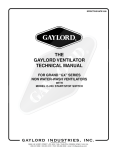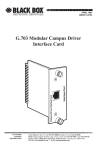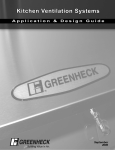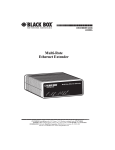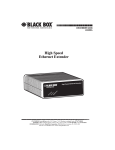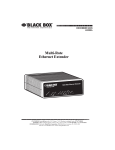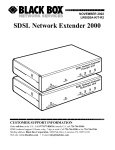Download WAN Bridge Module
Transcript
OCTOBER 1998 ME530A WAN Bridge Module CUSTOMER SUPPORT INFORMATION To order or for technical support: Call 724-746-5500 or fax 724-746-0746 Technical support and fax orders 24 hours a day, 7 days a week Phone orders 24 hours, 7 A.M. Monday to midnight Friday; Saturday 8 to 4 (Eastern) Mail order: Black Box Corporation, 1000 Park Drive, Lawrence, PA 15055-1018 Web site: http://www.blackbox.com • E-mail: [email protected] WAN BRIDGE MODULE FEDERAL COMMUNICATIONS COMMISSION AND CANADIAN DEPARTMENT OF COMMUNICATIONS RADIO FREQUENCY INTERFERENCE STATEMENTS This equipment generates, uses, and can radiate radio frequency energy and if not installed and used properly, that is, in strict accordance with the manufacturer’s instructions, may cause interference to radio communication. It has been tested and found to comply with the limits for a Class A computing device in accordance with the specifications in Subpart J of Part 15 of FCC rules, which are designed to provide reasonable protection against such interference when the equipment is operated in a commercial environment. Operation of this equipment in a residential area is likely to cause interference, in which case the user at his own expense will be required to take whatever measures may be necessary to correct the interference. Changes or modifications not expressly approved by the party responsible for compliance could void the user’s authority to operate the equipment. This digital apparatus does not exceed the Class A limits for radio noise emission from digital apparatus set out in the Radio Interference Regulation of the Canadian Department of Communications. Le présent appareil numérique n’émet pas de bruits radioélectriques dépassant les limites applicables aux appareils numériques de classe A prescrites dans le Règlement sur le brouillage radioélectrique publié par le ministère des Communications du Canada. The CE symbol on your equipment indicates that it complies with the Electromagnetic Compatibility (EMC) directive and the Low Voltage Directive (LVD) of the Union European (EU). 1 WAN BRIDGE MODULE NORMAS OFICIALES MEXICANAS (NOM) ELECTRICAL SAFETY STATEMENT INSTRUCCIONES DE SEGURIDAD 1. Todas las instrucciones de seguridad y operación deberán ser leídas antes de que el aparato eléctrico sea operado. 2. Las instrucciones de seguridad y operación deberán ser guardadas para referencia futura. 3. Todas las advertencias en el aparato eléctrico y en sus instrucciones de operación deben ser respetadas. 4. Todas las instrucciones de operación y uso deben ser seguidas. 5. El aparato eléctrico no deberá ser usado cerca del agua—por ejemplo, cerca de la tina de baño, lavabo, sótano mojado o cerca de una alberca, etc.. 6. El aparato eléctrico debe ser usado únicamente con carritos o pedestales que sean recomendados por el fabricante. 7. El aparato eléctrico debe ser montado a la pared o al techo sólo como sea recomendado por el fabricante. 8. Servicio—El usuario no debe intentar dar servicio al equipo eléctrico más allá a lo descrito en las instrucciones de operación. Todo otro servicio deberá ser referido a personal de servicio calificado. 9. El aparato eléctrico debe ser situado de tal manera que su posición no interfiera su uso. La colocación del aparato eléctrico sobre una cama, sofá, alfombra o superficie similar puede bloquea la ventilación, no se debe colocar en libreros o gabinetes que impidan el flujo de aire por los orificios de ventilación. 2 WAN BRIDGE MODULE 10. El equipo eléctrico deber ser situado fuera del alcance de fuentes de calor como radiadores, registros de calor, estufas u otros aparatos (incluyendo amplificadores) que producen calor. 11. El aparato eléctrico deberá ser connectado a una fuente de poder sólo del tipo descrito en el instructivo de operación, o como se indique en el aparato. 12. Precaución debe ser tomada de tal manera que la tierra fisica y la polarización del equipo no sea eliminada. 13. Los cables de la fuente de poder deben ser guiados de tal manera que no sean pisados ni pellizcados por objetos colocados sobre o contra ellos, poniendo particular atención a los contactos y receptáculos donde salen del aparato. 14. El equipo eléctrico debe ser limpiado únicamente de acuerdo a las recomendaciones del fabricante. 15. En caso de existir, una antena externa deberá ser localizada lejos de las lineas de energia. 16. El cable de corriente deberá ser desconectado del cuando el equipo no sea usado por un largo periodo de tiempo. 17. Cuidado debe ser tomado de tal manera que objectos liquidos no sean derramados sobre la cubierta u orificios de ventilación. 18. Servicio por personal calificado deberá ser provisto cuando: A: El cable de poder o el contacto ha sido dañado; u B: Objectos han caído o líquido ha sido derramado dentro del aparato; o C: El aparato ha sido expuesto a la lluvia; o D: El aparato parece no operar normalmente o muestra un cambio en su desempeño; o E: El aparato ha sido tirado o su cubierta ha sido dañada. 3 WAN BRIDGE MODULE TRADEMARKS The trademarks mentioned in this manual are the sole property of their owners. 4 WAN BRIDGE MODULE Contents Chapter Page 1. Specifications. . . . . . . . . . . . . . . . . . . . . . . . . . . . . . 7 2. Introduction . . . . . . . . . . . . . . . . . . . . . . . . . . . . . . 8 2.1 Description . . . . . . . . . . . . . . . . . . . . . . . . . . . . 8 2.2 Features . . . . . . . . . . . . . . . . . . . . . . . . . . . . . . . 8 2.3 Typical Application . . . . . . . . . . . . . . . . . . . . . . 9 3. Configuration . . . . . . . . . . . . . . . . . . . . . . . . . . . . . 11 4. Installation. . . . . . . . . . . . . . . . . . . . . . . . . . . . . . . . 13 4.1 Installing the Module . . . . . . . . . . . . . . . . . . . . 13 4.1.1 Removing the Existing Module . . . . . . . . 13 4.1.2 Installing the New WAN Bridge Module . . . . . . . . . . . . . . . . . . . . . . . . . . . 14 4.2 Connecting to the 10BASE-T Ethernet Port . . . . . . . . . . . . . . . . . . . . . . . . . . . 15 4.2.1 Connecting the 10BASE-T Ethernet Port to a Hub . . . . . . . . . . . . . . 16 4.2.2 Connecting the 10BASE-T Ethernet Port to a PC (DTE). . . . . . . . . . 17 5 WAN BRIDGE MODULE Chapter Page 4.3 Connection to the Line-Interface Media. . . . . 17 4.4 Connecting to AC Power . . . . . . . . . . . . . . . . . 18 5. Operation . . . . . . . . . . . . . . . . . . . . . . . . . . . . . . . . 19 5.1 Operating Instructions . . . . . . . . . . . . . . . . . . . 19 5.2 Power-On . . . . . . . . . . . . . . . . . . . . . . . . . . . . . . 19 5.3 LED Status Monitors . . . . . . . . . . . . . . . . . . . . . 20 Appendix: Interface Pin Assignment. . . . . . . . . . . . . 22 6 WAN BRIDGE MODULE 1. Specifications LAN Connection—RJ-45, 10BASE-T, 802.3 Ethernet MAC Address Table Size—4096 entries MAC Address Aging—MAC addresses deleted after 8 minutes of inactivity On-Board Memory—512 KB RAM; 128 KB FLASH Frame Latency—1 frame Interface—Card-edge connection to module port on base unit LED Indicators—(1) General Status, (1) Link Integrity Power Supply—+5 Volts @ 510 mA supplied to module from interface Temperature—32 to 122 °F (0 to 50 °C) Size—2.9" x 3.2" (7.4 x 8.1 cm) Weight—0.25 lb. (0.11 kg) 7 WAN BRIDGE MODULE 2. Introduction 2.1 Description The WAN Bridge Module (ME530A) installs in copper (part number ME485A/E) and fiber (part numbers ME620A and ME621A) base units to provide seamless Ethernet LAN extension. The Module performs the bridging function between two physically separate Ethernet LANs at the MAC level. Operation of the Module is transparent to higher network level protocols such as TCP/IP, DECnet, NETBIOS, and IPX. Once installed in the local base unit, this plug-andplay Module forwards LAN broadcasts, multicasts, and frames destined for the peered Ethernet LAN at the remote end (the base unit at the remote end must also be equipped with a WAN Bridge Module). Using the Module, peered Ethernet LANs can be linked over leased 4-wire and campus fiber circuits. 2.2 Features • Installs in copper (part number ME485A/E) and fiber (part numbers ME620A and ME621A) base units. 8 WAN BRIDGE MODULE • Provides MAC-level connection between two peered Ethernet LANs • Operates transparently to higher-level protocols such as TCP/IP, DECnet, NETBIOS, and IPX • No configuration necessary • Automatically discovers, loads, and deletes MAC addresses • 512 KB on-board RAM • Modular 10BASE-T connection (RJ-45) • Two LED indicators: status and link integrity 2.3 Typical Application The WAN Bridge Module is designed to plug directly into the rear of a modular campus driver (part number ME485A/E, ME620A, or ME621A). The Module is designed to be used as one of a pair of units. Figure 2-1 illustrates a typical WAN Bridge Module installation. 9 WAN BRIDGE MODULE Corporate Headquarters LAN Ethernet WAN Bridge Module Ethernet WAN Bridge Module DDS Network PCM Network 768k Leased Line 512k Leased Line 128k Leased Line 64k Leased Line 128 k Single Fiber 256k Single Fiber Figure 2-1. Typical WAN Bridge Module application. LAN 10 WAN BRIDGE MODULE 3. Configuration The WAN Bridge Module plugs into fiber and copper campus drivers to extend Ethernet LANs. The Module has no switches or jumpers and does not need to be configured. However, factors such as type of medium, throughput across the link, and clocking mode must be determined by the settings of the baseband modems. Please refer to the manual for your campus driver (part number ME485A/E, ME620A, or ME621A) to make the following settings. 1. Bit Rate: The DTE rate setting of your base unit corresponds to the throughput of your WAN Bridge Module. Use higher speeds to allow maximum throughput to your extended LAN. Using lower speeds limits the access of your extended LAN. 2. Clocking Mode: Set the clocking modes on the base units so that one unit is configured for internal clocking mode and the other unit is set for Receive Recover clocking mode. 11 WAN BRIDGE MODULE Base-Unit Clock Modes. Unit “A” Unit “B” Internal Clock Setting Receive Recover Clock Setting NOTE: Unit “A” and unit “B” are arbitrarily chosen. It does not matter which unit is “A” and which is “B.” 3. All other base-unit settings depend on your application and on the application medium (twisted pair or fiber cable). 12 WAN BRIDGE MODULE 4. Installation The WAN Bridge Module is completely plug and play. This section tells you how to make the connections. 4.1 Installing the Module Each Module has a 50-pin card-edge connector on one side and an Ethernet interface on the other. The instructions below describe how to remove the existing module and how to install the new WAN Bridge Module. If your base unit does not have an existing module already installed, please skip to Section 4.1.2. 4.1.1 REMOVING THE EXISTING MODULE 1. Turn the power switch off. Leave the power cord plugged into a grounded outlet to keep the unit grounded. 2. Loosen the two thumbscrews on the module by turning them counterclockwise. 3. Grasp the two thumbscrews and gently pull the module from the unit. Apply equal force to the thumbscrews to keep the module straight during the removal process. 13 WAN BRIDGE MODULE 4.1.2 INSTALLING THE NEW WAN BRIDGE MODULE 1. Make sure the power switch on the base unit is off. Leave the power cord plugged into a grounded outlet to keep the unit grounded. 2. Hold the Module with the faceplate toward you and align the Module with the guide slots in the rear panel of the base unit. 3. While keeping the Module’s faceplate parallel with the base unit rear panel, slide the Module straight in—so that the card edge contacts line up with the socket inside the chassis. Figure 4-1 shows how a Module plugs into the rear of the base unit. Figure 4-1. Installation of a WAN Bridge Module. 14 WAN BRIDGE MODULE NOTE The card-edge connector should meet the socket when the Module is almost all the way into the chassis. If you encounter a lot of resistance, remove the Module and repeat steps 2 and 3. 4. With the card-edge contacts aligned with the socket, firmly seat the Module by using your thumbs to apply pressure directly to the right and left edges of the Module faceplate. Applying moderate and even pressure should be sufficient to seat the Module. You should hear it “click” into place. 5. To secure the Module in place, push the thumbscrews into the chassis and turn the screws clockwise to tighten. 4.2 Connecting to the 10BASE-T Ethernet Port The RJ-45 Ethernet port on the WAN Bridge Module is designed to connect directly to a 10BASE-T network. Figure 4-2 shows the 10BASE-T RJ-45 port pin description. You may make connections up to 328 feet (100 m) using Type 4 or 5 cable. 15 WAN BRIDGE MODULE 1 2 3 4 5 6 7 8 1 TD+ (data output from IM1/I) 2 TD- (data output from IM1/I) 3 RD+ (data input to IM1/I) 4 (no connection) 5 (no connection) 6 RD- (data input to IM1/I) 7 (no connection) 8 (no connection) Figure 4-2. WAN Bridge Module RJ-45 connector pinout. 4.2.1 CONNECTING THE 10BASE-T ETHERNET PORT TO A HUB The WAN Bridge Module interface is configured as DTE (Data Terminal Equipment), just like a 10BASE-T network interface card in a PC. Therefore, it “expects” to connect to a 10BASE-T Hub using a straight-through RJ-45 cable. Use Figure 4-3 to construct a cable to connect the Module to a 10BASE-T Hub. Bridge Module RJ-45 Pin No. 10BASE-T Hub RJ-45 Pin. No. 1 (TX+) 2 (TX-) 1 (RX+) 2 (RX-) 3 (RX+) 6 (RX-) 3 (TX+) 6 (TX-) Figure 4-3. Module-to-Hub cable pinning. 16 WAN BRIDGE MODULE 4.2.2 CONNECTING THE 10BASE-T ETHERNET PORT TO A PC (DTE) The WAN Bridge Module interface is configured as DTE (Data Terminal Equipment). If you wish to connect the Module to another DTE device such as a 10BASE-T network interface card in a PC, you must construct a 10BASE-T crossover cable as shown in Figure 4-4. Bridge Module RJ-45 Pin No. PC with 10BASE-T NIC Installed Pin No. 1 (TX+) 2 (TX-) 1 (TX+) 2 (TX-) 3 (RX+) 6 (RX-) 3 (RX+) 6 (RX-) Figure 4-4. Module-to-PC cable pinning. 4.3 Connection to the Line-Interface Media Instructions for connecting the line-interface media (twisted pair or fiberoptic cable) are contained in the manual for the base unit (ME485A/E, ME620A, or ME621A). Please refer to the base-unit manual for connection details. NOTICE Any terminal cable connected to the WAN Bridge Module must be shielded cable, and the outer shield must be 360degree bonded—at both ends—to a metal or metalized backshelf. 17 WAN BRIDGE MODULE 4.4 Connecting to AC Power Instructions for connecting the Universal Interface power supply are contained in the manual for the base unit (part number ME485A/E, ME620A, or ME621A). Please refer to the base unit manual for connection details. WARNING The WAN Bridge Module has been specifically designed to work with Universal Interface version of the base unit. Use with 120/230 VAC versions could damage the unit. If you are not sure which power supply your base unit uses, please contact Black Box Technical Support at 724-746-5500. 18 WAN BRIDGE MODULE 5. Operation Once the WAN Bridge Module is installed, it should operate transparently. This section describes power-on, general operating instructions, and the LED status monitors. 5.1 Operating Instructions In order to operate, the WAN Bridge Module must be installed in the base unit. It also requires a 10BASE-T connection. After power is applied, the Module automatically starts bridging without further user intervention. MAC addresses discovered are automatically loaded into the MAC address table. They are automatically deleted from the MAC address table if they are inactive for 8 minutes. 5.2 Power-On Before applying power to the Module, please be sure it is properly installed in the base unit. Then make sure that unit is connected to the appropriate power source (Universal Interface AC Power Supply or DC Power Supply). Then power on the base unit using the rear power switch. 19 WAN BRIDGE MODULE 5.3 LED Status Monitors The WAN Bridge Module features two LEDs that monitor general operating status and the integrity of the 10BASE-T twisted-pair link. Figure 5-1 shows the LEDs located directly beneath the RJ-45 jack. Following Figure 5-1 is a description of each LED’s function. WAN Bridge Module Link LED Link LED Interface Port Figure 5-1. WAN Bridge Module panel. • Status: Blinks yellow from one to four times to indicate system status. Each pulse pattern is separated by a two second “off” period. Greater pulse patterns have higher priority (buffer saturation has greater priority than an empty MAC table). Valid system statuses are: 1 pulse=system status is okay 20 WAN BRIDGE MODULE 2 pulses=no MAC entires in the MAC Address Table 3 pulses=Clear to Send (CTS) or Carrier Detect (DCD) from base unit are not asserted 4 pulses=WAN Bridge Module buffer is saturated • Link: Glows green to indicate good link integrity on the 10BASE-T twisted-pair line. 21 WAN BRIDGE MODULE Appendix: Interface Bridge Module 22 Pin #1 Signal 1 2 3 4 5 6 7 8 TD+ (data output from WAN Bridge Module) TD- (data output from WAN Bridge Module) RD+ (data input to WAN Bridge Module) no connection no connection RD- (data input to WAN Bridge Module) no connection no connection © Copyright 1998. Black Box Corporation. All rights reserved. 1000 Park Drive • Lawrence, PA 15055-1018 • 724-746-5500 • Fax 724-746-0746