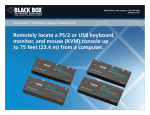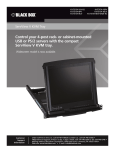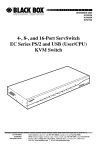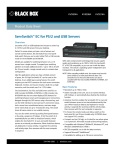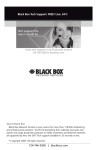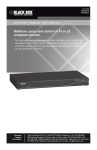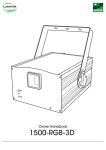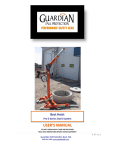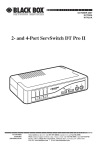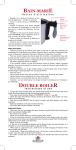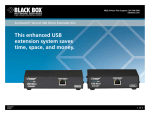Download Black Box Tech Support: FREE! Live. 24/7. Tech support the way it
Transcript
Black Box Tech Support: FREE! Live. 24/7. Tech support the way it should be. Great tech support is just 20 seconds away at 724-746-5500 or blackbox.com. About Black Box Black Box Network Services is your source for more than 118,000 networking and infrastructure products. You’ll find everything from cabinets and racks and power and surge protection products to media converters and Ethernet switches all supported by free, live 24/7 Tech support available in 20 seconds or less. © Copyright 2009. All rights reserved. 724-746-5500 | blackbox.com June 2009 ACU075A-PS2 ACU075A-USB ServSwitch™ Brand PS/2 and USB KVM Extender Kits Remotely access a computer located in a secure, BLACK BOX clean or dirty, harsh environment. ® Place the keyboard, monitor, and mouse up to 75 feet (23.4 m) away from a computer or KVM switch. Use inexpensive Category 5 unshielded twisted-pair cable. Customer Support Information Order toll-free in the U.S.: Call 877-877-BBOX (outside U.S. call 724-746-5500) FREE technical support 24 hours a day, 7 days a week: Call 724-746-5500 or fax a 724-746-0746 • Mailing address: Black Box Corporation, 1000 Park Drive, Lawrence, PA 15055-1018 • Web site: www.blackbox.com • E-mail: [email protected] FCC and NOM Statements FEDERAL COMMUNICATIONS COMMISSION AND INDUSTRY CANADA RADIO FREQUENCY INTERFERENCE STATEMENTS This equipment generates, uses, and can radiate radio-frequency energy, and if not installed and used properly, that is, in strict accordance with the manufacturer’s instructions, may cause interference to radio communication. It has been tested and found to comply with the limits for a Class A computing device in accordance with the specifications in Subpart B of Part 15 of FCC rules, which are designed to provide reasonable protection against such interference when the equipment is operated in a commercial environment. Operation of this equipment in a residential area is likely to cause interference, in which case the user at his own expense will be required to take whatever measures may be necessary to correct the interference. Changes or modifications not expressly approved by the party responsible for compliance could void the user’s authority to operate the equipment. This digital apparatus does not exceed the Class A limits for radio noise emission from digital apparatus set out in the Radio Interference Regulation of Industry Canada. Le présent appareil numérique n’émet pas de bruits radioélectriques dépassant les limites applicables aux appareils numériques de la classe A prescrites dans le Règlement sur le brouillage radioélectrique publié par Industrie Canada. Normas Oficiales Mexicanas (NOM) Electrical Safety Statement INSTRUCCIONES DE SEGURIDAD 1. T odas las instrucciones de seguridad y operación deberán ser leídas antes de que el aparato eléctrico sea operado. 2.Las instrucciones de seguridad y operación deberán ser guardadas para referencia futura. 3.Todas las advertencias en el aparato eléctrico y en sus instrucciones de operación deben ser respetadas. 4. Todas las instrucciones de operación y uso deben ser seguidas. 724-746-5500 | blackbox.com Page 1 ServSwitch Brand PS/2 and USB KVM Extender Kits 5. El aparato eléctrico no deberá ser usado cerca del agua—por ejemplo, cerca de la tina de baño, lavabo, sótano mojado o cerca de una alberca, etc.. 6. El aparato eléctrico debe ser usado únicamente con carritos o pedestales que sean recomendados por el fabricante. 7. El aparato eléctrico debe ser montado a la pared o al techo sólo como sea recomendado por el fabricante. 8. Servicio—El usuario no debe intentar dar servicio al equipo eléctrico más allá lo descrito en las instrucciones de operación. Todo otro servicio deberá ser referido a personal de servicio calificado. 9. El aparato eléctrico debe ser situado de tal manera que su posición no interfiera su uso. La colocación del aparato eléctrico sobre una cama, sofá, alfombra o superficie similar puede bloquea la ventilación, no se debe colocar en libreros o gabinetes que impidan el flujo de aire por los orificios de ventilación. 10. El equipo eléctrico deber ser situado fuera del alcance de fuentes de calor como radiadores, registros de calor, estufas u otros aparatos (incluyendo amplificadores) que producen calor. 11. El aparato eléctrico deberá ser connectado a una fuente de poder sólo del tipo descrito en el instructivo de operación, o como se indique en el aparato. 12. Precaución debe ser tomada de tal manera que la tierra fisica y la polarización del equipo no sea eliminada. 13. Los cables de la fuente de poder deben ser guiados de tal manera que no sean pisados ni pellizcados por objetos colocados sobre o contra ellos, poniendo particular atención a los contactos y receptáculos donde salen del aparato. 14. El equipo eléctrico debe ser limpiado únicamente de acuerdo a las recomendaciones del fabricante. 15. En caso de existir, una antena externa deberá ser localizada lejos de las lineas de energia. 16. El cable de corriente deberá ser desconectado del cuando el equipo no sea usado por un largo periodo de tiempo. Page 2 724-746-5500 | blackbox.com NOM Statement 17. Cuidado debe ser tomado de tal manera que objectos liquidos no sean derramados sobre la cubierta u orificios de ventilación. 18. Servicio por personal calificado deberá ser provisto cuando: A: El cable de poder o el contacto ha sido dañado; u B: Objectos han caído o líquido ha sido derramado dentro del aparato; o C: El aparato ha sido expuesto a la lluvia; o D: El aparato parece no operar normalmente o muestra un cambio en su desempeño; o E: El aparato ha sido tirado o su cubierta ha sido dañada. 724-746-5500 | blackbox.com Page 3 ServSwitch Brand PS/2 and USB KVM Extender Kits TRADEMARKS USED IN THIS MANUAL Black Box and the Double Diamond logo are registered trademarks, and ServSwitch is a trademark, of BB Technologies, Inc. PS/2 is a registered trademark of International Business Machines Corporation. Microsoft and IntelliMouse are registered trademarks of Microsoft Corporation. Any other trademarks mentioned in this manual are acknowledged to be the property of the trademark owners. Page 4 724-746-5500 | blackbox.com Table of Contents Table of Contents 1. Specifications................................................................................................. 6 2. Overview....................................................................................................................... 7 2.1 Introduction.......................................................................................... 7 2.2 Features................................................................................................. 7 2.3 What’s Included.................................................................................... 8 2.4 Remote Console Unit........................................................................... 8 2.4.1 Front Panel................................................................................. 8 2.4.2 Top Panel................................................................................... 8 2.5 Local Computer Unit............................................................................. 9 2.5.1 Front Panel................................................................................. 9 2.5.2 Back Panel................................................................................. 9 3. Installation......................................................................................................10 4. Configuration................................................................................................11 5. Operation......................................................................................................12 5.1 LED Indicators......................................................................................12 5.2 Hotkeys Control (Console Unit Only)...................................................12 Appendix A: Troubleshooting.............................................................................15 A.1 Calling Black Box..................................................................................15 A.2 Shipping and Packaging.......................................................................15 724-746-5500 | blackbox.com Page 5 ServSwitch Brand PS/2 and USB KVM Extender Kits 1. Specifications Resolution: 1280 x 1024 @ 75 feet (23.4 m) Connectors: ACU075A-USB: Console (Station) Unit: (1) HD15 F, (1) RJ-45, (2) USB Type A F, (1) barrel connector; Computer Unit: (1) HDB15 F, (1) RJ-45, (1) barrel connector; ACU075A-PS2: Console (Station) Unit: (1) HD15 F, (1) RJ-45, (2) 6-pin mini-DIN, (1) barrel connector; Computer Unit: (1) HDB15 F, (1) RJ-45, (1) barrel connector Indicators: ACU075A-USB, ACU075A-PS2: Console (Station) Unit: (1) On LED; Computer Unit: (1) On LED Power: External 9-VDC, 800 mA power supply Size: 0.8"H x 2.6"W x 6.1"D (2 x 6.5 x 15.6 cm) Weight: Each transmitter or receiver unit: 0.6 lb (0.3 kg) Page 6 724-746-5500 | blackbox.com Chapter 2: Overview 2. Overview 2.1 Introduction The KVM Extender consists of a computer unit and a console (station) unit. It allows you to place a keyboard/monitor/mouse up to 75 feet (23.4 meters) away from a computer or KVM switch using an inexpensive Category 5 UTP (unshielded twisted pair) cable. The extender provides an ideal and convenient way to remotely access a computer located in a secure, clean or dirty, harsh environment. The KVM Extender enables one user to control one computer, remotely. Use it in factory or construction areas where you want to secure your computer and valuable data or manage it remotely. Use the extenders in a PS/2® or USB system. No software or DIP switches are required, just plug and use. With one Status LED indicator and simple hotkey commands, you can manage this device easily. Two models are available. The ACU075A-USB allows one USB console to control one USB computer via 1-to-2 cable. The ACU075A-PS2 enables one PS/2 console to control one PS/2 computer via 1-to-3 cable. 2.2 Features • Connects the computer unit and console (station) unit via Category 5 UTP cable. • Remotely locates the keyboard, monitor, and mouse up to 75 feet (23.4 m) from a computer. • Two models available to support a USB or PS/2 console. • Hotkey adjusts video compensation for optimum signal quality for any length of cable within the limit. • Uses low-cost, readily-available cable. • LED indictator ensures smooth operation. • Locates the computer away from your desk and work area, freeing up valuable space. • Beep sound confirms key control. • Supports common mice such as Microsoft® IntelliMouse® (Pro), Explorer, Optical, etc. 724-746-5500 | blackbox.com Page 7 ServSwitch Brand PS/2 and USB KVM Extender Kits • Compatible with XGA, VGA, and SVGA system. 2.3 What’s Included Your package should include the following items. If anything is missing or damaged, please contact Black Box Technical Support at 724-746-5500. • (1) KVM Extender Console (Station) Unit • (1) KVM Extender Computer Unit • (1) 9-VDC, 600-mA power adapter • (2) sets of foot pads • (1) KVM Cable 2-to-1 or 3-to-1 (EHN70001-0006 or EHN9000U-0006) • This user’s manual 2.4 Remote Console Unit 2.4.1 Front Panel The front panel of the remote console unit is shown on the manual cover photo. It has one Status LED. 2.4.2 Top Panel Figures 2-1 and 2-2 show the top panel of the ACU075A-USB and ACU075APS2 remote console units. Tables 2-1 and 2-2 describe their components. 2 1 4 3 Figure 2-1. ACU075A-USB remote console unit’s top panel. Table 2-1. ACU075A-USB remote console unit’s top panel components. Number 1 2 3 4 Page 8 Component Barrel connector HD15 connector (2) USB Type A connectors RJ-45 connector Description Power Links to monitor Links to keyboard and mouse Links to local computer unit 724-746-5500 | blackbox.com Chapter 2: Overview 2 1 4 3 Figure 2-2. ACU075A-PS2 remote console unit’s top panel. Table 2-2. ACU075A-PS2 remote console unit’s top panel components. Number 1 2 3 4 Component Barrel connector HD15 connector (2) 6-pin mini DIN connectors RJ-45 connector Description Power Links to monitor Links to keyboard and mouse Links to local computer unit 2.5 Local Computer Unit 2.5.1 Front Panel The front panel of the local computer unit is shown on the manual cover photo. It has one Status LED. 2.5.2 Back Panel Figure 2-3 illlustrates the back panel of the ACU075A-USB and ACU075A-PS2 local computer units. Table 2-3 describes its components. 5 6 7 Figure 2-3. ACU075A-USB or ACU075A-PS2 local computer unit’s back panel. Table 2-3. Back panel components. Number Component 5 Barrel connector 6 HD15 connector 7 RJ-45 connector Description Power Links to computer’s monitor, keyboard, and mouse Links to remote console 724-746-5500 | blackbox.com Page 9 ServSwitch Brand PS/2 and USB KVM Extender Kits 3. Installation Follow the steps listed below to install the extender. 1.Connect the USB or PS/2 console station unit to the console computer. 2. Attach the USB or PS/2 computer to the extender computer unit. 3. Link the two console and computer units together using ordinary CAT5 cable. Console Control direction Computer Console (station) unit Computer unit Figure 3-1. (1) console to (1) computer configuration. Page 10 724-746-5500 | blackbox.com Chapter 4: Configuration 4. Configuration Before operating, adjust the video compensation. Use hotkeys to set the equalization on the remote unit for an optimum video signal and its corresponding cable length. The CAT5 cable can be one of five different lengths. First, note the length of the RJ-45 cable you installed in Chapter 3. Then, use the hotkeys to adjust the video compensation. Press Ctrl twice [Ctrl][Ctrl] followed by the [Enter] key and the [F11] key. Different beeps indicate how long the installed cable is. See Section 5.2. Figure 4-1. Setting the video compensation screen. NOTE: In standard mode press [Ctrl] [Ctrl], followed by [F11][F11] In compatibility mode press [Ctrl][Ctrl], then press [Enter] and [F11]. To switch to a different mode, press [Ctrl] +[Ctrl], then press and hold [Alt] and press [E]. 724-746-5500 | blackbox.com Page 11 ServSwitch Brand PS/2 and USB KVM Extender Kits 5. Operation A keyboard and mouse must be connected to the console (station) unit. The system then emulates the remote computer so that it can be controlled locally. Or, you can also control the computer remotely. 5.1 LED Indicators LEDs on the KVM Extender indicate the linking, communication, and control between the computer unit and the console (station) unit. When the console unit’s and the computer unit’s Status LEDs are both ON, the console unit remotely controls the computer unit. 5.2 Hotkeys Control (Console Units Only) Hotkey command is a short keyboard sequence to select a computer, to activate computer scan, and so forth. The KVM Extender interprets keystrokes for hotkeys all the time. A hotkey sequence starts with two left [Ctrl] keystrokes followed by one or two more keystrokes. A built-in buzzer generates a high-pitched beep for correct hotkey command, while one short and one long beep are sounded for incorrect commands. Thus, the bad key commands will not be forwarded to the selected modes. There is a unique hotkey command of [Ctrl ] + [Ctrl] + [Alt] + [E] you should be aware of when the KVM Extenders are connected to other KVM Switches. To switch to this mode, press left Ctrl twice, hold Alt and press E key (press both keys simultaneously). You can choose either the control mode of the KVM Extender or the number of the computer connected to the KVM Switches. NOTE: Hotkeys do not apply to the ACU075A-USB computer unit or to the ACU075A-PS2 computer unit. Figure 5-1. Hotkey locations on a keyboard. Page 12 724-746-5500 | blackbox.com Chapter 5: Operation Table 5-1. Hotkey control for console (station) unit. Console Unit Hotkeys Commands Description Standard Command (without [Enter] key optional) Compatibility Mode (with [Enter] key optional) (add [Enter] if a KVM switch is cascaded) [Ctrl]+[Ctrl]+T Mode selection in sequence [Ctrl]+[Ctrl]+[F2] [Ctrl]+[Ctrl]+[Enter]+[F2]Toggles console control between local computer and remote computer [Ctrl]+[Ctrl]+[Esc] Escape from hotkey mode [Ctrl]+[Ctrl]+[Alt+Enter] Cascading status selection Two beeps: Enables Compatibility Mode so that the KVM extender will work with a KVM switch that also uses a [Ctrl] hotkey sequence. One beep: Disables Compatibility Mode. [Ctrl]+[Ctrl]+[F4] [Ctrl]+[Ctrl]+[Enter]+[F4] Keyboard speed selection: Adjusts the keyboard’s typematic rate. The KVM extender generates 1 to 4 beeps corresponding to 6, 12, 20, and 30 characters/sec respectively (for PS/2 only). [Ctrl]+[Ctrl]+[F11] [Ctrl]+[Ctrl]+[Enter]+[F11]Video compensation adjustment: Adjusts the video compensation. The KVM extender generates 1 to 5 beeps corresponding to cable lengths of 0–30, 30–60, 60–90, 90–120, and 120–150 meters, respectively. 724-746-5500 | blackbox.com Page 13 ServSwitch Brand PS/2 and USB KVM Extender Kits Table 5-1 (continued). Hotkey control for console (station) unit. Console Unit Hotkeys Commands Description Standard Command (without [Enter] key optional) Compatibility Mode (with [Enter] key optional) (add [Enter] if a KVM switch is cascaded) [Ctrl]+[Ctrl]+[F12] [Ctrl]+[Ctrl]+[Enter]+[F12]Mouse resynchronized (for PS/2 only) NOTE: Special hotkey [Ctrl]+[Ctrl]+[Enter]+[Enter] enables the KVM extender to link with port E (the 13th port of a KVM switch cascaded) under the Compatibility Mode. For cascading the KVM switch, the command is [Ctrl]+[Ctrl]+[Enter]+[Enter]+[Enter]. NOTE: The keyboard speed selection function applies to PS/2 models only. Page 14 724-746-5500 | blackbox.com Appendix: Troubleshooting Appendix. Troubleshooting A.1 Calling Black Box If you determine that your ServSwitch Brand PS/2 or USB KVM Extender Kit is malfunctioning, do not attempt to alter or repair the unit. It contains no user-serviceable parts. Contact Black Box Technical Support at 724-746-5500. Before you do, make a record of the history of the problem. We will be able to provide more efficient and accurate assistance if you have a complete description, including: • the nature and duration of the problem. • when the problem occurs. • the components involved in the problem. • any particular application that, when used, appears to create the problem or make it worse. A.2 Shipping and Packaging If you need to transport or ship your ServSwitch Brand PS/2 or USB KVM Extender Kit: • Package it carefully. We recommend that you use the original container. • If you are returning the unit, make sure you include everything you received with it. Before you ship for return or repair, contact Black Box to get a Return Authorization (RA) number. 724-746-5500 | blackbox.com Page 15