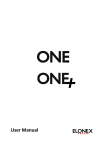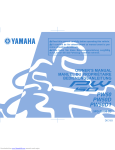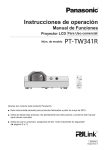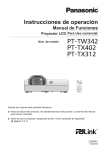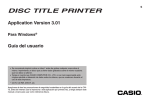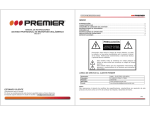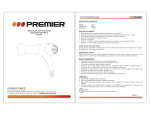Download PRECAUCIÓN
Transcript
ÍNDICE MANUAL DE INSTRUCCIONES COMPUTADOR PORTÁTIL COMP-2817L INTRODUCCIÓN.................................................................................................................................... 2 INSTRUCCIONES DE SEGURIDAD.................................................................................................. 2 SEGURIDAD EN LA ENERGÍA.......................................................................................................... 2 LIMPIEZA............................................................................................................................................ 2 CONTENIDO....................................................................................................................................... 2 DESCRIPCIÓN....................................................................................................................................... 3 INSTRUCCIONES DE OPERACIÓN..................................................................................................... 4 INICIO ................................................................................................................................................. 4 ENERGÍA Y CARGA DE BATERÍA .................................................................................................... 4 APAGAR ............................................................................................................................................. 4 SOFTWARE........................................................................................................................................ 4 ENTRADAS Y SALIDAS..................................................................................................................... 4 ERGONOMÍA ......................................................................................................................................... 5 ESPECIFICACIONES ............................................................................................................................ 5 PRECAUCIÓN RIESGO DE CHOQUE ELÉCTRICO , NO ABRA Precaución: Para reducir el riesgo de choque eléctrico, no retire la cubierta, no hay partes manipulables por el usuario al interior de la unidad. Refiera todo mantenimiento o intervención técnica a personal técnico calificado. Este símbolo indica la existencia de voltaje peligroso al interior de esta unidad que constituye un riesgo de choque eléctrico. Este símbolo indica que hay importantes instrucciones de operación y mantenimiento en la literatura que acompaña a esta unidad. NOTA Nos reservemos el derecho de modificar las especificaciones, características y/u operación de este producto sin previo aviso con el fin de continuar las mejoras y desarrollo del mismo. ESTIMADO CLIENTE ¡Felicitaciones por su compra! Por favor lea cuidadosamente este manual y guárdelo para su futura referencia. Si necesita soporte adicional no dude en escribir a: [email protected] Página 1 INTRODUCCIÓN Con el fin de que obtenga el mejor desempeño de su computador portátil por favor lea este manual de instrucciones antes de comenzar a utilizarlo. • • • • • • • INSTRUCCIONES DE SEGURIDAD Para prevenir el riesgo de electrochoque, no utilice la unidad cerca del agua ni la exponga a la lluvia o humedad. Evite que se salpique cualquier tipo de líquido en la unidad. No bloquee las rejillas de ventilación. La ventilación adecuada es esencial para prevenir que se genere un exceso de calor en el interior de la unidad ya que esto puede reducir la vida útil del equipo o producir fallas en los componentes. No exponga la unidad a los rayos directos del sol. No coloque la unidad cerca de fuentes de calor como radiadores, estufas a fuego abierto. No coloque la unidad cerca de fuentes electromagnéticas o radiación, como por ejemplo, horno microondas o parlantes grandes. No introduzca objetos dentro de los orificios del equipo. Guarde la unidad con precaución y evite que se golpee. SEGURIDAD EN LA ENERGÍA • • • Desconecte el cable de poder de la energía durante periodos largos de tiempo si no está en uso, o durante tormentas eléctricas. Apague la unidad primero antes de desconectarla del tomacorriente. Si está utilizando la batería como fuente de energía, recuerde conectar el adaptador si la carga ya se está agotando con el fin de evitar la pérdida de información. LIMPIEZA Antes de limpiar la unidad apáguela primero y desconecte el cable de poder. Limpie con una prenda antiestática únicamente. No utilice agua, limpiadores abrasivos ni ningún otro fluido. DESCRIPCIÓN 1. PUERTO LAN 2. PUERTO USB 2.0 3. PANTALLA 4. TECLADO 5. MOUSE PAD 6. CONECTOR DE MICRÓFONO 7. CONECTOR DE AUDÍFONOS 8. ENTRADA DE TARJETA 9. INDICADOR DE BLOQUE DE MAYÚSCULAS 10. INDICADOR DE ACTIVIDAD DE DISCO DURO O DVD ROM 11. INDICADOR DE ENCENDIDO 12. INDICADOR DE BLOQUE DE NÚMEROS 13. INDICADOR DE ACTIVIDAD LAN INALÁMBRICA 14. INDICADOR DE CARGA 15. ENTRADA DC 16. PUERTO VGA 17. PUERTO USB 2.0 18. PUERTO USB 2.0 19. CÁMARA INTEGRADA 20. COMPARTIMIENTO DE BATERÍA 21. DRIVE DE DISCO DURO 22. MEMORIA 23. PARLANTES 19 3 23 23 4 1 2 5 13 12 CONTENIDO El empaque debe contener lo siguiente: • Computador • CD de instalación • Maletín 9 11 10 67 8 21 20 15 16 17 18 Página 2 22 Página 3 INSTRUCCIONES DE OPERACIÓN INICIO Verifique que el empaque contenga todas las partes y que estén en buena condición. Si hace falta algún elemento o está dañado, por favor póngase en contacto con el almacén donde adquirió este producto. ENERGÍA Y CARGA DE BATERÍA El computador cuenta con una batería recargable la cual permite trabajar en cualquier lugar cuando está completamente cargada. También puede conectar el equipo al tomacorriente directamente (la batería se recarga cuando el equipo está conectado al tomacorriente.) Recomendamos que la primera vez que cargue la batería la haga por un periodo de 8 horas. Cuando la batería esté cargando se enciende el indicador de color naranja y al terminar la carga cambia a verde. Para encender el equipo presione el botón de encender y espere a que el sistema cargue por completo. ! El enchufe principal se utiliza como dispositivo de desconexión, el dispositivo de desconexión debe ser accesible fácilmente. APAGAR Ranura de Tarjeta Transfiere imágenes de forma rápida de la cámara digital al computador a través de este puerto (compatible con tarjetas MMC, SD y MS). Envíe por e-mail o cargue en internet las imágenes para compartir con sus familiares y amigos. Salida VGA Utilice esta conexión para sacar la imagen del equipo y proyectarla en otro monitor, video vean o Televisor con VGA. Se requiere un cable VGA de 15 pines. (Confirme los requerimientos para accesorios para asegurar la compatibilidad). ERGONOMÍA • • • • • Estas son algunas sugerencias sobre el uso de su computador. La pantalla LCD debe estar casi a nivel con sus ojos o un poco por debajo y directamente en frente de usted. Siéntese con una buena postura y utilice una silla que ofrezca soporte, sobre a su espalda 8sobre todo la parte baja). La silla debe permitir que sus pies descansen planos sobre el suelo. De ser posible, ilumine la habitación con una luz natural o utilice una fuente de luz que no parpadee. Tome un descanso, estire, mueva sus muñecas y camine por ahí mirando objetos que estén a una distancia diferente del computador, por lo menos 10 minutos cada hora. ESPECIFICACIONES Al terminar de trabajar usted puede apagar el equipo de la siguiente forma: Pantalla Apagado completo Utilice la función de apagar del sistema operativo para apagar por completo el software y el hardware. Cámara Dimensiones Peso Apagado por baja energía Cuando el equipo detecta que la carga de la batería está baja se apagará de inmediato. Se recomienda guardar periódicamente la información para prevenir pérdida de información. Procesador Memoria Red VIA 1.5GHz C-7M 1Gb RAM / DDR2 533MHz WI-FI 802.11b/g (Inalámbrico) – 54 Mbps Ethernet RJ45 (Alámbrico) – 10/100 Mbps 3G Compatible Conectores USB 2.0 (x3) Salida VGA Lector de Tarjetas 3-in-1 Audio / Micrófono 3.5mm, Audífonos 3.5mm Teclado QWERTY Mouse táctil Batería Li-Ion (uso aproximado de 2.5 horas) Computador, equipo de energía (2 partes), manual de instrucciones NOTA Si el sistema falla de forma alguna por una causa desconocida, presione y mantenga el botón de encendido para forzar al equipo a apagarse. Luego puede comenzar de nuevo normalmente. SOFTWARE Este equipo viene con el sistema operativo Linux. Es posible actualizar el sistema junto con un disco duro de mayor capacidad. Entradas ENTRADAS Y SALIDAS El equipo cuenta con un número de entradas y salidas para dar una forma versátil de incorporarlos en la vida diaria. TFT LCD de 10” de Alta resolución; Pantalla amplia 1024 x 600 WXGA USB Incorporada de 0.3 Mp 25 x 18 x 3 cm 1.3Kg Energía Contenido Puertos USB El equipo es compatible con todo el rango de dispositivos USB incluyendo el wristVAULT el cual permite transferir y guardar música, fotos, videos y documentos en su muñeca. Entradas de Micrófono y Salida de Audífonos Permiten que la música y el audio entren y salgan del equipo. Reproduzca su música favorita en el equipo a través de los parlantes incorporados o de los audífonos externos. Página 4 Página 5 INDEX INSTRUCTION MANUAL LAPTOP COMP-2817L INTRODUCTION ......................................................................................................................................... 2 SAFETY INSTRUCTIONS ....................................................................................................................... 2 POWER SAFETY .................................................................................................................................... 2 CLEANING............................................................................................................................................... 2 CONTENT ................................................................................................................................................... 2 DESCRIPTION ............................................................................................................................................ 3 OPERATION INSTRUCTIONS ................................................................................................................... 4 GETTING STARTED ............................................................................................................................... 4 POWER AND BATTERY CHARGING..................................................................................................... 4 SHUTTING DOWN .................................................................................................................................. 4 SOFTWARE............................................................................................................................................. 4 INPUTS AND OUTPUTS ......................................................................................................................... 4 ERGONOMICS............................................................................................................................................ 5 SPECIFICATIONS ...................................................................................................................................... 5 CAUTION RISK OF ELECTRIC SHOCK, DO NOT OPEN Caution: To reduce the risk of electric shock do not open this device, there are no serviceable parts for costumers. Please refer any maintenance or repair to qualified personnel. This sign means the existence of dangerous voltage at the inside of the unit which states a risk of electric shock. This sign means that there are important instructions of operation and handling in the manual that comes with this device. NOTE This unit may be submitted to changes in specifications, characteristics and/or operation without prior notice to the user, in order to continue improving and developing its technology. DEAR CUSTOMER Congratulations four purchase! Please read this manual carefully and keep it for future reference. If you need additional support please write to: [email protected] Page 1 DESCRIPTION INTRODUCTION In order to achieve the best performance of your laptop please read this instruction manual carefully before using it. SAFETY INSTRUCTIONS • • • • • • • To prevent fire or shock hazard, do not use near water or expose the unit to rain or moisture. Do not spill any kind of liquid on the unit. Do not block any ventilation openings, adequate ventilation is essential to prevent heat buildup that can reduce the service life of your unit or lead to failure of electronic components. Avoid exposing the unit to direct sunlight. Do not place the unit near any heat sources such as radiators, heaters, stoves or flame sources. Do not place the unit near to any EM or magnetic radiation, for example, microwaves or large speakers. Do not drop or push objects into holes or slots in the case. Always store your unit carefully and avoid shocks or dropping. POWER SAFETY • • • It is advised that you unplug the unit from the mains electricity during prolonged periods of no use or during lighting storms. Switch off the unit first before unplugging from the mains. If you are using the battery to power the unit, remember to plug the adaptor if the energy battery is low, in order to prevent data loss. CLEANING 19 1. LAN PORT 2. USB 2.0 PORT 3. DISPLAY PANEL 4. KEYBOARD 5. TOUCH PAD 6. MICROPHONE JACK 7. HEADPHONES JACK 8. CARD SLOT 9. CAPS LOCK INDICATOR 10. HARD DRIVE OR DVD ROM ACTIVITY INDICATOR 11. POWER INDICATOR 12. NUMBER LOCK INDICATOR 13. WIRELESS LAN ACTIVITY INDICATOR 14. CHARGE INDICATOR 15. DC IN JACK 16. VGA PORT 17. USB PORT 2.0 18. USB PORT 2.0 19. INTEGRATED CAMERA 20. BATTERY PACK BAY 21. HARD DISC DRIVE 22. MEMORY 23. SPEAKERS 3 23 23 4 1 2 5 13 12 Before cleaning the unit always shut down your unit and unplug the power adapter. You should clean with an anti-static dry cloth only. Do not use water, abrasive cleaners or any other fluid. CONTENT Your package includes the following contents: • • • 9 11 10 67 8 Laptop CD Driver Carry Bag 21 20 15 16 17 18 Page 2 22 Page 3 OPERATION INSTRUCTIONS GETTING STARTED After unpacking your laptop please check you have all the package contents and they are in good conditions. If you are missing anything or any item has been damaged please contact the store you purchased your laptop. POWER AND BATTERY CHARGING The laptop has a rechargeable battery which will give you usage on the move when fully recharged. You can also use the power adapter plugged into mains electricity for continuous use (the laptop will recharge the battery while operation). We recommend that the first time you charge you battery you let it charge for 8 hours to get the best battery life from your laptop. Plug the power adapter into the power port and mains electricity. When the battery is charging the charging indicator will go orange and when fully charged it will turn green. To turn your laptop on, press the power button and wait for the operating system to fully load. ! The mains plug is used as disconnect device, the disconnect device shall remain readily operable. SHUTTING DOWN Memory Card Slot Transfer photos quick and easily from your digital camera to the laptop using the memory card slot (compatible with MMC, SD and MS memory cards). You can e-mail or upload them to the internet to share the fun with your friends and family. VGA Output You can use this connection to output your screen to another monitor, projector or VGA enabled TV. It requires a 15 pin VGA cable. (Please check the minimum requirements of any accessories to ensure compatibility.) ERGONOMICS • • • • • • These are some suggestions on how to position and use your laptop. The top of the LCD should be slightly eve-level or slightly below and directly in front of you. Sit with good posture and use a chair which offers good back support (especially lower-back). The seat should allow your feet to rest flat on the floor. Where possible, illuminate your working environment with natural daylight or use a non-flickering light source. Place the keyboard and mouse so that your arms are at your sides and your forearms are roughly parallel to the floor. Take a break, get up, stretch, flex your wrists, walk about and look at something at a different distance than the computer screen for 10 minutes every hour. SPECIFICATIONS When you have finished using your laptop you can shut it down using the following procedure: Screen Full system shutdown Use the shut down function of the operating system to fully shut the software and hardware down. Camera Dimensions Weight Low power shutdown When the laptop detects that the battery is very low it will automatically power down. It is recommended that you regularly save your work to prevent any data loss when this happens. Processor Memory Networking VIA 1.5GHz C-7M 1Gb RAM / DDR2 533MHz WI-FI 802.11b/g (Wireless) – 54 Mbps Ethernet RJ45 (Wired) – 10/100 Mbps 3G Compatible Connectors USB 2.0 (x3) VGA Output 3-in-1 Memory Card Reader 3.5mm audio-in/mic, 3.5mm headphones QWERTY keyboard Touchpad Mouse Li-Ion Battery (2.5 hours average usage) Laptop, power pack (2 parts), user manual NOTE If the system crashes down due to an unknown cause press and hold the power to force a shutdown. You can then start up normally. SOFTWARE Your laptop comes with Linux operating system preinstalled. It is possible to upgrade the operating system along with a new larger hard drive. Input INPUTS AND OUTPUTS The laptop has a number of inputs and outputs to give you a truly versatile way to incorporate into your daily life. 10” High resolution TFT LCD Display; 1024 x 600 WXGA Widescreen Built-In 0.3 Mp USB 25 x 18 x 3 cm 1.3Kg Power Contents USB Ports The laptop is compatible with the whole range of USB devices including wrist-VAULT, which lets you transfer and store music, photos, video and documents on your wrist, so they are always to hand. Microphone and Headphone Jacks Allows you to have music in and out from laptop. Play your favorite music through the laptop onboard speakers or through the headphones or external speakers. Page 4 Page 5