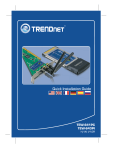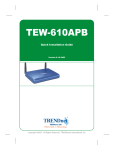Download TEW-630APB Quick Installation Guide
Transcript
Quick Installation Guide TEW-630APB Table ofofContents Table Contents Español ....................................................................................................... 1. Antes de iniciar ................................................................................... 2. Instalación del Hardware .................................................................... 3. Configuración del Punto de Acceso ................................................... 1 1 2 3 Troubleshooting ........................................................................................ 6 Version 09.14.2006 1. Antes de iniciar Contenidos del paquete TEW-630APB Guía de instalación rápida CD-ROM para guía del usuario 1 antena desmontable de 4dBi Adaptador de alimentación 1 Cable Ethernet RJ-45 Requisitos del sistema Un navegador Web como Internet Explorer (5.5 o superior) Un PC con adaptador de red instalado correctamente Un conmutador o Hub de red con puerto LAN de red disponible Un cable de red RJ-45 Aplicación 300Mbps Wireless N-Draft Access Point (TEW-630APB) HD DATA 300Mbps, share multimedia throughout the house 1 Español 2. Instalación del Hardware Nota: Busque una localización óptima para el Punto de Acceso. El mejor lugar para el Punto de Acceso se encuentra normalmente en el centro de su red inalámbrica. Por favor conecte el PC cuando configure el TEW-630APB al mismo conmutador o Hub. 1. Conecte el cable RJ-45 del conmutador/Hub al puerto LAN del Punto de Acceso y luego conecte la antena desmontable de 2dBi. 2. Conecte el adaptador de alimentación AC al Punto de Acceso y luego a una toma de corriente. 3. Compruebe que las siguientes luces del panel están encendidas: Power (Encendido), LAN y WLAN 2 Español 3. Configuración del Punto de Acceso Nota: Se recomienda que configure el Punto de Acceso desde un PC por cableado. Antes de que el Punto de Acceso sea configurado, debe asignar una dirección IP estática al adaptador de red de su PC en la subred 192.168.1.x. Dado que la dirección IP por defecto del Punto de Acceso es 192.168.1.100, asegúrese que a ningún otro dispositivo se le asigne esta dirección IP. (Consulte la sección de resolución de problemas para establecer las configuraciones TCP/IP de su PC). 1. Abra el navegador Web, introduzca http://192.168.1.100 en la barra de direcciones, luego pulse la tecla Enter (Intro). 2. Introduzca el User name (Nombre de Usuario) y Password (contraseña), y después pulse Log In. User name: admin No hay contraseña por defecto. 3. Haga clic en Launch Wireless Setup Wizard (Iniciar asistente de configuración para seguridad inalámbrica). 3 Español 4. Haga clic en Next (siguiente). 5. Haga clic en Next (siguiente). Nota: El ejemplo que se presenta a continuación es para la seguridad WPA. Si selecciona Best (WPA2) o Better (WPA), compruebe que sus adaptadores inalámbricos son compatibles con WPA2 o WPA. Si sus adaptadores inalámbricos no son compatibles con WPA2 o WPA, seleccione Good (WEP). 6. Seleccione el nivel de seguridad deseado y después pulse Next (Siguiente). 4 Español 7. Si ha activado la seguridad, escriba cualquier contraseña y después haga clic en Next (Siguiente). 8. Se creará de manera automática una Pre-Shared Key (clave inicial compartida). Anote esta clave y después pulse Save (Guardar). 9. Haga clic en Reboot the Device (Reiniciar el dispositivo). 10. Haga clic en OK. Nota: Si ha activado cualquier nivel de seguridad (Best, Better, Good), procure introducir la clave inicial compartida en la configuración de su adaptador inalámbrico. La instalación ha sido completada Para obtener información más detallada sobre la configuración así como de las configuraciones avanzadas del TEW-630APB, por favor consulte la sección de resolución de problemas, el CD-ROM de la Guía del Usuario, o el sitio Web de Trendnet en http://www.trendnet.com. 5 Español Troubleshooting Q1: How do I configure TCP/IP settings on my computer? 1. Go into the Control Panel and doubleclick the Network Connections icon, right-click the Local Area Connection icon and then click Properties. 2. Click Internet Protocol (TCP/IP) and then click Properties. Then click on Use the following IP address, and make sure you assign your network adapter an IP address in the subnet of 192.168.1.x. Q2: I typed http://192.168.1.100 in my Internet Browser's Address Bar, but an error message says "The page cannot be displayed". How can I get into the TEW-630APB's web configuration page? A2: First, check your hardware settings again by following the instructions in section 2. Second, make sure the LAN and WLAN lights are lit. Third, make sure the TCP/IP settings are configured properly (see Q1). Fourth, since the Access Point's default IP address is 192.168.1.100, make sure that no other network devices are assigned an IP address of 192.168.1.100. Q3: If my network's IP is different than the Access Point's range, what should I do? A3: You should still configure the Access Point first. After all the settings are applied, go to the Access Point's configuration page, click Basic -> Network Settings, change the IP address of the Access Point to match your network's IP and save the settings. 6 Q4: After I successfully configured the Access Point to meet my network settings, I can not connect to my network using wireless computers. A4: If you have a DHCP server in your network, you need to go into TCP/IP settings again and re-select "Obtain an IP address automatically" to allow the PC to regain an IP address from your DHCP server. Q5: All the settings are correct, but I can not make a wireless connection to the Access Point. A5: First, double check that the WLAN light on the Access Point is lit. Second, power cycle the Access Point by unplugging the power to the Access Point. Wait 15 seconds, then plug the power back in. Third, contact the manufacturer of your wireless network adapter. Make sure the wireless network adapter is configured with the proper SSID. The default SSID of the Access Point is TRENDnet. If you still encounter problems or have any questions regarding the TEW-630APB, please contact TRENDnet's Technical Support Department. Certifications This equipment has been tested and found to comply with FCC and CE Rules. Operation is subject to the following two conditions: (1) This device may not cause harmful interference. (2) This device must accept any interference received. Including interference that may cause undesired operation. Waste electrical and electronic products must not be disposed of with household waste. Please recycle where facilities exist. Check with you Local Authority or Retailer for recycling advice. NOTE: THE MANUFACTURER IS NOT RESPONSIBLE FOR ANY RADIO OR TV INTERFERENCE CAUSED BY UNAUTHORIZED MODIFICATIONS TO THIS EQUIPMENT. SUCH MODIFICATIONS COULD VOID THE USER’S AUTHORITY TO OPERATE THE EQUIPMENT. 7 TRENDnet Technical Support US . Canada Toll Free Telephone: 1(866) 845-3673 24/7 Tech Support Europe (Germany . France . Italy . Spain . Switzerland . UK) Toll Free Telephone: +00800 60 76 76 67 English/Espanol - 24/7 Francais/Deutsch - 11am-8pm, Monday - Friday MET Worldwide Telephone: +(31) (0) 20 504 05 35 English/Espanol - 24/7 Francais/Deutsch - 11am-8pm, Monday - Friday MET Product Warranty Registration Please take a moment to register your product online. Go to TRENDnet’s website at http://www.trendnet.com 3135 Kashiwa Street Torrance, CA 90505 USA Copyright ©2006. All Rights Reserved. TRENDnet.
This document in other languages
- español: Trendnet TEW-630APB