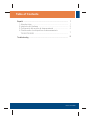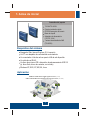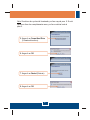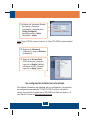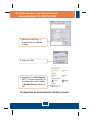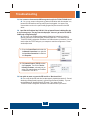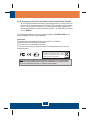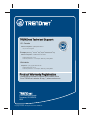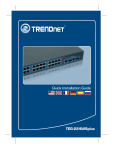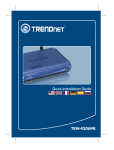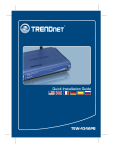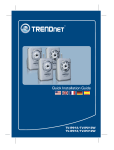Download Quick Installation Guide TS-I300 TS-I300W
Transcript
Quick Installation Guide TS-I300 TS-I300W Table ofofContents Table Contents Español ..................................................................................................... 1. Antes de iniciar .................................................................................. 2. Instalación del Hardware ................................................................... 3. Configuración del servidor de almacenamiento ................................ 4. Cómo acceder a los dispositivos de almacenamiento TS-I300/TS-I300W ............................................................................ 1 1 2 4 7 Troubleshooting ........................................................................................ 8 Version 07.06.2006 1. Antes de iniciar Contenidos del paquete TS-I300/TS-I300W Guía de instalación rápida CD-ROM para guía del usuario Base de soporte Adaptador de alimentación (12V DC, 3.0A) 1 antena desmontable de 2dBi (TS-I300W) Requisitos del sistema Navegador Web: Internet Explorer (5.0 ó superior) Un PC con adaptador de red instalado correctamente. Un conmutador o Hub de red con puerto LAN de red disponible. Un cable de red RJ-45. Un disco duro interno IDE o dispositivo de almacenamiento USB 2.0 (ej. disco flash, disco duro externo; no incluido) Windows XP, 2000, NT, ME, 98, Linux Aplicación USB 2.0 & IDE Network Storage Enclosure (TS-I300) Or USB 2.0 & IDE Wireless Network Storage Enclosure (TS-I300W) DATA HD 1 Español 2. Instalación del Hardware Nota: Antes de instalar el disco duro IDE, las opciones de configuración del jumper (puente conector) deben ponerse en Master. 1. Extraiga los dos tornillos del panel trasero para desprender la tapa. 2. Asegúrese que las opciones de configuración del jumper del disco duro estén puestas en Master. 3. Conecte el cable IDE y el cable de alimentación al disco duro. 4. Coloque el disco duro sobre la abrazadera de metal y fíjelo con 4 tornillos de sujeción. 5. Vuelva a colocar la cubierta y asegúrela con los dos tornillos. 2 Español 6. Fije la base de soporte al servidor de almacenamiento. 7. Conecte un cable RJ-45 del conmutador/Hub al puerto LAN del servidor de almacenamiento y después conéctelo a la Antena desmontable de 2dBi (TS-I300W). 8. Conecte el adaptador de alimentación externo al servidor de almacenamiento y luego a una toma de corriente. 9. Compruebe que las siguientes luces del panel están encendidas: Power (Encendido), LAN, HDD y WLAN (TS-I300W). La instalación ha sido completada 3 Español 3. Configuración del servidor de almacenamiento Nota: Instale y utilice la Easy search Utility (Herramienta de búsqueda fácil) para encontrar todo lo referente a la TS-I300/TS-I300W en la red, la dirección IP asignada, cambiar el nombre del host o del grupo de trabajo, así como instalar o desinstalar el disco duro. Para usuarios de Window 1. Introduzca el CD-ROM de la herramienta en la unidad de CD-ROM de su PC y luego haga clic en Easy Search Utility (Búsqueda fácil). 2. Haga clic en Search device (Dispositivo de búsqueda), y después seleccione el servidor de almacenamiento. 3. Configure la IP (Dirección IP), Red (Máscara de subred), Gateway (Puerta de enlace), y después haga clic en Modify (Modificar). Nota: La dirección IP debe coincidir con el mismo segmento de red de su red. 4. Haga clic en Connect to webpage (Conectar a página Web). 4 Español Nota: Si su disco duro ya ha sido formateado, por favor vaya al paso 9. Si está fijando un disco duro completamente nuevo, por favor continúe hasta el paso 5. 5. Haga clic en Format Hard Drive (Formatear disco duro). 6. Haga clic en OK. 7. Haga clic en Restart (Reiniciar). 8. Haga clic en OK. 5 Español 9. Introduzca el Username (Nombre de Usuario) y Password (contraseña), y después pulse Config (Configurar). Nombre de usuario: admin Contraseña: admin Nota: Para la TS-I300 vaya a la sección 4. Para la TS-I300W continúe hasta el paso 10. 10. Haga clic en Advanced (Avanzado) y luego en Wireless (Inalámbrico). 11. Haga clic en Access Point (Punto de acceso) y después haga clic en Enable (Habilitar). Introduzca el SSID y después haga clic en Apply (Aplicar). Su configuración inalámbrica ha finalizado. Para obtener información más detallada sobre la configuración y las opciones de configuración avanzadas de TS-I300/TS-I300W, por favor consulte la sección de resolución de problemas, el CD-ROM de la Guía del Usuario, o el sitio Web de Trendnet en http://www.trendnet.com. 6 Español 4. Cómo acceder a los dispositivos de almacenamiento TS-I300/TS-I300W 1. Seleccione el disco duro, y después haga clic en Mount (Instalar). 2. Haga clic en OK. 3. Haga doble clic en My Computer (Mi PC). Después haga doble clic en cualquier disco duro instalado en Network Drives (Unidades de red). Su dispositivo de almacenamiento está listo para usar 7 Español Troubleshooting Q1: Can I connect or disconnect the USB storage device while the TS-I300/TS-I300W is on? A1: Yes, you can connect or disconnect any external USB device while the computer is on, because the USB interfaces are Plug-and-Play and hot-pluggable. Just press on the Unmount button on the unit or open the utility program and press unmount for the USB device. Q2: I specified the IP address http://192.168.1.2 in my Internet Browser's Address Bar, but an error message says “The page cannot be displayed.” How can I get into the TS-I300/TSI300W's web configuration page? A2: First, check your hardware settings again by following the instructions in section 2. Second, make sure the LAN and WLAN (TS-I300W) lights are lit. Third, make sure the TS-I300/TS-I300W is assigned an IP Address in the same subnet as your network. You may need to adjust the TCP/IP settings on your computer to match the storage server. Please see the steps below: 1. Go into the Control Panel and double-click the Network Connections icon, right-click the Local Area Connection icon and then click Properties. 2. Click Internet Protocol (TCP/IP) and then click Properties. Then click on Use the following IP address, and make sure you assign your network adapter an IP address in the subnet of 192.168.1.x. Q3: I am unable to mount or access the IDE hard drive. What should I do? A3: First, verify that the IDE hard drive has been properly installed (see section 2). Second, disable any software firewall programs (e.g. Norton Internet Security, McAfee). If you are running Windows XP, disable the built-in XP firewall. Third, make sure the TS-I300/TS-I300W is assigned an IP Address in the same subnet as your network. 8 Q4: All the settings are correct, but I can not make a wireless connection to the TS-I300W. A4: First, double check that the WLAN light on the storage device is lit. Second, power cycle the Access Point. Unplug the power to the TS-I300W. Wait 15 seconds, then plug the power back in. Third, contact the manufacturer of your wireless network adapter. Make sure the wireless network adapter is configured with the proper SSID. The default SSID of the Access Point is TRENDnet. If you still encounter problems or have any questions regarding the TS-I300/TS-I300W, please contact TRENDnet's Technical Support Department. Certifications This equipment has been tested and found to comply with FCC and CE Rules. Operation is subject to the following two conditions: (1) This device may not cause harmful interference. (2) This device must accept any interference received. Including interference that may cause undesired operation. Waste electrical and electronic products must not be disposed of with household waste. Please recycle where facilities exist. Check with you Local Authority or Retailer for recycling advice. NOTE: THE MANUFACTURER IS NOT RESPONSIBLE FOR ANY RADIO OR TV INTERFERENCE CAUSED BY UNAUTHORIZED MODIFICATIONS TO THIS EQUIPMENT. SUCH MODIFICATIONS COULD VOID THE USER’S AUTHORITY TO OPERATE THE EQUIPMENT. 9 TRENDnet Technical Support US . Canada Toll Free Telephone: 1(866) 845-3673 24/7 Tech Support Europe (Germany . France . Italy . Spain . Switzerland . UK) Toll Free Telephone: +00800 60 76 76 67 English/Espanol - 24/7 Francais/Deutsch - 11am-8pm, Monday - Friday MET Worldwide Telephone: +(31) (0) 20 504 05 35 English/Espanol - 24/7 Francais/Deutsch - 11am-8pm, Monday - Friday MET Product Warranty Registration Please take a moment to register your product online. Go to TRENDnet’s website at http://www.trendnet.com 3135 Kashiwa Street Torrance, CA 90505 USA Copyright ©2006. All Rights Reserved. TRENDnet.
This document in other languages
- español: Trendnet TS-I300W