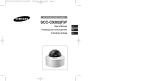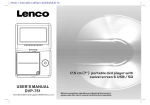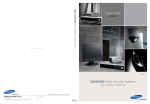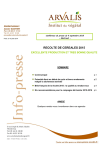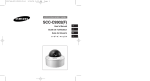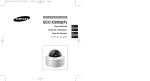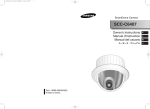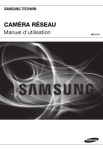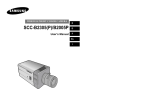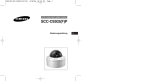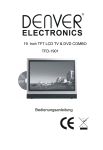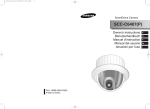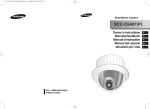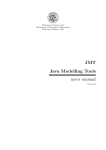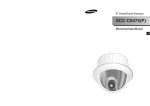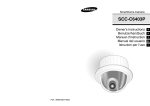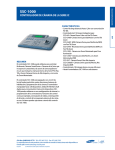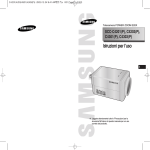Download guía del usuario
Transcript
320X POWER ZOOM WDR CAMERA SCC-C4207(P)/C4307(P) Owner’s Instructions Gebrauchsanleitung Guide d’utilisation Guía del usuario Istruzioni per l’uso Part : AB68-00544A(00) Printed in China ✽ Be sure to read the "Safety Precautions" in this manual to ensure correct use and operation of this product. E D F Es I Important Safety Instructions 1. 2. 3. 4. 5. 6. 7. Read these instructions. Keep these instructions. Heed all warnings. Follow all instructions. Do not use this apparatus near water. Clean only with dry cloth. Do not block any ventilation openings, Install in accordance with the manufacturer's instructions. 8. Do not install near any heat sources such as radiators, heat registers, or other apparatus (including amplifiers) that produce heat. 9. Do not defeat the safety purpose of the polarized or grounding- type plug. A polarized plug has two blades with one wider than the other. A grounding type plug has two blades and a third grounding prong. The wide blade or the third prong are provided for your safety. If the provided plug does not fit into your outlet, consult an electrician for replacement of the obsolete outlet. 10. Protect the power cord from being walked on or pinched particularly at plugs, convenience receptacles, and the point where they exit from the apparatus. 11. Only use attachments/accessories specified by the manufacturer. 12. Use only with cart, stand, tripod, bracket, or table specified by the manufacturer, or sold with the apparatus. 13. Unplug this apparatus. When a cart is used, use caution when moving the cart/apparatus combination to avoid injury from tip-over. 14. Refer all servicing to qualified service personnel. Servicing is required when the apparatus has been damaged in any way, such as power-supply cord or plug is damaged, liquid has been spilled or objects have fallen into the apparatus the apparatus has been exposed to rain or moisture, does not operate normally, or has been dropped. 1 Safety Precautions The purpose of safety precautions is to prevent accidental injury or property damage. Always observe all safety precautions. ❖ The precautions are divided into "Warnings" and "Cautions" as distinguished below: E Warning Ignoring this precaution may result in death or serious injury. Caution Ignoring this precaution may result in injury or damage to property. Warnings 1. Be sure to use only the standard adapter which is specified in the specification sheet. Using any other adapter could cause fire, electrical shock, or damage to the product. 2. Check the external connection terminals first before connecting the power source and signal wires. Connect the alarm signal wires to the alarm terminals. Connect the DC12V power adapter to the SCCC4207(P) power input, making sure that the currect polarity is observed. Connect the DC12V or AC24V power adapter to the SCC-C4307(P) power input. 3. Do not connect multiple cameras to a single adapter. (Exceeding the capacity may cause abnormal heat generation or fire.) 2 4. Securely plug the power cord into the power receptacle. (A loose connection may result in fire.) 5. When mounting the camera on a wall or ceiling, fasten it safely and securely. (A falling camera may cause personal injury.) 6. Do not place conductive objects (e.g., screwdrivers, coins, and metal things) or containers filled with water on top of the camera. (Serious injury may result from fire, electrical shock, or falling objects.) 7. Do not install the unit in humid, dusty, or sooty locations. (Doing so may cause fire or electrical shock.) 8. If any unusual smells or smoke come from the unit, stop using the product. In such case, immediately disconnect the power source and contact the service center. (Continued use in such a condition may cause fire or electrical shock.) Cautions 1. Do not drop objects on the product or apply strong shock to it. Keep away from a location subject to excessive vibration or magnetic interference. 2. Do not install in a location subject to high temperature, low temperature, or high humidity. (Doing so may cause fire or electrical shock.) E 3. Avoid a location which is exposed to direct sunlight, or near heat sources such as heaters or radiators. (Neglecting to do so may result in a risk of fire.) 4. If you want to relocate the already installed product, be sure to turn off the power before moving or reinstalling it. 5. Install in a well-ventilated location. 6. Remove the power plug from the outlet when there is a lightning storm. (Neglecting to do so may cause fire or damage to the product.) 9. If this product fails to operate normally, contact the store of purchase or your nearest service center. Never disassemble or modify this product in any way. (Problems caused by unauthorized user disassembly or repairs are not covered by your warranty.) 10. When cleaning, do not spray water directly onto parts of the product. (Doing so may cause fire or electrical shock.) Gently wipe the surface with a dry cloth. Never use detergents or chemical cleaners on the product, as this may result in discoloration of surface or cause damage to the finish. 3 4 FCC Statement Contents This device complies with Part 15 of the FCC Rules. Operation is subject to the following two conditions: (1) This device may not cause harmful interference, and (2) This device must accept any interference received, including interference that may cause undesired operation. 1. Overview.............................................................7 Note: 3. Installation ........................................................11 This equipment has been tested and found to comply with the limits for Class B digital devices, pursuant to Part 15 of the FCC rules. These limits are designed to provide reasonable protection against harmful interference in a residential installation. This equipment generates, uses and can radiate radio frequency energy and, if not installed and used in accordance with the instructions, may cause harmful interference to radio communications. However, there is no guarantee that interference will not occur in a particular installation. If this equipment does cause harmful interference to radio or television reception, which can be determined by turning the equipment off and on, the user is encouraged to try to correct the interference by one or more of the following measures: - Reorient or relocate the receiving antenna - Increase the separation between the equipment and receiver - Connect the equipment into an outlet on a circuit different from that to which the receiver is connected - Consult the dealer or an experienced radio/TV technician for help Use of shielded cable is required to comply with Class B limits in Subpart B of Part 15 of the FCC rules. Do not make any changes or modifications to the equipment unless otherwise specified in the manual. If such changes or modifications should be made, you could be required to stop operation of the equipment. 5 2. Part Names and Functions ...............................8 Checking the Package Contents .......................11 Preparing the Cables ........................................12 Connecting the Cables ......................................13 4. Navigating the Setup Menu.............................15 Structure of the Setup Menu .............................15 - CAMERA ID.....................................................16 - IRIS..................................................................16 - SHUTTER........................................................20 - AGC/MOTION ................................................21 - WHITE BAL .....................................................22 - FOCUS MODE ................................................23 - MOTION DET ..................................................23 - COLOR / BW ...................................................25 - PRIVACY.........................................................27 - SPECIAL .........................................................28 - PRESET ..........................................................31 - EXIT.................................................................32 5. Product Specification .....................................33 6 E 1 Overview 2 Part Names and Functions This is a state-of-art WDR zoom camera which employed the x32 zoom lens and digital zoom IC to monitor up to 320 times as large as an original image. SCC-C4207(P)/C4307(P) has the following functions. ● WDR for distinct photographing of both bright and dark parts of an image. ● DAY/NIGHT to raise the sensitivity by automatic conversion into the White & Black mode at night or in poor illumination environment. ● Low - Light Surveillance function that enables image capture even under extremely low light conditions. ● White Balance function that provides accurate color rendition under any light conditions. ● BLC function that enables effective back light compensation even under a spotlight or a very bright incident light. ● Auto Focus function that automatically tracks and focuses on the moving subject. ● Privacy Zone function to hide a special area for privacy protection. ● RS485/ Wired remote control function. Broadcast System ● ● SCC-C4207/4307 : NTSC System SCC-C4207P/4307P : PAL System Power System/Power Consumption ● ● 7 SCC-C4207(P): DC 12V/5.5W SCC-C4307(P): AC 24V, DC 12V/6W E SET-UP button REMOTE RS-485 PWR IN Instead of “POWER”, “DC IN” is writtern in SCC-C4207(P). Instead of “POWER”, “PWR IN” and instead of “GND”, “DC12&AC24V” is writtern in SCC-C4307(P). SET-UP button The function of the SET-UP button varies depending on whether you are currently in Normal Operation mode (i.e., the Setup Menu is not displayed) or Setup Menu mode. ✔ In Normal Operation Mode - UP/ DOWN buttons : Use as the ZOOM Tele button and the ZOOM Wide button respectively. - LEFT/ RIGHT buttons : Use as the FOCUS Near button and the FOCUS Far button respectively. - SET- UP button: Use to enter the Setup Menu. Hold the SET- UP button for longer than 3 seconds to enter the Setup Menu. Press the [SET UP] switch shortly (within 1 sec.) to 8 start the AF function. ✔ In Setup Menu Mode - UP/ DOWN buttons: Use to move the cursor up or down. - LEFT/ RIGHT buttons: Use to move the cursor left or right, or to sequentially view the values that can be assigned to a parameter. - ENTER button: Use to select a Sub Menu item, and to accept the current value. ZOOM/ FOCUS REMOTE terminals This port is used for ZOOM/FOCUS, MENU CONTROL, HOME RETURN, and AF by using an external controller. Depending on the input condition, 4 modes, A, B, C, and D are available. (SPECIAL - CTRL TYPE) (Operation Voltage Range : +3V~+13V, -3V~-13V) 1) When the voltage is supplied to either ZOOM or FOCUS port, Code Function ❖1 A B C D TELE(Up) WIDE(Down) NEAR(Left) FAR(Right) ZOOM Port FOCUS Port +6V -6V +6V -6V -6V +6V -6V +6V +6V -6V +6V -6V +6V -6V +6V -6V ❖ 1: During MENU OFF, controls ZOOM/FOCUS and during MENU ON, changes the direction, Up, Down, Left, and Right. DAY/NIGHT External Signal Input & Alarm Signal Output This is a function to receive the external DAY/NIGHT signal from the sensor(option) and convert the signal into BW. An alarm signal is output from this terminal when the MOTION DET mode is activated or BW mode is activated. DAY/NIGHT IN 1 E GND 2 ALARM OUT Connect an external sensor to the DAY/NIGHT terminal as shown in ➀ then connect any external device such as a buzzer or lamp to the ALARM terminal as shown in ➁. The ALARM output terminal is an open collector with the following capacity: DC 16V and 100mA. OFF : Open contact ON : Below 100mA The DAY/NIGHT input terminal has the input of DC 5V pull-up and over 0.2mA. OFF : Open contact ON : Closed contact 2) When the voltage is supplied to both ports Function Code A B C D ENTER/AF ❖ 2 ZOOM Port FOCUS Port -6V -6V -6V +6V +6V -6V +6V +6V HOME RETURN ❖ 3 ZOOM Port FOCUS Port +6V +6V -6V +6V +6V -6V -6V -6V ❖ 2: For short voltage supply during MENU OFF, executes AF and for more than 2 second ❖ 3: For more than 2 second long voltage supply, moves to the PRESET 0(HOME) position. 9 VIDEO OUT terminal Connect the monitor's VIDEO IN. The video signal from the camera is transmitted to the monitor via this terminal. RS485 terminal RS485 remote control terminal. Power LED Lights when power is on. POWER IN terminal Plug in the power adapter here. 10 3 Installation Preparing the Cables To install and use the camera, first prepare the following cables. Before Installation The requirements for the power adapter, which connects to the camera's POWER IN terminal, are as follows: Checking the Package Contents ● Make sure that the following accessories are included in the package. SCC-C4207(P)/4307(P) ● SCC-C4207(P) : DC12V 600mA SCC-C4307(P) : AC24V 300mA DC12V 600mA E User's Guide Video Cable Use a BNC cable, such as the one shown below, to connect the camera's VIDEO OUT to the monitor. Mount Adapter Screw (2) Terminal Block 11 12 Connecting the Cables 1. Connect one end of the BNC cable to the VIDEO OUT. 2. Connect the other end of the BNC cable to the VIDEO IN of the monitor. 4. Determine the type of power supply and set the POWER SELECTION switch accordingly. Next, plug the power adapter into a wall outlet. The requirements for the power adapter for each model are as follows: ● ● Video terminals on the back of the monitor E SCC-C4207(P) : DC12V 600mA SCC-C4307(P) : AC24V 300mA DC12V 600mA 5. If the camera operates normally, the following screen will be displayed for 5 seconds and then disappears. BNC cable 3. Plug in the power adapter. Use a "minus" screwdriver to connect one part of the power adapter, which consists of two lines, to the POWER terminal of the camera as follows : SAMSUNG ADDRESS TYPE BAUD RATE LENS ROM VER EEP VER PROTOCOL 0 RS-485, HALF 9600 OK 1.000 1.000 ❖ ROM VER and EEP VER may change without notice. POWER SELECTION switch underneath the power adapte 6. The requirements for RS485 control is as follows : ● Signaling Speed: 9600 bps ● Data Bit : 8 bits ● Stop Bit : 1 bit ● Parity Bit : none POWER SELECTION switch underneath the power adapte 13 14 4 Navigating the Setup Menu In this chapter, we will take a look at the menu system of the SCC-C4207(P),C4307(P). First, we will take a look at the structure of the Setup Menu and then describe the functions of each menu item in the menu. Structure of the Setup Menu CAMERA ID OFF/ON... IRIS ALC.../WDR.../MANU... SHUTTER OFF/1/100 ~ 1/10K/AUTO X2~X160 AGC/MOTION OFF/LOW/HIGH(AGC) ❙ CAMERA ID In the CAMERA ID menu, you may designate the CAMERA ID to be displayed in the monitor connected to a camera. Set the CAMERA ID menu to ON... and press [ENTER] and the CAMERA ID setup submenu will appear. The CAMERA ID may be created by up to 20 digits by using alphabets, numbers, and some special texts served by the submenu screen. You may locate the designated CAMERA ID on your own by using the LOCATION... submenu. CAMERA ID IRIS SHUTTER AGC WHITE BAL FOCUS MODE MOTION DET COLOR/BW PRIVACY SPECIAL PRESET EXIT S.SLOW/SLOW/NORMAL/ FAST/F.FAST(MOTION) WHITE BAL ATW1/ATW2/AWC/MANU... FOCUS MODE ONEAF/MF MOTION DET OFF/ON... COLOR/BW COLOR.../BW.../AUTO.../EXT... PRIVACY OFF/ON... SPECIAL ... 15 (CAMERA ID) Press the ENTER button. ABC D E F GH MNO PQR S T Y Z 0 1 2 3 4 5 . ;! - + * () I J K L U VWX 6 7 8 9 / SP❿❿➛➛SP LOCATION... RET ...................... IRIS ✔ ALC POSI/NEGA +/- DIS OFF REVERSE OFF DETAIL ( 1)-I- Y-LEVEL ( 0)|-------- C-LEVEL ( 0)|-------- OTHER SET ... LANGUAGE/CTRL TYPE/ RS-485/SYSTEM INFO/ V-SYNC(❖) RET PRESET ❙ ON... ALC... OFF LOW ATW1 ONEAF OFF COLOR... OFF ... ... QUIT ... EXIT ❖ V-SYNC menu is only available in SCC-C4307. Select ALC... from the IRIS menu and press [ENTER] and the BLC(Back Light Compensation) setup submenu will appear. If you use a general camera to photograph a subject under backlight or bright illumination, the subject will be shown dark on the monitor due to the backlight. BLC(Back Light Compensation) is used to prevent such a backlight problem to secure distinct images under bright illumination. Using the [Left, Right] keys, you can set up BOTTOM…, TOP…, LEFT…, RIGHT…, CENTER… 5 preset areas and the USER…function that can directly set the areas. For example, for the items in the BLC menu, you can confirm the preset BOTTOM area by pressing [ENTER] key in the BOTTOM… status. CAMERA ID IRIS SHUTTER AGC WHITE BAL FOCUS MODE MOTION DET COLOR/BW PRIVACY SPECIAL PRESET EXIT OFF ALC... OFF LOW ATW1 ONEAF OFF COLOR... ... ... ... QUIT (IRIS/ALC) Press the ENTER button. BLC LEVEL RET OFF (00) ----I---- 16 E ✔ WDR (IRIS/ALC) BLC LEVEL RET BOTTOM... (0) ----I---- WDR(Wide Dynamic Range) enlarges the advantage of a screen, mostly effective photographing both indoor and outdoor subjects simultaneously. In short, both subjects can be distinctly revived. Select WDR... and press [ENTER] to set up WDR LEVEL and FLICKERLESS. Press the ENTER button. For items in the BLC menu, the user can set the size and location of the BLC area by pressing [ENTER] key after put the cursor on USER… using the [Left, Right] key. For SIZE items, you can use the [Up, Down, Left, Right] key to designate the SIZE, and then press the [ENTER] key. You can set the location for areas using the [Up, Down, Left, Right] key in the LOCATION. SIZE (IRIS/ALC) BLC LEVEL RET USER... (0) ----I---- Press the ENTER button. LOCATION SIZE SIZE CAMERA ID IRIS SHUTTER AGC WHITE BAL FOCUS MODE MOTION DET COLOR/BW PRIVACY SPECIAL PRESET EXIT OFF WDR... OFF LOW ATW1 ONEAF OFF COLOR... OFF ... ... QUIT (IRIS/WDR) E Press the ENTER button. LEVEL1 L --- I --- H LEVEL2 L --- I --- H FLICKERLESS OFF RET - LEVEL 1 : Controls the shutter speed while WDR operates. - LEVEL 2 : Controls the whole brightness while WDR operates. - FLIKERLESS : This is for preventing flicker on the screen when NTSC system is used in 50HZ power supply region and PAL system is used in 60HZ power supply region. That is to prevent shaking on the screen resulted from the discordance of the vertical sync frequency and the flicker frequency of the illumination. While this menu is ON, the electronic shutter is fixed to 1/100sec (NTSC) or 1/120 sec (PAL). Press the ENTER button. LOCATION LOCATION Use [Left, Right] key in the LEVEL menu to control the video output level(brightness). 17 18 ✔ MANU When you press [ENTER] key after selecting MANU in the IRIS item, an additional screen appears in which you can set manually opening or closing the IRIS. CAMERA ID IRIS SHUTTER AGC WHITE BAL FOCUS MODE MOTION DET COLOR/BW PRIVACY SPECIAL PRESET EXIT OFF MANU... OFF LOW ATW1 ONEAF OFF COLOR... ... ... ... QUIT (MANUAL) Press the ENTER button. LEVEL RET (00) ❙ SHUTTER In the SHUTTER menu, you may determine the fast electronic shutter speed or slow AUTO shutter speed. The fast electronic shutter supports 7 speeds from 1/100(1/120) sec. to 1/10K sec. to photograph a bright and quick moving image. The slow AUTO shutter supports about 10 speed from x2 to x160 to make an image projected to the screen more distinct and brighter by selecting the slow shutter speed. If you want the camera to sense the brightness and adjust the shutter speed accordingly, select a menu commencing with Slow AUTO Shutter. When SHUTTER is set to AUTO, AGC will be replaced with MOTION. ----I---CAMERA ID IRIS SHUTTER AGC WHITE BAL FOCUS MODE MOTION DET COLOR/BW PRIVACY SPECIAL PRESET EXIT OFF ALC... OFF LOW ATW1 ONEAF OFF COLOR... OFF ... ... QUIT If you keep pressing ➞ and ➞ in the SHUTTER menu, the speed will change in the following sequence. ➞ OFF ➞ AUTOX2 ➞ AUTOX4 ➞ AUTOX6 ➞ AUTOX8 ➞ AUTOX12 ➞ AUTOX16 ➞ AUTOX20 ➞ AUTOX40 ➞ AUTOX80 ➞ AUTOX160 ➞ OFF ➞ 1/100(120) ➞ 1/250 ➞ 1/500 ➞ 1/1000 ➞ 1/2000 ➞ 1/4000 ➞ 1/10K ➞ OFF ❖ When the IRIS mode is set to WDR, only the following modes are available. ➞ OFF ➞ AUTOX2 ➞ AUTOX4 ➞ AUTOX6 ➞ AUTOX8 ➞ AUTOX12 ➞ AUTOX16 ➞ AUTOX20 ➞ AUTOX40 ➞ AUTOX80 ➞ AUTOX160 ➞ OFF 19 20 E ❙ AGC/MOTION In the AGC (Automatic Gain Control) option, you can specify whether to automatically control the GAIN when the obtained video is below a certain level of brightness because it was recorded under insufficient lighting. To automatically control the GAIN, set the AGC option to LOW or HIGH. Otherwise, set it to OFF. If the you set the AGC option to LOW, the maximum GAIN of the AGC will be set to low, and if set to HIGH, the maximum GAIN will be set to high. If the SHUTTER option is set to an auto low-speed, the AGC option will change to the MOTION option. In the MOTION option, use the LEFT and RIGHT buttons to select from S.S, SLOW, NORMAL, FAST, and F.F. CAMERA ID IRIS SHUTTER AGC WHITE BAL FOCUS MODE MOTION DET COLOR/BW PRIVACY SPECIAL PRESET EXIT OFF ALC... OFF LOW ATW1 ONEAF OFF COLOR... OFF ... ... QUIT <AGC> CAMERA ID IRIS SHUTTER MOTION WHITE BAL FOCUS MODE MOTION DET COLOR/BW PRIVACY SPECIAL PRESET EXIT ON... ALC... AUTOX2 S.SLOW ATW1 ONEAF OFF COLOR... OFF ... ... QUIT ❙ WHITE BAL You can select one of four modes for white balance adjustment as follows: - ATW1/ATW2(Auto-Tracing White Balance Mode): In these modes, the color temperature is monitored continuously and thereby white balance is set automatically. The following are the approximate supported color temperature ranges in these modes. ATW1 : 2500K ~ 9300K(✻1) ATW2 : 2000K ~ 10000K(Mode recommended for sodium E lighting)(✻2) ✻ 1. If the color temperature is out of this range in ATW1 mode, proper white balance may not be obtained. In that case, select ATW2 mode. ✻ 2. In ATW2 mode, if one color is dominated in the shooted area, the color can be displayed differently. Therefore, select the mode which is appropriate for the environment. - AWC(Auto-Tracing White Balance Control): In this mode, accurate white balance is obtained by pressing [ENTER] while having a white paper in front of the camera. White Balance data will be maintained after set it once. AWC mode is best in locations where the color temperature of light source is constant. - MANU : If WHITE BAL menu is set to MANU mode, the user can set the white Balance considering the current illumination. Select MANU item and press [ENTER], the sub screen where you can select Manual White Balance will be shown. Use the left/right keys to select 3200K, 5600K or OFF(USER) mode in the PRESET menu. ✔ 3200K : Set color temperature to 3200K ✔ 5600K : Set color temperature to 5600K ✔ USER : Choose out a proper value from the RED and BLUE graph for color and temperature setup. <MOTION> (MANU) PRESET RED BLUE RET 21 OFF(USER).. (80) - - - - I - - - (80) - - - - I - - - - 22 ❙ FOCUS MODE In the FOCUS MODE MENU, the Focus method can be set to ONEAF(One Auto Focus), or MF(Manual Focus). ✔ ✔ ONEAF : In the ONEAF mode, it automatically sets the focus after the zoom moves, and operates as the same in the MF mode if the zoom does not move. OFF ALC... OFF LOW ATW1 ONEAF ON... COLOR... ... ... ... QUIT (MOTION DET) Press the ENTER button. AREA SENSITIVITY RET PRESET... L---I---H MF : You can manually adjust the focus. CAMERA ID IRIS SHUTTER AGC WHITE BAL FOCUS MODE MOTION DET COLOR/BW PRIVACY SPECIAL PRESET EXIT OFF ALC... OFF LOW ATW1 ONEAF OFF COLOR... OFF ... ... QUIT ❖ The ONEAF setting can be selected only when OFF, 1/100(1/120)~1/10K, AUTO X2 is selected for the SHUTTER menu. Any Other SHUTTER setting(AUTO X4~AUTO X160) causes MF to be selected automatically for the FOCUS MODE menu. ❖ ONEAF function may not possible withe types of objects listed below. For such objects, focus manually. - High intensity objects or objects illuminated with low lighting - Obejects shot through wet or dirty glass - Pictures that are a mixture of distant and nearby objects - White alls and other single-color objects - Venetian blinds and other horizontally striped objects ❙ MOTION DET MOTION DET detects any motion. Set up this function during no human movement to detect break-in. Once detected, an ALARM signal will be given for 5 seconds. As MOTION DET detects any motion, so it can set up the motion detection sensitivity. Select ON... and press [ENTER] and the MOTION DET submenu screen will appear. 23 CAMERA ID IRIS SHUTTER AGC WHITE BAL FOCUS MODE MOTION DET COLOR/BW PRIVACY SPECIAL PRESET EXIT If you select ON and press the ENTER button, the MOTION E DET screen will come up. You can set the AREA to which the Motion Detection function will be applied to either PRESET or USER. If you set the AREA option to PRESET, the Motion Detection function will be applied to the areas preset as factory defaults. If you set the AREA option to USER and press the ENTER button, you can change the area size and position and select the area where you want to apply the Motion Detection function. You can specify the size of the area by using the UP, DOWN, LEFT, and RIGHT buttons. If the area is not flashing, press the ENTER button. When the area starts flashing, use the UP, DOWN, LEFT and RIGHT buttons to specify the location of the area. Use the ENTER button and the UP, DOWN, LEFT, and RIGHT buttons to specify the size of the area and to position the area. Press the ENTER button again to exit the AREA setting menu. You can use the SENSITIVITY option to set the motion detection sensitivity. The higher the setting, the more sensitive the motion detection. (MOTION DET) AREA SENSITIVITY RET SIZE USER... L---I---H Press the ENTER button. LOCATION ❖ MOTION detection function operates based on the brightness change within the setup region. Therefore, erroneous operation may occur depending on the brightness difference between the background and the object that is being taken, or the status of the area setup, etc. 24 ✔ ❙ COLOR / BW COLOR/BW turns IR(Infrared) Filter on or off. In the poor illumination environment, turns IR Filter off to raise the sensitivity to the same level as an black-and-white camera while in the good illumination environment, turns it on to convert to the COLOR mode in the normal screen condition to lower the sensitivity. ✔ COLOR This is the IR Filter ON mode with a normal color screen. You can press the [Enter] key to set the COLOR GAIN LEVEL. And when the AGC function is on, you can set the AGC COLOER LEVEL. CAMERA ID IRIS SHUTTER AGC WHITE BAL FOCUS MODE MOTION DET COLOR/BW PRIVACY SPECIAL PRESET EXIT ✔ OFF ALC... OFF LOW ATW1 ONEAF OFF COLOR... ... ... ... QUIT (COLOR) Press the ENTER button. GAIN AGC COLOR RET (0)I-------(0)----I---- BW... This is the IR Filter OFF mode, black-and-white (with the same sensitivity as a black-and-white camera). Select BW... and press [Enter] and the BW submenu will appear. You may determine to sent out BURST signals by ON or OFF setting in this submenu. ❖ WHITE BAL will be marked --- so that setup is unavailable. CAMERA ID IRIS SHUTTER AGC WHITE BAL FOCUS MODE MOTION DET COLOR/BW PRIVACY SPECIAL PRESET EXIT 25 OFF ALC... OFF LOW --ONEAF OFF BW... OFF ... ... QUIT AUTO... Depending on illumination, it is automatically switched to the COLOR or BW mode. In the poor illumination environment, turns IR Filter off to convert to the Black-andWhite mode for better sensitivity and in the good illumination environment, turns it on to convert to the COLOR mode for worse sensitivity. Select AUTO and press [Enter] and the AUTO BW submenu will appear to control the BW level. Depending on ON or OFF, the BURST signal may output or no. It also sets up the duration for conversion E and the brightness level for the conversion from the COLOR mode to the BW mode. Duration options are 10Sec., 30Sec., 1Min., and 5Min.. In the BW mode, the WHITE BAL menu will be marked --- to make setup unavailable. (BW) Press the ENTER button. BURST RET OFF CAMERA ID IRIS SHUTTER AGC WHITE BAL FOCUS MODE MOTION DET COLOR/BW PRIVACY SPECIAL PRESET EXIT OFF ALC... OFF --ATW1 ONEAF OFF AUTO... OFF ... ... QUIT (AUTO) Press the ENTER button. BURST LEVEL DURATION RET ON MEDIUM S ---I--- L - ALARM ON : It sends out signals through the ALARM output port in the BW mode. - ALARM OFF : The ALARM output port is synchronized with the MOTION DET finction regardiess of the COLOR/BW mode. - BURST ON : The color burst signal is output together with black and white composite video signal. BURST OFF : The color burst signal is not output. - LEVEL : You can set the brightness level that changes from COLOR mode to BW mode in 3 steps : LOW, MEDIUM, and HIGH. - DWELL TIME : Set the HOLDING time for switching between COLOR and BW mode depending the changes in the amount of light. You can set the HOLDING time to 10sec (S), 30sec, 60sec, or 300sec( L). ❖ In AUTO mode, AGC will operates in high speed mode, and you cannot change it manually, as it is indicated by "---". 26 ✔ EXT... This menu automatically converts the COLOR Mode into the BW Mode or vice versa depending on illumination with an external sensor. If you select the EXIT menu and press the [Enter] key, the EXTERNAL BW submenu will appear on the menu screen. You will be able to send out the BURST signal by turning on or off in this menu. CAMERA ID IRIS SHUTTER AGC WHITE BAL FOCUS MODE MOTION DET COLOR/BW PRIVACY SPECIAL PRESET EXIT OFF ALC... OFF LOW ATW1 ONEAF OFF EXT... OFF ... ... QUIT Press the ENTER button. POSITION SET SIZE LOCATION ON... … … EXIT QUIT You shall set up the position of ZOOM/FOCUS in the PRIVACY ZONE area from the POSITION SET menu. Press E UP/DOWN/LEFT/RIGHT key to size the PRIVACY ZONE area from the SIZE menu. Press UP/DOWN/LEFT/RIGHT key to locate the PRIVACY ZONE area from the LOCATION menu. (EXTERNAL BW) Press the ENTER button. BURST RET ON ❖ The rim of the screen cannot be hidden by the PRIVACY ZONE area. Please be careful for setup. ❙ SPECIAL ❙ PRIVACY This function designates an area that may violate PRIVACY and hides it when the camera shoots a screen including the area to protect Privacy. Up to 8 PRIVACY ZONEs are available for setup. After PRIVACY menu setup, press ENTER to enter the PRIVACY MAP screen. Now, press UP/DOWN/LEFT/RIGHT key to choose one out of PRIVACY 0~7 and press ENTER to enter the PRIVACY setup menu. CAMERA ID IRIS SHUTTER AGC WHITE BAL FOCUS MODE MOTION DET COLOR/BW PRIVACY SPECIAL PRESET EXIT PRIVACY NO. 0 OFF ALC… OFF --ATW1 ONEAF OFF AUTO… OFF … … QUIT (PRIVACY MAP) Press the ENTER button. RET 0 1 2 3 4 5 6 7 In SPECIAL menu, you can set the settings related to the VIDEO signals and various additional functions. CAMERA ID IRIS SHUTTER AGC WHITE BAL FOCUS MODE MOTION DET COLOR/BW PRIVACY SPECIAL PRESET EXIT OFF ALC... OFF LOW ATW1 ONEAF OFF COLOR... OFF ... ... QUIT (SPECIAL) Press the ENTER button. POSI/NEGA DIS REVERSE DETAIL Y-LEVEL C-LEVEL OTHER SET + OFF OFF (0)--I(0)I-------(0)I-------... RET - POSI/NEGA : Output as it is or mirror the video brightness signal. - DIS : Digital Image Stabilization. Compensates hand shivering errors. ❖ It is recommended to deactivate the DIS function in the no vibration environment. - REVERSE : Mirrors video signals horizontally, vertically, or both. - DETAIL : Controls the horizontal or vertical distinction. - Y-LEVEL : It is used to set the levels for the Sync signal and the entire brightness signal of the video signal. 27 28 - C-LEVEL: It is used to set the levels for the Burst signal and the entire colour signal of the video signal. - OTHER SET In OTHER SET menu, you can adjust LANGUAGE, CTRL TYPE, ZOOM SPEED, D-ZOON, RS-485, SYSTEM INFO..., and V-SYNC function, etc. When you press [ENTER] key from OTHER SET menu, the OTHER SET additional menu screen appear. (OTHER SET) (SPECIAL) POSI/NEGA DIS REVERSE DETAIL Y-LEVEL C-LEVEL OTHER SET LANGUAGE CTRL TYPE ZOOM SPEED D-ZOOM RS-485 SYSTEM INFO V-SYNC + OFF OFF (0)--I(0)I-------(0)I-------... ENGLISH A 4 OFF ... ... INT RET RET ❖ V-SYNC menu is only available in SCC-C4307. - CTRL TYPE : By inputting the wire remote port, you may set up the mode, A, B, C, or D. Item A B C D Tele -6V -6V +6V +6V Wide +6V +6V -6V -6V Far +6V -6V +6V -6V LANGUAGE CTRL TYPE ZOOM SPEED D-ZOOM RS-485 SYSTEM INFO V-SYNC (RS-485) ENGLISH A 4 OFF ... ... INT Press the ENTER button. RET Near -6V +6V -6V +6V - ZOOM SPEED : Use [Left, Right] key in the ZOOM SPEED menu to set the speed as follows. - ZOOM SPEED 1 : About 17Sec. from X 1 to X 32(Slowest) - ZOOM SPEED 2 : About 10Sec. from X 1 to X 32(Slow) - ZOOM SPEED 3 : About 6Sec. from X 1 to X 32(Fast) - ZOOM SPEED 4 : About 3Sec. from X 1 to X 32(Fastest) - D-ZOOM : Sets up the Digital Zoom magnification ratio up to x10. - RS-485 : Sets up RS-485 Communication Protocol, Address, and Baud Rate. 29 PROTOCOL BAUD RATE ADDRESS RET SAMSUNG 9600 0 - SYSTEM INFO : You can confirm settings related to the RS-485 communication, product serial number, and the software version. (OTHER SET) LANGUAGE CTRL TYPE ZOOM SPEED D-ZOOM RS-485 SYSTEM INFO V-SYNC E (SYSTEM INFO) ENGLISH A 4 OFF ... ... INT Press the ENTER button. RET - LANGUAGE : Selects English/French/German/Spanish/ Italian OSD menu. Code (OTHER SET) ROM VER EEP VER PROTOCOL ADDRESS TYPE BAUD RATE SERIAL NO 1.000 1.000 SAMSUNG 0 RS-485, HALF 9600 000000000000000 RET - V-SYNC : INT shall be selected to use internal synchronization. LINE... is used to synchronize several camera phases for the multi camera operation by using an external signal(AC signal). As there may be a slight deviation between sets, adjusts PHASE to overcome this handicap. When you use AC power source, V-SYNC is available. Select LINE... and press [ENTER] and the PHASE control submenu will appear. The PHASE control ranges from -106H to +106H as for NTSC and from -138H to +138H as for PAL. ❖ When a DC power is supplied, V-SYNC menu will be displayed as --- and you cannot make any settings. (OTHER SET) LANGUAGE CTRL TYPE ZOOM SPEED D-ZOOM RS-485 SYSTEM INFO V-SYNC RET (LINE LOCK) ENGLISH A OFF OFF ... ... LINE... Press the ENTER button. PHASE RET (-106)----I---- 30 ❙ PRESET Select the PRESET menu and press [ENTER] and the PRESET MAP submenu screen will appear. (PRESET MAP) 0 H 1 2 3 5 6 7 8 10 11 12 13 15 16 17 18 20 21 22 23 25 26 27 28 30 31 RET HOME RETURN OFF EXIT Press the ENTER button. QUIT POSITION SET PRESET ID EXIT The EXIT menu is used to terminate the CAMERA SETUP menu. ✔ QUIT : Select to ignore any changes you have made and PRESET NO. 0 4 9 14 19 24 29 ❙ EXIT restore the previously saved settings. ... OFF ✔ SAVE : Select to save the settings that have been changed so far. PRESET : Ignores any change and returns to the default of ✔ the CAMERA menu as set for the product delivery. QUIT Select the PRESET number and press [ENTER] and the above screen will appear. ✔ POSITION SET : Memorizes the position of ZOOM or FOCUS. ✔ PRESET ID : Designates the ID on the basis of the CAMERA ID IRIS SHUTTER AGC WHITE BAL FOCUS MODE MOTION DET COLOR/BW PRIVACY SPECIAL PRESET EXIT OFF ALC... OFF LOW ATW1 ONEAF OFF COLOR... OFF ... ... QUIT PRESET position as the CAMERA ID. ❖ HOME RETURN automatically returns to the HOME position should there is no key input for a certain time. The HOME position is set to PRESET 0 if it is saved or Off if not. HOME RETURN Time Setup ➞ OFF ➞ 1MIN ➞ 2MIN ➞ 3~60MIN ➞ 2 HOUR ➞ 3~12 HOUR 31 32 E 5 Product Specification SCC-C4207P/C4307P SCC-C4207/C4307 Item Description Item Description Product Type Zoom Lens Built-in WDR Color Camera(NTSC TYPE) Product Type Zoom Lens Built-in WDR Color Camera(PAL TYPE) Power Supply Voltage - SCC-C4207 : DC 12V±10% - SCC-C4307 : DC 12V±10% AC 24V±10% (60Hz±0.3Hz) Power Supply Voltage - SCC-C4207P : DC 12V±10% - SCC-C4307P : DC 12V±10% AC 24V±10% (50Hz±0.3Hz) Power Consumption Broadcast System Imaging Device Effective Pixe Scanning Method - SCC-C4207 : 5.5W - SCC-C4307 : 6W - NTSC Standard Color System - 1/4 inch WDR compatible Exview HAD CCD - 768(H) x 494(V) - 525 Line, 2:1 Interlace Remark Power Consumption Broadcast System Imaging Device Effective Pixe Scanning Method - PAL Standard Color System - 1/4 inch WDR compatible Exview HAD CCD - 752(H) x 582(V) - 625 Line, 2:1 Interlace Line Frequency Line Frequency - SCC-C4207P Horizontal : 15,625 Hz (INT) Vertical : 50 Hz (INT) - SCC-C4307P Horizontal : 15,625 Hz(INT), 15,625 Hz(L/L) Vertical : 50 Hz(INT), 50 Hz(L/L) Synchronization Method -SCC-C4207 : Internal Only -SCC-C4307 : Internal/Line-Lock Synchronization Method -SCC-C4207P : Internal Only -SCC-C4307P : Internal/Line-Lock Resolution - 480 TV Lines Resolution - 480 TV Lines S/N Ratio - 50dB(AGC OFF) S/N Ratio - 50dB(AGC OFF) Minimum Scene Illumination - Color : 0.2Lux (SENS UP X4) 0.005Lux (SENS UP X160) - B/W : 0.07Lux (SENS UP X4) 0.002Lux (SENS UP X160) Minimum Scene Illumination - Color : 0.2Lux (SENS UP X4) 0.005Lux (SENS UP X160) - B/W : 0.07Lux (SENS UP X4) 0.002Lux (SENS UP X160) Dynamic Range - Max 128 Dynamic Range - Max 128 Color Temp. - ATW1/ATW2/AWC/Manual MODE (3200K, 5600K, R/B Gain Adjustment) Color Temp. - ATW1/ATW2/AWC/Manual MODE (3200K, 5600K, R/B Gain Adjustment) Signal Output - Composite Video Out : 1.0 Vp-p 75ohms/BNC Signal Output - Composite Video Out : 1.0 Vp-p 75ohms/BNC Lens Remote Control - Tele/Wide(ZOOM), Near/Far(FOCUS), Iris Open/Close Alarm - Alarm Output: 1 Out (Motion Detection) Operating Temp. Operating Humidity Dimensions Weight 33 -10°C ~ +50°C - ~90% - SCC-C4207 : 59.5 X 60.5 X 115.7 mm - SCC-C4307 : 59.5 X 60.5 X 149.9 mm - SCC-C4207 : 390g - SCC-C4307 : 515g Lens - 32x Zoom Lens in a single unit - Focal length : 3.55 to 113 mm - Aperture : F1.69(Wide), F4.17(Tele) - Auto Focus Remote Control - Tele/Wide(ZOOM), Near/Far(FOCUS), Iris Open/Close Alarm - Alarm Output: 1 Out (Motion Detection) Operating Temp. Operating Humidity Dimensions Weight E - SCC-C4207P : 5.5W - SCC-C4307P : 6W - SCC-C4207 Horizontal : 15,734 Hz (INT) Vertical : 59.94 Hz (INT) - SCC-C4307 Horizontal : 15,734 Hz(INT), 15,750 Hz(L/L) Vertical : 59.94 Hz(INT), 60 Hz(L/L) - 32x Zoom Lens in a single unit - Focal length : 3.55 to 113 mm - Aperture : F1.69(Wide), F4.17(Tele) - Auto Focus Remark -10°C ~ +50°C - ~90% - SCC-C4207 : 59.5 X 60.5 X 115.7 mm - SCC-C4307 : 59.5 X 60.5 X 149.9 mm - SCC-C4207 : 390g - SCC-C4307 : 515g 34 Memo Correct Disposal of This Product (Waste Electrical & Electronic Equipment) (Applicable in the European Union and other European countries with separate collection systems) This marking shown on the product or its literature, indicates that it should not be disposed with other household wastes at the end of its working life. To prevent possible harm to the environment or human health from uncontrolled waste disposal, please separate this from other types of wastes and recycle it responsibly to promote the sustainable reuse of material resources. Household users should contact either the retailer where they purchased this product, or their local government office, for details of where and how they can take this item for environmentally safe recycling. Business users should contact their supplier and check the terms and conditions of the purchase contract. This product should not be mixed with other commercial wastes for disposal. 320X POWER ZOOM WDR KAMERA SCC-C4207(P)/C4307(P) Gebrauchsanleitung D ✽ Die “Sicherheitshinweise” in diesem Handbuch sorgfältig lesen, damit Sie dieses Produkt korrekt benutzen und betreiben können. Sicherheitshinweise Ziel dieser Information ist es, den ordnungsgemäßen Gebrauch dieses Geräts sicherzustellen und dadurch Gefahren oder Sachbeschädigungen zu vermeiden. Bitte befolgen Sie alle Anweisungen. ❖ Die Hinweise sind in “Achtung” und “Warnung” wie unten geteilt. Warnung Die Nichtbeachung eines Warnhinweises kann zum Tode oder zu schweren Verletzungenführen. Achtung Die Nichtbeachtung eines mit Achtung gekennzeichneten Hinweises kann zu Verletzungen und Sachschaden führen. Warnung 1. Achten Sie darauf, daß Sie nur den mitgelieferten Adapter verwenden. Die Verwendung eines anderen Adapters als des mitgelieferten kann Feuer, einen Stromschlag oder die Beschädigung des Geräts verursachen. 2. Beim Anschließen der Netz- und Signalkabel müßen Sie zuerst die externen Anschlußbuchsen überprüft werden. Schließen Sie die Alarmsignalkabeladern an die Alarmanschlüße an. Der DC12V Netzadapter an die SCC-C4207(P) Netzsteckdose anschließen und achten Sie dabei auf die richtige Polarität. Schließen Sie der DC12V oder AC24V Netzadapter an den SCC-C4307(P) Stromeingang an. 3. Schließen Sie nicht mehrere Kameras an einen Adapter an. (Wird die Kapazität überschritten, kann es zu einer anormalen Wärmeentwicklung oder Feuer verursachen.) 4. Stecken Sie das Neztkabel fest in die Steckdose ein. (Ein loser Anschluß kann Feuer verursachen.) 1 5. Bei der Wand - oder Deckeninstallation bringen Sie die Kamera sicher und fest an. (Fällt die Kamera herunter, kann es zur Verletzung von Personen kommen.) 6. Plazieren Sie keine leitfähigen Gegenstände (wie z.B. Schraubenzieher, Münzen und metallene Objekte) oder mit Wasser gefüllte Behälter auf der Kamera. (Das kann zur Verletzung von Personen durch Feuer, Stromschlag oder herunterfallende Gegenstände führen.) D 7. Die Kamera darf nicht an einem rußigen, staubigen oder feuchten Ort installiert werden. (Andernfalls besteht die Gefahr eines Brandes oder Stromschlags.) 8. Beim Auftreten eines ungewöhnlichen Geruchs oder einer Rauchentwicklung, die vom Gerät ausgehen, ziehen Sie unverzüglich das Netzkabel aus der Steckdose und wenden Sie sich an Ihr Kundendienstzentrum. (Die Fortsetzung des Gebrauchs kann in diesem Fall zu Feuer oder einem elektrischen Schlag führen.) 9. Sollte das Gerät nicht störungfrei funktionieren, setzen Sie sich mit Ihrem Händler oder dem nächsten Kundendienstzentrum in Verbindung. Das Gerät darf niemals in keiner Weise zerlegt oder modifiziert werden. (Keine Haftung für die Probleme übernimmt werden, die durch unbefugte Abänderungen oder einen Reparaturversuch herbeigeführt sind.) 10. Beim Reinigen darf Wasser niemals direkt auf die Geräteteile gelangen. (Andernfalls besteht die Gefahr eines Brandes oder Stromschlags.)Die Oberfläche kann mit einem trockenen Tuch abgewischt werden. Verwenden Sie für das Gerät keine Reinigungsmittel oder chemischen Reiniger, da sich durch solch Mittel die Farbe ablösen und der Oberflächenüberzug beschädigt werden kann. 2 Inhalt Achtungen 1. Lassen Sie keine Gegenstände auf das Gerät fallen, und setzen Sie es einen starken Stößen aus. Setzen Sie die Kamera keinen Starken Vibrationen oder magnetischen Störfeldern aus. 2. Die Kamera darf nicht an Orten mit hohen Temperaturen bzw .tiefen Temperaturen oder hoher Luftfeuchtigkeit installiert werden. (Andernfalls besteht die Gefahr eines Brandes oder Stromschlags.) 3. Installieren Sie das Gerät nicht in der Nähe von Wärmequellen, wie z.B. einem Heizgerät oder Heizkärper, und an Orten, an denen es direktem Sonnenlicht ausgesetzt ist. (Hier besteht Feuergefahr.) 4. Wenn Sie die bereits installierte Kamera an einen anderen Ort verlegen wollen, achten Sie darauf, die Kamera auszuschalten, bevor Sie sie abnehmen oder neu installieren. 5. Die Installation sollte an einer gut belüfteten Stelle erfolgen. 6. Ziehen Sie bei einem Gewitter den Netzstecken. (Die Nichtbeachtung kann zu Feuer oder einer Beschädigung des Geräts führen.) 3 1. Übersicht ................................................................................ 5 2. Bezeichnung der Teile und ihrer Funktionen ..................... 6 3. Installation ............................................................................... 9 Überprüfung des Lieferumfangs ........................................... 9 Vorbereitung der Kabel ....................................................... 10 Anschluß der Kabel ............................................................. 11 4. Übersicht über das Einstellmenu ....................................... 12 Aufbau des Einstellmenus ................................................... 12 - KAMERA ID ....................................................................... 15 - BLENDE ............................................................................ 15 - SHUTTER ........................................................................ 17 - AGC/BEWEGUNG............................................................. 18 - WEISSABGL ..................................................................... 19 - FOKUS MODE ................................................................... 20 - AKTIVITAET ...................................................................... 20 - FARBE/S/W ....................................................................... 22 - PRIVAT .............................................................................. 24 - SPEZIAL ............................................................................ 25 - PRESET ............................................................................ 28 - AUSGANG ........................................................................ 29 5. Produkt Spezifikation ........................................................30 4 D 1 Übersicht 2 Bezeichnung der Teile und ihrer Funktionen Dieses ist eine State-Of-Art WDR Zoom Kamera, die das x32 Objektiv Zoom und Digital Zoom IC einsetzte, um bis 320mal so groß wie ein ursprüngliches Bild zu überwachen. SCC-C4207(P)/4307(P) hat die folgenden Funktionen. ● WDR für das eindeutige Fotografieren der hellen und dunklen Teile eines Bildes. ● COLOR/BW, durch automatische Umwandlung in den weißen und schwarzen Modus nachts oder in schlechtes Beleuchtung Umgebung, um die Empfindlichkeit zu erhöhen. ● Die Low - Light - Überwachungsfunktion ermöglicht die Aufnahme bewegter Objekte bei sehr geringer Beleuchtung. ● Die Weße Abgleichsfunktion sorgt für eine exakte Farbwiedergabe bei einer beliebigen Lichtquelle. ● Die GLK-funktion erlaubt eine wirkungswolle Gegenlicht Kompensation auch an Orten mit einem Scheinwerfer oder starkem Lichteinfall. ● Die Autofokus Funktion verfolgt und fokussiert automatisch die bewegte Objekte. ● Privat Zone Funktion, die den bestemmten Bereich für das Privatleben nicht sichtbar lässt, D Bouton SET-UP REMOTE ● RS485/ Wired remote control function. Übertragung System ● ● SCC-C4207/4307 : NTSC System SCC-C4207P/4307P : PAL System Power System / Power Verbrauch ● ● 5 SCC-C4207(P): DC 12V/5.5W SCC-C4307(P): AC 24V, DC 12V/6W RS-485 PWR IN “POWER”ist gleich “DC IN”bei SCC-C4207(P). “POWER”ist gleich “PWR IN”ber SCC-C4307(P). “GND” und “+12V”ist gleich “DC12&AC24V”bei SCC-C4307(P). SET-UP Taste Die Funktion der SET-UP Taste ändern sich je nachdem, ob sich die Kamera gerade in der Normalbetriebsart (wo das Einstellmenu nicht auf dem Bildschirm angezeigt wird) oder Setup Menu Mode befindet. ✔ In normaler Betriebsmode Die Richtungstasten AUF/AB : Diese Tasten fungiert als ZOOM Tele Taste und als ZOOM Breit Taste. Die Richtungstasten LINKS/RECHTS: Diese Tasten fungiert als FOKUS Weit Taste und FOKUS Nah Taste. Setup Taste : Diese Taste ist für das Einstellmenu. Die SETUP Taste länger als 3 Sekunden drücken bleiben, das Setup Menu zu befinden. Drücken Sie kurz (1 Sek. lang) die Taste [SET UP] (Einstellungen), um die AF-Funktion (Autofokus) zu starten. 6 ✔ In Setup Menu Mode Die Richtungstasten AUF/AB : Mit diesen Tasten wird der Cursor auf - und abwärts bewegt. Die Richtungtasten LINKS/RECHTS : Mit diesen Tasten wird der Cursor nach links oder rechts bewegt oder werden die Werte, die in jedem Einstellmenu zugewiesen werden können, der Reihe nach angezeigt. Die Taste ENTER : Mit dieser Taste wird ein Einstellmenu mit dem jeweiligen Untermenu ausgewählt und der aktuelle Wert akzeptiert. TAG/NACHT Außensignal Input & ALARM Signal Ausgabe Diese Funktion empfangt das außen TAG/NACHT Signal von dem Außenlicht Sensor (Option) und zum SW umwandeln lassen. Ein Alarm signal ist ein Ausgang von diesem Terminal wenn die AKTIVITAET Mode aktiviert ist, oder die S/W Mode aktiviert. DAY/NIGHT IN 1 GND 2 ZOOM/FOKUS FERN - anschlußklemme Dieses Port wird für ZOOM/FOKUS, MENÜ CONTROL, HOME RETURN und AF mit der Verwendung von externem Steuergerät verwendet. Abhängig von dem Eingang Zustand sind 4 Modi, A, B, C und D verfügbar. (SPEZIELL - CTRL TYP) (Betrieb Spannungsbereich: +3V~+13V, -3V~-13V) 1) Wenn die Spannung entweder an ZOOM- oder FOKUS Port geliefert wird Code Artikel TELE(Oben) BREIT(Unter) ❖1 ZOOM Port -6V +6V A -6V +6V B +6V -6V C +6V -6V D NAH(Links) FERN(Rechts) FOKUS Port -6V +6V +6V -6V -6V +6V +6V -6V ❖ 1: Während MENÜ AUS steuert ZOOM/FOKUS und während MENÜ EIN ändert die Richtung, oben, unten, links und rechts. 2) Wenn die Spannung an beide Ports geliefert wird Artikel Code A B C D ENTER/AF ❖ 2 ZOOM Port FOKUS Port -6V -6V -6V +6V +6V -6V +6V +6V HOME RETURN ❖ 3 ZOOM Port FOKUS Port +6V +6V -6V +6V +6V -6V -6V -6V ❖ 2: Für kurze Spannungsversorgung während des MENÜ AUS, führt AF und für mehr als 2 Sekunden durch D ALARM OUT Ein Außensensor zum TAG/NACHT Terminal anschließen, wie Nummer ➀ zeigt. Die Außerengerate wie ein Summer oder eine Lampe zum ALARM Terminal anschließen, wie Nummer ➁ zeigt. Der ALARM Ausgabe Terminal ist ein offene Einnehmer mit dem folgenden Fassungsvermogen ; DC 16V und 100 mA AUS : Offener Kontakt EIN : Unter 100mA Der TAG/NACHT Input Terminal hat ein Input DC 5V Pullup, uber 0.2mA. AUS : Offener Kontakt EIN : Geschloßener KOntakt VIDEO OUT Anschlußklemme Schließen Sie VIDEO IN in Monitor an. Das Videosignal von der Kamera wird zum Monitor über diese Klemme getragen. RS485 Anschlußklemme RS485 Fernbedienungsklemme POWER LED Bei POWER auf EIN leuchtet. POWER IN Anschlußklemme Der Netzadapter hier anschließen. ❖ 3: Für mehr als 2 Sekunden lang Spannungsversorgung bewegt sich zu der PRESET 0(HOME) Position. 7 8 3 Installation Vorbereitung der Kabel Folgende Kabel werden für die Installation und den Einsatz der Kamera benötigt. Vor der Installation Der Netzadapter, der an die POWER IN Buchse der Kamera angeschloßen wird, sind wie folgt : Überpüfung des Lieferumfangs Überprüfen Sie bitte, ob die folgenden Zubehörteile im Lieferumfang enthalten sind. SCC-C4207(P)/4307(P) ● SCC-C4207(P) : DC 12V 600mA ● SCC-C4307(P) : AC 24V 300mA DC 12V 600mA D Bedienungsanleitung Video Kabel Das Kabel, das den VIDEO OUT der Kamera mit dem Monitor verbindet, ist ein BNC Kabel. Montier-adapter Schrauben(2) Anschlußklemme Block 9 10 Anschluß der Kabel 1. Schließen Sie zuerst das eine Ende des BNC Kabels an den VIDEO OUT an. 2. Schließen Sie als nächstes das andere Ende des BNC Kabels an die VIDEO IN des Monitors an. 4. Wählen Sie die Art der Stromquelle, die Sie benutzen wollen, und stellen Sie die entsprechende POWER AUSWAHL Taste ein. Stecken Sie anschließend den Netzadpter am Wand-ablauf ein. Der Netzadapter für jedes Model sind wie folgt : ● ● Videobuchse auf der Hinterseite des Monitors BNC Kabel SCC-C4207(P) : DC 12V 600mA SCC-C4307(P) : AC 24V 300mA DC 12V 600mA D 5. Wenn die Kamera normal funktioniert, erscheint der folgende Bildschirm und wird nach 5 Sekunden wieder ausgeblendet. BNC Kabel 3. Schließen Sie dann den Netzadapter an. Verwenden Sie einen “Schlitz” Schraubenzieher, um das zweiadrige Ende des Netzadapterkabels an den POWER Anschlußklemme der Kamera wie folgt anzuschließen SAMSUNG ADDRESSE TYPE BAUD RATE ROM VER EEP VER PROTOKOL 0 RS-485, HALB 9600 1.000 1.000 ❖ ROM VER (ROM-VERSION) und EEP VER (EEP-VERSION) können ohne vorherige Ankündigung geändert werden. POWER AUSWAHL schaltet unter den Netzadapter um. POWER AUSWAHL schaltet unter den Netzadapter um. 11 6. Bei der RS485-Steuerung überprüfen Sie bitte Folgendes : ● Kommunikations-geschwindigkeit : 9600 bps ● Daten Bit : 8 Bits ● Stopp Bit : 1 Bit ● Parität Bit : None 12 4 Übersicht über das Einstellmenu In diesem Kapitel, wir werden einen Überblick über dem Menu System des SCC-C4207(P),C4307(P) geben.Zuerst, wir werden einen Überblick über den Aufbau der Einstellmenu und ihrer Funktionen des jeden Menu Artikels geben. Aufbau des Einstellmenu ❙ KAMERA ID Im KAMERA ID Menü können die KAMERA ID kennzeichnen, um im Monitor der an eine Kamera angeschlossen wird, angezeigt zu werden. Stellen Sie das KAMERA ID Menü auf EIN ein... und betätigen Sie die [EINGABE] Taste und dann wird das KAMERA ID Einstellung Submenü angezeigt. Die KAMERA ID kann durch bis 20 Stellen hergestellt werden, indem Sie Alphabete, Zahlen und etwas spezielle Texte verwenden, die durch den Submenü Schirm gedient werden. Sie können die gekennzeichnete KAMERA ID auf Ihre Eigene lokalisieren, indem Sie das POSITION... Submenü verwenden. KAMERA ID BLENDE SHUTTER AGC WEISSABGL FOKUS MODE AKTIVITAET FARBE/S/W PRIVAT SPEZIAL PRESET AUSGANG ❙ EIN... ALC... AUS WENIG ATW1 EINAF AUS FARBE... AUS ... ... VERL KAMERA ID) Die ENTER Taste drücken. A BCDEFGHIJKL MNOPQRSTUVWX YZ0123456789 . ;! - + * ()/ SP❿❿➛➛SP POSITION... RUE ..................... D BLENDE ✔ ALC Wählen Sie ALC... vom BLENDE Menü aus und betätigen Sie die [EINGABE] Taste, und dann wird das BLC(Gegenlicht Kompensation) Einstellung Submenü angezeigt. Wenn Sie eine allgemeine Kamera verwenden, um einen Gegenstand unter Gegenlicht oder Helle Beleuchtung zu fotografieren, wird der Gebenstand wegen der Gegenlicht dunkel auf dem Monitor dargestellt. BLC(Gegenlicht Kompensation) wird verwendet, um solche Gegenlicht Probleme zu verhindern, und damit um eindeutiger Bilder unter helle Beleuchtung zu sichern. Über die Tasten [Links, Rechts] erreichen Sie die fünf voreingestellten Bereiche OBEN…, UNTEN…, LINKS…, RECHTS… und MITTE… sowie die Funktion BENUTZER… zur Direkteinstellung der Bereiche. Im Menü BLC können Sie beispielsweise den Einstellungsbereich OBEN bestätigen, indem Sie im Untermenü OBEN… die Taste [EINGABE] drücken. ❖ Das Menü V-SYNC ist nur im Modell SCC-C4307 verfügbar. 13 KAMERA ID BLENDE SHUTTER AGC WEISSABGL FOKUS MODE AKTIVITAET FARBE/S/W PRIVAT SPEZIAL PRESET AUSGANG AUS ALC... AUS WENIG ATW1 EINAF AUS FARBE... AUS ... ... VERL (BLENDE/ALC) Die ENTER Taste drücken. BLC AUS PEGEL ( 0) ----I---RUE 14 ✔ WDR (BLENDE/ALC) BLC PEGEL RUE OBEN... (0) ----I---- WDR(Wide Dynamik Range) vergrößert den Vorteil eines Schirmes, meistens wirkungsvoll die Gegenstände, die im Innen oder Außen sind, gleichzeitig zu fotografieren. Kurz gesagt können beide Gegenstände deutlich wieder auferstanden werden. Wählen Sie WDR...aus und betätigen Sie die [EINGABE] Taste, um WDR PEGEL und FLIMMERFREI einzustellen. Die ENTER Taste drücken. Um für Elemente im Menü BLC Größe und Position des BLC-Bereichs festzulegen, positionieren Sie mit den Tasten [Links, Rechts] den Cursor auf BENUTZER…, und drücken Sie [EINGABE]. Um über GROESSE die Größe festzulegen, verwenden Sie die Tasten [Oben, Unten, Links, Rechts], und drücken Sie anschließend [EINGABE]. Um die Position von Bereichen festzulegen, benutzen Sie im Untermenü POSITION die Tasten [Oben, Unten, Links, Rechts]. BENUTZER... (0) ----I---- AUS WDR... AUS WENIG ATW1 EINAF AUS FARBE... AUS ... ... VERL (BLENDE/WDR) D Die ENTER Taste drücken. PEGEL1 PEGEL2 FLIMMERFREI RUE L --- I --- H L --- I --- H AUS GROESSE (BLENDE/ALC) BLC PEGEL RUE KAMERA ID BLENDE SHUTTER AGC WEISSABGL FOKUS MODE AKTIVITAET FARBE/S/W PRIVAT SPEZIAL PRESET AUSGANG Die ENTER Taste drücken. POSITION GROESSE GROESSE - PEGEL 1 : Die SHUTTER GESCHWINDIGKEIT mit der WDR Funktion anpassen. - PEGEL 2 : Die Helligkeit mit der WDR Funktion anpassen. - FLIMMERFREI : Dieser Regler soll das Flimmern des Bildes auf dem Monitor bei 60 Hz verhindern. Ein wackelndes Bild kann durch die Unstimmigkeit der V SYNC ( Frequenz) und der Ausleuchtung entstehen. Wenn der Regler auf Position EIN steht, betragt die festgelegte Verschlusszeit 1/120 pro Sekunde. Die ENTER Taste drücken. POSITION POSITION Verwenden Sie ➞ und ➞ im Pegel Menü, um den Video Ausgang Pegel(Helligkeit) zu steuern. 15 16 ✔ MANU Wenn Sie im Untermenü BLENDE auf MANU gehen und die Taste [ENTER] drücken, wird ein zusätzlicher Bildschirm angezeigt, über den Sie das Öffnen und Schließen der BLENDE manuell einstellen können. KAMERA ID BLENDE SHUTTER AGC WEISSABGL FOKUS MODE AKTIVITAET FARBE/S/W PRIVAT SPEZIAL PRESET AUSGANG AUS MANU... AUS WENIG ATW1 EINAF AUS FARBE... ... ... ... VERL (MANUEL) Die ENTER Taste drücken. PEGEL RUE (00) ❙ SHUTTER Im SHUTTER Menü können Sie die schnelle elektronische Shutter Geschwindigkeit oder langsame Auto Shutter Geschwindigkeit feststellen. Der schnelle elektronische Shutter unterstützt stützt 7 Geschwindigkeiten von 1/100(1/120) Sek. zu 1/10K Sek., um ein helles und schnelles bewegliches Bild zu fotografieren. Der langsame Auto Shutter unterstützt Ca. 10 Geschwindigkeit von x2 bis x160, um ein Bild deutlicher und heller zu beabsichtigen, indem Sie die langsame Shutter Geschwindigkeit auswählen. Wenn Sie die Kamera die Helligkeit abfragen und die Shutter Geschwindigkeit dementsprechend justieren möchten, wählen Sie ein Menü aus, das mit dem langsamen Auto Shutter beginnt. Wenn SHUTTER auf D AUTO eingestellt wird, wird AGC mit BEWEGUNG ersetzt. ----I---KAMERA ID BLENDE SHUTTER AGC WEISSABGL FOKUS MODE AKTIVITAET FARBE/S/W PRIVAT SPEZIAL PRESET AUSGANG AUS ALC... AUS WENIG ATW1 EINAF AUS FARBE... AUS ... ... VERL Wenn Sie ➞ und ➞ im SHUTTER Menü gedrückt halten, wird die Geschwindigkeit in der folgenden Reihenfolge geändert. ➞ AUS ➞ AUTOX2 ➞ AUTOX4 ➞ AUTOX6 ➞ AUTOX8 ➞ AUTOX12 ➞ AUTOX16 ➞ AUTOX20 ➞ AUTOX40 ➞ AUTOX80 ➞ AUTOX160 ➞ AUS ➞ 1/100(120) ➞ 1/250 ➞ 1/500 ➞ 1/1000 ➞ 1/2000 ➞ 1/4000 ➞ 1/10K ➞ AUS ❖ Wenn der BLENDE Modus auf WDR eingestellt wird, sind nur die folgenden Modi verfügbar. ➞ AUS ➞ AUTOX2 ➞ AUTOX4 ➞ AUTOX6 ➞ AUTOX8 ➞ AUTOX12 ➞ AUTOX16 ➞ AUTOX20 ➞ AUTOX40 ➞ AUTOX80 ➞ AUTOX160 ➞ AUS 17 18 ❙ AGC/BEWEGUNG Sie können angeben, ob die AGC (Automatische Verstärkung Kontrolle) Option aktiviert werden soll, wenn das erhaltene Videobild unter einer bestimmten Helligkeit-stufe liegt, weil es bei unzureichenden Licht Verhältnissen aufgenommen wurde.Der GAIN automatisch zu kontrollieren, stellen Sie die Option AGC zu WENIG oder HOCH ein. Anderenfalls, zu AUS einstellen. Wenn Sie die AGC Option zu WENIG einstellen, der maximum GAIN des AGC wird auf Niedrig eingestellt und wenn Sie es HOCH einstellen, der maximum GAIN wird auf Hoch eingestellt. Wenn Die Option SHUTTER zu einer Auto Low Speed eingestellt ist, wird die Option AGC zur BEWEGUNG Option wechseln. In der BEWEGUNG Option, mit den Tasten LINKS und RECHTS können Sie von S.LANG, LANG, NORM, SCHN und S.SCHN auswählen. KAMERA ID BLENDE SHUTTER AGC WEISSABGL FOKUS MODE AKTIVITAET FARBE/S/W PRIVAT SPEZIAL PRESET AUSGANG AUS ALC... AUS WENIG ATW1 EINAF AUS FARBE... AUS ... ... VERL <AGC> KAMERA ID BLENDE SHUTTER BEWEGUNG WEISSABGL FOKUS MODE AKTIVITAET FARBE/S/W PRIVAT SPEZIAL PRESET AUSGANG AUS ALC... AUS NORM ATW1 EINAF AUS FARBE... AUS ... ... VERL <MOTION> ❙ WEISSABGL Für den Weißlichtabgleich sind drei Einstellungen wie folgt möglich: - ATW1/ATW2 (Automatischer Weißabgleich) : In diesem Modus wird die Farbtemperatur ständig gemessen und der Weißabgleich erfolgt automatisch. Die unterstützten Farbtemperaturen sind wie folgt. ATW1 : 2500K ~ 9300K(✻1) ATW2 : 2000K ~ 10000K (Modus für künstliche Beleuchtung)(✻2) ✻ 1. Wenn die Farbtemperatur außerhalb des Bereiches im ATW1 Modus liegt, kann kein optimaler Weißabgleich erfolgen. In diesem Fall wählen Sie den ATW2 Modus. D ✻ 2. Im ATW2 Modus, kann eine größere einfarbige Fläche im Bild zu Farbfehlern führen. Wählen Sie somit den entsprechenden Modus für die jeweilige Umgebung. - AWC : In diesem Modus erfolgt der Weißabgleich in dem Sie ein weißes Blatt Papier vor die Kamera halten und die (ENTER) Taste betätigen. Der Weißabgleich wird somit einmal eingemessen. Der AWC Modus ist besonders in Bereichen mit stetig gleicher Ausleuchtung geeignet. - MANU : In diesem Modus kann der Weißabgleich manuell eingestellt werden, entsprechend den Umgebungsbedingungen. Wählen Sie MANU aus und drücken Sie die (ENTER) Taste. Die Farbtemperatur kann nun angepasst werden. Verwenden Sie die links/rechts Taste zur Auswahl 3200K, 5600K oder OFF (BENUTZER) Modus im PRESET Menü. ✔ 3200K : Stellt die Farbe Temperatur auf 3200K ein. ✔ 5600K : Stellt die Farbe Temperatur auf 5600K ein. ✔ BENUTZER : Wählen Sie einen Wert vom ROT und BLAU Steuerstab aus, um die Farbe Temperatur einzustellen. (WEISSABGL/MANUEL) PRESET ROT BLAU RUE 19 AUS(BENUTZER).. (80)----I---(80)----I---- 20 ❙ FOKUS MODE Im FOKUS MODE-Menü kann die Fokussierung auf EINAF(One Auto Fokus) oder MF(Manuelle Fokus) eingestellt werden. ✔ ✔ EINAF : Im Modus ONEAF wird der Fokus nach Änderungen der Zoomeinstellung automatisch gesetzt und funktioniert genauso wie im Modus MF (Manueller Fokus), wenn der Zoom nicht geändert wird. MF : Sie können manuell die Mode Fokus einstellen. KAMERA ID BLENDE SHUTTER AGC WEISSABGL FOKUS MODE AKTIVITAET FARBE/S/W PRIVAT SPEZIAL PRESET AUSGANG AUS ALC... AUS WENIG ATW1 EINAF AUS FARBE... AUS ... ... VERL ❖Die Einstellung EINAF kann nur gewählt werden, wenn im Menü SHUTTER die Option AUS, 1/100 (1/120) bis 1/10K oder AUTO X2 ausgewählt ist. Wenn im Menü SHUTTER eine andere Einstellung ausgewählt wird (z. B. AUTO X4 bis AUTO X160), wird im Menü FOKUS MODE automatisch der Modus MF aktiviert. ❖Die automatische Fokuseinstellung mit EINAF funktioniert in den nachstehend aufgeführten Aufnahmesituationen möglicherweise nicht. Verwenden Sie in diesen Fällen den manuellen Fokus. - Aufnahmen von sehr hellen oder schwach beleuchteten Objekten - Aufnahmen von Objekten hinter nassem oder verschmutztem Glass - Aufnahmen von weit entfernten und nahegelegenen Objekten in einem Bild - Aufnahmen von weißen Wänden oder anderen einfarbigen Objekten - Aufnahmen von Jalousien oder anderen horizontal gestreiften Objekten ❙ AKTIVITAET AKTIVITAET ermittelt jede mögliche Bewegung. Stellen Sie diese Funktion während keiner menschlichen Bewegung ein, um des Einbruches zu ermitteln. Sobald ermittelt, wird ein ALARM Signal für 5 Sekunden dauert. Als AKTIVITAET jede mögliche Bewegung ermittelt, also kann die Bewegung Detektion empfindlich eingestellt werden. Wählen Sie auf EIN... aus und betätigen Sie die [EINGABE], und dann wird der AKTIVITAET Submenü Schirm angezeigt. 21 KAMERA ID BLENDE SHUTTER AGC WEISSABGL FOKUS MODE AKTIVITAET FARBE/S/W PRIVAT SPEZIAL PRESET AUSGANG AUS ALC... AUS WENIG ATW1 EINAF AUS FARBE... AUS ... ... VERL (AKTIVITAET) Die ENTER Taste drücken. BEREICH EMPF RUE PRESET... LI ------ H Wenn Sie auf EIN wählen und ENTER drücken, wird das AKTIVITAET Bild eingeblendet. Sie können BEREICH einstellen, in dem die Bewegungsmelder-funktion zu PRESET oder BENUTZER angewendet wird. Wenn Sie die Option EREICH zu PRESET angeben wird die Bewegungsmelder-funktion auf den Bereich Preset als werkseitige Standardeinstellung. Wenn Sie die Option BEREICH auf BENUTZER einstellen und ENTER drücken, können Sie die Bereichgröße und die Position ändern und die Bereich wählen wo Sie die Bewegungsmelder-funktion anwenden möchten.Sie können die Größe des Bereichs mit den Tasten AUF, AB, LINKS und RECHTS angeben. Drücken Sie die Taste ENTER , wenn der Bereich nicht blinkt. Wenn er beginnt zu blinken, können Sie jetzt mit den Tasten AUF, AB, LINKS und RECHTS die Position des Bereichs festlegen.Mit der Taste ENTER und die Tasten AUF, AB, LNKS und RECHTS können Sie die Gräßen und die Position des Bereichs festlegen. durch erneutes Drücken von ENTER verlassen Sie die Menu BEREICH. Sie können ödie Option EMPFINDLICH verwenden, die Bewegungsmelder-empfindlichkeit einzustellen. Je höher die Einstellung, desto empfindlicher der Bewegungsmelder. (AKTIVITAET) BEREICH EMPF RUE GROESSE USER... LI ------ H Die ENTER Taste drücken. POSITION ❖ Die Funktion MOTION DETECTION (AKTIVITAET) wird durch Helligkeitswechsel innerhalb des Einstellungsbereichs aktiviert. Je nach Helligkeitsunterschied zwischen dem Hintergrund und dem aufgenommenem Objekt, dem Status des Einstellungsbereichs und anderen Faktoren kann die Kamera versehentlich aktiviert werden. 22 D ✔ ❙ FARBE S/W FARBE/S/W stellt IR(Infrarot) Filter an oder ab. In schlechter Beleuchtung Umgebung stellt IR Filter ab, um die Empfindlichkeit zum gleichen Niveau wie eine Schwarzweiß Kamera zu erhöhen, während es in guter Beleuchtung Umgebung, anstellt, um den Farbe Modus in normalen Schirmzustand zu umwandeln, um die Empfindlichkeit zu senken. ✔ FARBE Dieses ist IR Filter EIN Modus mit einem normalen Farbe Schirm. Zum Einstellen von FARBE GAIN PEGEL drücken Sie die Taste [ENTER]. Wenn zudem die Funktion AGC aktiviert ist, können Sie den Wert für AGC FARBE PEGEL einstellen. KAMERA ID BLENDE SHUTTER AGC WEISSABGL FOKUS MODE MOTION DET FARBE/S/W PRIVAT SPEZIAL PRESET AUSGANG ✔ AUS ALC... AUS WENIG ATW1 EINAF AUS FARBE... ... ... ... VERL (FARBE) Die ENTER Taste drücken. GAIN AGC FARBE RUE (0)I-------(0)----I---- S/W... Dieses ist der IR Filter AUS Modus, Schwarzweiß (mit der gleichen Empfindlichkeit wie eine Schwarzweiß Kamera). Wählen Sie S/W... aus und betätigen Sie die [ENTER] Taste, und dann wird das S/W Submenü angezeigt. Sie können feststellen, um BURST Signale auszusenden, indem Sie EIN oder AUS in diesem Submenü einstellen. ❖ WEISSABGLEI wird gekennzeichnet --- damit Einstellung nicht verfügbar ist. KAMERA ID BLENDE SHUTTER AGC WEISSABGL FOKUS MODE AKTIVITAET FARBE/S/W PRIVAT SPEZIAL PRESET AUSGANG 23 AUS ALC... AUS WENIG --EINAF AUS S/W... AUS ... ... VERL AUTO... Abhängig von Beleuchtung wird es automatisch zum FARBE oder S/W Modus geschaltet. In der schlechten Beleuchtung Umgebung, stellt IR Filter ab, um im Schwarzweiß Modus für bessere Empfindlichkeit umzuwandeln, und in der guten Beleuchtung Umgebung, stellt es an, um im Farbe Modus für schlechtere Empfindlichkeit umzuwandeln. Wählen Sie AUTO aus und betätigen Sie die [EINGABE], und dann wird AUTO S/W Submenü angezeigt, um dem S/W Pegel zu steuern. Abhängig von EIN oder AUS, kann das BURST Signal ausgeben oder nicht. Es stellt auch die Dauer für Umwandlung und das Helligkeit Pegel für die Umwandlung vom FARBE Modus zum S/W Modus ein. Dauer Option sind 10Sek., 30Sek., 1Min. und 5Min.. Im S/W Modus wird das WEISSABGLEICH Menü gekennzeichnet --- um Einstellung nicht verfügbar zu machen. (S/W) Die ENTER Taste drücken. FARBTRAGER RUE AUS KAMERA ID BLENDE SHUTTER AGC WEISSABGL FOKUS MODE AKTIVITAET FARBE/S/W PRIVAT SPEZIAL PRESET AUSGANG AUS ALC... AUS --ATW1 EINAF AUS AUTO... AUS ... ... VERL (AUTO) Die ENTER Taste drücken. ALARM FARBTRAGER PEGEL ZEITRAUM RUE AUS EIN WENIG S--I-L - ALARM EIN : Es sendet die Signale durch die ALARM Ausgangsbuchse in der S/W Mode. - ALARM AUS : Die ALARM Ausgangs-buchse ist mit der AKTIVITAET Funktion ohne Rusicht auf der FARBE S/W Mode synchronisiert. - FARBTRAGER EIN : Das Farbe Bruch Signal ist mit dem Schwarz und Weiss bildeten Videosignal zusammen ausgegeben. - FARBTRAGER AUS : Das Farbe Bruch Signal ist nicht ausgegeben. - PEGEL : Sie konnen die Helligkeitsstufe einstellen, die von der FARBE Mode zur S/W Mode in 3 Stufen andert: WENIG, MITTEL und HOCH. - SCHWELLZEIT : Die HOLDING ZEIT fur die Schaltung zwischen der FARBE und der SW Mode je nach der Anderung in der Lichtsmenge einstellen. Sie konnen die HOLDING ZEIT in 10Sek (S), 30Sek, 60Sek oder 300 Sek (L) einstellen. ❖ In der AUTO Mode, wird AGC in der hohen Speedmode betreiben und Sie konnen nicht es manuell andern, wie es bei “---” angezeigt wird. 24 D ✔ EXT... Dieses Menu umwandelt die FARBE Mode in der SW Mode automatisch oder umgekehrt je nach der Beleuchtung mit dem außeren Sensor. Wenn Sie das EXT Menu wahlen und die Taste [ENTER] drucken, wird das EXTERNAL S/W Untermenu auf dem Menubild erscheinen. Sie konnen das BRUCH Signal drehend auf EIN oder AUS in diesem Menu aussenden. KAMERA ID BLENDE SHUTTER AGC WEISSABGL FOKUS MODE AKTIVITAET FARBE/S/W PRIVAT SPEZIAL PRESET AUSGANG AUS ALC... AUS WENIG ATW1 EINAF AUS AUTO... AUS ... ... VERL Die ENTER Taste drücken. FARBTRAGER RUE EIN 25 EIN … … AUSGANG VERL Sie stellen die Position von ZOOM/FOKUS im PRIVAT ZONE Bereich vom POSITION PROG Menü auf. Betätigen Sie OBEN/ UNTEN/ LINKS/ RECHTS Tasten, um die Größe von PRIVAT D ZONE Bereich im GRÖSSE Menü einzustellen. Betätigen Sie OBEN/ UNTEN/ LINKS/ RECHTS Tasten, um den PRIVAT ZONE Bereich vom POSITION Menü zu lokalisieren. ❖ Die Rand des Schirmes kann nicht durch den PRIVAT ZONE Bereich versteckt werden. Nehmen Sie sich bitte für die Einstellung in Acht. Diese Funktion bestimmt einen Bereich, der PRIVATLEBEN verletzen kann und versteckt ihn, um Privatleben zu schützen, wenn die Kamera einen Schirm einschließlich des Bereichs aufnimmt. Bis zu den 8 PRIVAT Zonen sind für die Einstellung verfügbar. Nach der PRIVAT Menü Einstellung, betätigen Sie EINGABE, um den PRIVAT ZONE Schirm zu kommen. Dann betätigen Sie die OBEN/ UNTEN/ LINKS/ RECHTS Tasten, um eins aus PRIVAT 0~7 auszuwählen und dann betätigen Sie EINGABE, um das PRIVATZONE PROG Menü zu kommen. AUS ALC… AUS --ATW1 EINAF AUS AUTO… AUS … … VERL Die ENTER Taste drücken. POSITIONS PROG GROESSE POSITION (EXTERN S/W) ❙ PRIVAT KAMERA ID BLENDE SHUTTER AGC WEISSABGL FOKUS MODE AKTIVITAET FARBE/S/W PRIVAT SPEZIAL PRESET AUSGANG PRIVAT NR. 0 (PRIVAT KARTE) 0 1 2 3 4 5 6 7 Die ENTER Taste drücken. RUE ❙ SPEZIAL Im Menü SPEZIAL können Sie die Einstellungen für die Video-Signale sowie verschiedene Zusatzfunktionen anpassen. KAMERA ID BLENDE SHUTTER AGC WEISSABGL FOKUS MODE AKTIVITAET FARBE/S/W PRIVAT SPEZIAL PRESET AUSGANG AUS ALC... AUS WENIG ATW1 EINAF AUS FARBE... AUS ... ... VERL (SPEZIAL) Die ENTER Taste drücken. POSI/NEGA DIS REVERS DETAIL Y-PEGEL C-PEGEL WEITERE PROG + AUS AUS (0)--I(0)I-------(0)I-------... RUE - POSI/NEGA : gibt aus, wie es ist, oder spiegelt das Video Helligkeit Signal. - DIS : Digital Image Stabilisation. Gleicht Handzitternde Störungen aus. ❖ Es wird empfohlen, DIS Funktion unter keine Ersch ütterung Umgebung zu deaktivieren. - REVERSE : Spiegelt Videosignale horizontal, vertikal oder beide. - DETAIL : Steuert der horizontale oder vertikale Unterschied. - Y-PEGEL : Hier können Sie den Pegel für das Synchronisationssignal und für die Gesamthelligkeit des Videosignals einstellen. 26 / n, - C-PEGEL : Hier können Sie den Pegel für das Burst-Signal und für das gesamte Farbsignal des Videosignals einstellen. - WEITERE PROG Im Menü WEITERE PROG können Sie unter anderem die Optionen SPRACHE, CTRL TYPE, ZOOM GESCH, D-ZOOM, RS-485, SYSTEM INFO… oder V-SYNC einstellen. (WEITERE PROG) (SPEZIAL) POSI/NEGA DIS REVERS DETAIL Y-PEGEL C-PEGEL WEITERE PROG SPRACHE CTRL TYPE ZOOM GESCH D-ZOOM RS-485 SYSTEM INFO V-SYNC + AUS AUS (0)--I(0)I-------(0)I-------... DEUTSCH A 4 AUS ... ... INT RUE RUE ❖ Das Menü V-SYNC ist nur im Modell SCC-C4307 verfügbar. - SPRACHE : Wählt Englisch/Französisch/Deutsch/Spanisch/ Italienisch OSD Menü aus. - CTRL TYPE : Indem Sie das verdraht Remote Port eingeben, können Sie den Modus, A, B, C oder D einstellen. Artikel Code A B C D Tele -6V -6V +6V +6V Breit +6V +6V -6V -6V Weit +6V -6V +6V -6V Nah -6V +6V -6V +6V - ZOOM GESCH : Verwendet [Left,Right] key im Zoom Geschwindigkeit Menü, wie folgt einzustellen. -ZOOM GESCH 1 : Ca. 17Sek. von X 1 zu X 32(langsamste) -ZOOM GESCH 2 : Ca 10Sek. von X 1 zu X 32(langsam) -ZOOM GESCH 3 : Ca 6Sek. von X 1 zu X 32(schnell) -ZOOM SPEED 4 : Ca 3Sek. von X 1 zu X 32(schnellste) - D-ZOOM : Stellt das Digital Zoom Vergrößerung Ratio bis zum x10 ein. - RS-485 : Stellt RS-485 Kommunikationsprotokoll, Adresse und Baudrate ein. (WEITERE PROG) SPRACHE CTRL TYPE ZOOM GESCH D-ZOOM RS-485 SYSTEM INFO V-SYNC Die ENTER Taste drücken. RUE PROTOKOLL BAUD RATE ADRESSE RUE SAMSUNG 9600 0 - SYSTEM INFO : Sie können die Einstellungen für die RS-485-Kommunikation, die Seriennummer des Geräts und die Softwareversion bestätigen. (WEITERE PROG) SPRACHE CTRL TYPE ZOOM GESCH D-ZOOM RS-485 SYSTEM INFO V-SYNC D (SYSTEM INFO) DEUTSCH A 4 AUS ... ... INT Die ENTER Taste drücken. RUE ROM VER EEP VER PROTOKOLL ADRESSE TYPE BAUD RATE S/N: 1.000 1.000 SAMSUNG 0 RS-485, HALB 9600 000000000000000 RUE - V-SYNC : INT wird ausgewählt, um interne Synchronisierung zu verwenden. LINIE... wird verwendet, um mehrere Kameraphasen für den MultiKamerabetrieb zu synchronisieren, indem man ein externes Signal(AC Signal) verwendet. Während es eine geringfügige Abweichung zwischen Sätzen geben kann, justieren Sie PHASE, um dieses Handikap zu überwinden. Wenn Sie AC Power Quelle verwenden, ist V-SYNC verfügbar. Wählen Sie LINIE... aus und betätigen Sie die [ENTER], und dann wird das PHASE Steuer Submenü angezeigt. Die PHASE Steuerung reicht von -106H zu +106H was NTSC anbetrifft und von -138H zu +138H was PAL anbetrifft. ❖ Bei Gleichstromversorgung wird das Menü V-SYNC mit dem Symbol --- angezeigt, und Sie können keine Einstellungen vornehmen. (WEITERE PROG) SPRACHE CTRL TYPE ZOOM GESCH D-ZOOM RS-485 SYSTEM INFO V-SYNC RUE 27 (RS-485) DEUTSCH A 4 AUS ... ... INT (LINIE LOCK) DEUTSCH A 4 AUS ... ... LINIE... Die ENTER Taste drücken. FASE RUE (-106)I-------- 28 ❙ PRESET Wählen Sie das PRESET Menü aus und betätigen Sie die [EINGABE], und dann wird der PRESET KARTE Submenü Schirm angezeigt. (PRESET KARTE) 0 H 1 2 3 5 6 7 8 10 11 12 13 15 16 17 18 20 21 22 23 25 26 27 28 30 31 RUE HOME ZURÜCK AUS AUSGANG Die ENTER Taste drücken. VERL Das AUSGANG Menü wird verwendet, um das Kamera Einstellung Menü zu beenden. ✔ VERL : Übergeht alle von Ihnen vorgenommenen Veränderungen und stellt das vorherig gespeicherte Einstellmenu wieder her. PRESET NO. 0 4 9 14 19 24 29 ❙ AUSGANG ✔ SICHERN : Speichert die Einstellungen, die bisher verändert POSITIONS PROG PRESET ID ... AUS AUSGANG VERL Wählen Sie die PRESET NUMMER aus und betätigen Sie die [EINGABE] Taste, und dann wird der oben genannten Schirm angezeigt. ✔ POSITION PROG.: Merkte sich die Position von ZOOM oder von FOKUS. ✔ PRESET ID: Kennzeichnet die ID auf der Grundlage von worden sind. PRESET : Ignoriert jede mögliche Änderung und geht zur ✔ Default Einstellung vom KAMERA Menü, wie die Fabrikeinstellung. KAMERA ID BLENDE SHUTTER AGC WEISSABGL FOKUS MODE AKTIVITAET FARBE/S/W PRIVAT SPEZIAL PRESET AUSGANG D AUS ALC... AUS WENIG ATW1 EINAF AUS FARBE... ... ... ... VERL PRESET Position; wie die KAMERA ID. ❖ HOME RETURN geht automatisch zur Ausgangsposition, und sollte dort kein Taste Eingabe geben, während einer bestimmten Zeit. Die HOME Position wird auf PRESET 0 einstellt, wenn es gespeichert wird, oder aus wenn es nicht. HOME RETURN Zeit Einstellung ➞ AUS ➞ 1MIN ➞ 2MIN ➞ 3~60MIN ➞ 2 HOUR ➞ 3~12 HOUR 29 30 5 Produkt Spezifikation SCC-C4207/C4307 SCC-C4207P/C4307P Parameter Beschreibung Produkt Typ Zoom Objektiv eingebaute WDR Farbe Kamera(NTSC TYP) Spannungsquelle Leistungsaufnahme - SCC-C4207 : DC 12V±10% - SCC-C4307 : DC 12V±10% AC 24V±10% (60Hz±0.3Hz) - SCC-C4207 : 5.5W - SCC-C4307 : 6W Bemerkung Parameter Beschreibung Produkt Typ Zoom Objektiv eingebaute WDR Farbe Kamera(PAL TYP) Spannungsquelle Leistungsaufnahme - SCC-C4207P : 5.5W - SCC-C4307P : 6W Fernsehnorm - NTSC Standard Farbe System Fernsehnorm - PAL Standard Farbe System - 1/4 Zoll WDR kompatibles ExAnsicht HAD CCD Bildaufnehmer - 1/4 Zoll WDR kompatibles ExAnsicht HAD CCD Effektive Pixel - 768(H) x 494(V) Effektive Pixel - 752(H) x 582(V) - 525 Zeilen, 2:1 Zeilensprung Zeilenfrequenz - SCC-C4207 Horizontal : 15,734 Hz (INT) Vertical : 59.94 Hz (INT) - SCC-C4307 Horizontal : 15,734 Hz (INT), 15,750 Hz (L/L) Vertical : 59.94 Hz (INT), 60 Hz (L/L) Synchronisationsverfa -SCC-C4207 : Intern Nur -SCC-C4307 : Intern/Zeilen hren Auflösung S/N Abstand - 480 Fernsehzeilen - 50dB(AGC AUS) Minimum Szenen Beleuchtung -Farbe : 0.2 Lux 0.005 Lux(Sens Up x 160) -S/W : 0.07 Lux 0.002 Lux(Sens Up x 160) Dynamic Range - MAX 128 Farbe Temp. Signalausgang Objektiv - ATW1/ATW2/AWC/Manuelles MODUS (3200K, 5600K, R/B Gain Anpassung) - Composite-Videoausgang : 1.0 Vp-p 75 ohms/BNC - 32fach Zoom in einziger Einheit - Brennweite : 3.55 - 113 mm - Öffnung : F1.69 (Weit), F4.17 (Tele) Abtastverfahren - 625 Zeilen, 2:1 Zeilensprung Zeilenfrequenz - SCC-C4207P Horizontal : 15,625 Hz (INT) Vertical : 50 Hz (INT) - SCC-C4307P Horizontal : 15,625 Hz (INT), 15,625 Hz (L/L) Vertical : 50 Hz (INT), 50 Hz (L/L) Alarm Betriebstemp. Betriebsfeuchtigkeit Abmessungen Gewicht - Tele/BREIT(ZOOM), Nah/Fern(FOKUS), Blende Öffnen/Schließen - Alarm-Ausgang : 1 Ausgang (Bewegungserkennung) -10°C ~ +50°C - ~90% - SCC-C4207 : 59.5 X 60.5 X 115.7 mm - SCC-C4307 : 59.5 X 60.5 X 149.9 mm - SCC-C4207 : 390g - SCC-C4307 : 515g D Synchronisationsverfa -SCC-C4207P : Intern Nur -SCC-C4307P : Intern/Zeilen hren Auflösung S/N Abstand Minimum Szenen Beleuchtung Dynamic Range Farbe Temp. Signalausgang Objektiv - Selbst fokus Remote Control 31 - SCC-C4207P : DC 12V±10% - SCC-C4307P : DC 12V±10% AC 24V±10% (50Hz±0.3Hz) Bildaufnehmer Abtastverfahren Bemerkung - 480 Fernsehzeilen - 50dB(AGC AUS) -Farbe: 0.2 Lux 0.005 Lux(Sens Up x 160) -S/W : 0.07 Lux 0.002 Lux(Sens Up x 160) - MAX 128 - ATW1/ATW2/AWC/Manuelles MODUS (3200K, 5600K, R/B Gain Anpassung) - Composite-Videoausgang : 1.0 Vp-p 75 ohms/BNC - 32fach Zoom in einziger Einheit - Brennweite : 3.55 - 113 mm - Öffnung : F1.69 (Weit), F4.17 (Tele) - Selbst fokus Remote Control Alarm Betriebstemp. Betriebsfeuchtigkeit Abmessungen Gewicht - Tele/BREIT(ZOOM), Nah/Fern(FOKUS), Blende Öffnen/ Schließen - Alarm-Ausgang: 1 Ausgang (Bewegungserkennung) -10°C ~ +50°C - ~90% - SCC-C4207 : 59.5 X 60.5 X 115.7 mm - SCC-C4307 : 59.5 X 60.5 X 149.9 mm - SCC-C4207 : 390g - SCC-C4307 : 515g 32 Hinweis Korrekte Entsorgung dieses Produkts (Elektromüll) (Anzuwenden in den Ländern der Europäischen Union und anderen euroäischen Ländern mit einem separaten Sammelsystem) Die Kennzeichnung auf dem Produkt bzw. auf der dazugehörigen Literatur gibt an, dass es nach seiner Lebensdauer nicht zusammen mit dem normalen Haushaltsmüll entsorgt werden darf. Entsorgen Sie dieses Gerät bitte getrennt von anderen Abfällen, um der Umwelt bzw. der menschlichen Gesundheit nicht durch unkontrollierte Müllbeseitigung zu schaden. Recyceln Sie das Gerät, um die nachhaltige Wiederverwertung von stofflichen Ressourcen zu fördern. Private Nutzer sollten den Händler, bei dem das Produkt gekauft wurde, oder die zuständigen Behörden kontaktieren, um in Erfahrung zu bringen, wie sie das Gerät auf umweltfreundliche Weise recyceln können. Gewerbliche Nutzer sollten sich an Ihren Lieferanten wenden und die Bedingungen des Verkaufsvertrags konsultieren. Dieses Produkt darf nicht zusammen mit anderem Gewerbemüll entsorgt werden. CAMERA WDR ZOOM PUISSANT 320X SCC-C4207(P)/C4307(P) Guide d’utilisation F ✽ Veuillez lire attentivement les ‘précautions de sécurité’ de ce manuel afin d’assurer une utilisation et un fonctionnement corrects de l’appareil. Précautions de sécurité Les précautions de sécurité sont des mesures à prendre pour éviter toute blessure accidentelle ou un dommage sur l’appareil. Veuillez toujours respecter toutes les précautions. ❖ Ces précautions comportent les mention ‘Avertissement’ et ‘Attention’ comme indiqué ci-dessous : Avertissement Ignorer cette précaution peut provoquer une blessure sérieuse voir mortelle. Attention Ignorer cette précaution peut provoquer une blessure ou un endommagement de l’appareil. Avertissement 1. IN’utilisez que l’adaptateur standard précisé sur la feuille de spécifications. L’utilisation d’un adaptateur d’un autre type peut provoquer un incendie, un choc électrique ou un dommage sur l’appareil. 2. IVérifiez d’abord les terminaux de connexions externes avant de connecter le cordon d’alimentation et les câbles signaux. Connectez les câbles signaux d’alarme aux terminaux d’alarme. Connectez l’adaptateur de puissance 12V CC à l’entrée d’alimentation de SCC-C4207(P) en respectant la polarité. Connectez l’adaptateur de puissance 12V CC ou 24V CA à l’entrée d’alimentation de SCC-C4307(P). 3. INe connectez pas de multiples caméras à un seul adaptateur. (Une capacité excessive peut provoquer un échauffement anormal ou un incendie.) 1 4. Branchez solidement le cordon d’alimentation sur le secteur. (Une connexion lâche peut provoquer un incendie.) 5. Lors d’une installation mural ou au plafond, fixez solidement la caméra en toute sécurité. (Une chute de la caméra peut provoquer une blessure personnelle.) 6. Ne placez pas d’objets conducteurs (tournevis, pièces de monnaie ou objets métalliques) ou des conteneurs remplis d’eau au-dessus de la caméra. (Des blessures sérieuses peuvent être provoquées par un incendie, un choc électrique ou une chute d’objets.) F 7. N’installez pas l’appareil dans des endroits humides, poussiéreux ou couverts de suie. (Ceci peut provoquer un incendie ou un choc électrique.) 8. En cas d’émission d’odeur ou de fumée inhabituels hors de l’appareil, arrêtez immédiatement son fonctionnement et débranchez le cordon d’alimentation. Contactez ensuite le centre de service. (Une utilisation en continu dans ces conditions peut provoquer un incendie ou un choc électrique.) 9. Si l’appareil ne fonctionne pas correctement, contactez le centre d’achat ou votre centre de service le plus proche. En aucun cas, vous ne devez démonter ni modifier l’appareil. (Les problèmes causés par le démontage ou la réparation par une personne non autorisée ne sont pas couverts par votre garantie.) 10. Lors d’un nettoyage, évitez de vaporiser de l’eau directement sur les parties de l’appareil. (Ceci peut provoquer un incendie ou un choc électrique). Essuyez doucement la surface avec un tissu sec. N’appliquez jamais de détergent ou de nettoyant chimique sur l’appareil, car ceci peut provoquer une décoloration endommager la surface. 2 Sommaire Attention 1. Ne faites pas tomber d’objet sur l’appareil et ne lui donnez pas de choc. L’emplacement de l’appareil doit être éloigné des l’interférences magnétique ou de vibration excessive. 2. N’installez pas l’appareil dans un endroit humide ou à une température trop haute ou trop basse. (Ceci peut provoquer un incendie ou un choc électrique.) 3. Evitez un emplacement exposé aux rayonnements direct du soleil ou proche des sources de chaleur telles que les radiateurs. (Ne pas respecter ceci risque de provoquer un incendie.) 4. Si vous voulez déplacer un appareil déjà installé, n’oubliez pas de le mettre hors tension avant le déplacement et la réinstallation. 1. Introduction ............................................................................. 5 2. Noms et fonctions des composants .................................... 6 3. Installation ............................................................................... 9 Vérification du contenu de l’emballage ................................. 9 Préparation des câbles ........................................................ 10 Connexion des câbles ......................................................... 11 4. Utilisation du menu Setup ................................................... 13 Structure du menu Setup .................................................... 13 - CAMERA ID ...................................................................... 14 - IRIS .................................................................................... 14 - SHUTTER ......................................................................... 18 - CAG/MOUVEMENT ........................................................ 19 5. Installez l’appareil dans un endroit bien aéré. - BAL BLANCS .................................................................. 20 6. Retirez la prise de courant lors d’un orage accompagné d’éclairs. (Ne pas respecter ceci risque de provoquer un incendie ou un dommage sur l’appareil.) - MODE FOCUS ................................................................ 21 - DET MOUVE .................................................................... 21 - COULEUR/N&B ............................................................... 23 - PRIVEE ............................................................................. 24 - SPECIAL .......................................................................... 26 - PRESET ........................................................................... 29 - SORTIE ............................................................................ 30 5. Spécifications techniques................................................ 31 3 4 F 1 Introduction 2 Noms et fonctions des composants Les SCC-C4207(P)/4307(P) sont des caméras WDR zoom ultramodernes dotées d’un objectif zoom x32 et d’un circuit intégré avec zoom numérique permettant une surveillance jusqu’à 320 fois plus étendue par rapport à l’image originale. Les caméras SCC-C4207(P)/4307(P) offrent les fonctions suivantes : ● La fonction WDR pour une photographie distante aussi bien du côté lumineux que le côté sombre d’une image. ● La fonction COULEUR/NB afin d’augmenter la sensibilité de la conversion automatique vers le mode Noir & Blanc dans la nuit ou dans des conditions de faible éclairage. ● ● Fonction ‘Surveillance en basse luminosité’ qui permet de capturer une image même sous un éclairage extrêmement faible. Fonction ‘Balance des blancs’ qui offre une interprétation précise des couleurs sous n’importe quel éclairage. ● Fonction ‘CJOUR’ qui permet une compensation efficace du contre-jour même sous un spot ou un éclairage sur scène très lumineux. ● Fonction ‘Focalisation automatique’ qui suit et focalise le sujet mobile. ● La Fonction Zone Privée permettant de verrouiller une zone spécifique en vue de protéger la vie privée. ● Fonction ‘RS485 / Contrôle à distance câblé’. Système de diffusion ● ● SCC-C4207/4307 : Système NTSC SCC-C4207P/4307P : Système PAL Système d’alimentation / Consommation électrique ● ● 5 Bouton SET-UP SCC-C4207(P) : 12V CC / 5.5W SCC-C4307(P) : 24V CA, 12V CC / 6W REMOTE RS-485 PWR IN A la place de ‘POWER’, ‘DC IN’ est écrit sur SCC-C4207(P). A la place de ‘POWER’ et ‘GND’, ‘PWR IN’ et ‘DC12&AC24V’ sont écrits sur SCC-C4307(P). Bouton SET-UP La fonction du bouton SET-UP varie selon le mode actuel : mode de fonctionnement normal (i.e., le menu Setup n’est pas affiché) ou mode de menu Setup. ✔ En mode de fonctionnement normal : - Boutons Haut / Bas : Utilisez-les comme le bouton ‘ZOOM Tele’ et le bouton ‘ZOOM Wide’ respectivement. - Boutons Gauche / Droite : Utilisez-les comme le bouton ‘FOCUS Near’ et le bouton ‘FOCUS Far’ respectivement. - Bouton SET-UP : Utilisez-le pour accéder au menu Setup. Appuyez sur le bouton SET-UP pendant plus de 3 secondes pour entrer dans le menu Setup. Appuyez brièvement sur l'interrupteur [SET UP] (CONFIGURATION) pour lancer la fonction AF (Mise au 6 point automatique). F ✔ En mode de menu Setup : - Boutons Haut / Bas : Utilisez-les pour déplacer le curseur vers le haut ou le bas. - Boutons Gauche / Droite : Utilisez-les pour déplacer le curseur vers la gauche ou la droite, ou pour voir séquentiellement les valeurs qui peuvent être assignées à un paramètre. - Bouton Entrée : Utilisez-le pour sélectionner le menu Setup et pour accepter la valeur actuelle. Terminaux à distance ZOOM / FOCUS Ce port est utilisé pour les fonctions ZOOM/FOCUS, CONTROLE MENU, RETOUR ACCUEIL et AF (AutoFocus) au moyen d’un contrôleur externe. Selon la condition d’entrée, quatre modes (A, B, C et D) sont disponibles (TYPE SPECIAL - CTRL) (Plage de tension de fonctionnement : +3V à +13V, -3V à -13V) 1. Lorsque la tension est fournie à l’un des ports ZOOM et FOCUS. Article ❖1 Code A B C D TELE (Haut) LARGE (Bas) PROCHE (Gauche) LOIN (Droit) Port ZOOM Port FOCUS +6V -6V -6V +6V -6V +6V -6V +6V +6V -6V +6V -6V +6V -6V +6V -6V ❖ 1: Vous pouvez régler les fonctions ZOOM/FOCUS pendant que le MENU est réglé sur OFF, et changer les directions Haut, Bas, Gauche et Droit pendant que le MENU est réglé sur ON. 2) Lorsque la tension est fournie aux deux ports. Article Code A B C D ENTRE/AF ❖ 2 Port ZOOM Port FOCUS -6V -6V -6V +6V +6V -6V +6V +6V RETOUR ACCUEIL ❖ 3 Port ZOOM Port FOCUS +6V +6V -6V +6V +6V -6V -6V -6V ❖ 2: Pour une brève tension pendant que le MENU est réglé sur OFF, exécutez la fonction AF pendant plus de 2 secondes. Entree de signal externe JOUR/NUIT & sortie de signal d’alarme C’est une fonction qui permet de recevoir le signal externe JOUR/NUIT emis par un detecteur de luminosite externe (option) et de changer le mode de fonctionnement en noir et blanc. Un signal d’alarme est emis de ce terminal lorsque le mode DET MOUVE ou N&B est active. DAY/NIGHT IN 1 GND 2 ALARM OUT F Reliez le detecteur externe au terminal JOUR/NUIT comme le montre la figure ➀ puis reliez l’equipement externe tel que sonnerie ou lampe au terminal d’alarme comme le montre la figure ➁. La sortie d’alarme est un collecteur ouvert de puissance : inferieur DC 16V/ inferieur 100mA. OFF : contact ouvert ON : inferieur a 100mA L’entree JOUR/NUIT est de DC 5V pull-up et superieur a 0,2mA. OFF : contact ouvert ON : contact ferme Terminal VIDEO OUT Il est connecté à VIDEO IN du moniteur et le signal vidéo émis de la caméra est transmis au moniteur via ce terminal. Terminal RS485 Terminal de contrôle à distance RS485. LED de tension EIle s’allume lorsque l’appareil est sous tension. Terminal POWER IN Branchez ici l’adaptateur. ❖ 3: Pour une tension prolongée de plus de 2 secondes, allez en position PRESET 0 (ACCEUIL). 7 8 3 Installation Préparation des câbles Avant d’installer et d’utiliser la caméra, préparez les câbles suivants. Avant installation Les caractÉristiques de l’adaptateur qui sera connectÉ au terminal POWER IN de la camera sont les suivantes : Vérification du contenu de l’emballage Assurez-vous que les accessoires suivants sont inclus dans l’emballage. ● ● SCC-C4207(P) : 12V CC 600mA SCC-C4307(P) : 24V CA 300mA 12V CC 600mA F SCC-C4207(P)/4307(P) Guide d’utilisation Câble Vidéo Utilisez un câble BNC comme indiqué ci-dessous pour connecter la sortie VIDEO OUT de la caméra au moniteur. Support d’installation Vis (2) Bloc terminal 9 10 Connexion des câbles 1. Connectez une extrémité du câble BNC à la sortie VIDEO OUT. 2. Connectez l’autre extrémité du câble BNC à l’entrée VIDEO IN du moniteur. 4. Vérifiez la tension d’alimentation et réglez le bouton pour l’adaptation. Ensuite, branchez l’adaptateur sur le secteur mural. Les caractÉristiques de l’adaptateur pour chaque modele sont les suivantes : ● ● Terminaux vidéo au dos du moniteur SCC-C4207(P) : 12V CC 600mA SCC-C4307(P) : 24V CA 300mA 12V CC 600mA 5. Si la caméra fonctionne correctement, l’écran suivant s’affichera F pendant 5 secondes avant de disparaître. Câble BNC 3. Branchez l’adaptateur d’alimentation. Utilisez un tournevis ‘négatif’ pour connecter une partie de l’adaptateur d’alimentation qui est composé de deux lignes, au terminal POWER de la caméra comme le montre la figure ci-dessous : Bouton de sélection de puissance en dessous de l’adaptateur SAMSUNG ADRESSE TYPE VITASSE OBJECTIF EEP VER ROM VER PROTOCOLO 0 RS-485, DEMI 9600 OK 1.000 1.000 ❖ Les fonctions ROM VER (VERS ROM) et EEP VER (VERS EEP) sont susceptibles de changer sans que vous en soyez averti. 6. Les caractÉristiques pour le contrôle RS485 sont les suivantes : ● Vitesse de transmission : 9600 bps ● Bits des données : 8 bits ● Bits d’arrêt : 1 bit ● Bits de parité : aucun Bouton de sélection de puissance en dessous de l’adaptateur 11 12 4 Utilisation du menu Setup Ce chapitre contient des informations sur l’utilisation du menu système de SCC-C4207(P),C4307(P). Après une observation globale de la structure du menu Setup, prenez connaissance des fonctions de chaque article de ce menu. Structure de menu Setup ❙ CAMERA ID Dans le menu ID CAMERA, vous pouvez sélectionner le nom de caméra à afficher sur le moniteur connecté à une caméra. Réglez le menu ID CAMERA sur ON... et appuyez sur le bouton [Entrée] pour afficher le sous-menu de configuration du ID CAMERA. Le nom de caméra peut être composé de 20 caractères au maximum incluant des lettres, des chiffres et quelques caractères spéciaux supportés par l’écran de sous-menu. Vous pouvez positionner le nom de caméra sélectionné selon votre souhait à l’aide du sous-menu POSITION. CAMERA ID IRIS SHUTTER CAG BAL BLANCS MODE FOCUS DET MOUVE COULEUR/N&B PRIVEE SPECIAL PRESET SORTIE ❙ ON... ALC... OFF LOW BA1 UNAF OFF COULEUR... OFF ... ... QUITTER (CAMERA ID) Appuyez sur le bouton Entrée. A BCDEFGHIJKL MNOPQRSTUVWX YZ0123456789 . ;! -+*()/ SP SP F POSITION... RET ..................... IRIS ✔ ALC Sélectionnez ALC... depuis le menu IRIS et appuyez sur [Entrée] pour afficher le sous-menu de configuration CJOUR (Compensation contre-jour). Si vous utilisez une caméra standard pour photographier un sujet en contre-jour ou sous un éclairage lumineux, le sujet risque d’apparaître sombre sur le moniteur dû à l’effet de contre-jour. La fonction CJOUR contribue à résoudre le problème de contre-jour et à sécuriser ainsi les images distantes prises sous un éclairage fort. A l’aide des touches [Gauche, droite], vous pouvez régler les cinq zones préréglées HAUT…, BAS…, GAUCHE…, DROIT…, CENTRE… et la fonction UTIL… qui permet de définir directement les zones. Par exemple, pour les éléments du menu CJOUR (Compensation du contre-jour), vous pouvez vérifier la zone HAUT préréglée en appuyant sur la touche [Entrée] de l’état HAUT… ❖ Le menu V-SYNC n'est disponible que sur le modèle SCC-C4307(P). 13 CAMERA ID IRIS SHUTTER CAG BAL BLANCS MODE FOCUS DET MOUVE COULEUR/N&B PRIVEE SPECIAL PRESET SORTIE OFF ALC... OFF LOW BA1 UNAF OFF COULEUR... OFF ... ... QUITTER (IRIS/ALC) Appuyez sur le bouton Entrée. CJOUR NIVEAU RET ON (0) ----I---- 14 ✔ WDR (IRIS/ALC) CJOUR NIVEAU RET HAUT... (0) ----I---- WDR (Wide Dynamic Range) augmente la capacité d’un écran, permettant une photographie efficace des sujets aussi bien de l’intérieur que de l’extérieur. En bref, les deux sujets peuvent être séparément ranimés. Sélectionnez WDR... et appuyez sur [Entrée] pour configurer le NIVEAU WDR et FLICKERLESS (Stabilisation de l’image). Appuyez sur le bouton Entrée. Pour les éléments du menu CJOUR (Compensation du contrejour), l'utilisateur peut régler la taille et déterminer l'emplacement de la zone CJOUR en appuyant sur la touche [Entrée] après avoir placé le curseur sur UTIL… à l'aide de la touche [Droite, gauche]. Pour les éléments TAILLE, vous pouvez utiliser les touches [Haut, bas, gauche, droite] pour déterminer la taille, puis appuyez sur la touche [Entrée]. Dans POSITION, vous pouvez régler l'emplacement des zones à l'aide des touches [Haut, bas, gauche, droite]. TAILLE (IRIS/ALC) CJOUR NIVEAU RET UTIL... (0)----I---- Appuyez sur le bouton Entrée. POSITION TAILLE TAILLE CAMERA ID IRIS SHUTTER CAG BAL BLANCS MODE FOCUS DET MOUVE COULEUR/N&B PRIVEE SPECIAL PRESET SORTIE OFF WDR... OFF LOW BA1 UNAF OFF COULEUR... OFF ... ... QUITTER (IRIS/WDR) Appuyez sur le bouton Entrée. F NIVEAU1 L --- I --- H NIVEAU2 L --- I --- H ANTI-BATTEMENT ON RET - NIVEAU1 : Vous pouvez régler la vitesse du SHUTTER lors du fonctionnement du WDR. - NIVEAU 2 :Vous pouvez régler la luminosité globale lors du fonctionnement du WDR. - ANTI-BATTEMENT : Ce bouton est utilise pour eviter la vacillation de l’ecran lorsque le systeme NTSC est utilise avec une alimentation 50HZ ou lorsque le systeme PAL est utilise avec une alimentation 60HZ. Ceci permet d’empecher les secousses a l’ecran dues a la discordance entre la frequence de synchronisation verticale et la frequence de vacillation de l’eclairage. Lorsque ce bouton est positionne sur ON, l’obturateur electrique est fixe sur 1/100sec (NTSC) ou 1/120 sec (PAL). Appuyez sur le bouton Entrée. POSITION POSITION Utilisez ➞ et ➞ dans le menu NIVEAU pour contrôler le niveau de sortie vidéo (luminosité). 15 16 ✔ MANU Si vous appuyez sur la touche [Entrée] après avoir sélectionné MANU dans l'élément IRIS, un écran supplémentaire s'affiche, vous permettant ainsi d'effectuer les réglages manuellement en ouvrant ou fermant la fonction IRIS. CAMERA ID IRIS SHUTTER CAG BAL BLANCS MODE FOCUS DET MOUVE COULEUR/N&B PRIVEE SPECIAL PRESET SORTIE OFF MANU... OFF BAS BA1 UNAF OFF COULEUR... ... ... ... QUITTER (MANUEL) Appuyez sur le bouton Entrée. NIVEAU RET (00) ----I---- ❙ SHUTTER Dans le menu SHUTTER, vous pouvez définir la vitesse de l’obturateur électronique rapide ou la vitesse d’obturateur automatique lent. L’obturateur électronique rapide supporte 7 vitesses à savoir de 1/100(1/120) sec à 1/10K sec pour photographier une image lumineuse ayant des mouvements rapides. L’obturateur automatique supporte environs 10 vitesses différentes entre x2 et x160 pour rendre une image projetée à l’écran plus nette et lumineuse en sélectionnant une vitesse d’obturateur lente. Si vous souhaitez que la caméra détecte la luminosité et ajuste la vitesse d’obturateur selon la luminosité, sélectionnez un menu commençant par Obturateur AUTO Lent. Lorsque le menu SHUTTER est réglé sur AUTO, la fonction CAG est remplacé par la fonction MOUVE. CAMERA ID IRIS SHUTTER CAG BAL BLANCS MODE FOCUS DET MOUVE COULEUR/N&B PRIVEE SPECIAL PRESET SORTIE OFF ALC... OFF LOW BA1 UNAF OFF COULEUR... OFF ... ... QUITTER Lorsque vous appuyez en continu sur ➞ et ➞ dans le menu OBTURATEUR, la vitesse change dans l’ordre suivant : ➞ OFF ➞ AUTOX2 ➞ AUTOX4 ➞ AUTOX6 ➞ AUTOX8 ➞ AUTOX12 ➞ AUTOX16 ➞ AUTOX20 ➞ AUTOX40 ➞ AUTOX80 ➞ AUTOX160 ➞ OFF ➞ 1/100(120) ➞ 1/250 ➞ 1/500 ➞ 1/1000 ➞ 1/2000 ➞ 1/4000 ➞ 1/10K ➞ OFF ❖ Lorsque le mode IRIS est réglé sur WDR, seules les modes suivantes sont disponibles. ➞ OFF ➞ AUTOX2 ➞ AUTOX4 ➞ AUTOX6 ➞ AUTOX8 ➞ AUTOX12 ➞ AUTOX16 ➞ AUTOX20 ➞ AUTOX40 ➞ AUTOX80 ➞ AUTOX160 ➞ OFF 17 18 F ❙ CAG/MOUVEMENT Dans l’option CAG (Automatic Gain Control), vous pouvez régler le contrôle automatique du GAIN lorsque la luminosité de la vidéo est en dessous d’un certain niveau à cause d’un éclairage insuffisant. Pour contrôler automatiquement le GAIN, réglez l’option CAG sur BAS ou HAUT. Sinon, réglez-la sur OFF. Si vous réglez l’option CAG sur BAS, le maximum du GAIN CAG diminue et si vous la réglez sur HAUT, le maximum du GAIN CAG augmente. Si l’option SHUTTER est réglée sur Auto à basse vitesse, l’option CAG se déplacera sur l’option MOUVEMENT. Dans l’option MOUVEMENT, utilisez les boutons Gauche et Droite pour sélectionner T.LENT, LENT, NORM, VITE ou T.VITE CAMERA ID IRIS SHUTTER CAG BAL BLANCS MODE FOCUS DET MOUVE COULEUR/N&B PRIVEE SPECIAL PRESET SORTIE OFF ALC... OFF LOW BA1 UNAF OFF COULEUR... OFF ... ... QUITTER <CAG> CAMERA ID IRIS SHUTTER MOTION BAL BLANCS MODE FOCUS DET MOUVE COULEUR/N&B PRIVEE SPECIAL PRESET SORTIE ON... ALC... OFF NORM BA1 UNAF OFF COULEUR... OFF ... ... QUITTER <MOUVEMENT> ❙ BAL BLANCS Vous pouvez choisir un des 4 mode pour l'ajustement de la balance des blancs : - BA1/BA2(mode balance des blancs automatique) : Dans ces modes, la température de couleur est ajustée automatiquement et en continue. Les températures indiquées sont possibles dans les réglages suivants. BA1 : 2500K ~ 9300K(✻1) BA2 : 2000K ~ 10000K(mode recommandé pour l'utilisation des lampe au sodium)(✻2) ✻ 1) Si la température de couleur est hors plage dans le mode BA1, la balance des blancs correcte ne pourra se faire. F Dans ce cas choisir BA2. ✻ 2) En mode BA2, si une couleur est dominante dans une zone, la couleur en générale pourra être différente de la réalité. C'est pourquoi, il faut choisir le mode le plus approprié à l'environnement. - BM : En ce mode, l'équilibre blanc précis est obtenu par pression sur [ENTREZ] tout en ayant un objet blanc devant la caméra. Les données mémorisées seront maintenues après mémorisation sur cette touche. BA est le mode le plus stable dans des conditions d'éclairage constante. - MANU : Si le menu Balance des Blanc est placé en mode MANUEL, l'utilisateur peut régler l'équilibre en fonction de l'illumination courante. Choisissez MANU et la pressez [ENTREZ], sur l'écran, vous pouvez choisir l'équilibre blanc manuellement. Employez les touches gauches/droites pour choisir 3200K, 5600K ou en mode (UTILISATEUR) dans PRESET menu. ✔ 3200K : pour régler la température de couleur sur 3200K. ✔ 5600K : pour régler la température de couleur sur 5600K. ✔ UTIL : Sélectionnez une des valeurs depuis la barre de contrôle ROUGE et BLEUE pour configurer la température de couleur. (BAL BLANCS/MANUEL) PRESET ROUGE BLEU RET 19 OFF(UTIL).. (00) - - - I - - - (00) - I - - - - - - 20 ❙ MODE FOCUS Dans le menu MODE FOCUS, la méthode Focus peut être mis à MF(Focus Manuel), ou UNAF(AutoFocus Ponctuel). ✔ ✔ UNAF : En mode UNAF, la mise au point est effectuée automatiquement après un déplacement du zoom ; le fonctionnement est identique à celui du mode MF si le zoom ne bouge pas. MF : Vous pouvez ajuster manuellement la focalisation. CAMERA ID IRIS SHUTTER CAG BAL BLANCS MODE FOCUS DET MOUVE COULEUR/N&B PRIVEE SPECIAL PRESET SORTIE OFF ALC... OFF LOW BA1 UNAF OFF COULEUR... OFF ... ... QUITTER ❖ Le réglage UNAF ne peut être sélectionné que si OFF, 1/100(1/120)~1/10K (1/100(1/120)~1/10K), AUTO X2 (AUTO X2) est sélectionné dans le menu SHUTTER. Pour le menu MODE FOCUS, le mode MF est sélectionné automatiquement avec tout autre réglage de l'obturateur (AUTO X4~AUTO X160 (AUTO X4~AUTO X160)) ❖ La fonction UNAF peut ne pas être disponible pour les types de sujets indiqués ci-dessous. Pour de tels sujets, effectuez une mise au point manuelle. - les sujets de forte intensité lumineuse ou faiblement éclairés - les sujets photographiés à travers une vitre mouillée ou sale - les images comprenant à la fois des sujets proches et distants - les murs blancs et autres sujets monochromes - les stores vénitiens et autres sujets comportant des bandes horizontales. CAMERA ID IRIS SHUTTER CAG BAL BLANCS MODE FOCUS DET MOUVE COULEUR/N&B PRIVEE SPECIAL PRESET SORTIE OFF ALC... OFF LOW BA1 UNAF OFF COULEUR... OFF ... ... QUITTER 21 Appuyez sur le bouton Entrée. ZONE SENSIBILITE RET PRESET... L ---I--- H Si vous sélectionnez ON et appuyez sur le bouton Entrée l’écran DET MOUVE apparaîtra. Vous pouvez régler la zone (ZONE) où la fonction de détection de mouvement sera appliquée par PRESET ou UTIL. Si vous réglez l’option ZONE sur PRESET, la fonction de détection de mouvement sera appliquée dans la zone F préréglée en sortie d’usine. Si vous réglez l’option ZONE sur UTIL et appuyez sur Entrée, vous pouvez modifier la taille et la position de la zone et sélectionner la zone où vous souhaitez appliquer la fonction de détection de mouvement. Vous pouvez régler la taille en utilisant les boutons Gauche, Droite, Haut et Bas. Si la zone ne clignote pas, appuyez sur le bouton Entrée. Lorsque la zone se met à clignoter, utilisez les boutons Gauche, Droite, Haut et Bas pour définir la position de la zone. Utilisez le bouton Entrée et les boutons Gauche, Droite, Haut et Bas pour régler la taille et la position de la zone. Appuyez à nouveau sur le bouton Entrée pour sortir du menu de réglage de la zone (ZONE).Pour régler la sensibilité de détection de mouvement, utiliser l’option SENSIBILITE. Plus la valeur est haute, plus la détection de (DET MOUVE) TAILLE ❙ DET MOUVE La fonction DET MOUVE permet de détecter tout mouvement. Configurez cette fonction pendant qu’aucun mouvement n’est encore détecté. Dès qu’un mouvement est détecté, un signal d’alarme est émis pendant 5 secondes. Comme la fonction DET MOUVE détecte tout mouvement, la sensibilité de détection du mouvement peut être configurée. Sélectionnez ON... et appuyez sur le bouton [Entrée] pour accéder à l’écran de sous-menu DET MOUVE. (DET MOUVE) ZONE SENSIBILITE RET UTIL... L ---I--- H Appuyez sur le bouton Entrée. POSITION ❖ L'utilisation de la fonction DET MOUVE (Détection de mouvements) dépend du changement de la luminosité à l'intérieur de la zone de réglage. C'est pourquoi il peut y avoir un dysfonctionnement dû à la différence de luminosité entre l'arrière plan et l'objet photographié, ou l’état du réglage de la zone, etc. 22 ✔ ❙ COULEUR/N&B La fonction COULEUR/NB permet d’activer ou désactiver le Filtre IR (Infrarouge). Dans des conditions de faible éclairage, désactivez le Filtre IR afin d’augmenter la sensibilité au même niveau que celle d’une caméra monochrome dans des conditions d’éclairage fort et activez-le pour convertir le mode vers le mode COULEUR avec des écrans normaux afin de diminuer la sensibilité. ✔ COULEUR Le mode Filtre IR est activé avec un écran couleur normal. Vous pouvez appuyer sur la touche [Entrée] pour régler l'option COULEUR GAIN NIVEAU. Lorsque la fonction CAG (Contrôle automatique du gain) est activée, vous pouvez régler l’option CAG COLOR LEVEL (NIVEAU DE COULEUR CAG). CAMERA ID IRIS SHUTTER CAG BAL BLANCS MODE FOCUS DET MOUVE COULEUR/N&B PRIVEE SPECIAL PRESET SORTIE ✔ OFF ALC... OFF BAS BA1 UNAF OFF COULEUR... ... ... ... QUITTER (COULEUR) Appuyez sur le bouton Entrée. GAIN CAG COULEUR RET (0)I-------(0)----I---- N&B... Le mode Filtre IR est désactivé : monochrome (avec la même sensibilité qu’une caméra monochrome). Sélectionnez NB... et appuyez sur le bouton [Entrée] pour afficher le sous-menu NB. Vous pouvez réglez l’envoie des signaux S.PORTEUSE (Synchronisation couleur) sur ON ou OFF dans ce sous-menu. ❖ Le menu BAL BLANCS est maqué --- la configuration n’est dons pas disponible. CAMERA ID IRIS SHUTTER CAG BAL BLANCS MODE FOCUS DET MOUVE COULEUR/N&B PRIVEE SPECIAL PRESET SORTIE 23 OFF ALC... OFF LOW --UNAF OFF N&B... OFF ... ... QUITTER (N&B) Appuyez sur le bouton Entrée. S.PORTEUSE RET OFF AUTO... Le mode se bascule automatiquement entre le mode COULEUR et le mode NB selon l’éclairage. Dans des conditions de faible éclairage, désactivez le filtre IR pour convertir le mode vers le mode LB afin d’obtenir une meilleure sensibilité et dans des conditions de fort éclairage, activez-le pour convertir le mode vers le mode COULEUR afin de diminuer la sensibilité. Sélectionnez AUTO et appuyez sur le bouton [Entrée] pour afficher le sous menu NB AUTO en vue de contrôler le niveau NB. En fonction du réglage sur ON ou OFF, le signal BURST peut être émis ou non. Vous pouvez également configurer la durée de conversion ainsi que le niveau de luminosité pour la conversion du mode COULEUR vers le mode NB. Sélectionnez une durée entre 10 sec, 30 sec, 1 min et 5 min. En mode NB, le menu BAL BLANCS est masqué en rendant la configuration impossible. CAMERA ID IRIS SHUTTER CAG BAL BLANCS MODE FOCUS DET MOUVE COULEUR/N&B PRIVEE SPECIAL PRESET SORTIE OFF ALC... OFF --BA1 UNAF OFF AUTO... OFF ... ... QUITTER (AUTO) Appuyez sur le bouton Entrée. ALARME S.PORTEUSE NIVEAU DUREE RET OFF ON MOYEN S ---I--- L - ALARME ON : Ceci envoie les signaux par la sortie alarme en mode N&B. - ALARME OFF : La sortie alarme est synchronisee avec la fonction DET MOVVE sans tenir compte du mode COULEUR/N&B. - S.PORTEUSE ON : Le signal de luminosite de couleur est emis avec le signal video composite noir et blanc. S.PORTEUSE OFF : Le signal de luminosite de couleur n’est pas emis. - NIVEAU : Vous pouvez regler la luminosite qui varie du mode COULEUR au mode N&B en 3 etapes : BAS, MOYEN et HAUT. - VIT CYCLE : Vous pouvez regler la duree d’attente (HOLDING time) en mode COULEUR ou en mode N&B selon les changements du niveau d’eclairage. Vous pouvez regler cette duree sur 10sec(S), 30sec, 60sec ou 300sec(L). ❖ En mode AUTO, la fonction CAG est en mode de haute vitesse et vous ne pouvez pas le changer manuellement, car il est indiqué comme "---". 24 F ✔ EXT... C’est un menu pour la conversion automatiquement du mode couleur en mode noir et blanc selon la luminosite, a l’aide du detecteur externe. Lorsque vous appuyez sur la touche [Entrée] apres avoir selectionne SORTIE, le sous-menu EXTERNAL N&B apparait sur l’ecran. Vous pouvez activer ou desactiver le signal S.PORTEUSE en selectionnant ON ou OFF dans ce menu. PRIVEE NO. 0 Appuyez sur le bouton Entrée. PROG POSITION TAILLE POSITION SORTIE CAMERA ID IRIS SHUTTER CAG BAL BLANCS MODE FOCUS DET MOUVE COULEUR/N&B PRIVEE SPECIAL PRESET SORTIE OFF ALC... OFF LOW BA1 UNAF OFF EXT OFF ... ... QUITTER (EXTERNAL N&B) Appuyez sur le bouton Entrée. S.PORTEUSE RET ON Cette fonction désigne une aire qui pourrait porter atteinte à la privee et la cache lorsque la caméra filme un écran y compris la zone pour protéger la privee. Jusqu’à 8 zones privées peuvent être installées. Après avoir installé le menu privé, appuyez sur la touche Entrée pour entrer dans l’écran CARTE DE PRIVEE. Puis, appuyez sur les touches HAUT/BAS/GAUCHE/DROITE pour choisir l’une sur le domaine privé 0-7 et appuyez sur la touche Entrée pour entrer dans le menu d’installation. OFF ALC… OFF --BA1 UNAF OFF AUTO… OFF … … QUITTER QUITTER Installez la position de ZOOM/MISE AU POINT dans l’aire de ZONE DE PRIVEE du menu d’INSTALLATION DE POSITION. Appuyez sur les touches de HAUT/BAS/GAUCHE/DROITE pour classer l’aire de ZONE de PRIVEE du menu de TAILLE. Appuyez sur les touches de HAUT/BAS/GAUCHE/DROITE pour localiser l’aire de ZONE de PRIVEE du menu de LOCALISATION. F ❖ La jante de l'écran ne peut pas être cachée par l’aire de ZONE de PRIVEE. Faites attention pour l'installation. ❙ PRIVEE CAMERA ID IRIS SHUTTER CAG BAL BLANCS MODE FOCUS DET MOUVE COULEUR/N&B PRIVEE SPECIAL PRESET SORTIE ON... … … ❙ SPECIAL Dans le menu SPECIAL, vous pouvez effectuer les réglages concernant les signaux VIDEO et diverses fonctions supplémentaires. CAMERA ID IRIS SHUTTER CAG BAL BLANCS MODE FOCUS DET MOUVE COULEUR/N&B PRIVEE SPECIAL PRESET SORTIE OFF ALC... OFF BAS BA1 UNAF OFF COULEUR... OFF ... ... QUITTER (SPECIAL) Appuyez sur le bouton Entrée. POSI/NEGA DIS REVERS DETAIL Y-NIVEAU C-NIVEAU AUTRE PROG + OFF OFF (0)--I(0)I-------(0)I-------... RET (PRIVEE CARTE) Appuyez sur le bouton Entrée. RET 0 1 2 3 4 5 6 7 - POSI/NEGA : Pour sortir le signal de luminosité tel qu’il est ou en sens inverse. - DIS : Stabilisation d’images numérique. Corrige des erreurs de tremblement. ❖ Dans des environnements ayant peu de vibration, désactivez la fonction DIS. Si vous activez la fonction DIS dans des environnements ayant peu de vibration, l’écran risque de trembler davantage dû à la différence de niveau entre le changement d’images à l’écran et la correction DIS. - REVERS : Pour inverser les signaux vidéo horizontalement, verticalement ou les deux. - DETAIL : Pour contrôler la distinction horizontale ou verticale - Y-NIVEAU : cette fonction permet de régler l'option Levels (Niveaux) du signal Sync ainsi que la totalité du signal de luminosité du signal vidéo. 25 26 - C-NIVEAU : cette fonction permet de régler l'option Levels (Niveaux) du signal Burst (Burst) ainsi que la totalité du signal Couleur du signal vidéo. - AUTRE PROG Dans le menu OTHER SET (AUTRES REGLAGES), vous pouvez régler entre autre les fonctions LANGAGE, CTRL TYPE, ZOOM VITESSE, DZOON (D-ZOOM), RS-485, INFO SYSTEME et V-SYNC. Si vous appuyez sur la touche [Entrée] du menu AUTRE PROG, l'écran supplémentaire correspondant s'affiche. (AUTRE PROG) (SPECIAL) POSI/NEGA DIS REVERS DETAIL Y-NIVEAU C-NIVEAU AUTRE PROG LANGAGE TYPE CTRL ZOOM VITESSE D-ZOOM RS-485 INFO SYSTEME V-SYNC + OFF OFF (0)--I(0)I-------(0)I-------... FRANÇAIS A 4 OFF ... ... INT RET RET ❖ Le menu V-SYNC n'est disponible que sur le modèle SCC-C4307(P). - LANGAGE : Sélectionnez la langue du menu OSD en Anglais/Français/Allemand/Espagnol/ Italien. TYPE CTRL : En entrant le port distant, vous pouvez configurer le mode A, B, C ou D. Article Code A B C D Tele -6V -6V +6V +6V Wide +6V +6V -6V -6V Far +6V -6V +6V -6V Near -6V +6V -6V +6V - VITE ZOOM : Utilisez ➞ et ➞ dans le menu VITESSE ZOOM pour régler la vitesse comme suit : (AUTRE PROG) LANGAGE CTRL TYPE ZOOM VITESSE D-ZOOM RS-485 INFO SYSTEME V-STNC (RS-485) FRANÇAIS A 4 OFF ... ... INT Appuyez sur le bouton Entrée. RET PROTOCOLE VITESSE ADRESSE RET SAMSUNG 9600 0 - INFO SYSTEME : Vous pouvez vérifier les réglages concernant la communication du port RS-485, le numéro de série du produit et la version du logiciel. (AUTRE PROG) LANGAGE CTRL TYPE ZOOM VITESSE D-ZOOM RS-485 INFO SYSTEME V-SYNC (INFO SYSTEME) FRANÇAIS A 4 OFF ... ... INT Appuyez sur le bouton Entrée. RET VERS ROM VERS EEP PROTOCOLE ADRESSE TYPE VITESSE SERIE NO 1.000 1.000 SAMSUNG 0 RS-485, DEMI 9600 000000000000000 RET - V-SYNC : Sélectionnez INT pour une synchronisation interne et sélectionnez LINE... pour synchroniser plusieurs phases de caméras au fonctionnement multi-caméras en utilisant un signal externe (signal AC). Afin d’éviter une légère déviation éventuelle entre les appareils, ajustez la PHASE. Si vous utilisez une source d’alimentation CA, la fonction V-SYNC n’est pas disponible. Sélectionnez LINE... et appuyez sur le bouton [ENTREE] pour afficher le sous menu du contrôle PHASE. Le contrôle PHASE varie de -106H à +106H pour NTSC et de -138H à +138H pour PAL. ❖ Lorsque l'appareil est branché sur une alimentation DC, le menu V-SYNC (SYNCHRONISATION VERTICALE) s'affiche de la sorte : --- aucun réglage ne peut alors être effectué. - VITE ZOOM 1 : Environs 17 sec. de X 1 à X 32 (Le plus lent) - VITE ZOOM 2 : Environs 10 sec. de X 1 à X 32 (Lent) (AUTRE PROG) - VITE ZOOM 3 : Environs 6 sec. de X 1 à X 32 (Rapide) LANGAGE CTRL TYPE ZOOM VITESSE D-ZOOM RS-485 INFO SYSTEME V-SYNC - VITE ZOOM 4 : Environs 3 sec. de X 1 à X 32 (Le plus rapide) - D-ZOOM : Pour configurer le rapport de grossissement Zoom jusqu’à x10. - RS-485 : Pour configurer le Protocole, l’Adresse et le Débit en bauds du port de communication RS-485. 27 RET (LIGNE BLOC) FRANÇAIS A 4 OFF ... ... LIGNE... Appuyez sur le bouton Entrée. PHASE RET (-106)I-------- 28 F ❙ PRESET Sélectionnez le menu PRESET et appuyez sur le bouton [Entrée] pour afficher l’écran de sous-menu PLAN PRESET. (PRESET CARTE) SORTIE 4 9 14 19 24 29 QUITTER Appuyez sur le bouton Entrée. PROG POSITION PRESET ID SORTIE apportée et restaurer les paramètres précédents. ... OFF ✔ ✔ SAUVER : A sélectionner pour enregistrer les paramètres modifiés. PRESET : Pour ignorer toutes modifications et restaurer les ✔ valeurs par défaut en sortie d’usine du menu CAMERA. QUITTER Sélectionnez le numéro PRESET et appuyez sur le bouton [Entrée] pour afficher l’écran ci-dessus. ✔ Le menu QUITTER est utilisé pour quitter le menu CONFIGURATION CAMERA. ✔ QUITTER : A sélectionner pour ignorer toute modification PRESET NO. 0 0 H 1 2 3 5 6 7 8 10 11 12 13 15 16 17 18 20 21 22 23 25 26 27 28 30 31 RET RET ORIGINE OFF ❙ SORTIE PROG POSITION : Pour mémoriser la position du ZOOM ou du FOCUS. PRESET ID : Pour distribuer les noms en rapport avec la position PRESET tel que le nom de caméra. CAMERA ID IRIS SHUTTER CAG BAL BLANCS MODE FOCUS DET MOUVE COULEUR/N&B PRIVEE SPECIAL PRESET SORTIE OFF ALC... OFF LOW BA1 UNAF OFF COULEUR... OFF ... ... QUITTER F ❖ Le menu RETOUR ACCUEIL permet de revenir automatiquement en position ACCUEIL lorsqu’il n’y a aucune entrée pendant un certain temps. La position ACCUEIL est réglée sur PRESET 0 si elle est enregistrée ou sur Off dans le cas contraire. Réglage du Temps RETOUR ACCUEIL ➞ OFF ➞ 1MIN ➞ 2MIN ➞ 3~60MIN ➞ 2 HOUR ➞ 3~12 HOUR 29 30 5 Spécifications techniques SCC-C4207/C4307 SCC-C4207P/C4307P Article Description Type de produit Caméra Couleur WDR avec un Objectif Zoom Intégré (Type NTSC) Tension d’alimentation - SCC-C4207 : DC 12V±10% - SCC-C4307 : DC 12V±10% AC 24V±10% (60Hz±0.3Hz) Consommation électrique - SCC-C4207 : 5.5W - SCC-C4307 : 6W Système de diffusion Dispositif de prise de vue Remarques Article Description Type de produit Caméra Couleur WDR avec un Objectif Zoom Intégré (Type PAL) Tension d’alimentation - SCC-C4207P : DC 12V±10% - SCC-C4307P : DC 12V±10% AC 24V±10% (50Hz±0.3Hz) Consommation électrique - SCC-C4207P : 5.5W - SCC-C4307P : 6W - Système couleur standard NTSC Système de diffusion - Système couleur standard PAL - CCD Exview HAD 1/4 pouce compatible WDR Dispositif de prise de vue - CCD Exview HAD 1/4 pouce compatible WDR Nombre de pixels - 768(H) x 494(V) Nombre de pixels - 752(H) x 582(V) Mode de balayage - 525 lignes, Rapport d’entrelacement 2:1 Mode de balayage - 625 lignes, Rapport d’entrelacement 2:1 Fréquences ligne - SCC-C4207 Horizontal : 15,734 Hz (INT) Vertical : 59.94 Hz (INT) - SCC-C4307 Horizontal : 15,734 Hz (INT), 15,750 Hz (L/L) Vertical : 59.94 Hz (INT), 60 Hz (L/L) Fréquences ligne - SCC-C4207P Horizontal : 15,625Hz (INT) Vertical : 50 Hz (INT) - SCC-C4307P Horizontal : 15,625 Hz (INT), 15,625 Hz (L/L) Vertical : 50 Hz (INT), 50 Hz (L/L) Mode de synchronisation Résolution - SCC-C4207 : Interne seulement - SCC-C4307 : Interne/Ligne serrure - 480 TV Lignes Mode de synchronisation Résolution - 480 TV Lignes - 50dB(CAG OFF) Rapport S/B - 50dB(CAG OFF) Luminosité minimale - Couleur : 0,2Lux (Sense UpX4) 0,005Lux (Sense Up X160) - N/B : 0,07Lux (Sense Up X4) 0,002Lux (Sense Up X160) Luminosité minimale - Couleur : 0,2Lux (Sense UpX4) 0,005Lux (Sense Up X160) - N/B : 0,07Lux (Sense Up X4) 0,002Lux (Sense Up X160) Dynamic Range - Max 128 Dynamic Range - Max 128 Temp. Couleur - MODE ATW1/ATW2/AWC/Manuel (3200K, 5600K, Réglage des grains R/B) Temp. Couleur - MODE ATW1/ATW2/AWC/Manuel (3200K, 5600K, Réglage des grains R/B) Objectif - Sortie Vidéo Composite : 1.0 Vp-p 75 ohms/BNC - Objectif à zoom 32x en une seule pièce - Focale : de 3.55 à 113 mm - Ouverture : F1.69 (Wide), F4.17 (Tele) Sortie Signal Objectif - Foyer Automatique Controle Distant Alarme Temp. de fonctionnement Humidité de fonctionnement Dimensions Poids 31 - Télé/Large (ZOOM), Proche/Loin (FOCUS), Ouverture/Fermeture Iris - Sortie alarme : 1 sortie (Détection de mouvements) -10°C ~ +50°C - ~90% - SCC-C4207 : 59.5 X 60.5 X 115.7 mm - SCC-C4307 : 59.5 X 60.5 X 149.9 mm - SCC-C4207 : 390g - SCC-C4307 : 515g F - SCC-C4207P : Interne seulement - SCC-C4307P : Interne/Ligne serrure Rapport S/B Sortie Signal Remarques - Sortie Vidéo Composite : 1.0 Vp-p 75 ohms/BNC - Objectif à zoom 32x en une seule pièce - Focale : de 3.55 à 113 mm - Ouverture : F1.69 (Wide), F4.17 (Tele) - Foyer Automatique Controle Distant Alarme Temp. de fonctionnement Humidité de fonctionnement Dimensions Poids - Télé/Large (ZOOM), Proche/Loin (FOCUS), Ouverture/Fermeture Iris - Sortie alarme : 1 sortie (Détection de mouvements) -10°C ~ +50°C - ~90% - SCC-C4207 : 59.5 X 60.5 X 115.7 mm - SCC-C4307 : 59.5 X 60.5 X 149.9 mm - SCC-C4207 : 390g - SCC-C4307 : 515g 32 Comment éliminer ce produit (déchets d’équipements électriques et électroniques) (Applicable dans les pays de l’Union Européen et aux autres pays européens disposant de systémes de collecte sélective) Ce symbole sur le produit ou sa documentation indique qu’il ne doit pas être éliminé en fin de vie avec les autres déchets ménagers. L’élimination incontrôlée des déchets pouvant porter préjudice à l’environnement ou à la santé humaine, veuillez le séparer des autres types de déchets et le recycler de façon responsable. Vous favoriserez ainsi la réutilisation durable des ressources matérielles. Les particuliers sont invités à contacter le distributeur leur ayant vendu le produit ou à se renseigner auprès de leur mairie pour savoir où et comment ils peuvent se débarrasser de ce produit afin qu’il soit recyclé en respectant l’environnement. Les entreprises sont invitées à contacter leurs fournisseurs et à consulter les conditions de leur contrat de vente. Ce produit ne doit pas être éliminé avec les autres déchets commerciaux. Memo CÁMARA DE WDR POWER ZOOM 320X SCC-C4207(P)/C4307(P) Guía del usuario Es ✽ Asegúrese de leer las advertencias de seguridad de este manual para asegurar el correcto uso y operación de este producto. Advertencias de seguridad El propósito de estas advertencias de seguridad es evitar posibles accidentes o daños materiales. Siempre observe todas precauciones de la seguridad. ❖ Este apartado está dividido en "Advertencias" y "Precauciones" según definido a continuación: Advertencia Ignorar estas advertencias puede resultar en la muerte o heridas graves. Precauciones Ignorar estas precauciones puede resultar en daños materiaes. 4. Enchufe correctamente el cable de alimenación en su sitio. (una conexión suelta puede provocar un incendio). 5. El montaje de la cámara en la pared o el techo, debe realizarse de manera segura y debe qudar bien sujeta. (la caída de una cámara puede causar lesiones personales) 6. No coloque objetos conductores (por ejemplo, destornilladores, monedas, y objetos metálicos) o recipientes con agua encima de la cámara (ello podrá provocar incendios, descargas eléctricas y la caída de estos objetos.) 7. No instale la unidad en ubicaciones húmedas, polvorientas ni hollinosas. (estas instalaciones pueden causar incendios o descargas eléctricas. 8. Si se observan olores extraños o humo de la instalación, deje de usar el producto y desconecte el dispositivo de la fuente de alimentación antes de ponerse en contacto con el servicio técnico (El uso continuado en dichas condiciones podrá causar incendios o descargas eléctricas. 9. Si este producto no funciona corectamente, póngase en contacto con su proveedor o servicio técnico más próximo. Nunca desmonte o modifique este producto de ninguna manera. (los problemas originados por el dsmontaje o reparaciones no autorizadas invalidarán la garantía). Advertencias 1. 2. 3. 1 Asegúrese de utilizar sólo el adaptador estándar que se especifica en la hoja de las características. El uso de cualquier otro adaptador podría causar incendio, descarga eléctricas o daños materiales irreversibles. Compruebe los terminales externos de la conexión primero antes de conectar la fuente de alimentación y cables de señal. Conecte los cables de señal del alarma a los terminales de la alarma. Conecte el adaptador de DC12V a la entrada de corriente SCC-C4207(P), cerciorándose de que la polaridad sea correcta. Conecte el DC12V o el adaptador de AC24V a la entrada. SCC-C4307(P). No conecte varias cámaras con un solo adaptador (Exceder la capacidad puede causar la generación anormal de calor o provocar un incendio.) 10. No pulverice agua sobre este producto duante su limpieza (el contact directo con eagua podrá povocar un incendio o descargas eléctricas.) Limpie suavemente la superficie con un paño seco. Nunca utilice detergentes u otros productos químicos ya que su uso podrá decolorar la superficie o dañar el acabado del producto. 2 Es Contenido Precaución 1. No deje caer objetos sobre el producto ni sométalo a golpes fuertes. Guárdelo lejos de una localización conforme a la vibración excesiva o la interferencia magnética. 2. No instale en una ubicación sujeta temperaturas altas o bajas, ni en lugares de mucha humedad. (El no respetar estas advertencias puede causar incendios o descargas eléctricas.) 3. Evite exponer el producto a la luz solar directa, o a fuentes de calor tales como calefactores o radiadores. (El no respetar estas advertencias puede provacar un inciendio o descarga elétrica.) 4. Si desea trasladar el producto ya instalado, asegúrese de apagar la alimentación antes de mover o volver a instalarlo. 5. Instale el producto en una localización bien-ventilada. 6. Desenchufe el aparato de la fuente de alimentación en el caso de tormentas eléctricas. (El no respetar estas advertencias puede provocar un incendio o descarga eléctrica.) 3 1. Generalidades. ...................................................5 2. Nombres de las piezas y sus Funciones.........6 3. Instalación ........................................................ 9 Verificar el Contenido del Paquete .............................. 9 Preparación de los Cables ........................................ 10 Conexión de los Cables............................................. 11 4. Menú de Configuración ................................. 13 La estructura del Menú de Configuración ................. - CÁMERA ID............................................................. - DIAFRAGMA ........................................................... - OBTURADOR.......................................................... - CAG/MOTION ......................................................... - BAL BLANCO .......................................................... - MODO FOCO ......................................................... - DET MOVI ............................................................... - COLOR/ByN ............................................................ - PRIVADA................................................................. - ESPECIAL ............................................................... - PRESET .................................................................. - SALIDA.................................................................... 13 14 14 18 19 20 21 21 23 25 26 29 30 5. Especificación de Producto ............................ 31 4 Es 1 Generalidades 2 Nombres de las piezas y sus Funciones Esta es una cámara zoom WDR que emplea una lente zoom x32 y un IC de zoom digital para ampliar hasta 320 veces más grande la imagen original. SCC-C4207(P)/4307(P) tiene las funciones siguientes ● WDR para fotografiar distinto de ambas partes brillantes y oscuras de una imagen. ● COLOR/BW para aumentar la sensibilidad por la conversión al modo Blanco y Negro en la noche o en ambientes pobre de iluminación. ● ● La función de BLC permite la compensación efectiva de luz de fondo incluso debajo de focos u otra luz muy intensa. ● La función de enfoque automático que sigue automáticamente y enfoca en el sujeto móvil. ● Función de Zona de Intimidad que oculta la zona determinada para proteger la vida privada. RS485/función de mando a distancia con cable. Sistema De Transmisión ● ● SCC-C4207/4307 : Sistema de NTSC SCC-C4207P/4307P : Sistema de PAL Sistema de alimentación / Consumo de energía ● ● 5 Es La función de Luz reducida de Vigilancia permite capturar imágenes bajo condiciones de luz muy reducida La función de balance de blancos ofrece la identificación exacta de color bajo cualquier condición de luz. ● ● botón de configuración SCC-C4207(P) : DC 12V/5.5W SCC-C4307(P) : AC 24V, DC 12V/6W REMOTE RS-485 PWR IN En lugar de "POWER”, “DC IN” figura en SCC-C4207(P). En lugar de “POWER”, “PWR IN” y en vez de “GND”, “DC12&AC24V” figura en SCC-C4307(P). botón de configuración La función del botón de la configuración varía si está actualmente en el modo de operación normal (es decir, el menú de la configuración no se muestra o en el modo del Menú de configuración). ✔ En el Modo Normal de Operación - botones de ARRIBA/ ABAJO: Se utilizan como botones tele del zoom y ancho del ZOOM respectivamente. - botones de IZQUIERDA/DERECHA: Se utilizan como botones para el enfoque de objetos lejanos o cercanos respectivamente. - el botón de configuración: Se utiliza para acceder al menú de la configuración. Pulse el botón de configuración durante más de 3 segundos para acceder al menú de la configuración. Presione brevemente el interruptor [SET UP] (durante 1 seg.) para iniciar la función AF. 6 ✔ Dentro del Menú de Configuración - botones de ARRIBA/ ABAJO: Se utilizan para mover el cursor hacia arriba o abajo. - botones de IZQUIERDA/DERECHA: Se utilizan para mover el cursor a la izquierda o derecha, o para ver secuencialmente los valores que pueden ser asignados a un parámetro. - el botón de ENTER: Se utiliza para seleccionar un artículo del menú secundario, y aceptar el valor actual. Terminales REMOTOS de ZOOM/ ENFOQUE Este puerto se utiliza para ZOOM/FOCUS, MENU CONTROL, HOME RETURN, y AF usando un controlador externo. Dependiendo de la condición de la entrada, 4 modos, A, B, C, y D están disponibles. (ESPECIAL -TIPO DE CTRL). (Gama de Voltaje de Funcionamiento: +3V~+13V, -3V~-13V) 1) cuando el voltaje se provee a zoom o puerto de FOCO, Artículo TELE (Arriba) ANCHO (Abajo) CERCANO (Izquierdo) DISTANTE (Derecho) ❖1 Puerto de ZOOM Puerto de FOCUS +6V -6V -6V +6V A -6V +6V -6V +6V B +6V -6V +6V -6V C +6V -6V +6V -6V D código ❖ 1: Durante MENU OFF, controle ZOOM/FOCUS y durante MENU ON, cambie la dirección, arriba, abajo, izquierda, y derecha. 2) cuando el voltaje se provee a ambos puertos. Artículo código A B C D REGRESAR AL INICIO ❖ 3 ENTER/AF ❖ 2 Puerto de ZOOM Puerto de FOCUS Puerto de ZOOM Puerto de FOCUS +6V +6V -6V -6V -6V +6V +6V -6V +6V -6V -6V +6V -6V +6V -6V +6V ❖ 2: Para la fuente del voltaje durante MENU OFF, ejecuta el AF y para más de 2 segundos. Salida Externa de la Entrada de Senal de DIA/NOCHE y De la Senal de Alarmar Esto es una funcion para recibir la senal externa de Dia/Noche del sensor (opcion) y para convertir la senal a BW. Se emite una senal de salida de la alarma de este terminal cuando se activa el mode DET MOVI o el modo de ByN se activa. DAY/NIGHT IN 1 GND 2 ALARM OUT Conecte el sensor externo con el terminal de DIA/NOCHE segun lo demostrado en ➀ y luego conecte cualquier dispositivo externo tal como zumbador o lampara al terminal del ALARM segun lo demostrado en ➁. El terminal de salida del ALARM es colector abierto con la capacidad debajo : DC 16V y 100mA. OFF : Abra el contacto ON : Debajo de 100mA El terminal de la entrada de DIA/NOCHE tiene la entrada de DC 5V pull-up y mas de 0.2mA. OFF : Abra el contacto ON : Contacto cerrado Es Terminal de SALIDA DE VIDEO Conecte la ENTRADA DE VÍDEO al monitor. La señal de video de la cámara se transmite al monitor mediante este terminal. Terminal RS485 Terminal del mando a distancia RS485 LED indicador de alimentación Este LED se enciende cuando el equipo está conecta. Terminal ENTRADA DE ALIMENTACIÓN Conecte el transformador aquí. ❖ 3: Para más de 2 segundos del voltaje, mueva a la posición PRESET 0 (INICIO). 7 8 3 Instalación Preparación de los Cables Para instalar y utilizar la cámara, prepare primero los cables siguientes. Antes de instalar Los requisitos para el transformador, que conecte con el terminal de ENTRADA de la cámara, son como sigue: Verificar el Contenido del Paquete Cerciórese de que los accesorios siguientes se incluyen en el paquete. ● ● SCC-C4207(P) : DC12V 600mA SCC-C4307(P) : AC24V 300mA DC12V 600mA Es SCC-C4207(P)/4307(P) Guía del usuario El Cable de video Utilice un cable BNC, tal como el que está demostrado abajo para conectar la SALIDA DE VIDEO de la cámara al monitor. Soporte del transformador Tornillos x 2 Terminales 9 10 Conexión de los Cables 1. Conecte un extremo del cable de BNC a la SALIDA DE VIDEO 2. Conecte el otro extremo del cable de BNC a la ENTRADA DE VIDEO del monitor. 4. Determine el tipo de fuente de alimentación y fije el interruptor de SELECCIÓN de la misma. Después, enchufe el transformador en la toma de corriente. Los requisitos para el transformador de cada modelo son los siguientes: ● ● Los terminales de video en la parte posterior del monitor SCC-C4207(P) : DC12V 600mA SCC-C4307(P) : AC24V 300mA DC12V 600mA 5. Si la cámara funciona normalmente, la pantalla siguiente se mostrará durante 5 segundos y después desaparecerá. Cable BNC 3. Conecte el transformador. Utilice un destornillador "menos" para conectar una parte del transformador, que consiste en dos líneas, con el terminal de POWER de la cámara como sigue: interruptor de SELECCION de alimentación debajo del transformador de corriente SAMSUNG DIRECCIÓN TIPO VELOCIDAD LENTE ROM VER EEP VER PROTOCOLO 0 RS-485, MEDIO 9600 OK! 1.000 1.000 ❖ ROM VER y EEP VER pueden cambiar sin aviso previo. 6. Los requisitos para el control RS485 son como sigue: ● Velcodidad de señal: 9600 bps ● Bits de datos: de 8 bits ● Stop bits: de 1 bit ● Bit de paridad: ninguno SELECTOR DE ALIMENTACIÓN debajo del transformador 11 12 Es 4 Menú de Configuración En este capítulo, veremos el sistema de menús del SCC-C4207(P),C4307(P). Primero, veremos la estructura del Menú de Configuración y después describiremos las funciones de cada apartado del mismo. La estructura del Menú de Configuración ❙ CÁMERA ID En el menú de CAMERA ID, usted puede designar CAMERA ID el cual se mostrará en el monitor conectado a una cámara. Fije el menú de CAMERA ID a ON... y presione [ ENTER ] y el submenu de la configuración de CAMERA ID aparecerán. CAMERA ID se puede crear hasta 20 dígitos usando los alfabetos, los números, y algunos textos especiales servidos por la pantalla del submenu. Usted puede localizar CAMERA ID designada en su propio usando el submenu de LOCALIZACIÓN.... CÁMARA ID DIAFRAGMA OBTURADOR CAG BAL BLANCO MODO FOCO DET MOVI COLOR/ByN PRIVADA ESPECIAL PRESET SALIDA ❙ ON... ALC... OFF BAJO BA1 UNOAF OFF COLOR... OFF ... ... SALIR (CÁMARA ID) Presione el bóton ENTER A BCDEFGHIJKL MNOPQRSTUVWX YZ0123456789 . ;! -+*()/ SP❿❿➛➛SP Es POSICIÓN... VUE ..................... DIAFRAGMA ✔ ALC Seleccione ALC... del menú de DIAFRAGMA y presione [ENTER] y el submenu de configuración CLUZ (Compensación de Back Light) aparecerá. Si usted utiliza una cámara general para fotografiar un tema bajo contraluz o iluminación brillante, el tema mostrará la oscuridad en el monitor debido al contraluz. CLUZ (Compensación de Back Light, contraluz) se utiliza para prevenir el problema del backlight para asegurar las imágenes distintas bajo la iluminación brillante. Con las teclas [Izquierda, Derecha], puede configurar las 5 áreas de preajuste ARRIBA…, ABAJO…, IZQUIERDA…, DERECHA …, CENTRO… y la función UTIL… que puede ajustar directamente las áreas. Por ejemplo, para las opciones del menú CLUZ (Compensación de luz de fondo), puede confirmar el área ARRIBA predefinida pulsando la tecla [ENTER] en el estado ARRIBA…. ❖ El menú V-SYNC sólo está disponible en SCC-C4307. 13 CÁMARA ID DIAFRAGMA OBTURADOR CAG BAL BLANCO MODO FOCO DET MOVI COLOR/ByN PRIVADA ESPECIAL PRESET SALIDA OFF ALC... OFF BAJO BA1 UNOAF OFF COLOR... OFF ... ... SALIR (DIAFRAGMA/ALC) Presione el bóton ENTER CLUZ NIVEL VUE OFF ( 0) ----I---- 14 ✔ WDR (DIAFRAGMA/ALC) CLUZ NIVEL VUE ARRIBA... (0) ----I---- WDR (Gama Dinámica Ampliada) amplia la ventaja de una pantalla, fotografiando efectivamente ambas posiciones tanto interiores como exteriores de forma simultánea. En activación, ambos sujetos pueden ser reconocidos de forma distinta. Seleccione WDR... y presione [ENTER] para instalar el NIVEL de WDR y RED.OSCILACION . Presione el bóton ENTER Para las opciones del menú CLUZ (Compensación de luz de fondo, CLF), el usuario puede ajustar el tamaño y ubicación del área de CLUZ pulsando la tecla [ENTER] tras colocar el cursor en UTIL… utilizando la tecla [Izquierda, Derecha]. Para las opciones de DIMENSION, puede utilizar la tecla [Arriba, Abajo, Izquierda, Derecha] para designar el tamaño y pulsar la tecla [ENTER]. Puede ajustar la ubicación de las áreas utilizando la tecla [Arriba, Abajo, Izquierda, Derecha] en POSICIÓN. DIMENSION (DIAFRAGMA/ALC) CLUZ NIVEL VUE UTIL... (0) ----I---- Presione el bóton ENTER POSICIÓN DIMENSION DIMENSION CÁMARA ID DIAFRAGMA OBTURADOR CAG BAL BLANCO MODO FOCO DET MOVI COLOR/ByN PRIVADA ESPECIAL PRESET SALIDA ON... WDR... OFF BAJO BA1 UNOAF OFF COLOR... OFF ... ... SALIR (DIAFRAGMA/WDR) Presione el bóton ENTER NIVEL1 L -- I --- H NIVEL2 L -- I --- H RED.OSCILACION ON VUE Es - NIVEL1: Controla la velocidad del obturador mientras funciona WDR. - NIVEL2: Controla el brillo mientras funciona WDR. - RED.OSCILACION : Este es para prevenir el parpadeo en la pantalla cuando se realiza el sistema de NTSC sistema es usado en la region con corriente electrica 50HZ y PAL sistema es usado en la region con corriente electrica 60HZ . Esto es para evitar lo que mueve la pantalla a cauado de discordancia con la frecuencia de sicronizacion vertical y la frecuencia de parpadeo de iluminacion . Mientras este menú es ON, el opturador electrico permanence fijo a 1/100sec (NTSC) o 1/120 sec (PAL). Presione el bóton ENTER POSICIÓN POSICIÓN Utilice ➞ y ➞ en el menú de LIVEL para controlar el nivel de la salida de video (brillo). 15 16 ✔ MANU Cuando pulse la tecla [ENTER] tras seleccionar MANU en la opción DIAFRAGMA, aparece una pantalla adicional en la que puede ajustar manualmente la abertura o el cierre del IRIS. CÁMARA ID DIAFRAGMA OBTURADOR CAG BAL BLANCO MODO FOCO DET MOVI COLOR/ByN PRIVADA ESPECIAL PRESET SALIDA OFF MANU... OFF BAJO BA1 UNOAF OFF COLOR... ... ... ... SALIR (MANUAL) Presione el bóton ENTER NIVEL VUE (00) ----I---- ❙ OBTURADOR En el menú de OBTURADOR, usted puede determinar la velocidad electrónica rápida del obturador o la velocidad lenta del AUTO obturador. El obturador electrónico rápido dispone 7 velocidades a partir 1/100(1/120) seg. a 1/10K seg. para fotografiar una imagen móvil brillante y rápida. El auto obturador lento apoya cerca de 10 velocidades de x2 a x160 para hacer una imagen proyectada a la pantalla más distinta y más brillante seleccionando la velocidad lenta del obturador. Si usted quiere que la cámara detecte el brillo y ajuste la velocidad del obturador, seleccione un menú que comienza con el AUTO obturador lento. Cuando el OBTURADOR se fija al AUTO, CAG se substituirá por el MOVIMIENTO. CÁMARA ID DIAFRAGMA OBTURADOR CAG BAL BLANCO MODO FOCO DET MOVI COLOR/ByN PRIVADA ESPECIAL PRESET SALIDA Es OFF ALC... OFF BAJO BA1 UNOAF OFF COLOR... OFF ... ... SALIR Si usted mantiene presionando ➞ y ➞ en el menú de OBTURADOR, la velocidad cambiará en la secuencia siguiente. ➞OFF ➞ AUTOX2 ➞ AUTOX4 ➞ AUTOX6 ➞ AUTOX8 ➞ AUTOX12 ➞ AUTOX16 ➞ AUTOX20 ➞ AUTOX40 ➞ AUTOX80 ➞ AUTOX160 ➞ OFF ➞ 1/100(120) ➞ 1/250 ➞ 1/500 ➞ 1/1000 ➞ 1/2000 ➞ 1/4000 ➞ 1/10K ➞ OFF ❖ Cuando el modo de IRIS se fija a WDR, sólo los modos siguientes están disponibles. ➞ OFF ➞ AUTOX2 ➞ AUTOX4 ➞ AUTOX6 ➞ AUTOX8 ➞ AUTOX12 ➞ AUTOX16 ➞ AUTOX20 ➞ AUTOX40 ➞ AUTOX80 ➞ AUTOX160 ➞ OFF 17 18 ❙ CAG/MOVIMIENTO En la opción del CAG (el Control Automático de Aumento) se puede especificar si controla automáticamente el AUMENTO cuando el video obtenido está por debajo de un cierto nivel de brillo porque se grabó con iluminación insuficiente. Para controlar automáticamente el AUMENTO, ajuste la opción de CAG a BAJO o ALTO. Si se ajusta la opción de CAG a BAJO, el máximo AUMENTO de CAG se fijará a un nivel bajo, y si se fija en ALTO, el máximo AUMENTO se fijará en alto. Si la opción del OBTURADOR se fija a una velocidad automática baja, la opción CAG se cambiará a la función de MOVIMIENTO. En la opción del MOVIMIENTO, utilice los botones de IZQUIERDA y DERECHA para seleccionar de entre M.DULC, DULC, NORM, RÁPIDO, y M.RÁPIDO. CÁMARA ID DIAFRAGMA OBTURADOR CAG BAL BLANCO MODO FOCO DET MOVI COLOR/ByN PRIVADA ESPECIAL PRESET SALIDA ON... ALC... OFF BAJO BA1 UNOAF OFF COLOR... OFF ... ... SALIR <CAG> CÁMARA ID DIAFRAGMA OBTURADOR MOVI BAL BLANCO MODO FOCO DET MOVI COLOR/ByN PRIVADA ESPECIAL PRESET SALIDA ON... ALC... OFF NORM BA1 UNOAF OFF COLOR... OFF ... ... SALIR <MOVIMIENTO> ❙ BAL BLANCO Usted puede seleccionar uno de cuatro modos para el ajuste de balance blanco como sigue: - BA1/BA2(Modo de Seguimiento de Balance de Blanco Automático) : En estos modos, la temperatura del color se controla continuamente y de ese modo el balance de blanco se fija automáticamente. El siguiente es las gamas sostenidas aproximadas de la temperatura del color en estos modos. BA1 : 2500K ~ 9300K(✻1) BA2 : 2000K ~ 10000K(Modo recomendado para la iluminación del sodio)(✻2) ✻ 1. Si la temperatura del color está fuera de esta gama en el modo BA1, el balance de blanco apropiado no se puede obtener. En ese caso, seleccone el modo BA2. ✻ 2. En el modo BA2, si un color se domina en el área disparada, el Es color se puede mostrar diferentemente. Por lo tanto, seleccione el modo que es apropiado para el ambiente. - BM(Control de Seguimiento de Balance de Blanco Automático) : En este modo, el balance de blanco exacto es obtenido presionando [ENTER] mientras que teniendo un papel blanco delante de la cámara. Los datos del Balance de Blanco se mantendrán después de fijarlo una vez. El modo de BM es mejor en las ubicaciones donde la temperatura de color de la fuente de luz está constante. - MANU :Si el menú de WHITE BAL está en el modo MANU, el usuario puede ajustar el balance de blancos dependiendo de la iluminación actual. Seleccione MANU y después presione [ENTER], entonces la sub pantalla donde se puede seleccionar el balance de blanco de forma manual se mostrará. Utilice las teclas izqda/derecha para seleccionar 3200K, 5600K u OFF en el menú PRESET. ✔ 3200K :Fije la temperatura del color a 3200K ✔ 5600K :Fije la temperatura del color a 5600K ✔ USUARIO : Elija fuera de un valor apropiado del gráfico ROJO y AZUL para la configuración del color y de la temperatura. (BAL BLANCO/MANUAL) 19 PRESET ROJO AZUL VUE OFF(UTIL).. (80)----I---(80)----I---- 20 ❙ MODO FOCO En el menú de MODO FOCO el método de l foco se puede fijar en UNOAF(Un Auto Foco), o MF(Foco Manual). ✔ ✔ UNOAF: En el modo UNOAF, ajusta automáticamente el enfoque después de mover el zoom y funciona de la misma forma en el modo MF si no se mueve el zoom. MF: Se puede ajustar manualmente el enfoque. CÁMARA ID DIAFRAGMA OBTURADOR CAG BAL BLANCO MODO FOCO DET MOVI COLOR/ByN PRIVADA ESPECIAL PRESET SALIDA OFF ALC... OFF BAJO BA1 UNOAF OFF COLOR... OFF ... ... SALIR ❖ El ajuste UNOAF puede seleccionarse sólo cuan do se seleccione OFF, 1/100(1/120)~1/10K, AUTO X2 para el menú OBTURADOR. Cualquier otro ajuste de OBTURADOR (AUTO X4~AUTO X160) hace que se seleccione automáticamente MF para el menú MODO FOCO. ❖ No es posible la función UNOAF con los tipos de objetos que se indican a continuación. Con dichos objetos, enfoque manualmente. - Objetos de gran intensidad u objetos con una pobre iluminación - Objetos capturados a través de un cristal sucio o mojado - Imágenes que son una mezcla de objetos distantes y cercanos - Objetos blancos y otros objetos de un solo color - Persianas venecianas u otros objetos con bandas horizontales CÁMARA ID DIAFRAGMA OBTURADOR CAG BAL BLANCO MODO FOCO DET MOVI COLOR/ByN PRIVADA ESPECIAL PRESET SALIDA OFF ALC... OFF BAJO BA1 UNOAF ON... COLOR... OFF ... ... SALIR 21 Presione el bóton ENTER AREA SENSIBILIDAD VUE PRESET... L ---I--- H Si selecciona ON y pulsa el botón ENTER, la pantalla del DET MOVI aparecerá. Se puede fijar la ZONA en la que la función de detección de Movimiento se aplicará: a PRESET o a USUARIO. Si se fija la opción de ZONA a PRESET, la función de detección de Movimiento se aplicará a las zonas fijadas por defecto de fábrica. Si se fija la opción de ZONA a USUARIO y pulsa el botón ENTER, se puede cambiar el tamaño del área y posición y seleccionar el área Es donde usted quiera aplicar la función de detección de Movimiento. Se puede especificar el tamaño del área utilizando los botones de arriba, abajo, izquierda y derecha. Si el área no parpadea, presione el botón ENTER. Cuando el área empieza a parpadear, utilice los botones de ARRIBA, ABAJO, IZQUIERDA y DERECHA para especificar la localización del área. Utilice el botón ENTER y los botones de arriba, abajo, izquierda y derecha para especificar el tamaño del área y para posicionar el área. Presione el botón ENTER otra vez para salida del menú de configuración de ZONA. Usted puede utilizar la opción de la SENSIBILIDAD para ajustar la sensibilidad de la detección de movimiento. Cuanto más alto es el ajuste, más sensible será la detección de movimiento. (DET MOVI) DIMENSION ❙ DET MOVI DET MOVI detecta cualquier movimiento. Instale esta función durante ningún movimiento humano para detectar un robo. Una vez que esté detectada, una señal de ALARMA será dada por 5 segundos. El DET MOVI detecta cualquier movimiento, así que puede ajustar la sensibilidad de la detección del movimiento. Seleccione ON... y presione [ENTER] y la pantalla del submenu del DET MOVI aparecerá. (DET MOVI) AREA SENSIBILIDAD VUE UTIL... L ---I--- H Presione el bóton ENTER POSICIÓN ❖ La función de detección de movimiento funciona basándose en el cambio de brillo en el área de configuración. Por tanto, es posible que se produzca un funcionamiento erróneo dependiendo de la diferencia de brillo entre el fondo y el objeto captado, o bien el estado de la configuración del área, etc. 22 ✔ ❙ COLOR/ByN COLOR/ByN enciende o apaga el filtro de IR(infrarrojo). En un ambiente pobre de iluminación, se apaga el filtro IR paraaumentar la sensibilidad al mismo nivel como una cámara blanca y negro mientras que en el buen ambiente de la iluminación, lo enciende parapasar al modo de COLOR a una condición normal de la pantalla para bajar la sensibilidad. ✔ COLOR Esto es el modo de FILTRO IR ON con una pantalla normal del color. Puede pulsar la tecla [Intro] para ajustar COLOR GANANCIA NIVEL. Y cuando está activada la función CAG, puede ajustar CAG COLOR NIVEL CÁMARA ID DIAFRAGMA OBTURADOR CAG BAL BLANCO MODO FOCO DET MOVI COLOR/ByN PRIVADA ESPECIAL PRESET SALIDA ✔ OFF ALC... OFF BAJO BA1 UNOAF OFF COLOR... ... ... ... SALIR (COLOR) Presione el bóton ENTER GANANCIA CAG COLOR VUE (0)I-------(0)----I---- BW... Esto es el modo de FILTRO IR OFF, blanco y negro (con la misma sensibilidad como una cámara blanca y negra). Seleccione BW... y presione [ Enter ] y el submenu de BW aparecerá. Usted puede determinar enviar las señales BURST por ajuste de ON or OFF en este submenu. ❖ BAL BLANCO será marcado --- de modo que la configuración estará indisponible. CÁMARA ID DIAFRAGMA OBTURADOR CAG BAL BLANCO MODO FOCO DET MOVI COLOR/ByN PRIVADA ESPECIAL PRESET SALIDA 23 OFF ALC... OFF BAJO BA1 UNOAF OFF BW... OFF ... ... SALIR AUTO... Dependiendo de la iluminación, se cambia automáticamente al modo de COLOR o de ByN. En un ambiente pobre de iluminación, se apaga el filtro IR para convertir al modo Negro-yBlanco, para una sensibilidad mejor y en un ambiente de buena iluminación, se enciende para convertir al modo de COLOR con una sensibilidad peor. Seleccione el AUTO y presione [Enter] y el submenu de AUTO BW aparecerán controles de nivel de BW. Dependiendo de ON o OFF, la señal de BURST puede salir o no. También ajuste la duración para la conversión y el nivel del brillo para la conversión del modo de COLOR al modo de BW. Las opciones de la duración son 10Seg., 30Seg., 1Min., y 5Min.. En el modo de BW, el menú BLANCO BAL se marcará --- para hacer la configuración disponible. (BW) Presione el bóton ENTER SATURACION VUE OFF CÁMARA ID DIAFRAGMA OBTURADOR CAG BAL BLANCO MODO FOCO DET MOVI COLOR/ByN PRIVADA ESPECIAL PRESET SALIDA OFF ALC... OFF BAJO BA1 UNOAF OFF COLOR... OFF ... ... SALIR (AUTO) Es Presione el bóton ENTER ALARMA SATURACION NIVEL DURACION VUE OFF ON MEDIO S ---I--- L - ALARMA ON: Envia senales a traves del puerto de salida de la ALARMA en el modo de ByN. - ALARMA OFF: El puerto de salida de la ALARMA se sincroniza con la funcion de DET MOVI a pesar del modo de COLOR/ByN. - SATURACTION ON: La senal de color es transmitida junta con la senal de video compuesta de blanco y negro. SATURACTION OFF: La senal de color no no es transmitida. - NIVEL: Se puede ajustar el nivel de brillo que cambia del modo de COLOR al modo de ByN en 3 pasos: BAJO, MEDIO, y ALTO. - CICLO TIEMPO: Ajusta el tiempo para cambiar entre el modo del COLOR y de ByN dependiendo de los cambios en la cantidad de la luz. Se puede fijar el CICLO TIEMPO a 10 seg (S), 30 seg, 60 seg, o 300 seg (L). ❖ En el modo de AUTO, CAG funcionara en el modo de alta velocidad, y no se podra puede cambiar manualmente, cuando se muestra "---". 24 ✔ EXT... Este menu convierte automaticamente el modo del COLOR en el modo de ByN o viceversa dependiendo de la iluminacion con el sensor externo. Si usted selecciona el menu de la EXT y presiona la tecla [Enter], el submenu de ByN EXTERNO aparecera en la pantalla de menu. Usted puede enviar la senal de la SATURACION activandose o desactivandose en este menu. CÁMARA ID DIAFRAGMA OBTURADOR CAG BAL BLANCO MODO FOCO DET MOVI COLOR/ByN PRIVADA ESPECIAL PRESET SALIDA ❙ OFF ALC... OFF BAJO BA1 UNOAF OFF EXT... OFF ... ... SALIR (EXTERNAL ByN) Presione el bóton ENTER SATURACION VUE ON Presione el bóton ENTER PROG POSICIÓN DIMENSION POSITIÓN ON... … … SALIDA SALIR Usted instalará la posición de ZOOM/FOCUS en el área de la ZONA de la PRIVADA del menú FIJACIÓN de la POSICIÓN. Presione la clave de ARRIBA/ABAJO/IZQUIERDO/DERECHO para clasificar el área de la ZONA de la PRIVADA del menú del TAMAÑO. Presione la clave de ARRIBA/ ABAJO/IZQUIERDO/ DERECHO para localizar el área de la ZONA de la PRIVADA del menú de la LOCALIZACIÓN. Es ❖ El borde de la pantalla no se puede ocultar por el área de la ZONA de la PRIVADA. Por favor tenga cuidado para la configuración. PRIVADA Esta función designa un área que pueda violar la PRIVADA y la oculta cuando la cámara dispara una pantalla incluyendo el área para proteger la Privada. Hasta 8 ZONAS de la PRIVADA están disponibles para la configuración. Después de la configuración del menú de la PRIVADA, presione ENTER para entrar en la pantalla del MAPA de la PRIVADA. Ahora, presione la clave de ARRIBA/ ABAJO/IZQUIERDO/DERECHO para elegir uno fuera de la PRIVADA 0~7 y presione ENTER para entrar en el menú de la configuración de la PRIVADA. CÁMARA ID DIAFRAGMA OBTURADOR CAG BAL BLANCO MODO FOCO DET MOVI COLOR/ByN PRIVADA ESPECIAL PRESET SALIDA PRIVADA NO. 0 OFF ALC… OFF --BA1 UNOAF OFF AUTO… OFF … … SALIR (PRIVADA MAPA) Presione el bóton ENTER ❙ ESPECIAL En el menú ESPECIAL, puede definir los ajustes relacionados con las señales de vídeo y diversas funciones adicionales. CÁMARA ID DIAFRAGMA OBTURADOR CAG BAL BLANCO MODO FOCO DET MOVI COLOR/ByN PRIVADA ESPECIAL PRESET SALIDA OFF ALC... OFF BAJO BA1 UNOAF OFF COLOR... OFF ... ... SALIR (ESPECIAL) Presione el bóton ENTER POSI/NEGA DIS REVERSO DETALLE Y-NIVEL C-NIVEL ALTRA PROG + OFF OFF (0)--I(0)I-------(0)I-------... VUE 0 1 2 3 - POSI/NEGA : Sale como es o refleja la señal del brillo de video. 4 5 6 7 - DIS : Digital Image Stabilization. Compensates hand shivering errors. ❖ Se recomienda para desactivar la función de DIS en el no ambiente de la vibración. VUE - REVERSO : Refleja las señales de video horizontalmente, verticalmente, o ambas. - DETALLE : Controla el detalle horizontal o vertical. 25 - Y-NIVEL : se utiliza para a justar los niveles de la señal Sync (Sincr.) y la señal completa de brillo de la señal de vídeo. 26 - C-NIVEL : se utiliza para a justar los niveles de la señal Burst (Ráfaga) y toda la señal de color de vídeo. - ALTRA PROG En el menú OTRA PROG, puede ajustar la función IDIOMA, TIPO DE CTRL), VEL ZOOM, D-ZOOM, RS-485, INFOR. SISTEMA y la función V-SYNC, etc. Cuando pulse la tecla [RNTER] desde el menú ALTRA PROG, aparece la pantalla del menú adicional ALTRA PROG. (ALTRA PROG) (ESPECIAL) POSI/NEGA DIS REVERSO DETALLE Y-NIVEL C-NIVEL ALTRA PROG IDIOMA TIPO DE CTRL VEL ZOOM D-ZOOM RS-485 INFOR. SISTEMA V-SYNC + OFF OFF (0)--I(0)I-------(0)I-------... ESPAÑOL A 4 OFF ... ... INT VUE VUE ❖ El menú V-SYNC sólo está disponible en SCC-C4307. - IDIOMA : Selecciona el menu de OSD inglés/francés/ alemán/español/italiano. - TIPO DE CTRL : Entrando el puerto remoto del alambre, usted puede instalar el modo, A, B, C, o D. Artículo código A B C D tele -6V -6V +6V +6V ancho +6V +6V -6V -6V Lejos +6V -6V +6V -6V cerca -6V +6V -6V +6V (ALTRA PROG) IDIOMA TIPO DE CTRL VEL ZOOM D-ZOOM RS-485 INFOR. SISTEMA V-SYNC (RS-485) ESPAÑOL A 4 OFF ... ... INT Presione el bóton ENTER VUE PROTOCOL BAUD RATE ADDRESS RET SAMSUNG 9600 0 - INFOR. SISTEMA : puede confirmar los ajustes relacionados con la comunicación RS-485, el número serie del producto y la versión de software. (ALTRA PROG) IDIOMA TIPO DE CTRL VEL ZOOM D-ZOOM RS-485 INFOR. SISTEMA V-SYNC (INFOR. SISTEMA) ESPAÑOL A 4 OFF ... ... INT Presione el bóton ENTER VUE ROM VER EEP VER PROTOCOLO DIRECCIÓN TIPO VELOCIDAD NUM. SERIE 1.000 1.000 SAMSUNG 0 RS-485, MEDIO 9600 000000000000000 VUE - V-SYNC : INT será seleccionado para utilizar la sincronización interna. La LÍNEA... es utilizada para sincronizar varias fases de la cámara para multi operación de la cámara usando una señal externa (señal de AC). Mientras que puede haber una desviación leve entre los sistemas, ajuste FASE para superar esta desventaja. Cuando usted utiliza la fuente de la corriente AC, V-SYNC está disponible. Seleccione la LÍNEA... y presione [ENTER] y el submenu del control de FASE aparecerá. El control de FASE se extiende de -106H a +106H en cuanto a NTSC y de -138H a +138H en cuanto a PAL. ❖ Una vez suministrada la alimentación de CC, aparecerá el menú - VEL ZOOM :Utilice ➞ y ➞ en el menú de la VEL ZOOM para fijar la velocidad como sigue. V-SYNC como --- y no podrá definir ningún ajuste. (ALTRA PROG) (LÍNEA BLOC) - VEL ZOOM 1 : Sobre 17Seg. de X 1 a X 32 (más lento). - VEL ZOOM 2 : Sobre 10Seg. de X 1 a X 32 (lento). - VEL ZOOM 3 : Sobre 6Seg. de X 1 a X 32 (rápido). - VEL ZOOM 4 : Sobre 3Seg. de X 1 a X 32 (lo más rápido). - D-ZOOM : Instala la proporción de la ampliación de Zoom Digital hasta x10. IDIOMA TIPO DE CTRL VEL ZOOM D-ZOOM RS-485 INFOR. SISTEMA V-SYNC VUE - RS-485 : Instala protocolo de comunicación RS-485, la dirección, y la velocidad. 27 ESPAÑOL A 4 OFF ... ... LÍNEA... Presione el bóton ENTER FASE VUE (-106)I-------- 28 Es ❙ PRESET Seleccione el menú de PRESET y presione [ ENTER ] y la pantalla del submenu de PRESET MAP aparecerá. (PRESET MAP) 4 9 14 19 24 29 SALIDA SALI Presione el bóton ENTER El menú de SALIDA se utiliza para terminar el menú de CONFIGURACIÓN de CÁMARA. ✔ SALIR: Seleccione para ignorar cualquier cambio que usted PRESET NO. 0 0 H 1 2 3 5 6 7 8 10 11 12 13 15 16 17 18 20 21 22 23 25 26 27 28 30 31 VUE VUELTA ORIG OFF ❙ SALIDA PROG POSICIÓN PRESET ID ... OFF SALIDA SALIR Seleccione el número PRESET y presione [ ENTER ] y la pantalla antedicha aparecerán. ✔ PROG POSICIÓN : Memoriza la posición de ZOOM o de FOCO. ✔ PRESET ID : Designa ID por la posición de PRESET como CÁMARA ID. haya hecho y para restaurar los ajustes previamente guardados. GUARDAR: Seleccione para salir los ajustes que se hayan ✔ cambiado hasta ahora. ✔ PRESET : Ignora cualquier cambio y vuelve al defecto del menú de la CÁMARA como fija para la entrega de producto. CÁMARA ID DIAFRAGMA OBTURADOR CAG BAL BLANCO MODO FOCO DET MOVI COLOR/ByN PRIVADA ESPECIAL PRESET SALIDA OFF ALC... OFF BAJO BA1 UNOAF OFF COLOR... OFF ... ... SALIR Es ❖ REGRESAR AL INICIO vuelve automáticamente a la posición HOME si no hay ninguna entrada dominante por cierto tiempo. La posición HOME se fija PRESET 0 si se guarda o apaga si no. Configuración de Tiempo de REGRESAR AL INICIO ➞ OFF ➞ 1MIN ➞ 2MIN ➞ 3~60MIN ➞ 2 HOUR ➞ 3~12 HOUR 29 30 5 Especificación de Producto SCC-C4207/C4307 artículo SCC-C4207P/C4307P descripción observación artículo Tipo de Producto Cámara de Color de WDR Sólo (Tipo NTSC) Incorporada de Lente de Zoom Tipo de Producto Alimentación - SCC-C4207 : DC 12V ±10% - SCC-C4307 : DC 12V ±10% AC 24V ±10% (60Hz ±0.3Hz) Alimentación Consumo elétrico - SCC-C4207 : 5.5W - SCC-C4307 : 6W Sistema de Transmisión - Sistema de Color Estándar NTSC Dispositivo de imagen - 1/4 inch Exview HAD CCD compatible WDR Píxeles eficaces - 768(H) x 494(V) Método de digitalización - 525 líneas, 2:1 entrelazado Frecuencia de Línea - SCC-C4207 Horizontal : 15,734 Hz (INT) Vertical : 59.94 Hz (INT) - SCC-C4307 Horizontal : 15,734 Hz (INT), 15,750 Hz (L/L) Vertical : 59.94 Hz (INT), 60 Hz (L/L) Método De Sincronización - SCC-C4207 : Internal SÓLO - SCC-C4307 : Internal/LINE LOCK Resolución - 480 Líneas de TV Indice S/N - 50dB(CAG OFF) Iluminación Mínima de Escena Gama Dinámica Temperatura de Color Señal de salida Lente - Color: 0.2LUX (SENS HACIA ARRIBA X4) 0.005LUX (SENS HACIA ARRIBA X4X160). - B/W: 0.07LUZ (SENS HACIA ARRIBA X4) 0.002LUX (SENS HACIA ARRIBA X160). - Max 128 - ATW1/ATW2/AWC/ MODO de Manual (3200K, 5600K, Ajuste de la Ganancia R/B) - Video de Compuesto Fuera: 1.0 Vp-p 75ohms/BNC - 32x Lente Zoom en una sola unidad - longitud Focal: 3.55 a 113 mm - Abertura: F1.69lejos),F4.17(Tele) Consumo elétrico ALARMA Temperatura de Funcionamiento Humedad de Funcionamiento dimensiones Peso 31 - Tele/Ancho (ZOOM), Cerca/Distante (FOCO) iris Abre/Cierra - Salida de alarma: 1 Salida (detección de movimiento) - Sistema de Color Estándar PAL - 1/4 inch Exview HAD CCD compatible WDR - 625 líneas, 2:1 entrelazado Frecuencia de Línea - SCC-C4207P Horizontal : 15,625 Hz (INT) Vertical : 50 Hz (INT) - SCC-C4307P Horizontal : 15,625 Hz (INT), 15,625 Hz (L/L) Vertical : 50 Hz (INT), 50 Hz (L/L) Método De Sincronización - 480 Líneas de TV Indice S/N - 50dB(CAG OFF) Iluminación Mínima de Escena Gama Dinámica Temperatura de Color Señal de salida Lente Es - SCC-C4207P : Internal SÓLO - SCC-C4307P : Internal/LINE LOCK Resolución - Color: 0.2LUX (SENS HACIA ARRIBA X4) 0.005LUX (SENS HACIA ARRIBA X4X160). - B/W: 0.07LUZ (SENS HACIA ARRIBA X4) 0.002LUX (SENS HACIA ARRIBA X160). - Max 128 - ATW1/ATW2/AWC/ MODO de Manual (3200K, 5600K, Ajuste de la Ganancia R/B) - Video de Compuesto Fuera: 1.0 Vp-p 75ohms/BNC - 32x Lente Zoom en una sola unidad - longitud Focal: 3.55 a 113 mm - Abertura: F1.69(lejos), F4.17(Tele) - Auto Focus MANDO A DISTANCIA ALARMA Temperatura de Funcionamiento - ~90% Humedad de Funcionamiento - SCC-C4207 : 390g - SCC-C4307 : 515g - 752(H) x 582(V) Método de digitalización -10°C ~ +50°C - SCC-C4207 : 59.5 X 60.5 X 115.7 mm - SCC-C4307 : 59.5 X 60.5 X 149.9 mm - SCC-C4207P : 5.5W - SCC-C4307P : 6W Sistema de Transmisión Píxeles eficaces observación - SCC-C4207P : DC 12V ±10% - SCC-C4307P : DC 12V ±10% AC 24V ±10% (50Hz ±0.3Hz) Dispositivo de imagen - Auto Focus MANDO A DISTANCIA descripción Cámara de Color de WDR Sólo (Tipo PAL) Incorporada de Lente de Zoom dimensiones Peso - Tele/Ancho (ZOOM), Cerca/Distante (FOCO) iris Abre/Cierra - Salida de alarma: 1 Salida (detección de movimiento) -10°C ~ +50°C - ~90% - SCC-C4207 : 59.5 X 60.5 X 115.7 mm - SCC-C4307 : 59.5 X 60.5 X 149.9 mm - SCC-C4207 : 390g - SCC-C4307 : 515g 32 Eliminación correcta de este producto (material eléctrico y electrónico de descarte) (Aplicable en la Unión Europea y en países europeos con sistenmas de recogida selectiva de residuos) La presencia de esta marca en el producto o en el material informativo que lo acompaña, indica que al finalizar su vida útil no deberá eliminarse junto con otros residuos domésticos. Para evitar los posibles daños al medio ambiente o a la salud humana que representa la eliminación incontrolada de residuos, separe este producto de otros tipos de residuos y recíclelo correctamente para promover la reutilización sostenible de recursos materiales. Los usuarios particulares pueden contactar con el establecimiento donde adquirieron el producto, o con las autoridades locales pertinentes, para informarse sobre cómo y dónde pueden llevarlo para que sea sometido a un reciclaje ecológico y seguro. Los usuarios comerciales pueden contactar con su proveedor y consultar las condiciones del contrato de compra. Este producto no debe eliminarse mezclado con otros residuos comerciales. El memorándum TELECAMERA WDR POWER ZOOM 320X SCC-C4207(P)/C4307(P) Istruzioni per l’uso I ✽ Leggete attentamente tutte le "Precauzioni per la sicurezza"all’interno di questo manuale per un uso corretto del prodotto. Precauzioni per la sicurezza Lo scopo di queste precauzioni è di prevenire danni accidentali alle cose o alle persone. Osservate sempre tutte le precauzioni. ❖ Le istruzioni si dividono in “Avvertenze“ e “Attenzione” in base alla seguente distinzione: AVVERTENZE Ignorare questa precauzione può provocare morte o lesioni gravi ATTENZIONE Ignorare questa precauzione può provocare danni alle cose o alle persone. AVVERTENZE 1. Assicurarsi di utilizzare esclusivamente l’adattatore standard specificato nel foglio illustrativo. L’utilizzo di qualsiasi altro adattatore può essere causa di incendi, scariche elettriche o danni al prodotto. 2. Controllare i terminali delle connessioni esterne prima di collegare l'alimentatore e i fili di trasmissione dei segnali. Collegare i fili del segnale d'allarme ai terminali corrispondenti. Collegare l’alimentatore DC12V all’ingresso dell’alimentazione di SCC-C4207(P), rispettando le polarità. Collegare l’alimentatore DC12V o AC24V all'ingresso dell’alimentazione della SCC-C4307(P). 3. Non collegare più telecamere ad un solo adattatore (l'eventuale sovraccarico può provocare la generazione di calore anomalo o un incendio). 1 4. Inserire correttamente il cavo di alimentazione nell'apposita presa di corrente (un collegamento non corretto può essere causa di incendi). 5. Quando si installa la telecamera a muro o a soffitto, fissare l'apparecchio in modo sicuro (la caduta della telecamera potrebbe provocare lesioni personali). 6. Non mettere oggetti con capacità conduttive (per es. cacciaviti, monete, oggetti metallici) o contenitori pieni d’acqua sopra la telecamera (pericolo di lesioni dovute a incendi, scariche elettriche o caduta di oggetti) 7. Non installare l'apparecchio in ambienti umidi, polverosi o fuligginosi (pericolo di incendi o scariche elettriche). I 8. Se la telecamera sprigiona fumo o odori inconsueti, sospendere l'uso del prodotto. Scollegare subito dalla sorgente di alimentazione e contattare il centro assistenza. (Se si continua a utilizzare l'apparecchio in tali condizioni si possono provocare incendi o scariche elettriche). 9. In caso di funzionamento anomalo del prodotto, contattare il rivenditore o il centro assistenza più vicino. Non smontare né apportate modifiche di qualsiasi tipo al prodotto. (Problemi causati da alterazioni non autorizzate o da tentativi di riparazione dell'apparechio non sono coperti dalla garanzia). 10. Durante la pulizia della telecamera, non spruzzare acqua direttamente sulle parti del prodotto. (pericolo di incendi o scariche elettriche). Pulire delicatamente la superficie con un panno asciutto. Non utilizzare mai detergenti o sostanze chimiche sul prodotto, in quanto potrebbero provocare lo scolorimento della superficie o causare danni alle finiture. 2 Indice ATTENZIONE 1. Non far cadere oggetti sul prodotto e non sottoporlo a forti colpi. Conservare lontano da luoghi soggetti ad eccessive vibrazioni o ad interferenze magnetiche. 2. Non installare in ambienti soggetti a temperature troppo elevate o troppo basse o molto umidi. (così facendo si potrebbero provocare incendi o scariche elettriche). 3. Evitate di installare l'apparecchio in luoghi esposti alla luce solare diretta o in prossimità di fonti di calore come caloriferi o radiatori (la mancata osservanza di questa norma può provocare il rischio di incendi). 4. Se si desidera spostare un apparecchio già installato, assicuratevi di spegnere la corrente prima di spostarlo o reinstallarlo. 5. Installare la telecamera in un luogo ben ventilato. 6. Staccare la spina elettrica dalla presa di corrente in caso di temporali con fulmini. (la mancata osservanza di questa norma può provocare incendi o danni al prodotto). 1. Introduzione ..................................................... 5 2. Nomi e funzioni delle parti ............................... 6 3. IInstallazione ..................................................... 9 Controllo del contenuto dell’imballaggio ...................... 9 Preparazione dei cavi ................................................ 10 Collegamento dei cavi ................................................ 11 4. Esplorazione del Menu Impostazione (Menu Setup) ........................13 Struttura del Menu Impostazione (Menu Setup) .............. 13 - ID CAMERA ............................................................. 14 - IRIS........................................................................... 14 - SHUTTER................................................................. 18 - AGC/MOVIMENTO................................................... 19 - BIL BIANCO ............................................................. 20 - MODO FOCUS......................................................... 21 - ACTIVITY DET ......................................................... 21 - COLORE/B/N ........................................................... 23 - PRIVACY.................................................................. 25 - SPECIALE ................................................................ 26 - PRESET ................................................................... 29 - USCITA .................................................................... 30 5. Specifiche di Prodotto ....................................31 3 4 I 1 Introduzione 2 Nomi e funzioni delle parti E' una telecamera WDR con zoom d'alta tecnologia che utilizza un obiettivo con zoom x32 e zoom IC digitale che permettono un monitoraggio fino a 320 volte più esteso rispetto all'immagine originale. SCC-C4207(P)/4307(P) ha le seguenti funzioni: ● Funzione WDR : per la fotografia distinta entrambe le parti lumi-nose e buie di un immagine. ● Funzione COLORE-B/N : alterna automaticamente le due moda-lità per aumentare la sensibilità in ambienti notturni o con una scarsa illuminazione. ● Funzione Bilanciamento del Bianco : consente una resa accurata del colore in ogni condizione di illuminazione. ● Funzione BLC : consente un’efficace compensazione nelle ripre-se in controluce anche sotto un riflettore o una luce diretta molto forte. ● Funzione Auto Focus (messa a fuoco automatica) : mette a fuoco automaticamente il soggetto in movimento. ● Funzione Privacy Zone : nasconde una parte specifica per proteg-gere la privacy. ● Funzione di controllo a distanza via cavo RS485 Sistema di trasmissione ● ● SCC-C4207/4307 : standard NTSC SCC-C4207P/4307P : standard PAL Sistema di alimentazione/Consumo di corrente ● ● 5 SCC-C4207(P) : DC 12V/5.5W SCC-C4307(P) : AC 24V, DC 12V/6W Pulsante SET-UP REMOTE RS-485 PWR IN Sul modello SCC-C4207(P) è scritto “DC IN” invece di “POWER”. Sul modello SCC-C4307(P) è scritto “PWR IN” invece di “POWER” e “DC12&AC24V” invece di “GND”. Pulsante SET-UP La funzione del pulsante SET-UP varia secondo che siate in modalità Operativa Normale (Normal Operation) (il menu set up non è visualizzato) o in modalità Impostazione Menu (Setup Menu). ✔ In Modalità Operativa Normale (Normal Operation) - Pulsanti UP/DOWN: da utilizzare rispettivamente come pulsanti Wide (grandangolo) e Tele (teleobiettivo) dello ZOOM. - Pulsanti LEFT/RIGHT: da utilizzare rispettivamente per regolare la messa a fuoco su Vicino o su Lontano. - Pulsante SET-UP: da utilizzare per accedere al Menu Impostazione (Menu Setup). Per accedere al Menu Impostazione (Menu Setup), tenete premuto il pulsante SET-UP per più di tre secondi. Premere brevemente l’interruttore [SET UP] 6 (Configurazione) (1 sec.) per avviare la funzione AF. I ✔ In modalità Menu Impostazione (Setup Menu) - Pulsanti UP/DOWN: servono per spostare il cursore in alto e in basso - Pulsanti LEFT/RIGHT: servono per spostare il cursore a sinistra o a destra o per visualizzare in sequenza i valori che possono essere assegnati ad una voce di menu. - Pulsante ENTER: serve per selezionare una voce di un sottomenu o per confermare il valore attuale. Prese remote ZOOM/FOCUS Questa porta è usata per le funzioni ZOOM/FOCUS, CONTROL MENU, HOME RETURN e AF per l'utilizzo di un controllore. A seconda della condizione di ingresso, sono disponibli 4 modalità: A, B, C e D (SPECIAL, - CTRL TYPE) ( Tensione di Utilizzo : +3V ~ +13V, -3V ~13V) 1) Quando la tensione è fornita a una delle porte ZOOM o FOCUS. Funzione TELE(Sopra) LARGO(Sotto) VICINO(Sinistra) FAR(Destra) ❖1 Code Porta ZOOM Porta FOCUS +6V -6V -6V +6V A -6V +6V -6V +6V B +6V -6V +6V -6V C +6V -6V +6V -6V D ❖ 1: Quando il MENU è impostato su OFF, si possono impostare le funzioni ZOOM/FOCUS, mentre quando è impostato su ON si possono cambiare le direzioni su, giù, sinistra e destra. 2) Quando la tensione è fornita a tutte e due le porte. Funzione Code A B C D HOME RETURN ❖ 3 ENTER/AF ❖ 2 Porta ZOOM Porta FOCUS Porta ZOOM Porta FOCUS +6V +6V -6V -6V -6V +6V -6V +6V +6V -6V +6V -6V -6V +6V -6V +6V ❖ 2: Per una breve tensione mentre il MENU è in modalità OFF, eseguire la funzione AF per più di 2 secondi. ❖ 3: Per un tensione prolungata per più di due secondi, muoversi in posizione PRESET 0 (HOME). 7 Input Segnale Esteriore E Output Segnale Allarme Giorno/Notte Questo e una funzione per ricevere la segnale DAY/NIGHT esteriore dal sensore(opzionale) E convertire la segnale nel BW. Da questa presa esce un segnale di allarme quando e attiva la modalita MOTION DET o la modalita BW. DAY/NIGHT IN 1 GND 2 ALARM OUT Collegare un sensore esteriore al terminale Giorno/Notte come mostrando in ➀ poi collegare qualche dispositivo esteriore per esempio un segnale acustico o lampada al terminale ALARM come ha mostrato in ➁. I Il terminale output ALARM e un collezionista aprire con la capacita seguente : Sotto DC 16V e Sotto 100mA OFF : Aprire il contatto ON : Sotto 100mA Il terminale input Giorno/Notte ha il input di DC 5V avvicina e sopra 0.2 mA. OFF : Aprire il contatto ON : Chiudere il contatto. Presa VIDEO OUT E' collegata al VIDEO IN del monitor. Attraverso questa presa il segnale video viene trasmesso dalla telecamera al monitor. Presa RS485 Presa per il controllo a distanza RS485 LED accensione. È illuminato quando la telecamera è accesa Presa POWER IN Collegate qui l’alimentatore. 8 3 Installazione Preparazione dei cavi Per installare e utilizzare la telecamera, per prima cosa preparate i seguenti cavi. Prima dell’installazione Queste sono i requisiti dell’alimentatore che va collegato alla presa POWER IN della telecamera: Controllo del contenuto dell’imballaggio Assicuratevi che l’imballaggio contenga i seguenti accessori. ● ● SCC-C4207(P) : DC12V 600mA SCC-C4307(P) : AC24V 300mA I SCC-C4207(P)/4307(P) Istruzioni per l’uso Cavo Video Utilizzate un cavo BNC come quello mostrato sotto per collegare il VIDEO OUT della telecamera al monitor. Vite(2) Addattore Montato Blocco Terminale 9 10 Collegamento dei cavi 1. Collegate un capo del cavo BNC al VIDEO OUT 2. Collegate l’altro capo del cavo BNC al VIDEO IN del monitor 4. Controllate il tipo di alimentazione e impostate di conseguenza l’interruttore per la selezione dell’alimentazione. Quindi attaccate l’alimentatore alla presa di corrente. Le caratteristiche dell’alimentatore per ciascun modello sono le seguenti: ● ● Prese video sul retro del monitor - cavo BN SCC-C4207(P) : DC12V 600mA SCC-C4307(P) : AC24V 300mA 5. Se la telecamera funziona normalmente la seguente schermata apparirà per cinque secondi e poi sparirà. Cavo BNC 3. Collegate l’alimentatore. Utilizzate un cacciavite piatto per collegare uno dei due cavi dell’alimentatore alla presa POWER della telecamera come segue. SAMSUNG INDIRIZZO TIPO VELOCITÁ OBIETTIVO ROM VER EEP VER I PROTOCOLLO 0 RS-485, HALF 9600 OK! 1.000 1.000 ❖ ROM VER e EEP VER possono subire variazioni senza preavviso. Interruttore per la selezione dell’alimentazione sulla parte posteriore dell’alimentatore. 6. I requisiti per il controllo a distanza RS485 sono le seguenti: ● Velocità del segnale: 9600bps. ● Data Bit : 8 bits ● Stop Bit : 1 bit ● Parity Bit : nessuna interruttore per la selezione dell’alimentazione sulla parte posteriore dell’alimentatore. 11 12 4 Esplorazione del Menu Impostazione (Menu Setup) In questo capitolo illustreremo il menu dei modelli SCCC4207/C4307. Per prima cosa descriveremo la struttura del Menu Impostazione (Menu Setup) e in seguito le funzioni di ciascuna voce all’interno del menu. Struttura del Menu Impostazione (Menu Setup) ❙ ID CAMERA Nel menu ID CAMERA, si può assegnare un numero di identificazione alla telecamera che compare sul monitor in stato di connessione. Impostare il menu ID CAMERA su ON e premere [ENTER], apparirà il sottomenu di impostazione ID CAMERA, che può essere composto da un massimo di 12 caratteri alfanumerici, più svariati caratteri speciali. Il numero di identificazione potrà essere collocato sullo schermo nella posizione desiderata, utlizzando il sottomenu POSIZIONE. ID CAMERA IRIS SHUTTER AGC BIL BIANCO MODO FUOCO ACTIVITY DET COLORE/B/N PRIVACY SPECIALE PRESET USCITA ❙ ON... ALC... OFF BASSO ATW1 UNOAF OFF COLORE... OFF ... ... ESCI (ID CAMERA) Premere il pulsante ENTER ABCDEFGHIJKL MNOPQRSTUVWX YZ0123456789 . ; ! - + * ()/ SP❿❿➛➛SP POSIZIONE... RET ..................... I IRIS ✔ ALC Selezionare ALC dal menu IRIS e premere [ENTER] ed apparirà il sottomenu di impostazione BLC (compensazione contro luce). Utilizzando telecamere convenzionali, una forte luce di sottofondo può interferire con la chiarezza delle immagini ripre-se, facendole apparire scure. La funzione BLC risolve il problema della luce di sottofondo e assicura una visione nitida sullo scchermo delle immagini. Premendo i tasti freccia [Sinistra, Destra], è possibile impostare le 5 aree predefinite ALTO…, BASS…, SINISTRA…, DESTRA…, CENTRP… oltre alla funzione UTIL… con cui è possibile impostare direttamente le aree. Ad esempio, per le voci del menu BLC, è possibile confermare l’area ALTO preimpostata premendo il tasto [ENTER] nello stato ALTO…. ID CAMERA IRIS SHUTTER AGC BIL BIANCO MODO FUOCO ACTIVITY DET COLORE/B/N PRIVACY SPECIALE PRESET USCITA 13 ❖ Il menu V-SYNC è disponibile solo nel modello SCC-C4307(P). OFF ALC... OFF BASSO ATW1 UNOAF OFF COLORE... OFF ... ... ESCI (IRIS/ALC) Premere il pulsante ENTER BLC LIVELLO RET OFF (0) ----I---- 14 ✔ WDR (IRIS/ALC) BLC LIVELLO RET ALTO... (0)----I---- La telecamera WDR (Wide Dynamic Range) ha una tecnologia che permette di aumentare il guadagno dello schermo,molto efficace per riprese in luoghi sia esterni che interni. In breve, questa funzione permette di ottenere immagini nitide. Selezionare WDR e premere [ENTER] per impostare il livello WDR e FLICKERLESS. Premere il pulsante ENTER Per le voci del menu BLC, l’utente può impostare la diminuzione e la posizione dell’area BLC premendo il tasto [ENTER] dopo aver posizionato il cursore su UTIL… mediante i tasti freccia [Sinistra, Destra]. Per i valori DIMENSIONE, è possibile usare i tasti freccia [Su, Giù, Sinistra, Destra] per impostare il valore DIMENSIONE, quindi premere il tasto [ENTER]. E’ possibile impostare la posizione delle aree mediante i tasti freccia [Su, Giù, Sinistra, Destra] nell’opzione POSIZIONE. ID CAMERA IRIS SHUTTER AGC BIL BIANCO MODO FUOCO ACTIVITY DET COLORE/B/N PRIVACY SPECIALE PRESET USCITA OFF WDR... OFF BASSO ATW1 UNOAF OFF COLORE... ... ... ... ESCI (IRIS/WDR) Premere il pulsante ENTER LIVELLO1 L----I----H LIVELLO2 L----I----H FLICKERLESS OFF RET I DIMENSIONE (IRIS/ALC) BLC LIVELLO RET UTIL... (0) ----I---- Premere il pulsante ENTER POSIZIONE DIMENSIONE DIMENSIONE - LEVELLO 1 : Controlla la velocità shutter quando il WDR è in funzione. - LEVELLO 2 : Controlla la luminosità totale quando il WDR è in funzione. - FLICKERLESS : Questo e per imperdiendo tremolio sul schermo quando la sistema NTSC e usato nel regione d’ alimentazione di 50HZ e la sistema PAL e usato nel regione d’ alimentazione di 60HZ. Questa sara impedire tremulo sullo schermo risultato dal discorde della frequenza sincro verticalle e la frequenza del tremolio dell’illuminazione. Mentre questo interruttore e ON, l’ otturatore elettronico e fissato a 1/100 sec(NTSC) o 1/120 sec(PAL). Premere il pulsante ENTER POSIZIONE POSIZIONE Utilizzare SINISTRA e DESTRA nel menu LIVELLO per controllare il livello di uscita video. 15 16 ✔ MANU Quando si preme il tasto [ENTER] dopo aver selezionato MANU nell’opzione IRIS, viene visualizzata una nuova schermata in cui è possibile impostare manualmente l’apertura e la chiusura di IRIS. ID CAMERA IRIS SHUTTER AGC BIL BIANCO MODO FUOCO ACTIVITY DET COLORE/B/N PRIVACY SPECIALE PRESET USCITA OFF MANU... OFF LOW ATW1 UNOAF OFF COLORE... ... ... ... ESCI (MANUAL) Premere il pulsante ENTER PEGEL RET (00) ----I---- ❙ SHUTTER Nel menu SHUTTER si può impostare la velocità dellolo shutter elettronico ad alta velocità e dello shutter automatico a bassa velocità. Lo shutter elettronico ad alta velocità supporta 7 velocità, da 1/100 (1/120) a 1/10K secondi, per riprendere immagini video veloci e luminose. Lo shutter automatico a bassa velocità supporta circa 10 velocità, da x2 a x160 e dimiuisce la velocità dello shutter in modo da vedere chiaramente l'oggetto filmato anche in carenza di luce. Se si vuole regolare la velocità dello shutter in base alla illuminazione, impostare lo shutter sulla bassa velocità auto. Quando il menu shutter è impostato su AUTO, la funzione AGC viene sostituita dalla funzione MOTION. ID CAMERA IRIS SHUTTER AGC BIL BIANCO MODO FUOCO ACTIVITY DET COLORE/B/N PRIVACY SPECIALE PRESET USCITA OFF ALC... OFF BASSO ATW1 UNOAF OFF COLORE... OFF ... ... ESCI I Tenendo premuti LEFT e RIGHT nel menu SHUTTER, la velocità cambierà come nel seguente riquadro. ➞ OFF ➞ AUTOX2 ➞ AUTOX4 ➞ AUTOX6 ➞ AUTOX8 ➞ AUTOX12 ➞ AUTOX16 ➞ AUTOX20 ➞ AUTOX40 ➞ AUTOX80 ➞ AUTOX160 ➞ OFF ➞ 1/100(120) ➞ 1/250 ➞ 1/500 ➞ 1/1000 ➞ 1/2000 ➞ 1/4000 ➞ 1/10K ➞ OFF ❖ Quando la modalità IRIS è impostata su WDR, sono disponibili le seguenti modalità: ➞ OFF ➞ AUTOX2 ➞ AUTOX4 ➞ AUTOX6 ➞ AUTOX8 ➞ AUTOX12 ➞ AUTOX16 ➞ AUTOX20 ➞ AUTOX40 ➞ AUTOX80 ➞ AUTOX160 ➞ OFF 17 18 ❙ AGC/MOVIMENTO All'interno dell'opzione AGC (Controllo Automatico del Guadagno) potete regolare automaticamente il GAIN nel caso in cui le immagini siano al di sotto di un certo livello di luminosità in quanto registrate in condizioni di insufficiente illuminazione. Per regolare automaticamente il GAIN, impostate l'opzione AGC su LOW o su HIGH. Altrimenti, impostatela su OFF. Se impostate l'opzione AGC su LOW, il GAIN massimo dell'AGC diminuirà mentre se impostato su HIGH, il GAIN massimo aumenterà. Se l'opzione SHUTTER è impostata su auto bassa velocità, l'opzione AGC verrà sostituita dall'opzione MOVIMENTO. All'interno dell'opzione MOVIMENTO, utilizzate i tasti LEFT e RIGHT per scegliere tra M.LENTO, LENTO, NORM, VELOC e M.VELOC. ID CAMERA IRIS SHUTTER AGC BIL BIANCO MODO FUOCO ACTIVITY DET COLORE/B/N PRIVACY SPECIALE PRESET USCITA OFF ALC... OFF BASSO ATW1 UNOAF OFF COLORE... OFF ... ... ESCI <AGC> ID CAMERA IRIS SHUTTER MOVIMENTO BIL BIANCO MODO FUOCO ACTIVITY DET COLORE/B/N PRIVACY SPECIALE PRESET USCITA ON... ALC... OFF BASSO ATW1 UNOAF OFF COLORE... OFF ... ... ESCI <MOVIMENTO> 19 ❙ BIL BIANCO Potete selazionare una delle quattro modalità di settaggio del bilanciamento del bianco riportate qui di seguito: - ATW1/ATW2(Modalità di bilanciamento del bianco automatico): In questa modalità, la temperatura del colore è monitorata continuamente e quindi il bilanciamento del bianco è impostato automaticamente. I valori qui di seguito sono gli intervalli di temperatura del colore supportati approssimativamente in questa modalità. ATW1 : 2500K ~ 9300K(✻ 1) ATW2 : 2000K ~ 10000K(Modalità raccomadata per lampade ai vapori di sodio)(✻ 2) ✻ 1. Se la temperatura del colore è al di fuori dell'intervallo della modalità ATW1, non potrà essere ottenuto un corretto bilanciamento. In questo caso, selezionare la modalità ATW2. ✻ 2. Se un colore è predominante nell'area di ripresa, nella modalità ATW2, il colore può essere visualizzato con tonalità diverse da quelle reali. Quindi, selezionate la modalità più I appropriata per l'ambiente di utilizzo. - AWC(Controllo di bilanciamento del bianco automatico) : In questa modalità, un adeguato bilanciamnento del bianco può essere ottenuto premendo il tasto [ENTER] avendo un foglio bianco di fronte alla telecamera. Una volta settate, le impostazioni di bilanciamento del bianco verranno mantenute. la modalità AWC è la migliore configurazione là dove la temperatura del colore della sorgente di luce della scena di ripresa è costante. - MANU : Se il menù di bilanciamento del bianco è impostato sulla modalità MANU, l'utente potrà impostare il bilanciamento del bianco considerando l'illuminazione presente in quell'istante. Selezionare la voce MANU e premere [ENTER], apparirà un sotto menù per il bilanciamento del bianco. Utilizza il tasto destra/sinistra per selezionare la modalità 3200K, 5600K o OFF(USER) nel menù di preset. ✔ 3200K : imposta la temperatura di colore a 3200K. ✔ 5600K : imposta la temperatura di colore a 5600K. ✔ USER : Selezionare un valore nella barra di controllo BLUE e RED. (BIL BIANCO/MANUALE) PRESET ROSSO BLU RET OFF(UTIL).. (80)----I---(80)----I---- 20 ❙ MODALITA' FOCUS Nel menù MOD ALITA' FOCUS, il metodo di focalizzazione può essere MF(Focus Manuale), UNOAF(One Auto Focus). ✔ ✔ UNOAF: In modalità UNOAF, imposta automaticamente la messa a fuoco dello zoom quando è in funzione; funziona allo stesso modo in modalità MF a zoom fermo. MF: se selezionate MF potrete regolare manualmente la messa a fuoco. ID CAMERA IRIS SHUTTER AGC BIL BIANCO MODO FUOCO ACTIVITY DET COLORE/B/N PRIVACY SPECIALE PRESET USCITA OFF ALC... OFF BASSO ATW1 UNOAF OFF COLORE... OFF ... ... ESCI ❖ L’impostazione UNOAF può essere selezionata solo quando si seleziona OFF, 1/100(1/120)~1/10K, AUTO X2 per il menu SHUTTER. Qualsiasi altra impostazione del menu SHUTTER (AUTO X4~AUTO X160) provoca la selezione automatica della modalità MF per il menu MODO FUOCO. ❖ La funzione UNOAF può non funzionare con gli oggetti elencati di seguito. Per questi oggetti, effettuare la messa a fuoco manuale. - Oggetti a intensa luminosità o scarsamente illuminati - Oggetti ripresi attraverso un vetro bagnato o sporco - Immagini che includono oggetti distanti e vicini - Pareti bianche e altri oggetti monocolore - Veneziane e altri oggetti a righe orizzontali ID CAMERA IRIS SHUTTER AGC BIL BIANCO MODO FUOCO ACTIVITY DET COLORE/B/N PRIVACY SPECIALE PRESET USCITA OFF ALC... OFF BASSO ATW1 UNOAF ON... COLORE... OFF ... ... ESCI 21 Premere il pulsante ENTER AREA SENSIBILITA RET PRESET... L---I---H Se si seleziona ON e si preme il tasto ENTER apparirà la schermata ACTIVITY DET. Potete impostare su PRESET o su USER l’area alla quale verrà applicata la funzione di rilevazione del movimento. Se impostate l’opzione AREA su PRESET, la funzione di rilevazione del movimento verrà applicata alle aree preimpostate secondo la configurazione di fabbrica. Se impostate l’opzione AREA su USER e premete il tasto ENTER, potrete modificare la misura e la posizione dell’area e selezionare la porzione dell’inquadratura alla quale applicare la I funzione di rilevazione del movimento. Potete specificare la misura dell’area utilizzando i tasti UP, DOWN, LEFT, e RIGHT. Se l’area non lampeggia, premete il tasto ENTER. Quando l’area comincia a lampeggiare, utilizzate i tasti UP, DOWN, LEFT, e RIGHT per specificare la posizione dell’area. Utilizzate i tasti ENTER e UP, DOWN, LEFT, e RIGHT per impostare la dimensione e la posizione dell'area. Premete ancora il tasto ENTER per uscire dal menu di impostazione AREA. Potete utilizzare l’opzione SENSITIVITY per impostare la sensibilità della rilevazione del movimento. Più alto è il valore, maggiore sarà la sensibilità di rilevazione del movimento. (ACTIVITY DET) DIMENSIONE ❙ ACTIVITY DET Con ACTIVITY DET si può impostare la funzione di Motion Detection. Impostare questa funzione quando nessun movimento viene rilevato. Nel momento in cui viene rilevato un movimento, viene emesso un segnale d'allarme della durata di 5 secondi. Appena la funzione ACTIVITY DET rileva un movimento, la sensibilità del Motion Detection può essere configurata. Selezionare ON e premere il tasto [ENTER] ed apparirà la schermata del sottomenu ACTIVITY DET. (ACTIVITY DET) AREA SENSIBILITA RET UTIL... L ---I--- H Premere il pulsante ENTER POSIZIONE ❖ La funzione ACTIVITY DET (Rilevamento movimento) opera in base alla modifica della luminosità nell’area di impostazione. Per questo motivo, può verificarsi un funzionamento scorretto a causa della differenza di luminosità tra lo sfondo e l’oggetto inquadrato, lo stato di impostazione dell’area, ecc. 22 ✔ ❙ COLORE-B/N Nel menu COLORE-B/N è possibile attivare o disattivare il filtro a raggi infrarossi (IR) In condizioni di scarsa illuminazione, disattivare il filtro IR e la sensibilità alla scarsa illuminazione aumenta fino a raggiungere quella di una telecamerea in bianco e nero. In condizioni di buona illuminazione, attivare il filtro IR per passare alla modalità colore in condizioni di schermo normale per diminuire la sensibilità. ✔ COLORE Il filtro IR è attivato con uno schermo impostato in modalità normale. Premere il tasto [Enter] per impostare l’opzione COLOR GAIN LEVEL (LIVELLO GUADAGNO COLORE). Quando la funzione AGC è ON, è possibile impostare l’opzione AGC COLOR LEVEL (LIVELLO COLORE AGC). ID CAMERA IRIS SHUTTER AGC BIL BIANCO MODO FUOCO ACTIVITY DET COLORE/B/N PRIVACY SPECIALE PRESET USCITA ✔ OFF ALC... OFF BASSO ATW1 UNOAF OFF COLORE... ... ... ... QUIT (COLOR) Premere il pulsante ENTER GUADAGUO AGC COLORE RET (0) I-------(0)----I---- B/N... Il filtro IR è disattivato e lo schermo è impostato sulla modalità B/N (con una sensibilità equivalente a quella di una telecamera B/N). Selezionare B/N e premere [ENTER] ed apparirà il sottomenu B/N. In questo sottomenu si può impostare l'invio dei segnali BURST su ON o OFF. ❖ Il menu BIL BIANCO è evidenziato, perciò l'impostazione non è disponibile. ID CAMERA IRIS SHUTTER AGC BIL BIANCO MODO FUOCO ACTIVITY DET COLORE/B/N PRIVACY SPECIALE PRESET USCITA 23 OFF ALC... OFF BASSO --UNOAF OFF B/N... OFF ... ... ESCI AUTO... La modalità AUTO cambia automaticamente tra la modalità COLORE o B/N a seconda dell'illuminazione. In condizioni di scarsa illuminazione, disattivare il filtro IR per passare alla modalità B/N e ottenere una sensibilità migliore. In condizioni di buona illuminazione, attivare il filtro IR per passare alla modalità COLORE e diminuire la sensibilità. Selezionare AUTO e premere [ENTER], apparirà il sottomenu AUTO B/N per regolare il livello B/N. Il segnale BURST, a seconda se è impostato su ON o OFF, può essere emesso o no. Si può ugualmente configurare la durata di conversione e il livello di luminosità per la conversione dalla modalità COLORE alla modalità B/N. Le opzioni di durata sono: 10 sec., 30 sec., 1 min. e 5 min. In modalità B/N, il menu BIL BIANCO è evidenziato rendendo la configurazione impossibile. (B/N) Premere il pulsante ENTER BURST RET OFF ID CAMERA IRIS SHUTTER AGC BIL BIANCO MODO FUOCO ACTIVITY DET COLORE/B/N PRIVACY SPECIALE PRESET USCITA OFF ALC... OFF --ATW1 UNOAF OFF AUTO... OFF ... ... ESCI (AUTO) I Premere il pulsante ENTER ALLARMI BURST LIVELLO DURATA RET OFF ON MEDIO S ---I--- L - ALLARIMI ON: invia segnali attraverso la porta in uscita ALARM in modalita BW. - ALLARIMI OFF: la porta in uscita ALARM e sincronizzata con la funzione MOTION DET indipendentemente dalla modailita COLOR/BW. - BURST ON: il segnale di burst colore esce insieme al segnale video composito in bianco e nero. BURST OFF: il segnale di burst colore non viene posto in uscita. - LIVELLO: potete impostare il livello di luminosita che cambia dalla modalita COLOR a quella BW secondo tre gradi: LOW, MEDIUM, e HIGH. - DURATA: impostate il tempo di HOLDING (attesa) per passare dalla modalita COLOR a quella BW secondo i cambiamenti nella quantita di luce. Potete fissare il tempo di HOLDING (attesa) a 10sec (S), 30sec, 60sec o 300sec (L). ❖ In modalita AUTO, l’ AGC funzionera ad alta velocita e non potrete modificarlo manualmente, come indicato dal “---”. 24 ✔ EST... Questo menu automaticamente convertire il Modo COLORE nel Modo B/N o viceversa secondo l’illuminazione con un sensore esteriore. Se selzionare il menu USCITAe premere la chiave [Enter], il sottomenu EXTERNAL B/N sara apparire sul menu di schermo. Sara potere a mandare fuori la segnale BURST da accendo o spento in questo menu. ID CAMERA IRIS SHUTTER AGC BIL BIANCO MODO FUOCO ACTIVITY DET COLORE/B/N PRIVACY SPECIALE PRESET USCITA OFF ALC... OFF BASSO ATW1 UNOAF OFF EST... OFF ... ... ESCI (ESTERNO B/N) Premere il pulsante ENTER BURST RET ON ON... … … USCITA ESCI Deve settare la posizione di ZOOM/FUOCO nell’area ZONA PRIVACY dal menu SET POSIZIONE. Premere la chiave SOPRA/SOTTO/SINISTRA/DESTRA per misurare l’area ZONA PRIVACY dal menu MISURA. Premere la chiave SOPRA/SOTTO/SINISTRA/DESTRA per stabilire l’area ZONA PRIVACY dal menu LOCAZIONE. ❙ SPECIALE Questa funzione designa una area che può violare PRIVACY e nasconderlo quando la camera spara uno schermo incluso l’area per preteggere Privacy. Sopra 8 ZONE PRIVACY sono disponibile per setup. Dopo il menu setup PRIVACY, premere ENTER per entrare lo schermo MAPPA PTIVATA. Adesso, premere le chiavi SOPRA/SOTTO/SINISTRA/DESTRA per scegliere uno fuori di PRIVACY 0~7 e premere ENTER per entrare il menu setup PRIVACY. 25 Premere il pulsante ENTER PROG POSIZIONE DIMENSIONE POSIZIONE ❖ Il bordo dello schermo non può essere nascondere dall’area ZONA PRIVACY. Per favore di attendare per setup. ❙ PRIVACY ID CAMERA IRIS SHUTTER AGC BIL BIANCO MODO FUOCO ACTIVITY DET COLORE/B/N PRIVACY SPECIALE PRESET USCITA PRIVACY NO. 0 OFF ALC… OFF --ATW1 UNOAF OFF AUTO… OFF … … ESCI (PRIVACY MAPPA) Premere il pulsante ENTER RET 0 1 2 3 4 5 6 7 Nel menu SPECIALE, è possibile impostare i valori dei segnali VIDEO e altre funzioni. ID CAMERA IRIS SHUTTER AGC BIL BIANCO MODO FUOCO ACTIVITY DET COLORE/B/N PRIVACY SPECIALE PRESET USCITA OFF ALC... OFF BASSO ATW1 UNOAF OFF COLORE... OFF ... ... ESCI (SPECIALE) Premere il pulsante ENTER POSI/NEGA DIS INVERSO DETAGCIO Y-LIVELLO C-LIVELLO ALTRA PROG + OFF OFF (0)--I(0)I-------(0)I-------... RET - POSI/NEGA : Il segnale di luminosità viene emesso in modalità normale/inversa. - DIS : Stabilizzazione Immagine Digitale. Compensare gli errori causati da tremolii della mano. ❖ Questo è racommandato disattivato la funzione DIS nel ambiente di niente vibrazione. - INVERSO : Riflette lo schermo orizzontalmente, verticalmente o in tutte le direzioni. - DETAGLIO : Controlla la distinzione verticale o orizzontale. - Y-LIVELLO : E’ utilizzato per impostare i livelli del segnale Sync 26 e la luminosità complessiva del segnale video. I - C-LIVELLO : E’ utilizzato per impostare i livelli del segnale Burst e il colore complessivo del segnale video. - ALTRA PROG Nel menu ALTRA PROG, è possibile regolare le opzioni LINGUA, TIPO CTRL, VEL ZOOM, D-ZOOM, RS-485, INFO SISTEMA…, la funzione V-SYNC, ecc. Premendo il tasto [ENTER] dal menu ALTRA PROG, viene visualizzata un’ulteriore schermata del menu ALTRA PROG. (ALTRA PROG) (SPECIALE) POSI/NEGA DIS INVERSO DETAGCIO Y-LIVELLO C-LIVELLO ALTRA PROG LINGUA TIPO CTRL EL ZOOM D-ZOOM RS-485 INFO SISTEMA V-SYNC + OFF OFF (0)--I(0)I-------(0)I-------... ITALIANO A 4 OFF ... ... INT RET RET ❖ Il menu V-SYNC è disponibile solo nel modello SCC-C4307. - LINGUA : Selezionare la lingua nel menu OSD in Inglese/Fran-cese/Tedesco/Spagnolo/Italiano. - TIPO CTRL : Inserendo il filo della porta remota, si può impostare la modalità A, B, C, o D. Item Code A B C D Tele -6V -6V +6V +6V Wide +6V +6V -6V -6V Far +6V -6V +6V -6V Near -6V +6V -6V +6V - EL ZOOM : Usare LEFT e RIGHT nel menu VEL ZOOM per impostare la velocità come segue: - EL ZOOM 1 : Ingrandimento x32 in circa 17 secondi: velocità minima - EL ZOOM 2 : Ingrandimento x32 in circa 10 secondi: bassa velocità - EL ZOOM 3 : Ingrandimento x32 in circa 6 secondi: valta velocità - EL ZOOM 4 : Ingrandimento x32 in circa 3 secondi: velocità massima - D-ZOOM : Imposta l'ingrandimento zoom fino a x10. - RS-485 : Configura il protocollo, l'indirizzo e il Baud Rate della comunicazione RS485. 27 (ALTRA PROG) LINGUA TIPO CTRL EL ZOOM D-ZOOM RS-485 INFO SISTEMA V-SYNC (RS-485) ITALIANO A 4 OFF ... ... INT Premere il pulsante ENTER RET PROTOCOLLO VELOCITÁ INDIRIZZO RET SAMSUNG 9600 0 - INFO SISTEMA : E’ possibile confermare le impostazioni relative alla porta di comunicazione RS-485, al numero di serie del prodotto e alla versione software. (ALTRA PROG) LINGUA TIPO CTRL EL ZOOM D-ZOOM RS-485 INFO SISTEMA V-SYNC (INFO SISTEMA) ITALIANO A 4 OFF ... ... INT Premere il pulsante ENTER RET VERS. ROM VERS. EEP PROTOCOLLO INDIRIZZO TIPO VELOCITÁ SERIAL NO. 1.000 1.000 SAMSUNG 0 RS-485, HALF 9600 000000000000000 RET - V-SYNC : Selezionare INT per una sincronizzazione interna e LINE per sincronizzare più fasi di telecamere per operazioni multicamere usando un segnale un segnale esterno (segnale AC). Per evitare un'eventuale leggera deviazione tra le telecamere, aggiustare la PHASE. Se si utilizza una sorgente di alimentazione AC, la funzione V-SYNC non è disponibile. Selezionare LINE e premere ill tasto [ENTER], apparirà il sottomenu di controllo PHASE. Il controllo PHASE varia da da –106H a + 106H per NTSC e a –138H a + 138H per PAL. ❖ Nel caso in cui si utilizza una sorgente di alimentazione DC, il menu LINE LOCK è segnato con --- e quindi non è disponibile. (ALTRA PROG) LINGUA TIPO CTRL EL ZOOM D-ZOOM RS-485 INFO SISTEMA V-SYNC RET (LINE LOCK) ITALIANO A 4 OFF ... ... LINE... Premere il pulsante ENTER FASE RET (-106)I-------- 28 I ❙ PRESET Selezionare il menu PRESET e premere il tasto [ENTER] e apparirà la schermata del sottomenu PRESET MAP. (PRESET MAPPA) 0 H 1 2 3 5 6 7 8 10 11 12 13 15 16 17 18 20 21 22 23 25 26 27 28 30 31 RET RIT POS INIZ OFF USCITA POSITION SET PRESET ID ... OFF Premere il pulsante ENTER ✔ ✔ USCITA ESCI Il menu USCITà è usato per determinare il menu CAMERA SETUP. ✔ PRESET NO. 0 4 9 14 19 24 29 ❙ USCITA QUIT: selezionare QUIT per ignorare tutte le modifiche effettuate e ritornare al menu superiore. SAVE: selezionare SAVE per salvare le impostazioni modificate fino a questo punto. PRESET : Ignora tutte le modifiche effettuate e riporta le funzioni del menu CAMERA ai valori di default. ESCI Selezionare il numero PRESET e premere il tasto [ENTER] ed apparirà la seguente schermata: ✔ SET POSIZIONE : Memorizza la posizione di ZOOM o FOCUS. ✔ PRESET ID : Designa l'ID in base alla posizione PRESET e la CAMERA ID. ID CAMERA IRIS SHUTTER AGC BIL BIANCO MODO FUOCO ACTIVITY DET COLORE/B/N PRIVACY SPECIALE PRESET USCITA OFF ALC... OFF BASSO ATW1 UNOAF OFF COLORE... OFF ... ... ESCI I ❖ RITORNO HOME ritorna automaticamente alla posizione HOME quando per un certo tempo nessun tasto è stato premuto. La posizione HOME è impostata su PRESET 0 se è salvata o su OFF in caso contrario. impoostazione Tempo Ritorno HOME ➞ OFF ➞ 1MIN ➞ 2MIN ➞ 3~60MIN ➞ 2 HOUR ➞ 3~12 HOUR 29 30 5 Specifiche di Prodotto SCC-C4207/C4307 Voce Prodotto Alimentazione Consumo Sistema di trasmissione Schermo Pixel effettivi SCC-C4207P/C4307P Descrizione Telecamera a colori WDR con obiettivo zoom integrato (Tipo NTSC) - SCC-C4207 : DC 12V±10% - SCC-C4307 : DC 12V±10% AC 24V±10% (60Hz±0.3Hz) - SCC-C4207 : 5.5W - SCC-C4307 : 6W - Sistema a colori standard NTSC - WDR 1/4 police compatibile CCD Exview HAD - 768(H) x 494(V) Note Voce Prodotto Alimentazione Consumo Sistema di trasmissione Schermo Pixel effettivi Descrizione - SCC-C4207P : DC 12V±10% - SCC-C4307P : DC 12V±10% AC 24V±10% (50Hz±0.3Hz) - SCC-C4207P : 5.5W - SCC-C4307P : 6W - Sistema a colori standard PAL - WDR 1/4 police compatibile CCD Exview HAD - 752(H) x 582(V) Sistema di scansione - 525 linee, interlaccio 2:1 Sistema di scansione - 625 linee, interlaccio 2:1 Frequenza di scansione - SCC-C4207 orizzontale : 15,734 Hz (INT) verticale : 59.94 Hz (INT) - SCC-C4307 orizzontale : 15,734 Hz (INT), 15,750 Hz (L/L) verticale : 59.94 Hz (INT), 60 Hz (L/L) Frequenza di scansione - SCC-C4207P orizzontale : 15,625 Hz (INT) verticale : 59.94 Hz (INT) - SCC-C4307P orizzontale : 15,625 Hz (INT), 15,625 Hz (L/L) verticale : 50 Hz (INT), 50 Hz (L/L) Sincronismo - SCC-C4207 : Interno Solo - SCC-C4307 : Interno/Linee Lock Risoluzione - 480 linee TV Rapporto S/N lluminazione minima Serie Dinamica Temp. Colore Uscita del segnale Obiettivo CONTROLLO REMOTO ALLARME Temperatura di Funz. Umidità Relativa Dimensioni Peso 31 - 50dB(AGC OFF) - Colore : 0.2 Lux (SENS UP X4 ) 0.005 Lux (SENS UP x 160) - B/N: 0.07 (SENS UP) 0.002 Lux (SENS UP x 160) - 128 - ATW1/ATW2/AWC/Modalità Manuale (3200K, 5600K, controllo guadagno R/B) -Segnale video composito: 1.0 Vp-p 75ohms/BNC - Obiettivo telescopico 32x integtrato - Lunghezza focale: da 3.55 a 113 mm - Apertura: F1.69(Wide), F4.17(Tele) - Auto Focus - Tele/Wide (ZOOM), Near/Far (FOCUS) Iris Open/Close - Uscita allarme : Uscita - Rilevamento movimento -10°C ~ +50°C - ~90% - SCC-C4207 : 59.5 X 60.5 X 115.7 mm - SCC-C4307 : 59.5 X 60.5 X 149.9 mm - SCC-C4207 : 390g - SCC-C4307 : 515g Sincronismo - SCC-C4207P : Interno Solo - SCC-C4307P : Interno/Linee Lock Risoluzione - 480 linee TV Rapporto S/N lluminazione minima Serie Dinamica Temp. Colore Uscita del segnale Obiettivo CONTROLLO REMOTO ALLARME Temperatura di Funz. Umidità Relativa Dimensioni Peso Note Telecamera a colori WDR con obiettivo zoom integrato (Tipo PAL) I - 50dB(AGC OFF) - Colore : 0.2 Lux (SENS UP X4 ) 0.005 Lux (SENS UP x 160) - B/N: 0.07 (SENS UP) 0.002 Lux (SENS UP x 160) - 128 - ATW1/ATW2/AWC/Modalità Manuale (3200K, 5600K, controllo guadagno R/B) -Segnale video composito: 1.0 Vp-p 75ohms/BNC - Obiettivo telescopico 32x integtrato - Lunghezza focale: da 3.55 a 113 mm - Apertura: F1.69(Wide), F4.17(Tele) - Auto Focus - Tele/Wide (ZOOM), Near/Far (FOCUS) Iris Open/Close - Uscita allarme : Uscita - Rilevamento movimento -10°C ~ +50°C - ~90% - SCC-C4207 : 59.5 X 60.5 X 115.7 mm - SCC-C4307 : 59.5 X 60.5 X 149.9 mm - SCC-C4207 : 390g - SCC-C4307 : 515g 32 Memo Corretto smaltimento del prodotto (rifiuti elettrici ed elettronici) (Applicabile in i paesi dell’Unione Europea e in quelli con sistema di raccolta differenziata) Il marchio riportato sul prodotto o sulla sua documentazione indica che il prodotto non deve essere smaltito con altri rifiuti domestici al termine del ciclo di vita. Per evitare eventuali danni all'ambiente o alla salute causati dall'inopportuno smaltimento dei rifiuti, si invita l'utente a separare questo prodotto da altri tipi di rifiuti e di riciclarlo in maniera responsabile per favorire il riutilizzo sostenibile delle risorse materiali. Gli utenti domestici sono invitati a contattare il rivenditore presso il quale è stato acquistato il prodotto o l'ufficio locale preposto per tutte le informazioni relative alla raccolta differenziata e al riciclaggio per questo tipo di prodotto. Gli utenti aziendali sono invitati a contattare il proprio fornitore e verificare i termini e le condizioni del contratto di acquisto. Questo prodotto non deve essere smaltito unitamente ad altri rifiuti commerciali.