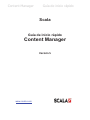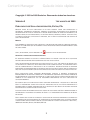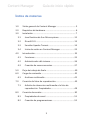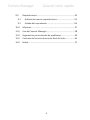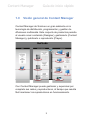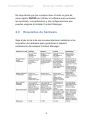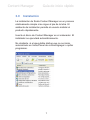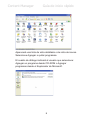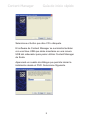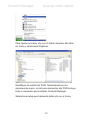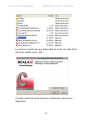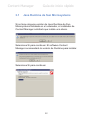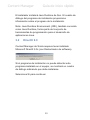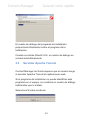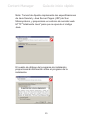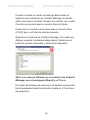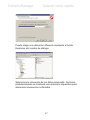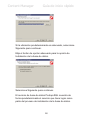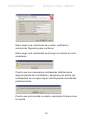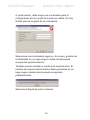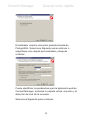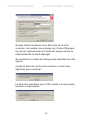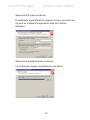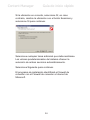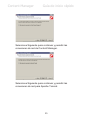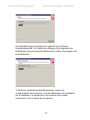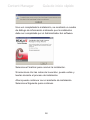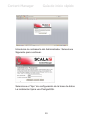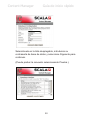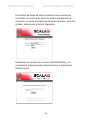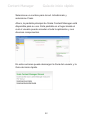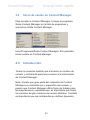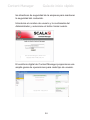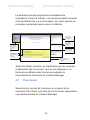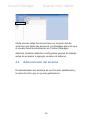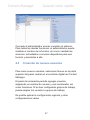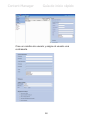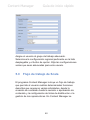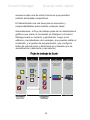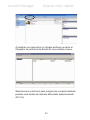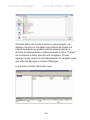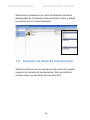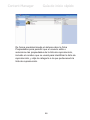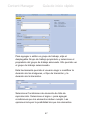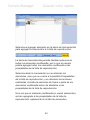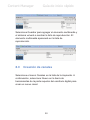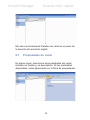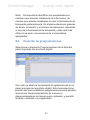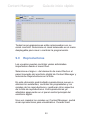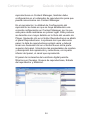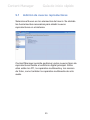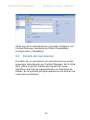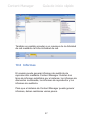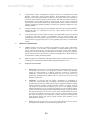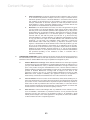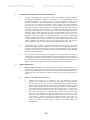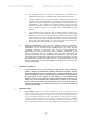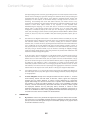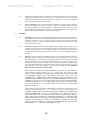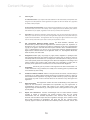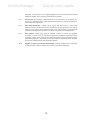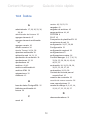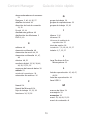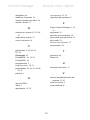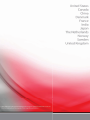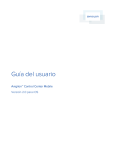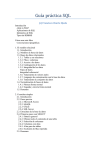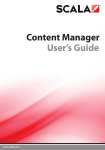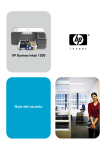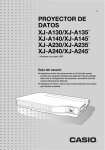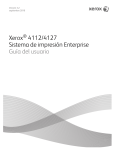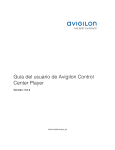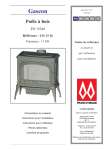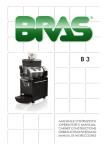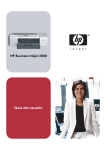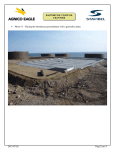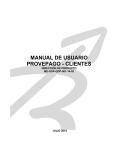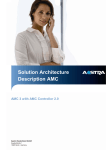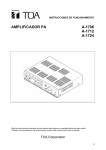Download Scala Guía de inicio rápido Content Manager
Transcript
Content Manager Guía de inicio rápido ! Scala ! Guía de inicio rápido Content Manager ! Versión!5! ! ! ! ! ! ! ! ! www.scala.com! ! ! ! Content Manager Guía de inicio rápido Copyright © 1993 to 2009 Scala Inc. Reservados todos los derechos. VERSIÓN 5 1 DE AGOSTO DE 2009 PUBLICADO POR SCALA INCORPORATED, EXTON, PA. NINGUNA PARTE DE ESTA PUBLICACIÓN NI DE ESTE PAQUETE PUEDE SER REPRODUCIDA O DISTRIBUIDA, TRANSMITIDA, TRANSCRITA, GRABADA, FOTOCOPIADA, ALMACENADA EN UN SISTEMA DE RECUPERACIÓN DE DATOS NI TRADUCIDA A NINGÚN IDIOMA HUMANO NI LENGUAJE INFORMÁTICO, DE NINGUNA FORMA, NI POR NINGÚN MEDIO, YA SEA ELECTRÓNICO, MECÁNICO, MANUAL O DE OTRO TIPO, NI TAMPOCO REVELADA O DIVULGADA A TERCEROS, SIN LA PREVIA AUTORIZACIÓN POR ESCRITO DE SCALA INCORPORATED. MARCAS LOS NOMBRES DE PRODUCTOS QUE CONSTAN A CONTINUACIÓN SON MARCAS O MARCAS REGISTRADAS DE LAS COMPAÑÍAS QUE SE ENUMERAN TANTO DE ESTADOS UNIDOS DE NORTEAMÉRICA COMO DE OTROS PAÍSES. SCALA, INFOCHANNEL, SCALA DESIGNER Y EL LOGOTIPO: SCALA INCORPORATED. GARANTÍAS Y EXENCIONES DE RESPONSABILIDAD EL SIGUIENTE PÁRRAFO NO SE APLICA A REINO UNIDO NI A NINGÚN OTRO PAÍS EN EL QUE ESTAS DISPOSICIONES PUDIERAN SER INCOHERENTES CON LAS LEYES LOCALES. SCALA INCORPORATED PROPORCIONA ESTA PUBLICACIÓN "TAL CUAL", SIN GARANTÍA DE NINGÚN TIPO, YA SEA EXPLÍCITA O IMPLÍCITA, INCLUYENDO PERO NO DE FORMA EXCLUSIVA, LAS GARANTÍAS LIMITADAS DE COMERCIABILIDAD O ADECUACIÓN A UN FIN CONCRETO. ALGUNOS ESTADOS NO PERMITEN EXENCIONES DE RESPONSABILIDAD NI GARANTÍAS EXPLICITAS O IMPLÍCITAS EN CIERTAS TRANSACCIONES, POR LO QUE ES POSIBLE QUE ESTA DECLARACIÓN NO PUEDA APLICARSE A SU CASO PARTICULAR. ESTA PUBLICACIÓN PUEDE CONTENER IMPRECISIONES TÉCNICAS O ERRORES TIPOGRÁFICOS. PERIÓDICAMENTE SE REALIZAN CAMBIOS DE LA INFORMACIÓN CONTENIDA AQUÍ. DICHOS CAMBIOS SE INCORPORARÁN EN LAS NUEVAS EDICIONES DE LA PUBLICACIÓN. SCALA PUEDE HACER MEJORAS Y/O CAMBIOS EN LOS PRODUCTOS Y/O LOS PROGRAMAS MENCIONADOS EN ESTA PUBLICACIÓN EN CUALQUIER MOMENTO. ES POSIBLE QUE ESTA PUBLICACIÓN PUEDA CONTENER REFERENCIAS A PRODUCTOS O SERVICIOS SCALA O INFORMACIÓN ACERCA DE ÉSTOS NO ANUNCIADOS EN SU PAÍS. ESTAS REFERENCIAS O INFORMACIONES NO DEBEN INTERPRETARSE EN EL SENTIDO DE QUE SCALA SE PROPONE ANUNCIAR ESOS PRODUCTOS O SERVICIOS SCALA EN SU PAÍS. LAS SOLICITUDES DE INFORMACIÓN TÉCNICA ACERCA DE LOS PRODUCTOS SCALA DEBEN DIRIGIRSE AL DISTRIBUIDOR O PROVEEDOR AUTORIZADO DE SCALA O AL RESPONSABLE DE MARKETING DE SCALA EN SU ZONA. SCALA PUEDE SER TITULAR DE PATENTES O SOLICITUDES DE PATENTES PENDIENTES CON RESPECTO AL CONTENIDO DE ESTE DOCUMENTO. EL SUMINISTRO DE ESTE DOCUMENTO NO LE OTORGA NINGUNA LICENCIA SOBRE ESTAS PATENTES. ENVÍE LAS PETICIONES DE LICENCIA POR ESCRITO A SCALA INC., 350 EAGLEVIEW BVD, EXTON, PA 19341, EE.UU. ! ! ! 2! ! Content Manager Guía de inicio rápido Índice de materias 1.0 Visión!general!de!Content!Manager ................................ 5 2.0 Requisitos!de!hardware ................................................... 6 3.0 Instalación ........................................................................ 7 3.1 Java!Runtime!de!Sun!Microsystems...........................12 3.2 DirectX!9.0..................................................................13 3.3 Servidor!Apache!Tomcat ............................................14 3.4 Inicio!de!sesión!en!Content!Manager ........................33 4.0 Introducción...................................................................33 4.1 Funciones ...................................................................35 4.2 Administrador!del!sistema .........................................36 4.3 Creación!de!nuevos!usuarios .....................................37 5.0 Flujo!de!trabajo!de!Scala................................................40 6.0 Carga!de!contenido ........................................................42 6.1 7.0 7.1 !! 8.0 Archivos!multimedia ..................................................42 Creación!de!listas!de!reproducción................................45 Adición!de!elementos!multimedia!a!la!lista!de! reproducción!!Propiedades ........................................48 Creación!de!canales .......................................................50 8.1 Propiedades!de!canal .................................................51 8.2 Creación!de!programaciones .....................................52 ! ! ! 3! ! Content Manager 9.0 Guía de inicio rápido Reproductores ...............................................................53 9.1 Adición!de!nuevos!reproductores..............................55 9.2! Estado!del!reproductor ..............................................56 10.0 Informes .........................................................................57 11.0! Uso!de!Content!Manager...............................................58 12.0 Sugerencias!para!solución!de!problemas ......................59 13.0 Contrato!de!licencia!de!usuario!final!de!Scala ...............63 14.0 Índice..............................................................................72 ! ! ! 4! ! Content Manager 1.0 Guía de inicio rápido Visión general de Content Manager ! Content Manager de Scala es un gran adelanto en la tecnología de distribución, programación y gestión de difusiones multimedia. Este conjunto de productos permite al usuario crear contenido (Designer), gestionarlo (Content Manager) y publicarlo o reproducirlo (Player). Con Content Manager puede gestionar y supervisar por completo sus redes y reproductores, al tiempo que resulta fácil mantener los reproductores en funcionamiento. ! ! ! 5! ! Content Manager Guía de inicio rápido Es importante que los usuarios lean a fondo la guía de inicio rápido ANTES de instalar el software para entender las opciones, los parámetros y las configuraciones que pueden elegirse al instalar Content Manager. 2.0 Requisitos de hardware Siga al pie de la letra las recomendaciones relativas a los requisitos de hardware para garantizar el máximo rendimiento del sistema Content Manager. ! ! ! 6! ! Content Manager 3.0 Guía de inicio rápido Instalación La instalación de Scala Content Manager es un proceso relativamente simple si se sigue al pie de la letra. El asistente de instalación permite al usuario instalar el producto rápidamente. Inserte el disco de Content Manager en el ordenador. El instalador se ejecutará automáticamente. No obstante, si el ejecutable startup.exe no se inicia, selecciónelo en Inicio/Panel de control/Agregar o quitar programas. ! ! ! 7! ! Content Manager Guía de inicio rápido Aparecerá una lista de vista detallada o de vista de iconos. Seleccione Agregar o quitar programas. El cuadro de diálogo indicará al usuario que seleccione: Agregar un programa desde CD-ROM o Agregar programas desde el Explorador de Microsoft. ! ! ! 8! ! Content Manager Guía de inicio rápido Seleccione el botón que dice CD o disquete. El software de Content Manager se suministra también con una llave USB que debe insertarse en una ranura USB del ordenador para poder utilizar Content Manager de Scala. Aparecerá un cuadro de diálogo que permite iniciar la instalación desde el DVD. Seleccione Siguiente. ! ! ! 9! ! Content Manager Guía de inicio rápido Otra opción es hacer clic con el botón derecho del ratón en Inicio y seleccionar Explorar. Identifique la unidad del DVD. Selecciónela en las opciones de menú. La lista de elementos del DVD incluye todo lo necesario para instalar Content Manager. Seleccione setup.exe haciendo doble clic en el icono. ! ! ! 10! ! Content Manager Guía de inicio rápido La primera opción de que dispondrá es la de ver esta Guía de inicio rápido como .pdf. ! Cuando esté listo para iniciar la instalación, seleccione Siguiente. ! ! ! 11! ! Content Manager 3.1 Guía de inicio rápido Java Runtime de Sun Microsystems Si no tiene ninguna versión de Java Runtime de Sun Microsystems instalada en el ordenador, el instalador de Content Manager solicitará que instale una ahora. Seleccione Sí para continuar. El software Content Manager recomendará la versión de Runtime para instalar. Seleccione Sí para continuar. ! ! ! 12! ! Content Manager Guía de inicio rápido El instalador instalará Java Runtime de Sun. El cuadro de diálogo del programa de instalación proporciona información sobre el progreso de la instalación. Nota: Java Runtime Environment (JRE), también conocido como Java Runtime, forma parte del conjunto de herramientas de programación para el desarrollo de aplicaciones Java. 3.2 DirectX 9.0 ! Content Manager de Scala requiere tener instalado Microsoft DirectX 9.0c (con Rasterizador de software). Si el programa de instalación no puede detectar este programa instalado en el equipo, se mostrará un cuadro de diálogo indicando que debe instalarse. Seleccione Sí para continuar. ! ! ! 13! ! Content Manager Guía de inicio rápido El cuadro de diálogo del programa de instalación proporciona información sobre el progreso de la instalación. Cuando se instale DirectX 9.0c, el cuadro de diálogo se cerrará automáticamente. 3.3 Servidor Apache Tomcat Content Manager de Scala requiere que el usuario tenga el servidor Apache Tomcat de aplicaciones web. Si el programa de instalación no puede identificar este programa en el equipo, se mostrará un cuadro de diálogo indicándole que lo instale. Seleccione Sí para continuar. ! ! ! 14! ! Content Manager Guía de inicio rápido Nota: Tomcat de Apache implementa las especificaciones de Java Servlet y Java Server Pages (JSP) de Sun Microsystems, y proporciona un entorno de servidor web HTTP "totalmente Java" para que se ejecute el código Java. El cuadro de diálogo del programa de instalación proporcionará información sobre el progreso de la instalación. ! ! ! 15! ! Content Manager Guía de inicio rápido Cuando se abra el cuadro de diálogo Bienvenido al asistente de instalación de Content Manager de Scala, debe seleccionar el botón “Acepto el contrato” del cuadro Contrato de licencia para el usuario final de Scala. Puede leer el contrato de licencia para el usuario final (CLUF) aquí o al final de este documento. Seleccione el idioma de Content Manager. El cuadro de diálogo muestra los idiomas disponibles. Seleccione el botón de opción adecuado y seleccione Siguiente. Nota: Los nuevas idiomas en la versión 5 de Content Manager son el portugués (Brasil) y el Turco. El cuadro de diálogo de ubicación de destino muestra de forma predeterminada la ubicación típida en C:\Archivos de programa. ! ! ! 16! ! Content Manager Guía de inicio rápido Puede elegir una ubicación diferente mediante el botón Examinar del cuadro de diálogo. Seleccione la ubicación de los datos adecuada. De forma predeterminada se mostrará una ubicación específica para almacenar elementos multimedia. ! ! ! 17! ! Content Manager Guía de inicio rápido Si la ubicación predeterminada es adecuada, seleccione Siguiente para continuar. Elija el botón de opción adecuado para la opción de Instalación de la base de datos. Seleccione Siguiente para continuar. El servicio de base de datos PostqreSQL muestra de forma predeterminada el servicio que tiene lugar como parte del proceso de instalación de la base de datos. ! ! ! 18! ! Content Manager Guía de inicio rápido Debe elegir una contraseña de cuenta, verificarla y seleccionar Siguiente para continuar. Debe elegir una contraseña que tenga un mínimo de ocho caracteres. Puesto que son necesarias contraseñas distintas para algunas partes de la instalación, asegúrese de anotar las contraseñas en un lugar seguro donde pueda consultarlas posteriormente. Puesto que esta cuenta no existe, seleccione Sí para crear la cuenta. ! ! ! 19! ! Content Manager Guía de inicio rápido A continuación, debe elegir una contraseña para la configuración de la cuenta de la base de datos. No hay límites para la longitud de la contraseña. Seleccione una contraseña segura y, de nuevo, guarde las contraseñas en un lugar seguro desde donde pueda recuperarla posteriormente. También puede cambiar el nombre de superusuario. El nombre de superusuario también debe guardarse en un lugar seguro desde donde pueda recuperarlo posteriormente. Seleccione Siguiente para continuar. ! ! ! 20! ! Content Manager Guía de inicio rápido El instalador usará la ubicación predeterminada de PostgreSQL. Seleccione Siguiente para continuar o especifique una carpeta personalizada y después continúe. Puede identificar los parámetros para la aplicación web de Content Manager, incluidos la carpeta virtual, el puerto y la dirección de host de la conexión. Seleccione Siguiente para continuar. ! ! ! 21! ! Content Manager Guía de inicio rápido Si elige utilizar localhost como dirección de host de conexión, sólo podrá comunicarse con Content Manager uno de los reproductores de Scala del equipo donde se está instalando Content Manager. Se mostrará un cuadro de diálogo para advertirle de esta opción. Corrija la dirección de host de conexión o seleccione Siguiente para continuar. La dirección web debe ser la URL exacta a la que puede acceder el reproductor. ! ! ! 22! ! Content Manager Guía de inicio rápido Seleccione Sí para continuar. El instalador especificará la carpeta virtual y el puerto en los que se instalará la aplicación web de Content Manager. Seleccione Siguiente para continuar. La instalación elegirá una ubicación de datos. ! ! ! 23! ! Content Manager Guía de inicio rápido Si la ubicación es correcta, seleccione Sí; en caso contrario, cambie la ubicación con el botón Examinar y seleccione Sí para continuar. Seleccione cualquier tarea adicional que deba realizarse. Los valores predeterminados del sistema ofrecen la selección de ambos servicios automáticamente. Seleccione Siguiente para continuar. El programa de instalación identificará el firewall de conexión con el Firewall de conexión a Internet de Microsoft. ! ! ! 24! ! Content Manager Guía de inicio rápido Seleccione Siguiente para continuar y permitir las conexiones de red de Content Manager. Seleccione Siguiente para continuar y permitir las conexiones de red para Apache Tomcat. ! ! ! 25! ! Content Manager Guía de inicio rápido Ahora está preparado para instalar. Seleccione Instalar para continuar. Llegados a este punto, el sistema está listo para copiar los archivos para la base de datos PostgreSQL. El cuadro de diálogo del programa de instalación proporcionará información sobre el progreso de la instalación. ! ! ! 26! ! Content Manager Guía de inicio rápido Content Manager empezará a extraer los archivos inmediatamente. El cuadro de diálogo del programa de instalación proporcionará información sobre el progreso de la instalación. Y también instalará automáticamente todos los componentes de terceros. Content Manager se instalará en el sistema. La extracción de archivos se puede supervisar con la barra de progreso. ! ! ! 27! ! Content Manager Guía de inicio rápido Una vez completada la instalación, se mostrará un cuadro de diálogo de información indicando que la instalación debe ser completada por el Administrador del software. Seleccione Finalizar para concluir la instalación. Si selecciona Ver las notas de la versión, puede verlas y leerlas durante el proceso de instalación. Ahora puede continuar con el asistente de instalación. Seleccione Siguiente para continuar. ! ! ! 28! ! Content Manager Guía de inicio rápido Introduzca la contraseña del Administrador. Seleccione Siguiente para continuar. Seleccione el “tipo” de configuración de la base de datos. La instalación típica usa PostgreSQL. ! ! ! 29! ! Content Manager Guía de inicio rápido Selecciónela en la lista desplegable, introduzca su contraseña de base de datos y seleccione Siguiente para continuar. (Puede probar la conexión seleccionando Prueba.) ! ! ! 30! ! Content Manager Guía de inicio rápido El monitor de base de datos mostrará las conexiones correctas. El monitor de base de datos establecerá la conexión y creará el esquema de base de datos. Una vez creado, seleccione el botón Siguiente. Introduzca el nombre de usuario (Administrador) y la contraseña (seleccionada anteriormente) y seleccione Iniciar sesión. Scala!Content!Manager!5,!versión!X.X.X! Copyright!1993!–!2009,!Scala,!Inc.! ! ! ! 31! ! Content Manager Guía de inicio rápido Seleccione un nombre para la red. Introdúzcalo y seleccione Crear. Ahora, la pantalla principal de Scala Content Manager está disponible para su uso. Esta pantalla es el lugar desde el cual el usuario puede acceder a toda la aplicación y sus diversos componentes. En estos enlaces puede descargar la Guía del usuario y la Guía de inicio rápido. ! ! ! 32! ! Content Manager 3.4 Guía de inicio rápido Inicio de sesión en Content Manager Para acceder a Content Manager, busque el programa Scala Content Manager en la lista de programas y seleccione Scala Content Manager.! Inicio/Programas/Scala Content Manager. Ello permitirá iniciar sesión en Content Manager. 4.0 Introducción Todos los usuarios tendrán que introducir su nombre de usuario y contraseña para tener acceso a la información de Content Manager. Nota: Puesto que gran parte del contenido de Content Manager es controlado por y específico del usuario, y puesto que Content Manager utiliza flujos de trabajo para las asignaciones y aprobaciones, es importante que todos los usuarios tengan nombres de usuario distintos. También es importante que las contraseñas se definan siguiendo ! ! ! 33! ! Content Manager Guía de inicio rápido las directivas de seguridad de la empresa para mantener la seguridad del contenido. Introduzca el nombre de usuario y la contraseña del Administrador y seleccione el botón Iniciar sesión. Scala!Content!Manager!5,!versión!X.X.X! Copyright!1993!–!2009,!Scala,!Inc.! El escritorio digital de Content Manager proporciona una amplia gama de operaciones para cada tipo de usuario. Copyright!1993!–!2009,!Scala,!Inc.! ! ! ! 34! ! Content Manager Guía de inicio rápido La pantalla principal proporciona actividades de mensajería y flujo de trabajo. Los usuarios podrán acceder a las aprobaciones y a los mensajes, así como revisar los mensajes rechazados para volver a editarlos. Resumen!de!la!red!–! Muestra!información!! útil!sobre!la!red.! Estado!de!la!red!–! Generación!de!planes!! y!versión!de!! Content!Manager. Menús!–! Menús!desplegables! que!enlazan!con!todas! las!funciones!del! programa.! Manual!del!usuario!–! Enlaces!para!descargar!las! versiones!en!PDF!del!manual.! Pantalla!principal!–! Brinda!información!sobre! mensajes!que!requieren!su! atención!! o!su!aprobación.! Copyright!1993!– 2009,!Scala,!Inc. Scala!Advantage!Reminder!–! proporciona!información!relativa!! a!su!suscripción.! Antes de añadir usuarios, es importante que los usuarios comprendan las “funciones” que se les asignarán y la forma de modificar estas funciones mediante la herramienta de funciones de Content Manager. 4.1 Funciones Seleccione la opción de funciones en el panel de la izquierda. Ello ofrece una lista de las funciones disponibles y predeterminadas de Content Manager. ! ! ! 35! ! Content Manager Guía de inicio rápido Cada una de estas funciones tiene un conjunto fijo de acciones que limita las acciones y actividades para las que el usuario tendrá autorización en Content Manager. Además, también deberían configurarse grupos de trabajo antes de empezar a agregar usuarios al sistema. 4.2 Administrador del sistema El administrador del sistema es una función establecida y la única función que no puede gestionarse. ! ! ! 36! ! Content Manager Guía de inicio rápido Concede al administrador acceso completo al sistema. Para todas las demás funciones, el administrador puede cambiar el nombre de la función, así como cambiar las acciones, actividades o recursos disponibles para esa función y asociados a ella. 4.3 Creación de nuevos usuarios Para crear nuevos usuarios, seleccione Nuevo en la parte superior del panel central en el escritorio digital de Content Manager. El panel de la derecha permite agregar usuarios, asignando un nombre de usuario y una contraseña, así como funciones. Si se han configurado grupos de trabajo, puede asignar los usuarios a grupos de trabajo. Es posible aplicar la configuración regional y otras configuraciones varias. ! ! ! 37! ! Content Manager Guía de inicio rápido Cree un nombre de usuario y asigne al usuario una contraseña. ! ! ! 38! ! Content Manager Guía de inicio rápido Es posible que el usuario deba cambiar su contraseña cuando inicie sesión por primera vez (ver Configuraciones varias). Según el parámetro seleccionado por el administrador, el usuario podrá mantener y cambiar sus contraseñas cuando inicia sesión en el sistema. Introduzca el nombre y apellido del usuario, así como la dirección de correo electrónico en los campos adecuados. Nota: Incluir las direcciones de correo electrónico en este momento es un paso importante, ya que las notificaciones de error de los reproductores también se envían por correo electrónico, además de mostrarse en el escritorio digital de Content Manager. Asigne la función del usuario resaltándola en la lista desplegable. ! ! ! 39! ! Content Manager Guía de inicio rápido Asigne el usuario al grupo de trabajo adecuado. Seleccione la configuración regional pertinente en la lista desplegable y el botón de opción. Elija las configuraciones varias que sean adecuadas para este usuario. 5.0 Flujo de trabajo de Scala El programa Content Manager incluye un flujo de trabajo que permite al usuario realizar determinadas funciones descritas que requieren varias actividades, desde la creación de contenido hasta la revisión o aprobación de contenido y la configuración de listas de distribución o la gestión de los reproductores. En Content Manager se ! ! ! 40! ! Content Manager Guía de inicio rápido enumera cada una de estas funciones que permiten realizar actividades específicas. El Administrador de red tiene plenos derechos y responsabilidades para realizar cualquier tarea. Generalmente, el flujo de trabajo pasa de los diseñadores gráficos que crean el contenido en Designer a Content Manager para su revisión y aprobación, luego a los editores y aprobadores de mensajes, que pueden editar el contenido, y al gestor de programación, que configura listas de reproducción y determina el contenido que se visualizará en cada área y reproductor. ! ! ! 41! ! Content Manager 6.0 Guía de inicio rápido Carga de contenido El menú de contenido es el área donde el usuario carga y gestiona todo el contenido del sistema de Content Manager. En esta sección explicaremos cómo buscar y cargar contenido, así como gestionar ese contenido para su uso posterior. Seleccione el elemento de menú Multimedia en el desplegable de contenido. Si hay elementos multimedia en la biblioteca multimedia, aparecerán aquí. Si es la primera vez que usa Content Manager, será necesario que agregue archivos multimedia a la biblioteca. Los elementos creados con Designer de Scala pueden publicarse en Content Manager. 6.1 Archivos multimedia Los archivos multimedia se cargan directamente a Content Manager o se publican en Content Manager desde Designer. Para añadir archivos multimedia, selecciónelos en Cargar archivos ! ! ! 42! ! Content Manager Guía de inicio rápido Al realizar una selección en Cargar archivos se abre el Cargador de archivos de Scala en una ventana nueva. Seleccione los archivos para cargar (los usuarios también pueden usar teclas de método abreviado seleccionando ALT+U). ! ! ! 43! ! Content Manager Guía de inicio rápido Al hacer doble clic sobre el archivo seleccionado, se añade el archivo al Cargador de archivos de Scala. La misma operación se puede realizar seleccionando el archivo correspondiente y seleccionando la ficha "Cargar" en la esquina inferior derecha del Cargador. Puede agregar varios archivos simultáneamente al cargador para que éste los agregue a Content Manager. Los archivos están listos para usar. ! ! ! 44! ! Content Manager Guía de inicio rápido Seleccione el elemento de menú Multimedia del menú desplegable de Contenido para actualizar la lista y añadir los elementos a Content Manager. 7.0 Creación de listas de reproducción Seleccione Nuevo en los elementos de menú de la parte superior de la barra de herramientas. Esto permitirá al usuario crear nuevas listas de reproducción. ! ! ! 45! ! Content Manager Guía de inicio rápido De forma predeterminada el sistema abre la ficha Propiedades para permitir que el usuario edite o seleccione las propiedades de la lista de reproducción, incluido el nombre que se usará para identificar la lista de reproducción, y elija la categoría a la que pertenecerá la lista de reproducción. ! ! ! 46! ! Content Manager Guía de inicio rápido Para agregar o editar un grupo de trabajo, elija el desplegable Grupo de trabajo propietario y seleccione el propietario del grupo de trabajo adecuado. Ello permite ver el grupo de trabajo seleccionado. Esta herramienta permite al usuario elegir o modificar la duración de las imágenes, el tipo de transición y la duración de la transición. Seleccione Condiciones de elemento de lista de reproducción. Seleccione el signo + para agregar condiciones que los elementos deben cumplir. Las opciones incluyen la posibilidad de que los elementos ! ! ! 47! ! Content Manager Guía de inicio rápido cumplan alguna o todas las condiciones configuradas en la herramienta Condiciones de elemento de lista de reproducción. 7.1 Adición de elementos multimedia a la lista de reproducción Propiedades Seleccione la ficha Elementos que hay junto a la ficha Propiedades en las propiedades de la lista de reproducción. A continuación, seleccione el elemento Agregar elemento multimedia en la barra de herramientas de la parte superior del escritorio digital de Content Manager. Elija el elemento o los elementos en la lista de elementos multimedia resaltando el nombre del elemento. Puede seleccionar varios elementos seleccionando el elemento en la lista. Para anular la selección del elemento es necesario volver a seleccionar el elemento. Los elementos seleccionados aparecen resaltados en azul claro.! ! ! ! 48! ! Content Manager Guía de inicio rápido Seleccione Agregar elemento en la barra de herramientas para agregar los elementos a la lista de reproducción. La barra de herramientas permite también seleccionar todos los elementos multimedia, por lo que el usuario podría agregar todos los elementos multimedia a las propiedades de la lista de reproducción. Seleccionando la cancelación no se eliminan los elementos, sino que se vuelve a la pantalla Propiedades de la lista de reproducción y se cancelan las acciones realizadas, incluida la selección de todos o parte de los elementos multimedia antes de añadirlos a las propiedades de la lista de reproducción. Una vez que el elemento multimedia (o varios elementos) se han agregado a las propiedades de la lista de reproducción, aparecerá en la lista de elementos. ! ! ! 49! ! Content Manager Guía de inicio rápido Seleccione Guardar para agregar el elemento multimedia y el sistema volverá a mostrar la lista de reproducción. El elemento multimedia aparecerá en la lista de reproducción. 8.0 Creación de canales Seleccione el menú Canales en la lista de la izquierda. A continuación, seleccione Nuevo en la barra de herramientas de la parte superior del escritorio digital para crear un nuevo canal. ! ! ! 50! ! Content Manager Guía de inicio rápido Ello abre la herramienta Detalles de canal en el panel de la derecha del escritorio digital. 8.1 Propiedades de canal En primer lugar, seleccione las propiedades del canal, incluidos el nombre y la descripción. Si hay metadatos disponibles, éstos aparecerán en la ficha de propiedades. ! ! ! 51! ! Content Manager Guía de inicio rápido Nota: Es importante identificar las propiedades por nombres que denoten claramente la información, de manera que puedan localizarse al usar la herramienta de búsqueda posteriormente. En implementaciones grandes de Scala, el tamaño y el número de elementos requerirán el uso de la herramienta de búsqueda y ésta será más eficaz si se usan convenciones de nomenclatura apropiadas. 8.2 Creación de programaciones ! Seleccione el elemento Programaciones de la lista del panel izquierdo del escritorio digital. ! ! ! Con esto se abrirá la herramienta Programaciones en el panel principal del escritorio digital. Esta herramienta se puede usar para establecer programaciones para canales, seleccionar desencadenadores de sucesos y desencadenadores de tiempo para contenido, y permitir también contenido no programado. ! ! ! ! 52! ! Content Manager Guía de inicio rápido ! ! Todas las programaciones están relacionadas con su canal concreto. Seleccione el canal adecuado en el menú desplegable para crear o cambiar la programación. 9.0 Reproductores ! Los usuarios pueden controlar varias actividades importantes desde el menú Red. Seleccione el signo + del elemento de menú Red en el panel izquierdo del escritorio digital de Content Manager y seleccione Reproductores en la lista. En esta ubicación podrá añadir reproductores nuevos o eliminar los existentes, controlar las propiedades y los canales de los reproductores y gestionar otros aspectos de la lista de reproductores. Los reproductores ya añadidos aparecerán en el panel central principal del escritorio digital. ! Una vez creados los canales en Content Manager, podrá crear reproductores para visualizarlos. Cuando crea ! ! ! 53! ! Content Manager Guía de inicio rápido reproductores en Content Manager, también debe configurarlos en el ordenador de reproducción para que pueda comunicarse con Content Manager. En el reproductor, la utilidad de Configuración del reproductor se basa en que se haya establecido una correcta configuración en Content Manager, por lo que este paso debe realizarse en primer lugar. Este proceso se describe con mayor detalle en la Guía del usuario de Player. Haciendo clic en el botón Reproductores se abrirá el panel Reproductores. La primera vez que abra este panel, la lista de reproductores estará vacía y deberá crear uno haciendo clic en el botón Nuevo de la parte superior del panel. Introduzca las propiedades de nombre y descripción del reproductor y seleccione, en la parte inferior del panel, el canal que reproducirá. El panel de la derecha del escritorio digital permite filtrarlos por Canales, Grupos de reproductores, Estado del reproductor y Módulos. ! ! ! ! ! ! 54! ! Content Manager 9.1 Guía de inicio rápido Adición de nuevos reproductores ! Seleccione Nuevo en los elementos del menú. Se abrirán las herramientas necesarias para añadir nuevos reproductores en el sistema. Content Manager permite gestionar varios nuevos tipos de reproductores desde el escritorio digital principal. Entre ellos están los PC, los aparatos multimedia y los marcos de fotos, como también los aparatos multimedia de sólo audio. ! ! ! 55! ! Content Manager Guía de inicio rápido Cada uno de los reproductores se puede configurar con Content Manager mediante las fichas Propiedades, Configuración y Metadatos. 9.2 Estado del reproductor El estado de un reproductor de reproductores se puede supervisar directamente en Content Manager. En la ficha Red, utilice la opción Estado del reproductor para identificar una lista de reproductores y su Resumen de estado. En la pantalla principal aparecerá una lista de los eventuales problemas. ! ! ! 56! ! Content Manager Guía de inicio rápido También es posible acceder a un resumen de la Actividad de red mediante la ficha Actividad de red. ! 10.0 Informes ! El usuario puede generar informes de auditoría de reproducción mediante Content Manager. Existen tres tipos de informes admitidos por el sistema: los informes de elementos multimedia, los informes de reproductor y los informes de auditoría. Para que el sistema de Content Manager pueda generar informes, deben realizarse varios pasos. ! ! ! 57! ! Content Manager Guía de inicio rápido Ahora hay disponibles varios nuevos tipos de informes, incluido un estilo de informes mejorado. Consulte la Guía del usuario de Content Manager para obtener información acerca de cómo configurar y producir informes. 11.0 Uso de Content Manager Una vez se ha creado un canal y se ha asignado un reproductor al canal, es posible cargar multimedia y plantillas, añadirlos a una lista de reproducción, asignar la lista de reproducción a un canal y asignar una programación a dicho canal. “Sincronizar reproductores” permite enviar el programa al reproductor para que inicie la reproducción del contenido siguiendo la programación. Debe haber configurado un reproductor para que éste pueda recibir contenido de Content Manager. Vea la Guía de inicio rápido de Player para obtener más información. Si desea utilizar plantillas, debe habilitar el Compositor de plantillas EX en la licencia de Content Manager (se incluye en todos los kits iniciales). Designer le permitirá crear fácilmente plantillas que podrá usar posteriormente para crear mensajes y añadirlos a una lista de reproducción. Para obtener más información, vea la Guía del usuario de Scala Content Manager y la Guía del usuario de Scala ! ! ! 58! ! Content Manager Guía de inicio rápido Designer, que se incluyen como PDF en el DVD. Puede solicitar copias impresas al distribuidor de Scala. Gracias por elegir Scala. Si tiene alguna otra duda, póngase en contacto con el Partner de Ventas y Soporte de Scala o visite nuestro sitio web en www.scala.com. 12.0 Sugerencias para solución de problemas Si el reproductor no recibe planes nuevos o no reproduce lo que debiera, a continuación se enumeran algunos parámetros que puede comprobar: En Content Manager -> Configuración -> Estado de la licencia compruebe si el archivo de licencia se ha descargado y es actual. Compruebe si Content Manager y Player usan la versión actual. En Content Manager, vaya a Configuración -> Configuración de servidor y seleccione la ficha Información del sistema. En la Configuración de Player 5, seleccione la ficha Información. En Content Manager, vaya a Red -> Reproductores, seleccione un reproductor y haga clic en Sincronizar ahora. En Content Manager compruebe en Red -> Monitor de red el mensaje de Player “Nueva revisión de plan descargada”. El mensaje puede tardar unos minutos en ! ! ! 59! ! Content Manager Guía de inicio rápido mostrarse. Si no aparece, vaya al paso 4. Si aparece vaya al paso 9. En el sistema Player, compruebe si se está ejecutando Player Transmission Client. En la herramienta Configuración de Player 5, compruebe si puede conectar con Content Manager haciendo clic en el botón “Actualizar”. Si es así, Player debe cargar el nombre de red. Si no, vaya al paso 7. Mediante un explorador web en el reproductor, compruebe si puede conectar con: http://[NombreHostOIP:NombrePuerto] y puede ver la página web predeterminada de Apache Tomcat. Si la página web predeterminada no se muestra, compruebe si se está ejecutando el servicio Apache Tomcat. Asimismo, compruebe si hay algún servidor de seguridad, enrutador o software antivirus que esté bloqueando el puerto web. En el reproductor, abra el símbolo del sistema y escriba: PING NombreHostOIP donde NombreHostOIP es el nombre de host o la dirección IP de Content Manager. Se trata de una prueba para ver si el reproductor puede hablar con el nombre de host o la ! ! ! 60! ! Content Manager Guía de inicio rápido dirección IP de Content Manager. Si no puede, compruebe la conexión de red y el cableado. Abra un símbolo del sistema en Player y escriba: TELNET HostNameOrIP:portnumber Donde HostNameOrIP es el nombre de host de Content Manager o IP y portnumber es el puerto web. Se trata de otra prueba de conectividad. Compruebe la carpeta Mensajes entrantes del sistema Content Manager. En el Explorador de Windows, vaya a: C:\Documents and Settings\All Users\Datos de programa\Scala\InfoChannel Transmission Server 5\Network\Incoming Messages. Si hay archivos .XML en ese directorio, es que Scala Transmission Server no los está procesando. Ello puede ser debido a que Content Manager no tenga una licencia válida o a que el servicio Scala Transmission Server no se esté ejecutando. Compruebe si Scala Transmission Server y los servicios de Scala Support Server se han iniciado y están establecidos en Automático. Vaya a Inicio -> Configuración -> Panel de control. Haga doble clic para seleccionar Herramientas administrativas y, después, Servicios. Intente reiniciar el sistema Content Manager. ! ! ! 61! ! Content Manager Guía de inicio rápido Compruebe el archivo IC.log del servicio Scala Transmission Server para ver si constan errores en él. Compruebe e IC.log de Player para ver si contiene errores. (El acceso directo a la carpeta de registro se encuentra en el menú Inicio.) Nota: ésta es una de las ubicaciones más importantes para detectar problemas con el sistema. El error más reciente se encuentra al final del archivo de registro. En Content Manager, desplácese a: Red -> Reproductores, seleccione un reproductor, seleccione el botón Propiedades y, a continuación, seleccione la ficha Configuración, para ver si está seleccionado el Servidor de distribución adecuado. Si usa el servidor de distribución “Principal – Punto a punto”, compruebe que haya seleccionado el parámetro “Entrega de plan” correcto. ! ! ! 62! ! Content Manager Guía de inicio rápido ! 13.0 Contrato de licencia de usuario final de Scala This! Software! License! Agreement! (“Agreement”)! is! entered! into! between! Scala,! Inc.! (which,! for! purposes! of! this! Agreement,! shall! be! deemed! to! include! any! majority! owned! subsidiary! of! Scala,! Inc.)! (“Scala”),! and! the! purchaser,! licensee! or! user! (“Licensee”)! of! Scala! Software! (as! defined! below).! The! terms! of! this! Agreement! also! apply! to! any! Scala!Software!Updates,!and/or!Software!Maintenance!(as!each!term!is!defined!below)!for!the!Scala!software,!unless! other!terms!accompany!those!items.!If!so,!those!terms!apply.! READ THIS LICENSE CAREFULLY. BY OPENING THE SCALA SOFTWARE PRODUCT PACKAGING AND/OR USING THE SCALA SOFTWARE, LICENSEE AGREES TO BE BOUND BY THE TERMS AND CONDITIONS OF THIS AGREEMENT. If!Licensee!does!not!agree!to!the!terms!of!this!Agreement!prior!to!opening!the!Scala!Software!packaging!or!installing! the!Scala!Software,!Licensee!shall!cease!using!(or!refrain!from!commencing!use!of)!the!Scala!Software,!and!shall,!as! applicable,!uninstall!and/or!permanently!delete!the!Scala!Software,!Documentation!(and!any!copies!thereof)!from!the! computers! or! computer! system(s)! on! which! the! Scala! Software! has! been! loaded! or! stored,! and! return! the! Scala! Software! and! Documentation,! all! media! on! which! it! is! stored,! all! product! packaging,! and! proof! of! payment! to! the! Scala! Partner! (as! defined! below)! pursuant! to! such! Scala! Partner’s! return! policy.! If! Licensee! does! not! agree! to! the! terms!of!this!Agreement,!and!has!acquired!the!Scala!Software!as!part!of!a!pre"configured!computer!system!on!which! the!Scala!Software!has!been!installed,!Licensee!must!either!promptly!cease!using!the!Scala!Software,!uninstall!and/or! permanently!delete!the!Scala!Software!and!Documentation!(and!any!copies!thereof)!from!the!computer!system(s)!on! which!the!Scala!Software!has!been!preloaded,!or!return!the!pre"configured!system!pursuant!to!the!system!vendor’s! return!policy.!! 1. DEFINITIONS. 1.1. “Commencement Date” means the ship date of the Scala Software from Scala or a Scala Partner to the Licensee. 1.2. “Documentation” means the user guides, tutorials, printed instructions, reference manuals, and other explanatory materials developed by Scala that accompany or are stored on or in the Scala Software for use in connection with the Scala Software. 1.3. “End User” means, as applicable, Licensee or any person or entity (including, for the avoidance of doubt, any employee or agent of Licensee) that uses the Scala Software. 1.4. “Object Code” means the form of Scala Software wherein computer programs are assembled or compiled in magnetic or electronic binary form on software media, which are readable and usable by machines, but not generally readable by humans without reverseassembly, reverse-compiling, or reverse-engineering. 1.5. “Software Maintenance” means the provision of Software Updates. 1.6. “Scala Partner” means any Scala Certified Partner, reseller or distributor of Scala that sold or licensed the Scala Software to Licensee. ! ! ! 63! ! Content Manager 2. Guía de inicio rápido 1.7. “Scala Software” means, as applicable, the Object Code form of Scala Starter Kit, Scala Designer, Scala Player, Scala Content Manager, Scala Broadcast Server, Scala Ad Manager or such other Scala software products or access licenses as may be identified in a purchase order provided to Scala or a Scala Partner, and shall be deemed to include the Documentation for such Scala Software, the license keys, clip art, fonts and multimedia files included in such Scala Software, their related software options, software extensions, software upgrades and Software Updates, and Third Party Software integrated into such identified products. 1.8. “Software Updates” means bug fixes, documentation improvements and feature additions, including all major (i.e., numbered) and minor (i.e., point) releases, when and if made available by Scala. 1.9. “Third Party Software” means software, referred to as redistributable code that is licensed to Scala by third party licensors for redistribution with the Scala Software. The redistributable code is the property of Scala’s licensors, and protected under United States and international copyright, trade secret or other proprietary rights laws, and international treaties. GRANT OF LICENSE RIGHTS. 2.1 License. Subject to the terms, restrictions and limitations set forth herein, Scala hereby grants to Licensee a non-exclusive, non-transferable, non-sublicensable license to use (and to permit its End Users to use) the Object Code version of the Scala Software, including any Third Party Software included therein or therewith, along with any graphical, textual, pictorial, audio or visual works or materials incorporated into or delivered with the Scala Software, including the Documentation. 2.2 Term. This Agreement is effective as of the date at which Licensee accepts the license terms as set forth above, and will continue unless terminated as provided in Sections 7.3 or 8. 2.3. Scope of License and Use A. Internal Use. Licensee may use the Scala Software and Documentation only for its own internal use and only on one, single-user computer. Licensee may internally transfer the Scala Software to a different, single-user computer (a “Transferred Installation”), provided that the Scala Software and any copies thereof are permanently uninstalled and/or deleted from the computer from which the Scala Software is transferred. B. Limitations. In connection with the creation, development or management of content files, and/or the planning or scheduling of information using Scala Software (including, but not limited to, media creation and/or management, template message creation, metadata, schedules, layouts, timetables, playlists, or triggers), Licensee may publish or transmit files for playback (i) to one or more properly licensed individual Scala Players; (ii) to an audio visual network of screens showing identical content controlled by a properly licensed individual Scala Player, and (iii) for preview and approval purposes over the web or other means. Notwithstanding the above, Licensee shall not directly or indirectly, use or cause to be used for playback content files, plans, schedules or other information created, developed or managed with Scala Software without also having properly licensed Scala Software for the playback devices involved. C. Copies. Licensee may make one (1) copy of the Scala Software and one (1) copy of the related Documentation for archival or back-up purposes, only. ! ! ! 64! ! Content Manager D. E. ! 3. Guía de inicio rápido Third Party Software. The license granted hereunder includes the right of Licensee to use the Third Party Software in Object Code form, solely in connection with the authorized operation and use of the Scala Software in conformance with the terms and conditions of this Agreement. For the avoidance of doubt, Licensee may not decouple, disassemble or otherwise separate the Third Party Software from the Scala Software or use the Third Party Software except in connection with the use and operation of the Scala Software as permitted hereunder. Restrictions. The Scala Software is licensed, not sold. This Agreement only gives you some rights to use the Scala Software. Scala reserves all other rights. Unless and solely to the extent otherwise permitted under applicable law, you may use the Scala Software only as expressly permitted in this Agreement. Except as expressly permitted under applicable law, or as otherwise agreed to in writing by Scala, Licensee shall not, and shall not permit any End User to: (i) work around any technical limitations in the Scala Software; (ii) publish the Scala Software for others to copy; (iii) make more copies of the Scala Software than authorized under this Agreement ; (iv) sell, lease, rent, redistribute, assign, sublicense, or transfer the Scala Software and/or Third Party Software; (v) reproduce, decompile, reverse engineer or disassemble the Scala Software and/or Third Party Software; (vi) offer the use of the Scala Software to third parties as an application service provider, service bureau or remote-hosted service; or (vii) deliver, export, transfer or otherwise distribute the Scala Software acquired hereunder to, or use the Scala Software acquired hereunder in, a country other than the country in which the Scala Software was purchased (including, for the avoidance of doubt, in connection with a Transferred Installation). LICENSE AND OTHER FEES. Licensee agrees to be bound by and pay the license fee(s) set forth in the Scala Software price list in effect as of the date of purchase. License fees for Scala Software and maintenance fees for Software Maintenance may be updated and changed at any time. 3.1 Software Maintenance Coverage. Where Software Maintenance is offered upon separate purchase terms from the Scala Software, the Scala Software products are sold with one (1) year (the “Initial Maintenance Term”) of Software Maintenance coverage included in the price of the product. During the Initial Maintenance Term, Licensee shall be entitled to Software Updates if and when made available by Scala. All use of Scala Software provided pursuant to Software Maintenance coverage shall be subject to the terms of this Agreement. Licensee may elect to continue Software Maintenance beyond the Initial Maintenance Term, subject to availability, upon payment to Scala (or, as applicable, a Scala Partner) of the Scala annual maintenance fee in effect at the time of renewal. 3.2 Taxes and Duties. Prices to Licensee do not include taxes, duties, tariffs, handling fees, or other such assessments of any nature. Whenever imposed, such assessments are payable by Licensee. Income or other taxes that are required to be paid or withheld by Licensee or Scala under the laws of jurisdictions other than the United States, in connection with the license and other fees paid by Licensee hereunder, are the sole obligation of Licensee and shall be exclusive of the license and other fees paid by Licensee. 3.3 Other Services. Licensee acknowledges that any additional services offered by Scala, such as installation, customization or professional services, are not provided under this Agreement, and any such services to be provided by Scala (or, as applicable, a Scala Partner) shall be subject to the mutual agreement of the parties, the terms and conditions for which shall be set forth in a separate agreement. ! ! ! 65! ! Content Manager 4. 5. Guía de inicio rápido CONFIDENTIAL INFORMATION, TITLE AND COPYRIGHTS. 4.1 Licensee acknowledges that the Scala Software, Documentation, Software Updates, enhancements, modifications, additions, new releases of or to the Scala Software contain confidential information of, are trade secrets of, and are proprietary to Scala and its licensors and that title to such materials is and shall remain in Scala and its licensors, as the case may be. Licensee shall maintain in strict confidence the Scala confidential information, but, at a minimum, to take those precautions that it utilizes to protect its own confidential information. Licensee shall have no obligation of confidentiality with respect to information that (i) at the time of disclosure is in or becomes available to the public through no breach of this Agreement on the part of the Licensee; (ii) was lawfully in Licensee’s possession prior to receipt from Scala; (iii) is received independently from a third party free to lawfully disclose such confidential information to Licensee and who does not owe an obligation to Scala with respect to confidential information; (iv) Licensee independently develops without the benefit of any confidential information disclosed hereunder or (v) is required to be disclosed by a government agency; provided that the Licensee will use best efforts to minimize such disclosure and will notify Scala promptly of any such demand, order or judgment in order to permit Scala to seek an appropriate protective order. 4.2 All applicable rights to patents, copyrights, trademarks and trade secrets in the Scala Software and other proprietary materials are and shall remain in Scala and its licensors. Licensee shall not assert any right, title or interest in the Scala Software or other materials provided to Licensee under this Agreement, except for the limited license rights expressly granted to Licensee hereunder. 4.3 Licensee shall not obscure or remove any copyright or other proprietary notice or legend contained on or included in the Scala Software and shall reproduce all such information on all copies made hereunder. Licensee shall not, directly or indirectly, disclose or distribute any technical information of Scala provided with or in the Scala Software without the prior written consent of Scala, which consent may be withheld at Scala’s sole discretion. LIMITED WARRANTIES. 5.1 Media and Documentation. Scala warrants that if the media or Documentation is in a damaged or physically defective condition at the time the Scala Software is delivered to Licensee, and if such media or Documentation is returned to Scala within thirty (30) days of the effective date of this Agreement, Scala will provide Licensee with a replacement at no charge. 5.2 Software Limited Warranty and Remedy. A. Provided that Licensee is not in breach of any of its obligations under this Agreement, and in addition to the warranty set forth in Section 5.1, Scala warrants for a period of thirty (30) days from the Commencement Date (“Warranty Period”), that the software will substantially conform to the Documentation provided by Scala with the Scala Software. Licensee’s sole remedy and Scala’s and Scala Partner’s sole obligation under this Agreement for breach of this warranty is, at Scala’s sole option, (i) the remedy of the nonconformity or (ii) the authorization of a refund for the price paid for the media and or Scala Software by Scala or the Scala Partner from which the Scala Software was originally obtained. Any request for the above remedies must be made within the Warranty Period and proof of purchase (i.e., copy of the invoice or receipt) is required to be presented to Scala. In the event of a refund, this Agreement will immediately terminate without further notice, and Licensee will have no further rights or license to use Scala Software or Documentation. ! ! ! 66! ! Content Manager 5.3 6. B. Any replacement software or media will be warranted for the remainder of the original Warranty Period or for an additional thirty (30) days whichever is longer. C. This limited warranty is void if nonconformance of the Scala Software results from or is related to the (i) improper installation or operation of the Scala Software by or on behalf of the Licensee, (ii) failure of Licensee’s hardware or non-Scala software, (iii) incompatibility of such hardware and non-Scala software systems with Scala Software, (iv) alteration, modification or unauthorized integration of Scala Software by or on behalf of Licensee, or (v) accident, abuse or misapplication of Scala Software. D. If the Scala Software is provided as a trial or evaluation version, the grant of the license to use the Software shall be on an “AS IS” basis and subject to the express limitations of the trial. Unless Licensee shall have entered into a separate written license agreement prior to the expiration or termination of the trial period, Licensee agrees to cease all use of the Scala Software provided on a trial or evaluation basis and to return such Scala Software, or to return any license keys and destroy or permanently delete any and all copies of such Scala Software. Disclaimer of Warranties. SCALA AND ITS LICENSORS MAKE NO WARRANTY, REPRESENTATION OR PROMISE EXCEPT AS SPECIFICALLY SET FORTH IN THIS AGREEMENT. TO THE FULLEST EXTENT PERMITTED BY LAW, SCALA AND ITS LICENSORS DISCLAIM AND EXCLUDE ANY AND ALL OTHER WARRANTIES, INCLUDING WITHOUT LIMITATION ANY IMPLIED WARRANTIES OF MERCHANTABILITY, FITNESS FOR A PARTICULAR PURPOSE, OR RESULTS. SCALA AND ITS LICENSORS DO NOT WARRANT THAT THE SCALA SOFTWARE OR DOCUMENTATION WILL SATISFY LICENSEE’S REQUIREMENTS; THAT THE SCALA SOFTWARE AND DOCUMENTATION ARE WITHOUT DEFECT OR ERROR; OR THAT THE OPERATION OF THE SCALA SOFTWARE WILL BE UNINTERRUPTED. TO THE MAXIMUM EXTENT PERMITTED UNDER THE LAW, THE UN CONVENTION FOR THE SALE OF GOODS AND THE UNIFORM COMMERCIAL CODE DO NOT APPLY TO THIS LICENSE AGREEMENT. LIMITATION OF LIABILITY. 6.1! 7. Guía de inicio rápido IN! NO! EVENT! SHALL! SCALA! OR! ITS! LICENSORS! BE! LIABLE! FOR! ANY! SPECIAL,! INCIDENTAL,! INDIRECT,! PUNITIVE! OR! CONSEQUENTIAL! DAMAGES! WHATSOEVER! (INCLUDING,! WITHOUT! LIMITATION,! DAMAGES! FOR! LOSS! OF! BUSINESS! PROFITS,! BUSINESS! INTERRUPTION,! LOSS! OF! BUSINESS! INFORMATION,! OR! ANY! OTHER! PECUNIARY! LOSS).! REGARDLESS! OF! WHETHER! SCALA! HAS! BEEN! ADVISED! OF! THE! POSSIBILITY! OF! SUCH! DAMAGES.! TO! THE! MAXIMUM! EXTENT! PERMITTED! BY! LAW,! SCALA’S! AGGREGATE! LIABILITY! ARISING! FROM! OR! RELATING! TO! THIS! LICENSE! OR! THE! SCALA! SOFTWARE! AND! DOCUMENTATION! IS! LIMITED! TO! THE! AMOUNT! ACTUALLY! PAID! FOR! THE! LICENSE.! SOME! JURISDICTIONS! DO! NOT! ALLOW! THE! EXCLUSION! OR! LIMITATION! OF! INCIDENTAL! OR! CONSEQUENTIAL! DAMAGES,! SO! THE! ABOVE! LIMITATION! OR! EXCLUSION!MAY!NOT!APPLY.! INDEMNIFICATION. 7.1! Scala’s! Obligation.! Subject! to! the! Licensee! indemnification! set! forth! at! Section! 7.2! and! the! restrictions! and! limitations! set! forth! herein,! Scala! shall! indemnify! and!hold!harmless! Licensee,! its! officers,!directors!and!employees!from!and!against!any!costs!or!demands!awarded!against!Licensee! by!a!court!of!competent!jurisdiction!pursuant!to!a!final!judgment!as!a!result!of!a!claim!or!action!by! a! third! party! against! Licensee! that! the! Scala! Software! or! Documentation! infringes! a! registered! copyright,! trademark,! valid! patent! or! other! intellectual! property! right! of! a! third! party! in! North! America,!European!Economic!Area!or!Japan.!The!foregoing!indemnity!is!conditioned!on!Licensee!(i)! ! ! ! 67! ! Content Manager Guía de inicio rápido promptly!notifying!Scala!of!such!claim;!(ii)!permitting!Scala!to!control!the!response!thereto!and!the! defense!thereof,!including!any!agreement!relating!to!the!settlement!thereof,!and!(iii)!assisting!and! cooperating! with! Scala,! at! Scala’s! expense,! in! the! defense! or! settlement! thereof.! Licensee! may! participate,! at! its! own! expense,! in! such! defense! directly! or! through! counsel! of! its! choice! on! a! monitoring,! non"controlling! basis.! Scala! shall! obtain! Licensee’s! prior! written! consent! to! any! compromise!or!settlement!of!any!claim!which!would!require!an!admission!of!liability!on!the!part!of! Licensee! or! which! would! subject! Licensee! to! any! injunction! or! other! equitable! relief.! Notwithstanding! the! foregoing,! in! no! event! shall! Scala! or! its! licensors! be! liable! to! indemnify,! defend,! settle! or! hold! Licensee! harmless! from! and! against! any! or! all! claims! which! allege! infringement! of! intellectual! property! that! reads! upon! or! is! infringed! by! a! generally! recognized! audio,!video,!technology!or!patent!standard,!including!without!limitation!MPEG"1,!MPEG"2,!MPEG" 4,! JPEG,!DV,! Flash,!VC"1,! AAC,! AC"3,! DVCPRO! or!AVS! (each! including! all!profiles,!options,!parts! or! levels);! 8. 7.2! Scala!shall!have!no!obligation!under!Section!7.1,!and!otherwise!will!have!no!liability!for,!any!claim! of!infringement!caused!or!alleged!to!be!caused!by:!(i)!the!use!or!combination!of!the!Scala!Software! with! non"Scala! software,! hardware,! data,! or! content,! including! but! not! limited! to! software,! hardware,!data,!or!content!of!Licensee;!(ii)!infringement!that!would!have!been!avoided!without!the! use! or! combination! of! the! Scala! Software! with! other! non"Scala! software,! hardware,! content,! or! data;!(iii)!the!presence!of!any!alteration!or!modification!of!the!Scala!Software!by!Licensee!or!any! third! party! acting! on! Licensee's! behalf;! or! (iv)! the! Licensee's! continuing! the! allegedly! infringing! activity!after!being!notified!thereof!or!after!being!informed!and!provided!with!modifications!that! would!have!avoided!the!alleged!infringement.! 7.3! In! the! event!that! a! claim! of! infringement! of! a!valid! North! American,! European!Economic! Area! or! Japanese! software! patent! or! copyright! is! made! against! Scala! or! Licensee! or! if! Scala! reasonably! believes!that!such!a!claim!will!be!made,!Scala,!at!its!option!and!in!lieu!of!indemnification,!may!(a)! procure!for!Licensee!the!right!to!use!the!Scala!Software!without!patent!or!copyright!infringement;! (b)! modify! the! Scala! Software! to! make! it! non"infringing;! (c)! replace! the! Scala! Software! with! substantially! equivalent!software! that!is! non"infringing;! or! (d)!direct! Licensee!to! cease! use! of!the! Scala!Software,!and!refund!to!Licensee!a!percentage!of!the!aggregate!fees!received!for!such!Scala! Software!that!are!the!subject!of!such!a!claim,!based!on!a!five!(5)!year!straight!line!depreciation! 7.4 The!foregoing!Sections!7.1"7.3!set!forth!the!exclusive!remedy!and!entire!liability!and!obligation!of! Scala!with!respect!to!third!party!claims!against!Licensee!alleging!intellectual!property!infringement! or!misappropriation.! 7.5 Licensee Obligation. Except for the infringement claims set forth in Section 7.1, Licensee shall indemnify, defend and hold Scala, its directors, officers, agents and employees harmless from any claims, demands, or causes of action whatsoever by a third party against Scala arising as a result of Licensee’s use or operation of the Scala Software. For the avoidance of doubt, and without limiting the scope of the immediately preceding sentence, Licensee shall indemnify, defend and hold Scala, its directors, officers, agents and employees harmless from any third party claims, demands, or causes of action whatsoever arising from or related to the display, broadcast, reproduction, performance or other use or distribution of audio, visual, graphical and textual information developed by or on behalf of Licensee and not included in the Scala Software. TERMINATION. 8.1 By Licensee. Licensee may terminate this Agreement at any time without notice to Scala. The license fee is not refundable and Scala will have no obligation to refund any amounts paid by Licensee under this Agreement upon its termination (except for any right of refund as set forth in Sections 5 and 7.3). ! ! ! 68! ! Content Manager 9. Guía de inicio rápido 8.2 Scala. Scala may terminate this Agreement and all licenses granted hereunder upon thirty (30) days prior written notice if Licensee fails to comply with any of the terms and conditions of this Agreement or any Schedule to this Agreement, and such noncompliance is not cured within such thirty (30) day period. 8.3 Return of Software. Upon any termination of this Agreement, Licensee must cease all use of the Scala Software, and return to Scala all copies of the Scala Software, including license keys, together with the Documentation, or shall return all license keys and certify to Scala’s reasonable satisfaction the destruction or permanent deletion of all copies of the Scala Software and Documentation from its computer systems. GENERAL. 9.1 Audit Rights. Scala shall have the right reasonably to audit the deployment and use of the Scala Software by Licensee, including without limitation Licensee’s conformance with the provisions of Section 3 herein. Licensee agrees to cooperate with Scala’s reasonable request for access to Licensee’s computer systems to ensure Licensee’s adherence with the license terms hereunder. 9.2 Purchase in Canada. If Licensee acquired this software in Canada, Licensee agrees to the following: The parties hereto have expressly required that the present Agreement and any exhibits hereto be drawn up in the English language. / Les parties aux présentes ont expressément exigé que la présente convention et ses Annexes soient rédigées en langue anglaise. 9.3 Notices. Any notice required or permitted to be given by Licensee hereunder shall be in writing and shall be deemed to have been duly given (i) upon hand delivery, (ii) on the third day following delivery to the postal service as certified mail, return receipt requested and postage prepaid, or (iii) on the first day following delivery to a recognized overnight courier service, fee prepaid and return receipt or other confirmation of delivery requested. Any such notice shall be delivered or sent to Scala at the address as set forth below, or to such other address as Scala may designate from time to time. Scala, Inc., 350 Eagleview Boulevard, Suite 150, Exton, PA 19341, USA. NOTICE ABOUT THE MPEG-2 VISUAL STANDARD. This software may include MPEG-2 visual decoding technology. MPEG LA, L.L.C. requires this notice: USE OF THIS PRODUCT IN ANY MANNER THAT COMPLIES WITH THE MPEG 2 VISUAL STANDARD IS PROHIBITED, EXCEPT FOR USE DIRECTLY RELATED TO (A) DATA OR INFORMATION (i) GENERATED BY AND OBTAINED WITHOUT CHARGE FROM A CONSUMER NOT THEREBY ENGAGED IN A BUSINESS ENTERPRISE, AND (ii) FOR PERSONAL USE ONLY; AND (B) OTHER USES SPECIFICALLY AND SEPARATELY LICENSED BY MPEG LA, L.L.C. If you have questions about the MPEG-2 visual standard, please contact MPEG LA, L.L.C., 250 Steele Street, Suite 300, Denver, Colorado 80206; http://www.mpegla.com. NOTICE ABOUT THE AVC VISUAL STANDARD. This software may include AVC visual decoding technology. MPEG LA, L.L.C. requires this notice: THIS PRODUCT IS LICENSED UNDER THE AVC PATENT PORTFOLIO LICENSE FOR THE PERSONAL AND NONCOMMERCIAL USE OF A CONSUMER TO (i) ENCODE VIDEO IN COMPLIANCE WITH THE AVC STANDARD (“AVC VIDEO”) AND/OR (ii) DECODE AVC VIDEO THAT WAS ENCODED BY A CONSUMER ENGAGED IN A PERSONAL AND NON-COMMERCIAL ACTIVITY AND/OR WAS OBTAINED FROM A VIDEO PROVIDER LICENSED TO PROVIDE AVC VIDEO. NO LICENSE IS GRANTED OR SHALL BE IMPLIED FOR ANY OTHER USE. ADDITIONAL INFORMATION MAY BE OBTAINED FROM MPEG LA, L.L.C. SEE HTTP://WWW.MPEGLA.COM ! ! ! 69! ! Content Manager 9.4! Guía de inicio rápido Governing!Law.! A.!United!States!Sales.!If!you!acquired!the!Scala!Software!in!the!United!States,!Pennsylvania!state! law!governs!the!interpretation!of!this!agreement!and!applies!to!claims!for!breach!of!it,!regardless! of!conflict!of!laws!principles.!! B.!Sales!Outside!the!United!States.!If!you!acquired!the!Scala!Software!in!any!other!country!outside! the! United! States,! the! laws! of! the! country! of! the! majority"owned! Scala! subsidiary! that! sold! the! Scala!Software!to!you!applies,!regardless!of!such!country’s!conflicts!of!law!provisions.! 9.5! Legal! Effect.! This! Agreement! describes! certain! legal! rights.! You! may! have! other! rights! under! the! laws!of!your!state!or!country.!You!may!also!have!rights!with!respect!to!the!party!from!whom!you! acquired!the!Scala!Software.!This!Agreement!does!not!change!your!rights!under!the!laws!of!your! state!or!country!if!the!laws!of!your!state!or!country!do!not!permit!it!to!do!so.! 9.6 U.S. Government Restricted Rights Legend. The Scala Software, hardware, and Documentation provided under this Agreement bear restricted rights. Use, duplication, or disclosure by the U.S. Government is subject to restrictions as set forth in subparagraph (c)(1)(ii) of the rights in technical data and computer software clause at DFARS 252.2277013 or subparagraphs (c)(1) and (2) of the Commercial Computer Software Restricted Rights clause at 48 CFR 52.277-19, as applicable. Scala, Inc., 350 Eagleview Boulevard, Suite 150; Exton, PA 19341 USA. 9.7 Assignment. Neither party may assign any rights, duties, obligations or privileges under this Agreement without the prior written consent of the other party. A change of control or ownership shall not be deemed to be an assignment under this Section so long as the new owner has expressly assumed in writing all of the duties and obligations of the assignor and further provided, that Licensee shall remain liable and responsible to Scala (and its licensors) for the performance and observance of all such duties and obligations. 9.8 Severability. Should any part or provision of this Agreement be held unenforceable or in conflict with the law of any jurisdiction, the validity of the remaining parts or provisions shall not be affected by such holding. 9.9 Limitation on Effect of Waiver. Failure on the part of Scala to exercise, or Scala’s delay in exercising, any of Scala’s rights hereunder shall not be construed as a waiver or waiver of other breaches of this Agreement. Any single or partial exercise by a party of any right shall not preclude any other or future exercise thereof or the exercise of any other right in the Agreement. 9.10 Entire Agreement. This Agreement contains the entire understanding of the parties with respect to the transactions contemplated and supersedes any prior agreements or understandings among the parties with respect to the subject matter hereof. This Agreement may be amended only by a writing that refers to this Agreement and is signed by both parties. 9.11 Export Law Assurances. Licensee acknowledges that the Scala Software included herewith is subject to restrictions and controls imposed under the U.S. Export Administration Act and Canadian Exportation Laws. Licensee must comply with all domestic and international export laws and regulations that apply to the software. These laws include restrictions on destinations, end users and end use. Licensee hereby expressly agrees to defend, hold harmless and indemnify Scala, its directors, officers, and ! ! ! 70! ! Content Manager Guía de inicio rápido employees, from any claim, suit or dispute alleging that Licensee has exported the Scala Software in violation of any domestic or international export laws. 9.12 Construction. The headings in this Agreement are for convenience of the parties only. They do not constitute a portion of this Agreement and shall not be used in interpreting the construction of this Agreement. 9.13 Third Party Beneficiary. Licensee hereby agrees that the licensors of Third Party Software shall be considered third party beneficiaries of this Agreement and shall be entitled to bring a direct action against Licensee in the event of breach of any applicable provisions of this Agreement, pursuant to the terms and conditions of this Agreement. 9.14 Force Majeure. Neither party shall be in default if failure to perform any obligation hereunder is caused solely by unforeseen supervening conditions beyond that party’s reasonable control, which could not have been prevented by the non-performing party’s reasonable precautions, commercially accepted processes or substitute services, including acts of God, civil disturbances, strikes and labor disputes. 9.15 Negation of Agency and Similar Relationships. Nothing contained in this Agreement shall be deemed to create an agency, joint venture or partnership relationship. ! ! ! 71! ! Content Manager Guía de inicio rápido 14.0 Índice ! canales!!49,!51,!52,!53! cargador!!42! cargador de archivos!!43! cargar archivos!!41,!42! CD-ROM!!8! CLUF!!15! Compositor de plantillas EX!!56! conexiones de red!!24! configuración!!54,!57,!58,!60! Configuración!!52! configuración regional!!39! configuraciones!!6! configuraciones varias!!36! Content Manager!!5,!6,!7,!26,!32,! 33,!34,!35,!36,!38,!41,!43,!44,! 46,!52,!55! contraseña!!18,!19,!20,!28,!29,! 30,!32,!33,!36,!37,!38! contraseñas!!19,!20,!38! Contrato de licencia para el usuario final!!15! creación de contenido!!39! creación!de!nuevos!usuarios!!36! crear reproductores!!52! cuadro de diálogo!!8,!9,!13,!14,! 15,!16,!17,!22,!25,!26,!27! A administrador!!27,!28,!30,!33,!36,! 38,!40! administrador!del!sistema!!35! agregar elemento!!47! agregar elemento multimedia!! 46! agregar usuario!!36! añadir usuarios!!34! Apache!Tomcat!!14,!24,!58! aparatos multimedia!!54! aplicación web!!14,!21,!22! aprobación de contenido!!39! aprobaciones!!32,!33! aprobadores!!40! archivos!!41,!43! archivos multimedia!!41! archivos XML!!59! asignaciones!!32! Asistente!!15! B base de datos PostgreSQL!!25! biblioteca multimedia!!41! buscar!!50! D C desencadenadores!!51! canal!!49! ! ! ! 72! ! Content Manager Guía de inicio rápido desencadenadores de sucesos!! 51! Designer!!5,!40,!41,!56,!57! detalles de canal!!49! dirección de host de conexión!! 21,!22! DirectX!!13,!14! diseñadores gráficos!!40! distribución de difusiones!!5! DVD!!9,!10! G grupo de trabajo!!36! grupos de reproductores!!53! grupos de trabajo!!35,!36! I idioma!!2,!16! informes!!55! informes!de!auditoría!de! reproducción!!55! inicio de sesión!!38! instalación!!7,!9,!18,!19,!23,!27! instalar!!6,!7,!25,!27! E editores!!40! elemento multimedia!!48! elementos de menú!!44,!53! elementos multimedia!!41,!47,! 48! eliminar!!48,!52! escritorio digital!!33,!36,!38,!46,! 49,!50,!51,!52,!53! esquema de base de datos!!30! estado!!53! estado!del!reproductor!!54! extracción de archivos!!26! J Java Runtime de Sun Microsystems!!12! L lista de reproducción!!45,!46,!47,! 48,!56! listas de reproducción!!44! llave USB!!9! F firewall!!24! firewall de Microsoft!!24! flujo de trabajo!!32,!33,!39! funciones!!34,!35,!36! M marcos de fotos!!54! mensajería!!33! mensajes!!33! menú!!41,!44,!49,!52,!53! menú de contenido!!41! ! ! ! 73! ! Content Manager Guía de inicio rápido metadatos!!49! modificar funciones!!34! monitor de base de datos!!30! monitor de red!!57! reproductores!!52,!53! requisitos de hardware!!6! S Scala Content Manager!!5,!15,! 32! seguridad!!32! servidor de transmisión!!59! sincronizar reproductores!!56! sólo audio!!54! Solución!de!problemas!!57! superusuario!!20! N nombre de usuario!!32,!33,!36,! 37! notas de la versión!!27! nuevos usuarios!!36! P parámetros!!6,!36,!38,!39! PC!!54! Portugués!!16! PostgreSQL!!20,!25,!28! PostqreSQL!!18! programación!!5! programaciones!!50,!51! propiedades!!45,!46,!47,!48,!49,! 50,!52! publicar!!5! T transición!!46! Turco!!16! U ubicación de datos.!!17! V valores predeterminados del sistema!!23,!45! vista de iconos!!8! vista detallada!!8! R ranura USB!!9! redes!!5! reproductor!!52,!53! ! ! ! ! 74! !