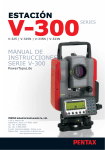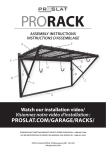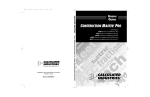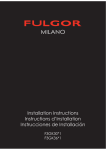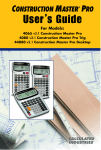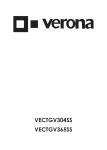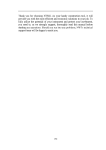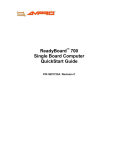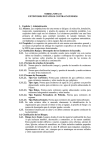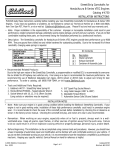Download Manual Aquí
Transcript
Manual de Instrucciones Estación Total Electrónica SERIES D w ocu w m w .k en ol to ln d er e la sc br ar an ga a. do cl d e R-100 R-115(N)/R-125(N)/R-135(N) R-122(N)/R-123(N) FUNCIONES ESPECIALES PowerTopoLite Ver.1.05 PENTAX Precision Co., Ltd. Copyright Copyright © 2001 Asahi Precision Co.,Ltd. Reservados todos los derechos. Asahi Precision Co.,Ltd. es la única propietaria del software PowerTopoLite. Queda prohibida la reproducción total o parcial del software PowerTopoLite y su manual en cualquier forma, por ningún método y para ningún fin. Asahi Precision Co.,Ltd. excluye todas las garantías, expresas o implícitas, incluyendo, sin limitarse a ellas, cualquier garantía implícita de comerciabilidad o de adecuación para un fin particular, en relación con estos materiales y su disponibilidad. D w ocu w m w .k en ol to ln d er e la sc br ar an ga a. do cl d e Versión 1.05: Marzo 2002 1 Pantalla y teclado ● La pantalla básica y el teclado de la serie R-100 se describen a continuación, y las teclas de función del PowerTopoLite se describen en la sección “2.CÓMO ACCEDER A POWERTOPOLITE ”. Se visualiza la marca del puntero láser cuando se emite el haz del puntero. A MODO A Ángulo H Dist. H Dist. V (AIDE) ESC OBJETIVO CONF 0 VISUALIZ MODO F1 F2 F3 F4 F5 B ENT D w ocu w m w .k en ol to ln d er e la sc br ar an ga a. do cl d e MEDIC D E F G H C I Teclas operativas A: B: C: D: Tecla Tecla Tecla Tecla de encendido [POWER] [ESC]; para la tecla de ayuda [HELP], se pulsan a la vez [ESC] e [ILLU]. [ENT] de iluminación [lLLU]; para la tecla [HELP], se pulsan a la vez las teclas [ESC] e [ILLU]. Teclas de función E: Tecla F1 F: Tecla F2 G: Tecla F3 H: Tecla F4 I: Tecla F5 Combinación de Modo A o Modo B Función F1 F2 F3 F4 F5 MODO A MEDIC OBJETIVO CONF. 0 DISP MODO MODO B FUNC S. CONFIG ÁNG MANTEN CORR MODO ● Modo A o Modo B se activan pulsando la tecla [F5] [MODO]. Descripción de las teclas operativas Pantalla [ON/OFF] [ESC] [HELP] [ENT] [ILLU] Descripción Conexión/desconexión de la alimentación eléctrica Vuelve a la pantalla anterior o cancela una operación Pulsando las teclas [ILLU]+[ESC] se activa un menú de ayuda en MODO A o MODO B o activa un mensaje de ayuda. ◆ Acepta la elección seleccionada (resaltada) o el valor visualizado en pantalla ◆ Abre la pantalla de introducción de valores de coordenadas, etc. ◆ Cambia la pantalla de Replanteo a representación gráfica. Enciende y apaga la pantalla LCD y la retícula del telescopio. ● La tecla [ENT] se utiliza para aceptar las elecciones seleccionadas y para abrir la pantalla de introducción de datos de los valores de Coordenadas, etc. de PowerTopoLite. 2 Descripción de las teclas de función Pantalla Modo A [MEDIC] Teclas F [MEDIC] F2 [OBJETIVO] [CONF. 0] [visualiz] F2 F3 F4 [MODO] Modo B [FUNC S] F5 F1 Pulsando esta tecla dos veces se mide la distancia y puede seleccionarse otro tipo de medición con Config. inicial 2. Pulsando esta tecla dos veces se mide la distancia y puede seleccionarse otro tipo de medición con Config. inicial 2. Selecciona si el punto es LÁMINA/CON PRISMA/SIN PRISMA. Repone el ángulo horizontal a 0° 0' 0" pulsando dos veces. Cambia la composición de la pantalla en el siguiente orden "Ángulo H./Dist.H./Dist.V.", "Ángulo H./Ángulo V./Dist.S.", y “Ángulo H./Ángulo V./Dist.H./Dist.S./Dist.V". Cambia la pantalla entre MODO A y MODO B. F1 [CORR] F4 [MODO] Otras func. [ ] [ ] [▲] [▼] [ ] [ ] [ELIM] [SELECC] F5 F1 F2 F1 F2 F3 F4 F5 F5 D w ocu w m w .k en ol to ln d er e la sc br ar an ga a. do cl d F3 PowerTopoLite Versión 1.00 FICHERO, MEDIC, VER, LIBRE, REPL, INVERT, COORD. PTO, ENTRE DOS LÍNEAS, RDM, VPM, E/S, PREF Activa la pantalla de valores de ángulos para ajustar los parámetros relativos a los ángulos (ÁNGULO,%TALUD, ENT ÁNGULO H y SENTIDO ANGULAR D/I). Pulsando dos veces esta tecla se mantiene el ángulo horizontal mostrado en la pantalla. Activa la pantalla para cambiar el valor de Constante de pto. objetivo, Temperatura, Presión Cambia la pantalla entre MODO A y MODO B. e [CONFIG ÁNG] F2 [MANTEN] Descripción Desplaza el cursor a la izquierda. Desplaza el cursor a la derecha. Retrocede cinco ítems en la pantalla. Avanza cinco ítems en la pantalla. Desplaza el cursor hacia arriba. Desplaza el cursor hacia abajo. Elimina la cifra. ◆ Abre la ventana de selección. ◆ Selecciona el carácter de entrada en la ventana NBRE TRABAJO. ● Las teclas de función de cada función de PowerTopoLite se describen en la sección “ CÓMO ACCEDER A POWERTOPOLITE”, así como en cada una de las funciones. Control remoto PowerTopoLite es compatible con la unidad de control remoto PENTAX MU72. El modo predeterminado de la unidad de control remoto es el modo donde puede disponer de las teclas de función (F1 a F5), las teclas de flecha (izquierda, derecha, arriba y abajo), los números (0-9), y las teclas [ESC] y [ENT]. Para introducir caracteres en el PowerTopoLite mediante el control remoto, se debe pulsar primero la tecla “ALPHA ” del control remoto. Después puede pulsar las teclas del control remoto para introducir caracteres. Cuando se pulsa la tecla [ENT] para aceptar la entrada de caracteres, el modo de control remoto cambia de nuevo al modo predeterminado para que pueda navegar fácilmente por los menús utilizando las teclas de flecha del control remoto. Cuando desee introducir nuevos caracteres deberá pulsar primero la tecla “ALPHA ”. Confirme el valor del control remoto del Valor Inicial 2. 3 POWERTOPOLITE Ver.1.05 TABLA DE MATERIAS Copyright Pantalla y Teclado Tabla de materias 1. INTRODUCCIÓN 1.1 Introducción 1.2 Antes de usar el manual de Power TopoLite COMO ACCEDER AL POWERTOPOLITE 3. D w ocu w m w .k en ol to ln d er e la sc br ar an ga a. do cl d 2.1 Cómo acceder al Power TopoLite 2.2 Asignación de las teclas de función de Power TopoLite 2.3 Teclas de función típicas del Power TopoLite GESTOR DE FICHEROS 3.1 Información sobre la memoria restante disponible 3.2 Creación de un nuevo trabajo 3.3 Selección de un nombre de trabajo 3.3.1 Selección de un trabajo 3.3.2 Selección mediante una entrada de nombre de trabajo 3.4 Borrar un nombre de trabajo 3.4.1 Borrar una lista de trabajos 3.4.2 Borrar de una búsqueda de nombre de trabajo 4. MEDIR e 2. 4.1 Configuración de la estación 4.1.1 Nombre del punto, Nbre.Pto., introducción 4.1.2 Coordenadas y entrada ALT.INSTR 4.2 Orientación de la estación 4.2.1 Orientación de la estación 4.3 Medición 4.4 Funciones Remoto, Desplaz, Estación, Ángulo H 4.4.1 Remoto 4.4.2 Desplazamiento 4.4.3 Estacionamiento 4.4.4 Ángulo H. 4.5 Station setup [By Polar Coordinates] 4.5.1 Point name, PN, input 4.5.2 IH. TEMP, PRESS, ppm and PC input 4.6 Station Orientation 4.7 Measuring 4.8 Offset 4 5. VER Y EDITAR 5.1 Visualización gráfica 5.2 Create the Rectangular Point 5.3 Editar 6. ESTACIONADO LIBRE 6.1 Estacionado con 3 - 20 puntos conocidos 6.2 Estacionado con 2 puntos conocidos 7. REPLANTEO 7.1 Replanteo 7.2 Punto a línea 8. CÁLCULOS e 8.1 COGO D w ocu w m w .k en ol to ln d er e la sc br ar an ga a. do cl d 8.1.1 Inversa 8.1.2 Coordenadas de los puntos 8.1.2.1 Coordenadas de un punto, Distancia y Ángulo H 8.1.2.2 Distancia y ángulo H 8.1.2.3 Ángulo H 8.1.3 Circle Radius 8.1.4 Line-Arc Intersection 8.1.5 Line-Line Intersection 8.1.6 Arc-Arc Intersection 8.1.7 Distance Offset 8.1.8 Point Distance Offset 8.1.9 Arc Distance Offset 8.2 2D Surface 8.3 3D Surface and Surface 8.4 Traverse 8.4.1 Start point measuring 8.4.2 Corner point measuring 8.4.3 Calculation 8.5 RDM (Medición remota de la distancia) 8.5.1 Entrada PH 8.5.2 Punto de referencia-Distancia al punto objetivo 8.5.3 Punto objetivo-Distancia al punto objetivo 8.5.4 Selección de un nuevo punto de referencia 8.6 VPM (Medición del plano virtual) 9. ENTRADA/SALIDA 9.1 Recibir del PC 9.2 Enviar al PC 9.3 Configuración de la comunicación 9.3.1 Configuración para la recepción de datos 9.3.2 Configuración para el envío de datos 9.4 A cerca del software DataLink DL01 5 10. PREFERENCIAS D w ocu w m w .k en ol to ln d er e la sc br ar an ga a. do cl d e 10.1 Selección de idioma 10.2 Selección de ejes de coordenadas 10.3 Selección del método de introducción de caracteres 10.4 Selección del método remoto 10.5 Solicitar puntería 10.6 EDM settings selection 6 1. INTRODUCCIÓN 1.1 Introducción GESTOR DE FICHEROS MEDIR VER Y EDITAR ESTACIONADO LIBRE REPLANTEAR CÁLCULOS ENTRADA Y SALIDA PREFERENCIAS D w ocu w m w .k en ol to ln d er e la sc br ar an ga a. do cl d e Gracias por la atención prestada a PowerLite leyendo este manual. PowerLite es un programa de cálculo y recogida de datos de fácil uso para la estación total PENTAX serie R-100. PowerTopoLite ha sido desarrollado sobre la base de PowerTopo, un programa de software versátil para la estación total PENTAX serie ATS . La combinación óptima de PowerTopo y del hardware R-100 hace de PowerTopoLite una herramienta de campo fácil y útil. El menú principal basado en iconos le ofrece las siguientes posibilidades 1.2 Antes de usar el manual de PowerTopoLite z Memorias del instrumento. El instrumento serie R-100 incorpora no solo programas topográficos PowerTopoLite, como la función Especial, sino también los programas Gestor de ficheros y Transferencia de datos. La memoria interna del instrumento puede almacenar un máximo de 7500 datos de puntos. z Relaciones entre la memoria de cada una de las funciones Función Leer de datos almacenados Copiar de datos almacenados Medir Replantear Punto a Linea Estacionado libre SP, BSP SP, BSP, SOP SP, BSP, KP1, KP2 CadaKP SP, BSP, FP (SD) SP, BSP, SOP, OP (SD) SP, BSP, KP1, KP2, OP (SD) Cada KP, SP (CD) Traversales SP, BSP SP, FP (SD) VPM SP, BSP, cada KP SP, BSP, cada KP, CP (CD) Punto de estación:SP Punto conocido : KP Punto de conversiòn:CP Visual de frente: FP Visual de espalda: BSP Punto a replantear: SOP Punto final: EP Punto de observación: OP Punto de cruce: CRP Datos explorados: SD Datos de conversión: CD z En el manual del PowerTopoLite se describen principalmente las funciones especiales del R-100, y las operaciones básicas se describen en el manual R-100 (básico). Así, consulte el manual básico R-100 para información sobre las operaciones generales del instrumento R-100 z Las pantallas del PowerTopoLite varían con las selecciones de los parámetro de la selección 10. Preferencias, donde aparecen los parámetros predeterminados de fábrica. 7 PowerTopoLite Ver.1.05 El instrumento serie R-100 tiene como nombre de trabajo “PENTAX” como valor predeterminado. por lo que los datos se almacenan bajo este nombre "PENTAX" a menos que se cree otro nombre de trabajo. En este caso, los trabajos se guardan en el nuevo nombre de trabajo. z Para la elaboración del manual del PowerTopoLite Ver.1.05 se ha utilizado el Manual de referencia de PowerTopo a la hora de crear las excelentes funciones PowerTopo. z El rango de entrada de la altura del instrumento y del prisma es “00000000.000” – “99999999.998”. z El rango de entrada de las coordenadas X,Y y Z es “0000.000” – “9999.998”. z The PC, Point Code, is added to the PN, Coordinates X, Y, Z and IH and you can input your desired name of PC. z There are two Coordinates types of Rectangular and Polar. The VO,TO offset and the remote measurement are possible when you select the Rectangular Coordinates. z When you measure in EDM SETTINGS of COARSE TRACKING, the R-100 displays a distance value to two decimal place. But distance data of polar coordinates is displayed by EDIT function to three decimal place, and sent to four decimal place. So “ 0 “ or “ 00 ” is added to the distance data after the third decimal point in COARSE TRACKING mode. For example Displayed value: 123.45 Displayed by EDIT: 123.450 Sent polar data: 123.4500 z Rectangular coordinates is displayed, stored, and sent to three decimal place even if in COARSE TRACKING or FINE MEASURE mode. z You can change the distance measurement mode during measuring operation by pressing the EDM key at the MEASURE and VPM functions. z The same Point Name of the plural polar points can be saved from the PTL version 1.05. z The Circle radius, Line-Arc Intersection, Arc-Arc Intersection, Distance offset, Point-Dist Offset, Arc-Dist Offset, 2D Surface and 3D Surface and Volume of the COGO of the CALCULATION are added from the PTL version 1.05. D w ocu w m w .k en ol to ln d er e la sc br ar an ga a. do cl d e z 8 2. CÓMO ACCEDER AL POWERTOPOLITE 2.1 Cómo acceder al PowerTopoLite Para acceder a las funciones especiales R-100 del PowerTopoLite, realice las siguientes operaciones. a. Pulse la tecla Power (ON/FF) para ver la pantalla R-100. PENTAX AF SERIE R-100 AE NP D w ocu w m w .k en ol to ln d er e la sc br ar an ga a. do cl d MODO A e b. Cambia a la pantalla Modo A después de algunos segundos. Áng. H 123 45’ 25” Dist. H Dist. V MEDIC OBJETIVO REM 0 VISUALIZ MODO CORR MODO LIBRE PÁGINA c. Pulse [F5][MODO] para ver la pantalla Modo B. MODO B Áng. H 123 45’ 25” Dist. H Dist. V FUNC. S CONF. ANG MANTEN d. Pulse [F1][FUNC S] para ver la pantalla Funciones de PowerTopolite. PowerTopoLite FICHERO MEDIC VER e. Pulse [F5][PÁGINA] para ver otra combinación de funciones de la pantalla PowerTopoLite. PowerTopoLite REPL 9 CALC E/S PREF PÁGINA 2.2 Asignación de las teclas de función de PowerTopoLite a. Funciones FICHERO, MEDIC, VER, LIBRE, REPL, CALC, E/S y PREF Teclas de función F1 FICHERO F2 MEDIC F3 VER F4 LIBRE Descripción Gestor de ficheros Medir Ver y editar Estacionado libre Puede ver otras funciones pulsando [F5] [PÁGINA]. Teclas de función F1 REPL F2 CALC F3 E/S F4 PREF Descripción Replanteo Cálculo Entrada y Salida Preferencias D w ocu w m w .k en ol to ln d er e la sc br ar an ga a. do cl d e b. Funciones INVERT, COORDENADAS DE PUNTOS, INTERSECCIÓN ENTRE 2 LÍNEAS Puede accederse a la pantalla CÁLCULO pulsando [F2] [CALC]. La pantalla CÁLCULO consta de las funciones COGO, RDM y VPM. CÁLCULO 1. COGO 2. RDM 3. VPM Puede verse la pantalla COGO seleccionando 1.COGO y pulsando la tecla [ENT]. La pantalla COGO consta de las funciones INVERT, COORDENADAS DE PUNTOS e INTERSECCIÓN ENTRE DOS LÍNEAS. COGO 1. INVERT 2. COORDENADAS PTOS. 3. INTERSECCIÓN LÍNEA A LÍNEA 10 2.3 Typical Function keys of the PowerTopoLite Las siguientes teclas de función son típicas del PowerTopoLite y se describen en este manual. e Descripción Para abrir la pantalla de introducción de valores de Coordenadas, etc. Para ver otra combinación de funciones Para seleccionar el carácter y pasar a la siguiente entrada NBRE.PTO., etc Para introd valores visualizados sin entrada de valores de nuevas coord. Para introducir su ángulo horizontal deseado Para ver la pantalla CONFG BSP para introducir sus coordenadas Para guardar los datos introducidos Para medir y guardar después los datos intruducidos Para cambiar el nombre del punto o la altura del Prisma Para ver sus coordenadas del punto de enfoque. Para ver las coordenadas del objetivo añadiendo valores de desplazamiento Para volver a la pantalla CONFIG PTO ESTACION. Para volver a la pantalla CONFIG. ANG H. PTO ESTACION Para ver la pantalla SELECC. PUNTOS DE LA LISTA Para volver al tamaño original Para ampliar el tamaño de los gráficos . Para reducir el tamaño de los gráficos. Para ver el punto, el punto y el gráfico, el punto y punto... Para ver la pantalla BORRAR PTO. Para ver la pantalla de búsqueda NBRE PTO. introduciendo el nombre Le permite agregar más puntos para el estacionado libre. Para iniciar el cálculo del estacionado libre Para ver la siguiente pantalla de configuración de coord de ptos. conocida Para ver la pantalla PUNTO OBJETIVO Para seleccionar el tipo de punto Selects the EDM settings Selects all points of current job The order of selected points D w ocu w m w .k en ol to ln d er e la sc br ar an ga a. do cl d Teclas deFunión INTR PÁGINA SELECC ACEPTAR ENTRADA BSP GUARDAR MED/GUARDAR EDITAR REMOTO DESPLAZ ESTACIÓN ÁNG H. LISTA AMPLIAR TODO AMPLIAR REDUCIR VISUALIZ BORRAR BUSCAR NBRE.PTO AGREG CALC SIGU DATOS PUNTO EDM ALL ORDER 11 3. GESTOR DE FICHEROS Con esta función se ejecutan el estado de la memoria de almacenamiento de datos, la Creación de un nuevo nombre de trabajo y la Selección y eliminación de un trabajo. En la pantalla PowerTopoLite, pulse [F1] [FICHERO] para ver la pantalla GESTIÓN DE FICHEROS. GESTOR DE FICHEROS 1. 2. 3. 4. INFORMACÍON CREAR SELECCIONAR BORRAR D w ocu w m w .k en ol to ln d er e la sc br ar an ga a. do cl d e 3.1 Información sobre la memoria restante disponible Pulse la tecla [ENT] para ver la pantalla INFORMACIÓN. INFORMACÍON PENTAX es el trabajo en curso. 7499 puntos pueden ser guardados. En esta pantalla se ven la memoria restante disponible y un nombre de trabajo PENTAX. El nombre de trabajo “PENTAX ” es un valor predeterminado. 3.2 Creación de un nuevo trabajo Seleccione 2.CREAR con la tecla de flecha hacia abajo. GESTIÓN DE FICHEROS 1. 2. 3. 4. INFORMACÍON CREAR SELECCIONAR BORRAR Pulse la tecla [ENT] para ver la pantalla NBRE TRABAJO. ● Puede seleccionarse el método de entrada de nombre de trabajo con el método de introducción de datos (MÉTODO ENTRADA) de “Preferencias ”. Se trata de una selección de entrada de datos a plantilla completa. NBRE TRABAJO ABCDEFGHIJKLMNOPQRSTUVWXYZ abcdefghijklmnopqrstuvwxyz 0123456789 ., ?! ( )”’:;+- */&=% SP CLR BS SELECC 12 ● Seleccione cada carácter pulsando las teclas de flecha izquierda, derecha, arriba y abajo y pulsando cada vez la tecla [F5] [SELECC]. Pulse después la tecla [ENT] para crear un nuevo nombre de trabajo. ● Si se crea un nuevo trabajo, los nuevos datos se almacenan en este nuevo Trabajo. 3.3 Selección de un nombre de trabajo Seleccione 3.SELECC pulsando la tecla de flecha abajo. GESTIÓN DE FICHEROS 1. 2. 3. 4. INFORMACÍON CREAR SELECCIONAR BORRAR e Pulse la tecla [ENT] para ver la pantalla SELEC. DE TRABAJO. D w ocu w m w .k en ol to ln d er e la sc br ar an ga a. do cl d SELEC. DE TRABAJO 1. BUSCAR LISTA DE TRABAJOS 2. BUSCAR NOMBRE DE TRABAJO ENT 3.3.1 Selección de un trabajo Seleccione 1.BUSCAR LISTA TRAB. y pulse la tecla [ENT] para ver esta pantalla. ● LISTA DE TRAB. es una lista de todos los trabajos almacenados. BUSCAR LISTA TRAB. 1. PENTAX 2. NERIMA 3. TOKYO ▲ ▼ ENT Elija el nombre deseado para el trabajo y pulse la tecla [ENT] para seleccionarlo. 3.3.2 Selección mediante una entrada de nombre de trabajo Seleccione 2.BUSCAR NOMBR. TRABAJO pulsando la tecla de flecha abajo. ● BUSCAR NOMBR. TRABAJO se utiliza introduciendo el nombre de trabajo deseado. SELEC. DE TRABAJO 1. BUSCAR LISTA DE TRABAJOS 2. BUSCAR NOMBRE DE TRABAJO ENT 13 Pulse la tecla [ENT] para ver la pantalla NBRE TRABAJO. NBRE TRABAJO ABCDEFGHIJKLMNOPQRSTUVWXYZ abcdefghijklmnopqrstuvwxyz 0123456789 ., ?! ( )”’:;+- */&=% SP CLR BS TOKYO SELECC Introduzca el nombre del trabajo deseado y pulse la tecla [ENT] para ver la pantalla BUSCAR LISTA TRAB. BUSCAR LISTA TRAB. 1. PENTAX 2. NERIMA 3. TOKYO ▼ ENT D w ocu w m w .k en ol to ln d er e la sc br ar an ga a. do cl d e ▲ Pulse la tecla [ENT] para seleccionarlo. 3.4 Borrar un trabajo Seleccione 4.BORRAR pulsando la tecla de flecha abajo. GESTIÓN DE FICHEROS 1. 2. 3. 4. INFORMACÍON CREAR SELECCIONAR BORRAR Pulse la tecla [ENT] para ver la pantalla BORRAR TRABAJO. BORRAR TRABAJO 1. BUSCAR LISTA DE TRABAJOS 2. BUSCAR NOMBRE DE TRABAJO ENT 3.4.1 Borrar de una lista de trabajos Seleccione 1.BUSCAR LISTA TRAB. y pulse la tecla [ENT] para ver esta pantalla. BUSCAR LISTA DE TRABAJOS 1.PENTAX 2.NERIMA 3.TOKYO ▲ 14 ▼ ENT Si se selecciona TOKYO, se visualiza la pantalla de confirmación de la eliminación. BORRAR CONFIRMACÍON TRABAJO TOKYO será borrado ¿Aceptar? Pulse [ENT] para confirmar. Pulse [ESC] para interrumpir. Pulse la tecla [ENT] para borrar o la tecla [ESC] para interrumpir la operación. 3.4.2 Borrar de una búsqueda de nombre de trabajo Seleccione 2.BUSCAR NOMBR.TRABAJO pulsando la tecla de flecha abajo. BORRAR TRABAJO D w ocu w m w .k en ol to ln d er e la sc br ar an ga a. do cl d e 1. BUSCAR LISTA DE TRABAJOS 2. BUSCAR NOMBRE DE TRABAJO ENT Pulse la tecla [ENT] para ver la pantalla NBRE TRABAJO. NBRE TRABAJO ABCDEFGHIJKLMNOPQRSTUVWXYZ accdefghijklmn…………………….. 123456789……………………. TOKYO SELECC Introduzca el nombre de trabajo deseado (NOMBRE DE TRABAJO) para borrar y pulse la tecla [ENT] para ver la pantalla CONFIRMAR BORRAR TRABAJO. BORRAR CONFIRMACÍON TRABAJO TOKYO será borrado ¿Aceptar? Pulse [ENT] para confirmar. Pulse [ESC] para interrumpir. Pulse la tecla [ENT] para borrar o la tecla [ESC] para interrumpir la operación. ● En el instrumento serie R-100 figura “PENTAX ” como valor predeterminado para el nombre de trabajo. Por esta razón los datos se almacenan en “PENTAX ” a menos que se cree otro nombre de trabajo. Cuando se crea otro nombre de trabajo, los datos se almacenan en este nuevo nombre. 15 4. MEDIR Desplazamiento 3.Plano rotado Coordenadas de la visual de espalda 1.cara Cilindro D w ocu w m w .k en ol to ln d er e la sc br ar an ga a. do cl d e Remoto 2.Plano fijo Coordenadas del p. de referencia Azimuth Coordenadas de puntos de la estación Un operario puede medir las coordenadas de la visual de frente desde "Coordenadas de visual de espalda" o bien desde "Coordenadas de punto de estación y Ángulo acimutal", y puede almacenar en la memoria el nombre del punto y las coordenadas medidas. Una vez guardadas en la memoria las coordenadas del Punto de estación y Visual de espalda, puede omitirse la introducción de nuevas coordenadas activándolas o buscándolas en la lista de nombres de puntos (LIST). El nombre del punto tendrá un máximo de 15 caracteres y las coordenadas un máximo de 8 números entreros y 3 decimales. También es posible introducir el punto de Desplazamiento y el punto objetivo, así como la medición remota enfocando cualquier punto. z z Un operario puede realizar la [MEDICIÓN] solo cuando el telescopio se encuentre en posición izquierda. Seleccione el tipo de objeto antes de utilizar la función [MEDIR]. 4.1 Configuracion de la estación [By Rectangular Coordinates] Pulse[F2][MEDIC] en la pantalla PowerTopoLite para ver CONFIGURACIÓN DE PUNTOS DE ESTACIÓN MEASURE METHOD SELECTION 1. RECTANGULAR COORD. 2. POLAR COORD. 16 4.1.1 Nombre del punto, Nbre.Pto., introducción Pulse la tecla [ENT] para ver la pantalla Nbre.Pto. ● La tecla [ENT] se utiliza para aceptar la elección seleccionada y para abrir la pantalla de entrada de los valores de coordenadas, etc. en el PowerTopoLite. NBRE. PTO. ABCDEFGHIJKLMNOPQRSTUVWXYZ abcdefghijklmnopqrstuvwxyz 0123456789 ., ?! ( )”’:;+- */&=% SP CLR BS PTO1 SELECC Introduzca el nombre deseado para su punto pulsando la tecla de flecha y [F5] [SELECC] cada vez, y pulse después la tecla [ENT] para introducir el nombre del punto. e ● Los caracteres se seleccionan pulsando cada vez [F5] [SELECC]. Una vez seleccionados todos los caracteres, pulse la tecla [ENT] para acceder. D w ocu w m w .k en ol to ln d er e la sc br ar an ga a. do cl d ● Dispone de tres métodos de selección de caracteres. (Consulte la sección “3.MÉTODO DE INTRODUCCIÓN DE DATOS en 10. Preferencias”) 4.1.2 Coordenadas X, Y, Z y entrada de ALT.INSTR Accede automáticamente a la coordenada 2.X. X 1. NP: 2. X: 3. Y: 4. Z: 5. AI: GUARD PTO1 + 00000000.000m + 00000000.000m + 00000000.000m 0000.000m LISTA ACEPTAR Pulse la tecla [ENT] para ver la pantalla de introducción de la coordenada X. Introduzca las coordenadas X, Y y Z y la altura del Instrumento de la siguiente manera. X 1. NP: 2. X: 3. Y: 4. Z: 5. AI: PTO1 + 00000000.000m + 00000000.000m + 00000000.000m 0000.000m ELIMIN Coordenada X: Introduzca el valor deseado para la coordenada X pulsando cada tecla de flecha. X 1. NP: 2. X: 3. Y: 4. Z: 5. AI: PTO1 + 00000100.000m + 00000000.000m + 00000000.000m 0000.000m ELIMIN ● Introduzca cada valor pulsando la tecla de flecha arriba, incrementando la cifra, y la tecla de flecha abajo, para disminuirla. La ventana del cursor se desplaza pulsando la tecla de flecha a izquierda o derecha. 17 Select 1. RECTANGULAR COORD. and press the [ENT] key to view the STATION POINT SETUP screen. STATION POINT SETUP 1. PN: 2. X: + 00000000.000 m 3. Y: + 00000000.000 m 4. Z: + 00000000.000 m 5. IH: 0000.000 m SAVE The / mark is used to scroll up / down. LIST ACCEPT 6. PC is viewed by . STATION POINT SETUP 2. 3. 4. 5. 6. X: + 00000000.000 m Y: + 00000000.000 m Z: + 00000000.000 m IH: 0000.000 m PC: SAVE LIST ACCEPT z D w ocu w m w .k en ol to ln d er e la sc br ar an ga a. do cl d e 4.1.1 Point name, PN, input Press the [ENT] key to view the PN screen. The [ENT] key is used for both accepting the selected choice and opening the input screen of the Coordinates values etc. at the PowerTopoLite. PN ABCDEFGHIJKLMNOPQRSTUVWXYZ abcdefghijklmnopqrstuvwxyz SP BS POT1 SELECT Input your desired point name by pressing arrow keys and [F5][SELECT] each time, and press the [ENT] key to enter the Point name. z z Each Character is selected by pressing [F5][SELECT] each time. selected, press the [ENT] key to enter. Three character selection methods are available. (Refer to the “3. INPUT METHOD of 10. Preference”) 4.1.2 Coordenada, X, Y, Z, IH, y PC input Accede automat. a la coordenada 2.X. After all Characters are X 1. PN: POT1 2. X: + 00000000.000 m 3. Y: + 00000000.000 m 4. Z: + 00000000.000 m 5. IH: 0000.000 m SAVE LIST ACCEPT Pulse [ENT] para ver la pantalla de introducción de la coordenada X. Introduzca las coordenadas X, Y, Z y la altura del instrumento de la siuguiente manera. X 1. PN:POT 1 +00000000.000 m 2. X: + 00000000.000m 3. Y: + 00000000.000 m 4. Z: + 00000000.000 m 5. IH: 0000.000 m CLEAR 18 Coordinada X: Introduzca el valor deseado para la coordenada X pulsando cada tecla de la flecha. X 1. PN:POT 1 2. X: + 00000000.000m +00000100.000 m 3. Y: + 00000000.000 m 4. Z: + 00000000.000 m 5. IH: 0000.000 m CLEAR z Introduzca cada valor pulsando la tecla flecha arriba, incrementando la cifra y la tecla de flecha abajo, para disminuirla. La ventana del cursor se desplaza pulsando la tecla de flecha a izq y dcha. Coordenada Y: Pulse [ENT] y acceda a la pantalla de introducción de la coordenada Y. Introduzca el valor deseado para la coordenada Y pulsando cada tecla de flecha. D w ocu w m w .k en ol to ln d er e la sc br ar an ga a. do cl d 1. PN: POT1 2. X: + 00000100.000 m - 0000200.000 m 3. Y: + 00000000.000m 4. Z: + 00000000.000 m 5. IH: 0000.000 m e Y CLEAR Coordenada Z: Pulse [ENT] y acceda a la pantalla de introducción de la coordenada Z. Introduzca el valor deseado paral la coordenada Z pulsando cada tecla de flecha. Z 1. PN: POT1 2. X: + 00000100.000 m 3. Y: - 00000200.000 m 4. Z: + 00000000.000 m +00000010.000m 5. IH: 0000.000 m CLEAR Valor de ALT.INST: Pulse [ENT] y acceda a la pantalla ALT.INSTR, (altura instrumento). Introduzca el valor deseado de ALT.INSTR pulsando cada tecla de flecha IH 1. PN: POT1 2. X: + 00000100.000m 3. Y: - 00000200.000m 4. Z: + 00000010.000m 5. IH: 0000.00m +0001.500m CLEAR PC, Point Code: Press the [ENT] key to view the PC, Point code, screen. PC ABCDEFGHIJKLMNOPQRSTUVWXYZ abcdefghijklmnopqrstuvwxyz SP BS xxxxx SELECT 19 Input your desired PC name by pressing arrow keys and [F5][SELECT], and press the [ENT] key to view STATION POINT screen again. STATION POINT SETUP 2. 3. 4. 5. 6. X: + 00000100.000 m Y: - 00000200.000 m Z: + 00000000.000 m IH: 0001.500 m PC: XXXXX SAVE LIST ACCEPT Press [F1][SAVE] to store the inputted POT1 data in the memory. z Tecla [LISTA] Se puede visualizar, borrar y buscar un punto almacenado de la siguiente manera pulsando [F2][LISTA]. Pulse [F2][LISTA] para ver la pantalla SELECC. PUNTOS DE LA LISTA. SELECCIÓN PUNTOS DE LA LISTA D w ocu w m w .k en ol to ln d er e la sc br ar an ga a. do cl d e 1 / 15 PNx POT1 X x + 00000100.000 m Y x - 00000200.000 m Z x + 00000010.000 m BORRAR BUSCAR Pulse [F1][BORRAR] para ver la pantalla BORRAR PTO. Pulse [F2][BUSCAR PN] para ver la pantalla NBRE.PTO NBRE. PTO BORRAR PUNTO POT1 ABCDEFGHIJKLMNOPQRSTUVWXYZ Desea suprimirlo? Pulse [ENT] para confirmar. Pulse [ESC] para interrumpir. abcdefghijklmnopqrstuvwxyz SP BS PTO2 SELECT Introduzca el nombre del punto deseado y pulse [ENT] p a r a v e r l a p a n t a l l a SELECC PUNTOS DE LA LISTA. SELECC. PUNTOS DE LA LISTA 2 / 15 PNx POT2 X x + 00000300.000 m Y x - 00000600.000 m Z x + 00000010.000 m ELIM BUSCARNP Pulse [ENT] para ver la pantalla CONFIGURACIÓN DE PUNTOS DE ESTACIÓN. CONFIGURACIÓN PUNTOS DE LA LISTA 1. PN:POT2 2. X: + 00000300.000 m 3. Y: - 00000600.000 m 4. Z: + 00000010.000 m 5. IH: 0001.200 m GUARD 20 LISTA ACEPT 4.2 Orientación de la Estación Pulse [F1][ACCEPT] para ver la pantalla CONFIG. ANG H.PTO ESTACIÓN. CONFIG ÁNG. H DE PUNTO ESTACIÓN Áng H XXX° XX’ XX” ENTRADA CONFIG 0 MANTEN BSP 4.2.1 Orientación de la estación Introduzca el ángulo H.pulsando [F2][INPUT], [F3][0SET] y [F4] [HOLD] o Reference point Coordinates pulsando [F5][BSP]. Pulsando [F2][INPUT] Pulsando [F5][BSP] H ANGULO XXX° XX’ 1. PN: 2. X: + 00000100.000 m 3. Y: + 00000310.000 m 4. Z: + 00000110.000 m 5.PC XX” D w ocu w m w .k en ol to ln d er e la sc br ar an ga a. do cl d e H. angulo BSP SETUP CLEAR SAVE LIST ACCEPT Pulse [ENT] para ver the input window. z Pulse [ENT] después de introducir el ángulo Horizontal. Se activa la pantalla ORIENTAR A PTO. REFERENCIA cuando se selecciona 1.ON de 5. SOLICITAR PUNTERÍA de "10.Preferencias", y no se visualiza cuando se selecciona 2.OFF. Si se introducen las coordenadas BSP, se visualiza siempre este mensaje en la pantalla. ORIENTAR A PTO.REFERENCIA Orientar al punto de referencia. Pulse [ENT] cuando esté listo. ESC 4.3 ENT Medición Vise el punto de referencia y pulse [ENT] para ver la pantalla MEDIR. Vise después el punto objetivo y pulse [F1][MEDIC] para medirlo. MEDIR PN POT3 PH 1.200 m X + 373.205 Y - 73.205 Z GUARD + 71.149 MEDIC GUARD ME/GUARD EDITAR PAGINA z z Pulse [F3][MED/GUARD] para medir y guardar los datos medidos. Pulse [F2][GUARDAR] para guardar los datos medidos. • Pulse[F4] [EDITAR] para editar el NBRE.PTO. (nombre del punto) y PH (altura del prisma). Pulse la tecla [ENT] para ver cada ventana de entrada pulsando las teclas de flecha arriba o abajo e introduzca el nombre deseado para el punto o la altura del prisma. Pulse [F5] [ACEPTAR] si son aceptables los valores actuales de NBRE.PTO. y de PH. MEASURE 1. PN: 2. PH: 3. PC: POT5 000.000 m XXXX ACCEPT 21 4.4 Funciones Remoto, Desplaz, Estación, Ángulo, 4.4.1 Remoto Pulse [F5][PAGINA] para ver la pantalla MEDIR. Pulse una vez [F1][REMOTO] y pulse de nuevo esta tecla para medir las coordenadas del punto deseado moviendo el telescopio. Las coordenadas visualizadas cambian automáticamente en función del punto elegido. Remoto es una función que se puede denominar de "desplazamiento en tiempo real". Si se mide un punto de referencia o un punto de desplazamiento, las coordenadas del punto elegido se calculan en función del plano de referencia. Existen tres métodos para calcular la cara cilíndrica el plano fijo, y el plano rotado y se seleccionan mediante "10.Preferencia". Consulte la sección 10.4 Selección del método remoto. Los cálculos se realizan en los planos virtuales. MEDIR DESPLAZ ESTACION ANGL H D w ocu w m w .k en ol to ln d er e la sc br ar an ga a. do cl d REMOTO POT3 X.XXX m e PN PH X Y Z PÁGINA Pulse dos veces [F1][REMOTO] de nuevo para salir de medición a distancia remoto. 3. Plano Rotado Remoto Coordenadas del P. de referencia 1. Cara del cilindro 2. Plano fijo Coordenadas de puntos de la estación 22 Three type menus can be used by pressing [F5][PAGE]. Another is following menu. The target type can be selected by pressing [F2][TARGET]. MEASURE PN PH X Y Z EDM POT3 X.XXX m TARGET PAGE EDM settings can be selected by pressing [F1][EDM]. For example, change 1.PRIM. MEAS KEY (MEAS) to TRACK SHOT or TRACK CONT if you want to use tracking measurement with primary MEAS key (MEAS). EDM SETTINGS 1. PRIM. MEAS KEY : MEAS. SHOT 2. SEC. MEAS KEY : TRACK CONT 3. TRACK MIN DISP. : COARSE 4. SHOT COUNT : 1 TIME 5. SHOT INPUT : 01 TIMES e ACCEPT D w ocu w m w .k en ol to ln d er e la sc br ar an ga a. do cl d z 23 4.4.2 Desplazamiento RO: Radial Offset - Desplazamiento radial (en el plano horizontal, en la dirección de la línea horizontal entre la estación y el punto). X RO SP Y VO: Vertical Offset - Desplazamiento vertical (a lo largo del tercer eje). X D w ocu w m w .k en ol to ln d er e la sc br ar an ga a. do cl d SP e VO Y DO: Distance Offset - Desplazamiento distancial (a lo largo de la línea de medición, es decir, a lo largo del talud). X DO SP Y TO: Tangential offset - Desplazamiento tangencial (en el plano horizontal, perpendicular a la línea horizontal entre la estación y el punto). X TO SP Y Pulse [F2] [DESPLAZ.] para ver la pantalla DESPLAZAMIENTOS. Con Desplaz. puede trabajar con desplazamientos. Puede disponer de los siguientes desplazamientos. DESPLAZAMIENTOS 1. RO: 2. VO: 3. DO: 4. TO: 0000.000m 0000.000m 0000.000m 0000.000m ACEPTAR Pulse la tecla [ENT] para ver la ventana de introducción de desplazamientos. Introduzca el valor del desplazamiento RO pulsando las teclas de flecha. Los valores de VO, DO y TO se introducen de la misma manera. 24 RO 1. RO: 2. VO: 3. DO: 4. TO: 0000.000m 0000.000m 0000.000m ELIMIN Pulse la tecla [ENT] para ver la pantalla MEDIR. Los valores de desplazamiento se añaden a los valores de X,Y y Z. DESPLAZAMIENTO NP: PTO3 HP: m X: + desplazamiento ...... Y: + desplazamiento ...... Z: + desplazamiento ...... ÁNG. H D w ocu w m w .k en ol to ln d er e la sc br ar an ga a. do cl d e REMOTO DESPLAZ ESTACIÓN PÁGINA ● Siempre que se haya ajustado un valor, las coordenadas visualizadas reflejarán los desplazamientos. Cuando salga de DESPLAZ., elimine el valor individual de desplazamiento pulsando [F5] [ELIM] uno por uno. O, una vez que haya salido de la pantalla de mediciones pulsando la tecla [ESC], se eliminan los valores de desplazamiento. 4.4.3 Estación Pulse [F3] [ESTACIÓN] para volver a la pantalla CONFIGURACIÓN DE PUNTOS DE ESTACIÓN. CONF. DE PUNTOS DE ESTACIÓN 1. NP: 2. X: 3. Y: 4. Z: 5. AI: + 00000000.000m + 00000000.000m + 00000000.000m 0000.000m GUARD LISTA ACEPTAR 4.4.4 Ángulo H. Pulse [F4] [Ángulo H.] para volver a la pantalla CONFIG. ÁNG H. PTO ESTACIÓN. CONFIG ÁNG. H DE PUNTO ESTACIÓN Áng. H 132° 53’ 45” ENTRADA CONFIG 0 Pulse la tecla [ENT] para ver la pantalla MEDIR. 25 MANTEN BSP 4.5 Station setup [ By Polar Coordinates] The same Point Name of the plural polar points can be saved from the PTL version 1.05. Press [F2][MEAS] of the PowerTopoLite screen to view the MEASURE METHOD SELECTION screen. MEASURE METHOD SELECTION 1. RECTANGULAR COORD. 2. POLAR COORD. Select 2. POLAR COORD. and press the [ENT] key to view the STATION POINT SETUP screen. STATION POINT SETUP The / e 0000.000 m 27° C 994 hpa 16 ppm D w ocu w m w .k en ol to ln d er e la sc br ar an ga a. do cl d 1. PN : 2. IH : 3. TEMP : 4. PRESS : 5. ppm : SAVE mark is used to scroll up / down. 6. PC is viewed by ACCEPT . STATION POINT SETUP 2. IH : 3. TEMP : 4. PRESS : 5. ppm : 6. PC : 0000.000 m 27° C 994 hpa 16 ppm SAVE ACCEPT 4.5.1 Point name, PN, input Press the [ENT] key to view the PN screen. PN ABCDEFGHIJKLMNOPQRSTUVWXYZ abcdefghijklmnopqrstuvwxyz SP BS POT1 SELECT 4.5.2 IH, TEMP, PRESS, ppm and PC input Input IH value. STATION POINT SETUP 1. PN : : 2. IH 3. TEMP : 4. PRESS : 5. ppm : XXXXX 000X.X00 m 27 C 994 hpa 16 ppm SAVE ACCEPT Press the [ENT] key. Input the TEMP value. Can’t be changed is displayed. STATION POINT SETUP 1. PN : 2. IH : 3. TEMP : 4. PRESS : 5. ppm : SAVE XXXXX 000X.X00 m Can’ be changed 994 hpa 16 ppm ACCEPT Press the [ENT] key. 26 Input the PRESS value. Can’t be changed is displayed. Press the [ENT] key. Input ppm value. Can’t be changed is displayed. STATION POINT SETUP 1. PN : 2. IH : 3. TEMP : 4. PRESS : 5. ppm : XXXXX 000X.X00 m 27 C Can’ be changed 16 ppm SAVE ACCEPT STATION POINT SETUP 1. PN : XXXXX 2. IH : 000X.X00 m 3. TEMP : 27 C 4. PRESS : 994 hpa 5. ppm : Can’t be changed SAVE TEMP, PRESS and ppm input depend on the Initial setting 1 ( AUTO, ATM INPUT, ppm INPUT, NIL). Above Can’t be changed is shown at AUTO of the above. e z z ACCEPT D w ocu w m w .k en ol to ln d er e la sc br ar an ga a. do cl d Press the [ENT] key and input the PC. PC ABCDEFGHIJKLMNOPQRSTUVWXYZ abcdefghijklmnopqrstuvwxyz SP BS SELECT STATION POINT SETUP 2. IH : 3. TEMP : 4. PRESS : 5. ppm : 6. PC : 000X.X00m 27 C 994 hpa 16 ppm XXXXX SAVE ACCEPT Press the [F1][SAVE] to save the inputted data. 4.6 Station Orientation Press the [F5][ACCEPT] key to view the STATION POINT H. ANGLE SETUP screen. Input your desired H.angle. STATION POINT H. ANGLE SETUP H. angle xxx° xx’ xx” INPUT 0 SET HOLD INVERS z [INVERS] key If you want to calculate direction angle, Press [F5][INVERS] key to jump to INVERSE function. Input SP as station point, EP as back sight point. Result angle is set here automatically by pressing [ENT] key at RESULT OF INVERSE screen. Press [ENT] key after aiming back sight point. Aim at the reference point and press the [ENT] key to view the MEASURE screen. MEASURE PN PH H.angle V.angle S.dst MEAS POT3 1.200 m xxx° xx’ xx” xx° xx’ xx” SAVE 27 ME/SAVE EDIT PAGE 4.7 Measuring Then, aim at the Target point and press the [F1][MEAS] to measure the distance. MEASURE PN PH H.angle V.angle S.dst MEAS POT3 1.200 m xxx° xx’ xx” xxx° xx’ xx” xx.xxx m ME/SAVE SAVE EDIT PAGE z Press [F3][ME/SAVE] to measure and save the measured data. z Press [F2][SAVE] to save the measured data. z Press [F4][EDIT] to edit the PN, Point Name, PH, Prism Height and PC, Point Code. Press the [ENT] key to view each input window by pressing up or down arrow key, and input your desired point name or prism height or point code. Press [F5][ACCEPT] if the current PN, PH and PC are acceptable. D w ocu w m w .k en ol to ln d er e la sc br ar an ga a. do cl d POT5 000.000 m e MEASURE 1. PN: 2. PH: 3. PC: ACCEPT Press [F5][PAGE] to view another menu. MEASURE PN PH H.angle V.angle S.dst POT3 1.200 m xxx° xx’ xx” xxx° xx’ xx” xx.xxx m OFFSET STATION PAGE MEASURE PN PH H.angle V.angle S.dst EDM POT3 1.200 m xxx° xx’ xx” xxx° xx’ xx” xx.xxx m TARGET PAGE Station point setup can be changed by pressing [F3][STATION]. STATION POINT SETUP 1. PN : 2. IH : 3. TEMP : 4. PRESS : 5. ppm : XXXXX 000X.X00 m 27 C Can’t be changed 16 ppm SAVE ACCEPT EDM settings can be selected by pressing [F1][EDM] For example, change 1.PRIM. MEAS KEY (MEAS) to TRACK SHOT or TRACK CONT if you want to use tracking measurement with primary MEAS key (MEAS). EDM SETTINGS 1. PRIM. MEAS KEY : MEAS. SHOT 2. SEC. MEAS KEY : TRACK CONT 3. TRACK MIN DISP. : COARSE 4. SHOT COUNT : 1 TIME 5. SHOT INPUT : 01 TIMES ACCEPT 28 4.8 Offset RO: Radial Offset (RO: On the horizontal plane. along the slope ) z Offset P: Offset Point Offset P: Along the line of measurement , thus Z Offset P P SP RO X,Y DO: Distance Offset ( Along the line of measurement, thus along the slope ) Z DO Offset P SP D w ocu w m w .k en ol to ln d er e la sc br ar an ga a. do cl d X,Y e P Press the [F2][OFFSET] to view the OFFSETS screen. Offset enables you to work with Offsets. The following offsets are available. OFFSETS 1. RO: 2. DO: 0000.000 m 0000.000 m ACCEPT Press the [ENT] key to view the offset input window. Input the RO offset value by pressing arrow keys. DO values are inputted in the same manner. RO 1. RO: 3. DO: 0000.500m 0000.000 m 0000.000m CLEAR Press the [ENT] key to view the MEASURE screen. The S.dst (slope distance) is adjusted by inputted offset value. OFFSET PN PH H.angle V.angle S.dst POT3 1.200 m xxx° xx’ xx” xxx° xx’ xx” OFFSET…… m OFFSET STATION PAGE The input value of offset is cleared when you save the surveying point and step forward to the next surveying point. 29 5. VER Y EDITAR Los datos de coordenadas almacenados se visualizan de forma gráfica y se pueden editar. z En el gráfico de los datos del punto se ignora la coordenada Z (la altura) del punto. Dispone de cuatro item de menú: z Visualización gráfica z CREATE THE RECT. POINT z EDIT THE RECT. DATA z EDIT THE POLAR DATA 5.1 Visualización gráfica D w ocu w m w .k en ol to ln d er e la sc br ar an ga a. do cl d VER & EDITAR e Desde la pantalla PowerTopoLite, Pulse [F3][VER] para ver esta pantalla. 1.VER GRÁFICO 2. CREATE THE RECT. POINT 3. EDIT THE RECT. DATA 4. EDIT THE POLAR DATA Pulse [ENT] para ver la pantalla VISUALIZ.GRAFICA. Se visualizan los puntos, los nombres de puntos y sus gráficos. El gráfico puede moverse hacia cada dirección pulsando cada tecla de flecha. z Los gráficos no se visualizan cuando no hay puntos almacenados. Se necesitan al menos dos puntos. 005BB 07AA PAGE Pulse [F5][PAGINA] para ver otro menú. 005BB 07AA VISUALZ AMPL TODO AMPL REDUCIR PÁGINA [VISUALIZ]: Se visualiza cada gráfico en el siguiente orden pulsando esta tecla. Puntos Puntos + Linea Puntos + Nombres puntos Lleno [AMPL TODO]: [AMPLIAR]: [REDUCIR]: Para volver al tamaño ordinario de gráficos. Para ampliar el tamaño de los gráficos. Para reducir el tamaño de los gráficos. 30 5.2 Create the Rectangular Point VIEW & EDIT 1. GRAPHICAL VIEW 2. CREATE THE RECT. POINT 3. EDIT THE RECT. DATA 4. EDIT THE POLAR DATA Select 2. CREATE THE RECT. POINT and press the [ENT] key to view the RECT. DATA EDIT screen. RECT. DATA EDIT 1. PN: 2. X : + 00000000.000 m 3. Y : + 00000000.000 m 4. Z : + 00000000.000 m 5. PC: SAVE LIST D w ocu w m w .k en ol to ln d er e la sc br ar an ga a. do cl d RECT. DATA EDIT e Input the PN, X, Y, Z and PC. Press the [ENT] key to save them. 1. PN: XXXXX 2. X : + 000000XX.000 m 3. Y : + 000000XX.000 m 4. Z : + 000000XX.000 m 5. PC: XXXX SAVE LIST Press [F2][LIST] to view the saved points. RECT. DATA EDIT 4 / 15 PN x XXXXX X x+ 000000XX.000 m Y x+ 000000XX.000 m Z x + 000000XX.000 m DELETE FIND PN The first line of the screen shows now displayed point and the total number of points. Press [F1][DELETE] to delete your desired point. Press [F2][FIND PN] to find your desired point by the PN input. 5.3 Edit the Data VIEW & EDIT 1. GRAPHICAL VIEW 2. CREATE THE RECT. POINT 3. EDIT THE RECT. DATA 4. EDIT THE POLAR DATA [RECT. DATA] Select 3. EDIT THE RECT. DATA and press the [ENT] key to view the RECT. DATA EDIT screen. RECT. DATA EDIT 4 / 15 PN x XXXXX X x+ 000000XX.000 m Y x+ 000000XX.000 m Z x + 000000XX.000 m DELETE FIND PN Your desired points are deleted and found as described above. Press the [ENT] key to view the RECT. DATA EDIT screen to edit. 31 RECT. DATA EDIT 1. PN: XXXXX 2. X : + 000000XX.000 m 3. Y : + 000000XX.000 m 4. Z : + 000000XX.000 m 5. PC: XXXX SAVE LIST [POLAR DATA] Select 3. EDIT THE RECT. DATA and press the [ENT] key to view the RECT. DATA EDIT screen. POLAR DATA EDIT 4 PN TEMP PRESS ppm / 15 x XXXXX x+ 000000XX.000 m x+ 000000XX.000 m x + 000000XX.000 m D w ocu w m w .k en ol to ln d er e la sc br ar an ga a. do cl d Your desired points are deleted and found as described above. Press the [ENT] key to view the RECT. DATA EDIT screen to edit. e DELETE FIND PN POLAR DATA EDIT 1.PN : XXXX 2.IH : XXXX.XXX m 3.TEMP x+ 000000XX.000 m 4.PRESS x+ 000000XX.000 m 5.ppm x + 000000XX.000 m SAVE LIST You can edit data and save it. 32 6. ESTACIONADO LIBRE Coordenadas del punto 2 D w ocu w m w .k en ol to ln d er e la sc br ar an ga a. do cl d e Coordenadas del punto 3 Coordenadas del punto 1 AI (ALT.INSTR.) Coordenadas SP Coordenadas del punto 4 Las coordenadas de los puntos de estación se calculan a partir de los puntos conocidos. En primer lugar se introduce la altura de AI, altura del instrumento. 6.1 Estacionado con 3 – 20 puntos conocidos Estacionado con 4 puntos conocidos (por ejemplo) 1. Pulse [F4] [LIBRE] en la pantalla PowerTopoLite para ver la pantalla de introducción de valores AI (ALT.INSTR.). Introduzca el valor de AI. ALT.INSTR. 5. AI: 0001.500m ELIMIN 2. Vise el punto 1. Pulse la tecla [ENT] para ver la pantalla CONFIG COORD. PTOS CONOCIDOS. CONFIG. COORD. PTOS. CONOCIDOS 1. NP: 2. X: 3. Y: 4. Z: 5. AI: GUARD 33 NP1 LISTA ACEPTAR Pulse [ENT] para abrir la ventana de introducción de datos de NBRE.PTO, X, Y, Z, ALT.INSTR e introduzca cada valor conocido. Pulse [ENT] para ver la pantalla medir. MEDIR 1 Al Áng. H Áng. V Dist. H PN1 MEDIC OBJETIVO EDITAR VISUALIZ Pulse [ENT] para ver la pantalla AGREGAR/MENÚ SELECCIÓN CALC (No es necesario medir, sólo pulse la tecla [ENT]) AGREG/MENU SSELECC. CALC. Desea agregar otros puntos ? Pulseress [ADD] to add more point. Press [CAL] to calculate. CALC e AGREG D w ocu w m w .k en ol to ln d er e la sc br ar an ga a. do cl d Press the [F1][ADD] to view the KNOWN POINT COORD. SETUP screen. Aim at the Point 2, 3 and 4. In the same manner, input the values of Point 2,3 and 4. KNOWN POINT COORD. SETUP .1.PN 2. X: 3. Y: 4. Z: 5. HI: SAVE PN2: LIST ACCEPT KNOWN POINT COORD. SETUP 1.PN 2. X: 3. Y: 4. Z: 5. HI: SAVE PN3: LIST ACCEPT KNOWN POINT COORD. SETUP 1.PN 2. X: 3. Y: 4. Z: 5. HI: SAVE PN4: LIST ACCEPT After entering values of PN4, press the [ENT] key twice to view the MEASURE and ADD/CALC SELECTION MENU. ADD/CALC. SELECTION MENU Do you want to add more points ? Press [ADD] to add more point. Press [CAL] to calculate. ADD Press the [F5][CALC] to view the RESULT COORD. OF STATIONING screen. The Station Coordinates is displayed. 34 CALC RESULT COORD. OF STATIONING PN HI X Y Z NEXT VIEW ACCEPT Press [F1][NEXT] to view KNOWN POINT COORD. SETUP screen. KNOWN POINT COORD. SETUP .1.PN : 2. X: + 00000000.000 m 3. Y: + 00000000.000 m 4. Z: + 00000000.000 m 5. HI: 0000.000 m SAVE ACCEPT DEVIATIONS OF THE POINT: Four points or more points are needed to view this. Press the [ENT] key to view the DEVIATIONS OF THE POINT screen. The deviations of X, Y and Z coordinate of each point are displayed. For each point, you can decide if you want to accept or reject the point. D w ocu w m w .k en ol to ln d er e la sc br ar an ga a. do cl d e z LIST DEVIATIONS OF THE POINT PN: Current point number dX: Deviation on the X value dY: Deviation on the Y value dZ: Deviation on the Z value PN HI dX dY dZ POT4 REJECT 6.2 ACCEPT Stationing by two known points (One point must be measured at least to gain the Station Coordinates.) Press [F4][FREE] of the PowerTopoLite screen to view the IH input screen. Input the IH value. IH 0001.500m CLEAR Aim at the Point 1. Press the [ENT] key to open the PN, X, Y, Z, HI and PC input window and input each value. KNOWN POINT COORD. SETUP 1.PN : 2. X: + 00000000.000 m 3. Y: + 00000000.000 m 4. Z: + 00000000.000 m 5. HI: 0000.000 m SAVE LIST ACCEPT Then, press the [ENT] key to view the MEASURE screen. MEASURE 1 POT1 HI H.angle V.angle H.dst MEAS 35 TARGET EDIT DISP Press the [ENT] key to view the ADD/CALC. SELECTION MENU screen. ADD/CALC. SELECTION MENU Do you want to add more points ? Press [ADD] to add more points. Press [CAL] to calculate. ADD CALC Press [F1][ADD] to view the SET UP THE KNOWN POINT screen. In the same manner, aim at the Point 2. Press the [ENT] key to open the PN, X, Y, Z, HI and PC input window and input each value. SET UP THE KNOWN POINT 1.PN : 2. X: + 00000000.000 m 3. Y: + 00000000.000 m 4. Z: + 00000000.000 m 5. HI: 0000.000 m ACCEPT LIST e SAVE D w ocu w m w .k en ol to ln d er e la sc br ar an ga a. do cl d Press the [ENT] key to view the MEASURE screen. MEASURE 1 POT1 HI H.angle V.angle H.dst MEAS TARGET EDIT DISP Press the [F1][MEAS] to measure the distance. Press the [ENT] key to view the ADD/CALC. SELECTION MENU screen. ADD/CALC. SELECTION MENU Do you want to add more points ? Press [ADD] to add more points. Press [CAL] to calculate. ADD CALC Press the [ENT] key to view the RESULT COORD. OF STATIONING The Station Coordinates is displayed. RESULT COORD. OF STATIONING PN HI X Y Z NEXT 36 VIEW ACCEPT 7. REPLANTEO Se obtienen las coordenadas de Replanteo desde el punto conocido de la estación y el ángulo de dirección. 7.1 REPLANTEO BSP D w ocu w m w .k en ol to ln d er e la sc br ar an ga a. do cl d e Punto a replantear Punto de estación Pulse [F1] [REPL] para ver la pantalla SELECCIÓN DEL MÉTODO DE REPLANTEO. SELECC. DEL MÉTODO DE REPLANTEO 1. REPLANTEAR 2. PUNTO A LÍNEA Seleccione 1.REPLANTEAR y pulse la tecla [ENT] para ver la pantalla CONFIGURACIÓN DE PUNTOS DE ESTACIÓN. CONFIG DE PUNTOS DE ESTACIÓN 1. NP: 2. X: 3. Y: 4. Z: 5. AI: + 00000000.000m + 00000000.000m + 00000000.000m 0000.000m GUARD LISTA ACEPTAR Introduzca el valor de NBRE.PTO. y el valor de cada coordenada. Pulse la tecla [ENT] para ver la pantalla CONFIG ÁNG H DE PTOS ESTACIÓN. CONFIG ÁNG. H DE PUNTO ESTACIÓN Áng. H ENTRADA CONFIG 0 MANTEN BSP Introduzca el valor de Ángulo H. pulsando [F2] [ENTRADA], [F3] [CONFIG 0] y [F4] [MANTEN] o de Coordenadas de visual de espalda pulsando [F5] [BSP]. Pulse la tecla [ENT] para abrir la ventana de introducción de datos. 37 Pressing [F2][INPUT] Pressing [F5][BSP] H ANGLE H. angle BSP SETUP 1. PN: 2. X: 3. Y: 4. Z: XXX° XX’ XX” CLEAR SAVE LIST ACCEPT Press the [ENT] key to view the STAKEOUT COORD. SETUP screen. Open the PN, X, Y, Z, HI and PC input window and input each. STAKEOUT COORD. SETUP 1. PN: 2. X: + 00000000.000 m 3. Y: + 00000000.000 m 4. Z: + 00000000.000 m 5. HI: 000.000 m ACCEPT e LIST D w ocu w m w .k en ol to ln d er e la sc br ar an ga a. do cl d SAVE Save the data by pressing [F1][SAVE]. Press the [ENT] key to view the STAKEOUT screen. STAKEOUT PN PH D H.angle D V.angle D H.dst DX DY DZ MEAS POT4 X. XXX m XXX° XX’ XX” XX° XX’ XX” PAGE TARGET Aim at the Stake out point and press the [F1][MEAS] to begin the Stake out. Deviation of each value is displayed. STAKEOUT PN PH D H.angle D V.angle D H. dist DX DY DZ MEAS POT4 X. XXX m XXX° XX’ XX” - X° XX’ XX” m + m + m m TARGET PAGE Press [F5][PAGE] to view another screen. STAKEOUT PN PH D H.angle D V.angle D H. dist DX DY DZ RECT.M POT4 X. XXX m XXX° XX’ XX” - X° XX’ XX” m + m + m m STATION H.ANGLE 38 EDIT PAGE 7.2 PUNTO A LÍNEA A P int. B Punto a replantear: P D w ocu w m w .k en ol to ln d er e la sc br ar an ga a. do cl d e Punto de la estación Deberá seleccionar los puntos A y B. La distancia entre los dos puntos A y B debe ser al menos de 1 m. Los dos puntos A y B definen una línea y, durante el replanteo, PTL indica las desviaciones del punto a replantear, P, a la línea A-B. (encima de la pantalla REPLANTEAR). Seleccione 2.PUNTO A LÍNEA y pulse la tecla [ENT] para ver la pantalla CONFIGURACIÓN DE PUNTOS DE ESTACIÓN. CONFIG. DE PUNTOS DE ESTACIÓN Introduzca los valores de NBRE.PTO, coordenadas y AI y pulse la tecla [ENT] para ver la pantalla CONFIG. ÁNG H. PTO ESTACIÓN. 1. NP: 2. X: 3. Y: 4. Z: 5. AI: PT01 + 00000000.000m + 00000000.000m + 00000000.000m 0000.000m GUARD Introduzca el valor de Ángulo H. LISTA ACEPTAR CONFIG. ÁNG. H PTO ESTACIÓN Áng. H ENTRADA CONFIG 0 Vise el punto de referencia y pulse la tecla [ENT] para ver la pantalla CONFIG. COORD DE PUNTO A. MANTEN BSP CONFIG. COORD. DE PUNTO A 1. NP: 2. X: 3. Y: 4. Z: 5. AI: GUARD PT02 LISTA ACEPTAR Introduzca los valores de NBRE.PTO., coordenadas e AI del punto A y pulse la tecla [ENT]. Introduzca los valores de NBRE.PTO., coordenadas e AI del punto B. 39 CONFIG. COORD. DE PUNTO B 1. NP: 2. X: 3. Y: 4. Z: 5. AI: PT03 GUARD LISTA ACEPTAR Pulse la tecla [ENT] para ver la pantalla PUNTO A LÍNEA. PUNTO A LÍNEA A -> B PDJ -> A-B P. d’int. -> A P. d’int. -> B DIST OBJETIVO PÁGINA D w ocu w m w .k en ol to ln d er e la sc br ar an ga a. do cl d e Pulse [F5] [DIST] para medir. Se visualiza cada una de las distancias. PUNTO A LÍNEA A -> B PDJ -> A-B P. d’int. -> A P. d’int. -> B DIST OBJETIVO A -> B: Distancia entre el punto A y el punto B. Siempre positivo. P -> A - B: Distancia entre Int.P y P, positivo o negativo, como se observa a continuación. Int.P: Punto de intersección P: SOP, Punto a replantear A Int P B P Int.P -> A: Distancia entre Int.P y A, puede ser positivo o negativo. A Int P B P 40 PÁGINA Int.P -> B: Distancia entre Int.P y B, positivo o negativo. A Int P B P ● La dirección de la flecha es positiva. D w ocu w m w .k en ol to ln d er e la sc br ar an ga a. do cl d e Pulse la tecla [ENT] para visualizar los gráficos. Los gráficos se desplazan moviendo cada una de las teclas de flecha. PÁGINA Pulse [F5] [PÁGINA] para cambiar el menú. Consulte la representación gráfica de la función [VER] relativa a cada función de tecla. VISUALIZ AMPL TODO 41 AMPL REDUCIR PÁGINA 8. CALCULATIONS The following calculations are available: COGO z 2D SURFACE z 3D SURFACE & VOLUME z TRAVERSE z RDM z VPM D w ocu w m w .k en ol to ln d er e la sc br ar an ga a. do cl d e z 8.1 COGO The following COGO functions are available: z Inverse z Points Coordinates z Circle Radius z Line-Arc Intersection z Line-Line Intersection z Arc-Arc Intersection z Distance Offset z Point Distance Offset z Arc Distance Offset 42 8.1.1 INVERSE EP: End Point D w ocu w m w .k en ol to ln d er e la sc br ar an ga a. do cl d e SP: Start Point From the given two points Coordinates, the Direction angle and distance are calculated. Input: Output: Coordinates of two points Horizontal distance, Vertical distance between the points and Direction of the line defined by the two points From the PowerTopoLite screen, press [F2][CALC] to view CALCULATION screen. CALCULATION 1. COGO 2. 2D SURFACE 3. 3D SURFACE & VOLUME 4. TRAVERSE 5. RDM 6 VPM Select 1.COGO and press [ENT] key to view the COGO screen. COGO 1. INVERSE 2. POINT COORDINATES 3. CIRCLE RADIUS 4. LINE-ARC INTERSECTION 5. LINE-LINE INTERSECTION 6 ARC ARC IINTERSEVTION Select the 1. INVERSE and press [ENT] key to view INVERSE screen. INVERSE 1. SP 2. EP 43 A. Start point input (Input the PN, Coordinates and PC of the Start point.) Select 1. SP and press [ENT] key to view SP screen. SP 1. PN: 2. X: 3. Y: 4. Z: 5.PC: SAVE z LIST ACCEPT [LIST] key All stored points can be displayed as follows by pressing [F2][LIST]. Press [F2][LIST] to view POINT SELECTION FROM THE LIST screen. D w ocu w m w .k en ol to ln d er e la sc br ar an ga a. do cl d 1 / 15 PN:POT1 X: + 00000100.000 m Y: - 00000200.000 m Z: + 00000010.000 m e POINT SELECTION FROM THE LIST DELETE FIND PN Press [ENT] key to open the SP input screen. PN ABCDEFGHIJKLMNOPQRSTUVWXYZ abcdefghijklmnopqrstuvwxyz SP BS POINT1 SELECT Input your desired point name by pressing each arrow key and [F5][SELECT] each time, and press [ENT] key to view START PT 1 screen. z Each Character selection is selected by pressing [F5][SELECT] key and fixed by pressing [ENT] key. SP 1. PN:POT1 2. X: 3. Y: 4. Z: 5. PC: SAVE LIST ACCEPT Press [ENT] key to open the X coordinate input screen. SP 1. PN:POT 1 2. X: + 00000000.000m 3. Y: 4. Z: 5. PC: CLEAR 44 Input your desired value by pressing each arrow key and press [ENT] key to go Y coordinate. SP 1. PN:POT 1 2. X: + 00000000.000m 3. Y: 4. Z: 5. PC: CLEAR Press [ENT] key to open the Y coordinate input screen and input. SP 1. PN:POT 1 2. X: 3. Y: 4. Z: 5. PC: D w ocu w m w .k en ol to ln d er e la sc br ar an ga a. do cl d Press [ENT] key to open the Z coordinate input screen and input. e CLEAR SP 1. PN:POT 1 2. X: 3. Y: 4. Z: 00000000.000m 5. PC: CLEAR Press [ENT] key to open the PC input screen and input. PC ABCDEFGHIJKLMNOPQRSTUVWXYZ abcdefghijklmnopqrstuvwxyz SP BS B. SELECT End point coordinates input (Input the PN , Coordinates and PC of the End point.) After PC input, EP screen is viewed. EP 1. PN: 2. X: 3. Y: 4. Z: 5. PC: SAVE LIST ACCEPT Input the PN, X, Y, Z Coordinates and PC name of the End point. EP 1. PN:POT 2 2. X: 3. Y: 4. Z: + 00000000.000m 5. PC: CLEAR 45 Press [ENT] key to view the RESULT OF INVERSE screen. RESULT OF INVERSE H.dst V.dst S.dst H. angle ESC C. ENT Another End point Coordinates input Input the PN, X, Y, Z Coordinates and PC name of another End point, and the another inverse result can be performed. INVERSE e 1. SP 2. EP D w ocu w m w .k en ol to ln d er e la sc br ar an ga a. do cl d EP 1. PN:POT3 2. X: 3. Y: 4. Z: 5. PC: SAVE LIST ACCEPT RESULT OF INVERSE H.dst V.dst S.dst H. angle ESC 46 ENT 8.1.2 COORDENADAS DE LOS PUNTOS Segundo punto Ángulo acimutal Distancia Primer punto D w ocu w m w .k en ol to ln d er e la sc br ar an ga a. do cl d e Las coordenadas de un punto se calculan a partir de las coordenadas de un punto conocido, de la distancia y del ángulo horizontal del segundo punto. Entrada: Coordenadas de un punto conocido, distancia y ángulo horizontal del segundo punto Salida: Coordenadas del segundo punto En la pantalla PowerTopoLite, pulse [F2] [CALC] para ver la pantalla CÁLCULO. CÁLCULO 1. COGO 2. RDM 3. VPM Seleccione 1.COGO y pulse la tecla [ENT] para ver la pantalla COGO. COGO 1.INVERTIR 2.COORDENADAS PTOS. 3.INTERSECCIÓN LÍNEA A LÍNEA 8.1.2.1 Coordenadas de un punto, distancia y Ángulo H. Seleccione 2.COORDENADAS PTO y pulse la tecla [ENT] para ver la pantalla COORDENADAS PTO. COORDENADAS PTOS. 1. CO 2. DI 3. BE Seleccione 1.CO y pulse la tecla [ENT] para ver la pantalla CO. 47 CO 1. NP: 2. X: 3. Y: 4. Z: GUARD LISTA ACEPTAR Pulse la tecla [ENT] para abrir la pantalla de introducción de NBRE.PTO. INTRODUCCIÓN NBRE TRAB. ABCDEFGHIJKLMNOPQRSTUVWXYZ abcdefghijklmnopqrstuvwxyz 0123456789 ., ?! ( )”’:;+- */&=% SP CLR BS TOKYO SELECC D w ocu w m w .k en ol to ln d er e la sc br ar an ga a. do cl d e Introduzca el nombre del punto deseado pulsando las teclas de flecha y [F5] [SELECC], y pulse la tecla [ENT] para ver la pantalla X. ● Se selecciona cada carácter pulsando [F5] [SELECC] y se fija pulsando la tecla [ENT]. Una vez seleccionados todos los caracteres, pulse la tecla [ENT] para acceder. X 1. NP: 2. X: 3. Y: 4. Z: GUARD PTO1 LISTA ACEPTAR Pulse la tecla [ENT] para abrir la pantalla de introducción de la coordenada X. X 1. NP: 2. X: 3. Y: 4. Z: PTO1 ELIMIN Introduzca el valor deseado pulsando cada tecla de flecha y pulse la tecla [ENT] para acceder a la coordenada Y. X 1. NP: 2. X: 3. Y: 4. Z: PTO1 + 00000000.000m + 00000000.000m + 00000000.000m ELIMIN Pulse la tecla [ENT] para abrir la pantalla de introducción de la coordenada Y. Y 1. NP: 2. X: 3. Y: 4. Z: PTO1 ELIMIN 48 Z 1. PN:POT 1 2. X: 3. Y: 4. Z: 5.PC: CLEAR Input your desired value by pressing each arrow key and press [ENT] key to open the PC, Point Code, input screen. PC ABCDEFGHIJKLMNOPQRSTUVWXYZ abcdefghijklmnopqrstuvwxyz SP BS SELECT e Input your desired PC by pressing arrow keys and [F5][SELECT], and press [ENT] key to view DI screen. D w ocu w m w .k en ol to ln d er e la sc br ar an ga a. do cl d DI 0000.000m CLEAR Input your desired value and press [ENT] key to open the H. ANGLE input window. H. ANGLE : +00000ZZ0.000m 000° 00’ 00” CLEAR Input your desired value to view the RESULT OF COORD. CALCULATE screen. The second point Coordinates are displayed by plus or minus from the known Coordinates. RESULT OF COORD. CALCULATE X Y Z ESC ENT Press [ENT] key to view the following screen. RESULT OF COORD. CALCULATE 1. PN: 2. X: 3. Y: 4. Z: 5.PC: SAVE LIST The PN, X, Y, Z and PC are viewed and can be edited. If all items are OK, press [F1][SAVE] or [F5][ACCEPT] to save them. 49 ACCEPT 8.1.2.2 Distance and H. angle In the same manner, the values of Distance and H. angle are inputted as follows and the second point Coordinates are displayed. POINT COORDINATES 1. CO 2. DI. 3. BE Select 2. DI and press [ENT] key to view DI screen. DI 0000.000m CLEAR D w ocu w m w .k en ol to ln d er e la sc br ar an ga a. do cl d e Input your desired value and press [ENT] key to open the H. ANGLE input window. H.ANGLE 000° 00’ CLEAR Input your desired value to view the RESULT OF COORD. CALCULATE screen. The second point Coordinates are displayed by plus or minus from the known Coordinates. RESULT OF COORD. CALCULATE X Y Z ESC ENT Press [ENT] key to view the following screen. RESULT OF COORD. CALCULATE 1. PN: 2. X: 3. Y: 4. Z: 5.PC: SAVE LIST ACCEPT The PN, X, Y, Z and PC are viewed and can be edited. If all items are OK, press [F1][SAVE] or [F5][ACCEPT] to save them. 8.1.2.3 H. angle input In the same manner, only the value of H. angle is inputted as follows, and the second point Coordinates are displayed. POINT COORDINATES 1. CO 2. DI 3. BE Select 3. BE and press [ENT] key to view H. ANGLE screen. Input H. angle and press [ENT] key to view the RESULT OF COORD. CALCULATE screen. 50 H. ANGLE 000° 00’ CLEAR The second point Coordinates are displayed by plus or minus from the known Coordinates. RESULT OF COORD. CALCULATE X Y Z ESC ENT e Press [ENT] key to view the following screen. D w ocu w m w .k en ol to ln d er e la sc br ar an ga a. do cl d RESULT OF COORD. CALCULATE 1. PN: 2. X: 3. Y: 4. Z: 5.PC: SAVE LIST The PN, X, Y, Z and PC are viewed and can be edited. If all items are OK, press [F1][SAVE] or [F5][ACCEPT] to save them. 51 ACCEPT 8.1.3 CIRCLE RADIUS P2 P3 Center P P1 D w ocu w m w .k en ol to ln d er e la sc br ar an ga a. do cl d e Radius The center point and radius of the circle drawn by three points are calculated by this function. You can store calculated center point . Input: 3 points Output: Center point of the arc Radius of the arc From the PowerTopoLite screen, press [F2][CALC] to view the CALCULATION screen. CALCULATION 1. COGO 2. 2D SURFACE 3. 3D SURFACE & VOLUME 4. TRAVERSE 5. RDM 6 VPM Select 1.COGO and press [ENT] key to view the COGO screen. COGO 1. INVERSE 2. POINT COORDINATES 3. CIRCLE RADIUS 4. LINE-ARC INTERSECTION 5. LINE-LINE INTERSECTION 6 ARC ARC IINTERSEVTION Select the 3. CIRCLE RADIUS and press [ENT] key to view CIRCLE RADIUS screen. CIRCLE RADIUS 1. P1 2. P2 3. P3 52 Select 1. P1 and press [ENT] key to view P1 screen. P1 1. PN: 2. X: 3. Y: 4. Z: 5.PC: SAVE LIST ACCEPT Input PN ( Point Name ), X, Y, Z, and PC ( Point Code ) of P1 point or import from the memory of rectangular coordinate as P1 by [F2][LIST] key. If you finish the input of P1 value, press [F5][ACCEPT] key. Then you go to P2 input screen. P2 D w ocu w m w .k en ol to ln d er e la sc br ar an ga a. do cl d e 1. PN: 2. X: 3. Y: 4. Z: 5.PC: SAVE LIST ACCEPT Input P2 data like input of P1. If you finish the input of P2, press [F5][ACCEPT] key. Then you go to P3 input screen. P3 1. PN: 2. X: 3. Y: 4. Z: 5.PC: SAVE LIST ACCEPT If you finish the input of P3, press [F5][ACCEPT] key. Then you go to RESULT OF CIRCLE RADIUS screen. You can see the coordinates of center point of the arc and the radius of the arc. RESULT OF CIRCLE RADIUS X Y Z RADIUS ESC ENT Press [F5][ENT] key to save the coordinates of center point. RESULT OF CIRCLE RADIUS 1. PN: 2. X: 3. Y: 4. Z: 5.PC: ACCEPT The PN, X, Y, Z and PC are viewed and can be edited. If all items are OK, press [F5][ACCEPT] to save them. 53 8.1.4 LINE-ARC INTERSECTION EP Point 1 Point 2 SP Center P D w ocu w m w .k en ol to ln d er e la sc br ar an ga a. do cl d e Radius Two intersection points of one line and circle are calculated by this function. The line is drawn by SP and EP. The circle is drawn by center point and radius. You can store two possible intersection points. Input: Line: start point and end point Arc: center point and radius Output Two possible intersection points From the PowerTopoLite screen, press [F2][CALC] to view the CALCULATION screen. CALCULATION 1. COGO 2. 2D SURFACE 3. 3D SURFACE & VOLUME 4. TRAVERSE 5. RDM 6 VPM Select 1.COGO and press [ENT] key to view the COGO screen. COGO 1. INVERSE 2. POINT COORDINATES 3. CIRCLE RADIUS 4. LINE-ARC INTERSECTION 5. LINE-LINE INTERSECTION 6 ARC ARC IINTERSEVTION Select the 3. CIRCLE RADIUS and press [ENT] key to view LINE-ARC INTERSECTION screen. LINE-ARC INTERSECTION 1. SP 2. EP 3. CP 4. R 54 Select 1. SP and press [ENT] key to view SP screen. SP 1. PN: 2. X: 3. Y: 4. Z: 5.PC: SAVE LIST ACCEPT Input PN ( Point Name ), X, Y, Z, and PC ( Point Code ) of SP point or import from the memory of rectangular coordinate as SP by [F2][LIST] key. If you finish the input of SP value, press [F5][ACCEPT] key. Then you go to EP input screen. EP D w ocu w m w .k en ol to ln d er e la sc br ar an ga a. do cl d e 1. PN: 2. X: 3. Y: 4. Z: 5.PC: SAVE LIST ACCEPT Input EP value like a input of SP. If you finish a input of P2, press [F5][ACCEPT] key. Then you go to CP input screen. CP 1. PN: 2. X: 3. Y: 4. Z: 5.PC: SAVE LIST ACCEPT If you finish the input of CP value, press [F5][ACCEPT] key. Then you go to RADIUS input screen. RADIUS 0000.000m CLEAR If you finish the input of RADIUS, press [ENT] key. Then you go to RESULT OF LINE-ARC INTERSECTION screen. You can see the coordinates of one of intersection point. You can switch to one more intersection point by pressing [F3][ONE MORE] key. RESULT OF LINE-ARC INTERSECTION X Y Z ESC ONE MORE 55 ENT Press [F5][ENT] key to save a intersection point. RESULT OF COORD. CALCULATE 1. PN: 2. X: 3. Y: 4. Z: 5.PC: ACCEPT The PN, X, Y, Z and PC are viewed and can be edited. If all items are OK, press [F5][ACCEPT] to save them. Then you go to another intersection point screen. RESULT OF COORD. CALCULATE D w ocu w m w .k en ol to ln d er e la sc br ar an ga a. do cl d e 1. PN: 2. X: 3. Y: 4. Z: 5.PC: The PN, X, Y, Z and PC are viewed and can be edited. If all items are OK, press [F5][ACCEPT] to save them. 56 ACCEPT 8.1.3 INTERSECCIÓN ENTRE DOS LÍNEAS Intersección P F1 I2 I1 D w ocu w m w .k en ol to ln d er e la sc br ar an ga a. do cl d e F2 Con esta función se calcula el punto de intersección de dos líneas trazadas por dos puntos dados. Entrada: Primera línea: Punto de inicio y Punto final Segunda línea: Punto de inicio y Punto final Salida: Punto de intersección entre las dos líneas En la pantalla de PowerTopoLite, pulse la tecla [F2] [CALC] para ver la pantalla CÁLCULO. CÁLCULO 1. COGO 2. RDM 3. VPM Pulse 1.COGO para ver la pantalla COGO. COGO 1.INVERTIR 2.COORDENADAS PTO 3.INTERSECCIÓN LÍNEA A LÍNEA Seleccione 3.INTERSECCIÓN ENTRE DOS LÍNEAS y pulse la tecla [ENT] para ver esta pantalla. INTERSECCIÓN LÍNEA A LÍNEA 1. 2. 3. 4. 57 S1 E1 S2 E2 S1 1. PN: 2. X: 3. Y: 4. Z: 5.PC SAVE LIST ACCEPT Press [ENT] key to open the PN input screen. PN ABCDEFGHIJKLMNOPQRSTUVWXYZ abcdefghijklmnopqrstuvwxyz SP BS SELECT D w ocu w m w .k en ol to ln d er e la sc br ar an ga a. do cl d e Input your desired point name by pressing arrow keys and [F5][SELECT], and press the [ENT] key to view X screen. Each Character selection is not fixed by pressing [ENT] key but fixed by pressing X 1. PN: 2. X: 3. Y: 4. Z: 5.PC SAVE LIST ACCEPT Press [ENT] key to open the X coordinate input screen. X 1. PN: 2. X: 3. Y: 4. Z: 5.PC CLEAR Input your desired value by pressing each arrow key and press [ENT] key to go Y coordinate. X 1. PN: 2. X: + 00000000.000m 3. Y: 4. Z: 5.PC CLEAR Press [ENT] key to open the Y coordinate input screen. Y 1. PN: 2. X: 3. Y: 4. Z: 5.PC CLEAR 58 [F5][SELECT]. In the same manner, input your desired value by pressing each arrow key and press [ENT] key to open the Z coordinate input screen. Z 1. PN:POT 1 2. X: 3. Y: 4. Z: 5.PC CLEAR Input your desired value by pressing each arrow key and press [ENT] key to open the PC, Point Code, input screen. PC ABCDEFGHIJKLMNOPQRSTUVWXYZ abcdefghijklmnopqrstuvwxyz SP BS e SELECT D w ocu w m w .k en ol to ln d er e la sc br ar an ga a. do cl d Input your desired PC by pressing arrow keys and [F5][SELECT], and press [ENT] key to view EI screen. In the same manner, the values of E1, S2 and E2 are all inputted. E1 1. PN: 2. X: 3. Y: 4. Z: 5.PC SAVE LIST ACCEPT The intersection Coordinates are displayed. RESULT OF COORD. CALCULATE X Y Z ESC ENT Press [ENT] key to view the following screen. RESULT OF COORD. CALCULATE 1. PN: 2. X: 3. Y: 4. Z: 5.PC: SAVE LIST The PN, X, Y, Z and PC are viewed and can be edited. If all items are OK, press [F1][SAVE] or [F5][ACCEPT] to save them. 59 ACCEPT 8.1.6 ARC-ARC INTERSECTION Radius 2 Center 2 Arc 2 Point 1 Center 1 Point 2 Radius 1 D w ocu w m w .k en ol to ln d er e la sc br ar an ga a. do cl d e Arc 1 Two intersection points of two arcs drawn by each center point and radius are calculated. You can store two possible intersection points. Input: Output: Arc 1: center point and radius Arc 2: center point and radius Two possible intersection points From the PowerTopoLite screen, press [F2][CALC] to view the CALCULATION screen. CALCULATION 1. COGO 2. 2D SURFACE 3. 3D SURFACE & VOLUME 4. TRAVERSE 5. RDM 6 VPM Select 1.COGO and press [ENT] key to view the COGO screen. COGO 5. LINE-LINE INTERSECTION 6. ARC-ARC IINTERSEVTION 7. DISTANCE OFFSET 8. POINT DISTANCE OFFSET 9. ARC DISTANCE OFFSET Select the 6. ARC-ARC INTERSECTION and press [ENT] key to view ARC-ARC INTERSECTION screen. LINE-ARC INTERSECTION 1. C1 2. R1 3. C2 4. R2 60 Select 1. C1 and press [ENT] key to view C1 screen. C1 1. PN: 2. X: 3. Y: 4. Z: 5.PC: SAVE LIST ACCEPT C1 ( Center 1 ) point is center point of Arc 1. Input PN ( Point Name ), X, Y, Z, and PC ( Point Code ) of C1 point or import from the memory of rectangular coordinate as C1 by [F2][LIST] key. If you finish the input of C1 value, press [F5][ACCEPT] key. Then you go to R1 input screen. D w ocu w m w .k en ol to ln d er e la sc br ar an ga a. do cl d e R1 0000.000m CLEAR Input the radius of Arc 1 as R1 value . If you finish the input of R1, press [F5][ACCEPT] key. Then you go to C2 input screen. C2 1. PN: 2. X: 3. Y: 4. Z: 5.PC: SAVE LIST ACCEPT C2 ( Center 2 ) point is center point of Arc 2. Input PN ( Point Name ), X, Y, Z, and PC ( Point Code ) of C2 point or import from the memory of rectangular coordinate as C2 by [F2][LIST] key. If you finish the input of C2 value, press [F5][ACCEPT] key. Then you go to R2 input screen. R2 0000.000m CLEAR Input the radius of Arc 2 as R2 value. If you finish the input of R2, press [ENT] key. Then you go to RESULT OF LINE-ARC INTERSECTION screen. 61 You can see the coordinates of one of intersection point. You can switch to one more intersection point by pressing [F3][ONE MORE] key. RESULT OF ARC-ARC INTERSECTION X Y Z ONE MORE ESC ENT Press [F5][ENT] key to save one of intersection point. RESULT OF COORD. CALCULATE D w ocu w m w .k en ol to ln d er e la sc br ar an ga a. do cl d e 1. PN: 2. X: 3. Y: 4. Z: 5.PC: ACCEPT The PN, X, Y, Z and PC are viewed and can be edited. If all items are OK, press [F5][ACCEPT] to save them. Then you go to another intersection point screen. RESULT OF COORD. CALCULATE 1. PN: 2. X: 3. Y: 4. Z: 5.PC: The PN, X, Y, Z and PC are viewed and can be edited. If all items are OK, press [F5][ACCEPT] to save them. 62 ACCEPT 8.1.7 DISTANCE OFFSET Offset P OFFSET SP EP New Point D w ocu w m w .k en ol to ln d er e la sc br ar an ga a. do cl d e DISTANCE Offset distance of new point to the line and distance of start point to new point are displayed. Also new Point on the line is calculated by point of start, end, and offset. You can store the new point. Input: line : start point ( SP ) and end point ( EP ) offset point ( OP ) Output: new point offset of new point from the line ( moving in the direction from start point to end point, right is positive, left is negative ) distance of new point from start point From the PowerTopoLite screen, press [F2][CALC] to view the CALCULATION screen. CALCULATION 1. COGO 2. 2D SURFACE 3. 3D SURFACE & VOLUME 4. TRAVERSE 5. RDM 6 VPM Select 1.COGO and press [ENT] key to view the COGO screen. COGO 5. LINE-LINE INTERSECTION 6. ARC-ARC IINTERSEVTION 7. DISTANCE OFFSET 8. POINT DISTANCE OFFSET 9. ARC DISTANCE OFFSET Select the 7. DISTANCE OFFSET and press [ENT] key to view DISTANCE OFFSET screen. DISTANCE OFFSET 1. SP 2. EP 3. OP 63 Select 1. SP and press [ENT] key to view SP screen. SP 1. PN: 2. X: 3. Y: 4. Z: 5.PC: SAVE LIST ACCEPT Input PN ( Point Name ), X, Y, Z, and PC ( Point Code ) of SP point or import from the memory of rectangular coordinate as SP by [F2][LIST] key. If you finish the input of SP value, press [F5][ACCEPT] key. Then you go to EP input screen. EP D w ocu w m w .k en ol to ln d er e la sc br ar an ga a. do cl d e 1. PN: 2. X: 3. Y: 4. Z: 5.PC: SAVE LIST ACCEPT Input EP data like input of SP. If you finish the input of EP, press [F5][ACCEPT] key. Then you go to OP input screen. OP 1. PN: 2. X: 3. Y: 4. Z: 5.PC: SAVE LIST ACCEPT If you finish the input of OP, press [F5][ACCEPT] key. Then you go to RESULT OF DISTANCE OFFSET screen. You can see the coordinates of new point on the line, offset distance of new point to the line and distance of new point to start point. RESULT OF DISTANCE OFFSET X Y Z DISTANCE OFFSET ESC ENT Press [F5][ENT] key to save the coordinates of new point. RESULT OF COORD. CALCULATE 1. PN: 2. X: 3. Y: 4. Z: 5.PC: ACCEPT The PN, X, Y, Z and PC are viewed and can be edited. If all items are OK, press [F5][ACCEPT] to save them. 64 8.1.8 POINT DISTANCE OFFSET New Offset Point EP OD SP DI D w ocu w m w .k en ol to ln d er e la sc br ar an ga a. do cl d e New offset point is calculated by inputting distance from start point and offset from line. Input: line : start point and end point distance from start point (DI ) offset from the line ( OD ) ( moving in the direction from start point to end point, right is positive, left is negative ) Output: new point From the PowerTopoLite screen, press [F2][CALC] to view the CALCULATION screen. CALCULATION 1. COGO 2. 2D SURFACE 3. 3D SURFACE & VOLUME 4. TRAVERSE 5. RDM 6 VPM Select 1.COGO and press [ENT] key to view the COGO screen. COGO 5. LINE-LINE INTERSECTION 6. ARC-ARC IINTERSEVTION 7. DISTANCE OFFSET 8. POINT DISTANCE OFFSET 9. ARC DISTANCE OFFSET Select the 8. POINT DISTANCE OFFSET and press [ENT] key to view POINT DISTANCE OFFSET screen. POINT DISTANCE OFFSET 1. SP 2. EP 3. DI 4. OD Select 1. SP and press [ENT] key to view SP screen. 65 SP 1. PN: 2. X: 3. Y: 4. Z: 5.PC: SAVE LIST ACCEPT Input PN ( Point Name ), X, Y, Z, and PC ( Point Code ) of SP point or import from the memory of rectangular coordinate as SP by [F2][LIST] key. If you finish the input of SP value, press [F5][ACCEPT] key. Then you go to EP input screen. EP D w ocu w m w .k en ol to ln d er e la sc br ar an ga a. do cl d e 1. PN: 2. X: 3. Y: 4. Z: 5.PC: SAVE LIST ACCEPT Input EP data like input of SP. If you finish the input of EP, press [F5][ACCEPT] key. Then you go to DISTANCE input screen. DISTANCE 0000.000m CLEAR Input DI ( Distance from SP to point on the line ). If you finish the input of DI, press [F5][ACCEPT] key. Then you go to OFFSET input screen. OFFSET 0000.000m CLEAR Input OD ( Offset distance from the line to offset point ). If you finish the input of OD, press [F5][ACCEPT] key. Then you go to RESULT OF POINT DISTANCE OFFSET screen. You can see the coordinates of offset point from the line. RESULT OF POINT DISTANCE OFFSET X Y Z ESC 66 ENT Press [F5][ENT] key to save the coordinates of offset point. RESULT OF COORD. CALCULATE 1. PN: 2. X: 3. Y: 4. Z: 5.PC: ACCEPT D w ocu w m w .k en ol to ln d er e la sc br ar an ga a. do cl d e The PN, X, Y, Z and PC are viewed and can be edited. If all items are OK, press [F5][ACCEPT] to save them. 67 8.1.9 ARC DISTANCE OFFSET New Offset Point OD DI EP SP e R Input: arc : start point, end point and radius ( R ) distance along arc from start point ( DI ) offset from the arc ( OD ) ( moving in the direction from start point to end point, right is positive, left is negative ) Note: Output: D w ocu w m w .k en ol to ln d er e la sc br ar an ga a. do cl d Offset point from the arc is calculated. From start point to end point must be in the CLOCKWISE. If you calculate by arc of COUNTERCLOCKWISE, change SP for EP and calcite changed DI manually. new offset point From the PowerTopoLite screen, press [F2][CALC] to view the CALCULATION screen. CALCULATION 1. COGO 2. 2D SURFACE 3. 3D SURFACE & VOLUME 4. TRAVERSE 5. RDM 6 VPM Select 1.COGO and press [ENT] key to view the COGO screen. COGO 5. LINE-LINE INTERSECTION 6. ARC-ARC IINTERSEVTION 7. DISTANCE OFFSET 8. POINT DISTANCE OFFSET 9. ARC DISTANCE OFFSET 68 Select the 9. ARC DISTANCE OFFSET and press [ENT] key to view ARC DISTANCE OFFSET screen. ARC DISTANCE OFFSET 1. SP 2. EP 3. R 4. DI 5. OD Select 1. SP and press [ENT] key to view SP screen. SP 1. PN: 2. X: 3. Y: 4. Z: 5.PC: LIST ACCEPT D w ocu w m w .k en ol to ln d er e la sc br ar an ga a. do cl d e SAVE Input PN ( Point Name ), X, Y, Z, and PC ( Point Code ) of SP point or import from the memory of rectangular coordinate as SP by [F2][LIST] key. If you finish the input of SP value, press [F5][ACCEPT] key. Then you go to EP input screen. EP 1. PN: 2. X: 3. Y: 4. Z: 5.PC: SAVE LIST ACCEPT Input EP data like a input of SP. If you finish input of EP, press [F5][ACCEPT] key. Then you go to RADIUS input screen. RADIUS 0000.000m CLEAR Input RADIUS ( Radius of circle ). If you finish the input of RADIUS, press [ENT] key. Then you go to DISTANCE input screen. DISTANCE 0000.000m CLEAR Input DI STANCE ( Distance from SP to point on the arc ). If you finish the input of DISTANCE, press [ENT] key. Then you go to OFFSET input screen. 69 OFFSET 0000.000m CLEAR Input OFFSET ( Offset distance from the arc to offset point ). If you finish the input of OFFSET, press [ENT] key. Then you go to RESULT OF ARC DISTANCE OFFSET screen. You can see the coordinates of offset point from the arc. RESULT OF ARC DISTANCE OFFSET D w ocu w m w .k en ol to ln d er e la sc br ar an ga a. do cl d ESC e X Y Z ENT Press [F5][ENT] key to save the coordinates of offset point. RESULT OF COORD. CALCULATE 1. PN: 2. X: 3. Y: 4. Z: 5.PC: The PN, X, Y, Z and PC are viewed and can be edited. If all items are OK, press [F5][ACCEPT] to save them. 70 ACCEPT 8.2 2D SURFACE Z 3D CONTOUR D w ocu w m w .k en ol to ln d er e la sc br ar an ga a. do cl d e X STORED POINTS 2D SURFACE 2D CONTOUR Y This function calculates the 2D and 3D contour of a polygon and the 2D surface of the area defined by the polygon. You define the polygon by selecting points and PowerTopoLite then calculates contour and 2D surface. Note: The polygon is defined by the point you select. Therefore, the order in which you enter the point, is important. If you select points by [ALL] key or [FROM][TO] key, the polygon is defined according to the order of the memory address. If you select points one by one by [ENT] key, the polygon is defined according to the order of your selection. Note: You have to select points in such a way that the line segment that define the polygon do not intersect. Note: Selected points should be less than 1500 points. From the PowerTopoLite screen, press [F2][CALC] to view the CALCULATION screen. CALCULATION 1. COGO 2. 2D SURFACE 3. 3D SURFACE & VOLUME 4. TRAVERSE 5. RDM 6 VPM 71 Select 2. 2D SURFACE and press [ENT] key to view POINT SELECTION FROM THE LIST screen. POINT SELECTION FROM THE LIST 1 / 15 PN:POT1 X: + 00000100.000 m Y: - 00000200.000 m Z: + 00000010.000 m ACCEPT ALL PAGE If you press [F5][PAGE] key, you can see another screen. POINT SELECTION FROM THE LIST D w ocu w m w .k en ol to ln d er e la sc br ar an ga a. do cl d e 1 / 15 PN:POT1 X: + 00000100.000 m Y: - 00000200.000 m Z: + 00000010.000 m ORDER FIND PN FROM TO PAGE You select points which composes the polygon in order at this screen. How to select points of polygon [ENT] key Move to selection point by [F3] and [F4] arrow keys and press [ENT] key to select it one by one and each indication is reversed as follows. Reversal indication shows that it was selected. If you cancel the selection of the point, press [ENT] key again. And you can cancel the selection point one by one after pressing [ALL] key. POINT SELECTION FROM THE LIST 1 / 15 PN:POT1 X: + 00000100.000 m Y: - 00000200.000 m Z: + 00000010.000 m ACCEPT ALL PAGE [F2][ALL] key Press [F2][ALL] key to select all stored points of current JOB. The order of points is according to the arrangement of the memory. if you press [F2][ALL] key again, the selection of all points are canceled. You can cancel the selection point by [ENT] key one by one after pressing [ALL] key. If you press [F2][ALL] key after you already selected some points, the selection of each points are reversed. [F3][FROM] key and [F4][TO] key You can define the range of polygonal points from all points of current JOB by [F3][FROM] key and [F4][TO] key as follows. 72 All Points of JOB and the order First selection by [FROM] key Second selection by [TO] key Result of Selection The order of selected points Point 01 Point 01 Point 02 Point 02 Point 02 Point 03 Point 03 Point 03 Point 04 Point 04 Point 04 Point 05 Point 05 Point 05 Point 06 Point 06 Point 06 Point 07 Point 07 Point 07 Point 01 Point 01 Point 02 Point 02 Point 03 Point 03 Point 04 Point 04 Point 05 Point 06 Point 06 Point 07 Point 07 Point 08 Point 08 Point 08 Point 09 Point 09 Point 10 Point 08 Point 09 D w ocu w m w .k en ol to ln d er e la sc br ar an ga a. do cl d Point 09 Point 10 Point 10 First selection by [FROM] key Point 08 e Point 05 Point 10 Second selection by [TO] key Result of Selection The order of selected points Point 01 Point 01 Point 08 Point 02 Point 02 Point 09 Point 03 Point 03 Point 10 Point 04 Point 04 Point 01 Point 05 Point 05 Point 02 Point 06 Point 06 Point 07 Point 07 Point 08 Point 08 Point 09 Point 09 Point 10 Point 10 Point 01 Point 02 Point 03 Point 04 Point 05 Point 06 Point 07 Point 08 Point 09 Point 10 Note: [F1][ORDER] key Press [F1][ORDER] key to confirm order of selected points after you finished the selection. If you finish point selection of a polygon, press [F1][ACCEPT] key to calculate. The result of calculate is displayed as follows. 73 RESULT OF 2D SURFACE CONTOUR 2D: 3D: 2D SURF ESC ENT D w ocu w m w .k en ol to ln d er e la sc br ar an ga a. do cl d e Press [ENT] or [ESC] key to return to POINT SELECTION FROM THE LIST screen. You change a selection, and you can calculate it again. 74 8.3 3D SURFACE AND VOLUME 2D CONTOUR Plane Figure Profile Figure D w ocu w m w .k en ol to ln d er e la sc br ar an ga a. do cl d e 2D & 3D SURFACE Profile Figure This function calculates the center, the 2D and 3D surface and positive, negative and total volume. First you select the points that are used for the volume calculation. The order in which you select the points is not important. Please refer 2D SURFACE chapter about selection way. PowerTopoLite generates a mesh ( triangulation ) of the points automatically and calculates the result based on the mesh. The contour of the points will always be convex. A polygon is generated so that an area may become the biggest. It is like a rope which is laid around the points and then tighten. You have to give the reference height, which is used for volume calculation: the part of the volume that is situated below the reference height is called negative volume and the part above the reference height is called positive volume. Note: Relations between each volume and reference height are as follows. Note: Selected points should be less than 350 points. 75 In 3D Volume, the case that inputted reference height is lower than a solid Reference Height Positive Volume = D w ocu w m w .k en ol to ln d er e la sc br ar an ga a. do cl d e Total Volume In 3D Volume, the case that inputted reference height is between a solid Reference Height Positive Volume ( Cut ) Total Volume = + Negative Volume ( Fill ) - In 3D Volume, the case that inputted reference height is higher than a solid Reference Height Negative Volume ( Fill ) Total Volume = 76 + + From the PowerTopoLite screen, press [F2][CALC] to view the CALCULATION screen. CALCULATION 1. COGO 2. 2D SURFACE 3. 3D SURFACE & VOLUME 4. TRAVERSE 5. RDM 6 VPM D w ocu w m w .k en ol to ln d er e la sc br ar an ga a. do cl d e Select 3. 3D SURFACE & VOLUME and press [ENT] key to view POINT SELECTION FROM THE LIST screen. POINT SELECTION FROM THE LIST 1 / 15 PN:POT1 X: + 00000100.000 m Y: - 00000200.000 m Z: + 00000010.000 m ACCEPT ALL PAGE If you press [F5][PAGE] key, you can see another screen. POINT SELECTION FROM THE LIST 1 / 15 PN:POT1 X: + 00000100.000 m Y: - 00000200.000 m Z: + 00000010.000 m ORDER FIND PN FROM TO PAGE You select points which composes the polygon in order at this screen. If you finish point selection of a polygon, press [F1][ACCEPT] key to go to HI screen. HI 0000.000m CLEAR Input reference height. If you finish it, press [ENT] key to calculate. The result of calculate is displayed as follows. 77 RESULT OF 3D SURFACE & VOLUME CONTOUR 2D SURF 3D SURF ESC ENT Press [ENT] key to go to next screen as follows. RESULT OF 3D SURFACE & VOLUME POS VOL NEG VOL TOT VOL ESC e ENT D w ocu w m w .k en ol to ln d er e la sc br ar an ga a. do cl d Press [ESC] key to return to POINT SELECTION FROM THE LIST screen. You change a selection, and you can calculate it again. 78 8.4 Traverse This function allows you the fixed, closed and open traverse calculations. You can measure not only the corner points but also the sideshot points at the same time. When the traverse is closed, the closing errors of coordinates are calculated and the corner points can be adjusted. And the sideshot points from the corner point based on the adjusted each corner point’s coordinates are calculated. One point of the traverse data uses the memory size of two or three coordinates data. And therefore please confirm the remaining memory. The calculation type is the compass rule. The traverse function can store the polar coordinates data and the rectangular coordinates data. And it can send the polar data by DC1 or AUX format and rectangular data by DC1 or CSV format respectively. Fixed traverse D w ocu w m w .k en ol to ln d er e la sc br ar an ga a. do cl d e End point (Coordinate s) Back sight point Known point Start point (Coordinate s) Direction angle Corner point Sideshot point Open traverse Closed traverse 79 The following assumptions are made: z z The current station is the fore sight point of the previous station which you select as a next station. The back sight point of current station is the previous station. The following limitations are made. z z z z z z z z More than one traverse route can’t be measured at the same time. Don’t store the other data while you are measuring the traverse route. When one traverse route is finished, perform the traverse calculation before you store the other data. Don’t turn the power supply off until the measurement at one start point or at one corner point is completed. Don’t escape from the MEASURE screen, too. You can’t use the same PN in one Job. And you can’t overwrite the PN in the traverse. The same traverse route can’t be calculated again. Polar coordinates data of back sight and station points can’t be seen in the POLAR EDIT function. But it is sent properly in SEND POLAR DATA function. D w ocu w m w .k en ol to ln d er e la sc br ar an ga a. do cl d e Traverse From the PowerTopoLite screen, press [F2][CALC] to view the CALCULATION screen. CALCULATION 1. COGO 2. TRAVERSE 3. RDM 4. VPM Select 2.TRAVERSE and press the [ENT] key to view the TRAVERSE screen. 8.4.1 Start point measuring Select 1.START POINT first to start new traverse. Note More than one traverse route can’t be measured at the same time. Please start the new traverse route after another traverse route is finished. TRAVERSE 1. START POINT MEAS. 2. CORNER POINT MEAS. 3. FIXED CALC. 4. CLOSED CALC. 5. OPEN CALC. And press the [ENT] key to view the STATION POINT SETUP screen. STATION POINT SETUP 1. PN : 2. IH : 3. TEMP : 4. PRESS : 5. ppm : 0000.000 m 27° C 994 hpa 16 ppm ACCEPT The / mark is used to scroll up / down. 6. PC is viewed by . STATION POINT SETUP 2. IH : 3. TEMP : 4. PRESS : 5. ppm : 6. PC : 0000.000 m 27° C 994 hpa 16 ppm ACCEPT 80 Point name, PN, input Press the [ENT] key to view the PN screen. PN ABCDEFGHIJKLMNOPQRSTUVWXYZ abcdefghijklmnopqrstuvwxyz SP BS POT1 SELECT IH, TEMP, PRESS, ppm and PC input Input IH value. D w ocu w m w .k en ol to ln d er e la sc br ar an ga a. do cl d POT1 0001.200 m 27 C 994 hpa 16 ppm e STATION POINT SETUP 1. PN : : 2. IH 3. TEMP : 4. PRESS : 5. ppm : ACCEPT Press the [ENT] key. Input the TEMP value. Can’t be changed is displayed. STATION POINT SETUP 1. PN : 2. IH : 3. TEMP : 4. PRESS : 5. ppm : POT1 0001.200 m Can’ be changed 994 hpa 16 ppm ACCEPT Press the [ENT] key. Input the PRESS value. Can’t be changed is displayed. Press the [ENT] key. Input the ppm value. Can’t be changed is displayed. STATION POINT SETUP 1. PN : 2. IH : 3. TEMP : 4. PRESS : 5. ppm : POT1 0001.200 m 27 C Can’ be changed 16 ppm ACCEPT STATION POINT SETUP 1. PN : POT1 2. IH : 0001.200 m 3. TEMP : 27 C 4. PRESS : 994 hpa 5. ppm : Can’t be changed ACCEPT z z TEMP, PRESS and ppm input depend on the Initial setting 1 ( AUTO, ATM INPUT, ppm INPUT, NIL). Above Can’t be changed is shown at AUTO of the above. Press the [ENT] key and input the PC. PC ABCDEFGHIJKLMNOPQRSTUVWXYZ abcdefghijklmnopqrstuvwxyz SP BS SELECT 81 STATION POINT SETUP 2. IH : 3. TEMP : 4. PRESS : 5. ppm : 6. PC : 0001.200m 27 C 994 hpa 16 ppm XXXXX ACCEPT Press [F5][ACCEPT] to save the inputted data. Then it proceeds to STATION POINT H. ANGLE SETUP screen automatically. Station Orientation Input the back sight point’s direction angle from the start point. Note The direction angle set at this screen is used at the traverse calculation which will be executed later. STATION POINT H. ANGLE SETUP H. angle xxx° xx’ xx” 0 SET HOLD INVERS e INPUT D w ocu w m w .k en ol to ln d er e la sc br ar an ga a. do cl d z [INVERS] key If you want to calculate the direction angle, press [F5][INVERS] key to jump INVERSE function. Input SP as a start point and EP as a back sight point. Result angle is set here automatically by pressing the [ENT] key at the RESULT OF INVERSE screen. Press the [ENT] key after aiming at the reference point. Aim at the reference point and press the [ENT] key to view the MEASURE screen. MEASURE PN PH H.angle V.angle S.dst MEAS Measuring POT2 0.000 m xxx° xx’ xx” xx° xx’ xx” SAVE ME/SAVE EDIT PAGE Aim at the Target point and press [F1][MEAS] to measure the distance. MEASURE PN PH H.angle V.angle S.dst MEAS POT2 0.000 m xxx° xx’ xx” xxx° xx’ xx” xx.xxx m SAVE ME/SAVE EDIT ENT PAGE z Press [F3][ME/SAVE] to measure and save the measured data as sideshot point. z Press [F2][SAVE] to save the measured data as sideshot point. z Press the [F4][EDIT] to edit the PN, Point Name, PH, Prism Height and PC, Point Code. Press the [ENT] key to view the each input window by pressing the up or down arrow key, and input your desired point name or prism height or point code. Press the [F5][ACCEPT] if the current PN, PH and PC are acceptable. MEASURE 1. PN: 2. PH: 3. PC: POT100 000.500 m ACCEPT 82 z Press the [ENT] to save the measured data as corner point If [ENT] is pushed more than twice at the one station, the last [ENT] point becomes next corner point. Note Please use [SAVE] [ME/SAVE] and [ENT] properly by sideshot and corner point. Press [F5][PAGE] to view another menu. MEASURE PN PH H.angle V.angle S.dst EDM POT100 0.500 m xxx° xx’ xx” xxx° xx’ xx” xx.xxx m TARGET PAGE 8.4.2 Corner point measuring Select 2.CORNER POINT to start measuring at corner point. D w ocu w m w .k en ol to ln d er e la sc br ar an ga a. do cl d 1. START POINT MEAS. 2. CORNER POINT MEAS. 3. FIXED CALC. 4. CLOSED CALC. 5. OPEN CALC. e TRAVERSE And press [ENT] key to view the STATION POINT SETUP screen. STATION POINT SET UP PN IH POT2 0. 000m ACCEPT Press the [ENT] Key to view the AIM AT THE REFERENCE POINT screen. AIM AT THE REFERENCE POINT. Aim at the reference point Press [ENT] when ready. ESC Aim at the previous station, then press [ENT] key. The direction angle is set automatically. It proceeds to MEASURE screen automatically. 83 ENT Measuring Aim at the Target point and press [F1][MEAS] to measure the distance. MEASURE PN PH H.angle V.angle S.dst MEAS POT3 0.000 m xxx° xx’ xx” xxx° xx’ xx” xx.xxx m ME/SAVE SAVE ENT EDIT PAGE z Press [F3][ME/SAVE] to measure and save the measured data as sideshot point. z Press [F2][SAVE] to save the measured data as sideshot point. z Press [F4][EDIT] to edit the PN, Point Name, PH, Prism Height and PC, Point Code. Press the [ENT] key to view the each input window by pressing the up or down arrow key, and input your desired point name or prism height or point code. Press the [F5][ACCEPT] if the current PN, PH and PC are acceptable. D w ocu w m w .k en ol to ln d er e la sc br ar an ga a. do cl d z POT300 000.500 m e MEASURE 1. PN: 2. PH: 3. PC: ACCEPT Press the [ENT] to save the measured data as corner point If [ENT] is pushed more than twice at the one station, the last [ENT] point becomes next corner point. Note Please use [SAVE] [ME/SAVE] and [ENT] properly by sideshot and corner point. Press [F5][PAGE] to view another menu. MEASURE PN PH H.angle V.angle S.dst EDM POT300 0.500 m xxx° xx’ xx” xxx° xx’ xx” xx.xxx m TARGET PAGE To finish the traverse measurement z Fixed traverse Please measure the known point and press the [ENT] key at the last corner point. z Closed traverse Please measure the start point and press the [ENT] key at the last corner point. Note Don’t use the same point name ( PN ) for start point when you measure the start point from the last corner point. For example, change “ T1 ” to “ T1-1 “ etc. z Open traverse It doesn’t need necessarily to measure the corner point by pressing [ENT] key for calculation at the last corner point. The closing errors are not calculated. 84 8.4.3 Calculation Select 3.FIXED CALC. or 4. CLOSED or 5.OPEN CALC. to calculate the traverse route. TRAVERSE 1. START POINT MEAS. 2. CORNER POINT MEAS. 3. FIXED CALC. 4. CLOSED CALC. 5. OPEN CALC. And press the [ENT] key to view the START POINT COORD. SETUP screen. Start point coordinates setup (Input the PN, Coordinates and PC of the Start point.) START POINT COORD. SETUP D w ocu w m w .k en ol to ln d er e la sc br ar an ga a. do cl d e 1. X: 2. Y: 3. Z: LIST z ACCEPT [LIST] key All the stored points can be displayed as follows by pressing [F2][LIST]. Press [F2][LIST] to view the POINT SELECTION FROM THE LIST screen. POINT SELECTION FROM THE LIST 1 / 15 PN:POT1 X: + 00000100.000 m Y: - 00000200.000 m Z: + 00000010.000 m DELETE FIND PN Press the [ENT] key to open the X coordinate input screen. START POINT COORD. SETUP 1. X: + 00000000.000m 2. Y: 3. Z: CLEAR Input your desired value by pressing the each arrow key and press the [ENT] key to go Y coordinate. START POINT COORD. SETUP 1. X: + 00000000.000m 2. Y: 3. Z: CLEAR Press the [ENT] key to open the Y coordinate input screen and input. 85 START POINT COORD. SETUP 1. X: 2. Y: +00000000.000m 3. Z: CLEAR Press the [ENT] key to open the Z coordinate input screen and input. START POINT COORD. SETUP 1. X: 2. Y: 3. Z: +00000000.000m D w ocu w m w .k en ol to ln d er e la sc br ar an ga a. do cl d Only in the case of fixed traverse, End point coordinates setup screen is displayed. (Input the PN , Coordinates and PC of the End point.) e CLEAR After Z coordinate input, END POINT COORD. SETUP screen is viewed. END POINT COORD. SETUP 1. X: 2. Y: 3. Z: LIST ACCEPT Input the PN, X, Y, Z Coordinates and PC name of the End point. END POINT COORD. SETUP 1. X: 2. Y: 3. Z: + 00000000.000m CLEAR Press the [ENT] key to view the RESULT COORD. OF TRAVERSE screen. RESULT COORD. OF TRAVERSE PN X Y Z e/s XXXX +XXXXXXXX. XXX +XXXXXXXX. XXX +XXXXXXXX. XXX XX.XXX / XXXXX.XXX “ e / S ” indication means “ closing errors / total length “. [F1] and [F2] keys indicate only corner points in order. [F3] and [F4] keys indicate all points in order. Press [F5][ACCEPT] to save the all corner, sideshot points, and known points. 86 ACCEPT 8.2 RDM (Remote Distance Measurement) Medición remota de la distancia Objetivo 1 Objetivo 2 D w ocu w m w .k en ol to ln d er e la sc br ar an ga a. do cl d e Ref. P Punto de la estación Con RDM se miden la distancia Horizontal, Vertical y del talud, así como el porcentaje de talud entre el punto de referencia y el punto final. También se miden la distancia entre el punto objetivo 1 y el punto objetivo 2. Puede cambiar cualquier punto final por el punto de referencia. En la pantalla PowerTopoLite, pulse [F2] [CALC] para ver la pantalla CÁLCULO. CÁLCULO 1. COGO 2. RDM 3. VPM Seleccione el 2.RDM pulsando la tecla de flecha abajo. Pulse la tecla [ENT] para ver la pantalla PTO.REF. PTO. DE REF. HP Áng. H Áng. V Dist. H MEDIC OBJETIVO EDITAR VISUALIZ 8.2.1 Entrada PH Pulse [F3] [EDITAR] para introducir el PH , la altura del punto de referencia. PTO. DE REF. HP Áng. H Áng. V Dist. H MEDIC 87 OBJETIVO EDITAR VISUALIZ 8.2.2 Punto de referencia - Distancia al punto objetivo Vise el punto de referencia y pulse [F1] [MEDIC] para medir el punto de referencia. Cambia automáticamente a la pantalla PUNTO OBJETIVO. PUNTO OBJETIVO HP Áng. H Áng. V Dist. H MEDIC OBJETIVO EDITAR VISUALIZ Vise el punto objetivo 1 y pulse [F1] [MEDIC] para medir una distancia. Se visualiza la distancia entre el punto de referencia y el punto objetivo 1. RESULT REF. RDM-OBJETIVO e Dist. H Dist. V Dist. O % talud DATOS D w ocu w m w .k en ol to ln d er e la sc br ar an ga a. do cl d MEDIC VISUALIZ ● Dist.V.y % talud se visualizan mediante marcas de menos cuando el punto objetivo está en la posición inferior. Pulse [F3] [DATOS] para ver la pantalla PUNTO OBJETIVO. PUNTO OBJETIVO HP Áng. H Áng. V Dist. O MEDIC OBJETIVO EDITAR VISUALIZ 8.2.3 Punto objetivo-Distancia al punto objetivo Vise el punto objetivo 2 y pulse [F1] [MEDIC] para medir una distancia. Se visualiza la distancia entre el punto de referencia y el punto objetivo 2. RESULT REF. RDM-OBJETIVO Dist. H Dist. V Dist. O % talud MEDIC DATOS VISUALIZ Pulse [F5] [VISUALIZ] para ver la distancia entre puntos objetivos. RESULT REF. OBJETIVO-OBJETIVO Dist. H Dist. V Dist. O % talud MEDIC 88 DATOS VISUALIZ 8.2.4 Selección de un nuevo punto de referencia Pulse la tecla [ENT] para ver la pantalla SELECCIÓN PTO.REF. Puede seleccionar un nuevo punto de referencia. SELECCÍON PTO REF. Utilizar objetivo actual como ref.? Pulse [ENT] para confirmar. Pulse [ESC] para interrumpir. ESC ENT e Pulse [F5] [OK] para ver la pantalla PUNTO OBJETIVO. El punto de referencia cambia. Introduzca el nuevo valor de PH y repita la misma operación. D w ocu w m w .k en ol to ln d er e la sc br ar an ga a. do cl d PUNTO OBJETIVO HP Áng. H Áng. V Dist. H MEDIC 89 OBJETIVO EDITAR VISUALIZ 8.3 VPM (Virtual Plane Measurement) Medición del plano virtual P3 Plano virtual (vertical) creado por 3 puntos Coordenadas del punto observado en el plano vertical P1 P2 D w ocu w m w .k en ol to ln d er e la sc br ar an ga a. do cl d e Plano vertical Ángulo acimutal Coordenadas de la estación ● El plano virtual incluye el plano vertical. Con VPM pueden obtenerse las coordenadas del plano virtual (vertical) introduciendo las “Coordenadas de la estación y Ángulo acimutal” y midiendo el punto 1, el punto 2 y el punto 3. El plano virtual (vertical) se crea con los dos o tres puntos. Con dos puntos se crea el plano vertical y con tres puntos se crea el plano virtual. Puede medir las coordenadas de los puntos de este plano virtual enfocando los puntos deseados. Pulse [F2] [CALC] en la pantalla de PowerTopoLite para ver la pantalla CÁLCULO. CÁLCULO 1. COGO 2. RDM 3. VPM Seleccione 3.VPM pulsando la tecla de flecha abajo y pulse la tecla [ENT] para ver la pantalla CONFIGURACIÓN DE PUNTOS DE ESTACIÓN. CONF. DE PUNTOS DE ESTACIÓN 1. NP: 2. X: 3. Y: 4. Z: 5. AI: GUARD LISTA ACEPTAR ● Tecla [LISTA] Los puntos almacenados pueden verse pulsando [F2] [LISTA]. Pulse la tecla [F2] [LISTA] para ver la pantalla SELECC. PUNTOS DE LA LISTA. Puede introducir los datos de las coordenadas aplicando los datos de la Lista. 90 SELECC. PUNTOS DE LA LISTA 1 15 PTO1 + 00000100.000m + 00000200.000m + 00000010.000m NP: X: Y: Z: ELIMIN BUSCAR NP Pulse la tecla [ENT] para abrir la ventana de introducción de datos de NBRE.PTO., X, Y, Z y del valor ALT.INSTR. Introduzca los caracteres o valores y pulse la tecla ENT para ver la pantalla CONFIG. ÁNG H. PTO ESTACIÓN. CONFIG. ÁNG. H PTO ESTACIÓN e Áng. H MANTEN D w ocu w m w .k en ol to ln d er e la sc br ar an ga a. do cl d ENTRADA CONFIG 0 BSP Introduzca el valor de Ángulo H. pulsando [F2] [ENTRADA], [F3] [CONF 0] y [F4] [MANTEN] o las Coordenadas de la visual de espalda pulsando [F5] [BSP]. Pulse la tecla [ENT] para abrir la ventana de introducción de datos cuando se utilice [F5] [BSP]. Pulsando [F2] [ENTRADA.]. ÁNG. H Áng. H Pulsando [F5] [BSP]. CONFIG BSP 1. NP: 2. X: 3. Y: 4. Z: ELIMIN GUARD LISTA ACEPTAR Vise el punto de referencia y pulse la tecla [ENT] para ver la pantalla MEDIR. MEDIR 1 HP X Y Z MEDIC GUARD ME/GUARD EDITAR PÁGINA EDITAR PÁGINA Vise el punto 1 y pulse [F1] [MEDIC]. Se visualizan las coordenadas medidas. MEDIR 1 HP X Y Z MEDIC GUARD ME/GUARD Pulse la tecla [ENT] para ver la misma pantalla MEDIR. De la misma manera, vise el punto 2 y pulse [F1] [MEDIC]. Se visualizan las coordenadas medidas. 91 MEDIR 2 HP X Y Z MEDIC GUARD ME/GUARD EDITAR PÁGINA Pulse la tecla [ENT] para ver la pantalla COORD.DEL PLANO VIRTUAL. Vise el punto deseado y pulse la tecla [ENT].Se visualizan las coordenadas seleccionadas. COORD. DEL PLANO VIRTUAL NP PH X Y Z ME/GUARD e GUARD D w ocu w m w .k en ol to ln d er e la sc br ar an ga a. do cl d PTO3 EDITAR Pulse [F1] [PUNTO3] para ver la pantalla MEDIR. Vise el punto 3 y pulse [F1] [MEDIC]. Se visualizan las coordenadas medidas. MEDIR 3 AI X Y Z MEDIC GUARD ME/GUARD EDITAR Pulse la tecla [ENT] para ver la pantalla COORD.DEL PLANO VIRTUAL. Vise el punto deseado y pulse la tecla [ENT]. Se visualizan las coordenadas elegidas. COORD. DEL PLANO VIRTUAL NP PH X Y Z PTO3 GUARD ME/GUARD ● Si pulsa [F4] [EDITAR] puede editar el nombre del punto y la altura del prisma. 92 EDITAR PÁGINA 9. INPUT / OUTPUT The communication setting and the Input/Output of data are performed by this Function. There are 4 menu items in the Input/ Output menu. Perform the Communication setup before input from the PC or output from the PC. z We recommend you not to press any keys until data transfer is completed while transfer operation. z Notice concerning the unit of data to transfer Sending the data (Rec. data & Polar data) e Coordinates and Distance data The unit is outputted by m unit even if the distance unit setting of the instrument to send the data is m, ft and feetinch. Angle, Temperature and Pressure data The data is outputted according to the unit setting of the Angle, Temperature and Pressure of the instrument to send the data. D w ocu w m w .k en ol to ln d er e la sc br ar an ga a. do cl d Receiving the data (Rect. data) Coordinates data The Coordinates data received is inputted in the instrument as data of “m” unit. And then, it is converted according to the distance unit which is set in the instrument, and displayed on the screen. 9.1 Input from the PC The Rect. data is sent from the PC etc. and stored in the internal memory of the instrument. Press the [F3][I/O] of the PowerTopoLite screen to view the TRANSFER screen. TRANSFER 1. RECEIVE RECT.DATA 2. SEND RECT. DATA 3. SEND POLASR DATA 4. COMMUNICATION SETUP Select the 1. RECEIVE RECT. DATA and press the [ENT] key to view FORMAT SELECTION screen. FORMAT SELECTION 1. DC1 2. CSV Select the DC1 format and press the [ENT] key to view DATA RCV. CONFIRMATION screen. ( Same procedure is performed at CSV.) DATA RCV. CONFIRMATION Send data from the PC, then press [ENT]. 93 Set the PC to be ready to send and press the [ENT] key to receive the data from the PC RECEIVING… . Storable points: 9.2 Output to the PC The data stored in the internal memory is sent to the PC etc. [ RECT. DATA] D w ocu w m w .k en ol to ln d er e la sc br ar an ga a. do cl d 1. RECEIVE RECT.DATA 2. SEND RECT. DATA 3. SEND POLASR DATA 4. COMMUNICATION SETUP e TRANSFER Select the 2. SEND RECT. DATA by pressing the down arrow key, and press the [ENT] key to view the FORMAT SELECTION screen. FORMAT SELECTION 1. DC1 2. CSV Select DC1 format and press the [ENT] key to view the DATA SEND. CONFIRMATION screen. ( Same procedure is performed at CSV ) DATA SEND. CONFIRMATION TOKYO After pressing [ENT], set the PC ready to receive ! Press the [ENT] key, and set the PC to be ready to receive. SENDING…. Remaining points: [POLAR DATA] Select the 3. SEND PLAR DATA by pressing the down arrow key, and press the [ENT] key to view the FORMAT SELECTION screen. FORMAT SELECTION 1. DC1 2. AUX 94 Select DC1 format and press the [ENT] key to view the DATA SEND. CONFIRMATION screen. ( Same procedure is performed at AUX ) DATA SEND. CONFIRMATION TOKYO After pressing [ENT], set the PC ready to receive ! Press the [ENT] key, and set the PC to be ready to receive. SENDING…. D w ocu w m w .k en ol to ln d er e la sc br ar an ga a. do cl d e Remaining points: 9.3 Communication setup The communication parameter is set when stored data is received or sent between the instrument and the PC etc. TRANSFER 1. RECEIVE RECT.DATA 2. SEND RECT. DATA 3. SEND POLASR DATA 4. COMMUNICATION SETUP 9.3.1 Receiving data setting Select the 4. COMMUNICATION SETUP and press the [ENT] key to view the COMM. SETTING SELECTION. COMM. SETTING SELECTION 1. RECEIVE RECT. DATA 2. SEND RECT. DATA 3.SEND POLAR DATA [1. RECEIVE RECT. DATA] Select the 1. RECEIVE RECT. DATA and press the [ENT] key to view the following screen. Press the [ENT] key to open the selection window. Select each setting and press the [ENT] key. COMM. SETTING SELECTION 1.BAUD RATE 2.DATA LENGTH 3.PARITY BITS 4.STOP BITS 5.SIGNAL CONTROL : 1200 :8 : NIL :1 : ON ACCEPT 95 COMM. SETTING SELECTION 1.BAUD RATE 2.DATA LENGTH 3.PARITY BITS 4.STOP BITS 5.SIGNAL CONTROL COMM. SETTING SELECTION 4.STOP BITS 1.ON 5.SIGNAL CONTROL 2.OFF 6.XON/XOFF 7.PROTOCOL 8.RECORD DELIMETER 9 TRANS COORD AXIS 1.1200 2.2400 Press [ACCEPT] key to enter when all selections are finished. z z TRANS. COORD. AXIS: XYZ, YXZ, NEZ or ENZ is selected when data is transferred between the TS and PC. Factory default setting of RECEIVING D w ocu w m w .k en ol to ln d er e la sc br ar an ga a. do cl d e 1.BAUD RATE: 1200 2.DATA LENGTH: 8 3.PARITY BITS: NIL 4.STOP BITS: 1 5.SIGNAL CONTROL: ON 6.XON/XOFF: ON 7.PROTOCOL: ON 8.RECORD DELIMETER: CR+LF 9.TRANS.COORD.AXIS: XYZ 9.3.2 Sending data setting Select the 4. COMMUNICATION SETUP and press the [ENT] key to view the COMM. SETTING SELECTION. COMM. SETTING SELECTION 1. RECEIVE RECT. DATA 2. SEND RECT. DATA 3. SEND POLAR DATA [2. SEND RECT. DATA] Select the 2. SEND RECT. DATA and press the [ENT] key to view the following screen. Press the [ENT] key to open the selection window. Select each setting and press the [ENT]. COMM. SETTING SELECTION 1.BAUD RATE 2.DATA LENGTH 3.PARITY BITS 4.STOP BITS 5.SIGNAL CONTROL ACCEP T COMM. SETTING SELECTION COMM. SETTING SELECTION 1.BAUD RATE 2.DATA LENGTH 3.PARITY BITS 4.STOP BITS 5.SIGNAL CONTROL : 9600 :8 : NIL :1 : ON 4.STOP BITS 1.ON 5.SIGNAL CONTROL 2.OFF 6.XON/XOFF 7.PROTOCOL 8.RECORD DELIMETER 9.TRANS.COORD.AXIS 1.1200 2.2400 3.4800 4.9600 Press [ACCEPT] key to enter when all selections are finished. z TRANS. COORD. AXIS: XYZ, YXZ, NEZ or ENZ is selected when data is transferred between the TS and PC. z Factory default setting of SENDING 1.BAUD RATE: 9600 96 2.DATA LENGTH: 8 3.PARITY BITS: NIL 4.STOP BITS: 1 5.SIGNAL CONTROL: ON 6.XON/XOFF: ON 7.PROTOCOL: ON 8.RECORD DELIMETER: CR+LF 9.TRANS.COORD.AXIS: XYZ [3. SEND POLAR DATA] Select the 3. SEND POLAR DATA and press the [ENT] key to view the following screen. Press the [ENT] key to open the selection window. Select each setting and press the [ENT]. COMM. SETTING SELECTION : 9600 :8 : NIL :1 : ON e 1.BAUD RATE 2.DATA LENGTH 3.PARITY BITS 4.STOP BITS 5.SIGNAL CONTROL COMM. SETTING SELECTION D w ocu w m w .k en ol to ln d er e la sc br ar an ga a. do cl d COMM. SETTING SELECTION 1.BAUD RATE 2.DATA LENGTH 3.PARITY BITS 4.STOP BITS 5.SIGNAL CONTROL ACCEP T 4.STOP BITS 5.SIGNAL CONTROL 6.XON/XOFF 1.1200 2.2400 3.4800 4.9600 1.ON 2.OFF Press [ACCEPT] key to enter when all selections are finished. z z TRANS. COORD. AXIS: XYZ, YXZ, NEZ or ENZ is selected when data is transferred between the TS and PC. Factory default setting of 3. SEND POLAR DATA 1.BAUD RATE: 2.DATA LENGTH: 3.PARITY BITS: 4.STOP BITS: 5.SIGNAL CONTROL: 6.XON/XOFF: 9600 8 NIL 1 ON ON 97 About DataLink DL- 01 Software DataLink DL-01 Software version 2.1 allows you to send collected data by R-100 to other devices, to receive coordinates data, and to convert the resulting files into a number of common formats. a) Recommendation for "PN" It is recommended that "PN" (Point Name) data should consist of less or equal to 4 (one-byte) numeric characters to convert files with DL-01. Because, it may not be converted properly if alphabetic characters or more than 5 (one-byte) numeric characters are used for the "PN". b) Notes for the data transferring. Please, be careful about following items for the data transfer with "DL-01". b-1 Recommendation for the upgrade to latest version PTL. e With PTL after Ver.333, "POLAR DATA" can be transferred by "DC1" or "AUX" format. And it is possible DL-01 to receive/convert "POLAR DATA" with "DC1(DC-1Z)" format. b-2 Notes for unit. If you are requested to select unit when you convert data on DL-01, please select unit according to the settings on R-100. D w ocu w m w .k en ol to ln d er e la sc br ar an ga a. do cl d 9.4 b-3 Limitation for each format. Please, use "CSV" or "DC1( DC-1Z) " format to transfer data to/from R-100. Limitation for the "CSV" format. With the "CSV" format, "PN" and "PC" (Point Code) data consist of less or equal to 15 (one-byte) characters can be transferred. Limitations for the "DC1(DC-1Z)" format. With "DC1(DC-1Z)" format, the length of "PN" data should consist of less or equal to 11 (one-byte) characters. And with the "DC1(DC-1Z)" format "PC" data can not be transferred. b-4 Recommended communication settings on R-100. Recommended settings for "COMM SETTING SELECTION" on R-100 special function are as follows. R-100--->PC(DL-01) to "SEND RECT. DATA" 1.BAUD RATE: 1200 2.DATA LENGTH: 8 3.PARITY BITS: NIL 4.STOP BITS: 1 5.SIGNAL CONTROL: OFF 6.XON/XOFF: OFF 7.PROTOCOL: OFF for "CSV" format, ON for "DC1(DC-1Z)" format 8.RECORD DELIMETER: CR+LF 9.TRANS.COORD.AXIS: As you like. R-100--->PC(DL-01) to "SEND POLAR DATA" 1.BAUD RATE: 1200-9600 2.DATA LENGTH: 8 3.PARITY BITS: NIL 4.STOP BITS: 1 5.SIGNAL CONTROL: OFF 6.XON/XOFF: OFF 98 PC(DL-01)--->R-100 to "RECEIVE RECT. DATA" 1.BAUD RATE: 1200 2.DATA LENGTH: 8 3.PARITY BITS: NIL 4.STOP BITS: 1 5.SIGNAL CONTROL: OFF 6.XON/XOFF: OFF 7.PROTOCOL: OFF for "CSV" format, ON for "DC1(DC-1Z)" format 8.RECORD DELIMETER: CR+LF 9.TRANS.COORD.AXIS: As you like. Please note that these settings should be common with DL-01's. b-5 Recommended communication settings on DL-01. To configure DL-01 Communication setting, please read "Configuring the software" in the Help topics of DL-01. And select values as follows. In the "Settings" panel, "Type of Device" should be "PCS". D w ocu w m w .k en ol to ln d er e la sc br ar an ga a. do cl d e In the "Advanced Comm Settings" panel, each setting should be as follows. R-100--->PC(DL-01) Bits per second: 1200 (1200-9600 for sending "POLAR DATA") Databits: 8 Parity: None Stop bits: 1 Flow control: None PC(DL-01)--->R-100 Bits per second: Databits: Parity: Stop bits: Flow control: 1200 8 None 1 None And please note that these settings should be common with R-100's. c) Data transfer failure from DL-01 to R-100 may cause reduction of memory capacity. If memory capacity become less, please back up required data. d) For more information to work with DL-01, please refer to the "help" file after the installation. 99 10. PREFERENCE Followings are possible by this Function.: z z z z z z A Language other than the English can be selected. Coordinate axis can be selected. Character input method can be selected. The offset (remote) method can be selected. Aiming on/off can be selected. EDM(electronic distance meter) settings can be selected. The factory default settings are “English” of LANGUAGE, “XYZ” of COORD. AXIS, “FULL TEMPLATE” of INPUT METHOD, “FIXED PLANE” of REMOTE METHOD, “OFF” of REQUEST AIMING, MEAS. SHOT of PRIM. MEAS KEY, TRACK CONT of SEC. MEAS KEY, COARSE of MEAS. MIN DISP(only R122/N, R123/N), COARSE of TRACK MIN DISP, 1 TIME of SHOT COUNT, 01 TIME of SHOT INPUT. D w ocu w m w .k en ol to ln d er e la sc br ar an ga a. do cl d e The following preference menu is available: There are 6 menus of the LANGUAGE, COORD.AXIS, INPUT METHOD, REMOTE METHOD, REQUEST AIMING and EDM SETTINGS. Press [F4][PREF] of the PowerTopoLite screen to view the PREFERENCE screen. PREFERENCE 1.LANGUAGE 2. COORD.AXIS 3. INPUT METHOD 4. REMOTE METHOD 5. REQUEST AIMING PREFERENCE :ENGLISH :XYZ : FULL TEMPLATE :FIXED PLANE : OFF 2. COORD.AXIS 3. INPUT METHOD 4. REMOTE METHOD 5. REQUEST AIMING 6. EDM SETTINGS :XYZ : FULL TEMPLATE :FIXED PLANE : OFF ACCEPT 10.1 ACCEPT Language selection Select 1. LANGUAGE and press the [ENT] key to view the LANGUAGE selection window. Press the [ENT] key to select and press [F5][ACCEPT] to enter. LANGUAGE 1.LANGUAGE 1.ENGLISH :ENGLISH 2. COORD.AXIS2.YOUR LANGUAGE :XYZ 1. ENGLISH 3. INPUT METHOD : FULL TEMPLATE 2. YOUR LANGUAGE 4. REMOTE METHOD :FIXED PLANE 5. REQUEST AIMING : OFF 10.2 Coordinate axis selection Select 2. COORD.AXIS by pressing the down arrow key, and press the [ENT] key to view the COORD AXIS selection window. Press the [ENT] key to select and press [F5][ACCEPT] to enter. COORD. AXIS 1.LANGUAGE 2. COORD.AXIS: 3. INPUT METHOD: 4. REMOTE METHOD: 5. REQUEST AIMING : : 100 1.XYZ 2.YXZ 3.NEZ 4.ENZ 10. PREFERENCIAS Con esta función es posible realizar las siguientes operaciones: ● ● ● ● ● ● Puede seleccionarse otro idioma diferente al inglés. (la versión1.00 está disponible únicamente en inglés) Puede seleccionarse el eje de las coordenadas. Puede seleccionarse el método de introducción de caracteres. Puede seleccionarse Puntería ON/OFF. Puede seleccionarse el método de desplazamiento. Los parámetros de fábrica predeterminados son “Inglés ” para IDIOMA,,“XYZ ” para EJE COORD.,“PLANTILLA COMPLETA” para MÉTODO ENTRADA,“PLANO FIJO ” para MÉTODO REMOTO,“DESACT” para SOLICITAR PUNTERÍA. Puede acceder también al siguiente menú de preferencias: Existen 5 menús de IDIOMA, EJE COORD., MÉTODO ENTRADA, MÉTODO REMOTO y SOLICITAR PUNTERÍA. D w ocu w m w .k en ol to ln d er e la sc br ar an ga a. do cl d e Pulse [F4] [PREF] en la pantalla de PowerTopoLite para ver la pantalla PREFERENCIAS. PREFERENCIAS 1. IDIOMA: 2. EJE COORD.: 3. MÉT. DE ENTRADA: 4. MÉTODO REMOTO: 5. SOLICITAR PUNTERÍA: INGLÉS XYZ PLANTILLA COMPLETA PLANO FIJO INACTIVO ACEPTAR 10.1 Selección de idioma Seleccione 1.IDIOMA y pulse la tecla [ENT] para ver la ventana de selección IDIOMA. Pulse la tecla [ENT] para seleccionar y pulse [F5] [ACEPTAR] para acceder. LANGUE 1. IDIOMA: 2. EJE COORD.: 3. MÉT. DE ENTRADA: 4. MÉTODO REMOTO: 5. SOLICITAR PUNTERÍA: ▲ INGLÉS XYZ1. INGLÉS 2. VOTRECOMPLETA LANGUE PLANTILLA PLANO FIJO INACTIVO ▼ 10.2 Selección del eje de coordenadas Seleccione 2.EJE COORD. pulsando la tecla de flecha abajo y pulse la tecla [ENT] para ver la ventana de selección EJE COORD. Pulse la tecla [ENT] para seleccionar y pulse [F5] [ACEPTAR] para acceder. AXE COORD. 1. IDIOMA: 2. EJE COORD.: 3. MÉT. DE ENTRADA: 4. MÉTODO REMOTO: 5. SOLICITAR PUNTERÍA: ▲ 101 ▼ INGLÉS XYZ1. XYZ 2. YXZ COMPLETA PLANTILLA 3. NEZ PLANO FIJO 4. ENZ INACTIVO 10.3 Selección del método de introducción de caracteres Seleccione 3.MÉTODO ENTRADA y pulse la tecla [ENT] para ver la ventana de selección MÉTODO ENTRADA. Pulse la tecla [ENT] para seleccionar y pulse [F5] [ACEPTAR] para acceder. 1. PLANTILLA COMPLETA 2. PLANTILLA DIVIDIDA 3. MATRIZ ● Explicación de los sistemas Plantilla completa, Plantilla dividida y Matriz 1. Plantilla completa NBRE. PTO. ABCDEFGHIJKLMNOPQRSTUVWXYZ abcdefghijklmnopqrstuvwxyz 0123456789 ., ?! ( )”’:;+- */&=% SP CLR BS SELECC 2. Plantilla dividida e NBRE. PTO. D w ocu w m w .k en ol to ln d er e la sc br ar an ga a. do cl d ABCDEFGHIJKLMNOPQRSTUVWXYZ ELIMIN BS SP SELECC 3. Matriz R1: R2: R3: R4: R5: R1 1Aa. 2Bb, 3Cc? 4Dd! 5Ee# 6Ff( 7Gg 8Hh ………….. KkL ……………………. Uu+: ……………………… <- R2 R3 R4 R5 Cómo introducir “A ” mediante el sistema Matriz. En primer lugar, pulse [F1] [R1] para ver la siguiente pantalla. R1: R2: R3: R4: R5: 1Aa. 1Aa. 2Bb, 3Cc? 4Dd! 5Ee# 6Ff( 7Gg 8Hh ………….. KkL ……………………. Uu+: ……………………… <- 2Bb, 3Cc? 4Dd! Pulse [F1] [1Aa] para ver la siguiente pantalla. A R1: R2: R3: R4: R5: 1Aa. 2Bb, 3Cc? 4Dd! 5Ee# 6Ff( 7Gg 8Hh ………….. KkL ……………………. Uu+: ……………………… <- 1 Pulse [F2] [A] para seleccionar “A ”. 102 A a . 5Ee# 10.4 Selección del método remoto Seleccione 4.MÉTODO REMOTO y pulse [ENT] para ver la ventana de selección MÉTODO REMOTO. Pulse la tecla [ENT] para seleccionar y pulse [F5] [ACEPTAR] para acceder. 1. CARA DEL CILINDRO 2. PLANO FIJO 3. PLANO ROTADO 3. Plano rotado Remoto Coordenadas del p de referencia D w ocu w m w .k en ol to ln d er e la sc br ar an ga a. do cl d e 1. Cara del cilindro 2. Plano fijo Coordenadas de puntos de estación 1. CARA DEL CILINDRO Cilindro Ángulo La medición remota se realiza en la superficie interna del cilindro vertical, como se observa en la figura de la izquierda. 2. PLANO FIJO Plano fijo Ángulo La medición remota se realiza en el plano fijo, que es perpendicular al punto de referencia, como se observa en la figura de la izquierda. PS 3. PLANO ROTADO Plano rotado La medición remota se realiza en el plano rotado, que es siempre perpendicular a la línea de visión presente e induce el punto de referencia, como se observa en la figura de la izquierda. Ángulo PS 103 10.5 Request aiming selection Select 5. REQUEST AIMING and press the [ENT] key to view the REQUEST AIMING selection window. Press the [ENT] key to select and press [F5][ACCEPT] to enter. 1.ON 2.OFF z Pressing the [ENT] key after entering the Horizontal angle, the AIM AT THE REFERENCE POINT screen is viewed when 1. ON is selected and not viewed when 2. OFF is selected without Coordinates input of BSP. AIM AT THE REFERENCE POINT. Aim at the reference point Press [ENT] when ready. ESC ENT e 10.6 EDM settings selection D w ocu w m w .k en ol to ln d er e la sc br ar an ga a. do cl d Select 6. EDM SETTINGS and press the [ENT] key to view the EDM SETTINGS selection window. Press the [ENT] key to select and press [F5][ACCEPT] to enter. ( Only R-122/N, 123/N ) EDM SETTINGS EDM SETTINGS 1. PRIM. MEAS KEY : MEAS. SHOT 2. SEC. MEAS KEY : TRACK CONT 3. TRACK MIN DISP. : COARSE 4. SHOT COUNT : 1 TIME 5. SHOT INPUT : 01 TIMES ACCEPT 1. PRIM. MEAS KEY : MEAS. SHOT 2. SEC. MEAS KEY : TRACK CONT 3. MEAS. MINI DISP :COARSE 4. TRACK MIN DISP. : COARSE 5. SHOT COUNT : 1 TIME 6. SHOT INPUT : 01 TIMES 1. PRIM. MEAS KEY 1. MEAS. SHOT 2. MEAS. CONT 3. TRACK SHOT 4. TRACK CONT 2. SEC. MEAS KEY 1. TRACK CONT 2. TRACK SHOT 3. MEAS. CONT 4. MEAS. SHOT 3. MEAS. MIN DISP 1. COARSE 2. FINE 4. TRACK. MIN DISP 1. COARSE 2. FINE 5. SHOT COUNT 1. 1 TIME 2. 3 TIMES 3. 5 TIMES 4. INPUT ACCEPT ( Only R-122/N, 123/N ) Please refer to the instruction manual of basic function about details of each settings. 104 e D w ocu w m w .k en ol to ln d er e la sc br ar an ga a. do cl d PENTAX PRECISION CO., LTD.. 2-5-2, Higashi-Oizumi, Nerima-ku Tokyo 178-8555, Japan Tel : +81-3-5905-1222 Fax:+81- 3-5905-1225 CERTIFIED ISO 9001 & 14001 E-mail: [email protected] Web site: http://www.pentax.co.jp/ppc/ Member symbol of the Japan Surveying Instruments Manufacturers’ Association representing the high quality surveying products. 022001 First edition 032002 Fifth edition TS01001EB 104