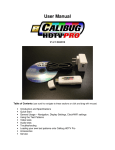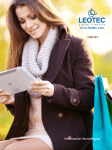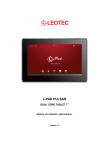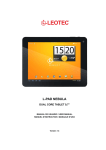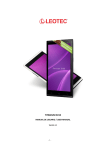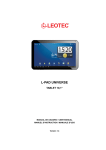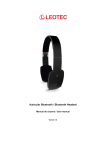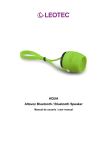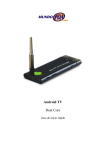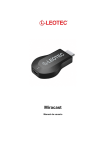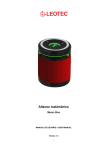Download User manual
Transcript
Android TV Dual Core Guia de inicio rápido / Quick start guide Version 1.1 1 ESPAÑOL Contenido Iniciar el dispositivo 1. Conectar el dispositivo Dispositivos externos 2. Conectar un ratón y/o teclado Uso 3. Conectar a la red 4. Ajustar la resolución de la pantalla 5. Ajustar el volumen del sonido 6. Copia de archivos 7. Instalar y desinstalar aplicaciones 2 Iniciar el dispositivo Puede utilizarse un HUB USB para conectar distintos dispositivos a la vez Conectar el dispositivo 1. Conecte el LEOTEC Android TV al conector HDMI de su Televisor o monitor. 2. Enchufe el adaptador de corriente 3. Conecte un extremo del cable USB al adaptador de corriente (o a cualquier puerto USB que suministre corriente adecuada), y el otro extremo en el puerto micro USB del dispositivo. 4. A continuación, se inicia el aparato y su luz LED parpadea una vez 5. Encienda el televisor y cambie la salida de vídeo de TV para HDMI (Para más detalles, consulte el manual de la TV) 6. Cuando termina el inicio, la pantalla del televisor muestra la interfaz principal 3 Si no puede arrancar, por favor consulte la sección "Preguntas frecuentes" Conectar con un ratón y/o teclado El ratón y/o teclado se utiliza para manejar el Android TV, el modo de uso es igual que en su ordenador, puede utilizar un ratón y/o teclado estándar con cable o inalámbrico 2.4G Nota: Después del arranque, haga un solo clic en el botón izquierdo del ratón (no doble clic) para manejar el Android TV. Uso Conectar a la red Android TV dispone de Wi-Fi integrada, cuando se utiliza por primera vez necesita configurar la red Wi-Fi 1. Haga click en Ajustes 4 2. Inicie la conexión Wi-Fi y elija la red Wi-Fi a la que desea conectarse. 3. Introduzca la contraseña (si tiene), haga clic en Conectar y cuando esté conectado, en la esquina inferior derecha de la pantalla mostrará el icono de Wi-Fi. Ajustar la resolución de la pantalla Si la imagen en la pantalla del televisor no se ajusta al tamaño correctamente o no se ve bien, haga clic en AJUSTES - PANTALLA, a continuación haga clic en Ajustes de salida y luego ajuste la resolución ( recomendamos usar la opción Auto detección). También puede utilizar la opción CAMBIAR TAMAÑO DISPLAY para ajustar al tamaño de la pantalla. 5 Ajustar el volumen del sonido Haga clic en los iconos de volumen +/- para ajustar el sonido Copiar archivos desde el ordenador 1. Con el dispositivo funcionando en su TV conéctelo al ordenador mediante el cable USB suministrado. 2. Android TV preguntará si quiere habilitar la conexión con el ordenador. Acepte 3. Unos segundos más tarde, verá un nuevo disco aparecer en el ordenador. A continuación, puede copiar los archivos, como películas o música en su Android TV. Instalar y desinstalar aplicaciones Instalar aplicaciones: Haga clic en el icono en la esquina superior derecha (ver imagen de abajo), podrá ver las aplicaciones instaladas 6 Haga clic en 'Market' (Shop) (también se puede usar aplicaciones de terceros para instalar las aplicaciones, como por ejemplo 1Mobile). La primera vez que utilice "Market", tiene que introducir su cuenta de correo y contraseña de Google como su cuenta Market. Desinstalar aplicaciones: En Ajustes, haga clic en Aplicaciones, las aplicaciones instaladas estarán en la lista. Seleccione la aplicación que desea desinstalar y haga clic en "Eliminar" para desinstalar. 7 Preguntas frecuentes 1. Si no ve el LED encendido, compruebe si está bien conectada la corriente 2. Si el LED esta encendido y el televisor tambien pero la pantalla de televisión no muestra la interfaz de Android TV, compruebe si el cable HDMI está bien conectado, o compruebe que la salida de vídeo de televisión se ha cambiado a la salida HDMI. 3. Si no puede ver el icono del ratón en la pantalla del televisor, compruebe si el ratón está bien conectado, si se utiliza un ratón inalámbrico 2.4Ghz, por favor asegúrese de que tiene batería. 4. Si ha configurado la red Wi-Fi, pero todavía no hay acceso a Internet, compruebe si el icono de Wi-Fi en la esquina inferior derecha es completamente gris. Si es de color gris significa que la señal Wi-Fi es débil, acérquese al router o punto de acceso para verificar la conexión inalámbrica. 5. Cuando necesite introducir texto pero el teclado en pantalla no aparece, haga clic en el icono "teclado" en la esquina inferior derecha, y apague el “teclado físico”. 6. Algunas aplicaciones están diseñadas para teléfonos móviles y no puede ser mostrados a pantalla completa. 7. Si algunas aplicaciones no se pueden utilizar, estas aplicaciones pueden no estar optimizadas para el sistema operativo Android 4.1. 8 Garantía y responsabilidad Todos los productos LEOTEC tienen una garantía de 24 meses a partir de la fecha de factura a cliente final excepto en los accesorios incluídos. El fabricante garantiza al consumidor que sus productos se encuentran libres de defecto en materiales y mano de obra en el momento de su compra. Las baterías dispondrán de 6 meses de garantía. Se consideran defectuosas aquellas baterías que dentro de ese periodo su máxima capacidad de carga sea igual o inferior al 50%. La garantía ofrecida únicamente cubre los defectos de fabricación o de materiales que el producto pudiera tener. Quedan excluidos los defectos o fallos ocasionados por un uso inadecuado, rotura, desgaste. Anularán la garantía la manipulación del producto por personal ajeno al servicio técnico de LEOTEC, actualizaciones de software no proporcionadas por LEOTEC, así como todos los fallos o averías ocasionados por catástrofes naturales. La garantía será válida siempre y cuando el usuario disponga del ticket o factura de compra y este se encuentre dentro de plazo. Soporte y Servicio técnico Para cualquier consulta técnica puede acudir a su punto de venta o contactar con el servicio técnico de LEOTEC. Visite nuestra web y manténgase siempre actualizado en la sección de descargas de su producto. Más información disponible en el sitio web: www.leotec.com o mediante el e-mail: [email protected] 9 Especificaciones Procesador Tipo Cortex A9 Marca Rockchip RK3066 dual core Frecuencia 1.5 GHz Modelo RK3066 Con ranura TF / Micro SD HDMI 1.4 Standard HDMI interface Memoria & Flash & Alimentacion Sistema Operativo Otros 3D GPU (mail 400) Memoria DDR3: 1G Nand flash Internal 4G nand flash Consumo ≤ 700mA@5V Version Android 4.1 Languaje Soporta multi languages Método de entrada 1 Teclado Android Método de entrada 2 Raton 2.4G wireless/Teclado WiFi IEEE 802.11 b/g/n(AR6103) DC-in Via Micro USB USB socket Micro USB(OTG) & USB-4P(HOST) Red Inalambrica y 2.4G wireless mouse otros Soporta 2.4G wireless keyboard Soporta DLNA Digital Living Network Alliance WPS Wireless Provisioning Service Audio MP3,WMA,WAV,OGG,AAC,FLAC,3GP… Formatos & Video MPEG2,MPEG4,AVI,WMV,MKV,MOV,RM,RMVB… Aplicaciones Picture Gallery Navegador Browser Game of Android APK de Android Adobe Flash Player V11.1 o posterior HTML5 Soporta Estándar Aplicaciones Administrador Archivos R.E. Manager pre-cargadas Online stream playback Youtube & Youku Peso y Tamaño TXT editor IREAD Tamaño 8.9x3.5x1.3cm Peso Alrededor de 30g Adaptador AC AC100-240V 50/60Hz Accesorios salida 5V 1A Cable Micro USB /Cable HDMI Manual 10 DECLARACIÓN DE CONFORMIDAD Marca: LEOTEC Nombre del suministrador: World Driver S.A. Dirección: Ctra de l'Hospitalet 66 - 68 08940 - Cornellà de Llobregat – Barcelona Tel: +34 902 901 132 NIF: A62589130 Web: www.leotec.com Declaramos bajo nuestra exclusiva responsabilidad la conformidad del producto: ANDROID TV Dual Core LEANDTV04 País de fabricación: China Al que se refiere esta declaración, con la(s) norma(s) u otros documento(s) normativo(s) de acuerdo con las disposiciones de la Directiva 93/68/CEE, del Parlamento Europeo y del Consejo de 22 de julio de 1993, transpuesta a la legislación española mediante el Real Decreto 1950/1995, de 1 de Diciembre de 1995. El símbolo de referencia tanto en el producto como en su manual de usuario, indica que al final de la vida útil de los aparatos eléctricos y/o electrónicos, éstos deberán reciclarse por separado de sus residuos domésticos. Existen medios adecuados para recoger este tipo de material para su correcto reciclaje. Para obtener más información, póngase en contacto con la autoridad local o a su distribuidor donde adquirió el producto. Nota: El dispositivo LEANDTV04 puede contener enlaces a sitios o paginas web operados por terceros ajenos a LEOTEC y/o World Driver S.A.. Estos enlaces le son incorporados y están accesibles para su información, LEOTEC y/o World Driver S.A. no se hacen responsables de su disponibilidad, contenido, adecuación o exactitud. Dichas páginas externas pueden contener o hacer referencia a marcas, patentes, información registrada, tecnologías, productos, procesos, u otros derechos de la propiedad pertenecientes a otras personas. Todos los derechos reservados son propiedad de sus respectivos dueños. 11 ENGLISH Table of Contents Start-up your device 1. Connect the device External devices 2. connect to a mouse and/or keyboard Use 3. connect to the network 4. adjust the display resolution 5. Adjust the loudness of sound 6. documents copy 7. install and uninstall applications 12 Start-up your device You can use a USB hub to connect multiple devices at once Connect the device 1. Connect the LEOTEC Android TV to the HDMI connector of your TV or monitor 2. Connect the power adapter into the wall socket 3. Connect one end of USB cable to the adapter (or any USB port to provide adequate current) , and the other end into the Micro USB device 4. Then the device starts and LED flashes once 5. Turn on the TV and change the TV video output to be HDMI (For details, please see the TV manual) 6. When it finishes to start, the TV screen shows the main interface 13 If it cannot boot, please refer to "Frequently Asked Questions" Connect with a mouse and / or keyboard Mouse and / or keyboard is used to manage the Android TV, how to use is the same as on your computer, you can use a mouse and / or standard keyboard wired or wireless 2.4G Note: After starting, make a single click the left mouse button (not double click) to manage the Android TV Use Connect to the network TV stick has built-in Wi-Fi, when first use you need to set up the Wi-Fi network. 1. Click 'settings' 2. Turn on Wi-Fi, choose the Wi-Fi router 14 3. Input the password (if has), click 'Connect' and when connected, the bottom right corner of the screen will display the Wi-Fi icon. Adjust the display resolution If the image on the TV screen size does not fit properly or does not look right, click SETTINGS - DISPLAY, then click Output Settings and then set the output resolution (we recommend using the Auto detection). You can also use the RESIZE option to set the DISPLAY screen size. Adjust the loudness of sound Use the mouse click the volume +/- icons to adjust the sound 15 Copy files from the computer 1. With the device working on the TV, connect it to the computer by the USB cable supplied. 2. Android will ask if you want to enable Android connection with your computer. Accept. 3. A few seconds later,you will see a new disk appear in computer. Then you can copy files like movie/music… to the Android TV. Install and uninstall applications Install applications: Click the icon in up right corner(see below picture), you will see the installed applications. Click 'Market' (you can also use third-party market application like 1Mobile to install the applications). 16 The first time use the 'Market', you need to input your Google mail account and password following the tips as your Market account. Uninstall applications: In 'Settings', click Apps,installed applications will be listed. Choose the application which you want to uninstall and click “Uninstall” to uninstall it. Frequently Asked Questions: 1. If you do not see the LED lights, check the power if connected well. 2. If the LED light is bright and the TV is turned on but TV screen doesn’t show TV stick interface, please check whether the HDMI is connected well, or check weather the TV video output has been switched to HDMI output. 3. If you can not see mouse incon on TV screen,please check whether the mouse is connected well, if you use 2.4G wireless mouse, please make sure it has battery inside. (Some of the mouses do not match the TV stick due to non-standard, please consult the mouse suppliers) 4. If you have set up the Wi-Fi network, but still no Internet access, please check if the Wi-Fi icon in lower right corner is completely gray. If it is gray it means the Wi-Fi signal is weak, approach the router or access point to verify wireless connection. 5. When you need to input text but soft keyboard doesn’t appear, please click the 'keyboard' icon in the lower right corner, and turn off the 'physical keyboard'. 6. Some applications are designed for mobile phones and may not be full screen displayed. 7. If some applications can not be used, these applications may not be optimized for the Android 4.1 operation system. 17 Guarantee and responsibility All LEOTEC products have a 24 month warranty from the invoice date to the end customer, except in the included accessories. The manufacturer guarantees the consumer that its products are free from defects in materials and workmanship at the time of purchase. The batteries have 6 months warranty. Batteries whose maximum load capacity is equal to or less than 50% within that period are considered defective. The warranty offered only covers defects in workmanship or materials that the product could have. Defects or failures caused by misuse, breakage, wear are excluded. Manipulating of the product by anyone other LEOTEC technical service, software updates not provided by LEOTEC and all faults or defects caused by natural disasters will void the warranty. The warranty is valid only when the user has the ticket or proof of purchase and it is within the deadline Support and Technical Service For any technical consultation you can go to the place of purchase or contact the technical service of LEOTEC. Visit our website and stay always updated in the download section of your product There is more available information in the website: www.leotec.com or by means of the e-mail: [email protected] 18 Specifications Processor Type Cortex A9 Brand Rockchip RK3066 dual core Main Frequency 1.5 GHz Core Type RK3066 With TF / Micro SD card slot HDMI 1.4 Standard HDMI interface Memory & Flash & Power Operation System Wireless network and others Standard applications Pre-load applications Size & Weight Others 3D GPU inside(mail 400) Memory DDR3: 1G Nand flash Internal 4G nand flash Power consumption ≤ 700mA@5V OS Android 4.1 Language Support multi languages Input method 1 Android keyboard Input method 2 2.4G wireless mouse/keyboard WiFi IEEE 802.11 b/g/n(AR6103) DC-in Via Micro USB USB socket Micro USB(OTG) & USB-4P(HOST) 2.4G wireless mouse Support 2.4G wireless keyboard Support DLNA Digital Living Network Alliance WPS Wireless Provisioning Service Audio MP3,WMA,WAV,OGG,AAC,FLAC,3GP… Video MPEG2,MPEG4,AVI,WMV,MKV,MOV,RM,RMVB… Picture Gallery Web browser Browser Game of Android APK of Android Adobe Flash Player V11.1 or later HTML5 Support Files manager R.E. Manager Online stream playback Youtube & Youku TXT editor IREAD Size 8.9x3.5x1.3cm Weight About 30g AC adapter AC100-240V 50/60Hz Accessory output 5V 1A Micro USB cable / HDMI cable Manual 19 DECLARATION OF CONFORMITY Brand: LEOTEC Supplier name: World Driver S.A. Address: Ctra de l'Hospitalet 66 - 68 08940 - Cornellà de Llobregat – Barcelona Tel: +34 902 901 132 NIF: A62589130 Web: www.leotec.com We declare under our sole responsibility that the product: ANDROID TV Dual Core LEANDTV04 Country of manufacture: China Referred to this statement, with the standard (s) or other document (s) policy (s) in accordance with the provisions of Directive 93/68/EEC, the European Parliament and of the Council of 22 July 1993, transposed into Spanish law by Royal Decree 1950/1995, of December 1, 1995. Reference symbol both in the product and its user manual, indicates that at the end of life electrical and / or electronic, they should be recycled separately from your household waste. There are adequate means to collect this material for proper recycling. For more information, contact the local authority or your retailer where you purchased the product. Note: The device LEANDTV04 may contain links to web sites or pages operated by parties other than LEOTEC and / or World Driver SA. These links are included and are available for your information, LEOTEC and / or World Driver SA not responsible for their availability, content, adequacy or accuracy. These external sites may contain or reference trademarks, patents, proprietary information, technologies, products, processes, or other property rights belonging to others. All copyrights are property of their respective owners. 20