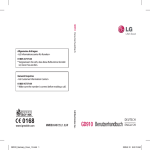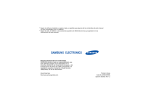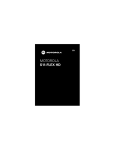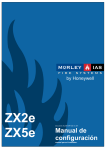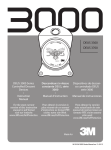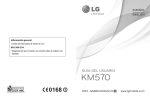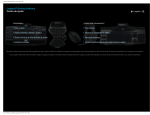Download Manual de Usuario
Transcript
GD910 Guía del usuario Información general <Centro de información al cliente de LG> 902-500-234 * Asegúrese de que el número es correcto antes de realizar una llamada. www.lgmobile.com MMBB0348717 (1.0) W GD910 Guía del usuario ESPAÑOL ENGLISH Bluetooth QD ID B015581 GD910 Guía del usuario - ESPAÑOL Enhorabuena por la adquisición del teléfono móvil GD910 de LG. Este modelo cuenta con un diseño innovador y compacto compatible con la tecnología de comunicación móvil digital más avanzada. Algunos de los contenidos que aparecen en este manual podrían diferir de las opciones del teléfono dependiendo del operador. Cómo desechar aparatos eléctricos y electrónicos obsoletos 1 Si este símbolo de un contenedor con ruedas tachado aparece en un producto, significa que éste está contemplado en la directiva europea 2002/96/CE. 2 Todos los aparatos eléctricos o electrónicos se deben desechar de forma distinta del servicio municipal de recogida de basura, a través de puntos de recogida designados por el gobierno o las autoridades locales. 3 La correcta recogida y tratamiento de los dispositivos inservibles contribuye a evitar riesgos potenciales para el medio ambiente y la salud pública. 4 Para obtener más información sobre cómo desechar los aparatos obsoletos, póngase en contacto con su ayuntamiento, el servicio de recogida de basura o el establecimiento donde adquirió el producto. Contenidos Directrices para un uso seguro y eficaz....................6 Familiarizarse con el teléfono..................................17 Partes del teléfono.......................................................17 Instale la tarjeta SIM.....................................................19 Cargar y conectar su teléfono con el..............................21 soporte de conexión.....................................................21 Cargar el teléfono/Auricular Bluetooth...........................22 Conectar el teléfono y el PC..........................................22 Pantalla principal ........................................................23 Comunicación con el GD910 . ......................................24 Mapa de menús........................................................29 Llamadas..................................................................30 Realizar una llamada o videollamada.............................30 Llamar a sus contactos.................................................31 Contestar y rechazar una llamada.................................31 Ajustar el volumen de la llamada...................................31 Llamadas..................................................................31 Opciones de llamada entrante.......................................32 Marcación rápida.........................................................33 Ver los registros de llamadas........................................34 Cambiar los ajustes de llamada comunes......................34 Contactos.................................................................37 Búsqueda de un contacto.............................................37 Agregar un contacto nuevo...........................................37 LG GD910 | Guía del usuario Contenidos Crear un grupo.............................................................38 Cambiar los ajustes de contactos..................................39 Ver información............................................................40 Mensajes...................................................................41 Enviar un mensaje........................................................41 Carpetas de mensajes..................................................43 Administrar mensajes...................................................44 Cambiar los ajustes de SMS.........................................45 Cambiar los ajustes de Buzón de voz.............................45 Comando de voz .....................................................46 Comando de voz .........................................................46 Acceso........................................................................47 Uso de una función del comando de voz .......................47 Ajustes del Comando de voz.........................................48 Carpetas......................................................................49 Música........................................................................49 Transferir música al teléfono.........................................50 Reproducir una canción................................................51 Crear una lista de reproducción.....................................52 Uso de la cámara.........................................................53 Añadir un evento al calendario......................................53 Agregar un elemento a la lista de tareas........................54 Añadir una nota...........................................................54 Utilizar el buscador de fechas........................................55 Definir una alarma........................................................55 Grabadora de voz.........................................................56 Usar la calculadora.......................................................56 Contenidos Convertir una unidad....................................................57 Agregar una ciudad al reloj mundial..............................57 Usar el cronómetro.......................................................58 STK.............................................................................58 Ajustes......................................................................59 Personalizar sus perfiles...............................................59 Cambiar los ajustes de pantalla.....................................60 Cambiar los ajustes del teléfono....................................60 Cambiar los ajustes de conectividad..............................62 Cambiar los ajustes de Bluetooth..................................63 Vincular el teléfono con otro dispositivo Bluetooth..........64 Utilizar auriculares Bluetooth.........................................66 Enviar y recibir archivos mediante Bluetooth.........................................66 PC Sync....................................................................68 Instalación de LG PC Suite en el ordenador....................68 Conectar el teléfono y el PC..........................................69 Copias de seguridad y restauración...............................69 de los datos del teléfono...............................................69 Ver los archivos del teléfono en el PC............................70 Sincronizar los contactos..............................................70 Sincronizar los mensajes..............................................71 Utilizar el teléfono como dispositivo ..............................71 de almacenamiento masivo...........................................71 Actualización del software.......................................72 Programa de actualización del......................................72 software de teléfonos móviles LG..................................72 LG GD910 | Guía del usuario Contenidos Resolución de problemas........................................73 Utilizar auriculares Bluetooth (LG HBM-900)..........75 Cambio de dirección.....................................................76 Carga..........................................................................76 Batería baja.................................................................77 Encendido....................................................................77 Apagado......................................................................77 Botón de bloqueo.........................................................77 Asociación...................................................................78 Reconexión automática.................................................80 Volumen automático.....................................................81 Control de volumen (circular).........................................81 Llamadas.....................................................................81 Multipunto...................................................................84 Conexión multipunto.....................................................84 Funciones de llamada (en multipunto).......................85 Funciones de los botones:.............................................86 Indicación de LED.........................................................87 Resolución de problemas..............................................88 Especificaciones...........................................................88 Precauciones...............................................................89 Accesorios................................................................91 Servicios de red/Datos técnicos ............................92 Servicios de red...........................................................92 Datos técnicos ............................................................92 Directrices para un uso seguro y eficaz Uso del GD910 Resistencia al agua del GD910 El GD910 está protegido frente a las salpicaduras de agua (IPX4). • Puede lavarse la cara con el dispositivo puesto al ser resistente al contacto fortuito con el agua durante el uso normal. Pero no será impermeable al nadar. • Cuando se lave las manos, tenga cuidado de no mojar la correa de piel puesto que puede acortar su vida útil. • Si las manos o el GD910 están mojados, no toque las teclas. Si el teléfono ha sido expuesto al agua y existe humedad dentro de la pantalla, visite un centro de atención al cliente autorizado para realizar una inspección y reparación. • Si el líquido se ha introducido en el GD910 o si la parte interior del cristal está empañada y se mantiene así durante un periodo de tiempo prolongado, lleve el GD910 inmediatamente a un centro de atención al cliente para realizar una inspección y reparación. • La impermeabilidad no puede garantizarse si coloca la cubierta de la tapa de la tarjeta SIM sin la junta impermeable o con una pieza dañada. • Si la junta impermeable está dañada por el uso frecuente de la cubierta de la tapa de la tarjeta SIM, visite un centro de atención al cliente autorizado. LG GD910 | Guía del usuario Directrices para un uso seguro y eficaz Cuando lleve puesto el GD910 • No exponga el dispositivo a altas temperaturas, humedad o polvo. Puede producirse un fallo, deformación y decoloración del dispositivo, así como lesiones por quemaduras. • No cause daños al cable. Podría provocar un incendio, calentamiento excesivo o shock eléctrico. • No toque los dispositivos de carga con las manos húmedas. Podría sufrir un shock eléctrico. • No salpique agua sobre el dispositivo cuando esté en carga. Desconecte inmediatamente el cargador si se vierte agua sobre el dispositivo.Esto podría provocar fallos en el funcionamiento del dispositivo, así como shocks eléctricos, calentamientos excesivos o incendios debido a un cortocircuito. • El cargador de la batería y el adaptador no son resistentes al agua. • Las personas con pieles sensibles o con una condición física debilitada pueden experimentar erupciones o irritación de la piel al llevar puesto el reloj. Si advierte problemas en la piel por el uso del GD910, deje de utilizarlo inmediatamente y visite a su médico. • Cuando realice tareas o ejercicios que impliquen un gran esfuerzo físico con el dispositivo puesto, tenga especial cuidado de no lesionarse ni causar daños a los que están a su alrededor. Directrices para un uso seguro y eficaz Manipulación del auricular Bluetooth Cómo evitar las lesiones auditivas Es posible que sufra pérdida de audición permanente si utiliza el auricular Bluetooth a un volumen alto. Seleccione un nivel de volumen seguro. Si se acostumbra con el tiempo a un volumen alto, puede parecerle un sonido normal, pero aún así podría estar perjudicando su audición. Deje de utilizar el auricular si le zumban los oídos u oye las conversaciones de forma apagada y revise sus niveles auditivos. Cuanto más alto sea el volumen, más rápido se podrá ver afectada su audición. Los expertos recomiendan lo siguiente para proteger los oídos: • Limite el tiempo durante el que utiliza el auricular Bluetooth con el volumen alto. • Evite subir el volumen para bloquear los ruidos de su entorno. • Seleccione un nivel de volumen seguro si es posible. Cómo usar el auricular de forma segura • No se recomienda usar auriculares para oír música mientras conduce un vehículo. Esta acción es incluso ilegal en algunos lugares. Tenga precaución y preste atención cuando conduzca. • Deje de utilizar el dispositivo si le causa interrupciones o le distrae al conducir cualquier tipo de vehículo o al realizar cualquier actividad que exija toda su atención. LG GD910 | Guía del usuario Directrices para un uso seguro y eficaz Lea estas sencillas instrucciones. Ignorar estas instrucciones puede ser peligroso o ilegal. Exposición a energía de radiofrecuencia Información sobre exposición a ondas de radio y SAR (Specific Absorption Rate, Tasa específica de absorción). El teléfono móvil GD910 ha sido diseñado para cumplir la normativa de seguridad aplicable en relación con la exposición a las ondas de radio. Esta normativa se basa en directrices científicas que incluyen márgenes de seguridad diseñados para garantizar la seguridad de todo tipo de personas, independientemente de su edad y estado de salud. • Aunque puede haber diferencias entre los niveles de SAR de los diferentes modelos de teléfonos LG, todos han sido diseñados para ajustarse a las directrices relevantes de exposición a ondas de radio. • El límite de SAR recomendado por la ICNIRP (International Commission on Non-Ionizing Radiation Protection, Comisión internacional de protección contra radiaciones no ionizantes) es de 2 W/Kg. medido sobre 10g de tejido. • El valor más alto de SAR registrado para el uso de este modelo de teléfono, medido por DASY4, para su uso cerca del cuerpo es de 0.486 W/kg (10 g). • Información de datos para los residentes en países o regiones que han adoptado el límite SAR recomendado por el IEEE (Institute of Electrical and Electronics Engineers, Instituto de ingenieros eléctricos y electrónicos), que es 1,6 W/kg sobre un 1 gramo de tejido. Directrices para un uso seguro y eficaz Cuidado y mantenimiento del producto ADVERTENCIA: Utilice sólo baterías, cargadores y accesorios aprobados para su utilización con este modelo de teléfono concreto. De lo contrario, puede quedar invalidada cualquier aprobación o garantía para el teléfono, además de resultar peligroso. • No desmonte esta unidad. Si es necesario repararla, llévela a un técnico de servicio cualificado. • Manténgala alejada de electrodomésticos tales como televisores, radios o equipos informáticos. • La unidad debe alejarse de fuentes de calor como radiadores u hornos. • No la deje caer. • No exponga esta unidad a vibraciones mecánicas o golpes. • Apague el teléfono en cualquier zona en la que así lo exijan normativas especiales. Por ejemplo, no utilice el teléfono en hospitales, ya que podrían verse afectados equipos médicos sensibles. • No coja el teléfono con las manos mojadas mientras se está cargando. Podría sufrir una descarga eléctrica y dañar gravemente el teléfono. • No cargue el teléfono cerca de material inflamable ya que podría calentarse y provocar un incendio. • Utilice un paño seco para limpiar el exterior de la unidad (no utilice disolventes como benceno, diluyentes o alcohol). 10 LG GD910 | Guía del usuario Directrices para un uso seguro y eficaz • No cargue el teléfono sobre superficies acolchadas. • El teléfono se debe cargar en una zona con la ventilación adecuada. • No exponga esta unidad a humo o polvo excesivo. • No coloque el teléfono cerca de tarjetas de crédito o billetes de transporte, podría afectar a la información de las bandas magnéticas. • No golpee la pantalla con un objeto punzante, ya que puede estropear el teléfono. • No exponga el teléfono a líquidos ni humedad. • Utilice con cuidado los accesorios (p. ej. los auriculares). No toque la antena si no es necesario. • No utilice el teléfono o accesorios en lugares con elevada humedad, como piscinas, invernaderos, solariums o entornos tropicales. El teléfono puede dañarse, anulándose la garantía. • La piel es un material elegante y natural. Es normal que sufra un desgaste progresivo y que se deteriore con el paso del tiempo. Siga las instrucciones siguientes para proteger el producto y prolongar su duración. - No exponga las partes de piel a la humedad, agua y fuentes directas de calor. - No ponga la superficie de piel en contacto con alcohol, perfumes, disolventes y sustancias grasientas. - No ponga la superficie de piel en contacto con objetos rugosos, afilados o abrasivos. - No realice una exposición agresiva a partes metálicas y límpielo con un paño seco suave. 11 Directrices para un uso seguro y eficaz - No doble el producto de forma extrema. Si se produce algún problema - Limpie las manchas de la superficie de la piel con un paño limpio, suave y seco o con un agente de limpieza profesional para la piel. - Si el dispositivo entra en contacto con el agua, no frote la piel con fuerza, utilice un paño limpio, suave y seco y aplique un movimiento ligero para absorber el líquido. • Si necesita sustituir la correa de piel, visite un centro de atención al cliente autorizado y sustitúyala por una piel aprobada para el uso en este modelo de teléfono particular.(La garantía no cubre la piel.) Funcionamiento eficaz del teléfono Dispositivos electrónicos Todos los teléfonos móviles pueden generar interferencias que pueden afectar al rendimiento. • No utilice su teléfono móvil cerca de aparatos médicos sin solicitar permiso. Evite colocar el teléfono sobre marcapasos, por ejemplo, en el bolsillo de la camisa. • Algunos audífonos pueden verse afectados por teléfonos móviles. • También pueden generar pequeñas interferencias en televisores, radios, ordenadores, etc. 12 LG GD910 | Guía del usuario Directrices para un uso seguro y eficaz Seguridad vial Compruebe las leyes y normativas locales de utilización de teléfonos móviles durante la conducción. • No utilice el teléfono móvil mientras conduzca. • Dedique toda su atención a la conducción. • Utilice un kit de manos libres, si lo tiene. • Salga de la carretera y aparque antes de hacer llamadas o responderlas, si las condiciones de la vía así lo requieren. • La energía de radiofrecuencia puede afectar a algunos sistemas electrónicos de su vehículo, como la radio del coche o el equipo de seguridad. • Si su vehículo dispone de un airbag, no lo obstruya con equipos inalámbricos portátiles o fijos. Puede causar un fallo en el airbag o lesiones graves debido a un mal funcionamiento. • Si escucha música mientras está en la calle, asegúrese de que el volumen tiene una intensidad razonable de forma que pueda ser consciente de lo que sucede en su entorno. Esto es especialmente importante cuando esté cerca de la calzada. Evite lesiones en los oídos Es posible que los oídos sufran daños cuando se ven expuestos a sonidos de alto volumen durante largos períodos. Por lo tanto, le recomendamos que no encienda ni apague el teléfono cerca de los oídos. Le recomendamos 13 Directrices para un uso seguro y eficaz igualmente que el volumen de la música y de las llamadas se establezca en un nivel razonable. Piezas de cristal Algunas piezas de su teléfono móvil están hechas de cristal. Este cristal puede romperse si el teléfono cae sobre una superficie dura o recibe un impacto fuerte. Si el cristal se rompe, no lo toque ni intente retirarlo. No utilice su teléfono hasta que un proveedor autorizado sustituya el cristal. Derribos No utilice el teléfono mientras se realizan derribos. Respete las restricciones y siga las normativas. Entornos potencialmente explosivos • No utilice el teléfono en gasolineras. • No lo utilice cerca de productos químicos o combustibles. • No transporte ni almacene explosivos, líquidos o gases inflamables en el compartimento de su vehículo donde tenga el teléfono móvil y los accesorios. En aviones Los dispositivos inalámbricos pueden provocar interferencias en aviones. 14 LG GD910 | Guía del usuario Directrices para un uso seguro y eficaz • Apague el teléfono móvil antes de embarcar. • No lo utilice en tierra sin el permiso de la tripulación. Niños Deje el teléfono en un lugar seguro fuera del alcance de niños pequeños. Incluye piezas pequeñas que, si se engullen, pueden causar asfixia. Llamadas de emergencia Puede que las llamadas de emergencia no estén disponibles en todas las redes móviles. Por lo tanto, nunca debe depender únicamente del teléfono para realizar llamadas de emergencia. Consulte a su proveedor de servicios local. Información y mantenimiento de la batería • No es necesario descargar por completo la batería antes de volver a cargarla. A diferencia de otros sistemas de baterías, no existe ningún efecto de la memoria que pueda afectar al rendimiento de la batería. • Utilice sólo las baterías y cargadores de LG. Los cargadores de LG han sido diseñados para maximizar la vida de la batería. • No desmonte ni cortocircuite la batería. • Mantenga limpios los contactos metálicos de la batería. 15 Directrices para un uso seguro y eficaz • Si necesita sustituir la batería, llévela al proveedor o punto de servicio autorizado más cercano de LG Electronics para obtener asistencia. • Sustituya la batería cuando deje de funcionar correctamente. La batería puede recargarse centenares de veces antes de que deba sustituirse. • Recargue la batería si no se ha utilizado durante mucho tiempo para maximizar su funcionalidad. • No exponga el cargador de la batería a la luz directa del sol y no lo utilice en entornos muy húmedos, como en el cuarto de baño. • No deje la batería en lugares fríos o calientes, podría deteriorar su rendimiento. • Existe riesgo de explosión si la batería se sustituye por otra de un tipo incorrecto. • Deshágase de las baterías según las instrucciones del fabricante. Por favor, recíclelas siempre que sea posible. No las tire a la basura doméstica. • Desenchufe siempre el cargador de la toma de corriente una vez que el teléfono haya terminado de cargarse, para evitar así un consumo de energía innecesario del cargador. • La duración real de la batería dependerá de la configuración de red, los ajustes del producto, los patrones de uso, el tipo de batería y las condiciones ambientales. 16 LG GD910 | Guía del usuario Familiarizarse con el teléfono Partes del teléfono Altavoz Lente de la cámara Tecla de llamada Pantalla táctil Volver/Tecla de borrado Tecla Fin/ Encendido Tecla de llamada - Marca un número de teléfono y responde las llamadas entrantes. - Abre el menú de registro de llamadas en la pantalla del reloj. Llama al número más reciente al pulsar durante 2 segundos. - Abre la lista de opciones al utilizar el menú, si está disponible. Volver/Tecla de borrado - Le lleva al menú anterior. - Le proporciona acceso rápido en la pantalla del reloj al comando de voz si se pulsa durante 2 segundos. Tecla Fin/ Encendido - Cierra el menú y le lleva de vuelta a la pantalla principal del reloj. - Enciende y apaga el teléfono al pulsar durante 2 segundos. NOTA: Para apagar el dispositivo rápidamente, mantenga pulsadas la tecla de envío y la tecla de borrado durante 3 segundos. 17 Familiarizarse con el teléfono Clavija de carga Punto de liberación de la tapa de la tarjeta SIM Cubierta de la tapa de la tarjeta SIM Micrófono Ranura de la tarjeta USIM ADVERTENCIA: No extraiga la cubierta de la tapa de la tarjeta SIM con el teléfono encendido, ya que podría dañarlo. El teléfono se apaga al retirar la cubierta de la tapa de la tarjeta SIM. ADVERTENCIA: No utilice la uña para extraer la cubierta de la tapa de la tarjeta SIM. 18 LG GD910 | Guía del usuario Familiarizarse con el teléfono Instale la tarjeta SIM 1 Retire la cubierta de la tapa de la tarjeta SIM. - Utilice la herramienta de la tapa de la tarjeta SIM para abrir su cubierta. NOTA: No extraiga la cubierta de la tapa de la tarjeta SIM con el teléfono encendido, ya que podría dañarlo. El teléfono se apaga al retirar la cubierta de la tapa de la tarjeta SIM. 2 Instale la tarjeta SIM Deslice la tarjeta SIM hacia el interior del soporte de la tarjeta asegurándose de que los contactos dorados de la tarjeta quedan hacia abajo. A B 19 Familiarizarse con el teléfono * Extraer la tarjeta SIM. - Pata extraer la tarjeta SIM, presione suavemente el borde de la tarjeta SIM y, a continuación, levántela para separarla del soporte de la tarjeta SIM. - Al retirar la tarjeta SIM, introduzca la herramienta SIM por completo y retírela. A B C 3 Colocar la cubierta de la tapa de la tarjeta SIM. Coloque la cubierta de la tapa de la tarjeta SIM en el soporte y asegúrela girando la cubierta hacia la derecha hasta que se coloque con un clic en su lugar. 20 LG GD910 | Guía del usuario Familiarizarse con el teléfono Cargar y conectar su teléfono con el soporte de conexión 1 E nchufe el adaptador de alimentación a la fuente de alimentación eléctrica. 2 C onecte el adaptador de alimentación al soporte de conexión. 3 C onecte el soporte de conexión al teléfono. Asegúrese de que las clavijas de carga se alineen correctamente con las clavijas del soporte de conexión. A B 4 L a batería comenzará a cargar al conectar el cargador. La carga de la batería habrá finalizado cuando aparezca en pantalla el icono Batería llena . NOTA: La batería debe cargarse por completo antes del primer uso para mejorar su vida útil. Icono Descripción Batería en carga ADVERTENCIA: Antes de cargar, asegúrese de que la cubierta de la tapa de la tarjeta SIM esté introducida de forma segura en su teléfono. 21 Familiarizarse con el teléfono Cargar el teléfono/Auricular Bluetooth Cargador Cargador Cargador Cargador Conectar el teléfono y el PC Soporte de conexión ADVERTENCIA! NO use el ‘cable de carga dual’ como cable para conexión de datos, ya que esta diseñado para la carga y no funcionará correctamente. Cable de carga dual Cable de datos 22 LG GD910 | Guía del usuario Familiarizarse con el teléfono Pantalla principal El GD910 tiene una pantalla táctil. Desde aquí, se puede acceder a las opciones del menú, realizar una llamada rápida y cambiar el perfil, entre otras muchas funciones. Sugerencias sobre la pantalla táctil Pantalla táctil • No es necesario presionar con fuerza, ya que la pantalla es lo suficientemente sensible como para percibir un toque ligero, si bien firme. • Utilice la punta del dedo para tocar la opción que desee. Procure no tocar las teclas que haya alrededor. • Cuando se apague la luz de la pantalla, pulse la tecla de bloqueo/desbloqueo situada a la derecha para volver a la pantalla principal. • Al apagarse la luz de la pantalla, la función de protección táctil se habilita automáticamente para evitar la activación involuntaria de las teclas táctiles. Esto impide que la pantalla táctil responda al tocarla de forma involuntaria. Pulse cualquier tecla en el lado derecho del teléfono una vez para desactivar la protección táctil. • Siempre que el GD910 no esté en uso, volverá a la pantalla de bloqueo. 23 Familiarizarse con el teléfono * Pantalla de bloqueo < Digital > < Analógico > Comunicación con el GD910 Los controles de la pantalla táctil del teléfono GD910 cambian de forma dinámica en función de las tareas que lleve a cabo en cada momento. Pantalla reloj: Para cambiar entre las pantallas, desplácese simplemente por la pantalla de izquierda a derecha o de derecha a izquierda. También puede elegir una de las 8 pantallas del reloj desplazándose por la pantalla de arriba a abajo o de abajo a arriba en la pantalla principal del reloj. 24 LG GD910 | Guía del usuario Familiarizarse con el teléfono 25 Familiarizarse con el teléfono Desplazarse por la pantalla: Arrastre su dedo de lado a lado para desplazarse. En algunas pantallas, también puede desplazarse hacia arriba o abajo. Abrir aplicaciones: Para abrir cualquier aplicación, arrastre la pantalla hasta la aplicación deseada y, a continuación, toque el icono o el menú de la aplicación. 26 LG GD910 | Guía del usuario Familiarizarse con el teléfono Leyenda de la interacción táctil Tocar, mantener pulsado Mantener pulsado y y hacia arriba tocar hacia arriba Tocar Tocar y hacia arriba Tocar y arrastrar (Arriba -> Abajo) Tocar y arrastrar (Abajo -> Arriba) Tocar y arrastrar Tocar y arrastrar (Izquierda -> Derecha) (Derecha -> Izquierda) Tocar, mantener pulsado y arrastrar (Arriba -> Abajo) Tocar, mantener pulsado y arrastrar (Abajo -> Arriba) Tocar, mantener Tocar, mantener pulsado y arrastrar pulsado y arrastrar (Izquierda -> Derecha) (Derecha -> Izquierda) Leyenda de interacción de los desplazamientos Desplazamientos (Arriba -> Abajo) Desplazamientos (Abajo -> Arriba) Desplazamientos Desplazamientos (Izquierda -> Derecha) (Derecha -> Izquierda) 27 Familiarizarse con el teléfono Iconos en Pantalla La siguiente tabla desribe varios iconos que pueden aparecer en la pantalla de estado. Para ver esta pantalla, arrastre la pantalla del reloj hacia la derecha. * Barra de estado Icon Descripción Barra de estado Teclas rápidas Área de Información Icon Descripción Intensidad de señal de la red (variará el número de barras) Bluetooth activo No hay señal de red Conectar auriculares Bluetooth El Modo vuelo está seleccionado Vida de la batería restante Hay una alarma establecida Batería agotada * Teclas rápidas Icon Descripción Icon Descripción Perfil General en uso Llamadas perdidas Perfil Silencio en uso Nuevo Mensaje Perfil Exterior en uso Modo vuelo activado Sin eventos Modo vuelo desactivado 28 LG GD910 | Guía del usuario Mapa de menús Cuando la luz de la pantalla está apagada, pulse dos veces cualquier tecla en el lado derecho del teléfono para desactivar la protección táctil y acceder a la pantalla. La pantalla del reloj mostrará una pantalla de flechas de cuatro direcciones. Para x2 abrir el menú principal, deslice su dedo de derecha a izquierda dos veces en la pantalla del reloj principal. Contactos 1. Nuevo contacto 2. Buscar 3. Marcación rápida 4. Grupos 5. Ajustes 6. Información Mensajes 1. Crear mensaje 2. Entrada 3. Borradores 4. Pendientes 5. Enviados 6. Plantillas 7. Emoticonos 8. Ajustes Utilidades Ajustes 1. Multimedia 2. Organizador 3. Alarma 4. Grabador de voz 5. Extras 1. Bluetooth 2. Perfiles 3. Pantalla 4. Teléfono 5. Llamada 6. Conectividad 29 Llamadas Realizar una llamada o videollamada 1 P ara abrir un menú de llamada, arrastre su dedo de derecha a izquierda en la pantalla del reloj. 2 Seleccione Video llamada o Llamadas de voz. 3 Introduzca el número en la pantalla del teclado. Para eliminar un dígito, pulse la tecla de borrado en el lado derecho del teléfono o la tecla táctil de borrado en la pantalla. 4 Pulse la tecla de envío en el lado derecho del teléfono o la tecla táctil de envío en la pantalla para realizar la llamada. 5 Para finalizar la llamada, pulse la tecla de envío en el lado derecho del teléfono o la tecla táctil Fin en la pantalla. NOTA: Su teléfono tiene un comando de voz que le permite realizar llamadas a través del nombre. SI lo tiene almacenado previamente en los contactos del teléfono. ¡SUGERENCIA!: Para introducir “+” para las llamadas internacionales, toque y mantenga pulsada la tecla 0 en la pantalla del teclado. ¡SUGERENCIA!: Puede introducir el asterisco * o el símbolo #, apagar o encender el modo de Silencio, Enviar un mensaje, Guardar un número o Buscar contactos tocando en la pantalla del teclado. Se le habilitará un menu con estas opciones. 30 LG GD910 | Guía del usuario Llamadas Llamar a sus contactos 1 P uede buscar sus contactos pulsando o . 2 Desplácese por la lista de contactos o por la ficha hasta el campo del Nombre, introduzca la primeras letras del contacto al que desee llamar y pulse la tecla táctil Intro. 3 En la lista, toque el contacto al que desee llamar y seleccione el número si el contacto dispone de varios. 4 Toque la tecla de envío o la tecla táctil Enviar. También puede realizar una Video llamada desde el menú de opciones. Contestar y rechazar una llamada Si el teléfono suena, pulse la tecla Enviar para responder a la llamada. Para rechazar la llamada entrante, pulse la tecla . ¡SUGERENCIA!: Puede enviar un mensaje que explique por qué no puede recibir una llamada entrante seleccionando y utilizando Mensaje de excusa antes de rechazar una llamada entrante. Ajustar el volumen de la llamada Si desea ajustar el volumen durante una llamada, pulse la tecla de borrado y desplácese hacia arriba o abajo. 31 Llamadas Opciones de llamada entrante Puede retener una llamada pulsando el número que aparece en pantalla. Silencio - Apaga el micrófono para que la persona con la que esté hablando no pueda oírle. Abre la pantalla del teclado. Numérico - Activa el teclado numérico, además puede buscar sus contactos pulsando o .También puede enviar un nuevo mensaje seleccionando o guardar el número de teléfono seleccionando . Para abrir el menú de opciones durante una llamada, pulse la tecla de envío . Puede elegir entre lo siguiente: Altavoz activado/desactivado - Activa o desactiva el teléfono con altavoz. Teclado - Abre el teclado numérico para introducir números (por ejemplo, al llamar a centros de atención o a otros servicios telefónicos automatizados). Añadir - Le permite hacer una segunda llamada. Marque el número o busque en sus contactos, a continuación toque para realizar la llamada. Ambas llamadas aparecerán en la pantalla de llamada. La primera llamada se bloqueará y se pondrá en espera. Para finalizar una o ambas llamadas, pulse la tecla Fin . NOTA: Se le cobrará por cada una de las llamadas realizadas. 32 LG GD910 | Guía del usuario Llamadas Grabar - Le permite grabar la conversación de la llamada. Ir a mensajes - Le permite comprobar sus mensajes. DTMF desactivado - Apaga DTMF durante una llamada. DTMF le permite utilizar comandos numéricos para navegar dentro de las llamadas automatizadas. DTMF está activado de forma predeterminada. Fin llamada - Finaliza la llamada. Marcación rápida Puede asignar un contacto frecuente a un número de marcación rápida. 1 En la pantalla del reloj, arrastre su dedo de derecha a izquierda hasta el menú superior. Toque Contactos, y a continuación seleccione Marcación rápida. 2 El buzón de voz ya está establecido en la opción de marcación rápida 1 y no puede modificarse. Toque cualquier otro número para asignarlo a un contacto de marcado rápido. 3 Se abrirá la lista de contactos. Seleccione el contacto al que quiera asignar el número tocando una vez el número de teléfono correspondiente. Para encontrar un contacto toque el cuadro Nombre e introduzca la primera letra de su nombre. Para llamar a un número de marcación rápida con el teclado numérico, mantenga pulsado el número asignado hasta que el contacto aparezca en pantalla. 33 Llamadas Ver los registros de llamadas En la pantalla del reloj, pulse la tecla Enviar , y desplácese a la izquierda y derecha. Seleccione qué desea ver: Todas - Muestra la lista completa de todas las llamadas realizadas, recibidas y perdidas. Llamadas Enviadas - Muestra la lista de todos los números a los que ha llamado. Llamadas Recibidas - Muestra la lista de todos los números que le han llamado. Perdidas - Muestra la lista de todas las llamadas perdidas. ¡SUGERENCIA!: En cualquier registro de llamadas, seleccione la tecla Enviar para abrir el menú de opciones, y seleccione Eliminar para eliminar los elementos. Puede seleccionar más de un elemento a eliminar simultáneamente. ¡SUGERENCIA!: Toque cualquier entrada del registro de llamadas para ver su fecha, hora y duración. Cambiar los ajustes de llamada comunes 1 E n la pantalla del reloj, arrastre su dedo de derecha a izquierda hasta el menú superior. Toque Ajustes, y seleccione Llamada. 2 Aquí podrá modificar los ajustes relativos a los siguientes elementos: Desvíos - Permite elegir si desea desviar las llamadas. 34 LG GD910 | Guía del usuario Llamadas Llamada en espera - Si la llamada en espera está activada, el teléfono también le puede avisar de que hay una llamada entrante mientras está conversando en otra. Restringir llamadas - Permite seleccionar cuándo desea restringir las llamadas. Marcación fija - Seleccione Número de marcación fija para activar y reunir una lista con los números a los que se puede llamar desde su teléfono. Necesitará el código PIN2 que el operador le ha suministrado. Una vez activada esta opción, desde su teléfono sólo se podrá llamar a los números incluidos en la lista de marcación fija. Mensaje de excusa - Puede enviar un mensaje que explique por qué no puede recibir una llamada entrante tocando y utilizando Mensaje de excusa antes de rechazar una llamada entrante. Coste - Puede ver los cargos aplicados a los números marcados. Este servicio depende de la red; algunos operadores no admiten esta función. Duración - Puede comprobar el registro de llamadas perdidas, recibidas y enviadas. Ajustes comúnes •L lamada Rechazada - Toque para Activar y resaltar la lista Rechazadas. Toque el cuadro de texto para elegir todas las llamadas, contactos específicos o grupos, números no registrados (números que no están en la agenda) o sin ID de usuario. Toque Guardar para cambiar este ajuste. 35 Llamadas •E nviar mi número - Indique si desea mostrar su número al receptor de la llamada. •M arcación automática - Seleccione Activado ( )o Desactivado ( ). •A viso minuto - Seleccione Activado ( ) para escuchar un tono cada minuto durante una llamada. •R espuesta Bluetooth - Seleccione Manos libres para contestar una llamada usando un auricular Bluetooth o bien seleccione Teléfono para pulsar una tecla del teléfono con el fin de contestar una llamada. •G uardar número - Elija Sí para guardar un número. ¡SUGERENCIA!: Para desplazarse por una lista de opciones, toque el último elemento visible y arrastre el dedo hacia arriba en la pantalla. La lista se desplazará hacia arriba para mostrar más elementos. Ajustes videollamadas - Toque el ajuste Vídeollamada para seleccionar los ajustes para sus vídeollamadas. Elija si desea usar una imagen fija y selecciónela o active el espejo para verse en la pantalla durante la videollamada. 36 LG GD910 | Guía del usuario Contactos Búsqueda de un contacto 1 E n la pantalla del reloj, arrastre su dedo de derecha a izquierda hasta el menú superior. Toque Contactos, y a continuación seleccione Buscar. ¡SUGERENCIA!: En la pantalla del teclado numérico, toque para abrir y buscar los contactos. 2 D esplácese por la lista de contactos o por la ficha hasta el campo del Nombre, introduzca la primeras letras del contacto al que desee llamar y pulse la tecla táctil Intro. Verá una lista de contactos que se corresponden con las letras introducidas. 3 E n la lista acotada, toque el contacto al que desea llamar y seleccione el número si el contacto dispone de varios. 4 Toque la tecla de envío o la tecla táctil Enviar. También puede realizar una Videollamada desde el menú de opciones. Agregar un contacto nuevo 1 E n la pantalla del reloj, arrastre su dedo de derecha a izquierda hasta el menú superior. Toque Contactos, y a continuación seleccione Nuevo contacto. 2 Elija entre guardar el contacto en el Teléfono o en la SIM. 3 Introduzca el nombre y apellido del nuevo contacto. No es obligatorio introducir ambos elementos, pero debe especificar uno u otro. 37 Contactos 4 Si desea agregar una imagen al nuevo contacto, toque y a continuación se mostrará el menú Editar imagen. 5 Puede introducir hasta cinco números diferentes para cada contacto. Cada entrada tiene asignado un tipo preconfigurado: Móvil, Casa, Oficina, Localizador, Fax, VT o General. 6 Introduzca una dirección de correo electrónico en el campo E-mail. 7 Asigne el contacto a un grupo. Seleccione Ningún grupo, Familia, Amigos, Compañeros, Colegio o VIP. ¡SUGERENCIA!: Puede crear grupos personalizados para los contactos. 8 T ambién puede agregar un Tono llamada, Cumpleaños, Aniversario, Pág. Inicio , Dirección particular, Nombre empresa, Profesión, Dirección empresa y Notas. 9 Toque Guardar para guardar el contacto. ¡SUGERENCIA!: Al visualizar un contacto, puede acceder al menú de opciones pulsando la tecla de envío . Crear un grupo 1 E n la pantalla del reloj, arrastre su dedo de derecha a izquierda hasta el menú superior. Toque Contactos, seleccione Grupos, y a continuación toque en Nuevo grupo. 38 LG GD910 | Guía del usuario Contactos 2 E scriba un nombre para el grupo nuevo en el campo Nombre. También puede asignar un tono de timbre al grupo. 3 Toque Guardar. NOTA: Aunque se elimine un grupo, los contactos asignados a dicho grupo no se perderán. Continuarán almacenados en la lista de contactos. Cambiar los ajustes de contactos Puede adaptar los ajustes de contactos para que la agenda funcione según sus preferencias. 1 En la pantalla del reloj, arrastre su dedo de derecha a izquierda hasta el menú superior. Toque Contactos y a continuación Ajustes. 2 Aquí podrá modificar los siguientes ajustes: Ubicación - Permite elegir si se ven los contactos guardados tanto en Teléfono como en SIM, sólo en Teléfono o sólo en SIM. También puede seleccionar que se muestre antes el nombre o el apellido de un contacto y si se desea mostrar una tecla de comando rápido junto al contacto. Copiar - Permite copiar los contactos desde el teléfono a la tarjeta SIM o desde la tarjeta SIM al teléfono. Puede seleccionar todos los contactos con la tecla de envío en el lado derecho del teléfono y tocando Seleccionar todo, o seleccionar cada contacto de uno en uno. 39 Contactos Mover - Funciona del mismo modo que Copiar, pero el contacto sólo se guardará en la ubicación a la que haya sido movido. Por tanto, si mueve un contacto de la SIM al teléfono, se eliminará de la memoria SIM. Enviar todos los contactos por Bluetooth - Permite enviar todos sus contactos a otro dispositivo mediante Bluetooth. Si selecciona esta opción, Bluetooth se activará automáticamente. Borrar contactos - Permite eliminar todos los contactos del teléfono o tarjeta SIM. Si está seguro de querer borrar todos los contactos de la lista de contactos, toque Sí. Ver información 1 E n la pantalla del reloj, arrastre su dedo de derecha a izquierda hasta el menú superior. Toque Contactos y a continuación Información. 2 Aquí puede visualizar sus Números de marcado de servicio, su Número propio, su Info. memoria (el espacio libre de memoria que queda) y Tarjeta visita. ¡SUGERENCIA!: Para agregar su propia tarjeta de visita, seleccione Tarjeta visita, e introduzca la información como si de un contacto se tratara. Toque Guardar para finalizar. 40 LG GD910 | Guía del usuario Mensajes Enviar un mensaje 1 P ara abrir el menú principal, deslice su dedo de derecha a izquierda dos veces en la pantalla del reloj principal. Toque Mensajes, y a continuación seleccione Crear mensaje. 2 Se mostrará la pantalla del teclado al tocar el campo mensaje. Toque el campo Para para introducir el número del destinatario, o toque el icono de búsqueda para abrir sus contactos. Se pueden añadir varios contactos. 3 Introduzca el mensaje de texto utilizando la pantalla del teclado. o 4 E n la pantalla del teclado, pulse la tecla de envío para abrir el menú de opciones. Seleccione Idioma escritura, Añadir a diccionario, Insertar, Guardar en borrador o Tamaño fuente de escritura. Toque Insertar para añadir una Plantilla, Emoticono o Nombre y número. 5 Toque Enviar cuando esté listo. 41 Mensajes Introducción de texto - Toque este icono para activar el modo de entrada de texto predictivo T9. - Toque para cambiar entre el teclado de números, símbolos y texto. - Toque para mover el cursor. - Toque para volver al campo del mensaje. - Toque para agregar un espacio. - Toque para eliminar un carácter o eliminar una frase. / - Toque para abrir o cerrar la pantalla emergente. * T9 predictivo En modo T9, verá . El modo T9 consta de un diccionario integrado que reconoce las palabras que escribe el usuario en función de las secuencias de teclas que toque. Pulse la tecla numérica asociada a la letra que desea introducir y, a continuación, el diccionario predecirá la palabra que desea utilizar. 42 LG GD910 | Guía del usuario Mensajes * Abc manual En modo Abc, verá . En este modo, debe tocar la tecla varias veces para introducir una letra si está desactivado el modo . Carpetas de mensajes Reconocerá la estructura de carpetas usada en su GD910, la cual es muy intuitiva. Entrada - Todos los mensajes que reciba se colocarán en la bandeja de entrada. Aquí puede verlos, eliminarlos, etc. Consulte Administrar mensajes para obtener información detallada. Borradores - Puede guardar los mensajes que no haya terminado de redactar en esta carpeta. Pendientes - Es una carpeta de almacenamiento temporal mientras los mensajes se envían. Enviados - Todos los mensajes que haya enviado se colocan en esta carpeta. Plantillas - Cree plantillas para los mensajes SMS que envíe más a menudo. Ya existen algunas plantillas disponibles y que puede modificar. Emoticonos - Alegre sus mensajes con emoticonos. El teléfono ya contiene algunos de los emoticonos más populares. Ajustes - Aquí podrá configurar las opciones de Mensaje de texto/Buzón de voz. 43 Mensajes Administrar mensajes 1 P ara abrir el menú principal, deslice su dedo de derecha a izquierda dos veces en la pantalla del reloj principal. Toque Mensajes, y a continuación seleccione Entrada. 2 Selecciona un mensaje y pulsa la tecla de envío para abrir el menú de opciones y, a continuación, seleccione entre lo siguiente: Responder - Permite responder al mensaje seleccionado. Borrar - Permite eliminar el mensaje. Desviar - Permite enviar el mensaje seleccionado a otra persona. Guardar número - Guardar el número de teléfono en el mensaje. Extraer - Extraer información, como el número de teléfono o la dirección de correo electrónico del mensaje seleccionado. Nuevo mensaje - Permite enviar un mensaje al contacto. Llamadas de voz - Permite realizar una llamada de voz al contacto. Videollamada - Permite realizar una videollamada de voz al contacto. Copiar y mover - Copiar o mover el mensaje seleccionado a la tarjeta SIM o al teléfono. Detalles - Comprobar el tipo, asunto, origen y fecha en la información del mensaje. 44 LG GD910 | Guía del usuario Mensajes Si aparece el mensaje Sin espacio para mensaje SIM, será necesario eliminar algunos mensajes de la bandeja de entrada para crear espacio. Si aparece el mensaje No hay espacio para mensajes será necesario eliminar algunos mensajes para liberar espacio de memoria. Cambiar los ajustes de SMS Para abrir el menú principal, deslice su dedo de derecha a izquierda dos veces en la pantalla del reloj principal. Toque Mensaje, seleccione Ajustes, y a continuación seleccione SMS (Mensaje de texto). Puede modificar los siguientes elementos: Centro SMS - Permite introducir los detalles del centro de mensajes. Informe entrega - Permite elegir si se permite y/o solicita un informe de entrega. Periodo de validez - Permite elegir el periodo de tiempo durante el cual se almacenarán sus mensajes en el centro de mensajes. Cambiar los ajustes de Buzón de voz Para abrir el menú principal, deslice su dedo de derecha a izquierda dos veces en la pantalla del reloj principal. Toque Mensaje, seleccione Ajustes, y a continuación seleccione Buzón de voz. Puede ver y editar el nombre y número del buzón de voz. 45 Comando de voz Comando de voz Icono Comando El GD910 admite de voz comandos de voz avanzados. Volver/ Esta función, que Tecla de borrado utiliza tecnología de reconocimiento de voz avanzada, le permite utilizar comandos verbales (por ejemplo, para realizar llamadas, confirmar nuevos mensajes o buzón de voz, comprobar el calendario, ver la hora y escuchar música). NOTA: • El uso del comando de voz puede dificultarse en un entorno ruidoso o durante una emergencia. • El altavoz funciona al utilizar la función del comando de voz. Mantenga el GD910 alejado a una corta distancia al hablar. • Compruebe que esta función esté activada antes de utilizar un comando de voz. (Ajustes>Teléfono>Comando de voz) • Si utiliza el teléfono en el interior del vehículo, asegúrese de cerrar las ventanas. De lo contrario, puede sufrir interrupciones debido al ruido del viento o del tráfico. • El comando de voz no admite todos los idiomas; en función del idioma es posible que no se admita su uso en algunas funciones. • La función del comando de voz depende del idioma. Antes de utilizar el comando de voz, compruebe el idioma de reconocimiento de voz. * Idioma de reconocimiento de voz: Inglés EE. UU., Inglés Reino Unido, Español, Francés, Portugués, Alemán, Italiano y Ruso. 46 LG GD910 | Guía del usuario Comando de voz Acceso Para utilizar la función del comando de Voz, seleccione la pantalla en la que aparece Ajustes, posteriormente seleccione Teléfono, y Comandos de voz y Actívar. una vez hecho esto, mantenga pulsada la tecla de borrado en la pantalla del reloj y siga los mensajes que se muestren en pantalla. Uso de una función del comando de voz Llamada - Diga “Llamada”, a continuación inicie la llamada pronunciando el nombre. Hable de forma clara y exacta cuando la información del contacto aparezca en la lista Contactos. Puede especificar el nombre del contacto cuando haya más de un número de contacto. (por ejemplo, “Llamar John trabajo”). El GD910 establecerá la llamada con el número predeterminado de los contactos. Nuevo mensaje - Cuando reciba un mensaje nuevo, la función TTS (Conversor texto-voz) se activa automáticamente y le permite conocer la información del número de mensajes nuevos que haya recibido ese día. También leerá automáticamente un mensaje nuevo que haya recibido recientemente. Buzón de voz - Puede acceder al centro de buzón voz directamente pronunciando “Buzón de voz”. Citas de hoy - El comando “Cita de hoy” le permite acceder al, y revisar el, calendario. 47 Comando de voz Hora - El comando “Hora” le indica la hora del día. Música - El comando “Música” le permite reproducir canciones. Ayuda - Proporciona directrices generales para utilizar el Comando de voz. Ajustes del Comando de voz 1 E n la pantalla del reloj, mantenga pulsada la tecla de borrado . 2 Después de acceder a la función del comando de voz, pulse la tecla de envío para abrir los ajustes. 3 Cambie los ajustes si es necesario. Sensibilidad - El ajuste "Sensibilidad" controla cómo filtra el sistema para buscar coincidencias. Al seleccionar 'Rechazar más' se incrementa la sensibilidad para filtrar más coincidencias potenciales. Al seleccionar 'Rechazar menos' se reduce la sensibilidad y se muestran más coincidencias potenciales. Baje el ajuste de la sensibilidad si debe repetir la búsqueda con frecuencia o no se encuentran coincidencias. Palabras de entrenamiento - Si el teléfono pide repetir con frecuencia un comando de voz, practique con el teléfono para que reconozca sus patrones de voz. Fuera de tiempo - Establezca 5 segundos o 10 segundos. 48 LG GD910 | Guía del usuario Utilidades Carpetas Puede almacenar cualquier archivo multimedia en la memoria del teléfono para acceder fácilmente a todas sus imágenes, sonidos y demás datos. Toque Utilidades, Multimedia, y a continuación seleccione Carpetas. Imágenes - Incluye una lista de imágenes, que incluyen imágenes predeterminadas cargadas previamente en su teléfono y las imágenes que haya captado con la cámara del teléfono. También puede asignar una imagen a una persona en particular para que se muestre la imagen cuando la persona le llame. Sonidos - Contiene sonidos y grabaciones de voz predeterminados. Otros - Esta carpeta sirve para almacenar archivos que no sean imágenes o sonidos. Música El GD910 cuenta con un reproductor de música integrado que le permite escuchar todas sus canciones favoritas. Para acceder al reproductor de música, arrastre el dedo de derecha a izquierda en la pantalla del reloj hasta el menú principal. Toque Utilidades, Multimedia, y a continuación seleccione Música. Desde aquí puede acceder a varias carpetas: Recientes - Permite ver todas las canciones reproducidas recientemente. 49 Utilidades Todas las pistas - Contiene todas las canciones del teléfono. Artistas - Permite desplazarse en la colección de música por artista. Álbumes - Permite desplazarse por la colección de música por álbum. Géneros - Permite desplazarse por la colección de música por género. Listas reproducción - Contiene todas las listas de reproducción que ha creado. Pistas aleatorias - Permite escuchar la música en orden aleatorio. Transferir música al teléfono La forma más fácil de transferir música al teléfono es vía Bluetooth o con el cable de sincronización. Para transferir un archivo con Bluetooth: 1 Compruebe que Bluetooth esté activo en ambos dispositivos y que están vinculados. 2 Seleccione el archivo de música en un dispositivo y envíelo al otro por Bluetooth. 3 Una vez enviado el archivo, deberá aceptarlo en el teléfono tocando Sí 4 El archivo debería aparecer en Todas las pistas. 50 LG GD910 | Guía del usuario Utilidades Reproducir una canción 1 E n la pantalla del reloj, arrastre su dedo de derecha a izquierda hasta el menú superior. Toque Utilidades, Multimedia, y a continuación seleccione Música. 2 Toque Todas las pistas. 3 Seleccione la canción que desea reproducir. 4 Toque para detener la canción. 5 T oque para pasar a la canción siguiente. 6 T oque para volver a la canción anterior. 7 T oque para volver a la lista de música. ¡SUGERENCIA!: Para ajustar el volumen al escuchar música, pulse el icono del altavoz en la pantalla y desplácese hacia arriba o hacia abajo. ¡SUGERENCIA!: Aunque los auriculares Bluetooth están conectados al teléfono, sólo podrá oír sonidos MP3 a través del teléfono. Los sonidos MP3 no se han podido reproducir mediante unos auriculares mono Bluetooth. 51 Utilidades Crear una lista de reproducción Puede crear sus propias listas de reproducción realizando una selección de canciones de la carpeta Todas las pistas. 1 E n la pantalla del reloj, arrastre su dedo de derecha a izquierda hasta el menú superior. Toque Utilidades, Multimedia, y a continuación seleccione Música. 2 Toque Listas reproducción. 3 Toque Añadir lista, introduzca el nombre de la lista de reproducción y toque Guardar. 4 La carpeta Todas las pistas mostrará todas las canciones del teléfono. Toque todas las canciones que quiera incluir en la lista de reproducción. Aparecerá una marca de verificación a la izquierda de los nombres de las canciones. 5 T oque y, a continuación, Completado. NOTA: La música está protegida por derechos de copia en los tratados internacionales y las leyes de copyright nacionales. Es posible que sea necesario obtener permiso o una licencia para reproducir o copiar música. En algunos países, las leyes nacionales prohíben la realización de copias de material protegido con copyright. Revise la legislación nacional del país correspondiente respecto del uso de tales materiales. 52 LG GD910 | Guía del usuario Utilidades Uso de la cámara 1 E n la pantalla del reloj, arrastre su dedo de derecha a izquierda hasta el menú superior. Toque Utilidades, Multimedia, y a continuación seleccione Cámara. 2 Aparecerá en la pantalla el visor de la cámara. Toque para hacer una fotografía . * En el visor de la cámara, puede seleccionar las siguientes opciones antes de hacer una foto. Toque los iconos: G alería - toque este icono para desplazarse a la galería. B rillo - Deslice el indicador de brillo a lo largo de la barra. Hacia “-”para reducir el brillo de la imagen y hacia “+” para aumentarlo. 3 L a fotografía capturada aparecerá en la pantalla. El nombre de la imagen aparece en la parte inferior de la pantalla. Añadir un evento al calendario 1 E n la pantalla del reloj, arrastre su dedo de derecha a izquierda hasta el menú superior. Toque Utilidades, seleccione Organizador, y a continuación seleccione Calendario. 2 Seleccione la fecha a la que desea añadir un evento. 3 Toque y, a continuación, Añadir evento. 53 Utilidades ¡SUGERENCIA!: Puede definir las fechas de las vacaciones en el calendario. Toque cada día que estará de vacaciones, de uno en uno, a continuación toque y seleccione Definir vacaciones. Agregar un elemento a la lista de tareas 1 P ara abrir el menú principal, deslice su dedo de derecha a izquierda dos veces en la pantalla del reloj principal. Toque Utilidades, seleccione Organizador, y a continuación seleccione Tareas. 2 Toque Añadir a Tareas. 3 Defina la fecha de la tarea, añada notas y seleccione un nivel de prioridad: Alto, Medio o Bajo. 4 Para guardar la tarea, seleccione Guardar. ¡SUGERENCIA!: Puede editar un elemento seleccionándolo, tocando la etiqueta e introduciendo los cambios. Confirme los cambios seleccionando Guardar. Añadir una nota 1 P ara abrir el menú principal, deslice su dedo de derecha a izquierda dos veces en la pantalla del reloj principal. Toque Utilidades, seleccione Organizador, y a continuación seleccione Notas. 2 Toque Nueva nota. 3 Escriba la nota y toque Guardar. 4 La nota aparecerá en la pantalla. 54 LG GD910 | Guía del usuario Utilidades Utilizar el buscador de fechas Buscador de fecha es una herramienta útil que ayuda a calcular la fecha después de transcurrir un determinado número de días. Le ayuda a realizar el seguimiento de los plazos. 1 Para abrir el menú principal, deslice su dedo de derecha a izquierda dos veces en la pantalla del reloj principal. Toque Utilidades, seleccione Organizador, y a continuación seleccione Buscador fechas. 2 Defina la fecha en la ficha De. 3 Defina el número de días en la etiqueta Después. 4 La Fecha límite se mostrará más abajo. Definir una alarma 1 P ara abrir el menú principal, deslice su dedo de derecha a izquierda dos veces en la pantalla del reloj principal. Toque Utilidades, y seleccione Alarma. 2 Toque Añadir alarma. 3 Defina la hora en la que desea que suene la alarma y toque Guardar. La pantalla vuelve automáticamente a la lista de alarmas. 4 Seleccione el elemento en la lista y, a continuación, elija el tipo de repetición: entre Sin repetición, Diario, Lun - Vie, Lun - Sáb, Sáb - Dom o Excepto festivo. 5 Seleccione Modo de alarma para elegir el tipo de alarma que desea. 55 Utilidades 6 T oque Timbre de alarma. Puede elegir un sonido de la lista Carpetas. Para escuchar los sonidos, toque a la derecha del sonido. 7 Agregue una nota para la alarma. 8 Finalmente, puede definir el intervalo de repetición en 5, 10, 20, 30 minutos, 1 hora. O puede desactivarlo. 9 Después de definir la alarma, toque Guardar. NOTA: puede configurar hasta 5 alarmas. Grabadora de voz Utilice la grabadora de voz para grabar notas de voz u otros archivos de sonido. To record a sound or voice memo: 1 Para abrir el menú principal, deslice su dedo de derecha a izquierda dos veces en la pantalla del reloj principal. Toque Utilidades, y seleccione Grabador de voz. 2 Toque para empezar la grabación. 3 Toque para finalizar la grabación. 4 Toque para escuchar la grabación. Usar la calculadora 1 P ara abrir el menú principal, deslice su dedo de derecha a izquierda dos veces en la pantalla del reloj principal. Toque Utilidades, seleccione Extras, y a continuación seleccione Calculadora. 56 LG GD910 | Guía del usuario Utilidades 2 Toque el cuadro para abrir las teclas numéricas. 3 Toque la pantalla e introduzca los números con las teclas numéricas. 4 Para cálculos sencillos, toque la función que necesite (+, –, x o ÷), seguida de =. 5 Para cálculos más complejos, toque y seleccione entre sin, cos, tan, log, ln, exp, deg o rad, etc. Convertir una unidad 1 P ara abrir el menú principal, deslice su dedo de derecha a izquierda dos veces en la pantalla del reloj principal. Toque Utilidades, seleccione Extras, y a continuación seleccione Conversor. 2 Seleccione qué dato desea convertir entre Moneda, Superficie, Longitud, Peso, Temperatura, Volumen y Velocidad. 3 En este punto puede seleccionar la unidad e indicar el valor desde el que desea realizar la conversión, seguido de la unidad a la que desea realizar la conversión. 4 El valor correspondiente aparecerá en la pantalla. Agregar una ciudad al reloj mundial 1 P ara abrir el menú principal, deslice su dedo de derecha a izquierda dos veces en la pantalla del reloj principal. Toque Utilidades, y seleccione Extras, y a continuación seleccione Reloj mundial. 57 Utilidades 2 P ulse la tecla de envío , y seleccione Nueva ciudad. Seleccione el continente y, a continuación seleccione la ciudad en el mapa. Si lo prefiere, toque Seleccionar ciudad y elija la ciudad en la lista o toque Buscar, y seleccione la primera letra de la ciudad. Se mostrará el nombre de la ciudad en la pantalla. 3 Toque la ciudad para añadirla a su lista del reloj mundial. Usar el cronómetro 1 P ara abrir el menú principal, deslice su dedo de derecha a izquierda dos veces en la pantalla del reloj principal. Toque Utilidades, seleccione Extras, y a continuación seleccione Cronómetro. 2 Toque Inicio para iniciar el temporizador. 3 Toque Vuelta si desea grabar el tiempo de una vuelta. 4 Toque Parar si desea parar el temporizador. 5 Toque Cont. para reiniciar el cronómetro en el momento en el que lo detuvo o toque Reiniciado para empezar a cronometrar de nuevo. STK Este menú puede ser diferente si la tarjeta admite servicios STK o si no los admite (es decir, Kit de herramientas de aplicaciones de SIM). 58 LG GD910 | Guía del usuario Ajustes Personalizar sus perfiles Puede cambiar su perfil con rapidez en la pantalla del indicador. En la pantalla del reloj, arrastre su dedo de derecha a izquierda y toque el icono del perfil. Icono Descripción Icono Descripción Perfil General en uso Modo vuelo activado Perfil Silencio en uso Modo vuelo desactivado Perfil Exterior en uso ¡SUGERENCIA!: Para utilizar el Modo vuelo, seleccione . El Modo vuelo le impide hacer llamadas, enviar mensajes o utilizar Bluetooth. Puede personalizar cada ajuste de perfil con el menú de ajustes. 1 Para abrir el menú principal, deslice su dedo de derecha a izquierda dos veces en la pantalla del reloj principal. Toque Ajustes, y seleccione Perfiles. 2 Elija el perfil que desea editar. 3 Podrá cambiar todos los sonidos y opciones de alerta disponibles en la lista, incluidos el Tono de llamada y los ajustes de Volumen, Tono de mensaje, etc. 59 Ajustes Cambiar los ajustes de pantalla 1 P ara abrir el menú principal, deslice su dedo de derecha a izquierda dos veces en la pantalla del reloj principal. Toque Ajustes, y seleccione Pantalla. 2 seleccione entre: Menú principal - Permite seleccionar el estilo del menú principal. Fuente - Permite ajustar el estilo y el tamaño de la fuente. Luz de fondo - Permite elegir durante cuánto tiempo se mantendrá activa la luz de fondo. NOTA: Cuanto más tiempo esté activa la luz de fondo, más energía se consume y es posible que deba cargar el teléfono con mayor frecuencia. Brillo - Permite ajustar el brillo de la pantalla. Pantalla de bloqueo - Seleccione el tipo de reloj en la pantalla de bloqueo (digital o analógico). Guía de acciones - Active o desactive la guía de acciones. Cambiar los ajustes del teléfono Disfrute de la libertad de adaptar el GD910 a sus preferencias. 1 Para abrir el menú principal, deslice su dedo de derecha a izquierda dos veces en la pantalla del reloj principal. Toque Ajustes, y seleccione Teléfono. 60 LG GD910 | Guía del usuario Ajustes 2 Puede seleccionar el menú de opciones en: Fecha y Hora - Modifique los valores de fecha y hora o elija que la hora se actualice automáticamente cuando viaje o cambie al horario de verano. Ahorro de energía - Permite cambiar la configuración de fábrica del ajuste de ahorro de energía a: Desactivado, Sólo noche y Siempre activo. Idiomas - Permite cambiar el idioma de la pantalla del GD910. Seguridad - Permite configurar sus ajustes de seguridad, incluyendo los códigos PIN y el bloqueo del teléfono. Comando de voz - Seleccione activar o desactivar la función de comando de voz. Memoria - Puede usar el administrador de memoria para determinar cómo se usa cada una y ver cuánto espacio disponible hay. - Memoria común del teléfono - Permite ver la cantidad de memoria disponible en el GD910 para imágenes, sonidos y otros elementos. - Memoria reservada del teléfono - Permite ver la memoria disponible en su teléfono para SMS, Contactos, Calendario, Tareas, Notas, Alarmas y Registro llamadas. - Memoria SIM - Permite ver la cantidad de memoria disponible en la tarjeta SIM. Reiniciar ajustes - Permite restablecer todos los ajustes a los valores predeterminados. 61 Ajustes Información - Permite ver la información técnica del teléfono GD910. Cambiar los ajustes de conectividad El operador de red ya ha configurado los ajustes de conectividad para permitirle disfrutar de su nuevo teléfono de forma inmediata. Para cambiar estos ajustes, use este menú: En la pantalla del reloj, arrastre su dedo de derecha a izquierda hasta el menú superior. Toque Ajustes, y seleccione Conectividad. Puede seleccionar el menú de opciones en: 1 Red Seleccionar red - Si ha seleccionado Automático, el GD910 busca automáticamente la red y registra el terminal en ella. Es la opción recomendada para obtener el mejor servicio y calidad. NOTA: Cuando su teléfono pierda la red en modo manual, aparecerá un mensaje emergente en la pantalla inactiva para seleccionar la red disponible. Modo de red - Puede establecer el tipo de red que se debe buscar cuando se buscan redes en el menú Seleccionar red. Listas preferidas - Si la red se busca automáticamente, puede agregar una red preferida a la que desee conectarse. 62 LG GD910 | Guía del usuario Ajustes 2 GPRS Si se selecciona el menú ‘Si está disponible’, el teléfono se registrará automáticamente en una red GPRS cada vez que se encienda. Si se selecciona “Si necesario”, se establecerá una conexión GPRS cuando se conecte a un servicio o aplicación WAP y se cerrará cuando finalice la conexión de la aplicación o WAP. (Si necesario/Si está disponible) 3 USB Puede utilizar esta opción para configurar el teléfono como módem externo o como dispositivo de almacenamiento masivo. (Almacenamiento masivo/PC suite) Cambiar los ajustes de Bluetooth 1 P ara abrir el menú principal, deslice su dedo de derecha a izquierda dos veces en la pantalla del reloj principal. Seleccione Ajustes y, a continuación, Bluetooth. 2 Seleccione Bluetooth activado ( ), pulse la tecla de envío , y seleccione Ajustes. Realice cambios en: Visibilidad dispositivo - Permite establecer Visibilidad de mi terminal en Mostrar a todos de forma que otros dispositivos puedan detectar el teléfono cuando estén buscando un dispositivo Bluetooth. Si selecciona [Oculto], los demás dispositivos no podrán detectar su teléfono cuando estén buscando un dispositivo Bluetooth. 63 Ajustes Nombre dispositivo - Permite nombrar o cambiar el nombre de su teléfono tal y como aparecerá en otros dispositivos. El nombre de su teléfono se mostrará en otros dispositivos sólo cuando la opción [Visibilidad de mi terminal] se encuentre establecida en [Mostrar a todos]. Servicios admitidos - Permite ver la lista de dispositivos tales como auriculares o kits de manos libres admitidos por este teléfono con Bluetooth. Modo SIM remota - Seleccionar Activado o Desactivado. Mi dirección - Permite ver la dirección del dispositivo Bluetooth. NOTA: Cuando el usuario emplea un dispositivo Bluetooth en el teléfono, pone en riesgo la seguridad del teléfono. Por tanto, recomendamos que la visibilidad de Bluetooth se establezca en Oculto después de la configuración o vinculación de dispositivos. En el caso de archivos entrantes mediante Bluetooth independientemente de los dispositivos vinculados, puede elegir aceptar o rechazar la conexión después de revisar los detalles del remitente. Vincular el teléfono con otro dispositivo Bluetooth Al vincular el modelo GD910 con otro dispositivo, podrá configurar una conexión protegida por contraseña. De este modo, crea un vínculo más seguro. 1 Compruebe que la conexión Bluetooth esté activada y visible. Puede cambiar la visibilidad en el menú Ajustes, seleccione Visibilidad y, a continuación, Visible. 64 LG GD910 | Guía del usuario Ajustes 2 Toque Buscar. * Activar la conexión Bluetooth: 1 En el menú Bluetooth, toque Bluetooth para activarlo tal y como se muestra en la imagen siguiente. 2 Para desactivar la conexión Bluetooth, toque Bluetooth de nuevo. 3 4 5 6 Si la conexión Bluetooth está activada, se mostrará el icono en pantalla. Si la conexión Bluetooth está desactivada, se mostrará el icono en pantalla. El GD910 buscará otros dispositivos. Cuando se complete la búsqueda, puede ver la lista de dispositivos detectados y aparecerá la opción Actualizar en pantalla. Seleccione el dispositivo con el que desea vincularse y escriba la contraseña; a continuación, toque OK. El teléfono se conectará con el otro dispositivo en el que deberá escribir la misma contraseña. La conexión Bluetooth protegida por contraseña ya estará lista. 65 Ajustes Utilizar auriculares Bluetooth 1 C ompruebe que la conexión Bluetooth esté activada y Visible. 2 Siga las instrucciones que acompañan a los auriculares para vincular los dos dispositivos. 3 Toque Preguntar siempre o Permitir sin preguntar, y toque Sí para conectarse. El GD910 cambiará automáticamente al perfil Auriculares. Enviar y recibir archivos mediante Bluetooth Bluetooth es una forma excelente de enviar y recibir archivos, ya que no necesita cables y la conexión es rápida y sencilla. También puede conectarse a unos auriculares Bluetooth para realizar y recibir llamadas. La conexión puede mejorar si no hay grandes obstáculos entre el teléfono y el otro dispositivo Bluetooth. ¡SUGERENCIA!: La conexión puede mejorar si no hay grandes obstáculos entre el teléfono y el otro dispositivo Bluetooth. NOTA: Lea la guía de usuario de cada accesorio Bluetooth que intente vincular, puesto que las instrucciones de cada uno de ellos pueden ser diferentes. 66 LG GD910 | Guía del usuario Ajustes Para enviar un archivo: 1 Abra el archivo que desee enviar, que normalmente será un archivo de música, de vídeo o una fotografía. 2 Seleccione Enviar. Seleccione Bluetooth. 3 Si ya ha vinculado el dispositivo Bluetooth, el GD910 buscará otros dispositivos Bluetooth de manera automática. En caso contrario, el GD910 buscará de manera automática otros dispositivos con Bluetooth activado que se encuentren dentro de su alcance. 4 Seleccione el dispositivo al que desea enviar el archivo y toque Selec. 5 El archivo se enviará. ¡SUGERENCIA!: Observe la barra de progreso para asegurarse de que se envía el archivo. Para recibir un archivo: 1 Para recibir archivos, Bluetooth debe estar Activado y Visible. Consulte Cambiar los ajustes de Bluetooth a la derecha para obtener más información. 2 Un mensaje le preguntará si desea aceptar el archivo del remitente. Toque Sí para recibir el archivo. NOTA: La marca y el logotipo de Bluetooth® son propiedad de Bluetooth SIG, Inc. y cualquier uso que haga LG Electronics de estas marcas es bajo licencia. Las otras marcas registradas y nombres de marcas son de sus propietarios respectivos. 67 PC Sync Puede sincronizar el PC con el teléfono. Con ello, garantizará que toda la información importante y las fechas coinciden. También le servirá de cómoda copia de seguridad. ¡SUGERENCIA!: Para ello, instale la aplicación PC Suite disponible en el CD-ROM o descárguela desde http:// update.lgmobile. com. (desde www.lgmobile.com, PRODUCTS > Manual& Software > Ir a la sección de Manual y Descarga de software) Instalación de LG PC Suite en el ordenador 1 E n la pantalla del reloj, arrastre su dedo de derecha a izquierda hasta el menú superior. Toque Ajustes, y seleccione Conectividad. 2 Toque USB. 3 Conecte el dispositivo al ordenador mediante el cable USB y espere unos instantes. 4 Aparecerá el mensaje de la guía de instalación. Precaución Si el mensaje de la guía de instalación no aparece en su PC, compruebe los ajustes de la unidad de CD-ROM en Windows. 5 Inserte el CD incluido o haga clic en el botón para descargar la aplicación LG PC Suite en el PC directamente de la Web. 6 Haga clic sobre la aplicación LG PC Suite Installer que aparecerá en pantalla. 68 LG GD910 | Guía del usuario PC Sync Conectar el teléfono y el PC 1 S eleccione el modo PC Suite en el menú Conectividad y, a continuación, conecte el cable USB al teléfono y al PC. 2 LG PC Suite se activará automáticamente en el PC. Precaución Si LG PC Suite no se activa de forma automática en su PC, compruebe los ajustes de la unidad de CD-ROM en su ordenador. 3 El teléfono y el PC estarán conectados. Copias de seguridad y restauración de los datos del teléfono 1 C onecte el teléfono al PC como se describe anteriormente. 2 Haga clic en el icono Copia de seguridad y seleccione Copia de seguridad o Restaurar. 3 S eleccione si desea hacer una copia de seguridad de datos de Contenido o de datos de Agenda/Calendario/ Tareas/Notas. Seleccione la ubicación en la que desea realizar una copia de seguridad de la información o en la que desea restaurarla. Haga clic en OK. 4 S e realizará una copia de seguridad de la información. 69 PC Sync Ver los archivos del teléfono en el PC 1 C onecte el teléfono al PC como se describe anteriormente. 2 Haga clic en el icono de Contenido. 3 Las imágenes y archivos de audio que ha guardado en el teléfono se mostrarán en pantalla en la carpeta LG Phone. ¡SUGERENCIA!: La visualización de los contenidos del teléfono en el PC le ayudará a organizar los archivos y documentos y a quitar contenido que ya no necesite. Sincronizar los contactos 1 Conexión del teléfono al PC. 2 Haga clic en el icono de Contactos. 3 Su PC importará y mostrará todos los contactos guardados en la tarjeta SIM y en el teléfono. 4 Haga clic en Archivo y seleccione Guardar. En este punto podrá seleccionar dónde desea guardar sus contactos. NOTA: Para realizar una copia de seguridad de los contactos guardados en la tarjeta SIM, haga clic en la carpeta de la tarjeta SIM en la parte izquierda de la pantalla del PC. Seleccione Editar en la parte superior de la pantalla y, a continuación, elija Seleccionar todo. Haga clic con el botón derecho del ratón en los contactos y seleccione Copiar a contacto. Ahora haga clic en la carpeta Teléfono de la parte izquierda de la pantalla y se mostrarán todos los números. 70 LG GD910 | Guía del usuario PC Sync Sincronizar los mensajes 1 Conexión del teléfono al PC. 2 Haga clic en el icono de Mensajes. 3 Todos los mensajes del PC y del teléfono se mostrarán en carpetas en la pantalla. 4 Use la barra de herramientas que se encuentra en la parte superior de la pantalla para editar y reorganizar los mensajes. Utilizar el teléfono como dispositivo de almacenamiento masivo El teléfono se puede usar como dispositivo de almacenamiento masivo. 1 Desconecte el teléfono del PC. 2 En la pantalla del reloj, arrastre su dedo de derecha a izquierda hasta el menú superior. Seleccione Ajustes y posteriormente, Conectividad. 3 Seleccione y, a continuación, USB. 4 Toque Almacenamiento masivo. Este modo se guardará. 5 Conexión del teléfono al PC. El teléfono indicará: Conectado. 6 Todos los archivos del teléfono se almacenarán automáticamente en la unidad de disco duro del PC. NOTA: Para iniciar Almacenamiento masivo, el teléfono debe estar desconectado del PC. 71 Actualización del software Programa de actualización del software de teléfonos móviles LG Para obtener más información sobre la instalación y el uso de este programa, visite http://update.lgmobile.com. Esta función le permite actualizar el software a la última versión de forma rápida y práctica a través de Internet, sin necesidad de visitar el servicio de Atención al cliente. El programa de actualización del software del teléfono móvil requiere la atención del usuario durante todo el proceso de actualización. Antes de realizar alguna acción, asegúrese de entender todas las instrucciones y notas. Si extrae el cable USB de transferencia de datos o la batería durante la actualización puede causar daños en el teléfono móvil. El fabricante no se responsabiliza de la pérdida de datos durante el proceso de actualización, por lo que se le aconseja que realice una copia de la información importante con antelación por su seguridad. 72 LG GD910 | Guía del usuario Resolución de problemas En este capítulo se describen algunos problemas que se pueden producir durante el uso del teléfono. Algunos problemas requerirán la ayuda del proveedor de servicios, pero la mayoría se pueden resolver personalmente. Mensaje Causas posibles Posibles soluciones Error de USIM No se ha insertado la tarjeta USIM en el teléfono o está insertada de forma incorrecta. Asegúrese de que la tarjeta USIM se ha insertado correctamente. No hay conexión de red Señal débil Se encuentra fuera del área de la red GSM Para cambiar un código de seguridad, debe confirmar el código nuevo insertándolo nuevamente. Los dos códigos que ha introducido no coinciden. No admitido por el proveedor de servicios o registro necesario Error de marcación Nueva tarjeta USIM / Se alcanzó el límite de gasto Acérquese a una ventana o vaya hacia un área abierta. Compruebe la cobertura del proveedor de servicios. Los códigos no coinciden No se puede configurar la función Llamadas no disponibles Póngase en contacto con su proveedor de servicios. Póngase en contacto con su proveedor de servicios. Red nueva no autorizada. Compruebe las restricciones nuevas. Póngase en contacto con el proveedor de servicios o restablezca el límite con PIN 2. 73 Resolución de problemas Mensaje Causas posibles No se puede encender el teléfono Tiempo insuficiente de pulsación de la tecla de encendido Batería agotada Contactos de la batería sucios Error de carga El teléfono pierde red Número no permitido Posibles soluciones Pulse la tecla Activar/ Desactivar al menos durante dos segundos. Cargue la batería. Compruebe el indicador de carga en la pantalla. Limpie los puntos de contacto. Batería totalmente Cargue la batería. vacía Asegúrese de que la Temperatura fuera temperatura ambiente del intervalo es adecuada, espere un momento y, a continuación, Problema de vuelva a cargar. contacto Compruebe la fuente de Sin alimentación alimentación y la conexión eléctrica teléfono. Verifique los Cargador defectuoso del contactos de la batería y Cargador erróneo límpielos si fuera necesario. Batería defectuosa Enchúfelo en otro enchufe o compruebe que hay suministro eléctrico. Si el cargador no se calienta, sustitúyalo. Utilice sólo accesorios de LG originales. Sustituya la batería. La señal es La conexión a otro demasiado débil proveedor de servicios es automática. La función Compruebe los ajustes. Marcación fija está activada. 74 LG GD910 | Guía del usuario Utilizar auriculares Bluetooth (LG HBM-900) El auricular Bluetooth® HBM-900 de LG es un dispositivo inalámbrico ligero que emplea tecnología Bluetooth®. Este producto puede utilizarse como accesorio de sonido con dispositivos que admitan perfiles de auricular o manos libres Bluetooth®. Parte frontal Botón de llamada/ Indicador LED (sensor táctil) Micrófonos Interruptor de encendido Control de volumen (circular) Micrófono Parte trasera Altavoz Puerto de carga 75 Utilizar auriculares Bluetooth (LG HBM-900) Cambio de dirección Carga - Retire la tapa del puerto de carga y conecte el cargador. - Cuando el cargador esté conectado, independientemente de si el nterruptor de encendido está activado o no, el auricular se apagará automáticamente y no podrá utilizarse. - Durante la carga, se iluminará el indicador LED azul. - Los botones no funcionarán cuando el dispositivo esté cargando. - El auricular tarda dos horas en cargarse por completo. - Al completarse la carga se apagará el indicador LED. 76 LG GD910 | Guía del usuario Utilizar auriculares Bluetooth (LG HBM-900) Batería baja - Oirá un tono de batería baja cada treinta segundos. - Si la batería no está cargada, el auricular se apagará. Encendido - Coloque el interruptor de encendido en la posición ON (encendido). • El dispositivo se encenderá y oirá un tono de inicio. Apagado - Coloque el interruptor de encendido en la posición OFF (apagado). • Oirá un tono de apagado, se desconectará el vínculo Bluetooth se apagará el dispositivo. Botón de bloqueo - El modo bloqueo evita que se pueda pulsar algún botón del HBM-900 de forma involuntaria. - Deslice el interruptor de encendido a la posición de bloqueo para que el auricular entre en modo bloqueo. - Deslice el interruptor de encendido a la posición ON (encendido) para desactivar el modo bloqueo. 77 Utilizar auriculares Bluetooth (LG HBM-900) - Si pulsa cualquier botón del auricular mientras se encuentra en modo bloqueo oirá tres pitidos y la luz parpadeará tres veces para indicarle que el auricular se encuentra en este modo. - Cuando deslice el interruptor de encendido a la posición OFF (apagado), el auricular se apagará y el modo bloqueo se desactivará también. Asociación - Antes de utilizar el auricular por primera vez, deberá asociarlo con un terminal compatible con Bluetooth. - El HBM-900 cuenta con dos modos de asociación. 1 Asociación fácil • Si tiene el interruptor en posición de apagado, deslícelo a la posición ON (encendido) para encender el HBM-900. • El auricular pasará a modo de reconexión automática durante 10 segundos. (Si ya ha asociado el auricular con el terminal, éste volverá a conectarse con el terminal de forma automática cuando encienda el HBM-900). • Trascurridos 10 segundos, el HBM-900 pasará automáticamente al modo de asociación. • Cuando el auricular se encuentra en modo de asociación, el indicador LED se iluminará con una luz azul permanente y oirá dos pitidos cortos. 78 LG GD910 | Guía del usuario Utilizar auriculares Bluetooth (LG HBM-900) • En el terminal, entre en el menú de Bluetooth y seleccione “search for” (buscar) o “add” (añadir) nuevos dispositivos. • Seleccione “LG HBM-900” de la lista de dispositivos y asócielo con el terminal. • Cuando se le solicite el código de acceso o PIN durante el procedimiento de asociación, introduzca “0000” (4 ceros). • Cuando el procedimiento de asociación haya terminado con éxito, oirá un pitido. • Al finalizar el procedimiento de asociación, compruebe que ha realizado la conexión al LG HBM-900. • Si desea efectuar una asociación con otro dispositivo más adelante, el auricular deberá estar en modo de asociación. • Si el auricular está en el modo de asociación durante tres minutos sin conectarse a un terminal, el HBM-900 se apagará automáticamente. 2 Asociación manual • Con el interruptor en posición de apagado, mantenga pulsado el botón de control de volumen y coloque el interruptor en la posición ON (encendido). • Cuando el auricular se encuentra en modo de asociación, el indicador LED se iluminará con una luz azul permanente y oirá dos pitidos cortos. • En el terminal, entre en el menú de Bluetooth y seleccione “search for” (buscar) o “add” (añadir) nuevos dispositivos. 79 Utilizar auriculares Bluetooth (LG HBM-900) • Seleccione “LG HBM-900” de la lista de dispositivos y asócielo con el terminal. • Cuando se le solicite el código de acceso o PIN durante el procedimiento de asociación, introduzca “0000” (4 ceros). • Cuando el procedimiento de asociación haya terminado con éxito, oirá un pitido. • Al finalizar el procedimiento de asociación, compruebe que ha realizado la conexión al LG HBM-900. • Si desea efectuar una asociación con otro dispositivo más adelante, el auricular deberá estar en modo de asociación. • Si el auricular está en el modo de asociación durante tres minutos sin conectarse a un terminal, el HBM-900 se apagará automáticamente. Reconexión automática - Si se apaga el HBM-900 (voluntaria o accidentalmente) mientras está conectado al terminal, ambos se desconectarán. Volverán a conectarse cuando se encienda de nuevo el HBM-900 siempre que ambos dispositivos se encuentren en el radio de alcance alcance necesario de 10 metros. Fuera del radio de alcance - Cuando el HBM-900 y el terminal se encuentren a una distancia de 10 metros o superior, se desconectarán. Cuando entren de nuevo en el radio de alcance, el HBM900 volverá a conectarse automáticamente al terminal 80 LG GD910 | Guía del usuario Utilizar auriculares Bluetooth (LG HBM-900) - Si el auricular y el terminal no se conectan automáticamente al volver a entrar en el radio de alcance requerido, Mantenga pulsado el botón de llamada durante un segundo del HBM-900 para volver a conectarse de forma manual. Volumen automático - El HBM-900 dispone de una función de control de volumen automático. El nivel de volumen del auricular se ajustará automáticamente en función del entorno (cuanto más ruidoso sea el entorno, más subirá el volumen, y viceversa). Control de volumen (circular) - Si considera que el volumen debe ajustarse de forma manual, pulse brevemente el botón de control de volumen (circular). Puede elegir entre 7 niveles de volumen. El volumen subirá un nivel cada vez que pulse el botón de volumen. Cuando el auricular alcance el nivel de volumen máximo, al volver a pulsar el botón el volumen bajará al nivel mínimo. Llamadas Contestar una llamada - Cuando reciba una llamada sonará el auricular. - Mantenga pulsado el botón de llamada durante un segundo para responder a la llamada entrante. 81 Utilizar auriculares Bluetooth (LG HBM-900) Realizar una llamada - Si la llamada no se transfiere automáticamente, puede transferirla de forma manual tocando brevemente el botón de llamada del modelo HBM-900 (el terminal y auricular deben estar asociados). ADVERTENCIA: No cubra el auricular Bluetooth con la mano durante una llamada realizada mediante la conexión Bluetooth. La calidad del sonido puede verse afectada. ¡SUGERENCIA!: Utilice el auricular Bluetooth en la misma dirección que el teléfono, por ejemplo si lleva puesto el teléfono en la muñeca izquierda, póngase el auricular Bluetooth en el oído izquierdo. NOTA: Si utiliza el auricular Bluetooth dentro del radio de cobertura de una red LAN inalámbrica, la calidad del sonido del auricular puede verse afectada. Marcación por voz* - Toque brevemente el botón de llamada para activar la opción “Comando de voz”. Si desea obtener mejores resultados, grabe lanoetiqueta marcación NOTA: si el terminal admite lademarcación por por voz,voz es mediante auricular. posible queelesta acción active la función de volver a marcar el último número. 82 LG GD910 | Guía del usuario Utilizar auriculares Bluetooth (LG HBM-900) Volver a marcar el último número* - Mantenga pulsado el botón de llamada durante 2 segundo para activar la función “Volver a marcar el último número”. El auricular emitirá un pitido y llamará al último número marcado. Finalizar una llamada - Mantenga pulsado el botón de llamada durante un segundo. Transferir una llamada* - Cuando tenga una llamada en curso en el terminal, Mantenga pulsado el botón de llamada durante un segundo para transferir el la llamada al auricular (el terminal y el auricular deben estar vinculados). - Para transferir una llamada del auricular al terminal, mantenga pulsado el botón Volumen (subir el volumen) durante 3 segundos. Llamada en espera* - Responda a una segunda llamada sin cortar la llamada en curso tocando el botón de llamada durante 2 segundo. Pulse de nuevo el botón de llamada durante un segundo para volver a la primera llamada. - Mantenga pulsado el botón de llamada durante 2 segundo para finalizar la llamada activa o ambas llamadas a la vez (sujeto a la compatibilidad del terminal). 83 Utilizar auriculares Bluetooth (LG HBM-900) Rechazar una llamada* - Active la función para rechazar llamadas tocando el botón de llamada durante un segundo cuando suene el terminal. * Solo se pueden utilizar estas funciones si el terminal es compatible on ellas. Para obtener más información sobre la utilización de estas funciones, consulte el manual de usuario del terminal. Multipunto El modelo HBM-900 de LG permite conectar al auricular dos terminales a la vez. De esta manera, podrá utilizar sus dos terminales con solo un auricular. Conexión multipunto - Asocie el auricular con uno de los terminales compatibles con Bluetooth. - Apague el auricular. - Con el interruptor apagado, mantenga pulsado el botón de control de volumen y coloque el interruptor en la posición ON (encendido) para entrar en modo de asociación. (oirá un tono). - Ahora, asocie y conecte el auricular con el otro terminal compatible con Bluetooth. (este será el terminal principal). 84 LG GD910 | Guía del usuario Utilizar auriculares Bluetooth (LG HBM-900) - Una vez que el terminal mencionado esté asociado y conectado, vuelva atrás y conecte el primer terminal asociado al auricular. (este será el terminal secundario). NOTA: cuando el HBM-900 está conectado a dos terminales a la vez (multipunto), las funciones de llamada del auricular funcionarán con el último terminal usado. Funciones de llamada (en multipunto) - Las funciones Marcación por voz y Volver a marcar el último número funcionan con el terminal principal. (el último terminal usado). - En principio, el primer dispositivo conectado se establece como terminal principal y el siguiente como terminal secundario. - El dispositivo que realizó la última llamada saliente se establecerá siempre como terminal principal. 85 Utilizar auriculares Bluetooth (LG HBM-900) Funciones de los botones: Función Estado del HBM-900 Acción Encender Apagar Deslice el interruptor de encendido a la posición ON (encendido). Apagar Encender Deslice el interruptor de encendido a la posición OFF (apagado). Ajuste del volumen Con una llamada en curso Pulse brevemente el botón de volumen para subir el volumen. El volumen pasará por todoslos niveles, uno por cada toque del botón. Transferir una llamada Con una llamada en curso - Del terminal al auricular : Mantenga pulsado el botón de llamada durante un segundo del HBM-900 (el auricular y el terminal deben estar asociados). - Del auricular al terminal Mantenga pulsado el botón Volumen (subir el volumen) durante 3 segundos. Contestar una llamada Sonando Mantenga pulsado el botón de llamada durante un segundo. Finalizar una llamada Con una llamada en curso Mantenga pulsado el botón de llamada durante un segundo. Llamada en espera Con una llamada en curso Toque el botón de llamada durante 2 segundo. Volver a marcar el último número Inactivo - Toque el botón de llamada durante 2 segundo. - Si la función comandos de voz está desactivada, toque y mantenga presionado el boton de llamada durante un segundo para rellamar al último número marcado. Marcación por voz (el terminal debe ser compatible) Inactivo - S i la función comandos de voz está activada, mantenga presionado durante un segundo la tecla de llamada para entrar ene l modo de comandos de voz. 86 LG GD910 | Guía del usuario Utilizar auriculares Bluetooth (LG HBM-900) Función Estado del HBM-900 Acción Asociación manual Apagado Mantenga pulsado el botón de control de volumen y coloque el interruptor de encendido en la posición ON (encendido). Rechazar una llamada Sonando Toque el botón de llamada durante un segundo. Modo bloqueo activado Inactivo Coloque el interruptor de encendido en la posición de bloqueo. Modo bloqueo desactivado Modo bloqueo activado Coloque el interruptor de encendido en la posición ON (encendido). Indicación de LED Función Estado del HBM-900 Acción En funcionamiento Encendido El LED azul parpadea cuatro veces. Apagado El LED azul parpadea cuatro veces y, a continuación, se apaga. Modo asociación El LED azul permanece encendido. Perfil de auricular/ manos libres conectado El LED azul parpadea una vez cada cinco segundos. Llamada conectada El LED azul parpadea una vez cada cinco segundos. Cargando El LED azul permanece encendido. Carga finalizada El LED se apaga. Carga 87 Utilizar auriculares Bluetooth (LG HBM-900) Resolución de problemas El auricular no se enciende Compruebe si la batería del HBM-900 está totalmente cargada. Cargue la batería. No es posible establecer comunicación con el auricular LG HBM-900 Bluetooth® Compruebe si el terminal es compatible con perfiles de auricular o manos libres Bluetooth. Verifique que su terminal es compatible con perfiles de auricular o manos libres Bluetooth. Compruebe si el nivel de carga de la batería del HBM-900 es bajo. Cargue la batería. No se puede Compruebe que asociar el HBM-900 el auricular está con el dispositivo encendido. Bluetooth® Compruebe que el auricular se encuentra en el modo de asociación. Coloque el interruptor de encendido en la posición ON (encendido). Volumen bajo (altavoz) Suba el nivel de volumen. Compruebe el volumen del altavoz. Mantenga pulsado el botón de control de volumen y coloque el interruptor de encendido en la posición ON (encendido). Especificaciones ELEMENTO Descripción Especificación de Bluetooth® V2.1 (perfiles de manos libres/auricular) Batería 3,7 V, polímero de litio, 105 mAh Tiempo en espera Hasta 150 horas Tiempo de conversación Hasta 4 horas Tiempo de carga Menos de 2 horas Temperatura operativa -10°C – 60°C Dimensiones / peso 12.8 mm (W) x 96.7 mm (L) x 17.2 mm (H) / 13g 88 LG GD910 | Guía del usuario Utilizar auriculares Bluetooth (LG HBM-900) Precauciones Evite las caídas del dispositivo. No modifique, repare ni desmonte el dispositivo. Para limpiar el dispositivo, no lo moje con agua, alcohol, benceno ni otros líquidos. No exponga la unidad directamente a materiales inflamables. No coloque ni guarde el dispositivo cerca de materiales inflamables. Mantenga el dispositivo a salvo de la humedad y el polvo. No coloque objetos pesados sobre el dispositivo. Utilice sólo cargadores originales de LG (adaptador de viaje, cargador para vehículos), de lo contrario el auricular podría resultar dañado. • Si se realizasen cambios o modificaciones en la unidad que no hubieran sido aprobados de forma expresa por la parte responsable de la conformidad legal, podría anularse todo derecho del usuario a manejar el equipo. • Si se reemplaza la batería por otra de un tipo incorrecto, existe riesgo de explosión. • Deshágase de las baterías según las instrucciones. • El material del gancho para la oreja es plástico resistente. Sin embargo, no es recomendable doblarlo repetidamente. 89 Utilizar auriculares Bluetooth (LG HBM-900) AVISO DE LA FCC PARA LOS USUARIOS : Este dispositivo cumple con lo estipulado en el apartado 15 de la FCC. El funcionamiento está sujeto a las dos condiciones siguientes: (1) El presente dispositivo no puede causar interferencias perjudiciales y (2) debe aceptar cualquier interferencia recibida, incluidas las que puedan causar un funcionamiento indeseado del aparato. NOTA IMPORTANTE: Para cumplir con la normativa sobre la exposición a RF de la FCC, no se permiten cambios en la antena ni en el dispositivo. Dichos cambios pueden provocar que el dispositivo no cumpla con la normativa sobre la exposición a RF y podría anular el derecho del usuario a utilizarlo. AVISO DE LA CE PARA LOS USUARIOS: Por la presente, LG Electronics Inc. declara que el HBM900 cumple con los requisitos imprescindibles y cualquier otra disposición relevante de la directiva 1999/5/CE. 90 LG GD910 | Guía del usuario Accesorios Dispone de distintos accesorios para el teléfono móvil, disponibles a la venta por separado. Puede seleccionar estas opciones según sus necesidades personales de comunicación. Consulte la disponibilidad con su proveedor local. (Los elementos que se describen a continuación pueden ser opcionales). Cargador Soporte de conexión Cable de datos/CD Cable de carga dual LG HBM-900 Auricular Bluetooth® Extremos de plástico blando (4) y Ganchos para la oreja (2) Almohadilla del reloj Herramienta de la tapa de la tarjeta SIM (2) NOTA: • Utilice siempre accesorios LG originales. • Si no lo hace, la garantía puede quedar invalidada. • Los accesorios podrán ser diferentes en función de la región. 91 Servicios de red/Datos técnicos Servicios de red El teléfono inalámbrico descrito en esta guía se puede utilizar en redes E-GSM 900, DCS 1800, PCS 1900 y WCDMA 2100. Algunas de las funciones incluidas en esta guía reciben el nombre de servicios de red. Se trata de servicios especiales que puede acordar con el proveedor de servicios inalámbricos. Antes de que pueda hacer uso de cualquiera de estos servicios de red, deberá suscribirse a los mismos y obtener las instrucciones para su utilización a través de su proveedor de servicios. Datos técnicos General Nombre del producto: GD910 Sistema: E-GSM 900 / DCS 1800 / PCS 1900 / WCDMA 2100 Temperaturas ambiente Máx.: +37°C (descargando) +36°C (cargando) Mín.: -10°C 92 LG GD910 | Guía del usuario GD910 User Guide - English Congratulations on your purchase of the advanced and compact GD910 phone by LG, designed to operate with the latest digital mobile communication technology. Some of the contents in this manual may differ from your phone depending on your phone’s software or your service provider. Disposal of your old appliance 1 When this crossed-out wheeled bin symbol is attached to a product, the product is subject to European Directive 2002/96/EC. 2 All electrical and electronic products should be disposed of separately from the municipal waste stream at collection facilities designated by the government or local authorities. 3 The correct disposal of your old appliances will help prevent potential negative impacts on the environment and human health. 4 For more detailed information about disposal of your old appliances, please contact your city office, waste disposal service or the shop where you purchased the product. Contents Guidelines for safe and efficient use............... 6 Getting to know your phone.......................... 17 Parts of the phone..............................................17 Installing the SIM card........................................19 Charging & Connecting your phone with the cradle...21 Charging your phone/Bluetooth headset...............22 Connecting your phone and PC............................22 Your main screen................................................23 Get in touch with your GD910..............................24 Menu map . .................................................... 28 Calls................................................................ 29 Making a voice or video call................................29 Calling your contacts...........................................29 Answering and rejecting a call.............................30 Adjusting call volume..........................................30 In-call options.....................................................30 Speed dialling.....................................................32 Viewing your call logs.........................................32 Changing call settings.........................................33 Searching for a contact.......................................35 Adding a new contact.........................................35 LG GD910 | User Guide Contents Contacts......................................................... 36 Creating a group.................................................36 Changing your contacts settings..........................37 Viewing information............................................38 Messaging...................................................... 39 Sending a message............................................39 Message folders.................................................41 Managing your messages...................................42 Changing your text message settings...................43 Changing your voicemail setting..........................43 Voice command . ........................................... 44 Voice command . ...............................................44 Access...............................................................45 Using a Voice command feature...........................45 Voice command settings.....................................46 My folders..........................................................47 Music................................................................47 Transferring music to your phone.........................48 Playing a song....................................................48 Creating a playlist...............................................49 Using the camera...............................................50 Adding an event to your calendar.........................51 Adding an item to your To-Do list.........................51 Adding a memo..................................................52 Using date finder................................................52 Setting your alarm..............................................52 Contents Voice recorder....................................................53 Using your calculator..........................................54 Converting a unit................................................54 Adding a city to your world clock.........................55 Using the stopwatch...........................................55 STK...................................................................55 Settings........................................................... 56 Personalising your profiles...................................56 Changing your screen settings.............................57 Changing your phone settings.............................57 Changing your Connectivity settings.....................59 Changing your Bluetooth settings.........................60 Pairing with another Bluetooth device..................61 Using a Bluetooth headset...................................62 Sending and receiving files using Bluetooth..........62 PC Suite.......................................................... 64 Installing the LG PC Suite on your computer.........64 Connecting your phone and PC............................65 Backing up and restoring your phone’s data.........65 Viewing phone files on your PC............................65 Synchronising your contacts................................66 Synchronising your messages.............................66 Using your phone as a mass storage device.........67 Software Update............................................. 68 LG Mobile Phone Software..................................68 LG GD910 | User Guide Contents Troubleshooting.............................................. 69 Using the Bluetooth headset (LG HBM-900)...............71 Change direction................................................72 Charging............................................................72 Low battery........................................................73 Power on...........................................................73 Power off...........................................................73 Button hold........................................................73 Pairing...............................................................74 Auto Reconnect..................................................76 Auto Volume.......................................................76 Volume control (Circulation).................................77 Calling...............................................................77 Multipoint...........................................................79 Multipoint Connect..............................................79 Calling Functions (while in Multipoint)...................80 Summary of button functions...............................81 LED indication....................................................82 Troubleshooting..................................................83 Specifications.....................................................83 Precautions........................................................84 Accessories.................................................... 86 Network service / Technical data.................. 87 Guidelines for safe and efficient use How to handle your GD910 Water resistance of the GD910 The GD910 is protected against splashing water (IPX4). • You can wash your face while wearing the device, as it resists incidental contact with water during normal use. But it will not be waterproof on swimming. • When you wash your hands, be careful not to wet the leather strap as its lifespan can be shorten. • Do not operate the keys if the GD910 or your hands are wet. If the phone was exposed by water and it contains moisture inside the screen, visit an authorized service center for inspection and repair. • If liquid has entered the GD910, or if the inside of the glass is fogged and remains so for an extended period, immediately take the GD910 to a service centre for inspection and repair. • If you assemble missing SIM cap cover’s water proof gasket or with damaged part, we can not garantee waterproof. • If your water proof gasket has been damaged by frequent uses of SIM cap cover, please visit an authorized service center. LG GD910 | User Guide Guidelines for safe and efficient use When wearing the GD910 • Do not expose the device to high temperatures and large amounts of moisture or dust. Device failure, deformation and discolouration as well as burn injuries may result. • Do not damage the cord. Electric shock, overheating or fire may result. • Do not touch the recharging devices or plugs with wet hands. Electric shock may result. • Do not spill water on the device while recharging. If water spills on the device, immediately unplug the charger. Electric shock, overheating, fire due to a short circuit or product failure may result. • The battery charger and the adapter are not waterproof. • People with sensitive skin or in weakened physical condition may experience rash or skin irritation when wearing the watch. If you notice that your skin is affected when the GD910, immediately stop using it and consult a physician. • Be careful not to injure yourself and others around you when you are engaged in heavy physical exercise or work with wearing the device. Guidelines for safe and efficient use How to handle your Bluetooth headset Avoiding hearing damage Permanent hearing loss may occur if you use your Bluetooth headset at a high volume. Set the volume to a safe level. If you adapt over time to a high volume, it may sound normal, but it could still be damaging your hearing. If you experience ringing in your ears or muffled speech, stop using the headset, and have your hearing checked. The louder the volume, the faster your hearing could be affected. Hearing experts suggest the followings to protect your hearing: • Limit the amount of time you use your Bluetooth headset at high volumes. • Avoid turning up the volume to block out noisy surroundings. • Use the volume at a safe level if possible. Using Headsets safely • Use of Headsets to listen to music while operating a vehicle is not recommended and is illegal in some areas. Be careful and attentive while driving. • Stop using this device if you find it disruptive or distracting while operating any type of vehicle or performing any activity that requires your full attention. LG GD910 | User Guide Guidelines for safe and efficient use Please read these simple guidelines. Not following these guidelines may be dangerous or illegal. Exposure to radio frequency energy This section is related to the Radio wave exposure and Specific Absorption Rate (SAR) information: The mobile phone model GD910 has been designed to comply with applicable safety requirements regarding exposure to radio waves. These requirements are based on scientific guidelines that include safety margins designed to ensure the safety of all persons, regardless of age and health. • While there may be differences between the SAR levels of various LG phone models, all LG phones are designed to meet the relevant guidelines for exposure to radio waves. • The SAR limit recommended by the International Commission on Non-Ionizing Radiation Protection (ICNIRP) is 2 W/kg, averaged over 10 g of tissue. • The highest SAR value for this phone model, tested by DASY4, for use when worn on the body is 0.486 W/kg (10 g). • SAR data for residents in countries/regions that have adopted the SAR limit recommended by the Institute of Electrical and Electronics Engineers (IEEE), which is 1.6 W/kg, averaged over 1 g of tissue. Guidelines for safe and efficient use Product care and maintenance WARNING: Only use batteries, chargers, and accessories approved for use with this particular phone model. The use of any other type may invalidate any certification or warranty applying to the phone and may pose a hazard. • Do not disassemble this unit. Take it to a qualified service technician when repair work is required. • Keep this unit at a distance from electrical appliances, such as TVs, radios and computers. • The unit should be kept at a distance from heat sources, such as radiators and cookers. • Do not drop the unit. • Do not subject this unit to mechanical vibrations or shocks. • Turn off the phone in any area where you are required by special regulations. For example, do not use your phone in hospitals, as it may affect sensitive medical equipment. • Do not handle the phone with wet hands while it is being charged. Doing so may cause an electric shock and can seriously damage your phone. • Do not to charge your handset near flammable materials, as the handset can become hot and create a fire hazard. • Use a dry cloth to clean the exterior of the unit (do not use solvents such as benzene, thinner, or alcohol). • Do not charge the phone when it is on soft furnishings. • Charge the phone in a well ventilated area. • Do not subject the phone to excessive smoke or dust. 10 LG GD910 | User Guide Guidelines for safe and efficient use • Do not keep the phone next to credit cards or transport tickets; it can affect the information on magnetic strips. • Do not tap the screen with sharp objects, as this may damage the phone. • Do not expose the phone to liquid, moisture or humidity. • Use accessories like headsets cautiously. Do not touch the antenna unnecessarily. • Do not use the phone or accessories in places with high humidity, such as pools, greenhouses, solariums or tropical environments. This may damage the phone and invalidate the warranty. • Leather is an elegant and natural material, It is normal if there is natural wear and tear after passage of time. In order to protect the product with better durability, please observe the following instructions. - Do not exposing the leather parts to humidity, water, and direct sources of heat. - Do not contact the leather surface with alcohol, perfumes, solvents and greasy substances. - Do not contact the leather surface with rough, sharp, or abrasive objects. - Do not rough exposure to metallic parts, and clean with a soft dry cloth. - Do not bend the product with acutely. In case of problems - In case of stains occur, wipe the leather surface with a dry clean, soft cloth, or using a professional leather cleaning agent. 11 Guidelines for safe and efficient use - In case of contact with water, do not rub the leather hardly, use a dry clean soft cloth and apply a gentle dabbing motion to absorb. • If you need to replace the leather, visit an authorized service center and replace it with leather approved for use with this particular phone model.(The leather is excluded from the warranty.) Efficient phone operation Electronic devices All LG mobile phones may experience or cause interference, which could affect performance. • Do not use your mobile phone near medical equipment without requesting permission. Avoid placing the phone over pacemakers (e.g. in your breast pocket). • Some hearing aids might be disrupted by mobile phones. • Minor interference may affect TVs, radios, computers and other devices. Road safety Check the laws and regulations on the use of mobile phones in the area you drive in. • Do not use a hand-held phone while driving. • Give your full attention to driving. Use a hands-free kit, if available. 12 LG GD910 | User Guide Guidelines for safe and efficient use • Pull off the vehicle to the road and park before making or answering a call, if driving conditions so require. • RF energy may affect some electronic systems in your vehicle, including car stereos and safety equipment. • If your vehicle is equipped with airbags do not obstruct them with installed or portable wireless equipment. This can cause airbags to fail or cause serious injury if airbags operate improperly. • If you are listening to music while out and about, make sure the volume is at a moderate level so that you are aware of your surroundings. This is particularly important when you are near roads. Avoid damaging your hearing Damage to your hearing can occur if you are exposed to loud sound for long periods of time. We therefore recommend that you do not turn the handset on or off while close to your ear. We also recommend that music and call volumes are set to moderate levels. Glass Parts Some parts of your mobile device are made of glass. This glass could break if your mobile device is dropped on a hard surface or receives a substantial impact. If the glass breaks, do not touch or attempt to remove it. Stop using your mobile device until the glass is replaced by an authorised service provider. 13 Guidelines for safe and efficient use Blasting area Do not use the phone where blasting is in progress. Observe restrictions, and follow any rules or regulations. Potentially explosive atmospheres • Do not use the phone at a refuelling point. • Do not use the phone near fuel or chemicals. • Do not transport or store flammable gas, liquid or explosives in the same compartment of your vehicle as your mobile phone and accessories. In aircraft Wireless devices can cause interference in aircraft. • Turn your mobile phone off, or activate flight mode before boarding any aircraft. • Do not use your mobile phone on the ground without permission from the crew. Children Keep the phone in a safe place, out of the reach of small children. The phone includes small parts that, if detached, may represent a choking hazard. 14 LG GD910 | User Guide Guidelines for safe and efficient use Emergency calls Emergency calls may not be available in all mobile networks. Therefore, you should never depend solely on the phone for emergency calls. Consult your local service provider. Battery information and care • You do not need to completely discharge the battery before recharging. Unlike other battery systems, there is no memory effect that could compromise the battery’s performance. • Use only LG batteries and chargers. LG chargers are designed to maximise battery life. • Do not disassemble or short-circuit the battery pack. • Keep the metal contacts of the battery pack clean. • If you need to replace the battery, take it to the nearest authorised LG Electronics service point or dealer for assistance. • Replace the battery when it no longer provides acceptable performance. The battery pack may be recharged hundreds of times before it needs replacing. • To maximise usability, recharge the battery if it has not been used for a long time. • Do not expose the battery charger to direct sunlight or use it in high humidity, such as in the bathroom. 15 Guidelines for safe and efficient use • Do not leave the battery in hot or cold places. This may deteriorate battery performance. • There is a risk of explosion if the battery is replaced by an incorrect type. • Dispose of used batteries according to the manufacturer’s instructions. Please recycle whenever possible. Do not dispose of in household waste. • Always unplug the charger from the mains after the phone is fully charged to prevent unnecessary power consumption by the charger. • Actual battery life will depend on network configuration, product settings, usage patterns and battery and environmental conditions. 16 LG GD910 | User Guide Getting to know your phone Parts of the phone Speaker Camera lens Send key Main screen Back/Clear key End/Power key Send key - Dials a phone number and answers incoming calls. - Opens the call history menu on your clock screen. Call the most recent number by pressing for 2 seconds. - Opens the option list when using the menu if available. Back/Clear key - Takes you to the previous menu. - Gives you quick access on your clock screen to Voice command when you press for 2 seconds. End/Power key - C loses menu and returns you to the main clock screen. - Turns the phone on/off when pressed for 2 seconds. TIP! To turn off the device quickly, press and hold the Send key & Clear key for 3 seconds. 17 Getting to know your phone Charging Pin SIM cap release SIM cap cover Microphone SIM card socket WARNING: Do not remove the SIM cap cover when the phone is on, as this may damage the phone. Removing the SIM cap cover turns the phone off. WARNING: Do not use your fingernail to remove the SIM cap cover. 18 LG GD910 | User Guide Getting to know your phone Installing the SIM card 1 Remove the SIM cap cover. - Use the SIM cap tool to open the SIM cap cover. NOTE: Insert SIM Tool fully in SIM cap release not to disfigure the cover. Use enclosured SIM Tool not to damage SIM cap cover. 2 Install the SIM card. Make sure the gold contact area of the SIM card is facing downwards. Slide the SIM card into the SIM card holder. A B 19 Getting to know your phone * Remove the SIM card. - To remove the SIM card, gently push the edge of the SIM card, and then lift it away from the SIM card holder. - When you remove SIM Card, insert SIM Tool fully and remove it. A B C 3 Replace the SIM cap cover. Place the SIM cap cover into the SIM card holder, and secure it by turning the cover to the right until it clicks into place. 20 LG GD910 | User Guide Getting to know your phone Charging & Connecting your phone with the cradle 1 Plug the power adapter into the mains. 2 Connect the power adapter to the charging cradle. 3 C onnect the charging cradle to the phone. Make sure that the charging pins are properly aligned with the pins on the charging cradle. A B 4 O nce you connect the charger, the battery will begin to appears on the lock charge. If the battery full icon screen, battery charging is complete. NOTE: To improve battery lifetime, the battery must be fully charged before first use. Icon Description Charging the battery WARNING: Before charging, make sure the SIM cap cover is securely inserted onto your phone. 21 Getting to know your phone Charging your phone/Bluetooth headset Charger Charger Charger Charger Connecting your phone and PC Charging cradle WARNING: Do not use dual charging cable with data cable. It is designed to be exclusively used with charger so when it connected with data cable it would not work properly. Dual Charging Cable Data Cable 22 LG GD910 | User Guide Getting to know your phone Your main screen Your GD910 has a touchscreen. From here, you can access menu options, make a quick call and change your profile, among many other functions. Touchscreen tips • There’s no need to press hard; the Touchscreen touchscreen is sensitive enough to detect light touches. • Use the tip of your finger to touch the option you want. Be careful not to touch any surrounding keys. • Don’t cover the phone with a case or cover, as the touchscreen will not work if any material is covering it. • When the screen light is off, the touch protection function is automatically enabled to prevent indiscreet action of the touch keys. This prevents the touchscreen from responding when touched unintentionally. To disable touch protection, press any key on the right side of the phone twice. • Whenever your GD910 is not in use, it will return to the lock screen. * Lock screen < Digital > < Analog > 23 Getting to know your phone Get in touch with your GD910 The controls on the GD910 touchscreen change dynamically, depending on the task you are carrying out. Clock screen: To switch between the screens, just flick the display from left to right or from right to left. You can also choose one of the 8 Clock displays by flicking the screen from top to bottom or from bottom to top on the main clock. 24 LG GD910 | User Guide Getting to know your phone Scrolling: Drag your finger from side to side to scroll. On some screens, you can also scroll up and down. Opening Applications: To open any application, drag the screen to the desired application, and then touch the application icon or menu. 25 Getting to know your phone Touch interaction legend Touch Down Touch Down & up Touch Down & Hold Touch Hold & Up Touch Down & Drag Touch Down & Drag Touch Down & Drag Touch Down & Drag (Up o Down ) (Down o Up ) ( Right o Left ) (Left o Right ) Touch Down & Hold & Drag (Up o Down ) Touch Down & Hold & Drag (Down o Up ) Touch Down & Hold & Drag (Left o Right ) Touch Down & Hold & Drag ( Right o Left ) Flicking (Left o Right ) Flicking ( Right o Left ) Flicking interaction legend Flicking (Up o Down ) Flicking (Down o Up ) 26 LG GD910 | User Guide Getting to know your phone On-Screen Icons The table below The status bar describes various The quick keys display indicators or icons that appear on Information area the phone’s indicator screen. To open the indicator screen, drag your finger across from left to right on the clock screen. * The status bar Icon Description Icon Description Network signal strength (number of bars will vary) Bluetooth is active No network signal Bluetooth Mono headset Flight mode is selected Remaining battery life An alarm is set Battery empty * The quick keys Icon Description Icon Description Normal profile in use Missed calls Silent profile in use New message Outdoor profile in use Flight mode is on. No event Flight mode is off. 27 Menu map When the screen light is off, press any key on the right side of the phone twice to disable touch protection and enter the screen. The clock screen will display a 4-way arrow x2 pad. To open the top menu, slide your finger across from right to left on the main clock screen twice. Contacts 1. New contact 2. Search 3. Speed dials 4. Groups 5. Settings 6. Information Utilities 1. Multimedia 2. Organiser 3. Alarms 4. Voice recorder 5. Tools 28 LG GD910 | User Guide Messaging 1. Create message 2. Inbox 3. Drafts 4. Outbox 5. Sent items 6. Templates 7. Emoticons 8. Settings Settings 1. Bluetooth 2. Profiles 3. Screen 4. Phone 5. Call 6. Connectivity Calls Making a voice or video call 1 T o open a Call menu, drag your finger across from right to left on the clock screen. 2 Select Video call or Voice call. 3 Enter the number on the keypad screen. To delete a digit, press the Clear key on the right side of the phone or the Clear touch key on the screen. 4 Press the Send key on the right side of the phone or the Send touch key on the screen to make the call. 5 To end the call, press the End key on the right side of the phone. NOTE: Your phone has a Voice command feature that lets you make calls by name. TIP! To enter “+” for international calls, touch and hold the 0 key on the keypad screen. TIP! You can enter the asterisk * or # symbol, turn Silent on/off, Send a message, Save a number or Search contacts by touching on the keypad screen. Calling your contacts It’s easy to call anyone whose number is in your Contacts. 29 Calls 1 O pens the keypad screen. You can search your contacts by choosing or . 2 Scroll through the contact list or tab the Name field, enter the first letter(s) of the contact you want to call in touch key. the Name field, and then press the Enter 3 In the list, touch the contact you want to call, and then select the number to use if there is more than one for that contact. 4 Press the Send key or the Send touch key. You can also make a Video call from the options menu. Answering and rejecting a call When your phone rings, press the Send key to answer. Press the End key to reject the incoming call. TIP! You can send a message to explain why you cannot receive an incoming call by selecting and using Excuse message before you reject an incoming call. Adjusting call volume To adjust the volume during a call, press the Clear key and scroll up or down. In-call options You can hold a call by pressing the number displayed on your screen. 30 LG GD910 | User Guide Calls ute - Turns the microphone off so the person you are M talking to cannot hear you. Keypad - Opens the keypad screen. You can search your contacts by choosing or . You can also send a new message by choosing or save the phone number by choosing . To open the options menu during a call, press the Send key . You can choose from the following: Speaker on/off - Turns the speakerphone on or off. Dialpad - Opens a numerical keypad for entering numbers (e.g., when dialling call centres or other automated telephone services). Add call - Allows you to make a second call. Dial the number or search your contacts, then touch to connect the call. Both calls will be displayed on the call screen. Your initial call will be locked and put on hold. To end one or both calls press the End key . NOTE: You will be charged for each call you make. Record - Allows you to record the call. Go to messages - Allows you to check your messages. DTMF off - Turns off DTMF during a call. DTMF lets you use numerical commands to navigate within automated calls. By default, DTMF is set to on. End call - Terminates the call. 31 Calls Speed dialling You can assign a frequently-called contact to a speed dial number. 1 On the clock screen, drag your finger across from right to left to the top menu. Touch Contacts, and then select Speed dials. 2 Your voicemail is already set to speed dial 1. You cannot change this. Touch any other number to assign it to a speed dial contact. 3 Your address book will open. Select the contact you want to assign to that number by touching the contact’s name once. To find a contact, tap the Name box, and then enter the first letter(s) of the name of the contact. To call a speed dial number, using the numerical keypad, press and hold the assigned number until the contact appears on the screen. Viewing your call logs On the clock screen, press the Send key , then scroll left and right. Choose to view: All calls - View a complete list of all your dialled, received and missed calls. Dialled calls - View a list of all the numbers you have called. Received calls - View a list of all the numbers that have called you. Missed calls - View a list of any calls you have missed. 32 LG GD910 | User Guide Calls TIP! In any call log, select the Send key to open the options menu, and then select Delete to delete items. You can select more than one item to delete at the same time. TIP! Touch any call log entry to view the date, time and duration of the call. Changing call settings 1 O n the clock screen, drag your finger across from right to left to the top menu. Touch Settings, and then select Call. 2 From here, you can adjust the settings for: Call divert - Choose whether to divert your calls. Call waiting - If call waiting is activated, the handset will notify you of an incoming call while you are on a call. Call barring - Select which calls you want to bar. Fixed dial numbers - Select Fixed dial number to turn on and compile a list of numbers that can be called from your phone. You’ll need your PIN2 code, which is available from your operator. Only numbers in the fixed dial list can be called from your phone. Excuse message - You can send a message to explain why you cannot receive an incoming call by touching and using “Excuse message” before you reject an incoming call. Call costs - View the charges applied to your dialled calls. This service is network dependent; some operators do not support this function. 33 Calls Call durations - View the duration of all calls including All, dialed, received calls and the last call. Common settings •C all reject - Touch to switch On to highlight the Reject list. You can touch the text box to choose from all calls, specific contacts or groups, calls from unregistered numbers (those not in your contacts), or calls with no caller ID. Touch Save to change this setting. •S end my number – Choose whether to display your number on an outgoing call. •A uto redial - Choose on ( ) or off ( ). •M inute minder - Select on ( ) to hear a tone every minute during a call. •B T answer mode - Select Hands-free to answer calls using a Bluetooth headset, or select Handset to press a handset key to answer calls. •S ave new number - Select Yes to save a new number. TIP! To scroll through a list of options, touch the last item visible, and then drag your finger up the screen. The list will move up to display more items. Video call setting - Touch Video call setting to select the settings for your video calls. Decide whether to use a static image, then select one and/or turn on the mirror to see yourself on the screen when making a video call. 34 LG GD910 | User Guide Contacts Searching for a contact 1 O n the clock screen, drag your finger across from right to left to the top menu. Touch Contacts, and then select Search. TIP! On the numerical keypad screen, touch search for contacts. to open and 2 Scroll through the contact list or enter the first letter(s) of the contact you want to call in the Name field and press the Enter touch key. You will then see a list of contacts corresponding to the letters you entered. 3 In the list, touch the contact you want to call, and then select the number to use if there is more than one for that contact. 4 Press the Send key or the Send touch key. You can also make a Video call from the options menu. Adding a new contact 1 O n the clock screen, drag your finger across from right to left to the top menu. Touch Contacts, and then select New contact. 2 Choose whether to save the contact to your Handset or USIM. 3 Enter the first and last name of your new contact. You do not have to enter both, but you must enter at least one. 4 If you want to add a picture to the new contact, touch , and then Edit image menu appears. 35 Contacts 5 Y ou can enter up to five different numbers per contact. Each entry is assigned a preset type: Mobile, Home, Office, Pager, Fax, VT or General. 6 Add an email address in the Email field. 7 Assign the contact to one or more groups, choosing between No group, Family, Friends, Colleagues, School, or VIP or one of other groups you created. TIP! You can create customised groups for your contacts. 8 Y ou can also add a Ringtone, Birthday, Anniversary, Home page, Home address, Company name, Job title, Company address or Memo. 9 Touch Save to save the contact. TIP! When viewing a contact, you can access the options menu by pressing the Send key . Creating a group 1 O n the clock screen, drag your finger across from right to left to the top menu. Touch Contacts, select Groups, and then touch New group. 2 Enter a name for your new group in the Name field. You can also assign a ringtone to the group. 3 Touch Save to save the new group. NOTE: Even if you delete a group, the contacts that were assigned to that group will not be lost. They will remain in your contacts. 36 LG GD910 | User Guide Contacts Changing your contacts settings You can adapt your contacts settings to suits your preferences. 1 On the clock screen, drag your finger across from right to left to the top menu. Touch Contacts and then Settings. 2 From here, you can adjust the following settings: Contact list settings - Choose whether to view contacts saved to Handset & USIM, Handset only or USIM only. You can also choose to show the first name or last name of a contact first and whether to display a quick command key next to the contact. Copy - Copy your contacts from your handset to your USIM or from your USIM to your handset. You can choose all contacts by using the Send key on the right side of the phone and touching Select all, or select each contact one by one. Move - This works in the same way as Copy, but the contact will only be saved to the location you’ve moved it to. So if you move a contact from the USIM to the handset, it will be deleted from USIM memory. Send all contacts via Bluetooth - Send all your contacts to another device using Bluetooth. Bluetooth will be automatically turned on if you select this option. Clear contacts - Delete all the contacts on your handset or USIM. Touch Yes if you are sure you want to delete all your contacts. 37 Contacts Viewing information 1 O n the clock screen, drag your finger across from right to left to the top menu. Touch Contacts and then Information. 2 From here, you can view Service dial numbers, your Own number, Memory info (how much memory space you have left) and My business card. TIP! To add your own business card, select My business card, and then enter your details as you would for any contact. Touch Save to finish. 38 LG GD910 | User Guide Messaging Sending a message 1 T o open the top menu, drag your finger across from right to left on the main clock screen twice from the main clock screen. Touch Messaging, and then select Create message. 2 When you touch a message field, the keypad screen will appear. Touch the To field to enter the recipient’s number, or touch the search icon to open your contacts. You can add multiple contacts. 3 Enter the text message using the keypad screen. o 4 O n the keypad screen, press the Send key to open the options menu. Choose Writing language, Add to dictionary, Insert, Save to drafts or Writing font size. Touch Insert to add a Template, Emoticons or Name & Number. 5 Touch Send when ready. 39 Messaging Entering text - Touch to turn T9 predictive text on or off. - Touch to change between the number, symbol and text keypads. - Touch to move the cursor. - Touch to return to the message field. - Touch to add a space. - Touch to delete a character or remove the sentence. / - Touch to open or close the pop-up screen. * T9 predictive mode In T9 mode, you will see . T9 uses a built-in dictionary to recognise words based on the key number sequences you touch. Simply touch the number key associated with the letter you want to enter, and the dictionary will predict the word you want to use. * Abc manual mode In Abc mode, you will see . In this mode, you must touch the key repeatedly to enter a letter if T9 mode is turned off ( ). 40 LG GD910 | User Guide Messaging Message folders You’ll recognise the folder structure used on your GD910; it is user-friendly and self-explanatory. Inbox - All the messages you receive are placed into your inbox. Here, you can view, delete and manage your messages in a number of ways. Drafts - If you do not finish writing a message, you can save what you have done in this folder. Outbox - This is a temporary storage folder while messages are being sent. Sent items - All the messages you sent are placed in this folder. Templates - A list of pre-written, useful messages, for quick replies. The phone includes a number of templates you can edit. Emoticons - You can add, edit and delete emoticons. When you write messages, insert your preferred emoticons. There are some commonly used emoticons already on your phone. Settings - This is where you configure your Text message/ Voicemail options. 41 Messaging Managing your messages 1 T o open the top menu, drag your finger across from right to left on the main clock screen twice. Touch Messaging, and then select Inbox. 2 Select a message, and then press the Send key to open the options menu, and then choose from the following: Reply - Send a reply to the selected message. Delete - Delete the selected message. Forward - Send the selected message on to another person. Save number - Save the phone number in the message. Extract - Extract information, such as phone number or email address, from the selected message. New message - Write a new message regardless of who sent you the message. Voice call - Make a voice call to the contact. Video call - Make a video call to the contact. Copy&Move - Copy or move the selected message to your USIM card or phone. Message info. - Check the message info for type, subject, where it is from and date. If you see the message No space for USIM, you should delete some messages from your inbox to free up space. If you see the message No space for messages, you can delete either messages or saved files to free up space. 42 LG GD910 | User Guide Messaging Changing your text message settings To open the top menu, drag your finger across from right to left on the main clock screen twice. Touch Messaging, select Settings, and then choose Text message. You can make changes to: Text message centre - Enter the details of your message centre. Delivery report - Choose to receive confirmation that your message has been delivered. Validity period - Choose how long your messages are stored in the message centre. Changing your voicemail setting To open the top menu, drag your finger across from right to left on the main clock screen twice. Touch Messaging, select Settings and then choose Voicemail. You can view and edit the voicemail name and number. 43 Voice command Voice command Your GD910 supports enhanced voice commands. Using advanced voice recognition technology, this feature allows you to do things by verbal command (e.g. make calls, confirm new messages or voicemail, check your schedule, get the time and listen to music). Voice command icon Clear key NOTE: • Using a Voice command may be difficult in a noisy environment or during an emergency. • When you use a voice command feature, the loudspeaker is in use. Hold the GD910 a short distance away when speak. • Before using a voice command, please check this feature is enable. (Settings>Phone>Voice command) • If you use the phone inside the car, make sure you closed the car windows. Otherwise, it can be interrupted by the wind noise and traffic noise. • Voice command dose not support all of the languages; it may be not supported some features according to particular languages. • Voice command feature is language-dependent. Before using voice command, please check the voice recognition language. * Voice recognition language: US English, UK English, Spanish, French, Portuguese, German, Italian, and Russian. 44 LG GD910 | User Guide Voice command Access To use a Voice command feature, press and hold the Clear key on the clock screen, and then follow the prompts. Using a Voice command feature Call - Say “Call”, then call someone simply by saying the name. Speak clearly and exactly as the contact details appear in your Contacts list. When you have more than one contact number, you can state the name of the contact (e.g., “Call John Work”). Your GD910 will be make a call to the default number of the contacts. New messages - When you have a new message, TTS (Text to Speech) function is automatically active then let you know the information for the number of the new messages you received for a day. It will also automatically read a new message you recently received. Voicemail - You can access the voice mail centre directly by saying “Voicemail”. Today schedule - The “Today schedule” command allows you to access and review your schedule. Time - The “Time” command gives you the time of day. Music - The “Music” command allows you to play songs. Help - Provides general guidelines for using Voice commands. 45 Voice command Voice command settings 1 On the clock screen, press and hold the Clear key . 2 After enter the voice command feature then press the to open the settings. Send key 3 Change the settings, as necessary. Sensitivity - The “Sensitivity” setting controls how the system filters for matches. Selecting ‘Reject more’ increases the sensitivity to filtering out more potential matches. Selecting ‘Reject less’ decreases the sensitivity and displays more potential matches. If you are frequently asked to repeat or no matches are found, lower the sensitivity setting. Train words - If the phone often asks you to repeat a voice command, train the phone to recognise your voice patterns. Timeout - Set to 5 seconds or 10 seconds. 46 LG GD910 | User Guide Utilities My folders You can store any multimedia file in your phone’s memory so you have easy access to all of your pictures, sounds, and so on. Touch Utilities, and Multimedia, and then select My folders. My images - Contains a list of images, including default images preloaded onto your phone and images taken by your phone’s camera. You can assign an image to a particular person in your contacts list so that the image appears when the person calls you. My sounds - Contains default sounds and Voice recordings. Others - This folder is used to store files that are not pictures or sounds. Music Your GD910 has a built-in music player so you can play all your favourite music. To access the music player, drag your finger across from right to left on the clock screen to the main menu. Touch Utilities, and Multimedia, and then select Music. From here, you can access a number of folders: Recently played - View all the songs you have played recently. All tracks - Contains all the songs you have on your phone. Artists - Browse your music collection by artist. 47 Utilities Albums - Browse your music collection by album. Genres - Browse your music collection by genre. Playlists - Contains all your playlists. Shuffle tracks - Play your tracks in random order. Transferring music to your phone The easiest way to transfer music to your phone is using Bluetooth or your sync cable. To transfer using Bluetooth: 1 Make sure both devices have Bluetooth turned on and can see each other. 2 Select the music file on the other device, and then select send via Bluetooth. 3 When the file is ready to be sent, you must accept it on your phone by touching Yes. 4 The file will appear in All tracks. Playing a song 1 O n the clock screen, drag your finger across from right to left to the top menu. Touch Utilities, and then select Multimedia, and then touch Music. 2 Touch All tracks. 3 Select the song you want to play. 4 Touch to pause the song. 5 Touch to go to the previous song. 48 LG GD910 | User Guide Utilities 6 Touch 7 Touch to go to the next song. to return to the Music list. TIP! To adjust the volume when you’re listening to music, press the Speaker icon on the screen, and then scroll up or down. TIP! Even though the Bluetooth headset is connected with your handset, you may be able to hear MP3 sound through handset only. MP3 sound could not come out via Bluetooth mono headset. Creating a playlist You can create playlists by choosing a selection of songs from the All tracks folder. 1 O n the clock screen, drag your finger across from right to left to the top menu. Touch Utilities, Multimedia, and then select Music. 2 Touch Playlists. 3 Touch Add new playlist, enter the playlist name, and then touch Save. 4 The All tracks folder will show all the songs on your phone. Touch all the songs you want to include in your playlist. A tick will appear on the left side of the track names. 5 P ress the Send key on the right side of the phone and touch Done. 49 Utilities NOTE: Music is copyright protected in international treaties and national copyright laws. It may be necessary to obtain permission or a licence to reproduce or copy music. In some countries national law prohibits private copying of copyrighted material. Please check the national legislation of the applicable country concerning the use of such material. Using the camera 1 O n the clock screen, drag your finger across from right to left to the top menu. Touch Utilities, Multimedia, and then select Camera. 2 The viewfinder will appear on the screen. Touch to take a photo. * In your viewfinder, you can select the following options before taking a photo. Touch the icons to adapt your photo: Gallery - Touch to move to your gallery. B rightness - Set the brightness of the image in the viewfinder of the camera. Slide the contrast indicator along the bar—left for a lower exposure and hazier image, or right for a higher exposure and sharper image. 3 Y our captured photo will appear on the screen for a few seconds and disappear. The name of the image runs along the bottom of the screen. 50 LG GD910 | User Guide Utilities Adding an event to your calendar 1 O n the clock screen, drag your finger across from right to left to the top menu. Touch Utilities, select Organiser, and then choose Calendar. 2 Select the date to which you want to add an event. 3 Press the Send key , then Add event. TIP! You can set holiday dates in your calendar. Touch each day you are on holiday one at time, press the Send key , and then select Set holiday. Adding an item to your To-Do list 1 O n the clock screen, drag your finger across from right to left to the top menu. Touch Utilities, select Organiser, and then choose To do. 2 Touch Add to do. 3 Set the date for the task, add notes, and select a priority level: High, Medium or Low. 4 Save your task by selecting Save. TIP! You can edit an item by selecting it, touching the tab, and then entering the changes. Confirm the changes by selecting Save. 51 Utilities Adding a memo 1 O n the clock screen, drag your finger across from right to left to the top menu. Touch Utilities, select Organiser, and then choose Memo. 2 Touch New memo. 3 Type your memo, and then touch New. 4 Your memo will appear on the screen. Using date finder Date finder is a handy tool that helps you calculate what the date will be, in a given number of days. It helps you keep track of deadlines. 1 On the clock screen, drag your finger across from right to left to the top menu. Touch Utilities, select Organiser, and then choose Date finder. 2 Set the current date in the From tab. 3 Set the number of days in the After tab. 4 The Target date will be shown below. Setting your alarm 1 O n the clock screen, slide your finger across from right to left to the top menu. Touch Utilities, and then select Alarms. 2 Touch New alarm. 3 Set the time you want the alarm to sound, and then touch Save. The screen then automatically returns to the alarm list. 52 LG GD910 | User Guide Utilities 4 Select the item in the list, and then choose one you want the alarm to repeat: from Not repeated, Daily, Mon Fri, Mon - Sat, Sat - Sun or Except holiday. 5 Select Alarm type to select the type of alarm you want. 6 Touch Alarm bell. Choose a sound from the media album list. To listen to sounds, touch the icon on the right of the sound. 7 Add a memo to the alarm. 8 Finally, you can set the snooze interval to 5, 10, 20, 30 minutes, 1 hour. Or you can turn snooze off. 9 After setting the alarm, touch Save. NOTE: You can set up to 5 alarms. Voice recorder Use your voice recorder to record voice memos or other audio files. To record a sound or voice memo: 1 On the clock screen, drag your finger across from right to left to the top menu. Touch Utilities, and then select Voice recorder. 2 Touch to begin recording. 3 Touch to end recording. 4 Touch to listen to the recording. 53 Utilities Using your calculator 1 O n the clock screen, drag your finger across from right to left to the top menu. Touch Utilities, select Tools, and then choose Calculator. 2 Touch the box to open up the number keys. 3 Touch the screen and enter numbers using number keys. 4 For simple calculations, touch the function you need (+, –, x or ÷), followed by =. 5 For more complex calculations, touch , and then choose sin, cos, tan, sec, csc, cot, deg, rad, log, ln, exp and so on. Converting a unit 1 O n the clock screen, drag your finger across from right to left to the top menu. Touch Utilities, select Tools, and then choose Converter. 2 Choose one you want to convert from Currency, Surface, Length, Weight, Temperature, Volume and Velocity. 3 Then select the unit, and enter the value you want to convert from, followed by the unit you want to convert to. 4 The corresponding value will appear on the screen. 54 LG GD910 | User Guide Utilities Adding a city to your world clock 1 O n the clock screen, drag your finger across from right to left to the top menu. Touch Utilities, and select Tools, and then choose World clock. 2 Press the Send key , and then select New city. Choose the continent, and then select the city on the map. Alternatively, touch Select City. and choose from the list or touch Search, and select the first word of the city. The city will display on the screen. 3 Touch the city to add it to your World time list. Using the stopwatch 1 O n the clock screen, drag your finger across from right to left to the top menu. Touch Utilities, select Tools, and then choose Stopwatch. 2 Touch Start to begin timing. 3 Touch Lap if you want to record lap time. 4 Touch Stop to end the timer. 5 Touch Resume to restart the stopwatch from the time you stopped it, or touch Reset to start from the beginning. STK This menu may be inactive if your SIM card doesn’t include STK support services (i.e. SIM Application Toolkit). 55 Settings Personalising your profiles You can quickly change your profile on the indicator screen. On the clock screen, drag your finger across from left to right, and then touch the profile icon. TIP! To use Flight mode, select . Flight mode prevents you from making calls, sending messages or using Bluetooth. Icon Description Icon Description Normal profile in use Flight mode is on Silent profile in use Flight mode is off Outdoor profile in use You can personalise each profile setting in the settings menu. 1 On the clock screen, drag your finger across from right to left to the top menu. Touch Settings, and then select Profiles. 2 Choose the profile you want to edit. 3 You can then change all of the sounds and alert options available in the list, including ringtone, volume, message alerts and more. 56 LG GD910 | User Guide Settings Changing your screen settings 1 O n the clock screen, drag your finger across from right to left to the top menu. Touch Settings, and then select Screen. 2 Choose from: Top Menu - Choose the style of the top menu. Font - Adjust the font style and size. Backlight - Choose how long the backlight stays on. NOTE: The longer the backlight stays on, the more battery power it uses and the more often you need to recharge your phone. Brightness - Adjust the screen brightness. Lock screen - Choose the clock type on the locked screen (Digital or Analog). Action guide - Turn the action guide on or off. Changing your phone settings Enjoy the freedom of adapting the GD910 to your preferences. 1 On the clock screen, drag your finger across from right to left to the top menu. Touch Settings, and then select Phone. 2 Choose in the list below. Date & Time - Adjust your date, time, and daylight saving settings, or choose to automatically update the time and date when travelling or for daylight saving settings. 57 Settings Power save - Change the factory-set power saving settings: Off, Night only or Always on. Languages - Change the language on your GD910 display. Security - Adjust your security settings, including PIN codes and handset lock. Voice command - Select the voice command feature enable or disable. Memory manager - Use the memory manager to determine how each memory is used and how much space is available. - Handset common memory - View the memory available on your GD910 for Pictures, Sounds and other items. - Handset reserved memory - View the memory available on your handset for SMS, Contacts, Calendar, the To-do lists, Memos, Alarms and Call history. - USIM memory - View the memory available on your USIM Card. Reset settings - Restores all settings to the factory defaults. Information - View the Handset information and the Phone guide for your GD910. 58 LG GD910 | User Guide Settings Changing your Connectivity settings Your connectivity settings have already been set up by your network operator, so you can enjoy your new phone immediately. To change any setting, use this menu: On the clock screen, drag your finger across from right to left to the top menu. Touch Settings, and then select Connectivity. Choose from: 1 Network settings Select network - If you select Automatic, the GD910 automatically searches for a network and registers the handset to the chosen network. This is recommended for the best service and quality. NOTE: When your handset loses a network in manual mode, a message appears on the Idle screen instructing you to select an available network. Network mode - Set the type of network to search for when searching for networks in the Select network menu. Preferred lists - If you are using automatic network search, you can add a preferred network to connect to. 2 Packet data conn. Set the packet data connection. (When needed/When available) 3 USB connection mode You can use your phone with a variety of PC connectivity and data communications applications though USB. (Mass storage/PC suite) 59 Settings Changing your Bluetooth settings 1 O n the clock screen, drag your finger across from right to left to the top menu. Touch Settings, and then select Bluetooth. 2 Choose Bluetooth on ( ), press the Send key , and then select Settings. Make your changes to: My device visibility - Set Visible or Visible for 1 min so other devices can detect your phone when searching for Bluetooth devices. If you select Hidden, other devices will not be able to detect your phone when searching for Bluetooth devices. My device name - You can name or rename your phone as it will appear on other devices. Your phone’s name will be shown on other devices only when My device visibility is set to Visible. Supported services - You can view the list of devices, such as headsets and handsfree devices, supported by your Bluetooth-enabled phone. Remote SIM Mode - Activate remote SIM mode. My address - Check your Bluetooth address here. NOTE: To improve security, we recommend that once you have configured or paired with a device, set Visibility to Hidden. For incoming connections, regardless of whether the other device has been paired with your phone, you can choose to accept or reject the connection. 60 LG GD910 | User Guide Settings Pairing with another Bluetooth device When you pair your GD910 with another device, you can set up a passcode-protected connection. This means your pairing is more secure. 1 Check that your Bluetooth is on and Visible. You can change your visibility in the Settings menu, by selecting My device visibility and then Visible. 2 Touch Search. * To turn Bluetooth on: 1 In the Bluetooth menu, touch Bluetooth to turn it on as shown in the figure below. 2 To turn Bluetooth off, touch Bluetooth again. If Bluetooth is off, you will see the icon on your screen. If Bluetooth is on, you will see the icon on your screen. 3 Your GD910 will search for devices. When the search has completed, you can see the list of devices found and Refresh will appear on screen. 4 Choose the device you want to pair with, then enter a passcode, and then choose OK. 61 Settings 5 Y our phone will then connect to the other device, for which you must enter the same passcode. 6 Your passcode protected Bluetooth connection is now ready. Using a Bluetooth headset 1 Check that Bluetooth is turned on and Visible. 2 Follow the instructions that came with your headset to pair the two devices. 3 Touch Ask always or Allow without asking, and then touch Yes to connect. Your GD910 will automatically switch to Headset profile. Sending and receiving files using Bluetooth Bluetooth is a great way to send and receive files, as no wires are needed and connection is quick and easy. You can also connect to a Bluetooth headset to make and receive calls. Before you can start sharing files using Bluetooth, you will need to pair your phone with the other Bluetooth device. For information on pairing devices, see Pairing with another Bluetooth device. TIP! The connection may be improved if there are no solid objects in between your phone and the other Bluetooth device. NOTE: Read the user guide of each Bluetooth accessory you are trying to pair with because the instructions may vary. 62 LG GD910 | User Guide Settings To send a file: 1 Open the file you want to send, typically a photo. 2 Press the Send key, and then select Send. Choose Bluetooth. 3 If you have already paired the Bluetooth device, your GD910 will not automatically search for other Bluetooth devices. If not, your GD910 will search for other Bluetooth-enabled devices within range. 4 Choose the device you want to send the file to, and then touch Select. 5 Your file will be sent. TIP! Check the progress bar to make sure your file is sent. To receive a file: 1 To receive files, your Bluetooth must be On and Visible. See Changing your Bluetooth settings on the right for more information. 2 A message will prompt you to accept the file from the sender. Touch Yes to receive the file. NOTE: The Bluetooth® word mark and logos are owned by the Bluetooth SIG, Inc, and any use of such marks by LG Electronics is under licence. Other trademarks and trade names are those of their respective owners. 63 PC Suite You can synchronise your PC with your phone. This will ensure all your important details and dates match and also act as a backup to give you peace of mind. TIP! To do this, you must install the PC Suite application provided on the CD-ROM or available in a download from http://update.lgmobile. com. (From www. lgmobile.com, PRODUCTS > Manual & Software > Go to Manual & S/W Download Section) Installing the LG PC Suite on your computer 1 O n the clock screen, slide your finger across from right to left to the top menu. Touch Settings, and then select Connectivity. 2 Touch USB connection mode. 3 Connect the handset and PC using the USB cable, and then wait a moment. 4 The installation guide message will appear. Caution! If the installation guide message is not displayed on your PC, check your CD-ROM settings in Windows. 5 Insert the supplied CD, or click the download button to directly download the LG PC Suite program from the website. 6 Click on the LG PC Suite Installer that appears on your screen. 64 LG GD910 | User Guide PC Suite Connecting your phone and PC 1 Select PC Suite mode from the Connectivity > USB connection mode menu and then connect the USB cable to your phone and PC. 2 LG PC Suite will automatically activate on your PC. Caution! If LG PC Suite is not activated automatically on your PC, please check your CD-ROM settings on the PC. 3 Your phone and PC are now connected. Backing up and restoring your phone’s data 1 Connect your phone to your PC as outlined above. 2 Click on the Backup icon, and then select Backup or Restore. 3 Choose whether to back up Contents Data and/or Phonebook/Schedule/To do/Memo Data. Select the location where you want to back up the data to, or restore it from. Click OK. 4 Your data will be backed up. Viewing phone files on your PC 1 Connect your phone to your PC as outlined above. 2 Click on the Manage Files icon. 3 Images and audio files you have saved on your phone will be displayed on the screen in the LG Phone folder. 65 PC Suite TIP! Viewing the contents of your phone on your PC helps you manage files, organise documents and remove content you no longer need. Synchronising your contacts 1 Connect the phone to your PC. 2 Click on the Contacts icon. 3 Your PC will now import and display all the contacts saved on your SIM card and handset. 4 Click on File, and then select Save. You can now select where you want to save your contacts to. NOTE: To back up contacts saved to your SIM card, click on the SIM card folder on the left side of the PC screen. Rightclick on one of your contacts, choose Select all, and then choose Copy or Move to phone memory. Right-click on your contacts, and then select Copy to contact. Now click on the Handset folder on the left side of the screen, and all your numbers will be displayed. Synchronising your messages 1 Connect the phone to your PC. 2 Click on the Messages icon. 3 All your PC and phone messages will be displayed in folders on the screen. 4 Use the toolbar at the top of your screen to edit and rearrange messages. 66 LG GD910 | User Guide PC Suite Using your phone as a mass storage device Your phone can be used as a mass storage device. 1 Disconnect your phone from your PC. 2 On the clock screen, drag your finger across from right to left to the top menu. Touch Settings, and then select Connectivity. 3 Touch USB connection mode. 4 Touch Mass storage. This mode will be saved. 5 Connect the phone to your PC. Your phone will display Connected. 6 All your phone files will automatically be stored on your PC’s hard disk. NOTE: Your phone must be unplugged from your PC to initiate mass storage. 67 Software Update LG Mobile Phone Software This section discusses how to update LG mobile phone software. For more information on installing and using this software, please visit http://update.lgmobile.com. The update feature allows you to update your software to the latest version quickly and conveniently over the Internet, eliminating the need to visit our service centre. Since the mobile phone software update program requires the your full attention for the duration of the update process, please make sure to read the instructions and notes that appear at each step before proceeding. Note that removing the USB cable or batteries during the update process may seriously damage your mobile phone. LG assumes no liability for the loss of data during the update process. It is highly recommended to back up any important information before updating. 68 LG GD910 | User Guide Troubleshooting This chapter lists a number of problems you might encounter while using your phone. Some problems require you to call your service provider, but most are easy to correct yourself. Message Possible causes USIM error There is no USIM card in the phone, or you may have inserted it incorrectly. No Signal weak connection outside network to the network Codes do When you want to not match change a security code, you must confirm the new code, by entering it again. The two codes you have entered do not match. Function Not supported by cannot be service provider set or registration required. Calls not Dialling error, available New USIM card inserted, Charge limit reached. Possible Corrective measures Make sure that the USIM card is correctly inserted. Move to a higher location, a window or open space. Check the service provider coverage map. Contact your service provider. Contact your service provider. New network not authorised. Check for new restrictions. Contact a service provider, or reset limit with PIN2. 69 Troubleshooting Message Phone cannot be switched on Charging error Phone loses network Number not permitted Possible causes Possible Corrective measures On/Off key pressed Press On/Off key for at too briefly least 2 seconds. Battery empty Charge battery. Check Battery contacts battery indicator on the dirty screen. Clean the contacts. Battery completely Charge battery. empty Make sure the Temperature out of surrounding temperature operating range is within the operating range, wait, and then Contact problem No mains voltage charge again. Charger defective Check the power supply and connection to the Wrong charger phone. Check the battery Defective battery contacts, and clean them if necessary. Plug in to a different socket, or check the voltage. If the charger does not warm up, replace it. Only use original LG accessories. Replace the battery. Signal too weak Reconnection to another service provider is automatic. The fixed dial Check settings. number function is on. 70 LG GD910 | User Guide Using the Bluetooth headset (LG HBM-900) The LG HBM-900 Bluetooth® Headset is a light, wireless Headset that uses Bluetooth® technology. It can be used as an audio accessory for devices that support either the Headset or Bluetooth® handsfree configurations. Front Call Button/LED Indicator (Touch Sensor) Power Switch Volume Control (Circulation) Mics Mic Back Speaker Charging Port 71 Using the Bluetooth headset (LG HBM-900) Change direction Charging - Remove the cover of the charging port, and then connect the charger. - When the charger is connected, the Headset will turn off automatically and cannot be used. - While charging, the LED indicator will display a blue light. - The buttons will not function while the device is charging. - It takes 2 hours to fully charge the Headset. - When charging is complete, the LED indicator will turn off. 72 LG GD910 | User Guide Using the Bluetooth headset (LG HBM-900) Low battery - A low-battery tone will sound once every 30 seconds. - If the battery is not charged, the Headset will turn off. Power on - Move the power switch from the OFF position to the ON position. • The power will turn on and a boot tone will play. Power off - Move the power switch from the ON position to the OFF position. • A shutdown tone will play, the Bluetooth link will disconnect and the power will turn off. Button hold - Button Hold mode prevents any button function of the Bluetooth headset from activated after unintentionally pressing a button. - Slide the power switch to the HOLD position to place the headset in Hold mode. - Slide the power switch to the ON position to turn off Hold mode. - If you press any button on the headset while it is in Button Hold mode, you will hear three distinct beeps, and the LED will flash three times to alert you that the headset is in Hold Mode. 73 Using the Bluetooth headset (LG HBM-900) - When you slide the power switch to the OFF position, the Headset will turn off and Button Hold mode will turn off automatically. Pairing - Prior to using the Bluetooth headset for the first time, you must pair it with a Bluetooth-enabled handset. - There are 2 Pairing Mode Methods for the Bluetooth headset. 1 Easy Pairing • With the Power off, move the power switch to the ON position to turn on the Bluetooth headset. • The Headset will enter Auto-Reconnect mode after about 10 seconds. (If your Headset has been previously paired with the handset, the Headset will automatically reconnect to the handset when the Bluetooth headset is turned on). • After 10 seconds, the Bluetooth headset will automatically enter Pairing Mode. • When the Headset enters Pairing Mode, the LED indicator will display a blue light, and you will hear 2 short beeps. • Using your handset, find the Bluetooth Menu, and then “search for” or “add” new devices. • Select “LG HBM-900” from the list of devices and pair it with your handset. • When asked for the Pass/PIN code during the pairing process enter “0000” (4 Zeros). 74 LG GD910 | User Guide Using the Bluetooth headset (LG HBM-900) • Once pairing has completed successfully, you will hear 2 short beeps. • After successful pairing, be sure to Connect to the LG Bluetooth headset. • If you want to pair with a different device in the future, the Headset must be placed in Pairing Mode. • If the Headset is in Pairing mode for 3 minutes without being connected to a handset, the Bluetooth headset will automatically turn off. 2 Manual Pairing • With the Power off, press and hold the Volume Control button, and then move the power switch to the ON position. • When the Headset enters Pairing Mode, the LED indicator will display a blue light. • Using your handset, find the Bluetooth Menu, and then “search for” or “add” new devices. • Select “LG HBM-900” from the list of devices and pair it with your handset. • When asked for the Pass/PIN code during the pairing process enter “0000” (4 Zeros). • Once pairing has completed successfully, you will hear 2 short beeps. • After successful pairing, be sure to Connect to the LG Bluetooth headset. • If you want to pair with a different device in the future, the Headset must be placed in Pairing Mode. 75 Using the Bluetooth headset (LG HBM-900) • If the Headset is in Pairing mode for 3 minutes without being connected to a handset, the Bluetooth headset will automatically turn off. Auto Reconnect - When the Bluetooth headset turns off (accidentally or intentionally) while connected to a handset, the Headset and handset will disconnect. The Headset and handset will automatically reconnect when the Bluetooth headset is turned back on (as long as both devices are within the required range of 33 ft. or 10 m). Out of range - When the Bluetooth headset and handset are separated by a distance of 33 feet (10 metres) or more, the Headset and handset will disconnect. When the handset and Bluetooth headset are once again within the required range, the Bluetooth headset will automatically reconnect to the handset. - If the Headset and handset do not automatically reconnect when they are within the required range, touch and hold the CALL button for 1 second on the Bluetooth headset to reconnect manually. Auto Volume - The Bluetooth headset has an automatic volume control feature. The volume level of the headset will automatically adjust, depending on your environment (Louder environment = volume increase. Quieter environment = volume decrease). 76 LG GD910 | User Guide Using the Bluetooth headset (LG HBM-900) Volume control (Circulation) - If you feel that you need to adjust the volume manually, briefly press the Volume Control (circulation) button. There are 7 levels of speaker volume. The volume will increase one level each time the volume button is pressed. When the headset reaches the maximum volume level, the next button press will return the headset to the lowest volume level. Calling Answering a call - When there is an incoming call, the Headset will ring. - Touch and hold the CALL button for 1 second to answer an incoming call. Making a call - If you make a call from the handset, the call will (depending on the phone settings) automatically transfer to the Headset. If the call is not automatically transferred, you can manually transfer the call by briefly touching the CALL button on the Bluetooth headset (Headset and handset must be paired). WARNING: Do not cover the Bluetooth headset with your hand during a call using the Bluetooth connection. This may degrade the sound quality. 77 Using the Bluetooth headset (LG HBM-900) TIP! Use Bluetooth headset in the same direction with the phone, for example, if you have the phone on left wrist, put the Bluetooth headset on left ear. NOTE: If you use Bluetooth headset within a scope of wireless LAN, it may degrade a sound quality of Bluetooth headset. Voice dialling* - Touch and hold the CALL button for 1 second to activate Voice Command. NOTE: If the handset does not support Voice Dialling, it is possible that performing this action will activate Last Number redial. Last number redial* - Touch and hold the CALL button for 2 seconds to activate Last Number Redial. The Headset will beep, and call the last number will be dialled. Ending a call - Touch and hold the CALL button for 1 second. Transferring a call* - While on a handset call, touch and hold the CALL button for 1 seconds to transfer the audio to the Headset (Headset and handset must be paired). - To transfer a call from the Headset to the handset, press and hold the VOLUME button for 3 seconds. 78 LG GD910 | User Guide Using the Bluetooth headset (LG HBM-900) Call waiting* - Answer a second call without hanging up the first call by touching the CALL button for 2 seconds. Touch the CALL button for 2 seconds to return to the original call. - Touch and hold the CALL button for 2 seconds to terminate the active call or both calls at once (subject to handset’s support). Call Reject* - Activate Call Reject by touching the CALL button for 3 seconds when the handset rings. * You can only use these functions if your handset supports them. For further information on using these features, read your handset’s user manual. Multipoint The LG HBM-900 is capable of connecting to 2 handsets at the same time. This gives you the freedom to use 2 handsets with a single headset. Multipoint Connect - Pair the Headset with one of your Bluetooth-enabled handsets. - Turn off the Headset. - With the power off, press and hold the Volume Control button, and then move the power switch to the ON position to enter Manual Pairing mode (you will hear a tone). 79 Using the Bluetooth headset (LG HBM-900) - Now, pair and connect the Headset with your other Bluetooth-enabled handset. This is your Primary handset. - Once this handset is paired and connected, connect the first paired handset to Headset. This is your Secondary handset. NOTE: When the Bluetooth headset is connected to 2 handsets at the same time (Multipoint), the Headset calling functions will work with the most recently used handset. Calling Functions (while in Multipoint) - The Voice Dial and Last Number Redial features work with the primary handset (most recently used handset). - Initially, the first connected device is set as the primary handset, and the next connected device is set as the secondary handset. - The device that made the last outgoing call is always set as the primary handset. 80 LG GD910 | User Guide Using the Bluetooth headset (LG HBM-900) Summary of button functions Function GD910 Status Action Power on Power off Slide the power switch from the OFF position to the ON position. Power off Power on Slide the power switch from the ON position to the OFF position. Volume adjustment Talking Briefly press the VOLUME button to increase the volume. The volume will circulate through all levels, with each button press. Transferring a call Talking - Handset to headset: Touch and hold the CALL button for 1 second on the Headset (Headset and handset must be paired). - Headset to handset: Press and hold the VOLUME button on the Headset for 3 seconds. Answering a call Ringing Touch and hold the CALL button for 1 second. Ending a call Talking Touch and hold the CALL button for 1 second. Call waiting Talking Touch the CALL button for 2 seconds. Last number redial Idle - Touch the CALL button for 2 seconds. - If the voice dialing function is set to disable, touch and hold the CALL button for 1 second to activate last number redial. Voice dialling (Handset support required) Idle - If the voice dialing function is set to enable, touch the CALL button for 1 second to enter the voice command. Manual pairing Power off Press and hold the Volume Control button, and then move the power switch to the ON position. Call reject Ringing Touch the CALL button for 3 seconds. 81 Using the Bluetooth headset (LG HBM-900) Function GD910 Status Action Button Hold on Idle Move the power switch to the HOLD position. Button Hold off Button Hold on Move the power switch to the ON position. LED indication Function GD910 Status Action Operating Power on The blue LED light flashes 4 times. Power off The blue LED light flashes 4 times and then turns off. Pairing mode The blue LED light stays on. Headset/ handsfree Profile connected The blue LED light flashes once every 5 seconds. Call connected The blue LED light flashes once every 5 seconds. Charging The blue LED light stays on. Charging complete LED is turned off. Charging 82 LG GD910 | User Guide Using the Bluetooth headset (LG HBM-900) Troubleshooting Does not turn on Check whether the battery of the Bluetooth Charge the battery. headset is fully charged. Unable to communicate with the LG HBM-900 Bluetooth Headset Check whether the handset supports the headset or handsfree Bluetooth configurations. Determine whether your handset supports the Headset or Handsfree Bluetooth configurations. Check whether the battery of the Bluetooth headset is low. Charge the battery. Unable to pair the Bluetooth headset with another Bluetooth device Make sure the Headset is on. Move the power switch to ON position. Make sure the Headset is in pairing mode. Press and hold the Volume Control button, and then move the power switch to the ON position. Low sound (speaker) Check the speaker volume. lncrease the volume level. Specifications ITEM Description Bluetooth® specification V2.1 (Handsfree Headset profiles) Battery Battery 3.7 V 105 mAh Li-Polymer Standby time Up to 150 hours Talk Time Up to 4 hours Charging time < 2 hours Operating temperature -10°C – 60°C Dimension / weight 12.8 mm (W) x 96.7 mm (L) x 17.2 mm (H) / 13g 83 Using the Bluetooth headset (LG HBM-900) Precautions Do not drop the unit. Do not modify, repair or disassemble the unit. Do not expose directly to water, alcohol, benzene or other solvents. for cleaning. Do not expose directly to flammables. Do not place or store the unit near flammables. Keep unit away from humidity and dust. Do not place heavy objects on the unit. Only use the Headset with an original LG charger (Travel Adaptor or Vehicle Power Charger). Otherwise, the Headset might be damaged. • Changes or modifications not expressly approved by the party responsible for compliance could void the user's authority to operate the equipment. • T here is a risk of explosion if an incorrect battery type is used. • Dispose of used batteries according to the instructions. • The ear loop is made of a durable plastic. However, bending the ear loop repeatedly is not recommended. 84 LG GD910 | User Guide Using the Bluetooth headset (LG HBM-900) FCC NOTICE TO USERS : This device complies with part 15 of the FCC rules. Operation is subject to the following two conditions: (1) This device may not cause harmful interference. (2) This device must accept any interference received, including interference that may cause undesired operation. IMPORTANT NOTE: To comply with the FCC RF exposure compliance requirements, no change to the antenna or the device is permitted. Any change to the antenna or the device could result in the device exceeding the RF exposure requirements, and void the user's authority to operate the device. LG Electronics Inc. hereby declares that this HBM-900 device is in compliance with the essential requirements and other relevant provisions of Directive 1999/5/EC. 85 Accessories There is a variety of accessories, some sold separately, for your mobile phone. Choose the accessories that meet your personal needs. Consult your local dealer for availability. (Items described below may be optional). Charger Charging cradle Data cable and CD Dual charging cable Bluetooth headset (LG HBM-900) Ear gels (4) and Ear loops (2) Watch cushion SIM cap tool (2) NOTE: • Always use genuine LG accessories. • Failure to use genuine LG accessories may invalidate your warranty. • Accessories may vary in different regions. 86 LG GD910 | User Guide Network service / Technical data Network service The wireless phone described in this guide is approved for use on E-GSM 900, DCS 1800, PCS 1900 and WCDMA 2100 networks. A number of features included in this guide are called Network Services. These are special services that you arrange through your wireless service provider. Before you can take advantage of Network Services, you must subscribe to them through your service provider and obtain instructions for their use from your service provider. Technical data General Product name: GD910 System: E-GSM 900 / DCS 1800 / PCS 1900 / WCDMA 2100 Operating Temperature Max: +37°C (discharging) +36°C (charging) Min: -10°C 87 GD910 29. Jun. 2009 and WCDMA TARJETA DE GARANTÍA 1.-Guarde durante todo el período de garantía esta tarjeta debidamente cumplimentada y sellada por la tienda junto con la factura de compra. 2.-Cuando requiera cualquier servicio de reparación deberá mostrar esta tarjeta de garantía. 3.-Para cualquier información sobre nuestros productos, nuestra compañía, o si tiene cualquier duda o quiere hacer alguna consulta puede hacerlo a través de nuestras web o nuestra línea de atención al cliente. 4.-Lea detenidamente el contenido de esta tarjeta de garantía. WC_Spain(80-135)_MCDF0001152.ind1 1 2009.7.4 9:24:2 CERTIFICADO DE GARANTIA COMERCIAL (Telefonía) REQUISITOS PARA LA VALIDEZ DE LA GARANTIA 1. La presente garantía sólo ampara productos oficiales importados por LG ELECTRONICS ESPAÑA, S.A., y para beneficiarse de la misma deberá: 1.1.En el periodo pre-venta (tienda), ésta deberá reflejar modelo del aparato e IMEI del mismo. 1.2 En el periodo de Garantía Comercial (Usuario), será REQUISITO IMPRESCINDIBLE adjuntar junto a la presente Garantía Comercial debidamente cumplimentada y sellada por el establecimiento, el original del tiquet o factura de compra con IMEI mecanizado y que identifique el modelo de aparato. 2. Los beneficios de la garantía sólo serán válidos si se utilizan los Servicios Técnicos Autorizados que LG ELECTRONICS ESPAÑA, SA. tiene establecidos en su Red de Asistencia Técnica. 3. El aparato debe ser utilizado de conformidad con las instrucciones que se detallan en su manual. COBERTURA DE LA GARANTIA •La garantía se aplica a los modelos de Teléfonos Móviles de marca LG. El periodo de garantía es el siguiente: Dispositivo móvil (terminal): 24 meses Batería y otros consumibles: 6 meses Accesorios: 24 meses Medios o soporte de software (CD –roms, tarjetas de memoria, etc): 90 días •La aplicación de la garantía comienza a partir de la fecha de adquisición (fecha de factura de compra). EXCLUSIONES DE LA GARANTIA • Incumplimiento de cualquiera de los requisitos del punto anterior. •Todo componente o accesorio interior o exterior del aparato, que no esté especificado e incluido en este certificado de garantía. •Las puestas en marcha y demostraciones de funcionamiento al usuario, configuración de sistemas. •El desgaste normal por uso (incluido el de baterías, lentes de cámaras, pantallas, auriculares o manos libres externos). •Si la avería es producida por incendio, inundación, humedad excesiva, agentes meteorológicos, golpeo, aplastamiento o aplicación de voltaje o energía inadecuada. • Los daños por el mal trato, incluso los de transportes, que deberán reclamarse en presencia del personal de la Compañía de Transportes, por lo que conviene inspeccionar los paquetes antes de conformar los albaranes de entrega correspondientes. • Las averías producidas por rotura física, tales como carcasas, plásticos, pinturas, esmaltes, cristales, embellecedores y similares. • Los productos por mal uso al no atender las instrucciones de funcionamiento y manejo que se adjuntan con cada aparato. • Por la utilización de accesorios no adecuados en el aparato. •Los aparatos que no llevan identificado número de IMEI y Nº de Serie o que éstos hayan sido alterados o borrados o no coincidan con el número expresado en el certificado de garantía o factura de compra. •Si el aparato es reparado o manipulado (tanto software como hardware) por personal no autorizado por LG ELECTRONICS ESPAÑA, SA. • Los trabajos de mantenimiento propios de cada aparato, cualquiera que sea su periodicidad. •Cuando la avería la produzca un componente o accesorio interno o externo al aparato no incluido o especificado en este certificado de garantía o los problemas inherentes a la unión de IMEINúmero de Abonado para la activación en la Red. WC_Spain(80-135)_MCDF0001152.ind2 2 2009.7.4 9:24:3 NOTA IMPORTANTE • La presente garantía comercial no afecta a los derechos de que dispone el usuario conforme a las previsiones contenidas en el RDL 1/2007 de 16 de Noviembre de 2007 (BOE 287 de 30 de Noviembre de 2007), frente a la garantía por falta de conformidad del vendedor, que son independientes y compatibles con la presente garantía. •De acuerdo con lo previsto en el Título V, del RDL 1/2007, el usuario tendrá derecho a exigir al vendedor, y/o al productor en los casos determinados en la Ley, la reparación y sustitución del producto, e incluso, en su caso, la rebaja en el precio o la resolución del contrato si ello no fuere desproporcionado. •El titular de la Garantía Comercial disfrutará de los derechos y coberturas que se contienen en el presente documento, para todo el territorio nacional. • Para reclamar los derechos y coberturas que se contienen en el presente documento el usuario dispondrá de la vía de comunicación con nuestro número de Atención al Cliente, por escrito dirigido a las Oficinas Centrales o Central de Servicios Técnicos y por la vía de jurisdicción ordinaria. •Durante el tiempo que dure la reparación, no se abonarán daños y perjuicios por el tiempo que el aparato esté fuera de servicio. •LG ELECTRONICS ESPANA, SA. no se hace responsable de los daños que un aparato pueda causar a elementos externos. PROTECCIÓN DE DATOS DE CARACTER PERSONAL •De conformidad con la Ley Orgánica 15/1999, le informamos que los datos personales solicitados, todos ellos obligatorios para la prestación del servicio de Garantía Comercial, serán incorporados a un fichero/s debidamente inscrito/s en el RGPD cuyo responsable es LG ELECTRONICS ESPAÑA, S.A., con la finalidad de prestarle el servicio, así como para mantenerle informado de productos o servicios similares. Usted podrá ejercer sus derechos de acceso, rectificación, cancelación y oposición dirigiendo un escrito firmado, acompañado de fotocopia de su DNI, a la dirección Europa Empresarial, Edif. Madrid, Ctra. N-VI, Km. 24, Las Rozas (28230 Madrid). DIRECTORIO DE CONTACTOS LG 902.500.234 Este es nuestro número de atención al cliente para cualquier tipo de consulta, reclamación o para requerir asistencia técnica. http://es.lgservice.com A través de esta web podrá descargarse manuales, actualizaciones de SW y realizar consultas técnicas por e-mail. www.lge.es Esta es nuestra página corporativa donde podrán encontrar información sobre nuestra compañía. OFICINAS CENTRALES LG ELECTRONICS ESPAÑA S.A. CENTRAL DE SERVICIOS TÉCNICOS LG ELECTRONICS ESPAÑA S.A. Complejo Europa Empresarial Edificio Madrid Ctra. Nacional VI, Km. 24 (28230) Las Rozas- MADRID Tel: (+34) 91211.22.22 Fax:(+34) 91211.22.46 WC_Spain(80-135)_MCDF0001152.ind3 Pol. In. El Oliveral Sector 13 Parcela 27 A (46190) Ribarroja del Turia - VALENCIA Tel: (+ 34) 902 500. 234 Fax: (+34) 96 305.05.01 3 2009.7.4 9:24:3 DATOS DEL USUARIO Y DEL PRODUCTO NOMBRE Y APELLIDOS: DOMICILIO: C. POSTAL: POBLACIÓN: PROVINCIA: TELÉFONO: FECHA DE COMPRA: MODELO: Nº DE IMEI: SELLO DEL ESTABLECIMIENTO: RELLENAR TODOS LOS DATOS POR EL ESTABLECIMIENTO O TIENDA EN EL MOMENTO DE LA COMPRA WC_Spain(80-135)_MCDF0001152.ind4 4 2009.7.4 9:24:3