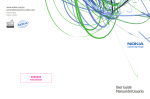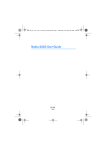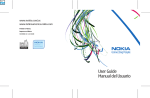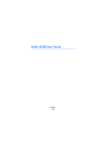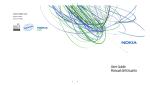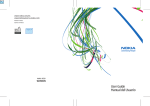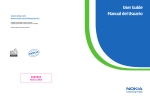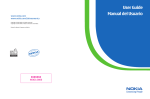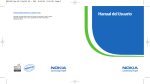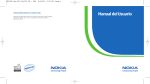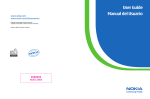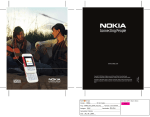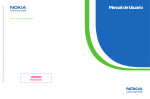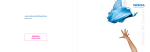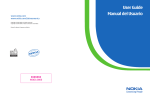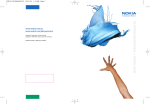Download User Guide Manual del Usuario
Transcript
www.latinoamerica.nokia.com Copyright © 2006 Nokia. All rights reserved. Nokia and Nokia Connecting People are registered trademarks of Nokia Corporation. Printed in XXXX. Copyright © 2006 Nokia. Todos los derechos reservados. Nokia y Nokia Connecting People son marcas registradas de Nokia Corporation. Impreso en XXXX. 9242632 User Guide Manual del Usuario 6085.EN_ESv1_9253443.book Page 1 Saturday, December 2, 2006 8:26 AM Nokia 6085 User Guide Nota: La traducción en español de este manual inicia en la Página 131. 9253443 Issue 1 1 6085.EN_ESv1_9253443.book Page 2 Saturday, December 2, 2006 8:26 AM DECLARATION OF CONFORMITY Hereby, NOKIA CORPORATION declares that this RM-198 product is in compliance with the essential requirements and other relevant provisions of Directive 1999/5/EC. A copy of the Declaration of Conformity can be found at http://www.nokiausa.com/phones/declaration_of_conformity/. 0434 The crossed-out wheeled bin means that within the European Union the product must be taken to separate collection at the product end-of-life. This applies to your device but also to any enhancements marked with this symbol. Do not dispose of these products as unsorted municipal waste. For more information, see product Eco-Declaration or country specific information at www.nokiausa.com. Part No. 9253443, Issue No. 1 Copyright © 2006 Nokia. All rights reserved. Reproduction, transfer, distribution or storage of part or all of the contents in this document in any form without the prior written permission of Nokia is prohibited. Nokia, Nokia Connecting People, Pop-Port, PC Suite, and the Nokia Original Enhancements logos are trademarks or registered trademarks of Nokia Corporation. Other company and product names mentioned herein may be trademarks or trade names of their respective owners. Nokia tune is a sound mark of Nokia Corporation. US Patent No 5818437 and other pending patents. T9 text input software Copyright (C) 1997-2006. Tegic Communications, Inc. All rights reserved. Includes RSA BSAFE cryptographic or security protocol software from RSA Security. Java and all Java-based marks are trademarks or registered trademarks of Sun Microsystems, Inc. Bluetooth is a registered trademark of Bluetooth SIG, Inc. 2 6085.EN_ESv1_9253443.book Page 3 Saturday, December 2, 2006 8:26 AM This product is licensed under the MPEG-4 Visual Patent Portfolio License (i) for personal and noncommercial use in connection with information which has been encoded in compliance with the MPEG-4 Visual Standard by a consumer engaged in a personal and noncommercial activity and (ii) for use in connection with MPEG-4 video provided by a licensed video provider. No license is granted or shall be implied for any other use. Additional information, including that related to promotional, internal, and commercial uses, may be obtained from MPEG LA, LLC. See http://www.mpegla.com. Nokia operates a policy of continuous development. Nokia reserves the right to make changes and improvements to any of the products described in this document without prior notice. This device complies with Directive 2002/95/EC on the restriction of the use of certain hazardous substances in electrical and electronic equipment. Under no circumstances shall Nokia be responsible for any loss of data or income or any special, incidental, consequential or indirect damages howsoever caused. The contents of this document are provided "as is". Except as required by applicable law, no warranties of any kind, either express or implied, including, but not limited to, the implied warranties of merchantability and fitness for a particular purpose, are made in relation to the accuracy, reliability or contents of this document. Nokia reserves the right to revise this document or withdraw it at any time without prior notice. The availability of particular products may vary by region. Please check with the Nokia dealer nearest to you. Export Controls This device may contain commodities, technology, or software subject to export laws and regulations from the U.S. and other countries. Diversion contrary to law is prohibited. FCC/Industry Canada Notice Your device may cause TV or radio interference (for example, when using a telephone in close proximity to receiving equipment). The FCC or Industry Canada can require you to stop using your telephone if such interference cannot be eliminated. If you require assistance, contact your local service facility. This device complies with part 15 of the FCC rules. Operation is subject to the following two conditions: (1) This device may not cause harmful interference, and (2) this device must accept any interference received, including interference that may cause undesired operation. Any changes or modifications not expressly approved by Nokia could void the user's authority to operate this equipment. 3 6085.EN_ESv1_9253443.book Page 4 Saturday, December 2, 2006 8:26 AM Contents Contents For your safety .................................. 7 General information ....................... 11 Access codes............................................ 11 Copyright protection............................. 12 Configuration settings service ........... 12 Download content and applications... 13 1. Get started ............................... Install the SIM card and battery ....... Charge the battery ................................ Memory card installation .................... Switch the phone on and off.............. Open the fold .......................................... Normal operating position .................. Antenna .................................................... Wrist strap ............................................... 14 14 15 16 17 17 18 18 18 2. Your phone............................... Keys and parts......................................... Standby mode ......................................... Indicators and icons.............................. Keys lock (keyguard) ............................. 19 19 20 23 24 3. Call functions........................... Make a call .............................................. 1-touch dialing....................................... Enhanced voice dialing ........................ 25 25 25 25 4 Answer or decline a call....................... 26 Options during a call............................. 27 4. Phone menus ........................... 28 Menu views.............................................. 28 Access a menu function....................... 28 5. Messaging................................ 29 Text messages ......................................... 29 SIM messages.......................................... 32 Multimedia messages ........................... 33 Nokia Xpress audio messaging........... 37 Instant messaging.................................. 38 E-mail application ................................. 43 Voice messages....................................... 46 Info messages.......................................... 46 Service commands ................................. 47 Delete messages ..................................... 47 Message settings.................................... 48 6. Contacts ................................... 52 Search........................................................ 52 Save names and phone numbers....... 52 Save numbers, items, or an image .... 52 Copy a contact........................................ 53 Edit contact details ............................... 53 Delete contacts or details.................... 53 6085.EN_ESv1_9253443.book Page 5 Saturday, December 2, 2006 8:26 AM Contents Business cards ........................................ Settings..................................................... Groups....................................................... 1-touch dialing ...................................... Service and my numbers...................... 54 54 55 55 55 7. Call log..................................... 56 Positioning information....................... 56 8. Settings.................................... Profiles ...................................................... Themes...................................................... Tones ......................................................... Display ...................................................... Time and date ......................................... My shortcuts ........................................... Connectivity ............................................ Call............................................................. Phone ........................................................ Enhancements ........................................ Configuration.......................................... Security..................................................... Restore factory settings....................... Phone software updates ...................... 9. 58 58 58 59 59 61 61 63 68 69 71 71 72 73 74 Operator menu ........................ 75 10. Gallery ...................................... 76 Format memory card ............................ 76 11. Media........................................ Camera...................................................... Media player............................................ Music player ............................................ Radio.......................................................... Recorder ................................................... Equalizer................................................... Stereo widening ..................................... 77 77 78 79 80 82 83 83 12. Push to talk.............................. Connect and disconnect ...................... Make and receive a PTT call................ Callback requests ................................... Add a one-to-one contact .................. PTT channels............................................ PTT settings.............................................. 84 84 85 87 88 88 89 13. Organizer .................................. Alarm clock .............................................. Calendar ................................................... To-do list .................................................. Notes ......................................................... Calculator................................................. Timer.......................................................... Stopwatch................................................ 91 91 92 93 93 93 94 94 14. Applications ............................. 95 Games........................................................ 95 Collection ................................................. 95 5 6085.EN_ESv1_9253443.book Page 6 Saturday, December 2, 2006 8:26 AM Contents 15. Web........................................... 97 Technology background ....................... 97 Service provider...................................... 97 Access service ......................................... 98 Browse....................................................... 99 Security settings................................... 100 Bookmarks.............................................. 101 Download settings............................... 102 Service inbox ......................................... 102 Cache memory ...................................... 103 Browser security................................... 103 16. SIM services ........................... 106 17. Computer connectivity.......... 107 USB data storage ................................. 107 Nokia PC Suite ...................................... 107 EGPRS, GPRS, HSCSD, and CSD ....... 107 Data communication applications.. 108 Bluetooth................................................ 108 6 18. Enhancements ....................... 109 19. Battery information .............. 110 Charging and discharging................. 110 Nokia battery authentication guidelines .............................................. 111 Care and maintenance ................. 114 Additional safety information ..... 116 Index.............................................. 122 6085.EN_ESv1_9253443.book Page 7 Saturday, December 2, 2006 8:26 AM For your safety For your safety Read these simple guidelines. Not following them may be dangerous or illegal. Read the complete user guide for further information. SWITCH ON SAFELY Do not switch the phone on when wireless phone use is prohibited or when it may cause interference or danger. ROAD SAFETY COMES FIRST Obey all local laws. Always keep your hands free to operate the vehicle while driving. Your first consideration while driving should be road safety. INTERFERENCE All wireless phones may be susceptible to interference, which could affect performance. SWITCH OFF IN HOSPITALS Follow any restrictions. Switch the phone off near medical equipment. SWITCH OFF IN AIRCRAFT Follow any restrictions. Wireless devices can cause interference in aircraft. SWITCH OFF WHEN REFUELING Do not use the phone at a refueling point. Do not use near fuel or chemicals. SWITCH OFF NEAR BLASTING Follow any restrictions. Do not use the phone where blasting is in progress. 7 6085.EN_ESv1_9253443.book Page 8 Saturday, December 2, 2006 8:26 AM For your safety USE SENSIBLY Use only in the normal position as explained in the product documentation. Do not touch the antenna unnecessarily. QUALIFIED SERVICE Only qualified personnel may install or repair this product. ENHANCEMENTS AND BATTERIES Use only approved enhancements and batteries. Do not connect incompatible products. WATER-RESISTANCE Your phone is not water-resistant. Keep it dry. BACK-UP COPIES Remember to make back-up copies or keep a written record of all important information stored in your phone. CONNECTING TO OTHER DEVICES When connecting to any other device, read its user guide for detailed safety instructions. Do not connect incompatible products. EMERGENCY CALLS Ensure the phone is switched on and in service. Press the end key as many times as needed to clear the display and return to the start screen. Enter the emergency number, then press the call key. Give your location. Do not end the call until given permission to do so. ■ About your device The wireless device described in this guide is approved for use on the GSM 850, 900, 1800, and 1900 networks. Contact your service provider for more information about networks. 8 6085.EN_ESv1_9253443.book Page 9 Saturday, December 2, 2006 8:26 AM For your safety When using the features in this device, obey all laws and respect the privacy and legitimate rights of others, including copyrights. When taking and using images or video clips, obey all laws and respect local customs as well as privacy and legitimate rights of others. Warning: To use any features in this device, other than the alarm clock, the device must be switched on. Do not switch the device on when wireless device use may cause interference or danger. ■ Network services To use the phone you must have service from a wireless service provider. Many of the features in this device depend on features in the wireless network to function. These network services may not be available on all networks or you may have to make specific arrangements with your service provider before you can utilize network services. Your service provider may need to give you additional instructions for their use and explain what charges will apply. Some networks may have limitations that affect how you can use network services. For instance, some networks may not support all language-dependent characters and services. Your service provider may have requested that certain features be disabled or not activated in your device. If so, they will not appear on your device menu. Your device may also have been specially configured. This configuration may include changes in menu names, menu order, and icons. Contact your service provider for more information. This device supports WAP 2.0 protocols (HTTP and SSL) that run on TCP/IP protocols. Some features of this device, such as multimedia messaging service (MMS), browsing, e-mail application, instant messaging, remote synchronization, and content downloading using the browser or MMS, require network support for these technologies. 9 6085.EN_ESv1_9253443.book Page 10 Saturday, December 2, 2006 8:26 AM For your safety ■ Shared memory The following features in this device may share memory: gallery, contacts, text messages, multimedia messages, instant messages, e-mail, calendar, to-do notes, and JavaTM games and applications. Use of one or more of these features may reduce the memory available for the remaining features sharing memory. For example, saving many Java applications may use all of the available memory. Your device may display a message that the memory is full when you try to use a shared memory feature. In this case, delete some of the information or entries stored in the shared memory features before continuing. Some of the features, such as text messages, may have a certain amount of memory specially allotted to them in addition to the memory shared with other features. ■ Enhancements, batteries, and chargers Check the model number of any charger before use with this device. This device is intended for use when supplied with power from the AC-3 charger. This device uses BL-5C batteries. Warning: Use only batteries, chargers, and enhancements approved by Nokia for use with this particular model. The use of any other types may invalidate any approval or warranty, and may be dangerous. For availability of approved enhancements, please check with your dealer. A few practical rules about accessories and enhancements • Keep all accessories and enhancements out of the reach of small children. • When you disconnect the power cord of any accessory or enhancement, grasp and pull the plug, not the cord. • Check regularly that enhancements installed in a vehicle are mounted and are operating properly. • Installation of any complex car enhancements must be made by qualified personnel only. 10 6085.EN_ESv1_9253443.book Page 11 Saturday, December 2, 2006 8:26 AM General information General information Congratulations on your purchase of this Nokia mobile phone. Some of its other features include a calendar, a clock, an alarm clock, a radio, a music player, and a built-in camera. ■ Access codes Security code The security code (5 to 10 digits) helps to protect your phone against unauthorized use. The preset code is 12345. To change the code and to set the phone to request the code, see “Security,” p. 72. If you enter an incorrect security code five times in succession, the phone ignores further entries of the code. Wait for five minutes, and enter the code again. PIN codes The personal identification number (PIN) code and the universal personal identification number (UPIN) code (4 to 8 digits) help to protect your SIM card against unauthorized use. See “Security,” p. 72. The PIN code is usually supplied with the SIM card. To set the phone to request the PIN code, see “Security,” p. 72. The PIN2 code (4 to 8 digits) may be supplied with the SIM card and is required for some functions. The module PIN is required to access the information in the security module. See “Security module,” p. 103. The module PIN is supplied with the SIM card if the SIM card has a security module in it. 11 6085.EN_ESv1_9253443.book Page 12 Saturday, December 2, 2006 8:26 AM General information The signing PIN is required for the digital signature. See “Digital signature,” p. 105. The signing PIN is supplied with the SIM card if the SIM card has a security module in it. PUK codes The personal unblocking key (PUK) code and the universal personal unblocking key (UPUK) code (8 digits) are required to change a blocked PIN code and UPIN code, respectively. The PUK2 code is required to change a blocked PIN2 code. If the codes are not supplied with the SIM card, contact your service provider for the codes. Restriction password The restriction password (4 digits) is required when using Call restrictions. See “Security,” p. 72. You can obtain the password from your service provider. If you enter an incorrect restricting password three times in succession, the password is blocked. Contact your service provider for assistance. ■ Copyright protection Copyright protections may prevent some images, music (including ringing tones), and other content from being copied, modified, transferred, or forwarded. ■ Configuration settings service To use some of the network services, such as mobile Internet services, MMS, or remote Internet server synchronization, your phone needs the correct configuration settings. You may be able to receive the settings directly as a configuration message. After receiving the settings, you must save them on your phone. The service provider may provide a PIN that is needed to save the settings. For more information on availability of the settings, contact your service provider. 12 6085.EN_ESv1_9253443.book Page 13 Saturday, December 2, 2006 8:26 AM General information When you receive a configuration message, Configuration sett. received is displayed. To save the settings, select Show > Save. If the phone requests Enter settings' PIN:, enter the PIN code for the settings and select OK. To receive the PIN code, contact the service provider that supplies the settings. If no settings are saved, these settings are saved and set as default configuration settings. Otherwise, the phone asks Activate saved configuration settings? To discard the received settings, select Show > Discard. To edit the settings, see “Configuration,” p. 71. ■ Download content and applications You may be able to download content (for example, themes, tones, and video clips) to the phone (network service). Select the download function (for example, in the Gallery menu). To access the download function, see the respective menu descriptions. For the availability of different services, pricing, and fees, contact your service provider. Important: Use only services that you trust and that offer adequate security and protection against harmful software. 13 6085.EN_ESv1_9253443.book Page 14 Saturday, December 2, 2006 8:26 AM Get started 1. Get started ■ Install the SIM card and battery Always switch the device off and disconnect the charger before removing the battery. Keep all SIM cards out of the reach of small children. For availability and information on using SIM card services, contact your SIM card vendor. This may be the service provider, network operator, or other vendor. The SIM card and its contacts can easily be damaged by scratches or bending, so be careful when handling, inserting, or removing the card. To install the SIM card: 1. Press firmly and slide the top of the back cover to release it; then remove the back cover by lifting it from the phone. 2. After you have removed the back cover, insert your fingernail under the battery and lift it as shown. 3. Place a fingernail in the middle of the metal SIM card holder. Then, unlatch and swing the SIM card holder open. 4. Insert the SIM card into the holder as shown, beveled corner first, with the gold-colored contacts on the SIM card face up (away from the phone). 14 6085.EN_ESv1_9253443.book Page 15 Saturday, December 2, 2006 8:26 AM Get started 5. Swing the SIM card holder closed. The gold-colored contacts on the SIM card meet the gold-colored contacts on the inside of the phone. Gently press the SIM card holder into the phone until it clicks into place. 6. Replace the battery, by positioning it (with the label side facing up), so the gold-colored contacts match up with those on the phone. Slide the battery in until it snaps into place. 7. Slide the back cover until it locks into place. ■ Charge the battery 1. Connect the charger to a standard wall outlet. 2. Insert the charger plug into the round jack in the bottom of the phone. If the battery is completely discharged, it may take a few minutes before the charging indicator appears on the display or before any calls can be made. 3. Disconnect the charger from the phone when the battery is fully charged. You can use the phone while the charger is connected. The charging time depends on the charger and the battery used. For example, charging a BL-5C battery with the AC-3 charger takes approximately 2 hours and 20 minutes while the phone is in the standby mode. 15 6085.EN_ESv1_9253443.book Page 16 Saturday, December 2, 2006 8:26 AM Get started ■ Memory card installation Keep all microSD memory cards out of the reach of small children. Use only compatible microSD cards approved by Nokia for use with this device. Nokia uses approved industry standards for memory cards, but some brands may not be fully compatible with this device. Incompatible cards may damage the card and the device and corrupt data stored on the card. You can use a memory card to extend the memory of the Gallery. See “Gallery,” p. 76. You can insert or change the memory card without turning the phone off. Insert a microSD card To insert a memory card, use a fingernail as a lever, place it in the recessed area of the memory card holder, and swing the holder open (1). Place the memory card in the card holder (2). Make sure that the memory card is properly inserted and that the gold-colored contacts on the card are facing upwards. Close the memory card holder (3). You can use the memory card to save your multimedia files, such as video clips, sound files, and images, in the Gallery. Remove the microSD card Important: Do not remove the memory card in the middle of an operation when the card is being accessed. Removing the card in the middle of an operation may damage the memory card as well as the device, and data stored on the card may be corrupted. 16 6085.EN_ESv1_9253443.book Page 17 Saturday, December 2, 2006 8:26 AM Get started To remove the memory card, use a fingernail as a lever, place it in the recessed area of the memory card holder, and swing the holder open. Push gently with a fingernail against the card to loosen it from the holder. Pull the card out. Close the memory card holder. Format the memory card To format the memory card, see “Format memory card,” p. 76. ■ Switch the phone on and off Press and hold the end key until the phone switches on or off. If the phone asks for a PIN, enter the code and select OK. Plug and play service When you turn on your phone for the first time and the phone is in the standby mode, you are prompted to get the configuration settings from your service provider (network service). Confirm or decline the query. See Connect to service provider support in “Configuration,” p. 71 and “Configuration settings service,” p. 12. ■ Open the fold When you open the fold of the phone, it opens up to approximately 155 degrees. Do not try to force the fold open more. 17 6085.EN_ESv1_9253443.book Page 18 Saturday, December 2, 2006 8:26 AM Get started ■ Normal operating position Use the phone only in its normal operating position. ■ Antenna Your device has an internal antenna. Note: As with any other radio transmitting device, do not touch the antenna unnecessarily when the device is switched on. Contact with the antenna affects call quality and may cause the device to operate at a higher power level than otherwise needed. Avoiding contact with the antenna area when operating the device optimizes the antenna performance and the battery life. ■ Wrist strap To attach a wrist strap to the phone, remove the back cover from the phone and thread a strap as shown in the picture. 18 6085.EN_ESv1_9253443.book Page 19 Saturday, December 2, 2006 8:26 AM Your phone 2. Your phone ■ Keys and parts Earpiece (1) Main display (2) Left, middle, and right selection keys (3) Four-way navigation key (4) Call key (5) End key (6) ends calls (short keypress) and turns phone on and off (long keypress) Keys (7) Camera lens (8) Mini display (9) Memory card holder (10) Loudspeaker (11) Microphone (12) Pop-Port connectorTM (13) Charger connector (14) Camera release key (15) 19 6085.EN_ESv1_9253443.book Page 20 Saturday, December 2, 2006 8:26 AM Your phone Volume up or down key (16) activates volume (short keypress), voice dialing (long keypress of the volume down key), and push to talk (PTT) (long keypress of the volume up key). ■ Standby mode When you turn on your phone, the first screen that appears is the start screen, which indicates your phone is in the standby mode. When your phone is in the standby mode, the selection keys access specific functions, and the indicators appear on the start screen. Indicators show the status of the phone. Display • Network signal strength (1) • Battery charge status (2) • Clock (3) — If the time is set to appear on the display. See “Time and date,” in “Settings,” p. 61. • Name of the service provider or the operator logo (4) • Calendar (5) — The date is displayed if it is set to appear on the display and the active standby is not set. See “Active standby mode,” p. 21 and “Time and date,” p. 61. • Active standby (6) — See “Active standby mode,” on p. 21. • Left selection key (7) — Go to or a shortcut to another function. See “Left selection key,” p. 61. • Middle selection key (8) — Menu. 20 6085.EN_ESv1_9253443.book Page 21 Saturday, December 2, 2006 8:26 AM Your phone • Right selection key (9) — May be Names to access the list of contacts in the Contacts menu, an operator specific name to access an operator -specific Web site, or a shortcut to a function that you selected. See “Right selection key,” p. 62. Active standby mode In the active standby mode, the phone can display separate content item windows, such as general indicators and operator logo (1), shortcuts (2), audio functions (3), and the calendar (4). To select whether the active standby is shown, see Active standby in “Standby mode settings,” p. 59. The active standby is in passive mode when the middle selection key (5) is Menu; you can only view content. To activate the navigation mode and scroll through the content, use the navigation key. To change the key for accessing the navigation mode, see Active standby key in “Standby mode settings,” p. 59. When the arrow indicators are shown, you can scroll the item left and right. To personalize and organize the active standby content, select Options and select a corresponding option. See “Standby mode settings,” p. 59. To exit the navigation mode, select Exit. If no keys are pressed after a certain period of time, the phone automatically returns to the passive mode. 21 6085.EN_ESv1_9253443.book Page 22 Saturday, December 2, 2006 8:26 AM Your phone Content items in navigation mode Shortcut bar — To select a shortcut, scroll to the function you want and select it. To change or organize the shortcuts when in the navigation mode, select Options > Personalize. Radio and Music — To turn on the radio or the music player, scroll to and select it. To change a track in the music player, scroll down or up. To start the radio channel search, scroll and hold left or right. Calendar — To view today’s notes, select the one you want. To view the notes for the previous or next days, scroll left or right. My note — To enter a note, select the content window, write your note, and save it. Countdown timer — To start the countdown timer, select the content item. The remaining time with a note is shown. General indicators — To show standby indicators, such as date, cell info display, info messages, PTT default group name, and closed user group index. The date is shown if the calendar is not selected as active standby content. Standby mode shortcuts To access the list of dialed numbers, press the call key once. See “Make a call,” p. 25. To call your voice mailbox (network service) when you have saved your voice mailbox number in the phone, press and hold 1. To connect to a browser service, press and hold 0. To set shortcut functions for the navigation key, see Navigation key in “My shortcuts,” p. 61. To make a call by pressing a number key with an assigned phone number, see “1-touch dialing,” p. 25. To toggle between the Normal profile and the Silent profile, press and hold #. 22 6085.EN_ESv1_9253443.book Page 23 Saturday, December 2, 2006 8:26 AM Your phone ■ Indicators and icons Your phone has two types of identifiers: indicators and icons. Indicators See “Standby mode,” p. 20 for information on indicators. Icons Icons are graphical representations of a specific item or situation. The following list describes each icon. You have unread messages in the Inbox folder. You have unsent, canceled, or failed messages in the Outbox folder. The phone logged a missed call. You received one or several instant messages and you are connected to the instant messaging service. The keys are locked. The alarm clock is set to On. The phone does not ring for an incoming call or text message. The countdown timer is running. The stopwatch is running in the background. / The phone is registered to the GPRS or EGPRS network. / A GPRS or EGPRS connection is established. 23 6085.EN_ESv1_9253443.book Page 24 Saturday, December 2, 2006 8:26 AM Your phone / The GPRS or EGPRS connection is suspended (on hold), for example, if there is an incoming or outgoing call during an EGPRS or GPRS dial-up connection. A Bluetooth connection is active. If you have two phone lines, the second phone line is selected. All incoming calls are forwarded to another number. The loudspeaker is activated or the music stand is connected to the phone. Calls are limited to a closed user group. The timed profile is selected. ■ Keys lock (keyguard) The keyguard disables the keys to prevent accidental keypresses. • To lock the keys, select Menu and press * within 3.5 seconds. • To unlock the keys, select Unlock and press * within 1.5 seconds. • To enable automatic keyguard, select Menu >Settings > Phone > Automatic keyguard > On. Set the delay in minutes and seconds in which the keys lock. If the Security keyguard is set to On, enter the security code, if requested. To answer a call when the keys are locked, press the call key. When you end or decline the call, the keys automatically lock. When the keys are locked, calls to the official emergency number programmed into your device may still be possible. Enter the emergency number and press the call key. For information about Security keyguard, see “Phone,” p. 69. 24 6085.EN_ESv1_9253443.book Page 25 Saturday, December 2, 2006 8:26 AM Call functions 3. Call functions ■ Make a call 1. Enter the phone number, including the area code. To delete an incorrect character, select Clear. For international calls, press * twice for the international prefix (the + character replaces the international access code), then enter the country code, the area code without the leading 0, if necessary, and the phone number. 2. To call the number, press the call key. 3. To end the call or to cancel the call attempt, press the end key or select Options > End call. ■ 1-touch dialing Assign a phone number to one of the 1-touch-dialing keys, 2 to 9. Call the number by one of the following ways: • Press a 1-touch dialing key, then press the call key. • If 1-touch dialing is set to On, press and hold a 1-touch dialing key until the call begins. See 1-touch dialing in “Call,” p. 68. ■ Enhanced voice dialing To make a phone call, say the name that is saved in the contact list of the phone. A voice command is added automatically to all entries in the contact list of the phone. 25 6085.EN_ESv1_9253443.book Page 26 Saturday, December 2, 2006 8:26 AM Call functions Make a voice dialing call If an application is sending or receiving data using a packet data connection, end the application before you use voice dialing. Voice commands are language-dependent. To set the language, see Voice recognition language in “Phone,” p. 69. Note: Using voice tags may be difficult in a noisy environment or during an emergency, so you should not rely solely upon voice dialing in all circumstances. 1. In the standby mode, press and hold the right selection key. A short tone is played and Speak now is displayed. If you are using a compatible headset with the headset key, press and hold the headset key to start the voice dialing. 2. Say the voice command clearly. If the voice recognition is successful, a list of matches is shown. The phone plays the voice command of the match on the top of the list. After about 1.5 seconds, the phone dials the number or, if the result is not the correct one, scroll to another entry and select to dial the entry. Using voice commands to carry out a selected phone function is similar to voice dialing. See Voice commands in “My shortcuts,” p. 61. ■ Answer or decline a call • To answer the call, open the fold or press the call key. To mute the ringing tone if the fold is open, select Silence or, if the fold is closed, press the volume up or down key. • To decline an incoming call if the fold is open, press the end key. 26 6085.EN_ESv1_9253443.book Page 27 Saturday, December 2, 2006 8:26 AM Call functions If Forward if busy is activated in your voice mailbox, the call is forwarded to your voice mail. If not, the call is declined. See Call forwarding in “Call,” p. 68. • To answer and end a call if a compatible headset (supplied with the headset key) is connected to the phone, press the headset key. Call waiting Call waiting is a network service. To answer the waiting call during an active call, press the call key. The first call is put on hold. To end the active call, press the end key. To activate the Call waiting function, see “Call,” p. 68. ■ Options during a call Many of the options that you can use during a call are network services. For availability, contact your service provider. To increase or decrease the volume during a call, press the volume up or down key on the side of the phone. Select Options during a call and the following options may be available. Touch tones — to send tone strings Swap — to switch between the active call and the call on hold Transfer calls — to connect a call on hold to an active call and disconnect yourself Conference — to make a conference call that allows up to five persons to take part in a conference call Private call — to discuss privately in a conference call Warning: Do not hold the device near your ear when the loudspeaker is in use because the volume may be extremely loud. 27 6085.EN_ESv1_9253443.book Page 28 Saturday, December 2, 2006 8:26 AM Phone menus 4. Phone menus Phone features are grouped according to function and are accessed through the main menus of your phone. Each main menu contains submenus and lists from which you can select or view items and personalize phone features. Scroll to access these menus and submenus. Some menus may not be available, depending on your network. For more information, contact your service provider. ■ Menu views Your phone may have two types of menu views: List and Grid. In the List interface, images introduce every menu. Scroll to navigate through the menus. As you scroll through the menus, the menu number appears in the upper right corner of the display. Below the menu number is a scroll bar with a tab. The tab moves up or down as you scroll through the menus, providing a visual representation of your current position in the menu structure. In the Grid interface, multiple menu icons appear on a single display. Use the fourway navigation key to scroll through the icons. The name of the menu appears at the top of the display and the icon for the selected menu is outlined. To change the menu view, select Menu > Options > Main menu view > List or Grid. ■ Access a menu function 1. Select Menu and the menu you want. 2. If the menu contains submenus, select the one that you want. 3. If the selected menu contains further submenus, select the one that you want. 4. To return to the previous menu level, select Back. To exit the menu, select Exit. 28 6085.EN_ESv1_9253443.book Page 29 Saturday, December 2, 2006 8:26 AM Messaging 5. Messaging You can use mobile messages to keep in touch with friends, family, and business associates by using the short message service (SMS), which is a network service. Not all messaging features are available in all wireless networks. Contact your service provider for availability and subscription information. When sending messages, your phone may display the words Message sent. This is an indication that the message has been sent by your device to the message center number programmed into your device. This is not an indication that the message has been received at the intended destination. For more details about messaging services, check with your service provider. ■ Text messages Your device supports the sending of text messages beyond the character limit for a single message. Longer messages are sent as a series of two or more messages. Your service provider may charge accordingly. Characters that use accents or other marks and characters from some language options, such as Chinese, take up more space, which limits the number of characters that can be sent in a single message. A message length indicator appears at the top of the phone display. This indicator allows you to see how many characters remain in the message as you are entering text. For example, 673/2 means that there are 673 characters left and that the message will be sent as a series of two messages. You can use predefined templates to help you write text messages. Before you can send any text or e-mail messages, you need to configure the message settings. See “Message settings,” p. 48. To check SMS e-mail service availability and to subscribe to the service, contact your service provider. 29 6085.EN_ESv1_9253443.book Page 30 Saturday, December 2, 2006 8:26 AM Messaging Text entry To enter text while writing messages, use traditional or predictive text input. When using traditional text input, press a number key, 1 to 9, repeatedly until the character you want is displayed. In predictive text input you can enter a letter with a single keypress. When you write text, appears at the top left of the display, which indicates predictive text input, and is displayed, which indicates traditional text input. , , or is displayed next to the text input indicator, which indicates the character case. To change the character case, press #. indicates number mode. To change from the letter to number mode, press and hold #, and select Number mode. Settings To set the writing language to a different language, select Options > Writing language. Predictive text input is only available for the languages listed. To set the predictive text input option, select Options > Prediction on or to set traditional text input option, select Options > Prediction off. To quickly set predictive text input on or off when writing text, press # twice or select and hold Options. Predictive text input Predictive text input allows you to write text quickly by using the phone keys and a built-in dictionary. 1. Start writing a word, using the keys 2 to 9, and press each key only once for one letter. The word changes after each keystroke. 2. When you finish writing the word and it is correct, press 0. 30 6085.EN_ESv1_9253443.book Page 31 Saturday, December 2, 2006 8:26 AM Messaging 3. If a displayed word is not correct, press * repeatedly or select Options > Matches. When the word that you want is displayed, select Use. 4. If the ? character is displayed after the word, the word you intended to write is not in the dictionary. To add the word to the dictionary, select Spell. The phone displays the entered letters. Enter the word (traditional text input is used) and select Save. Traditional text input Press a number key, 1 to 9, repeatedly until the character you want is displayed. Not all characters available under a number key are printed on the key. The characters available depends on the selected writing language. See “Settings,” p. 30. If the next letter you want is located on the same key as the current one, wait until the cursor is displayed or scroll in any direction and enter the letter. To access the most common punctuation marks and special characters, press 1. To insert a space, press 0. If you want more characters, press *. Write and send 1. Select Menu > Messaging > Create message > Text message and enter the recipient’s phone number in the To: field. 2. To retrieve a phone number from Contacts, select Add > Contact. To send the message to multiple recipients, add the contacts you want one by one. 3. To send the message to persons in a group, select Contact group and the group you want. To retrieve the contacts to which you recently sent messages, select Add > Recently used. 4. Scroll down and enter a message. See “Text entry,” p. 30. 5. To insert a template to the text message, select Options > Use template and the template you want to insert. 31 6085.EN_ESv1_9253443.book Page 32 Saturday, December 2, 2006 8:26 AM Messaging 6. To see how the message will look to the recipient, select Options > Preview. 7. To send the message, select Send. Read and reply When you receive messages, either 1 message received or N messages received is displayed, where N is the number of new messages. 1. To view a new message, select Show. To view it later, select Exit. To read the message later, select Menu > Messaging > Inbox. If more than one message has been received, select the message that you want to read. indicates an unread message in Inbox. 2. While reading a message, select Options and delete or forward the message, edit the message as a text message or an SMS e-mail or move it to another folder, or view or extract message details. You can also copy text from the beginning of the message to your phone calendar as a reminder note. 3. To reply to a message, select Reply > Text message, Multimedia, Flash message, or Audio message. To send a text message to an e-mail address, enter the e-mail address in the To: field. 4. Scroll down and enter a message in the Message: field. See “Text entry,” p. 30. To change the message type for your reply message, select Options > Change msg. type. 5. To send the message, select Send. ■ SIM messages SIM messages are text messages that are saved to your SIM card. You can copy or move those messages to the phone memory, but not vice versa. Received messages are saved to the phone memory. To read SIM messages, select Menu > Messaging > Options > SIM messages. 32 6085.EN_ESv1_9253443.book Page 33 Saturday, December 2, 2006 8:26 AM Messaging ■ Multimedia messages Note: Only devices that have compatible features can receive and display multimedia messages. The appearance of a message may vary depending on the receiving device. A multimedia message can contain text, sound, a picture, a calendar note, a business card, or a video clip. If the message is too large, the phone may not be able to receive it. Some networks allow text messages that include an Internet address where you can view the multimedia message. You cannot receive multimedia messages during a call or an active browsing session over GSM data. Because delivery of multimedia messages can fail for various reasons, do not rely solely upon them for essential communications. Write and send a multimedia message The wireless network may limit the size of multimedia messages. If the inserted image exceeds this limit, the device may make it smaller so that it can be sent by MMS. To set the settings for multimedia messaging, see “Multimedia,” p. 49. To check availability and to subscribe to the multimedia messaging service, contact your service provider. 1. Select Menu > Messaging > Create message > Multimedia. 2. Enter a message. See “Text entry,” p. 30. Your phone supports multimedia messages that contain several pages (slides). A message can contain a calendar note and a business card as attachments. A slide can contain text, one image, and one sound clip; or text and a video clip. 3. To insert a slide in the message, select New; or select Options > Insert > Slide. 4. To view the message before sending it, select Options > Preview. 5. Scroll down and select Send. See “Message sending,” p. 34. 33 6085.EN_ESv1_9253443.book Page 34 Saturday, December 2, 2006 8:26 AM Messaging 6. Enter the recipient’s phone number in the To: field. To retrieve a phone number from Contacts, select Add > Contact. To send the message to multiple recipients, add the contacts you want one by one. To send the message to persons in a group, select Contact group and the group you want. To retrieve the contacts to which you recently sent messages, select Add > Recently used. Message sending When you finish writing your message, to send the message, select Send or press the call key. The phone saves the message in the Outbox folder and sending starts. If you select Save sent messages > Yes, the sent message is saved in the Sent items folder. See “General settings,” p. 48. When the phone is sending the message, the animated is shown. Actual receipt of a message depends on a number of factors. For more details about messaging services, check with your service provider. It takes more time to send a multimedia message than to send a text message. While the message is being sent, you can use other functions on the phone. If an interruption occurs while the message is being sent, the phone tries to resend the message a few times. If these attempts fail, the message remains in the Outbox folder. You can try to resend it later. To cancel the sending of the messages in the Outbox folder, scroll to the desired message and select Options > Cancel sending. Read and reply Important: Exercise caution when opening messages. Multimedia message objects may contain malicious software or otherwise be harmful to your device or PC. 34 6085.EN_ESv1_9253443.book Page 35 Saturday, December 2, 2006 8:26 AM Messaging When you receive multimedia messages, either Multimedia message received or N messages received is displayed, where N is the number of new messages. 1. To read the message, select Show. To view it later, select Exit. To read the message later, select Menu > Messaging > Inbox. In the list of messages, indicates an unread message. Select the message that you want to view. 2. To view the whole message if the received message contains a presentation, select Play. To view the files in the presentation or the attachments, select Options > Objects or Attachments. 3. To reply to the message, select Options > Reply > Text message, Multimedia, Flash message, or Audio message. Write the reply message. To change the message type for your reply message, select Options > Change msg. type. The new message type may not support all the content that you have added. 4. To send the message, select Send. See “Message sending,” p. 34. Memory full When you receive a message and the memory for the messages is full, Memory full. Unable to receive msgs. is shown. To delete old messages, select OK > Yes and the folder. Scroll to the message you want and select Delete. To delete more than one message at the same time, scroll to one of the messages you want to delete and select Options > Mark. Scroll to each additional message you want to delete and select Mark or to delete all the messages, select Options > Mark all. When you have finished marking the messages you want to delete, select Options > Delete marked. 35 6085.EN_ESv1_9253443.book Page 36 Saturday, December 2, 2006 8:26 AM Messaging Folders The phone saves received text and multimedia messages in the Inbox folder. To set the phone to save the sent messages in the Sent items folder, see Save sent messages in “General settings,” p. 48. To see any message you want to send later and have saved as a draft in the Drafts folder, select Menu > Messaging > Drafts. You can move your messages to the Saved items folder. To organize your Saved items subfolders, select Menu > Messaging > Saved items > Saved messages or a folder you added. To add a new folder for your messages, select Options > Add folder. To delete or rename a folder, scroll to the folder you want and select Options > Delete folder or Rename folder. Your phone has templates. To create a new template, save or copy a message as a template. To access the template list, select Menu > Messaging > Saved items > Templates. Flash messages Flash messages are text messages that are instantly displayed upon reception. Flash messages are not automatically saved. Write a flash message Select Menu > Messaging > Create message > Flash message. Enter the recipient’s phone number in the To: field. Write your message in the Message: field. The maximum length of a flash message is 70 characters. To send the message, select Send. Receive a flash message A received flash message is indicated with Message: , followed by a few words from the beginning of the message. To read the message, select Read. To extract phone numbers, e-mail addresses, and Web site addresses from the current message, select Options > Use detail. 36 6085.EN_ESv1_9253443.book Page 37 Saturday, December 2, 2006 8:26 AM Messaging ■ Nokia Xpress audio messaging You can use the multimedia message service to create and send voice messages conveniently. Multimedia messaging service must be activated before you can use audio messages. Create an audio message 1. Select Menu > Messaging > Create message > Audio message, and to start recording. 2. To stop recording, select and a message screen is displayed. 3. To view the available options, select Options. 4. Enter the recipient’s phone number in the To: field. To retrieve a phone number from Contacts, select Add > Contact. To send the message to multiple recipients, add the contacts you want one at a time. To send the message to persons in a group, select Contact group and the group you want. To retrieve the contacts to which you recently sent messages, select Add > Recently used. 5. To send the message, select Send. Receive an audio message When your phone receives audio messages, either 1 audio message received, or N messages received is displayed, where N is the number of new messages. To open the message, select Play; or if more than one message is received, select Show > Play. To listen to the message later, select Exit. Select Options to see the available options. 37 6085.EN_ESv1_9253443.book Page 38 Saturday, December 2, 2006 8:26 AM Messaging ■ Instant messaging You can take text messaging to the next level by experiencing instant messaging (IM) (network service) in a wireless environment. You can engage in instant messaging with friends and family, regardless of the mobile system or platform (like the Internet) they are using, as long as you all use the same instant messaging service. Before you can start using instant messaging, you must first subscribe to your wireless service provider’s text messaging service and register with the instant messaging service you want to use. You must also obtain a user name and password before you can use instant messaging. See “Register with an instant messaging service,” p. 38 for more information. Depending on both your IM service provider and your wireless service provider, you may not have access to all of the features described in this guide. To set the required settings for the instant messaging service, see Connect. settings in “Access,” p. 39. The icons and texts on the display may vary, depending on the instant messaging service. While you are connected to the instant messaging service, you can use the other functions of the phone, and the instant messaging conversation remains active in the background. Depending on the network, the active instant messaging conversation may consume the phone battery faster and you may need to connect the phone to a charger. Register with an instant messaging service You can do this by registering over the Internet with the IM service provider you have selected to use. During the registration process, you will have the opportunity to create the user name and password of your choice. For more information about signing up for instant messaging services, contact your wireless service provider. 38 6085.EN_ESv1_9253443.book Page 39 Saturday, December 2, 2006 8:26 AM Messaging Access To access the Instant messages menu while still offline, select Menu > Messaging > Instant messages (Instant messages may be replaced by another term depending on the service provider). If more than one set of connection settings for instant messaging service is available, select the one you want. If there is only one set defined, it is selected automatically. The following options are shown: Login — to connect to the instant messaging service. To set the phone to automatically connect to the instant messaging service when you switch on the phone; in the login session, scroll to Automatic login: and select Change >On or select Menu > Messaging > Instant messages, connect to the instant messaging service and select Options > Settings > Automatic login > On or Off. Saved convers. — to view, erase, or rename the conversations that you saved during an instant messaging session Connect. settings — to edit the settings needed for messaging connection Connect To connect to the instant messaging service, access the Instant messages menu, select the instant messaging service, if needed, and select Login. When the phone has successfully connected, Logged in is displayed. To disconnect from the instant messaging service, select Options > Logout. Sessions When connected to the instant messaging service your status as seen by others is shown in a status line: Status: Online, My status: Busy or Status: App. off. — to change own status, select Change. 39 6085.EN_ESv1_9253443.book Page 40 Saturday, December 2, 2006 8:26 AM Messaging Below the status line there are three folders containing your contacts and showing their status: Convers., Online, and Offline. To expand the folder highlight it and select Expand (or press scroll right), to collapse the folder select Collapse (or press scroll left). Conversations — shows the list of new and read instant messages or invitations to instant messaging during the active instant messaging session. indicates a new group message. indicates a read group message. indicates a new instant message. indicates a read instant message. indicates an invitation. The icons and texts on the display may vary, depending on the instant messaging service you have selected. Online — shows the number of contacts that are online. Offline — shows the number of contacts that are offline. To start a conversation, expand the Online or the Offline folder and scroll to the contact with whom you would like to chat and select Chat. To answer an invitation or to reply to a message expand the Conversations folder and scroll to the contact to whom you would like to chat and select Open. To add contacts, see “Add IM contacts,” p. 42. Options > Search IM users — to find other instant messaging users on the network by mobile phone number, alias, e-mail address, first name or last name. Options > Chat — to start the conversation when you have found the user that you want. 40 6085.EN_ESv1_9253443.book Page 41 Saturday, December 2, 2006 8:26 AM Messaging Accept or decline an invitation In the standby mode, when you are connected to the instant messaging service and you receive a new invitation, New invitation received is displayed. To read it, select Read. If more than one invitation is received, scroll to the invitation you want and select Open. To join the private group conversation, select Accept and enter the screen name you want to use as your nickname. To decline or delete the invitation, select Options > Reject or Delete. Read an instant message In the standby mode, when you are connected to the instant messaging service and you receive a new message that is not a message associated with an active conversation, New instant message is displayed.To read it, select Read. If you receive more than one message, N new instant messages appears in the display, where N is the number of new messages. Select Read, scroll to a message, and select Open. New messages received during an active conversation are held in Instant messages > Conversations. If you receive a message from someone who is not in IM contacts, the sender ID is displayed. To save a new contact that is not in the phone memory, select Options > Save contact. Participate in a conversation To participate in a conversation, write your message and select Send or press the call key. Select Options to view the available options. If you receive a new message during a conversation from a person who is not taking part in the current conversation, is displayed and the phone sounds an alert tone. Write your message and select Send or press the call key. Your message is displayed and the reply message is displayed below your message. 41 6085.EN_ESv1_9253443.book Page 42 Saturday, December 2, 2006 8:26 AM Messaging Add IM contacts When connected to the IM service, in the IM main menu select Options > Add contact. Select By mobile number, Enter ID manually, Search from serv., or Copy from server (depending on service provider). When the contact is successfully added, the phone confirms it. Scroll to a contact. To start a conversation, select Chat. Block or unblock messages When you are in a conversation and want to block messages, select Options > Block contact. A confirmation query is shown, select OK to block messages from this contact. To block messages from a specific contact in your contacts list, scroll to the contact in Conversations, Online, or Offline and select Options > Block contact > OK. To unblock a contact, in the IM main menu select Options > Blocked list. Scroll to the contact you want to unblock and select Unblock > OK. Groups You can create your own private groups for an IM conversation. The private groups exist only during an IM conversation. Connect to the IM service and, from the main menu, select Options > Create group. Enter the name for the group and the screen name that you want to use as your nickname. Mark the private group members in the contacts list and write an invitation. 42 6085.EN_ESv1_9253443.book Page 43 Saturday, December 2, 2006 8:26 AM Messaging ■ E-mail application The e-mail application uses a packet data connection (network service) to allow you to access your e-mail account from your phone when you are not in the office or at home. This e-mail application is different from the SMS e-mail function. To use the e-mail function on your phone, you need a compatible e-mail system. You can write, send, and read e-mail with your phone. You can also save and delete the e-mail on a compatible PC. Your phone supports POP3 and IMAP4 e-mail servers. Before you can send and retrieve any e-mail messages, you must do the following: • Obtain a new e-mail account or use your current account. To check the availability of your e-mail account, contact your e-mail service provider. • Check your e-mail settings with your network operator or e-mail service provider. You may receive the e-mail configuration settings as a configuration message. See “Configuration settings service,” p. 12. You can also enter the settings manually. See “Configuration,” p. 71. To edit the e-mail settings, select Menu > Messaging > E-mail > Options > Manage accounts. This application does not support key tones. Settings wizard The settings wizard starts automatically if no e-mail settings are defined in the phone. To enter the settings manually, select Menu > Messaging > E-mail > Options > Manage accounts > Options > New. The Manage accounts options allow you to add, delete, and change the e-mail settings. Make sure that you have defined the correct preferred access point for your operator. See “Configuration,” p. 71. The e-mail application requires an Internet access point without a proxy. WAP access points normally include a proxy and do not work with the e-mail application. 43 6085.EN_ESv1_9253443.book Page 44 Saturday, December 2, 2006 8:26 AM Messaging Write and send an e-mail You can write your e-mail message before connecting to the e-mail service; or connect to the service first, then write and send your e-mail. 1. Select Menu > Messaging > E-mail > Write new e-mail. 2. If more than one e-mail account is defined, select the account from which you want to send the e-mail. 3. Enter the recipient’s e-mail address. 4. Write a subject for the e-mail. 5. Enter the e-mail message. See “Text entry,” p. 30. To attach a file to the e-mail, select Options > Attach file and a file from Gallery. 6. To send the e-mail message immediately, select Send > Send now. To save the e-mail in the Outbox folder to be sent later, select Send > Send later. To edit or continue writing your e-mail later, select Options > Save as draft. The e-mail is saved in Outboxes > Drafts. To send the saved e-mail from the outbox, select Menu > Messaging > E-mail > Options > Send e-mail or Send/check e-mail. Download e-mail 1. To download e-mail messages that have been sent to your e-mail account, select Menu > Messaging > E-mail > Check new e-mail. If more than one e-mail account is defined, select the account from which you want to download the e-mail. The e-mail application only downloads e-mail headers at first. 2. Select Back. 44 6085.EN_ESv1_9253443.book Page 45 Saturday, December 2, 2006 8:26 AM Messaging 3. Select Inboxes, the account name, the new message, and Retrieve to download the complete e-mail message. To download new e-mail messages and to send e-mail that has been saved in the Outbox folder, select Options > Send/check e-mail. Read and reply to e-mail Important: Exercise caution when opening messages. E-mail messages may contain malicious software or otherwise be harmful to your device or PC. 1. Select Menu > Messaging > E-mail > Inboxes, the account name, and the desired message. 2. While reading the message, select Options to view the available options. 3. To reply to an e-mail, select Reply > Original text or Empty message. To reply to many, select Options > Reply to all. Confirm or edit the e-mail address and subject, then write your reply. 4. To send the message, select Send > Send now. E-mail folders Your phone saves e-mail that you have downloaded from your e-mail account in the Inboxes folder. The Inboxes folder contains the following folders: “Account name” for incoming e-mail, Archive for archiving e-mail, Custom 1—Custom 3 for sorting e-mail, and Junk where all spam e-mail is stored. The Outboxes folder contains the following folders: Drafts for saving unfinished e-mail, Outbox for saving e-mail that has not been sent, and Sent items for saving e-mail that has been sent. To manage the folders and their e-mail content, select Options to view the available options of each folder. 45 6085.EN_ESv1_9253443.book Page 46 Saturday, December 2, 2006 8:26 AM Messaging Spam filter The e-mail application allows you to activate a built-in spam filter. To activate and define this filter, select Options > Spam filter > Settings in the main e-mail idle screen. The spam filter allows the user to put specific senders on a black or white list. Black list messages are filtered to the Junk folder. Unknown and White list messages are downloaded into the account inbox. To blacklist a sender, select the e-mail message in the Inboxes folder and Options > Blacklist sender. ■ Voice messages If you subscribe to voice mail (network service), your service provider will furnish you with a voice mailbox number. You need to save this number to your phone to use voice mail. When you receive a voice message, your phone lets you know by beeping, displaying a message, or both. If you receive more than one message, your phone shows the number of messages received. To call your voice mailbox, select Menu > Messaging > Voice messages > Listen to voice messages. To enter, find, or edit your voice mailbox number, select Voice mailbox number. If supported by the network, indicates new voice messages. Select Listen to call your voice mailbox number. ■ Info messages With the Info messages network service, you can receive short text messages from your service provider. To check availability, topics, and the relevant topic numbers, contact your service provider. 46 6085.EN_ESv1_9253443.book Page 47 Saturday, December 2, 2006 8:26 AM Messaging ■ Service commands Use the Service commands editor to enter and send service requests (also known as USSD commands) to your service provider. Contact your service provider for information about specific service commands. Select Menu > Messaging > Service commands. ■ Delete messages To delete messages one by one, select Menu > Messaging > Delete messages > By message and the folder from which you want to delete messages. Scroll to the message you want to delete and select Delete. To delete more than one message at the same time, scroll to one of the messages you want to delete and select Options > Mark. Scroll to each additional message you want to delete and select Mark or, to delete all the messages, select Options > Mark all. When you have finished marking the messages you want to delete, select Options > Delete marked. To delete all messages from a folder, select Menu > Messaging > Delete messages > By folder and the folder from which you want to delete the messages. Depending on the folder, the phone asks if you want to delete the messages. To delete, select Yes. Otherwise, if the folder contains unread messages or messages that are waiting to be sent, the phone asks whether you want to keep them. To keep these messages, select Yes. To delete all messages from all folders, select Menu > Messaging > Delete messages > All messages > Yes. 47 6085.EN_ESv1_9253443.book Page 48 Saturday, December 2, 2006 8:26 AM Messaging ■ Message settings General settings General settings are common for text and multimedia messages. Select Menu > Messaging > Message settings > General settings and one of the following options: Save sent messages > Yes — to set the phone to save the sent messages in the Sent items folder Overwriting in Sent items — to select if overwriting takes place when messages are sent and the message memory is full Font size — to select the font size used in messages Graphical smileys > Yes — to set the phone to replace character-based smileys with graphical ones Text messages The text message settings affect the sending, receiving, and viewing of text and SMS e-mail messages. Select Menu > Messaging > Message settings > Text messages and one of the following options: Delivery reports — to select whether the network sends delivery reports about your messages (network service) Message centers > Add center — to set the phone number and name of the message center that is required for sending text messages. You receive this number from your service provider. If you select SIM msg. center, you can view the SIM message center information. Message center in use — to select the message center in use 48 6085.EN_ESv1_9253443.book Page 49 Saturday, December 2, 2006 8:26 AM Messaging E-mail message centers > Add center — to set the phone numbers and name of the e-mail center for sending SMS e-mails. If you select SIM e-mail cntr., you can view the SIM e-mail center information. E-mail center in use — to select the SMS e-mail message center in use Message validity — to select the length of time for which the network attempts to deliver your message Messages sent via > Text > Page or Fax— to select the format of the messages to be sent (network service). Use packet data > Yes — to set GPRS as the preferred SMS bearer Character support > Full — to select all characters in the messages to be sent as viewed. If you select Reduced, characters with accents and other marks may be converted to other characters. When writing a message, you can check how the message will look to the recipient by previewing the message. See “Write and send,” p. 31. Reply via same center > Yes — to allow the recipient of your message to send you a reply using your message center (network service) Multimedia The multimedia message settings affect the sending, receiving, and viewing of multimedia messages and audio messages. You may receive the configuration settings for multimedia messaging as a configuration message. See “Configuration settings service,” p. 12. You can also enter the settings manually. See “Configuration,” p. 71. Select Menu > Messaging > Message settings > Multimedia msgs. and one of the following options: Delivery reports > On — to ask the network to send delivery reports about your messages (network service) 49 6085.EN_ESv1_9253443.book Page 50 Saturday, December 2, 2006 8:26 AM Messaging Image size (multimedia) — to define the default image size used in multimedia messages Default slide timing — to define the default time between slides in multimedia messages Allow multimedia reception > Yes or No — to receive or block the multimedia message. If you select In home network, you cannot receive multimedia messages when outside your home network. The default setting of the multimedia message service is generally In home network. Incoming multimedia messages — to allow the reception of multimedia messages automatically, manually after being prompted, or to decline the reception. This setting is not shown if Allow multimedia reception is set to No. Allow advertisements — to receive or decline advertisements. This setting is not shown if Allow multimedia reception is set to No or Incoming multimedia messages is set to Reject. Configuration settings > Configuration — only the configurations that support multimedia messaging are shown. Select a service provider, Default, or Personal config. for multimedia messaging. Select Account and a multimedia messaging service account contained in the active configuration settings. E-mail messages The settings affect the sending, receiving, and viewing of e-mail. You may receive the settings as a configuration message. See “Configuration settings service,” p. 12. You can also enter the settings manually. See “Configuration,” p. 71. Select Menu > Messaging > Message settings > E-mail messages and from the following options: Configuration — to select the set that you want to activate 50 6085.EN_ESv1_9253443.book Page 51 Saturday, December 2, 2006 8:26 AM Messaging Account — to select an account provided by the service provider My name — to enter your name or nickname E-mail address — to enter your e-mail address Incoming server type — to select the incoming e-mail server type Login information — to enter information according to the server type Incoming mail settings — to select the maximum number of mails that shall be retrieved Outgoing mail settings (SMTP) — to enter SMTP (simple mail transfer protocol) information and setting options used when sending e-mail Display terminal window > Yes — to perform manual user authentication for intranet connections 51 6085.EN_ESv1_9253443.book Page 52 Saturday, December 2, 2006 8:26 AM Contacts 6. Contacts In Contacts, you can store and manage contact information, such as names, phone numbers, and addresses. You can save names and numbers in the internal memory of the phone, the SIM card memory, or in a combination of the two. Names and numbers saved in the SIM card memory, are indicated by . ■ Search Select Menu > Contacts > Names and scroll through the list of contacts or enter the first letter of the name you are trying to find. ■ Save names and phone numbers Names and numbers are saved in the used memory. Select Menu > Contacts > Names > Options > Add new contact and enter the last name, first name, and phone number. ■ Save numbers, items, or an image In the phone memory for contacts, you can save different types of phone numbers and short text items per name. You can also assign a ringing tone to a contact. The first number you save is automatically set as the default number and it is indicated with a frame around the number type indicator (for example, ). When you select a name, the default number is used unless you select another number. 1. Make sure that the memory in use is either Phone or Phone and SIM. See “Settings,” p. 54. 52 6085.EN_ESv1_9253443.book Page 53 Saturday, December 2, 2006 8:26 AM Contacts 2. Scroll to the name to which you want to add a new number or text item and select Details > Options > Add detail. 3. To add a number, select Number and one of the number types. 4. To add another detail, select a text type, an image from the Gallery, or a new image. 5. To change the number type, scroll to the number you want and select Options > Change type. To set the selected number as the default number, select Set as default. 6. Enter the number or text item; to save it, select Save. 7. To return to standby mode, select Back > Exit. ■ Copy a contact Find the contact you want to copy and select Options > Copy contact. You can copy names and phone numbers from the phone contact memory to the SIM card memory or vice versa. The SIM card memory can save names with one phone number attached to them. ■ Edit contact details 1. Find the contact you want to edit, select Details; and scroll to the name, number, text item, or image you want. 2. To edit a name, number, or text item, or to change image, select Options > Edit. You cannot edit an ID when it is on the IM contacts or the Subscribed names list. ■ Delete contacts or details To delete all the contacts and the details attached to them from the phone or SIM card memory, select Menu > Contacts > Delete all contacts > From phone mem. or From SIM card. Confirm with the security code. 53 6085.EN_ESv1_9253443.book Page 54 Saturday, December 2, 2006 8:26 AM Contacts To delete a contact, find the contact you want and select Options > Delete contact. To delete a number, text item, or an image attached to the contact, find the contact and select Details. Scroll to the desired detail and select Options > Delete > Delete number, Delete detail, or Delete image. Deleting an image from contacts does not delete it from the Gallery. ■ Business cards You can send and receive a person’s contact information from a compatible device that supports the vCard standard as a business card. To send a business card, find the contact whose information you want to send and select Details > Options > Send bus. card >Via multimedia, Via text message, or Via Bluetooth. When you have received a business card, select Show > Save to save the business card in the phone memory. To discard the business card, select Exit > Yes. ■ Settings Select Menu > Contacts > Settings and one of the following options: Memory in use — to select the SIM card or phone memory for your contacts. Select Phone and SIM to recall names and number from both memories. In that case, when you save names and numbers, they are saved in the phone memory. Contacts view — to select how the names and numbers in Contacts are displayed Name display — to select whether the contact’s first or last name is displayed first Font size — to set the font size for the list of contacts Memory status — to view the free and used memory capacity 54 6085.EN_ESv1_9253443.book Page 55 Saturday, December 2, 2006 8:26 AM Contacts ■ Groups Select Menu > Contacts > Groups to arrange the names and phone numbers saved in the memory into caller groups with a different ringing tone and a group image. ■ 1-touch dialing To assign a number to a 1-touch-dialing key, select Menu > Contacts > 1-touch dialing and scroll to the 1-touch dialing-number that you want. Select Assign or, if a number has already been assigned to the key, select Options > Change. Select Find and the contact you want to assign. If the 1-touch dialing function is off, the phone asks whether you want to activate it. To make a call using 1-touch dialing, see “1-touch dialing,” p. 25. ■ Service and my numbers Select Menu > Contacts and one of the following options: Service numbers — to call the service numbers of your service provider if the numbers are included on your SIM card (network service) My numbers — to view the phone numbers assigned to your SIM card. This is only shown if the numbers are included on your SIM card. 55 6085.EN_ESv1_9253443.book Page 56 Saturday, December 2, 2006 8:26 AM Call log 7. Call log The phone registers the phone numbers of identified missed, received, and dialed calls, and the approximate length of your calls. The phone registers missed and received calls only if the network supports these functions and the phone is turned on and within the network’s service area. To view the information on your calls, select Menu > Log > Missed calls, Received calls, or Dialed numbers. To view your recent missed and received calls and the dialed numbers chronologically, select Call log. To view the contacts to whom you most recently sent messages, select Message recipients. To view the approximate information on your recent communications, select Menu > Log > Call timers, Packet data counter, or Packet data conn. timer. To view how many text and multimedia messages you have sent and received, select Menu > Log > Message log. Note: The actual invoice for calls and services from your service provider may vary, depending on network features, rounding off for billing, taxes, and so on. Some timers, including the life timer, may be reset during service or software upgrades. ■ Positioning information The network may send you a location request. You can ensure that the network will deliver location information of your phone only if you approve it (network service). Contact your service provider to subscribe and to agree upon the delivery of location information. Some networks allow you to request the position of the phone (network service). 56 6085.EN_ESv1_9253443.book Page 57 Saturday, December 2, 2006 8:26 AM Call log To accept or decline the location request, select Accept or Reject. If you miss the request, the phone automatically accepts or declines it according to what you have agreed with your service provider. The phone displays 1 missed position request. To view the missed location request, select Show. To view the information on the 10 most recent privacy notifications and requests or to delete them, select Menu > Log > Positioning > Position log > Open folder or Delete all. 57 6085.EN_ESv1_9253443.book Page 58 Saturday, December 2, 2006 8:26 AM Settings 8. Settings Use this menu to set or change your profiles, themes, personal shortcuts, time and date settings, call settings, connectivity settings, phone settings, main display settings, mini display settings, tone settings, enhancement settings, configuration settings, security settings, and to restore factory settings. ■ Profiles Your phone has various setting groups, called profiles, for which you can personalize the phone tones for different events and environments. Select Menu > Settings > Profiles and a profile. • To activate the selected profile, select Activate. • To personalize the profile, select Customize and select the setting you want to change, then make the changes. • To set the profile to be active until a certain time (up to 24 hours), select Timed and set the time you want the profile setting to end. When the time set for the profile expires, the previous profile (that was not timed) becomes active. ■ Themes You can change the look of your phone display by activating a theme. A theme can include a wallpaper image, a ringing tone, a screen saver, and a color scheme. Themes are stored in the Gallery. Select Menu > Settings > Themes and one of the following options: Select theme — to set a theme in your phone. A list of folders in the Gallery opens. Open the Themes folder and select a theme. Theme downloads — to open a list of links to download more themes. See “Download settings,” p. 102. 58 6085.EN_ESv1_9253443.book Page 59 Saturday, December 2, 2006 8:26 AM Settings ■ Tones You can change the settings of the selected active profile. Select Menu > Settings > Tones and edit the available settings. You can find the same settings when you personalize a profile in the Profiles menu. See “Profiles,” p. 58. To set the phone to ring only upon calls from phone numbers that belong to a selected caller group, select Alert for:. Scroll to the caller group you want or All calls and select Mark. ■ Display With display settings, you can personalize your display view of the phone. Main display You can select display settings for the start screen (main display). Standby mode settings Select Menu > Settings > Main display and one of the following options: Wallpaper — to display a background picture (wallpaper) on the start screen. Select Wallpapers and from the following: • Image or • Slide set and an image or a slide from the Gallery or • Open Camera. Select Graphic downloads to download more graphics. Active standby — to display the active standby. Select one of the following options: • Personalize view — to change the content and to reorganize the content on the display Options > Move content. • Active standby key — to change the key for accessing the navigation mode. The same setting is also in the My shortcuts menu. See “Enabling active standby,” p. 62. 59 6085.EN_ESv1_9253443.book Page 60 Saturday, December 2, 2006 8:26 AM Settings Standby mode font color — to select the color for the texts on the display in the standby mode Navigation key icons — to set the scroll key icons that are shown in the standby mode Fold animation — to select whether an animation is shown when you open and close the fold. The fold animation is only visible if it is supported by and selected from the active theme set in your phone. See “Themes,” on p. 58. Operator logo — to set your phone to display or hide the operator logo. Cell info display > On — to receive information from the network operator depending on the network cell used (network service). Screen saver To select a screen saver, select Menu > Settings > Main display > Screen saver > Screen savers > Image, Slide set, Video clip, Open Camera, Analog clock, or Digital clock. To download more screen savers, select Graphic downloads. To enter the time after which the screen saver is activated, select Time-out. To activate the screen saver, select On. Font size This feature allows you to select the font size for Messaging, Contacts, and Web. Select Menu > Settings > Main display > Font size and one of the following: Messaging — to select the font size you want to use for messages. Select either Extra small font, Normal font, or Large font. Contacts — to select the font size you want to display your contacts’ names. Select either Normal font or Large font. Web — to select the font size you want to display for mobile Internet pages. Select either Extra small font, Small font, or Normal font. 60 6085.EN_ESv1_9253443.book Page 61 Saturday, December 2, 2006 8:26 AM Settings Mini display You can select display settings for the mini display on the front of your phone. Screen saver Select Menu > Settings > Mini display > Screen saver > Analog clock or Digital clock. To enter the time after which the screen saver is activated, select Time-out. To activate the screen saver, select On. ■ Time and date Select Menu > Settings > Time and date and one of the following options: Time — to set the phone to show or hide the clock in the standby mode, adjust the time and select the time zone and the time format. Date — to set the phone to show or hide the date in the standby mode, set the date and select the date format and date separator. Auto-update of date & time (network service) — to set the phone to automatically update the time and date to the appropriate time zone. ■ My shortcuts You can set your most frequently used functions to be quickly accessed through the My shortcuts feature. Left selection key To select a function from the list for the left selection key, select Menu > Settings > My shortcuts > Left selection key. See also “Standby mode,” p. 20. To activate a function in the standby mode if the left selection key is Go to, select Go to and the function you want on your personal shortcut list. 61 6085.EN_ESv1_9253443.book Page 62 Saturday, December 2, 2006 8:26 AM Settings Select Options and from the following options: Select options — to add a function to the shortcut list or to remove one. Scroll to the function and select Mark or Unmark. Organize — to rearrange the functions on your personal shortcut list. Scroll to the function you want to move and select Move. Scroll to where you want to move the function and select OK. Repeat this process, if you want to move another function. When you have completed rearranging the functions you want, select Done > Yes. Right selection key To set a specific function (from a predefined list) to the right selection key, select Menu > Settings > My shortcuts > Right selection key. This function can be used only if it is supported by your service provider. Navigation key This key allows you to scroll up, down, left, and right. To assign other phone functions (from a predefined list) to the navigation key, select Menu > Settings > My shortcuts > Navigation key. Scroll to the key you want, select Change and a function from the list. To remove a shortcut function from the key, select (empty). To reassign a function for the key, select Assign. Enabling active standby This function allows you to select how the active standby mode is activated. Select Menu > Settings > My shortcuts > Active standby key > Navigation key up, Navigat. key down, or Nav. key up/down. Voice commands You can call contacts and carry out phone functions by saying voice commands. Voice commands are language-dependent. To set the language, see Voice recognition language in “Phone,” p. 69. 62 6085.EN_ESv1_9253443.book Page 63 Saturday, December 2, 2006 8:26 AM Settings To select the phone functions to activate with a voice command, select Menu > Settings > My shortcuts > Voice commands and a folder. Scroll to a function you want. indicates that the voice tag is activated. To deactivate the voice command, select Options > Remove. To activate the voice tag, select Add. To play the activated voice command, select Playback. To use voice commands, see “Enhanced voice dialing,” p. 25. To manage the voice commands, scroll to a phone function and select from the following options: Edit or Remove — to change or deactivate the voice command of the selected function Remove all — to deactivate voice commands to all functions in the voice commands list. ■ Connectivity You can connect the phone to compatible devices, using Bluetooth wireless technology or USB data cable (CA-53) connection. You can also define the settings for EGPRS or GPRS dial-up connections. Bluetooth wireless technology This device is compliant with Bluetooth Specification 2.0 supporting the following profiles: hands-free, headset, network access, object push profile, file transfer profile, dial-up networking profile, SIM access profile, serial port profile, service discovery application profile, personal area network profile, advanced audio distribution profile and audio video remote control profile. To ensure interoperability between other devices supporting Bluetooth technology, use Nokia approved enhancements for this model. Check with the manufacturers of other devices to determine their compatibility with this device. There may be restrictions on using Bluetooth technology in some locations. Check with your local authorities or service provider. 63 6085.EN_ESv1_9253443.book Page 64 Saturday, December 2, 2006 8:26 AM Settings Features that use Bluetooth technology, or allow such features to run in the background while using other features, increase the demand on battery power and reduce the battery life. Bluetooth technology allows you to connect the phone to a compatible Bluetooth device within 10 meters (33 feet). Because devices using Bluetooth technology communicate using radio waves, your phone and the other devices do not need to be in direct line-of-sight, although the connection can be subject to interference from obstructions, such as walls or from other electronic devices. To set up a Bluetooth connection, do the following: 1. Select Menu > Settings > Connectivity > Bluetooth. 2. To activate or deactivate the Bluetooth function, select Bluetooth > On or Off. indicates an active Bluetooth connection. 3. To find compatible Bluetooth audio devices, select Search for audio enhancements and the device that you want to connect to the phone. To find any Bluetooth device in range, select Paired devices. Select New to list any Bluetooth device in range. Scroll to a device and select Pair. 4. Enter the Bluetooth passcode of the device to associate (pair) the device to your phone. You must only give this passcode when you connect to the device for the first time. Your phone connects to the device and you can start data transfer. Settings To define how your phone is shown to other Bluetooth devices, select Menu > Settings > Connectivity > Bluetooth > My phone's visibility or My phone's name. Operating the phone in hidden mode is a safer way to avoid malicious software. Do not accept Bluetooth connectivity from sources you do not trust. Another alternative is to turn off the Bluetooth functionality. This does not affect other functions of the phone. 64 6085.EN_ESv1_9253443.book Page 65 Saturday, December 2, 2006 8:26 AM Settings Connection Select Menu > Settings > Connectivity > Bluetooth. To check which Bluetooth connection is currently active, select Active devices. To view a list of Bluetooth devices that are currently paired with the phone, select Paired devices. Select Options to access available options, depending on the status of the device and the Bluetooth connection. Packet data General packet radio service (GPRS) is a network service that allows mobile phones to send and receive data over an Internet protocol (IP)-based network. GPRS is a data bearer that enables wireless access to data networks such as the Internet. Enhanced GPRS (EGPRS) is similar to GPRS, but enables faster connections. For more information on availability of EGPRS or GPRS and data transfer speed, contact your network operator or service provider. The applications that may use EGPRS or GPRS are MMS, video streaming, browsing sessions, e-mail, remote SyncML, Java application downloading, and the PC dial-up. When you have selected GPRS as a data bearer, the phone uses EGPRS instead of GPRS, if this is available in the network. You cannot select between EGPRS and GPRS, but for some applications you may be able to select GPRS or GSM data (circuit switched data, CSD). To define how to use the service, select Menu > Settings > Connectivity > Packet data > Packet data connection and one of the following options: When needed — to set the packet data registration and connection to established when an application using packet data needs it and closed when you end the application. Always online — to set the phone to automatically register to an packet data network when you switch the phone on. or indicates that the GPRS or EGPRS service is available. 65 6085.EN_ESv1_9253443.book Page 66 Saturday, December 2, 2006 8:26 AM Settings If you receive a call or a text message, or make a call during a GPRS or EGPRS connection, or indicates that the GPRS or EGPRS connection is suspended (on hold). Packet data settings You can connect the phone using Bluetooth wireless technology or USB data cable connection to a compatible PC and use the phone as a modem to enable EGPRS or GPRS connectivity from the PC. To define the settings for EGPRS or GPRS connections from your PC, select Menu > Settings > Connectivity > Packet data > Packet data settings > Active access point and activate the access point you want to use. Select Edit active access point > Alias for access point, enter a name to change the access point settings and select OK. Select Packet data access point, enter the access point name (APN) to establish a connection to an EGPRS or GPRS network, and select OK. You can also set the EGPRS or GPRS dial-up service settings (access point name) on your PC, by using the One Touch Access software. See “Nokia PC Suite,” p. 107. If you have set the settings both on your PC and on your phone, the PC settings are used. Data transfer and synchronization Synchronize your data from calendar, notes, and contacts with another compatible device (for example, a mobile phone), a compatible PC, or a remote Internet server (network service). Your phone allows data transfer with a compatible PC or another compatible device when using the phone without a SIM card. When you use the phone without a SIM card, some functions appear dimmed in the menus and cannot be used. To synchronize with a remote Internet server is not possible without a SIM card. To copy or synchronize data from your phone, the name of the device and the settings must be in the list of partners in transfer contacts. If you receive data from another compatible device, the partner is automatically added to the list, using the contact data from the other device. Server sync and PC sync settings are the original items in the list. 66 6085.EN_ESv1_9253443.book Page 67 Saturday, December 2, 2006 8:26 AM Settings To add a new partner to the list, such as a new device, select Menu > Settings > Connectivity > Data transfer > Options > Add contact > Phone sync or Phone copy and enter the settings according to the transfer type. To edit the copy and synchronize settings, select a contact from the partner list and select Options > Edit. To delete a selected partner, select Options > Delete> OK. You cannot delete Server sync and Phone sync. Data transfer with a compatible device For synchronization, Bluetooth wireless technology is used. The other device is in the standby mode. To start a data transfer, select Menu > Settings > Connectivity > Data transfer and the transfer partner from the list other than Server sync and PC sync. Based on the settings, the selected data is copied or synchronized. The other device also must be activated to receive data. Synchronize from a compatible PC To synchronize data from calendar, notes, and contacts from a compatible PC, use Bluetooth wireless technology or a USB data cable (CA-53). You also need the correct version of Nokia PC Suite software for your phone installed on the PC. See “Computer connectivity,” p. 107 for information about Nokia PC Suite. Synchronize the data in the phone contacts, calendar, and notes to correspond with the data of your compatible PC by starting the synchronization from the PC. Synchronize from a server To use a remote Internet server, you have to subscribe to a synchronization service. For more information and the settings required for this service, contact your service provider. You may receive the settings as a configuration message. See “Configuration settings service,” p. 12 and “Configuration,” p. 71. 67 6085.EN_ESv1_9253443.book Page 68 Saturday, December 2, 2006 8:26 AM Settings If you have saved data on the remote Internet server, you can synchronize your phone by starting the synchronization from your phone. Select Menu > Settings > Connectivity > Data transfer > Server sync. Depending on the settings, select Initializing sync or Initializing copy. If the contacts or calendar are full, synchronizing may take up to 30 minutes to complete, when synchronizing for the first time or after an interrupted synchronization. USB data cable You can use the USB data cable to transfer data between the memory card inserted in the phone and a compatible PC or a printer supporting PictBridge. You can also use the USB data cable with Nokia PC Suite. To activate the memory card for data transfer or picture printing, connect the data cable; when the phone displays USB data cable connected. Select mode., select OK and one of the following options: Nokia mode — to use the cable for Nokia PC Suite Printing & media — to print pictures directly from the phone by using a compatible printer. Data storage — to activate the memory card for data transfer To change the USB mode, select Menu > Settings > Connectivity > USB data cable > Nokia mode, Printing, or Data storage. ■ Call Select Menu > Settings > Call and one of following options: Call forwarding — to forward your incoming calls (network service). Call forwarding and call restrictions cannot be active at the same time. See Call restrictions in “Security,” p. 72. 68 6085.EN_ESv1_9253443.book Page 69 Saturday, December 2, 2006 8:26 AM Settings Anykey answer > On — to answer an incoming call by briefly pressing any key, except the left and right selection keys, volume key, camera key, or the end key. Answer when fold is opened > On — to set your phone to answer a call when you open the fold. If the setting is off, you must press the call key after you open the fold. Automatic redial > On — to set your phone to make a maximum of 10 attempts to connect the call after an unsuccessful call attempt. 1-touch dialing > On — to dial the names and phone numbers assigned to the 1-touch dialing keys, 2 to 9. To dial, press and hold the corresponding number key. Call waiting > Activate — to set the network to notify you of an incoming call while you have a call in progress (network service). See “Call waiting,” p. 27. Summary after call > On — to briefly display the approximate duration and cost (network service) of the call after each call. Send my caller ID > Yes — to show your phone number to the person you are calling (network service). To use the setting agreed upon with your service provider, select Set by network. ■ Phone Select Menu > Settings > Phone and one of the following options: Language settings > Phone language — to set the display language of your phone. If you select Automatic, the phone selects the language according to the information on the SIM card. • To select the USIM card language, select SIM language. • To set a language for the voice playback, select Voice recognition language. See “Make a voice dialing call,” p. 26 and Voice commands in “My shortcuts,” p. 61. Memory status — to view the free memory and the used memory for each function in the list. 69 6085.EN_ESv1_9253443.book Page 70 Saturday, December 2, 2006 8:26 AM Settings Automatic keyguard — to set the keys to lock automatically. Choose On and the time-out to activate the keyguard or Off to set the automatic keyguard off. Security keyguard — to set the phone to ask for the security code when you unlock the keyguard. Enter the security code and select On. When the keyguard is on, calls still may be possible to the official emergency number programmed into your device. Flight query — to set the phone to ask if Flight mode should be used each time the phone is turned on. In Flight mode, all radio connections are turned off. Flight mode should be used in areas sensitive to radio emissions. Welcome note — to create the welcome note you would like to be shown briefly when the phone is turned on. Phone updates — to view the current phone software version, to download new phone software and, to install downloaded phone software. See “Phone software updates,” p. 74. Operator selection > Automatic — to set the phone automatically to select one of the cellular networks available in your area. With Manual, you can select a network that has a roaming agreement with your service provider. Confirm SIM service actions. This option is shown only if supported by your SIM card. See “SIM services,” p. 106. Help text activation — to select whether the phone shows help texts Start-up tone — to select whether the phone plays a start-up tone when the phone is turned on Switch off tone — to select whether the phone plays a switch off tone when the phone is turned off. This menu is only visible if the tone exists in Themes or is part of the powering down functionality of your service provider. Fold close handling — to select whether closing the fold causes the phone to go to stand-by mode or to keep all running applications open. 70 6085.EN_ESv1_9253443.book Page 71 Saturday, December 2, 2006 8:26 AM Settings ■ Enhancements This menu is shown only if the phone is or has been connected to a compatible mobile enhancement, other than the charger. Select Menu > Settings > Enhance-ments. You can select an enhancement menu if the corresponding enhancement is or has been connected to the phone. Depending on the enhancement, select from one of the following options: Default profile — to select the profile that you want to be automatically activated when you connect to the selected enhancement Automatic answer — to set the phone to answer an incoming call automatically after five seconds. If Incoming call alert is set to Beep once or Off, automatic answer is off. Lights — to set the lights permanently On. Select Automatic to set the lights on for 15 seconds after a keypress. Ignition detector > On — to automatically switch off the phone approximately 20 seconds after you switch off the car ignition, when the phone is connected to the full car kit. TTY/TDD > Use TTY > Yes — to use text phone settings instead of headset settings. ■ Configuration You can configure your phone with settings that are required for certain services to function correctly. The services are multimedia messaging, instant messaging, synchronization, e-mail application, streaming, push to talk, and browser. Your service provider may also send you these settings as a configuration message. To save the configuration settings received as a configuration message, see “Configuration settings service,” p. 12. Select Menu > Settings > Configura-tion and one of the following options: 71 6085.EN_ESv1_9253443.book Page 72 Saturday, December 2, 2006 8:26 AM Settings Default configu- ration settings — to view the service providers saved in the phone. Scroll to a service provider and select Details to view the applications that the configuration settings of this service provider supports. To set the configuration settings of the service provider as default settings, select Options > Set as default. To delete configuration settings, select Delete. Activate default in all applications — to activate the default configuration settings for supported applications Preferred access point — to view the saved access points. Scroll to an access point and select Options > Details to view the name of the service provider, data bearer, and packet data access point or GSM dial-up number. Connect to service provider support — to download the configuration settings from your service provider, if this is supported by your service provider Personal configu- ration settings — to add new personal accounts for various services manually and to activate or delete them. To add a new personal account, if you have not added any, select Add new. Otherwise, select Options > Add new. Select the service type and enter each of the required parameters. The parameters differ according to the selected service type. To delete or activate a personal account, scroll to it and select Options > Delete or Activate. ■ Security When security features that restrict calls are in use (such as, call restricting, closed user group, and fixed dialing) calls still may be possible to the official emergency number programmed into your device. Select Menu > Settings > Security and one of the following options: PIN code request — to set the phone to ask for your PIN or UPIN code every time the phone is switched on. Some SIM cards do not allow the code request to be turned off. 72 6085.EN_ESv1_9253443.book Page 73 Saturday, December 2, 2006 8:26 AM Settings Call restrictions — to restrict incoming calls to and outgoing calls from your phone (network service). A password is required. Fixed dialing — to restrict your outgoing calls to selected phone numbers, if this function is supported by your SIM card. Closed user group — to specify a group of people whom you can call and who can call you (network service). Security level > Phone — the phone asks for the security code whenever a new SIM card is inserted into the phone. Select Memory and the phone asks for the security code when the SIM card’s memory is selected and you want to change the memory in use. Access codes — to set the PIN code or UPIN code in use or to change the security code, PIN code, UPIN code, PIN2 code, and call restrictions password. Code in use — to select whether the PIN code or UPIN code should be active. Authority certificates or User certificates — to view the list of the authority or user certificates downloaded into your phone. See “Certificates,” p. 104. Security module settings — to view Security module details, activate Module PIN request, or change the module PIN and signing PIN. See also “Access codes,” p. 11. ■ Restore factory settings To reset some of the menu settings to their original values, select Menu > Settings > Restore settings and enter the security code. Data that you have entered or downloaded is not deleted. For example, names and numbers in Contacts are not affected. 73 6085.EN_ESv1_9253443.book Page 74 Saturday, December 2, 2006 8:26 AM Settings ■ Phone software updates You may initiate phone software updates from the Phone updates menu. Also, your service provider may initiate the updates by sending them over the air directly to your device. This function is known as firmware over the air (FOTA). Warning: If you install a software update, you cannot use the device, even to make emergency calls, until the update is completed and the device is restarted. Be sure to back up data before accepting a FOTA update. Download Select Menu > Settings > Phone > Phone updates to request available phone software updates from your service provider. Select Current software details to display the current software version. Select Download phone software to download and install a phone software update (if an update is available). Follow the instructions on the display. Install Select Install software update to start the installation, if you cancelled the installation after the download. The software update may take several minutes. Note: If there are problems with the download or installation, contact your service provider. 74 6085.EN_ESv1_9253443.book Page 75 Saturday, December 2, 2006 8:26 AM Operator menu 9. Operator menu Your service provider may have programmed an operator-specific menu into your phone. If this menu exists in your phone, its functions depend entirely upon the service provider. Contact your service provider for more information. 75 6085.EN_ESv1_9253443.book Page 76 Saturday, December 2, 2006 8:26 AM Gallery 10. Gallery In this menu, you can manage graphics, images, recordings, and tones. These files are arranged in folders. Your phone supports an activation key system to protect acquired content. Always check the delivery terms of any content and activation key before acquiring them, as they may be subject to a fee. The files stored in the Gallery use the memory capacity of the phone. You can use a compatible memory card to extend the memory capacity to store images, themes, graphics, ringing tones, video clips, and sound clips in the Gallery. To manage the files and folders, do the following: 1. Select Menu > Gallery. A list of folders is shown. If a memory card is inserted in the phone, the folder Memory card, (unformat.) or the name of the memory card is shown. 2. Scroll to the folder you want. To view a list of files in the folder, select Open. For the available options, select Options. 3. Scroll to the file you want to view and select Open. For the available options, select Options. ■ Format memory card To format a new memory card, select Menu > Gallery. Scroll to the memory card folder and select Options > Format mem. card. 76 6085.EN_ESv1_9253443.book Page 77 Saturday, December 2, 2006 8:26 AM Media 11. Media ■ Camera You can take photos or record video clips with the built-in camera. The camera produces pictures in JPEG format and video clips in 3GPP format. The camera lens is on the front of the phone. The color display works as a viewfinder. Take a photo 1. Select Menu > Media > Camera > Capture or press the camera key and select Capture. The phone saves the photo in Gallery > Images unless you set the phone to use the memory card to save photos. 2. To take another photo, select Back. 3. To zoom in or out, press the four-way navigation key up or down. 4. To take up to five photos in quick succession, select Options > Img. sequence on > Sequen. To take another photo, select Options > New image. The higher the resolution, the fewer photos you can take sequentially. 5. To send the photo as a multimedia message, select Send. 6. To set a timer to delay capturing a photo for 10 seconds, select Options > Self-timer on > Start. A beep sounds while the self-timer is running. It beeps faster when the camera is about to capture the photo. After the time-out, the camera takes the photo and saves the photo in Gallery > Images. To take a photo when the lighting is dim, the camera automatically adjusts a longer exposure time so the photo quality is better. 77 6085.EN_ESv1_9253443.book Page 78 Saturday, December 2, 2006 8:26 AM Media This Nokia device supports an image capture resolution up to 640 x 480 pixels. The image resolution in these materials may appear different. Record a video clip Select Menu > Media > Camera > Options > Video > Record. To pause recording, select Pause; to resume recording, select Continue. To stop recording, select Stop. The phone saves the recording in Gallery > Video clips. To view the options, select Options. Camera settings Select Menu > Media > Camera > Options > Settings and edit the available settings. Camera effects Select Menu > Media > Camera > Options > Effects and one of the available options. ■ Media player With the media player you can view, play, and download files, such as images, audio, video and animated images. You can also view compatible streaming videos from a network server (network service). Select Menu > Media > Media player > Open gallery, Bookmarks, Go to address, or Media downloads. Set for streaming service You may receive the configuration settings required for the streaming as a configuration message from the network operator or service provider. See “Configuration settings service,” p. 12. To enter the settings manually, see “Configuration,” p. 71. 78 6085.EN_ESv1_9253443.book Page 79 Saturday, December 2, 2006 8:26 AM Media Select Menu > Media > Media player > Streaming sett. and one of the following options: Configuration — Only the configurations that support streaming are displayed. Select a service provider, Default, or Personal config. Account — Select a streaming service account contained in the active configuration settings. ■ Music player Your phone includes a music player for listening to music tracks, recordings, or MP3, MP4, WMA (Windows Media Audio), AAC, AAC+, or eAAC+ sound files that you have transferred to the phone with the Nokia Music Manager application. Music files are automatically detected and added to the default track list. Play music tracks 1. Select Menu > Media > Music player. The details of the first track on the default track list are shown. 2. To play a track, scroll to the track and select 3. To skip to the beginning of the next track, select twice. of the previous track, select . . To skip to the beginning 4. To rewind the current track, select and hold . To fast forward the current track, select and hold . Release the key at the position you want. 5. To pause the playing, select . Warning: Listen to music at a moderate level. Continuous exposure to high volume may damage your hearing. 79 6085.EN_ESv1_9253443.book Page 80 Saturday, December 2, 2006 8:26 AM Media Settings In the Music player menu, the following options may be available: Show tracks — to view all the tracks available on the track list. To play a track, scroll to the track you want and select Play. Music library — to browse your music library according to following criteria: All tracks, Artists, Albums, Genres, Composers or Track lists. To update the contents of your music library, select Update library. Play options > Random > On — to play the tracks in the track list in random order. Select Repeat > Current track or All tracks to play the current track or the entire track list repeatedly. Media equalizer — to open the list of media equalizer sets. See “Equalizer,” p. 83. Add to Favorites — to add the current song to the Favorites track list. Play via Bluetooth — to connect and play music through a bluetooth enabled audio accessory using bluetooth connection. Use tone — to use the current song as a ring tone for example. You are presented a list of possible options for the tone. Send — to send the selected file using MMS or a bluetooth connection Web page — to connect to a browser service related to the current track. This function is only available when the address of the service is included in the track. Music downloads — to download music through web. Memory status — to view the free and used memory capacity ■ Radio The FM radio depends on an antenna other than the wireless device antenna. A compatible headset or enhancement needs to be attached to the device for the FM radio to function properly. 80 6085.EN_ESv1_9253443.book Page 81 Saturday, December 2, 2006 8:26 AM Media Warning: Listen to music at a moderate level. Continuous exposure to high volume may damage your hearing. Select Menu > Media > Radio. To use the graphical keys , , , or phone display, scroll left or right to the key you want and select it. on the Save channels 1. To start the channel search, select and hold or . To change the radio frequency in 0.05 MHz steps, press or . 2. To save the channel to a memory location 1 to 9, press and hold the corresponding number key. 3. To save the channel in the memory location from 10 to 20, press 1 or 2, and press and hold the number key (0 to 9) you want. 4. Enter the name of the channel and select OK. Listen 1. Select Menu > Media > Radio. 2. To scroll to the channel you want, select , , or press the headset key. 3. To select a radio channel location, briefly press the corresponding number keys. 4. Select Options and one of the following options: Turn off — to turn off the radio. Save station — to save a new channel by entering the channel’s name Visual Radio — to set whether the Visual Radio application is used (network service). To check the availability and costs, contact your network operator or service provider. Some radio channels may send text or graphical information that you can view using the Visual Radio application. Loudspeaker or Headset — to listen to the radio using the loudspeaker (limited to FM radio) or headset. Keep the headset connected to the phone. The lead of the headset functions as the radio antenna. 81 6085.EN_ESv1_9253443.book Page 82 Saturday, December 2, 2006 8:26 AM Media Mono output or Stereo output — to listen to the radio in monophonic sound or in stereo. Stations — to select the list of saved channels. To delete or rename a channel or edit the visual service ID, scroll to the channel you want and select Options > Delete station or Rename or Visual service ID. Search all stations — to start automatic search and save function for all available radio channels. The search picks up only the strongest available radio channels. Set frequency — to enter the frequency of the radio channel you want. Station directory— to activate the station directory (network service) to seek available radio stations and save them for later use. Enable visual serv. — to set whether the Visual Radio application starts automatically when you turn on the radio, select Enable visual serv. > Automatically. You can normally make a call or answer an incoming call while listening to the radio. During the call, the volume of the radio is muted. When an application using a packet data or HSCSD connection is sending or receiving data, it may interfere with the radio. ■ Recorder You can record pieces of speech, sound, or an active call. This is useful when recording a name and phone number for writing them down later. Record sound 1. Select Menu > Media > Recorder. 2. To start recording, select . To start recording during a call, select Options > Record. While recording a call, all parties to the call hear a faint beeping sound. When recording a call, hold the phone in the normal position near to your ear. 3. To stop recording, select . The recording is saved in Gallery > Recordings. 82 6085.EN_ESv1_9253443.book Page 83 Saturday, December 2, 2006 8:26 AM Media 4. To listen to the latest recording, select Options > Play last recorded. 5. To send the last recording using bluetooth or as a multimedia message, select Options > Send last recorded. List of recordings 1. Select Menu > Media > Recorder > Options > Recordings list. The list of folders in the Gallery is shown. 2. Open Recordings to see the list with recordings. 3. Select Options to select options for files in the Gallery. See “Gallery,” p. 76. Define a storage folder To use a folder other than Recordings as the default folder in the Gallery, select Menu > Media > Recorder > Options > Select memory and a folder from the list. ■ Equalizer You can control the sound quality when using the music player by amplifying or attenuating frequency bands. 1. Select Menu > Media > Equalizer. 2. To activate a set, scroll to one of the equalizer sets and select Activate. 3. To view, edit, or rename a selected set, select Options > View, Edit, or Rename. Not all sets can be edited or renamed. ■ Stereo widening This function can only be used if your Nokia mobile phone is connected to a compatible stereo headset. To enhance the sound that is available in stereo with a wider stereo effect, select Menu > Media > Stereo widening > On. 83 6085.EN_ESv1_9253443.book Page 84 Saturday, December 2, 2006 8:26 AM Push to talk 12. Push to talk Push to talk (PTT) over cellular is a two-way radio service available over a GSM/GPRS cellular network (network service). PTT provides direct voice communication. To connect, press the volume up key. You can use PTT to have a conversation with one person or with a group of people having compatible devices. When your call is connected, the people you are calling do not have to answer the phone. The participants should confirm the reception of any communication where appropriate, as there is no other confirmation whether the recipients have heard the call. To check availability and costs, and to subscribe to the service, contact your service provider. Roaming services may be more limited than for normal calls. Before you can use the PTT service, you must define the required PTT service settings. See “PTT settings,” p. 89. While you are connected to the PTT service, you can use the other functions of the phone. The PTT service is not connected to traditional voice communication; therefore many of the services available for traditional voice calls (for example, voice mailbox) are not available for PTT communication. ■ Connect and disconnect To connect to the PTT service, select Menu > Push to talk > Switch PTT on. indicates the PTT connection. indicates that the service is temporarily unavailable. The phone automatically tries to reconnect to the service until you disconnect from the PTT service. If you have added channels to the phone, you are automatically joined to the active channels. To disconnect from the PTT service, select Switch PTT off. 84 6085.EN_ESv1_9253443.book Page 85 Saturday, December 2, 2006 8:26 AM Push to talk ■ Make and receive a PTT call Set the phone to use the loudspeaker or earpiece for PTT communication. When the earpiece is selected, use the phone normally by holding it to your ear. Warning: Do not hold the device near your ear when the loudspeaker is in use because the volume may be extremely loud. When connected to the PTT service, you can make or receive channel calls, group calls, or one-to-one calls. One-to-one calls are calls you make to only one person. Press and hold the volume up key the entire time you are talking, and hold the phone in front of you so that you can see the display. When you are finished, release the volume up key. Talking is allowed on a first come, first served basis. When someone stops talking, the first person to press the key used for PTT can talk next. To check the login status of your contacts, select Menu > Push to talk > Contacts list. This service depends on your service provider and is only available for subscribed contacts. indicates the contact is available. indicates the contact is not logged into the PTT service. indicates the contact is unknown. indicates the contact does not want to be disturbed. You cannot call the contact, but you can send a callback request. To subscribe a contact, select Options > Subscribe contact; or if one or more contacts are marked, select Subscribe marked. Make a channel or a group call To make a call to the default channel, press the volume up key. A tone sounds, which indicates that the access is granted, and the phone displays your nickname and channel name. See “PTT channels,” p. 88. 85 6085.EN_ESv1_9253443.book Page 86 Saturday, December 2, 2006 8:26 AM Push to talk To make a call to a nondefault channel, select Channel list in the PTT menu, scroll to the channel you want, and press the volume up key. To make a group call from Contacts, the recipients must be connected to the PTT service. Select Menu > Contacts > Groups, scroll to the group you want, and press the volume up key. Make a one-to-one call To start a one-to-one call from the list of contacts to which you added the PTT address, select Contacts list. Scroll to a contact and press the volume up key. You can also select the contact from Contacts. To start a one-to-one call from the list of PTT channels, select Channel list and scroll to the channel you want. Select Members, scroll to the contact you want, and press the volume up key. To start a one-to-one call from the list of callback requests you have received, select Callback inbox. Scroll to the contact you want and press the volume up key. Make a PTT call to multiple recipients You can select multiple PTT contacts from the contact list. The recipients receive an incoming call and must accept the call to participate. Select Menu > Push to talk > Contacts list and mark the contacts you want. To make the call, press the volume up key. The contacts who accept the call are shown. Receive a PTT call A short tone notifies you of an incoming PTT call. Information such as the channel name or the nickname (network service) of the caller is displayed. If you have set the phone to first notify you of one-to-one calls, accept or decline the call. 86 6085.EN_ESv1_9253443.book Page 87 Saturday, December 2, 2006 8:26 AM Push to talk If you press the volume up key to try to respond to a call while another member is talking, you hear a tone and Queuing is displayed as long as you press the volume up key. Press and hold the volume up key and wait for the other person to finish, then you can talk. ■ Callback requests If you make a one-to-one call and do not get a response, you can send a request for the person to call you back. Send a callback request You can send a callback request in the following ways: • To send a callback request from the contacts list in the Push to talk menu, select Contacts list. Scroll to a contact and select Options > Send PTT callback. • To send a callback request from Contacts, find the contact you want, select Details, scroll to the PTT address and select Options > Send PTT callback. • To send a callback request from the channel list in the Push to talk menu, select Channel list and scroll to the channel you want. Select Members, scroll to the contact you want, and select Options > Send PTT callback. • To send a callback request from the callback request list in the Push to talk menu, select Callback inbox. Scroll to a contact and select Options > Send PTT callback. Respond to a callback request When you receive a callback request, Callback request received is shown in the standby mode. Select View. The list of contacts who have sent you callback requests is shown. • To make a one-to-one call, press the volume up key. • To send a call request back to the sender, select Options > Send PTT callback. 87 6085.EN_ESv1_9253443.book Page 88 Saturday, December 2, 2006 8:26 AM Push to talk • To delete the request, select Options > Delete callback. • To view the sender's PTT address, select View. • To save a new contact or to add the PTT address to a contact, select Options > Save as or Add to contact. ■ Add a one-to-one contact You can save the names of persons to whom you often make one-to-one calls in the following ways: • To add a PTT address to a name in Contacts, find the desired contact and select Details > Options > Add detail > PTT address. • To add a contact to the PTT contacts list, select Menu > Push to talk > Contacts list > Options > Add contact. • To add a contact from the channel list, connect to the PTT service, select Channel list, and scroll to the channel you want. Select Members, scroll to the member whose contact information you want to save, and select Options. To add a new contact, select Save as. To add a PTT address to a name in Contacts, select Add to contact. ■ PTT channels When you call a channel, all members joined to the channel hear the call simultaneously. There are three types of PTT channels: Provisioned channel — A permanent channel created by the service provider. Public channel — Every channel member can invite other persons. Private channel — Only persons who receive an invitation from the channel creator can join in. 88 6085.EN_ESv1_9253443.book Page 89 Saturday, December 2, 2006 8:26 AM Push to talk Add a channel To add a public or private channel, select Menu > Push to talk > Add channel and edit the settings in the form fields: Channel status: — Select Active or Inactive. Chnl. nickname: — Enter your nickname for the channel. Chnl. security: — Select Public channel or Private channel. To send an invitation to the group, select Yes when the phone requests it. You can send the invitation using SMS. To add a provisioned channel, select Menu > Push to talk > Add channel > Options > Edit add. manually. Enter the channel address provided by your service provider. Receive an invitation When you receive a text message invitation to a group, Channel invitation received: is displayed. 1. To view the contact who sent the invitation and the channel address if the group is not a private channel, select View. 2. To add the channel to your phone, select Save. 3. To set the status for the channel, select Active or Inactive. 4. To decline the invitation, select View > Discard > Yes. ■ PTT settings There are two kinds of PTT settings: settings for connecting to the service and settings for use. You may receive the settings for connecting to the service from your network operator or service provider. See “Configuration settings service,” p. 12. You can enter the settings manually. See “Configuration,” p. 71. 89 6085.EN_ESv1_9253443.book Page 90 Saturday, December 2, 2006 8:26 AM Push to talk To select the settings for connecting to the service, select Menu > Push to talk > Config. settings and one of the following options: Configuration — to select a service provider, Default, or Personal config. for PTT service. Only the configurations that support the PTT service are shown. Account — to select a PTT service account in the active configuration settings. You can also select from other available options. To edit the PTT settings for use, select Menu > Push to talk > PTT settings and one of the following options: 1 to 1 calls > On — to set the phone to allow the reception of one-to-one calls. To make but not receive one-to-one calls, select Off. The service provider may offer some services that override these settings. To set the phone to first notify you of incoming one-to-one calls with a ringing tone, select Notify. PTT key default function > Open contact list, Open channel list, Call contact/group, or Call PTT channel Show my login status > Yes — to enable the sending of the login status PTT status in startup > Yes or Ask first — to set the phone to automatically connect to the PTT service when you switch on the phone Push to talk when roaming — to switch the PTT service on or off when the phone is used outside of the home network Send my PTT address > No — to hide your PTT address from calls 90 6085.EN_ESv1_9253443.book Page 91 Saturday, December 2, 2006 8:26 AM Organizer 13. Organizer Your Nokia mobile phone has many useful features for organizing your everyday life. The following features are found in Organizer: alarm clock, calendar, to-do list, notes, calculator, countdown timer, and stopwatch. ■ Alarm clock The alarm clock uses the time format set for the clock. The alarm clock works even when the phone is turned off if there is enough power in the battery. To set the alarm, select Menu > Organizer > Alarm clock > Alarm time and enter the alarm time. To change the alarm time when the alarm time is set, select On. To set the phone to alert you on selected days of the week, select Repeat alarm. To select the alarm tone or set a radio channel as the alarm tone, select Menu > Organizer > Alarm clock > Alarm tone. If you select the radio as an alarm tone, connect the headset to the phone. The phone uses the last channel you listened to as the alarm, and the alarm plays through the loudspeaker. If you remove the headset or switch off the phone, the default alarm tone replaces the radio. To set a snooze time-out, select Snooze time-out and the time you want. Alert tone and message The phone sounds an alert tone and flashes Alarm! and the current time on the display, even if the phone is switched off. To stop the alarm, select Stop. If you let the phone continue to sound the alarm for a minute or select Snooze, the alarm stops for the selected snooze time-out and then resumes. If the alarm time is reached while the device is switched off, the device switches itself on and starts sounding the alarm tone. If you select Stop, the device asks 91 6085.EN_ESv1_9253443.book Page 92 Saturday, December 2, 2006 8:26 AM Organizer whether you want to activate the device for calls. Select No to switch off the device or Yes to make and receive calls. Do not select Yes when wireless phone use may cause interference or danger. ■ Calendar The calendar helps you keep track of reminders, calls that you need to make, meetings, and birthdays. Select Menu > Organizer > Calendar. The current day is indicated by a frame in the month view. If there are any notes set for the day, the day is in bold type. To view the day notes, select View. To view a week, select Options > Week view. To delete all notes in the calendar, select the month or week view and Options > Delete all notes. Other options for the calendar day view are make a note; delete, edit, or move a note; copy a note to another day; send a note with Bluetooth wireless technology; or send a note as a text message or multimedia message to the calendar of another compatible phone. In Settings, you can set the date and time settings. In the Auto-delete notes option, you can set the phone to delete old notes automatically after a specified time. Make a note Select Menu > Organizer > Calendar, the date you want, and Options > Make a note, and one of the following note types: Meeting, Call, Birthday, Memo or Reminder. Note alarm The phone beeps and displays the note. If a call note appears, to call the displayed number, press the call key. To stop the alarm and to view the note, select View. To stop the alarm for 10 minutes, select Snooze. To stop the alarm without viewing the note, select Exit. 92 6085.EN_ESv1_9253443.book Page 93 Saturday, December 2, 2006 8:26 AM Organizer ■ To-do list To save a note for a task that you have to do, select a priority level for the note, and mark it as done when you have completed it. Notes can be sorted by priority or by date. To-do notes 1. Select Menu > Organizer > To-do list. 2. If no note is added, select Add note; otherwise, select Options > Add. 3. Write the note, select the priority, set the deadline and the alarm type for the note, and select Save. 4. To view a note, scroll to it and select View. ■ Notes Use Notes to write and send notes to compatible devices by using SMS or MMS. 1. Select Menu > Organizer > Notes. 2. To make a note if one is not added, select Add note; otherwise, select Options > Make a note. 3. Write the note and select Save. 4. To view a note, scroll to it and select View. ■ Calculator The calculator in your phone provides basic arithmetic and trigonometric functions; calculates the square, the square root, and the inverse of a number; and converts currency values. Note: This calculator has limited accuracy and is designed for simple calculations. 93 6085.EN_ESv1_9253443.book Page 94 Saturday, December 2, 2006 8:26 AM Organizer Select Menu > Organizer > Calculator. Press # for a decimal point. Scroll to the desired operation or function, or select it from the Options. To save the exchange rate, select Options > Exchange rate. To perform the currency conversion, enter the amount to be converted and select Options > In Domestic or In foreign. ■ Timer 1. Select Menu > Organizer > Timer > Normal timer; enter the alarm time in hours, minutes, and seconds; and select OK. You can write your own note text, which will display when the time expires. 2. To start the timer, select Start. 3. To change the countdown time, select Change time. 4. To stop the timer, select Stop timer. If the alarm time is reached when the phone is in the standby mode, the phone sounds a tone and flashes the note text (if it is set) or Countdown completed. Stop the alarm by pressing any key. If no key is pressed, the alarm automatically stops within 60 seconds. To stop the alarm and to delete the note text, select Exit. To restart the countdown timer, select Restart. ■ Stopwatch You can measure time, take intermediate times, or take lap times using the stopwatch. During timing, the other functions of the phone can be used. To set the stopwatch timing in the background, press the end key. Using the stopwatch or allowing it to run in the background when using other features increases the demand on battery power and reduces the battery life. 94 6085.EN_ESv1_9253443.book Page 95 Saturday, December 2, 2006 8:26 AM Applications 14. Applications ■ Games Your phone software includes some games. Launch Select Menu > Applications > Games, scroll to the game you want and select Open. For options related to a game, see “Other application options,” p. 96. Downloads Select Menu > Applications > Options > Downloads > Game downloads. The list of available bookmarks is shown. Important: Only install and use applications and other software from sources that offer adequate security and protection against harmful software. Settings To set sounds, lights, and shakes for the game, select Menu > Applications > Options > App. settings. ■ Collection Your phone software includes some Java applications, such as a world clock. Launch an application Select Menu > Applications > Collection; scroll to an application; and select Open, or press the call key. 95 6085.EN_ESv1_9253443.book Page 96 Saturday, December 2, 2006 8:26 AM Applications Other application options Delete — to delete the application or application set from the phone Details — to give additional information about the application Update version — to check if a new version of the application is available for download from the Web (network service) App. access — to restrict the application from accessing the network. Different categories are shown. Select in each category one of the available permissions. Web page — to provide further information or additional data for the application from an Internet page (network service). It is only shown if an Internet address has been provided with the application. Download applications Important: Only install and use applications and other software from sources that offer adequate security and protection against harmful software. Your phone supports J2ME™ Java applications. Make sure that the application is compatible with your phone before downloading it (network service). You can download new Java applications in different ways: • Select Menu > Applications > Options > Downloads > App. downloads and the list of available bookmarks is shown. For the availability of different services, pricing, and fees, contact your service provider. • Use the game download function. See “Downloads,” p. 95. • Use the Nokia Application Installer from Nokia PC Suite to download the applications to your phone. Your device may have some bookmarks loaded for sites not affiliated with Nokia. Nokia does not warrant or endorse these sites. If you choose to access them, you should take the same precautions, for security or content, as you would with any Internet site. 96 6085.EN_ESv1_9253443.book Page 97 Saturday, December 2, 2006 8:26 AM Web 15. Web Your phone has a built-in browser, which can be used to connect to selected services on the mobile Internet. Many wireless mobile Internet access features are network-dependent, and some features may not be available. Contact your service provider for more information. ■ Technology background A technology called wireless application protocol (WAP) is to mobile devices what the world wide web (WWW) is to personal computers. Most WAP sites are made up of text and hyperlinks. Some pages even contain low-resolution graphics or require data input. You may not be able to view all the details of the mobile Internet pages, as page appearance may vary due to screen size. ■ Service provider Because mobile Internet content is designed to be viewed from your phone, your service provider is now your mobile Internet service provider as well. It is likely that your service provider has created a home page and set up your WAP browser to go to this page when you log on to the mobile Internet. Once at your service provider’s home page, you may find links to a number of other sites. 97 6085.EN_ESv1_9253443.book Page 98 Saturday, December 2, 2006 8:26 AM Web ■ Access service Set up service You may receive the configuration settings required for browsing as a configuration message from the network operator or service provider that offers the service that you want to use. See “Configuration settings service,” p. 12. You can also enter all the configuration settings manually. See “Configuration,” p. 71. Activate the settings Ensure that the Web settings of the service you want to use are activated. 1. Select Menu > Web > Settings > Configuration settings > Configuration. Only the configurations that support the browsing service are shown. 2. Select a service provider or Personal config. for browsing. 3. Select Account and a browsing service account contained in the active configuration settings. 4. To perform manual user authentication for intranet connections, select Display terminal window > Yes. Connect to a service There are several ways to connect to a service. • To open the service’s home page, select Menu > Web > Home; or in the standby mode, press and hold 0. • To select a bookmark, select Menu > Web > Bookmarks. • To select the last viewed web site, select Menu > Web > Last web address. • To enter the address of the service, select Menu > Web > Go to address, enter the address of the service, and select OK. 98 6085.EN_ESv1_9253443.book Page 99 Saturday, December 2, 2006 8:26 AM Web ■ Browse It should not be necessary to manually configure the browser on your phone. Normally this is done by your service provider once you have subscribed to the feature. Contact your service provider if you have problems using the browser. After you make a connection to the service, you can start browsing its pages. The function of the phone keys may vary in different services. Follow the text guides on the phone display. For more information, contact your service provider. If EGPRS or GPRS is selected as the data bearer, either or is shown in the top left of the display during browsing. If you receive a call or a text message, or make a call during an EGPRS or GPRS connection, or is shown in the top right of the display to indicate that the EGPRS or GPRS connection is suspended (on hold). After a call, the phone tries to reconnect the EGPRS or GPRS connection. Phone keys • To browse through the page, press the scroll key in any direction. • To select a highlighted item, press the call key. • To enter letters and numbers, press the keys, 0 to 9. • To enter special characters, press *. Options Beside the options available on your device, your service provider may offer other options. Direct calling The browser supports functions that you can access while browsing. You can make a phone call or save a name and a phone number from a page. 99 6085.EN_ESv1_9253443.book Page 100 Saturday, December 2, 2006 8:26 AM Web Appearance settings While browsing, select Options > Other options > Appear. settings or, in the standby mode, select Menu > Web > Settings > Appearance settings and one of the following options: Text wrapping > On — to set the text to continue on the next line in the display. If you select Off, the text is abbreviated. Font size — to set the font size for mobile Internet pages. Show images > No — to hide pictures on the page. This can speed up the browsing of pages that contain a lot of pictures. Alerts > Alert for unsecure connection > Yes — to set the phone to alert when a encrypted connection changes to an unencrypted one during browsing. Alerts > Alert for unsecure items > Yes — to set the phone to alert when an encrypted page contains a nonsecure item. These alerts do not guarantee a secure connection. For more information, see “Browser security,” p. 103. Character encoding > Content encoding — to select the encoding for the browser page content. Character encoding > Unicode (UTF-8) web addresses > On — to set the phone to send a URL as a UTF-8 encoding. You may need this setting when you access a web page created in a foreign language. Screen size > Full or Small— to set the screen layout. JavaScript > Enable — to enable JavaScript™. ■ Security settings Cookies A cookie is data that a site saves in the cache memory of your phone. Cookies are saved until you clear the cache memory. See “Cache memory,” p. 103. 100 6085.EN_ESv1_9253443.book Page 101 Saturday, December 2, 2006 8:26 AM Web While browsing, select Options > Other options > Security > Cookie settings; or in the standby mode, select Menu > Web > Settings > Security settings > Cookies. To allow or prevent the phone from receiving cookies, select Allow or Reject. Scripts over secure connection You can select whether to allow the running of scripts from a secure page. The phone supports wireless markup language (WML) scripts. While browsing, select Options > Other options > Security > WMLScript sett.; or in the standby mode, select Menu > Web > Settings > Security settings > WMLScripts over secure connection. To allow the scripts, select Allow. ■ Bookmarks You can save page addresses as bookmarks in the phone memory. 1. While browsing, select Options > Bookmarks; or in the standby mode, select Menu > Web > Bookmarks. 2. Scroll to a bookmark and select it or press the call key to make a connection to the page associated with the bookmark. 3. Select Options to view, edit, delete, or send the bookmark; create a new bookmark; or move the bookmark to a folder. Your device may have some bookmarks loaded for sites not affiliated with Nokia. Nokia does not warrant or endorse these sites. If you choose to access them, you should take the same precautions, for security or content, as you would with any Internet site. Receive When you have received a bookmark that is sent as a bookmark, 1 bookmark received is displayed. The received bookmark is saved automatically to Bookmarks. To view it, select Show > Bookmarks. 101 6085.EN_ESv1_9253443.book Page 102 Saturday, December 2, 2006 8:26 AM Web ■ Download settings To automatically save all downloaded files in the Gallery, select Menu > Web > Settings > Downloading settings > Automatic saving > On. ■ Service inbox The phone is able to receive service messages (pushed messages) sent by your service provider (network provider). Service messages are notifications (for example, news headlines). These messages may contain a text message or an address of a service. To access the Service inbox in the standby mode, when you have received a service message, select Show. If you select Exit, the message is moved to the Service inbox. To access the Service inbox later, select Menu > Web > Service inbox. Settings Select Menu > Web > Settings > Service inbox settings. To set whether you want to receive service messages, select Service messages > On or Off. To set the phone to receive service messages only from content authors approved by the service provider, select Message filter > On. To view the list of the approved content authors, select Trusted channels. To set the phone to automatically activate the browser from the standby mode when the phone has received a service message, select Automatic connection > On. If you select Off, the phone activates the browser only after you select Retrieve when the phone has received a service message. 102 6085.EN_ESv1_9253443.book Page 103 Saturday, December 2, 2006 8:26 AM Web ■ Cache memory A cache is a memory location that is used to store data temporarily. If you have tried to access or have accessed confidential information requiring passwords, empty the cache after each use. The information or services you have accessed is stored in the cache. To empty the cache, while browsing, select Options > Other options > Clear the cache. To empty the cache, while in the standby mode, select Menu > Web > Clear the cache. ■ Browser security Security features may be required for some services, such as online banking or shopping. For such connections you need security certificates and possibly a security module, which may be available on your SIM card. For more information, contact your service provider. Security module The security module improves security services for applications requiring a browser connection and allows you to use a digital signature. The security module may contain certificates as well as private and public keys. The certificates are saved in the security module by the service provider. Select Menu > Settings > Security > Security module settings and one of the following options: Security module details — to display the security module title, manufacturer, and serial number Module PIN request — to set the phone to ask for the module PIN when using services provided by the security module. Enter the code and select On. To disable the module PIN request, select Off. Change module PIN — to change the module PIN, if allowed by the security module. Enter the current module PIN code, then the new code twice. 103 6085.EN_ESv1_9253443.book Page 104 Saturday, December 2, 2006 8:26 AM Web Change signing PIN — to change the signing PIN code for the digital signature. Select the signing PIN you want to change. Enter the current PIN code, then enter the new code twice. See also “Access codes,” p. 11. Certificates Important: Even if the use of certificates makes the risks involved in remote connections and software installation considerably smaller, they must be used correctly in order to benefit from increased security. The existence of a certificate does not offer any protection by itself; the certificate manager must contain correct, authentic, or trusted certificates for increased security to be available. Certificates have a restricted lifetime. If Expired certificate or Certificate not valid yet is shown even if the certificate should be valid, check that the current date and time in your device are correct. Before changing any certificate settings, you must make sure that you really trust the owner of the certificate and that the certificate really belongs to the listed owner. There are three kinds of certificates: server certificates, authority certificates, and user certificates. You may receive these certificates from your service provider. Authority certificates and user certificates may also be saved in the security module by the service provider. To view the list of the authority or user certificates downloaded into your phone, select Menu > Settings > Security > Authority certificates or User certificates. The security indicator is displayed during a connection, if the data transmission between the phone and the content server is encrypted. 104 6085.EN_ESv1_9253443.book Page 105 Saturday, December 2, 2006 8:26 AM Web The security icon does not indicate that the data transmission between the gateway and the content server (or place where the requested resource is stored) is secure. The service provider secures the data transmission between the gateway and the content server. Digital signature You can make digital signatures with your phone if your SIM card has a security module. Using the digital signature can be the same as signing your name to a paper bill, contract, or other document. To make a digital signature, select a link on a page, such as the title of the book you want to buy and its price. The text to sign is displayed, which may include the amount and date. Check that the header text is Read and that the digital signature icon is displayed. If the digital signature icon does not appear, there is a security breach. You should not enter any personal data such as your signing PIN. To sign the text, read all of the text first and select Sign. The text may not fit within a single screen. Therefore, make sure to scroll through and read all of the text before signing. Select the user certificate you want to use. Enter the signing PIN (see “Access codes,” p. 11) and select OK. The digital signature icon disappears and the service may display a confirmation of your purchase. 105 6085.EN_ESv1_9253443.book Page 106 Saturday, December 2, 2006 8:26 AM SIM services 16. SIM services Your SIM card may provide additional services that you can access. This menu is displayed only if it is supported by your SIM card. The name and contents of the menu depend on the SIM card. For availability, rates, and information on using SIM services, contact your service provider. To access these services, it may be necessary to send messages or make a phone call for which you may be charged. 106 6085.EN_ESv1_9253443.book Page 107 Saturday, December 2, 2006 8:26 AM Computer connectivity 17. Computer connectivity You can send and receive e-mail and access the Internet when your phone is connected to a compatible PC through Bluetooth or USB data cable (CA-53) connection. You can use your phone with a variety of PC connectivity and data communications applications. ■ USB data storage You can use the USB data cable to transfer data between the memory card inserted in the phone and a compatible PC. See “USB data cable,” p. 68. After transferring data, ensure that it is safe to unplug the USB data cable from the PC. ■ Nokia PC Suite Nokia PC Suite software is available for your phone. Nokia PC Suite is a collection of powerful tools that you can use to manage your phone features and data. Each component is a separate program that includes online helps. Nokia PC Suite software, installation instructions, and other documentation is provided free of charge and can be downloaded from the software downloads of the Nokia web site: www.nokiausa.com/pcsuite. ■ EGPRS, GPRS, HSCSD, and CSD You can use the enhanced GPRS (EGPRS), general packet radio service (GPRS), high-speed circuit switched data (HSCSD), circuit switched data (CSD), and GSM data services with your phone. For availability and subscription to data services, contact your service provider. 107 6085.EN_ESv1_9253443.book Page 108 Saturday, December 2, 2006 8:26 AM Computer connectivity The use of HSCSD services consumes the phone battery faster than normal voice or data calls. You may need to connect the phone to a charger for the duration of data transfer. See “Packet data settings,” p. 66. ■ Data communication applications For information on using a data communication application, refer to the documentation provided with it. Making or answering phone calls during a computer connection is not recommended, as it might disrupt the operation. ■ Bluetooth Use Bluetooth technology to connect your compatible laptop to the Internet. Your phone must have activated a service provider that supports Internet access and your PC has to support Bluetooth PAN (Personal Area Network). After connecting to the network access point (NAP) service of the phone and pairing with your PC your phone automatically opens a packet data connection to the Internet. PC Suite software installation is not necessary when using the NAP service of the phone. See “Bluetooth wireless technology,” p. 63. 108 6085.EN_ESv1_9253443.book Page 109 Saturday, December 2, 2006 8:26 AM Enhancements 18. Enhancements To enhance phone functionality, a range of enhancements is available for you. Select any of these items to help accommodate your specific communication needs. Please check with the Nokia dealer nearest to you for more information. 109 6085.EN_ESv1_9253443.book Page 110 Saturday, December 2, 2006 8:26 AM Battery information 19. Battery information ■ Charging and discharging Your device is powered by a rechargeable battery. The full performance of a new battery is achieved only after two or three complete charge and discharge cycles. The battery can be charged and discharged hundreds of times, but it will eventually wear out. When the talk and standby times are noticeably shorter than normal, replace the battery. Use only Nokia approved batteries, and recharge your battery only with Nokia approved chargers designated for this device. If a replacement battery is being used for the first time or if the battery has not been used for a prolonged period, it may be necessary to connect the charger then disconnect and reconnect it to begin charging the battery. Unplug the charger from the electrical plug and the device when not in use. Do not leave a fully charged battery connected to a charger, since overcharging may shorten its lifetime. If left unused, a fully charged battery will lose its charge over time. If the battery is completely discharged, it may take a few minutes before the charging indicator appears on the display or before any calls can be made. Use the battery only for its intended purpose. Never use any charger or battery that is damaged. Do not short-circuit the battery. Accidental short-circuiting can occur when a metallic object such as a coin, clip, or pen causes direct connection of the positive (+) and negative (-) terminals of the battery. (These look like metal strips on the battery.) This might happen, for example, when you carry a spare battery in your pocket or purse. Short-circuiting the terminals may damage the battery or the connecting object. 110 6085.EN_ESv1_9253443.book Page 111 Saturday, December 2, 2006 8:26 AM Battery information Leaving the battery in hot or cold places, such as in a closed car in summer or winter conditions, will reduce the capacity and lifetime of the battery. Always try to keep the battery between 15°C and 25°C (59°F and 77°F). A device with a hot or cold battery may not work temporarily, even when the battery is fully charged. Battery performance is particularly limited in temperatures well below freezing. Do not dispose of batteries in a fire as they may explode. Batteries may also explode if damaged. Dispose of batteries according to local regulations. Please recycle when possible. Do not dispose as household waste. ■ Nokia battery authentication guidelines Always use original Nokia batteries for your safety. To check that you are getting an original Nokia battery, purchase it from an authorized Nokia dealer, look for the Nokia Original Enhancements logo on the packaging, and inspect the hologram label using the following steps: Successful completion of the four steps is not a total assurance of the authenticity of the battery. If you have any reason to believe that your battery is not an authentic original Nokia battery, you should refrain from using it and take it to the nearest authorized Nokia service point or dealer for assistance. Your authorized Nokia service point or dealer will inspect the battery for authenticity. If authenticity cannot be verified, return the battery to the place of purchase. 111 6085.EN_ESv1_9253443.book Page 112 Saturday, December 2, 2006 8:26 AM Battery information Authenticate hologram 1. W hen looking at the hologram on the label, you should see the Nokia connecting hands symbol from one angle and the Nokia Original Enhancements logo when looking from another angle. 2. When you angle the hologram left, right, down, and up, you should see 1, 2, 3, and 4 dots on each side respectively. 3. Scratch the side of the label to reveal a 20-digit code, for example, 12345678919876543210. Turn the battery so that the numbers are facing upwards. The 20-digit code reads starting from the number at the top row followed by the bottom row. 4. Confirm that the 20-digit code is valid by following the instructions at www.nokia.com/batterycheck. 112 6085.EN_ESv1_9253443.book Page 113 Saturday, December 2, 2006 8:26 AM Battery information What if your battery is not authentic? If you cannot confirm that your Nokia battery with the hologram on the label is an authentic Nokia battery, please do not use the battery. Take it to the nearest authorized Nokia service point or dealer for assistance. The use of a battery that is not approved by the manufacturer may be dangerous and may result in poor performance and damage to your device and its enhancements. It may also invalidate any approval or warranty applying to the device. To find out more about original Nokia batteries, visit www.nokia.com/battery. 113 6085.EN_ESv1_9253443.book Page 114 Saturday, December 2, 2006 8:26 AM Care and maintenance Care and maintenance Your device is a product of superior design and craftsmanship and should be treated with care. The suggestions below will help you protect your warranty coverage. • Keep the device dry. Precipitation, humidity, and all types of liquids or moisture can contain minerals that will corrode electronic circuits. If your device does get wet, remove the battery and allow the device to dry completely before replacing it. • Do not use or store the device in dusty, dirty areas. Its moving parts and electronic components can be damaged. • Do not store the device in hot areas. High temperatures can shorten the life of electronic devices, damage batteries, and warp or melt certain plastics. • Do not store the device in cold areas. When the device returns to its normal temperature, moisture can form inside the device and damage electronic circuit boards. • Do not attempt to open the device other than as instructed in this guide. • Do not drop, knock, or shake the device. Rough handling can break internal circuit boards and fine mechanics. • Do not use harsh chemicals, cleaning solvents, or strong detergents to clean the device. • Do not paint the device. Paint can clog the moving parts and prevent proper operation. • Use a soft, clean, dry cloth to clean any lenses (such as camera, proximity sensor, and light sensor lenses). 114 6085.EN_ESv1_9253443.book Page 115 Saturday, December 2, 2006 8:26 AM Care and maintenance • Use only the supplied or an approved replacement antenna. Unauthorized antennas, modifications, or attachments could damage the device and may violate regulations governing radio devices. • Use chargers indoors. • Always create a backup of data you want to keep (such as contacts and calendar notes) before sending your device to a service facility. All of the above suggestions apply equally to your device, battery, charger, or any enhancement. If any device is not working properly, take it to the nearest authorized service facility for service. 115 6085.EN_ESv1_9253443.book Page 116 Saturday, December 2, 2006 8:26 AM Additional safety information Additional safety information Your device and its enhancements may contain small parts. Keep them out of the reach of small children. ■ Operating environment Remember to follow any special regulations in force in any area and always switch off your device when its use is prohibited or when it may cause interference or danger. Use the device only in its normal operating positions. This device meets RF exposure guidelines when used either in the normal use position against the ear or when positioned at least 1.5 centimeters (5/8 inch) away from the body. When a carry case, belt clip, or holder is used for body-worn operation, it should not contain metal and should position the device the above-stated distance from your body. To transmit data files or messages, this device requires a quality connection to the network. In some cases, transmission of data files or messages may be delayed until such a connection is available. Ensure the above separation distance instructions are followed until the transmission is completed. Parts of the device are magnetic. Metallic materials may be attracted to the device. Do not place credit cards or other magnetic storage media near the device because information stored on them may be erased. ■ Medical devices Operation of any radio transmitting equipment, including wireless phones, may interfere with the functionality of inadequately protected medical devices. Consult a physician or the manufacturer of the medical device to determine if they are adequately shielded from external RF energy or if you have any questions. 116 6085.EN_ESv1_9253443.book Page 117 Saturday, December 2, 2006 8:26 AM Additional safety information Switch off your device in health care facilities when any regulations posted in these areas instruct you to do so. Hospitals or health care facilities may be using equipment that could be sensitive to external RF energy. Pacemakers Pacemaker manufacturers recommend that a minimum separation of 15.3 centimeters (6 inches) be maintained between a wireless phone and a pacemaker to avoid potential interference with the pacemaker. These recommendations are consistent with the independent research by and recommendations of Wireless Technology Research. Persons with pacemakers should do the following: • Always keep the device more than 15.3 centimeters (6 inches) from the pacemaker • Not carry the device in a breast pocket • Hold the device to the ear opposite the pacemaker to minimize the potential for interference. If you suspect interference, switch off your device and move the device away. Hearing aids Some digital wireless devices may interfere with some hearing aids. If interference occurs, consult your service provider. ■ Vehicles RF signals may affect improperly installed or inadequately shielded electronic systems in motor vehicles such as electronic fuel injection systems, electronic antiskid (antilock) braking systems, electronic speed control systems, and air bag systems. For more information, check with the manufacturer, or its representative, of your vehicle or any equipment that has been added. 117 6085.EN_ESv1_9253443.book Page 118 Saturday, December 2, 2006 8:26 AM Additional safety information Only qualified personnel should service the device or install the device in a vehicle. Faulty installation or service may be dangerous and may invalidate any warranty that may apply to the device. Check regularly that all wireless device equipment in your vehicle is mounted and operating properly. Do not store or carry flammable liquids, gases, or explosive materials in the same compartment as the device, its parts, or enhancements. For vehicles equipped with an air bag, remember that air bags inflate with great force. Do not place objects, including installed or portable wireless equipment in the area over the air bag or in the air bag deployment area. If in-vehicle wireless equipment is improperly installed and the air bag inflates, serious injury could result. Using your device while flying in aircraft is prohibited. Switch off your device before boarding an aircraft. The use of wireless teledevices in an aircraft may be dangerous to the operation of the aircraft, disrupt the wireless telephone network, and may be illegal. ■ Potentially explosive environments Switch off your device when in any area with a potentially explosive atmosphere and obey all signs and instructions. Potentially explosive atmospheres include areas where you would normally be advised to turn off your vehicle engine. Sparks in such areas could cause an explosion or fire resulting in bodily injury or even death. Switch off the device at refueling points such as near gas pumps at service stations. Observe restrictions on the use of radio equipment in fuel depots, storage, and distribution areas; chemical plants; or where blasting operations are in progress. Areas with a potentially explosive atmosphere are often, but not always, clearly marked. They include below deck on boats, chemical transfer or storage facilities, vehicles using liquefied petroleum gas (such as propane or butane), and areas where the air contains chemicals or particles such as grain, dust, or metal powders. 118 6085.EN_ESv1_9253443.book Page 119 Saturday, December 2, 2006 8:26 AM Additional safety information ■ Emergency calls Important: Wireless phones, including this device, operate using radio signals, wireless networks, landline networks, and user-programmed functions. Because of this, connections in all conditions cannot be guaranteed. You should never rely solely on any wireless device for essential communications like medical emergencies. To make an emergency call: 1. If the device is not on, switch it on. Check for adequate signal strength. Some networks may require that a valid SIM card is properly inserted in the device. 2. Press the end key as many times as needed to clear the display and ready the device for calls. 3. Enter the official emergency number for your present location. Emergency numbers vary by location. 4. Press the call key. If certain features are in use, you may first need to turn those features off before you can make an emergency call. Consult this guide or your service provider for more information. When making an emergency call, give all the necessary information as accurately as possible. Your wireless device may be the only means of communication at the scene of an accident. Do not end the call until given permission to do so. 119 6085.EN_ESv1_9253443.book Page 120 Saturday, December 2, 2006 8:26 AM Additional safety information ■ Certification information (SAR) THIS MOBILE DEVICE MEETS GUIDELINES FOR EXPOSURE TO RADIO WAVES. Your mobile device is a radio transmitter and receiver. It is designed not to exceed the limits for exposure to radio waves recommended by international guidelines. These guidelines were developed by the independent scientific organization ICNIRP and include safety margins designed to assure the protection of all persons, regardless of age and health. The exposure guidelines for mobile devices employ a unit of measurement known as the Specific Absorption Rate or SAR. The SAR limit stated in the ICNIRP guidelines is 2.0 watts/kilogram (W/kg) averaged over 10 grams of tissue. Tests for SAR are conducted using standard operating positions with the device transmitting at its highest certified power level in all tested frequency bands. The actual SAR level of an operating device can be below the maximum value because the device is designed to use only the power required to reach the network. That amount changes depending on a number of factors such as how close you are to a network base station. The highest SAR value under the ICNIRP guidelines for use of the device at the ear is 1.15 W/kg. Use of device accessories and enhancements may result in different SAR values. SAR values may vary depending on national reporting and testing requirements and the network band. Additional SAR information may be provided under product information at www.nokiausa.com. Your mobile device is also designed to meet the requirements for exposure to radio waves established by the Federal Communications Commission (USA) and Industry Canada. These requirements set a SAR limit of 1.6 W/kg averaged over 1 gram of tissue. The highest SAR value reported under this standard during product certification for use at the ear is1.00 W/kg, and when properly worn on the body for device type RM-198 is 0.59 W/kg. Information about this device model can be found at http://www.fcc.gov/oet/fccid by searching the equipment authorization system using and FCC ID: LJPRM-198. 120 6085.EN_ESv1_9253443.book Page 121 Saturday, December 2, 2006 8:26 AM Additional safety information ■ Technical Information Feature Specification Weight 104.5 g (3.69 oz) 83.5 g (2.95 oz) without battery Size Volume: 84 cm3 (5.13 in3) Length: 91.5 mm (3.6 in) Width: 46 mm (1.81 in) Thickness: < 23 mm (0.91 in) Frequency range RM-198 GSM 850 824–849 MHz (TX) 869–894 MHz (RX) GSM 900 880–915 MHz (TX) 925–960 MHz (RX) GSM 1800 1710–1785 MHz (TX) 1805–1865 MHz (RX) GSM 1900 1850–1910 MHz (TX) 1930–1990 MHz (RX) Transmitter output power Up to 2 W Battery voltage 3.7 V dc BL-5C, 970 mAh Operating times Standby time: up to 240 hours Talk time: up to 5 hours Operating temperature 15°C to + 25°C (59°F to + 77°F) 121 6085.EN_ESv1_9253443.book Page 122 Saturday, December 2, 2006 8:26 AM Index Index Numerics 1-touch dialing 25, 55, 69 A access codes 11 accessories 10 activate Web settings 98 active standby 21, 62 add a channel 89 add a one-to-one contact 88 alarm clock 91 alert tone and message 91 antenna 18 application download 13 applications 95 audio messaging 37 B battery authentication 111 charge status 20 charging 15, 110 information 110 installation 14 Bluetooth computer connectivity 108 connection 65 set up connection 64 122 settings 64 wireless technology 63, 67 bookmarks browser 101 receive 101 browser 98 business cards 54 C cache memory 103 calculator 93 calendar 20, 22, 92 calendar note 33 call counters 56 decline 26 end 25 functions 25 make 25 timers 56 voice mail 46 waiting 27 call key 19 call log 56 call settings 58 callback request response 87 send 87 callback requests 87 6085.EN_ESv1_9253443.book Page 123 Saturday, December 2, 2006 8:26 AM Index caller groups 55 calls 1-touch dialing 25 answer 26 decline 26 international 25 options during 27 voice dialing 25 camera effects 78 lens 19 record a video clip 78 settings 78 take a photo 77 use 77 care 114 certificates 104 certification information 120 channel search 81 charge the battery 15 circuit switched data (CSD) 65, 107 clock settings 61 codes PIN 11 PUK 12 restriction 12 security 11 UPIN 11 computer connectivity 107 configuration 71 configuration settings service 12 connect to a Web service 98 connectivity computer 107 contacts 52 cookies 100 copy contact 53 countdown timer 22, 94 CSD 107 D data communication 108 data transfer 67 date settings 61 define a storage folder 83 delete contact details 53 contacts 53 e-mail 43 messages 47 dialed numbers 56 dialing 25, 55, 69 dictionary 30 digital signature 105 direct calling 99 display settings 59 downloads applications 13, 96 content 13 e-mail 44 games 95 phone software updates 74 settings 102 123 6085.EN_ESv1_9253443.book Page 124 Saturday, December 2, 2006 8:26 AM Index E G earpiece 19 edit contact details 53 EGPRS 65, 66, 107 e-mail application 43 delete 43 download 44 folders 45 read 45 reply 45 send 44 write 44 emergency calls 119 end call 25 end key 19 enhanced GPRS (EGPRS) 107 enhancement settings 71 enhancements 109 equalizer 83 gallery 76 game settings 95 games 95 general packet radio service (GPRS) 65, 107 GPRS 65, 107 group call 85 groups 42, 55 F factory settings 73 flash message receive 36 write 36 folders define for storage 83 e-mail 45 outbox 34 saved items 36 sent items 36 font size 60 124 H hands-free 63 help text 70 high-speed circuit switched data (HSCSD) 107 HSCSD 107 I icons 23 IM 38 IMAP4 43 indicators 23 info messages 46 installation battery 14 phone software updates 74 SIM card 14 instant messaging 38 Internet 97 J Java applications 95 6085.EN_ESv1_9253443.book Page 125 Saturday, December 2, 2006 8:26 AM Index K keyguard 24 keys 19 keys lock 24 L language options 29 writing 30 launch game 95 left selection key 61 lights 71 list of recordings 83 location information 56 lock the keys 24 log 56 loudspeaker 19, 81 M main display 59 maintenance 114 media camera 77 radio 80 recorder 82 media player 78 memory cache 103 capacity 76 copy 53 full 35, 48 select 73 shared 10 SIM 52 status 54, 69 memory card format 76 installation 16 slot 19 memory in use 54 menu 28 menu views grid 28 list 28 message center number 29 message length indicator 29 message settings 48 messages audio 37 flash 36 info 46 multimedia 33, 49 read and reply 34 sending 34 SIM 32 templates 36 text 29 voice 46 microSD insert 16 remove 16 mini display 61 missed calls 56 125 6085.EN_ESv1_9253443.book Page 126 Saturday, December 2, 2006 8:26 AM Index MMS 9 modem settings 66 multimedia message settings 48 multimedia messages 33, 49 multimedia messaging service (MMS) 9 multiple recipients call 86 music player functions 79 settings 80 my numbers 55 my shortcuts 61 N names 52 navigation 28 navigation key 19, 62 navigation mode 22 network GSM 8 services 9 signal strength 20 note alarm 92 note creation 92 notes 93 O one-to-one call 86 one-to-one contact, add 88 operator logo 60 operator menu 75 organizer 91 126 overview keys and parts 19 other features 11 P Packet data 65 packet data 65, 108 packet data settings 66 parts 19 PC connectivity 107 synchronization 67 PC Suite 107 personalize the phone 58 phone keys 99 phone settings 69 phone software updates 74 phonebook 52 photos 77 PIN codes 11, 72 play music 79 plug and play service 17 POP3 43 Pop-Port connector 19 positioning 56 predictive text input 30 profiles 58 PUK codes 12 punctuation marks 31 push to talk activation 20 functions 84 6085.EN_ESv1_9253443.book Page 127 Saturday, December 2, 2006 8:26 AM Index R radio channel selection 81 FM antenna 80 save channels 81 read text message 32 receive a flash message 36 receive a PPT call 86 receive bookmarks 101 receive invitation to group 89 received calls 56 record a call 82 recorder 82 recordings list 83 reply to a text message 32 restriction password 12 right selection key 62 ringing tones 76 S safety additional information 116 certification information (SAR) 120 emergency calls 119 enhancements 10 explosive environments 118 guidelines 7 hearing aids 117 medical devices 116 operating environment 116 pacemakers 117 SAR 120 vehicles 117 SAR 120 save names and phone numbers 52 numbers, items, images 52 radio channels 81 screen saver main display 60 mini display 61 script settings 101 scroll key 60, 99 search for contact 52 security browser 103 certificates 104 codes 11 module 103 settings 72, 100 selection keys 19, 20, 61, 62, 69 send multimedia message 33 send text message 31 server synchronization 12, 67 service commands 47 inbox 102 numbers 55 service numbers 55 services 97 set up service 98 settings 58 Bluetooth 64 call 68 camera 78 clock 61 127 6085.EN_ESv1_9253443.book Page 128 Saturday, December 2, 2006 8:26 AM Index configuration 71 connectivity 63 contacts 54 date 61 display 59 EGPRS 66 enhancements 71 game 95 main display 59 messages 48 mini display 61 modem 66 music player 80 my shortcuts 61 packet data 65, 66 phone 69 profile 58 push to talk 89 restore factory 73 security 72 service inbox 102 shortcuts 61 standby mode 59 streaming service 78 themes 58 time 61 tones 59 writing language 30 settings wizard 43 shared memory 10 shortcuts in standby mode 22 personal 58 selection 22 128 signal strength 20 SIM card installation 14 services 106 SMS e-mail 32 short message service 29 templates 36 sound quality control 83 spam filter 46 speaker phone. See loudspeaker. special characters 31 standby mode 20 standby mode settings 59 standby mode shortcuts 22 stereo widening 83 stopwatch 94 strap 18 streaming service 78 streaming videos 78 subscribed names list 53 summary after call 69 switch on and off 17 symbols 23 synchronization 66 T take a photo 77 templates 36 text message 29 writing 30 6085.EN_ESv1_9253443.book Page 129 Saturday, December 2, 2006 8:26 AM Index text entry 30 text message settings 48 themes 58 time settings 61 timer 94 to-do list 93 to-do notes 93 tones 59 traditional text input 30, 31 U unlock the keys 24 UPIN code 11, 72 USB data cable 68 data storage 107 V voice dialing make a call 26 voice mailbox 22 voice messages 46 W wallpaper 58, 59 Web bookmarks 101 connect 98 wireless markup language (WML) 101 WML 101 wrist strap 18 write a flash message 36 write multimedia message 33 write text message 31 writing language 30 writing text 30 video clip 78 voice command key 20 commands 62 tags 26, 63 129 6085.EN_ESv1_9253443.book Page 130 Saturday, December 2, 2006 8:26 AM Notes 130 6085.EN_ESv1_9253443.book Page 131 Saturday, December 2, 2006 8:26 AM Nokia 6085 Manual del Usuario 9253443 Edición 1 131 6085.EN_ESv1_9253443.book Page 132 Saturday, December 2, 2006 8:26 AM DECLARACIÓN DE CONFORMIDAD Nosotros, NOKIA CORPORATION declaramos que bajo nuestra única responsabilidad, que el producto RM-198 se adapta a las condiciones dispuestas en la Normativa de Consejo siguiente: Council Directive 1999/5/EC. Existe una copia de la Declaración de Conformidad, en inglés, disponible en la dirección http://www.nokia.com/phones/declaration_of_conformity/. 0434 El cubo con ruedas tachado significa que dentro de la Unión Europea el producto debe entregarse en un local especial para su eliminación una vez de finalizada su vida útil. Esto se aplica tanto para su dispositivo como a cualquier accesorio marcado con este símbolo. No deseche estos productos junto con los demás desperdicios domésticos. Para obtener información acceda a la Eco-Declaración del producto o a la información específica de su país por la dirección www.nokiausa.com para EE.UU. y el Caribe y www.latinoamerica.nokia.com para Latinoamérica. PARTE Nº 9253443, Edición Nº 1 Copyright © 2006 Nokia. Todos los derechos reservados. Se prohíbe la duplicación, transferencia, distribución o almacenamiento parcial o de todo el contenido de este documento, en ninguna forma sin previo permiso escrito por Nokia. Nokia, Nokia Connecting People, Pop-Port, PC Suite y los logos de Nokia Original Enhancements son marcas comerciales o marcas registradas de Nokia Corporation. Otros nombres de productos y compañías aquí mencionados pueden ser marcas registradas o marcas comerciales de sus respectivos propietarios. Nokia tune es una marca de sonido registrada de Nokia Corporation. Número de patente de EE.UU. 5818437 y otras patentes pendientes. Software de ingreso de texto T9 Copyright (C) 1997-2006. Tegic Communications, Inc. Todos los derechos reservados. Se incluye el software de protocolo de seguridad o criptográfico RSA BSAFE de RSA Security. Java™ y todas las marcas Java son marcas comerciales o marcas registradas de Sun Microsystems, Inc. 132 6085.EN_ESv1_9253443.book Page 133 Saturday, December 2, 2006 8:26 AM Bluetooth es marca registrada de Bluetooth SIG, Inc. Este producto está autorizado bajo la Licencia en Cartera de Patentes Visual MPEG-4 (i) para uso personal y no comercial en relación con la información que ha sido codificada de acuerdo con el Estándar Visual MPEG-4 por un consumidor que se dedica a una actividad personal y no comercial, y (ii) para su uso en relación con el video MPEG-4 provisto por un proveedor autorizado de video. Ningún permiso es concedido o será implícito para cualquier otro uso. Más información, incluso lo relacionado a los usos comerciales, internos y de promoción podrían obtenerse de MPEG LA, LLC. Ver, en inglés, http://www.mpegla.com. This product is licensed under the MPEG-4 Visual Patent Portfolio License (i) for personal and non-commercial use in connection with information which has been encoded in compliance with the MPEG-4 Visual Standard by a consumer engaged in a personal and non-commercial activity and (ii) for use in connection with MPEG-4 video provided by a licensed video provider. No license is granted or shall be implied for any other use. Additional information, including that relating to promotional, internal, and commercial uses, may be obtained from MPEG LA, LLC. See http://www.mpegla.com. Nokia opera bajo un sistema de desarrollo continuo. Nokia se reserva el derecho de hacer cambios y mejoras en cualquier producto descrito en este manual sin previo aviso. Este dispositivo es compatible con la Directiva 2002/95/EC sobre la restricción de uso de ciertas sustancias peligrosas en los equipos eléctricos y electrónicos. Bajo ningún concepto Nokia será responsable por cualquier pérdida de datos o ganancias o por cualquier otro daño especial o incidental, por cualquier causa directa o indirecta. EL CONTENIDO DE ESTE DOCUMENTO ESTÁ PROVISTO “TAL CUAL”. A MENOS QUE LO SEA REQUERIDO POR LA LEGISLACIÓN APLICALBE, NO SE EMITE NINGUNA OTRA GARANTÍA, DE NINGÚN TIPO, SEA EXPRESA O IMPLÍCITA, INCLUYENDO, PERO SIN LIMINARSE A GARANTÍAS IMPLÍCITAS DE MERCADEO Y DE CAPACIDAD PARA UN PROPÓSITO PARTICULAR, EN CUANTO LA PRECISIÓN Y FIABILIDAD O CONTENIDO DE ESTE DOCUMENTO. NOKIA SE RESERVA EL DERECHO DE REVISAR ESTE DOCUMENTO O DESCONTINUAR SU USO EN CUALQUIER MOMENTO SIN PREVIO AVISO. La disponibilidad de ciertos productos puede variar según la región. Consulte a su distribuidor local de Nokia. La disponibilidad de las funciones y productos puede variar dependiendo el país y el operador, por favor consulte a su distribuidor local para obtener mayor información. 133 6085.EN_ESv1_9253443.book Page 134 Saturday, December 2, 2006 8:26 AM Control de Exportaciones Este dispositivo podría contener bienes, tecnología o software sujeto a leyes y regulaciones de los Estados Unidos y otros países. Se prohíbe su desvío contraviniendo las leyes. AvisoFCC/Industria Canadiense Su dispositivo puede causar interferencias radioeléctricas y televisivas (ej., cuando usted usa su se utilice el dispositivo muy próximo a equipos receptores electrónicos). La FCC/ Industria Canadiense puede exigirle que deje de usar su teléfono si tales interferencias no se pueden eliminar. Si necesita ayuda, comuníquese con su centro de servicio local. Este aparato es compatible con la sección 15 de los reglamentos de la FCC. El funcionamiento de este dispositivo está sujeto a las siguientes condiciones: (1) este dispositivo no debe causar interferencia perjudicial, y (2) este dispositivo debe aceptar cualquier interferencia recibida, incluso interferencia que pueda causar un funcionamiento no deseado. Cualquier cambio o modificación que no haya sido expresamente aprobado por Nokia puede anular la autoridad del usuario para operar este equipo. 134 6085.EN_ESv1_9253443.book Page 135 Saturday, December 2, 2006 8:26 AM Contenido Contenido Para su seguridad ......................... 138 Información general ..................... 143 Códigos de acceso ............................... 143 Protección de copyright..................... 144 Servicio de ajustes de configuración .................................. 144 Descargar contenido y aplicaciones... 145 1. Introducción .......................... 146 Instalar la tarjeta SIM y la batería.... 146 Cargar la batería .................................. 147 Instalación de la tarjeta de memoria............................................ 148 Encender y apagar el teléfono ......... 149 Abrir la tapa .......................................... 150 Posición normal de funcionamiento .............................. 150 Antena .................................................... 151 Correa para muñeca............................ 151 2. Su teléfono ............................ 152 Teclas y partes ...................................... 152 Modo standby ....................................... 153 Indicadores e iconos ........................... 156 Bloquear teclas (bloqueo de teclas).. 157 3. Funciones de llamada ........... 159 Realizar una llamada .......................... 159 Marcación rápida................................. 159 Marcación por voz mejorada............ 159 Contestar o rechazar una llamada.. 160 Opciones durante una llamada ........ 161 4. Menús del teléfono................ 162 Vistas de menú ..................................... 162 Acceso a una función de menú........ 162 5. Mensajería.............................. 163 Mensajes de texto................................ 163 Mensajes SIM........................................ 167 Mensajes multimedia.......................... 167 Mensajería de voz Nokia Xpress ...... 172 Mensajería instantánea...................... 173 Aplicación de e-mail ........................... 178 Mensajes de voz ................................... 181 Mensajes de información .................. 182 Comandos de servicio ......................... 182 Eliminar mensajes................................ 182 Configuraciones de mensajes........... 183 6. Contactos ............................... 187 Buscar...................................................... 187 Guardar nombres y números telefónicos ........................ 187 Guardar números, elementos o una imagen ........................................ 187 Copiar un contacto.............................. 188 135 6085.EN_ESv1_9253443.book Page 136 Saturday, December 2, 2006 8:26 AM Contenido Editar detalles de contactos ............. 188 Eliminar contactos o detalles ........... 189 Tarjetas de negocios............................ 189 Configuraciones.................................... 189 Grupos..................................................... 190 Marcación rápida................................. 190 Números de servicio y mis números .................................. 190 7. Registro de llamadas ............. 191 Información de ubicación.................. 192 8. Configuraciones ..................... 193 Perfiles .................................................... 193 Temas ...................................................... 193 Tonos ....................................................... 194 Pantalla................................................... 194 Hora y fecha .......................................... 196 Mis accesos directos ........................... 197 Conectividad.......................................... 199 Llamada .................................................. 205 Teléfono .................................................. 206 Accesorios .............................................. 207 Configuración........................................ 208 Seguridad ............................................... 209 Restaurar configuraciones de fábrica ............................................... 210 Actualizaciones de software del teléfono............................................ 211 9. 136 El menú Operador.................. 212 10. Galería.................................... 213 Formatear la tarjeta de memoria ... 213 11. Multimedia ............................ Cámara................................................... Reproductor multimedia ................... Reproductor de música...................... Radio....................................................... Grabadora.............................................. Ecualizador............................................ Ampliación estéreo ............................. 214 214 215 216 218 220 221 221 12. Comunicación instantánea (PTT)........................... 222 Conectarse y desconectarse............. 223 Realizar y recibir una llamada PTT ... 223 Solicitudes de devolución de llamada............................................. 225 Agregar un contacto individual ...... 227 Canales PTT ........................................... 227 Configuraciones PTT ........................... 228 13. Organizador ........................... Alarma.................................................... Agenda ................................................... Lista de tareas...................................... Notas ...................................................... Calculadora ........................................... Temporizador........................................ Cronómetro........................................... 230 230 231 232 233 233 233 234 6085.EN_ESv1_9253443.book Page 137 Saturday, December 2, 2006 8:26 AM Contenido 14. Aplicaciones........................... 235 Juegos ..................................................... 235 Colección................................................ 236 15. Web ........................................ 238 Antecedentes de la tecnología ........ 238 Proveedor de servicios........................ 238 Acceder al servicio............................... 239 Explorar .................................................. 240 Configuraciones de seguridad.......... 242 Favoritos................................................. 243 Configuraciones de descarga ........... 243 Buzón de servicio................................. 244 Memoria caché..................................... 245 Seguridad del explorador................... 245 18. Accesorios............................... 251 19. Información sobre las baterías......................................252 Carga y descarga.................................. 252 Normas de autenticación de baterías Nokia ....................................................... 253 Cuidado y mantenimiento ............ 256 Información adicional de seguridad .................................. 258 Índice.............................................. 265 16. Servicios SIM ......................... 248 17. Conectividad con la computadora.................................. 249 Almacenamiento de datos USB ...... 249 Nokia PC Suite...................................... 249 EGPRS, GPRS, HSCSD y CSD ............. 250 Aplicaciones para la comunicación de datos.................................................. 250 Bluetooth ............................................... 250 137 6085.EN_ESv1_9253443.book Page 138 Saturday, December 2, 2006 8:26 AM Para su seguridad Para su seguridad Lea estas sencillas normas. El incumplimiento de ellas puede ser peligroso o ilegal. Lea el manual del usuario completo para obtener el máximo de información. ENCIENDA EL TELÉFONO EN FORMA SEGURA No encienda el teléfono donde el uso de teléfonos móviles esté prohibido o pueda causar interferencia o peligro. LA SEGURIDAD VIAL ANTE TODO Obedezca todas las leyes locales. Mantenga siempre las manos libres para maniobrar el vehículo mientras conduce. Su prioridad cuando conduce debe ser la seguridad vial. INTERFERENCIAS Todos los teléfonos móviles pueden ser susceptibles a interferencias que pueden afectar a su rendimiento. APAGUE EL TELÉFONO EN LOS HOSPITALES Respete todas las restricciones existentes. Apague el teléfono cuando se encuentre cerca de equipo médico. APAGUE EL TELÉFONO EN LOS AVIONES Respete todas las restricciones existentes. Los dispositivos móviles pueden causar interferencias en los aviones. APAGUE EL TELÉFONO CUANDO CARGUE COMBUSTIBLE No utilice el teléfono en las estaciones de servicio. Tampoco cerca de combustibles ni de elementos químicos. APAGUE EL TELÉFONO CERCA DE DONDE SE REALIZAN EXPLOSIONES Respete todas las restricciones existentes. No utilice su teléfono donde se estén realizando explosiones. 138 6085.EN_ESv1_9253443.book Page 139 Saturday, December 2, 2006 8:26 AM Para su seguridad ÚSELO CORRECTAMENTE Use el dispositivo sólo en la posición normal como se explica en la documentación del producto. Evite el contacto innecesario con la antena. SERVICIO TÉCNICO CALIFICADO Sólo personal de servicio técnico calificado puede instalar o reparar este producto. ACCESORIOS Y BATERÍAS Utilice sólo baterías y accesorios aprobados. No conecte productos incompatibles. RESISTENCIA AL AGUA Su teléfono no es resistente al agua. Manténgalo seco. COPIAS DE SEGURIDAD Acuérdese de hacer copias de seguridad o llevar un registro por escrito de toda la información importante que guarda en su teléfono. CONEXIÓN CON OTROS DISPOSITIVOS Antes de conectar el teléfono con otro dispositivo, lea el manual del usuario para informarse de las instrucciones detalladas de seguridad. No conecte productos incompatibles. LLAMADAS DE EMERGENCIA Asegúrese de que el teléfono se encuentre encendido y funcionando. Pulse la tecla Finalizar tantas veces como sea necesario para borrar lo que aparece en pantalla y regresar a la pantalla de inicio. Ingrese el número de emergencia y luego pulse la tecla Llamar. Indique su ubicación. No finalice la llamada hasta que reciba instrucciones de hacerlo. 139 6085.EN_ESv1_9253443.book Page 140 Saturday, December 2, 2006 8:26 AM Para su seguridad ■ Acerca de su dispositivo El dispositivo móvil descrito en este manual está aprobado para su uso en las redes GSM 850, 900, 1800 y 1900. Comuníquese con su proveedor de servicios para obtener información. Cuando use las funciones de este dispositivo, obedezca todas las leyes y respete la privacidad y todos los derechos legítimos de los demás, incluyendo la protección de los derechos de propiedad intelectual. Al tomar y usar imágenes o videoclips, obedezca todas las leyes y respete las costumbres locales tanto como los derechos legítimos y la privacidad de otros. Advertencia: Para usar cualquier función de este dispositivo, excepto la alarma, es necesario que el dispositivo esté encendido. No encienda el dispositivo móvil cuando su uso pueda causar interferencia o situación de peligro. ■ Servicios de red Para usar el teléfono se debe estar suscrito con un proveedor de servicios móviles. Muchas de las funciones de este dispositivo dependen de funciones de red inalámbrica para su funcionamiento. Es posible que estos servicios de red no estén disponibles en todas las redes o bien deberá hacer arreglos específicos con su proveedor de servicios antes de utilizar los servicios de red. Es posible que el proveedor de servicios le entregue instrucciones adicionales sobre cómo utilizarlos y le indique qué cargos son aplicables. Algunas redes pueden tener limitaciones que inciden en el uso de los servicios de red. Por ejemplo, es posible que algunas redes no admitan todos los servicios y caracteres que dependen del idioma. Su proveedor de servicios puede haber pedido que ciertas funciones de su dispositivo sean inhabilitadas o no activadas. De ser así, éstas no aparecerán en el menú. Es posible que su dispositivo también haya sido configurado especialmente. 140 6085.EN_ESv1_9253443.book Page 141 Saturday, December 2, 2006 8:26 AM Para su seguridad Esta configuración puede incluir cambios en nombres de menús, orden de menús e iconos. Comuníquese con su proveedor de servicios para obtener más información. Este dispositivo admite los protocolos WAP 2.0 (HTTP y SSL) que se ejecutan en los protocolos TCP/IP. Algunas funciones de este dispositivo, como el servicio de mensajería multimedia (MMS), exploración, aplicación de e-mail, mensajería instantánea, sincronización remota y descarga de contenido usando el explorador o MMS, requieren soporte de la red para estas tecnologías. ■ Memoria compartida Las siguientes funciones de este dispositivo pueden compartir la memoria: galería, contactos, mensajes de texto, mensajes multimedia, mensajes instantáneos, e-mail, agenda, notas de tarea, juegos y aplicaciones JavaTM. El uso de una o más de estas funciones puede reducir la memoria disponible para las demás funciones que compartan la memoria. Por ejemplo, guardar muchas aplicaciones Java podría utilizar toda la memoria disponible. Es posible que su dispositivo muestre un mensaje para avisar que la memoria está llena cuando se esté intentando usar una función de memoria compartida. En este caso, antes de continuar, elimine alguna información o entradas almacenadas en las funciones de memoria compartida. Algunas funciones, como mensajes de texto, pueden tener una cantidad de memoria asignada especialmente para ellas, además de la memoria compartida con otras funciones. ■ Accesorios, baterías y cargadores Verifique el modelo del cargador antes de usarlo con su dispositivo. Este dispositivo está diseñado para su uso con el cargador AC-3. Este dispositivo utiliza baterías BL-5C. Advertencia: Utilice sólo baterías, cargadores y accesorios aprobados por Nokia para este modelo particular de teléfono. El uso de otros tipos de accesorios puede anular toda aprobación o garantía aplicables y podría resultar peligroso. 141 6085.EN_ESv1_9253443.book Page 142 Saturday, December 2, 2006 8:26 AM Para su seguridad Comuníquese con su distribuidor para obtener información acerca de la disponibilidad de accesorios aprobados. Normas prácticas acerca de los accesorios: • Mantenga todos los accesorios fuera del alcance de los niños. • Cuando desconecte el cable de alimentación de cualquier accesorio, sujételo y tírelo del enchufe, no del cable. • Verifique con regularidad que los accesorios instalados en un vehículo estén bien montados y funcionen correctamente. • Sólo personal calificado debe instalar accesorios complejos para automóvil. 142 6085.EN_ESv1_9253443.book Page 143 Saturday, December 2, 2006 8:26 AM Información general Información general Felicitaciones en su compra de este teléfono móvil Nokia. Algunas de sus funciones adicionales incluyen una agenda, un reloj, alarma, una radio, un reproductor de música y una cámara incorporada. ■ Códigos de acceso Código de seguridad El código de seguridad (de cinco a diez dígitos) le ayuda a evitar el uso no autorizado de su teléfono. El código preconfigurado es 12345. Para cambiar el código y para configurar el teléfono para que solicite el código, consulte "Seguridad", pág. 209. Si ingresa un código de seguridad erróneo cinco veces sucesivas, el teléfono ignora la entrada de más códigos. Espere cinco minutos e ingrese el código nuevamente. Códigos PIN El código de número de identificación personal (PIN) y el código de número de identificación personal universal (UPIN) (de cuatro a ocho dígitos) ayudan a proteger su tarjeta SIM contra su uso no autorizado. Consulte "Seguridad", pág. 209. Normalmente el código PIN se proporciona con la tarjeta SIM. Para configurar el teléfono para que solicite el código PIN, consulte "Seguridad", pág. 209. El código PIN2 (de cuatro a ocho dígitos) se puede proporcionar con la tarjeta SIM y es necesario para algunas funciones. El PIN de módulo es necesario para acceder a la información en el módulo de seguridad. Consulte "Módulo de seguridad", pág. 245. El PIN de módulo se proporciona con la tarjeta SIM si ésta tiene un módulo de seguridad. 143 6085.EN_ESv1_9253443.book Page 144 Saturday, December 2, 2006 8:26 AM Información general El PIN de firma es necesario para la firma digital. Consulte "Firma digital", pág. 247. El PIN de firma se proporciona con la tarjeta SIM si ésta tiene un módulo de seguridad. Códigos PUK El código de clave de desbloqueo personal (PUK) y el código de clave de desbloqueo universal personal (UPUK) (de ocho dígitos) son necesarios para cambiar un código PIN y UPIN bloqueado, respectivamente. El código PUK2 se requiere para cambiar un código PIN2 bloqueado. Si los códigos no se proporcionan con la tarjeta SIM, comuníquese con su proveedor de servicios para solicitarlos. Contraseña de restricción La contraseña de restricción (de cuatro dígitos) es necesaria para usar la función Restricción de llamadas. Consulte "Seguridad", pág. 209. Puede obtener la contraseña de su proveedor de servicios. Si ingresa una contraseña de restricción de llamadas incorrectamente tres veces sucesivas, la contraseña se bloquea. Comuníquese con su proveedor de servicios para obtener asistencia. ■ Protección de copyright La protección de los derechos de propiedad intelectual puede impedir la copia, modificación, transferencia o desvío de imágenes, música (incluyendo tonos de timbre) y otros contenidos. ■ Servicio de ajustes de configuración Para utilizar algunos de los servicios de red, como los servicios de Internet móvil, MMS o sincronización remota con el servidor de Internet, su teléfono necesita los ajustes de configuración correctos. Puede recibir las configuraciones directamente 144 6085.EN_ESv1_9253443.book Page 145 Saturday, December 2, 2006 8:26 AM Información general como un mensaje de configuración. Después de recibir las configuraciones, debe guardarlas en su teléfono. El proveedor de servicios puede proporcionar un PIN que se necesita para guardar las configuraciones. Para obtener más información sobre la disponibilidad de las configuraciones, comuníquese con su proveedor de servicios. Cuando recibe un mensaje de configuración, Configuraciones recibidas aparece en la pantalla. Para guardar las configuraciones, seleccione Mostrar > Guardar. Si el teléfono solicita Escribir PIN de configuraciones:, ingrese el código PIN para las configuraciones y seleccione OK. Para recibir el código PIN, comuníquese con el proveedor de servicios que proporciona las configuraciones. Si no se ha guardado ninguna configuración, las configuraciones recibidas se guardan y programan como ajustes de configuración predeterminados. De lo contrario, el teléfono pregunta ¿Activar ajustes de configuración guardados? Para eliminar las configuraciones recibidas, seleccione Mostrar > Descar. Para editar las configuraciones, consulte "Configuración", pág. 208. ■ Descargar contenido y aplicaciones Es posible que pueda descargar contenido (por ejemplo, temas, tonos y videoclips) en el teléfono (servicio de red). Seleccione la función de descarga (por ejemplo, en el menú Galería). Para acceder a la función de descarga, consulte las descripciones respectivas del menú. Para obtener más información sobre la disponibilidad de diferentes servicios, precios y tarifas, comuníquese con su proveedor de servicios. Importante: Use solamente servicios fiables y que ofrecen niveles adecuados de seguridad y protección contra software perjudicial. 145 6085.EN_ESv1_9253443.book Page 146 Saturday, December 2, 2006 8:26 AM Introducción 1. Introducción ■ Instalar la tarjeta SIM y la batería Siempre apague el dispositivo y desconecte el cargador antes de retirar la batería. Mantenga todas las tarjetas SIM fuera del alcance de los niños. Para obtener más información sobre disponibilidad y uso de los servicios de tarjetas SIM, comuníquese con el proveedor de su tarjeta SIM. Puede ser su proveedor de servicios, operador de red u otro proveedor. La tarjeta SIM y sus contactos pueden dañarse fácilmente al rayarse o doblarse, así que tenga cuidado al manejar, instalar o retirar la tarjeta. Para instalar la tarjeta SIM: 1. Presione y deslice la parte superior de la cubierta posterior para soltarla, luego continúe deslizando la cubierta posterior para levantarla y retirarla del teléfono. 2. Después de retirar la cubierta posterior, inserte su dedo debajo de la batería y levántela como se muestra. 3. Coloque una uña en la parte central del soporte metálico de la tarjeta SIM. Luego, suelte y abra el soporte de la tarjeta SIM. 4. Inserte la tarjeta SIM en el soporte como se muestra, primero la esquina biselada, con los contactos dorados en la tarjeta SIM hacia arriba (lejos del teléfono). 146 6085.EN_ESv1_9253443.book Page 147 Saturday, December 2, 2006 8:26 AM Introducción 5. Gire el soporte de la tarjeta SIM para que cierre. Los contactos dorados en la tarjeta SIM coinciden con los contactos dorados dentro del teléfono. Presione cuidadosamente el soporte de la tarjeta SIM dentro del teléfono hasta que encaje en su sitio. 6. Vuelva a colocar la batería, al colocarla (con el lado de la etiqueta hacia arriba), de manera que los contactos dorados coincidan con los del teléfono. Deslice la batería hasta que encaje en su sitio. 7. Deslíce la cubierta posterior hasta que encaje en su sitio. ■ Cargar la batería 1. Conecte el cargador a un enchufe de pared estándar. 2. Inserte el conector del cargador en el enchufe redondo en la base del teléfono. Si la batería está completamente descargada, es posible que pasen varios minutos antes de que el indicador de carga aparezca en la pantalla o antes de poder realizar alguna llamada. 3. Desconecte el cargador del teléfono cuando la batería esté completamente cargada. 147 6085.EN_ESv1_9253443.book Page 148 Saturday, December 2, 2006 8:26 AM Introducción Puede usar el teléfono mientras el cargador está conectado. Los tiempos de carga dependen del cargador y la batería usada. Por ejemplo, cargar una batería BL-5C con el cargador AC-3 toma aproximadamente 2 horas y 20 minutos con el teléfono en el modo standby. ■ Instalación de la tarjeta de memoria Mantenga las tarjetas microSD fuera del alcance de los niños. Utilice este dispositivo sólo con las tarjetas microSD compatibles y aprobadas por Nokia. Nokia utiliza tarjetas de memoria estándar de mercado aprobadas, pero algunas marcas no son completamente admitidas con este dispositivo. Tarjetas incompatibles pueden dañar la tarjeta y el dispositivo, además de corromper los datos almacenados en ella. Puede usar una tarjeta de memoria para ampliar la memoria de la Galería. Consulte "Galería", pág. 213. Puede insertar o cambiar la tarjeta de memoria sin apagar el teléfono. Insertar una tarjeta microSD Para insertar una tarjeta de memoria, utilice una uña como palanca, colóquela en el área del soporte de la tarjeta de memoria y gire el soporte para que abra (1). Coloque la tarjeta de memoria en el soporte de la tarjeta (2). Asegúrese de que la tarjeta de memoria esté insertada correctamente y de que los contactos dorados de la tarjeta estén hacia arriba. Cierre el soporte de la tarjeta SIM (3). Puede usar la tarjeta de memoria para guardar sus archivos multimedia, como videoclips, archivos de sonido e imágenes en la Galería. 148 6085.EN_ESv1_9253443.book Page 149 Saturday, December 2, 2006 8:26 AM Introducción Retirar la tarjeta microSD Importante: No retire la tarjeta de memoria en medio de una operación cuando se está accesando la tarjeta. Si retira la tarjeta durante la operación, se puede dañar la tarjeta de memoria y el dispositivo, además de corromper los datos almacenados en ella. Para retirar la tarjeta de memoria, utilice una uña como palanca, colóquela en el área del soporte de la tarjeta de memoria y gire el soporte para que abra. Empuje la tarjeta cuidadosamente con una uña para soltarla del soporte. Retire la tarjeta. Cierre el soporte de la tarjeta de memoria. Formatear la tarjeta de memoria Para formatear la tarjeta de memoria, consulte "Formatear la tarjeta de memoria", pág. 213. ■ Encender y apagar el teléfono Mantenga pulsada la tecla Finalizar hasta que el teléfono se encienda o se apague. Si el teléfono solicita un código PIN, ingréselo y seleccione OK. Servicio Plug and play Cuando encienda su teléfono por primera vez y éste se encuentre en el modo standby, se le solicitarán los ajustes de configuración de su proveedor de servicios (servicio de red). Confirme o rechace la solicitud. Consulte Conectar con soporte prov. serv. en "Configuración", pág. 208 y "Servicio de ajustes de configuración", pág. 144. 149 6085.EN_ESv1_9253443.book Page 150 Saturday, December 2, 2006 8:26 AM Introducción ■ Abrir la tapa Cuando abre la tapa del teléfono, ésta se abre hasta 155 grados aproximadamente. No trate de forzar la tapa para que abra más. ■ Posición normal de funcionamiento Use el teléfono sólo en su posición normal de funcionamiento. 150 6085.EN_ESv1_9253443.book Page 151 Saturday, December 2, 2006 8:26 AM Introducción ■ Antena Su dispositivo tiene una antena interior. Nota: Al igual que al usar otros dispositivos de transmisión por radio, no toque la antena si no es necesario mientras el dispositivo esté encendido. El contacto del cuerpo con la antena afecta la calidad de la llamada y puede hacer que el dispositivo funcione con una potencia más alta de la necesaria. No tocar el área que rodea la antena durante el uso del dispositivo optimiza el rendimiento de la antena y la vida útil de la batería. ■ Correa para muñeca Para colocar una correa para muñeca en el teléfono, retire la cubierta posterior del teléfono e inserte la correa para muñeca como se muestra en la imagen. 151 6085.EN_ESv1_9253443.book Page 152 Saturday, December 2, 2006 8:26 AM Su teléfono 2. Su teléfono ■ Teclas y partes Audífono (1) Pantalla principal (2) Teclas de selección izquierda, central y derecha (3) Tecla de navegación de cuatro sentidos (4) Tecla Llamar (5) Tecla Finalizar (6) termina las llamadas (pulsación corta) y enciende y apaga el teléfono (pulsación larga) Teclas (7) Lente de la cámara (8) Mini pantalla (9) Soporte de la tarjeta de memoria (10) Altavoz (11) Micrófono (12) Conector Pop-PortTM (13) Conector del cargador (14) Tecla de liberación de cámara (15) 152 6085.EN_ESv1_9253443.book Page 153 Saturday, December 2, 2006 8:26 AM Su teléfono Tecla de aumento o disminución de volumen (16) activa el volumen (pulsación corta), marcación por voz (pulsación larga de la tecla de disminución de volumen) y push to talk (PTT) (pulsación larga de la tecla de aumento de volumen). ■ Modo standby Cuando enciende su teléfono, la primera pantalla que aparece es la pantalla de inicio, la cual indica que su teléfono está en el modo standby. Cuando su teléfono está en el modo standby, las teclas de selección acceden a funciones específicas y los indicadores aparecen en la pantalla de inicio. Los indicadores muestran el estado de su teléfono. Pantalla • Intensidad de la señal de la red (1) • Estado de carga de la batería (2) • Reloj (3): si la hora se configura para que aparezca en la pantalla. Consulte "Hora y fecha", en "Configuraciones", pág. 196. • Nombre del proveedor de servicios o logotipo del operador (4) • Agenda (5): la fecha aparece si se configura para que aparezca en la pantalla y el standby activo no está configurado. Consulte "Modo standby activo", pág. 154 y "Hora y fecha", pág. 196. • Standby activo (6): consulte "Modo standby activo", en pág. 154. • Tecla de selección izquierda (7): Ir a o un acceso directo a otra función. Consulte "Tecla de selección izquierda", pág. 197. • Tecla de selección central (8): Menú. 153 6085.EN_ESv1_9253443.book Page 154 Saturday, December 2, 2006 8:26 AM Su teléfono • Tecla de selección derecha (9): puede ser Nombr. para acceder a la lista de contactos en el menú Contactos, un nombre específico de operador para acceder a un sitio Web específico o un acceso directo a una función que haya seleccionado. Consulte "Tecla de selección derecha", pág. 197. Modo standby activo En el modo standby activo, el teléfono puede mostrar ventanas separadas de elementos de contenido, como indicadores generales y el logotipo de operador (1), accesos directos (2), funciones de audio (3) y la agenda (4). Para seleccionar si desea que el standby activo aparezca, consulte Espera activa en "Configuraciones modo standby", pág. 194. El standby activo está en modo inactivo cuando la tecla de selección central (5) es Menú, sólo puede ver contenido. Para activar el modo de navegación y desplazarse por el contenido, use la tecla de navegación. Para cambiar la tecla para acceder al modo de navegación, consulte Clave de espera activa en "Configuraciones modo standby", pág. 194. Cuando los indicadores de las flechas aparecen, puede desplazarse por el elemento hacia la izquierda y derecha. Para personalizar y organizar el contenido de standby activo, seleccione Opc. y seleccione una opción correspondiente. Consulte "Configuraciones modo standby", pág. 194. Para salir del modo de navegación, seleccione Salir. Si no se ha pulsado ninguna tecla por un lapso de tiempo, el teléfono regresa automáticamente al modo inactivo. 154 6085.EN_ESv1_9253443.book Page 155 Saturday, December 2, 2006 8:26 AM Su teléfono Elementos de contenido en modo de navegación Barra acc. directos: para seleccionar un acceso directo, desplácese hasta la función que desea y selecciónela. Para cambiar u organizar los accesos directos cuando está en el modo de navegación, seleccione Opc. > Personalizar. Radio y Música: para encender la radio o el reproductor de música, desplácese hasta éste y selecciónelo. Para cambiar una pista en el reproductor de música, desplácese hacia abajo o hacia arriba. Para iniciar la búsqueda del canal de radio, desplácese y mantenga pulsado el botón derecho o izquierdo. Agenda: para ver las notas del día, seleccione la que desea. Para ver las notas de los días anteriores o posteriores, desplácese hacia la izquierda o derecha. Mi nota: para ingresar una nota, seleccione la ventana de contenido, escriba su nota y guárdela. Temporizador: para iniciar el temporizador, seleccione el elemento de contenido. El tiempo restante con una nota aparecen en la pantalla. Indicad. generales: para mostrar los indicadores standby como fecha, pantalla de información de célula, mensajes de información, nombre predeterminado de grupo PTT e índice de usuarios de grupo cerrado. La fecha aparece si la agenda no se seleccionó como contenido de standby activo. Accesos directos en el modo standby Para acceder a la lista de números marcados, pulse la tecla Llamar una vez. Consulte "Realizar una llamada", pág. 159. Para llamar a su buzón de voz (servicio de red) cuando haya guardado su número del buzón de voz en el teléfono, mantenga pulsada la tecla 1. Para conectarse a un servicio de exploración, mantenga pulsada la tecla 0. Para configurar funciones de acceso directo para la tecla de navegación, consulte Tecla de navegación en "Mis accesos directos", pág. 197. 155 6085.EN_ESv1_9253443.book Page 156 Saturday, December 2, 2006 8:26 AM Su teléfono Para realizar una llamada al pulsar una tecla numérica con un número telefónico asignado, consulte "Marcación rápida", pág. 159. Para alternar entre el perfil Normal y el perfil Silencio, mantenga pulsada la tecla #. ■ Indicadores e iconos Su teléfono tiene dos tipos de identificadores: indicadores e iconos. Indicadores Consulte "Modo standby", pág. 153 para obtener más información sobre indicadores. Iconos Los iconos son representaciones gráficas de un elemento o situación específica. La siguiente lista describe cada icono. Tiene mensajes no leídos en la carpeta Buzón de entrada. Tiene mensajes sin enviar, cancelados o que no se logró su envío en la carpeta Buzón de salida. El teléfono registró una llamada perdida. Recibió uno o varios mensajes instantáneos y está conectado al servicio de mensajería instantánea. Las teclas están bloqueadas. La alarma está programada en Activar. El teléfono no suena para una llamada entrante o mensaje de texto. El temporizador está funcionando. 156 6085.EN_ESv1_9253443.book Page 157 Saturday, December 2, 2006 8:26 AM Su teléfono El cronómetro está funcionando en segundo plano. / El teléfono está registrado en la red GPRS o EGPRS. / Se estableció una conexión GPRS o EGPRS. / La conexión GPRS o EGPRS está suspendida (retenida), por ejemplo, si hay una llamada entrante o saliente durante la conexión de marcación EGPRS o GPRS. Una conexión Bluetooth está activa. Si tiene dos líneas telefónicas, la segunda línea está seleccionada. Todas las llamadas entrantes se desvían a otro número. El altavoz está activado o el soporte musical está conectado al teléfono. Las llamadas se restringen a un grupo de usuarios cerrado. Se seleccionó un perfil programado. ■ Bloquear teclas (bloqueo de teclas) El bloqueo de teclas desactiva las teclas para evitar las pulsaciones de teclas accidentales. • Para bloquear las teclas, seleccione Menú y pulse la tecla * en 3,5 segundos. • Para desbloquear las teclas, seleccione Desbloq y pulse la tecla * en 1,5 segundos. • Para activar el bloqueo de teclas automático, seleccione Menú > Config. > Teléfono > Bloqueo automático > Activar. Configure el retraso en minutos y segundos para bloquear las teclas. 157 6085.EN_ESv1_9253443.book Page 158 Saturday, December 2, 2006 8:26 AM Su teléfono Si el Bloqueo de seguridad está configurado en Activar, ingrese el código de seguridad, si se le solicita. Para contestar una llamada cuando las teclas están bloqueadas, pulse la tecla Llamar. Cuando finaliza o rechaza la llamada, el teclado se bloquea automáticamente. Cuando el bloqueo de teclas está activado, es posible realizar llamadas al número de emergencia programado en su dispositivo. Ingrese el número de emergencia y pulse la tecla Llamar. Para obtener más información sobre Bloqueo de seguridad, consulte "Teléfono", pág. 206. 158 6085.EN_ESv1_9253443.book Page 159 Saturday, December 2, 2006 8:26 AM Funciones de llamada 3. Funciones de llamada ■ Realizar una llamada 1. Ingrese el número telefónico, incluyendo el código de área. Para eliminar un carácter incorrecto, seleccione Borrar. Para realizar llamadas internacionales, pulse la tecla * dos veces para el prefijo internacional (el carácter + reemplaza el código de acceso internacional) e ingrese el código del país, el código de área sin anteponer el 0, de ser necesario, y el número telefónico. 2. Para llamar al número, pulse la tecla Llamar. 3. Para finalizar la llamada o para cancelar el intento de llamada, pulse la tecla Finalizar o seleccione Opc. > Finalizar llamada. ■ Marcación rápida Asigne un número telefónico a una tecla de marcación rápida, de la 2 a la 9. Llame al número siguiendo cualquiera de los siguientes pasos: • Pulse una tecla de marcación rápida, luego pulse la tecla Llamar. • Si Marcación rápida está configurada en Activar, mantenga pulsada una tecla de marcación rápida hasta que empiece la llamada. Consulte Marcación rápida en "Llamada", pág. 205. ■ Marcación por voz mejorada Para realizar una llamada telefónica, pronuncie el nombre que está guardado en la lista de contactos del teléfono. Un comando de voz se agrega automáticamente a todas las entradas en la lista de contactos del teléfono. 159 6085.EN_ESv1_9253443.book Page 160 Saturday, December 2, 2006 8:26 AM Funciones de llamada Realizar una llamada de marcación por voz Si una aplicación envía o recibe datos mediante una conexión de paquete de datos, finalice la aplicación antes de usar la marcación por voz. Los comandos de voz dependen del idioma. Para configurar el idioma, consulte Idioma de reconocimiento de voz en "Teléfono", pág. 206. Nota: El uso de etiquetas de voz puede resultar difícil en un entorno ruidoso o durante una situación de emergencia, por lo que no se debe confiar únicamente en la marcación por voz en todos los casos. 1. En el modo standby, mantenga pulsada la tecla de selección derecha. Se escucha un tono breve y Hable ahora aparece en la pantalla. Si está usando un auricular compatible con botón, mantenga pulsado este botón para iniciar la marcación por voz. 2. Pronuncie bien el comando de voz. Si la etiqueta de voz se reconoce, aparece una lista de coincidencias. El teléfono reproduce el comando de voz de la coincidencia en la parte superior de la lista. Tras aproximadamente 1,5 segundos, el teléfono marca el número o en caso de que el resultado no sea el correcto, desplácese a otra entrada y selecciónela para marcar la entrada. El uso de comandos de voz para desempeñar una función del teléfono es similar a la marcación por voz. Consulte Comandos de voz en "Mis accesos directos", pág. 197. ■ Contestar o rechazar una llamada • Para contestar la llamada, abra la tapa o pulse la tecla Llamar. Para silenciar el tono de timbre si la tapa está abierta, seleccione Silenciar o, si la tapa está cerrada, pulse la tecla de aumento o disminución de volumen. • Para rechazar una llamada entrante si la tapa está abierta, pulse la tecla Finalizar. 160 6085.EN_ESv1_9253443.book Page 161 Saturday, December 2, 2006 8:26 AM Funciones de llamada Si Desviar si ocupado está activada en su buzón de voz, la llamada se desvía a su correo de voz. De lo contrario, la llamada se rechaza. Consulte Desvío de llamadas en "Llamada", pág. 205. • Para contestar y finalizar una llamada si un auricular compatible (con la tecla del auricular) está conectado al teléfono, pulse la tecla del auricular. Llamada en espera Llamada en espera es un servicio de red. Para contestar la llamada en espera durante una llamada activa, pulse la tecla Llamar. La primera llamada queda retenida. Para finalizar la llamada activa, pulse la tecla Finalizar. Para activar la función de Llamada en espera, consulte "Llamada", pág. 205. ■ Opciones durante una llamada Muchas de las opciones que puede usar durante una llamada son servicios de red. Para obtener más información de disponibilidad, comuníquese con su proveedor de servicios. Para aumentar o disminuir el volumen durante una llamada, pulse la tecla de aumento o disminución de volumen en la parte lateral del teléfono. Seleccione Opc. durante una llamada y las siguientes opciones pueden estar disponibles. Enviar DTMF: para enviar secuencias de tonos Intercambiar: para alternar entre la llamada activa y la llamada en espera Transferir: para conectar una llamada en espera a una llamada activa y desconectarse uno mismo Conferencia: para realizar una llamada de multiconferencia que permite la participación de hasta cinco personas en la llamada de multiconferencia Llamada privada: para hablar en privado durante una llamada de multiconferencia Advertencia: No sostenga el dispositivo cerca del oído cuando esté usando el altavoz, ya que el volumen puede resultar muy alto. 161 6085.EN_ESv1_9253443.book Page 162 Saturday, December 2, 2006 8:26 AM Menús del teléfono 4. Menús del teléfono Las funciones del teléfono están agrupadas de acuerdo a su función y puede acceder a ellas mediante los menús principales de su teléfono. Cada menú principal contiene submenús y listas de las cuales puede seleccionar o ver elementos y personalizar funciones del teléfono. Desplácese para acceder a estos menús y submenús. Algunos menús pueden no estar disponibles, dependiendo de su red. Para obtener más información, consulte a su proveedor de servicios. ■ Vistas de menú Es posible que su teléfono tenga dos tipos de vistas de menú: Lista y Cuadrícula. En la interfaz Lista, cada menú se presenta con imágenes. Desplácese para navegar por los menús. Al desplazarse por los menús, el número del menú aparece en la esquina superior derecha de la pantalla. Debajo del número del menú hay una barra con una ficha. La ficha se mueve hacia arriba y hacia abajo al desplazarse por los menús, proporcionando una representación visual de su ubicación actual en la estructura del menú. En la interfaz Cuadrícula, múltiples iconos del menú aparecen en una sola pantalla. Use la tecla de navegación de cuatro sentidos para desplazarse por los iconos. El nombre del menú aparece en la parte superior de la pantalla y el icono para el menú seleccionado está marcado. Para cambiar la vista del menú, seleccione Menú > Opc. > Vista menú princ. > Lista o Cuadrícula. ■ Acceso a una función de menú 1. 2. 3. 4. Seleccione Menú y el menú que desea. Si el menú contiene submenús, seleccione el que desea. Si el menú que seleccionó tiene más submenús, seleccione el que desea. Para regresar al nivel del menú anterior, seleccione Atrás. Para salir del menú, seleccione Salir. 162 6085.EN_ESv1_9253443.book Page 163 Saturday, December 2, 2006 8:26 AM Mensajería 5. Mensajería Puede utilizar mensajes móviles para mantenerse en contacto con amigos, familiares y socios de negocios usando el servicio de mensajes cortos (SMS), el cual es un servicio de red. No todas las funciones de mensajería están disponibles en todas las redes celulares. Comuníquese con su proveedor de servicios para obtener información sobre disponibilidad y suscripción. Al enviar mensajes, su teléfono puede mostrar Mensaje enviado. Esto indica que su dispositivo ha enviado el mensaje al número del centro de mensajes en él programado. Sin embargo no significa que el destinatario lo haya recibido. Para obtener información acerca de los servicios de mensajes, consulte a su proveedor de servicios. ■ Mensajes de texto Su dispositivo puede enviar mensajes de texto que exceden el límite de caracteres para un único mensaje. Mensajes largos son enviados como una serie de dos o más mensajes. Es posible que su proveedor de servicios le cobre los cargos correspondientes. Los caracteres que llevan tilde u otros signos, y los caracteres especiales de algunos idiomas, como el chino, ocupan más espacio, lo que limita el número de caracteres que se puede enviar en un solo mensaje. Un indicador de la longitud del mensaje aparece en la parte superior de la pantalla de su teléfono. Este indicador le permite ver los caracteres que todavía puede incluir en el mensaje a medida que los ingresa. Por ejemplo, 673/2 significa que hay 673 caracteres disponibles para el ingreso y que el mensaje será enviado en una serie de dos mensajes. 163 6085.EN_ESv1_9253443.book Page 164 Saturday, December 2, 2006 8:26 AM Mensajería Puede usar plantillas predefinidas que le ayudan a escribir mensajes de texto. Antes de poder enviar un mensaje de texto o de e-mail, necesita configurar las configuraciones de mensajes. Consulte "Configuraciones de mensajes", pág. 183. Para verificar la disponibilidad del servicio e-mail SMS y para suscribirse al mismo, comuníquese con su proveedor de servicios. Ingreso de texto Para ingresar texto cuando está escribiendo mensajes, utilice el ingreso de texto tradicional o el ingreso de texto predictivo. Al usar el ingreso de texto tradicional, pulse una tecla numérica del 1 al 9, repetidamente hasta que aparezca el carácter que desea. En el ingreso de texto predictivo puede ingresar una letra con una sola pulsación de la tecla. Cuando escribe texto, aparece en la parte superior izquierda de la pantalla, para indicar el ingreso de texto predictivo, y aparece, para indicar el ingreso de texto tradicional. , o aparecen junto al indicador de ingreso de texto, para indicar si se está escribiendo en mayúsculas o minúsculas. Para cambiar entre mayúsculas o minúsculas, pulse #. indica el modo numérico. Para cambiar del modo alfabético al numérico, mantenga pulsada # y seleccione Modo numérico. Configuraciones Para configurar el idioma de escritura en un idioma diferente, seleccione Opc. > Idioma escritura. El ingreso de texto predictivo está disponible solamente para los idiomas de la lista. Para configurar la opción de ingreso de texto predictivo, seleccione Opc. > Predicción activad. o para configurar la opción de ingreso de texto tradicional, seleccione Opc. > Predicción desact. Para activar o desactivar rápidamente el ingreso de texto predictivo cuando está escribiendo, pulse # dos veces o seleccione y mantenga pulsada Opc. 164 6085.EN_ESv1_9253443.book Page 165 Saturday, December 2, 2006 8:26 AM Mensajería Ingreso de texto predictivo El ingreso de texto predictivo le permite escribir rápidamente usando el teclado del teléfono y un diccionario incorporado. 1. Empiece a escribir una palabra, usando las teclas 2 a la 9, y pulse cada tecla una vez para una letra. La palabra cambia tras cada pulsación de tecla. 2. Cuando termine de escribir la palabra que desea en forma correcta, pulse la tecla 0. 3. Si la palabra no está correcta, pulse la tecla * repetidamente o seleccione Opc. > Coincidencias. Cuando la palabra deseada aparezca, seleccione Usar. 4. Si el signo ? aparece después de la palabra que trataba de escribir, la palabra no está en el diccionario. Para agregar la palabra al diccionario, seleccione Deletreo. El teléfono muestra las letras que ingresó. Ingrese la palabra (se usa el ingreso de texto tradicional) y seleccione Guardar. Ingreso de texto tradicional Pulse una tecla numérica, 1 a la 9, repetidamente hasta que el carácter que desea aparezca en la pantalla. No todos los caracteres disponibles están impresos en las teclas numéricas. Los caracteres disponibles dependen del idioma de escritura seleccionado. Consulte "Configuraciones", pág. 164. Si la siguiente letra que desea ingresar está localizada en la misma tecla de la que acaba de ingresar, espere hasta que aparezca el cursor o desplácese en cualquier dirección e ingrese la letra. Para acceder a los signos de puntuación y los caracteres especiales más comunes, pulse la tecla 1. Para agregar un espacio, pulse la tecla 0. Si desea más caracteres, pulse la tecla *. 165 6085.EN_ESv1_9253443.book Page 166 Saturday, December 2, 2006 8:26 AM Mensajería Escribir y enviar 1. Seleccione Menú > Mensajería > Crear mensaje > Mensaje texto e ingrese el número telefónico del destinatario en el campo Para:. 2. Para recuperar un número telefónico desde Contactos, seleccione Agregar > Contacto. Para enviar el mensaje a varios destinatarios, agregue los contactos deseados uno por uno. 3. Para enviar el mensaje a contactos en un grupo, seleccione Grupo contactos y el grupo deseado. Para recuperar los contactos a los cuales les envió mensajes recientemente, seleccione Agregar > Últimos usados. 4. Desplácese hacia abajo e ingrese un mensaje. Consulte "Ingreso de texto", pág. 164. 5. Para insertar una plantilla en el mensaje de texto, seleccione Opc. > Usar plantilla y la plantilla que desea insertar. 6. Para ver cómo aparecerá el mensaje para el destinatario, seleccione Opc. > Vista previa. 7. Para enviar el mensaje, seleccione Enviar. Leer y contestar Cuando recibe mensajes, 1 mensaje recibido o N mensajes recibidos aparece en la pantalla, dónde N representa el número de nuevos mensajes. 1. Para ver un nuevo mensaje, seleccione Mostrar. Para verlo en otro momento, seleccione Salir. Para leer el mensaje en otro momento, seleccione Menú > Mensajería > Buzón de entrada. Si recibió más de un mensaje, seleccione el mensaje que desea leer. indica un mensaje sin leer en el Buzón de entrada. 166 6085.EN_ESv1_9253443.book Page 167 Saturday, December 2, 2006 8:26 AM Mensajería 2. Mientras lee un mensaje, seleccione Opc. y elimine o desvíe el mensaje, edite el mensaje como un mensaje de texto o un e-mail SMS o transfiéralo a otra carpeta o vea o extraiga los detalles del mensaje. También puede copiar el texto desde el comienzo del mensaje a la agenda de su teléfono como una nota de recordatorio. 3. Para contestar un mensaje, seleccione Rpta. > Mensaje texto, Multimedia, Mensaje Flash o Mensaje de voz. Para enviar un mensaje de texto a una dirección de e-mail, ingrese la dirección de e-mail en el campo Para:. 4. Desplácese hacia abajo y escriba su mensaje en el campo Mensaje:. Consulte "Ingreso de texto", pág. 164. Para cambiar el tipo de mensaje para su mensaje de respuesta, seleccione Opc. > Cambiar tipo mens. 5. Para enviar el mensaje, seleccione Enviar. ■ Mensajes SIM Los mensajes SIM son mensajes de texto que se guardan en su tarjeta SIM. Puede copiar o transferir esos mensajes a la memoria del teléfono pero no viceversa. Los mensajes recibidos se guardan en la memoria del teléfono. Para leer mensajes SIM, seleccione Menú > Mensajería > Opc. > Mensajes SIM. ■ Mensajes multimedia Nota: Unicamente los dispositivos con funciones compatibles pueden recibir y mostrar mensajes multimedia. La apariencia de un mensaje podrá variar dependiendo del dispositivo receptor. Un mensaje multimedia puede contener texto, sonido, una imagen, una nota de agenda, una tarjeta de negocios o un videoclip. Si el mensaje es muy largo, el teléfono puede no recibirlo. Algunas redes permiten mensajes de texto que incluyen una dirección de Internet en la cual puede ver el mensaje multimedia. 167 6085.EN_ESv1_9253443.book Page 168 Saturday, December 2, 2006 8:26 AM Mensajería No puede recibir mensajes multimedia durante una llamada o una sesión de exploración activa por datos GSM. Debido a que la entrega de mensajes multimedia puede no lograrse por varias razones, no dependa solamente de dicha función para comunicaciones importantes. Escribir y enviar un mensaje multimedia La red inalámbrica puede limitar el tamaño de los mensajes multimedia. Si la imagen insertada excede este límite, el dispositivo puede reducir el tamaño para enviarla por MMS. Para programar las configuraciones para mensajería multimedia, consulte "Multimedia", pág. 184. Para verificar la disponibilidad y suscribirse al servicio de mensajería multimedia, comuníquese con su proveedor de servicios. 1. Seleccione Menú > Mensajería > Crear mensaje > Multimedia. 2. Ingrese un mensaje. Consulte "Ingreso de texto", pág. 164. Su teléfono admite mensajes multimedia que contienen varias páginas (diapositivas). Un mensaje puede tener una nota de agenda y una tarjeta de negocios como archivos adjuntos. Una diapositiva puede contener texto, una imagen y un clip de sonido o texto y un videoclip. 3. Para insertar una diapositiva en el mensaje, seleccione Nueva o seleccione Opc. > Insertar > Diapositiva. 4. Para ver el mensaje antes de enviarlo, seleccione Opc. > Vista previa. 5. Desplácese hacia abajo y seleccione Enviar. Consulte "Envío de mensajes", pág. 169. 6. Ingrese el número telefónico del destinatario en el campo Para:. Para recuperar un número telefónico desde Contactos, seleccione Agregar > Contacto. 168 6085.EN_ESv1_9253443.book Page 169 Saturday, December 2, 2006 8:26 AM Mensajería Para enviar el mensaje a varios destinatarios, agregue los contactos deseados uno por uno. Para enviar el mensaje a contactos en un grupo, seleccione Grupo contactos y el grupo deseado. Para recuperar los contactos a los cuales les envió mensajes recientemente, seleccione Agregar > Últimos usados. Envío de mensajes Cuando termine de escribir su mensaje, para enviarlo, seleccione Enviar o pulse la tecla Llamar. El teléfono guarda el mensaje en la carpeta Buzón de salida y se inicia el envío. Si selecciona Guardar mensajes enviados > Sí, el mensaje enviado se guarda en la carpeta Elem. enviados. Consulte "Configuraciones generales", pág. 183. Cuando el teléfono está enviando el mensaje, el icono animado aparece en la pantalla. La recepción actual de un mensaje depende de un número de factores. Para obtener información más detallada acerca de los servicios de mensajería, comuníquese con su proveedor de servicios. El envío de un mensaje multimedia tarda más que un mensaje de texto. Mientras el mensaje se está enviando, puede usar otras funciones en el teléfono. En caso de alguna interrupción durante la transmisión del mensaje, el teléfono trata de volverlo a enviar varias veces. Si el reenvío no se logra, el mensaje permanece en la carpeta Buzón de salida. Puede intentar enviarlo en otro momento. Para cancelar el envío de mensajes en la carpeta Buzón de salida, desplácese al mensaje deseado y seleccione Opc. > Cancelar envío. Leer y contestar Importante: Tenga precaución al abrir los mensajes. Los objetos de los mensajes multimedia pueden contener virus o dañar el dispositivo o la PC. 169 6085.EN_ESv1_9253443.book Page 170 Saturday, December 2, 2006 8:26 AM Mensajería Cuando recibe mensajes multimedia, Mensaje multimedia recibido o N mensajes recibidos aparece en la pantalla, dónde N representa el número de nuevos mensajes. 1. Para leer el mensaje, seleccione Mostrar. Para verlo en otro momento, seleccione Salir. Para leer el mensaje en otro momento, seleccione Menú > Mensajería > Buzón de entrada. En la lista de mensajes, indica un mensaje no leído. Seleccione el mensaje que desea ver. 2. Para ver todo el mensaje si éste contiene una presentación, seleccione Reprod. Para ver los archivos en la presentación o los archivos adjuntos, seleccione Opc. > Objetos o Archivos adjuntos. 3. Para contestar al mensaje, seleccione Opc. > Responder > Mensaje texto, Multimedia, Mensaje Flash o Mensaje de voz. Escriba el mensaje de respuesta. Para cambiar el tipo de mensaje para su mensaje de respuesta, seleccione Opc. > Cambiar tipo mens. El nuevo tipo de mensaje puede no admitir todo el contenido que agregó. 4. Para enviar el mensaje, seleccione Enviar. Consulte "Envío de mensajes", pág. 169. Memoria llena Cuando recibe un mensaje y la memoria para mensajes está llena, Memoria llena. Imposible recibir mensajes. aparece en la pantalla. Para eliminar mensajes antiguos, seleccione OK > Sí y la carpeta. Desplácese al mensaje que desea y seleccione Eliminar. Para eliminar más de un mensaje al mismo tiempo, desplácese a alguno de los mensajes que desea eliminar y seleccione Opc. > Marcar. Desplácese a cada mensaje adicional que desea eliminar y seleccione Marcar o para eliminarlos todos, seleccione Opc. > Marcar todas. Cuando termine de marcar todos los mensajes que desea eliminar, seleccione Opc. > Elimin. marcado(s). 170 6085.EN_ESv1_9253443.book Page 171 Saturday, December 2, 2006 8:26 AM Mensajería Carpetas El teléfono guarda los mensajes de texto y multimedia recibidos en la carpeta Buzón de entrada. Para configurar el teléfono para que guarde los mensajes enviados en la carpeta Elementos enviados, consulte Guardar mensajes enviados en "Configuraciones generales", pág. 183. Para ver algún mensaje que desea enviar en otro momento y que guardó como borrador en la carpeta Borradores, seleccione Menú > Mensajería > Borradores. Puede transferir sus mensajes a la carpeta Elementos guardados. Para organizar sus subcarpetas Elementos guardados, seleccione Menú > Mensajería > Elementos guardados > Mensajes guardados o una carpeta que haya agregado. Para agregar una nueva carpeta para sus mensajes, seleccione Opc. > Agregar carpeta. Para eliminar o renombrar una carpeta, desplácese a la carpeta deseada y seleccione Opc. > Eliminar carpeta o Renombrar carp. Su teléfono tiene plantillas. Para crear una nueva plantilla, guarde o copie un mensaje como una plantilla. Para acceder a la lista de plantillas, seleccione Menú > Mensajería > Elementos guardados > Plantillas. Mensajes flash Los mensajes flash son mensajes de texto que aparecen instantáneamente en la pantalla tras su recepción. Los mensajes flash no se guardan automáticamente. Escribir un mensaje flash Seleccione Menú > Mensajería > Crear mensaje > Mensaje Flash. Ingrese el número telefónico del destinatario en el campo Para:. Escriba su mensaje en el campo Mensaje:. La longitud máxima de un mensaje flash es de setenta caracteres. Para enviar el mensaje, seleccione Enviar. 171 6085.EN_ESv1_9253443.book Page 172 Saturday, December 2, 2006 8:26 AM Mensajería Recibir un mensaje flash Un mensaje flash recibido se indica con Mensaje: y seguido por unas pocas palabras del inicio del mensaje. Para leer el mensaje, seleccione Leer. Para extraer números telefónicos, direcciones de e-mail y direcciones de sitios Web del mensaje actual, seleccione Opc. > Usar información. ■ Mensajería de voz Nokia Xpress Puede utilizar el servicio de mensajes multimedia para crear y enviar mensajes de voz cómodamente. El servicio de mensajería multimedia debe estar activado antes de que pueda usar mensajes de voz. Crear un mensaje de voz 1. Seleccione Menú > Mensajería > Crear mensaje > Mensaje de voz y iniciar la grabación. 2. Para detener la grabación, seleccione para y un mensaje aparece en la pantalla. 3. Para ver las opciones disponibles, seleccione Opc. 4. Ingrese el número telefónico del destinatario en el campo Para:. Para recuperar un número telefónico desde Contactos, seleccione Agregar > Contacto. Para enviar el mensaje a varios destinatarios, agregue los contactos deseados uno por uno. Para enviar el mensaje a contactos en un grupo, seleccione Grupo contactos y el grupo deseado. Para recuperar los contactos a los cuales les envió mensajes recientemente, seleccione Agregar > Últimos usados. 5. Para enviar el mensaje, seleccione Enviar. 172 6085.EN_ESv1_9253443.book Page 173 Saturday, December 2, 2006 8:26 AM Mensajería Recibir un mensaje de voz Cuando su teléfono recibe mensajes de voz, 1 mensaje de voz recibido o N mensajes recibidos aparece en la pantalla, dónde N representa el número de nuevos mensajes. Para abrir el mensaje, seleccione Reprod. o si recibió más de un mensaje, seleccione Mostrar > Reprod. Para escuchar el mensaje en otro momento, seleccione Salir. Seleccione Opc. para ver las opciones disponibles. ■ Mensajería instantánea Puede sacarle más provecho a la mensajería de texto usando la función de mensajería instantánea (MI) (servicio de red) en un entorno móvil. Puede unirse al mundo de mensajería instantánea con amigos y familiares, sin importar el sistema móvil o plataforma (como Internet) que usen, mientras todos utilicen el mismo servicio de mensajería instantánea. Antes de usar mensajería instantánea, debe suscribirse al servicio de mensajería de texto de su proveedor de servicios móviles y registrarse al servicio de mensajería instantánea que desea usar. También debe obtener un nombre de usuario y contraseña antes de poder usar mensajería instantánea. Consulte "Registrarse con un servicio de mensajería instantánea", pág. 174 para obtener más información. Dependiendo tanto de su proveedor de servicios de MI como de su proveedor de servicios móviles, es posible que no tenga acceso a todas las funciones descritas en este manual. Para programar las configuraciones requeridas para el servicio de mensajería instantánea, consulte Config. conexión en "Acceso", pág. 174. Los iconos y textos en la pantalla pueden variar, dependiendo del servicio de mensajería instantánea. Cuando está conectado al servicio de mensajería instantánea, puede usar otras funciones del teléfono y la conversación de mensajería instantánea permanece activa en segundo plano. Dependiendo de la red, la conversación activa de 173 6085.EN_ESv1_9253443.book Page 174 Saturday, December 2, 2006 8:26 AM Mensajería mensajería instantánea puede consumir la carga de la batería del teléfono rápidamente y tendrá que conectar el teléfono a un cargador. Registrarse con un servicio de mensajería instantánea Puede hacer esto, registrándose mediante Internet con el proveedor de servicios de MI que haya seleccionado. Durante el proceso de registro, tendrá la oportunidad de crear el nombre de usuario y contraseña de su preferencia. Para obtener más información sobre la suscripción a los servicios de mensajería instantánea, consulte a su proveedor de servicios móviles. Acceso Para acceder al menú de Mensajes instant. mientras está desconectado, seleccione Menú > Mensajería > Mensajes instant. (Mensajes instant. puede ser reemplazado por otro término, dependiendo del proveedor de servicios). Si más de un conjunto de configuraciones de conexión para el servicio de mensajería instantánea está disponible, seleccione el que desea. Si sólo hay un conjunto definido, éste se selecciona automáticamente. Las siguientes opciones aparecen en la pantalla: Iniciar sesión: para conectarse al servicio de mensajería instantánea. Para que el teléfono se conecte automáticamente al servicio de mensajería instantánea cuando encienda el teléfono, en la sesión de inicio, desplácese a Inic. ses. auto.: y seleccione Cambiar >Activado o seleccione Menú > Mensajería > Mensajes instant., conéctese al servicio de mensajería instantánea y seleccione Opc. > Configuraciones > Inicio automático > Activar o Desactivar. Conv. guardadas: para ver, eliminar o renombrar las conversaciones que guardó durante una sesión de mensajería instantánea Config. conexión: para editar las configuraciones necesarias para la conexión de mensajería 174 6085.EN_ESv1_9253443.book Page 175 Saturday, December 2, 2006 8:26 AM Mensajería Conectarse Para conectarse al servicio de mensajería instantánea, acceda al menú de Mensajes instant., seleccione el servicio de mensajería instantánea, si es necesario, y seleccione Iniciar sesión. Cuando el teléfono se conecte, Sesión iniciada aparecerá en la pantalla. Para desconectarse del servicio de mensajería instantánea, seleccione Opc. > Finalizar sesión. Sesiones Al conectarse al servicio de mensajería instantánea, su estado, visto por otros, aparece en una línea de estado: Estado: Conect., Mi estado: Ocup.o Estado: Descon.: para cambiar su propio estado, seleccione Cambiar. Debajo de la línea de estado hay tres carpetas que contienen sus contactos y el estado de éstos: Convers., Conect. y Desconec. Para expandir la carpeta, resáltela y seleccione Expandir (o pulse la tecla de desplazamiento derecha), para contraer la carpeta, seleccione Contraer (o pulse la tecla de desplazamiento izquierda). Conversaciones: para mostrar la lista de nuevos mensajes instantáneos y leídos o invitaciones a mensajería instantánea durante la sesión activa de mensajería instantánea. indica un nuevo mensaje de grupo. indica un mensaje de grupo leído. indica un nuevo mensaje instantáneo. indica un mensaje instantáneo leído. indica una invitación. Los iconos y textos en la pantalla pueden variar, dependiendo del servicio de mensajería instantánea que haya seleccionado. Conect.: para mostrar el número de contactos conectados. Desconec.: para mostrar el número de contactos desconectados. 175 6085.EN_ESv1_9253443.book Page 176 Saturday, December 2, 2006 8:26 AM Mensajería Para iniciar una conversación, expanda la carpeta Conect. o Desconec. y desplácese al contacto con el cual desea chatear y seleccione Chatear. Para contestar una invitación o un mensaje, expanda la carpeta Conversaciones y desplácese al contacto con el cual desea chatear y seleccione Abrir. Para agregar contactos, consulte "Agregar contactos de MI", pág. 177. Opc. > Buscar usuarios MI: para buscar otros usuarios de mensajería instantánea en la red por número telefónico del móvil, sobrenombre, dirección de e-mail, nombre o apellido. Opc. > Chatear: para iniciar la conversación tras encontrar el usuario deseado. Aceptar o rechazar una invitación En el modo standby, cuando está conectado al servicio de mensajería instantánea y recibe una nueva invitación, Nueva invitación recibida aparece en la pantalla. Para leerla, seleccione Leer. Si recibe más de una invitación, desplácese a la invitación que desea y seleccione Abrir. Para unirse a la conversación privada de grupo, seleccione Aceptar e ingrese el nombre de usuario que desea usar como su sobrenombre. Para rechazar o eliminar la invitación, seleccione Opc. > Rechazar o Eliminar. Leer un mensaje instantáneo En el modo standby, cuando está conectado con el servicio de mensajería instantánea y recibe un nuevo mensaje que no está relacionado con una conversación activa, Nuevo mensaje instantáneo aparece en la pantalla. Para leerlo, seleccione Leer. Si recibe más de un mensaje, N mensajes instantáneos nuevos aparece en la pantalla, dónde N representa el número de nuevos mensajes. Seleccione Leer, desplácese a un mensaje y seleccione Abrir. Los nuevos mensajes recibidos durante una conversación activa se encuentran en Mensajes instant. > Conversaciones. Si recibe un mensaje de alguien que no está en la lista de Contactos de MI, la ID del remitente aparece en la pantalla. Para guardar un nuevo contacto que no está en la memoria del teléfono, seleccione Opc. > Guardar contacto. 176 6085.EN_ESv1_9253443.book Page 177 Saturday, December 2, 2006 8:26 AM Mensajería Participar en una conversación Para participar en una conversación, escriba su mensaje y seleccione Enviar o pulse la tecla Llamar. Seleccione Opc. para ver las opciones disponibles. Si, durante una conversación, recibe un nuevo mensaje de una persona que no está en la conversación activa, aparece en la pantalla y el teléfono emite un tono de aviso. Escriba su mensaje y seleccione Enviar o pulse la tecla Llamar. Aparece su mensaje y el mensaje de respuesta aparece debajo de su mensaje. Agregar contactos de MI Al estar conectado al servicio de MI, en el menú principal de MI, seleccione Opc. > Agregar contacto. Seleccione Vía número móvil, Intro. ID manualm., Buscar en servidor o Copiar de servidor (dependiendo del proveedor de servicios). Cuando se logra agregar el contacto, el teléfono lo confirma. Desplácese a un contacto. Para iniciar una conversación, seleccione Chatear. Bloquear o desbloquear mensajes Cuando está en una conversación y desea bloquear mensajes, seleccione Opc. > Bloquear contacto. Aparece un aviso de confirmación en la pantalla, seleccione OK para bloquear mensajes de este contacto. Para bloquear mensajes de un contacto específico en su lista de contactos, desplácese al contacto en Conversaciones, Conect. o Desconec. y seleccione Opc. > Bloquear contacto > OK. Para desbloquear un contacto, en el menú principal de MI, seleccione Opc. > Lista bloqueada. Desplácese al contacto que desea desbloquear y seleccione Desbloq. > OK. 177 6085.EN_ESv1_9253443.book Page 178 Saturday, December 2, 2006 8:26 AM Mensajería Grupos Puede crear sus propios grupos privados para una conversación de MI. Los grupos privados existen solamente durante una conversación de MI. Conéctese al servicio de MI y desde el menú principal, seleccione Opc. > Crear grupo. Ingrese el nombre para el grupo y el nombre de usuario que desea utilizar como su sobrenombre. Marque los participantes de grupos privados en la lista de contactos y escriba una invitación. ■ Aplicación de e-mail La aplicación de e-mail utiliza una conexión de paquete de datos (servicio de red) que le permite acceder a su cuenta de e-mail desde su teléfono cuando no está en la oficina ni en su casa. Esta aplicación de e-mail es diferente a la función de e-mail SMS. Para usar la función de e-mail en su teléfono, necesita un sistema de e-mail compatible. Con su teléfono, puede escribir, enviar y leer mensajes de e-mail. También puede guardar y eliminar e-mails en una PC compatible. Su teléfono admite servidores de e-mail POP3 e IMAP4. Antes de enviar y recuperar mensajes de e-mail, debe hacer lo siguiente: • Obtenga una nueva cuenta de e-mail o utilice su cuenta actual. Para verificar la disponibilidad de su cuenta de e-mail, comuníquese con su proveedor de servicios de e-mail. • Verifique las configuraciones de e-mail con su operador de red o proveedor de servicios de e-mail. Puede recibir los ajustes de configuración de e-mail como un mensaje de configuración. Consulte "Servicio de ajustes de configuración", pág. 144. También puede ingresar manualmente las configuraciones. Consulte "Configuración", pág. 208. Para editar las configuraciones de e-mail, seleccione Menú > Mensajería > E-mail > Opc. > Admin. cuentas. Esta aplicación no admite los tonos del teclado. 178 6085.EN_ESv1_9253443.book Page 179 Saturday, December 2, 2006 8:26 AM Mensajería Asistente de configuración El asistente de configuración se inicia automáticamente si no hay configuraciones de e-mail definidas en el teléfono. Para ingresar las configuraciones manualmente, seleccione Menú > Mensajería > E-mail > Opc. > Admin. cuentas > Opc. > Nueva. Las opciones Admin. cuentas le permiten agregar, eliminar y cambiar las configuraciones de e-mail. Asegúrese de que haya definido el punto de acceso preferido correcto para su operador. Consulte "Configuración", pág. 208. La aplicación de e-mail requiere un punto de acceso Internet sin un proxy. Los puntos de acceso WAP normalmente incluyen un proxy y no funcionan con la aplicación de e-mail. Escribir y enviar un e-mail Puede escribir su mensaje de e-mail antes de conectarse al servicio de e-mail o conéctese primero al servicio, luego escriba y envíe su e-mail. 1. Seleccione Menú > Mensajería > E-mail > Escribir nvo. e-mail. 2. Si hay más de una cuenta de e-mail definida, seleccione la cuenta con la cual desea enviar el e-mail. 3. Ingrese la dirección de e-mail del destinatario. 4. Escriba un asunto para el e-mail. 5. Ingrese el mensaje de e-mail. Consulte "Ingreso de texto", pág. 164. Para adjuntar un archivo al e-mail, seleccione Opc. > Adjuntar archivo y un archivo de Galería. 6. Para enviar el mensaje de e-mail inmediatamente, seleccione Enviar > Enviar ahora. Para guardar el email en la carpeta Buzón de salida para enviarlo en otro momento, seleccione Enviar > Enviar después. Para editar o continuar escribiendo su e-mail en otro momento, seleccione Opc. > Guard. como borr. El email se guarda en Opc. > Borradores. Para enviar e-mail que guardó de su carpeta de buzón de salida, seleccione Menú > Mensajería > E-mail > Opc. > Enviar e-mail o Env./verif. e-mail. 179 6085.EN_ESv1_9253443.book Page 180 Saturday, December 2, 2006 8:26 AM Mensajería Descargar e-mail 1. Para descargar mensajes de e-mail que han sido enviados a su cuenta de e-mail, seleccione Menú > Mensajería > E-mail > Verif. nuevo e-mail. Si hay más de una cuenta de e-mail definida, seleccione la cuenta con la cual desea descargar el e-mail. Al principio, la aplicación de e-mail sólo descarga los encabezados. 2. Seleccione Volver. 3. Seleccione Buzones entrada, el nombre de la cuenta, el nuevo mensaje y Recuper. para descargar todo el mensaje de e-mail. Para descargar nuevos mensajes de e-mail y para enviar e-mail que guardó en la carpeta Buzón de salida, seleccione Opc. > Env./verif. e-mail. Leer y contestar un e-mail Importante: Tenga precaución al abrir los mensajes. Los mensajes de e-mail pueden contener virus o dañar el dispositivo o la PC. 1. Seleccione Menú > Mensajería > E-mail > Buzones entrada, el nombre de la cuenta y el mensaje deseado. 2. Mientras está leyendo el mensaje, seleccione Opc. para ver las opciones disponibles. 3. Para contestar un e-mail, seleccione Respond. > Texto original o Mensaje en blanco. Para contestar a varios destinatarios, seleccione Opc. > Respond. a todos. Confirme o edite la dirección de e-mail y el asunto y luego escriba su respuesta. 4. Para enviar el mensaje, seleccione Enviar > Enviar ahora. 180 6085.EN_ESv1_9253443.book Page 181 Saturday, December 2, 2006 8:26 AM Mensajería Carpetas de e-mail Su teléfono guarda el mensaje de e-mail descargado de su cuenta de e-mail en la carpeta Buzones entrada. La carpeta Buzones entrada contiene las siguientes carpetas: “Nombre de cuenta” para e-mail entrante, Archivo para e-mail archivado, Personalizado 1—Personalizado 3 para clasificar e-mail y Correo basura para guardar los mensajes spam de e-mail. La carpeta Buzones de salida contiene las siguientes carpetas: Borradores para guardar e-mail que no ha terminado, Buzón de salida para guardar e-mail que no ha enviado y Elem. enviados para guardar e-mail enviado. Para administrar las carpetas y su contenido de e-mail, seleccione Opc. para ver las opciones disponibles para cada carpeta. Filtro de spam La aplicación de e-mail le permite activar un filtro de spam incorporado. Para activar y definir este filtro, seleccione Opc. > Filtro de spam > Configuraciones en la pantalla inactiva del e-mail principal. El filtro de spam permite al usuario colocar a destinatarios específicos en listas negras y blancas. Los mensajes de los remitentes en la lista negra son filtrados a la carpeta Correo basura. Los mensajes de los remitentes desconocidos y los mensajes de remitentes de la lista blanca se descargan en el buzón de entrada de la cuenta. Para incluir un remitente en la lista negra, seleccione el mensaje de e-mail en la carpeta Buzones entrada y Opc. > Rem. a lista negra. ■ Mensajes de voz Si se suscribe al correo de voz (servicio de red), su proveedor de servicios le proporcionará un número de buzón de voz. Necesita guardar este número en su teléfono para usar el correo de voz. Cuando recibe un mensaje de voz, su teléfono le avisa mediante un tono, mostrando un mensaje o ambos. Si recibe más de un mensaje, su teléfono muestra el número de mensajes recibidos. 181 6085.EN_ESv1_9253443.book Page 182 Saturday, December 2, 2006 8:26 AM Mensajería Para llamar a su número del buzón de voz, seleccione Menú > Mensajería > Mensajes de voz > Escuchar mensajes de voz. Para acceder, buscar o editar su número del buzón de voz, seleccione Número del buzón de voz. Si la red lo admite, indica nuevos mensajes de voz. Seleccione Escuchar para llamar al número de su buzón de voz. ■ Mensajes de información Con el servicio de red Mensajes de información, puede recibir mensajes de texto cortos de su proveedor de servicios. Comuníquese con su proveedor de servicios para obtener más información sobre disponibilidad, temas y los números de temas relevantes. ■ Comandos de servicio Use el editor Comandos de servicio para ingresar y enviar solicitudes de servicio (también conocidos como comandos USSD) a su proveedor de servicios. Comuníquese con su proveedor de servicios para obtener más información sobre comandos de servicio específicos. Seleccione Menú > Mensajería > Comandos de servicio. ■ Eliminar mensajes Para eliminar mensajes individualmente, seleccione Menú > Mensajería > Eliminar mensajes > Por mensaje y la carpeta de la cual desea eliminar mensajes. Desplácese al mensaje que desea eliminar y seleccione Eliminar. Para eliminar más de un mensaje al mismo tiempo, desplácese a alguno de los mensajes que desea eliminar y seleccione Opc. > Marcar. Desplácese a cada mensaje adicional que desea eliminar y seleccione Marcar o, para eliminar todos los mensajes, seleccione Opc. > Marcar todas. Cuando termine de marcar los mensajes que desea eliminar, seleccione Opc. > Elimin. marcado(s). 182 6085.EN_ESv1_9253443.book Page 183 Saturday, December 2, 2006 8:26 AM Mensajería Para eliminar todos los mensajes de una carpeta, seleccione Menú > Mensajería > Eliminar mensajes > Por carpeta y la carpeta de la cual desea eliminar los mensajes. Dependiendo de la carpeta, el teléfono le pregunta si desea eliminar los mensajes. Para eliminarlos, seleccione Sí. De lo contrario, si la carpeta tiene mensajes no leídos o mensajes que están a la espera de ser enviados, el teléfono le pregunta si desea mantenerlos. Para mantener estos mensajes, seleccione Sí. Para eliminar todos los mensajes de todas las carpetas, seleccione Menú > Mensajería > Eliminar mensajes > Todos > Sí. ■ Configuraciones de mensajes Configuraciones generales Las configuraciones generales son comunes para mensajes de texto y multimedia. Seleccione Menú > Mensajería > Config. mensajes > Config. generales y alguna de las siguientes opciones: Guardar mensajes enviados > Sí: para que el teléfono guarde los mensajes enviados en la carpeta Elem. enviados. Sobrescritura en Elem. enviados: para que el teléfono sobrescriba los mensajes enviados y cuando la memoria de mensajes esté llena Tamaño de letra: para seleccionar el tamaño de letra usado en los mensajes Emoticones gráficos > Sí: para que el teléfono reemplace los emoticones basados en caracteres por emoticones gráficos Mensajes de texto Las configuraciones de mensaje de texto afectan el envío, recepción y visualización de mensajes de texto y e-mail SMS. Seleccione Menú > Mensajería > Config. mensajes > Mensajes de texto y alguna de las siguientes opciones: 183 6085.EN_ESv1_9253443.book Page 184 Saturday, December 2, 2006 8:26 AM Mensajería Informes de entrega: para que la red envíe informes de entrega acerca de sus mensajes (servicio de red) Centros de mensajes > Agregar centro: para configurar el número telefónico y nombre del centro de mensajes que es necesario para el envío de mensajes de texto. Este número lo proporciona su proveedor de servicios. Si selecciona Cent. mens. SIM, puede ver la información del centro de mensajes SIM. Centro de mensajes en uso: para seleccionar el centro de mensajes en uso Centros de mensajes de e-mail > Agregar centro: para configurar los números telefónicos y nombres del centro de mensajes de e-mail para el envío de e-mail SMS. Si selecciona Cent. e-mail SIM, puede ver la información del centro de e-mail SIM. Centro de e-mail en uso: para seleccionar el centro de mensajes e-mail SMS en uso Validez de mensaje: para seleccionar el período de tiempo durante el cual la red debe intentar la entrega de su mensaje Mensajes enviados como > Texto > Como page o Fax: para seleccionar el formato de los mensajes que serán enviados (servicio de red). Usar paquetes de datos > Sí: para configurar GPRS como el portador SMS preferido Soporte de caracteres > Completo: para seleccionar todos los caracteres en los mensajes para ser enviados como aparecen. Si selecciona Reducido, los caracteres con tildes y otras marcas pueden convertirse en otros caracteres. Cuando escribe un mensaje, puede abrir una vista previa para ver cómo verá el mensaje el destinatario. Consulte "Escribir y enviar", pág. 166. Responder por mismo centro > Sí: para permitir que el destinatario de su mensaje le envíe una respuesta usando su centro de mensajes (servicio de red) Multimedia Las configuraciones de mensajes multimedia afectan el envío, recepción y visualización de mensajes multimedia y de audio. 184 6085.EN_ESv1_9253443.book Page 185 Saturday, December 2, 2006 8:26 AM Mensajería Puede recibir los ajustes de configuración para mensajería multimedia como un mensaje de configuración. Consulte "Servicio de ajustes de configuración", pág. 144. También puede ingresar manualmente las configuraciones. Consulte "Configuración", pág. 208. Seleccione Menú > Mensajería > Config. mensajes > Mensajes mult. y alguna de las siguientes opciones: Informes de entrega > Sí: para solicitar a la red que le envíe informes de entrega de sus mensajes (servicio de red) Tamaño de imagen (multimedia): para definir el tamaño de imagen predeterminado para usarse en mensajes multimedia Duración diapositiva predeterminad.: para definir el tiempo predeterminado entre diapositivas en los mensajes multimedia Permitir recepción de multimedia > Sí o No: para recibir o bloquear el mensaje multimedia. Si selecciona En red doméstica, no puede recibir mensajes multimedia cuando esté fuera de su red doméstica. La configuración predeterminada del servicio de mensajes multimedia es generalmente En red doméstica. Mensajes multimedia entrantes: para permitir la recepción de mensajes multimedia en forma automática, manualmente tras solicitarlo o rechazar la recepción. Esta configuración no aparece si Permitir recepción de multimedia está configurada en No. Permitir publicidad: para recibir o rechazar publicidad. Esta configuración no aparece si Permitir recepción de multimedia está configurada en No o Mensajes multimedia entrantes está configurada en Rechazar. Ajustes de configuración > Configuración: sólo se muestran las configuraciones que admiten mensajería multimedia. Seleccione un proveedor de servicios, Predeterminadas o Ajuste personal para mensajería multimedia. Seleccione Cuenta y una cuenta de mensajería multimedia contenida en los ajustes de configuración activos. 185 6085.EN_ESv1_9253443.book Page 186 Saturday, December 2, 2006 8:26 AM Mensajería Mensajes de e-mail Las configuraciones afectan al envío, recepción y visualización de los mensajes de e-mail. Es posible que reciba las configuraciones como un mensaje de configuración. Consulte "Servicio de ajustes de configuración", pág. 144. También puede ingresar manualmente las configuraciones. Consulte "Configuración", pág. 208. Seleccione Menú > Mensajería > Config. mensajes > E-mail messages y alguna de las siguientes opciones: Configuración: para seleccionar la configuración que desea activar Cuenta: para seleccionar una cuentra proporcionada por el proveedor de servicios Mi nombre: para ingresar su nombre o sobrenombre Dirección de e-mail: para ingresar su dirección de e-mail Tipo de servidor entrante: para seleccionar el tipo de servidor de e-mail entrante Login information: para ingresar información según el tipo de servidor Información de inicio de sesión: para seleccionar la cantidad máxima de e-mails que se recuperarán Configuraciones correo saliente (SMTP): para ingresar información SMTP (protocolo simple de transferencia de correo) y opciones de configuración que se usan cuando se envía e-mail Mostrar ventana de terminal > Sí : para realizar la autenticación de usuario en forma manual para conexiones intranet 186 6085.EN_ESv1_9253443.book Page 187 Saturday, December 2, 2006 8:26 AM Contactos 6. Contactos En Contactos, puede guardar y administrar información de contacto, como nombres, números telefónicos y direcciones. Puede guardar nombres y números en la memoria interna del teléfono, la memoria de la tarjeta SIM o en una combinación de ambas. Los nombres y números guardados en la memoria de la tarjeta SIM, se indican con . ■ Buscar Seleccione Menú > Contactos > Nombres y desplácese por la lista de contactos o ingrese la primera letra del nombre que está buscando. ■ Guardar nombres y números telefónicos Los nombres y números se guardan en la memoria en uso. Seleccione Menú > Contactos > Nombres > Opc. > Agr. nvo. contacto e ingrese el apellido, nombre y número telefónico. ■ Guardar números, elementos o una imagen En la memoria del teléfono para contactos, puede guardar diferentes tipos de números telefónicos y elementos de texto cortos por cada nombre. También puede asignar un tono de timbre a un contacto. El primer número que guarda se programa automáticamente como el número predeterminado y se indica con un marco alrededor del indicador del tipo de número, (por ejemplo, ). Cuando selecciona un nombre, el número predeterminado se usa a menos que haya seleccionado otro número. 187 6085.EN_ESv1_9253443.book Page 188 Saturday, December 2, 2006 8:26 AM Contactos 1. Asegúrese de que la memoria en uso es Teléfono o Teléfono y SIM. Consulte "Configuraciones", pág. 189. 2. Desplácese al nombre al cual desea agregar un nuevo número o elemento de texto y seleccione Detalles > Opc. > Agregar detalles. 3. Para agregar un número, seleccione Número y alguno de los tipos de número. 4. Para agregar otro detalle, seleccione el tipo de texto, una imagen de Galería o una nueva imagen. 5. Para cambiar el tipo de número, desplácese hasta el número deseado y seleccione Opc. > Cambiar tipo. Para configurar el número seleccionado como el número predeterminado, seleccione Como N° predeter. 6. Ingrese el número o elemento de texto, para guardarlo seleccione Guardar. 7. Para regresar al modo standby, seleccione Atrás > Salir. ■ Copiar un contacto Busque el contacto que desea copiar y seleccione Opc. > Copiar contacto. Puede copiar nombres y números telefónicos de la memoria de contactos del teléfono a la memoria de la tarjeta SIM o viceversa. La memoria de la tarjeta SIM puede guardar nombres con un número telefónico adjunto a los nombres. ■ Editar detalles de contactos 1. Busque el contacto que desea editar, seleccione Detalles y desplácese al nombre, número, elemento de texto o imagen que desea. 2. Para editar un nombre, número o elemento de texto o para cambiar una imagen, seleccione Opc. > Editar. No puede editar una ID cuando está en la lista de Contactos de MI o Nombres suscritos. 188 6085.EN_ESv1_9253443.book Page 189 Saturday, December 2, 2006 8:26 AM Contactos ■ Eliminar contactos o detalles Para eliminar todos los contactos y los detalles adjuntos a ellos de la memoria del teléfono o de la memoria de la tarjeta SIM, seleccione Menú > Contactos > Elim. todos contactos > De mem. teléfono o De tarjeta SIM. Confirme con el código de seguridad. Para eliminar un contacto, busque el contacto deseado y seleccione Opc. > Borrar contacto. Para eliminar un número, elemento de texto o una imagen adjunta al contacto, busque el contacto y seleccione Detalles. Desplácese hasta el detalle deseado y seleccione Opc. > Eliminar > Eliminar número, Eliminar detalles o Eliminar imagen. Cuando borra una imagen de los contactos ésta no se elimina de Galería. ■ Tarjetas de negocios Puede enviar y recibir la información de contacto de una persona de un dispositivo compatible que admita el estándar vCard como una tarjeta de negocios. Para enviar una tarjeta de negocios, busque el contacto cuya información desea enviar y seleccione Detalles > Opc. > Env. tarj. negocios >Vía multimedia, Vía SMS o Vía Bluetooth. Cuando reciba una tarjeta de negocios, seleccione Mostrar > Guardar para guardar la tarjeta de negocios en la memoria del teléfono. Para eliminar la tarjeta de negocios, seleccione Salir > Sí. ■ Configuraciones Seleccione Menú > Contactos > Configuraciones y alguna de las siguientes opciones: Memoria en uso: para seleccionar la memoria de la tarjeta SIM o del teléfono para sus contactos. Seleccione Teléfono y SIM para recuperar nombres y números de ambas memorias. De ser así, cuando guarda nombres y números, éstos se guardan en la memoria del teléfono. 189 6085.EN_ESv1_9253443.book Page 190 Saturday, December 2, 2006 8:26 AM Contactos Vista Contactos: para seleccionar cómo aparecen los nombres y números en Contactos Visualización de nombre: para seleccionar si aparecerá primero el nombre o el apellido del contacto Tamaño de letra: para configurar el tamaño de letra para la lista de contactos Estado de la memoria: para ver la capacidad de la memoria disponible y usada ■ Grupos Seleccione Menú > Contactos > Grupos para organizar los nombres y los números telefónicos guardados en la memoria en grupos de llamantes con diferentes tonos de timbre e imágenes de grupo. ■ Marcación rápida Para asignar un número a una tecla de marcación rápida, seleccione Menú > Contactos > Marcación rápida y desplácese a la posición de marcación rápida que desea. Seleccione Asignar o si un número ya ha sido asignado a una tecla, seleccione Opc. > Cambiar. Seleccione Buscar y el contacto que desea asignar. Si la función Marcación rápida está desactivada, el teléfono le preguntará si desea activarla. Para realizar una llamada usando las teclas de marcación rápida, consulte "Marcación rápida", pág. 159. ■ Números de servicio y mis números Seleccione Menú > Contactos y alguna de las siguientes opciones: Números de servicio: para llamar a los números de servicio de su proveedor de servicios si los números están incluidos en su tarjeta SIM (servicio de red) Mis números: para ver los números telefónicos asignados a su tarjeta SIM. Sólo aparece si los números están incluidos en su tarjeta SIM. 190 6085.EN_ESv1_9253443.book Page 191 Saturday, December 2, 2006 8:26 AM Registro de llamadas 7. Registro de llamadas El teléfono registra los números telefónicos identificados de llamadas perdidas, recibidas y números marcados y la duración aproximada de sus llamadas. El teléfono registra las llamadas perdidas y recibidas sólo si la red lo admite y si el teléfono está encendido y se encuentra dentro del área del servicio de la red. Para ver la información de sus llamadas, seleccione Menú > Registro > Llamadas perdidas, Llamadas recibidas o Números marcados. Para ver sus llamadas perdidas y recibidas más recientes y los números telefónicos cronológicamente, seleccione Registro. Para ver los contactos a los que envio mensajes más recientemente, seleccione Destinat. de mensajes. Para ver la información aproximada de sus comunicaciones más recientes, seleccione Menú > Registro > Duración de las llamadas, Contador de paq. datos o Cron. conex. paq. datos. Para ver cuantos mensajes de texto y de multimedia ha enviado y recibido, seleccione Menú > Registro > Registro de mensajes. Nota: La facturación real de las llamadas y servicios de su proveedor de puede variar de acuerdo con las funciones de red, el redondeo de la facturación, los impuestos, etc. Algunos cronómetros, incluso el cronómetro general, pueden reiniciarse durante las actualizaciones de servicios o software. 191 6085.EN_ESv1_9253443.book Page 192 Saturday, December 2, 2006 8:26 AM Registro de llamadas ■ Información de ubicación La red le puede enviar una solicitud de ubicación. Puede asegurarse de que la red entregará información de ubicación sobre su teléfono sólo si usted lo aprueba (servicio de red). Comuníquese con su proveedor de servicios para suscribirse y acordar la entrega de la información de ubicación. Algunas redes le permiten solicitar la ubicación del teléfono (servicio de red). Para aceptar o rechazar la solicitud de ubicación, seleccione Aceptar o Rechaz. Si pierde la solicitud, el teléfono la acepta o rechaza automáticamente según el acuerdo con su proveedor de servicios. El teléfono muestra 1 solicitud de posición perdida. Para ver la solicitud de ubicación perdida, seleccione Mostrar. Para ver la información de las diez notificaciones y solicitudes de privacidad más recientes o para eliminarlas, seleccione Menú > Registro > Posición > Registro posición > Abrir carpeta o Eliminar todas. 192 6085.EN_ESv1_9253443.book Page 193 Saturday, December 2, 2006 8:26 AM Configuraciones 8. Configuraciones Use este menú para configurar o cambiar sus perfiles, temas, accesos personales, configuraciones de hora y fecha, configuraciones de llamadas, configuraciones de conectividad, configuraciones de teléfono, configuraciones de la pantalla principal, configuraciones de la mini pantalla, configuraciones de tonos, configuraciones de accesorios, ajustes de configuración, configuraciones de seguridad y para restaurar configuraciones de fábrica. ■ Perfiles Su teléfono tiene varios grupos de configuraciones, denominados perfiles, con los cuales puede personalizar los tonos del teléfono para distintos eventos y entornos. Seleccione Menú > Config. > Perfiles y un perfil. • Para activar el perfil seleccionado, seleccione Activar. • Para personalizar el perfil, seleccione Personalizar y seleccione la configuración que desea cambiar, luego realice los cambios. • Para configurar el perfil para que esté activo por un período de tiempo (hasta veinticuatro horas), seleccione Programado y fije la hora de vencimiento. Cuando vence el tiempo fijado para el perfil, el perfil anterior (que no fue programado) se activará. ■ Temas Puede cambiar la apariencia de la pantalla de su teléfono activando un tema. Un tema puede incluir una imagen de fondo, un tono de timbre, un protector de pantalla y un esquema de colores. Los temas se guardan en Galería. Seleccione Menú > Config. > Temas y alguna de las siguientes opciones: Seleccionar tema: para configurar un tema en su teléfono. Se abre una lista de carpetas en Galería. Abra la carpeta Temas y seleccione un tema. 193 6085.EN_ESv1_9253443.book Page 194 Saturday, December 2, 2006 8:26 AM Configuraciones Descargas temas: para abrir una lista de enlaces para descargar más temas. Consulte "Configuraciones de descarga", pág. 243. ■ Tonos Puede cambiar las configuraciones del perfil activo seleccionado. Seleccione Menú > Config. > Tonos y edite las configuraciones disponibles. Puede encontrar las mismas configuraciones cuando personaliza un perfil en el menú Perfiles. Consulte "Perfiles", pág. 193. Para que su teléfono suene sólo cuando recibe llamadas de un grupo seleccionado de llamantes, seleccione Aviso para:. Desplácese al grupo de llamantes deseado o Todas las llam. y seleccione Marcar. ■ Pantalla Con las configuraciones de pantalla, puede personalizar la vista de la pantalla de su teléfono. Pantalla principal Puede seleccionar configuraciones de pantalla para la pantalla de inicio (pantalla principal). Configuraciones modo standby Seleccione Menú > Config. > Pantalla principal y alguna de las siguientes opciones: Imagen de fondo: para que una imagen de fondo aparezca en la pantalla de inicio. Seleccione Imágenes fondo y alguna de las siguientes opciones: • Imagen o • Conj. diapositivas y una imagen o una diapositiva de la Galería o • Abrir Cámara. 194 6085.EN_ESv1_9253443.book Page 195 Saturday, December 2, 2006 8:26 AM Configuraciones Seleccione Desc. gráficos para descargar más gráficos. Espera activa: para mostrar el standby activo. Seleccione alguna de las siguientes opciones: • Personalizar vista: para cambiar el contenido y para reorganizar el contenido en la pantalla Opc. > Mover contenido. • Clave de espera activa: para cambiar la tecla para acceder al modo de navegación. La misma configuración también esta en el menú Mis accesos directos. Consulte "Activación de standby activo", pág. 198. Color de fuente en modo en espera: para seleccionar el color para los textos en la pantalla en el modo standby Iconos de tecla de navegación: para configurar los iconos de la tecla de desplazamiento que aparecen en el modo standby Animación de tapa: para que su teléfono muestre una animación cuando abra y cierra la tapa. La animación de tapa sólo estará visible si es admitida y seleccionada del tema activo configurado en su teléfono. Consulte "Temas", en pág. 193. Logo de operador: para que su teléfono muestre u oculte el logotipo del operador. Ver información de célula > Activar: para recibir información del operador de red dependiendo de la célula de red usada (servicio de red) Protector de pantalla Para seleccionar un protector de pantalla, seleccione Menú > Config. > Pantalla principal > Protector de pantalla > Protect. pantalla > Imagen, Conj. diapositivas, Videoclip, Abrir Cámara, Reloj analógico o Reloj digital. Para descargar más protectores de pantalla, seleccione Desc. gráficos. Para programar el tiempo que demorará en activarse el protector de pantalla, seleccione Límite de tiempo. Para activar el protector de pantalla, seleccione Activar. 195 6085.EN_ESv1_9253443.book Page 196 Saturday, December 2, 2006 8:26 AM Configuraciones Tamaño de letra Esta función le permite seleccionar el tamaño de letra para Mensajería, Contactos y Web. Seleccione Menú > Config. > Pantalla principal > Tamaño de letra y alguna de las siguientes opciones: Mensajería: para seleccionar el tamaño de letra que desea usar para sus mensajes. Seleccione Letra extra peq., Letra normal o Letra grande. Contactos: para seleccionar el tamaño de letra que desea para los nombres de sus contactos. Seleccione Letra normal o Letra grande. Web: para seleccionar el tamaño de letra que desea para las páginas de Internet móvil. Seleccione Letra extra peq., Letra pequeña o Letra normal. Mini pantalla Puede seleccionar configuraciones de pantalla para la mini pantalla en la parte frontal de su teléfono. Protector de pantalla Seleccione Menú > Config. > Mini pantalla > Protector de pantalla > Reloj analógico o Reloj digital. Para programar el tiempo que demorará en activarse el protector de pantalla, seleccione Límite de tiempo. Para activar el protector de pantalla, seleccione Activar. ■ Hora y fecha Seleccione Menú > Config.> Hora y fecha y alguna de las siguientes opciones: Hora: para que el teléfono muestre u oculte el reloj en el modo standby, ajustar la hora y seleccionar la zona horaria y formato de hora. Fecha: para que el teléfono muestre u oculte la fecha en el modo standby, fijar la fecha y seleccionar el formato de fecha y el separador de fechas. Actualización auto. de fecha y hora (servicio de red): para que el teléfono actualice automáticamente la hora y la fecha de acuerdo a la zona horaria actual. 196 6085.EN_ESv1_9253443.book Page 197 Saturday, December 2, 2006 8:26 AM Configuraciones ■ Mis accesos directos Puede acceder rápidamente mediante Mis accesos directos a las funciones del teléfono que usa con más frecuencia. Tecla de selección izquierda Para seleccionar una función de la lista para la tecla de selección izquierda, seleccione Menú > Config. > Mis accesos directos > Tecla selec. izq. También consulte "Modo standby", pág. 153. Para activar una función en el modo standby si la tecla de selección izquierda es Ir a, seleccione Ir a y la función que desea en su lista de accesos directos personales. Seleccione Opc. y alguna de las siguientes opciones: Selec. opciones: para agregar una función a la lista de accesos directos o para eliminar una. Desplácese a la función y seleccione Marcar o Desmar. Organizar: para volver a organizar las funciones en su lista de accesos directos personales. Desplácese a la función que desea mover y seleccione Mover. Desplácese hacia donde desea mover la función y seleccione OK. Repita este proceso, si desea mover otra función. Cuando termine la organización de sus funciones, seleccione Listo > Sí. Tecla de selección derecha Para configurar una función específica (de una lista predefinida) a la tecla de selección derecha, seleccione Menú > Config. > Mis accesos directos > Tecla selección derecha. Sólo puede utilizar esta función si la admite su proveedor de servicios. 197 6085.EN_ESv1_9253443.book Page 198 Saturday, December 2, 2006 8:26 AM Configuraciones Tecla de navegación Esta tecla le permite desplazarse hacia arriba, hacia abajo, hacia la izquierda y hacia la derecha. Para asignar otras funciones del teléfono (de una lista predefinida) a la tecla de navegación, seleccione Menú > Config. > Mis accesos directos > Tecla de navegación. Desplácese a la tecla deseada, seleccione Cambiar y una función de la lista. Para eliminar una función de acceso directo de la tecla, seleccione (vacía). Para volver a asignar una función para la tecla, seleccione Asignar. Activación de standby activo Esta función le permite seleccionar cómo se activa el modo standby activo. Seleccione Menú > Config. > Mis accesos directos > Clave de espera activa > Tecla nav. arriba, Tecla nav. abajo o Tec. nav. arrib./ab. Comandos de voz Puede llamar a contactos y desempeñar funciones del teléfono pronunciando comandos de voz. Los comandos de voz dependen del idioma. Para configurar el idioma, consulte Idioma de reconocimiento de voz en "Teléfono", pág. 206. Para seleccionar las funciones del teléfono para activarlas con un comando de voz, seleccione Menú > Config. > Mis accesos directos > Comandos de voz y una carpeta. Desplácese a la función que desea. indica que la etiqueta de voz está activa. Para desactivar el comando de voz, seleccione Opc. > Eliminar. Para activar la etiqueta de voz, seleccione Agregar. Para reproducir el comando de voz activado, seleccione Reprod. Para utilizar comandos de voz, consulte "Marcación por voz mejorada", pág. 159. Para administrar los comandos de voz, desplácese a una función del teléfono y seleccione alguna de las siguientes opciones: Editar o Eliminar: para cambiar o desactivar el comando de voz de la función seleccionada Eliminar todos: para desactivar los comandos de voz para todas las funciones en la lista de comandos de voz. 198 6085.EN_ESv1_9253443.book Page 199 Saturday, December 2, 2006 8:26 AM Configuraciones ■ Conectividad Puede conectar el teléfono a dispositivos compatibles, usando la tecnología inalámbrica Bluetooth o una conexión de cable de datos USB (CA-53). También, puede definir las configuraciones para las conexiones de marcación EGPRS o GPRS. Tecnología inalámbrica Bluetooth Este dispositivo cumple con las Especificaciones Bluetooth 2.0 y es compatible con los siguientes perfiles: manos libres, auricular, acceso de red, perfil de objeto push, perfil de transferencia de archivo, perfil de acceso telefónico a redes, perfil de acceso SIM, perfil de puerto serial, perfil de aplicación de descubrimiento de servicios, perfil de área de red personal, perfil de distribución de audio avanzada y perfil de control remoto de video y audio. Para asegurar la interoperabilidad con los demás dispositivos que admiten la tecnología Bluetooth, utilice los accesorios aprobados por Nokia para este modelo. Verifique con los fabricantes de otros dispositivos la compatibilidad de otros dispositivos con éste. Puede haber restricciones en cuanto al uso de la tecnología Bluetooth en algunas localidades. Consulte a las autoridades locales o al proveedor de servicios. Las funciones que utilizan la tecnología Bluetooth o que permiten su activación en segundo plano mientras se utilizan otras funciones, aumentan la demanda de alimentación y reducen la vida útil de la batería. La tecnología Bluetooth le permite conectar el teléfono con un dispositivo Bluetooth compatible que esté a una distancia de hasta 10 metros (33 pies). Debido a que los dispositivos que usan la tecnología Bluetooth se comunican usando ondas de radio, su teléfono y los otros dispositivos no necesitan estar en línea directa, aunque la conexión sí puede recibir interferencias de obstrucciones, como paredes o de otros dispositivos electrónicos. Para configurar una conexión Bluetooth, haga lo siguiente: 1. Seleccione Menú > Config. > Conectividad > Bluetooth. 199 6085.EN_ESv1_9253443.book Page 200 Saturday, December 2, 2006 8:26 AM Configuraciones 2. Para activar o desactivar la función de Bluetooth, seleccione Bluetooth > Activado o Desactivado. indica una conexión Bluetooth activa. 3. Para buscar dispositivos de audio compatibles Bluetooth, seleccione Buscar accesorios de audio y el dispositivo que desea conectar al teléfono. Para buscar cualquier dispositivo Bluetooth dentro del alcance, seleccione Dispositivos acoplados. Seleccione Nuevo para obtener una lista de cualquier dispositivo Bluetooth dentro del alcance. Desplácese a un dispositivo y seleccione Acoplar. 4. Ingrese el código de acceso Bluetooth del dispositivo para asociarlo (vincularlo) con su teléfono. Sólo tiene que ingresar este código de acceso cuando conecte el dispositivo por primera vez. Su teléfono se conecta al dispositivo y puede comenzar la transferencia de datos. Configuraciones Para definir cómo se muestra su teléfono a otros dispositivos Bluetooth, seleccione Menú > Config. > Conectividad > Bluetooth > Visibilidad de mi teléfono o Nombre de mi teléfono. Usar el dispositivo en modo oculto es una manera más segura de evitar software perjudicial. No acepte la conectividad Bluetooth de fuentes no fiables. Otra alternativa es apagar la función Bluetooth. Esto no afecta a las otras funciones del teléfono. Conexión Seleccione Menú > Config. > Conectividad > Bluetooth. Para verificar cuál conexión Bluetooth está activa, seleccione Dispositivos activos. Para ver una lista de los dispositivos Bluetooth vinculados actualmente con el teléfono, seleccione Dispositivos acoplados. Seleccione Opc. para tener acceso a las opciones disponibles dependiendo del estado del dispositivo y de la conexión Bluetooth. 200 6085.EN_ESv1_9253443.book Page 201 Saturday, December 2, 2006 8:26 AM Configuraciones Paquete de datos El servicio general de radio por paquetes (GPRS), es un servicio de red que permite que los teléfonos móviles envíen y reciban datos sobre una red basada en el protocolo de Internet (IP). GPRS es un portador de datos que facilita el acceso celular a las redes de datos, como Internet. El sistema GPRS mejorado (EGPRS) es parecido al sistema GPRS, pero facilita conexiones más rápidas. Para obtener más información sobre la disponibilidad de EGPRS o GPRS y la velocidad de transferencia de datos, comuníquese con su operador de red o proveedor de servicios. Las aplicaciones que pueden usar EGPRS o GPRS son MMS, streaming de video, sesiones de exploración, e-mail, SyncML remoto, descarga de aplicaciones Java y conexión telefónica mediante una computadora. Cuando ha seleccionado GPRS como un portador de datos, el teléfono usa EGPRS en lugar de GPRS, si este está disponible en la red. No se puede seleccionar entre EGPRS y GPRS, pero para ciertas aplicaciones sí se puede seleccionar GPRS o Datos GSM (datos conmutados por circuito, CSD). Para definir cómo usar el servicio, seleccione Menú > Config. > Conectividad > Paquete de datos > Conexión de paquetes de datos y alguna de las siguientes opciones: Cuando necesario: para programar el inicio y conexión de paquete de datos para ser establecidos cuando una aplicación que use paquete de datos lo necesite y finalice cuando cierre la aplicación. Siempre en línea: para que el teléfono se conecte automáticamente en una red de paquete de datos cuando esté encendido. o indica que el servicio GPRS o EGPRS está disponible. Si recibe una llamada o un mensaje de texto o realiza una llamada durante una conexión GPRS o EGPRS, o indica que la conexión GPRS o EGPRS está suspendida (retenida). 201 6085.EN_ESv1_9253443.book Page 202 Saturday, December 2, 2006 8:26 AM Configuraciones Configuraciones de paquete de datos Puede conectar el teléfono usando la tecnología inalámbrica Bluetooth o una conexión de cable de datos USB a una PC compatible y utilizar el teléfono como módem para activar la conectividad EGPRS o GPRS desde la PC. Para definir las configuraciones para conexiones EGPRS o GPRS desde su PC, seleccione Menú > Config. > Conectividad > Paquete de datos > Config. de paquetes de datos > Activar punto de acceso y active el punto de acceso que desea utilizar. Seleccione Editar punto de acceso activo > Alias de punto de acceso, ingrese un nombre para cambiar las configuraciones de punto de acceso y seleccione OK. Seleccione Punto acceso paquete de datos, ingrese el nombre del punto de acceso (APN) para establecer una conexión a una red EGPRS o GPRS y seleccione OK. También puede programar las configuraciones para servicio de marcación EGPRS o GPRS (nombre de punto de acceso) en su PC, usando el software One Touch Access. Consulte "Nokia PC Suite", pág. 249. Si ha programado las configuraciones tanto en su PC como en su teléfono, se utilizan las configuraciones de la PC. Transferencia de datos y sincronización Sincronice los datos de la agenda, notas y contactos con otro dispositivo compatible (por ejemplo, un teléfono móvil), una PC compatible o un servidor de Internet remoto (servicio de red). Su teléfono permite la transferencia de datos con una PC compatible u otro dispositivo compatible cuando el teléfono se utiliza sin una tarjeta SIM. Tenga presente que cuando utiliza el teléfono sin una tarjeta SIM, algunas funciones aparecen oscurecidas en los menús y no se pueden usar. La sincronización con un servidor de Internet remoto no es posible sin una tarjeta SIM. 202 6085.EN_ESv1_9253443.book Page 203 Saturday, December 2, 2006 8:26 AM Configuraciones Para copiar o sincronizar datos desde su teléfono, el nombre del dispositivo y las configuraciones deben estar en la lista de contactos de transferencia. Si recibe datos de otro dispositivo compatible, el socio se agrega automáticamente a la lista, usando los datos del contacto del otro dispositivo. Sinc. de servidor y Configuraciones sincronización PC son los elementos originales en la lista. Para agregar un nuevo contacto a la lista, como un nuevo dispositivo, seleccione Menú > Config. > Conectividad > Transf. de datos > Opc. > Agregar contacto > Sinc. de teléfono o Copia de teléfono e ingrese las configuraciones según el tipo de transferencia. Para editar las configuraciones de copiar y de sincronización, seleccione un contacto de la lista de socios y seleccione Opc. > Editar. Para eliminar un socio seleccionado, seleccione Opc. > Eliminar > OK. No puede eliminar Sinc. de servidor y Sinc. de teléfono. Transferencia de datos con un dispositivo compatible Para sicronización, se utiliza la tecnología inalámbrica Bluetooth. El otro dispositivo está en el modo standby. Para iniciar la transferencia de datos, seleccione Menú > Config. > Conectividad > Transf. de datos y el socio de transferencia de la lista, que no sea Sinc. de servidor ni Sinc. con PC. Dependiendo de las configuraciones, se copian o sincronizan los datos seleccionados. El otro dispositivo también debe estar activado para recibir datos. Sincronizar desde una PC compatible Para sincronizar los datos de la agenda, notas y contactos desde una PC compatible, use la tecnología inalámbrica Bluetooth o un cable de datos USB (CA-53). Para la sincronización de su teléfono en la PC, también necesitará la versión correcta del software Nokia PC Suite. Consulte "Conectividad con la computadora", pág. 249 para obtener más información sobre Nokia PC Suite. Sincronice los datos en los contactos de su teléfono, agenda y notas para que correspondan con los datos de su PC compatible, iniciando la sincronización desde la PC. 203 6085.EN_ESv1_9253443.book Page 204 Saturday, December 2, 2006 8:26 AM Configuraciones Sincronizar desde un servidor Para utilizar un servidor remoto de Internet, debe suscribirse a un servicio de sincronización. Para obtener más información y las configuraciones requeridas para este servicio, comuníquese con su proveedor de servicios. Puede recibir las configuraciones como un mensaje de configuración. Consulte "Servicio de ajustes de configuración", pág. 144 y "Configuración", pág. 208. Si guardó datos en el servidor remoto de Internet, para sincronizar su teléfono, inicie la sincronización desde su teléfono. Seleccione Menú > Config. > Conectividad > Transf. de datos > Sinc. de servidor. Dependiendo de las configuraciones, seleccione Iniciando sincronización o Iniciando copia. Si el directorio o agenda están llenas, la sincronización que se hace por primera vez o que reinicia después de una sincronización interrumpida, puede tomar hasta treinta minutos. Cable de datos USB Puede utilizar el cable de datos USB para transferir datos entre la tarjeta de memoria insertada en el teléfono y una PC compatible o una impresora compatible con PictBridge. También puede utilizar el cable de datos USB con Nokia PC Suite. Para activar la tarjeta de memoria para la transferencia de datos o impresión de imágenes, conecte el cable de datos, cuando el teléfono muestre Cable de datos USB conectado. Selec. modo., seleccione OK y alguna de las siguientes opciones: Modo Nokia: para utilizar el cable para Nokia PC Suite Impres. y medios: para imprimir imágenes directamente desde el teléfono usando una impresora compatible. Almacenam. datos: para activar la tarjeta de memoria para transferencia de datos Para cambiar el modo USB, seleccione Menú > Config. > Conectividad > Cable datos USB > Modo Nokia, Impresión o Almacenam. datos. 204 6085.EN_ESv1_9253443.book Page 205 Saturday, December 2, 2006 8:26 AM Configuraciones ■ Llamada Seleccione Menú > Config. > Llamada y alguna de las siguientes opciones: Desvío de llamadas: para desviar sus llamadas entrantes (servicio de red). Las funciones desvío de llamadas y restricciones de llamadas no pueden estar activas al mismo tiempo. Consulte Restricción de llamadas en "Seguridad", pág. 209. Cualquier tecla contesta > Activar: para contestar una llamada entrante al pulsar brevemente cualquier tecla, excepto las teclas de selección izquierda y derecha, la tecla de volumen, la tecla cámara o la tecla Finalizar Contestar al abrir la tapa > Activar: para que su teléfono conteste una llamada cuando abra la tapa. Si la configuración está desactivada, debe pulsar la tecla Llamar después de abrir la tapa. Remarcado automático > Activar: para que su teléfono intente conectar la llamada hasta un máximo de diez veces después de intentar sin haberlo logrado. Marcación rápida > Activar: para que el teléfono marque los números asignados a las teclas de marcación rápida, de la 2 a la 9. Para marcar, mantenga pulsada la tecla numérica correspondiente. Llamada en espera > Activar: para que la red le notifique de una llamada entrante mientras tiene una llamada en progreso (servicio de red). Consulte "Llamada en espera", pág. 161. Resumen tras llamada > Activar : para mostrar brevemente el tiempo y costo aproximado tras cada llamada (servicio de red). Enviar mi ID > Sí: para mostrar su número telefónico a la persona que está llamando (servicio de red). Para utilizar la configuración acordada con su proveedor de servicios, seleccione Definido por la red. 205 6085.EN_ESv1_9253443.book Page 206 Saturday, December 2, 2006 8:26 AM Configuraciones ■ Teléfono Seleccione Menú > Config. > Teléfono y alguna de las siguientes opciones: Configuraciones de idioma > Idioma del teléfono: para configurar el idioma de pantalla de su teléfono. Si selecciona Automático, el teléfono selecciona el idioma de acuerdo a la información en la tarjeta SIM. • Para seleccionar el idioma de la tarjeta USIM, seleccione Idioma SIM. • Para configurar un idioma para la reproducción de voz, seleccione Idioma de reconocimiento de voz. Consulte "Realizar una llamada de marcación por voz", pág. 160 y Comandos de voz en "Mis accesos directos", pág. 197. Estado de la memoria: para ver la memoria disponible y usada para cada función en la lista. Bloqueo automático: para que las teclas se bloqueen automáticamente. Seleccione Activar y el tiempo límite para activar el teclado o Desactivar para configurar el desbloqueo del teclado automático. Bloqueo de seguridad: para que el teléfono solicite el código de seguridad cuando desbloquea el teclado. Ingrese el código de seguridad y seleccione Activar. Cuando el dispositivo está activado, es posible realizar llamadas al número de emergencia programado en su dispositivo. Perfil de vuelo: para que el teléfono pregunte si Modo Vuelo debe usarse cada vez que el teléfono se encienda. En Modo Vuelo, todas las conexiones de radio son desactivadas. Modo Vuelo se debe usar en áreas sensibles a emisiones de radio. Saludo inicial: para escribir el saludo inicial que aparecerá brevemente al encender el teléfono Actualizaciones de teléfono: para ver la versión del software actual del teléfono, para descargar nuevo software para el teléfono, para instalar software descargado en el teléfono. Consulte "Actualizaciones de software del teléfono", pág. 211. 206 6085.EN_ESv1_9253443.book Page 207 Saturday, December 2, 2006 8:26 AM Configuraciones Seleccione operador > Automática: para que el teléfono seleccione automáticamente una de las redes celulares disponibles en su área. Con Manual puede seleccionar una red que tenga un acuerdo de roaming con su proveedor de servicios. Confirmar acciones del servicio SIM. Esta opción sólo aparece si su tarjeta SIM la admite. Consulte "Servicios SIM", pág. 248. Activación textos de ayuda: para que el teléfono muestre o no los textos de ayuda Tono de inicio: para seleccionar si el teléfono reproduce o no un tono al encenderlo. Tono de apagado: para seleccionar si el teléfono reproduce un tono al apagarlo. Este menú solamente está visible si el tono existe en Temas o es parte de la funcionalidad de apagado de su proveedor de servicios. Manejo con tapa cerrada: para seleccionar si al cerrar la tapa el teléfono se pone en el modo standby o si todas las aplicaciones ejecutándose se mantienen abiertas. ■ Accesorios Este menú sólo aparece si el teléfono está o ha sido conectado a un accesorio móvil compatible, que no sea el cargador. Seleccione Menú > Config. > Accesorios. Puede seleccionar un menú de accesorio si el accesorio correspondiente está o ha estado conectado al teléfono. Dependiendo del accesorio, seleccione alguna de las siguientes opciones: Perfil predeterminado: para seleccionar el perfil que desea que se active automáticamente cuando conecta el accesorio seleccionado. Respuesta automática: para que el teléfono responda las llamadas entrantes automáticamente después de aproximadamente cinco segundos. Si Aviso de llamada entrante es configurada en Sonar una vez o Desactivar, la respuesta automática se desactivará. 207 6085.EN_ESv1_9253443.book Page 208 Saturday, December 2, 2006 8:26 AM Configuraciones Luces: para configurar permanentemente las luces en Activar. Seleccione Automáticas para que las luces se enciendan por quince segundos tras pulsar una tecla Detector de encendido > Activar: para que el teléfono se apague automáticamente veinte segundos después de que haya apagado su automóvil, cuando el teléfono esté conectado al equipo para auto. Teléfono de texto > Usar teléfono de texto > Sí: para utilizar las configuraciones de teléfono de texto en lugar de las del auricular. ■ Configuración Puede programar su teléfono con las configuraciones necesarias para que ciertos servicios funcionen debidamente. Los servicios son mensajería multimedia, mensajería instantánea, sincronización, aplicación de e-mail, streaming, push to talk y exploración. Es posible que su proveedor de servicios le envíe estas configuraciones como un mensaje de configuración. Para guardar los ajustes de configuración recibidos como un mensaje de configuración, consulte "Servicio de ajustes de configuración", pág. 144. Seleccione Menú > Config. > Configuración y alguna de las siguientes opciones: Ajustes de config. predeterminados: para ver los proveedores de servicios guardados en el teléfono. Desplácese a un proveedor de servicios y seleccione Detalles para ver las aplicaciones que los ajustes de configuración de este proveedor de servicios admite. Para programar los ajustes de configuración del proveedor de servicios como configuraciones predeterminadas, seleccione Opc. > Como predeterm. Para eliminar los ajustes de configuración, seleccione Eliminar. Activar predeterm. en todas aplicac.: para activar los ajustes de configuración predeterminados para aplicaciones admitidas 208 6085.EN_ESv1_9253443.book Page 209 Saturday, December 2, 2006 8:26 AM Configuraciones Punto de acceso preferido: para ver los puntos de acceso guardados. Desplácese a un punto de acceso y seleccione Opc. > Detalles para ver el nombre del proveedor de servicios, portador de datos y el punto de acceso del paquete de datos o el número de marcación GSM. Conectar con soporte prov. serv.: para descargar los ajustes de configuración de su proveedor de servicios, si su proveedor de servicios lo admite. Configuraciones de ajuste personal: para agregar nuevamente cuentas personales para varios servicios y para activarlas o eliminarlas. Para agregar una nueva cuenta personal, si no ha agregado alguna, seleccione Agregar. De lo contrario, seleccione Opc. > Agregar nuevo. Seleccione el tipo de servicio e ingrese cada uno de los parámetros requeridos. Los parámetros varían de acuerdo al tipo de servicio seleccionado. Para eliminar o activar una cuenta personal, desplácese a ésta y seleccione Opc. > Eliminar o Activar. ■ Seguridad Aunque las funciones de seguridad de restricción de llamadas estén activadas (por ejemplo, bloqueo de llamadas, grupo cerrado de usuarios y marcación fija) es posible llamar al número de emergencia oficial programado en su dispositivo. Seleccione Menú > Config. > Seguridad y alguna de las siguientes opciones: Solicitud de código PIN: para que el teléfono solicite su código PIN o código UPIN cada vez que lo encienda. Algunas tarjetas SIM no permiten que se desactive la solicitud de código. Restricción de llamadas: para restringir llamadas entrantes y salientes en su teléfono (servicio de red). Se requiere una contraseña. Marcación fija: para restringir sus llamadas salientes a números telefónicos seleccionados si su tarjeta SIM admite esta función. 209 6085.EN_ESv1_9253443.book Page 210 Saturday, December 2, 2006 8:26 AM Configuraciones Grupo de usuarios cerrado: para especificar un grupo de personas a quienes puede llamar y quienes le pueden llamar (servicio de red). Nivel de seguridad > Teléfono: para que el teléfono solicite el código de seguridad cuando se inserta una nueva tarjeta SIM en el teléfono. Seleccione Memoria y el teléfono solicita el código de seguridad cuando se selecciona la memoria de la tarjeta SIM y usted desea cambiar la memoria en uso. Códigos de acceso: para configurar el código PIN o código UPIN en uso o para cambiar el código de seguridad, código PIN, código UPIN, código PIN2 y contraseña de restricciones de llamadas. Código en uso: para seleccionar si el código PIN o el código UPIN debe estar activo. Certificados de autoridad o Certificados de usuario: para ver la lista de certificados de autorización y de usuario descargados en su teléfono. Consulte "Certificados", pág. 246. Configuraciones módulo seguridad: para ver Detalles módulo seguridad, activar Solicitud del PIN de módulo o cambiar el PIN de módulo y PIN de firma. También consulte "Códigos de acceso", pág. 143. ■ Restaurar configuraciones de fábrica Para restaurar algunas de las configuraciones del menú a sus valores originales, seleccione Menú > Config. > Restaurar config. fáb. e ingrese el código de seguridad. La información que ha ingresado o descargado no se elimina. Por ejemplo, los nombres y números en Contactos no son afectados. 210 6085.EN_ESv1_9253443.book Page 211 Saturday, December 2, 2006 8:26 AM Configuraciones ■ Actualizaciones de software del teléfono Puede iniciar las actualizaciones de software del teléfono desde el menú Actualizaciones de teléfono. También, su proveedor de servicios puede iniciar las actualizaciones mediante su envio por el aire directamente a su dispositivo. Esta función se conoce como firmware por el aire (FOTA). Advertencia: Cuando se instala una actualización de un software, no podrá usar el dispositivo, ni siquera para realizar llamadas de emergencia, hasta que se concluya la instalación y se reinicie el dispositivo. Asegúrese de hacer una copia de seguridad de sus datos antes de autorizar la instalación de una actualización. Descargar Seleccione Menú > Config. > Teléfono > Actualizaciones de teléfono para solicitar las actualizaciones de software disponibles de su proveedor de servicios. Seleccione Detalles de software actual para mostrar la versión de software actual. Seleccione Descargar software de teléfono para descargar e instalar una actualización de software para el teléfono (si hay una actualización disponible). Siga las instrucciones en la pantalla. Instalación Seleccione Instalar actualización de software para comenzar la instalación, si canceló la instalación tras la descarga. La actualización del software podría tardar unos minutos. Nota: En caso de tener problemas con la descarga o instalación, comuníquese con su proveedor de servicios. 211 6085.EN_ESv1_9253443.book Page 212 Saturday, December 2, 2006 8:26 AM El menú Operador 9. El menú Operador Es posible que su proveedor de servicios haya programado un menú de operador específico en su teléfono. Si este menú aparece en su teléfono, sus funciones dependen completamente del proveedor de servicios. Comuníquese con su proveedor de servicios para obtener más información. 212 6085.EN_ESv1_9253443.book Page 213 Saturday, December 2, 2006 8:26 AM Galería 10. Galería En este menú, puede administrar gráficos, imágenes, grabaciones y tonos. Estos archivos están organizados en carpetas. Su teléfono admite el sistema de clave de activación para proteger el contenido adquirido. Siempre revise los datos de entrega de cualquier contenido y clave de activación antes de adquirirlos, puede que no sean gratis. Los archivos guardados en la Galería usan la capacidad de memoria del teléfono. Puede usar una tarjeta de memoria compatible para aumentar la capacidad de memoria para almacenar imágenes, temas, gráficos, tonos de timbre, videoclips y clips de sonido en la Galería. Para administrar los archivos y carpetas, haga lo siguiente: 1. Seleccione Menú > Galería. Aparece una lista de carpetas. Si se inserta una tarjeta de memoria en el teléfono, aparece la carpeta Tarjeta memoria, (s/ formato) o el nombre de la tarjeta de memoria. 2. Desplácese a la carpeta que desea. Para ver una lista de archivos en la carpeta, seleccione Abrir. Para ver las opciones disponibles, seleccione Opc. 3. Desplácese al archivo que desea ver y seleccione Abrir. Para ver las opciones disponibles, seleccione Opc. ■ Formatear la tarjeta de memoria Para formatear una nueva tarjeta de memoria, seleccione Menú > Galería. Desplácese a la carpeta de la tarjeta de memoria y seleccione Opc. > Formatear tarjeta. 213 6085.EN_ESv1_9253443.book Page 214 Saturday, December 2, 2006 8:26 AM Multimedia 11. Multimedia ■ Cámara Puede tomar fotos o grabar videoclips con la cámara incorporada. La cámara produce imágenes en formato JPEG y videoclips en formato 3GPP. El lente de la cámara está en la parte frontal del teléfono. La pantalla a color funciona como un visor de cámara. Tomar una foto 1. Seleccione Menú > Multimedia > Cámara > Capturar o pulse la tecla cámara y seleccione Capturar. El teléfono guarda la foto en Galería > Imágenes a menos que configure el teléfono a utilizar la tarjeta de memoria para guardar las fotos. 2. Para tomar otra foto, seleccione Atrás. 3. Para acercar o alejar, pulse la tecla de navegación de cuatro sentidos hacia arriba o hacia abajo. 4. Para tomar hasta cinco fotos en una secuencia rápida, seleccione Opc. > Act. secuen. imág. > Secuen. Para tomar otra foto, seleccione Opc. > Nueva imagen. Cuanto mayor sea la resolución, menor será la cantidad de fotos que puede tomar en secuencia. 5. Para enviar la foto como un mensaje multimedia, seleccione Enviar. 6. Para configurar un temporizador para retrasar la captura de una foto por diez segundos, seleccione Opc. > Activar temporiz. > Iniciar. Mientras el temporizador está funcionando, se emite un bip. Éste se acelera cuando la cámara está a punto de capturar la foto. Cuando el tiempo vence, la cámara toma la foto y la guarda en Galería > Imágenes. 214 6085.EN_ESv1_9253443.book Page 215 Saturday, December 2, 2006 8:26 AM Multimedia Para tomar una foto cuando la luz es tenue, la cámara automáticamente ajusta un tiempo de exposición mayor de manera que la calidad de la foto sea mejor. Este dispositivo Nokia admite una resolución de captura de imagen de hasta 640 x 480 píxeles. La resolución de imagen en estos materiales puede verse distinta. Grabar un videoclip Seleccione Menú > Multimedia > Cámara > Opc. > Video > Grabar. Para hacer una pausa, seleccione Pausa, para continuar la grabación, seleccione Contin. Para detener la grabación, seleccione Parar. El teléfono guarda la grabación en Galería > Videoclips. Para ver las opciones, seleccione Opc. Configuraciones de cámara Seleccione Menú > Multimedia > Cámara > Opc. > Configuraciones y edite las configuraciones disponibles. Efectos de cámara Seleccione Menú > Multimedia > Cámara > Opc. > Efectos y alguna de las opciones disponibles. ■ Reproductor multimedia Con el reproductor multimedia puede ver, reproducir y descargar archivos, como imágenes, audio, video e imágenes animadas. También puede ver streaming de video compatible desde un servidor de red (servicio de red). Seleccione Menú > Multimedia > Rep. multim. > Abrir Galería, Favoritos, Ir a dirección o Descargas multi. 215 6085.EN_ESv1_9253443.book Page 216 Saturday, December 2, 2006 8:26 AM Multimedia Configuración para un servicio de streaming Puede recibir los ajustes de configuración requeridos para streaming como un mensaje de configuración del operador de red o proveedor de servicios. Consulte "Servicio de ajustes de configuración", pág. 144. Para ingresar las configuraciones manualmente, consulte "Configuración", pág. 208. Seleccione Menú > Multimedia > Rep. multim. > Conf. de streaming y alguna de las siguientes opciones: Configuración: sólo aparecen las configuraciones que admiten streaming. Seleccione un proveedor de servicios, Predeterminadas o Ajuste personal Cuenta: seleccione una cuenta de servicio para streaming contenida en los ajustes de configuración activos. ■ Reproductor de música Su teléfono incluye un reproductor de música para escuchar sus pistas de música, grabaciones o archivos de sonido MP3, MP4, WMA (Windows Media Audio), AAC, AAC+ o eAAC+ que haya transferido al teléfono con la aplicación Nokia Music Manager. Los archivos de música se detectan y agregan automáticamente a la lista de pistas predeterminada. Reproducir pistas de música 1. Seleccione Menú > Multimedia > Rep. música. Aparecen los detalles de la primera pista en la lista de pistas predeterminada. 2. Para reproducir una pista, desplácese a la pista que desea y seleccione . 3. Para saltar al comienzo de la pista siguiente, seleccione . Para saltar al comienzo de la pista anterior, seleccione dos veces. 4. Para retroceder la pista actual, mantenga seleccionada . Para adelantar la pista actual, mantenga seleccionada . Suelte la tecla en la posición que desee. 5. Para hacer una pausa en la grabación, seleccione 216 . 6085.EN_ESv1_9253443.book Page 217 Saturday, December 2, 2006 8:26 AM Multimedia Advertencia: Escuche la música a un nivel de volumen moderado. La exposición continua a un nivel de volumen alto puede perjudicar su facultad auditiva. Configuraciones En el menú Rep. música, las siguientes opciones pueden estar disponibles: Lista de pistas: para ver todas las pistas disponibles en la lista de pistas. Para reproducir una pista, desplácese a la pista que desea y seleccione Reprod. Biblioteca musical: para explorar su biblioteca musical de acuerdo al siguiente criterio: Todas las pistas, Artistas, Álbumes, Géneros, Compositores o Listas de pistas. Para actualizar los contenidos de su biblioteca musical, seleccione Actualiz. biblioteca. Opc. reproducción > Aleatoria > Activar: para reproducir las pistas en la lista de pistas en orden aleatorio. Seleccione Repetir > Pista actual o Todas las pistas para reproducir la pista actual o la lista de pistas completa repetidamente. Ecualizador multi.: para abrir la lista de conjuntos del ecualizador multimedia. Consulte "Ecualizador", pág. 221. Agreg. a Favoritos: para agregar la canción actual a la lista de pistas Favoritos. Vía Bluetooth: para conectar y reproducir música mediante un accesorio de audio bluetooth usando la conexión bluetooth. Usar tono: para usar la canción actual como un tono de timbre, por ejemplo. Se le presenta una lista de posibles opciones para el tono. Enviar: para enviar el archivo seleccionado usando MMS o una conexión bluetooth. Página Web: para conectarse a un servicio de exploración relacionado con la pista actual. Esta función sólo está disponible cuando la dirección del servicio está incluida en la pista. Descargas música: para descargar música mediante la Web. Estado memoria: para ver la capacidad de la memoria disponible y usada 217 6085.EN_ESv1_9253443.book Page 218 Saturday, December 2, 2006 8:26 AM Multimedia ■ Radio La radio FM depende de una antena además a la antena del dispositivo inalámbrico. Para que la radio FM funcione adecuadamente, es preciso conectar un auricular o accesorio compatible al dispositivo. Advertencia: Escuche música a un volumen moderado. La exposición prolongada a un nivel de volumen alto puede perjudicar su facultad auditiva. Seleccione Menú > Multimedia > Radio. Para usar las teclas gráficas , , o o en la pantalla, desplácese a la izquierda o a la derecha para seleccionar la tecla deseada y selecciónela. Guardar canales 1. Para iniciar la búsqueda de un canal, mantenga seleccionada o cambiar la frecuencia de la radio en intervalos de 0,05 MHz, pulse . Para o . 2. Para guardar el canal en una ubicación de memoria de la 1 a la 9, mantenga pulsada la tecla numérica correspondiente. 3. Para guardar el canal en una ubicación de memoria de la 10 a la 20, pulse brevemente 1 ó 2 y mantenga pulsada la tecla numérica deseada, de la 0 a la 9. 4. Ingrese el nombre del canal y seleccione OK. Escuchar 1. Seleccione Menú > Multimedia > Radio. 2. Para desplazarse al canal deseado, seleccione , o pulse el botón del auricular. 3. Para seleccionar una ubicación de un canal de la radio, pulse brevemente las teclas numéricas correspondientes. 218 6085.EN_ESv1_9253443.book Page 219 Saturday, December 2, 2006 8:26 AM Multimedia 4. Seleccione Opc. y alguna de las siguientes opciones: Apagar: para apagar la radio. Guardar estación: para guardar un nuevo canal al ingresar el nombre del canal Visual Radio: para usar o no la aplicación Visual Radio (servicio de red). Para verificar la disponibilidad y costos, comuníquese con su operador de red o proveedor de servicios. Algunos canales de radio pueden enviar texto o información gráfica que puede ver usando la aplicación Visual Radio. Altavoz o Auricular: para escuchar la radio usando el altavoz (limitado para radio FM) o auricular. Mantenga el auricular conectado al teléfono. El cable del auricular funciona como la antena de la radio. Salida mono o Salida estéreo: para escuchar la radio en sonido monofónico o estéreo. Estaciones: para seleccionar la lista de canales guardados. Para eliminar o renombrar un canal o editar la ID del servicio visual, desplácese al canal deseado y seleccione Opc. > Eliminar estación o Renombrar o ID servicio visual. Busc. todas estac.: para iniciar una búsqueda automática y guardar funciones para todos los canales de radio disponibles. La búsqueda captura solamente los canales con mejor frecuencia disponibles. Fijar frecuencia: para ingresar la frecuencia del canal de radio deseado Direct. estaciones: para activar el directorio de estaciones (servicio de red) para buscar las estaciones de radio disponibles y guardarlas para un futuro uso. Activar serv. visual: para que la aplicación Visual Radio inicie automáticamente cuando encienda la radio, seleccione Activar serv. visual > Automáticamente. Normalmente puede realizar una llamada o contestar una llamada entrante mientras escucha la radio. Durante la llamada, el volumen de la radio quedará desactivado. Cuando una aplicación que usa paquete de datos o una conexión HSCSD está enviando o recibiendo datos, puede interferir con la radio. 219 6085.EN_ESv1_9253443.book Page 220 Saturday, December 2, 2006 8:26 AM Multimedia ■ Grabadora Puede grabar partes de conversaciones, sonidos o una llamada activa. Esto es útil cuando se graba un nombre o número telefónico para escribirlo en otro momento. Grabar sonido 1. Seleccione Menú > Multimedia > Grabad. voz. 2. Para iniciar la grabación, seleccione . Para iniciar la grabación durante una llamada, seleccione Opc. > Grabar. Mientras está grabando una llamada, todos los participantes de la llamada escucharán un sonido discreto. Mientras graba una llamada, sostenga el teléfono cerca del oído en la posición normal de funcionamiento. 3. Para detener la grabación, seleccione . La grabación se guarda en Galería > Grabaciones. 4. Para escuchar la grabación más reciente, seleccione Opc. > Repr. último grab. 5. Para enviar la última grabación mediante bluetooth o como un mensaje multimedia, seleccione Opc. > Enviar último grab. Lista de grabaciones 1. Seleccione Menú > Multimedia > Grabad. voz > Opc. > Lista grabaciones. Aparecerá la lista de carpetas disponibles en Galería. 2. Abra Grabaciones para ver la lista con grabaciones. 3. Seleccione Opc. para seleccionar opciones para los archivos en Galería. Consulte "Galería", pág. 213. 220 6085.EN_ESv1_9253443.book Page 221 Saturday, December 2, 2006 8:26 AM Multimedia Definir una carpeta de almacenamiento Para usar una carpeta que no sea Grabaciones como la carpeta predeterminada en la Galería, seleccione Menú > Multimedia > Grabad. voz > Opc. > Selec. memoria y una carpeta de la lista. ■ Ecualizador Puede controlar la calidad de sonido cuando utiliza el reproductor de música amplificando o reduciendo las bandas de frecuencia. 1. Seleccione Menú > Multimedia > Ecualizador. 2. Para activar un conjunto, desplácese a uno de los conjuntos de ecualizador y seleccione Activar. 3. Para ver, editar o renombrar un conjunto seleccionado, seleccione Opc. > Ver, Editar o Renombrar. No todos los conjuntos se pueden editar o renombrar. ■ Ampliación estéreo Esta función sólo se puede usar si su teléfono móvil Nokia está conectado a un auricular compatible estéreo. Para mejorar el sonido estéreo con un efecto de sonido estéreo más amplio, seleccione Menú > Multimedia > Ampliación de estéreo > Activar. 221 6085.EN_ESv1_9253443.book Page 222 Saturday, December 2, 2006 8:26 AM Comunicación instantánea (PTT) 12. Comunicación instantánea (PTT) El servicio comunicación instantánea (PTT) por celular es un servicio de radio de dos vías que está disponible en una red celular GSM/GPRS (servicio de red). PTT provee comunicación por voz directa. Para conectarse al servicio, pulse la tecla de aumento de volumen. Puede usar la función PTT para tener una conversación con una persona o grupo de personas con dispositivos compatibles. Cuando se conecta su llamada, la(s) persona(s) a la que está llamando no tiene(n) que contestar el teléfono. Los participantes deben confirmar la recepción de cualquier comunicación cuando es necesario, puesto que no hay otra confirmación de si los destinatarios han escuchado la llamada. Para verificar la disponibilidad y costos y para suscribirse al servicio, comuníquese con su proveedor de servicios. Los servicios de roaming pueden tener más limitaciones que los de llamadas normales. Antes de usar el servicio PTT, debe definir las configuraciones de servicio PTT requeridas. Consulte "Configuraciones PTT", pág. 228. Mientras esté conectado al servicio PTT, puede usar las otras funciones del teléfono. El servicio PTT no está conectado a la comunicación de voz tradicional, y por lo tanto, muchos de los servicios disponibles para llamadas de voz tradicionales (por ejemplo, buzón de voz), no están disponibles para las comunicaciones PTT. 222 6085.EN_ESv1_9253443.book Page 223 Saturday, December 2, 2006 8:26 AM Comunicación instantánea (PTT) ■ Conectarse y desconectarse Para conectarse al servicio PTT, seleccione Menú > PTT > Activar PTT. indica la conexión PTT. indica que el servicio no está disponible en el momento. El teléfono trata de volver a conectarse al servicio hasta que usted se desconecte del servicio PTT. Si agregó canales al teléfono, usted será incorporado automáticamente a los canales activos. Para desconectarse del servicio PTT, seleccione Desactivar PTT. ■ Realizar y recibir una llamada PTT Configure el teléfono para que utilice el altavoz o audífono para las comunicaciones PTT. Cuando selecciona el audífono, use el teléfono como de costumbre, sujetándolo en su oído. Advertencia: No sostenga el dispositivo cerca del oído cuando esté utilizando el altavoz, ya que el volumen puede resultar muy alto. Cuando está conectado con el servicio PTT, puede realizar o recibir llamadas de canal, llamadas de grupos o llamadas individuales. Las llamadas individuales son aquellas que mantiene solamente con una persona. Mantenga pulsada la tecla de aumento de volumen durante el tiempo que esté hablando, y sostenga el teléfono frente a usted de manera que pueda ver la pantalla. Al finalizar, suelte la tecla de aumento de volumen. El permiso de hablar se da en base de quién lo solicite primero. Cuando alguien deja de hablar, la primera persona que pulse la tecla para PTT, tendrá el siguiente turno para hablar. Para verificar el estado de inicio de sus contactos, seleccione Menú > PTT > Lista de contactos. Este servicio depende de su proveedor de servicios y sólo está disponible para los contactos suscritos. 223 6085.EN_ESv1_9253443.book Page 224 Saturday, December 2, 2006 8:26 AM Comunicación instantánea (PTT) indica que el contacto está disponible. indica que el contacto no está conectado al servicio PTT. indica que el contacto es desconocido. indica que el contacto no desea que se le moleste. No puede llamar al contacto, pero puede enviarle una solicitud de devolución de llamada. Para suscribir un contacto, seleccione Opc.>Iniciar suscripción o si uno o más contactos ya están marcados, seleccione Iniciar suscripción. Realizar una llamada a un canal o grupo Para realizar una llamada al canal predeterminado, pulse la tecla de aumento de volumen. Suena un tono, que indica que se le otorgó el acceso y el teléfono muestra su sobrenombre y nombre del canal. Consulte "Canales PTT", pág. 227. Para realizar una llamada a un canal no predeterminado, seleccione Lista de canal en el menú PTT, desplácese hasta el canal deseado y pulse la tecla de aumento de volumen. Para realizar una llamada de grupo desde Contactos, los destinatarios deben estar conectados al servicio PTT. Seleccione Menú > Contactos > Grupos, desplácese hasta el grupo deseado y pulse la tecla de aumento de volumen. Realizar una llamada individual Para iniciar una llamada individual desde la lista de contactos a la cual agregó la dirección PTT, seleccione Lista de contactos. Desplácese hasta un contacto y pulse la tecla de aumento de volumen. También puede seleccionar el contacto desde Contactos. Para iniciar una llamada individual de la lista de canales PTT, seleccione Lista de canal y desplácese al canal deseado. Seleccione Miemb., desplácese al contacto deseado y pulse la tecla de aumento de volumen. 224 6085.EN_ESv1_9253443.book Page 225 Saturday, December 2, 2006 8:26 AM Comunicación instantánea (PTT) Para iniciar una llamada individual desde la lista de solicitudes de devolución de llamada que recibió, seleccione Buzón dev. de llamadas. Desplácese al contacto deseado y pulse la tecla de aumento de volumen. Realizar una llamada PTT a destinatarios múltiples Puede seleccionar múltiples contactos PTT de la lista de contactos. Los destinatarios reciben una llamada entrante y deben aceptar la llamada para participar. Seleccione Menú > PTT > Lista de contactos y marque los contactos deseados. Para realizar la llamada, pulse la tecla de aumento de volumen. Los contactos que aceptan la llamada aparecen en la pantalla. Recibir una llamada PTT Un tono corto le avisa de una llamada PTT entrante. La información como el nombre del canal y el sobrenombre (servicio de red) del llamante aparecen en la pantalla. Si configuró el teléfono para que primero le avise de las llamadas individuales, acepte o rechace la llamada. Si pulsa la tecla de aumento de volumen para tratar de contestar una llamada mientras otro participante está hablando, escuchará un tono y En cola aparecerá en la pantalla siempre y cuando tenga pulsada la tecla de aumento de volumen. Mantenga pulsada la tecla de aumento de volumen y espere hasta que la otra persona finalice, entonces podrá hablar. ■ Solicitudes de devolución de llamada Si realiza una llamada individual y no recibe una respuesta, puede solicitar a la persona que le devuelva la llamada. 225 6085.EN_ESv1_9253443.book Page 226 Saturday, December 2, 2006 8:26 AM Comunicación instantánea (PTT) Enviar una solicitud de devolución de llamada Puede enviar una solicitud de devolución de llamada de varias formas: • Para solicitar una devolución de llamada desde la lista de contactos en el menú PTT, seleccione Lista de contactos. Desplácese a un contacto y seleccione Opc. > Enviar devol. llam. • Para enviar una solicitud de devolución de llamada desde Contactos, busque el contacto deseado, seleccione Detalles, desplácese a la dirección PTT y seleccione Opc. > Enviar devol. llam. • Para enviar una solicitud de devolución de llamada de la lista de canales en el menú PTT, seleccione Lista de canal y desplácese al canal deseado. Seleccione Miemb., desplácese al contacto deseado y seleccione Opc. > Enviar devol. llam. • Para enviar una solicitud de devolución de llamada desde la lista de solicitudes de devolución de llamada en el menú PTT, seleccione Buzón dev. de llamadas. Desplácese a un contacto y seleccione Opc. > Enviar devol. llam. Contestar una solicitud de devolución de llamada Cuando recibe una solicitud de devolución de llamada, Solic. devol. llamada recibido aparece en el modo standby. Seleccione Ver. La lista de contactos que le enviaron solicitudes de devolución de llamada aparecen en la pantalla. • Para realizar una llamada individual, pulse la tecla de aumento de volumen. • Para enviar una solicitud de devolución de llamada al remitente, seleccione Opc. > Enviar devol. llam. • Para eliminar la solicitud, seleccione Opc. > Elim. devol. llam. • Para ver la dirección del remitente de PTT, seleccione Ver. • Para guardar un nuevo contacto o agregar la dirección PTT a un contacto, seleccione Opc. > Guardar como o Agr. a contacto. 226 6085.EN_ESv1_9253443.book Page 227 Saturday, December 2, 2006 8:26 AM Comunicación instantánea (PTT) ■ Agregar un contacto individual Puede guardar los nombres de las personas con quienes mantiene a menudo llamadas individuales de las siguientes maneras: • Para agregar una dirección PTT a un nombre en Contactos, busque el contacto deseado y seleccione Detalles > Opc. > Agregar detalles > Dirección PTT. • Para agregar un contacto a la lista de contactos PTT, seleccione Menú > PTT > Lista de contactos > Opc. > Agregar contacto. • Para agregar un contacto de la lista de canales, conéctese al servicio PTT, seleccione Lista de canal y desplácese al canal deseado. Seleccione Miemb., desplácese al contacto cuya información de contacto desea guardar y seleccione Opc. Para agregar un nuevo contacto, seleccione Guardar como. Para agregar una dirección PTT a un nombre en Contactos, seleccione Agr. a contacto. ■ Canales PTT Cuando llama a un canal, todos los participantes del canal escuchan la llamada simultáneamente. Hay tres tipos de canales PTT: Provisioned channel: un canal permanente creado por el proveedor de servicios. Canal público: cada participante del canal puede invitar a otras personas. Canal privado: sólo pueden unirse las personas que reciben una invitación del creador del canal. Agregar un canal Para agregar un canal público o privado, seleccione Menú > PTT > Agregar canal y edite las configuraciones en los campos: Estado de canal:: seleccione Activo o Inactivo. 227 6085.EN_ESv1_9253443.book Page 228 Saturday, December 2, 2006 8:26 AM Comunicación instantánea (PTT) Sobren. en can.: ingrese su sobrenombre para el canal. Seguridad canal: seleccione Canal público o Canal privado. Para enviar una invitación al grupo, seleccione Sí cuando el teléfono lo solicite. Puede enviar la invitación usando SMS. Para agregar un canal provisto, seleccione Menú > PTT > Agregar canal > Opc. > Edit. direc. manual. Ingrese la dirección del canal proporcionada por su proveedor de servicios. Recibir una invitación Cuando recibe un mensaje de texto como invitación para participar en un grupo, Invitación de canal recibida:, aparece en la pantalla. 1. Para ver el contacto que envió la invitación y la dirección del canal, si éste no es un canal privado, seleccione Ver. 2. Para agregar el canal a su teléfono, seleccione Guardar. 3. Para configurar el estado del canal, seleccione Activo o Inactivo. 4. Para rechazar la invitación, seleccione Ver > Descart. > Sí. ■ Configuraciones PTT Hay dos tipos de configuraciones PTT: configuraciones para conectarse al servicio y configuraciones de uso. Puede recibir las configuraciones para conectarse al servicio por parte de su operador de red o proveedor de servicios. Consulte "Servicio de ajustes de configuración", pág. 144. También puede ingresar manualmente las configuraciones. Consulte "Configuración", pág. 208. 228 6085.EN_ESv1_9253443.book Page 229 Saturday, December 2, 2006 8:26 AM Comunicación instantánea (PTT) Para seleccionar las configuraciones para conectarse al servicio, seleccione Menú > PTT > Ajustes configuración y alguna de las siguientes opciones: Configuración: para seleccionar un proveedor de servicios, Predeterminadas o Ajuste personal para servicio PTT. Sólo aparecen las configuraciones que admiten el servicio PTT. Cuenta: para seleccionar una cuenta de servicio PTT en los ajustes de configuración activos. También puede seleccionar de otras opciones disponibles. Para editar las configuraciones PTT, seleccione Menú > PTT > Configuraciones PTT y alguna de las siguientes opciones: Llamadas individuales > Activar: para que el teléfono permita la recepción de llamadas individuales. Para realizar pero no recibir llamadas individuales, seleccione Desactivar. El proveedor de servicios puede ofrecer servicios que anulan estas configuraciones. Para que el teléfono le avise primero con un tono de timbre de la entrada de una llamada individual, seleccione Notificar. Función predeterminada tecla PTT > Abrir lista contac., Abrir lista canales, Llam. cont./grupo o Llamar a canal PTT Mostrar mi estado de inicio de sesión > Sí: para activar el envío de estado de sesión Estado de PTT al inicio > Sí o Preguntar primero: para que el teléfono se conecte automáticamente al servicio PTT cuando éste se encienda PTT en el extranjero: para activar o desactivar el servicio PTT cuando su teléfono está fuera de su red doméstica Enviar mi dirección PTT > No: para ocultar su dirección PTT de las llamadas 229 6085.EN_ESv1_9253443.book Page 230 Saturday, December 2, 2006 8:26 AM Organizador 13. Organizador Su teléfono móvil Nokia tiene muchas funciones útiles para organizar su vida diaria. Las siguientes funciones se encuentran en Organizador: alarma, agenda, lista de tareas, notas, calculadora, temporizador y cronómetro. ■ Alarma La alarma usa el formato de hora configurado para el reloj. La alarma funciona aún cuando su teléfono está apagado, si hay suficiente carga en la batería. Para programar la alarma, seleccione Menú > Organizador > Alarma > Hora de alarma e ingrese la hora para la alarma. Para cambiar la hora de alarma cuando está programada, seleccione Activar. Para programar el teléfono para que active la alarma durante ciertos días de la semana, seleccione Repetir alarma. Para seleccionar el tono de alarma o configurar un canal de radio como el tono de alarma, seleccione Menú > Organizador > Alarma > Tono de alarma. Si selecciona la radio como tono de alarma, conecte el auricular al teléfono. El teléfono usa el último canal que escuchó como alarma y la alarma se reproduce por el altavoz. Si desconecta el auricular o apaga el teléfono, el tono de alarma predeterminado reemplazará a la radio. Para configurar el límite de tiempo de pausa, seleccione Límite de tiempo de pausa y el tiempo que desea. 230 6085.EN_ESv1_9253443.book Page 231 Saturday, December 2, 2006 8:26 AM Organizador Tono de aviso y mensaje El teléfono emite un tono de alerta y destella ¡Alarma! y la hora actual aparece en la pantalla, aunque el teléfono está apagado. Para detener la alarma, seleccione Parar. Si deja que el teléfono continúe sonando la alarma por un minuto o si selecciona Pausa, la alarma se detiene por el tiempo seleccionado, luego volverá a sonar. Si a la hora programada para la alarma el dispositivo está apagado, éste se enciende automáticamente y empieza a emitir el tono de la alarma. Si selecciona Parar, el dispositivo le pregunta si desea activar el dispositivo para las llamadas. Seleccione No para apagar el dispositivo o Sí para realizar y recibir llamadas. No seleccione Sí cuando el uso del teléfono móvil pueda causar interferencia o peligro. ■ Agenda La agenda le ayuda a mantener un registro de recordatorios, llamadas que necesita realizar, reuniones y cumpleaños. Seleccione Menú > Organizador > Agenda. El día actual se indica enmarcado en la vista mensual. Si hay notas configuradas para el día, éste aparece en negritas. Para ver las notas del día, seleccione Ver. Para ver una semana, seleccione Opc. > Vista semana. Para eliminar todas las notas en la agenda, seleccione la vista de mes o semana y Opc. > Elim. todas notas. Otras opciones para la vista del día pueden ser: crear una nota, eliminar, editar o mover una nota, copiar una nota a otro día, enviar una nota con la tecnología inalámbrica Bluetooth o enviar una nota como un mensaje de texto o mensaje multimedia a la agenda de otro teléfono compatible. En Configuraciones, puede programar las configuraciones de fecha y hora. En la opción Notas de eliminación automática puede configurar el teléfono para que elimine las notas más antiguas automáticamente después de un tiempo especificado. 231 6085.EN_ESv1_9253443.book Page 232 Saturday, December 2, 2006 8:26 AM Organizador Crear una nota Seleccione Menú > Organizador > Agenda, la fecha deseada y Opc. > Crear nota, y alguno de los siguientes tipos de notas: Reunión, Llamada, Cumpleaños, Memo o Recordatorio. Alarma de nota El teléfono emite un sonido y muestra la nota. Si aparece una nota de llamada, para llamar al número que aparece en la pantalla, pulse la tecla Llamar. Para detener la alarma y ver la nota, seleccione Ver. Para detener la alarma por diez minutos, seleccione Pausa. Para detener la alarma sin ver la nota, pulse Salir. ■ Lista de tareas Para guardar una nota para una tarea que tenga que realizar, seleccione un nivel de prioridad para la nota y una vez realizada márquela como completada. Las notas se pueden clasificar por prioridad o por fecha. Notas de tareas 1. Seleccione Menú > Organizador > Lista de tareas. 2. Si no ha agregado una nota, seleccione Agr. nota, de lo contrario, seleccione Opc. > Agregar. 3. Escriba la nota, seleccione la prioridad, configure la fecha límite y el tipo de alarma para la nota y seleccione Guardar. 4. Para ver una nota, desplácese a ésta y seleccione Ver. 232 6085.EN_ESv1_9253443.book Page 233 Saturday, December 2, 2006 8:26 AM Organizador ■ Notas Use Notas para escribir y enviar notas a dispositivos compatibles usando SMS o MMS. 1. Seleccione Menú > Organizador > Notas. 2. Para crear una nota si no ha agregado una nota, seleccione Agr. nota, de lo contrario, seleccione Opc.> Crear nota. 3. Ingrese la nota y seleccione Guardar. 4. Para ver una nota, desplácese a ésta y seleccione Ver. ■ Calculadora La calculadora en su teléfono provee funciones básicas de aritmética y trigonometría, calcula el cuadrado, la raíz cuadrada y el inverso de un número y convierte divisas. Nota: Esta calculadora tiene una precisión limitada y está diseñada para cálculos sencillos. Seleccione Menú > Organizador > Calculadora. Pulse la tecla # para ingresar un punto decimal. Desplácese a la operación o función deseada o selecciónela de Opc. Para guardar la tasa de cambio, seleccione Opc. > Tasa de cambio. Para convertir divisas, ingrese la cantidad a convertir y seleccione Opc. > Unidades extranjeras A nacional o Unidades nacionales A extranjera. ■ Temporizador 1. Seleccione Menú > Organizador > Temporiz. > Temporizador; ingrese la hora para la alarma en horas, minutos y segundos y seleccione OK. Puede escribir su propia nota de texto, la cual aparece cuando el tiempo acaba. 2. Para iniciar el temporizador, seleccione Iniciar. 233 6085.EN_ESv1_9253443.book Page 234 Saturday, December 2, 2006 8:26 AM Organizador 3. Para cambiar la hora en el temporizador, seleccione Cambiar tiempo. 4. Para detener el temporizador, seleccione Parar temporiz. Si es momento de que la alarma se active cuando el teléfono está en el modo standby, el teléfono emite un sonido y destella el texto que se ingresó o Cuenta regresiva terminada. Para detener la alarma, pulse cualquier tecla. Si no pulsa ninguna tecla, la alarma se detiene automáticamente en sesenta segundos. Para detener la alarma y eliminar la nota de texto, seleccione Salir. Para volver a iniciar el temporizador, seleccione Reiniciar. ■ Cronómetro Puede medir tiempo, tomar tiempos intermedios o tiempos de vuelta, utilizando el cronómetro. Mientras mide el tiempo, puede utilizar las otras funciones del teléfono. Para configurar el cronómetro para que funcione en segundo plano, pulse la tecla Finalizar. El uso del cronómetro o su ejecución en segundo plano mientras se están utilizando otras funciones, aumenta la demanda de alimentación de la batería y reduce su vida útil. 234 6085.EN_ESv1_9253443.book Page 235 Saturday, December 2, 2006 8:26 AM Aplicaciones 14. Aplicaciones ■ Juegos El software de su teléfono incluye algunos juegos. Iniciar Seleccione Menú > Aplicaciones > Juegos, desplácese al juego deseado y seleccione Abrir. Para obtener más opciones relacionadas con un juego, consulte "Otras opciones para las aplicaciones", pág. 236. Descargas Seleccione Menú > Aplicaciones > Opc. > Descargas > Descargas juegos. Se muestra la lista de favoritos disponibles. Importante: Instale y utilice sólo las aplicaciones y software de fuentes que ofrecen seguridad y protección adecuada contra software perjudicial. Configuraciones Para configurar sonidos, luces y sacudidas para el juego, seleccione Menú > Aplicaciones > Opc. > Config. aplicación. 235 6085.EN_ESv1_9253443.book Page 236 Saturday, December 2, 2006 8:26 AM Aplicaciones ■ Colección El software de su teléfono incluye algunas aplicaciones Java, como un reloj mundial. Iniciar una aplicación Seleccione Menú > Aplicaciones > Colección; desplácese a una aplicación y seleccione Abrir o pulse la tecla Llamar. Otras opciones para las aplicaciones Eliminar: para eliminar la aplicación o conjunto de aplicaciones del teléfono Detalles: para dar información adicional acerca de la aplicación Verificar versión: para verificar si hay una nueva versión de aplicación disponible para descargarla de la Web (servicio de red) Acceso a aplicación: para restringir el acceso a la red de la aplicación. Aparecen diferentes categorías. Seleccione en cada categoría uno de los permisos disponibles. Página Web: para proporcionar información adicional o datos adicionales sobre la aplicación de una página de Internet (servicio de red). Sólo aparece si se ha proporcionado una dirección de Internet con la aplicación. Aplicaciones de descarga Importante: Instale y utilice sólo las aplicaciones y software de fuentes que ofrecen seguridad y protección adecuada contra software perjudicial. Su teléfono admite aplicaciones Java J2ME™. Asegúrese de que la aplicación es compatible con su teléfono antes de descargarla (servicio de red). 236 6085.EN_ESv1_9253443.book Page 237 Saturday, December 2, 2006 8:26 AM Aplicaciones Puede descargar nuevas aplicaciones Java de maneras distintas: • Seleccione Menú > Aplicaciones > Opc. > Descargas > Desc. aplicaciones y se muestra la lista de favoritos disponibles. Para obtener más información sobre la disponibilidad de diferentes servicios, precios y tarifas, comuníquese con su proveedor de servicios. • Use la función para la descarga de juegos. Consulte "Descargas", pág. 235. • Use Nokia Application Installer en Nokia PC Suite para descargar las aplicaciones a su teléfono. Su dispositivo puede tener cargados algunos favoritos de sitios que no estén asociados con Nokia. Nokia no garantiza ni respalda estos sitios. Si accede a ellos, deberá tomar las mismas precauciones en cuanto a seguridad y contenido, como haría con cualquier otro sitio de Internet. 237 6085.EN_ESv1_9253443.book Page 238 Saturday, December 2, 2006 8:26 AM Web 15. Web Su teléfono tiene un explorador incorporado, que se puede utilizar para conectarse a servicios seleccionados en Internet móvil. Muchas funciones inalámbricas de acceso a Internet móvil dependen de la red y es posible que algunas funciones no estén disponibles. Comuníquese con su proveedor de servicios para obtener más información. ■ Antecedentes de la tecnología Una tecnología llamada protocolo de aplicación de telefonía inalámbrica (WAP) es para dispositivos móviles lo que la red mundial web (WWW) es para las computadoras personales. La mayoría de los sitios WAP están formados por texto e hipervínculos. Algunas páginas hasta contienen gráficos de baja resolución o requieren de ingreso de datos. Es posible que no pueda ver todos los detalles de las páginas de Internet móvil, debido a que la apariencia de la página puede variar dependiendo del tamaño de la pantalla. ■ Proveedor de servicios Ya que el contenido de Internet móvil está diseñado para ser visto desde su teléfono, su proveedor de servicios es también su proveedor de servicios de Internet móvil. Es posible que su proveedor de servicios haya creado una página de inicio y configurado su explorador WAP para que aparezca esta página cuando se conecte a la Internet móvil. Una vez que se encuentre en la página de inicio de su proveedor de servicios, podrá encontrar enlaces a otros sitios. 238 6085.EN_ESv1_9253443.book Page 239 Saturday, December 2, 2006 8:26 AM Web ■ Acceder al servicio Configurar el servicio Puede recibir los ajustes de configuración requeridos para la exploración como un mensaje de configuración de su operador de red o proveedor de servicios que ofrece el servicio que desea usar. Consulte "Servicio de ajustes de configuración", pág. 144. También puede ingresar todos los ajustes de configuración manualmente. Consulte "Configuración", pág. 208. Activar las configuraciones Asegúrese de que las configuraciones Web del servicio que desea usar estén activadas. 1. Seleccione Menú > Web > Configuraciones > Ajustes de configuración > Configuración. Sólo aparecen las configuraciones que admiten el servicio de exploración. 2. Seleccione un proveedor de servicios o Ajuste personal para explorar. 3. Seleccione Cuenta y una cuenta del servicio de exploración contenida en los ajustes de configuración activos. 4. Para realizar la autenticación manual del usuario para conexiones intranet, seleccione Mostrar ventana de terminal > Sí. Conectarse a un servicio Hay varias maneras para conectarse al servicio. • Para abrir la página de inicio del servicio, seleccione Menú > Web > Página de inicio o en el modo standby, mantenga pulsada la tecla 0. • Para seleccionar un favorito, seleccione Menú > Web > Favoritos. 239 6085.EN_ESv1_9253443.book Page 240 Saturday, December 2, 2006 8:26 AM Web • Para seleccionar el último sitio Web visitado, seleccione Menú > Web > Última dirección Web. • Para ingresar la dirección del servicio, seleccione Menú > Web > Ir a dirección, ingrese la dirección del servicio y seleccione OK. ■ Explorar No debería ser necesario configurar manualmente el explorador en su teléfono. Normalmente esto lo hace su proveedor de servicios una vez que se ha suscrito a la función. Comuníquese con su proveedor de servicios en caso de tener problemas al usar el explorador. Tras hacer la conexión al servicio, puede empezar a explorar por sus páginas. La función de las teclas del teléfono puede variar según los servicios. Siga las instrucciones de texto en la pantalla del teléfono. Para obtener más información, consulte a su proveedor de servicios. Si selecciona EGPRS o GPRS como el portador de datos, o aparece en la parte superior izquierda de la pantalla durante la exploración. Si recibe una llamada o un mensaje de texto, o realiza una llamada durante una conexión EGPRS o GPRS, o aparece en la parte superior derecha de la pantalla para indicar que la conexión EGPRS o GPRS está suspendida (retenida). Después de una llamada, el teléfono trata de volver a establecer la conexión EGPRS o GPRS. Teclas del teléfono • Para explorar por la página, pulse la tecla de desplazamiento en cualquier dirección. • Para seleccionar un elemento resaltado, pulse la tecla Llamar. • Para ingresar letras y números, pulse las teclas de la 0 a la 9. • Para ingresar caracteres especiales, pulse la tecla *. 240 6085.EN_ESv1_9253443.book Page 241 Saturday, December 2, 2006 8:26 AM Web Opciones Además de las opciones disponibles en su dispositivo, su proveedor de servicios puede ofrecer otras opciones. Llamada directa El explorador admite las funciones a las que puede acceder mientras explora. Puede realizar una llamada telefónica o guardar un nombre y número telefónico desde una página. Configuraciones de apariencia Mientras explora, seleccione Opc. > Otras opciones > Conf. aparienc. o en el modo standby, seleccione Menú > Web > Configuraciones > Configuraciones de apariencia y alguna de las siguientes opciones: Justificación de texto > Activar: para configurar el texto para que continúe en el siguiente renglón en la pantalla. Si selecciona Desactivar, el texto se abrevia. Tamaño de letra: para configurar el tamaño de letra para páginas de Internet móvil. Mostrar imágenes > No: para ocultar imágenes en la página. Esto puede acelerar la exploración por las páginas que contienen muchas imágenes. Avisos > Aviso para conexión no segura > Sí: para que el teléfono le avise cuando una conexión segura cambie a una no segura durante la exploración. Avisos > Aviso para elem. no seguros > Sí: para que el teléfono le avise cuando una página segura contenga un elemento no seguro. Estos avisos no garantizan una conexión segura. Para obtener más información, consulte "Seguridad del explorador", pág. 245. Codificación de caracteres > Codificación de contenido: para seleccionar la codificación para el contenido de la página de exploración 241 6085.EN_ESv1_9253443.book Page 242 Saturday, December 2, 2006 8:26 AM Web Codificación de caracteres > Direc. Web en Unicode (UTF-8) > Activar: para configurar el teléfono para enviar una URL como codificación UTF-8. Puede necesitar esta configuración cuando acceda a una página Web creada en un idioma extranjero. Tamaño de la pantalla > Completa o Pequeña: para configurar el tamaño de la pantalla. JavaScript > Activar: para activar JavaScript™. ■ Configuraciones de seguridad Cookies El término cookie se refiere a los datos que un sitio guarda en la memoria caché de su teléfono. Las cookies quedan guardadas hasta que borre la memoria caché. Consulte "Memoria caché", pág. 245. Al explorar, seleccione Opc. > Otras opciones > Seguridad > Config. cookies o en el modo standby, seleccione Menú > Web > Configuraciones > Configuraciones de seguridad > Cookies. Para permitir o evitar que el teléfono reciba cookies, seleccione Permitir o Rechazar. Scripts sobre conexión segura Puede optar por permitir el funcionamiento de scripts de una página segura. El teléfono admite los scripts de lenguaje de marcado de telefonía inalámbrica (WML). Al explorar, seleccione Opc. > Otras opciones > Seguridad > Config. WMLScript o en el modo standby, seleccione Menú > Web > Configuraciones > Configuraciones de seguridad > WMLScripts en conexión segura. Para permitir los scripts, seleccione Permitir. 242 6085.EN_ESv1_9253443.book Page 243 Saturday, December 2, 2006 8:26 AM Web ■ Favoritos Puede guardar direcciones de páginas como favoritos en la memoria del teléfono. 1. Mientras explora, seleccione Opc. > Favoritos o en el modo standby, seleccione Menú > Web > Favoritos. 2. Desplácese a un favorito y selecciónelo o pulse la tecla Llamar para establecer la conexión a la página relacionada con el favorito. 3. Seleccione Opc. para ver, editar, eliminar o enviar el favorito, para crear un nuevo favorito o mover el favorito a una carpeta. El dispositivo puede tener cargados algunos favoritos de sitios que no estén asociados con Nokia. Nokia no garantiza ni respalda estos sitios. Si accede a ellos, deberá tomar las mismas precauciones en cuanto a seguridad y contenido, como haría con cualquier otro sitio de Internet. Recibir Cuando haya recibido un favorito enviado como tal, 1 favorito recibido aparece en la pantalla. El favorito recibido se guarda automáticamente en Favoritos. Para verlo, seleccione Mostrar > Favoritos. ■ Configuraciones de descarga Para guardar todos los archivos de descarga automáticamente en Galería, seleccione Menú > Web > Configuraciones > Configuraciones de descarga > Guardado automático > Activar. 243 6085.EN_ESv1_9253443.book Page 244 Saturday, December 2, 2006 8:26 AM Web ■ Buzón de servicio El teléfono puede recibir mensajes de servicio (denominados mensajes de inserción) enviados por su proveedor de servicios (proveedor de red). Los mensajes de servicio son notificaciones (por ejemplo, encabezados de noticias). Estos mensajes pueden contener un mensaje de texto o la dirección de un servicio. Para acceder al Buzón de servicio en el modo standby, cuando reciba un mensaje de servicio, seleccione Mostrar. Si selecciona Salir, el mensaje se traslada al Buzón de servicio. Para acceder al Buzón de servicio en otro momento, seleccione Menú > Web > Buzón de servicio. Configuraciones Seleccione Menú > Web > Configuraciones > Configuración del buzón de servicio. Para definir si desea recibir mensajes de servicio, seleccione Mensajes de servicio > Activar o Desactivar. Para configurar el teléfono para que reciba mensajes de servicio sólo de autores de contenido aprobados por el proveedor de servicios, seleccione Filtro de mensaje > Activar. Para ver la lista de los autores de contenido aprobados, seleccione Canales seguros. Para configurar el teléfono para que active automáticamente el explorador en el modo standby cuando el teléfono recibe un mensaje de servicio, seleccione Conexión automática > Activar. Si selecciona Desactivar, el teléfono activa el explorador solamente después de que haya seleccionado Descar. cuando el teléfono recibe un mensaje de servicio. 244 6085.EN_ESv1_9253443.book Page 245 Saturday, December 2, 2006 8:26 AM Web ■ Memoria caché Una caché es una parte de la memoria en la cual se almacenan datos en forma temporal. Si ha intentado acceder o ha accedido información confidencial que exige contraseñas, vacíe la memoria caché después de cada uso. La información o los servicios a los que se ha accedido se almacenan en ella. Para vaciar la memoria caché, mientras explora, seleccione Opc. > Otras opciones > Borrar caché. Para vaciar la memoria caché, mientras está en el modo standby, seleccione Menú > Web > Borrar caché. ■ Seguridad del explorador Se pueden requerir funciones de seguridad para ciertos servicios, como banca electrónica o de compras en línea. Para tales conexiones, necesita certificados de seguridad y posiblemente un módulo de seguridad, el cual puede estar disponible en su tarjeta SIM. Para obtener más información, consulte a su proveedor de servicios. Módulo de seguridad El módulo de seguridad mejora los servicios de seguridad para aplicaciones que requieren una conexión de explorador y permite el uso de firmas digitales. El módulo de seguridad puede contener certificados, al igual que claves privadas y públicas. El proveedor de servicios guarda los certificados en el módulo de seguridad. Seleccione Menú > Config. > Seguridad > Configuraciones módulo seguridad y alguna de las siguientes opciones: Detalles módulo seguridad: para mostrar el título, fabricante y número de serie del módulo de seguridad 245 6085.EN_ESv1_9253443.book Page 246 Saturday, December 2, 2006 8:26 AM Web Solicitud del PIN de módulo: para que el teléfono solicite el PIN de módulo cuando use los servicios provistos por el módulo de seguridad. Ingrese el código y seleccione Activar. Para desactivar la solicitud de PIN de módulo, seleccione Desactivar. Cambiar PIN de módulo: para cambiar el PIN de módulo, si lo permite el módulo de seguridad. Ingrese el código de PIN de módulo actual, luego ingrese el nuevo dos veces. Cambiar PIN de firma: para cambiar el código PIN de firma para la firma digital. Seleccione el PIN de firma que desea cambiar. Ingrese el código PIN actual y luego ingrese el nuevo dos veces. También consulte "Códigos de acceso", pág. 143. Certificados Importante: A pesar de que el uso de certificados reduce el riesgo al establecer conexiones remotas e instalar software, deberán usarse correctamente para obtener los beneficios de seguridad mejorada. La existencia de un certificado no ofrece ninguna clase de protección por sí sola, el administrador de certificados debe poseer certificados correctos, auténticos o fiables para que haya disponible una seguridad adicional. Los certificados tienen una duración limitada. Si aparece el texto Certificado caducado o Certificado no válido cuando debería ser válido, compruebe que la hora y fecha actuales del dispositivo sean correctos. Antes de cambiar cualquier configuración del certificado, asegúrese de que el propietario del certificado sea de plena confianza y de que el certificado pertenece realmente al propietario indicado. Hay tres tipos de certificados: certificados de servidor, certificados de autoridad y certificados de usuario. Puede recibir estos certificados de su proveedor de servicios. El proveedor de servicios también puede guardar los certificados de autoridad y de usuario en el módulo de seguridad. 246 6085.EN_ESv1_9253443.book Page 247 Saturday, December 2, 2006 8:26 AM Web Para ver la lista de certificados de autoridad y usuario descargados en su teléfono, seleccione Menú > Configuraciones > Seguridad > Certificados de autoridad o Certificados de usuario. El indicador de seguridad aparece durante una conexión, si la transmisión de datos entre el teléfono y el servidor de contenido es encriptada. El icono de seguridad no indica que la transmisión de datos establecida entre el gateway y el servidor de contenido (o lugar donde se almacena el recurso solicitado) sea segura. El proveedor de servicios asegura la transmisión de datos entre el gateway y el servidor de contenido. Firma digital Puede crear firmas digitales con su teléfono si su tarjeta SIM tiene un módulo de seguridad. El uso de la firma digital es similar a firmar su nombre en una factura, un contrato u otro documento. Para crear una firma digital, seleccione un vínculo en una página, como el título de un libro que desea comprar y su precio. Aparece el texto a firmar, el cual puede incluir la cantidad y fecha. Verifique que el texto del encabezado sea Léase y que el icono de la firma digital aparezca. Si no aparece el icono de firma digital, existe una brecha de seguridad. No debería ingresar ningún dato personal como su PIN de firma. Para firmar el texto, lea primero todo el texto y luego puede seleccionar Firmar. Puede que el texto no quepa en una sola pantalla. Así que desplácese para leer todo el texto antes de firmar. Seleccione el certificado de usuario que desea utilizar. Ingrese el PIN de firma (consulte "Códigos de acceso", pág. 143) y seleccione OK. Desaparecerá el icono de la firma digital y el servicio podría mostrar una confirmación de su compra. 247 6085.EN_ESv1_9253443.book Page 248 Saturday, December 2, 2006 8:26 AM Servicios SIM 16. Servicios SIM Su tarjeta SIM puede proporcionar servicios adicionales a los cuales puede acceder. Este menú sólo aparece si su tarjeta SIM lo admite. El nombre y contenido del menú dependen de la tarjeta SIM. Para obtener información sobre disponibilidad, tarifas y uso de los servicios SIM, comuníquese con su proveedor de servicios. Acceder a estos servicios, podría significar tener que enviar mensajes o realizar una llamada lo cual puede resultar en un costo. 248 6085.EN_ESv1_9253443.book Page 249 Saturday, December 2, 2006 8:26 AM Conectividad con la computadora 17. Conectividad con la computadora Puede enviar y recibir e-mail y acceder a Internet cuando su teléfono está conectado a una PC compatible mediante una conexión Bluetooth o cable de datos USB (CA-53). Puede usar su teléfono con una variedad de aplicaciones para la conectividad PC y para comunicación de datos. ■ Almacenamiento de datos USB Puede utilizar el cable de datos USB para transferir datos entre la tarjeta de memoria insertada en el teléfono y una PC compatible. Consulte "Cable de datos USB", pág. 204. Después de transferir datos, asegúrese de que sea seguro desconectar el cable de datos USB de la PC. ■ Nokia PC Suite El software Nokia PC Suite está disponible para su teléfono. Nokia PC Suite es una colección de herramientas poderosas que puede usar para administrar las funciones y datos de su teléfono. Cada componente es un programa separado que incluye ayuda en línea. Puede encontrar más información acerca del software Nokia PC Suite, instrucciones de instalación u otra documentación gratis y se puede descargar desde la sección de descargas de software en el sitio Web de Nokia: www.nokiausa.com/pcsuite (para EE.UU. y Caribe) y www.latinoamerica.nokia.com/pcsuite (para Latinoamérica). 249 6085.EN_ESv1_9253443.book Page 250 Saturday, December 2, 2006 8:26 AM Conectividad con la computadora ■ EGPRS, GPRS, HSCSD y CSD Con su teléfono puede utilizar el servicio GPRS mejorado (EGPRS), servicio general de radio por paquete (GPRS), datos conmutados por circuito de alta velocidad (HSCSD), datos conmutados por circuito (CSD) y servicios Datos GSM. Para obtener más información sobre la disponibilidad y suscripción a los servicios de datos, comuníquese con su proveedor de servicios. El uso de los servicios HSCSD consume la carga de la batería del teléfono más rápido que las llamadas de voz o de datos. Se recomienda conectar el teléfono al cargador mientras transfieren los datos. Consulte "Configuraciones de paquete de datos", pág. 202. ■ Aplicaciones para la comunicación de datos Para obtener información sobre el uso de aplicaciones de comunicación de datos, consulte la documentación proporcionada con dicha aplicación. No se recomienda realizar ni contestar llamadas durante una conexión con una computadora, esto puede interrumpir la operación. ■ Bluetooth Use la tecnología Bluetooth para conectar su computadora portátil a Internet. Su teléfono debe haber activado un proveedor de servicios que admita el acceso a Internet y su PC debe ser compatible con Bluetooth PAN (Red de Área Personal). Tras conectarse al servicio de punto de acceso a la red (NAP) del teléfono y vincularse con su PC, su teléfono automáticamente abre una conexión de paquete de datos a la Internet. La instalación del software PC Suite no es necesaria cuando usa el servicio NAP del teléfono. Consulte "Tecnología inalámbrica Bluetooth", pág. 199. 250 6085.EN_ESv1_9253443.book Page 251 Saturday, December 2, 2006 8:26 AM Accesorios 18. Accesorios Hay una amplia gama de accesorios disponibles, si desea optimizar el funcionamiento de su teléfono. Seleccione cualquiera de estos artículos para satisfacer sus necesidades específicas de comunicación. Para obtener más información, consulte al proveedor de Nokia más cercano. 251 6085.EN_ESv1_9253443.book Page 252 Saturday, December 2, 2006 8:26 AM Información sobre las baterías 19. Información sobre las baterías ■ Carga y descarga Su dispositivo recibe alimentación eléctrica a través de una batería recargable. El rendimiento óptimo de una batería nueva se obtiene solamente después de dos o tres ciclos completos de carga y descarga. La batería se puede cargar y descargar cientos de veces, pero con el tiempo se gastará. Cuando los tiempos de conversación y de reserva sean notablemente más cortos de lo normal, cambie la batería. Utilice únicamente las baterías aprobadas por Nokia, y recárguelas sólo con los cargadores aprobados por Nokia para este dispositivo. Si utiliza una batería de repuesto por primera vez o si la batería no ha sido usada por un tiempo prolongado, tal vez sea necesario conectar el cargador y luego desconectar y volver a conectar para iniciar la carga de la batería. Desconecte el cargador del enchufe eléctrico y del dispositivo cuando no esté en uso. No deje la batería conectada al cargador tras cargarla completamente, puesto que la sobrecarga podría reducir la vida útil de la batería. Si una batería totalmente cargada no se utiliza por un tiempo, se descargará paulatinamente. Si la batería está completamente descargada, podrían pasar unos pocos minutos antes de que el indicador de carga aparezca en la pantalla o antes de poder hacer alguna llamada. Utilice la batería solamente para el propósito para el que fue diseñada. No utilice nunca el cargador o la batería si están dañados. No cause cortocircuito en la batería. Puede producirse un cortocircuito accidental si un objeto metálico, como una moneda, un clip o un bolígrafo, ocasiona la conexión directa de los terminales positivo (+) y negativo (-) de la batería. 252 6085.EN_ESv1_9253443.book Page 253 Saturday, December 2, 2006 8:26 AM Información sobre las baterías (Estas parecen tiras metálicas en la batería). Puede ocurrir, por ejemplo, cuando lleva una batería de repuesto en su bolsillo o cartera. El cortocircuito de los terminales puede dañar la batería o el objeto que esté conectado a ella. Si deja la batería en lugares calurosos o fríos, como en un vehículo completamente en verano o en invierno, reducirá su capacidad, vida útil y su rendimiento de carga. Intente mantener la batería siempre entre los 15 °C y 25 °C (59 °F y 77 °F). Un dispositivo con la batería demasiado fría o caliente puede dejar de funcionar temporalmente, aun cuando la batería se encuentre completamente cargada. El rendimiento de la batería se ve particularmente limitado en temperaturas inferiores al punto de congelación. No incendie las baterías, puesto que pueden explotar. También pueden explotar si están dañadas. Elimine las baterías conforme a las normativas locales. Recíclelas siempre que sea posible. No las deseche junto con los desperdicios domésticos. ■ Normas de autenticación de baterías Nokia Siempre use baterías auténticas de Nokia para su seguridad. Para asegurarse de contar con una batería auténtica Nokia, cómprela en un centro de distribución autorizado por Nokia, busque el logotipo de Nokia Original Enhancements en el empaque e inspeccione la etiqueta holográfica realizando los siguientes pasos: Realizar con éxito los cuatro pasos no asegura totalmente la autenticidad de la batería. Si tiene alguna razón para creer que su batería no es batería auténtica y original de Nokia, evite usarla y llévela al centro de servicio autorizado Nokia más cercano o a un distribuidor Nokia para pedir asistencia. Su distribuidor Nokia o centro de servicio Nokia inspeccionará la batería para confirmar su autenticidad. Ante la imposibilidad de verificar la autenticidad de la batería, devuélvala al lugar de compra. 253 6085.EN_ESv1_9253443.book Page 254 Saturday, December 2, 2006 8:26 AM Información sobre las baterías Autenticación del holograma 1. Al mirar el holograma en la etiqueta, debería ver el símbolo de Nokia: las manos conectadas desde un ángulo y el logo Nokia Original Enhancements desde otro ángulo. 2. Cuando mueve el holograma a un ángulo hacia el lado izquierdo, derecho, arriba y abajo, verá 1, 2, 3 y 4 puntitos en cada lado respectivamente. 3. Raspe el lado de la etiqueta para revelar un código de 20 dígitos, por ejemplo 12345678919876543210. Gire la batería de tal forma que los números miren hacia arriba. El código de 20 dígitos se lee empezando con el número de la fila superior seguido por la fila inferior. 4. Confirme la validez del código de 20 dígitos siguiendo las instrucciones que se encuentran en www.nokia.com/batterycheck para EE.UU. y el Caribe y www.latinoamerica.nokia.com/verifiquesubateria para Latinoamérica. 254 6085.EN_ESv1_9253443.book Page 255 Saturday, December 2, 2006 8:26 AM Información sobre las baterías ¿Qué ocurre si la batería no es auténtica? Si no puede confirmar que su batería Nokia con el holograma en la etiqueta es una batería auténtica de Nokia, no la use. Llévela al centro más cercano de servicio autorizado Nokia o distribuidor para pedir asistencia. El uso de una batería no aprobada por el fabricante podría ser peligroso y podría resultar en un rendimiento inferior y perjudicar a su dispositivo y sus accesorios. Asimismo, puede invalidar cualquier aprobación o garantía aplicables al dispositivo. Para obtener información acerca de las baterías originales Nokia, acceda a www.nokia.com/battery para EE.UU. y el Caribe y www.latinoamerica.nokia.com/verifiquesubateria para Latinoamérica. 255 6085.EN_ESv1_9253443.book Page 256 Saturday, December 2, 2006 8:26 AM Cuidado y mantenimiento Cuidado y mantenimiento Su dispositivo es un producto de diseño y fabricación excelentes y debe tratarse con cuidado. Las sugerencias que se incluyen a continuación le ayudarán a proteger la cobertura de su garantía. • Mantenga el dispositivo seco. La lluvia, la humedad y los líquidos contienen minerales que pueden oxidar los circuitos electrónicos. Si el dispositivo se moja, extraiga la batería y espere que el dispositivo se seque por completo para volver a colocarla. • No utilice ni guarde el dispositivo en lugares sucios o polvorientos. Las piezas movibles y los componentes electrónicos podrían dañarse. • No guarde el dispositivo en lugares calurosos. Las altas temperaturas pueden reducir la vida útil de los dispositivos electrónicos, dañar las baterías y deformar o derretir algunos tipos de plástico. • No guarde el dispositivo en lugares fríos. Cuando el dispositivo recupera su temperatura normal, puede formarse humedad en su interior, lo cual puede dañar las placas de los circuitos. • Abra siempre el dispositivo de acuerdo con las instrucciones que figuran en este manual. • No deje caer, golpee ni mueva bruscamente el dispositivo. Los manejos bruscos pueden romper las placas de circuitos internos y las piezas mecánicas más delicadas. • No utilice productos químicos perjudiciales, disolventes ni detergentes fuertes para limpiar el dispositivo. • No pinte el dispositivo. La pintura puede obstruir las piezas movibles e impedir un funcionamiento apropiado. 256 6085.EN_ESv1_9253443.book Page 257 Saturday, December 2, 2006 8:26 AM Cuidado y mantenimiento • Use un paño suave, limpio y seco para limpiar cualquier lente (como el lente de la cámara y de los detectores de proximidad y de luz). • Utilice únicamente la antena suministrada o una de repuesto aprobada. El uso de antenas, modificaciones o accesorios no aprobados podrían dañar el dispositivo e infringir los reglamentos sobre el uso de dispositivos de radio. • Use los cargadores en ambientes internos. • Haga siempre copias de seguridad de los datos que desea guardar (como contactos y copias de agenda) antes de enviar su dispositivo a un centro de servicio. Estas recomendaciones se aplican de igual manera a su dispositivo, batería, cargador o cualquier accesorio. Si algún dispositivo no funciona adecuadamente, llévelo al centro de servicio autorizado más próximo. 257 6085.EN_ESv1_9253443.book Page 258 Saturday, December 2, 2006 8:26 AM Información adicional de seguridad Información adicional de seguridad Su dispositivo y accesorios pueden contener partes pequeñas. Manténgalos fuera del alcance de los niños. ■ Entorno operativo Respete la normativa especial vigente en la zona donde se encuentra y siempre apague su dispositivo cuando esté prohibido utilizarlo o cuando pueda causar interferencia o peligro. Use el dispositivo en su posición normal de funcionamiento. Este dispositivo reúne las normas de exposición RF cuando es usado en su posición normal de funcionamiento cerca del oído o portado a una distancia mínima de 1,5 centímetros (5/8 de pulgada) del cuerpo. Al portar el teléfono en accesorios como un estuche, clip de cinturón o soporte, utilice sólo accesorios que no contengan metal y que coloquen el dispositivo a la distancia arriba indicada del cuerpo. Para transmitir archivos de datos o mensajes, este dispositivo requiere una conexión de calidad a la red. En algunos casos, la transmisión de archivos de datos o mensajes pueden demorarse hasta que esté disponible la conexión adecuada. Asegúrese de seguir las intrucciones anteriores sobre las distancias de separación hasta que la transmisión haya finalizado. Las partes del dispositivo son magnéticas. Los materiales metálicos pueden ser atraídos por el dispositivo. Su dispositivo puede atraer materiales metálicos. No coloque tarjetas de crédito, ni otros artículos de almacenamiento magnéticos cerca del dispositivo, ya que la información almacenenada puede borrarse. 258 6085.EN_ESv1_9253443.book Page 259 Saturday, December 2, 2006 8:26 AM Información adicional de seguridad ■ Dispositivos médicos Los aparatos de transmisión de radio, incluso los teléfonos móviles, pueden interferir con el funcionamiento de equipos médicos que no estén protegidos adecuadamente. Consulte con un médico o con el fabricante del dispositivo médico si tiene alguna pregunta o para determinar si está correctamente protegido contra las señales externas de radiofrecuencia. Apague el dispositivo en los lugares específicos de los centros de salud donde se le indique. Es probable que en los hospitales y centros de salud se utilicen equipos sensibles a las señales externas de radiofrecuencia. Marcapasos Los fabricantes de marcapasos recomiendan que se mantenga una separación mínima de 15,3 centímetros (6 pulgadas) entre un teléfono móvil y el marcapasos a fin de minimizar la potencia para interferencia. Estos consejos provienen de la investigación independiente y recomendaciones de la Investigación tecnológica en telefonía móvil (Wireless Technology Research). Las personas con marcapasos: • Deben mantener siempre una distancia de más de 15,3 centímetros (6 pulgadas) entre su dispositivo y el marcapasos • No deben llevar el dispositivo en el bolsillo superior de la ropa • Deben utilizar el dispositivo en el oído contrario al marcapasos para minimizar las posibles interferencias. Si tiene alguna razón para sospechar que existen interferencias, apague su dispositivo y aléjelo. Auxiliares auditivos Algunos dispositivos móviles digitales pueden interferir con determinados aparatos auditivos. Si sucede alguna interferencia, comuníquese con su proveedor de servicios. 259 6085.EN_ESv1_9253443.book Page 260 Saturday, December 2, 2006 8:26 AM Información adicional de seguridad ■ Vehículos Las señales RF pueden afectar los sistemas electrónicos de vehículos de motor que no estén bien instalados o protegidos, como los sistemas electrónicos de inyección, sistemas electrónicos de frenos antibloqueo (ABS), sistemas electrónicos de control de velocidad y sistemas de bolsas de aire. Para obtener más información, verifique estos aspectos con el fabricante o representante de su vehículo o de los equipos que haya incorporado posteriormente. Sólo personal calificado debe reparar el dispositivo o instalarlo en un vehículo. Si la instalación o reparación no son correctas, pueden resultar peligrosas y anular cualquier garantía que se aplique al dispositivo. Compruebe con regularidad que el equipo completo del dispositivo móvil de su vehículo esté correctamente montado y funcione debidamente. No almacene ni transporte líquidos inflamables, gases ni materiales explosivos en el mismo compartimiento destinado al dispositivo, sus piezas o accesorios. Para los automóviles con bolsas de aire, recuerde que éstas se inflan con mucha fuerza. No coloque sobre las bolsas de aire ni sobre la zona de despliegue ningún objeto, incluidos el equipo instalado y las piezas portátiles del teléfono móvil. Si el equipo de telefonía móvil no está bien instalado en el vehículo y las bolsas de aire se despliegan, pueden ocasionar lesiones graves. Se prohíbe el uso dispositivos celulares a bordo de una aeronave. Apague el dispositivo antes de embarcar un vuelo. El uso de teledispositivos en una aeronave puede resultar peligroso para el funcionamiento del avión, interrumpir la red del teléfono móvil y puede ser ilegal. 260 6085.EN_ESv1_9253443.book Page 261 Saturday, December 2, 2006 8:26 AM Información adicional de seguridad ■ Extornos potencialmente explosivos Apague el dispositivo en áreas donde puedan producirse explosiones y obedezca todas las señales e instrucciones. Las zonas con potencial explosivo incluyen las zonas donde existen avisos reglamentarios requiriéndole que apague el motor de su vehículo. Las chispas en dichas zonas pueden producir explosiones o incendios que pueden resultar en daño corporal o incluso la muerte. Apague el dispositivo en las gasolineras , por ejemplo, cerca de las bombas de gas en las estaciones de servicio. Respete las restricciones de uso de equipos de radio en los depósitos de combustible y en áreas de almacenamiento y distribución, plantas químicas o en lugares donde se realicen explosiones. Las zonas en entornos pueden producirse explosiones están suelen estar marcadas, pero no siempre con claridad. Estas incluyen las áreas bajo la cubierta de los barcos, instalaciones de transferencia o almacenamiento de productos químicos, los vehículos que utilizan gas de petróleo licuado (como propano o butano) y áreas donde el aire contiene elementos químicos o partículas como grano, polvo o partículas metálicas. ■ Llamadas de emergencia Importante: Los teléfonos móviles, incluso este dispositivo, funcionan con señales de radio, redes celulares, redes terrestres y funciones programadas por el usuario. Por lo tanto, no se puede garantizar que la conexión funcione en todas las condiciones. Nunca dependa únicamente de un dispositivo móvil para comunicaciones importantes, como emergencias médicas. 261 6085.EN_ESv1_9253443.book Page 262 Saturday, December 2, 2006 8:26 AM Información adicional de seguridad Para hacer una llamada de emergencia: 1. Si el dispositivo está apagado, enciéndalo. Compruebe que la intensidad de la señal sea adecuada. Algunas redes de servicio pueden requerir que se inserte adecuadamente una tarjeta SIM válida en el dispositivo. 2. Pulse la tecla Finalizar las veces necesarias para borrar la pantalla y preparar el dispositivo para las llamadas. 3. Ingrese el número de emergencia de la localidad en la que se encuentre. Los números de emergencia pueden variar de una localidad a otra. 4. Pulse la tecla Llamar. Si algunas funciones están activas, puede que necesite desactivarlas antes de poder efectuar una llamada de emergencia. Consulte este manual o su proveedor de servicios para obtener información. Cuando haga una llamada de emergencia, recuerde dar toda la información necesaria de la forma más exacta posible. Su dispositivo móvil puede ser el único medio de comunicación en el lugar de un accidente. No finalice la llamada hasta que reciba instrucciones de hacerlo. ■ Información de certificado (SAR) ESTE DISPOSITIVO CUMPLE LAS NORMAS INTERNACIONALES SOBRE EXPOSICIÓN A ONDAS DE RADIO Su dispositivo móvil es un radiotransmisor y radiorreceptor. Está diseñado para no sobrepasar los límites de exposición a radiofrecuencia recomendados por las normas internacionales . Estas normas fueron desarrolladas por la organización independiente ICNIRP e incluyen un margen de seguridad diseñado para garantizar la seguridad del público, independientemente de la edad y salud. 262 6085.EN_ESv1_9253443.book Page 263 Saturday, December 2, 2006 8:26 AM Información adicional de seguridad Las normas de exposición para dispositivos móviles se miden con una unidad conocida como Tasa Específica de Absorción (SAR, Specific Absorption Rate). El límite de SAR estipulado en las normas internacionales ICNIRP es de 2,0 Vatios/ kilogramo (W/kg) promediado sobre 10 gramos de tejido corporal. Las pruebas de SAR se realizan en posiciones de funcionamiento estándar, mientras el dispositivo transmite al máximo al nivel más alto de potencia certificado en todas las bandas de frecuencia probadas. El nivel de SAR actual de un dispositivo en funcionamiento puede estar muy por debajo del valor máximo debido a que el dispositivo ha sido diseñado para sólo usar la potencia requerida para acceder a la red. La cantidad cambia dependiendo de un número de factores tal como su proximidad a una estación base de red. Según los estándares ICNIRP, el valor SAR máximo cuando el dispositivo fue probado para uso junto al oído es de 1,15 W/kg. El uso de accesorios podría resultar en diferentes valores de SAR. Los valores SAR podrían variar según los requisitos de información y evaluación nacionales y de la banda de red. Información adicional sobre SAR podría ser provista en la sección de información de productos en www.nokia.com (en inglés). Su dispositivo móvil está diseñado para reunir los requerimientos que rigen la exposición a las ondas de radio los cuales fueron establecidos por la Comisión Federal de Comunicaciones (Federal Communications Commission) (EE.UU) y la Industria Canadiense. Estos requerimientos establecen un límite SAR de 1,6 W/kg promediado sobre un gramo de tejido corporal. El valor SAR (TAE) máximo según la información suministrada bajo este estándar, durante la certificación del producto cuando fue probado para uso junto al oído es de 1,00 W/kg, y cuando está en contacto con el cuerpo, es de 0,59 W/kg para el tipo de dispositivo RM-198. La información sobre este dispositivo se puede encontrar en http://www.fcc.gov/oet/fccid (en inglés) después de localizar el sistema de autorización del equipo usando la ID FCC: LJPRM-198. 263 6085.EN_ESv1_9253443.book Page 264 Saturday, December 2, 2006 8:26 AM Información adicional de seguridad ■ Información técnica Función Especificación Peso 104,5 g (3,69 oz) 83,5 g (2,95 oz) sin batería Tamaño Volumen: 84 cm3 (5,13 pulg.3) Largo: 91,5 mm (3,6 pulg.) Ancho: 46 mm (1,81 pulg.) Espesor: < 23 mm (0,91 pulg.) Rango de frecuencia RM-198 GSM 850 824–849 MHz (TX) 869–894 MHz (RX) GSM 900 880–915 MHz (TX) 925–960 MHz (RX) GSM 1800 1710–1785 MHz (TX) 1805–1865 MHz (RX) GSM 1900 1850–1910 MHz (TX) 1930–1990 MHz (RX) Potencia de salida del transmisor Hasta 2 W Voltaje de la batería 3,7 V cc BL-5C, 970 mAh Tiempos de funcionamiento Tiempo de reserva: hasta 240 horas Tiempo de conversación: hasta 5 horas Temperatura de funcionamiento 15 °C hasta + 25 °C (59 °F hasta + 77 °F) 264 6085.EN_ESv1_9253443.book Page 265 Saturday, December 2, 2006 8:26 AM Índice Índice A accesorios 142, 251 configuraciones 207 accesos directos en el modo standby 155 personales 193 selección 155 accesos directos del modo standby 155 activar configuraciones de Web 239 actualización de software para el teléfono 211 agenda 153, 155, 231 agregar un canal 227 agregar un contacto individual 227 ajustes 208 alarma 230 alarma de nota 232 altavoz 152, 219 ampliación estéreo 221 antena 151 aplicaciones 235 aplicaciones Java 236 asistente de configuración 179 auricular 152 B batería autenticación 253 carga 252 cargar 147 estado de carga 153 información 252 instalación 146 bloquear las teclas 157 bloqueo de teclas 157 Bluetooth conexión 200 conexión a computadora 250 configuraciones 200 programar conexión 199 tecnología inalámbrica 199, 203 buscar contacto 187 búsqueda de canal 218 buzón de voz 155 C caché memoria 245 calculadora 233 cámara configuraciones 215 efectos 215 grabar un videoclip 215 lente 152 tomar una foto 214 usar 214 caracteres especiales 165 cargar la batería 147 265 6085.EN_ESv1_9253443.book Page 266 Saturday, December 2, 2006 8:26 AM Índice carpetas buzón de salida 169 definir para almacenamiento 221 elementos enviados 171 elementos guardados 171 e-mail 181 certificados 246 código UPIN 143 códigos PIN 143 PUK 144 restricción 144 seguridad 143 UPIN 143 códigos de acceso 143 códigos PIN 143, 209 códigos PUK 144 comunicación de datos 250 comunicación instantánea activación 153 funciones 222 conectarse a un servicio Web 239 conectividad computadora 249 conectividad de computadora 249 conector Pop-Port 152 configuraciones 193 accesos directos 197 ajustes 208 Bluetooth 200 buzón de entrada de servicio 244 cámara 215 conectividad 199 266 contactos 189 EGPRS 202 idioma de escritura 164 mini pantalla 196 mis accesos directos 197 pantalla principal 194 paquete de datos 201 perfil 193 PPT 228 reproductor de música 217 restaurar fábrica 210 seguridad 209 servicio de buzón de entrada 244 servicio de streaming 216 temas 193 tonos 194 configuraciones de accesorios 207 configuraciones de fábrica 210 configuraciones de fecha 196 configuraciones de juego 235 configuraciones de llamada 193 configuraciones de mensajes 183 configuraciones de mensajes de texto 183 configuraciones de mensajes multimedia 183 configuraciones de módem 202 configuraciones de modo standby 194 configuraciones de pantalla 194 configuraciones de paquete de datos 202 configuraciones de reloj 196 configuraciones de script 242 6085.EN_ESv1_9253443.book Page 267 Saturday, December 2, 2006 8:26 AM Índice configuraciones de teléfono 206 contacto individual, agregar 227 contactos 187 contestar un mensaje de texto 166 contraseña de restricción 144 control de calidad de sonido 221 cookies 242 copiar contacto 188 correa 151 correa de muñeca 151 crear nota 232 cronómetro 234 CSD 250 cuenta regresiva 233 cuidado 256 D datos conmutados por circuito (CSD) 201, 250 definir una carpeta de almacenamiento 221 desbloquear las teclas 157 descarga de aplicación 145 descargar juegos 235 descargas actualizaciones de software para el teléfono 211 aplicaciones 145, 236 configuraciones 243 contenido 145 e-mail 180 diccionario 165 E ecualizador 221 editar detalles de contacto 188 EGPRS 201, 202, 250 eliminar contactos 189 detalles de contacto 189 e-mail 178 mensajes 182 e-mail aplicación 178 carpetas 181 contestar 180 descargar 180 eliminar 178 enviar 179 escribir 179 leer 180 encender y apagar 149 enviar mensaje de texto 166 escribir mensaje de texto 166 escribir mensaje multimediaenviar mensaje multimedia 168 escribir texto 164 escribir un mensaje flash 171 explorador 239 F favoritos explorador 243 recibir 243 fecha configuraciones 196 267 6085.EN_ESv1_9253443.book Page 268 Saturday, December 2, 2006 8:26 AM Índice filtro de spam 181 finalizar llamada 159 firma digital 247 fotos 214 G galería 213 GPRS 201, 250 GPRS mejorado (EGPRS) 250 grabadora 220 grabar una llamada 220 grupos 178, 190 grupos de llamantes 190 guardar canales de radio 218 nombres y números telefónicos 187 números, elementos, imágenes 187 H hora configuraciones hora 196 HSCSD 250 I iconos 156 idioma escribir 164 opciones 163 idioma de escritura 164 IM 173 imagen de fondo 193, 194 268 IMAP4 178 indicador de longitud de mensaje 163 indicadores 156 información mensajes 182 información de certificado 262 información de ubicación 192 información general otras funciones 143 teclas y partes 152 ingreso de texto 164 ingreso de texto predictivo 165 ingreso de texto tradicional 164, 165 iniciar juego 235 instalación actualizaciones d software para el teléfono 211 batería 146 tarjeta SIM 146 intensidad de la señal 153 Internet 238 J juego configuraciones 235 juegos 235 L leer mensaje de texto 166 lenguaje de marcado de telefonía inalámbrica (WML) 242 lista de contactos 187 lista de grabaciones 220 6085.EN_ESv1_9253443.book Page 269 Saturday, December 2, 2006 8:26 AM Índice lista de nombres suscritos 188 lista de tareas 232 llamada buzón de voz 182 configuraciones 205 contadores 191 en espera 161 finalizar 159 funciones 159 realizar 159 rechazar 160 temporizadores 191 llamada de grupo 224 llamada de múltiples destinatarios 225 llamada directa 241 llamada individual 224 llamadas contestar 160 de marcación rápida 159 internacionales 159 marcación por voz 159 opciones durante 161 rechazar 160 llamadas de emergencia 261 llamadas perdidas 191 llamadas recibidas 191 logotipo de operador 195 luces 208 M manos libres 199 mantenimiento 256 marcación por voz realizar una llamada 160 marcación rápida 159, 190, 205 marcar 159, 190, 205 memoria capacidad 213 compartida 141 copiar 188 estado 190, 206 llena 170, 183 seleccionar 210 SIM 187 memoria caché 245 memoria compartida 141 memoria en uso 189 mensaje flash escribir 171 recibir 172 mensajería de audio 172 mensajería instantánea 173 mensajes audio 172 configuraciones 183 envío 169 flash 171 leer y contestar 169 plantillas 171 SIM 167 texto 163 voz 181 mensajes de información 182 mensajes de voz 181 269 6085.EN_ESv1_9253443.book Page 270 Saturday, December 2, 2006 8:26 AM Índice mensajes multimedia 167, 184 menú 162 menú de operador 212 microSD insertar 148 retirar 149 mini pantalla 196 mis accesos directos 197 mis números 190 MMS 141 módem configuraciones 202 modo de navegación 155 modo standby 153 configuraciones 194 multimedia cámara 214 grabadora 220 mensajes 167, 184 radio 218 N navegación 162 nombres 187 nota de agenda 167 notas 233 notas de tareas 232 número del centro de mensajes 163 números de servicio 190 números marcados 191 O organizador 230 270 P pantalla configuraciones 194 pantalla principal 194 paquete de datos 201, 250 configuraciones 202 partes 152 PC conectividad 249 sincronización 203 PC Suite 249 perfiles 193 personalizar el teléfono 193 plantillas 171 POP3 178 posición 192 programar servicio 239 protector de pantalla mini pantalla 196 pantalla principal 195 R radio antena FM 218 guardar canales 218 selección de canal 218 recibir favoritos 243 recibir invitación a grupo 228 recibir un mensaje flash 172 recibir una llamada PPT 225 red GSM 140 6085.EN_ESv1_9253443.book Page 271 Saturday, December 2, 2006 8:26 AM Índice intensidad de la señal 153 servicios 140 registro 191 registro de llamada 191 reloj configuraciones 196 reproducir música 216 reproductor de música configuraciones 217 funciones 216 reproductor multimedia 215 resúmen tras llamada 205 S SAR 262 securidad códigos 143 seguridad accesorios 142 auxiliares auditivos 259 certificados 246 configuraciones 209, 242 dispositivos médicos 259 entorno operativo 258 entornos explosivos 261 explorador 245 información adicional 258 información de certificado (SAR) 262 llamadas de emergencia 261 marcapasos 259 módulo 245 normas 138 SAR 262 vehículos 260 servicio comandos 182 números 190 servicio de ajustes de configuración 144 servicio de mensajería multimedia (MMS) 141 servicio de streaming 216 servicio general de radio por paquetes (GPRS) 201, 250 servicio plug and play 149 servicios 238 servicios de datos conmutados por circuito de alta velocidad (HSCSD) 250 signos de puntuación 165 SIM instalación de tarjeta 146 servicios 248 símbolos 156 sincronización 202 sincronización de servidor 144, 204 SMS e-mail 166 plantillas 171 servicio de mensajería corta 163 solicitud de devolución de llamada 225 enviar 226 responder 226 standby activo 154, 198 streaming de videos 215 271 6085.EN_ESv1_9253443.book Page 272 Saturday, December 2, 2006 8:26 AM Índice T U tamaño de letra 196 tarjeta de memoria formatear 213 instalación 148 ranura 152 tarjetas de negocios 189 tecla de desplazamiento 195, 240 tecla de navegación 152, 198 tecla de selección derecha 197 tecla de selección izquierda 197 tecla Finalizar 152 tecla Llamar 152 teclas 152 teclas de selección 152, 153, 197, 205 teclas de teléfono 240 teléfono configuraciones 206 temas 193 temporizador 155, 233 texto escribir 164 mensaje 163 texto de ayuda 207 tomar una foto 214 tono de aviso y mensaje 231 tonos 194 tonos de timbre 213 transferencia de datos 203 UPIN código 209 USB almacenar datos 249 cable de datos 204 272 V videoclip 215 vistas de menú cuadrícula 162 lista 162 voz comandos 198 etiquetas 160, 198 tecla de comando 153 W Web conectarse 239 favoritos 243 WML 242