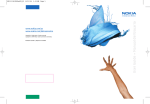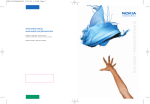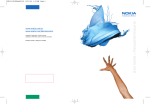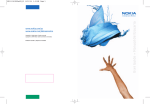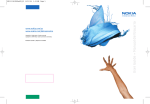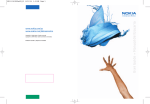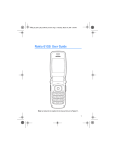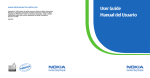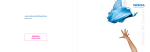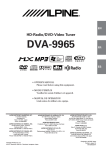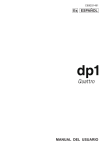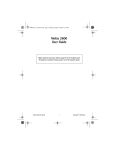Download Nokia 6170 User Guide
Transcript
Copyright © 2004 Nokia. All rights reserved. Copyright © 2004 Nokia. Todos los derechos reservados. Printed in Canada / Impreso en Canadá User Guide www.nokia.com/us www.nokia.com/latinoamerica Manual del Usuario NS333 BilESGenUG_P1 8/31/04 1:39 AM Page 1 Nokia 6170 User Guide Note: Spanish translation of this user guide begins on page 99. Nokia 6170 User Guide 1 Copyright © 2004 Nokia Quick guide Make a call Enter a phone number, and press Call. Answer a call Press Call, or open the fold. Answer call during call Select Options > Answer call. End a call Press End. Decline a call Press End. Mute a call Select Mute during a call. Redial Press Call. Adjust call volume Press the Volume keys on the left side of the phone during a call. Use the in-call menu Select Options during a call. Save a name and number Enter a number, select Save, enter a name, and select OK. Use 1-touch dialing Press and hold a key (2–8). You must assign a key to a number in Contacts. Look up a name Select Contacts > Find. Check voice mail Press and hold the 1 (contact your service provider for details). Write and send text messages Select Menu > Messages > Text messages > Create message. Enter the message, and select Send. Enter the number, and select OK. Send a picture message Select Menu > Messages > Text messages > Create message > Options > Insert picture. Scroll to the picture you want, and select View > Insert. Enter the text message, and select Send. Enter the number, and select OK. Read a new message If New Message appears, select Read, highlight the message, and select Read again. Press Press a key briefly and release it. Press and hold Press and hold a key for 2 to 3 seconds and release it. 2 Copyright © 2004 Nokia DECLARATION OF CONFORMITY We, NOKIA CORPORATION declare under our sole responsibility that the products RM-47 and RM-48 are in conformity with the provisions of the following Council Directive: 1999/5/EC. A copy of the Declaration of Conformity can be found at http://www.nokia.com/phones/declaration_of_conformity/. LEGAL INFORMATION PART NO. 9236732 ISSUE NO. 1 Copyright © 2004 Nokia. All rights reserved. Nokia, Nokia Connecting People, Pop-Port, Xpress-on, Nokia Original Enhancements, Nokia 6170, and the Nokia Original Enhancements logos are trademarks or registered trademarks of Nokia Corporation. Other company and product names mentioned herein may be trademarks or trade names of their respective owners. US Patent No 5818437 and other pending patents. T9 text input software Copyright © 1999-2004. Tegic Communications, Inc. All rights reserved. Includes RSA BSAFE cryptographic or security protocol software from RSA Security. Java is a trademark of Sun Microsystems, Inc. USE OF THIS PRODUCT IN ANY MANNER THAT COMPLIES WITH THE MPEG-4 VISUAL STANDARD IS PROHIBITED, EXCEPT FOR USE DIRECTLY RELATED TO (A) DATA OR INFORMATION (i) GENERATED BY AND OBTAINED WITHOUT CHARGE FROM A CONSUMER NOT THEREBY ENGAGED IN A BUSINESS ENTERPRISE, AND (ii) FOR PERSONAL USE ONLY; AND (B) OTHER USES SPECIFICALLY AND SEPARATELY LICENSED BY MPEG LA, L.L.C. The information contained in this user guide was written for the Nokia 6170 product. Nokia operates a policy of ongoing development. Nokia reserves the right to make changes to any of the products described in this document without prior notice. UNDER NO CIRCUMSTANCES SHALL NOKIA BE RESPONSIBLE FOR ANY LOSS OF DATA OR INCOME OR ANY SPECIAL, INCIDENTAL, AND CONSEQUENTIAL OR INDIRECT DAMAGES HOWSOEVER CAUSED. THE CONTENTS OF THIS DOCUMENT ARE PROVIDED "AS IS." EXCEPT AS REQUIRED BY APPLICABLE LAW, NO WARRANTIES OF ANY KIND, EITHER EXPRESS OR IMPLIED, INCLUDING, BUT NOT LIMITED TO, THE IMPLIED WARRANTIES OF MERCHANTABILITY AND FITNESS FOR A PARTICULAR PURPOSE, ARE MADE IN RELATION TO THE ACCURACY AND RELIABILITY OR CONTENTS OF THIS DOCUMENT. NOKIA RESERVES THE RIGHT TO REVISE THIS DOCUMENT OR WITHDRAW IT AT ANY TIME WITHOUT PRIOR NOTICE. EXPORT CONTROLS This device may contain commodities, technology or software subject to export laws and regulations from the US and other countries. Diversion contrary to law is prohibited. FCC/INDUSTRY CANADA NOTICE Your device may cause TV or radio interference (for example, when using a telephone in close proximity to receiving equipment). The FCC or Industry Canada can require you to stop using your telephone if such interference cannot be eliminated. If you require assistance, contact your local service facility. This device complies with part 15 of the FCC rules. Operation is subject to the condition that this device does not cause harmful interference. Nokia 6170 User Guide 3 Copyright © 2004 Nokia Manufactured or sold under one or more following US Patents. Asterisk (*) indicates design patents pending. 4868846 5519885 5827082 5966378 6112099 6266330 4969192 5526366 5835889 5970059 6115617 6282436 5001372 5553125 5839101 5987137 6118775 6285888 5045973 5557639 584884 5991716 6121846 6292668 5101175 5565821 5845219 5991857 6122498 6295286 5212834 5570369 5857151 5999523 6128322 6308084 5230091 5581244 5862178 6005857 6128509 6310609 5233634 5597102 5870683 6011853 6138091 6311054 5241284 5625274 5887266 6014573 6140966 6314166 6324412 5241583 5640395 5889770 6018277 6144243 5266782 5664004 5892475 6026161 6144676 6347218 5311151 5664053 5898925 6028567 6148209 6356759 5311179 5669069 5907823 6029128 6151485 6359904 5317283 5677620 5914690 6038238 6151507 6363259 5331638 5678224 5914796 6043760 6163609 6370362 5335362 5692032 5915440 6047196 6164547 6370390 5353328 5699406 5917868 6049796 6167248 6377803 5378935 5699482 5920826 6050415 6170073 6393121 5384782 5701392 5926138 6055439 6178535 6430721 5390223 5729534 5926769 6060193 6185295 6434133 5396657 5729541 5930233 6069923 6188909 *29/170210 5400949 5734683 5946651 6072787 6195338 *29/170229 5416435 5754976 5956332 6081534 6199035 *29/170245 5442521 5760568 5956625 6084962 6201876 *29/170246 5444816 5782646 5956633 6088746 6219560 5446364 5794142 5960354 6094587 6240076 5479476 5802465 5960389 6097964 6240079 5487084 5805084 5963901 6105784 6249584 5493255 5805301 5966374 6108553 6259312 4 Copyright © 2004 Nokia Contents Quick guide . . . . . . . . . . . . . 2 1. 2. 3. 4. For your safety . . . . . . . . . . . About your device . . . . . . . . . . . Network Services. . . . . . . . . . . . Shared memory . . . . . . . . . . . . . Predictive text entry. . . . . . . . .25 Tips for writing text . . . . . . . . .26 7 8 8 9 About your phone. . . . . . . . 10 Register your phone . . . . . . . . 10 Terms . . . . . . . . . . . . . . . . . . . . 10 Find information about your phone. . . . . . . . . . . . . . . . 10 Phone introduction— fold closed . . . . . . . . . . . . . . . . 11 Phone introduction— fold open . . . . . . . . . . . . . . . . . 12 Start screen . . . . . . . . . . . . . . . 13 Copyright protection. . . . . . . . 16 Accessibility solutions. . . . . . . 16 Nokia PC Suite. . . . . . . . . . . . . 16 Connection settings service . . 16 Phone menus . . . . . . . . . . . . . . 17 Basic operations . . . . . . . . . 18 Open the fold. . . . . . . . . . . . . . 18 Install the battery and SIM card . . . . . . . . . . . . . . 18 Charge the battery . . . . . . . . . 20 Attach the wrist strap. . . . . . . 21 Switch the phone on and off. . 21 Antenna . . . . . . . . . . . . . . . . . . 22 Keyguard . . . . . . . . . . . . . . . . . 22 Make calls . . . . . . . . . . . . . . . . 22 Answer calls. . . . . . . . . . . . . . . 23 Loudspeaker. . . . . . . . . . . . . . . 24 Options during a call. . . . . . . . 24 Text entry. . . . . . . . . . . . . . 25 Traditional text entry . . . . . . . 25 Nokia 6170 User Guide 5 5. Messages . . . . . . . . . . . . . . 27 Linked messages . . . . . . . . . . . .27 Font size . . . . . . . . . . . . . . . . . .27 Text and picture messages. . . .28 Multimedia messages. . . . . . . .30 Instant messaging . . . . . . . . . .32 Voice messages . . . . . . . . . . . . .37 Info message service . . . . . . . .37 Service commands . . . . . . . . . .38 Message counter . . . . . . . . . . .38 6. Contacts . . . . . . . . . . . . . . 39 Menu . . . . . . . . . . . . . . . . . . . . .39 Save information . . . . . . . . . . .39 Change the primary number . .40 Search for an entry. . . . . . . . . .41 Make a call . . . . . . . . . . . . . . . .41 Add an image to a contact . . .41 Edit an entry . . . . . . . . . . . . . . .41 Delete names and numbers . . .41 Copy entries . . . . . . . . . . . . . . .42 Business cards. . . . . . . . . . . . . .42 1-touch dialing. . . . . . . . . . . . .43 Voice dialing . . . . . . . . . . . . . . .43 Caller groups. . . . . . . . . . . . . . .44 Contacts view and memory . . .45 7. Call log . . . . . . . . . . . . . . . 46 Missed, received, and dialed calls . . . . . . . . . . . . . . . .46 Location information . . . . . . . .46 8. Settings . . . . . . . . . . . . . . . 47 Profiles . . . . . . . . . . . . . . . . . . .47 Themes . . . . . . . . . . . . . . . . . . .48 Tone settings. . . . . . . . . . . . . . .48 Copyright © 2004 Nokia 9. Main display settings. . . . . . . . 48 Mini display settings . . . . . . . . 48 Time and date settings . . . . . . 48 Personal shortcuts . . . . . . . . . . 49 Connectivity . . . . . . . . . . . . . . . 50 Call settings . . . . . . . . . . . . . . . 52 Phone settings . . . . . . . . . . . . . 54 Enhancement settings . . . . . . . 55 Configuration settings. . . . . . . 56 Security settings . . . . . . . . . . . 56 Restore factory settings . . . . . 60 13. Mobile Internet services . . . 80 Set up for browsing. . . . . . . . . 80 Service inbox . . . . . . . . . . . . . . 82 File download . . . . . . . . . . . . . 83 Disconnect from the mobile Internet . . . . . . . . . . . . 83 Emergency call while online. . 83 Options while online . . . . . . . . 84 Security . . . . . . . . . . . . . . . . . . 84 Gallery . . . . . . . . . . . . . . . . 61 Folders. . . . . . . . . . . . . . . . . . . . 61 Edit an image . . . . . . . . . . . . . . 61 15. Hardware and enhancements . . . . . . . . . . 88 Hardware . . . . . . . . . . . . . . . . . 88 Enhancements . . . . . . . . . . . . . 88 14. SIM services . . . . . . . . . . . . 87 10. Media. . . . . . . . . . . . . . . . . 62 Camera . . . . . . . . . . . . . . . . . . . 62 Media player. . . . . . . . . . . . . . . 63 Voice recorder. . . . . . . . . . . . . . 64 16. Reference Information . . . . 89 Battery information . . . . . . . . 89 Enhancements . . . . . . . . . . . . . 89 Enhancements, batteries, and chargers . . . . . . . . . . . . . . 90 Care and maintenance . . . . . . 90 Additional safety information. . 91 Certification information (SAR). . . . . . . . . . . . . . . . . . . . . 94 Technical information . . . . . . . 95 11. Organizer . . . . . . . . . . . . . . 65 Alarm clock. . . . . . . . . . . . . . . . 65 Calendar . . . . . . . . . . . . . . . . . . 66 To-do list. . . . . . . . . . . . . . . . . . 68 Notes. . . . . . . . . . . . . . . . . . . . . 68 Synchronization . . . . . . . . . . . . 69 Wallet . . . . . . . . . . . . . . . . . . . . 71 Calculator . . . . . . . . . . . . . . . . . 74 Stopwatch . . . . . . . . . . . . . . . . 75 Countdown timer . . . . . . . . . . . 76 Index . . . . . . . . . . . . . . . . . 96 12. Applications . . . . . . . . . . . . 77 Games . . . . . . . . . . . . . . . . . . . . 77 Collection . . . . . . . . . . . . . . . . . 78 6 Copyright © 2004 Nokia For your safety 1 For your safety Read these simple guidelines. Not following them may be dangerous or illegal. Read the complete user guide for further information. SWITCH ON SAFELY Do not switch the phone on when wireless phone use is prohibited or when it may cause interference or danger. ROAD SAFETY COMES FIRST Obey all local laws. Always keep your hands free to operate the vehicle while driving. Your first consideration while driving should be road safety. INTERFERENCE All wireless phones may be susceptible to interference, which could affect performance. SWITCH OFF IN HOSPITALS Follow any restrictions. Switch the phone off near medical equipment. SWITCH OFF IN AIRCRAFT Follow any restrictions. Wireless devices can cause interference in aircraft. SWITCH OFF WHEN REFUELING Don't use the phone at a refueling point. Don't use near fuel or chemicals. SWITCH OFF NEAR BLASTING Follow any restrictions. Don't use the phone where blasting is in progress. USE SENSIBLY Use only in the normal position as explained in the product documentation. Don't touch the antenna unnecessarily. QUALIFIED SERVICE Only qualified personnel may install or repair this product. ENHANCEMENTS AND BATTERIES Use only approved enhancements and batteries. Do not connect incompatible products. Nokia 6170 User Guide 7 Copyright © 2004 Nokia WATER-RESISTANCE Your phone is not water-resistant. Keep it dry. BACK-UP COPIES Remember to make back-up copies or keep a written record of all important information stored in your phone. CONNECTING TO OTHER DEVICES When connecting to any other device, read its user guide for detailed safety instructions. Do not connect incompatible products. EMERGENCY CALLS Ensure the phone is switched on and in service. Press End as many times as needed to clear the display and return to the main screen. Enter the emergency number, then press Call. Give your location. Do not end the call until given permission to do so. • About your device The wireless device described in this guide is approved for use on the GSM 850/ 1800/1900 and GSM 900/1800/1900 networks. Contact your service provider for more information about networks. When using the features in this device, obey all laws and respect the privacy and legitimate rights of others. Warning: To use any features in this device, other than the alarm clock, the phone must be switched on. Do not switch the device on when wireless phone use may cause interference or danger. • Network Services To use the phone you must have service from a wireless service provider. Many of the features in this device depend on features in the wireless network to function. These Network Services may not be available on all networks or you may have to make specific arrangements with your service provider before you can utilize Network Services. Your service provider may need to give you additional instructions for their use and explain what charges will apply. Some networks may have limitations that affect how you can use Network Services. For instance, some networks may not support all language-dependent characters and services. Your service provider may have requested that certain features be disabled or not activated in your device. If so, they will not appear on your device menu. Contact your service provider for more information. 8 Copyright © 2004 Nokia For your safety • Shared memory The following features in this device may share memory: contacts, text and multimedia messages, instant messaging, voice tags, images, ringing tones, video clips, sound clips, camera, calendar, to-do notes, notes, and Java™ games and applications. Use of one or more of these features may reduce the memory available for the remaining features sharing memory. For example, saving many gallery items may use all of the available memory. Your phone may display a message that the memory is full when you try to use a shared memory feature. In this case, delete some of the information or entries stored in the shared memory features before continuing. Some of the features may have a certain amount of memory specially allotted to them in addition to the memory shared with other features. Refer to the appropriate area of this User Guide for information on how to manage the features and data in your device. Nokia 6170 User Guide 9 Copyright © 2004 Nokia 2 About your phone Congratulations on your purchase of the Nokia 6170 mobile phone. • Register your phone Be sure to register your phone at www.warranty.nokiausa.com or call 1-888-NOKIA-2U (1-888-665-4228) so that we can serve you better if you need to call a customer center or to have your phone repaired. • Terms This guide uses certain terms for the parts of the phone and the steps that you are asked to perform. • Highlighted options on the screen are enclosed within a bar. The selection keys are used to act on the highlighted option. • Left selection key and Right selection key are used to select the options on the left and right bottom corners of the screen. • Four-way scroll and selection key is used to navigate through names, phone numbers, menus, and settings. It is also used to move the cursor up, down, left, and right when writing text, using the calendar, and in some game applications. Pressing the key briefly in the middle selects the item in the bottom center of the screen. The middle of the Four-way scroll and selection key is also called the Middle selection key. The top, bottom, left, and right edges of the Four-way scroll and selection key are also called the Scroll up, Scroll down, Scroll left, and Scroll right keys. • Select means to press the Left selection key or the Right selection key, or to press the center of the Four-way scroll and selection key (the Middle selection key). To select an option, press the selection key below the menu item on the phone screen. • Call key. Press Call to place a call or to answer an incoming call. • End key. Press End to end a call or to return to the start screen. • Find information about your phone An information label under the battery contains the following information: • Model number • Phone type and FCC ID • International mobile equipment identity (IMEI) 10 Copyright © 2004 Nokia About your phone Contact your service provider To use the network services available in your phone, you will need to sign up with a service provider. In many cases, the service provider will make available descriptions of their services and instructions for using certain features. Service providers may differ in their support of features. Before you sign up, make sure a service provider supports the features that you need. Guide updates From time to time, Nokia updates this guide to reflect changes. The latest version may be available at www.nokia.com/us. Online tutorials An interactive tutorial for this product may be available at the Web site www.nokiahowto.com. In-phone help Many features have brief descriptions (help text) that can be viewed on the display. To view help text, scroll to a feature and wait for about 15 seconds for the help text to appear. The default setting for help text is On. To activate or deactivate help text: Select Menu > Settings > Phone settings > Help text activation > On or Off. • Phone introduction—fold closed • Mini display (1) • Loudspeaker (2) • Charger connector (3) • Microphone (4) • Pop-Port™ connector (5) used for headsets and the data cable. • Camera lens (6) • Power key (7) switches the phone on and off. When the keypad is locked, press the Power key briefly to turn the display lights on for approximately 15 seconds. • Infrared (IR) port (8) Nokia 6170 User Guide 11 Copyright © 2004 Nokia • Phone introduction—fold open • Ear piece (1) • Main display (2) • Left, middle, and right selection keys (3) The function of these keys depends on the guiding text shown on the display above the keys. See “Main display” on page 13. • End key (4) ends an active call, and exits from any function. Press and hold to exit from any function. • Number keys (5) enter numbers and characters; and # keys are used for various purposes depending on the function. * Press and hold to open the web start page, if mobile Internet services are available and configured. Mobile Internet services are network-dependent. Contact your service provider for more information. • Up, down, left, and right scroll keys (6) Use to scroll through contacts, menus, settings, calendar dates, and feature options, or to move the cursor when writing text. • Call key (7) dials a phone number, and answers a call. • Volume keys (8) adjust the earpiece, the loudspeaker, or the headset volume (it is connected). When the fold is closed, use the volume keys to mute the ringing tone of an incoming call, to switch the alarm clock to snooze, or to mute. 12 Copyright © 2004 Nokia About your phone • Start screen When the phone is ready for use, and you have not keyed in any characters, the phone is in the start screen. Mini display When the fold is closed, the mini display may show the following information: • The signal strength of the cellular network at your current location, and the battery charge level • The name of the network or a text note indicating that the phone is not in service • The time and date, the active profile, and the alarm clock or calendar note alerts • The caller’s name or number of an incoming call and the caller, if identified Main display • • • • • • Name of the network or the operator logo to indicate in which cellular network the phone is currently being used (1) Signal strength of the cellular network at your current location (2). The higher the bar, the stronger the signal. Battery charge level (3). The higher the bar, the more charge in the battery. The Left selection key (4) in the start screen is Go to. Select Go to to view the list of functions that are in your personal shortcut list. Select any function to activate it, or select Options to access the following options: Select options—View the list of all available functions. Scroll to a function, and select Mark to add it to the shortcut list. To remove a function from the shortcut list, select Unmark. If there are no functions on the shortcut list, select Add to add a function. Organize—Rearrange the functions on the list. Scroll to the function that you want to move, select Move and one of the moving options. The Middle selection key (5) in the start screen is Menu. The Right selection key (6) in the start screen may be: Names—to access the Contacts menu The operator-specific key—to access an operator’s homepage Personal shortcut—a specific function for the Right selection key menu. See “Personal shortcuts” on page 49. Nokia 6170 User Guide 13 Copyright © 2004 Nokia Screen saver You can select an image for the screen saver on the mini display, and set the phone to activate it after a certain length of time if no phone function is used. See “Mini display settings” on page 48. The phone automatically activates the digital clock screen saver on the main display in the start screen, and also on the mini display if you have not selected a screen saver for it. If you have not set the time, 00:00 is displayed. Shortcuts in the start screen • • • • • • • To access the list of dialed numbers, press Call. Scroll to the desired number, and press Call to dial the number. To call your voice mailbox when you have saved your voice mailbox number in the phone, press and hold 1. To connect to a browser service, press and hold 0. To find a name in the contacts list, scroll down. To write a text message, scroll left. To open the camera viewfinder in standard photo view, scroll up. To change to video, scroll left. To change to portrait photo, scroll right. To select a profile when the keypad is unlocked, briefly press the Power key, scroll to the desired profile, and press and hold the Power key. Indicators and icons Icon Indicates... You have one or more text or picture messages. See “Read a message” on page 29. You have one or more multimedia messages. See “Read and reply” on page 32. You have one or more voice messages. See “Voice messages” on page 37. You have a delivery note, sent by your network, in the inbox. See “Settings” on page 28. or Your phone is connected to an instant message service, and the availability status is online or offline. See “Instant messaging” on page 32. Your phone is connected to an instant message service, and you have received one or more instant messages. See “Instant messaging” on page 32. The phone has registered a missed call. See “Call log” on page 46. 14 Copyright © 2004 Nokia About your phone Icon Indicates... Your phone keypad is locked. See “Keyguard” on page 22. Your phone does not ring for an incoming call or text message when Incoming call alert is set to Off or none of the caller groups has been set to alert in the Alert for setting, and Message alert tone is set to Off. See “Customize a profile” on page 47. The alarm clock is set to On. See “Alarm clock” on page 65. The timer is running. See “Countdown timer” on page 76. The stopwatch is running in the background. See “Stopwatch” on page 75. The GPRS connection mode Always online is selected, and the GPRS service is available. The indicator is shown on the top left of the display. See “GPRS modem settings” on page 51. A GPRS dial-up connection is established. The indicator is shown on the top left of the display. See “GPRS modem settings” on page 51. The GPRS dial-up connection is suspended. For example, you have an incoming or outgoing call during a GPRS connection. The indicator is shown on the top right of the display. IR connection indicator is shown continuously when the IR connection is activated. See “Infrared” on page 50. Forward all voice calls. All calls are forwarded to another number. If you have two phone lines, the indicator for line 1 is and for line 2 . or If you have two phone lines, this indicator displays the selected phone line. See “Phone settings” on page 54. Loudspeaker is active. See “Loudspeaker” on page 24. Calls are limited to a closed user group. See “Closed user groups” on page 58. The timed profile is selected. See “Profiles” on page 47. , A headset, hands-free, loopset, or music stand enhancement is connected to the phone. or Nokia 6170 User Guide 15 Copyright © 2004 Nokia • Copyright protection Copyright protections may prevent some images, ringing tones, and other content from being copied, modified, transferred, or forwarded. • Accessibility solutions Nokia is committed to making mobile phones easy to use for all individuals, including those with disabilities. For more information, visit www.nokiaaccessibility.com. • Nokia PC Suite Nokia PC Suite is a collection of powerful software tools that let your phone work with a compatible PC to manage phone features and data. For more information, consult the Nokia PC Suite online help. Nokia PC Suite software and documentation can be downloaded from www.nokia.com/us. • Connection settings service To use browsers, MMS, GPRS, and other wireless services, you must have the proper connection settings on your phone. Your service provider may be able to send the settings directly to you as a connection settings message. You only need to save the settings on your phone. For more information about the availability of the settings, contact your service provider or nearest authorized Nokia dealer. You may be able to receive the connection settings for multimedia messages, IM, synchronization, streaming, and the browser. If you receive the connection settings as a message and the settings are not automatically saved and activated, Connection settings received is displayed. You can do one of the following: • To save the received settings, select Save. If Enter settings’ PIN is displayed, enter the PIN code for the settings, and select OK. For the PIN code, contact the service provider that supplies the settings. If no settings have been saved yet, the settings are saved and set as default configuration settings. Otherwise, the phone asks Set as default settings?. • To discard the received settings, select Discard. You may need to activate the settings as described in the section for that service. You can also find the settings in the support section of www.nokia.com/us. 16 Copyright © 2004 Nokia About your phone • Phone menus Phone features are grouped according to function and are accessed through the main menus of your phone. Each main menu contains submenus and lists from which you can select or view items and customize phone features. Note: Some features may not be available, depending on your network. For more information, contact your service provider. You can choose from two types of menu style: List and Grid. See “Main display settings” on page 48 or “Scroll method” on page 17 to switch between styles. In the List style, the menu names are listed in the conventional way. In the Grid style, multiple menu icons appear on a single display. To use menus and submenus, scroll or use a shortcut. Scroll method 1 At the start screen, use the Middle selection key to select Menu. 2 In the List view, scroll through the main menus one at a time using the Scroll up and Scroll down keys. 3 As you scroll through the menus, the menu number (1) appears in the upper right corner of the display. Below the menu number is a scroll bar with a tab (2). The tab moves up or down as you scroll through the menus, providing a visual representation of your current position in the menu structure. 4 To change between the List and Grid view, select Settings > Main display settings > Menu view > List or Grid. 5 In the Grid view, use all four scroll keys to navigate through the menu icons. The icon for the selected menu is highlighted (1), and the name (2) of the menu appears at the top of the display. 6 When the desired menu is highlighted, press the Middle selection key. 7 If the menu contains submenus, use the scroll keys to highlight the desired menu; then press the Middle selection key. • Select Back (press the Right selection key) to return to the previous menu or submenu. • Press End to return to the start screen from any main menu. Shortcuts Menus and options are numbered so that you can quickly key–press your way to an option. The numbers appear in the top right corner of the screen and show your location in the menu. Select Menu and, quickly, enter the first number of the menu function you want to access. Repeat until you have entered all the numbers. Nokia 6170 User Guide 17 Copyright © 2004 Nokia 3 Basic operations • Open the fold When you open the fold of the phone, it automatically opens to about 150 degrees. Do not try to force the fold open further. • Install the battery and SIM card Keep all SIM cards out of the reach of small children. For availability and information on using SIM card services, contact your SIM card vendor. This may be the service provider, network operator, or other vendor. The SIM card and its contacts can easily be damaged by scratches or bending, so be careful when handling, inserting, or removing the card. Note: Before installing or removing the battery or SIM card, always verify that the phone is switched off and disconnected from any enhancement. Note: Avoid touching electronic components while changing cover. Store and use your device with its covers attached. 1 With the phone closed and the back of the phone facing you, press the release button and lift the cover to remove it from the phone. 18 Copyright © 2004 Nokia Basic operations 2 Remove the battery. 3 To open the SIM card holder, gently pull up on the locking clip. 4 Insert the SIM card into the SIM card holder so that the gold-colored contact area on the card is facing downwards. Ensure that the SIM card is properly inserted. 5 Close the cover of the SIM card holder, and press it gently to snap into place. 6 Replace the battery. Ensure that the battery terminals are in the proper position. Nokia 6170 User Guide 19 Copyright © 2004 Nokia 7 Slip the locking catches of the cover into the corresponding catches on the phone. 8 Press the opposite end of the cover down onto the cover release button until it snaps into place. • Charge the battery Warning: Use only batteries, chargers, and enhancements approved by Nokia for use with this particular model. The use of any other types may invalidate any approval or warranty and may be dangerous. Check the model number of any charger before use with this device. This device is intended for use when supplied with power from ACP-12, ACP-7, AC-1, and LCH-12. 1 Connect the charger to a wall socket. 2 Connect the plug from the charger to the jack on the bottom of your phone. On the main display, the battery indicator scrolls during charging. If the power is on, Charging appears briefly when the charger is first attached. If the battery is completely discharged, it may take a few minutes before the charging indicator appears on the display or before any calls can be made. You can use the phone while the charger is connected. The charging time depends on the charger and the battery used. For example, charging a fully discharged BL-4C battery with a ACP-7 charger takes approximately 3 hours, and with a ACP-12 charger, approximately 1 hour and 30 minutes while the phone is in the standby mode. 20 Copyright © 2004 Nokia Basic operations • Attach the wrist strap Wrist strap is available as an accessory. Check availability with your local Nokia dealer. 1 Remove the cover from the phone. See “Install the battery and SIM card” on page 18. 2 Thread the strap. 3 Close the cover. See “Install the battery and SIM card” on page 18. • Switch the phone on and off Warning: Do not switch the phone on when wireless phone use is prohibited or when it may cause interference or danger. To switch the phone on or off, press and hold the Power key. If the phone displays Insert SIM card or SIM card not supported, even though the SIM card is properly inserted, contact your network operator or service provider. Your phone does not support 5-V SIM cards. If the phone requests a PIN code or a security code, enter the code, and select OK. See also “Access codes” on page 59. Nokia 6170 User Guide 21 Copyright © 2004 Nokia • Antenna Hold the phone as you would any other telephone. Your phone has an internal antenna. Note: As with any other radio transmitting device, do not touch the antenna area unnecessarily when the device is switched on. Contact with the antenna area affects call quality and may cause the phone to operate at a higher power level than otherwise needed. Avoiding contact with the antenna area when operating the phone optimizes the antenna performance and the battery life. • Keyguard With keyguard, you can lock the keypad to prevent keys from being pressed accidentally. See “Security keyguard” on page 54. If the keypad is locked, it unlocks when you receive a call. After a call, the lock automatically reactivates. To lock the keypad, at the start screen, select Menu > . * To unlock the keypad, at the start screen, select Unlock > , and enter the security code if required. * Note: When keyguard is on, calls may be possible to the emergency number programmed into your phone (for example, 911). Key in the emergency number, and press Call. The number is displayed only after you have keyed in its last digit. • Make calls Use the keypad 1 Open the fold, enter the phone number (including the area code), and press Call. 2 To end the call or to cancel the call attempt, press End. To delete a character to the left of the cursor, select Clear. 22 Copyright © 2004 Nokia Basic operations Use contacts 1 At the start screen, scroll down; then scroll to the entry you wish to view. To search the list of entries quickly, press the key with the letter that matches the first letter of the contact name. 2 Press Call to make the call, or select Details to view details of the entry. Use 1-touch dialing Before using 1-touch dialing, you must assign a phone number to a key (2–9). See “1-touch dialing” on page 43. If 1-touch dialing is set to On in the call settings, press and hold the assigned 1-touch dialing key until the call is started. • Answer calls When you receive a call, the phone shows the caller’s name, phone number, or displays Private number or Call. The information appears in the mini display if the phone is closed, or in the main display if the phone is open. To answer a call, press Call. To decline a call, open the fold and quickly close it again. If the fold is already open, press End to decline the call. If Forward if busy is activated on your voice mailbox, the call is forwarded to your voice mail. If not, the call is declined. If you select Silence, only the ringing tone is muted. You can still answer or decline the incoming call. If a compatible headset with a headset key is connected to the phone, you can answer or end a call by pressing the headset key. Call waiting During a call, press Call to answer the waiting call. The first call is put on hold. Press End to end the active call. To activate call waiting, see “Call waiting” on page 54. Answer with the keys locked To answer a call with keyguard on, open the fold or press Call. During the call, all features function as normal. When you end or decline the call, the keypad automatically relocks. Nokia 6170 User Guide 23 Copyright © 2004 Nokia • Loudspeaker You can use your phone as a loudspeaker during a call. Warning: Do not hold the device near your ear when the loudspeaker is in use because the volume may be extremely loud. To activate the loudspeaker, select Loudsp; to deactivate it, select Normal. To activate a headset, if attached, select Loudsp > Heads.. The loudspeaker is deactivated automatically when a call (or a call attempt) ends or when certain enhancements are connected. • Options during a call Many of the options that you can use during a call are network services. To check availability, contact your network operator or service provider. During a call, you can select Options to access the available options. Some of the options are as follows: Hold—Put a call on hold. Mute—The caller will hear silence. Contacts—Access your contacts list. New call—Place a new call; the first call is put on hold (network service). Menu—Display the main menus. Lock keypad—Lock the keypad to prevent an accidental key press. Record—Record the call. See “Record a phone call” on page 64. End call—End a call. Touch tones—Send touch tones generated by your phone keypad. Enter the touch tone string or search for it in contacts, and select Tones. Loudspeaker—Listen to the call on the loudspeaker. 24 Copyright © 2004 Nokia Text entry 4 Text entry Use two methods to enter text and numbers. • Traditional text entry Traditional text entry (predictive text off) is the only way to enter names into contacts and to rename caller groups. In standard mode, the icon appears in the upper left corner of the display. Press a key once to insert the first letter on the key, twice for the second letter, etc. If you pause briefly, the last letter in the display is accepted, and your phone waits for the next entry. To insert a name from contacts, select Options > Add new contact, and search for the name. To insert a phone number or text item attached to the selected name, select Options > View details. • Predictive text entry Predictive text entry (predictive text on) is a quick and easy method for writing messages. When predictive text is on, the icon appears in the upper left corner of the display. Press # to switch between traditional text entry, predictive text entry, uppercase, lowercase, and sentence case. , , and appear in the upper left of the display, indicating uppercase, lowercase, and sentence case. To switch to numeric entry, press and hold # and select Number mode. To switch back to text entry, press and hold #, and select Writing language. Activate predictive text At a text entry screen, select Options > Predictive text and the desired language. The selection of a writing language does not affect the language used in the phone menus, displays, and messages. Enter text • • • • • For each letter of the word that you want to spell, press the corresponding key once, even if the letter you want is not the first letter on the key. The phone guesses the word you are trying to spell. If a displayed word is not correct, press repeatedly to see other matches. Press 0 to accept the word and enter a space. Then begin writing the next word. To insert a word, select Options > Insert word, write the word using traditional text input, and select Save. The word is also added to the dictionary. If ? appears after a word, select Spell to add the word to the dictionary. See “Add new words to the dictionary” on page 26. Nokia 6170 User Guide * 25 Copyright © 2004 Nokia Compound words Enter the first part of the word and scroll right to confirm it. Enter the last part of the word and confirm it by pressing 0. Add new words to the dictionary If you encounter a word that predictive text does not recognize, ? follows the word, and Spell appears in the bottom center of the display. Select Spell, enter your new word using the keypad, and select Save. The word is added to the dictionary and to the message that you are writing. When the dictionary is full, the most recent addition replaces the first. • Tips for writing text • Press 0 to enter a space, and press 1 to enter a period (.). • To move the cursor left or right, scroll left or right. • To delete a character, select Clear. Select and hold Clear to continuously delete characters. Select Options > Clear text to delete all of the characters at once when writing a message. • To switch between upper and lower case, or between traditional and predictive text, press # repeatedly, and check the indicator at the top of the display. • To switch between letters and numbers, press and hold #. • To enter a number, press and hold the desired key. • To display special characters, press . (Press and hold in predictive text.) Press again to display smileys. Scroll to the character you want, and select Insert. In traditional text entry, to enter punctuation marks and other special characters, press 1 repeatedly. * * 26 * Copyright © 2004 Nokia Messages 5 Messages If you have subscribed to a message network service, you can send messages to and receive messages from compatible phones that are also subscribed to compatible message services. You can also send and receive picture messages and multimedia messages, if supported by your service provider. To send and receive messages, you need a messaging service through your service provider, and a message center number saved in your phone. See “Text entry” on page 25 for more information. Note: When sending messages, your device may display Message Sent. This is an indication that the message has been sent by your device to the message center number programmed into your device. This is not an indication that the message has been received at the intended destination. For more details about messaging services, check with your service provider. Important: Exercise caution when opening messages. Messages may contain malicious software or otherwise be harmful to your device or PC. • Linked messages Your phone can send and receive long text messages. Long text messages are automatically split into multiple messages and sent as a series. For this feature to work properly, the receiving phone must also support linked messages. While you write a message, the number of available characters and the current part number of linked message (for example, 120/2) are shown. While receiving linked messages, you can start reading the first part before the phone has received the entire message. If you may see *some text missing* on the display, the message content will be updated as soon as the missing sequence arrives. If the memory is full, you may have to delete a message from your inbox or outbox before your phone can update the missing text. See “Delete messages” on page 30 for more information. • Font size Select Menu > Messages > Message settings > Other settings > Font size > Small font or Large font. Nokia 6170 User Guide 27 Copyright © 2004 Nokia • Text and picture messages Settings 1 Select Menu > Messages > Message Settings > Text messages > Sending profile. 2 If more than one message profile set is supported by your SIM card, select the set you want to change and select one of the following: Message center number—Save the phone number of the message center, which is necessary for sending text messages; obtain this number from your service provider. Messages sent via—Select the message type Text, Page, or Fax. Message validity—Define how long the network attempts to send your messages before it gives up. Default recipient number—For text messages, the default number used to send messages. Delivery reports—Request the network to send delivery reports on your messages. When a delivery report is received, it goes to the inbox, and displays. Use GPRS—Set GPRS as the preferred method of sending text messages. Reply via same center—Allow the recipient of your message to send you a reply message using your message center (network service). Rename sending profile—Change the name of the selected profile. This option is available only if your SIM card supports multiple sending profiles. It is not available for the default profile. Folders You can use folders to organize text and picture messages. Select Menu > Messages and one of the following folders: Inbox—Messages are automatically stored in the inbox after they have been read or if you select Exit when Message received appears on the start screen. Outbox—Contains messages you have sent and are waiting to be transmitted. Sent items—Messages that you have sent are automatically stored in this folder if Save sent messages is set to On in the message settings for text messages and multimedia messages. Saved items—You can store messages in this folder that you have read or that you want to send later. 28 Copyright © 2004 Nokia Messages Write and send a message indicates the message you composed has not been sent. indicates the message you composed has been sent. 1 Select Menu > Messages > Create message > Text messages, or scroll left at the start screen. 2 Compose a message using the keypad. 3 To list available options while composing the message, select Options and one of the listed options. To save the message in the Saved items folder, select Save message > Saved text msgs. or Templates, to save the message as a predefined template. If you have defined any folders under My folders, they also appear in the list, and you can save the message to one of them. 4 To send the text message to a single address, select Send; enter the recipient’s phone number, and select OK; or select Find to retrieve a number from contacts, and press Select. 5 For other sending options, select Options > Sending options and one of the options, and follow the prompts. Read a message When you receive a text or picture message or SMS e-mail, and n Message(s) received appear in the display, where n is the number of new messages. indicates a message that has been read. The blinking indicates that the message memory is full. Before you can receive new messages, delete some of your old messages. See “Delete messages” on page 30 for more information. 1 To view the message immediately, select Show. 2 To save the message to the inbox for later viewing, select Exit. 3 To view a saved message, select Menu > Messages > Inbox. 4 If more than one message is received, select the message you want to read. indicates unread messages. 5 While viewing the message, select Options and one of the listed options. To extract numbers and Web site addresses from the current message, select Use detail. To copy text from the message to the phone calendar as a reminder note for the current day, select Copy to calendar. Reply to a message 1 2 While viewing a message, select Reply > Text message. Compose your reply and send the message as described in “Write and send a message” on page 29. Nokia 6170 User Guide 29 Copyright © 2004 Nokia Forward a message AS A TEXT MESSAGE 1 2 3 While viewing a message, select Options > Forward > Via text message. Edit the message if desired, and select Send. Enter the recipient’s phone number, or select Find to retrieve it from contacts, and select OK. Delete messages If your message memory is full and you have more messages waiting at the network, blinks in on the start screen. You must read and delete unread messages, or delete messages from some of your folders. To delete a single message, select Menu > Messages, the folder, the message you want to delete, and Options > Delete > Yes. To delete all messages in a folder, select Menu > Messages > Delete messages, the folder, and Yes. • Multimedia messages A multimedia message is indicated by and can contain text, sound, and a picture. Your phone supports multimedia messages that are up to 100 KB. Only compatible devices can receive and display multimedia messages. The default setting of the multimedia message service is On. The appearance of a multimedia message may vary depending on the receiving device. Multimedia messaging supports the following formats: • Picture: JPEG, GIF, WBMP, BMP, OTA-BMP, and PNG • Sound: SP-MIDI, AMR audio, and monophonic ringing tones • Video: 3GP format (H.263 baseline and MPEG-4 simple profile) If a received message contains unsupported elements, these elements may be replaced with the file name. You cannot receive multimedia messages if you have a call in progress, a game or other Java application running, or an active browsing session over GSM. Because delivery of multimedia messages can fail for several reasons, do not rely solely upon them for essential communications. MMS settings CONNECTION SETTINGS MESSAGE You may be able to receive multimedia connection settings as a connection settings message from your service provider. For more information, contact your service provider. 30 Copyright © 2004 Nokia Messages MANUAL ENTRY Contact your service provider for the settings. Select Menu > Messages > Message settings > Multimedia msgs. > Configuration settings > Edit active multimedia settings and each of the settings in turn, and enter the required information. OTHER MMS SETTINGS Select Menu > Messages > Message settings > Multimedia msgs. and one of the following: Save sent messages—Select Yes to save sent multimedia messages to the Sent items folder or No to discard. Delivery reports—Select On for the network to send reports about your messages (network service). Scale image down—Select Yes to scale images to a smaller size when inserted into a message or No to keep the original size. Default slide timing—Set the default time in mm:ss format for each slide in an MMS to remain on the screen. Allow multimedia reception—Select Yes, No, or In home network for your multimedia service. In home network cannot receive multimedia messages outside the home network. Incoming multimedia messages—Select Retrieve to receive multimedia messages or Decline to not receive multimedia messages. Configuration settings—Select Configuration > Default or Personal config. according to which configuration settings support the multimedia messaging. See “Configuration settings” on page 56. Allow advertisements—Select Yes to enable reception of automatic multimedia advertisements or No to disable. Write and send 1 2 3 4 Select Menu > Messages > Create message > Multimedia msg., and enter the text of your message. To insert an image, sound or video clip, select Options > Insert and the type. Open the desired Gallery folder, scroll to the file, and select Options > Insert. Copyright protections may prevent some images, ringing tones, and other content from being copied, modified, transferred, or forwarded. To add a new page (also called a slide) to the message, select Options > Insert > Slide. Each slide can contain text, one image, a calendar note, a business card, and one sound clip. If the message contains several slides, to open the desired slide, select Previous slide, Next slide, or Slide list. Nokia 6170 User Guide 31 Copyright © 2004 Nokia 5 To set other message properties, follow the prompts. It takes more time to send a multimedia message than to send a text message. While the multimedia message is being sent, is displayed, and you can use other functions on the phone. If sending fails, the message remains in the Outbox folder, and you can try to resend it later. Check your Outbox folder for unsent messages. Messages that you have sent are saved in the Sent items folder if the setting Save sent messages is set to Yes. See “Other MMS settings” on page 31. This is not an indication that the message has been received at the intended destination. Read and reply When a multimedia message is being received, blinks in the display. Once the message has been fully downloaded, and Multimedia message received appear in the display. 1 To view the message immediately, select Show. 2 To save the message to the inbox for later viewing, select Exit. 3 To view a saved message, select Menu > Messages > Inbox, and scroll to view the message. Unread messages are indicated by . 4 While viewing the message, select Play to view the entire MMS, or select Options and the desired action. If blinks and Multimedia memory full, view waiting msg. appears, memory for multimedia messages is full. To view the waiting message, select Show. Before you can save the message, you need to delete some of your old messages. See “Delete messages” on page 30 for more information. • Instant messaging Take text messaging to the next level by experiencing instant messaging (IM) in a wireless environment. Engage in instant messaging with friends and family, regardless of the mobile system or platform they are using (like the Internet), as long as you all use the same IM service. Check with your wireless service provider for availability. Before you can start using IM on your phone, you must first subscribe to your wireless service provider’s text messaging service. GPRS network service is required to use instant messaging. You must also register with the IM service you want to use. See “Register with an IM service” on page 33 for more information. Note: Depending on both your IM service provider and your wireless service provider, you may not have access to all of the features described in this guide. 32 Copyright © 2004 Nokia Messages Register with an IM service Before you can use IM, you must register with an IM service to obtain an IM user name and password. You can obtain an IM user name and password by registering over the Internet (using your computer) with the IM service provider you have selected. During the registration process, you will have the opportunity to create the user name and password of your choice. For more information about signing up for IM services, contact your wireless service provider. IM icons and menu items Each IM service provider has its own unique interface, so the IM menu items, screen display text, and icons on your phone may appear differently for each IM service. If you have questions about the differences in the various IM service providers’ screen text and icons, contact your wireless service provider for more information. IM menus OFFLINE When you select IM from your phone menu, a list of available IM services is displayed. Select the desired IM service to access the IM offline menu options: Login, Saved convers., and Settings. Depending on the IM service provider you are using, these may not be the exact menu items displayed. See “IM icons and menu items” on page 33. ONLINE After you log into IM, the following IM online menu options appear: Conversations, IM contacts, Add contact, Create group, Saved convers., IM availability, Settings, Blocked list, and Logout. Depending on the IM service provider you are using, these may not be the exact menu items displayed. See “IM icons and menu items” on page 33. Log in 1 2 Select Menu > IM. Select the IM service you want to log into. You must select the IM service every time you log in. 3 Select Login. 4 At the prompt, enter your user name if it is not already displayed, and select OK. 5 At the prompt, enter your password, and select OK. Depending on your IM service, you may not need to enter your user name and password manually every time you log in. After you have logged into IM the first time, you can choose to log in automatically or you can continue logging in manually. See the Automatic login option under “IM settings” on page 36. Nokia 6170 User Guide 33 Copyright © 2004 Nokia Begin an IM session You can send instant messages to anyone if you have the person’s user name and you use the same IM service. As the conversation progresses, the most recent message appears at the top of the screen, causing the previous messages to move down one level (some IM services may do this in the opposite direction). If you want to chat with a person, you must first add that person to IM Contacts. See “IM contacts” on page 35. To begin an IM session with one contact: 1 From the IM online menu, select IM contacts. 2 Scroll to a contact who is online, and press Select > Open. A conversation screen is opened, and the contact’s name is displayed at the top. 3 Select Write, and enter a message. See “Text entry” on page 25. 4 When you finish the message, select Send. Begin a group chat You can create your own private chat groups. The participants must be entered into IM contacts. See “IM contacts” on page 35. 1 From the IM online menu, select Create group. 2 Enter the group name (up to 10 characters), and select OK. 3 After your screen name appears, select OK. The group chat screen is displayed. 4 To add group members, select Options > Group members. 5 Select the contact whom you want to invite to the group chat. 6 Enter the invitation text, and select Send. Receive and reply to messages If you have an active chat open and receive an instant message from the contact or group member with whom you are chatting, the new message is displayed on the conversation screen in the sequence in which they are received. Select Write to reply. If you receive an instant message when you have the IM application open but do not have an active chat open, a screen appears showing you have a new instant message with the name of the sender. Select Open to open the conversation screen with that contact’s new message displayed. To reply, select Write, enter a message, and select Send. If you receive an instant message when you are logged in to the IM service but do not have the IM application open on your phone, a message is displayed telling you that a new IM message has been received. Select Start to open the IM application and view the new message. 34 Copyright © 2004 Nokia Messages Return to chat session From the IM online menu, select Conversations. This list displays all IM conversations and group chats in which you are currently participating. To view a conversation or continue chatting, scroll to a group name or contact name, and press Select. IM contacts You can add the names of contacts with whom you interact frequently by instant messaging to the IM contacts list. ADD A NEW CONTACT To add a person to IM Contacts during an instant messaging session, select Options > Add. To add a new contact from the IM online menu, select Add contact. Enter the contact’s user name for the IM service, and select OK. Enter a nickname for the contact, and select OK. The contact is added to your IM contacts list. To add a new contact from the IM contacts list, select any contact to open the IM contacts menu. Select Add contact, enter the contact’s user name for the IM service, and select OK. Enter a nickname for the contact, and select OK. The contact is added to your IM contacts list. REMOVE A CONTACT From the IM online menu, select IM contacts and the contact you want to remove; then select Remove contact > OK. BLOCK OR UNBLOCK CONTACTS To block or unblock instant messages from a contact, select IM Contacts from the IM online menu, the contact name, and Block contact or Unblock > OK. To view a list of the contacts you have blocked, select Blocked list from the IM online menu. Save chat session You can save a chat session while you have the conversation open. Select Options > Save, edit the name if desired, and select Save. To view a saved chat session, go to the IM online menu, select Saved convers. and the desired conversation name to open it for viewing. While viewing the saved conversation, you can select Delete or Options > Rename. Set your availability You can determine if other users can tell whether you are available or not. From the IM online menu, select IM Availability > Available for all, Available for contacts, or Appear offline. Nokia 6170 User Guide 35 Copyright © 2004 Nokia IM settings You can customize your IM settings, depending upon the IM service you have selected. From the IM online menu, select Settings and one of the following: Screen name—Enter a screen name (also called an alias or a nickname) that is 1–20 characters in length. This name is shown in front of the messages that you send to your contacts. It is also your default screen name when you join a group chat. Automatic login—You can use automatic login after you have logged in at least once to an IM service with your user name and password. When you select IM from the phone main menu and then select the same IM service provider, you are then logged in automatically and do not have to enter your user name and password. Sort contacts—Specify whether you want your IM contacts to be displayed Alphabetically or By status. Status updates—Select On if you want your IM contacts list to be updated when a contact’s availability changes. If you set this feature to Off, you can select Refresh list from the IM contacts menu to update your contacts’ status manually. Network—Modify network connection settings for the IM service. Log off service EXIT INSTANT MESSAGING From the IM online menu, you can exit the IM application but still be connected to the IM service. Select Back until the IM online menu appears; then select Exit. If you open IM again, you do not need to log in again. You can then receive instant messages and chat invitations from your contacts when using your phone for other purposes, such as playing a game. If you are connected to your IM service, but you have not used your IM application for some time, you may be automatically disconnected from the IM service. The next time you open the IM application, Not connected is displayed, and you are taken to the offline menu where you have to log in again. LOG OUT OF INSTANT MESSAGING To disconnect from the IM service, you must log out from the online menu. You will be taken to the IM service provider list, where you can exit the IM application or select an IM service and log in again. From the IM online menu, select Logout > OK. 36 Copyright © 2004 Nokia Messages • Voice messages If you subscribe to voice mail, your service provider will furnish you with a voice mailbox number. You must save this number to your phone to use voice mail. When you receive a voice message, your phone lets you know by beeping, displaying a message, or both. If you receive more than one message, your phone shows the number of messages received. If supported by the network, indicates new voice messages. Save your voice mailbox number Your service provider may have already saved your voice mailbox number to your phone. If so, the number will appear in the display in step 2. Select OK to leave the number unchanged. 1 Select Menu > Messages > Voice messages > Voice mailbox number. 2 If the Mailbox number box is empty, enter the voice mailbox area code and number, and select OK. Call and set up your voice mail 1 Once you have saved the voice mailbox number, press and hold 1. 2 When you connect to voice mail and the prerecorded greeting begins, follow the service’s automated instructions to setup your voice mail. Listen to your voice messages Once you have set up voice mail, you can dial the number in the following ways: • Enter the voice mailbox number. • Press and hold 1. • Select Listen if there is a notification message in the display. After a brief pause, your phone dials the voice mail number. Once you connect and the prerecorded greeting begins, follow the automated instructions to listen to your voice messages. • Info message service With the info message network service, you can receive short text messages from your service provider on various topics, such as weather and traffic conditions. Contact your service provider for more information. Select Menu > Messages > Info messages and follow the prompts to configure your service. Info service—Select On or Off to activate or deactivate the service, or Topic index to activate index reception. Nokia 6170 User Guide 37 Copyright © 2004 Nokia Note: If the GPRS connection is set to Always online, info messages may not be received. In that case, set the GPRS connection to When needed. See “GPRS, EDGE, CSD, HSCSD” on page 50 for more information. • Service commands Use the Service commands editor to enter and send service requests (also known as USSD commands) to your service provider. Contact your service provider for information about specific service commands. 1 Select Menu > Messages > Service commands. 2 Enter a service request, such as an activation command for a specific network service, and select Send. • Message counter To view the number of text and multimedia messages you have sent and received, select Menu > Messages > Message counter > Sent messages or Received messages. To clear the counters, select Clear counters. 38 Copyright © 2004 Nokia Contacts 6 Contacts Contacts can be saved in the phone memory and on the SIM card. The phone memory can save up to 500 entries. You can also save an image with some of the names. The amount of names, numbers and text entries that you can save varies, depending on their length and the total number of entries in contacts. indicates contacts saved on the SIM card. • Menu Select Menu > Contacts and one of the following: Find—Find a name or select from a list. Add new contact—Add a name to contacts. Delete—Delete a name and its associated numbers. Copy—Copy entries from phone memory to SIM and vice versa. Settings—Set memory in use (phone or SIM), change contacts view, and check the memory status of your phone and SIM card. 1-touch dialing—Display the list of 1-touch dialing numbers saved to memory. Voice tags—Display and manage voice tags. See “Voice dialing” on page 43. My numbers—View the numbers (line 1, line 2, data) in use by your SIM card. Caller groups—View and edit the properties (such as the ringing tone) for any of the caller groups. • Save information You can save names and numbers to phone memory or to SIM memory. See “Contacts view and memory” on page 45. Quickly save a name and number 1 At the start screen, enter the phone number you wish to save, and select Save. 2 Enter a name for the number, and select OK. Save an entry 1 Select Menu > Contacts > Add new contact. 2 Enter a contact name, and select OK. 3 Enter a phone number, and select OK > Done. Nokia 6170 User Guide 39 Copyright © 2004 Nokia Save multiple numbers and text items For each entry in phone memory, you can save different types of phone numbers and short text items. The first number you save for any entry is automatically set as the default, or primary number. It is indicated with a frame around the number type indicator. If you save multiple numbers, you can designate another number as the primary number if desired. See “Change the primary number” on page 40. 1 Select Menu > Contacts > Settings. 2 Make sure that the memory in use is either Phone or Phone and SIM. See “Contacts view and memory” on page 45. 3 At the start screen, scroll down; then scroll to the contact entry to which you want to add a number or text item. 4 Select Details > Options > Add number or Add detail and the desired information category. 5 Select an information category, enter the information, and select OK. 6 To change the number or text type, with a number or text item highlighted, select Options > Change type and the desired type. You cannot change the type of an instant messaging user ID if it is in the Subscribed names list or in the contact list for group chat. 7 Press End to return to the start screen. Save addresses and notes To save an address or note, you need to add it to an existing entry (name). 1 At the start screen, scroll down; then scroll to the entry to which you want to add an address or note. 2 With the entry highlighted, select Details > Options > Add detail > Web address, Street address, or Note. 3 Enter the text for the note or address, and select OK. • Change the primary number In a contact with more than one phone number, you can select which number should be the primary number. When you highlight the contact and press Call, the phone automatically dials the primary number. 1 At the start screen, scroll down; then scroll to the entry you want to change, and select Details. 2 Scroll to the number you want to set as default, and select Options > Set as default. 40 Copyright © 2004 Nokia Contacts • Search for an entry 1 2 3 4 At the start screen, scroll down to display the contents of Contacts. Press the key that corresponds to the first letter of the name for which you are searching. Select Details to view the details of the selected entry. Scroll up and down through the details of the entry, if necessary. • Make a call At the start screen, scroll down; then scroll to the entry for the person you want to call. To dial the primary number, press Call. To dial one of the other numbers for that contact, select Details, scroll to the desired number, and press Call. • Add an image to a contact You can add an image to a name or number saved in phone memory. That image is displayed when you receive a call from that phone number. 1 At the start screen, scroll down. 2 Scroll to the name or number, and select Details > Options > Add image. The display shows the list of folders in the Gallery. 3 Scroll to the folder that contains the image, and select Open. 4 Scroll to the desired image, and select Options > Save to contacts. A copy of the image is added to the contact. You can use the phone to take a photo and attach it to the contact. See “Take a photo” on page 62 for more information. • Edit an entry 1 2 3 At the start screen, scroll down; then scroll to the entry that you want to edit, and select Details. Scroll to the item you want to edit, and select Options. The list of available options varies according to the type of item selected. Select an option, and follow the prompts to edit the item. • Delete names and numbers 1 2 3 Select Menu > Contacts > Delete. To delete individual names and numbers, select One by one. Scroll to the entry you wish to delete, and select Delete > Yes to confirm the deletion. Nokia 6170 User Guide 41 Copyright © 2004 Nokia 4 5 To delete the entire contents of contacts, select Delete all > Phone or SIM card > Delete > Yes. At the prompt, enter your security code, and select OK. • Copy entries Text entries that are saved in the phone memory are not copied to the SIM card. 1 Select Menu > Contacts > Copy > From phone to SIM card or From SIM card to phone and one of the following: One by one—Selects and copies entries one by one. Go to step 2. All—Copies all entries from the SIM card or phone. Go to step 3. Primary numbers—Copies only primary numbers. This appears only if you selected From phone to SIM card. Go to step 3. 2 Scroll to the entry you wish to copy, and select Copy > Keep original or Move original. Select Keep original if you are unsure of which copy method to use. This ensures original entries are merely copied to the new location. Move original deletes files at their former location after copying. The entry is copied and you are returned to the list of contact entries. 3 If you selected All or Primary numbers in step 1, select Keep original or Move original > Yes to confirm your choice. All entries are copied to the selected destination. 4 Press End to return to the start screen. • Business cards You can send and receive an entry in Contacts to a compatible phone or other handheld device using IR or a text or multimedia message, if supported by your service provider. Receive a business card using IR 1 2 Select Menu > Settings > Connectivity > Infrared to ensure IR is activated. When you receive the business card, your phone beeps, and a message appears in the display. Select Show > Save to save the business card in phone memory or Exit > OK to discard the business card. Send a business card 1 2 Highlight an entry from Contacts that you wish to send, and select Details > Options > Send bus. card > Via infrared, Via text message, or Via multimedia. Follow the prompts to finish sending the business card. 42 Copyright © 2004 Nokia Contacts • 1-touch dialing You can assign any phone number to any key from 2–9, and dial the number by pressing and holding the assigned key. If you assign a number that is not already in your contact list, the number is added to the list. Assign a key 1 2 3 4 Select Menu > Contacts > 1-touch dialing. Scroll to any empty slot, and select Assign. Enter the number (including the area code), and select OK. Enter a name for the number, and select OK. Make a call Press and hold the key to which an entry has been assigned. Your phone dials the entry assigned to the key. Change numbers 1 2 3 4 Select Menu > Contacts > 1-touch dialing. Scroll to the 1-touch dialing entry you wish to change, and select Options > Change. Enter the number (including the area code), and select OK. Enter a name for the number, and select OK. Delete numbers 1 2 Select Menu > Contacts > 1-touch dialing. Scroll to the 1-touch dialing location you wish to delete, and select Options > Delete > Yes. • Voice dialing You can make a phone call by saying a voice tag that has been added to a phone number in contacts. Any spoken word, such as a name, can be a voice tag. Before using voice tags, note that: • Voice tags are not language-dependent. They are dependent on the speaker's voice. • You must say the name exactly as you said it when you recorded it. • Voice tags are sensitive to background noise. Record them and make calls in a quiet environment. • Very short names are not accepted. Use longer, unique names (for example, “John Smith, work”) • When recording a voice tag or making a call using a voice tag, hold the phone in the normal position at your ear. Nokia 6170 User Guide 43 Copyright © 2004 Nokia Note: Using voice tags may be difficult in a noisy environment or during an emergency, so you should not rely solely upon voice dialing in all circumstances. Assign a voice tag 1 2 3 4 At the start screen, scroll down to display the entry you would like to assign a voice tag, and select Details. If the entry has multiple numbers, scroll to the number you wish to tag. Select Options > Add voice tag > Start. After the phone beeps, pronounce the voice tag clearly into the microphone. After the voice tag is recorded, it is replayed through the earpiece, and a confirmation note appears in the display. The icon is displayed next to the number in the contact list. Voice dial a number 1 2 At the start screen, press and hold the Volume down key or the Right selection key; or if you are using a compatible headset with a headset key, press and hold the headset key. The phone beeps, and Speak now appears in the display. Within 3 seconds, speak the tag into the microphone. Once the voice tag is recognized, the tagged entry appears in the display, replays through the earpiece, and the number is dialed. Edit voice tags 1 2 Select Menu > Contacts > Voice tags. Scroll to view the voice tags, select a voice tag, and Playback, Change, or Delete. • Caller groups You can add contacts entries to any of five caller groups and assign a unique ringing tone or graphic to that group. This enables you to identify callers from the group by their unique ringing tone or graphic. A caller group can be as small as one person or as large as the contacts list. You can rename caller groups to suit your preference. To set the phone to ring only for calls from members of a selected caller group, see the Alert for option in “Customize a profile” on page 47. Set caller group options 1 2 Select Menu > Contacts > Caller groups > Family, VIP, Friends, Business, or Other > Rename group, Group ringing tone, Group logo, or Group members. Follow the prompts to set the option according to your preference. 44 Copyright © 2004 Nokia Contacts Add a name to a caller group 1 Recall a name from contacts, and select Details > Options > Caller groups. 2 Select the caller group to which you want to add the name. Remove a name from a caller group 1 Select Menu > Contacts > Caller groups > Family, VIP, Friends, Business, or Other > Group members. 2 Scroll to the name you want to remove, and select Options > Remove contact. • Contacts view and memory At the start screen, select Contacts > Settings and one of the following: Memory in use—Select the memory you wish to use. Options are Phone, SIM card, or Phone and SIM combined. With Phone and SIM selected, when you save a new contact entry, it is saved to phone memory only. However, when you display the contact list you can see the entries in both phone memory and the SIM card. Contacts view—Select the Name list, Name and number, Name only, or Name and image. Memory status—View the amount of phone or SIM memory used and available. Nokia 6170 User Guide 45 Copyright © 2004 Nokia 7 Call log Call log stores information about the last 20 missed, 20 received, and 20 dialed calls. It also adds the total duration of all calls. When the number of calls exceeds the maximum, the most recent call replaces the oldest. For Call log to work properly: • Your service provider must support caller ID, and it must be enabled. • Your calls cannot be blocked. • Your phone must be on and within the service area. • Missed, received, and dialed calls 1 Select Menu > Call log > Missed calls, Received calls, or Dialed numbers. 2 Scroll to a name or number of interest, select Options, and one of the listed options. • Location information The network may deliver location information of your phone if you approve it (network service). Contact your network operator or service provider to subscribe and to agree upon the delivery of location information. The network may send you a location request. To accept or reject the location request, select Accept or Reject. If you miss the request, the phone automatically accepts or rejects it according to what you have agreed with your network operator or service provider. The phone displays 1 missed position request. To view the missed location request, select Show. To view the information on the 10 most recent position requests, or to delete them, select Menu > Call log > Positioning > Position log > Open folder or Delete all. 46 Copyright © 2004 Nokia Settings 8 Settings Use this menu to set or change your personal shortcuts, time and date settings, call settings, phone settings, display settings, tone settings, enhancement settings, security settings, and to restore factory settings. • Profiles Profiles define how your phone reacts when you receive a call or a message, how your keypad sounds when you press a key, and more. Ringing options, keypad tones, and other settings can be left at their default setting, or customized to suit your needs. Select and customize the most suitable profile for your situation, such as when you are in a meeting or outdoors. The profiles available are Normal, Silent, Meeting, Outdoor, and Pager. Profiles are also available for enhancements such as a headset and car kit. See “Enhancement settings” on page 55 for more information about enhancement profiles. Select a profile Select Menu > Settings > Profiles, a profile from the list, and Activate; or in the start screen, briefly press the Power key, scroll to the desired profile, and press and hold the Power key. Customize a profile You can customize any of the profiles a variety of ways. 1 Select Menu > Settings > Profiles. 2 Select the profile you want to customize; select Customize and one of the listed options. For Alert for, define which caller groups the selected profile will accept or decline. See “Caller groups” on page 44 for more information. Set a timed profile Timed profiles can be used to prevent missed calls. For example, suppose you attend an event that requires your phone be set to Silent before the event starts, but you forget to return it to Normal until long after the event. During this time, you have missed several calls because the ringing tone was silent. With the timed profile feature, you can set a profile to expire after any length of time up to 24 hours. When the profile expires, your phone automatically returns to the default profile. 1 Select Menu > Settings > Profiles, a profile, and Timed. 2 Enter the time for the profile to expire, and select OK. The profile you have set for expiration is now active and appears in the start screen along with a small clock icon. Nokia 6170 User Guide 47 Copyright © 2004 Nokia • Themes A theme contains many elements for personalizing your phone, such as wallpaper, screen saver, color scheme, and a ringing tone. Select Menu > Settings > Themes and follow the prompts. • Tone settings You can adjust the ringing volume, keypad tones, and more for the active profile. Select Settings > Tone settings. • Main display settings Select Menu > Settings > Main display settings, and one of the listed options. • Mini display settings Images on the mini display may not be as bright as those on the main display. Select Menu > Settings > Mini display settings, and one of the listed options. • Time and date settings Set the clock 1 2 3 Select Menu > Settings > Time and date settings > Clock > Set the time. Enter the time in hh:mm format, and select OK. If required, select am or pm. Show or hide the clock Select Menu > Settings > Time and date settings > Clock > Hide clock or Show clock. Change the time format You can set the time format for am, pm, or 24-hour format (military time). Select Menu > Settings > Time and date settings > Clock > Time format > 24-hour or 12-hour. Set the date 1 2 Select Menu > Settings > Time and date settings > Date > Set the date. Enter the date, and select OK. Show or hide the date Select Menu > Settings > Time and date settings > Date > Show date or Hide date. 48 Copyright © 2004 Nokia Settings Set or change the date format 1 Select Menu > Settings > Time and date settings > Date > Date separator and the separator of your choice (period, slash, hyphen, or space). 2 Select Date > Date format and the format of your choice. Automatic update of date and time This is a network service. You can set the phone to update the date and time from the network when you turn the phone on. Automatic update of the date and time does not change the time you have set for the alarm clock, calendar, or alarm notes. They are in local time. Updating may cause some alarms that you have set to expire. Select Menu > Settings > Time and date settings > Auto-update of date & time and one of the following: On—Update the time automatically Confirm first—Request confirmation before updating the time. You can accept or decline the update. Off—Do not automatically update the time. • Personal shortcuts Right selection key You can set the Right selection key to go directly to a specific function from the start screen. Select Menu > Settings > Personal shortcuts > Right selection key and one of the functions in the list. The selected name or function appears over the Right selection key in the start screen. Voice commands Some phone functions can be voice-activated. 1 Select Menu > Settings > Personal shortcuts > Voice commands, the desired feature, Select, the function, and select Add. 2 Select Start and speak after the tone. See “Voice dialing” on page 43. You cannot activate or add a voice command during a call or while sending or receiving data over a GPRS connection. Nokia 6170 User Guide 49 Copyright © 2004 Nokia • Connectivity You can connect the phone to a compatible device or PC using an IR connection or a data cable. You can also use the phone as a wireless modem to enable GPRS mobile link from a compatible PC. For information on using a data communication application, refer to the documentation provided with the application. For more information on Nokia PC Suite applications, see the Nokia PC Suite online help. Nokia PC Suite and all related software can be downloaded from www.nokia.com/us. Infrared You can send or receive data such as business cards, graphics, images, sound clips, videos, and calendar notes to or from a compatible phone or data device (such as a computer) using the IR port of your phone. For better performance during an IR connection, place the phone on a stationary surface. Do not move the phone while the IR connection is active. The preferable distance between the two devices in an IR connection is from 3 inches to 3 feet. Do not point the IR beam at anyone's eye or allow it to interfere with other IR devices. This device is a Class 1 laser product. SEND AND RECEIVE DATA 1 Verify that the IR ports of the sending and receiving devices are pointing at each other and that there are no obstructions between the devices. 2 To activate IR in your phone, select Menu > Settings > Connectivity > Infrared from the menus. 3 The user of the other device should activate IR as well. If data transfer is not started within 2 minutes after the activation of the IR port, the connection is canceled and must be restarted. CONNECTION INDICATOR • When is shown continuously, the IR connection is activated and your phone is ready to send or receive data using its IR port. • When blinks, your phone is trying to connect to the other device or a connection has been lost. GPRS, EDGE, CSD, HSCSD With your phone you can use general packet radio service (GPRS), high-speed circuit switched data (HSCSD), and circuit switched data (CSD). The use of HSCSD services uses the battery faster than normal voice or data calls. You may need to connect the phone to a charger during HSCSD data transfer. 50 Copyright © 2004 Nokia Settings With GPRS, you can stay connected to the mobile Internet and allow faster downloads without completing a dial-up connection. Applications using GPRS include MMS, SMS messaging, browsing sessions, remote synchronization, Java application downloading, and the PC dial-up. Your phone can support three simultaneous GPRS connections. Enhanced GPRS (EGPRS, or EDGE) is similar to GPRS but the connection is faster. To use the EDGE service, subscribe to it from your service provider, and save the GPRS settings for the functions that you want to use over the EDGE network. For information on pricing, availability, and data transfer speed, contact your service provider. When you have selected GPRS as a data bearer, the phone uses EDGE instead of GPRS if this is available in the network. You cannot choose between EDGE and GPRS, but for some applications, such as browsing mobile Internet pages, you may be able to select either GPRS or CSD. The phone can support three simultaneous GPRS connections. DEFINE GPRS CONNECTION Depending on your service, you may be able to define when the phone connects to the GPRS or EDGE network. Select Menu > Settings > Connectivity > GPRS > GPRS Connection and one of the following: When needed—The phone registers and connects to the GPRS or EDGE network only if you use a function that needs the GPRS service. The connection closes when you exit the application. Establishing a connection may take longer than when Always online is selected. Always online—The phone automatically registers to a GPRS or EDGE network when you switch the phone on, if the network is available in your location. When you start an application using GPRS, the connection between the phone and the network is established. When you exit the application, the connection ends, but the phone is still registered to the network. GPRS MODEM SETTINGS When you use your Nokia phone as a wireless modem, you can enable a GPRS mobile link from your PC or laptop computer. Before you can use GPRS technology, you must save the GPRS settings for each of the applications used over GPRS. Some service providers may have already set up information for your GPRS dial-up connection. In order to use GPRS, you must first subscribe to the network service. Contact your service provider for details. 1 Select Menu > Settings > Connectivity > GPRS > GPRS modem settings > Active access point and the access point that you want to activate. Nokia 6170 User Guide 51 Copyright © 2004 Nokia 2 Select Edit active access point to change the access point settings. Contact your service provider for the access point name. You can also set the GPRS dial-up service settings (access point name) on your PC using the Nokia Modem Options software. See the Nokia PC Suite online help for more information. If you set the settings on both the phone and the PC, the PC settings will be used. GPRS ICONS The following icons appear in the upper left corner of the screen to show you the status of your GPRS connection. Indicates an active GPRS connection (for example, when you are using the browser). Indicates that the GPRS connection has been interrupted by a voice call or text message. Data cable 1 Connect the DKU-2 data cable to the USB port on your computer and to the Pop-Port™ connector on your phone. 2 Start using the data communications application on the computer. Making or answering phone calls during a computer connection is not recommended as it might disrupt the operation. • Call settings Call forwarding Call forwarding tells your network to redirect incoming calls to another number. Call forwarding is a network service and may not work the same in all networks. Contact your service provider for more information. ACTIVATE CALL FORWARDING 1 Select Menu > Settings > Call settings > Call forwarding and one of the following: Forward all voice calls—Forward all calls to the number you specify. Forward if busy—Forward all calls when you are in a call. Forward if not answered—Forward all calls to another number if you do not answer. You can also set a delay before forwarding takes place. Forward if out of reach—Forward all calls when your phone is turned off or out of the coverage area. Forward if not available—Forward all calls when you do not answer, your phone is busy or turned off, or out of the coverage area. You can also set a delay before forwarding takes place. 52 Copyright © 2004 Nokia Settings Forward all fax calls—Forward all fax calls to an alternate fax number. Forward all data calls—Forward all data calls to a data mailbox. Cancel all call forwarding—Cancel any call forwarding options you have set. 2 Select Activate; then select the destination to which your calls will be forwarded. 3 Enter the number to which your calls, data, or other information will be forwarded, and select OK; or select Find to retrieve a number from contacts. 4 If required, select the delay time before the call is forwarded. Your phone calls the network to activate the feature you have requested. The network sends a confirmation note when the feature has been activated successfully. CANCEL CALL FORWARDING 1 Select Menu > Settings > Call settings > Call forwarding. 2 Select Cancel all call forwarding; or one of the call forwarding options, and select Cancel. Canceling all call forwarding may affect your ability to receive voice mail messages. Contact your service provider for specific details. Anykey answer Anykey answer allows you to answer an incoming call by briefly pressing any key except the Power key, the selection keys, and the End key. Select Menu > Settings > Call settings > Anykey answer > On or Off. Answer when fold is open You can determine whether opening the fold automatically answers an incoming call. Select Menu > Settings > Call settings > Answer when fold is open > On or Off. Automatic redial Occasionally, your network may experience heavy traffic, resulting in a fast busy signal when you dial. With automatic redial activated, your phone redials the number up to 10 times, and notifies you once the network is available. Select Menu > Settings > Call settings > Automatic redial > On or Off. 1-touch dialing You can turn the 1-touch dialing feature on and off. For more information, see “1-touch dialing” on page 43. Select Menu > Settings > Call settings > 1-touch dialing > On or Off. Nokia 6170 User Guide 53 Copyright © 2004 Nokia Call waiting If supported by your service provider, call waiting notifies you of an incoming call even while you are in a call. You can accept, decline, or ignore the incoming call. ACTIVATE OR DEACTIVATE Select Menu > Settings > Call settings > Call waiting > Activate or Cancel. CHECK STATUS You can see whether call waiting is active, and for which type of calls. Select Menu > Settings > Call settings > Call waiting > Check status. USE CALL WAITING 1 2 During a call, press Call to answer the waiting call. The first call is put on hold. Press End to end the active call. Summary after call You can display the time spent on a call when you hang up (network service). Select Menu > Settings > Call settings > Summary after call > On or Off. Send my caller identity You can prevent your number from being displayed on the receiving party’s caller ID. This feature is a network service and works on a call-by-call basis. Contact your service provider for more information. Select Menu > Settings > Call settings > Send my caller ID > Set by network, Yes, or No. • Phone settings Language To set the language for the display texts, select Menu > Settings > Phone settings > Language settings. If you select Automatic, the phone selects the language according to the data in the SIM card. Phone memory You can check the amount of memory available in the phone. For more information, see “Shared memory” on page 9. Select Menu > Settings > Phone settings > Memory status, and scroll through the list to view the memory associated with each item. Security keyguard You can set the phone to ask for the security code when you unlock the keyguard. 1 Select Menu > Settings > Phone settings > Security keyguard. 2 Enter the security code, and select OK > On or Off. 54 Copyright © 2004 Nokia Settings Welcome note You can write a welcome note which shows up briefly on your display whenever you power up your phone. You must use standard text input for entering welcome note text. Press to display and select from available special characters and smileys. * 1 Select Menu > Settings > Phone settings > Welcome note. 2 Enter a note (up to 44 characters), and select Save. System selection You may be able to manually search for another network which has a roaming agreement with your home service provider. Select Menu > Settings > Phone settings > Operator selection and one of the following: Automatic—Your phone defaults to those settings which have been preset by your service provider. Manual—Your phone searches for a network which has a roaming agreement with your service provider. If No system access appears in the display, you need to switch to Automatic mode, or insert another SIM card into the phone. Confirm SIM service actions This option allows you to request notification when your service provider makes changes to SIM-related services (such as activating GPRS service). Select Menu > Settings > Phone settings > Confirm SIM service actions > Yes or No. Help text For information about help text, see “In-phone help” on page 11. • Enhancement settings The Enhancement settings menu is shown only if the phone is or has been connected to one of the compatible enhancements such as the headset. Each compatible enhancement appears in the Enhancement settings menu only after it has been connected to the phone. Select Menu > Settings > Enhancement settings and one of the available enhancements; then select the option of your choice and follow the prompts. Nokia 6170 User Guide 55 Copyright © 2004 Nokia • Configuration settings You can configure your phone with settings that are required for certain services to function correctly. The supported services are multimedia messaging, instant messaging, synchronization, streaming, and browser. Your service provider may also send you these settings. See “Connection settings service” on page 16. For information on availability and the appropriate configuration settings, contact your network operator or service provider. Select Menu > Settings > Configuration settings and one of the following: Default configuration sett.—Scroll to a service provider, and select Details to view the services that the configuration settings of this service provider supports, or select Options and one of the following: • Set as default—Set the configuration settings of the service provider as default settings. • Delete—Delete the configuration settings. Activate default in all applications—Activate the default configuration settings in all services. Preferred access point—Scroll to an access point, and select Options > Details to view the name of the service provider, data bearer, and GPRS access point or GSM dial-up number. Personal configuration settings—Add new personal accounts for various services, and activate or delete them. To add new configuration settings if you have not added any, select Add new; otherwise, select Options > Add new. Select the service type, and one by one select and key in all the required parameters. The parameters differ according to the selected service type. To delete or activate a personal account, scroll to it, and select Options > Delete or Activate. • Security settings Security features help to prevent accidental calls, allow you to restrict the calls your phone can make and receive, and keep your stored information safe. PIN code request The PIN code (4–8 digits) provides extra security in case your phone is lost or stolen. The PIN code must be obtained from your service provider. It is typically provided with your SIM card. You can set your phone to request the PIN code upon power-up. After three successive incorrect entries the PIN code is blocked and you are asked to enter the personal unblocking key (PUK) code. Some SIM cards do not allow you to turn the PIN code request off. 1 Select Menu > Settings > Security settings > PIN code request. 2 At the prompt, enter the PIN code, and select OK > On > OK. 56 Copyright © 2004 Nokia Settings Call restrictions This network service lets you restrict the calls your phone can make and receive. Check with your service provider for details. When calls are restricted, calls may be possible to emergency numbers programmed into your phone (for example, 911). Enter the emergency number and press Call. The number appears in the display after you have keyed in the last digit. TURN ON CALL RESTRICTIONS 1 2 Select Menu > Settings > Security settings > Call restrictions and one of the following: Outgoing calls—Calls cannot be made. International calls—Calls cannot be made to foreign countries. Int. calls except to home country—When abroad, calls can be made only within the current country and to your home country (that is, the country where your home network operator is located). Incoming calls—Calls cannot be received. Incoming calls if roaming—Calls cannot be received outside your home area. Cancel all call restrictions—Turns off all call restrictions. Calls can be made and received in the usual way. If you select this option, steps 2 and 3 are not available. Scroll to one of the following options: Activate—Enter the restriction password, and select OK. Cancel—Enter the restriction password, and select OK. This option allows you to cancel one type of call restriction and leave others in force. Check status—The phone lists the call types with call restriction active. CHANGE YOUR RESTRICTION PASSWORD Contact your service provider for your original restriction password. 1 From the menus, select Settings > Security settings > Access codes > Change restriction password. 2 Enter your current password, and select OK. 3 Enter your new password, and select OK. 4 Re-enter your new password for verification, and select OK. Fixed dialing Once you set up and activate a fixed dialing list, your phone can make calls only to those numbers that you have defined in the fixed dialing list. Fixed dialing is a network feature and must be supported by your service provider. If you activate fixed dialing and the number list is empty, all outgoing calls, except for emergency numbers such as 911, require entry of the PIN2 code. Nokia 6170 User Guide 57 Copyright © 2004 Nokia When fixed dialing is on, calls may be possible to emergency numbers programmed into your phone (for example, 911). Enter the emergency number and press Call. The number appears in the display after you have keyed in the last digit. SET UP AND ACTIVATE A FIXED DIALING LIST 1 Select Menu > Settings > Security Settings > Fixed dialing > Number list. Fixed dialing not active appears in the display followed by Fixed dialing list empty. 2 At the prompt, enter the PIN2 code, and select OK. 3 Enter the fixed dialing number, or select Find to retrieve a number from contacts, and select OK. 4 Enter a name for the number, and select OK. 5 Select Back > On to activate fixed dialing. VIEW OR EDIT THE FIXED DIALING LIST 1 Select Menu > Settings > Security Settings > Fixed dialing > Number list. 2 At the prompt, enter the PIN2 code, and select OK. 3 Scroll to a number, and select Options, and an option from the list. NOTES ABOUT FIXED DIALING • If a SIM card with fixed dialing that is activated is inserted into a phone that does not support fixed dialing, the SIM card is rejected. • When fixed dialing is on, GPRS connections are not possible except while sending text messages over a GPRS connection. In this case, the recipient’s phone number and the message center number must be included in the fixed dialing list. • You cannot access SIM memory manually (view or copy numbers on the SIM card) while fixed dialing is active. Closed user groups A closed user group is a network service that specifies the group of people whom you can call and who can call you. For more information, contact your service provider. When calls are limited to closed user groups, calls may be possible to emergency numbers programmed into your phone (for example, 911). Enter the emergency number and press Call. The number appears in the display after you have keyed in the last digit. 1 Select Menu > Settings > Security settings > Closed user group > On, Off, or Default. 2 If you selected On, enter the group number provided by your service provider, and select OK. 58 Copyright © 2004 Nokia Settings Security levels The security level determines your access to features when a non-owner SIM card is used. A non-owner SIM card is one (other than the original) that is inserted after you power off the phone. There are three security levels: Off—Owner and non-owner cards are treated the same. Memory—The phone will ask for the security code when the SIM card memory is selected and you want to change the memory in use or copy from one memory to another. Phone—The security code is required whenever a new SIM card is inserted. Use the following to set your security level. 1 Select Menu > Settings > Security settings > Security level. 2 At the prompt, enter the security code (default 12345), and select OK > Off, Memory, or Phone. Access codes SECURITY CODE The security code (5–10 digits) controls access to features such as the security level and is supplied with the phone. The preset code is 12345. If you enter the wrong security code five times in succession, you will not be able to enter a code for 5 minutes, even if you power off the phone between incorrect entries. Once you change the security code from its preset of 12345, keep the new code secret and in a safe place separate from your phone. Use this procedure to change your security code. 1 Select Menu > Settings > Security settings > Access codes > Change security code. 2 At the prompt, enter the current security code (default 12345), and follow the prompts. PIN CODE Before you can change your PIN code (4–8 digits), you need to enable PIN code request. See “PIN code request” on page 56. 1 Select Menu > Settings > Security settings > Access codes > Change PIN code. 2 At the prompt, enter the current PIN code, and follow the prompts. Nokia 6170 User Guide 59 Copyright © 2004 Nokia PIN2 CODE The PIN2 code (4–8 digits) is required for features such as fixed dialing. If you enter an incorrect PIN2 code three times in succession, the PIN2 code is blocked and you will have to enter the PUK2 code. The original PIN2 code must be obtained from your service provider. Use this procedure to change your PIN2 code. 1 Select Menu > Settings > Security settings > Access codes > Change PIN2 code. 2 At the prompt, enter the current PIN2 code, and select OK. 3 At the prompt, enter the new PIN2 code, and select OK. 4 At the prompt, enter the new PIN2 code again, and select OK. PUK AND PUK2 CODE The PUK code is required to change a blocked PIN code. The PUK2 code is required to change a blocked PIN2 code. If the codes are not supplied with the SIM card, contact your service provider. • Restore factory settings You can reset some of the menu settings to their original values. However, data that you have entered or downloaded is not deleted. For example, names and numbers in contacts are not affected. 1 Select Menu > Settings > Restore factory settings. 2 Enter the security code (the default is 12345), and select OK. A message confirms the original settings have been restored. 60 Copyright © 2004 Nokia Gallery 9 Gallery You can save pictures, video clips, recordings, and ringing tones to folders in the gallery, and add new folders to the ones already there. You can download images and tones using MMS, mobile Internet sites, or Nokia PC Suite. Your phone supports a digital rights management system to protect content that you have acquired. A piece of content, such as a ringing tone, can be protected and associated with certain usage rules, for example, the number of usage times or a certain usage period. The rules are defined in the content activation key that can be delivered with the content or separately, depending on the service provider. You may be able to update these activation keys. Always check the delivery terms of any content and activation key before acquiring them, as they may be subject to a fee. Copyright protection may prevent some images, ringing tones, and other content from being copied, modified, transferred, or forwarded. If the phone displays a message that the gallery memory is full, delete some gallery files before proceeding. • Folders 1 Select Menu > Gallery. A list of folders is displayed. Images, Video clips, Themes, Graphics, Tones, and Recordings are preset in the phone. 2 Scroll to a folder, and select Open to view a list of the files in the folder. 3 Select Options to view the available options. Select Activation key list to list available activation keys. You can delete expired activation keys if desired. Select Downloads to connect to the mobile Internet using your browser and the currently active set of gallery downloads. If the connection fails, you may need to activate another set or change the current settings. See “Set up for browsing” on page 80 for more information. • Edit an image 1 Select Menu > Gallery, a folder that contains images, and Open. 2 Scroll to an image, and select Options > Edit image > Options. Options include Insert text, Insert frame, Insert clip-art, and Crop image. Nokia 6170 User Guide 61 Copyright © 2004 Nokia 10 Media • Camera You can take photos and record video clips with the built-in camera, and adjust its settings. The camera lens is on the back of the phone, and the color display of the phone works as a viewfinder. The camera produces photos in JPEG format and video clips in H.263 (SubQCIF) format. After you have taken a picture or video, you can attach it to a multimedia message, and send it with MMS, save it as wallpaper in the start screen, save it in a compatible PC using Nokia PC Suite software, and upload it to a Web address with the content image uploader. When you attach a picture to an entry in your list of contacts, the picture is displayed when your contact calls you. If there is not enough memory to take a new photo, free some by deleting old photos or other files in the gallery. Take a photo 1 2 3 4 To open the camera from the start screen, scroll up; then scroll right and left to switch to portrait photo, night mode, or video Standard photo—Lets you take a photo in landscape orientation under normal lighting conditions. Portrait photo—Lets you take a photo in portrait orientation that can be added to a name or phone number saved in contacts. Night mode—Lets you take a photo in landscape orientation in dim lighting. The live image appears on the display, and you can use the display as a viewfinder. To use the self-timer, select Options > Self-timer > Start. To take a photo immediately, select Capture. The phone saves the photo in the Images folder of the Gallery menu. Select Back to take another photo, Delete to delete the photo, or Options to access the options. Record a video clip 1 2 3 Select Menu > Media > Camera > Options > Change mode > Video. The live image appears in the display. To start the video, select Record. While you are recording, and the remaining recording time are shown at the top of the display. Select Pause to pause the recording and Continue to resume the recording. 62 Copyright © 2004 Nokia Media 4 5 Select Stop to stop the recording. The phone saves the recording in the Video clips folder of the Gallery menu. Select Back to record another video, Play to view the video, or Options to access the options. Settings You can select the level of image quality, turn camera sounds on and off, and define a default title to be used when you save a photo. Select Menu > Media > Camera > Options > Settings and one of the following: Image quality—Define file compression when saving the image. Select High, Normal, or Basic. High has the least file compression and provides the best image quality, but takes more memory. Video clip length—Select Default or Maximum. The maximum is approximately 4 minutes depending on conditions. Only video clips that are default length or shorter can be sent in a multimedia message. Camera sounds—Set the shutter and self-timer sounds to On or Off. • Media player With the media player you can download, view, and play compatible images, audio and video files, and animated images from a variety of sources. The media player allows you to play streaming videos and streaming audio from a network server. Streaming functionality is a network service and requires network support. Check the availability of these services, pricing, and tariffs with your network operator or the service provider whose service you wish to use. Service providers will also give you instructions on how to use their services. Select Menu > Media > Media player and one of the following: Open Gallery—Open the gallery. From the gallery, you can play stored audio and video files. See “Gallery” on page 61. Bookmarks—Open the list of bookmarks in the Web menu. See “Bookmarks” on page 82. Go to address—Enter the address of a mobile Internet service, and select OK. Media downloads—Download more graphics, tones, or videos to your phone. Download content only from sources you trust. Streaming sett.—Set the connection settings for the media service. Set up for a streaming service For more information and for the appropriate settings, contact the network operator or service provider that offers the service that you want to use. You may receive the streaming settings as a connection settings message from the network operator or service provider that offers the service that you want to use. See “Connection settings service” on page 16. Nokia 6170 User Guide 63 Copyright © 2004 Nokia To add and edit the settings with Nokia PC Suite, see the Nokia PC Suite online help. To enter the settings manually, select Menu > Media > Media player > Streaming sett. and each of the following: Configuration—Select Default or Personal config. according to which configuration settings support streaming. See “Configuration settings” on page 56. Account—Select a streaming account contained in the active configuration settings. • Voice recorder You can make a short recording (up to 3 minutes) and save it to the Recordings folder or another folder in the Gallery. You can set a recording as a ringing tone. You can also record your phone calls. You cannot use the voice recorder when a data call or GPRS connection is active. Make a recording 1 Select Menu > Media > Voice recorder. 2 To start the recording, select Record. 3 Hold the phone in the normal position near your ear, and record your message. 4 To stop the recording, select Stop. 5 To replay the latest recording, select Play last recorded. 6 To send the latest recording as a multimedia message or by IR mobile link to a compatible phone, select Send last recorded. The recording is saved in the Recordings folder of the Gallery. Record a phone call During a call, select Options > Record. To stop recording, select Stop. While the call is being recorded, all parties to the call can hear a faint beeping sound about every 5 seconds. The recording is saved in the Recordings folder of the Gallery. Manage recordings 1 Select Menu > Media > Voice recorder > Recordings list. 2 Scroll to the Recordings folder or the folder that you have defined for storing recordings, and select Open. 3 Use the options available in the Gallery. 64 Copyright © 2004 Nokia Organizer 11 Organizer • Alarm clock The alarm clock is based on the internal clock of your phone. It sounds an alert at the time you specify. The alarm works even if the fold is closed or if the phone is off, as long as there is enough power in the battery. When the alarm is triggered, the alarm stays on until it is turned off. Select an alarm tone Select Menu > Organizer > Alarm clock > Alarm tone and one of the following: Standard—Select the default alarm tone. Ringing tone—Select an alarm tone from the ringing tone list. Open Gallery—Select a sound clip from a gallery folder to use as an alarm. Open a folder that contains tones, scroll to the tone you want, and select Options > Select. Set an alarm 1 Select Menu > Organizer > Alarm clock > Alarm time. 2 If the alarm is already set, select On. 3 Enter the time for the alarm in hh:mm format, and select OK > am or pm. Alarm on appears briefly in the display, and appears on the start screen. Repeat alarm You can set the alarm clock to alert you on selected days of the week. 1 Select Menu > Organizer > Alarm clock > Repeat alarm > Repetition days. 2 Scroll to each desired day, and select Mark; or to mark all days, select Options > Mark all. 3 When you are finished, select Done. Turn off an alarm setting Select Menu > Organizer > Alarm clock > Alarm time > Off. When the alarm sounds WITH THE PHONE ON The phone sounds an alert tone, flashes Alarm!, and shows the current time. Select Stop to shut the alarm off, or select Snooze to stop the alarm for 10 minutes. If the fold is closed, press either of the volume keys to set the alarm to snooze. Nokia 6170 User Guide 65 Copyright © 2004 Nokia WITH THE PHONE OFF If the alarm time is reached while the device is switched off, the device switches itself on and starts sounding the alarm tone. If you select Stop, the device asks whether you want to activate the device for calls. Select No to turn off the device or Yes to make and receive calls. Do not select Yes when wireless phone use may cause interference or danger. • Calendar The calendar keeps track of reminders, calls you need to make, meetings, and birthdays. It can even sound an alarm for any of these events. Open the calendar Select Menu > Organizer > Calendar. The month view of the calendar appears in the display with the current date highlighted. You can move to another date by using the four-way scroll keys like a joystick. The month view provides an overview of the selected month and weeks. It also allows you to jump to a specific date. Any days or dates that appear in bold font contain calendar notes such as a meeting or reminder. While in the month view, to display the week view, select Options > Week view. Settings In either the month view or the week view, select Options > Settings, and one of the listed options, and follow the prompts. You can set the phone to delete calendar notes automatically after a day, a week, or a month, or to never delete notes. Even if you set the phone for automatic deletion, repeating notes such as birthdays are not deleted. Go to a date 1 2 In either the month view or the week view, select Options > Go to date. Enter the date (for example, 01/05/2004), and select OK. The month or week view appears in the display with the jump date highlighted. Make a note You can choose from five types of notes: Meeting, Call, Birthday, Memo, and Reminder. Your phone asks for further information depending on which note you choose. You can also set an alarm, with or without an alarm tone, for any note. 1 Go to the date for which you want to make a note, and select Options > Make a note and one of the listed types of notes. 2 Enter the information requested by the prompts. 66 Copyright © 2004 Nokia Organizer View notes Any dates that contain calendar notes are in bold (in the month view) or display a note icon (in the week view). 1 Go to the date containing the note, and select View. The headers of any notes you have for the day appear in a list format. 2 Scroll to the desired note, and select View. The body of the note appears in the display. Note options While viewing the header or the body of a note, select Options and one of the following: Make a note, Delete, Edit, Move, Go to date, Copy, Go to to-do list Repeat—Make the note recur on a regular basis (daily, weekly, biweekly, monthly, and yearly). Send note—Send the note to another device using IR mobile link, as a text or multimedia message or as a note to another compatible phone calendar. Settings—Set the date and time, date and time format, the day each week starts, and whether you want your notes to autodelete after a specified time. Note alarms The phone beeps and displays the note. When a call note is displayed, you can call the displayed number by pressing Call. To stop the alarm without viewing the note, select Exit. To stop the alarm and view the note, select View. Select Snooze; the phone returns to the start screen and sounds an alarm again after 10 minutes. If the fold is closed, press either of the volume keys to mute the note alarm. Send a note 1 2 3 Go to the date with the note you want to send, select View, and the note. Select Options > Send note > Via calendar, Via multimedia, Via text message, or Via Infrared. Follow the prompts to send the note. Receive notes When you receive a calendar note, your phone displays Calendar note received. You can then save the note in your calendar if desired, and set an alarm for any date and time. 1 When your phone displays Calendar note received, select Show; then use the scroll keys to view the entire message, if necessary. 2 To save the calendar note, select Options > Save, or to discard the calendar note, select Options > Discard. Nokia 6170 User Guide 67 Copyright © 2004 Nokia • To-do list Use the to-do list feature to keep track of your tasks. You can save a note for a task, select a priority level for the note, and mark it as done when you have completed it. You can sort the notes by priority or by date. Add a note 1 2 Select Menu > Organizer > To-do list. If there are no notes, select Add note; if there are notes, select Options > Add. 3 4 Enter the subject of the to-do note, and select Save. Select either High, Medium, or Low priority. The to-do note is saved. The phone automatically sets the deadline without an alarm. View a note Select Menu > Organizer > To-do list, scroll to a to-do note, and select View. Options while viewing notes Select Options while viewing the header or body of a particular note and the following options appear: Add, Deadline, Delete, Sort by deadline, Go to calendar, Save to calendar, Delete all notes. Mark note as done—Mark a note or task as complete; no more reminders will follow. Send—Send the note to another device using IR, as a text or multimedia message, or as a calendar note to another compatible phone. Edit priority—Change the priority to high, medium, or low (available only in body view). • Notes You can use the notes application to write and send notes to compatible devices using IR or as a text message or multimedia message. Make a note 1 2 Select Menu > Organizer > Notes. If there are no notes, select Add note; or if there are notes, select Options > Make a note. 3 Enter the text of the note. 4 While entering text, select Options, and follow the prompts. 68 Copyright © 2004 Nokia Organizer Send a note 1 Highlight the note you want to send, and select Options > Send note > Via infrared, Via text message, or Via multimedia. 2 Follow the prompts to send the note. • Synchronization The phone synchronization feature is a network service that allows you to synchronize the calendar and contacts in your phone with a remote Internet server or a compatible PC. If you have saved data in the remote Internet server, you can synchronize your phone by starting the synchronization from the phone. You can also synchronize your phone contacts and calendar to correspond with the data of a compatible PC by starting the synchronization from the PC. You must install Nokia PC Suite on your PC to use this feature. See “Nokia PC Suite” on page 16 for more information. Contacts in your SIM card will not be synchronized. Answering an incoming call during synchronization will end synchronization and you will need to restart it. This feature must be supported by your service provider. For more information on availability and synchronization service settings, contact your service provider. Save settings You may receive the synchronization settings as a settings message or you may need to enter the synchronization settings manually. SAVE SETTINGS RECEIVED AS A SETTINGS MESSAGE When you receive the synchronization settings as a settings message, Synchronization settings received is displayed. Select Options > Details, Save, or Discard. SAVE SETTINGS MANUALLY You need to activate the set where you want to save the synchronization settings. A set is a collection of settings required to make a connection to a service. Contact your service provider for the settings. 1 Select Menu > Organizer > Synchronization > Server sync > Sync settings and the following: Configuration—Select Default or Personal config. depending on which configuration settings support the synchronization. See “Configuration settings” on page 56. Account—Select a service account contained in the active configuration settings. Nokia 6170 User Guide 69 Copyright © 2004 Nokia 2 Select PC sync. settings and the following: User name—Enter the user name, and select OK. (Contact your service provider, if necessary, for this information.) Password—Enter the password, and select OK. (Contact your service provider, if necessary, for this information.) The user name and password must be the same in the phone and in the PC. With a remote Internet server If you have saved data in the remote Internet server, you can synchronize your phone by starting the synchronization from your phone. Once you have customized and selected the appropriate synchronization settings, you are ready to synchronize data. (See “Save settings” on page 69 or “Save settings manually” on page 69 for more information.) SYNCHRONIZE DATA 1 Select Menu > Organizer > Synchronization > Server sync > Data to be synchronized. 2 Mark the data to be synchronized. 3 Select Menu > Organizer > Synchronization > Server sync > Synchronize. Synchronization begins. Depending on the type of connection you are using to synchronize data, connecting or initializing messages may appear. Synchronizing for the first time or after an interrupted synchronization may take up to 30 minutes, if contacts or calendar are full. STOP SYNCHRONIZATION 1 2 To stop synchronization, select End call, or press End. At the Quit synchronization? prompt, select OK. HANDLE CALLS DURING SYNCHRONIZATION During synchronization, outgoing calls are not possible. Incoming calls can still be received, and can be handled in one of the following ways: • To decline the incoming call, press End. Synchronization continues. • To answer the incoming call, press Call. Synchronization is interrupted and a Synchronization suspended message appears. Once the incoming call is ended, a Start synchronization again? message appears. Select Yes to start synchronization again from the beginning. With your PC You can synchronize the data in contacts and calendar to correspond with the data of your PC by starting the synchronization from your PC. To synchronize data from your PC, use either an IR connection or a data cable. You also need the Nokia PC Suite software installed on your PC. 70 Copyright © 2004 Nokia Organizer Start the synchronization from your PC using Nokia PC suite. For more information, see the Nokia PC Suite online help. After synchronizing, the data in the phone and in the PC are the same. • Wallet The wallet feature allows you to store personal information like debit and credit card information to an encrypted area of phone memory. This information can then be used to make secure online purchases. Wallet purchases can also use digital signatures enabled by a security module in the SIM card (if present) for signing and verifying transactions. Online purchases and digital signature capabilities depend on your service provider. You can also store personal information such as PIN codes and other sensitive data in a wallet personal note. You must enter a wallet code each time you access wallet. If you do not use wallet for 5 minutes, it is automatically closed. Create a code The first time you access wallet, you must create a personalized wallet code. 1 Select Menu > Organizer > Wallet. 2 At the prompt, enter the 4–10 digit code of your choice, and select OK. 3 Enter the same code again for verification, and select OK. Create a code that is unique, yet easy to remember. This will be your key to using wallet features in the future. Also, keep your wallet code in a secret place, separate from your phone. If you enter an incorrect wallet code three times in succession, you cannot access wallet for 5 minutes. Change the code 1 2 3 4 5 Select Menu > Organizer > Wallet. At the prompt, enter your wallet code, and select OK > Settings > Change code. Enter the original wallet code, and select OK. Enter the new wallet code, and select OK. Enter the new wallet code again for verification, and select OK. Reset the code If you forget your wallet code, you can reset the code and to erase all the information stored in wallet. Once you reset the wallet code and clear the contents of wallet, all of the information is deleted. You must manually enter the information to restore it. 1 At the start screen, enter #7370925538# ( #res wallet#). * Nokia 6170 User Guide * 71 Copyright © 2004 Nokia 2 3 At the prompt, select Yes. Enter your security code, and select OK. Wallet menu 1 2 Select Menu > Organizer > Wallet. At the prompt, enter your wallet code, and select OK and one of the following: Wallet profiles—Create card combinations for different services. Cards—Save personal card information. See “Create a card” on page 72. Tickets—Save notifications of e-tickets that you have bought through a mobile service. Receipts—Save receipts for mobile purchases. Personal notes—Save any personal information that you want to protect with the wallet code. Settings—Set and change the wallet settings. • Change code—Change the wallet code. • RFID—Set the radio frequency identification (RFID) code. The RFID technology helps to securely conduct commerce transactions with your phone. You can enter the RFID code and the RFID type. Create a card Wallet supports several categories of cards. 1 Access the wallet, and select Cards and one of the following: Payment cards—Credit and debit cards Loyalty cards—Membership cards Access cards—Personal user names and passwords to online services User info cards—Customized personal preferences for online services Address cards—Contact information such as delivery and billing addresses 2 If there are no cards in that category, select Add new; if there are cards, select Options > Add new and follow the prompts. 3 When you are finished, select Done. If supported by your service provider, you can also receive card information as a message. You are notified which category the card belongs to. Save or discard the received card. You can view and rename the saved card, but you cannot edit it. Contact your service provider for more information. Compose a personal note Wallet can store up to 30 personal notes, such as passcodes or other sensitive data. Your notes are protected by the wallet security feature. 1 Access the wallet, and select Personal notes. 72 Copyright © 2004 Nokia Organizer 2 3 4 If there are no notes in the list, select Add new; if there are notes in the list, select Options > Add new. Compose your note, and select OK. Enter a title for the note, and select OK. Note options While viewing note headers, select View to view the contents of the selected note, or select Options > Edit, Add new, Sort, Delete, or Delete all. While viewing the contents of a note, select Edit to edit the note, or select Options > Send via text msg., Copy to calendar, Use detail, or Delete. Create a wallet profile When you have saved your personal card details, you can combine them into a wallet profile. You can use the profile to retrieve wallet data from different cards while browsing. 1 Access the wallet, and select Wallet profiles. 2 If there are no wallet profiles, select Add new; if there are wallet profiles, select Options > Add new. 3 Follow the prompts to select a payment card, a loyalty card list, an access card, a user info card, a billing address, a shipping address, a receipt delivery address, and a receipt delivery method (either To phone number or To e-mail address). 4 At the Wallet profile name prompt, enter a name for the profile, and select OK. Purchase guidelines To shop, access the desired service site that supports wallet. See “Mobile Internet services” on page 80. The service must support the Electronic Commerce Modeling Language specification. Choose the product you want to buy and read all information carefully. When you indicate that you want to buy an item, the phone asks whether you want to use wallet, and asks for your wallet code. Select the card you want to use from the payment cards list. The phone automatically fills in the credit card information or the wallet profile. Approve the purchase, and the information is forwarded. You may receive an acknowledgement or a digital receipt. To close the wallet, select Close wallet. If you have accessed or tried to access confidential information requiring passwords, such as a bank account, empty the phone cache after each use. See “Cache memory” on page 85. Nokia 6170 User Guide 73 Copyright © 2004 Nokia • Calculator Basic calculations The calculator adds, subtracts, multiplies, divides, calculates the square and the square root, and converts currency values. Note: This calculator has limited accuracy and is designed for simple calculations. 1 Select Menu > Organizer > Calculator. 2 In the calculator screen, enter the first number in the calculation. 3 To perform an arithmetic calculation, press to cycle through the add (+), subtract (-), multiply ( ), and divide (/) characters, and pause briefly to select the displayed character; then enter the second number in your calculation, and select Equals. Press # for a decimal point if necessary. * * 4 To perform a square or square root calculation, select Options > Square or Square root. The completed calculation appears in the display. Currency conversion You can convert foreign currency to home currency, or vice versa. CREATE OR EDIT THE EXCHANGE RATE 1 Select Menu > Organizer > Calculator > Options > Exchange rate and one of the following: Foreign units in home units—Enter the number of home units it takes to make one unit of foreign currency. Home units in foreign units—Enter the number of foreign units it takes to make one unit of your home currency. 2 Enter the exchange rate, and select OK. CONVERT CURRENCY 1 Perform the currency conversion directly from the start screen, or select Menu > Organizer > Calculator. 2 Enter amount of currency to convert, select Options, and one of the following: To home—Converts foreign currency to domestic currency. To foreign—Converts domestic currency to foreign currency. The converted amount appears in the display. 74 Copyright © 2004 Nokia Organizer • Stopwatch Your phone has a stopwatch that can be used to track time at sporting events or other occasions. While the stopwatch is running, if you press End and return to the start screen, the clock continues to run in the background, and appears in the upper left corner of the screen. Using the stopwatch consumes the battery and reduces the operating time of the phone. Be careful not to let it run in the background when performing other operations with your phone. Measure split time You can use the split time function for such things as a long distance race when you need to pace yourself. 1 Select Menu > Organizer > Stopwatch > Split timing > Start. 2 To take an intermediate time, select Split. The timer continues to run. The split time appears below the running time. If you split the time more than once, the new measured time appears at the beginning of the list. You can scroll to see previous measured times. 3 To stop timing, select Stop. The total time appears at the top of the display. Measure lap time You can use the lap time function when you want to track how long it takes to complete each cycle or lap. 1 Select Menu > Organizer > Stopwatch > Lap timing > Start. The running time appears on the screen. 2 Select Lap to measure lap time. The clock stops, then starts immediately from zero. The lap time appears below the running time. If you take more than one lap time, the new measured time appears at the beginning of the list. You can scroll to see previous measured times. 3 To stop timing, select Stop. The total time appears at the top of the display. Save the time 1 2 While the clock is running, select Stop > Save. Enter a name for the measurement, and select OK. If you do not enter a name, the total time is used as the default title for the lap time. Nokia 6170 User Guide 75 Copyright © 2004 Nokia • Countdown timer The countdown timer is like an egg-timer or the timer on your microwave oven. You can enter a specified time (up to 99 hours and 59 minutes), and when the time runs out, your phone sounds an alarm. The countdown timer only works when the phone is on. Once you turn off your phone, the countdown timer is no longer active. Set the countdown timer 1 Select Menu > Organizer > Countdown timer. 2 At the prompt, enter the time in hh:mm:ss format, and select OK. 3 Enter a note for the countdown timer, and select Start. The countdown timer begins running. The left corner of the start screen. icon appears in the upper Change the time After you have set the countdown timer, you can change the time. 1 Select Menu > Organizer > Countdown timer > Change time. 2 Enter the new time in hh:mm:ss format, and select OK. The countdown timer begins running. Countdown timer alarm When the time runs out, your phone sounds an alarm and displays the timer note or Countdown completed. To stop the countdown timer, press any key during the alarm. To stop the alarm and delete the text note, select Exit. If you do not respond to the countdown timer alert, it expires automatically after 30 seconds. Stop the countdown timer Select Menu > Organizer > Countdown timer > Stop timer. Timer stopped appears in the display. 76 Copyright © 2004 Nokia Applications 12 Applications Your phone supports J2ME™ Java applications. You will find some Java applications and games pre-installed on your phone. Also, you can manage and download new applications and games from your service provider. Running some applications and games may consume the battery faster. You may need to connect the phone to the charger. • Games Start a game 1 2 3 Select Menu > Applications > Games > Select game, a game, and Open. To begin a new game, select New game. To read the games rules, select Instructions. Options While viewing the games list, select Options to display the following options: Delete—Delete the game. Details—Display details of the game. Update version—Check if a new version of the game is available for download. Web page—Get more information or additional data from a mobile Internet page. This feature is shown only if it is supported by the network and a mobile Internet address has been provided by the game. App. access—Choose whether the game should be allowed to access the network. You can require that the game ask every time it tries to access the network, ask only the first time, always access the network without asking, or never access the network. Downloads Your phone supports J2ME Java applications. During downloading the compatibility is checked, and the downloading is interrupted if the phone does not support the application. 1 Select Menu > Applications > Games > Game downloads and one of the bookmarks displayed. To access the list of bookmarks in the Web menu, select More bookmarks. 2 Select Select. The phone connects to the Web pages using the currently active set of browser settings. If the connection fails, you may enter the Web menu and activate another set of service settings. See “Set up for browsing” on page 80. When downloading a game, it may be saved in the Collection menu instead of the Games menu. Nokia 6170 User Guide 77 Copyright © 2004 Nokia Settings You can turn game sounds, lights, and vibration on or off. 1 Select Menu > Applications > Games > App. settings. 2 Select Application sounds or Application shakes > On or Off; or select Application lights > App. defined or Default. • Collection Start an application 1 2 3 Select Menu > Applications > Collection > Select application. Scroll to an application or an application set, and select Open. If the selection is a single application, the application starts. Otherwise, a list of applications within the selected application set appears in the display. To start a single application, scroll to the desired application, and select Open. Options While viewing the application list, select Options to display the following options. Delete—Delete the application or application set from your phone. If you delete a pre-installed application or application set, you may be able to download it again from www.nokia.com/us. Details—Shows additional information about the application. Update version—Check if a new version of the application is available for download. Web page—Get further information or additional data for the application from a mobile Internet page. This feature must be supported by a service provider. It is only shown if a mobile Internet address has been provided with the application. App. access—Choose whether the application should be allowed to access the network. You can require that the application ask every time it tries to access the network, ask only the first time, always access the network without asking, or never access the network. Downloads Note: Only install sources that offer adequate protection against harmful software. Downloading applications is a network service. Contact your service provider for more information Your phone supports J2ME Java applications. During downloading the compatibility is checked, and the downloading is interrupted if the phone does not support the application. When you download games or applications, games may be saved in the Collection menu and applications may be saved in the Games menu. 78 Copyright © 2004 Nokia Applications APPLICATIONS 1 Select Menu > Applications > Collection > App. downloads. A list of available browser bookmarks appears in the display. 2 Select More bookmarks to access the list of browser bookmarks in your Web menu. 3 Select the bookmark that contains the application you wish to download. The phone connects to the Web page. See “Navigate the mobile Internet” on page 81 for information on browsing Web pages. If the connection fails, you may enter the Web menu and activate another set of service settings. See “Set up for browsing” on page 80. LINKS Select Menu > Web > Download links > App. downloads and one of the sites from the list. Nokia 6170 User Guide 79 Copyright © 2004 Nokia 13 Mobile Internet services The browser on your phone can display content that uses wireless mark-up language (WML) or extensible hypertext mark-up language (XHTML). The browser supports WAP 2.0 protocols (HTTP and SSL) that run on TCP and IP protocols. This feature is a network service. Contact your service provider for more information. Because mobile Internet content is designed to be viewed from your phone, your service provider is now your mobile Internet service provider as well. It is likely that your service provider has created a home page and set up your browser to go to this page when you log on to the mobile Internet. Once at your service provider’s home page, you may find links to a number of other sites. • Set up for browsing It may not be necessary to manually configure the browser on your phone if this was done by your service provider when you subscribed to the feature. You may receive the service settings as a connection settings message from your service provider. See “Connection settings service” on page 16. You can enter the settings manually or add and edit the settings with Nokia PC Suite. To enter the settings manually, select Menu > Web > Settings > Configuration settings and each of the following: Configuration—Select Default or Personal config. depending on which configuration settings support the service. See “Configuration settings” on page 56. Account—Select a service account contained in the active configuration settings. Display terminal window—Select Yes to perform manual user authentication for intranet connections. Contact your service provider if you have problems using the browser. Activate service settings Select Menu > Web > Settings > Configuration settings > Active service settings, scroll to the desired service, and select Activate. Connect to the web To open the web start page, at the start screen, press and hold 0 (the Internet icon ). To select a bookmark, select Menu > Web > Bookmarks, and a bookmark from the list. If the bookmark does not work with the current active service settings, activate another set of service settings and try again. After a brief pause, the phone attempts to connect to your service provider’s home page or to the address that you selected. 80 Copyright © 2004 Nokia Mobile Internet services If you see Check service settings, the phone may not be set up for browsing. Contact your service provider to make sure that your phone is configured properly. If GPRS is selected as the data bearer, is shown in the upper left corner of the display during browsing. If you make a call or receive a call or text message, the GPRS connection is suspended and is shown in the upper right corner of the display. After the call, the phone tries to reestablish the GPRS connection. Navigate the mobile Internet Since your phone screen is much smaller than a computer screen, mobile Internet content is displayed differently from content displayed on a computer. This section contains guidelines for using phone keys to navigate a mobile Internet site. • To browse the site, use any of the scroll keys. • To select a highlighted item, press Call or select Open. • To enter letters and numbers, press a key from 0–9. • To enter special characters, press . Examples of elements you may find on a mobile Internet site are as follows: Header line. Shows the current mobile Internet site. Active link. Appears as a highlighted word. Inactive link. Appears as an underlined word. Scroll up and down through the list of links. Options. Select Options to go to the list of service options. See “Options while online” on page 84. Select. Select Select to go to the active link. Back. Select Back to return to the previous page. * Appearance settings You can determine how pages appear on the phone display. 1 Select Menu > Web > Settings > Appearance settings; or while browsing, select Options > Other options > Appear. settings. 2 Select one of the following options: Text wrapping—Text on the Web page continues on the next line if it cannot be shown on only one line. Select On to allow text wrapping, or Off to prevent text wrapping. Font size—Select Small, Normal, or Large. Show images—Select Yes to display pictures from the page or No to hide pictures. When pictures are displayed, pages load more slowly. Alerts—The phone can alert you to unsecure connections and to unsecure items on secure pages. However, these alerts do not guarantee a secure connection. Nokia 6170 User Guide 81 Copyright © 2004 Nokia • Alert for unsecure connection—Select Yes to set the phone to alert you when a secure connection changes to an unsecure connection during browsing. • Alert for unsecure items—Select Yes to set the phone to alert you when a secure page contains an unsecure item. Character encoding—Select encoding methods for Web content and Web addresses. • Content encoding—Select the character set that the phone uses to display browser pages that do not include that information. • Unicode (UTF-8) web addresses—Determine whether to always use UTF-8 encoding when sending a Web address to a compatible phone. Select On or Off. Bookmarks You can save addresses for your favorite sites as bookmarks. Your device may have some bookmarks loaded for sites not affiliated with Nokia. Nokia does not warrant or endorse these sites. If you choose to access them, you should take the same precautions, for security or content, as you would with any mobile Internet site. SET MANUALLY 1 2 3 4 Select Menu > Web > Bookmarks. If there are no bookmarks in the list, select Add new; or if there are bookmarks in the list, select Options > New bookmark. Enter an address for the bookmark, and select OK. Enter a title for the bookmark, and select OK. SET WHILE ONLINE While you are connected to the site that you want to bookmark, select Options > Add bookmark. RECEIVE When you receive a bookmark, 1 bookmark received is displayed. Select Show > Save to save the bookmark, or Options > View or Delete to view or delete it. • Service inbox You can receive service messages (pushed messages) from your service provider. Message settings Select Menu > Web > Settings > Service inbox settings and one of the following: Service messages—Select On to receive service messages, or Off to reject them. 82 Copyright © 2004 Nokia Mobile Internet services Message filter—Select On to set the phone to receive messages only from content authors approved by the service provider. Select Trusted channels to view the list of approved content authors. Automatic connection—Select On to automatically activate the browser from the start screen when a service message is received; or Off to activate the browser only when you select Retrieve after a service message is received. View a message When you receive a service message, a note appears in the display. To view the message: 1 At the start screen, select Show to view the message immediately, or Exit to save it to the service inbox for later viewing. 2 While browsing, select Options > Other options > Service inbox. To view a saved service message: 1 Select Menu > Web > Service inbox. 2 Scroll to the desired message, and select Options and one of the following: Retrieve—Activate the browser, and download the content indicated in the message. Details—View the details of the message. Delete—Delete the message. • File download You can download tones, images, games, and applications from the mobile Internet. 1 Select Menu > Web > Download links; or while browsing, select Options > Download links. 2 Select a download option; then select one of the sites from the list and follow the prompts. • Disconnect from the mobile Internet To close your connection, press and hold End. • Emergency call while online If you are using GPRS to connect to the mobile Internet, you can end your data connection and then make an emergency call. 1 To close your mobile Internet connection, press End twice. 2 Enter the emergency number (for example, 911), and press Call. Nokia 6170 User Guide 83 Copyright © 2004 Nokia • Options while online While you are connected to the mobile Internet, select Options to access the following options. Some service providers may have customized these options. Contact your service provider for more information if any of the following options are not available. Use wallet info—Use the wallet card information from the wallet application, if the service page supports wallet. See “Wallet” on page 71. Shortcuts—Open a new list of options, such as options specific to the current page. Home—Go to the service home page. Add bookmark—Saves the current page as a bookmark. Bookmarks—Shows a list of all saved bookmarks. Bookmarks help you find a mobile Internet site quickly. Download links—Show the list of bookmarks for downloading tones, graphics, games, or applications. Save to folder—Add a bookmark for the current site to the list of bookmarks for downloading tones, graphics, games, videos, or applications. The bookmark then appears in the appropriate folder in the Download links submenu. Other options—Show a list of other options, such as appearance and security options. Reload—Reload and update the current page. End call—Disconnect from a service. The browser supports functions that you can access while browsing. You can make a voice call, send touch tones while a voice call is in progress, and save a name and phone number from a page. • Security Security features may be required for some services, such as banking or shopping. For such connections you need security certificates and possibly a security module which may be available on your SIM card. For more information, contact your service provider. Security module The security module improves security services and allows you to use a digital signature. It can contain certificates and public and private keys. Your service provider saves the certificates in the security module. Select Menu > Web > Settings > Security settings > Security module settings and one of the following: Security module details—View the security module title, status, manufacturer, and serial number. Module PIN request—Select On to set the phone to ask for the module PIN when using services provided by the security module. 84 Copyright © 2004 Nokia Mobile Internet services Change module PIN—Change the module PIN, if allowed by the security module. Change signing PIN—Select and change a signing PIN. Digital signature You can make digital signatures with your phone if your SIM card has a security module. The signature can be traced back to you through the private key on the security module and the user certificate that was used to perform the signature. Using the digital signature can be the same as signing your name to a paper bill, contract, or other document. 1 While browsing, select a link on a page, such as the title of the book you want to buy and its price. The text to sign (possibly including amount, date, etc.) is shown. 2 Check that the header text is Read and that the digital signature icon is shown. If the digital signature icon does not appear, there is a security breach. Do not enter any personal data such as your signing PIN. 3 Scroll through and read all of the text before signing. 4 To sign the text, select Sign. 5 Select the user certificate you want to use, enter the signing PIN (provided with the SIM card if the SIM card has a security module), and select OK. The digital signature icon disappears, and the service may display a confirmation of your purchase. Cache memory The information or services you access with the browser are temporarily saved in the cache memory of the phone. If you tried to access or have accessed confidential information requiring passwords (for example, your bank account), clear the cache after each use. To clear the cache from the menu, select Web > Clear the cache. To clear the cache while browsing, select Options > Other options > Clear the cache. Certificates There are three kinds of certificates: server, authority, and user. Certificates have a restricted lifetime. If Expired certificate or Certificate not valid yet is shown even though the certificate should be valid, check that the current date and time settings in your phone are correct. Before changing these settings, make sure that you really trust the owner of the certificate and that the certificate really belongs to the listed owner. Nokia 6170 User Guide 85 Copyright © 2004 Nokia SERVER CERTIFICATES The phone uses a server certificate to create a connection with improved security between the phone and the content server. The phone receives the server certificate from the service provider before the connection is established. The validity of the server certificate is checked using the authority certificates saved in the phone. Server certificates are not saved. AUTHORITY CERTIFICATES Authority certificates are used by some services, such as banking, for checking the validity of other certificates. Authority certificates can be saved in the security module by the service provider, or they can be downloaded from the network if the service supports the use of authority certificates. To view authority certificates, select Web > Settings > Security settings > Authority certificates > Certificate list, scroll to the desired certificate, and select View. USER CERTIFICATES User certificates are issued to users by a certifying authority. User certificates are required to make a digital signature. They associate the user with a specific private key in a security module. To view user certificates, select Web > Settings > Security settings > User certificates > Certificate list, scroll to the desired certificate, and select View. Cookies A cookie is data that a Web site saves in your phone browser cache memory. The data can be, for example, your user information or your browsing preferences. Cookies will be saved until you clear the cache memory. 1 Select Menu > Web > Settings > Security settings > Cookies; or while browsing, select Options > Other options > Security > Cookie settings. 2 Select Allow to accept cookies or Reject to reject cookies. Scripts over secure connection To allow scripts from a secure page to be run, do one of the following: • In the start screen, select Menu > Web > Settings > Security settings > Scripts over secure connection > Allow. • While browsing, select Options > Other options > Security > Script settings > Allow. 86 Copyright © 2004 Nokia SIM services 14 SIM services In addition to the functions available on the phone, your SIM card may provide additional services that you can access through the SIM services menu. This menu is shown only if it is supported by your SIM card. The name and contents of the menu depend entirely on the service available. For availability, rates, and information on using SIM services, contact your service provider. To see the messages sent between the phone and the network when you are using the SIM services, select Menu > Settings > Phone settings > Confirm SIM service actions > Yes. Accessing these services may involve sending a text message or making a phone call for which you may be charged. Nokia 6170 User Guide 87 Copyright © 2004 Nokia 15 Hardware and enhancements • Hardware Connection ports and other features For the location of ports and other features of your phone, refer to “Phone introduction—fold closed” on page 11, and “Phone introduction—fold open” on page 12. The BL-4C battery provides up to 4 hours of talk time and up to 270 hours of standby time. Operation times are estimates and may vary depending on network conditions, charging, and use of various features. • Enhancements Your phone is compatible with the following Nokia mobile enhancements: Power Accessibility • 760-mAh Li-Ion battery (BL-4C) • Loopset (LPS-4) • Retractable travel charger (AC-1) • Phone adapter (HDA-10) • Travel charger (ACP-12) • Plug-In Car Handsfree (HF-3) • Mobile charger (ACP-7) • Headrest handsfree (BHF-3) • Mobile charger (LCH-12) Body Car Data • Image album (PD-1) • • Kaleidoscope (RX-11) Data cable (DKU-2) Audio • Music stand (MD-1) • Boom headset (HDB-4) • Earbud headset (HS-5) 88 Copyright © 2004 Nokia Reference Information 16 Reference Information • Battery information Charging and discharging Your device is powered by a rechargeable battery. The full performance of a new battery is achieved only after two or three complete charge and discharge cycles. The battery can be charged and discharged hundreds of times but it will eventually wear out. When the talk and standby times are noticeably shorter than normal, buy a new battery. Use only Nokia approved batteries, and recharge your battery only with Nokia approved chargers designated for this device. Unplug the charger from the electrical plug and the device when not in use. Do not leave the battery connected to a charger. Overcharging may shorten its lifetime. If left unused, a fully charged battery will lose its charge over time. Temperature extremes can affect the ability of your battery to charge. Use the battery only for its intended purpose. Never use any charger or battery that is damaged. Do not short-circuit the battery. Accidental short-circuiting can occur when a metallic object such as a coin, clip, or pen causes direct connection of the positive (+) and negative (-) terminals of the battery. (These look like metal strips on the battery.) This might happen, for example, when you carry a spare battery in your pocket or purse. Short-circuiting the terminals may damage the battery or the connecting object. Leaving the battery in hot or cold places, such as in a closed car in summer or winter conditions, will reduce the capacity and lifetime of the battery. Always try to keep the battery between 59°F and 77°F (15°C and 25°C). A device with a hot or cold battery may not work temporarily, even when the battery is fully charged. Battery performance is particularly limited in temperatures well below freezing. Do not dispose of batteries in a fire! Dispose of batteries according to local regulations. Please recycle when possible. Do not dispose as household waste. • Enhancements A few practical rules about accessories and enhancements: • Keep all accessories and enhancements out of the reach of small children. • When you disconnect the power cord of any accessory or enhancement, grasp and pull the plug, not the cord. • Check regularly that enhancements installed in a vehicle are mounted and are operating properly. • Installation of any complex car enhancements must be made by qualified personnel only. Nokia 6170 User Guide 89 Copyright © 2004 Nokia • Enhancements, batteries, and chargers Check the model number of any charger before use with this device. This device is intended for use when supplied with power from AC-1, ACP-12, ACP-7, or LCH-12 chargers. Warning: Use only batteries, chargers, and enhancements approved by Nokia for use with this particular model. The use of any other types may invalidate any approval or warranty, and may be dangerous. For availability of approved enhancements, please check with your dealer. When you disconnect the power cord of any enhancement, grasp and pull the plug, not the cord. Your device and its enhancements may contain small parts. Keep them out of reach of small children. • Care and maintenance Your device is a product of superior design and craftsmanship and should be treated with care. The suggestions below will help you protect your warranty coverage and enjoy your device for many years. • Keep the device dry. Precipitation, humidity, and all types of liquids or moisture can contain minerals that will corrode electronic circuits. If your device does get wet, remove the battery and allow the device to dry completely before replacing it. • Do not use or store the device in dusty, dirty areas. Its moving parts and electronic components can be damaged. • Do not store the device in hot areas. High temperatures can shorten the life of electronic devices, damage batteries, and warp or melt certain plastics. • Do not store the device in cold areas. When the device returns to its normal temperature, moisture can form inside the device and damage electronic circuit boards. • Do not attempt to open the device other than as instructed in this guide. • Do not drop, knock, or shake the device. Rough handling can break internal circuit boards and fine mechanics. • Do not use harsh chemicals, cleaning solvents, or strong detergents to clean the device. • Do not paint the device. Paint can clog the moving parts and prevent proper operation. • Use a soft, clean, dry cloth to clean any lenses (such as camera, proximity sensor, and light sensor lenses). • Use only the supplied or an approved replacement antenna. Unauthorized antennas, modifications, or attachments could damage the device and may violate regulations governing radio devices. 90 Copyright © 2004 Nokia Reference Information All of the above suggestions apply equally to your device, battery, charger, or any enhancement. If any device is not working properly, take it to the nearest authorized service facility for service. • Additional safety information Operating environment Remember to follow any special regulations in force in any area and always switch off your device when its use is prohibited or when it may cause interference or danger. Use the device only in its normal operating positions. This device meets RF exposure guidelines when used either in the normal use position against the ear or when positioned at least 5/8 inch (1.5 cm) away from the body. When a carry case, belt clip, or holder is used for body-worn operation, it should not contain metal and should position the device at least 5/8 inch (1.5 cm) away from your body. In order to transmit data files or messages, this device requires a quality connection to the network. In some cases, transmission of data files or messages may be delayed until such a connection is available. Ensure the above separation distance instructions are followed until the transmission is completed. Medical devices Operation of any radio transmitting equipment, including wireless phones, may interfere with the functionality of inadequately protected medical devices. Consult a physician or the manufacturer of the medical device to determine if they are adequately shielded from external RF energy or if you have any questions. Switch off your phone in health care facilities when any regulations posted in these areas instruct you to do so. Hospitals or health care facilities may be using equipment that could be sensitive to external RF energy. PACEMAKERS Pacemaker manufacturers recommend that a minimum separation of 6 in (15.3 cm) be maintained between a wireless phone and a pacemaker to avoid potential interference with the pacemaker. These recommendations are consistent with the independent research by and recommendations of Wireless Technology Research. To minimize the potential for interference, persons with pacemakers should • Always keep the device more than 6 in (15.3 cm) from their pacemaker when the device is switched on • Not carry the device in a breast pocket • Hold the device to the ear opposite the pacemaker If you have any reason to suspect that interference is taking place, switch off your device immediately. Nokia 6170 User Guide 91 Copyright © 2004 Nokia HEARING AID Some digital wireless devices may interfere with some hearing aids. If interference occurs, consult your service provider. Vehicles RF signals may affect improperly installed or inadequately shielded electronic systems in motor vehicles such as electronic fuel injection systems, electronic antiskid (antilock) braking systems, electronic speed control systems, air bag systems. For more information, check with the manufacturer or its representative of your vehicle or any equipment that has been added. Only qualified personnel should service the device, or install the device in a vehicle. Faulty installation or service may be dangerous and may invalidate any warranty that may apply to the device. Check regularly that all wireless device equipment in your vehicle is mounted and operating properly. Do not store or carry flammable liquids, gases, or explosive materials in the same compartment as the device, its parts, or enhancements. For vehicles equipped with an air bag, remember that an air bags inflate with great force. Do not place objects, including installed or portable wireless equipment in the area over the air bag or in the air bag deployment area. If in-vehicle wireless equipment is improperly installed and the air bag inflates, serious injury could result. Potentially explosive environments Switch off your device when in any area with a potentially explosive atmosphere and obey all signs and instructions. Potentially explosive atmospheres include areas where you would normally be advised to turn off your vehicle engine. Sparks in such areas could cause an explosion or fire resulting in bodily injury or even death. Switch off the device at refuelling points such as near gas pumps at service stations. Observe restrictions on the use of radio equipment in fuel depots, storage, and distribution areas, chemical plants or where blasting operations are in progress. Areas with a potentially explosive atmosphere are often but not always clearly marked. They include below deck on boats, chemical transfer or storage facilities, vehicles using liquefied petroleum gas (such as propane or butane), and areas where the air contains chemicals or particles such as grain, dust or metal powders. FCC regulations prohibit using your wireless device while in the air. The use of wireless telephones in an aircraft may be dangerous to the operation of the aircraft, disrupt the wireless telephone network, and may be illegal. Failure to observe these instructions may lead to suspension or denial of telephone services to the offender, legal action, or both. 92 Copyright © 2004 Nokia Reference Information EMERGENCY CALLS Important: Wireless phones, including this phone, operate using radio signals, wireless networks, landline networks, and user-programmed functions. Because of this, connections in all conditions cannot be guaranteed. You should never rely solely on any wireless phone for essential communications like medical emergencies. To make an emergency call: 1 If the phone is not on, switch it on. Check for adequate signal strength. Some networks may require that a valid SIM card is properly inserted in the phone. 2 Press End as many times as needed to clear the display and ready the phone for calls. 3 Key in the official emergency number for your present location. Emergency numbers vary by location. 4 Press Call. If certain features are in use, you may first need to turn those features off before you can make an emergency call. Consult this guide or your service provider. When making an emergency call, give all the necessary information as accurately as possible. Your wireless phone may be the only means of communication at the scene of an accident. Do not end the call until given permission to do so. Nokia 6170 User Guide 93 Copyright © 2004 Nokia • Certification information (SAR) THE NOKIA 6170 DEVICE MEETS GUIDELINES FOR EXPOSURE TO RADIO WAVES. Your mobile device is a radio transmitter and receiver. It is designed and manufactured not to exceed the limits for exposure to radio frequency (RF) energy recommended by international guidelines (ICNIRP). These limits establish permitted levels of RF energy for the general population. The guidelines are based on standards that were developed by independent scientific organizations through periodic and thorough evaluation of scientific studies. The standards and guidelines include a substantial safety margin designed to assure the safety of the public, regardless of age and health and to account for any variations in measurements. The exposure guidelines for mobile devices employ a unit of measurement known as the Specific Absorption Rate or SAR. The SAR limit stated in the international guidelines is 2.0 watts/kilogram (W/kg) averaged over ten grams of tissue. Tests for SAR are conducted using standard operating positions with the device transmitting at its highest certified power level in all tested frequency bands. The actual SAR level of an operating device can be well below the maximum value because the device is designed to use only the power required to reach the network. That amount changes depending on a number of factors such as how close you are to a network base station. The highest SAR value when tested according to international testing procedures for use at the ear for device type RM-47 is 0.34 W/kg and for device type RM-48 is 0.61 W/kg. Your phone’s device type is listed on the label located under the battery. SAR values may vary depending on national reporting and testing requirements and the network band. Use of device accessories and enhancements may result in different SAR values. Additional SAR information may be provided under product information at www.nokia.com. USA and Canada: The SAR limit of USA (FCC) and Canada (IC) is 1.6 W/kg averaged over one gram of tissue. Device types RM-47 and RM-48 have also been tested against this SAR limit. The highest SAR value reported under this standard during product certification for device type RM-47 when used at the ear is 0.43 W/kg and when properly worn on the body is 0.11 W/kg. The highest SAR value reported under this standard during product certification for device type RM-48 when used at the ear is 1.12 W/kg and when properly worn on the body is 1.09 W/kg. Information about this device can be found on the FCC's website at http://www.fcc.gov/oet/fccid by searching the equipment authorization system using FCC IDs: LJPRM-47 and LJPRM-48. 94 Copyright © 2004 Nokia Reference Information • Technical information Feature Specification Weight With 760-mAh BL-4C battery: 4.27 oz (121 g) 900/1800/1900 version 4.34 oz (123 g) 850/1800/1900 version Size Volume: 4.8 in3 (79 cm3) 900/1800/1900 version 5.2 in3 (85 cm3) 850/1800/1900 version Length: 3.5 in (88 mm) Width: 1.81 in (46 mm) Thickness: (with fold closed) 0.87 in (22 mm) 0.94 in (24 mm) Frequency range GSM 850 824—849 MHz (TX) 869—894 MHz (RX) GSM 900 880.2—914.8 MHz (TX) 925.2—959.8 MHz (RX) GSM 1800 1710.2—1784.8 MHz (TX) 1805.2—1879.8 MHz (RX) GSM 1900 1850.2—1909.8 MHz (TX) 1930.2—1989.8 MHz (RX) Transmitter output power Up to 2 W Battery voltage 3.7 V nominal Operating temperature 14°F to + 131°F (-10°C to + 55°C) a Talk time: up to 4 hours Standby time: up to 270 hours (11 days) Talk time, Standby time a. Battery talk and standby times are estimates only and depend on signal strength, network conditions, features used, battery age and condition (including the effect of charging habits), temperatures to which battery is exposed, use in digital mode, and many other factors. Please note that the amount of time a phone is used for calls will affect its standby time. Likewise, the amount of time that the phone is turned on and in the start screen will affect its talk time. Nokia 6170 User Guide 95 Copyright © 2004 Nokia Index caller groups 44 copy 42 delete 41 find entry 41 menu options 39 save 39 search 41 currency conversion 74 customize profile 47 Numerics 1-touch dialing 43, 53 A accessibility 16 activate call forwarding 52 alarm clock 65 answer a call 23 anykey answer 53 applications menu 77 D data communication 52 date settings 48 definition of terms 95 delete 1-touch dialing entry 43 contact entry 41 fixed dialing entry 58 messages 30 voice tags 44 dialed numbers, view 46 dialing 1-touch 43 fixed 57 dictionary 26 display language 54 settings 48 download applications 78 games 77 B battery 88 bookmarks 82 business cards 42 C calculator 74 calendar 66 call answer 23 forwarding 52 log 46 make 22 record 64 reject 23 restriction 57 waiting 54 caller groups 44 ID 54 camera 62 clock radio 65 closed user groups 58 connection ports 88 connectivity infrared 50 contacts 39 1-touch dialing 43 add image 41 business cards 42 call from 41 E emergency calls while online 83 with keys locked 22 enhancements 88 F fixed dialing 57 folders gallery 61 message 28 forward messages 30 96 Copyright © 2004 Nokia G message alert tone 47 messages delete 30 folders 28 forward 30 info message service 37 instant 32 linked 27 multimedia 30 read 29 reply 29 send 28, 31 service commands 38 settings 28, 30 text 28 voice 37 missed calls, view 46 mobile link 50 GPRS 50 multimedia messages 30 gallery 61 games 77 glossary 95 GPRS mobile link 50 H help text 55 I IM chat 34 contacts 35 log in 33 offline menu 33 online menu 33 settings 36 images add to contacts 41 edit in gallery 61 info message service 37 infrared connectivity 50 install SIM card 18 instant messaging, see IM Internet options 84 security 84 service 80 N Nokia PC Suite 16 notes calendar 66 to-do 68 O organizer 65 alarm clock 65 calendar 66 to-do list 68 over the air settings 16 K keyguard 22 L P language 54 lap timer 75 PC Suite 16 personal shortcuts 49 phone memory 54 PIN code 56, 59 private groups 34 profiles 47 PUK codes 60 M make a call 22 media 62 camera 62 player 63 voice recorder 64 menus 17 Nokia 6170 User Guide 97 Copyright © 2004 Nokia Q restore factory settings 60 security 56 time and date 48 tone 48 shortcuts menu 17 personal 49 SIM card 18 speed dialing 43 stopwatch 75 summary after call 54 synchronization 69 quick guide 2 R read messages 29 received calls, view 46 record calls 64 video clip 62 voice tags 44 redial 53 registration 10 reject a call 23 reply to messages 29 restore factory settings 60 ringing tone 47 ringing volume 47 T text entry 25 messages 28 time settings 48 timed profile 47 timer 76 to-do list 68 tones 47 turn off alarm clock 65 S safety 7 security code 59 mobile Internet 84 select profile 47 send business card 42 caller ID 54 multimedia messages 31 text messages 28 service commands 38 set alarm clock 65 time and date 48 settings 47 call 52 camera 63 display 48 enhancements 55 IM 36 OTA 16 personal shortcuts 49 phone 54 V vibrating alert 47 video recorder 62 view call lists 46 voice dialing 43 messages 37 recorder 64 voice tags 44 change 44 volume, ringing tone 47 W wallet 71 welcome note 55 98 Copyright © 2004 Nokia Manual del Usuario Nokia 6170 Importante: Para prevenir cualquier malfuncionamiento y evitar daños, lea detalladamente este manual de instrucciones antes de conectar y operar este aparato. Conserve el manual para referencias futuras. Nokia 6170 Manual del Usuario 99 Copyright © 2004 Nokia Guía rápida Hacer llamadas Marque un número telefónico, y oprima Hablar. Contestar llamadas Oprima Hablar, o bien, abra la tapa. Contestar durante una llamada Elija Opciones > Contestar llamada. Finalizar llamadas Oprima Terminar. Rechazar una llamada Oprima Finalizar. Silenciar una llamada Elija Desactivar durante la llamada. Remarcar Oprima Hacer llamada. Ajustar el volumen Oprima las teclas Volumen en el lado izquierdo durante una llamada. Usar el menú durante Elija Opciones durante la llamada. la llamada Guardar un nombre y número Ingrese el número telefónico, oprima Guardar, ingrese un nombre, y oprima OK. Usar la marcación rápida (1 toque) Mantenga oprimida cualquier tecla (2-8). Deberá asignar una tecla a un número en Contactos. Buscar un nombre Elija Contactos > Buscar. Verificar su correo de voz Mantenga oprimida la tecla 1 (consulte con su proveedor de servicio para detalles). Redactar y enviar mensajes de texto Oprima Menú > Mensajes > Mensajes de texto > Crear mensaje. Ingrese el mensaje y elija Enviar. Ingrese el número, y oprima OK. Enviar mensajes de gráficos Elija Menú > Mensajes > Mensajes de texto > Crear mensaje > Opciones > Insertar imagen. Recorra hasta el gráfico deseado y elija Ver > Insertar. Ingrese el mensaje de texto y seleccione Enviar. Ingrese el número, y oprima OK. Leer un mensaje nuevo Si Mensaje nuevo aparece, elija Leer, resalte el mensaje, y seleccione Leer nuevamente. Oprimir una tecla Oprima una tecla brevemente y suéltela. Mantener oprimida una tecla Mantenga oprimida una tecla de 2 a 3 segundos y suéltela. 100 Copyright © 2004 Nokia INFORMACIÓN LEGAL DECLARACIÓN DE CONFORMIDAD Nosotros, NOKIA CORPORATION declaramos bajo nuestra única responsabilidad, que los productos RM-47 y RM-48 se adaptan a las condiciones dispuestas en la Normativa de Consejo siguiente: Council Directive: 1999/5/EC. Existe una copia de la Declaración de Conformidad disponible en la dirección http://www.nokia.com/phones/declaration_of_conformity/. PARTE NO. 9236732 EDICIÓN Nº 1 Copyright © 2004 Nokia. Todos los derechos reservados. Nokia, Nokia Connecting People, Pop-Port, Xpress-on, Nokia Original Enhancements, Nokia 6170, y los logos Nokia Original Enhancements son marcas, registradas o no, de Nokia Corporation. Otros nombres de productos y compañías aquí mencionados podrían se marcas o nombres, registrados o no, de sus respectivos propietarios. Nº Patente EE.UU. 5818437 y otras patentes pendientes. Software Ingreso Intuitivo de Texto T9 Copyright © 1999-2004. Tegic Communications, Inc. Todos los derechos reservados. Se incluye el software de protocolo de seguridad o criptográfico RSA BSAFE de RSA Security. Java es marca registrada de Sun Microsystems, Inc. SE PROHIBE EL USO DE ESTE PRODUCTO EN CUALQUIER MANERA QUE CUMPLA CON EL ESTÁNDAR VISUAL MPEG-4, EXCEPTO CUANDO SU USO ESTÉ DIRECTAMENTE RELACIONADO CON (A) DATOS O INFORMACIÓN (i) GENERADO POR Y OBTENIDO SIN CARGO ALGUNO POR PARTE DEL CONSUMIDOR QUIEN NO ES PARTE DEL COMERCIO, Y (ii) SÓLO PARA USO PERSONAL; Y (B) OTROS USOS ESPECÍFICAMENTE Y SEPARADAMANTE AUTORIZADOS POR MPEG LA, L.L.C. La información en este manual del usuario fue escrita para el producto Nokia 6170. Nokia opera bajo un sistema de desarrollo continuo. Nokia se reserva el derecho de hacer cambios y mejoras en cualquier producto descrito en este manual sin previo aviso. BAJO NINGÚN CONCEPTO NOKIA SERÁ RESPONSABLE POR CUALQUIER PÉRDIDA DE DATOS O GANANCIAS O POR CUALQUIER OTRO DAÑO ESPECIAL O INCIDENTAL, POR CUALQUIER CAUSA DIRECTA O INDIRECTA. EL CONTENIDO DE ESTE DOCUMENTO ESTÁ PROVISTO "TAL CUAL". ADEMÁS DE LAS EXIGIDAS POR LAS LEYES, NO SE EMITE NINGUNA OTRA GARANTÍA DE NINGÚN TIPO, SEA EXPRESA O IMPLÍCITA, INCLUYENDO, PERO SIN LIMITARSE A, GARANTÍAS IMPLÍCITAS DE MERCADEO Y DE CAPACIDAD PARA UN PROPÓSITO PARTICULAR, EN CUANTO A LA PRECISIÓN Y FIABILIDAD O CONTENIDO DE ESTE DOCUMENTO. NOKIA SE RESERVA EL DERECHO DE REVISAR ESTE DOCUMENTO O DESCONTINUAR SU USO EN CUALQUIER MOMENTO SIN PREVIO AVISO. Nokia 6170 Manual del Usuario 101 Copyright © 2004 Nokia CONTROL DE EXPORTACIONES Este dispositivo puede contener bienes, tecnología o software sujeto a leyes y regulaciones de exportación de los Estados Unidos y otros países. Se prohíbe su desvío contraviniendo las leyes. AVISO FCC/INDUSTRIA CANADIENSE Su teléfono puede causar interferencias radioeléctricas y televisivas (ej., cuando usted usa su teléfono muy próximo a equipos receptores electrónicos). La FCC/Industria Canadiense puede exigirle que deje de usar su teléfono si tales interferencias no se pueden eliminar. Si necesita ayuda, póngase en contacto con su centro de servicio local. Este dispositivo cumple con la sección 15 de los reglamentos de la FCC. El funcionamiento de este aparato está sujeto a la condición de que no cause interferencia perjudicial. 102 Copyright © 2004 Nokia Contenido Guía rápida . . . . . . . . . . . 100 1. Para su seguridad . . . . . . . 105 Acerca de su dispositivo . . . . 106 Servicios de Red . . . . . . . . . . 107 Memoria compartida . . . . . . 107 2. Su teléfono . . . . . . . . . . . 108 Registre su teléfono . . . . . . . 108 Términos . . . . . . . . . . . . . . . . 108 Hallar información sobre su teléfono . . . . . . . . . . . . . . 109 Presentación del teléfono con la tapa (cubierta desplegable) cerrada. . . . . . . .110 Presentación del teléfono— con la tapa (cubierta desplegable) abierta . . . . . . . . 111 Pantalla inicial . . . . . . . . . . . .112 Protección de derechos de autor . . . . . . . . . . . . . . . . . .115 Soluciones de acceso . . . . . . .115 Nokia PC Suite . . . . . . . . . . . .116 Servicio de configuraciones de conexión . . . . . . . . . . . . . . .116 Menús del teléfono. . . . . . . . .116 3. Contestar llamadas . . . . . . . .122 Altavoz . . . . . . . . . . . . . . . . . .123 Opciones durante una llamada . . . . . . . . . . . . . .123 Funciones básicas. . . . . . . 118 Abrir la tapa (cubierta desplegable) . . . . . .118 Instalar la batería y la tarjeta SIM . . . . . . . . . . . .118 Cargar la batería . . . . . . . . . . 120 Instalar la correa. . . . . . . . . . 120 Encender/apagar el teléfono . . 121 Antena . . . . . . . . . . . . . . . . . . 121 Bloqueo de teclas . . . . . . . . . 121 Hacer llamadas . . . . . . . . . . . 122 Nokia 6170 Manual del Usuario 103 4. Ingreso de texto. . . . . . . . 124 Ingreso de texto tradicional . . 124 Ingreso predictivo de texto . .124 Guías para la redacción . . . . .125 5. Mensajes . . . . . . . . . . . . . 126 Mensajes enlazados . . . . . . . .126 Tamaño de letra . . . . . . . . . . .126 Mensajes de texto y de gráficos . . . . . . . . . . . . . . .127 Mensajes multimedia. . . . . . .129 Chat. . . . . . . . . . . . . . . . . . . . .132 Mensajes de voz . . . . . . . . . . .136 Servicio de mensajes de información . . . . . . . . . . . .137 Comandos de servicio . . . . . .138 Contador de mensajes . . . . . .138 6. Contactos . . . . . . . . . . . . 139 Menú . . . . . . . . . . . . . . . . . . . .139 Guardar información . . . . . . .139 Cambiar el número original (predeterminado) . . .141 Buscar un ingreso. . . . . . . . . .141 Hacer una llamada . . . . . . . . .141 Agregar una imagen al contacto . . . . . . . . . . . . . . .141 Editar un ingreso . . . . . . . . . .142 Borrar nombres y números . .142 Copiar ingresos. . . . . . . . . . . .142 Tarjeta de negocios . . . . . . . .143 Marcación rápida . . . . . . . . . .143 Marcación por voz . . . . . . . . .144 Copyright © 2004 Nokia Grupos de llamantes . . . . . . .145 Elegir la vista del directorio y memoria. . . . . . . . . . . . . . . .146 7. Registro . . . . . . . . . . . . . . 147 Llamadas perdidas, recibidas y números marcados . . . . . . .147 Datos de ubicación . . . . . . . .147 8. Configuraciones . . . . . . . . 148 Perfiles . . . . . . . . . . . . . . . . . .148 Temas . . . . . . . . . . . . . . . . . . . 149 Configuración de tonos . . . . .149 Configuraciones de pantalla principal . . . . . . . . . .149 Configuraciones de pantalla mini . . . . . . . . . . . . . 149 Configuraciones de hora y fecha . . . . . . . . . . . . . . . . . .149 Accesos directos personales . .150 Conectividad. . . . . . . . . . . . . . 151 Configuraciones de llamadas . . . . . . . . . . . . . .154 Configuraciones de teléfono. .156 Configuración de accesorios . .158 Ajustes de configuración. . . . 158 Configuraciones de seguridad . . . . . . . . . . . . . .159 Restaurar configuraciones de fábrica . . . . . . . . . . . . . . . .163 9. Lista de tareas . . . . . . . . . . . . 172 Notas . . . . . . . . . . . . . . . . . . . 173 Sincronización . . . . . . . . . . . . 173 Cartera . . . . . . . . . . . . . . . . . . 176 Calculadora . . . . . . . . . . . . . . 179 Cronómetro . . . . . . . . . . . . . . 180 Temporizador . . . . . . . . . . . . . 181 12. Aplicaciones . . . . . . . . . . . 183 Juegos . . . . . . . . . . . . . . . . . . 183 Colección . . . . . . . . . . . . . . . . 184 13. Servicios Internet móvil . . 186 Configurar la navegación . . . 186 Buzón de servicio . . . . . . . . . 189 Descargar los archivos . . . . . 190 Desconectarse del Internet móvil . . . . . . . . . . . . 190 Llamada de emergencia mientras en línea. . . . . . . . . . 190 Opciones mientras está en línea . . . . . . . . . . . . . . . . . 190 Seguridad . . . . . . . . . . . . . . . . 191 14. Servicios SIM . . . . . . . . . . 194 15. Hardware y accessorios . . 195 Hardware . . . . . . . . . . . . . . . . 195 Accesorios . . . . . . . . . . . . . . . 195 16. Información de referencia . . 196 Información sobre baterías. . 196 Accesorios . . . . . . . . . . . . . . . 196 Accesorios, baterías y cargadores . . . . . . . . . . . . . 197 Cuidado y mantenimiento . . 197 Información adicional de seguridad . . . . . . . . . . . . . 198 Información de certificado (SAR-TAE). . . . . . . . . . . . . . . . 201 Información técnica . . . . . . . 202 Galería . . . . . . . . . . . . . . . 164 Carpetas . . . . . . . . . . . . . . . . .164 Editar una imagen . . . . . . . . .164 10. Multimedia. . . . . . . . . . . . 165 Cámara . . . . . . . . . . . . . . . . . . 165 Reproductor multimedia . . . . 166 Grabador de voz . . . . . . . . . . . 167 11. Organizador . . . . . . . . . . . 169 Reloj de alarma . . . . . . . . . . .169 Agenda (calendario). . . . . . . . 170 Índice. . . . . . . . . . . . . . . . 203 104 Copyright © 2004 Nokia Para su seguridad 1 Para su seguridad Lea estas normas sencillas antes de utilizar su teléfono. El incumplimiento de estas normas puede ser peligroso o ilegal. Lea este manual del usuario completo para información más detallada. ENCIENDA EL TELÉFONO CON SEGURIDAD No encienda el teléfono cuando se prohíba el uso del teléfono celular o cuando su uso pueda causar interferencia o peligro. LA SEGURIDAD DEL TRÁFICO ANTE TODO Obedezca todos los reglamentos locales. Mantenga siempre las manos libres para operar el vehículo mientras conduce. Su primera consideración cuando conduce debe ser la seguridad en la carretera. INTERFERENCIA Todos los teléfonos celulares pueden ser susceptibles a interferencia, lo cual puede afectar su rendimiento. APAGUE EL TELÉFONO EN LOS HOSPITALES Cumpla con cualquier restricción. Apague su teléfono en los hospitales o cuando esté cerca de equipos médicos. APAGUE EL TELÉFONO EN LAS AERONAVES Cumpla con cualquier restricción. Los dispositivos inalámbricos pueden causar interferencias en las aeronaves. APAGUE EL TELÉFONO CUANDO CARGUE COMBUSTIBLE No use el teléfono en estaciones de servicio. Tampoco cerca de combustibles o elementos químicos. APAGUE EL TELÉFONO CERCA DE DONDE SE REALIZAN EXPLOSIONES Cumpla con cualquier restricción. No utilice el teléfono donde se estén realizando explosiones. ÚSELO SENSATAMENTE Úselo solamente en la posición normal, como está explicado en la documentación del producto. Evite el contacto innecesario con la antena. Nokia 6170 Manual del Usuario 105 Copyright © 2004 Nokia SERVICIO ESPECIALIZADO Sólo personal de servicio especializado puede instalar o reparar este producto. ACCESORIOS Y BATERÍAS Utilice sólo baterías y accesorios homologados por Nokia. No conecte productos incompatibles. NO MOJE EL TELÉFONO Su teléfono no es resistente al agua. Manténgalo seco. COPIAS DE SEGURIDAD Acuérdese de hacer copias de seguridad o de tener un registro escrito de toda la información importante almacenada en su teléfono. CONEXIÓN A OTROS DISPOSITIVOS Al hacer una conexión a otro dispositivo, lea primero el manual del usuario para instrucciones detalladas de seguridad. No conecte productos incompatibles. LLAMADAS DE EMERGENCIA Asegúrese de que el teléfono esté encendido y en servicio. Oprima la tecla Finalizar las veces necesarias para borrar lo mostrado y regresar a la pantalla inicial. Marque el número de emergencia, y oprima Hablar. Indique su ubicación. No corte la llamada hasta que reciba instrucción de hacerlo. • Acerca de su dispositivo El dispositivo celular descrito en este manual esta aprobado para ser usado en las redes GSM 850/1800/1900 y GSM 900/1800/1900. Contacte a su proveedor de servicio para más información sobre servicios de red. Cuando use las opciones en este dispositivo, obedezca todas las leyes y respete la privacidad y los derechos legítimos de los demás. Aviso: Para usar cualquiera de las opciones de este dispositivo, a excepción de la alarma, el teléfono debe estar encendido. No encienda este dispositivo cuando el uso del teléfono celular pueda causar interferencia o peligro. 106 Copyright © 2004 Nokia Para su seguridad • Servicios de Red Para usar el teléfono debe estar suscrito con un proveedor de servicio celular. Muchas de las opciones de este dispositivo dependen de las opciones de la red inalámbrica de servicio para su funcionamiento. Estos Servicios de Red podrían no estar disponibles en todas las redes, o usted tendría que hacer arreglos específicos con su proveedor de servicio antes de utilizar los Servicios de Red. Su proveedor de servicio podría darle instrucciones adicionales acerca de su uso y explicarle los cargos que aplican. Algunas redes pueden tener limitaciones que afectan la manera como se usan los Servicios de Red. Por ejemplo, ciertas redes pueden no respaldar todos los servicios y caracteres de idiomas.s. Su proveedor de servicio puede haber pedido que ciertas opciones en su dispositivo sean inhabilitadas o no activadas. De ser así, éstas no aparecerán en el menú. Para más información, contacte a su proveedor de servicio. • Memoria compartida Las siguientes funciones en este dispositivo podrían usar la memoria compartida: contactos, mensajes de texto y multimedia, mensajería instantánea, etiquetas de voz, imágenes, timbrados musicales, videoclips, audioclips, cámara, agenda, notas de tarea, notas y aplicaciones y juegos Java™. El uso de una o más de estas funciones podría reducir la memoria disponible para cualquier función que comparta la memoria. Por ejemplo, guardar muchos mensajes multimedia podría usar toda la memoria disponible. Su teléfono puede mostrar un mensaje avisando que la memoria está llena cuando trate de usar una opción de memoria compartida. De ser así, borre algunos datos o ingresos guardados en la memoria compartida, y luego podrá continuar. Algunas opciones podrían tener asignadas cierta cantidad de memoria además de la compartida. Refiérase a la sección correspondiente de este Manual del Usuario para información sobre las funciones y detalles de su dispositivo. Nokia 6170 Manual del Usuario 107 Copyright © 2004 Nokia 2 Su teléfono Enhorabuena por la compra de su teléfono móvil Nokia 6170. • Registre su teléfono Asegúrese de registrar su teléfono en. www.warranty.nokiausa.com o llame a 1-888-NOKIA-2U (1-888-665-4228). Esto le facilitará el solicitar asistencia si tiene que llamar al centro o preguntar sobre la reparación de su teléfono. • Términos Este manual usa ciertos términos para las partes de su teléfono y para los pasos que se le requieren llevar a cabo. • Las opciones Destacadas en la pantalla están dentro de una barra. Las teclas de selección se usan para elegir la opción destacada. • Las teclas de selección izquierda y derecha se usan para elegir las opciones en las esquinas izquierda y derecha en la parte inferior de la pantalla. • La tecla de cuatro sentidos y de selección sirve para navegar por los nombres, números en el directorio, menús, y configuraciones. También, para mover el cursor hacia arriba, abajo, izquierda y derecha mientras está redactando, usando la agenda y ciertas aplicaciones de juegos. El menú en la parte inferior central de la pantalla se elige al oprimir brevemente la parte central de esta tecla. La parte central de la tecla de cuatro sentidos y de selección también se llama tecla de selección Intermedia. Los extremos superior, inferior, izquierdo y derecho de la tecla de cuatro sentidos y de selección también se denominan teclas de selección Superior, Inferior, Izquierda y Derecha. • Elegir significa oprimir la tecla de selección Izquierda o Derecha, u oprimir la parte central de la tecla de cuatro sentidos y selección (la tecla de selección Intermedia). Para elegir una opción, oprima la tecla de selección debajo del ítem del menú en la pantalla. • Tecla Hablar. Oprima Hablar para hacer o contestar una llamada. • Tecla Finalizar. Oprima Finalizar para terminar una llamada, o para regresar a la pantalla inicial. 108 Copyright © 2004 Nokia Su teléfono • Hallar información sobre su teléfono La etiqueta de información bajo la batería, contiene la información siguiente: • Modelo • Tipo de teléfono e ID de la FCC • Identificación Internacional del Equipo Móvil (IMEI) Contacto con su proveedor de servicio Para usar los servicios de red disponibles en su teléfono, necesitará suscribirse con un proveedor de servicio celular. Por lo general, su proveedor le facilitará las descripciones de sus servicios y las instrucciones específicas sobre el uso de ciertas opciones. Los proveedores celulares varían en el respaldo de los servicios. Antes de suscribirse con un proveedor de servicio celular, cerciórese de que respalda las funciones y servicios que usted necesita. Actualizaciones al manual De vez en cuando Nokia actualiza este manual para reflejar cambios. La edición más reciente de este manual puede ser encontrada en la página Web: www.nokia.com/us. Ayuda en línea Podrá encontrar ayuda en línea en un programa interactivo para este producto en la página www.nokiahowto.com. Ayuda en pantalla Muchas de las funciones tienen descripciones breves (textos de ayuda) que aparecen en la pantalla. Para ver texto de ayuda, recorra hasta la función y espere unos 15 segundos hasta que aparezca el texto de ayuda. La configuración original para los textos de ayuda es Activar. Para activar o desactivar los textos de ayuda: Elija Menú > Configuraciones > Configuraciones de teléfono > Activación de texto de ayuda, luego elija Activar o Desactivar. Nokia 6170 Manual del Usuario 109 Copyright © 2004 Nokia • Presentación del teléfono con la tapa (cubierta desplegable) cerrada • • • • • • • • Pantalla mini (1) Altavoz (2) Conector para el cargador (3) Micrófono (4) Se usa el enchufe Pop-Port™ (5) para conectar el auricular y cable para datos. Lentes de cámara (6) Tecla Encender/Apagar (7) prende y apaga el teléfono. Cuando el teclado esté bloqueado, oprima la tecla Encender/Apagar para encender las luces de pantalla por unos 15 segundos. Puerto Infrarrojo (IR) (8) 110 Copyright © 2004 Nokia Su teléfono • Presentación del teléfono—con la tapa (cubierta desplegable) abierta • • • • • Auricular (1) Pantalla principal (2) Teclas de selección izquierda, intermedia, y derecha (3) La función de estas teclas depende del texto de guía mostrado en la pantalla encima de las teclas. Ver “Pantalla principal” pág. 112. Tecla Finalizar (4) termina una llamada activa, y sale de cualquier función. Mantenga oprimida para salir de cualquier función. Las teclas numéricas (5) se usan para ingresar números y caracteres; las teclas y # se usan para varios fines dependiendo de la función. Mantenga oprimida para abrir la página de inicio Web, si los servicios de Internet móvil están disponibles y configurados. Los servicios de Internet Móvil dependen de la red. Para más información, contacte a su proveedor de servicio. Teclas direccionales superior, inferior, izquierda, y derecha (6) Use para navegar por el directorio, los menús, configuraciones, agenda y opciones de las funciones o mover el cursor cuando redacte. Tecla Hablar (7) marca un número y contesta una llamada. Teclas Volumen (8) ajustan el auricular, altavoz o el volumen del equipo auricular (si está conectado). Cuando la tapa (cubierta desplegable) esté cerrada, use las teclas de volumen para enmudecer el timbrado musical de una llamada entrante, y encender el reloj de alarma para pausar (snooze) o enmudecer. * • • • Nokia 6170 Manual del Usuario 111 Copyright © 2004 Nokia • Pantalla inicial El teléfono está en la pantalla inicial cuando éste listo para ser usado y no ha ingresado ningún carácter. Pantalla mini Cuando la cubierta desplegable está cerrada, la pantalla mini podría mostrar la información siguiente: • La señal de la red celular en su ubicación actual y el nivel de carga de la batería • El nombre de la red o una nota de texto indicando que el teléfono no está en servicio • La hora y fecha, perfil activo, el reloj de alarma o los avisos de las notas de agenda. • El nombre o número telefónico de una llamada entrante y el llamante, si es identificado. Pantalla principal • • • • Nombre de la red o el logo de operador para indicar la red celular usada actualmente por el teléfono (1). Fuerza de la señal de la red celular en su ubicación actual (2). Cuanto más alta la barra, más fuerte será la señal. Nivel de carga de la batería (3). Cuanto más alta la barra, más fuerte será la potencia de la batería. La tecla de selección izquierda (4) en la pantalla inicial es Ir a. Elija Ir a para ver la lista de funciones en su lista de accesos personales. Elija cualquier función para activar la función, o elija Opciones para acceder a las opciones siguientes: Seleccionar opciones—Ver la lista de las funciones disponibles. Vaya a la función que quiera y oprima Marcar para añadirla a la lista de accesos directos. Para borrar una función de la lista de accesos directos, elija Desmarcar. Si no hay funciones en la lista de accesos directos, elija Agregar para añadir una función. Organizar—Reorganizar las funciones de la lista. Recorra hasta la función que quiera reorganizar; luego elija Mover y una de las opciones de desplazamiento. 112 Copyright © 2004 Nokia Su teléfono • La tecla de selección intermedia (5) en la pantalla inicial es Menú. • La tecla de selección derecha (6) en la pantalla inicial podría corresponder a: Contactos—para acceder al menú Contactos La tecla específica del operador—para acceder a la página de inicio del operador Acceso personal—una función especial para el menú Tecla de selección derecha. Ver “Accesos directos personales” pág. 150. Protector de pantalla Puede elegir una imagen para el protector de pantalla mini, y configurar el teléfono para activarlo tras un lapso de tiempo si no se usa alguna función del teléfono. Ver “Configuraciones de pantalla mini” pág. 149. El teléfono activa el reloj digital de pantalla para activar el protector en la pantalla inicial, y también en la pantalla mini si no ha elegido ningún protector para ésta. Si no ha fijado la hora del reloj aparecerá 00:00. Accesos directos en la pantalla inicial • Para acceder a la lista de números discados, oprima Hablar. Recorra hasta el número que quiera, y oprima Hablar para marcar el número. • Para llamar a su buzón de correo de voz cuyo número ha guardado en su teléfono, mantenga oprimida la tecla 1. • Para conectarse al servicio del navegador, mantenga oprimida la tecla 0. • Para encontrar un nombre en la lista de contactos, recorra hacia abajo. • Para escribir un mensaje, recorra hacia la izquierda. • Para abrir el visor óptico de la cámara en la vista de foto estándar, recorra hacia arriba. Para cambiar a video, recorra hacia la izquierda. Para cambiar en foto retrato, recorra hacia la derecha. • Para elegir un perfil cuando el teclado esté bloqueado, oprima brevemente la tecla Encender/Apagar, recorra hasta el perfil deseado, y mantenga oprimida la tecla Encender/Apagar. Nokia 6170 Manual del Usuario 113 Copyright © 2004 Nokia Indicadores e íconos El ícono Indica que... Tiene uno o más mensajes de texto o de gráficos. Ver “Leer un mensaje” pág. 128. Tiene uno o más mensajes multimedia. Ver “Leer y contestar” pág. 131. Tiene uno o más mensajes de voz. Ver “Mensajes de voz” pág. 136. Tiene una nota de entrega enviada por su red,en el buzón de entrada. Ver “Configuraciones” pág. 127. o, Su teléfono está conectado a un servicio de mensaje instantáneo, y el estado de disponibilidad está en línea o fuera de línea. Ver “Chat” pág. 132. Su teléfono está conectado a un servicio de mensaje instantáneo y usted ha recibido uno o más mensajes instantáneos. Ver “Chat” pág. 132. El teléfono ha registrado una llamada perdida. Ver “Registro” pág. 147. El teclado de su teléfono está bloqueado. Ver “Bloqueo de teclas” pág. 121. El teléfono no suena al tener una llamada entrante o un mensaje de texto cuando Alerta para llamada entrante está configurada a Desactivada o no ha configurado ningún grupo de llamantes una alerta en la configuración Alerta para, y Tono de alerta para mensajes está configurado a Desactivado. Ver “Personalizar un perfil” pág. 148. El reloj despertador está configurado a Activar. Ver “Reloj de alarma” pág. 169. El temporizador está funcionando. Ver “Temporizador” pág. 181. El cronómetro está funcionando en segundo plano. Ver “Cronómetro” pág. 180. La modalidad Siempre en línea de la conexión GPRS es elegida y el servicio GPRS está disponible. El indicador se muestra en la parte superior izquierda de la pantalla. Ver “Configuraciones de módem GPRS” pág. 153. 114 Copyright © 2004 Nokia Su teléfono El ícono Indica que... Una conexión GPRS por marcación está establecida. El indicador se muestra en la parte superior izquierda de la pantalla. Ver “Configuraciones de módem GPRS” pág. 153. La conexión por marcación GPRS está interrumpida. Por ejemplo, tiene una llamada entrante o saliente durante una conexión GPRS. El indicador se muestra en la parte superior derecha de la pantalla. El indicador de la conexión IR se muestra continuamente cuando la conexión IR está activada. Ver “Infrarrojos” pág. 151. Desviar todas las llamadas de voz. Todas las llamadas serán desviadas a otro número. Si tiene dos líneas telefónicas, el indicador para la línea 1 es y para la línea 2 . o, Si tiene dos líneas telefónicas, este indicador muestra la línea elegida. Ver “Configuraciones de teléfono” pág. 156. El altavoz está activado. Ver “Altavoz” pág. 123. Las llamadas están restringidas a un grupo de usuarios cerrado. Ver “Grupo de usuarios cerrado” pág. 161. Un perfil programado ha sido elegido. Ver “Perfiles” pág. 148. , Un auricular, accesorio manos libres, audífono o soporte musical está conectado al teléfono. o • Protección de derechos de autor Los derechos de autor podrían proteger algunos timbrados musicales, imágenes y otros contenidos para que no sean copiados, modificados, transferidos o desviados. • Soluciones de acceso Nokia ha asumido el reto de hacer teléfonos celulares más manejables y amigables, incluso para los usuarios con limitaciones. Para más información, visite www.nokiaaccessibility.com. Nokia 6170 Manual del Usuario 115 Copyright © 2004 Nokia • Nokia PC Suite El Nokia PC Suite es un conjunto de herramientas de software poderosas que le permite trabajar con una PC compatible para manejar los datos y funciones del teléfono. Para más información, refiérase a la ayuda en línea del Nokia PC Suite. Puede descargar el software y documentación Nokia PC Suite de la página www.nokia.com/us. • Servicio de configuraciones de conexión Para usar navegadores, MMS, GPRS y otros servicios inalámbricos, deberá tener las configuraciones apropiadas en su teléfono. Su proveedor de servicio podría enviarle las configuraciones directamente como un mensaje de configuración de conexión. Sólo necesita guardar las configuraciones en su teléfono. Para más información sobre la disponibilidad de las configuraciones, contacte a su proveedor de servicio o distribuidor Nokia autorizado más cercano. También podría recibir las configuraciones de conexión para mensajes multimedia, IM, sincronización, streaming, y el navegador. Si recibe las configuraciones de conexión como un mensaje y las configuraciones no se guardan/activan automáticamente, verá el mensaje Configuraciones de conexión recibidas. Puede hacer cualquiera de lo siguiente: • Para guardar las configuraciones recibidas, elija Guardar. Si aparece Escribir PIN de configuraciones, ingrese el código PIN para las configuraciones, y elija OK. Para pedir el código PIN, contacte al proveedor de servicio que suministra las configuraciones. Si aún no ha guardado alguna configuración, las configuraciones son guardadas y fijadas como ajustes predeterminados. De otro modo, el teléfono le pregunta ¿Definir como configuración predeterminada?. • Para no aceptar las configuraciones recibidas, elija Descartar. Podría ser necesario activar las configuraciones cómo se describen en la sección para ese servicio. También podría encontrar las configuraciones en la página: www.nokia.com/us. • Menús del teléfono Las opciones de su teléfono están agrupadas de acuerdo a la función y se puede tener acceso a éstas a través de los menús principales. Cada menú principal contiene submenús y listas desde las cuales puede elegir o ver ítems y personalizar las funciones de su teléfono. Nota: Algunas de las funciones podrían no estar disponibles dependiendo de su red. Para más información, contacte a su proveedor de servicio. 116 Copyright © 2004 Nokia Su teléfono Puede elegir entre dos tipos de estilos de menús: Lista y Cuadrícula. Vea “Configuraciones de pantalla principal” pág. 149 o “Método de navegación” pág. 117 para intercambiar entre los estilos. En el estilo Lista, los nombres de los menús aparecen en listados. En el estilo Cuadrícula, múltiples íconos de menús aparecen en una sola pantalla. Para utilizar menús y submenús, recorra o use un atajo. Método de navegación 1 En la pantalla inicial, use la tecla de selección intermedia para elegir Menú. 2 En la vista Lista, recorra los menús principales, de uno en uno, usando la tecla direccional superior e inferior. 3 Al recorrer los menús, el número del menú (1) aparece en la esquina superior derecha de la pantalla. Debajo del número del menú hay una barra con un segmento (2). El segmento se mueve hacia arriba/abajo al recorrer los menús; es una representación visual de su ubicación en la estructura del menú. 4 Para intercambiar entre Lista y Cuadrícula, elija Configuraciones > Configuraciones pantalla principal > Vista Menú > Lista o Cuadrícula. 5 En la vista Cuadrícula, use las cuatro teclas direccionales para navegar por los íconos de los menús. El ícono para el menú elegido es resaltado (1), y el nombre (2) del menú aparece en la parte superior de la pantalla. 6 Cuando el menú elegido aparezca destacado, oprima la tecla de selección intermedia. 7 Si el menú contiene submenús, use las teclas direccionales para resaltar el menú deseado; y oprima la tecla de selección intermedia. • Oprima Atrás (oprima la tecla de selección derecha) para volver al menú o submenú anterior. • Oprima la tecla Finalizar para regresar a la pantalla inicial desde cualquier menú principal. Accesos Los menús y opciones están numerados para que pueda acceder rápidamente a una opción. Los números se ven en la parte superior derecha de la pantalla e indican su ubicación en el menú. Elija Menú, y rápidamente, ingrese el primer número de la función del menú que quiere acceder. Repita el proceso hasta que haya ingresado todos los números. Nokia 6170 Manual del Usuario 117 Copyright © 2004 Nokia 3 Funciones básicas • Abrir la tapa (cubierta desplegable) Cuando abre la cubierta, ésta se despliega automáticamente a unos 150 grados. No trate de forzar la cubierta desplegable a que abra más. • Instalar la batería y la tarjeta SIM Mantenga las tarjetas SIM fuera del alcance de niños pequeños. Para disponibilidad e información sobre los servicios de las tarjetas SIM, contacte al vendedor de su tarjeta SIM. Éste puede ser el proveedor de servicio, el operador de red u otro vendedor.. La tarjeta SIM y sus contactos pueden dañarse fácilmente, al rayarse o doblarse, así que tenga cuidado al manejar, instalar o retirar la tarjeta SIM. Nota: Antes de instalar o retirar la batería o tarjeta SIM, siempre apague el teléfono y desconéctelo de cualquier accesorio. Nota: No toque los componentes electrónicos cuando esté cambiando las cubiertas. Guarde y use su dispositivo con las cubiertas instaladas. 1 Con el teléfono cerrado y con la parte frontal hacia abajo, oprima el botón soltador y levante la cubierta para retirarla. 118 Copyright © 2004 Nokia Funciones básicas 2 Retire la batería. 3 Para abrir el soporte de la tarjeta SIM, hale con cuidado la lengüeta. 4 Inserte la tarjeta SIM en el soporte de la tarjeta asegurándose de que la zona de contacto dorado de la tarjeta está hacia abajo. Asegúrese de insertar la tarjeta SIM correctamente. 5 Cierre la tapa del soporte de la tarjeta SIM, y oprímala con cuidado hasta que encaje en su lugar. 6 Cambie la batería Asegúrese que las terminales de la batería están en la posición apropiada. 7 Introduzca las lengüetas de la cubierta dentro de las lengüetas del teléfono correspondientes. 8 Oprima la parte inferior de la cubierta hacia abajo dentro del botón soltador hasta que encaje en su lugar. Nokia 6170 Manual del Usuario 119 Copyright © 2004 Nokia • Cargar la batería Aviso: Utilice sólo baterías, cargadores y accesorios homologados por Nokia para este modelo particular de teléfono. El uso de cualquier otro tipo podría invalidar cualquier homologación o garantía y podría ser peligroso. Verifique el número de modelo de cualquier cargador antes de usarlo con este dispositivo. Este dispositivo está diseñado para ser usado cuando su fuente de energía es suministrada vía los cargadores ACP-12, ACP-7, AC-1 y LCH-12. 1 2 Enchufe el cargador a un tomacorriente. Conecte el cable del cargador al conector en la parte superior del teléfono. En la pantalla principal aparece el indicador de la batería oscilando durante la carga. Al enchufar el cargador, Cargando aparece brevemente en la pantalla si el teléfono está encendido. Si la batería está totalmente descargada, podrían pasar unos minutos hasta que aparezca en la pantalla el indicador de carga o hasta que pueda hacer llamadas. Puede usar el teléfono mientras el cargador está conectado. El tiempo de carga depende del cargador y la batería que se usan para la carga. Por ejemplo, el cargar una batería BL-4C totalmente descargada con un cargador ACP-7 toma aproximadamente 3 horas, y con un cargador ACP-12, aproximadamente 1 hora y 30 minutos mientras el teléfono está en la modalidad inactiva. • Instalar la correa La correa para muñeca está disponible como accesorio. Verifique su disponibilidad con su vendedor local de Nokia. 1 Retire la cubierta del teléfono. Ver “Instalar la batería y la tarjeta SIM” pág. 118. 2 Inserte la correa. 3 Cierre la cubierta. Ver “Instalar la batería y la tarjeta SIM” pág. 118. 120 Copyright © 2004 Nokia Funciones básicas • Encender/apagar el teléfono Aviso: No encienda el teléfono cuando se prohíba el uso del teléfono celular o cuando su uso pueda causar interferencia o peligro. Para encender/apagar el teléfono, mantenga oprimida la tecla Encender/Apagar. Si el teléfono muestra Insertar tarjeta SIM aunque la tarjeta esté correctamente instalada o Tarjeta SIM no compatible contacte a su operadora de red o proveedor de servicio. Su teléfono no respalda las tarjetas SIM 5-V. Si el teléfono pide un código PIN o de seguridad, ingréselo y elija OK. También vea“Códigos de acceso” pág. 162. • Antena Sujete el teléfono como lo haría con cualquier teléfono. Su teléfono tiene una antena interna. Nota: Igual como sucede con cualquier dispositivo transmisor, la antena no deberá tocarse sin necesidad cuando el dispositivo esté encendido. El contacto con la antena afecta la calidad de la llamada y puede hacer que el teléfono funcione con una potencia más alta de la necesaria. El evitar el contacto con el área de la antena cuando opera el teléfono optimiza el rendimiento de la antena y el tiempo de vida de la batería. • Bloqueo de teclas Con el Bloqueo de teclas, puede bloquear el teclado para evitar los tecleos accidentales. Ver “Bloqueo de seguridad” pág. 157. Si el teclado está bloqueado, éste se desbloqueará cuando reciba una llamada. Después de la llamada, el bloqueo se reactivará automáticamente. Para bloquear el teclado, en la pantalla inicial, elija Menú > . Para desbloquear el teclado, en la pantalla inicial, elija Desbloq > , e ingrese el código de seguridad, si es necesario. Nota: Cuando el Bloqueo del teclado está activado, aún es posible hacer llamadas a los números de emergencia programados en su teléfono (por ejemplo, 911). Marque el número de emergencia, y oprima Hablar. El número sólo aparecerá tras la marcación del último dígito. * Nokia 6170 Manual del Usuario 121 * Copyright © 2004 Nokia • Hacer llamadas Usar el teclado 1 Abra la tapa (cubierta desplegable), marque el número telefónico (incluya el código de área) y oprima Hablar. Para eliminar un carácter a la izquierda del cursor, oprima Borrar. 2 Para finalizar una llamada o para cancelar un intento de llamada, oprima Finalizar. Usar los contactos 1 En la Pantalla inicial, oprima o y recorra hasta el ingreso que desee ver. Para agilizar la búsqueda, oprima la tecla con la letra correspondiente a la primera letra del nombre del contacto. 2 Oprima Hablar para hacer la llamada, o elija Detalles para ver los detalles del ingreso. Usar la marcación rápida (1 toque) Antes de usar la marcación rápida, deberá asignar un número telefónico a una tecla (2- 9). Ver “Marcación rápida” pág. 143. Si la programación de Marcación rápida es Activar en las configuraciones de llamadas, mantenga oprimida la tecla de marcación rápida asignada hasta que empiece la llamada. • Contestar llamadas Cuando recibe una llamada, el teléfono muestra el nombre y número telefónico del llamante o el mensaje Número privado o Hablar. La información aparece en la pantalla mini si el teléfono está cerrado, o en la pantalla principal, si está abierta. Para contestar una llamada, oprima Hablar. Para rechazar una llamada, abra la tapa y ciérrela rápidamente. Si la tapa ya está abierta, oprima Finalizar para rechazar la llamada. Si Desviar si ocupado se activa para su buzón de correo de voz, la llamada es desviada a su correo de voz. Si no, la llamada es rechazada. Si oprime Silenciar, sólo se enmudece el tono del timbre. Aún puede contestar o rechazar la llamada entrante. Si un auricular con tecla compatible es conectado al teléfono, podrá contestar o finalizar una llamada oprimiendo la tecla en el auricular. 122 Copyright © 2004 Nokia Funciones básicas Llamada en espera Con una llamada activa, oprima Hablar para contestar la llamada en espera. La primera llamada es retenida. Oprima Finalizar para terminar la llamada activa. Para activar Llamada en espera, ver “Llamada en espera” pág. 156. Contestar con las teclas bloqueadas Para contestar una llamada con el bloqueo de teclado activado, abra la cubierta desplegable u oprima Hablar. Durante la llamada, todas las opciones funcionan como de costumbre. Cuando finaliza o rechaza la llamada, el teclado se bloquea automáticamente. • Altavoz Puede usar su teléfono como un altavoz manos libres durante una llamada. Aviso: Cuando esté usando el altavoz no sujete el teléfono cerca de la oreja puesto que el volumen podría estar demasiado fuerte. Para activar el altavoz, elija Altavoz; para desactivarlo, elija Normal. Para activar un auricular, si está conectado, elija Altavoz > Auricular. El altavoz es desactivado automáticamente cuando una llamada (o intento de la misma) termina, o cuando conecta ciertos accesorios. • Opciones durante una llamada La mayoría de las opciones que puede usar durante una llamada son servicios de red. Para confirmar la disponibilidad, contacte a su operadora de red o proveedor de servicio. Durante la llamada, elija Opciones para acceder a las opciones disponibles. Algunas de las opciones son las siguientes: Retener—Poner una llamada en espera. Silenciar—El llamante no escuchará nada. Contactos—Accede a su lista de contactos. Nueva llamada—Hace una nueva llamada; la primera llamada es puesta en espera. Menú—Muestra los principales menús. Bloquear teclado—Bloquea el teclado para evitar tecleos accidentales. Grabar—Graba la llamada. Ver “Grabar una llamada” pág. 168. Finalizar llamada—Termina una llamada. Tonos DTMF—Envía tonos al tacto generados por el teclado de su teléfono. Ingresa el tono DTMF o lo busca en el directorio y DTMF. Altavoz—Escucha la llamada vía el altavoz. Nokia 6170 Manual del Usuario 123 Copyright © 2004 Nokia 4 Ingreso de texto Use dos métodos para ingresar texto y números. • Ingreso de texto tradicional Ingreso tradicional de texto (ingreso predictivo de texto) es la única forma de ingresar nombres en Contactos y renombrar los grupos de llamantes. En modalidad estándar, el icono aparece en la parte superior izquierda de la pantalla. Oprima una tecla una vez para ingresar la primera letra en la tecla, dos veces para la segunda letra, etc. Al pausar, la última letra en la pantalla es aceptada y su teléfono espera el próximo ingreso. Para ingresar un nombre desde contactos, elija Opciones > Agregar contacto, y busque el nombre. Para insertar un número telefónico o un ítem de texto adjunto al nombre, oprima Opciones > Ver detalles. • Ingreso predictivo de texto Ingreso predictivo de texto (diccionario activado) es un método fácil y rápido para redactar mensajes. Cuando el texto predecible está activado, el ícono aparece en la esquina superior izquierda de la pantalla. Oprima # para intercambiar entre el ingreso tradicional de texto, ingreso predictivo de texto, mayúsculas, minúsculas y modo oración. , ,y aparecen en la parte superior izquierda de la pantalla indicando mayúsculas, minúsculas y modo oración. Para cambiar a ingresos numéricos, mantenga oprimida la tecla #; luego elija Modo numérico. Para regresar al modo ingreso de texto, mantenga oprimida # y elija Idioma de escritura. Activar el texto predecible En la pantalla de ingreso de texto, elija Opciones > Texto predictivo y el idioma que quiera. La selección de un idioma de redacción no afecta el idioma que se usa para los mensajes, pantallas y menús del teléfono. Ingresar texto • Para cada letra de la palabra que quiera deletrear, oprima la tecla correspondiente sólo una vez, aunque la letra que quiere no sea la primera letra de la tecla. El teléfono adivina la palabra que está tratando de deletrear. • Si la palabra mostrada no es correcta, oprima otros equivalentes. 124 * varias veces para ver Copyright © 2004 Nokia Ingreso de texto • Oprima 0 para confirmar la palabra e ingresar un espacio. Luego empiece a escribir la palabra. • Para insertar una palabra, elija Opciones > Insertar palabra, escriba la palabra usando el ingreso tradicional de texto, y elija Guardar. También se agrega la palabra al diccionario. • Si aparece ? después de una palabra, oprima Deletrear para añadir la palabra al diccionario. Ver “Agregar palabras al diccionario” pág. 125. Palabras compuestas Ingrese la primera parte de la palabra y recorra hacia la derecha para confirmarla. Ingrese la última parte de la palabra y confírmela oprimiendo la tecla 0. Agregar palabras al diccionario Si el texto predecible no reconoce una palabra, un signo de interrogación ? sigue la palabra, y Deletreo aparece en el centro de la parte inferior de la pantalla. Oprima Deletreo, ingrese la palabra nueva usando el teclado y oprima Guardar. La palabra es añadida al diccionario y al mensaje que está redactando. Cuando el diccionario esté lleno, la palabra recién agregada reemplazará la primera. • Guías para la redacción • Oprima 0 para ingresar un espacio, y 1 para un punto (.). • Para mover el cursor hacia la izquierda o derecha, recorra hacia el mismo sentido. • Para borrar un carácter, elija Borrar. Mantenga oprimida Borrar para eliminar continuamente todos los caracteres. Elija Opciones > Borrar texto para eliminar todos los caracteres al mismo tiempo al escribir un mensaje. • Para cambiar entre mayúsculas y minúsculas, o entre texto tradicional y predecible, oprima # repetidamente y verifique el indicador en la parte superior de la pantalla. • Para cambiar entre letras y números, mantenga oprimida la tecla #. • Para insertar un número, mantenga oprimida la tecla deseada. • Para mostrar caracteres especiales, oprima . (Mantenga oprimida la tecla en ingreso predictivo de texto.) Oprima otra vez para mostrar smileys. Vaya al símbolo deseado, y oprima Insertar. Cuando use el ingreso tradicional de texto, también podrá ingresar signos de puntuación y caracteres especiales oprimiendo varias veces la tecla1. * * * Nokia 6170 Manual del Usuario 125 Copyright © 2004 Nokia 5 Mensajes Si se ha suscrito a un servicio de red de mensajería, podrá enviar y recibir mensajes a teléfonos compatibles que también estén suscritos a un servicio de mensajes. También es posible enviar y recibir mensajes con imágenes, y mensajes multimedia y email si son respaldados por su proveedor de servicio. Para enviar y recibir mensajes, necesitará un servicio de mensajería por su proveedor de servicio, y un número de centro de mensajes guardado en su teléfono. Ver “Ingreso de texto” pág. 124, para más información. Nota: Al enviar mensajes, su dispositivo podría mostrar Mensaje enviado. Esto significa que el mensaje ha sido enviado al número del centro de mensajes programado en su teléfono. No significa que el mensaje ha sido recibido por el destinatario. Para más detalles sobre servicios de mensajes, consulte con su proveedor de servicio. Importante: Tome sus precauciones al abrir mensajes. Los mensajes podrían contener software dañino o perjudicar su dispositivo o PC. • Mensajes enlazados Su teléfono puede enviar y recibir mensajes de textos largos. Los mensajes de textos largos son divididos automáticamente en varios mensajes y enviados en serie. Para que esta opción funcione bien, el teléfono destinatario debe respaldar mensajes enlazados. Mientras está escribiendo un mensaje, la cantidad de caracteres disponibles y el número de parte actual del mensaje vinculado (por ejemplo 120/2) son mostrados. Cuando recibe mensajes enlazados, puede comenzar a leer la primera parte antes de que el teléfono reciba el mensaje completo. Si *faltan algunos textos* aparece en la pantalla, el contenido del mensaje será actualizado tan pronto como llegue la secuencia. Si la memoria está llena, tendrá que borrar un mensaje de su buzón de entrada o de salida antes de que su teléfono pueda actualizar el texto que falta. Ver “Eliminar mensajes” pág. 129, para más información. • Tamaño de letra Elija Menú > Mensajes > Configuraciones de mensajes > Otras configuraciones > Tamaño de letra > Letra pequeña o Letra grande. 126 Copyright © 2004 Nokia Mensajes • Mensajes de texto y de gráficos Configuraciones 1 2 Elija Menú > Mensajes > Configuraciones de mensajes > Mensajes de texto > Perfil de envío. Si más de un perfil de mensaje es respaldado por su tarjeta SIM, seleccione el conjunto que quiere cambiar y elija una de las siguientes: Número de centro de mensajes—Guarde el número telefónico del centro de mensajes, el cual es necesario para enviar mensajes de texto; pida este número a su proveedor de servicio. Mensajes enviados como—Elija el tipo de mensaje: Texto, Páger, o Fax. Validez de mensaje—Define la cantidad de intentos que la red hace para enviar sus mensajes antes de que lo considere como que no pudo enviarse. Número de destinatario predeterminado—Para mensajes de texto, el número predeterminado es usado para enviar mensajes. Informes de entregas—Pide a la red que envíe informes de entregas de sus mensajes. Cuando se recibe una nota de entrega, ésta se va al Buzón de entrada y aparece en la pantalla. Usar GPRS—Configura GPRS como el método preferido para enviar mensajes de texto. Responder por mismo centro—Permite que el destinatario de su mensaje le envíe una respuesta vía su centro de mensajes (servicio de red). Renombrar perfil de envío—Cambia el nombre del perfil elegido. Esta opción sólo está disponible cuando su tarjeta SIM respalda múltiples perfiles de envío. No está disponible para el perfil predeterminado. Carpetas Podrá usar carpetas para organizar sus mensajes de texto y de imágenes. Elija Menú > Mensajes y una de estas carpetas siguientes: Buzón de entrada—Los mensajes son guardados automáticamente en el buzón de entrada después de leerlos, o si oprime Salir cuando Mensaje recibido aparece en la pantalla inicial. Buzón de salida—Contiene los mensajes que ha enviado y están pendientes de envío. Elementos enviados—Los mensajes que ha enviado son guardados automáticamente en esta carpeta si Guardar mensajes enviados es configurado en Activar en las configuraciones de mensajes para los mensajes multimedia y de texto. Elementos guardados—Puede guardar en esta carpeta los mensajes que ha leído o quiere enviar en otro momento. Nokia 6170 Manual del Usuario 127 Copyright © 2004 Nokia Redactar y enviar mensajes indica que el mensaje que compuso está sin enviar. El mensaje que compuso ha sido enviado. indica que el 1 Elija Menú > Mensajes > Crear mensaje > Mensajes de texto, o recorra hasta la izquierda en la pantalla inicial. 2 Redacte un mensaje usando el teclado. 3 Para relacionar las opciones disponibles durante la redacción del mensaje, elija Opciones, y una de estas opciones listadas. Para guardar el mensaje en la carpeta Elementos guardados, elija Guardar mensaje > Mens. texto guard. o Plantillas, para almacenar el mensaje como una plantilla predeterminada. Si ha definido cualquier carpeta bajo Mis carpetas, también aparece en la lista y podrá guardar el mensaje en cualquiera de ellas. 4 Para enviar un mensaje de texto a una sola dirección, elija Enviar; ingrese el número telefónico del destinatario, y elija OK; o elija Buscar para recuperar un número de la lista de Contactos, y oprima Seleccionar. 5 Para elegir otras opciones de envío, elija Opciones > Opciones de envío, una de las opciones y siga las indicaciones. Leer un mensaje Al recibir un mensaje de texto o con imágenes o un email SMS, n Mensaje(s) recibidos aparece en la pantalla; n indica el total de mensajes nuevos. indica un mensaje que ha sido leído. El ícono destellante indica que la memoria de mensajes está llena. Antes de que pueda recibir mensajes nuevos, borre algunos de los mensajes ya leídos. Ver “Eliminar mensajes” pág. 129, para más información. 1 Para ver el mensaje inmediatamente, elija Mostrar. 2 Si quiere guardar el mensaje en el Buzón de entrada para que pueda verlo en otro momento, elija Salir. 3 Para ver el mensaje guardado, elija Menú > Mensajes > Buzón de entrada. 4 Si ha recibido más de un mensaje, elija el que desee leer. mensajes sin leer. 5 Mientras ve el mensaje, oprima Opciones y elija una de las siguientes: indica Elija Usar información para extraer números, direcciones de Web del mensaje actual. Para copiar un texto del mensaje a la agenda del teléfono como un recordatorio del día actual, elija Copiar a agenda. 128 Copyright © 2004 Nokia Mensajes Responder a un mensaje 1 2 Mientras el mensaje aparece, elija Responder > Mensaje de texto. Redacte su respuesta y envíe el mensaje como se describe en “Redactar y enviar mensajes” pág. 128. Desviar un mensaje COMO UN MENSAJE DE TEXTO 1 2 3 Mientras ve el mensaje, elija Opciones > Reenviar > Como mensaje de texto. Edite el mensaje, si es necesario, y elija Enviar. Ingrese el número telefónico del destinatario, o elija Buscar para obtener un número del directorio, y oprima OK. Eliminar mensajes Si la memoria para mensajes está llena y tiene más mensajes en la red a la espera, destella en la pantalla inicial. Deberá leer y eliminar los mensajes sin leer o borrar algunos que estén en sus carpetas. Para eliminar un solo mensaje, elija Menú > Mensajes, la carpeta, el mensaje que quiere borrar y Opciones > Eliminar > Sí. Para eliminar todos los mensajes en una carpeta, elija Menú > Mensajes > Eliminar mensajes, la carpeta, y Sí. • Mensajes multimedia Un mensaje multimedia es indicado por y puede tener texto, sonido e imagen. Su teléfono respalda mensajes multimedia de hasta 100 KB. Sólo los dispositivos compatibles pueden recibir y mostrar mensajes multimedia. La configuración original del servicio de mensajes multimedia es Activada. El aspecto de mensajes multimedia puede variar dependiendo del dispositivo receptor. El servicio de mensajes multimedia respalda los siguientes formatos: • Imágenes: JPEG, GIF, WBMP, BMP, OTA-BMP, y PNG • Sonido: SP-MIDI, audio AMR, y timbrados musicales monofónicos • Video: Formato 3GP (línea de base H.263 y perfil simple MPEG-4) Si un mensaje recibido contiene elementos no respaldados, éstos podrían ser reemplazados con el nombre del archivo. No se puede recibir mensajes multimedia si tiene una llamada en progreso, si está jugando un partido o usando una aplicación Java, o está en una sesión de navegación GSM activa. Puesto que la entrega de mensajes multimedia puede fracasar por varias razones, no dependa solamente en dicha función para comunicaciones importantes. Nokia 6170 Manual del Usuario 129 Copyright © 2004 Nokia Configuraciones MMS COMO MENSAJE DE CONFIGURACIÓN DE CONEXIÓN Podría recibir configuraciones de conexión multimedia como mensajes de configuraciones de conexión de su proveedor de servicio. Para más información, contacte a su proveedor de servicio. INGRESO MANUAL Consulte con su proveedor de servicio para las configuraciones. Elija Menú > Mensajes > Configuraciones de mensajes > Mensajes multimedia > Ajustes de configuración > Editar config. multimedia activas; y cada una de las configuraciones a su vez, e ingrese la información requerida. OTRAS CONFIGURACIONES MMS Elija Menú > Mensajes > Configuraciones de mensajes > Mensajes multimedia. y una de las siguientes: Guardar mensajes enviados—Elija Sí para guardar mensajes multimedia en la carpeta Elementos enviados, o No para descartarlos. Notas de entrega—Elija Activar para que la red le envíe notas de entrega de sus mensajes (servicio de red). Reducción de imagen a escala—Elija Sí para reducir el tamaño de las imágenes al insertarlas en un mensaje, o No para conservar su tamaño original. Programación diapositiva pred.—Programa el tiempo predeterminado en el formato mm:ss de cada diapositiva en MMS para que permanezca en la pantalla. Permitir recepción de multimedia—Elija Sí, No, o Sistema doméstico para su servicio multimedia. Sistema doméstico no puede recibir mensajes multimedia fuera del área de su proveedor. Mensajes multimedia entrantes—Elija Recuperar para recibir mensajes multimedia, o Rechazar si no desea recibirlos. Ajuste de configuración—Elija Configuración > Predeterminado o Configuración personal dependiendo del ajuste de configuración que respalde mensajes multimedia. Ver “Ajustes de configuración” pág. 158. Permitir publicidad—Elija Sí para activar la recepción automática de publicidad multimedia, o No para desactivarla. Redactar y enviar 1 Elija Menú > Mensajes > Crear mensaje > Mensaje multimedia, e ingrese el texto de su mensaje. 130 Copyright © 2004 Nokia Mensajes 2 Para insertar una imagen, audioclip o videoclip, elija Opciones > Insertar y el tipo de imagen. 3 Abra la carpeta que quiera en Galería, vaya al archivo, y elija Opciones > Insertar. Los derechos de autor podrían proteger algunos timbrados musicales, imágenes y otros contenidos para que no sean copiados, modificados, transferidos o desviados. 4 Para agregar una página (también denominada diapositiva) al mensaje, elija Opciones > Insertar > Diapositiva. Cada lado puede contener texto, una imagen, una nota de agenda, una tarjeta de negocios y un audiocliop. Si el mensaje tiene varias diapositivas, puede abrir la que quiera, oprimiendo Diapositiva anterior, Diapositiva siguiente, o Lista de diapositivas. 5 Para configurar otras propiedad de mensajes, siga las instrucciones. El envío de un mensaje multimedia tarda más que el de un mensaje de texto. Cuando el mensaje multimedia se está enviando, aparece en la pantalla y puede usar otras funciones del teléfono. Si esto fracasa, el mensaje permanecerá en la carpeta Buzón de salida, y podrá tratar de enviarlo más tarde. Verifique su carpeta Buzón de salida para saber si tiene mensajes no enviados. Los mensajes enviados se guardarán en la carpeta Elementos enviados si la configuración Guardar mensajes enviados es programada a Sí. Ver “Otras configuraciones MMS” pág. 130. No significa que el mensaje ha sido recibido por el destinatario. Leer y contestar Cuando está recibiendo un mensaje multimedia, aparece (destellante) en la pantalla. Cuando haya descargado todo el mensaje, y Mensaje multimedia recibido aparecen en la pantalla. 1 Para ver el mensaje inmediatamente, elija Mostrar. 2 Si quiere guardar el mensaje en el Buzón de entrada para que pueda verlo en otro momento, elija Salir. 3 Para ver un mensaje guardado, elija Menú > Mensajes > Buzón de entrada y recorra para ver el mensaje. Los mensajes no leídos son identificados por: . 4 Al ver el mensaje, elija Reproducir para ver todo el MMS, o elija Opciones y una de las siguientes: Si destella y Memoria multimedia llena, ver men. en espera aparece, la memoria para los mensajes multimedia está llena. Para ver el mensaje en espera, oprima Mostrar. Antes de poder guardar el mensaje, debería borrar algunos de sus mensajes anteriores. Ver “Eliminar mensajes” pág. 129, para más información. Nokia 6170 Manual del Usuario 131 Copyright © 2004 Nokia • Chat Puede sacarle más provecho a los mensajes de texto usando la función Chat o charla en un entorno inalámbrico. Puede usar el servicio Chat con amigos y familiares, sin importar el sistema móvil o plataforma que estén usando (como la Internet), mientras todos utilicen el mismo servicio IM. Consulte a su proveedor de servicio sobre disponibilidad. Antes de poder usar Chat en su teléfono, deberá primero suscribirse al servicio inalámbrico de mensajes de texto con su proveedor de servicio. Se requiere del servicio de red GPRS para usar Chat. Tiene también que registrarse con el servicio de Chat que quiere usar. Ver “Registrarse con un servicio de Chat” pág. 132, para más información. Nota: Es probable que no tenga acceso a todas las funciones descritas en este manual dependiendo de su proveedores de servicio Chat y de servicio inalámbrico. Registrarse con un servicio de Chat Antes de poder usar el servicio de Chat, tiene que registrarse con un servicio Chat para obtener un nombre de usuario y una contraseña. Puede obtener un nombre de usuario de Chat y una contraseña, registrándose en la Internet (usando su computadora) con el proveedor de servicio Chat que ha elegido usar. Durante el proceso de registro, tendrá la oportunidad de crear el nombre de usuario y contraseña de su preferencia. Para más detalles sobre la suscripción al servicio Chat, contacte a su proveedor de servicio celular. Íconos Chat e ítems del menú Las conexiones Chat varían dependiendo del proveedor de servicio, así que los ítems del menú, texto de pantalla e íconos de Chat en su teléfono podrían aparecer distintos para cada servicio IM. Para cualquier pregunta sobre las variaciones en los íconos y texto de pantalla de los diferentes servicios Chat, consulte con su proveedor de servicio. Menús Chat FUERA DE LÍNEA Cuando elige Chat del menú de su teléfono, aparece una lista de servicios de mensajes instantáneas disponibles. Elija el servicio de Chat (IM) que desee para acceder a las opciones del menú Chat fuera de línea: Iniciar sesión, Con. guardadas, y Configuraciones. Dependiendo del proveedor de servicio Chat que esté usando, estos ítems del menú podrían no aparecer exactamente en la pantalla. Ver “Íconos Chat e ítems del menú” pág. 132. 132 Copyright © 2004 Nokia Mensajes EN LÍNEA Una vez que haya ingresado a Chat, podrá ver las siguientes opciones en el menú Chat: Conversaciones, Contactos chat, Agregar contacto, Crear grupo, Con. guardadas., Disponibilidad chat, Configuraciones, Lista bloqueada, y Finalizar sesión. Dependiendo del proveedor de servicio Chat que esté usando, estos ítems del menú podrían no aparecer exactamente en la pantalla. Ver “Íconos Chat e ítems del menú” pág. 132. Iniciar sesión 1 2 Elija Menú > Chat. Elija el servicio Chat al que quiera ingresar. Deberá seleccionar el servicio Chat cada vez que inicie la sesión. 3 Elija Iniciar sesión. 4 Cuando se le indique, ingrese su nombre de usuario si no aparece, y elija OK. 5 Cuando se le indique, ingrese su contraseña y elija OK. Dependiendo de su servicio de Chat, podría no necesitar ingresar su nombre de usuario y contraseña manualmente cada vez que inicie una sesión. Tras haber iniciado la sesión Chat por primera vez, podrá elegir entre iniciar la sesión automáticamente o manualmente. Vea Inicio automático bajo “Configuraciones de Chat” pág. 135. Iniciar una sesión Chat Puede enviar un mensaje instantáneo a quien sea si tiene el nombre del usuario de la persona y usted utiliza el mismo servidor de Chat. Mientras desarrolla la conversación, los mensajes más recientes aparecen en la parte superior de la pantalla, haciendo que los mensajes anteriores se recorran un nivel hacia abajo (algunos servicios de Chat podrían hacerlo en dirección contraria). Si desea charlar con una persona, debe primero agregar el nombre de esa persona a Contactos Chat. Ver “Contactos Chat” pág. 134. Para iniciar una sesión Chat con un contacto: 1 Desde el menú en línea Chat, elija Contactos Chat. 2 Recorra a un contacto que esté en línea y oprima Seleccionar > Abrir. Una pantalla de conversación se abre y el nombre del contacto aparece en la parte superior de la pantalla. 3 Elija Escribir, e ingrese un mensaje. Ver “Ingreso de texto” pág. 124. 4 Cuando finalice el mensaje, seleccione Enviar. Nokia 6170 Manual del Usuario 133 Copyright © 2004 Nokia Iniciar un Chat de grupo Puede crear sus propios grupos privados de chat. Los nombres de los participantes deben ser incluidos en Contactos Chat. Ver “Contactos Chat” pág. 134. 1 Del menú en línea Chat, elija Crear grupo. 2 Ingrese el nombre del grupo (hasta 10 caracteres), y elija OK. 3 Después de que su nombre de pantalla aparezca, elija OK. El grupo chat aparecerá en la pantalla. 4 Para agregar un miembro en el grupo, elija Opciones > Miembros grupo. 5 Elija el nombre de contacto a quien quiere invitar a la conversación de chat en grupo. 6 Ingrese la invitación y seleccione Enviar. Recibir y contestar mensajes Si tiene una sesión de chat abierta y recibe un mensaje instantáneo de otro contacto o miembro de grupo con quien está charlando, el nuevo mensaje aparece en la pantalla de la conversación en la secuencia en que ésta es recibida. Elija Redactar para contestar. Si recibe un mensaje instantáneo cuando la aplicación de Chat esté abierta pero no tiene ninguna conversación abierta, una pantalla aparece mostrando que tiene un nuevo mensaje instantáneo con el nombre del remitente. Elija Abrir para abrir la pantalla de conversación con el nuevo mensaje del contacto. Para contestar, elija Escribir, ingrese un mensaje, y elija Enviar. Si recibe un mensaje instantáneo cuando inicie la sesión en el servicio Chat pero la aplicación Chat no esté abierta en su teléfono, aparecerá un mensaje avisándole que ha recibido un nuevo mensaje Chat. Elija Iniciar para abrir la aplicación de Chat y ver el nuevo mensaje. Regresar a la sesión Chat Desde el menú en línea Chat, oprima Conversaciones. Esta lista muestra todas las conversaciones de Chat y grupos chat en los que actualmente está participando. Para ver una conversación o continuar charlando, recorra al nombre de un grupo o contacto, y elija Seleccionar. Contactos Chat Puede agregar los nombres de los contactos con los que quiera charlar con frecuencia utilizando mensajería instantánea en la lista de Contactos Chat. AÑADIR UN NOMBRE DE CONTACTO Para añadir una persona a Contactos Chat durante una sesión, elija Opciones > Agregar. 134 Copyright © 2004 Nokia Mensajes Para agregar el nombre de un nuevo contacto desde el menú en línea Chat, elija Agregar contacto. Ingrese el nombre de usuario del contacto para el servicio Chat y elija OK. Ingrese un apodo para el contacto y elija OK. El contacto es agregado a su lista de Contactos Chat. Para agregar un nuevo contacto desde la lista de contactos Chat, elija cualquier contacto para abrir el menú de contactos Chat. Seleccione Agregar contacto, ingrese el nombre de usuario del contacto, y elija OK. Ingrese un apodo para el contacto y oprima OK. El contacto es agregado a su lista de Contactos Chat. RETIRAR UN CONTACTO Desde el menú en línea Chat, elija Contactos Chat y el nombre que desea retirar luego oprima Borrar contacto > OK. BLOQUEAR O DESBLOQUEAR CONTACTOS Para bloquear o desbloquear mensajes instantáneos de un contacto, elija Contactos Chat del menú en línea Chat, el nombre del contacto, y Bloquear contacto o Desbloquear > OK. Para ver la lista de contactos que ha bloqueado, elija Lista bloqueada del menú en línea Chat. Guardar sesión Chat Puede guardar una sesión Chat mientras tiene una conversación abierta. Elija Opciones > Guardar, edite el nombre si desea, y seleccione Guardar. Para ver una sesión de chat guardada, vaya al menú en línea Chat, elija Con. guardadas y el nombre de la conversación que desee ver. Mientras ve la conversación guardada, puede elegir Eliminar u Opciones > Renombrar. Configurar su disponibilidad Puede determinar si otros usuarios están en posición de saber si usted está o no disponible. Desde el menú en línea Chat, elija Chat Disponibilidad > Disponible para todos, Disponible para contactos, o Desconectado. Configuraciones de Chat Podrá personalizar sus configuraciones , dependiendo del servicio que haya elegido. Del menú en línea Chat, elija Configuraciones y una de las siguientes: Nombre de usuario—Ingrese un nombre de usuario (también llamado alias o apodo) que tenga de 1-20 caracteres de longitud. Este nombre aparece frente a los mensajes que envíe a sus contactos. También es su nombre de usuario predeterminado cuando se une a un grupo chat. Nokia 6170 Manual del Usuario 135 Copyright © 2004 Nokia Inicio automático—Puede utilizar inicio automático después de haber ingresado por lo menos una vez al servicio Chat con su nombre de usuario y contraseña. Cuando elige Chat desde el menú principal del teléfono y después selecciona el mismo proveedor de servicio Chat, puede ingresar automáticamente sin tener que ingresar su nombre de usuario y contraseña. Clasificar contactos—Especifica si quiere que sus contactos de Chat aparezcan Alfabéticamente o Por estado. Actualizaciones de estado—Elija Activar si quiere que su lista de contactos Chat sea actualizada cuando la disponibilidad de un contacto cambie. Si programa esta función a Desactivar, podrá elegir Actualizar lista desde el menú de contactos Chat para actualizar manualmente el estado de los contactos. Red—Modifica las configuraciones de conexión de red para el servicio Chat. Desactivar el servicio SALIR DE CHAT Desde el menú en línea Chat, usted puede salir de la aplicación Chat y aún permanecer conectado al servicio IM. Elija Atrás hasta que aparezca el menú en línea Chat, y elija Salir. Si abre de nuevo Chat, no necesita reconectarse. De esta manera puede recibir mensajes instantáneos e invitaciones de sus contactos a chat mientras usa su teléfono para otros propósitos, como disfrutar de un juego. Si está conectado a su servicio Chat pero no ha usado su aplicación Chat por algún tiempo, puede ser desconectado automáticamente del servicio Chat. La próxima vez que abra la aplicación Chat, aparecerá No conectado, y será llevado al menú fuera de línea donde tendrá que ingresar otra vez. DESCONECTARSE DE CHAT Para desconectarse del servicio Chat, debe salir del menú en línea. Será llevado a la lista de proveedor de servicio de Chat, donde podrá salir de la aplicación de Chat o elegir un servidor de Chat e ingresar nuevamente. Desde el menú en línea Chat, elija Finalizar sesión > OK. • Mensajes de voz Si está suscrito al correo de voz, su proveedor de servicio le proveerá el número de su buzón de correo de voz. Tendrá que guardar este número en su teléfono para usar el correo de voz. Cuando recibe un mensaje de voz, su teléfono le avisa con un tono, mostrando un mensaje, o ambos. Si recibe más de un mensaje, aparecerá la cantidad de mensajes recibidos. indica nuevos mensajes de voz si es respaldado por la red. 136 Copyright © 2004 Nokia Mensajes Guardar el número de su correo de voz Su proveedor de servicio pudo haber almacenado su número de correo de voz en su teléfono. En tal caso, el número aparecerá en la pantalla cuando haga el paso 2. Oprima OK para dejar el número tal cual. 1 Elija Menú > Mensajes > Mensajes de voz > Número de correo de voz. 2 Si el recuadro Número del buzón de voz está vacío, ingrese el código de área y número del buzón de voz, y oprima OK. Llamar y configurar su correo de voz 1 Cuando haya guardado el número de buzón de voz, mantenga oprimida 1. 2 Cuando se conecte al buzón de voz y el saludo pregrabado comience, siga las instrucciones del servicio automatizado para configurar su buzón de voz. Escuchar sus mensajes de voz Cuando haya configurado su correo de voz, podrá marcar el número de las siguientes maneras: • Cambiar el número de correo de voz. • Mantenga oprimida 1. • Oprimir Escuchar si hay una notificación de mensaje en la pantalla. Tras una breve pausa, su teléfono marca el número del buzón de voz. Cuando se conecte y el saludo pregrabado comience, siga las instrucciones automatizadas para escuchar sus mensajes de voz. • Servicio de mensajes de información Usando el servicio de mensajes de información, podrá obtener mensajes cortos de texto de varios temas, como del tiempo o tráfico, de parte de su proveedor de servicio. Para más información, contacte a su proveedor de servicio. Elija Menú > Mensajes > Mensajes de información y siga las indicaciones para configurar su servicio. Servicio de información—Elija Activar o Desactivar, o Índice de temas para activar la recepción de índice. Nota: Si la Conexión GPRS está configurada a Siempre en línea, los mensajes de información podrían no ser recibidos. En tal caso, configure la Conexión GPRS a Cuando necesario. Ver “GPRS, EDGE, CSD, HSCSD” pág. 152, para más información. Nokia 6170 Manual del Usuario 137 Copyright © 2004 Nokia • Comandos de servicio Use el editor de Comandos de servicio para ingresar y enviar pedidos de servicio (también conocidos como Comandos USSD) a su proveedor de servicio. Contacte a su proveedor de servicio para información sobre comandos de servicio específicos. 1 Elija Menú > Mensajes > Comandos de servicio. 2 Ingrese un pedido de servicio, como un comando para activar un servicio de red en específico, y oprima Enviar. • Contador de mensajes Para ver cuántos mensajes multimedia y de texto ha enviado y recibido, elija Menú > Mensajes > Contador de mensajes > Mensajes enviados o Mensajes recibidos. Para borrar los contadores, elija Borrar contadores. 138 Copyright © 2004 Nokia Contactos 6 Contactos Los nombres de contactos pueden ser guardados en la memorias del teléfono y de la tarjeta SIM. La memoria del teléfono puede almacenar hasta 500 nombres. También es posible guardar imágenes con algunos de los nombres. La cantidad de nombres, números e ingresos de texto que podrá guardar podría variar, dependiendo de su longitud y la cantidad total de ingresos en Contactos. indica los contactos guardados en la tarjeta SIM. • Menú Elija Menú > Contactos, luego elija una de las siguientes: Buscar—Busca un nombre o lo elige de una lista. Agregar nuevo contacto—Agrega un nombre al directorio. Eliminar—Borra un nombre y sus números relacionados. Copiar—Copia ingresos de la memoria del teléfono a la SIM y viceversa. Configuraciones—Configura la memoria en uso (teléfono o SIM), cambia la vista de su directorio y verifica el estado de la memoria de su teléfono y tarjeta SIM. Marcación rápida—Muestra la lista de números de marcación rápida guardados en la memoria. Etiquetas de voz—Muestra y maneja las etiquetas de voz. Ver “Marcación por voz” pág. 144. Mis números—Muestra los números (línea 1, línea 2, datos) en servicio para su tarjeta SIM. Grupo de llamantes—Muestra y edita las propiedades (tales como los timbrados musicales) de cualquier grupo de llamantes. • Guardar información Puede guardar nombres y números en la memoria de su teléfono o en la tarjeta SIM. Ver “Elegir la vista del directorio y memoria” pág. 146. Guardar un nombre y número rápidamente 1 En la pantalla inicial, ingrese el número telefónico que desea guardar y elija Guardar. 2 Ingrese un nombre para el número y oprima OK. Nokia 6170 Manual del Usuario 139 Copyright © 2004 Nokia Guardar un ingreso 1 Elija Menú > Contactos > Agregar contacto. 2 Ingrese un nombre de contacto, y oprima OK. 3 Ingrese un número de teléfono y elija OK > Listo. Guardar varios números e ítems de texto Para cada ingreso en la memoria del teléfono, puede guardar diferentes tipos de números telefónicos e ítems de texto cortos. El primer número que guarda para un ingreso automáticamente pasa a ser el número original, o primario. Aparece con un marco alrededor del indicador de tipo de número. Cuando guarde varios números, podrá asignar otro número como el número primario, si lo desea. Ver “Cambiar el número original (predeterminado)” pág. 141. 1 Elija Menú > Contactos > Configuraciones. 2 Asegúrese de que la memoria usada es Teléfono o Teléfono y SIM. Ver “Elegir la vista del directorio y memoria” pág. 146. 3 En la pantalla inicial, oprima la tecla direccional inferior, y recorra al ingreso en Contactos al que desea agregar un número o texto. 4 Elija Detalles > Opciones > Agregar número o Agregar información y la categoría de la información que quiera. 5 Elija una categoría de información, ingrese el dato, y elija OK. 6 Para cambiar el número o tipo de texto, con un número o texto destacado, elija Opciones > Cambiar tipo, luego elija el tipo. No se puede cambiar el tipo de ID de usuario de chat si está en la lista de Nombres suscritos o en la lista de contacto para el chat de grupo. 7 Oprima Finalizar para regresar a la pantalla inicial. Guardar direcciones y notas Para guardar una dirección o nota, deberá agregarla a un nombre existente en el directorio. 1 En la pantalla inicial, oprima la tecla direccional inferior y recorra al ingreso al que desea agregar una dirección o nota. 2 Con el ingreso destacado, elija Detalles > Opciones > Agregar información > Dirección Web, Dirección, o Nota. 3 Ingrese el texto para la nota o dirección y oprima OK. 140 Copyright © 2004 Nokia Contactos • Cambiar el número original (predeterminado) Si un contacto tiene más de un número, puede elegir el número que quiere programar como el predeterminado. Cuando destaca el contacto y oprime Hablar, el teléfono marca automáticamente el número predeterminado. 1 En la pantalla inicial, oprima la tecla direccional inferior, recorra hasta el ingreso que desea cambiar y oprima Detalles. 2 Vaya al número que quiere programar como predeterminado y elija Opciones > Nº predeterminado. • Buscar un ingreso 1 2 3 4 En la pantalla inicial, oprima la tecla direccional inferior para ver los ingresos en Contactos. Oprima la tecla que corresponda a la primera letra del nombre que está buscando. Oprima Detalles para ver la información del nombre elegido. Recorra hacia arriba y abajo navegando por todos los detalles del ingreso, si es necesario. • Hacer una llamada En la pantalla inicial, oprima la tecla direccional inferior, vaya al nombre al que quiere llamar. Para marcar el número principal, oprima Hablar. Para marcar uno de los números en el directorio, elija Detalles, vaya al número, y oprima la tecla Hablar. • Agregar una imagen al contacto Puede agregar una imagen a un nombre o número almacenado en la memoria del teléfono. Esa imagen es mostrada cuando recibe una llamada de ese número telefónico. 1 En la pantalla inicial, recorra hacia abajo. 2 Recorra hasta el nombre o número, y elija Detalles > Opciones > Agregar imagen. La pantalla muestra la lista de carpetas en la Galería. 3 Vaya a una carpeta que contenga la imagen y elija Abrir. 4 Recorra a la imagen que quiera y elija Opciones > Guardar en Contactos. Una copia de la imagen es agregada al contacto. Nokia 6170 Manual del Usuario 141 Copyright © 2004 Nokia Puede usar el teléfono para tomar una fotografía y adjuntarla al contacto. Ver “Tomar una foto” pág. 165, para más información. • Editar un ingreso 1 2 3 En la pantalla inicial, oprima la tecla direccional inferior, vaya al ingreso que quiera editar y elija Detalles. Recorra hasta el ítem que quiere editar y oprima Opciones. La lista de opciones disponibles varía de acuerdo al tipo de ítem seleccionado. Elija una opción y siga las instrucciones para editar el dato. • Borrar nombres y números 1 2 3 4 5 Elija Menú > Contactos > Eliminar. Para borrar nombres y números individualmente, elija Una a una. Recorra hasta el ingreso que quiera borrar, elija Eliminar > Sí para confirmar la acción. Para borrar el directorio entero, elija Eliminar todo > Teléfono o Tarjeta SIM > Eliminar > Sí. Cuando se le indique, ingrese su código de seguridad, y elija OK. • Copiar ingresos Los Ingresos de texto almacenados en la memoria del teléfono no son transferidos a la tarjeta SIM. 1 Elija Menú > Contactos > Copiar > Del teléfono a la tarjeta SIM o De la tarjeta SIM al teléfono y una de las siguientes: Una a una—Selecciona y copia ingresos, uno por uno. Vaya al paso 2. Todas—Copia todos los ingresos de la tarjeta SIM o del teléfono. Vaya al paso 3. Números predeterminados—Copia sólo los números predeterminados. Sólo aparece si elige Del teléfono a la tarjeta SIM. Vaya al paso 3. 2 Vaya al ingreso que quiera copiar y elija Copiar > Guardar original o Mover original. Elija Guardar original si no está seguro del método que debe utilizar. Esto asegura que los ingresos originales solamente sean copiados a la ubicación nueva. Mover original elimina los archivos en su ubicación anterior después de copiarlos. El ingreso es copiado y el teléfono regresa a la lista de ingresos del directorio. 142 Copyright © 2004 Nokia Contactos 3 Si eligió Todos o Números predeterminados en el paso 1, elija Guardar original o Mover original > Si para confirmar su opción. 4 Oprima Finalizar para regresar a la pantalla inicial. Todos los ingresos son transmitidos al destinatario. • Tarjeta de negocios Puede enviar y recibir un ingreso en Contactos a un teléfono compatible u otro dispositivo portátil vía infrarrojos, o un mensaje de texto o multimedia, si es respaldado por su proveedor de servicio. Recibir una tarjeta de negocios vía IR 1 Elija Menú > Configuraciones > Conectividad > Infrarrojo para asegurar de que IR está activado. Cuando recibe la tarjeta de negocios, su teléfono emite un sonido y aparece un mensaje en la pantalla. 2 Oprima Mostrar > Guardar para almacenar la tarjeta de negocios en la memoria del teléfono, u oprima Salir > OK para descartar la tarjeta de negocios. Enviar una tarjeta de negocios 1 2 Resalte el ingreso de Contactos que quiera enviar y elija Detalles > Opciones > Enviar tarjeta de negocios > Vía infrarrojo, Vía SMS, o Vía multimedia. Siga las instrucciones para finalizar el envío de la tarjeta de negocios. • Marcación rápida Puede asignar cualquier número telefónico a cualquier tecla de 2-9, y marcarlo manteniendo oprimida la tecla asignada. Si asigna un número que no figura en su lista de contactos, el número es agregado a la misma. Asignar una tecla 1 Elija Menú > Guía > Marcación rápida. 2 Vaya hasta cualquier posición vacía y oprima Asignar. 3 Ingrese el número (incluyendo el código de área), y elija OK. 4 Ingrese un nombre para el número y oprima OK. Hacer llamadas Mantenga oprimida la tecla a la cual ha asignado el ingreso. Su teléfono marca el número telefónico asignado a la tecla. Nokia 6170 Manual del Usuario 143 Copyright © 2004 Nokia Cambiar los números 1 2 3 4 Elija Menú > Guía > Marcación rápida. Vaya hasta la posición de marcación rápida que quiera cambiar y oprima Opciones > Cambiar. Ingrese el número (incluyendo el código de área), y elija OK. Ingrese un nombre para el número y oprima OK. Eliminar números 1 Elija Menú > Guía > Marcación rápida. 2 Vaya hasta la posición de marcación rápida que quiera borrar y oprima Opciones > Eliminar > Sí. • Marcación por voz Puede hacer una llamada diciendo la etiqueta de voz que ha sido agregada al número telefónico. Cualquier palabra pronunciada, como un nombre, puede ser una etiqueta de voz. Antes de usar las etiquetas de voz, observe que: • Las etiquetas de voz no dependen del idioma. Dependen de la voz del hablante. • Deberá decir el nombre exactamente como lo grabó. • Las etiquetas de voz son sensibles a cualquier ruido. Grabe y úselas en un entorno sin interferencias. • No use nombres muy cortos. Use nombres largos, únicos (como, "Jorge Arganda, oficina"). • Al grabar una etiqueta de voz o al hacer una llamada usando una etiqueta, sujete el teléfono en la posición normal cerca del oído. Nota: El uso de etiquetas de voz podría resultar difícil, por ejemplo, en un lugar ruidoso o durante una emergencia, así que no debería depender sólo de la marcación por voz. Asignar etiquetas de voz 1 En la pantalla inicial, recorra hacia abajo para mostrar el ingreso al cual quiera asignar una etiqueta de voz, y elija Detalles. 2 Si el ingreso tiene varios números, recorra hasta el número al que desea agregarle la etiqueta. 3 Elija Opciones > Agregar etiqueta de voz > Iniciar. 4 Después del tono, pronuncie bien la etiqueta de voz en el micrófono. Tras la grabación de la etiqueta de voz, ésta se reproduce por el auricular y una confirmación aparece en la pantalla. El ícono aparece después del número en el directorio. 144 Copyright © 2004 Nokia Contactos Efectuar la marcación por voz 1 En la pantalla inicial, mantenga oprimida la tecla Volumen o la tecla de selección derecha; o bien, si no está usando un auricular compatible con una tecla de auricular, mantenga oprimida la tecla. 2 En 3 segundos, pronuncie bien la etiqueta de voz en el micrófono. Su teléfono emite un bip y aparece Hable ahora. Cuando la etiqueta es aceptada, el ingreso con la etiqueta agregada aparece en la pantalla, es reproducida mediante el auricular y el número es marcado. Editar etiquetas de voz 1 Elija Menú > Guía > Etiquetas de voz. 2 Recorra para ver las etiquetas de voz, elija una, y seleccione Reproducir, Cambiar, o Eliminar. • Grupos de llamantes Puede añadir ingresos en Contactos a cualquiera de los cinco grupos de llamantes, y luego asignar un timbrado musical o gráfico a ese grupo. Esto le permite identificar a los llamantes de cada grupo por su timbrado o gráfico correspondiente. Un grupo de llamantes puede tener tan sólo una persona o abarcar todo el directorio. Usted puede renombrar grupos de llamantes de acuerdo a su preferencia. Para configurar el teléfono para que suene sólo cuando entren llamadas de los miembros de un grupo de llamantes elegido, ver opción Aviso para en “Personalizar un perfil” pág. 148. Configurar opciones de grupo de llamantes 1 Elija Menú > Contactos > Grupos de llamantes > Familia, VIP, Amistades, Oficina, u Otros > Renombrar grupo, Tono de grupo, Logo de grupo, o Miembros del grupo. 2 Siga las instrucciones para configurar su opción. Añadir un número a un grupo de llamantes 1 Obtenga un nombre del directorio, y elija Detalles > Opciones > Grupos de llamantes. 2 Elija el grupo de llamantes al cual desea agregar el nombre. Nokia 6170 Manual del Usuario 145 Copyright © 2004 Nokia Descartar un nombre del grupo de llamantes 1 Elija Menú > Contactos > Grupos de llamantes > Familia, VIP, Amistades, Oficina, u Otros > Miembros del grupo. 2 Vaya al nombre del contacto a borrar, y oprima Opciones > Eliminar contacto. • Elegir la vista del directorio y memoria En la pantalla inicial, elija Contactos > Configuraciones, y escoja una de las siguientes opciones: Memoria en uso—Seleccionar la memoria que desea usar. Las opciones son: Teléfono, Tarjeta SIM, o Teléfono y SIM combinados. Si elige Teléfono y SIM, el contacto nuevo que ha guardado es almacenado sólo en la memoria del teléfono. Sin embargo, cuando aparezca la lista de contactos, podrá ver los ingresos de la memoria del teléfono y de la tarjeta SIM. Vista Contactos—Elija la Lista de nombres, Nombre y número, Sólo nombre, o Nombre e imagen. Estado de la memoria—Permite ver la cantidad de memoria del teléfono o SIM usada y disponible. 146 Copyright © 2004 Nokia Registro 7 Registro Registro guarda los datos de las últimos 20 llamadas perdidas, recibidas, números marcados. También calcula la duración total de todas las llamadas. Cuando la cantidad de llamadas excede el máximo, la llamada más reciente reemplaza la más antigua. Para que el Registro funcione debidamente: • Su proveedor de servicio celular debe respaldar la Identificación de Llamada, y dicha función debe estar activada. • Sus llamadas no podrán estar bloqueadas. • Su teléfono deberá estar encendido y dentro del área de cobertura de la red. • Llamadas perdidas, recibidas y números marcados 1 Elija Menú > Registro > Llamadas perdidas, Llamadas recibidas, o Números marcados. 2 Recorra hacia un nombre o número que quiera, elija Opciones y una de estas opciones: • Datos de ubicación La red podría entregar datos de ubicación de su teléfono si así lo acepta (servicio de red). Contacte a su operadora de red o proveedor de servicio para suscribirse y ponerse de acuerdo con la entrega de datos de ubicación. La red podría enviarle una solicitud de ubicación. Para aceptar o rechazar la solicitud de ubicación, elija Aceptar o Rechazar. Si pierde la solicitud, el teléfono la acepta o la rechaza automáticamente dependiendo de su acuerdo con la operadora de red o proveedor de servicio. El teléfono muestra 1 solicitud de posición perdida. Para ver la solicitud de posición perdida, elija Mostrar. Para ver la información de las 10 solicitudes de posición más recientes, o para borrarlas, elija Menú > Registro > Posición > Registro posición > Abrir carpeta o Eliminar todas. Nokia 6170 Manual del Usuario 147 Copyright © 2004 Nokia 8 Configuraciones Use este menú para fijar o cambiar sus atajos personales, configuraciones de: hora y fecha, llamadas, teléfono, pantalla, tonos, accesorios, seguridad, y para restaurar las configuraciones de fábrica. • Perfiles Los perfiles definen la manera en que su teléfono recibe las llamadas o mensajes, los sonidos del teclado al oprimir una tecla, y más. Puede dejar los ajustes predeterminados de las opciones de timbre, tonos del teclado y otras configuraciones, o bien personalizarlos como quiera. Elija y personalice el perfil más apropiado para una situación, por ejemplo si está en una reunión o al aire libre. Los perfiles disponibles son: Normal, Silencio, Reunión, Exterior y Páger. Los perfiles también están disponibles para accesorios como los equipos auriculares y para auto. Ver “Configuración de accesorios” pág. 158, para información sobre los perfiles para los accesorios. Elegir un perfil Elija Menú > Configuraciones > Perfiles, un perfil de la lista, y elija Activar; o bien, en la pantalla inicial, oprima brevemente la tecla Encender/Apagar, vaya al perfil deseado, y mantenga oprimida la tecla Encender/Apagar. Personalizar un perfil Podrá personalizar cualquiera de los conjuntos de varias maneras. 1 Elija Menú > Configuraciones > Perfiles. 2 Elija el perfil, oprima Personalizar, y elija una de las siguientes: En Aviso para, defina los grupos de llamantes que serán aceptados o rechazados por el perfil elegido. Ver “Grupos de llamantes” pág. 145, para más información. Configurar un perfil programado Los perfiles cronometrados se pueden usar para no perder llamadas. Por ejemplo, suponga que está en un evento que le requiere configurar su teléfono a Silencio antes de que éste comience, pero se le olvidó configurar su teléfono a Normal al terminar. Pudo haber perdido varias llamadas ya que su tono del timbre estaba en silencio. Con la función Perfil programado, podrá configurar un perfil para que expire tras un lapso de tiempo hasta de 24 horas. Cuando el perfil expira, su teléfono regresa automáticamente al perfil predeterminado. 148 Copyright © 2004 Nokia Configuraciones 1 2 Elija Menú > Configuraciones > Perfiles, un perfil, y Programado. Ingrese la hora de vencimiento para el perfil y oprima OK. El perfil que ha programado para caducar ya está activo y aparece en la pantalla inicial junto con el ícono de un reloj. • Temas Un tema tiene muchos elementos para personalizar su teléfono, tales como: imagen de fondo, protector de pantalla, esquema de colores y un tono del timbre. Elija Menú > Configuraciones > Temas y siga las indicaciones. • Configuración de tonos Puede ajustar el volumen del timbre, los tonos del teclado y más, para el perfil activo. Elija Configuraciones > Configuraciones de tonos. • Configuraciones de pantalla principal Elija Menú > Configuraciones > Configuraciones pantalla principal, y una de las opciones listadas. • Configuraciones de pantalla mini Es posible que las imágenes en la pantalla mini no brillen tanto como las de la pantalla principal. Elija Menú > Configuraciones > Configuraciones de pantalla mini, y una de las opciones listadas. • Configuraciones de hora y fecha Ajustar el reloj 1 Elija Menú > Configuraciones > Configuraciones de hora y fecha > Reloj > Configurar la hora. 2 Ingrese la hora (en el formato hh:mm) y elija OK. 3 Si se requiere, elija am o pm. Mostrar u ocultar el reloj Elija Menú > Configuraciones > Configuraciones de hora y fecha > Reloj > Ocultar reloj o Mostrar reloj. Nokia 6170 Manual del Usuario 149 Copyright © 2004 Nokia Cambiar el formato de hora Puede programar el formato de hora a 12 horas (am/pm) o 24 horas (hora militar). Elija Menú > Configuraciones > Configuraciones de hora y fecha > Reloj > Formato de hora > 24 horas o 12 horas. Configurar la fecha 1 Elija Menú > Configuraciones > Configuraciones de hora y fecha > Fecha > Configurar la fecha. 2 Ingrese la fecha, y oprima OK. Mostrar u ocultar la fecha Elija Menú > Configuraciones > Configuraciones de hora y fecha > Fecha > Mostrar fecha u Ocultar fecha. Configurar o cambiar el formato de fecha 1 Elija Menú > Configuraciones > Configuraciones de hora y fecha > Fecha > Separador de fecha y el separador que prefiera (punto, barra, guión o espacio). 2 Elija Fecha > Formato de fecha y el formato que prefiera. Actualización automática de fecha y hora Esta función es un servicio de red. Programe su teléfono para que actualice automáticamente la fecha y hora desde la red al encenderlo. La autoactualización de fecha y hora no cambia la hora de la alarma, agenda o notas de alarma. Están en hora local. La actualización podría causar la expiración de ciertas alarmas programadas. Elija Menú > Configuraciones > Configuraciones de hora y fecha > Actualización auto. de fecha y hora, y una de estas opciones: Activar—Actualizar la hora automáticamente. Confirmar primero—Pide confirmación antes de actualizar la hora. Puede aceptar o rechazar la actualización. Desactivar—No actualizar la hora automáticamente. • Accesos directos personales Tecla de selección derecha Puede configurar la tecla de selección derecha para ir directamente a una función específica desde la pantalla inicial. 150 Copyright © 2004 Nokia Configuraciones Elija Menú > Configuraciones > Accesos directos personales > Tecla de selección derecha y una de las funciones en la lista. Verá la función o el nombre elegido sobre la Tecla de selección derecha en la pantalla inicial. Comandos de voz Ciertas funciones de teléfono pueden ser activadas por voz. 1 Elija Menú > Configuraciones > Accesos directos personales > Comandos de voz, la opción que quiera, Seleccionar, la función, y elija Agregar. 2 Elija Inicio y hable después del tono. Ver “Marcación por voz” pág. 144. No puede activar o agregar un comando de voz durante la llamada o mientras está enviando o recibiendo datos sobre una conexión GPRS. • Conectividad Puede conectar el teléfono a un dispositivo o PC compatible vía conexión IR o cable de datos. También puede usar el teléfono como un módem inalámbrico para habilitar el vínculo móvil GPRS desde una PC compatible. Para información sobre el uso de aplicaciones de comunicación para datos, refiérase a la documentación provista con dicha aplicación. Para más información sobre las aplicaciones Nokia PC Suite, vea la ayuda en línea de Nokia PC Suite. Puede descargar el Nokia PC Suite y todos los software relacionados desde www.nokia.com/us. Infrarrojos Puede enviar o recibir datos, como tarjeta de negocios, gráficos, imágenes, audio y videoclips y notas de agenda desde y hacia un teléfono o dispositivo de datos compatible (por ejemplo: una PC) vía el puerto IR de su teléfono. Para mejor rendimiento durante la conexión IR, mantenga el teléfono en una superficie fija. No mueva el teléfono mientras tiene la conexión IR activa. La distancia preferible entre los dos dispositivos en una conexión infrarroja es de 3 pulgadas a 3 pies (8 cm a 90 cm). No dirija directamente los rayos infrarrojos (IR) a los ojos ni permita que interfieran con otros dispositivos infrarrojos. Este dispositivo es un producto Láser Clase 1. ENVIAR Y RECIBIR DATOS 1 Asegúrese de ubicar los dos dispositivos con sus puertos IR apuntados uno en frente del otro y que no haya obstáculos entre los dos dispositivos. Nokia 6170 Manual del Usuario 151 Copyright © 2004 Nokia 2 Para activar IR en su teléfono, elija Menú > Configuraciones > Conectividad > Infrarrojo desde los menús. 3 El usuario del otro dispositivo también deberá activar el puerto IR. Si la transmisión de datos no comienza en 2 minutos tras la activación del puerto IR, la conexión es cancelada y deberá comenzarla de nuevo. INDICADOR DE CONEXIÓN • Cuando vea el ícono fijo en la pantalla, significa que la conexión IR está activada y su teléfono puede enviar/recibir datos vía su puerto IR. • Cuando destella, su teléfono está tratando de conectarse a al otro dispositivo o que se perdió una conexión. GPRS, EDGE, CSD, HSCSD Con su teléfono puede usar el Servicio General de Radio por Paquetes (GPRS), Datos Conmutados por Circuitos a Alta Velocidad (HSCSD), y Datos Conmutados por Circuitos (CSD). El uso del servicio HSCSD consume la carga de la batería del teléfono más rápido que las llamadas normales de voz o de datos. Podría ser necesario conectar el teléfono a un cargador durante la transferencia de datos HSCSD. Con GPRS, puede mantenerse conectado la Internet y obtener velocidades para descargas más rápidas sin tener que establecer una conexión por marcación. Las aplicaciones usando GPRS incluyen mensajes MMS, SMS, sesiones de navegación, SyncML remoto, descarga de aplicaciones Java y conexión por marcación PC. Su teléfono puede respaldar las tres conexiones GPRS simultáneamente. Enhanced GPRS (EGPRS, o EDGE) es similar a GPRS pero la conexión es más rápida. Para usar EDGE, suscríbase a éste por medio de su proveedor de servicio y guarde las configuraciones GPRS para las funciones que desea usar en la red EDGE. Para información acerca de precios, disponibilidad y velocidad de transferencia de datos, contacte a su proveedor de servicio. Cuando haya elegido GPRS como portador de datos, el teléfono usará EDGE en lugar de GPRS si está disponible en la red. Usted no puede elegir entre EDGE y GPRS, pero para algunas aplicaciones, como navegar por páginas de Internet móvil, podría elegir entre GPRS o CSD. Su teléfono puede respaldar las tres conexiones GPRS simultáneamente. DEFINIR UNA CONEXIÓN GPRS Dependiendo de su servicio, podría definir cuando el teléfono se conecta a la red GPRS o EDGE. En los menús, elija Menú > Configuraciones > Conectividad > GPRS > Conexión GPRS y una de las siguientes: 152 Copyright © 2004 Nokia Configuraciones Cuando necesario—El teléfono registra y se conecta a la red GPRS o EDGE sólo si usted usa una función que necesita el servicio GPRS. Se cierra la conexión al salir de la aplicación. Puede tomar más tiempo establecer una conexión que cuando se ha seleccionado Siempre en línea. Siempre en línea—El teléfono registra automáticamente en una red GPRS o EDGE cuando lo enciende, si hay una red disponible en su ubicación. Cuando inicia una aplicación por GPRS, la conexión entre el teléfono y la red es establecida. Al salir de la aplicación, la conexión es finalizada, pero el teléfono aún queda registrado en la red. CONFIGURACIONES DE MÓDEM GPRS Cuando usa su teléfono Nokia como módem inalámbrico, puede activar un vínculo móvil GPRS desde su PC o laptop. Antes de que pueda usar la tecnología GPRS, deberá guardar las configuraciones GPRS para cada aplicación usada vía GPRS. Algunos proveedores de servicio podrían haber configurado la información para su conexión GPRS por marcación. Para poder usar GPRS, deberá subscribirse a este servicio de red. Contacte a su proveedor de servicio para detalles. 1 Elija Menú > Configuraciones > Conectividad > GPRS > Configuraciones de módem GPRS > Punto de acceso activo y el punto de acceso que quiera activar. 2 Elija Editar punto de acceso activo para cambiar las configuraciones de puntos de acceso. Contacte su proveedor de servicio para obtener los números de acceso. También puede programar en su PC las configuraciones de servicios por marcación GPRS (APN) usando el software Nokia Modem Options. Ver la Guía del PC Suite en línea para más información. Si establece las configuraciones en el teléfono y en la PC, se usarán las configuraciones de la PC. ÍCONOS GPRS Los siguientes íconos aparecen en la esquina superior izquierda de la pantalla para mostrarle el estado de su conexión GPRS. Indica una conexión GPRS activa, (por ejemplo, cuando usa el navegador). Indica que la conexión GPRS ha sido interrumpida por una llamada de voz o mensaje de texto. Cable para datos 1 Conecte el cable para datos DKU-2 al puerto USB en su computadora y al conector Pop-Port™ en su teléfono. Nokia 6170 Manual del Usuario 153 Copyright © 2004 Nokia 2 Comience a usar la aplicación de comunicación para datos en su computadora. No se recomienda hacer o contestar llamadas durante una conexión con una computadora; esto podría interrumpir la operación. • Configuraciones de llamadas Desvío de llamadas La función reenvío de llamadas instruye su red a redirigir las llamadas entrantes a otro número. La función Desvío de llamadas es un servicio de red y podría no funcionar de la misma manera en todas las redes. Para más información, contacte a su proveedor de servicio. ACTIVAR EL DESVÍO DE LLAMADAS 1 Elija Menú > Configuraciones > Configuraciones de llamadas > Desvío de llamadas y una de las siguientes opciones: Desviar todas las llamadas de voz—Desvía todas las llamadas al número que especifique. Desviar si ocupado—Desvía las llamadas entrantes si tiene una llamada activa. Desviar si no contesta—Desvía todas las llamadas a otro número al no contestar. También puede programar un tiempo de espera antes de que se efectúe el desvío. Desviar si está fuera de alcance—Desvía todas las llamadas cuando su teléfono está apagado o sin cobertura. Desviar si no está disponible—Desvía todas las llamadas cuando usted no contesta, su teléfono está ocupado o apagado o no tiene cobertura. También puede programar un tiempo de espera antes de que se efectúe el desvío. Desviar llamadas de fax—Desvía todas las llamadas de fax a un número de fax alterno. Desviar todas las llamadas de datos—Desvía todas las llamadas de datos a un buzón de datos. Cancelar todos los desvíos—Cancela cualquier opción de desvío que pudo haber configurado. 2 Elija Activar; luego elija el destinatario de sus llamadas desviadas. 154 Copyright © 2004 Nokia Configuraciones 3 Ingrese el número al cual se desvían sus llamadas, datos u otra información, y elija OK; o elija Buscar para obtener un número del directorio. 4 Si es necesario, elija el tiempo de retraso antes de desviar la llamada. Su teléfono llama a la red para activar la función que ha pedido. La red enviará una nota de confirmación cuando la función sea activada. CANCELAR DESVÍO DE LLAMADAS 1 Elija Menú > Configuraciones > Configuraciones de llamadas > Desvío de llamadas. 2 Elija Cancelar todos los desvíos, o una de las opciones de desvío, y elija Cancelar. La función Cancelar todos los desvíos podría afectar la recepción de los mensajes de correo de voz. Contacte a su proveedor de servicio para detalles específicos. Cualquier tecla contesta La función Cualquier tecla contesta le permite contestar una llamada al oprimir brevemente cualquier tecla excepto la tecla Encender/Apagar, las teclas de selección y la tecla Finalizar. Elija Menú > Configuraciones > Configuraciones de llamadas > Cualquier tecla contesta, Activar o Desactivar. Contestar al abrir la tapa Puede fijar el teléfono a contestar automáticamente cuando se abre la cubierta desplegable. Elija Menú > Configuraciones > Configuraciones de llamadas > Contestar al abrir la tapa > Activar o Desactivar. Rediscado automático A veces, hay un alto volumen de llamadas en el tráfico celular, lo cual resulta en una señal rápida de ocupado al marcar. Con el remarcado automático, su teléfono marcará el número hasta 10 veces, y le notifica cuando la red esté disponible. Elija Menú > Configuraciones > Configuraciones de llamadas > Remarcado automático > Activar o Desactivar. Marcación rápida (1 toque) Podrá activar o desactivar la función de marcación de 1 toque. Para más información, ver “Marcación rápida” pág. 143. Elija Menú > Configuraciones > Configuraciones de llamadas > Marcación rápida > Activar o Desactivar. Nokia 6170 Manual del Usuario 155 Copyright © 2004 Nokia Llamada en espera Si es respaldada por su proveedor de servicio, la función Llamada en espera le notifica de una llamada entrante incluso durante una llamada activa. Podrá aceptar, rechazar, o ignorar la llamada entrante. ACTIVAR O DESACTIVAR Elija Menú > Configuraciones > Configuraciones de llamadas > Llamada en espera > Activar o Cancelar. VERIFICAR ESTADO Puede ver si la llamada en espera está activa, y para cuáles tipos de llamadas. Elija Menú > Configuraciones > Configuraciones de llamadas > Llamada en espera > Revisar estado. USAR LLAMADA EN ESPERA 1 Con una llamada activa, oprima Hablar para contestar la llamada en espera. La primera llamada es retenida. 2 Oprima Finalizar para terminar la llamada activa. Resumen después de llamada Su teléfono puede mostrar la duración de una llamada al finalizarla (servicio de red). Elija Menú > Configuraciones > Configuraciones de llamadas > Resumen tras llamada > Activar o Desactivar. Enviar ID de llamante Puede evitar que la persona a la que llama pueda ver su ID de llamante. Esta función depende de la red y tiene que ser activada para cada llamada que haga. Para más información, contacte a su proveedor de servicio. Elija Menú > Configuraciones > Configuraciones de llamadas > Enviar ID de llamante > Definido por la red > Sí o No. • Configuraciones de teléfono Idioma Para configurar el idioma de pantalla, elija Menú > Configuraciones > Configuraciones de teléfono > Configuraciones de idioma. Si elige Automático, el teléfono escoge el idioma según la información en la tarjeta SIM. 156 Copyright © 2004 Nokia Configuraciones Memoria del teléfono Puede comprobar la memoria libre en el teléfono. Para más información, ver “Memoria compartida” pág. 107. Elija Menú > Configuraciones > Configuraciones de teléfono > Estado de memoria, y recorra la lista para ver la memoria relacionada con cada ítem. Bloqueo de seguridad Puede configurar el teléfono para que pida el código de seguridad cuando desactive el bloqueo de seguridad. 1 Elija Menú > Configuraciones > Configuraciones de teléfono > Bloqueo de seguridad. 2 Ingrese el código de seguridad, y elija OK > Activar o Desactivar. Saludo inicial Puede escribir un saludo inicial que aparecerá en la pantalla cuando encienda el teléfono. Use el ingreso estándar de texto cuando introduzca el saludo inicial. Oprima la tecla para mostrar y elegir de los emoticones y caracteres especiales. * 1 Elija Menú > Configuraciones > Configuraciones de teléfono > Saludo inicial. 2 Ingrese una nota (límite: 44 caracteres), y elija Guardar. Selección sistema Es posible hacer una búsqueda manual de otra red que tenga un acuerdo de viajero (roaming) con su proveedor de servicio local. Elija Menú > Configuraciones > Configuraciones de teléfono > Selección de operador y una de las siguientes opciones: Automática—Su teléfono utiliza las configuraciones preprogramadas por su proveedor de servicio. Manual—Su teléfono busca una o más redes con las cuales su proveedor de servicio tiene acuerdos de viajero. Si No hay acceso aparece en la pantalla, necesitará cambiar a Modo automático, o insertar otra tarjeta SIM en el teléfono. Confirmar acciones servicios SIM Esta opción le permite pedir notificaciones cuando su proveedor de servicio hace cambios en los servicios SIM (por ejemplo, la activación del servicio GPRS). Elija Menú > Configuraciones > Configuraciones de teléfono > Confirmar acciones del servicio SIM > Sí o No. Nokia 6170 Manual del Usuario 157 Copyright © 2004 Nokia Textos de ayuda Para información sobre texto de ayuda, vea “Ayuda en pantalla” pág. 109. • Configuración de accesorios El menú Configuración de accesorios aparece sólo si el teléfono ha sido conectado a uno de los accesorios compatibles como el equipo auricular. Cada accesorio compatible aparece en el menú Configuración de accesorios sólo tras conectarlo al teléfono. Elija Menú > Configuraciones > Configuración de accesorios y uno de los accesorios disponibles, luego elija su opción y siga las indicaciones. • Ajustes de configuración Puede configurar su teléfono con los ajustes requeridos para ciertos servicios para que funcione correctamente. Los serviciosrespaldados son: mensajería multimedia, mensajería instantánea, sincronización, streaming y navegador. Su proveedor de servicio también podría enviarle estas configuraciones. Ver “Servicio de configuraciones de conexión” pág. 116. Para más información sobre la disponibilidad y los ajustes de configuraciones apropiados, contacte a su operador de red o proveedor de servicio. Elija Menú > Configuraciones > Ajustes de configuración y una de las siguientes opciones: Ajustes de configuración predeterminados—Recorra hacia un proveedor de servicio, elija Detalles para ver los servicios respaldados por los ajustes de configuración del proveedor de servicio, elija Opciones y una de estas opciones: • Nº predeterminado—Programe los ajustes de configuración del proveedor de servicio como predeterminados. • Eliminar—Borre los ajustes de configuración. Activar predeterminado en todas aplicaciones—Active los ajustes de configuraciones en todos los servicios. Punto de acceso preferido—Recorra hacia un punto de acceso, y elija Opciones > Detalles para ver el nombre del proveedor de servicio, portador de datos, punto de acceso GPRS o número de marcación GSM. Ajustes de configuraciones personales—Agregue nuevas cuentas personales para varios servicios, y actívelas o elimínelas. Para agregar ajustes de configuraciones nuevos, si no ha agregado alguno, elija Agregar nuevo; o de otro modo, elija Opciones > Agregar nuevo. Seleccione el tipo de servicio y elija e ingrese uno por uno en los parámetros requeridos. Los parámetros varían según el tipo de servicio elegido. Para eliminar o activar una cuenta personal, acceda a ésta, y elija Opciones > Eliminar o Activar. 158 Copyright © 2004 Nokia Configuraciones • Configuraciones de seguridad Las funciones de seguridad le ayudan a: prevenir llamadas accidentales, restringir las llamadas que su teléfono pueda hacer y recibir y mantener protegida sus datos guardados. Pedido del código PIN El código PIN (4-8 dígitos) provee extra protección en caso de que pierda o le roben su teléfono. Deberá obtener el código PIN de su proveedor de servicio. Viene normalmente con la tarjeta SIM. Active su teléfono para que pida el código PIN cuando se encienda. Tras tres ingresos erróneos consecutivos, se bloquea el código PIN y se le pedirá que ingrese el código PUK (Clave personal desbloqueadora). Ciertas tarjetas SIM no le permiten desactivar la solicitud del código PIN. 1 Elija Menú > Configuraciones > Configuraciones de seguridad > Solicitud de código PIN. 2 Cuando le pida el código PIN, ingréselo y elija OK > Activar > OK. Restricción de llamadas Este servicio de red le permite restringir las llamadas que se pueden hacer y recibir con su teléfono. Consulte con su proveedor de servicio para detalles. Cuando las llamadas están restringidas, aún es posible hacer llamadas a los números de emergencia programados en su teléfono (por ejemplo, 911). Ingrese el número de emergencia, y elija Hablar. El número aparece en la pantalla tras ingresar el último dígito. ACTIVAR LA RESTRICCIÓN DE LLAMADAS 1 Elija Menú > Configuraciones > Configuraciones de seguridad > Restricción de llamadas y una de las siguientes opciones: Llamadas salientes—No podrá hacer llamadas. Llamadas internacionales—No podrá llamar al extranjero. Llamadas int. excepto al propio—Cuando esté en el extranjero, podrá llamar sólo dentro de ese país y al propio, (es decir, al país de ubicación de su operador de red original). Esta función podría variar. Consulte con su proveedor de servicio. Llamadas entrantes—No podrá recibir llamadas. Llamadas entrantes en el extranjero—No podrá recibir llamadas fuera de su sistema original. Cancelar restricciones de llamadas—Desactiva todas las restricciones de las llamadas. Podrá hacer y recibir llamadas como de costumbre. Si elige esta opción, los pasos 2 y 3 no están disponibles. Nokia 6170 Manual del Usuario 159 Copyright © 2004 Nokia 2 Recorra hasta una de las siguientes opciones: Activar—Ingrese la contraseña de restricción, y elija OK. Cancelar—Ingrese la contraseña de restricción, y elija OK. Esta opción le permite descartar un tipo de restricción de llamadas y dejar activados los otros. Verificar estado—El teléfono hace un listado de los tipos de llamadas con una restricción activada. CAMBIAR SU CONTRASEÑA DE RESTRICCIÓN Solicite a su proveedor de servicio su contraseña original de restricción. 1 En los menús, elija Configuraciones > Configuraciones de seguridad > Códigos de acceso > Cambiar contraseña de restricción. 2 Ingrese su contraseña actual y oprima OK. 3 Ingrese su contraseña nueva y oprima OK. 4 Reingrese su contraseña nueva para la verificación, y elija OK. Marcación fija Cuando configure y active una lista de marcación fija, su teléfono puede hacer llamadas sólo a los números que ha definido en dicha lista. Marcación fija es una función de red y deberá ser respaldada por su proveedor de servicio. Si activa la función Marcación fija y la lista de números está vacía, todas las llamadas salientes, excepto las de emergencia, como 911, requieren el código PIN2. Cuando marcación fija está activada, aún es posible hacer llamadas a los números de emergencia programados en su teléfono (por ejemplo: 911). Ingrese el número de emergencia, y oprima Hablar. El número se ve en la pantalla tras ingresar el último dígito. CONFIGURAR Y ACTIVAR UNA LISTA DE MARCACIÓN FIJA 1 Elija Menú > Configuraciones > Configuraciones de seguridad > Marcación fija > Lista de números. Marcación fija no activa aparece seguido por Lista de marcación fija vacía. 2 Cuando se le indique, ingreso el código PIN2 y elija OK. 3 Ingrese el número de marcación fija, o elija Buscar para obtener un número del directorio y elija OK. 4 Ingrese un nombre para el número y oprima OK. 5 Elija Atrás > Activar para activar la marcación fija. 160 Copyright © 2004 Nokia Configuraciones VER O EDITAR LA LISTA DE MARCACIÓN FIJA 1 Elija Menú > Configuraciones > Configuraciones de seguridad > Marcación fija > Lista de números. 2 Cuando se le indique, ingreso el código PIN2 y elija OK. 3 Recorra hacia un número, y elija Opciones y una opción de la lista. LA MARCACIÓN FIJA • Si una tarjeta SIM con la marcación fija activada es insertada en un teléfono que no respalda dicha función, la tarjeta SIM será rechazada. • Cuando tenga la Marcación fija activada, no será posible hacer conexiones GPRS, excepto para mensajes de texto enviados sobre una conexión GPRS. En tal caso, la lista de marcación fija deberá reflejar el número telefónico del destinatario y el número del centro de mensajes. • No podrá acceder a la memoria SIM manualmente (ver o copiar números en la tarjeta SIM) mientras la marcación fija esté activa. Grupo de usuarios cerrado La función de Grupo de usuarios cerrado es un servicio de red que especifica un grupo de personas de las cuales puede recibir llamadas y a quienes puede llamar. Para más información, contacte a su proveedor de servicio. Cuando las llamadas son limitadas a un grupo de usuarios cerrado, es posible llamar a ciertos números de emergencia programados en su teléfono, (por ejemplo, 911). Ingrese el número de emergencia, y elija Hablar. El número aparece en la pantalla tras ingresar el último dígito. 1 Elija Menú > Configuraciones > Configuraciones de seguridad > Grupo de usuarios cerrado > Activar, Desactivar o Predeterminado. 2 Si elige Activar, ingrese el número del grupo que le facilitó su proveedor de servicio, y elija OK. Niveles de seguridad El nivel de seguridad determina el acceso a las funciones cuando una tarjeta SIM no propietario es usada. Una tarjeta SIM “"no propietario"” es una tarjeta (que no es la original) que se inserta tras haber apagado el teléfono. Hay 3 niveles de seguridad: Desactivar—Las tarjetas de propietario y no propietario son tratadas de la misma manera. Memoria—El teléfono pedirá el código de seguridad cuando la memoria de la tarjeta SIM sea elegida y usted desee cambiar la memoria actual o copiar de una memoria a otra. Nokia 6170 Manual del Usuario 161 Copyright © 2004 Nokia Teléfono—El código de seguridad es requerido cuando se inserta una tarjeta SIM nueva. Use lo siguiente para configurar su nivel de seguridad. 1 Elija Menú > Configuraciones > Configuraciones de seguridad > Nivel de seguridad. 2 Cuando se le indique, ingrese el código de seguridad (el predeterminado es 12345), y elija OK > Ninguno, Memoria, o Teléfono. Códigos de acceso EL CÓDIGO DE SEGURIDAD El código de seguridad (5-10 dígitos) controla el acceso a las funciones, tales como nivel de seguridad, y es suministrado con el teléfono. El código preconfigurado es 12345. Si ingresa el código de seguridad erróneo cinco veces seguidas, no podrá ingresar un código por cinco minutos, aun así apague y encienda el teléfono entre los ingresos erróneos. Una vez haya cambiado el código de seguridad original 12345, mantenga el código nuevo en un lugar secreto y lejos de su teléfono. Use este procedimiento para cambiar su código de seguridad. 1 Elija Menú > Configuraciones > Configuraciones de seguridad > Códigos de acceso > Cambiar código de seguridad. 2 Cuando se le indique, ingrese el código de seguridad actual (el predeterminado es 12345), y siga las indicaciones. CÓDIGO PIN Antes de cambiar el código PIN (4-8 dígitos), active la Solicitud de código PIN. Ver “Pedido del código PIN” pág. 159. 1 Elija Menú > Configuraciones > Configuraciones de seguridad > Códigos de acceso > Cambiar código PIN. 2 Cuando se le indique, ingrese el código PIN actual, y siga las indicaciones. CÓDIGO PIN2 El código PIN2 (4-8 dígitos) es requerido para funciones como la marcación fija. Si ingresa un código PIN2 incorrecto tres veces consecutivas, el código PIN2 es bloqueado y tendrá que ingresar el código PUK2. Deberá obtener el código PIN2 original de su proveedor de servicio. Use este procedimiento para cambiar su código PIN2. 1 Elija Menú > Configuraciones > Configuraciones de seguridad > Códigos de acceso > Cambiar Código PIN2. 162 Copyright © 2004 Nokia Configuraciones 2 Cuando se le pida el código PIN2 actual, ingrese el actual, y elija OK. 3 Cuando se le pida el código PIN2, ingrese el nuevo y elija OK. 4 Cuando se le pida el código PIN2, ingrese otra vez el nuevo, y elija OK. LOS CÓDIGOS PUK Y PUK2 El código PUK es requerido para cambiar un código PIN bloqueado. El código PUK2 es requerido para cambiar un código PIN2 bloqueado. Si los códigos no se suministran con la tarjeta SIM, contacte a su proveedor de servicio. • Restaurar configuraciones de fábrica Puede reprogramar algunas de las configuraciones de los menús a sus programaciones originales. Sin embargo, los datos que haya ingresado o descargado no serán borrados. Por ejemplo, los nombres y números en el directorio no se borran. 1 Elija Menú > Configuraciones > Restaurar configuraciones de fábrica. 2 Ingrese el código de seguridad (el predeterminado es 12345) y oprima OK. Verá una confirmación que las configuraciones originales han sido restauradas. Nokia 6170 Manual del Usuario 163 Copyright © 2004 Nokia 9 Galería Puede guardar imágenes, videoclips, grabaciones y timbrados musicales en las carpetas en Galería, y agregar carpetas nuevas a las existentes. Puede descargar imágenes y timbrados musicales usando MMS, páginas Internet móviles o el Nokia PC Suite. Su teléfono respalda el sistema de los derechos digitales para proteger el contenido que haya adquirido. Una parte del contenido, como un timbrado musical, puede ser protegido y relacionado con ciertas normas de uso, por ejemplo: el número de veces o duración de tiempo que se usa. Las normas definidas en la tecla de activación del contenido pueden ser entregadas con el contenido o por separado, dependiendo del proveedor de servicio. Es posible que pueda actualizar estas teclas de activación. Siempre revise los datos de entrega de cualquier contenido y tecla de activación antes de adquirirlos; puede que no sean gratis. Las protecciones de copyright podrían prevenir la duplicación, cambio, transferencia o desvío de ciertas imágenes, timbrados musicales y otros contenidos. Si el teléfono muestra un mensaje indicando que la memoria de Galería está llena, borre algunos archivos antes de continuar. • Carpetas 1 2 3 Elija Menú > Galería. Aparece la lista de funciones. El teléfono tiene preconfigurados Imágenes, Videoclips, Temas, Gráficos, Tonos, y Grabaciones. Recorra hasta una carpeta, y elija Abrir para ver una lista de los archivos en la carpeta. Elija Opciones para ver las opciones disponibles. Elija Lista de teclas activadas para hacer una relación de las teclas de activación disponibles. Puede eliminar las teclas de activación si así lo desea. Elija Descargas para conectarse al Internet móvil usando su navegador y el conjunto activo de configuraciones para descargas de la galería. Si falla la conexión, tendrá que activar otro conjunto o cambiar las configuraciones actuales. Ver “Configurar la navegación” pág. 186, para más información. • Editar una imagen 1 2 Elija Menú > Galería, una carpeta con imágenes, y Abrir. Recorra a una imagen y oprima Opciones > Editar imagen > Opciones. Las opciones incluyen: Insertar texto, Insertar marco, Insertar imagen y Cortar imagen. 164 Copyright © 2004 Nokia Multimedia 10 Multimedia • Cámara Puede tomar fotos y grabar videoclips con la cámara integrada y ajustar sus configuraciones. El lente de la cámara se encuentra en la parte posterior del teléfono, y su pantalla a color funciona como visor de la cámara. La cámara produce fotos en el formato JPEG y videoclips en H.263 (SubQCIF). Tras tomar una foto o video, puede adjuntarlo a un mensaje multimedia y enviarlo con MMS, guardarlo como imagen de fondo en la modalidad inactiva, guardarlo en una PC compatible usando el software Nokia PC Suite y cargarlo a una dirección Web vía el cargador de contenido de imágenes. Al adjuntara una foto a un ingreso en su lista de contactos, la fotografía es mostrada cuando su contacto le llama. Si no hay suficiente memoria disponible para tomar una foto, deberá ceder espacio en la memoria borrando fotos u otros archivos anteriores en la galería. Tomar una foto 1 Para abrir la cámara en la pantalla inicial, recorra hacia arriba, luego hacia la derecha e izquierda para intercambiar entre foto vertical, modo nocturno o video. Foto estándar—Permite tomar una foto en orientación horizontal bajo condiciones de luz normales. Foto retrato—Permite tomar una foto en orientación vertical, la cual puede ser agregada a un nombre o número telefónico guardado en el directorio. Modo nocturno—Permite tomar una foto en orientación horizontal con luz tenue. Verá la imagen en vivo, y podrá usar su pantalla como el visor de la cámara. 2 Para usar el temporizador, elija Opciones > Temporizador > Inicio. 3 Para tomar la foto inmediatamente, elija Capturar. 4 Elija Atrás para hacer otra foto, Eliminar para borrar la foto, u Opciones para acceder a las opciones. El teléfono guarda la foto en la carpeta Imágenes del menú Galería. Grabar un videoclip 1 Elija Menú > Multimedia > Cámara > Opciones > Cambiar modo > Video. La imagen en vivo aparece en la pantalla. Nokia 6170 Manual del Usuario 165 Copyright © 2004 Nokia 2 Para iniciar la grabación, elija Grabar. Mientras está grabando, y el tiempo de grabación aparecen en la parte superior de la pantalla. 3 Elija Pausa para interrumpir la grabación y Continuar para continuarla. 4 Elija Parar para detener la grabación. 5 Elija Atrás para grabar otro video; Reproducir para ver el video, u Opciones para acceder a las opciones. El teléfono guarda la foto en la carpeta Videoclips en el menú Galería. Configuraciones Puede seleccionar el nivel de calidad de imagen, encender/apagar los sonidos de cámara y definir un título predeterminado para usar al guardar la foto. Elija Menú > Multimedia > Cámara > Opciones > Configuraciones y una de estas opciones: Calidad de imagen—Define la compresión de archivo cuando se guarda la imagen. Elija entre Alta, Normal o Básica. Alta—tiene la menor compresión de archivo y provee la mejor calidad de imagen, pero ocupa más memoria. Duración videoclip—Elija Predeterminado o Máxima. La máxima dura aproximadamente 4 minutos dependiendo de las condiciones. Sólo los videoclips cortos o con duración predeterminada pueden ser enviados en un mensaje multimedia. Sonidos de cámara—Configure los sonidos del obturador y del temporizador en Activar o Desactivar. • Reproductor multimedia Con el reproductor multimedia se puede descargar, ver y reproducir imágenes compatibles, audioclips, videoclips e imágenes animadas desde una variedad de fuentes. El reproductor multimedia le permite reproducción continua (streaming) de videos y sonidos procedentes de un servidor de red. El funcionamiento streaming es un servicio de red. Consulte con su operadora de red sobre disponibilidad, costo y tarifas de estos servicios o con el proveedor cuyo servicio quiera emplear. Los proveedores de servicio también le darán las instrucciones sobre el uso de sus servicios. Elija Menú > Multimedia > Reproductor multimedia y una de estas opciones: Abrir galería—Abre la galería. En la Galería, puede reproducir audioclips y videoclips almacenados. Ver “Galería” pág. 164. 166 Copyright © 2004 Nokia Multimedia Favoritos—Abre la lista de anotaciones en el menú Web. Ver “Anotaciones” pág. 188. Ir a dirección—Ingrese el domicilio de un servicio Internet móvil, y elija OK. Descargas multimedia—Descarga más gráficos, timbrados musicales o videos en su teléfono. Descargue los tonos solamente de las fuentes fiables. Configuración de streaming—Configura las conexiones para el servicio multimedia. Configurar para el servicio streaming Para más información y para las configuraciones apropiadas, contacte a la operadora de red o proveedor de servicio que suministra el servicio que quiera. Podría recibir configuraciones de servicio streaming como un mensaje de configuraciones de conexión procedentes de la operadora de red o proveedor de servicio que oferta el servicio que quiera usar. Ver “Servicio de configuraciones de conexión” pág. 116. Para agregar y editar las configuraciones con el Nokia PC Suite, refiérase a la ayuda en línea de Nokia PC Suite. Para ingresar las configuraciones manualmente, elija Menú > Multimedia > Reproductor multimedia > Configuración de streaming y una de las siguientes: Configuración—Elija Predeterminado o Ajuste personal según los ajustes de configuración que respalde streaming. Ver “Ajustes de configuración” pág. 158. Cuenta—Elija una cuenta de streaming en los ajustes de configuración activos. • Grabador de voz Puede hacer una grabación corta (hasta de 3 minutos) y guardarla en la carpeta Grabaciones u otra carpeta en la Galería. Puede configurar una grabación como un tono del timbre. Puede también grabar sus llamadas. No puede usar el grabador de voz cuando una conexión para llamadas GPRS está activa. Hacer una grabación 1 Elija Menú > Multimedia > Grabador de voz. 2 Para iniciar la grabación, elija Grabar. 3 Sostenga el teléfono en la posición normal cerca a su oído y grabe el mensaje. 4 Para detener la grabación, oprima Parar. La grabación es guardada en la carpeta Grabaciones de la Galería. Nokia 6170 Manual del Usuario 167 Copyright © 2004 Nokia 5 Para escuchar la grabación más reciente, elija Reproducir último. 6 Para enviar la grabación más reciente como un mensaje multimedia o vía el vínculo móvil IR a un teléfono compatible, elija Enviar último grab. Grabar una llamada Durante una llamada, oprima Opciones > Grabar. Para detener la grabación, oprima Parar. Mientras se está grabando la llamada, todos las participantes de la llamada pueden escuchar un bip discreto en intervalos de unos 5 segundos. La grabación es guardada en la carpeta Grabaciones de la Galería. Administrar grabaciones 1 Oprima Menú > Multimedia > Grabador > Lista grabación. 2 Recorra hasta la carpeta Grabaciones o la carpeta que ha definido para guardar las grabaciones, y elija Abrir. 3 Usar las opciones disponibles en Galería. 168 Copyright © 2004 Nokia Organizador 11 Organizador • Reloj de alarma La alarma depende del reloj de su teléfono. Suena una alerta a la hora que especifique. La alarma funciona incluso con la cubierta desplegable cerrada o si el teléfono está apagado, siempre y cuando la batería tenga carga suficiente. Cuando la alarma suena, ésta se queda encendida hasta que ésta es apagada. Elija un tono de alarma Elija Menú > Organizador > Alarma > Tono de alarma, y elija una de estas opciones: Estándar—Seleccione el tono de alarma predeterminado. Tono del timbre—Selecciona un tono de alarma de la lista de tonos del timbre. Abrir Galería—Selecciona un audioclip de una carpeta de Galería para usar como una alarma. Abra una carpeta que contenga tonos, elija el tono, y oprima Opciones > Seleccionar. Programar el despertador 1 Elija Menú > Organizador > Alarma > Hora de alarma. 2 Cuando la alarma ya esté configurada, elija Activar. 3 Ingrese la hora de la alarma (en el formato hh:mm) y oprima OK > am o pm. Alarma activada aparece brevemente en la pantalla y pantalla inicial. aparece en la Repetir la alarma Puede configurar el reloj de alarma para que le avise ciertos días de la semana. 1 Elija Menú > Organizador > Reloj de alarma > Repetir alarma > Días de repetición. 2 Recorra cada día elegido, y escoja Marcar; o para marcar todos los días, elija Opciones > Marcar todas. 3 Cuando termine, elija Listo. Apagar la alarma Elija Menú > Organizador > Alarma > Hora de alarma > Desactivar. Nokia 6170 Manual del Usuario 169 Copyright © 2004 Nokia Cuando la alarma suena CON EL TELÉFONO ENCENDIDO El teléfono suena un tono de aviso, destella ¡Alarma!, y muestra la hora actual. Elija Parar para detener la alarma o elija Pausa para detenerla por 10 minutos. Si la cubierta desplegable está cerrada, oprima cualquiera de las teclas de volumen para configurar la alarma a sonar entre pausas. CON EL TELÉFONO APAGADO Cuando llega la hora de la alarma mientras el teléfono está apagado, éste se enciende y suena la alarma. Si oprime Parar, el teléfono le pregunta si quiere dejarlo encendido para las llamadas. Elija No para apagarlo o Sí si desea hacer y recibir llamadas. No oprima Sí cuando el uso del teléfono celular pueda causar interferencia o peligro. • Agenda (calendario) En la agenda puede programar recordatorios, llamadas por hacer, reuniones y cumpleaños. Puede programar una alarma para cualquiera de estos eventos. Abrir la agenda Elija Menú > Organizador > Agenda. Tras una breve pausa, la vista mensual de la agenda aparece en la pantalla con la fecha actual resaltada. Puede ir a otra fecha usando la tecla direccional de cuatro vías como una palanca para juegos (joystick). La vista mensual permite ver el mes elegido y las semanas. También le permite saltar a una fecha específica. Cualquier día o fecha que aparezca en negrillas contiene notas de agenda como de recordatorio o reunión. Mientras está en la vista mensual, para mostrar la vista semanal, elija Opciones > Vista semana. Configuraciones En cualquiera de las vistas mensual o de semana, elija Opciones > Configuraciones, y una de las opciones listadas, y siga las indicaciones. Puede configurar el teléfono a eliminar las notas de agenda automáticamente después de un día, semana, mes o para dejar siempre las notas sin borrarlas. Aunque configure el teléfono para borrar automáticamente, no se borran las notas repetidas, como las de cumpleaños. 170 Copyright © 2004 Nokia Organizador Ir a fecha 1 En la vista mensual o semanal, elija Opciones > Ir a fecha. 2 Ingrese la fecha (por ejemplo: 22/09/2004) y elija OK. La vista mensual o semanal aparece en la pantalla con la fecha que ha especificado destacada. Crear nota Puede elegir entre cinco tipos de notas; Reunión, Llamada, Cumpleaños, Memo y Recordatorio. Su teléfono le pide más información dependiendo del tipo de nota que elija. También puede configurar una alarma con o sin un tono de aviso para cualquier nota. 1 Vaya a la fecha a la que quiera agregar una nota, y elija Opciones > Crear nota y uno de los tipos de notas listados. 2 Ingrese la información pedida por los indicadores. Ver notas Cualquier fecha que contenga notas de agenda aparecen en negrillas (en la vista mensual) o muestra un icono de nota (en la vista semanal). 1 Recorra hacia la vista con la nota, y elija Ver. Los encabezamientos de cualquier nota que tenga para el día aparecen en una lista. 2 Vaya a la nota deseada y elija Ver. El texto principal de la nota aparece en pantalla. Opciones para las notas Mientras está viendo el encabezamiento o el texto principal de una nota, elija Opciones y una de las siguientes: Crear nota, Eliminar, Editar, Mover, Ir a fecha, Copiar, Ir a lista tareas Repetir—Activa la nota para que aparezca en la agenda regularmente (diaria, semanal, quincenal, mensual y anualmente). Enviar nota—Envía la nota a otro dispositivo, usando el enlace móvil, como un texto o mensaje multimedia o nota a otra agenda de teléfono compatible. Configuraciones—Configura la fecha y hora, los formatos de fecha y hora, el día de comienzo para la semana, y si desea borrar las notas automáticamente tras un período de tiempo fijo. Nokia 6170 Manual del Usuario 171 Copyright © 2004 Nokia Alarma de una nota El teléfono emite un bip y muestra la nota. Cuando aparezca una nota de llamada, podrá llamar al número oprimiendo Hablar. Para apagar la alarma sin ver la nota, oprima Salir. Para apagar la alarma y ver la nota, oprima Ver. Elija Pausa; el teléfono regresa a la pantalla inicial y de nuevo suena una alarma después de 10 minutos. Si la cubierta desplegable está cerrada, oprima una de las teclas de volumen para enmudecer la alarma de nota. Enviar una nota 1 Vaya a la fecha con la nota que quiera enviar, elija Ver y la nota. 2 Elija Opciones > Enviar nota > Como nota, Vía multimedia, Como texto, o Vía infrarrojo. 3 Siga las instrucciones para enviar la nota. Recibir notas Cuando recibe una nota de agenda, su teléfono muestra Nota de agenda recibida. Entonces podrá guardar la nota en su agenda y programar una alarma para cualquier fecha u hora. 1 Cuando su teléfono muestre Nota de agenda recibida, elija Mostrar; y oprima las teclas direccionales para ver todo el mensaje, si es necesario. 2 Para guardar la nota de agenda, elija Opciones > Guardar, o para descartar la nota de agenda, elija Opciones > Descartar. • Lista de tareas Use la función Lista de tareas para controlar sus actividades. Puede guardar una nota para una tarea, elegir el nivel de prioridad para la nota y marcarla como hecha cuando la termine. Puede clasificar las notas por su nivel de prioridad o por su fecha. Agregar una nota 1 Elija Menú > Organizador > Lista de tareas. 2 Si no hay notas, elija Agregar nota; si hay notas, elija Opciones > Agregar. 3 Ingrese el título de la nota de tarea, y elija Guardar. 4 Elija entre Alta, Media, o Baja. La nota de tareas es guardada. El teléfono fija automáticamente la fecha límite sin ninguna alarma. 172 Copyright © 2004 Nokia Organizador Ver una nota Elija Menú > Organizador > Lista de tareas, recorra hacia la nota de tareas, y elija Ver. Opciones mientras ve una nota Oprima Opciones mientras ve el encabezamiento o el texto de una nota y las siguientes opciones aparecerán en la pantalla: Agregar, Fecha límite, Eliminar, Ordenar fecha límite, Ir a agenda, Guardar en agenda, Eliminar todas notas Marcar hecha—Marcar una nota o tarea como hecha; no aparecerán más recordatorios. Enviar—Enviar la nota a otro dispositivo vía IR, como un mensaje multimedia o de texto, o como una nota de agenda a otro teléfono compatible. Editar prioridad—Cambiar la prioridad a alta, media o baja (sólo disponible como vista de texto principal). • Notas Puede usar la aplicación Notas para redactar y enviar notas a dispositivos compatibles usando IR o como mensaje de texto o multimedia. Crear nota 1 2 3 4 Elija Menú > Organizador > Notas. Si no hay notas, elija Agregar nota; o si hay notas, elija Opciones > Crear nota. Ingrese el texto de la nota. Cuando ingrese el texto, elija Opciones, y siga las indicaciones. Enviar una nota 1 2 Resalte la nota que quiera enviar, y elija Opciones > Enviar nota > Vía infrarrojo,Como texto, o Vía multimedia, Siga las instrucciones para enviar la nota. • Sincronización La función Sincronización de teléfono es un servicio de red que le permite sincronizar la agenda y contactos en su teléfono con un servidor de Internet remoto o una PC compatible. Si ha guardado datos en el servidor de Internet remoto, podrá sincronizar su teléfono iniciando la sincronización desde su teléfono. También, puede sincronizar su directorio, agenda y notas con los datos de una PC compatible, iniciando la sincronización desde su PC. Deberá instalar el Nokia PC Suite en su PC para usar esta función. Ver “Nokia PC Suite” pág. 116, para más información. Nokia 6170 Manual del Usuario 173 Copyright © 2004 Nokia El directorio en su tarjeta SIM no será sincronizado. Se corta la sincronización si contesta una llamada durante el proceso y entonces tendrá que empezarla de nuevo. Esta función deberá ser respaldada por su proveedor de servicio. Para más información sobre disponibilidad y configuraciones del servicio de sincronización, contacte a su proveedor de servicio. Guardar configuraciones de sincronización Podría recibir configuraciones de sincronización como un mensaje de configuración o podría ingresarlas manualmente. GUARDAR LAS CONFIGURACIONES RECIBIDAS COMO MENSAJE DE CONFIGURACIÓN Cuando recibe las programaciones de sincronización como mensaje de configuraciones, aparece en su pantalla Configuraciones de sincronización recibidas. Elija Opciones > Detalles, Guardar, o Descartar. GUARDAR LAS CONFIGURACIONES MANUALMENTE Necesitará activar el conjunto en el lugar que desee guardar las configuraciones de sincronización. Un conjunto es un grupo de configuraciones requeridas para establecer una conexión a un servicio. Consulte con su proveedor de servicio para las configuraciones. 1 Elija Menú > Organizador > Sincronización > Sincr. del servidor > Config. de servidor sincronizado y cada una de estas opciones: Configuración—Elija Predeterminado o Ajuste personal. dependiendo de los ajustes de configuración que respalde la sincronización. Ver “Ajustes de configuración” pág. 158. Cuenta—Elija una cuenta de servicio contenida en los ajustes de configuraciones activos. 2 Elija Configuraciones sincronización PC y lo siguiente: Nombre de usuario—Ingrese el nombre de usuario, y elija OK. (Contacte a su proveedor de servicio, de ser necesario, para más información). Contraseña—Ingrese la contraseña y elija OK. (Contacte a su proveedor de servicio, de ser necesario, para más información). El nombre de usuario y contraseña deberán iguales en el teléfono y en el PC. 174 Copyright © 2004 Nokia Organizador Con un servidor de Internet remoto Si ha guardado datos en el servidor de Internet remoto, podrá sincronizar su teléfono iniciando la sincronización desde su teléfono. Cuando haya personalizado y elegido las configuraciones de sincronización debidas, estará listo para sincronizar los datos. (Ver “Guardar configuraciones de sincronización” pág. 174 o “Guardar las configuraciones manualmente” pág. 174, para más información.) SINCRONIZAR LOS DATOS 1 Elija Menú > Organizador > Sincronización > Sincr. del servidor > Datos a sincronizar. 2 Marque los datos para la sincronización. 3 Elija Menú > Organizador > Sincronización > Sincr. del servidor > Sincronizar. Comienza la sincronización. Dependiendo del tipo de conexión que esté usando para la sincronización de datos, podrían aparecer mensajes de conexión o inicialización. El sincronizar por primera vez o tras una interrupción podría tomar hasta 30 minutos, si el directorio o agenda están llenos. PARAR LA SINCRONIZACIÓN 1 Para detener la sincronización, elija Finalizar llamada, u oprima Finalizar. 2 A la indicación Salir de sincronización? elija OK. MANEJAR LLAMADAS DURANTE LA SINCRONIZACIÓN Durante la sincronización, no podrá hacer llamadas. Aunque sí podrá recibir llamadas, de la siguiente manera: • Para rechazar la llamada entrante, oprima Finalizar. El proceso de sincronización continúa. • Para contestar la llamada entrante, oprima Hablar. El proceso de sincronización se interrumpe y aparece el mensaje Sincronización interrumpida. Cuando termine la llamada, el siguiente mensaje ¿Volver a comenzar sincronización? aparecerá. Elija Sí para reiniciar la sincronización desde el principio. Con la PC Puede sincronizar los datos en el directorio y calendario de su teléfono con los datos en su PC iniciando la sincronización desde su PC. Para sincronizar los datos desde su PC, use una conexión IR o un cable para datos. También, podría necesitar el software Nokia PC Suite instalado en su PC. Nokia 6170 Manual del Usuario 175 Copyright © 2004 Nokia Inicie la sincronización desde su PC usando el Nokia PC Suite. Para más información, refiérase al texto de ayuda de Nokia PC Suite. Tras sincronizar, los datos en su teléfono y PC son los mismos. • Cartera La función Cartera le permite guardar información personal, como datos de tarjetas de crédito o débito a un área encriptada en la memoria de su teléfono. Esta información servirá para agilizar compras seguras por Internet. Las compras con la Cartera también pueden usar la firma digital habilitada por un módulo de seguridad en la Tarjeta SIM (si hay) para firmar y verificar las transacciones. Las compras en línea y capacidades para firma digital dependen de su proveedor de servicio. También puede guardar datos personales tales como códigos PIN y otros datos sensibles en una nota personal de cartera. Deberá ingresar un código de cartera cada vez que accede a Cartera. La cartera se cierra automáticamente al no usarla dentro de un lapso de 5 minutos. Crear un código La primera vez que tenga acceso a su cartera, deberá crear un código personalizado de cartera. 1 Elija Menú > Organizador > Cartera. 2 Cuando se le indique, ingrese el código de 4 - 10 dígitos que prefiera, y elija OK. 3 Para verificar, ingrese otra vez el nuevo código de cartera, y oprima OK. Programe un código especial y fácil para recordar. Dicho código será su clave para acceder a las funciones de Cartera. También, guarde su código de cartera en un lugar secreto y apartado del teléfono. Si ingresa un código incorrecto de cartera tres veces sucesivas, no tendrá acceso a la función Cartera por 5 minutos. Cambiar el código 1 Elija Menú > Organizador > Cartera. 2 Cuando se le indique, ingrese su código de cartera y elija OK > Configuraciones > Cambiar código. 3 Ingrese el código original de cartera, y oprima OK. 4 Ingrese el nuevo código de cartera, y oprima OK. 5 Para verificar, ingrese otra vez el nuevo código de cartera, y oprima OK. 176 Copyright © 2004 Nokia Organizador Reconfigurar el código Si se olvida de su código de cartera, podrá reconfigurar el código y borrar toda información guardada en Cartera. Cuando haya reconfigurado el código de cartera y haya anulado todo su contenido, toda información queda borrada. Ingrese manualmente toda la información para poder restituirla. 1 En la pantalla inicial, ingrese #7370925538# ( #res cartera#). 2 Cuando le indique la confirmación, elija Sí. 3 Ingrese su código de seguridad y oprima OK. * * Menú Cartera 1 Elija Menú > Organizador > Cartera. 2 Cuando se le indique, ingrese su código de cartera, y elija OK y una de las siguientes opciones: Perfiles cartera—Combina las tarjetas para los varios servicios. Tarjetas—Guarda los datos de la tarjeta personal. Ver “Crear una tarjeta” pág. 177. Billetes—Guarda los avisos de billetes electrónicos que haya comprado por un servicio móvil. Recibos—Guarda los recibos de las compras móviles. Notas personales—Guarda cualquier dato personal que quiere que sea protegido con el código de cartera. Configuraciones—Programa y cambia las configuraciones de cartera. • Cambiar código—Cambia el código de cartera. • ID de teléfono—Programa el código de identificación de radiofrecuencia (RFID). La tecnología RFID ayuda a manejar con seguridad las transacciones comerciales vía su teléfono. Puede ingresar el Código RFID y el Tipo ID teléfono. Crear una tarjeta La función Cartera respalda varias categorías de tarjetas. 1 Acceda a Cartera y elija Tarjetas y una de las siguientes opciones: Tarjetas de pagos—Tarjetas de crédito y de débito Tarjeta fidelidad—Tarjetas de membresía Tarjetas acceso—Nombres personales y contraseñas de usuarios para servicios en línea Nokia 6170 Manual del Usuario 177 Copyright © 2004 Nokia Tarj. info. usuario—Preferencias personales personalizadas para servicios en línea Tarjetas de dirección—Datos de contacto, como dirección de entrega y facturación. 2 Si no hay tarjetas de esa categoría, elija Agregar nuevo; si hay tarjetas, elija Opciones > Agregar nuevo y siga las indicaciones. 3 Cuando termine, elija Listo. Si tiene el respaldo de su proveedor de servicio, también podrá recibir información de tarjetas como un mensaje. Se le avisará a cuál categoría pertenece la tarjeta. Guarde o descarte la tarjeta recibida. Puede ver y renombrar la tarjeta guardada, pero no puede editarla. Para más información, contacte a su proveedor de servicio. Redactar su nota personal La cartera puede guardar hasta 30 notas personales, tales como contraseñas u otros datos confidenciales. Sus notas quedan protegidas por la función de seguridad de la Cartera. 1 Acceda a Cartera y elija Notas personales. 2 Si no hay notas en la lista, elija Agregar nuevo; si hay notas en la lista, elija Opciones > Agregar nuevo. 3 Redacte su nota, y elija OK. 4 Ingrese un título para la nota y elija OK. Opciones para las notas Al ver los encabezamientos, elija Ver para visualizar los contenidos de la nota selecciona, o elija Opciones > Editar, Agregar nuevo, Clasificar, Eliminar, o Eliminar todo. Al ver los contenidos de una nota, elija Editar para cambiar la nota, o elija Opciones > Enviar como texto., Copiar a agenda, Usar info., o Eliminar. Crear un perfil de cartera Cuando haya guardado todos los datos de su tarjeta personal, podrá combinarlos en un perfil de cartera. Puede usar el perfil para obtener datos de cartera de las diferentes tarjetas durante la navegación. 1 Acceda a Cartera, y elija Perfiles de cartera. 2 Si no hay perfiles de Cartera, elija Agregar nuevo; si hay perfiles de Cartera, elija Opciones > Agregar nuevo. 178 Copyright © 2004 Nokia Organizador 3 Siga las indicaciones para elegir una tarjeta de pago, una lista de tarjeta de fidelidad, tarjeta de acceso, tarjeta de info de datos del usuario, dirección de facturación, dirección de entrega, dirección de envío de recibo, y un método de entrega de recibo (En Nº teléfono o En dirección e-mail). 4 Cuando se le indique Nombre de perfil de cartera, ingrese un nombre de perfil y elija OK. Guías para compras Para hacer las compras, accede a la página de servicio que respalda Cartera. Ver “Servicios Internet móvil” pág. 186. El servicio debe respaldar la especificación de Electronic Commerce Modeling Language (Lenguaje de Modelo para el Comercio Electrónico). Elija el producto que quiera comprar y lea toda la información detenidamente. Cuando indique que quiere comprar un ítem, el teléfono le preguntará si desea usar la cartera y le pide su código de cartera. Elija la tarjeta que quiera usar de la lista de tarjetas de pago. El teléfono rellena la información de tarjeta de crédito o el perfil de cartera automáticamente. Apruebe la compra, y la información será enviada. Podría recibir un acuse de recibo o recibo digital. Para cerrar la cartera, elija Cerrar cartera. Si ha tenido o ha tratado de tener acceso a la información confidencial que requiere de contraseñas, ej. una cuenta bancaria, vacíe el caché del teléfono tras cada uso. Ver “Memoria caché” pág. 192. • Calculadora Cálculos básicos La calculadora de su teléfono suma, resta, multiplica, divide, calcula el cuadrado y la raíz cuadrada, y convierte divisas. Nota: Esta calculadora tiene precisión limitada y está diseñada para cálculos simples. 1 Elija Menú > Organizador > Calculadora. 2 En la pantalla de la calculadora, ingrese el primer número de la operación. Oprima # para ingresar decimales, si es necesario. 3 Para hacer una operación, oprima para recorrer caracteres para sumar (+), restar (-), multiplicar ( ), y dividir (/), y hacer una pausa para elegir los caracteres mostrados; luego ingrese la segunda cifra de la operación, y elija Resultado. * * Nokia 6170 Manual del Usuario 179 Copyright © 2004 Nokia 4 Para efectuar una operación de cuadrado o raíz cuadrada, oprima Opciones > Al cuadrado o Raíz cuadrada. La operación hecha aparece en la pantalla. Convertir moneda Puede convertir el cambio de la divisa extranjera en local o viceversa. CREAR O EDITAR LA TASA DE CAMBIO 1 2 Elija Menú > Organizador > Calculadora > Opciones > Tasa de cambio y elija una de las siguientes: Unidades extranjeras a nacionales—Ingrese el número de unidades nacionales para una unidad de moneda extranjera. Unidades nacionales a extranjeras—Ingrese el número de unidades extranjeras para una unidad de moneda nacional. Ingrese la tasa de cambio y oprima OK. CONVERTIR MONEDA EXTRANJERA 1 Haga la conversión de divisas directamente en la pantalla inicial,o elija Menú > Organizador > Calculadora. 2 Ingrese la cantidad de la operación, elija Opciones y una de las siguientes: A nacional—Convierte moneda extranjera a doméstica. A extranjera—Convierte moneda doméstica a extranjera. La cantidad convertida aparece en la pantalla. • Cronómetro Su teléfono tiene un cronómetro integrado que se puede usar para medir el tiempo en eventos deportivos y demás. Mientras el cronómetro está funcionando, si oprime la tecla Finalizar y regresa a la pantalla inicial, el reloj continúa funcionando en segundo plano y aparece en la esquina superior izquierda de la pantalla. El uso del cronómetro consume la batería y reduce su tiempo de funcionamiento del teléfono. Asegúrese de apagar el cronómetro cuando use su teléfono para otras funciones. Medir el tiempo partido Puede usar la función de tiempo partido para carreras de larga distancia o cuando necesite controlar su paso. 1 Elija Menú > Organizador > Cronómetro > Tiempo partido > Iniciar. 180 Copyright © 2004 Nokia Organizador 2 3 Para tomar un tiempo intermedio, oprima, Partir. El cronómetro sigue midiendo el tiempo. El tiempo partido aparece debajo del tiempo en progreso. Si parte el tiempo más de una vez, el tiempo medido actual aparece al comienzo de la lista. Puede recorrer la lista para ver los tiempos medidos anteriormente. Para detener la medición de tiempo, elija Parar. El tiempo total aparece en la parte superior de la pantalla. Medir el tiempo de vueltas Podrá usar la función tiempo de vueltas cuando desee medir la cantidad de tiempo para completar una vuelta o ciclo. 1 Elija Menú > Organizador > Cronómetro > Tiempo partido > Iniciar. El tiempo transcurrido aparece en la pantalla. 2 Elija Vuelta para medir tiempo. El reloj se detiene, e inmediatamente comienza en cero. El tiempo de vuelta aparece debajo del tiempo en progreso. Si mide más de 1 vuelta, el tiempo en progreso aparece al principio de la lista. Puede recorrer la lista para ver los tiempos medidos anteriormente. 3 Para detener la medición de tiempo, elija Parar. El tiempo total aparece en la parte superior de la pantalla. Guardar el tiempo 1 2 Mientras funciona el cronómetro, elija Parar > Guardar. Ingrese un nombre para el tiempo medido y oprima OK. Si no ingresa un nombre, el tiempo total será usado como el título para el tiempo de vueltas. • Temporizador El temporizador (o cronómetro de cuenta regresiva) es como un contador para cocer huevos o del microondas. Podrá ingresar una duración de tiempo específica (hasta 99 horas y 59 minutos), y cuando éste se acabe su teléfono sonará una alarma. El temporizador sólo funciona cuando el teléfono está encendido. Cuando apague el teléfono, el temporizador se desactivará. Programar el temporizador 1 Oprima Menú > Organizador > Temporizador. 2 Cuando se le indique, ingrese el tiempo en hh:mm:ss y elija OK. Nokia 6170 Manual del Usuario 181 Copyright © 2004 Nokia 3 Ingrese una nota para el temporizador, luego oprima Inicio. El temporizador está funcionando. El ícono superior izquierda de la pantalla. aparece en la parte Cambiar el tiempo fijado Tras programar el temporizador, podrá cambiar el tiempo fijado. 1 Elija Menú > Organizador > Temporizador > Cambiar hora. 2 Ingrese el tiempo nuevo (en el formato hh:mm.ss) y elija OK. El temporizador está funcionando. Alarma del temporizador Cuando el temporizador deja de funcionar, su teléfono suena una alarma y muestra la nota del temporizador Cuenta regresiva terminada. Para detener el temporizador, oprima cualquier tecla durante la alarma. Para detener la alarma y eliminar la nota de texto, elija Salir. Si no contesta la alarma del temporizador, éste expira automáticamente tras 30 segundos. Detener el temporizador Elija Menú > Organizador > Temporizador > Parar temporizador. Temporizador parado aparece en la pantalla. 182 Copyright © 2004 Nokia Aplicaciones 12 Aplicaciones Su teléfono respalda las Aplicaciones Java J2ME™. Encontrará aplicaciones y juegos Java y preinstalados en su teléfono. También puede administrar y descargar nuevas aplicaciones y juegos de su proveedor de servicio. El uso de ciertas aplicaciones y juegos podrían descargar la batería más rápidamente. Es posible que necesite conectar el teléfono al cargador. • Juegos Iniciar un juego 1 Elija Menú > Aplicaciones > Juegos > Seleccionar juego, un juego, y Abrir. 2 Para empezar un juego nuevo, elija Juego nuevo. 3 Para leer las reglas del juego, elija Instrucciones. Opciones Mientras está viendo la lista de juegos, elija Opciones para mostrar las opciones siguientes: Eliminar—Borra el juego. Detalles—Muestra los detalles del juego. Verificar versión—Verifica si una nueva versión del juego está disponible para la descarga. Página Web—Consiga más información o datos adicionales de una página del Internet. Esta opción es mostrada sólo si es respaldada por la red y una dirección de Internet ha sido provista por el juego. Acceso a aplicación—Elija si quiere que el juego tenga acceso a la red. Puede requerir que el juego: pregunte cada vez que accede a la red, pregunte sólo por primera vez, acceda siempre a la red sin preguntar o nunca acceda a la red. Descargas Su teléfono respalda las aplicaciones Java J2ME. Durante la descarga, la compatibilidad es verificada, y la descarga es interrumpida si el teléfono no respalda la aplicación. 1 Elija Menú Aplicaciones > Juegos > Descargas juegos y una de los favoritos. Para acceder a la lista de favoritos en el menú Servicios, elija Más favoritos. Nokia 6170 Manual del Usuario 183 Copyright © 2004 Nokia 2 Oprima Elegir. El teléfono se conecta a las páginas Web usando las configuraciones actuales del navegador. Si la conexión falla, podría ir al menú Servicios y activar otro conjunto de configuraciones de servicio. Ver “Configurar la navegación” pág. 186. Al descargar un juego, podrá guardarlo en el menú Colección en lugar de Juegos. Configuraciones Usted puede encender y apagar sonidos del juego, luces y vibración. 1 Elija Menú > Aplicaciones > Juegos > Configuraciones de aplicaciones. 2 Elija Sonidos de aplicaciones o Sacudidas aplic. > Activar o Desactivar; o elija Luces de aplicaciones > Aplicación definida o Predeterminada. • Colección Iniciar una aplicación 1 Elija Menú > Aplicaciones > Colección > Seleccionar aplicación. 2 Recorra hacia una aplicación o un conjunto de aplicación, y elija Abrir. Si la selección es una sola aplicación, ésta empieza. De otro modo, una lista de aplicaciones dentro de la elegida aparecerá en la pantalla. 3 Para iniciar una sola aplicación, recorra hacia la aplicación deseada, y elija Abrir. Opciones Mientras ve la lista de aplicaciones, elija Opciones para mostrar las opciones siguientes. Eliminar—Borra la aplicación o grupo de aplicaciones de su teléfono. Si elimina una aplicación preinstalada o conjunto de aplicaciones, podría descargarlos de nuevo desde la página www.nokia.com/us. Detalles—Provee más información sobre la aplicación. Verificar versión—Verifica si hay una versión nueva de la aplicación para ser descargada. Página Web—Obtiene más información o datos adicionales para la aplicación de una página de Internet móvil. Esta función deberá ser respaldada por su proveedor de servicio. Esta opción es mostrada sólo si una dirección de Internet ha sido provista con la aplicación. 184 Copyright © 2004 Nokia Aplicaciones Acceso a aplicación—Elige si quiere que la aplicación tenga acceso a la red. Puede requerir que la aplicación: pregunte cada vez que tenga acceso a la red, pregunte la primera vez, siempre acceda a la red sin preguntar, o nunca acceda a la red. Descargas Nota: Sólo instale de aquellas fuentes que faciliten protección adecuada contra software dañinos. La descarga de aplicaciones es un servicio de red. Para más información, contacte a su proveedor de servicio. Su teléfono respalda las aplicaciones Java J2ME. Durante la descarga, la compatibilidad es verificada, y la descarga es interrumpida si el teléfono no respalda la aplicación. Cuando descargue juegos o aplicaciones, podría guardar los juegos en el menú Colección y, las aplicaciones en el menú Juegos APLICACIONES 1 Elija Menú > Aplicaciones > Colección > Descargar. aplicaciones. Una lista de anotaciones de navegador disponibles aparece en la pantalla. 2 Oprima Más favoritos para acceder a la lista de anotaciones del navegador en su menú Servicios. 3 Elija la anotación que con la aplicación que desea descargar. El teléfono se conecta a la página Web. Ver “Navegar el Internet móvil” pág. 187, para más información sobre la navegación en páginas Web. Si la conexión falla, podría ir al menú Servicios y activar otro conjunto de configuraciones de servicio. Ver “Configurar la navegación” pág. 186. ENLACES Elija Menú > Servicios > Enlaces descarga > Descargar aplicaciones y uno de los sitios de la lista. Nokia 6170 Manual del Usuario 185 Copyright © 2004 Nokia 13 Servicios Internet móvil El navegador en su teléfono puede mostrar el contenido que usa "Wireless Mark-up Language (WML)" o "extensible Hypertext Mark-up Language” (XHTML)". El navegador respalda los protocolos WAP 2.0 (HTTP y SSL) que funcionan en protocolos TCP/IP. Esta función es un Servicio de Red. Para más información, contacte a su proveedor de servicio. Debido a que el contenido del Internet móvil está diseñado para ser visto en la pantalla de su teléfono, su proveedor celular también será su proveedor de servicio de Internet Móvil. Es muy probable que su proveedor de servicio haya creado su propia página inicial y haya configurado su navegador para que vaya a dicha página cuando se conecta al Internet. Cuando esté en la página de su proveedor, encontrará los enlaces a otras páginas Web. • Configurar la navegación Podría ser necesario configurar manualmente el navegador en su teléfono si fue configurado por su proveedor de servicio cuando usted se suscribió a esta opción. Podría recibir las configuraciones de servicio como un mensaje de configuraciones de conexión desde su proveedor de servicio. Ver “Servicio de configuraciones de conexión” pág. 116. También, puede ingresar las configuraciones manualmente o añadirlas y editarlas con el Nokia PC Suite. Para acceder a Configuraciones manualmente, elija Menú > Servicios > Configuraciones > Ajustes de configuración y cada una de las opciones siguientes: Configuración—Elija Predeterminado o Ajuste personal. dependiendo de los ajustes de configuración que respalda el servicio. Ver “Ajustes de configuración” pág. 158. Cuenta—Elija una cuenta de servicio contenida en los ajustes de configuraciones activos. Mostrar ventana de terminal—Elija Sí para realizar la autenticación manual del usuario para las conexiones intranet. Contacte a su proveedor de servicio cuando tenga problemas al usar el navegador. 186 Copyright © 2004 Nokia Servicios Internet móvil Activar configuraciones de servicio Elija Menú > Servicios > Configuraciones > Configuraciones de conexión > Configuraciones de servicios activas, recorra hacia el servicio que quiera, y elija Activar. Conectarse a Web Para abrir la página de inicio Web, en la pantalla inicial, mantenga oprimida 0 (el ícono Internet ). Para elegir un favorito, oprima Menú > Servicios > Favoritos y elija una anotación desde la lista. Si la anotación no funciona con las configuraciones de servicio activas, active otro grupo de configuraciones de servicio y trate de nuevo. Tras una pausa, el teléfono trata de conectarse a la página inicial de su proveedor de servicio o a la dirección que eligió. Si ve el mensaje Verificar configuraciones de servicio, su teléfono podría no estar configurado para la navegación. Contacte a su proveedor de servicio para cerciorarse de que su teléfono está debidamente configurado. Si elige GPRS como el portador de datos, aparece en la parte superior izquierda de la pantalla durante la navegación. Si hace una llamada o recibe una llamada o mensaje de texto, la conexión GPRS queda interrumpida y aparece en la esquina superior derecha de la pantalla. Tras la llamada, el teléfono trata de reestablecer la conexión GPRS. Navegar el Internet móvil Como la pantalla de su teléfono es mucho más reducida que la de una computadora, el contenido del Internet es mostrado en forma diferente del contenido mostrado en una computadora. Esta sección contiene pautas sobre el uso de las teclas del teléfono para navegar por un sitio móvil en el Internet. • Para navegar por la página, use cualquiera de las teclas direccionales. • Para elegir un ítem resaltado, oprima Hablar o elija Abrir. • Para ingresar letras y números, oprima las teclas de la 0 a la 9. • Para ingresar caracteres especiales, oprima . * Ejemplos de elementos que podría encontrar en un sitio de Internet móvil son: Título. Muestra el sitio actual en el Internet. Enlace activo. Aparece como una palabra destacada. Enlace inactivo. Aparece como una palabra subrayada. Navegue verticalmente por la lista de enlaces. Nokia 6170 Manual del Usuario 187 Copyright © 2004 Nokia Opciones. Elija Opciones para ir a la lista de opciones de servicio. Ver “Opciones mientras está en línea” pág. 190. Seleccione. Elija Seleccionar para ir al enlace activo. Reverso. Oprima Atrás para regresar a la página previa. Configuraciones de apariencia Puede determinar como aparecen las páginas en la pantalla del teléfono. 1 Elija Menú > Servicios > Configuraciones > Configuraciones de presencia; o al navegar, elija Opciones > Otras opciones > Configuraciones de aplicaciones. 2 Elija cualquiera de las siguientes opciones: Justificación de texto—El texto en la página Web continúa hasta el siguiente renglón si no cabe en uno. Elija Activar para permitir la justificación de texto, o Desactivar para prevenirla. Tamaño de letra—Elija Pequeña, Normal, o Grande. Mostrar imágenes—Elija Sí/No para mostrar/ocultar las imágenes de la página. Cuando se muestran gráficos, las páginas cargan más lentamente. Avisos—El teléfono le puede avisar de las conexiones no seguras y de los ítems no fijos en las páginas seguras. Sin embargo, estos avisos no garantizan una conexión segura. • Aviso para conexión no segura—Elija Sí para que el teléfono le avise cuando una conexión segura se convierta en una no segura durante la navegación. • Aviso para elementos no seguros—Elija Sí para que el teléfono le avise cuando una página segura contenga un elemento no seguro. Codificación de caracteres—Elija los métodos de codificación para el contenido y las direcciones Web. • Codificación de contenido—Elija la configuración del carácter que el teléfono usa para mostrar las páginas de navegación sin esa información. • Direcciones de Web Unicode (UTF-8)—Determina el uso constante de la codificación UTF-8 al enviar una dirección Web a un teléfono compatible. Elija Activar o Desactivar. Anotaciones Puede guardar las direcciones para sus sitios preferidos como anotaciones. Puede que su teléfono tenga algunas anotaciones preinstaladas sin referencias a Nokia. Nokia no garantiza ni recomienda dichas páginas. Si desea acceder a estas páginas, deberá tomar las mismas precauciones, por razones de seguridad o contenido como lo haría con cualquier página de Internet móvil. 188 Copyright © 2004 Nokia Servicios Internet móvil AJUSTAR MANUALMENTE 1 Elija Menú > Servicios > Favoritos. 2 Si no hay no favoritos en la lista, elija Agregar nuevo; o si hay, elija Opciones > Nuevo favorito. 3 Ingrese la dirección para la anotación y oprima OK. 4 Ingrese un título para la anotación y oprima OK. CONFIGURAR MIENTRAS ESTÁ EN LÍNEA Mientras está conectado al sitio que desea anotar, oprima Opciones > Agregar anotación. RECIBIR Cuando reciba un favorito, 1 favorito recibido aparecerá. Elija Mostrar > Guardar para guardar el favorito, u Opciones > Ver o Eliminar para verlo o borrarlo. • Buzón de servicio Puede recibir mensajes de servicio (mensajes pushed) de su proveedor. Configuraciones de mensajes Elija Menú > Servicios > Configuraciones > Configuración del buzón de servicio y una de las opciones siguientes: Mensaje de servicio—Elija Activar para recibir mensajes de servicio, o Desactivar para rechazarlos. Filtro de mensaje—Elija Activar para configurar el teléfono a recibir mensajes sólo de los autores del contenido aprobados por el proveedor de servicio. Elija Canales seguros para ver la lista de los autores de contenido aprobados. Conexión Automático—Elija Activar para activar automáticamente el navegador en la pantalla inicial cuando se reciba un mensaje de servicio, o Desactivar para activar el navegador sólo cuando elija Recuperar tras la recepción de un mensaje de servicio. Ver un mensaje Cuando recibe un mensaje de servicio, una nota aparece en la pantalla. Desplácese para ver el mensaje. 1 En la pantalla inicial, elija Mostrar para ver el mensaje inmediatamente, o Salir para guardarlo y verlo más tarde. 2 Mientras navega, elija Opciones > Otras opciones > Buzón de servicio. Para ver un mensaje de servicio guardado: 1 Elija Menú > Servicios > Buzón de servicio. Nokia 6170 Manual del Usuario 189 Copyright © 2004 Nokia 2 Vaya al mensaje deseado y oprima Opciones y elija una de las siguientes: Recuperar—Activa el navegador y descarga el contenido indicado en el mensaje. Detalles—Muestra detalles del mensaje. Eliminar—Borra el mensaje. • Descargar los archivos Podrá descargar timbrados musicales, imágenes, juegos y aplicaciones desde la Internet móvil. 1 Elija Menú > Servicios > Enlaces descarga; o, durante la navegación, elija Opciones > Enlaces descarga. 2 Elija una opción de descarga; luego elija una de las páginas en la lista y siga las indicaciones. • Desconectarse del Internet móvil Para finalizar la conexión, mantenga oprimida Finalizar. • Llamada de emergencia mientras en línea Si está usando GPRS para conectarse al Internet, puede finalizar su conexión de datos y hacer una llamada de emergencia. 1 Para desconectarse del Internet móvil, oprima la tecla Finalizar dos veces. 2 Marque el número de emergencia (por ejemplo: 911), y oprima Hablar. • Opciones mientras está en línea Mientras está conectado al Internet, oprima Opciones para acceder a las siguientes opciones. Algunos proveedores de servicio pueden haber personalizado estas opciones. Contacte a su proveedor de servicio para más información si cualquiera de las siguientes opciones no está disponible. Usar información cartera—Use la tarjeta de información de Cartera de la aplicación Cartera, si la página de servicio respalda Cartera. Ver “Cartera” pág. 176. Atajos—Abre una lista de opciones, tal como, opciones específicas a la página actual. Página de inicio—Va a la página de inicio de servicio. Agregar favorito—Guarda la página actual como una anotación. Favoritos—Muestra una lista de todas las favoritos guardadas. Los Favoritos le ayudan a buscar rápidamente los sitios de Internet móvil. Enlaces de descargas—Muestra la lista de favoritos para descargar timbrados musicales, gráficos, juegos o aplicaciones. 190 Copyright © 2004 Nokia Servicios Internet móvil Guardar en carpeta—Agrega un favorito para la página actual a la lista de anotaciones para descargar timbrados musicales, gráficos, juegos, videos o aplicaciones. Entonces, el favorito aparece en la carpeta apropiada dentro del submenú Descargar enlaces. Otras opciones—Muestra una lista de otras opciones, tales como, aspecto y opciones de seguridad. Recargar—Recarga y actualiza la página actual. Finalizar llamada—Desconectarse del servicio. El navegador respalda las funciones que pueda abrir durante la navegación. Puede hacer una llamada de voz, enviar tonos DTMF durante una llamada en curso, y guardar en el directorio un nombre y número telefónico desde una página. • Seguridad Se podrían requerir las funciones de seguridad para ciertos servicios como de las cuentas bancarias o de compras. Para tales conexiones necesita certificados de seguridad y posiblemente un módulo de seguridad, el cual está disponible en su tarjeta SIM. Para más información, contacte a su proveedor de servicio. Módulo de seguridad El módulo de seguridad mejora los servicios de seguridad y le permite usar una firma digital. Puede contener certificados y claves públicas y privadas. Su proveedor de servicio guarda los certificados en el módulo de seguridad. Elija Menú > Servicios > Configuraciones > Configuraciones de seguridad > Configuraciones módulo seguridad y una de estas opciones siguientes: Detalles del módulo de seguridad—Muestra el título del módulo de seguridad, estado, fabricante y número de serie. Solicitud del PIN de módulo—Selecciona Activar para programar el teléfono para que pida el PIN de módulo cuando se usan servicios provistos por el módulo de seguridad. Cambiar PIN de módulo—Cambia el PIN de módulo, si lo permite el módulo de seguridad. Cambiar PIN de firma—Elige y cambia el PIN de firma. Firma digital Puede hacer firmas digitales en su teléfono si su tarjeta SIM tiene un módulo de seguridad. Se puede determinar que usted es el creador de la firma a través de la clave privada en el módulo de seguridad y del certificado de usuario que fue usado para efectuarla. La firma digital equivale a una firma sobre un billete, un contrato u otro documento. Nokia 6170 Manual del Usuario 191 Copyright © 2004 Nokia 1 Mientras navega, seleccione un enlace en una página como el título y el precio del libro que desea comprar. El texto para firmarse (posiblemente el precio, fecha, etc.) aparecerá. 2 Verifique que el encabezamiento del texto sea Leer y que aparezca el ícono de la firma digital. Si el ícono de la firma digital no aparece, hay una infracción de seguridad. No ingrese ningún dato personal tal como su firma PIN. 3 Recorra y lea todo el texto antes de firmar. 4 Para firmar el texto, elija Firma. 5 Elija el certificado de usuario que desea, ingrese el PIN de firma (provisto con la tarjeta SIM si ésta tiene un módulo de seguridad), y oprima OK. El ícono de la firma digital desaparece, y el servicio puede mostrar una confirmación de su compra. Memoria caché La información o servicios a los que acceda con el navegador son provisionalmente guardados en la memoria caché del teléfono. Si ha tratado de acceder o ingresar información confidencial mediante el uso de contraseñas (ej.: su cuenta bancaria) deberá vaciar el caché de su teléfono después de cada uso. Para vaciar el caché desde el menú, oprima, Servicios > Borrar caché. Para vaciar el caché mientras navega, elija Opciones > Otras opciones > Borrar caché. Certificados Hay tres tipos de certificados: servidor, autorización y usuario. Los certificados tienen una período de validez. Si aparece Certificado caducado o Certificado todavía no es válido aunque el certificado debería ser válido, verifique la autenticidad de las configuraciones de fecha y hora actual en su teléfono. Antes de cambiar estas configuraciones, asegúrese de la fiabilidad del dueño del certificado y de que el certificado pertenece al dueño en la lista. CERTIFICADOS DE SERVIDOR El teléfono usa un certificado de servidor para crear una conexión más segura entre el teléfono y el servidor de contenido. El teléfono recibe el certificado de servidor del proveedor de servicio antes de establecer la conexión. Se comprueba la validez del certificado de servidor usando los certificados de autoridad guardados en el teléfono. Los certificados de servidor no son almacenados. 192 Copyright © 2004 Nokia Servicios Internet móvil CERTIFICADOS DE AUTORIDAD Los certificados de autoridad son usados por ciertos servicios, como para la cuenta bancaria, para verificar la validez de otros certificados. Podrá almacenar los certificados de autoridad en el módulo de seguridad por el proveedor de servicio, o podrá descargarlos de la red si el servicio respalda el uso de certificados de autoridad. Para ver los certificados de autoridad, elija Servicios > Configuraciones > Configuraciones de seguridad > Certificados de autoridad > Lista de certificados, recorra hasta el certificado que quiera y elija Ver. CERTIFICADOS DE USUARIO Los certificados de usuario son emitidos para los usuarios por una autoridad de certificados. Se requieren los certificados de usuario para hacer las firmas digitales. Relacionan el usuario con una clave privada específica en un módulo de seguridad. Para ver los certificados, elija Servicios > Configuraciones > Configuraciones de seguridad > Certificados de usuario > Lista de certificados, recorra hasta el certificado que quiera, y elija Ver. Cookies Un cookie se refiere a un dato que una página Web guarda en la memoria caché del navegador en su teléfono. Los datos pueden ser, por ejemplo, su información de usuario o sus opciones de navegación. Los cookies permanecerán almacenados hasta que borre el caché. 1 Elija Menú > Servicios > Configuraciones > Configuraciones de seguridad > Cookies; o mientras está navegando, elija Opciones > Otras opciones > Seguridad > Configuración cookies. 2 Elija Permitir para aceptar cookies o, Rechazar para no aceptarlos. Scripts en una conexión segura Para permitir la activación de scripts de una página segura, haga cualquiera de lo siguiente: • En la pantalla inicial, elija Menú > Servicios > Configuraciones > Configuraciones de seguridad > Scripts en conexión segura > Permitir. • Al navegar, elija Opciones > Otras opciones > Seguridad > Configuraciones de script > Permitir. Nokia 6170 Manual del Usuario 193 Copyright © 2004 Nokia 14 Servicios SIM Además de las funciones disponibles en su teléfono, su tarjeta SIM podría proveer servicios adicionales a los cuales podrá acceder vía el menú Servicios SIM. Este menú sólo aparece si es respaldado por su tarjeta SIM. El nombre y contenido del menú depende totalmente del servicio disponible. Para información de disponibilidad, tarifas e instrucciones sobre como usar los servicios SIM, consulte con su proveedor de servicio. Para ver los mensajes enviados entre el teléfono y la red que está usando los servicios SIM, elija Menú > Configuraciones > Configuraciones de teléfono > Confirmar acciones del servicio SIM > Sí. El acceso a estos servicios podría significar el envío de un mensaje de texto o el hacer una llamada telefónica, por lo cual puede ser facturado. 194 Copyright © 2004 Nokia Hardware y accessorios 15 Hardware y accessorios • Hardware Puertos de conexión y otras herramientas Para localizar los puertos de conexión en su teléfono, refiérase a “Presentación del teléfono con la tapa (cubierta desplegable) cerrada” pág. 110, y “Presentación del teléfono—con la tapa (cubierta desplegable) abierta” pág. 111. La Batería BL-4C rinde un tiempo de conversación de hasta 4 horas, y un tiempo de reserva de hasta 270 horas. Los tiempos de operación son estimados y podrían variar dependiendo de las condiciones de la red, carga y uso del teléfono. • Accesorios Su teléfono es compatible con estos accesorios siguientes de Nokia: Batería y Cargadores Accesorio de Acceso • Batería Li-Ion 760-mAh (BL-4C) • Adaptador para Auxiliares Auditivos (LPS-4) • Cargador Portátil Retráctil (AC-1) • Adaptador para Teléfono (HDA-10) • Cargador Rápido (ACP-12) Accesorio para Auto • Cargador Estándar (ACP-7) • • Cargador Rápido (LCH-12) Enchufable Manos Libres para Auto (HF-3) Accesorios para datos • Manos Libres (BHF-3) • Cuerpo Cable para Datos (DKU-2) Accesorio de audio • Image Album (PD-1) • Soporte Musical (MD-1) • Caleidoscopio (RX-11) • Equipo Auricular Compacto (HDB-4) • Equipo de Miniauricular (HS-5) Nokia 6170 Manual del Usuario 195 Copyright © 2004 Nokia 16 Información de referencia • Información sobre baterías Carga y descarga Su teléfono es alimentado por una batería recargable. El rendimiento completo de una batería nueva sólo se adquiere tras dos o tres ciclos de carga y descarga. La batería puede ser cargada y descargada centenares de veces pero se gastará eventualmente por sí sola. Cuando el tiempo de operación (de conversación y de reserva) es mucho más corto que el normal, ya es el momento para adquirir una batería nueva. Use sólo baterías y cargadores homologados por Nokia, los cuales han sido diseñados para este dispositivo. Desconecte el cargador del enchufe y del dispositivo cuando no se necesite. No deje la batería conectada al cargador por demasiado tiempo. La sobrecarga puede acortar su tiempo de vida. Cuando se deje sin usar, una batería cargada completamente se descargará eventualmente por sí misma. Las temperaturas extremas afectan la capacidad de carga de su batería. Utilice la batería solamente para su finalidad destinada. Nunca utilice ninguna batería o cargador desgastado o dañado. No ponga la batería en cortocircuito. Un cortocircuito accidental puede ocurrir cuando un objeto metálico (moneda, clip o bolígrafo) causa una conexión directa entre los terminales + y - de la batería. (Estas parecen tiras metálicas en el costado de la batería). Puede ocurrir, por ejemplo, cuando lleva una batería de repuesto en su bolsillo o bolsa. El cortocircuito podría dañar la batería o el objeto que lo origina. Dejar la batería en lugares calurosos o fríos, tales como dentro de un automóvil cerrado y expuesto a la intemperie veraniega o invernal reducirá la capacidad y vida de la batería. Intente siempre mantener la batería a una temperatura entre los 59º F y 77º F (15º C y 25º C). Un teléfono con batería caliente o fría podría dejar de funcionar momentáneamente, aún cuando la batería esté completamente cargada. El rendimiento de las baterías se ve limitado particularmente a temperaturas bajo 32°F (0°C). ¡No arroje las baterías al fuego! Disponga de las baterías de acuerdo a las ordenanzas locales. Por favor, recicle cuando le sea posible. No disponga de éstas con los desperdicios domésticos. • Accesorios Unas pocas reglas prácticas sobre accesorios: • Mantenga todo tipo de accesorios fuera del alcance de los niños pequeños. • Cuando desconecte el cordón eléctrico de cualquier accesorio sujete el enchufe, no el cordón, y entonces desenchúfelo. 196 Copyright © 2004 Nokia Información de referencia • • Verifique regularmente que los accesorios instalados en un vehículo estén montados y operando en forma adecuada. Sólo personal especializado debe instalar el equipo para automóvil. • Accesorios, baterías y cargadores Verifique el modelo del cargador antes de usarlo con su teléfono. Este dispositivo está diseñado para ser usado cuando su fuente de energía es suministrada vía los cargadores AC-1, ACP-12, ACP-7 o LCH-12. Aviso: Utilice sólo baterías, cargadores y accesorios homologados por Nokia para este modelo particular de teléfono. El uso de cualquier otro tipo de accesorio podría anular cualquier garantía aplicable al teléfono y podría ser peligroso. Para disponibilidad de accesorios aprobados, consulte con su distribuidor. Cuando desconecte el cordón eléctrico de cualquier accesorio, sujete el enchufe, no el cordón, y entonces desenchúfelo. Su dispositivo y accesorios pueden contener partes pequeñas. Manténgalos fuera del alcance de los niños pequeños. • Cuidado y Mantenimiento Su teléfono es un producto de diseño y acabado superior, por lo tanto deberá ser tratado con cuidado. Las siguientes sugerencias le ayudarán a cumplir con cualquier obligación de garantía y disfrutar de este producto por muchos años. • Mantenga el teléfono seco. Las precipitaciones, la humedad y los líquidos contienen minerales que corroen los circuitos electrónicos. Si su dispositivo llega a mojarse, remueva la batería y déjelo secar completamente antes de reinstalarlas. • No use el teléfono ni lo almacene en lugares polvorientos o sucios. Ello podría dañar sus partes movibles y componentes electrónicos. • No almacene el teléfono en lugares calurosos. Las temperaturas altas pueden acortar la vida de los dispositivos electrónicos, dañar la batería o torcer o derretir ciertos plásticos. • No almacene el teléfono en lugares fríos. Cuando el teléfono alcanza su temperatura normal se puede producir humedad internamente, lo cual podría dañar las tarjetas de circuitos electrónicos. • No trate de abrir el teléfono a no ser para un procedimiento tratado en esta guía. • No deje caer el teléfono, no lo sacuda, ni lo golpee. Los manejos bruscos pueden dañar las tarjetas interiores de circuitos y mecanismos delicados. • No use productos químicos abrasivos, solventes de limpieza, ni detergentes para limpiarlo. Nokia 6170 Manual del Usuario 197 Copyright © 2004 Nokia • No pinte el teléfono. La pintura puede bloquear las partes movibles e impedir un funcionamiento apropiado. • Use sólo un paño suave, limpio y seco para limpiar cualquier lente (como el lente de la cámara y de los detectores de proximidad y de luz). • Utilice sólo la antena suministrada o un repuesto homologado. El uso de antenas, modificaciones o accesorios no aprobados podrían perjudicar el teléfono e infringir los reglamentos sobre el uso de dispositivos de radio. Todas estas sugerencias sirven para su teléfono, batería, cargador o cualquier accesorio. Si cualquier dispositivo no funciona, llévelo a su centro de servicio especializado más cercano. • Información adicional de seguridad Entorno operativo Respete la normativa especial vigente en la zona donde se encuentra y siempre apague su teléfono cuando esté prohibido utilizarlo o cuando su uso pueda causar interferencia o peligro. Use el teléfono en su posición normal de funcionamiento. Este dispositivo cumple con los requerimientos cuando es usado en posición normal contra el oído o cuando es ubicado como mínimo a una distancia de 5/8 pulgs (1.5 cm) del cuerpo. Cuando se usa un estuche, clip de cinturón o soporte para portarlo en contacto con el cuerpo, dichos accesorios no deben contener partes metálicas, y el dispositivo debe estar posicionado, como mínimo, a una distancia de 5/8 pulgs (1.5 cm) del cuerpo. Para poder transmitir carpetas de datos o mensajes, este dispositivo requiere una conexión de calidad para la red. En algunos casos, la transmisión de carpetas de datos o mensajes podrían retrasarse hasta que dicha conexión esté disponible. Asegúrese de que la información sobre las distancias son respetadas hasta que la transmisión haya finalizado. Dispositivos médicos El funcionamiento de cualquier equipo de transmisión radial, incluso teléfonos celulares, puede interferir con el funcionamiento del equipo o de los dispositivos médicos que están inadecuadamente protegidos. Si usted tiene alguna pregunta, o para determinar si tales aparatos tienen blindaje contra la energía de RF externa, consulte a un médico o al fabricante del dispositivo médico. Apague su teléfono en instalaciones de cuidado sanitario donde tengan avisos puestos avisándole que lo apague. Puede que los hospitales y centros de sanidad estén empleando equipos delicados que podrían ser afectados por la potencia de las señales RF. 198 Copyright © 2004 Nokia Información de referencia MARCAPASOS Los fabricantes de marcapasos recomiendan que se mantenga una separación mínima de 6 pulgadas (15.3 cms) entre un teléfono celular y un marcapasos para evitar posible interferencia con el marcapasos. Estas recomendaciones son consistentes con la investigación independiente efectuada y recomendada por la entidad Wireless Technology Research. Para minimizar la posibilidad de interferencia, las personas con marcapasos deben: • Mantener siempre una distancia de más de 6 pulgadas (15.3 cms) entre el teléfono y su marcapasos siempre que tengan el teléfono encendido. • No deben llevar el teléfono en el bolsillo superior (chaqueta o camisa). • Deben usar la oreja contraria al marcapasos. Apague inmediatamente su teléfono, si tiene alguna razón para sospechar que existan interferencias. APARATOS AUDITIVOS Algunos teléfonos celulares digitales pueden interferir con ciertos aparatos auditivos. En caso de tal interferencia, consulte con su proveedor de servicio. Automóviles y aeronaves Las señales de RF pueden afectar los sistemas electrónicos que están incorrectamente instalados o protegidos inadecuadamente en los automóviles (ej., sistemas electrónicos de inyección directa, sistemas electrónicos de frenos antirresbalantes (antibloqueo), sistemas electrónicos de control de velocidad, o sistemas de airbag). Para más información, consulte con el fabricante o al concesionario del vehículo o de cualquier equipo que haya sido añadido en su automóvil. Sólo personal especializado debe reparar el teléfono o instalarlo en un automóvil. Una instalación o reparación defectuosa podría resultar peligrosa y podría anular la garantía aplicable a la unidad. Revise periódicamente que todo el equipo del teléfono celular en su automóvil esté montado y funcionando adecuadamente. No almacene ni transporte líquidos inflamables, gases o materiales explosivos en el mismo lugar que el teléfono celular, sus piezas o accesorios. Para los automóviles con sistemas de airbag incorporado, recuerde que el airbag se infla con un mucha fuerza. No coloque objetos, incluso equipos instalados o celulares en el área encima del airbag o en la zona donde éste pueda desplegarse. Si un equipo celular de instalación para automóvil está incorrectamente instalado y el airbag se infla, podría resultar en heridas graves. Entornos potencialmente explosivos Apague su teléfono cuando se encuentre en cualquier zona con un ambiente potencialmente explosivo y cumpla con todas las señales e instrucciones. Los entornos potencialmente explosivos incluyen las zonas donde existan avisos reglamentarios requiriéndole que apague el motor de su vehículo. Las chispas en Nokia 6170 Manual del Usuario 199 Copyright © 2004 Nokia tales zonas podrían producir explosiones o incendios que podrían resultar en daño corporal o incluso la muerte. Se le avisa al usuario que deberá apagar el teléfono cuando se encuentre en lugares de abastecimiento de combustible tales como estaciones de servicio o gasolineras. Se le recuerda también la necesidad de observar las restricciones en el uso de equipo de radio en depósitos de combustible (áreas de almacenamiento y distribución de combustible), plantas químicas o lugares donde se llevan a cabo operaciones de explosiones. Las zonas en entornos de potencia explosiva suelen estar marcadas, pero no siempre con claridad. Entre ellas se incluyen las cubiertas de buques, o instalaciones de almacenamiento y transporte de productos químicos, automóviles que utilizan gas de petróleo licuado (como propano o butano), o zonas donde el aire contiene partículas o elementos químicos, tales como grano, polvo o partículas metálicas y cualquier otra zona donde normalmente se le avisaría apagar el motor de su automóvil. Las regulaciones de la FCC prohíben el uso de su dispositivo a bordo de una aeronave. El uso de teléfonos celulares en una nave aérea puede poner en peligro el funcionamiento de la nave y alterar la red de servicio celular, y podría ser ilegal. El incumplimiento de estas instrucciones puede resultar en la suspensión o denegación de los servicios de teléfonos celulares al infractor, y/o iniciar acción legal en su contra o ambas medidas. LLAMADAS DE EMERGENCIA Importante: Este teléfono, como cualquier otro teléfono celular, funciona utilizando radioseñales, redes de servicios celulares y terrestres, así como funciones programadas por el usuario. Por lo tanto, no se puede garantizar una conexión bajo todas las condiciones. Nunca dependa solamente de cualquier teléfono celular para comunicaciones esenciales, por ejemplo, emergencias médicas. Hacer una llamada de emergencia: 1 Si el teléfono está apagado, enciéndalo. Compruebe la fuerza de la señal. Ciertas redes podrían requerir que inserte una Tarjeta SIM válida en su teléfono. 2 Oprima la tecla Finalizar las veces necesarias para borrar la pantalla y alistar el teléfono para llamadas. 3 Ingrese el número de emergencia oficial para el área donde se encuentra. Los números de emergencia varían por zonas. 4 Oprima la tecla Hablar. Si se están usando ciertas opciones, puede ser necesario desactivarlas primero antes de que usted pueda hacer la llamada de emergencia. Consulte esta guía o a su proveedor de servicio. Cuando haga una llamada de emergencia, recuerde dar toda la información necesaria de la forma más exacta posible. Recuerde que su teléfono celular puede ser el único medio de comunicación en el lugar del accidente. No corte la llamada hasta que reciba instrucción de hacerlo. 200 Copyright © 2004 Nokia Información de referencia • Información de certificado (SAR-TAE) ESTE DISPOSITIVO NOKIA 6170 CUMPLE CON TODOS LOS REQUERIMIENTOS GUBERNAMENTALES SOBRE EXPOSICIÓN A LA RADIOFRECUENCIA. Su teléfono celular es radiotransmisor y receptor. Esta diseñado y fabricado de modo que no exceda los límites de exposición a radiofrecuencias (RF) recomendados por las normas internacionales (ICNIRP). Estos límites permiten establecer los niveles de energía RF para el público en general. Las referidas normas están basadas en los estándares que fueron desarrollados por organizaciones científicas autónomas por medio de evaluaciones completas y periódicas de estudios científicos. Los estándares y normas contemplan un considerable margen de seguridad, ofreciendo protección al público, independientemente de la edad y salud y justificar cualquier variación en medidas. La norma de exposición para teléfonos celulares emplea una unidad de medida denominada SAR - Specific Absorption Rate (Tasa de Absorbencia Específica - TAE). El límite SAR estipulado en las normas internacionales es de 2.0 Vatios/kilogramo (W/kg) con un promedio de diez gramos de tejido. Las pruebas SAR son efectuadas mediante el uso en posiciones estándares, con el teléfono transmitiendo al nivel más alto de potencia certificado, en todas las bandas de frecuencia comprobadas. El nivel SAR actual de un dispositivo en funcionamiento puede estar muy debajo del valor máximo puesto que el dispositivo es diseñado para usar sólo la potencia requerida para alcanzar la red. La cantiadad cambia dependiendo de un número de factores tal como su proximidad a una estación base de red. El valor máximo SAR cuando fue probado de acuerdo a los procedimientos de pruebas internacionales para uso junto al oído para el tipo de dispositivo RM-47 es de 0.34 W/kg y para el tipo de dispositivo RM-48 es de 0.61 W/kg. El tipo de dispositivo de su teléfono se encuentra en la etiqueta ubicada debajo de la batería. Los valores SAR podrían variar dependiendo de los requerimientos de reportes nacionales y pruebas y la banda de la red. El uso de dispositivos y accesorios podrían resultar en diferentes valores SAR. Información adicional sobre SAR podría ser provista en la sección de información de productos en www.nokia.com. Estados Unidos y Canadá: el límite SAR establecido para los Estados Unidos (FCC) y Canadá (IC) es de 1.6 Vatios/kilogramo (W/kg) con un promedio de un gramo por tejido. Tipos de dispositivo RM-47 y RM-48 han sido también probados contra este límite SAR. El valor SAR máximo bajo este estándar durante la certificación del producto del tipo de dispositivo RM-47 para uso junto al oído es de 0.43 W/kg y cuando está en contacto con el cuerpo es de 0.11 W/kg. El valor máximo SAR máximo bajo este estándar durante la certificación del producto del tipo de dispositivo RM-48 para uso junto al oído es de 1.12 W/kg y cuando está en contacto con el cuerpo es de 1.09 W/kg. La información SAR está en el archivo de la FCC y se puede encontrar bajo la sección Display Grant en http://www.fcc.gov/oet/fccid tras buscar en FCC ID LJPRM-47 y LJPRM-48. Nokia 6170 Manual del Usuario 201 Copyright © 2004 Nokia • Información técnica Función Especificación Peso Con la Batería 760-mAh (BL-4C): 4.27 oz (121 g) edición 900/1800/1900 4.34 oz (123 g) edición 850/1800/1900 Tamaño Volumen: 4.8 pulg3 (79 cm3) edición 900/1800/1900 5.2 pulg3 (85 cm3) edición 850/1800/1900 Altura: 3.5 pulg (88 mm) Ancho: 1.81 pulg (46 mm) Espesor: (con tapa cerrada) 0.87 pulg (22 mm) 0.94 pulg (24 mm) Banda de frecuencia GSM 850 824—849 MHz (TX) 869—894 MHz (RX) GSM 900 880.2—914.8 MHz (TX) 925.2—959.8 MHz (RX) GSM 1800 1710.2—1784.8 MHz (TX) 1805.2—1879.8 MHz (RX) GSM 1900 1850.2—1909.8 MHz (TX) 1930.2—1989.8 MHz (RX) Potencia de salida del transmisor Hasta 2 W Voltaje de la batería 3.7 V nominal Temperatura de funcionamiento 14°F hasta +131°F (-10°C hasta +55°C) a Tiempo de conversación: hasta 4 horas Tiempo de reserva: hasta 270 horas (11 días) Tiempo de conversación, Tiempo de reserva a. Los tiempos de conversación y de reserva son sólo estimaciones y dependen de varias condiciones, tales como: nivel de potencia de transmisión, condiciones de la red, funciones usadas, la condición y vida de la batería (incluyendo procedimiento de carga), temperaturas a las cuales se expone la batería, uso en modo digital y muchos otros factores. Observe que la cantidad de tiempo que el teléfono es usado para llamadas afectará el tiempo de reserva. Igualmente, la cantidad de tiempo que el teléfono está encendido y en modalidad inactiva afectará el tiempo de conversación. 202 Copyright © 2004 Nokia Índice IM 135 llamadas 154 mostrar 149 OTA 116 restaurar configuraciones de fábrica 163 seguridad 159 teléfono 156 tonos 149 configuraciones de fecha 150 configuraciones hora 149 configuraciones sobre-el-aire 116 configurar hora y fecha 149 reloj de alarma 169 contactos 139 agregar imagen 141 borrar 142 buscar 141 buscar ingreso 141 copiar 142 grupos de llamantes 145 guardar 139 llamar 141 marcación rápida 143 opciones del menú 139 tarjeta de negocios 143 contestar llamadas 122 convertidor de moneda 180 cronómetro 180 cualquier tecla contesta 155 A accesibilidad 115 accesorios 195 accesos menú 117 activar reenvío de llamadas 154 agenda 170 anotaciones 188 apagar reloj de alarma 170 atajos personales 150 atajos personales 150 B batería 195 bloqueo del teclado 121 borrar etiquetas de voz 145 ingreso 142 ingresos de marcación fija 161 marcación rápida 144 mensajes 129 C calculadora 179 cámara 165 carpetas galería 164 mensaje 127 cartera 176 código PIN 159, 162 códigos PUK 163 comunicación de datos 153 conectividad infrarroja 151 conectividad infrarroja 151 configuraciones 148 accesorios 158 atajos personales 150 cámara 166 hora y fecha 149 Nokia 6170 Manual del Usuario D definición de términos 202 descargar aplicaciones 185 juegos 183 diccionario 125 E elegir perfil 148 enlace móvil 151 GPRS 152 203 Copyright © 2004 Nokia J enlace móvil GPRS 152 enviar ID de llamante 156 mensajes de texto 127 mensajes multimedia 130 tarjeta de negocios 143 etiquetas de voz 144 cambiar 145 juegos 183 L listas de tareas 172 llamada grabar 168 llamadas contestar 122 en espera 156 hacer 122 rechazar 122 reenvío 154 registro 147 restringir 159 llamadas de emergencia con el teclado bloqueado 121 mientras en línea 190 llamadas perdidas, ver 147 llamadas recibidas, ver 147 llamante ID 156 llamantes grupos 145 G galería 164 glosario 202 grabador de video 165 grabar etiquetas de voz 144 llamadas 168 video clip 165 grupo de usuarios cerrado 161 grupos privados 134 guía rápida 100 H hacer llamadas 122 I idioma 156 IM chat 133 configuraciones 135 contactos 134 iniciar sesión 133 menú en línea 133 menú fuera de línea 132 imágenes agregar a contactos 141 editar en galería 164 info. servicio de mensajes 137 instalar tarjeta SIM 118 Internet opciones 190 seguridad 191 servicio 186 M marcación fija 160 rápida 143 marcación fija 160 marcación rápida 143, 155 medición vueltas 181 mensajería instantánea, vea IM mensajes borrar 129 carpetas 127 comandos de servicio 138 configuraciones 127, 130 enlazados 126 enviar 127, 130 instantáneos 132 leer 128 multimedia 129 204 Copyright © 2004 Nokia reenviar 129 responder 129 servicio de info. mensajes 137 texto 127 voz 136 mensajes leídos 128 mensajes multimedia 129 menú de aplicaciones 183 menús 116 métodos abreviados menú 117 mostrar configuraciones 149 idioma 156 multimedia 165 cámara 165 grabador de voz 167 reproductor 166 registre su teléfono 108 reloj despertador 169 remarcar 155 responder a mensajes 129 restaurar configuraciones de fábrica 163 resumen tras llamada 156 S saludo inicial 157 seguridad 105 código 162 Internet móvil 191 servicio comandos 138 sincronización 173 T tarjeta de negocios 143 tarjeta SIM instalar 118 teléfono memoria 157 temporizador 181 texto entrada 124 mensajes 127 textos de ayuda 158 N Nokia PC Suite 116 notas agenda 171 tareas 172 números marcados, ver 147 O organizador 169 agenda 170 listas de tareas 172 reloj despertador 169 V ver lista de llamadas 147 P voz grabador 167 marcación 144 mensajes 136 PC Suite 116 perfil programado 148 perfiles 148 puertos de conexión 195 R radio reloj 169 rechazar llamadas 122 reenviar mensajes 129 Nokia 6170 Manual del Usuario 205 Copyright © 2004 Nokia NOTAS 206 Copyright © 2004 Nokia NOTAS Nokia 6170 Manual del Usuario 207 Copyright © 2004 Nokia 9235538 Nokia 6170 User Guide 9236732 12/04
This document in other languages
- español: Nokia 6170