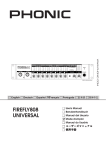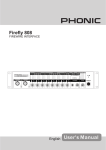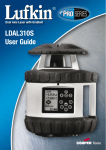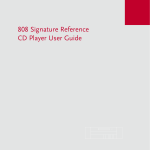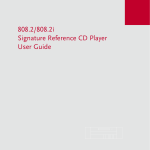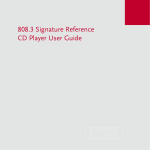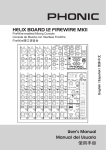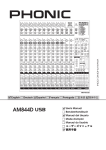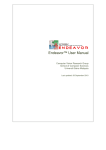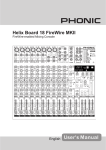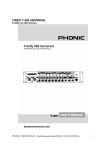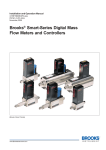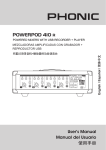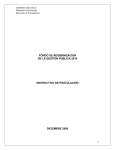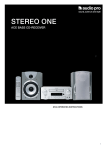Download English
Transcript
FIREFLY 808 UNIVERSAL User's Manual Manual del Usuario English FIREFLY 808 UNIVERSAL FIREWIRE & USB INTERFACE INTERFASE FIREWIRE & USB Español ENGLISH . . . . . . . . . . . . . . . . . . . . . . . . . . . . . . . . . . . . . . . . . . . . . . . . . . I ESPAÑOL ..................................................II V1.1 06/15/2012 English User’s Manual CONTENTS INTRODUCTION 1 FEATURES 1 INSTANT SETUP 1 QUICK START 1 SET UP 1 FRONT PANEL DESCRIPTION 2 REAR PANEL DESCRIPTION 3 FIREWIRE / USB INTERFACE 5 SYSTEM REQUIREMENTS 5 DRIVER INSTALLATION 5 CHANNEL ASSIGNMENT 8 CUBASE LE 4 8 FIREWIRE DEVICE CONTROL PANEL 8 FIREFLY 808 UNIVERSAL MIXER SOFTWARE 10 STAND ALONE MODE 11 SPECIFICATIONS 12 APPENDIX APPLICATION 1 DIMENSION 4 BLOCK DIAGRAM 5 APPENDIX 6 Phonic preserves the right to improve or alter any information within this document without prior notice FIREFLY 808 UNIVERSAL IMPORTANT SAFETY INSTRUCTIONS English The apparatus shall not be exposed to dripping or splashing and that no objects with liquids, such as vases, shall be placed on the apparatus. The MAINS plug is used as the disconnect device, the disconnect device shall remain readily operable. Warning: the user shall not place this apparatus in the can be easily accessible. area during the operation so that the mains switch 1. Read these instructions before operating this apparatus. CAUTION 2. Keep these instructions for future reference. RISK OF ELECTRIC SHOCK DO NOT OPEN . Heed all warnings to ensure safe operation. 4. Follow all instructions provided in this document. 5. Do not use this apparatus near water or in locations where condensation may occur. 6. Clean only with dry cloth. Do not use aerosol or liquid cleaners. Unplug this apparatus before cleaning. 7. Do not block any of the ventilation openings. Install in accordance with the manufacturer’s instructions. CAUTION: TO REDUCE THE RISK OF ELECTRIC SHOCK, DO NOT REMOVE COVER (OR BACK) NO USER SERVICEABLE PARTS INSIDE REFER SERVICING TO QUALIFIED PERSONNEL The lightning flash with arrowhead symbol, within an equilateral triangle, is intended to alert the user to the presence of uninsulated “dangerous voltage” within the product’ 8. Do not install near any heat sources such as radiators, heat registers, stoves, or other apparatus (including . 9. Do not defeat the safety purpose of the polarized or grounding-type plug. A polarized plug has two blades with one wider than the other. A grounding type plug has two blades and a third grounding prong. The wide blade or the third prong is provided for your safety. If the provided plug does not into your outlet, consult an electrician for replacement of the obsolete outlet. 10. Protect the power cord from being walked on or pinched particularly at plug, convenience receptacles, and the point where they exit from the apparatus. 11. Only use attachments/accessories manufacturer. magnitude to constitute a risk of electric shock to persons. The exclamation point within an equilateral triangle is intended to alert the user to the presence of important operating and maintenance (servicing) instructions in the literature accompanying the appliance. WARNING: To reduce the risk of or electric shock, do not expose this apparatus to rain or moisture. CAUTION: Use of controls or adjustments or performance of procedures other than those may result in hazardous radiation exposure. by the 12. Use only with a cart, stand, tripod, bracket, or table by the manufacturer, or sold with the apparatus. When a cart is used, use caution when moving the cart/apparatus combination to avoid injury from tipover. 1. Unplug this apparatus during lighting storms or when unused for long periods of time. 14. Refer all servicing to service personnel. Servicing is required when the apparatus has been damaged in any way, such as power-supply cord or plug is damaged, liquid has been spilled or objects have fallen into the apparatus, the apparatus has been exposed to rain or moisture, does not operate normally, or has been dropped. FIREFLY 808 UNIVERSAL INTRODUCTION We know how eager you are to get started – wanting to get the Firefly out and hook it all up is probably your number one priority right now – but before you do, we strongly urge you to take a look through this manual. Inside, you will find important facts and figures on the set up, use and applications of your Firefly 808 Universal. If you do happen to be one of the many people who refuse to read user manuals, then we just urge you to at least glance at the Instant Setup section. After glancing at or reading through the manual (we applaud you if you do read the entire manual), please store it in a place that is easy for you to find, because chances are there’s something you missed the first time around. 2. 3. 4. 5. 6. 7. FEATURES FireWire (IEEE 1394) & USB 2.0 audio interface 24-bit resolution, up to 192k Hz sampling rate 18 simultaneous inputs and outputs FireWire audio interface 8 microphone preamps with trim controls and individual phantom power switches 8 analog line Inputs including 2 Instrument Inputs 8 channels of optical ADAT I/O (4 ch. via 96k dual SMUX) S/PDIF I/O, AES/EBU I/O, MIDI I/O and word clock I/O Headphone output and Main output with volume control for monitoring purpose Channel meters on channel 1 to 8 for input or output Synchronization, sampling rate, digit I/O and MIDI in/out indicators D u a l F i r e W i r e p o r t s f o r d a i s y c h a i n i n g a n d d i r e c t connection to Mac or PC Stand-alone mixer functionality for field and studio use without computer Instrument input, pad switch, balanced TRS send jacks on Inputs 1 and 2 Compatible with Windows XP, Windows Vista and Mac OSX Steinberg Cubase LE 4 software included INSTANT SETUP Quick Start 1. You can use your headphones with the Phones output to monitor your input and output audio on the Firefly. Now you are ready to start designing high resolution audio productions and ready to find out all the advantages of your brand new Firefly. Setup 1. 2. 3. 4. 5. 6. 7. If you have experience connecting our FireWire products you’ll find this setup familiar and easy. Turn on your computer and be sure to have a FireWire or USB port available. Connect your Firefly to an AC power outlet through the provided AC power cable. Connect the supplied FireWire or USB cable to a port on the back of your Firefly, and connect the other end to your computer. You only need to connect a single FireWire cord to your computer – the second port on the Firefly is to allow you to daisy chain the Firefly with additional Firefly 808 Universals. Turn the unit on using the switch located on the back panel. Your computer will automatically recognize the Firefly provided you have installed the appropriate drivers (see the Quick Start section). You should be able to view and edit your Firefly’s channel properties in the Phonic FireWire Control Panel software. Your next and final step would be to activate the Firefly in your DAW software. Most programs will make you open a project before you do so. Then all you need to do is go to the “devices”, “tools” or “properties” pull-down menu (depending on your software of choice) - here you should find an option that allows you to view and change your desired inputs and outputs and assign them to your project's channels. Activate the Firefly and you're done! Install the USB or FireWire driver and mixer software included with your Firefly onto your computer. More detailed instructions can be found in the "Driver Installation" section of this manual. Mac users do not need to install FIREFLY 808 UNIVERSAL English Congratulations on your purchase of one of the newest members of the Firefly series from Phonic, the Firefly 808 Universal. We know how to make the best audio gear for you and we know your need to create great recordings and productions. The Firefly 808 Universal features a eight mic/line inputs (with +48V phantom power), digital AES/EBU I/O and word sync, ADAT I/O, MIDI I/O, S/PDIF I/O, and all of these with FireWire and USB interfaces for digitally transferring your audio to your computer in high resolution audio (up to 192kHz) that meets today modern productions standards. the drivers, however have their own mixer software that can ben installed to allow for adjustment of signal levels, sampling rates and so forth. During the driver installation process, you will be instructed to connect the Firefly to the computer and turn it on. Connect the Firefly to the computer using the FireWire or USB cables included along with the unit. Connect the supplied AC power cable into the power inlet connector at the rear back of the Firefly 808. Turn the unit on using the power switch on the front of the unit. Connect a microphone to the XLR input connector on the front of the unit. You can take a look at the mic LED meter and adjust the level control so it sits at a good level for recording. Do the same with the various mic and line inputs on the rear of the Firefly. It's advisable to keep the unit off when plugging in or unplugging microphones, instruments and such. Open the Phonic Control Panel software and check that the Firefly's inputs and outputs are all shown in the appropriate windows. In this section you are also able to change the size of the buffer, sampling rate and a few other properties. English Front Panel Description 7. 1. Power Button Push this button in to turn the Firefly 808 Universal on. When the unit is on, the button will light up. All the audio signals that are mixed inside the Firefly 808 Universal can be monitored with headphones through this jack. You can also use the corresponding control to adjust the signal level. 2. FireWire LED This LED will light up when a connection to the computer is established through the FireWire interface. 1 2 8. Headphone Output Jack and Gain Control Main Level Control This control adjusts the final level of the audio sent through the main left and right outputs, the signal of which is taken either from the FireWire return signal or the various analog and digital inputs (depending on your software settings). 8 7 3. Channel 1 and 2 Inputs These two combo jacks allow users to connect either balanced XLR 3-pin connectors, for dynamic or condenser microphones, or ¼” TRS phone jacks for instruments such as electric or bass guitars. NOTE: When plugging line-level signals into the combo jacks, disengage the PAD button to lower the signal level to an acceptable degree. 4. Input Gain Controls 1 - 8 Turn these knobs clockwise to increase the microphone/line input gain for the corresponding channels. You have 50dB of gain to work with, but be sure not to adjust it to a level that will make the input meter hit the “clip” point. A good region to be in is about -6dB – this will give you a greater signal level with enough headroom to avoid clipping. 5. PAD selector This button controls the input sensitivity for channels 1 and 2. Pushing this button in will attenuate the input signal by 20dB, allowing you to connect a microphone or instrument to the combo input jack. 6. +48V Phantom Power Pushing one of these buttons will activate the +48V phantom power for the corresponding channel, allowing you to use condenser or ribbon microphones (or other devices that require +48V) to work properly. Activation of phantom power will be accompanied by an illuminated LED. If you are not sure if your mic uses phantom power, please refer to the microphone user’s manual. 9. LED Level Meter This stereo 6-segment LED meter displays the signal level of sum of all 8 analog input channels. User’s are advised to keep this meter sitting around the -6dB mark to make the best use of audio possible without causing any unnecessary clipping. 10. Channel LED Level Meters The input/output signal levels from analog inputs/outputs 1 to 8 are shown in these 4-segment LED meters. Whether these meters display the input or output level is dependant on the input/output select button. Users are advised to try and keep their signal level around the -20, -10 marks, as to avoid distortion and clipping. 11. Input/Output Select Switch and Indicator This button determines whether the LED level meter will display the input or output signal of the Firefly 808’s input/output channels. This button is an easy way to compare input and output levels. Depending which setting is currently active, an LED will light up next to the corresponding setting (“analog input” or “analog output”). 9 6 10 5 11 4 FIREFLY 808 UNIVERSAL 12. Synchronization Indicators Rear Panel Description 17. Line Input Channel 1 and 2 These input jacks allow users to connect line-level devices, the signal of which is fed through the FireWire interface, and sent directly out the channel 1 and 2 sends. 18. Channel 1 and 2 Sends These outputs act as direct sends of the channel 1 and 2 inputs, allowing the signal to be used in other devices. 12 17 18 13. Sampling Rate Indicator When Firefly 808 is synchronized, one of these LEDs will light up to show the sampling rate of the device the Firefly is synchronized with. The Firefly will automatically be set to that rate. 1 19. Input Channels 3 to 8 Each of these channels features a balanced ¼” TRS Line Inputs and can be used to connect any line level device like CD players, DAT recorders. You can even connect an analog mixer that does not have FireWire interface to allow you to send that signal to the computer. Also present are 3-pin XLR mic input connectors for use with condenser or dynamic microphones. 20. Main Outputs 14. AES/SPDIF LED Indicator These input and output LEDs will light up when the AES/EBU or S/PDIF interface is in use. 15. ADAT LED Indicator You can use your optical devices in conjunction with the Firefly 808. When the ADAT optical connection is in use, the input and output LEDs will activate to let you know the connection is successful. These ¼” TRS outputs will allow users to send the main stereo mix of the Firefly 808’s return signal to external devices. The signals from analog channels 1, 3, 5 and 7 are sent through the left output, whereas the 2, 4, 6 and 8 signals are sent through the right output. When the FireWire or USB interface is in use, users are able to use the Mixer software's crossfader to select the degree of the FireWire return signal and the analog input signal that is sent to these outputs. The Main outputs can be connected to active speakers, studio monitors, or other mixers, depending on your needs. 16. MIDI Indicator When using the MIDI interface, these input and output LEDs will light up. 14 15 16 20 FIREFLY 808 UNIVERSAL 19 English Firefly 808 Universal can be synchronized with any WCLK sync device, enabling you to use it for your audio/video recording studios as well as cinema and video production that requires high resolution audio. When the Firefly 808 is synchronized, one of these LEDs will light up to indicate which device the Firefly is currently synced with. If you try to sync with a device not connected to the Firefly, the corresponding light will flash briefly and return back to the previous setting. English 21. Analog Outputs 26. MIDI In/Out These are balanced ¼" TRS line outputs with line (+4dBu) level signals. Users are able to use these outputs to get a stereo output channel from each pair of odd and even numbered outputs, or even a surround mix (5.2 or 6.2). Analog outputs 1 and 2 can be used to send a stereo mix of your analog inputs or FireWire/USB return signal, which is ideal for use with studio monitors or subwoofers (if making a surround mix). These inputs will allow you to send 16 MIDI channels through the FireWire or USB interface to your computer, as well as receive 16 back. These channels will be present within the Firefly Control Software, and available for use in most MIDIenabled programs. 26 25 21 27. ADAT In/Out 22. AES/EBU In/Out This is a standard XLR AES/EBU digital interface that lets you connect your digital AES-enabled devices to your Firefly. The IN or OUT LED on the front of the Firefly will light up when the inputs and outputs are in use. This is a standard TOSlink ADAT optical interface that you can use in the same way as you would use your typical ADAT devices. This input can also be used for SMUX inputs when this option is selected in the computer's Firefly mixer software. 28. WCLK IN/OUT 23. S/PDIF / AES IN Switch This switch determines which of these digital inputs will be used. These are BNC input/output connectors for standard Word Clock Syncs, as are used in DVTRs and other digital devices. 24. S/PDIF In/Out This is a standard RCA S/PDIF Digital Audio Input/Output that can be used with digital mixers, DAT recorders, or any external device that uses the RCA digital interface format. Please use a 75 ohm coaxial cable with RCA plug when using S/PDIF. The most common problems or glitches incorporated with S/PDIF transfer are due to use of improper analog cables. Users may also use these inputs for "High-Speed" S/PDIF devices when that option is selected in the computer's Firefly mixer software. 24 2 22 S/PDIF IN 28 27 29. AC Power Input and Fuse Holder Connect the supplied AC power cord to this connector. The other end should be connected to a suitable power supply. The power supply’s fuse is located just below this connector. If your fuse blows, remove the fuse holder’s cover and replace the fuse with another suitable fuse (as indicated on the fuse-holder’s cover). AES IN 25. FireWire / USB Ports and Select Switch These connections are digital USB and FireWire (aka IEEE 1394) ports that you can use to connect the Firefly 808 Universal to your computer. Doing so will enable you to use your computer for high quality multi-track recording, as well as editing, mixing, and so forth, in your favorite Digital Audio Workstation Software. 29 The switch that accompanies these ports is used to determine which of the ports you will be using. You have two FireWire ports at your disposal; however you need only connect one to your computer. The second port will allow you to connect a second Firefly 808 Universal, allowing twice the number of inputs! FIREFLY 808 UNIVERSAL FireWire / USB Interface System Requirements English The following are the minimum required specifications for use with the Firefly 808 Universal. If your computer does not meet these requirements, you will experience lagging of audio and possible freezing of your computer when attempting to operate the device. Windows • • • • • • Microsoft® Windows® XP SP1 and SP2 / Vista® Available USB 2.0 or FireWire port (suggested FireWire Interface: ADS Pyro 64 FireWire card with TI chip) Intel Pentium® 4 processor or equivalent AMD Athlon processor Motherboard with Intel or VIA chipset 5400 RPM or faster hard disk drive (7200 RPM or faster with 8 MB cache recommended) 512 MB or more of RAM (1 GB or more recommended) Macintosh • OS X 10.3.5 or later with native FireWire support • G4 or newer processor • 512 MB or more of RAM Driver Installation To use the Firefly 808 on a PC, it is important to install all the necessary drivers from the included CD (ASIO and WDM drivers). It is important that users read all instructions carefully before continuing on to the each step of installation, as users will be required to unplug and plug in their FireWire device. These drivers are not necessary for Mac users, however Mac users may wish to install our Mixer software from the included CD. It’s important to remember that the driver you install will depend on whether you are using FireWire or USB, so make sure you install the right one! Windows XP (with Service Pack 1 or 2) / Vista 1. It is recommended that you quit all applications before starting the installation process. 2. Ensure the Firefly is not yet connected to your Computer’s FireWire or USB input. 3. Insert the installation CD included with your Firefly into the CD-ROM drive of your computer. If the CD does not automatically start the installation process within a few moments, then navigate to “My Computer” g your CD-ROM drive g “FireWire Drivers and Control Panel” or "USB Drivers and Control Panel" g run “setup.exe” to begin the installation manually. The Phonic Control Panel software and the Firefly 808 Universal Mixer software will also be installed at this time. 4. Follow the installation instructions. The following applies to the USB driver installation, however the FireWire installation is almost identical. Make sure no other programs are running on your PC and that the Firefly 808 Universal is not connected to your PC, then click “Next”. FIREFLY 808 UNIVERSAL English Read and accept the terms of the License Agreement, and click “Next” to continue. Select a new destination for the installation, or else click “Install” to accept the default directory. Connect the Firefly to the Computer and turn the power on or, if the Firefly is already connected, turn it off and then on again. FIREFLY 808 UNIVERSAL English If a message is displayed indicating that the software has not passed Windows Logo test, click “Continue Anyway.” On Vista, you may receive a similar message regarding Signed Drivers. After installation is complete, the Phonic Control Panel software will be visible in the taskbar and you are free to use the device as they wish. Macintosh OS X (10.3.5 or later) The Firefly 808 Universal works with the primary audio drivers of Macintosh OS X 10.3.5 and later. First verify that you are running Macintosh OS X 10.3.5 or above, then connect the Firefly to a FireWire port to the computer. To ensure your Firefly is working, enter the Utilities folder and double-click the Audio MIDI Setup icon. Enter the Audio Device’s section. From the “Properties for” pull-down tab, select Firefly 808. At the bottom of the window, users can edit the setup of the Firefly 808. Properties such as sampling rate and clock source can be altered and users may also opt to make the Firefly their default input and/or output device. Mac users are able to use GarageBand, Logic Pro, as well as a host of other programs, in conjunction with the Firefly 808 Universal. FIREFLY 808 UNIVERSAL English Channel Assignment Installation When using a Digital Audio Workstation on a PC, and within the included Phonic FireWire control panel software, the following names have been attributed to the input channels of the FireWire device. They can be altered through the Phonic Control Panel software. Insert the Cubase LE 4 installation CD that came with your Firefly into the CD-ROM drive of your computer. Run the installer. You must install Steinberg’s registration software to be able to use the software successfully. Setup FireWire Input Channel Name Device Channel Line[1] I L Analog Input 1 Line[1] I R Analog Input 2 Line[2] I L Analog Input 3 Line[2] I R Analog Input 4 Line[3] I L Analog Input 5 Line[3] I R Analog Input 6 Line[4] I L Analog Input 7 Line[4] I R Analog Input 8 3. From the ASIO Driver drop-down list select the “Phonic ASIO Driver.” A pop-up box will ask you if you want to switch the ASIO driver. Click ‘Switch.’ This completes the basic installation and setup. SPDIF[1] I L S/PDIF or AES In 4. Activating audio tracks received from the Firefly. SPDIF[1] I R S/PDIF or AES In TOS[1] I L ADAT or SMUX In TOS[2] I R ADAT or SMUX In MIDI I 1 MIDI In FireWire Output Channel Name Device Channel Line[1] O L Analog Output 1 Line[1] O R Analog Output 2 Line[2] O L Analog Output 3 Line[2] O R Analog Output 4 Line[3] O L Analog Output 5 Line[3] O R Analog Output 6 Line[4] O L Analog Output 7 Line[4] O R Analog Output 8 SPDIF[1] O L S/PDIF or AES Out SPDIF[1] O R S/PDIF or AES Out TOS[1] O L ADAT or SMUX Out TOS[2] O R ADAT or SMUX Out MIDI O 1 MIDI Out To alter an input channel’s name on your computer, open the Phonic Control Panel software. On the left hand side of the control panel, users will find the settings categories. By clicking “Input Channels”, the main window will display the titles input channels. You can then highlight the channel names and press the “Edit Channel Name” button on the bottom of the control window. A new window will appear that will allow users to enter a new name for the channel. After successfully completing the installation process, the following process must be followed to work efficiently with the Friefly. 1. Open the Cubase LE 4 program and start a new Project. Add a track or two to this project. 2. Go to the ‘Devices’ pull-down menu and select ‘Device Setup’. On the left, select ‘VST Multitrack’. a. Go to the “devices” pull-down menu and select ‘VST Inputs’. This will display the various inputs (“Phonic FF808U Ch 1”, “Phonic FF808U Ch 2”, etc.) b. Activate 8 of these channels by clicking the “Active” button located next to each channel name. Please note, only 8 input channels can be activated at any one time in this version of Cubase. This is a limitation of Cubase LE 4. If more input channels are needed, we suggest upgrading to a higher version of Cubase, or use other DAW software. 5. For further instructions on the operation of Cubase, please consult the user manual by pressing F1 while the program is open. If you wish to reset the Phonic ASIO driver, simply go to the ‘ devices’ pull-down menu and select ‘device setup’. Simply click “reset” and select the “Phonic ASIO Driver”. Click ‘ok ’ to continue and the Firefly 808 should once again become functional. FireWire Device Control Panel The FireWire control panel can be accessed at any time by entering choosing the shortcut from your Programs menu. This program will not only allow users to alter their device and channel names and properties, but will also let them correct for latency issues, change sampling rates, and so forth. When opening the software, a number of options will be available for users to select from, allowing them to adjust the available properties. Devices In the Devices section, users are able to view and edit the name of the Phonic FireWire or USB Devices currently connected to their computer. If you would like to use the Firefly as your default audio output device on your PC, simply go into the Windows control panel and select “Sound and Audio Devices.” Click on the Audio tab and use the pull-down menu to select the Firefly 808 Universal from the list of available devices. The Firefly can also be selected as the default output device for individual programs by editing said programs’ settings / options. Cubase LE 4 Cubase LE is a fairly powerful program provided along with the Firefly interface that allows users to record, mix, edit, delete, and alter their tracks. Please note that only 8 tracks can be recorded at once with the version of Cubase included, and users must upgrade to Cubase SX, or find other suitable DAW software, if they choose to record more tracks. FIREFLY 808 UNIVERSAL Input Channels English The Input Channels section allows users to view and edit the name of the various input channels received from the FireWire or USB interface. For a list of default channel names, please consult the table on page 11. Settings Output Channels By entering the Output Channels section, users can view and edit the names of the various output channels from the computer to the Firefly 808 Universal. Users are able to adjust various buffer times in the Settings section. The Stream Buffer Depth is adjustable between 0.5 and 20 milliseconds. It adjusts the buffer used when streaming a signal from the Firefly. If the depth is set too high, an obvious latency will become evident. If the depth is too low, various clicks and pops may become obvious. It is best to set the Stream Buffer Depth to a level that allows users to get the lowest latency, while still maintaining an optimal performance. The default settings are ideal for most computers. The ASIO Buffer Depth is adjustable between 4 and 40 milliseconds. This allows users to adjust the latency of the stream received by ASIO driver-based software (including Steinberg Cubase LE 4). The WDM (Windows Driver Model) Sound Buffer Depth is adjustable between 4 and 40 milliseconds. This allows users to adjust the latency of the stream received by WDM based programs. Also in this section, users are able to view their “drop out statistics”, where the number of times the FireWire connection has been interrupted can be viewed. Synchronization In the Synchronization section, users can adjust the sampling rate and other synchronization properties. Many of these adjustable properties, as they are, are set for optimum performance and, unless you are sure of what you need to change, are probably best left alone. First off, the sync mode can be altered, though making this alteration is not recommended for novice users. The sync mode is basically the way the computer determines what the ‘clock source’ (ie. device that your computer will use to determine the timing of all digital signals received) will be. The default setting for this feature is “CSP,” meaning the Firefly is the “master” clock source of the device. The other options allow users to make the FireWire follow the “timing” of whichever device is the clock source. Having two clock sources has the potential to create very undesireable results, so it is best avoided. If the Firefly is the only piece of digital audio equipment attached to the computer, there is no reason this option should be changed. Streams In the Streams section, the Firefly device properties can be viewed. Each input and output stream can be scrutinized, and the isochronous stream number and its supported sampling rates can be viewed. Users are also able to change between automatic and manual sampling rate settings. When the sampling rate is manually set, users can select between sampling rates of 44.1, 48.0, 88.2, 96.0 and 128 kHz per second for analog inputs and 176.4 and 192.0 kHz per second for some digital devices. Many devices have sampling rates that do not surpass 44.1 kHz per second, therefore, when using multiple digital devices, users are advised not to exceed this level unless they are sure the secondary device’s sampling rate can. FIREFLY 808 UNIVERSAL Firefly 808 Universal Mixer Software - Host Connection - English Line1 Line2 M M 1 Link S 2 3 11 12 S 4 5 USB 2.0 Outputs Master 1/2 Input Monitor Mixer - Sync Source Device 13 8 9 194a 14 Coax SPDIF Opt. SPDIF 15 16 Word Clock PC - Digital I/O Selection - 17 SPDIF 18 19 10 6 0.0 dB Disconnected - ADAT ADAT 20 0.0 dB 0.0 dB 7 HS-SPDIF ( 44.1 / 48 kHz) SMUX ( 88.2 / 96 kHz) - Sample Rate - 21 96.0 kHz SET When there is no digital audio workstation software is in use, the Firefly 808 Universal can be controlled using this basic mixer which is included along with the driver and control panel software. The signal from this mixing panel is able to be fed back to the Firefly 808 Universal as a stereo signal, routed to analog outputs 1 and 2 and the headphones output. Output Channel Channel Inputs 9. Fader Click and hold the mouse button on the fader to adjust the volume of the stereo output signal being sent through the FireWire/USB connection to the Firefly. The signal controlled by these controls is sent through the Firefly’s analog outputs 1 and 2. 1. Mute Button Pushing this button will mute the corresponding channel, stopping it from being sent back to the Firefly. 2. Solo Button Use this button to solo the corresponding channel back to the Firefly allowing users to monitor the signal. The soloed channels will be sent to analog outputs 1 and 2 and the headphones output on the Firefly 808. 3. Link Button Pushing this button will enable a link function, allowing users to control two channels as if they were one with the fader, mute and solo buttons being ‘linked’ to two inputs. 4. Pan Each of the Firefly’s inputs are set to either left or right by default, with odd channels being set to the left, and even channels being set to the right. 5. Fader Click and hold the mouse button on the fader to adjust the volume of the signal coming into the computer through the FireWire/USB connection for each channel. When in link mode, a single fader will control 2 channels simultaneously. 6. Level Meter These two parts of the PC-based mixer give users an idea of the input levels received through the FireWire/USB interface. The graphic bar will give visual representation of the level and users are able to read the exact input level in decibels underneath the fader. 7. Channel Status (digital channels only) This display window will show whether a digital device is connected to or disconnected from the Firefly unit. The status will be updated automatically when a digital device is connected to the correct inputs. 10 8. Balance The balance control for the master output is set to the center by default. Moving it to the left will attenuate the right signal and intensify the left signal accordingly; moving it to the right will do the opposite. 10. Level Meter This gives users an idea of the output levels of both channels sent through the FireWire/USB interface. The graphic bar will give visual representation of the level and users are able to read the exact input level in decibels underneath the fader. Host Connection 11. USB / 1394a Selection This indicator will light up in red to show whether the USB 2.0 or FireWire interface is being used to access the Firefly 808 Universal. Sync Source 12. Device Pushing this will allow you to use the Firefly 808 Universal as the sync source for all your digital gear. 13. Coaxial S/PDIF Selecting this option will activate any coaxial S/PDIF device as the sync source for your digital gear. If no device is connected to the S/PDIF input on the Firefly 808, the corresponding sync source LED on the face of the device will flash briefly then return back to the previously selected sync source. 14. Optical S/PDIF Selecting this option will activate any optical S/PDIF device as the sync source for your digital gear. If no optical S/PDIF device is connected to the TOSlink ADAT input on the rear of the Firefly 808 Universal, the corresponding sync source LED on the face of the device will flash briefly then return back to the previously selected sync source. FIREFLY 808 UNIVERSAL 19. ADAT Select this option to use the TOSlink ADAT inputs on the rear of the Firefly 808 Universal. - Host Connection USB 2.0 12 194a 20. SMUX By selecting SMUX as your digital input/output device, you are able to connect a SMUX enabled product to the “ADAT” TOSlink inputs of the Firefly. The SMUX output signal is typically 8 channel, however if you set the sampling rate to 96 kHz, this is reduced to 4 channels. - Sync Source Device 13 14 Coax SPDIF Opt. SPDIF 15 16 Other Features Word Clock 21. Sampling Rate Selection Here you can select the sampling rate of the signal sent to the computer. For most applications, you will be able to select between 44.1, 48, 88.2 and 96 kHz. If you choose ADAT as your digital input selection, you are then able to select 44.1 kHz or 48 kHz. When using high speed S/PDIF devices, you are able to select between 176.4 and 192 kHz sampling rates. If the 192 kHz sampling rate is set, the Firefly’s level meter will be disabled. PC - Digital I/O Selection - 17 SPDIF 18 19 - ADAT ADAT 20 HS-SPDIF ( 44.1 / 48 kHz) SMUX ( 88.2 / 96 kHz) - Sample Rate - 21 96.0 kHz SET 15. Word Clock This option will allow you to use a word clock as your sync source. If no word clock device is connected to the BNC word clock input on the rear of the Firefly, then the corresponding sync source LED on the face of the mixer will flash briefly and then return back to the previously selected sync source. Please see the diagram below for information on hooking up a world clock as your sync source. 22. Crossfader The mixing software’s crossfader allows users to adjust the signal returned to the computer’s analog 1 and 2 outputs. When centered, the signal will be a 50-50 mix of the pure signal received by the Firefly 808 Universal and the signal returned to the 808 from the computer. When pulled to the left, the monitor signal from the 808 gradually becomes more dominant; when pulled all the way to the left, this signal is the only signal audible. If this control is pulled to the right, however, the stereo signal from the mixing panel software will become more dominant. 22 Cross Fader Word Clock to Other Slave s Input Monitor Mixer World Cloc k IN Main 1/2 - from PC Stand-Alone Mode The Firefly 808 Universal can work independently, without any FireWire connection being established. The following is just a couple of points of interest that you may need to know to use the Firefly in stand-alone mode. BNC T-Adapter World Clock from Maste r 16. PC This is the default option, and allows you to use the PC as the sync source. When set to PC, the corresponding sync source LED on the front of the Firefly 808 Universal will light up. Note: If ADAT and S/PDIF devices are not set to the same sync source, the user will be prompted to correct the problem. Digital I/O Select 17. S/PDIF Selecting this option will allow you to use a S/PDIF or AES enabled digital device with the Firefly. Firstly, whatever settings you have made in regards to digital inputs, outputs, and sampling rates while using the Firefly 808’s mixer software will be kept even after you restart the device and/ or disconnect the FireWire /USB cable. This means whatever inputs and outputs you have set will be activated/deactived as per your previous settings. The default sampling rate is 44.1 kHz, and the default digital input/output is S/PDIF. Also, the analog inputs are routed to their corresponding analog outputs, as well as a mix of these inputs being sent through any digital outputs that have been set (ADAT, S/PDIF, etcetera). 18. High Speed S/PDIF If you connect a high speed S/PDIF product to the S/PDIF connector on the rear of the Firefly 808 Universal, clicking this option will allow you to use the output signal from this device. FIREFLY 808 UNIVERSAL 11 English 11 SPECIFICATIONS Frequency Response English Mic Input to Line Output (Gain @ unity) +0.04, –0.26 dB, 20 Hz to 20 kHz Mic Input to Digital Output (AES, 96 kHz sample rate) +0, –0.2 dB, 20 Hz to 85 kHz Distortion (THD & IMD) Mic Input to Line Output (@ +4 dBu output) Mic Input to Digital Output (AES, 48 kHz sample rate) Dynamic Range THD+N: < 0.007%, 20 Hz to 20 kHz BW, 1 kHz input @ +4 dBu, preamp at unity gain THD+N: < 0.004%, 10mV rms input, gain at –1 dB FS output >110 dB (through A-to-D converters) >120 dB (Mic In to Line Out) Noise Signal-to-Noise (A-weighted): Equivalent Input Noise (E.I.N.), 20 Hz to 20 kHz Bandwidth, 150Ω source impedance Residual Output Noise Common Mode Rejection Ratio (CMRR) Crosstalk (Mic Input to Line Output) Input Gain Control Range Phantom Power Rated Output >100 dB (ref. +4 dBu, Mic In to Line Out, Gain @ unity) –129 dBu @ +60 dB gain Line Out: < –100 dBu (Channel Gain at unity) Digital Out (AES, 48 kHz): < –110 dB FS Mic In: >60 dB @ 1 kHz, Gain @ maximum < –100 dB @ 1 kHz, +10 dBu signal on adjacent input, 150Ω source impedance Mic In: +10 dB to +50 dB Line In: –10 dB to + 40 dB +48 VDC, individual switches Line: +4 dBu Mic Input: +12 dBu, Gain @ unity Maximum Input Levels Inst Input: +20 dBu, Gain @ –20 dB Line Input: > +20 dBu, Gain @ 0 dB Input Impedance Ch 1 and 2 Mic Input 1.1 kΩ Ch 3 through 8 Mic Input 1.1 kΩ Inst Input 500 kΩ Line Input 22 kΩ balanced, 11 kΩ unbalanced Line out Signal Level LEDs Sample Frequency Selections 100 Ω balanced -40, -20, -10 dBu, 0 dBu (normal operating level), OL = 14 dBu 44.1 kHz, 48 kHz, 88.2 kHz, 96 kHz, 176.4 kHz, 192 kHz, External Input & Output connectors Two combo jack; Six balanced XLR mic inputs Analog Input Connectors Two 1/4” TS high-impedance instrument inputs (through combo jack) Eight 1/4” TRS balanced line inputs Analog Output Connectors Digital Input Connectors Digital Output Connectors Two Toslink Optical Connectors AC Power Requirements Dimensions Weight 12 Thirteen 1/4” TRS outputs and one for headphones RCA for S/PDIF, XLR for AES, BNC for external word clock and Toslink Optical inputs RCA for S/PDIF, XLR for AES, BNC for external word clock and Toslink Optical outputs Transmit channels 1-8 at 44.1/48 kHz operation Transmits channels 1-4 at 88.2/96 kHz operation Power Consumption: 60 watts Universal AC Power Supply: 100 VAC 240 VAC, 50-60 Hz 482 x 88 x 290 mm (19” x 3.46” x 11.42”) 4.53 kg (10 lbs) FIREFLY 808 UNIVERSAL SERVICE AND REPAIR English For replacement parts, service and repairs please contact the Phonic distributor in your country. Phonic does not release service manuals to consumers, and advice users to not attempt any self repairs, as doing so voids all warranties. You can locate a dealer near you at http://www.phonic.com/where/. WARRANTY INFORMATION Phonic stands behind every product we make with a no-hassles warranty. Warranty coverage may be extended, depending on your region. Phonic Corporation warrants this product for a minimum of one year from the original date of purchase against defects in material and workmanship under use as instructed by the user’s manual. Phonic, at its option, shall repair or replace the defective unit covered by this warranty. Please retain the dated sales receipt as evidence of the date of purchase. You will need it for any warranty service. No returns or repairs will be accepted without a proper RMA number (return merchandise authorization). In order to keep this warranty in effect, the product must have been handled and used as prescribed in the instructions accompanying this warranty. Any tampering of the product or attempts of self repair voids all warranty. This warranty does not cover any damage due to accident, misuse, abuse, or negligence. This warranty is valid only if the product was purchased new from an authorized Phonic dealer/distributor. For complete warranty policy information, please visit http://www.phonic.com/warranty/. CUSTOMER SERVICE AND TECHNICAL SUPPORT We encourage you to visit our online help at http://www.phonic.com/support/. There you can find answers to frequently asked questions, tech tips, driver downloads, returns instruction and other helpful information. We make every effort to answer your questions within one business day. [email protected] http://www.phonic.com FIREFLY 808 UNIVERSAL 13 English Manual del Usuario CONTENIDO Español INTRODUCCIÓN 1 CARACTERÍSTICAS 1 CONFIGURACIÓN INSTANTE 1 INICIO RÁPIDO 1 SETUP 1 DESCRIPCIÓN DEL PANEL 2 DESCRIPCIÓN DEL PANEL DE DORSO 3 INTERFASE FIREWIRE / USB 5 REQUISITOS DEL SISTEMA 5 INSTALACIÓN DEL CONTROLADOR 5 ASIGNACIÓN DEL CANAL 8 CUBASE LE 4 8 PANEL DE CONTROL DE DISPOSITIVO FIREWIRE 9 SOFTWARE DE MEZCLADORA FIREFLY 808 UNIVERSAL10 MODO STAND ALONE 12 ESPECIFICACIONES 13 APPENDIX APLICACIONES 1 DIMENSION 4 DIAGRAMA DE BLOQUE 5 APÉNDICE 6 Phonic se reserva el derecho de mejorar o alterar cualquier información provista dentro de este documento sin previo aviso. FIREFLY 808 UNIVERSAL English Español FIREFLY 808 UNIVERSAL English INTRODUCCIÓN CONFIGURACIÓN INSTANTE Felicitaciones por su compra de uno de los miembros más recientes de la serie Firefly de Phonic, la Firefly 808 Universal. Sabemos cómo hacer el mejor equipo de audio para usted y sabemos su necesidad de crear magníficas grabaciones y producciones. La Firefly 808 Universal presenta ocho entradas de mic/línea (con fuente fantasma +48V), AES/EBU I/O (entrada/salida) digital y sincronización de word, ADAT I/O, MIDI I/O, S/PDIF I/O y, todo esto con interfase FireWire y USB para transferir digitalmente su audio a su computadora en audio de resolución alta (hasta 192kHz) que satisface los estandards de producciones modernas de hoy. INICIO RÁPIDO Español Sabemos que está ansioso por empezar –queriendo sacar la Firefly y conectar todo es probablemente su primer prioridad en este momento- pero antes de hacerlo, le insistimos encarecidamente que lea este manual. Adentro, usted encontrará hechos y figuras importantes acerca de la configuración, uso y aplicaciones de su Firefly 808 Universal. Si usted es una de esas personas que se rehusa a leer los manuales de usuario, entonces solo le pedimos que hojee al menos la sección Configuración Instante. Después de hojear o leer el manual (le fecilitamos si usted lee el manual entero), por favor guardelo en un lugar de fácil acceso, pues puede ser que le ha escapado algo en la primera leída. CARACTERISTICAS ● Interfase de audio FireWire (IEEE 1394) & USB 2.0 ● Resolución de 24-bits, hasta 192 kHz de índice de muestreo ● Interfase de audio FireWire de 18 entradas y salidas simultaneas ● 8 preamplificadores de micrófono con interruptores de control de trim y fuente fantasma individual ● 8 entradas de línea análogas incluyendo 2 entradas de instrumento ● 8 canales de ADAT I/O óptica (4 canales vía 96k dual SMUX) ● S/PDIF I/O, AES/EBU I/O, MIDI I/O y word clock I/O ● Salida de audífono y salida principal con control de volumen para propósito de monitoreo ● Medidores de canal en los canles 1 a 8 para entrada o salida ● Indicadores de sincronización, índice de muestreo, dígito I/O y MIDI I/O (I/O= entrada/salida) ● Puertos duales FireWire para encadenamiento daisy y conexión directa a Mac o PC ● Mezcladora stand-alone con funcionalidad para uso en campo o estudio sin computadora ● Entrada de instrumento, interruptor de pad, jacks de envío TRS balanceado en entradas 1 y 2 ● Compatible con Windows XP, Windows Vista y Mac OSX ● Incluye software Steinberg Cubase LE 4 1. Instale el controlador USB o FireWire y el software de la mezcladora incluido con su Firefly en su computadora. Más instrucciones detalladas se puede encontrar en la sección “ Instalación del Controlador” de este manual. Los usuarios de Mac no necesitan instalar los controladores, no obstante tienen su propio software de la mezcladora que puede ser instalado para permitir el ajuste de los niveles de la señal, índice de muestreo y así sucesivamente. 2. Durante el proceso de la instalación del controlador, le darán instrucciones para conectar la Firefly con la computadora y encenderla. Conecte la Firefly con la computadora usando los cables de FireWire o USB incluidos junto con la unidad. 3. Conecte el cable de energía AC suministrado en el conectador de entrada de la energía en la parte posterior de Firefly 808. Encienda la unidad utilizando el interruptor de energía en el frente de la unidad. 4. Conecte un micrófono con el conectador de la entrada de XLR en el frente de la unidad. Usted puede hechar una ojeada al medidor LED del micrófono y ajustar el control de nivel de tal manera que se sitúa en un buen nivel para la grabación. Haga lo mismo con las varias entradas de mic y línea en la parte posterior de la Firefly. Se aconseja mantener la unidad apagada al enchufar o desenchufar micrófonos, instrumentos y cosas así. 5. Abra el software del Panel de Control de Phonic y chequee que las entradas y salidas de Firefly están todas en ventanas apropiadas. En esta sección usted también puede cambiar el tamaño de buffer, índice de muestreo y algunas otras propiedades. 6. Usted puede utilizar sus auriculares con las salidas de Audífonos para monitorear su audio de entrada y salida en la Firefly. 7. Usted está listo ahora para comenzar a diseñar producciones de audio de alta resolución y listo para descubrir todas las ventajas de su nueva Firefly. SETUP 1. Si usted tiene experiencia de conectar nuestros productos FireWire, encontrará esta configuración familiar y fácil. 2. Encienda su computadora y asegúrese de tener el puerto FireWire o USB disponible. 3. Conecte su Firefly a una salida de energía AC con el cable AC proporcionado. 4. Conecte el cable de FireWire o USB suministrado a un puerto en el reverso de su Firefly, y conecte el otro extremo a su computadora. Usted solo tiene que conectar un simple cable FireWire a su computadora – el segundo puerto en Firefly es para permitirle daisy chain la Firefly con Firefly 808 Universals adicionales. 5. Encienda la unidad usando el interruptor localizado en el panel de dorso. 6. Su computadora reconocerá automaticamente la Firefly si usted ha instalado los controladores apropiados (vea la sección Inicio Rápido). Usted debe de poder ver y editar las propiedades de canal de su Firefly en el software de Panel de Control FireWire de Phonic. 7. El siguiente y último paso sería activar la Firefly en su software DAW. La mayoría de los programas harán que usted abra un proyecto antes de hacerlo. Luego todo lo que usted tiene que hacer es ir a los menues desplegable de “ dispositivos”, “herramientas” o “propiedades” (dependiendo de su elección de software), aquí usted podría encontrar una opción que le permite ver y cambiar sus entradas y salidas deseadas y asignarlas a los canales de su proyecto. Active la Firefly y estará listo para arrancar! 1 FIREFLY 808 UNIVERSAL DESCRIPCIÓN DEL PANEL FRONTAL 1. Botón de Energía 2. LED de FireWire Este LED se iluminará cuando se establece una conexión a la computadora a través de la interfase FireWire. 1 7. Jack de Salida de Audífono y Control de Ganancia Todas las señales de audio mezcladas dentro de Firefly 808 Universal pueden ser monitoreadas con audífonos a través de este jack. Usted también puede usar el control correspondiente para ajustar el nivel de la señal. 8. Control de Nivel Principal Este control ajusta el nivel final de envío de audio por las salidas de principal izquierda y derecha, la señal de cual es tomada desde señal de retorno de FireWire o varias entradas análogas y digitales (dependiendo de sus seteos de software). Español 2 8 7 3. Entradas de Canal 1 y 2 Estos dos jacks combo permiten a los usuarios a conectar a conectores balanceados XLR de 3 pines para micrófonos dinámicos o de condensador, o a jacks de audífono de 1/4” TRS para instrumentos como guitarras eléctricas o guitarras bass. NOTA: Cuando se enchufa las señales de nivel de línea en jacks combo, desenganchen el botón PAD para bajar el nivel de la señal a un grado aceptable. 4. Controles de Ganancia de Entrada 1-8 Gire estas perillas en sentido de reloj para incrementar la ganancia de entrada de micrófono/línea para los canales correspondientes. Usted tiene 50dB de ganancia para trabajar, pero asegúrese de no ajustarla a un nivel que hará que el medidor de entrada llega al punto “clip”. Una buena región es cercana a -6dB –ésto le dará un nivel de señal mayor con suficiente espacio libre para evitar clipping. 9. Medidor de nivel LED Este medidor LED estéreo de 6 segmentos exhibe el nivel de señal de la suma de los 8 canales de entrada análogas. Se aconseja a los usuarios mantener la configuración de este medidor alrededor de -6dB para el mejor uso posible de audio sin causar ningún corte innecesario. 9 5. Selector PAD Este botón controla la sensibilidad de entrada para los canales 1 y 2. Pulsando este botón atenuará la señal de entrada por 20dB, permitiéndole conectar un micrófono o instrumento a jack de entrada combo. 6. Fuente Fantasma +48V Pulsando uno de estos botones activará la fuente fantasma +48V para el canal correspondiente, permitiéndole a usted usar micrófonos de condensador o de cinta (u otros dispositivos que requieren +48V) para funcionar correctamente. La activación de la fuente fantasma será acompañada por un LED iluminado. Si usted no está seguro si su micrófono usa fuente fantasma, por favor consulte el manual del usuario de micrófono. 6 5 10. Medidores de Nivel LED de Canal Los niveles de la señal de entrada/salida desde entradas/ salidas análogas 1 a 8 están mostrados en estos medidores LED de 4 segmentos. Estos medidores exhiben el nivel de entrada o salida dependiendo de botón de selección de entrada/salida. Se aconseja a los usuarios probar y mantener el nivel de la señal alrededor de -20, -10, para evitar la distorsión y corte. 11. Interruptor de Selección de Entrada/Salida e Indicador Este botón determina si el medidor LED de nivel exhibirá la señal de entrada o salida de los canales de entrada/salida de Firefly 808. Este botón es una manera fácil para comparar los niveles de entrada y salida. Dependiendo de qué configuración está actualmente activada, un LED se iluminará junto a la configuración correspondiente (“entrada análoga” o “salida análoga”). 4 10 FIREFLY 808 UNIVERSAL English Pulse este botón para encender la Firefly 808 Universal. Cuando la unidad está encendida, el botón de energía se iluminará. 11 2 DESCRIPCIÓN DEL PANEL DE DORSO English 12. Indicadores de Sincronización 17. Entrada de Línea de Canales 1 y 2 Firefly 808 Universal puede ser sincronizada con cualquier dispositivo de sincronización WCLK, permitiéndole usarla para sus estudios de grabación de audio/video y producción de cinema y video que requiren audio de alta resolución. Cuando la Firefly 808 está sincronizada, uno de estos LEDs se iluminará para indicar con qué dispositivo está sincronizada la Firefly actualmente. Si usted trata de sincronizar con un dispositivo no conectado a Firefly, la luz correspondiente se destellará brevemente y retorna a la configuración previa. Estos jacks de entrada permiten a los usuarios conectar los dispositivos de nivel de línea, la señal de cual es alimentada a través de interfase FireWire y enviada directamente los envíos de canales 1 y 2. 18. Envíos de Canales 1 y 2 Estas salidas actúan como envíos directos de entradas de canales 1 y 2, permitiendo que la señal sea usada en otros dispositivos. Español 12 17 18 13. Indicador de Índice de Muestreo Cuando la Firefly 808 está sincronizada, uno de estos LEDs se iluminará para mostrar el índice de muestreo de dispositivo que está sincronizado con la Firefly. La Firefly seteará automáticamente a ese índice. 1 19. Canales de Entrada 3 a 8 Cada uno de estos canales presenta Entradas de Línea 1/4” TRS balanceadas y puede ser usadas para conectar cualquier dispositivo de nivel de línea como reproductores de CD, grabadoras de DAT. Usted puede incluso conectar una mezcladora análoga que no tiene interfase FireWire para permitirle enviar esa señal a la computadora. También presentan conectores de entrada mic XLR de 3-pines para usar con micrónfonos de condensador o dinámicos. 20. Salidas Principal (Main) 14. Indicador LED de AES/SPDIF Estos LEDs de entrada y salida se encenderán cuando la interfase AES/EBU o S/PDIF está en uso. 15. Indicador LED de ADAT Usted puede usar sus dispositivos ópticos junto con la Firefly 808. Cuando se usa la conexión óptica ADAT, los LEDs de entrada y salida se activarán para que usted sepa que la conexión es exitosa. 16. Indicador de MIDI Estas salidas de 1/4” TRS permitirán a los usuarios enviar la mezcla de estéreo principal de la señal de retorno de Firefly 808 a dispositivos externos. Las señales desde canales análogos 1, 3, 5 y 7 son enviadas por la salida izquierda, en tanto las señales 2, 4, 6 y 8 son enviadas por la salida derecha. Cuando la interfase FireWire o USB está en uso, los usuarios pueden usar el crossfader de software de la Mezcladora Firefly para seleccionar el grado de la señal de retorno de FireWire y la señal de entrada análoga que es enviada a estas salidas. Las salidas principales pueden ser conectadas a altavoces activos, monitores de estudio u otras mezcladoras, dependiendo de sus necesidades. Cuando se usa la interfase MIDI, estos LEDs de entrada y salida se iluminarán. 14 15 16 20 3 19 FIREFLY 808 UNIVERSAL 26. Entrada/Salida de MIDI Éstas son salidas de línea 1/4” TRS balanceadas con señales de nivel de línea (+4dBu). Los usuarios pueden usar estas salidas para tener un canal de salida de estéreo desde cada par de salidas par e impar, incluso una mezcla surround (5.2 o 6.2). Las salidas análogas 1 y 2 pueden ser usadas para enviar una mezcla de estéreo de sus entradas análogas o señal de retorno de FireWire/USB, que es ideal para usar con monitores de estudio o subwoofers (si se realiza una mezcla surround). Estas entradas le permitirán a usted enviar 16 canales MIDI por la interfase FireWire/USB a su computadora, y recibe 16 de vuelta. Estos canales presentarán dentro de Software de Control de Firefly, y disponibles para usar en la mayoría de los programas con MIDI. 26 25 21 22. Entrada/Salida de AES/EBU Ésto es una interfase digital estándar XLR AES/EBU que le deja conectar sus dispositivos digitales AES a su Firefly. El LED de ENTRADA o SALIDA en la parte frontal de Firefly se iluminará cuando las entradas y salidas están en uso. Es una interfase óptica estándar TOSlink ADAT que usted puede usar de la misma manera como usa los dispositivos típicos ADAT. Esta entrada también puede ser usada para entradas SMUX cuando esta opción esta seleccionada en el software de mezcladora de Firefly de la computadora. 28. ENTRADA/SALIDA de WCLK 23. Interruptor de Entrada de S/PDIF/AES Este interruptor determina cuál de estas entradas digitales serán utilizadas. 24. Entrada/Salida de S/PDIF Es una Entrada/Salida de Audio Digital estándar RCA S/PDIF que puede ser usada con mezcladoras digitales, grabadoras de DAT o cualquier dispositivo externo que usa formato de interfase digital RCA. Por favor utilice cable coaxial de 75 ohms con enchufe RCA cuando se usa S/PDIF. Los problemas o dificultades más comunes incorporados con la transmisión de S/PDIF son debido al uso incorrecto de los cables análogos. Los usuarios también pueden usar estas entradas para dispositivos S/PDIF de “Alta Velocidad” cuando esa opción está seleccionada en el software de la mezcladora de Firefly de la computadora. 24 2 22 Son conectores de entrada/salida BNC para Sincronizaciones Word Clock estándar, también usados en DVTRs y otros dispositivos digitales. 28 27 29. Entrada de Energía AC y Portafusible Conecte el cable de energía AC suministrado a este conector. El otro extremo debe estar conectado a un suministro de energía apropiado. El fusible de suministro de energía está localizado justo debajo de este conector. Si el fusible explota, remueva la tapa de portafusible y reemplacelo con otro fusible compatible (como indicado en la cubierta de portafusible). S/PDIF IN AES IN 25. Puertos FireWire / USB e Interruptor de Selección Estas conexiones son puertos digitales USB y FireWire (conocido también como IEEE 1394) que usted puede usar para conectar la Firefly 808 Universal a su computadora. Haciendolo le permitirá usar su computadora para grabación de multi-pista de alta calidad, así como para editar, mezclar y más, en su Software de Digital Audio Workstation favorito. 29 El interruptor que acompaña estos puertos es utilizado para determinar los puertos que usted utilizará. Usted tiene dos puertos FireWire a su disposición; sin embargo, usted solo necesita conectar uno a su computadora. El segundo puerto le permitirá conectar una segunda Firefly 808 Universal, permitiendo dos veces el número de entradas! FIREFLY 808 UNIVERSAL 4 Español 27. Entrada/Salida de ADAT English 21. Salidas Análogas INTERFASE FIREWIRE / USB REQUISITOS DEL SISTEMA English Las siguientes especificaciones son requisitos mínimos para usar la Firefly 808 Universal. Si su computadora no satisface estos requisitos, usted experimentará un retardo en el audio y un posible bloqueo de su computadora cuando opera la mezcladora. Windows ● Microsoft® Windows® XP SP1 y SP2 / Vista® ● Puerto USB 2.0 o FireWire disponible (Interfase FireWire sugerida: tarjeta ADS Pyro 64 FireWire con chip TI) ● Procesador Intel Pentium® 4 o equivalente procesador AMD Athlon Español ● Motherboard con chipset Intel o VIA ● Drive de disco duro de 5400 RPM o más rápido (7200 RPM o más rápido con 8 MB de cache recomendado) ● RAM 512 MB o más (1 GB o más recomendado) Macintosh ● OS X 10.3.5 o posteriores con soporte FireWire nativo ● G4 o procesador más nuevo ● RAM 512 MB o más INSTALACIÓN DEL CONTROLADOR Para usar la Firefly 808 en una PC, es importante instalar todos los controladores necesarios de CD includido (controladores ASIO y WDM). Es importante que los usuarios lean todas las instrucciones cuidadosamente antes de continuar en cada paso de la instalación, ya que los usuarios necesitarán desenchufar y enchufar en su dispositivo FireWire. Estos controladores no son necesarios para los usuarios de Mac, sin embargo, los usuarios de Mac pueden desear instalar nuestro software de Mezcladora desde CD incluido. Es importante recordar que el controlador que usted instala dependerá si usted está utilizando FireWire o USB, asique asegúrese de instalar el correcto! Windows XP (con Service Pack 1 o 2) / Vista 1. Se recomienda que usted salga de todas las aplicaciones antes de empezar los procesos de instalación. 2. Asegúrese que la Firefly no está conectada todavía a la entrada de FireWire o USB de su computadora. 3. Inserte el CD de instalación incluido con su Firefly en el CD-ROM drive de su computadora. Si el CD no comienza el proceso de instalación automáticamente dentro de pocos minutos, entonces vaya a “Mi Computadora” → su CD-ROM drive → “FireWire Drivers and Control Panel” o “USB Drivers and Control Panel” → ejecute “setup.exe” para empezar la instalación manualmente. El software de Panel de Control de de Phonic y la Mezcladora Firefly 808 Universal también serán instalados en este momento. 4. Sigua las instrucciones de instalación. Lo que sigue se aplica a la instalación del controlador USB, no obstante la instalación de FireWire es casi idéntica. Asegúrese que ningún otro programa está corriendo en su PC y que Firefly 808 Universal no está conectada a su PC, entonces haga click en “Next” (Siguiente) 5 FIREFLY 808 UNIVERSAL English Español Lea y acepte los términos de Acuerdo de Licencia y haga click en “Next” para continuar. Seleccione una nueva destinación para la inatalación o haga click en “Install” (Instalar) para aceptar el directorio por default. Conecte la Firefly con la Computadora y encienda la energía o, si la Firefly está ya conectada, apaguela y luego enciendala nuevamente. FIREFLY 808 UNIVERSAL 6 English Español Si se muestra un mensaje indicando que el software no ha pasado por el testeo de Windows Logo, haga click en “Continue Anyway (Continuar de Todo Modo). En Vista, usted podría recibir un mensaje similar referente a Signed Drivers. Luego de que la instalación está completa, el software de Panel deControl de Phonic será visible en barra de tareas y usted está libre de usar el dispositivo como lo desea. Macintosh OS X (10.3.5 o posteriores) La Firefly 808 Universal trabaja con los controladores de audio principal de Macintosh OS X 10.3.5 y versiones posteriores. Primero verifique que usted está corriendo Macintosh OS X 10.3.5 o superior, luego conecte la Firefly al puerto FireWire a la computadora. Para asegurar que su Firefly está funcionando, ingrese a la carpeta de Utilidades y haga doble click en el ícono de Audio MIDI Setup (Configuración de Audio MIDI). Entre a la sección de Audio Device (Dispositivo de Audio). De tab desplegable “Properties for” (Propiedades para), seleccione Firefly 808 Universal. En la parte inferior de la ventana, los usuarios pueden editar la configuración de la Firefly 808 Universal. Las propiedades como índice de muestreo y fuente clock pueden ser alteradas y los usuarios también pueden optar por hacer de Firefly su dispositivo de entrada y/o salida por default. Los usuarios de Mac pueden usar GarageBand, Logic Pro y también como host de otros programas, junto con Firefly 808 Universal. 7 FIREFLY 808 UNIVERSAL CUBASE LE 4 Cuando se usa Digital Audio Workstation en una PC y, dentro de software de panel de control de FireWire de Phonic incluido, los siguientes nombres han sido atribuidos a los canales de entrada de dispositivo FireWire. Ellos pueden ser alterados por el software de Panel de Control de Phonic. Cubase LE es un programa realmente poderoso proporcionado junto con la Interfase Firefly que permite a los usuarios a grabar, mezclar, editar, borrar y alterar sus pistas. Por favor note que solamente 8 pistas pueden ser grabadas al mismo tiempo con la versión de Cubase incluido, los usuarios deben actualizar a Cubase SX o encuentrar otro software DAW compatible si quiere grabar más pistas. Canal de Dispositivo Línea[1] Entrada Izq. Entrada Análoga 1 Línea[1] Entrada Der. Entrada Análoga 2 Línea[2] Entrada Izq. Entrada Análoga 3 Línea[2] Entrada Der. Entrada Análoga 4 Línea[3] Entrada Izq. Entrada Análoga 5 Setup Línea[3] Entrada Der. Entrada Análoga 6 Línea[4] Entrada Izq. Entrada Análoga 7 Luego de completar el proceso de instalación exitosamente, debe seguir el siguiente procedimiento para trabajar eficientemente con Firefly. Línea[4] Entrada Der. Entrada Análoga 8 SPDIF[1] Entrada Izq. Entrada S/PDIF o AES SPDIF[1] Entrada Der. Entrada S/PDIF o AES TOS[1] Entrada Izq. Entrada ADAT o SMUX TOS[2] Entrada Der. Entrada ADAT o SMUX MIDI Entrada 1 Entrada MIDI Nombre de Canal de Salida de FireWire Canal de Dispositivo Línea[1] Salida Izq. Salida Análoga 1 Línea[1] Salida Der. Salida Análoga 2 Línea[2] Salida Izq. Salida Análoga 3 Línea[2] Salida Der. Salida Análoga 4 Línea[3] Salida Izq. Salida Análoga 5 Línea[3] Salida Der. Salida Análoga 6 Línea[4] Salida Izq. Salida Análoga 7 Línea[4] Salida Der. Salida Análoga 8 SPDIF[1] Salida Izq. Salida S/PDIF o AES SPDIF[1] Salida Der. Salida S/PDIF o AES TOS[1] Salida Izq. Salida ADAT o SMUX TOS[2] Salida Der. Salida ADAT o SMUX MIDI Salida 1 Salida MIDI Instalación Inserte el CD de instalación de Cubase LE 4 que viene con su Firefly en el CD drive de su computadora. Ejecute el instalador. Usted debe instalar el software de registración de Steinberg para poder usar el software con éxito. 1. Abra el programa Cubase LE 4 y comience un nuevo proyecto. Agregue una o dos pistas a este proyecto. 2. Vaya a menú desplegable ‘Devices’ (Dispositivos) y seleccione ‘Device Setup’ (Configuración de Dispositivo). En el lado izquierdo, seleccione ‘VST Multitrack’. 3. De la lista desplegable de Controlador ASIO seleccione “ Phonic ASIO Driver”. Un cuadro emergente le preguntará si usted quiere cambiar el controlador ASIO. Haga click en ‘ Switch’. Ésto completa la instalación y configuración básica. 4. Activando las pistas de audio recibidas desde Firefly. Para alterar el nombre del canal de entrada en su computadora, abra el software de Panel de Control de Phonic. En el lado de la mano izquierda de panel de control, los usuarios encontrarán las categorías de las configuraciones. Haciendo click en “Input Channels” (Canales de Entrada), la ventana principal mostrará los títulos de canales de entrada. Usted puede entonces resaltar los nombres de canal y presione el botón “Edit Channel Name” (Editar Nombre del Canal) en la parte inferior de la ventana de control. Una nueva ventana aparecerá para permitir a los usuarios a ingresar el nombre del canal. a. Vaya a menú desplegable “devices” (dispositivos) y seleccione ‘VST Inputs’ (Entradas VST). Mostrará varias entradas (“Phonic FF808 Ch 1”, “Phonic FF808 Ch 2”, etc.) b. Active 8 de estos canales haciendo click en el botón “Active” localizado junto a cada nombre del canal. Por favor note que solamente 8 canales de entrada pueden ser activados al mismo tiempo en esta versión de Cubase. Ésto es una limitación de Cubase LE 4. Si requiere más canales de entrada, sugerimos actualizar a versiones superiores de Cubase, o usar otro DAW software. 5. Para más instrucciones sobre la operación de Cubase, por favor consulte el manual del usuario presionando F1 mientras el programa está abierto. Si usted desea resetear el controlador Phonic ASIO, simplemente vaya a menu desplegable ‘devices’ y seleccione ‘device setup’. Haga click en “reset” y seleccione “Phonic ASIO Driver”. Haga click en ‘ok’ para continuar y la Firefly 808 Universal se hará una vez más funcional. Si le gustaría usar la Firefly como su dispositivo de salida de audio por default en su PC, simplemente vaya a panel de control de Windows y seleccione “Sound and Audio Devices” (Dispositivos de Sonido y Audio). Haga click en Audio tab y, use el menú desplegable para seleccionar la Firefly 808 Universal de la lista de los dispositivos disponibles. La Firefly también puede ser seleccionada como dispositivo de salida por default para los programas individuales editando configuraciones/opciones de dichos programas. FIREFLY 808 UNIVERSAL 8 Español Nombre de Canal de Entrada de FireWire English ASIGNACIÓN DEL CANAL English PANEL DE CONTROL DE DISPOSITIVO FIREWIRE Canales de Salida El panel de control FireWire puede ser accedido en cualquier momento seleccionando el atajo desde menú de Programas. Este programa no solo permitirá a los usuarios alterar los nombres y las propiedades de su dispositivo y canal, sino también les dejará corregir los problemas de latencia, cambiar los índices de muestreo y demás. Cuando se opera el software, un número de opciones estarán disponibles para que seleccione los usuarios, permitiendoles ajustar las propiedades disponibles. Ingresando a la sección de Canales de Salida, los usuarios pueden ver y editar los nombres de los varios canales de salida desde la computadora a Firefly 808 Universal. Dispositivos Español En la sección de Dispositivos, los usuarios pueden ver y editar el nombre de los Dispositivos FireWire o USB de Phonic conectados actualmente en su computadora. Sincronización En la sección de Sincronización, los usuarios pueden ajustar el índice de muestreo y otras propiedades de sincronización. Varias de estas propiedades ajustables, están seteadas a rendimiento óptimo y al menos que usted está seguro de su necesidad de cambiar, es mejor dejarlas así. Canales de Entrada La sección de los Canales de Entrada permite a los usuarios a ver y editar el nombre de los varios canales de entrada recibidos de la interfase FireWire o USB. Para la lista de los nombres de canal por default, por favor consulte la tabla de la página 24. El modo de sincronización puede ser alterado, pero no es recomendado hacer esta alteración para los usarios novatos. El modo de sincronización es básicamente la manera en que la computadora determina qué ‘clock source’ (fuente de reloj) (esto es, el dispositivo que su computadora usará para determinar el tiempo de todas las señales digitales recibidas) será. La configuración por default para esta característica es “CSP”, significa que la Firefly es fuente de reloj “master” de dispositivo. Las otras opciones permiten a los usuarios hacer que la FireWire siga “la regulación de tiempo” de cualquier dispositivo que es fuente de reloj. Con dos fuentes de reloj tiene la potencial de crear resultados no deseados, por lo tanto es mejor evitarlo. Si la Firefly es la única pieza de equipo de audio digital conectada a la computadora, no hay razón para que esta opción sea cambiada. Los usuarios también pueden cambiar entre configuraciones automáticas o manuales de índice de muestreo. Cuando el índice de muestreo está seteado manualmente, los usuarios pueden seleccionar entre índices de muestreo 44.1, 48.0, 88.2, 96.0 y 128 kHz por segundo para entradas análogas y 176.4 y 192.0 kHz por segundo para algunos dispositivos digitales. Muchos dispositivos tienen índices de muestreo que no sobrepasan de 44.1 kHz por segundo, por lo tanto, cuando se usa dispositivos digitales multiples, se aconseja a los usuarios no exceder este nivel, al menos que están seguros de que el índice de muestreo de dispositivo secundario puede. 9 FIREFLY 808 UNIVERSAL Configuraciones SOFTWARE DE MEZCLADORA FIREFLY 808U Los usuarios pueden ajustar varios tiempos buffer en la sección de Configuraciones. Input Monitor Mixer 1 Line2 M M Link S English Line1 La Profundidad de Buffer de Corriente (Stream Buffer Depth) es ajustable entre 0.5 y 20 milisegundos. Ajusta el buffer usado cuando fluye una señal desde Firefly. Si la profundidad está seteada demasiada alta, una latencia obvia se hará evidente. Si es demasiada baja, varios clicks y pops pueden hacerse obvios. Es mejor setear la Profundidad de Buffer de Corriente a un nivel que permite a los usuarios obtener la latencia más baja, mientras sigue manteniendo un funcionamiento óptimo. Las configuraciones por default son ideales para la mayoría de las computradoras. 2 S 3 4 5 Español 6 0.0 dB 0.0 dB Disconnected La Profundidad de Buffer de ASIO es ajustable entre 4 y 40 milisegundos. Permite a los usuarios ajustar la latencia de la corriente recibida por software de ASIO driver-based (incluyendo Steinberg Cubase LE 4). La Profundidad de Buffer de Sonido de WDM (Windows Driver Model – Modelo de Controlador de Windows) es ajustable entre 4 y 40 milisegundos. Permite a los usuarios ajustar la latencia de corriente recibida por programas basados en WDM. 7 Cuando no hay software de Digital Audio Workstation en uso, la Firefly 808 Universal puede ser controlada usando esta mezcladora básica que está incluida junto con el software de controlador y de panel de control. La señal desde este panel de mezcla está habilitada para ser retroalimentada a Firefly 808 Universal como señal de estéreo, ruteada a salidas análogas 1 y 2 y salida de audífonos. Entradas de Canal 1. Botón Mute Pulsando este botón enmudecerá el canal correspondiente, parandolo de ser enviado de vuelta a Firefly. 2. Botón Solo También en esta sección, los usuarios pueden ver sus “ estadísticas de bajas” , donde puede visualizar el número de veces en que la conexión FireWire ha sido interrumpida. Use este botón para hacer solo el canal correspondiente de vuelta a Firefly permitiendo a los usuarios a monitorear la señal. Los canales a solos serán enviados a salidas análogas 1 y 2 y a la salida de audífonos en el Firefly 808. Corrientes 3. Botón Link En la sección de Corrientes, las propiedades de dispositivo Firefly pueden ser visualizadas. Cada corriente de entrada y salida puede ser escudriñada, y el número de corriente isócronas y los índices de muestreo soportados pueden ser visualizados. Pulsando este botón habilitará una función link, permitiendo a los usuarios a controlar dos canales como si fueran con el fader, los botones mute y solo linkeados a dos entradas. 4. Pan Cada una de las entradas de Firefly están seteadas o a la izquierda o a la derecha por default, con canales impares a la izquierda y canales pares a la derecha. 5. Fader Haga click en el botón de mouse y mantengalo apretado en el fader para ajustar el volumen de la señal entrando a la computadora por la conexión FireWire/USB para cada canal. En el modo link, un fader singular controlará 2 canales simultáneamente. 6. Medidor de Nivel Estas dos partes de la mezcladora PC-basado proporcionan a los usuarios una idea de los niveles de entrada recibidos a través de la interfase FireWire/USB. La barra de gráfico dará representación visual de nivel y los usuarios pueden leer el nivel de entrada exacto en decibeles debajo de fader. FIREFLY 808 UNIVERSAL 10 English 7. Estados de Canal (canales digitales solamente) Esta ventana de exhibición mostrará si un dispositivo digital está conectado a o desconectado de la unidad Firefly. Los estados serán actualizados automáticamente cuando un dispositivo digital está conectado a las entradas correctas. - Host Connection USB 2.0 11 12 Canal de Salida 8. Balanceo 14 Español 16 Haga click en el botón de mouse y mantengalo apretado en el fader para ajustar el volumen de la señal de salida de estéreo siendo enviada por la conexión FireWire/USB a Firefly. La señal controlada por estos controles es enviada por las salidas análogas 1 y 2 de Firefly. PC 17 SPDIF 18 19 HS-SPDIF - ADAT ADAT 20 Proporciona a los usuarios una idea de los niveles de salida de ambos canales enviados por la interfase FireWire/USB. La barra de gráfico dará una representación visual de nivel y los usuarios pueden leer el nivel de entrada exacta en decibeles debajo de fader. 8 9 Word Clock - Digital I/O Selection - 10. Medidor de Nivel Outputs Master 1/2 Coax SPDIF Opt. SPDIF 15 9. Fader - Sync Source Device 13 El control de balanceo para la salida master está seteado al centro por default. Moviendolo a la izquierda atenuará la señal derecha e intensifica la señal izquierda; moviendolo a la derecha hará lo opuesto. 194a ( 44.1 / 48 kHz) SMUX ( 88.2 / 96 kHz) - Sample Rate - 21 96.0 kHz SET 14. S/PDIF Óptico Seleccionando esta opción activará cualquier dispositivo óptico S/PDIF como fuente de sincronización para su equipo digital. Si no hay dispositivo S/PDIF óptico conectado a entrada TOSlink ADAT en el dorso de Firefly 808 Universal, el LED correspondiente de la fuente de sincronización en la cara de dispositivo se destellará brevemente, luego retona a la fuente de sincronización seleccionada previamente. 15. Word Clock Esta opción le permitirá usar un word clock como su fuente de sincronización. Si no hay dispositivo de word clock conectado a entrada BNC de word clock en el dorso de Firefly, entonces el LED de la fuente de sincronización correspondiente en la cara de mezcladora se destellará brevemente y luego retona a la fuente de sincronización seleccionada anteriormente. Por favor vea el diagrama de abajo para información en la conexión de un word clock como su fuente de sincronización. 10 0.0 dB Word Clock to Other Slave s Conexión Host World Cloc k IN 11. Selección USB / 1394a BNC T-Adapter Este indicador se encenderá en rojo para mostrar si la interfase USB 2.0 o FireWire se está siendo utilizando para acceder a Firefly 808 Universal. Fuente de Sincronización World Clock from Maste r 12. Dispositivo Pulsandolo le permitirá a usted usar la Firefly 808 Universal como fuente de sincronización para todo su equipo digital. 13. Coaxial S/PDIF Seleccionando esta opción activará cualquier dispositivo coaxial S/PDIF como fuente de sincronización para su equipo digital. Si no hay dispositivo conectado a la entrada de S/PDIF en Firefly 808 Universal, el correspondiente LED de fuente de sincronización en la cara del dispositivo se destellará brevemente, luego retorna a fuente de sincronización seleccionada previamente. 11 16. PC Ésta es la opción por default y, le permite usar la PC como fuente de sincronización. Cuando setea a PC, el LED correspondiente a la fuente de sincronización en la parte frontal de Firefly 808 Universal se iluminará. Nota: Si los dispositivos ADAT y S/PDIF no están setados a la misma fuente de sincronización, incitará al usuario a corregir el problema. FIREFLY 808 UNIVERSAL 22. Crossfader 12 22 194a - Sync Source Device 13 14 15 16 Coax SPDIF Español Word Clock USB 2.0 11 PC Cross Fader - Digital I/O Selection - 17 SPDIF 18 19 Input Monitor Mixer Main 1/2 - from PC - ADAT ADAT 20 HS-SPDIF MODO STAND ALONE ( 44.1 / 48 kHz) La Firefly 808 Universal puede funcionar independientemente, sin que ninguna conexión FireWire esté establecida. Lo siguiente es solamente un par de puntos de interés que usted podría necesitar para saber usar la Firefly en modo stand-alone. SMUX ( 88.2 / 96 kHz) - Sample Rate - 21 96.0 kHz SET Selección de Entrada/Salida Digital 17. S/PDIF Seleccionando esta opción le permitirá usar un dispositivo digital S/PDIF o AES con la Firefly. 18. S/PDIF de Alta Velocidad Si usted conecta un producto S/PDIF de alta velocidad a conector S/PDIF en el dorso de Firefly 808 Universal, haciendo click en esta opción le permitirá usar la señal de salida desde este dispositivo. En primer lugar, cualquier configuración que usted haya hecho a las entradas digitales, salidas e índices de muestreo mientra se usa el software de la mezcladora de Firefly 808 Universal será guardada aún después de reiniciar el dispositivo y/o desconetar el cable FireWire/USB. Esto significa que cualquiera que sean las entradas y salidas que usted ha seteado serán activadas/desactivadas como por sus configuraciones previas. El índice de muestreo por default es de 44.1 kHz, y la entrada/ salida digital por default es S/PDIF. También, las entradas análogas son ruteadas a sus salidas análogas correspondientes y, también una mezcla de estas entradas siendo enviada por cualquir salida digital que ha sido seteada (ADAT, S/PDIF, etc). 19. ADAT Seleccione esta opción para usar las entradas TOSlink ADAT en el dorso de Firefly 808 Universal. 20. SMUX Seleccionando SMUX como su dispositivo de entrada/salida digital, usted puede conectar un producto accesible a SMUX a entradas “ADAT” TOSlink de Firefly. La señal de salida SMUX es normalmente de 8 canales, sin embargo, si usted setea el índice de muestreo a 96 kHz, se reduce a 4 canales. Otras Características 21. Selección de Índice de Muestreo Aquí usted puede seleccionar el índice de muestreo de la señal enviada a la computadora. Para la mayoría de las aplicaciones, usted puede seleccionar entre 44.1, 48, 88.2 y 96 kHz. Si usted elije ADAT como su selección de entrada digital, entonces puede seleccionar 44.1 o 48 kHz. Cuando se usa dispositivos S/PDIF de alta velocidad, puede seleccionar entre índices de muestreo 176.4 y 192 kHz. Si el índice de muestreo está seteado a 192 kHz, el medidor de nivel de Firefly será inválido. FIREFLY 808 UNIVERSAL English Opt. SPDIF El crossfader de software de mezcla permite a los usuarios a ajustar la señal retornada a las salidas análogas 1 y 2 de la computadora. Cuando está en el centro, la señal será una mezcla 50-50 de señal pura recibida por la Firefly 808 Universal y la señal retornada a 808 desde la computadora. Cuando es tirado a izquierda, la señal monitor de 808 se hace gradualmente más dominante; cuando es tirado todo a la izquierda, esta señal es la única señal audible. Sin embargo, si este control es tirado a la derecha, la señal estérea de software de panel de mezcla se hará más dominante. - Host Connection - 12 ESPECIFICACIONES Respuesta en Frecuencia English Entrada de Mic a Salida de Línea (Ganancia @ unidad) +0.04, -0.26 dB, 20Hz a 20 kHz Entrada de Mic a Salida de Digital (AES, 96 kHz índice de muestra) +0, -0.2 dB, 20 Hz a 85 kHz Distorsión (THD & IMD) Entrada de Mic a Salida de Línea (@ +4 dBu salida) Español Entrada de Mic a Salida Digital (AES, 48 kHz índice de muestreo) Rango Dinámico THD+N: <0.007%, 20 Hz a 20 kHz BW, 1 kHz entrada @ +4 dBu, preamp en ganancia de unidad THD+N: <0.004%, entrada 10mV rms, ganancia en -1 dB FS salida >110 dB (por convertidores A-a-D) >120 dB (Entrada de Mic a Salida de Línea) Ruido Señal-a-Ruido (A-ponderado) Ganancia Ruido de Salida Residual Proporción de Rechazo Modo Común (CMRR) Crosstalk (Entrada de Mic a Salida de Línea) Rango de Control de Ganancia de Entrada Fuente Fantasma Salida Tasada >100 dB (ref. +4 dBu, Entrada de Mic a Salida de Línea, Ganancia @ unidad) –129 dBu @ +60 dB Salida de Línea: <-100 dBu (Ganancia de Canal en la unidad) Salida Digital (AES, 48 kHz): <-110 dB FS Entrada de Mic: >60 dB @ 1kHz, Ganancia @ máxima < -100 dB @ 1kHz, +10 dBu señal en entrada adyacente, 150W impedancia de fuente Entrada de Mic: +10 dB a +50 dB Entrada de Línea: -10 dB a +40 dB +48 VDC, interruptores individuales Línea: +4 dBu Entrada de Mic: +12 dBu, Ganancia @ unidad Niveles de Entrada Máx. Entrada Inst: +20 dBu, Ganancia @ -20 dB Entrada de Línea: > +20 dBu, Ganancia @ 0 dB Impedancia de Entrada Entrada de Mic de Canales 1 y 2 1.1 kΩ Entrada de Mic de Canales 3 a 8 1.1 kΩ Entrada Inst 500 kΩ Entrada de Línea Salida de Línea LEDs de Nivel de Señal Selecciones de Frecuencia de Muestreo 22 kΩ balanceada, 11 kΩ desbalanceada 100 Ω balanceada -40, -20, -10 dBu, 0 dBu (nivel de operación normal), OL = 14 dBu 44.1 kHz, 48 kHz, 88.2 kHz, 96 kHz, 176.4 kHz, 192 kHz, Externo Conectores de Entrada & Salida Dos jacks combo; seis entradas de mic balanceadas XLR Conectores de Entrada Análoga Dos 1/4” TS entradas de instrumento de impedancia alta (por jack combo) Ocho entradas de línea 1/4” TRS balanceadas Conectores de Salida Análoga Trece salidas 1/4” TRS y una para audífonos Conectores de Entrada Digital RCA para S/PDIF, XLR para AES, BNC para word clock externo y entradas Toslink Óptico Conectores de Salida Digital RCA para S/PDIF, XLR para AES, BNC para word clock externo y salidas Toslink Óptico Dos Conectores Ópticos Toslink Requisitos de Energía AC Dimensiones Peso 13 Canales de transmisión 1-8 en 44.1/48 kHz operación Canales de transmisión 1-4 en 88.2/96 kHz operación Consumo de Energía: 60 watts Suministro de Energía AC Universal: 100 VAC 240 VAC, 50-60 Hz 482 x 88 x 290 mm (19” x 3.46” x 11.42”) 4.53 kg (10 lbs) FIREFLY 808 UNIVERSAL SERVICIO Y REPARACIÓN distribuidor de Phonic en su país. Phonic no distribuye manuales de servicio directamente a los consumidores y, avisa a los usuarios que no intenten hacer cualquier reparación por si mismo, haciendo ésto invalidará todas las garantías del equipo. Puede encontrar un distribuidor cerca de usted en http://www.phonic.com/where/. Phonic respalda cada producto que hacemos con una garantía sin enredo. La cobertura de garantía podría ser ampliada dependiendo de su región. Phonic Corporation garantiza este producto por un mínimo de un año desde la fecha original de su compra, contra defectos en materiales y mano de obra bajo el uso que se instruya en el manual del usuario. Phonic, a su propia opinión, reparará o cambiará la unidad defectuosa que se encuentra dentro de esta garantía. Por favor, guarde los recibos de venta con la fecha de compra como evidencia de la fecha de compra. Va a necesitar este comprobante para cualquier servicio de garantía. No se aceptarán reparaciones o devoluciones sin un número RMA apropiado (return merchandise autorization). En orden de tener esta garantía válida, el producto deberá de haber sido manejado y utilizado como se describe en las instrucciones que acompañan esta garantía. Cualquier atentado hacia el producto o cualquier intento de repararlo por usted mismo, cancelará completamente esta garantía. Esta garantía no cubre daños ocasionados por accidentes, mal uso, abuso o negligencia. Esta garantía es válida solamente si el producto fue comprado nuevo de un representante/distribuidor autorizado de Phonic. Para la información completa acerca de la política de garantía, por favor visite http://www.phonic.com/warranty/. SERVICIO AL CLIENTE Y SOPORTE TÉCNICO Le invitamos a que visite nuestro sistema de ayuda en línea en www.phonic.com/support/. Ahí podrá encontrar respuestas a las preguntas más frecuentes, consejos técnicos, descarga de drivers, instrucciones de devolución de equipos y más información de mucho interés. Nosotros haremos todo el esfuerzo para contestar sus preguntas lo antes posible. [email protected] http://www.phonic.com FIREFLY 808 UNIVERSAL Español INFORMACIÓN DE LA GARANTIA English Para refacciones de reemplazo y reparaciones, por favor póngase en contacto con nuestro APPLICATIONS APLICACIONES Appendix Recording vocals (multi-part harmonies, choirs, etc.) or speeches Grabando vocales (armonias, choirs, etc multi-partes) o discursos Apéndice MICROPHONE MICRÓFONO 呺ܟ亢 MICROPHONE MICRÓFONO 呺ܟ亢 COMPUTER COMPUTADORA ⬉㛥 DIGITAL MIXER MEZCLADORA DIGITAL ᭄ᄫ䇗䷇ৄ HEADPHONE AUDÍFONO 㘇ᴎ MULTI-TRACK RECORDER GRABADORA MULTI-PISTA ⺕䔼ᔩ䷇ 8 in, 8 out 8 entrada, 8 salida 8 䏃䕧ܹ, 8 䏃䕧ߎ STUDIO MONITORS STUDIO MONITORS ᔩ䷇ᅸⲥ䷇ㆅ 1 MICROPHONE MICROPHONE MICROPHONE MICROPHONE MICROPHONE MICROPHONE MICRÓFONO MICRÓFONO MICRÓFONO MICRÓFONO MICRÓFONO MICRÓFONO 呺ܟ亢 呺ܟ亢 呺ܟ亢 呺ܟ亢 呺ܟ亢 呺ܟ亢 FIREFLY 808 UNIVERSAL Appendix Making studio recordings (without the studio) Haciendo grabaciones de estudio (sin el estudio) HEADPHONE AMP AUDÍFONO AMP 㘇ᴎࡳ⥛ᬒ఼ MICROPHONE MICRÓFONO 呺ܟ亢 MICROPHONE MICRÓFONO 呺ܟ亢 HEADPHONE HEADPHONE HEADPHONE HEADPHONE AUDÍFONO AUDÍFONO AUDÍFONO AUDÍFONO 㘇ᴎ 㘇ᴎ 㘇ᴎ 㘇ᴎ KEYBOARD TECLADO ⬉ᄤ⨈ HEADPHONE AMP AUDÍFONO AMP 㘇ᴎࡳ⥛ᬒ఼ GUITAR EFFECT EFECTO DE GUITARRA ঢ়ᅗᬜᵰ఼ DRUM MACHINE MÁQUINA DE TAMBOR 哧ໄѻ⫳఼ GUITAR GUITARRA ঢ়ᅗ FIREFLY 808 UNIVERSAL GUITAR EFFECT EFECTO DE GUITARRA ঢ়ᅗᬜᵰ఼ MICROPHONE MICROPHONE MICRÓFONO MICRÓFONO 呺ܟ亢 呺ܟ亢 BASS BASS Ԣ䷇ঢ়ᅗ 2 Apéndice HEADPHONE AUDÍFONO 㘇ᴎ HEADPHONE AUDÍFONO 㘇ᴎ HEADPHONE AUDÍFONO 㘇ᴎ HEADPHONE AUDÍFONO 㘇ᴎ Appendix Getting 6.2 audio from your FireFly Obteniendo audio 6.2 de su FireFly Apéndice COMPUTER COMPUTADORA ⬉㛥 SPEAKERS SPEAKERS SPEAKERS ALTAVOCES ALTAVOCES ALTAVOCES ䷇ㆅ ䷇ㆅ ䷇ㆅ (BACK) (MIDDLE) (FRONT) (MEDIO) (FRENTE) (ATRÁS) SUBWOOFER (ৢջ) (Ё䯈) (ࠡջ) SUBWOOFER 䍙Ԣ䷇ু 8 in, 8 out 8 entrada, 8 salida 8 䏃䕧ܹ, 8 䏃䕧ߎ STUDIO MONITORS STUDIO MONITORS ᔩ䷇ᅸⲥ䷇ㆅ 3 FIREFLY 808 UNIVERSAL DIMENSION DIMENSION Appendix 482 / 19” 88 / 3.5” 290 / 11.4” Apéndice measurements are shown in mm/inches Todas las medidas están mostradas en mm/pulgadas. FIREFLY 808 UNIVERSAL 4 MIC +48V 3 IN/OUT -40 -20 -10 CLIP GAIN IN/OUT CH1-8 METERING -20dB PAD -40 -20 -10 CLIP GAIN CH4~8 IN AS SAME AS CH3. LINE IN CH3 IN GOBAL 48V +48V CH2 IN AS SAME AS CH1. SEND LINE CH1 IN COMBO JACK INSTRUMENT MIC +48V +48V GOBAL 4 8V 2 1 Digital Signal Prosessor 3 MIX WCLK IN/OUT ADAT IN/OUT -20 -40 -40 MIX R OUT INTER F IRW I RE OUT IN ADAT OUT IN KHz AES / S P DI F 192 176.4 96 88.2 48 44.1 SAMPLE RATE WCLK ADAT AES SYNCHRONIZATION -1 0 -10 -20 -3 -6 -6 CLIP -3 CLIP MIX L OUT DSP IN/OUT OUT MIDI IN/OUT IN 1394 JAC K FIRWIRE PHONES OUT USB2.0 AES/EBU IN PHONES S/PDIF IN/OUT FIREWIRE/USB AES/EBU OUT 3 ANALOG OUT2/4/6/8 ANALOG OUT1/3/5/7 ANALOG OUT2 ANALOG OUT1 ANALOG OUT 1~8 ANALOG OUT1/2/3/4/5/6/7/8 1 2 9 9 Apéndice 2 Appendix 5 1 BLOCK DIAGRAM DIAGRAMA DE BLOQUE FIREFLY 808 UNIVERSAL APPENDIX Reference Books Appendix Phonic recommends the following books for those interested in advanced audio engineering and sound system operation: APÉNDICE Libros de Referencia Phonic recomienda los siguientes libros para los interesados en ingeniería de audio y operación de sistema de sonido avanzados: ● Sound Reinforcement Handbook by Gary D. Davis, Hal Leonard Publishing Corporation, ISBN: 0-88188-900-8 ● Audio System Design and Installation by Philip Giddings, Focal Press, ISBN: 0-240-80286-1 ● Practical Recording Techniques by Bruce and Jenny Bartlett, Focal Press, ISBN: 0-240-80306-X Apéndice ● Sound System Engineering by Don and Carolyn Davis, Focal Press, ISBN: 0-240-80305-1 ● Anatomy of a Home Studio: How Everything Really Works, from Microphones to Midi by Scott Wilkinson, Steve Oppenheimer, Mark Isham. Mix Books, ISBN:091837121X ● Live Sound Reinforcement: A Comprehensive Guide to P.A. and Music Reinforcement Systems and Technology by Scott Hunter Stark. Mix Books, ISBN:0918371074 ● Modern Recording Techniques by Huber & Runstein, Focal Press, ISBN: 0-240-80308-6 ● Audiopro Home Recording Course Vol 1: A Comprehensive Multimedia Audio Recording Text by Bill Gibson. Mix Books, ISBN: 0918371104 ● Sound Advice – The Musician’s Guide to the Recording Studio by Wayne Wadham, Schirmer Books, ISBN: 0-02-872694-4 ● Audiopro Home Recording Course Vol. 2: A Comprehensive Multimedia Audio Recording Text by Bill Gibson. Mix Books, ISBN: ● Professional Microphone Techniques by David Mills Huber, Philip Williams. Hal Leonard Publishing Corporation, ISBN: 0-87288-685-9 FIREFLY 808 UNIVERSAL 6