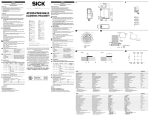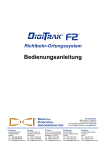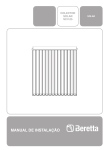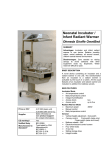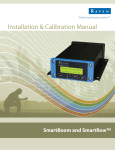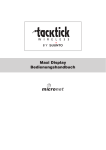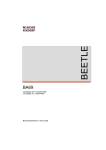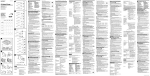Download Folie 1
Transcript
Raven SmartBoom – Setup Guide PFP10672 PF1150171460 – Connection Harness Raven Console to GPS receiver / Verbindungskabel Raven Konsole – GPS Empfänger PF0630173099 – Raven console / Raven Konsole PF1151001028 – Harness for power supply and section shifting / Kabelbaum für Spannungsversorgung und Sektionsschaltung PF1150171119 – Connection Harness Raven console to PC / Verbindungskabel Raven Konsole - PC PFP10672 Component Installation Connect convenient outlet connector of PF90728 (E) (GreenStar Lightbar harness) to any appropriate power adaptor (e.g. AL163808 – Convenient to 3pin COBO) Connect 12pin StarFire receiver connector of PF90728 (E) (GreenStar Lightbar harness) to 12pin connector of PF90400 (D) (Radar harness). D B A A = T-Splitter harness PF1151001028 B = Raven Console to GPS PF1150171460 C = Raven Console Connect second 12pin StarFire receiver connector of PF90400 (D) (Radar harness) to the StarFire GPS receiver (F). Connect 9pin serial connector of PF90400 (D) (Radar harness) to 9pin connector of PF1150171460 (B) (Raven Console to GPS harness). Connect 7pin connector of PF1150171460 (B) (Raven Console to GPS harness) to Raven Console (C) connector DGPS. E C F D = Radar harness PF90400 E = GreenStar Lightbar harness PF90728 F = StarFire 300 GPS receiver PFP10672 Component installation Connect 20pin connector of PF1151001028 (T-Splitter harness) to Raven Console connector CONTROL. Connect 4pin power connector of PF1151001028 (T-Splitter harness) to Raven Console connector POWER. Remove existing 28pin connector of sprayer harness from EL4 controller Connect 28pin connector of PF1151001028 (T-Splitter harness) to EL4 controller. Connect 28pin connector of sprayer harness to second 28pin connector of PF1151001028 (T-Splitter harness). to console Connect two power cables of PF1151001028 (T-Splitter harness) to either constant battery power (12V) or switched power (12V). Use appropriate adaptor (e.g. COBO or other power supply) as necessary. to harness ground Constant battery power (12V) or switched power (12V) PFP10672 Setup StarFire 300 GPS receiver NOTE: A GreenStar 2 Display needs to be connected to setup the following StarFire 300 GPS receiver parameters. • Press Main Menu • Select StarFire 300 receiver • Select StarFire 300 Main Menu • Enter “Serial Port” tab Select Baud Rate 19200 from drop down menu. Use toggle button to set output rate (Hz) to 10. Enable GGA and VTG messages by checking the respective boxes. PFP10672 Setup StarFire iTC GPS receiver NOTE: A GreenStar 2 Display needs to be connected to setup the following StarFire iTC GPS receiver parameters. • Press Main Menu • Select StarFire receiver • Select StarFire Main Menu • Enter “Serial Port” tab Select Baud Rate 19200 from drop down menu. Use toggle button to set output rate (Hz) to 5. Enable GGA and VTG messages by checking the respective boxes PFP10672 Anschluss der Komponenten Verbinden Sie den 3-poligen Stecker von PF90728 (E) (GreenStar Lightbar Kabelbaum) mit einem passenden Adapter zur Stromversorgung (z.B. AL163808 – Convenient auf 3pin COBO) Verbinden Sie den 12poligen StarFire Empfänger Stecker von PF90728 (E) (GreenStar Lightbar Kabelbaum) mit dem 12-poligenStecker von PF90400 (D) (Radar Kabelbaum). D B A C A = T-Splitter Kabel PF1151001028 B = Raven Konsole auf GPS PF1150171460 C = Raven Konsole Verbinden Sie den zweiten 12poligen StarFire Empfänger Stecker von PF90400 (D) (Radar Kabelbaum) mit dem StarFire GPS Empfänger (F). Verbinden Sie den 9poligen seriellen Stecker von PF90400 (D) (Radar Kabelbaum) mit dem 9poligen Stecker von PF1150171460 (B) (Raven Konsole zu GPS Kabelbaum). Verbinden Sie den 7poligen Stecker von PF1150171460 (B) (Raven Konsole auf GPS Kabelbaum) mit dem DGPS-Anschluss an der Raven Konsole (C) E F D = Radar Kabelbaum PF90400 E = GreenStar Lightbar Kabelbaum PF90728 F = StarFire 300 GPS Empfänger PFP10672 Anschluss der Komponenten Verbinden Sie den 20poligen Stecker von PF1151001028 (T-Splitter Kabel) mit dem CONTROL Anschluss an der Raven Konsole (C). Verbinden Sie den 4poligen Stecker von PF1151001028 (T-Splitter Kabel) mit dem POWER-Anschluss der Raven Konsole (C). Trennen Sie den 28poligen Stecker des Spritzenkabelbaums von der EL4Steuereinheit. Verbinden Sie den 28poligen Stecker von PF1151001028 (T-Splitter Kabel) mit dem entsprechenden Anschluss an der EL4Steuereinheit. Verbinden Sie den 28poligen Stecker des Spritzenkabelbaums mit dem zweiten 28poligen Stecker von PF1151001028 (TSplitter Kabel). to console = zu EL4 Verbinden Sie die beiden Kabel für die Stromversorgung von PF1151001028 (TSplitter Kabel) mit entweder konstanter Batteriespannung (12V) oder Zündspannung (12V). Entsprechende Adapter (z.B. COBO oder Zigarrettenanzünder, etc.) können bei Bedarf ebenfalls genutzt werden. to harness = zum Spritzenkabelbaum Masse Batteriespannung (12V) oder Zündspannung (12V) PFP10672 Einstellung StarFire 300 GPS Empfänger HINWEIS: Für folgende Einstellungen am StarFire 300 GPS Empfänger muss ein GreenStar 2 Display angeschlossen werden. • Hauptmenü auswählen • StarFire iTC Empfänger-Menü auswählen • StarFire iTC Hauptmenü auswählen • Menü “Serielle Schnittstelle” auswählen Stellen Sie die Baud Rate auf 19200 ein. Ändern Sie mit Hilfe der Wechseltaste die Ausgaberate auf 10 Hz Aktivieren Sie die Übertragung von GGA und VTG Nachrichten indem Sie die entsprechenden Kontrollkästchen aktivieren. PFP10672 Einstellung StarFire iTC GPS Empfänger HINWEIS: Für folgende Einstellungen am StarFire iTC GPS Empfänger muss ein GreenStar 2 Display angeschlossen werden. • Hauptmenü auswählen • StarFire iTC Empfänger auswählen • StarFire iTC Hauptmenü auswählen • Menü “Serielle Schnittstelle” auswählen Stellen Sie die Baud Rate auf 19200 ein. Ändern Sie mit Hilfe der Wechseltaste die Ausgaberate auf 5 Hz. Aktivieren Sie die Übertragung von GGA und VTG Nachrichten indem Sie die entsprechenden Kontrollkästchen aktivieren. Installation des composants Connecter la prise d’alimentation électrique 3 broches du PF90728 (E) (faisceau GreenStar Lightbar) à n’importe quel adaptateur d’alimentation électrique. (Par exemple: adaptateur « COBO » AL163808 ou adaptateur allume-cigare). Connecter la prise rectangulaire mâle avec 12 conducteurs femelle du PF90728 (E) (faisceau GreenStar Lightbar) à la prise femelle 12 conducteurs mâle du PF90400 (D) (faisceau Radar). D B A A = Faisceau en T PF1151001028 B = Console Raven au GPS PF1150171460 C = Console Raven Connecter la seconde prise rectangulaire mâle 12 conducteurs femelle du PF90400 (D) (faisceau Radar) directement au récepteur GPS StarFire (F). Connecter la prise série femelle 9 conducteurs du PF90400 (D) (faisceau Radar) à la prise mâle 9 conducteurs du faisceau PF1150171460 (B) (Console Raven au Faisceau GPS). Connecter la prise ronde 7 conducteurs du faisceau PF1150171460 (B) (Console Raven au faisceau GPS) au connecteur “DGPS” 7 broches de la console Raven (C). Connecter la prise ronde 20 conducteurs de type femelle du faisceau PF1151001028 (Faisceau en T) au connecteur “CONTROL” de la console Raven (C). E C F D = Faisceau Radar PF90400 E = Faisceau GreenStar Lightbar PF90728 F = recepteur GPS StarFire 300 Installation des composants Connecter la prise d’alimentation ronde 4 conducteurs 12V du faisceau PF1151001028 (Faisceau en T) au connecteur “POWER” de la console Raven (C). Déconnecter du contrôleur EL4, le connecteur existant 28 conducteurs (faisceau électrique du pulvérisateur). Connecter le connecteur 28 conducteurs femelle PF1151001028 (Faisceau en T) au contrôleur EL4. Connecter la prise 28 conducteurs du faisceau électrique du pulvérisateur à la seconde prise 28 conducteurs femelle du faisceau PF1151001028 (Faisceau en T) Vers console Connecter les câbles d’alimentation électrique de puissance et de masse (Plus = rouge, moins en blanc ou noir) du faisceau PF1151001028 (Faisceau en T) au Plus de la batterie (12V) ou à l’interrupteur d’alimentation électrique (12V) avec Plus permanent ainsi qu’à la masse. Utiliser l’adaptateur approprié (ex.: COBO ou autre adaptateur d’alimentation électrique selon nécessité). Vers faisceau Masse Fil de puissance « Plus » au + de la batterie (12V) ou à l’interrupteur d’alimentation électrique (12V) avec + permanent. PFP10672 Configuration du récepteur GPS StarFire 300 NOTE: une console GreenStar 2 doit être connectée au récepteur GPS StarFire 300 pour configurer les paramètres suivants. • Appuyez sur le bouton Menu principal • Appuyez sur le bouton du récepteur GPS StarFire 300 Appuyer sur la touche programmable StarFire 300 • • Appuyez sur l’onglet “Port Série” Définissez le débit en bauds en sélectionnant 19200 dans la liste déroulante. Utilisez le bouton d’alternance pour définir la fréquence de sortie à 10 Hz. Configurez le message de sortie NMEA en cochant GGA et VTG. PFP10672 Configuration du récepteur GPS StarFire iTC NOTE: une console GreenStar 2 doit être connectée au récepteur GPS StarFire 300 pour configurer les paramètres suivants. • Appuyez sur le bouton Menu principal • Appuyez sur le bouton du récepteur GPS StarFire iTC Appuyer sur la touche programmable StarFire iTC • • Appuyez sur l’onglet “Port Série” Définissez le débit en bauds en sélectionnant 19200 dans la liste déroulante. Utilisez le bouton d’alternance pour définir la fréquence de sortie à 5 Hz. Configurez le message de sortie NMEA en cochant GGA et VTG. Component Setup Raven console General – Allgemein - Général All settings mentioned in this section are described by starting from the home page. Press the same time to reach home screen. at Alle in dieser Sektion erwähnten Einstellungen sind beginnend bei m Hauptbildschirm erklärt. gleichzeitig drücken, um den Hauptbildschirm zu erreichen. Les étapes d’installation de l’appareil Raven décrites dans ce manuel commencent depuis l’écran d’accueil « Ovrride » en Anglais ou « Priorit. » en Français. Appuyez simultanément sur pour accéder à l’écran « Ovrride / Priorit. ». Note: Les menus en Français apparaîtront dès l’installation de la langue Française (étape décrite ciaprès). Toujours revenir au menu général « Priorit. » pour suivre les étapes décrites une à une. Afin de naviguer aisément dans les menus avec un minimum de risque d’erreur, nous utiliserons à chaque fois que possible les mêmes boutons même si il existe un raccourci via un autre chemin. System Config - System Config – Config. Système Change Language Setting – Spracheinstellung Ändern – Changement de langue Starting at home screen, push for access, and toggle language with and 2x or to display the language screen. Push . Confirm language with Beginnend auf dem Hauptbildschirm, drücken, dann 2x um den Sprachbildschirm anzuzeigen. drücken, um darauf zuzugreifen. Mit oder eine Sprache auswählen und mit bestätigen. Depuis le menu général « Priorit. » appuyez 5 fois sur pour accéder au menu « System Config », puis appuyez 13 fois sur pour afficher l’écran « Language English». Appuyez sur pour modifier le paramètre Langue. La langue en cours d’utilisation commence alors à clignoter pour signaler que vous êtes en mode Édition. Utilisez la touche ou pour faire défiler les langues. Appuyez une nouvelle fois sur la touche pour terminer la modification. Sortez de cet écran et revenez à l’écran général « Priorit. » en appuyant simultanément sur . System Config - System Config – Config. Système Change Units – Maßeinheiten ändern – Changement de système d‘unité Starting at home screen, push and 4x access, and toggle cm / inch with or to display the distance units screen. Push . Confirm distance unit with . for Beginnend auf dem Hauptbildschirm, drücken, dann 4x um den Bildschirm Maßeinheiten anzuzeigen. drücken, um darauf zuzugreifen. Mit oder zwischen cm/inch wählen und mit bestätigen. Depuis le menu général « Priorit. » appuyez 5 fois sur pour accéder au menu « Config. Système », puis appuyez 4 fois sur pour afficher l’écran des « Unités distance ». Appuyez sur pour modifier le paramètre Unités distance. Le paramètre commence alors à clignoter pour signaler que vous êtes en mode Édition. Utilisez la touche ou pour alterner entre pouces et cm. Appuyez une nouvelle fois sur pour terminer la modification. Sortez de cet écran et revenez à l’écran général « Priorit. » en appuyant simultanément sur . System Config - System Config – Config. Système SF300 Settings – SF300 Einstellungen – SF300 Installation Starting at home screen, push and 6x for access, and toggle Baud Rate with to display the Port B baud rate setting. Push or .to 19200bps. Confirm with . Beginnend auf dem Hauptbildschirm, drücken, dann 6x um die Baudrate von Anschluss B anzuzeigen. drücken, um darauf zuzugreifen. Mit oder die Baudrate auf 19200bps einstellen und mit bestätigen. Depuis le menu général « Priorit. » appuyez 5 fois sur pour accéder au menu « Config. Système », puis appuyez 6 fois sur pour afficher l’écran « Port B débit Baud ». Appuyez sur pour modifier le paramètre Débit en bauds. Le paramètre commence alors à clignoter pour signaler que vous êtes en mode Édition. Utilisez la touche ou pour alterner entre les différentes valeurs possibles (4 800, 9 600, 19 200, 38 400, 57 600 et 11 5200). Valeur recommandée: 19200 sur le Port B. Appuyez une nouvelle fois sur la touche pour terminer la modification. Sortez de cet écran et revenez à l’écran général « Priorit. » en appuyant simultanément sur . System Config - System Config – Config. Système Master Switch Setting – Hauptschalter Einstellung – Installation de la coupure générale Starting at home screen, push and 5x for access, and toggle to “External” with to display the master switch setting. Push or and confirm with . Beginnend auf dem Hauptbildschirm, drücken, dann 5x um die Hauptschaltereinstelllung anzuzeigen. drücken, mit oder auf „Extern“ einstellen und mit bestätigen. Depuis le menu général « Priorit. » appuyez 5 fois sur pour accéder au menu « Config. Système », puis appuyez 10 fois sur pour afficher l’écran « Coupure Générale ». Appuyez sur pour modifier le paramètre Coupure générale. Le paramètre commence alors à clignoter pour signaler que vous êtes en mode Édition. Utilisez la touche ou pour alterner entre « Externe » et « Touche Entrée ». Appuyez une nouvelle fois sur la touche pour terminer la modification. Le paramètre par défaut est défini sur Externe. Lorsque le paramètre choisi est Touche Entrée, l'opérateur peut activer SmartBoom à partir de l'écran d'accueil en appuyant sur la touche . Sortez de cet écran et revenez à l’écran général « Priorit. » en appuyant simultanément sur . System Config - System Config – Config. Système Mode Setting – Modus Einstellung – Installation du Mode matériel « pulvérisateur / semoir » Starting at home screen, push and toggle to “Sprayer” with and 1x or to display the modus setting. Push and confirm with . for access, Beginnend auf dem Hauptbildschirm, drücken, dann 1x um die Moduseinstellung anzuzeigen. drücken, mit oder auf „Sprüher“ einstellen und mit bestätigen. Depuis le menu général « Priorit. » appuyez 5 fois sur pour accéder au menu « Config. Système », puis appuyez 14 fois sur pour afficher l’écran « Mode ». Appuyez sur pour modifier le mode. Ce paramètre commence alors à clignoter pour signaler que vous êtes en mode Édition. Utilisez la touche ou pour alterner entre le mode semoir et le mode pulvérisateur. Appuyez une nouvelle fois sur la touche pour terminer la modification. Sortez de cet écran et revenez à l’écran général « Priorit. » en appuyant simultanément sur . Sections Config - Abschn Konfig – Config sec. Number of Sections – Anzahl Abschnitte – Nombre de sections Starting at home screen, push 3x and 1x to display the # of sections setting. Push for access, and toggle number of sections with or to 9 (must be 9 also if Sprayer has less sections.) Confirm with . Beginnend auf dem Hauptbildschirm, 3x drücken, dann 1x um die Anzahl der Abschnitte anzuzeigen. drücken, um darauf zuzugreifen. Mit oder auf 9 einstellen (auch bei weniger als 9 Sektionen) und mit bestätigen. Depuis le menu général « Priorit. », appuyez 3 fois sur pour afficher l’écran « Config sec. », puis appuyez 1 fois sur pour obtenir l’écran « Nombre de sections ». Appuyez sur pour modifier le paramètre nombre de sections de la rampe de pulvérisateur ou nombre de rangs du semoir. Le nombre commence alors à clignoter pour signaler que vous êtes en mode Édition. Utilisez la touche ou pour augmenter ou diminuer le nombre de sections/rangs affiché. Appuyez une nouvelle fois sur la touche pour terminer la modification. Note: SmartBoom/SmartRow affiche uniquement les options relatives aux écrans de largeur des sections, de réglage du décalage individuel (gauche/droite et avant/arrière) et de commande individuelle des sections selon la valeur programmée sur cet écran. La valeur recommandée est 9 sections même si le pulvérisateur a moins de 9 sections. La suite du descriptif est basée sur ce nombre 9. Sortez de cet écran et revenez à l’écran général « Priorit. » en appuyant simultanément sur . Sections Config - Abschn Konfig – Config sec. Section Width – Sektionsbreite – Largeur de section Starting at home screen, push 3x and 2 or more times to display the width of the section you want to adjust. one of the sections. Push for access, and adjust section size with or . Use to switch to the next digits. Use to confirm. Go to next section with or . Note: Section # are counting from the left to the right in driving direction. #5 is always the center section. Example: For JD Sprayers with 7 sections, L3 is section #2 on the Smar Boom console, C is #5 and R3 is #8. The width of #1 and #9 must be set to “0”, otherwise the system will not work as expected. Beginnend auf dem Hauptbildschirm, 3x drücken, dann zwei- oder mehrmals um die gewünschte Sektion anzuzeigen. drücken, um darauf zuzugreifen. Mit oder die Breite einstellen. Mit zur einstellung der nächsten Zählstelle wechseln. Mit die eingestellte Sektionsweite bestätigen. Hinweis: Sektionen werden immer in Fahrtrichtung von links nach rechts nummeriert. Nummer fünf ist immer die mittlere Sektion. Beispiel: Für JD Spritzen mit 7 Sektionen ist die Sektion L3 = Sektion 2; Sektion C = Sektion 5; Sektion R3 = Sektion 8. Die Sektionsbreite für Sektionen 1 und 9 muss auf „0“ eingestellt werden, damit das System einwandfrei funktioniert. Depuis le menu général « Priorit. », appuyez 3 fois sur pour afficher l’écran « Config sec. », puis appuyez 2 fois sur pour obtenir l’écran « Largeur de la section 01 ». Appuyez sur pour modifier la largeur des sections. Ce nombre commence alors à clignoter pour signaler que vous êtes en mode Édition. Utilisez la touche ou pour augmenter ou diminuer la valeur représentant la largeur actuelle de la section de rampe. Appuyez sur pour passer d'un chiffre à un autre. Appuyez une nouvelle fois sur la touche pour terminer la modification. Note: Continuez à appuyer pour ramener le curseur sur le chiffre le plus pertinent. Dans l'écran Largeur 01 sctn, appuyez sur pour accéder à la largeur des sections 2 à 9. Le nombre d'écrans de largeur des sections est fonction du nombre de sections programmées (ici 9 – voir descriptif écran précédent). Sortez de cet écran et revenez à l’écran général « Priorit. » en appuyant simultanément sur . Note: les sections sont comptées de la Gauche vers la droite dans le sens de marche. La section n°5 est toujours au milieu. Example pulvérisateur JD avec 7 tronçons. Les sections 1 et 9 doivent être égales à 0 cm pour éviter des disfonctionnements puisque le pulvérisateur n’a que 7 sections dans cet exemple. Raven Sect 1 Sect 2 Sect 3 Sect 4 Sect 5 Sect 6 Sect 7 Sect 8 Sect 9 Pulvé Tronçon Tronçon Tronçon Tronçon Centre Tronçon Tronçon Tronçon Tronçon 36 m Gau. 4 Gau. 3 Gau. 2 Gau. 1 0 Droit 1 Droit 2 Droit 3 Droit 4 Larg sec 0 cm 500 cm 500 cm 500 cm 600 500 cm 500 cm 500 cm 0 cm Sections Config - Abschn Konfig – Config sec. Lateral Antenna Offset – Seitl. Antennenversatz – Décalage Gauche/Droit de l’antenne GPS Starting at home screen, push 3x and 11x to display the L/R offset between boom and sprayer. Push for access, and adjust offset size with or . Use to switch to the next digits or to the L/R toggle. Use to confirm the value.. . Beginnend auf dem Hauptbildschirm, 3x drücken, dann 11x um den seitlichen Versatz zwischen Gestänge und Empfänger anzuzeigen. drücken, um darauf zuzugreifen. Mit oder den versatzwert einstellen. Mit zur nächsten Zählstelle oder zur links/rechts Unterscheidung wechseln. Mit Versatzwert und -seite bestätigen. Depuis le menu général « Priorit. », appuyez 3 fois sur pour afficher l’écran « Config sec. », puis appuyez 11 fois (si 9 sections) sur pour obtenir l’écran « G/D de l’antenne ». Appuyez sur pour modifier le décalage gauche/droite. Ce paramètre commence alors à clignoter pour signaler que vous êtes en mode Édition. Utilisez la touche ou sur pour augmenter ou diminuer la valeur représentant le décalage du centre de la rampe. Utilisez la touche pour passer d'un chiffre à un autre et une nouvelle fois pour vous déplacer dans la sélection Gauche/Droite. Appuyez une nouvelle fois pour terminer la modification. Note: Continuez à appuyer sur pour ramener le curseur sur le chiffre le plus pertinent. Sortez de cet écran et revenez à l’écran général « Priorit. » en appuyant simultanément sur . Sections Config - Abschn Konfig – Config sec. Fore/Aft Offset – V/H Antennenversatz – Distance de l‘antenne à la rampe Starting at home screen, push 3x and 12x to display the F/A offset between boom and sprayer. Push for access, and adjust offfset size with or . Use to switch to the next digits or to the F/A toggle. Use to confirm the value. Beginnend auf dem Hauptbildschirm, 3x drücken, dann 12x um den Längsversatz zwischen Gestänge und Empfänger anzuzeigen. drücken, um darauf zuzugreifen. Mit oder den Versatzwert einstellen. Mit zur nächsten Zählstelle oder zur V/H Unterscheidung wechseln. Mit Versatzwert und -richtung bestätigen. Depuis le menu général « Priorit. », appuyez 3 fois sur pour afficher l’écran « Config sec. », puis appuyez 12 fois sur pour obtenir l’écran «AV/AR de l’antenne ». Appuyez sur pour modifier le décalage Avant/arrière. Ce paramètre commence alors à clignoter pour signaler que vous êtes en mode Édition. Utilisez la touche ou sur pour augmenter ou diminuer la valeur représentant le décalage entre l’antenne et la rampe. Utilisez la touche pour passer d'un chiffre à un autre et une nouvelle fois pour vous déplacer dans la sélection Avant/Arrière. Appuyez une nouvelle fois pour terminer la modification. Note: Continuez à appuyer sur pour ramener le curseur sur le chiffre le plus pertinent. Note : La rampe d’un pulvérisateur trainé peut se situer à plus de 12m (soit 1200cm) en arrière de l’antenne GPS. Sur un pulvérisateur automoteur avec rampe avant, la distance peut être de 5m et ce, devant l’antenne. Sortez de cet écran et revenez à l’écran général « Priorit. » en appuyant simultanément sur . Sections Config - Abschn Konfig – Config sec. Autolocate Sections – – Localisation automatique des sections par GPS Starting at home screen, push 3x and 13x to display the Auto Locate Sections screen. Push for access, and use or to toggle to “yes”. Use to confirm the setting. Note: Autolocate Sections determines the lateral position of the sections by their width. After this step, toggle to “no” and then check the section positions. Push to check each section’s position. Beginnend auf dem Hauptbildschirm, 3x drücken, dann 13x um die automatische Lokalisierung der Sektionen anzuzeigen. drücken, um darauf zuzugreifen. Mit oder „ja“ einstellen. Mit bestätigen. Hinweis: Die Automatische Lokalisierung der Sektionen ermittelt die seitliche Position der Sektionen mit Hilfe der vorher eingegebenen Sektionsbreiten. Nach diesem Schritt den Wert wieder auf „nein“ umstellen, um die lateralwerte der Sektionen zu überprüfen. bestätigen, um die Sektionen zu überprüfen. Depuis le menu général « Priorit. », appuyez 3 fois sur pour afficher l’écran « Config sec. », puis appuyez 13 fois sur pour obtenir l’écran « Local. auto sctns ». Appuyez sur pour modifier le paramètre Local. auto sctns. L'affichage commence alors à clignoter pour signaler que vous êtes en mode Édition. Utilisez la touche ou pour alterner entre Oui et Non. Appuyez une nouvelle fois sur pour terminer la modification. Sortez de cet écran et revenez à l’écran général « Priorit. » en appuyant simultanément sur . Controller Cfg - Controller Konfig – Cfg contrôleur Controll all Sections – Alle Sektionen ansteuern – Contrôle de toutes les sections Starting at home screen, push 2x and 1x Push for access, and toggle value to “yes” with to display the control all sections setting. or . Confirm with . Beginnend auf dem Hauptbildschirm, 2x drücken, dann 1x um die „Steuerung aller Abschnitte“ Einstellung anzuzeigen. drücken, um darauf zuzugreifen. Mit oder den Wert auf „Ja“ einstellen und mit bestätigen. Depuis le menu général « Priorit. », appuyez 4 fois sur pour afficher l’écran « Cfg controlleur », puis appuyez 1 fois sur pour obtenir l’écran « Cmd ttes sctns » Commande toutes les sections. Appuyez sur pour modifier le paramètre Cntrl All Sctns (Cmd ttes sctns). Le paramètre commence alors à clignoter pour signaler que vous êtes en mode Édition. Utilisez la touche ou pour alterner entre Oui et Non. Appuyez une nouvelle fois sur pour terminer la modification. Sortez de cet écran et revenez à l’écran général « Priorit. » en appuyant simultanément sur . Controller Cfg - Controller Konfig – Cfg contrôleur On look ahead – Ein Vorgrzeit – Anticipation activée de x secondes Starting at home screen, push 2x and 2x for access, and toggle values with or Confirm with . to display the On Look Ahead setting. Push . Access next digit with . Beginnend auf dem Hauptbildschirm, 2x drücken, dann 2x um die „Ein Vorgrzeit“ Einstellung anzuzeigen. drücken, um darauf zuzugreifen. Mit oder den Wert ändern und mit zur nächsten Stelle wechseln. Mit bestätigen. Depuis le menu général « Priorit. », appuyez 4 fois sur pour afficher l’écran « Cfg controlleur », puis appuyez 2 fois sur pour obtenir l’écran « Anticip. Activ.». Appuyez sur pour modifier le paramètre Anticipation d'activation. Ce paramètre commence alors à clignoter pour signaler que vous êtes en mode Édition. Utilisez la touche ou pour augmenter ou diminuer la valeur affichée. Appuyez sur pour passer d'un chiffre à un autre. Appuyez une nouvelle fois sur la touche pour terminer la modification. Note : valeur possible jusqu’à 99.9 s. Sortez de cet écran et revenez à l’écran général « Priorit. » en appuyant simultanément sur . Controller Cfg - Controller Konfig – Cfg contrôleur Off look ahead – Aus Vorgrzeit – Anticipation désactivée de x secondes Starting at home screen, push 2x and 3x for access, and toggle values with or Confirm with . to display the On Look Ahead setting. Push . Access next digit with . Beginnend auf dem Hauptbildschirm, 2x drücken, dann 3x um die „Ein Vorgrzeit“ Einstellung anzuzeigen. drücken, um darauf zuzugreifen. Mit oder den Wert ändern und mit zur nächsten Stelle wechseln. Mit bestätigen. Depuis le menu général « Priorit. », appuyez 4 fois sur pour afficher l’écran « Cfg controlleur », puis appuyez 3 fois sur pour obtenir l’écran « Anticip. désactiv.». Appuyez sur pour modifier le paramètre Anticipation de désactivation. Ce paramètre commence alors à clignoter pour signaler que vous êtes en mode Édition. Utilisez la touche ou pour augmenter ou diminuer la valeur affichée. Appuyez sur pour passer d'un chiffre à un autre. Appuyez une nouvelle fois sur la touche pour terminer la modification. Sortez de cet écran et revenez à l’écran général « Priorit. » en appuyant simultanément sur . Controller Cfg - Controller Konfig – Cfg contrôleur Percent Coverage – Prozent Abdeckung – Pourcentage de couverture Starting at home screen, push 2x for access, and change value with and 4x or to display the Percent Coverage setting. Push to 85% (recommended). Confirm with . Beginnend auf dem Hauptbildschirm, 2x drücken, dann 4x um die „Prozent Abdeckung“ Einstellung anzuzeigen. drücken, um darauf zuzugreifen. Mit oder den Wert auf 85% einstellen (empfohlen) und mit bestätigen. Depuis le menu général « Priorit. », appuyez 4 fois sur pour afficher l’écran « Cfg controlleur », puis appuyez 4 fois sur pour obtenir l’écran « % de couverture ». Appuyez sur la touche pour modifier le paramètre % de couverture. Ce nombre commence alors à clignoter pour signaler que vous êtes en mode Édition. Utilisez la touche ou pour augmenter ou diminuer le paramètre par incréments de 5 %. Appuyez une nouvelle fois sur la touche pour terminer la modification. Valeur recommandée : 85% Sortez de cet écran et revenez à l’écran général « Priorit. » en appuyant simultanément sur . Controller Cfg - Controller Konfig – Cfg contrôleur ? – ? – Temps priorité Depuis le menu général « Priorit. », appuyez 4 fois sur pour afficher l’écran « Cfg controlleur », puis appuyez 5 fois sur pour obtenir l’écran « Temps priorité ». Appuyez sur pour modifier le temps de priorité. Ce nombre commence alors à clignoter pour signaler que vous êtes en mode Édition. Utilisez la touche ou pour augmenter ou diminuer le nombre affiché. Utilisez la touche pour passer d'un chiffre à un autre. Appuyez une nouvelle fois sur la touche pour terminer la modification. Valeur par défaut : 5 s. Sortez de cet écran et revenez à l’écran général « Priorit. » en appuyant simultanément sur . Controller Cfg - Controller Konfig – Cfg contrôleur Test Cycle – Testlauf – Cycle test des sections Starting at home screen, push 2x and 1x to display the test cycle setting. Push to start the test cycle. Refer to the Raven Smart Boom install manual for details. Beginnend auf dem Hauptbildschirm, 2x drücken, dann 1x um die Testlauf Einstellung anzuzeigen. drücken, um Testlauf zu starten. Details aus dem Raven Smart Boom Installations- und Kalibrierungshandbuch entnehmen. Depuis le menu général « Priorit. », appuyez 4 fois sur pour afficher l’écran « Cfg controlleur », puis appuyez 6 fois sur pour obtenir l’écran « Cycle test sctns ». Pour lancer un cycle test sur les sections, appuyez sur dans l'écran Cycle test sctns. Chaque section est alors activée individuellement pendant 4 secondes, puis désactivée. La section suivante est à son tour activée et désactivée. Ce processus se poursuit jusqu'à ce que toutes les sections aient été activées et désactivées. Tant que le processus n'est pas terminé, ne vous éloignez pas trop de l'écran Cycle test sctns. Se référer au manuel d’installation Raven Smart Boom pour plus de détails. Sortez de cet écran et revenez à l’écran général « Priorit. » en appuyant simultanément sur . General – Allgemein - Général Start new Job – Neuen Job starten – Démarrer un nouveau travail Starting at home screen, push 1x and 1x to toggle to “Yes” and confirm with to change the Start new job setting. Push . Beginnend auf dem Hauptbildschirm, 1x drücken, dann 1x um die „Neuen Job starten“ Einstellung zu ändern . drücken, um Wert auf „ja“ einzustellen. Mit bestätigen. Depuis le menu général « Priorit. », appuyez 1 fois sur pour obtenir l’écran « Dém. Nouv. Trav. ». Appuyez sur pour modifier le paramètre Démarrer nouveau travail. L'affichage commence alors à clignoter pour signaler que vous êtes en mode Édition. Utilisez la touche ou pour alterner entre Oui et Non. Appuyez une nouvelle fois sur pour terminer la modification. Sortez de cet écran et revenez à l’écran général « Priorit. » en appuyant simultanément sur .