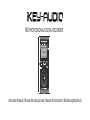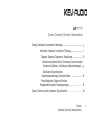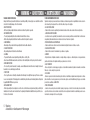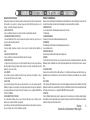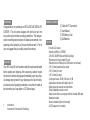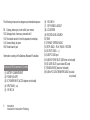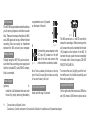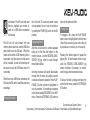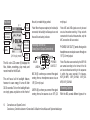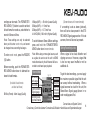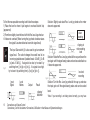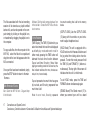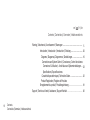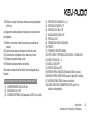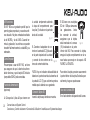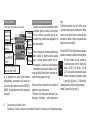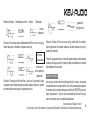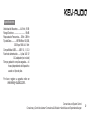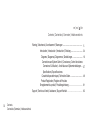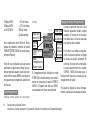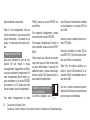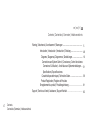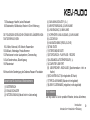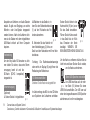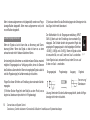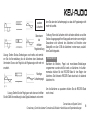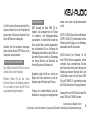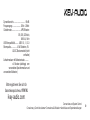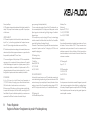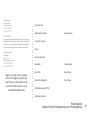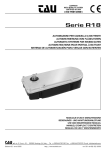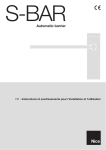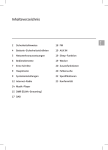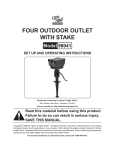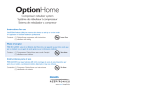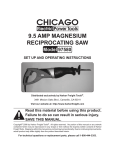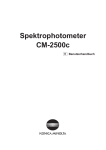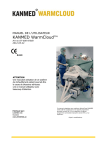Download In the USA: if you experience problems with this unit, call
Transcript
In the USA: if you experience problems with this unit, call 732-346-0061 for GCI Technologies customer service. Do not attempt to return this equipment to your dealer. Parts of the design of this product may be protected by worldwide patents. Information in this manual is subject to change without notice and does not represent a commitment on the part of the vendor. GCI Technologies Corp. shall not be liable for any loss or damage whatsoever arising from the use of information or any error contained in this manual. No part of this manual may be reproduced, stored in a retrieval system or transmitted, in any form or by any means, electronic, electrical, mechanical, optical, chemical, including photocopying and recording, for any purpose without the express written permission of GCI Technologies Corp. It is recommended that all maintenance and service on this product is performed by GCI Technologies Corp. or its authorized agents. GCI Technologies Corp. will not accept liability for loss or damage caused by maintenance or repair performed by unauthorized personnel. France • GSL Tecnologies S.A.R.L 2bis, rue Léon Blum, 91120 Palaiseau, France Tél: + 33 1 69 79 97 70 • Fax: + 33 1 69 79 97 80 Spain • GCI Technologies Caspe, 172 - 1º A 08013 Barcelona, Spain Tel: 34 93 436 37 00 • Fax: 34 93 347 69 61 Worldwide Headquarters 1 Mayfield Ave, Edison, NJ 08837, USA Tel: (732) 346-0061 • Fax: (732) 346-0065 © GCI Technologies Corp. 2009 All Rights Reserved. UK • GCI Technologies LTD 44 The Brambles Enterprise Centre Waterlooville PO7 7TH, UK Tel: 087 087 00880 • Fax: 087 087 00990 Germany • GCI Technologies GmbH Lerchenstraße 14, 80995 München, Germany Tel: 089 - 319 019 8 - 0 • Fax: 089 - 319 019 8-18 M3 PROFESSIONAL DIGITAL RECORDER Instruction Manual | Manual de instrucciones | Manuel d’instructions | Bedienungshandbuch en | es | fr | de Contents | Contenidos | Sommaire | Inhaltsverzeichnis Warning | Advertencia | Avertissement | Warnungen .................................................... 5 Introduction | Introducción | Introduction | Einleitung ............................... Diagrams | Diagramas | Diagrammes | Darstellungen ........................... Connections and System Control | Conexiones y Control de sistema Connexions & Utilisation | Anschlüsse und Systemeinstellungen ... Specifications | Especificaciones Caractéristiques techniques | Technische Daten ................................ Product Registration | Registro de Producto Enregistrement du produit | Produktregistrierung ........................................ 7 10 11 18 61 Support | Servicio al cliente | Assistance | Support Kontakt ................................................ 62 Contents Contenidos | Sommaire | Inhaltsverzeichnis 4 WARNING • ADVERTENCIA • AVERTISSEMENT • WARNUNGEN PLEASE READ CAREFULLY BEFORE PROCEEDING Always follow the basic precautions listed below to avoid the possibility of serious injury or even death from electrical shock, short-circuiting, damages, fire or other hazards. • READ INSTRUCTIONS: - All the safety and operating instructions should be read before the product is operated. • RETAIN INSTRUCTIONS: - The safety and operating instructions should be retained for future reference. -All the safety and operating instructions should be read before the product is operated. • HEED WARNINGS: - All warnings on the product and in the operating instructions should be adhered to. • FOLLOW INSTRUCTIONS: - All operating and use instructions should be followed. • CLEANING: - The product should be cleaned only with a polishing cloth or a soft dry cloth. - Never clean with furniture wax, benzine, insecticides or other volatile liquids since they may corrode the cabinet. • WATER AND MOISTURE: - Do not use this product near water, for example, near a bathtub, wash bowl, kitchen sink, or laundry tub; in a wet basement; or near a swimming pool; and the like. • DO NOT OPEN: - Do not open the device or attempt to disassemble the internal parts or modify them in any way. The device contains no user- serviceable parts. If it should appear to be malfunctioning, discontinue use immediately and have it inspected by qualified IKEY-AUDIO service personnel. • REPLACEMENT PARTS: - When replacement parts are required, be sure the service technician has used replacement parts specified by the manufacturer or have the same characteristics as the original part. Unauthorized substitutions may result in fire, electric shock, or other hazards. 5 Warning Advertencia • Avertissement • Warnungen POR FAVOR LEA DETENIDAMENTE ANTES DE PROCEDER Siguiendo siempre las precauciones básicas indicadas a continuación para evitar la posibilidad de lesiones serias incluso la muerte por descarga eléctrica, cortocircuito, daños, fuego u otros peligros. • LEA LAS INSTRUCCIONES: - Todas las instrucciones de seguridad y funcionamiento deben ser leídas antes de hacer funcionar el producto. .• CONSERVE LAS INSTRUCCIONES: - Las instrucciones de seguridad y funcionamiento se deben conservar para futuras consultas.Todas las instrucciones de seguridad y funcionamiento deben ser leídas antes de hacer funcionar el producto. • PRESTEN ATENCION A LAS ADVERTENCIAS: - Todas las advertencias e instrucciones de funcionamiento del producto deben ser tenidas en cuenta. • SIGAN LAS INSTRUCCIONES: - Todas las instrucciones de funcionamiento y uso deben ser seguidas. • LIMPIEZA: - El producto debe ser limpiado solamente con un paño limpio o un paño seco. Nunca limpien con cera para muebles, gasolina, insecticidas u otros líquidos volátiles que puedan corroer el recinto. • AGUA Y HUMEDAD: - No use este producto cerca del agua, por ejemplo, cerca de la bañera, lavamanos, fregadero o la lavadora; en un sótano húmedo, o cerca de una piscina; o parecidos. • NO LO ABRA: - No abra el aparato o intente desmontar las partes internas o modificarlas de alguna manera. El aparato no contiene partes inservibles. Caso de que pareciera que no funcionara, deje de usarlo inmediatamente y haga que sea revisado por un técnico cualificado de IKEY-AUDIO. • PIEZAS DE RECAMBIO: - Cuando son necesarias piezas de recambio, tengan por seguro que el servicio técnico ha usado piezas de recambio específicas de la marca o de las mismas características como las originales. Recambios no autorizados pueden ocasionar incendios, descargas eléctricas u otros peligros. WARNING • ADVERTENCIA • AVERTISSEMENT • WARNUNGEN LIRE LES INSTRUCTIONS AVANT TOUTE UTILISATION Veuillez prendre connaissance des instructions suivantes afin de prévenir tout accident et/ou mauvaise utilisation du produit. Le non respect de ces principes de base peut entraîner différents risques: blessure, choc électrique , court-circuit, dommage & risque d’incendie. • LIRE LES INSTRUCTIONS: - Toutes les notifications techniques et de sécurité doivent être lues avant utilisation du produit. • CONSERVATION DU MANUEL D’INSTRUCTIONS: - Le manuel d’instructions doit être conservé à l’abri pour un usage futur. Veuillez vous y reporter en cas de nécessité et avant toute utilisation du produit. • MISES EN GARDE: - Vous devez prendre connaissance de toutes les mises en garde et y adhérer avant toute utilisation du produit. • SUIVI & RESPECT DES INSTRUCTIONS: - Toutes les instructions de fonctionnement & d’utilisation doivent être respectées. • ENTRETIEN/NETTOYAGE: - Cet appareil ne doit être nettoyé qu’avec un chiffon légèrement humide ou tissu de polissage. Ne jamais utiliser de produit de nettoyage pour meuble, benzine, insecticide ou tout autre produit volatile qui pourrait entraîner une corrosion de l’enceinte. • EAU & HUMIDITE: - Ne pas utiliser cet appareil à proximité d’un robinet, d’un évier, d’une douche, d’une baignoire, d’une piscine. Ne pas installer l’enceinte sur un sol humide. • NE PAS OUVRIR: - Ne pas démonter l’appareli afin d’accéder aux composants internes en vue d’une éventuelle réparation/ modification. Cet appareil ne contient pas de pièces/composants qui puissent être réparés par l’utilisateur. En cas de panne/dysfonctionnement, veuillez contacter votre revendeur ou le service technique de IKEY-AUDIO au 01 69 79 97 79 (FRANCE). • REMPLACEMENT DE PIECES DETACHEES: En cas d’intervention technique, veillez à ce que le technicien n’utilise que des pièces d’origine ou recommandées par le constructeur. L’utilsation de composants non spécifiés par le constructeur pourrait entrainer un mauvais fonctionnement, ainsi que divers risques (Incendies, choc électrique, court-circuit...) & l’annulation de la garantie. BITTE UNBEDINGT VOR INBETRIEBNAHME LESEN Folgen Sie stets den nachfolgenden Vorsichtsmaßnahmen, um die Möglichkeit von schweren Verletzungen oder gar eines tödlichen elektrischen Schlages sowie Kurzschluss, Beschädigung, Feuer oder anderer Gefahren zu verhindern. • ANWEISUNGEN LESEN: - Lesen Sie alle Sicherheits- und Bedienungsanweisungen, bevor Sie mit dem Produkt arbeiten. • AUFBEWAHRUNGSHINWEIS: - Bewahren Sie alle Sicherheits- und Bedienungsanweisungen gut auf. • WARNHINWEISE: - Alle Warnhinweise für das Produkt und die Bedienungsanweisungen müssen genau eingehalten werden. • ANWEISUNGEN BEFOLGEN: - Alle Anweisungen zum Betrieb des Produkts sollten befolgt werden. • REINIGUNG: - Das Produkt sollte nur mit einem Polier- oder einem weichen trockenen Tuch gereinigt werden. Benutzen Sie dazu niemals Möbelwachs, Benzine, Insektenmittel oder andere flüchtige Reinigungsmittel, denn Sie könnten zur Korrosion des Gehäuses führen. • WASSER&FEUCHTIGKEIT: - Benutzen Sie dieses Produkt nicht in der Nähe von Wasser, z. B. in der Nähe einer Badewanne, einer Waschschüssel, eines Küchenspülbeckens, eines Waschbeckens, in einem feuchten Keller, in der Nähe eines Schwimmbeckens oder an ähnlichen Orten. • NICHT ÖFFNEN: - Öffnen Sie niemals das Produkt und versuchen Sie nicht, interne Baugruppen zu entnehmen oder zu modifizieren. Das Produkt enthält keine vom Nutzer zu wechselnde Ersatzteile. Sollten Sie eine Fehlfunktion feststellen stellen Sie unverzüglich den Betrieb des Produktes ein und lassen Sie es von qualifiziertem IKEY-AUDIO Servicepersonal prüfen. • ERSATZTEILE: - Wenn Ihr Produkt Ersatzteile benötigt, achten Sie darauf, dass der Servicetechniker nur vom Hersteller erlaubte Ersatzteile oder Ersatzteile, die gleichen Eigenschaften wie die originalen Teile aufweisen, einsetzt. Falsche Ersatzteile können zu Bränden, elektrischen Schlägen oder anderen Risiken führen. Warning Advertencia • Avertissement • Warnungen 6 Introduction Congratulations on purchasing an iKEY-AUDIO M3 DIGITAL RECORDER. The unit comes equipped with both a line and mic input, allowing for limitless recording possibilities. This next generation recording device features the latest advancements in engineering and is backed by a One year limited warranty*. Prior to use, we suggest that you carefully read all instructions. Unpacking Your iKEY-Audio M3 unit has been carefully inspected and tested before packing and shipping. After unpacking, carefully inspect the device for exterior damage and immediately report any physical damage during transit to your shipping carrier. Save the shipping boxes and all packaging materials in case the unit needs to be returned to your local dealer or GCI Technologies. 7 Introduction Introducción • Introduction • Einleitung Additional Contents Features (1) Cable for PC Connection (1) User Manual (1) SD Memory Card (4) AA Batteries -Full color LCD screen -Records in MONO or STEREO -128/ 256/ 320 MP3 files and WAV files (kbps) -Record direct to the included SD card -Record direct to USB key drive (USB device not included) -1/8” (3.5 mm) headphone/line output -1/8” (3.5 mm) mic input -1/8” (3.5 mm) line input -3 input gain levels –20 dB, 0 dB and +10 dB -Adjustable record level with digital input VU -Easily playback previously recorded media -Rotary headphone volume control -Easily transfer files to a computer with the included USB cable -Batteries Included -Stand mountable (Stand not included) -AC/DC adaptor (not included) We Want You Listening For A Lifetime the future. After all, we want you listening for a lifetime. Selecting fine audio equipment such as the unit you have just purchased is only the start of your musical enjoyment. Now it’s time to consider how you can maximize the fun and excitement your equipment offers. This Manufacturer and the Electronic Industries Association’s Consumer Electronics Group want you to get the most out of your equipment by playing it at a safe level. One that lets the sound come through loud and clear without annoying blaring or distortion-and, most importantly, without affecting your sensitive hearing. Sound can be deceiving. Over time your hearing “comfort level” adapts to higher volumes of sound. So what sounds “normal” can actually be loud and harmful to your hearing. Guard against this by setting your equipment at a safe level BEFORE your hearing adapts. To establish a safe level: - Start your volume control at a low setting. - Slowly increase the sound until you can hear it comfortably and clearly, and without distortion. Once you have established a comfortable sound level: - Set the dial and leave it there. Taking a minute to do this now will help to prevent hearing damage or loss in Used wisely, your new sound equipment will provide a lifetime of fun and enjoyment. Since hearing damage from loud noise is often undetectable until it is too late, this Manufacturer and the Electronic Industries Association’s Consumer Electronics Group recommend you avoid prolonged exposure to excessive noise. This list of sound levels is included for your protection. Sound Level (in dB) 30 40 50 60 70 80 Quiet library, soft whispers Living room, refrigerator, bedroom away from traffic Light traffic, normal conversation, quiet office Air conditioner at 20 feet, sewing machine Vacuum cleaner, hair dryer, noisy restaurant Average city traffic, garbage disposals, alarm clock at two feet Introduction Introducción • Introduction • Einleitung 8 The following noises can be dangerous at extended exposure 90 100 120 140 180 Subway, motorcycle, truck traffic, lawn mower Garbage truck, chain saw, pneumatic drill Rock band concert in front of speakers, thunderclap Gunshot blast, jet plane Rocket launch pad Information courtesy of the Deafness Research Foundation. Overview of M3 Connections & Controls (1) (2) (3) (4) (5) 9 BATTERY COMPARTMENT POWER (ON-OFF) DC POWER INPUT (AC/DC adapter not included) INPUT GAIN (- o +) 1/8” MIC IN Introduction Introducción • Introduction • Einleitung (6) 1/8” LINE IN (7) 1/8” PHONES/ LINE OUT (8) LCD SCREEN (9) RECORD LEVEL/ SEARCH (10) TIME (11) FORMAT/ STEREO-MONO (12) STOP/ BACK - PLAY/ PAUSE - RECORD (13) OUTPUT LEVEL (- +) (14) USB/ PC DATA port (15) USB KEY DRIVE SLOT (USB drive not included) (16) SD CARD SLOT (use included SD card) (17) STAND MOUNT (stand not included) (18) USB to PC DATA TRANSFER CABLE (included/ not pictured) M3 Diagrams Diagramas | Diagrammes | Darstellungen Back Left Side Posterior Face arrière Rückseite Lado Izquierdo Côté Rauche Links 4 Top Front 5 6 11 10 Right Side Superior Face Supérieure Oben Frontal Face Avant Vorderseite 7 Lado Derecho Côté Droit Rechts 13 8 1 12 2 9 Bottom Inferior Bas Unten 16 3 fig. 1.0 17 14 15 Diagrams Diagramas • Diagrammes • Darstellungen 10 Actual Size M3 Functions The iKEY M3 is a portable recorder that allows you to record, playback, and listen to audio files. There are two inputs that allow for MIC and LINE signals to be input. When finished recording, files can easily be transferred between the M3 unit and your computer. compartment cover (1) located on the back of the unit. G3 fig. 1.3 Getting Started To begin using the iKEY M3, you have to ensure that it has a working power supply and that the included SD card (SDHC compatible) is connected. Power Supply (options) A. Install the 4 AA batteries that came with the unit by simply removing the battery 11 fig. 1.1 B. fig. 1.2 Connect the power adapter to the DC input (3) located on the left side of the unit and connect the other end into an electrical outlet. Note: There is a battery life indicator on the top right of the LCD screen (8) that drains according to how much battery life is left. SD Card Connection Insert card the way it is shown The M3 comes with a 1 GB SD card which stores the recordings. Before turning on the unit, ensure the card is inserted into the slot (16) located on the bottom of the M3. To connect the card, push the card completely in the slot until it clicks into place. DO NOT FORCE THE CARD IN. Pantone 188c (red) Pantone 419 U (black) To remove the card, slightly push the bottom of the card. It will slide out partially, and then can be pulled out. Using the USB drive On the right side of the device is a USB drive slot (15) where a USB memory stick can be Connections and System Control Conexiones y Control de sistema • Connexions & Utilisation • Anschlüsse und Systemeinstellungen connected. The M3 can both read files for playback and record directly to a USB device connected to this area. Now that the SD card and power source are connected, the unit can be turned on by setting the POWER (2) switch to the ON position. return to the previous folder. The M3 unit will only interact with one memory device at a time, and the USB drive gets priority over the SD card. What this means is that when a USB memory stick is connected, only files stored on that device will be viewable. As well, all recordings will be stored on just the USB drive when it is connected. Navigating the M3 After the unit is turned on, a menu appears listing all of the files and folders on the memory device. Use the RECORD LEVEL/ SEARCH (9) jog wheel to scroll through these folders & files. (*Note: When connecting a new card no files will be viewable as no media is yet on the device). fig. 1.8 When there is no USB drive connected, the M3 uses the SD card to read files and store recordings. Turning On the Unit Scrolling clockwise will search downwards through the file menu & scrolling counter clockwise will search upwards. Press PLAY/ PAUSE (12) when a folder is highlighted to view its contents. All recordings are stored in the folder labeled RECORDS in the iKEY menu. Press the STOP/BACK (12) button to Playing Files To engage a file, press the PLAY/PAUSE button when it is highlighted in the file menu Pressing this button again will pause the playing file. To fast-forward within a track, scroll the RECORD LEVEL/SEARCH jog wheel clockwise. Conversely, to rewind, scroll the jog wheel counterclockwise. To stop a file that is playing and return the unit to the file menu, press the STOP/BACK (12) button. Connections and System Control Conexiones y Control de sistema • Connexions & Utilisation • Anschlüsse und Systemeinstellungen 12 Play Mode File number fig. 1.4 SD memory card usage File format Battery life Track time in minutes & seconds File name Track Display (Unit in play mode) Time mode The full color LCD screen (8) displays the files, folders, recordings, play mode, and record mode for the M3 unit. The unit has a built in backlight feature, however to save energy it turns off after 30-35 seconds. To turn the backlight back on simply press any button on the front of 13 the unit, or rotate the jog wheel. mm) input. *Note: When the power adapter (not included) is connected, the backlight will always be on and there will be no battery indicator. *Note: MIC and LINE signals can only be read one at a time when recording. If they are both connected to the unit at the same time, only the MIC connection will be recorded. Recoding with the M3 Setup (Input / Output Connections) MIC IN PHONES/ LINE OUT PHONES/ LINE OUT (7) sends the signal to headphones or an output source through an 1/8” (3.5 mm) output. MIC IN (5) is where you connect the signal coming from a microphone source via an 1/8” (3.5 mm) input. *Note: Files that were recorded by the iKEY M3 are named according to the format of the file and are numbered according to the sequence in which they were recorded. For instance, iKEY_001.MP3, iKEY_001.WAV, iKEY_002. MP3, iKEY_002.WAV. LINE IN (6) is where you connect the signal coming from a line source via an 1/8” (3.5 With the M3, several different types of re- LINE IN fig. 1.5 Recording Options Connections and System Control Conexiones y Control de sistema • Connexions & Utilisation • Anschlüsse und Systemeinstellungen cordings can be made. The FORMAT/STEREO-MONO (11) button is used to set what bit rate format to record as, and whether to record in Stereo or Mono. 128kbps (MP3) : ≈ 55 mb/hr (Lowest Quality) 256kbps (MP3) : ≈ 110 mb/ hour 320kbps (MP3) : ≈ 137.5 mb/ hour 44.1kHZ (WAV) : 600 mb/ hr (Highest Quality) *Note: These settings can only be selected when you first enter record mode, and cannot be changed once a recording has begun. To switch between Stereo & Mono settings, press and hold the FORMAT/STEREOMONO button down in record mode. To enter record mode, press the RECORD (12) button. *Note: When using a mono signal source, such as a guitar, be sure to set the unit to MONO mode otherwise only the left channel will be recorded to and heard upon playback. Before recording, push the FORMAT/STEREO-MONO button down to alternate between bit rate formats. (Included bit rate formats are listed as follows) Bit Rate (Format) : Mem. Usage (Quality) Record Mode SD memory card usage File name STEREO-MONO Signal gauge Recording level/ Jog wheel marker fig. 1.6 File format Battery life Track time in minutes and seonds Time mode (Screen shows unit in record mode) If a recording is set as stereo (pictured), there will be two bars present in the STEREO-MONO Signal gauge section. If it is set as mono, there will be one bar present. Setting Recording Levels When a signal is too loud, distortion and clipping can occur. However, a signal that is too low may sound muffled or not be audible at all. To get the best recordings, you must apply the maximum possible signal that the unit can accept without overloading. When a signal becomes too loud for the unit, the Stereo-Mono Signal gauge (shown in record mode) appears Red. Connections and System Control Conexiones y Control de sistema • Connexions & Utilisation • Anschlüsse und Systemeinstellungen 14 LINE IN PHONES/ LINE OUT Solution- Slightly scale back Rec. Level jog wheel so the meter does not appear red. To find the max possible recording level follow these steps: 1) Raise the level to where it just begins to overload/ distort/ clip (appear red). 2) From there slightly lower the level with the Rec Level Jog wheel until it does not overload (*Note: turning the jog wheel clockwise raises the signal & counterclockwise lowers the signal level). FORMAT STOP/BACK Level Meters G3 Result POWER clipping/ distortion MIX Output clipping at mid-recording level Solution- Raise the Rec. Level jog wheel all the way and lower the input gain until the signal barely peaks and can be scaled back so it does not appear red. fig. 1.8 RECORD ON ON OFF limit Input Signal PLAY/PAUSE STEREO /MONO OUTPUT LEVEL - fig. 1.7 TUNER OFF + 0 INPUT GAIN TIME - BIT RATE FORMAT FILE + The Input Gain switch (4) is also used to get a maximum signal level. The switch changes the overall level of an incoming signal between 3 padded levels: –20 dB [-], 0 dB [o] and +10 dB [+]. If a signal is too low, try to raise it by switching from [-] to [o] or [o] to [+]. If a signal is too high, try to lower it by switching from [+] to [o] or [o] to [-]. clean recording Solution- Turn the Rec. Level jog wheel all the way up and raise the input gain until the signal barely peaks and can be scaled back. *Note: If your recording is not being stored correctly, you may have Connections and System Control Conexiones y Control de sistema • Connexions & Utilisation • Anschlüsse und Systemeinstellungen USB TO PC 15 DC INPU RECORD LEVEL/SEARCH low level recording RECORD to raise or lower the signal coming from your source directly if possible. When connecting a new card no files will be viewable as no media is yet on the device. As well, when recording and a file exceeds 2 GB in length, it will continue recording as a separate file). the back of your computer. Transferring Files Between the M3 and your Computer Files recorded on the SD card can easily be transferred between the fig. 1.8 M3 and your computer using the included USB cable (18). Once the cable is connected to both the unit and the computer, turn on the M3. Wait for the card to be recognized by your computer. RECORD LEVEL/SEARCH To pause a recording, press the RECORD Portable Guitar / Instrument Recorder button again. To continue a recording, press the RECORD button once more. To stop recording, and return to the previous menu, press the STOP/BACK button (*Note: USB TO PC Recording a File Once your bit rate format, levels and stereo/mono settings have been made, you are ready to record. In record mode, simply press the RECORD button to start recording. A light will flash below the record button to indicate that the unit is recording. ON MIX G3 PLAY/PAUSE OFF STOP/BACK First, ensure your unit is powered off. Connect the small end of the USB cable to the USB TO PC (14) slot on the M3 unit, and connect the other end to the USB port on *Note: For best results, connect the USB cable to the back of your computer and do not use a hub. Mac: When an icon appears on your computer, click on it to view the contents of the card. PC: Click on the USB device that appears in the My Computer folder. Connections and System Control Conexiones y Control de sistema • Connexions & Utilisation • Anschlüsse und Systemeinstellungen SD CARD 16 The files associated with the last recording session will be stored as a playlist entitled lastrec.m3u, and can be opened on the computer simply by clicking on the playlist icon, or transferred by dragging the playlist icon to the computer. To copy audio files from the computer to the iKEY M3, select the files to be copied and drag them to the icon that appears when the M3 is connected. Once your files have been transferred, simply press the STOP button to return to the main file menu. Safe Removal of Device Mac: Select the iKEY M3 icon. Drag-and-drop it into the trash. 17 Windows: Click the ‘safely remove hardware’ icon in the task bar. Choose the iKEY M3 as the device to remove. Extra Features (TIME Display) The TIME (10) button lets you select what mode the track time is displayed as in both play mode and record mode. In either mode, pressing the TIME button will alternate the track time function between Elapsed and time Remaining (*Note: When playing or recording a track for over one hour, the time indicator switches from m:s, minutes seconds, to h:m, hours minutes). Elapsed represents how much time has gone by in a track, and Remaining represents how much time is left. *Note: In record mode, Remaining represents how much recording time is left on the memory device. (OUTPUT LEVEL) Use the OUTPUT LEVEL (13) along with the controls on your instrument to adjust headphone level. (HOLD Mode) The unit is equipped with a HOLD function which freezes all buttons and the jog wheel from taking action when depressed. To enter this mode, press and hold the TIME (10) and FORMAT (11) buttons simultaneously. The top right of the screen will indicate when the unit is in hold mode. To exit HOLD mode, press the TIME and FORMAT buttons simultaneously again. (STAND Mount) The Stand mount (17) is where you connect your unit to a stand Connections and System Control Conexiones y Control de sistema • Connexions & Utilisation • Anschlüsse und Systemeinstellungen Software Updates Improvements are always being made to our products to increase usability and functionality. Occasionally, software updates come out for our iKEY-AUDIO Series units. Be sure to check the iKEY-AUDIO Web site (http://www.ikey-audio.com) regularly for updates. To find out what software version you have on your unit, turn it on and as it powers up there will be a number that appears at the top of the LCD screen (8). This refers to the software version. If the Web site has a software update listed whose number is higher than the one on your unit, than this means the software on the site is more current and should be loaded onto your unit. (*Note: Be sure to load only the software listed for your unit specifically). There are detailed instructions on how to update your units software located on the iKEY-AUDIO Web site, however here is a quick guide: *Note: It is very important to ensure that your batteries are full when updating the units software because an update can take up to several minutes, and if your unit powers off in the middle of an update, your unit can become damaged. 1)Ensure that the software update located online is most up to date version, and that it is not currently running on your unit. 2)Unzip and download the latest software version onto the root directory of your SD card. 3)Load it onto your unit making sure it is first powered off and then turn it on. 4) The software will update automatically. Specifications Sampling Rate:...................... 44.1kHz, 16 Bit Dynamic Range: .................................. 98 dB Freq Response:....................... 20Hz – 20KHz Data Type.. MP3 Bit Rate 128, 256, 320 Kbps; WAV 44.1 kHz USB compatibility............... USB 1.0, 1.1, 2.0 Power Source................... 4 ‘AA’ batteries 5V AC/DC adapter (not included) Recording time on battery power.....≈4 hours (depending on storage device used and type of batteries) Please register your warranty online at www.ikey-audio.com. Connections and System Control Conexiones y Control de sistema • Connexions & Utilisation • Anschlüsse und Systemeinstellungen 18 en | es | fr | de Contents | Contenidos | Sommaire | Inhaltsverzeichnis Warning | Advertencia | Avertissement | Warnungen .................................................... 5 Introduction | Introducción | Introduction | Einleitung ............................... Diagrams | Diagramas | Diagrammes | Darstellungen ........................... Connections and System Control | Conexiones y Control de sistema Connexions & Utilisation | Anschlüsse und Systemeinstellungen ... Specifications | Especificaciones Caractéristiques techniques | Technische Daten ................................ Product Registration | Registro de Producto Enregistrement du produit | Produktregistrierung ........................................ 20 10 23 32 61 Support | Servicio al cliente | Assistance | Support Kontakt ................................................ 62 19 Contents Contenidos | Sommaire | Inhaltsverzeichnis Introducción Le felicitamos por adquirir un GRABADOR DIGITAL iKEY-AUDIO M3. La unidad viene equipada con entradas de línea y micrófono, ofreciendo posibilidades de grabación ilimitadas. Esta nueva generación de grabadores tiene unas características con los últimos avances y está sujeto a una garantía de un año. Antes de usar, le sugerimos que lea con atención todas las instrucciones. Desembalaje Su unidad iKEY-Audio M3 ha sido cuidadosamente inspeccionada y probada antes de empaquetarla y enviarla. Después de desempaquetarlo, inspeccione con cuidado el aparato por su hubieran daños externos y comunique inmediatamente cualquier daño físico producido durante el transporte a su agencia de transportes. Guarde las cajas del transporte y todo el material de embalaje en el caso que la unidad se deba devolver a su vendedor local de GCI Technologies. Contenidos adicionales (1) Cable para Conexión para PC (1) Manual del Usuario (1) Tarjeta de Memoria SD (4) Pilas AA Características -Pantalla a todo color LC -Grabación en MONO o STEREO -Archivos MP3 128/ 256/ 320 y archivos WAV 44.1 (kbps) -Grabación directa en la tarjeta SD incluida. -Grabación directa a unidad de disco USB (dispositivo USB no incluido) -Salida de auriculares/línea 1/8” (3.5 mm) -Entrada de micro 1/8” (3.5 mm) -Entrada de línea 1/8” (3.5 mm) -3 entradas de niveles de ganacia–20 dB, 0 dB and +10 dB -Nivel de grabación ajustable y con vu-meter digital. -Fácil reproducción de medios grabados anteriormente -Control de volumen de auriculares -Transferir archivos fácilmente a ordenador con el cable USB incluido -Pilas Incluidas -Posibilidad de montaje en Stand (Stand no incluido) -Adaptador AC (no incluido) Introduction Introducción • Introduction • Einleitung 20 Queremos Que Conserve Su Oído Toda La Vida Seleccionar bien el equipo de audio, como la unidad que acaba de adquirir, es sólo el comienzo de su disfrute musical. Ahora es el momento de considerar como se puede maximizar la diversión y el entusiasmo que su equipo le ofrece. Este fabricante y la Asociación de Industrias Electrónicas del Grupo de Electrónica de Consumo quiere que consiga lo máximo de su equipo pero utilizándolo a un nivel seguro. Un nivel que le permita que el sonido le llegue alto y claro sin estridencia ni distorsión y lo más importante, sin afectar su sensibilidad auditiva. El sonido puede ser engañoso. Con el tiempo su “nivel de confort” de escucha se adapta a niveles de sonido más altos. Así que lo que suena “normal” puede ser realmente alto y perjudicial para el oído. Protéjase contra esto nivelando su equipo a un nivel seguro ANTES de que su oído se adapte. Para establecer un nivel seguro: - Inicie el control del volumen a un nivel bajo. – Lentamente incremente el sonido hasta que pueda escucharlo confortablemente, con claridad y sin distorsión. Una vez haya establecido un nivel de sonido confortable: - Ajuste el dial y déjelo ahí. Tomarse 21 Introduction Introducción • Introduction • Einleitung un minuto para hacer esto ahora nos ayudará a prevenir daños o pérdida de oído en el futuro. Después de todo, queremos que conserve su oído toda la vida. Usado prudentemente, su nuevo equipo de sonido le hará disfrutar y divertirse toda la vida. Durante años el daño por ruido en los oídos puede ser indetectable hasta que es demasiado tarde, por eso la Asociación de Industrias Electrónicas del Grupo de Electrónica de Consumo recomienda evitar la exposición prolongada a un ruido excesivo. Incluimos esta lista de niveles de sonido para su protección. Nivel de sonido (en decibelios) 30 Biblioteca, susurros 40 Sala de estar, nevera, dormitorio lejos del tráfico 50 Tráfico moderado, conversación normal, oficina tranquila 60 Aire acondicionado a 6 metros, máquina de coser 70 Aspiradora, secador de pelo, restaurante ruidoso 80 Tráfico en ciudad, trituradora de basura, reloj despertador a 60 cms. Los siguientes ruidos puedes ser peligrosos en exposiciones prolongadas: 90 Metro, motocicleta, tráfico de camiones, cortadora de césped 100 Camión de la basura, motosierra, chirriar de rueda 120 Concierto de rock delante de los altavoces, trueno 140 Disparo de arma de fuego, avión 180 Plataforma de lanzamiento de cohetes Información cortesía de la Fundación de Investigación de la Sordera. Descripción general de conexiones y controles del M3 (1) COMPARTIMENTO DE LAS PILAS (2) ENCENDIDO (ON-OFF) (3) CONEXION ENTRADA DC (adaptador AC/DC no incluido) (4) ENTRADA DE GANANCIA (- o +) (5) ENTRADA DE MICRO 1/8” (6) ENTRADA DE LINEA 1/8” (7) SALIDA MICRO/LINEA 1/8” (8) PANTALLA LCD (9) GRABACION NIVEL/BUSQUEDA (10) TIEMPO (11) FORMATO/ ESTEREO-MONO (12) STOP/ ATRAS - REPRODUCCION/ PAUSA - GRABACION (13) NIVEL DE SALIDA (- +) (13) MEZCLA (ON-OFF) (14) PUERTO USB para PC (15) RANURA PARA UNIDAD USB (unidad USB no incluida) (16) RANURA PARA TARJETA SD (usando la tarjeta SD incluida) (17) MONTAJE PARA STAND (stand no incluido) (18) CABLE USB PARA TRANSFERIR DATOS para PC (in cluido/ no fotografiado) Introduction Introducción • Introduction • Einleitung 22 Actual Size M3 Funciones El iKEY M3 es un grabador portátil que le permite grabar, reproducir y escuchar archivos de audio. Hay dos entradas de señales la de MICRO y la de LINEA. Cuando termina la grabación, los archivos se pueden transferir fácilmente entre la unidad M3 y su ordenador. Como Empezar Para empezar a usar el iKEY M3, se tiene que asegurar de que la fuente de alimentación funciona y que la tarjeta SD incluido (compatible SDHC) está conectada. Fuente de alimentación (opciones) A. Coloque las 4 pilas AA que vienen con 23 la unidad simplemente abriendo la tapa del compartimento para las pilas (1) situado en la parte de atrás de la unidad. G3 fig. 1.1 B. Conecte el adaptador de corriente en la entrada DC (3) situado en la parte izquierda de la unidad y conecte el otro extremo en la toma de corriente eléctrica. El G3 viene con una tarjeta SD de 1 GB que almacena las grabaciones. Antes de conectar la unidad, asegúrese que la tarjeta fig. 1.3 está insertada en la ranura (16) localizada en la parte inferior del M3. Para conectar la tarjeta, empuje la tarjeta completamente en la ranura hasta que encaje en el espacio. NO FUERCE LA TARJETA. Pantone 188c (red) fig. 1.2 *NOTA: Hay un indicador de durabilidad de batería en la parte de arriba a la derecha de la pantalla LCD (7) que va disminuyendo a medida que la batería se va gastando. Conexión Tarjeta SD Inserte la tarjeta aquí donde se muestra. Pantone 419 U (black) Para retirar la tarjeta, presione suavemente la parte inferior de la tarjeta. Se desliza parcialmente y luego se puede sacar. Uso de la Unidad USB En el lado derecho del aparato está la ranu- Connections and System Control Conexiones y Control de sistema • Connexions & Utilisation • Anschlüsse und Systemeinstellungen ra de la unidad USB (15) donde el dispositivo de memoria USB puede ser conectado. El M3 puede a la vez leer archivos para reproducirlos y grabar directamente a fig. 1.4 una unidad USB conectada en esa área. La unidad M3 solamente interactuará con un dispositivo de memoria a la vez y la unidad USB tiene prioridad a la de la tarjeta SD. Lo cual significa que cuando el dispositivo de memoria USB está conectado, solamente los archivos grabados en este aparato serán visibles. También todas las grabaciones serán almacenadas en la unidad USB cuando ésta esté conectada. Cuando no hay una unidad USB conectada, el M3 usa la tarjeta SD para leer los archivos y almacenar las grabaciones. Encender la Unidad Ahora que la tarjeta SD y la fuente de alimentación están conectados, la unidad puede ser encendida pulsando el botón de encendido POWER (2) en la posición ON. Navegando en el M3 Después de que la unidad esté encendida, aparece un menú listando todos los archivos y carpetas que están en la memoria del aparato. Use el RECORD LEVEL/SEARCH (9) jog wheel para desplazarse a través de estas carpetas y archivos. El desplazamiento hacia la derecha buscará hacia abajo del menú de archivos y el desplazamiento hacia la izquierda bus- cará hacia arriba. Pulsar PLAY/PAUSE (12) cuando una carpeta se ilumina para ver lo que contiene. Todas las grabaciones están almacenadas en la carpeta registrada como RECORDS en el menú de iKEY. Pulsar el botón STOP/BACK (12) para volver a carpetas previas. Reproducir Archivos Para utilizar un archivo, presione el botón PLAY/PAUSE cuando está iluminado en el menú de archivos. (*Nota: cuando conecte una nueva tarjeta ningún archivo será visible como ningún medio ya que no están en el dispositivo). Pulsando este botón de nuevo se detendrá Connections and System Control Conexiones y Control de sistema • Connexions & Utilisation • Anschlüsse und Systemeinstellungen 24 el archivo reproducido. Para avance rápido entre pistas, desplace el RECORD LEVEL/ SEARCH jog wheel hacia la derecha. A la inversa, para retrasar, displace el jog wheel hacia la izquierda. Para detener un archivo que se está reproduciendo y volver al menú de archivos, pulse el botón STOP/BACK (12). Modo Reproducción La pantalla a todo color LCD (8) muestra los archivos, carpetas, grabaciones, modo reproducción y modo grabación para la unidad M3 (Es lo que muestra la unidad en modo reproducción / play) 25 Número de archivo El uso de la tarjeta de memoria SD Nombre del archivo Pista Reproducida fig. 1.4 Formato del archivo Nivel de batería Tiempo de la Pista en minutos y segundos Modo Tiempo La unidad tiene incorporada una luz de fondo, sin embargo para ahorrar energía esta se apaga cada 30-35 segundos. Para volver a encender la luz de fondo basta con pulsar cualquier botón de la parte delantera de la unidad o el jog wheel giratorio. *Nota: Cuando el adaptador de corriente (no incluido) se conecta, la luz de fondo siempre se encenderá y no se mostrará el indicador de batería. Grabación con el M3 Configuración (Conexiones de Entrada / Salida) MIC IN LINE IN fig. 1.5 PHONES/ LINE OUT MIC IN (5) es cuando Vd. conecta la señal que viene de un micrófono vía una entrada de 1/8” (3.5 mm). LINE IN (6) es cuando Vd. conecta la señal que viene de una entrada de línea de 1/8” (3.5 mm). (*Nota: Las señales MIC y LINE solamente pueden ser leídas una a la Connections and System Control Conexiones y Control de sistema • Connexions & Utilisation • Anschlüsse und Systemeinstellungen vez durante la grabación. Si las dos están conectadas al mismo tiempo, solamente la conexión MIC se grabará). REO-MONO (11) se utiliza para establecer que formato de clasificación de bit se debe grabar y si se graba en Estéreo o Mono. PHONES/ LINE OUT (7) envía la señal de los auriculares o una fuente externa a través de una salida de 1/8” (3.5 mm). Para entrar el modo record, pulse el botón RECORD (12). *Nota: Los archivos grabados por el iKEY G3 son nombrados de acuerdo al formato del archivo y numerados de acuerdo a la secuencia en el que han sido grabados. Por ejemplo, iKEY_001.MP3, iKEY_001.WAV, iKEY_002.MP3, iKEY_002.WAV. Opciones de grabación Con el G3, se pueden hacer diferentes tipos de grabaciones. El botón FORMAT/STE- Cuando esté en modo record, pulse el botón FORMAT/STEREO-MONO hacia abajo para alternar entre los formatos de clasificación bit. (Los formatos de clasificación bit incluidos están listados como sigue) Clasificación de Bit Rate (Formatear) : Uso de la Memoria (Calidad) 128kbps (MP3) : ≈ 55 MB/ hora (Calidad más baja) 256kbps (MP3) : ≈ 110 Mb/ hora 320kbps (MP3) : ≈ 137.5 Mb/ hora 44.1kHZ (WAV) : 600 Mb/ hora (Calidad más alta) Para cambiar los ajustes entre Estéreo y Mono pulse y mantenga el botón FORMAT/ STEREO-MONO hacia abajo en modo record. *Nota: Cuando se usa una fuente de señal mono, como una guitarra, asegúrese de fijar la unidad en modo MONO de lo contrario solamente se grabará el canal izquierdo y se escuchará una vez se reproduzca. Connections and System Control Conexiones y Control de sistema • Connexions & Utilisation • Anschlüsse und Systemeinstellungen 26 Actual Size rojo). 2) Entonces baje el nivel con el Rec Level Jog wheel hasta que no distorsione (*Nota: mueva el jog wheel hacia la derecha para aumentar la señal y hacia la izquierda para bajar el nivel de la señal). (Se muestra en la pantalla en modo record) PHONES/ LINE OUT El botón INPUT GAIN (4) también se usa para ayudar a conseguir el máximo nivel de señal. El botón cambia el nivel general de la señal entrante entre 3 niveles distintos: –20 dB [-], 0 dB [o] y +10 dB [+]. Si una señal es demasiado baja, intente aumentarla pulsando desde fig. 1.7 [-] para [o] ó [o] para [+]. Si la señal es demasiado alta, intente bajarla pulsando desde [+] para [o] or [o] para [-]. FILE + - INPUT GAIN TIME BIT RATE FORMAT TUNER STOP/BACK G3 Connections and System Control Conexiones y Control de sistema • Connexions & Utilisation • Anschlüsse und Systemeinstellungen OFF POWER 27 LINE IN 0 Ajuste de Niveles de Grabación Cuando una señal es demasiado fuerte, fig. 1.6 Uso de la Formato se pueden producir cortes y distorsiones. tarjeta de del archivo Por el contrario, una señal que es dememoria Nivel de masiado floja puede sonar apagada o no batería del todo audible. Nombre del Tiempo de Archivo la pista Para conseguir las mejores grabaciones, Medidor de Modo debe aplicar la máxima señal posible señal STEREOTiempo que la unidad pueda aceptar sin soMONO brecargarla. Cuando una señal empieza Nivel de Grabación/ Mardemasiado fuerte para la unidad, el indicador de Jog wheel cador de Señal Stereo-Mono (mostrado en modo record) aparece en rojo. Si la grabación se ajusta como estéreo (fotografiado), aparecerán dos barras en Para encontrar el máximo nivel posible de la sección del medidor de señal STEREOgrabación, siga estos pasos: MONO. Si se ajusta como mono, aparecerá 1) Eleve el nivel hasta justo empiece la souna barra. brecarga / distorsión / corte (aparece en Modo Grabación FORMAT PLAY/PAUSE RECORD STEREO /MONO ON limite Señal de Entrada Medidores de Nivel Salidas Resultado cortes/ distorsión Solución- De marcha atrás cuidadosamente el Rec. Level con el jog wheel hasta que el medidor no aparezca en rojo eliminar grabaciones cortes en el nivel medio de grabación Solución- Disminuya el del todo Rec. Level con el jog wheel y baje la ganancia de entrada hasta que la señal apenas de picos y puede ser reducido de manera que no aparezca en rojo grabación de bajo nivel fig. 1.8 Solución- Mueva el Rec. Level con el jog wheel todo lo posible y baje la ganancia de entrada hasta que la señal apenas de picos y puede ser reducido. *Nota: Si sus grabaciones no han sido almacenadas correctamente, puede que tenga que subir o bajar la señal procedente de su fuente directamente si es posible. Grabar un Archivo Una vez que su formato de clasificación de bit, niveles y los ajustes de estéreo/mono han sido hechos, Vd. está preparado para grabar. En modo record, simplemente pulse el botón de RECORD para empezar la grabación. Una luz se iluminará detrás del botón de grabación indicando que la unidad esta grabando. Connections and System Control Conexiones y Control de sistema • Connexions & Utilisation • Anschlüsse und Systemeinstellungen 28 OUTPUT LEVEL + - Para parar la grabación, pulse el botón RECORD otra vez. Para continuar la grabación, pulse el botón RECORD una vez más. En primer lugar, asegurarse que su unidad está apagada. Conecte el extremo pequeño del cable USB a la ranura USB TO PC (14) de la unidad M3 y conecte el otro extremo al Puerto USB en la parte trasera de su ordenador. USB TO PC ON MIX OFF Para parar la grabación y volver al menú previo, pulse el botón STOP/BACK (*Nota: todas las grabaciones están almacenadas en la carpeta grabada como RECORDS en el menú iKEY. Así como, cuando esté grabando y un fichero exceda los 2 Gb de tamaño, continuará grabando como un fichero por separado). jeta SD pueden ser transferidos fácilmente entre el M3 y su ordenador usando el cable USB incluido. fig. 1.9 29 Transferir Archivos entre el M3 y su Ordenador Los archivos grabados en la tar- Conecte el extremo pequeño del cable USB a la ranura USB TO PC (14) de la unidad M3 y conecte el otro extremo al Puerto USB en la parte trasera de su ordenador. *Nota: Para mejores resultados, conecte el cable USB en la parte posterior de su or- denador y no use un conector. Una vez el cable está conectado en la unidad y en el ordenador, conecte el M3. Espere que la tarjeta sea reconocida por el ordenador. Mac: Cuando aparezca un icono en su ordenador, haga clic en el para ver los contenidos de la tarjeta. PC: Haga clic en el dispositivo USB que aparece en la carpeta Mi PC. Para copiar archivos desde el G3, seleccione los archivos deseados para ser copiados y arrástrelos al escritorio del ordenador o a una carpeta específica en el disco duro. Los archivos asociados con la última se- Connections and System Control Conexiones y Control de sistema • Connexions & Utilisation • Anschlüsse und Systemeinstellungen sión grabada se almacenarán como una lista de reproducción titulada lastrec.m3u. Se pueden abrir en el ordenador simplemente haciendo clic en el icono de la lista de reproducción o transfiriéndolos arrastrando el icono de la lista de reproducción al ordenador. Mac: Seleccione el icono del iKEY G3. Arrástrelo dentro de la papelera. Para copiar los archivos de audio desde el ordenador al iKEY M3, seleccione los archivos a copiar y arrástrelos al icono que aparece cuando se conecta el M3. (TIME Display) El botón TIME (10) le permite seleccionar que modo tiempo de pista se muestra tanto en modo play como en modo record. En ambos modos, presione el botón TRACK alternará la función de tiempo de pista entre tiempo transcurrido y restante. Una vez sus ficheros se han transferido, simplemente pulse el botón STOP para volver al menú principal de ficheros. Extracción Segura del Dispositivo Windows: Haga clic en el icono ‘quitar hardware con seguridad’ en la barra de tareas. Elija el iKEY G3 como el dispositivo a quitar. Características Extras *Nota: Cuando se reproduce o se graba una pista durante más de una hora, los indicadores de tiempo cambia de m:s (minutos segundos) a h:m (horas minutos). Transcurrido representa cuánto tiempo ha pasado en una pista, y Restante representa la cantidad de tiempo que queda. *Nota: En modo record, Restante representa cuanto tiempo de grabación queda en la tarjeta SD. (OUTPUT LEVEL) Use el OUTPUT LEVEL (13) junto con los controles de su instrumento para ajustar el nivel de los auriculares. (Modo HOLD) La unidad esta equipada con una función de espera HOLD la cual bloquea todos los botones y el jog wheel. Para utilizar este modo, pulse y sostenga los botones TIME (10) y FORMAT(11) simultánea- Connections and System Control Conexiones y Control de sistema • Connexions & Utilisation • Anschlüsse und Systemeinstellungen 30 mente. En la parte de arriba a la derecha de la pantalla indicará cuando la unidad está en modo hold. Para salir del modo HOLD, pulse los botones TIME y FORMAT simultáneamente otra vez. (Montaje en Stand) El montaje en Stand (16) cuando Vd. conecta su unidad para un montaje de stand.(Stand no incluido). Actualizaciones del Software En nuestros productos siempre hacemos mejoras para incrementar el uso y funcionalidad. Regularmente, salen actualizaciones para nuestras unidades de iKEY-AUDIO (http://www.ikey-audio.com) 31 Para encontrar que versión del software tiene en su unidad, conéctela y cuando se enciende aparece un número en la parte de arriba de la pantalla LCD (7). Este número se refiere a la versión del software. Si en la página Web hay un software actualizado el cual su número es más alto del de su unidad, significa que el software de la página web es más actual y debe ser descargado en su unidad. (*Nota: Asegúrese de descargar el software específico para su unidad.) Hay instrucciones detalladas de como actualizar el software de sus unidades en la página Web de iKEY-AUDIO, de todas formas aquí tiene una guía rápida: *Nota: Es muy importante de que se asegure que sus pilas están cargadas al máximo cuando actualice el software de las unidades porque una actualización puede durar varios minutos y si sus pilas se apagan en medio de la actualización, su unidad puede quedar dañada. 1) Asegúrese que la actualización de software localizada online es la versión mas reciente y no la actual que utiliza su unidad. 2) Descomprimir y descargar la versión mas reciente del software en el directorio raíz de su tarjeta SD. 3) Cárguelo en su unidad asegurándose primero que esta apagada y luego conéctela. 4) El software se actualizará automáticamente. Connections and System Control Conexiones y Control de sistema • Connexions & Utilisation • Anschlüsse und Systemeinstellungen Especificaciones Velocidad de Muestreo:.......44.1kHz, 16 Bit Rango Dinámico: .............................. 98 dB Respuesta de Frecuencia:.... 20Hz – 20KHz Tipo de Datos:............. MP3 Bit Rate- 128, 256, 320 Kbps/ WAV 44.1 kHz Compatibilidad USB........ USB 1.0, 1.1, 2.0 Fuente de alimentación....... 4 pilas ‘AA’ 5V AC adaptador (no incluido) Tiempo grabación con pilas cargadas.... ≈4 horas (dependiendo del dispositivo usado o el tipo de pilas Por favor, registre su garantía online en www.ikey-audio.com. Connections and System Control Conexiones y Control de sistema • Connexions & Utilisation • Anschlüsse und Systemeinstellungen 32 en | es | fr | de Contents | Contenidos | Sommaire | Inhaltsverzeichnis Warning | Advertencia | Avertissement | Warnungen .................................................... 5 Introduction | Introducción | Introduction | Einleitung ............................... Diagrams | Diagramas | Diagrammes | Darstellungen ........................... Connections and System Control | Conexiones y Control de sistema Connexions & Utilisation | Anschlüsse und Systemeinstellungen ... Specifications | Especificaciones Caractéristiques techniques | Technische Daten ................................ Product Registration | Registro de Producto Enregistrement du produit | Produktregistrierung ........................................ 34 10 37 46 61 Support | Servicio al cliente | Assistance | Support Kontakt ................................................ 62 33 Contents Contenidos | Sommaire | Inhaltsverzeichnis Introducion Félicitations pour votre achat de l’ENREGISTREUR/LECTEUR NUMERIQUE iKEY AUDIO M3! Cet appareil, destiné à l’enregistrement & à la lecture, bénéficie des progrès les plus récents en matière de technologies & bénéficie d’une garantie d’un an*. Il possède une entrée ligne stéréo & une entrée pour microphone offrant ainsi de nombreuses possibilités d’acquisition audio. Avant toute utilisation, nous vous recommandons de prendre connaissance des instructions qui suivent. Déballage Votre appareil iKEY AUDIO M3 a bénéficié de nombreux tests avant de vous être expédié. Lorsque vous déballerez celui-ci, prenez soin de vérifier l’état du produit et de reporter – si nécessaire – toutes les remarques utiles à votre revendeur. Nous vous recommandons de conserver l’emballage d’origine si l’appareil devait nous être retourné. Accessoires livrés avec l’appareil (1) Cordon permettant de connecter le M3 à un PC (1) Mode d’emploi (1) Carte mémoire SD (4) Piles AA (LR6) x 4 Caractéristiques -Ecran couleur LCD / Molette de navigation -Enregistrement à partir de toute source ligne MONO & STEREO -Enregistre en format WAV ou MP3 (128 - 256 - 320 Kbps) -Enregistre directement sur carte mémoire SD (Livrée avec l’appareil) -Compatible SDHC (Enregistrez jusqu’à 32 Go) -Enregistre directement sur tout périphérique de stockage USB (Clé – Disque dur…) -Sortie casque/ligne sur mini-Jack 3.5mm -Entrée ligne sur mini-Jack 3.5mm -Entrée microphone sur mini-Jack 3.5mm -Entrée avec gain réglable (-20 dB / 0 dB / +10 dB) -Possibilité d’écoute d’un enregistrement en effectuant un nouvel enregistrement en parallèle -Niveau d’enregistrement réglable avec VU mètre -Lecture facile de tout enregistrement -Réglage du volume casque -Transfert aisé vers tout ordinateur via port mini-USB (Cordon USB Introduction Introducción • Introduction • Einleitung 34 livré avec l’appareil) -Appareil livré avec piles -Alimentation secteur possible par transformateur externe AC (Disponible en option) Longue vie à vos oreilles! Choisir un équipement audio de qualité tel que celui dont vous venez de faire l’acquisition, ne représente qu’une partie des réjouissances musicales à venir. Il est temps à présent de découvrir tout le plaisir que vous prendrez avec cet équipement. Les fabricants et les industriels du monde de l’électronique souhaitent que vous puissiez obtenir de votre matériel ce qu’il a de meilleur tout en l’utilisant à un niveau sonore modéré. Un niveau permettant au son de 35 Introduction Introducción • Introduction • Einleitung s’exprimer à la fois fortement et distinctement, sans distorsion et, surtout, sans fragiliser votre capacité d’écoute. Le son peut parfois s’avérer décevant. Avec l’habitude, le niveau d’écoute auquel vous vous sentez à l’aise vous conduira à monter le volume. C’est ainsi qu’un niveau sonore qui peut vous sembler “ normal “ est en réalité fort et fragilise vos oreilles. Préservez-vous de cette tendance en réglant votre matériel à un niveau raisonnable AVANT que vos oreilles ne s’habituent. Commencez tou¬jours avec un réglage de volume à faible niveau, puis augmentez celui-ci progressivement afin d’atteindre le niveau audio désiré. Veillez à ne pas atteindre un niveau de distorsion qui serait préjudiciable à la qualité audio, au fonctionnement correct de l’amplificateur, ainsi qu’à vos capacités d’écoute. Prendre le temps d’effectuer cette opération dès à présent, vous permettra d’éviter toute fragilisation ou bien même la perte de votre capital d’écoute. Après tout, nous souhaitons longue vie à vos oreilles !!! Utilisé à bon escient, votre nouvel équipement audio vous offrira toute une vie de plai¬sir. Parce que les lésions auditives ne sont détectées que lorsqu’il est déjà trop tard, le Fabricant et l’association de consommateurs de l’industrie de l’électronique vous recom¬mandent d’éviter toute exposition prolongée à un niveau sonore inadapté. Niveau audio (En dB) 30 Bibliothèque calme, murmures leise 40 Salle à vivre, réfrigérateur, chambre à coucher éloignée de la rue 50 Trafic routier léger, conversation nor male, bureau calme 60 Système de climatisation situé à 6-7 mètres, machine à coudre 70 Aspirateur, sèche-cheveux, restaurant bruyant 80 Trafic routier dense, centre de tri des ordures, réveil matin à 60 cm Les bruits suivants peuvent être dangereux lors de toute exposition prolongée 90 Métro, moto, camion, tondeuse à gazon 100 Camion poubelles, tronçonneuse, marteau piqueur 120 Concert de rock devant les enceintes, coup de tonnerre 140 Coup de pistolet, avion Jet 180 Fusée au décollage Nous remercions la Fondation de Recherche contre la Surdité pour ces informations. Détail des Fonctions & Contrôles du M3 (1) COMPARTIMENT POUR PILES/BATTERIES (2) MISE SOUS TENSION/POWER (ON-OFF) (3) EMBASE POUR ALIMENTATION EXTERNE (TRANSFO AC/DC disponible en option) (4) GAIN ENTREE (- o +) (5) ENTRÉE MICROPHONE 3.5mm (6) ENTRÉE LIGNE STEREO 3.5mm (7) SORTIE CASQUE/LIGNE STEREO 3.5mm (8) ECRAN LCD COULEUR (9) NIVEAU ENREGISTREMENT/RECHERCHE (10) TEMPS (11) FORMAT/ STEREO-MONO (12) STOP/BACK (RETOUR) – PLAY (LECTURE) / PAUSE – RECORD Introduction Introducción • Introduction • Einleitung 36 (ENREGISTREMENT) (13) NIVEAU DE SORTIE (- +) (14) PORT USB (CONNECTION PC- Transfert de données) (15) PORT USB POUR PERIPHERIQUE DE STOCKAGE (16) SLOT CARTE SD (Compatible SDHC) (Utiliser la SD carte livrée avec l’appareil) (17) EMBASE POUR SUPPORT TRIPOD (A visser/Accessoire non livré) (18) CORDON USB pour transfert de données vers PC (Livré/Non représenté) Fonctions M3 Le M3 d’iKEY AUDIO permet d’enregistrer, de lire et d’écouter les fichiers audio. Il possède une entrée Ligne & une entrée Microphone. Les enregistrements effectués peuvent facilement être lus ou transférés du M3 37 vers votre ordinateur. Démarrage Avant de démarrer, vérifiez que les piles ont été insérées correctement dans l’appareil, ainsi que la carte SD (Compatible SDHC). Actual Size Alimentation (Options) A. Installez les 4 piles LR6/AA livrées avec l’appareil dans le compartiment prévu à cet effet. Au préalable, enlevez le couvercle situé en dessous de l’appareil. B. Connectez l’alimentation externe (Disponible en option) à l’embase située sur le côté gauche de l’appareil DC input (3) & branchez le transformateur externe sur une prise électrique. *Note: Vous trouverez sur l’écran LCD – en haut à droite – la durée restante lorsque l’appareil est utilisé sur batteries/piles. Insertion de la Carte SD Insérez la carte SD tel que cela est représenté. G3 fig. 1.1 Le M3 est livré avec une carte SD de 1Go permettant le stockage des enregistrements. Avant d’allumer le M3, vérifiez que celle-ci a fig. 1.3 correctement été insérée dans le slot (16) situé à la base de l’appareil. Pour connecter la SD carte, veuillez l’insérer Pantone 188c (red) Pantone 419 U (black) fig. 1.2 Connections and System Control Conexiones y Control de sistema • Connexions & Utilisation • Anschlüsse und Systemeinstellungen à fond jusqu’à entendre le clic. NE JAMAIS FORCER LORSQUE VOUS INSEREZ LA CARTE SD. Pour enlever la carte, appuyez dessus afin de la débloquer (Vous entendrez de nouveau un clic). Puis celle-ci va s’éjecter partiellement et il vous suffira de la retirer en tirant dessus. Utilisation avec un Périphérique de Stockage USB Vous trouverez sur le côté droit de l’appareil un port USB (15) permettant le branchement des périphériques de stockage USB tels que clé & disque dur. Le M3 fig. 1.4 peut lire les fichiers stockés sur ces mêmes périphériques. Le M3 ne peut accéder qu’à un seul périphérique de stockage simultanément. La priorité est donnée au port USB et non au lecteur de carte SD. Cela signifie que lorsqu’un périphérique de stockage USB est connecté, seuls les fichiers présents sur ce dernier seront visibles & lisibles. Les enregistrements seront aussi stockés sur ce périphérique de stockage USB. Lorsqu’il n’y a aucun périphérique de stockage connecté, le M3 utilisera par défaut le lecteur de carte SD pour la lecture et l’enregistrement. Mise de l’Appareil sous Tension Maintenant que la carte SD & l’alimentation sont connectées, allumez l’appareil en mettant le commutateur POWER (2) en position ON. M3 & Menus de Navigation L’appareil étant allumé, un menu apparaît avec une liste de fichiers (Files) & de dossiers (Folders) présents sur le périphérique de stockage. Utilisez la molette RECORD LEVEL/SEARCH (9) afin de naviguer dans ces fichiers & dossiers. En tournant la molette dans le sens des aiguilles d’une montre vous descendez dans l’arborescence de classement. Dans le sens inverse, vous remontez dans l’arborescence. Pressez la touche PLAY/ PAUSE (12) lorsqu’un dossier est surligné pour afficher son contenu. Tous les enregistrements sont stockés dans le dossier RECORDS (ENREGISTREMENTS) dans le menu iKEY. Pressez la touche STOP/BACK (12) pour retourner au dossier précédent. Connections and System Control Conexiones y Control de sistema • Connexions & Utilisation • Anschlüsse und Systemeinstellungen 38 Lecture des Fichiers Pour sélectionner un fichier, pressez la touche PLAY/PAUSE lorsque celui-ci est illuminé dans le menu file (*Note : lorsque vous utiliserez une nouvelle carte notez qu’aucun fichier ne sera visible car aucun fichier/dossier n’y aura été préalablement stocké). Une autre pression sur la touche PLAY/ PAUSE mettra la lecture en mode pause. Pour effectuer une avance rapide, tournez la molette RECORD LEVEL/SEARCH dans le sens des aiguilles d’une montre. Effectuez l’opération inverse pour un retour rapide. Pour stopper la lecture d’un fichier & retourner au menu des dossiers pressez la touche STOP/BACK (12). 39 Mode Lecture (Appareil en mode lecture) Numéro du fichier Utilisation mémoire de la carte SD Non du fichier Plage/ Morceau Ecran fig. 1.4 Format du fichier Autonomie piles/ batteries Durée plage morceau Temps Mode L’écran couleur LCD (8) affiche les informations suivantes: fichiers, dossiers, enregistrements, mode lecture & mode enregistrement. Le M3 est équipé d’une fonction rétro-éclairage. Afin de sauvegarder les piles/batteries, l’appareil s’éteint automatiquement au bout de 30-35 secondes. Pour rallumer le M3, appuyez sur n’importe quelle touche ou faîtes tourner la molette. *Note: lorsque vous utilisez le M3 avec une alimentation externe (Vendue séparément), l’écran restera constamment allumé & il n’y aura pas de témoin de batteries/piles. Effectuer un Enregistrement avec le M3 Réglages (Connexions: Entrées/Sorties) MIC IN Connections and System Control Conexiones y Control de sistema • Connexions & Utilisation • Anschlüsse und Systemeinstellungen LINE IN fig. 1.5 PHONES/ LINE OUT Vous pouvez brancher un microphone à l’entrée mono MIC IN (5). Le connecteur est un Mini-Jack 3.5mm. Une entrée stéréo Ligne est aussi disponible sur embase Mini-Jack stéréo 3.5mm pour toute source de niveau ligne : LINE IN (6). *Note: Les enregistrements effectués par le M3 sont nommés en fonction de leur format audio & numérotés suivant l’ordre d’enregistrement. Par exemple: iKEY_001. MP3, iKEY_001.WAV, iKEY_002.MP3, iKEY_002.WAV. *Note: Les signaux MIC & LIGNE peuvent être lus alternativement lors de l’enregistrement. Si 2 signaux sont connectés à l’appareil, seul le signal MIC sera enregistré. Options d’Enregistrement Le M3 permet différents types d’enregistrement. La touche FORMAT/STEREOMONO (11) peut être utilisée afin de sélectionner le taux de compression (Bit rate format), ainsi que le mode Mono ou Stéréo comme son nom l’indique. La sortie PHONE/ LINE OUT (7) (CASQUE/ LIGNE OUT) permet d’alimenter un casque pour la pré-écoute ou de récupérer le signal afin de le réinjecter comme source audio niveau ligne.via un cordon utilisant un connecteur Mini-Jack stéréo 3.5mm. *Note: Ces réglages peuvent uniquement être sélectionnés lorsque vous sélectionnez d’abord le mode Enregistrement (Record) et ne peuvent être modifiés une fois que l’enregistrement a démarré. Pour accéder au mode Enregistrement (Record), pressez la touche RECORD (12). Avant de démarrer l’enregistrement, appuyez sur la touche FORMAT/STEREOMONO afin de faire alterner les différentes possibilités de taux de compression (Bit rate format). (Ci-après les différents taux de compression par rapport à la qualité audio désirée) Durée d’Enregistrement & Taux de Compression (Bit Rate Format) 128kbps (MP3) : ≈ 55 mb/ heure Qualité la plus modeste Connections and System Control Conexiones y Control de sistema • Connexions & Utilisation • Anschlüsse und Systemeinstellungen 40 256kbps (MP3) : 320kbps (MP3) : 44.1kHZ (WAV) : ≈ 110 mb/ heure ≈ 137.5 mb/ heure 600 mb/ heure Qualité optimale Pour sélectionner entre Stéréo & Mono, pressez & maintenez enfoncée la touche FORMAT/STEREO-MONO en mode enregistrement (Record). *Note: En cas d’utilisation avec une source produisant un signal mono, telle qu’une guitare par exemple, assurez vous d’avoir commuté le M3 en mode MONO sinon seule la voie gauche sera enregistrée & audible lors de l’écoute. Mode Enregistrement Réglages du Niveau d’Enregistrement Lorsqu’un signal est trop élevé, de la fig. 1.6 Format fichier distorsion apparaîtra rendant le signal Usage carte Autonomie inaudible. A l’inverse en cas de signal mémoire SD piles/batteries trop faible, celui-ci à l’écoute sera aussi Nom du Affichage trop faible et donc inaudible. fichier temps en Signal STEREOminutes & Pour obtenir les meilleurs enregistreMONO secondes ments, vous devez optimiser le réglage Niveau Mode temps du niveau du signal à enregistrer (En d’enregistrement évitant qu’il soit trop fort ou trop faible). /Repère molette Lorsq’un signal est trop fort, le vumètre STEREO – MONO deviendra rouge. Il Si l’enregistrement est configuré en mode faut donc éviter d’arriver à ce niveau pour un STEREO (Voir photo/schéma), vous verrez 2 enregistrement de qualité. barres de niveau dans la section STEREOMONO. Si l’appareil est réglé sur MONO, Pour ajuster le réglage du niveau d’enregisune seule barre de niveau sera présente. trement, veuillez suivre les étapes suivantes: trement) (L’afficheur montre l’appareil en mode enregis41 Connections and System Control Conexiones y Control de sistema • Connexions & Utilisation • Anschlüsse und Systemeinstellungen LINE IN PHONES/ LINE OUT 1) Augmentez le volume jusqu’à ce qu’apparaisse de la distorsion (Le vu-mètre devient rouge) 2) A partir de ce niveau diminuez légèrement à l’aide de la molette jusqu’à ce que le vu-mètre n’affiche plus un signal dans le rouge. (*Note: tourner la molette dans le sens des aiguilles d’une montre augmente le signal. A l’inverse, il diminue). OFF limite STOP/BACK G3 FORMAT PLAY/PAUSE STEREO /MONO RECORD clipping/ distorsion POWER MIX Solution- réduisez légèrement le niveau d’enregistrement à l’aide de Clipping à un Niveau Audio Intermédiaire Solution- Augmentez le niveau d’enregistrement à l’aide de la molette à son maximum puis baissez la sensibilité du gain d’entrée afin que le vumètre n’atteigne les repères rouges que de façon strictement occasionnelle. Faible Niveau d’Enregistrement fig. 1.8 OFF - TUNER OUTPUT LEVEL + 0 INPUT GAIN TIME - BIT RATE FORMAT Solution: Augmentez le niveau d’enregistrement à l’aide de la molette à son maximum puis augmentez la sensibilité du gain d’entrée afin que le vumètre n’atteigne les repères rouges que de ON ON FILE + Le gain d’entrée (4) est aussi utilisé afin d’obtenir un signal audio le plus élevé possible. Le commutateur permet d’ajuster le signal maximum suivant 3 niveaux de sensibilité: –20 dB [-], 0 dB [o] & +10 dB [+]. Si un signal audio est trop faible, augmentez ce dernier en commutant [-] sur [o] fig. 1.7 ou [o] sur [+]. A l’inverse, si un signal est trop fort, diminuez celui-ci en commutant [+] sur [o] ou [o] sur [-]. Signal en Entrée Niveau Vumètre Sortie Résultat la molette afin que le vu-mètre ne soit plus dans le rouge (Distorsion). Affiner le Niveau Audio lors d’Enregistrement USB TO PC Connections and System Control Conexiones y Control de sistema • Connexions & Utilisation • Anschlüsse und Systemeinstellungen 42 DC BIT RATE FORMAT + 0 OUTPUT LEVEL + FILE - TIME TUNER FORMAT STEREO /MONO PAUSE, pressez la touche RECORD une nouvelle fois. - façon strictement occasionnelle. Pour mettre l’enregistrement en mode DC INPUT 43 RECORD LEVEL/SEARCH OFF *Note: lorsque vous utiliserez une nouvelle carte notez qu’aucun fichier ne sera visible car aucun fichier/dossier n’y aura été préalablement stocké. Lorsque votre enregistrement excède 2 GB, l’appareil ouvrira un autre dossier d’enregistrement. ON POWER Après avoir sélectionné le taux de comG3 pression (Bit rate format), le niveau d’enregistrement, réglage Mono ou Stéréo, vous pouvez démarrer l’enregistrement. En mode enregistrement (Record mode), appuyez simplement sur la touche RECORD pour démarrer. La LED située sous cette touche clignotera durant l’enregistrement. Pour stopper l’enregistrement & revenir au RECORD menu précédent, pressez la touche STOP/ BACK. MIX Enregistrement d’un Fichier Pour reprendre l’enregistrement, pressez une nouvelle fois la touche RECORD. Transférer des Fichiers du M3 sur votre Ordinateur Les fichiers enregistrés sur la USB TO PC *Note- Si votre enregistrement n’est pas stocké correctement, vous aurez peut être à régler directement - à la hausse ou à la baisse - le niveau audio de la source utiliSTOP/BACK PLAY/PAUSE sée. fig. 1.9 carte SD peuvent être facilement transférés sur tout ordinateur via le cordon USB livré avec le M3. Assurez-vous que l’appareil est bien en position OFF (Eteint). Connectez l’extrémité du cordon USB au port USB TO PC (14) & reliez l’autre extrémité au port USB de votre ordinateur. *Note: Pour de meilleurs résultats, connectez le cordon USB directement à l’un des ports USB de votre ordinateur sans utiliser de hub USB. Une fois le cordon correctement branché, allumez le M3. Attendez que le périphérique soit reconnu par votre ordinateur. Connections and System Control Conexiones y Control de sistema • Connexions & Utilisation • Anschlüsse und Systemeinstellungen Portable Guitar / Instrument Recorder Mac/Apple: Lorsqu’une icône apparaît sur votre ordinateur (Bureau), cliquez dessus afin d’accéder au contenu. PC: Cliquez sur le périphérique USB dans le dossier Mes Documents. Pour copier les fichiers à partir du M3, sélectionnez les fichiers souhaités & faîtes les glisser sur le Bureau ou dans un dossier de votre choix sur le disque dur de l’ordinateur. Les fichiers en provenance de la dernière session d’enregistrement seront stockés dans une playlist nommée lastrec.m3u. Ces fichiers peuvent être ouverts à partir de l’ordinateur en cliquant simplement dessus l’icône, ou transférés en faisant glisser l’icône sur le bureau. Pour copier les fichiers audio de l’ordinateur sur le M3, sélectionnez les fichiers à copier et faîtes les glisser sur l’icône qui apparaît lorsque le M3 est connecté. Une fois le transfert des fichiers terminé, appuyez simplement sur le touche STOP afin de revenir au menu principal (Main file menu). Enlever en toute Sécurité un Périphérique USB Mac: Sélectionnez l’icône iKEY M3 puis faîtes glisser & déposer dans la poubelle. Windows: Cliquez sur l’icône ‘retirer un périphérique en toute sécurité’ dans la barre d’outils en bas de l’écran. Sélection- nez iKEY M3 comme périphérique à retirer/ éjecter. Fonctions Supplémentaires (Affichage TEMPS) La touche TIME (10) permet de sélectionner le type d’affichage temps en mode lecture & enregistrement. Une pression sur la touche TIME alterne l’affichage temps (Restant ou écoulé). *Note: Lorsque vous écoutez ou enregistrez un fichier au delà d’une heure, l’indicateur de temps commutera alternativement de l’affichage m :s (Minutes : Secondes) à l’affichage h : m (Heures : Minutes) Ecoulé: temps écoulé depuis le début de la lecture. Restant: temps restant avant la fin du morceau Connections and System Control Conexiones y Control de sistema • Connexions & Utilisation • Anschlüsse und Systemeinstellungen 44 *Note: En mode Enregistrement (Record), Restant (Remaining) indique la durée d’enregistrement restante sur le périphérique de stockage. (NIVEAU DE SORTIE / OUTPUT LEVEL) Utilisez le potentiomètre OUTPUT LEVEL (13), ainsi que le réglage de volume de la source en cours d’enregistrement afin de régler le niveau d’écoute de votre casque. (MODE PAUSE / HOLD MODE) Le M3 est équipé de la fonction HOLD qui bloque l’ensemble des touches, ainsi que la molette, lorsque cette fonction est activée. Pour activer celle-ci, maintenez enfoncées simultanément les touches TIME (10) & FORMAT (11). Une indication est alors présente en haut à droite sur l’écran LCD. 45 Pour désactiver le mode HOLD, pressez simultanément les touches TIME (10) & FORMAT (11). Rendez vous sur le site iKEY-AUDIO (http:// www.ikey-audio.com) régulièrement afin d’être averti de la sortie des mises à jour. (INSTALLATION SUR TREPIED / STAND MOUNT) Vous pouvez installer le M3 sur un trépied si nécessaire par le biais de l’embase (17) présente à la base de l’appareil. Cet accessoire est vendu séparément. Pour vérifier la version du logiciel installée sur votre appareil, mettez le sous tension. Dès que celui-ci s’allume, un chiffre apparaîtra en haut de l’écran LCD (8). Celui-ci indique la version du logiciel installé. Si le site web affiche un programme avec un chiffre supérieur à celui de votre appareil, nous vous recommandons d’installer la mise à jour car elle est postérieure à la version de logiciel de votre appareil. (*Note: Soyez sûr de ne télécharger que la mise à jour concernant votre appareil). Les instructions détaillées sur la procédure de mise à jour par appareil sont présentes sur le site iKEY-AUDIO. Vous trouverez ci- Mises à Jour du Software Des modifications & nouvelles fonctionnalités sont à prévoir dans le temps afin d’optimiser le fonctionnement et d’enrichir les possibilités de l’appareil. De façon occasionnelle des mises à jour pourront être disponibles pour l’ensemble des appareils de la gamme iKEY AUDIO Series. Connections and System Control Conexiones y Control de sistema • Connexions & Utilisation • Anschlüsse und Systemeinstellungen après une procédure rapide de mise à jour. *Note: Il est important que votre appareil possède une autonomie de batteries/ piles maximale lorsque vous procédez à la mise à jour. En effet, celle-ci peut prendre plusieurs minutes et votre appareil ne peut s’arrêter durant cette procédure au risque d’être irrémédiablement endommagé. 1) Assurez vous que la version de la mise à jour disponible soit la plus récente possible et non celle déjà installée sur votre appareil. 2) Décompressez (Unzip) & téléchargez la dernière version du logiciel disponible sur la racine de votre carte SB (Root directory). 3) Chargez la mise à jour dans l’appareil en ayant pris le soin de l’éteindre avant de le rallumer. 4) La mise à jour du logiciel s’installera automatiquement. Spécifications Fréquence d’échantillonnage…..... 44.1kHz, 16 Bits Dynamique……...................................98 dB Bande Passante…................ 20Hz – 20KHz Types de Données (Datas)................ Fichiers MP3128 – 256 - 320 Kbps) Fichiers WAV (44.1 kHz) USB compatible............... USB 1.0, 1.1, 2.0 Alimentation................ 4 ‘PILES LR6/AA 5V Alimentation externe (En option) AC/DC Durée d’enregistrement sur piles/batteries.. +/- 4 heures (En fonction du type de piles/batteries et du périphérique de stockage utilisé) Veuillez enregistrer votre appareil en ligne sur le site www.ikey-audio. com afin d’activer la garantie. Connections and System Control Conexiones y Control de sistema • Connexions & Utilisation • Anschlüsse und Systemeinstellungen 46 en | es | fr | de Contents | Contenidos | Sommaire | Inhaltsverzeichnis Warning | Advertencia | Avertissement | Warnungen .................................................... 5 Introduction | Introducción | Introduction | Einleitung ............................... Diagrams | Diagramas | Diagrammes | Darstellungen ........................... Connections and System Control | Conexiones y Control de sistema Connexions & Utilisation | Anschlüsse und Systemeinstellungen ... Specifications | Especificaciones Caractéristiques techniques | Technische Daten ................................ Product Registration | Registro de Producto Enregistrement du produit | Produktregistrierung ........................................ 48 10 51 59 61 Support | Servicio al cliente | Assistance | Support Kontakt ................................................ 62 47 Contents Contenidos | Sommaire | Inhaltsverzeichnis Einleitung Glückwunsch zum Erwerb eines iKEY-AUDIO M3 PORTABLEN DIGITAL REKORDERS. Das Gerät erlaubt dank Line- und Mikrofoneingang unzählige Anwendungsmöglichkeiten. Dieses Aufnahmegerät der neuen Generation basiert auf aktuellsten technischen Möglichkeiten und ist mit einer limitierten 1-Jahres-Garantie* ausgestattet. Wir empfehlen Ihnen, vor der Verwendung des Rekorders die Bedienungsanleitung sorgfältig zu lesen. Auspacken Ihr iKey-Audio M3 wurde vor dem Einpacken und Versand sorgfältig geprüft und getestet. Prüfen Sie das Gerät nach dem Auspacken auf äußerliche Beschädigung und melden Sie jegliche Beschädigungen während des Transportweges sofort an Ihren Zusteller. Bewahren Sie die Verpackung und das Verpackungsmaterial auf, falls das Produkt jemals zu Ihrem Fachhändler retourniert werden müsste. Zusätzlicher Verpackungsinhalt (1) Kabel für die Verbindung zum PC (1) Bedienungsanleitung (1) SD Speicherkarte (4) AA Batterien (Mignon) Eigenschaften -LCD-Farbdisplay -Aufnahme von MIC und LINE in Stereo und Mono -Aufnahme als MP3 mit 128, 256 oder 320 kb/s oder WAV (44,1 kHz) -Aufnahme direkt auf die mitgelieferte SD-Karte -Aufnahme auf einen USB-Flashspeicher (nicht im Lieferumfang) -Kopfhörer/Line-Ausgang, 3,5 mm Klinke -Mikrofoneingang, 3,5 mm Klinke -Line-Eingang, 3,5 mm Klinke -Wahlschalter für Eingangsvorverstärkung (-20 dB, 0 dB, +10 dB) -Regelbarer Aufnahmepegel und digitale Pegelanzeige -Einfache Wiedergabe von Aufnahmen -Drehregler für Kopfhörerlautstärke -Transfer der Aufnahmen zum Computer mit mitgeliefertem USBKabel -Batterien im Lieferumfang -Montage auf Tripod/Ständer möglich (nicht im Lieferumfang) -Netzteil nicht im Lieferumfang enthalten Introduction Introducción • Introduction • Einleitung 48 Wir möchten, dass Sie ein ganzes Leben hören! Die Wahl von exzellentem Audioequipment, so wie das Gerät, für das Sie sich entschieden haben, sind nur der Start Ihres musikalischen Vergnügens. Wenn Sie einige Dinge beachten, werden Sie noch mehr Spaß und Freude mit Ihrem Equipment haben. Dieser Hersteller und die Electronic Industries Association´s Consumer Electronics Group möchten, dass Sie alles aus Ihren Geräten herausholen, indem Sie es mit einem sicheren Pegel betreiben. Ein Pegel, bei dem Sie den Sound laut und klar hören, ohne lästige Störgeräusche und Verzerrungen und - am wichtigsten - ohne Ihr Gehör zu schädigen. Sound kann täuschen. Hören Sie über eine gewisse Zeit mit einem “ordentlichen Level”, führt das zu größeren Lautstärken, sodass etwas, was Sie als “normal” empfinden, schon zu laut sein und Ihr Gehör schädigen kann. Beugen Sie dem vor, indem Sie Ihr Equipment auf einen sicheren Lautstärkepegel einstellen, BEVOR Sie mit dem Hören beginnen. So erreichen Sie einen sicheren Pegel: - Beginnen Sie beim Einstellen der Lautstärke bei 49 Introduction Introducción • Introduction • Einleitung einem geringen Pegel -Erhöhen Sie den Pegel nur langsam bis Sie den Sound angenehm und klar und ohne Verzerrungen hören. Wenn Sie einen angenehmen Pegel gefunden haben: - Belassen Sie die Regler in der gefundenen Position Nehmen Sie sich eine Minute Zeit dafür, um Gehörschäden in der Zukunft zu verhindern, denn wir wollen, dass Sie Ihr ganzes Leben hören. Wenn Sie Ihr Equipment mit Bedacht verwenden, werden Sie sich ein Leben lang daran erfreuen. Da Gehörschäden aus zu lauten Geräuschen entstehen, die leider oft erst erkannt werden, wenn es zu spät ist, empfehlen dieser Hersteller und die Electronic Industries Association´s Consumer Electronics Group, sich keinesfalls länger lauten Geräuschen auszusetzen. Wir haben zu Ihrem Schutz eine Liste mit Lautstärkepegeln zusammengestellt: 30 Bibliothek, Flüstern 40 Wohnraum, Kühlschrank, Schlafzimmer 50 Leichter Verkehr, normales Gespräch, ruhiges Büro 60 Klimaanlage in 7 m Entfernung, Nähmaschine 70 Staubsauger, Haarfön, lautes Restaurant 80 Stadtverkehr, Müllhäcksler, Wecker in 60 cm Entfernung DIE FOLGENDEN GERÄUSCHE KÖNNEN BEI LÄNGEREM KONTAKT GEFÄHRLICH SEIN 90 U-Bahn, Motorrad, LKW Verkehr, Rasenmäher 100 Müllauto, Kettensäge, Presslufthammer 120 Rockkonzert vor den Lautsprechern, Donnerschlag 140 Jet Gewehrschuss, Düsenflugzeug 180 Raketenstart Mit freundlicher Genehmigung der Deafness Research Foundation Übersicht der M3 Anschlüsse & Bedienelemente (1) BATTERIEFACH (2) EIN/AUS-SCHALTER (3) NETZTEILEINGANG (Netzteil nicht im Lieferumfang) (4) GAIN-WAHLSCHALTER (- 0 +) (5) MIKROFONEINGANG, 3,5 MM KLINKE (6) LINE-EINGANG, 3,5 MM KLINKE (7) KOPFHÖRER-/LINE-AUSGANG, 3,5 MM KLINKE (8) LCD DISPLAY (9) NAVIGATIONSRAD (PEGEL, SUCHE) (10) TIME-TASTE (11) STEREO/MONO-TASTE (12) STOP/ZURÜCK – PLAY/PAUSE - RECORD (13) AUSGANGSLAUTSTÄRKEREGLER (- +) (14) COMPUTER USB-PORT (15) USB-SPEICHER ANSCHLUSS (Speichermedium nicht en thalten) (16) SD-KARTEN SLOT (für mitgelieferte SD-Karte) (17) TRIPOD-AUFNAHME (Ständer nicht mitgeliefert) (18) USB-PC DATENKABEL (mitgeliefert, nicht abgebildet) M3 Funktionen Der iKey-Audio M3 ist ein portabler Rekorder, der das Aufnehmen, Introduction Introducción • Introduction • Einleitung 50 Abspielen und Anhören von Audio-Dateien erlaubt. Es gibt zwei Eingänge, an welche Mikrofon- oder Line-Signale eingespeist werden können. Nach der Aufnahme können sie die Dateien mit dem mitgelieferten USB-Kabel einfach auf Ihren Computer kopieren. Vorbereitung Um den iKey-Audio M3 benutzen zu können stellen Sie sicher, dass eine Stromversorgung bereit ist und die SD-Karte (SDHC kompatibel) eingesetzt ist. Actual Size AA Batterien in das Gerät ein, indem Sie den Batteriefachdeckel (1) auf der Rückseite des Rekorders abnehmen. fig. 1.2 B. Verbinden Sie das Netzteil mit dem Netzteileingang (3) links am Gerät und den Netzstecker mit Ihrer Netzsteckdose. *Achtung: Die Batteriezustandsanzeige oben rechts im Display (8) zeigt Ihnen die Restladung der Batterien an. SD-Karte anschließen Schieben Sie die Karte wie dargestellt ein G3 Stromversorgung (Optionen) A. Setzen Sie die 4 mitgelieferten 51 fig. 1.1 Im Lieferumfang des M3 ist eine SD-Karte zum Speichern der Aufnahmen enthalten. Setzen Sie die Karte in den Kartenschlitz (16) ein, bevor Sie das Gerät einschalten. Führen Sie die Karte soweit in das Gerät bis ein Klick fig. 1.3 das Einrasten der Karte bestätigt. WENDEN SIE BEIM EINSETZEN KEINE GEWALT AN. Um die Karte zu entfernen drücken Sie sie leicht rein und lösen Sie den Druck wieder, um die Karte zu entnehmen. Einen USB-Speicher verwenden Am USB-Anschluss auf der rechfig. 1.4 ten Seite (15) können Sie einen USB-Stick anschließen. Der M3 kann auf einen dort angeschlossenen USB-Speicher aufnehmen und von ihm wiedergeben. Connections and System Control Conexiones y Control de sistema • Connexions & Utilisation • Anschlüsse und Systemeinstellungen Pantone 188c (red) Pantone 419 U (black) Der M3 kann nur mit einem Speichermedium arbeiten, wobei der USB-Speicher vorzugsweise geladen wird. Sobald also ein USBSpeicher angeschlossen ist wird nur von diesem Speicher abgespielt oder auf ihn aufgenommen. Wenn kein USB-Speicher angeschlossen ist verwendet der M3 zur Wiedergabe und Aufnahme. Einschalten des Gerätes Nachdem Stromquelle und Speichermedium einsatzbereit sind können Sie den EIN/AUS-Schalter (2) auf ON stellen. Navigation des M3 Nach dem Einschalten des M3 erscheint ein Menü, welches die Verzeichnisse und Aufnahmen auf Ihrem Speichermedium anzeigt. Verwenden Sie das NAVIGATIONSRAD (9), um durch die Verzeichnisse und Dateien zu blättern. Nach unten bewegen Sie sich, indem Sie im Uhrzeigersinn drehen, nach oben indem Sie gegen den Uhrzeigersinn drehen. Mit PLAY/ PAUSE (12) können Sie einen markierten Ordner öffnen und den Inhalt anzeigen lassen. Alle Aufnahmen werden im Ordner RECORDS im iKEY-Verzeichnis abgelegt. Drücken Sie STOP/BACK (12), um zum übergeordneten Verzeichnis zu wechseln. Titel abspielen Starten Sie die Wiedergabe des markierten Titels, indem Sie die Taste PLAY/PAUSE betätigen. (*Achtung: Bei Verwendung einer neuen Karte werden Sie keine Titel abspielen können, weil die Karte noch leer ist) Wechseln Sie in den Pause-Modus indem Sie die Taste erneut drücken. Um innerhalb des Titels vor- und zurück zu suchen drehen Sie das NAVIGATIONSRAD nach rechts oder links. Um die Wiedergabe eines Titels zu stoppen und zur Rückkehr in die Dateisuche drücken Sie die STOP/BACK Taste (12). Connections and System Control Conexiones y Control de sistema • Connexions & Utilisation • Anschlüsse und Systemeinstellungen 52 Wiedergabemodus (M3 im PLAY-Modus) fig. 1.4 Dateinummer SD-Karte Speicherplatz belegt Dateiname Titel Display Um die Beleuchtung wieder einzuschalten drücken Sie erneut irgendeine Taste auf der Vorderseite oder bewegen das NaviDateiformat gationsrad kurz. Batterieladezustand Titelzeit Zeit Modus Das LCD-Farbdisplay (8) zeigt Dateien, Ordner, Aufnahmen, Wiedergabeund Aufnahme- Modus des M3 an. Das Gerät verfügt über eine Displaybeleuchtung. Um Strom zu sparen schaltet sie sich nach etwa 30-35 Sekunden ab. 53 *Achtung: Wenn ein Netzteil (nicht mitgeliefert) verbunden ist bleibt die Beleuchtung an und keine Batterieanzeige wird dargestellt. Aufnehmen mit dem M3 Anschließen (Ein- und Ausgänge) MIC IN LINE IN fig. 1.5 PHONES/ LINE OUT An MIC IN (5) schließen Sie eine Mikrofonquelle mit 3,5 mm Klinkenstecker an. An LINE IN (6) schließen Sie eine Line-Signalquelle mit einem 3,5 mm Klinkenstecker an. *Achtung: Es kann nur ein Signal aufgenommen werden. Wenn an MIC und LINE gleichzeitig Quellen angeschlossen sind wird nur von der MIC-Quelle aufgenommen. PHONES/LINE OUT (7) gibt das aktive Signal an Ihren Kopfhörer oder ein anderes Ausgabegerät mit 3,5 mm Klinkenstecker weiter. *Achtung: Aufnahmen vom M3 werden entsprechend Ihres Aufnahmeformates und der Reihenfolge Ihrer Aufnahme benannt. Beispiele: iKEY_001.MP3, iKEY_001.WAV, iKEY_002.MP3, iKEY_002.WAV. Connections and System Control Conexiones y Control de sistema • Connexions & Utilisation • Anschlüsse und Systemeinstellungen Aufnahme-Optionen mend aufgeführt) Mit dem M3 können Sie Aufnahmen unterschiedlicher Formate erstellen. Die Taste FORMAT/STEREO-MONO (11) dient dazu, das gewünschte Dateiformat zu wählen oder zwischen stereo und mono umzuschalten. *Achtung: Diese Einstellungen können nur vor der Aufnahme verändert werden und nicht während einer Aufnahme. Mit Druck auf RECORD (12) gelangen Sie in den Aufnahmemodus. Wählen Sie mit mehrfacher Betätigung der Taste FORMAT/STEREO-MONO das gewünschte Aufnahmeformat. (Mögliche Auflösungs-Formate nachkom- mono um, sonst wird nur auf einem stereo Kanal aufgenommen und nur eine Seite abgespielt. Bitrate (Format) : Speicherbedarf (Qualität) Aufnahmemodus 128kb/s (MP3) : ≈ 55 MB/ Stunde (Niedri(Display zeigt Gerät im RECORD-Modus) gste Qualität) 256kb/s (MP3) : ≈ 110 MB/ Stunde 320kb/s (MP3) : ≈ 137.5 MB/ Stunde SD-Karten Dateiformat 44,1kHz (WAV) : 600 MB/ Stunde (HöchVerwendung Batterieladste Qualität) Dateiname ezustand STEREOTitelzeit in Zum Umschalten zwischen mono und MONO PegeMinuten stereo halten Sie die Taste FORMAT/ lanzeige und STEREO-MONO im Aufnahmemodus vor Sekunden Pegel/Radeinder Aufnahme kurz gedrückt. Zeit Modus stellungs-Marker *Achtung: Bei Verwendung einer mono fig. 1.6 Signalquelle wie einem mono Mikrofon stellen Sie den Aufnahmemodus auf Connections and System Control Conexiones y Control de sistema • Connexions & Utilisation • Anschlüsse und Systemeinstellungen 54 Ausgang - Ergebnis Verzerrung/ Übersteuern POWER ON Lösung: Vermindern Sie den Aufnahmepegel leicht, damit die Pegelanzeige nicht mehr rot leuchtet. Connections and System Control Conexiones y Control de sistema • Connexions & Utilisation • Anschlüsse und Systemeinstellungen DC INPUT 55 Pegelanzeige fig. 1.7 OFF Folgen Sie diesen Schritten zur Einstellung des maximalen Aufnahmepegels: 1) Erhöhen Sie den Pegel (mit dem Rad) bis zu dem Punkt, wo es beginnt zu übersteuern (erscheint rot in Pegelanzeige) Eingangssignal limit Um bestmögliche Aufnahmen zu erstellen müssen Sie das maximal mögliche Eingangssignal zur Verfügung stellen, ohne die Grenzen des Gerätes zu überschreiten. Wenn ein angelegtes Signal zu laut ist wird die Pegelanzeige (im Aufnahmemodus) rot leuchten. 0 Wenn ein Signal zu laut ist kann dies zu Verzerrung und Übersteuerung führen. Wenn das Signal zu leise ist kann es zu einer schwachen oder nicht hörbaren Aufnahme führen. Der Wahlschalter für die Eingangsvorverstärkung INPUT GAIN (4) dient auch der Einstellung des maximalen Signalpegels. Der Schalter ändert den gesamten Pegel des angelegten Eingangssignals in drei festgelegten Schritten: –20 dB [-], 0 dB [o] und +10 dB [+]. Wenn ein Signal zu leise ist versuchen Sie, von - auf 0, oder von 0 auf + zu schalten. Ist ein Signal zu laut, reduzieren Sie es, indem Sie von + auf 0 oder von 0 auf – umschalten. INPUT GAIN Aufnahmepegel einstellen 2) Von da an drehen Sie das Einstellrad gegen den Uhrzeigersinn bis das Signal nicht mehr übersteuert. + Wenn in stereo aufgenommen wird (dargestellt) werden zwei Pegelanzeige-Balken dargestellt. Wenn mono aufgenommen wird, wird nur ein Balken dargestellt. saubere Aufnahme dern Sie dann den Aufnahmepegel, so dass die Pegelanzeige nicht mehr rot leuchtet. Übersteuern bei mittlerer Pegeleinstellung *Achtung: Wenn die Aufnahme nicht zufrieden stellend war sollten Sie den Ausgangspegel Ihrer Klangquelle vermindern wenn möglich. Desweiteren wird während der Aufnahme bei Erreichen einer Dateigröße von über 2 GB die Aufnahme in einer neuen, zusätzlichen Datei fortgesetzt. Lösung- Drehen Sie das Drehrad ganz nach rechts und vermindern Sie die Vorverstärkung bis die Aufnahme eben übersteuert. Vermindern Sie nun den Pegel bis die Pegelanzeige nicht mehr rot erscheint. Niedriger Aufnahmepegel fig. 1.8 Lösung: Drehen Sie den Pegel ganz nach oben und erhöhen Sie die GAIN-Vorverstärkung bis das Signal übersteuert und vermin- Titel aufnehmen Nachdem die Bitraten-, Pegel- und mono/stereo-Einstellungen vorgenommen wurden sind Sie bereit zur Aufnahme. Im Aufnahmemodus drücken Sie die RECORD-Taste für den Beginn der Aufnahme. Die blinkende RECORD-Taste deutet auf die laufende Aufnahme hin. Um die Aufnahme zu pausieren drücken Sie die RECORD-Taste noch einmal. Connections and System Control Conexiones y Control de sistema • Connexions & Utilisation • Anschlüsse und Systemeinstellungen 56 OUTPU - Zum Fortsetzen der Aufnahme drücken Sie erneut RECORD. ON MIX OFF Um die Aufnahme zu beenden und zum vorherigen Menü zurückzukehren drücken Sie die Taste STOP/BACK (*Achtung: alle Aufnahmen werden im Order RECORDS des iKEY Verzeichnisses abgelegt). USB TO PC Transfer von Dateien zwischen M3 und Computer Dateien, welche auf die SD-Karte aufgenommen wurden können einfach mit dem mitgelieferten USB-Kabel vom M3 auf einen fig. 1.9 Computer kopiert werden. Stellen Sie zunächst sicher, dass der M3 57 ausgeschaltet ist. Verbinden Sie das kleine Ende des USBKabels mit dem USB TO PC Anschluss (14) des M3 und das andere Ende mit einem rückseitigen USB-Anschluss Ihres Computers. *Achtung: Für beste Ergebnisse verwenden Sie die USB-Abschlüsse auf der Rückseite Ihres Computers und keinen USB-Hub/ Verteiler. Wenn das Kabel mit Computer und M3 verbunden ist können Sie den M3 einschalten. Warten Sie, bis die Karte von Ihrem Computer erkannt wurde. Mac: Wenn ein Icon für die Karte auf Ihrem Desktop erscheint klicken Sie darauf, um den Inhalt der Karte anzusehen. Windows: Klicken Sie auf das neu erkannte Speichermedium im Arbeitsplatz oder „Computer“-Bereich Ihres Windows-Betriebssystems. Um Titel vom M3 zu kopieren wählen Sie die gewünschten Titel aus und ziehen Sie diese per Drag&Drop in einen Ordner auf Ihrer Festplatte. Die Dateien aus der letzten Aufnahmesitzung werden als Playliste in der Datei lastrec.m3u abgelegt und können mittels Doppelklick auf die Datei abgespielt werden oder mit Kopieren der Playliste übertragen werden. Connections and System Control Conexiones y Control de sistema • Connexions & Utilisation • Anschlüsse und Systemeinstellungen Um Titel von Ihrem Computer auf den M3 zu kopieren wählen Sie von der Festplatte die gewünschten Titel aus und kopieren Sie sie auf die SD-Karte im Arbeitsplatz. Nachdem Sie Ihre Aufnahmen übertragen haben drücken Sie die STOP-Taste, um ins Hauptmenü zurückzukehren. Sicheres Entfernen des Gerätes Mac: Wählen Sie das iKEY M3 Icon und verschieben Sie es in den Papierkorb. Windows: Klicken Sie auf den „Sicher Entfernen“-Button in der Taskleiste neben der Uhr und wählen Sie dann den iKEY M3 als auszuwerfendes Speichermedium. Zusatzfunktionen (ZEIT Anzeige) Die Taste TIME (10) ermöglicht, das Anzeigeformat der Titelzeit im Aufnahme- und Wiedergabe-Modus umzuschalten. In beiden Modi schaltet ein Druck auf die Taste zwischen abgelaufener und verbleibender Zeit um (*Achtung: Bei Wiedergabe oder Aufnahme eines Titels von über einer Stunde schaltet die Zeitanzeige von mm:ss (Minuten und Sekunden) auf hh:mm (Stunden und Minuten) um). Abgelaufen zeigt die Zeit an, welche von Beginn des Titels verstrichen ist und Verbleibend zeigt die Restzeit des Titels an. *Achtung: Im Aufnahme-Modus zeigt Verbleibend an, wie lange noch aufgenommen werden kann, bevor das Speichermedium voll ist. (OUTPUT LEVEL) Nutzen Sie den Drehregler OUTPUT LEVEL (13) in Kombination mit der Einstellung Ihrer Anlage, um die Wiedergabelautstärke des M3 einzustellen. (HOLD-Funktion) Der Rekorder ist mit einer HOLD-Funktion ausgestattet, welche verhindert, dass versehentliches Drücken einer Taste oder Drehen des Drehrads eine Einstellung verändert. Wechseln Sie in den HOLD-Modus indem Sie die Tasten TIME (10) und FORMAT (11) gleichzeitig drücken bis HOLD oben rechts im Display erscheint. Verlassen Sie den HOLD-Modus indem Sie erneut TIME und FORMAT drücken. Connections and System Control Conexiones y Control de sistema • Connexions & Utilisation • Anschlüsse und Systemeinstellungen 58 (TRIPOD-Aufnahme) Die Tripod-Aufnahme (17) dient dazu, den M3 auf einem Ständer zu verschrauben. (Ständer nicht enthalten) Software Updates Es werden immer Verbesserungen an unseren Produkten vorgenommen, um Einsatzmöglichkeiten und Funktionalität zu erhöhen. Hin und wieder Software Updates für unsere iKEY-AUDIO Produkte veröffentlicht. Prüfen Sie regelmäßig die iKey-Audio Webseite (http://www.ikey-audio.com) auf verfügbare Updates. Um die aktuell installierte Software-Version Ihres Rekorders zu ermitteln schalten Sie 59 ihn ein. Während des Einschaltens erscheint eine Nummer im oberen Bereich des Displays (8). Diese bezeichnet die Software-Version. Wenn auf der Webseite ein Software-Update angeboten wird, dessen Versionsnummer höher als die installierte ist bedeutet dies, dass die angebotene Version neuer als die installierte ist und auf Ihren Rekorder geladen werden sollte. (*Achtung: Verwenden Sie nur Updates, die speziell für Ihr Gerät angeboten werden). Sie finden auf der Webseite detaillierte Anleitungen, um ein Softwareupdate zu installieren. Hier finden Sie jedoch eine Kurzanleitung: *Achtung: Es ist sehr wichtig, dass Sie ein Update nur mit vollen Batterien anwenden. Das Update dauert einige Minuten und eine Unterbrechung der Stromver- sorgung während des Vorganges kann das Gerät unbrauchbar machen. 1)Vergewissern Sie sich, dass die angebotene Version neuer (höher) ist als die installierte Version 2)Laden Sie die aktuellste Version herunter und entpacken Sie die Dateien in das Hauptverzeichnis Ihrer SD-Karte. 3)Setzen Sie die Karte in den Rekorder ein und schalten Sie ihn danach EIN. 4)Die Software wird automatisch geupdatet. Technische Daten Abtastrate, Auflösung:................... 44,1kHz, 16 Bit Connections and System Control Conexiones y Control de sistema • Connexions & Utilisation • Anschlüsse und Systemeinstellungen Dynamikbereich:................................ 98 dB Frequenzgang:...................... 20Hz – 20kHz Dateiformate:........................ MP3 Bitraten128, 256, 320 kb/s; WAV 44,1 kHz USB Kompatibilität.......... USB 1.0, 1.1, 2.0 Stromquelle................ 4 ‘AA’ Batterien, 5V AC/DC Steckernetzteil (nicht enthalten) Aufnahmedauer mit Batterieeinsatz........... ≈4 Stunden (abhängig vom verwendeten Speichermedium und verwendeten Batterien) Bitte registrieren Sie sich für Garantieansprüche auf www. ikey-audio.com. Connections and System Control Conexiones y Control de sistema • Connexions & Utilisation • Anschlüsse und Systemeinstellungen 60 Warranty and Repair: All GCI products are designed and manufactured to the highest standards in the industry. With proper care and maintenance, your product will provide years of reliable service. LIMITED WARRANTY A. GCI warrants its products to be free from defects in materials and workmanship for One (1) year from the original purchase date. Exceptions: Laser assemblies on CD Players, cartridges, and crossfaders are covered for 90 days. B.This limited warranty does not cover damage or failure caused by abuse, misuse, abnormal use, faulty installation, improper maintenance or any repairs other than those provided by an authorized GCI Service Center. C. There are no obligations of liability on the part of GCI for consequential damages arising out of or in connection with the use or performance of the product or other indirect damages with respect to loss of property, revenues, of profit, or costs of removal, installation, or reinstallation. All implied warranties for GCI, including implied warranties for fitness, are limited in duration to One (1) year from the original date of purchase, unless otherwise mandated by local statutes. RETURN/REPAIR A. In the U.S.A., please call our helpful Customer Service Representatives at (732)738-9003, and they will be happy to give you a Return Authorization Number (RA#) and the address of an authorized service center closest to you. B. After receiving an RA#, include a copy of the original sales receipt, with defective product and a description of the defect. Send by insured freight to: GCI Sound Products Corp, and use the address provided by your customer service representative. Your RA# must be written on the outside of the pack 61 age, or processing will be delayed indefinitely! C. Service covered under warranty will be paid for by GCI and returned to you. For non-warrantied products, GCI will repair your unit after payment is received. Repair charges do not include return freight. Freight charges will be added to the repair charges. D. On warranty service, you pay for shipping to GCI, we pay for return shipping within the continental United States. Alaska, Hawaii, Puerto Rico, Canada, Bahamas, and the Virgin Islands will be charged for freight. E. Please allow 2-4 weeks for return of your product. Under normal circumstances your product will spend no more than 10 working days at GCI. We are not responsible for shipping times. GCI Technologies Corp. Worldwide Headquarters 1 Mayfield Ave Edison, NJ 08837 USA Tel: (732) 346-0061 Fax: (732) 346-0065 IN THE UNITED KINGDOM In the event that you need service on your GCI product under warranty, simply write a letter describing the problem, along with your contact information. Make sure to enclose a copy of your receipt for proof of warranty information. A return number is not required. You will be responsible for shipping charges to GCI UK, and GCI UK will pay to return the unit to you if it is considered under warranty. GCI Technologies Ltd Unit 44 Brambles Enterprise Centre Product Registration Registro de Producto • Enregistrement du produit • Produktregistrierung Waterberry Drive Waterlooville Hampshire, P07, 7TH, UK Tel: +44 (0) 87 087 00880 Fax: +44 (0) 87 087 00990 EN ESPAÑA En caso de mal funcionamiento de esta unidad, por favor contacte con el Servicio de Atención al Cliente en el teléfono 93 436 37 00 que le asesorará sobre el procedimiento correcto para solucionarlo. En caso de ser necesario enviar la unidad para su reparación, el Servicio de Atención al Cliente le proveerá de un número de incidencia, así como de la dirección del Servicio de Asistencia Técnica más cercano a su residencia. GCI Technologies S.A. Caspe, 172 - 1º A 08013 Barcelona, Spain Tel: 34 93 436 37 00 Fax: 34 93 347 69 61 EN FRANCE En cas de panne, merci de contacter votre revendeur. Tout appareil en panne doit y être retourné, accompagné de sa facture d’achat, de son emballage d’origine et d’un descriptif de panne. L’appareil sera expédié au SAV de GCI Technologies France. Tout produit reçu sans facture sera réparé hors garantie. L’appareil sera ensuite ré-expédié au revendeur. GSI Technologies s.a.r.l 2bis, rue Léon Blum 91120 Palaiseau, France Tél: + 33 1 69 79 97 70 Fax: + 33 1 69 79 97 80 IN DEUTSCHLAND Die allgemeinen gesetzlichen Gewährleistungen bleiben von den Herstellergarantien unberührt. Der Garantieanspruch erlischt bei Eingriffen durch den Käufer oder durch Dritte sowie bei unsachgemässer Behandlung. Gewährleistungsansprüche sind ausschließlich gegenüber Ihrem Fachhändler geltend zu machen. GCI Technologies GmbH Lerchenstraße 14 Haus 3 – 2. Stock 80995 München, Munich, Germany Tel: +49 (0) 89 319 019 80 Fax: +49 (0) 89 319 019 819 Register your product online at www.ikeyaudio.com to be eligible for great prize giveaways! If you do not have Internet access, fill out the form included and mail it to the appropriate address listed previously. .. .. .. .. .. .. .. .. .. .. .. .. .. .. First and Last Name Address (Number and Street) Apartment Number City and State or Province Country Zip Code or Postal Code Email Address Date of Birth Date of Purchase City of Purchase Purchase Price (Excluding Tax) Telephone Number Model Number (Example: CDT-05) Serial Number (back of unit) Product Registration Registro de Producto • Enregistrement du produit • Produktregistrierung 62