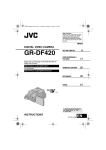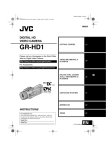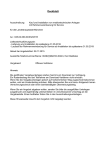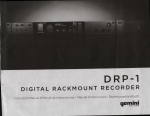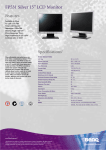Download In the USA: if you experience problems with this
Transcript
In the USA: if you experience problems with this unit, call 732-346-0061 for GCI Technologies customer service. Do not attempt to return this equipment to your dealer. Parts of the design of this product may be protected by worldwide patents. Information in this manual is subject to change without notice and does not represent a commitment on the part of the vendor. GCI Technologies Corp. shall not be liable for any loss or damage whatsoever arising from the use of information or any error contained in this manual. No part of this manual may be reproduced, stored in a retrieval system or transmitted, in any form or by any means, electronic, electrical, mechanical, optical, chemical, including photocopying and recording, for any purpose without the express written permission of GCI Technologies Corp. It is recommended that all maintenance and service on this product is performed by GCI Technologies Corp. or its authorized agents. GCI Technologies Corp. will not accept liability for loss or damage caused by maintenance or repair performed by unauthorized personnel. Worldwide Headquarters 1 Mayfield Ave, Edison, NJ 08837, USA Tel: (732) 346-0061 • Fax: (732) 346-0065 Latin America, Mexico, and Caribbean • GCI Technologies 8320 NW 68 Street Miami, FL 33166, USA Tel: (305) 592-4746 • Fax: (305) 592-4746 UK • GCI Technologies 44 The Brambles Enterprise Centre, PO7 7TH Waterlooville, UK Tel: 087 087 00880 • Fax: 087 087 00990 Spain • GCI Technologies S.A. Caspe, 172 - 1º A 08013 Barcelona, Spain Tel: 34 93 436 37 00 Fax: 34 93 347 69 61 France • GCI Technologies France S.A.R.L 2bis, rue Léon Blum, 91120 Palaiseau, France Tél: + 33 1 69 79 97 70 • Fax: + 33 1 69 79 97 80 Germany • GCI Technologies GmbH Lerchenstraße 14, 80995 München, Germany Tel: 089 - 319 019 8 - 0 • Fax: 089 - 319 019 8-18 © GCI Technologies Corp. 2009 All Rights Reserved. RM3 Rackmount Digital Recorder Instruction Manual | Manual de instrucciones | Manuel d’instructions | Bedienungshandbuch es | en | Contenidos | Contents | Advertencia .......................................................... 3 Diagramas ............................................................. 4 Introducción ......................................................... 13 Conexiones y Control de sistema .................. 14 Especificaciones ................................................... 21 Registro de Producto ......................................... 39 Servicio al cliente ................................................ 39 Warning ............................................................................3 Diagrams ...........................................................................4 Introduction .....................................................................5 Connections and System Control ..............................6 Specifications ...................................................................12 Product Registration.......................................................39 Support.............................................................................. 39 de | Inhaltsverzeichnis | fr | Sommaire | Avertissement.................................................................. 3 Diagrammes .................................................................... 4 Introduction .................................................................... 22 Connexions & Utilisation ............................................. 23 Caractéristiques techniques ........................................ 30 Enregistrement du produit .......................................... 39 Assistance ........................................................................ 39 Warnungen ........................................................... 3 Darstellungen ....................................................... 4 Einleitung ...............................................................31 Anschlüsse und Systemeinstellungen ..............32 Technische Daten ................................................38 Produktregistrierung .......................................... 39 Support Kontakt ..................................................39 Contents Contenidos | Sommaire | Inhaltsverzeichnis 2 WARNING • ADVERTENCIA • AVERTISSEMENT • WARNUNGEN PLEASE READ CAREFULLY BEFORE PROCEEDING POR FAVOR LEA DETENIDAMENTE ANTES DE PROCEDER LIRE LES INSTRUCTIONS AVANT TOUTE UTILISATION BITTE UNBEDINGT VOR INBETRIEBNAHME LESEN Always follow the basic precautions listed below to avoid the possibility of serious injury or even death from electrical shock, short-circuiting, damages, fire or other hazards. Siguiendo siempre las precauciones básicas indicadas a continuación para evitar la posibilidad de lesiones serias incluso la muerte por descarga eléctrica, cortocircuito, daños, fuego u otros peligros. Folgen Sie stets den nachfolgenden Vorsichtsmaßnahmen, um die Möglichkeit von schweren Verletzungen oder gar eines tödlichen elektrischen Schlages sowie Kurzschluss, Beschädigung, Feuer oder anderer Gefahren zu verhindern. • READ INSTRUCTIONS: - All the safety and operating instructions should be read before the product is operated. • RETAIN INSTRUCTIONS: - The safety and operating instructions should be retained for future reference. -All the safety and operating instructions should be read before the product is operated. • HEED WARNINGS: - All warnings on the product and in the operating instructions should be adhered to. • FOLLOW INSTRUCTIONS: - All operating and use instructions should be followed. • CLEANING: - The product should be cleaned only with a polishing cloth or a soft dry cloth. - Never clean with furniture wax, benzine, insecticides or other volatile liquids since they may corrode the cabinet. • WATER AND MOISTURE: - Do not use this product near water, for example, near a bathtub, wash bowl, kitchen sink, or laundry tub; in a wet basement; or near a swimming pool; and the like. • DO NOT OPEN: - Do not open the device or attempt to disassemble the internal parts or modify them in any way. The device contains no user- serviceable parts. If it should appear to be malfunctioning, discontinue use immediately and have it inspected by qualified GEMINI service personnel. • REPLACEMENT PARTS: - When replacement parts are required, be sure the service technician has used replacement parts specified by the manufacturer or have the same characteristics as the original part. Unauthorized substitutions may result in fire, electric shock, or other hazards. • LEA LAS INSTRUCCIONES: - Todas las instrucciones de seguridad y funcionamiento deben ser leídas antes de hacer funcionar el producto. .• CONSERVE LAS INSTRUCCIONES: - Las instrucciones de seguridad y funcionamiento se deben conservar para futuras consultas.Todas las instrucciones de seguridad y funcionamiento deben ser leídas antes de hacer funcionar el producto. • PRESTEN ATENCION A LAS ADVERTENCIAS: - Todas las advertencias e instrucciones de funcionamiento del producto deben ser tenidas en cuenta. • SIGAN LAS INSTRUCCIONES: - Todas las instrucciones de funcionamiento y uso deben ser seguidas. • LIMPIEZA: - El producto debe ser limpiado solamente con un paño limpio o un paño seco. Nunca limpien con cera para muebles, gasolina, insecticidas u otros líquidos volátiles que puedan corroer el recinto. • AGUA Y HUMEDAD: - No use este producto cerca del agua, por ejemplo, cerca de la bañera, lavamanos, fregadero o la lavadora; en un sótano húmedo, o cerca de una piscina; o parecidos. • NO LO ABRA: - No abrá el aparato o intente desmontar las partes internas o modificarlas de alguna manera. El aparato no contiene partes inservibles. Caso de que pareciera que no funcionara, deje de usarlo inmediatamente y haga que sea revisado por un técnico cualificado de GEMINI. • PIEZAS DE RECAMBIO: - Cuando son necesarias piezas de recambio, tengan por seguro que el servicio técnico ha usado piezas de recambio específicas de la marca o de las mismas características como las originales. Recambios no autorizados pueden ocasionar incendios, descargas eléctricas u otros peligros. Veuillez prendre connaissance des instructions suivantes afin de prévenir tout accident et/ou mauvaise utilisation du produit. Le non respect de ces principes de base peut entraîner différents risques: blessure, choc électrique , court-circuit, dommage & risque d’incendie. 3 Warning Advertencia • Avertissement • Warnungen • LIRE LES INSTRUCTIONS: - Toutes les notifications techniques et de sécurité doivent être lues avant utilisation du produit. • CONSERVATION DU MANUEL D’INSTRUCTIONS: - Le manuel d’instructions doit être conservé à l’abri pour un usage futur. Veuillez vous y reporter en cas de nécessité et avant toute utilisation du produit. • MISES EN GARDE: - Vous devez prendre connaissance de toutes les mises en garde et y adhérer avant toute utilisation du produit. • SUIVI & RESPECT DES INSTRUCTIONS: - Toutes les instructions de fonctionnement & d’utilisation doivent être respectées. • ENTRETIEN/NETTOYAGE: - Cet appareil ne doit être nettoyé qu’avec un chiffon légèrement humide ou tissu de polissage. Ne jamais utiliser de produit de nettoyage pour meuble, benzine, insecticide ou tout autre produit volatile qui pourrait entraîner une corrosion de l’enceinte. • EAU & HUMIDITE: - Ne pas utiliser cet appareil à proximité d’un robinet, d’un évier, d’une douche, d’une baignoire, d’une piscine. Ne pas installer l’enceinte sur un sol humide. • NE PAS OUVRIR: - Ne pas démonter l’appareli afin d’accéder aux composants internes en vue d’une éventuelle réparation/modification. Cet appareil ne contient pas de pièces/composants qui puissent être réparés par l’utilisateur. En cas de panne/dysfonctionnement, veuillez contacter votre revendeur ou le service technique de GEMINI au 01 69 79 97 79 (FRANCE). • REMPLACEMENT DE PIECES DETACHEES: En cas d’intervention technique, veillez à ce que le technicien n’utilise que des pièces d’origine ou recommandées par le constructeur. L’utilsation de composants non spécifiés par le constructeur pourrait entrainer un mauvais fonctionnement, ainsi que divers risques (Incendies, choc électrique, court-circuit...) & l’annulation de la garantie. • ANWEISUNGEN LESEN: - Lesen Sie alle Sicherheits- und Bedienungsanweisungen, bevor Sie mit dem Produkt arbeiten. • AUFBEWAHRUNGSHINWEIS: - Bewahren Sie alle Sicherheits- und Bedienungsan weisungen gut auf. • WARNHINWEISE: - Alle Warnhinweise für das Produkt und die Bedienungsanweisungen müssen genau eingehalten werden. • ANWEISUNGEN BEFOLGEN: - Alle Anweisungen zum Betrieb des Produkts sollten befolgt werden. • REINIGUNG: - Das Produkt sollte nur mit einem Polier- oder einem weichen trockenen Tuch gereinigt werden. Benutzen Sie dazu niemals Möbelwachs, Benzine, Insekten mittel oder andere flüchtige Reinigungsmittel, denn Sie könnten zur Korrosion des Gehäuses führen. • WASSER&FEUCHTIGKEIT: - Benutzen Sie dieses Produkt nicht in der Nähe von Wasser, z. B. in der Nähe einer Badewanne, einer Waschschüssel, eines Küchenspülbeckens, eines Waschbeckens, in einem feuchten Keller, in der Nähe eines Schwimmbeckens oder an ähnlichen Orten. • NICHT ÖFFNEN: - Öffnen Sie niemals das Produkt und versuchen Sie nicht, interne Baugruppen zu entnehmen oder zu modifizieren. Das Produkt enthält keine vom Nutzer zu wechselnde Ersatzteile. Sollten Sie eine Fehlfunktion feststellen stellen Sie unverzüglich den Betrieb des Produktes ein und lassen Sie es von qualifiziertem GEMINI Servicepersonal prüfen. • ERSATZTEILE: - Wenn Ihr Produkt Ersatzteile benötigt, achten Sie darauf, dass der Servicetechniker nur vom Hersteller erlaubte Ersatzteile oder Ersatzteile, die gleichen Eigenschaften wie die originalen Teile aufweisen, einsetzt. Falsche Ersatzteile können zu Bränden, elektrischen Schlägen oder anderen Risiken führen. RM3 Diagrams Diagramas | Diagrammes | Darstellungen Front panel • Panel frontal Face avant • Vorderseite 20 21 22 10 1 11 17 6 5 12 13 14 15 18 16 19 9 Rear panel • Panel posterior Face arrière • Rückseite 2 7 8 23 4 3 Diagrams Diagramas • Diagrammes • Darstellungen 4 Introduction Congratulations on purchasing an iKEY-AUDIO RM3 RACK MOUNTED DIGITAL RECORDER. With this state of the art device, you can record and transfer recordings of any instrument or line signal: mixer, vocals, guitar, bass, keyboard, or electric instrument. This next generation recording device features the latest advancements in engineering and is backed by a One year limited warranty*. Prior to use, we urge that you carefully read all instructions. • Rotary Phones/ Line volume control • Input gain switch with 3 input gain levels – 20 db, 0 db and +10 db • Adjustable record level with digital input VU • Easily playback previously recorded media • Easily download to a computer with the USB to PC data cable (included) • AC/DC adaptor (included) We Want You Listening For A Lifetime Unpacking Your iKEY-AUDIO RM3 has been carefully inspected and tested before packing and shipping. After unpacking, carefully inspect it for exterior damage and immediately report any physical damage during transit to your shipping carrier. Save the shipping boxes and all packaging materials in case the unit needs to be returned to your local dealer or GCI Technologies. Additional Contents (1) AC/DC Power Adaptor (1) User Manual (1) SD Memory Card (1) Cable for PC Connection Features • 19” 1U Rack Mount • Full color LCD screen • Records from any MONO or STEREO line source • Records 128, 256 and 320 kbps MP3 files and WAV files • Record direct to USB key drive (not included) • Combo XLR and 1/4 inch (6.35 mm) Microphone inputs with Mic/Line switch • Front 1/4” (6.35 mm) Mic and Line Inputs • Stereo 1/4 inch (6.35mm) line inputs • 1/4 inch (6.35 mm) headphone/line output • Balanced XLR outputs • Rear RCA Line Input and Output 5 Introduction Presentación • Introduction • Einleitung Selecting fine audio equipment such as the unit you have just purchased is only the start of your musical enjoyment. Now it’s time to consider how you can maximize the fun and excitement your equipment offers. This Manufacturer and the Electronic Industries Association’s Consumer Electronics Group want you to get the most out of your equipment by playing it at a safe level. One that lets the sound come through loud and clear without annoying blaring or distortion-and, most importantly, without affecting your sensitive hearing. Sound can be deceiving. Over time your hearing “comfort level” adapts to higher volumes of sound. So what sounds “normal” can actually be loud and harmful to your hearing. Guard against this by setting your equipment at a safe level BEFORE your hearing adapts. To establish a safe level: - Start your volume control at a low setting. - Slowly increase the sound until you can hear it comfortably and clearly, and without distortion. Once you have established a comfortable sound level, set the dial and leave it there. Taking a minute to do this now will help to prevent hearing damage or loss in the future. After all, we want you listening for a lifetime. Used wisely, your new sound equipment will provide a lifetime of fun and enjoyment. Since hearing damage from loud noise is often undetectable until it is too late, this Manufacturer and the Electronic Industries Association’s Consumer Electronics Group recommend you avoid prolonged exposure to excessive noise. This list of sound levels is included for your protection. 30 Quiet library, soft whispers 40 Living room, refrigerator, bedroom away from traffic 50 Light traffic, normal conversation, quiet office 60 Air conditioner at 20 feet, sewing machine 70 Vacuum cleaner, hair dryer, noisy restaurant 80 Average city traffic, garbage disposals, alarm clock at two feet (11) RECORD LEVEL/ SEARCH (12) STOP/ BACK (13) PLAY/ PAUSE (14) RECORD (15) SD card slot (SD card included) (16) USB data port (17) TIME The following noises can be dangerous at extended exposure: 90 Subway, motorcycle, truck traffic, lawn mower 100 Garbage truck, chain saw, pneumatic drill 120 Rock band concert in front of speakers, thunderclap 140 Gunshot blast, jet plane 180 Rocket launch pad Information courtesy of the Deafness Research Foundation. Overview of RM3 Connections & Controls (1) POWER (ON-OFF) (2) DC Power input (AC adapter included) (3) XLR/1/4” COMBO MIC IN (4) RCA input (5) 1/4” (6.35 mm) MIC IN (6) Dual L/R (Stereo) 1/4” (6.35 mm) LINE IN (7) Balanced XLR outputs (8) RCA output (9) PHONES/ LINE OUT (10) LCD Screen (18) FORMAT/ STEREO-MONO (19) PHONES/ LINE VOLUME (20) MIC/ LINE switch (21) INPUT GAIN [- o +] switch (22) INPUT SELECTION [REAR - FRONT] switch (23) USB to PC (24) USB to PC data transfer cable (included/ not pictured) Getting Started The iKEY RM3 is a digital rackmountable recorder that allows you to record, playback, and listen to audio files. XLR, RCA, and 1/4” (6.35 mm) inputs allow for virtually any type of sound device to be connected such as a microphone, guitar, bass, keyboard, drum machine or electric instrument. When finished recording, files can easily be transferred between the RM3 unit and your computer. To begin using the iKEY RM3, you have to ensure that it has a working power supply and that the included SD card (SDHC compatible) is connected. Power Supply Connect the power adapter to the DC input (2) located on the left side of the unit and connect the other end into an electrical outlet. Connections and System Control Conexiones y Control de sistema • Connexions & Utilisation • Anschlüsse und Systemeinstellungen 6 Navigating the RM3 SD Card Connection The RM3 comes with a 1 GB SD card which stores the recordings. Before turning on the unit, ensure the card is inserted into the slot (15) located on the front of the RM3. To connect the card, push the card completely in the slot until it clicks into place. Note: DO NOT FORCE THE CARD IN. To remove the card, slightly push the bottom of the card. It will slide out partially, and then can be pulled out. After the unit is turned on, a menu appears listing all of the files and folders on the memory device. Use the RECORD LEVEL/SEARCH (11) jog wheel to scroll through these folders & files. Scrolling clockwise will search downwards through the file menu & scrolling counter clockwise will search upwards. Press PLAY/PAUSE (13) when a folder is highlighted to view its contents. All recordings are stored in the folder labeled RECORDS in the iKEY menu. Press the STOP/BACK (12) button to return to the previous folder. Insert card the way it is shown Using the USB Drive On the front of the device is a USB drive slot (16) where a USB memory stick can be connected. The RM3 can both read files for playback and record directly to a USB device connected to this area. The RM3 unit will only interact with one memory device at a time, and the USB drive gets priority over the SD card. What this means is that when a USB memory stick is connected, only files stored on that device will be viewable. As well, all recordings will be stored on just the USB drive when it is connected. When there is no USB drive connected, the RM3 uses the SD card to read files and store recordings. Turning on the Unit Now that the SD card and power source are connected, the unit can be turned on by setting the POWER (1) button. Playing Files To engage a file, press the PLAY/PAUSE button when it is highlighted in the file menu (*Note: When connecting a new card no files will be viewable as no media is yet on the device). Pressing this button again will pause the playing file. To fast-forward within a track, scroll the RECORD LEVEL/SEARCH jog wheel clockwise. Conversely, to rewind, scroll the jog wheel counterclockwise. To stop a file that is playing and return the unit to the file menu, press the STOP/BACK (12) button. Play Mode File name Connections and System Control Conexiones y Control de sistema • Connexions & Utilisation • Anschlüsse und Systemeinstellungen Track time Time mode Track Display 7 File format File number SD card usage (Unit in Play Mode) The full color LCD screen (10) displays the files, folders, recordings, play mode, and record mode for the RM3 unit. • Recording Setup with the RM3 (Input / Output Connections) • Stereo RCA Line In (4) is where you input the signal coming from a line source via a stereo RCA connection. XLR Mic Input (3) is where you connect the signal coming from a microphone source via a 1/4” (6.35mm) input. The following is a list of the inputs and outputs contained on the unit and a their appropriate connectors. • 1/4” (6.35mm) Stereo Line Input (6) is where you input the signal coming from a stereo line source via a dual 1/4” (6.35mm) connection. • INPUT (Back) 1/4” (6.35mm) Mic Input (5) is where you input the signal coming from a Mic source via a 1/4” (6.35mm) connection. • Stereo RCA Line Outputs (8) send a stereo RCA signal to an output source. • Stereo RCA Line Input (4) XLR / 1/4” Combo Mic Input (Front) Balanced XLR Outputs (7) send a balanced XLR signal to an output source. • 1/4” (6.35mm) Phones/ Line Out (9) sends the signal to headphones or an output source through an 1/4” (6.35mm) output and has a dedicated volume control. 1/4” (6.35mm) Stereo Line Inputs (6) 1/4” (6.35mm) Mic Input (5) OUTPUT (Back) Stereo RCA Line Outputs (8) *Note: MIC and LINE signals can only be read one at a time when recording. If they are both connected to the unit at the same time, only the MIC connection will be recorded. MIC/LINE & FRONT/BACK Switches Balanced XLR Outputs (7) On the front of the RM3 unit are two switches that are set to define what type of signal is being input and where it is connected on the unit. This ensures that every time a recording is made all other connections do not have to be removed. The FRONT-BACK switch is set according to where the signal to be recorded is connected to the unit, namely the back of the unit or the front. (FRONT-BACK Switch (22)) (Front) 1/4” (6.35mm) Phones/ Line Out (9) Connections and System Control Conexiones y Control de sistema • Connexions & Utilisation • Anschlüsse und Systemeinstellungen 8 The MIC-LINE switch represents what type of signal is coming in to be recorded, and it corresponds to where it is connected on the unit. If the signal is connected to a Line input then the switch should be set to LINE, and if it is connected to a Mic signal the switch should be set to MIC. (MIC-LINE Switch (20)) Recording Options *Note: These settings can only be selected when you first enter record mode, and cannot be changed once a recording has begun. To enter record mode, press the RECORD (14) button. Before recording, push the FORMAT/STEREO-MONO button down to alternate between bit rate formats. Bit Rate (Included bit rate formats are listed as follows) Format Quality Memory Usage 128kbps (MP3) Lowest Quality ≈ 55 megs/ hour 256kbps (MP3) Medium Quality ≈ 110 megs/ hour 320kbps (MP3) Good Quality ≈ 138 megs/ hour 44.1kHZ (WAV) Highest Quality ≈ 600 megs/ hour To switch between Stereo & Mono settings, press and hold the FORMAT/ STEREO-MONO button down in record mode. *Note: When using a mono signal source, such as a guitar, be sure to set the unit to MONO mode, otherwise only the left channel will be recorded and heard upon playback. 9 File format SD card usage File name Track time With the RM3, several different types of recordings can be made. The FORMAT/STEREO-MONO (18) button is used to set what bit rate format to record as, and whether to record in Stereo or Mono. Setting Recording Levels Connections and System Control Conexiones y Control de sistema • Connexions & Utilisation • Anschlüsse und Systemeinstellungen STEREO-MONO SIGNAL GAUGE Time mode Recording level/ Jog wheel marker (Screen shows unit in record mode) If a recording is set as stereo (pictured), there will be two bars present in the STEREO-MONO Signal gauge section. If it is set as mono, there will be one bar present. When a signal is too loud, distortion and clipping can occur. However, a signal that is too low may sound muffled or not be audible at all. To get the best recordings, you must apply the maximum possible signal that the unit can accept without overloading. When a signal becomes too loud for the unit, the Stereo-Mono Signal gauge (shown in record mode) appears Red. To find the max possible recording level follow these steps: 1) Raise the level to where it just begins to overload/ distort/ clip (appear red). 2) From there slightly lower the level with the Rec Level Jog wheel until it does not overload (*Note: turning the jog wheel clockwise raises the signal & counterclockwise lowers the signal level). The Input Gain switch (21) is also used to get a maximum signal level. The switch changes the overall level of an incoming signal between 3 padded levels: –20 dB [-], 0 dB [o] and +10 dB [+]. If a signal is too low, try to raise it by switching from [-] to [o] or [o] to [+]. If a signal is too high, try to lower it by switching from [+] to [o] or [o] to [-]. limit Input Signal Level Meters Output Result clean recording Recording a File *Note: Due to limitations in the FAT file system, when a recording file exceeds 2 GB in length, it will continue recording as a separate file. Once your bit rate format, levels and stereo/mono settings have been made, you are ready to record. In record mode, simply press the RECORD button to start recording. A light will flash below the record button to indicate that the unit is recording. To pause a recording, press the RECORD button again. To continue a recording, press the RECORD button once more. clipping/ distortion Solution- Slightly scale back Rec. Level jog wheel so the meter does not appear red clipping at midrecording level Solution- Raise the Rec. Level jog wheel all the way and lower the input gain until the signal barely peaks and can be scaled back so it does not appear red low level recording Solution- Turn the Rec. Level jog wheel all the way up and raise the input gain until the signal barely peaks and can be scaled back *Note: If your recording is not being stored correctly, you may have to raise or lower the signal coming from your source directly if possible. To stop recording, and return to the previous menu, press the STOP/BACK button (*Note: Files that were recorded by the iKEY M3 are named according to the format of the file and are numbered according to the sequence in which they were recorded. For instance, iKEY_001.MP3, iKEY_001.WAV, iKEY_002. MP3, iKEY_002.WAV). Transferring Files Between the RM3 and your Computer Files recorded on the SD card can easily be transferred between the RM3 and your computer using the included USB cable (24). First, ensure your unit is powered off. Connect the small end of the USB cable to the USB TO PC (23) slot on the RM3 unit, and connect the other end to the USB port on the back of your computer. *Note: For best results, connect the USB cable to the back of your computer and do not use a hub. Connections and System Control Conexiones y Control de sistema • Connexions & Utilisation • Anschlüsse und Systemeinstellungen 10 Once the cable is connected to both the unit and the computer, turn on the RM3. Wait for the card to be recognized by your computer. Mac: When an icon appears on your computer, click on it to view the contents of the card. PC: Click on the USB device that appears in the My Computer folder. To copy audio files from the computer to the iKEY RM3, select the files to be copied and drag them to the icon that appears when the RM3 is connected. The files associated with the last recording session will be stored as a playlist entitled lastrec.m3u. They can be opened on the computer simply by clicking on the playlist icon, or transferred by dragging the playlist icon to the computer. To copy audio files from the computer to the iKEY RM3, select the files to be copied and drag them to the icon that appears when the RM3 is connected. Safe Removal of Device Always be sure to properly disconnect your device from your computer by following the steps below for your operating system. Mac: Select the iKEY RM3 icon. Drag-and-drop it into the trash. Windows: Click the ‘safely remove hardware’ icon in the task bar. Choose the iKEY RM3 as the device to remove. Extra Features (TIME Display) The TIME (17) button lets you select what mode the track time is displayed as in both play mode and record mode. In either mode, pressing the TIME button will alternate the track time function between Elapsed and time Remaining. 11 Connections and System Control Conexiones y Control de sistema • Connexions & Utilisation • Anschlüsse und Systemeinstellungen *Note: When playing or recording a track over one hour, the time indicator switches from m:s (minutes seconds) to h:m (hours minutes). Elapsed represents how much time has gone by in a track, and Remaining represents the amount of time remaining. *Note: In record mode, Remaining represents how much recording time is left on the memory device. (VOLUME) Use the VOLUME (11) along with the controls on your instrument to adjust Output level. (HOLD Mode) The unit is equipped with a HOLD function which freezes all buttons and the jog wheel from taking action when depressed. To enter this mode, press and hold the TIME (17) and FORMAT/STEREO-MONO (18) buttons simultaneously. The top right of the screen will indicate when the unit is in hold mode. To exit HOLD mode, press the TIME and FORMAT buttons simultaneously again. Software Updates Improvements are always being made to our products to increase usability and functionality. Occasionally, software updates come out for our iKEYAUDIO Series units. Be sure to check the iKEY-AUDIO Web site (http://www. ikey-audio.com) regularly for updates. To find out what software version you have on your unit, turn it on and as it powers up there will be a number that appears at the top of the LCD screen (10). This refers to the software version. If the Web site has a software update listed whose number is higher than the one on your unit, than this means the software on the site is more current and should be loaded onto your unit. *Note: Be sure to load only the software listed for your unit specifically Specifications Channels………………………………………..… 2 (stereo) Recording Format:.................. MP3: 128, 256, 320 Kbps; WAV: 44.1 kHz Recording Media.................................... SD (64 MB-2GB) SDHC (4 GB-32GB) Any supported FAT-USB drive USB compatibility.................................. USB 1.0, 1.1, 2.0 Sampling Rate:......................................... 44.1kHz, 16 Bit Dynamic Range: ..................................................... 98 dB THD+N:.................................................................. -91 dB Freq Response:.......................................... 20Hz – 20KHz Input Impedance:…………….………….......... Line: 10K Ω Mic: 1K Ω Nominal Input Levels:…......... Low Gain: 1V RMS (0 dBV) Mid Gain: .5V RMS (-6 dBV) High Gain: .13V RMS (-17 dBV) Maximum Input Levels:….. Low Gain: 2.5V RMS (+8 dBV) Mid Gain: .68V RMS (-3 dBV) High Gain: .25V RMS (-12 dBV) Output Impedance:……………………....................... 30 Ω Maximum Output:……... Line (10K Ω): 0.7V RMS (-3 dBV) Phones (32 Ω): 0.35V RMS (-9 dBV) Power Source.................................... 1000mA DC adaptor There are detailed instructions on how to update your unit’s software located on the iKEY-AUDIO Web site, however here is a quick guide: *Note: It is very important to that your unit does not lose power while updating the software, which can take up to several minutes. A loss of power to your unit during an update can result in damage to your unit. 1) Ensure that the software update located online is most up to date version, and that it is not currently running on your unit. 2) Unzip and download the latest software version onto the root directory of your SD card. 3) Load it onto your unit making sure it is first powered off and then turn it on. 4) The software will update automatically. Weight: 5.29Lbs/2.4kgs Dimensions (W x H x D): 19” x 1.75” x 9.96” Dimensions (W x H x D): 483 x 45 x 253 mm Please register your warranty online at www.ikey-audio.com Specifications Especificaciones • Caractéristiques techniques • Technische Daten 12 Presentación Le felicitamos por adquirir el GRABADOR DIGITAL MONTADO EN RACK RM3 de iKEY-AUDIO . Con este dispositivo de la más alta tecnología, usted puede transferir grabaciones de cualquier instrumento o señal de línea: mezclador, voz, guitarra, bajo, teclado o instrumento electrónico. Esta nueva generación de dispositivo de grabación tiene como característica los últimos avances técnicos y está cubierto con una garantía* limitada a un año. Antes de usarlo, le instamos a que lea detenidamente todas las instrucciones. Desembalaje Su unidad iKEY-Audio M3 ha sido cuidadosamente inspeccionada y probada antes de empaquetarla y enviarla. Después de desempaquetarlo, inspeccione con cuidado el aparato por su hubieran daños externos y comunique inmediatamente cualquier daño físico producido durante el transporte a su agencia de transportes. Guarde las cajas del transporte y todo el material de embalaje en el caso que la unidad se deba devolver a su vendedor local de GCI Technologies. Contenidos adicionales (1) Adaptador de corriente AC/DC – (1) Manual del Usuario (1) Tarjeta de memoria SD (1) Cable para conexión con PC Características • Montaje en Rack 1U 19” • Pantalla LCD a todo color • Grabaciones desde cualquier fuente MONO ó STEREO • Grabaciones de archivos MP3 de 128, 256 y 320 kbps y de archivos WAV 13 Presentación Introduction • Introduction • Einleitung • Grabación directa a una unidad USB (no incluida) • Entrada de Micro Combo XLR y 1/4” (6.35 mm) seleccionables con el control Mic/Line • Entradas frontales de 1/4” (6.35 mm) de Micro y Línea • Entradas de línea 1/4” (6.35mm) Estéreo • Salida auriculares/línea 1/4” (6.35 mm) • Salida frontal balanceada XLR estéreo • Entrada y salida trasera de línea RCA • Control de volumen rotatorio de Auriculares/ Línea • Tres entradas de niveles de ganancia de – 20 db, 0 db y +10 db • Nivel de grabación ajustable con VU digital de entrada • Fácil reproducción de archivos grabados anteriormente • Fácil descarga a un ordenador con el cable USB para conexión PC (incluido) • Adaptador AC/DC (incluido) Queremos Que Conserve Su Oído Toda La Vida Seleccionar bien el equipo de audio, como la unidad que acaba de adquirir, es sólo el comienzo de su disfrute musical. Ahora es el momento de considerar como se puede maximizar la diversión y el entusiasmo que su equipo le ofrece. Este fabricante y la Asociación de Industrias Electrónicas del Grupo de Electrónica de Consumo quiere que consiga lo máximo de su equipo pero utilizándolo a un nivel seguro. Un nivel que le permita que el sonido le llegue alto y claro sin estridencia ni distorsión y lo más importante, sin afectar su sensibilidad auditiva. El sonido puede ser engañoso. Con el tiempo su “nivel de confort” de escucha se adapta a niveles de sonido más altos. Así que lo que suena “normal” puede ser realmente alto y perjudicial para el oído. Protéjase contra esto nivelando su equipo a un nivel seguro ANTES de que su oído se adapte. Para establecer un nivel seguro: - Inicie el control del volumen a un nivel bajo. – Lentamente incremente el sonido hasta que pueda escucharlo confortablemente, con claridad y sin distorsión. Una vez haya establecido un nivel de sonido confortable: - Ajuste el dial y déjelo ahí. Tomarse un minuto para hacer esto ahora nos ayudará a prevenir daños o pérdida de oído en el futuro. Después de todo, queremos que conserve su oído toda la vida. Usado prudentemente, su nuevo equipo de sonido le hará disfrutar y divertirse toda la vida. Durante años el daño por ruido en los oídos puede ser indetectable hasta que es demasiado tarde, por eso la Asociación de Industrias Electrónicas del Grupo de Electrónica de Consumo recomienda evitar la exposición prolongada a un ruido excesivo. Incluimos esta lista de niveles de sonido para su protección. 30 Biblioteca, susurros suaves 40 Sala de estar, nevera, dormitorio lejos del tráfico 50 Tráfico moderado, conversación normal, oficina tranquila 60 Aire acondicionado a 6 metros, máquina de coser 70 Aspiradora, secador de pelo, restaurante ruidoso 80 Tráfico en ciudad, trituradora de basura, reloj despertador a 60 cms Descripción General de las Conexiones y Controles del RM3 (1) ENCENDIDO (ON-OFF) (2) Conexión Entrada DC (adaptador AC incluido) (3) Entrada XLR MIC (4) Entrada RCA (5) Entrada MICROFONO 1/4” (6.35 mm) (6) Entrada de LINEA Dual L/R (Estéreo) 1/4” (6.35 mm) (7) Salidas XLR balanceadas (8) Salida RCA (9) SALIDA AURICULARES/ LINEA (10) Pantalla LCD (11) NIVEL DE GRABACION/ BUSQUEDA (12) DETENER/ ATRAS (13) REPRODUCCION/ PAUSA (14) GRABACION (15) Ranura para tarjeta SD (tarjeta SD incluida) (16) Puerto USB (17) TIEMPO (18) FORMATO/ ESTEREO-MONO Los siguientes ruidos puedes ser peligrosos en exposiciones prolongadas: 90 Metro, motocicleta, tráfico de camiones, cortadora de césped 100 Camión de la basura, motosierra, chirriar de rueda 120 Concierto de rock delante de los altavoces, trueno 140 Disparo de arma de fuego, avión Jet 180 Plataforma de lanzamiento de cohetes (19) VOLUMEN AURICULARES/ LINEA (20) Selector MICROFONO/ LINEA (21) Selector de ENTRADA DE GANANCIA [- o +] (22) Selector DE ENTRADA [TRASERA - FRONTAL] (23) USB para PC (24) Cable USB para transferir datos a PC (incluido) Información cortesía de la Fundación de Investigación de la Sordera. Conexiones y Control de sistema Connections and System Control • Connexions & Utilisation • Anschlüsse und Systemeinstellungen 14 El iKEY RM3 es un grabador digital montado en rack que le permite grabar, reproducir y escuchar archivos de audio. Las entradas XLR, RCA y de 1/4” (6.35 mm) permiten conectar a prácticamente cualquier tipo de dispositivo de sonido como micrófono, guitarra, bajo, teclado, caja de ritmos o instrumento electrónico. Cuando finaliza la grabación, los archivos se pueden transferir fácilmente entre la unidad RM3 y su ordenador. Como empezar Para empezar a utilizar el iKEY RM3, tiene que asegurarse de que tiene una fuente de alimentación y que la tarjeta SD (compatible SDHC) está conectada. Fuente de alimentación Conecte el adaptador de corriente en la entrada DC (2) localizada en el lado derecho de la unidad y conecte el otro extremo al enchufe eléctrico. Uso de la unidad USB En el frontal del dispositivo está la ranura de la unidad USB (16) donde el dispositivo de memoria USB puede ser conectado. El RM3 puede a la vez leer archivos para reproducirlos y grabar directamente a un dispositivo USB conectado en ese área. La unidad de RM3 sólo interactuará con un dispositivo de memoria a la vez, y la unidad USB tiene prioridad sobre la tarjeta SD. Lo cual significa que cuando el dispositivo de memoria USB está conectado, solamente los archivos guardados en ese dispositivo serán visibles. Así como todas las grabaciones serán almacenadas en la unidad USB cuando ésta esté conectada. Cuando no hay una unidad USB conectada, el RM3 usa la tarjeta SD para leer los archivos y guardar grabaciones. Pulse el botón STOP/BACK (12) para volver a la carpeta anterior. Conexión de la Tarjeta SD Encender la Unidad El RM3 incluye una tarjeta SD de 1 GB para guardar las grabaciones. Antes de encender la unidad, asegúrese de que la tarjeta está insertada en la ranura localizada en la parte frontal del RM3. Para conectar la tarjeta, empuje la tarjeta completamente en la ranura hasta que encaje en el espacio. Nota: NO FUERCE LA TARJETA. Para retirar la tarjeta, presione suavemente la parte inferior de la tarjeta. Se deslizará parcialmente y luego se puede retirar. 15 Conexiones y Control de sistema Ahora que la tarjeta SD y la fuente de alimentación están conectadas, la unidad se puede encender pulsando el botón POWER (1). Navegando por el RM3 Inserte la tarjeta de la forma que se muestra Después de encender la unidad, aparece un menú con el listado de todos los archivos y carpetas almacenados en la memoria. Utilice el jog wheel RECORD LEVEL/SEARCH para desplazarse a través de estas carpetas y archivos. El desplazamiento hacia la derecha buscará a través del menú hacia abajo y el desplazamiento hacia la izquierda buscará hacia arriba. Pulse PLAY/PAUSE (13) para ver el contenido de una carpeta resaltada. Todas las grabaciones quedan almacenadas en la carpeta llamada RECORDS en el menú IKEY. Pulse el botón STOP/BACK (12) para volver a la carpeta anterior. Connections and System Control • Connexions & Utilisation • Anschlüsse und Systemeinstellungen ENTRADA (Trasera) Reproduciendo archivos Para reproducir un archivo, pulse el botón PLAY/PAUSE cuando se destaque en el archivo del menú (*Nota: Cuando conecte una una nueva tarjeta sin archivos será visible como no hay medio conectado todavía en el dispositivo). Entrada de Línea RCA Estéreo (4) Pulsando de nuevo este botón se detendrá la reproducción del archivo. Para el avance rápido dentro de una pista desplace el jog wheel RECORD LEVEL/SEARCH hacia la derecha. A la inversa, para el retroceso rápido, desplace el jog wheel RECORD LEVEL/SEARCH hacia la izquierda. Para detener un archivo que se está reproduciendo y devolver la unidad al archivo de menú pulse el botón STOP/BACK (12). Entrada XLR Micrófono (3) (Frontal) Entradas de Línea Estéreo 1/4” (6.35mm) (6) Entrada de Micro 1/4” (6.35mm) (5) Modo Reproducción SALIDA (Trasera) Numero del archivo Uso de la tarjeta de memoria SD Nombre del archivo Formato del archivo Tiempo de la pista Salidas de Línea RCA Estéreo (8) Modo tiempo Display de la pista Salidas XLR balanceadas (7) (Frontal) La pantalla LCD a todo color (10) muestra los archivos, carpetas, grabaciones, modo de reproducción y el modo de grabación de la unidad RM3. Configuración de grabación con el RM3 (Conexiones de Entrada/Salida) A continuación mostramos una lista de las entradas y salidas que contiene la unidad y sus conexiones correctas. Salida Auriculares/ Línea 1/4” (6.35mm) (9) • Entrada de Línea RCA Estéreo (4) es donde se conecta la señal de entrada procedente de una fuente en línea a través de una conexión RCA estéreo. Conexiones y Control de sistema Connections and System Control • Connexions & Utilisation • Anschlüsse und Systemeinstellungen 16 • Entrada XLR Micrófono (3) es donde se Conecta la señal de entrada procedente de un micrófono a través de una entrada de 1/4” (6.35mm). • Entradas de Línea Estéreo 1/4” (6.35mm)(6) es donde se conecta la señal procedente de una fuente de línea estéreo a través de una conexión doble de 1/4”. • Entrada de Micrófono 1/4” (6.35mm)(5) es donde se Conecta la señal procedente de un micrófono a través de una conexión de 1/4” (6.35mm). • Salidas de Línea RCA Estéreo (8) envían una señal RCA estéreo a una fuente de salida. • Salidas XLR balanceadas (7) envían una señal XLR balanceada a una fuente de salida. • El botón MIC-LINE marca que tipo de señal reconoce para ser grabada y corresponde a donde se conecta la unidad. Si la señal está conectada a una entrada de Línea, el botón se debe marcar en LINEA y si está conectada a una señal de MICRO, el botón se debe marcar en MICRO. (Botón MIC-LINE (20) Salida Auriculares/ Línea 1/4” (6.35mm)(9) envía la señal de auriculares o una fuente de salida a través de una salida de 1/4” (6.35mm). *Nota: Las señales MICRO y LINEA sólo pueden ser leídas una a la vez cuando se está grabando. Si ambas están conectadas a la unidad en el mismo momento, solamente la conexión de MICRO será grabada. Opciones de Grabación Con el RM3, se pueden realizar diversos tipos de grabaciones. El botón FORMAT/STEREO-MONO (18) se usa para marcar el formato de rango de bit a grabar y también para grabar en Estéreo o Mono. *Nota: Estas marcaciones sólo pueden ser seleccionadas cuando primero se marca el modo grabación y no se puede cambiar una vez la grabación ha empezado. Para entrar en modo grabación, pulse el botón RECORD (14). Antes de grabar, pulse el selector de FORMAT/STEREO-MONO hacia abajo para alternar entre los formatos de rango de bit. Rago Bit Botones MICRO/LINEA Y FRONTAL/POSTERIOR En el frontal de la unidad RM3 hay dos botones que tienen como función definir en que tipo de señal de entrada es requerida y donde está conectada en la unidad. Esto asegura que cada vez que se realiza una grabación las demás conexiones no tienen que ser apagadas. El botón FRONT-BACK se sitúa de acuerdo donde la señal a grabar está conectada a la unidad, en la parte posterior de la unidad o en la parte frontal. (Botón FRONT-BACK (22)) 17 Conexiones y Control de sistema (Los formatos de rango bit incluidos son los siguientes) Calidad de Formato Uso de Memoria 128kbps (MP3) Calidad Baja ≈ 55 megs/ hora 256kbps (MP3) Calidad Media ≈ 110 megs/ hora 320kbps (MP3) Calidad Media ≈ 138 megs/ hora 44.1kHZ (WAV) Calidad Alta ≈ 600 megs/ hora Para conmutar entre las posiciones de Estéro y Mono, mantenga pulsado el botón FORMAT/STEREO-MONO en modo de grabación. *Nota: Cuando utilizando una fuente de señal mono, como una guitarra, asegúrese de fijar la unidad en modo MONO, de lo contrario sólo el canal izquierdo será grabado y escuchado en la reproducción. Connections and System Control • Connexions & Utilisation • Anschlüsse und Systemeinstellungen Fijar Niveles de Grabación Formato del archivo Uso de la tarjeta de memoria SD Medidor de señal Estéreo/Mono Tiempo de la pista Modo tiempo Nivel de Grabación/ Marcador de Jog Wheel (Se muestra en la pantalla en modo Record) Si la grabación de ajusta como estéreo (ver dibujo), aparecerán dos barras en la sección del medidor de señal STEREO/MONO. Si se ajusta como mono aparecerá una barra. Cuando una señal es demasiado fuerte, se pueden producir cortes y distorsiones. Por el contrario, una señal que es demasiado floja puede sonar apagada o no del todo audible. Para conseguir las mejores grabaciones, debe aplicar la máxima señal posible que la unidad pueda aceptar sin sobrecargarla. Cuando una señal empieza demasiado fuerte para la unidad, el indicador de Señal StereoMono (mostrado en modo record) aparece en rojo. Para encontrar el máximo nivel posible de grabación, siga estos pasos: 1) Eleve el nivel hasta justo empiece la sobrecarga / distorsión / corte (aparece en rojo). 2) Entonces baje el nivel con el Rec Level Jog wheel hasta que no distorsione (*Nota: mueva el jog wheel hacia la derecha para aumentar la señal y hacia la izquierda para bajar el nivel de la señal). Señal de Entrada limite Nombre del archivo El botón INPUT GAIN (4) también se usa para ayudar a conseguir el máximo nivel de señal. El botón cambia el nivel general de la señal entrante entre 3 niveles distintos: –20 dB [-], 0 dB [o] y +10 dB [+]. Si una señal es demasiado baja, intente aumentarla pulsando desde [-] para [o] ó [o] para [+]. Si la señal es demasiado alta, intente bajarla pulsando desde [+] para [o] or [o] para [-]. Medidores de Nivel Salida Resultado Grabación Limpia Cortes / Distorsión Solución: Retroceder muy poco el Rec. Level con el Jog Wheel para que la medición no aparezca en rojo. Cortes en nivel medio de grabación Solución: Elevar el Rec. Level con el Jog Wheel hasta el final y reducir la ganancia de entrada hasta que la señal apenas tenga picos y pueda ser reducido para que la medición no aparezca en rojo. Bajo nivel de grabación Solución: Girar el Rec. Level con Jog Wheel hasta el final y elevar la ganancia de entrada hasta que la señal apenas tenga picos y pueda ser reducido para que la medición no aparezca en rojo. *Nota: Si sus grabaciones no han sido almacenadas correctamente, puede que tenga que subir o bajar la señal procedente de su fuente directamente si es posible. Conexiones y Control de sistema Connections and System Control • Connexions & Utilisation • Anschlüsse und Systemeinstellungen 18 Grabar un archivo *Nota: Debido a las limitaciones del sistema de archivos FAT, cuando un archivo de grabación es superior a los 2 GB de longitud, continuará la grabación como un archivo separado. Una vez que su formato de clasificación de bit, niveles y los ajustes de estéreo/mono han sido hechos, Vd. está preparado para grabar. En modo record, simplemente pulse el botón de RECORD para empezar la grabación. Una luz se iluminará detrás del botón de grabación indicando que la unidad esta grabando. Para parar la grabación, pulse el botón RECORD otra vez. Para continuar la grabación, pulse el botón RECORD una vez más. Para parar la grabación y volver al menú previo, pulse el botón STOP/ BACK (*Nota: Los archivos que hayan sido grabados con el iKEY RM3 son nombrados de acuerdo al formato del archvio y numerados de acuerdo con la secuencia los cuales fueron grabados. Por ejemplo, iKEY_001.MP3, iKEY_001.WAV, iKEY_002.MP3, iKEY_002.WAV). Transferir Archivos entre el RM3 y su Ordenador Una vez el cable está conectado a ambos aparatos, encienda el RM3. Espere que la tarjeta sea reconocida por su ordenador. Mac: Cuando un icono aparece en su ordenador, haga click en el icono para ver los contenidos de la tarjeta. PC: Haga click en el dispositivo USB que aparece en la carpeta Mi PC. Para copiar archivos de audio desde el ordenador al iKEY RM3, seleccione los archivos a ser copiados y arrástrelos al icono que aparece cuando el RM3 se conecta. Los archivos asociados con la última sesión grabada se almacenarán como una lista de reproducción titulada lastrec.m3u. Se pueden abrir en el ordenador simplemente haciendo clic en el icono de la lista de reproducción o transfiriéndolos arrastrando el icono de la lista de reproducción al ordenador. Para copiar los archivos de audio desde el ordenador al iKEY RM3, seleccione los archivos a copiar y arrástrelos al icono que aparece cuando se conecta el RM3. Los archivos grabados en la tarjeta SD pueden ser fácilmente transferidos entre el RM3 y su ordenador usando el cable USB (24) incluido. Primero, asegúrese que la unidad está desconectada. Conecte el extremo pequeño del cable USB en la ranura USB para PC (23) de la unidad y conecte el otro extremo al puerto USB en la parte posterior de su ordenador. *Nota: Para un mejor resultado, conecte el cable USB en la parte posterior de su ordenador y no use un conector. 19 Conexiones y Control de sistema Connections and System Control • Connexions & Utilisation • Anschlüsse und Systemeinstellungen Extracción Seguro del Dispositivo Mac: Seleccione el icono del iKEY RM3. Arrástrelo dentro de la papelera. Windows: Haga clic en el icono ‘quitar hardware con seguridad’ en la barra de tareas. Elija el iKEY RM3 como el dispositivo a quitar. Características Extras (TIME Display) El botón TIME (10) le permite seleccionar qué modo tiempo de pista se muestra tanto en modo play como en modo record. En ambos modos, presione el botón TIME alternará la función de tiempo de pista entre tiempo transcurrido y restante. *Nota: Cuando se reproduce o se graba una pista durante más de una hora, los indicadores de tiempo cambia de m:s (minutos segundos) a h:m (horas minutos). Transcurrido representa cuánto tiempo ha pasado en una pista, y Restante representa la cantidad de tiempo que queda. *Nota: En modo record, Restante representa cuanto tiempo de grabación queda en la tarjeta SD. (VOLUMEN) Use el botón VOLUME (11) junto con los controles de su instrumento para ajustar el nivel de salida. (Modo HOLD) La unidad está equipada con una función de espera HOLD la cual bloquea todos los botones y el jog wheel. Para utilizar este modo, pulse y sostenga los botones TIME (17) y FORMAT/STEREO MONO(18) simultáneamente. En la parte de arriba a la derecha de la pantalla indicará cuando la unidad está en modo hold. Para salir del modo HOLD, pulse los botones TIME y FORMAT simultáneamente otra vez. LCD (10). Este número se refiere a la versión del software. Si en la página Web hay un software actualizado el cual su número es más alto del de su unidad, significa que el software de la página web es más actual y debe ser descargado en su unidad. (*Nota: Asegúrese de descargar el software específico para su unidad.) Hay instrucciones detalladas de como actualizar el software de sus unidades en la página Web de iKEY-AUDIO, de todas formas aquí tiene una guía rápida: *Nota: Es muy importante de que se asegure que sus pilas están cargadas al máximo cuando actualice el software de las unidades porque una actualización puede durar varios minutos y si sus pilas se apagan en medio de la actualización, su unidad puede quedar dañada. 1) Asegúrese que la actualización de software localizada online es la versión más reciente y no la actual que utiliza su unidad. 2) Descomprimir y descargar la versión más reciente del software en el directorio raíz de su tarjeta SD. 3) Cárguelo en su unidad asegurándose primero que está apagada y luego conéctela. 4) El software se actualizará automáticamente. Actualizaciones del Software En nuestros productos siempre hacemos mejoras para incrementar el uso y funcionalidad. Regularmente, salen actualizaciones para nuestras unidades de iKEY-AUDIO (http://www.ikey-audio.com) Para encontrar qué versión del software tiene en su unidad, conéctela y cuando se enciende aparece un número en la parte de arriba de la pantalla Conexiones y Control de sistema Connections and System Control • Connexions & Utilisation • Anschlüsse und Systemeinstellungen 20 Especificaciones Canales………………………………………..… 2 (estéreo) Formato de Grabación:.......... MP3: 128, 256, 320 Kbps; WAV: 44.1 kHz Medios de Grabación............................ SD (64 MB-2GB) SDHC (4 GB-32GB) Cualquier soporte FAT-unidad USB Compatibilidad USB ............................ USB 1.0, 1.1, 2.0 Frecuencia de Muestreo:......................... 44.1kHz, 16 Bit Rango Dinámico: ................................................... 98 dB THD+N:................................................................. -91 dB Respuesta en Frecuencia:......................... 20Hz – 20KHz Impedancia de Entrada:………………......... Linea: 10K Ω Micro: 1K Ω Niveles de Entrada Nominal:….......................................... Ganancia Baja: 1V RMS (0 dBV) Ganancia Media: .5V RMS (-6 dBV) Ganancia Alta: .13V RMS (-17 dBV) Niveles de entrada Máximos:…......................................... Ganancia Baja: 2.5V RMS (+8 dBV) Ganancia Media: .68V RMS (-3 dBV) Ganancia Alta: .25V RMS (-12 dBV) Impedancia de Salida:…………………….................. 30 Ω Salida Máxima:……...... Linea (10K Ω): 0.7V RMS (-3 dBV) Phones (32 Ω): 0.35V RMS (-9 dBV) Fuente de Alimentación................ Adaptador DC 1000mA Peso: 5.29Lbs/2.4kgs Dimensiones (Ancho x Alto x Largo): 19” x 1.75” x 9.96” Dimensiones (Ancho x Alto x Largo): 483 x 45 x 253 mm Por favor, registre su garantía online en www.ikey-audio.com 21 Especificaciones Specifications • Caractéristiques techniques • Technische Daten Introduction Félicitations pour votre achat de l’ENREGISTREUR/LECTEUR NUMERIQUE RACKABLE iKEY AUDIO RM3 ! Cet appareil, destiné à l’enregistrement & à la lecture, bénéficie des progrès les plus récents en matière de technologies & bénéficie d’une garantie d’un an*. Il possède de nombreuses possibilités d’entrées (Acquisition audio) et de sorties. Ainsi vous pourrez y connecter différentes sources (Niveaux Instrument & Ligne) telles que : guitare, basse, microphone, clavier, sortie enregistrement de console de mixage (Sono/DJ). Des sorties audio sont aussi disponibles afin d’utiliser l’appareil comme lecteur. Avant toute utilisation, nous vous recommandons de prendre connaissance des instructions qui suivent. Déballage Votre appareil iKEY AUDIO M3 a bénéficié de nombreux tests avant de vous être expédié. Lorsque vous déballerez celui-ci, prenez soin de vérifier l’état du produit et de reporter – si nécessaire – toutes les remarques utiles à votre revendeur. Nous vous recommandons de conserver l’emballage d’origine si l’appareil devait nous être retourné. Accessoires livrés avec l’appareil (1) Alimentation externe AC/DC (1) Mode d’emploi (1) Carte mémoire SD (1) Cordon permettant de connecter le RM3 à un PC Caractéristiques • Format rackable 19’’ x 1U • Ecran couleur LCD • Enregistrement à partir de toute source ligne MONO & STEREO • Enregistre en format WAV ou MP3 (128 - 256 - 320 Kbps) • Enregistre directement sur tout périphérique de stockage USB (Clé- Disque dur) • Entrée Combo (XLR & Jack 6.35mm) avec commutation Microphone/ Ligne en face arrière • Entrée ligne stéréo sur Jack 6.35mm en face avant • Entrée ligne stéréo sur RCA en face arrière • Sortie casque/ligne sur Jack 6.35mm en face avant • Sortie symétrique stéréo XLR en face arrière • Sortie asymétrique stéréo RCA en face arrière • Réglage du volume casque en face avant • Entrée avec gain réglable (-20 dB / 0 dB / +10 dB) • Niveau d’enregistrement réglable avec VU mètre • Lecture facile de tout enregistrement • Transfert aisé vers tout ordinateur via cordon USB livré avec l’appareil • Alimentation secteur par transformateur externe AC/DC (Livré avec l’appareil) Longue vie à vos oreilles! Choisir un équipement audio de qualité tel que celui dont vous venez de faire l’acquisition, ne représente qu’une partie des réjouissances musicales à venir. Il est temps à présent de découvrir tout le plaisir que vous prendrez avec cet équipement. Les fabricants et les industriels du monde de l’électronique souhaitent que vous puissiez obtenir de votre matériel ce qu’il a de meilleur tout en l’utilisant à un niveau sonore modéré. Un niveau permettant au son de s’exprimer à la fois fortement et distinctement, sans distorsion et, surtout, sans fragiliser votre capacité d’écoute. Le son peut parfois s’avérer décevant. Avec l’habitude, le niveau d’écoute auquel vous vous sentez à l’aise vous conduira à monter le volume. C’est ainsi qu’un niveau sonore qui peut vous sembler “ normal “ est en réalité fort et fragilise vos oreilles. Préservez-vous de cette tendance en réglant votre matériel à un niveau raisonnable AVANT que vos oreilles ne s’habituent. Introduction Introduction • Presentación • Einleitung 22 Commencez toujours avec un réglage de volume à faible niveau, puis augmentez celui-ci progressivement afin d’atteindre le niveau audio désiré. Veillez à ne pas atteindre un niveau de distorsion qui serait préjudiciable à la qualité audio, au fonctionnement correct de l’amplificateur, ainsi qu’à vos capacités d’écoute. Prendre le temps d’effectuer cette opération dès à présent, vous permettra d’éviter toute fragilisation ou bien même la perte de votre capital d’écoute. Après tout, nous souhaitons longue vie à vos oreilles! Utilisé à bon escient, votre nouvel équipement audio vous offrira toute une vie de plaisir. Parce que les lésions auditives ne sont détectées que lorsqu’il est déjà trop tard, le Fabricant et l’association de consommateurs de l’industrie de l’électronique vous recommandent d’éviter toute exposition prolongée à un niveau sonore inadapté. 30 Bibliothèque calme, murmures leise 40 Salle à vivre, réfrigérateur, chambre à coucher éloignée de la rue 50 Trafic routier léger, conversation normale, bureau calme 60 Système de climatisation situé à 6-7 mètres, machine à coudre 70 Aspirateur, sèche-cheveux, restaurant bruyant 80 Trafic routier dense, centre de tri des ordures, réveil matin à 60 cm Les bruits suivants peuvent être dangereux lors de toute exposition prolongée 90 Métro, moto, camion, tondeuse à gazon 100 Camion poubelles, tronçonneuse, marteau piqueur 120 Concert de rock devant les enceintes, coup de tonnerre 140 Coup de pistolet, avion Jet 180 Fusée au décollage Nous remercions la Fondation de Recherche contre la Surdité pour ces informations. Contrôles & Connexions du RM3 (1) Mise sous tension (ON-OFF) (2) Embase pour alimentation externe AC/DC (Livrée avec l’appareil) (3) Prise Combo (XLR + Jack 6.35mm) pour microphone (4) Entrée ligne stéréo RCA (5) Entrée microphone Jack 6.35mm (6) Entrée ligne stéréo Jack 6.35mm (7) Sortie ligne stéréo symétrique (XLR) (8) Sortie ligne stéréo asymétrique (RCA) (9) Sortie casque/ligne Jack 6.35mm (10) Ecran couleur LCD (11) Molette NIVEAU ENREGISTREMENT (RECORD LEVEL) / RECHERCHE (SEARCH) (12) STOP/BACK (RETOUR) (13) Touche PLAY (LECTURE) / PAUSE (14) RECORD (ENREGISTREMENT) (15) Slot CARTE SD (Compatible SDHC – 32Go) (Utiliser la carte SD livrée avec l’appareil) (16) Port USB (17) TIME (TEMPS) (18) FORMAT/ STEREO-MONO (19) PHONES (CASQUE) / LINE VOLUME (VOLUME SORTIE CASQUE / NIVEAU LIGNE) (20) Commutateur MIC (MICROPHONE) / LINE (LIGNE) (21) Réglage [- o +] du gain (INPUT GAIN) (22) Commutateur de sélection d’entrée [REAR - FRONT] (Face avant Face arrière) (23) USB vers PC (24) Cordon USB pour transfert de données vers PC (Livré / Non 23 Connexions & Utilisation Connections and System Control • Conexiones y Control de sistema • Anschlüsse und Systemeinstellungen représenté) Démarrage Utilisation avec un Périphérique de Stockage USB Le RM3 d’iKEY AUDIO permet d’enregistrer, de lire et d’écouter les fichiers audio. Il possède un grand nombre d’entrées de différents niveaux (Ligne - Micro / XLR – Jack 6.35mm – RCA) permettant le branchement de tout appareil type : microphone, guitare, basse, clavier, batterie, console de mixage (Sonorisation ou DJ)… Les enregistrements effectués peuvent facilement être lus ou transférés du RM3 vers votre ordinateur. Avant de démarrer votre RM3, vérifiez que l’alimentation soit correctement branchée & la carte SD (Compatible SDHC) installée convenablement. Alimentation Vous trouverez en face avant de l’appareil un port USB (16) permettant le branchement des périphériques de stockage USB tels que clé & disque dur. Le RM3 peut lire les fichiers stockés sur ces mêmes périphériques. Le RM3 ne peut accéder qu’à un seul périphérique de stockage simultanément. La priorité est donnée au port USB et non au lecteur de carte SD. Cela signifie que lorsqu’un périphérique de stockage USB est connecté, seuls les fichiers présents sur ce dernier seront visibles & lisibles. Les enregistrements seront aussi stockés sur ce périphérique de stockage USB. Lorsqu’il n’y a aucun périphérique de stockage connecté, le RM3 utilisera par défaut le lecteur de carte SD pour la lecture et l’enregistrement. Pressez la touche STOP/BACK (RETOUR) (12) afin de revenir au dossier précédent. Avant de démarrer votre RM3, veuillez connectez l’alimentation externe à l’embase DC input (2) située à l’arrière gauche de l’appareil. Reliez l’autre extrémité à une prise électrique. Mise en route de l’appareil Insertion de la Carte SD Après avoir inséré la carte SD & branché l’alimentation externe, vous pouvez mettre l’appareil sous tension en appuyant sur POWER (1) Le RM3 est livré avec une carte SD de 1Go permettant le stockage des enregistrements. Avant d’allumer le RM3, vérifiez que celle-ci a correctement été insérée dans le slot (15) situé sur la face avant de l’appareil. Pour connecter la SD carte, veuillez l’insérer à fond jusqu’à entendre le clic. NOTE : NE JAMAIS FORCER LORSQUE VOUS INSEREZ LA CARTE SD. Pour enlever la carte, appuyez dessus afin de la débloquer (Vous entendrez de nouveau un clic). Puis celle-ci va s’éjecter partiellement et il vous suffira de la retirer en tirant dessus. Recherche & Navigation dans le RM3 Après avoir allumé l’appareil, un menu apparaît sur l’écran couleur LCD (10) indiquant les fichiers & dossiers présents sur le périphérique de stockage (Mémoire). Utilisez la molette RECORD LEVEL / SEARCH afin de naviguer parmi ces derniers. Insérez la carte SD tel que cela est Tournez la molette dans le sens des aiguilles d’une montre afin de descendre dans le classement. Tournez dans l’autre sens afin de remonter dans le classement. Appuyez sur la touche PLAY/PAUSE (13) lorsqu’un fichier est surligné afin de visualiser son contenu. Tous les enregistrements (Recordings) sont stockés dans le fichier nommé RECORDS (ENREGISTREMENTS) et situé dans le menu iKEY. Appuyez sur la touche STOP/BACK (12) afin de revenir au fichier précédent. Connexions & Utilisation Connections and System Control • Conexiones y Control de sistema • Anschlüsse und Systemeinstellungen 24 Lire un dossier Pour lire un dossier, appuyez sur la touche PLAY/PAUSE (13) lorsque celui-ci est surligné dans le menu dossier (File) (*Note: en cas d’insertion d’un nouveau périphérique de stockage, aucun dossier ne s’affichera étant donné l’absence de données sur ce dernier). Une nouvelle pression sur la touche PLAY/PAUSE (13) mettra la lecture en mode pause. Utiliser la molette RECORD SEARCH / LEVEL (11) afin d’effectuer une recherche rapide avant/arrière au sein du dossier. Effectuer un enregistrement avec le RM3 (Branchements - Entrées / Sorties) ENTREES (Face arrière) Entrée Ligne Stéréo RCA (4) ENTREES (Face avant) Entrée Microphone sur Prise Combo XLR/Jack 6.35mm (3) Pour arrêter la lecture et revenir au menu fichier (File), appuyez sur la touche STOP/BACK (12) Mode Lecture Numéro du fichier Utilisation de lacarte mémoire SD Nom du fichier Entrée Ligne Stéréo Jack 6.35mm (6) Format du fichier Entrée Microphone Jack 6.35mm (5) SORTIES (Face arrière) Temps du morceau Mode temps Ecran du morceau Sortie Ligne Stéréo Asymétrique RCA (8) (Appareil en mode lecture (Play mode)) Sortie Ligne Stéréo Symétrique XLR (7) SORTIE (Face avant) L’écran couleur LCD (10) du RM3 affiche les informations suivantes: fichiers, dossiers, enregistrements, mode lecture & mode enregistrement. Sortie Casque/Ligne Stéréo Jack 6.35mm (9) • L’entrée Stéréo RCA Line In (4) située en face arrière permet le branchement de toute source de niveau ligne via un cordon RCA. 25 Connexions & Utilisation Connections and System Control • Conexiones y Control de sistema • Anschlüsse und Systemeinstellungen • La prise Combo Mic Input (3) située en face arrière accepte tout microphone via un connecteur XLR ou Jack 6.35mm. • L’entrée Stereo Line Input (Entrée Ligne Stéréo) (6) permet le branchement de toute source de niveau ligne via 2 connecteurs Jack 6.35mm. • L’entrée Mic Input (Entrée Microphone) (5) permet le branchement de tout microphone en face avant via un connecteur Jack 6.35mm. • La sortie RCA Line Outputs (Sortie Ligne Stéréo RCA) (8) permet le branchement du RM3 comme source/lecteur. • La sortie Balanced XLR Outputs (Sortie Ligne Stéréo Symétrique XLR) (7) permet le branchement du RM3 comme source/lecteur. • La sortie Phone/ Line Out (Sortie Casque/Ligne) (9) permet le branche- Options d’enregistrement Le RM3 permet différents types d’enregistrement. La touche FORMAT/STEREO-MONO (18) peut être utilisée afin de sélectionner le taux de compression (Bit rate format), ainsi que le mode Mono ou Stéréo comme son nom l’indique. *Note: Ces réglages peuvent uniquement être sélectionnés lorsque vous sélectionnez d’abord le mode Enregistrement (Record) et ne peuvent être modifiés une fois que l’enregistrement a démarré. Pour accéder au mode Enregistrement (Record), pressez la touche RECORD (14). ment d’un casque ou d’utiliser cette sortie comme sortie ligne stéréo supplémentaire via un connecteur Jack 6.35mm. *Note : Si vous avez branché une source Microphone & une source Ligne simultanément, seule la source Microphone sera enregistrée. Commutateurs MIC/LINE (MICROPHONE/LIGNE) & FRONT/BACK (AVANT/ARRIERE) Le commutateur MIC-LINE (22) (MICROPHONE/LIGNE) permet de sélectionner un niveau audio MICROPHONE ou niveau audio LIGNE. (Ci-après taux de compression & qualité audio) Taux de Compression En face avant du RM3 se situent deux commutateurs permettant de sélectionner les sources connectées en face avant ou en face arrière de l’appareil. Cela vous évitera des débranchements fastidieux. Le commutateur FRONT-BACK (AVANT-ARRIERE) permet de sélectionner l’enregistrement des sources connectées en face avant ou en face arrière de l’appareil. (Commutateur FRONTBACK / AVANT-ARRIERE (22)) Avant de démarrer l’enregistrement, appuyez sur la touche FORMAT/ STEREO-MONO afin de faire alterner les différentes possibilités de taux de compression (Bit rate format). Qualité Audio Flux Transfert 128kbps (MP3) Qualité basse ≈ 55 megs/ heure 256kbps (MP3) Qualité moyenne ≈ 110 megs/ heure 320kbps (MP3) Qualité supérieure ≈ 138 megs/ heure 44.1kHZ (WAV) Qualité haute ≈ 600 megs/ heure Pour sélectionner Stéréo ou Mono, appuyez & maintenez enfoncée la touche FORMAT/STEREO-MONO (18) en mode enregistrement (RECORD mode). *Note: lorsque vous utilisez l’appareil avec un signal Mono, telle une guitare, assurez vous de commuter l’appareil en mode MONO, sinon seule la voie Gauche sera audible lors de la lecture (Playback). Connexions & Utilisation Connections and System Control • Conexiones y Control de sistema • Anschlüsse und Systemeinstellungen 26 Réglages du Niveau d’Enregistrement Utilisation de la carte mémoire SD Nom du fichier Format du fichier Temps du morceau Enregistrement MONO-STEREO Le gain d’entrée (21) est aussi utilisé afin d’obtenir un signal audio le plus élevé possible. Le commutateur permet d’ajuster le signal maximum suivant 3 niveaux de sensibilité: –20 dB [-], 0 dB [o] & +10 dB [+]. Si un signal audio est trop faible, augmentez ce dernier en commutant [-] sur [o] ou [o] sur [+]. A l’inverse, si un signal est trop fort, diminuez celui-ci en commutant [+] sur [o] ou [o] sur [-]. Mode temps Signal en Entrée limite Réglage niveau d’enregistrement via molette (Ecran de l’appareil en mode enregistrement (Record mode)) Si l’enregistrement en mode stéréo (Tel qu’illustré) est activé, 2 barres de niveau audio seront visibles dans la partie STERO-MONO Signal gauge section. Si le mode mono est activé, 1 seule barre sera visible. Lorsqu’un signal est trop élevé, de la distorsion apparaîtra rendant le signal inaudible. A l’inverse en cas de signal trop faible, celui-ci à l’écoute sera aussi trop faible et donc inaudible. Pour obtenir les meilleurs enregistrements, vous devez optimiser le réglage du niveau du signal à enregistrer (En évitant qu’il soit trop fort ou trop faible). Lorsq’un signal est trop fort, le vumètre STEREO – MONO deviendra rouge. Il faut donc éviter d’arriver à ce niveau pour un enregistrement de qualité. Pour ajuster le réglage du niveau d’enregistrement, veuillez suivre les étapes suivantes : 1) Augmentez le volume jusqu’à ce qu’apparaisse de la distorsion (Le vu-mètre devient rouge) 2) A partir de ce niveau diminuez légèrement à l’aide de la molette jusqu’à ce que le vu-mètre n’affiche plus un signal dans le rouge. (*Note: tourner la molette dans le sens des aiguilles d’une montre augmente le signal. A l’inverse, il diminue.). 27 Connexions & Utilisation Niveaux vu-mètre Sortie Résultat Nettoyage de l’enregistrement Alerte niveau – Distorsion Diminuer légèrement le volume audio à l’aide de la molette afin que le vu-mètre n’affiche plus de rouge (Distorsion). Distorsion au niveau moyen Augmentez légèrement le volume audio & diminuez le gain d’entrée afin que le vumètre n’affiche plus de rouge (Distorsion). Niveau d’enregistrement faible Augmentez le volume audio à l’aide de la molette & augmentez le gain d’entrée tout en conservant la possibilité de baisser le niveau si nécessaire. *Note: si votre enregistrement n’est pas stocké correctement, il vous faudra probablement augmenter ou diminuer directement le signal en provenance de la source si possible. Connections and System Control • Conexiones y Control de sistema • Anschlüsse und Systemeinstellungen Réglages du Niveau d’Enregistrement *Note: due à la limitation du système de partition FAT32, dès qu’un enregistrement atteindra la taille de 2GB, un nouveau fichier sera automatiquement créé. Après avoir sélectionné le taux de compression (Bit rate format), le niveau d’enregistrement, réglage Mono ou Stéréo, vous pouvez démarrer l’enregistrement. En mode enregistrement (Record mode), appuyez simplement sur la touche RECORD (14) pour démarrer. La LED située sous cette touche clignotera durant l’enregistrement. Pour mettre l’enregistrement en mode PAUSE, pressez la touche RECORD (14) une nouvelle fois. Pour reprendre l’enregistrement, pressez une nouvelle fois la touche RECORD (14). Pour stopper l’enregistrement & revenir au menu précédent, pressez la touche STOP/BACK (12). (*Note: lorsque vous utiliserez une nouvelle carte notez qu’aucun fichier ne sera visible car aucun fichier/dossier n’y aura été préalablement stocké.). Transférer des Fichiers du RM3 sur votre Ordinateur Une fois le cordon correctement branché, allumez le RM3. Attendez que le périphérique soit reconnu par votre ordinateur. Mac: Lorsqu’une icône apparaît sur votre ordinateur (Bureau), cliquez dessus afin d’accéder au contenu. PC: Cliquez sur le périphérique USB dans le dossier Mes Documents. Pour copier les fichiers audio de l’ordinateur sur le RM3, sélectionnez les fichiers à copier et faîtes les glisser sur l’icône qui apparaît lorsque le RM3 est connecté. Les fichiers en provenance de la dernière session d’enregistrement seront stockés dans une playlist nommée lastrec.m3u. Ces fichiers peuvent être ouverts à partir de l’ordinateur en cliquant simplement dessus l’icône, ou transférés en faisant glisser l’icône sur le bureau. Pour copier les fichiers audio de l’ordinateur sur le RM3, sélectionnez les fichiers à copier et faîtes les glisser sur l’icône qui apparaît lorsque le M3 est connecté. Enlever en toute Sécurité un Périphérique USB Les fichiers enregistrés sur la carte SD peuvent être facilement transférés sur tout ordinateur via le cordon USB (24) livré avec le RM3. Tout d’abord, assurez-vous que l’appareil est bien en position OFF (Eteint). Connectez l’extrémité du cordon USB au port USB TO PC (23) & reliez l’autre extrémité au port USB de votre ordinateur. *Note: Pour de meilleurs résultats, connectez le cordon USB directement à l’un des ports USB de votre ordinateur sans utiliser de hub USB. Veillez à retirer tout périphérique en respectant les instructions suivantes (En fonction de votre système d’exploitation). Mac: Sélectionnez l’icône iKEY RM3 puis faîtes glisser & déposer dans la poubelle. Windows: Cliquez sur l’icône ‘retirer un périphérique en toute sécurité’ dans la barre d’outils en bas de l’écran. Sélectionnez iKEY RM3 comme périphérique à retirer/éjecter. Connexions & Utilisation Connections and System Control • Conexiones y Control de sistema • Anschlüsse und Systemeinstellungen 28 Fonctions supplémentaires (Affichage TEMPS) La touche TIME (17) permet de sélectionner le type d’affichage temps en mode lecture & enregistrement. Une pression sur la touche TIME alterne l’affichage temps (Restant ou écoulé). *Note: Lorsque vous écoutez ou enregistrez un fichier au delà d’une heure, l’indicateur de temps commutera alternativement de l’affichage m : s (Minutes : Secondes) à l’affichage h : m (Heures : Minutes) Ecoulé: temps écoulé depuis le début de la lecture & Restant: temps restant avant la fin du morceau. *Note: En mode Enregistrement (Record), Restant (Remaining) indique la durée d’enregistrement restante sur le périphérique de stockage. (VOLUME) Utilisez la molette (11) afin de régler le volume de sortie. (MODE PAUSE / HOLD MODE) Le RM3 est équipé de la fonction HOLD qui bloque l’ensemble des touches, ainsi que la molette, lorsque cette fonction est activée. Pour activer celle-ci, maintenez enfoncées simultanément les touches TIME (17) & FORMAT/STEREO-MONO (18). Une indication est alors présente en haut à droite sur l’écran LCD. Pour désactiver le mode HOLD, pressez simultanément les touches TIME (17) & FORMAT/STEREO-MONO (18). Mises à jour du logiciel (Software) Des modifications & nouvelles fonctionnalités sont à prévoir dans le temps afin d’optimiser le fonctionnement et d’enrichir les possibilités de l’appareil. De façon occasionnelle des mises à jour pourront être disponibles pour l’ensemble des appareils de la gamme iKEY AUDIO Series. Rendez vous sur le site iKEY-AUDIO (http://www.ikey-audio.com) régulièrement afin d’être averti de la sortie des mises à jour. tension. Dès que celui-ci s’allume, un chiffre apparaîtra en haut de l’écran LCD (10). Celui-ci indique la version du logiciel installé. Si le site web affiche un programme avec un chiffre supérieur à celui de votre appareil, nous vous recommandons d’installer la mise à jour car elle est postérieure à la version de logiciel de votre appareil. *Note: Soyez sûr de ne télécharger que la mise à jour concernant votre appareil. Les instructions détaillées sur la procédure de mise à jour par appareil sont présentes sur le site iKEY-AUDIO. Vous trouverez ci-après une procédure rapide de mise à jour: *Note: Il est important que votre appareil soit constamment alimenté lorsque vous procédez à la mise à jour. En effet, celle-ci peut prendre plusieurs minutes et votre appareil ne peut s’arrêter durant cette procédure au risque d’être irrémédiablement endommagé. 1) Assurez vous que la version de la mise à jour disponible soit la plus récente possible et non celle déjà installée sur votre appareil. 2) Décompressez (Unzip) & téléchargez la dernière version du logiciel disponible sur la racine de votre carte SD (Root directory). 3) Chargez la mise à jour dans l’appareil en ayant pris le soin de l’éteindre avant de le rallumer. 4) La mise à jour du logiciel s’installera automatiquement. Pour vérifier la version du logiciel installée sur votre appareil, mettez le sous 29 Connexions & Utilisation Connections and System Control • Conexiones y Control de sistema • Anschlüsse und Systemeinstellungen Caractéristiques techniques Voies (Canaux):……………………..…….............. 2 (stéréo) Format Enregistrement:............. MP3: 128, 256, 320 Kbps; WAV: 44.1 kHz Compatibilité Périphérique de Stockage: ......................................................... SD card (64 MB-2GB) .................................................... SDHC card (4 GB-32GB) .. Accepte tout type périphérique de stockage USB en FAT Compatibilité USB:.................................. USB 1.0, 1.1, 2.0 Taux Echantillonnage:................................. 44.1kHz, 16 Bit Gamme Dynamique:.................................................. 98 dB Distorsion Harmonique Totale (THD):....................... -91 dB Bande Passante:.......................................... 20Hz – 20KHz Impédance Entrée:………………………......... Ligne: 10K Ω ......................................................................... Micro: 1K Ω Niveau Nominal en Entrée: ..................................... Gain Faible (Low): 1V RMS (0 dBV) ........................ Gain Intermédiaire (Mid): .5V RMS (-6 dBV) ............................... Gain Elevé (High): .13V RMS (-17 dBV) Niveau de Sortie Maximum: ................................ Gain Faible (Low): 2.5V RMS (+8 dBV) ...................... Gain Intermédiaire (Mid): .68V RMS (-3 dBV) ............................... Gain Elevé (High): .25V RMS (-12 dBV) Impédance de Sortie:……………………..................... 30 Ω Niveau de Sortie Maximum: ...................................... Ligne (10K Ω): 0.7V RMS (-3 dBV) ................................... Phones (32 Ω): 0.35V RMS (-9 dBV) Alimentation................1000mA transformateur externe DC Veuillez enregistrer votre appareil en ligne sur le site www.ikey-audio.com afin d’activer la garantie. Poids net: 5.29Lbs/2.4Kgs Dimensions (Largeur x Hauteur x Profondeur): 19” x 1.75” x 9.96” Dimensions (Largeur x Hauteur x Profondeur): 483 x 45 x 253 mm Caractéristiques techniques Specifications • Especificaciones • Technische Daten 30 Einleitung Glückwunsch zum Erwerb eines iKEY-AUDIO RM3 RÄCKFÄHIGEN DIGITAL REKORDERS. Mit diesem Gerät nehmen Sie Sprache, Gitarren-, Bass-, Keyboardsound oder den anderer elektrischer Instrumente und Line-Quellen auf und übertragen die Aufnahmen auf den Computer. Dieses Aufnahmegerät der neuen Generation basiert auf aktuellsten technischen Möglichkeiten und ist mit einer limitierten 1-Jahres-Garantie* ausgestattet. Wir empfehlen Ihnen, vor der Verwendung des Rekorders die Bedienungsanleitung sorgfältig zu lesen. Auspacken Ihr iKey-Audio RM3 wurde vor dem Einpacken und Versand sorgfältig geprüft und getestet. Prüfen Sie das Gerät nach dem Auspacken auf äußerliche Beschädigung und melden Sie jegliche Beschädigungen während des Transportweges sofort an Ihren Zusteller. Bewahren Sie die Verpackung und das Verpackungsmaterial auf, falls das Produkt jemals zu Ihrem Fachhändler retourniert werden müsste. Zusätzlicher Verpackungsinhalt (1) Netzteil (1) Bedienungsanleitung (1) SD Speicherkarte (1) Kabel für die Verbindung zum PC Eigenschaften • 19“ 1 HE rackfähig • LCD-Farbdisplay • Aufnahme von LINE in Stereo und Mono • Aufnahme als MP3 mit 128, 256 oder 320 kb/s oder WAV (44,1 kHz) • Aufnahme auf einen USB-Flashspeicher (nicht im Lieferumfang) • Kombo Mikrofoneingang XLR/Klinke (6,35 mm) mit Mic/Line Schalter • Vorderseitige Mic- und Line- Klinkeneingänge (6,35 mm) 31 Einleitung Introduction • Presentación • Introduction • Kopfhörer/Line-Ausgang, 6,35 mm Klinke • Symmetrische XLR-Ausgänge • Line Cincheingänge und –ausgänge auf der Rückseite • Drehregler für Kopfhörer- & Ausgangslautstärke • Wahlschalter für Eingangsvorverstärkung (-20 dB, 0 dB, +10 dB) • Regelbarer Aufnahmepegel und digitale Pegelanzeige • Einfache Wiedergabe von Aufnahmen • Transfer der Aufnahmen zum Computer mit mitgeliefertem USB-Kabel • Netzteil im Lieferumfang Wir möchten, dass Sie ein ganzes Leben hören! Die Wahl von exzellentem Audioequipment, so wie das Gerät, für das Sie sich entschieden haben, sind nur der Start Ihres musikalischen Vergnügens. Wenn Sie einige Dinge beachten, werden Sie noch mehr Spaß und Freude mit Ihrem Equipment haben. Dieser Hersteller und die Electronic Industries Association´s Consumer Electronics Group möchten, dass Sie alles aus Ihren Geräten herausholen, indem Sie es mit einem sicheren Pegel betreiben. Ein Pegel, bei dem Sie den Sound laut und klar hören, ohne lästige Störgeräusche und Verzerrungen und - am wichtigsten - ohne Ihr Gehör zu schädigen. Sound kann täuschen. Hören Sie über eine gewisse Zeit mit einem “ordentlichen Level”, führt das zu größeren Lautstärken, sodass etwas, was Sie als “normal” empfinden, schon zu laut sein und Ihr Gehör schädigen kann. Beugen Sie dem vor, indem Sie Ihr Equipment auf einen sicheren Lautstärkepegel einstellen, BEVOR Sie mit dem Hören beginnen. So erreichen Sie einen sicheren Pegel: - Beginnen Sie klar und ohne Verzerrungen hören. - Wenn Sie einen angenehmen Pegel gefunden haben Belassen Sie die Regler in der gefundenen Position Nehmen Sie sich eine Minute Zeit dafür, um Gehörschäden in der Zukunft zu verhindern, denn wir wollen, dass Sie Ihr ganzes Leben hören. Wenn Sie Ihr Equipment mit Bedacht verwenden, werden Sie sich ein Leben lang daran erfreuen. Da Gehörschäden aus zu lauten Geräuschen entstehen, die leider oft erst erkannt werden, wenn es zu spät ist, empfehlen dieser Hersteller und die Electronic Industries Association´s Consumer Electronics Group, sich keinesfalls länger lauten Geräuschen auszusetzen. (7) SYMMETRISCHE XLR-AUSGÄNGE Wir haben zu Ihrem Schutz eine Liste mit Lautstärkepegeln zusammengestellt: (12) STOP/BACK TASTE 30 Bibliothek, Flüstern 40 Wohnraum, Kühlschrank, Schlafzimmer 50 Leichter Verkehr, normales Gespräch, ruhiges Büro 60 Klimaanlage in 7 m Entfernung, Nähmaschine 70 Staubsauger, Haarfön, lautes Restaurant 80 Stadtverkehr, Müllhäcksler, Wecker in 60 cm Entfernung DIE FOLGENDEN GERÄUSCHE KÖNNEN BEI LÄNGEREM KONTAKT GEFÄHRLICH SEIN 90 U-Bahn, Motorrad, LKW Verkehr, Rasenmäher 100 Müllauto, Kettensäge, Presslufthammer 120 Rockkonzert vor den Lautsprechern, Donnerschlag 140 Gewehrschuss, Düsenflugzeug 180 Raketenstart Mit freundlicher Genehmigung der Deafness Research Foundation Übersicht der Anschlüsse & Bedienelemente (1) EIN/AUS-SCHALTER (2) NETZTEILEINGANG (Netzteil im Lieferumfang) (3) MIKROFONEINGANG, XLR (4) LINE-EINGANG, Cinch (5) MIKROFONEINGANG, 6,35 MM KLINKE (8) CINCHAUSGANG (9) AUSGANG KOPFHÖRER/LINE (10) LCD DISPLAY (11) NAVIGATIONSRAD (PEGEL, SUCHE) (13) PLAY/PAUSE TASTE (14) RECORD TASTE (15) SD-KARTEN SLOT (für mitgelieferte SD-Karte) (16) USB-SPEICHER ANSCHLUSS (Speichermedium nicht enthalten) (17) TIME-TASTE (18) FORMAT/ STEREO/MONO-TASTE (19) AUSGANGSLAUTSTÄRKEREGLER (- +) (20) MIC/LINE WAHLSCHALTER (21) GAIN-WAHLSCHALTER (- 0 +) (22) EINGANGSWAHL (VORDER- UND RÜCKSEITE) (23) COMPUTER USB-PORT (24) USB-PC DATENKABEL (mitgeliefert, nicht abgebildet) Vorbereitungen Der iKey-Audio RM3 ist ein portabler Rekorder, der das Aufnehmen, Abspielen und Anhören von Audio-Dateien erlaubt. XLR-, Cinch- und Klinkeneingänge erlauben den Anschluss jeder Soundquelle, wie etwa Mikrofone, Gitarren, Bassgitarre, Keyboard, elektr. Schlagzeug oder elektrische Instrumente. Nach der Aufnahme können sie die Dateien mit dem mitgelieferten USB-Kabel einfach auf Ihren Computer kopieren. (6) DUAL L/R 6,35 MM LINE EINGÄNGE Anschlüsse und Systemeinstellungen Connections and System Control • Conexiones y Control de sistema • Connexions & Utilisation 32 Um den iKEY-Audio RM3 benutzen zu können stellen Sie sicher, dass die Stromversorgung bereit ist und die SD-Karte (SDHC kompatibel) eingesetzt ist. Stromversorgung Schließen Sie das Netzteilkabel am Netzteileingang (2) auf der Rückseite an und stecken Sie die andere Seite in Ihre Steckdose. SD Karte einsetzen Nachdem SD-Karte und Netzteil angeschlossen sind können Sie das Gerät mit Betätigen der POWER-Taste (1) einschalten. Navigation durch den RM3 Nach dem Einschalten zeigt Ihnen das Menü die Ordner und Dateien auf Ihrem Speichermedium. Benutzen Sie das NAVIGATIONSRAD (11), um durch die Ordner und Titel zu suchen. Mit Druck auf PLAY/PAUSE (13) öffnen Sie einen Ordner, um seinen Inhalt einzusehen. Aufnahmen wirden im Ordner RECORDS im Oberverzeichnis IKEY abgelegt. Mit der Taste STOP/BACK (12) gelangen Sie in das übergeordnete Verzeichnis. Im Lieferumfang des RM3 ist eine SD-Karte zum Speichern der Aufnahmen enthalten. Setzen Sie die Karte in den Kartenschlitz (15) auf der Vorderseite ein, bevor Sie das Gerät einschalten. Führen Sie die Karte soweit in das Gerät bis ein Klick das Einrasten der Karte bestätigt. Achtung: WENDEN SIE BEIM EINSETZEN KEINE GEWALT AN. Um die Karte zu entfernen drücken Sie sie leicht rein und lösen Sie den Druck wieder, um die Karte zu entnehmen. Einschalten des Gerätes Titel abspielen Um die Wiedergabe eines Titels zu starten drücken Sie PLAY/PAUSE wenn der entsprechende Titel im Dateimenü markiert ist. Schieben Sie die Karte wie abgebildet ein Einen USB-Speicher verwenden Am USB-Anschluss auf der Vorderseite (16) können Sie einen USBStick anschließen. Der RM3 kann auf einen dort angeschlossenen USB-Speicher aufnehmen und von ihm wiedergeben. Drücken Sie PLAY/PAUSE erneut, um die Wiedergabe des Titels zu pausieren. Nutzen Sie das NAVIGATIONSRAD (11) zum Vor- und Zurückspulen durch den Titel. Um die Wiedergabe abzubrechen und ins Dateimenü zurückzukehren betätigen Sie STOP/BACK (12). Abspiel-Modus Dateinummer SD-Karten Speicherplatz Der RM3 kann nur mit einem Speichermedium arbeiten, wobei der USB-Speicher vorzugsweise geladen wird. Sobald also ein USBSpeicher angeschlossen ist wird nur von diesem Speicher abgespielt oder auf ihn aufgenommen. Wenn kein USB-Speicher angeschlossen ist verwendet der RM3 zur Wiedergabe und Aufnahme die eingesetzte SD-Karte. 33 Anschlüsse und Systemeinstellungen Connections and System Control • Conexiones y Control de sistema • Connexions & Utilisation Dateiformat Dateiname Titelzeit Zeitanzeigemodus Titelanzeige (Gerät im Play-Modus) Der Full-Colour LCD Bildschirm (10) zeigt Dateien, Ordner, Aufnahmen, Wiedergabe- und Aufnahmemodus für den RM3 an. • tels stereo Cinchkabeln • Aufnahme-Setup des RM3 (Anschluss Eingänge & Ausgänge) Die Cinch Lineeingänge (4) dienen dem Anschluss einer Linequelle mitDer XLR Mikrofoneingang (3) dient dem Anschluss einer Mikrofonquelle per XLR-Kabel. Es folgt eine Liste der Ein- und Ausgänge sowie deren entsprechenden Anschlüsse. • Linequelle mit einer doppelten 6,35 mm Klinkenverbindung. • EINGANG (Rückseite) Die stereo Klinke-Lineeingänge (6) dienen dem Anschluss einer Der 6,35 mm Klinke-Mikrofoneingang (5) dient dem Anschluss einer Mikrofonquelle mittels 6,35 mm Klinke-Kabels. • Die stereo Cinch-Lineausgänge (8) senden ein Stereosignal über Cinchkabel an eine Ausgangsstufe. • Line-Eingang stereo, Cinch (4) Mikrofoneingang, XLR (3) (Vorderseite) Die symmetrischen XLR Ausgänge (7) senden ein symmetrisches Linesignal mittels XLR an eine Ausgangsstufe. • Der Kopfhörer/Line-Ausgang (9) sendet das Ausgangssignal an einen Kopfhörer oder eine Ausgangsstufe mittels 6,35 mm Klinkenanschluss. Stereo Lineeingänge, 6,35 mm Klinke (6) Mikrofoneingang, 6,35 mm Klinke (5) AUSGANG (Rückseite) Achtung: Die MIKROFON- und LINE- Signale können nur einzeln während der Aufnahme abgetastet werden. Wenn beides gleichzeitig angeschlossen ist wird nur die Mikrofonquelle aufgenommen. MIC/LINE & FRONT/BACK Wahlschalter Auf der Vorderseite des RM3 befinden sich zwei Schalter, die der Eingangswahl dienen. Dies dient dazu, dass während einer Aufnahme nicht alle inaktiven Verbindungen getrennt werden müssen. Stereo Lineausgänge, Cinch (8) Symmetrische XLR Ausgänge (7) Der FRONT-BACK Schalter legt fest, ob Sie von einem Eingang auf der Vorder- oder auf der Rückseite aufnehmen möchten. (FRONT-BACK Schalter (22)) (Vorderseite) Kopfhörer-, Lineausgang, 6,35 mm Klinke (9) Anschlüsse und Systemeinstellungen Connections and System Control • Conexiones y Control de sistema • Connexions & Utilisation 34 Der MIC-LINE Schalter legt fest, welche Art Soundquelle verwendet wird und an welchem Anschluss diese eingespeist wird. Wenn der LINE-Eingang mit Linequelle verwendet wird sollte der Schalter auf LINE stehen und wenn ein Mikrofonsignal am Mikrofoneingang eingespeist wird sollte er auf MIC stehen. (MIC-LINE Schalter (20)) Mit dem RM3 können Sie Aufnahmen unterschiedlicher Formate erstellen. Die Taste FORMAT/STEREO-MONO (18) dient dazu, das gewünschte Dateiformat zu wählen oder zwischen stereo und mono umzuschalten. *Achtung: Diese Einstellungen können nur vor der Aufnahme verändert werden und nicht während einer Aufnahme. Mit Druck auf RECORD (14) gelangen Sie in den Aufnahmemodus. Wählen mit mehrfacher Betätigung der Taste FORMAT/STEREO-MONO die gewünschte Aufnahmequalität. (folgende Aufnahmeformate stehen zur Verfügung) Bitrate Format Qualität SD-Karten Speicherplatz Dateiname Dateiformat Titelzeit Pegelanzeige (stereo/mono) Aufnahme Einstellungen Aufnahmepegel einstellen Zeitanzeigemodus Cursor für Aufnahmepegel (Display zeigt Gerät im RECORD-Modus) Wenn in stereo aufgenommen wird (dargestellt) werden zwei PegelanzeigeBalken dargestellt. Wenn mono aufgenommen wird, wird nur ein Balken dargestellt. Wenn ein Signal zu laut ist kann dies zu Verzerrung und Übersteuerung führen. Wenn das Signal zu leise ist kann es zu einer schwachen oder nicht hörbaren Aufnahme führen. Speicherbedarf 128kbps (MP3) niedrigste Qualität ≈ 46 MB/Stunde 256kbps (MP3) mittlere Qualität ≈ 92 MB/Stunde 320kbps (MP3) mittlere Qualität ≈ 115 MB/Stunde 44.1kHZ (WAV) höchste Qualität ≈ 310 MB/Stunde Um bestmögliche Aufnahmen zu erstellen müssen Sie das maximal mögliche Eingangssignal zur Verfügung stellen, ohne die Grenzen des Gerätes zu überschreiten. Wenn ein angelegtes Signal zu laut ist wird die Pegelanzeige (im Aufnahmemodus) rot leuchten. Folgen Sie diesen Schritten zur Einstellung des maximalen Aufnahmepegels: Um zwischen mono und stereo umzuschalten halten Sie im RECORD-Modus die Taste FORMAT/STEREO-MONO gedrückt. *Achtung: Achten Sie bei der Verwendung einer mono-Soundquelle wie einer Gitarre darauf, die Aufnahme auf mono umzustellen, da sonst nur der linke Kanal aufgezeichnet und später abgespielt wird. 35 Anschlüsse und Systemeinstellungen Connections and System Control • Conexiones y Control de sistema • Connexions & Utilisation 1)Erhöhen Sie den Pegel (mit dem Rad) bis zu dem Punkt, wo es beginnt zu übersteuern (erscheint rot in Pegelanzeige) 2)Von da an drehen Sie das Einstellrad gegen den Uhrzeigersinn bis das Signal nicht mehr übersteuert. Der Wahlschalter für die Eingangsvorverstärkung INPUT GAIN (21) dient auch der Einstellung des maximalen Signalpegels. Der Schalter ändert den gesamten Pegel des angelegten Eingangssignals in drei festgelegten Schritten: –20 dB [-], 0 dB [o] und +10 dB [+]. Wenn ein Signal zu leise ist versuchen Sie, von - auf 0, oder von 0 auf + zu schalten. Ist ein Signal zu laut, reduzieren Sie es, indem Sie von + auf 0 oder von 0 auf – umschalten. Obergrenze Eingangssignal Pegelanzeige Ausgang Resultat Saubere Aufnahme Titel aufnehmen *Achtung: Da das FAT Dateisystem auf eine Dateigröße von 2 GB beschränkt ist wird die Aufnahme beim Erreichen dieser Dateigröße automatisch in einer neuen Datei fortgesetzt. Nachdem die Bitraten-, Pegel- und mono/stereo-Einstellungen vorgenommen wurden sind Sie bereit zur Aufnahme. Im Aufnahmemodus drücken Sie die RECORD-Taste für den Beginn der Aufnahme. Die blinkende RECORD-Taste deutet auf die laufende Aufnahme hin. Um die Aufnahme zu pausieren drücken Sie die RECORD-Taste noch einmal. Zum Fortsetzen der Aufnahme drücken Sie erneut RECORD. Übersteuern/Verzerren Lösung: Vermindern Sie den Aufnahmepegel leicht, damit die Pegelanzeige nicht mehr rot leuchtet Übersteuern bei mittlerer Pegeleinstellung Lösung- Drehen Sie das Drehrad ganz nach rechts und vermindern Sie die Vorverstärkung bis die Aufnahme eben übersteuert. Vermindern Sie nun den Pegel bis die Pegelanzeige nicht mehr rot erscheint Niedriger Aufnahmepegel Lösung- Drehen Sie das Drehrad ganz nach rechts und erhöhen Sie die Vorverstärkung bis die Aufnahme eben übersteuert. Vermindern Sie nun den Pegel bis die Pegelanzeige nicht mehr rot erscheint. *Note: If your recording is not being stored correctly, you may have to raise or lower the signal coming from your source directly if possible. Um die Aufnahme zu beenden und zum vorherigen Menü zurückzukehren drücken Sie die Taste STOP/BACK. (*Achtung: alle Aufnahmen werden im Order RECORDS des iKEY Verzeichnisses abgelegt und durch nummeriert). Transfer von Dateien zwischen RM3 und Computer Dateien, welche auf die SD-Karte aufgenommen wurden können einfach mit dem mitgelieferten USB-Kabel (24) vom RM3 auf einen Computer kopiert werden. Stellen Sie zunächst sicher, dass der RM3 ausgeschaltet ist. Verbinden Sie das kleine Ende des USB-Kabels mit dem USB TO PC Anschluss (23) des RM3 und das andere Ende mit einem rückseitigen USB-Anschluss Ihres Computers. *Achtung: Für beste Ergebnisse verwenden Sie die USB-Anschlüsse auf der Rückseite Ihres Computers und keinen USB-Hub/Verteiler. Anschlüsse und Systemeinstellungen Connections and System Control • Conexiones y Control de sistema • Connexions & Utilisation 36 Wenn das Kabel mit Computer und RM3 verbunden ist können Sie den RM3 einschalten. Warten Sie, bis die Karte von Ihrem Computer erkannt wurde. Mac: Wenn ein Icon für die Karte auf Ihrem Desktop erscheint klicken Sie darauf, um den Inhalt der Karte anzusehen. Windows: Klicken Sie auf das neu erkannte Speichermedium im Arbeitsplatz oder „Computer“-Bereich Ihres Windows-Betriebssystems. Um Titel vom RM3 zu kopieren wählen Sie die gewünschten Titel aus und ziehen Sie diese per Drag&Drop in einen Ordner auf Ihrer Festplatte. USB-Gerät sicher entfernen Folgen Sie immer den folgenden Schritten, um das Laufwerk sicher von Ihrem Computer zu trennen. Mac: Wählen Sie das Icon "IKEY RM3" und bewegen Sie es per Drag&Drop in den Papierkorb. Windows: Klicken Sie auf das USB-Symbol "Sicher Entfernen" in der Taskleiste und wählen Sie dann den "iKEY RM3", um ihn zu trennen. Extra Funktionen (ZEIT Anzeige) Die Taste TIME (17) ermöglicht, das Anzeigeformat der Titelzeit im Aufnahme- und Wiedergabe-Modus umzuschalten. In beiden Modi schaltet ein Druck auf die Taste zwischen abgelaufener und verbleibender Zeit um. *Achtung: Bei Wiedergabe oder Aufnahme eines Titels von über einer Stunde schaltet die Zeitanzeige von mm:ss (Minuten und Sekunden) auf hh:mm (Stunden und Minuten) um. 37 Anschlüsse und Systemeinstellungen Connections and System Control • Conexiones y Control de sistema • Connexions & Utilisation Abgelaufen zeigt die Zeit an, welche von Beginn des Titels verstrichen ist und Verbleibend zeigt die Restzeit des Titels an. *Achtung: Im Aufnahme-Modus zeigt Verbleibend an, wie lange noch aufgenommen werden kann, bevor das Speichermedium voll ist (LAUTSTÄRKE) Nutzen Sie den Drehregler OUTPUT LEVEL (19) in Kombination mit der Einstellung Ihrer Anlage, um die Wiedergabelautstärke des RM3 einzustellen. (HOLD-Funktion) Der Rekorder ist mit einer HOLD-Funktion ausgestattet, welche verhindert, dass versehentliches Drücken einer Taste oder Drehen des Drehrads eine Einstellung verändert. Wechseln Sie in den HOLD-Modus indem Sie die Tasten TIME (17) und FORMAT (18) gleichzeitig drücken bis HOLD oben rechts im Display erscheint. Verlassen Sie den HOLD-Modus indem Sie erneut TIME und FORMAT drücken. Software Updates Es werden immer Verbesserungen an unseren Produkten vorgenommen, um Einsatzmöglichkeiten und Funktionalität zu erhöhen. Hin und wieder Software Updates für unsere iKEY-AUDIO Produkte veröffentlicht. Prüfen Sie regelmäßig die iKey-Audio Webseite (http://www.ikey-audio.com) auf verfügbare Updates. Um die aktuell installierte Software-Version Ihres Rekorders zu ermitteln schalten Sie ihn ein. Während des Einschaltens erscheint eine Nummer im oberen Bereich des Displays (10). Diese bezeichnet die Software-Version. Wenn auf der Webseite ein Software-Update angeboten wird, dessen Versionsnummer höher als die installierte ist bedeutet dies, dass die angebotene Version neuer als die installierte ist und auf Ihren Rekorder geladen werden sollte. (*Achtung: Verwenden Sie nur Updates, die speziell für Ihr Gerät angeboten werden). Sie finden auf der Webseite detaillierte Anleitungen, um ein Softwareupdate zu installieren. Hier finden Sie jedoch eine Kurzanleitung: Technische Daten Kanäle…………………………….......…………… 2 (stereo) Aufnahmeformat:...................... MP3: 128, 256, 320 kB/s; WAV: 44,1 kHz Aufnahmemedien................................ SD (64 MB – 2 GB) SDHC (4 GB - 32 GB) unterstützte FAT-USB Flashspeicher USB Standards...................................... USB 1.0, 1.1, 2.0 Abtastrate, Auflösung:.............................. 44.1kHz, 16 Bit Dynamikumfang: ..................................................... 98 dB Klirrfaktor (THD+N):................................................ -91 dB Frequenzgang:............................................. 20Hz – 20kHz Eingangsimpedanz:………………………......... Line: 10k Ω Mic: 1k Ω Nenn Eingangspegel:…................ (-)Gain : 1 Vrms (0 dBV) (0) Gain: 0.5 Vrms (-6 dBV) (+) Gain: 0,13 Vrms (-17 dBV) Maximale Eingangspegel:….... (-) Gain: 2,5 Vrms (+8 dBV) (0) Gain: 0,68 Vrms (-3 dBV) (+) Gain: 0,25 Vrms (-12 dBV) Ausgangsimpedanz:……………………...................... 30 Ω Maximaler Ausgang:……... Line (10 kΩ): 0,7 Vrms (-3 dBV) Phones (32 Ω): 0,35 Vrms (-9 dBV) Spannungsquelle................................1000mA DC Netzteil Power Source.................................... 1000mA DC adaptor *Achtung: Es ist sehr wichtig, dass Sie ein Update nur mit einer einwandfreien Stromversorgung anwenden. Das Update dauert einige Minuten und eine Unterbrechung der Stromversorgung während des Vorganges kann das Gerät unbrauchbar machen. 1)Vergewissern Sie sich, dass die angebotene Version neuer (höher) ist als die installierte Version 2)Laden Sie die aktuellste Version herunter und entpacken Sie die Dateien in das Hauptverzeichnis Ihrer SD-Karte. 3)Setzen Sie die Karte in den Rekorder ein und schalten Sie ihn danach EIN. 4)Die Software wird automatisch geupdatet. Gewicht: 2,4 kg Abmessungen (B x H x T): 483 x 45 x 253 mm Bitte registrieren Sie Ihre Garantie online auf www.ikey-audio.com Technische Daten Specifications • Especificaciones • Caractéristiques techniques 38 Register your product online at www.ikey-audio.com to be eligible for great prize giveaways! If you do not have internet access, fill out the form below and mail it to the appropriate address listed at the left side of this page. Address (Number and Street) Apartment Number City and State or Province Country Zip Code or Postal Code Email Address Telephone Number Date of Birth Date of Purchase Purchase Price (Excluding Tax) City of Purchase 39 LIMITED WARRANTY A. GCI warrants its products to be free from defects in materials and workmanship for One (1) year from the original purchase date. Exceptions: Laser assemblies on CD Players, cartridges, and crossfaders are covered for 90 days. B. This limited warranty does not cover damage or failure caused by abuse, misuse, abnormal use, faulty installation, improper maintenance or any repairs other than those proided by an authorized GCI Service Center. First and Last Name Model Number (Example: CDT-05) Warranty and Repair: All GCI products are designed and manufactured to the highest standards in the industry. With proper care and maintenance, your product will provide years of reliable service. Serial Number (Located on the back of most units) Product Registration Registro de Producto • Enregistrement du produit • Produktregistrierung C. There are no obligations of liability on the part of GCI for consequential damages arising out of or in connection with the use or performance of the product or other indirect damages with respect to loss of property, revenues, of profit, or costs of removal, installation, or reinstallation. All implied warranties for GCI, including implied warranties for fitness, are limited in duration to One (1) year from the original date of purchase, unless otherwise mandated by local statutes. RETURN/REPAIR A. In the U.S.A., please call our helpful Customer Service Representatives at (732)738-9003, and they will be happy to give you a Return Authorization Number (RA#) and the address of an authorized service center closest to you. B. After receiving an RA#, include a copy of the original sales receipt, with defective product and a description of the defect. Send by insured freight to: GCI Sound Products Corp, and use the address provided by your customer service representative. Your RA# must be written on the outside of the package, or processing will be delayed indefinitely! C. Service covered under warranty will be paid for by GCI and returned to you. For non-warrantied products, GCI will repair your unit after payment is received. Repair charges do not include return freight. Freight charges will be added to the repair charges. D. On warranty service, you pay for shipping to GCI, we pay for return shipping within the continental United States. Alaska, Hawaii, Puerto Rico, Canada, Bahamas, and the Virgin Islands will be charged for freight. E. Please allow 2-4 weeks for return of your product. Under normal circumstances your product will spend no more than 10 working days at GCI. We are not responsible for shipping times. GCI Technologies 1 Mayfield Ave Edison, NJ 08837 USA Tel: (732) 346-0061 Fax: (732) 346-0065 IN THE UNITED KINGDOM In the event that you need service on your GCI product under warranty, simply write a letter describing the problem, along with your contact information. Make sure to enclose a copy of your receipt for proof of warranty information. A return number is not required. You will be responsible for shipping charges to GCI UK, and GCI UK will pay to return the unit to you if it is considered under warranty. GCI Sound Products Unit 44 Brambles Enterprise Centre Waterlooville P07 7TH, UK Tel: 087 087 00880 Fax: 087 087 00990 EN ESPAÑA En caso de mal funcionamiento de esta unidad, por favor contacte con el Servicio de Atención al Cliente en el teléfono 93 436 37 00 que le asesorará sobre el procedimiento correcto para solucionarlo. En caso de ser necesario enviar la unidad para su reparación, el Servicio de Atención al Cliente le proveerá de un número de incidencia, así como de la dirección del Servicio de Asistencia Técnica más cercano a su residencia. GCI Technologies S.A. Caspe, 172 - 1º A 08013 Barcelona, Spain Tel: 34 93 436 37 00 Fax: 34 93 347 69 61 EN FRANCE En cas de panne, merci de contacter votre revendeur. Tout appareil en panne doit y être retourné, accompagné de sa facture d’achat, de son emballage d’origine et d’un descriptif de panne. L’appareil sera expédié au SAV de GCI Technologies France. Tout produit reçu sans facture sera réparé hors garantie. L’appareil sera ensuite ré-expédié au revendeur. GCI Technologies s.a.r.l 2bis, rue Léon Blum 91120 Palaiseau, France Tél: + 33 1 69 79 97 70 Fax: + 33 1 69 79 97 80 IN DEUTSCHLAND Die allgemeinen gesetzlichen Gewährleistungen bleiben von den Herstellergarantien unberührt. Der Garantieanspruch erlischt bei Eingriffen durch den Käufer oder durch Dritte sowie bei unsachgemässer Behandlung. Gewährleistungsansprüche sind ausschließlich gegenüber Ihrem Fachhändler geltend zu machen. GCI Technologies GmbH Lerchenstraße 14 80995 München, Germany Tel: 089 - 319 019 8 - 0 Fax: 089 - 319 019 8 - 18