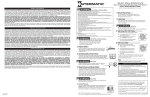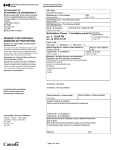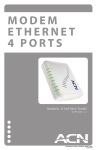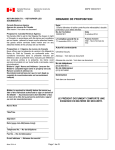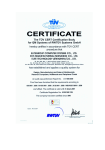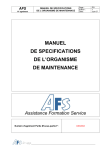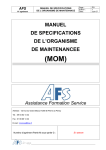Download Manuel d`instruction du modem sans fil
Transcript
® Quick Installation Guide 4-POR T E THE R N E T W I R E L E S S M O D E M ©ACN 2010 CAModem_InstallGuide_PR_DD_PW_010510 ACNC-2216 2 Quick Installation Guide Contents About the Modem.................................................................................................................................. 2 Requirements........................................................................................................................................... 3 Package Contents.................................................................................................................................... 3 Device Design........................................................................................................................................... 3 Getting Started........................................................................................................................................ 5 Planning Your Network......................................................................................................................... 6 Remove or Disable Conflicts............................................................................................................... 6 Internet Sharing, Proxy, and Security Applications..................................................................... 7 Modem Setup........................................................................................................................................... 7 Connecting to the Internet.................................................................................................................. 8 Safety Precautions.................................................................................................................................. 9 © Copyright 2010 All rights reserved. No part of this document may be reproduced, republished, or retransmitted in any form or by any means whatsoever, whether electronically or mechanically, including, but not limited to, by way of photocopying, recording, information recording, or through retrieval systems without the express written permission. We reserve the right to revise this document at any time without the obligation to notify any person and/or entity. All other company or product names mentioned are used for identification purposes only and may be trademarks of their respective owners. LIMITATION OF LIABILITY AND DAMAGES THE PRODUCT AND THE SOFTWARES WITHIN ARE PROVIDED “AS IS,” BASIS. THE MANUFACTURER AND MANUFACTURER’S RESELLERS (COLLECTIVELY REFERRED TO AS “THE SELLERS”) DISCLAIM ALL WARRANTIES, EXPRESS, IMPLIED OR STATUTORY, INCLUDING WITHOUT LIMITATION THE IMPLIED WARRANTIES OF NON-INFRINGEMENT, MERCHANTABILITY OR FITNESS FOR A PARTICULAR PURPOSE, OR ANY WARRANTIES ARISING FROM COURSE OF DEALING, COURSE OF PERFORMANCE, OR USAGE OF TRADE. IN NO EVENT WILL THE SELLERS BE LIABLE FOR DAMAGES OR LOSS, INCLUDING BUT NOT LIMITED TO DIRECT, INDIRECT, SPECIAL WILLFUL, PUNITIVE, INCIDENTAL, EXEMPLARY, OR CONSEQUENTIAL, DAMAGES, DAMAGES FOR LOSS OF BUSINESS PROFITS, OR DAMAGES FOR LOSS OF BUSINESS OF ANY CUSTOMER OR ANY THIRD PARTY ARISING OUT OF THE USE OR THE INABILITY TO USE THE PRODUCT OR THE SOFTWARES, INCLUDING BUT NOT LIMITED TO THOSE RESULTING FROM DEFECTS IN THE PRODUCT OR SOFTWARE OR DOCUMENTATION, OR LOSS OR INACCURACY OF DATA OF ANY KIND, WHETHER BASED ON CONTRACT, TORT OR ANY OTHER LEGAL THEORY, EVEN IF THE PARTIES HAVE BEEN ADVISED OF THE POSSIBILITY OF SUCH DAMAGES. THE ENTIRE RISK AS TO THE RESULTS AND PERFORMANCE OF THE PRODUCT OR ITS SOFTWARE IS ASSUMED BY CUSTOMER. BECAUSE SOME STATES DO NOT ALLOW THE EXCLUSION OR LIMITATION OF LIABLITY FOR DAMAGES, THE ABOVE LIMITATION MAY NOT APPLY TO THE PARTIES. IN NO EVENT WILL THE SELLERS’ TOTAL CUMULATIVE LIABILITY OF EACH AND EVERY KIND IN RELATION TO THE PRODUCT OR ITS SOFTWARE EXCEED THE AMOUNT PAID BY CUSTOMER FOR THE PRODUCT. 1 Quick Installation Guide About the Modem Thanks for subscribing to ACN High Speed Internet Service. Your DSL modem offers an easy way of integrating your computer and other network devices into a single network. Here are some of the benefits you can obtain from using the modem in your home: Integrated Wireless Router Feature Your modem is an ideal solution for high speed Internet connectivity. It is capable of handling the fastest data transfer speed from ACN and sharing this within your local network devices. You can connect these devices either wirelessly or with a network cable directly. Top Notch Security Your modem utilizes built-in firewall security to block service attacks. For added flexibility, it can be modified to allow specific applications to pass through while blocking intrusive threats at the same time. Intuitive User Interface Applying changes on the modem settings can be done easily using a Web browser. The modem uses a simplified user interface that allows you to apply the configurations you want for the various features of the modem. Your modem will serve as the central figure in establishing your local area network (LAN) by using a combination of hardware and software. The hardware includes the cables, wireless access points, and Ethernet ports that create the path to connect your devices. The software includes the applications that manage the flow of information in these devices. You can complete the basic installation and Internet connection within a few minutes. More time may be needed if you intend to utilize more advanced functions but it can be worth it. Advanced features like Virtual Servers (port forwarding) will help you create your own web server to store your website, Dynamic DNS allows you to access your network from the Internet, and remote access enables you to configure your modem settings from different locations. Once installation is complete, it will be much easier for you to enjoy voice communication, high speed Internet, and data/audio/video sharing within your network. 2 Quick Installation Guide Requirements Your computer must meet the following minimum requirements. • Any operating system can be used • Internet Explorer 4.0 or Netscape Navigator 3.02 • 233MHz processor • Ethernet network adapter • An active DSL Internet account Package Contents Package contents are listed below. For any missing items, please contact ACN immediately. Product contents vary for different models. • Modem • Ethernet cable • Telephone cable • 12V 1A DC Power Adapter • 3 filters • POTS Splitter • Easy Start Guide • Quick Installation Guide Device Design 1 3 2 3 4 5 Quick Installation Guide 6 1 2 3 4 5 7 8 9 10 Label Action Description POWER Off No power is supplied to the device Steady green light Connected to an AC power supply ETHERNET 1-4 WIRELESS DSL INTERNET Steady red light Error on the device Off No Ethernet connection Steady green light Connected to an Ethernet port Blinking green light Transmitting/Receiving data Off Access point is disabled Steady green light Access point is enabled Blinking green light Transmitting/Receiving data Off No DSL signal Blinking green light Establishing DSL signal Steady green light DSL signal is established Off No Internet connection Steady green light Connected to the Internet Blinking green light Transmitting/Receiving data Steady red light 11 Cannot establish Internet connection 6 DSL Connecting the telephone cable 7 ETHERNET 1-4 Connecting with computers/devices through Ethernet cable 8 RESET Resetting the device. Press for 10 seconds to reset. 9 POWER (12V 1A DC) Connecting with the 12V 1A DC power adapter 10 ON/OFF Switching the device on/off 11 Antenna Sending/receiving wireless signals 4 Quick Installation Guide Getting Started Setting up the device is easy. The flowchart below provides an outline of the steps needed to complete the installation. Brief descriptions appear beneath each step. Detailed instructions are provided in the subsequent pages. Plan Your Network Remove/Disable Conflicts You may need to check some settings or disable some applications before installation. Set up the Modem Connect the telephone cables, Ethernet cables, and power adapter. Connect to the Internet Web Interface Use Quick Installation Guide Ready to Use 5 Quick Installation Guide Planning Your Network Before moving ahead to set up your network, it is a good idea to draw out a network diagram to help identify your network devices and plan out how to connect them. The illustration below is an example of a network diagram. To create a network diagram: • For wireless devices, identify the wireless devices you want to include in the network • For wired devices, identify which modem port you want to use for each device. Remove or Disable Conflicts To make sure the modem installation goes smoothly, you need to remove or disable conflicts that may interfere with the installation. Probable conflicts may include: • Internet sharing applications • Proxy software • Security software • TCP/IP settings • Internet properties • Temporary Internet files 6 Quick Installation Guide Internet Sharing, Proxy, and Security Applications Internet sharing, proxy software, and firewall applications may interfere with the modem installation. These should be removed or disabled before the start of the installation. If you have any of the following or similar applications installed on your computer, remove or disable them according to the manufacturer’s instructions. Internet Sharing Applications Proxy Software Security Software Microsoft Internet Sharing WinGate Symantec WinProxy Zone Alarm Modem Setup When installing the modem, find an area near a DSL connection where there are enough electrical outlets for the modem, the main computer, and your other computer devices. To set up the modem: 1. Position the wireless antenna vertically. 2. Plug one end of the telephone cable from the POTS Splitter’s Modem port and then plug the other end into the modem’s DSL port POTS Splitter Your phone line carries both phone calls and Internet signals. When you are using the Internet, the connection produces high-pitched tones that can affect your voice calls when using the phone. Installing a Plain Old Telephone Service (POTS) Splitter separates the two signals and eliminates the noise. To set up the telephone on the POTS Splitter: a.Locate the phone jack in your house with the DSL and phone connection b.Insert the POTS Splitter into the phone jack. c. Plug one end of the telephone cable from the POTS Splitter’s TEL port and then plug the other end into the telephone. You can use the splitter to connect the modem and the phone to the same wall jack (as shown here). 7 Quick Installation Guide 3. Connect the power adapter from the modem’s 12V 1A DC port into the electrical outlet. 4. Press ON. 5. If your DSL service is active, the DSL and Internet lights on the front of your modem will turn to solid green and you should proceed to Step 6. If not, please try the modem in another telephone jack. 6. If you need to wire another device into the modem, use another Ethernet cable. Plug one end of the Ethernet cable from the computer’s Ethernet port and then plug the other end into an available Ethernet port in the modem. There are four available Ethernet ports on your modem. Important Note: If you are using an ACN Video Phone or Phone Adapter, connect your device to Port 4 for best results. Connecting to the Internet For wireless connections, you may use your computer to scan for wireless networks. When you see your network, click on “Connect.” Your default network name (SSID) is “ACNBB”. If you wish to change your network name, please refer to the User Manual located on www.acn.net. If you do plan to use wireless, remember that unlike a wired network that uses cable to connect, wireless networks use radio waves. This means that other people can connect to your network without your permission. To prevent this, you may want to use the security measures that are built into your ACN Wireless Modem. If you do not want to use the wireless capability at this time, you should go into the wireless setup screens as shown in the User Manual and uncheck the box next to “Wireless”. Follow the steps below to log in to the modem: 1. Open your browser 2. Enter 10.100.2.1 in the address field and then press Enter. This opens the modem login webpage. 3. Enter the Username and Password for user access to the modem. a. Username: user b. Password: password (Disabling wireless capabilities will cause the wireless light to go out.) ACN highly recommends that you enable security for your wireless network. At a minimum, you should enable WEP Encryption. To do this, log into your modem and perform the following steps: 1. Under the Advance section of the menu to the left of the screen, click Wireless and then click Security. 2. Click the drop-down box labeled as WEP Encryption. Select Enable. 3. Select either 64-bit or 128-bit for the Encryption Strength. 128-bit encryption provides a higher level of security, but you must refer to your wireless device documentation to determine if it supports 128-bit WEP encryption. 8 Quick Installation Guide 4. Keep the Current Network Key setting at 1. 5. For 64-bit encryption strength, enter 5 ASCII characters in the Network Key 1 field that will serve as your password for making a wireless connection. You can also use 10 hexadecimal digits instead. 6. For 128-bit encryption strength – enter 13 ASCII characters in the Network Key 1 field that will serve as your password for making a wireless connection. You can also use 26 hexadecimal digits instead. 7. Click the Apply/Save button. You have now enabled wireless security. After performing the above steps, you will now be prompted for the Network Key when trying to make a wireless connection. You must enter the correct key in order to successfully establish a wireless connection. The modem supports other security protocols such as WPA which are even more secure. Keep in mind that your wireless devices must support whatever wireless security protocols you choose to enable on the modem. Taking these measures will help protect you from unauthorized persons accessing and using your network. Instructions for these steps are found in the User Manual found on www.acn.net. Safety Precautions • Do not open, service, or change any component. • Only qualified technical specialists are allowed to service the equipment. • Observe safety precautions to avoid electric shock. • Check voltage before connecting to the power supply. Connecting to the wrong voltage will damage the equipment. Contacting Us Have Questions? Please refer to the DSL Support Section on www.acn.net. Need Help? Please contact ACN Customer Care for High Speed Internet Service at 1-888-383-8226. For the most recent version of this document, as well as the User Manual, please visit www.acn.net. 9 Manuel d’instructions 3. Sélectionnez un chiffrement de 128-bit offre un plus haut niveau de sécurité, mais vous devez consulter la documentation de votre appareil sans fil pour déterminer s’il supporte une clé de chiffrement WEP 128-bit. soit 64-bit ou 128-bit pour « Encryption » (complexité de chiffrement). 4. Le paramètre « Current Network Key » doit demeurer 1. 5. Pour le chiffrement 64-bit, entrez 5 caractères ASCII dans le champ « Network Key 1 » qui constitueront le mot de passe pour la connexion sans fil. Vous pouvez aussi utiliser un mot de passe à 10 chiffres hexadécimaux. 6. Pour le chiffrement 128-bit, entrez 13 caractères ASCII dans le champ « Network Key 1 » qui constitueront votre mode de passe pour la connexion sans fil. Vous pouvez aussi utiliser un mot de passe à 26 chiffres hexadécimaux. 7. Cliquez sur « Apply/Save » pour sauvegarder. Vous avez maintenant configuré la sécurité du réseau sans fil. Vous devrez maintenant entrer le mot de passe pour vous connecter sans fil. Le modem supporte d’autres protocoles de sécurité tels que WPA qui sont encore plus sécuritaires. Gardez en tête que vos appareils sans fil doivent supporter les protocoles de sécurité que vous choisissez d’activer sur le modem. Ces mesures contribueront à empêcher que des personnes non autorisées n’accèdent et n’utilisent votre réseau. Vous trouverez les instructions dans le Guide d’utilisateur qui se trouve sur www.acn.net. Mesures de sécurité • Ne pas ouvrir, ni réparer, ni changer aucune composante. • Seul un technicien spécialisé peut réparer l’équipement. • Observez les mesures de sécurité pour éviter les chocs électriques. • Vérifiez le voltage avant de brancher l’adaptateur électrique. Brancher un voltage inadéquat endommage l’équipement. Contactez-Nous Vous avez des questions ? Veuillez consulter la section de soutien Internet haute vitesse de www.acn.net. Besoin d’aide ? Veuillez contacter le service à la clientèle d’ACN Canada au 1-888-383-8226.. Pour obtenir la plus récente version de ce document, veuillez visiter www.acn.net. 9 Manuel d’instructions Applications de partage Internet, serveurs Mandataires, logiciels de sécurité Les applications de partage de connexion Internet, les serveurs mandataires (Proxy) et les coupe-feu peuvent interférer avec l’installation du modem. Ils doivent donc être supprimés ou désactivés avant l’installation et la configuration du modem. Si vous avez l’une des applications suivantes ou des applications similaires sur votre ordinateur, supprimez-les ou désactivez-les en suivant les instructions du fabricant. Applications de partage de connexion Internet Applications mandataires Logiciels de sécurité Partage de connexion Internet Microsoft WinGate Symantec WinProxy Zone Alarm Installation du modem Pour installer le modem, trouvez un endroit près d’une connexion DSL où il y a suffisamment de prises électriques pour le modem, l’ordinateur principal et vos autres appareils liés à l’ordinateur. Pour configurer le modem : 1. Placez l’antenne verticalement. 2. Branchez une extrémité du câble téléphonique dans le port Modem du coupleur et branchez l’autre extrémité dans le port DSL du modem. Coupleur de service téléphonique Une ligne téléphonique peut transmettre les appels téléphoniques et les signaux Internet. Lorsque vous utilisez le service Internet, des tonalités aiguës peuvent être entendues lorsque le téléphone est utilisé. L’installation d’un coupleur de service téléphonique de base permet de séparer les deux signaux et élimine le bruit. Pour brancher le téléphone au coupleur : a.Repérez une prise téléphonique de la maison avec connexion DSL et téléphonique. b.Insérez le coupleur dans la prise téléphonique. c. Branchez une extrémité du câble téléphonique dans le port TEL du coupleur et l’autre extrémité dans le port du téléphone. Vous pouvez utiliser le coupleur pour brancher le modem et le téléphone sur la même pris téléphonique (tel que montré ici). 7 Manuel d’instructions 3. Branchez le bloc d’alimentation du port 12V 1A DC du modem à la prise électrique. 4. Appuyez sur Ok. 5. Si votre service DSL est actif, les voyants DSL et Internet à l’avant du modem deviendront vert constant et vous pouvez passer à l’étape 6. Sinon, veuillez essayer le modem dans une autre prise téléphonique. 6. Si vous avez besoin de brancher un autre appareil au modem, utilisez un autre câble Ethernet. Branchez une extrémité du câble Ethernet dans le port Ethernet de l’ordinateur puis branchez l’autre extrémité dans un port Ethernet libre du modem. Le modem est muni de quatre ports Ethernet. Note importante : Si vous utilisez un visiophone ACN ou un adaptateur numérique ACN, branchez-le dans le port 4 pour de meilleurs résultats. Se connecter à Internet Pour une connexion sans fil, vous pouvez utiliser l’ordinateur pour vérifier les réseaux sans fil. Lorsque vous verrez votre réseau, cliquez sur Connexion. Le nom de réseau par défaut est ACNBB. Si vous voulez changer le nom de réseau, consultez le Guide d’utilisateur sur www.acn.net. Si vous souhaitez utiliser le réseau sans fil, n’oubliez pas que contrairement à un réseau câblé, les réseaux sans fil utilisent les ondes radio. Cela signifie que les autres peuvent se connecter à votre réseau sans permission. Pour empêcher cela, vous pouvez utiliser les mesures de sécurité intégrées au modem sans fil ACN. Si vous ne voulez pas utiliser la fonction sans fil pour le moment, vous devez accéder aux écrans de configuration tel que montré dans le Guide de l’utilisateur et désélectionner la case « Wireless ». Suivez les étapes suivantes pour accéder au menu du modem : 1. Ouvrez le navigateur. 2. Entrez 10.100.2.1 dans le champ d’adresse et appuyez sur Entrée. La fenêtre d’ouverture de session du modem s’ouvrira. 3. Entrez le nom d’utilisateur et le mot de passe d’accès au modem. a. Nom d’utilisateur : user b. Mot de passe : password (Désactiver la fonction sans fil éteindra le voyant Wireless.) ACN recommande fortement de mettre en place des mesures de sécurité pour votre réseau sans fil. Vous devriez au minimum activer une clé de chiffrement WEP. Pour ce faire, accédez au menu du modem et effectuer les étapes suivantes : 1. Dans la section Avancé (Advance) du menu de gauche, cliquez sur « Wireless », puis « Security ». 2. Cliquez sur le menu déroulant nommé « WEP Encryption ». Sélectionnez « Enable » (activer). 8 Manuel d’instructions Configuration de l’appareil Configurer l’appareil est facile. Le schéma ci-dessous décrit les étapes qui doivent être accomplies pour compléter l’installation. Il s’agit de brèves descriptions pour chaque étape pour vous donner un aperçu, les instructions détaillées suivent au cours des pages suivantes. Établir un plan du réseau Supprimer/Désactiver les collisions Vous aurez peut-être à désactiver certaines applications ou à supprimer certains fichiers Internet temporaires avant d’installer l’appareil. Installer les composantes Branchez le fil téléphonique, les câbles du réseau et l’adaptateur de courant. Se connecter à Internet Interface web Utilisez le Guide d’installation Prêt pour utilisation 5 Manuel d’instructions Établir un plan du réseau Avant de configurer le réseau, il est utile de dessiner un diagramme de réseau pour mieux identifier les appareils qui y seront reliés et pour planifier leur branchement. L’illustration ci-dessous est un exemple d’un diagramme de réseau. Pour créer un diagramme de réseau : • Pour les appareils sans fil, identifiez les appareils que vous voulez inclure dans le réseau. • Pour les appareils avec câbles, identifiez quel port du modem utiliser pour chacun. Supprimer/désactiver les collisions Pour s’assurer que l’installation se fasse adéquatement, il faut supprimer ou désactiver certaines collisions qui peuvent faire interférence. Les collisions possibles sont les suivantes : • • • • • • Les applications de partage de connexion Internet Les serveurs mandataires Les logiciels de sécurité Les paramètres TCP/IP Les propriétés Internet Les fichiers Internet temporaires 6 Manuel d’instructions Exigences L’ordinateur doit répondre aux exigences minimales suivantes. • N’importe quel système d’exploitation peut être utilisé • Internet Explorer 4.0 ou Netscape Navigator 3.02 • Processeur de 233 MHz • Adaptateur réseau Ethernet • Compte Internet DSL actif Contenu de l’emballage Voici le contenu de l’emballage. S’il vous manque une ou plusieurs composantes, contactez immédiatement le service à la clientèle d’ACN. Le contenu peut varier selon les modèles. • Modem • Câble Ethernet • Câble téléphonique • Bloc d’alimentation 12V 1A DC • 3 filtres • Coupleur • Guide d’installation • Manuel d’instructions Caractéristiques du modem 1 3 2 3 4 5 Manuel d’instructions 6 1 2 3 4 5 7 8 9 10 11 Voyant État Description POWER Éteint L’appareil n’est pas alimenté Lumière rouge constante Erreur de l’appareil Lumière verte constante L’appareil est branché à une prise électrique Éteint Aucune connexion Ethernet Lumière verte constante Branché à un port Ethernet Lumière verte clignotante Transmission de données Éteint Point d’accès désactivé Lumière verte constante Point d’accès activé Lumière verte clignotante Transmission de données Éteint Aucun signal DSL Lumière verte clignotante L’appareil établit le signal DSL Lumière verte constante Le signal DSL est établi Éteint Aucune connexion Internet Lumière verte constante Connecté à Internet Lumière verte clignotante Transmission de données Lumière rouge constante Aucune connexion Internet ETHERNET 1-4 WIRELESS DSL INTERNET 6 DSL Branchement du câble téléphonique 7 ETHERNET 1-4 Branchement des ordinateurs/ appareils par câble Ethernet 8 RESET Réinitialiser l’appareil. Appuyer pendant 10 secondes pour réinitialiser. 9 POWER (12V 1A DC) Branchement de l’adaptateur électrique 12V 1A DC 10 ON/OFF Démarrer/éteindre l’appareil 11 Antenne Réception et transmission des signaux sans fil 4 Manuel d’instructions Table des matières À propos du modem.............................................................................................................................. 2 Exigences................................................................................................................................................... 3 Contenu de l’emballage........................................................................................................................ 3 Agencement externe de l’appareil................................................................................................... 3 Configuration de l’appareil.................................................................................................................. 5 Établir un plan du réseau...................................................................................................................... 6 Supprimer/Désactiver les collisions................................................................................................. 6 Applications de partage Internet, serveurs mandataires, logiciels de sécurité................ 7 Installation du modem.......................................................................................................................... 7 Se connecter à Internet......................................................................................................................... 8 Mesures de sécurité................................................................................................................................ 9 Tous droits réservés 2010 © Aucune partie de ce document ne peut être reproduite, rééditée ou retransmise sous toute forme et par tout moyen, que ce soit électronique ou mécanique incluant, sans s’y limiter, par photocopie, enregistrement, enregistrement d’information ou par un système d’extraction, sans l’expresse autorisation écrite du titulaire. Les caractéristiques du produit contenues dans le présent document sont sujettes à changement sans préavis. Toutes les autres entreprises et tous les noms de produits mentionnés sont utilisés à des fins d’identification seulement et sont les marques de commerce de leur titulaire respectif. LIMITATION DE RESPONSABILITÉ ET DE DOMMAGES LE PRODUIT ET LES LOGICIELS SONT FOURNIS « TELS QUELS ». LE FABRICANT ET LES REVENDEURS DU FABRICANT (COLLECTIVEMENT « LES VENDEURS ») RENONCENT À TOUTE GARANTIE, EXPLICITE, IMPLICITE OU OBLIGATOIRE, INCLUANT SANS LIMITATION LES GARANTIES IMPLICITES D’ABSENCE DE CONTREFAÇON, DE QUALITÉ MARCHANDE OU DE VALEUR POUR DES FINS SPÉCIFIQUES OU TOUTE GARANTIE RÉSULTANT DE LA NÉGOTIATION, DE LA PERFORMANCE, DE L’UTILISATION ET DU COMMERCE. LES VENDEURS NE SONT EN AUCUN CAS RESPONSABLES POUR LES DOMMAGES OU PERTES, INCLUANT SANS S’Y LIMITER LES DOMMAGES OU PERTES DIRECTS, INDRECTS, VOLONTAIRES, PUNITIFS, IMPRÉVUS, EXEMPLAIRES OU CORRÉLATIFS, DES DOMMAGES, DES DOMMAGES LIÉS AUX PERTES DE REVENUS ET DES DOMMAGES LIÉS AUX PERTES D’AFFAIRES DE TOUT CLIENT OU DE TOUT TIERS RÉSULTANT DE L’UTILISATION OU DE L’INCAPACITÉ D’UTILISER LE PRODUIT OU LES LOGICIELS, INCLUANT SANS S’Y LIMITER À CEUX RÉSULTANT DE LA DÉFECTUOSITÉ DU PRODUIT, DES LOGICIELS OU DE LA DOCUMENTATION, OU DE LA PERTE OU DE L’INEXACTITUDE DES DONNÉES DE TOUT GENRE, QUE CE SOIT EN RAISON D’UN CONTRAT, D’UN DÉLIT OU TOUTE AUTRE THÉORIE JURIDIQUE, MÊME SI LES PARTIES ONT ÉTÉ AVISÉS DE LA POSSIBLITÉ DE TELS DOMMAGES, LE RISQUE LIÉ AUX RÉSULTATS ET À LA PERFORMANCE DU PRODUIT OU DE SES LOGICIELS EST ASSUMÉ PAR LE CLIENT. CERTAINS ÉTATS NE PERMETTENT PAS LA LIMITATION OU L’EXCLUSION DE RESPONSABILITÉS DES DOMMAGES, LA PRÉSENTE LIMITATION PEUT NE PAS S’APPLIQUER À TOUS LES PARTIES. LA RESPONSABILITÉ TOTALE DES VENDEURS QUANT À TOUS LES TYPES DE RELATIONS AU PRODUITS OU À SES LOGICIELS NE PEUT EN AUCUN CAS EXCÉDER LE MONTANT PAYÉ PAR LE CLIENT POUR LE PRODUIT. 1 Manuel d’instructions À Propos du modem Merci de vous être abonné au service Internet haute vitesse d’ACN. Le modem DSL offre un moyen simple d’intégrer votre ordinateur et autres appareils en un seul réseau. Voici quelques avantages du modem à la maison : Fonction de routeur sans fil intégré Votre modem est une solution idéale pour la connectivité Internet haute vitesse. Il a la capacité de transfert de données très rapide d’ACN et le partage entre les appareils du réseau local. Vous pouvez connecter ces appareils sans fil ou avec un câble réseau. Sécurité haut de gamme Votre modem est muni d’un pare-feu intégré pour bloquer les attaques au service. Pour plus de flexibilité, il peut être modifié pour permettre à des applications spécifiques de fonctionner tout en bloquant les menaces. Interface d’utilisateur intuitive Apporter des changements aux réglages du modem est facile avec le navigateur web. Le modem utilise une interface utilisateur simplifié qui vous permet de configurer les diverses fonctions du modem. Votre modem est la figure centrale de la configuration de votre réseau local (LAN) en combinant le matériel et les logiciels. Le matériel comprend les câbles, les points d’accès sans fil et les ports Ethernet pour créer le chemin pour connecter vos appareils. Les logiciels incluent les applications qui gèrent le flux d’information de ces appareils. Vous pouvez compléter l’installation de base et la connexion Internet en quelques minutes. Les fonctions avancées peuvent prendre plus de temps mais ça peut valoir la peine. Les fonctions avancées comme les serveurs virtuels (réacheminement de ports) vous aideront à créer votre propre serveur web pour votre site web, le système DNS permet d’accéder à votre réseau sur Internet et l’accès à distance permet de configurer le modem de différents endroits. Lorsque l’installation est complétée, ce sera plus facile de profiter de la communication vocale, d’Internet haute vitesse et du partage données/audio/vidéo sur votre réseau. 2 ® Manuel d’instructions Manuel d’instructions M O DEM E TH E R N E T S A N S F I L À 4 P O R TS ©ACN 2010 CAModem_InstallGuide_PR_DD_PW_010510 ACNC-2216