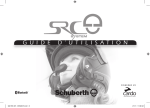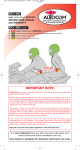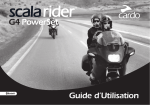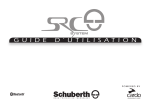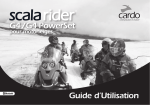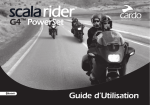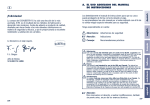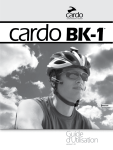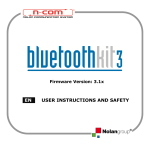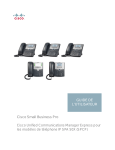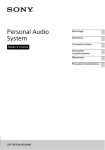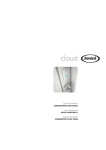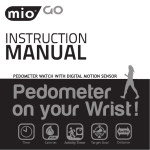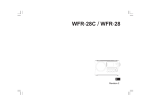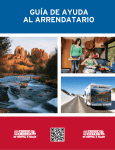Download U S E R M A N U A L
Transcript
U S E R M A N U A L POWERED BY QG SRC 207 - MAN00015 indd 21 2/1/11 11 38 AM Table of Contents 8. USING THE MOBILE PHONE . . . . . . . . . . . . . . . . . . . . . . . . . . . . . . . . . . . . . . . . . . . . . . .32 1. INTRODUCTION . . . . . . . . . . . . . . . . . . . . . . . . . . . . . . . . . . . . . . . . . . . . . . . . . . . . . . . . . .23 9. USING THE INTERCOM . . . . . . . . . . . . . . . . . . . . . . . . . . . . . . . . . . . . . . . . . . . . . . . . . . . .32 2. CONTENTS OF THE RETAIL BOX . . . . . . . . . . . . . . . . . . . . . . . . . . . . . . . . . . . . . . . . . .24 9.1 Introduction . . . . . . . . . . . . . . . . . . . . . . . . . . . . . . . . . . . . . . . . . . . . . . . . . . .32 3. CHARGING THE HEADSET . . . . . . . . . . . . . . . . . . . . . . . . . . . . . . . . . . . . . . . . . . . . . . . .24 9.2 INTERCOM compatibility. . . . . . . . . . . . . . . . . . . . . . . . . . . . . . . . . . . . . . . .32 4. BASIC SETUP AND CONFIGURATION . . . . . . . . . . . . . . . . . . . . . . . . . . . . . . . . . . . . . .25 9.3 Before starting the Intercom. . . . . . . . . . . . . . . . . . . . . . . . . . . . . . . .33 4.1 GENERAL FUNCTIONS. . . . . . . . . . . . . . . . . . . . . . . . . . . . . . . . . . . . . . . . . . . . . .25 4.2 SPOKEN STATUS ANNOUNCEMENTS . . . . . . . . . . . . . . . . . . . . . . . . . . . . . . .25 9.4 Using YOUR SRC-SYSTEM for INTERCOM with other SRC-SYSTEM headsets . . . . . . . . . . . . . . . . . . . . . . . . . . . . . . . . . . . . . . . . . .33 4.3 AUDIO SOURCES AND PRIORITIES. . . . . . . . . . . . . . . . . . . . . . . . . . . . . . . . . .25 9.4a. TWO-WAY INTERCOM. . . . . . . . . . . . . . . . . . . . . . . . . . . . . . . . . . . . . . .33 4.4 Software UPGRADE OPTION. . . . . . . . . . . . . . . . . . . . . . . . . . . . . . . . . . . . .25 9.4b. THREE-WAY INTERCOM . . . . . . . . . . . . . . . . . . . . . . . . . . . . . . . . . . . . .33 4.5 RESETTING YOUR HEADSET. . . . . . . . . . . . . . . . . . . . . . . . . . . . . . . . . . . . . . . .26 9.5 Receiving Intercom calls. . . . . . . . . . . . . . . . . . . . . . . . . . . . . . . . . . . . . 34 5. GETTING STARTED . . . . . . . . . . . . . . . . . . . . . . . . . . . . . . . . . . . . . . . . . . . . . . . . . . . . . . . .26 9.6 Initiate Intercom calls. . . . . . . . . . . . . . . . . . . . . . . . . . . . . . . . . . . . . . . .34 5.1 REPLACING THE EXISTING Acoustic Collar WITH THE SRC-SYSTEM. . . . . . . . . . . . . . . . . . . . . . . . . . . . . . . . . . . . . . . . . . . . . . . . . . . . . . .26 9.7 Voice Connect feature (vox). . . . . . . . . . . . . . . . . . . . . . . . . . . . . . . . . .35 5.2 POSITIONING THE SPEAKERS. . . . . . . . . . . . . . . . . . . . . . . . . . . . . . . . . . . . . . .26 9.8 Reset Pairing (restoring the original default configuration). . . . . . . . . . . . . . . . . . . . . . . . . . . . . . . . . . . . . . . . . . . . . . . .35 5.3 POSITIONING THE MICROPHONE. . . . . . . . . . . . . . . . . . . . . . . . . . . . . . . . . . .27 9.9 Noteworthy ISSUES . . . . . . . . . . . . . . . . . . . . . . . . . . . . . . . . . . . . . . . . . . . .35 5.4 REMOVING THE SRC-SYSTEM FROM YOUR HELMET. . . . . . . . . . . . . . . . .27 9.10 Troubleshooting the Intercom. . . . . . . . . . . . . . . . . . . . . . . . . . . . .35 5.5 WEARING AND REMOVING THE HELMET . . . . . . . . . . . . . . . . . . . . . . . . . . .27 10. Click-to-link. . . . . . . . . . . . . . . . . . . . . . . . . . . . . . . . . . . . . . . . . . . . . . . . . . . . . . . . . . . .36 5.6 CLEANING THE Acoustic Collar. . . . . . . . . . . . . . . . . . . . . . . . . . . . . . . .27 11. SUPPORT . . . . . . . . . . . . . . . . . . . . . . . . . . . . . . . . . . . . . . . . . . . . . . . . . . . . . . . . . . . . . . . .37 6. CONNECTING BLUETOOTH® ENABLED MOBILE PHONES, GPS or MP3 (A2DP) DEVICES . . . . . . . . . . . . . . . . . . . . . . . . . . . . . . . . . . . . . . . . . . . . . . . . . . . . .28 12. NOTICES . . . . . . . . . . . . . . . . . . . . . . . . . . . . . . . . . . . . . . . . . . . . . . . . . . . . . . . . . . . . . . . . .37 6.1 MOBILE PHONE . . . . . . . . . . . . . . . . . . . . . . . . . . . . . . . . . . . . . . . . . . . . . . . . . . .28 6.2 GPS DEVICE . . . . . . . . . . . . . . . . . . . . . . . . . . . . . . . . . . . . . . . . . . . . . . . . . . . . . . .29 6.3 MP3 MUSIC (wireless option – A2DP) . . . . . . . . . . . . . . . . . . . . . . . . .29 7. Built-In FM Radio and external MP3 Player (cable option) . . . . . .30 7.1 FM RADIO. . . . . . . . . . . . . . . . . . . . . . . . . . . . . . . . . . . . . . . . . . . . . . . . . . . . . . . . . .30 7.2 CABLE CONNECTING YOUR MP3 PLAYER OR OTHER EXTERNAL AUDIO SOURCES. . . . . . . . . . . . . . . . . . . . . . . . . . . . . . . . . . . . . . .31 IMPORTANT: This is version 2.0 of the User Manual. Please note, that our manual is updated periodically on our website in order to include the very latest features as well the new options and functions of your new src-System. Please visit www.schuberth.com/fileadmin/downloads/ SRC/SRC-System_Manual-1.pdf to check now if the manual you are holding is the most updated version and download the website manual version in your preferred language. 22 QG SRC 207 - MAN00015 indd 22 2/1/11 11 38 AM 1. INTRODUCTION yOUR SRC‑SyStem OFFeRS tHe FOLLOWING CONNeCtIVIty OPtIONS: 1. Mobile phone communication (supporting Bluetooth® Handsfree* and A2DP and AVRCP profiles at a 10 m / 33 ft. range) 2. wireless music-streaming (supporting the Bluetooth® Stereo A2DP profile and compatible with a variety of MP3 Players, adapters and other audio devices) 3. 2-way or 3-way Bike-to-Bike Intercom for conference calls with other SRC‑System™ headsets (up to 300 m / 1,000 ft) in Full Duplex** mode. 4. Driver-to-Passenger Intercom 5. Click-to-Link for spontaneous intercom communication with any nearby SRC‑System™ 6. GPS Navigation instructions and Streaming Audio from compatible Bluetooth® devices 7. Built-in FM Radio 8. as a stereo headset for listening to cable-connected audio devices, (such as non-Bluetooth® MP3 Players and iPods®) ADDItIONAL SPeCIAL FeAtUReS: ➤AGC technology (Automatic Gain Control), allowing your SRC‑System™ to automatically increase or reduce its volume according to ambient noise and driving speed. You can also control the volume level manually. ➤VOX technology for safe and handsfree operation of some key functions (Voice Dial, answer call, reject call). ➤PLC software (Packet Loss Concealment) for real-time compensation of audio losses in challenging environments. ➤Advanced software which you should update while in standby mode, via any PC running windows® XP™, Vista™ or windows 7™. ➤Spoken status instructions, so that you always know to whom or what device you are connected to at any given time. we wish you a great riding experience and remain available for any inquiries you may have. Just write us at [email protected] F-J. Görges Erwin Van Hoof Director of Sales SCHUBERTH GmbH Vice President Int. Sales Manager English Congratulations and thank you for choosing the Schuberth Rider Communication-System™ (SRC‑System™) Headset for motorcycle helmets. This manual will help you operate the headset, but you should first familiarize yourself with the Bluetooth® functionality of your mobile phone and/or GPS device before using the SRC‑System™. The SRC‑System™ retail box contains one headset unit. when paired with another SRC‑System™, the headsets can be used as an Intercom at a range of up to 300 m/ 1,000 ft (subject to terrain). Visit www.schuberth.com/src-tutorial/en to experience an interactive demonstration of the SRC-System functions. _______________________ * Mobile phones that do not support the Bluetooth® Handsfree profile may prevent you from using certain advanced features ** “Full Duplex” lets you to speak and hear the other party simultaneously, similar to mobile or landline phone conversations and unlike walkie-talkie communications 23 QG SRC 207 - MAN00015 indd 23 2/1/11 11 38 AM 2. CONTENTS OF THE RETAIL BOX wall charger plug USB adapter cable SRC‑System™ for C3 helmets* FlexibleBoom Velcro® pads Microphone MP3 cable Microphone sponges Pin 2Speakers User Manual, stickers Pin ChannelAButton •ConnecttoRiderA •Mp3Button USB Connector Cover MobilePhone Button ChannelBButton •ConnecttoRiderB •FMRadioButton USBConnector VolumeUp/ForwardButton VolumeDown/RewindButton SRC‑System™ for C2 / Concept helmets Microphone Flexible Boom Pin ChannelAButton •ConnecttoRiderA •MP3Button MobilePhoneButton 2Speakers ChannelBButton •ConnecttoRiderB •FMRadioButton VolumeUp/Forward Button VolumeDown/Rewind Button Pin USB Connector USBConnector Cover *Theproductis IMPORTANT: ThecoverlidprotectingthemicroUSBConnectorshouldbekepttightly closedatalltimestopreventmoisturefromenteringthedevice. 3. CHARGING THE HEADSET make sure that your headset is fully charged for at least four hours before initial use. Insert the USB cable to the wall charger and insert the other end of the cable to the headset’s micro USB Connector. while charging, the Red Light turns on. when charging is complete, the Red Light will turn off. Your wall charger and USB adaptor cable serve two purposes: 1. Charging your headset from any A/C wall socket or from a USB port on your computer (charging time from computer takes longer) 2. Downloading software upgrades from any PC running windows® XP™, Vista™ or windows 7™. (see section 4.4 for details). offeredin differentsizes 24 QG SRC 207 - MAN00015 indd 24 2/1/11 11 38 AM 4. BASIC SETUP AND CONFIGURATION 4.1 GENERAL FUNCTIONS DESIRED RESULT Turn off the headset REQUIRED ACTION Press and hold the Mobile Button for at least four seconds Led indication: Three blue flashes. Audio feedback: Ascending tone (low-high). Press and hold the Mobile Button for at least three seconds Led indication: Three red flashes. Audio feedback: Descending tone (high-low). Increase the volume of Tap the Volume Up Button (sets and saves the the current audio source volume per source) Decrease the volume of Tap the Volume Down Button (sets and saves the current audio source the volume per source) Mute Simultaneously tap Volume Up and Volume Down while any audio is on Battery Level Indicator While on standby, press and hold the Volume Up Button for 3 seconds Blue light = Battery is fully charged Red/blue light = Battery is half full Red light = Battery is almost empty 4.2 SPOKEN STATUS ANNOUNCEMENTS Your SRC‑System™ headset offers various audio status messages sent through your speakers. Among others, it will announce your connection state, e.g. whether you are in mobile phone or on intercom mode, it will confirm changes of such modes and more. By default the feature is ON, and can be disabled as outlined below. The Voice menu can be set at any one of the available language options. Entering the Voice Menu: Press and hold the CHANNEL “A” button and CHANNEL “B” button simultaneously for 3 seconds while the English Turn on the headset headset is on standby. Now, follow the voice instructions in English or choose your preferred language. Disable/Enable status announcements: While on standby, press and hold the Volume Down Button for 6 seconds. Led ON: indication: Solid blue + Audio feedback: One short beep Led OFF: indication: Solid red + Audio feedback: Two short beeps 4.3 AUDIO SOURCES AND PRIORITIES The different audio sources connected to the SRC‑System™ are prioritized as shown below, i.e. the higher priority source will always override and interrupt the lower one. For example, incoming mobile phone calls will interrupt ongoing Intercom calls, while incoming intercom calls will interrupt the audio from the built-in FM Radio etc. Higher Priority Lower Priority 1. Mobile phone audio or GPS instructions (device specific) 2. Intercom / Click-to-Link 3. A2DP audio source 4. FM Radio (built-in) 5. Auxiliary Line-In Port (for corded connection e.g. MP3 players). 4.4 Software UPGRADE OPTION In the future you will be able to install Software upgrades and program patches to keep the software of your SRC‑System™ up-to-date. Among others, future Software upgrades will include additional status announcements and other valuable functions. To ensure that you don’t miss out on the latest versions, please register online at www.schuberth.com/src-register/en and have your serial number ready. To download upgrades, please use the USB cable included in the SRC‑System™’s retail package. Upgrades are only available for Windows® based computers with XP™, Vista™ or Windows 7™ operating systems. 25 QG SRC 207 - MAN00015 indd 25 2/1/11 11 38 AM 4.5 RESETTING yOUR HEADSET If your SRC‑System™ fails to respond despite repeated attempts, you can reset your headset by charging it. After approximately 10 seconds, remove the headset from the charger and turn it on again. It should now respond as expected. 8. Make sure that both snap buttons remain fastened, and that the microphone boom is located on the inner side of your helmet (between the SRC‑System™ and the inner padding of the helmet). Microphone Boom 5. GETTING STARTED 5.1 REPLACING THE EXISTING ACOUSTIC COLLAR WITH THE SRC‑SySTEM First, remove the existing Acoustic Collar from your helmet as follows: 1. Open both snap buttons. 2. Pull out the Acoustic Collar from the rear at its bended center. 3. Release the collar’s pins from their corresponding indentations inside the helmets rim. 4. Now proceed and replace the existing collar with the new SRC‑System™ Acoustic Collar. As you secure the SRC‑System™ into place, be sure to have the speaker cords inside the helmet. 5. Slide and insert the pin located at the edge of the control panel into it’s corresponding indentation on the helmet and close the snap button. Pin 6. Insert the other pin on the opposite side of the Acoustic Collar into place and close the second snap button. 7. Push and insert the Acoustic Collar starting from the center area to the back of the helmet area. Do the same for the remaining parts to secure the Acoustic Collar into place. Microphone Boom Snap Button C3helmet Snap Button C2/Concepthelmet 9. Make sure to close the cover of the USB connector, and then tuck it away into the folds of the Acoustic Collar (into the back of the Acoustic Collar on the control panel side). 5.2 POSITIONING THE SPEAKERS For best audio results, make sure that both of your speakers are placed as closely as possible just opposite your ears. C2 & Concept helmets: If you have purchased an SRC‑System™ version that fits C2 and Concept helmets, simply attach the speakers opposite your ears onto the internal lining by using the supplied Velcro pads. C3 helmet: Note:whileyoucanattachthespeakersinthesamemannerasexplained above(forC2andconcepthelmets),werecommendthatyouusethe followingprocedure. the following applies to both sides of the C3 Acoustic Collar: 1. Release the snap buttons on both sides of the Acoustic Collar (the same buttons that you just fastened earlier). 26 QG SRC 207 - MAN00015 indd 26 2/1/11 11 38 AM 5.3 POSITIONING THE MICROPHONE To assure smooth closing (flip-down) of the helmet’s chin section, please remove first its triangular Anti-Noise Pad and proceed as follows: 1. Bend the flexible microphone boom as shown in the image. 2. Press the microphone towards the center of your mouth with its large surface facing you (not the narrow one). 3. Flip-down and close the chin section of your helmet. You may need to use both of your hands to close the chin section properly. 4. While the chin section is closed and the visor is open, insert your hand into the opening of the visor and push the microphone away, towards the center of the chin section directly opposite of your mouth. Chin Section Visor 5.4 REMOVING THE SRC‑System™ FROM YOUR HELMET 1. Open both snap buttons. 2. Lift and push the Acoustic Collar’s arch from the center. 3. Release the Acoustic Collar’s pins from their corresponding indentations inside the helmet’s rim. English 2. Open the two red buttons located at the bottom part of the interior lining that cover the cheek pads (the button on the back is held by a black ring). Lift the lining slightly. 3. Attach the corresponding Velcro pad to the identically shaped depression on the EPS (expanded polystyrene) and position the speaker on the Velcro pad. 4. Close the two red buttons. Make sure the red button is still inside its black holding ring. 5. Now, close the snap buttons of the Acoustic Collar on both sides and make sure they are securely fastened. 5.5 Wearing and removing the helmet The electronic components of SRC‑System™ are safely embedded inside the Acoustic Collar. To avoid discomfort while you put on your helmet or while removing it, we recommend that you proceed as follows: 1. Expand the helmet opening by firmly holding the chin straps and pulling them forcefully apart. 2. While pulling the straps apart, slide the helmet over your head, beginning from the neck forward. 3. To remove the helmet, proceed along the same lines by first pulling the straps apart and then pushing the entire helmet upwards. NOTE: Your SRC‑System™ Acoustic Collar is designed for maximum comfort. However, since it contains an entire electronic kit within, it will somewhat bulge a bit. Therefore, putting your SRC equipped helmet on or taking it off may feel different than what you are used to with a standard Acoustic Collar. Remember: The more you pull the helmet straps apart when putting on your helmet or taking it off, the smoother the process will be, allowing the stiffness of the Acoustic Collar to decrease. 5.6 Cleaning the Acoustic Collar To clean the Acoustic Collar, first close tightly the micro USB connector of the SRC‑System™. Use only a slightly damp and lukewarm cloth. Avoid soaking the Acoustic Collar with water or any other fluid. Never submerge it and refrain from letting water come in contact with the speakers or the microphone. Allow the unit to dry at room temperature. 27 QG SRC 207 - MAN00015 indd 27 2/1/11 11 38 AM 6. CONNECTING BLUETOOTH ENABLED MOBILE PHONES, GPS OR MP3 (A2DP) DEVICES multiple Device Connectivity (“mDC”) with Bluetooth® compatible Devices Thanks to MDC technology the SRC‑System™ offers parallel connectivity as follows*: ➤ Intercom with up to two other SRC‑System™ headsets ➤ Bluetooth enabled Mobile Phone / GPS device ➤ A2DP enabled MP3 Player or A2DP Adapter MP3 MP3 player Built-in Built-in FMradio GPS Mobilephone &A2DPconnectivity Bike-to-Bike Intercom Range* NOTe:IfyouplantouseyourmobilephonewhileusingaBluetooth®GPS device,thenyoushouldpairyourmobilephonetotheGPSandnottothe SRC‑System™headset. *seerestrictionsunder9.4b 6.1 MOBILE PHONE To use your Bluetooth® mobile phone with the SRC‑System™, you must first pair the two devices. NOTe:IfyouplantouseaGPSdeviceinparallelwithyourmobilephone,thenyou shouldpairyourmobilephonetotheGPSdeviceandnottotheSRC‑System™.In suchcase,skipthissectionandproceeddirectlywithsection6.2. Pairing is a one time process. Once the headset is paired to a specific mobile phone, they will remain paired and automatically recognize each other whenever they are within range. If the connection between the phone and headset is lost, tap the Mobile Button on your headset to reconnect the devices. PAIRING tHe HeADSet tO A BLUETOOTH mOBILe PHONe: 1. Turn on your phone and make sure its Bluetooth® function is activated. Turn on your headset by pressing the Mobile Phone Button for at least three seconds resulting in three blue flashes. 2. with the SRC‑System™ turned ON, press and hold the Mobile Button for at least six seconds until the Red and Blue Lights begin rapidly alternating. 3. Search for Bluetooth® devices on your phone by following the phone’s instructions. Consult your phone’s User Manual for more information. 4. After a few seconds the phone will list “SRCS” (incl. its software version) as a discovered device. Select it and follow your phone’s instructions to accept the pairing. 5. when prompted, enter 0000 (four zeros) as your PIN or passkey. 6. Your phone will confirm that pairing has succeeded and the headset will begin flashing slowly in Blue. NOTe:NotallBluetooth®mobilephonescanbroadcastBluetooth® Stereomusic(A2DP),evenifthephonehasanMP3playerapplication. Consultyourmobilephone’sUserManualformoreinformation. withsomemobilephones,youmayneedtotaptheMobileButtontoconnecttheheadsettothephoneafterpairingiscomplete.TheSRC‑System™ willautomaticallyconnecttothelastphoneconnectedtotheheadset. 28 QG SRC 207 - MAN00015 indd 28 2/1/11 11 38 AM NOTE: If the pairing process is not completed within two minutes the headset will return to Standby mode. NOTE: Not all Bluetooth® enabled GPS devices allow connections to Bluetooth® headsets. Among others, any such GPS unit must be compatible with the Bluetooth® “Handsfree” gateway protocol. Please consult your GPS device’s User Manual for more information. PAIRING THE HEADSET TO A GPS DEVICE: 1. Turn on your GPS and turn on your headset. 2. With the SRC‑System™ turned ON, press and hold the Volume Up Button for at least six seconds until the Red and Blue Lights begin flashing simultaneously. 3. Search for Bluetooth® headsets on your GPS device by following the device’s instructions. Consult your GPS device’s User Manual for more information. After a few seconds the GPS will list “SRCS” (incl. its software version) as a discovered device. Select it and follow your GPS’s instructions to accept the pairing. 4. If your GPS device prompts for a PIN or Passkey enter 0000 (four zeros). 5. Your GPS device will confirm that pairing has succeeded. Your SRC‑System™ will begin flashing slowly in Blue. 6. If you wish to use a Bluetooth® mobile phone to make and receive calls through the headset, you should pair your mobile phone to your GPS device by following the instructions in your GPS manual. NOTE: If the pairing process is not completed within two minutes the headset will return to Standby mode. English 6.2 GPS DEVICE To use a Bluetooth® enabled GPS device with the SRC‑System™, you must first pair the two devices. This will allow your GPS to transmit navigation instructions and audio to the speakers of your headset. NOTE: The priority schedule of your SRC‑System™ has been set in a way to avoid incoming intercom calls to interrupt GPS instructions in progress. In such case the intercom caller will hear a busy signal and you will hear two beeps, indicating that an intercom caller is trying to page you. (see section 4.3 for details on audio priorities of paired devices). 6.3 MP3 MUSIC (wireless option – A2DP) Your headset is designed to receive wireless stereo music from A2DP sources and mobile phones that support the Bluetooth® A2DP and AVRCP profiles (mostly 3rd generation devices). Using a Bluetooth® device that supports the AVRCP profile will allow you to operate all major A2DP source functions directly from your headset. NOTE: The SRC‑System™ can also receive audio via the enclosed cable from non-Bluetooth® MP3 Players or audio sources as described in section 7.2 While listening to music from an A2DP source, you will not miss any mobile or intercom calls, as the headset will automatically stop the music giving preference to the incoming call. However, after you terminate your call, some MP3 sources may not automatically continue but require manual re-activation. SETTING UP YOUR MP3 PLAYER FOR BLUETOOTH STEREO A2DP TRANSMISSION To use a Bluetooth® Stereo (A2DP) enabled MP3 Player or Adapter to listen to stereo music, you must first pair the device to your headset. NOTE: When pairing two Bluetooth® audio devices to the SRC‑System™, please follow instructions below. Bluetooth® Stereo device pairing will vary depending on the combination of Bluetooth® devices you are using. PAIRING THE HEADSET TO AN MP3 PLAYER OR ADAPTER NOTE: If your A2DP source is integrated inside your Mobile Phone, then you should pair it with your headset as described in section 6.1 above 29 QG SRC 207 - MAN00015 indd 29 2/1/11 11 38 AM 1. Turn on your MP3 Player or Adapter, and make sure that its Bluetooth® function is activated. 2. With the SRC‑System™ headset turned ON, press and hold the Mobile Button for at least six seconds until the Red and Blue Lights begin alternating rapidly: 3. Search for Bluetooth® headsets on your MP3 Player by following the device’s instructions. 7. Built-In FM Radio and external MP3 Player (cable option) 7.1 FM RADIO The SRC‑System™ is equipped with an FM stereo radio receiver and RDS (Radio Data System) technology. Turn on the radio While in Standby mode, press and hold the CHANNEL “B” button for 3 seconds Turn off the radio While listening to the Radio, press and hold the CHANNEL “B” button for 3 seconds Switch to next preset station While listening to the Radio, tap the CHANNEL “B” button to cycle through the 6 Preset FM Stations Start Intercom call While listening to the Radio, start talking loudly Initiate Voice Dial from your Mobile Phone While listening to the Radio, tap the Mobile Button and pronounce loudly the name of the person you wish to call. This feature is supported only by mobile phones that include the Voice Dial feature Initiate Redial from your Mobile Phone While listening to the Radio, tap the Mobile Button twice RDS ON/OFF (Default: OFF) While the Radio is on, press and hold Volume Up and Volume Down Buttons simultaneously for 3 seconds NOTE: For use of a Bluetooth® adapter, follow the device’s instructions. 4. After a few seconds the MP3 Player will list “SRCS” (incl. its software version) as a discovered device. Select it and follow your MP3 Player’s instructions to accept the pairing. 5. If your MP3 player prompts for a PIN or Passkey enter 0000 (four zeros). 6. Once pairing is complete, your MP3 Player or Adapter may confirm that pairing has succeeded, and the headset will begin flashing slowly in Blue. NOTE: If the Pairing process is not completed within two minutes the headset will return to Standby mode. Operating your A2DP source from your headset Play press and hold the MP3 Button for 3 seconds Pause / Stop* press and hold the MP3 Button for 3 seconds Forward press and hold the Volume Up Button for 3 seconds Rewind** press and hold the Volume Down Button for 3 seconds * Varies depending on your mobile phone ** With some phones you may need to repeat this action once more Thanks to the RDS feature, your headset will automatically select the strongest signal available for the FM station you wish to listen to, no matter where you are riding. This allows you to leave your hands on the handlebars at all times with no need to adjust the radio station frequency while you are in motion. 30 QG SRC 207 - MAN00015 indd 30 2/1/11 11 38 AM RDS ON/OFF (press simultaneously 3 seconds while Radio is on) Searching for and setting new stations 1. While the Radio is on, press and hold the Volume Up or Volume Down Button for three seconds or until you hear the next station on your headset. • Pressing Volume Up will search upwards (higher frequency). • Pressing Volume Down will search downwards (lower frequency). 2. Once a station is found, searching stops and you can hear the station. 3. To continue searching, press the Volume Up or Volume Down Button again for three seconds. 4. To save this station, refer to the following section. You may still continue to listen to the current unsaved station. Saving a selected station 1. Select the station number from one to six that you wish to set by tapping the CHANNEL “B” button until the desired station is found. 2. Search for a new station as described in the section above. English • FM Radio ON / OFF (press 3 sec.) • Switch among pre-saved stations (tap briefly) 3. Tap the CHANNEL “B” button within 20 seconds of finding the station to save the current station. 4. To save another station, tap the CHANNEL “B” button again to reach next station number. 5. If you don’t save the station, the Radio will exit search mode without saving the current station. You can still continue to listen to the current unsaved station. Tapping the CHANNEL “B” Button in this case will move to the next saved station. You can store up to six stations. 7.2 CABLE CONNECTING YOUR MP3 PLAYER OR OTHER EXTERNAL AUDIO SOURCES Using the auxiliary line-in port for cable connectivity Your headset allows you to connect non-Bluetooth® audio sources, such as MP3 players to the headset by using the enclosed cable. 1. Make sure the headset is on Standby mode, flashing slowly in Blue. 2. Connect the MP3 cable to your MP3 player/audio source’s headset jack and insert the other end of the cable into the micro USB Connector. 3. Operate the MP3 Player device by using its own buttons as usual (FF / REW / PLAY / PAUSE). Volume can be adjusted through the MP3 Player or the Volume Buttons of the headset. Any other audio connection will automatically mute the MP3 Player. The audio signal will return only when headset is once again in Standby mode. NOTE: While listening to your MP3 player, the VOX feature is disabled 31 QG SRC 207 - MAN00015 indd 31 2/1/11 11 38 AM 8. USING THE MOBILE PHONE INITIATING AND RECEIVING MOBILE PHONE CALLS BASIC FUNCTIONS Answer a call Reject a call Tap the Mobile Button or speak loudly any word of your choice Remain silent for 15 seconds, or press and hold the Mobile Button for 3 seconds during an incoming call Terminate a call Tap the Mobile Button during a call, or let the other party terminate the call Voice Dial During Standby, tap the Mobile Button and pronounce loudly the name of the person you wish to call. This feature is supported only by mobile phones that include the Voice Dial feature Redial During Standby, tap the Mobile Button twice ADVANCED FUNCTIONS for 3-way communication: Add/Remove CHANNEL “A” headset to/from phone call Tap the CHANNEL “A” button while on a phone call Add/Remove CHANNEL “B” headset to/from phone call Tap the CHANNEL “B” button while on a phone call When the headset is on an active phone call, any Intercom call request will be automatically rejected. Once the phone call is terminated, you can initiate and accept Intercom calls. STATUS LIGHTS LED Indication Status None Headset is off 1 blue flash every 3 seconds Standby – No call is in progress 2 blue flashes every 3 seconds Audio active 1 red flash every 3 seconds Standby - Battery is low 2 red flashes every 3 seconds Low battery while audio active Solid red Charging 9. USING THE INTERCOM 9.1 Introduction Your SRC‑System™ allows you to connect to other bikers using SRC headsets within a range of up to 300 meters / 1,000 ft. (subject to terrain and other conditions). To set up one or two Intercom Bluetooth® connections, you must first pair your SRC‑System™ headset with the other headsets. Pairing is a one time process. Once completed, the headsets will remain paired and automatically recognize each other whenever they are within range. Your headset has two Intercom channels available for headset-to-headset connections. Therefore, your SRC‑System™ can communicate simultaneously in conference mode with up to two other SRC headsets. 9.2 intercom compatibility You can use your SRC‑System™ headset to conduct Intercom communications with any other SRC‑System™ headset and with the Cardo scala rider headsets. For further details please visit www.cardosystems.com/SRC. 32 QG SRC 207 - MAN00015 indd 32 2/1/11 11 38 AM 9.3 Before starting the Intercom Your SRC‑System™ headset has two buttons designated for quick connection to two other headsets. These other headsets are referred to as CHANNEL “A” and CHANNEL “B”. Channel “B“ Button Before you can begin using the intercom for Bike-to-Bike communication with one or two other headsets, all units must first be paired. 9.4 Using the SRC‑System™ for INTERCOM with other SRC‑System™ headsets INTERCOM CHANNEL PAIRING / CONNECTION BUTTON PAIRING MODE LED INDICATORS CHANNEL “A” CHANNEL “A” BUTTON Rapid RED flashing CHANNEL “B” CHANNEL “B” BUTTON Rapid BLUE flashing 9.4a. TWO-WAY INTERCOM PAIRING OPTIONS BETWEEN TWO PARTICIPANTS Using two SRC‑System™ headsets 1.While both headsets are turned OFF, turn them ON by pressing and holding the Mobile Buttons until the Blue Lights flash three times. 2. Make sure that both headsets are now flashing slowly in Blue. 3. Choose an available CHANNEL you wish to use to pair the headset (CHANNEL “A” or CHANNEL “B”). 4. On the SRC‑System™ headset, press and hold the assigned CHANNEL BUTTON (“A” or “B”) for at least six seconds until the headset’s BLUE or RED Light begins flashing rapidly, indicating it is in Intercom Pairing mode. (See Intercom Channel Table for Pairing LED indication for each CHANNEL). 5. Repeat Step 3-4 for the second SRC‑System™. 6. Within a few seconds, both headsets will show a solid light for two seconds, indicating that the two headsets are now paired, connected and ready for use. English Channel “A“ Button NOTE: Selecting a CHANNEL that is already in use will override the paired headset on that CHANNEL with the newly paired headset. NOTE: If the Pairing process is not completed within two minutes the headset will return to Standby mode. Initiate Intercom calls There are two ways to start an Intercom call with your paired headset while the headset is in Standby mode: VOICE CONNECT: Start talking loudly Once you start talking loudly, an Intercom call will be established with the other paired headset. The Intercom call will stay on until all participants remain silent for 30 seconds. CHANNEL BUTTON CONNECT: Tap the chosen CHANNEL Button once to add or remove the other headset from an Intercom call. 9.4b. THREE-WAY INTERCOM The SRC‑System™ offers three-way intercom conference connectivity as follows: 33 QG SRC 207 - MAN00015 indd 33 2/1/11 11 38 AM UseChannel“A” Initiate Intercom calls UseChannel“B” FirstSRC-System™ Rider“A” There are two ways to start an Intercom call with your paired headsets while the headset is in Standby mode: ThirdSRC-System™ Rider“C” SecondSRC-System™ Rider“B” In this configuration Rider “B” is paired to Rider “A” and to Rider “C”. IMPORTANT:SinceRider“B”usestwoBluetooth®connectionsduringthe conferencemode,Rider“B”willbedisconnectedfromthemobilephoneorGPS deviceuntiltheconferencemodeisterminated.Upontermination,Rider“B”will automaticallyre-connecttohismobilephoneorGPS.Rider“A”and“C”remain connectedtotheirmobilephonesorGPSdevicesduringthe3-wayintercomcall. Set‑up and configuration of three‑way intercom connectivity VOICe CONNeCt: Start talking loudly Once you start talking loudly, an Intercom call will be established with both paired headsets, CHANNEL “A” and CHANNEL “B” (if both are available). CHANNeL BUttON CONNeCt: Single tap the CHANNeL “A” Button to add or remove the CHANNEL “A” headset from an Intercom call. Single tap the CHANNeL “B” Button to add or remove the CHANNEL “B” headset from an intercom call. 9.5 RECEIVING INTERCOM CALLS Once another paired headset tries calling you via intercom, the call will begin almost instantly. NOTe:TheheadsetspresetprioritymodeshavebeensetinawaytoavoidincomingintercomcallsfrominterruptingmobilephonecallsandGPSinstructionsinprogress.Insuchcasetheintercomcallerwillhearabusysignaland youwillheartwobeeps,indicatingthatanintercomcalleristryingtopage you.(seesection4.3fordetailsonaudioprioritiesofpaireddevices). 9.6 INITIATE INTERCOM CALLS INteRCOm CHANNeL PAIRING / CONNeC‑ tION BUttON PAIRING mODe LeD INDICAtORS There are two ways to start an Intercom call with headsets that are paired to your SRC‑System™ (make sure you are in Standby mode): CHANNEL “A” CHANNEL “A” BUTTON Rapid RED flashing CHANNEL “B” CHANNEL “B” BUTTON Rapid BLUE flashing VOICe CONNeCt: Preferred for relatively brief conversations as it takes the channel into standby mode after 30 seconds of silence Start talking loudly Once you start talking loudly, an Intercom call will be established with both paired headsets, CHANNEL “A” and CHANNEL “B” (if both are available). The Intercom call will stay on until all participants remain silent for 30 seconds. (Applicable for 2-way communication) PAIRING OPtIONS BetWeeN tHRee PARtICIPANtS Pairing three SRC‑System™ headsets is achieved by simply repeating the procedure in the above section 9.4a with a third SRC‑System™ headset (in a different CHANNEL). 1. Pair your SRC‑System™ with the second SRC‑System™ as described in section 9.4a (Using CHANNEL “A”). 2. Pair your SRC‑System™ with the third SRC‑System™ as described in section 9.4a (Using CHANNEL “B”) CHANNeL BUttON CONNeCt: Preferred for extended conversations as it leaves the channel open and active Single tap the CHANNEL “A” Button to add or remove the CHANNEL “A” headset from an Intercom call. Single tap the CHANNEL “B” Button to add or remove the CHANNEL “B” headset from an intercom call. 34 QG SRC 207 - MAN00015 indd 34 2/1/11 11 38 AM NOTE: While the Intercom is on, the Redial and Voice Dial functions will be disabled. NOTE: The Enable/Disable Voice Connect feature affects only the Intercom functionality. 9.8 Reset Pairing (restoring the original default configuration) This section is only relevant once you have completed a pairing process You can delete all of your paired devices at any time as follows: 1. With the SRC‑System™ headset turned ON, press and hold the Mobile Button for at least six seconds until the Red and Blue Lights begin rapidly alternating. 2. Press and hold the Volume Up Button for three seconds. 3. The Red and Blue Lights will flash five times simultaneously and then the headset will turn off, confirming that Reset was successfully completed. English 9.7 Voice Connect feature (VOX) The SRC‑System™ also offers VOX technology for safe and handsfree operation of some key functions. For incoming calls, just pronounce loudly any word (e.g. “hello”). To reject an incoming call, you need only to remain silent for about 15 seconds. To reject an intercom call remain silent for 30 seconds. ENABLE/DISABLE VOX: While on standby press and hold the Volume Up and Volume Down Buttons simultaneously for three seconds until you hear a beep. The default status is Voice Connect enabled. 9.9 Noteworthy ISSUES a. Busy Status (When using a SRC‑System™ headset) When attempting an Intercom call with a headset that is already on a Phone/ GPS/ Intercom call, you will hear two beeps indicating the other headset is busy. b. Automatic Reconnection of the Intercom If the SRC‑System™ and another paired headset go out of range and disconnect from each other, the SRC‑System™ will immediately try to reconnect to the other headset. You can manually reconnect the intercom call while the headset is in Standby mode by pressing the CHANNEL “A” or the CHANNEL “B” Button to connect to the respective lost connection. c. Conference Mode Limitations Whenever you enter the Intercom Conference mode among three participants (including yourself), the participants who maintain simultaneously two active connections will not be able to receive mobile phone calls or GPS messages as long as the conference call is in progress (see details in sections 9.4 b). 9.10 TROUBLESHOOTING THE INTERCOM First, make sure your microphone is located properly in front of the center of your mouth. The SRC‑System™ is designed for use in loud environments. Therefore, you should test the Intercom functionality only in a noisy environment, such as next to an idling motorcycle and not indoors. Please also verify that the headsets were paired together properly by following the instructions in the relevant Setup sections. 35 QG SRC 207 - MAN00015 indd 35 2/1/11 11 38 AM 10. Click-to-Link Click-to-Link is the spontaneous “social” nature of your SRC‑System™. This unique feature will enable you to instantly initiate one-to-one intercom calls with other SRC‑System™ users in the near vicinity without going through a pairing process in advance. Think of it as a private biketo-bike channel that you can set up on-the-fly with other SRC‑System™ users that you spot next to a traffic light or along the road. The Click-to-Link feature can of course be disabled at any time, blocking any attempt by other users to establish a spontaneous link. Using Click-to-Link Disable/Enable Click-to-Link: The feature can be turned on or off via the Settings Customization Menu (see Section 4.2). By default, this feature is DISABLED. AUDIO SOURCES AND PRIORITIES The different audio sources connected to the SRC‑System™ are prioritized as shown below, i.e. the higher priority source will always override and interrupt the lower one. For example, incoming mobile phone calls and GPS navigation instructions will interrupt ongoing Click-to-Link calls, while incoming Click-to-Link calls will interrupt the audio from the built-in FM Radio etc. Click-to-Link established calls and Intercom calls have the same priority: If one is in use, the other is unable to interrupt. Therefore, a Click-to-Link request cannot interrupt an Intercom call in progress, and vice-versa. Higher Priority Lower Priority 1. Mobile Phone audio or GPS instructions (device specific) 2. Intercom / Click-to-Link (same priority level) 3. A2DP audio source 4. FM Radio (built-in) 5. Auxiliary Line-In Port (for corded connection e.g. MP3 players). IC (Intercom) Request Tone: If you are on a Click-to-Link call and Rider A or Rider B try to connect to you for an IC Call, you will hear an IC Request Tone while the other party will hear a rejection beep. If your Click-to-Link connection is dropped for any reason and other Click-to-Link-enabled units are nearby, new Click-to-Link connections may link up with users other than your initial connection. General Functions Category Desired result Required Action Making Click-to-Link calls Start a Click-to-Link call request* Double tap Channel “A” Button Receiving Click-to-Link calls During Click-to-Link calls Cancel a Click-to-Link call Tap Channel “A” Button Accept a Click-to-Link call When you hear the ringtone, tap Channel “A” Button or speak loudly to answer by VOX Reject a Click-to-Link call When hearing the ring tone, remain silent for 10 seconds or until the ring tone subsides End a Click-to-Link call Tap Channel “A” Button * The SRC‑System™ searches for another Click-to-Link enabled unit for up to 10 seconds, while beeping and flashing red. NOTE: Click-to-Link connections will not replace or change your current Rider A and Rider B intercom pairings. Click-to-Link uses a separate temporary channel to connect to a Click-to-Link conversation partner. 36 QG SRC 207 - MAN00015 indd 36 2/1/11 11 38 AM 11. SUPPORT 12. NOTICES For the latest information on Software upgrades please visit our website at www.schuberth.com/en/products/service/ src-systemtm.html and register on-line. IMPORTANT: OPENING Acoustic Collar ZIPPER VOIDS WARRANTY! The electronic components inside the Acoustic Collar of the SRC‑System™ are closed by a sealed zipper. Please do not tamper with or open the zipper as this will void your warranty. Federal Communications Commission (FCC) / Industry Canada (IC) Statement English For additional information please visit our website at www.schuberth.com For technical support please contact us at: [email protected] Phone: +49-391-8106-555 15.21 You are cautioned that changes or modifications not expressly approved by the part responsible for compliance could void the user’s authority to operate the equipment. 15.105(b) This equipment has been tested and found to comply with the limits for a Class B digital device, pursuant to part 15 of the FCC / IC rules. These limits are designed to provide reasonable protection against harmful interference in a residential installation. This equipment generates, uses and can radiate radio frequency energy and, if not installed and used in accordance with the instructions, may cause harmful interference to radio communications. However, there is no guarantee that interference will not occur in a particular installation. If this equipment does cause harmful interference to radio or television reception, which can be determined by turning the equipment off and on, the user is encouraged to try to correct the interference by one or more of the following measures: • Reorient or relocate the receiving antenna. • Increase the separation between the equipment and receiver. • Connect the equipment into an outlet on a circuit different from that to which the receiver is connected. • Consult the dealer or an experienced radio/TV technician for help. Operation is subject to the following two conditions: 1) this device may not cause interference and 2) this device must accept any interference, including interference that may cause undesired operation of the device. 37 QG SRC 207 - MAN00015 indd 37 2/1/11 11 38 AM FCC/IC RF Radiation Exposure Statement: This equipment complies with FCC/IC radiation exposure limits set forth for an uncontrolled environment. End users must follow the specific operating instructions for satisfying RF exposure compliance. The antenna used for this transmitter must not transmit simultaneously with any other antenna or transmitter, except in accordance with FCC/IC multi-transmitter product procedures. European CE Notice The SRC‑System™ headset (the “Product”) is in conformity with the following essential requirements of Council Directive 1999/5/EC (referred to as R&TTE Directive): Articles 3.1a, 3.1.b and 3.2. The Product is manufactured in accordance with Annex II of the above directive. Declaration of Conformity (DOC) The SRC‑System™ headset is compliant with and adopts the Bluetooth® Specification 2.1 and has successfully passed all interoperability tests that are specified in the Bluetooth® specification. However, interoperability between the device and other Bluetooth®-enabled products is not guaranteed. WAIVER AND GENERAL RELEASE (not for countries of the European Union) By using the SRC‑System™ you will waive substantial legal rights including the right to sue. Please read the following carefully before using the device. If you do not accept all terms of this agreement, you should immediately return the product for a full refund. By using the headset you agree to be bound to this agreement and forfeit the right to sue. Using a communication device while riding a motorcycle, scooter, moped, ATV, quadbike or any other vehicle or equipment, whether on land, water or air (jointly referred to as “Vehicle”) requires your complete and undivided attention. Schuberth GmbH. and Cardo Systems, Inc., including their respective Officers, Directors, Affiliates, Parent Company, Representatives, Agents, Contractors, Sponsors, Employees, Suppliers and Resellers (jointly referred to as the “Company”) strongly advises you to take all necessary precautions and remain alert to the traffic, weather and road conditions if you choose to use the SRC System (the “Device”) , including all derivative models irrespective of its commercial name or branding, and stop your Vehicle on the roadside prior to initiating or receiving calls. Any publications, advertisements, announcements or similar notes that refer to using the Device while riding a Vehicle are solely intended to address its technical capabilities and should not be misconstrued as if encouraging users to operate the Device while actively involved in traffic. By way of purchasing this Device and not returning it for a full refund (see below), you are irrevocably releasing, indemnifying from any liability, loss, claim and expense (including attorneys fees) and holding the Company harmless for any bodily injuries, harm or death as well as losses or damages in goods, to any Vehicles including your own, or to any property or asset that belong to you or to third parties, any of which may result from using the Device under any circumstances or conditions and irrespective of jurisdiction. the Company will not be responsible for any physical damages, irrespective of reasons, conditions or circumstances, including malfunctioning of the Device, and all risks associated with operating it rest solely and entirely with the user of this Device, irrespective of whether the Device is used by the original purchaser or any third party. The Company hereby notifies you that using this Device may also be in contravention to local, federal, state or national laws or regulations, and that any use of the Device is entirely at your sole risk and responsibility. 1. You, your heirs, legal representatives, successors or assigns, hereby voluntarily and forever release, discharge, indemnify and hold harmless the Company from any and all litigation, claims, debts, demands, actions and liability which may arise, directly or indirectly, from using the Device for any distress, pain, suffering, discomfort, loss, injury, death, damages to or in respect to any person or property however caused, WHETHER ARISING FROM THE NEGLIGENCE OR OTHERWISE, and which may hereafter accrue to you on some future date as a result of said use, to the fullest extent permitted by law. 2. You fully understand and assume the risks in using the Device, including risk of negligent acts or omissions by others. 3. You confirm that you are physically capable to use the Device and that you have no medical conditions or needs that may infringe upon your abilities to do so in a safe manner. You confirm that you are at least eighteen (18) years of age and that you have been advised of the risks associated with the use of the Device. You further confirm that you will not consume any alcohol that may affect your alertness or any mind-altering substance, and will not carry, use or consume these substances before or during the use of the Device. 4. You fully acknowledge our warnings and understand that: (a) risks and dangers exist in using the Device while in traffic, including but not limited to injury or illness, strains, fractures, partial and/or total paralysis, death or other ailments that could 38 QG SRC 207 - MAN00015 indd 38 2/1/11 11 38 AM cause serious disability; (b) these risks and dangers may be caused by the negligence of the manufacturers or its agents or any third party involved in designing or manufacturing the Device; (c) these risks and dangers may arise from foreseeable or unforeseeable causes. You hereby assume all risks and dangers and all responsibility for any losses and/ or damages, whether caused in whole or in part by the negligence or other conduct of others, including the Company. Disclaimer of Warranty THE COMPANY DISCLAIMS ALL EXPRESS AND IMPLIED WARRANTIES WITH REGARD TO THE ENCLOSED DEVICE, INCLUDING WITHOUT LIMITATION ANY IMPLIED WARRANTIES OF MERCHANTABILITY, FITNESS FOR A PARTICULAR PURPOSE, AND NON-INFRINGEMENT. THE DEVICE AND ITS ACCESSORIES ARE PROVIDED “AS IS” AND “AS AVAILABLE” WITHOUT WARRANTY OF ANY KIND BEYOND THOSE ASSUMED IN THE ENCLOSED MANUAL. YOU ACKNOWLEDGE AND AGREE THAT THE LIMITATIONS SET FORTH ABOVE ARE FUNDAMENTAL ELEMENTS OF THIS AGREEMENT AND THE DEVICE WOULD NOT BE PROVIDED TO YOU ABSENT SUCH LIMITATIONS. SOME STATE STATUTES MIGHT APPLY REGARDING LIMITATION OF LIABILITY. English 5. You confirm that you have read this release of liability and fully understand its terms and that you have given up substantial rights by not returning the Device for a full refund (see refund option below). CONTRACT, TORT (INCLUDING NEGLIGENCE), PRODUCT LIABILITY OR OTHERWISE, EVEN IF ADVISED OF THE POSSIBILITY OF SUCH DAMAGES. RETURN FOR FULL REFUND IF YOU ARE UNWILLING TO ACCEPT AND AGREE TO THE ABOVE CONDITIONS, YOU MAY RETURN THIS DEVICE TO THE RESELLER OR TO THE COMPANY FOR A FULL REFUND, PROVIDED THAT YOU DO SO NO LATER THAN 7 BUSINESS DAYS FOLLOWING THE PURCHASE OF THE DEVICE (proof of purchase required) AND SUBJECT TO THE WRAPPING BEING INTACT. WHEN DOING SO, PLEASE REFER TO THIS SECTION. BY NOT RETURNING THE DEVICE FOR REFUND WITHIN THE PERIOD PROVIDED, YOU ARE EXPLICITLY IN AGREEMENT WITH THE ABOVE, AND RENOUNCE ALL RIGHTS TO FUTURE CLAIMS AND DEMANDS AGAINST THE COM‑ PANY AS DEFINED ABOVE. Limitation of Liability IN NO EVENT SHALL THE COMPANY BE LIABLE FOR ANY SPECIAL, INDIRECT, PUNITIVE, INCIDENTAL, EXEMPLARY OR CONSEQUENTIAL DAMAGES, OR ANY DAMAGES WHATSOEVER RESULTING FROM THE USE OF THE DEVICE, WHETHER BASED ON BREACH OF www.schuberth.com 39 QG SRC 207 - MAN00015 indd 39 2/1/11 11 38 AM 40 QG SRC 207 - MAN00015 indd 40 2/1/11 11 38 AM G U I D E D ’ U T I L I S A T I O N POWERED BY QG SRC 207 - MAN00015 indd 41 2/1/11 11 38 AM SOMMAIRE 1. INTRODUCTION . . . . . . . . . . . . . . . . . . . . . . . . . . . . . . . . . . . . . . . . . . . . . . . . . . . . . . . . . .43 9. UTILISATION DE L’INTERCOM . . . . . . . . . . . . . . . . . . . . . . . . . . . . . . . . . . . . . . . . . . . . .53 2 CONTENU DU COFFRET. . . . . . . . . . . . . . . . . . . . . . . . . . . . . . . . . . . . . . . . . . . . . . . . . . . .44 9.1 Introduction . . . . . . . . . . . . . . . . . . . . . . . . . . . . . . . . . . . . . . . . . . . . . . . . . . .53 3. CHARGEMENT DU KIT MAINS LIBRES . . . . . . . . . . . . . . . . . . . . . . . . . . . . . . . . . . . . . .44 9.2 COMPATIBILITE INTERCOM. . . . . . . . . . . . . . . . . . . . . . . . . . . . . . . . . . . . . . . . .53 4. INSTALLATION ET CONFIGURATION DE BASE . . . . . . . . . . . . . . . . . . . . . . . . . . . . . .45 9.3 Avant d’utiliser l’intercom. . . . . . . . . . . . . . . . . . . . . . . . . . . . . . . . . . . .53 4.1 FONCTIONNALITÉS GÉNÉRALES. . . . . . . . . . . . . . . . . . . . . . . . . . . . . . . . . . . .45 9.4 Utilisation du SRC‑System™ en mode INTERCOM avec deux autres kits SRC‑System™ . . . . . . . . . . . . . . . . . . . . . . . . . 53 4.2 INDICATIONS VOCALES DE STATUT. . . . . . . . . . . . . . . . . . . . . . . . . . . . . . . . .45 4.3 SOURCES AUDIO ET PRIORITÉS. . . . . . . . . . . . . . . . . . . . . . . . . . . . . . . . . . . . .45 4.4 OPTION DE MISE A JOUR DU LOGICIEL. . . . . . . . . . . . . . . . . . . . . . . . . . . . .45 4.5 REINITIALISER VOTRE KIT MAINS LIBRES. . . . . . . . . . . . . . . . . . . . . . . . . . . . .46 5. DEMARRAGE . . . . . . . . . . . . . . . . . . . . . . . . . . . . . . . . . . . . . . . . . . . . . . . . . . . . . . . . . . . . .46 5.1 REMPLACER LE PROTEGE-NUQUE EXISTANT AVEC LE SRC-SYSTEM :. . . . . . . . . . . . . . . . . . . . . . . . . . . . . . . . . . . . . . . . . . . . . . . . . . .46 5.2 POSITIONNER LES ECOUTEURS. . . . . . . . . . . . . . . . . . . . . . . . . . . . . . . . . . . . .46 5.3 POSITIONNEMENT DU MICROPHONE . . . . . . . . . . . . . . . . . . . . . . . . . . . . . .47 5.4. RETIRER LE SRC-SYSTEM DE VOTRE CASQUE. . . . . . . . . . . . . . . . . . . . . . . .47 5.5 METTRE ET RETIRER LE CASQUE . . . . . . . . . . . . . . . . . . . . . . . . . . . . . . . . . . .47 5.6 NETTOYER LE PROTÈGE-NUQUE. . . . . . . . . . . . . . . . . . . . . . . . . . . . . . . . . . . .48 6. CONNEXION DE TÉLÉPHONES MOBILES BLUETOOTH, GPS ou MP3 (A2DP) . . . . . . . . . . . . . . . . . . . . . . . . . . . . . . . . . . . . . . . . . . . . . . . . . . . . . . . . . . . . . . . . . . .48 9.4a INTERCOM BIDIRECTIONNEL. . . . . . . . . . . . . . . . . . . . . . . . . . . . . . . . 53 9.4b INTERCOM TRIDIRECTIONNEL. . . . . . . . . . . . . . . . . . . . . . . . . . . . . . .54 9.5 Recevoir des appels en mode intercom . . . . . . . . . . . . . . . . . . . . .55 9.6 Lancer des appels en mode intercom. . . . . . . . . . . . . . . . . . . . . . . .55 9.7 fonctionnalité Connexion vocale (VOX). . . . . . . . . . . . . . . . . . .55 9.8 RÉINITIALISER ER LA CONNEXION (RESTAURER LES PARAMÈTRES ORIGINAUX PAR DEFAUT). . . . . . . . . . . . . . . . . . . . . . . . . .56 9.9 Bon à savoir . . . . . . . . . . . . . . . . . . . . . . . . . . . . . . . . . . . . . . . . . . . . . . . . . . . .56 9.10 Dépannage de l’intercom. . . . . . . . . . . . . . . . . . . . . . . . . . . . . . . . . . . . .56 10. CLICK-TO-LINK. . . . . . . . . . . . . . . . . . . . . . . . . . . . . . . . . . . . . . . . . . . . . . . . . . . . . . . . . . . .56 11. ASSISTANCE. . . . . . . . . . . . . . . . . . . . . . . . . . . . . . . . . . . . . . . . . . . . . . . . . . . . . . . . . . . . . .58 12. AVIS. . . . . . . . . . . . . . . . . . . . . . . . . . . . . . . . . . . . . . . . . . . . . . . . . . . . . . . . . . . . . . . . . . . . . .58 6.1 TÉLÉPHONE MOBILE . . . . . . . . . . . . . . . . . . . . . . . . . . . . . . . . . . . . . . . . . . . . . .48 6.2 GPS . . . . . . . . . . . . . . . . . . . . . . . . . . . . . . . . . . . . . . . . . . . . . . . . . . . . . . . . . . . . . . .49 6.3 MUSIQUE MP3 (option sans fil – A2DP) . . . . . . . . . . . . . . . . . . . . . . . . . . . .49 7. RADIO FM INTÉGRÉE ET LECTEUR EXTERNE MP3 (OPTION FILAIRE) . . . . . . . .50 7.1 RADIO FM. . . . . . . . . . . . . . . . . . . . . . . . . . . . . . . . . . . . . . . . . . . . . . . . . . . . . . . . . .50 7.2 CONNEXION PAR CÂBLE DE VOTRE MP3 OU AUTRE SOURCE AUDIO . . . . . . . . . . . . . . . . . . . . . . . . . . . . . . . . . . . . . . . . . . . . . . . . . . 52 8. UTILISATION DU TÉLÉPHONE MOBILE . . . . . . . . . . . . . . . . . . . . . . . . . . . . . . . . . . . . .52 IMPORTANT: Il s’agit de la version 2.0 du Manuel d’Utilisateur. Veuillez noter que notre guide est mis à jour régulièrement sur notre site afin d’y inclure les toutes dernières fonctionnalités et les nouvelles options et fonctions de votre nouveau kit mains libres SRC‑System™. Veuillez vous rendre à l’adresse www.schuberth. com/fileadmin/downloads/SRC/SRC-System_Manual-1.pdf pour vérifier dès maintenant si le manuel que vous avez est la version la plus actuelle et téléchargez le manuel du site dans votre langue préférée. 42 QG SRC 207 - MAN00015 indd 42 2/1/11 11 38 AM 1. INTRODUCTION VOtRe SRC‑SyStem PeUt etRe UtILISe COmme SUIt : 1. en tant que Bluetooth® pour la communication mobile (prenant en charge les profils Bluetooth®, Mains libres* et A2DP avec une portée de 10 m.) 2. en tant que Bluetooth® pour la lecture audio en transit sans fil (prenant en charge le Profils A2DP et AVRCP, compatibles avec une variété de lecteurs MP3, adaptateurs et autres périphériques audio) 3. en tant qu’intercom bidirectionnel ou tridirectionnel de moto à moto pour des appels en mode conférence avec un maximum de deux autres kits mains libres SRC‑System™ (jusqu’à 300 m de portée entre deux SRC‑System™ et en Full Duplex**) 4. en tant qu’intercom entre le pilote et son passager 5 Click-to-Link pour les communications intercom spontanées avec n’importe quelle unité SRC‑System™ à proximité 6. en tant qu’unité de réception des instructions de navigation GPS et pour lecture audio en transit à partir de dispositifs Bluetooth® compatibles 7. en tant que radio FM intégrée 8. en tant qu’unité d’écoute pour des dispositifs audio connectés par câble (tels que lecteurs MP3, iPods® non Bluetooth®) F-J. Görges Erwin Van Hoof Directeur des Ventes SCHUBERTH GmbH Vice President Int. Sales Manager Français Merci d’avoir choisi le SRC‑System™ Bluetooth® pour casques de moto. Ce guide vous indiquera le fonctionnement du kit mains libres mais il est conseillé de vous familiariser tout d’abord avec la fonctionnalité Bluetooth® de votre téléphone mobile et/ou GPS avant d’utiliser le SRC‑System™. Le coffret du SRC‑System™ contient un kit mains libres. Couplé à un autre SRC‑System™, il peut fonctionner comme intercom avec une portée maximum de 300 mètres (en fonction du terrain). AUtReS FONCtIONNALItÉS SPÉCIALeS : ➤La technologie AGC (Automatic Gain Control), permettant à votre SRC‑System™ d’augmenter ou de réduire automatiquement son volume en fonction du bruit ambiant et de la vitesse de conduite. Vous pouvez également contrôler manuellement le volume. ➤La technologie VOX pour le contrôle mains libres et la commande en toute sécurité de certaines fonctions clés. (Appel vocal, Répondre, Refuser un appel) ➤La technologie PLC (Packet Loss Concealment) pour compenser les pertes d’audio dans les environnements difficiles. ➤Le SRC‑System™ possède un logiciel sophistiqué qu’il est possible de mettre à jour sur n’importe quel PC fonctionnant sous windows® XP™, Vista™ ou windows® 7. ➤Le SRC‑System™ vous donne des indications vocales de statut. Ainsi, vous savez à tout moment à qui ou à quel dispositif vous êtes connecté. Nous vous souhaitons d’excellents moments avec votre SRC‑System™ et sommes à votre disposition pour toute question. Vous pouvez nous écrire à [email protected] Visitez le site www.schuberth.com/src‑tutorial/fr pour découvrir une démonstration interactive des fonctionnalités du SRC-System ____________________ * Certaines fonctionnalités avancées ne seront peut-être pas disponibles avec les téléphones mobiles ne prenant pas en charge le profil Bluetooth® Mains libres ** “Full Duplex” vous permet de parler et d’écouter simultanément. 43 QG SRC 207 - MAN00015 indd 43 2/1/11 11 38 AM 2. CONTENU DU COFFRET Prise de chargeur mural SRC‑System™ pour casques C3* Bras flexible Câble d’adaptateur USB Microphone Velcros autocollants Câble MP3 Cheville Deux écouteurs Bonnettes pour microphone Cheville Bouton Canal A • Connexion au Motard A • Bouton MP3 Couvercle de Protection du Connecteur USB Bouton Téléphone mobile Bouton Canal B • Connexion au Motard B • Bouton Radio FM Connecteur USB Volume fort / Bouton Avance Volume faible / Bouton Retour SRC‑System™ pour C2 / Concept casques Microphone Cheville Deux écouteurs Bouton Canal A • Connexion au Motard A • Bouton MP3 Bouton Téléphone mobile Bouton Canal B • Connexion au Motard B • Bouton Radio FM Bras flexible Volume fort / Bouton Avance Volume faible / Bouton Retour Cheville Couvercle de Protection du Connecteur USB Connecteur USB *Leproduitest proposésous différentestailles Guide d’utilisation IMPORTANT: Lalanguettedecouvertureprotégeantleconnecteurdechargementdoit resterhermétiquementferméepourempêcherl’humiditédepénétrer dansl’appareil. 3. CHARGEMENT DU KIT MAINS LIBRES Veillez à charger l’unité de contrôle pendant au moins 4 heures avant la première utilisation. Insérez le câble USB dans le chargeur mural et insérez l’autre extrémité du câble dans le kit. Pendant le chargement, le voyant rouge s’allume. Une fois le chargement terminé, le voyant rouge s’éteint. Le chargeur mural et le câble d’adaptateur USB ont deux fonctions : 1. Charger l’unité de contrôle à partir de toute prise murale ou port USB d’ordinateur (demande un chargement plus long) 2. Télécharger les mises à jour du logiciel à partir de tout ordinateur fonctionnant sous windows® XP™, Vista™ ou windows® 7 (voir section 4.4 pour plus de détails). 44 QG SRC 207 - MAN00015 indd 44 2/1/11 11 38 AM 4. INSTALLATION ET CONFIGURATION DE BASE 4.1 FONCTIONNALITÉS GÉNÉRALES ACTION REQUISE : Allumer l’unité de contrôle Appuyez sur le bouton Mobile pendant au moins 4 secondes. Voyant : trois clignotements Bleus. Retour audio : Son ascendant (faible-élevé). Eteindre l’unité de contrôle Appuyez sur le bouton Mobile pendant au moins 3 secondes. Voyant : trois clignotements rouges. Retour audio : Son descendant (élevé-faible). Augmenter / Diminuer le volume de la source audio en cours Appuyez rapidement sur le Bouton Volume fort ou faible (mémorise le volume par source) Mode Silence Appuyez brièvement et simultanément sur les Boutons Volume fort et faible pendant qu’un dispositif audio est en marche Indicateur du niveau des piles Appuyez sur le bouton Volume fort pendant au moins 3 secondes Voyant Bleu = Batterie pleine Voyant Rouge/Bleu = Batterie à moitié vide Voyant Rouge= Batterie pratiquement vide 4.2 INDICATIONS VOCALES DE STATUT Votre SRC‑System™ vous indiquera son statut par des messages audio : connexion à un téléphone mobile ou mode intercom, confirmation du changement de mode, etc. Cette fonction est en mode ON par défaut et peut être désactivée comme indiqué ci-dessous. Le menu vocal est disponible en plusieurs langues. Pour entrer dans le menu vocal : Lorsque le kit mains libres est en mode Veille appuyez simultanément sur les touches CANAL “A” et “B” 4.3 SOURCES AUDIO ET PRIORITÉS Les différentes sources audio connectées le sont dans l’ordre de priorité indiqué ci-dessous. Ce même ordre détermine la source prioritaire. Par exemple, un appel mobile entrant interrompra une communication en mode intercom qui interrompra toujours la radio FM intégrée, etc. Priorité élevée Faible priorité Français RÉSULTAT ESCOMPTE : pendant 3 secondes. Une fois dans le système, suivez les instructions vocales en anglais ou choisissez une autre langue. Pour activer/désactiver les indications vocales de statut : Appuyez et maintenez le bouton Volume faible pendant 6 secondes. ON: Voyant : Bleu continu + retour audio: Un bip OFF: Voyant : Rouge continu + retour audio: deux bips 1. Son audio du téléphone mobile ou instructions GPS (dispositifs spéciaux) 2. Intercom / Click-to-Link 3. Source audio A2DP 4. Radio FM (intégrée) 5. Port entrée de ligne (pour une connexion filaire pour les lecteurs MP3 par exemple). 4.4 OPTION DE MISE A JOUR DU LOGICIEL Vous pourrez à l’avenir installer des mises à jour et des correcteurs pour que votre logiciel SRC‑System™ soit des plus à jour. Les mises à jour ultérieures comprendront d’autres indications vocales de statut et d’autres fonctionnalités très appréciables. Pour veiller à posséder la dernière version, inscrivez-vous en ligne sur : www.schuberth.com/src-register/fr en prenant soin d’avoir votre numéro de série. Pour télécharger des mises à jour, utilisez le câble USB fourni dans le coffret du SRC‑System™. Les mises à jour ne sont disponibles que pour les ordinateurs fonctionnant sous Windows® avec XP™, Vista™ ou Windows® 7. 45 QG SRC 207 - MAN00015 indd 45 2/1/11 11 38 AM 4.5 REINITIALISER VOTRE KIT MAINS LIBRES Si votre kit mains libres ne répond pas malgré plusieurs tentatives , vous pouvez le réinitialiser en le chargeant. Après environ 10 secondes, enlevez le kit mains libres du chargeur et rallumez-le. Votre casque doit maintenant fonctionner correctement. 5. DEMARRAGE 5.1 REMPLACER LE PROTEGE‑NUQUE EXISTANT AVEC LE SRC‑SySTEM Tout d’abord, retirer le protège-nuque existant de votre casque comme suit : 1. Détachez les deux boutons-pression. 2. Soulevez et poussez l’arc du protège-nuque à partir de son centre. 3. Retirez les chevilles du protège-nuque de leur orifice à l’intérieur du rebord du casque. 4. Maintenant, remplacez le protège-nuque existant avec le nouveau protège-nuque SRC‑System™. Lorsque vous placez le SRC‑system, assurezvous de disposer les cordons des écouteurs à l’intérieur du casque. 5. Faites glisser la cheville située à l’extrémité du panneau de contrôle pour l’insérer dans son orifice sur le casque et fermez le bouton-pression. Cheville 6. Insérez l’autre cheville de l’autre côté du protège-nuque et fermez le second bouton-pression 7. Poussez et insérez le protège-nuque en partant du centre jusqu’à l’arrière du casque. Faites de même pour les autres parties pour assurer la bonne mise en place du protège-nuque. 8. Assurez-vous que les deux boutons-pression sont bien fermés et que le microphone flexible est bien placé à l’intérieur de votre casque (entre le SRC‑System™ et le rembourrage à l’intérieur du casque). Microphone flexible Microphone flexible Boutonpression Boutonpression C3casque C2/Conceptcasques 9. Assurez-vous de bien fermer le couvercle de protection du connecteur USB et disposez le connecteur micro USB dans les plis du protège-nuque (juste derrière le panneau de contrôle). 5.2 POSITIONNER LES ECOUTEURS Pour de meilleurs résultats audio, assurez-vous que vos deux écouteurs sont placés aussi près que possible et juste en face de vos oreilles. Casques C2 & Concept : Pour le Casque C2 & Concept, il suffit de fixer les écouteurs à côté de vos oreilles sur la doublure interne en utilisant le Velcro fourni. Casque C3 : NOTe:Mêmesivouspouvezattacherlesécouteursdelamanièredécrite ci-dessus(pourlescasquesC2etconcept),nousvousrecommandonsde suivrelaprocéduresuivante. 46 QG SRC 207 - MAN00015 indd 46 2/1/11 11 38 AM 5.3 POSITIONNEMENT DU MICROPHONE Pour assurer la fermeture en douceur de la partie du kit mains libres placée sous le menton, veuillez tout d’abord supprimer son anti-bruit triangulaire et procédez comme suit : 1. Tournez le microphone flexible, comme indiqué dans l’image. 2. Rapprochez le microphone du centre de votre bouche avec sa partie la plus large tournée vers vous (et non l’étroite). 3. Abaissez et fermez la mentonnière de votre casque. Il se peut que vous deviez utiliser vos deux mains pour la fermer correctement. Section du menton Visière 4. Alors que la mentonnière est fermée et que la visière est ouverte, insérez votre main dans l’ouverture de la visière et poussez le microphone vers le centre de la mentonnière, juste en face de votre bouche. 5.4 RETIRER LE SRC-SYSTEM DE VOTRE CASQUE 1. Détachez les deux boutons-pression. 2. Soulevez et poussez l’arc du protège-nuque à partir de son centre. 3. Retirez les chevilles du protège-nuque de leur orifice à l’intérieur du rebord du casque. 5.5 mettre ET RETIRER LE CASQUE Les composantes électroniques du SRC‑System™ sont intégrées de façon sûre à l’intérieur du protège-nuque. Pour éviter un certain inconfort lorsque vous mettez ou retirer votre casque, nous vous recommandons de procéder comme suit : 1. Elargir l’ouverture du casque en tenant fermement les sangles et en les tirant fort de chaque côté. 2. Tout en tirant les sangles de chaque côté, faites glisser le casque sur votre tête, en commençant par le cou puis vers l’avant. 3. Pour enlever le casque, procédez de la même façon en commençant par tirer les sangles de chaque côté et en poussant vers le haut, pour faire suivre le casque entier. Français Ce qui suit s’applique aux deux côtés du casque C3 : 1. Détachez les boutons-pression des deux côtés du protège-nuque (les mêmes boutons que vous venez d’attacher plus tôt). 2. Détachez les deux boutons rouges situés en bas du rembourrage intérieur des joues. Soulevez légèrement la doublure. 3. Attachez la bande Velcro sur la forme identique se trouvant sur l’EPS (polystyrène expansé) et fixez l’écouteur à la bande Velcro. 4. Fermez les deux boutons rouges. Assurez-vous que le bouton rouge est toujours à l’intérieur de l’anneau noir qui le maintient. 5. Maintenant, fermez les boutons-pression du protège-nuque des deux côtés et assurez-vous qu’ils sont solidement fixés. NOTE: Votre micro-casque SRC‑System™ est conçu pour un confort maximum. Toutefois, étant donné qu’il contient un kit électronique, il provoque donc un léger renflement. Par conséquent, enfiler ou enlever votre casque muni du SRC peut être différent de ce à quoi vous êtes habitué avec un micro-casque standard. Rappelez-vous : plus vous tirez sur les sangles du casque de chaque côté lorsque vous mettez ou enlevez le casque, permettant ainsi de limiter la rigidité du protège-nuque, plus le processus sera facile. 47 QG SRC 207 - MAN00015 indd 47 2/1/11 11 38 AM 5.6 NETTOyER LE PROTèGE‑NUQUE Tout d’abord, pour nettoyer le protège-nuque, fermez hermétiquement le connecteur micro USB du SRC‑System™. Utilisez seulement un chiffon légèrement humide et tiède. Évitez de tremper le protège-nuque dans de l’eau ou tout autre liquide. Ne submergez jamais et évitez de laisser de l’eau entrer en contact avec les écouteurs ou le microphone. Laisser sécher l’appareil à température ambiante. 6. CONNEXION DE TéLéPHONES MOBILES BLUETOOTH, GPS OU MP3 (A2DP) technologie “mDC” (multiple Device Connectivity ) avec des dispositifs compatibles Bluetooth® La technologie MDC permet le SRC‑System™ d’avoir une connectivité parallèle comme suit*: ➤ Intercom avec un ou deux autres kits SRC‑System™ ➤ Téléphone mobile compatible Bluetooth / GPS ➤ Lecteur MP3 avec A2DP ou adaptateur A2DP Lecteur MP3 RadioFM intégrée Portée Intercom de Motard-à-Motard jusqu’à 300 m. * GPS Téléphone mobileetconnectivité A2DPConnexion NOTe:Sivousprévoyezd’utiliservotretéléphonemobileenmêmetemps qu’unappareilGPSBluetooth®,vousdevezconnectervotretéléphone mobileauGPSetnonlekitmainslibresSRC‑System™. *voirrestrictionssection9.4b 6.1 TÉLÉPHONE MOBILE Pour utiliser votre téléphone mobile avec le SRC‑System™, il faut tout d’abord procéder à la connexion du kit et du téléphone mobile. ReMARQUe:Sivousprévoyezd’utiliserunappareilGPSenparallèleavec votretéléphonemobile,alorsvousdevezconnectorvotretéléphonemobileàl’appareilGPSetnonauSRC‑System™.Danscecas,ignorezcette sectionetpassezdirectementàlasection6.2 La connexion ne se fait qu’une seule fois et une fois réalisée, les deux dispositifs se reconnaîtront quand ils seront à portée l’un de l’autre. S’il n’y a plus de connexion entre le téléphone et le kit, appuyez sur le bouton Mobile pour connecter à nouveaux les dispositifs. CONNeXION DU KIt mAINS LIBReS A UN tÉLÉPHONe mOBILe: 1. Allumez votre téléphone et vérifiez que la fonction Bluetooth® est activée. Mettez le casque sous tension en appuyant sur la touche Mobile pendant au moins 3 secondes, jusqu’à l’apparition de 3 clignotement bleus. 2. Un fois le SRC‑System™ allumé, appuyez sur le bouton Mobile et maintenez-le enfoncé pendant au moins 6 secondes, jusqu’à ce que les lumières Rouge et Bleue clignotent rapidement et alternativement. 3. Recherchez les dispositifs Bluetooth® dans votre téléphone en suivant les instructions du téléphone. Consultez le Guide de l’utilisateur de votre téléphone pour de plus amples informations. 4. Après quelques secondes, le téléphone répertoriera le «SRCS» (y compris sa version de logiciels) en tant que nouveau périphérique. Sélectionnez-le et suivez les instructions de votre téléphone pour accepter la connexion. 48 QG SRC 207 - MAN00015 indd 48 2/1/11 11 38 AM 5. Lorsque vous y serez invité, entrez 0000 (quatre zéros) en tant que PIN code d’entrée. 6. Votre téléphone confirmera que la connexion a réussi et la lumière Bleue du module se mettra à clignoter lentement. NOTE: Si le processus de connexion n’est pas terminé dans les deux minutes qui suivent, le module reviendra en mode Veille. 6.2 GPS Pour utiliser un GPS Bluetooth® avec le SRC‑System™, il faut tout d’abord effectuer une connexion. Ainsi, votre GPS pourra transmettre des instructions de navigation et les données audio aux écouteurs de votre kit SRC‑System™. NOTE: Tous les GPS Bluetooth® ne se connectent pas aux kits Bluetooth®. Il faut, entre autres, que le GPS soit compatible avec le protocole Bluetooth® “Handsfree”. Consultez le guide d’utilisateur de votre GPS pour de plus amples informations. CONNEXION DU KIT MAINS LIBRES ET A UN GPS : 1. Allumez votre dispositif GPS. 2. Le SRC‑System™ étant allumé, appuyez sur le bouton Volume fort et maintenez-le enfoncé jusqu’à ce que les lumières Rouge et Bleue clignotent rapidement et simultanément. 3. Recherchez les kits Bluetooth® dans votre dispositif GPS en suivant les instructions du périphérique. Consultez le Guide Français NOTE: Tous les téléphones mobiles Bluetooth® ne peuvent pas diffuser de la musique en stéréo (A2DP), même si le téléphone possède une application de lecteur MP3. Consultez le guide d’utilisateur de votre téléphone mobile pour de plus amples informations Avec certains téléphones mobiles, vous devrez peut-être une fois la connexion terminée, appuyer sur le bouton Mobile pour connecter le kit au téléphone. Le SRC‑System™ se connectera automatiquement au dernier téléphone connecté au kit mains libres. de l’utilisateur de votre périphérique GPS pour de plus amples informations. Après quelques secondes, le GPS répertoriera le «SRCS» (y compris sa version de logiciels) en tant que nouveau périphérique. Sélectionnezle et suivez les instructions du GPS pour accepter la connexion. 4. Si votre dispositif GPS vous demande un code PIN ou autre, entrez 0000 (quatre zéros). 5. Votre dispositif GPS confirmera que la connexion a réussi. La lumière Bleue du module se mettra à clignoter. 6. Si vous voulez utiliser un téléphone mobile Bluetooth® pour effectuer et recevoir des appels avec le kit mains libres, vous devez connector votre téléphone mobile à votre GPS en suivant les instructions indiquées dans le manuel du GPS. NOTE: • Si le processus de connexion n’est pas terminé dans les deux minutes qui suivent, le module reviendra en mode Veille. • L’ordre de priorité du kit mains libres est ainsi fait pour que les appels en mode intercom n’interrompent pas les instructions GPS en cours. L’appelant entendra une tonalité « occupé » et vous entendrez deux bips (voir section 4.3 pour de plus amples détails sur les priorités audio et la connexion de dispositifs). 6.3 MUSIQUE MP3 (option sans fil – A2DP) Votre kit mains libres est conçu pour recevoir de la musique à partir de sources stéréo sans fil A2DP et les téléphones mobiles prenant en charge les profils Bluetooth® A2DP et AVRCP (pour la plupart, des dispositifs 3éme génération). L’utilisation d’un périphérique Bluetooth® qui supporte le profil AVRCP vous permettra d’exploiter toutes les fonctions principales de sources A2DP directement de votre kit mains libres. 49 QG SRC 207 - MAN00015 indd 49 2/1/11 11 38 AM NOTE: Le SRC‑System™ peut également recevoir des données audio de dispositifs MP3 ou sources audio non Bluetooth® via le câble fourni comme indiqué dans la section 7.2. Tout en écoutant de la musique provenant d’une source A2DP, vous ne manquerez aucun appel de mobile ou intercom. En effet, le kit mains libres arrête automatiquement la musique en donnant la priorité à l’appel entrant. Toutefois, après avoir mis fin à votre appel, certaines sources MP3 pourront ne pas reprendre automatiquement et donc imposer une nouvelle activation. RÉGLAGE DU MP3 POUR UNE TRANSMISSION BLUETOOTH STÉRÉO A2DP Pour utiliser un lecteur MP3 ou un adaptateur Bluetooth® Stéréo (A2DP), il vous faut tout d’abord effectuer une connexion entre le dispositif et le kit. CONNEXION DU KIT A UN LECTEUR OU ADAPTATEUR MP3 Note: Si votre source A2DP est intégrée à votre téléphone mobile, il faut la connexion avec votre kit comme indiqué dans la section 6.1 ci-dessus. 1. Allumez votre MP3 ou Adaptateur et, le cas échéant, veillez à ce que sa fonction Bluetooth® soit activée. 2. Le SRC‑System™ étant allumé, appuyez sur le bouton Mobile pendant au moins six secondes jusqu’à ce que les voyants Bleu et Rouge commencent à alterner: 3. Pour rechercher les dispositifs Bluetooth® sur votre MP3, procédez comme suit : NOTE: Pour utiliser un adaptateur Bluetooth®, suivez les instructions de l’appareil. 4. Après quelques secondes, le MP3 répertoriera le «SRCS» (y compris sa version de logiciels) en tant que nouveau périphérique. Sélectionnezle et suivez les instructions du MP3 pour accepter la connexion. 5. Si votre MP3 vous demande un code PIN ou outre, entrez 0000 (quatre zéros). 6. La connexion une fois réalisée, votre MP3 ou Adaptateur vous confirmera qu’elle a réussi. La lumière bleue du kit se mettra à clignoter. NOTE: Si le processus de connexion n’est pas terminé dans les deux minutes qui suivent, le module reviendra en mode Veille. Utilisation de votre source A2DP à partir de votre kit mains libres Lecture Appuyez et maintenez le bouton MP3 pendant 3 secondes Pause / Stop * Appuyez et maintenez le bouton MP3 pendant 3 secondes Avance Appuyez et maintenez le bouton Volume Fort pendant 3 secondes Retour** Appuyez et maintenez le bouton Volume Faible pendant 3 secondes * Varie selon le modèle de votre téléphone mobile ** Avec certains téléphones, vous pourriez avoir besoin de répéter l’opération une fois de plus 7. Radio FM intégrée et lecteur externe MP3 (option filaire) 7.1 RADIO FM Le SRC‑System™ est équipé d’un récepteur radio FM haute qualité et d’une technologie RDS (Radio Data System). Allumer la radio En mode Veille, appuyez sur le bouton CANAL “B” pendant 3 secondes Eteindre la radio La radio étant allumée, appuyez sur le bouton CANAL “B” pendant 3 secondes Passer à la prochaine station présélectionnée La radio étant allumée, appuyez sur le bouton CANAL “B” pour passer d’une station FM à l’autre (6 stations présélectionnées) 50 QG SRC 207 - MAN00015 indd 50 2/1/11 11 38 AM La radio étant allumée, parlez à voix haute Lancer un appel vocal à partir de votre Téléphone mobile La radio étant allumée, appuyez sur le bouton Mobile et prononcez à haute voix le nom de la personne à appeler. Cette fonctionnalité est possible sur les téléphones mobiles qui prennent en charge les commandes vocales. Recomposer un numéro à partir de votre téléphone mobile La radio étant allumée, appuyez deux fois sur le bouton Mobile RDS ON/OFF (Défaut: OFF) Quand la radio est allumée, appuyez sur les boutons Volume fort et faible simultanément pendant 3 secondes. Grâce à la fonctionnalité RDS, votre casque sélectionnera automatiquement la meilleure fréquence disponible pour la station FM désirée, peu importe où vous vous trouvez. Ceci vous permet de ne jamais lâcher le guidon pour régler la radio. ON/OFF RDS (appuyer simultanément pendant 3 secondes pendant que la radio est en marche) • ON/OFF Radio FM (appuyer pendant 3 secondes) • Pour naviguer entre les stations pré-sélectionnées (appuyer brièvement) Chercher et mémoriser de nouvelles stations 1. Lorsque la radio est allumée, appuyez sur les Boutons Volume Fort ou Faible pendant 3 secondes ou jusqu’à ce que vous entendiez la station suivante. • En appuyant sur le bouton Volume Fort une recherche en amont s’effectuera (fréquence plus élevée). • En appuyant sur le bouton Volume Faible, une recherche en aval s’effectuera (fréquence plus basse). 2. Une fois la station trouvée, la recherche s’arrête et vous pouvez l’écouter. 3. Pour poursuivre la recherche, appuyez sur les boutons Volume Fort ou Faible pendant 3 secondes. 4. Pour mémoriser cette station, reportez-vous à la section suivante. Il est possible de continuer à écouter une station non mémorisée. Mémoriser une station 1. Sélectionnez le numéro de station, de un à six, que vous souhaitez mémoriser en appuyant sur le bouton CANAL “B” jusqu’à ce que vous ayez trouvé la station qui convient. 2. Pour savoir comment chercher une nouvelle station, reportez-vous au paragraphe ci-dessus. 3. Appuyez sur le bouton CANAL “B” durant les 20 secondes nécessaires à la localisation de la nouvelle station pour mémoriser la station en cours. 4. Pour mémoriser une autre station, appuyez à nouveau sur le Bouton CANAL “B” pour passer à la prochaine station. 5. Si vous ne la mémorisez pas, la radio quittera le mode Recherche mais vous pourrez néanmoins continuer à écouter cette station. Appuyez à nouveau appuyant sur le bouton CANAL “B” pour passer à la prochaine station mémorisée. La radio FM est équipée d’une capacité de mémoire de six stations. Français Lancer un appel en mode intercom 51 QG SRC 207 - MAN00015 indd 51 2/1/11 11 38 AM 7.2 CONNEXION PAR CÂBLE DE VOTRE MP3 OU AUTRE SOURCE AUDIO Utilisation du port auxiliaire entrée de ligne pour la connexion par câble Votre SRC‑System™ possède une prise auxiliaire qui vous permet de vous connecter à des sources audio non Bluetooth® tels que lecteurs MP3 via le câble fourni. 1. Veillez à ce que le kit mains libres soit en mode Veille et que le voyant Bleu clignote lentement. 2. Connectez le câble du MP3 à la prise de votre lecteur MP3 /source audio et insérez l’autre extrémité du câble dans la prise auxiliaire. 3. Utilisez les boutons du lecteur MP3 comme à l’ordinaire (FF/REW/ PLAY/PAUSE). Vous pouvez régler le Volume à partir du MP3 ou du kit mains libres. Toute autre connexion audio mettra automatiquement le MP3 en sourdine. Le signal audio ne reprendra que quand le kit mains libres sera à nouveau en mode Veille. NOTE: Lorsque vous écoutez votre lecteur MP3, le dispositif VOX est indisponible. 8. UTILISATION DU TÉLÉPHONE MOBILE LANCER ET RECEVOIR DES APPELS AVEC LE TÉLÉPHONE MOBILE FONCTIONS DE BASE Répondre Appuyez sur le bouton Mobile ou prononcez à voix haute le mot de votre choix Refuser un appel Restez silencieux pendant 15 secondes, OU appuyez le bouton Mobile pendant 3 secondes Mettre fin à un appel Appuyez sur le bouton Mobile pendant un appel, ou laissez votre interlocuteur mettre fin à l’appel. Lancer un appel par commande vocale En mode Veille, appuyez sur le bouton Mobile et prononcez à haute voix le nom de la personne à appeler. Cette fonctionnalité n’est disponible qu’avec les téléphones mobiles prenant en charge les commandes vocales. Bis En mode Veille, appuyez deux fois sur le bouton Mobile Fonctions avancées pour les communications à 3 interlocuteurs Ajouter/Supprimer une connexion CANAL “A” à/d’une conversation téléphonique Appuyez sur le bouton CANAL “A” pendant un appel Appuyez sur le bouton CANAL “B” pendant un appel Ajouter/Supprimer une connexion CANAL “B” à/d’une conversation téléphonique Lorsque le kit mains libres est en mode appel téléphonique, tout appel en mode intercom sera automatiquement rejeté. L’appel une fois terminé, vous pouvez lancer et accepter des appels en mode Intercom. ÉTAT DU VOYANT LUMINEUX INDICATEUR LUMINEUX ÉTAT Aucun Le kit est éteint 1 clignotement Bleu toutes les 3 secondes En veille - Aucun appel en cours 2 clignotements Bleus toutes les 3 secondes Appel en cours/ Radio FM ou lecteur MP3 en mode ON 1 clignotement Rouge toutes les 3 secondes En veille - Batterie faible 52 QG SRC 207 - MAN00015 indd 52 2/1/11 11 38 AM INDICATEUR LUMINEUX ÉTAT 2 clignotements Rouges toutes les 3 secondes Batterie faible pendant un appel / lecture MP3 ou radio FM Rouge Chargement Bouton Canal «A» Bouton Canal «B» 9. UTILISATION DE L’INTERCOM 9.2 COMPATIBILITE INTERCOM Vous pouvez utiliser votre kit mains libres SRC‑System™ pour effectuer des communications Intercom avec n’importe quel autre kit mains libres SRC‑System™ et avec les kits mains libres Cardo scala rider. Pour de plus amples informations, veuillez visiter le site www.cardosystems.com/SRC. 9.3 Avant d’utiliser l’intercom Votre kit mains libres SRC‑System™ possède deux boutons pour la connexion rapide à deux autres kits mains libres, désignés CANAL «A» et CANAL «B». Avant de pouvoir utiliser l’intercom pour communiquer entre plusieurs motos avec des kits SRC‑System™, il faut tout d’abord procéder à la connexion des kits. Français 9.1 Introduction Votre SRC‑System™ vous permet de vous connecter à d’autre motards utilisant le kit mains libres SRC à une portée allant jusqu’à 300 mètres (selon le terrain et d’autres conditions). Pour établir une ou deux connexions intercom Bluetooth®, il faut tout d’abord procéder à la connexion du SRC‑System™ avec les autres kits mains libres. La connexion ne se fait qu’une fois et une fois terminée, les kits se reconnaîtront automatiquement lorsqu’ils seront à portée l’un de l’autre. Votre kit mains libres possède deux canaux intercom pour communiquer avec d’autres kits mains libres. Il peut donc communiquer avec au maximum deux autres kits mains libres SRC. 9.4 Utilisation du SRC‑System™ en mode INTERCOM avec deux autres kits SRC‑System™ CANAL INTERCOM BOUTON PAIRAGE/ CONNEXION INDICATEURS DE MODE DE PAIRAGE CANAL «A» BOUTON CANAL «A» Le voyant ROUGE clignote rapidement CANAL «B» BOUTON CANAL “B” Le voyant BLEU clignote rapidement 9.4a INTERCOM BIDIRECTIONNEL OPTIONS DE connexion ENTRE DEUX INTERLOCUTEURS Avec deux kits SRC‑System™ 1. Si l’un des kits mains libres est en mode OFF, allumez-le en appuyant sur le bouton Mobile jusqu’à ce que le voyant Bleu clignote 3 fois. 2. Assurez-vous que les deux kits mains libres clignotent lentement et affichent des voyants Bleus. 3. Sélectionnez le canal disponible à utiliser pour la connexion (CANAL «A» ou CANAL «B»). NOTE : La sélection d’un canal déjà utilisé connectera le nouveau dispositif et annulera la connexion précédente. 53 QG SRC 207 - MAN00015 indd 53 2/1/11 11 38 AM UtiliserleCanal“A” 4. Sur le kit mains libres SRC-System™, appuyez sur le Bouton CANAL («A» ou «B») pendant au moins six secondes jusqu’à ce que les voyants Bleu ou Rouge commencent à clignoter rapidement indiquant la connexion intercom. (Voir le tableau «CANAL INTERCOM» pour connaître les indicateurs LED pour chaque canal) 5. Répétez les étapes 3-4 pour le deuxième kit SRC‑System™. 6. Au bout de quelques secondes, les deux kits mains libres afficheront un voyant Bleu pendant 2 secondes, indiquant qu’ils sont connexion, connectés et prêts à être utilisés. NOTe:Sileprocessusdeconnexionn’estpasterminédanslesdeuxminutesquisuivent,lekitmainslibresreviendraenmodeVeille. Lancer des appels en mode intercom Vous pouvez lancer un appel intercom depuis votre kit connecté en mode Veille de deux façons : CONNEXION VOCALE : Parlez à voix haute Dès ce moment, l’appel en mode intercom sera établi avec l’autre kit mains libres connecté. L’intercom restera allumé jusqu’à ce que les interlocuteurs observent un silence de 30 secondes. CONNEXION AVEC LA TOUCHE CANAL : Appuyez une fois sur le bouton CANAL sélectionné pour ajouter ou supprimer l’autre kit mains libres d’une communication intercom. 9.4b INTERCOM TRIDIRECTIONNEL Le SRC‑System™ offre une connectivité tridirectionnelle en mode intercom comme suit : Premierkitmains libresSRC-System™ Pilote“A” UtiliserleCanal“B” Secondkitmainslibres SRC-System™Pilote“B” Troisièmekitmains libresSRC-System™ Pilote“C” Dans cette configuration motard «B» est pairé au motard «A» et au motard «C». IMPORTANT:Lemotard«B»utilisantdeuxconnexionsBluetooth®en modeconférence,motard«B»seradéconnectédutéléphonemobileoudu GPSjusqu’àlafindel’appelconférence.Dèslafindel’appelconférence, lemotard«B»seraautomatiquementreconnectéàsontéléphonemobile ouauGPS.Lesmotards«A»et«C»resterontconnectésàleurstéléphones mobilesouGPSdurantl’appelintercomtridirectionnel. Installation et configuration de la connectivité intercom tridirectionnelle CANAL INTERCOM BOUTON PAIRAGE/ CONNEXION INDICATEURS DE MODE DE PAIRAGE CANAL «A» BOUTON CANAL «A» Le voyant ROUGE clignote rapidement CANAL «B» BOUTON CANAL “B” Le voyant BLEU clignote rapidement OPtIONS De CONNeXION eNtRe tROIS INteRLOCUteURS (entre des modèles SRC‑System™ uniquement) Pour connecter trois kits mains libres SRC‑System™, il suffit de répéter la procédure de la section ci-dessus 9.4a avec un troisième kit mains libres SRC‑System™ (utiliser un canal différent). 54 QG SRC 207 - MAN00015 indd 54 2/1/11 11 38 AM Exemple: Pour connecter votre SRC‑System™ avec deux autres kits SRC‑System™ : 1. Connectez votre SRC‑System™ avec le second SRC‑System™ tout comme décrit dans la section 9.4a – (utilisez CANAL «A»). 2. Connectez votre SRC‑System™ avec le troisième SRC‑System™ tout comme décrit dans la section 9.4a – (utilisez CANAL «B»). Vous pouvez lancer un appel intercom depuis votre kit pairé en mode Veille de deux façons : CONNEXION VOCALE: CONNEXION AVEC LA TOUCHE CANAL : Parlez à voix haute Appuyez une fois sur le bouton CANAL «A» pour ajouter ou supprimer la connexion CANAL «A» d’un appel en mode intercom. Dès ce moment, l’appel en mode intercom sera établi entre les kits mains libres connectés, CANAL «A» et CANAL «B» (s’ils sont tous deux disponibles). Appuyez une fois sur le bouton CANAL «B» pour ajouter ou supprimer la connexion CANAL «B» d’un appel en mode intercom 9.5 Recevoir des appels en mode intercom Quand un kit mains libres connecté vous appelle en mode intercom, l’appel commence presque immédiatement. NOTE : Les modes de priorité des kits ont été établis de façon à ce qu’un appel en mode intercom n’interrompe pas un appel téléphonique et des instructions GPS. Dans ce cas, l’appelant entendra une tonalité « Occupé » et vous deux bips (voir section 4.3 pour de plus amples détails sur les priorités audio et la connexion de dispositifs). Maintenant que vous avez terminé le processus de connexion, vous pouvez commencer à utiliser l’intercom. Si vous ne l’avez pas encore fait, consultez le tableau ci-dessus et procédez-y avant de poursuivre. Vous pouvez lancer un appel intercom avec des kits connectés à votre SRC‑System™ de deux façons (assurez-vous d’être en mode Veille) : CONNEXION VOCALE : Pour des conversations relativement brèves. Le canal passe en mode Veille après 30 secondes de silence Parlez à voix haute Dès ce moment, l’appel en mode intercom sera établi entre les kits connectés, CANAL “A” et CANAL “B” (s’ils sont tous deux disponibles). L’intercom restera allumé jusqu’à ce que les interlocuteurs observent un silence de 30 secondes (applicables pour une communication à 2 sens). CONNEXION AVEC LE BOUTON DU CANAL Pour des conversations plus longues, le canal reste ouvert et actif Appuyez rapidement et une fois sur le bouton CANAL «A» pour ajouter ou supprimer le CANAL «A» d’un appel en mode intercom. Appuyez rapidement et une fois sur le bouton CANAL «B» pour ajouter ou supprimer le CANAL «B» d’un appel en mode intercom Français Lancer des appels en mode intercom 9.6 Lancer des appels en mode intercom NOTE : Lorsque l’Intercom est en marche, les fonctions Rappel et Appel Vocal sont indisponibles. 9.7 fonctionnalité Connexion vocale (VOX) Le SRC‑System™ est également doté de la technologie VOX pour le contrôle mains libres et la commande en toute sécurité de certaines fonctions clés. Pour les appels entrants, il suffit de prononcer haut et fort n’importe quel mot (ex. : « allô »). Pour rejeter un appel entrant, il suffit de rester silencieux pendant une quinzaine de secondes. Pour rejeter un appel entrant, restez silencieux pendant 30 secondes. Activer/Désactiver : En mode Veille, Appuyez sur les Boutons Volume fort et Volume faible simultanément pendant 3 secondes jusqu’au bip. Le statut par défaut est Connexion vocale. 55 QG SRC 207 - MAN00015 indd 55 2/1/11 11 38 AM NOTE : La fonctionnalité Activer/Désactiver la connexion Vocale ne concerne que la fonction intercom. 9.8 Réinitialiser la connexion (restaurer les paramètres ORIGINAUX PAR DEFAUT) Cette section n’est pertinente qu’après avoir terminé la connexion. Pour supprimer les dispositifs connectés à tout moment, procédez comme suit : 1. Le SRC‑System™ étant allumé, appuyez sur le bouton Mobile pendant au moins six secondes jusqu’à ce que les lumières Rouge et Bleu alternent rapidement. 2. Appuyez sur le bouton Volume fort pendant 3 secondes. 3. Les voyants Rouge et Bleu clignoteront 5 fois puis le kit s’éteindra, confirmant que la réinitialisation a réussi. 9.9 Bon à savoir a. Statut Occupé (En utilisant un kit mains libres SRC‑System™ ) En tentant d’entrer en communication en mode intercom avec un kit déjà en communication téléphonique/GPS/intercom, vous entendrez deux bips indiquant que l’autre kit mains libres est occupé b. Reconnexion automatique de l’intercom Si le SRC‑System™ et un autre kit couplé se trouvent être hors de portée et sont déconnectés, le SRC‑System™ tentera immédiatement de se reconnecter à l’autre kit. Il est possible de reconnecter manuellement l’appel intercom tandis que le kit mains libres est en mode Veille en appuyant sur le bouton CANAL «A» ou CANAL «B» pour rétablir la connexion. c. Limites du mode Conférence En mode conférence intercom avec 3 interlocuteurs (dont vous-même), les interlocuteurs qui ont deux connexions actives simultanées ne pour- ront pas recevoir des appels téléphoniques ou des messages GPS tant que dure l’appel conférence (voir détails dans les section 9.4b) 9.10 Dépannage de l’intercom Tout d’abord, assurez-vous que votre microphone est bien en face de votre bouche. Le SRC‑System™ est conçu pour être utilisé dans des milieux bruyants. Il faut donc le tester en extérieur, par exemple, près d’une moto au régime ralenti par exemple et non en intérieur. Vérifiez aussi que la connexion a été réalisée correctement. Pour cela, reportez-vous aux instructions des sections correspondantes. 10. CLICK-TO-LINK Click-to-Link est le caractère spontané «social» de votre SRC‑System™. Cette caractéristique unique vous permettra de passer instantanément des appels intercom avec d’autres utilisateurs SRC‑System™ dans les environs sans passer par un processus de pairage préalable. Voyez-le comme un canal privé de motard-à-motard que vous pouvez configurer sur la route avec d’autres utilisateurs SRC‑System™ une fois que vous êtes arrêté à un feu ou le long de la route. La fonction Click-to-Link peut bien sûr être désactivée à tout moment, bloquant toute tentative par les autres utilisateurs SRC‑System™ d’établir un lien spontané. UTILISATION DE CLICK-TO-LINK Activer / Désactiver Click-to-Link : Cette fonction peut être activée ou désactivée via le menu vocal (voir la section 4.2). Par défaut, cette fonction est désactivée. SOURCES AUDIO ET PRIORITÉS Les différentes sources audio connectées au SRC‑System™ sont hiérarchisées comme indiqué ci-dessous, c’est à dire que la source de plus grande priorité sera toujours en premier et interrompra la priorité inférieure. 56 QG SRC 207 - MAN00015 indd 56 2/1/11 11 38 AM Par exemple, les appels entrants de téléphone mobile et les instructions de navigation GPS interrompront les appels Click-to-Link, tandis que les appels entrants Click-to-Link interrompront la connexion audio de la Radio FM etc. Les appels par Click-to-Link et les appels Intercom ont la même priorité : Si l’un est en cours d’utilisation, l’autre ne sera pas en mesure de vous interrompre. Par conséquent, une requête Click-to-Link ne peut pas interrompre un appel Intercom en cours, et vice-versa. Priorité élevée Faible priorité Tonalité de Demande IC (Intercom) : Si vous êtes en plein appel Click-to-Link et le Motard A ou le Motard B essaie de vous contacter via un appel IC, vous entendrez une Tonalité de Demande IC tandis que l’autre entendra un bip de rejet. Si votre connexion Click-to-Link a été interrompue pour une raison quelconque et que d’autres utilisateurs SRC‑System™ sont à proximité, de nouvelles connexions Click-to-Link peuvent être établies avec d’autres utilisateurs que celui de votre première connexion. Catégorie Résultat Désiré Action Requise Passer des appels Click-to-Link Démarrer une requête d’appel Click-to-Link* Double cliquez sur le bouton Canal «A» Annuler un appel Click-to-Link Appuyez sur le Bouton Canal «A» Accepter un appel Click-to-Link Lorsque vous entendez la sonnerie, appuyez sur le bouton Canal «A» ou parlez fort pour ré-pondre par VOX Rejeter un appel Click-to-Link Lorsque vous entendez la sonnerie, conservez le silence pendant 10 secondes ou jusqu’à la fin de la sonnerie Mettre fin à un appel Click-to-Link Appuyez sur le Bouton Canal «A» Recevoir des appels Click-to-Link Pendant les appels Click-to-Link Français 1. Son audio du téléphone mobile ou instructions GPS (dispositifs spéciaux) 2. Intercom / Click-to-Link 3. Source audio A2DP 4. Radio FM (intégrée) 5. Port entrée de ligne (pour une connexion filaire pour les lecteurs MP3 par exemple). Fonctions générales * Le SRC‑System™ recherche un autre SRC‑System™ permettant la fonction Click-to-Link pendant un maximum de 10 secondes, en émettant un bip et en clignotant en rouge NOTE : Les connexions Click-to-Link ne remplaceront ou ne modifieront pas vos pairages Intercom actuels avec les Motards A et B. Click-to-Link utilise un canal séparé temporaire pour se connecter à votre interlocuteur Click-to-Link. 57 QG SRC 207 - MAN00015 indd 57 2/1/11 11 38 AM 11. ASSISTANCE 12. AVIS Pour de plus amples informations, visitez notre site Web : Notice de la Federal Communications Commission (FCC) www.schuberth.com 15.21 Pour une assistance technique, contactez-nous à l’adresse suivante : [email protected] Nous vous avertissons que les changements ou modifications apportés à cette unité, non expressément approuvés par la partie responsable de la conformité, pourraient annuler le droit accordé à l’utilisateur d’exploiter cet équipement. Téléphone : +49-391-8106-555 15.105(b) Pour obtenir les dernières informations sur les mises à jour du logiciel, visitez notre site Web à l’adresse: www.schuberth.com/fr/produits/ service/src-systemtm.html et inscrivez-vous en ligne. Cet équipement a été testé et jugé conforme aux limites s’appliquant à un appareil numérique de Classe B, conformément à la Partie 15 des réglementations de la FCC. Ces limites ont été élaborées pour offrir une protection raisonnable contre les interférences nuisibles dans une installation résidentielle. IMPORTANT: OUVRIR LA FERMETURE DU MICRO-CASQUE ANNULE LA GARANTIE Les composants électroniques à l’intérieur du micro-casque du SRC‑System™ sont protégés par une fermeture étanche. Veuillez ne pas toucher ou ouvrir la fermeture ou la garantie ne pourra plus être valable.. Cet équipement génère, utilise et peut émettre de l’énergie de fréquence radio et, s’il n’est pas installé et utilisé conformément aux instructions du fabricant, peut provoquer des interférences dangereuses pour les communications radio. Toutefois, rien ne garantit l’absence d’interférences dans une installation particulière. Si cet équipement provoque des interférences nuisibles au niveau de la réception radio ou télévision, ce qui peut être déterminé par la mise hors, puis sous tension de l’équipement, vous êtes invité à essayer de corriger les interférences en prenant les mesures suivantes : • Réorientez ou déplacez l’antenne réceptrice. • Augmentez la distance qui sépare l’équipement et le récepteur. • Branchez l’équipement à une prise d’un circuit différent de celui auquel est branché le récepteur. • Consultez le revendeur ou un technicien radio/télévision expérimenté pour obtenir de l’aide. Son fonctionnement est soumis aux deux conditions suivantes : 1) cet appareil ne peut pas causer d’interférence et 2) cet appareil doit accepter toutes les interférences, y compris celles susceptibles de perturber son fonctionnement. Enoncé FCC sur l’exposition aux radiations RF : Cet équipement est conforme aux limites FCC d’exposition aux radiations, énoncées ci-après, pour un environnement incontrôlé. Les utilisateurs suivront les instructions d’exploitation spécifiques pour répondre aux exigences de confor- 58 QG SRC 207 - MAN00015 indd 58 2/1/11 11 38 AM mité sur l’exposition aux RF. Cet émetteur ne cohabitera pas ou ne s’exploitera pas en conjonction avec tout autre antenne ou émetteur. Notice de la IC - Industrie Canada 15.21 Nous vous avertissons que les changements ou modifications apportés à cette unité, non expressément approuvés par la partie responsable de la conformité, pourraient annuler le droit accordé à l’utilisateur d’exploiter cet équipement. 15.105(b) Notice européenne CE Le kit mains libres SRC‑System™ (le “Produit”) est conforme aux requêtes essentielles de la directive 1999/5/EC du conseil (référencée en tant que directive R&TTE ) : Articles 3.1a, 3.1.b et 3.2. Le produit est fabriqué en conformité avec l’Annexe II de la directive susmentionnée. Déclaration de conformité (DOC) L’écouteur SRC‑System™ est conforme et adopte la norme Bluetooth® Specification 2.1 et a réussi tous les tests d’interopérabilité définis dans les spécifications Bluetooth®. Cependant une interopérabilité entre le périphérique et d’autres produits équipés de la fonctionnalité Bluetooth®, n’est pas garantie. Cet équipement génère, utilise et peut émettre de l’énergie de fréquence radio et, s’il n’est pas installé et utilisé conformément aux instructions du fabricant, peut provoquer des interférences dangereuses pour les communications radio. Toutefois, rien ne garantit l’absence d’interférences dans une installation particulière. Si cet équipement provoque des interférences nuisibles au niveau de la réception radio ou télévision, ce qui peut être déterminé par la mise hors, puis sous tension de l’équipement, vous êtes invité à essayer de corriger les interférences en prenant les mesures suivantes : En utilisant le SRC‑System™, vous renoncez à certains droits légaux substantiels, y compris au droit d’intenter des poursuites. Veuillez lire attentivement ce qui suit avant d’utiliser cet appareil. Si vous n’acceptez pas tous les termes de cet accord, retournez immédiatement le produit qui vous sera intégralement remboursé. En utilisant cet écouteur SRC-System, vous acceptez d’être lié à cet accord et renoncez à tout droit d’intenter des poursuites. • Réorientez ou déplacez l’antenne réceptrice. • Augmentez la distance qui sépare l’équipement et le récepteur. • Branchez l’équipement à une prise d’un circuit différent de celui auquel est branché le récepteur. • Consultez le revendeur ou un technicien radio/télévision expérimenté pour obtenir de l’aide. Son fonctionnement est soumis aux deux conditions suivantes : 1) cet appareil ne peut pas causer d’interférence et 2) cet appareil doit accepter toutes les interférences, y compris celles susceptibles de perturber son fonctionnement. Enoncé IC sur l’exposition aux radiations RF : Cet équipement est conforme aux limites IC d’exposition aux radiations, énoncées ci-après, pour un environnement incontrôlé. Les utilisateurs suivront les instructions d’exploitation spécifiques pour répondre aux exigences de conformité sur l’exposition aux RF. Cet émetteur ne cohabitera pas ou ne s’exploitera pas en conjonction avec tout autre antenne ou émetteur. Français Cet équipement a été testé et jugé conforme aux limites s’appliquant à un appareil numérique de Classe B, conformément à la Partie 15 des réglementations de la IC. Ces limites ont été élaborées pour offrir une protection raisonnable contre les interférences nuisibles dans une installation résidentielle. RENONCIATION ET REMISE GENERALE (Non valable pour les pays de l’Union Européenne) L’usage d’un dispositif de communication tout en conduisant une moto, un scooter, un cyclomoteur, un véhicule tout-terrain ou tout autre véhicule ou équipement que ce soit sur terre, en mer ou dans les airs (référencés conjointement en tant que « Véhicule ») requiert une attention complète et unique. Schuberth GmbH et Cardo Systems, Inc., y compris ses cadres, sa direction, ses affiliés, sa société mère, ses représentants, agents, contractants, sponsors, employés, fournisseurs et revendeurs (répertoriés conjointement en tant que la « Société » ou « l’Entreprise ») vous recommande vivement de prendre toutes les précautions nécessaires et de rester attentif à la circulation, aux conditions atmosphériques et routières, si vous choisissez d’utiliser l’écouteur SRC‑System™ (ci-après appelé le « dispositif »), y compris tous les modèles dérivés, indépendamment de leur marque commerciale, et d’arrêter votre véhicule sur le bord de la route avant d’initier ou de recevoir un appel. Toute publication, publicité, annonce ou note similaire se référant à l’usage du dispositif en conduisant un véhicule ne répertorie que les capacités techniques du périphérique et ne sera pas considérée comme un encouragement des utilisateurs à manipuler l’appareil en étant impliqué activement dans le trafic. En achetant cet appareil et en ne le retournant pas pour remboursement (voir ci-dessous), vous renoncez de façon irrévocable à toute indemnisation quant à la responsabilité, perte, réclamation et frais (y compris les honoraires d’avocat) et ne tenez pas l’Entreprise pour responsable de toutes lésions corporelles, dommages ou décès, ainsi que des pertes ou endommagements de biens, pour tout véhicule 59 QG SRC 207 - MAN00015 indd 59 2/1/11 11 38 AM dont le vôtre, ou à l’un quelconque des biens ou des actifs qui appartiennent à vous ou à des tiers, de tout ce qui peut résulter de l’utilisation du périphérique, en toute circonstance et indépendamment des conditions ou de la juridiction. l’Entreprise ne pourra être tenue responsable d’aucun préjudice physique, qu’elle qu’en soit la raison, les conditions ou circonstances, y compris un mauvais fonctionnement du dispositif et tous les risques liés à l’utilisation restent sous l’entière responsabilité de l’utilisateur de ce dispositif, que celui-ci soit l’acquéreur original ou toute autre partie. l’Entreprise, par la présente, vous notifie que l’usage de ce dispositif pourrait se trouver en infraction avec les lois ou règlementations locales, fédérales, étatiques ou nationales et que tout usage de ce périphérique reste à vos risques et périls et sous votre responsabilité. 1. Vous, vos héritiers, représentants légaux, successeurs ou ayants droits déchargez volontairement, par la présente et indéfiniment, l’Entreprise de toute indemnité et ne tiendrez pas responsable la société pour tout litige, réclamation, dette, demande, action et responsabilité pouvant surgir directement ou indirectement de l’usage du dispositif, pour toute perdition, douleur, souffrance, inconfort, perte, blessure, décès, dommage, à l’égard de toute personne ou de ses biens quelle qu’en soit la cause, QU’ILS DECOULENT D’UNE NÉGLIGENCE OU AUTRE, et qui pourraient se retourner contre vous à une date ultérieure, à la suite de cette utilisation, dans la mesure permise par la loi. 2. Vous avez entièrement compris et assumez les risques liés à l’usage de ce dispositif, y compris ceux associés à des actes de négligence ou omissions effectuées par des tiers. 3. Vous confirmez être à même physiquement d’utiliser le dispositif et vous n’avez aucune condition ou nécessité médicale susceptible d’empiéter sur vos capacités à employer cet appareil de manière sécurisée. Vous confirmez être âgé d’au moins dix-huit ans (18) et avoir été avisé des risques liés à l’usage de ce dispositif. Vous confirmez également que vous ne consommerez pas de boissons alcoolisées ou de substances psychotropes qui pourraient affecter votre vigilance et que vous ne transporterez pas, n’utiliserez pas ou ne consommerez pas de telles substances avant et lors de l’utilisation de ce dispositif. 4. Vous confirmez tous nos avertissements et comprenez que : (a) des risques et dangers existent lors de l’usage du dispositif au sein du trafic, y compris mais sans s’y limiter, des blessures ou maladies, déformations, fractures, paralysie partielle ou totale, décès ou autres pouvant entraîner une invalidité sérieuse ; (b) ces risques et dangers sont susceptibles d’être causés par une négligence des fabricants ou de leurs agents ou par toute autre partie impliquée dans la conception ou la fabrication du dispositif ; (c) ces risques et dangers pourraient être provoqués par des causes prévisibles ou non. Vous assumez par la présente tous les risques et dangers, ainsi que toute responsabilité pour toute perte et/ou endommagement qu’ils aient été provoqués par négligence ou par la conduite de tiers, y compris la société. 5. Vous confirmez avoir lu cet énoncé de responsabilité et compris ses termes et renoncé à tout droit substantiel vu que vous n’avez pas retourné le dispositif pour remboursement (consultez l’option de remboursement ci-dessous). Dénégation de garantie L’ENTREPRISE N’OFFRE AUCUNE GARANTIE EXPRESSE OU TACITE, CONCERNANT LE DISPOSITIF CI-JOINT, INCLUANT SANS LIMITATION, TOUTE GARANTIE TENANT A SA VALEUR MARCHANDE, TOUTE GARANTIE IMPLICITE D’ADEQUATION A UN USAGE SPECIFIQUE, D’ABSENCE DE CONTREFACON ET DE DEFAUT DE FABRICATION. LE DISPOSITIF ET SES ACCESSOIRES SONT LIVRES TELS QUELS, EN FONCTION DE LEUR DISPONIBILITE SANS GARANTIE DE TOUTE SORTE. Limite de responsabilité L’ENTREPRISE NE POURRA ETRE TENU RESPONSABLE DE TOUT DOMMAGE SPECIAL, INDIRECT, PUNITIF, INCIDENTIEL, CONSEQUENT, EXEMPLAIRE OU D’AUCUN DOMMAGE SURVENU SUITE A L’USAGE DU DISPOSITIF, QUI’IL SOIT BASE SUR UNE RUPTURE DE CONTRAT, UN DELI (Y COMPRIS LA NEGLIGENCE), LA RESPONSABILITE VIS-À-VIS DU PRODUIT OU AUTRE, MEME SI ELLE A ETE AVISEE DE LA POSSIBILITE DE TELS DOMMAGES. VOUS ACCEPTEZ QUE LES LIMITATIONS DEFINIES CI-DESSUS CONSTITUENT DES ELEMENTS FONDAMENTAUX DE CET ACCORD ET LE DISPOSITIF NE VOUS SERA PAS LIVRE SANS DE TELLES LIMITATIONS. CERTAINES LOIS ETATIQUES POURRAIENT S’APPLIQUER EN CE QUI CONCERNE LA LIMITATION DE RESPONSABILITE. RETOUR POUR REMBOURSEMENT AU CAS OU VOUS N’ACCEPTERIEZ PAS LES CONDITIONS SUSMENTIONNEES, VOUS AVEZ LA POSSIBILITE DE RETOURNER CE DISPOSITIF CHEZ A L’ENTREPRISE QUI VOUS REMBOURSERA INTEGRALEMENT, PARTANT DU FAIT QUE VOUS L’AYEZ RETOURNE DANS LES 7 JOURS OUVRABLES SUIVANT SON ACQUISITION (preuve de l’achat requise) ET QUE L’EMBALLAGE SOIT INTACT. POUR RETOURNER CE DISPOSITIF, VEUILLEZ VOUS REFERER A CETTE SECTION. EN NE RETOURNANT PAS LE DISPOSITIF DANS LA PERIODE SUSMENTIONNEE, VOUS CONFIRMEZ VOTRE ACCORD AVEC CE QUI PRECEDE ET RENONCEZ A TOUT DROIT DE RECLAMATION OU DEMANDE FUTURE CONTRE L’ENTREPRISE, COMME DEFINI CI-DESSUS. www.schuberth.com 60 QG SRC 207 - MAN00015 indd 60 2/1/11 11 38 AM G U I A D E U S A R I O POWERED BY QG SRC 207 - MAN00015 indd 103 2/1/11 11 39 AM TABLA DE CONTENIDOS 1. INTRODUCCIÓN. . . . . . . . . . . . . . . . . . . . . . . . . . . . . . . . . . . . . . . . . . . . . . . . . . . . . . . . .105 9. UTILIZANDO EL INTERCOMUNICADOR . . . . . . . . . . . . . . . . . . . . . . . . . . . . . . . .115 2. CONTENIDO DEL ESTUCHE DE VENTA . . . . . . . . . . . . . . . . . . . . . . . . . . . . . . . . . .106 9.1 Introducción . . . . . . . . . . . . . . . . . . . . . . . . . . . . . . . . . . . . . . . . . . . . . . . . .115 3. CARGANDO EL AURICULAR . . . . . . . . . . . . . . . . . . . . . . . . . . . . . . . . . . . . . . . . . . . . .106 9.2 COMPATIBILIDAD DEL INTERCOMUNICADOR .. . . . . . . . . . . . . . . . . .115 4. INSTALACIÓN Y CONFIGURACIÓN BÁSICA . . . . . . . . . . . . . . . . . . . . . . . . . . . . . . .107 9.3 Antes de empezar a usar el Intercomunicador. . . . . . . . . 116 4.1 FUNCIONES GENERALES . . . . . . . . . . . . . . . . . . . . . . . . . . . . . . . . . . . . . . . . .107 9.4 Utilizando el SRC‑System™ para emplear el INTERCOMUNICADOR con otros KITS MANOS LIBRES SRC‑System™. . . . . . . . . . . . . . . . . . . . . . . . . . . . . . . . . . . . . . . . . . . . . . . . .116 4.2 ESTADO DE ANUNCIOS HABLADOS . . . . . . . . . . . . . . . . . . . . . . . . . . . . . .107 4.3 FUENTES DE AUDIO Y PRIORIDADES. . . . . . . . . . . . . . . . . . . . . . . . . . . . . .107 4.4 OPCIÓN DE ACTUALIZACIÓN DEL SOFTWARE. . . . . . . . . . . . . . . . . . . .107 4.5 REINICIANDO SU KIT MANOS LIBRES. . . . . . . . . . . . . . . . . . . . . . . . . . . . . 108 5. PRIMEROS PASOS PARA EMPEZAR . . . . . . . . . . . . . . . . . . . . . . . . . . . . . . . . . . . . . . 108 5.1 REEMPLAZANDO EL ACOLCHADO PARA LA NUCA EXISTENTE CON EL SRC-SYSTEM . . . . . . . . . . . . . . . . . . . . . . . . . . . . . . .108 5.2 POSICIONANDO LOS PARLANTES . . . . . . . . . . . . . . . . . . . . . . . . . . . . . . . .109 5.3 POSICIONANDO EL MICRÓFONO. . . . . . . . . . . . . . . . . . . . . . . . . . . . . . . . .109 5.4 RETIRANDO EL sRC-sYsTeM DE SU CASCO . . . . . . . . . . . . . . . . . . . .109 5.5 COLOCANDO Y RETIRANDO EL CASCO . . . . . . . . . . . . . . . . . . . . . . . . .109 5.6 LIMPIANDO EL ACOLCHADO PARA LA NUCA. . . . . . . . . . . . . . . . . . . . .110 6. CONECTANDO DISPOSITIVOS BLUETOOTH PERMITIDOS: TELÉFONOS MÓVILES, GPS O MP3 (A2DP) . . . . . . . . . . . . . . . . . . . . . . . . . . . . . .110 9.4a. INTERCOMUNICADOR DE DOS-VÍAS. . . . . . . . . . . . . . . . . . . . . .116 9.4b. INTERCOMUNICADOR DE TRES-VÍAS. . . . . . . . . . . . . . . . . . . . . .117 9.5 Recibiendo llamadas con el Intercomunicador. . . . . . . .117 9.6 Iniciando llamadas con el Intercomunicador . . . . . . . . .118 9.7 Característica de Conexión de Voz (VOX). . . . . . . . . . . . . . . . .118 9.8 Reiniciar EMPAREJAMIENTO (reestableciendo la configuración original por defecto) . . . . . . . . . . . . . . . . . . .118 9.9 CUESTIONES NOTABLES. . . . . . . . . . . . . . . . . . . . . . . . . . . . . . . . . . . . . . . . . .118 9.10 Solucionando Problemas en el Intercomunicador. . .119 10. CLICK-TO-LINK. . . . . . . . . . . . . . . . . . . . . . . . . . . . . . . . . . . . . . . . . . . . . . . . . . . .119 11. SOPORTE TÉCNICO. . . . . . . . . . . . . . . . . . . . . . . . . . . . . . . . . . . . . . . . . . . . . . . . . . . .120 12. AVISOS. . . . . . . . . . . . . . . . . . . . . . . . . . . . . . . . . . . . . . . . . . . . . . . . . . . . . . . . . . . . . . . . .121 6.1 TELÉFONO MÓVIL. . . . . . . . . . . . . . . . . . . . . . . . . . . . . . . . . . . . . . . . . . . . . . . .111 6.2 DISPOSITIVO GPS . . . . . . . . . . . . . . . . . . . . . . . . . . . . . . . . . . . . . . . . . . . . . . .111 6.3 MÚSICA DE MP3 (OPCIÓN INALÁMBRICA-A2DP). . . . . . . . . . . . . . . . . .112 7. RADIO FM INTEGRADA Y REPRODUCTOR DE MP3 EXTERNO (OPCIÓN DE CABLE) . . . . . . . . . . . . . . . . . . . . . . . . . . . . . . . . . . . . . . . . . . . . . . . . . . . .113 7.1 RADIO FM. . . . . . . . . . . . . . . . . . . . . . . . . . . . . . . . . . . . . . . . . . . . . . . . . . . . . . . .113 7.2 CONECTANDO SU REPRODUCTOR DE MP3 A TRAVÉS DEL CABLE U OTRAS FUENTES DE AUDIO EXTERNAS. . . . . . . . . . . . . . . . .114 8. UTILIZANDO EL TELÉFONO MÓVIL . . . . . . . . . . . . . . . . . . . . . . . . . . . . . . . . . . . . . .115 IMPORTANTE: Esta es la versión 2.0 del Manual de Usuario. Por favor tenga en cuenta, que nuestro manual se actualiza periódicamente en el sitio web con el fin de incluir las últimas características, así como también las nuevas opciones y funciones de su nuevo SRC‑System™. Por favor ingrese a www.schuberth. com/fileadmin/downloads/SRC/SRC-System_Manual-1.pdf para comprobar si el manual que usted tiene ahora es la versión más actualizada, y descargue desde el sitio web la versión del manual en su idioma preferido. 104 QG SRC 207 - MAN00015 indd 104 2/1/11 11 39 AM 1. INTRODUCCIÓN F-J. Görges Erwin Van Hoof Director de Ventas SCHUBERTH GmbH Vice President Int. Sales Manager Español Felicitaciones y gracias por elegir los kits manos libres Schuberth Rider Communication-System™ (SRC™‑System™) para cascos de motociclistas. Este manual le ayudará a operar el kit manos libres, pero primero debe familiarizarse con la funcionalidad Bluetooth® de su teléfono móvil y/o dispositivo antes de usar el SRC‑System™. El contenido del estuche de venta de SRC‑System™ contiene un kit manos libres. Cuando es emparejado con otros kit SRC‑System™, los kits pueden ser utilizados como Intercomunicadores a una distancia de hasta 300 metros / 1,000 pies (dependiendo al terreno). SU SRC‑SyStem PUeDe SeR UtILIZADO De LA SIGUIeNte mANeRA: 1. para una comunicación por teléfono móvil (soportando los perfiles de Auricular Bluetooth®, Manos Libres* A2DP y AVRCP hasta una distancia de 10 m / 33 pies.) 2. para una transmisión de música estéreo inalámbrica simultánea (soportando los perfiles de Bluetooth® A2DP y AVRCP, compatible con una variedad de Reproductores de MP3, adaptadores y otros dispositivos de audio) 3. Intercomunicador Moto a Moto de 2- Vías o 3-Vías para llamadas en conferencia con hasta otros kits SRC‑System™ (a una distancia de hasta 300 m / 1,000 pies en modo Full Duplex**). 4. Intercomunicador Conductor-Pasajero 5. Click-to-Link para comunicaciones espontáneas del intercomunicador con cualquier unidad cercana de SRC‑System™ 6. para recibir instrucciones de Navegación GPS y Audio Simultáneo desde dispositivos Bluetooth® compatibles 7. para escuchar la Radio FM Integrada. 8. para escuchar dispositivos de audio con cable conectado, (tales como Reproductores de MP3 que no tienen Bluetooth® e iPods®) CARACteRÍStICAS ADICIONALeS eS PeCIALeS: ➤La tecnología AGC (Control Automático de Volumen), que le permite a su SRC‑System™ incrementar o reducir el Volumen automáticamente, de acuerdo al ruido del ambiente y a la velocidad de conducción. De igual forma usted puede controlar manualmente el nivel del Volumen. ➤La tecnología VOX, para operaciones seguras y de manos libres de algunas funciones claves. (Discado por voz, Contestar una llamada, Rechazar una llamada) ➤La tecnología PLC (Packet Loss Encubrimiento) para compensación en tiempo real de las pérdidas de audio en entornos difíciles. ➤El SRC‑System™ contiene un software avanzado, que usted puede actualizar a través de cualquier PC basado en windows® XP™, Vista™ o windows® 7, disponiendo una conexión a internet. ➤El SRC‑System™ le ofrece una serie de instrucciones habladas, de esta manera usted siempre sabrá a quien o a que dispositivo está conectado en un momento dado. Le deseamos una agradable experiencia y le recordamos que estamos siempre disponibles para cualquier pregunta o inquietud que pueda tener. Solo escríbanos a [email protected] Visite a www.schuberth.com/src-tutorial/es para que experimente una demostración interactiva de las funciones del SRC-System. _______________________ * Teléfonos móviles que no soportan el perfil Bluetooth®ManosLibres pueden evitarle el uso de ciertas características avanzadas. ** «Full Duplex» le permite hablar y escuchar a la otra parte de manera simultánea, similar a las conversaciones por móvil o teléfono fijo y a diferencia de las comunicaciones con walkie-talkie. 105 QG SRC 207 - MAN00015 indd 105 2/1/11 11 39 AM 2. CONTENIDO DEL ESTUCHE DE VENTA Adaptador de Cable USB SRC‑System™ para cascos C3* Soporte Flexible Almohadillas Velcro Micrófono Cable de MP3 Esponjas para el Micrófono Patita de contacto Dos Parlantes Patita de contacto Botón del CANAL A • Se Conecta al Motociclista A • Botón para el MP3 Cubierta del Conector USB Botón del Teléfono Móvil Botón del CANAL B • Se Conecta al Motociclista B • Botón para la Radio FM Conector USB Sube Volumen/Botón para Adelantar Baja Volumen/ Botón para Retroceder SRC‑System™ para cascos C2 / Concept Micrófono Soporte Flexible Cargador de Pared Patita de contacto Botón del CANAL A • Se Conecta al Motociclista A • Botón para el MP3 Botón del Teléfono Móvil Dos Parlantes Botón del CANAL B • Se Conecta al Motociclista B • Botón para la Radio FM Sube Volumen/Botón para Adelantar Baja Volumen/ Botón para Retroceder Patita de contacto Cubierta del Conector USB Conector USB *elproducto seofreceen diferentestamaños Guía de Usuario, Calcomanías IMPORTANTE: LalenguadecubiertaqueprotegeelmicroconectorUSBdebemantenersebiencerradaentodomomento,paraimpedirlaentradade humedad. 3. CARGANDO EL KIT MANOS LIBRES Asegúrese de que el kit manos libres esté totalmente cargado durante por lo menos cuatro horas antes del uso inicial. Inserte el cable USB al cargador de pared e inserte el otro extremo del cable a la entrada para conexión de carga del kit manos libres. Durante la carga, se enciende la luz Roja. Una vez el kit esté totalmente cargado, la luz Roja se apagará. Su cargador de pared y adaptador de Cable USB sirve para dos propósitos: 1. Carga su kit manos libres desde cualquier enchufe de pared A/C o desde cualquier puerto de USB de su computador (la carga tarda más tiempo) 2. Descarga actualizaciones de software desde cualquier computador basado en windows® XP™, Vista™ o windows® 7 (para más detalles, observe la sección 4.4). 106 QG SRC 207 - MAN00015 indd 106 2/1/11 11 39 AM 4. INSTALACIÓN Y CONFIGURACIÓN BÁSICA 4.1 FUNCIONES GENERALES ACCIÓN REQUERIDA Encender el kit manos libres Presione y sostenga el Botón del Móvil durante por lo menos cuatro segundos LED Indicación de la luz: tres destellos Azules. Reacción de Audio: Tono Ascendente (bajo-alto). Apagar el kit manos libres Presione y sostenga el Botón del Móvil durante por lo menos tres segundos LED Indicación de la luz: tres destellos Rojos. Reacción de Audio: Tono Descendente (alto-bajo). Incrementar / Reducir el Volumen de la fuentes de audio actual Pulse el Botón Sube o Baja Volumen (fija y guarda el Volumen por fuente) Silenciador Presione cortamente el Botón de Subir y Bajar Volumen simultáneamente mientras algún audio está encendido. Indicador del Nivel de la Batería Mientras está en modo de espera presione y sostenga el Botón de Subir Volumen por 3 segundos: • Luz Azul = Batería está totalmente cargada • Luz Roja/Azul = Batería está medio descargada • Luz Roja = Batería está casi descargada 4.2 ESTADO DE ANUNCIOS HABLADOS Su kit manos libres SRC‑System™ le ofrece varios estados de mensajes de audio enviados a través de los parlantes. Entre otros, se le anunciará su estado de conexión, por ejemplo, si está conectado al teléfono móvil o en modo de intercomunicador, este le confirmará los cambios de los modos y mucho más. Por defecto la característica está activada, y puede ser desactivada como se indica a continuación. Usted puede configurar el menú de voz eligiendo primero el idioma de la lista de los lenguajes ofrecidos. 4.3 FUENTES DE AUDIO Y PRIORIDADES Las diferentes fuentes de audio conectadas al SRC‑System™ son organizadas en orden de prioridad como se muestra a continuación, por ejemplo, una fuente de alta prioridad siempre estará por encima e interrumpirá la más baja. Por ejemplo, las llamadas entrantes del teléfono móvil interrumpirán las llamadas continuas del Intercomunicador, mientras que las llamadas entrantes del intercomunicador interrumpirán el audio de la Radio FM integrada, etc. Alta Prioridad Baja Prioridad Español RESULTADO DESEADO Ingresando al Menú de Voz: Presione y sostenga el Botón del CANAL «A» y el Botón del CANAL «B» simultáneamente durante 3 segundos mientras el kit manos libres está en modo de espera. Una vez que entre al sistema, siga las instrucciones de voz en Inglés o seleccione su idioma preferido. Para Desactivar/Activar el estado de anuncios: Presione y sostenga el Botón de Bajar Volumen durante 6 segundos. ENCENDIDO-ON: Indicación de la luz: Azul Sólido + Reacción de Audio: Un corto pitido APAGADO-OFF: Indicación de la luz: Rojo Sólido + Reacción de Audio: Dos cortos pitidos 1. Audio del teléfono móvil o instrucciones del GPS (dispositivo específico) 2. Intercomunicador / Click-to-Link 3. Fuente de audio A2DP 4. Radio FM Radio (integrada) 5. Línea de Puerto Auxiliar (para conexiones con cable, como por ejemplo reproductores de MP3). 4.4 OPCIÓN DE ACTUALIZACIÓN DEL Software En el futuro usted podrá instalar las actualizaciones del Software y parches del programa para mantener al día el software de su SRC‑System™. Entre otras cosas, las futuras actualizaciones del Software incluirán estados de anuncios adicionales y otras valiosas 107 QG SRC 207 - MAN00015 indd 107 2/1/11 11 39 AM funciones. Para asegurarse de que no se perderá de las últimas versiones, por favor regístrese en línea en www.schuberth.com/srcregister/es y obtenga su número de serie personal. Para descargar actualizaciones, por favor use el cable de USB incluido en el estuche de venta de su SRC‑System™. Por favor tenga en cuenta que hasta nuevo aviso, las actualizaciones estarán únicamente disponibles en computadores basados en los sistemas de operación de Windows® XP™, Vista™ o Windows® 7. 4.5 REINICIANDO SU KIT MANOS LIBRES Si su Kit manos libres no responde a pesar de los repetidos intentos, usted puede reiniciar su kit con sólo cargarlo. Después de 10 segundos aproximadamente, usted puede retirar el kit manos libres del cargador y encenderlo nuevamente. Su kit manos libres debe responder ahora como lo esperaba. Patita de contacto 6. Inserte la otra patita de contacto dentro de su lugar en el lado opuesto del acolchado para la nuca y cierre el segundo botón de presión. 7. Empuje e inserte el acolchado para la nuca, empezando desde la zona del centro a la parte posterior de la zona del casco. Haga lo mismo con las demás partes para fijar en su lugar el acolchado para la nuca. 5. PRIMEROS PASOS PARA EMPEZAR 5.1 REEMPLAZANDO EL ACOLCHADO PARA LA NUCA EXISTENTE CON EL SRC-SYSTEM Primero, retire el acolchado para la nuca existente de su casco de la siguiente manera: 1. Abra ambos botones de presión. 2. Levante y empuje del centro, el arco del acolchado para la nuca. 3. Libere las patitas de contacto del acolchado para la nuca, de su margen correspondiente dentro del borde del casco. 4. Ahora proceda reemplazando el acolchado para la nuca existente con el nuevo acolchado para la nuca de SRC‑System™. Cuando fije el SRC‑System™ en su lugar, asegúrese de tener los cables de los parlantes dentro del casco. 5. Deslice e inserte la patita de contacto localizada en el borde del panel de control dentro de su margen correspondiente en el casco y cierre el botón de presión. 8. Cierre ambos botones de presión y asegúrese de que el soporte flexible del micrófono esté localizado en la parte interior de su casco (entre el SRC‑System™ y el acolchado interno del casco). Soporte Flexible del Micrófono Soporte Flexible del Micrófono Botón de Presión Botón de Presión Casco C3 Casco C2/Concept 9. Guarde el micro conector USB dentro de los pliegues del acolchado para la nuca (justamente detrás del panel de control) y asegúrese de que está cubierto por la tapa protectora del conector USB. 108 QG SRC 207 - MAN00015 indd 108 2/1/11 11 39 AM 5.2 POSICIONANDO LOS PARLANTES Para obtener los mejores resultados de audio, asegúrese de que ambos parlantes están colocados lo más cerca posible, justo en frente de sus oídos. Cascos C2 & Concept: Para los cascos C2 y Concept, simplemente fije los parlantes al frente de sus oidos sobre el revestimiento interior utilizando las almohadillas Velcro suministradas. Casco C3: Nota:Aunqueustedpuedefijarlosparlantesdelamismamaneracomo seexplicóanteriormente(paracascosC2yconcept),lerecomendamos queutiliceelsiguienteprocedimiento. 5.4 RETIRANDO EL SRC‑SySTEM DE SU CASCO 1. Abra ambos botones de presión. 2. Levante y empuje del centro, el arco del acolchado para la nuca. 3. Libere las patitas de contacto del acolchado para la nuca, de su margen correspondiente dentro del borde del casco. Español Lo siguiente se aplica a ambos lados del acolchado para la nuca del casco C3: 1. Suelte los botones de presión de ambos lados del acolchado para la nuca (los mismos botones que usted recién abrochó antes). 2. Abra los dos botones rojos localizados en la parte inferior del revestimiento interior que cubre las almohadillas de las mejillas (el botón en la parte de atrás esta sujeto por un aro negro). Levante el revestimiento ligeramente. 3. Fije la almohadilla de Velcro correspondiente a la forma idéntica del sitio hundido en el EPS (poli estireno expandido) y asegure el parlante a la almohadilla de Velcro. 4. Cierre los dos botones rojos. Asegúrese de que el botón rojo esta todavía dentro del aro negro que lo sujeta. 5. Ahora, cierre los botones de presión del acolchado para la nuca en ambos lados y asegúrese de que estén abrochados firmemente. 5.3 POSICIONANDO EL MICRÓFONO Para asegurar un buen cierre de la sección de la barbilla del casco (girar hacia abajo), por favor retire primero la almohadilla triangular anti-ruido y proceda de la siguiente manera: 1. Doble el soporte flexible del micrófono como se muestra en la imagen. 2. Presione el micrófono hacia el centro de su boca con la superficie larga mirando hacia Sección de la barbilla Visera usted (no la estrecha). 3. Gire hacia abajo y cierre la sección de la barbilla de su casco. Es posible que necesite usar ambas manos para cerrar la sección de la barbilla correctamente. 4. Mientras esta cerrada la sección de la barbilla y la visera se encuentra abierta, introduzca su mano dentro de la abertura de la visera y empuje el micrófono afuera, hacia el centro de la sección de la barbilla, directamente al frente de su boca. 5.5 COLOCANDO y RETIRANDO EL CASCO Los componentes electrónicos del SRC System están integrados en forma segura dentro del acolchado para la nuca. Para evitar molestias mientras se coloca el casco o cuando lo retira, le recomendamos que proceda de la siguiente manera: 1. Amplíe la apertura del casco abriéndolo y sujetando las correas de la barbilla y jale de ellas con fuerza para separarlas. 109 QG SRC 207 - MAN00015 indd 109 2/1/11 11 39 AM 2. Mientras jala las correas apartadamente, deslice el casco por encima de su cabeza, comenzando desde el cuello hacia adelante. 3. Para retirar el casco, proceda siguiendo las mismas líneas, en primer lugar jale las correas apartadamente y luego empuje todo el casco hacia arriba. NOTA:SuacolchadoparalanucaSRC‑System™estádiseñadoparael máximoconfort.Sinembargo,puestoquecontienedentrodeélunkitde electrónicacompleto,podríaabultarunpoco.Porlotanto,alponersesu cascoequipadoSRCoalquitárselo,puedesentirlodiferentealoqueusted estáacostumbradoconunacolchadoparalanucaconvencional. Recuerde:Cuántomásjaleapartadamentedelascorreasalponerseo quitarseelcasco,mássuaveseráelproceso,permitiendoquelarigidezdel acolchadoparalanucadisminuya. 5.6 LIMPIANDO EL ACOLCHADO PARA LA NUCA Para limpiar el Acolchado para la nuca, primero cierre herméticamente el micro conector USB del SRC‑System™. Utilice únicamente un paño ligeramente húmedo y tibio. Evite remojar el Acolchado para la nuca con agua o con cualquier otro líquido. Nunca lo moje y no permita que el agua entre en contacto con los parlantes o el micrófono. Deje que la unidad se seque a una temperatura ambiente. 6. CONECTANDO DISPOSITIVOS BLUETOOTH PERMITIDOS DE TELéFONOS MÓVILES, GPS O MP3 (A2DP) Conexión múltiple para Dispositivos («mDC») con Dispositivos Bluetooth® compatible Gracias a la tecnología MDC, el SRC‑System™ le ofrece una conectividad paralela de la siguiente manera*: ➤Con hasta otros dos kits SRC‑System™: ➤Teléfono Móvil (ya sea directamente o a través de un dispositivo GPS)/ Dispositivo GPS ➤ Reproductor de MP3 con A2DP o Adaptador A2DP Reproductor de MP3 GPS Teléfono Móvil & Conectividad A2DP Intercomunicador Moto- Moto Hasta 300 metros / 1,000 pies de Alcance* Radio FM incorporada NOTA:Siplaneautilizarsuteléfonomóvilmientrasusaundispositivode Bluetooth®GPS,entoncesusteddebeaparearsuteléfonomóvilalGPSyno alSRC‑System™. *vealasrestriccionesenlasección9.4b 110 QG SRC 207 - MAN00015 indd 110 2/1/11 11 39 AM 6.1 TELÉFONO MÓVIL Para utilizar su teléfono móvil con el SRC‑System™, primero debe emparejar su kit manos libres a su teléfono móvil. NOTA: Si usted planea utilizar un dispositivo GPS en paralelo con su teléfono móvil, entonces debe emparejar su teléfono móvil al dispositivo GPS y no al SRC‑System™. En tal caso, omita esta sección y pase directamente a la sección 6.2. El emparejamiento es un proceso de una sola vez. En cuanto el kit manos libres este apareado a un teléfono móvil específico, permanecerán aparejado y se reconocerán automáticamente siempre que estén dentro de la distancia de alcance. Si se pierde la conexión entre el teléfono móvil y el kit manos libres, pulse el Botón Mobile para reconectar los dispositivos. NOTA: Si el proceso de emparejamiento no se completa en dos minutos, el kit manos libres retornará al modo de Espera. NOTA: No todos los teléfonos móviles Bluetooth® puede emitir música Estéreo Bluetooth® (A2DP), incluso si el teléfono dispone de una aplicación en el Reproductor MP3. Consulte el Manual de Usuario de su teléfono móvil para más información. Con algunos teléfonos móviles, es posible que tenga que pulsar el Botón Mobile para conectar el kit manos libres al teléfono, después de completar el emparejamiento. El SRC‑System™ se conectará automáticamente al último teléfono conectado al kit manos libres. 6.2 DISPOSITIVO GPS Para usar un dispositivo GPS compatible con Bluetooth® y el SRC‑System™, los dos deben primero estar emparejados. Esto le permitirá al GPS transmitir instrucciones de navegación y audio a los parlantes de su kit SRC‑System™. NOTA: No todos los dispositivos GPS que son compatibles con Bluetooth® permiten conexiones con kits Bluetooth®. Entre otras cosas, este tipo de unidad GPS debe ser compatible con el acceso de protocolo del Bluetooth® «Manos Libres». Por favor consulte el Manual de Usuario de su dispositivo GPS para más información. Español EMPAREJANDO EL kit manos libres A UN TELÉFONO MÓVIL: 1. Encienda el teléfono y asegúrese de que esté activada la función Bluetooth®. Encienda su kit manos libres presionando el Botón Mobile durante por los menos tres segundos dando como resultado tres destellos Azules. 2. Con el SRC‑System™ Encendido (ON), presione y sostenga el Botón Mobile durante por los menos seis segundos hasta que las Luces Roja y Azul comiencen a parpadear de manera alternativa rápidamente. 3. Busque los dispositivos Bluetooth® en su teléfono móvil siguiendo las instrucciones del teléfono. Consulte el Manual de Usuario de su teléfono para más información. 4. Tras unos segundos, el teléfono enumerará al “SRCS” (Incluye la versión de este software) como un dispositivo descubierto. Selecciónelo y siga las instrucciones de su teléfono para aceptar el emparejamiento. 5. Cuando se le solicite ingrese 0000 (cuatro ceros) como su contraseña «PIN» o clave. 6. Su teléfono confirmará que el emparejamiento tuvo éxito y el kit manos libres comenzará a parpadear lentamente en Azul. EMPAREANDO EL kit manos libres A UN DISPOSITIVO GPS: 1. Encienda el dispositivo GPS. Encienda su kit manos libres presionando el Botón Mobile durante por los menos tres segundos dando como resultado tres destellos Azules. 2. Con el SRC‑System™ Encendido (ON), presione y sostenga el Botón SUBE VOLUMEN durante por lo menos seis segundos hasta que las Luces Roja y Azul comiencen a parpadear simultáneamente. 111 QG SRC 207 - MAN00015 indd 111 2/1/11 11 39 AM 3. Busque los dispositivos Bluetooth® en su Dispositivo GPS siguiendo las instrucciones del dispositivo. Consulte el Manual de Usuario de su dispositivo GPS para más información. Tras unos segundos, el GPS enumerará al “SRCS” (Incluye la versión de este software) como un dispositivo descubierto. Selecciónelo y siga las instrucciones de su GPS para aceptar el emparejamiento. 4. Si su dispositivo GPS le solicita una contraseña «PIN» o Clave, ingrese 0000 (cuatro ceros). 5. Su dispositivo GPS confirmará que el emparejamiento tuvo éxito y el kit manos libres comenzará a parpadear lentamente en Azul. 6. Si desea usar un teléfono móvil con Bluetooth® para hacer y recibir llamadas a través del kit manos libres, debe emparejar su teléfono móvil a su dispositivo GPS, siguiendo las instrucciones de su manual del GPS. NOTA: • Si el proceso de emparejamiento no se completa en dos minutos, el kit manos libres retomará al modo de Espera. • La prioridad del programa de su kit manos libres ha sido fijada en una forma para que evite que las llamadas entrantes del intercomunicador interrumpan las instrucciones de GPS en progreso. En tal caso, el que llama con el intercomunicador escuchará una señal de ocupado y usted escuchará dos pitidos, indicando que la persona que llama por el intercomunicador está tratando de llamarlo. (Para más detalles sobre prioridades de audio en dispositivos emparejados vea la sección 4.3). 6.3 MÚSICA DE MP3 (opción inalámbrica-A2DP) Su kit manos libres está diseñado para recibir música estéreo inalámbrica desde fuentes de A2DP y teléfonos móviles que soportan perfiles de Bluetooth® A2DP y AVRCP (principalmente en dispositivos de tercera generación). Usando un dispositivo Bluetooth® que soporta el perfil de AVRCP, le permitirá operar todas las funciones principales de una fuente de A2DP, directamente desde su kit manos libres. NOTA: El SRC‑System™ puede también recibir audio a través del cable incluido desde los Reproductores de MP3 y fuentes de audio que no tienen Bluetooth® como se describe en la sección 7.2 Mientras escucha música desde una fuente de A2DP, usted no perderá ninguna llamada del teléfono móvil o del intercomunicador, ya que el kit manos libres automáticamente detendrá la música, dándole preferencia a la llamada entrante. Sin embargo, después de que termina una llamada, algunas fuentes de MP3 pueden no continuar automáticamente y requieren una reactivación manual. CONFIGURANDO SU REPRODUCTOR DE MP3 PARA UNA TRANSMISIÓN DE A2DP ESTÉREO Para utilizar un Bluetooth® Estéreo (A2DP) con un Reproductor MP3 o Adaptador para escuchar música estéreo, primero debe emparejar el dispositivo a su kit manos libres. NOTA: Cuando esté apareando dos dispositivos de audio Bluetooth® al SRC‑System™, siga por favor las instrucciones de abajo. El apareamiento de un dispositivo Bluetooth® Estéreo variará dependiendo de la combinación de los dispositivos Bluetooth® que esté utilizando. EMPAREJANDO EL kit manos libres A UN REPRODUCTOR DE MP3 O ADAPTADOR Nota: Si su fuente de A2DP está integrada dentro su Teléfono Móvil, entonces puede emparejarla con su kit manos libres como se describe en la sección 6.1 de arriba. 1. Encienda su Reproductor de MP3 o Adaptador y si es necesario, asegúrese de que la función Bluetooth® esté activada. 2. Con el SRC‑System™ encendido (ON), presione y sostenga el Botón Mobile durante por lo menos seis segundos, hasta que las Luces Roja y Azul comiencen a alternar rápidamente. 3. Busque por kits Bluetooth® en su Reproductor de MP3 siguiendo las instrucciones del dispositivo. 112 QG SRC 207 - MAN00015 indd 112 2/1/11 11 39 AM NOTA: Para usar un adaptador Bluetooth®, siga las instrucciones del dispositivo. 4. Tras unos segundos el Reproductor de MP3 enumerará al “SRCS” (Incluye la versión de este software) como un dispositivo descubierto. Selecciónelo y siga las instrucciones de su Reproductor de MP3 para aceptar el emparejamiento. 5. Si su reproductor de MP3 le solicita una contraseña «PIN» o Clave ingrese 0000 (cuatro ceros). 6. Apenas se ha completado el emparejamiento, su MP3 o Adaptador confirmará que el apareamiento tuvo éxito y el kit manos libres comenzará a titilar lentamente en Azul. NOTA: Si el proceso de emparejamiento no se completa en dos minutos, el kit manos libres retomará al modo de Espera. Operando la fuente de A2DP desde su kit manos libres presione y sostenga el Botón de MP3 durante 3 segundos Pausa/Detener* presione y sostenga el Botón de MP3 durante 3 segundos Adelantar presione y sostenga el Botón de Sube Volumen durante 3 segundos Retroceder** presione y sostenga el Botón de Baja Volumen durante 3 segundos * Varía según el modelo de su teléfono móvil ** Con algunos teléfonos es posible que tenga que repetir esta acción una vez más 7.1 RADIO FM El SRC‑System™ está equipado con un receptor de radio FM Estéreo de alta calidad y con la tecnología RDS (Sistema Radial de Datos). Radio Encendida (on) Mientras está en modo de Espera, presione y sostenga el Botón CANAL “B” por 3 segundos Radio Apagada (off) Mientras escucha la Radio, presione y sostenga el Botón CANAL “B” durante 3 segundos Cambiar a la siguiente estación de radio predefinida Mientras escucha la Radio, pulse el Botón CANAL “B” para alternar entre las 6 Estaciones de Radio FM predefinidas Comenzar llamada con el Intercomunicador Mientras escucha la Radio, empiece a hablar en voz alta Iniciar Dictado por Voz desde su Teléfono Móvil Mientras escucha la Radio, pulse el Botón Mobile y pronuncie en voz alta el nombre de la persona a la que desea llamar. Esta característica la soporta sólo los teléfonos móviles que incluyen la función de Marcación por Voz Iniciar Redial (Remarcacion) Mientras escucha la Radio, pulse el Botón desde su Teléfono Móvil Mobile dos veces RDS (sistema radial de datos)ENCEDIDO/APAGADO ON/OFF (Defecto: OFF) Español Reproducir 7. Radio FM Integrada y Reproductor de MP3 externo (opción de cable) Mientras la Radio está encendida (on), presione y sostenga el Botón de Sube Volumen y Baja Volumen simultáneamente durante 3 segundos Gracias a la característica RDS, su kit manos libres automáticamente seleccionará la señal más fuerte a disposición de la estación FM que desea escuchar, sin importar el lugar donde usted se encuentra manejando. Esto le permite retirar sus manos de los manubrios en todo momento, sin necesidad de ajustar la frecuencia de la estación de radio mientras está en movimiento. 113 QG SRC 207 - MAN00015 indd 113 2/1/11 11 39 AM RDS ON/OFF (presione simultáneamente durante 3 segundos mientras la radio está encendida [on]) • Radio FM ON/OFF (presione por 3 segundos) • Cambia entre las estaciones previamente guardadas (pulse brevemente) Buscando y fijando nuevas estaciones de radio 1. Mientras la Radio está encendida (on), presione y sostenga el Botón de Sube Volumen y Baja Volumen durante tres segundos o hasta que escuche la próxima estación en su kit manos libres. • Al presionar Sube Volumen buscará hacia arriba (frecuencia alta). • Al presionar Baja Volumen buscará hacia abajo (frecuencia más baja). 2. Una vez encuentra la estación, la búsqueda se detiene y usted puede escuchar la estación. 3. Para continuar buscando, presione de nuevo el Botón Sube Volumen o Baja Volumen durante tres segundos. 4. Para guardar la estación, diríjase a la siguiente sección. Usted puede seguir escuchando la actual estación que no está guardada. Guardando una estación seleccionada 1. Seleccione el número de la estación del uno al seis que desea colocar, pulsando el Botón CANAL «B» hasta que encuentre la estación deseada. 2. Busque una nueva estación como se describe en la sección de arriba. 3. Presione el Botón CANAL «B» dentro de 20 segundos al localizar la estación, para guardar la estación actual. 4. Para guardar otra estación, pulse de nuevo el botón CANAL “B” para alcanzar el número de la estación siguiente. 5. Si no guarda la estación, la Radio saldrá del modo de búsqueda sin salvar la estación actual. Usted puede continuar todavía escuchando la estación actual no guardada. Pulsando el Botón CANAL «B» en este caso, se trasladará a la próxima estación de radio guardada. La Radio FM está equipada con una capacidad total de memoria de seis estaciones. 7.2 CONECTANDO SU REPRODUCTOR DE MP3 A TRAVÉS DEL CABLE U OTRAS FUENTES DE AUDIO EXTERNAS Utilizando la línea de puerto auxiliar para la conexión por cable Su SRC‑System™ tiene una entrada de conexión auxiliar que le permite conectarse con fuentes de audio que no cuentan con Bluetooth®, tales como Reproductores de MP3 utilizando el cable adjunto. 1. Asegúrese de que el kit manos libres esté en modo de Espera, parpadeando lentamente en Azul. 2. Conecte el cable de MP3 a su Reproductor de MP3/entrada para conexión de la fuente de audio del kit e inserte el otro extremo del cable dentro del micro conector USB. 3. Opere el dispositivo de Reproductor de MP3 usando sus propios botones como de costumbre (FF/REW/ PLAY/PAUSE). El Volumen puede ser ajustado a través del Reproductor de MP3 o de los Botones de Volumen del kit manos libres. Cualquier otra conexión de audio silenciará automáticamente el Reproductor de MP3. La señal de audio regresará sólo cuando el kit manos libres esté de nuevo en modo de Espera. Nota: Mientras escucha su repdroductor de MP3, la característica de la tecnología de VOX está desactivada. 114 QG SRC 207 - MAN00015 indd 114 2/1/11 11 39 AM 8. UTILIZANDO EL TELÉFONO MÓVIL INICIACIÓN Y RECEPCIÓN DE LLAMADAS DE TELÉFONO MÓVIL FUNCIONES BÁSICAS LUCES DE ESTADO LED Indicador de Estado Estado: Ninguna Kit manos libres apagado 1 destello Azul cada 3 segundos Modo de espera – No hay llamada 2 destellos Azules cada 3 segundos Se está iniciando o está en curso una llamada / FM Radio o Reproductor de MP3 Encendido (On) 1 destello rojo cada 3 segundos Modo de Espera – Batería baja Contestar una llamada Pulse el Botón Mobile o diga en voz alta cualquier palabra que desee durante una llamada entrante Rechazar una llamada Manténgase en silencio durante 15 segundos, O presione y sostenga el Botón Mobile por 3 segundos durante una llamada entrante Terminar una llamada Pulse el Botón Mobile durante una llamada, o deje que la otra parte termine la llamada 2 destellos Rojos cada 3 segundos Batería baja mientras la llamada está en Curso/ FM Radio o Reproductor de MP3 Encendido (On) Marcación por Voz Durante el modo de Espera, pulse el Botón Mobile y pronuncie en voz alta el nombre de la persona a la que desea llamar. Esta característica la soportan sólo los teléfonos móviles que incluyen la función de Discado por Voz Luz Roja sólida Cargando Redial/Rellamada Pulse el Botón Mobile dos veces durante el modo de espera Funciones avanzadas para una comunicación de 3-vias Pulse el Botón CANAL “A” mientras está en una llamada telefónica Agregar/Remover kit manos libres a/de una llamada telefónica CANAL «B» Pulse el Botón CANAL “B” mientras está en una llamada telefónica Cuando el kit manos libres está en una llamada telefónica activa, cualquier solicitud de llamada con el Intercomunicador será automáticamente rechazada. Una vez termine con la llamada telefónica, puede iniciar y aceptar llamadas con el Intercomunicador. 9.1 Introducción Su SRC‑System™ le permite conectarse con otros motociclistas utilizando el kit manos libres SRC a una distancia de hasta 300 metros/ 1,000 pies (dependiendo al terreno). Para establecer una o dos conexiones con el Intercomunicador Bluetooth®, usted debe primero emparejar su kit manos libres SRC‑System™ con los otros kits. El emparejamiento es un proceso de una sola vez. Una vez se haya completado, los kits manos libres permanecerán emparejados y se reconocerán automáticamente siempre que estén dentro de la distancia de alcance. Su kit manos libres tiene dos canales de intercomunicador disponibles para conexiones de kit a kit. Por lo tanto, su SRC‑System™ puede comunicarse simultáneamente en el modo de conferencia con hasta otros dos kits manos libres SRC. Español Agregar/Remover kit manos libres a/de una llamada telefónica CANAL «A» 9. UTILIZANDO EL INTERCOMUNICADOR 9.2 COMPATIBILIDAD DEL INTERCOMUNICADOR Usted puede utilizar su kit manos libres SRC‑System™ para dirigir las comunicaciones del Intercomunicador con cualquier otro kit SRC‑System™ 115 QG SRC 207 - MAN00015 indd 115 2/1/11 11 39 AM y con los kits manos libres scala rider de Cardo. Para más información visite por favor a www.cardosystems.com/SRC. 9.3 Antes de empezar a usar el Intercomunicador Su SRC‑System™ tiene dos botones diseñados para una conexión rápida con otros dos kits manos libres. A estos otros kits manos libres se les menciona como canal «A» y canal «B». Canal “A“ Botón Canal “B“ Botón Antes de que pueda comenzar a utilizar el intercomunicador para una comunicación Moto-Moto con uno u otros dos kits manos libres, todas las unidades deben ser primero emparejadas. 9.4 Utilizando el SRC‑System™ para emplear el INTERCOMUNICADOR con otros kits SRC‑System™ CANAL DEL INTERCOMUNICADOR EMPAREJADO/ BOTÓN DE CONEXIÓN EMPAREJADO/ INDICADOR DE ESTADO DE LAS LUCES LED CANAL “A” BOTÓN CANAL “A” Parpadea en ROJO rápidamente CANAL “B” BOTÓN CANAL “B” Parpadea en AZUL rápidamente 9.4a. INTERCOMUNICADOR DE DOS-VÍAS OPCIONES DE EMPAREJAMIENTO ENTRE DOS PARTICIPANTES Utilizando dos kits SRC‑System™ 1. Si cualquier kit manos libres está apagado «OFF, enciéndalo «ON» presionando y sosteniendo el Botón Mobile hasta que las Luz Azul parpadee tres veces. 2. Asegure de que ambos kits manos libres estén ahora parpadeando lentamente en Azul. 3. Seleccione un Canal disponible que desee usar para emparejar el kit manos libres (Canal «A» o Canal «B»). NOTA: Seleccionar un Canal que ya está en uso interrumpirá al kit manos libres emparejado en aquel Canal con el nuevo kit manos libres emparejado. 4. Sobre el SRC‑System™, luego presione y sostenga el BOTÓN seleccionado del Canal («A» o «B»), durante por lo menos seis segundos hasta que la Luz AZUL o ROJA del kit manos libres comience a parpadear rápidamente, indicando que el Intercomunicador está en modo de Emparejamiento. (Observe el cuadro del CANAL DEL INTERCOMUNICADOR para el indicador LED de apareamiento de cada Canal) 5. Repita los pasos 3-4 para el segundo kit SRC‑System™. 6. Dentro de unos pocos segundos, ambos kits manos libres presentarán una luz sólida por dos segundos, indicando que los dos kits manos libres están ahora emparejados, conectados y listos para usar. NOTA: Si el proceso de emparejamiento no se completa en dos minutos, el kit manos libres retomará al modo de Espera. Iniciando llamadas con el Intercomunicador Existen dos maneras para iniciar una llamada con el Intercomunicador y su kit manos libres emparejado, mientras el kit manos libres está en modo de Espera: CONEXIÓN DE VOZ: Empiece a hablar en voz alta Apenas usted empiece a hablar en voz alta, se establecerá una llamada del intercomunicador con el otro kit manos libres emparejado. La llamada del Intercomunicador se mantendrá activa hasta que todos los participantes permanezcan en silencio por 30 segundos. BOTÓN DEL CANAL DE CONEXIÓN: Sólo pulse el Botón del Canal elegido para agregar o remover el otro kit manos libres de una llamada del intercomunicador. 116 QG SRC 207 - MAN00015 indd 116 2/1/11 11 39 AM 9.4b. INteRCOmUNICADOR De tReS‑VÍAS El SRC‑System™ ofrece conectividad de conferencia con un intercomunicador de tres-vías de la siguiente manera: BotónCanal“A” BotónCanal“B” PrimerSRC-System™ Motociclista“A” SegundoSRC-System™ Motociclista“B” Tercer SRC-System™ Motociclista“C” En esta configuración el Motociclista «B» está emparejado con el Motociclista «A» y con el Motociclista «C». estableciendo y configurando la conectividad del intercomu‑ nicador de tres‑vías CANAL DEL INTERCOMUNICADOR EMPAREJADO/ BOTÓN DE CONEXIÓN EMPAREJADO/ INDICADOR DE ESTADO DE LAS LUCES LED CANAL “A” BOTÓN CANAL “A” Parpadea en ROJO rápidamente CANAL “B” BOTÓN CANAL “B” Parpadea en AZUL rápidamente Iniciando llamadas con el Intercomunicador Existen dos maneras para iniciar una llamada con el Intercomunicador y sus kits manos libres emparejados mientras el kit manos libres está en modo de Espera: CONEXIÓN DE VOZ: Empiece a hablar en voz alta Apenas usted empiece a hablar en voz alta, se establecerá una llamada del intercomunicador con ambos kits manos libres emparejados, Canal “A” y Canal “B” (si ambos están disponibles). BOTÓN DEL CANAL DE CONEXIÓN: Sólo pulse el Botón del Canal elegido para agregar o remover el otro SRC-System™ de una llamada del intercomunicador. Español IMPORTANTe:PuestoqueelMotociclista«B»utilizadosconexiones Bluetooth®duranteelmododeconferencia,elMotociclista“B”serádesconectadodelteléfonomóvilodeldispositivoGPShastaqueelmodode conferenciahayaterminado.encasodeterminar,elMotociclista«B»será reconectadoautomáticamenteasuteléfonomóviloGPS.elMotociclista «A»y«C»permaneceránconectadosasusteléfonosmóvilesodispositivos GPSduranteunallamadaconelintercomunicadorde3-vías. OPCIONeS De emPAReJAmIeNtO eNtRe tReS PARtICIPANteS Para emparejar tres kits manos libres SRC‑System™, simplemente se logra repitiendo el procedimiento de la sección anterior, 9.4a, con un tercer kit manos libres SRC‑System™ (en un diferente CANAL). ejemplo: Para emparejar su SRC‑System™ con otros dos kits manos libres SRC‑System™: 1. Empareje su SRC‑System™ con el segundo SRC‑System™ como en el INTERCOMUNICADOR DOS-VÍAS – (Usando el Canal «A»). 2. Empareje su SRC‑System™ con el tercer SRC‑System™ como en el INTERCOMUNICADOR DOS-VÍAS – (Usando el Canal «B») 9.5 RECIBIENDO LLAMADAS CON EL INTERCOMUNICADOR Una vez que otro kit manos libres emparejado lo intenta llamar a través del intercomunicador, la llamada se iniciará casi instantáneamente. 117 QG SRC 207 - MAN00015 indd 117 2/1/11 11 39 AM NOTA: El modo de prioridad preestablecido de los kits manos libres ha sido fijado en una forma para que evite que las llamadas entrantes del intercomunicador interrumpan las llamadas por teléfono móvil y las instrucciones de GPS en progreso. En tal caso, el que llama con el intercomunicador escuchará una señal de ocupado y usted escuchará dos pitidos, indicando que la persona que llama por el intercomunicador está tratando de llamarlo. (Para más detalles sobre prioridades de audio en dispositivos emparejados vea la sección 4.3). 9.6 Iniciando llamadas con el Intercomunicador Existen dos maneras para iniciar una llamada con el Intercomunicador y los kits manos libres que están emparejados a su SRC‑System™ (asegúrese que está en el modo de Espera): CONEXIÓN DE VOZ: Preferido en conversaciones relativamente breves ya que después de 30 segundos de silencio el Canal pasa al modo de espera Empiece a hablar en voz alta Una vez que empiece a hablar en voz alta, se establecerá una llamada del Intercomunicador con ambos kits manos libres emparejados, Canal “A” y Canal “B” (si ambos están disponibles). La llamada del Intercomunicador se mantendrá activa hasta que todos los participantes permanezcan en silencio por 30 segundos (aplicable para una comunicación de 2-vías). BOTÓN DEL CANAL DE CONEXIÓN: Preferido para conversaciones prolongadas ya que deja el Canal abierto y activo Sólo pulse el Botón del Canal elegido para agregar o remover el otro SRC‑System™ de una llamada del intercomunicador. NOTA: Mientras el Intercomunicador está encendido (ON), las funciones de Marcación por Voz y Redial (Rellamada) serán desactivadas. 9.7 Característica de Conexión de Voz (VOX) El SRC‑System™ también le ofrece la tecnología VOX, para operaciones seguras y de manos libres de algunas funciones claves. Para llamadas entrantes, con sólo pronunciar en voz alta alguna palabra (por ejemplo, «hola»). Para rechazar llamadas entrantes, donde sólo tiene que permanecer en silencio 15 segundos aproximadamente. Para rechazar una llamada con el Intercomunicador, recuerde permanecer en silencio por 30 segundos. Activado / Desactivado VOX: Mientras que está en Modo de Espera, presione y sostenga el Botón de Sube Volumen y Baja Volumen simultáneamente por tres segundos hasta que escuche un pitido. El estado por defecto es Conexión de Voz activada. NOTA: La característica de Conexión de Voz Activado/Desactivado sólo afecta a la funcionalidad del Intercomunicador. 9.8 Reiniciar emparejado (reestableciendo la configuración original por defecto) Esta sección es sólo relevante una vez que haya terminado el proceso de emparejamiento Usted puede eliminar todos sus dispositivos emparejados las en cualquier momento y de la siguiente manera: 1. Con el SRC‑System™ encendido «ON», presione y sostenga el Botón Mobile durante por lo menos seis segundos hasta que las Luces Roja y Azul comiencen a alternar rápidamente. 2. Presione y sostenga el Botón Sube Volumen por tres segundos. 3. Las Luces Roja y Azul parpardearán cinco veces y luego el kit manos libres se apagará, confirmando que el proceso de Reiniciado se completó con éxito. 9.9 CUESTIONES NOTABLES a. Estado Ocupado (Cuando utilice un kit SRC‑System™) Al intentar llamar al Intercomunicador con un kit manos libres que ya está activado a un Teléfono Móvil/GPS/ Llamada con Intercomunica- 118 QG SRC 207 - MAN00015 indd 118 2/1/11 11 39 AM dor, usted escuchará dos pitidos que le indican que el otro kit manos libres está ocupado. b. Reconexión Automática del Intercomunicador Si el SRC‑System™ y otro kit manos libres emparejado salen de la distancia de alcance y se desconectan uno del otro, el SRC‑System™ tratará de reconectarse inmediatamente con el otro kit manos libres. Usted puede reconectar de manera manual una llamada del intercomunicador mientras el kit manos libres está en modo de Espera, presionando el Botón del Canal «A» o Canal «B» para conectar a la respectiva conexión perdida. c. Limitaciones del Modo de Conferencia Siempre que ingrese en el modo de Conferencia con el Intercomunicador entre tres participantes (incluyéndose a usted mismo), los participantes que mantengan simultáneamente dos conexiones activas, no podrán recibir llamadas por teléfono móvil o mensajes del GPS mientras que la llamada en conferencia esté en progreso (vea los detalles en las seccione 9.4b) Click-to-Link es la naturaleza “social” espontánea de su SRC‑System™. Esta característica única le permitirá iniciar de inmediato llamadas del intercomunicador una u una, con otros usuarios SRC‑System™, en la vecindad cercana, sin pasar por un proceso de apareamiento con antelación. Piense en ello, como un canal privado de moto a moto, que puede configurar en la marcha con otros usuarios de SRC‑System™, que usted detecta al lado de un semáforo o en el camino. La característica de Click-to-Link puede por supuesto ser desactivada en cualquier momento, bloqueando cualquier intento por parte de otros usuarios SRC‑System™ para establecer una conexión espontánea. UTILIZANDO CLICK-TO-LINK Activar/Desactivar a Click-to-Link: La función se puede activar o desactivar a través de la Configuración Personalizable del Menú (vea la sección 4.2). Por defecto, esta característica está DESACTIVADA. FUENTES DE AUDIO Y PRIORIDADES Las diferentes fuentes de audio conectadas al SRC‑System™, son organizadas en orden de prioridad como se muestra a continuación, por ejemplo, una fuente de alta prioridad siempre estará por encima e interrumpirá la más baja. Por ejemplo, las llamadas entrantes del teléfono móvil y las instrucciones de navegacion del GPS interrumpirán las llamadas continuas de Click-to-Link, mientras que las llamadas entrantes de Click-to-Link interrumpirán el audio de la Radio FM integrada, etc. Las llamadas establecidas y las llamadas del Intercomunicador de Click-to-Link tienen la misma prioridad: Si una esta en uso, la otra no es capaz de interrumpir. Por lo tanto, una solicitud de Click-to-Link no puede interrumpir una llamada en progreso del Intercomunicador, y viceversa. Español 9.10 Solucionando Problemas en el Intercomunicador Primero, asegúrese de que su micrófono está localizado propiamente al frente de su boca. El SRC‑System™ está diseñado para su uso en entornos de mucho ruido. Por lo tanto, usted debe probar la funcionalidad del Intercomunicador sólo en ambientes de mucho ruido, como junto a una moto en marcha y no en entornos cerrados. Por favor verifique también que los kit manos libres estén emparejados propiamente juntos siguiendo las instrucciones en las secciones de Instalación relevantes. 10. CLICK-TO-LINK 119 QG SRC 207 - MAN00015 indd 119 2/1/11 11 39 AM Alta Prioridad Baja Prioridad 1. Audio del teléfono móvil o instrucciones del GPS (dispositivo específico) 2. Intercomunicador / Click-to-Link 3. Fuente de audio A2DP 4. Radio FM Radio (integrada) 5. Línea de Puerto Auxiliar (para conexiones con cable, como por ejemplo reproductores de MP3). Tono de Solicitud del IC (Intercomunicador): Si usted está en una llamada de Click-to-Link y el Motociclista A o el Motociclista B intentan conectarse con usted, en una Llamada por el IC, usted escuchará un Tono de Solicitud del IC, mientras la otra parte escuchará un pitido de rechazo. Si su conexión de Click-to-Link se cae por cualquier razón y otros usuarios de SRC‑System™ están cerca, las nuevas conexiones de Click-to-Link pueden unirse con usuarios aparte de su conexión inicial. Funciones Generales Categoría Resultado Deseado Acción Requerida Realizar llamadas de Click-to-Link Comience una solicitud de llamada de Click-to-Link * Pulse doblemente el Botón Canal “A” Cancele una llamada de Click-to-Link Pulse el Botón Canal “A” Acepte una llamada de Click-to-Link Cuando escuche el tono de llamada, pulse el Botón “A” o hable en voz alta para contestar por VOX Rechace una llamada de Click-to-Link Cuando escuche el tono de llamada, manténgase en silencio durante 10 segundos o hasta que decaiga el tono de llamada Terminar una llamada de Click-to-Link Pulse el Botón “A” Recibir llama-das de Click-to-Link Durante las llamadas de Click-to-Link NOTA: Las conexiones de Click-to-Link no reemplazarán o cambiarán sus actuales apareamientos del intercomunicador con el Motociclista A y el Motociclista B. Click-to-Link utiliza un canal temporal aparte para conectarlo a su conversación de Click-to-Link con su compañero. 11. SOPORTE TÉCNICO Para recibir información adicional, visite nuestro sitio Web a www.schuberth.com Para soporte técnico por favor contáctenos a: [email protected] Teléfono: +49-391-8106-555 Para obtener toda la información más reciente sobre las actualizaciones del Software, por favor visite nuestro sitio web www.schuberth.com/ sp/producto/servicios/sistema-srctm.html y regístrese en línea. IMPORTANTE: ¡LA APERTURA DE LA CREMALLERA DEL ACOLCHADO PARA LA NUCA, ANULARÁ LA GARANTÍA! Los componentes electrónicos dentro del Acolchado para la nuca del SRC‑System™ están cerrados mediante una cremallera sellada. Por favor no manipule ni abra la cremallera ya que esto anulará la garantía. * El SRC‑System™ buscará otro kit que tenga el Click-to-Link activado por hasta 10 segundos, mientras emitirá un pitido y titilará en rojo. 120 QG SRC 207 - MAN00015 indd 120 2/1/11 11 39 AM 12. AVISOS Declaración de la Comisión Federal de Comunicaciones (FCC) 15.21 Los cambios o modificaciones a esta unidad que no hayan sido expresamente aprobados por la parte a cargo del cumplimiento podrían anular la autoridad del usuario para operar al equipo. 15.105(b) Este equipo ha sido evaluado y demostró cumplir con los límites para un dispositivo digital Clase B, de acuerdo con la Parte 15 de las Reglas FCC. Estos límites están diseñados para proporcionar protección razonable contra: interferencia dañina en una instalación residencial. Este equipo genera y puede irradiar energía de radiofrecuencia y si no se lo instala y usa de acuerdo con las instrucciones, puede causar una interferencia nociva a las comunicaciones de radio. Sin embargo, no hay garantías de que no se produzca una interferencia en una instalación en particular. Si este equipo causa interferencia dañina a la recepción de radio o televisión, lo que se determinará encendiendo o apagando el equipo, se recomienda al usuario que trate de corregir la interferencia haciendo lo siguiente: • Reoriente o reubique la antena receptora Aviso CE europeo El kit manos libres SRC‑System™ (el “producto”) cumple con los siguientes requisitos esenciales de la Directiva del Consejo 1999/5/EC (referida como la directiva R&TTE): Artículos 3.1.a, 3.1.b y 3.2. El producto se fabrica de acuerdo con el anexo II de dicha directiva. Declaración de conformidad (DOC) El kit manos libres SRC‑System™ cumple y adopta la especificación 2.0 para Bluetooth® y pasó con éxito todas las pruebas de interoperabilidad que se detallan en las especificaciones del Bluetooth®. Sin embargo, no se puede garantizar la interoperabilidad entre el equipo y otros productos con Bluetooth®. RENUNCIA DE RESPONSABILIDAD Y LIBERACIÓN GENERAL (No para los países de la Unión Europea) Al usar el kit manos libres SRC‑System™, renuncia a derechos legales esenciales, incluido el derecho a presentar una demanda judicial. Lea lo siguiente con todo cuidado antes de usar el equipo. Si no acepta todos los términos de este acuerdo debe retornar el producto de inmediato para obtener el reembolso completo. Al usar el kit manos libres acepta cumplir con este acuerdo y renuncia a su derecho a presentar una demanda judicial. Este equipo cumple con los límites de exposición a la radiación FCC establecidos para un ambiente no controlado. Los usuarios finales deben seguir las instrucciones operativas específicas para cumplir con los límites de exposición RF. Este transmisor no puede ser colocado ni operar conjuntamente con otra antena o transmisor. Al comprar este equipo y no devolverlo para obtener el reembolso (ver abajo) está liberando a la compañía, compensando por obligaciones, pérdidas, reclamos y gastos (incluidos los honorarios de abogados) por lesiones corporales, daño o muerte y pérdidas o daños materiales a vehículos, incluido el suyo, o a activos o propiedades • Conecte el equipo a una salida en un circuito distinto al que tiene conectado al receptor • Consulte al distribuidor o a un técnico de radio y TV experimentado para recibir ayuda. Su operación está sujeta a las dos condiciones siguientes: 1) este dispositivo no causará interferencia y 2) este dispositivo debe aceptar cualquier interferencia, incluida la interferencia que puede causar la operación indeseada del dispositivo. Español Declaración de la exposición a radiación RF FCC El uso de un dispositivo de comunicación mientras se conduce una motocicleta, motoneta, ATV, quad-bike o cualquier otro vehículo o equipo, en tierra, agua o aire (conjuntamente mencionados como Vehículo) requiere la atención completa e indivisible. Schuberth GmbH. y Cardo Systems, Inc., incluidos sus funcionarios, directores, afiliadas, compañía madre, representantes, agentes, contratistas, patrocinadores, empleados, proveedores y revendedores (la compañía) le recomiendan tomar todas las precauciones necesarias y mantenerse alerta al tráfico, condiciones de la ruta y del clima, si decide usar el kit manos libres SRC‑System™, incluidos todos los modelos derivados, independientemente de su nombre o marca (el “dispositivo”) y detenga su vehículo en la ruta antes de iniciar o recibir llamadas. Todas las publicaciones, publicidad, anuncios o notas similares referidas al uso del dispositivo mientras se conduce el vehículo sólo pretenden indicar las funcionalidades técnicas y no se interpretarán como el aliento a los usuarios para que operen el equipo en medio del tráfico. • Aumente la separación entre equipo y receptor 121 QG SRC 207 - MAN00015 indd 121 2/1/11 11 39 AM que le pertenezcan o a terceros, que podrían deberse al uso del equipo en cualquier circunstancia o condición e independientemente de la jurisdicción. La compañía no asumirá ninguna responsabilidad por daños físicos, independientemente de las razones, condiciones o circunstancias, incluida la falla en la operación del dispositivo y los riesgos asociados con la operación son responsabilidad exclusiva del usuario del dispositivo, independientemente de que el equipo sea usado por el comprador original o un tercero. La compañía le notifica que el uso de este equipo puede contravenir leyes o reglamentos locales, federales, estatales o federales y que el uso es de su exclusivo riesgo y responsabilidad. 1. Usted, sus herederos, representantes legales, sucesores, voluntariamente liberan, compensan y consideran a La compañía libre de cualquier acción legal, reclamo, deuda, demanda, acción y responsabilidad que pueda surgir directa o indirectamente, por el uso del equipo por sufrimiento, dolor, molestias, pérdida, lesión, muerte, daños a una persona o propiedad, SE DEBAN O NO A NEGLIGENCIA, y que le puedan ser imputados a usted en el futuro como resultado de dicho uso, en la medida permitida por la ley. 2. Entiende y asume los riesgos del uso del equipo, incluido el riesgo de actos u omisiones negligentes por terceros. 3. Confirma que es físicamente capaz de usar el equipo y que no tiene problemas médicos o necesidades que puedan afectar su capacidad de hacerlo en forma segura. Confirma que tiene dieciocho años por lo menos y que se le informó de los riesgos asociados con el uso del equipo. También confirma que no consumirá alcohol que pueda afectar su estado de alerta ni ninguna sustancia que pueda afectar la mente y que no transportará, usará ni consumirá estas sustancias antes o durante el uso del equipo. 4. Reconoce todas las advertencias y entiende que: (a) hay riesgos relacionados con el uso del dispositivo en el tránsito, incluyendo sin limitaciones, lesiones o enfermedad, esguinces, fracturas, parálisis total o parcial, muerte u otras enfermedades que podrían resultar en discapacidad grave (b) estos riesgos pueden deberse a negligencia de los fabricantes o sus agentes o terceros participantes en el diseño o fabricación del equipo; (c) estos riesgos pueden deberse a causas inesperadas o impredecibles. Por ende asume todos los riesgos y responsabilidad por pérdidas y/o daños, causados en todo o en parte por negligencia o la conducta de otros, incluida la compañía. 5. Confirma que leyó esta declaración y entiende sus términos y que renunció a sus derechos al no retornar el equipo para obtener reembolso (consulte la opción de reembolso) RENUNCIA DE RESPONSABILIDAD LA COMPAÑÍA RENUNCIA A TODAS LAS GARANTÍAS EXPRESAS E IMPLÍCITAS CON RESPECTO AL EQUIPO, INCLUIDAS SIN LIMITACIONES, GARANTÍAS IMPLÍCITAS DE COMERCIABILIDAD, ADAPTACIÓN PARA UN FINE ESPECÍFICO Y LA NO VIOLACIÓN DE LA LEY. EL EQUIPO Y SUS ACCESORIOS SE PROPORCIONAN “COMO ESTÁ” SIN GARANTÍAS FUERA DE LAS ASUMIDAS EN EL MANUAL ADJUNTO. Limitación de responsabilidad EN NINGÚN CASO LA COMPAÑÍA SERÁ CONSIDERADO RESPONSABLE POR DAÑOS ESPECIALES, INDIRECTOS, PUNITIVOS, INCIDENTALES, EJEMPLARES O CONSECUENCIALES O DAÑOS DE CUALQUIER TIPO DEBIDOS AL USO DEL EQUIPO, YA SEA QUE SE BASEN EN VIOLACIÓN DE CONTRATO, AGRAVIO (INCLUIDA NEGLIGENCIA), RESPONSABILIDAD DEL PRODUCTO, ETC. INCLUSO SI SE LE INFORMÓ DE LA POSIBILIDAD. RECONOCE Y ACEPTA QUE LAS LIMITACIONES ESTABLECIDAS SON ELEMENTOS FUNDAMENTALES DEL ACUERDO Y EL EQUIPO NO LE SERÁ PROPORCIONADO, SIN LAS LIMITACIONES. LOS ESTATUTOS DE ESTADO PUEDEN SER VÁLIDOS CON RESPECTO A LA LIMITACIÓN DE RESPONSABILIDAD. DEVOLUCIÓN POR REEMBOLSO COMPLETO SI NO DESEA ACEPTAR LAS CONDICIONES ANTERIORES PUEDE DEVOLVER ESTE EQUIPO A LA COMPAÑÍA PARA OBTENER UN REEMBOLSO COMPLETO, SIEMPRE QUE NO LO HAGA MÁS TARDE DE 7 DÍAS HÁBILES TRAS LA COMPRA DEL EQUIPO (se requiere prueba de compra) Y SUJETO A QUE EL EMPAQUE ESTÉ INTACTO. AL HACERLO MENCIONE ESTA SECCIÓN. DE LO CONTRARIO ESTÁ EXPLÍCITAMENTE ACEPTANDO LO ANTERIOR Y RENUNCIA A TODO DERECHO A FUTUROS RECLAMOS Y DEMANDAS CONTRA LA COMPAÑÍA COMO SE INDICA ARRIBA. www.schuberth.com 122 QG SRC 207 - MAN00015 indd 122 2/1/11 11 39 AM Español 123 QG SRC 207 - MAN00015 indd 123 2/1/11 11 39 AM The Bluetooth® word mark and logos are owned by the Bluetooth® SIG, Inc. and any use of such marks is under license. w w w.ca r d o sys t e m s .c o m Other trademarks and trade names are those of their respective owners. QG SRC 207 - MAN00015 communication in motion © 2009 SCHUBERTH GmbH 124 QG SRC 207 - MAN00015.indd 124 2/1/11 11:39 AM