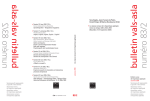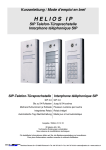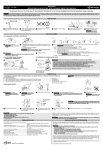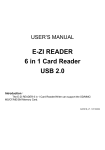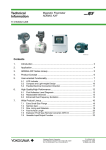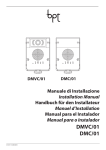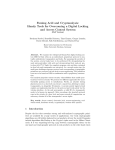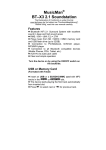Download Quick Start Guide www.swisscom
Transcript
121844 d/f/i/e 4.07 3000 MC-CEB-MCO www.swisscom-mobile.ch Quick Start Guide Mobile Assistant XPA v1415 5 7 9 10 Contenu 1.Première mise en service et installation des programmes du Mobile Assistant 2. Programmes du Mobile Assistant 3.Démarrer les programmes du Mobile Assistant 4.Informations complémentaires, conseils d’utilisation 14 16 18 19 Herzlichen Glückwunsch zum Kauf Ihres neuen Mobile Assistant-Geräts XPA v1415. Wir haben Ihnen die ersten Schritte zur Inbetriebnahme Ihres Geräts und zum Starten der Mobile Assistant-Programme zusammengestellt. Die detaillierte Geräte-Bedienungsanleitung finden Sie auf der beigelegten CD-Rom. Ausführliche Informationen zu den Mobile Assistant-Programmen finden Sie im Internet unter www.swisscom-mobile.ch/mobile-assistant Ihr Gerät ist mit Breitbandtechnologie ausgestattet. Damit können Sie unterwegs noch schneller Ihre Daten synchronisieren und im Internet surfen. deutsch Inhalt 1.Erste Inbetriebnahme und Installation Mobile Assistant-Programme 2.Mobile Assistant-Programme 3.Mobile Assistant-Programme starten 4.Weitere Informationen, Empfehlungen zur Nutzung Wir wünschen Ihnen viel Erfolg mit Ihrem neuen Mobile Assistant-Gerät XPA v1415. Ihre Swisscom Mobile Contenuto 1.Prima messa in funzione e installazione dei programmi Mobile Assistant 2.Programmi Mobile Assistant 3.Avvio dei programmi Mobile Assistant 4. Ulteriori informazioni, suggerimenti per l’utilizzo 23 25 27 28 Contents 1.Initial start-up and installation of Mobile Assistant programmes 2.Mobile Assistant programmes 3.Launching Mobile Assistant programmes 4.More information, suggested uses 32 34 36 37 Mit der Nutzung Ihres Mobile Assistant-Geräts akzeptieren Sie, dass Swisscom Mobile sowie die Software-Lieferanten keine Gewährleistung für die enthaltenen Applikationen übernehmen und jeglicher Anspruch auf Schadenersatz gegenüber Swisscom Mobile und deren Software-Lieferanten ausgeschlossen ist. 1. E rste Inbetriebnahme und Installation Mobile AssistantProgramme deutsch SIM-Karte einstecken, Akku einlegen und Gerät aufladen Sie müssen die SIM-Karte ins Gerät einstecken, den Akku einlegen und aufladen, damit Sie das Smartphone verwenden können. Entfernen Sie dazu den Akkufachdeckel, indem Sie ihn nach unten schieben, und legen Sie den Akku ein. Drehen Sie das Gerät um und schieben Sie die QWERTZ-Tastatur auf. Öffnen Sie das SIM-Kartenfach, indem Sie den Deckel herausziehen und dann aufklappen. Setzen Sie die SIM-Karte so ein, dass die Goldkante nach unten zeigt. Stecken Sie den Stecker des Ladegeräts in die Sync-/Ladebuchse. Während des Ladevorgangs leuchtet die LED-Anzeige orange. Wenn die LED-Anzeige grün leuchtet, ist der Akku vollständig geladen. Nach dem Laden drücken und halten Sie die Einschalttaste (die Ein/Aus-Taste befindet sich oben links am Gerät) für 2–3 Sekunden gedrückt, um das Smartphone einzuschalten. Warten Sie, bis das Smartphone aufgestartet ist. Das Aufstarten dauert länger als eine Minute. Sobald das Smartphone aufgestartet ist, erscheint der Dialog zur PIN-Eingabe. Geben Sie den PIN Ihrer SIM-Karte ein und drücken Sie «Fertig». Anschliessend wird automatisch die Gerätekonfiguration durchgeführt und das Gerät neu gestartet. Wenn dieses Aufstarten beendet ist, erscheint das Installationsprogramm Mobile Assistant. Folgen Sie den Schritten im nächsten Abschnitt, wenn Sie Mobile Assistant sofort installieren möchten. Hinweis Sollten Sie die Mobile Assistant-Speicherkarte verlieren oder sollte diese im Laufe des Betriebs nicht mehr funktionieren, finden Sie die darauf abgespeicherte Software im Internet unter www.swisscom-mobile.ch/mobile-assistant 2. Mobile Assistant-Programme Übersicht Mobile Assistant-Programme Homepage Internet Explorer und Mobile Assistant-Webseite mit vielen nützlichen Links und Informationen Voice Services Einfacher Zugriff auf die Swisscom Sprachdienste Combox® Anwendung zur einfachen Bedienung der COMBOX® E-Mail-Konfigurator Einfach und schnell Ihr E-Mail-Postfach einrichten Fahrplan Der ganze Fahrplan direkt auf Ihrem Smartphone SlovoEd Dictionary Übersetzungsprogramm für verschiedene Sprachen F-Secure Mobile Anti-Virus Schützt Ihr Smartphone vor Viren Anrufliste Anwendung zum Verwalten der Anrufe deutsch Erstinstallation Mobile Assistant-Programme Stellen Sie sicher, dass die mitgelieferte Speicherkarte eingesetzt ist (der Steckplatz befindet sich auf der rechten unteren Seite des Geräts). Nur so können Sie alle vor installierten Programme nutzen. Nach abgeschlossener Gerätekonfiguration und nach dem Aufstarten des Gerätes startet das Mobile Assistant-Installationsprogramm automatisch. Wählen Sie Ihre gewünschte Geräte-Sprache aus und drücken Sie auf «Weiter». Sie werden durch die Installation geführt, diese dauert maximal 5 Minuten. Nach Abschluss der Installation startet das Smartphone nochmals neu. Das Gerät ist nun betriebsbereit. Anwendung zum direkten Tätigen von Anrufen Mobile-TV Informationen und Unterhaltung unterwegs Mobiles Portal Informationen, Dienste, Downloads jederzeit verfügbar 3. Mobile Assistant-Programme starten Direkter Einstieg in die wichtigsten Programme über den «Heute Bildschirm» Wählen Sie mit der Navigationstaste die gewünschte Anwendung aus und drücken Sie dann die Eingabetaste. Obere Reihe 1. Homepage 2. Messaging (SMS, MMS, E-Mail) 3. COMBOX® 4. Anrufliste 5. Fahrplan Untere Reihe 6. Voice Services 7. Kurzwahl 8. Wörterbuch 9. Mobile-TV 10. Mobiles Portal deutsch Kurzwahl Gesamtübersicht über alle Mobile Assistant-Programme Indem Sie Start > drücken, gelangen Sie zur vollständigen Liste aller Mobile AssistantApplikationen. Sie können die einzelnen Applikationen aus dem Mobile Assistant-Ordner auswählen und starten. ActiveSync installieren Mit Microsoft ActiveSync oder dem Windows Mobile Device Center (für Windows Vista) können Sie die Daten auf Ihrem PC mit denen des Smartphones synchronisieren. Bevor Sie mit der Synchronisation beginnen, installieren Sie ActiveSync oder das Windows Mobile Device Center auf Ihrem Desktopcomputer mit Hilfe der CD-Rom. F-Secure nutzen Um die Sicherheit Ihrer Daten zu gewährleisten, wurde die Anti-Virus-Software F-Secure installiert. Diese Applikation scannt permanent das Gerät auf Viren. Täglich wird zudem automatisch ein Virenupdate heruntergeladen, so dass der Anti-Viren-Scanner immer auf dem aktuellsten Stand ist. Sie können diese Applikation kostenlos während 6 Monaten ab Erstaktivierung nutzen und testen. Wenn Sie nach Ablauf der 6 Monate weiterhin F-Secure verwenden möchten, müssen Sie den Service abonnieren. Sie erhalten eine Meldung mit einer Anleitung zur Aktivierung des Services. Die monatlichen Kosten werden direkt Ihrer NATEL®-Rechnung belastet. In der Monatsgebühr ist der nationale Datenverkehr, der durch die regelmässigen Updates entsteht, bereits enthalten (werden die Updates im Ausland heruntergeladen, entstehen Roamingkosten). Das Abonnement kann jederzeit gekündigt werden. Eine Nutzungsanleitung sowie Preisinformationen zu F-Secure finden Sie unter www.swisscom-mobile.ch/mobile-assistant 10 Mit Ihrem Mobile Assistant-Gerät ins Internet Mit Ihrem neuen Gerät können Sie unterwegs wie gewohnt im Internet surfen. Entscheiden Sie sich jetzt für das Internetpackage und Sie können zu einem günstigen Fixpreis pro Monat unbeschränkt surfen und E-Mails bearbeiten. Informationen dazu finden Sie unter www.swisscom-mobile.ch/internet Homepage Mobile Assistant Beim Aufstarten des Internet Explorer aus der Startseite gelangen Sie auf die Website Mobile Assistant. Dort haben wir für Sie ein Fenster zur direkten Eingabe der Internet adresse sowie Google für Ihre Internetsuche eingerichtet. Nützliche Links finden Sie ebenfalls auf dieser Seite. deutsch 4. Weitere Informationen, Empfehlungen zur Nutzung Directories Auf der Homepage Mobile Assistant gelangen Sie über den Link Directories zum Telefonbuch. Mit der Eingabe von Name und Ort können Sie online nach Kontakten in der ganzen Schweiz suchen. Wenn Sie einen Kontakt gefunden haben, können Sie diesen direkt als vCard abspeichern oder ihn auf der Karte anzeigen lassen. 11 Félicitations! Vous venez d’acquérir le nouvel appareil Mobile Assistant XPA v1415. Nous avons rassemblé pour vous des informations sur les premières étapes de mise en service de votre appareil et de démarrage des programmes du Mobile Assistant. Le manuel d’utilisation détaillé de l’appareil se trouve sur le CD-ROM ci-joint. Pour plus d’informations sur ces programmes, consultez la page www.swisscom-mobile.ch/mobile-assistant Votre appareil est équipé de la technologie à large bande qui vous permet de synchroniser vos données et de surfer sur Internet plus vite lors de vos déplacements. Nous vous souhaitons beaucoup de succès avec votre nouvel appareil Mobile Assistant XPA v1415. français Swisscom Mobile En utilisant votre Mobile Assistant, vous acceptez que Swisscom Mobile et les fournisseurs de logiciels déclinent toute responsabilité pour les applications de votre appareil et renoncez à toute prétention en dommages et intérêts à l’encontre de Swisscom Mobile et des fournisseurs de logiciels. 12 13 Insertion de la carte SIM et de l’accumulateur et chargement de l’appareil Pour utiliser votre Smartphone, vous devez insérer la carte SIM et l’accumulateur et charger celui-ci. Pour ce faire, retirez le couvercle du compartiment de l’accumulateur en le faisant coulisser vers le bas, puis insérez l’accumulateur. Retournez l’appareil et faites coulisser le clavier QWERTZ. Tirez puis soulevez le couvercle du compartiment de la carte SIM pour l’ouvrir. Insérez la carte SIM, contacts dorés vers le bas. Branchez la fiche du chargeur sur la prise de chargement/synchronisation. Pendant le chargement, le témoin DEL est orange. Il devient vert lorsque l’accumulateur est chargé complètement. Une fois l’appareil chargé, appuyez 2 à 3 secondes sur la touche d’activation (la touche marche/arrêt se trouve en haut à gauche sur l’appareil) pour allumer le Smartphone. Attendez le démarrage de l’appareil qui prendra plus d’une minute. Le système affiche alors une boîte de dialogue vous invitant à saisir le code PIN. Entrez le code PIN de votre carte SIM et appuyez sur «Fertig». Le système exécutera automatiquement la configuration de l’appareil et le relancera. Après le démarrage, le système affiche le programme d’installation du Mobile Assistant. Suivez les instructions de cette section si vous souhaitez installer directement le Mobile Assistant. Première installation des programmes du Mobile Assistant Vérifiez que la carte mémoire SD livrée avec l’appareil est en place (son logement se trouve en bas à gauche de l’appareil). Elle est indispensable pour utiliser les programmes préinstallés. Une fois l’appareil configuré, celui-ci démarre et lance automatiquement le programme d’installation du Mobile Assistant. Sélectionnez la langue de votre choix, puis cliquez sur «Fertig». Suivez les instructions de l’installation; celle-ci dure 5 minutes au maximum. Une fois l’installation terminée, le Smartphone redémarrera de nouveau et sera prêt à l’emploi. Remarque Si vous perdez la carte mémoire du Mobile Assistant ou si celle-ci ne fonctionne plus en cours d’exploitation, vous trouverez les logiciels stockés sur cette carte sous www.swisscom-mobile.ch/mobile-assistant Pour des raisons techniques, l’appareil est livré en allemand. La configuration de l’appareil et l’invitation à saisir le code PIN sont donc en allemand. Une fois les programmes du Mobile Assistant installés, vous pourrez sélectionner la langue de votre choix. Vous pouvez également modifier la langue manuellement via le menu Start (Démarrer) > Einstellungen (Paramètres de configuration) > Weitere (Plus) > Ländereinstellungen (Paramètres régionaux). 14 15 français 1. Première mise en service et installation des programmes du Mobile Assistant 2. Programmes du Mobile Assistant Sélection abrégée Application de sélection directe des appels TV Mobile Informations et divertissements en déplacement Portail mobile Informations, services et téléchargements disponibles à tout moment Page d’accueil Internet Explorer et site web Mobile Assistant, une multitude de liens et d’informations utiles Services vocaux Accès aisé aux services vocaux de Swisscom COMBOX® Application conviviale de gestion de la COMBOX® Configurateur e-mail Configuration simple et rapide de votre boîte aux lettres électronique Horaires Horaires complets des trains directement sur votre Smartphone SlovoEd Dictionary Programme de traduction en différentes langues français Aperçu des programmes du Mobile Assistant F-Secure Mobile Anti-Virus Protection de votre Smartphone contre les virus Liste d’appels 16 Application de gestion des appels 17 4. Informations complémentaires, conseils d’utilisation Accès direct aux programmes principaux à partir de l’écran «Aujourd’hui». Sélectionnez l’application souhaitée à l’aide du bouton de navigation et appuyez sur la touche d’entrée. Installer ActiveSync Microsoft ActiveSync ou Windows Mobile Device Center (pour Windows Vista) vous permet de synchroniser les données de votre ordinateur avec celles de votre Smartphone. Avant de lancer la synchronisation, installez ActiveSync ou Windows Mobile Device Center sur votre ordinateur à l’aide du CD-ROM. Série supérieure 1. Page d’accueil 2.Messagerie (SMS, MMS, e-mail) 3. COMBOX® 4. Liste d’appels 5. Horaires Série inférieure 6. Services vocaux 7. Sélection abrégée 8. Dictionnaire 9. TV Mobile 10.Portail mobile Vue d’ensemble de tous les programmes du Mobile Assistant Cliquez sur Démarrer > pour accéder à la liste complète des applications du Mobile Assistant. Vous pouvez sélectionner chaque application du dossier Mobile Assistant et la démarrer. 18 Utilisation de F-Secure Le logiciel antivirus F-Secure a été installé pour garantir la sécurité de vos données. Cette application parcourt en permanence l’appareil à la recherche de virus. Il télécharge en outre quotidiennement et automatiquement une mise à jour en vue de garantir l’actualisation permanente du programme antivirus. Vous pouvez essayer cette application gratuitement durant 6 mois à compter de la date de la première activation. Si vous souhaitez continuer à utiliser F-Secure au terme de ces 6 mois, vous devez vous abonner au service. Vous recevrez un message avec les instructions d’activation du service. Les coûts mensuels de F-Secure sont portés en compte directement sur votre facture NATEL®. Ce prix comprend l’échange de données national entraîné par les mises à jour régulières (des frais d’itinérance s’ajoutent lorsque les mises à jour sont téléchargées à l’étranger). L’abonnement peut être résilié à tout moment. Vous trouverez un mode d’emploi et les tarifs relatifs à F-Secure sous www.swisscom-mobile.ch/mobile-assistant 19 français 3. Démarrer les programmes du Mobile Assistant Sur l’Internet avec votre Mobile Assistant Votre nouveau Mobile Assistant vous permet, en déplacement, de surfer sur l’Internet de la manière habituelle. Optez maintenant pour le paquet Internet et vous pourrez traiter vos e-mails et surfer sans restriction pour un prix fixe mensuel modique. Pour toute information, veuillez consulter notre site Internet, à l’adresse www.swisscom-mobile.ch/internet Page d’accueil du Mobile Assistant Lorsque vous lancez Internet Explorer à partir de la page d’accueil, le système affiche le site web Mobile Assistant. Nous vous y avons configuré une fenêtre pour la saisie directe de l’adresse Internet ainsi que Google pour votre recherche sur Internet. Vous trouverez également des liens utiles sur cette page. Complimenti per l’acquisto del vostro nuovo apparecchio Mobile Assistant XPA v1415. Di seguito sono riportate indicazioni in merito alle prime operazioni per la messa in funzione dell’apparecchio e per l’avvio dei programmi Mobile Assistant. Le istruzioni dell’uso dettagliate si trovano sul CD-ROM allegato. Maggiori informazioni sui programmi Mobile Assistant sono disponibili in internet, alla pagina www.swisscom-mobile.ch/mobile-assistant L’apparecchio è dotato di tecnologia a banda larga, che vi consente di sincronizzare i dati e navigare in internet più rapidamente quando siete in viaggio. Vi auguriamo molte soddisfazioni con il vostro nuovo apparecchio Mobile Assistant XPA v1415. Swisscom Mobile italiano Directories Depuis la page d’accueil du Mobile Assistant, vous accédez à l'annuaire téléphonique via le lien Directories. Il vous permet de chercher des contacts dans toute la Suisse en entrant un nom et une localité. Lorsque vous avez trouvé un contact, vous pouvez l’enregistrer directement en tant que vCard ou l’afficher sur la carte. Utilizzando l’apparecchio Mobile Assistant accettate il fatto che Swisscom Mobile e i fornitori dei software non si assumono alcuna responsabilità per le applicazioni ivi contenute e che non è possibile avanzare diritti di risarcimento danni nei confronti di Swisscom Mobile e dei fornitori dei software. 20 21 1. Prima messa in funzione e installazione dei programmi Mobile Assistant Dopo il caricamento, premere il tasto di accensione (il tasto on/off si trova sul telefono, in alto a sinistra) e tenerlo premuto per 2–3 secondi, per attivare lo smartphone. Attendere fino all’avvio dello smartphone. Questo processo dovrebbe durare oltre un minuto. Subito dopo l’avvio dello smartphone viene visualizzata la finestra di dialogo per l’immissione del PIN. Per motivi tecnici, l’apparecchio viene fornito in lingua tedesca. La configurazione dell’apparecchio e la richiesta di immissione del PIN avvengono in tedesco. Subito dopo l’installazione dei programmi Mobile Assistant è possibile selezionare la lingua desiderata. Vi è anche la possibilità di modificare manualmente la lingua in Start > Einstellungen (Impostazioni) > Weitere (Altri) > Ländereinstellungen (Opzioni internazionali). 22 23 italiano Introduzione della carta SIM, inserimento della batteria e caricamento dell’apparecchio Per poter utilizzare lo smartphone è necessario introdurre la carta SIM nell’apparecchio, quindi inserire e caricare la batteria. A tale scopo, rimuovere il coperchio del vano batteria, spingendolo verso il basso, quindi inserire la batteria. Ruotare l’apparecchio e spingere per scoprire la tastiera QWERTZ. Aprire lo slot della carta SIM, estraendo e sollevando il coperchio. Inserire la carta SIM con il bordo dorato rivolto verso il basso. Collegare la spina del caricatore alla presa sinc./caricamento. Durante il processo di carica, il LED di visualizzazione si accende con luce arancione. Quando la luce del LED di visualizzazione diventa verde, la batteria è completamente carica. Prima installazione dei programmi Mobile Assistant Assicurarsi che la scheda di memoria SD in dotazione sia inserita (lo slot si trova in basso a sinistra sull’apparecchio). Solo in questo modo è possibile utilizzare tutti i programmi preinstallati. Al termine della configurazione e prima dell’avvio dell’apparecchio, il programma di installazione Mobile Assistant si avvia automaticamente. Selezionare la lingua desiderata per l’apparecchio e fare clic su «Fertig». Procedere all’installazione seguendo le istruzioni fornite; questo processo dura al massimo 5 minuti. Al termine dell’installazione lo smartphone si riavvia nuovamente. Ora l’apparecchio è pronto per l’uso. Osservazioni In caso di perdita della scheda di memoria Mobile Assistant o di malfunzionamento della stessa durante l’utilizzo, il relativo software è disponibile in internet, all’indirizzo www.swisscom-mobile.ch/mobile-assistant 2. Programmi Mobile Assistant Panoramica dei programmi Mobile Assistant Homepage Internet Explorer e pagina web Mobile Assistant con numerosi link e informazioni utili Servizi vocali Accesso facilitato ai servizi vocali di Swisscom COMBOX® Applicazione per un uso semplificato del COMBOX® Configuratore e-mail Semplice e rapida configurazione della propria casella di posta elettronica Orario ferroviario L’orario ferroviario completo direttamente sullo smartphone SlovoEd Dictionary Programma di traduzione per diverse lingue italiano Immettere il PIN della propria carta SIM e premere «Fertig». In seguito viene automaticamente eseguita la configurazione e l’apparecchio viene riavviato. Al termine della procedura di avvio viene visualizzato il programma di installazione Mobile Assistant. Se si desidera installare subito Mobile Assistant, attenersi ai passaggi riportati nel paragrafo seguente. F-Secure Mobile Anti-Virus Protegge lo smartphone dai virus Elenco chiamate 24 Applicazione per la gestione delle chiamate 25 Selezione breve Applicazione per l’esecuzione diretta di chiamate Mobile TV Informazioni e intrattenimento per quando si è in viaggio Portale mobile Informazioni, servizi e download disponibili in qualsiasi momento 3. Avvio dei programmi Mobile Assistant Accesso diretto ai programmi principali tramite la schermata «Oggi» Mediante il tasto di navigazione, selezionare l‘applicazione desiderata e premere il tasto «Invio». Sequenza superiore 1. Homepage 2.Gestione messaggi (SMS, MMS, e-mail) 3. COMBOX® 4. Elenco chiamate 5. Orario ferroviario Sequenza inferiore 6. Servizi vocali 7. Selezione breve 8. Dizionario 9. Mobile TV 10.Portale mobile 26 italiano Panoramica globale di tutti i programmi Mobile Assistant Premendo Start > si passa all’elenco completo di tutte le applicazioni Mobile Assistant. È possibile selezionare e avviare le singole applicazioni dalla cartella Mobile Assistant. 27 Installazione di ActiveSync Microsoft ActiveSync o Windows Mobile Device Center (per Windows Vista) consente di sincronizzare i dati che si trovano sul PC con quelli dello smartphone. Prima di iniziare la sincronizzazione, installare ActiveSync o Windows Mobile Device Center sul proprio desktop computer con l’ausilio del CD-ROM. Utilizzo di F-Secure Per garantire la sicurezza dei dati è stato installato il software antivirus F-Secure. Questa applicazione ricerca continuamente eventuali virus presenti nell’apparecchio. Inoltre, ogni giorno viene automaticamente scaricato un aggiornamento, in modo che la versione del software di scansione antivirus sia sempre la più aggiornata. Questa applicazione può essere utilizzata e testata gratuitamente per i 6 mesi successivi alla prima attivazione. Se alla scadenza dei 6 mesi si desidera continuare ad avvalersi di F-Secure, occorre abbonarsi al servizio. Verrà inviato un messaggio con le istruzioni per l’attivazione del servizio. Il costo mensile viene addebitato direttamente sulla fattura NATEL®. Il canone mensile è già comprensivo del traffico dati nazionale determinato dagli update regolari (se gli update vengono scaricati all’estero, verranno addebitati i costi del roaming). L’abbonamento può essere disdetto in qualsiasi momento. Le istruzioni per l’uso e le informazioni sui prezzi relative a F-Secure figurano al sito www.swisscom-mobile.ch/mobile-assistant 28 In internet con il proprio apparecchio Mobile Assistant Il nuovo apparecchio offre la possibilità di navigare normalmente in internet quando si è in viaggio. Optando ora per l’internet package è possibile navigare illimitatamente in internet ed elaborare e-mail a un prezzo fisso mensile conveniente. Informazioni al riguardo sono presenti al sito www.swisscom-mobile.ch/internet Homepage Mobile Assistant All’avvio di Internet Explorer, dalla pagina iniziale si passa alla pagina web Mobile Assistant. Qui è stata configurata una finestra dedicata per l’immissione diretta dell’indirizzo internet e per la ricerca in internet tramite Google. La pagina presenta inoltre link utili. Directories Sulla homepage Mobile Assistant, tramite il link Directories si passa alla rubrica. Inserendo nome e località è possibile effettuare una ricerca online di determinati contatti in tutta la Svizzera. Una volta individuato un contatto, lo si può memorizzare direttamente come vCard oppure visualizzarlo sulla cartina. italiano 4. Ulteriori informazioni, suggerimenti per l’utilizzo 29 Congratulations on purchasing your new Mobile Assistant device XPA v1415. This quick-start guide covers the basic steps for activating your device and starting the Mobile Assistant programme. A detailed user guide is included on the accompanying CD-ROM. Comprehensive information on the various Mobile Assistant programmes is available on the Internet at www.swisscom-mobile.ch/mobile-assistant Your device is equipped with broadband technology, which means you’ll be able to synchronise your data and surf the Internet even faster when you are on the move. We wish you success with your new Mobile Assistant XPA v1415. english Your Swisscom Mobile By using your Mobile Assistant device you accept that Swisscom Mobile and the software suppliers cannot offer any warranty for the applications received and that all claims for compensation against Swisscom Mobile or the software suppliers are excluded. 30 31 1. Initial start-up and installation of Mobile Assistant programmes Insert the SIM card and battery and charge the device Before you can use your smartphone you will first need to insert the SIM card and battery and then charge the battery. Remove the battery compartment cover by sliding downwards and insert the rechargable battery. Turn the smartphone over and slide the QWERTZ keypad upwards. Open the SIM card compartment by pulling out and releasing the cover. Insert the SIM card with the gold edge facing downwards. Plug the battery charger into the sync/charger socket. During charging the LED display is orange. The battery is fully charged when the LED turns green. Initial installation of Mobile Assistant programmes Make sure that the supplied SD memory card is inserted (the expansion slot is located on the bottom-left of the device). This is required for accessing the preinstalled programmes. Once device configuration is complete and the device has been restarted the Mobile Assistant Installation programme will run automatically. Select your preferred language and then press “Fertig”. You will now be guided through the installation procedure; this will take a maximum of 5 minutes. When installation is complete the smartphone will again restart. The device is now ready for use. Note If you lose the Mobile Assistant memory card or it no longer works during operation, the software can be downloaded from the Internet at www.swisscom-mobile.ch/ mobile-assistant When charging is complete, press and hold down the on/off button (located on the upper-left of the device) for 2–3 seconds to switch on the smartphone. Wait for the smartphone to start up. This takes more than a minute. Once the smartphone has started up a screen will appear for you to enter your PIN number. english For technical reasons the device is delivered in German. This means that device configuration and PIN entry instructions are in German. When you install the Mobile Assistant programmes you can select your preferred language. You can also change the language manually at any time via Start > Einstellungen (Settings) > Weitere (More) > Länder einstellungen (Regional settings). Enter your SIM card’s PIN number and press “Fertig”. The device will now be configured automatically and then restarted. Once the device has completely restarted the Mobile Assistant installation programme will launch. Follow the instructions in the next section if you would like to install the Mobile Assistant straight away. 32 33 2. Mobile Assistant programmes Speed Dialling Application for making calls at the touch of a button Mobile TV Information and entertainment on the move Mobile Portal Information, services, downloads available at all times Homepage Internet Explorer and Mobile Assistant web pages with lots of useful information and links Voice Services Easy access to Swisscom voice services COMBOX® Application for operating COMBOX® E-mail Configurator Set up your e-mail inbox quickly and easily Timetable The complete timetable on your smartphone SlovoEd Dictionary Translation programme for various languages english An overview of the Mobile Assistant programmes F-Secure Mobile Anti-Virus Protect your smartphone against viruses Call List 34 Application for managing calls 35 3. Launching Mobile Assistant programmes 4. More information, suggested uses Access the most important programmes directly from the Today screen. Use the navigation button to select the application you want and then press Enter. Installing ActiveSync Microsoft ActiveSync or Windows Mobile Device Center (for Windows Vista) allows you to synchronise information on your PC with information on your smartphone. Before starting synchronisation, use the CD-ROM to install Active-Sync or Windows Mobile Device Center on your desktop computer. Upper row 1. Homepage 2.Messaging (SMS, MMS, e-mail) 3. COMBOX® 4. Call List 5. Timetable Lower row 6. Voice Services 7. Speed Dialling 8. Dictionary 9. Mobile TV 10.Mobile Portal english Overview of all Mobile Assistant programmes Press Start > to obtain a full list of all the Mobile Assistant applications. You can select and launch the different programmes from the Mobile Assistant folder. Using F-Secure The antivirus software F-Secure is pre-installed to protect your data. This application permanently scans your device for viruses. A virus update is also downloaded automatically every day so that the antivirus scanner is always up-to-date. You can try out this application free of charge for 6 months from when it is first activated. You will need to subscribe to the service if you wish to continue using F-Secure after the 6 months have elapsed. When you subscribe you will receive a message with instructions on how to activate the service. The monthly fee is charged directly to your NATEL® bill. The monthly fee includes national data traffic for the regular updates (roaming charges apply for updates downloaded from abroad). The subscription can be cancelled at any time. A user guide and price information on F-Secure can be found at www.swisscom-mobile.ch/mobile-assistant 36 37 Get online with your Mobile Assistant You can use your new device to surf the web when you’re on the move. Opt for the Internet package right now and you can enjoy unlimited web and e-mail access for a low fixed monthly price. For more information go to www.swisscom-mobile.ch/internet Mobile Assistant Homepage When you launch Internet Explorer from the start page you are taken directly to the Mobile Assistant website. Here we’ve created a window where you can enter the Internet address, and we’ve also equipped you with Google for online searching. This page also features useful links. Directories The Directories link on the Mobile Assistant homepage takes you to the phone book. Search for contacts throughout Switzerland online by entering their name and locality. Once you have found a contact, you can save it as a vCard or view it on your card. Entsorgung des Handys Sie können Ihr altes Gerät an jeder Swisscom-Verkaufsstelle kostenlos zur Entsorgung abgeben. Swisscom ist für das umweltgerechte Recycling besorgt. Elimination de l’appareil Vous pouvez déposer votre ancien portable dans n’importe quel point de vente Swisscom, qui se chargera gratuitement de son élimination. Swisscom veille au recyclage écologique des appareils. Smaltimento del cellulare È possibile consegnare gratuitamente il vecchio apparecchio presso qualsiasi punto vendita Swisscom per lo smaltimento. Per Swisscom è importante garantire un riciclaggio ecologico. Disposal of mobile phones You can dispose of your old phone at any Swisscom sales outlet. Swisscom actively pursues an environmentally-friendly recycling policy. 38