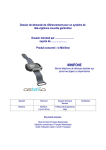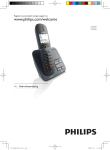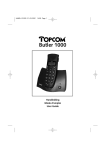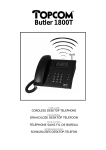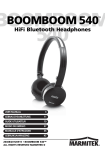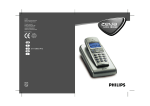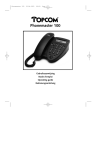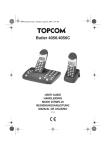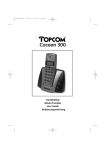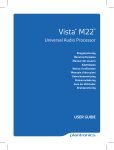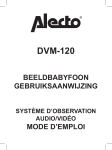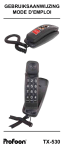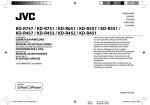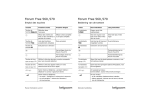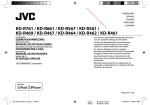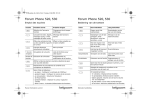Download Handleiding Telenet 305
Transcript
Gebruikshandleiding
Telenet 305 telefoontoestel
Mode d’emploi
Telenet 305 téléphone
Operating guide
Telenet 305 telephone
Telenet 305
1
2
3
4
5
6
7
8
9
10
11
12
13
14
15
16
17
18
19
20
21
22
23
24
Toestel functies
Aansluitingen
Toetsenoverzicht
Functie van de toetsen
LED indicaties (2 rode lampjes)
Display informatie
6 .1
Bekijken van gegevens die groter zijn dan de lengte van de display
Contrastregeling
Datum en tijd
Taalkeuze
Uitgaande gesprekken maken
10 .1 Een uitgaand gesprek maken via het cijferklavier (manueel)
10 . 2 Een uitgaand gesprek maken via het laatste nummer geheugen
10 . 3 Een uitgaand gesprek maken via de oproeplijst
10 .4 Een uitgaand gesprek maken via het telefoonboek
Inkomende gesprekken ontvangen
De oproeplijst
12 .1 Ordening van de gegevens in de oproeplijst
12 . 2 Raadplegen van gegevens in de oproeplijst
12 . 3 Bewaren van gegevens in de oproeplijst
12 .4 Indicatie “Nieuwe oproepen”
12 . 5 Wissen van gegevens in de oproeplijst
12 . 6 Een nummer uit de oproeplijst terugbellen
12 . 7 Gegevens uit de oproeplijst kopiëren naar het telefoonboek
Het telefoonboek
13 .1 Het telefoonboek raadplegen
13 . 2 Een gegeven toevoegen aan het telefoonboek
13 . 3 Een gegeven wijzigen in het telefoonboek
13 .4 Een gegeven wissen in het telefoonboek
13 . 5 Weergave van de voorkeurnaam bij inkomende oproepen
13 . 6 Het kopiëren van een telefoonnummer uit het “Herkies” geheugen naar het telefoonboek
13 . 7 Het kopiëren van een gegeven uit de oproeplijst naar het telefoonboek
Berichtenmelder
13 .1 Het oplichten/aanschakelen van de berichtenmelder (LED + *-icoon op display)
13 . 2 Het beluisteren van de berichten
13 . 3 Het manueel doven/uitschakelen van de berichtenmelder
Microfoon uitschakelen
Handenvrij werking/meeluisterfunctie
Ontvangstvolume (Luidsprekervolume)
Belvolume
Herkiezen
Pauze
R-toets
Standaardinstellingen (Reset)
Hoe letters ingeven via het cijferklavier
Technische gegevens
1
2
3
4
5
6
6
7
7
7
8
8
8
8
8
9
9
10
11
11
11
11
12
12
12
12
13
13
14
14
15
15
15
16
16
16
16
16
17
17
17
17
17
18
18
18
19
1 Toestel Functies
•
•
•
•
•
•
•
•
•
•
•
•
•
•
•
•
•
•
Scherm geschikt voor “Ken-je-beller ®” weergave (Weergave van telefoonnummer,
naam, datum en tijd op het scherm)
Oproeplijst voor het bewaren van 45 oproepen met datum en tijd van de oproep als
ook het telefoonummer en eventueel de naam van de oproeper
Telefoonboek voor het bewaren van 45 telefoonummers met bijhorende naam
Mogelijkheid tot het kopiëren van oproepen uit de oproeplijst naar het telefoonboek
Alfabetisch gerangschikt telefoonboek
Mogelijkheid om op een specifieke naam te zoeken in het telefoonboek
Automatische instelling van datum en tijd via de “Ken-je-beller®” informatie
Contrast regeling van het scherm
Volumeregeling van hoorn en luidspreker
Belvolume regeling (Luid/stil)
Berichtenmelder die aangeeft wanneer er nieuwe berichten ontvangen werden
Gele toets die rechtstreekse toegang geeft tot de “Telenet Berichtendienst®”
Mogelijkheid tot het uitschakelen van de microfoon tijdens een gesprek
R-toets om netwerkfuncties te activeren (zoals bijvoorbeeld : Gesprek met 3,
signaal 2e oproep, …)
Volledig handenvrij gesprek
Meeluisterfunctie
Mogelijkheid om een 9V batterij te voorzien om de gegevens te bewaren bij
stroomuitval
CE goedgekeurd
2
2 Aansluitingen
• “Tel. Lijn ”
Het telefoonsnoer moet verbonden worden met de “Tel. lijn” ingang aan de achterzijde van
het toestel. Het andere uiteinde van het telefoonsnoer moet verbonden worden met de
wandcontactdoos voor de telefoonaansluiting.
Verbind de hoorn met het toestel door middel van het meegeleverde krulsnoer.
De aansluiting bevindt zich aan de linkerkant van het toestel.
• Adapter 9VAC ~ 400mA (Model : V35–09A–400)
Verbind de kleine stekker van de meegeleverde voedingsadapter met de adapteraansluiting
aan de achterzijde van het toestel. Nadien steek je de voedingsadapter in het stopkontakt.
• Batterij
Het is belangrijk om een batterij in het toestel te voorzien om te zorgen dat bij een
stroomonderbreking alle gegevens in het geheugen van het toestel bewaard blijven.
De batterij dient een 9V type te zijn. Wanneer de batterij leeg is of wanneer er geen batterij
in het toestel is voorzien, zal de lege batterij indicator oplichten op het scherm.
Het plaatsen van de batterij :
- Open het batterij deksel aan de onderkant van het toestel (gebruik hiervoor een fijne
schroevedraaier) Verbind de 9V batterij en plaats deze in het batterijvak
- Sluit opnieuw het batterijdeksel
- De lege-batterij indicator op het scherm zal nu verdwijnen. Zoniet, controleer de
batterijaansluiting of vervang de batterij door een nieuwe.
Nota
Zorg er steeds voor dat de adapter aangesloten is wanneer je de batterij installeert of vervangt !
Gebruik het toestel steeds met de voedingsadapter, zoniet zal de batterij sneller leeg zijn.
3
3 Toetsenoverzicht
4
4 Functie van de toetsen
Sommige toetsen hebben een dubbele functie. Een overzicht is te vinden in volgende tabel.
TOETS
Kort indrukken van de toets …
Enkele seconden ingedrukt houden
van de toets …
Telefoonboek
Menu
• om het telefoonboek te openen en
gegevens te raadplegen.
• om het menu te openen, waarbij je de
volgende 2 menu-opties beschikbaar hebt :
- Telefoonboek (toevoegen, wijzigen en
wissen)
- Instellingen (datum en tijd, taalkeuze)
Berichten
(gele toets)
• om de Telenet Berichtendienst® automatisch
op te roepen (#99)
• kan je de berichtenmelder manueel
wissen. (enkel in uitzonderlijke gevallen
nodig)
OK
• om een nummer op het scherm te kiezen
• als bevestigingstoets tijdens de programmatie.
Wissen
• om een specifieke oproep in de oproeplijst
te wissen
• als correctietoets tijdens naam of nr .ingave.
Terug
• keer je terug naar het vorige
programmatieniveau (annulatie-toets)
Micro UIT
Kopie
• om de microfoon uit te schakelen tijdens
een gesprek
• om een gegeven van de oproeplijst te
kopiëren naar het telefoonboek tijdens
ingehaakte toestand
Herkiezen
Pauze
• om het laatste nummer opnieuw te vormen
• om een pauze (3s) in te geven
R
• om een korte lijnonderbreking (flashsignaal)
te sturen om netwerkfuncties te activeren
(zoals bijv. Signaal 2e oproep, Gesprek met
3, …)
Handenvrij
• om het toestel af te haken en een
handenvrij gesprek te maken.
• om de meeluisterfunctie te activeren
• om een handenvrij gesprek te beeïndigen en
in te haken.
Û en Ü
• om de oproeplijst te openen en te
doorbladeren (tijdens ingehaakte toestand)
• om in het telefoonboek te bladeren
wanneer dit geopend is.
• om het luidsprekervolume te regelen
tijdens afgehaakte toestand
• om het contrast niveau te regelen
* en #
• om een * of een # te kiezen in afgehaakte
toestand
• om gegevens van het telefoonboek of de
oproeplijst die langer zijn dan de 15 karakters
van het scherm toch te kunnen weergeven
• ‘*’-toets zal het nummer naar links
opschuiven
• “#”-toets zal de naam naar links opschuiven
5
• om de hele oproeplijst te wissen.
5 LED indicaties (2 rode lampjes)
Status
van het
lampje
Berichtenmelder :
Lampje onder de Telefoonboek/menu-toets
UIT
• wanneer de handvrij-functie niet geactiveerd is.
• toestel is ingehaakt of in gesprek via de hoorn.
Knipperen
• wanneer er een bericht ontvangen is op de
“Telenet berichtendienst®”. Via de gele toets kan
het bericht worden beluisterd. (Zelfde indicatie
als het envelopje op het scherm).
AAN
• wanneer de handenvrij functie geactiveerd is.
Microfoon UIT indicator :
Boven de Micro UIT/ Kopiëren-toets.
• om een inkomende oproep te melden bij
ingehaakte toestand (visuele belindicatie).
• wanneer de microfoon is uitgeschakeld.
6 Scherm informatie
Scherm informatie
Betekenis
11 : 00
tijdsindicatie (24 uren formaat)
4 / 12
datumindicatie (dag/maand)
*
berichtenmelder (idem als lampje)
N
indicatie van een nieuwe oproep in de oproeplijst
2
geeft het volgnummer aan van de oproep in de oproeplijst
015333000
nummer van de oproeper
BOB JANSSENS
naam van de oproeper
lege batterij indicatie
6
6.1 Bekijken van gegevens die groter zijn dan de lengte van het scherm
• Gegevens uit het telefoonboek of de oproeplijst die groter zijn dan de 15 karakterplaatsen
van het scherm kunnen als volgt op het scherm worden weergegeven.
• Druk de “ * ” -toets en houd deze ingedrukt om de niet-zichtbare cijfers van het
telefoonnummer te tonen
• Druk de “ # ” -toets en houd deze ingedrukt om de niet-zichtbare letters van de naam te
tonen
Opmerking
• Het “ *”-teken wordt op het scherm weergegeven als 3 horizontale streepjes.
• Het “ #”-teken wordt op het scherm weergegeven als “H”.
7 Contrastregeling
Na
1.
2.
3.
4.
het aansluiten van het toestel is het aangeraden het schermcontrast optimaal te regelen.
Zorg dat het toestel is ingehaakt (zowel de hoorn als de handenvrij functie)
Druk op de “Û”- of de “ Ü”-toets en houd deze ingedrukt
Het contrast van het scherm zal wijzigen waarbij het lichter of donkerder wordt
Laat de pijltjes-toets los indien het gewenste resultaat is bereikt
8 Datum en tijd
Wanneer je geabonneerd bent op de dienst “Ken-je-beller® ” wordt de datum en de tijd van
het toestel automatisch ingesteld bij de eerste oproep die wordt ontvangen. Bij elke oproep
die “Ken-je-beller®” informatie bevat zal de klok juist worden gezet.
De klok kan ook als volgt manueel worden ingesteld :
1. Druk op de “ Telefoonboek/Menu ” - toets en houd deze ingedrukt tot er
“TELEFOONBOEK” verschijnt
2. Druk op de “Û”- of de “ Ü”-toets totdat “INSTELLINGEN” verschijnt
3. Druk op de “OK ”-toets om deze menu-optie te selecteren
4. Nu verschijnt er “DATUM + TIJD”
5. Druk op de “OK”-toets om deze menu-optie te selecteren
6. Het uur (24 uren formaat) en de datum (dag/maand) kunnen, indien gewenst, met de
cijfertoetsen worden aangepast.
7. Een foutieve ingave kan gecorrigeerd worden met de “Wissen”-toets.
8. Druk nu op de “OK ”-toets om de correcte ingave te bevestigen
9. Nu verschijnt er opnieuw “DATUM + TIJD”
10. Je kan het menu verlaten door meermaals de “Terug”-toets in te drukken. Hierbij zal
je telkens naar het vorige menu terugkeren waarbij je uiteindelijk het menu zal verlaten.
Wanneer je geen enkele toets indruk zal het toestel na 15 seconden het menu
automatisch verlaten. Om het menu onmiddellijk te verlaten kan je het toestel even
afhaken en opnieuw weer inhaken.
7
9 Taalkeuze
De Telenet 305 biedt de mogelijkheid de schermteksten in het Nederlands of het Frans weer
te geven. Het toestel staat vooraf ingesteld in het Nederlands, maar kan als volgt worden
gewijzigd naar het het Frans.
1. Druk op de “ Telefoonboek/Menu”-toets en houd deze ingedrukt tot er
“TELEFOONBOEK” verschijnt
2. Druk op de “Û”- of de “ Ü”-toets totdat “INSTELLINGEN” verschijnt
3. Druk op de “OK ”-toets om deze menu-optie te selecteren
4. Nu verschijnt er “DATUM + TIJD”
5. Druk op de “Û”- of de “ Ü”-toets totdat “ TAALKEUZE” verschijnt
6. Druk op de “OK ”-toets om deze menu-optie te selecteren
7. Druk op de “Û”-of de “ Ü”-toets totdat de gewenste taal verschijnt
(“NEDERLANDS” of “FRANCAIS”)
8. Maak uw keuze door op de “OK”-toets te drukken
9. Je kan het menu verlaten door meermaals de “Terug”-toets in te drukken. Hierbij zal
je telkens naar het vorige menu terugkeren waarbij je uiteindelijk het menu zal verlaten.
Wanneer je geen enkele toets indruk zal het toestel na 15 seconden het menu
automatisch verlaten. Om het menu onmiddellijk te verlaten kan je het toestel even
afhaken en opnieuw weer inhaken.
10 Uitgaande gesprekken maken
10.1 Een uitgaand gesprek maken via het cijferklavier (manueel)
1. Neem de hoorn af of druk de “Handenvrij”-toets.
2. Vorm het gewenste telefoonnummer
3. Het gevormde telefoonnummer wordt op het scherm weergegeven en automatisch
opgeroepen.
4. Om het gesprek te beëindigen kan je de hoorn inhaken of de “Handenvrij”-toets
opnieuw indrukken.
10.2 Een uitgaand gesprek maken via het laatste nummer geheugen
Zie hoofdstuk 19 “Herkiezen ”
10.3 Een uitgaand gesprek maken via de oproeplijst
Zie hoofdstuk 12.6 “Een nummer uit de oproeplijst terugbellen”
10.4 Een uitgaand gesprek maken via het telefoonboek :
Zie hoofdstuk 13.1 “Het telefoonboek raadplegen”
8
11 Inkomende gesprekken ontvangen
Bij het ontvangen van een oproep :
1. Het telefoontoestel zal rinkelen en de rode LED-indicator boven de “Micro UIT/
kopiëren”-toets zal oplichten
2. Indien je geabonneerd bent op de “Ken-je-beller®” functie zal het telefoonummer en de
naam van de oproeper * op het scherm worden weergegeven.
Bij inkomende gesprekken kan er volgende informatie op het display verschijnen :
* de naam van de oproeper wordt enkel weergegeven indien een andere telenet-klant je belt en/of het nummer is opgenomen in het telefoonboek van je toestel
Wanneer je niet geabonneerd bent op de dienst “Ken-je-beller®” :
13:45
22/08
INKOMENDE OPR.
Wanneer geen “Ken-je-beller®” informatie beschikbaar is
(bijvoorbeeld een internationale oproep) :
13:45
22/08
GEEN NAAM/NR
Wanneer enkel het “Ken-je-beller ®” -nummer beschikbaar is :
13:45
22/08
015333000
(Bijvoorbeeld een niet Telenet-klant)
Wanneer zowel het “Ken-je-beller ®” -nummer als de naam beschikbaar zijn :
13:45
22/08
015333000
JANSSENS BOB
Wanneer het “Ken-je-beller ®” -nummer en eventueel ook de naam beschikbaar zijn
en waarbij het nummer “015333000” geprogrammeerd werd in het telefoonboek
(incl. zonenummer !) met als bijhorende naam “NONKEL BOB” :
13:45
22/08
015333000
NONKEL BOB
(Zie hoofdstuk 13.2, een gegeven toevoegen aan het telefoonboek)
9
Wanneer de oproeper zijn nummer geblokkeerd heeft, of bij een geheim nummer :
13:45
22/08
GEBLOK. NAAM/NR
3.
4.
5.
Neem de hoorn af of druk op de “Handenvrij”-toets om het gesprek te beantwoorden.
Nu kan je het gesprek voeren.
Haak de hoorn in of druk de “Handenvrij”-toets om het gesprek te beëindigen.
12 De oproeplijst
De Telenet 305 beschikt over een oproeplijst waarin 45 telefoonnummers met eventueel
bijhorende naam kunnen worden bewaard. Ook de datum en tijd van de oproep worden in
de oproeplijst opgenomen. Om deze infomatie te kunnen ontvangen moet je geabonneerd
zijn op de dienst “Ken-je-beller®”.
Wanneer er bijvb. 3 nieuwe oproepen ontvangen werden wordt dit op het scherm
als volgt aangegeven :
13:45
22/08
3
NIEUWE OPROEPEN
12.1 Raadplegen van gegevens in de oproeplijst :
Druk de “Û”-toets om de nieuwe binnengekomen oproepen te bekijken. Bij elke druk op de
“Û”-toets wordt er terug gegaan in de tijd en zal de vorige binnengekomen oproep verschijnen. Met de “ Ü”-toets kan je altijd opnieuw naar een recentere oproep gaan.
Wanneer de oproeplijst leeg is zal dit op het scherm als volgt worden weergegeven :
13:45
22/08
GEEN OPROEP
Wanneer je op 23 augustus om 16:48h een oproep hebt ontvangen van het nummer
015/333.000 van Peeters Ann zal volgende info in de oproeplijst terug te vinden zijn.
16:48
23/08
N
05
015333000
PEETERS ANN
De “N” zal aangeven dat het om een onbeantwoorde oproep gaat die nog niet werd
bekeken in de oproeplijst en de “05” zal het volgnummer in de oproeplijst aangeven.
10
Wanneer er meerdere oproepen van éénzelfde abonnee werden ontvangen, zal elke oproep
afzonderlijk in de oproeplijst worden opgenomen. Om de oproeplijst te raadplegen dient het
toestel ingehaakt te zijn (zowel de hoorn als via de handenvrij functie).
Opmerking :
Het ontvangen van “Ken-je-beller ®” informatie zal gepaard gaan met een kort belsignaal. Het Telenet 305 toestel zal
dit eerste korte belsignaal onderdrukken. Eventuele andere toestellen die op dezelfde lijn zijn aangesloten zullen dit
belsignaal weergeven indien het niet onderdrukt wordt in het toestel. Daarom zal het Telenet 305 toestel later
beginnen bellen dan de andere aangesloten toestellen.
12. 2 Ordening van de gegevens in de oproeplijst :
Ordening
van gegevens
in de
oproeplijst
Oproeplijst
openen via
de oudste
oproep d.m.v.
Oudste
oproep
Laatste
ontvangen
oproep
“Ü”
Volgnummer
Oproeplijst
openen via
de laatste
oproep d.m.v.
“Û”
01
02
…
44
45
Het volgnummer van de oproep zal rechts bovenaan op het scherm worden weergegeven.
12.3 Bewaren van gegevens in de oproeplijst :
Wanneer de oproeplijst leeg is en er wordt een oproep ontvangen dan zullen de
“Ken-je-beller®” gegevens, volgnummer 1 krijgen in de oproeplijst. Een volgende oproep krijgt
volgnummer 2. Wanneer de oproeplijst helemaal vol is (45 oproepgegevens) en er wordt een
nieuwe oproep ontvangen, dan zal de oudste oproep (nr. 1) automatisch uit de lijst worden
verwijderd, alle oproepen zullen opschuiven zodat in volgnummer 45 de nieuwe oproep kan
worden bewaard.
12.4 Indicatie “Nieuwe oproepen” :
Het aantal nieuwe ontvangen oproepen zal op het scherm worden aangegeven. Wanneer de
gegevens in de oproeplijst worden geraadpleegd zullen de nieuwe oproepen worden
aangegeven door een “N”. Wanneer de oproep bekeken is zal de “N” verdwijnen en wordt
de oproep dus niet meer als “nieuw” beschouwd. Een beantwoorde oproep zal in de
oproeplijst worden opgenomen, maar zal niet als een nieuwe oproep worden gezien en
bijgevolg geen “N” indicatie krijgen.
12.5 Wissen van gegevens in de oproeplijst :
Wissen van een specifieke oproep :
• Druk op de “ Û”-of de “ Ü”-toets om de oproeplijst te openen
• Druk nu kort op de “Wissen”-toets
• Er verschijnt nu “WISSEN?” op het scherm
• Druk op de “OK”-toets om het wissen van deze specifieke oproep te bevestigen
• Alle oproepen na de gewiste oproep schuiven nu 1 plaats naar voor in de oproeplijst
11
Wissen van de volledige oproeplijst :
• Druk op de “Û”- of de “ Ü”-toets om de oproeplijst te openen
• Druk nu op de “Wissen”-toets en houd deze ingedrukt tot er “ALLES WISSEN?”
verschijnt
• Druk op de “OK ”-toets om het wissen van de volledige oproeplijst te bevestigen
Opmerking :
Wanneer er zich nog nieuwe oproepen (nog niet bekeken oproepen) in de oproeplijst bevinden worden deze niet
verwijderd wanneer de hele lijst wordt gewist. Deze blijven in de oproeplijst bewaard.
12.6 Een nummer uit de oproeplijst terugbellen :
• Gebruik de “Û”- of de “ Ü”-toets om de oproep te selecteren
• Druk nu de “OK ”-toets om de keuze te bevestigen en het nummer te kiezen
12.7 Gegevens uit de oproeplijst kopiëren naar het telefoonboek :
• Gebruik de “Û”- of de “ Ü”-toets om de oproep te selecteren
• Druk nu de “Micro UIT/Kopiëren”-toets
• Nu verschijnt er “INGAVE BEWAARD”
Opmerking :
• Zowel de naam als het telefoonnummer zullen in het telefoonboek worden bewaard. Indien enkel het telefoonnummer beschikbaar was in de oproeplijst zal je in het telefoonboek als naam : “XXXXXXXXXXXXX”
terugvinden. Deze naam kan naar keuze worden gewijzigd in het telefoonboek. Zie hiervoor hoofdstuk 13.3
“Een gegeven wijzigen in het telefoonboek”.
• Een “GEEN NAAM/NR” of “GEBLOK. NAAM/NR” oproep zal niet in het telefoonboek gekopieerd kunnen worden.
• Eenzelfde oproep kan meermaals gekopieerd worden naar het telefoonboek zolang het telefoonboek niet vol is.
13 Het telefoonboek
De Telenet 305 beschikt over een alfabetisch gerangschikt telefoonboek waarin 45 namen
met bijhorende telefoonnummers bewaard kunnen worden.
13.1 Het telefoonboek raadplegen :
1. Druk op de “ Telefoonboek/Menu”-toets
2. Nu verschijnt er “NAAM INGEVEN ” : (Indien het telefoonboek leeg is, verschijnt er
“TEL.BOEK LEEG”)
3. Een specifieke naam opzoeken :
• Geef via het cijferklavier de karakters in van de te zoeken naam. Zie hiervoor het
hoofdstuk 23. “Hoe letters ingeven via het cijferklavier ?”.
Met de “Wissen ”-toets kunnen eventueel verbeteringen worden aangebracht
• Druk op de “OK ”-toets om de ingave te bevestigen
• De eerste naam die overeenkomt met de gekozen letters wordt weergegeven op het
scherm. Indien de eerste letter niet voorkomt in het telefoonboek wordt het eerste
gegeven van het telefoonboek getoond.
12
4.
• Indien nodig kunnen ook hier de “Û”- of de “Ü”-toets worden gebruikt om het
telefoonboek te doorbladeren
Het doorbladeren van het telefoonboek :
• Gebruik de “Û”- of de “Ü”-toets om het telefoonboek alfabetisch te doorbladeren
Indien de gewenste naam op het scherm verschijnt kan dit nummer worden gekozen
door de “OK”-toets in te drukken.
13.2 Een gegeven toevoegen aan het telefoonboek :
1. Druk op de “ Telefoonboek/Menu”-toets en houd deze ingedrukt tot er
“TELEFOONBOEK” verschijnt
2. Druk op de “OK ”-toets om deze menu-optie te selecteren
3. Nu verschijnt er “NIEUWE INGAVE”
4. Druk op de “OK”-toets om deze menu-optie te selecteren
5. Nu verschijnt er “NAAM INGEVEN:”
6. Geef de gewenste naam in via de cijfertoetsen. Zie hiervoor het hoofdstuk “Hoe letters
ingeven via het cijferklavier?”
7. Druk op de “OK ”-toets om de ingave te bevestigen
8. Nu verschijnt er “NUMMER INGEVEN:”
9. Geef nu het telefoonnummer in, steeds voorafgegaan door het zonenummer (ook voor
zonale oproepen). Om bij een inkomende oproep een voorkeurnaam op het scherm te
laten verschijnen wordt het “Ken-je-beller®” nummer, welke steeds het zonenummer
bevat, vergeleken met de gegevens in het telefoonboek.
10. Druk op de “OK ”-toets om het nummer te bevestigen.
11. Nu verschijnt er “INGAVE BEWAARD”
12. Even later verschijnt opnieuw “NAAM INGEVEN :” waarbij een nieuwe naam kan
worden ingegeven (herhaal vanaf punt 6.)
13. Je kan het menu verlaten door meermaals de “Terug”-toets in te drukken. Hierbij zal
je telkens naar het vorige menu terugkeren waarbij je uiteindelijk het menu zal verlaten.
Wanneer je geen enkele toets indruk zal het toestel na 15 seconden het menu
automatisch verlaten. Om het menu onmiddellijk te verlaten kan je het toestel even
afhaken en opnieuw weer inhaken.
Opmerkingen :
• Een pauze kan worden ingegeven door op de “Herkiezen/pauze”-toets te drukken tijdens de nummeringave.
• Een ingave zonder naam wordt niet in het telefoonboek bewaard.
• Indien het telefoonboek geheugen vol is zal er “TEL.BOEK VOL” verschijnen.
13.3 Een gegeven wijzigen in het telefoonboek :
1. Druk op de “ Telefoonboek/Menu”-toets en houd deze ingedrukt tot er
“TELEFOONBOEK” verschijnt.
2. Druk op de “OK ”-toets om deze menu-optie te selecteren
3. Nu verschijnt er “NIEUWE INGAVE”
4. Druk op de “Û”- of de “Ü”-toets totdat “INGAVE WIJZIGEN” verschijnt
5. Druk op de “OK ”-toets om deze menu-optie te selecteren
13
6.
7.
Nu verschijnt er “NAAM INGEVEN:”
Geef de gewenste naam in via de cijfertoetsen. Zie hiervoor ook het hoofdstuk
“Hoe letters ingeven via het cijferklavier?” of doorblader het telefoonboek met de
“Û”- of de “Ü”-toets.
8. Druk op de “OK ”-toets om de ingave te bevestigen
9. Nu zal de eerste letter van de naam kunnen worden aangepast (de letter knippert)
10. Druk op de “OK ”-toets om de naam te bevestigen
11. Nu zal het eerste cijfer van het nummer kunnen worden aangepast (het cijfer kippert)
12. Druk op de “OK ”-toets om het nummer te bevestigen
13. Nu verschijnt er “INGAVE BEWAARD”
14. Even later verschijnt opnieuw “NAAM INGEVEN:” waarbij een volgende naam gewijzigd
kan worden (herhaal in dit geval vanaf punt 7.)
15. Je kan het menu verlaten door meermaals de “Terug”-toets in te drukken. Hierbij zal
je telkens naar het vorige menu terugkeren waarbij je uiteindelijk het menu zal verlaten.
Wanneer je geen enkele toets indruk zal het toestel na 15 seconden het menu
automatisch verlaten. Om het menu onmiddellijk te verlaten kan je het toestel even
afhaken en opnieuw weer inhaken.
13.4 Een gegeven wissen in het telefoonboek :
1. Druk op de “ Telefoonboek/Menu”-toets en houd deze ingedrukt tot er
“TELEFOONBOEK” verschijnt
2. Druk op de “OK ”-toets om deze menu-optie te selecteren
3. Nu verschijnt er “NIEUWE INGAVE”
4. Druk op de “Û”- of de “Ü”-toets totdat “INGAVE WISSEN” verschijnt
5. Druk op de “OK ”-toets om deze menu-optie te selecteren
6. Nu verschijnt er “NAAM INGEVEN:”
7. Geef de gewenste naam in via de cijfertoetsen. Zie hiervoor ook het hoofdstuk
“Hoe letters ingeven via het cijferklavier?” of doorblader het telefoonboek met de
“Û”- of de “Ü”-toets.
8. Druk op de “OK ”-toets om de ingegeven letters te bevestigen
9. Wanneer de gewenste naam en het telefoonnummer op het scherm verschijnen kan je
deze selecteren door op de “OK”-toets te drukken
10. Druk nu op de “Wissen”-toets
11. Nu verschijnt er “WISSEN?”
12. Druk op de “OK”-toets om het wissen te bevestigen
13. Nu verschijnt er “INGAVE GEWIST”
14. Even later verschijnt opnieuw “NAAM INGEVEN:” waarbij een volgende naam gewist
kan worden (herhaal in dit geval vanaf punt 7.)
15. Je kan het menu verlaten door meermaals de “Terug”-toets in te drukken. Hierbij zal
je telkens naar het vorige menu terugkeren waarbij je uiteindelijk het menu zal verlaten.
Wanneer je geen enkele toets indruk zal het toestel na 15 seconden het menu
automatisch verlaten. Om het menu onmiddellijk te verlaten kan je het toestel even
afhaken en opnieuw weer inhaken.
14
13.5 Weergeven van de voorkeurnaam bij inkomende oproepen :
Indien je geabonneerd bent op de dienst “Ken-je-beller®”, zal bij een inkomende oproep het
telefoonnummer, en eventueel ook de naam (wanneer de opbeller ook een Telenet abonnee is)
worden weergeven.
Wanneer het inkomend “Ken-je-beller ®”-nummer overeenkomt met een nummer in het
telefoonboek, dan zal de corresponderende naam op het scherm worden weergegeven.
Daar het “Ken-je-beller®”-nummer steeds wordt voorafgegaan door het zonenummer, is het
belangrijk dat ook de gegevens in het telefoonboek worden voorafgegaan door het zonenummer. Zoniet zal de voorkeurnaam van het telefoonboek niet op het scherm verschijnen
bij een inkomende oproep.
Wanneer de oproeper ook een Telenet abonnee is en de “Ken-je-beller®”-naam is reeds
beschikbaar, dan zal de naam uit het telefoonboek worden getoond als voorkeurnaam. Zo
kan je bijvoorbeeld een oproep van “JANSSENS BOB” personaliseren tot “NONKEL BOB”,
door het telefoonnummer (incl. zonenummer) samen met de naam “NONKEL BOB” in het
telefoonboek te programmeren.
13.6 Het kopiëren van een telefoonnummer uit het “HERKIES” geheugen
naar het telefoonboek :
Wanneer een telefoonnummer wordt toegevoegd aan het telefoonboek kan je de
“Herkiezen/Pauze”-toets indrukken zodat het laatst gevormde nummer automatisch op het
scherm verschijnt.
13.7 Het kopiëren van een gegeven uit de oproeplijst naar het telefoonboek :
Zie hoofdstuk 12.7. “Gegevens uit de oproeplijst kopiëren naar het telefoonboek”
14 Berichtenmelder
14.1 Het oplichten van de berichtenmelder (LED + *-icoon op scherm) :
Via de “Telenet berichtendienst®” kan de oproeper een bericht nalaten wanneer je de
telefoon niet kan beantwoorden. Nadat er berichten werden ontvangen op de Telenet
Berichtendienst zal de rode LED indicator rechts naast de gele “Berichten”-toets beginnen
knipperen. Op het scherm zal op dat ogenblik ook het *-icoon verschijnen.
14.2 Het beluisteren van de berichten :
Om je berichten te beluisteren op de Telenet Berichtendienst druk je op de gele
“Berichten”-toets waarbij jouw toestel automatisch de berichtendienst zal oproepen. Na het
drukken van de gele toets verschijnt er “BERICHTENDIENST” waarbij korte tijd later het
nummer van “Telenet berichtendienst ®” (#99) zal gevormd worden. Om de verbinding met
de berichtendienst te beëindigen druk je de “Handenvrij”-toets, of haak je de hoorn in.
15
14.3 Het manueel doven van de berichtenmelder :
Nadat de berichten werden beluisterd en de verbinding werd verbroken, zal de rode LED
indicator en het *-icoon op het scherm automatisch doven. Indien dit in een uitzonderlijk
geval niet zou gebeuren kan de berichtenmelder manueel worden gewist door de gele
“Berichten”-toets gedurende ongeveer 6 seconden ingedrukt te houden.
Opmerking :
Het oplichten en doven van de berichtenmelder zal gepaard gaan met een kort belsignaal. Het Telenet 305
toestel zal dit eerste korte belsignaal onderdrukken. Eventuele andere toestellen die op dezelfde lijn zijn aangesloten
zullen dit belsignaal weergeven indien het niet onderdrukt wordt in het toestel.
15 Microfoon uitschakeling
Tijdens een telefoongesprek kan je iets bespreken met personen die zich in jouw buurt
bevinden zonder dat jouw gesprekspartner kan meeluisteren.
• Druk tijdens het gesprek op de “Micro UIT”-toets. De rode LED-indicator boven de
“Micro UIT ”-toets zal nu oplichten. De microfoon van de hoorn alsook de handenvrij
microfoon zijn nu uitgeschakeld.
• Druk opnieuw op de “Micro UIT”-toets om de microfoon weer in te schakelen. De rode
LED-indicator zal nu doven en het telefoongesprek kan worden verdergezet.
16 Handenvrij-functie / meeluisterfunctie
Tijdens een telefoongesprek via de hoorn kan je als volgt overgaan naar een handenvrij gesprek.
1. Druk de “Handenvrij” -toets in.
2. De rode LED-indicator onder de Telefoonboek/Menu”-toets zal nu oplichten.
3. Nu wordt de handenvrij-functie geactiveerd waarbij je het gesprek nog via de hoorn
kan verderzetten (meeluisterfunctie)
4. Indien de hoorn wordt ingehaakt wanneer de rode LED-indicator AAN is zal je een
volledig handenvrij gesprek kunnen maken
5. Om het gesprek met de hoorn opnieuw verder te zetten moet deze gewoon worden
afgehaakt. Het handenvrij gedeelte wordt nu uitgeschakeld en de rode LED indicator zal
doven.
17 Ontvangstvolume (Luidsprekervolume)
Tijdens een gesprek kan het ontvangstvolume worden geregeld. Telkens de “Ü”-toets wordt
ingedrukt zal het volume verhogen tot het maximale ontvangstvolume is bereikt. Om het
volume te verlagen dient telkens kort op de “Û”-toets te worden gedrukt.
16
18 Belvolume
Het belvolume kan op 2 verschillende standen worden ingesteld. Via de belvolume-schakelaar
aan de linkerzijkant van het toestel kan het volume in de stand “Luid” of “Stil” worden
ingesteld.
19 Herkiezen
Het laatst gevormde nummer kan als volgt opnieuw worden gekozen :
1. Neem de hoorn af of druk de “Handenvrij”-toets.
2. Druk nu de “Herkiezen/Pauze ”-toets in. Het laatst gekozen telefoonnummer wordt op
het LCD-scherm weergegeven en automatisch opgeroepen.
20 Pauze
Via de “Herkiezen/Pauze”-toets kan in een telefoonnummer een pauze worden toegevoegd.
Op het scherm zal dit kenbaar zijn door de letter “P”. Deze pauze kan, indien noodzakelijk,
ook in een telefoonboek geheugen worden toegevoegd.
Opmerking :
De pauzetijd bedraagt 3 seconden, indien nodig kunnen ook meerdere pauzes worden ingevoegd.
21 R-toets
De “R”-toets kan gebruikt worden om netwerkfuncties te activeren zoals bijvoorbeeld
“Gesprek-met-3” of “Signaal 2e oproep”.
22 Standaardinstellingen (RESET)
Indien de adapteraansluiting en de telefoonlijn worden losgemaakt en wanneer er zich geen
batterij in het toestel bevindt, dan zal het toestel na korte tijd ook terugkeren naar z’n
standaardinstellingen.
Hierbij zullen alle programmaties en instellingen uit het toestel worden verwijderd (dus ook
het volledige telefoonboek !). De taalkeuze zal hierbij ook automatisch in het Nederlands
worden ingesteld.
17
23 Hoe letters ingeven via het cijferklavier?
Op de cijfertoetsen staan letters aangeduid, zoals hieronder aangegeven :
ABC
DEF
1
2
3
GHI
JKL
MNO
4
5
6
PQRS
TUV
WXYZ
7
8
9
*
0
#
Wanneer op het scherm “NAAM INGEVEN” : staat, zal het klavier op dat ogenblik alfanumerisch
werken. De gewenste letter kan dan worden ingegeven door de bijhorende cijfertoets één,
twee of meermaals in te drukken. Indien het volgende karakter dat je wenst in te geven zich
onder dezelfde cijfertoets bevindt, moet je eerst de volgende karakterplaats selecteren met
de “Ü”-toets. Met de “Û”-toets kan teruggegaan worden naar de vorige karakterplaats. Om
een karakter te wissen kan de “Wissen”-toets worden gebruikt.
Voorbeeld :
Om de naam “BART” in te geven ga ja als volgt te werk :
• 2 x cijfertoets 2 indrukken = “B” en de volgende karakterplaats selecteren met de
“Ü”-toets
• 1 x cijfertoets 2 indrukken = “A”
• 3 x cijfertoets 7 indrukken = “R”
• 1 x cijfertoets 8 indrukken = “T”
18
24 Technische gegevens
Toestelnaam
Afmetingen (b x h x d)
Gewicht
Telenet 305
: 17.5cm x 9cm x 18cm
: +/- 450 gr
Telefoonaansluitsnoer
Stekker
Gebruikte aders
: 2 x Western-stekker (RJ11) + 1 tetra-polaire stekker
: a/b op de middencontacten (3/4)
Batterij
Type
Levensduur
: 9V
: +/- 1 jaar (Jaarlijkse vervanging aan te raden)
Voedingsadapter
Type
Secundaire spanning
: V35-09A-400
: 9V AC
Kiesmethode
Kiespauze
Max. lengte oproepnummer
Max. lengte oproepnaam
Doorverbindtoets (“R ”-toets)
Telefoonboek
Oproeplijst
Handenvrij gedeelte
“Ken-je-beller® ” functie
Goedkeuringsnummer
:
:
:
:
:
:
:
:
:
:
Toonkiezen (DTMF)
3 seconden
20 cijfers
20 karakters
Flash (125ms)
45 namen met bijhorende telefoonnummers, alfabetisch gerangschikt
Laatste 45 oproepen (naam, telefoonnummer, datum en tijd)
Semi-duplex
Volgens ETS 300 359-1, ETS 300 778-1,
CE 0700
Dit apparaat is goedgekeurd volgens Beschikking van de Raad 98/482/EG (TBR 21) voor pan-Europese aansluiting van enkelvoudige eindapparatuur op het openbare geschakelde
(PSTN). Gezien de verschillen tussen de individuele PSTN’s in de verschillende landen, biedt deze goedkeuring op zichzelf geen onvoorwaardelijke garantie voor een succesvolle
werking op elke PSTN-netwerkaansluitpunt. Neem bij problemen in eerste instantie contact op met de leverancier van het apparaat. Deze lijst geeft een overzicht van de
netwerken waarvoor dit toestel werd ontworpen en met dewelke er zich problemen kunnen voordoen.
Netwerk
Oostenrijk
België
Denemarken
Finland
Frankrijk
Duitsland
Griekenland
Ierland
Italië
Compatibiliteit
A
A
A
A
A
A
A
C
A
Netwerk
Luxemburg
Nederland
Portugal
Spanje
Zweden
Groot Brittannië
Noorwegen
Zwitserland
A – Het toestel werd ontwikkeld om te werken met het netwerk van dit land
B – Er kunnen zich moeilijkheden voordoen bij de werking tussen het toestel en het netwerk van dit land
C – Het toestel werd niet getest op het netwerk van dit land
19
Compatibiliteit
A
A
A
A
A
A
A
A
1
2
3
4
5
6
7
8
9
10
11
12
13
14
15
16
17
18
19
20
21
22
23
24
Fonctions de l’appareil
Raccordements
Aperçu des touches
Fonction des touches
Indications DEL (2 petites lampes rouges)
Information à l’écran
6 .1
Regarder les données qui dépassent la longueur de l’écran
Réglage du contraste
La date et l’heure
Choix de la langue
Réaliser des appels sortants
10 .1 Réaliser un appel sortant au moyen du clavier numérique (manuellement)
10 . 2 Réaliser un appel sortant au moyen de la mémoire du dernier numéro composé
10 . 3 Réaliser un appel sortant via la liste des appels
10 .4 Réaliser un appel sortant via l’annuaire
Recevoir des appels entrants
La liste des appels
12 .1 Consulter les données de la liste des appels
12 . 2 Disposition des données dans la liste des appels
12 . 3 Sauvegarder les données dans la liste des appels
12 .4 Indication "Nouveaux appels "
12 . 5 Effacer des données dans la liste des appels
12 . 6 Rappeler un numéro de la liste des appels
12 . 7 Copier des données de la liste des appels vers l’annuaire
L’annuaire
13 .1 Consulter l’annuaire
13 . 2 Ajouter une donnée à l’annuaire
13 . 3 Modifier une donnée dans l’annuaire
13 .4 Effacer une donnée dans l’annuaire
13 . 5 Affichage du nom préférentiel lors d’appels entrants
13 . 6 Copier un numéro de la mémoire de " Rappel " vers l’annuaire
13 . 7 Copier une donnée de la liste des appels vers l’annuaire
Indicateur de messages
14 .1 La Del de l’indicateur de messages s’allume (DEL + icône * à l’écran)
14 . 2 Ecouter les messages
14 . 3 L’indicateur de messages s’éteint
Désactiver le microphone
Fonction Mains libres/fonction Ecoute simultanée
Volume de réception (volume du haut-parleur)
Volume de la sonnerie
Rappeler
Pause
Touche R
Réglages standard (Reset)
Comment introduire des lettres au moyen du clavier numérique
Données techniques
20
21
22
23
24
25
25
26
26
26
27
27
27
27
27
28
28
29
29
30
30
30
30
31
31
31
31
32
32
33
34
34
34
34
34
34
34
35
35
35
35
36
36
36
36
37
38
1 Fonctions de l’appareil
•
•
•
•
•
•
•
•
•
•
•
•
•
•
•
•
•
•
L’écran peut servir à afficher “Ken-je-beller®” (Affichage du numéro de téléphone, du
nom, de la date et de l’heure à l’écran).
Liste d’appels pour la sauvegarde de 45 appels avec la date et l’heure, ainsi que le
numéro de téléphone et éventuellement le nom de l’appelant.
Annuaire pour la sauvegarde de 45 numéros de téléphone avec le nom correspondant.
Possibilité de copier des appels de la liste d’appel vers l’annuaire.
Annuaire alphabétique.
Possibilité de chercher à partir d’un nom spécifique dans l’annuaire.
Réglage automatique de la date et de l’heure via l’information de “Ken-je-beller®”.
Réglage du contraste de l’écran.
Réglage du volume du combiné et du haut-parleur.
Réglage du volume de la sonnerie (Haut/bas).
Indicateur de messages qui annonce que de nouveaux messages ont été reçus.
Touche jaune qui donne directement accès au "Telenet Berichtendienst ®".
Possibilité de désactiver le microphone pendant une communication.
Touche R pour activer les fonctions de réseau
(telles que par exemple : conversation à 3, signal 2e appel, …).
Communication entièrement mains libres.
Fonction écoute simultanée.
Possibilité d’équiper le téléphone d’une pile de 9V pour sauvegarder les données en
cas de panne de courant.
Agréation CE.
21
2 Raccordements
• “ Tel. lijn ”
Le fil du téléphone doit être raccordé à l’entrée " Tel. lijn " à l’arrière de l’appareil.
L’autre bout du fil téléphonique doit être raccordé à la boîte de contact murale pour le
branchement du téléphone.
Raccordez le combiné à l’appareil au moyen du cordon à spirale livré avec celui-ci.
Le point de raccordement se trouve sur le côté gauche de l’appareil.
• Adaptateur 9VAC ~ 400mA (Modèle : V35–09A–400
Raccordez la petite fiche de l’adaptateur de courant livré avec l’appareil au point de
raccordement pour l’adaptateur à l’arrière de l’appareil. Branchez ensuite l’adaptateur de
courant.
• Pile
Il est important d’équiper l’appareil d’une pile afin de sauvegarder toutes les données dans la
mémoire de l’appareil en cas de panne de courant.
La pile doit être du type 9V. Lorsque la pile est épuisée ou que l’appareil n’est pas équipé
d’une pile, l’indicateur " pile épuisée " s’allumera à l’écran.
Pour installer la pile :
- Ouvrez le compartiment à pile au-dessous de l’appareil (à l’aide d’un petit tournevis).
Raccordez la pile de 9V et placez-la dans le compartiment à pile ;
- Refermez le couvercle du compartiment ;
- L’indicateur " pile épuisée " disparaîtra de l’écran. Si ceci n’est pas le cas, contrôlez le
raccordement de la pile ou remplacez la pile.
Note
Veillez à ce que l’adaptateur soit toujours raccordé lorsque vous installez ou remplacez la pile !!
Utilisez toujours l’appareil avec l’adaptateur de courant, sans quoi la pile sera plus vite épuisée et devra être remplacée
plus vite.
22
3 Aperçu des touches
10
4
1
5
2
3
6
7
8
9
11
23
4 Fonction des touches
Certaines touches ont une double fonction. Le tableau suivant vous en donne un aperçu.
TOUCHE
Appuyer brièvement sur la touche …
Garder la touche enfoncée pendant
quelques secondes …
1
Annuaire
Menu
• pour ouvrir l’annuaire et consulter des
données.
• pour ouvrir le menu, les 2 options de menu
suivantes sont alors disponibles :
- Annuaire (ajouter, modifier et effacer);
- Réglages (date et heure, choix de la langue).
2
Messages
(touche jaune)
• pour appeler automatiquement le “ Telenet
Berichtendienst®” (#99).
• on peut effacer manuellement le détecteur
de messages (uniquement pour les cas
exceptionnels).
3
OK
• pour composer un numéro à l’écran.
• touche de confirmation pendant la
programmation.
4
Effacer
• pour effacer un appel spécifique dans la liste
des appels.
• touche de correction pendant l’introduction
du nom ou du numéro.
5
Retour
• on retourne au niveau de programmation
précédent (touche d’annulation).
6
Micro
désactivé
Copie
• pour désactiver le microphone pendant une
communication.
• pour copier une donnée de la liste des
appels vers l’annuaire pendant que l’appareil
est raccroché.
7
Rappel
Pause
• pour rappeler le dernier numéro composé.
• pour introduire une pause (3s).
8
R
• pour envoyer une courte interruption de
ligne (signal flash) pour activer des fonctions
de réseau (telles que par exemple : Signal
2e appel, Conversation à 3, …).
9
Mains libres
• pour décrocher l’appareil et mener une
communication les mains libres.
• pour activer la fonction " écoute simultanée ".
• pour terminer une communication mains
libres et raccrocher.
10
Û et Ü
• pour ouvrir la liste des appels et feuilleter
(lorsque l’appareil est raccroché).
• pour feuilleter l’annuaire lorsque celui-ci est
ouvert.
• pour régler le volume du haut-parleur
lorsque l’appareil est déccroché.
• pour régler le niveau du contraste.
11
* et #
• pour composer un * ou un # lorsque
l’appareil est décroché.
• pour pouvoir afficher des données de
l’annuaire ou de la liste des appels qui
dépassent les 15 caractères de l’écran.
• la touche " * " fera reculer le numéro vers
la gauche.
• la touche " # " fera reculer le nom vers
la gauche.
24
• pour effacer toute la liste des appels.
5 Indications DEL (2 petites lampes rouges)
La lampe
Indicateur de messages :
La lampe sous la touche Annuaire/menu
est ÉTEINTE
• lorsque la fonction mains libres n’est pas activée.
• le combiné est raccroché ou la communication
se fait via le combiné.
CLIGNOTE
• lorsqu’un message a été reçu au "Telenet
Berichtendienst®". On peut écouter le message
au moyen de la touche jaune. (Même indication
que la petite enveloppe à l’écran.)
est ALLUMÉE
• lorsque la fonction mains libres est activée.
Indicateur Microphone DÉSACTIVÉ :
Au-dessus de la touche Micro
DÉSACTIVÉ/copier
• pour annoncer un appel entrant lorsque le
combiné est raccroché (indication d’appel visuel).
• lorsque le microphone est désactivé.
6 Information à l’écran
Information à l’écran
Signification
11 : 00
Indication de l’heure (format 24 heures)
4 / 12
Indication de la date (jour/mois)
*
Indicateur de messages (idem que la lampe)
N
Indication d’un nouvel appel dans la liste des appels
2
Donne le numéro d’ordre de l’appel dans la liste des appels
015333000
Numéro de celui qui appelle
BOB JANSSENS
Nom de celui qui appelle
Indication pile épuisée
25
6.1 Regarder les données qui dépassent la longueur de l’écran
On peut reproduire à l’écran les données de l’annuaire ou de la liste d’appels qui sont plus
longues que les 15 caractères pouvant apparaître à la fois à l’écran comme suit :
• Appuyez sur la touche " * " et gardez-la enfoncée pour faire apparaître les chiffres non
visibles du numéro de téléphone.
• Appuyez sur la touche " # " et gardez-la enfoncée pour faire apparaître les lettres non
visibles du nom.
Remarque
• Le signe " * " est représenté à l’écran par 3 tirets horizontaux.
• Le signe " # " est représenté à l’écran par " H ".
7 Réglage du contraste
Après avoir branché l’appareil, il est recommandé de régler de façon optimale le contraste
de l’écran.
1. Veillez à ce que l’appareil soit raccroché (le combiné et la fonction mains libres).
2. Appuyez sur la touche " Û " ou " Ü" et gardez-la enfoncée.
3. Le contraste de l’écran changera et il deviendra plus clair ou plus foncé.
4. Lâchez la touche flèche dès que vous avez atteint le résultat souhaité.
8 La date et l’heure
Si vous êtes abonné au service “Ken-je-beller®” la date et l’heure de l’appareil sont réglés
automatiquement au premier appel reçu. A chaque appel qui contient de l’information
“Ken-je-beller®” l’horloge sera mise à l’heure.
On peut aussi régler manuellement l’holorge comme suit :
1. Appuyez sur la touche " Telefoonboek/Menu " et gardez-la enfoncée jusqu’à ce que
" ANNUAIRE " apparaisse.
2. Appuyez sur la touche " Û " ou " Ü" jusqu’à ce que " RÉGLAGES " apparaisse.
3. Appuyez sur la touche " OK " pour sélectionner cette option du menu.
4. " DATE + HEURE " apparaîtra.
5. Appuyez sur la touche " OK " pour sélectionner cette option du menu.
6. L’heure (format 24 heures) et la date (jour/mois) peuvent au besoin être adaptées avec
les touches numériques.
7. Une introduction fautive peut être corrigée avec la touche " Wissen ".
8. Appuyez maintenant sur la touche " OK " pour confirmer l’introduction correcte.
9. " DATE + HEURE " réapparaîtra.
10. On peut quitter le menu en appuyant plusieurs fois sur la touche " Terug ". Ce faisant,
on retournera chaque fois vers le menu précédent et pour finir on quittera le menu.
26
Si l’on n’appuie sur aucune touche, l’appareil quittera automatiquement le menu après
15 secondes. Pour quitter immédiatement le menu, on peut décrocher un moment l’appareil
et le raccrocher ensuite.
9 Choix de la langue
Le Telenet 305 vous permet de faire afficher les textes à l’écran en néerlandais ou en français.
A la livraison, l’appareil est réglé sur le néerlandais, mais on peut le régler sur le français
comme suit :
1.
2.
3.
4.
5.
6.
7.
8.
9.
Appuyez sur la touche " Telefoonboek/Menu " et gardez-la enfoncée jusqu’à ce que
" ANNUAIRE " apparaisse.
Appuyez sur la touche " Û " ou " Ü " jusqu’à ce que " RÉGLAGES " apparaisse.
Appuyez sur la touche " OK " pour sélectionner cette option du menu.
" DATE + HEURE " apparaîtra.
Appuyez sur la touche " Û " ou " Ü " jusqu’à ce que " CHOIX DE LA LANGUE
" apparaisse.
Appuyez sur la touche " OK " pour sélectionner cette option du menu.
Appuyez sur la touche " Û " ou " Ü " jusqu’à ce que la langue désirée apparaisse
(" NEDERLANDS " ou " FRANÇAIS ").
Faites votre choix en appuyant sur la touche " OK ".
On peut quitter le menu en appuyant plusieurs fois sur la touche " Terug ". Ce faisant,
on retournera chaque fois vers le menu précédent et pour finir on quittera le menu.
Lorsqu’on n’appuie sur aucune touche l’appareil quittera automatiquement le menu après
15 secondes. Pour quitter immédiatement le menu, on peut décrocher un moment
l’appareil et le raccrocher ensuite.
10 Réaliser des appels sortants
10.1 Réaliser un appel sortant au moyen du clavier numérique (manuellement)
1. Décrochez le combiné ou appuyez sur la touche “ Handenvrij “.
2. Composez le numéro souhaité.
3. Le numéro composé est affiché à l’écran et est appelé automatiquement.
4. Pour terminer la communication vous raccrochez le combiné ou vous appuyez de
nouveau sur la touche “ Handenvrij “.
10.2 Réaliser un appel sortant au moyen de la mémoiredu du dernier numéro
composé
Voir chapitre 19 " Rappeler ".
10.3 Réaliser un appel sortant via la liste des appels
Voir chapitre 12.6 " Rappeler un numéro de la liste des appels ".
27
10.4 Réaliser un appel sortant via l’annuaire :
Voir chapitre 13.1 " Consulter l’annuaire ".
11 Recevoir des appels entrants
Lorsqu’un appel entre :
1. Le téléphone sonne et la DEL rouge au-dessus de la touche " Micro UIT/Kopiëren "
s’allume.
2. Si vous êtes abonné à la fonction “Ken-je-beller®” le numéro de téléphone
et le nom de celui qui appelle* seront affichés à l’écran.
Lors d’appels entrants les informations suivantes peuvent apparaître à l’écran :
* le nom de celui qui appelle n’est affiché que s’il s’agit d’un autre client Telenet et/ou que le numéro est repris dans l’annuaire de votre téléphone.
Si vous n’êtes pas abonné au service “Ken-je-beller®” :
13:45
22/08
APPEL
Lorsqu’il n’y a pas d’information “Ken-je-beller®” de disponible
(par exemple lorsqu’il s’agit d’un appel international) :
13:45
22/08
PAS DE NOM/N°
Lorsque uniquement le numéro “Ken-je-beller®” est disponibles :
13:45
22/08
015333000
(Par exemple lorsque celui qui appelle n’est pas un client Telenet)
Lorsque tant le numéro “Ken-je-beller®” que le nom sont disponibles :
13:45
22/08
015333000
JANSSENS BOB
Lorsque le numéro “Ken-je-beller®” et éventuellement le nom sont disponibles et
que le numéro " 015333000 " a été programmé dans l’annuaire (numéro zonal
compris !) avec comme nom correspondant " ONCLE BOB " :
13:45
22/08
015333000
ONCLE BOB
(Voir chapitre 13.2, Ajouter une donnée à l’annuaire.)
28
Lorsque celui qui appelle a bloqué son numéro, ou qu’il a un numéro secret :
13:45
22/08
NOM/N° BLOQUE
3. Décrochez le combiné ou appuyez sur la touche “ Handenvrij “ pour répondre à l’appel.
4. Vous pouvez maintenant mener la communication.
5. Raccrochez le combiné ou appuyez sur la touche “ Handenvrij “ pour terminer la
communication.
12 La liste des appels
Le Telenet 305 dispose d’une liste d’appels dans laquelle 45 numéros de téléphone avec
éventuellement le nom correspondant peuvent être sauvegardés. La date et l’heure de l’appel
sont aussi repris dans la liste. Pour recevoir cette information, il faut être abonné au service
“Ken-je-beller®” .
Lorsque par exemple 3 nouveaux appels ont été reçus, ceci sera affiché comme suit
à l’écran :
13:45
22/08
3
APPEL RECU
12.1 Consulter les données de la liste des appels
Appuyez sur la touche " Û " pour regarder les nouveaux appels entrés. Chaque fois qu’on
appuie sur la touche " Û " on recule en arrière et l’appel entré précédemment apparaîtra à
l’écran. La touche " Ü " permet de retourner à tout moment vers un appel plus récent.
Lorsque la liste des appels est vide, ceci sera affiché comme suit à l’écran :
13:45
22/08
PAS D’APPEL
Lorsqu’on a reçu le 23 août à 16 : 48 h un appel du numéro 015/333.000 de Peeters
Ann, les informations suivantes se retrouveront dans la liste des appels.
16:48
23/08
N
05
015333000
PEETERS ANN
29
Le " N " indique qu’il s’agit d’un appel auquel il n’a pas été répondu et qu’on n’a pas encore
regardé dans la liste des appels et le " 05 " donne son numéro d’ordre dans la liste des
appels. Lorsqu’il a été reçu plusieurs appels du même abonné, chaque appel sera repris
séparément dans la liste des appels. Pour consulter la liste des appels, le téléphone doit être
raccroché (tant le combiné que la fonction “ Handenvrij “).
Remarque :
La réception de l’information “Ken-je-beller ®” sera accompagnée d’une brève sonnerie. Le Telenet 305 étouffera cette
première sonnerie. D’autres appareils qui seraient éventuellement raccordés à la même ligne feront entendre cette
sonnerie si elle n’est pas étouffée dans l’appareil. C’est pourquoi le téléphone Telenet 305 commencera à sonner plus
tard que les autres appareils.
12. 2 Disposition des données dans la liste des appels
Disposition
des données
dans la liste
des appels
Ouvrir la liste
des appels via
l’appel le plus
ancien au
moyen de
L’appel
le plus ancien
L’appel le
dernièrement
reçu
Ouvrir la liste
des appels via
le dernière
appel au
moyen de
“Ü”
Numéro d’ordre
“Û”
01
02
…
44
45
Le numéro d’ordre de l’appel sera affiché en haut à droite de l’écran.
12.3 Sauvegarder des données dans la liste des appels
Lorsque la liste des appels est vide et qu’un appel est reçu, les données “Ken-je-beller®”
recevront le numéro d’ordre 1 dans la liste des appels. Un appel suivant reçoit le numéro 2.
Lorsque la liste des appels est complètement remplie (les données de 45 appels) et qu ’un
nouvel appel est reçu, l’appel le plus ancien (n° 1) sera automatiquement ôté de la liste et
tous les appels reculeront de façon à ce que le nouvel appel puisse être sauvegardé sous le
numéro d’ordre 45.
12.4 Indication " Nouveaux appels "
L ’ écran affichera le nombre de nouveaux appels reçus. Lorsqu’on consulte les données de la
liste des appels, les nouveaux appels seront indiqués par un " N ". Lorsqu’on regarde un
nouvel appel, le " N " disparaîtra et l’appel n’est donc plus considéré comme " nouveau ". Un
appel auquel il a été répondu sera repris dans la liste des appels mais ne sera pas considéré
comme un nouvel appel et ne recevra donc pas l’indication " N ".
12.5 Effacer des données dans la liste des appels
Effacer un appel spécifique :
• Appuyez sur la touche " Û " ou " Ü " pour ouvrir la liste des appels.
• Appuyez ensuite sur la touche " Wissen ".
• L’écran affiche " EFFACER ? "
• Appuyez sur la touche " OK " pour confirmer l’effacement de cet appel spécifique.
30
• Tous les appels après l’appel effacé reculent d’une place dans la liste des appels.
Effacer toute la liste des appels :
• Appuyez sur la touche " Û " ou " Ü " pour ouvrir la liste des appels.
• Appuyez maintenant de nouveau sur la touche " Wissen " et gardez-la enfoncée jusqu’à ce
que " TOUT EFFACER ? " apparaisse.
• Appuyez sur la touche " OK " pour confirmer l’effacement de toute la liste des appels.
Remarque :
Lorsque la liste des appels contient encore de nouveaux appels (qui n’ont pas encore été regardés), ceux-ci ne seront
pas effacés lorsqu’on efface la liste entière des appels. Ils restent sauvegardés dans la liste des appels.
12.6 Rappeler un numéro de la liste des appels
• Utilisez la touche " Û " ou " Ü " pour sélectionner cet appel.
• Appuyez maintenant sur la touche " OK " pour confirmer votre choix et composer le
numéro.
12.7 Copier des données de la liste des appels vers l’annuaire
• Utilisez la touche " Û " ou " Ü " pour sélectionner l’appel.
• Appuyez maintenant sur la touche " Micro UIT/Kopiëren ".
• " INTRODUCTION SAUVEGARDÉE " apparaîtra.
Remarque :
• Tant le nom que le numéro de téléphone seront sauvegardés dans l’annuaire. Lorsque uniquement le numéro de téléphone était disponible dans la liste des appels, on retrouvera " XXXXXXXXXXXXX " comme nom dans l’annuaire.
Dans l’annuaire, vous pouvez modifier ce nom à votre guise. Voir chapitre 13.3 " Modifier une donnée de l’annuaire ".
• Un appel " SANS NOM/N° " ou " NOM/N° BLOQUÉ " ne pourra pas être copié dans l’annuaire.
• Un même appel peut être copié plusieurs fois vers l’annuaire tant que l’annuaire n’est pas rempli.
13 L’annuaire
Le Telenet 305 dispose d’un annuaire alphabétique où l’on peut sauvegarder 45 noms avec le
numéro de téléphone correspondant.
13.1 Consulter l’annuaire
1. Appuyez sur la touche " Telefoonboek/Menu ".
2. " INTRODUIRE NOM " apparaît. (Si l’annuaire est vide, il apparaît : " ANNUAIRE VIDE ".)
3. Chercher un nom spécifique :
• Introduisez au moyen du clavier numérique les caractères du nom à chercher.
Voir chapitre 23. " Comment introduire des lettres au moyen du clavier numérique ".
Avec la touche " Wissen " on peut apporter d’éventuelles corrections.
• Appuyez sur la touche " OK " pour confirmer l’introduction.
• L’écran affiche le premier nom qui correspond aux lettres sélectionnées. Si la première
lettre n’apparaît pas dans l’annuaire, l’écran montre la première donnée de l’annuaire.
31
4.
• Si nécessaire on peut aussi utiliser ici la touche " Û " ou " Ü " pour feuilleter l’annuaire.
Feuilleter l’annuaire :
• Utilisez la touche " Û " ou " Ü " pour feuilleter alphabétiquement l’annuaire.
Si le nom souhaité apparaît à l’écran, ce numéro peut être composé en appuyant sur la
touche " OK ".
13.2 Ajouter une donnée à l’annuaire :
1. Appuyez sur la touche " Telefoonboek/Menu " et gardez-la enfoncée jusqu’à ce que
" ANNUAIRE " apparaisse.
2. Appuyez sur la touche " OK " pour sélectionner cette option du menu.
3. L’écran affiche : " NOUVELLE INTRODUCTION ".
4. Appuyez sur la touche " OK " pour sélectionner cette option du menu.
5. L’écran affiche : " INTRODUIRE NOM : ".
6. Introduisez le nom souhaité au moyen des touches numériques. Voir chapitre
" Comment introduire des lettres au moyen du clavier numérique ? ".
7. Appuyez sur la touche " OK " pour confirmer l’introduction.
8. L’écran affiche : " INTRODUIRE NUMÉRO : "
9. Introduisez le numéro de téléphone, toujours précédé du préfixe zonal (même pour les
appels zonaux). Pour faire apparaître un nom préférentiel à l’écran lors d’un appel entrant,
le numéro “Ken-je-beller®”, qui contient toujours le préfixe zonal est comparé aux données
dans l’annuaire.
10. Appuyez sur la touche " OK " pour confirmer le numéro.
11. L’écran affiche " INTRODUCTION SAUVEGARDÉE "
12. Peu après l’écran affichera de nouveau " INTRODUIRE NOM : " et on peut introduire un
nouveau nom (recommencez à partir du point 6).
13. Maintenant on peut quitter le menu en appuyant plusieurs fois sur la touche " Terug ".
Ce faisant, on retourne chaque fois vers le menu précédent et pour finir, on quitte le menu.
Lorsqu’on n’appuie sur aucune touche, l’appareil quittera automatiquement le menu après
15 secondes. Pour quitter directement le menu on peut décrocher un moment l’appareil
et le raccrocher ensuite.
Remarques :
• On peut introduire une pause en appuyant sur la touche " Herkiezen/Pauze " pendant l’introduction du numéro.
• Une introduction sans nom n’est pas sauvegardée dans l’annuaire.
• Lorsque l’annuaire est plein, l’écran affichera : " ANNUAIRE PLEIN ".
13.3 Modifier une donnée dans l’annuaire :
1. Appuyez sur la touche " Telefoonboek/Menu " et gardez-la enfoncée jusqu’à ce que
" ANNUAIRE " apparaisse.
2. Appuyez sur la touche " OK " pour sélectionner cette option du menu.
3. L’écran affiche : " NOUVELLE INTRODUCTION "
4. Appuyez sur la touche " Û " ou " Ü " jusqu’à ce que " MODIFIER INTRODUCTION "
apparaisse.
5. Appuyez sur la touche " OK " pour sélectionner cette option du menu.
32
6.
7.
8.
9.
10.
11.
12.
13.
14.
15.
L’écran affiche : " INTRODUIRE NOM : ".
Introduisez le nom souhaité au moyen des touches numériques. Voir chapitre
”Comment introduire des lettres au moyen du clavier numérique ? " ou feuilletez
l’annuaire avec la touche " Û " ou " Ü ".
Appuyez sur la touche " OK " pour confirmer l’introduction.
Vous pouvez maintenant adapter la première lettre du nom (la lettre clignote).
Appuyez sur la touche " OK " pour confirmer le nom.
Maintenant vous pouvez adapter le premier chiffre du numéro (le chiffre clignote).
Appuyez sur la touche " OK " pour confirmer le numéro.
L’écran affiche : " INTRODUCTION SAUVEGARDÉE ".
Peu après l’écran affiche de nouveau " INTRODUIRE NOM : " et vous pouvez modifier
un nom suivant (dans ce cas, recommencez à partir du point 7).
On peut quitter le menu en appuyant plusieurs fois sur la touche " Retour ". Ce faisant
on retourne chaque fois au menu précédent et pour finir on quitte le menu. Lorsqu’on
n’appuie sur aucune touche, l’appareil quittera automatiquement le menu après 15 secondes.
Pour quitter immédiatement le menu, vous pouvez décrocher un moment le téléphone
et le raccrocher ensuite.
13.4 Effacer une donnée dans l’annuaire
1. Appuyez sur la touche " Telefoonboek/Menu " et gardez-la enfoncée jusqu’à ce que
" ANNUAIRE " apparaisse.
2. Appuyez sur la touche " OK " pour sélectionner cette option du menu.
3. L’écran affiche " NOUVELLE INTRODUCTION ".
4. Appuyez sur la touche " Û " ou " Ü " jusqu’à ce que " EFFACER INTRODUCTION "
apparaisse.
5. Appuyez sur la touche " OK " pour sélectionner cette option du menu.
6. L’écran affiche : " INTRODUIRE NOM : ".
7. Introduisez le nom souhaité au moyen des touches numériques. Voir chapitre
“Comment introduire des lettres au moyen du clavier numérique ? " ou feuilletez
l’annuaire avec la touche " Û " ou " Ü ".
8. Appuyez sur la touche " OK " pour confirmer les lettres introduites.
9. Lorsque le nom souhaité et le numéro de téléphone apparaissent à l’écran, vous pouvez
les sélectionner en appuyant sur la touche " OK ".
10. Appuyez maintenant sur la touche " Wissen ".
11. L’écran affiche : " EFFACER? "
12. Appuyez sur la touche " OK " pour confirmer l’effacement.
13. L’écran affiche " INTRODUCTION EFFACÉE ".
14. Peu après l’écran affiche de nouveau : " INTRODUIRE NOM : " et vous pouvez effacer
un nom suivant (dans ce cas recommencez à partir du point 7).
15. On peut quitter le menu en appuyant plusieurs fois sur la touche " Terug ". Ce faisant
on retourne chaque fois au menu précédent et pour finir on quitte le menu. Lorsqu’on
n’appuie sur aucune touche, l’appareil quittera automatiquement le menu après 15 secondes.
Pour quitter immédiatement le menu, vous pouvez décrocher un moment le téléphone
et le raccrocher ensuite.
33
13.5 Affichage du nom préférentiel lors d’appels entrants
Si vous êtes abonné au service “Ken-je-beller®”, l’écran affichera lors d’un appel entrant le
numéro de téléphone et éventuellement aussi le nom (lorsque celui qui appelle est aussi un
abonné de Telenet).
Lorsque le numéro “Ken-je-beller ®” correspond à un numéro de l’annuaire, l’écran affichera
le nom correspondant. Comme le numéro “Ken-je-beller®” est toujours précédé d’un préfixe
zonal, il est important que les données de l’annuaire soient aussi précédées du préfixe zonal.
Sinon le nom préférentiel de l’annuaire n’apparaîtra pas à l’écran lors d’un appel entrant.
Lorsque celui qui appelle est aussi un abonné de Telenet et que le nom “Ken-je-beller ®” est
déjà disponible, l’écran affichera le nom de l’annuaire en tant que nom préférentiel. Ainsi vous
pouvez personnaliser un appel de " JANSSENS BOB " en faisant un appel de "ONCLE BOB”,
en programmant le numéro de téléphone (préfixe zonal compris) et le nom " ONCLE BOB "
dans l’annuaire.
13.6 Copier un numéro de la mémoire de " RAPPEL " vers l’annuaire
Lorsqu’on ajoute une donnée à l’annuaire, on peut appuyer sur la touche " Herkiezen/Pauze"
lorsque le numéro doit être introduit de façon à ce que le numéro apparaisse automatiquement à l’écran.
13.7 Copier une donnée de la liste des appels vers l’annuaire
Voir chapitre 12.7 " Copier des données de la liste des appels vers l’annuaire ".
14 Indicateur de messages
14.1 La Del de l’indicateur de messages s’allume (DEL + icône * à l’écran) :
Lorsque vous ne pouvez pas répondre à l’appel, celui qui appelle peut laisser un message
via le " Telenet Berichtendienst® ". Après que des messages ont été reçus au " Telenet
Berichtendienst® ", la Del rouge à côté de la touche jaune " Berichten " commencera à
clignoter. A ce moment l’icône * apparaîtra aussi à l’écran.
14.2 Ecouter les messages :
Pour écouter vos messages sur le " Telenet Berichtendienst® ", vous appuyez sur la touche jaune
" Berichten " et votre téléphone appellera automatiquement le Service Messages. Après que
vous avez appuyé sur la touche jaune, l’écran affiche " SERVICE MESSAGES " et peu après le
numéro du " Telenet Berichtendienst® " (#99) sera composé. Pour terminer la communication
avec le Service Messages, appuyez sur la touche “ Handenvrij “ ou raccrochez le combiné.
14.3 L’indicateur de messages s’éteint :
Après que les messages ont été écoutés et que la communication a été coupée, la Del rouge
et l’icône * à l’écran s’éteindront automatiquement. Si par exception ceci ne se passait pas,
on peut aussi éteindre manuellement l’indicateur de messages en appuyant pendant environ
6 secondes sur la touche jaune " Berichten ".
34
Remarque :
Lorsque l’indicateur de message s’allume et lorsqu’il s’éteint, ceci va de pair avec une brève sonnerie. Le téléphone
Telenet 305 étouffera cette première sonnerie. D’autres appareils éventuellement raccordés à la même ligne rendront
cette sonnerie lorsqu’elle n’est pas étouffée dans l’appareil.
15 Désactivation du microphone
Durant une communication téléphonique vous pouvez vous concerter avec des personnes
qui se trouvent près de vous sans que votre interlocuteur ne vous entende.
• Appuyez, pendant la conversation, sur la touche " Micro UIT ". La Del rouge au-dessus
de la touche " Micro UIT " s’allumera. Le microphone du combiné et le microphone
“ Handenvrij “ sont maintenant désactivés.
• Appuyez de nouveau sur la touche " Micro UIT " pour réactiver le microphone. La
Del rouge s’éteindra et vous pouvez poursuivre votre communication téléphonique.
16 Fonction Mains libres / fonction Ecoute simultanée
Pour passer d’une communication téléphonique via le combiné à une communication mains libres,
faites ce qui suit :
1. Appuyez sur la touche “ Handenvrij “.
2. La DEL rouge en dessous de la touche “ Telefoonboek/Menu ” s’allumera.
3. La fonction Mains libres est maintenant activée mais on peut aussi poursuivre la
communication via le combiné (fonction Ecoute simultanée).
4. Si l’on raccroche le combiné lorsque la DEL rouge est ALLUMÉE on peut mener une
conversation les mains tout à fait libres.
5. Pour poursuivre de nouveau la communication via le combiné, il suffit de le décrocher.
La partie mains libre sera désactivée et la DEL rouge s’éteindra.
17 Volume de réception (volume du haut-parleur)
On peut régler le volume de réception durant une communication. Chaque fois qu’on appuie
sur la touche " Ü ", le volume augmentera jusqu’à ce que le volume maximal de réception soit
atteint. Pour diminuer le volume il faut appuyer plusieurs fois brièvement sur la touche " Û ".
18 Volume de la sonnerie
Le volume de la sonnerie peut être réglé sur 2 positions différentes. Au moyen du commutateur
pour le volume de la sonnerie sur le côté gauche du téléphone, on peut régler le volume sur
" Luid " (haut) ou " Stil " (bas).
35
19 Rappeler
Le dernier numéro composé peut être rappelé comme suit :
1. Décrochez le combiné ou appuyez sur la touche “ Handenvrij “.
2. Appuyez maintenant sur la touche " Herkiezen/Pauze ". Le dernier numéro de téléphone
composé s’affiche à l’écran LCD et se compose automatiquement.
20 Pause
Au moyen de la touche " Herkiezen/Pauze " on peut insérer une pause dans un numéro de
téléphone. Celle-ci sera représentée à l’écran par la lettre " P ". Si nécessaire, cette pause
peut aussi être ajoutée dans la mémoire de l’annuaire.
Remarque :
La durée de la pause comporte 3 secondes. Si nécessaire, on peut aussi insérer plusieurs pauses.
21
Touche R
La touche "R" peut s’utiliser pour activer des fonctions de réseau telles que par exemple la
"Conversation à 3" ou le "Signal 2e appel".
22
Réglages standard (RESET)
Lorsqu’on débranche l’adaptateur ou le câble téléphonique et qu’il n’y a pas de pile dans
l’appareil, le téléphone retournera après peu de temps aux réglages standard. Dans ce cas
toutes les programmations et tous les réglages seront ôtés du téléphone (et donc aussi
l’annuaire en entier !). Le choix de la langue reviendra aussi automatiquement au néerlandais.
36
23
Comment introduire des lettres au moyen du clavier numérique ?
Sur les touches numériques il y a des lettres, comme indiqué ci-dessous :
ABC
DEF
1
2
3
GHI
JKL
MNO
4
5
6
PQRS
TUV
WXYZ
7
8
9
*
0
#
Au moment où l’écran affiche : " INTRODUIRE NOM ", le clavier fonctionnera de manière
alphanumérique. On peut alors introduire la lettre souhaitée en appuyant une , deux ou plusieurs
fois sur la touche numérique correspondante. Si le caractère suivant qu’on désire introduire se
trouve sous la même touche numérique, il faut d’abord sélectionner la place suivante pour le
caractère avec la touche " Ü ". En appuyant sur la touche " Û " on peut retourner à la place du
caractère précédent. Pour effacer un caractère on peut utiliser la touche " Wissen".
Exemple :
Pour introduire le nom “BART” vous procédez comme suit :
• appuyer 2 x sur la touche numérique 2 = “B” et la place pour le caractère suivant se
sélectionne avec la touche “Ü”
• appuyer 1 x sur la touche numérique 2 = “A”
• appuyer 3 x sur la touche numérique 7 = “R”
• appuyer 1 x sur la touche numérique 8 = “T”
37
24 Données techniques
Nom de l’appareil
Dimensions (l x h x p)
Poids
:
:
Telenet 305
17.5cm x 9cm x 18cm
+/- 450 g
Câble de raccordement du téléphone
Fiche
: 2 x fiche Western (RJ11) + 1 fiche tetra-polaire
Conducteurs utilisés
: a/b sur les contacts du milieu (3/4)
Pile
Type
Durée
:
:
9V
+/- 1 an (Remplacement annuel recommandé)
Adaptateur de courant
Type
Voltage secondaire
:
:
V35-09A-400
9V AC
Méthode de sélection
Pause de sélection
Longueur max. du numéro de l’appel
Longueur max. du nom de l’appel
Touche de transmission (touche “R”)
Annuaire
:
:
:
:
:
:
Liste des appels
Partie Mains libres
Fonction “Ken-je-beller® ”
Numéro d’agréation
:
:
:
:
Tonalités (DTMF)
3 secondes
20 chiffres
20 caractères
Flash (125ms)
45 noms avec les numéros de téléphone correspondants, rangés
par ordre alphabétique
Les 45 derniers appels (nom, numéro de téléphone, date et heure)
Semi-duplex
Selon ETS 300 359-1, ETS 300 778-1
CE 0700
Cet équipement a reçu l’agrément, conformément à la décision 482/98/CE (TBR 21) du Conseil, concernant la connexion paneuropéenne de terminal unique aux réseaux téléphoniques
publics commutés (RTPC). Toutefois, comme il existe des différences d’un pays à l’autre entre les RTPC, l’agrément en soi ne constitue pas une garantie absolue de fonctionnement optimal à chaque point de terminaison du réseau RTPC. En cas de problèmes, vous devez contacter en premier lieu votre fournisseur. Cette liste indique les réseaux pour lesquels le matériel
a été fabriqué et avec lesquels des difficultés peuvent survenir.
Réseau
Autriche
Belgique
Danemark
Finlande
France
Allemagne
Grèce
Irlande
Italie
Compatibilité
A
A
A
A
A
A
A
C
A
Réseau
Luxembourg
Pays-Bas
Portugal
Espagne
Suède
Grande-Bretagne
Norvège
Suisse
A – L’appareil a été développé pour fonctionner sur le réseau de ce pays.
B – Quelques problèmes peuvent survenir quant au fonctionnement de l’appareil sur le réseau de ce pays.
C – L’appareil n’a pas été testé sur le réseau de ce pays.
38
Compatibilité
A
A
A
A
A
A
A
A
1
2
3
4
5
6
7
8
9
10
11
12
13
14
15
16
17
18
19
20
21
22
23
24
Features
Installation
Keys
Key Functions
LED Indications (2 red lamps)
Display Information
6 .1
Displaying Information That is Longer Than the Display
Contrast Control
Date and Time
Language
Outgoing Calls
10 .1 Outgoing Call Via Key Pad (manually)
10 . 2 Outgoing Call Via Redial Memory
10 . 3 Outgoing Call Via Callers List
10 .4 Outgoing Call Via the Phone Book
Incoming Calls
Callers List
12 .1 Order of the Data in the Callers List
12 . 2 Consultation of the Data in the Callers List
12 . 3 Saving the Data in the Callers List
12 .4 Indication of “New Calls”
12 . 5 Deleting Data in the Callers List
12 . 6 Redialing a Number from the Callers List
12 . 7 Copying Data from the Callers List to the Phone Book
Phone Book
13 .1 Consultation of the Phone Book
13 . 2 Adding Entries to the Phone Book
13 . 3 Modifying Entries in the Phone Book
13 .4 Deleting Entries from the Phone Book
13 . 5 Display of the Preferred Name for Incoming Calls
13 . 6 Copying a Phone Number from the “Herkiezen” Memory to the Phone Book
13 . 7 Copying Data from the Callers List to the Phone Book
Message Indicator
14 .1 Message Indicator ON (LED + * icon on the display)
14 . 2 Message Playback
14 . 3 Message Indicator OFF
Switching Off the Microphone
Hands Free/Group Listening
Reception Volume (Speaker Volume)
Ring Volume
Redial
Pause
R Key
Standard Settings (Reset)
Entering Letters via the Key Pad
Specifications
39
40
41
42
43
44
44
45
45
45
46
46
46
46
46
46
46
48
48
49
49
49
49
49
50
50
50
50
51
51
52
52
52
53
53
53
53
53
54
54
54
54
54
55
55
55
56
1 Features
•
•
•
•
•
•
•
•
•
•
•
•
•
•
•
•
•
•
Display suitable for “Ken-je-beller®” service (Display of phone number, name, date
and time).
Callers List for 45 calls with date and time of the call as well as the phone number and if
possible, the name of the caller.
Phone Book for 45 phone numbers with corresponding name.
Possibility to copy calls from the Callers List to the Phone Book.
Alphabetically ordered Phone Book.
Possibility to search for a specific name in the Phone Book.
Automatic setting of date and time via “Ken-je-beller®” information.
Contrast control of the display.
Volume control of handset and loudspeaker.
Ring volume control (High/Low).
Message indicator displays when new messages came in.
Yellow key giving direct access to “Telenet Berichtendienst®”.
Possibility to switch off the microphone during a conversation.
R key to activate network functions (for example : 3-party call, call waiting, ...).
Fully handsfree calls.
Group listening.
Possibility to install a 9V battery to keep data during a power failure.
CE approved.
40
2 Installation
• “Tel. lijn”
Plug the telephone line cord in the “Tel.lijn” jack at the back side of the phone.
Plug the other end of the telephone line cord into the telephone wall outlet.
Connect the handset to the phone by means of the supplied coiled cord.
The jack is in the left side of the phone.
• Adapter 9VAC ~ 400mA (Model: V35–09A–400)
Insert the small plug of the supplied adapter in the jack at the back side of the phone.
Then plug the adapter in the power outlet.
• Battery
It is important to install a battery in the phone so that all data in the memory of the phone
are kept in case of a power failure.
Only install a 9V battery. When the battery is empty or no battery is installed in the phone,
the Empty Battery Indicator will appear on the display.
To install the battery :
- Open the battery cover in the under side of the phone (with a small screw-driver).
Connect the 9V battery and insert it in the battery compartment;
- Close the battery cover;
- The Empty Battery Indicator will disappear from the display. If not, check the battery
connection or replace the battery with a new one.
Note
Always make sure that the adapter is plugged in during the installation or replacement of the battery !!
Always use the phone with the adapter plugged in, otherwise the battery will be empty and will have to be replaced
sooner.
41
3 Keys
10
4
1
5
2
3
6
7
8
9
11
42
4 Key Functions
Some keys have a double function. The following table gives you a survey.
KEY
Shortly press the key ...
Keep pressing the key for a few
seconds...
1
Telefoonboek
Menu
• to open the Phone Book and to consult
the data.
• to open the menu offering the following
2 options:
- Phone Book (add, modify and delete
entries);
- Settings (Date and Time, Language).
2
Berichten
(yellow key)
• to call “Telenet Berichtendienst®”
automatically (#99).
• to delete the Message Indicator manually
(exceptionally).
3
OK
• to dial a displayed number.
• to confirm an operation during programming.
• to delete the entire Callers List.
4
Wissen
• to delete a specific call from the Callers List.
• to correct an error during name or number
entry.
5
Terug
• to go back to the previous programming
level (cancel key).
6
Micro UIT
Copy
• to switch off the microphone during a
communication.
• to copy data from the Callers List to the
Phone Book in standby.
7
Herkiezen
Pause
• to redial the last number dialed.
• to insert a pause (3s).
8
R
• to generate a short line interruption
(flash signal) to activate network functions
(such as e.g. Call Waiting, 3-Party Call, ...)
9
Handenvrij
• to answer a call for a handsfree conversation.
• to switch on group listening.
• to end a handsfree conversation and to put
down the phone.
10
Û and Ü
• to open and browse the Callers List
(in standby).
• to browse the Phone Book when it is open.
• to set the loudspeaker volume in standby.
11
* and #
• to dial * or # in standby.
• to set the contrast level.
• to display data from the Phone Book or
the Callers List that are longer than the
15 characters of the display.
• the “*” key will scroll the number to the left.
• the “#” key will scroll the name to the left.
43
5 LED indications (2 red lamps)
Status
of the
lamp
Message Indicator :
Lamp below the “Telefoonboek/Menu” key
OFF
• when the handsfree function is not activated.
• the phone is in standby or in conversation via
the handset.
FLASHING
• when “Telenet Berichtendienst®” received a
message. Press the yellow key to play back the
message. (Same indication as the envelope on
the display).
ON
• when the handsfree function is activated.
Microphone OFF indicator :
Above the “Micro UIT/Kopiëren” key
• to announce an incoming call in standby
(visual ring indication).
• when the microphone is switched off.
6 Display Information
Display Information
Description
11 : 00
time indication (24 hours format)
4 / 12
date indication (day/month)
*
message indicator (same as lamp)
N
indication of a new call in the Callers List
2
the serial number of the call in the Callers List
015333000
the caller’s phone number
BOB JANSSENS
the caller’s name
empty battery indication
44
6.1 Displaying information that is longer than the display
• You can display data from the Phone Book or the Callers List that are longer than the
15 characters of the display as follows :
• Keep pressing the “*” key to display the numbers of the phone number which are not
visible.
• Keep pressing the “#” key to display the letters of the name which are not visible.
Remark
• The “ *”symbol is displayed as 3 dashes.
• The “#” symbol is displayed as “H”.
7 Contrast Control
After having installed the phone, it is recommended to set the display contrast.
1. The phone must be in standby (handset down and handsfree off).
2. Keep pressing the “Û” or “ Ü” key.
3. The display contrast will change, becoming lighter or darker.
4. Release the arrow key when you have reached the desired result.
8 Date and Time
If you have the “Ken-je-beller ®” service, the date and time of the phone are set
automatically during the first call answered. During each call containing “Ken-je-beller ®”
information, the clock will be set.
You can also set the clock manually as follows:
1. Keep pressing the “Telefoonboek/Menu” key until “TELEFOONBOEK” is displayed.
2. Keep pressing the “Û” or “ Ü” key until “INSTELLINGEN” is displayed.
3. Press the “OK” key to select this menu option.
4. “DATUM + TIJD” is displayed.
5. Press the “OK” key to select this menu option.
6. The time (24 hours format) and date (day/month) can be modified with the numerical
keys.
7. Correct a wrong entry with the “Wissen” key.
8. Press the “OK” key to confirm the correct entry.
9. “DATUM + TIJD” is displayed again.
10. You can quit the menu by pressing the “Terug” key repeatedly. This will subsequently
bring you back to the previous menu until the menu is quit.
If you do not press a key during 15 seconds, the phone will automatically quit the menu.
To quit the menu immediately, you can briefly pick up the phone and put it down again.
45
9 Language
The Telenet 305 can be set to display Dutch or French text. The phone is pre-set to Dutch,
but can be set to French as follows:
1. Keep pressing the “Telefoonboek/Menu” key until “TELEFOONBOEK” is displayed.
2. Keep pressing the “Û” or “ Ü” key until “INSTELLINGEN” is displayed.
3. Press the “OK” key to select this menu option.
4. “DATUM + TIJD” is displayed.
5. Keep pressing the “Û” or “ Ü” key until “ TAALKEUZE” is displayed.
6. Press the “OK” key to select this menu option.
7. Keep pressing the “Û” or “ Ü” key until the desired language is displayed
(“NEDERLANDS” or “FRANÇAIS”).
8. Make your choice by pressing the “OK” key.
9. You can quit the menu by pressing the “Terug” key repeatedly. This will subsequently
bring you back to the previous menu until the menu is quit. If you do not press a key
during 15 seconds, the phone will automatically quit the menu. To quit the menu
immediately, you can briefly pick up the phone and put it down again.
10 Outgoing Calls
10.1 Outgoing Call Via Key Pad (manually)
1. Pick up the handset or press the “Handenvrij” key.
2. Dial the desired phone number.
3. The dialed phone number will be displayed and called automatically.
4. To end the communication, you can put down the handset or press the
“Handenvrij” key again.
10.2 Outgoing Call Via Redial Memory
See section 19 “Redial”.
10.3 Outgoing Call Via Callers List
See section 12.6 “Redialing a Number from the Callers List”.
10.4 Outgoing Call Via the Phone Book
See section 13.1 “Consultation of the Phone Book ”.
11 Incoming Calls
When a call comes in:
1. The phone will ring and the red LED indicator above the “Micro uit/Kopiëren” will light.
2. If you have the “Ken-je-beller®” function, the phone number and the name* of the
caller will be displayed.
46
During incoming calls, the following information can appear on the display:
* The caller’s name will only be displayed if another Telenet customer is calling you and/or if the number appears in the Phone Book of your phone.
If you do not have the “Ken-je-beller®” service:
13:45
22/08
INKOMENDE OPR.
If no “Ken-je-beller ®” information is available
(for example an international call):
13:45
22/08
GEEN NAAM/NR
If only the “Ken-je-beller ®” number is available:
13:45
22/08
015333000
(For example a caller who is not a Telenet customer)
If the “Ken-je-beller ®” number as well as the name are available:
13:45
22/08
015333000
JANSSENS BOB
If the “Ken-je-beller ®” number and possibly also the name is available, for example
the number “015333000”, which was programmed in the Phone Book
(with its prefix!) with corresponding name “UNCLE BOB”:
13:45
22/08
015333000
UNCLE BOB
(See section 13.2, “Adding Entries to the Phone Book”.)
If the caller has withheld his number or if it is a secret number:
13:45
22/08
GEBLOK. NAAM/NR
47
3.
4.
5.
Pick up the handset or press the “Handenvrij” key to answer the call.
You can start talking.
Put the handset down or press the “Handenvrij” key to end the communication.
12 Callers List
Telenet 305 has a Callers List for 45 phone numbers with or without corresponding name.
The date and time of the call are also stored in the Callers List. To be able to receive this
information, you must have the “Ken-je-beller ®” service.
If you have received for example 3 new calls, this is indicated on the display as
follows :
13:45
22/08
3
NIEUWE OPROEPEN
12.1 Consultation of the Data in the Callers List :
Press the “Û” key to display the newly entered calls. Each time you press the “Û” key, the
phone will go back to the preceding call, which will be displayed. With the “ Ü” key you can
always move up to a more recent call.
If the Callers List is empty, the display will read the following :
13:45
22/08
GEEN OPROEP
If on 23 August at 16 : 48 o’clock, you have got a call from the number 015/333.000 of
Peeters Ann, you will find the following information in the Callers List:
16:48
23/08
N
05
015333000
PEETERS ANN
The “N” indicates an unanswered call (that has not been looked at yet) in the Callers List
and “05” is the serial number in the Callers List. If more than one call from the same
subscriber is entered, each call will be stored separately in the Callers List. To consult the
Callers List, the phone must be in standby (handset down and handsfree off).
Remark :
If you receive “Ken-je-beller®” information, the phone will emit a short ringing tone. The Telenet 305 phone will suppress
this short ringing tone. If other phones are connected to the same line, they will emit this ringing tone if not suppressed in
these phones. That is why the Telenet 305 phone will start ringing later than the other connected phones.
48
12. 2 Order of the Data in the Callers List
Order of the
data in the
callers list
Open the
callers list via
the oldest call
by means of
Oldest call
Last
received
call
“Ü”
Serial number
Open the
callers list via
the last call by
means of
“Û”
01
02
…
44
45
The serial number of the call will be displayed in the top right-hand corner.
12.3 Saving the Data in the Callers List
If the Callers List is empty and a call is received, the “Ken-je-beller®” data will locate serial
number 1 to this call in the Callers List. The next call will obtain serial number 2. When the
Callers List is full (45 calls) and a new call comes in, the oldest call (no. 1) will automatically be
deleted from the list. All other calls will move up so that the new call can be stored under
serial number 45.
12.4 Indication of “New Calls”
The number of new calls that came in appears on the display. When the data in the Callers
List is consulted, new calls will be indicated by an “N”. When the call has been looked at, the
“N” will disappear and the call will no longer be considered as “new”. An answered call will
be included in the Callers List, but will not be considered a new call and will not receive an
“N” indication.
12.5 Deleting Data from the Callers List
Deleting a specific call :
• Press the “Û” or “ Ü” key to open the Callers List.
• Press the “Wissen” key.
• “WISSEN?” is displayed.
• Press the “OK” key to confirm that you want to delete this specific call.
• All calls following the deleted call move up one place in the Callers List.
Deleting the entire Callers List :
• Press the “Û” or “ Ü” key to open the Callers List.
• Keep pressing the “Wissen” key until “ALLES WISSEN ?” is displayed.
• Press the “OK” key to confirm that you want to delete the entire Callers List.
Remark :
If there are still new calls (which were not looked at yet) in the Callers List, these will not be deleted when the entire
list is deleted. These are kept in the Callers List.
12.6 Redialing a Number from the Callers List
• Press the “Û” or “ Ü” key to select the call.
• Press the “OK” key to confirm your choice and to dial the number.
49
12.7Copying data from the Callers list to the Phonebook
• Press the “Û” or “ Ü” key to select the call.
• Now press the “Micro uit/Kopiëren” key.
• “INGAVE BEWAARD” is displayed.
Remark:
• The name as well as the phone number will be stored in the Phone Book. If only the phone number was available
in the Callers List, in the Phone Book one will find “XXXXXXXXXXXXX” as name. This name can be modified in
the Phone Book. (See section 13.3, “Modifying Entries in the Phone Book”.)
• A “NO NAME/NO.” or “WITHHELD NAME/NO ”. call cannot be copied to the Phone Book.
• The same call can be copied to the Phone Book repeatedly as long as it is not full.
13 Phone Book
Telenet 305 has an alphabetically ordered Phone Book for 45 phone numbers with
corresponding name.
13.1 Consultation of the Phone Book
1. Press the “Telefoonboek/Menu” key.
2. “NAAM INGEVEN” is displayed. (If the Phone Book is empty, “TEL.BOEK LEEG” is
displayed.)
3. Search a specific name:
• Pressing the alphanumerical keys, enter the characters of the name to be searched.
See section 23, “Entering Letters via the Key Pad”. Use the “Wissen” key to correct
errors if necessary.
• Press the “OK” key to confirm the entry.
• The first name corresponding to the chosen letters is displayed. If the first letter does
not occur in the Phone Book, the first entry in the Phone Book will be displayed.
• If necessary, you can also use the “Û” or “Ü” key to browse the Phone Book.
To browse the Phone Book:
• Press the “Û” or “Ü” key to browse the Phone Book alphabetically
4. If the desired name appears on the display, this number can be dialed by pressing the
“OK” key.
13.2 Adding Entries to the Phone Book
1. Keep pressing the “Telefoonboek/Menu” key until “TELEFOONBOEK” is displayed.
2. Press the “OK” key to select this menu option.
3. “NIEUWE INGAVE” is displayed.
4. Press the “OK” key to select this menu option.
5. “NAAM INGEVEN” is displayed.
6. Enter the desired name with the alphanumerical keys. See section “Entering characters
via the Key Pad ”.
7. Press the “OK” key to confirm the entry.
8. “NUMMER INGEVEN” is displayed.
50
9.
10.
11.
12.
13.
Now enter the phone number, always preceded by the prefix (also for local area calls).
To display the preferred name when a call comes in, the “Ken-je-beller®” number,
which always comprises the prefix, is compared to the data in the Phone Book.
Press the “OK” key to confirm the number.
“INGAVE BEWAARD” is displayed.
Then, “NAAM INGEVEN” will be displayed again after which a new name can be
entered (repeat from item 6).
You can quit the menu by pressing the “Terug” key repeatedly. This will subsequently
bring you back to the previous menu until the menu is quit. If you do not
press a key during 15 seconds, the phone will automatically quit the menu. To quit the
menu immediately, you can briefly pick up the phone and put it down again.
Remarks :
• You can insert a pause by pressing the “Herkiezen/Pauze” key during number entry.
• An entry without name will not be stored in the Phone Book.
• If the Phone Book memory is full, “TEL.BOEK VOL” is displayed.
13.3 Modifying Entries in the Phone Book
1. Keep pressing the “Telefoonboek/Menu” key until “TELEFOONBOEK” is displayed.
2. Press the “OK” key to select this menu option.
3. “NIEUWE INGAVE” is displayed.
4. Keep pressing the “Û” or “Ü”key until “INGAVE WIJZIGEN” is displayed.
5. Press the “OK” key to select this menu option.
6. “NAAM INGEVEN” is displayed.
7. Enter the desired name with the alphanumerical keys. See section “Entering characters via
the Key Pad” or browse the Phone Book with the “Û” or “Ü” key.
8. Press the “OK” key to confirm the entry.
9. Now you can modify the first letter of the name (the letter flashes).
10. Press the “OK” key to confirm the name.
11. Now you can modify the first digit of the number (the digit flashes).
12. Press the “OK” key to confirm the number.
13. “INGAVE BEWAARD” is displayed.
14. Then, “NAAM INGEVEN” will be displayed again, after which another name can be
modified (repeat from item 7).
15. You can quit the menu by pressing the “Terug” key repeatedly. This will subsequently
bring you back to the previous menu until the menu is quit. If you do not press a key
during 15 seconds, the phone will automatically quit the menu. To quit the menu
immediately, you can briefly pick up the phone and put it down again.
13.4 Deleting Entries from the Phone Book
1. Keep pressing the “Telefoonboek/Menu” key until “TELEFOONBOEK” is displayed.
2. Press the “OK” key to select this menu option.
3. “NIEUWE INGAVE” is displayed.
4. Keep pressing the “Û” or “Ü”key until “INGAVE WISSEN” is displayed.
51
5.
6.
7.
8.
9.
10.
11.
12.
13.
14.
15.
Press the “OK” key to select this menu option.
“NAAM INGEVEN” is displayed.
Enter the desired name with the numerical keys. See section “Entering characters via the
Key Pad” or browse the Phone Book with the “Û” or “Ü”key.
Press the “OK” key to confirm the entered letters.
If the desired name and the phone number appear on the display, select this number by
pressing the “OK” key.
Press the “Wissen” key.
“WISSEN” is displayed.
Press the “OK” key to confirm that you want to delete it.
“INGAVE GEWIST” is displayed.
Then, “NAAM INGEVEN” will be displayed again, after which another name can be
deleted (repeat from item 7).
You can quit the menu by pressing the “Terug” key repeatedly. This will subsequently
bring you back to the previous menu until the menu is quit. If you do not press a key
during 15 seconds, the phone will automatically quit the menu. To quit the menu
immediately, you can briefly pick up the phone and put it down again.
13.5 Display of the Preferred Name for Incoming Calls
If you have the “Ken-je-beller®” service and a call comes in, the phone number and if possible
also the name of the caller will be displayed (only if the caller is also a Telenet subscriber).
If the “Ken-je-beller®” number is the same as the number in your Phone Book, the
corresponding name will be displayed. Because the “Ken-je-beller®” number is always preceded
by the prefix, it is important that the data in the Phone Book are also preceded by the prefix. If
not, the preferred name of the Phone Book will not be displayed when a call comes in.
If the caller is also a Telenet subscriber and the “Ken-je-beller ®” number is already available,
the name in the Phone Book will be displayed as the preferred name. This way you can
personalise a call from “JANSSENS BOB” to “UNCLE BOB”, by programming the phone
number (with prefix) together with the name “UNCLE BOB” in the Phone Book.
13.6 Copying a Phone Number from the “Redial” Memory to the Phone Book
After making a phone call, the last number dialled can be copied to the Phone Book by
pressing the “Herkiezen/Pauze” key, when the phonebook menu asks you te enter the
telephone number.
13.7 Copying Data from the Callers List to the Phone Book
See section 12.7 “Copying Data from the Callers List to the Phone Book”.
52
14 Message Indicatorr
14.1 Message Indicator ON (LED + * icon on the display)
With “Telenet Berichtendienst® ”, the caller can leave a message when you are not able to
answer the phone. When Telenet Voice Mail receives messages, the red LED indicator to the
right of the yellow “Berichten” key will start flashing. The * icon will also be displayed.
14.2 Message Playback
To play back your messages on Telenet Voice Mail, you press the yellow “Berichten” key,
your phone will call the Voice Mail Service automatically. After pressing the yellow key,
“BERICHTENDIENST” is displayed. Shortly afterwards the number of “Telenet
Berichtendienst® ” (#99) will be dialled. To end the communication with the Voice Mail
Service, you press the “Handenvrij” key or put down the handset.
14.3 Message Indicator OFF
When you have listened to the messages and the communication has ended, the red LED
indicator will extinguish and the * icon on the display will disappear. If exceptionally this
would not happen, the message indicator can also be erased manually by pressing the yellow
“Berichten” key for 6 seconds.
Remark :
The moment the message indicator switches on and off, the phone will emit a short ringing tone. The Telenet 305
phone will suppress this first short ringing tone. If other phones are connected to the same line, they will emit this
ringing tone when not suppressed in these phones.
15 Switching Off the Microphone
During a conversation you can consult with the people around you without your calling
partner hearing the consultation.
• During the communication, press the “Micro uit” key. The red LED indicator above the
“Micro uit” key will light. The handset microphone as well as the handsfree microphone
are now switched off.
• Press the “Micro uit” key again to switch the microphone back on. The red LED indicator
above the “Micro uit” key will extinguish and you can continue your call.
53
16 Handsfree/Group Listening
During a phone call through the handset you can switch to a handsfree call as follows :
1. Press the “Handenvrij” key.
2. The red LED indicator below the “Telefoonboek/Menu” key will light.
3. Now the handsfree mode is on, during which you can still continue the call through the
handset (group listening).
4. If you put down the handset whilst the red LED indicator is ON, you can continue the
conversation fully handsfree.
5. To continue the conversation through the handset, you only have to press the “Handenvrij”
key. The handsfree part will be switched off and the red LED indicator will extinguish.
17 Reception Volume (Speaker Volume)
During a call the reception volume can be adjusted. Each time you press the “Ü” key, the
volume will rise until the maximum reception volume is reached. To lower the volume,
shortly press the “Û” key repeatedly.
18 Ring Volume
The ring volume can be set in 2 positions. With the ring volume switch on the left side of the
phone, the volume can be set in the positions “Luid” (High) or “Stil” (Low).
19 Redial
The last number dialled can be redialed as follows :
1. Pick up the handset or press the “Handenvrij” key.
2. Press the “Herkiezen/Pauze” key. The last dialled phone number will be displayed and
called automatically.
20 Pause
With the “Herkiezen/Pauze” key you can insert a pause in a phone number. This will be
indicated by the letter “P” on the display. If necessary, this pause can also be inserted in the
Phone Book memory.
Remark :
The pause time is 3 seconds. If necessary, you can insert several pauses.
54
21 R Key
With the “R” key you can activate network functions such as 3-Party Call or Call Waiting.
22 Standard Settings (RESET)
If the adapter and the telephone line were plugged out and there is no battery in the phone,
after a short while the phone will return to its standard settings.
All programming and settings will be erased from the phone (the entire Phone Book too!).
The language will automatically be reset to Dutch.
23 Entering characters via the Key Pad
On the numerical keys letters are printed, as shown below :
ABC
DEF
1
2
3
GHI
JKL
MNO
4
5
6
PQRS
TUV
WXYZ
7
8
9
*
0
#
The moment “NAAM INGEVEN” appears on the display, the keypad will operate alphanumerically. The desired character can be entered by pressing the corresponding numerical
key, once; twice or several times. If the next character one wants to enter is situated on the
same numerical key, one first has to select the following character place with the “Ü” key.
With the “Û” key you can go back to the previous character place. Correct a wrong entry
with the “Wissen ” key.
Example :
To enter the name “BART”, proceed as follows :
• Press 2 x numerical key 2 = “B” and select the following character place with the “Ü” key
• Press 1 x numerical key 2 = “A”
• Press 3 x numerical key 7 = “R”
• Press 1 x numerical key 8 = “T”
55
24 Specifications
Name of the Phone
Dimensions (w x h x d)
Weight
Telenet 305
: 17.5cm x 9cm x 18cm
: +/- 450 g
Telephone line cord
Plug
Used wires
: 2 x Western plug (RJ11) + 1 tetrapolar plug
: a/b on the central contacts (3/4)
Battery
Type
Life
: 9V
: +/- 1 year (yearly replacement recommended)
Adapter
Type
Secondary tension
: V35-09A-400
: 9V AC
Dialing method
Dial pause
Max. length of the number
to be called
Max. length of the name
to be called
Transfer key (“R” Key)
Phone Book
Callers List
Handsfree part
“Ken-je-beller®” feature
Approval number
: Tone dialing (DTMF)
: 3 seconds
: 20 digits
: 20 characters
:
:
:
:
:
:
Flash (125ms)
45 names with corresponding phone number, ordered alphabetically
Last 45 calls (name, phone number, date and time)
Semi-duplex
Following ETS 300 359-1, ETS 300 778-1
CE 0700
The equipment has been approved to 98/482/EG (TBR 21) for pan-European single terminal connection to the Public Switched Telephone Network (PSTN). However, due to
differences between the individual PSTNs provided in different countries the approval does not, of itself, give an unconditional assurance of successful operation on every PSTN
network termination point. Should you have problems, contact your dealer. This list will indicate the networks with which the equipment is designed to work and any notified
networks with which the equipment may have interworking difficulties.
Network
Austria
Belgium
Denmark
Finland
France
Germany
Greece
Ireland
Italy
Compatibility
A
A
A
A
A
A
A
C
A
Network
Luxembourg
The Netherlands
Portugal
Spain
Sweden
United Kingdom
Norway
Switzerland
A – equipment designed to work with country’s network
B – equipment may have interworking difficulties with country’s network
C – equipment not tested against compliance to country’s network
56
Compatibility
A
A
A
A
A
A
A
A
Telenet
Liersesteenweg 4
B-2800 Mechelen
tel 0800/66000