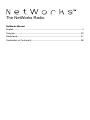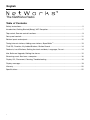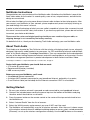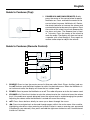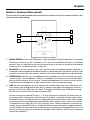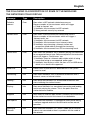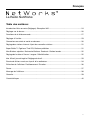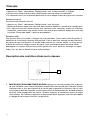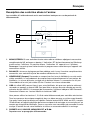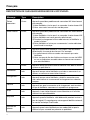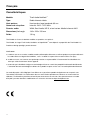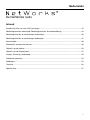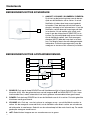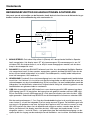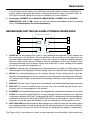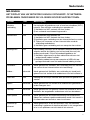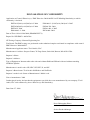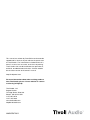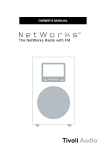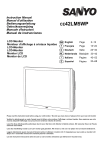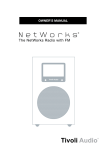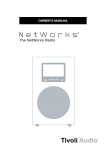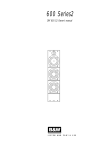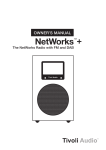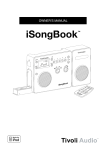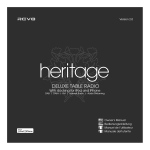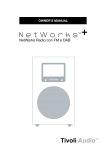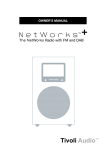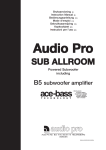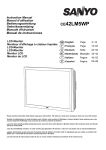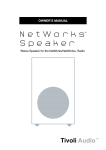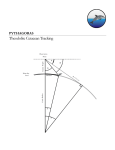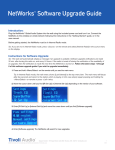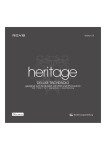Download OWNER`S MANUAL
Transcript
OWNER’S MANUAL The NetWorks Radio NetWorks Manual English................................................................................................................ 4 Français............................................................................................................ 23 Nederlands....................................................................................................... 41 Declaration of Conformity................................................................................ 58 English The NetWorks Radio Table of Contents: Safety Instructions.............................................................................................................................. 5 Introduction; Getting Started (Setup); WiFi Reception....................................................................... 7 Top control; Remote control functions............................................................................................... 9 Rear panel controls.......................................................................................................................... 11 Bottom inputs and outputs.............................................................................................................. 12 Tuning Internet stations; Adding new stations; SuperBuffer™.......................................................... 13 Tivoli EQ; Favorites, My Added Stations; Station Search................................................................ 14 Podcasts; Local Stations; Setting the clock and date; Languages; Re-set..................................... 14 Info; Software Upgrade; Setting the alarms..................................................................................... 15 Streaming music files from a computer........................................................................................... 16 Display Off ; Placement; Cleaning; Troubleshooting........................................................................ 18 Display messages............................................................................................................................ 19 Warranty........................................................................................................................................... 20 Specifications................................................................................................................................... 22 4 English Important Safety Instructions 1. Read these instructions. 2. Keep these instructions. 3. Heed all warnings. 4. Follow all instructions. 5. Do not use this apparatus near water. For example, do not use near a bathtub, in a wet basement, near a swimming pool, and the like. WARNING – To reduce the risk of fire or electric shock, do not expose this apparatus to rain or moisture. 6. Clean only with a dry cloth. 7. Do not block any ventilation openings. Install in accordance with the manufacturer’s instructions. 8. Do not install near any heat sources such as radiators, heat registers, stoves, or other apparatus (including amplifiers) that produce heat. 9. Do not defeat the safety purpose of the polarized or grounding-type plug. A polarized plug has two blades with one wider than the other. A grounding type plug has two blades and a third grounding prong. The wide blade or the third prong are provided for your safety. If the provided plug does not fit into your outlet, consult an electrician for replacement of the obsolete outlet. 10. Protect the power cord from being walked on or pinched particularly at plugs, convenience receptacles, and the point where they exit from the apparatus. 11. Only use attachments/accessories specified by the manufacturer. 12. Use only with the cart, stand, tripod, bracket, or table specified by the manufacturer, or sold with the apparatus. When a cart is used, use caution when moving the cart/apparatus combination to avoid injury from tip-over. 13. Unplug this apparatus during lightning storms or when unused for long periods of time. 5 English 14. Refer all servicing to qualified service personnel. Servicing is required when the apparatus has been damaged in any way, such as power-supply cord or plug is damaged, liquid has been spilled or objects have fallen into the apparatus, the apparatus has been exposed to rain or moisture, does not operate normally, or has been dropped. 15. The radio must be located such that the bottom AC socket and connected power cord are readily accessible. 16. This Class B digital device complies with the Canadian ICES-003. 17. For added protection for this product during a lightning storm, or when it is left unattended and unused for long periods of time, unplug it from the wall outlet. This will prevent damage to the product to lightning and power-line surges. 18.Operate this product only from the type of power source indicated on the bottom panel. For products using an external power supply, use an exact replacement if lost or damaged. For products operating from battery power, refer to the user manual. 19. Unplug this product from the wall outlet and refer servicing to qualified service personnel under the following conditions: a. When the power supply cord or plug is damaged. b. If liquid has been spilled or objects have fallen into the product. c. If the product has been exposed to water or rain. d. If the product does not operate normally by following the operating instructions. e. If the product has been dropped or damaged in any way. f. When the product exhibits a distinctive change in performance. 20. If the LCD becomes cracked and damaged, do not touch the liquid. 21. Keep this product a safe distance away from naked flame, such as a lit candle. 22. Apparatus shall not be exposed to dripping or splashing and no objects filled with liquids, such as vases, shall be placed on the apparatus. 23. The recommended operating temperature range is 41˚ F to 104˚ F (5˚ C to 40˚ C). 24. The system is not disconnected from the mains as long as it is connected to the AC outlet, even if the system itself has been turned off. This product can be recycled. Products bearing this symbol must NOT be thrown away with normal household waste. At the end of the product’s life, take it to a collection point designated for recycling of electrical and electronic devices. Find out more about return and collection points through your local authority. The European Waste Electrical and Electronic Equipment (WEEE) Directive was implemented to dramatically reduce the amount of waste going to landfills, thereby reducing the environmental impact on the planet and on human health. Please act responsibly by recycling used products. If this product is still useable, consider giving it away or selling it. 6 English NetWorks Instructions Congratulations on your purchase of the NetWorks radio. We believe the NetWorks is one of the finest table radios on the market. Its sound quality, ease of use, unique features, and distinctive design are unmatched. We’ve taken the liberty of saving some diverse Internet radio stations to the station presets. After you connect your NetWorks to your network, please explore each preset and enjoy listening as you read through this owner’s manual. In order to take full advantage of what your new radio is capable of, please take a moment to read this owner’s manual and the safety instructions. If you have any questions, please do not hesitate to contact your dealer or distributor. Please save the carton and original packing should you ever need to ship your radio, as shipping damage is not covered by the factory warranty. On behalf of all of us, thank you for choosing Tivoli Audio and enjoy your new NetWorks radio. About Tivoli Audio Tivoli Audio was founded by Tom DeVesto with the mission of bringing simple to use, elegantly designed, high quality audio products to consumers. As CEO and head of research and development at his former company, Cambridge SoundWorks, Tom was responsible for the development of many of the best selling home entertainment and multi-media products on the market. He also held senior management positions in product development at both Advent and Kloss Video. *Cambridge SoundWorks is a registered trademark of Creative Labs, Singapore. Packed with your NetWorks you should find one each: •2.74 meter (9') power cord •Remote control (battery installed) •USB accessory cable Before you use your NetWorks, you’ll need: •A broadband Internet connection. •A wireless (WiFi) network connected to your broadband Internet, preferably via a router; •Or an Ethernet cable (not included) for the Ethernet connection if WiFi is unavailable Getting Started: 1. Be sure your wireless network is powered on and connected to your broadband Internet. 2. Connect the included power cord to the power input on the bottom of NetWorks and plug the other end of the cord into a wall outlet. 3. Press the power button on the remote control or the center of the top control wheel to turn the NetWorks on. 4. Select “Internet Radio” from the list of sources. 5. Select the WLAN country region nearest you even if WiFi won’t be used. 6. The NetWorks will automatically scan for all wireless networks. After the scan it shows names of the wireless networks found in addition to offering options to rescan, select a wired connection (Ethernet)*, or set up the wireless configuration manually. Use the pq buttons on the remote 7 English control to highlight the network you want and then press Select. The display will show “Connecting”. After connecting you may begin using your NetWorks. * If you prefer to connect using a direct Ethernet cable, connect the cable (not included) to the Ethernet input located on the bottom of NetWorks. 7. If you are prompted to enter a password, your network uses a security encryption system. You must enter the correct code to allow NetWorks to communicate with your network. The codes are case sensitive so be sure to enter the code exactly as it is configured in your wireless network. Use the pq buttons to change character pages. Use the tu buttons to highlight characters and the Select button to enter the character. After you’ve selected all the characters for your password, press the ‘ ’ character to enter your password. a) the ‘<’ symbol = back space if you make an error b) the ‘ ’ symbol = enter completed password c) the ‘C’ symbol = cancel process and return to previous menu When selecting a blank space it will be represented by a blank space followed by an underscore indicating the position of the next character. NetWorks will now connect to your network. If the NetWorks fails to connect with the first attempt and you are sure you entered your password correctly, press the enter ‘ ’ character to repeat the connection rather than re-enter your password all over again. If your network uses an encryption system, Tivoli Audio strongly advises against turning it off. You should maintain proper security of your network. If several networks are available, you should connect only to the network you have an agreement to use. If you experience difficulty connecting to your network, consult our website (http://tivoliportal.com) or contact your dealer/distributor for further assistance. Should you ever need to manually initiate a network scan you can do so by entering the “Internet Setup” menu and selecting “Scan for networks”. The “Internet Setup” menu will also allow you to view and edit current settings. Wired/Wireless connection: When changing from wireless to wired, after connecting the Ethernet cable to the input on the bottom of your NetWorks radio, enter the “Internet Setup” in the main menu, access the “Manual Settings” option and select “Wired”. Be sure the cable is connected first before switching to Wired mode. The wireless connection is now disabled and no signal strength will be shown on the display. When changing from wired to wireless, rather then selecting “Wireless”, select “Scan for networks” in the “Internet Setup” menu and pick up from Step #6 under “Getting Started”. WiFi Signal Reception: The WiFi antenna is incorporated inside the NetWorks. Locate the NetWorks for best WiFi signal reception. Reception can be affected by your home’s type of construction as well as other causes of interference. In Internet radio and music player modes the display will show WiFi signal reception in the lower right corner. This will not be shown when using an Ethernet cable. Note: WiFi networks can sometimes impart very low level random noise into the audio signal. This is not a fault of the NetWorks radio. 8 English Guide to Features (Top): 1. POWER/VOLUME/SNOOZE/MUTE: Briefly press the center of the control wheel to power NetWorks on. Press and hold the center of the control wheel to power NetWorks off. Rotate the wheel clockwise to increase the volume and counterclockwise to decrease the volume. Press the center of the wheel to activate Snooze after the alarm activates. The Snooze time is fixed at 7 minutes. Press the center of the wheel to mute the audio. The display will show an icon of a speaker with a line through it. Press again to restore audio output or adjust the volume. 1 Guide to Features (Remote Control): MUTE SNOOZE ALARM SLEEP 1 2 3 SOURCE INFO 4 5 VOLUME MENU SELECT 1. SOURCE: Press to view the master source list (Internet radio, Music Player, Auxiliary) and use the pq buttons and the Select buttons to select the desired source. When the NetWorks is set to Internet radio, the display will show the last station tuned. 2. POWER: Press to power the NetWorks on or off. The radio will power on to the last source used. 3. VOLUME +/–: Press the + button to raise the volume level or the – button to lower the volume level. If the audio ever sounds distorted, lower the volume level to avoid damaging the speaker. Adjusting the volume while the NetWorks is muted will cancel the muting. 4. pq: Press these buttons briefly to move up or down through the menu. 5. tu: Press to navigate back or forward through pages while in the main menu. Also used for highlighting characters when entering an Internet station’s name or entering your password (if required by your network). Also, press and hold the right arrow button to save a tuned Internet station to Favorites. 9 English 6. SELECT/MENU: Press briefly to select the item highlighted in the menu with an arrow, or press and hold to enter the main menu. 7. MUTE/SNOOZE: Press to mute the audio (an icon of a speaker with a line through it will show on the display) when the unit is playing and press again to restore sound or adjust the volume. Press to mute the alarm for 7 minutes after the alarm sounds. The alarm will re-sound after 7 minutes. During Snooze, a count down will be shown on the display except when the analog clock face is displayed. The Snooze time is not adjustable. 8. PRESETS #1-5/music player controls: Your NetWorks has five Internet radio stations already saved to the presets for you to enjoy. Should you wish to replace them with your own selections, press and hold a preset button to save the currently tuned station to a preset. “Preset Saved” will briefly show on the display. Once stored, press the preset button briefly to recall the station associated with that preset. If no station has been stored and the preset button is pressed, the display will show “Preset Empty”. Presets cannot be stored in Music Player mode. 9. INFO: In Internet radio mode, the Info button will cycle through current status (“Playing” or “Station unavailable”), audio format, station description, genre, and station location. Each time a station is tuned the Info category will default to current playing status. Other Info categories are available when playing Podcasts. When playing Podcasts, the Info button will cycle through Episode name, Description, Show description, Genre, and Location. In Music Player mode, for Shared Media, the Info button will cycle through artist, song, album, and format, and track time. For Shared Folders and a USB device, the Info button will cycle between filename, path, and format. 10. SLEEP: Press to start the 20 minute sleep timer. The NetWorks will display the remaining sleep time and automatically power off after 20 minutes. Press again to cancel the sleep timer. The amount of sleep time is not adjustable. 11. ALARM: Press to access the alarm menu with the NetWorks on or off. For more see “How to set the Alarm”. The sensor for the remote control is positioned in the lower left corner of the front panel display. When using the remote, aim it in this general direction. Sunlight flooding the sensor can sometimes cause erratic behavior. When replacing the remote’s battery, use a brand name 3V lithium button cell, model number CR2025. Install the battery so the positive side is facing you. Dispose of the spent battery according to your country’s regulations. Do not incinerate. When using the remote control within close proximity to the front panel remote sensor, you might notice some flashing of the display. This is normal. 10 English Guide to Features (Rear panel): The rear panel controls provide basic functionality should you lose the remote control or the remote is not located nearby. 5 1 2 3 4 1. MONO/STEREO: Press in for Stereo only when the optional NetWorks Speaker is connected. The display will show an “ST” for Stereo or “M” when the Mono/Stereo button is in the Mono position. Note: It is possible for the source material (such as an Internet station) to be broadcast in mono even if the Stereo position is selected. 2. BALANCE: Leave this control in the “Left” position unless the optional NetWorks Speaker is connected. When the optional NetWorks Speaker is connected, rotate the knob to the left or right to adjust the sound from each speaker, or leave in the center detent position for equal balance. 3. HEADPHONE: Connect a set of headphones (not included) to this 3.5mm female mini stereo variable output. The headphone volume is controlled by the wheel on the top of NetWorks and the volume buttons on the remote. Connected headphones will mute the main speaker. Avoid listening to headphones at high volume levels to prevent hearing damage. 4. USB: For your convenience you may connect the included USB cable to the USB input and then connect your USB device to the cable. Or connect your digital storage device (such as a memory stick) to this USB Type A 2.0 input. The display will briefly show “USB device found”. Set the source to Music Player mode and select USB. Use the music player controls (Presets 1, 2, & 3) to control music playback. All of the tracks for an artist or album will playback until the end of that folder is reached and then repeat. Note: Some MP3 players, including the iPod, use dedicated software to playback music and to charge, and therefore won’t be recognized by the NetWorks radio. In these cases, when such a device is connected to the USB input, the LCD will briefly show “USB unsupported” and might not charge. To play these MP3 players, including the iPod, connect the player’s headphone output to the NetWorks Auxiliary input and charge the device (if necessary) through other means. If a Real music file will not play, it should be converted to MP3, WMA, or AAC format for playback through the NetWorks. 11 English 5. PRESETS #1-5, SOURCE, MENU/SELECT, pqtu: See “Guide to Features (Remote Control)”. Guide to features (Bottom): 8 1 6 7 5 3 4 2 1. 12VDC/1A: Connect an optional external power supply to this input, or use an optional 1A fused, 12VDC adaptor for operation in a boat or camper. The connector must be 5.5mm/2.1mm center positive. It is normal for the external power supply to become warm during use. This input should never be used simultaneously with the power cord input. 2. AUX IN: To hear audio from another device such as a CD or MP3 player, connect said device’s audio output to this 3.5mm female stereo input. Note: You may need to adjust the volume level differently for an auxiliary device than the level used for radio listening. 3. MIX IN: Connect the audio output from a computer to this 3.5mm female stereo input. The computer’s audio will be mixed in with the audio from whatever source the NetWorks is in. The volume level of the computer’s audio is controlled by the computer. 4. SUB OUT: Connect one end of the audio cable included with Tivoli Audio’s Model Subwoofer (not included) to this 3.5mm female output. 5. REC OUT: To record from the NetWorks, connect the inputs from a recording device (such as a cassette deck) to this 3.5mm female stereo fixed output. 6. ETHERNET: If a WiFi signal is unavailable or is unreliable, securely connect a standard Ethernet cable (not included) to this input. 7. R-SPR: Connect the male RCA from the optional NetWorks Speaker to this female RCA output, adjust the Balance control to the center detent position, and place the Mono/Stereo switch in the Stereo position. Bend the NetWorks Speaker connecting cable so the NetWorks radio sits flush. 8. POWER CORD INPUT: Insert the correct end of the included power cord securely into this input and connect the other end of the cord into an electrical outlet. Damage as a result of using the NetWorks with an incorrect voltage is not covered by the factory warranty. Helpful hint: When connecting mini cables (not included) to the bottom inputs and outputs, bend the cables so the NetWorks sits flush. Be sure the NetWorks is turned off when connecting/disconnecting audio cables. 12 English Internet Radio mode- Tuning Stations: 1. In Internet radio mode, press and hold the Select button to enter the main menu. 2. Select “Station List”. 3. Select “Stations” (or “Podcasts”). 4. Next, choose Location, Genre, or Station Search and press the Select button. Location allows you to choose from a list of countries. Genre allows you to choose from a list of formats. For a detailed description of Favorites and Station Search, see the section marked “Menu options and specific features” on the page below. Note: Tivoli Audio is not responsible for broadcast content. A Word About Internet Stations: Adding Internet stations: If there is an Internet station you do not see listed in the Stations menu, you can send Tivoli Audio an email requesting the station be added: [email protected], or visit our dedicated NetWorks site at: http://tivoliportal.com. In your email you should include all information necessary to identify the station (station name, location, URL, etc). It’s also possible to add radio stations and view other information via Tivoli Audio’s dedicated site: http://tivoliportal.com. Unavailable, Please try later: Although this message is usually a result of a station’s URL not responding, exceeding the maximum number of listeners, or a slow connection between the server and the NetWorks radio, there might be other reasons. Some stations don’t broadcast 24 hours a day or 7 days a week, and some are not always on-line. Some stations will also change their audio formats (codecs) and/or streaming protocols, which can result in the stations no longer showing in the Stations list even though their websites can still be accessed on a computer. Still other stations might change their links. If you have a computer, try acquiring the Internet station using your PC to see if the results are the same. If you suspect the station is no longer broadcasting or its link is outdated, send Tivoli Audio an email (in English) so we can upgrade the station data: [email protected], or use the site: http://tivoliportal.com. This message might also be displayed when streaming a music file from a computer if the file is corrupted. Menu options and specific features: Note: A check mark symbol is used to indicate the current setting. 1. SuperBuffer™ (found in the main menu in Internet radio mode only): Located in the main menu in Internet radio mode, this unique feature developed by Tivoli Audio increases the buffer time by four to reduce the frequency of drop-outs. If you experience an Internet radio station that is dropping out frequently, select “on” to engage this feature. The display will show “x4” when SuperBuffer™ is on. Loading of stations might take slightly longer whenever SuperBuffer™ is on. Drop-outs can be caused by different conditions. SuperBuffer ™ cannot eliminate drop-outs completely. 13 English 2. Tivoli EQ (found in main menu): Use the pq and Select buttons to adjust the Bass and Treble. The adjusted values will be shown in “User EQ”. Use the pq buttons to turn Loudness On or Off. Turning Loudness on when listening at low volume levels is recommended since it boosts high and low frequencies resulting in a more natural sound. Use the pq and Select buttons to activate any one of the pre-set EQ settings. Selecting a preset EQ will over-ride any adjustment made to the Bass and Treble settings but Loudness will be unaffected. The “Flat” EQ restores the audio settings of the NetWorks to factory defaults, meaning Bass and Treble will be re-set to zero. However, if the Bass and Treble had been adjusted, those settings will still be shown in “User EQ”. Simply selecting “User EQ” will reactivate the Bass and Treble settings. In the EQ menu page, the numbers to the right hand side indicate the bass and treble settings. 3. Favorites (found under “Station List” in Internet radio mode only): In addition to storing five presets for Internet radio, you can save virtually an unlimited number of additional Internet stations in a list called “Favorites”. While listening to an Internet station or Podcast you wish to save in Favorites, press and hold the right arrow button. Select whether you wish to store the station to Favorites. When you enter the Favorites list, select “Stations” or “Podcasts” (if you have also saved Podcasts). Use the arrow buttons to locate the station/Podcast you want. Press the Select button to play the station/Podcast, or press and hold the right arrow key for the option to delete the station/Podcast. 4. My Added Stations (found under “Station list” in Internet radio mode only): Located under the “Stations” category, this will list any Internet stations you request Tivoli Audio to add to your radio only. 5. Station Search (found in “Stations” under “Station list” in Internet radio mode only): Use the pq buttons to change character pages. Use the tu buttons to highlight characters and the Select button to enter the character. a) the ‘<’ symbol = back space if you make an error b) the ‘ ’ symbol = enter station name c) the ‘C’ symbol = cancel process and return to previous menu When selecting a blank space it will be represented by a blank space followed by an underscore indicating the position of the next character. 6. Podcasts (found under “Station List” in Internet radio mode only): Podcasts are essentially recordings of a wide variety of media, especially radio programs and audio from TV broadcasts, though there are certainly many more categories. They are a convenient way of listening to past programs you may have missed or wish to listen to again. 7. Local Stations (found under “Stations” in Internet radio mode only): This allows faster access to stations in your country rather than searching by Location. 8. Clock and Date (found under “Settings”): To have the time and date set automatically, select “Auto Clock/Date” and choose “Update from Internet”. Then select your Time Zone and indicate whether you want Daylight Saving Time (DST) on or off. For the auto updates to work, you must have consistent reception of the Internet. Tivoli Audio is not responsible for inaccurate time/date information provided by the auto clock/date. To set the time manually, select “No Update”, and then select “Clock” under the “Settings” menu using the pq buttons and the Select button to set the hour. Repeat to set the minutes and press Select to save. 9. Language (found under “Settings”): Use the pq and Select buttons to choose your language. 10. Factory Re-Set (found under “Settings”): Use the pq and the Select buttons to initiate a factory re-set. If you choose “Yes”, a message will ask you to confirm this choice. A factory re-set will erase all presets, language selection, Favorites, date, clock, alarm, WiFi security 14 English password (if applicable), EQ settings, and any other customized settings. In the rare event you encounter an operational problem, unplug the NetWorks for a few seconds and plug it back in. If this fails to cure the problem, try the factory re-set. 11. Info (found under “Settings”): This shows information about your NetWorks radio which you might be asked to provide should you phone or email with questions about software or repair. This differs from the Info button on the remote control. 12. Software Upgrade (found in the main menu under “Internet Setup” in Internet radio mode only): A message will appear automatically in Internet radio mode advising you when new software is available. Otherwise, to check to see if an upgrade is available, access the “Internet Setup” in the main menu in Internet radio mode and select “Software Upgrade”. It is recommended you check for a software upgrade after completing initial set-up of your NetWorks to be sure its software is fully up-to-date. Several different upgrades might be necessary. The NetWorks will automatically re-boot after a successful upgrade. In the unlikely event you experience any odd behavior after a software upgrade, perform a factory reset. WARNING: It is vital the NetWorks not be powered off or unplugged during the software upgrade process or else the radio will require servicing to restore operation. How to set the Alarm: 1. Press the Alarm button on the remote or enter the “Alarm” menu under “Settings”. The Alarm button on the remote will access the alarm menu even when the NetWorks is off. 2. Select Alarm 1 or 2. 3. Select “Time”. Adjust the hours with the pq buttons and press Select to save and repeat the process for the minutes. You will see a message confirming the alarm time and alarm has been set. 4. Select the same alarm again to change the other options such as to set the alarm on or off, Schedule (whether you want the alarm to sound every day (“Daily”) at the set time, or only on weekdays, only on weekends, or just once); the source you wish to wake to, the volume level of the alarm (set by the pq buttons not the Volume buttons), and select “Save” to store the changes. Note: You must select “Save” after making any changes or else the changes will not be saved in memory. 5. If you access the alarm menu while the NetWorks is off, once you've finished making and saving you’re adjustments, press the alarm button again or the Left arrow button (t ) to return the NetWorks to off mode. Alarm Quick Set: If you don't need to change any settings in the alarm menu and just want to set the alarm to wake, press and hold the Alarm button on the remote control to set Alarm 1. Press and hold again to set Alarm. 2. Press and hold again to set both Alarm 1 and 2. Or press and hold a fourth time to cancel both alarms. During a power outage, the alarm time(s) and clock will be maintained by an integrated back-up memory. However, if power is lost during the same time the alarm is set to activate, the alarm cannot activate. If you wish to wake to an Internet station, be sure the station is broadcasting during the time the alarm is set to activate. If waking to an Internet radio station that is unavailable or takes too long to load, the alarm will default to the tone as a back-up. If waking to an Internet station and there 15 English is a problem connecting to your network, the NetWorks may not be able to default to the tone as a back up. If you are setting the alarm and are concerned about your network’s reliability, consider waking to the Tone. Note: Be sure headphones are not connected or the speaker will be muted and you will not hear the alarm sound. When the alarm sounds you have three options: 1) Press the Snooze button to mute the alarm for 7 minutes; 2) P ress any remote control button (except Power or Snooze) to turn the alarm off; or 3) P ress the power button to turn the NetWorks off but keep the alarm set. If no action is taken the alarm will sound for one hour and then shut off automatically. Music Player mode Set up: To access music files from your computer connected to the same network as the NetWorks and play them through the radio, you must configure the NetWorks to one of two methods available: Shared Media (UPnP: Universal Plug and Play) or Shared Folders (CIFS), with the former being the easier of the two methods. Shared Media also generally provides a wider selection of search criteria. If you already have Windows Media Player 11 installed on your computer along with music files, skip to “Operating Shared Media after Setup” to see if you can begin streaming now. Note: The generic term “PC” is used simply for convenience sake. For advice regarding streaming music from an Apple computer, please consult our web portal at http://tivoliportal.com 1. Shared Media (UPnP): (RECOMMENDED METHOD!) Media sharing uses Windows Media Player (WMP) 11 and above as media server. WMP 11 can be downloaded from Microsoft’s website (www.microsoft.com). The Share Media mode does not require any special setup in the NetWorks, but your PC needs to be configured to allow the radio access to the media. You will only have to do it once following these steps: 1) Verify your PC Is connected to the same network (wired or wireless) as the NetWorks. 2) Install WMP 11 if not already installed on your PC 3) O pen WMP 11. To add new media files to the library, click the “Library” tab and “Add to Library”. If the folder list is not shown, click “Advanced Options”. Now click “Add” and select the folders you wish to add, then click “OK”. Click “OK” again to close the “Add to Library” page. 4) Turn the NetWorks on, press the Source button and select Music Player mode, then select “Shared media”. Now select your computer’s name. The NetWorks display will show “Unauthorized”. Click the “Library” tab on your computer in WMP 11 and select “Media sharing”. The NetWorks will be show as an “Unknown Device”. Select the unknown device and click “Allow”, then click “OK”. Press the Select button again to authorize the NetWorks to access the menu. Select “Music” from the NetWorks menu and select the rest of the options on the display until your music file starts play. Operating Shared Media after Set-Up: 1) Select the Music Player mode under “Source” in the NetWorks. 2) Select Shared Media. The NetWorks will scan for all available computers. If no computers are found the display will show “Empty”. Otherwise: 3) Use the pq buttons to highlight your computer and press Select. 4) Select from the various media categories shown (Music, Playlists, etc). Note: Selecting “Video” or “Pictures” (if shown) will result in the display showing “Empty”. The actual menu structure 16 English from this point forward is provided by the media server not the NetWorks and might change across systems. Use the pq buttons to highlight the file you wish to play and press Select. As with the USB input, the Music Player cannot play back protected music files that use Apple’s proprietary coding. Songs or albums purchased through iTunes use this format. Also note there are many versions of the Real Audio format. If a Real music file will not play, it should be converted to MP3, WMA, or AAC format for playback through the NetWorks. 2. Shared Folders (CIFS): (WINDOWS XP HOME) In order to set up the NetWorks to playback music stored on shared network computers, please follow the instructions below. 1) Press the “Start” key on your computer. 2) Select “All Programs”. 3) Select “Accessories”. 4) Select “Windows Explorer”. 5) Locate the folder you want to share. 6) Right click the folder and click “Sharing and Security”. 7) Do one of the following: a) If the “Share this folder on the network” check box is available, select the box and click “Okay”. b) If the “Share this folder on the network” check box is not available, your computer is not on a network. If you would like to set up a home or small office network, click the “Network Setup Wizard” link and follow the instructions to turn on file sharing. Once file sharing is enabled, start this procedure over again. 8) Turn on the NetWorks, press the Source button, select Music Player mode and “Shared folders”. 9) Select the workgroup name and then select the computer name. Now select the desired folder and continue to select the folders you wish to access. Note for Windows VISTA: You have to turn on the Guest account via manage user accounts in the control panel in VISTA, then add access to either “Everyone” or “Guest” on the shared drive. You can create a new account for the NetWorks with a password if you are concerned about security. The Guest account has no password by default, so the NetWorks will connect to it from its factory default settings. Operating Shared Folders (CIFS) after Set-Up: 1) Select the Music Player mode under “Source” in the NetWorks and select “Shared Folders”. 2) NetWorks will search for all available domains and show all found domains. This may take a minute or so. 3) Once you select a domain, a list of PCs on the domain is displayed. 4) Select the PC you wish to access. 5) Once a Domain and PC have been chosen, a list of all of the shared folders in the system will be displayed. 6) Select a folder and a file to play within the folder. As with the USB input, the Music Player cannot play back protected music files that use Apple’s proprietary coding. Songs or albums purchased through iTunes use this format. Also note there are many versions of the Real Audio format. If a Real music file will not play, it should be converted to MP3, WMA, or AAC format for playback through the NetWorks. 17 English The Display: The display’s backlight and display LCD contrast are controlled automatically via a small sensor in the lower right corner of the front panel. There are no manual adjustments other than turning the display off whenever the NetWorks is turned off. This option is found in the main menu under “Settings”. If selected, the display will go dark after the NetWorks is turned off. This might be useful when using the NetWorks as an alarm clock in a bedroom and complete darkness is desired. The display will return to normal when the NetWorks is powered on again, the alarm sounds, or the snooze countdown is active. With the unit off, while the display is dark, press any button on the remote control (except Power or Alarm) to turn the display on for 5 seconds. This will allow you to see the time without having to turn the radio on and off again. With the unit off, press any button on the remote two times and the display will turn on or off without having to turn the NetWorks on and accessing the main menu. Note: The display can be affected by hot and cold temperatures. Placement: Place the NetWorks on a flat, stable surface. The NetWorks’ driver is shielded and may be used in close proximity to a computer monitor or television set. Do not obstruct the rear bass port. Placement in a bookcase, corner, or against a wall will inflate the bass. Cleaning: Never use any harsh cleansers or solvents on the NetWorks cabinet or plastic panels, as this could damage the finish. NOTE: Tivoli Audio cabinets use real wood veneers. Since natural wood varies greatly, it is not possible to achieve an exact wood color/grain match between models. You may also notice the wood darken over time with exposure to sunlight. Again, this is normal for real wood. TROUBLESHOOTING: If you are unable to get the NetWorks radio to connect to your WiFi network and you have a PC, confirm your PC can connect to your WiFi network to verify it is operational. Check that your network doesn’t restrict connections to particular MAC addresses. View the NetWorks’ MAC address in the main menu under “Info”, shown as “Radio ID”. Check that a DHCP server is available, or that you configured a static IP address on the NetWorks. You can configure a static IP address on the NetWorks in the main menu under “IR Set Up”. Check that your network’s firewall isn’t blocking any outgoing ports. If using an Ethernet cable, be sure the cable is fully inserted into the NetWorks Ethernet jack and you’ve selected “Wired” under “Manual settings” in “Internet Setup”. In the rare event you encounter an operational problem, unplug the NetWorks for a few seconds and plug it back in. If this fails to cure the problem, try the factory re-set. 18 English The following is a description of SOME OF the messages the NetWorks could display: Message Type Description Failed to connect Error Seen when a WiFi network-related error occurs. Some examples of circumstances which will trigger a ‘Failed to connect’ are: 1) NetWorks fails to connect to WiFi network 2) Wrong network security key entered Network error Error Seen when a server/connection-related error occurs. Some examples of circumstances which will trigger a ‘Network error’ are: 1) NetWorks fails to connect to WiFi network 2) NetWorks fails to connect to an Internet station 3) NetWorks was streaming a Internet station and connection failed midway through the streaming 4) NetWorks fails to connect to a PC for streaming music Format error Error Seen when the NetWorks has a problem playing the media due to unsupported format type. Some examples of circumstances which will trigger a ‘Format error’ are: 1) NetWorks tunes to a Internet radio station which is being transmitted using an unsupported audio codec 2) NetWorks tries to play a music file from a PC or USB device which is in a format not supported Read error Error ASeen when a USB device is detected but its file system cannot be read. Connecting... Info Seen when NetWorks tries to establish connection with a network, server, or Internet station. Loading... Info Seen once the NetWorks has established connection and starts buffering the station/stream. Playing... Info Seen once NetWorks has completed connecting and loading, and starts playing the stream. This is the point when the station becomes audible. Stopped Info Seen when an Internet radio station is currently not transmitting or the station’s or music file’s stream is un-decodable. USB update Info Seen when the NetWorks is unplugged or loses power during a software upgrade and must be serviced to restore normal operation. Waiting for Ethernet Info Seen when the NetWorks is in “Wired” mode and an Ethernet cable is not connected or there’s a problem with the cable or the network. 19 English Limited Warranty: Tivoli Audio manufactures its products to very high standards and we are confident our products will perform well. Accordingly, we provide a limited warranty on this product against manufacturing defects in material and workmanship to the original owner. This warranty is non-transferable. Products purchased in the European Union and Norway have a minimum warranty term of two years. For countries where minimum warranty terms are determined by statute, the warranty term is the statutory period required. In all other locations, the warranty term is one year. This Limited Warranty covers the functionality of the product for its normal, intended use as specified in this Owner’s Manual. It does not cover a malfunction or damage that has resulted from improper or unreasonable use or installation, using the charger to charge alkaline batteries, faulty ancillary equipment, modifications, unauthorized repair, shipping damage or loss, abuse, accidents, use on improper voltage/current, power surges, lightning or other acts of God, excess moisture, normal wear and tear, commercial use, or purchase from unauthorized dealers. Proof of purchase as evidence the unit was purchased from an authorized dealer may be required for warranty service. Please contact the dealer of purchase or local distributor for warranty service or repair. Please refrain from opening this product or taking it apart as doing so will void this Limited Warranty. There are no user serviceable parts inside. Tivoli Audio will not pay for costs incurred due to correction of reception problems, elimination of externally generated static/noise, loss of time, inconvenience, loss of use of product, or damage caused by improper use of this product. In the event the product is returned during the warranty term and is eligible for service under this Limited Warranty, we will repair or replace any defective parts within a reasonable period of time and free of charge. THIS LIMITED WARRANTY GIVES YOU SPECIFIC LEGAL RIGHTS SUBJECT TO SPECIFIED CONDITIONS. YOU MAY ALSO HAVE OTHER LEGAL RIGHTS WHICH APPLY TO THE PRODUCT YOU HAVE ACQUIRED. THESE LEGAL RIGHTS VARY FROM COUNTRY TO COUNTRY. SOME PLACES DO NOT ALLOW THE EXCLUSION, RESTRICTION, OR MODIFICATION OF CERTAIN IMPLIED RIGHTS OR THEIR EFFECT. IN THOSE SITUATIONS THIS LIMITED WARRANTY WILL ONLY APPLY TO THE EXTENT THAT THE APPLICABLE LAW ALLOWS. The laws of your country may provide you with legal claims against the seller or manufacturer of this product. This Limited Warranty does not affect those rights. The provisions of the Limited Warranty are in lieu of any other warranties or conditions, except those provided by law. This Limited Warranty does not affect any legal rights provided to you by law and does not preclude any remedy you may have under law. In countries where liability limits are not precluded by statute, the maximum liability of Tivoli Audio shall not exceed the purchase price paid by you for the product. In countries where limitations of liability are precluded by law, Tivoli Audio shall be liable for no more than the direct damages for bodily injury, and/or real or personal property arising from the negligence of Tivoli Audio. 20 English Where not prohibited by law, Tivoli Audio shall not be liable for special, incidental, consequential, or indirect damages. Some places do not allow limitations on the exclusion or limitation of relief, special, incidental, consequential or indirect damages, or the limitation of liability to specified amounts, so the above limitations or exclusions may not apply to you. This Limited Warranty is void if the label bearing the serial number has been removed or defaced. If you purchased an extended service contract from your dealer and service is required after the term of this Limited Warranty has expired, please contact your extended service contract provider to obtain service. For your convenience, you may register your product for warranty service online at our website, www.tivoliaudio.com. There is no legal obligation for you to provide personal information. However, such information allows us to maintain a record of the Tivoli Audio products acquired by you and better understand the purchasers of our products. The information collected will be used for marketing purposes by Tivoli Audio and, where permitted, to contact you in relation to the products you have acquired or other products which might be of interest to you from Tivoli Audio or other companies. The information that you provide may be processed in another country. Please visit the Tivoli Audio FAQ section at http://tivoliportal.com prior to any request for warranty service as information available there may answer your questions or concerns. For your convenience, you may register your product for warranty coverage on-line at http://tivoliportal.com. For service, please contact your dealer or local distributor. 21 English Specifications: Model: The NetWorks Radio Drivers: 3.5" full range, magnetically shielded Receiving bands: Internet radio: 2412-2472MHz Formats: WMA, Real Audio, MP3, and in Music Player mode, AAC. Dimensions: 140mm W x 222mm H x 130mm D (5.51"W x 8.74"H x 5.12"D) Weight: 1.814 kg/ 4.0 lbs. All specifications subject to change without notice. Tivoli Audio reserves the right to make product changes without notice. Tivoli Audio, the Tivoli Audio logo, NetWorks, and SuperBuffer™ are registered trademarks of Tivoli Audio, LLC. Patent Pending. End Users shall: a. Refrain from modifying, translating, reverse engineering, decompiling, disassembling or using other means to discover the Source Code or otherwise replicate the functionality of the Client Code, except to the extent that this restriction is expressly prohibited by applicable law. b. Disclaim Real Networks Inc. of all warranties and conditions other than those set forth in this End User License, express and implied, including implied warranties or conditions of merchantability and fitness for a particular purpose; and effectively exclude all liability for indirect, special, incidental and consequential damages, such as lost profits. c. Recognize that this product contains technology subject to certain intellectual property rights of Microsoft. Use or distribution of such technology outside of this product is prohibited without the appropriate license from Microsoft. 22 Français La Radio NetWorks Table des matières: Introduction. Mise en route (Réglages). Réception Wifi................................................................... 24 Réglages sur le dessus.................................................................................................................... 26 Fonctions de la télécommande........................................................................................................ 27 Réglages à l’arrière........................................................................................................................... 29 Connexions en entrée et sortie en dessous..................................................................................... 30 Réglage des stations Internet. Ajout des nouvelles stations........................................................... 31 Super Buffer™. Egaliseur Tivoli EQ. Stations préférées.................................................................. 31 Mes Stations ajoutées. Recherche Stations. Podcasts. Station locales.......................................... 32 Réglage de la date et l’heure. Langues. Réinitialisation................................................................... 32 Info. Mise à jour du logiciel. Réglage du réveil................................................................................. 33 Ecoute de fichiers musicaux à partir d’un ordinateur...................................................................... 34 Extinction de l’afficheur. Positionnement. Entretien......................................................................... 36 Panne............................................................................................................................................... 37 Message de l’afficheur..................................................................................................................... 38 Garantie............................................................................................................................................ 39 Caractéristiques............................................................................................................................... 40 23 Français NetWorks Toutes nos félicitations pour avoir choisi la radio NetWorks de Tivoli Audio. Vous avez entre les mains la meilleure radio Internet du marché, d’une qualité exceptionnelle de réception et de restitution sonore, et d’une simplicité d’utilisation remarquable. Nous avons pris la liberté de sélectionner quelques stations de radio Internet et de les mémoriser. Après avoir raccordé votre NetWorks à votre réseau internet, écoutez chaque présélection pour vous faire une idée de ce que vous pouvez écouter. Prenez quelques minutes pour lire le mode d’emploi et vous familiariser avec votre appareil. Si vous avez la moindre question, n’hésitez pas à contacter votre revendeur agréé Tivoli Audio ou à nous contacter directement. Conserver votre emballage, il pourrait vous être utile si vous deviez retourner votre NetWorks au service technique. Encore une fois « Merci d’avoir choisi Tivoli Audio », consommez sans modération votre radio NetWorks. A propos de Tivoli Audio La marque Tivoli Audio a été créée par Tom DeVesto. Son but était de créer des produits de qualité audio remarquable, d’une utilisation simple et à prix raisonnable. Sa longue collaboration avec Henry Kloss a aussi été à l’origine de la marque Cambridge SoundWorks*. En qualité de Directeur Exécutif (CEO) et Directeur du département Recherche et Développement, Tom DeVesto a mis au point de très performants produits destinés aux marchés de la Haute Fidélité ou du Multimédia. Tom a également fait partie du comité de direction d’entreprises telles qu’Advent et Kloss Video. *Cambridge SoundWorks est une marque déposée de Creative Labs, Singapour. Dans votre emballage de NetWorks vous trouverez: •Câble secteur de 2,75 m •Télécommande (pile installée) •Câble USB mâle-femelle de 56 cm pour raccordement d’accessoire Pour utiliser votre NetWorks, vous avez besoin de: •Une connexion internet large bande. •Un réseau sans fil (Wifi) raccordé à votre connexion Internet de préférence via un routeur. •Ou un câble pour raccordement Ethernet à votre connexion Internet. Démarrage rapide: 1. Assurez vous du bon fonctionnement de votre connexion Internet large bande et de votre réseau. 2. Avec le cordon secteur fourni, raccordez l’entrée secteur située en dessous de votre NetWorks à l’alimentation électrique. 3. Mettez votre appareil en route par la télécommande ou en appuyant au centre de la mollette de réglage située au dessus de votre NetWorks. 4. Avec la touche “Source” sélectionnez “Internet Radio”. 5. Choisissez votre région même si vous n’utilisez pas de connexion Wifi. 24 Français 6. Votre radio NetWorks recherche automatiquement les réseaux sans fils à portée. La liste des réseaux s'affiche ainsi que la possibilité d'effectuer une nouvelle recherche, de choisir une connexion filaire (Ethernet)*, ou de configurer manuellement la connexion sans fil. Utilisez les flèches pq (haut et bas) pour mettre en surbrillance le réseau que vous souhaitez utiliser et appuyez sur “Select”. L’afficheur indiquera “Connecting”. Une fois ceci réalisé, vous pouvez utiliser votre radio NetWorks. * Si vous préférez utiliser une connexion filaire, raccordez à votre réseau votre NetWorks à l’aide d'un câble Ethernet par la prise située sous votre radio. 7. Si un mot de passe est requis, cela tient au fait que votre réseau est protégé. Vous devez entrer le mot de passe correct pour permettre à votre NetWorks d’utiliser votre réseau. Vous devez respecter les majuscules et minuscules et entrer le mot de passe exact. Utilisez les flèches Haut/Bas pq pour choisir les groupes de caractères. Utilisez les flèches Gauche/ Droit tu pour choisir un caractère et la fonction « Select » pour entrer ce caractère. Une fois le mot de passe inscrit, utilisez le symbole ‘Enter’ ‘ ’ pour enregistrer le mot de passe. a) Le symbole ‘<’ : vous permet d’effacer un caractère. b) Le symbole ‘ ’ : enregistre le mot de passe. c) Le symbole ‘C’ : annule la saisie et vous ramène au menu précédent La sélection d'un espace sera prise en compte, la position du prochain caractère sera soulignée. NetWorks sera maintenant raccordé à votre réseau. Si votre radio NetWorks ne se connecte pas, avant d’entrer à nouveau votre mot de passe contrôlez celui inscrit sur l’afficheur et sélectionnez ‘Enter’ ‘ ’. Si vous utilisez une connexion non sécurisée, nous vous conseillons de ne pas l'interrompre. Il est recommandé de protéger son réseau. Si plusieurs réseaux sont accessibles, assurez-vous d'avoir sélectionné le vôtre. Si vous rencontrez des difficultés de connexion, consultez notre site Internet (http://tivoliportal.com) ou prenez contact avec votre revendeur ou le distributeur Tivoli Audio. S’il s’avérait nécessaire de lancer une recherche de réseau, vous devrez sélectionner le menu “Internet Setup” puis choisir “Scan Network”. Dans le menu “Internet Setup” vous pourrez également visualiser ou modifier les réglages. Ecoute de station de radio internet En appuyant sur les touches de mémoire de votre télécommande (1 à 5), vous entendrez les stations que nous nous sommes permis de prérégler en usine. Ces présélections pourront facilement être modifiées. Choix de la langue Pour choisir la langue de fonctionnement de votre NetWorks, suivez les instructions suivantes: • Appuyez sur la fonction ‘Menu Select’ et maintenez la touche enfoncée • Choisissez ‘Settings’ • Avec les flèches choisissez ‘Languages’ • Choisissez ‘Français’ Connexion câblée Si vous souhaitez passer d’un réseau sans fil à un réseau câblé, après avoir raccordé votre câble Ethernet en dessous de votre NetWorks, 25 Français • Appuyez sur ‘Menu’, sélectionnez ‘Config Internet’, puis ‘Config manuelle’ et ‘Câblée’. • Assurez-vous d’avoir branché votre câble Ethernet avant de choisir le mode câblé. • La connexion sans fil est maintenant désactivée et rien n'indique la force du signal sans fil présent. Connexion sans fil Pour passer en connexion sans fil: • Appuyez sur ‘Menu’, sélectionnez ‘Config Internet’, puis ‘Assistant’. • Choisissez le réseau auquel vous vous êtes déjà connecté, NetWorks a mémorisé le mot de passe. • S’il s’agit d’un nouveau réseau auquel vous souhaitez vous connecter, choisissez ‘Nouvelle Recherche’, sélectionnez votre réseau, entrez votre mot de passe comme indiqué plus haut dans la section “Démarrage rapide” à partir du paragraphe 6. Réception Wifi Une antenne Wifi est installée à l’intérieur de votre NetWorks. Placez votre radio de manière à bénéficier de la meilleure réception Wifi possible. Celle-ci peut être affectée par des éléments physiques ou des interférences. En mode ‘Radio Internet’ ou ‘Lecteur Média’, un icône en bas à droite de l’afficheur indique la force du signal. Cette indication disparait en mode câblé. Remarque: Les réseaux Wifi peuvent parfois générer des bruits parasites mélangés au signal audio. Ce n’est pas un défaut de votre radio NetWorks. Description des contrôles situés sur le dessus: 1 1. Mise en route/Volume/Tempo/Silence: Appuyez au centre du bouton situé au dessus de votre NetWorks, pour l’allumer. Maintenez une pression une seconde pour l’éteindre. Tournez le bouton dans le sens des aiguilles de la montre pour augmenter le volume et dans le sens inverse pour le diminuer. Appuyez au centre pour activer la temporisation lors du déclenchement du réveil. Cette temporisation est fixée à 7 minutes. Appuyez au centre pour passer en mode silence (Mute). Sur l’afficheur apparaitra un haut-parleur barré. Appuyez à nouveau ou modifiez le réglage de volume pour réactiver l’amplification. 26 Français Description des fonctions de la télécommande: MUTE SNOOZE ALARM SLEEP 1 2 3 SOURCE INFO 4 5 VOLUME MENU SELECT 1. Source: Pressez pour afficher le choix de source (Radio Internet, Lecteur Media, Entrée Auxiliaire) et utilisez les flèches Haut/Bas pq et ‘Select’ pour choisir la source voulue. En écoute de radio Internet la dernière station écoutée est rappelée. 2. Mise sous tension: Appuyez sur cette touche pour allumer ou éteindre le NetWorks. La radio s'allumera sur la dernière source sélectionnée. 3. Volume +/–: Appuyez sur + pour augmenter le volume et sur – pour le baisser. Si le son est entaché de distorsion, diminuer le volume pour éviter d'endommager le haut-parleur. En réglant le volume pendant que le NetWorks est en mode silence, celui-ci sera annulé. 4. Flèches Haut/Bas pq: Utilisez ces boutons pour vous déplacer vers le haut ou le bas dans les menus. 5. Flèches Gauche/Droit tu: Utilisez ces touches pour changer de page dans le menu principal. Elles permettent également de sélectionner les caractères pour rentrer un nom de réseau, un mot de passe ou le nom d’une station de radio Internet. Utilisez la flèche droite en la maintenant appuyée pour enregistrer une station Internet en tant que station préférée. 6. SELECT/MENU: Appuyez brièvement pour valider une lettre en surbrillance, appuyez et maintenez pour accéder au menu principal. 7. MUTE/SNOOZE: Appuyez pour passer en mode silence (Mute) pendant l’écoute, en appuyant sur cette touche ou en ajustant le volume, vous sortirez du mode silence. Lorsque le réveil se déclenche, appuyez sur cette touche pour déclencher une pause de 7 minutes. Le réveil se re-déclenchera après. Pendant cette temporisation, si l’horloge est en affichage numérique, un compte à rebours apparaitra dans l’afficheur. La durée de la temporisation du réveil n’est pas réglable. 8. MEMOIRE # 1 à 5 - Contrôles Média Player: Votre NetWorks a 5 stations Internet préprogrammées. Si vous souhaitez les remplacer par vos propres sélections, pressez et maintenez une touche mémoire pour la programmer. ‘Présélection’ apparaîtra brièvement sur l’afficheur. Une fois mémorisée, vous pouvez rappeler une station en appuyant brièvement sur la touche numérique de la mémoire. Vous disposez de 5 mémoires de stations Internet. Si vous appuyez sur une touche de présélection vide, une indication dans l’afficheur vous préviendra. Les présélections ne sont pas opérantes en mode ‘Lecteur Media’. Ces touches sont inopérantes quand vous êtes dans le menu de sélection de ‘Source’. 27 Français 9. INFO: En écoute de radio Internet, cette touche vous permet de visualiser les informations suivantes ‘Lecture’ ou ‘Non disponible’, le format audio, description de la station, genre, et lieu d’émission. Chaque fois qu’une station est écoutée, les infos sont mises à jour. En écoute de Podcasts, l’affichage indiquera de manière cyclique le nom du programme, la description, la description du programme, le genre et le lieu. En ‘Lecteur media’, pour les musiques partagées, les infos disponibles sont le nom de l’artiste, du morceau, de l’album et le format. Pour les fichiers partagés et le raccordement USB, sont disponibles le chemin, le nom des fichiers et le format. 10. SLEEP: (Tempo) Appuyez sur cette touche pour mettre en route un compte à rebours de 20 mn avant l’extinction de votre radio. Le temps restant s’affichera. Une seconde pression annule cette fonction. Ce temps de temporisation n’est pas réglable. 11. ALARM (Réveil): Appuyez sur cette touche pour régler le réveil que le NetWorks soit en route ou éteint. Reportez vous à la section “Comment régler le réveil”. Le récepteur de télécommande est situé dans le coin inférieur gauche de l’afficheur. Quand vous utilisez la télécommande, veillez à bien la diriger dans cette direction. La lumière du soleil ou une forte lumière peut en perturber le fonctionnement. Lorsque vous remplacerez les piles de votre télécommande, veillez à utiliser des piles de marque au lithium 3V model CR 2025. Mettez les batteries en place en positionnant le + vers vous. Veillez à jeter les piles usagées dans un bac de recyclage. Si vous utilisez la télécommande en proximité, la luminosité de l’afficheur peut éventuellement varier. Ceci est normal. 28 Français Description des contrôles situés à l’arrière: Les contrôles à l'arrière donnent accès aux fonctions basiques en cas de perte de la télécommande. 5 1 2 3 4 1. MONO/STEREO: Si vous souhaitez écouter votre radio en stéréo en adjoignant une enceinte complémentaire NS, enfoncez ce bouton. L’Indication ‘ST’ de fonctionnement en Stéréo apparaîtra dans l’afficheur. En position Mono, l’indication ‘M’ apparait sur l’afficheur. Remarque: Il se peut qu'une station émette un programme en mono bien que l’appareil soit commuté en stéréo. 2. BALANCE: Laissez ce réglage en position médiane sauf si avec l’enceinte complémentaire connectée, vous souhaitez ajuster de manières différentes les 2 canaux. 3. HEADPHONE (Casque): Raccordez un casque (non livré avec le NetWorks) sur cette sortie stéréo contrôlée. Le raccordement du casque coupe automatiquement le haut parleur du NetWorks. Le niveau d’écoute se règle par le bouton Volume. La connexion se fait par l’intermédiaire d’un mini jack stéréo 3,5 mm. Ecoutez à un niveau raisonnable. 4. USB: Un câble USB vous est fourni avec votre NetWorks afin que vous puissiez aisément raccorder un appareil au format USB. Ceci peut être un lecteur de carte mémoire ou une clé mémoire de type USB 2.0. Au moment de la connexion, l’afficheur indiquera ‘USB Connecté’. Commutez la source sur ‘Lecteur Média’ et choisissez ‘USB’. Vous pouvez utiliser les touches 1, 2 & 3 de votre télécommande pour contrôler votre lecteur. Tous les morceaux de musique enregistrés dans un album ou pour un artiste seront écoutés l’un après l’autre jusqu’au dernier puis répétés. Certains lecteurs MP3, WMA, ou ACC y compris l’iPod utilisent un logiciel spécifique de lecture musique et de recharge, et ne sont pas pris en compte par le logiciel du NetWorks. Dans ce cas nous vous conseillons de raccorder la sortie casque à l’entrée Aux de votre NetWorks et utiliser un accessoire dédié à la recharge. 5. PRESETS #1-5, SOURCE, MENU/SELECT, pqtu: Reportez vous au paragraphe télécommande. 29 Français Description des connexions disponibles en dessous: 8 1 6 7 5 3 4 2 1. 12VDC/1A: Pour alimenter votre NetWorks avec une alimentation externe par exemple sur un bateau ou dans un véhicule, il vous faudra utiliser une alimentation externe 12 Vcc 1000 mA. Le contact doit être positif au centre 5,5 mm / 2,1 mm. Il est normal qu'une alimentation externe chauffe. Ne jamais raccorder en même temps une alimentation sur l'entrée 12 V et une sur le 230 V. 2. AUX IN: Pour écouter une source audio externe, telle qu’un lecteur CD ou MP3, un ordinateur ou un iPod, raccordez le sur cette entrée par l’intermédiaire d’un câble équipé d’un mini jack stéréo 3,5 mm. Remarque: Les niveaux de cette entrée auxiliaire et de la radio peuvent tout à fait différer. 3. MIX IN: Pour entendre les messages d’alerte de votre ordinateur, raccordez le sur cette entrée par l’intermédiaire d’un câble équipé d’un mini jack stéréo 3,5 mm. Le son de votre ordinateur sera audible en même temps que la source que vous avez sélectionné sur votre NetWorks, le contrôle de volume étant commandé par l’ordinateur. 4. SUB OUT: Raccordez sur cette sortie par l’intermédiaire d’un câble équipé d’un mini jack stéréo 3,5 mm un caisson de basses Tivoli Audio. 5. REC OUT: Pour enregistrer à partir du NetWorks ou pour distribuer le signal à travers une sonorisation, utilisez cette connexion mini jack stéréo 3,5mm à niveau fixe. 6. ETHERNET: Si votre connexion Wifi est instable ou non disponible, vous pouvez vous raccorder à Internet par l’intermédiaire de cette entée RJ45 Ethernet. 7. R-SPR: Pour une écoute en stéréophonie, raccordez sur cette prise le câble de l’enceinte complémentaire NetWorks Speaker NS, commutez le NetWorks en stéréo et assurez vous de la position médiane de la balance. Assurez-vous d’un bon positionnement horizontal de votre appareil. 8. POWER CORD INPUT: Enfoncez fermement le câble d’alimentation fourni avec votre radio, ne débranchez jamais ce câble en tirant le fil. Assurez-vous de la correspondance de la tension de votre alimentation et celui de votre appareil. Conseils: Veillez à éteindre votre NetWorks avant de brancher ou débrancher des câbles audio. Veillez à recourber les câbles raccordés à votre NetWorks afin qu’il repose correctement. 30 Français Mode Radio Internet - Recherche de stations: 1. En mode Radio Internet appuyez et maintenez la touche ‘Select’ pour afficher le menu principal. 2. Sélectionnez ‘Liste de Stations’. 3. Sélectionnez ‘Stations’ ou ‘Podcasts’. 4. Ensuite choisissez Pays, Genre, ou Chercher Stations et appuyez sur ‘Select’. Pays vous permet de sélectionner l’origine. Genre vous permet une sélection dans une liste. Les options ‘Chercher Stations’ ou Signets sont décrites plus loin dans ce manuel. Remarque: Tivoli Audio décline toute responsabilité pour le contenu des programmes écoutés. A propos des Stations de Radio Internet: Ajout de station Internet: Si vous souhaitez qu’une station de radio Internet soit ajoutée dans la liste, vous pouvez soit visiter le site NetWorks dédié http://tivoliportal.com soit envoyer un courriel en anglais en indiquant le nom, le pays, le genre et l’URL de la radio à [email protected] Non disponible, réessayez: Généralement ce message apparait lorsque l’adresse URL d’une station ne répond pas, que le nombre d’auditeurs dépasse la capacité de flux de la radio, ou que la connexion entre le routeur et le NetWorks est de mauvaise qualité. Il peut toutefois y avoir d’autres raisons : certaines stations n’émettent pas 24 heures sur 24, 7 jours sur 7, certaines stations peuvent changer leur format audio, leur protocole de transmission. Tout en restant accessible sur leur site elles ne le sont plus à partir de la liste de stations Internet. Si vous souhaitez signaler une anomalie, faites le en Anglais sur http://tivoliportal.com ou envoyez un courriel à [email protected]. Ce message peut aussi être affiché suite à un problème de connexion avec un ordinateur. Options du Menu et choix spécifiques: Note: Le symbole indique que tel est le réglage choisi. 1. SuperBuffer™ (dans le menu principal en mode Radio Internet): Cette option vous permet d’accroître la mémoire tampon pour réduire le nombre d’erreurs (drop-out). Pour le mettre en fonction, sélectionnez ‘Activé’. L’Indication ‘x4’ s’inscrira dans l’afficheur. Les radios Internet mettront plus de temps à être connectées. Les erreurs peuvent avoir différentes causes et le Super Buffer ne saurait les éliminer toutes. 2. Egaliseur Tivoli EQ (dans le menu principal): Avec les flèches Haut/Bas pq choisissez l’égalisation que vous souhaitez appliquer ou faites votre propre réglage en modifiant les basses et les aigues dans le réglage ‘Egaliseur perso’. Vous pouvez également activer ou désactiver la fonction ‘Contours’ (Loudness). 3. Signets / Préférés (dans le menu principal en mode Radio Internet): En plus des 5 présélections dont vous disposez, vous bénéficiez d’une liste illimitée de stations Internet ou de Podcasts que vous pouvez ajouter à votre liste de signets. Lorsque vous écoutez une station 31 Français Internet ou un Podcast, en appuyant sur la flèche droite vous ajouterez ce programme dans la liste de signets préférés en choisissant Stations ou Podcast. Pour les rappeler, il vous suffira dans le menu Radio Internet de sélectionner ‘Signets’ dans le sous menu ‘Stations’. Pour retirer une station ou un Podcast, il vous suffira après l’avoir sélectionné dans la liste, d'appuyer sur la flèche droite et de confirmer la suppression. 4. Mes stations ajoutées (dans le menu ‘Stations’ en mode Radio Internet): Situé dans le sous menu ‘Liste de stations’ cette station sera disponible après l’intervention de Tivoli Audio. 5. Chercher station (dans le menu Stations en mode Radio Internet): Utilisez les flèches Haut/Bas pq pour choisir les groupes de caractères. Utilisez les flèches Gauche/Droit tu pour choisir un caractère et la fonction « Select » pour entrer ce caractère. Une fois le nom de la station inscrit, utilisez le symbole ‘Enter’ ‘ ’ a) Le symbole ‘<’ vous permet d’effacer un caractère. b) Le symbole ‘Enter’ ‘ ’ valide le nom de station c) Le symbole ‘C’ annule la saisie et vous ramène au menu précédent. La sélection d’un espace sera prise en compte, la position du prochain caractère sera soulignée. 6. Podcasts (dans le menu ‘Liste Stations’ en mode Radio Internet): Les Podcasts sont des enregistrements disponibles d’émissions de radio ou de télévision passées. Elles sont classées selon de nombreuses catégories. Il est très pratique de pouvoir les écouter en différé ou les réécouter de nombreuses fois. 7. Stations Locales (dans le menu ‘Stations’ en mode Radio Internet): Ce choix vous permet d'accéder aux stations de votre pays plus rapidement. 8. Heure et Date (dans le menu ‘Configuration’): Afin que le réglage de l'heure et de la date se fasse de manière automatique, choisissez “Heure/Date Auto” et choisissez “MAJ par Internet”. Puis sélectionnez le fuseau horaire et l'option heure d'été activée ou non. Pour que cette mise à jour automatique soit efficace, il faut disposer d'une connexion à Internet constante. Pour le réglage manuel, choisissez “Pas de MAJ”, puis sélectionnez ‘Heure’ dans le menu ‘Configuration’. Utilisez les flèches Haut/Bas pq et la touche ‘Select’ pour régler l’heure, puis les minutes et enfin pour confirmer le réglage. Dans le même menu vous pourrez régler la date, le format de l’heure (12 ou 24h) et le mode d’affichage (Analogique ou Numérique). 9. Langue (dans le menu ‘Configuration’): Utilisez les flèches Haut/Bas pq et ‘Select’ pour choisir la langue des menus. 10. Réglages d’usine (dans le menu ‘Configuration’): Afin que le réglage de l’heure et de la date se fasse de manière automatique, choisissez ”Heure/Date Auto” et choisissez “MAJ par Internet”. Puis sélectionnez le fuseau horaire et l’option heure d'été activée ou non. Pour que cette mise à jour automatique soit efficace, il faut disposer d’une connexion à Internet constante. Pour le réglage manuel, choisissez “Pas de MAJ”, puis sélectionnez ‘Heure’ dans le menu ‘Configuration’. Utilisez les flèches Haut/Bas pq et ‘Select’ pour réinitialiser le NetWorks avec la configuration d’origine en sortie d’usine. Une telle réinitialisation effacera toutes les mémorisations, les signets, l’heure, la date, les réveils ainsi que les mots de passe de raccordement aux réseaux Wifi. Dans un cas extrême de blocage de l’appareil nous vous conseillons de débrancher votre NetWorks pendant 2 minutes, puis de le rebrancher. Si cela est sans effet, nous vous conseillons de faire ce retour aux réglages d’usine. Veillez à disposer de vos mots de passe de connexion avant d’effectuer cette opération. 32 Français 11. Information (dans le menu ‘Configuration’): Ceci vous permet d’afficher le N° de série de votre NetWorks ou la version du logiciel. Ces informations pourraient vous être demandées par l’assistance technique. 12. Mise à jour du logiciel (dans le menu ‘Config Radio Internet’ en mode Radio Internet): Un message apparaîtra automatiquement sur l’afficheur pendant l’utilisation de la radio en mode Internet pour vous avertir de la disponibilité d’un nouveau logiciel. Vous pouvez également contrôler si un nouveau logiciel est disponible en allant dans le menu ‘Config Radio Internet’ par le menu principal du mode Radio Internet. Choisissez ‘Maj logiciel’. Nous vous conseillons de ne vérifier la disponibilité d’un nouveau logiciel qu'après avoir effectué l’ensemble des réglages de votre radio NetWorks. Il se peut que vous ayez à faire l’une après l’autre plusieurs mise à jour. Votre NetWorks se réinitialisera automatiquement après une mise à jour. Attention: Il est très Important que l’alimentation ne soit pas coupée pendant une mise à jour du logiciel. Si cela arrivé, vous devrez peut-être confier votre NetWorks au service technique Tivoli Audio. Réglage du réveil: 1. Appuyez sur la touche ‘Alarm’ de la télécommande ou choisissez ‘Réveil’ du menu ‘Configuration’. Le bouton Alarm de la télécommande vous permettra d'accéder au réglage que le NetWorks soit en route ou non. 2. Choisissez ‘Réveil 1’ ou ‘Réveil 2’. 3. Choisissez ‘Heure’, réglez les heures avec les flèches Haut/Bas pq et ‘Select’ pour valider, faites de même pour les minutes. Un message vous confirmera le réglage et l’activation du réveil. 4. Choisissez le même réveil pour le désactiver, Agenda (pour programmer tous les jours, en semaine, la fin de semaine ou une seule fois), choisissez la source et le niveau sonore de votre réveil. Utilisez flèches Haut/Bas pq et ‘Select’ pour valider vos choix. Remarque: Vous devez impérativement avoir validé ‘Réglé’ pour que vos réglages soient pris en compte 5. Si vous avez réglé le réveil alors que le NetWorks était éteint, une fois les réglages effectués et sauvegardés, appuyez une nouvelle fois sur Alarm ou sur la flèche gauche, pour éteindre à nouveau le NetWorks. Réglage rapide du réveil: Si vous n'avez pas besoin de changer les réglages des réveils et que souhaitez simplement l'activer, appuyez sur le bouton Alarm de la télécommande et maintenez le enfoncé pour activer Alarm. 1. Recommencez pour activer Alarm; 2. Une troisième manipulation activera Alarm 1 et Alarm 2; Enfin une 4ème annulera les 2 réveils. En cas de coupure de courant, les réglages effectués pour le réveil seront gardés en mémoire grâce à une mémoire interne. En cas de défaillance électrique au moment du réveil, celui-ci se mettra en route en utilisant un bipper quels que soient le réglage et la source prévue. Si vous avez décidé d’utiliser une station de radio Internet pour votre réveil, assurez-vous que cette station émette effectivement à l’heure de votre réveil. Si une radio Internet n’émet pas ou si le chargement du flux est trop long, votre réveil basculera par prudence sur le bipper. Si à l’heure du réveil, votre connexion Internet peut ne pas être disponible, votre NetWorks ne basculera pas forcément sur un réveil par bipper. Tenez compte de cela en choisissant la source de votre réveil. Tivoli Audio décline toute responsabilité en cas de non fonctionnement de la fonction réveil de votre NetWorks. 33 Français Quand votre réveil se met en route, vous avez trois options: 1) Appuyer sur le bouton rappel (snooze) au dessus, pour une réactivation 7 minutes plus tard. 2) Appuyez sur n'importe quelle touche de la télécommande (autre que Power ou Snooze) pour arrêter la fonction réveil et garder la radio en fonction. 3) A ppuyer sur le touche on/off pour arrêter le réveil du NetWorks et garder la même programmation pour le lendemain. Si vous ne faites rien, le réveil va fonctionner pendant une heure puis s'arrêter automatiquement. Réglages en mode lecteur Media: Pour avoir accès à vos fichiers musicaux stockés dans un ordinateur et pour les écouter sur votre radio NetWorks, il faut que celui-ci soit raccordé sur le même réseau que votre NetWorks et que vous choisissiez une des deux configurations suivantes: ‘Média partagés’ (UPnP: Universal Plug and Play) ou ‘Dossiers partagés’ (CIFS). ‘Média partagés’ est généralement plus facile à utiliser et offre plus d’options. Si le programme Lecteur Windows Media 11 est installé sur votre ordinateur, passez directement à la rubrique “Ecoutez un Média partagé après configuration” afin de contrôler si vous n’avez pas directement accès à votre musique. Note: Le terme générique de PC est utilisé par facilité. Si vous souhaitez écouter de la musique stockée sur un ordinateur Apple, consultez notre site dédié http://tivoliportal.com. 1. Média partagé (UPnP): (Méthode recommandée!) Média partagé utilise Lecteur Windows Media11 (WMP 11) et suivants comme serveur media. Ce programme peut être téléchargé sur le site de Microsoft (www.microsoft.com). Pour utiliser cette méthode, vous n’avez rien à faire sur votre radio NetWorks, par contre vous devez configurer votre ordinateur. Cette configuration sera faite une fois pour toutes. 1) Assurez-vous que votre ordinateur est sur le même réseau câblé ou sans fil que votre NetWorks. 2) Si ce n’est déjà fait, installez Lecteur Windows Media 11 sur votre ordinateur ou lancez la mise à jour de votre logiciel. 3) Lancez Lecteur Windows Media. Pour ajouter de nouveaux fichiers audio à la bibliothèque, cliquez sur ‘Bibliothèque’, ‘Ajouter à la bibliothèque’. Si le fichier que vous souhaitez n’apparait pas, cliquez sur Ajoutez et parcourez vos dossiers pour trouver les fichiers que vous souhaitez ajouter. Cliquez sur OK. 4) Allumez votre NetWorks, avec la touche ‘Source’, choisissez ‘Lecteur Média’, puis ‘Média partagés’. Maintenant sélectionnez votre ordinateur. Le message ‘Non autorisé’ apparaitra sur votre NetWorks. Dans votre ordinateur, dans Lecteur Windows Media, sélectionnez ‘Bibliothèque’, puis ‘Partage fichiers multimédia’, et validez. Votre NetWorks apparaitra en tant que ‘Inconnu’. Validez l’autorisation. Appuyez à nouveau sur ‘Select’ afin d'accéder au menu. Choisissez ‘Music’ et laissez vous guider. Ecoute de Média partagés après configuration: 1) Avec la touche ‘Source’, sélectionnez ‘Lecteur Media’. 2) Choisissez ‘Média partagés’. votre NetWorks recherchera les ordinateurs accessibles. Si aucun ordinateur n’est accessible, l’afficheur indiquera ‘Vide’. Sinon: 3) Utilisez les flèches Haut/Bas pq pour choisir l’ordinateur et ‘Select’ pour valider 34 Français 4) Faites votre sélection dans la liste affichée (Musique, Listes de lectures, …) Remarque: Ne sélectionnez pas ‘Video’ ou ‘Photos’ s’ils apparaissent, le résultat sera l’affichage de ‘Vide’. A partir de ce point, la structure de la navigation dépend de votre serveur média et peut présenter différents aspects ou options. Utilisez les flèches Haut/Bas pq et ‘Select’ pour choisir le fichier que vous désirez. De même que pour l’entrée USB, le lecteur média de votre NetWorks ne peut pour l’instant lire les fichiers encodés avec les programmes Apple. Il en est de même des albums et chansons achetées via iTunes. Il y a de nombreuses versions de format Real Audio, pour lire certains enregistrements, vous devrez d'abord les convertir au format MP3, WMA, ou AAC afin de pouvoir les écouter avec votre NetWorks. 2. Dossiers partagés (CIFS): (WINDOWS XP HOME) Pour pouvoir lire des fichiers musicaux enregistrés dans des fichiers partagés sur votre réseau, suivez les instructions suivantes sur votre ordinateur. 1) Cliquez sur démarrer. 2) Choisissez ‘Tous les programmes’. 3) Puis ‘Accessoires’. 4) ‘Explorateur Windows’. 5) Sélectionnez le fichier que vous voulez partager. 6) Click droit et choisissez ‘Propriétés’ puis l’onglet ‘Partage’. 7) Ensuite: a) Si vous voulez partager le fichier sur le réseau, cochez la case ‘Partager ce dossier sur le réseau’ et cliquez sur OK. b) S i cette option n’est pas disponible, c’est que votre ordinateur n’est pas configuré pour partager les dossiers sur le réseau ou qu’il n’est pas connecté au réseau. Vous devez d’abord modifier cette option pour poursuivre. 8) Allumez votre NetWorks, sélectionnez ‘Lecteur Média’ et ‘Fichiers partagés’. 9) Sélectionnez le ‘groupe de travail’ et l’ordinateur. Maintenant choisissez le fichier auquel vous souhaitez accéder. Note pour Windows VISTA: Vous devez créer un compte ‘Invité’ et ensuite configurer cet accès. Vous pouvez selon votre désir imposer un mot de passe qui alors sera demandé pour la connexion du NetWorks. Par défaut la connexion sur le NetWorks est configurée sans mot de passe. Ecoute à partir de fichiers partagés (CIFS) après configuration: 1) Sélectionnez ‘Lecteur Média’ et ‘Fichiers partagés’. 2) Votre NetWorks recherchera tous les domaines disponibles et les affichera. Ceci peut prendre une ou deux minutes. 3) Une fois le domaine choisi, une liste d’ordinateurs apparaîtra. 4) Choisissez l’ordinateur auquel vous voulez accéder. 5) Une fois le domaine et l’ordinateur choisis, une liste de dossiers apparait. 6) Choisissez un fichier dans le dossier. 35 Français De même que pour l’entrée USB, le lecteur média de votre NetWorks ne peut pour l’instant lire les fichiers encodés avec les programmes Apple. Il en est de même des albums et chansons achetées via iTunes. Il y a de nombreuses versions de format Real Audio, pour lire certains enregistrements, vous devrez d'abord les convertir au format MP3, WMA, ou AAC afin de pouvoir les écouter avec votre NetWorks. L’afficheur: Le rétro éclairage de l’afficheur est automatiquement ajusté grâce à un petit senseur situé dans le coin inférieur droit de la façade. Il n’y a pas de contrôle manuel possible autre que l’Instruction d'extinction automatique de l’afficheur à l'extinction de votre NetWorks. Cette option se trouve dans la rubrique ‘Configuration’. Ceci peut être utile en particulier lorsque le NetWorks est utilisé en tant que réveil radio dans une chambre à coucher dans laquelle l’obscurité complète est souhaitée. L’afficheur s’éclairera à nouveau à la mise en route du NetWorks, lorsque le réveil se déclenche la fonction snooze activée. Lorsque le NetWorks est éteint, en appuyant sur n'importe quelle touche de la télécommande (à part la mise en route et Alarm), vous éclairerez l’afficheur pendant 5 secondes. Ceci peut vous permettre de lire l’heure. Lorsque le NetWorks est éteint, appuyez 2 fois sur n’importe quelle touche de la télécommande pour activer ou désactiver l'afficheur sans avoir à reprendre les réglages dans le menu de configuration. Une température extrême (haute ou basse) peut affecter l'afficheur. Positionnement: Le NetWorks est blindé magnétiquement et peut en conséquence être positionné à proximité d’un téléviseur ou d’un ordinateur, sans gêne pour ceux-ci. Placez votre NetWorks sur une surface plane et stable. Veillez à ne pas avoir de câble dans le passage. N’obstruez pas l’évent arrière. Le positionnement dans une bibliothèque, contre un mur ou dans un coin affectera la restitution sonore des basses. Entretien: N’utilisez jamais de produit ou de chiffon corrosif. Le revêtement est très sensible aux produits de nettoyage. Note: Tivoli Audio utilise des placages en vrai bois naturel. Les essences d’un même bois présentent de grandes différences. Il se peut que les boîtiers d'un système NetWorks présentent un aspect très différent de couleur ou de veinure. Il est également normal que le bois fonce avec le temps et/ou l'exposition au soleil. 36 Français Problèmes: Si vous n’arrivez pas à connecter votre NetWorks à votre réseau Wifi, et que vous disposez d’un ordinateur, utilisez celui-ci pour contrôler le bon fonctionnement de votre réseau. Assurez-vous que votre réseau ne limite pas les adresses MAC des appareils cherchant à établir une connexion. Vous pouvez voir l’adresse MAC de votre NetWorks dans la rubrique ‘Info’ du menu principal, sous N. Série. Vérifiez qu’un serveur DHCP est activé et que vous avez choisi adresse IP fixe dans votre réseau. Si vous le désirez vous pouvez affecter l’adresse IP que vous souhaitez à votre NetWorks en ren-trant dans le menu ‘Config Radio Internet’. Vérifiez qu’il n’y a pas de pare-feu opérant sur votre réseau. Si vous utilisez une liaison câblée, assurez-vous d’avoir bien branché le câble Ethernet, et d’avoir bien configuré votre NetWorks pour une liaison câblée. Si vous rencontrez un problème de fonctionnement, vous pouvez essayer les manipulations sui-vantes: débranchez votre NetWorks et rebranchez-le après une ou deux minutes. Si cela se révèle sans effet, essayez de retourner aux ‘Réglages d’usine’ dans le menu ‘Configuration’. 37 Français Description de quelques messages DE L’afficheur: Message Type Description Défaut connexion Erreur Apparait quand des problèmes de connexion Wifi interviennent par exemple 1) Votre NetWorks n’arrive pas à se raccorder à votre réseau Wifi 2) Vous avez rentré un mauvais mot de passe Erreur réseau Erreur Apparait quand des problèmes de connexion Wifi interviennent par exemple 1) Votre NetWorks n’arrive pas à se raccorder à votre réseau Wifi 2) Votre NetWorks ne trouve pas de radio Internet 3) Pendant le chargement d’une radio Internet, le NetWorks a perdu la liaison 4) Votre NetWorks n’arrive pas se connecter à votre ordinateur pour lire de la musique. Erreur format Erreur Apparait quand votre NetWorks n’arrive pas à lire les fichiers sélectionnés à cause de leur format. Par exemple 1) La radio Internet utilise un codec non reconnu par votre NetWorks 2) Vous essayez de lire des fichiers musicaux sur une clef USB ou sur un ordinateur encodés selon un format non reconnu par votre NetWorks. Erreur Lecture Erreur Apparait lorsqu'un lecteur USB est détecté mais dont le fichier system ne peut être lu. Connexion Info Apparait lorsque votre NetWorks essaie de se connecter à un réseau, un serveur ou une station Internet. Chargement… Info Apparait lorsque votre NetWorks a établi la connexion avec une radio internet et a commencé le chargement en mémoire tampon. Lecture Info Apparait lors que la connexion et le chargement sont terminés et que le NetWorks commence à reproduire le programme. Stop Info Apparait si une station Internet cesse d'émettre ou si le fichier musical n'est pas décodable. Maj USB Info Apparait quand le NetWorks a été débranché pendant la mise à jour du logiciel. En conséquence votre appareil doit être retourné au service technique Tivoli Audio. Ethernet en attente Info Apparait quand votre NetWorks est en mode câblé et que le câble n’est pas raccordé ou présente un problème. 38 Français Garantie contractuelle: Tivoli Audio fabrique ses produits selon un standard de qualité élevé et nous avons pleine confiance dans les performances de nos produits. En conséquence, nous garantissons ces produits (pièces et main d’œuvre) contre tout vice caché, pendant un an à compter de la date d’achat au profit de l’acheteur originel. Cette garantie n’est pas transférable. Dans la Communauté européenne et en Norvège, cette garantie est de deux ans. Cette garantie ne couvre pas les dommages qui pourraient résulter d’une utilisation ou installation inappropriée, de la tentative de charge de piles alcaline, utilisation d’accessoires non adaptés, de modifications, de tentative de réparation, de dégâts subis pendant le transport, de la perte, de la malveillance, d’accidents, de l’utilisation sur une mauvaise tension, de surtension, de la foudre ou de tout cas de force majeure, de l’usure normale, ou de l’utilisation commerciale. Merci de vous adresser à votre revendeur pour toute réparation. La preuve d’achat peut s’avérer indispensable. Ne tentez pas d’ouvrir le produit. Aucune pièce détachée ne se trouve à l’intérieur et toute tentative de modification ou de réparation annulerait la garantie. Tivoli Audio ne peut prendre en charge l’élimination de problèmes de réception, de bruits parasites externes, la perte de temps, la gêne, la non-disponibilité du produit ainsi que tout problème résultant d’une mauvaise utilisation. Si l’Etat ou le Pays où vous avez acheté cet appareil impose des droits complémentaires à la garantie, ceux-ci s’appliquent. Si l’Etat ou le Pays interdisent certaines limitations, ces limitations ne sauraient s’appliquer. Si vous avez acquis une extension de service ou de garantie, celle-ci incombe exclusivement au revendeur auprès de qui vous l’avez souscrite. Vous pouvez valider votre garantie dans les 30 jours qui suivent votre achat sur le site http://tivoliportal.com. Pour tout problème technique, contactez votre revendeur ou le distributeur officiel Tivoli Audio de votre pays. 39 Français Caractéristiques Modèle: Tivoli Audio NetWork™ Type: Radio Internet stéréo Haut-parleur: Haut-parleur large bande de 8,9 cm Gamme de réception: Internet: 2412 - 2472 MHz Formats audio: WMA, Real Audio, MP 3, et en Lecteur Media le format AAC. Dimensions (l x h x p): 143 x 223 x 133 mm Poids: 1,9 kg Tivoli Audio se réserve le droit de modifier ses produits sans préavis. Tivoli Audio, les logos Tivoli Audio, NetWorks et SuperBuffer™ sont déposés et propriétés de Tivoli Audio LLC. Produits et design protégés par des brevets. L’utilisateur: a. ne doit en aucun cas extraire, modifier, traduire, décompiler, démonter ou utiliser quelque moyen pour découvrir les codes Source et logiciel du NetWorks, sauf si ce droit est expressément reconnu dans son pays. b. ne doit en aucun cas intenter une quelconque action en responsabilité à l’encontre de Real NetWorks Inc. autre que celle d'avoir fourni le bon appareil. c. reconnait que le NetWorks intègre une technologie utilisant un savoir faire propriété intellectuelle de Microsoft. L’extraction de cette technologie en dehors de ce produit ne peut se faire sans l’accord explicite de Microsoft. Ce mode d’emploi a été rédigé par Peter Skiera et ne peut être reproduit intégralement ou en partie sans l’accord de Tivoli Audio. Les informations de ce manuel étaient parfaitement correctes au moment de leur rédaction. Tivoli Audio ne peut être recherché pour toute erreur ou omission. Vous pourrez trouver un mode d’emploi à jour des dernières modifications en visitant le site Internet http://tivoliportal.com. 40 Nederlands De NetWorks radio Inhoud Introductie; Snel van start; WiFi-ontvangst...................................................................................... 42 Bedieningsfuncties bovenzijde; Bedieningsfuncties afstandsbediening......................................... 44 Bedieningsfuncties en aansluitingen achterzijde............................................................................. 46 Bedieningsfuncties en aansluitingen onderzijde.............................................................................. 47 Internetradio..................................................................................................................................... 48 Menuopties en speciale features..................................................................................................... 48 Gebruik van de wekker..................................................................................................................... 50 Gebruik van de Muziekspeler........................................................................................................... 51 Display; Plaatsing; Onderhoud......................................................................................................... 53 Problemen oplossen......................................................................................................................... 54 Meldingen......................................................................................................................................... 55 Garantie............................................................................................................................................ 56 Specificaties..................................................................................................................................... 57 41 Nederlands NetWorks Introductie Van harte gefeliciteerd met uw nieuwe NetWorks radio. We zijn ervan overtuigd dat NetWorks een van de mooiste tafelradio’s van dit moment is en dat hij dat nog heel lang zal blijven. Z’n klankkwaliteit, gebruiksgemak, features en design staan op hoog niveau. We zijn zo vrij geweest om alvast een aantal heel verschillende internetradiostations voor u te selecteren. Als u uw Networks heeft aangesloten, nodigen we u graag uit om de door ons geprogrammeerde presets te beluisteren terwijl u de rest van deze gebruiksaanwijzing doorleest. Neem daar even de tijd voor, vragen we u. Alleen dan kunt u volop gebruik maken van de verrassende mogelijkheden van deze nieuwe radio. Stuit u daarbij op vragen, aarzel dan niet en neem contact op met uw dealer of importeur. We bedanken u voor uw keuze voor deze radio en we wensen u heel veel luisterplezier! Tivoli Audio adviseert u om de originele verpakking te bewaren voor het geval u het apparaat ooit zou moeten versturen. Transportschade valt niet onder de garantie. Over Tivoli Audio Tivoli Audio werd door Tom DeVesto opgericht met als doel om u uiterst gebruikersvriendelijke, hoogwaardige en betaalbare audioproducten te kunnen bieden. Tijdens zijn langdurige samenwerking met Henry Kloss, ontwerper van de legendarische Model One Table Radio, was hij onder meer medeoprichter van Cambridge SoundWorks*. Als CEO en hoofd van de ontwerpafdeling van zijn vorige bedrijf was Tom verantwoordelijk voor de ontwikkeling van een groot aantal succesvolle audio- en multimediaproducten. Tom werkte ook als seniormanager op de ontwerpafdelingen van Advent en Kloss Video. *Cambridge SoundWorks is een geregistreerde handelsnaam van Creative Labs, Singapore In de verpakking van uw Networks vindt u een: •netsnoer (274 cm) •afstandsbediening (met batterij) •USB-kabel 55.8cm (22") Om uw Networks te kunnen gebruiken, heeft u nodig: •een breedband internetaansluiting •een draadloos (WiFi-)netwerk, bij voorkeur via een router •of, als er geen draadloze verbinding beschikbaar is, een internetverbinding via een (niet meegeleverde) ethernetkabel SNEL VAN START 1. Zorg ervoor dat uw draadloze netwerkverbinding actief is en dat u de beschikking heeft over een breedband internetaansluiting. 2. Gebruik het meegeleverde netsnoer om de netaansluiting aan de onderzijde van uw NetWorks op een wandcontactdoos aan te sluiten. 3. Zet de NetWorks aan met de knop POWER op de afstandsbediening, of door kort op de besturingsknop boven op de NetWorks te drukken. 4. Selecteer ‘Internetradio’ uit de klankbronnenlijst 5. Kies de dichtstbijzijnde WLAN-regio, ook als u een bedrade internetverbinding gebruikt 42 Nederlands 6. De NetWorks scant nu automatisch alle beschikbare draadloze netwerken en toont de resultaten. Kies nu voor uw draadloze netwerkverbinding of voor een bedrade aansluiting (Ethernet). Gebruik de knoppen pq op uw afstandsbediening om het gekozen netwerk te selecteren en bevestig uw keuze met de knop MENU/SELECT. Op het display verschijnt de tekst ‘Verbinden’. U kunt uw NetWorks gebruiken zodra de verbinding tot stand gekomen is. Als u in plaats van een draadloos netwerk (WLAN) een bedrade internetverbinding gebruikt, sluit de (niet meegeleverde) ethernetkabel dan aan op de ethernetingang aan de onderzijde van de NetWorks. 7. Als er om een wachtwoord gevraagd wordt, maakt u gebruik van een beveiligd netwerk. Om uw NetWorks te kunnen gebruiken, moet het correcte wachtwoord ingevoerd worden. Deze wachtwoorden zijn hoofdlettergevoelig. Gebruik de knoppen pq om de pagina’s met kleine letters of hoofdletter te kiezen. Selecteer steeds de volgende gewenste letter met de knoppen tu en bevestig uw keuze met de knop MENU/SELECT. Als het wachtwoord correct is, bevestig u het met het symbool ‘ ’. a) Met het symbool ‘<’ (backspace) kunt u foutief gekozen letters wissen. b) Gebruik het symbool ‘ ’ om uw wachtwoord te bevestigen. c) Met het symbool ‘C’ annuleert u deze activiteit en gaat u terug naar het vorige menu. Als u een spatie invoert, verschijnt er een spatie in het display. Een underscore geeft de positie van het volgende karakter aan. Als het wachtwoord correct ingevoerd is, brengt uw NetWorks nu een netwerkbinding tot stand. Komt er geen verbinding tot stand en bent u er zeker van dat u het wachtwoord correct heeft ingevoerd, dan kiest u nogmaals voor ‘ ’. Als de verbinding niet tot stand komt, zou u er ook voor kunnen kiezen om de beveiliging uit te schakelen. Tivoli Audio raadt u die mogelijkheid echter stellig af. Zijn er meerdere netwerken beschikbaar, gebruik dan uitsluitend het netwerk waar u toe bevoegd bent. Lukt het u niet om een goede verbinding tot stand te brengen, raadpleeg dan onze website (http:// tivoliportal.com) of neem contact op met uw dealer. Eventueel kunt u ook handmatig een netwerkscan starten. Ga naar het hoofdmenu door de knop MENU/SELECT even ingedrukt te houden, kies dan Internet-Instellingen en selecteer de Wizard. Via dit menu kunt u ook andere instellingen bekijken en bewerken. Van draadloos naar bedraad en terug: Als u van een draadloze naar een bedrade verbinding gaat, sluit dan eerst de ethernetkabel aan op de ingang aan de onderzijde van de NetWorks. Ga naar het hoofdmenu door de knop MENU/SELECT even ingedrukt te houden, kies voor Internet-Instellingen, dan voor Handmatige inst., en selecteer Bedraad. De draadloze verbinding wordt nu beëindigd en het display toont de signaalsterkte niet meer. Gaat u van een bedrade naar een draadloze verbinding, ga dan naar het menu Internet-instellingen, kies voor de Wizard en voor Opnw scannen, en ga verder vanaf stap 6 onder Snel van start. WIFI-ONTVANGST: De WiFi-antenne is in de NetWorks ingebouwd. De ontvangst is soms te verbeteren door de NetWorks elders neer te zetten. De ontvangst kan zowel door de constructie van het pand waarin u zich bevindt als door andere omstandigheden beïnvloed worden. Als u de NetWorks als internetradio of als muziekspeler gebruikt, wordt de WiFi-signaalsterkte in de rechterbenedenhoek van het display weergegeven. Deze aanduiding verdwijnt bij gebruik van een bedrade verbinding. NB: Bij gebruik van een draadloze netwerk kan er soms wat achtergrondgeruis hoorbaar zijn. Dit ligt niet aan uw NetWorks radio. 43 Nederlands BEDIENINGSFUNCTIES BOVENZIJDE 1. A AN/UIT / VOLUME / SLUIMEREN / DEMPEN: Druk kort op de besturingsknop aan de bovenzijde om de NetWorks aan te zetten. U zet de NetWorks uit door deze knop even ingedrukt te houden. Door de knop met de klok mee te draaien, verhoogt u het volumeniveau. U zet de NetWorks zachter door de knop tegen de klok in te draaien. Als de wekker gaat, drukt u de knop in om de sluimerfunctie (SNOOZE) te activeren. De sluimertijd bedraagt zeven minuten. Als de NetWorks speelt, kunt u de weergave dempen (MUTE) door de knop kort in te drukken. Het display toont dan een doorgestreepte luidspreker. Druk de knop nogmaals in op de weergave te starten of het volume bij te stellen. 1 BEDIENINGSFUNCTIES AFSTANDSBEDIENING MUTE SNOOZE ALARM SLEEP 1 2 3 SOURCE INFO 4 5 VOLUME MENU SELECT 1. SOURCE: Druk op de knop SOURCE om de klankbronnenlijst te kiezen (Internetradio, Muziekspeler, AUX). Kies de gewenste bron met de knoppen pq en MENU/SELECT. Als u voor Internetradio kiest, wordt automatisch het laatst gekozen internetradiostation geactiveerd. 2. POWER: Druk de knop POWER kort in om de NetWorks aan of uit te zetten. De laatst gebruikte klankbron wordt geactiveerd. 3. VOLUME +/–: Druk op + om het volume te verhogen en op – om de NetWorks zachter te zetten. Als de weergave vervormd klinkt, zet de NetWorks dan direct zachter om schade aan de luidspreker te voorkomen. Gebruik van de volumeknop heft de mute-functie op. De eerder gedempte weergave wordt hervat. 4. pq: Gebruik deze knoppen om uw menukeuzes aan te geven. 44 Nederlands 5. tu: Met deze knoppen kiest u voor de verschillende pagina’s van het hoofdmenu. Dezelfde knoppen worden gebruikt om letters te kiezen bij het invoeren van de naam van een internetstation of uw (bij beveiligde draadloze netwerken vereiste) wachtwoord. Door de knop u even ingedrukt te houden, voegt u het huidige radiostation aan uw Favorieten toe. 6. SELECT/MENU: Met de knop SELECT/MENU bevestigt u gemaakte keuzes. Door de knop even ingedrukt te houden, komt u in het hoofdmenu. 7. MUTE/SNOOZE: De knop MUTE/SNOOZE gebruikt u om het geluid tijdelijk te dempen (er verschijnt een icoontje met een doorgehaalde luidspreker in het display) en om de weergave weer te hervatten. Ook kunt u met deze knop de wekker voor zeven minuten het zwijgen opleggen. Na deze zeven minuten gaat de wekker opnieuw af. Gedurende deze sluimertijd (SNOOZE) toont het display een terugtellende knok, tenzij u voor analoge tijdweergave heeft gekozen (Hoofdmenu > Systeeminstellingen > Tijdweergave > Analoog). De sluimertijd is niet instelbaar. 8. PRESETS #1-5/Muziekspelerbediening: Onder de voorkeuzeknoppen (PRESETS) van uw NetWorks vindt u al vijf voorgeprogrammeerde radiostations. Om het spelende radiostation als voorkeuzestation op te slaan, houdt u een van de vijf knoppen ingedrukt tot de tekst ‘Opgslgn station’ in uw display verschijnt. U roept dit station opnieuw op door de betreffende knop kort in te drukken. Mocht er onder de ingedrukte knop geen station opgeslagen zijn, dan verschijnt de tekst ‘Lege preset’ in het display. Als u de NetWorks als Muziekspeler gebruikt, kunt u geen presets opslaan. 9. INFO: Als u de Internetradio gebruikt, krijgt u bij het indrukken van de knop INFO achtereenvolgens de huidige status te zien (‘Speelt’ of ‘Onbeschikbaar’), het audioformaat, de stationsbeschrijving, het gekozen genre en de stationslocatie. Als er op een station afgestemd wordt, wordt standaard de huidige status weergegeven. Bij het afspelen van Podcasts wordt andere informatie getoond. Als de Muziekspeler actief is (Gedeelde media), toont herhaaldelijk indrukken van de knop INFO achtereenvolgens de naam van de artiest, de titel van het nummer, de titel van het album, het audioformaat (bestandsindeling) en de weergavetijd. Bij Gedeelde mappen worden achtereenvolgens de bestandsnaam, het pad en de bestandsindeling weergegeven. 10.SLEEP: Druk op de knop SLEEP op de slaaptimer te activeren. De NetWorks schakelt zichzelf nu na twintig minuten uit, waarbij de resterende tijd in het display getoond wordt. De slaaptimer is uit te schakelen door nogmaals op SLEEP te drukken. 11. ALARM: Met een druk op de knop ALARM activeert u het wekmenu. Zie Gebruik van de wekker voor meer informatie. De sensor voor de afstandsbediening bevindt zich in de linkerbenedenhoek van het frontpaneel van de NetWorks. Om de afstandsbediening optimaal te laten functioneren, wijst u ermee in de richting van deze sensor. Als er direct zonlicht op de sensor valt, kan dat voor storingen zorgen. Als u de batterij van de afstandsbediening vervangt, kies dan voor een 3V lithium knoopcel van een bekend merk. Het modelnummer is CR2025. Installeer de batterij met de pluskant naar u toe. Lever de lege batterij in bij een afvalpunt. Verbrand de batterij niet. Als u de afstandsbediening dicht bij de sensor gebruikt, kan het display enigszins oplichten. Dit is normaal. 45 Nederlands BEDIENINGSFUNCTIES EN AANSLUITINGEN ACHTERZIJDE Het panel aan de achterzijde van de Networks heeft de basis functies om de Networks te gebruiken indien de afstandsbediening niet voorhanden is. 5 1 2 3 4 1. MONO/STEREO: Druk deze knop alleen in (Stereo) als u de optionele NetWorks Speaker heeft aangesloten. Het display toont ‘ST’ bij stereoweergave. Bij monoweergave is een ‘M’ zichtbaar. NB: Als de bron mono is, zal er altijd in mono weergegeven worden, ook als deze knop in de stereopositie staat. 2. BALANCE: Draai de knop BALANCE helemaal naar links als u de optionele NetWorks Speaker niet aangesloten heeft. Is deze speaker aangesloten, gebruik de knop BALANCE dan om de balans tussen beide luidsprekers in te stellen. De middenpositie, waarbij beide luidsprekers even luid weergeven, klikt voelbaar in. 3. HEADPHONE: Op deze 3,5mm ministereouitgang kunt u een (niet meegeleverde) hoofdtelefoon aansluiten. Het volume is in te stellen met de besturingsknop aan de bovenzijde of met de volumeknoppen van de afstandsbediening. Bij het aansluiten van een hoofdtelefoon wordt de luidspreker van de NetWorks automatisch uitgeschakeld. Matig het volume bij gebruik van de hoofdtelefoon om gehoorschade te voorkomen. 4. USB: Met de meegeleverde USB-kabel kunt u een daartoe geschikt USB-apparaat op deze USB-ingang (type A 2.0) aansluiten. de ingang kan ook gebruikt worden voor een USB-stick. Bij het aansluiten van een USB-apparaat of -stick toont het display even later de tekst ‘USBapprt gevonden’. Gebruik de knop SOURCE om de Muziekspeler te activeren en selecteer USB. Met de voorkeuzeknoppen 1, 2 en 3 op de afstandsbediening kunt u de muziek pauzeren en weer starten (1), of naar het volgende (2) of het vorige nummer (3) gaan. De NetWorks geeft alle nummers in de gekozen map weer en begint dan opnieuw met het eerste nummer in map. NB: MP3-spelers die alleen met de bijbehorende software werken, worden door de NetWorks niet herkend. Het display toont dan de tekst ‘USB-apprt niet ondersteund.’ U kunt dergelijke spelers – inclusief iPods – wel gebruiken door de hoofdtelefoonuitgang van de speler op de Aux-ingang aan de onderzijde van de NetWorks+ aan te sluiten. Muziekbestanden 46 Nederlands in Real Audio-formaat moeten naar MP3 geconverteerd worden om door de NetWorks te kunnen worden afgespeeld. Bestanden in Real Audio-formaat moeten naar MP3, WMA, of ACC geconverteerd worden om ze met uw NetWorks te kunnen afspelen. 5. De knoppen PRESETS #1-5, SOURCE, MENU/SELECT, PRESETS #1-5, SOURCE, MENU/SELECT, pq en tu: werken net zoals de gelijknamige knoppen op de afstandsbediening. Zie Bedieningsfuncties afstandsbediening. BEDIENINGSFUNCTIES EN AANSLUITINGEN ONDERZIJDE 8 1 6 7 5 3 4 2 1. 12VDC/1A: Op deze ingang kunt u een 12-volts voeding of een optionele 12VDC adapter met een zekering van 1A aansluiten. Zo is de NetWorks ook aan boord van een boot of in een kampeerwagen te gebruiken. Vergewis u ervan dat u de juiste voeding of adapter gebruikt. Neem bij twijfel contact op met uw dealer. Externe voedingen kunnen warm worden. Deze warmteontwikkeling wijst niet op een storing. Sluit alleen een 12-volts voeding of een adapter aan als het netsnoer niet aangesloten is! 2. AUX IN: Via deze 3,5mm stereoingang kunt u bijvoorbeeld een cd-speler, een MP3-speler of een iPod weergeven. NB: Bij gebruik van deze ingang moet u het volumeniveau mogelijk aanpassen. 3. MIX IN: Als u de audiouitgang van uw computer op deze 3,5mm ingang aansluit, geeft de NetWorks alle geluidssignalen van uw computer weer, onafhankelijk van de gekozen klankbron. Het volumeniveau van de van de computer afkomstige audio dient op de computer te worden ingesteld. 4. SUB OUT: Op deze 3,5mm uitgang kunt u de optionele Tivoli Audio Model Subwoofer aansluiten. 5. REC OUT: Om vanaf uw NetWorks op te nemen, sluit u een recorder op deze 3,5mm stereouitgang aan. Het uitgangsignaal is niet variabel. 6. ETHERNET: Op de ethernetingang is een niet meegeleverde standaard-ethernetkabel aan te sluiten. 7. R-SPR: De mannelijke tulpplug (RCA) van de optionele NetWorks Speaker sluit u op deze vrouwelijke tulpingang (RCA) aan. Zet de knop BALANCE in de door een klikstand aangegeven middenpositie en kies met de knop STEREO/MONO voor stereoweergave. Leg het verbindingssnoer zo neer dat zowel de NetWorks als de extra Speaker er niet op komen te staan. 8. 230V~50Hz 50W: Sluit de netkabel op deze ingang aan en steek de steker aan de andere zijde in een wandcontactdoos. Schade als gevolg van een verkeerd voltage valt niet onder de fabrieksgarantie. Sluit het netsnoer niet aan als er ook een 12V-voeding of een adapter is aangesloten. Tip: Zorg er bij het aansluiten van kabels aan de onderzijde van de NetWorks altijd voor dat de 47 Nederlands radio en de optionele extra luidspreker stabiel staan en niet op de kabels rusten. Zet de NetWorks altijd uit voordat u audiokabels aansluit of losneemt. INTERNETRADIO 1. Activeer de internetradio en hou de MENU/SELECT knop even ingedrukt om naar het hoofdmenu te gaan. 2. Kies voor Stationslijst. 3. Kies Radiostations of Podcasts. 4. Kies nu achtereenvolgens voor Landen, Genre of Radiostations. Bij Landen krijgt u vervolgens de keuze uit een aantal werelddelen, landen en genres. Kies u voor Genre, dan kunt u uw keuze uit een aantal genres (formats) maken. Selecteert u stations, dan kunt u vervolgens voor specifieke radiostations of voor uw favorieten kiezen. Zie hiervoor de sectie Menuopties en speciale features. NB: Tivoli Audio is niet verantwoordelijk voor de inhoud van de door u ontvangen uitzendingen. Nieuwe stations toevoegen Als een door u gezocht internetstation niet in het stationsmenu te vinden is, stuur ons dan een verzoek om het betreffende station toe te voegen ([email protected]). Neem in uw e-mailbericht alle informatie op die nodig is om het station te kunnen lokaliseren, zoals stationsnaam, lokatie en URL. Ook kunt u de NetWorks-website op http://tivoliportal.com bezoeken. U kunt daar stations toevoegen; bovendien is er aanvullende informatie te vinden. Onbeschikbaar, probeer later De boodschap ‘Onbeschikbaar, probeer later’ verschijnt meestal omdat de gekozen website niet reageert, omdat het maximum aantal luisteraars overschreden is of omdat de verbinding tussen het station en de NetWorks te traag is. Er kunnen echter ook andere oorzaken zijn. Sommige station zenden niet zeven dagen per week of 24 uur per dag uit, of ze zijn niet altijd online. Ook gebeurt het dat stations voor een ander audioformaat (codec) of protocol kiezen, waardoor de stationsnaam niet meer in de stationslijst verschijnt terwijl de website vanaf een computer nog steeds toegankelijk is. Verder kunnen bijvoorbeeld links gewijzigd zijn. Als u een computer tot uw beschikking heeft, probeer het station dan zo te activeren. Als u de indruk krijgt dat het station niet langer uitzendt, stellen wij het op prijs als u ons dat in een in het Engels gestelde e-mail kunt laten weten. Gebruik daartoe het hierboven al genoemde e-mailadres [email protected], of ga naar http://tivoliportal.com. Zo helpt u ons om de stationsdata actueel te houden. De boodschap ‘Onbeschikbaar, probeer later’ kan ook verschijnen als een van uw computer afgespeeld muziekbestand fouten vertoont. MENUOPTIES EN SPECIALE FEATURES NB: De actuele instelling van onderstaande opties wordt met een vinkje gemarkeerd. 1. SuperBuffer™ (alleen in internetradiomodus in het menu aanwezig): Deze unieke, door Tivoli Audio ontwikkelde feature zorgt voor een vier keer zo lange buffertijd, waarmee dropouts zoveel mogelijk voorkomen worden. Als het door u gekozen radiostation regelmatig wegvalt, activeert u de SuperBuffer™. In het display wordt dat met ‘x4’ aangegeven. Het laden van 48 Nederlands een radiostation kan bij een ingeschakelde SuperBuffer™ iets lager duren. SuperBuffer™ kan dropouts niet volledig voorkomen. 2. Tivoli EQ (hoofdmenu): Gebruik de knoppen pq en MENU/SELECT om de laagweergave (Bass) en hoogweergave (Treble) in te stellen. De gekozen instellingen zijn te zien in de Gebruikers-EQ. Met de knoppen pq is ook de loudness-functie aan en uit te zetten. Activeer oudness bij het luisteren op lage volumeniveaus. De laagste en hoogste frequenties worden dan extra versterkt waardoor muziek natuurlijker klinkt. De knoppen pq kunnen ook gebruikt worden om een van de voorgeprogrammeerde EQ-instellingen te selecteren. Bij het kiezen van een van deze instellingen worden eerdere laag- en hooginstellingen genegeerd. De loudnessfunctie werkt wel. Bij de keuze ’Neutraal’ worden de zowel de laag- als de hoogweergave op nul gezet (rechte weergave). Als u de hoog- en laagweergave anders had ingesteld, dan zijn deze instellingen weer te activeren door Gebruikers-EQ te selecteren. In het EQ-menu worden de laag- en hoogweergave-instellingen door de cijfers aan de rechterzijde weergegeven. 3. Favorieten (alleen in internetradiomodus in de Stationslijst te vinden): Naast de vijf radiostations die u onder de voorkeuzeknoppen van de NetWorks kunt opslaan, heeft u ook de mogelijkheid om een onbeperkt aantal stations aan uw lijst met Favorieten toe te voegen. Wilt u een spelend internetstation of een Podcast aan uw Favorieten toevoegen, dan houdt u de knop even ingedrukt. Geef vervolgens aan dat u het station wilt toevoegen. Als u later de lijst met Favorieten opent, kiest u voor Favorieten of Podcasts. Gebruik de pijltjestoetsen UP en DOWN om het gewenste station of de gewenste Podcast te selecteren. Bevestig uw keuze met de knop MENU/SELECT, of hou de knop even ingedrukt als u een station of Podcast wilt wissen. 4. Mijn toegevoegde stations (alleen in internetradiomodus in de Stationslijst te vinden): Hier vindt u alle stations die op uw verzoek door Tivoli Audio alleen aan uw radio toegevoegd zijn. 5. Radiostations zoeken (alleen in internetradiomodus in de Stationslijst, onder Radiostations): Voer de naam van het door u gezichte radiostation in. Gebruik de knoppen pq om voor de andere letters van het alfabet te kiezen. Kies de gewenste letters een voor een met de knoppen tu en bevestig uw keuze met de knop MENU/SELECT. a) Met het symbool ‘<’ (backspace) kunt u foutief gekozen letters wissen. b) Gebruik het symbool ‘ ’ om de zoekopdracht te starten. c) Met het symbool ‘C’ annuleert u deze activiteit en gaat u terug naar het vorige menu. Als u een spatie invoert, verschijnt er een spatie in het display. Een underscore geeft de positie van het volgende karakter aan. 6. Podcasts (alleen in internetradiomodus in de Stationslijst te vinden): Podcasts zijn opnames van allerlei media, maar vooral van radioprogramma’s en televisie-uitzendingen (alleen audio). Met Podcasts is het op eenvoudige wijze mogelijk om eerder uitgezonden programma’s (nogmaals) te beluisteren. 7. Lokale stations (alleen in internetradiomodus in de Stationslijst, onder Radiostations): Met deze optie kunt u direct zoeken naar stations in het land waar u verblijft. 8. Klok en datum (te vinden onder Systeeminstllngn): Om de tijd in te stellen, kiest u voor Klok instellen in het systeeminstellingenmenu. Gebruik de knoppen pq en MENU/SELECT om het juiste uur te kiezen. Herhaal dit voor de minuten en kies MENU/SELECT om de ingestelde tijd op te slaan. In hetzelfde menu kunt u ook de datum instellen en de gewenste tijdweergave aangeven: u kunt kiezen voor een analoge of een digitale weergave, waarbij u in het laatste geval de keuze heeft uit een 12- of een 24-uursklok. Tijd en datum automatisch instellen, selecteer “Auto Clock/Date” en kies “Update van 49 Nederlands internet”. Selecteer de tijdzone en kies of daglicht saving (DST) aan of uit. Om automatisch updates te ontvangen dient er een consistente internet ontvangst te zijn. 9. Talen (te vinden onder Systeeminstllngn): ): Gebruik de knoppen pq en MENU/SELECT om de gewenste taal te kiezen. 10. Fabrieksreset (te vinden onder Systeeminstllngn): Gebruik de knoppen pq en MENU/SELECT om de NetWorks te resetten, waarbij de fabrieksinstellingen weer actief worden. Daarbij worden uw taalkeuze, favorieten, datum, klok, wekker, WiFi-wachtwoord (indien van toepassing), EQ-instellingen, en alle andere door u gekozen instellingen gewist. Mocht zich onverhoopt een storing voordoen, kies dan niet direct voor een reset. Neem in plaats daarvan het netsnoer los, wacht een paar seconden en sluit het weer aan. Als het probleem dan nog niet verholpen zou zijn, kunt u alsnog een fabrieksreset uitvoeren. 11. Info (te vinden onder Systeeminstllngn): Hier vindt u de softwareversie en het ID-nummer van uw NetWorks. Deze informatie heeft u mogelijk nodig als u ons belt of e-mailt met een vraag over uw radio of de gebruikte software. De hier getoonde informatie is dus niet wat u te zien krijgt als u de knop INFO op uw afstandsbediening gebruikt. 12. Software Upgrade (te vinden onder Internet-Instellingen in internetradiomodus): Als er nieuwe software beschikbaar is, wordt dat in de internetradiomodus automatisch in het display getoond. Wilt u controleren of er nieuwe software is, kies dan Internet-Instellingen in het hoofdmenu en selecteer Software upgrade. Het is raadzaam om deze controle uit te voeren als u uw NetWorks voor de eerste keer gebruikt. Het is daarbij mogelijk dat er direct na elkaar verschillende upgrades worden uitgevoerd. Na elke succesvolle upgrade start de NetWorks opnieuw. WAARSCHUWING: Schakel uw NetWorks tijdens een upgrade nooit uit en neem het netsnoer niet los. Doet u dat wel, dan is het toestel alleen door een technicus weer te activeren. GEBRUIK VAN DE WEKKER U zet de wekker als volgt: 1. Druk op de knop ALARM op de afstandsbediening of open het menu Wekkers bij de systeeminstellingen. De alarm knop op de afstandsbediening geeft toegang to het alarm menu, ook wanneer de NetWorks niet aan staat. 2. Kies Alarm 1 of 2. 3. Kies Tijd. Stel het gewenste uur in met de knoppen pq en MENU/SELECT en herhaal deze procedure voor de minuten. Het display toont de ingestelde tijd en meldt dat de wekker gezet is. 4. Kies voor dezelfde wekker om het uit of weer aan te zetten en om de gewenste klankbron en het bijbehorende wekvolume te selecteren. Met de optie Opslaan bewaart u uw keuzes. 5. Als u niet voor Opslaan kiest, worden uw keuzes niet bewaard. 6. Indien u het alarm menu benadert op het moment dat de NetWorks niet aanstaat en een wijziging aanbrengt in de instellingen kunt u na het activeren van de wijzigingen door op de alarm toets of pijl toets de NetWorks weer uitzetten. 7. Alarm Snel functie: Indien u enkel met alarm wilt wakker worden druk dan op de alarm knop tot dat de melding Alarm 1 set in het display zichtbaar is. Opgeslagen alarm settings worden niet gewijzigd. Om alarm 2 te activeren dient u dezelfde actie uit te voeren. 50 Nederlands Als de stroom uitvalt, zorgt de geïntegreerde backup ervoor dat de ingestelde wekker actief blijft. Mocht er op de ingestelde wektijd(en) nog steeds geen stroom zijn, dan wordt u met een wektoon gewekt, ongeacht de eerder gekozen klankbron. Wilt u graag door een internetstation gewekt worden, overtuigt u zich er dan van dat het station op de ingestelde wektijd daadwerkelijk uitzendt. Als het geselecteerde station niet beschikbaar is of te traag geladen wordt, klinkt de wektoon van de NetWorks. Als u een internetstation als klankbron koos en er problemen zijn met uw internetverbinding, dan kan het gebeuren dat ook de standaardwektoon van de NetWorks niet geactiveerd wordt. Bent u niet zeker van de betrouwbaarheid van uw netwerkverbinding, dan doet u er verstandig aan om de wektoon als klankbron voor de wekker te kiezen. Als de wekker afgaat, heeft u drie mogelijkheden. 1) D ruk op de knop SNOOZE of druk de besturingsknop op de NetWorks kort in om de wekker over zeven minuten opnieuw af te laten gaan. 2) Druk om het even welke verre controleknoop (verwacht Macht of Snooze) om thaalarm uit te zetten; of 3) H ou de besturingsknop even ingedrukt om de NetWorks uit te zetten. Indien u niet op het alarm reageert zal deze na een uur automatisch uitgaan. GEBRUIK VAN DE MUZIEKSPELER Om muziekbestanden van een op het hetzelfde netwerk aangesloten computer te kunnen afspelen, moet u op de NetWorks voor gebruik van Gedeelde media (Shared media; UPnP: Universal Plug and Play) of Gedeelde mappen (Shared folders; CIFS) kiezen, waarbij de eerste methode de eenvoudigste is. Met Gedeelde media heeft u ook een breder scala aan zoekmogelijkheden. Als Windows Media Player 11 op uw computer geïnstalleerd is en er ook muziekbestanden te vinden zijn, gaat u naar de aanwijzingen onder de kop ‘Gedeelde media gebruiken na setup’ en kijkt u of u kunt streamen. Voor advies over muziek streamen van een Apple computer verzoeken wij u onze webportal te bezoeken: http://tivoliportal.com. 1. Gedeelde media (UPnP) (AANBEVOLEN METHODE!) Bij Gedeelde media wordt Windows Media Player 11 (WMP 11) of hoger als mediaserver gebruikt. WMP 11 kan op de website van Microsoft gedownload worden (www.microsoft.com). Uw NetWorks hoeft voor het gebruik van Gedeelde media niet ingesteld te worden, maar u moet uw computer configureren om de radio toegang tot uw audiobestanden te geven. U hoeft dit maar één keer te doen. 1) Vergewis u ervan dat uw computer hetzelfde netwerk gebruikt als uw NetWorks. 2) Installeer WMP 11 als dat niet al gedaan is. 3) Start WMP 11. Om nieuwe mediabestanden aan de bibliotheek toe te voegen, opent u het tabblad Mediabibliotheek en kiest u Aan mediabibliotheek toevoegen. Als er geen lijst met mappen wordt weergegeven, klikt u op Geavanceerde opties en selecteert u de mappen die u wilt toevoegen. Bevestig uw keuze door OK te klikken en klik nogmaals op OK om het tabblad te sluiten. 4) Z et de NetWorks aan, druk op SOURCE, selecteer de Muziekspeler en kies Gedeelde media. Selecteer dan de naam van uw computer. Het display van de NetWorks toont nu de mededeling ‘Onbevoegd’. Open het tabblad Mediabibliotheek in WMP 11 en kies Media delen. De NetWorks wordt nu als Onbekend apparaat getoond. Selecteer dit apparaat en klik op Toestaan, gevolgd door OK. Druk nu op MENU/SELECT om de NetWorks te autoriseren om het menu te openen. Kies Muziek in het NetWorks menu en maak uw keuze uit de overige op het display getoonde mogelijkheden tot uw muziek begint te spelen. 51 Nederlands Het gebruik van Gedeelde media na de eerste setup 1) Druk op SOURCE en kies de Muziekspeler van de NetWorks. 2) Kies Gedeelde media. De NetWorks zoekt de op dit netwerk aangesloten computers. Als er geen computers gevonden worden, toont het display de tekst ‘Leeg’. Worden er wel één of meer computers gevonden, dan doet u het volgende. 3) G ebruik de knoppen pq en MENU/SELECT om de gewenste computer te selecteren. 4) Maak een keuze uit de verschillende categorieën (Muziek, Afspeellijsten, enzovoort). NB: Als u voor Video of Afbeeldingen kiest, zal het display de tekst ‘Leeg’ weergeven. De menustructuur wordt vanaf dit punt door de mediaserver gestuurd, in plaats van door de NetWorks. Dat betekent dat het menu van systeem tot systeem kan verschillen. Gebruik de knoppen pq en MENU/SELECT om het af te spelen bestand te starten. De muziekspeler kan geen bestanden met Apple’s eigen codering afspelen, zoals nummers of albums die via iTunes gekocht zijn. Bestanden in Real Audio-formaat moeten naar MP3, WMA, of ACC geconverteerd worden om ze met uw NetWorks te kunnen afspelen. 2. Gedeelde mappen (CIFS): (WINDOWS XP HOME) U kunt uw Networks ook gebruiken om muziek af te spelen die opgeslagen is in mappen van computers in hetzelfde netwerk. Volg hiertoe onderstaande instructies op. 1) Klik op Start. 2) Kies Programma’s. 3) Kies Bureau-accessoires. 4) Kies Windows Verkenner. 5) Ga naar de te delen map. 6) Klik met de rechtermuisknop op deze map en klik op Delen en beveiliging. 7) Als het selectievakje Delen en beveiliging: het netwerk beschikbaar is, schakel het dan in en klik vervolgens op Toepassen en OK. Is dit vakje niet beschikbaar, dan is uw computer niet op een netwerk aangesloten. Als u een netwerk wilt instellen, klikt u op Wizard netwerk instellen en volgt u de instructies op. Zodra de mogelijkheid om mappen te delen is geactiveerd, voert u bovenstaande procedure opnieuw uit. 8) Zet nu de NetWorks aan, druk op SOURCE, selecteer de Muziekspeler en kies voor Gedeelde mappen. 9) Kies de naam van de werkgroep en vervolgens de naam van de computer. Selecteer dan de gewenste map en start de muziek die u wilt horen. Opmerking voor Windows VISTA: U moet via de optie Beheer gebruikersaccounts de Gastaccount activeren, en dan ofwel Iedereen ofwel de Gast toegang tot de gedeelde schijf verlenen. Als u zich zorgen maakt over de beveiliging van uw computer, kunt u eventueel een nieuwe, met een wachtwoord beveiligde account voor de NetWorks aanmaken. De Gastaccount heeft standaard geen wachtwoord, dus de NetWorks brengt de verbinding op grond van de standaardinstellingen tot stand. 52 Nederlands Het gebruik van gedeelde mappen (CIFS) na de eerste setup. 1) Druk op SOURCE, kies de Muziekspeler en selecteer Gedeelde mappen. 2) De NetWorks zoekt en toont alle beschikbare domeinen. Dit kan ongeveer een minuut duren. 3) Selecteer het gewenste domein. De lijst beschikbare computers wordt nu getoond. 4) Kies de gewenste computer. 5) Zodra u een domein en een computer geselecteerd heeft, krijgt u een lijst met alle beschikbare mappen te zien. 6) Kies een map en het gewenste geluidsbestand. De muziekspeler kan geen bestanden met Apple’s eigen codering afspelen, zoals nummers of albums die via iTunes gekocht zijn. Let op: Er zijn verschillende Real Audio formats. Wanneer een Real Audio bestand niet werkt verzoeken wij u het te conferteren naar een MP3, WMA, of ACC formaat. Display De displayverlichting en het contrast van het display worden automatisch bestuurd door een kleine sensor in de rechteronderhoek van het frontpaneel van de NetWorks. U kunt de verlichting en het contrast niet met de hand bijstellen. Wel kunt u ervoor kiezen om het display uit te schakelen als u de NetWorks uitzet, bijvoorbeeld als u de NetWorks als wekker gebruikt en complete duisternis gewenst is. Ga naar het hoofdmenu door de knop MENU/SELECT even ingedrukt te houden, kies voor Systeeminstllng, kies voor Display en selecteer Uit. Als u de NetWorks weer aanzet, als de wekker afgaat of als er een stroomstoring is. Is het display uitgeschakeld en wilt u zien hoe laat het is, druk dan een van de knoppen op de afstandsbediening in (met uitzondering van de aan-/uitknop). Het display wordt nu gedurende vijf seconden verlicht zonder dat u de radio aan en weer uit hoeft te zetten. Wanneer de unit uit staat kunt u op ieder moment het display activeren door twee keer op een toets te drukken van de afstandsbediening. NB: De weergave van het display kan door hoge en lage temperaturen iets verstoord worden. PLAATSING Plaats de NetWorks op een vlakke, stabiele ondergrond. De ingebouwde luidspreker is afgeschermd, zodat de NetWorks probleemloos in de buurt van een computermonitor of een televisie te gebruiken is. Als u de NetWorks op een boekenplank, in een hoek of dicht bij muur plaatst, wordt de basweergave versterkt. ONDERHOUD Gebruik geen agressieve schoonmaakmiddelen, oplosmiddelen of schoonmaaksponsjes voor de behuizing of de kunststof panelen. Behuizing: Bij het schilderen of kleuren van de houten behuizing vervalt uw aanspraak op garantie. Omdat voor de behuizing echt houtfineer gebruikt wordt, kan het zijn dat uw NetWorks niet exact dezelfde kleur of tekening heeft als een ander Tivoli Audio toestel. Afhankelijk van de gebruikte houtsoort kan de behuizing onder invloed van zonlicht iets donkerder van kleur worden. 53 Nederlands PROBLEMEN OPLOSSEN Als de NetWorks geen verbinding met uw WiFi-netwerk maakt en u heeft een computer bij de hand, kijk dan of uw computer het bewuste netwerk wel kan vinden. Kijk of er een DHCP-server beschikbaar is en of u een statisch IP-adres op de NetWorks ingesteld heeft. U kunt zo’n IP-adres instellen onder het kopje Internet-Instellingen in het hoofdmenu. Controleer of de firewall van uw netwerk geen uitgaande poorten blokkeert. Als u in plaats van een draadloos netwerk een ethernetkabel gebruikt, zorg er dan voor dat de connector goed op de NetWorks aangesloten is. Controleer of de NetWorks ingesteld is op gebruik van een bedrade verbinding (Hoofdmenu, IT-instellingen, Handmatig inst., Bedraad). In het onwaarschijnlijke geval dat uw NetWorks zelf niet goed zou werken, neemt u het netsnoer los, u wacht een paar tellen en sluit het snoer vervolgens weer aan. Als het probleem dan nog niet verholpen zou zijn, kunt u een fabrieksreset uitvoeren. 54 Nederlands MELDINGEN Het display van uw NetWorks kan bij ontvangst- of netwerkproblemen onder meer de volgende boodschappen tonen. Bericht Fout Beschrijving Mislukte verbinding Fout Kan optreden bij problemen met of rond een draadloos (WiFi-) netwerk. Een mislukte verbinding kan optreden als 1) NetWorks het WiFi-netwerk niet kan vinden; 2) het verkeerde wachtwoord ingevoerd is. Netwerkfout Fout Een netwerkfout kan optreden als 1) NetWorks het WiFi-netwerk niet kan vinden; 2) NetWorks geen verbinding met een internetstation kan maken; 3) Tijdens het streamen van een internetstation werd de verbinding onderbroken; 4) NetWorks geen verbinding met een computer kan maken. Indelingsfout Fout Deze melding verschijnt als de NetWorks een bestand niet kan afspelen omdat de indeling van het bestand (formaat) niet ondersteund wordt. Dit kan bijvoorbeeld gebeuren als 1) NetWorks afgestemd is op een radiostation dat een niet ondersteunde codec hanteert. 2) NetWorks probeert een op een computer of USB-stick opgeslagen bestand in een niet ondersteunde indeling te lezen. Verbinden… Informatie Wordt getoond als NetWorks een verbinding met een netwerk, een server of een internetstation tot stand brengt. Laden… Informatie Wordt getoond als NetWorks een verbinding tot stand heeft gebracht en het station of de audiostream aan het bufferen is. Lees fout Fout Melding die verschijnt wanneer data op USB niet gelezen kan worden Speelt Informatie Wordt getoond als het station of de audiostream gebufferd is en de weergave start. Gestopt Informatie Wordt getoond als het gekozen station niet uitzendt of als de NetWorks de aangeboden audiostream niet kan decoderen. USB-update Informatie Wordt getoond als de stroomvoorziening van de NetWorks tijdens een software-update onderbroken wordt. Het toestel is nu alleen door een technicus weer te activeren. Wachten op ethernet Informatie Wordt getoond als er op de NetWorks voor een bedrade verbinding is gekozen en de ethernetkabel is niet aangesloten of er is een probleem met de kabel of het netwerk. 55 Nederlands GARANTIE Tivoli Audio hanteert bijzonder hoge productiestandaards en we vertrouwen erop dat al onze producten naar behoren functioneren. Daarom bieden we de eerste koper van dit toestel een eenjarige garantie, gerekend vanaf het moment van aankoop, op fabrieks-, productie- en materiaalfouten. Deze garantie is niet overdraagbaar. iPods vallen niet onder deze garantie. Deze garantie dekt geen schade die veroorzaakt wordt door oneigenlijk of onjuist gebruik, een incorrecte installatie, het gebruik van de lader voor alkalinebatterijen, niet passende accessoires, modificaties, reparaties door anderen dan gekwalificeerde technici, transport, verlies, misbruik, ongelukken, onjuiste netspanning, stroomstoringen, bliksem en andere natuurverschijnselen, normale slijtage of commercieel gebruik. Neem voor garantie-aanspraken, onderhoud en reparaties contact op met uw dealer. Daarbij kan om een aankoopbewijs gevraagd worden. Doe uw best en weersta de verleiding om het toestel en openen. Er bevinden zich geen zelf te repareren of in te stellen onderdelen in het apparaat. Bij zelf ondernomen pogingen om het toestel repareren of te modificeren, vervalt de garantie. Tivoli Audio vergoedt geen kosten die gemaakt worden ten gevolge van ontvangstproblemen, het elimineren van door externe bronnen veroorzaakte storing, tijdsverlies, ongemak en het niet kunnen gebruiken van het toestel. Ook kosten ten gevolge van schade door oneigenlijk of onjuist gebruik van het toestel worden niet vergoed. Aan deze garantiebepalingen kunt u bepaalde rechten ontlenen. Deze rechten kunnen van land tot land en van staat tot staat verschillen. Bepaalde beperkingen zijn daarom mogelijk niet op u van toepassing. Heeft u bij uw dealer voor een verlengde garantieperiode betaald en doen zich problemen voor na het verstrijken van de eenjarige fabrieksgarantie, neem dan contact op met uw dealer. Wij adviseren u om uw product te registreren op www.tivoliaudio.nl. Voor aanvullende informatie over de NetWorks en andere producten van Tivoli Audio kunt u ons bezoeken op www.tivoliaudio.nl. We adviseren u om bij problemen eerst de Tivoli Audio FAQ-sectie op http://tivoliportal.com te raadplegen voordat u een aanspraak maakt om de hier gestelde garantiebepalingen; de daar geboden informatie zal uw vragen in de meeste gevallen beantwoorden. Voor servicewerkzaamheden adviseren we u contact met uw dealer op te nemen. 56 Nederlands SPECIFICATIES Model: De NetWorks Radio Luidspreker: 3.5" breedbandluidspreker, magnetisch afgeschermd Ontvangst: Internetradio: 2412-2472MHz Ondersteunde indelingen: WMA, Real Audio, MP3 en in Music Player mode, AAC Afmetingen: 140 x 22 x 13 mm (bxhxd) Gewicht: 1.814 kg Specificaties kunnen zonder nadere aankondiging gewijzigd worden. Tivoli Audio behoudt zich het recht voor om producten te wijzigen zonder aankondiging vooraf. Tivoli Audio, het Tivoli Audio-logo, NetWorks en SuperBuffer™ zijn geregistreerde handelsmerken van Tivoli Audio, LLC. Eindgebruikers zullen: a. Afzien van het modificeren, vertalen, decompileren of ontrafelen van de Client Code en van enige andere activiteit die gericht is op het ontdekken van de broncode of het dupliceren van de functionaliteit van de Client Code, anders dan voorzover deze restrictie uitdrukkelijk verboden wordt. b. R eal NetWorks Inc. vrijwaren van alle garanties en voorwaarden anders dan die in deze eindgebruikerslicentie opgenomen zijn, uitdrukkelijk of geïmpliceerd, inclusief geïmpliceerde garanties en voorwaarden voor de verkoopbaarheid of de geschiktheid voor een bepaald doel, en elke aansprakelijkheid afwijzen voor indirecte, speciale, incidentele of indirecte schade, zoals inkomstenderving. c. Erkennen dat dit product technologie bevat die tot het intellectuele eigendom van Microsoft behoort. Het gebruik of de verspreiding van deze technologie anders dan in dit toestel is verboden zonder uitdrukkelijke toestemming van Microsoft. Deze handleiding werd geschreven door Peter Skiera en vertaald door Hugo Pinksterboer. De tekst van de handleiding mag noch in zijn geheel, noch gedeeltelijk worden overgenomen zonder toestemming van Tivoli Audio. Tivoli Audio is niet verantwoordelijk voor enige operationele, technische of redactionele onjuistheden of weglatingen. http://tivoliportal.com Wilt u meer weten over de fascinerende producten van Tivoli Audio, ga dan langs bij uw dealer, bezoek de Tivoli Audio website op www.tivoliaudio.nl onze website of neem contact met ons op: Audiac www.audiac.nl [email protected] +31(0)30 6049000 57 DECLARATION OF CONFORMITY Application of Council Directive(s): EMC Directive 2004/108/EC for CE Marking Standard(s) to which conformity is declared EN55013(2001)+A1(2003)+A2: 2006 EN55020(2002)+A1(2003)+A2: 2006 EN55022: 2006 EN61000-3-2: 2006 EN61000-3-3(1995)+A1(2001)+A2: 2005 EN300-328: 2006 EN301-489-1: 2005 IEC61000: 2004 Date of Tests: 18/04-12/06/2008 (DD/MM/YYYY) Report No: NEI-EMC-1-0803C086 CE Testing Company: Neutron Engineering Inc. Test Result: The EMC testing was performed on the submitted samples and found in compliance with council EMC Directive 2004/108/EC. Manufacturer/Applicant name: Tivoli Audio, LLC Manufacturer’s Address: Seaport Center, 70 Fargo Street, Suite 900, Boston, MA 02210 USA Importer’s Name: Importer’s Address: Type of Equipment: Internet table radio with and without DAB and FM and with and without matching NetWorks Speaker. Manufacturer’s model codes: NP, NPC, NF, NFC, N, and NC. Importer’s Brand name: Tivoli Audio NetWorks+ and NetWorks Importer’s model code: Same as Manufacturer’s Model code. Year of manufacture: 2008 I undersigned, hereby declare that the equipments specified above are manufactured by our company, Tivoli Audio, LLC and confirmed by above Directive(s) and Standard(s). Date: June 27, 2008 Authorized Signature Peter Christopher Skiera Authorized Full Name Senior Product Manager Position This manual was written by Peter Skiera and cannot be reproduced in whole or in part without the permission of Tivoli Audio. The information included within this owner’s manual was accurate at the time of printing. Tivoli Audio shall not be held liable for operational, technical, or editorial errors/omissions. Visit our website for the latest version of the owner’s manual. http://tivoliportal.com For more information about other exciting products from Tivoli Audio, please visit our website or contact us directly (in English): Tivoli Audio, LLC Seaport Center 70 Fargo Street, Suite 900 Boston, MA 02210 USA 1.877.297.9479 1.617.345.0066 www.tivoliaudio.com [email protected] NWIRCE072011