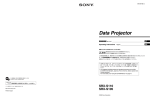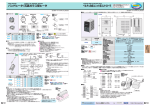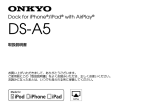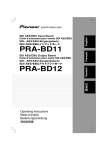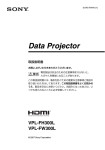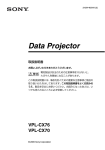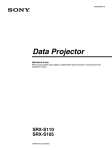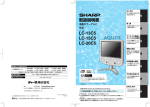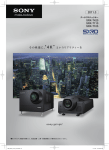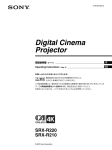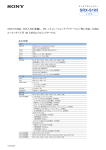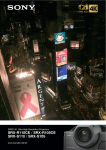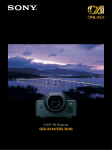Download 1 - Sony
Transcript
4-158-784-01 (1) Data Projector 取扱説明書 _______________ JP Operating Instructions _____ GB お買い上げいただきありがとうございます。 電気製品は安全のための注意事項を守らないと、 火災や人身事故になることがあります。 この取扱説明書には、事故を防ぐための重要な注意事項と製品の取り扱いかたを示してあります。 この取扱説明書をよくお読みのうえ、製品を安全にお使いください。お読みになったあとは、 いつでも見られるところに必ず保管してください。 SRX-T420 Sony Corporation Printed in Japan © 2009 Sony Corporation 日本語 安全のために ソニー製品は安全に充分配慮して設計されています。しかし、電気製品はまち がった使いかたをすると、火災や感電などにより死亡や大けがなど人身事故につ 警告表示の意味 ながることがあり、危険です。 事故を防ぐために次のことを必ずお守りください。 取扱説明書および製品では、次の ような表示をしています。表示の 安全のための注意事項を守る 内容をよく理解してから本文をお 読みください。 5 ページから 6 ページの注意事項をよくお読みください。 定期点検を実施する この表示の注意事項を守らないと、 1 年に一度は、内部の点検をお買い上げ店またはソニーのサービス窓口にご依頼 ください(有料) 。 火災や感電などにより死亡や大け がなど人身事故につながることが あります。 故障したら使わない すぐにソニーのお買い上げ店またはソニーのサービス窓口にご連絡ください。 この表示の注意事項を守らないと、 万一、異常が起きたら • 煙が出たら 感電やその他の事故によりけがを したり周辺の物品に損害を与えた りすることがあります。 • 異常な音、においがしたら • 内部に水、異物が入ったら 注意を促す記号 • 製品を落としたりキャビネットを破損したときは m a 電源スイッチで電源を切る。 b ソニーのお買い上げ店またはソニーのサービス窓口に連絡する。 行為を禁止する記号 炎が出たら 行為を指示する記号 m すぐに電源を切り、消火する。 2 目次 警告............................................................................................................................. 5 注意............................................................................................................................. 6 使用上のご注意 .............................................................................................................. 7 第 1 章 概要 各部の名称と働き ........................................................................................................... 8 本体 ....................................................................................................................................................................... 8 Control Function Menu(コントロールファンクションメニュー)画面........ 9 第 2 章 準備 設置・使用時のご注意 ................................................................................................ 12 設置に適さない場所................................................................................................................................12 使用に適さない状態................................................................................................................................13 SRX Controller をコントロール用 PC にインストールする .............................. 13 動作環境...........................................................................................................................................................13 SRX Controller をインストールする .........................................................................................14 コントロール用 PC を接続する................................................................................. 16 イーサネットケーブルで接続する ...............................................................................................16 RS-232C 端子に接続する .....................................................................................................................16 SRX Controller を起動する..................................................................................... 17 起動するには................................................................................................................................................17 接続モードを変更する ..........................................................................................................................17 投影する機器を接続する............................................................................................. 18 JP PC を接続する(DVI-D 接続).........................................................................................................18 HD-SDI 機器を接続する ......................................................................................................................19 第 3 章 投影 スクリーンに画像を映す............................................................................................. 20 4K 信号を 4 画面モードで映す .......................................................................................................21 第 4 章 SRX Controller で行う調整と設定 コントロール画面を表示する..................................................................................... 23 PICTURE CONTROL(ピクチャーコントロール)画面..................................... 24 Board(インプットボード)..............................................................................................................24 Input Source(入力ソース)..............................................................................................................24 目次 3 Signal Info(信号情報).........................................................................................................................24 Signal Adjust(信号調整)..................................................................................................................24 COLOR/FRAME(カラー/フレーム)画面 ......................................................... 25 Board(インプットボード)..............................................................................................................25 Color(カラー)...........................................................................................................................................25 Frame Adjust(フレーム調整).....................................................................................................26 INSTALLATION(設置設定)画面 ......................................................................... 27 LENS CONTROL(レンズコントロール)............................................................................27 ELECTRIC V SHIFT FUNCTION(垂直シフト機能)..............................................27 IMAGE FLIP(映像反転).................................................................................................................27 PROGRESSIVE DISPLAY MODE(プログレッシブディスプレイ モード)............................................................................................................................................27 SQUEEZE(スクイーズ)...................................................................................................................27 LAMP POWER(ランプパワー).................................................................................................28 TEST PATTERN(テストパターン)......................................................................................28 SINGLE 3D ADJUST(シングル 3D 調整)..........................................................................28 入力信号と調整・設定項目......................................................................................... 28 第 5 章 その他 ランプ交換の目安 ........................................................................................................ 29 故障かな?と思ったら ................................................................................................ 30 メッセージ.................................................................................................................... 31 エラーメッセージ.....................................................................................................................................31 情報メッセージ ..........................................................................................................................................33 本機の性能を保持するために..................................................................................... 34 アフターサービス ........................................................................................................ 34 仕様 ............................................................................................................................... 35 索引 ............................................................................................................................... 37 4 目次 警告 排気口付近は触らない 排気口付近は、ランプの熱で温度が 高く、手などが触れるとやけどの原 因となります。 排気口、吸気口をふさがな い 排気口、吸気口をふさぐと内部に熱 規定の電源電圧で使用する がこもり、火災や故障の原因となる ことがあります。風通しをよくする 取扱説明書に記されている電源電圧 以外での使用は火災や感電の原因と ために次の項目をお守りください。 • 密閉された狭い場所に押し込めな なります。 い。 • 布などで包まない。 油煙、湯気、湿気、埃の多 い所で使用しない 上記のような場所や、取扱説明書に 記されている使用条件以外の環境で 使用すると、火災や感電の原因とな ることがあります。 機器周囲温度を仕様に合う ように制御する 取扱説明書に記されている機器周囲 温度外で使用すると、ランプの破裂 • プロジェクターの下に布や紙を敷か ない。 内部を開けない 内部には電圧の高い部分があり、 キャビネットを開けたり改造したり すると、火災や感電の原因となるこ とがあります。内部の調整や設定、 点検、修理はお買い上げ店またはソ ニーのサービス窓口にご依頼くださ い。 や故障の原因となります。 ランプはアラームが出たら、 交換する 製品の上にものを置かない ランプは劣化したまま使用すると、 製品の上に重いものを置くと、落下 してけがをすることがあります。 ランプ破裂の原因となります。ラン プ交換のアラームが出たら交換して ください。 レンズをのぞかない 定期的に内部の掃除を依頼 する 投影中にプロジェクターのレンズを 長い間掃除をしないと内部にほこり のぞくと光が目に入り、悪影響を与 えることがあります。 がたまり、火災や感電の原因となる ことがあります。1 年に一度は、内部 の掃除をお買い上げ店またはソニー のサービス窓口にご依頼ください レンズの前にものを置かな い レンズの前にものがあると火災の原 (有料)。 特に、湿気の多くなる梅雨の前に掃 除をすると、より効果的です。 因となることがあります。 警告 5 注意 内部に水や異物を入れない 水や異物が入ると火災や感電の原因とな ることがあります。 万一、水や異物が入ったときは、すぐに 電源を切り、お買い上げ店またはソニー のサービス窓口にご相談ください。 製品の上に乗らない 倒れたり、落ちたりして、けがの原因と なることがあります。 6 注意 上面図 使用上のご注意 ランプ破裂時の危険ゾーン 液晶画面の輝点・滅点について x 本機の液晶パネルは非常に精密度の高い技術で作られてい ますが、画面上に黒い点が現れたり(画素欠け) 、常時点灯 している輝点(赤、青、緑など)や滅点がある場合があり ます。また、液晶パネルの特性上、長期間ご使用の間に画 x 素欠けが生じることもあります。これらの現象は故障では ありませんので、ご了承の上本機をお使いください。 連続点灯の禁止 x キセノンランプは 24 時間連続駆動をすると、寿命が短くな ります(約半分) 。必ず、1 時間以上消灯してください。 ランプ破裂時の立ち入り禁止 万一、ランプが破裂した場合、下図に示したゾーンは危険 ですので近づかないでください。 危険ゾーン(x)は、床からプロジェクター底面までの高さ (y)によって変わります。 x = 20/3 × 10y + 6400 例えば、床からプロジェクター底面までの高さ(y)が 800 mm の場合、上の計算式で出した値に基づいた危険ゾーン (x)は 800 mm になります。 左側面図 ランプ破裂時の 飛散放物線 ランプ破裂時 の危険ゾーン y 床 x 使用上のご注意 7 第 1 章 概要 概要 第 1 章 右から順に INPUT A、INPUT B、INPUT C、INPUT D と 各部の名称と働き なります。 標準装備として INPUT A に HDCP DVI ボード LKRI-005 が装着されています。用途に応じて別のインプットボード に差し換えることもできます。 DVI-D 端子(DVI コネクター 24 ピン、凸):プログレッシ ブの DVI 信号および HDCP 対応の DVI 信号を入力します。 AUX 端子(DVI コネクター 24 ピン、凸):拡張信号入力用 本体 前面/側面 です。対応機器については、お買い上げ店またはソニーの サービス窓口にお問い合わせください。 1 f 排気口(左側面) 後面 2 5 3 6 4 1 2 5 3 a 排気口(上面) 4 RS-232C b 吸気口/エアフィルター(右側面) エアフィルターの交換については、お買い上げ店またはソ ニーのサービス窓口にお問い合わせください。 c レンズカバー a STATUS MESSAGE(ステータスメッセージ)表示 窓 各種メッセージを表示します。 d レンズ取り付け部 別売のレンズを取り付けるときは、お買い上げ店またはソ ニーのサービス窓口にお問い合わせください。 ◆ メッセージの詳細については、31 ページをご覧ください。 e インプットボード取り付け部(本体内部) MAIN(メイン)インジケータと LAMP(ランプ)インジ ケータの組み合わせにより、以下の状態を表示します。 用途に応じ、別売のインプットボードを取り付けます。取 り付けるときは、お買い上げ店またはソニーのサービス窓 口にお問い合わせください。 8 各部の名称と働き b ステータスインジケーター MAIN LAMP インジケータ インジケータ ●(赤) ●(赤) a メニューバー 本機の状態 スタンバイ状態。SRX Controller (SRX コントローラー)で本機の電 ●(緑) 源を入れることができる。 File(ファイル)メニュー SRX Controller で電源を入りにし File メニューから [Quit] を選択すると、SRX Controller を た。SRX Controller で本機の操作 終了します。 Save Log(セーブログ):サービス用です。 ができる。 (緑) (緑) SRX Controller で電源を切りにし てスタンバイ状態にした。クーリ ング中。 ●:点灯 :点滅 詳しくは、ソニーのお買い上げ店またはサービス窓口 にお問い合わせください。 第 1 章 概要 ●(緑) Password(パスワード)メニュー プロジェクターの設定を行う「SETTING(設定) 」画面や、 サービス担当者が調整を行う「SERVICE(サービス)」画 c 電源スイッチ 主電源を入り/切りします。 面を表示する際に必要な認証用パスワードをリセットしま す。 d RS-232C 端子(D-sub 9 ピン、凹) 付属の SRX Controller(SRX コントローラー)をインス トールした PC のコネクターと接続します。PC から本機を 操作できます。 このメニューは、お使いの PC で Administrator(管理者) 権限を持つユーザーが SRX Controller を起動した場合のみ 表示されます。 e ランプ調整窓 ◆「SETTING(設定)」画面、「SERVICE(サービス)」画面につ いて詳しくは、特約店様用設置説明書をご覧ください。 ランプを交換した後などに、ランプ位置を微調整するため の窓です。調整は、お買い上げ店またはソニーのサービス Help(ヘルプ)メニュー 窓口にお問い合わせください。 SRX Controller のバージョン情報および本機のシリアル番 号を表示します。 Control Function Menu(コント ロールファンクションメニュー)画面 b SCREEN CONTROL(スクリーンコントロール画面) 付属の SRX Controller(SRX コントローラー)を PC にイ ◆ 詳しくは「SCREEN CONTROL(スクリーンコントロール)画 面」(10 ページ)をご覧ください。 ンストールすると、本機の操作を PC の画面で行うことが できます。ここでは、スクリーンに画像を投影するために c 情報表示部 表示する画面について説明します。画質の調整や設定の変 更を行う画面については、「SRX Controller で行う調整と設 定」(23 ページ)をご覧ください。 1 2 3 4 5 Location: 「SETTING(設定) 」画面で入力した本機の設 置場所を表示します。 Name: 「SETTING(設定) 」画面で入力した本機の名前を 表示します。 Operation Timer:プロジェクターの累積使用時間(H)を 表示します。 6 7 各部の名称と働き 9 (ランプ)インジケーター:ランプの推奨使用時間に対 する現在の使用時間の割合をバーと数値(%)で表示 します。 Warning Info:本機に不具合が生じた場合、エラーメッ SCREEN CONTROL(スクリーンコント ロール)画面 1 第 1 章 概要 セージを表示します。本体後面の STATUS MESSAGE 表示窓にも同じエラーメッセージが表示されます。 2 4 3 5 4 d POWER ON/STANDBY (?/1)(電源入/スタンバ イ)ボタンと POWER インジケーター 本機後面の MAIN インジケーターと LAMP インジケー ターが赤く点灯しているとき、[ON] ボタンをクリックする と電源が入ります。両方のインジケーターと PC 画面の POWER インジケーターが緑色に点灯し、PC 画面で本機の 操作ができます。 電源を切るときは、[STANDBY] ボタンをクリックし、表示 される確認画面で [OK] ボタンをクリックします。本機がス タンバイ状態になり、本体のインジケーターと POWER イ ンジケーターが点滅します。スタンバイ状態になっても本 体内部の温度を下げるためファンが回り続けます。ファン が止まるとインジケーターが赤く点灯します。 e FUNCTION(ファンクション)1 ∼ 7 ラジオボタン SRX Controller の画面で調整・設定した内容をこれらのボ タンに登録し、あとで登録した設定内容で投影することが できます。 登録できる設定項目は以下のとおりです。 • 「SCREEN CONTROL」画面の [INPUT SELECT]、 [MASKING ADJUST] および [CUT OFF] の設定 • 「PICTURE CONTROL」画面の [Input Source] と [Signal Adjust] の設定 • 「COLOR/FRAME」画面の [Color] の設定 • 「INSTALLATION」画面の [ELECTRIC V SHIFT FUNCTION]、[SQUEEZE]、[PROGRESSIVE DISPLAY MODE]、[LAMP POWER] の各項目、ズーム/フォーカ スメモリー機能付きレンズ装着時の [LENS CONTROL] の設定、および 3D 画像投影時の [SINGLE 3D ADJUST] a INPUT SELECT(入力信号選択)ラジオボタン スクリーンに投影したい入力信号を選びます。 Input A:INPUT A に装着されたインプットボード(標準 装備)の端子に接続した機器からの映像を映すとき Input B:INPUT B に装着されたインプットボード(別売) の端子に接続した機器からの映像を映すとき Input C:INPUT C に装着されたインプットボード(別売) の端子に接続した機器からの映像を映すとき Input D:INPUT D に装着されたインプットボード(別売) の端子に接続した機器からの映像を映すとき Quad-screen Mode(4 画面モード) :INPUT A ∼ D に装 着されたインプットボードからの 4 つの入力信号を 1 画面に映すとき Single 3D ラジオボタン:3D 画像を映すときに使用しま す。詳しくは、お買い上げ店またはソニーのサービス 窓口にお問い合わせください b MASKING ADJUST(マスキング調整)部 スクリーンに合わせて映像の不要な部分に黒いマスキング をすることができます。 6 箇所の調整ポイントそれぞれで調整できます。 1 調整ポイントのひとつをダブルクリックする。 調整画面が表示されます。 の [3D Gamma Select] と [Position Adjust] の設定 ◆ 詳しくは、23 ページをご覧ください。 調整ポイント f 調整・設定画面 画面切り換えボタンをクリックすると、それぞれの画面が 表示されます。「PICTURE CONTROL(ピクチャーコント ロール) 」画面、「COLOR/FRAME(カラー/フレーム) 」 画面、「INSTALLATION(設置設定)」画面を表示できま す。 ◆ それぞれの画面について詳しくは、 「SRX Controller で行う調整 と設定」(23 ページ)をご覧ください。 g 画面切り換えボタン 調整・設定したい項目に応じて画面を切り換えます。 10 各部の名称と働き 2 [Horizontal](水平) 、[Vertical](垂直)の または ボタンをクリックするか右のテキストボックスに数 値を入力し、画面を見ながら調節する。 設定範囲は、四隅の調整ポイントが 0 ∼ 950、まん中 の調整ポイントが− 500 ∼ 500 です。 3 各調整ポイントについて、1、2 を繰り返して映像にマ スキングを行う。 第 1 章 概要 [RESET] ボタンを押すと、すべての調整値が工場出荷時の 値にリセットされます。 c MUTING(ミューティング)ON/OFF ボタン [ON] ボタンをクリックすると、スクリーンの投影画像全体 を一時的に消します。[OFF] ボタンで映像を表示します。 ミューティング機能は、シャッターを併用して光を完全に 遮断し、黒画面を表示します。 d CUT OFF(カットオフ)ON/OFF ボタン 3D 画像を映すときに使用します。詳しくは、お買い上げ店 またはソニーのサービス窓口にお問い合わせください。 各部の名称と働き 11 2 準備 第 2 章 準備 設置・使用時のご注意 第 章 温度や湿度が高い場所 設置に適さない場所 次のような場所には設置しないでください。本機の故障や 破損の原因となります。 風通しが悪い場所 急激な温度変化のある場所 吸気口、排気口は、内部の温度上昇を防ぐためのものです。 風通しの悪い場所を避け、吸気口および排気口をふさがな いように設置してください。 プロジェクターを設置している室内の急激な温度変化は結 露を引き起こし、故障の原因となりますので冷暖房にご注 意ください。 排気口をふさぐ場所 ほこりが多い場所 本機側面や上面の排気口のそばに物を置くと、排気が吸気 口に回りこみ、内部の温度が上昇して保護回路が動作する ことがあります。排気をさえぎらないように注意して本機 を設置してください。本機の周囲から 1 m 以内には物を置 かないようにしてください。 12 設置・使用時のご注意 使用に適さない状態 次のような状態では使用しないでください。 本機を横倒しや逆さまにして使用する SRX Controller をコン トロール用 PC にインス トールする 本機を左右に傾ける 動作環境 プロジェクターを± 10°以上傾けてお使いになることは避 けてください。色むらやランプの寿命を著しく損ねる原因 となることがあります。 吸気口および排気口を覆う 付属の SRX Controller を動作させるには、次の環境が必要 第 2 章 準備 付属の SRX Controller をコントロール用 PC にインストー ルすると、PC から本機を操作できます。 です。 • PC:Intel Pentium M 1.6GHz 以上、かつ OS が推奨する CPU −搭載メモリー:256 MB 以上、推奨 512 MB 以上、かつ OS が推奨するメモリー −通信:LAN(10BASE-T/100BASE-T)、または COM (RS-232C) −VGA:XGA(1024 × 768)以上 −HDD:PC 内蔵のドライブで 15 MB 以上の空き容量が あること 吸気口および排気口をふさぐような覆いやカバーをしたり、 毛足の長いじゅうたんなどの上では使用しないでください。 吸気口および排気口がふさがれると、内部の温度が上昇し ます。 ◆ 吸気口および排気口の位置については、 「各部の名称と働き」 (8 ページ)をご覧ください。 −CD-ROM ドライブ:8 倍速以上 • OS:Microsoft Windows XP Professional SP2 (日本語ま たは英語版)(× 64 Edition を除く)または Windows Vista Business(日本語または英語版) Intel、Pentium は、米国およびその他の国における Intel Corporation の登録商標です。 Microsoft および Windows XP、Windows Vista は米国 Microsoft Corporation の米国およびその他の国における登録商標です。 Windows Vista のユーザーアカウント制御 について Windows Vista ではファイルのセキュリティを高めるため、 ユーザーアカウント制御(UAC)を搭載しています。 SRX Controller もこのユーザーアカウント制御に対応して おり、インストール中や操作中にユーザーアカウント制御 の警告画面が表示されることがあります。 警告画面が表示されたら下記の手順を行ってください。行 わないと SRX Controller の作業を続行することができませ ん。 下記の画面が表示された場合 [ 許可 ] を選択すると作業を続行できます。 SRX Controller をコントロール用 PC にインストールする 13 第 2 章 準備 しばらくすると、SRX Controller のウィザードが表示 されます。 ご注意 [ キャンセル ] を選択するとアプリケーションを実行するこ とはできません。 管理者パスワードの入力画面が表示された場合 管理者パスワードを入力し、[OK] をクリックします。 2 [Next] をクリックする。 使用許諾に関する画面が表示されます。 SRX Controller をインストールする 1 PC の CD-ROM ドライブに付属のインストールディスク を挿入する。 インストールディスクのルートフォルダにある setup.exe が起動し、インストール準備画面が表示され ます。 3 内容をよくお読みになり、承諾の上 [I accept the terms in the license agreement] をクリックし、[Next] をク リックする。 インストール先の選択画面が表示されます。 14 SRX Controller をコントロール用 PC にインストールする 5 [Finish] をクリックする。 インストールが完了します。 インストール完了後すぐに SRX Controller を起動する 場合は、[Launch SRX Controller for SRX-T series] を チェックしてから [Finish] をクリックしてください。 デスクトップ上に アイコンが表示されます。 第 2 章 準備 表示されているフォルダにインストールする場合は、 [Next] をクリックします。 インストール先を変更する場合は、[Change...] をクリッ クし、インストール先を指定して [OK] をクリックし、 [Next] をクリックします。 インストール開始画面が表示されます。 4 [Install] をクリックする。 インストールが開始されます。 しばらくすると、インストール完了画面が表示されま す。 SRX Controller をコントロール用 PC にインストールする 15 ご注意 コントロール用 PC を接 続する 内部接続されているイーサネットケーブル、または RS232C 端子のどちらかに PC を接続します。 第 2 章 準備 イーサネットケーブルで接続する 内部接続されているイーサネットケーブル(付属)を PC のイーサネット端子に接続します。 イーサネットケーブルの本体への接続は、お買い上げ店ま たはソニーのサービス窓口にご依頼ください。 • 安全のために、周辺機器を接続する際は、過大電圧を持 つ可能性があるコネクターをこの端子に接続しないでく ださい。 接続については本書の指示に従ってください。 • イーサネットケーブルを本体に接続せずに本体の電源を 長時間入れたままにしていた場合、イーサネットケーブ ルを接続し、ネットワーク接続の再設定を行っていると、 STATUS MESSAGE 表示窓に「Sony Data Projector Initializing...」と表示される場合がありますが、異常では ありません。 RS-232C 端子に接続する ご注意 PC の IP アドレス取得方法を DHCP に設定してください。 RS-232C 端子へ 接続ケーブル(別売) コントロール用 PC イーサネットケーブル (クロスケーブル)(付属) コントロール用 PC RS-232C 端子へ イーサネット端子へ 16 コントロール用 PC を接続する a メニューバー SRX Controller を起動 する File(ファイル) SRX Controller を終了するとき、[File] メニューから [Quit] を選びます。 Connect(接続) 本機とコントロール用 PC との接続モードを選びます。 PC 画面上の ◆ 詳しくは、「接続モードを変更する」(17 ページ)をご覧くださ い。 アイコンをダブルクリックします。 SRX Controller が起動し、プログラム・ランチャー画面が 表示されます。 Help(ヘルプ) [Help] メニューから [Version] を選ぶと、この SRX 起動時のご注意 コントロール用 PC が Windows XP SP2 以降または市販の ファイアウォールソフトウェアをインストールしていて下 記の場合は、ファイアウォールの設定を解除してください。 Windows XP SP2 以降の場合 SRX Controller 起動時に下記のダイアログが表示された場 合は [ ブロックを解除する (U)] を選択してください。ダイ アログが表示されず、プロジェクターと接続されない場合 は、[ コントロールパネル ] から [Windows ファイアウォー ル ] を起動し、[ 例外 ] タブ内のリストに「SRX Controller」 を追加してください。 Controller のバージョン情報を表示します。 第 2 章 準備 起動するには b プロジェクター検出画面 ネットワークに接続されているプロジェクターの情報が表 示されます。 Alert:プロジェクターのエラー情報の有無( 無) :有、 : Model Name:プロジェクターの機種名 Serial No.:プロジェクターのシリアル番号 IP Address:プロジェクターの IP アドレス Connection:ネットワークとの接続状態 この SRX Controller で選択できるプロジェクターは、 [Connection(接続)] 欄に [Connectable(接続可能)] と表示されます。 Power:プロジェクターの電源の状態 Region:プロジェクターを設置している地域 Location:プロジェクターの設置場所 Name:任意の名前 SRX Controller を終了するには メニューバーの [File] メニューから [Quit] を選びます。 市販のファイアウォールソフトウェアをインストールして いる場合 ファイアウォールソフトウェアの取扱説明書の手順に従っ て、許可リストに「SRX Controller」を追加してください。 プログラム・ランチャー画面について 接続モードを変更する 本機とコントロール用 PC がネットワーク接続されている 場合は、IP アドレスを直接指定して接続できます。また、 RS-232C を介して接続することもできます。 イーサネットで IP アドレスを指定して接続する場合 メニューバーの [Connect] メニューから [Network] を選び、 1 2 表示されるダイアログにプロジェクターの IP アドレスと機 種名を入力し、[OK] ボタンをクリックします。 ポート番号を変更する場合は、メニューバーの [Connect] メニューから [PC Port Setting] を選び、表示されるダイア ログにポート番号を入力し、[OK] ボタンをクリックしま す。 SRX Controller を起動する 17 RS-232C で接続する場合 メニューバーの [Connect] メニューから [COM] を選び、表 示されるダイアログに、プロジェクターと通信する PC の COM ポート(RS-232C)のポート番号と機種名を入力し、 [OK] ボタンをクリックします。 投影する機器を接続する 接続するときは • 各機器の電源を切った状態で接続してください。 • 接続ケーブルは、それぞれの端子に合った正しいものを 選んでください。 第 2 章 準備 • プラグはしっかり差し込んでください。不完全な接続は 画像の乱れの原因になります。抜くときは、必ずプラグ を持って抜いてください。 • 接続する機器の取扱説明書もあわせてご覧ください。 • 本機にインプットボードを取り付けるときは、お買い上 げ店またはソニーのサービス窓口にご依頼ください。 • 本体内部への接続ケーブルの接続は、お買い上げ店また はソニーのサービス窓口にご依頼ください。 PC を接続する(DVI-D 接続) 本体内部のインプットボード取り付け部の INPUT A から INPUT D のいずれかに HDCP DVI ボード LKRI-005 を装 着し、LKRI-005 に接続した DVI ケーブルを PC に接続し ます。 DVI ケーブル (別売) DVI-D 端子へ PC 18 投影する機器を接続する AUX 端子へ LKRI-005 から信号を入力する場合、一部の解像度の信号で [YPbPr FULL] に設定してください。Dual-link で入力する は、HDCP(High-bandwidth Digital Content Protection) の DVI-D 信号も入力できます。 場合は、[RGB] または [RGB FULL] に設定してください。 ◆ 詳しくは、24 ページをご覧ください。 ◆ 詳しくは、LKRI-005 の取扱説明書をご覧ください。 ご注意 • DVI-D 端子に接続する場合、入力する信号に応じて、 「PICTURE CONTROL」画面の [Input Source] の [Signal 第 2 章 準備 Mode] で入力信号を設定してください。(24 ページ) • 長尺ケーブルを使用した場合、信号の減衰により正しく 表示できないことがあります。 • 10 ビット信号を入力する場合で DVI-D 端子のみで接続す る場合(10 ビットシングルモード)、Dual-link 対応の DVI ケーブルをご使用ください。 HD-SDI 機器を接続する 本体内部のインプットボード取り付け部に別売のインプッ トボード LKRI-003 を装着し、HD-SDI 機器と接続します。 HD-SDI 接続ケーブル (別売) HD-SDI 出力端子へ HD-SDI 機器など ご注意 LKRI-003 装着時は、「PICTURE CONTROL」画面の [Input Source] の [Signal Mode] で入力信号の種類を選択し てください。Single-link で入力する場合は、[YPbPr] または 投影する機器を接続する 19 3 投影 第 スクリーンに画像を映す 8,10 章 9 第 3 章 投影 付属の SRX Controller をインストールした PC の画面上で 操作します。 LAMP インジケーター MAIN インジケーター 1 本体後面の電源スイッチを上側にする。 本体後面の MAIN インジケーターと LAMP インジ ケーターが赤色に点灯し、スタンバイ状態になります。 1 2 PC を起動し、画面上の する。 アイコンをダブルクリック プログラム・ランチャー画面が表示されます。 3 3 操作したいプロジェクターを選び、ダブルクリックす る。 SRX Controller が起動し、 「Control Function Menu」 画面が表示されます。 ご注意 6 ネットワーク接続の場合、直接 IP アドレスを指定し て、操作するプロジェクターを選ぶこともできます。 また、RS-232C 端子経由で接続している場合は、RS232C のポート番号を指定してください。 4 ◆ 詳しくは、「接続モードを変更する」 (17 ページ)をご覧く ださい。 4 MAIN インジケーターと LAMP インジケーターが緑色 7 に点灯します。 5 20 スクリーンに画像を映す [POWER ON ?] ボタンをクリックして電源を入れる。 映像を映す機器の電源を入れる。 6 スクリーンに映す映像を選ぶ。 電源を切るには SCREEN CONTROL 画面の INPUT SELECT ラジオボ 1 タンをクリックして入力信号を選びます。 Input A:INPUT A に装着されたインプットボード (標準装備)の端子に接続した機器からの映像を映 すとき MAIN インジケーターと LAMP インジケーターが緑色 に点滅します。本機がランプ温度を検出し、ランプ温 Input B ∼ Input D:INPUT B ∼ INPUT D に装着され たインプットボード(別売)の端子に接続した機 器からの映像を映すとき Quad-screen Mode:4 画面モードで映すとき INPUT A(左上) 、INPUT B(右上)、INPUT C (左下) 、INPUT D(右下)の 4 画面が同時に 1 つ のスクリーンに表示されます。 「PICTURE CONTROL」画面で、[Input Source] の [Signal Mode] が正しく設定されていないと映像が乱れ 度を下げるため 3 ∼ 15 分間ファンが回り続けます。 ファンが止まると MAIN インジケーターと LAMP イ ンジケーターが赤く点灯します。 2 本体後面の電源スイッチを下側にする。 ご注意 ファンが回っている間は、本体の電源スイッチで電源 を切らないでください。電源スイッチを強制的に切る とファンが止まり、ランプ温度が充分下がらず、故障 の原因となることがあります。 る場合があります。 ◆ 詳しくは、24 ページをご覧ください。 手順 6 で [Quad-screen Mode](4 画面モード)を 選んだ場合のご注意 • 動画を 4 画面モードで投影する場合は、投影する信号 すべてにゲンロックをかけ、各信号の位相差が 5 μsec 以内になるように同期を合わせてください。同 期が取れていない象限の動画は、こま落ちして見え ることがあります。4 画面モードでは左上の画像が基 準画像となります。動画と静止画を併せて投影する 場合は、動画を左上の画面に投影するように選択し てください。 • UXGA、WUXGA など垂直方向の解像度が 1080 を超 える信号を投影すると、画像が一部欠けて表示され ます。 7 [INSTALLATION] ボタンをクリックして、 「INSTALLATION」画面を表示する。 8 [LENS CONTROL] の [Focus +/–] ボタンでフォーカス を調整する。 9 [Zoom +/–] ボタンで画像の大きさを調整する。 10 [Focus +/–] ボタンで再度フォーカスを調整する。 第 3 章 投影 ご注意 [POWER STANDBY 1] ボタンをクリックし、表示さ れる確認画面で [OK] ボタンをクリックする。 4K 信号を 4 画面モードで映す 4K 信号を 4 枚のインプットボードから分割して入力し、 4K 映像として 4 画面モードで映すことができます。 4K 映像を映すときは、4 つの入力信号すべてにゲンロック をかけ、各信号の位相差が 5 μsec 以内になるように同期 を合わせてください。また、「PICTURE CONTROL」画面 の [Input Source] の [Signal Mode] と [I/P Mode] を、 INPUT A から INPUT D まで同じ設定にしてください。 上記の設定を行ったら、「INSTALLATION」画面の [PROGRESSIVE DISPLAY MODE] の [On] ラジオボタンを クリックします。 ご注意 • [PROGRESSIVE DISPLAY MODE] が有効になるのは、 次の信号が同じリフレッシュレートで入力されている場 合です。 −4 つの 1920 × 1080 信号 −4 つの 2048 × 1080 信号 −4 つの SXGA+(1400 × 1050)信号 上記以外の信号のときは、[PROGRESSIVE DISPLAY MODE] を選択できません。 • 信号の種類によっては、表示に一部、制限があります。 4K 映像に対応している信号かどうかについて詳しくは、 下記の表をご覧ください。 画面全体の映像を消すには [MUTING] の [ON] ボタンをクリックすると、映像が消え、 スクリーン全体が黒画面になります。[MUTING] の [OFF] ボタンをクリックすると映像が表示されます。 LKRI-003 LKRI-005 1080_60i 信号 ▲ − 1024 × 768_VESA60 − ● 1024 × 768_VESA70 − − 1024 × 768_VESA75 − − 1024 × 768_VESA85 − − 1280 × 960_VESA60 − ● スクリーンに画像を映す 21 LKRI-003 LKRI-005 1280 × 1024_VESA60 信号 − ● 1280 × 1024_VESA75 − − 1280 × 1024_VESA85 − − 1600 × 1200_VESA60 − × 1080_50i ▲ − 720_60P ● ● 720_50P ● ● 第 3 章 投影 1080_24PsF ○ − 1400 × 1050_VESA60 − ○ 2048 × 1080_48i ▲ − 2048 × 1080_50i ▲ − 2048 × 1080_60i ▲ − 1080_24P ○ ○ 1080_50P − ○ 1080_60P − ○ 2048 × 1080_24P ○ ○ 2048 × 1080_25P ○ − 2048 × 1080_30P ○ − 2048 × 1080_48P − ○ 2048 × 1080_60P − ○ 1920 × 1200_DVI_60 − × ○:静止画でも動画でも 4K 映像を投影できる ●:静止画の場合でも動画の場合でも、中央に線が表示される ▲:動画の場合のみ、中央に横線が表示される ×:画像の下部が切れるため、4K 映像にならない −:静止画でも動画でも 4K 映像を投影できない 22 スクリーンに画像を映す SRX Controller で行う調整 と設定 コントロール画面を表示 する 4 第 章 設定値をリセットするには 「PICTURE CONTROL」画面の [RESET] ボタンをクリッ クすると、[Signal Adjust] の調整可能な項目の設定が工場 出荷時の値に戻ります。「COLOR/FRAME」画面の [RESET] ボタンをクリックすると、[Frame Adjust] の項目 の設定すべてが工場出荷時の値に戻ります。 本機では、付属の SRX Controller をコントロール用 PC に 1 2 PC 画面上の アイコンをダブルクリックする。 設定値の記憶について 本機では、FUNCTION1 ∼ FUNCTION7 までの 7 種類の 設定を登録できます。 プログラム・ランチャー画面が表示されます。 初期設定では、設定値は FUNCTION1 に自動的に記憶され ます。他のメモリーに登録する場合は、「Control Function 操作したいプロジェクターを選び、ダブルクリックす Menu」画面の FUNCTION ボタンの [2] から [7] のいずれか のラジオボタンをクリックし、各画面で調整、設定を行い る。 SRX Controller が起動し、「Control Function Menu」 画面が表示されます。 ます。 また、登録した設定値を呼び出すには、希望の FUNCTION ボタンをクリックします。 ご注意 別の FUNCTION 設定に切り換えるとき、FUNCTION ボ タンをクリックすると、映像がいったんミューティング状 第 4 章 SRX Controller で行う調整と設定 インストールすると、画質の調整や入力信号の設定、設置 設定の変更などを PC の画面で操作することができます。 態になります(最大 10 秒間程度) 。その後、選択した設定 の画面に切り換わります。 調整できない項目について 入力信号によって調整できない項目は、画面に表示されま せん。 ◆ 詳しくは、「入力信号と調整・設定項目」(28 ページ)をご覧く ださい。 3 [PICTURE CONTROL]、[COLOR/FRAME]、 [INSTALLATION] ボタンのいずれかをクリックし、 操作したい画面を表示させる。 ◆ 詳しくは、それぞれの画面のページをご覧ください。 コントロール画面を消すには メニューバーの [File] メニューから [Quit] を選ぶか、 (終了)ボタンをクリックします。 コントロール画面を表示する 23 LKRI-003 装着時 PICTURE CONTROL (ピクチャーコントロー ル)画面 Single-link で入力する場合、[YPbPr] または [YPbPr FULL] を選びます。 Dual-link で入力する場合、[RGB] または [RGB FULL] を選びます。 [RGB] または [YPbPr] を選ぶと、「PICTURE CONTROL」画面の [Signal Adjust] で Contrast を 90 に設定して 10 ビットの HD-SDI 信号を入力した場合、 入力信号の選択や、画質の調整を行います。 INPUT SELECT ラジオボタンで Quad-screen Mode(4 画 面モード)を選択した場合は、画面に表示されている入力 チャンネルごとに調整できます。 HD-SDI 信号の 64 ∼ 960 のデータ値 1) をプロジェク ターの 0 ∼ 100% の映像レベルになるようにマッピン グ処理して、プロジェクターに表示します。 [RGB FULL] または [YPbPr FULL] を選ぶと、同じく Contrast を 90 に設定して 10 ビットの HD-SDI 信号を 入力した場合、HD-SDI 信号の 0 ∼ 1023 のデータ値を プロジェクターの 0 ∼ 100% の映像レベルになるよう にマッピング処理して表示します。このとき、HD-SDI 信号に含まれる禁止コード(0 ∼ 3、1020 ∼ 1023 の データ領域)はマスクされます。 第 4 章 SRX Controller で行う調整と設定 1)HD-SDI 信号 10 ビット入力では、映像レベル 0%(黒)の データ値は 64、100%(白)のデータ値は 960 になります。 I/P Mode(I/P モード) :I/P 変換モードを選択します。信 号ソースに応じて、[Interlace](インターレース)また は [PsF]、[1080 50p60p] に設定します。 ご注意 • この項目は、インターレース信号および PsF 信号、 HD の 50P、60P 信号入力時に有効です。 • LKRI-005 装着時は [I/P Mode] の選択はできません。 Board(インプットボード) Signal Info(信号情報) 本機の該当するスロットに装着されているインプットボー ドを表示します。 入力信号の水平/垂直周波数を自動的に表示します。数値 Input Source(入力ソース) Signal Mode(信号モード) :別売のインプットボードに接 続した機器からの入力信号の種類を、 をクリックし て表示されるドロップダウンリストから選びます。 LKRI-005 装着時 入力する DVI-D 信号の種類を選びます。 通常は、[8bit Single Full] (DVI1.0 準拠、Full Range 対応)を選びます。 DTV 規格の信号を入力するときは、[8bit Single Limited](DVI1.0 準拠、Limited Range 対応)を選び ます。 独自仕様の 10 ビット信号を入力するときは、Full Range 対応の [10bit Twin Full] または [10bit Single Full]、Limited Range 対応の [10bit Twin Limited] また は [10bit Single Limited] のいずれかを選びます。 24 PICTURE CONTROL(ピクチャーコントロール)画面 は目安です。 また、周波数表示の下に入力信号の種類が表示されます。 fH:水平周波数を表示します。 fV:垂直周波数を表示します。 Signal Adjust(信号調整) 入力信号の画質を調整します。 をクリックすると設定値が大きくなり、 をクリック すると設定値が小さくなります。 [RESET] ボタンで、以下の 4 項目を工場出荷時の値にリ セットできます。 Contrast(コントラスト) :コントラストを調整します。設 定値が大きくなるほどコントラストが強くなります。 Brightness(ブライトネス) :明るさを調整します。設定値 が大きくなるほど明るくなります。 Color(カラー):色の濃さを調整します。設定値が大きく なるほど色が濃くなります。 Sharpness(シャープネス):シャープネスを調整します。 設定値が大きくなるとくっきりします。設定値が小さ くなると柔らかになります。 COLOR/FRAME(カ ラー/フレーム)画面 入力信号の設定を変更します。 INPUT SELECT ラジオボタンで Quad-screen Mode(4 画 面モード)を選択した場合は、画面に表示されている入力 チャンネルごとに調整できます。 本機の該当するスロットに装着されているインプットボー ドを表示します。 第 4 章 SRX Controller で行う調整と設定 Board(インプットボード) Color(カラー) 正しい色再現が得られるように設定します。 画像の色がおかしい場合は、まず [Color Space] の設定を確 認してください。 をクリックして表示されるドロップダウンリストから 選びます。 Color Space(カラースペース):色調再現範囲を選択しま す。 sRGB(709):通常のハイビジョン信号や RGB 信号を映 す場合 DCDM:DCI スペックブック /Version1.0 で規定され た Minimum D-Cinema Color Gamut で映す場合 CIE XYZ:XYZ 信号を LKRI-003 から入力する場合 ご注意 「PICTURE CONTROL」画面の [Input Source] の [Signal Mode] を [RGB FULL] に設定してください。 COLOR/FRAME(カラー/フレーム)画面 25 Adobe RGB:Adobe RGB に対応した PC 信号を映す 場合 CUSTOM:ユーザーによって設定されたカラースペー スで映す場合。工場出荷時は DCDM と同じ値が設定さ Gamma の設定 2.6:2.6 2.2:2.2 CUSTOMIZE:CUSTOMIZE で設定した値 れています。 Color Temp(色温度) :色温度を選択します。[DCI W/P]、 [6500K]、[9300K]、[CUSTOM1]、[CUSTOM2] 、 [CUSTOM3] から選択します。CUSTOM1 ∼ CUSTOM3 には 6500K が初期設定されています。 通常のハイビジョン信号や RGB 信号を映す場合は、 [6500K] を選択することをおすすめします。映画素材を 映す場合は [DCI W/P] に設定してください。 Gamma(ガンマ) :ガンマ補正モードを選択します。数値 が小さいほど明るくなります。映像ソースに応じて選 画像の位置やサイズを調整します。 をクリックすると設定値が大きくなり、 をクリック すると設定値が小さくなります。 [RESET] ボタンで、フレーム調整すべての項目を工場出荷 時の値にリセットできます。 第 4 章 SRX Controller で行う調整と設定 択してください。通常のハイビジョン信号や RGB 信号 の素材を映す場合は、[2.2] を選択することをおすすめ Dot Phase(ドットフェーズ) :SXRD パネルと入力される 信号の位相を調整します。画像がいちばんくっきり見 える位置に合わせます。本機では使用できません。 します。 ガンマの値は入力信号に合わせて、[2.6] または [2.2] を 選択するか、1.80 から 2.59 まで(2.20 を除く)の値を H Size(水平サイズ) :入力信号に合わせて画面の大きさを 調整します。設定値が大きくなるほど画面の左右幅が 0.01 刻みで設定します。これにより、最適な輝度で映 像を投影できます。 0.01 刻みでガンマの値を設定するには、[Gamma] を [1.8] に設定し、[CUSTOMIZE] ボタンをクリックしま す。ガンマデータの入力画面が表示されたら数値を入 力し、[OK] ボタンをクリックします。 広がります。本機では使用できません。 H Shift(水平位置) :画面の左右の位置を調整します。設 定値が大きくなると画面が右に、設定値が小さくなる と画面が左に移動します。 V Shift(垂直位置) :画面の上下の位置を調整します。設定 値が大きくなると画面が上に、設定値が小さくなると 画面が下に移動します。 ご注意 フレーム調整で画像を正しい位置に調整していないと画像 の外にノイズが現れる場合がありますが、故障ではありま せん。[Frame Adjust] で正しい位置に調整してください。 LKRI-005 に信号を入力したときは [Color] の各項目を設定すると、EDID ROM の色域記述エリ アに設定が書き込まれます。 各項目を選択したときに EDID ROM に書き込まれる値は、 以下のとおりです。 Color Space の設定 sRGB(709):Red(0.6400, 0.3300)、Green(0.3000, 0.6000) 、Blue(0.1500, 0.0600) Adobe RGB:Red(0.6400, 0.3300) 、Green(0.2100, 0.7100) 、Blue(0.1500, 0.0600) DCDM、CIE XYZ、CUSTOM:Red(0.6800, 0.3200) 、 Green(0.2650, 0.6900) 、Blue(0.1500, 0.0600) Color Temp の設定 6500K:White(0.3127, 0.3290) 9300K:White(0.2840, 0.2970) DCI W/P:White(0.3140, 0.3510) CUSTOM1 ∼ CUSTOM3:White(0.3127, 0.3290) (デ フォルト値) 26 Frame Adjust(フレーム調整) COLOR/FRAME(カラー/フレーム)画面 INSTALLATION(設置 設定)画面 画面の調整やプロジェクターの設置状態の選択、ランプ出 力の調整などを行います。 IMAGE FLIP(映像反転) プロジェクターの設置状態に合わせ、映像を反転させます。 Off:通常投影の場合 H:映像を水平方向に反転します。 V:映像を垂直方向に反転します。 HV:映像を水平、垂直ともに反転します。 H V HV スクリーンに投影した画像の調整を行います。 Zoom(ズーム)+ / −:画像の大きさを調整します。 をクリックすると画像が大きくなり、 をクリッ クすると画像が小さくなります。 Focus(フォーカス)+ / −:フォーカスを合わせます。 をクリックすると遠い側にフォーカスが合い、 をクリックすると近い側にフォーカスが合うよう になります。 ELECTRIC V SHIFT FUNCTION (垂直シフト機能) 投影画面の上下位置を電気的に調整します。設定値が大き くなると画面が上方向に、設定値が小さくなると画面が下 方向に移動します。[RESET] ボタンで、工場出荷時の値に リセットできます。 ご注意 • この項目は以下の場合に有効です。 −全画面モードのとき −4 画面モードで、[PROGRESSIVE DISPLAY MODE] を [On] に設定したとき • この機能を 4 画面モードでご使用になる場合は、投影する PROGRESSIVE DISPLAY MODE (プログレッシブディスプレイモード) 通常は、[Off] ラジオボタンをクリックします。 4 枚のインプットボードから分割して入力した、2048 (1920)× 1080 画素の信号を 4096(3840)× 2160 画素の 4K 画像として、または 1400 × 1050 画素(SXGA+)の信 号を 2800 × 2100 画素として、1 つの画面で表示する場合 は、[On] ラジオボタンをクリックします。 第 4 章 SRX Controller で行う調整と設定 LENS CONTROL(レンズコント ロール) Off SQUEEZE(スクイーズ) 表示画枠(アスペクト比)を変更できます。 [On] ラジオボタンをクリックすると、720p、1920 × 1080、 2048 × 1080 の映像信号のアスペクト比を 16:9 から 2.39:1 に拡大して表示します。 [Off] ラジオボタンをクリックすると、入力信号のままのア スペクト比で表示します。 ご注意 この機能は全画面モード時のみ有効です。 信号すべてにゲンロックをかけ、各信号の位相差が 5 μsec 以内になるように同期を合わせてください。同期 が取れていないと画像が正しく表示されません。 INSTALLATION(設置設定)画面 27 LAMP POWER(ランプパワー) Lamp Power: / ボタンで、ランプの出力を 53% か ら 100% まで 1% 単位で設定することができます。 Luminance Value:サービス担当者がランプ交換後の軸調 入力信号と調整・設定項 目 整の際使用します。 ご注意 ランプ出力を頻繁に切り換えると、ランプの寿命が短くな ることがあります。なるべく出力を固定して使用すること をおすすめします。 「PICTURE CONTROL」画面の [Signal Adjust] と、 「COLOR/FRAME」画面の [Frame Adjust] の項目で、入力 信号によっては調整・設定できない項目があります。調 整・設定できない項目は画面に表示されません。 Signal Adjust TEST PATTERN(テストパターン) 項目 本機に内蔵のテストパターンをスクリーンに表示し、他機 DVI-D 4K ○ 第 4 章 SRX Controller で行う調整と設定 からの信号を入力せずに画像の調整ができます。[Cross Hatch(クロスハッチ)]、[Cross Hatch(Invert)(イン Contrast ○ ○ Brightness ○ ○ ○ バートクロスハッチ)]、[Checker Flag(チェッカーフラ グ)]、[Test mode1(全白パターン)] から希望のテストパ Color ○ × × Sharpness ○ × × ターンのラジオボタンをクリックします。 テストパターンを表示しないときは 、[Off] ラジオボタンを ○:調整・設定できる項目 ×:調整・設定できない項目 クリックします。 ご注意 • 内蔵のテストパターン表示中は、INPUT SELECT ラジオ ボタンの切り換え、PICTURE CONTROL の調整、 COLOR/FRAME の調整はできません。 • [Single 3D] は 3D 画像を映すときに使用します。詳しくは、 お買い上げ店またはソニーのサービス窓口にお問い合わ せください。 SINGLE 3D ADJUST(シングル 3D 調整) 3D 画像を映すときに使用します。 詳しくは、お買い上げ店またはソニーのサービス窓口にお 問い合わせください。 28 入力信号 HD-SDI 入力信号と調整・設定項目 Frame Adjust 項目 入力信号 HD-SDI DVI-D 4K Dot Phase × × × H Size × × × H Shift ○ ○ × V Shift ○ ○ × ○:調整・設定できる項目 ×:調整・設定できない項目 その他 5 第 章 ランプ交換の目安 光源のランプの推奨使用時間は、LKRX-2042A 使用時約 500 時間です。 「Control Function Menu」画面の インジケーターのバー が推奨使用時間に近づくと赤く表示されます。また、推奨使 用時間に対する現在の使用時間の割合(%)を表示します。 目安としてご使用ください。 第 5 章 その他 ランプの交換は、お買い上げ店またはソニーのサービス窓 口にご依頼ください。 ランプ交換の目安 29 故障かな?と思ったら 修理に出す前に、もう一度次の点検をしてください。 以下の対処を行っても直らない場合は、お買い上げ店またはソニーのサービス窓口にお問い合わせください。 電源に関する項目 症状 原因 対処 電源が入らない。 主電源が入っていない。 本体後面の電源スイッチを上側にしてください。(20 ページ) 本機とコントロール用 PC の接続がはずれている。 接続ケーブルをしっかり接続してください。(16 ページ) ランプの排気ダクトが接続されていない。 お買い上げ店またはソニーのサービス窓口にご相談ください。 映像に関する項目 症状 原因 対処 映像が映らない。 接続ケーブルがはずれている。 接続を確認してください。(18 ページ) ご注意 本体への接続ケーブルの接続は、お買い上げ店またはソニーの サービス窓口にご依頼ください。 入力が正しく選択されていない。 「SCREEN CONTROL」画面の INPUT SELECT ラジオボタン 映像がミューティングされている。 「SCREEN CONTROL」画面の [MUTING] の [OFF] ボタンを が正しく選択されているか確認してください。(21 ページ) 第 5 章 その他 クリックしてください。(21 ページ) 周囲の温度が高い。 周囲の温度が本機の使用温度範囲(5 ∼ 35 ℃)になるように、 入力信号モードが正しく設定されていない。 入力信号に合わせて、「PICTURE CONTROL」画面で [Input 室温調整をしてください。 色がおかしい。 Source] の [Signal Mode] を正しく設定してください。(24 ペー ジ) 画面が暗い。 コントラスト、ブライトネスの設定が正しくない。「PICTURE CONTROL」画面で [Contrast] と [Brightness] を正 しく設定してください。(24 ページ) ランプ出力の設定が正しくない。 「INSTALLATION」画面の [LAMP POWER] を正しく設定し てください。(28 ページ) 4K 映像を映すと、中央に線が 入力信号が 4K 映像に対応していない。 4K 映像を表示できる信号か確認してください。(21 ページ) 表示される。 コントロール系に関する項目 症状 「Control Function Menu」画面 が表示されない。 30 故障かな?と思ったら 原因 対処 本機とコントロール用 PC が正しく接続されてい 接続ケーブルを正しく接続してください。(16 ページ) ない。 メッセージ 以下のメッセージが、本体後面の STATUS MESSAGE(ステータスメッセージ)表示窓に表示されます。 表示されるメッセージには、エラーが発生したことをお知らせするエラーメッセージと、情報を表示する情報メッセージがあ ります。 エラーメッセージは、SRX Controller の「Control Function Menu」画面の Warning Info にも表示されます。 メッセージ番号 メッセージ 第 5 章 その他 エラーメッセージ エラーメッセージは危険度に応じて下記の 3 種類に分けられています。 エラーが発生すると、表示窓にはメッセージ番号とエラーメッセージが表示されます。 ALERT(危険度:高) メッセージ番号:ALERT_xx WARNING(危険度:中) メッセージ番号:WARN_xx FAILURE(危険度:低) メッセージ番号:FAIL_xx エラーメッセージが表示された場合は、メッセージ番号とエラーメッセージをお買い上げ店またはソニーのサービス窓口にご 連絡ください。 ALERT(危険度:高) メッセージ番号 エラーメッセージ 意味 ALERT_01 BOARD ERROR IFA 基板の通電故障 ALERT_02 BOARD ERROR IFB 基板の通電故障 ALERT_03 BOARD ERROR IFC 基板の通電故障 ALERT_04 BOARD ERROR IFD 基板の通電故障 ALERT_05 BOARD ERROR MX 基板の通電故障 ALERT_06 BOARD ERROR LPD 基板の通電故障 ALERT_07 BOARD ERROR CT 基板の通電故障 ALERT_08 BOARD ERROR DST 基板の通電故障 ALERT_09 BOARD ERROR PR1 基板の通電故障 ALERT_10 BOARD ERROR PR2 基板の通電故障 ALERT_11 BOARD ERROR SY 基板の通電故障 メッセージ 31 第 5 章 その他 32 メッセージ番号 エラーメッセージ 意味 ALERT_12 BOARD DETACHED CN 基板の抜け ALERT_13 BOARD DETACHED MX 基板の抜け ALERT_14 BOARD DETACHED LPD 基板の抜け ALERT_15 BOARD DETACHED CT 基板の抜け ALERT_16 BOARD DETACHED DST 基板の抜け ALERT_17 BOARD DETACHED PR1 基板の抜け ALERT_18 BOARD DETACHED PR2 基板の抜け ALERT_19 TEMPERATURE ERROR R パネルの温度異常による停止 ALERT_20 TEMPERATURE ERROR G パネルの温度異常による停止 ALERT_21 TEMPERATURE ERROR B パネルの温度異常による停止 ALERT_22 COVER DETACHED リア外装の外れ / 内部ミラー位置の異常 ALERT_27 FAN ERROR ランプ用ファン A の故障 ALERT_28 FAN ERROR ランプ用ファン B の故障 ALERT_29 FAN ERROR ランプ用ファン C の故障 ALERT_30 FAN ERROR ランプ用ファン D の故障 ALERT_32 BALLAST ERROR ランプ電源の温度異常による停止 ALERT_33 BALLAST ERROR ランプ電源ファンの異常 ALERT_34 BALLAST ERROR ランプ電源の異常 ALERT_35 LAMP ERROR ランプ不点灯、または消灯 ALERT_36 BALLAST ERROR ランプ電源の異常 ALERT_37 COVER DETACHED ランプハウスカバーの位置の異常 ALERT_38 BOARD ERROR CN 基板の通電故障 ALERT_39 TEMPERATURE ERROR 8インチダクト部の温度異常による停止 ALERT_41 COVER DETACHED フィルターダクトの外れによる停止 WARNING (危険度:中) メッセージ番号 エラーメッセージ 意味 WARN_01 FAN ERROR セット電源ファン1の異常 WARN_02 FAN ERROR セット電源ファン2の異常 WARN_05 FAN ERROR 基板用ファン1の異常 WARN_06 FAN ERROR 基板用ファン2の異常 WARN_12 FAN ERROR ペルチェ R 用ファンの異常 WARN_13 FAN ERROR ペルチェ G 用ファンの異常 WARN_14 FAN ERROR ペルチェ B 用ファンの異常 WARN_20 DEVICE ERROR ペルチェ R の動作制御不能 WARN_21 DEVICE ERROR ペルチェ G の動作制御不能 WARN_22 DEVICE ERROR ペルチェ B の動作制御不能 WARN_23 CONNECTOR DETACHED ペルチェ R のコネクター抜け WARN_24 CONNECTOR DETACHED ペルチェ G のコネクター抜け WARN_25 CONNECTOR DETACHED ペルチェ B のコネクター抜け WARN_26 DOUSER ERROR ダウザーの動作異常 WARN_27 BALLAST ERROR ランプ電源の通信異常 WARN_28 BALLAST ERROR ランプ S/N の誤設定 WARN_30 COVER DETACHED フィルターダクトの外れ WARN_31 FAN ERROR PS2 用ファンの異常 WARN_32 FAN ERROR PS1 用ファンの異常 WARN_33 FAN ERROR PBS 用ファンの異常 メッセージ FAILURE(危険度:低) メッセージ番号 エラーメッセージ 意味 FAIL_02 TEMPERATURE ERROR 8インチダクト部の温度異常の警告 FAIL_04 TEMPERATURE ERROR 吸気口の温度異常 FAIL_06 TEMPERATURE ERROR 光学ユニット部の温度異常 FAIL_10 TEMPERATURE ERROR R パネルの温度異常の警告 FAIL_11 TEMPERATURE ERROR G パネルの温度異常の警告 FAIL_12 TEMPERATURE ERROR B パネルの温度異常の警告 FAIL_15 TEMPERATURE ERROR ランプ電源の温度異常の警告 FAIL_16 LENS ERROR ZOOM メモリーの位置未到達 FAIL_17 LENS ERROR FOCUS メモリーの位置未到達 FAIL_18 LENS ERROR ZOOM 動作の異常 FAIL_19 LENS ERROR FOCUS 動作の異常 FAIL_21 ADJUSTMENT ERROR Z 軸の動作異常 FAIL_25 DEVICE ERROR FPGA コンフィグレーションの失敗 FAIL_26 DEVICE ERROR IIC の異常 FAIL_27 DEVICE ERROR LVDS の異常 FAIL_28 DEVICE ERROR PLL の異常 FAIL_29 DEVICE ERROR PARITY の異常 FAIL_30 BALLAST ERROR ランプ電源がインターロックしたとき FAIL_36 DEVICE ERROR DVI の設定エラー 第 5 章 その他 情報メッセージ 情報メッセージにはメッセージ番号はありません。情報メッセージが表示されたら下記でご確認ください。 メッセージ 意味 LOW REAL TIME CLOCK BATTERY SY 基板のボタン電池(BT200)の交換が必要です。 LAMP ALERT ランプの推奨使用時間が過ぎました。 AIR FILTER WARNING OPTICAL 光学用エアフィルターの推奨使用時間が過ぎました。 メッセージ 33 本機の性能を保持するた めに アフターサービス 調子が悪いときはまずチェックを , この説明書をもう一 度ご覧になってお調べください。 異常音について プロジェクターの内部には温度上昇を防ぐためにファンが 取り付けられており、電源を入れると多少音を生じます。 しかし、異常音が発生した場合にはお買い上げ店にご相談 ください。 部屋の照明について 直射日光や室内灯などで直接スクリーンを照らさないでく ださい。美しく見やすい画像にするために、以下の点を参 考にしてください。 • 集光形のダウンライトにする。 • 蛍光灯のような散光照明にはメッシュを使用する。 • 太陽の差し込む窓はカーテンやブラインドでさえぎる。 • 光を反射する床や壁はカーペットや壁紙でおおう。 第 5 章 その他 お手入れについて • キャビネットやパネルの汚れは、柔らかい布で軽くふき 取ってください。汚れがひどいときには、水でうすめた 中性洗剤に柔らかい布をひたし、固くしぼってから汚れ をふき取り、乾いた布で仕上げてください。なお、お手 入れの際は必ず電源スイッチを切ってください。 • レンズに手を触れたり、固いもので傷をつけたりしない ようにご注意ください。 結露について 結露とは、寒いところから急に暖かい場所へ持ち込んだと き、本体の内部に水滴がつくことです。結露が起きたとき は、電源を入れたまま本機をそのまま約 2 時間放置してお いてください。 定期点検について 本機の構成部品には、使用時間によって消耗する消耗部品 があります。 長期間本機を使用していただくため、定期的に点検を行っ てください。定期点検にはサービスメンテナンス契約を結 ぶことをおすすめします。サービスメンテナンス契約につ いては、お買い上げ店またはソニーのサービス窓口にご相 談ください。 34 本機の性能を保持するために / アフターサービス それでも具合の悪いときは , お買い上げ店にご相談くだ さい。 性能保証温度 仕様 10 ℃∼ 30 ℃ 光学系 投影方式 動作湿度 35% ∼ 85%(結露なきこと) 保存温度 − 20 ℃∼+ 60 ℃ 保存湿度 10% ∼ 90% 付属品 SXRD(Silicon X-tal Reflective Display) 3 板式プリズム色分解合成方式 SRX Controller(CD-ROM)(1) イーサネットケーブル (1-830-803-12(Sony) ) (1) SXRD 8,847,360 画素(水平 4096 ×垂直 2160 × 3) レンズカバー(1 組) レンズ 別売 レンズ取り付け用 M8 ネジ(4) 光出力 ランプ 21,000 lm(center) LKRI-003 用取り付け板(4) 19,000 lm LKRI-005 用取り付け板(3) 4.2 kW キセノンランプ(別売) カギ(4) 取扱説明書(1) 電気系 対応信号 XGA、Quad-VGA、SXGA、SXGA+、UXGA、 WUXGA、1920 × 1080、2048 × 1080(HDCP DVI インプットボード LKRI-005 装着時) HD-SDI(SMPTE 規格信号)(HD-SDI(4:4:4)イン プットボード LKRI-003 装着時) DVI コネクター 24 ピン(凸) (◆「ピン配列」参照 DVI コネクター 24 ピン(凸) (◆「ピン配列」参照 (36 ページ) ) RS-232C D-sub 9 ピン(凹)(◆「ピン配列」参照(36 ペー ジ)) ETHERNET 別売アクセサリー プロジェクションランプバルブ LKRX-2042A HD-SDI(4:4:4)インプットボード LKRI-003(HD-SDI:4BNC 型) HDCP DVI インプットボード 10BASE-T/100BASE-T LKRI-005(2DVI-D 端子) プロジェクションレンズ 受信信号 標準装備 第 5 章 その他 ますが、ご了承ください。 (36 ページ) ) AUX ます。この場合には使用者が適切な対策を講ずるよう要 求されることがあります。 VCCI-A 本機の仕様および外観は改良のため予告なく変更することがあり 入/出力 DVI-D この装置は、クラス A 情報技術装置です。この装置を 家庭環境で使用すると電波妨害を引き起こすことがあり LKRL-Z111C、LKRL-Z114C、LKRL-Z116C、LKRLXGA、Quad-VGA、SXGA、SXGA+、UXGA、 WUXGA、1920 × 1080、2048 × 1080 LKRI-003 装着時 Z117、LKRL-Z119、LKRL-Z122、LKRL-Z115、 LKRL-Z140、LKRL-90(◆詳しくは、それぞれのレ ンズの取扱説明書をご覧ください。 ) SMPTE Format HD-SDI/DC-SDI/Dual-link HD-SDI/ Dual-link DC-SDI LKRI-005 装着時 XGA、Quad-VGA、SXGA、SXGA+、UXGA、 WUXGA、1920 × 1080、2048 × 1080 お使いになる前に、必ず動作確認を行ってください。故 障その他に伴う営業上の機会損失等は保証期間中および 保証期間経過後にかかわらず、補償はいたしかねますの でご了承ください。 一般 外形寸法 約 700 × 640 × 1250 mm(幅/高さ/奥行き) (別売 のレンズや本体突起部含まず) 質量 約 181 kg(別売のレンズ、ランプ含まず) 電源 AC 200 ∼ 240 V、50/60 Hz 消費電力 最大約 5.4 kW(スタンバイモード時 : 29 W) 消費電流 27 ∼ 22.5 A 動作温度 5 ℃∼ 35 ℃(より良い画質を提供するため、約 20 分 間のエージングを推奨) 仕様 35 ピン配列 ピン番号 信号名 RS-232C 端子(D-sub 9 ピン、凹) 24 CLK − プリセット信号一覧 5 4 9 3 8 2 7 1 6 プリセット信号 fH fV アスペクト比 (kHz) (Hz) HDTV 33.75 60.00 16:9 1024 × 768_VESA60 48.36 60.00 4:3 1024 × 768_VESA70 56.48 70.07 4:3 受信 1024 × 768_VESA75 60.02 75.03 4:3 TD 送信 1024 × 768_VESA85 68.68 85.00 4:3 4 DTR a) データターミナルレディ 1280 × 960_VESA60 60.00 60.00 4:3 5 GND 接地 1280 × 1024_VESA60 63.97 60.01 5:4 6 DSR a) データセットレディ 1280 × 1024_VESA75 79.98 75.03 5:4 7 RTS b) 送信要求 1280 × 1024_VESA85 91.15 85.02 5:4 8 CTS b) 送信可 1600 × 1200_VESA60 75.00 60.00 4:3 9 NC 720/60P 45.00 60.00 16:9 a) 720/50P 37.50 50.00 16:9 b) 1080/48I(24PsF) 27.00 48.00 16:9 1080/50I 28.13 50.00 16:9 1080_24P 27.00 24.00 16:9 DC2048 × 1080_48I 27.00 48.00 − DC2048 × 1080_24P 27.00 24.00 − 1400 × 1050_60P 65.30 60.00 4:3 1920 × 1080_60P 67.50 60.00 16:9 1920 × 1200_60P 74.038 60.00 − 信号名 2048 × 1080_48P 54.00 48.00 − 1 DATA2 − 2048 × 1080_60P 67.50 60.00 − 2 DATA2 + 3 GND 4 DATA4 − 5 DATA4 + 6 DDC_SCL スクリーン 7 DDC_SDA モード 8 NC 9 DATA1 − 10 DATA1 + 11 GND 12 DATA3 − 13 DATA3 + ピン番号 信号名 1 NC 2 RD 3 意味 4-6 間はセット内部でショートしてあります。 7-8 間はセット内部でショートしてあります。 DVI-D 端子、AUX 端子(24 ピン、凸) 第 5 章 その他 1 2 3 4 5 6 7 8 9 10 11 12 13 14 15 16 17 18 19 20 21 22 23 24 ピン番号 36 14 + 5V 15 DDC_GND マルチスクリーンモード時の画像表示サイズ 単位:dot(ドット) 全画面 4 画面 信号名 水平 垂直 水平 垂直 XGA 2849 2137 1432 1074 SXGA1 2560 2048 1280 1024 SXGA2 2560 1920 1280 960 SXGA+ 2800 2100 1400 1050 UXGA a) 2864 2148 − − − WUXGA a) 3437 2148 − 3810 2143 1916 16 HOTPLUG_DET 720p 17 DATA0 − HD 3840 2160 1920 18 DATA0 + 2K 4096 2160 2048 1080 19 GND 4K 4096 2160 − − 20 DATA5 − 21 DATA5 + 22 GND 23 CLK + 仕様 a)UXGA 1077 1080 および WUXGA の信号は 4 画面モードで表示すると、画 像が一部欠けて表示されます。 索引 あ アフターサービス ............................ 34 い イーサネットケーブル ..................... 16 色温度 .............................................. 26 インプットボード .......................24, 25 コントロール用 PC を接続 する........................................16 PC を接続する(DVI-D 接続)...18 接続モード........................................17 設置設定画面 ....................................27 設定値を記憶する.............................23 設定値をリセットする......................23 B て C テストパターン ................................28 Color................................................. 25 Color Space ...................................... 25 Color Temp...................................... 26 COLOR/FRAME 画面 ..................... 25 Contrast ........................................... 24 Control Function Menu 画面 ....... 9, 23 CUT OFF ........................................ 11 と ドットフェーズ ................................26 え に 映像反転........................................... 27 エラーメッセージ ............................ 31 入力信号と調整・設定項目 ..............28 入力選択 ..................................... 10, 21 入力ソース........................................24 か こ 故障かな?と思ったら ..................... 30 コントラスト ................................... 24 コントロールファンクションメニュー 画面 ...........................................9, 23 し シャープネス ................................... 25 仕様.................................................. 35 信号情報........................................... 24 信号調整......................................24, 28 信号モード ....................................... 24 す 垂直位置........................................... 26 垂直シフト機能................................ 27 水平位置........................................... 26 水平サイズ ....................................... 26 ズーム .............................................. 27 スクイーズ ....................................... 27 スクリーンコントロール画面 .......... 10 スクリーンに画像を映す ................. 20 ステータスメッセージ表示窓 .......... 31 せ 接続 HD-SDI 機器を接続する ........... 19 は レンズコントロール......................... 27 Board.......................................... 24, 25 Brightness ........................................ 24 D Dot Phase......................................... 26 排気口.................................................8 E ひ ELECTRIC V SHIFT FUNCTION .................................. 27 ピクチャーコントロール画面...........24 ふ フォーカス........................................27 付属品...............................................35 ブライトネス ....................................24 プリセット信号一覧 .........................36 フレーム調整 .............................. 26, 28 プログラム・ランチャー画面...........17 プログレッシブディスプレイモード 27 F fH ..................................................... 24 Focus................................................ 27 Frame Adjust ............................ 26, 28 FUNCTION 1 ∼ 7 ........................... 23 fV ..................................................... 24 G Gamma ............................................. 26 へ H 別売アクセサリー.............................35 H Shift .............................................. 26 H Size............................................... 26 ほ 本機の性能を保持するために...........34 ま マスキング調整 ................................10 マルチスクリーンモード時の画像表示 サイズ ...........................................36 め 第 5 章 その他 各部の名称と働き 後面............................................. 8 コントロールファンクションメ ニュー画面 .............................. 9 前面/側面.................................. 8 カラー .............................................. 25 カラースペース................................ 25 カラー/フレーム画面 ..................... 25 ガンマ .............................................. 26 れ I I/P Mode.......................................... 24 IMAGE FLIP ................................... 27 Input Source .................................... 24 INSTALLATION 画面 .................... 27 L メッセージ........................................31 LAMP POWER................................ 28 LENS CONTROL ............................ 27 よ M 4K 信号を4画面モードで映す .........21 4 画面モード ............................... 10, 21 MASKING ADJUST........................ 10 MUTING .................................... 11, 21 ら O ランプインジケーター................ 10, 29 ランプ交換の目安.............................29 ランプパワー ....................................28 Operation Timer ................................ 9 索引 37 P PICTURE CONTROL 画面 ............. 24 PROGRESSIVE DISPLAY MODE.. 27 Q Quad-screen Mode......................10, 21 R RS-232C 端子...............................16, 36 S 第 5 章 その他 Save Log ............................................ 9 SCREEN CONTROL 画面 ............... 10 Sharpness......................................... 25 Signal Adjust ..............................24, 28 Signal Info........................................ 24 Signal Mode ..................................... 24 SQUEEZE........................................ 27 SRX Controller をインストールする 13 SRX Controller を起動する ............. 17 SRX Controller を終了する ............. 17 SRX Controller 画面で行う調整と 設定 .............................................. 23 STATUS MESSAGE 表示窓 ........8, 31 T TEST PATTERN ........................... 28 V V Shift.............................................. 26 Z Zoom ................................................ 27 38 索引 English Before operating the unit, please read this manual thoroughly and retain it for future reference. Owner’s Record The model and serial numbers are located on the rear. Record these numbers in the spaces provided below. Refer to these numbers whenever you call upon your Sony dealer regarding this product. Model No. Serial No. WARNING To reduce the risk of fire or electric shock, do not expose this apparatus to rain or moisture. For the customers in Canada This Class A digital apparatus complies with Canadian ICES-003. For the customers in Europe, Australia and New Zealand WARNING This is a Class A product. In a domestic environment, this product may cause radio interference in which case the user may be required to take adequate measures. For the customers in Europe The manufacturer of this product is Sony Corporation, 17-1 Konan, Minato-ku, Tokyo, Japan. The Authorized Representative for EMC and product safety is Sony Deutschland GmbH, Hedelfinger Strasse 61, 70327 Stuttgart, Germany. For any service or guarantee matters please refer to the addresses given in separate service or guarantee documents. This apparatus shall not be used in the residential area. To avoid electrical shock, do not open the cabinet. Refer servicing to qualified personnel only. WARNING THIS APPARATUS MUST BE EARTHED. For the customers in the U.S.A. This equipment has been tested and found to comply with the limits for a Class A digital device, pursuant to Part 15 of the FCC Rules. These limits are designed to provide reasonable protection against harmful interference when the equipment is operated in a commercial environment. This equipment generates, uses, and can radiate radio frequency energy and, if not installed and used in accordance with the instruction manual, may cause harmful interference to radio communications. Operation of this equipment in a residential area is likely to cause harmful interference in which case the user will be required to correct the interference at his own expense. You are cautioned that any changes or modifications not expressly approved in this manual could void your authority to operate this equipment. All interface cables used to connect peripherals must be shielded in order to comply with the limits for a digital device pursuant to Subpart B of Part 15 of FCC Rules. This device complies with Part 15 of the FCC Rules. Operation is subject to the following two conditions: (1) this device may not cause harmful interference, and (2) this device must accept any interference received, including interference that may cause undesired operation. 40 For kundene i Norge Dette utstyret kan kobles til et IT-strømfordelingssystem. For the State of California, USA only Perchlorate Material - special handling may apply, See www.dtsc.ca.gov/hazardouswaste/perchlorate Perchlorate Material : Lithium battery contains perchlorate. For the customers in Taiwan only AVERTISSEMENT Afin de réduire les risques d’incendie ou d’électrocution, ne pas exposer cet appareil à la pluie ou à l’humidité. Afin d’écarter tout risque d’électrocution, garder le coffret fermé. Ne confier l’entretien de l’appareil qu’à un personnel qualifié. AVERTISSEMENT CET APPAREIL DOIT ÊTRE RELIÉ À LA TERRE. Pour les clients au Canada Cet appareil numérique de la classe A est conforme à la norme NMB-003 du Canada. Pour les clients en Europe, Australie et NouvelleZélande AVERTISSEMENT Il s’agit d’un produit de Classe A. Dans un environnement domestique, cet appareil peut provoquer des interférences radio, dans ce cas l’utilisateur peut être amené à prendre des mesures appropriées. Für Kunden in Europa Der Hersteller dieses Produkts ist Sony Corporation, 1-7-1 Konan, Minato-ku, Tokyo, Japan. Der autorisierte Repräsentant für EMV und Produktsicherheit ist Sony Deutschland GmbH, Hedelfinger Strasse 61, 70327 Stuttgart, Deutschland. Bei jeglichen Angelegenheiten in Bezug auf Kundendienst oder Garantie wenden Sie sich bitte an die in den separaten Kundendienst- oder Garantiedokumenten aufgeführten Anschriften. Dieser Apparat darf nicht im Wohnbereich verwendet werden. Pour les clients en Europe Le fabricant de ce produit est Sony Corporation, 1-7-1 Konan, Minato-ku, Tokyo, Japon. Le représentant autorisé pour EMC et la sécurité des produits est Sony Deutschland GmbH, Hedelfinger Strasse 61, 70327 Stuttgart, Allemagne. Pour toute question concernant le service ou la garantie, veuillez consulter les adresses indiquées dans les documents de service ou de garantie séparés. Ne pas utiliser cet appareil dans une zone résidentielle. WARNUNG Um die Gefahr von Bränden oder elektrischen Schlägen zu verringern, darf dieses Gerät nicht Regen oder Feuchtigkeit ausgesetzt werden. Um einen elektrischen Schlag zu vermeiden, darf das Gehäuse nicht geöffnet werden. Überlassen Sie Wartungsarbeiten stets nur qualifiziertem Fachpersonal. GB WARNUNG DIESES GERÄT MUSS GEERDET WERDEN. Für Kunden in Europa, Australien und Neuseeland WARNUNG Dies ist eine Einrichtung, welche die Funk-Entstörung nach Klasse A besitzt. Diese Einrichtung kann im Wohnbereich Funkstörungen verursachen; in diesem Fall kann vom Betreiber verlangt werden, angemessene Maßnahmen durchzuführen und dafür aufzukommen. 41 Table of Contents Chapter 1 Overview Precautions .................................................................................... 44 Location and Function of Controls .............................................. 46 Projector Unit ...................................................................................... 46 Control Function Menu Window ........................................................ 47 Chapter 2 Preparations Precautions on Installation........................................................... 49 Unsuitable Installation......................................................................... 49 Unsuitable Conditions ......................................................................... 50 Installing the SRX Controller in a Computer for Controlling the Projector .................................................................................. 50 System Requirements .......................................................................... 50 Installing the SRX Controller.............................................................. 51 Connecting a Computer for Controlling the Projector ............... 53 Connecting the Computer via the Ethernet ......................................... 53 Connecting the Computer via the RS-232C ........................................ 54 Starting the SRX Controller .......................................................... 54 Starting the SRX Controller ................................................................ 54 Changing the Connection Mode.......................................................... 55 Connecting the Projector .............................................................. 56 Connecting a Computer Equipped with a DVI-D Connector.............. 56 Connecting an HD-SDI Equipment..................................................... 56 Chapter 3 Projecting Projecting the Picture.................................................................... 58 Projecting a 4K Signal in Quad-Screen Mode .................................... 59 Chapter 4 Adjustments and Settings Using the SRX Controller Displaying the Control Function Menu Window ......................... 61 PICTURE CONTROL Window ....................................................... 62 42 Table of Contents Board ................................................................................................... 62 Input Source ........................................................................................ 62 Signal Info (Information) .................................................................... 62 Signal Adjust ....................................................................................... 62 COLOR/FRAME Window ............................................................... 63 Board ................................................................................................... 63 Color .................................................................................................... 63 Frame Adjust ....................................................................................... 64 INSTALLATION Window................................................................ 65 LENS CONTROL ............................................................................... 65 ELECTRIC V SHIFT FUNCTION..................................................... 65 IMAGE FLIP....................................................................................... 65 PROGRESSIVE DISPLAY MODE ................................................... 65 SQUEEZE ........................................................................................... 65 LAMP POWER ................................................................................... 65 TEST PATTERN ................................................................................ 66 SINGLE 3D ADJUST ......................................................................... 66 Input Signals And Adjustable/Setting Items ............................... 66 Chapter 5 Others Recommended Replacement Time .............................................. 67 Maintenance ................................................................................... 67 Troubleshooting ............................................................................ 68 Messages........................................................................................ 69 Error Messages .................................................................................... 69 Information Messages ......................................................................... 71 Specifications ................................................................................ 72 Index ............................................................................................... 75 Table of Contents 43 Chapter 1 Overview Overview Precautions Chapter 1 direct sunlight, excessive dust or humidity, mechanical vibration or shock. • To avoid moisture condensation, do not install the unit in a location where the temperature may rise rapidly. On safety • Operate the unit on 200 V to 240 V AC, 50/60 Hz. • Should any liquid or solid object fall into the cabinet, unplug the unit and have it checked by your Sony dealer before operating it further. • Set the power switch to the lower position if it is not to be used for several days. • The unit is not disconnected from the AC power source (mains) as long as it is connected to the wall outlet and the power switch is set to the upper position. • Do not look into the lens while the lamp is on. • Do not place your hand or objects near the ventilation holes. The air coming out is hot. • Use a lifter to carry the projector to avoid accidents or injury. • Do not catch your finger between the unit and surface of the floor when moving the projector installed on the floor. • Be careful not to catch your finger in the cooling fan. • Since an intense light has come out of this projector from the front, do not stand on the front of a projector for a long time. On installation • Allow adequate air circulation to prevent internal heat build-up. Do not place the unit on surfaces (rugs, blankets, etc.) or near materials (curtains, draperies) that may block the ventilation holes. Leave space of more than 100 cm (39 3/8 inches) between the wall and the projector. Be aware that room heat rises to the ceiling; check that the temperature near the installation location is not excessive. • Install the projector on the floor or hang it from the ceiling. Any other installation causes a malfunction such as color irregularity or a shorten lamp life. • Do not install the unit in a location near heat sources such as radiators or air ducts, or in a place subject to 44 Precautions On illumination • To obtain the best picture, the front of the screen should not be exposed to direct lighting or sunlight. • Ceiling-mounted spot lighting is recommended. Use a cover over fluorescent lamps to avoid lowering the contrast ratio. • Cover any windows that face the screen with opaque draperies. • It is desirable to install the projector in a room where floor and walls are not of light-reflecting material. If the floor and walls are of reflecting material, it is recommended that the carpet and wall paper be changed to a dark color. On preventing internal heat build-up After turning off the power, the cooling fan runs for about 3 to 15 minutes by detecting an internal temperature while the MAIN and LAMP indicators flash green. Caution The projector is equipped with ventilation holes (intake) at the right side, and ventilation holes (exhaust) at the upper and left sides. Do not block or place anything near these holes, or internal heat build-up may occur, causing picture degradation or damage to the projector. On cleaning • To keep the cabinet looking new, periodically clean it with a soft cloth. Stubborn stains may be removed with a cloth lightly dampened with a mild detergent solution. Never use strong solvents, such as thinner, benzene, or abrasive cleansers, since these will damage the cabinet. • Avoid touching the lens. To remove dust on the lens, use a soft dry cloth. Do not use a damp cloth, detergent solution, or thinner. On repacking Top view Save the original shipping carton and packing material; they will come in handy if you ever have to ship your unit. For maximum protection, repack your unit as it was originally packed at the factory. Danger radius in a case of lamp explosion x Chapter 1 Overview On “stuck” pixels on an LCD screen The LCD panel fitted to this unit is manufactured with high precision technology. Thus a very small proportion of pixels may be “stuck,” either always off (black), always on (red, green, or blue), or flashing. In addition, over a long period of use, because of the physical characteristics of the liquid crystal display, such “stuck” pixels may appear spontaneously. These problems are not a malfunction. x x On prohibiting continuous lighting Continuously lighting the Xenon lamp for 24 hours will reduce approximately half of its lamp life. Be sure to turn off the lamp for an hour or more after continuously lighting for 24 hours. On dangerous areas in a case of lamp explosion Since a projector lamp can explode, it is dangerous to be in the shaded areas shown in the illustrations below. Keep away from the dangerous areas. The danger radius (x) differs depending on the height (y) between the bottom of the projector and the floor. x = 20/3 × 10y + 6400 For example, in a case where the height (y) is 800 mm (31 1/2 in.), the danger radius (x) calculated by the formula above is 800 mm (31 1/2 in.) Left side view Scatter parabolic curve in a case of lamp explosion Danger radius in a case of lamp explosion y Floor x Precautions 45 Location and Function of Controls Rear Chapter 1 Overview Projector Unit 1 2 Front/Sides 3 4 5 RS-232C 1 2 5 a STATUS MESSAGE window Displays various messages. 3 For details on messages, see page 69. 6 4 b Status indicators Combinations of the MAIN and LAMP indicators indicate the status of the projector as follows: MAIN indicator LAMP indictor Status of the projector a Upper side ventilation hole (exhaust) z (red) z (red) b Ventilation holes (intake)/air filter (right side) For replacement of an air filter, consult your Sony dealer. The projector is in standby mode. You can turn it on with the SRX controller. z (green) z (green) The projector is turned on with the SRX controller. You can operate the projector with the SRX controller. c Lens cover d Lens mount part When attaching the optional lens, consult your Sony dealer. e Input board attachment parts (inside the projector) Depending on the input sources, install the optional input board in a slot inside the projector. For installation of the board, consult your Sony dealer. The input board slots are arranged in order of INPUT A, INPUT B, INPUT C and INPUT D from right to left. INPUT A is preinstalled with an LKRI-005 HDCP DVI board. Depending on the input source, you can replace it with an optional input board. DVI-D connector (24-pin DVI connector, male): For input of progressive DVI signals and HDCP-compatible DVI signals. AUX connector (24-pin DVI connector, male): Used for input extension. For details, consult your Sony dealer. f Ventilation holes (exhaust) (left side) 46 Location and Function of Controls (green) z: Lights (green) The projector is in standby after shutting it down with the SRX controller. Cooling fans are running. : Flashes c Power switch Set the switch to the upper position to turn on the main power of the projector. To turn it off, set the switch to the lower position. d RS-232C connector (D-sub 9-pin, female) Connect to the RS-232C connector on a computer in which the supplied SRX Controller is installed. You can control the projector from the computer. e Lamp adjustment windows The lamp adjustment screws are behind these windows. Fine adjustment of lamp position is necessary after replacing the lamp. For lamp adjustment, contact your Sony dealer. b SCREEN CONTROL window Control Function Menu Window For details, see “SCREEN CONTROL window” on page 48. c Information window Chapter 1 Overview When you install the supplied SRX Controller in your computer, you can operate all of the features of the projector in your computer window. This section explains the functions of the parts for projecting an image on the screen. For the windows used for the settings and adjustments, see “Adjustments and Settings Using the SRX Controller” on page 61. 1 2 6 3 4 5 7 Location: Shows the installation location of the projector that was set in the SETTING window. Name: Shows the name of the projector that was set in the SETTING window. Operation Timer: Shows the total operating hours (H) of the projector. indicator: The bar indicator and the value (%) indicate the proportion of elapsed usage time to the recommended time between replacements. Warning Info: Displays an error message if there is any warning information on the projector. The same message is displayed in the STATUS MESSAGE window at the rear side of the projector. a Menu bar File menu Selecting “Quit” from the File menu exits the SRX Controller. Save Log: This item is for service use. For details, consult your Sony dealer. Password menu Used to reset the authentication passwords required for displaying the SETTING window and the SERVICE window. The Password menu can be displayed only when an authorized administrator starts the SRX Controller on the computer for controlling the projector. For details on the SETTING window and the SERVICE window, refer to the Installation Manual for Dealers. Help menu Shows the version information of the SRX Controller and the serial number of the projector. d POWER ON/STANDBY (?/1) buttons and POWER indicator Click “ON” to turn on the projector when the MAIN and LAMP indicators at the rear of the projector are lit in red. Both indicators and the POWER indicator on a computer turn green, and you can operate the projector with the SRX controller on the computer. To turn off the projector, click “STANDBY” then click “OK” in the displayed confirmation window. The projector enters standby mode, and the indicator flashes green. Even in standby mode, the fans continue to run to reduce internal heat. When the fans stop running, the indicator lights in red. e FUNCTION 1 to 7 radio buttons Register the data set or adjusted in the Control Function Menu windows to these buttons, and recall it later to project an image with that setting. The setting items that can be registered are as follows: • “INPUT SELECT,” “MASKING ADJUST” and “CUT OFF” settings in the SCREEN CONTROL window • “Input Source” and “Signal Adjust” settings in the PICTURE CONTROL window • “Color” settings in the COLOR/FRAME window • “ELECTRIC V SHIFT FUNCTION,” “SQUEEZE,” “PROGRESSIVE DISPLAY MODE,” “LAMP POWER” settings, “LENS CONTROL” settings when Location and Function of Controls 47 the optional lens equipped with zoom/focus memory function is installed, and “3D Gamma Select” and “Position Adjust” of “SINGLE 3D ADJUST” when 3D images are projected, in the INSTALLATION window 1 Double-click one of the adjustment points. The adjustment window opens. Adjustment point Chapter 1 Overview For details, see “To register the settings that have been adjusted” on page 61. f Adjustment/setting window Clicking the window select button switches the window for the adjustment and setting. The PICTURE CONTROL, COLOR/FRAME and INSTALLATION windows can be displayed. For details on each window, see “Adjustments and Settings Using the SRX Controller” on page 61. 2 g Window select buttons Open the window with the items you want to set or adjust. SCREEN CONTROL window 1 2 4 3 5 4 Adjust a masking area by clicking the “Horizontal” or “Vertical” / buttons or by entering values in both text boxes, while viewing the screen to check the results. The adjustment ranges for the values are 0 to 950 for the four points at the corners and –500 to 500 for the two points in the center. 3 Repeat steps 1 and 2 to adjust each point while viewing the screen, and mask the screen as necessary. Clicking the “RESET” button resets all the values to the factory-preset settings. a INPUT SELECT radio buttons Selects the input signal you want to project on the screen. Input A: Selects the signal input from the connectors on the preinstalled input board in the INPUT A section. Input B: Selects the signal input from the connectors on the optional input board installed in the INPUT B section. Input C: Selects the signal input from the connectors on the optional input board installed in the INPUT C section. Input D: Selects the signal input from the connectors on the optional input board installed in the INPUT D section. Quad-screen Mode: Selects when you project pictures from four input sources from INPUT A to INPUT D on one screen. Single 3D buttons: Used for projecting 3D images. For details, contact your Sony dealer. b MASKING ADJUST section You can mask the areas of unnecessary portions of the screen. You can adjust the masking areas with each of six adjustment points. 48 Location and Function of Controls c MUTING ON/OFF buttons Clicking the “ON” button cuts off the whole picture on the screen momentarily. Click the “OFF” button to restore the picture. Activating the muting function blocks off lamp light completely by use of a shutter, and displays the black signal on the whole screen. d CUT OFF ON/OFF buttons Used for projecting 3D images. For details, contact your Sony dealer. Preparations 2 activating the protection circuit. Be sure not to block the ventilation holes for exhaust. Leave a space of more than 1 m (39 3/8 inches) around the unit. Chapter 2 Preparations Precautions on Installation Chapter Extremely hot and humid Unsuitable Installation Do not install the projector in the following situations. Such installations may cause a malfunction or damage to the projector. Poorly ventilated Location subject to sudden change of temperature The projector is equipped with ventilation holes for intake and exhaust to prevent internal heat build-up. Do not place the projector in a place where the ventilation holes may be blocked. Situation that may block the ventilation holes for exhaust A sudden change of temperature may produce moisture condensation, causing damage to the projector. Take care with heaters or air-conditioners. Very dusty If you put something beside the ventilation holes for exhaust on the side or rear of the projector, the exhaust may be inhaled into the projector through the ventilation holes for intake, causing internal heat build-up and thereby Precautions on Installation 49 Unsuitable Conditions Do not use the projector under the following conditions. Laying the unit on its side or upside down Installing the SRX Controller in a Computer for Controlling the Projector Tilting the unit to the right or left Chapter 2 Preparations If you install the supplied SRX Controller in a computer, you can control the projector from the computer. Avoid tilting the projector more than ± 10 degrees. Doing so may cause color shading or shorten the lamp life excessively. Blocking the ventilation holes Avoid using a thick-piled carpet or anything that covers the ventilation holes (exhaust/intake). Otherwise, internal heat may build up. For the locations of the ventilation holes (exhaust/intake), see “Location and Function of Controls” on page 46. System Requirements The following are required to operate the supplied SRX Controller. • Computer: Intel Pentium M 1.6GHz or higher, and a recommended CPU in your Operating System – Installed memory: 256 MB or more (512 MB or more recommended), and recommended memory in your Operating System – Communication: LAN (10BASE-T/100BASE-T) or COM (RS-232C) – VGA: XGA (1024 × 768) or higher – HDD: Usable memory with 15 MB or more on the built-in hard disk drive – CD-ROM drive: × 8 or faster • Operating System: Microsoft Windows XP Professional SP2 (English or Japanese version) (excluding ×64 Edition) or Microsoft Windows Vista Business (English or Japanese version) Intel and Pentium are registered trademarks of Intel Corporation in the United States and other countries. Microsoft, Windows XP and Windows Vista are registered trademarks of Microsoft Corporation in the United States and other countries. User Account Control of Windows Vista Windows Vista incorporates the User Account Control (UAC) function for improving its security level. As the SRX Controller supports the UAC function, the warning dialog of UAC may be displayed during installation or activation of application. When the warning dialog is displayed, allow execution of the application in the following procedure. Otherwise, the SRX Controller cannot be executed. When the unidentified application dialog is displayed Select “Allow” to allow execution of the application. 50 Installing the SRX Controller in a Computer for Controlling the Projector Note Chapter 2 Preparations After a while, the wizard of the SRX Controller appears. If “Cancel” is selected, the application is not executed. When the administrator password dialog is displayed Type an administrator password then click “OK.” 2 Click “Next.” The License Agreement window appears. Installing the SRX Controller 1 Insert the supplied installation disc into the CD-ROM drive of a computer. The setup.exe in the root folder of the installation disc starts, and the window for preparing the installation appears. 3 Read the license agreement, click “I accept the terms in the license agreement” if you agree to be bound by the terms, and click “Next.” The select window of the destination folder in which to install the SRX Controller appears. Installing the SRX Controller in a Computer for Controlling the Projector 51 5 Click “Finish.” Installation of the SRX Controller is completed. To restart the SRX Controller immediately after installation has been completed, click to check “Launch SRX Controller for SRX-T series,” then click “Finish.” The Chapter 2 Preparations When you want to install it in the currently displayed folder, click “Next.” If you want to install it in a different folder, click “Change…,” specify the folder, click “OK,” then click “Next.” The installation start window appears. 4 Click “Install.” The program installation starts. After a while, the following window appears. 52 Installing the SRX Controller in a Computer for Controlling the Projector icon is displayed in the desktop window. Connecting a Computer for Controlling the Projector CAUTION For safety, do not connect the connector for peripheral device wiring that might have excessive voltage to this port. Follow the instructions for this port. ATTENTION Connect a computer for controlling the projector to the projector via the ethernet cable or via the RS-232C connector. Par mesure de sécurité, ne raccordez pas le connecteur pour le câblage de périphériques pouvant avoir une tension excessive à ce port. Suivez les instructions pour ce port. Connecting the Computer via the Ethernet Connect the computer to the ethernet cable (supplied) connected to the projector inside. For connecting the ethernet cable to the projector, consult your Sony dealer. Note Set the IP address of the connected computer to be assingned from DHCP. Aus Sicherheitsgründen nicht mit einem PeripheriegerätAnschluss verbinden, der zu starke Spannung für diese Buchse haben könnte. Folgen Sie den Anweisungen für diese Buchse. Chapter 2 Preparations VORSICHT Note If the power of the projector remains on for a long period of time without the ethernet cable connected, the message “Sony Data Projector Initializing…” may appear in the STATUS MESSAGE window while you are setting up for networking after connecting the ethernet cable. This is not a malfunction of the projector. Ethernet cable (cross cable) (supplied) Computer for controlling the projector Ethernet connector Connecting a Computer for Controlling the Projector 53 Connecting the Computer via the RS-232C Starting the SRX Controller Starting the SRX Controller Chapter 2 Preparations Double-click the icon for the SRX Controller in the desktop window of the computer. The SRX Controller starts and the Program Launcher screen is displayed. Note when starting the SRX Controller RS-232C connector Connecting cable (not supplied) Computer for controlling the projector When the Operating System of the computer is Windows XP SP2 or later, or any commercially available firewall software is installed in your computer, the following may occur. In these cases, unblock the Windows firewall following the procedures below. For Windows XP SP2 or later If the dialog shown below appears when the SRX Controller is started, select “Unblock.” When the dialog does not appear but the computer does not access the projector, start “Windows Firewall” from “Control Panel,” and then add “SRX Controller” to the list in the “Exceptions” tab. RS-232C connector For commercially available firewall software Add “SRX Controller” to the Exceptions list, referring to the operating instructions supplied with the software. 54 Starting the SRX Controller About the Program Launcher screen 1 2 File Select “Quit” from the “File” menu to exit the SRX Controller. When connecting the computer via RS-232C Select “COM” from the “Connect” menu on the menu bar to open the dialog. Enter the port number and model name of the COM port (RS-232C) for the computer, then click “OK.” Connect Selects the connection mode between the projector and the computer for controlling the projector. Chapter 2 Preparations a Menu bar When connecting the computer via a network by specifying the IP address of the projector Select “Network” from the “Connect” menu on the menu bar to open the dialog. Enter the IP address and model name of the projector, then click “OK.” To change the port number, select “PC Port Setting” from the “Connect” menu on the menu bar to display the dialog. Enter the new port number in the dialog and click “OK.” For details, see “Changing the Connection Mode” on page 55. Help Select “Version” from the “Help” menu to display the version information of the SRX Controller. b Projector detect window Information on all of the projectors connected to a network is displayed. Alert: Shows whether there is any warning information on the projector or not. ( : Yes, : No) Model Name: Model name of the projector Serial No.: Serial number of the projector IP Address: IP address of the projector Connection: Network connection status of the projector The projectors that can be selected with the SRX Controller are indicated by “Connectable” under “Connection.” Power: Power on/off status of the projector Region: Region where the projector is installed Location: Installation location of the projector Name: Free name To exit the SRX Controller Click “Quit” from the “File” menu on the menu bar. Changing the Connection Mode When the projector you want to operate is connected to the computer via a network, you can select it by specifying the IP address of the projector. Connection via the RS-232C is also available. Starting the SRX Controller 55 Connecting the Projector Chapter 2 Preparations When you connect the projector, make sure to: • Turn off all equipment before making any connections. • Use the proper cables for each connection. • Insert the cable plugs firmly; loose connections may increase noise and reduce performance of picture signals. When pulling out a cable, be sure to pull it out from the plug, not the cable itself. • When installing the optional input board, consult your Sony dealer. • For connecting the cable to the connector inside the projector, consult your Sony dealer. Refer also to the instruction manuals of the equipment to be connected. HDCP (High-bandwidth Digital Content Protection) DVID signal can also be input when the input signal with specified resolution is input from LKRI-005. For details, refer to the Operating Instructions of LKRI005. Notes • According to the input signal type, set “Signal Mode” on “Input Source” in the PICTURE CONTROL window of the SRX Controller. (page 62) • When an extension cable is used, the signal may not be input correctly due to signal reduction. • If you input 10-bit signals from a DVI-D connector only (10-bit single mode), a DVI cable compatible with the Dual-link is required. Connecting an HD-SDI Equipment Connecting a Computer Equipped with a DVI-D Connector Attach the optional LKRI-003 HD-SDI input board inside the projector and connect an HD-SDI equipment to the connectors on the attached input board. Connect a computer with a DVI-D connector to the optional LKRI-005 HDCP DVI input board attached to any of INPUT A to INPUT D inside the projector. HD-SDI connecting cable (not supplied) DVI cable (not supplied) to HD-SDI output DVI-D connector HD-SDI equipment, etc. AUX connector Note Computer 56 Connecting the Projector When the LKRI-003 is attached to the projector, select the type of signal with “Signal Mode” of “Input Source” in the PICTURE CONTROL window. For Single-link input, select “YPbPr” or “YPbPr FULL.” For Dual-link input, select “RGB” or “RGB FULL.” For details, see page 62. Chapter 2 Preparations Connecting the Projector 57 Projecting Chapter 8,10 Chapter 3 Projecting Projecting the Picture 3 9 Use a computer in which the supplied SRX Controller is installed to project the picture on the screen. LAMP indicator MAIN indicator 1 Set the power switch at the rear of the projector to the upper position. The MAIN and LAMP indicators light red and the projector goes into standby mode. 1 2 Start your computer and double-click the icon of the SRX Controller in the desktop window. The Program Launcher screen appears. 3 3 Select the projector you want to operate by doubleclicking the projector. The SRX Controller starts and the Control Function Menu window appears. Note 6 When you connect the projectors to the computer via a network, you can also select the projector you want to operate by specifying the IP address of the projector. If connection is made via the RS-232C connector on the projector, specify the RS-232C port number of the computer. 4 For details, see “Changing the Connection Mode” on page 55. 7 4 Click the “POWER ON ?” button to turn on the projector. The MAIN and LAMP indicators light green. 58 Projecting the Picture 5 Turn on the equipment connected to the projector. To cut off the whole screen 6 Select the input signal to be projected on the screen. Click the “ON” button of “MUTING.” The whole screen appears in black. To restore the picture, click the “OFF” button of “MUTING.” Note Select the appropriate input signal from “Signal Mode” of “Input Source” in the PICTURE CONTROL window. Improper setting may cause deterioration of the picture. For details, see page 62. Notes when quad-screen mode is selected in step 6 • When projecting moving pictures in quad-screen mode, all the input signals should be genlocked to synchronize with each other with a phase difference of less than 5 µsec. The projected moving picture not synchronized with the reference picture will appear to have dropped frames. A moving picture on the upper left screen for quad-screen mode is regarded as a reference picture. If you project still pictures and moving pictures together, select the upper left screen for the moving picture. • When projecting signals with vertical frequency of more than 1080 pixels such as UXGA and WUXGA, a part of the displayed image may be invisible. 7 Click the “INSTALLATION” button to open the INSTALLATION window. 8 Adjust the focus with the “Focus +/–” buttons under “LENS CONTROL.” 9 Adjust the picture size with the “Zoom +/–” buttons. To turn off the power 1 Click the “POWER STANDBY 1” button, then the “OK” button in the displayed confirmation dialog. The MAIN and LAMP indicators flash green. The projector detects the temperature of the lamp and the fan continues to run for 3 to 15 minutes to reduce the internal temperature. When the fan stops running, the MAIN and LAMP indicators light red. 2 Set the power switch to the lower position. Note Do not switch the power switch to the lower (off) position while the fan is running. Doing so stops the fan before the temperatue of the lamp has been cooled down sufficiently and may damage the unit. Chapter 3 Projecting Click one of the INPUT SELECT radio buttons on the SCREEN CONTROL window. Input A: Selects the signal input from the connectors on the preinstalled input board in the INPUT A section. Input B to Input D: Select the signal input from the connectors on the optional input board in the INPUT B to INPUT D sections, respectively. Quad-screen Mode: Projects images in quad-screen mode. Images from four input signals are projected on the screen simultaneously. The image from signal input from INPUT A is displayed on the upper left of the screen, that of the signal from INPUT B on the upper right, that of the signal from INPUT C on the lower left, and that of the signal from INPUT D on the lower right. Projecting a 4K Signal in QuadScreen Mode 4K signals separately input from four input boards can be projected as one 4K image in quad-screen mode. When projecting a 4K image, all the input signals should be genlocked to synchronize with each other with a phase difference of less than 5 µsec. Set “Signal Mode” and “I/P Mode” of “Input Source” in the PICTURE CONTROL window to the same settings for INPUT A to INPUT D. After completing the above, click the “On” radio button with “PROGRESSIVE DISPLAY MODE” in the INSTALLATION window. Notes • “PROGRESSIVE DISPLAY MODE” is effective when the signals below are input in the same refresh rate. - Four 1920 × 1080 signals - Four 2048 × 1080 signals - Four SXGA+ (1400 × 1050) signals “PROGRESSIVE DISPLAY MODE” cannot be selected for any other signals that are not stated above. • Depending on signal types, there are certain limits when displaying the signal. To check whether the signal can be projected as 4K images, see the following table. 10 Adjust the focus again with the “Focus +/–” buttons. Projecting the Picture 59 Type of signal Chapter 3 Projecting LKRI-003 LKRI-005 1080_60i 1024×768_VESA60 v – – z 1024×768_VESA70 1024×768_VESA75 – – – – 1024×768_VESA85 1280×960_VESA60 – – – z 1280×1024_VESA60 1280×1024_VESA75 – – z – 1280×1024_VESA85 1600×1200_VESA60 – – – × 1080_50i 720_60P v z – z 720_50P 1080_24PsF z a z – 1400×1050_VESA60 2048×1080_48i – v a – 2048×1080_50i 2048×1080_60i v v – – 1080_24P 1080_50P a – a a 1080_60P 2048×1080_24P – a a a 2048×1080_25P 2048×1080_30P a a – – 2048×1080_48P 2048×1080_60P – – a a 1920×1200_DVI_60 – × a: Both still pictures and moving pictures can be projected as 4K images. z: Both still pictures and moving pictures are projected with a line in the center. v: Only moving pictures are projected with a line in the center. ×: The picture cannot be projected as 4K images, because the lower portion of the pictures is cut off. –: Both still pictures and moving pictures cannot be projected as 4K images. 60 Projecting the Picture Adjustments and Settings Using the SRX Controller Displaying the Control Function Menu Window 1 Double-click the icon of the SRX Controller in the desktop window of the computer. The Program Launcher screen appears. 2 Select the projector you want to operate by doubleclicking the projector. The SRX Controller starts and the Control Function Menu window appears. 4 To clear the Control Function Menu window Select “Quit” from the “File” menu on the menu bar, or click the (close) button. To reset the settings that have been adjusted Clicking the “RESET” button in the PICTURE CONTROL window resets all the settings of adjustable items for “Signal Adjust” to their factory preset values. To reset the settings of the items for “Frame Adjust” in the COLOR/FRAME window, click the “RESET” button in the COLOR/FRAME window. To register the settings that have been adjusted You can register the settings that have been adjusted in the control windows to FUNCTION 1 to 7. As the default setting, the settings are registered to FUNCTION 1. To register the settings to FUNCTION 2 to 7, click one of the FUNCTION 2 to 7 radio buttons, then adjust the items in each window. You can recall it later to project the picture with the desired setting by clicking one of the FUNCTION radio buttons. Chapter 4 Adjustments and Settings Using the SRX Controller When you install the supplied SRX Controller in a computer, you can operate the picture adjustments, input signal settings, installation settings, etc. from the computer. Chapter Note When you click the FUNCTION button to switch to another FUNCTION setting, the picture will be cut off for up to about 10 seconds. The picture with the selected FUNCTION setting will then appear on the screen. About the items that cannot be adjusted 3 Click any of the “PICTURE CONTROL,” “COLOR/ FRAME” and “INSTALLATION” buttons to display the desired control window. For details on each setting window, see the relevant window pages. Items that cannot be adjusted depending on the input signal are not displayed in the window. For details, see “Input Signals And Adjustable/Setting Items” on page 66. Displaying the Control Function Menu Window 61 PICTURE CONTROL Window The PICTURE CONTROL window is used to select the input source or to adjust the picture quality. When “Quad-screen Mode” is selected with the INPUT SELECT radio buttons, the items can be independently adjusted for each input channel displayed on the screen. When “RGB” or “YPbPr” is selected, in the case that a 10-bit HD-SDI signal is input and “Contrast” is set to 90 in “Signal Adjust” of the PICTURE CONTROL window, mapping is done so that HD-SDI signal data values 1) of 64 to 960 are converted to the video levels of 0 to 100% to display an image on the projector. When “RGB FULL” or “YPbPr FULL” is selected, in the case that a 10-bit HD-SDI signal is input and “Contrast” is set to 90 in “Signal Adjust” of the PICTURE CONTROL window, mapping is done so that HD-SDI signal data values of 0 to 1023 are converted to the video levels of 0 to 100% to display an image on the projector. In this case, inhibition codes included in a 10-bit HD-SDI signal (data area 0 to 3, and 1020 to 1023) are blocked out. Chapter 4 Adjustments and Settings Using the SRX Controller 1) Data value 64 of a 10-bit HD-SDI signal input is equivalent to the video level of 0% (black), and data value 960 equivalent to 100% (white). I/P Mode: Selects the I/P conversion mode. Depending on the input signal source, set the mode to “Interlace,” “PsF” or “1080 50p60p.” Notes Board Shows the input board installed in the relative input board slot of the projector. Input Source Signal Mode: Click to open the drop-down list to select the type of signal input from equipment connected to the optional input board. When the LKRI-005 is installed Select the input signal type of progressive DVI-D signals. When used in normal, select “8bit Single Full,” which is compatible with DVI1.0 standard and the signal level is Full Range compliance. When the DTV signal is input, select “8bit Single Limited,” which is compatible with DVI1.0 standard and the signal level is Limited Range compliance. When the 10-bit signal based on Sony’s unique specification is input, select “10bit Twin Full” or “10bit Single Full” for a signal of Full Range compliance, or “10bit Twin Limited” or “10bit Single Limited” for a signal of Limited Range compliance. 62 When the LKRI-003 is installed For Single-link input, select “YPbPr” or “YPbPr FULL.” For Dual-link input, select “RGB” or “RGB FULL.” PICTURE CONTROL Window • This item is available with the interlace, PsF or HD 50P/60P signal input. • When the LKRI-005 is installed, this item is not available. Signal Info (Information) Shows the horizontal and vertical frequencies of the input signal automatically. The values are approximate. The type of the input signal is also displayed. fH: Displays the horizontal frequency. fV: Displays the vertical frequency. Signal Adjust Adjusts the picture quality of the input signal. Clicking increases the setting value, and decreases it. Clicking the “RESET” button resets the following four settings to the factory preset values. Contrast: Adjusts the picture contrast. The higher the setting, the greater the contrast. Brightness: Adjusts the picture brightness. The higher the setting, the brighter the picture. Color: Adjusts the color intensity. The higher the setting, the greater the intensity. Sharpness: Adjusts the picture sharpness. The higher the setting, the sharper the picture. The lower the setting, the softer the picture. COLOR/FRAME Window The COLOR/FRAME window is used to adjust the input signal. When “Quad-screen Mode” is selected with the INPUT SELECT radio buttons, the items can be independently adjusted for each input channel displayed on the screen. Shows the input board installed in the relative input board slot of the projector. Color Chapter 4 Adjustments and Settings Using the SRX Controller Board Adjusts the items so that you can obtain precise color reproduction. If the color of an image is not correct, check the setting of “Color Space” first. Select the setting from the drop-down list displayed by clicking . Color Space: Selects the color gamut. sRGB(709): Select when projecting a normal highdefinition signal or RGB signal. DCDM: Select when projecting a signal source using the Minimum D-Cinema Color Gamut defined by the DCI Specifications Book/Version 1.0. CIE XYZ: Select when projecting an XYZ signal from LKRI-003. Note Set “Signal Mode” of “Input Source” in the PICTURE CONTROL window to “RGB FULL.” COLOR/FRAME Window 63 Chapter 4 Adjustments and Settings Using the SRX Controller Adobe RGB: Select when projecting Adobe RGB compatible computer signals. CUSTOM: Select when projecting a signal using the color gamut defined by the user. The default value is the same as DCDM. Color Temp (temperature): Selects the color temperature from among “DCI W/P,” “6500K,” “9300K,” “CUSTOM1,” “CUSTOM2” and “CUSTOM3.” 6500K is preset in CUSTOM1 to 3 settings in the factory. “6500K” is recommended for a normal highdefinition signal or RGB signal. Set this item to “DCI W/P” to project a movie source. Gamma: Selects a gamma correction curve. The smaller the value, the brighter the image. “2.2” is recommended to project a normal high-definition signal or RGB signal. Select “2.6” or “2.2,” or set a value from 1.80 to 2.59 (except 2.20) in 0.01 steps according to the signal input. This allows projection of an image with optimum brightness. To set the gamma value in 0.01 steps, set “Gamma” to “1.8,” and click the “CUSTOMIZE” button. Input the values in the Input Gamma Data screen and press the “OK” button. Frame Adjust Adjusts the horizontal size and the position of the picture. Clicking increases the setting value, and decreases it. Clicking the “RESET” button resets all the settings of “Frame Adjust” to the factory-preset values. Dot Phase: Adjusts the phase of the SXRD panels and the input signal. Adjust the value to obtain the clearest picture. The item does not function with this projector. H Size: Adjusts the horizontal size of the picture according to the input signal. As the setting value increases, the horizontal size of the picture becomes larger. The item does not function with this projector. H Shift: Adjusts the horizontal position of the picture. As the setting value increases, the picture moves to the right. As the value decreases, the picture moves to the left. V Shift: Adjusts the vertical position of the picture. As the setting value increases, the picture moves up. As the value decreases, the picture moves down. Note When a signal is input from the connector on the LKRI-005 When you set each item in “Color,” the setting will be written to the color space description area of the EDID ROM. The values to be written to the EDID ROM are shown below. Color Space settings sRGB(709): Red (0.6400, 0.3300), Green (0.3000, 0.6000), Blue (0.1500, 0.0600) Adobe RGB: Red (0.6400, 0.3300), Green (0.2100, 0.7100), Blue (0.1500, 0.0600) DCDM, CIE XYZ, CUSTOM: Red (0.6800, 0.3200), Green (0.2650, 0.6900), Blue (0.1500, 0.0600) Color Temp settings 6500K: White (0.3127, 0.3290) 9300K: White (0.2840, 0.2970) DCI W/P: White (0.3140, 0.3510) CUSTOM1 to CUSTOM3: White (0.3127, 0.3290) (default values) Gamma settings 2.6: 2.6 2.2: 2.2 64 CUSTOMIZE: Value set using CUSTOMIZE COLOR/FRAME Window If the position of the picture is not adjusted correctly, noise may appear in the blank portion of the screen. This is not a malfunction of the projector. Adjust the picture position correctly with “Frame Adjust.” INSTALLATION Window Off: Normal projection H: Flips the picture horizontally V: Flips the picture vertically HV: Flips the picture horizontally and vertically The INSTALLATION window is used to adjust the projected picture and to change the lamp output, etc. Off H LENS CONTROL V HV Zoom +/–: Adjusts the size of the picture. Clicking enlarges the picture size, and reduces the picture size. Focus +/–: Adjusts the picture focus. Clicking focuses on a picture further back. Clicking focuses on a forward picture. PROGRESSIVE DISPLAY MODE Normally, click the “Off” radio button. Click the “On” radio button when the signals from four input boards are used to project a 2048 (1920) × 1080-pixel signal as a 4096 (3840) × 2160-pixel 4K image or to project a 1400 × 1050-pixel (SXGA+) signal as a 2800 × 2100-pixel image in single-screen mode. ELECTRIC V SHIFT FUNCTION Adjusts the vertical position of the projected pictures electrically. As the setting value increases, the picture moves upward. As the setting value decreases, the picture moves downward. Clicking the “RESET” button resets the setting to the factory-preset values. Notes • This function is effective in the following cases: - When single-screen mode is selected - When quad-screen mode is selected and “PROGRESSIVE DISPLAY MODE” is set to “On” • When this function is used for quad-screen mode, all the projected signals should be genlocked to synchronize with each other with a phase difference of less than 5 µsec. If they are not synchronized, the picture is not displayed correctly. IMAGE FLIP SQUEEZE This function allows the input signal to be displayed on the screen in a converted aspect ratio. When you click the “On” radio button, the 720p, 1920 × 1080 or 2048 × 1080 signal with a 16:9 aspect ratio can be displayed by stretching to a 2.39:1 aspect ratio. When you click the “Off” radio button, the input signal is displayed without converting the aspect ratio. Chapter 4 Adjustments and Settings Using the SRX Controller Adjusts the projected picture on the screen. Note This function is available only for projection in singlescreen mode. LAMP POWER Adjusts the lamp power output. Lamp Power: You can reduce the lamp power to a value from 53% to 100% in increments of 1% using the or button. Flips the picture. Select it from the drop-down list displayed by clicking according to the installed condition of the projector. INSTALLATION Window 65 Luminance Value: The value is referred to when your Sony service representative performs axis adjustments after replacing the lamp. Input Signals And Adjustable/Setting Items Note Switching the lamp output frequently may reduce the lamp life. Use of the defined lamp output is recommended. TEST PATTERN Displays a built-in test pattern on the screen for adjusting the picture with no signal input from external equipment. Click the radio button of the desired test pattern from among “Cross Hatch,” “Cross Hatch (Invert),” “Checker Flag” and “Test mode 1 (all white).” When you do not display a built-in test pattern, click the “Off” radio button. Notes Chapter 4 Adjustments and Settings Using the SRX Controller 66 • While a built-in test pattern is displayed on the screen, you cannot switch the INPUT SELECT radio button, and cannot adjust the PICTURE CONTROL and COLOR/FRAME settings. • “Single 3D” is used for projecting a 3D image. For details, contact your Sony Dealer. Some items of “Signal Adjust” in the PICTURE CONTROL window and “Frame Adjust” in the COLOR/ FRAME window are not adjusted or set depending on the input signals. Items that cannot be adjusted depending on the input signal are not displayed in the window. Signal Adjust Item HD-SDI DVI-D 4K Contrast z z z Brightness z z z Color z – – Sharpness z – – z: Adjustable/can be set –: Not adjustable/cannot be set Frame Adjust Item SINGLE 3D ADJUST Used to project a 3D image. For details, contact your Sony Dealer. Input signal Input signal HD-SDI 4K Dot Phase – – – H Size – – – H Shift z z – V Shift z z – z: Adjustable/can be set –: Not adjustable/cannot be set Input Signals And Adjustable/Setting Items DVI-D Others Recommended Replacement Time 5 Maintenance Some components of the projector are consumable parts over a long period of use. To keep the projector working properly and to prolong its usable lifetime, have the projector inspected periodically. We recommend you make a maintenance contract for periodical inspection with us. For details on the contract, consult with your Sony dealer. Chapter 5 Others Recommended usage time of the LKRX-2042A projection lamp is approximately 500 hours. The bar of the indicator in the Control Function Menu window becomes red when the time for replacement is coming near. The percentage indicates the time used before the recommended time for replacement. Use them as a guide. Chapter Be sure to ask your Sony dealer to replace a projection lamp. Recommended Replacement Time / Maintenance 67 Troubleshooting If the projector appears to be operating erratically, try to diagnose and correct the problem using the following guide. If the problem still persists, consult your Sony dealer. Power Symptom Cause Remedy Power is not turned on. The main power is turned off. Set the power switch at the rear of the projector to the upper position (page 58). The projector and a computer for controlling the projector are disconnected. Connect the projector and a computer properly (page 53). The ventilation duct for a lamp is disconnected. Consult your Sony dealer. Picture Symptom Cause Remedy No picture. Cables are disconnected. Check that the proper connection has been made (page 56). Note For connections to the projector, contact your Sony dealer. Chapter 5 Others Input selection is not correct. Check that the INPUT SELECT radio button in the SCREEN CONTROL window is selected correctly (page 59). The picture is cut off. Click the “OFF” button of “MUTING” in the SCREEN CONTROL window (page 59). Ambient temperature is high. Reduce the room temperature so that it becomes within the operating temperature (5°C to 35°C). Color balance is incorrect. Incorrect input source mode is selected. Set “Signal Mode” of “Input Source” in the PICTURE CONTROL window correctly (page 62). The picture is too dark. Contrast and brightness has not been adjusted properly. Adjust the “Contrast” or “Brightness” in the PICTURE CONTROL window (page 62). Lamp power output is not properly selected. Set “LAMP POWER” in the INSTALLATION window correctly (page 65). The input signal is not suitable to be projected as a 4K image. Check that the signal can be projected as a 4K image (page 60). Symptom Cause Remedy The “Control Function Menu” window does not appear. The projector and a computer for controlling the projector are disconnected. Check that the proper connection between the projector and a computer has been made (page 53). A line appears in the center of a projected 4K image. SRX Controller 68 Troubleshooting Messages The messages are displayed in the STATUS MESSAGE window at the rear of the projector. Displayed messages are classified into “Error messages” and “Information messages.” The error messages are also displayed under “Warning Info” in the “Control Function Menu” window of the SRX Controller. Rear of the projector STATUS MESSAGE window Message number Message Chapter 5 Others Error Messages Error messages are classified into three types, described below, depending on the danger level. If an error occurs, the message number and the message are displayed in the STATUS MESSAGE window. ALERT : Danger level - High Message number: ALERT_xx WARNING: Danger level - Middle Message number: WARN_xx FAILURE: Danger level - Low Message number: FAIL_xx If an error message is displayed, contact your Sony dealer and give them the message and its number. ALERT : Danger level - High Message number Error message Meaning ALERT_01 BOARD ERROR Trouble with power of IFA board ALERT_02 BOARD ERROR Trouble with power of IFB board ALERT_03 BOARD ERROR Trouble with power of IFC board ALERT_04 BOARD ERROR Trouble with power of IFD board ALERT_05 BOARD ERROR Trouble with power of MX board ALERT_06 BOARD ERROR Trouble with power of LPD board ALERT_07 BOARD ERROR Trouble with power of CT board ALERT_08 BOARD ERROR Trouble with power of DST board ALERT_09 BOARD ERROR Trouble with power of PR1 board Messages 69 Message number Error message Meaning ALERT_10 BOARD ERROR Trouble with power of PR2 board ALERT_11 BOARD ERROR Trouble with power of SY board ALERT_12 BOARD DETACHED CN board disconnected ALERT_13 BOARD DETACHED MX board disconnected ALERT_14 BOARD DETACHED LPD board disconnected ALERT_15 BOARD DETACHED CT board disconnected ALERT_16 BOARD DETACHED DST board disconnected ALERT_17 BOARD DETACHED PR1 board disconnected ALERT_18 BOARD DETACHED PR2 board disconnected ALERT_19 TEMPERATURE ERROR Temperature of R panel is too high, and the unit stops operation. ALERT_20 TEMPERATURE ERROR Temperature of G panel is too high, and the unit stops operation. ALERT_21 TEMPERATURE ERROR Temperature of B panel is too high, and the unit stops operation. ALERT_22 COVER DETACHED Rear cover detached and/or internal mirror position changed ALERT_27 FAN ERROR Abnormal in fan A for lamp ALERT_28 FAN ERROR Abnormal in fan B for lamp ALERT_29 FAN ERROR Abnormal in fan C for lamp ALERT_30 FAN ERROR Abnormal in fan D for lamp ALERT_32 BALLAST ERROR Temperature of lamp power is too high, and the unit stops operation. ALERT_33 BALLAST ERROR Abnormal in the fans for lamp power Chapter 5 Others ALERT_34 BALLAST ERROR Abnormal in the lamp power ALERT_35 LAMP ERROR The lamp does not light, or goes out. ALERT_36 BALLAST ERROR Abnormal in the lamp power ALERT_37 COVER DETACHED Abnormal position of the lamp house cover ALERT_38 BOARD ERROR Trouble with power of CN board ALERT_39 TEMPERATURE ERROR Temperature of 8-inch duct attachment part is too high, and the unit stops operation. ALERT_41 COVER DETACHED Filter duct is detached, and the unit stops operation. WARNING: Danger level – Middle 70 Message number Error message Meaning WARN_01 FAN ERROR Abnormal in fan 1 for the main power WARN_02 FAN ERROR Abnormal in fan 2 for the main power WARN_05 FAN ERROR Abnormal in fan 1 for board WARN_06 FAN ERROR Abnormal in fan 2 for board WARN_12 FAN ERROR Abnormal in fan for peltier R WARN_13 FAN ERROR Abnormal in fan for peltier G WARN_14 FAN ERROR Abnormal in fan for peltier B WARN_20 DEVICE ERROR Failure of the peltier R control WARN_21 DEVICE ERROR Failure of the peltier G control WARN_22 DEVICE ERROR Failure of the peltier B control WARN_23 CONNECTOR DETACHED The peltier R connector disconnected WARN_24 CONNECTOR DETACHED The peltier G connector disconnected WARN_25 CONNECTOR DETACHED The peltier B connector disconnected WARN_26 DOUSER ERROR Trouble with the douser operation WARN_27 BALLAST ERROR Failure of the ballast communication for the lamp power Messages Message number Error message Meaning WARN_28 BALLAST ERROR Incorrect settings of the lamp S/N WARN_30 COVER DETACHED Filter duct is detached WARN_31 FAN ERROR Abnormal in fan for PS2 WARN_32 FAN ERROR Abnormal in fan for PS1 WARN_33 FAN ERROR Abnormal in fan for PBS FAILURE: Danger level – Low Message number Error message Meaning FAIL_02 TEMPERATURE ERROR Warning for abnormal temperature of 8-inch duct FAIL_04 TEMPERATURE ERROR Temperature of the intakes is too high. FAIL_06 TEMPERATURE ERROR Temperature of the optical unit area is too high. FAIL_10 TEMPERATURE ERROR Warning for abnormal temperature of Panel R FAIL_11 TEMPERATURE ERROR Warning for abnormal temperature of Panel G FAIL_12 TEMPERATURE ERROR Warning for abnormal temperature of Panel B FAIL_15 TEMPERATURE ERROR Warning for abnormal temperature of the lamp power FAIL_16 LENS ERROR Failure of the zoom position adjustment to the registered setting FAIL_17 LENS ERROR Failure of the lens focus adjustment to the registered setting FAIL_18 LENS ERROR Trouble with the zoom position adjustment FAIL_19 LENS ERROR Trouble with the lens focus adjustment ADJUSTMENT ERROR Abnormal in the Z-axis adjustment FAIL_25 DEVICE ERROR Failure of FPGA configuration FAIL_26 DEVICE ERROR Trouble with the IIC circuit FAIL_27 DEVICE ERROR Trouble with the LVDS circuit FAIL_28 DEVICE ERROR Trouble with the PLL circuit FAIL_29 DEVICE ERROR Trouble with the PARITY circuit FAIL_30 BALLAST ERROR Lamp power interlocked FAIL_36 DEVICE ERROR Error of the DVI setting Chapter 5 Others FAIL_21 Information Messages The message number is not displayed for information messages. Check the following if a message appears in the STATUS MESSAGE window. Message Meaning LOW REAL TIME CLOCK BATTERY The RTC battery (BT200) for the SY board should be replaced. LAMP ALERT The recommended usage time of the projection lamp has passed. AIR FILTER WARNING OPTICAL The recommended usage time of the optical air filter has passed. Messages 71 Mass Specifications Optical characteristics Projection system SXRD (Silicon X-tal Reflective Display) 3 panel prism color integration system SXRD 8,847,360 pixels (4096 × 2160 × 3) Lens Optional Light output 21,000 lm (center) 19,000 lm Lamp 4.2 kW Xenon lamp (not supplied) Electrical characteristics Acceptable signal XGA, Quad-VGA, SXGA, SXGA+, UXGA, WUXGA, 1920 × 1080, 2048 × 1080 (when the LKRI-005 HDCP DVI input board is installed) HD-SDI (SMPTE Serial Digital Interface standard) (when the LKRI-003 HDSDI (4:4:4) input board is installed) Chapter 5 Others Input/Output DVI-D AUX RS-232C ETHERNET DVI connector, 24-pin (male) (For details, see “Pin assignment” on page 73.) DVI connector, 24-pin (male) (For details, see “Pin assignment” on page 73.) D-sub 9-pin (female) (For details, see “Pin assignment” on page 73.) 10BASE-T/100BASE-T Input signal Preinstalled board (LKRI-005) XGA, Quad-VGA, SXGA, SXGA+, UXGA, WUXGA, 1920 × 1080, 2048 × 1080 When the LKRI-003 is installed SMPTE Format HD-SDI/DC-SDI/Duallink HD-SDI/Dual-link DC-SDI When the LKRI-005 is installed XGA, Quad-VGA, SXGA, SXGA+, UXGA, WUXGA, 1920 × 1080, 2048 × 1080 General Dimensions 72 Specifications Approx. 700 × 640 × 1250 mm (27 5/8 × 25 1/4 × 49 1/4 inches) (w/h/d) (excluding the optional lens and main unit’s projecting parts) Approx. 181 kg (399 lb) (excluding the optional lamp and lens) Power requirements 200 to 240 V AC, 50/60 Hz Power consumption Max. approx. 5.4 kW (Standby mode: 29 W) Current consumption 27 to 22.5 A Operating temperature 5°C to 35°C (41°F to 95°F) (About 20 minutes of aging is recommended to provide better quality picture.) Performance guarantee temperature 10°C to 30°C (50°F to 86°F) Operating humidity 35% to 85% (no condensation) Storage temperature –20°C to +60°C (–4°F to +140°F) Storage humidity 10% to 90% Supplied accessories SRX Controller (CD-ROM) (1) Ethernet cable (1-830-803-12 (Sony)) (1) Lens cover (1 set) M8 screws for lens mounting (4) Attachment board for the LKRI-003 (4) Attachment board for the LKRI-005 (3) Keys (4) Operating Instructions (1) Optional accessories Projection lamp LKRX-2042A HD-SDI (4:4:4) input board LKRI-003 (HD-SDI input/output with 4 BNC-type connectors) HDCP DVI input board LKRI-005 (2DVI-D input connectors) Projection lens LKRL-Z111C, LKRL-Z114C, LKRLZ116C, LKRL-Z117, LKRL-Z119, LKRL-Z122, LKRL-Z115, LKRLZ140, LKRL-90 (For details, refer to the Operating Instructions of each projection lens.) Equipment complying with IEC 61000-3-12 DVI-D connector, AUX connector (24-pin, male) Design and specifications are subject to change without notice. Note Always verify that the unit is operating properly before use. SONY WILL NOT BE LIABLE FOR DAMAGES OF ANY KIND INCLUDING, BUT NOT LIMITED TO, COMPENSATION OR REIMBURSEMENT ON ACCOUNT OF THE LOSS OF PRESENT OR PROSPECTIVE PROFITS DUE TO FAILURE OF THIS UNIT, EITHER DURING THE WARRANTY PERIOD OR AFTER EXPIRATION OF THE WARRANTY, OR FOR ANY OTHER REASON WHATSOEVER. 1 2 3 4 5 6 7 8 9 10 11 12 13 14 15 16 17 18 19 20 21 22 23 24 Signal name 1 DATA2– 2 DATA2+ 3 GND 4 DATA4– 5 DATA4+ 6 DDC_SCL 7 DDC_SDA 8 NC Pin assignment 9 DATA1– RS-232C connector (D-sub 9-pin, female) 10 DATA1+ 11 GND 12 DATA3– 13 DATA3+ 14 +5V 15 DDC_GND 16 HOTPLUG_DET 17 DATA0– Received Data 18 DATA0+ GND 5 4 9 3 8 Pin number Signal name 1 NC 2 RD 2 7 1 6 Meaning 3 TD Transmit Data 19 4 DTR a) Data Terminal Ready 20 DATA5– 5 GND Ground 21 DATA5+ 6 DSR a) Data Set Ready 7 RTS b) Request to Send 8 CTS b) Clear to send 9 NC a) Circuit b) Circuit 22 GND 23 CLK+ 24 CLK– Chapter 5 Others Pin number between pins 4 and 6 is short-circuited in the projector. between pins 7 and 8 is short-circuited in the projector. Specifications 73 Preset Signals Chapter 5 Others 74 Displayed image size in multiple screen mode Preset signal fH (kHz) fV (Hz) Aspect ratio HDTV 33.75 60.00 16:9 1024 × 768_VESA60 48.36 60.00 4:3 1024 × 768_VESA70 56.48 70.07 4:3 1024 × 768_VESA75 60.02 75.03 4:3 Type of signal Horizontal Vertical size size Horizontal Vertical size size 1024 × 768_VESA85 68.68 85.00 4:3 XGA 2849 2137 1432 1074 1280 × 960_VESA60 60.00 60.00 4:3 SXGA1 2560 2048 1280 1024 1280 × 1024_VESA60 63.97 60.01 5:4 SXGA2 2560 1920 1280 960 1280 × 1024_VESA75 79.98 75.03 5:4 SXGA+ 2800 2100 1400 1050 1280 × 1024_VESA85 91.15 85.02 5:4 UXGA a) 2864 2148 – – 1600 × 1200_VESA60 75.00 60.00 4:3 2148 – – 45.00 60.00 16:9 WUXGA a) 3437 720/60P 720/50P 37.50 50.00 16:9 720p 3810 2143 1916 1077 1080/48I (24PsF) 27.00 48.00 16:9 HD 3840 2160 1920 1080 1080/50I 28.13 50.00 16:9 2K 4096 2160 2048 1080 1080_24P 27.00 24.00 16:9 4K 4096 2160 – – DC2048 × 1080_48I 27.00 48.00 – a) When projecting signals with vertical frequency of more than 1080 DC2048 × 1080_24P 27.00 24.00 – 1400 × 1050_60p 65.30 60.00 4:3 pixels such as UXGA and WUXGA in quad-screen mode, a part of the displayed image may be invisible. 1920 × 1080_60p 67.50 60.00 16:9 1920 × 1200_60p 74.038 60.00 – 2048 × 1080_48p 54.00 48.00 – 2048 × 1080_60p 67.50 60.00 – Specifications Unit: pixel Screen mode Single screen Quad screen Index A Adjustments and Settings Using the SRX Controller 61 B Board 62, 63 Brightness 62 C D Displayed image size in multiple screen mode 74 Dot Phase 64 E ELECTRIC V SHIFT FUNCTION 65 Error Messages 69 Ethernet connector 53 F fH 62 Focus 59, 65 Frame Adjust 64, 66 FUNCTION 1-7 61 fV 62 I/P Mode 62 IMAGE FLIP 65 INPUT SELECT 48, 59 Input Signals And Adjustable/Setting Items 66 Input Source 62 INSTALLATION window 65 L LAMP POWER 65 LENS CONTROL 65 Location and Function of Controls Control Function Menu window 47 Front/Sides 46 Rear 46 M Maintenance 67 MASKING ADJUST 48 Messages 69 MUTING 48, 59 Signal Info 62 Signal Mode 62 Specifications 72 SQUEEZE 65 SRX Controller Adjustments and settings 61 Exiting 55 Installing 50 Starting 54 STATUS MESSAGE window 69 Supplied accessories 72 T TEST PATTERN 66 Troubleshooting 68 V V Shift 64 Ventilation holes 46 Z Zoom 65 Chapter 5 Others Color 63 Color Space 63 Color Temp 64 COLOR/FRAME window 63 Connection mode 55 Connections computer equipped with a DVI-D connector 56 computer for controlling the projector 53 HD-SDI equipment 56 Contrast 62 Control Function Menu window 47, 61 CUT OFF 48 I O Operation Timer 47 Optional accessories 72 P PICTURE CONTROL window 62 Precautions 44 Program Launcher screen 55 PROGRESSIVE DISPLAY MODE 65 Projecting a 4K Signal in Quad-screen Mode 59 Projecting the Picture 58 Q Quad-screen Mode 48, 59 R Recommended Replacement Time 67 Registering the settings 61 Resetting the settings 61 RS-232C connector 54, 73 G Gamma 64 H H Shift 64 H Size 64 S Save Log 47 SCREEN CONTROL window 48 Sharpness 63 Signal Adjust 62, 66 Index 75