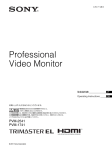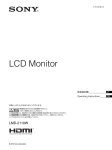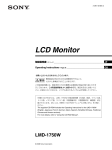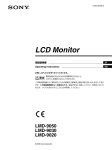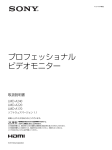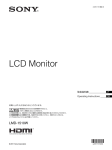Download 1 - Media Dog Hire
Transcript
4-134-737-02 (1) LCD Monitor 取扱説明書 2 ページ ________________________________________ JP Operating Instructions Page 34 ______________________________ GB お買い上げいただきありがとうございます。 電気製品は安全のための注意事項を守らないと、 火災や人身事故になることがあります。 この取扱説明書には、事故を防ぐための重要な注意事項と製品の取り扱いかたを 示してあります。この取扱説明書をよくお読みのうえ、製品を安全にお使いくだ さい。お読みになったあとは、いつでも見られるところに必ず保管してください。 付属の CD-ROM には、LMD-940W の取扱説明書(日本語、英語、フランス語、 ドイツ語、イタリア語、スペイン語、中国語簡体字、中国語繁体字、韓国語)が記 録されています。詳しくは、別冊の「CD-ROM マニュアルの使いかた」をご覧く ださい。 The supplied CD-ROM includes the Operating Instructions for the LMD-940W (English, Japanese, French, German, Italian, Spanish, Simplified Chinese, Traditional Chinese and Korean versions). For more details, refer to “Using the CD-ROM Manual”. LMD-940W © 2009 Sony Corporation 日本語 安全のために 警告表示の意味 ソニー製品は正しく使用すれば事故が起きないように、 をしています。表示の内容をよく理解してから本 安全には十分配慮して設計されています。しかし、電気 製品はまちがった使いかたをすると、火災や感電などに 文をお読みください より死亡や大けがなど人身事故につながることがあり、 危険です。 事故を防ぐために次のことを必ずお守りください。 安全のための注意事項を守る 4 ∼ 8 ページの注意事項をよくお読みください。製品全般 の安全上の注意事項が記されています。 この取扱説明書および製品では、次のような表示 この表示の注意事項を守らないと、破裂・発火・ 発熱・液漏れなどにより死亡や大けがなどの人身 事故が生じます。 8 ページの「使用上のご注意(性能を保持するために)」 もあわせてお読みください。 この表示の注意事項を守らないと、火災や感電な 定期点検をする どにより死亡や大けがなど人身事故につながるこ 長期間安全に使用していただくために、定期点検を実施 することをおすすめします。点検の内容や費用について とがあります。 は、ソニーのサービス窓口にご相談ください。 故障したら使わない この表示の注意事項を守らないと、感電やその他 すぐに、お買い上げ店またはソニーのサービス窓口にご の事故によりけがをしたり周辺の物品に損害を与 連絡ください。 えたりすることがあります。 万一、異常が起きたら 注意を促す記号 • 煙が出たら • 異常な音、においがしたら • 内部に水、異物が入ったら • 製品を落としたり、キャビネットを破損したと きは 行為を禁止する記号 a 電源を切ります。 b 電源コードや接続ケーブルを抜きます。 c お買い上げ店またはソニーのご相談窓口までご相談く ださい。 2 行為を指示する記号 目次 警告 ................................................................................4 注意 ................................................................................5 その他の安全上のご注意 ....................................................7 電池についての安全上のご注意 .........................................7 電池のリサイクルについて .................................................8 使用上のご注意(性能を保持するために) .......................8 液晶画面について ............................................................................. 8 液晶画面の輝点・滅点について ........................................... 8 お手入れのしかた ............................................................................. 8 ラックマウントについて ............................................................. 9 廃棄するときは ................................................................................... 9 ファンエラーについて .................................................................. 9 バッテリー端子について ............................................................. 9 特長 .......................................................................................9 各部の名称と働き .............................................................11 前面パネル .......................................................................................... 11 入力信号と調整・設定項目 ..................................................... 13 後面/底面パネル .......................................................................... 14 JP ラックへの取り付け(MB-531 を使用)......................15 電源の供給 .........................................................................16 AC アダプターおよびバッテリーパックを 取り付ける .......................................................................................... 16 AC 電源コードを接続する ...................................................... 16 基本設定の選択 .................................................................17 メニュー表示言語の切り換え ..........................................18 メニューの操作方法 .........................................................19 メニューを使った調整 .....................................................21 項目一覧 ................................................................................................ 21 調整と設定 .......................................................................................... 21 設定状態メニュー .............................................................. 21 ホワイトバランス / カラースペースメニュー .............................................. 22 ユーザーコントロールメニュー.............................. 22 ユーザー設定メニュー.................................................... 23 リモートメニュー .............................................................. 27 キーロックメニュー......................................................... 28 故障かな?と思ったら .....................................................29 保証書とアフターサービス ..............................................29 保証書 ..................................................................................................... 29 アフターサービス .......................................................................... 29 主な仕様 ............................................................................30 寸法図 ................................................................................32 目次 3 指定の電源電圧で使う この取扱説明書に記されている電源電圧で お使いください。 DC(直流)電源で動作できるモニターは、 この取扱説明書に記されている AC パワー アダプターあるいはバッテリーパックでお 使いください。指定外の電源電圧での使用 は、火災や感電の原因となります。 内部を開けない 安全アース線を接続する アース線の接続は必ず電源プラグを電源に つなぐ前に行ってください。また、アース 線の接続をはずす場合は必ず電源プラグを 電源から切り離してから行ってください。 油煙、湯気、湿気、ほこりの多い場 所では設置・使用しない 上記のような場所に設置すると、火災や感 電の原因となります。 取扱説明書に記されている仕様条件以外の 環境での使用は、火災や感電の原因となり す。内部の調整や設定、点検、修理はお買 い上げ店またはソニーのサービス窓口にご 依頼ください。 通気孔をふさがない 通気孔をふさぐと内部に熱がこもり、火災 や故障の原因となることがあります。風通 しをよくするために次の項目をお守りくだ さい。 • 壁から 10cm 以上離して設置する。 • 密閉された狭い場所に押し込めない。 電源コードを傷つけない • 毛足の長い敷物(じゅうたんや布団など) の上に設置しない。 電源コードを傷つけると、火災や感電の原 因となることがあります。 • 布などで包まない。 • あお向けや横倒し、逆さまにしない。 • 電源コードを加工したり、傷つけたりし ない。 • 重いものをのせたり、引っ張ったりしな い。 • 熱器具に近づけたり、加熱したりしない。 • 電源コードを抜くときは、必ずプラグを 持って抜く。 万一、電源コードが傷んだら、お買い上げ 店またはソニーのサービス窓口に交換をご 依頼ください。 警告 ネットや裏ぶたを開けたり改造したりする と、火災や感電の原因となることがありま ます。 • 設置時に、製品と壁やラック、棚などの 間に、はさみ込まない。 4 内部には電圧の高い部分があり、キャビ ファンが止まったままの状態で使用 しない 本機では、ファンが止まると前面パネルの 1(スタンバイ)スイッチのインジケー ターが緑とアンバーで点滅します。ファン が止まったまま使用し続けると、内部に熱 がこもり火災の原因になることがあります。 ソニーのサービス担当者にご連絡ください。 コード類は正しく配置する 電源コードや接続ケーブルは、足に引っか けると本機の落下や転倒などによりけがの 原因となることがあります。 十分注意して接続・配置してください。 直射日光の当たる場所や熱器具の近 くに設置・保管しない 内部の温度が上がり、火災や故障の原因と なることがあります。 内部に水や異物を入れない 水や異物が入ると火災や感電の原因となる ことがあります。 万一、水や異物が入ったときは、すぐに電 源を切り、電源コードや接続コードを抜い て、お買い上げ店またはソニーのサービス 窓口にご相談ください。 設置は専門の工事業者に依頼する 設置については、必ずお買い上げ店または ソニーの業務用商品相談窓口にご相談くだ さい。 壁面や天井などへの設置は、本機と取り付 ぬれた手で電源プラグをさわらない ぬれた手で電源プラグを抜き差しすると、 感電の原因となることがあります。 接続の際は電源を切る 電源コードや接続コードを接続するときは、 電源を切ってください。感電や故障の原因 となることがあります。 お手入れの際は、電源を切って電源 プラグを抜く け金具を含む重量に充分耐えられる強度が あることをお確かめください。充分な強度 がないと、落下して、大けがの原因となり 電源を接続したままお手入れをすると、感 ます。 また、1 年に 1 度は、取り付けがゆるんで 移動の際は電源コードや接続コード を抜く ないことを点検してください。 コード類を接続したまま本機を移動させる と、コードに傷がついて火災や感電の原因 不安定な場所に設置しない となることがあります。 電の原因となることがあります。 ぐらついた台の上や傾いたところに設置す ると、倒れたり落ちたりしてケガの原因と なることがあります。 定期的に内部の掃除を依頼する また、設置・取り付け場所の強度を充分に お確かめください。 まり、火災や感電の原因となることがあり ます。1 年に 1 度は、内部の掃除をお買い 指定された電源ケーブル、接続ケー ブルを使う 長い間、掃除をしないと内部にホコリがた 上げ店またはソニーのサービス窓口にご依 頼ください(有料)。 この取扱説明書に記されている電源ケーブ 特に、湿気の多くなる梅雨の前に掃除をす ると、より効果的です。 ル、接続ケーブルを使わないと、火災や故 障の原因となることがあります。 水のある場所に設置しない 水が入ったり、ぬれたりすると、火災や感 電の原因となることがあります。雨天や降 雪中、海岸や水辺での使用は特にご注意く ださい。 注意 5 モニターの重量にあった三脚を使用 する モニターの重量に耐えきれない三脚または 三脚以外に取り付けて使用すると、本機が 落下し、けがの原因となることがあります。 運搬するときはモニター本体底面を持って ください。 密閉環境に設置する際は注意する AC アダプターおよびバッテリーパックを 持って運搬すると、本体が落下してけがの 本機をラックやモニター棚に収納した際、 原因となることがあります。 上下および周辺の機器によりモニター周辺 の通風が妨げられ動作温度が上がり、故障 や発熱の原因となる可能性があります。 本機の動作条件温度 0 ℃から 40 ℃を保つよ うに上下および周辺機器との隙間を充分に 取り、通気孔の確保や通気ファンの設置等 の配慮をしてください。 付属の AC パワーアダプターは指定 された製品以外には使用しない 付属の AC パワーアダプターは LMD-940W 専用のアダプターです。 他の機器に使用すると、火災や感電の原因 となります。 アクセサリーの取り付けや、本機の 分離・合体を確実に行う アクセサリーの取り付けかたや、本機の分 離・合体の方法を誤ると、本機やアクセサ リーが落下して、けがの原因となることが あります。 取付説明書に記載されている方法に従って、 確実に行ってください。 電源コードのプラグ及びコネクター は突き当たるまで差し込む まっすぐに突きあたるまで差し込まないと、 火災や感電の原因となります。 三脚・雲台を確実に固定する 三脚・雲台が確実に固定されていないとモ ニターが落下し、けがの原因となることが あります。 スタンドを持って運搬しない スタンドを持って運搬すると、スタンドの 破損により本機が落下してけがの原因とな ることがあります。 6 注意 AC アダプターおよびバッテリー パックを持って、モニターを移動し ない その他の安全上のご注意 電池についての安全上の ご注意 警告 設置の際には、容易にアクセスできる固定配線内に専用 遮断装置を設けるか、使用中に、容易に抜き差しできる、 機器に近いコンセントに電源プラグを接続してください。 万一、異常が起きた際には、専用遮断装置を切るか、電 源プラグを抜いてください。 警告 アースの接続は、必ず電源プラグを電源コンセントへ接 続する前に行ってください。 アースの接続を外す場合は、必ず電源プラグを電源コン 電池の使い方を誤ると、液漏れ・発熱・破裂・発火・誤 飲による大けがや失明の原因となるので、次のことを必 ず守ってください。 万一、異常が起きたら • 煙が出たら 1 機器の電源スイッチを切るか、バッテリーチャー ジャーの電源プラグを抜く。 セントから抜いてから行ってください。 2 ソニーのサービス窓口に連絡する。 • 電池の液が目に入ったら すぐきれいな水で洗い、直ちに医師の治療を受ける。 警告 • 電池の液が皮膚や衣服に付いたら すぐにきれいな水で洗い流す。 イヤホンやヘッドホンを使用するときは、音量を上げす ぎないようにご注意ください。 耳を刺激するような大きな音量で長時間続けて聞くと、 聴力に悪い影響を与えることがあります。 本機をラックに設置するときは、本機の上下部および後 • バッテリー収納部内で液が漏れたら よくふきとってから、新しい電池を入れる。 ここでは、本機で使用可能なソニー製リチウムイオン電 池についての注意事項を記載しています。 面に以下の空間を確保してください。 上部:4.4 cm 以上 下部(スタンドを使わない場合):1.7 cm 以上 後面:10.0 cm 以上 • 充電には、ソニーの専用バッテリーチャージャーを使用 機器を水滴のかかる場所に置かないでください。また水 する。 • 火の中に投げ入れたり、加熱、半田付け、分解、改造を の入った物、花瓶などを機器の上に置かないでください。 注意 しない。 • 直射日光の当たるところ、炎天下の車内、ストーブのそ ばなど高温の場所で、使用・放置・充電をしない。 付属の電源コードは本機の専用品です。 他の機器には使用できません。 • ハンマーでたたくなどの強い衝撃を与えたり、踏みつけ たりしない。 • 点部や 3 極と # 極をショートさせたり、 金属製のものと 一緒に携帯・保管をしない。 • 所定の充電時間を超えても充電が完了しない場合は、充 電をやめる。 • 電池使用中や充電、保管時に異臭がしたり、発熱・液漏 れ・変色・変形などがあったときは、すぐに使用や充電 をやめる。 • 水や海水につけたり、濡らしたりしない。 • 充電のしかたについてはバッテリーチャージャーの取扱 説明書をよく読む。 その他の安全上のご注意 / 電池についての安全上のご注意 7 電池のリサイクルについ て 使用上のご注意(性能を保持 するために) 液晶画面について • 液晶画面を太陽にむけたままにすると、液晶画面を傷め てしまいます。窓際や室外に置くときなどはご注意くだ さい。 リチウムイオン電池は、リサイクルできます。不要に • 液晶画面を強く押したり、ひっかいたり、上にものを置 いたりしないでください。画面にムラが出たり、液晶パ なったリチウムイオン電池は、金属部にセロハンテープ などの絶縁テープを貼ってリサイクル協力店へお持ちく ネルの故障の原因になります。 • 寒い所でご使用になると、横縞が見えたり、画像が尾を ださい。 充電式電池の回収・リサイクルおよびリサイクル協力店 引いて見えたり、画面が暗く見えたりすることがありま すが、故障ではありません。温度が上がると元に戻りま については、一般社団法人 JBRC ホームページ http:// www.jbrc.net/hp/contents/index.html を参照してくださ い。 す。 • 固定された画像または静止画を長時間表示した場合、残 像や焼きつきの原因となることがあります。 • 使用中に画面やキャビネットがあたたかくなることがあ りますが、故障ではありません。 液晶画面の輝点・滅点について 本機の液晶パネルは有効画素 99.99% 以上の非常に精密度 の高い技術で作られていますが、画面上に黒い点が現れ たり(画素欠け)、常時点灯している輝点(赤、青、緑な ど)や滅点がある場合があります。また、液晶パネルの 特性上、長期間ご使用の間に画素欠けが生じることもあ ります。これらの現象は故障ではありませんので、ご了 承の上本機をお使いください。 お手入れのしかた お手入れをする前に、必ず電源プラグをコンセントから 抜いてください。 モニター画面のお手入れについて モニターの画面は反射による映り込みを抑えるため、特 殊な表面処理を施してあります。誤ったお手入れをした 場合、性能を損なうことがありますので、以下のことを お守りください。 • スクリーン表面についた汚れは、クリーニングクロスや メガネ拭きなどの柔らかい布で軽く拭いてください。 • 汚れがひどいときは、クリーニングクロスやメガネ拭き などの柔らかい布に水を少し含ませて、拭きとってくだ さい。 • アルコールやベンジン、シンナー、酸性洗浄液、アルカ リ性洗浄液、研磨剤入り洗浄剤、化学ぞうきんなどはス 8 電池のリサイクルについて / 使用上のご注意(性能を保持するために) クリーン表面を傷めますので、絶対に使用しないでくだ さい。 特長 外装のお手入れについて • 乾いた柔らかい布で軽く拭いてください。汚れがひどい ときは、薄い中性洗剤溶液を少し含ませた布で拭きと り、乾いた布でカラ拭きしてください。 • アルコールやベンジン、シンナー、殺虫剤をかけると、 LMD-940W(9 型)は高精細、高性能の放送/業務用マル チフォーマット液晶モニターです。デジタルとアナログ の主要放送信号および HDMI1) 入力に対応し、さまざま な用途や目的に合わせた調整機能を備えています。 表面の仕上げを傷めたり、表示が消えてしまうことがあ るので、使用しないでください。 • 布にゴミが付着したまま強く拭いた場合、傷が付くこと 1) があります。 • ゴムやビニール製品に長時間接触させると、変質した 高性能 LCD パネル り、塗装がはげたりすることがあります。 ラックマウントについて ラックマウント時は、性能維持のため上下に 1 U 空けて、 通気孔の確保や通気ファンの設置を行ってください。 HDMI、HDMI ロゴ、および High-Definition Multimedia Interface は、 HDMI Licensing LLC の商標または登録商標です。 高精細、広視野角特性と高速応答で優れた色再現を提供 します。屋外で使用するときは、遮光フードとコネクター プロテクターおよびキャリングハンドルの組み立てキッ ト(モニター ENG キット VF-510、別売)をお使いくだ さい。 マルチフォーマット対応 廃棄するときは ビデオ、HDMI、SDI(3G/HD/SD)の各入力信号に対応 します。 NTSC/PAL の2つのカラー方式に対応し、入力信号に • 一般の廃棄物と一緒にしないでください。 あった方式で画像を再現します。 ごみ廃棄場で処分されるごみの中にモニターを捨てない でください。 • 本機の蛍光管の中には水銀が含まれています。廃棄の際 は、地方自治体の条例または規則に従ってください。 ファンエラーについて 本機には冷却用ファンが内蔵されています。前面パネル の 1(スタンバイ)スイッチのインジケーターが緑とア ンバーで点滅した場合(ファンエラー警告)は、電源を 切り、お買い上げ店またはソニーのサービス窓口にご連 絡ください。 ◆ 詳しくは、 「対応信号フォーマット」(31 ページ)をご覧くだ さい。 外部リモート機能 シリアルリモート(Ethernet)で外部接続機器から入力選 択や各種調整ができます。 Ethernet (10BASE-T/100BASE-TX) により、モニターと コントロールユニットを合わせて 32 台(コントロールユ ニットは最大 4 台)接続し、ネットワーク上でリモート コントロールができます。モニター ID No. やグループ ID No. を指定して、特定のモニターまたは特定グループのモ ニターだけを操作できます。また、接続しているすべて のモニターのセットアップ状態を統一したり、同時に同 バッテリー端子について じ動作を実行することもできます。 機器に搭載されているバッテリー端子(バッテリーパッ ◆ 詳しくは、 「リモートメニュー」のシリアルリモート(28 ペー ジ)をご覧ください。 モニターコントロールユニット BKM-15R(別売)の取扱説明 書もあわせてご覧ください。 クや AC アダプターとの接点部分)は消耗品です。 振動や衝撃によって端子が変形したり、曲がったり、あ るいは長期の屋外での使用などによって表面が腐食した りすると、本体に電源が供給されなくなります。 長期間機器を使用していただくために、定期点検を実施 することをお願いします。 点検につきましては、ソニーのサービス担当者または営 業担当者にご相談ください。 ラックマウント機能 別売のマウンティングブラケット MB-531 を使って EIA19 インチラックマウントに標準で最大 2 台搭載でき ます。高さ 4U で、放送中継車など限られた設置環境に、 より多くの機器を搭載可能にした省スペース設計です。 特長 9 モニタースタンド 画面の表示切り換え スタンドを立てるとモニター画面を 15°にして設置する 放送業務用モニターとして便利な各種項目を画面に表示 ことができます。 できます。 センターマーカー、アスペクトマーカー、スキャンなど、 用途や目的にあわせて切り換えて選択表示します。 保護板 ネジ 4 本で、液晶画面の保護板を簡単に取り付けたり取 りはずしたりできます。 ◆ 詳しくは、 「マーカー設定」(24 ページ)、 「ファンクションボ タン設定」のスキャン(25 ページ)をご覧ください。 堅牢かつ軽量薄型 スキャン切り換え/ネイティブ表示機能 筐体にアルミダイキャストを採用し、堅牢かつ軽量薄型 ビデオ信号入力時に 0% スキャン(ノーマル)、5% オー 設計でラックマウントにもポータブルにも適しています。 放送中継車への重量負担も軽減され、より広い作業空間 バースキャン(オーバー)、ズーム(フルスクリーン)の 画面サイズが選択できます。 が得られます。 3 電源方式に対応 信号のピクセルをパネルのピクセルに 1:1 でマッピングす るネイティブ表示機能も搭載しています。これにより、 非スクエアピクセルの SD 信号(信号システムの H ピク DC 12V のほか、放送業務用のリチウムイオンバッテ リー、および専用の AC パワーアダプターでのオペレー セル数が 720 または 1440)または HDMI ビデオの 640 × 480 の SD 信号を、H 方向は画面アスペクト比が正しくな ションが可能です。AC パワーアダプターはモニター後面 に装着できるなど、実際のシステム運用に細かく配慮し るようにスケーリング処理しています。 た設計を施しています。 色温度切り換え機能 入力波形(ウェーブフォーム)/オーディオレベルの表 示 入力信号の波形やオーディオレベル(エンベディッド オーディオのみ対応)を画面に表示することができます。 ◆ 詳しくは、 「WFM/ALM(ウェーブフォームモニター/オー ディオレベルメーター)画面設定」(24 ページ)をご覧くださ い。 2つの色温度(9300 K、6500 K)を用途や好みに応じて 選択/設定することができます。 色域変換機能 3 種類の色域(SMPTE-C/EBU/ITU-R BT.709)をメ ニューで選択することができます。 スクリーンメニュー表示機能 画面にメニューを出して、接続するシステムに最適な カメラフォーカス機能 ディスプレイの設定や調整をすることができます。 ユーザーコントロールメニューでの上限値以上にアパー チャーの値を上げ、画像の輪郭をはっきりさせます。 カメラのフォーカスを合わせるときに便利です。 メニュー表示言語の選択 オートクロマ/フェーズ機能を標準装備 んで画面を表示できます。 メニュー画面より、英語、フランス語、ドイツ語、スペ イン語、イタリア語、日本語、中国語の 7 か国語から選 デコーダーのクロマやフェーズを自動調整する機能を標 準装備しています。 キーロック機能 ブルーオンリーモード 各種調整キーの誤操作を防ぐため、調整キーをロックで きます。 R/G/B の各画素を青信号で動作させ、白黒画像として表 示するモードです。 モノラルスピーカー搭載 色の濃さ(クロマ)や色相(フェーズ)の調整、信号の ノイズ成分の監視に便利です。 音の再生用にスピーカーを搭載しました。 バッテリーオペレーション機能 H/V ディレイモード 水平/垂直同期信号を同時にモニターすることができま す。 10 特長 放送業務用のリチウムイオンバッテリーパック BP-GL65 で約 3 時間、BP-GL95 で約 5 時間の操作が可能です。 各部の名称と働き 前面パネル 1 2 i 3 1 4 5 6 7 8 9 a タリーランプ e スタンド 入力画面のモニター状態を色によって表示することがで きます。 手前に引き出すとモニター画面を 15°にして設置するこ とができます。別売のモニター ENG キット VF-510 を使 リモートメニューのパラレルリモートの設定に応じて、 赤、緑、アンバーで点灯します。 用するときは、スタンドを位置 B、C に取り付けてくださ い(12 ページ「スタンドの使いかた」参照) 。 b 保護板 f 入力切り換えボタン ネジ 4 本をはずし、保護板を取りはずすことができます。 各端子に入力された信号をモニターするとき押します。 c i(ヘッドホン)端子 入力切り換えボタンで選んだ入力信号のステレオ音声が SDI ボタン:SDI IN 端子からの信号をモニターすると き 出力されます。 HDMI ボタン:HDMI 端子からの信号をモニターする とき d スピーカー COMPOSITE ボタン:COMPOSITE IN 端子からの信 号をモニターするとき 入力切り換えボタンで選んだ入力信号の音声がモノラル (L + R)で出力されます。 SDI 信号を入力した場合は、「ユーザー設定メニュー」の オーディオ設定で選択されたチャンネルの音声が出力さ れます(27 ページ参照) 。 スピーカーから出力されている音声は、後面の AUDIO OUT 端子から出力されます(14 ページ参照)。 i 端子にヘッドホンなどが接続されているときは音声が出 力されません。 g ファンクションボタン 割り当てられた機能をオン/オフすることができます。 工場出荷時は次の設定になっています。 F1 ボタン:ブライトネス F2 ボタン:コントラスト F3 ボタン:クロマ F4 ボタン:スキャン F5 ボタン:H/V ディレイ F6 ボタン:音量 各部の名称と働き 11 F7 ボタン:I/P モード 「ユーザー設定メニュー」のファンクションボタン設定で 各種機能を割り当てることができます。 スタンドの使いかた 手前に引き出すとモニター画面を 15°にして設置するこ とができます。 ブライトネス、コントラスト、クロマ、音量の機能が割 り当てられたボタンは、一度押すと画面上に調整画面が 表示されます。もう一度押すと調整画面が消え、消えた 状態で画面や信号を見ながら調整できます。 ◆ 割り当てられる機能について詳しくは、25 ページをご覧くだ さい。 h メニュー操作ボタン メニュー画面の表示や設定をします。 メニュー選択つまみ メニューが表示されているとき、つまみを回してメ ニュー項目および設定値を選択し、つまみを押して確定 します。 スタンドの取り付け位置は移動することができます。 ボタンの名称を示す文字類を点灯させるには メニューが表示されていないときにメニュー選択つま みを押します。もう一度押すと消えます。 スタンド底面の取り付けネジ位置を A、C または B、C に 移動します。 A C B A C B ENTER(決定)ボタン メニューで内容を決定するときに使います。 メニュー画面が表示されていないときこのボタンを押す と、判別された信号フォーマットが表示されます。 RETURN(リターン)ボタン メニュー画面が表示されているときこのボタンを押す と、調整した項目の調整値を1つ前の状態に戻します (一部の項目を除く) 。 メニュー画面が表示されていないときこのボタンを押す と、ユーザー設定メニューのファンクションボタン設定 で選択された機能が画面左下に表示されます。 MENU(メニュー)ボタン メニューを表示したり表示を消したりするときに使いま す。 押すとメニューが表示され、もう一度押すと消えます。 i 1(スタンバイ)スイッチとインジケーター 本機がスタンバイ状態のとき押すと電源が入り、インジ ケーターが緑で点灯します。 もう一度押すとスタンバイ状態になり、インジケーター が消灯します。また、ファンエラー時は緑とアンバーで 点滅します。節電モード時はアンバーで点灯します。 12 各部の名称と働き A、C:スタンドを後側にするときに使用します。 B、C:スタンドを前側にするときに使用します。 別売のモニター ENG キット VF-510 を使用するときは、 スタンドを位置 B、C に取り付けてください。 入力信号と調整・設定項目 入 力 信 号 項目 ビデオ 白黒信号 SDI HDMI SD HD 3G SD HD コントラスト *1 ○ ○ ○ ○ ○ ○ ○ ブライト *1 ○ ○ ○ ○ ○ ○ ○ クロマ *1 ○ ○ ○ ○ ○ ○ ○ (NTSC) × × × × × × × アパーチャー ○ ○ ○ ○ ○ ○ ○ 色温度 ○ ○ ○ ○ ○ ○ ○ カラースペース ○ ○ ○ ○ ○ ○ ○ オートクロマ / フェーズ ○ ACC ○ CTI ○ × × × × × × ○ ○ ○ × × × × × × × × × V シャープ × × × × × × × × × × × フェーズ 1 * ○ ○ ○ (NTSC) (480/60I) スキャン ○ ○ ○ ○ ○ ○ ○ アスペクト ○ ○ ○ × × ○ × マーカー ○ ○ ○ ○ ○ ○ ○ ブルーオンリー ○ ○ ○ ○ ○ ○ MONO ○ × × ○ ○ ○ ○ ○ H/V ディレイ ○ ○ ○ ○ ○ × × シフト ○ ○ ○ ○ ○ ○ ○ パワーセービング ○ ○ ○ ○ ○ ○ ○ I/P モード *2 ○ ○ ○ ○ × ○ ○ WFM/ALM*3 ○ ○ ○ ○ ○ ○ ○ カメラフォーカス ○ ○ ○ ○ ○ ○ ○ RGB レンジ *4 × × × × × ○ ○ NTSC セットアップレベル ○:調整・設定できる項目 ×:調整・設定できない項目 *1 SUB CONTROL の設定も同様です。 *2 インターレース信号のみ可能です。 *3 WFM と ALM の音声レベルは、SDI 入力時に SDI オーディオ設定で チャンネルを選択したときに表示されます(24 ページ「表示選択」参 照) 。 *4 HDMI 信号の RGB フォーマット入力のとき設定できます。 各部の名称と働き 13 後面/底面パネル 1 2 3 4 5 6 7 a SDI(3G/HD/SD)入出力端子(BNC 型) 8 9 0 前面の入力切り換えボタンで選んだ信号の音声信号が出 IN 端子 シリアルデジタルコンポーネント信号の入力端子です。 力されます。 SDI 信号を選んだ場合は「ユーザー設定メニュー」の OUT 端子 シリアルデジタルコンポーネント信号の出力端子です。 オーディオ設定で選択されたチャンネルの音声が出力さ れます。 ご注意 OUT 端子からの出力信号は、本線系としての規格を満 たしていません。 b COMPOSITE(コンポジット)入出力端子(BNC 型) IN 端子 コンポジットビデオ信号および音声信号の入力端子で す。 OUT 端子 ループスルー出力端子です。 d PARALLEL REMOTE(パラレルリモート)端子 (モジュラーコネクター、8 ピン) パラレルコントロールスイッチを構成してモニターを外 部操作します。 ◆ ピン配置と出荷時の各ピンへの機能の割り付けについて詳し くは、31 ページをご覧ください。 ご注意 安全のために、周辺機器を接続する際は、過大電圧を持 つ可能性があるコネクターをこの端子に接続しないでく ださい。 接続については本書の指示に従ってください。 ご注意 本機へジッターなどがあるビデオ信号を入力すると、画 像が乱れることがあります。その場合は、TBC(タイ ムベースコレクター)の使用をおすすめします。 c AUDIO(音声)入出力端子(ステレオミニジャッ ク) IN 端子 VTR などの外部機器の音声出力端子と接続します。 OUT 端子 14 各部の名称と働き e SERIAL REMOTE(シリアルリモート)端子(RJ45 型) 10BASE-T/100BASE-TX の LAN ケーブル(シールドタ イプ、別売)でネットワークの LAN(10/100)端子また はソニーモニターコントロールユニット BKM-15R に接続 します。 ◆ 詳しくは「プログラマー用インターフェース解説書」(付属の CD-ROM に収録、日本語と英語のみ)をご覧ください。 ご注意 • 安全のために、周辺機器を接続する際は、過大電圧を持 つ可能性があるコネクターをこの端子に接続しないでく ださい。 接続については本書の指示に従ってください。 • 別売の LAN ケーブルを接続する場合は、ノイズによる 誤動作を防ぐため、必ずシールドタイプのケーブルを使 用してください。 • ネットワークの使用環境により、接続速度に差が生じる ことがあります。本機は 10BASE-T/100BASE-TX の通 信速度や通信品質を保証するものではありません。 f HDMI 入力端子 HDMI 信号を入力します。 HDMI 信号(High-Definition Multimedia Interface)とは、 デジタル機器間で映像/音声信号をデジタルのまま 1 本 のケーブルで送ることができるインターフェースです。 高品質な映像が表示できます。デジタル画像信号の暗号 化記述を使用した著作権保護技術である HDCP にも対応 ラックへの取り付け (MB-531 を使用) 別売のマウンティングブラケット MB-531 を使用して、本 機を最大で 2 台ラックに取り付けることができます。 1 マウンティングブラケットを取り付ける。 ◆ 取り付けかたについて詳しくは、マウンティングブラ ケットの取付説明書をご覧ください。 2 ネジ 4 本でラックに取り付ける。 ご注意 ネジは付属されていません。ラックに応じたネジをご用 意ください。 しています。 ご注意 HDMI ケーブル(別売)は、HDMI ロゴを取得したケー ブルをご使用ください。 g EJECT ボタン このボタンを押しながら AC アダプターおよびバッテ リーパックを取りはずします。 h 三脚取り付け用ネジ穴(1/4-20UNC、3/816UNC) 三脚を使用するとき、このネジ穴を使って固定します。 i バッテリー取り付け部 バッテリーパック BP-GL65/GL95/L60S/L80S を取り付け ます。 また、AC アダプターを取り付けることにより、AC 電源 で動作させることもできます。 ご注意 安全のため、下記ソニー純正以外のバッテリーパックを 使用しないでください。 • リチウムイオンバッテリーパック:BP-GL65、BPGL95、BP-L60S、BP-L80S j DC 12V IN 端子(XLR 型、4 ピン) 外部電源 DC 12V を接続することにより、本機を動作させ ることができます。 ラックへの取り付け(MB-531 を使用) 15 • モニターを持ち運ぶときは、AC アダプターやバッテ 電源の供給 リーパックを持たないでください。 AC 電源コードを接続する AC アダプターおよびバッテリー パックを取り付ける AC アダプターをモニターに取り付けてから付属の電源 コードを接続します。 取り付け AC 電源コード(付属) AC プラグホルダー(付属) AC プラグホルダーをはめて、 プラグが抜けないように固定 する。 ご注意 アース接続は必ず電源プラグを電源につなぐ前に行って 取りはずし ご注意 • 指定以外の電池に交換すると、破裂する危険がありま す。 必ず指定の電池に交換してください。 使用済みの電池は、国または地域の法令に従って処理し てください。 • AC アダプターは LMD-940W 専用です。他の製品には使 用できません。 • AC アダプターを取りはずすときは、必ず先に電源コー ドをはずしてから行ってください。 • バッテリーパックをお使いになるときは、バッテリー パックの取扱説明書もあわせてご覧ください。 16 電源の供給 ください。アース接続をはずす場合は、必ず電源プラグ を切り離してから行ってください。 警告 基本設定の選択 i はじめてお使いになるときはお使いになる地域の選択を 行ってください。 地域を選択すると、メニュー内の各項目がお使いの地域 SDI HDMI COMPOSITE F1 F2 F3 F4 F5 F6 に合った値に設定されます。 F7 ENTER RETURN MENU ENTER RETURN MENU 1 1 地域別基本設定値 2~3 3 5 1 4 3 PAL&PAL-N AREA NTSC&PAL-M AREA 1 北アメリカ S E L EC T S E T T I NG NOR T H _ AMER I CA L A T I N AMER I CA A F R I C A A U S T R A L A S I AE AS I A EXCEPT J APAN J APAN 2 ラテンアメリカ 3 アフリカ、オースト ラリア / ニュージーラン ド、ヨーロッパ、中東、 ロシア 色温度 NTSC セット アップ カラース ペース D65 7.5 SMPTE-C ARGENTINA D65 0 EBU PARAGUAY D65 0 EBU URUGUAY D65 0 EBU OTHER AREA D65 7.5 SMPTE-C D65 0 EBU NTSC AREA D65 7.5 SMPTE-C PAL AREA D65 0 EBU 1、3、5 が選ばれたとき D93 0 EBU 確認画面が表示されます。地域が正しいことを確認 してください。 間違っている場合は、RETURN ボタンを押してひと EUROPE MIDDLE-EAST 5 JAPAN 本機の電源が入り、SELECT SETTING 画面が表示 されます。 3 3 AFRICA AUSTRALASIA 4 ASIA EXCEPT JAPAN 1(スタンバイ)スイッチを押す。 2 1 NORTH AMERICA 2 LATIN AMERICA 1 1 4 日本を除くアジア 5 日本 2 メニュー選択つまみを回して、本機をお使いになる 地域を選び、メニュー選択つまみまたは ENTER ボ タンを押す。 つ前の画面に戻り設定し直してください。 SELECT THIS AREA? NORTH AMERICA [ E NT E R ]Y E S [ R E T U R N ] NO 2、 4 が選ばれたとき 次の画面が表示されますのでメニュー選択つまみで 再度地域を選んでメニュー選択つまみまたは ENTER ボタンを押してください。 確認画面が表示されます。地域が正しいことを確認 してください。 間違っている場合は、RETURN ボタンを押してひと つ前の画面に戻り設定し直してください。 基本設定の選択 17 2 LATIN AMERICA が選ばれたとき: PAL、PAL-N 地域 L A T I N AMER I CA PA L &PA L - N_ AREA ARGEN T I NA P ARAGUA Y URUGUA Y NTSC&PA L - M AREA OTHER AREA アルゼンチン パラグアイ メニュー表示言語の切り 換え ウルグアイ NTSC、PAL-M 地域 他の地域 4 ASIA EXCEPT JAPAN が選ばれたとき: 下の地図でグレーに色付けされた地域でお使いの 場合は、NTSC AREA を選んでください。 他の地域でお使いの場合は、PAL AREA を選ん でください。 メニュー画面やメッセージの表示言語を 7 言語 (ENGLISH、 FRANÇAIS、 DEUTSCH、 ESPAÑOL、 ITALIANO、日本語、中文)の中から選ぶことができま す。 メニューの言語は「ENGLISH(英語)」に初期設定されて います。 メニュー画面のイラスト上の x マーク部分に現在の設定 値が表示されます。 i SDI HDMI COMPOSITE F1 F2 F3 F4 F5 F6 F7 ENTER RETURN MENU ENTER RETURN MENU 3~5 AS I A EXCEPT NTSC_ AREA PAL J APAN AREA NTSC 地域 PAL 地域 1 電源を入れる。 2 MENU ボタンを押す。 メニュー画面が表示されます。 現在選択されているメニューが黄色で表示されます。 F O R M AT メニュー選択つまみまたは ENTER ボタンを押す。 SELECT SETTING 画面が消えて、自動的にメ ニュー内の各項目が、選択した地域に合った値に設 定されます。 ご注意 地域を間違えて設定した場合は、メニューを使い以下の 項目を変更してください。 • 色温度(22 ページ) • NTSC セットアップ(23 ページ) • カラースペース(22 ページ) 設定値については「地域別基本設定値」(17 ページ)を ご覧ください。 18 メニュー表示言語の切り換え 1 2 1 STATUS 1 / 2 3 1 COLOR TEMP H D M I F O R M AT NTSC SETUP SCAN MODE P O W E R S AV I N G I/P MODE xxxxxxxxx xxxxxxxx xxx xxxxx x xxxxxxxx xx xxxxxxx 3 メニュー選択つまみを回して USER CONFIG(ユー ザー設定 )メニューの SYSTEM SETTING(システ ム設定)を選び、メニュー選択つまみまたは ENTER ボタンを押す。 メニューの操作方法 選んだメニューの設定項目(アイコン)が黄色で表 示されます。 本機では、画質調整や入力信号の設定、初期設定の変更 など、各種調整や設定をメニュー画面で行います。メ ニュー画面表示の言語を切り換えることもできます。 USER CONFIG – SYSTEM SETTING NTSC SETUP: F O R M AT D I S P L AY: L A N G UAG E : P O W E R S AV I N G : I/P MODE: LED BRIGHTNESS: RGB RANGE: 4 xxxxxx xxxxxx ENGLISH xxxxxx xxxxxxx xxxxxx xxxxxx ◆ 表示言語を変えるには、 「メニュー表示言語の切り換え」(18 ページ)をご覧ください。 メニュー画面のイラスト上の■マーク部分に現在の設定 値が表示されます。 メニュー選択つまみを回して「LANGUAGE」を選 び、メニュー選択つまみまたは ENTER ボタンを押 i SDI HDMI COMPOSITE F1 F2 F3 F4 F5 F6 F7 ENTER RETURN MENU 1 す。 選んだ項目が黄色で表示されます。 ENTER RETURN MENU 1 USER CONFIG – SYSTEM SETTING NTSC SETUP: F O R M AT D I S P L AY: L A N G UAG E : P O W E R S AV I N G : I/P MODE: LED BRIGHTNESS: RGB RANGE: 5 xxxxxx xxxxxx ENGLISH xxxxxx xxxxxxx xxxxxx xxxxxx 2~4 1 RETURN ボタン 1 MENU ボタンを押す。 メニュー選択画面が表示されます。 現在選択されているメニューが黄色で表示されます。 メニュー選択つまみを回して表示させたい言語を選 び、メニュー選択つまみまたは ENTER ボタンを押 す。 設定状態 1 / 2 信号フォーマット 色温度 HDMIフォーマット NTSCセットアップ ディスプレイモード パワーセービング I/Pモード 画面表示が選んだ言語に切り替わります。 ユーザー設定 − システム設定 NTSCセットアップ: フォーマット表示: 言語: パワーセービング: I/Pモード: LEDブライトネス: RGBレンジ: x xx 日本語 xx xxxxxxx x xxxxxx 2 xxxxxxxxx xxxxxxxx xxx xxxxx x xxxxxxxx xx xxxxxxx メニュー選択つまみを回してメニューを選び、メ ニュー選択つまみまたは ENTER ボタンを押す。 選んだメニューのアイコンが黄色で表示され、設定 項目が表示されます。 メニュー画面を消すには MENU ボタンを押します。 約 1 分間操作をしないとメニューは自動的に消えます。 メニューの操作方法 19 設定値の記憶について ユーザー設定 − システム設定 NTSCセットアップ: フォーマット表示: 言語: パワーセービング: I/Pモード: LEDブライトネス: RGBレンジ: 3 x xx 日本語 xx xxxxxxx x xxxxxx 項目を選ぶ。 メニュー選択つまみを回して設定項目を選び、メ ニュー選択つまみまたは ENTER ボタンを押します。 変更する項目が黄色で表示されます。 項目が複数メニューページにおよぶ場合、メニュー 選択つまみを回して必要なメニューページに入りま す。 4 設定項目の調整や設定をする。 数値を変更する項目の場合: 数値を大きくするときは、メニュー選択つまみを右 に回します。 数値を小さくするときは、メニュー選択つまみを左 に回します。 メニュー選択つまみまたは ENTER ボタンを押すと 確定され、元の画面に戻ります。 設定を選ぶ場合: メニュー選択つまみを回して設定を選び、メニュー 選択つまみまたは ENTER ボタンを押します。 調整や設定値を元に戻す場合: メニュー選択つまみまたは ENTER ボタンを押す前 に、RETURN ボタンを押します。 ご注意 • 設定項目で黒色表示の項目はアクセスできない状 態を意味します。白色表示に変わるとアクセスが 可能になります。 • キーロックがオンに設定されている場合、すべて の設定項目が黒色表示になります。設定変更が必 要な場合は、キーロックをオフに設定し直してか ら行ってください。 ◆ キーロックについて詳しくは、28 ページをご覧くださ い。 画面を 1 つ前に戻すには RETURN ボタンを押します。 メニュー画面を消すには MENU ボタンを押します。 約 1 分間操作をしないとメニューは自動的に消えます。 20 メニューの操作方法 設定値は自動的に本体に記憶されます。 画面位置 メニューを使った調整 項目一覧 本機のスクリーンメニューは次のような構成になってい ます。 設定状態(表示のみ) 信号フォーマット 色温度 HDMI フォーマット NTSC セットアップ ディスプレイモード パワーセービング I/P モード 機種名およびシリアルナンバー バックグラウンド ファンクションボタン設定 F1 ボタン F2 ボタン F3 ボタン F4 ボタン F5 ボタン F6 ボタン F7 ボタン オーディオ設定 SDI オーディオ設定 リモート パラレルリモート シリアルリモート キーロック キーロック ホワイトバランス / カラースペース 色温度 マニュアル調整 カラースペース ユーザーコントロール サブコントロール オートクロマ/フェーズ ピクチャーコントロール 入力設定 ユーザー設定 システム設定 NTSC セットアップ フォーマット表示 言語 パワーセービング 調整と設定 設定状態メニュー 本機の現在の設定状況を表示します。表示される項目は 以下のとおりです。 設定状態 1 / 2 信号フォーマット 色温度 HDMIフォーマット NTSCセットアップ ディスプレイモード パワーセービング I / P モード xxxxxxxxx xxxxxxxx xxx xxxxx xxxxxxxxx xxxxxxxx xx xxxxxxx 設定状態 2 / 2 LMD-940W xxxxxxx I/P モード LED ブライトネス RGB レンジ マーカー設定 マーカー表示 マーカー選択 センターマーカー マーカーレベル マーカーマット WFM/ALM(ウェーブフォームモニター/オーディオ レベルメーター)画面設定 WFM/ALM 表示選択 • 信号フォーマット • 色温度 • HDMI フォーマット • NTSC セットアップ • ディスプレイモード • パワーセービング • I/P モード • 機種名およびシリアルナンバー メニューを使った調整 21 ホワイトバランス / カラースペースメ ニュー ユーザーコントロール 2 / 3 オートクロマ/フェーズ オート調整値: 調整スタート: 画質のホワイトバランス / カラースペースを調整するメ xx ニューです。 ホワイトバランスの調整には測定器が必要です。 推奨品:コニカミノルタ社製カラーアナライザー CA-210 ホワイトバランス/カラースペース xxxxxx 色温度: マニュアル調整 ゲイン調整: バイアス調整: 標準値をコピー: カラースペース: ピクチャーコントロール ACC: CTI: Vシャープ: xxx x サブメニュー 設定 色温度 色温度を「D65」 、「D93」、「ユーザー設定」 から設定します。 マニュアル調整 ユーザーコントロール 3 / 3 入力設定 シフトH: シフトV: xxx xx サブメニュー 設定 サブコントロール コントラスト、ブライト、クロマ、フェー ズは、機能を割り付けたファンクションボ 色温度を「ユーザー設定」にしたとき、表 タンの調整範囲を微調整します。 示が黒色から白色に変わり、調整できるよ • コントラスト:コントラストを調整し うになります。 ます。 調整値はメモリーされます。 • ブライト:明るさを調整します。 • ゲイン調整:カラーバランス(ゲイン) • クロマ:色の濃さを調整します。設定 を調整します。 値が大きくなると濃くなり、小さく • バイアス調整:カラーバランス(バイ なると薄くなります。 アス)を調整します。 • フェーズ:色相(色あい)を調整しま • 標準値をコピー:「D65」または「D93」 す。設定値が大きくなると緑がか を選択すると、選択された色温度の り、小さくなると紫がかります。 ホワイトバランスデータが、「ユー • アパーチャー:シャープネスを調整し ザー設定」にコピーされます。 カラースペース xx x x ます。設定値が大きくなるとくっき 色域を「EBU」、「SMPTE-C」、「ITU- りし、小さくなると柔らかになりま 709」、「オフ」から設定します。「オフ」に す。カメラフォーカスがオンのと 設定すると液晶パネル本来の色を再現しま き、アパーチャーは機能しません。 す。 • バックライト:バックライトを調整し ます。設定値を変えるとバックライ ユーザーコントロールメニュー トの明るさが変わります。 • 音量:音量を調整します。 画質を調整するメニューです。 入力信号によって調整できない項目は黒色で表示されま す。 ◆ 入力信号と調整・設定項目については、13 ページをご覧くだ さい。 オートクロマ/フェー 色の濃さ(クロマ)と色あい(フェーズ) ズ を調整します。 • オート調整値:自動調整値のオン、オ フを設定します。「オフ」に設定す るとクロマとフェーズの値が工場出 荷値となり、「オン」に設定すると 自動調整値になります。 ユーザーコントロール 1 / 3 サブコントロール コントラスト: ブライト: クロマ: フェーズ: アパーチャー: バックライト: 音量: • 調整スタート:カラーバー信号(フル / x x x x x x x SMPTE/EIA)を画面に出して、 ENTER ボタンを押すと、自動的に オート調整画面が始まります。調整 終了後、MENU ボタンを押すと調 整画面が消えます。調整が正常終了 した場合、「オート調整値」は自動 的に「オン」になります。 22 メニューを使った調整 サブメニュー 設定 ピクチャーコントロー 画像を調整します。 サブメニュー ル • ACC(オートカラーコントロール): NTSC セットアップ NTSC 信号のセットアップのレベルを選択 オートカラーコントロール回路のオ します。日本は 0 で、アメリカでは 7.5 で ン、オフを設定します。より正確な 運用されています。このため輸入ソフトに クロマレベルを確認したいとき「オ フ」にします。通常は「オン」にし は 7.5 のものがあります。 フォーマット表示 ておきます。 フォーマット表示とスキャンモードが表示 されます。 • CTI(クロマトランジェントインプルー • オン:常に表示されます。 ブメント):色の解像度の低い信号 • オフ:表示されません。 を入力時、くっきりした画像を出す • オート:信号入力開始後約 10 秒間だけ ことができます。 設定値が大きくなるとくっきりしま す。 表示されます。 言語 • ENGLISH:英語 付加してくっきりした画像を出すこ • FRANÇAIS:フランス語 とができます。 • DEUTSCH:ドイツ語 設定値が大きくなるとくっきりしま • ESPAÑOL:スペイン語 す。 • ITALIANO:イタリア語 • シフト H:画像の位置を調整します。設 • 日本語:日本語 定値が大きくなると画面が右に、小 さくなると画面が左に移動します。 • シフト V:画像の位置を調整します。設 • 中文:中国語 パワーセービング 節電モードのオン、オフを設定します。 「オン」に設定すると、本体に信号が入力 定値が大きくなると画面が上に、小 されない状態が約 1 分以上続くと節電モー さくなると画面が下に移動します。 ユーザー設定メニュー メニュー表示やメッセージの表示言語を以 下の 7 言語から選択できます。 • V シャープ:垂直方向にシャープネスを 入力設定 設定 ドになります。 I/P モード (映像遅延最小) インターレース信号を入力したとき、機器 内部の画像処理による遅延を最小にしたい システム設定、マーカー設定、WFM/ALM 画面設定、 とき設定します。 ファンクションボタン設定、オーディオ設定を行います。 • インタフィールド:画質優先のモード です。フィールド間での映像の動き を考慮し、補間を行います。処理時 ユーザー設定 間は「フィールドマージ」または システム設定: マーカー設定: WFM/ALM画面設定: ファンクションボタン設定: オーディオ設定: 「ラインダブラー」に設定したとき より長くなります。工場出荷時の設 定です。 • フィールドマージ:処理時間が短くな ります。動きを考慮せず、奇数 フィールドと偶数フィールドのライ ンをそのまま交互に組み合わせま す。静止画を確認する場合に適して システム設定 います。 • ラインダブラー:処理時間が短くなり ます。フィールドに関係なく、デー ユーザー設定 − システム設定 NTSCセットアップ: フォーマット表示: 言語: パワーセービング: I/Pモード: LEDブライトネス: RGBレンジ: x xx 日本語 xx xxxxxxx x xxxxxx タの到着順にラインを 2 回ずつ引く 補間を行います。ラインフリッカー が見えるので、テロップ制作などの ラインフリッカーチェック用途にも ご使用いただけます。 LED ブライトネス ボタンの LED の明るさを設定します。 • 0:LED が明るくなります。 • 1:LED が暗くなります。 メニューを使った調整 23 サブメニュー 設定 RGB レンジ HDMI 信号の RGB フォーマットのときの WFM/ALM(ウェーブフォームモニター/ オーディオレベルメーター)画面設定 黒レベルと白レベルの値を設定します。 • FULL:0(黒レベル)∼ 255(白レベ ユーザー設定 − WFM/ALM画面設定 ル) • LIMITED:16(黒レベル)∼ 235(白レ xx xxx x x WFM/ALM: 表示選択: 画面位置: バックグラウンド: ベル) マーカー設定 ユーザー設定 − マーカー設定 xxx xxx xx x xxx マーカー表示: マーカー選択: センターマーカー: マーカーレベル: マーカーマット: サブメニュー 設定 WFM/ALM WFM/ALM 画面表示をするとき「オン」 に設定します。表示しないときは「オフ」 に設定します。 ご注意 WFM/ALM 画面表示をすると、マーカー サブメニュー 設定 マーカー表示 マーカーを表示するとき「オン」に設定し ます。表示しないときは「オフ」に設定し の機能は使用できません。 表示選択 • WFM:波形モニターを表示します。 • ALM:オーディオレベルメーターを表 ます。 示します。 WFM を選択すると、波形と音声レベルが ご注意 マーカー選択 表示されます。ALM を選択すると、音声 スキャン設定で「ネイティブ」を選択して レベルが 8 チャンネル分表示されます。 いる場合、マーカーを表示できません。 WFM と ALM の音声レベルは、SDI 入力 マーカーを表示したい場合は「ネイティ 時に SDI オーディオ設定でチャンネルを ブ」以外を選択してください。 選択したときに表示されます。 フィルムのフレーム枠を画面に表示させる 波形(WFM 選択時のみ)と音声レベルは とき、フィルムに合わせてアスペクト比を 下図の内容を示しています(実際には、波 選択できます。 形図のパーセンテージ、音声レベルのス アスペクト機能を割り当てたボタンで ケールの単位や数値は画面に表示されませ 16:9 が選ばれているとき ん)。 4:3、15:9、14:9、13:9、1.85:1、 WFM を選択したとき 2.35:1、1.85:1 & 4:3、オフから選択 波形 します。 アスペクト機能を割り当てたボタンで 4:3 が選ばれているとき 16:9 またはオフを選択します。 センターマーカー 画像のセンターを表すマーカーを表示する 音声レベル (dB) OVER 0 109% 100% -10 75% とき「オン」に設定します。表示しないと きは「オフ」に設定します。 マーカーレベル -20 50% 「マーカー選択」と「センターマーカー」 表示の輝度を設定します。1 から 3 に設定 25% -30 することができます。設定値が小さくなる と暗くなります。 マーカーマット マーカー表示の外側の部分の画像にマット をかけるかどうかを設定します。 • オフ:マットの設定をしません。 • ハーフ:画像が暗くなるマットをかけ ます。 • ブラック:黒いマットをかけます。 24 メニューを使った調整 0% -4% -60 1 2 チャンネル番号 (SDI オーディオ設定で選択したチャンネル番号 が表示されます) サブメニュー 設定 ALM を選択したとき 音声レベル サブメニュー 設定 F1 ボタンから F7 ボタ 前面パネルの F1 ボタンから F7 ボタンに ン 機能を割り当て、機能をオン / オフするこ (dB) OVER 0 とができます。 スキャン、アスペクト、ブルーオンリー、 MONO、マーカー、I/P モード、WFM/ ALM などを割り当てることができます。 -10 工場出荷時の設定 • F1 ボタン:ブライトネス -20 • F2 ボタン:コントラスト • F3 ボタン:クロマ • F4 ボタン:スキャン -30 • F5 ボタン:H/V ディレイ • F6 ボタン:音量 -60 • F7 ボタン:I/P モード 1 2 3 4 5 6 7 8 チャンネル番号 (SDI オーディオ設定で選択したチャンネルを含 む 8 チャンネル分が表示されます) 画面位置 WFM/ALM 画面の表示位置を設定しま す。1から 4 の中から選択できます。 スキャン • 1:左下 画像のスキャンサイズを変えたいときボタンを押します。 • 2:右下 4:3 画面のときは押すたびにノーマルスキャン→オーバー スキャン→ネイティブに切り替わります。16:9 画面のとき • 3:右上 • 4:左上 バックグラウンド ファンクションボタンに割り当てられる機 能について WFM/ALM 画面表示の背景を、ブラック とハーフ(透過)から選択できます。 • ブラック:背景が黒色になります。表 は押すたびにノーマルスキャン→オーバースキャン→フ ルスクリーン→ネイティブに切り替わります(26 ページ 「スキャンモードイメージ」参照) 。 示していた画像は背景の後ろに隠れ ます。 アスペクト • ハーフ:背景が透けます。表示してい た画像は WFM/ALM 画面の後ろに 透けて表示されます。 ファンクションボタン設定 画面のアスペクト(縦横比)を変えたいときボタンを押 して 4:3 または 16:9 を選びます。 ご注意 本機は 15:9 パネルのため、16:9 表示をすると上下に黒い ユーザー設定 − ファンクションボタン設定 F1ボタン: F2ボタン: F3ボタン: F4ボタン: F5ボタン: F6ボタン: F7ボタン: xxxx xxxx xxxx xxxx xxxx xxxx xxxx 帯が出ますが故障ではありません。( 「スキャンモードイ メージ」(26 ページ)をご覧ください。) ブルーオンリー 赤と緑の信号をカットし、青信号のみを白黒画像として 表示したいときボタンを押します。色の濃さ(クロマ) や色相(フェーズ)の調整、信号のノイズの監視が容易 に行えます。 MONO(白黒) 画面を白黒にしたいときボタンを押します。もう一度押 すとカラーに戻ります。 マーカー マーカーを表示したいときボタンを押します。アスペク トマーカーの設定はマーカー設定メニューで行います (24 ページ)。 メニューを使った調整 25 H/V (水平 / 垂直)ディレイ えた状態でも調整できます。メニュー選択つまみを右に 水平、垂直同期信号をモニターしたいときボタンを押し 回すとくっきりとし、左に回すとやわらかになります。 ます。 カメラフォーカス WFM/ALM WFM/ALM 画面表示をしたいときボタンを押します。 WFM/ALM 画面の設定は WFM/ALM 画面設定メニュー で行います(24 ページ) 。 カメラのフォーカスを確認したいときボタンを押します。 輪郭が強調された画像が表示されます。 スキャンモードイメージ ブライトネス ボタンを押すと調整画面が表示され、明るさを調整でき ます。もう一度押すと調整画面は消えますが、消えた状 4 入力信号 態でも調整できます。メニュー選択つまみを右に回すと 明るくなり、左に回すと暗くなります。 ボタンを押すと調整画面が表示され、コントラストを調 整できます。もう一度押すと調整画面は消えますが、消 えた状態でも調整できます。メニュー選択つまみを右に 回すとコントラストが強くなり、左に回すと弱くなりま す。 9 3 ノーマルス コントラスト 16 4:3 16:9 キャン (ゼロス キャン) 640 × 480 オーバース 800 × 450 4 16 キャン (5% オー クロマ バースキャ ボタンを押すと調整画面が表示され、色の濃さを調整で ン) きます。もう一度押すと調整画面は消えますが、消えた 状態でも調整できます。メニュー選択つまみを右に回す と色が濃くなり、左に回すと薄くなります。 3 640 × 480 フルスク 9 800 × 450 16 リーン − 9 音量 ボタンを押すと調整画面が表示され、音量を調整できま す。もう一度押すと調整画面は消えますが、消えた状態 でも調整できます。メニュー選択つまみを右に回すと音 が大きくなり、左に回すと小さくなります。 800 × 480 ネイティブ 画面枠 (1080i、 1080P) − I/P モード インターレース信号を入力時、機器内部の画像処理によ る遅延を最小にしたいときボタンを押します。押すたび にインタフィールド→フィールドマージ→ラインダブ ラーに切り替わります(23 ページ「I/P モード」参照)。 800 × 480 ネイティブ (720P) − フェーズ ボタンを押すと調整画面が表示され、色相を調整できま す。もう一度押すと調整画面は消えますが、消えた状態 でも調整できます。メニュー選択つまみを右に回すと緑 がかり、左に回すと紫がかります。 アパーチャー ボタンを押すと調整画面が表示され、シャープネスを調 整できます。もう一度押すと調整画面は消えますが、消 26 メニューを使った調整 800 × 480 4 リモートメニュー 16 入力信号 9 3 リモート パラレルリモート: xxxxxxx シリアルリモート: モニター: コントローラー: コネクション: ネイティブ (480i、 575i、 xxx − 480P、 576P) 645 × 480 (480i、480P) サブメニュー 設定 パラレルリモート PARALLEL REMOTE 端子で機能を変更 したいピンを選択します。 768 × 480 (575i、576P) 1 ∼ 4、6 ∼ 8 ピンに各機能を割り付けら れます。割り付け可能な機能は以下のとお 画像をアスペクト比 4:3 で表示させるために、水平方 向にスケール処理しています。 りです。 • - - -(「- - -」は機能の割付なし。) • コンポジット オーディオ設定 • SDI • HDMI • オーバースキャン ユーザー設定 − オーディオ設定 SDIオーディオ設定: 3 G / H D / S D : xxx xxx • フルスクリーン • ノーマル • ネイティブ • 4:3 • 16:9 • タリー赤 • タリー緑 • ブルーオンリー • MONO サブメニュー 設定 • H/V ディレイ SDI オーディオ設定 SDI 入力時に音声チャンネルを設定しま • 16:9 マーカー す。 • 15:9 マーカー • 3G/HD/SD:CH1 から CH16 までの • 14:9 マーカー チャンネルと、奇数チャンネル+偶 • 13:9 マーカー 数チャンネル(CH1+CH2、 • 1.85:1 マーカー CH3+CH4…CH15+CH16)、オフか • 2.35:1 マーカー ら選択できます。 • 1.85:1 & 4:3 マーカー WFM/ALM 画面表示をしているとき、設 • 4:3 マーカー 定したチャンネルの L/R の音声レベルを • センターマーカー 画面に表示することができます。 • マーカーマット ハーフ ( 「WFM/ALM(ウェーブフォームモニ ター/オーディオレベルメーター)画面設 • マーカーマット ブラック • WFM/ALM 定」(24 ページ)をご覧ください。) ご注意 • パラレルリモートを使用する場合は、 配線が必要です。詳しくは 31 ページを ご覧ください。 • アスペクトマーカーやセンターマー カーをコントロールするには、マー カー設定のマーカー表示(24 ページ) をオンに設定してください。 メニューを使った調整 27 キーロックメニュー サブメニュー 設定 シリアルリモート 使用するモードを選択します。 • オフ:シリアルリモートは機能しませ ん。 • イーサーネット:イーサーネットのコ キーロック キーロック: xx マンドでモニターをコントロールし ます。 • BKM-15R:BKM-15R の設定をします。 モニター モニターの設定を行います。 モニター ID:モニターの ID を設定 します。 グループ ID:モニターのグループ 各種設定項目の変更が効かないように、キーロックをか ID を設定します。 けることができます。 オフまたはオンを選択します。 IP アドレス:IP アドレスを設定し ます。 サブネットマスク:サブネットマス クを設定します。(255.255.255.000) DEFAULT GATEWAY:デフォル トゲートウェイを設定するかどうか (オン、オフ)を設定します。 アドレス:デフォルトゲートウェイ を設定します。 取消:変更、確定された設定を変更 前に戻します。 確認:変更、確定された設定を保 存、反映します。 コントローラー リモートコントローラーのアドレスを設定 します。 IP アドレス:IP アドレスを設定し ます。 サブネットマスク:サブネットマス クを設定します。(255.255.255.000) DEFAULT GATEWAY:デフォル トゲートウェイを設定するかどうか (オン、オフ)を設定します。 アドレス:デフォルトゲートウェイ を設定します。 取消:変更、確定された設定を変更 前に戻します。 確認:変更、確定された設定を保 存、反映します。 コネクション 本体とコントローラーの接続を設定しま す。 PEER TO PEER:1 対 1 で接続し ます。 LAN:ネットワーク経由で接続し ます。 28 メニューを使った調整 「オン」に設定した場合、ほかのメニューの設定項目はす べて黒色表示となり、変更できなくなります。 故障かな?と思ったら お買い上げ店などにご相談いただく前に、次の事項をご 確認ください。 • 操作ボタンを押しても操作できない t キーロックが 働いています。キーロックメニューでキーロックの設定 をオフに切り換えてください。 または機能しない項目が割り当てられています。 RETURN(リターン)ボタンを押して割り当てられて いる機能を確認してください。 • 画面の上下に黒い帯が出る t 信号のアスペクト比と パネルのアスペクト比が異なるときは、上下に黒い帯が 出ますが、故障ではありません。 • 調整や設定ができない t 入力信号や設定状況によっ ては調整や設定ができないことがあります。入力信号と 調整項目(13 ページ)を確認してください。 保証書とアフターサービ ス 保証書 • この製品には保証書が添付されていますので、お買い上 げの際お受け取りください。 • 所定事項の記載内容をお確かめのうえ、大切に保存して ください。 アフターサービス 調子が悪いときはまずチェックを この説明書をもう一度ご覧になってお調べください。 それでも具合の悪いときはサービスへ お買い上げ店、または添付保証書の「ソニー業務用商品 相談窓口のご案内」にあるソニーサービス窓口にご相談 ください。 保証期間中の修理は 保証書の記載内容に基づいて修理させていただきます。 詳しくは保証書をご覧ください。 保証期間経過後の修理は 修理によって機能が維持できる場合は、ご要望により有 料修理をさせていただきます。 故障かな?と思ったら / 保証書とアフターサービス 29 ステレオミニジャック(1) 主な仕様 その他 電源 画像系 AC 100 V、50/60 Hz、0.5 A DC 12 V、1.9 A LCD パネル a-Si TFT アクティブマトリクス 消費電力 有効画素率 99.99% 最大外形寸法(幅/高さ/奥行き) 最大約 27 W 画面サイズ 9型 約 222.4 × 183.5 × 161.8 mm 視野角(上 / 下 / 左 / 右、コントラスト >10:1 質量 約 2.0 kg 約 2.6 kg(AC アダプター装着時) 85°/85°/85°/85°(typical) 動作条件 スキャン ノーマル 0% オーバースキャン 5% 温度 0 ℃∼ 40 ℃ 有効表示画面 195 × 117、227 mm(幅×高さ、対角) 推奨使用温度 湿度 気圧 20 ℃∼ 30 ℃ 30% ∼ 85% 以下(結露のないこと) 700 hPa ∼ 1060 hPa 解像度 水平 800 ドット 垂直 480 ライン アスペクト比 保存・輸送条件 15:9 温度 湿度 気圧 入出力系 付属品 入力 コンポジット入力(NTSC/PAL) − 20 ℃∼+ 60 ℃ 0% ∼ 90% 700 hPa ∼ 1060 hPa AC 電源コード(1) AC アダプター(1) BNC 型(1) AC プラグホルダー(1) 1 Vp-p ± 3 dB 負同期 取扱説明書(1) SDI 入力 BNC 型(1) CD-ROM(1) HDMI 入力 HDMI(1) CD-ROM マニュアルの使いかた(1) 音声入力端子 ステレオミニジャック(1) − 5 dBu 47 kΩ 以上 マウンティングブラケット リモート入力 パラレルリモート モジュラーコネクター 8 ピン(1) シリアルリモート RJ-45 モジュラーコネクター DC IN 端子 保証書(1) 別売アクセサリー (ETHERNET)(1) DC 12 V(出力インピーダンス 0.05 Ω 以下) MB-531 マウンティングパネル MB-532 モニター ENG キット VF-510 リチャージブルバッテリーパック BP-GL95、BP-GL65、BP-L80S、BPL60S 出力 SDI(3G/HD/SD)出力端子 BNC 型(1) 本機の仕様および外観は、改良のため予告なく変更する ことがありますが、ご了承ください。 出力信号振幅:800 mVp-p ± 10% 出力インピーダンス:75 Ω 不平衡 コンポジット出力端子 BNC 型(1) 置を家庭環境で使用すると電波妨害を引き起こすこと があります。この場合には使用者が適切な対策を講ず ループスルー、75 Ω 自動終端機能付き るよう要求されることがあります。 音声モニター出力端子 ステレオミニジャック(1) 内蔵スピーカー出力 0.5 W モノラル出力 ヘッドホン出力端子 30 主な仕様 この装置は、クラス A 情報技術装置です。この装 VCCI-A お使いになる前に、必ず動作確認を行ってください。 故障その他に伴う営業上の機会損失等は保証期間中お よび保証期間経過後にかかわらず、補償はいたしかね ますのでご了承ください。 ピン配列 PARALLEL REMOTE 端子 8 1 ピン番号 機能 2 入力信号 HDMI を指定 3 入力信号コンポジットを指定 4 タリーランプ緑の ON/OFF 5 GND 6 タリーランプ赤の ON/OFF 7 オーバースキャンの選択 8 ノーマルスキャンの選択 機能割り付けは、リモートメニューで変更できます(27 ページ)。 モジュラーコネクター (8 ピン) リモートコントロールを使用するための配線 ピン番号 機能 リモートコントロールで使用したい機能をアース(5 ピ 1 入力信号 SDI を指定 ン)に接続します。 対応信号フォーマット 本機は下記信号方式に対応しています。 システム 総走査線数 有効走査線 フレーム レート *3 走査方式 アスペクト比 信号規格 アナログ PAL:ITU-R SDI(3G/HD/SD) HDMI SMPTE-259M CEA-861 SMPTE-259M CEA-861 575/50I(PAL) 625 575 25 2:1 インターレース 16:9/4:3 480/60I(NTSC) *3 525 483 30 2:1 インターレース 16:9/4:3 576/50P 625 576 50 プログレッシブ 16:9/4:3 − − CEA-861 480/60P *3 525 483 60 プログレッシブ 16:9/4:3 − − CEA-861 3 BT.470 NTSC:SMPTE170M * 525 480 60 プログレッシブ 4:3 − − CEA-861 1080/24PsF *1*3 1125 1080 24 プログレッシブ (sF) 16:9 − SMPTE RP211 − 1080/25PsF *2 1125 1080 25 プログレッシブ (sF) 16:9 − SMPTE RP211 − 640 × 480/60P 1080/24P 3 * 1080/25P 3 * 1125 1080 24 プログレッシブ 16:9 − SMPTE-274M CEA-861 1125 1080 25 プログレッシブ 16:9 − SMPTE-274M CEA-861 CEA-861 1125 1080 30 プログレッシブ 16:9 − SMPTE-274M 1080/50I 1125 1080 25 2:1 インターレース 16:9 − SMPTE-274M CEA-861 1080/60I *3 1125 1080 30 2:1 インターレース 16:9 − SMPTE-274M CEA-861 CEA-861 1080/30P 720/50P 750 720 50 プログレッシブ 16:9 − SMPTE-296M 720/60P *3 750 720 60 プログレッシブ 16:9 − SMPTE-296M CEA-861 1080/50P *4 1125 1080 50 プログレッシブ 16:9 − SMPTE-274M CEA-861 1080/60P *3*4 1125 1080 60 プログレッシブ 16:9 − SMPTE-274M CEA-861 *1 *2 *3 *4 画面上のフォーマットは 1080/48I と表示されます。 画面上のフォーマットは 1080/50I と表示されます。 フレームレート 1/1.001 にも対応しています。 3G-SDI の 4:2:2 YCbCr 10 ビットに対応しています。 主な仕様 31 上面 寸法図 31.2 100 前面 166 183.5 222.4 17.5 側面 (スタンド取り付けネジ位置 B、C 使用時) 38 側面 161.8 148.8 130 13 60 5.6 149.6 70 161.5 底面 (スタンド取りはずし時) 16 3/8-16UNC ネジ深さ 6 mm 以下 25 33.2 55.2 1/4-20UNC ネジ深さ 6 mm 以下 4-M3 ネジ深さ 6 mm 以下 173.6 32 寸法図 単位:mm English Before operating the unit, please read this manual thoroughly and retain it for future reference. Owner’s Record The model and serial numbers are located at the rear. Record these numbers in the spaces provided below. Refer to these numbers whenever you call upon your Sony dealer regarding this product. Model No.____________________ Serial No.____________________ Important Safety Instructions • • • • • • • • • • • • • • 34 Read these instructions. Keep these instructions. Heed all warnings. Follow all instructions. Do not use this apparatus near water. Clean only with dry cloth. Do not block any ventilation openings. Install in accordance with the manufacturer's instructions. Do not install near any heat sources such as radiators, heat registers, stoves, or other apparatus (including amplifiers) that produce heat. Do not defeat the safety purpose of the polarized or grounding-type plug. A polarized plug has two blades with one wider than the other. A grounding-type plug has two blades and a third grounding prong. The wide blade or the third prong are provided for your safety. If the provided plug does not fit into your outlet, consult an electrician for replacement of the obsolete outlet. Protect the power cord from being walked on or pinched particularly at plugs, convenience receptacles, and the point where they exit from the apparatus. Only use attachments/accessories specified by the manufacturer. Use only with the cart, stand, tripod, bracket, or table specified by the manufacturer, or sold with the apparatus. When a cart is used, use caution when moving the cart/apparatus combination to avoid injury from tip-over. Unplug this apparatus during lightning storms or when unused for long periods of time. Refer all servicing to qualified service personnel. Servicing is required when the apparatus has been damaged in any way, such as power-supply cord or plug is damaged, liquid has been spilled or objects have fallen into the apparatus, the apparatus has been exposed to rain or moisture, does not operate normally, or has been dropped. WARNING To reduce the risk of fire or electric shock, do not expose this apparatus to rain or moisture. To avoid electrical shock, do not open the cabinet. Refer servicing to qualified personnel only. WARNING THIS APPARATUS MUST BE EARTHED. WARNING When installing the unit, incorporate a readily accessible disconnect device in the fixed wiring, or connect the power plug to an easily accessible socketoutlet near the unit. If a fault should occur during operation of the unit, operate the disconnect device to switch the power supply off, or disconnect the power plug. This symbol is intended to alert the user to the presence of uninsulated “dangerous voltage” within the product’s enclosure that may be of sufficient magnitude to constitute a risk of electric shock to persons. This symbol is intended to alert the user to the presence of important operating and maintenance (servicing) instructions in the literature accompanying the appliance. Attention-when the product is installed in Rack: 1. Prevention against overloading of branch circuit When this product is installed in a rack and is supplied power from an outlet on the rack, please make sure that the rack does not overload the supply circuit. 2. Providing protective earth When this product is installed in a rack and is supplied power from an outlet on the rack, please confirm that the outlet is provided with a suitable protective earth connection. 3. Internal air ambient temperature of the rack When this product is installed in a rack, please make sure that the internal air ambient temperature of the rack is within the specified limit of this product. 4. Prevention against achieving hazardous condition due to uneven mechanical loading When this product is installed in a rack, please make sure that the rack does not achieve hazardous condition due to uneven mechanical loading. 5. Install the equipment while taking the operating temperature of the equipment into consideration For the operating temperature of the equipment, refer to the specifications of the Operation Manual. 6. When performing the installation, keep the following space away from walls in order to obtain proper exhaust and radiation of heat. Upper : 4.4 cm (1 3/4 inches) or more Lower (when not using the stand) : 1.7 cm (11/16 inches) or more Rear : 10.0 cm (4 inches) or more CAUTION The apparatus shall not be exposed to dripping or splashing. No objects filled with liquids, such as vases, shall be placed on the apparatus. WARNING Excessive sound pressure from earphones and headphones can cause hearing loss. In order to use this product safely, avoid prolonged listening at excessive sound pressure levels. For kundene i Norge Dette utstyret kan kobles til et ITstrømfordelingssystem. Apparatet må tilkoples jordet stikkontakt Suomessa asuville asiakkaille Laite on liitettävä suojamaadoituskoskettimilla varustettuun pistorasiaan För kunderna i Sverige Apparaten skall anslutas till jordat uttag For the customers in the U.S.A. This equipment has been tested and found to comply with the limits for a Class A digital device, pursuant to Part 15 of the FCC Rules. These limits are designed to provide reasonable protection against harmful interference when the equipment is operated in a commercial environment. This equipment generates, uses, and can radiate radio frequency energy and, if not installed and used in accordance with the instruction manual, may cause harmful interference to radio communications. Operation of this equipment in a residential area is likely to cause harmful interference in which case the user will be required to correct the interference at his own expense. You are cautioned that any changes or modifications not expressly approved in this manual could void your authority to operate this equipment. All interface cables used to connect peripherals must be shielded in order to comply with the limits for a digital device pursuant to Subpart B of Part 15 of FCC Rules. This device complies with Part 15 of the FCC Rules. Operation is subject to the following two conditions: (1) this device may not cause harmful interference, and (2) this device must accept any interference received, including interference that may cause undesired operation. WARNING: Using this unit at a voltage other than 120 V may require the use of a different line cord or attachment plug, or both. To reduce the risk of fire or electric shock, refer servicing to qualified service personnel. GB For the customers in Canada This Class A digital apparatus complies with Canadian ICES-003. For the customers in Europe This product with the CE marking complies with both the EMC Directive and the Low Voltage Directive issued by the Commission of the European Community. Compliance with these directives implies conformity to the following European standards: • EN60065 : Product Safety • EN55103-1 : Electromagnetic Interference (Emission) • EN55103-2 : Electromagnetic Susceptibility (Immunity) This product is intended for use in the following Electromagnetic Environments: E1 (residential), E2 (commercial and light industrial), E3 (urban outdoors), E4 (controlled EMC environment, ex. TV studio). For the customers in Europe The manufacturer of this product is Sony Corporation, 1-7-1 Konan, Minato-ku, Tokyo, Japan. The Authorized Representative for EMC and product safety is Sony Deutschland GmbH, Hedelfinger Strasse 61, 70327 Stuttgart, Germany. For any service or guarantee matters please refer to the addresses given in separate service or guarantee documents. 35 For the customers in the USA Lamp in this product contains mercury. Disposal of these materials may be regulated due to environmental considerations. For disposal or recycling information, please contact your local authorities or the Electronic Industries Alliance (www.eiae.org). AVERTISSEMENT Afin de réduire les risques d’incendie ou d’électrocution, ne pas exposer cet appareil à la pluie ou à l’humidité. Afin d’écarter tout risque d’électrocution, garder le coffret fermé. Ne confier l’entretien de l’appareil qu’à un personnel qualifié. AVERTISSEMENT CET APPAREIL DOIT ÊTRE RELIÉ À LA TERRE. AVERTISSEMENT Lors de l’installation de l’appareil, incorporer un dispositif de coupure dans le câblage fixe ou brancher la fiche d’alimentation dans une prise murale facilement accessible proche de l’appareil. En cas de problème lors du fonctionnement de l’appareil, enclencher le dispositif de coupure d’alimentation ou débrancher la fiche d’alimentation. ATTENTION Eviter d’exposer l’appareil à un égouttement ou à des éclaboussures. Ne placer aucun objet rempli de liquide, comme un vase, sur l’appareil. AVERTISSEMENT Une pression acoustique excessive en provenance des écouteurs ou du casque peut provoquer une baisse de l'acuité auditive. Pour utiliser ce produit en toute sécurité, évitez l'écoute prolongée à des pressions sonores excessives. Pour les clients au Canada Cet appareil numérique de la classe A est conforme à la norme NMB-003 du Canada. Pour les clients en Europe Ce produit portant la marque CE est conforme à la fois à la Directive sur la compatibilité électromagnétique (EMC) et à la Directive sur les basses tensions émises par la Commission de la Communauté Européenne. La conformité à ces directives implique la conformité aux normes européennes suivantes : • EN60065 : Sécurité des produits • EN55103-1 : Interférences électromagnétiques (émission) • EN55103-2 : Sensibilité électromagnétique (immunité) 36 Ce produit est prévu pour être utilisé dans les environnements électromagnétiques suivants : E1 (résidentiel), E2 (commercial et industrie légère), E3 (urbain extérieur) et E4 (environnement EMC contrôlé, ex. studio de télévision). Pour les clients en Europe Le fabricant de ce produit est Sony Corporation, 1-7-1 Konan, Minato-ku, Tokyo, Japon. Le représentant autorisé pour EMC et la sécurité des produits est Sony Deutschland GmbH, Hedelfinger Strasse 61, 70327 Stuttgart, Allemagne. Pour toute question concernant le service ou la garantie, veuillez consulter les adresses indiquées dans les documents de service ou de garantie séparés. WARNUNG Um die Gefahr von Bränden oder elektrischen Schlägen zu verringern, darf dieses Gerät nicht Regen oder Feuchtigkeit ausgesetzt werden. Um einen elektrischen Schlag zu vermeiden, darf das Gehäuse nicht geöffnet werden. Überlassen Sie Wartungsarbeiten stets nur qualifiziertem Fachpersonal. WARNUNG DIESES GERÄT MUSS GEERDET WERDEN. WARNUNG Beim Einbau des Geräts ist daher im Festkabel ein leicht zugänglicher Unterbrecher einzufügen, oder der Netzstecker muss mit einer in der Nähe des Geräts befindlichen, leicht zugänglichen Wandsteckdose verbunden werden. Wenn während des Betriebs eine Funktionsstörung auftritt, ist der Unterbrecher zu betätigen bzw. der Netzstecker abzuziehen, damit die Stromversorgung zum Gerät unterbrochen wird. VORSICHT Das Gerät ist nicht tropf- und spritzwassergeschützt. Es dürfen keine mit Flüssigkeiten gefüllten Gegenstände, z. B. Vasen, darauf abgestellt werden. WARNUNG Zu hoher Schalldruck von Ohrhörern und Kopfhörern kann Gehörschäden verursachen. Um dieses Produkt sicher zu verwenden, vermeiden Sie längeres Hören bei sehr hohen Schalldruckpegeln. Für Kunden in Europa Dieses Produkt besitzt die CE-Kennzeichnung und erfüllt die EMV-Richtlinie sowie die Niederspannungsrichtlinie der EG-Kommission. Angewandte Normen: • EN60065 : Sicherheitsbestimmungen • EN55103-1 : Elektromagnetische Verträglichkeit (Störaussendung) • EN55103-2 : Elektromagnetische Verträglichkeit (Störfestigkeit) Für die folgenden elektromagnetischen Umgebungen: E1 (Wohnbereich), E2 (kommerzieller und in beschränktem Maße industrieller Bereich), E3 (Stadtbereich im Freien) und E4 (kontrollierter EMVBereich, z.B. Fernsehstudio). Für Kunden in Europa Der Hersteller dieses Produkts ist Sony Corporation, 17-1 Konan, Minato-ku, Tokyo, Japan. Der autorisierte Repräsentant für EMV und Produktsicherheit ist Sony Deutschland GmbH, Hedelfinger Strasse 61, 70327 Stuttgart, Deutschland. Bei jeglichen Angelegenheiten in Bezug auf Kundendienst oder Garantie wenden Sie sich bitte an die in den separaten Kundendienst- oder Garantiedokumenten aufgeführten Anschriften. 37 Table of Contents Precaution ............................................................ 39 On Safety .......................................................... 39 On Installation .................................................. 39 Handling the LCD Screen ................................ 39 About the Fluorescent Tube ............................. 39 On Cleaning ..................................................... 39 On Repacking ................................................... 40 On Mounting on a Rack ................................... 40 On Fan Error .................................................... 40 On AC Adaptor Terminal ................................ 40 Features ................................................................ 40 Location and Function of Parts and Controls ................................................................................ 42 Front Panel ....................................................... 42 Input Signals and Adjustable/Setting Items ..... 44 Rear/Bottom Panel ........................................... 45 Installing to the Rack (Using MB-531) .............. 47 Power Supply ....................................................... 47 Attaching the AC Adaptor ............................... 47 Connecting the AC Power Cord ....................... 48 Selecting the Default Settings ............................. 48 Selecting the Menu Language ............................ 50 Using the Menu .................................................... 51 Adjustment Using the Menus ............................. 52 Items ................................................................. 52 Adjusting and Changing the Settings ............... 53 STATUS menu............................................. 53 COLOR TEMP/SPACE menu..................... 53 USER CONTROL menu.............................. 53 USER CONFIG menu.................................. 55 REMOTE menu ........................................... 59 KEY INHIBIT menu.................................... 60 Troubleshooting ................................................... 61 Specifications ....................................................... 61 Dimensions ........................................................... 64 38 Table of Contents Precaution On Safety • Operate the unit only with a power source as specified in the “Specifications” section. • A nameplate indicating operating voltage, etc., is located on the bottom. • Should any solid object or liquid fall into the cabinet, unplug the unit and have it checked by qualified personnel before operating it any further. • Do not drop or place heavy objects on the power cord. If the power cord is damaged, turn off the power immediately. It is dangerous to use the unit with a damaged power cord. • Unplug the unit from the wall outlet if it is not to be used for several days or more. • Disconnect the power cord from the AC outlet by grasping the plug, not by pulling the cord. • The socket-outlet shall be installed near the equipment and shall be easily accessible. • Do not carry the monitor by holding the stand. • Do not carry the monitor by holding the AC adaptor. On Installation • Allow adequate air circulation to prevent internal heat build-up. Do not place the unit on surfaces (rugs, blankets, etc.) or near materials (curtains, draperies) that may block the ventilation holes. • Do not install the unit in a location near heat sources such as radiators or air ducts, or in a place subject to direct sunlight, excessive dust, mechanical vibration or shock. Handling the LCD Screen • The LCD panel fitted to this unit is manufactured with high precision technology, giving a functioning pixel ratio of at least 99.99%. Thus a very small proportion of pixels may be “stuck”, either always off (black), always on (red, green, or blue), or flashing. In addition, over a long period of use, because of the physical characteristics of the liquid crystal display, such “stuck” pixels may appear spontaneously. These problems are not a malfunction. • Do not leave the LCD screen facing the sun as it can damage the LCD screen. Take care when you place the unit by a window. • Do not push or scratch the LCD monitor’s screen. Do not place a heavy object on the LCD monitor’s screen. This may cause the screen to lose uniformity. • If the unit is used in a cold place, horizontal lines or a residual image may appear on the screen. This is not a malfunction. When the monitor becomes warm, the screen returns to normal. • If a fixed picture such as a frame of a divided picture or time code, or a still picture is displayed for a long time, an image may remain on the screen and be superimposed as a ghosting image. • The screen and the cabinet become warm during operation. This is not a malfunction. About the Fluorescent Tube A specially designed fluorescent tube is installed as the lighting apparatus for this unit. If the LCD screen becomes dark, unstable or does not turn on, consult your Sony dealer. On Cleaning Before cleaning Be sure to disconnect the AC power cord from the AC outlet. On cleaning the monitor screen The monitor screen surface is especially treated to reduce reflection of light. As incorrect maintenance may impair the performance of the monitor, take care with respect to the following: • Wipe the screen gently with a soft cloth such as a cleaning cloth or glass cleaning cloth. • Stubborn stains may be removed with a soft cloth such as a cleaning cloth or glass cleaning cloth lightly dampened with water. • Never use solvent such as alcohol, benzene or thinner, or acid, alkaline or abrasive detergent, or chemical cleaning cloth, as they will damage the screen surface. On cleaning the cabinet • Clean the cabinet gently with a soft dry cloth. Stubborn stains may be removed with a cloth lightly dampened with mild detergent solution, followed by wiping with a soft dry cloth. • Use of alcohol, benzene, thinner or insecticide may damage the finish of the cabinet or remove the indications on the cabinet. Do not use these chemicals. • If you rub on the cabinet with a stained cloth, the cabinet may be scratched. • If the cabinet is in contact with a rubber or vinyl resin product for a long period of time, the finish of the cabinet may deteriorate or the coating may come off. Precaution 39 On Repacking Do not throw away the carton and packing materials. They make an ideal container which to transport the unit. On Mounting on a Rack Leave 1U space empty above and below the monitor to ensure adequate air circulation or install a fan to maintain the monitor’s performance. If you have any questions about this unit, contact your authorized Sony dealer. On Fan Error The fan for cooling the unit is built in. When the fan stops and the 1 (standby) switch indicator on the front panel flashes in green and amber for fan error indication, turn off the power and contact an authorized Sony dealer. On AC Adaptor Terminal The AC adaptor terminal of this unit (the connector for AC adaptors) is a consumable part. The unit may not operate properly if the pins of the AC adaptor terminal are bent or deformed by shock or vibrations, or if they become corroded due to prolonged outdoor use. Periodic inspections are recommended to keep the unit working properly and to prolong its usable lifetime. Contact your dealer or a Sony service representative for more information about inspections. Features The LMD-940W (9 type) is a multiple format LCD monitor for broadcast or business use featuring a precise image and high performance. It supports both digital or analog main broadcast signal and HDMI 1) input. It is also equipped with functions to adjust for various objects or use. 1) HDMI, the HDMI logo and High-Definition Multimedia Interface are trademarks or registered trademarks of HDMI Licensing LLC. High brightness LCD panel Because of precise image, wide viewing angle technology and high speed response, real color image can be reproduced. Use the light intercepting hood, connector protector and carrying handle (optional Sony VF-510 Monitor ENG Kit) for outdoor use. Multi-format The monitor supports video, HDMI, SDI (3G/HD/SD) signals and NTSC/PAL color systems. For more information, see “Available signal formats” on page 63. External remote function The input signal is selected or various items are adjusted by use of the serial (Ethernet) remote function. Up to 32 monitors and control units (max. 4) can be connected by the Ethernet (10BASE-T/100BASE-TX) connection and controlled remotely on the network. You can control individual monitors or monitor groups simply by entering the monitor ID or group ID number. You can also execute the same operation on all connected monitors, or put all connected monitors into the same setup and adjustment state. For more information, see SERIAL REMOTE of REMOTE menu on page 59. Refer to the Operation Manual of the BKM-15R Monitor Control Unit. Rack mount monitors Using the optional MB-531 Mounting Bracket, up to two monitors may be mounted on the EIA-standard 19inch rack. A height of 4U space-saving design allows more equipment to be installed in tight space, such as an outdoor broadcasting van. Monitor stand You can set the monitor display in 15° by using the stand. 40 Features Protection plate You can attach and detach the LCD screen’s protection plate easily with the four screws. Strong, slim and lightweight The strong, slim, and lightweight design of the aluminum die-cast chassis makes the monitor suitable for use with rack mounts or as a portable monitor. This reduces the weight burden on an outdoor broadcasting van, and allows for a wider working space. Two power systems This unit can also be operated by DC 12V or its exclusive AC power adaptor. The AC power adaptor can be mounted on the rear of the monitor for easy use. Input signal waveform and audio level display The waveform of the input signal or the audio level (embedded audio only) can be displayed. For more information, see SUB INPUT SELECT of “WFM/ALM (waveform monitor and audio level meter) DISPLAY SETTING” on page 56. Camera focus This function sharpens the edges of the image more than the amount set by the upper limit of the aperture value in the USER CONTROL menu. This is convenient for focusing with the camera. With this, scaling to correct the screen aspect ratio is done to the horizontal direction of SD signals with nonsquare pixels (number of horizontal pixels of the signal system is 720 or 1440) or 640 × 480 SD signal of HDMI video. Select color temperature mode You can select the color temperature from among two settings (9300 K, 6500 K). Color space function You can select one from among three color space settings (SMPTE-C/EBU/ITU-R BT.709). On-screen menus You can set the appropriate settings according to the connected system by using the on-screen menus. Select language display You can select from seven display languages, English, French, German, Spanish, Italian, Japanese and Chinese. Key inhibit function You can inhibit a key function to prevent misoperation. Monaural speaker The monitor has a monaural speaker to reproduce sound. Auto chroma/phase function The chroma and phase of the decoder are automatically adjusted with the auto chroma/phase function. Blue only mode In the blue only mode, a monochrome display is obtained with all three of the R/G/B picture elements driven with a blue signal. This mode is convenient for chroma and phase adjustments and monitoring of signal noise. H/V delay mode The horizontal and vertical sync signals can be monitored simultaneously. Select marker/scan display Various items for broadcast use can be displayed. The center marker, aspect marker or display size (scan), etc are displayed by selecting according to use. For more information, see “MARKER SETTING” on page 55 and SCAN of “FUNCTION BUTTON SETTING” on page 57. Scan setting /native display When video signals are input, you can set the display size to 0% scan (normal), 5% over scan (over) or zoom mode (full screen). A native display function that maps the pixel of the signal to the panel in one-to-one mode is also equipped. Features 41 Location and Function of Parts and Controls Front Panel 1 2 i 3 1 4 5 6 a Tally lamp You can check the status of the monitor by the color of the tally lamp. The tally lamp lights in red, green or amber according to the setting of PARALLEL REMOTE in the REMOTE menu. b Protection plate You can detach the protection plate by removing the four screws. c i (headphones) jack The audio signal which is selected by the input select button is output in stereo sound. d Speaker The audio signal which is selected by the input select button is output in monaural sound (L + R). When SDI signals are input, the audio signal of the channel which is selected in AUDIO SETTING of the USER CONFIG menu is output (see page 55). The audio signals from the speaker are output from the AUDIO OUT connector on the rear (see page 45). Audio signals will not be output when headphones are connected to the i jack. 42 Location and Function of Parts and Controls 7 8 9 e Stand Pull the stand toward you to tilt the monitor screen by 15°. When using the optional VF-510 Monitor ENG Kit, set the stand at positions B and C. (see “Using the stand” on page 43). f Input select buttons Press to monitor the signal input to each connector. SDI button: to monitor the signal through the SDI IN connector HDMI button: to monitor the signal through the HDMI connector COMPOSITE button: to monitor the signal through the COMPOSITE IN connector g Function buttons You can turn the assigned function on or off. The factory setting is as follows; F1 button: BRIGHTNESS F2 button: CONTRAST F3 button: CHROMA F4 button: SCAN F5 button: H/V DELAY F6 button: VOLUME F7 button: I/P MODE You can assign various functions in FUNCTION BUTTON SETTING of the USER CONFIG menu. Press the button BRIGHTNESS, CONTRAST, CHROMA, or VOLUME function assigned to display the adjustment screen. Press the same button again, and the adjustment screen disappears, but you can adjust the value without the setting value display. Using the stand Pull the stand toward you to tilt the monitor screen by 15°. For details of the function assigned to the function button, see page 57. h Menu operation buttons Displays or sets the on-screen menu. Menu selection control When the menu is displayed, turn the control to select a menu item or setting value, and then press the control to confirm the setting. To light up the characters that represent the names of the buttons When the menu is not displayed, press the menu selection control. Press it again to turn off the lights. ENTER button Press to confirm a selected item on the menu. When the menu is not displayed, press the button to display the distinguished signal format. RETURN button When the menu is displayed, press the button to reset the value of an item to the previous value (except some items). When the menu is not displayed, press the button to display the names of the functions selected in FUNCTION BUTTON SETTING of the USER CONFIG menu in the lower left of the screen. MENU button Press to display the on-screen menu. Press again to clear the menu. i 1 (standby) switch and indicator Press to turn on the power when this unit is in standby mode. The indicator lights in green. Press the switch again to set the monitor in standby mode. The indicator goes out. When fan error occurs, the indicator flashes in green and amber alternately. In power saving mode, it lights in amber. The mounting position of the stand can be changed. Move the mounting screws on the underside of the stand to positions A and C, or positions B and C. A C B A C B A and C: Sets the stand towards the back. B and C: Sets the stand towards the front. When using the optional VF-510 Monitor ENG Kit, set the stand at positions B and C. Location and Function of Parts and Controls 43 Input Signals and Adjustable/Setting Items Item Video B&W a a a a Input signal SDI HD 3G SD HD a a a a a a a a a a a a × a a a a a (NTSC) × × × × × × COLOR SPACE a a a a a a a a a a a a a a a a a a a a a AUTO CHROMA/PHASE a ACC a CTI a × × × × × × a a a a a × × × × × × × V SHARPNESS × × × × a × × × × (NTSC) (480/60I) × × × × × SCAN a a a a a a a ASPECT a a a × × a × MARKER a a a a a a a BLUE ONLY a a a a a a MONO a × × a a a a a H/V DELAY a a a a a a a a a a a a × × POWER SAVING a a a a a a a I/P MODE*2 a a a a × a a WFM/ALM*3 CAMERA FOCUS a a a a a a a a a a a a a a RGB RANGE*4 × × × × × a a CONTRAST*1 BRIGHT*1 CHROMA*1 PHASE*1 APERTURE COLOR TEMP NTSC SETUP SHIFT a : Adjustable/can be set × : Not adjustable/cannot be set *1 Adjustment of SUB CONTROL is the same. *2 Only the interlace signal is input. *3 The audio levels of WFM or ALM are displayed when SDI signal is input. Select the displayed audio level channels in SDI AUDIO SETTING (see “WFM/ALM SELECT” on page 56). *4 Adjustable when RGB format of HDMI signals are input. 44 HDMI SD Location and Function of Parts and Controls Rear/Bottom Panel 1 2 3 4 5 6 7 a SDI (3G/HD/SD) input and output connectors (BNC) IN connector Input connector for serial digital component signals. OUT connector Output connector for serial digital component signals. Note The signal from the OUT connector does not satisfy the ON-LINE signal specifications. b COMPOSITE input and output connectors (BNC) IN connector Input connector for composite video signals or audio signals. OUT connector Loop-through output connector. Note When inputting a video signal with the jitters, etc. the picture may be disturbed. We recommend using the TBC (time base corrector). c AUDIO input and output connectors (stereo mini jack) IN connector Connect to the audio outputs of external equipment such as a VCR. 8 9 0 OUT connector Outputs the audio signal which is selected by the input select button on the front panel. When SDI signal is selected, the audio signal of the channel which is selected in AUDIO SETTING of the USER CONFIG menu is output. d PARALLEL REMOTE connector (modular connector, 8-pin) Forms a parallel switch and controls the monitor externally. For details on the pin assignment and factory setting function assigned to each pin, see page 63. CAUTION For safety, do not connect the connector for peripheral device wiring that might have excessive voltage to this port. Follow the instructions for this port. ATTENTION Par mesure de sécurité, ne raccordez pas le connecteur pour le câblage de périphériques pouvant avoir une tension excessive à ce port. Suivez les instructions pour ce port. VORSICHT Aus Sicherheitsgründen nicht mit einem Peripheriegerät-Anschluss verbinden, der zu starke Spannung für diese Buchse haben könnte. Folgen Sie den Anweisungen für diese Buchse. Location and Function of Parts and Controls 45 e SERIAL REMOTE connector (RJ-45) Connect to the network or Sony BKM-15R Monitor Control Unit by using a 10BASE-T/100BASE-TX LAN cable (shielded type, optional). For details, refer to the Interface Manual for Programmers (saved in the supplied CD-ROM, Japanese and English only). CAUTION • For safety, do not connect the connector for peripheral device wiring that might have excessive voltage to this port. Follow the instructions for this port. • When an optional LAN cable is connected, use a shield type cable to prevent miss-operation due to noises. • The connection speed may be affected by the network system. This unit does not guarantee the communication speed or quality of 10BASE-T/ 100BASE-TX. ATTENTION Par mesure de sécurité, ne raccordez pas le connecteur pour le câblage de périphériques pouvant avoir une tension excessive à ce port. Suivez les instructions pour ce port. VORSICHT Aus Sicherheitsgründen nicht mit einem Peripheriegerät-Anschluss verbinden, der zu starke Spannung für diese Buchse haben könnte. Folgen Sie den Anweisungen für diese Buchse. f HDMI input connector Input connector for HDMI signals. HDMI (High-Definition Multimedia Interface) is an interface that supports both video and audio on a single digital connection, allowing you to enjoy high quality digital picture and sound. The HDMI specification supports HDCP (High-bandwidth Digital Content Protection), a copy protection technology that incorporates coding technology for digital video signals. Note Use HDMI compliant cable (optional) with HDMI logo. g EJECT button While sliding this button, remove the AC adaptor. h Tripod socket hole (1/4-20UNC, 3/8-16UNC) When using a tripod, secure it to the monitor with this hole. i AC adaptor attachment The monitor can also be operated with AC power by attaching the AC adaptor. 46 Location and Function of Parts and Controls j DC 12V IN jack (XLR-type, 4-pin) Connects the DC 12V external power source to use the monitor. Installing to the Rack (Using MB-531) Power Supply Attaching the AC Adaptor You can attach up to two monitors to the rack by using the optional MB-531 Mounting Bracket. 1 Attaching Attach the mounting bracket to the monitor. For details on attaching the mounting bracket, refer to the Mounting Instructions of the MB-531. 2 Attach the unit to the rack with four screws. Note The screws are not supplied. Prepare screws according to the rack. Removing Notes • The AC adaptor is for LMD-940W only. It cannot be used with other products. • To remove the AC adaptor, first unplug the AC power cord and then remove the AC adaptor. • Do not carry the monitor by holding the AC adaptor. Installing to the Rack (Using MB-531) / Power Supply 47 Connecting the AC Power Cord Attach the AC adaptor to the monitor, and then connect the supplied AC power cord. AC power cord (supplied) Selecting the Default Settings When you turn on the unit for the first time after purchasing it, select the area where you intend to use this unit from among the options. The default setting values for each area AC plug holder (supplied) Attach the AC plug holder to the AC power cord, and connect it to the AC IN connector so that the cord does not come loose. 3 1 5 4 3 2 3 1NORTH AMERICA COLOR SPACE D65 7.5 SMPTE-C EBU ARGENTINA D65 0 PARAGUAY D65 0 EBU URUGUAY D65 0 EBU NTSC&PAL-M AREA OTHER AREA D65 7.5 SMPTE-C D65 0 EBU NTSC AREA D65 7.5 SMPTE-C PAL AREA D65 0 EBU D93 0 EBU 3AFRICA AUSTRALASIA EUROPE MIDDLE-EAST 4ASIA EXCEPT JAPAN 5JAPAN Selecting the Default Settings NTSC SETUP PAL&PAL-N AREA 2LATIN AMERICA 48 COLOR TEMP 2 If LATIN AMERICA is selected: PAL&PAL-N area i SDI HDMI COMPOSITE F1 F2 F3 F4 F5 F6 F7 ENTER RETURN MENU L A T I N AMER I CA PA L &PA L - N_ AREA ARGEN T I NA P ARAGUA Y URUGUA Y NTSC&PA L - M AREA OTHER AREA 1 Argentina Paraguay Uruguay NTSC&PAL-M area Other area ENTER RETURN MENU 2~3 1 1 4 If ASIA EXCEPT JAPAN is selected: Customers who will use this unit in the shaded areas shown in the map below should select NTSC AREA. Other customers should select PAL AREA. 1 Press the 1 (standby) switch. The unit is turned on and the SELECT SETTING screen appears. 1 North America S E L EC T S E T T I NG NOR T H _ AMER I CA L A T I N AMER I CA A F R I C A A U S T R A L A S I AE AS I A EXCEPT J APAN J APAN 2 Latin America 3 Africa, Australia/New Zealand, Europe, Middle East, Russia 4 Asia Except Japan 5 Japan 2 Turn the menu selection control to select the area where you intend to use the unit and press the menu selection control or the ENTER button. If you select either 1, 3 or 5 The confirmation screen is displayed. Confirm the selected area. When the setting is wrong, press the RETURN button to return to the previous screen. SELECT THIS AREA? NORTH AMERICA [ E NT E R ]Y E S [ R E T U R N ] NO AS I A EXCEPT NTSC_ AREA PAL 3 AREA J APAN NTSC area PAL area Press the menu selection control or the ENTER button. The SELECT SETTING screen disappears and the menu item settings suitable for the selected area are applied. Note If you select either 2 or 4 One of the following screens appears. Turn the menu selection control to narrow the area further and then press the menu selection control or the ENTER button. The confirmation screen is displayed. Confirm the selected area. If the setting is wrong, press the RETURN button to return to the previous screen. When you have selected the wrong area, set the following items using the menu. • COLOR TEMP (on page 53) • NTSC SETUP (on page 55) • COLOR SPACE (on page 53) See “The default setting values for each area” (page 48) on the setting value. Selecting the Default Settings 49 The setting items (icons) in the selected menu are displayed in yellow. Selecting the Menu Language USER CONFIG – SYSTEM SETTING NTSC SETUP: F O R M AT D I S P L AY: L A N G UAG E : P O W E R S AV I N G : I/P MODE: LED BRIGHTNESS: RGB RANGE: You can select one of seven languages (English, French, German, Spanish, Italian, Japanese, Chinese) for displaying the menu and other on-screen displays. “ENGLISH (English)” is selected in the default setting. The current settings are displayed in place of the x marks on the illustrations of the menu screen. 4 xxxxxx xxxxxx ENGLISH xxxxxx xxxxxxx xxxxxx xxxxxx Turn the menu selection control to select “LANGUAGE”, then press the menu selection control or the ENTER button. The selected item is displayed in yellow. i SDI HDMI COMPOSITE F1 F2 F3 F4 F5 F6 F7 ENTER RETURN MENU 1 USER CONFIG – SYSTEM SETTING ENTER RETURN MENU 3~5 1 Turn on the unit. 2 Press the MENU button. NTSC SETUP: F O R M AT D I S P L AY: L A N G UAG E : P O W E R S AV I N G : I/P MODE: LED BRIGHTNESS: RGB RANGE: 1 xxxxxx xxxxxx ENGLISH xxxxxx xxxxxxx xxxxxx xxxxxx 2 1 5 The menu appears. The menu presently selected is shown in yellow. Turn the menu selection control to select a language, then press the menu selection control or the ENTER button. The menu changes to the selected language. USER CONFIG – SYSTEM SETTING STATUS 1 / 2 F O R M AT COLOR TEMP H D M I F O R M AT NTSC SETUP SCAN MODE P O W E R S AV I N G I/P MODE 3 50 xxxxxxxxx xxxxxxxx xxx xxxxx x xxxxxxxx xx xxxxxxx NTSC SETUP: F O R M AT D I S P L AY: L A N G UAG E : P O W E R S AV I N G : I/P MODE: LED BRIGHTNESS: RGB RANGE: xxxxxx xxxxxx ENGLISH xxxxxx xxxxxxx xxxxxx xxxxxx To clear the menu Turn the menu selection control to select SYSTEM SETTING of the USER CONFIG (user configuration) menu, then press the menu selection control or the ENTER button. Selecting the Menu Language Press the MENU button. The menu disappears automatically if a button is not pressed for one minute. The menu icon presently selected is shown in yellow and setting items are displayed. Using the Menu USER CONFIG – SYSTEM SETTING The unit is equipped with an on-screen menu for making various adjustments and settings such as picture control, input setting, set setting change, etc. You can also change the menu language displayed in the on-screen menu. NTSC SETUP: F O R M AT D I S P L AY: L A N G UAG E : P O W E R S AV I N G : I/P MODE: LED BRIGHTNESS: RGB RANGE: xxxxxx xxxxxx ENGLISH xxxxxx xxxxxxx xxxxxx xxxxxx To change the menu language, see “Selecting the Menu Language” on page 50. The current settings are displayed in place of the x marks on the illustrations of the menu screen. i SDI HDMI COMPOSITE F1 F2 F3 F4 F5 F6 F7 ENTER RETURN MENU 3 Turn the menu selection control to select the item, then press the menu selection control or the ENTER button. The item to be changed is displayed in yellow. If the menu consists of multiple pages, turn the menu selection control to go to the desired menu page. 1 4 ENTER RETURN MENU 2~4 1 1 RETURN button 1 Press the MENU button. The menu appears. The menu presently selected is shown in yellow. STATUS 1/2 F O R M AT COLOR TEMP H D M I F O R M AT NTSC SETUP SCAN MODE P O W E R S AV I N G I/P MODE 2 xxxxxxxxx xxxxxxxx xxx xxxxx x xxxxxxxx xx xxxxxxx Turn the menu selection control to select a menu, then press the menu selection control or the ENTER button. Select an item. Make the setting or adjustment on an item. When changing the adjustment level: To increase the number, turn the menu selection control right. To decrease the number, turn the menu selection control left. Press the menu selection control or the ENTER button to confirm the number, then restore the original screen. When changing the setting: Turn the menu selection control to change the setting, then press the menu selection control or the ENTER button to confirm the setting. When returning the adjustment or setting to the previous value: Press the RETURN button before pressing the menu selection control or the ENTER button. Notes • An item displayed in black cannot be accessed. You can access the item if it is displayed in white. • If the key inhibit has been turned on, all items are displayed in black. To change any of the items, turn the key inhibit to OFF first. For details on the key inhibit, see page 60. To return the display to the previous screen Press the RETURN button. Using the Menu 51 To clear the menu Press the MENU button. The menu disappears automatically if a button is not pressed for one minute. About the memory of the settings The settings are automatically stored in the monitor memory. Adjustment Using the Menus Items The screen menu of this monitor consists of the following items. STATUS (the items indicate the current settings.) FORMAT COLOR TEMP HDMI FORMAT NTSC SETUP SCAN MODE POWER SAVING I/P MODE Model name and serial number COLOR TEMP/SPACE COLOR TEMP MANUAL ADJUSTMENT COLOR SPACE USER CONTROL SUB CONTROL AUTO CHROMA/PHASE PICTURE CONTROL INPUT SETTING USER CONFIG SYSTEM SETTING NTSC SETUP FORMAT DISPLAY LANGUAGE POWER SAVING I/P MODE LED BRIGHTNESS RGB RANGE MARKER SETTING MARKER ENABLE MARKER SELECT CENTER MARKER MARKER LEVEL MARKER MAT WFM/ALM (waveform monitor and audio level meter) DISPLAY SETTING WFM/ALM WFM/ALM SELECT POSITION TRANSPARENCY FUNCTION BUTTON SETTING 52 Adjustment Using the Menus COLOR TEMP/SPACE menu F1 BUTTON F2 BUTTON F3 BUTTON F4 BUTTON F5 BUTTON F6 BUTTON F7 BUTTON AUDIO SETTING SDI AUDIO SETTING The COLOR TEMP/SPACE menu is used for adjusting the picture white balance or color space. You need to use the measurement instrument to adjust the white balance. Recommended: Konica Minolta color analyzer CA-210 COLOR TEMP/SPACE xxxxxx COLOR TEMP: M A N UA L A D J U S T M E N T ADJUST GAIN: ADJUST BIAS: COPY FROM: C O L O R S PA C E : REMOTE PARALLEL REMOTE SERIAL REMOTE xxx x KEY INHIBIT KEY INHIBIT Adjusting and Changing the Settings Submenu Setting COLOR TEMP Selects the color temperature from among D65, D93 and USER setting. MANUAL ADJUSTMENT If you set the COLOR TEMP to USER setting, the item displayed is changed from black to white, which means you can adjust the color temperature. The set values are memorized. • ADJUST GAIN: Adjusts the color balance (GAIN). • ADJUST BIAS: Adjusts the color balance (BIAS). • COPY FROM: If you select D65 or D93, the white balance data for the selected color temperature will be copied in the USER setting. COLOR SPACE Selects the color space from among EBU, SMPTE-C, ITU-709 and OFF. OFF sets the color space to the original color reproduction of the LCD panel. STATUS menu The STATUS menu is used to display the current status of the unit. The following items are displayed: STATUS 1/2 F O R M AT COLOR TEMP H D M I F O R M AT NTSC SETUP SCAN MODE P O W E R S AV I N G I/P MODE xxxxxxxxx xxxxxxxx xxx xxxxx x xxxxxxxx xx xxxxxxx STATUS 2/2 LMD-940W xxxxxxx USER CONTROL menu The USER CONTROL menu is used for adjusting the picture. Items that cannot be adjusted depending on the input signal are displayed in black. • • • • • • • • Signal format Color temperature HDMI format NTSC setup Scan mode Power saving I/P mode Model name and serial number For details of input signal and adjustable / setting items, see page 44. Adjustment Using the Menus 53 Submenu USER CONTROL 1/3 SUB CONTROL CONTRAST: BRIGHTNESS: CHROMA: PHASE: APERTURE: BACKLIGHT: VO L U M E : x x x x x x x Adjusts color intensity (CHROMA) and tones (PHASE). • AUTO ADJ VALUE: Selects ON or OFF of the auto adjustment. When you set to OFF, this parameter is reset to the factory setting. When you set to ON, the automatically adjusted value is enabled. • START: The auto adjustment starts when you display the color bar signals (Full/ SMPTE/EIA) on the screen and press the ENTER button. After adjusting the color intensity, press the MENU button to clear the adjustment screen. After the adjustment is done correctly, the AUTO ADJ VALUE is automatically set to ON. PICTURE CONTROL Adjusts the picture. • ACC (Auto Color Control): Sets ACC circuit on or off. To check the fine adjustment, select OFF. Normally select ON. • CTI (Chroma Transient Improvement): When a low color resolution signal is input, a crisp image can be displayed. When the setting is higher, the picture becomes even more crisp. • V SHARPNESS: A crisp image can be displayed. When the setting is higher, the picture becomes even more crisp. INPUT SETTING • SHIFT H: Adjusts the position of the picture. As the setting increases, the picture moves to the right, and as the setting decreases, the picture moves to the left. • SHIFT V: Adjusts the position of the picture. As the setting increases, the picture moves up, and as the setting decreases, the picture moves down. USER CONTROL 2/3 AU T O C H R O M A / P H A S E AU T O A D J VA L U E : S TA R T : xx USER CONTROL 3/3 PICTURE CONTROL ACC: CTI: V SHARPNESS: xx x x INPUT SETTING SHIFT H: S H I F T V: Submenu SUB CONTROL 54 xxx xx Setting Adjusts finely the adjustment range of the function buttons which CONTRAST, BRIGHTNESS, CHROMA and PHASE are assigned. • CONTRAST: Adjusts the picture contrast. • BRIGHTNESS: Adjusts the picture brightness. • CHROMA: Adjusts color intensity. The higher the setting, the greater the intensity. The lower the setting, the lower the intensity. • PHASE: Adjusts color tones. The higher the setting, the more greenish the picture. The lower the setting, the more purplish the picture. • APERTURE: Adjusts the picture sharpness. The higher the setting, the sharper the picture. The lower the setting, the softer the picture. APERTURE does not work when the camera focus function is activated. • BACKLIGHT: Adjusts the backlight. When the setting is changed, the brightness of the backlight is changed. • VOLUME: Adjusts the volume. Adjustment Using the Menus Setting AUTO CHROMA/ PHASE USER CONFIG menu The USER CONFIG menu is used for setting the system, marker, WFM/ALM display, function button, and audio. USER CONFIG SYSTEM SETTING: MARKER SETTING: W F M / A L M D I S P L AY S E T T I N G : F U N C T I O N BU T TO N S E T T I N G : AU D I O S E T T I N G : SYSTEM SETTING USER CONFIG – SYSTEM SETTING NTSC SETUP: F O R M AT D I S P L AY: L A N G UAG E : P O W E R S AV I N G : I/P MODE: LED BRIGHTNESS: RGB RANGE: xxxxxx xxxxxx ENGLISH xxxxxx xxxxxxx xxxxxx xxxxxx Submenu Setting NTSC SETUP Selects the NTSC setup level from two modes. The 7.5 setup level is used mainly in North America. The 0 setup level is used mainly in Japan. FORMAT DISPLAY LANGUAGE POWER SAVING Selects the display mode of the signal format and scan mode. • ON: The format and scan mode are always displayed. • OFF: The display is hidden. • AUTO: The format and scan mode are displayed for about 10 seconds when the input of the signal starts. Selects the menu or message language from among seven languages. • ENGLISH: English • FRANÇAIS: French • DEUTSCH: German • ESPAÑOL: Spanish • ITALIANO: Italian • : Japanese • : Chinese Submenu Setting I/P MODE (picture delay Selects to set the delay by the minimum) picture processing to the minimum level when the interlace signal is input. • INTER-FIELD: Mode for giving precedence to the picture quality. Performs interpolation depending on the movement of the images between the fields. It takes longer than “FIELD MERGE” or “LINE DOUBLER” for processing the picture. “INTERFIELD” is the factory setting. • FIELD MERGE: The processing time is shorter. Combines the lines in the odd fields and even fields alternately regardless of the movement of images. Suitable for viewing still images. • LINE DOUBLER: The processing time is shorter. Performs interpolation by repeating each line in the data receiving sequence regardless of the field. As the line flicker is displayed in this mode, it is available for checking the line flicker of the telop work and so on. LED BRIGHTNESS Sets the brightness of the LED of the buttons. • 0: The LED becomes brighter. • 1: The LED becomes darker. RGB RANGE Sets the black level and white level for the RGB format of HDMI signals. • FULL: 0 (black level) to 255 (white level) • LIMITED: 16 (black level) to 235 (white level) MARKER SETTING USER CONFIG – MARKER SETTING MARKER MARKER CENTER MARKER MARKER ENABLE: SELECT: MARKER: LEVEL: M AT : xxx xxx xx x xxx Sets the power saving mode on or off. When you set to ON, the monitor goes into power saving mode if no signal is input for about one minute. Adjustment Using the Menus 55 Submenu Setting MARKER ENABLE Selects ON to display the marker and OFF not to display. Submenu Setting WFM/ALM SELECT • WFM: A waveform monitor is displayed. • ALM: An audio level meter is displayed. When WFM is selected, the waveform and audio level are displayed. When ALM is selected, the audio level is displayed in eight channels. The audio levels of WFM or ALM are displayed when SDI signal is input. Select the displayed audio level channels in SDI AUDIO SETTING. The indications of the waveform (only when WFM is selected) and audio level signify as illustrated below, although the percentage of the waveform, units and values of the scale for the audio level do not appear on the display. Note When NATIVE is selected in the SCAN setting, the marker is not displayed. To display the marker, select a setting other than NATIVE. MARKER SELECT Selects the aspect ratio according to the film, when the frame of the film is displayed on the screen. When 16:9 aspect ratio is selected with the button which the aspect function is assigned You can select from among 4:3, 15:9, 14:9, 13:9, 1.85:1, 2.35:1, 1.85:1 & 4:3 and OFF. When 4:3 aspect ratio is selected with the button which the aspect function is assigned You can select 16:9 or OFF. CENTER MARKER Selects ON to display the center mark of the picture and OFF not to display. MARKER LEVEL Sets the luminance to display the MARKER SELECT and CENTER MARKER. You can select from among 1 to 3. When the setting is low, the marker is displayed dark. MARKER MAT Selects whether you put mat on the outside of the marker display. • OFF: No mat is put. • HALF: Gray mat is put. • BLACK: Black mat is put. WFM/ALM (waveform monitor and audio level meter) DISPLAY SETTING When WFM is selected Waveform 109% 100% -10 75% -20 50% 25% -30 0% -4% -60 1 2 Channel number (The channel number which is selected in SDI AUDIO SETTING is displayed.) When ALM is selected Audio level (dB) OVER 0 USER CONFIG – WFM/ALM DISPLAY SETTING WFM/ALM: WFM/ALM SELECT: POSITION: T R A N S PA R E N C Y: Audio level (dB) OVER 0 xx xxx x x -10 -20 -30 Submenu Setting WFM/ALM Selects ON to display the WFM/ALM display and OFF not to display. Note When the WFM/ALM display is enabled, the marker display is not available. 56 Adjustment Using the Menus -60 1 2 3 4 5 6 7 8 Channel number (Displayed in eight channels, including the channel which is selected in SDI AUDIO SETTING.) Submenu Setting POSITION Sets the position of the WFM/ALM display. You can select from among 1 to 4. • 1: Bottom left • 2: Bottom right • 3: Top right • 4: Top left TRANSPARENCY Selects from black and half (transparent) for the background of the WFM/ALM display. • BLACK: The background is black. Displayed image is hidden behind the background. • HALF: The background is transparent. Displayed image can be seen indistinctly behind the WFM/ALM display. FUNCTION BUTTON SETTING USER CONFIG – FUNCTION BUTTON SETTING F1 F2 F3 F4 F5 F6 F7 xxxx xxxx xxxx xxxx xxxx xxxx xxxx BU T TO N : BU T TO N : BU T TO N : BU T TO N : BU T TO N : BU T TO N : BU T TO N : Submenu Setting F1 BUTTON to F7 BUTTON Assigns the function to the function buttons of the front panel and turns the function on or off. You can assign the function from among SCAN, ASPECT, BLUE ONLY, MONO, MARKER, I/P MODE and WFM/ALM. Factory setting • F1 button: BRIGHTNESS • F2 button: CONTRAST • F3 button: CHROMA • F4 button: SCAN • F5 button: H/V DELAY • F6 button: VOLUME • F7 button: I/P MODE About the function assigned to the function button SCAN Press the button to change the scan size of the picture. With every press of the button for the 4:3 display, the picture switches in the sequence NORMAL scan t OVER scan t NATIVE. With every press of the button for the 16:9 display, the picture switches in the sequence NORMAL scan t OVER scan t FULL screen t NATIVE (see “Scan mode image” on page 58). ASPECT Press the button to set the aspect ratio of the picture, 4:3 or 16:9. Note The panel of the monitor is 15:9. When the 16:9 signal is displayed, black bars appear in the upper and lower positions of the display. This is not a malfunction (see “Scan mode image” on page 58). BLUE ONLY Press the button to eliminate the red and green signals. Only blue signal is displayed as an apparent monochrome picture on the screen. This facilitates “chroma” and “phase” adjustments and observation of signal noise. MONO Press the button to display a monochrome picture. When the buttons is pressed again, the monitor switches automatically to color mode. MARKER Press the button to display the marker. Set the aspect marker in the MARKER SETTING menu (see page 55). H/V DELAY Press the button to observe the horizontal and vertical sync signals at the same time. WFM/ALM Press the button to display the WFM/ALM display. Set the WFM/ALM display setting in the WFM/ALM DISPLAY SETTING menu (see page 56). BRIGHTNESS Press the button to display the adjustment screen and adjust the picture brightness. Press again to hide the adjustment screen. However, the picture brightness remains adjustable. Turn the menu selection control right to increase the brightness and turn left to decrease it. CONTRAST Press the button to display the adjustment screen and adjust the picture contrast. Press again to hide the adjustment screen. However, the picture contrast remains adjustable. Turn the menu selection control right to increase the contrast and turn left to decrease it. CHROMA Press the button to display the adjustment screen and adjust the color intensity. Press again to hide the adjustment screen. However, the color intensity remains adjustable. Turn the menu selection control right to increase the intensity and turn left to decrease it. Adjustment Using the Menus 57 4 INPUT VOLUME Press the button to display the adjustment screen and adjust the volume. Press again to hide the adjustment screen. However, the volume remains adjustable. Turn the menu selection control right to increase the volume and turn left to decrease it. 16 3 9 CAMERA FOCUS Press the button to confirm the camera focus. An image with sharpened edges is displayed. 9 NATIVE (1080i, 1080P) Screen frame – 800 × 480 NATIVE (720P) APERTURE Press the button to display the adjustment screen and adjust the picture sharpness. Press again to hide the adjustment screen. However, the picture sharpness remains adjustable. Turn the menu selection control right to make the picture sharper and turn left to make the picture softer. – 800 × 480 – 800 × 480 NATIVE (480i, 575i, 480P, 576P) PHASE Press the button to display the adjustment screen and adjust the color tones. Press again to hide the adjustment screen. However, the color tones remain adjustable. Turn the menu selection control right to increase the green tone and turn left to increase the purple tone. FULL 16 I/P MODE Press the button to set the delay by the picture processing to the minimum level when interlace signal is input. The mode switches in the sequence INTERFIELD t FIELD MERGE t LINE DOUBLER with every press of the button (see “I/P MODE” on page 55). – 645 × 480 (480i, 480P) Scan mode image 768 × 480 (575i, 576P) INPUT 4 16 3 The image is scaled horizontally to display in an aspect ratio of 4:3. 9 AUDIO SETTING 16: 9 OVER (5% over scan) NORMAL (zeroscan) 4:3 USER CONFIG – AUDIO SETTING S D I AU D I O S E T T I N G : 3G/HD/SD: 640 × 480 800 × 450 4 16 3 640 × 480 58 Adjustment Using the Menus 9 800 × 450 xxx xxx Submenu Setting SDI AUDIO SETTING Sets the audio channel when SDI signal is input. • 3G/HD/SD: Selects from among channels CH1 to CH16, odd channel + even channel (CH1+CH2, CH3+CH4···CH15+CH16) and OFF. You can display the L/R audio levels of the selected channels on the display when the WFM/ALM display is enabled (see “WFM/ ALM (waveform monitor and audio level meter) DISPLAY SETTING” on page 56). REMOTE menu REMOTE PA R A L L E L R E M O T E : S E R I A L R E M OT E : M O N I TO R : CONTROLLER: CONNECTION: xxxxxxx xxx Submenu Setting PARALLEL REMOTE Selects the PARALLEL REMOTE connector pins for which you want to change the function. You can assign various functions to 1 to 4 pins and 6 to 8 pins. The following lists the functions you can assign to the pins. • – – – (“– – –”: No function is assigned.) • COMPOSITE • SDI • HDMI • OVERSCAN • FULL • NORMAL • NATIVE • 4:3 • 16:9 • TALLY R • TALLY G • BLUE ONLY • MONO • H/V DELAY • 16:9 MARKER • 15:9 MARKER • 14:9 MARKER • 13:9 MARKER • 1.85:1 MARKER • 2.35:1 MARKER • 1.85:1 & 4:3 MARKER • 4:3 MARKER • CENTER MARKER • MARKER MAT HALF • MARKER MAT BLACK • WFM/ALM Notes • If you use the PARALLEL REMOTE function, you need to connect cables. For more details, see page 63. • Set MARKER ENABLE (page 56) to ON to control the aspect marker and center marker. Adjustment Using the Menus 59 Submenu Setting SERIAL REMOTE Selects the mode to be used. • OFF: SERIAL REMOTE does not function. • ETHERNET: The monitor is controlled by the command of Ethernet. • BKM-15R: Sets BKM-15R. Sets the monitor setting. MONITOR ID: Sets the ID of the monitor. GROUP ID: Sets the group ID of the monitor. IP ADDRESS: Sets the IP address. SUBNET MASK: Sets the subnet mask. (255.255.255.000) DEFAULT GATEWAY: Sets the default gateway on or off. ADDRESS: Sets the default gateway. CANCEL: Selects to cancel the setting. CONFIRM: Selects to save the setting. Sets the address of the remote controller. IP ADDRESS: Sets the IP address. SUBNET MASK: Sets the subnet mask. (255.255.255.000) DEFAULT GATEWAY: Sets the default gateway on or off. ADDRESS: Sets the default gateway. CANCEL: Selects to cancel the setting. CONFIRM: Selects to save the setting. Sets the connection of the monitor and the controller. PEER TO PEER: for one to one connection LAN: for connection via a network MONITOR CONTROLLER CONNECTION 60 Adjustment Using the Menus KEY INHIBIT menu KEY INHIBIT KEY INHIBIT: xx You can lock the setting so that they cannot be changed by an unauthorized user. Select OFF or ON. If you set to ON, all items are displayed in black, indicating the items are locked. Troubleshooting Specifications This section may help you isolate the cause of a problem and as a result, eliminate the need to contact technical support. • The unit cannot be operated t The key protection function works. Set the KEY INHIBIT setting to OFF in the KEY INHIBIT menu. Or, a function that does not work is assigned. Press the RETURN button to check the assigned functions. • The black bars appear at the upper and lower positions of the display t When the signal aspect ratio is different from that of the panel, the black bars appear. This is not a failure of the unit. • Adjustments and settings cannot be made t Adjustments and settings may not be possible depending on the input signals and the status of the unit. See “Input Signals and Adjustable/Setting Items” (page 44). Picture performance LCD panel a-Si TFT Active Matrix Pixel efficiency 99.99% Picture size 9 type Viewing angle (up/down/left/right, contrast > 10:1) 85°/85°/85°/85° (typical) Scan Normal 0% Over scan 5% Efficient picture size 195 × 117, 227 mm (73/4 × 45/8, 9 inches) Resolution H 800 dots, V 480 lines Aspect ratio 15:9 Input Composite input (NTSC/PAL) connector BNC type (1) 1 Vp-p ± 3 dB sync negative SDI input connector BNC type (1) HDMI input connector HDMI (1) Audio input connector Stereo mini jack (1) –5 dBu 47 kΩ or higher Remote input connector Parallel remote Modular connector 8-pin (1) Serial remote RJ-45 modular connector (ETHERNET) (1) DC IN connector DC 12 V (output impedance 0.05 Ω or less) Output SDI (3G/HD/SD) output connector BNC type (1) Output signal amplitude: 800 mVp-p ±10% Output impedance: 75 Ω unbalanced Composite output connector BNC type (1) Loop-through, with 75 Ω automatic terminal function Audio monitor output connector Stereo mini jack (1) Built-in speaker output 0.5 W Monaural Headphones output connector Stereo mini jack (1) Troubleshooting / Specifications 61 General Power AC 100 to 240 V, 50/60 Hz, 0.5 A to 0.3 A DC 12 V, 1.9 A Power consumption Maximum: approx. 27 W Peak inrush current (1) Power ON, current probe method: 30 A (100 V), 60 A (240 V) (2) Hot switching inrush current, measured in accordance with European standard EN55103-1: 14 A (230 V) Dimensions Approx. 222.4 × 183.5 × 161.8 mm (87/8 × 71/4 × 63/8 inches) (w/h/d) Mass Approx. 2.0 kg (4 lb 6 oz) Approx. 2.6 kg (5 lb 12 oz) (when AC adaptor is installed) Operating conditions Temperature 0 °C to 40 °C (32 °F to 104 °F) Recommended temperature 20 °C to 30 °C (68 °F to 86 °F) Humidity 30% to 85% (no condensation) Pressure 700 hPa to 1060 hPa Storage and transport conditions Temperature –20 °C to +60 °C (–4 °F to +140 °F) Humidity 0% to 90% Pressure 700 hPa to 1060 hPa Accessories supplied AC power cord (1) AC power adaptor (1) AC plug holder (1) Operating Instructions (1) CD-ROM (1) Using the CD-ROM Manual (1) Warranty book (1) Optional accessories Mounting bracket MB-531 Mounting panel MB-532 Monitor ENG kit VF-510 Design and specifications are subject to change without notice. 62 Specifications Note Always verify that the unit is operating properly before use. SONY WILL NOT BE LIABLE FOR DAMAGES OF ANY KIND INCLUDING, BUT NOT LIMITED TO, COMPENSATION OR REIMBURSEMENT ON ACCOUNT OF THE LOSS OF PRESENT OR PROSPECTIVE PROFITS DUE TO FAILURE OF THIS UNIT, EITHER DURING THE WARRANTY PERIOD OR AFTER EXPIRATION OF THE WARRANTY, OR FOR ANY OTHER REASON WHATSOEVER. Pin assignment PARALLEL REMOTE connector Modular connector (8-pin) 8 1 Pin number Functions 5 GND 6 Setting tally lamp red ON/OFF 7 Selecting over scan 8 Selecting normal scan You can allocate functions using the REMOTE menu (see page 59). Pin number Functions 1 Designating SDI input signal 2 Designating HDMI input signal 3 Designating composite input signal 4 Setting tally lamp green ON/OFF Wiring required to use the Remote Control Connect the function you want to use with a Remote Control to the Ground (Pin 5). Available signal formats The unit is applicable to the following signal formats. Total lines System Active Frame lines rate*3 Scanning Aspect ratio Signal standard Analog SDI (3G/HD/SD) HDMI 575/50I(PAL) 625 575 25 2:1 interlace 16:9/4:3 PAL:ITU-R BT.470 SMPTE-259M CEA-861 480/60I(NTSC) *3 525 483 30 2:1 interlace 16:9/4:3 NTSC:SMPTE-170M SMPTE-259M CEA-861 576/50P 625 576 50 Progressive 16:9/4:3 483 60 Progressive 16:9/4:3 – – CEA-861 525 – – – – – – – – – – – – – – – CEA-861 SMPTE RP211 SMPTE RP211 – – SMPTE-274M CEA-861 SMPTE-274M CEA-861 SMPTE-274M CEA-861 SMPTE-274M CEA-861 SMPTE-274M CEA-861 SMPTE-296M CEA-861 SMPTE-296M CEA-861 SMPTE-274M CEA-861 SMPTE-274M CEA-861 480/60P *3 *3 525 480 60 Progressive 4:3 1080/24PsF *1*3 1125 1080 24 Progressive(sF) 16:9 1080/25PsF *2 1125 1080 25 Progressive(sF) 16:9 1080/24P *3 1125 1080 24 Progressive 16:9 640 × 480/60P 1080/25P 1125 1080 25 Progressive 16:9 1080/30P *3 1125 1080 30 Progressive 16:9 1080/50I 1125 1080 25 2:1 interlace 16:9 *3 1125 1080 30 2:1 interlace 16:9 720/50P 750 720 50 Progressive 16:9 720/60P *3 750 720 60 Progressive 16:9 4 1125 1080 50 Progressive 16:9 *3*4 1125 1080 60 Progressive 16:9 1080/60I 1080/50P * 1080/60P *1 *2 *3 *4 CEA-861 The format on the screen is displayed as 1080/48I. The format on the screen is displayed as 1080/50I. The frame rate is also compatible with 1/1.001. The format is compatible with 4:2:2 YCbCr 10-bit of 3G-SDI. Specifications 63 Top Dimensions 31.2 (1 1 / 4 ) Front 100 (4) 183.5 (7 1 / 4 ) 17.5 ( 23 / 32 ) 166 (6 5 / 8 ) 222.4 (8 7 / 8 ) Side (When setting the stand using positions B and C for the mounting screws) Side 38 (1 1 / 2 ) 161.8 (6 3 / 8 ) 148.8 (5 7 / 8 ) 130 (5 1 / 8 ) 70 (2 7 / 8 ) 60 (2 3 / 8 ) 5.6 ( 1 / 4 ) 149.6 (6) 13 ( 1 7 / 3 2 ) 161.5 (6 3 / 8 ) Bottom (Without the stand) 16 ( 21 / 32 ) 3/8-16UNC Maximum depth 6 mm (1/4 inch) 25 33.2 (1) (1 5 / 1 6 ) 55.2 (2 1 / 4 ) 1/4-20UNC Maximum depth 6 mm (1/4 inch) 4-M3 Maximum depth 6 mm (1/4 inch) 173.6 (6 7 / 8 ) 64 Dimensions Unit: mm (inches) Sony Corporation Printed in China 34