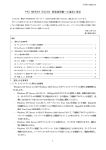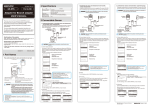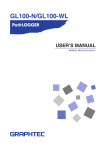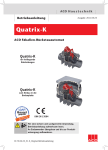Download G R A N P O W E R 5000シリーズ
Transcript
B1FY-6781-01 G R A N P O W E R 5 0 0 0シリーズ クラスタキット 4(GP5S634) CLUSTER KIT4(GP5S634) J USER’S GUIDE E はじめに このたびは、弊社のクラスタキットをお買い上げいただき、まことにあり がとうございます。 本キットは GRANPOWER5000 シリーズの PCI 拡張スロットに装着するこ とによってクラスタシステムを構築するための装置です。 ご使用になる前に本書をよくお読みになり、正しい取り扱いをされますよ うお願いいたします。 本クラスタキットを搭載したクラスタシステムは、保守要員による現調保 守が必須となっております。詳細は担当営業員までお申しつけください。 1999 年 11 月 当社のドキュメントには「外国為替および外国貿易管理法」に基づく特定技術が 含まれていることがあります。特定技術が含まれている場合は、当該ドキュメン トを輸出または非居住者に提供するとき、同法に基づく許可が必要となります。 注意 この装置は、情報処理装置等電波障害自主規制協議会(VCCI)の基準に基づ くクラスA情報技術装置です。この装置を家庭環境で使用すると電波妨害を引き 起こすことがあります。この場合には使用者が適切な対策を講ずるよう要求され ることがあります。 Adaptecは、Adaptec社の登録商標です。 Microsoft、Windows、Windows NT、MS、MS-DOSは、米国Microsoft Corporationの米 国およびその他の国における登録商標です。 その他の各製品名は、各社の商標、または登録商標です。 その他の各製品は、各社の著作物です。 All Rights Reserved,Copyright© 富士通株式会社1999 梱包物を確認してください ご使用になる前に、次のものが梱包されていることをお確かめください。 万一足りないものがございましたら、おそれいりますが、担当営業員まで お申しつけください。 l LAN カード 2 枚 l LAN ドライバ(3.5 インチフロッピーディスク)1 枚 l LAN ケーブル(クロスケーブル)1本 l クラスタ運用支援ツール(3.5 インチフロッピーディスク)1 枚 (Microsoft Cluster Server 運用支援ツール) l 共有 RAID 装置監視機能(3.5 インチフロッピーディスク)2 枚 l 共有 RAID 装置監視機能をお使いになる前に(マニュアル)1部 l 保証書 l 取扱説明書(本書) 安全上のご注意 ご使用の前に、この「安全上のご注意」とマニュアル類をよくお読みになり、 内容をよくご理解のうえ、正しく製品をご使用ください。 なお、本説明書では安全上の注意点を、以下のマークとともに表示していま す。 警告 この表示を無視して、誤った取り扱いをすると、人が死亡 する可能性または重傷を負う可能性があることを示してい ます。 注意 この表示を無視して、誤った取り扱いをすると、人が損害 を負う可能性があること、および物的損害のみが発生する 可能性があることを示しています。 マーク 内容 警告 ■ 本製品を改造しないでください。火災・感電の原因と なります。 ■ 近くで雷が発生した時は、サーバ本体の電源コードや 本カードの外部接続コードを抜いてください。そのま ま使用すると、雷によっては機器破損、火災の原因と なります。 ■ 本カードをサーバ本体に着脱する際には、安全のため サーバ本体および接続されている機器の電源を切り、 電源プラグをコンセントから抜いた後で行ってくださ い。電源を入れたままカードの着脱を行うと、装置の 故障・発煙などが起こる可能性があり、また感電の原 因となります。 ■ 機器を移動する場合は、必ず機器の外部に接続されて いるコード類(本製品に接続されているコード類を含 む)をすべてはずしてください。コード類が傷つき火 災・感電の原因となること、機器が落ちたり倒れたり してケガの原因となることがあります。 ■ 製品は精密に作られていますので、高温・低温・多湿・ 直射日光など極端な条件での使用・保管は避けてくだ さい。また、製品を曲げたり、傷つけたり、強いショ ックを与えたりしないでください、故障・火災の原因 となることがあります。 ■ ご使用にならない場合は、静電気防止のため付属のカ ード袋へ入れて保管してください。 注意 目次 1 クラスタ構成図.................................................................1 2 クラスタキットの装着方法 ................................................2 3 ハードウェアの設定 ..........................................................3 3.1 SCSI カードの設定 ..............................................................................................3 3.1.1 ジャンパーピンの確認 ..................................................................................3 3.1.2 SCSI Select utility での設定 ...........................................................................4 3.2 共有 RAID の設定 .................................................................................................6 3.2.1 設定概要.........................................................................................................6 3.2.2 LU 設定準備 ...................................................................................................6 3.2.3 LU の確認 .......................................................................................................7 3.2.4 LU の削除 .......................................................................................................9 3.2.5 LU の設定 .....................................................................................................12 3.2.6 フォーマット ...............................................................................................15 4 カードのテストについて .................................................17 4.1 MS-DOS のカードテスト ..................................................................................17 4.2 Windows NT のカードテスト ............................................................................18 5 注意事項.........................................................................19 6 Microsoft Cluster Server 運用支援ツール ......................20 6.1 FjClusSwitch コマンド.......................................................................................20 6.2 使用方法 .............................................................................................................22 6.2.1 概要 ..............................................................................................................22 6.2.2 インストール ...............................................................................................22 6.2.3 バッチファイルの作成 ................................................................................23 6.2.4 実行スケジュールの設定と実行 .................................................................24 6.2.5 アンインストール............................................................................................24 6.3 使用上の留意点..................................................................................................25 1 クラスタ構成図 クライアント PC クライアント PC HUB サーバ サーバ LAN on Mother LAN カード LAN on Mother クラスタキット4 SCSI カード* LAN カード SCSI カード* 共有 RAID* *: ご使用になるソフトウェアによっては、SCSI カード、共有 RAID を使用しない 場合もあります。 1 クラスタ構成図 1 2 クラスタキットの装着方法 注意 カードを装着する際には安全のため本体の電源を切り、電源コードも電源 コンセントからはずしてください。電源を入れたままカードの装着作業を 行うと装置の故障・発煙などが起こる可能性があり、また感電する危険性 があります。 クラスタキット内の LAN カード、および別売の SCSI カードの取り付け方法 は、サーバ本体に添付の取扱説明書の「内蔵オプションの取り付け」をご参照 ください。 クラスタキット内の LAN カードは、LAN カード同士をクラスタキット添付 の LAN ケーブル(クロスケーブル)で接続してください。 クラスタシステムを運用するためには、本マニュアルに従って LAN カード、 別売の SCSI カード、共有 RAID 装置の設定を必ず行ってください。 2 3 ハードウェアの設定 本キットを使用してクラスタシステムを構築する場合、システムによっては 本キットとは別に SCSI カードと、RAID 装置が必要になります。ここではこ れらを用いてクラスタシステムを構築する際に設定する項目と方法について 説明します。それぞれの装置に添付されている取扱説明書と併せてご覧くだ さい。 3.1 SCSI カード(GP5−123)の設定 3.1.1 ジャンパーピンの確認 下の図のジャンパーピン J2,J4 がそれぞれショートされているのを確認 してください。 J4 J2 ショートされている 3 ハードウェアの設定 3 3.1.2 SCSI Select utility での設定 カードをサーバに装着し、サーバの電源を投入します。以下のメッセー ジが出ている状態で Ctrl キーと A キーを同時に押下して SCSI Select utility を起動します。 Adaptec AHA-2944Ultra W BIOS v1.25 (c)1996 Adaptec、Inc。All Rights Reserved。 333 Press <Ctrl><A> for SCSISelect(TM )Utility!4 4 4 SCSI Select utility が起動されたら Configure・View Host Adapter Settings を選択してください。表1の値に設定します。 4 表1 Basic Host Adapter ※2 Host Adapter SCSI ID 7 or 6 SCSI Parity Checking Enabled Host Adapter SCSI Termination Automatic Boot Device Configuration Boot Target ID 0 Boot LUN Number 0 SCSI Device Configuration (0-15) Initiate Sync Negotiation Yes(Enabled) Maximum Sync Transfer Rate ※1 20Mbytes/sec Enable Disconnection Yes(Enabled) Initiate Wide Negotiation Yes(Enabled) Send Start Unit SCSI Command No(Disabled) Include in BIOS Scan Yes(Enabled) Ultra SCSI の時、40MB/sec Advanced Host Adapter Configuration Reset SCSI Bus at IC Initialization Disabled Host Adapter BIOS Disabled Support Removable Disks Under BIOS as Fixed Disks Boot only Extended BIOS Translation for DOS Drives > 1 G B y t e Enabled Display <Ctrl-A> Message During BIOS Initialization Enabled Multiple LUN Support Disabled BIOS Support for Bootable CD-ROM Enabled BIOS Support for Int13 Extensions Enabled Support for Ultra SCSI Speed ※1 Disabled Ultra SCSI の時、Enabled ※1:Ultra SCSI 時、”Support for Ultra SCSI Speed”を Enabled としてから”Maximum Sync Transfer Rate”の設定をしてください。 ※2:片方を7もう片方を6と設定してください。 3 ハードウェアの設定 5 3.2 共有 RAID(GP-DxSx、GP-DxSxR、GP5DxSxR)の設定 3.2.1 設定概要 クラスタシステムを運用するために保守要員による下記の設定が必須と なります。 保守要員以外が設定を行った場合、誤操作等によりデータを破壊するこ とがありますので、必ず保守要員に依頼をしてください。 1.マイクロの版数の確認 2.EEPROM の設定 下記の項目は工場設定値から変更する必要があります。 表2 メニュー項目 備考 TARGET ID SPECIAL CONNECT DUAL CONFIG デュアルコントローラ構成時のみ設定 OPTION デュアルコントローラ構成時のみ設定 3.サーバの電源との連動設定 3.2.2 LU 設定準備 フロントカバーを開け ENT を押します。 <キー操作> 右記表示になるまで <パネル表示> ▼ を 押してください。 LU CONFIG が表示されたら ENT を押してください。 SVP LU FUNCTION CONFIG 注:行き過ぎた場合は、再び「LU CONFIG」 表示が出るまで を押してください。 ▼ LU CONFIG REFER 6 3.2.3 LU の確認 <キー操作> ▼ <パネル表示> LU CONFIG REFER を押し、右のように表 示されたらENT を押し てください。 LU■■(▲▲) C# D# RAID(GP=*、LV=*) ■■ :LU番号を示します。 ▲▲ :ターゲットIDを示します。 C# :現在当該LUを制御するコントローラ番号を示します。 (ターゲットID未確認の場合は“XX”を表示します) (C0:コントローラ番号0、C1コントローラ番号1) D# :初期設定時にLUを制御していたコントローラを示しま す。 (C0:コントローラ番号0、C1コントローラ番号1) GP=*:当該LUが含まれるRAIDグループ番号を示します。 (0、1、2、3のいずれかを表示します) LV=*:当該LUを構成しているRAIDレベルを示します。 (0,1,5のいずれかを表示します) ▼ を押してください。 LU■■(▲▲) C# D# START P=*、R=* P=* :ポート番号を示します。 (0∼4のいずれかを表示します) R=* :列番号を示します。 (0∼3のいずれかを表示します) ▼ を押してください。 LU■■(▲▲) C# D# CAPA=********** 当該LUの容量を示します。 3 ハードウェアの設定 7 ▼ を押してください。 LU■■(▲▲) C# D# STAGING=**** 当該LUの先読みステージング容量を示 します。 STAGING=128 先読み量として128KB が指示されて いることを示します。 ▼ を押してください。 LU■■(▲▲) C# D# ST=********* 下記のいずれかを示します。 項番 1 2 3 4 ▼ 表示 UNFORMAT NORMAL DETACHED REGRESSED 意味 当該 LU は未フォーマット 当該 LU は正常 当該 LU は閉塞 当該 LU は縮退 を押してください。 LU■■(▲▲) (QUIT) C# D# QUITが表示されたら ENT を押してください。 LU CONFIG REFER LU 構成情報参照操作が完了したことを 示します。 8 3.2.4 LU の削除 注)本操作を実行するとロジカルユニットが削除されるため、データが 消滅します。 必ずデータのバックアップを行ってから作業を進めてください。 <キー操作> 右記表示になるまで 押してください。 <パネル表示> ▼ ▼ を LU CONFIG DELETE LU 削除機能メニュー表示 2行目の表示内容 ▼ ▲ キーを押して2 行目の表示内容を選択してく ださい。 ENT を押してください。 項番 表示項目 機能概要 1 ALL LU 全 LU を削除する。 2 LAST LU■■ 最終 LU を削除する。 (▲▲) LU 番号、ターゲット ID 3 (QUIT) 直前の(LU 機能選択) 削除する LU が存在しないときは #NO EFECT と表示されます。 3 ハードウェアの設定 9 (1)全 LU の削除 DEL ALL (QUIT) LU? 2行目の表示内容 ▼ ▲ キーを押して2 行目の表示内容を選択してく ださい。 ENT 項番 表示項目 1 (QUIT) 2 YES 機能概要 直前の(LU 機能選択) メニューに戻る。 全 LU を削除する。 を押してください。 DEL ALL LU EXECUTING LU 削除処理中。 DEL LU CMP (QUIT) しばらくすると上記表示になり、LU 削除処理が完了したことを示します。 QUIT 表示を確認して ENT を押してください。 LU CONFIG DELETE LU 削除操作が完了したことを示します。 10 (2)最終 LU の削除 DEL LU■■? (QUIT) ■は LU 番号 2行目の表示内容 ▼ ▲ キーを押して2 行目の表示内容を選択してく ださい。 ENT 項番 表示項目 1 (QUIT) 2 YES 機能概要 直前の(LU 機能選択) メニューに戻る。 最終 LU を削除する。 を押してください。 DEL LU■■ EXECUTING LU 削除処理中。 DEL LU■■ (QUIT) CMP しばらくすると上記表示になり、LU 削除処理が完了したことを示します。 QUIT 表示を確認して ENT を押してください。 LU CONFIG DELETE LU 削除操作が完了したことを示します。 3 ハードウェアの設定 11 3.2.5 LU の設定 <パネル表示> 右記表示になるまで ▼ ▼ を 押してください。 ENT LU CONFIG INSTITUTE(CTL0) LU 追加機能メニュー表示 を押してください。 2 行目は INSTITUTE(CTL0) 、 INSTITUTE(CTL1) が表示されますので、装置構成に合わせて 選択してください。 INS LU■■(▲▲) G=0 ALL CAPA ■ ■:追加する LU 番号を表示します。 (未使用な LU 番号が若番で自動的に表示 されます) ▲ ▲:ターゲット ID を表示します。 ▼ 2行目は を押すと下記パターンが 順次表示されます。 項番 1 G=0 12 表示パターン ALL CAPA 2 * G=0 C=********** 3 G=1 4 * G=1 C=********** 5 G=2 6 * G=2 C=********** 7 G=3 ALL CAPA 8 * G=3 C=********** 9 (QUIT) ALL ALL CAPA CAPA 使用目的 RAID グループ0の空き容量すべてを LU とし て定義します。 RAID グループ0に C=で指定した容量の LU を 定義します。 指定する容量はロジカルブロック数で行います。 RAID グループ 1 の空き容量すべてを LU とし て定義します。 RAID グループ 1 に C=で指定した容量の LU を 定義します。 指定する容量はロジカルブロック数で行います。 RAID グループ 2 の空き容量すべてを LU とし て定義します。 RAID グループ 2 に C=で指定した容量の LU を 定義します。 指定する容量はロジカルブロック数で行います。 RAID グループ 3 の空き容量すべてを LU とし て定義します。 RAID グループ 3 に C=で指定した容量の LU を 定義します。 指定する容量はロジカルブロック数で行います。 ロジカルブロック数の設定方法 G=* C=********** ここに入力してください (a)ロジカルユニットは、全 RAID グループを最大8個まで分割することがで きます。 (b)各ロジカルユニットに設定するロジルカルブロック数は、RAID レベルに 応じて以下の倍数で設定してください。 RAID0 128 RAID1 128 RAID5 512 (c)各 RAID グループを複数のロジカルユニットに分割する場合、それぞれの ロジカルユニットのロジカルブロック数の総和は、下記に示す1列当たりロ ジカルブロック数以下で設定してください。 (d)1列毎のロジカルブロック数を次に示します。 ①1列に5台のディスクが搭載されている場合(RAID1 の場合は4台) GP-D8HD1 GP-D16HD1 GP-D35HD1 2.0GB 4.1GB 8.7GB RAID0 20,200,960 40,652,160 85,085,440 RAID1 8,080,384 16,260,864 34,034,176 RAID5 16,160,768 32,521,728 68,068,352 ②1列にn台のディスクが搭載されている場合(n<5) ・ RAID0 ロジカルブロック数=m × n ・ RAID1 ロジカルブロック数=m × int(n/2) mは下表を参照してください。 nは2以上 intは切り捨て 容量 m GP-D8HD1 2.0GB 4,040,192 GP-D16HD1 4.1GB 8,130,432 GP-D35HD1 8.7GB 17,017,088 3 ハードウェアの設定 13 目的の表示パターンが表示された ら ENT を押してください。 (これにより、LU の容量が決定 されます) H−BLOCK 512B SIZE ホストブロック長の指定を行います。 ホストブロック長は通常512B に設 定します。 ▼ を押すと“512B”→”CANCEL” が表示されます。メーカの指定があった 場合にのみ520Bを選択してください。 ENT を押してください。 ENT ”CANCEL”表示で を押すと ホストブロック長の再設定を行うことが できます。 INS LU YES ? LU追加の確認メッセージが表示されます。 ▼ ENT を押してください。 を押すと”CANCEL”が表示され この状態で ENT を押すとLUの追 加を中止することができます。 INS LU ? EXECUTING LU追加処理中である ことを示します。 INS LU (QUIT) CMP しばらくすると上記表示になります。 LU追加処理が完了したことを示します。 QUIT 表示を確認して ENT を押してください。 LU CONFIG INSTITUTE LU追加操作が完了したことを示します。 3.2.2 LUの確認 の手順で、設定したLUの確認を行ってからフォーマット を行ってください。 14 3.2.6 フォーマット 注)フォーマット済みの LU をフォーマットすると既存のデータが失わ れてしまうのでご注意ください。 また、LU フォーマットは設定した LU 毎に実行してください。 <キー操作> 右記表示になるまで 押してください。 ENT <パネル表示> ▼ ▼ を LU CONFIG FORMAT を押してください。 FORMAT LU LU■■(▲▲)C#:**** ■■ :LU 番号を表示します。 ▲▲ :ターゲット ID を表示します。 C# :現在当該 LU を制御するコントローラ番号を示します。 (C0:コントローラ番号 0、C1:コントローラ番号 1) 2行目は ▼ を押すと下記パターンが順次表示されます。 ****:フォーマット状態として以下の2種類を表示します。 ▼ FORM :フォーマット済み状態 UNFM :未フォーマット状態 を押すことで次の定義済み LU フォーマット状態を表示 することができます。 フォーマットする LU が表示さ れたら ENT を押してくだ さい。 FOMT LU (QUIT) ? 3 ハードウェアの設定 15 ▼ ▲ キーを押して2 行目の表示内容を選択してく ださい。 ENT 項目 表示項目 1 (QUIT) 2 YES 機能概要 フォーマットは実行せず 前(LU 選択)画面に戻る。 フォーマットする を押してください。 FOMT LU ? EXECUTING LU フォーマット処理中 であることを示します。 FOMT LU (QUIT) CMP # しばらくすると上記表示になります。 LU フォーマット処理が完了したことを 示します。 QUIT表示を確認して ENT 16 を押してください。 FORMAT LU LU■■(▲▲)C#:**** 4 カードのテストについて 添付のフロッピーディスクの診断ソフトウェアを使用すると、本カードのハ ードウェア、ケーブル配線、またはネットワーク接続に問題がないかを調べ ることができます。本カードの取付け後に診断テストを実行することをお勧 めします。また、診断結果を利用すれば、トラブルシューティング時に問題 の切り分けをすることもできます。 なお、診断テストを行う場合、本カードの割り込み(IRQ)を他のデバイス と共有しないで行ってください。 4.1 MS-DOS のカードテスト ■本カード単体でテストする方法 1.サーバを起動した後、LAN ドライバのディスクをドライブに挿入し、 そのドライブに切り換えてから、コマンドプロンプトで次のように入 力します。 DOS/V の場合、chev us で英語 DOS へ切り換えてから実行します。 SETUP [ENTER] 2.本体に2枚以上の本カードがある場合は、「Board」メニューが表示さ れます。そのメニューからテストしたいカードを選択します。 3.メイン・メニューから、Test adapter を選択します。 4.さらに、サブメニューから Test adapter を選択すると、カードのテスト が実行されます。このとき、ケーブルと HUB を接続しておいてくだ さい。接続していないとケーブルが接続されていないというメッセー ジが画面に表示されますが、カードのエラーではありません。 ■ネットワーク上のレスポンダを使用して本カードをテストする方法 1.本カードを搭載した本体を2台用意し、ケーブル、HUBを接続して ネットワークを組みます。 ※レスポンダとして設定する本体に搭載するLANカードも必ず本説明 書対象のGP5シリーズのLANカードを使用して下さい。 2.[■本カード単体でテストする方法]の1から3までの手順を、それ ぞれの本体で行います。 3.まず、1台目の本体において、サブメニューから「Set up as responder」 を選択します。 4.テストしたい(もう1台の)本体に戻ります。サブメニューから Continuous Net work test を選択します。 4 カードのテストについて 17 4.2 Windows NT のカードテスト コンピュータにカードを装着してから WindowsNT でリスタートし、 WindowsNT の下でコンフィグレーションを行う必要があります。 ■アダプタ、ネットワークテスト このテストを行う場合は、アダプタのデバイスドライバのインストールを 行い、必ずケーブル、HUB を接続しておいてください。 1.コントロール・パネルのネットワーク・アイコンをダブルクリックし ます。 2.[Intel PROSet]をダブルクリックします。 3.[Diagnostics]のタブを選択し、次に[Run Test]クリックします。 4.診断テストが実行され、アダプタとネットワークテストをします。Fail の数が 0 であれば、問題ありません。 18 5 注意事項 ・ 2 台のサーバは同一モデルで、同一構成(CPU 数、CPU 周波数、メモ リ容量、ハードディスク容量、ハードディスク数)としてください。 ・ 2 台のサーバのメモリ容量は64MB 以上としてください。 ・ OS は内蔵ディスクに入れ、BOOT デバイスとしてください。 ・共有 RAID 装置へ接続している SCSI コントローラには、光磁気ディス ク、DAT 等の SCSI 接続外部I/Oは接続禁止です。 ・共有 RAID は1つのクラスタシステムに最大2台まで接続可能です。 SCSI のいもづる接続は不可です。SCSI カードは別々に用意してくださ い。 5 注意事項 19 6 Microsoft Cluster Server 運用支援ツール 本支援ツールは、Microsoft Cluster Server によるクラスタを運用する際 のみ使用します。 クラスタキット 4 を使用したクラスタシステム(Microsoft Cluster Server を 使用したクラスタシステム)を停止する際には、業務グループを、一旦オ フラインにします。また、起動時は、両ノードの起動を確認した後、必 要な業務グループをオンラインにします。(注) 本支援ツールは、リソースグループのオンライン/オフラインを簡単に 制御するためのコマンドを提供します。 このコマンドを特定時刻に起動するようシステムに登録することでシス テムの円滑な自動スケジュール運転が実現できます。 注)Microsoft Cluster Server では、リソースグループ(業務グループ)がオンライ ンのままシステムを停止した場合、先に停止したノードで動作していたリソ ースグループがもう一方のノードにフェールオーバされ、一時的に再起動さ れることがあります。 また、起動時には、両ノードが起動完了した時点で、優先所有者およびフ ェールバックの指定がされている場合、リソースグループがフェールバック により指定ノードに再配置されます。この際、一旦起動されていた業務が別 ノードに再起動されることがあります。 6.1 FjClusSwitch コマンド FjClusSwitch コマンドは、クラスタ上で動作するリソースグループの一 括したオンラインおよびオフラインを実現します。本機能は、クラスタ のスケジュール運用を行う際に使用します。 FjClusSwitch コマンドでは、クラスタのリソースグループをオフライン のまま起動し、優先所有者として指定されたノードへの配置が正しく行 われた後、実行することにより、資源を一括してオンラインにすること ができます。 また、運用終了時には、一括してオフラインにすることができます。 20 FjClusSwitch Microsoft Cluster Server に登録されているリソースグループを一括してオ ンラインまたはオフラインにします。なお、以下のグループは制御の対 象にはなりません。 − クラスタグループ − クォーラムリソースの含まれるリソースグループ コマンド文法 FjClusSwitch /S FjClusSwitch /E FjClusSwitch /? パラメータ /S クラスタグループおよびクォーラムリソースの含まれるリソースグルー プを除いたすべてのリソースグループをオンラインにします。 /E クラスタグループおよびクォーラムリソースの含まれるリソースグルー プを除いたすべてのリソースグループをオフラインにします。 /? 使用方法を表示します。 なお、パラメタを省略した場合、使用方法が表示されます。 復帰コード 0:オンラインまたはオフラインの処理が正常に終了しました。 1:すべてのグループまたは一部のグループのオンライン処理またはオフライ ン処理に失敗しました。 6 Microsoft Cluster Server 運用支援ツール 21 6.2 使用方法 6.2.1 概要 FjClusSwitch コマンドは、UPS および PowerChute Plus によりクラスタの スケジュール運転を行う際に AT コマンドと組み合わせて使用します。 電源のスケジュールにより各ノードが起動され、各ノードのブートが完 全に終っている時間に FjClusSwitch コマンドが実行されるように AT コ マンドによるスケジュールを設定します。また、終了時には AT コマン ドによる FjClusSwitch コマンドが実行され、すべてのリソースグループ がオフラインになった後に、システムを停止するように電源をスケジュ ールします。 上記の設定をクラスタを構成する両方のノードに設定することで、何ら かの理由により、一方のノードが起動されなかった場合でも、業務が開 始できるようにします。 6.2.2 インストール Microsoft Cluster Server 運用支援ツールでは、インストーラを提供しませ ん。インストールでは、提供媒体中の FjClusSwitch.exe ファイルをクラス タを構成する各ノードの任意のフォルダにコピーしてください。 コピーするフォルダの存在するドライブは、NTFS でフォーマットしてお き、コピー後には、ファイルのセキュリティにより、アドミニストレー タ権限を持つ利用者のみが使用可能なようにアクセス権を設定すること を推奨します。 22 6.2.3 バッチファイルの作成 FjClusSwitch コマンドでは、コマンドで何らかのエラーが発生した場合、 標準エラー出力へエラーメッセージを出力します。このため、 FjClusSwitch コマンドを実行するバッチファイルを作成し、バッチファ イル中で結果をファイルへリダイレクトし、結果を後で確認できるよう にしておくことを推奨します。 以下に、一括したオンラインを行う場合のバッチファイルの例を示しま す。 @echo off SET BinPath=C:¥Tool¥FjClusSupport SET OutPath=C:¥Tool¥FjClusSupport DATE /T >%OutPath%¥OnlineOut.LOG TIME /T >>%OutPath%¥OnlineOut.LOG %BinPath%¥FjClusSwitch /S 2>>%OutPath%¥OnlineOut.LOG なお、処理が正常に終了した場合は、メッセージは出力されません。何 らかの異常が発生した場合のみメッセージは出力されます。 FjClusSwitch コマンドと同様、ファイルのセキュリティにより、アドミ ニストレータ権限を持つ利用者のみが使用可能なようにアクセス権を設 定することを推奨します。 6 Microsoft Cluster Server 運用支援ツール 23 6.2.4 実行スケジュールの設定と実行 AT コマンドによって、実行スケジュールを設定します。AT コマンドの パラメタには作成したバッチファイルのパスを指定します。 以下に AT コマンドの例を示します。例では、月曜日から金曜日の毎朝、 9時から業務の開始をスケジュールしています。 C:¥>at 一覧にエントリが存在しません。 C:¥>at 09:00 /every:M,T,W,Th,F "c:¥ClusTool¥ClusOnline.bat" 新しいジョブをジョブ ID = 0 で追加しました。 C:¥> at ステータス ID 日付 時刻 コマンド ライン ----------------------------------------------------------------------------------------------------------0 毎 月曜日 火曜日...午前 09:00 c:¥ClusTool¥ClusOnline.bat C:¥> AT コマンドの実行のためには、Schedule サービスが動作している必要 があります。このため、 『コントロールパネル』−『サービス』で Schedule サービスのプロパティを『自動』に設定し、自動的に起動されるように してください。 6.2.5 アンインストール クラスタ運用支援ツールのアンインストールでは、インストール時にコ ピーしたファイルを削除してください。 24 6.3 使用上の留意点 − オンライン済み/オフライン済みのグループへの対処 FjClusSwitch コマンド実行時に、既にオンライン済み/オンライン処 理中またはオフライン済み/オフライン処理中のグループがあった場合、 その処理は無視されます。FjClusSwitch コマンドは正常にオンライン またはオフラインへの処理が終了したと見なします。 − オンライン処理中/オフライン処理中のグループ オンライン処理中のグループのオフラインおよびオフライン処理中 のグループのオンラインを行うことはできません。FjClusSwitch コマ ンドはエラーを返します。 6 Microsoft Cluster Server 運用支援ツール 25 Preface Thank you very much for purchasing our cluster kit. Read this manual carefully before using the cluster kit. The cluster system in which this cluster kit is mounted must be installed and maintained by our maintenance engineer. Ask the sales person in charge for details. Adaptec is a registered trademark of Adaptec Inc. Microsoft, Windows, MS, and MS-DOS are trademarks of Microsoft Corp. of the United States, registered in the United States and other countries. Other product names are trademarks or registered trademarks of their respective owners. Other products are copyrights of their respective owners. All Rights Reserved,Copyright © FUJITSU LIMITED 1999 Check the kit contents. Before using the cluster kit, verify that it contains each of the parts listed below. If any part is missing, instruct the sales person in charge to provide a replacement. • LAN cards: 2 • LAN driver (3.5-inch floppy disk): 1 • LAN cable (cross cable): 1 • Cluster operation support tool (3.5-inch floppy disk): Cluster Server operation support tool) • User's Guide (this manual) 1 (Microsoft Safety Precautions Before using the card, carefully read these Notes on Use and the related manual, thoroughly understand the information contained in the manual, and use the product correctly. This document uses the following two safety categories and their associated icons: WARNING Denotes that ignoring information or incorrect use in CAUTION Denotes that ignoring information or incorrect use in this category may result in personal injury or damage this category may result in death or serious personal injury. to property. Icon Description WARNING ■ Do not modify this product. Doing so might cause fire or electric shock. ■ If lightning occurs near your home, unplug the power cord of the SERVER or the external power cord of the card. Using this product during an electrical storm may result in equipment damage or fire. ■ To ensure safety, before installing or removing the card, turn off the power to the SERVER and peripheral equipment, then unplug the power cord from the power outlet. Installing or removing the card while the power is on may cause electric shock, equipment malfunction, or smoke. ■ When moving equipment, disconnect all external cables attached to the equipment (including cables connected to this product). Failure to do so could damage the cords, resulting in fire or electric shock, or could cause the equipment to topple, resulting in injury. CAUTION ■ Since this is a precision product, do not use or store the product under extreme conditions such as excessively high or low temperatures, high humidity, or in direct sunlight. Do not bend or damage the product or subject it to extreme shock. Doing so may cause malfunction or fire. ■ Store the card in the bag in which it was packaged to protect it from static electricity while not in use. Contents 1 Cluster Configuration..........................................................1 2 Mounting the Cluster Kit .....................................................2 3 Setting the Hardware..........................................................3 3.1 Setting the SCSI Card (GP5-123)......................................................................3 3.1.1 Checking the jumper pins ...........................................................................3 3.1.2 Using the SCSI Select utility for setting .....................................................4 4 LAN Cards.........................................................................6 5 Notes ................................................................................7 6 Microsoft Cluster Server Operation Support Tool..................8 6.1 FjClusSwitch Command .....................................................................................8 6.2 Usage ................................................................................................................10 6.2.1 Overview ....................................................................................................10 6.2.2 Installation..................................................................................................11 6.2.3 Creating a batch file ..................................................................................11 6.2.4 Setting the execution schedule and executing the schedule..................12 6.2.5 Uninstalling the cluster..............................................................................12 6.3 Notes on Use ....................................................................................................13 1 Cluster Configuration Client personal computer Server Client personal computer HUB LAN on Mother LAN card Server LAN on Mother Cluster kit 4 SCSI card* LAN card SCSI card* Shared RAID* *: Some cluster software do not require SCSI card and Shared RAID. 1 Cluster Configuration 1 2 Mounting the Cluster Kit CAUTION • Before mounting the cards, be sure to turn off the main device power and disconnect the power cable from the power outlet. If the cards are mounted with the power turned on, the device may fail and/or generate smoke. Additionally, the user may suffer an electric shock. For information on how to mount the LAN cards in the cluster kit and the optional SCSI cards, refer to "Mounting the built-in option" in the user's guide provided with the server. Connect the LAN cards in the cluster kit with the LAN cable (cross cable) in the cluster kit. When using the cluster system, be sure to set the LAN cards, optional SCSI cards, and shared RAID as described in this manual. 2 3 Setting the Hardware When using this kit to construct a cluster system, the SCSI cards and Shared RAID will be required separately. This chapter describes the items to be set when constructing the cluster system and how to set them. Read this chapter together with the user's guides for each of the devices. 3.1 Setting the SCSI Card (GP5-123) 3.1.1 Checking the jumper pins Ensure that jumper pins J2 and J4 shown in the figure below are connected. Connected 3 Setting the Hardware 3 3.1.2 Using the SCSI Select utility for setting Mount the cards in the server, and turn on the server power. To activate the SCSI Select utility, press the Ctrl and A keys together when the following message is displayed: Adaptec AHA-2944Ultra W BIOS v1.25 (c) 1996 Adaptec, Inc. All Rights Reserved. 333Press <Ctrl> <A> for SCSI Select ™ Utility!444 When the SCSI Select utility is activated, select Configure-View Host Adapter Settings. Set the values listed in Table 1. 4 Table 1 Adapter setting Basic Host Adapter Host Adapter SCSI ID 7 or 6 SCSI Parity Checking Enabled *2 Host Adapter SCSI Termination Automatic Boot Device Configuration Boot Target ID Boot LUN Number 0 0 SCSI Device Configuration (0-15) Initiate Sync Negotiation Yes (Enabled) Maximum Sync Transfer Rate *1 20Mbytes/sec Enable Disconnection Yes (Enabled) Initiate Wide Negotiation Yes (Enabled) Send Start Unit SCSI Command No (Disabled) Include in BIOS Scan Yes (Enabled) Advanced Host Adapter Configuration Reset SCSI Bus at IC Initialization Disabled Host Adapter BIOS Disabled Support Removable Disks Under BIOS as Fixed Disks Boot only Extended BIOS Translation for DOS Drives > 1 Gbyte Enabled Display<Ctrl-A> Message During BIOS Initialization Enabled Multiple LUN Support Disabled BIOS Support for Bootable CD-ROM Enabled BIOS Support for Int 13 Extensions Enabled Support for Ultra SCSI Speed *1 Disabled 40 MB/s for Ultra SCSI Enabled for Ultra SCSI *1: When Ultra SCSI is used, set "Support for Ultra SCSI Speed" to Enabled, then set "Maximum Sync Transfer Rate". *2: Set one SCSI ID to 7 and the other to 6. 3 Setting the Hardware 5 4 LAN Cards For details of the LAN cards, read the README file as follows: • Activate the server. Then, insert the LAN driver disk into a drive and designate that drive the active drive. Then, enter the following character string at the command prompt: A:>setup /readme 6 5 Notes • The two servers must be the same model with identical configurations (number of CPUs, CPU frequency, memory capacity, hard disk capacity, and number of hard disks). • The memory capacity of each server must be 64 megabytes or more. • Install the OS in the built-in disk to make it a boot device. • An external I-O device connected to the SCSI such as a magneto-optic disk or DAT cannot be connected to the SCSI controller connected to the Shared RAID. • Up to two Shared RAIDs can be connected to the cluster system. cannot be daisy chained. Prepare the SCSI cards individually. 5 Notes SCSIs 7 6 Microsoft Cluster Server Operation Support Tool Use this support tool only when using Microsoft Cluster Server to operate the cluster. To stop the cluster system using cluster kit 4 (cluster system using Microsoft Cluster Server), temporarily set the resource groups to offline mode. To activate this cluster system, verify that both nodes have been activated, then set the required job group to online mode. (*1) This support tool provides commands for simple control of online and offline modes of resource groups. Smooth automatic scheduled operation of the system is enabled by registering these commands in the system so that they are activated at specific times. *1: When the Microsoft Cluster Server is operated, the system may be stopped while the resource group (job group) is in online mode. In this case, the resource group that has been operating in the first stopped node may fail over to the other node and temporarily be reactivated. When the system is activated, if preferred owner and fail-back are specified when activation of both nodes terminates, the resource group is reallocated to the specified node by fail-back. At this time, a job that has been activated in one node may be reactivated in the other node. 6.1 FjClusSwitch Command The FjClusSwitch command enables batched online or offline control of resource groups operating in the cluster. Use this function for scheduled operation of the cluster. By executing the FjClusSwitch command after an offline resource group in the cluster is activated and allocated to the node specified as a preferred owner, all resources can be set to online mode together. When the operation ends, the resources can be set to offline mode together. 8 FjClusSwitch Sets all resource groups registered in Microsoft Cluster Server to online or offline mode together. However, the FjClusSwitch command does not control the following groups: • Cluster group • Resource group containing quorum resource Command syntax FjClusSwitch /S FjClusSwitch /E FjClusSwitch /? Parameters /S Set all resource groups to online except for a cluster group or resource group containing quorum resource. /E Set all resource groups to offline mode except for a cluster group or resource group containing quorum resource. /? Displays the usage. If the parameters are omitted, the usage is displayed. Return codes 0: Online or offline processing terminated normally. 1: Online or offline processing of all or some groups failed. 6 Microsoft Cluster Server Operation Support Tool 9 6.2 Usage 6.2.1 Overview Use the FjClusSwitch command in combination with the AT command to perform scheduled operation of the cluster by using UPS and PowerChute Plus. Each node is activated according to the power supply schedule. The schedule is set by the AT command so that the FjClusSwitch command is executed when booting of all nodes has ended. The AT command executes the FjClusSwitch command to set all resource groups to offline before each node is terminated according to the power supply schedule . The above settings in both nodes of the cluster enable the job to be started even if one node is not activated. 10 6.2.2 Installation The Microsoft Cluster Server operation support tool does not provide an installer. To install, copy the FjClusSwitch.exe file in the provided disk to an arbitrary folder of each node of the cluster. It is recommended to format the drive with NTFS that contains the folder to copy, and to set execute permission only for the users with administrator permission by using the file security after the copying process is performed. 6.2.3 Creating a batch file If an error occurs in the FjClusSwitch command, the command outputs an error message to the standard error output. It is recommended that a batch file for executing the FjClusSwitch command be created so that a command execution result can be checked later by redirecting the result in the batch file. The figures below show examples of batch files for batched online processing. @echo off SET BinPath=C:\Tool\FjClusSupport SET OutPath=C:\Tool\FjClusSupport DATE /T >%OutPath%/OnlineOut.LOG TIME /T >>%OutPath%/OnlineOut.LOG %BinPath%\FjClusSwitch /S 2>>%OutPath %\OnlineOut.LOG When processing terminates normally, no message is output. output only when an abnormality is detected. A message is It is recommended that the access authority be set so that file security allows only users with the administrator authority to use the file in the same way as when the FjClusSwitch command is used. 6 Microsoft Cluster Server Operation Support Tool 11 6.2.4 Setting the execution schedule and executing the schedule Use the AT command to set the execution schedule. Specify the path of the created batch file in the AT command parameter. The figure below shows an example of the AT command. In this example, job start is scheduled at nine o'clock every morning from Monday to Friday. C: \>at There are no entries in the list. C: \>at 09:00 /every:M, T, W, Th, F “c:\ClusTool\ClusOnline.bat” Added a new job with job ID = 0. C:\> at Status ID 0 Date Time Command line Each M T W Th F 9:00 AM c:\ClusTool\ClusOnline.bat C:\> To execute the AT command, the Schedule service must be operating. Set the property of the Schedule service to "Automatic " in "Control Panel" - "Services" for automatic activation. 6.2.5 Uninstalling the cluster When uninstalling the cluster operation support tool, delete the file copied at installation. 12 6.3 Notes on Use - Procedure for groups that are already set online/offline The procedure is bypassed when groups have already been set to online/offline or when setting to online/offline while FjClusSwitch command is executing. The normal online and offline procedure is supposed to be completed from the FjClusSwitch command. - Procedure for groups including the resource waiting to go online/offline Setting the group to offline and the resources that are waiting to go online cannot be executed, and setting the group to online and the resources waiting to go offline cannot be executed, therefore the FjClusSwitch command returns an error as a result. 6 Microsoft Cluster Server Operation Support Tool 13 クラスタキット 4(GP5S634) CLUSTER KIT4(GP5S634) 取扱説明書 USER’S GUIDE B1FY-6781-01-00 発 行 日 1999年11月 Publication date : November 1999 発行責任 富 士 通 株 式 会 社 Publisher : Fujitsu Limited Printed in Japan ●本書の内容は、改善のため事前連絡なしに変更することがあります。 ●本書に記載されたデータの使用に起因する第三者の特許権およびその他の権 利の侵害については、当社はその責を負いません。 ●無断転載を禁じます。 ●落丁、乱丁本はお取り替えいたします。 ●Information provided in this document is subject to change without prior notice. ●Fujitsu does not assume any liability for infringement of third party patents and any other rights caused by abuse of information provided in this document. ●Transcription without prior permission is prohibited. ●Any manual which has missing pages or which is incorrectly collated will be replaced. ア 9910-1