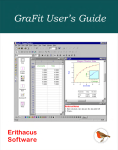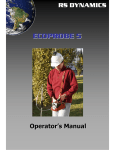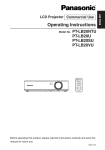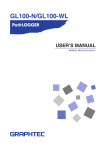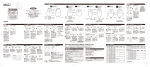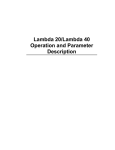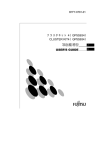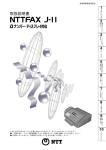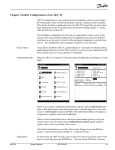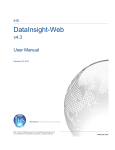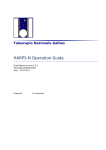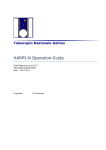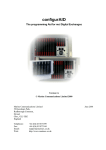Download KJT(JE)-130&140 E Manual Rev05021.00
Transcript
NEARINFRARED RAY REFLECTANCE METER [HANDHELD TYPE] JE140 Analyzer JE130 Moisture Meter User’s Manual Please read this manual thoroughly to use the instrument properly. ! Keep this manual at hand for reference. Ver. 05021.00 Preface Thank you for purchasing our product, JE140 NearInfrared Analyzer. Please read this manual thoroughly to make best use of it. The objective of the analyzer This analyzer applies NearInfrared technology, which enables you to measure the sample component instantly and continuously. The analyzer calculates the components density of the sample in proportion to absorbance of nearinfrared light. ! Calibration Curve settings are necessary prior to use. Read this manual to set a proper analytical curve for the sample you are going to measure. How to read this manual for JE130 This manual is written for JE140. However you can read it as JE130 Manual. For JE30, read the following two words as below: JE140 → JE130 Component → Moisture Additional articles are put in this manual where JE140 and JE130 differs and explanations are necessary. SAFETY ISSUES About Graphic Symbols: To prevent damages or harms due to incorrect operations of the instrument, this manual contains various graphic symbols. Do not use the instrument without understanding the contents of this manual. The symbols for safety issues are as follows. ! WARNING May leads fatal or serious injury if the contents disregarded. ! CAUTION Example May be harmful if the contents disregarded. I ndicates contents include warning or caution. Inside the triangle the specific matter is shown. i.g. Electric shock. ◯Indicates prohibited actions for safety reasons. WARNING On Installation l Never use the instrument in places where explosive or inflammable gas, liquid or solid materials exist. May cause explosion, fire or electric shock if the instrument used in such environment. 1 SAFETY ISSUES WARNING On Wiring On Wiring (continued) l Use only the supplied power cable for the power outlet with the grounding terminal. Insert the plug firmly. May cause fire, electric shock or other accidents if the grounding is inappropriate. l When using an outlet with no grounding terminal, the transformation adaptor plug and the proper grounding work are required. May cause fire, electric shock or other accidents if the grounding is inappropriate. Outlet Outlet Plug Plug Type D Grounding Adaptor plug l Do not handle the plug and the inlet with wet hands. It may cause electric accidents. Type D Grounding l Do not heat up or stretch the power cable nor put heavy materials on. It may cause fire or electric shock. ● Do not damage or modify the power cable. It may cause fire or electric shock. 2 SAFETY ISSUES ! WARNING On Wiring (continued) On Maintenance l When connecting the instrument with other devices, turn off the power of both the instrument and the devices to ensure no floating voltages exist. May cause electric shock or other accidents if they are connected to the outlet. l When in maintenance, remove the power plug from the outlet. May cause electric shock if the plug is not removed. l When exchanging the electric bulb or the fuse, remove the power cable from the analyzer. May cause electric shock and accidents if it is not removed. On Measurement l If smoke and/or abnormal smell is observed, stop using the instrument immediately and remove the power plug from the outlet. Confirm the smoke is ceased and call the dealer for repair. Never attempt to repair it by yourself. l Do not attempt to open the instrument except for exchanging the electric lamp or the fuse. May cause fire, electric shock or accidents if inappropriate work is attempted on the instrument. l Do not heat up or stretch the power cable nor put heavy materials on. It may cause fire or electric shock. ● Do not look in to the light source. It may harm your eyes. 3 SAFETY ISSUES ! WARNING On Uninstallation l When uninstalling the instrument, remove the power cable from the analyzer. Confirm all the external control device connections have been removed. May cause electric shock if they are not removed. lDo not handle the plug and inlet with wet hands. It may cause electric shock. l If the power cable is observed as damaged, (i.g. exposing lead wire, cut, etc.) contact the dealer for exchange. Do not leave the damaged power plug in use. It may cause fire, electric shock or other accidents. 4 SAFETY ISSUES ! WARNING On Installation ! On Measurement l Do not install the instrument in following environment: ! 1. Ambient temperature over 40 C (104F). 2. Places exposed to direct sun light or wind and rain. ! l Use the instrument in stable and static place. May cause accidental falls and fire if not used in such place. ! l Using the instrument in dusty or corrosive gas generating places may occur troubles. Consult with your dealer if installing in such environment is inevitable. l Produce Calibration Curve correctly for each measurement sample. Incorrect calibrations may affect your measurement. l Do not look into the lamp. It may harm your eyes. ! On Wiring l When removing the power plug or the connector cable, grab the plug or the connector to remove. Do not pull the cable or the connection wire. 5 l If an error has occurred, immediately separate the instrument from your system. Leaving the instrument in use with an error may affect your system. SAFETY ISSUE ! WARNING On Maintenance ! l When exchanging the electric lamp, allow 30 minutes after the power plug has been removed. May cause burn if touched earlier. l It is recommended for the instrument to receive service once in every other year. Restart after a long off time ! lWhen using the instrument after more than 6 months off, it is recommended to call the dealer for checking. 6 Contents 1. JE140 Overview ∙∙∙∙∙∙∙∙∙∙∙∙∙∙∙∙∙∙∙∙∙∙∙∙∙∙∙∙∙∙∙∙∙∙∙∙∙∙∙∙∙∙∙∙∙∙∙∙∙∙∙∙∙∙∙∙∙∙∙∙∙∙∙∙∙∙ 1- 1 1.1 General Information ∙∙∙∙∙∙∙∙∙∙∙∙∙∙∙∙∙∙∙∙∙∙∙∙∙∙∙∙∙∙∙∙∙∙∙∙∙∙∙∙∙∙∙∙∙∙∙∙∙∙∙∙∙∙∙∙ 1- 1 1.2 Battery Pack Precautions ∙∙∙∙∙∙∙∙∙∙∙∙∙∙∙∙∙∙∙∙∙∙∙∙∙∙∙∙∙∙∙∙∙∙∙∙∙∙∙∙∙∙∙∙∙∙∙∙∙ 1- 2 1.3 Verifying the Analyzer and Accessories ∙∙∙∙∙∙∙∙∙∙∙∙∙∙∙∙∙∙∙∙∙∙∙∙∙∙ 1- 3 2. Principle of NearInfrared Ray measurement ∙∙∙∙∙∙∙∙∙∙∙∙∙∙∙∙∙∙∙∙∙∙∙∙ 2- 1 2.1 Measurement Principle ∙∙∙∙∙∙∙∙∙∙∙∙∙∙∙∙∙∙∙∙∙∙∙∙∙∙∙∙∙∙∙∙∙∙∙∙∙∙∙∙∙∙∙∙∙∙∙∙∙∙∙∙ 2- 1 2.2 Calibration (Analytical Curve) ∙∙∙∙∙∙∙∙∙∙∙∙∙∙∙∙∙∙∙∙∙∙∙∙∙∙∙∙∙∙∙∙∙∙∙∙∙∙∙∙ 2- 2 2.2.1 Necessity of Calibration ∙∙∙∙∙∙∙∙∙∙∙∙∙∙∙∙∙∙∙∙∙∙∙∙∙∙∙∙∙∙∙∙∙∙∙∙∙∙∙∙∙∙∙ 2- 2 2.2.2 Display of Water Content Value ∙∙∙∙∙∙∙∙∙∙∙∙∙∙∙∙∙∙∙∙∙∙∙∙∙∙∙∙∙∙ 2- 2 2.3 Features ∙∙∙∙∙∙∙∙∙∙∙∙∙∙∙∙∙∙∙∙∙∙∙∙∙∙∙∙∙∙∙∙∙∙∙∙∙∙∙∙∙∙∙∙∙∙∙∙∙∙∙∙∙∙∙∙∙∙∙∙∙∙∙∙∙∙∙∙∙∙∙∙∙∙∙∙∙ 2- 3 2.4 Notes on Measurement ∙∙∙∙∙∙∙∙∙∙∙∙∙∙∙∙∙∙∙∙∙∙∙∙∙∙∙∙∙∙∙∙∙∙∙∙∙∙∙∙∙∙∙∙∙∙∙∙∙∙∙∙∙ 2- 3 2.5 Mechanism ∙∙∙∙∙∙∙∙∙∙∙∙∙∙∙∙∙∙∙∙∙∙∙∙∙∙∙∙∙∙∙∙∙∙∙∙∙∙∙∙∙∙∙∙∙∙∙∙∙∙∙∙∙∙∙∙∙∙∙∙∙∙∙∙∙∙∙∙∙∙∙∙ 2- 3 3. Nomenclature ∙∙∙∙∙∙∙∙∙∙∙∙∙∙∙∙∙∙∙∙∙∙∙∙∙∙∙∙∙∙∙∙∙∙∙∙∙∙∙∙∙∙∙∙∙∙∙∙∙∙∙∙∙∙∙∙∙∙∙∙∙∙∙∙∙∙∙∙∙∙∙∙ 3- 1 3.2 Main Body∙∙∙∙∙∙∙∙∙∙∙∙∙∙∙∙∙∙∙∙∙∙∙∙∙∙∙∙∙∙∙∙∙∙∙∙∙∙∙∙∙∙∙∙∙∙∙∙∙∙∙∙∙∙∙∙∙∙∙∙∙∙∙∙∙∙∙∙∙∙∙∙∙ 3- 1 3.3 Functions of the key Buttons ∙∙∙∙∙∙∙∙∙∙∙∙∙∙∙∙∙∙∙∙∙∙∙∙∙∙∙∙∙∙∙∙∙∙∙∙∙∙∙∙∙∙∙ 3- 2 4. Power Source ∙∙∙∙∙∙∙∙∙∙∙∙∙∙∙∙∙∙∙∙∙∙∙∙∙∙∙∙∙∙∙∙∙∙∙∙∙∙∙∙∙∙∙∙∙∙∙∙∙∙∙∙∙∙∙∙∙∙∙∙∙∙∙∙∙∙∙∙∙∙∙∙ 4- 1 4.1 Two Types of Power ∙∙∙∙∙∙∙∙∙∙∙∙∙∙∙∙∙∙∙∙∙∙∙∙∙∙∙∙∙∙∙∙∙∙∙∙∙∙∙∙∙∙∙∙∙∙∙∙∙∙∙∙∙∙∙ 4- 1 4.2 Battery Pack ∙∙∙∙∙∙∙∙∙∙∙∙∙∙∙∙∙∙∙∙∙∙∙∙∙∙∙∙∙∙∙∙∙∙∙∙∙∙∙∙∙∙∙∙∙∙∙∙∙∙∙∙∙∙∙∙∙∙∙∙∙∙∙∙∙∙∙∙ 4- 1 4.3 AC Adaptor (Optional)∙∙∙∙∙∙∙∙∙∙∙∙∙∙∙∙∙∙∙∙∙∙∙∙∙∙∙∙∙∙∙∙∙∙∙∙∙∙∙∙∙∙∙∙∙∙∙∙∙∙∙∙∙∙ 4- 2 5. Automatic Zero Adjustment and Measurement Position ∙∙∙∙∙∙∙ 5- 1 5.1 Automatic Zero Adjustment ∙∙∙∙∙∙∙∙∙∙∙∙∙∙∙∙∙∙∙∙∙∙∙∙∙∙∙∙∙∙∙∙∙∙∙∙∙∙∙∙∙∙∙∙ 5- 1 5.2 How to Set the Measurement Position ∙∙∙∙∙∙∙∙∙∙∙∙∙∙∙∙∙∙∙∙∙∙∙∙∙∙∙∙∙ 5- 2 6. Operation Menu ∙∙∙∙∙∙∙∙∙∙∙∙∙∙∙∙∙∙∙∙∙∙∙∙∙∙∙∙∙∙∙∙∙∙∙∙∙∙∙∙∙∙∙∙∙∙∙∙∙∙∙∙∙∙∙∙∙∙∙∙∙∙∙∙∙∙∙∙ 6- 1 6.1 Functions to Select ∙∙∙∙∙∙∙∙∙∙∙∙∙∙∙∙∙∙∙∙∙∙∙∙∙∙∙∙∙∙∙∙∙∙∙∙∙∙∙∙∙∙∙∙∙∙∙∙∙∙∙∙∙∙∙∙∙∙ 6- 1 6.2 Selecting the Menu Level ∙∙∙∙∙∙∙∙∙∙∙∙∙∙∙∙∙∙∙∙∙∙∙∙∙∙∙∙∙∙∙∙∙∙∙∙∙∙∙∙∙∙∙∙∙∙∙∙ 6- 2 6.3 Menu Constructions of Each Level ∙∙∙∙∙∙∙∙∙∙∙∙∙∙∙∙∙∙∙∙∙∙∙∙∙∙∙∙∙∙∙∙∙ 6- 2 6.4 Setting Password for the Level 1 Menu ∙∙∙∙∙∙∙∙∙∙∙∙∙∙∙∙∙∙∙∙∙∙∙∙∙∙∙ 6- 5 7. Basic Operations and Settings ∙∙∙∙∙∙∙∙∙∙∙∙∙∙∙∙∙∙∙∙∙∙∙∙∙∙∙∙∙∙∙∙∙∙∙∙∙∙∙∙∙∙∙∙∙∙∙ 7- 1 7.1 Power On/Off ∙∙∙∙∙∙∙∙∙∙∙∙∙∙∙∙∙∙∙∙∙∙∙∙∙∙∙∙∙∙∙∙∙∙∙∙∙∙∙∙∙∙∙∙∙∙∙∙∙∙∙∙∙∙∙∙∙∙∙∙∙∙∙∙∙∙ 7- 1 7.2 Changing the Level ∙∙∙∙∙∙∙∙∙∙∙∙∙∙∙∙∙∙∙∙∙∙∙∙∙∙∙∙∙∙∙∙∙∙∙∙∙∙∙∙∙∙∙∙∙∙∙∙∙∙∙∙∙∙∙∙∙ 7- 2 7.3 Channel Setting ∙∙∙∙∙∙∙∙∙∙∙∙∙∙∙∙∙∙∙∙∙∙∙∙∙∙∙∙∙∙∙∙∙∙∙∙∙∙∙∙∙∙∙∙∙∙∙∙∙∙∙∙∙∙∙∙∙∙∙∙∙∙∙ 7- 3 7.4 Naming the Analytical Curve ∙∙∙∙∙∙∙∙∙∙∙∙∙∙∙∙∙∙∙∙∙∙∙∙∙∙∙∙∙∙∙∙∙∙∙∙∙∙∙∙∙∙ 7- 4 7.4.1 Assigning the name ∙∙∙∙∙∙∙∙∙∙∙∙∙∙∙∙∙∙∙∙∙∙∙∙∙∙∙∙∙∙∙∙∙∙∙∙∙∙∙∙∙∙∙∙∙∙∙∙∙∙ 7- 4 7.4.2 Displaying the List of Channel Names ∙∙∙∙∙∙∙∙∙∙∙∙∙∙∙∙∙∙∙∙∙ 7- 6 7.4.3 Clearing All the Channel Names ∙∙∙∙∙∙∙∙∙∙∙∙∙∙∙∙∙∙∙∙∙∙∙∙∙∙∙∙∙∙ 7- 6 7.5 Setting Parameters ∙∙∙∙∙∙∙∙∙∙∙∙∙∙∙∙∙∙∙∙∙∙∙∙∙∙∙∙∙∙∙∙∙∙∙∙∙∙∙∙∙∙∙∙∙∙∙∙∙∙∙∙∙∙∙∙∙∙∙ 7- 7 7.5.1 Changing the Smoothing Constant ∙∙∙∙∙∙∙∙∙∙∙∙∙∙∙∙∙∙∙∙∙∙∙∙∙∙∙ 7- 7 7.5.2 Changing the Display ∙∙∙∙∙∙∙∙∙∙∙∙∙∙∙∙∙∙∙∙∙∙∙∙∙∙∙∙∙∙∙∙∙∙∙∙∙∙∙∙∙∙∙∙∙∙∙ 7- 8 Contents1 7.6 Programming Analytical Curve (Calibration) ∙∙∙∙∙∙∙∙∙∙∙∙∙∙∙∙∙∙ 7- 9 7.6.1 Case 1: You Already Have Actual Component Data∙∙∙∙ 7-10 7.6.2 Case 2: You Input Actual Component Data Afterward 7-16 7.6.3 Case 3: You Input A. Curve Coefficients Alone ∙∙∙∙∙∙∙∙ 7-21 8. Daily Operation ∙∙∙∙∙∙∙∙∙∙∙∙∙∙∙∙∙∙∙∙∙∙∙∙∙∙∙∙∙∙∙∙∙∙∙∙∙∙∙∙∙∙∙∙∙∙∙∙∙∙∙∙∙∙∙∙∙∙∙∙∙∙∙∙∙∙∙∙ 8- 1 8.1 Flowchart of the Initial Setting ∙∙∙∙∙∙∙∙∙∙∙∙∙∙∙∙∙∙∙∙∙∙∙∙∙∙∙∙∙∙∙∙∙∙∙∙∙∙∙∙ 8- 1 8.2 How to Measure ∙∙∙∙∙∙∙∙∙∙∙∙∙∙∙∙∙∙∙∙∙∙∙∙∙∙∙∙∙∙∙∙∙∙∙∙∙∙∙∙∙∙∙∙∙∙∙∙∙∙∙∙∙∙∙∙∙∙∙∙∙∙ 8- 2 8.2.1 Setting the Measurement Mode ∙∙∙∙∙∙∙∙∙∙∙∙∙∙∙∙∙∙∙∙∙∙∙∙∙∙∙∙∙∙∙∙ 8- 3 8.2.2 Measuring by Sample Mode ∙∙∙∙∙∙∙∙∙∙∙∙∙∙∙∙∙∙∙∙∙∙∙∙∙∙∙∙∙∙∙∙∙∙∙∙∙ 8- 5 8.2.3 Measuring by Monitor Mode ∙∙∙∙∙∙∙∙∙∙∙∙∙∙∙∙∙∙∙∙∙∙∙∙∙∙∙∙∙∙∙∙∙∙∙ 8- 6 8.2.4 Measuring by Average Mode ∙∙∙∙∙∙∙∙∙∙∙∙∙∙∙∙∙∙∙∙∙∙∙∙∙∙∙∙∙∙∙∙∙∙∙ 8- 7 8.3 Operations on Saved Data ∙∙∙∙∙∙∙∙∙∙∙∙∙∙∙∙∙∙∙∙∙∙∙∙∙∙∙∙∙∙∙∙∙∙∙∙∙∙∙∙∙∙∙∙∙∙∙ 8- 8 8.3.1 Display and Deletion of the Saved Data ∙∙∙∙∙∙∙∙∙∙∙∙∙∙∙∙∙∙∙ 8- 8 8.3.2 Initializing the Saved Data ∙∙∙∙∙∙∙∙∙∙∙∙∙∙∙∙∙∙∙∙∙∙∙∙∙∙∙∙∙∙∙∙∙∙∙∙∙∙∙ 8- 9 8.4 Data Output to Printer or PC ∙∙∙∙∙∙∙∙∙∙∙∙∙∙∙∙∙∙∙∙∙∙∙∙∙∙∙∙∙∙∙∙∙∙∙∙∙∙∙∙∙∙∙ 8-11 8.4.1 Setting of RS232C Transmission Specification ∙∙∙∙∙∙ 8-12 8.4.2 Sending Out the Saved Data to PC or Printer ∙∙∙∙∙∙∙∙∙∙∙ 8-14 8.4.3 Sending Out User Parameter to PC or Printer ∙∙∙∙∙∙∙∙∙∙ 8-15 8.4.4 Sending Out Measurement Data to Printer ∙∙∙∙∙∙∙∙∙∙∙∙∙∙∙ 8-17 Contents2 8.4.5 Sending Out Channel Names to Printer ∙∙∙∙∙∙∙∙∙∙∙∙∙∙∙∙∙∙∙∙ 8-19 8.5 Analytical Curve Correction ∙∙∙∙∙∙∙∙∙∙∙∙∙∙∙∙∙∙∙∙∙∙∙∙∙∙∙∙∙∙∙∙∙∙∙∙∙∙∙∙ 8-20 8.5.1 Overview of the Correction ∙∙∙∙∙∙∙∙∙∙∙∙∙∙∙∙∙∙∙∙∙∙∙∙∙∙∙∙∙∙∙∙∙∙∙∙∙∙ 8-20 8.5.2 Offset Value Correction ∙∙∙∙∙∙∙∙∙∙∙∙∙∙∙∙∙∙∙∙∙∙∙∙∙∙∙∙∙∙∙∙∙∙∙∙∙∙∙∙∙∙∙ 8-20 8.5.3 Primary Correction ∙∙∙∙∙∙∙∙∙∙∙∙∙∙∙∙∙∙∙∙∙∙∙∙∙∙∙∙∙∙∙∙∙∙∙∙∙∙∙∙∙∙∙∙∙∙∙∙∙∙∙ 8-20 8.5.4 Inputting the Analytical Curve Coefficient ∙∙∙∙∙∙∙∙∙∙∙∙∙∙ 8-21 9. Setting for Other Functions ∙∙∙∙∙∙∙∙∙∙∙∙∙∙∙∙∙∙∙∙∙∙∙∙∙∙∙∙∙∙∙∙∙∙∙∙∙∙∙∙∙∙∙∙∙∙∙∙∙∙∙ 9- 1 9.1 Setting the LCD Contrast ∙∙∙∙∙∙∙∙∙∙∙∙∙∙∙∙∙∙∙∙∙∙∙∙∙∙∙∙∙∙∙∙∙∙∙∙∙∙∙∙∙∙∙∙∙∙∙∙ 9- 1 9.2 Setting the Time for AutoPower Off ∙∙∙∙∙∙∙∙∙∙∙∙∙∙∙∙∙∙∙∙∙∙∙∙∙∙∙∙∙∙ 9- 2 9.3 Setting the Function Keys ∙∙∙∙∙∙∙∙∙∙∙∙∙∙∙∙∙∙∙∙∙∙∙∙∙∙∙∙∙∙∙∙∙∙∙∙∙∙∙∙∙∙∙∙∙∙∙ 9- 4 9.4 Setting the Remote Control ∙∙∙∙∙∙∙∙∙∙∙∙∙∙∙∙∙∙∙∙∙∙∙∙∙∙∙∙∙∙∙∙∙∙∙∙∙∙∙∙∙∙∙∙∙ 9- 5 9.5 Selecting the Language on the LCD ∙∙∙∙∙∙∙∙∙∙∙∙∙∙∙∙∙∙∙∙∙∙∙∙∙∙∙∙∙∙∙∙ 9- 6 10. Error Messages and Correcting Errors ∙∙∙∙∙∙∙∙∙∙∙∙∙∙∙∙∙∙∙∙∙∙∙∙∙∙∙∙ 10- 1 11. PC Software (Optional) ∙∙∙∙∙∙∙∙∙∙∙∙∙∙∙∙∙∙∙∙∙∙∙∙∙∙∙∙∙∙∙∙∙∙∙∙∙∙∙∙∙∙∙∙∙∙∙∙∙∙∙ 11- 1 11.1 Overview of the Menu ∙∙∙∙∙∙∙∙∙∙∙∙∙∙∙∙∙∙∙∙∙∙∙∙∙∙∙∙∙∙∙∙∙∙∙∙∙∙∙∙∙∙∙∙∙∙∙ 11- 2 12. Optional Items ∙∙∙∙∙∙∙∙∙∙∙∙∙∙∙∙∙∙∙∙∙∙∙∙∙∙∙∙∙∙∙∙∙∙∙∙∙∙∙∙∙∙∙∙∙∙∙∙∙∙∙∙∙∙∙∙∙∙∙∙∙∙∙∙ 12- 1 13. Specification ∙∙∙∙∙∙∙∙∙∙∙∙∙∙∙∙∙∙∙∙∙∙∙∙∙∙∙∙∙∙∙∙∙∙∙∙∙∙∙∙∙∙∙∙∙∙∙∙∙∙∙∙∙∙∙∙∙∙∙∙∙∙∙∙∙∙∙ 13- 1 13.1 Analyzer ∙∙∙∙∙∙∙∙∙∙∙∙∙∙∙∙∙∙∙∙∙∙∙∙∙∙∙∙∙∙∙∙∙∙∙∙∙∙∙∙∙∙∙∙∙∙∙∙∙∙∙∙∙∙∙∙∙∙∙∙∙∙∙∙∙∙∙∙ 13- 1 13.2 RS232C Interface ∙∙∙∙∙∙∙∙∙∙∙∙∙∙∙∙∙∙∙∙∙∙∙∙∙∙∙∙∙∙∙∙∙∙∙∙∙∙∙∙∙∙∙∙∙∙∙∙∙∙∙∙∙ 13- 1 Contents3 13.2 RS232C Interface ∙∙∙∙∙∙∙∙∙∙∙∙∙∙∙∙∙∙∙∙∙∙∙∙∙∙∙∙∙∙∙∙∙∙∙∙∙∙∙∙∙∙∙∙∙∙∙∙∙∙∙∙∙ 13- 1 13.3 Diagrams of Cable Connections with PC and Printer 13- 2 13.4 Setting the Optional Printer ∙∙∙∙∙∙∙∙∙∙∙∙∙∙∙∙∙∙∙∙∙∙∙∙∙∙∙∙∙∙∙∙∙∙∙∙∙∙∙ 13- 2 13.3 Diagrams of Cable Connections with PC and Printer 13- 2 14. Service Under Warranty ∙∙∙∙∙∙∙∙∙∙∙∙∙∙∙∙∙∙∙∙∙∙∙∙∙∙∙∙∙∙∙∙∙∙∙∙∙∙∙∙∙∙∙∙∙∙∙∙∙ 14- 1 15. Repair Application Form 16. Enquiry Receptions Contens4 1. JE140 Overview 1.1 General Information Before using JE140, Please confirm the components in the package. Also please read the short article on the principle of measurement for using the analyzer properly. JE140 is a precision instrument. Follow the precautions below: 1) Be sure to use only the supplied battery pack or the AC adaptor. 2) The battery pack is uncharged. Charge up before using it. 3) Never give a physical impact on the instrument body. Do not drop it. 4) When using the instrument on the stand, install it on a level and static place. 5) Use in the ambient temperature 10~ 40 C (50~104F) without condensation. 6) Do not use under heavily dusty conditions. 7) Clean the instrument and the zero adjustment plate with a soft cloth to remove dust and foreign objects. Do no use alcohol or other solvents. 8) Although every component of our AC 100 V instruments complies Japanese laws governing the safety of electrical products, it is nonetheless necessary to ensure that the ground terminals of the analyzer is properly connected to prevent possible shock hazards. 9) For AC 100V instrument, the power source is AC 100V 50/60 Hz. Do not use under other electric conditions. ! Never disassemble the instrument except for exchanging the bulb. The optical system is precisely adjusted at the time of shipping. Damages incurred as the result of unnecessary disassembly is excluded from warranty coverage. ! Do not use the analyze near flammable or explosive materials. 11 1.2 Battery Pack Precautions 1) The battery is shipped uncharged. Fully charge the battery pack before using the analyzer. Read “On using the battery pack chrger” (3) and 4.2 (1). Use the supplied battery charger only and do not use other charging equipment. 2) Do not let metal objects touch the metal terminals of the battery for avoiding malfunctions or accidents. When at transporting or storage, always put the battery in the supplied battery case for safety. When the analyzer runs for shorter time than usual on a fully charged battery pack, the battery life is running short. Purchase a new battery pack. Never keep the battery pack near a sauce of heat or fire. Do not dispose it in fire. Never disassemble nor rework the battery pack. Do not spill water on the battery pack. Never give a physical impact nor drop the battery pack. Always keep the terminals clean. The battery pack may get warm after charging or after using the analyzer. This, however will not affect the performance of the battery pack. The battery pack will provide less running time in colder areas. 3) On using the battery pack charger: Full charging of a battery pack ( NP90) takes about 3hours 15minites. Use the power supply AC100V ~ 240V, 50~60Hz. Never let other metals touch the battery pack charger terminals. Never disassemble nor rework the charger. Never give a physical impact nor drop the charger. Always keep the terminals clean. When refreshing the battery pack with the charger, the AC power adaptor gets warm as it consume electric power inside it. Put to use the charger in a good ventilated environment. 12 1.3 Verifying the Analyzer and Accessories In the package, the JE140 body is packed in the cushion material. Accessories and documents are enclosed around the JE140 body. Take out the documents and accessories first and gently unpack the package. 1) JE140 Body 210 12 198 (36) 174 102 JE140 Overview 2) JE140 Standard accessories Accessories in the carrying case: Zero Adjustment Hood, Qty: 1 Battery Pack, Qty: 2 Battery Charger, Qty: 1 (Plug Adaptor, Qty: 1) 13 Strap, Qty: 1 User’s Manual User ’s Manual Warranty 3) JE140 Documents: 1) User’s manual, Qty: One 2) Warranty, Qty: One 14 2. Principle of NearInfrared Ray Measurement JE140 is an NIR analyzer. It’s measurement principle is completely different from conventional methods such as Karl Fischer or the drying method. 2.1 Measurement Principle Components of a sample have their specific absorbance wavelength band in nearinfrared spectrum area. When a sample is irradiated with light of these wavelengths it will absorb this light in an amount proportional to its content. The quantity of the component can be detected by measuring the light attenuation. For example, water has its absorbance band in 1.2, 1.4 and 1.95 µm. When a sample is irradiated with light of these wavelengths, it will absorb this light in an amount proportional to its moisture content. However, measurement using only the absorption wavelengths can produce inaccurate results because of extraneous factors such as surface condition, particle size and color of the sample. To eliminate these factors this analyzer employs a method which uses an additional nearinfrared light or “reference wavelength” that is not easily absorbed by water. This analyzer irradiates the sample with the both the absorption wavelengths AND the reference wavelength. It then compares the reflectivity of light of both wavelengths, arriving at a ratio which is then converted into a moisture content value. Reflectance 1.2 1.45 Infrared radiation wavelength λ Spectral Reflectance of Water 21 1.94 [μm] 2.2 Calibration (Analytical Curve) 2.2.1 Necessity of Calibration JE140 converts the nearinfrared absorption measurement into component value. This requires that expressions be used to measure real moisture according to the degree of infrared absorption. This expression of calibration is called Calibration Curve or Analytical Curve. It will differ for each sample, making it necessary to construct the proper calibration prior to carrying out the measurement operation. On JE140, you can easily register the Calibration Curve. Read “Setting Analytical Curve” section in this manual for detail. Salt Paper Flour Potato chips Absorbance Water content value (%WB) 2.2.2 Display of Water Content Value There are two methods known for expressing the quantity of water, the Dry–base and the Wet–base methods. Both express water content value in %. Wetbase [%WB] MX100/ (G + M) G: Weight of the sample after water is removed by drying. Drybase [%DB] MX100/ G M: Quantity of evaporated water A (20g) M Water Evaporation (20g) Sample %WB = 20 80+20 ×100=20% Sample (80g) G Heating (80g)G %DB = 20 80 ×100=25% [Reference] Expression %DB= %WB×100 100-%WB 22 (Normally Wet–base is used.) 2.3 Features JE140 has following features: 1) In comparison with the Drying Method and Karl Fischer Method Extremely short time measurement (approx. 6 seconds). None destructive measurement enables the sample to feedback on the production line. 2) In comparison with other methods such as high frequency, micro wave and electric resistance method: Minimal affection to the sample temperature. Easy calibration Accurate measurement 3) In comparison with other NIR analyzer/moisture meter Light in weight, compact and portable. Intuitive and easy operation 2.4 Notes on Measurement Please pay attention to followings at measurement. 1) Keep the angle and distance unchanged at hand held measurement. 2) Choose the flat and smooth surface of the sample as possible. Rough surface affect the accuracy of the measurement. 2.5 Mechanism AGC Amp. R1 S1 S2 Sample Hold Sync. Detection f A/D Converter ACAmp Sn t CPU Memory Com. Port RS232C Printer PC Temp. sensor Lens Motor Control LCD Flat mirror Bulb Lens DC 6V Filter Wheel Power Battery AC Adaptor f1 f2 f5 f4 f3 Sample to measure Filter Wheel JE140 Components 23 f: Infrared pass filter Filter Wheel f1: Visible light pass filter f2~f5: Infrared band pass filter 3. Nomenclature 3.1 Main Body Sample Key Distance Indicator Save Key LCD Display Batt. Release Button Function Key Front View Battery Bed Control Panel Rear View JE-140 3.2 Control Panel SAVE LCD/EL F 1 F 2 F 3 F 4 F 5 31 SAMPL 7 8 9 ▽ 4 5 6 Quit 1 2 3 Clear 0 . +/- Enter REDY BAT.LOW POWER 3.3 Functions of the Key Buttons Key Function ▽ To select menu item. Quit To go back. Clear To delete the line that the cursor is on. Enter To enter numbers and enter the menu. +/- To reverse + and -. . F1~F5 To put decimal point. Ten key To enter 0~9 numbers. To select channel. Cannels can be set by the user. SAVE To save the component value and absorbance in the memory. SAMPLE To perform measurement while pressed down. POWER Power switch 0~9 READY LAMP ―――――Indicates that the measurement is ready. BATT. LOW LAMP ―――Lit when the battery power is falling low. Also a beep sounds with the lamp. Change the battery to continue the measurement. 32 4. Power Source 4.1 Two Types of Power Two types power source is available for JE140. Battery pack AC adaptor 4.2 Battery Pack 1) Charging and refreshing should e done in a well ventilated room. Charging one battery pack (NP90) takes about 3hours and 15 minutes. Refreshing time is about 10 hours and 15 minutes. Push the battery pack and slide to the right. Outlet Refresh Switch Refresh Lamp Charging lamp (Orange) Battery Charger Power lamp (Green) 2) Mounting the Battery Pack Push the battery pack and slide to the left. Press the release button and slide the battery pack to the right to release. Battery pack release button Press the release button and slide the battery pack to the right to release. 41 4.3 AC Adaptor (Optional) 1) In Japan, AC 100V 50/60Hz should be used for the adaptor. Else must not be used. Press and slide the plate to the left to set. Press and slide the plate to the left to set. Push and slide to the right to release. Outlet AC adaptor 2) Removing the adaptor Press the battery release button and slide the plate to the right. 42 5. Automatic Zero Adjustment and Measurement Position 5.1 Automatic Zero Adjustment How to set the hood: 1) Set the zero adjustment hood onto the analyzer body. Match the groove of the hood with the adjust guide of the analyzer body and press until you hear a clicking sound. 2) Turn the switching lever on the hood to “Z” position. 3) Press the POWER switch to turn the power on. “Beep” sound can be heard.” 4) In a couple of minutes the REDY lamp will be lit and the zero adjustment is done. 5) Remove the hood from the analyzer. Gently pull out the hood while pressing the releasing buttons on both sides on the bottom of the hood.. 6) The analyzer is now ready for measurement. Red beam centered. Mode switching lever Red beam centered. S Release buttons on both sides at the bottom of the hood Adjust guide Analyzer body Adjust groove inside Zero Adjustment Hood 51 5.2 How to Set the Measurement Position Move the analyzer back and forth to center the red beam in the measurement spot light. At this distance, the analyzer is properly positioned (150mm distance). We recommend holding the analyzer to face right angled (90 degree) to the surface of the sample. Proper distance Proper angle, 90 degree Measurement spot Distance indicator Center the red beam. 52 6. Operation Menu 6.1 Functions to Select Measurement functions and performance on JE140 can be selected on LCD main menu and sub menu. Main Menu Moisture Measurement Calibration Sub Menu Channel Selection Selects measurement channel Smoothing Sets smoothing level Display Item Selects Component% or Absorbance, sets digits to display under the decimal point Name Register Enters channel name Name List Lists all the channel names Name All Clear Initializes all the channel names Channel Selection Selects calibration channel Data Input Enters Absorbance and Component % Calculation Calculates Analytical Curve coefficients Parameter Input Enters Analytical Curve parameters Data All Clear Initializes calibration data Level Change Save Data RS232C Output System Settings Maintenance Function Changes menu levels with password Data Display Displays saved data Data All Clear Initializes saved data Save Data Outputs saved data Channel Parameter Outputs channel parameters Measurement Data Outputs component % at a certain interval Channel Name Outputs all the channel names LCD Contrast Adjusts LCD contrast Date/Time Sets date, time and autopower off time RS232C Setting Sets communication specs Function Key Setting Allocates channel numbers to F1~F5 key Measurement Mode Setting Switches from/to sample measurement, measurement and average measurement Remote Control Sets PC connection On/Off Password Setting Sets password for menu level Output Check Displays each wavelength output System Coefficient Displays system coefficient (Alternation Prohibited) Temp. Compensation Enters compensation mode Memory Clear Initializes the system and channel parameters Zero Adjustment Performs Zero adjustment with the Zero adjustment plate LANGUAGE Switches display language from/to Japanese and English continuous All but “Password Setting” in the Maintenance where gray colored in the list above are for the 6-1 manufacturer to control. Never attempt to operate. 6.2 メニューレベルの選択 ! 61 6.2 Selecting the Menu Level JE140 has three levels of menu, 0, 1 & 2. When the power is turned on, the menu is on level 0. To enter level 2 and 3, select “Level Change” on Main Menu and enter password. You can always return from level 1 or 2 to level 0. Level Level 0 Level 1 Level 2 ! Content Password User menu that only allows Not required component measurement operations User’s Level 0 + Analytical Curve password (Calibration) mode required Level 1 + maintenance mode 9999 Remarks For normal measurement operations. For Calibration settings For setting user’s password. (Other operations prohibited.) Do not operate other than setting user’s password on Level 2, Maintenance menu where grayed in the list above. 6.3 Menu Constructions on Each Level ! Operate for normal measurement. 1) Level 0 Moisture Measurement Channel selection Smoothing Items to display Item to display Digits Save data Data display Data all clear RS232C Output Save data Channel parameter Measurement data Channel name System Settings LCD Contrast Level Change Date/Time Date Time Auto poweroff Measurement mode (Sample, Monitor, Average) 62 2) Level 1 Moisture Measurement Channel Selection Channel selection Smoothing Name register Name list Clear all names Items to display Items to display Digits Calibration Channel Selection (Independent from the Data input (50 pairs) measurement mode.) Calculation Input coefficient Clear all data Level Change Save data Data display Clear all data RS232C Output Save data Channel parameter Measurement data Channel name System Settings LCD Contrast Date/ Time Date RS232C Setting Time Auto poweroff Function key setting Measurement mode (Sample, Monitor, Average) Remote control 63 ! Use only for setting user’s password. 3) Level 2 Moisture Measurement Channel Selection Channel selection Smoothing Name register Name list Clear all names Items to display Items to display Digits Calibration Channel Selection (Independent from the Data input (50 pairs) measurement mode.) Calculation Input coefficient Clear all data Level Change Save data Data display Clear all data RS232C Output Save data Channel parameter Measurement data Channel name System Settings LCD Contrast Date/ Time Date RS232C Setting Time Auto poweroff Function key setting Measurement mode (Sample, Monitor, Average) Remote control Maintenance Password setting Output check System coefficient Temp. compensation ! Do not enter the grayed area. Clear memory Zero adjustment LANGUAGE 64 6.4 Setting Password for the Level 1 menu (Set at Level 2) Set password to allow operations on level 1 menu. Once you have set it, you can use it for level 1 and for changing levels as well. ! Procedure When you are setting user’s password, you are about to go in the level 2 Maintenance Mode. Do not operate anything but password setting in Maintenance Mode. Operation 1) Enter Level Hit the “QUIT” key to 2 call MAN MENU and select Change Level. LCD Remarks MAIN MENU COMPO. MEASURE ▽CHANGE LEVEL SAVE DATA RS232C OUTPUT SET SYSTEM LEVEL: 0 Enter Level 2 password “99999” and hit the ENTER key. PASSWORD CODE: 99999 ROM:******** MODE:4 2) Select SET SYSTEM Mode Move the cursor over SET SYSTEM and hit the ENTER key. 3) Select Move the cursor over the Maintenance Maintenance and hit Mode the ENTER key. MAIN MENU COMPO. MEASURE PROG.A,CURVE CHANGE LEVEL SAVE DATA RS232C OUTPUT ▽SET SYSTEM LEVEL:2 SYSTEM SETTING LCD Contrast SET DATE/TIME SET RS232C SET FUNC. KEY SET MEASU. MODE REMOTE CONTROL ▽MAINTENANCE 65 ROM:****** shows the ROM version # Note: “MODE: 3” indicates JE130. “MODE: 4” for JE140 Procedure Operation 4) Select password setting mode Move the cursor over SET PASSWORD and hit the ENTER key. 5) Set the password Enter your password for the level 1 operation and hit the Enter key. LCD MAINTENANCE ▽SET PASSWORD OUTPUT CHECK SYSTEM PARAM. TEMP. COMPENSE CLEAR MEMORY ZERO ADJUST LANGUAGE PASSWORD SETTING LEVEL CODE i.g. To set “00025” for the password, press 2 and 5 and hit the ENTER key. 6) Return to Component Measurement 1 0 0 0 2 5 Hit the QUIT key. Returns to MAITENANCE. Hit the QUIT key. Returns to SYSTEM SETTING. Hit the QUIT key. Returns to MAINMENU. Move the cursor over COMPO. MEASURE and hit the Enter key to return to Moist. Measurement display. Remarks MAIN MENU ▽COMPO. MEASURE PROG. A. CURVE CHENGE LEVEL SAVE DATA RS232C OUTPUT SET SYSTEM LEVEL: 2 Note: Once you turn the power off, the analyzer will start form Level “0” next time. If you change the level without turning the power off: Enter any number but “1” to change it to Level “0”. Enter the level 1 password to change it to Level “1”. Note: 99999 is a fixed, factory set password to enter Level “2” . You cannot change it. 66 Level 2 is sustained until you turn off the power or change the level. 7. Basic Operations and Settings Operation Remarks START Mount the battery Mount the AC pack adaptor Auto Zero Adjust Charge the battery pack before use unless you use the AC adaptor. (See “5.1”) Set the Zero Adjustment Hood and set the lever on the hood to “Z” position. Power On (See “7.1”) Turn the instrument power on. A few minutes until the READY lamp lit. Change Level (See “7.2”) Enter Level “1” to set Analytical Curve. Select Channel (See “7.3”) Select the measurement channel for the sample. Name the Calibration (See “7.4”) Name the channel to identify the measurement. Set Constants (See “7.5”) Select “Smoothing” when the componet % display wavers. Select under dicimal point digits to display. (0~2) Program Analytical (See “7.6”) Enter the absorbance and labtested component value data to set the Anaytical Curve. Now the settings are done and the analyzer is READY ready for the measurement. 7.1 Power On/Off Press the POWER button on the instrument to turn the power on. Press again to turn off. 71 7.2 Changing the Level (from Level “0”) Procedure 1) Call MAIN MENU Operation Hit the QUIT key. LCD Remarks MAIN MENU ▽CH 1 : SMOOTHING : 0 DISPLAY: (%) 12.34 00 Time: 10:10 2) Select Change Level Move the cursor over CHANGE LEVEL and hit the ENTER Key. MAIN MENU COMPO. MEASURE ▽CHANGE LEVEL SAVE DATA RS232C OUTPUT SET SYSTEM LEVEL: 0 3)Enter Password Enter your password for Level 1 and hit the ENTER key. i.g. 5. PASSWORD CODE: 0 0 0 0 5 ROM: ********* MODE: 4 4) Return to Move the cursor over Component COMPO.MEASURE Measurement and Hit the Enter key. MAIN MENU ▽COMPO. MEASURE PROG. A. CURVE CHANGE LEVEL SAVE DATA RS232C OUTPUT SET SYSTEM LEVEL :1 72 ROM:******* ROM version # Mode: 3 shows the instrument is JE130 and 4 is JE140 Level 1 is sustained while the instrument power is on. 7.3 Channel Setting (Operations on Level “0”) Procedure 1) Select the channel mode Operation Move the cursor over CH and hit the ENTER key. LCD Remarks COMPO. MEASURE ▽CH 1: SMOOTH: 0 DISP: (%) 12.34 00 TIME: 10:10 2) Select the channel setting mode. Move the cursor over CH and hit the ENTER key. COMPO. MESURE ▽CH 1: When operations on Level “1”, there appears INPUT NAME as well on the LCD. 3) Set the channel Input a number of the channel in the blinking area and hit the Enter key. i.g. 2 is assigned. COMPO. MEASURE ▽CH 2: You can input 1~50, 50 channels. COMPO. MESURE ▽CH 2: SMOOTH: 0 DISP: (%) If the A.Curve is not set yet in the channel you have selected, “CH NOT SET” Error message will appear. 4) Return to Hit the QUIT key. component measurement. 23.45 00 TIME: 10:10 Note: “00” on the lower left of the LCD shows the data numbers saved in the analyzer. We recommend to aassign frequently used channel numbers to F keys (F1~F5) for quick change. See how to set them at 9.3 of this manual. 73 7.3 Naming the Analytical Curve 7.4.1 Assigning the Name (Operations on Level “1”) You can input 8 numeric and/or alphabet characters to name the measurement of each channel. Procedure 1) Select Channel Mode. Operation Move the cursor over CH and hit the ENTER key. LCD Remarks COMPO. MEASURE ▽CH 1: SMOOTH: 0 DISP: (%) 12.34 00 TIME: 10:10 2) Select INPUT NAME Move the cursor over INPUT NAME and hit the ENTER key. MOIST. MEASURE CH 1: ▽INPUT NAME NAME LIST CLEAR ALL NAME 3) Input the channel number Move the cursor to the position to enter the channel number and input the desired number. Hit the ENTER key. INPUT NAME CH 1: CLEAR NAME F5:→ F3:CHANGE ABCDEFGHIJKLMNO PQRSTUVWXYZ1234 567890 +-*/=.() !“#$%&‘;?[]{}<> 4) Clear the name Move the bar cursor on CLEAR NAME and hit the ENTER key. INPUT NAME CH 1: NAME CLEAR F5:→ F3:CHANGE ABCDEFGHIJKLMNO PQRSTUVWXYZ1234 567890 +-*/=.() !“#$%&‘;?[]{}<> (There will be no confirmation Yes/No message appears. Clears at once.) 74 “INPUT NAME” will not appear on Level “0”. The channel name will be initialized. Do not operate if you don’t have to rename. Procedure 5) Input the name Operation ▽ Pick up English characters using F3 and F5 to input desired name. Hit the ENTER key every time after selecting a character. The manner of the cursor movement is as follows: Press ▽key once and the cursor moves down for a line. LCD INPUT NAME CH 1: CLEAR NAME F5:→ F3:CAHNGE ABCDEFGHIJKLMNO PQRSTUVWXYZ1234 567890 +-*/=.() !“#$%&‘;?[]{}<> Press F5 key once and the cursor moves to right for a next letter. Press F3 key once and the language will change. (Alphabetical and Japanese.) メイショウ トウロク CH 1: コムギコ メイショウ クリア F5:→ F3:キリカエ アイウエオカキクケコサシスセソ タチツテトナニヌネノハヒフヘホ マミムメモヤユヨラリルレロワヲ ン゛゜ For correction, move the cursor over the channel number and press F5 key, the flashing position in the channel name moves to the next Caution: right. Hitting the Enter key or the Clear key with the cursor on the channel number position while you input the name will delete the line. However, when reading the name once set won’t delete it by the same operation. 6) Return to Press the QUIT key Returns to COMPO. MEASURE screen. Component twice. Measurement Note: On “Input Name”, you can’t preset frequently used channels to F1~F5 keys. 75 Remarks 8 characters at maximum. 7.4.2 Displaying the List of Channel Names (Operations on Level “1”) Procedure Operation 1) Select NAME LIST Move the cursor over NAME LIST and hit the ENTER key. 2) Display NAME LIST Press the cursor key and the screen will scroll. LCD Remarks COMPO. MEASURE CH 1: INPUT NAME ▽NAME LIST CLEAR ALL NAME NAME LIST CH: NAME 1: FLOUR 2: TOBACCO 3: METAL 4: MILD 7 5: WEST1 6: ALUMINA 3) Return to Press the QUIT key Returns to COMPO. MEASURE screen. Component twice. Measurement 7.4.3 Clearing All the Stored Channel Names (on Level “1”) Procedure Operation 1) Select Move the cursor over CLEARALL CLEAR ALL NAME NAME and hit the ENTER key. 2) Clear all the names LCD COMPO. MEASURE CH 1: INPUT NAME NAME LIST ▽CLEAR ALL NAME Move the cursor over YES or NO and hit the ENTER key. YES to clear, NO to cancel. COMPO. MEASURE CALEAR ALL NAME ARE YOU SURE? ▽YES NO 3) Return to Press the QUIT key Returns to COMPO. MEASURE screen. Component twice. Measurement 76 Remarks 7.5 Setting Parameters 7.5.1 Changing the Smoothing Constant (Operations on Level “0”) Procedure Operation LCD 1)Select Move the cursor over SMOOTHING SMOOTHING and hit mode the Enter key. Remarks COMPO. MEASURE CH1: ▽SMOOTHING: 0 DISP: (%) 12.34 00 2)Set the smoothing value Input the smoothing value in the flashing position and hit the Enter key. 3) Return to Press the QUIT key. Component Measurement TIME: 10:10 COMPO. MEASURE S MOOTHING: 0 Returns to COMPO. MEASURE screen. Note: Smoothing values have 6 grades, 0~5. Response speed slows down as the smoothing value increase. Set the smallest value as possible to read the display. O or 1 recommended. Display % wavers a little Display % wavers much → Smoothing value toward 0 → Smoothing value toward 5 Smoothing value 0 1 2 3 4 5 Time Constant (sec) 0 1 2 4 8 16 77 The smoothing values are graded in 6 steps, 0~5. 7.5.2 Changing the Display (Operations on Level “0”) Procedure Operation 1) Select Move the cursor over Display (%) DISP and hit the ENTER key. LCD Remarks COMPO. MEASURE CH 1: SMOOTHING: 0 ▽DISP: (%) 12.34 00 TIME: 10:10 2) Select from COMPO% and Absorbance X Select DISP with the cursor. Hitting the ENTER key every time changes the display as below: COMPO. MEASURE ▽DISP: (%) DIGIT: 2 X3 will not appear on JE30. → % →X1 X3←X2← 3) Set the Select DIGIT with the digits under cursor. the decimal point Hitting the ENTER key every time changes the digits as below: COMPO. MEASURE DISP: ▽DIGIT:2 (%) →0→1 2← 4) Return to Press the QUIT key. Component Measurement Returns to COMPO. MEASURE screen. 78 7.6 Programming Analytical Curve (Calibration) There are following three cases in programming the Analytical Curve for the analyzer: 1) Entering the absorbance and the associated Component value (%) data at the same time after having the sample component values conventionally measured. 2) Measuring the absorbance first and having the sample conventionally tested to enter the associated component value afterward. 3) Entering the Analytical Curve coefficients only. Flowchart of Making Analytical Programming Preparation Measurement and calculation with the analyzer Arranging the sample component quantity levels Enter measurement Component % Absorbance Calculation Calc. Conventional Set the Analytical Curve Measurement 5 or more component quantity levels recommended. Preparation Prepare samples containing different amount of component to be measured. Samples containing 5 or more component quality levels are recommended. Arrange the sample component quality levels 10~20% wider than usually measured. Measure the half of each sample by a conventional way at laboratory, (i.g. the drying method for moisture measurement) and note the data to input in the analyzer. This data is a basic criterion for the analyzer to associate them with the NIR absorbance of the rest half of the same samples. The following table is an example of sample’s moisture content to instruct the procedure for programming the Analytical Curve. The number of measurement by the analyzer is small here, but for the accuracy of the measurement, we recommend to collect 30 sampling data. Sample Moisture A B C 10.8% 15.4% 9.5% 79 D 13.5% 7.6.1 Case 1: You Already Have Actual Component Value Data. (Operations on Level 1) Warm up the analyzer well before operation. Procedure 1) Display Main Menu Operation Press the QUIT key. LCD COMPO. MEASURE ▽CH 1: SMOOTH: 0 DISPLAY: (%) 12.34 00 TIME: 10:10 2) Select Calibration Mode Move the cursor over PROG A. CURVE and hit the ENTER key. MAIN MENU COMPO. MEASURE ▽PROG. A. CURVE CHANGE LEVEL SAVE DATA RS232C OUTPUT SET SYSTEM LEVEL: 1 3) Select Channel Move the cursor over CH and hit the ENTER key. PROG. A. CURVE ▽CH: 1 INPUT A.CURVE CALC. A. CURVE COEFF INPUT CLEAR ALL DATA 4) Select CH number Enter the desired channel number in the flashing cursor and hit the ENTER key. PROG. A. CURVE ▽CH: 10 i.g. Channel 10 Press the QUIT key to return to PROG. A. CURVE screen. 710 Remarks Procedure Operation 5)Initialize the Move the cursor over A.Curve the CLEAR ALL Calculation DATA and hit the data ENTER key. Select YES to clear the old data, or NO to cancel and hit the ENTER key. The screen will return to PROG. A.CURVE. 6) Select INPUT A.CURVE LCD PROG. A. CURVE CH: 10 INPUT A. CURVE CALC. A.CURVE COEFF INPUT ▽CLEAR ALL DATA PROG. A. CURVE CLEAR ALL DATA ▽YES NO Move the cursor over INPUT A. CURVE and hit the ENTER key. PROG. A. CURVE CH10: ▽INPUT A. CURVE CALC. A. CURVE COEFF. INPUT CLEAR ALL DATA INPUT A. CURVE screen will appear. INPUT A. CURVE CH10: NO. : 0/0 X1: X2: X3: %: 7) Measure the Set the sample A for absorbance measurement and press of sample A the SAMPLE key. Absorbance data will be sampled in a few seconds. Hit the ENTER key after the absorbance has been displayed. Remarks Note: X3 will not appear in JE130. INPUT A.CURVE CH10: NO.: 0/0 X1: X2: X3: %: 711 The number of all the data will be displayed in “NO.: 0/0”. 0.5016 0.0143 0.0029 Procedure Operation LCD 8) Input Input the moisture value the of the sample A and hit moisture the ENTER key. content of the sample A. INPUT A.CURVE CH10: NO.: 1/1 9)Measure the absorbance of sample B INPUT A. CURVE CH10: NO.: 1/1 Set the sample B for measurement and press the SAMPLE key. Absorbance data will be sampled in a few seconds. Hit the ENTER key after the absorbance has been displayed. X1: X2: X3: %: 0.9704 0.0115 0.0031 INPUT A. CURVE CH10: NO.: 1/1 11) Measure the absorbance of sample C INPUT A. CURVE CH10: NO.: 2/2 Hit the ENTER key after the absorbance has been displayed. 12) Input Input the moisture value the of the sample C and hit moisture the ENTER key. content of the sample C Enter 0 if you are entering the actual moisture value afterward. X1: 0.5016 X2: 0.0143 X3: 0.0029 %: 10.8 10) Input the Input the moisture value moisture of the sample B and hit content of the ENTER key. the sample B Set the sample C for measurement and press the SAMPLE key. Absorbance data will be sampled in a few seconds. Remarks Enter 0 if you are entering the actual moisture value afterward. X1: 0.9704 X2: 0.0115 X3: 0.0031 %: 15.4 X1: X2: X3: %: 0.3344 0.0129 0.0018 INPUT A. CURVE CH10: NO.: 2/2 X1: 0.3344 X2: 0.0129 X3: 0.0018 %: 9.5 712 Enter 0 if you are entering the actual moisture value afterward. Procedure Operation 13) Measure the absorbance of sample D Set the sample D for measurement and press the SAMPLE key. Absorbance data will be sampled in a few seconds. Hit the ENTER key after the absorbance has been displayed. 14) Input the Input the moisture value moisture of the sample D and hit content of the ENTER key. the sample D LCD Remarks INPUT A. CURVE CH10: NO.; 3/3 X1: X2: X3: %: 0.7151 0.0187 0.0030 INPUT A. CURVE CH10: NO.; 3/3 Enter 0 if you are entering the actual moisture value afterward. X1: 0.7151 X2: 0.0187 X3: 0.0030 %: 13.5 Press the QUIT key to return to PROG.A. CURVE menu screen. INPUT A. CURVE CH10: NO.: 4/4 X1: X2: X3: %: 15) Select Calc. A. CURVE Mode Move the cursor over CALC. A.CURVE and hit the ENTER key. PROG. A. CURVE CH10: INPUT A. CURVE ▽CALC. A. CURVE COEFF. INPUT CLEAR ALL DATA 16) Select the absorbance to use for the calculation Select the absorbance with the cursor key and press+/key to set to use and hit the ENTER key. Pressing +/ key changes from/to ○(Use) and x(Not Use). CALC. A. CURVE “X” SELECT X 1o X 2o X 3x ARE YOU SURE? YES NO oto use the absorbance xnot to use. 713 Note: X3 will not appear n JE130. Procedure Operation 17)Calculation After selecting the of A. Curve absorbance to use for the calculation, select YES or NO with the cursor and hit the ENTER key. LCD Remarks CALC. A. CURVE Example on the left shows Absorance 1 and 2 is selected to use while 3 not to use. “X” SELECT X 1o X 2o X 3x ARE YOU SURE? YES NO 18)Display the The calculation result calculation will be displayed. result Select YES to save the coefficients or NO for recalculation and hit the ENTER key. Selecting NO at above returns to the X SELECT screen. Select the absorbance or NO to exit. Selecting YES saves the coefficients and returns the LCD to the PRG. A. CURVE screen. CALC. RESULTS a0: 5.17988 a1: 9.64661 a2: 72.4140 a3: 0 SE: 0.309 R: 0.998 YES NO CALC. A. CURVE “X” SELECT X 1o X 2o Note: a3 will not appear in JE130. A0~3 shows the A. Curve coefficients. SE stands for Standard Deviation of the Analytical Curve. R stands for Correlation Coefficient. Note: a3 will not appear in JE130. X 3x ARE YOU SURE? YES NO PROG. A. CURVE CH10: INPUT A. CURVE ▽CALC. A. CURVE COEFF. INPUT CLEAR ALL DATA Press the QUIT key to return to MAIN MENU. 714 The coefficients are saved in the channel 10 in the left example. Procedure 19) Display MOIST. MEASURE Operation LCD Move the cursor over MOIST. MEASURE and hit the ENTER key. MAIN MENU ▽ MOIST. MEASURE PROG. A. CURVE CHANGE LEVEL SAVE DATA RS232C OUTPUT SET SYSTEM LEVEL: 1 Return to MOSIT. MEASURE screen MOIST. MEASURE ▽CH 1: SMOOTH: 0 DISPLAY: (%) Remarks 12.34 00 TIME: 10:10 Note: 1) How to select wavelengths (absorbance) to use: Recommended good data is that covers component % range widely and the number of the data exceeds 10 x each wavelength. First calculate with all the wavelengths and note the SE and R of the result. Next, check the following points and select the wavelengths to use for the calculation. (For moisture measurement, always include X1 with other wavelengths. i. In moisture measurement, select combinations that make the coefficient “a1” + in the result. ii. Select combinations that make the correlation coefficient (R) + in the result. iii. Select combinations that make SE appear smaller in the result. iv. Select combinations that make the coefficients appear smaller as possible, 100 or under in moisture measurement. v. When analyzing with the combination of the wavelength, the T value of the each coefficient is 2 or larger. This can only be applied when analyzing with Excel software and the T value can be obtained. 2) If you are measuring the absorbance of the sample first and entering the actual component % afterward, input 0 to proceed. Read 7.6.2 to learn how to enter Read 7.6.2 for learning how to enter the actual component value afterward. 715 7.6.2 Case 2: You Input Actual Component Data Afterward (Operations on Level 1) Input the measured absorbance value in advance as on 7.6.1, but input 0 for the actual component value instead until you have the actual component value of the same sample. Procedure 1) Display MAIN MENU Operation Press the QUIT key. LCD Remarks MOIST. MEASURE ▽CH1: SMOOTH: 0 DISPLAY: (%) 12.34 00 TIME: 10:10 2) Select PROG. A. CURVE Move the cursor over PROG. A. CURVE and hit the ENTER key. 3) Select Channel Move the cursor over CH and hit the ENTER key. 4) Select CH Enter the desired number channel number in the flashing cursor and hit the ENTER key. MAIN MENU MOIST. MEASURE ▽PROG. A.CURVE CHANGE LEVEL SAVE DATA RS232C OUTPUT SET SYSTEM LEVEL:1 PROG. A. CURVE ▽CH: 1 INPUT A.CURVE CALC. A. CURVE COEFF INPUT CLEAR ALL DATA PROG. A. CURVE ▽CH: 10 i.g. Channel 10 Press the QUIT key to return to PROG. A. CURVE screen. 716 Select the channel you have entered the associated absorbance to pair with the actual component value. Procedure 5) Select INPUT A.CURVE Operation LCD Move the cursor over INPUT A. CURVE and hit the ENTER key. PROG. A. CURVE CH10: ▽INPUT A. CURVE CALC. A. CURVE COEFF. INPUT CLEAR ALL DATA 6) Input the Input the actual moisture actual value of the sample A moisture and hit the ENTER key. value of the sample A. INPUT A. CURVE CH10: NO. : 1/4 X1: X2: X3: % : 0.5016 0.0143 0.0029 10.8 Remarks Data No. displays the number of the data. Hit the ENTER key to change the number of the data. Note: X3 will not appear in JE130. 7) Input the actual moisture value of the sample B. Move the cursor over the “%” by hitting the ENTER key a few times. INPUT A. CURVE CH10: NO. : 2/4 Input the actual moisture value of the sample B and hit the ENTER key. X1: X2: X3: % : 8) Input the actual moisture value of the sample C. Move the cursor over the “%” by hitting the ENTER key a few times. INPUT A. CURVE CH10: NO. : 3/4 Input the actual moisture value of he sample C and hit the ENTER key. X1: X2: X3: % : 717 Hit the ENTER key to change the number of the data. 0.9704 0.0115 0.0031 15.4 0.3344 0.0129 0.0018 9.5 Hit the ENTER key to change the number of the data. Procedure Operation 9) Input the actual moisture value of the sample D. Move the cursor over the “%” by hitting the ENTER key a few times. INPUT A. CURVE CH10: NO. : 4/4 Input the actual moisture value of he sample D and hit the ENTER key. X1: X2: X3: % : Press the QUIT key to return to PROG. A. CURVE screen LCD Remarks Hit the ENTER key to change the number of the data. 0.7151 0.0187 0.0030 13.5 INPUT A. CURVE CH10: NO. : 4/4 X1: X2: X3: % : 10) Select Move the cursor over Prog. A. PROG. A. CURVE and Curve mode hit the ENTER key. 16) Select the absorbance to use for the calculation Select the absorbance with the cursor key and press+/key to set to use and hit the ENTER key. Pressing +/ key changes from/to ○(Use) and x(Not Use). PROG. A. CURVE CH 10: INPUT A. CURVE ▽CALC. A.CURVE COEFF INPUT CLEAR ALL DATA CALC. A. CURVE “X” SELECT X 1o X 2o X 3x ARE YOU SURE? YES NO oto use the absorbance xnot to use. 718 Note: X3 will not appear n JE130. See what to select at the end of this column. Procedure Operation 12)Calculation After selecting the of A. Curve absorbance to use for the calculation, select YES or NO with the cursor and hit the ENTER key. LCD Remarks CALC. A. CURVE “X” SELECT X 1o X 2o X 3x ARE YOU SURE? YES NO 13)Display the The calculation result calculation will be displayed. result Select YES to save the coefficients or NO for recalculation and hit the ENTER key. Selecting NO on above returns to the X SELECT screen. Select the absorbance or NO to exit. Selecting YES saves the coefficients and returns the LCD to the PRG. A. CURVE screen. CALC. RESULTS a0: 5.17988 a1: 9.64661 a2: 72.4140 a3: 0 SE: 0.309 R: 0.998 YES NO CALC. A. CURVE “X” SELECT X 1o X 2o X 3x Example on the left shows Absorance 1 and 2 are selected to use while 3 is not to use. Note: a3 will not appear in JE130. A0~3 shows the A. Curve coefficients. SE stands for Standard Deviation of the Analytical Curve. R stands for Correlation Coefficient. Note: a3 will not appear in JE130. ARE YOU SURE? YES NO PROG. A. CURVE CH10: INPUT A. CURVE ▽CALC. A. CURVE COEFF. INPUT CLEAR ALL DATA Press the QUIT key to return to MAIN MENU. 719 The coefficients are saved in the channel 10 in the left example. Procedure 14) Display MOIST. MEASURE Operation LCD Move the cursor over MOIST. MEASURE and hit the ENTER key. MAIN MENU ▽ MOIST. MEASURE PROG. A. CURVE CHANGE LEVEL SAVE DATA RS232C OUTPUT SET SYSTEM LEVEL: 1 Return to MOSIT. MEASURE screen MOIST. MEASURE ▽CH 1: SMOOTH: 0 DISPLAY: (%) Remarks 12.34 00 TIME: 10:10 Note: 1) How to select wavelengths (absorbance) to use: Recommended good data is that covers component % range widely and the number of the data exceeds 10 x each wavelength. First calculate with all the wavelengths and note the SE and R of the result. Next check the following points and select the wavelengths to use for the calculation. (For moisture measurement, always include X1 with other wavelengths. i. In moisture measurement, select combinations that make the coefficient “a1” + in the result. ii. Select combinations that make the correlation coefficient (R) + in the result. iii. Select combinations that make SE appear smaller in the result. iv. Select combinations that make the coefficients appear smaller as possible. 100 or under in moisture measurement. v. When analyzing with the combination of the wavelengths, the T value of the each coefficient is 2 or larger. This can only be applied when analyzing with Excel software and the T value can be obtained. 720 7.6.3 Case 3: You Input Analytical Curve Coefficient Alone (Operations on Level 1) This is the case you enter only the Analytical coefficient that was calculated by the PC software . Procedure 1) Display the Main Menu Operation Press the QUIT key. LCD Remarks MOIST. MEASURE ▽CH1: SMOOTH: 0 DISPLAY: (%) 12.34 00 TIME: 10:10 2) Select PROG. A. CURVE Move the cursor over PROG. A. CURVE and hit the ENTER key. MAIN MENU MOIST. MEASURE ▽PROG. A.CURVE CHANGE LEVEL SAVE DATA RS232C OUTPUT SET SYSTEM LEVEL:1 4) Select CH number Enter the desired channel number in the flashing cursor and hit the ENTER key. PROG. A. CURVE ▽CH: 10 i.g. Channel 10 Press the QUIT key to return to PROG. A. CURVE screen. 3) Select Coefficient Input Move the cursor over COEFF INPUT and hit the ENTER key. PROG. A. CURVE CH: 1 INPUT A.CURVE CALC. A. CURVE ▽COEFF INPUT CLEAR ALL DATA 721 . Procedure Operation 6) Input the A. Curve coefficients Input the coefficient on a0~a3 and hit the ENTER key. If you don’t input just hit the ENTER key. After you have input all the coefficients, the ENTER key saves them and returns the screen to PROG. A. CURVE Press the QUIT key to return to MAIN MENU. 7) Display Move the cursor over MOIST. MOIST. MEASURE MEASUREMENT and hit the ENTER key. Returns to MOIST. MEASURE screen. LCD COEFF INPUT a0: 5.17988 a1: 9.64661 a2: 72.4140 a3: 0 A : 0 B : 1 PROG. A. CURVE CH: 1 INPUT A.CURVE CALC. A. CURVE ▽COEFF INPUT CLEAR ALL DATA MAIN MENU MOIST. MEASURE ▽PROG. A.CURVE CHANGE LEVEL SAVE DATA RS232C OUTPUT SET SYSTEM LEVEL:1 MOIST. MEASURE ▽CH 1: SMOOTH: 0 DISPLAY: (%) 12.34 00 TIME: 10:10 722 Remarks Note: a3 will not appear in JE130. A: Correction coefficient (Intercept) B: Correction coefficient. (Inclination) 8. Daily Operation Once you have programmed the analytical curve for the sample, you can start for the measurement. Before starting the measurement, complete the initial setting on the analyzer. 8.1 Flowchart of the Initial Setting Flow the procedure to complete the initial setting before the measurement. Operation Remarks START Mount the battery Mount the AC pack. adaptor Auto Zero adjustment Charge the battery pack before use. . (See 5.1) Set the Zero adjustent hood on the analyzer and turn the lever to “Z” position. Power on (See 7.1) Turn the power on. Auto zero adjustment will be completed in a few minutes and the ready lamp will be lit. Select the channel (See 7.3) Set Smoothing (See 7.5) Select the channel for the measurement. If the displayed component vlue wavers, set smooting value for easier read outs. Set digits under (See 7.5) Select digits under the decimal point for the display. (0~2) decimal pint Ready You are ready to measure now. 81 8.2 How to Measure There are three measurement modes; Sample, Monitor (Continuous) and Average. Select one on the System Setting regardless of the menu level. 1) Sample Measurement Sample measurement is a mode to measure the sample by the batch or uneven cycles. Read out the displayed value while you manually press the SAMPLE key. The displayed value will be held and saved in the analyzer when you release the key. This way you can save 99 data at maximum. The number of the saved data will be displayed in the lower part of the LCD, left to the time display. To clear or display the data in the memory, see 8.3.1 “Displaying and Deletion of the Saved data”. To output the data to a PC or a printer, see 8.4.2 “Sending Out the Saved Data”. 2) Monitor Measurement Monitor measurement is a real time and continuous measurement mode. You can save the data any moment by pressing the SAVE key (without pressing the SAMP key). The saved data can be treated in the same way as the Sample Measurement mode. You can print out the data at a desired periodical cycle. 3) Average Measurement In this mode you can measure up to 99 different locations of a sample to calculate the average of these measured data. Suppose you measure each four corners (A~D and E~H) of two sheet papers as in the example below: Sheet No.1 A B D Buffer n for the S (01) Spot number of A (02) measurement V E Moist. n A 5.0% 1 5.0 . B 6.0% 2 5.5 . C 5.2% 3 5.4 D 5.0% 4 5.3 バ E 6.0% 1 6.0 Buffer X for ッ F 7.0% 2 6.5 calculating フ G 6.2% 3 6.4 H 6.0% 4 6.3 Buffer for saving the data C Measured moisture data Sheet No.2 E G F H the average (99) X When you press the SAMPLE key at position “A”, moisture value is displayed. The analyzer holds the data as you release the key. By pressing the SVE key, the data of the position “A”, 5.0% will be saved in the buffer for calculating the average and the number of measurement will be 1. This number will be displayed on the right of the measurement value (%). 82 Again, when you press the SAMPLE key on the position “B” of the sheet paper No.1 the measurement value is displayed. The analyzer holds the value as you release the key. By pressing the SAVE key, the data of the position A + B /2, 5.5 % will be saved and the number of measurement will be 2. In the same manner, when you press the SAVE key after measuring the position “C”, the data of the position A+B+C/3, 5.4% will be saved. After measuring D, the data of the position A+B+C+D/4, 5.3% will be saved and the number of the measurement will advance accordingly. After having measured the four positions, press the SAVE key again to save the last averaged data 5.3 % in the buffer for saving the data as 01. The number of the saved data will be displayed on the left of the time display of LCD. At this moment, the number of the saved data is “01” but the number for calculating average will not be cleared to 0. To clear it, press the CLEAR key. The number for calculating average will be 0 and the display will return to 0 as well. Measure the position E~G of the sheet paper No.2 in the same manner and press the SAVE key. The averaged measurement value (%) will be saved in the buffer for saving the data as 02. After you have closed the average measurement mode, the display for the number of the saved data remains as “02” and the averaged measured value of the sheet paper No. 2 remains on the LCD ! On Average Measurement mode, pressing the SAVE key twice by mistake will transfer the data from the “Buffer for calculating the average” to the “Buffer for saving the data”. Note: Calculating average will be continued unless you press the CLEAR key. 8.2.1 Setting the Measurement Mode (Operations on Level 0) Select and set the measurement mode from Sample, Monitor and Average. Procedure 1) Display Main Menu Operation Press the QUIT key. LCD MAIN MENU ▽CH 1: SMOOTH: 0 DISPLAY: (%) 12.34 00 TIME: 10:10 83 Remarks Procedure Operation 2) Select Move the cursor overset SET SYSTEM SYSTEM and hit the Mode. ENTER key. LCD Remarks MAIN MENU COMPO. MEASURE CHANGE LEVEL SAVE DATA RS232C OUTPUT ▽SET SYSTEM LEVEL: 0 3) Select the Move the cursor over the measurement SET MEAS. MODE and mode. hit the ENTER key. SET SYSTEM LCD CONTRAST SET DATE/TIME ▽SET MEAS. MODE 4) Set the Move the cursor over measurement SAMPLE MODE, mode MONITOR MODE or AVERAGE MODE and hit the ENTER key. SET MEASU. MODE SAMPLE MODE ▽SAMPLE MODE MONITOR MODE AVERAGE MODE i.g. SAMPLE MODE 5) Return to Press the QUIT key Return to the SET SYSTEM screen. Measurement twice. Return to MAIN MENU. screen Move the cursor over the Return to COMPO. MEASURE. COMPO. MEASURE and hit the ENTER key. Note: Sample mode measures the sample while you press the SAMPLE key and holds the displayed value when you release the key. Monitor mode displays the component value real time (continuously). Average mode measures the component value at multiple positions and displays its calculated average. 84 8.2.2 Measuring by Sample Mode Operation Remarks START See the flowchart of Initial Setting (Page 81.) Initial Setting Set for Sample Mode. Set Measurement Mode When you save the data, clear the old data. Bring the analyzer over the sample and adjust Set Analyzer the distance with the light beam indicator. Press the SAMPLE key, release the key when the display value starts to stay steady. The SAPLE key ON displayed value will be held. Press the SAVE key to save the data in the analyzer. SAVE key ON To display the saved data, see page 8.3. NO Complete YES Turn the power off after use. Power Off STOP 85 8.2.3 Measuring by Monitor Mode Operation Remarks START See the flowchart of Initial Setting (Page 81). Initial Setting Set for Monitor Mode. Set Measurement Mode When you save the data, Clear the old data. Bring the analyzer over the sample and adjust Set Analyzer the distance with the light beam inidicator. The componet value will be displayed continuously. Press the SAVE key if you want to save the SAVE key On data in the analyzer. To display the saved data, see 8.3. NO Complete YES Turn the power off after use. Power Off STOP 86 8.2.4 Measuring by Average Mode Operation Remarks START See the flow chart of Initial Setting. (Page 81) Initial Setting Set for Monitor Mode. When you save the data, clear the Set Measurement Mode old data. Press the CLEAR key. The avarage display(Xn) of the Clear key ON component value will be 0. Measurement number (n) will be also initialized as 0. Set Analyzer Bring the analyzer over the sample and adjustthe distance with the light beam inidicator. Xn SAMPLE key ON The analyzer continues maesurement during the SAMPLE key is pressed and holds the value when the key is released. Take into NO Check the display value is normal. Average Calc. Takes the displayed value into avarage calaculation. YES SAVE Key ON Xn n=n+1 YES LCD will show the number of measurement to calculate the avaerage. (99 at maximum.) The displayed component value now is the avaraged value. Continue to Calc. Average Check the display and decide if you measure another spot of NO Xn n SAVE key ON The analyzer stops calculating the average and saves the m=m+1 YES the sample. averaged data. The number of the saved data (m) will advance. Start new Xn average? n=0 NO Clear Condition m Select other measurement modes leaving the Average mode at the Set System menu. When you select Sample Mode, it appears like the left but “m” won’t be 0 . To reset as “m=0”, clear at “Clear All Data” in the Save Data menu. STOP 87 8.3 Operations on Saved Data 8.3.1 Display and Deletion of the Saved Data (Operations on Level 0) How to display and delete the saved data: See “8.4” for RS232C output. Procedure 1) Display MAIN MENU Operation Press the QUIT key to display MAIN MENU. LCD Remarks COMPO. MEASURE ▽CH 1: SMOOTH: 0 DISPLAY: (%) 12.34 00 TIME: 10:10 2) Select SAVE DATA Press the QUIT key and move the cursor over SAVE DTA and hit the ENTER key. 3) Select DATA DISPLAY Move the cursor over the DATA DISPLAY and hit the ENTER key. To display next data, move the cursor over NEXT and hit the ENTER key. MAIN MENU COMPO. MEASURE PROG. A. CURVE CHANGE LEVEL ▽SAVE DATA RS232C OUTPUT SET SYSTEM LEVEL: 0 SAVE DATA ▽DATA DISPLAY CLEAR ALL DATA DATA DISPLAY CH:1 05/01/23 #: 1 10:20:30 DATA: 0.1234 0.5678 0.6789 2.34 ▽NEXT DELETE 88 Cannel No. Date Data No. Time Abs. 1~3 Displayed Value (%) Note: Abs.3 will not appear in JE130. Procedure 4) Deletion of the saved data Operation To delete the data on the LCD, move the cursor over DELETE and hit the ENTER key. LCD DATA DISPLAY CH:1 05/01/23 #: 1 10:20:30 DATA: 0.1234 0.5678 0.6789 2.34 NEXT ▽DELETE Remarks The data displayed within the screen will be deleted and next data will appear if any. 5) Return to Press the QUIT key Returns to SAVE DATA screen. COMPO. twice. Returns to MAIN MENU. MEASU. screen. Move the cursor over COMPO. MEASURE Returns to COMPO. MEASU screen. and hit the ENTER key. 8.3.2 Initializing the Saved Data (Operations on Level 0) If there are data saved by pressing the SAVE key, you can clear all the data at once. See “8.4” for RS232C Output. Procedure 1) Display MAIN MENU Operation Press the QUIT key to display MAIN MENU. LCD COMPO. MEASURE ▽CH 1: SMOOTH: 0 DISPLAY: (%) 12.34 00 TIME: 10:10 2) Select SAVE DATA Press the QUIT key and move the cursor over SAVE DTA and hit the ENTER key. MAIN MENU COMPO. MEASURE PROG. A. CURVE CHANGE LEVEL ▽SAVE DATA RS232C OUTPUT SET SYSTEM LEVEL: 0 89 Remarks Procedure 3) Deletion of the saved data Operation Move the cursor over CLEAR ALL DATA and hit the ENTER key. Move the cursor over YES to delete or NO to cancel and hit the ENTER key. LCD SAVE DATA DATA DISPLAY ▽CLEAR ALL DATA SAVE DATA CALEAR ALL DATA ARE YOU SURE? ▽YES NO 4) Return to Press the QUIT key Returns to SAVE DATA screen. COMPO. twice. Returns to MAIN MENU. MEASU. screen. Move the cursor over COMPO. MEASURE Returns to COMPO. MEASU screen. and hit the ENTER key. 810 Remarks 8.4 Data Output to Printer or PC 1) Analyzer and Printer There are following four items to output to the printer from the analyzer. For all of these communications the RS232C transmission format should be completed at SET SYSTEM menu. 1. Saved data Prints out the data #, channel #, date, time absorbance, and the displayed value. 2. Channel parameter Prints out the channel #, channel name, smoothing value and the Analytical Curve coefficients saved in the analyzer. 3. Measurement data Prints out the displayed data at set intervals. 4. Channel name Prints out all the channel names saved in the analyzer. 2) Analyzer and PC You can send and receive filed data between the analyzer and the PC. Refer to “11” for PC software overview. For details, read the user’s manual of the optional JE140 PC software. 811 8.4.1 Setting of RS232C Transmission Specification (Operations on Level 1) This operation is needed for setting the transmission format when you send data to a printer or a PC. Procedure 1) Display SET SYSTEM menu Operation Press the QUIT key to display MAIN MENU. Move the cursor over SET SYSTEM and hit the ENTER key. LCD MAIN MENU COMPO. MEASURE PROG. A. CURVE CHANGE LEVEL SAVE DATA RS232C OUTPUT ▽SET SYSTEM LEVEL: 1 2) Select SET RS232C Move the cursor over SET RS232C and hit the ENTER key. SET SYSTEM LCD CONTRAST SET DATE / TIME ▽SET RS232C SET FUNC. KEY SET MEASU. MODE REMOTE CONTROL 3) Set BAUD rate Move the cursor over BAUD. SET RS232C ▽BAUD: 9600 PARITY: N BIT: 8 STOP: 1 Each time you hit the ENTER key, the baud rate changes in the following order: 9600→1200→2400 →4800→9600 4) Set the parity Move the cursor over PARITY. Each time you hit the ENTER key, the value changes in the following order: →N→O →E SET RS232C BAUD: 9600 ▽PARITY: N BIT: 8 STOP: 1 812 Remarks Procedure 5) Set the bit length Operation LCD Move the cursor over BIT. SET RS232C BAUD: 9600 PARITY: N ▽BIT: 8 STOP: 1 Each time you hit the ENTER key, the bit length changes in the following order: →8 →7 6)Set the stop Move the cursor over bit STOP. SET RS232C BAUD: 9600 PARITY: N BIT: 8 ▽STOP: 1 Each time you hit the ENTER key, the bit length changes in the following order: → 1→2 7) Return to COMPO. MEASU. screen. Press the QUIT key twice. Move the cursor over COMPO. MEASURE Returns to COMPO. MEASU screen. and hit the ENTER key. Recommended PC spec. Baud rate Returns to SAVE DATA screen. Returns to MAIN MENU. 9600 Recommended printer spec. Baud rate 9600 Parity N Parity N Bit 8 Bit 8 Stop bit 1 Stop bit 1 813 Remarks 8.4.2 Sending Out the Saved data to PC or Printer (Operations on Level 0) Here’s how to send the saved data to a PC or printer. You have to set the transmission format at SET RS232C menu beforehand. Procedure Operation 1) Select SET RS232C Move the cursor over SET RS232C and hit the ENTER key. SET SYSTEM LCD CONTRAST SET DATE / TIME ▽SET RS232C SET FUNC. KEY SET MEASU. MODE REMOTE CONTROL 2) Select SAVE DATA mode Move the cursor over SAVE DATA and hit the ENTER key. RS232C OUTPUT ▽SAVE DATA USER PARAMETER MEASURED DATA CH NAME 3) Select the destination Move the cursor over either PRINTER or PC and hit the ENTER key. RS232C OUTPUT SAVE DATA The analyzer starts to output when you hit the ENTER key. 4) Return to COMPO. MEASU. screen. ! Press the QUIT key twice. LCD Remarks Set up the printer or PC ready to receive before this operation. ▽ PRINTER PC Returns to SAVE DATA screen. Returns to MAIN MENU. Move the cursor over COMPO. MEASURE Returns to COMPO. MEASU screen. and hit the ENTER key. If you operate to output without a printer or PC connected to the analyzer, all the keys become inoperative until the output action is over in the analyzer. 814 8.4.3 Sending Out User Parameter to PC or Printer (Operation on Level 0) Here’s how to send the user parameter to a PC or printer. You have to set the transmission format at SET RS232C menu beforehand. Procedure Operation 1) Select SET RS232C Move the cursor over SET RS232C and hit the ENTER key. 2) Select Move the cursor over USER USER PARAM. and PARAMETER hit the ENTER key. 3) Select the channel Move the cursor over CH and hit the ENTER key. LCD SET SYSTEM LCD CONTRAST SET DATE / TIME ▽SET RS232C SET FUNC. KEY SET MEASU. MODE REMOTE CONTROL RS232C OUTPUT SAVE DATA ▽USER PARAM. MEASURED DATA CH NAME RS232C OUTPUT ^ USER PARAM. ▽ CH : 1 PRINTER PC 4) Input the channel number Input the channel number you want to output and hit the ENTER key. RS232C OUTPUT USER PARAM. ▽ CH : i.g. Channle 2 Press the QUIT key to return to USER PARAM. screen. 815 2 Remarks Procedure 5) Select the destination Opeartion Move the cursor over either of PRINTER or PC and hit the ENTER key. The analyzer starts to output when you hit the ENTER key. 4) Return to COMPO. MEASU. screen. Press the QUIT key twice. LCD RS232C OUTPUT SAVE DATA ▽ PRINTER PC Remarks Set up the printer or PC ready to receive before this operation. The user parameter has been sent out. Returns to RS232C OUTPUT screen. Returns to MAIN MENU. Move the cursor over COMPO. MEASURE Returns to COMPO. MEASU screen. and hit the ENTER key. Note: The data length of both, the acceptor (PC or printer) and the analyzer, should be set at 8 bit. ! If you operate to output without a printer or PC connected to the analyzer, all the keys become inoperative until the output action is over in the analyzer. 816 8.4.4 Sending Out Measurement Data to Printer (Operations on Level 0, effective for printer only) In the Monitoring mode, you can print out the measurement value at a set interval. When you start the monitor measurement, the analyzer beeps at the interval as sending out the data. When you use the PC software, the PC controls the time of the interval but the analyzer still beeps. You have to set the transmission format at SET RS232C menu beforehand. Procedure Operation 1) Select SET RS232C Move the cursor over SET RS232C and hit the ENTER key. 2) Select Move the cursor over MEASURED MEASURED DATA DATA and hit the ENTER key. 3) Set the interval Move the cursor over INTERVAL and hit the ENTER key. LCD Remarks SET SYSTEM LCD CONTRAST SET DATE / TIME ▽SET RS232C SET FUNC. KEY SET MEASU. MODE REMOTE CONTROL RS232C OUTPUT SAVE DATA USER PARAMETER ▽MEASURED DATA CH NAME RS232C OUTPUT MEASURED DATA ▽ INTERVAL: 5 SEC START STOP Input the interval and hitthe ENTER key. i.g. 10 seconds. RS232C OUTPUT MEASURED DATA INTERVAL : 10 SEC Press the QUIT key to return to MEASURED DATA screen. 817 5~99 seconds available. Procedure 4) Start to send out Operation LCD Move the cursor over START and hit the ENTER key. RS232C OUTPUT The analyzer starts to send out the ongoing measurement data. MEASURED DATA INTERVAL : 10 SEC ▽START STOP Remarks Set up the printer ready to receive before this operation. The data is sent out each time when the electric beep sounds. If you press the QUIT key to change the screen, the analyzer still keeps sending the data to the printer. 5) Stop the output Move the cursor over STOP and hit the ENTER key. The analyzer stops the data output. 6) Return to COMPO. MEASU. screen. Press the QUIT key twice. RS232C OUTPUT MEASURED DATA INTERVAL : 10 SEC START ▽STOP Returns to RS232C OUTPUT screen. Returns to MAIN MENU. Move the cursor over COMPO. MEASURE Returns to COMPO. MEASU screen. and hit the ENTER key. Note: The data length of both, the acceptor (PC or printer) and the analyzer, should be set at 8 bit. Once you have started the output you can always return to COMPO. MEASU. screen by pressing the QUIT key but the output is active even after the screen is changed. To stop the output, operate as descried as above. (Operation 5) 818 8.4.5 Sending out Channel Names to Printer (Operations on Level 0, effective for printer only) Here’s how to send the channel names to a printer. You have to set the transmission format at SET RS232C menu beforehand. Procedure 1) Display SET SYSTEM menu Operation Press the QUIT key to display MAIN MENU. Move the cursor over SET SYSTEM and hit the ENTER key. 2) Select Move the cursor over Channel CH NAME and hit Name mode the ENTER key. 4) Start to send Move the cursor over START and hit the ENTER key. The analyzer starts to send out channel names. LCD Remarks MAIN MENU COMPO. MEASURE PROG. A. CURVE CHANGE LEVEL SAVE DATA RS232C OUTPUT ▽SET SYSTEM LEVEL: 1 RS232C OUTPUT SAVE DATA USER PARAMETER MEASURED DATA ▽CH NAME RS232C OUTPUT CH NAME PRINTER ▽START STOP Set up the printer ready to receive before this operation. All the channel names will be printed out. 5) Return to COMPO. MEASU. screen. Press the QUIT key twice. Returns to RS232C OUTPUT screen. Returns to MAIN MENU. Move the cursor over COMPO. MEASURE Returns to COMPO. MEASU screen. and hit the ENTER key. Note: The data length of both, the acceptor (PC or printer) and the analyzer, should be set at 8 bit. ! If you operate to output without a printer connected to the analyzer, all the keys become inoperative until the output action is over in the analyzer. 819 8.5 Analytical Curve Correction 8.5.1 Overview of the Correction The displayed value of the JE140 may substantially differ from the actual component value at the measurement site. It is therefore necessary to correct the displayed value by specifying an offset value or by a primary correction. When there is an equal gap between the displayed value and the actual component value, the Analytical Curve must be corrected by an offset. Otherwise the Analytical Curve should be corrected by the primary correction. The construction of the equation for correction is as shown below. Displayed component value (%) = A + B (Calculated component %) ↓ ↓ Y y Where A, B are Analytical Curve correction coefficients; Displayed component value is the % display on the JE140 Calculated component value is a component value calaculated with absorbance data and analytical coefficients. Calculate for the Analytical Curve coefficient A. 1) Make a note of the component value displayed on the JE140. 2) Measure the actual component value of the sample. 3) Derive the value “A” of the Analytical Curve adjustment coefficient by the equotin below, and input it to the JE140. Component % Y 8.5.2 Offset Value Correction The new Analytical Curve Coefficient “A” Y=A+y Offset correction Calculated component % = Average of [(Actual Component Value) – (JE140 Displayed Value on JE140)] +A’ Where A’ is the old correction coefficient value saved in the analyzer. 8.5.3 Primary Correction The Analytical Curve coefficient A and B are derived from the Use Excel® Regression analysis for this. Increasing the number of sample observations and a wide range of component contents will proportionately increase the accuracy of the corrected Analytical Curve. 1) Make a note of the component value displayed on the JE140. Component % Y calculated component content and the actual component value data. Y=A+B・y Primary Correction Calculated component % 2) Measure the actual component value of the sample. 3) Derive the value A and B of the Analytical Curve adjustment coefficient by the equotin below, and input them to the JE140. 820 Perform regression analysis with the JE140 displayed value data and the actual component content data. Regression: Derive the regression coefficients A’’ and B’’ from A’’ + B’’ (JE140 displayed value). Displayed value (%) = A’’ + B’’[A’ +B’(Calculated component value of JE140)] = (A’’+A’B’’) + B’’B’ (Calculated component value of JE140) The new coefficient A The new coefficient B Where A’ is the old coefficient value saved in the analyzer. B’ is the old coefficient value B saved in the analyzer Check the multiple correlation coefficients and the standard error of the regression analysis result for credibility before using the regression coefficient for above calculation. 8.5.4 Inputting the Analytical Curve Coefficient (Operations on Level 1) How to manually input the Analytical Curve correction coefficient derived from the PC software. Procedure 1) Display the Main Menu Operation Press the QUIT key. LCD COMPO. MEASURE ▽CH1: SMOOTH: 0 DISPLAY: (%) 12.34 00 TIME: 10:10 2) Select PROG. A. CURVE Move the cursor over PROG. A. CURVE and hit the ENTER key. MAIN MENU COMPO. MEASURE ▽PROG. A.CURVE CHANGE LEVEL SAVE DATA RS232C OUTPUT SET SYSTEM LEVEL:1 3) Select PROG. A. CURVE Move the cursor over PROG. A. CURVE and hit the ENTER key. MAIN MENU COMPO. MEASURE ▽PROG. A.CURVE CHANGE LEVEL SAVE DATA RS232C OUTPUT SET SYSTEM LEVEL:1 821 Remarks Procedure 4) Select the channel number Operation Enter the number in the flashing box and hit the ENTER key. LCD PROG. A. CURVE ▽CH : 10 Remarks Select the channel you want to input the coefficients. i.g. Channel 10 Press the QUIT key to return to the PROG. A. CURVE. 5) Select Move the cursor over INPUT COEF. INPUT COEF. and hit mode the ENTER key. 6) Input the coefficients Move the cursor over the coef. by the ENTER key. After input all the coefficients, the screen will return to PROG. A. screen. Press the QUIT keyto return to MAIN MENU. PROG. A. CURVE CH : 10 INPUT DATA CALC. ▽INPUT COEF. CLEAR ALL DATA INPUT DATA a0: 5.17988 a1: 9.64661 a2: 72.4140 a3: 0 A : 0 B : 1 PROG. A. CURVE CH : 10 INPUT DATA CALC. ▽INPUT COEF. CLEAR ALL DATA 822 a3 will not appear in JE130. A= Coefficient (Intercept) B=Coefficient (Inclination) Procedure Operation LCD 7) Display Component measureme nt screen. Move the cursor over COMPO MEASU. and hit the ENTER key. MAIN MENU ▽COMPO. MEASURE PROG. A.CURVE CHANGE LEVEL SAVE DATA RS232C OUTPUT SET SYSTEM LEVEL:1 Returns to COMPO. MEASU. screen. COMPO. MEASURE ▽CH1: SMOOTH: 0 DISPLAY: (%) 12.34 00 TIME: 10:10 823 Remarks 9. Setting for Other Functions The other functions are: 1) LCD contrastBrightness control 2) Date / Time adjustmentDate /Time on the LCD Autopower off Setting the time for autopower off 3) Function keyAssigning frequently used channel numbers to the function keys. 4) Remote control Setting up for PC, on or off 5) Language selectionEnglish or Japanese on the LCD 9.1. Setting the LCD Contrast (Operations on Level 0) How to adjust the LCD screen brightness: Procedure Operation LCD 1) Select SET SYSTEM mode Press the QUIT key to display MAIN MENU. MAIN MENU COMPO. MEASURE PROG. A. CURVE CHANGE LEVEL SAVE DATA RS232C OUTPUT ▽SET SYSTEM LEVEL: 0 Move the cursor over SET SYSTEM and hit the ENTER key. 2) Select Move the cursor over LCD LCD CONTRAST and CONTRAST hit the ENTER key. SET SYSTEM ▽LCD CONTRAST SET DATE/ TIME SET MEAU. MODE 3) Adjust the contrast Press the F4 key for a lighter LCD contrast and F5 key for darker contrast. SET SYSTEM ▽LCD CONTRAST F4(-) ←→ F5(+) 4) Return to COMPO. MEASU. screen Press the QUIT key twice. Returns to SET SYSTEM screen. Returns to MAIN MENU. Move the cursor over COMPO. MEASURE Returns to COMPO. MEASU screen. and hit the ENTER key. 91 Remarks 9.2. Setting the Time for AutoPower Off (Operations on Level 0) Adjust Date, Time and Set AutoPower off time The analyzer automatically turns the power off when no operations are done after the set time. Procedure Operation 1) Select Press the QUIT key to SET SYSTEM display MAIN MENU. mode Move the cursor over SET SYSTEM and hit the ENTER key. 2) Select SET DATE/ TIME Move the cursor over SET DATE/TIME and hit the ENTER key. LCD Remarks MAIN MENU COMPO. MEASURE PROG. A. CURVE CHANGE LEVEL SAVE DATA RS232C OUTPUT ▽SET SYSTEM LEVEL: 0 SET SYSTEM LCD CONTRAST ▽SET DATE / TIME SET MEAU. MODE 3) Adjust the date Move the cursor over DATE and hit the ENTER key. SET DATE/TIME ▽DATE: 05/01/23 TIME: 10:20:30 AUTOPOWEROFF DELAY: 0 MIN Input year, month, date in order and hit the ENTER key. DATE/TIME ▽DATE: 05/01/23 Press the QUITE key to return to SET DATE/TIME screen. 92 Add “0” for single digit numbers. 1→01 Procedure Operation 4) Adjust the time Move the cursor over TIME and hit the ENTER key. Input the hour, minute, second in order and hit the ENTER key. LCD Remarks SET DATE/TIME DATE: 05/01/23 ▽TIME: 10:20:30 AUTOPOWEROFF DELAY: 0 MIN DATE/TIME ▽TIME: 10:20:30 Add “0” for single digit numbers. 1→01 Press the QUITE key to return to SET TIME /DATE screen. 5) Set time Move the cursor over for Auto AUTOPOWER OFF and Power off hit the ENTER key. SET DATE/TIME DATE: 05/01/23 TIME: 10:20:30 ▽AUTOPOWER OFF DELAY: 0 MIN Input the time for AutoPower off and hit the ENTER key. Press the QUITE key to return to SET TIME /DATE screen. 4) Return to COMPO. MEASU. screen Press the QUIT key twice. SET DATE/TIME ▽AUTO POWER OFF DEALAY: 0 min Returns to SET SYSTEM screen. Returns to MAIN MENU. Move the cursor over COMPO. MEASURE and Returns to COMPO. MEASU screen. hit the ENTER key. 93 1~99 min available. Input 0 if unnecessary. 9.3 Setting the Function Keys (Operations on Level 1) You can assign frequently used channels to the function keys (F1~F5) Procedure Operation LCD Remarks 1) Select Press the QUIT key to SET SYSTEM display MAIN MENU. mode Move the cursor over SET SYSTEM and hit the ENTER key. MAIN MENU COMPO. MEASURE PROG. A. CURVE CHANGE LEVEL SAVE DATA RS232C OUTPUT ▽SET SYSTEM LEVEL: 0 2) Select Move the cursor over the SET FUNC. SET FUNC. KEY and KEY hit the ENTER key. SET SYSTEM LCD CONTRAST DATE / TIME SET RS232C ▽SET FUNC. KEY SET MEASU. MODE REMOTE CONTROL 3) Input the channel number Input the channel number on each function key and hit the ENTER key. The screen returns to SET SYSTEM. SET FUNC. KEY F1 CHANNEL : F2 CHANNEL : F3 CHANNEL : F4 CHANNEL : F5 CHANNEL : You can return to SET SYSTEM screen by the QUITE key even before assigning all the keys. 4) Return to COMO. MEASU. screen Press the QUIT key. Returns to MAIN MENU. Move the cursor over COMPO. MEASU. and Returns to COMPO. MEASU. hit the ENTER key. 94 1 2 3 4 5 Valid channel number is 1~50 9.4 Setting the Remote Control (Operations on Level 1) When the analyzer is externally controlled through the RS232C communication port, the remote control should be ON. If you are using the optional software with a PC, it should always be ON. Procedure Operation LCD 1) Select Press the QUIT key to SET SYSTEM display MAIN MENU. mode Move the cursor over SET SYSTEM and hit the ENTER key. MAIN MENU COMPO. MEASURE PROG. A. CURVE CHANGE LEVEL SAVE DATA RS232C OUTPUT ▽SET SYSTEM LEVEL: 1 2) Select REMOTE CONTROL SET SYSTEM LCD CONTRAST DATE / TIME SET RS232C SET FUNC. KEY SET MEASU. MODE ▽REMOTE CONTROL Move the cursor over REMOTE CONTROL and hit the ENTER key. Select ON or OFF by the cursor and hit the ENTER key. REMOTE CONTROL CONTROL ON ▽ON OFF 3) Return to COMPO. MEASU. screen Press the QUIT key twice. Returns to SET SYSTEM screen. Returns to MAIN MENU. Move the cursor over COMPO. MEASURE Returns to COMPO. MEASU screen. and hit the ENTER key. 95 Remarks Displays the present status. 9.5 Selecting the Language on the LCD (Operations on Level 2) Select the language on the LCD screen, English or Japanese. ! This operation needs to get in the maintenance mode on level 2, Do not operate other than selecting the language. All the other modes here are for the manufacturer to adjust. Procedure 1) Go to Level 2 Operation LCD Press the QUIT key to display MAIN MENU. MAIN MENU COMPO. MEASURE PROG. A. CURVE ▽CHANGE LEVEL SAVE DATA RS232C OUTPUT SET SYSTEM LEVEL: 0 Move the cursor over CHANGE LEVEL and hit the ENTER key. Input the password for LEVEL 2 (99999) and hit the ENTER key. PASSWORD CODE ド: 00000 ROM:******* MODE:4 2) Select SET SYSTEM Move the cursor over SET SYSTEM and hit the ENTER key. 3) Select Move the cursor over MAINTENANCE MAINTENANCE and hit the ENTER key. MAIN MENU COMPO. MEASURE PROG. A. CURVE CHANGE LEVEL SAVE DATA RS232C OUTPUT ▽SET SYSTEM LEVEL: 2 SET SYSTEM LCD CONTRAST DATE / TIME SET RS232C SET FUNC. KEY SET MEASU. MODE REMOTE CONTROL ▽MAINTENANCE 96 Remarks ROM version is displayed. 3 stands for JE130. 4 stands for JE140. Procedure Operation 4) Select Move the cursor over LANGUAGE LANGUAGE and hit the ENTER key. LCD Remarks MAINTENANCE SET PASSWORD MACHINE CHECK SYSTEM PARAM. TEMP COMPENSE CLEAR MEMRY ZERO ADJUST ▽LANGUAGE LANGUAGE 5) Select the Move the cursor over LANGUAGE ENGLISH or JAPANESE and hit the ENTER key. JAPANESE i.g. Changing to ENGLISH JAPANESE ▽ENGLISH LANGUAGE エイゴ ▽ニホンゴ エイゴ 6) Return to MAIN MENU Press the QUITE key Returns to MAITENANCE screen. twice. Returns to SET SYSTEM screen. Move the cursor over COMPO. MEASU. and Returns to MAIN MENU. hit the ENTER key to return to MAIN MENU. Note: The password for Level 2 is 99999. 97 i.g. Changing to JAPANSE 10. Error Messages and Correcting Errors Here’s a list of error messages and how to correct them. Error Message NO A.CURVE Cause Action No Analytical Curve is set for the channel Program the Analytical currently used for the measurement. Curve for the channel The reflectance of the sample is too low. SAMPLE LOW REF The bulb is off. ABNORMAL TEMP BUFFER FULL MEMORY ERROR CALC. ERROR Change the bulb. Other. Call for repair. The internal temperature of the analyzer is too Call the dealer. low or too high. Send to save the data in the PC and delete a The saved data reached 99 part or all the data in the analyzer. Abnormal data or the data partially or entirely Call for repairs. damaged. Absorbance too large. Call for repairs. MOTOR ERROR (Overflow occurred during the calculation.) Not enough data or inadequate data for the A. Check the data. Curve calculation. The motor rotation is slowing down or stopped. Call for repairs. SENSOR ERROR The sensor circuits error. CALIB. ERROR ! CAUTION Call for repairs. Contact the dealer for repairs if the error message that needs repairs are displayed. Do not attempt to continue to use. 101 11. PC Software (Optional) Overview of the optional PC software 11.1 Menu Structure of the PC Software MAIN MENU Zero Adjustment Measurement Mode Trend Display Saving Data Multiple Regression Calibration Calculation Alarm Setting Setting System Parameter Setting Channel Parameter Monitoring Memory Maintenance ROM Version 111 11.2 Overview of the Menu Main Menu Overview Alarm Setting Performs the remote zero adjustment from the PC, and displays the absorbance changes in the graph and numeric data. Imports the batch or continuous measurement data of the component values, absorbance and the internal temperature from the analyzer and displays on the PC monitor Imports the data of the component values, absorbance and internal temperature and displays in a trend graph. Reads the saved data in the analyzer and displays them as lists or graphs. Performs the multiple analysis with the imported or entered measurement data and display the result with numeric data and a graph. Imports the saved data from the analyzer and performs the multiple regression analysis. The calculation result will be displayed and exported to the analyzer. Sets the internal high and low temperature limit alarm. Setting System Parameter Imports and exports the system parameters of the analyzer. Setting Channel Parameter Imports and exports the channel parameters of the analyzer. Monitoring Displays the error message, voltage and absorbance by real time. Memory Maintenance Initializes/ resets the analyzer memory error. ROM Version Displays the ROM version of the analyzer. Zero Adjustment Measurement Mode Trend Display Data Save Multiple Regression Analysis Calibration Calculation 112 12 Optional Items This is the list of optional items. Contact dealer for orders. Item Specification Battery pack NP90 Battery Charger AC Battery Charger AC100V adaptor Converts AC100V to DC6V JT Mil Rotary Cutter Type, AC 100V, 3 minutes standard Printer Micro thermal Printer BL58RSII by Sanei Electric, Inc. Printer Paper Printer Cable For the analyzer and the printer communication Printer AC adaptor AC power cable Hood Hood extension (150mm) Zero Adjustment Hood Hood Zero adjustment Plate RS communication cable 31306PC (Hirose Electric Co., Ltd)←→DSUB9 pins JE140 Software Windows 2000or later User’s Manual For JE140/130 Analyzer For PC software *Specifications are subjected to change without notice. 121 13. Specification 13.1 Analyzer Make Handheld type NIR Analyzer JE130, JE140 Measurement system Nearinfrared ray reflectance system Measurement distance 150±25mm (Verified with the builtin distance indicator beam, red LED being center in the measurement spot.) Measurement spot diameter Approx.25mmφ (at 150mm distance) Display LCD ( LED backlight) Number of Analytical curves 50 channels Measurement value display Down to two decimal places Smoothing Smoothing value 0~5 (6 steps) Refresh cycle Calculation 0.2 second, Display 0.4 second Adjustment function AutoZero adjustment Reproducibility Within 0±0.003 (With the Zero adjustment plate) External communications RS232C communication 1ch (for either PC or Printer) Selfdiagnostic function Low reflectance, Motor rotation abnormal, Internal temperature (High, Low) No Analytical curve, Calculation error, RAM error, Calibration error, Buffer full, Sensor circuit error Other functions Password, Temp. compensation, Analytical Curve correction constants Light source Electric tungsten bulb 5V/ 1A Ambient temperature 10~ 40 C (50~104 F) Ambient humidity Installation 10~80% HR without condensation 3/8in. Tripod bolt receiver Power source Battery pack 6V~7.5V AC 5V/2A Body ABS (paint finish) Weight Approx. 1.1kg without the battery pack 13.2 RS232C Interface Transmission format RS232C Baud rate 1200, 2400, 4800, 9600 Parity None, Odd, Even Data length 7, 8 Stop bit 1, 2 Recommended plug 31306PC (by Hirose Electric Co., Ltd) 131 13.3 Diagrams of Cable Connections with PC and Printer To PC To Analyzer Analyzer body To Printer (DOS/V) (BL-58RSⅡ) SG ① ① ① TXD ② ② ② RXD ② RXD RXD ③ ③ ③ TXD ③ TXD RTS ④ ④ ④ DTR ④ CTS ⑤ ⑤ ⑤ GND ⑤ DTR ⑥ ⑥ ⑥ DSR ⑥ ⑦ RTS CTS ⑦ SBUSY ⑧ CTS MX10-6S connetor by Hirose ⑧ ① 3130-6P-C connetor by Hirose D-SUB 9 Pin GND D-SUB 9 Pin 13.4 Setting the Optional Printer The recommended printer is “Micro Thermal printer BL58RSII” by Sanei Electric, Inc. The printer paper is a seamless roll paper. Refer to the user’s manual of the printer for detail. When you connect the analyzer with the printer, it is necessary to change the setting of the printer as follows: ・Data input = Serial ・International char = English ・Print mode = Alphabet ・Character set = 24Dot ANK Gothic type ・Select switch = Invalidity (OFF) ・Baud rate = 9600 bps ・Bit length = 8 bit ・Parity = Non ・Data control = SBUSY ・Paper selection = Normal paper ・Upright/inverted = Upright printing ・Auto power off = Available (ON, 90minutes) or Unavailable(OFF ) Check the underlined as they may be different from the default settings Refer to the user’s manual of the printer for the operation to change the setting. Note: If you set the select switch at Invalidity (OFF), the line always stays online. 132 Service Under Warranty When you call for repairs: If error messages are displayed on the analyzer or malfunctions are observed, you may need to call for repairs. Please read the following and take a good care for safety issues, especially electric hazards. 1. If one of the error messages is displayed: ・Refer to the error code list of this manual, page 101. ・Take a proper action except for calling for repairs are suggested. ・Contact the dealer for repairs if the message requires a repair or if the malfunction has not been recovered after the suggested action taken. Do not continue to use the analyzer. 2. If malfunction is observed: ・Contact the dealer and explain the status of the analyzer. Do not continue to use the analyzer as it may cause further malfunctions or accidents. 3. When you recognize that repairs are needed: You may need to send back the analyzer for repairs. Please follow the procedure below for safety reasons. 1) Turn the power off of the instruments around the analyzer. If an external device is connected to the analyzer turn it off. 2) Turn the analyzer power off. Turn the analyzer power off and disconnect the power plug. 3) Remove the connected cable from the analyzer. If there are any cables connected to the analyzer, remove them. 4) Fill in the analyzer repair application form. Take a photocopy of the “Repair Application Form” attached at the end of this manual and fill in accordingly. 5) Pack up the analyzer to send. Do not dismantle the analyzer. Pack everything including the zero adjustment plate. If the situation is difficult to pack up, please contact the dealer. We strongly recommend to use the original packing materials of the analyzer. Contact the dealer if you need the materials. 6) Ship the analyzer. We may advise the destination for efficiency. Please contact the dealer for the shipping destination. 141 Service Under Warranty Recommendation for Overhaul Although the measurement conditions differ in every site where the analyzer is used, we generally recommend the overhaul once in every other year. Enquiry Contact the dealer reception for enquiries on this product. See the list of dealers and agents at the end of this manual. 142 15 Repair Application Form Date Written by Take a photo copy of this page and fill below to report the malfunction in detail. Please fax or post to the dealer. Product Product JE140 Serial Number JE130 Serial Number Date of Purchase Error Message E( ) Not displayed Malfunction Please describe in detail. Status Also please report if you notice anything other than the malfunction. i.g. The carrying case damaged. Ambient temp. Used at PC, if any Environment Company Name Dealer Approx. ( ~ )C/F Ambient humidity Approx. ( )%RH ) Factory / Room / Outdoor/ Other( Product name ( ~ )Manufacturer( Dust, Vibration, etc. if any Phone & Fax and the name of the personnel for contact Remarks ) 16 Enquiry Receptions ○ JTEngineering Inc. Place Main Office Tokyo Address Tel. Facsimile 121 Shibaura, Minatoku, Tokyo, Japan 0354412203 0354412200 ○ Dealer/Agent Dealer Address Tel. Facsimile ○ Customer Date of Purchase Dealer/Retailer Tel. ○ Distributor JTEngineering Inc. Postal code: 1050023 121 Shibaura, Minatoku, Tokyo, Japan Tel. 0354412203 Fax. 0354412200 Preface Thank you for purchasing our product, JE140 NearInfrared Analyzer. Please read this manual thoroughly to make best use of it. The objective of the analyzer This analyzer applies NearInfrared technology, which enables you to measure the sample component instantly and continuously. The analyzer calculates the components density of the sample in proportion to absorbance of nearinfrared light. ! Calibration Curve settings are necessary prior to use. Read this manual to set a proper analytical curve for the sample you are going to measure. How to read this manual for JE130 This manual is written for JE140. However you can read it as JE130 Manual. For JE30, read the following two words as below: JE140 → JE130 Component → Moisture Additional articles are put in this manual where JE140 and JE130 differs and explanations are necessary. JE140 Handy Type NIR analyzer JE130 Handy Type NIR Moisture Meter User’s Manual Ver.1.00 Published on 1st of April, 2005 Published by JT Engineering Inc. Contents of this manual are subjected to change without notice.