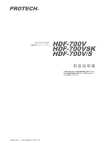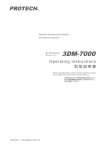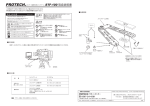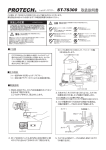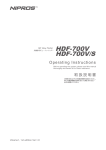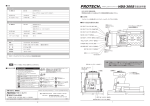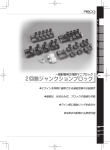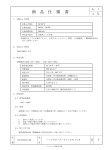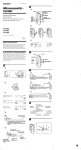Download HDM-70WV/S HDM-70WV
Transcript
HD Monitor HDモニター HDM-70WV HDM-70WV/S O perat ing I ns t ruc t ions Before operating the system, please read this manual thoroughly and remain it for future reference. 取扱説明書 ご使用の前に必ずこの取扱説明書をお読みください。 なお、取扱説明書は必要に応じてご覧になれるよう 大切に保管してください。 Volume1, 1st edition Ver.1.0 WARNING For the customers in the U.S.A. To reduce the risk of fire or electric shock,do not expose this apparatus to rain or moisture. This equipment has been tested and found to comply with the limits for a Class A digital device, pursuant to Part 15 of the FCC Rules. These limits are designed to provide reasonable protection against harmful interference when the equipment is operated in a commercial environment. This equipment generates, uses, and can radiate radio frequency energy and, if not installed and used in accordance with the instruction manual, may cause harmful interference to radio communications. Operation of this equipment in a residential area is likely to cause harmful interference in which case the user will be required to correct the interference at his own expense. To avoid electrical shock, do not open the cabinet. Refer servicing to qualified personnel only. WARNING When installing the unit, incorporate a readily accessible disconnect device in the fixed wiring, or connect the power plug to an easily accessible socket-outlet near the unit. If a fault should occur during operation of the unit, operate the disconnect device to switch the power supply off, or disconnect the power plug. Do not install the appliance in a confined space, such as book case or built-in cabinet. You are cautioned that any changes or modifications not expressly approved in this manual could void your authority to operate this equipment. IMPORTANT The nameplate is located on the bottom. All interface cables used to connect peripherals must be shielded in order to comply with the limits for a digital device pursuant to Subpart B of Part 15 of FCC Rules. WARNING Excessive sound pressure from earphones and headphones can cause hearing loss.In order to use this product safely, avoid prolonged listening at essive sound pressure levels.This equipment shall not be exposed to excessive heat such as sunshine, fire or the like. 02 Contents 目次 HD Monitor HDM-70WV HDM-70WV 目次 Names and Functions of Parts 4 各部名称と働き Front panel 4 Rear panel 10 Left side, Right side,Upper and Bottom 13 フロントパネル リアパネル 左側面,右側面,上面,下面, Fixing 14 Connection 20 Adjustments and Settings 26 Accessories 38 Outside View and Dimensions 39 Specifications 40 組み立て方法 接続方法 調整・設定 付属品 外形寸法図 仕様 03 Names and Functions of Parts 各部名称と働き HD Monitor HDM-70WV HDM-70WV 各部名称と働き Front panel フロントパネル Screen (with Bezel and Protector) The display screen is 7.0 inches LCD with the bezel( open size : 152.4mm 91.4mm). And the screen is covered with the protector(181.4mm 100.6mm). スクリーンは 7インチ液晶で、画面寸法は 152.4mm 92.4mm です。 プロテクターで保護されています。 Front TALLY Indicator LED (RED and GREEN) Lights up to RED or GREEN when the tally signal is input to the TALLY IN 1 connector. Or lights up when the only RED tally signal is input to the TALLY IN 2. GREEN : Lights up when the signal to the TALLY IN 1 connector is 2 - 4V. RED : Lights up when the signal to the TALLY IN 1 connector is 4 - 5V. or when the signal to the TALLY IN 2 connector is shortened. フロントタリーは、TALLY IN 1 のタリー信号で RED/GREEN に点灯します。 または、TALLY IN 2 のタリー信号では RED のみ点灯します。 GREEN : TALLY IN 1 コネクタの場合、 タリー信号の電圧が 2 - 4V のとき RED : TALLY IN 1 コネクタの場合、 タリー信号の電圧が 4 - 5V のとき TALLY IN 2 コネクタの場合は、 レッドのみ。 タリー信号入力は、接点の short/open です。 TC TALLY: The front TALLY indicator can be used as the TC TALLY indicator by the MENU setting. (See page TC TALLY(red only) lights up when the HD-SDI signal with the embedded TC signal is input to the SDI(HD/SD) IN or RET IN connector. TC TALLY: レッドタリーは、 メニューで TC TALLY に設定できます。 TC TALLY は、TC信号をエンベデッドされた HD-SDI 信号が SDI(HD/SD) IN 1 またはRET INに入力している とき表示します。 04 HD Monitor HDM-70WV Names and Functions of Parts Front panel フロントパネル POWER Indicator Lights up when the POWER switch is turned on and the power is supplied to the DC IN connector. POWER スイッチが ON のとき点灯します。 VOLUME / PUSH SELECT switch By rotating the knob adjust the audio volume level of the monitor speaker (when the headphone is disconnected) or the headphone level connected to the jack( ). By pressing this switch select the audio channel, CH 1&2→3&4→1→2→3→4→5→6→7→8→ in sequence, to monitor by the monitor speaker or the headphone. ツマミを回して、背面のモニタースピーカーまたはヘッドホンでモニターする音量を調整します。 このツマミ(ボタン)を順次押すと、 モニターする信号(モニタースピーカーまたはヘッドホンへ出力される信号)が切り替えられます。 ( CH 1&2→3&4→1→2→3→4→5→6→7→8→ の順に切り替わります。) INPUT select switch Selects a input signal by pressing in sequence. The LED indicator on the INPUT switch lights up, when the (SDI) RET IN signal is selected by operating the zoom remote controller. Indication on the screen Input signal (input connector) [SDI-MAIN] SDI signal input to the SDI(HD/SD) IN 1 connector [CAMERA] VF signals input to the I/F connector(D-sub 15-pin) from the camcorder. (analog (HD) component signals) [SDI-RETURN] SDI signal input to the RET IN connector [COMPONENT] analog (HD) component signals input to the ANALOG Y/PB/PR connectors INPUT 切替スイッチを押して、入力映像信号を順に切り替えます。SDI(HD/SD) IN 1[SDI-MAIN]→ RET IN[SDI-RETURN] →ANALOG (HD) component[COMPONENT]→ I/F[CAMERA]の順に切り替わります。 入力をリターン信号(RET INコネクタ)に ズームリモコンの操作で切り替えると INPUT 切替スイッチのLEDが点灯します。 LED RETURN MAIN ZEBRA indication on/off switch Menu setting Switches the ZEBRA indication, on or off. The level adjustment of the ZEBRA indication is enable on the menu. ゼブラ表示を ON/OFF 切替えます。 ゼブラ出現レベルの調整は、 メニューで設定できます。(ページ 29 参照) ZEBRA [OFF] OFF or ON Y UPPER LIMIT [95.0%] -7.3 - - - 95.0 - 109.1 Y LOWER LIMIT [ 0.0% ] -7.3 - 0.0 - - - - 109.1 MARKER size select switch Selects the MARKER size in sequence. マーカー表示を 順に切り替えます。ユーザー設定(SAFETY、ユーザーマーカー)がメニューでできます。(ページ 29 参照) → OFF ↓ 16:9 ↓ 16:9 / +(center marker) ↓ 4:3 ↓ 4:3 / + ↓ 16:9 / 4:3 ↓ 16:9 / 4:3 / + ↓ CROSS HATCH(LARGE) ↓ USER setting ↓ Menu setting CENTER [ON] SAFTY [ 95% ] USER MARKER [OFF] WIDTH HEIGHT HORIZONTAL MOVE VERTICAL MOVE 05 ON or OFF 80 to 99% / OFF ON or OFF ROT(rotating) HD Monitor HDM-70WV Names and Functions of Parts Front panel フロントパネル RGB switch Selects the image (Blue only, GREEN only, RED only, full color) in sequence. ブルーオンリー→グリーンオンリー→レッドオンリー→フルカラー→の順に切り替えます。 → Blue only ↓ GREEN only ↓ RED only ↓ full color( LED off ) ↓ MONO switch Selects the image, monochrome( LED on ) or color. 画面表示のカラー, モノクロ の切替えをします。 UTIL select switch Selects the utility function in sequence as follows. ユーティリティー(測定器機能)を順次切り替えます。 → WAVEFORM ↓ WAVEFORM+VECTORSCOPE ↓ WAVEFORM+AUDIO 8CH ↓ WAVEFORM+VECTORSCOPE+AUDIO 8CH ↓ WAVEFORM(full screen) ↓ VECTORSCOPE(full screen) ↓ WAVEFORM+VECTORSCOPE+AUDIO 16CH ↓ Multi View (all functions) ↓ USER setting ↓ OFF( LED off ) ↓ MENU button / ENTER knob-button ウェーブフォーム → ウェーブフォーム+ベクトルスコープ → ウェーブフォーム+オーディオ 8CH → ウェーブフォーム+ベクトルスコープ+オーディオ 8CH → ウェーブフォーム(全画面) → ベクトルスコープ (全画面)→ ウェーブフォーム+ベクトルスコープ+オーディオ16CH → マルチビュー(全機能表示)→ ユーザー設定 → OFF → ユーザー設定で機能の選択等ができます。 ( ページ 30-33 参照) MENU button ENTER knob-button LED MENU button : Pressing the MENU button displays the MENU on the screen. Then the LED lights on. The cursor returns to the previous list by pressing this button while the LED lights on. ENTER knob-button : Rotating the ENTER knob-button selects the menu, sub menu and setting. Pressing this button confirms the selected item and moves the cursor to the next list. ※ See the menu list, page 8-9. MENU メニューボタン : MENU ボタンを押すと、 メニューが画面に表示されます。 ボタンのLEDが点灯します。 MENU ボタンのLED が点灯しているときボイタンを押すとカーソルがもどります。 ENTER ツマミ(ボタン) : ENTER ツマミを回して、 メニューの項目、設定項目、設定値を選択します。 カーソルの項目でツマミを押すと、 その項目が確定し、 カーソルが次にアクセスします。 ※ メニューの内容は、8-9 ページを参照してください。 USER preset functions work when video signal is input. 注意 : 各機能は、信号が入力されているとき動作、操作ができます。 信号が入力されているとき操作,設定していた機能は、信号が遮断されると操作できなくなります。 06 HD Monitor HDM-70WV Names and Functions of Parts Front panel フロントパネル (2) Rotating knob adjusts(confirms) a value. SHARPNESS LED LED LED (1) Pressing knob selects USER setting and LED lights on. BRIGHT level control volume and select switch / LED Indicator Pressing the knob selects the USER setting or STANDARD(default) setting. When USER setting is selected( LED indicator lights on ), rotating this knob adjusts the brightness. When the STANDARD setting is selected(LED lights off), the brightness is set to the factory setting(50). このツマミを押すとユーザー設定と標準設定(デフォルト)とが切替えできます。 ユーザー設定のときLED 表示が点灯します。BRIGHT(明るさ) は、 ツマミを回して調節します。 STANDARD(デフォルト標準値)は、BRIGHT = 50 に設定されています。 CONTRAST control volume and select switch / LED Indicator Pressing the knob selects the USER setting or STANDARD(default) setting. When USER setting is selected( LED indicator lights on ) rotating this knob adjusts the contrast. When the STANDARD setting is selected(LED lights off), the contrast is set to the factory setting(80). このツマミを押すとユーザー設定と標準設定(デフォルト)とが切替えできます。 ユーザー設定のときLED 表示が点灯します。コントラスト は、 ツマミを回して調節します。 STANDARD(デフォルト標準値)は、コントラスト = 80 に設定されています。 SHARPNESS control volume and select switch / LED Indicator Pressing the knob selects the USER setting or STANDARD(default) setting. When USER setting is selected( LED indicator lights on ) rotating this knob adjusts the sharpness. When the STANDARD setting is selected(LED lights off), the sharpness is set to the factory setting(50). このツマミを押すとユーザー設定と標準設定(デフォルト)とが切替えできます。 ユーザー設定のときLED 表示が点灯します。シャープネス は、 ツマミを回して調節します。 STANDARD(デフォルト標準値)は、シャープネス = 50 に設定されています。 The sharpness adjustment is enable on the menu, too. シャープネスはメニューでも設定できます。 PICTURE ピクチャー RETURN SATURATION SHARPNESS [50] [50] 0/- - -/50/- - -/100 0/- - -/50/- - -/100 USER preset functions, etc. can operate when video signal is input. 注意 : 各機能は、信号が入力されているとき操作ができます。 信号が入力されているとき操作,設定されていた機能は、入力が遮断されると操作できなくなります。 07 HD Monitor HDM-70WV Operating the Menus Names and Functions of Parts メニューの操作 Menu Display メニューの表示 Press the MENU button. The menu list is displayed on the screen. Press Menu list INFO PICTURE [1080 i/60] MARKER AUDIO WAVEFORM VECTORSCOPE ZEBRA Menu Setting メニューの設定 SETUP INPUT VIDEO FORMAT VERSION SDI-MAIN 1080 i/60 ### [ON] [ON] [ON] [OFF] Menu Selection and fixing By rotating the ENTER knob button move the cursor to the desired item position and then the submenu list is displayed. Press the knob to fix the selected item and the cursor moves to the submenu list. Rotate Press Rotate Menu list INFO PICTURE [1080 i/60] MARKER AUDIO WAVEFORM Press VECTORSCOPE ZEBRA SETUP [ON] [ON] RETURN WAVEFORM [ON] DISP TYPE [OVERLAY] Y OVER LIMIT [95.0%] Y UNDER LIMIT [0.0%] [ON] [OFF] Rotate Submenu Selection and fixing By rotating the ENTER knob button move the cursor to the desired item position. Press the knob to fix the selected item and the setting list is displayed and the cursor moves to the setting list. Rotate Press Submenu list Submenu list Press RETURN WAVEFORM [ON] DISP TYPE [OVERLAY] Y OVER LIMIT [95.0%] Y UNDER LIMIT [0.0%] Setting list Rotate Setting and fixing By rotating the ENTER knob button move the cursor to the desired setting position(value). Then press the knob to fix the selected item. The cursor returns to the submenu list. Rotate Submenu list Press RETURN WAVEFORM [ON] DISP TYPE [OVERLAP] Y OVER LIMIT [95.0%] Y UNDER LIMIT [0.0%] Press 08 Setting list HD Monitor HDM-70WV MENU list メニュー項目 <Submenu &[factory setting] > 設定項目 <MENU> メニュー INFO [1080 i/60] ピクチャー カラー マーカー [ON] RETURN LEVEL METER [ON] DISPLAY CHANNELS [8] DISP TYPE [OVERLAP] HEADROOM START -20dB] HEADROOM END [-6dB] FRONT VOLUME [15] FRONT LEFT CH [1CH] FRONT RIGHT CH [2CH] REAR LEFT CH [1CH] REAR RIGHT CH [2CH] [ON] RETURN [ON] WAVEFORM DISP TYPE [OVERLAY] [95.0%] Y OVER LIMIT Y UNDER LIMIT [0.0%] オーディオ ウェーブフォーム VECTORSCOPE [ON] ベクトルスコープ ZEBRA ゼブラ SETUP セットアップ [YPBPR] [0] [0] [0] [ 1.00] [ 1.00] [ 1.00] RETURN CENTER [ON] [ 95% ] SAFTY USER MARKER [OFF] WIDTH HEIGHT HORIZONTAL MOVE VERTICAL MOVE MARKER WAVE FORM [50] [0] COLOR MATRIX RED BIAS GREEN BIAS BLUE BIAS RED GAIN GREEN GAIN BLUE GAIN COLOR [OFF] <Setting> 設定値 INPUT SDI-MAIN VIDEO FORMAT 1080i/60 VERSION ### RETURN SATURATION SHARPNESS PICTURE AUDIO Names and Functions of Parts RETURN [ON] VECTORSCOPE DISP TYPE [OVERLAY] [ 1.00] GAIN RETURN ZEBRA [OFF] Y UPPER LIMIT [95.0%] Y LOWER LIMIT [0.0%] RETURN TIMECODE DISP [OFF] TIMECODE TYPE [LTC] [OFF] TC TALLY LOW TALLY BRIGHT [3] [100%] BACKLIGHT PICTURE DELAY [NORMAL] > ANALOG CALIBRATE RESET TO DEFAULT > 09 0/- - -/50/- - -/100 0/- - -/50/- - -/100 YPBPR RGB -128/ - - - - - /127 -128/ - - - - - /127 -128/ - - - - - /127 0.500/ - - - - - 1.992 0.500/ - - - - - 1.992 0.500/ - - - - - 1.992 ON / OFF 80%/- - -/95%/- -/99%/OFF ON / OFF ROT ROT ROT ROT ON / OFF 1/ 2/ 3/ 4/ 5/ 6/ 7/ 8 OVERLAP / OVERLAY -60dB / - - - - - - - - - - - - - - - - -/ -0dB 0 / - - - - - - - - - - - - / 40 1/ - - - - - -/ 8 1/ - - - - - -/ 8 1/ - - - - - -/ 8 1/ - - - - - -/ 8 ON / OFF OVERLAY / OVERLAP -7.3 / - - - - - - - - - / 109.1 -7.3 / - - - - - - - - - / 109.1 ON / OFF OVERLAY / OVERLAP 1.00 / 1.02 /- - - -/ 4.98 ON / OFF -7.3 / - - - - - - - - / 109.1 -7.3 / - - - - - - - - / 109.1 OFF/ON LTC VITC1 VITC2 OFF IN1 IN1/RET 1/ - /3/ - - - - - - - /8 2/ - - - - - - - - - /100 NORMAL FAST FASTEST CANCEL / 8COLOR CAL NOW CANCEL / CONFIRM CANCEL / RESET NOW CANCEL / CONFIRM HD Monitor HDM-70WV Names and Functions of Parts Rear panel リアパネル I/F connector ( HD D-sub 15-pin, female ) HD D-sub 15-pin Connector Pin Assignment Used for connecting the HDM-70WV instead of the VF to the VF connector of the camera. Connect the HD D-sub 15-pin cable from the VF connector of the camera. 1 6 11 VF の代わりに HDM-70WVを接続する場合に 使用します。 カメラの VF コネクタから D-sub 15ピンケーブル (別売オプション)で接続します。 1 2 3 4 5 6 7 8 9 10 11 12 13 14 15 R-Y IN Y IN B-Y IN REC TALLY SHIELD AGND R-Y AGND Y AGND B-Y BAT IND PGND SLD SDA POW (+12V) POW (+12V) SCL NOTE : Use the dedicated cable only to connect the HDM-70WV to the camcorder. Failing to do so may cause a malfunction or damage to the camcorder. 注意 : VFコネクタとの接続には、専用のケーブルをご使用ください。 そうしないと、 カムコーダーが故障、破損するおそれがあります。 Rear TALLY Indicator (RED only) Lights up to RED when the tally signal is input to the TALLY IN 1 or TALLY IN 2. The brightness is exchangeable to OFF/L(low)/H(high) by the TALLY OFF/L/H display select switch. リアタリー(レッドのみ) は、TALLY IN 1 またはTALLY IN 2 のタリー信号で点灯します。 リアタリー(レッドのみ) は、切替スイッチで OFF(消灯)/L(low減光)/H(high)に切り替えることができます。 TC TALLY: The front TALLY indicator can be used as the TC TALLY indicator by the MENU setting. (See page TC TALLY(red only) lights up when the HD-SDI signal with the embedded TC signal is input to the SDI(HD/SD) IN or RET IN connectors. TC TALLY: レッドタリーは、 メニューで TC TALLY に設定できます。 TC TALLY は、TC信号をエンベデッドされた HD-SDI 信号が SDI(HD/SD) IN 1 またはRET INに入力している とき表示します。 10 HD Monitor HDM-70WV Names and Functions of Parts Rear panel リアパネル TALLY 1 connector (BNC) Input a tally signal to light up the front and the rear tally indicators. The front tally indicator lights up to RED or GREEN according to the voltage of the tally signal. (RED : 4-5V, GREEN : 2-4V ). The rear tally indicator lights up only to RED. タリー信号を入力します。 フロントタリーは、 タリー信号の電圧によってRED( 4∼5V ) または GREEN( 2∼4V ) に点灯します。 リアタリーはレッドのみです。 TALLY 2 connector (BNC) When this connector is shortened, both the front and rear tally indicators light up to RED. TALLY 2 コネクタは、入力をショートするとレッドタリーが点灯します。 TALLY OFF/L/H display select switch The brightness of the rear tally indicator(RED only) can be selected as follows. H : The tally indicator lights up brightly. L : The tally indicator is dimmed to the lower brightness. OFF : The tally lamp is prevented from lighting. リアタリー(レッドのみ)を (OFF(消灯)/L(low:減光)/H(high)) に切替えます。 SDI(HD/SD) IN 1 connector (BNC) Input the HD-SDI or SD-SDI signal from a camera, etc. HD-SDI または SD-SDI 信号をカムコーダー等から入力します。 SDI(HD/SD) 1 OUT connector (BNC) Outputs the HD-SDI or SD-SDI signal input to the SDI(HD/SD) IN 1 connector. Connect to the input of a switcher, etc. SD(HD/SD) IN 1 コネクタに入力されたHD-SDI / SD-SDI 信号をスルーで出力します。 スイッチャー等の入力へ接続します。 SDI(HD/SD) RET IN (SDI return signal input) connector (BNC) Input the return video signal(HD-SDI or SD-SDI) from a switcher, etc. リターンビデオ信号(SDI(HD/SD))を入力します。 スイッチャー等の出力から接続します。 ANALOG Y / PB / PR connectors (BNC) Input the ANALOG HD Y/PB/PR component signals from a camera, etc. アナログ HD Y/PB/PR コンポーネント信号をカムコーダー等から入力します。 RET IN (return control signal input) connector (8-pin) Connect to the output of a zoom remote controller with the 8-pin cable of the remote controller. If necessary connect the supplied zoom remote controller extention cable(0.3 m). Used for switching the input signal, from the SDI IN signal to the RET IN signal. ズームリモコン(別売オプション, AS-520)を接続します。必要ならば、付属の延長ケーブルを接続します。 ズームリモコンでリターン切替に使用します。 11 HD Monitor HDM-70WV Names and Functions of Parts Rear panel リアパネル RET OUT (return control signal output) connector (8-pin) Connect to the zoom lens of a camcorder with the supplied 8-pin zoom lens remote control cable(1 m). Used for the lens zooming and the recording start/stop of the VTR. ズームリモコン用リモートケーブル(付属)を接続してカムコーダー(レンズ)へ リモート信号(リターン切替、 ズーミング、VTR録画/停止) を出力します。 AUDIO OUT 1/2 (XLR 3-pin 2) Outputs the de-embedded analog audio signals from the HD/SD-SDI input signal to the SDI IN I connector. The output audio channel from CH 1 to CH 8 can be selected by the AUDIO menu setting. (See Audio signal output select, page 35) The output audio signal can be monitored with the monitor speaker or a headphone. オーディオ信号を出力します。SDI IN 1コネクタに入力したHD-SDI信号の エンベデッドオーディオ信号が出力されます。 CH18 から出力する信号をメニューの設定で選択できます。 出力する信号は、 モニタースピーカーまたはヘッドホンでモニターできます。 Monitor speaker Used to monitor the audio signal selected by pressing the VOLUME/PUSH SELECT switch. When a headphone is connected to the jack, the monitor speaker doesn t work. VOLUME/PUSH SELECT (ボリューム/切替)スイッチを押して選択した音声信号をモニターします。 ヘッドホンが差し込まれていると、 モニタースピーカーからは音はでません。 DC IN connector(XLR 4-pin) Connect to the supplied AC Adaptor to supply DC 12V power. ACアダプタを接続して電源を供給します。 POWER switch Turns on the power supply through the DC IN connector. When the power is supplied, the POWER indicator on the front panel lights on. 電源スイッチを ON すると、前面パネルの電源表示LED が点灯します。 Fan Works when the POWER switch is turned on. 電源スイッチを ON すると、 ファンが回転します。 V-shoe mount with DC IN connector Connect the Li-ion battery pack to supply the DC power. リチウムイオンバッテリーパックを装着します。 Base Stand (Location stand) The display angle of the screen can be changed (angle of elevation =20 ). スタンドは、画面の角度を変えることができます。(仰角20 ) 12 HD Monitor HDM-70WV Names and Functions of Parts Left side, Right side, Upper & Bottom 左側面. 右側面 および 上面, 底面 Left side Right side Bottom Upper Headphone jack (φ 6.3 stereo jack) Connect a headphone to monitor the audio signal selected by pressing the VOLUME/PUSH SELECT switch. ヘッドホンを接続してオーディオ出力をモニターします。VOLUME/PUSH SELECT (ボリューム/切替)スイッチを押して選択した 音声信号をモニターします。 Screw holes (2-w1/4(left, right)) Used to fix the supplied tilt arm stay. アームステー(付属)を取り付けます。 Camera screw holes (2-w1/4(top, bottom) and w 3/8(bottom)) Used to be fitted to a tripod or to the supplied universal head. 三脚等 またはユバーサルヘッドへの取り付けに使用します。 Handle Used for carrying. 持ち運び用取っ手。 13 Fixing 組み立て方法 HDM-70WV 組み立て方法 HD Monitor HDM-70WV VF Tilt Arm Stay Fixing アームの取り付け方法 Make sure to disconnect the connectors before fixing up. 組み立ては、必ず入出力コネクタの配線をはずしてから行ってください。 1 Prepare the supplied VF Tilt Arm Stay, five arm stay screws and washers (one is used to fix up to a camera), and two combination washers, . アームと w1/4アームステーネジ5本(うち1本はカメラ等への固定用)、ワッシャー、ゆるみ防止コンビネーションワッシャー2個 を用意します。 VF Tilt Arm Stay VFチルトアームステー w 1/4 arm stay screw combination washer コンビネションワッシャー nylon washer w 1/4 arm stay screw 2 rubber washer rubber washer Tighten the arm stay screws to the screw holes on the left and right side of the Monitor using rubber washers and combination washers as shown in the Fig. 本体左右の側面のネジ穴にラバーワッシャーとコンビワッシャーとを使ってアームステーネジを図のように締め付けます。 combination washer gap to insert the arm stay 隙間にアームステーを挿入します gap rubber washer 14 HD Monitor HDM-70WV Fixing VF Tilt Arm Stay Fixing 3 アームの取り付け方法 Insert the VF Arm Stay into the gap between the combination washer and the screw, and tighten the arm stay screw with the rubber washer. アームをコンビネーションワッシャーのすきまに挿入し、アームステーネジをゴムワッシャーを使って固定します。 gap to insert the VF Arm stay rubber washer w 1/4 arm stay screw ER E LUM VO W PO UT INP RA ZEB VF Arm stay 4 To fix on a camcorder or to the supplied swing arm tighten the w1/4 arm stay screw with nylon washer on the bottom of the arm stay. アームステー底面の w1/4アームステーネジで、 カメラ等へ取り付けます。 VF arm stay w 1/4 arm stay screw 15 swing arm HD Monitor HDM-70WV/S Fixing Mounting on Swing Arm ( for HDM-70WV/S only ) スイングアームへの取り付け方法 Make sure to disconnect the connectors before fixing up. 組み立ては、必ず入出力コネクタの配線をはずしてから行ってください。 1 Prepare a tripod and remove the tripod base and the camera plate. Tripod Base Screws(supplied) 三脚ベースネジ 三脚を用意し、三脚ベース、カメラプレートを外します。 or Tripod Base 三脚ベース Swing Arm (supplied) スイングアーム part for mountig HDM-70WV HDM-70WV取付部 2 Camera Plate カメラプレート Fix up the tripod base and the camera plate to the Swing Arm. スイングアーム本体(三脚取付部)の上面に三脚ベースを取り付け、下面に三脚のカメラプレートを取り付けます。 part for fitting up to tripod (bottom side) 三脚取付部(下面) Tripod Base Screws (supplied) 三脚ベース取付ネジ (arm) part for mountig HDM-70WV HDM-70WV取付部 Tripod Base 三脚ベース Camera Plate カメラプレート (Screws are attached to the tripod) (bottm side) 下面 Swing Arm スイングアーム Tripod Base 三脚ベース 16 HD Monitor HDM-70WV/S Fixing Mounting on Swing Arm ( for HDM-70WV/S only ) 3 スイングアームへの取り付け方法 Fix up the Arm on the tripod and mount HDM-70WV on it. アームを三脚に固定し、HDM-70WVをマウントします。 VF tilt arm stay NOTE : Make sure to mount HDM-70WV folding the Swing Arm as shown in Fig. 注意 : HDM-70WVをマウントする場合は、図のように、 必ずスイングアームを折りたたんだ状態で 行ってください。 3-1 w 1/4 arm stay screw In case of using arm stay fix with w 1/4 arm stay screw. アームステーを使用する場合は、w 1/4 アーム ステーネジで固定します。 3-2 In case of using universal head(supplied), fix with w 1/4 universal head screw(supplied). ユニバーサルヘッドを使用する場合は、w 1/4 ユニバーサルヘッドネジで固定します。 BRIGHT VOLUME POWER INPUT PUSH SELECT universal head(supplied) ユニバーサルヘッド w 1/4 universal head screw (supplied) 4 Mount a camcorder on the tripod base on the swing arm. スイングアーム上の三脚ベースへカメラを取り付けます。 BRIGHT VOLUME POWER INPUT ZEBRA MARKER RGB MONO UTIL CONTRAST SHARPNESS MENU ENTER USER STANDARD RETURN PUSH SELECT MAIN Swing arm Tripod base 17 ZEBRA MARKER RGB MONO UTIL MAIN CONTRAST SHARPNESS MENU ENTER RETURN USER STANDARD HD Monitor HDM-70WV Fixing Location Stand Removal and Fixing 1 ロケ用スタンドの脱着方法 Loosen/tighten four screws on the bottom to remove/fix. 本体の底面の4本のネジで行います。 Location Stand(supplied) ロケ用スタンド Location Stand CH TE O PR 18 HD Monitor HDM-70WV/S Fixing Hood Mounting ( for HDM-70WV/S only ) 1 フードの取り付け方法 Prepare the supplied Hood and four screws. フードと固定ネジ4本を用意します。 Hood 2 Tighten four screws on the left and right side. 本体の左右側面にフードを4本のネジで締め付けます。 Headphone Jack 19 Connection 接続方法 HD Monitor HDM-70WV HDM-70WV 接続方法 Power Supply Connection 電源の接続方法 Make sure to turn off the POWER switch of each unit before connecting. 接続する前には、必ず各機器の電源スイッチをOFFにしてください。 1 Connect the supplied AC adaptor to the DC IN 12V connector( XLR 4-pin) on the rear panel. リアパネルのDC IN 12V キャノン4ピンコネクタにACアダプタを接続します。 DC IN(12V) connector POWER switch XLR 4-pin AC Adaptor (supplied) ACアダプター Power Tap cable (supplied) カムタップ電源供給ケーブル 2 or from Camcorder カムコーダー When the power is supplied from a Li-ion battery pack, connect the Li-ion battery pack to the V-shoe DC output connector. 電源をリチウムバッテリーから供給する場合は、V シューへ装着します。 RY CK PA TE M IU LITH N IO BAT Lithium ion battery pack リチウムバッテリーパック NOTE: When the POWER switch is turned on and the power is supplied, the POWER Indicator (LED) on the front panel lights up. 電源が供給されると前面パネルの電源表示LED が点灯 します。 POWER indicator LED 20 HD Monitor HDM-70WV Connection HD/SD-SDI video signal connection 1 HD/SD-SDIビデオ信号の接続 Connect the HD/SD-SDI output signal from a camcorder to the SDI (HD/SD) IN 1 connector. Connect the SDI (HD/SD) 1 OUT connector to the HD/SD-SDI input connector of a switcher, etc. Connect the HD/SD-SDI return video signal from a switcher, etc. to the RET IN connector. SDI(HD/SD) IN 1コネクタ へカムコーダーからのHD/SD-SDI ビデオ信号を接続します。 SDI(HD/SD) 1 OUTコネクタからスイッチャー等の HD/SD-SDI 入力 へ接続します。 RET IN へスイッチャー等からの HD/SD-SDI リターンビデオ信号を接続します。 SDI(HD/SD) IN 1 1 OUT from Camcorder, VTR, etc. カムコーダー,VTR, 等 RET IN (IN 2) HD-SDI output HD-SDI input to Switcher, etc. スイッチャー, 等 HD-SDI output from Switcher, etc. スイッチャー, 等 HDM-70WV VF Camcorder SDI(HD/SD) IN 1 LENS HD-SDI output 1 OUT HD-SDI output 2 RET IN to Switcher, etc. スイッチャー, 等 from Switcher, etc. スイッチャー, 等 HDM-70WV VF Camcorder SDI(HD/SD) IN 1 LENS HD-SDI output 1 OUT HD-SDI output 2 RET IN CA 21 to Switcher, etc. スイッチャー, 等 OPT cable BS from Switcher, etc. スイッチャー, 等 HD Monitor HDM-70WV Connection HD/SD Analog Component Video Signal Connection 1 HD/SDアナログコンポーネント信号の接続 Connect the HD/SD analog component video output signal from a camcorder to the ANALOG Y/ PB/ PR connectors with BNC cables. ANALOG Y/PB/PR 入力コネクタへカムコーダーのHDコンポーネント 出力コネクタから接続します。 ANALOG Y PB PR BNC from Camcorder カムコーダー HD/SD analog component video signal output アナログコンポーネント出力 2 In case of connecting to the VF connector of the camcorder : Connect the HDM-70WV instead of the VF of the camcorder. Connect the VF signals from the VF connector of a camcorder to the I/F (HD D-sub 15-pin) connector with the HD D-sub 15-pin cable (option). カムコーダーの VF の代わりに HDM-70WVを接続します。 I/F (HD D-sub 15-pin)コネクタへ カムコーダーのVFコネクタからHD D-sub 15ピンケーブル(オプション)で接続します。 I/F connector (HD D-sub 15-pin) from Camcorder カムコーダー designated cable 専用ケーブル VF connector NOTE : Use the designated cable only to connect the HDM-70WV to the camcorder. Failing to do so may cause a malfunction or damage to the camcorder. 注意 : VFコネクタとの接続には、専用のケーブルをご使用ください。 そうしないと、 カムコーダーが故障、破損するおそれがあります。 22 HD Monitor HDM-70WV Connection Audio Signal Connection 1 音声信号の接続 Connect the AUDIO OUT 1/2 connectors ( XLR 3-pin ) to a mixer, etc. with a XLR 3-pin cable. AUDIO IOUT 1/2 コネクタ からミキサー等へキャノン3ピンケーブルで接続します。 AUDIO OUT 1 Monitor speaker モニタースピーカー AUDIO OUT 2 XLR 3-pin 2 to Mixer, etc. ミキサー, 等 In case of using a headphone, connect the headphone jack to the headphone. ヘッドホンを使用する場合は、ヘッドホンジャックへ接続します。 Headphone jack (φ 6.3) ヘッドホンジャック Monitor speaker to Headphone ヘッドホン 23 HD Monitor HDM-70WV Connection TALLY Signal Connection 1 タリー信号の接続 Connect the tally output signal from a camcorder, a camera adaptor, switcher, etc. to the TALLY 1 connector or TALLY 2 connector. TALLY 1 コネクタまたはTALLY 1 コネクタにカメラ等のタリー出力を接続します。 Front TALLY indicator, RED and GREEN Rear TALLY indicator, RED only I/F (D-sub 15-pin) TALLY 1 (BNC) TALLY 2 (BNC) tally signal in VF signals tally signal SDI IN 1 (BNC) SDI RET IN (BNC) Display select switch OFF/L(low)/H(high) embedded TC signal in SDI signal 2 The Front TALLY indicator lights up when the tally input signals are as follows. Input voltage of theTALLY 1 connector = 2 - 4 V : GREEN 4 - 5 V : RED 0 - 2 V : OFF Input signal of the TALLY 2 connector = short(0 V) : RED open : OFF The Rear TALLY indicator lights up only to RED when the tally input signals are as follows. Input voltage of the TALLY 1 connector = 4 - 5 V : RED 0 - 2 V : OFF Input signal of the TALLY 2 connector = short(0 V) : RED open : OFF フロントタリーはタリー入力信号の電圧により, グリーン(2∼4V), レッド(4∼5V)に点灯します。 リアタリーはレッドタリーのみです。 TALLY 2 コネクタは、タリー入力信号が接点のON/OFF の場合使用します。 3 The brightness of the Rear TALLY(RED) can be selected by the TALLY OFF/L/H display select swith as follows. H : The tally indicator lights up brightly L : The tally indicator is dimmed to the lower brightness. OFF : The tally indicator is turned off. リアタリー(レッド)は切替スイッチで OFF(消灯)/L(low)/H(high) に切替えができます。 4 In case of using the TC TALLY : Connect the SDI(HD/SD) 1 or RET IN connector to input the HD/SD-SDI video signal. TCタリーを使用する場合は、HD/SD-SDI ビデオ信号(エンベデッドTC信号)を接続/入力します。 When the TC TALLY is set on the MENU, the input signal of the TALLY 1/2 connectors doesn t work. TC TALLY がメニューで設定されているときは、TALLY 1/2 コネクタ入力は動作しません。 24 HD Monitor HDM-70WV Connection Zoom Remote Controller (RETURN Controller) Connection ズームリモコンの接続 Using a zoom remote controller, the switching the input signal, from the HD/SD-SDI signal to the RETURN signal, is enabled by pressing the RET(return) button , besides the zooming of the lens and the recording start/stop of the VTR. ズームリモコンを使用すると、RETURN への表示切替、カメラレンズのズーミング、VTRの録画の開始,停止 ができます。 1 Connect the output signal from a zoom controller to the RET IN ( zoom remote control signal input) connector with the 8-pin cable of the zoom lens remote controller. If necessary, use the supplied 8-pin zoom remote controller extention cable. And connect the RET OUT (zoom remote control signal output) connector to the zoom lens of a camcorder with the supplied 8-pin zoom lens remote control cable. RET IN コネクタへズームリモコン(オプション, AS-520) を接続します。もし必要なら、付属の延長ケーブルを使用します。 RET OUT コネクタから カメラのズームレンズ へ 付属の8 -pin リモートケーブルで接続します。 RET IN Zoom Remote Controller Extention Cable (8-pin, 0.3 m) (supplied) RET OUT ズームリモコン延長ケーブル (HDM-70WV/S 付属品) SDI(HD/SD) IN 1 (8-pin, 30 cm) 1 OUT from Zoom Remote Controller ズームリモコン (AS-520,オプション) RET IN (IN 2) (RETURN signal input connector, BNC) (8-pin, 1 m) Zoom Lens Remote Control Cable (8-pin, 1 m) (supplied) ズームレンズ中継ケーブル (HDM-70WV/S 付属品) RET IN ( 8-pin ) RET OUT to Camera zoom lens ズームレンズ HDM-70WV VF SDI(HD/SD) IN 1 1 OUT LENS HD-SDI output (HD-SDI output 2) RET IN Camcorder LENS ZOOMING VTR START (REC on/off) ズーミング 録画開始/停止 RETURN ON (Monitor input select) リターン切替 Zoom Remote Controller Zoom Remote Controller Extention Cable ズームレンズ中継ケーブル ズームリモコン to camera adaptor or switcher, etc. カメラアダプター,スイッチャー,等 from switcher, etc. スイッチャー,等 Zoom Lens Remote Control Cable ズームリモコン延長ケーブル 25 Adjustments and Settings 調整・設定 HD Monitor HDM-70WV HDM-70WV 調整・設定 Video Signal Setting and Adjustment ビデオ信号の設定・調整 USER preset functions, etc. work when the video signal is input. 注意 : 各機能は、信号が入力されているとき動作、操作ができます。 信号が入力されているとき操作,設定されていた機能は、信号が遮断されると操作できなくなります。 1 Input signal Select 入力の選択 Select a input signal connected to the input connector by pressing INPUT select switch in sequence. And the selected signal and the video format are displayed on the screen. INPUTセレクトボタンを順次押して、リアパネルの入力コネクタに接続されたビデオ信号を選択します。 選択された入力信号とその信号方式が画面に表示されます。 Indication on the screen 入力信号の表示 Input signal (input connector) [SDI-MAIN] SDI signal (SDI(HD/SD) IN 1) [SDI-RETURN] SDI signal (RET IN) [COMPONENT] analog (HD) component signals (ANALOG Y/PB/PR) [CAMERA] VF signals (I/F, D-sub 15-pin) (analog (HD) component signals) Via the designated cable according to the connected camcorder the DC power and tally signal are supplied to the HDM-70WV from the camcorder. 接続されるカムコーダーに合わせた専用のケーブル経由で、 DC電源、 タリー信号が供給されます。 NOTE : Use the designated cable only to connect the HDM-70WV to the camcorder. Failing to do so may cause a malfunction or damage to the camcorder. Input signal is displayed. INPUT select button Video format of input signal is displayed. 入力信号の表示 入力切替スイッチ 信号のフォーマット 注意 : VFコネクタとの接続には、専用のケーブルをご使用ください。 そうしないと、 カムコーダーが故障、破損するおそれがあります。 2 Function Setting 1080 i/60 SDI-MAIN ※ When no video signal is input, the letter NO SYNC is displayed in the lower right corner of the screen. ※ 入力信号がない場合は NO SYNC と表示されます。 機能の設定 Select the settings by pressing the Function buttons in sequence as follows. 各々の機能のボタンを順次押して、必要な機能を選択して表示させます。 16:9 with + 4:3 4:3 with + 4:3/16:9 BLUE ONLY RED ONLY COLOR MONOCROME UTILITY no ←← ← ← ← ← ← ← ← ← 16:9 Full color COLOR/MONO ← ← ON no marker ← ← ← ← ← ← OFF RGB MARKER ←←←←←←←←← ZEBRA LED lights off. WAVEFORM WAVEFORM+VECTORSCOPE WAVEFORM+AUDIO WAVEFORM+VECTOR+AUDIO GREEN ONLY WAVEFORM (full screen) VECTORSCOPE (full screen) all markers WAVEFORM+VECTOR+AUDIO16CH CROSS HATCH Multi View USER setting USER setting ZEBRA, MARKER, and UTILITY settings are enabled on the MENU. ゼブラ, マーカー, ユーティリティー(測定器機能)は、 メニューで設定ができます。 26 HD Monitor HDM-70WV Adjustments and Settings Video Signal Setting and Adjustment ビデオ信号の設定・調整 3 BRIGHT/CONTRAST/SHARPNESS Adjustment 明るさ/コントラスト/シャープネスの調整 (1)By pressing each knob select the USER preset memory. Then the indicator LED lights on. (2)By rotating the knob adjust each setting. The each setting ranges from 0 to 100. When the LED lights off, each setting is set to STANDARD(default setting value). BRIGHT = 50 CONTRAST = 80 SHARPNESS = 0 (1)明るさ/コントラスト/シャープネス それぞれのツマミを押して USER に切り替えます。 このとき LED が点灯します。 (2)ツマミを回すと、 それぞれ O から 100 の範囲で調節することができます。 LED が消灯しているときは、 それぞれ STANDARD(デフォルト設定値) に設定されています。 明るさ = 50 コントラスト = 80 シャープネス = 0 (1)Press LED (2)Rotate BRIGHT Press Rotate LED CONTRAST Press LED Rotate PEAKING BRIGHT ¦¦¦¦¦¦¦¦¦¦¦¦¦¦¦¦¦¦¦¦¦¦¦¦¦¦¦¦¦¦¦ 50 (1) Pressing knob selects USER preset memory and then lights on the LED. ツマミ を押すと、 ユーザー設定に切り替わり、LEDが点灯します。 When the knob is pressed, BRIGHT/ CONTRAST/PEAKING is displayed in the lower left corner of the screen. The value in numerals is displayed in the lower right corner of the screen. (2) Rotating knob adjusts to a selected value of BRIGHT/CONTRAST/PEAKING. ツマミ を回すと、 それぞれ 0 - 100 の間で調節できます。 ユーザー設定値は保存されます。 4 SATURATION/SHARPNESS Setting サチュレーション(彩度)/シャープネスの設定 By pressing the MENU button and access to the PICTURE, set the SATURATION or SHARPNESS value. The setting value ranges from 0 to 100. The default factory setting is 50 . The SHARPNESS on the MENU functions the same as the SHARPNESS knob-button on the front panel. メニューで PICTURE を選択して 彩度、 シャープネス を設定します。それぞれ設定範囲は 0∼100です。 デフォルト設定値はそれぞれ 50 です。 メニュー上のシャープネスの操作は、 フロントパネルのSHARPNESSツマミと同じ機能です。 INFO PICTURE MARKER ・ ・ ・ SETUP [1080i/60] RETURN SATURATION SHARPNESS 27 [50] [50] 50 50 0 to 100 0 to 100 HD Monitor HDM-70WV Adjustments and Settings UTILITY Function - User Setting ユーティリティー機能 - ユーザー設定 メニューの操作 - ユーザー設定 の方法 5 Menu Operation - USER Setting By pressing the MENU button, and by rotating and pressing the ENTER knob set the functions. MENUボタン、ENTERツマミで各ファンクションを設定します。 5-1 Menu Display メニューの表示 5-1 Press Press the MENU button, and the menu list is displayed on the screen. Menu list MENUボタンを押すと、 メニューが画面に表示されます。 メニューの選択 5-2 Menu Selection and fixing By rotating the ENTER knob move the cursor to the desired item position , and the submenu list is displayed. Press the knob to fix the selected item and the cursor moves to the submenu list . ENTERツマミを回して設定したい項目にカーソルを移動 すると、 そのサブメニューが表示されます。 ENTERツマミを押すと設定したい項目が確定され、 サブメニューにカーソルが移動します。 サブメニュー設定項目の選択 5-3 Submenu Selection and fixing By rotating the ENTER knob move the cursor to the desired item position. Press the knob to fix the selected item, and the setting list is displayed and the cursor moves to the setting list . ENTERツマミを回して設定したい項目にカーソルを 移動します。 ENTERツマミを押すと設定したい項目が確定され、 設定(値)リストが表示され、 カーソルが移動します。 設定(設定値)の入力 5-4 Setting and fixing INPUT VIDEO FORMAT VERSION INFO [1080 i/60] PICTURE MARKER AUDIO [ON] WAVE FORM [ON] VECTORSCOPE [ON] ZEBRA [OFF] SETUP Rotate SDI-MAIN 1080 i/60 ### Press 5-2 Rotate Press Menu list RETURN CENTER [ON] SAFTY [95%] USER MARKER [OFF] WIDTH HEIGHT HORIZONTAL MOVE VERTICAL MOVE INFO [1080 i/60] PICTURE MARKER AUDIO [ON] WAVEFORM [ON] VECTORSCOPE [ON] ZEBRA [OFF] SETUP Rotate Menu list INFO [1080 i/60] PICTURE MARKER AUDIO [ON] WAVEFORM [ON] VECTORSCOPE [ON] ZEBRA [OFF] SETUP By rotating the ENTER knob move the cursor to the desired setting position . Press the knob to fix the selected item . The cursor returns to the submenu list and then the setting is displayed in the brackets[ ]of the setting item. Submenu list 5-3 Press Rotate Press Submenu list RETURN CENTER [ON] SAFTY [95%] USER MARKER [OFF] WIDTH HEIGHT HORIZONTAL MOVE VERTICAL MOVE Rotate Submenu list Press 28 95% 5-4 Rotate Press RETURN CENTER [ON] SAFTY [80%] USER MARKER [OFF] WIDTH HEIGHT HORIZONTAL MOVE VERTICAL MOVE ENTERツマミを回して設定したい項目、数値に アクセスします。 ENTERツマミを押すと設定が確定され、 カーソルがサブメニューにもどり、設定(値)が 設定項目の括弧[ ] に表示されます。 Setting value (Setting list) 80% HD Monitor HDM-70WV Adjustments and Settings User Function Setting 6 User Function/Utility Setting ユーザー設定 ユーザーファンクション/ユーテティリティー(測定器機能)の設定 On the MENU, adjust and set the USER setting of the each function. By pressing the function button on the front panel selecting the USER mode, the set items function. 6-1 Zebra ゼブラ [default setting] デフォルト設定値 Menu for ZEBRA ZEBRA [OFF] ZEBRA button RETURN ZEBRA [OFF] Y UPPER LIMIT [95.0%] Y LOWER LIMIT [0.0%] OFF 95.0 0.0 ON or OFF -7.3 to 109.1 -7.3 to 109.1 ←← OFF ON LED lights up when ON. When ZEBRA[ON]or the ZEBRA button is turned on, the zebra indication is displayed. Adjust and set the indication level, Y UPPER LIMIT/ LOWER LIMIT and C UPPER LIMIT/ LOWER LIMIT. 6-2 Marker マーカー [default setting] デフォルト設定値 Menu for MARKER MARKER MARKER button ← ←←←←←←←← OFF(no marker) 16:9 LED 16:9 with + RETURN CENTER [ON] SAFETY [ 95% ] USER MARKER [OFF] WIDTH HEIGHT HORIZONTAL MOVE VERTICAL MOVE ON 95% OFF ROT ROT ROT ROT ON or OFF 80% to 99%/OFF ON or OFF 4:3 4:3 with + 4:3/16:9 all markers CROSS HATCH (LARGE) USER setting Select the CENTER marker ( + ) ON or OFF. Select the SAFETY marker size, OFF, 99% to 80%. Set the USER MARKER. BY rotating the ENTER knob adjust the size, WIDTH and HEIGHT, and the position, HOLIZONTAL and VERTICAL. 29 HD Monitor HDM-70WV Adjustments and Settings User Function Setting 6-3 UTILITY ユーザー設定 ユーティリティー(測定器機能) WAVEFORM On the MENU, adjust and set the USER setting of the AUDIO, WAVEFORM and VECTORSCOPE in the USER position of the UTIL function. Main View UTIL 機能の USERポジションで表示させる オーディオ、 ウェーブフォーム、 ベクトルスコープ の設定をそれぞれメニューで行います。 UTILITY button WAVEFORM LED ← no +ウェーブフォーム WAVEFORM+VECTORSCOPE ← WAVEFORM +ウェーブフォーム +ベクトルスコープ ← WAVEFORM VECTORSCOPE +ウェーブフォーム +レベルメーター8CH VECTORSCOPE WAVEFORM ← WAVEFORM AUDIO 8CH +ウェーブフォーム +ベクトルスコープ +レベルメーター8CH WAVEFORM (full screen) ウェーブフォーム (全画面) ← ← WAVEFORM VECTORSCOPE AUDIO 8CH WAVEFORM+AUDIO LEVEL METER8CH ベクトルスコープ (全画面) ← VECTORSCOPE (full screen) ¦¦¦¦¦¦¦¦¦¦¦¦¦¦¦¦¦¦¦¦¦¦¦¦¦¦¦¦¦¦¦¦¦¦¦¦¦¦¦¦¦¦¦¦¦¦¦¦¦¦¦¦¦¦¦¦¦¦¦¦¦¦ ¦¦¦¦¦¦¦¦¦¦¦¦¦¦¦¦¦¦¦¦¦¦¦¦¦¦¦¦¦¦¦¦¦¦¦¦¦¦¦¦¦¦¦¦¦¦¦¦¦¦¦¦¦¦¦¦¦¦¦¦¦¦ ¦¦¦¦¦¦¦¦¦¦¦¦¦¦¦¦¦¦¦¦¦¦¦¦¦¦¦¦¦¦¦¦¦¦¦¦¦¦¦¦¦¦¦¦¦¦¦¦¦¦¦¦¦¦¦¦¦¦¦¦¦¦ ¦¦¦¦¦¦¦¦¦¦¦¦¦¦¦¦¦¦¦¦¦¦¦¦¦¦¦¦¦¦¦¦¦¦¦¦¦¦¦¦¦¦¦¦¦¦¦¦¦¦¦¦¦¦¦¦¦¦¦¦¦¦ WAVEFORM ウェーブフォーム VECTORSCOPE +ベクトルスコープ AUDIO16CH +レベルメーター8CH (full screen) (全画面) ¦¦¦¦¦¦¦¦¦¦¦¦¦¦¦¦¦¦¦¦¦¦¦¦¦¦¦¦¦¦¦¦¦¦¦¦¦¦¦¦¦¦¦¦¦¦¦¦¦¦¦¦¦¦¦¦¦¦¦¦¦¦ ¦¦¦¦¦¦¦¦¦¦¦¦¦¦¦¦¦¦¦¦¦¦¦¦¦¦¦¦¦¦¦¦¦¦¦¦¦¦¦¦¦¦¦¦¦¦¦¦¦¦¦¦¦¦¦¦¦¦¦¦¦¦ ¦¦¦¦¦¦¦¦¦¦¦¦¦¦¦¦¦¦¦¦¦¦¦¦¦¦¦¦¦¦¦¦¦¦¦¦¦¦¦¦¦¦¦¦¦¦¦¦¦¦¦¦¦¦¦¦¦¦¦¦¦¦ ¦¦¦¦¦¦¦¦¦¦¦¦¦¦¦¦¦¦¦¦¦¦¦¦¦¦¦¦¦¦¦¦¦¦¦¦¦¦¦¦¦¦¦¦¦¦¦¦¦¦¦¦¦¦¦¦¦¦¦¦¦¦ AUDIO LEVEL METER ← WAVEFORM 映像画面 +ウェーブフォーム +ベクトルスコープ +レベルメーター4/12CH +オーディオピークログ +ヒストグラム ← Main View WAVEFORM VECTORSCOPE AUDIO 4CH(12CH) AUDIO PEAK LOG HISTOGRAM WAVEFORM+VECTORSCOPE+AUDIO 8CH (page 32) ← USER setting ¦¦¦¦¦¦¦¦¦¦¦¦¦¦¦¦¦¦¦¦¦¦¦¦¦¦¦¦¦¦¦¦¦¦¦¦¦¦¦¦¦¦¦¦¦¦¦¦¦¦¦¦¦¦¦¦¦¦¦¦¦¦ ¦¦¦¦¦¦¦¦¦¦¦¦¦¦¦¦¦¦¦¦¦¦¦¦¦¦¦¦¦¦¦¦¦¦¦¦¦¦¦¦¦¦¦¦¦¦¦¦¦¦¦¦¦¦¦¦¦¦¦¦¦¦ ¦¦¦¦¦¦¦¦¦¦¦¦¦¦¦¦¦¦¦¦¦¦¦¦¦¦¦¦¦¦¦¦¦¦¦¦¦¦¦¦¦¦¦¦¦¦¦¦¦¦¦¦¦¦¦¦¦¦¦¦¦¦ ¦¦¦¦¦¦¦¦¦¦¦¦¦¦¦¦¦¦¦¦¦¦¦¦¦¦¦¦¦¦¦¦¦¦¦¦¦¦¦¦¦¦¦¦¦¦¦¦¦¦¦¦¦¦¦¦¦¦¦¦¦¦ ¦¦¦¦¦¦¦¦¦¦¦¦¦¦¦¦¦¦¦¦¦¦¦¦¦¦¦¦¦¦¦¦¦¦¦¦¦¦¦¦¦¦¦¦¦¦¦¦¦¦¦¦¦¦¦¦¦¦¦¦¦¦ ¦¦¦¦¦¦¦¦¦¦¦¦¦¦¦¦¦¦¦¦¦¦¦¦¦¦¦¦¦¦¦¦¦¦¦¦¦¦¦¦¦¦¦¦¦¦¦¦¦¦¦¦¦¦¦¦¦¦¦¦¦¦ ¦¦¦¦¦¦¦¦¦¦¦¦¦¦¦¦¦¦¦¦¦¦¦¦¦¦¦¦¦¦¦¦¦¦¦¦¦¦¦¦¦¦¦¦¦¦¦¦¦¦¦¦¦¦¦¦¦¦¦¦¦¦ ¦¦¦¦¦¦¦¦¦¦¦¦¦¦¦¦¦¦¦¦¦¦¦¦¦¦¦¦¦¦¦¦¦¦¦¦¦¦¦¦¦¦¦¦¦¦¦¦¦¦¦¦¦¦¦¦¦¦¦¦¦¦ AUDIO LEVEL METER VECTORSCOPE 30 WAVEFORM WAVEFORM ← ← ← ← ← ← WAVEFORM WAVEFORM VECTORSCOPE WAVEFORM AUDIO 8CH WAVEFORM VECTORSCOPE AUDIO 8CH WAVEFORM (full screen) VECTORSCOPE (full screen) <Multi>Main View WAVEFORM VECTORSCOPE AUDIO 4CH(12CH) AUDIO PEAK LOG HISTOGRAM USER setting 映像画面 +ウェーブフォーム +ベクトルスコープ +レベルメーター4/12CH +オーディオピークログ +ヒストグラム -36 -48 -42 ユーザー設定 Main View 16 : 9 VECTORSCOPE HISTOGRAM -54 -60 When 16 : 9 AUDIO LEVEL METER -60 ¦¦¦¦¦¦¦¦¦¦¦¦¦¦¦¦¦¦¦¦¦¦¦¦¦¦¦¦¦¦¦¦¦¦¦¦¦¦¦¦¦¦¦¦¦¦¦¦¦¦¦¦¦¦¦¦¦¦¦¦¦¦ ¦¦¦¦¦¦¦¦¦¦¦¦¦¦¦¦¦¦¦¦¦¦¦¦¦¦¦¦¦¦¦¦¦¦¦¦¦¦¦¦¦¦¦¦¦¦¦¦¦¦¦¦¦¦¦¦¦¦¦¦¦¦ ¦¦¦¦¦¦¦¦¦¦¦¦¦¦¦¦¦¦¦¦¦¦¦¦¦¦¦¦¦¦¦¦¦¦¦¦¦¦¦¦¦¦¦¦¦¦¦¦¦¦¦¦¦¦¦¦¦¦¦¦¦¦ ¦¦¦¦¦¦¦¦¦¦¦¦¦¦¦¦¦¦¦¦¦¦¦¦¦¦¦¦¦¦¦¦¦¦¦¦¦¦¦¦¦¦¦¦¦¦¦¦¦¦¦¦¦¦¦¦¦¦¦¦¦¦ ¦¦¦¦¦¦¦¦¦¦¦¦¦¦¦¦¦¦¦¦¦¦¦¦¦¦¦¦¦¦¦¦¦¦¦¦¦¦¦¦¦¦¦¦¦¦¦¦¦¦¦¦¦¦¦¦¦¦¦¦¦¦ ¦¦¦¦¦¦¦¦¦¦¦¦¦¦¦¦¦¦¦¦¦¦¦¦¦¦¦¦¦¦¦¦¦¦¦¦¦¦¦¦¦¦¦¦¦¦¦¦¦¦¦¦¦¦¦¦¦¦¦¦¦¦ ¦¦¦¦¦¦¦¦¦¦¦¦¦¦¦¦¦¦¦¦¦¦¦¦¦¦¦¦¦¦¦¦¦¦¦¦¦¦¦¦¦¦¦¦¦¦¦¦¦¦¦¦¦¦¦¦¦¦¦¦¦¦ ¦¦¦¦¦¦¦¦¦¦¦¦¦¦¦¦¦¦¦¦¦¦¦¦¦¦¦¦¦¦¦¦¦¦¦¦¦¦¦¦¦¦¦¦¦¦¦¦¦¦¦¦¦¦¦¦¦¦¦¦¦¦ ¦¦¦¦¦¦¦¦¦¦¦¦¦¦¦¦¦¦¦¦¦¦¦¦¦¦¦¦¦¦¦¦¦¦¦¦¦¦¦¦¦¦¦¦¦¦¦¦¦¦¦¦¦¦¦¦¦¦¦¦¦¦ ¦¦¦¦¦¦¦¦¦¦¦¦¦¦¦¦¦¦¦¦¦¦¦¦¦¦¦¦¦¦¦¦¦¦¦¦¦¦¦¦¦¦¦¦¦¦¦¦¦¦¦¦¦¦¦¦¦¦¦¦¦¦ ¦¦¦¦¦¦¦¦¦¦¦¦¦¦¦¦¦¦¦¦¦¦¦¦¦¦¦¦¦¦¦¦¦¦¦¦¦¦¦¦¦¦¦¦¦¦¦¦¦¦¦¦¦¦¦¦¦¦¦¦¦¦ ¦¦¦¦¦¦¦¦¦¦¦¦¦¦¦¦¦¦¦¦¦¦¦¦¦¦¦¦¦¦¦¦¦¦¦¦¦¦¦¦¦¦¦¦¦¦¦¦¦¦¦¦¦¦¦¦¦¦¦¦¦¦ ¦¦¦¦¦¦¦¦¦¦¦¦¦¦¦¦¦¦¦¦¦¦¦¦¦¦¦¦¦¦¦¦¦¦¦¦¦¦¦¦¦¦¦¦¦¦¦¦¦¦¦¦¦¦¦¦¦¦¦¦¦¦ ¦¦¦¦¦¦¦¦¦¦¦¦¦¦¦¦¦¦¦¦¦¦¦¦¦¦¦¦¦¦¦¦¦¦¦¦¦¦¦¦¦¦¦¦¦¦¦¦¦¦¦¦¦¦¦¦¦¦¦¦¦¦ ¦¦¦¦¦¦¦¦¦¦¦¦¦¦¦¦¦¦¦¦¦¦¦¦¦¦¦¦¦¦¦¦¦¦¦¦¦¦¦¦¦¦¦¦¦¦¦¦¦¦¦¦¦¦¦¦¦¦¦¦¦¦ ¦¦¦¦¦¦¦¦¦¦¦¦¦¦¦¦¦¦¦¦¦¦¦¦¦¦¦¦¦¦¦¦¦¦¦¦¦¦¦¦¦¦¦¦¦¦¦¦¦¦¦¦¦¦¦¦¦¦¦¦¦¦ ← ← LED no +ウェーブフォーム 60 +ウェーブフォーム +ベクトルスコープ 20 +ウェーブフォーム +ベクトルスコープ +レベルメーター8CH -24 -30 (page 32) <Multi> -18 -6 -36 -30 AUDIO PEAK LOG 31 When 0 -12 Main View -12 0 -24 -42 4 : 3 -24 -48 -54 -36 -42 1 2 3 4 VECTORSCOPE -48 -54 WAVEFORM ¦¦¦¦¦¦¦¦¦¦¦¦¦¦¦¦¦¦¦¦¦¦¦¦¦¦¦¦¦¦¦¦¦¦¦¦¦¦¦¦¦¦¦¦¦¦¦¦¦¦¦¦¦¦¦¦¦¦¦¦¦¦ ¦¦¦¦¦¦¦¦¦¦¦¦¦¦¦¦¦¦¦¦¦¦¦¦¦¦¦¦¦¦¦¦¦¦¦¦¦¦¦¦¦¦¦¦¦¦¦¦¦¦¦¦¦¦¦¦¦¦¦¦¦¦ ¦¦¦¦¦¦¦¦¦¦¦¦¦¦¦¦¦¦¦¦¦¦¦¦¦¦¦¦¦¦¦¦¦¦¦¦¦¦¦¦¦¦¦¦¦¦¦¦¦¦¦¦¦¦¦¦¦¦¦¦¦¦ ¦¦¦¦¦¦¦¦¦¦¦¦¦¦¦¦¦¦¦¦¦¦¦¦¦¦¦¦¦¦¦¦¦¦¦¦¦¦¦¦¦¦¦¦¦¦¦¦¦¦¦¦¦¦¦¦¦¦¦¦¦¦ ¦¦¦¦¦¦¦¦¦¦¦¦¦¦¦¦¦¦¦¦¦¦¦¦¦¦¦¦¦¦¦¦¦¦¦¦¦¦¦¦¦¦¦¦¦¦¦¦¦¦¦¦¦¦¦¦¦¦¦¦¦¦ ¦¦¦¦¦¦¦¦¦¦¦¦¦¦¦¦¦¦¦¦¦¦¦¦¦¦¦¦¦¦¦¦¦¦¦¦¦¦¦¦¦¦¦¦¦¦¦¦¦¦¦¦¦¦¦¦¦¦¦¦¦¦ ¦¦¦¦¦¦¦¦¦¦¦¦¦¦¦¦¦¦¦¦¦¦¦¦¦¦¦¦¦¦¦¦¦¦¦¦¦¦¦¦¦¦¦¦¦¦¦¦¦¦¦¦¦¦¦¦¦¦¦¦¦¦ ¦¦¦¦¦¦¦¦¦¦¦¦¦¦¦¦¦¦¦¦¦¦¦¦¦¦¦¦¦¦¦¦¦¦¦¦¦¦¦¦¦¦¦¦¦¦¦¦¦¦¦¦¦¦¦¦¦¦¦¦¦¦ ¦¦¦¦¦¦¦¦¦¦¦¦¦¦¦¦¦¦¦¦¦¦¦¦¦¦¦¦¦¦¦¦¦¦¦¦¦¦¦¦¦¦¦¦¦¦¦¦¦¦¦¦¦¦¦¦¦¦¦¦¦¦ ¦¦¦¦¦¦¦¦¦¦¦¦¦¦¦¦¦¦¦¦¦¦¦¦¦¦¦¦¦¦¦¦¦¦¦¦¦¦¦¦¦¦¦¦¦¦¦¦¦¦¦¦¦¦¦¦¦¦¦¦¦¦ ¦¦¦¦¦¦¦¦¦¦¦¦¦¦¦¦¦¦¦¦¦¦¦¦¦¦¦¦¦¦¦¦¦¦¦¦¦¦¦¦¦¦¦¦¦¦¦¦¦¦¦¦¦¦¦¦¦¦¦¦¦¦ ¦¦¦¦¦¦¦¦¦¦¦¦¦¦¦¦¦¦¦¦¦¦¦¦¦¦¦¦¦¦¦¦¦¦¦¦¦¦¦¦¦¦¦¦¦¦¦¦¦¦¦¦¦¦¦¦¦¦¦¦¦¦ ← UTILITY button ¦¦¦¦¦¦¦¦¦¦¦¦¦¦¦¦¦¦¦¦¦¦¦¦¦¦¦¦¦¦¦¦¦¦¦¦¦¦¦¦¦¦¦¦¦¦¦¦¦¦¦¦¦¦¦¦¦¦¦¦¦¦ ¦¦¦¦¦¦¦¦¦¦¦¦¦¦¦¦¦¦¦¦¦¦¦¦¦¦¦¦¦¦¦¦¦¦¦¦¦¦¦¦¦¦¦¦¦¦¦¦¦¦¦¦¦¦¦¦¦¦¦¦¦¦ ¦¦¦¦¦¦¦¦¦¦¦¦¦¦¦¦¦¦¦¦¦¦¦¦¦¦¦¦¦¦¦¦¦¦¦¦¦¦¦¦¦¦¦¦¦¦¦¦¦¦¦¦¦¦¦¦¦¦¦¦¦¦ ¦¦¦¦¦¦¦¦¦¦¦¦¦¦¦¦¦¦¦¦¦¦¦¦¦¦¦¦¦¦¦¦¦¦¦¦¦¦¦¦¦¦¦¦¦¦¦¦¦¦¦¦¦¦¦¦¦¦¦¦¦¦ ← HD Monitor HDM-70WV Adjustments and Settings User Function Setting ユーザー設定 WAVEFORM(full screen) 100 80 40 WAVEFORM 0 +ウェーブフォーム +レベルメーター8CH VECTORSCOPE(full screen) ウェーブフォーム (全画面) ベクトルスコープ (全画面) VECTORSCOPE WAVEFORM ウェーブフォーム VECTORSCOPE +ベクトルスコープ AUDIO16CH +レベルメーター16CH (full screen) (全画面) WAVEFORM+VECTORSCOPE+AUDIO16CH (full screen) -12 -18 -6 0 AUDIO LEVEL METER VECTORSCOPE 1 2 3 4 5 6 7 8 9 10 11 12 13 14 15 16 WAVEFORM 4:3 AUDIO LEVEL METER -18 -6 -30 HISTOGRAM -60 1 2 3 4 5 6 7 8 9 10 11 12 AUDIO PEAK LOG HD Monitor HDM-70WV HDM-70WV 調整・設定 User Function Setting ユーザー設定 UTILITY - USER Setting USER Setting UTILITY(測定器機能)のユーザー設定 ユーザー設定 [default setting] デフォルト設定値 Any item can be set to ON or OFF. ユーザー設定画面 任意の機能の表示をそれぞれ設定することができます。 AUDIO AUDIO LEVEL METER [ON] DISPLAY CHANNELS [8] DISP TYPE [OVERLAY] HEADROOM START[-20dB] HEADROOM END [-6dB] オーディオ WAVEFORM AUDIO LEVEL METER VECTORSCOPE VECTORSCOPE ベクトルスコープ VECTORSCOPE [ON] DISP TYPE [OVERLAY] GAIN [ 1.00] Menu of the AUDIO for the UTILITY/USER settings オーディオの設定 AUDIO WAVEFORM WAVEFORM [ON] DISP TYPE [OVERLAY] Y OVER LIMIT [95.0%] Y UNDER LIMIT [0.0%] ウェーブフォーム 6-3-1 ¦¦¦¦¦¦¦¦¦¦¦¦¦¦¦¦¦¦¦¦¦¦¦¦¦¦¦¦¦¦¦¦¦¦¦¦¦¦¦¦¦¦¦¦¦¦¦¦¦¦¦¦¦¦¦¦¦¦¦¦¦¦ ¦¦¦¦¦¦¦¦¦¦¦¦¦¦¦¦¦¦¦¦¦¦¦¦¦¦¦¦¦¦¦¦¦¦¦¦¦¦¦¦¦¦¦¦¦¦¦¦¦¦¦¦¦¦¦¦¦¦¦¦¦¦ ¦¦¦¦¦¦¦¦¦¦¦¦¦¦¦¦¦¦¦¦¦¦¦¦¦¦¦¦¦¦¦¦¦¦¦¦¦¦¦¦¦¦¦¦¦¦¦¦¦¦¦¦¦¦¦¦¦¦¦¦¦¦ ¦¦¦¦¦¦¦¦¦¦¦¦¦¦¦¦¦¦¦¦¦¦¦¦¦¦¦¦¦¦¦¦¦¦¦¦¦¦¦¦¦¦¦¦¦¦¦¦¦¦¦¦¦¦¦¦¦¦¦¦¦¦ ¦¦¦¦¦¦¦¦¦¦¦¦¦¦¦¦¦¦¦¦¦¦¦¦¦¦¦¦¦¦¦¦¦¦¦¦¦¦¦¦¦¦¦¦¦¦¦¦¦¦¦¦¦¦¦¦¦¦¦¦¦¦ ¦¦¦¦¦¦¦¦¦¦¦¦¦¦¦¦¦¦¦¦¦¦¦¦¦¦¦¦¦¦¦¦¦¦¦¦¦¦¦¦¦¦¦¦¦¦¦¦¦¦¦¦¦¦¦¦¦¦¦¦¦¦ ¦¦¦¦¦¦¦¦¦¦¦¦¦¦¦¦¦¦¦¦¦¦¦¦¦¦¦¦¦¦¦¦¦¦¦¦¦¦¦¦¦¦¦¦¦¦¦¦¦¦¦¦¦¦¦¦¦¦¦¦¦¦ ¦¦¦¦¦¦¦¦¦¦¦¦¦¦¦¦¦¦¦¦¦¦¦¦¦¦¦¦¦¦¦¦¦¦¦¦¦¦¦¦¦¦¦¦¦¦¦¦¦¦¦¦¦¦¦¦¦¦¦¦¦¦ [default setting] デフォルト設定値 RETURN LEVEL METER [ON] DISPLAY CHANNELS [8] DISP TYPE [OVERLAP] HEADROOM START [-20dB] HEADROOM END [-6dB] FRONT VOLUME [15] FRONT LEFT CH [1CH] FRONT RIGHT CH [2CH] REAR LEFT CH [1CH] REAR RIGHT CH [2CH] [ON] オーディオ ON 8 OVERLAP - 20dB - 6dB 15 1 2 1 2 ON or OFF 1 to 8 OVERLAP or OVERLAY - 60dB to END START to - 0dB 0 to 40 1 to 8 1 to 8 1 to 8 1 to 8 Select the AUDIO LEVEL METER display, ON or OFF. Select the DISPLAY CHANNELS, 1 to 8. Select the DISPLAY TYPE, OVERLAP or OVERLAY. Set the HEADROOM START/END, -60dB to 0dB, of the AUDIO LEVEL METER and the AUDIO PEAK LOG. Setting of the HEADROOM START/END of the AUDIO LEVEL METER and the AUDIO PEAK LOG. AUDIO LEVEL METER および AUDIO PEAK LOG のヘッドルームの境界値(START/END)を設定することができます。 AUDIO LEVEL METER AUDIO PEAK LOG METER -60 -54 -48 -42 -36 -30 -24 -18 -12 -6 0 P dB 1¦¦¦¦¦¦¦¦¦¦¦¦¦¦¦¦¦¦¦¦¦¦¦¦¦¦¦¦¦¦¦¦¦¦¦¦¦¦¦¦¦¦¦¦¦¦¦¦¦¦¦¦¦¦¦¦¦¦¦¦¦¦ -30 -36 3¦¦¦¦¦¦¦¦¦¦¦¦¦¦¦¦¦¦¦¦¦¦¦¦¦¦¦¦¦¦¦¦¦¦¦¦¦¦¦¦¦¦¦¦¦¦¦¦¦¦¦¦¦¦¦¦¦¦¦¦¦¦ -30 -36 CHANNEL HEADROOM START [-20dB] Green END [-6dB] Yellow zone Red zone HEADROOM END [-6dB] HEADROOM START [-20dB] CHANNEL 1 Green CHANNEL 2 Red CHANNEL 1+2 Yellow ※Only when on multi view. 32 4S LOG SPEED HD Monitor HDM-70WV Adjustments and Settings User Function Setting 6-3-2 ユーザー設定 Menu of the WAVEFORM for the UTILITY settings ウェーブフォームの設定 WAVEFORM [ON] [default setting] デフォルト設定値 RETURN WAVEFORM [ON] DISP TYPE [OVERLAY] Y OVER LIMIT [95.0%] Y UNDER LIMIT [0.0%] ON OVERLAY 95.0% 0.0% ON or OFF OVERLAY or OVERLAP -7.3 to 109.1 -7.3 to 109.1 Select the WAVEFORM display, ON or OFF. Select the DISPLAY TYPE, OVERLAP or OVERLAY. Select and set the upper limit and lower limit level to indicate the OVER LIMIT and UNDER LIMIT of the Y signal by changing the graph color to RED. 6-3-3 Menu of the VECTORSCOPE for the UTILITY settings ベクトルスコープの設定 VECTORSCOPE [ON] ベクトルスコープ RETURN VECTORSCOPE [ON] DISP TYPE [OVERLAY] GAIN [ 1.00] Select the VECTORSCOPE display, ON or OFF. Select the DISPLAY TYPE, OVERLAP or OVERLAY. Select and set the GAIN to indicate the VECTORSCOPE, 1.00 to 4.98 33 [default setting] デフォルト設定値 ON OVERLAY 1.00 ON or OFF OVERLAY or OVERLAP 1.00 to 4.98 HD Monitor HDM-70WV Adjustments and Settings AUDIO Signal Setting 1 AUDIO Function Setting オーディオの設定・調整 オーディオの設定 MENU button On the MENU, select and set the AUDIO functions as follows. メニュー画面 AUDIO にアクセスして, AUDIO LEVEL METER の表示等を設定します。 Press Rotate ENTER knob-button LEVEL METER[ON/OFF]: レベルメーター表示のON/OFF DISPLAY CHANNELS[1 to 8]: レベルメーター表示の範囲 DISP TYPE[OVERLAP or OVERLAY]: レベルメーター表示のタイプ HEADROOM START/ END[ - - -20dB - - - -6dB - - ]: レベルメーター表示のヘッドルームの設定 FRONT VOLUME[1 to 40]: ヘッドホン、 モニタースピーカーのボリューム調整(フロントパネルのVOLUMEと同じ機能) FRONT LEFT CH/RIGHT CH(output signals)[1 to 8]: ヘッドホン、 モニタースピーカーのモニターチャンネルの選択 REAR LEFT CH/RIGHT CH(output signals)[1 to 8]: リアパネル AUDIO OUT 1/2コネクタの出力CHの選択 (1)Press (2)Rotate INFO [1080i/60] PICTURE MARKER [ON] AUDIO [ON] WAVE FORM [ON] VECTORSCOP [OFF] ZEBRA [ON] SETUP Headphone jack ( right side ) Press Press (3)Rotate RETURN LEVEL METER [ON] DISPLAY CHANNELS [8] DISP TYPE [OVERLAP] HEADROOM START [-20dB] HEADROOM END [-6dB] FRONT VOLUME [15] FRONT LEFT CH [1CH] FRONT RIGHT CH [2CH] REAR LEFT CH [1CH] REAR RIGHT CH [2CH] (4)Rotate ON 8 OVERLAP - 20dB - 6dB 15 1 2 1 2 Press ON or OFF 1 to 8 OVERLAP or OVERLAY - 60dB to END START to - 0dB 0 to 40 1 to 8 1 to 8 1 to 8 1 to 8 AUDIO OUT 1 connector AUDIO OUT 2 connector ( rear panel ) 2 AUDIO OUT 1/2 connectors output signals selection AUDIO OUT 1/2 コネクタオーディオ出力の選択 Access to the MENU / AUDIO / REAR LEFT CH/REAR RIGHT CH and select the output signal to the AUDIO OUT 1/2 connectors from the embedded audio signals(8 channels) in the HD-SDI signal. AUDIO OUT 1 connector outputs the LEFT channel signal and AUDIO OUT 2 connector outputs the RIGHT channel signal. Default factory settinsg : AUDIO OUT 1(LEFT CHANNEL) = 1 CH AUDIO OUT 2(RIGHT CHANNEL) = 2 CH AUDIO OUT 1/2 コネクタから出力するオーディオ信号は、 メニューで AUDIO から LEFT/RIGHT CHANNEL にアクセスして 選択します。AUDIO OUT 1 コネクタから LEFT CHANNEL、 AUDIO OUT 2 コネクタから RIGHT CHANNEL が出力されます。 AUDIO LEVEL METER (UTILITY function) can indicate the audio level of the embedded audio signals of 16 channels when the WAVEFORM, VECTORSCOPE and AUDIO 16CH function is selected by the UTIL(utility) button. ユーティリティー測定器機能のオーディオレベルメーターでは、UTILボタンを押して、ウェーブフォーム+ ベクトルスコープ+ オーディオ16CH の画面でエンベデッドオーディオ16CH がすべて表示され、 レベルがモニターできます。 34 HD Monitor HDM-70WV Adjustments and Settings Audio Signal Setting 音声信号の設定 3 Monitor Audio Signal Selection and Volume Level Adjustment オーディオモニターチャンネルの選択 By pressing the VOLUME / PUSH SELECT knob-button select the monitor audio signal by the monitor speaker or the headphone connected to the jack. The audio volume level of the monitor speaker and the headphone is adjusted by rotating the VOLUME/PUSH SELECT knob or by the MENU setting, VOLUME [from 0 to 40]. モニタースピーカーまたはヘッドホンでモニターするオーディオ出力はフロントパネルの VOLUME/PUSH SELECT ツマミを押して 順次切り替えて選択します。 モニターのボリューム調整は , フロントパネルの VOLUME/PUSH SELECT ツマミを回して行います。 またはメニュー VOLUME [0 ∼ 40] で行います。 2 1& CH ¦¦¦¦ IO ¦¦¦¦ UD ¦¦¦ /A ¦¦¦¦¦¦ E M ¦¦ LU ¦¦¦¦ VO ¦¦¦¦¦¦ ¦ ¦¦¦¦ Monitor channel ← ← ← ← ← ← ← ← ← ← ← 15 Headphone jack (φ 6.3 stereo) Audio output signal VOLUME/AUDIO CH The monitor channel is displayed in the lower left corner of the screen. The volume level in numerals is displayed in the right corner of the screen. VOLUME/PUSH SELECT Pressing selects the monitor signal in sequence. Rotating adjusts the audio volume level. CH 1 CH 2 CH 3 CH 4 CH 1 CH 1 CH 2 2 CH 3 3 CH 4 4 CH 5 5 CH 6 6 CH 7 7 CH 8 8 USER Headphone 4 Audio LEVEL METER Display Setting オーディオレベルメーターの表示の設定 The audio LEVEL METER on or off in USER mode of the UTIL function is set on the MENU LEVEL METER [ON/OFF]. And the LEVEL METER DISPLAY CHANNEL( 0 to 8 ) and DISP TYPE( OVERLAP or OVERLAY )is set on the MENU. In the utility function all 16 CHs audio signals can be monitord by the LEVEL METER. UTIL(ユーティリティ)ファンクションでのオーディオレベルメーターの表示の ON/OFF、 チャンネル数等は、 メニュー上で設定します。 UTIL(ユーティリティ)ファンクションでは、 レベルメーターでエンベデッドオーディオ全16CHがモニターできます。 INFO [1080i/60] PICTURE MARKER [ON] AUDIO [ON] WAVE FORM [ON] VECTORSCOP [OFF] ZEBRA [ON] SETUP for audio LEVEL METER display ON/OFF in the USER setting mode of the UTILITY function. RETURN LEVEL METER DISP CHANNELS DISP TYPE [ON] [8] [OVERLAP] HEADROOM START[-20dB] HEADROOM END FRONT VOLUME [-6dB] [15] FRONT LEFT CH [1CH] FRONT RIGHT CH [2CH] REAR LEFT CH REAR RIGHT CH [1CH] [2CH] HEADROOM setting The FRONT VOLUME on the MENU functions the same as the VOLUME on the front panel. ( See 3) メニューのFRONT VOLUME の機能は、 フロントパネルの VOLUME/PUSH SELECTと同じ機能です。 35 [default setting] デフォルト設定値 ON 8 OVERLAP -20dB -6dB ON or OFF 1 to 8 or OVERLAY -60dB to 0dB 15 0 to 40 2 1 to 8 1 1 2 1 to 8 1 to 8 1 to 8 HD Monitor HDM-70WV Adjustments and Settings TALLY Signal Setting 1 タリー信号の設定 Make sure that the front and rear TALLY indicators, RED and GREEN, light up properly when the tally signal is input. And make sure that the TALLY OFF/L/H display select switch functions. The brightness of the L position can be selected on the MENU/SAETUP/LOW TALLY BRIGHT, 1 to 8. フロントタリー(赤,緑)、 リアタリー(赤)が正しく点灯することを確認します。OFF/L/H 切替が正しく動作することを確認します。 L ポジションの明るさは, メニュー/SETUP/LOWTALLY BRIGHT で 1から8の段階で変化できます。(デフォルトは 3 です。) Front TALLY indicator, RED and GREEN Rear TALLY indicator, RED only I/F (D-sub 15-pin) tally signal in VF signals TALLY 1 (BNC) TALLY 2 (BNC) tally signal Display select switch OFF/L(low)/H(high) SDI IN 1 (BNC) SDI RET IN (BNC) embedded TC signal in SDI signal The TALLY 1/2 connectors are valid only when the TC TALLY is set to OFF on the MENU. TC TALLY がメニューで OFFに設定されているときのみ、TALLY 1/2 コネクタ入力が有効です。 2 In case of using the TC TALLY : TCタリーを使用する場合 Set the TC TALLY to[IN 1]or[IN 1/RET]on the MENU/SETUP. The TC tally lights up when the TC count runs on by REC RUN ( when recording ). TCタリーを使用する場合は、 メニュー画面の SETUP/ TC TALLY で[IN 1]または[IN 1/RET] にセットします。 TCタリーは、TCの REC RUN (REC状態) によりカウントアップするときタリー表示が点灯します。 OFF : TC tally は点灯しません。 IN 1 : SDI (HD/SD) 信号(エンベデッドTC信号)が SDI(HD/SD) IN 1 コネクタに入力しているとき点灯します。 IN 1/RET : SDI (HD/SD) 信号(エンベデッドTC信号)が SDI(HD/SD) IN 1 またはRET IN コネクタに入力しているとき点灯します。 SETUP セットアップ 4 2 RETURN TIMECODE DISP [OFF] TIMECODE TYPE [LTC] TC TALLY [OFF] LOW TALLY BRIGHT [3] BACKLIGHT [100%] ANALOG CALIBRATE > RESET TO DEFAULT > OFF LTC VITC1 VITC2 OFF IN1 IN1/RET 3 In case of connecting to the VF connector of the camcorder : ON or OFF VFコネクタに接続する場合 Make sure that the INPUT select switch is set to the CAMERA position. VFコネクタに接続する場合は、 INPUT 切替を CAMERA にセットします。 4 In case of displaying the TIMECODE : TCを画面に表示する場合 Set the TIMECODE DISP to the ON position on the MENU/SETUP. The TC is displayed at the bottom of the screen. TC カウントを画面下部に表示できます。 メニュー/SETUPで設定します。 36 HD Monitor HDM-70WV Adjustments and Settings Addition 補足 INFO [1080 i/60] PICTURE MARKER AUDIO [ON] WAVEFORM [ON] VECTORSCOPE [ON] ZEBRA [OFF] SETUP RETURN TIMECODE DISP [OFF] TIMECODE TYPE [LTC] TC TALLY [OFF] LOW TALLY BRIGHT [3] BACKLIGHT [100%] ANALOG CALIBRATE > RESET TO DEFAULT > 1 to 100 CANCEL / 8COLOR CAL NOW CANCEL / CONFIRM CANCEL / RESET NOW CANCEL / CONFIRM Addition for the MENU operation 1 LCD Backlight Adjustment 100 メニューの操作の補足 LCDバックライトの調整 The LCD backlight brightness can be adjusted on the menu, SETUP/BACKLIGHT, from 100% to 1%. LCD のバックライトの明るさが、100% から 1% の間で調整できます。 2 Reset to to the manufacturing default settings 設定値のリセット The user settings can be reset to the manufacturing default settings on the menu as follows. On the menu/ SETUP/RESET TO DEFAULT, by rotating the ENTER knob access to RESET NOW and press the knob, and by rotating the konb again access to CONFIRM and press the knob. すべてユーザー設定値は、 メニューで工場出荷時のデフォルト値にリセットすることができます。 rotate ENTER RESET TO DEFAULT > press CANCEL rotate RESET NOW press CANCEL rotate CONFIRM 3 8-Color Bar Caribration (ANALOG CALIBRATE Operation) press Reset 色相の較正 When the camera is changed, calibrate the color of the HDM-70WV. Input the 8-color bar signal (analog component) to the ANALOG Y/Pb/Pr component connectors(BNC) or I/F connector(D-sub 15-pin) and set the INPUT select switch to the appropriate position according to the input signal and operate the caslibration as follows. On the menu/ SETUP/ANALOG CALIBRATE, by rotating the ENTER knob access to 8 COLOR CAL NOW and press the knob, and by rotating the konb again access to CONFIRM and press the knob. カメラを替えたとき、 カメラの色相差があるので、 カメラの 8カラーバー信号を入力して較正(キャリブレーション)を 行います。 カメラの信号に合わせて入力をアナログ, CAMERA または COMPONENT に切り替えて、 メニューの ANALOG CALIBRATE で行います。 rotate ENTER ANALOG CALIBRATE > press CANCEL rotate 8COLOR CAL NOW press CANCEL rotate CONFIRM 37 press Calibration Accessories 付属品 HD Monitor HDM-70WV HDM-70WV/S HDM-70WV HDM-70WV/S 付属品 HDM-70WV<Contents> HDM-70WV HDM-70WV main component Location stand Universal head VF tilt arm stay BNC cable(1.0 m) Power tap cable(1.2 m) AC adaptor and power cable W1/4 male-male screw adaptor W1/4 arm stay screws(5) Combination washers(2) Rubber washers(4+4(spare)) Nylon washers(1+1(spare)) <HDM-70WV セット内容> HDM-70WV本体 ロケ用スタンド ユニバーサルヘッド VF チルトアームステー BNCケーブル(1.0 m) カムタップ電源供給ケーブル(1.2 m) ACアダプター/電源ケーブル w 1/4 オス-オスネジアダプター w 1/4 アームステーネジ(5) 回転防止コンビワッシャー(2) ゴムワッシャー(4+4(予備)) ナイロンワッシャー(1+1(予備)) HDM-70WV/S HDM-70WV/S<Contents> HDM-70WV main component Location stand Universal head VF tilt arm stay Swing arm Hood and screws(4) BNC cable(1.0 m) Zoom remote controller extention cable(0.3 m) Zoom lens remote control cable for connection between zoom lens and HDM-70WV(1.0 m) Power tap cable(1.2 m) AC adaptor and Power code W1/4 universal head screw W1/4 male-male screw adaptor W1/4 arm stay screws(5) W1/4 Tripod base screws(2) W3/8 Tripod base screws(2) Combination washers(2) Rubber washers(4+4(spare)) Nylon washers(1+1(spare)) <HDM-70WV/S セット内容> HDM-70WV本体 ロケ用スタンド ユニバーサルヘッド VF チルトアームステー 三脚取付スイングアーム フード/取付ネジ(4) BNCケーブル(1.0 m) ズームリモコン用延長ケーブル(0.3 m) ズームリモコン用ズームレンズ-HDM-70WV 中継ケーブル(1.0 m) カムタップ電源供給ケーブル(1.2 m) ACアダプター/電源ケーブル w 1/4 ユニバーサルヘッドネジ w 1/4 オス-オスネジアダプター w 1/4 アームステーネジ(5) w 1/4 三脚ベース取付ネジ(2) w 3/8 三脚ベース取付ネジ(2) 回転防止コンビワッシャー(2) ゴムワッシャー(4+4(予備)) ナイロンワッシャー(1+1(予備)) 38 Outside View & Dimensions 外形寸法図 HD Monitor HDM-70WV HDM-70WV 外形寸法図 46.4 35.8 189.5 32.2 147 2-1/4-20 UNC (LEFT, RIGHT) 114.6 195 16 2-1/4-20 UNC (TOP, BOTTOM) 3/8-16 UNC Outside dimension (unit: mm) 外形寸法図(単位:ミリ) 39 Specifications 仕様 HD Monitor HDM-70WV LCD Panel HDM-70WV 仕様 LCD パネル Panel type LCDパネルタイプ Panel size パネルサイズ 画面サイズ Size of display area TFT-LCD Active Matrix (TN) 7.0 inches diagonal 152.4(H) x 91.4(V) mm Panel aspect ratio アスペクト比 Picture Resolution 解像度 800(H) x 480(V) x 3(RGB). Effective Pixels Viewing Angle 視野角 130 (H)(Right/Left : 65/65), 110 (V)(Up/Down : 50/60) 色再現性 Color reproduction DC 電源 DC IN SDI(HD/SD) IN SDI(HD/SD) Return HD Component IN I/F SDI リターン入力 HD コンポーネント入力 HD Component input HD コンポーネント入力 リモートコントロール信号入力 RET IN TALLY IN タリー信号入力 Tally タリー表示 DC 12V V-shoe mount DC IN DC 12V BNC x1: (Auto Detection HD/SD) BNC x1: 1Vp-p, 75Ω (Auto Detection HD/SD) BNC x3 : 1Vp-p, 75Ω ANALOG (Y/ PB/ PR) HD D-sub 15-pin x1 Mini 8-pin x1 ANALOG (Y/ PB/ PR), Tally signal and DC power Return control signal input BNC x2 1 : Green(2V-4V)/Red(4.1V-5V)/OFF(0V-2V) 2 : Red(Short)/OFF(Open) Output SDI 出力 AUDIO OUT オーディオ出力 AUDIO MONITOR OUT MONITOR SPEAKER General HD/SD SDI Through output XLR 3-pin (male) 2 Output signal level = - 20dBu φ 6.3 Stereo Jack x1 モニタースピーカー Monoral speaker x1 Mini 8-pin x1 Built-in Return control signal output 一般 Weight Dimensions (WxHxD) 重量 approx. 1.0 kg (approx. 2.2lbs.) ( without accessories ) 外形寸法 approx. 195 x 147 x 46.4 mm ( excluding protrusions ) Power requirement/consumption DC 電源/消費電力 Temperature 動作温度(推奨温度) Storage Conditions BNC x1: オーディオモニター出力 リモートコントロール信号出力 RET OUT Operating Conditions Front 1(Green / Red), Rear 1(Red, OFF/L/H Selectable) 出力 SDI(HD/SD) OUT DC 12 V (10 V - 16 V) /approx. 12W (1 A ) 0 ℃ to 40 ℃ (+32 F to 104 F) (20 ℃ to 30 ℃ recommended) Humidity 動作湿度 Temperature 保存温度 Humidity -10 ℃ to 40 ℃ (-14 F to 104 F) 保存湿度 0 % to 90 % Video Format Detection XLR 4-pin (male) タリー Tally Indicator Format 8 bit (16,770,000 Colors) 入力 Input RET IN 16 : 9 30 % to 85 % (no condensation) (結露のないこと) 信号方式 信号検出方式 Full Automatic Detection 自動検出 1080 i /60, 1080 i /59.94, 1080 i /50, 1080PsF/23.98 (SDI/Component) 1080p/30, /29.97, /25, /24, /23.98 (SDI/Component) 720p/60, /59.94, /50, /29.97, /25, /23.98 (SDI/Component) 480 i /60, 576 i /50 (SDI/Component) 480p/60, 576p/50 (SDI) Features, design and specifications are subject to change without notice. デザイン, 仕様は、予告なく変更することがあります。 40 HDM-70WV HDM-70WV/S Operating Instructions