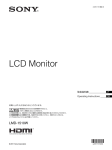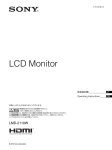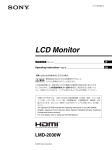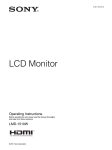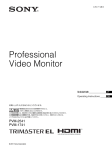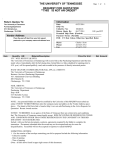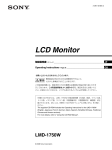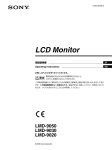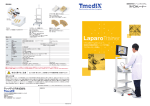Download 1 - Sony
Transcript
4-194-400-05 (1)
LCD Monitor
取扱説明書 _______________ JP
Operating Instructions _____ GB
お買い上げいただきありがとうございます。
電気製品は安全のための注意事項を守らないと、
火災や人身事故になることがあります。
この取扱説明書には、事故を防ぐための重要な注意事項と製品の取り扱いかたを示してあります。
この取扱説明書をよくお読みのうえ、製品を安全にお使いください。お読みになったあとは、
いつでも見られるところに必ず保管してください。
LMD-2110W
© 2010 Sony Corporation
日本語
安全のために
警告表示の意味
ソニー製品は正しく使用すれば事故が起きないように、
をしています。表示の内容をよく理解してから本
安全には充分配慮して設計されています。しかし、電気
製品はまちがった使いかたをすると、火災や感電などに
文をお読みください。
より死亡や大けがなど人身事故につながることがあり、
危険です。
事故を防ぐために次のことを必ずお守りください。
安全のための注意事項を守る
4 ∼ 7 ページの注意事項をよくお読みください。製品全般
の安全上の注意事項が記されています。
この取扱説明書および製品では、次のような表示
この表示の注意事項を守らないと、火災や感電な
どにより死亡や大けがなど人身事故につながるこ
とがあります。
7 ページの「使用上のご注意」もあわせてお読みくださ
い。
この表示の注意事項を守らないと、感電やその他
定期点検をする
の事故によりけがをしたり周辺の物品に損害を与
長期間安全に使用していただくために、定期点検を実施
することをおすすめします。点検の内容や費用について
えたりすることがあります。
は、お買い上げ店またはソニーのサービス窓口にご相談
ください。
注意を促す記号
故障したら使わない
すぐに、お買い上げ店またはソニーのサービス窓口にご
連絡ください。
行為を禁止する記号
万一、異常が起きたら
• 煙が出たら
• 異常な音、においがしたら
• 内部に水、異物が入ったら
• 製品を落としたり、キャビネットを破損したと
きは
a 電源を切ります。
b 電源コードや接続ケーブルを抜きます。
c お買い上げ店またはソニーのサービス窓口にご相談く
ださい。
2
安全のために
行為を指示する記号
目次
警告 ................................................................................4
注意 ................................................................................5
その他の安全上のご注意 ....................................................7
使用上のご注意 ....................................................................7
液晶画面について ............................................................................. 7
焼き付きについて ............................................................................. 7
長時間の使用について .................................................................. 7
LCD(液晶)パネルの輝点・滅点について ............... 8
お手入れのしかた ............................................................................. 8
結露について ........................................................................................ 8
ラックマウントについて ............................................................. 8
廃棄するときは ................................................................................... 8
ファンエラーについて .................................................................. 8
特長 .......................................................................................9
各部の名称と働き .............................................................11
前面パネル .......................................................................................... 11
入力信号と調整・設定項目 ..................................................... 12
後面パネル .......................................................................................... 13
ラックへの取り付け .........................................................14
電源コードの接続 .............................................................15
入力アダプターの取り付け ..............................................15
基本設定の選択 .................................................................16
メニュー表示言語の切り換え ..........................................18
メニューの操作方法 .........................................................19
メニューを使った調整 .....................................................20
項目一覧 ................................................................................................ 20
調整と設定 .......................................................................................... 20
設定状態メニュー .............................................................. 20
ホワイトバランス .............................................................. 21
ユーザーコントロールメニュー.............................. 21
ユーザー設定メニュー.................................................... 22
リモートメニュー .............................................................. 23
キーロックメニュー......................................................... 24
故障かな?と思ったら .....................................................24
保証書とアフターサービス ..............................................25
JP
保証書 ..................................................................................................... 25
アフターサービス .......................................................................... 25
主な仕様 ............................................................................25
寸法図 ................................................................................28
目次
3
通気孔をふさがない
通気孔をふさぐと内部に熱がこもり、火災
や故障の原因となることがあります。風通
しをよくするために次の項目をお守りくだ
さい。
• 壁から 10cm 以上離して設置する。
• 密閉された狭い場所に押し込めない。
• 毛足の長い敷物(じゅうたんや布団など)
の上に設置しない。
油煙、湯気、湿気、ほこりの多い場
所では設置・使用しない
上記のような場所に設置すると、火災や感
電の原因となります。
取扱説明書に記されている使用条件以外の
環境での使用は、火災や感電の原因となり
ます。
電源コードを傷つけない
電源コードを傷つけると、火災や感電の原
因となることがあります。
• 設置時に、製品と壁やラック、棚などの
間に、はさみ込まない。
• 電源コードを加工したり、傷つけたりし
ない。
• 重いものをのせたり、引っ張ったりしな
い。
• 熱器具に近づけたり、加熱したりしない。
• 電源コードを抜くときは、必ずプラグを
持って抜く。
万一、電源コードが傷んだら、お買い上げ
店またはソニーのサービス窓口に交換をご
依頼ください。
電源コードのプラグ及びコネクター
は突き当たるまで差し込む
まっすぐに突きあたるまで差し込まないと、
火災や感電の原因となります。
内部を開けない
内部には電圧の高い部分があり、キャビ
ネットや裏ぶたを開けたり改造したりする
と、火災や感電の原因となることがありま
す。内部の調整や設定、点検、修理はお買
い上げ店またはソニーのサービス窓口にご
依頼ください。
4
警告
• 布などで包まない。
• あお向けや横倒し、逆さまにしない。
安全アースを接続する
アース接続は必ず電源プラグを電源につな
ぐ前に行ってください。また、アース接続
を外す場合は必ず電源プラグを電源から切
り離してから行ってください。
ファンが止まったままの状態で使用
しない
本機では、ファンが止まると前面パネルの
KEY INHIBIT インジケーターが点滅しま
す。ファンが止まったまま使用し続けると、
内部に熱がこもり火災の原因になることが
あります。
ソニーのサービス担当者にご連絡ください。
入力アダプターを取り付ける際には
電源を切って電源プラグを抜く
入力アダプターを取り付ける際にはモニ
ターの電源を切り、電源プラグを抜いてく
ださい。モニターの電源を入れたまま入力
アダプターを取り付けると感電の原因とな
ることがあります。
コード類は正しく配置する
電源コードや接続ケーブルは、足に引っか
設置は専門の工事業者に依頼する
設置については、必ずお買い上げ店または
ソニーの業務用商品相談窓口にご相談くだ
さい。
壁面や天井などへの設置は、本機と取り付
け金具を含む重量に充分耐えられる強度が
あることをお確かめください。充分な強度
がないと、落下して、大けがの原因となり
ます。
また、1 年に 1 度は、取り付けがゆるんで
ないことを点検してください。
表示された電源電圧で使用する
製品の表示と異なる電源電圧で使用すると、
火災や感電の原因となります。
けると本機の落下や転倒などによりけがの
原因となることがあります。
充分注意して接続・配置してください。
直射日光の当たる場所や熱器具の近
くに設置・保管しない
内部の温度が上がり、火災や故障の原因と
なることがあります。
ぬれた手で電源プラグをさわらない
ぬれた手で電源プラグを抜き差しすると、
感電の原因となることがあります。
接続の際は電源を切る
電源コードや接続コードを接続するときは、
内部に水や異物を入れない
電源を切ってください。感電や故障の原因
となることがあります。
水や異物が入ると火災や感電の原因となる
ことがあります。
万一、水や異物が入ったときは、すぐに電
源を切り、電源コードや接続コードを抜い
て、お買い上げ店またはソニーのサービス
お手入れの際は、電源を切って電源
プラグを抜く
電源を接続したままお手入れをすると、感
窓口にご相談ください。
電の原因となることがあります。
不安定な場所に設置しない
移動の際は電源コードや接続コード
を抜く
ぐらついた台の上や傾いたところなどに設
置すると、倒れたり落ちたりしてケガの原
因となることがあります。
また、設置・取り付け場所の強度を充分に
コード類を接続したまま本機を移動させる
と、コードに傷がついて火災や感電の原因
となることがあります。
お確かめください。
指定された電源ケーブル、接続ケー
ブルを使う
この取扱説明書に記されている電源ケーブ
ル、接続ケーブルを使わないと、火災や故
障の原因となることがあります。
注意
5
定期的に内部の掃除を依頼する
長い間、掃除をしないと内部にホコリがた
まり、火災や感電の原因となることがあり
ます。1 年に 1 度は、内部の掃除をお買い
上げ店またはソニーのサービス窓口にご依
頼ください(有料)。
特に、湿気の多くなる梅雨の前に掃除をす
ると、より効果的です。
6
注意
その他の安全上のご注意
使用上のご注意
警告
液晶画面について
設置の際には、容易にアクセスできる固定配線内に専用
遮断装置を設けるか、使用中に、容易に抜き差しできる、
機器に近いコンセントに電源プラグを接続してください。
液晶画面を太陽にむけたままにすると、液晶画面を傷め
てしまいます。窓際や室外に置くときなどはご注意くだ
万一、異常が起きた際には、専用遮断装置を切るか、電
源プラグを抜いてください。
さい。
液晶画面を強く押したり、ひっかいたり、上にものを置
警告
アースの接続は、必ず電源プラグを電源コンセントへ接
続する前に行ってください。
アースの接続を外す場合は、必ず電源プラグを電源コン
セントから抜いてから行ってください。
いたりしないでください。画面にムラが出たり、LCD
(液晶)パネルの故障の原因になります。
寒い所でご使用になると、横縞が見えたり、画像が尾を引
いて見えたり、画面が暗く見えたりすることがあります
が、故障ではありません。温度が上がると元に戻ります。
使用中に画面やキャビネットがあたたかくなることがあ
りますが、故障ではありません。
本機をラックに設置するときは、本機の上下に 4.4 cm 以
上の空間を確保してください。
焼き付きについて
機器を水滴のかかる場所に置かないでください。また水
一般に、LCD(液晶)パネルは、焼き付きが起こること
の入った物、花瓶などを機器の上に置かないでください。
があります。画面内の同じ位置に変化しない画像の表示
を続けたり、くり返し表示したりすると、焼き付いた画
面を元に戻せなくなります。
本機の幅および奥行きより広いところに設置してくださ
い。
本機が設置面からはみだしていると、本機が傾いたり転
倒することにより、けがの原因となることがあります。
長時間の表示で焼き付きが発生しやすい画像
注意
• 設定や動作状態を示す文字やメッセージなどの表示
• 画面縦横比 16:9 以外のマスク処理された画像
• カラーバーや長時間静止した画像
付属の電源コードは本機の専用品です。
他の機器には使用できません。
焼き付きを軽減するには
• 文字表示を消す
MENU ボタンを押して、文字表示を消します。接続し
た機器の文字表示を消すには、接続した機器を操作して
ください。詳しくは、接続した機器の取扱説明書をご覧
ください。
• 電源をこまめに切る
長時間使用しないときは、電源を切ってください。
長時間の使用について
固定された画像または静止画などの長時間連続表示や、
高温環境下で連続運用した場合、LCD(液晶)パネルの
特性上、残像や焼き付き、しみ、すじ、輝度低下などを
発生することがあります。
特に、アスペクト変更などで表示エリアよりも狭いサイ
ズで表示し続けた場合、パネル劣化の進行が早まるおそ
れがあります。
その他の安全上のご注意 / 使用上のご注意
7
静止画などの長時間連続表示、または密閉された空間や
空調機器の吹き出し口付近など高温多湿環境下における
連続運用を避けてください。
モニター使用時に輝度を少し下げたり、モニター未使用
時に電源を切ったりするなどして、上記のような現象を
未然に防ぐことをおすすめします。
LCD(液晶)パネルの輝点・滅点に
ついて
本機の LCD(液晶)パネルは有効画素 99.99% 以上の非常
に精密度の高い技術で作られていますが、画面上に黒い
点が現れたり(画素欠け)、常時点灯している輝点(赤、
青、緑など)や滅点がある場合があります。また、LCD
(液晶)パネルの特性上、長期間ご使用の間に画素欠けが
生じることもあります。これらの現象は故障ではありま
結露について
本機を寒い場所から暖かい場所へ急に移動させたり、機
器が温かい状態で設置箇所の冷房等を入れ、急速に機器
周辺が冷却されたりすると、機器表面や内部に水滴が生
じたり、保護パネル付きモデルはその内側が曇ることが
あります。
この現象を結露といい、故障ではありません。
しかし結露は、機器の故障の原因になることがあります。
結露が生じない場所に本機を設置してください。
結露が生じたときは電源を切り、結露がなくなるまで放
置してからご使用ください。
ラックマウントについて
ラックマウント時は、性能維持のため上下に 1 U 空けて、
通気孔の確保や通気ファンの設置を行ってください。
せんので、ご了承の上本機をお使いください。
廃棄するときは
お手入れのしかた
お手入れをする前に、必ず電源プラグをコンセントから
一般の廃棄物と一緒にしないでください。
ごみ廃棄場で処分されるごみの中にモニターを捨てない
抜いてください。
でください。
モニター画面のお手入れについて
ファンエラーについて
モニターの画面は反射による映り込みを抑えるため、特
殊な表面処理を施してあります。誤ったお手入れをした
場合、性能を損なうことがありますので、以下のことを
お守りください。
INHIBIT インジケーターが点滅した場合(ファンエラー
警告)は、電源を切り、お買い上げ店またはソニーの
• スクリーン表面についた汚れは、クリーニングクロスや
メガネ拭きなどの柔らかい布で軽く拭いてください。
サービス窓口にご連絡ください。
• 汚れがひどいときは、クリーニングクロスやメガネ拭き
などの柔らかい布に水を少し含ませて、拭きとってくだ
さい。
• アルコールやベンジン、シンナー、酸性洗浄液、アルカ
リ性洗浄液、研磨剤入り洗浄剤、化学ぞうきんなどはス
クリーン表面を傷めますので、絶対に使用しないでくだ
さい。
外装のお手入れについて
• 乾いた柔らかい布で軽く拭いてください。汚れがひどい
ときは、薄い中性洗剤溶液を少し含ませた布で拭きと
り、乾いた布でカラ拭きしてください。
• アルコールやベンジン、シンナー、殺虫剤をかけると、
表面の仕上げを傷めたり、表示が消えてしまうことがあ
るので、使用しないでください。
• 布にゴミが付着したまま強く拭いた場合、傷が付くこと
があります。
• ゴムやビニール製品に長時間接触させると、変質した
り、塗装がはげたりすることがあります。
8
本機には冷却用ファンが内蔵されています。KEY
使用上のご注意
ラックマウント
特長
VESA(100 × 100 mm)に準拠します。
LMD-2110W(21.5 型)は高精細、高性能の放送/業務用
マルチフォーマット液晶モニターです。デジタルとアナ
ログの主要放送信号および HDMI1) 入力に対応し、さまざ
◆ 詳しくは、「ラックへの取り付け」(14 ページ)をご覧くださ
い。
まな照明環境で鮮明に映像を再現できます。
3 色タリーランプ
1)
赤、緑、アンバーと 3 色表示できるタリーランプを搭載
しています。放送中かどうかなど、各入力画像のモニタ
EIA19 インチラックへも搭載できます(別売マウンティ
ングブラケットを使用)。
HDMI、HDMI High-Definition Multimedia Interface および HDMI ロゴ
は、HDMI Licensing LLC の商標もしくは米国およびその他の国におけ
る登録商標です。
リング状態を瞬時に把握できます。
高性能 LCD パネル
ブルーオンリーモード
高精細と高速応答で優れた色再現を提供します。
R/G/B の各画素を青信号で動作させ、白黒画像として表
示するモードです。
マルチフォーマット対応
色の濃さ(クロマ)や色相(フェーズ)の調整、信号の
ノイズ成分の監視に便利です。
ビデオ、Y/C、RGB、コンポーネント、HDMI の各入力
信号に対応します。
NTSC/PAL の 2 つのカラー方式に対応し、入力信号に
合った方式で画像を再現します。
マーカー機能
別売の SDI 入力アダプター(BKM-320D)を取り付ける
ことにより SDI 信号を入力することができます。
16:9 マーカー、16:9 信号での 4:3 マーカーを表示すること
ができます。
別売の HD/SD-SDI 入力アダプター(BKM-341HS)を取
り付けることにより HD/SD-SDI 信号を入力することがで
スキャン切り換え機能
きます。
ノーマルスキャン、オーバースキャン、フルスクリーン
◆ 詳しくは、
「信号方式」(27 ページ)をご覧ください。
セーフエリアマーカー、センターマーカー、4:3 信号での
の3種類の画面サイズが選択できます。
外部同期信号入力端子
色温度/ガンマ切り換え機能
外部同期信号発生器などからの同期信号を入力できます。
EXT SYNC ボタンを押すと、外部同期で動作します。
高、低 2 つの色温度を用途や好みに応じて選択/設定す
ることができます。
自動終端解放(
あらかじめ設定された 5 つのガンマを用途やお好みに応
じて選択することができます。
マークの付いた端子のみ)
後面の入力端子は、出力端子に何も接続していないとき
は、内部で 75Ω で終端されています。出力端子にケーブ
ルが接続されると、内部の終端が自動的に解放され、入
力端子に入力された信号が出力端子に出力されます
(ループスルー)
。
アスペクト切り換え機能
入力信号に応じて 4:3 と 16:9 の画角を切り換えることがで
きます。
スクリーンメニュー表示機能
外部リモート機能
接続した外部機器からの操作で、選択したい入力やアス
画面にメニューを出して、接続するシステムに最適な
ディスプレイの設定や調整をすることができます。
ペクトなどを直接選ぶことができます。
メニュー表示言語の選択
チルト機能付きモニタースタンド
メニュー画面より、英語、フランス語、ドイツ語、スペ
チルト機能のついたモニタースタンドを標準装備してい
ますので、そのままデスクトップに置いて使用できます。
イン語、イタリア語、日本語、中国語の 7 か国語から選
んで画面を表示できます。
19 インチラックにマウントする場合は、スタンドを取り
はずして使用します。
キーロック機能
各種調整キーの誤操作を防ぐため、調整キーをロックで
きます。
特長
9
I/P モード切り換え機能
信号処理による映像の遅れを短くするため I/P モード切
り換え機能を装備しています。
10
特長
各部の名称と働き
前面パネル
1
MENU
LINE
RGB/
HDMI COMPONENT
SDI
EXT
SYNC
BLUE
ONLY
SCAN
VOLUME
ASPECT
1
KEY
INHIBIT
ENTER
RESET
qd qs qa 0 9 8 7 6
5
4 3 2
qf
a タリーランプ
RESET(リセット)ボタン
入力画面のモニター状態を色によって表示することがで
きます。
調整した項目の調整値を調整前の状態に戻すときに押し
ます。
リモートメニューの設定に応じて、赤、緑、アンバーで
点灯します。
メニュー画面の項目を調整中(画面に表示中)に働きま
す。
b 1(スタンバイ)スイッチとインジケーター
本機がスタンバイ状態のときにスイッチを押すと電源が
ENTER(決定)ボタン
メニューで内容を決定するときに使います。
入り、インジケーターが点灯します。もう一度押すとス
タンバイ状態になり、インジケーターが消灯します。
f ASPECT(アスペクト)切り換えボタン
c KEY INHIBIT(キーロック)インジケーター
画面のアスペクト(縦横比)について、4:3 または 16:9 を
選びます。
キーロックが働いているときに点灯します。
ファンエラー時はインジケーターが点滅します。
◆ キーロックについては「キーロックメニュー」(24 ページ)
をご覧ください。
d VOLUME(音量)調整ボタン
+を押すと音量が大きくなり、−を押すと小さくなりま
す。
e メニュー操作ボタン
メニュー画面の表示や設定をします。
g SCAN(スキャン)切り換えボタン
画像のスキャンサイズを変えることができます。
このボタンを押すとオーバー(5%オーバースキャン)
、
ノーマル(0% スキャン)、メニューの「スキャン」(22
ページ)で設定したフルスクリーン表示になります。
h BLUE ONLY(ブルーオンリー)ボタン
このボタンを押すと、赤と緑の信号がカットされ、青信
号のみが白黒画像として表示されます。色の濃さ(クロ
マ)や色相(フェーズ)の調整、信号のノイズの監視が
容易に行えます。
M/m/</,(矢印)ボタン
メニューに表示されるカーソルを動かすときや、項目の
数値を変えるときに使います。
MENU(メニュー)ボタン
押すと、メニューが表示されます。
もう一度押すとメニューは消えます。
i EXT SYNC(外部同期)ボタン
EXT SYNC IN 端子から入力された外部同期信号で同期を
とるときはこのボタンを押します。
EXT SYNC ボタンはコンポーネント /RGB 入力時のみ動
作します。
各部の名称と働き
11
j SDI ボタン
m LINE ボタン
OPTION IN 端子からの信号をモニターするときに押しま
す。
LINE 入力端子からの信号をモニターするときに押しま
す。
k RGB/COMPONENT ボタン
n スピーカー
RGB/COMPONENT 入力端子からの信号をモニターする
ときに押します。
前面の入力切り換えボタン(j SDI ボタン、 k RGB/
COMPONENT ボタン、l HDMI ボタン、m LINE ボタ
ン)で選んだ入力の音が出ます。
l HDMI ボタン
HDMI IN 端子からの信号をモニターするときに押します。
入力信号と調整・設定項目
入 力 信 号
項目
ビデオ、Y/C
白黒信号
コンポーネント
SDI*4
RGB
HDMI
SD
HD
SD
HD
SD/HD
SD
HD
DVI*5
コントラスト
○
○
○
○
○
○
○
○
○
○
ブライト
○
○
○
○
○
○
○
○
○
○
クロマ
○
○
○
○
×
×
×
○
×
×
×
○
○ (NTSC)
×
×
×
×
×
アパーチャー
○
○
○
○
○
○
○
○
○
×
×
×
色温度
○
○
○
○
○
○
○
○
○
コンポーネントレベル *1
×
×
○
○
×
×
×
×
×
×
×
×
×
×
×
×
×
×
×
フェーズ
(480/60I)
NTSC セットアップ
○ (NTSC)
○
(480/60I)
ガンマ
○
○
○
○
○
○
○
○
○
○
SCAN
○
○
○
○
○
○
○
○
○
ASPECT
○
○
○
○ *2
○
○ *2
○
○
○ *2
マーカー
○
○
○
○
○
○
○
○
○
BLUE ONLY
○
×
○
○
○
○
○
○
○
3
*
○
○
○
○
○
○
○
○
○
EXT SYNC
×
×
○
○
○
○
SD ピクセル数選択
○
○
×
×
×
×
×
×
×
×
×
×
×
×
×
×
×
×
×
×
×
○
×
○
×
×
×
×
×
I/P モード
コンポジット &Y/C
SD ピクセル数選択
RGB/ コンポーネント
○:調整・設定できる項目
×:調整・設定できない項目
12
各部の名称と働き
*1
*2
*3
*4
*5
コンポーネント信号(480/60I)入力のときのみ切り換えできます。
480/60P、576/50P 信号入力のとき切り換えできます。
インターレース信号のみ切り換えできます。
BKM-320D、BKM-341HS が装着されているとき、入力が可能です。
HDMI IN 端子に DVI 変換ケーブルを接続して PC 信号を入力したと
き、調整が可能です。
後面パネル
9
8
LINE
IN
7 6 5 4 32
PARALLEL REMOTE
RGB/COMPONENT
IN
OUT
G/Y
IN
OPTION
OUT
1
AUDIO IN
OPTION IN
IN
IN
VIDEO
AUDIO
OUT
IN
OUT
IN
B/PB
R/PR
OUT
IN
OUT
IN
EXT
SYNC
AUDIO
OUT
OUT
a HDMI IN 端子
d OPTION AUDIO IN(オプションオーディオ入力)
HDMI(High-Definition Multimedia Interface)とは、デ
ジタル機器間で映像/音声信号をデジタルのまま 1 本の
端子(ピンジャック)
OPTION IN 端子に BKM-320D、BKM-341HS が装着され
ケーブルで送ることができるインターフェースです。高
品質な映像や音声が楽しめます。デジタル画像信号の暗
ている場合、その音声入力に使用する入力端子です。
音声信号をモニターする場合には、前面の SDI ボタンを
号化記述を使用した著作権保護技術である HDCP にも対
応しています。
押します。
ご注意
• HDMI ケーブル(別売)は、HDMI ロゴを取得したケー
ブルをご使用ください。
• 接続する機器によっては、画面の端に色が付いて見える
場合がありますが、故障ではありません。
b HDMI ケーブルホルダー
e EXT SYNC IN/OUT(外部同期入 / 出力)端子
(BNC 型)
外部同期信号を使う場合は前面の EXT SYNC ボタンを押
します。
IN 端子
本機を外部同期で動作させるときに外部同期信号発生器
などからの基準信号を入力します。
HDMI ケーブル(φ7 mm 以下)を固定します。
ご注意
閉じる
本機へジッターなどがあるビデオ信号を入力すると、画
像が乱れることがあります。その場合は、TBC(タイ
ムベースコレクター)の使用をおすすめします。
ケーブル
c OPTION IN(インプットアダプター入力)端子(Dsub 9 ピン、凹)
OUT 端子
IN 端子に接続した同期信号のループスルー出力端子で
す。本機と同期して動作させる他のビデオ機器の外部同
期入力端子と接続します。
別売の BKM-320D を取り付けると SD-SDI 信号を、BKM341HS を取り付けると HD/SD-SDI 信号を入力できます。
この端子にケーブルを接続すると、入力の 75Ω 終端が
自動的に解放され、IN 端子に入力された信号が、この
信号をモニターする場合には、前面の SDI ボタンを押し
ます。
端子から出力されます。
ご注意
BKM-320D、BKM-341HS 以外の機器を取り付けないでく
ださい。取り付けると故障の原因になります。
f RGB/COMPONENT 端子
アナログ RGB またはコンポーネント (Y/PB/PR) の入出力
端子、およびそれぞれのループスルー出力端子です。
前面の RGB/COMPONENT ボタンを押してモニターしま
す。
各部の名称と働き
13
G/Y、B/PB、R/PR IN/OUT(BNC 型)
アナログ RGB およびコンポーネント (Y/PB/PR) の入出
力端子です。入力時は、通常 G/Y 信号に含まれている
同期信号で動作します。
AUDIO IN/OUT(ピンジャック)
映像信号としてアナログ RGB またはコンポーネントを
ラックへの取り付け
1
ネジ(4 か所)をはずして、スタンドを取りはずす。
入力する場合に、音声信号の入力端子として使用しま
す。VTR など、外部機器の音声出力および入力端子と
接続します。
g PARALLEL REMOTE(パラレルリモート)端子
(モジュラーコネクター 8 ピン)
パラレルコントロールスイッチを構成してモニターを外
部操作します。
◆ ピン配列と出荷時の各ピンへの機能の割付について詳しくは、
(26 ページ)をご覧ください。
ご注意
安全のために、周辺機器を接続する際は、過大電圧を持
つ可能性があるコネクターをこの端子に接続しないでく
ださい。接続については本書の指示に従ってください。
h LINE 端子
2
マウンティングブラケットを使用してラックに取り
付ける。
Y/C 分離入力、コンポジットビデオ信号と音声信号のラ
イン入力端子、およびそれぞれのループスルー端子です。
前面の LINE ボタンを押してモニターします。
Y/C 入力と VIDEO 入力を同時に接続した場合、Y/C 入
力が優先となります。
Y/C IN/OUT(4 ピンミニ DIN)
Y/C 分離の入出力端子です。VTR やビデオカメラ、他
のモニターなど外部機器の Y/C 分離出力および入力端
子と接続します。
VIDEO IN/OUT (BNC 型 )
コンポジットビデオの入出力端子です。VTR やビデオ
カメラ、他のモニターなど、外部機器のコンポジット映
像出力および入力端子と接続します。
LINE
HDM
RGB/
I COMP
ONEN
AUDIO IN/OUT(ピンジャック)
音声の入出力端子です。VTR などの外部機器の音声出
力および入力端子と接続します。
i AC IN ソケット
付属の電源コードをつなぎます。
14
ラックへの取り付け
T
SDI
EXT
SYNC
BLUE
ONLY
SCA
N
ASP
ECT
MEN
RESE
U
T
VOLU
ENTE
ME
R
KEY
INHIB
IT
電源コードの接続
1
AC 電源コードを後面の AC IN ソケットに差し込み、
AC 電源プラグホルダーを AC 電源コードに取り付け
る。
入力アダプターの取り付
け
入力アダプターを取り付ける前に必ず電源ケーブルを抜
いてください。
AC IN ソケット
BKM-320D
LINE
IN
ネジで止める。
VIDEO OUT
IN
AUDIO OUT
AC 電源コード
BKM-341HS
AC プラグホルダー(付属)
ネジで止める。
2
固定レバーがロックするまで、AC 電源プラグホル
ダーをはめこむ。
LINE
IN
IN
VIDEO OUT
AUDIO OUT
ご注意
BKM-320D、BKM-341HS 以外の機器を取り付けないでく
ださい。取り付けると故障の原因になります。
電源コードをはずすには
AC 電源プラグホルダーの固定レバーを両側からはさんで
ロックをはずし、引き抜きます。
電源コードの接続 / 入力アダプターの取り付け
15
基本設定の選択
はじめてお使いになるときはお使いになる地域の選択を
行ってください。
地域を選択すると、メニュー内の各項目がお使いの地域
に合った値に設定されます。
地域別基本設定値
MENU
VOLUME
KEY
INHIBIT
1
ENTER
RESET
3
5
1
4
3
2
1 NORTH AMERICA
PAL&PAL-N AREA
NTSC&PAL-M AREA
BETA7.5
7.5
ARGENTINA
低
SMPTE
0
PARAGUAY
低
SMPTE
0
URUGUAY
低
SMPTE
0
OTHER AREA
低
BETA7.5
7.5
低
SMPTE
0
NTSC AREA
低
BETA7.5
7.5
PAL AREA
低
SMPTE
0
高
SMPTE
0
EUROPE MIDDLE-EAST
4 ASIA EXCEPT JAPAN
5 JAPAN
コンポーネン NTSC セット
トレベル
アップ
低
3 AFRICA AUSTRALASIA
1
1(スタンバイ)スイッチを押す。
本機の電源が入り、SELECT SETTING 画面が表示
されます。
3
色温度
2 LATIN AMERICA
2~3
1
1 北アメリカ
S E L EC T S E T T I NG
NOR T H _ AMER I CA
L A T I N AMER I CA
A F R I C A A U S T R A L A S I AE
AS I A EXCEPT J APAN
J APAN
2 ラテンアメリカ
3 アフリカ、オースト
ラリア / ニュージーラン
ド、ヨーロッパ、中東、
ロシア
4 日本を除くアジア
5 日本
2
M または m ボタンを押して、本機をお使いになる地
域を選び、 , または ENTER ボタンを押す。
1、3、5 が選ばれたとき
確認画面が表示されます。地域が正しいことを確認
してください。
間違っている場合は、 < ボタンを押してひとつ前
の画面に戻り設定し直してください。
SELECT THIS AREA?
NORTH AMERICA
[ E NT E R ]Y E S
[ M E N U ] NO
2、 4 が選ばれたとき
次の画面が表示されますので
再度地域を選んで
てください。
16
基本設定の選択
M または m ボタンで
, または ENTER ボタンを押し
確認画面が表示されます。地域が正しいことを確認
• 色温度(21 ページ)
してください。
間違っている場合は、 < ボタンを押してひとつ前
の画面に戻り設定し直してください。
• コンポーネントレベル(22 ページ)
• NTSC セットアップ(22 ページ)
2 LATIN AMERICA が選ばれたとき:
◆ 設定値については「地域別基本設定値」(16 ページ)をご覧
ください。
PAL、PAL-N 地域
L A T I N AMER I CA
PA L &PA L - N_ AREA
ARGEN T I NA
P ARAGUA Y
URUGUA Y
NTSC&PA L - M AREA
OTHER AREA
アルゼンチン
パラグアイ
ウルグアイ
NTSC、PAL-M 地域
他の地域
4 ASIA EXCEPT JAPAN が選ばれたとき:
下の地図でグレーに色付けされた地域でお使いの場
合は、NTSC AREA を選んでください。
他の地域でお使いの場合は、PAL AREA を選んでく
ださい。
AS I A EXCEPT
NTSC_ AREA
PAL
3
J APAN
AREA
NTSC 地域
PAL 地域
M または m ボタンを押してさらに地域を限定し、,
または ENTER ボタンを押す。
SELECT SETTING 画面が消えて、自動的にメ
ニュー内の各項目が、選択した地域に合った値に設
定されます。
ご注意
地域を間違えて設定した場合は、メニューを使い以下の
項目を変更してください。
基本設定の選択
17
3
メニュー表示言語の切り
換え
M または m ボタンを押して USER CONFIG(ユー
ザー設定 )メニューの SYSTEM SETTING(システ
ム設定)を選び、 , または ENTER ボタンを押す。
選んだメニューの設定項目(アイコン)が黄色で表
示されます。
メニュー画面やメッセージの表示言語を 7 言語
USER CONFIG – SYSTEM SETTING 1/2
(ENGLISH、 FRANÇAIS、 DEUTSCH、 ESPAÑOL、
ITALIANO、日本語、中文)の中から選ぶことができま
す。
xxxxxxx
xxxxxxx
xxxxxxx
xxxxxxx
xxxxxxx
xxxxxxx
xxENGLISH
xxxxxxx
xxxxxxx
RGB/COMP SEL:
COMPONENT LEVEL:
NTSC SETUP:
SCAN:
GAMMA:
F O R M AT D I S P L AY:
L A N G UAG E :
BACKGROUND:
I/P MODE:
メニューの言語は「ENGLISH(英語)」に初期設定されて
います。
メニュー画面のイラスト上の x マーク部分に現在の設定
値が表示されます。
4
M または m ボタンを押して「LANGUAGE」を選び、
, または ENTER ボタンを押す。
選んだ項目が黄色で表示されます。
USER CONFIG – SYSTEM SETTING 1/2
MENU
VOLUME
KEY
INHIBIT
RGB/COMP SEL:
COMPONENT LEVEL:
NTSC SETUP:
SCAN:
GAMMA:
F O R M AT D I S P L AY:
L A N G UAG E :
BACKGROUND:
I/P MODE:
1
ENTER
RESET
3~5
2
1
1
1(スタンバイ)スイッチを押して、電源を入れる。
2
MENU ボタンを押す。
5
xxxxxxx
xxxxxxx
xxxxxxx
xxxxxxx
xxxxxxx
xxxxxxx
xE N G L I S H
xxxxxxx
xxxxxxx
M または m ボタンを押して表示させたい言語を選び、
, または ENTER ボタンを押す。
画面表示が選んだ言語に切り換わります。
ユーザー設定 − システム設定 1/2
メニュー画面が表示されます。
現在選択されているメニューが黄色で表示されます。
USER CONTROL
CONTROL
CONTRAST:
BRIGHTNESS:
CHROMA:
PHASE:
APERTURE:
BACKLIGHT:
xx
xx
xx
xx
x
x
RGB/COMP切換:
コンポーネントレベル:
NTSCセットアップ:
スキャン:
ガンマ:
フォーマット表示:
言語:
バックグラウンド:
I/Pモード:
xxx
xxxxx
x
xxxxxx
xx
xx
日本語
x
x
メニュー画面を消すには
MENU ボタンを押します。
約 1 分間操作をしないとメニューは自動的に消えます。
18
メニュー表示言語の切り換え
メニューの操作方法
ユーザー設定 − システム設定 1/2
RGB/COMP切換:
コンポーネントレベル:
NTSCセットアップ:
スキャン:
ガンマ:
フォーマット表示:
言語:
バックグラウンド:
I/Pモード:
本機では、画質調整や入力信号の設定、初期設定の変更
など、各種調整や設定をメニュー画面で行います。メ
ニュー画面表示の言語を切り換えることもできます。
◆ 表示言語を変えるには、
「メニュー表示言語の切り換え」(18
ページ)をご覧ください。
3
xxx
xxxxx
x
xxxxxx
xx
xx
日本語
x
x
項目を選ぶ。
M または m ボタンを押して設定項目を選び、, また
メニュー画面のイラスト上の■マーク部分に現在の設定
値が表示されます。
は ENTER ボタンを押します。
変更する項目が黄色で表示されます。
ご注意
項目が複数メニューページにおよぶ場合、 M または
m ボタンを押して必要なメニューページに入ります。
4
設定項目の調整や設定をする。
数値を変更する項目の場合:
数値を大きくするときは、 M ボタンを押します。
数値を小さくするときは、 m ボタンを押します。
MENU
VOLUME
KEY
INHIBIT
ENTER
RESET
2~4
1
1
ENTER ボタンを押すと確定され、元の画面に戻り
ます。
設定を選ぶ場合:
M または m ボタンを押して設定を選び、ENTER ボタ
1
ンを押します。
ご注意
MENU ボタンを押す。
メニュー選択画面が表示されます。
現在選択されているメニューが黄色で表示されます。
可能になります。
• キーロックがオンに設定されている場合、すべて
の設定項目が黒色表示になります。設定変更が必
要な場合は、キーロックをオフに設定し直してか
ユーザーコントロール
コントロール
コントラスト:
ブライト:
クロマ:
フェーズ:
アパーチャー:
バックライト:
• 設定項目で黒色表示の項目はアクセスできない状
態を意味します。白色表示に変わるとアクセスが
xx
xx
xx
xx
x
x
ら行ってください。
◆ キーロックについては、
「キーロックメニュー」(24
ページ)をご覧ください。
メニュー画面を消すには
2
MENU ボタンを押します。
M または m ボタンを押してメニューを選び、, また
約 1 分間操作をしないとメニューは自動的に消えます。
は ENTER ボタンを押す。
選んだメニューのアイコンが黄色で表示され、設定
項目が表示されます。
設定値の記憶について
設定値は自動的に本体に記憶されます。
設定値をリセットする
メニュー内の項目を調整中に RESET ボタンを押すと調整
前の値に戻ります。
メニューの操作方法
19
マーカー設定
メニューを使った調整
項目一覧
本機のスクリーンメニューは次のような構成になってい
ます。
設定状態(表示のみ)
ビデオ入力のとき
信号フォーマット
色温度
ガンマ
コンポーネントレベル
NTSC セットアップ
RGB/COMP 切換
ディスプレイモード
機種名およびシリアルナンバー
オプション
DVI 入力のとき
信号フォーマット
水平周波数
垂直周波数
色温度
機種名およびシリアルナンバー
オプション
マーカー表示
マーカー選択
センターマーカー
セーフエリア
マーカーレベル
リモート
パラレルリモート
1 ピン
2 ピン
3 ピン
4 ピン
6 ピン
7 ピン
8 ピン
キーロック
キーロック
調整と設定
設定状態メニュー
本機の現在の設定状況を表示します。表示される項目は
以下のとおりです。
ビデオ入力のとき
設定状態 1 / 2
ホワイトバランス
色温度
マニュアル調整
ユーザーコントロール
信号フォーマット
色温度
ガンマ
コンポーネントレベル
NTSCセットアップ
RGB/COMP切換
ディスプレイモード
xxxxxxxxx
xxxxxxxx
xxx
xxx
xxxxx
x
xx
xxxxxxxx
コントロール
設定状態 2 / 2
ユーザー設定
LMD-2110W
xxxxxxx
オプション
BKM-320D
システム設定
RGB/COMP 切換
コンポーネントレベル
NTSC セットアップ
スキャン
ガンマ
フォーマット表示
言語
バックグラウンド
I/P モード
SD ピクセル数選択
20
メニューを使った調整
• 信号フォーマット
• 色温度
• ガンマ
• コンポーネントレベル
• NTSC セットアップ
• RGB/COMP 切換
• ディスプレイモード
• 機種名およびシリアルナンバー
サブメニュー
設定
• オプション
マニュアル調整
色温度を「ユーザー設定」にしたとき、表
示が黒色から白色に変わり、調整できるよ
DVI 入力のとき
うになります。
• ゲイン調整:カラーバランス(ゲイン)
を調整します。
設定状態 1 / 2
• バイアス調整:カラーバランス(バイ
xxx
xxxxxxx
xxxxxxx
xxxxx
xxxx
信号フォーマット
水平周波数
垂直周波数
色温度
アス)を調整します。
• 標準値をコピー:
「高」または「低」を
選択すると、選択された色温度のホ
ワイトバランスデータが、「ユー
ザー設定」にコピーされます。
ユーザーコントロールメニュー
設定状態 2 / 2
LMD-2110W
xxxxxxx
オプション
BKM-320D
画質を調整するメニューです。
入力信号によって調整できない項目は黒色で表示されま
す。
◆ 入力信号と調整・設定項目については、12 ページをご覧くだ
さい。
• 信号フォーマット
• 水平周波数
ユーザーコントロール
コントロール
コントラスト:
ブライト:
クロマ:
フェーズ:
アパーチャー:
バックライト:
• 垂直周波数
• 色温度
• 機種名およびシリアルナンバー
• オプション
xx
xx
xx
xx
x
x
ホワイトバランス
画質のホワイトバランスを調整するメニューです。
サブメニュー
設定
ホワイトバランスの調整には測定器が必要です。
推奨品:コニカミノルタ社製カラーアナライザー CA-210
コントロール
画像を調整します。
• コントラスト:コントラストを調整し
ます。
• ブライト:明るさを調整します。
ホワイトバランス
• クロマ:色の濃さを調整します。設定
xxxxxx
色温度:
マニュアル調整
ゲイン調整:
バイアス調整:
標準値をコピー:
値が大きくなると濃くなり、小さく
なると薄くなります。
• フェーズ:色相(色あい)を調整しま
xxx
す。設定値が大きくなると緑がか
り、小さくなると紫がかります。
• アパーチャー:シャープネスを調整し
ます。設定値が大きくなるとくっき
りし、小さくなると柔らかになりま
サブメニュー
設定
色温度
色温度を「高」、
「低」、
「ユーザー設定」か
ら設定します。
す。
• バックライト:バックライトを調整し
ます。設定値を変えるとバックライ
トの明るさが変わります。
メニューを使った調整
21
ユーザー設定メニュー
システム設定とマーカー設定を行います。言語の設定な
どを行えます。
サブメニュー
設定
スキャン
画像のスキャンサイズを変更することがで
きます。「オフ」と「フルスクリーン」か
ら選択できます。表示内容は選択したモー
入力信号によって調整できない項目は黒色で表示されま
す。
ドによって変わります(23 ページ「ス
キャンモードイメージ」参照)。
• オフ:オーバー、ノーマルを切り換え
ます。
ユーザー設定
• フルスクリーン:オーバー、ノーマル、
システム設定:
マーカー設定:
フルスクリーンを切り換えます。
ガンマ
画像に合わせて最適な状態を選びます。5
段階の中から選ぶことができます。設定値
が 3 のとき、CRT とほぼ同じガンマ(2.2)
となります。
フォーマット表示
フォーマット表示が表示されます。
• オン:常に表示されます。
システム設定
• オフ:表示されません。
• オート:信号入力開始後約 5 秒間だけ表
示されます。
ユーザー設定 − システム設定 1/2
xxx
xxxxx
x
xxxxxx
xx
xx
日本語
x
x
RGB/COMP切換:
コンポーネントレベル:
NTSCセットアップ:
スキャン:
ガンマ:
フォーマット表示:
言語:
バックグラウンド:
I/Pモード:
言語
メニュー表示やメッセージの表示言語を以
下の 7 言語から選択できます。
• ENGLISH:英語
• FRANÇAIS:フランス語
• DEUTSCH:ドイツ語
• ESPAÑOL:スペイン語
• ITALIANO:イタリア語
• 日本語:日本語
ユーザー設定 − システム設定 2/2
SDピクセル数選択
コンポジット&Y/C:
RGB/コンポーネント:
• 中文:中国語
xxxxxxx
xxxxxxx
バックグラウンド
画面の上下や左右に表示される黒い帯の明
るさを設定します。
• オフ:暗く(黒で)表示します。
• オン:明るく(グレーで)表示します。
I/P モード
(映像遅延最小)
信号を入力したとき、機器内部の画像処理
による遅延を最小にしたいとき設定しま
す。
• インタフィールド:フィールド間での
サブメニュー
設定
映像の動きを考慮し、補間を行いま
RGB/COMP 切換
RGB/COMPONENT 入力端子からの信号
す。処理時間は「ラインダブラー」
をモニターするときに、入力する信号に応
に設定したときより長くなります。
じて「RGB」または「COMP」(コンポー
ネント)を選択します。
コンポーネントレベル
以下の 3 種類のなかから、入力されている
ます。フィールドに関係なく、デー
コンポーネント信号の種類を選択します。
タの到着順にラインを 2 回ずつ引く
• SMPTE:100/0/100/0 のコンポーネン
補間を行います。ラインフリッカー
ト信号のとき
• BETA0:100/0/75/0 のコンポーネント
信号のとき
• BETA7.5:100/7.5/75/7.5 のコンポー
ネント信号のとき
NTSC セットアップ
NTSC 信号のセットアップのレベルを選択
します。日本は 0 で、アメリカでは 7.5 で
運用されています。このため輸入ソフトに
は 7.5 のものがあります。
22
工場出荷時の設定です。
• ラインダブラー:処理時間が短くなり
メニューを使った調整
が見えるので、テロップ制作などの
ラインフリッカーチェック用途にも
ご使用いただけます。
マーカー設定
サブメニュー
設定
SD ピクセル数選択
入力信号に応じて、SD 画像のサイズ(ピ
クセル数)を選択します。
ユーザー設定 − マーカー設定
• コンポジット& Y/C:LINE 入力端子
(コンポジットビデオ入力端子また
は Y/C 入力端子)からの信号をモ
ニターするとき
xxx
xxx
xx
xxx
x
マーカー表示:
マーカー選択:
センターマーカー:
セーフエリア:
マーカーレベル:
• RGB/ コンポーネント:RGB/
COMPONENT 入力端子からの信号
をモニターするとき
画像サイズが 720 × 487 (60i)(また
は 720 × 576 (50i))の信号を
サブメニュー
設定
入力するとき
マーカー表示
マーカーを表示するとき「オン」に設定し
ます。表示しないときは「オフ」に設定し
「720 × 487」
(または「720 × 576」
)
ます。
に設定します。標準設定です。
「712 × 483」
(または「702 × 576」
)
マーカー選択
フィルムのフレーム枠を画面に表示させる
に設定すると、画像の縁が数ピクセ
とき、フィルムに合わせてアスペクト比を
ル分欠けた状態で表示されます。
選択できます。
画像サイズが 712 × 483 (60i)(また
ASPECT 切り換えボタンで 16:9 が選ば
は 702 × 576 (50i))相当の信
れているとき
号を入力するとき
4:3、オフから選択します。
「712 × 483」(または「702 × 576」
)
ASPECT 切り換えボタンで 4:3 が選ばれ
に設定します。
ているとき
「720 × 487」(または「720 × 576」
)
に設定すると、周囲に数ピクセル分
16:9、オフから選択します。
センターマーカー
の黒枠が付いた画像として表示され
画像のセンターを表すマーカーを表示する
とき「オン」に設定します。表示しないと
ます。
きは「オフ」に設定します。
セーフエリア
スキャンモードイメージ
アスペクト機能を割り当てたボタンで設定
したアスペクト比に対するセーフエリアサ
イズを選択できます。オフ、80%、85%、
入力信号
88%、90%、93% から選択します。
マーカーが表示されているときはマーカー
16
4
に対するセーフエリアを表示します。
9
3
マーカーレベル
「マーカー選択」と「センターマーカー」、
「セーフエリア」表示の輝度を設定します。
設定値が小さくなると暗くなります。
オーバースキャン
(5%オーバース
キャン)
9
3
出
ノーマルスキャン
(0%
スキャン)
力
状
態
リモートメニュー
16
4
PARALLEL REMOTE 端子で機能を変更したいピンを選
択します。
リモート
16
4
9
3
フルスクリーン
パラレルリモート
1ピン:
2ピン:
3ピン:
4ピン:
6ピン:
7ピン:
8ピン:
xxx
xxxx
xxxx
xxxxx
xxxxx
xxxx
xxx
4
3
−
1 ∼ 4、6 ∼ 8 ピンに各機能を割り付けられます。割り付
け可能な機能は以下のとおりです。
メニューを使った調整
23
リモート
故障かな?と思ったら
• - - -(「- - -」は機能の割付なし。
)
• LINE
• HDMI
• RGB/COMP
お買い上げ店などにご相談いただく前に、次の事項をご
確認ください。
• 画面が緑色や紫色になる t ユーザー設定メニューの
• 16:9
• 4:3
• ノーマル
• オーバー
「RGB/COMP 切換」(22 ページ)で正しい入力を選ん
でください。
• フルスクリーン
• タリー赤
• 操作ボタンを押しても操作できない t キーロックが
働いています。キーロックメニューでキーロックの設定
• タリー緑
• 外部同期
をオフに切り換えてください。
• ブルーオンリー
• 16:9 マーカー
• 4:3 マーカー
• センターマーカー
• セーフエリア 80%
• セーフエリア 85%
• セーフエリア 88%
• セーフエリア 90%
• セーフエリア 93%
• SDI
パラレルリモートを使用する場合は、配線が必要です。
◆ 詳しくは、26 ページをご覧ください。
キーロックメニュー
キーロック
キーロック:
xx
各種設定項目の変更が効かないように、キーロックをか
けることができます。
オフまたはオンを選択します。
「オン」に設定した場合、ほかのメニューの設定項目はす
べて黒色表示となり、変更できなくなります。
24
故障かな?と思ったら
保証書とアフターサービ
ス
主な仕様
画像系
保証書
LCD パネル
a-Si TFT アクティブマトリックス
画面サイズ
21.5 型
477 × 268、547 mm
• この製品には保証書が添付されていますので、お買い上
げの際お受け取りください。
• 所定事項の記載内容をお確かめのうえ、大切に保存して
ください。
(幅×高さ、対角)
解像度
1920 × 1080 ドット
視野角(液晶パネル仕様)
(上 / 下 / 左 / 右、コントラスト >
10:1)
アフターサービス
スキャン
80°/80°/85°/85° (typical)
ノーマル 0%
アスペクト比
オーバー 5%
16:9
色再現性
1677 万色
調子が悪いときはまずチェックを
この説明書をもう一度ご覧になってお調べください。
それでも具合の悪いときはサービスへ
お買い上げ店、または添付保証書の「ソニー業務用商品
相談窓口のご案内」にあるソニーサービス窓口にご相談
ください。
入出力系
入力
LINE 入力
部品の交換について
この製品は、修理の際に交換した部品を再生、再利用す
る場合があります。その際、交換した部品は回収させて
いただきます。
Y/C 入力
VIDEO 入力
4 ピンミニ DIN(1)
BNC 型(1)、1 Vp-p ± 3 dB、負
AUDIO 入力
同期
ピンジャック(1)、− 5 dBu 47
kΩ 以上
保証期間中の修理は
保証書の記載内容に基づいて修理させていただきます。
詳しくは保証書をご覧ください。
保証期間経過後の修理は
RGB/COMPONENT 入力
RGB 入力
0.3 Vp-p 負同期)
コンポーネント入力
修理によって機能が維持できる場合は、ご要望により有
料修理をさせていただきます。
BNC 型(3)
0.7 Vp-p ± 3 dB、
(Sync On Green
AUDIO 入力
OPTION IN 入力
0.7 Vp-p ± 3 dB、
(75%クロミナン
ス標準カラーバー信号時)
ピンジャック(1)、− 5 dBu 47
kΩ 以上
D-sub 9 ピン(1)
、凹
OPTION AUDIO IN 入力
ピンジャック(1)
、− 5 dBu 47 kΩ
外部同期入力
以上
BNC 型(1)0.3 ∼ 4 Vp-p 正負両極性
HDMI IN 入力
3 値または負極性 2 値
HDMI(1)
リモート入力
パラレルリモート
モジュラーコネクター 8 ピン(1)
保証書とアフターサービス / 主な仕様
25
出力
お使いになる前に、必ず動作確認を行ってください。
LINE 出力
Y/C 出力
VIDEO 出力
4 ピンミニ DIN(1)
、ループス
ルー、75 Ω 自動終端機能付き
BNC 型(1)、ループスルー、75
AUDIO 出力
Ω 自動終端機能付き
ピンジャック(1)、ループスルー
RGB/COMPONENT 出力
RGB /コンポーネント出力
故障その他に伴う営業上の機会損失等は保証期間中お
よび保証期間経過後にかかわらず、補償はいたしかね
ますのでご了承ください。
ピン配列
PARALLEL REMOTE 端子
BNC 型(3)、ループスルー、75
Ω 自動終端機能付き
1
8
モジュラーコネクター
(8 ピン)
AUDIO 出力
ピンジャック(1)、ループスルー
外部同期出力
BNC 型(1)ループスルー、75 Ω 自
動終端機能付き
内蔵スピーカー出力
0.5 W(モノラル)
その他
機能
1
入力信号 LINE を指定
2
入力信号 HDMI を指定
3
入力信号 RGB/COMPONENT を指定
4
16:9
5
GND
6
4:3
ノーマルの選択
オーバーの選択
電源
AC 100 ∼ 240 V、50/60 Hz
7
消費電力
動作条件
温度
最大約 69 W、1.3 A ∼ 0.6 A
8
推奨使用温度
湿度
気圧
保存・輸送条件
0 ℃∼ 35 ℃
◆ 機能割り付けについては、「リモートメニュー」(23 ページ)
をご覧ください。
20 ℃∼ 30 ℃
30%∼ 85%以下(結露なきこと)
リモートコントロールを使用するための配線
700 hPa ∼ 1060 hPa
リモートコントロールで使用したい機能をアース(5 ピ
ン)に接続します。
温度
湿度
− 20 ℃∼ +60 ℃
0%∼ 90%
気圧
700 hPa ∼ 1060 hPa
AC 電源コード(1)
付属品
AC プラグホルダー(1)
取扱説明書(1)
CD-ROM(1)
CD-ROM マニュアルの使いかた(1)
保証書(1)
別売アクセサリー
マウンティングブラケット MB-529
SDI 入力アダプター BKM-320D
HD/SD-SDI 入力アダプター BKM341HS
本機の仕様および外観は、改良のため予告なく変更する
ことがありますが、ご了承ください。
この装置は、クラス A 情報技術装置です。この装
置を家庭環境で使用すると電波妨害を引き起こすこと
があります。この場合には使用者が適切な対策を講ず
るよう要求されることがあります。
VCCI-A
26
ピン番号
主な仕様
信号方式
本機は下記信号方式に対応しています。
総走査 有効走 線数
査線数
システム
フレームレート
走査方式
アスペクト比
信号規格
575/50I(PAL)
625
575
25
2:1 インターレース
16:9/4:3
EBU N10
(PAL: ITU-R BT.624)
480/60I(NTSC)*1
525
483
30
2:1 インターレース
16:9/4:3
SMPTE 253M
(NTSC: SMPTE 170M)
576/50P
625
576
50
プログレッシブ
16:9/4:3
ITU-R BT.1358
480/60P
525
483
60
プログレッシブ
16:9/4:3
SMPTE 293M
1080/24P*1
1125
1080
24
プログレッシブ
16:9
SMPTE 274M
1080/25P
1125
1080
25
プログレッシブ
16:9
SMPTE 274M
1080/30P*1
1125
1080
30
プログレッシブ
16:9
SMPTE 274M
1080/50I
1125
1080
25
2:1 インターレース
16:9
SMPTE 274M
1080/60I*1
1125
1080
30
2:1 インターレース
16:9
SMPTE 274M/BTA S-001B
720/50P
750
720
50
プログレッシブ
16:9
SMPTE 296M
720/60P*1
750
720
60
プログレッシブ
16:9
SMPTE 296M
*1 フレームレート 1/1.001 にも対応します。
DVI 入力対応信号
入 力
HDMI IN 端子に DVI 変換ケーブルを接続して PC 信号を
システム
BKM-320D
BKM-341HS
入力した場合
720/50P
−
720/60P*1
−
a
a
ドットクロック
(MHz)
fH
(kHz)
fV
(Hz)
720 × 400 70Hz
28.322
31.469
70.087
800 × 600 56Hz
36.000
35.156
56.250
800 × 600 60Hz
40.000
37.879
60.317
1024 × 768 60Hz
65.000
48.363
60.004
1280 × 1024 60Hz
108.000
63.981
60.020
解像度
信号規格
SMPTE 292M
SMPTE 292M
○:入力できる信号
−:入力できない信号
*1 フレームレート 1/1.001 にも対応します。
ご注意
信号によっては、画像の端が欠けて表示される場合があ
ります。
別売入力アダプターを装着したとき下記信号方式に対応
します。
BKM-320D/BKM-341HS 装着時
入 力
システム
575/50I
480/60I*1
1080/24PsF
*1
BKM-320D
BKM-341HS
a
a
a
a
a
a
a
a
a
a
a
−
1080/25PsF
−
1080/24P*1
−
1080/25P
−
1080/30P*1
−
1080/50I
−
1080/60I
*1
−
信号規格
SMPTE 259M
SMPTE 259M
SMPTE 292M
SMPTE 292M
SMPTE 292M
SMPTE 292M
SMPTE 292M
SMPTE 292M
SMPTE 292M
主な仕様
27
側面
寸法図
75.2
86.3
正面
192.9
238.2
67.7
162.1
515
96.8
264.4
2.5
底面
204.3
76.2
裏面
4-M5
114.6
100
165.1
100
216.4
38.4
単位:mm
28
寸法図
質量:
約 8.6 kg
English
Before operating the unit, please read this manual
thoroughly and retain it for future reference.
Owner’s Record
The model and serial numbers are located at the rear.
Record these numbers in the spaces provided below.
Refer to these numbers whenever you call upon your
Sony dealer regarding this product.
Model No. ____________________
Serial No.____________________
Important Safety Instructions
•
•
•
•
•
•
•
•
•
•
•
•
•
•
Read these instructions.
Keep these instructions.
Heed all warnings.
Follow all instructions.
Do not use this apparatus near water.
Clean only with dry cloth.
Do not block any ventilation openings.
Install in accordance with the manufacturer's
instructions.
Do not install near any heat sources such as radiators,
heat registers, stoves, or other apparatus (including
amplifiers) that produce heat.
Do not defeat the safety purpose of the polarized or
grounding-type plug. A polarized plug has two blades
with one wider than the other. A grounding-type plug
has two blades and a third grounding prong. The wide
blade or the third prong are provided for your safety.
If the provided plug does not fit into your outlet,
consult an electrician for replacement of the obsolete
outlet.
Protect the power cord from being walked on or
pinched particularly at plugs, convenience
receptacles, and the point where they exit from the
apparatus.
Only use attachments/accessories specified by the
manufacturer.
Use only with the cart, stand, tripod,
bracket, or table specified by the
manufacturer, or sold with the apparatus.
When a cart is used, use caution when
moving the cart/apparatus combination to avoid injury
from tip-over.
Unplug this apparatus during lightning storms or
when unused for long periods of time.
Refer all servicing to qualified service personnel.
Servicing is required when the apparatus has been
damaged in any way, such as power-supply cord or
plug is damaged, liquid has been spilled or objects
have fallen into the apparatus, the apparatus has been
exposed to rain or moisture, does not operate
normally, or has been dropped.
WARNING
To reduce the risk of fire or electric shock, do
not expose this apparatus to rain or moisture.
To avoid electrical shock, do not open the
cabinet. Refer servicing to qualified personnel
only.
WARNING
THIS APPARATUS MUST BE EARTHED.
WARNING
When installing the unit, incorporate a readily
accessible disconnect device in the fixed wiring, or
connect the power plug to an easily accessible socketoutlet near the unit. If a fault should occur during
operation of the unit, operate the disconnect device to
switch the power supply off, or disconnect the power
plug.
CAUTION
The apparatus shall not be exposed to dripping or
splashing. No objects filled with liquids, such as vases,
shall be placed on the apparatus.
Do not install the appliance in a confined space, such as
book case or built-in cabinet.
CAUTION
The unit is not disconnected from the AC power source
(mains) as long as it is connected to the wall outlet, even
if the unit itself has been turned off.
WARNING
Make sure the surface is wide enough so that this
apparatus’s width and depth don’t exceed the surface’s
edges.
If not, this apparatus may lean or fall over and cause an
injury.
GB
This symbol is intended to alert the user to
the presence of uninsulated “dangerous
voltage” within the product’s enclosure
that may be of sufficient magnitude to
constitute a risk of electric shock to
persons.
29
This symbol is intended to alert the user to
the presence of important operating and
maintenance (servicing) instructions in
the literature accompanying the
appliance.
Attention-when the product is installed in Rack:
1. Prevention against overloading of branch
circuit
When this product is installed in a rack and is
supplied power from an outlet on the rack, please
make sure that the rack does not overload the supply
circuit.
2. Providing protective earth
When this product is installed in a rack and is
supplied power from an outlet on the rack, please
confirm that the outlet is provided with a suitable
protective earth connection.
3. Internal air ambient temperature of the rack
When this product is installed in a rack, please make
sure that the internal air ambient temperature of the
rack is within the specified limit of this product.
4. Prevention against achieving hazardous
condition due to uneven mechanical loading
When this product is installed in a rack, please make
sure that the rack does not achieve hazardous
condition due to uneven mechanical loading.
5. Install the equipment while taking the
operating temperature of the equipment into
consideration
For the operating temperature of the equipment, refer
to the specifications of the Operation Manual.
6. When performing the installation, keep the
following space away from walls in order to
obtain proper exhaust and radiation of heat.
Lower, Upper: 4.4 cm (1 3/4 inches) or more
For kundene i Norge
Dette utstyret kan kobles til et IT-strømfordelingssystem.
Apparatet må tilkoples jordet stikkontakt
Suomessa asuville asiakkaille
Laite on liitettävä suojamaadoituskoskettimilla
varustettuun pistorasiaan
För kunderna i Sverige
Apparaten skall anslutas till jordat uttag
For the customers in the U.S.A.
This equipment has been tested and found to comply
with the limits for a Class A digital device, pursuant to
part 15 of the FCC Rules. These limits are designed to
30
provide reasonable protection against harmful
interference when the equipment is operated in a
commercial environment. This equipment generates,
uses, and can radiate radio frequency energy and, if not
installed and used in accordance with the instruction
manual, may cause harmful interference to radio
communications. Operation of this equipment in a
residential area is likely to cause harmful interference in
which case the user will be required to correct the
interference at his own expense.
You are cautioned that any changes or modifications not
expressly approved in this manual could void your
authority to operate this equipment.
All interface cables used to connect peripherals must be
shielded in order to comply with the limits for a digital
device pursuant to Subpart B of part 15 of FCC Rules.
This device complies with part 15 of the FCC Rules.
Operation is subject to the following two conditions: (1)
This device may not cause harmful interference, and (2)
this device must accept any interference received,
including interference that may cause undesired
operation.
WARNING
Using this unit at a voltage other than 120 V may require
the use of a different line cord or attachment plug, or
both. To reduce the risk of fire or electric shock, refer
servicing to qualified service personnel.
For the customers in Canada
This Class A digital apparatus complies with Canadian
ICES-003.
For the customers in Europe
This product with the CE marking complies with the
EMC Directive issued by the Commission of the
European Community.
Compliance with this directive implies conformity to the
following European standards:
• EN55103-1 : Electromagnetic Interference
(Emission)
• EN55103-2 : Electromagnetic Susceptibility
(Immunity)
This product is intended for use in the following
Electromagnetic Environments: E1 (residential), E2
(commercial and light industrial), E3 (urban outdoors),
E4 (controlled EMC environment, ex. TV studio).
For the customers in Europe
This product has been manufactured by or on behalf of
Sony Corporation, 1-7-1 Konan Minato-ku Tokyo, 1080075 Japan. Inquiries related to product compliance
based on European Union legislation shall be addressed
to the authorized representative, Sony Deutschland
GmbH, Hedelfinger Strasse 61, 70327 Stuttgart,
Germany. For any service or guarantee matters, please
refer to the addresses provided in the separate service or
guarantee documents.
•
Disposal of Old Electrical
& Electronic Equipment
(Applicable in Republic of
India)
This symbol indicates that this product shall not be
treated as household waste and may not be dropped
in garbage bins.
Product owners are advised to deposit their product at
the nearest collection point for the recycling of electrical
and electronic equipment.
Your co-operation shall facilitate proper disposal & help
prevent potential negative consequences/hazards to the
environment and human health, which could otherwise
be caused by inappropriate waste disposal including
improper handling, accidental breakage,
damage and/ or improper recycling of e-waste.
The recycling of materials will help to conserve natural
resources.
•
•
•
•
For more detailed information about recycling of this
product, please contact your local civic office, your
household waste disposal service provider or the store
where you made the purchase. You may contact our
company’s toll free number in India for assistance.
This product complies with the "India E-waste Rule
2011".The E-waste Rules, 2011 is an Indian directive
aimed at reducing the harmful environmental impact of
waste electrical equipment by restricting the use of
known hazardous substances. As of 1st May 2012, new
electrical and electronic equipment introduced into the
market may no longer contain the following chemicals
or its specified maximum concentration levels:
Lead, Mercury, Hexavalent Chromium, Polybrominated
Biphenyls (PBB) or Polybrominated Diphenylethers
(PBDE) - in concentrations exceeding 0.1 weight % and
Cadmium - 0.01 weight %, except of exemptions set in
Schedule 2 of the aforesaid Rule.
Consignes de sécurité importantes
•
•
•
•
•
•
•
Lisez ces instructions.
Conservez ces instructions.
Tenez compte de tous les avertissements.
Suivez toutes les instructions.
N’utilisez pas cet appareil à proximité d’eau.
Nettoyez cet appareil uniquement avec un chiffon sec.
Ne bloquez aucun orifice de ventilation.
Installez cet appareil conformément aux instructions
du fabricant.
• Ne l’installez pas à proximité de sources de chaleur
comme des radiateurs, des registres de chaleur, des
•
poêles ou d’autres appareils (y compris des
amplificateurs) produisant de la chaleur.
Ne désactivez pas le dispositif de sécurité de la fiche
polarisée ou avec mise à la terre. Une fiche polarisée
possède deux lames dont l’une est plus large que
l’autre. Une fiche avec mise à la terre possède deux
lames et une troisième broche de mise à la terre. La
lame la plus large et la troisième broche sont fournies
pour votre sécurité. Si la fiche fournie ne rentre pas
dans votre prise de courant, consultez un électricien
afin qu’il remplace la prise obsolète.
Protégez le cordon d’alimentation afin que personne
ne marche dessus et qu’il ne se coince pas, en
particulier au niveau de la fiche, de la prise de courant
et à l’endroit où il sort de l’appareil.
N’utilisez que les fixations et accessoires indiqués par
le fabricant.
Utilisez l’appareil uniquement avec le
chariot, le support, le trépied ou la table
indiqué par le fabricant ou vendu avec
l’appareil. Lorsque vous utilisez un chariot,
faites attention lorsque vous déplacez le chariot et
l’appareil ensemble afin d’éviter de vous blesser en
cas de chute.
Débranchez cet appareil en cas d’orage ou lorsqu’il
n’est pas utilisé pendant de longues périodes.
Faites appel à un technicien qualifié pour toute
réparation/entretien. L’entretien/réparation est
nécessaire lorsque l’appareil a été endommagé de
quelque façon que ce soit, par exemple si le cordon ou
la fiche d’alimentation a été endommagé, si du liquide
a été renversé ou si des objets sont tombés dans
l’appareil, si l’appareil a été exposé à la pluie ou à
l’humidité, s’il ne fonctionne pas normalement ou s’il
a subi une chute.
AVERTISSEMENT
Afin de réduire les risques d’incendie ou
d’électrocution, ne pas exposer cet appareil à la
pluie ou à l’humidité.
Afin d’écarter tout risque d’électrocution,
garder le coffret fermé. Ne confier l’entretien de
l’appareil qu’à un personnel qualifié.
AVERTISSEMENT
CET APPAREIL DOIT ÊTRE RELIÉ À LA TERRE.
AVERTISSEMENT
Lors de l’installation de l’appareil, incorporer un
dispositif de coupure dans le câblage fixe ou brancher la
fiche d’alimentation dans une prise murale facilement
accessible proche de l’appareil. En cas de problème lors
du fonctionnement de l’appareil, enclencher le dispositif
de coupure d’alimentation ou débrancher la fiche
d’alimentation.
31
ATTENTION
Eviter d’exposer l’appareil à un égouttement ou à des
éclaboussures. Ne placer aucun objet rempli de liquide,
comme un vase, sur l’appareil.
Ne pas installer l’appareil dans un endroit confiné, par
exemple une bibliothèque ou un placard encastré.
ATTENTION
Cet appareil n'est pas déconnecté de la source
d'alimentation secteur tant qu'il est raccordé à la prise
murale, même si l'appareil lui-même a été mis hors
tension.
AVERTISSEMENT
Veillez à ce que la surface soit suffisamment grande pour
que l’appareil ne dépasse ni en largeur ni en profondeur.
Dans le cas contraire, l’appareil risque de pencher ou de
tomber en provoquant des blessures.
3. Température ambiante de l’air intérieur du
rack
Lorsque cet appareil est installé dans un rack,
assurezvous que la température ambiante de l’air
intérieur du rack se trouve dans la limite spécifiée
pour l’appareil.
4. Prévention contre tout danger dû à un
chargement mécanique inégal
Lorsque cet appareil est installé dans un rack,
assurezvous que le rack n’atteint pas un état
dangereux dû à un chargement mécanique inégal.
5. Installez l’appareil en tenant compte de sa
température de fonctionnement
Pour connaître la température de fonctionnement de
l’appareil, reportez-vous aux spécifications du
Manuel d’utilisation.
6. Pendant l’installation, laissez l’espace
suivant entre les murs et l’appareil afin
d’obtenir une évacuation et une propagation
correctes de la chaleur.
Bas, haut : 4,4 cm (1 3/4 pouce) ou plus
Pour les clients au Canada
Cet appareil numérique de la classe A est conforme à la
norme NMB-003 du Canada.
Ce symbole est destiné à avertir
l’utilisateur de la présence d’une « tension
dangereuse » non isolée dans l’enveloppe
du produit, qui pourrait être suffisamment
importante pour représenter un risque
d’électrocution pour les personnes.
Ce symbole est destiné à avertir
l’utilisateur de la présence d’instructions
d’utilisation et de maintenance (entretien/
réparation) importantes dans la
documentation accompagnant l’appareil.
Attention lorsque l’appareil est monté en rack :
1. Prévention contre la surcharge du circuit de
dérivation
Lorsque cet appareil est installé dans un rack et
alimenté à partir d’une prise située sur le rack, veillez
à ce que le rack ne surcharge pas le circuit
d’alimentation.
2. Mise à la terre de protection
Lorsque cet appareil est installé dans un rack et
alimenté à partir d’une prise située sur le rack,
vérifiez que la prise fournie comporte une fiche de
mise à la terre adaptée.
32
Pour les clients en Europe
Ce produit portant la marque CE est conforme à la
Directive sur la compatibilité électromagnétique (EMC)
émise par la Commission de la Communauté
européenne.
La conformité à cette directive implique la conformité
aux normes européennes suivantes :
• EN55103-1 : Interférences électromagnétiques
(émission)
• EN55103-2 : Sensibilité électromagnétique
(immunité)
Ce produit est prévu pour être utilisé dans les
environnements électromagnétiques suivants : E1
(résidentiel), E2 (commercial et industrie légère), E3
(urbain extérieur) et E4 (environnement EMC contrôlé,
ex. studio de télévision).
Pour les clients en Europe
Ce produit a été fabriqué par ou pour le compte de Sony
Corporation, 1-7-1 Konan Minato-ku Tokyo, 108-0075
Japon. Toutes les questions relatives à la conformité des
produits basées sur la législation européenne doivent
être adressées à son représentant, Sony Deutschland
GmbH, Hedelfinger Strasse 61, 70327 Stuttgart,
Allemagne.
Pour toute question relative au Service Après-Vente ou à
la Garantie, merci de bien vouloir vous référer aux
coordonnées qui vous sont communiquées dans les
documents « Service (SAV) » ou Garantie.
beschränktem Maße industrieller Bereich), E3
(Stadtbereich im Freien) und E4 (kontrollierter EMVBereich, z.B. Fernsehstudio).
WARNUNG
Um die Gefahr von Bränden oder elektrischen
Schlägen zu verringern, darf dieses Gerät nicht
Regen oder Feuchtigkeit ausgesetzt werden.
Um einen elektrischen Schlag zu vermeiden,
darf das Gehäuse nicht geöffnet werden.
Überlassen Sie Wartungsarbeiten stets nur
qualifiziertem Fachpersonal.
WARNUNG
DIESES GERÄT MUSS GEERDET WERDEN.
Für Kunden in Europa
Dieses Produkt wurde von oder für Sony Corporation, 17-1 Konan Minato-ku Tokio, 108-0075 Japan
hergestellt.
Bei Fragen zur Produktkonformität auf Grundlage der
Gesetzgebung der Europäischen Union kontaktieren Sie
bitte den Bevollmächtigten Sony Deutschland GmbH,
Hedelfinger Strasse 61, 70327 Stuttgart, Deutschland.
Für Kundendienst oder Garantieangelegenheiten
wenden Sie sich bitte an die in den Kundendienst- oder
Garantiedokumenten genannten Adressen.
WARNUNG
Beim Einbau des Geräts ist daher im Festkabel ein leicht
zugänglicher Unterbrecher einzufügen, oder der
Netzstecker muss mit einer in der Nähe des Geräts
befindlichen, leicht zugänglichen Wandsteckdose
verbunden werden. Wenn während des Betriebs eine
Funktionsstörung auftritt, ist der Unterbrecher zu
betätigen bzw. der Netzstecker abzuziehen, damit die
Stromversorgung zum Gerät unterbrochen wird.
VORSICHT
Das Gerät ist nicht tropf- und spritzwassergeschützt. Es
dürfen keine mit Flüssigkeiten gefüllten Gegenstände, z.
B. Vasen, darauf abgestellt werden.
Das Gerät nicht an Orten aufstellen, z.B. in
Bücherregalen oder Einbauschränken, wo keine
ausreichende Belüftung gewährleistet ist.
VORSICHT
Solange das Netzkabel an eine Netzsteckdose
angeschlossen ist, bleibt das Gerät auch im
ausgeschalteten Zustand mit dem Strommetz
verbunden.
WARNUNG
Stellen Sie sicher, dass genügend Platz zum Aufstellen
des Geräts vorhanden ist, so dass es weder in der Breite
noch in der Tiefe über die Aufstellfläche hinaus ragt.
Andernfalls kann das Gerät kippen oder umfallen und
Verletzungen verursachen.
Für Kunden in Europa
Dieses Produkt besitzt die CE-Kennzeichnung und
erfüllt die EMV-Richtlinie der EG-Kommission.
Angewandte Normen:
• EN55103-1: Elektromagnetische Verträglichkeit
(Störaussendung)
• EN55103-2: Elektromagnetische Verträglichkeit
(Störfestigkeit)
Für die folgenden elektromagnetischen Umgebungen:
E1 (Wohnbereich), E2 (kommerzieller und in
33
Table of Contents
Precaution ............................................................ 35
On Safety .......................................................... 35
On Installation .................................................. 35
Handling the LCD Screen ................................ 35
On Burn-in ....................................................... 35
On a Long Period of Use .................................. 35
On Cleaning ..................................................... 36
On Moisture Condensation .............................. 36
On Repacking ................................................... 36
On Mounting on a Rack ................................... 36
Disposal of the Unit ......................................... 36
On Fan Error .................................................... 36
Features ................................................................ 37
Location and Function of Parts and Controls .. 38
Front Panel ....................................................... 38
Input Signals and Adjustable/Setting Items ..... 39
Rear Panel ........................................................ 40
Installing to the Rack .......................................... 41
Connecting the AC Power Cord ........................ 42
Attaching the Input Adaptor .............................. 42
Selecting the Default Settings ............................. 43
Selecting the Menu Language ............................ 44
Using the Menu .................................................... 45
Adjustment Using the Menus ............................. 46
Items ................................................................. 46
Adjusting and Changing the Settings ............... 47
STATUS menu............................................. 47
COLOR TEMP/BAL menu ......................... 47
USER CONTROL menu.............................. 48
USER CONFIG menu.................................. 48
REMOTE menu ........................................... 50
KEY INHIBIT menu.................................... 51
Troubleshooting ................................................... 51
Specifications ....................................................... 52
Dimensions ........................................................... 55
34
Table of Contents
Precaution
On Safety
• Operate the unit only with a power source as specified
in the “Specifications” section.
• A nameplate indicating operating voltage, etc., is
located on the rear panel.
• Should any solid object or liquid fall into the cabinet,
unplug the unit and have it checked by qualified
personnel before operating it any further.
• Do not drop or place heavy objects on the power cord.
If the power cord is damaged, turn off the power
immediately. It is dangerous to use the unit with a
damaged power cord.
• Unplug the unit from the wall outlet if it is not to be
used for several days or more.
• Disconnect the power cord from the AC outlet by
grasping the plug, not by pulling the cord.
• The socket-outlet shall be installed near the equipment
and shall be easily accessible.
On Installation
• Allow adequate air circulation to prevent internal heat
build-up.
Do not place the unit on surfaces (rugs, blankets, etc.)
or near materials (curtains, draperies) that may block
the ventilation holes.
• Do not install the unit in a location near heat sources
such as radiators or air ducts, or in a place subject to
direct sunlight, excessive dust, mechanical vibration
or shock.
Handling the LCD Screen
• The LCD panel fitted to this unit is manufactured with
high precision technology, giving a functioning pixel
ratio of at least 99.99%. Thus a very small proportion
of pixels may be “stuck”, either always off (black),
always on (red, green, or blue), or flashing. In
addition, over a long period of use, because of the
physical characteristics of the liquid crystal display,
such “stuck” pixels may appear spontaneously. These
problems are not a malfunction.
• Do not leave the LCD screen facing the sun as it can
damage the LCD screen. Take care when you place
the unit by a window.
• Do not push or scratch the LCD screen. Do not place
a heavy object on the LCD screen. This may cause the
screen to lose uniformity.
• If the unit is used in a cold place, horizontal lines or a
residual image may appear on the screen. This is not
a malfunction. When the monitor becomes warm, the
screen returns to normal.
• The screen and the cabinet become warm during
operation. This is not a malfunction.
On Burn-in
For LCD panel, permanent burn-in may occur if still
images are displayed in the same position on the screen
continuously, or repeatedly over extended periods.
Images that may cause burn-in
• Masked images with aspect ratios other than 16:9
• Color bars or images that remain static for a long time
• Character or message displays that indicate settings or
the operating state
To reduce the risk of burn-in
• Turn off the character displays
Press the MENU button to turn off the character
displays. To turn off the character displays of the
connected equipment, operate the connected
equipment accordingly. For details, refer to the
operation manual of the connected equipment.
• Turn off the power when not in use
Turn off the power if the monitor is not to be used for
a prolonged period of time.
On a Long Period of Use
Due to the characteristics of LCD panel, displaying
static images for extended periods, or using the unit
repeatedly in a high temperature/high humidity
environments may cause image smearing, burn-in, areas
of which brightness is permanently changed, lines, or a
decrease in overall brightness.
In particular, continued display of an image smaller than
the monitor screen, such as in a different aspect ratio,
may shorten the life of the unit.
Avoid displaying a still image for an extended period, or
using the unit repeatedly in a high temperature/high
humidity environment such an airtight room, or around
the outlet of an air conditioner.
To prevent any of the above issues, we recommend
reducing brightness slightly, and to turn off the power
whenever the unit is not in use.
Precaution
35
On Cleaning
On Mounting on a Rack
Before cleaning
Be sure to disconnect the AC power cord from the AC
outlet.
Leave 1U space empty above and below the monitor to
ensure adequate air circulation or install a fan to
maintain the monitor’s performance.
On cleaning the monitor screen
The monitor screen surface is especially treated to
reduce reflection of light.
As incorrect maintenance may impair the performance
of the monitor, take care with respect to the following:
• Wipe the screen gently with a soft cloth such as a
cleaning cloth or glass cleaning cloth.
• Stubborn stains may be removed with a soft cloth such
as a cleaning cloth or glass cleaning cloth lightly
dampened with water.
• Never use solvent such as alcohol, benzene or thinner,
or acid, alkaline or abrasive detergent, or chemical
cleaning cloth, as they will damage the screen surface.
If you have any questions about this unit, contact your
authorized Sony dealer.
On cleaning the cabinet
• Clean the cabinet gently with a soft dry cloth.
Stubborn stains may be removed with a cloth lightly
dampened with mild detergent solution, followed by
wiping with a soft dry cloth.
• Use of alcohol, benzene, thinner or insecticide may
damage the finish of the cabinet or remove the
indications on the cabinet. Do not use these chemicals.
• If you rub on the cabinet with a stained cloth, the
cabinet may be scratched.
• If the cabinet is in contact with a rubber or vinyl resin
product for a long period of time, the finish of the
cabinet may deteriorate or the coating may come off.
The fan for cooling the unit is built in. When the fan
stops and the KEY INHIBIT indicator on the front panel
blinks for fan error indication, turn off the power and
contact an authorized Sony dealer.
On Moisture Condensation
If the unit is brought directly from a cold place to a warm
place, or the unit is warm and the ambient temperature
cools suddenly (by air-conditioning, for example),
moisture may condense on the surface or inside of the
unit, or create a mist residue inside the protection plate
if it is installed to the unit.
This is called moisture condensation, and is not a
malfunction of the product itself, although it may cause
damage to the unit.
Leave the unit in a condensation free area.
If moisture condensation has occurred, turn off the unit
and do not use it until moisture condensation has
evaporated.
On Repacking
Do not throw away the carton and packing materials.
They make an ideal container which to transport the
unit.
36
Precaution
Disposal of the Unit
Do not dispose of the unit with general waste.
Do not include the monitor with household waste.
When you dispose of the monitor, you must obey the
law in the relative area or country.
On Fan Error
Features
The LMD-2110W (21.5-type) is a multiple format LCD
monitor for broadcast/professional use featuring a
precise image and high performance. Supporting digital/
analog main broadcast signals, and HDMI1) input, it can
be used under various lighting conditions.
1)
The terms HDMI and HDMI High-Definition Multimedia Interface, and the
HDMI Logo are trademarks or registered trademarks of HDMI Licensing LLC
in the United States and other countries.
High brightness LCD panel
Because of precise image and high speed response, real
color image can be reproduced.
Multi-format
The monitor supports the video, Y/C, RGB, component
and HDMI input signals.
Both NTSC and PAL color systems are supported, and
the appropriate color system is selected automatically.
SDI signals can be available when input adaptor BKM320D (optional) is used.
HD/SD-SDI signals can be available when input adaptor
BKM-341HS (optional) is used.
For more information, see “Video signal formats”
(page 54).
External sync input
When the EXT SYNC button is in the on position, the
unit can be operated on the sync signal supplied from an
external sync generator.
Automatic termination (connector with
mark only)
The input connector is terminated internally at 75 ohms
when nothing has been connected to the output
connector. If a cable is connected to the output
connector, the internal terminal is automatically
released and the signals input to the input connector are
output to the output connector (loop-through).
For more information, see “Installing to the Rack”
(page 41).
Consult with Sony qualified personnel for wall mount
installation.
3-color tally lamp
The tally lamp lights in red, green or amber to monitor
each input picture and check the on-air mode.
Blue only mode
In the blue only mode, a monochrome display is
obtained with all three of the R/G/B picture elements
driven with a blue signal. This mode is convenient for
chroma and phase adjustments and monitoring of signal
noise.
Marker function
SAFETY AREA marker, CENTER MARKER, 16:9
MARKER for the 4:3 aspect ratio or 4:3 MARKER for
the 16:9 aspect ratio can be displayed.
Scan setting
You can set the display size to normal scan, over scan or
full screen mode.
Select color temperature and gamma mode
You can select the color temperature from among two
(HIGH and LOW) settings.
You can select the gamma mode from among five
settings.
Aspect setting
You can set the monitor to 4:3 or 16:9 display mode
according to the input video signal.
On-screen menus
You can set the appropriate settings according to the
connected system by using the on-screen menus.
Select language display
You can select from seven display languages, English,
French, German, Spanish, Italian, Japanese and
Chinese.
External remote control function
You can directly select the input signal, aspect, etc., by
operating the equipment connected to the PARALLEL
REMOTE connector.
Key inhibit function
You can inhibit a key function to prevent missing an
operation.
Monitor stand with tilt function
A monitor stand with tilt function is equipped for desk
top use. It shall be removed when mounted on the rack.
I/P mode setting
This unit is equipped with an I/P mode setting function
that is used to minimize picture delay due to the signal
conversion process.
Rack mount
The monitor supports the VESA (100 × 100 mm)
standard.
It can be mounted on an EIA standard 19-inch rack
(using an optional mounting bracket).
Features
37
Location and Function of Parts and Controls
Front Panel
1
MENU
LINE
RGB/
HDMI COMPONENT
SDI
EXT
SYNC
BLUE
ONLY
SCAN
ASPECT
qd qs qa 0 9 8 7 6
VOLUME
1
KEY
INHIBIT
ENTER
RESET
5
4 3 2
qf
a Tally lamp
You can check the status of the monitor by the color of
the tally lamp.
The tally lamp lights in red, green or amber according to
the setting of the REMOTE menu.
b 1 (standby) switch and indicator
Press to turn on the power when this unit is in standby
mode. The indicator turns on. Press again to set the
monitor in standby mode. The indicator goes out.
c KEY INHIBIT indicator
Lights when the key inhibit function works.
The indicator blinks when fan error occurs.
For details on the key inhibit, see “KEY INHIBIT menu”
(page 51).
d VOLUME buttons
Press the + button to increase the volume or the – button
to decrease it.
e Menu operation buttons
Displays or sets the on-screen menu.
M/m/</, (arrow) buttons
Select the menu or make various adjustments.
MENU button
Press to display the on-screen menu.
Press again to clear the menu.
RESET button
Resets the value of an item back to the previous value.
This button functions when the menu item is adjusted
(displayed) on the screen.
38
Location and Function of Parts and Controls
ENTER button
Press to confirm a selected item on the menu.
f ASPECT select button
Sets the aspect ratio of the picture, 4:3 or 16:9.
g SCAN select button
You can change the scan size of the picture.
Press to change the scan size among over (5% over
scan), normal (0% scan) and full screen set on the SCAN
menu (page 49).
h BLUE ONLY button
Press to eliminate the red and green signals. Only blue
signal is displayed as a monochrome picture on the
screen. This mode is convenient for chroma and phase
adjustments and monitoring of signal noise.
i EXT SYNC (external sync) button
Press to operate the unit on an external sync signal
through the EXT SYNC IN connector.
The EXT SYNC button works when the component/
RGB signals are input.
j SDI button
Press to monitor the signal through the OPTION IN
connector.
k RGB/COMPONENT button
Press to monitor the signal through the RGB/
COMPONENT input connector.
l HDMI button
Press to monitor the signal through the HDMI IN
connector.
m LINE button
Press to monitor the signal through the LINE input
connector.
n Speaker
The audio signal selected by the input select button (j
SDI button, k RGB/COMPONENT button, l HDMI
button or m LINE button) on the front panel is output.
Input Signals and Adjustable/Setting Items
Input signal
Item
HD
SDI*4
SD/HD
SD
HDMI
HD
DVI*5
a
a
a
a
a
a
a
a
a
a
a
a
a
×
×
a
a
a
×
×
×
×
×
×
×
×
×
a
a
a
a
a
a
a
a
×
a
a
a
a
a
a
a
a
a
×
×
a
a
(480/60I)
×
×
×
×
×
×
×
Video,
Y/C
B&W
a
a
a
a
Component
SD
HD
SD
a
a
a
a
a
a
×
a
(NTSC)
×
APERTURE
a
COLOR TEMP
COMPONENT LEVEL*1
CONTRAST
BRIGHT
CHROMA
PHASE
RGB
a
a
(NTSC)
(480/60I)
×
×
×
×
×
×
×
×
GAMMA
a
a
a
a
a
a
a
a
a
a
SCAN
a
a
a
a
a
a
a
a
a
NTSC SETUP
a
a
a
a
a
a
a
a
a
EXT SYNC
×
×
a
a
a
a
×
×
×
×
×
×
×
×
×
SD PIXEL MAPPING
COMPOSITE&Y/C
a
a
×
×
×
×
×
×
×
×
SD PIXEL MAPPING
RGB/COMPONENT
×
×
a
×
a
×
×
×
×
×
ASPECT
a
a
a
a*
a
a*
a
a
a*
MARKER
a
a
a
a
a
a
a
a
a
a
×
a
a
a
a
a
a
a
BLUE ONLY
I/P MODE*
3
a : Adjustable/can be set
× : Not adjustable/cannot be set
2
2
2
*1 When a component signal (480/60I) is input, this can be
switchable.
*2 When a 480/60P or 576/50P signal is input, this can be
switchable.
*3 When an interlace signal is input, this can be switchable.
*4 When BKM-320D or BKM-341HS is used, SDI signals can
be input.
*5 When a PC signal is input to the HDMI IN connector using a
DVI conversion cable, this can be adjusted.
Location and Function of Parts and Controls
39
Rear Panel
9
8
LINE
IN
7 6 5 4 32
PARALLEL REMOTE
RGB/COMPONENT
IN
OUT
G/Y
IN
OPTION
OUT
1
AUDIO IN
OPTION IN
IN
IN
a HDMI IN connector
HDMI (High-Definition Multimedia Interface) is an
interface that supports both video and audio on a single
digital connection, allowing you to enjoy high quality
digital picture and sound. The HDMI specification
supports HDCP (High-bandwidth Digital Content
Protection), a copy protection technology that
incorporates coding technology for digital video signals.
VIDEO
AUDIO
OUT
IN
OUT
IN
B/PB
R/PR
OUT
IN
OUT
IN
EXT
SYNC
AUDIO
OUT
OUT
e EXT SYNC IN/OUT (external sync) connectors
(BNC)
Press the EXT SYNC button to use the sync signal
through this connector.
IN connector
When this unit operates on an external sync signal,
connect the reference signal from a sync generator
to this connector.
Notes
• Use HDMI compliant cable (optional) with HDMI
logo.
• Color noise may appear on the edge of the screen
depending on the connected device. This is not a
malfunction.
b HDMI cable holder
Secures the HDMI cable (Ø7 mm or less).
Close
Note
When inputting a video signal with the jitters, etc.
the picture may be disturbed. We recommend using
the TBC (time base corrector).
OUT connector
Loop-through output of the IN connector. Connect
to the external sync input of video equipment to be
synchronized with this unit.
When the cable is connected to this connector, the
75-ohms termination of the input is automatically
released, and the signal input to the IN connector is
output from this connector.
Cable
c OPTION IN connector (D-sub 9-pin, female)
Inputs SD-SDI signals when optional Sony BKM-320D
is connected. Inputs HD/SD-SDI signals when optional
Sony BKM-341HS is connected.
Press the SDI button to select the signal.
Note
Do not connect the equipment other than BKM-320D or
BKM-341HS. It causes damage to the unit or the
equipment.
d OPTION AUDIO IN connector (phono jack)
Inputs an audio signal if the BKM-320D or BKM341HS is connected to the OPTION IN connector.
Press the SDI button to monitor the audio signal.
40
Location and Function of Parts and Controls
f RGB/COMPONENT connectors
Analog RGB signal or component (Y/PB/PR) signal
input connectors and their loop-through output
connectors.
Press the RGB/COMPONENT button to monitor the
signal input through these connectors.
G/Y, B/PB, R/PR IN/OUT (BNC)
These are the input/output connectors for an analog
RGB and a component (Y/PB/PR) signal. Unless an
external sync signal is input, the monitor is
synchronized with the sync signal contained in the
G/Y signal.
AUDIO IN/OUT (phono jack)
When using an analog RGB or a component signal
as a video signal, use these jacks for the input/
output of an audio signal. Connect them to the
audio input/output jacks on equipment such as a
VCR.
g PARALLEL REMOTE connector (modular
connector, 8-pin)
Forms a parallel switch and controls the monitor
externally.
Installing to the Rack
1
Remove the screws (4) to remove the stand.
2
Attach the unit to the rack using the mounting
bracket.
For details on the pin assignment and factory setting
function assigned to each pin, see page 53.
CAUTION
For safety, do not connect the connector for peripheral
device wiring that might have excessive voltage to this
port. Follow the instructions for this port.
ATTENTION
Par mesure de sécurité, ne raccordez pas le connecteur
pour le câblage de périphériques pouvant avoir une
tension excessive à ce port. Suivez les instructions pour
ce port.
VORSICHT
Aus Sicherheitsgründen nicht mit einem
Peripheriegerät-Anschluss verbinden, der zu starke
Spannung für diese Buchse haben könnte. Folgen Sie
den Anweisungen für diese Buchse.
h LINE connectors
Line input connectors for Y/C separate, composite video
and audio signals and their loop-through output
connectors.
Press the LINE button to monitor the signal input
through these connectors.
If you input signals to both Y/C IN and VIDEO IN, the
signal input to the Y/C IN is selected.
Y/C IN/OUT (4-pin mini-DIN)
These are the input/output connectors for a Y/C
separate signal. Connect them to the Y/C separate
input/output connectors on equipment such as a
VCR, video camera, or another monitor.
LINE
HDM
RGB/
I COMP
ONEN
T
SDI
EXT
SYNC
BLUE
ONLY
SCA
N
ASP
ECT
MEN
RESE
VIDEO IN/OUT (BNC)
These are the input/output connectors for a
composite video signal. Connect them to the
composite video input/output connectors on
equipment such as a VCR, video camera, or another
monitor.
U
T
VOLU
ENTE
ME
R
KEY
INHIB
IT
AUDIO IN/OUT (phono jack)
These are the input/output jacks for an audio signal.
Connect them to the audio input/output jacks on
equipment such as a VCR.
i AC IN socket
Connect the supplied AC power cord.
Installing to the Rack
41
Connecting the AC
Power Cord
Attaching the Input
Adaptor
1
Before attaching the input adaptor, disconnect the power
cord.
Plug the AC power cord into the AC IN socket on
the rear panel. Then, attach the AC plug holder
(supplied) to the AC power cord.
BKM-320D
AC IN socket
Tighten the screws.
LINE
IN
IN
VIDEO OUT
AUDIO OUT
BKM-341HS
AC power cord
Tighten the screws.
AC plug holder (Supplied)
2
Slide the AC plug holder over the cord until it
locks.
Note
LINE
IN
VIDEO
IN
OUT
AUDIO OUT
To disconnect the AC power cord
Pull out the AC plug holder while pressing the lock
levers.
42
Connecting the AC Power Cord / Attaching the Input Adaptor
Do not connect the equipment other than BKM-320D or
BKM-341HS. It causes damage to the unit or the
equipment.
Selecting the Default
Settings
When you turn on the unit for the first time after
purchasing it, select the area where you intend to use this
unit from among the options.
The default setting values for each area
MENU
VOLUME
KEY
INHIBIT
1
ENTER
RESET
3
5
1
4
3
2~3
1
1
Press the 1 (standby) switch.
The power is turned on and the SELECT SETTING
screen appears.
2
3
1 North America
1NORTH AMERICA
2LATIN AMERICA
ARGENTINA
COLOR
TEMP
COMPONENT
LEVEL
NTSC
SETUP
LOW
BETA7.5
7.5
LOW
SMPTE
0
PAL&PAL-N
AREA
PARAGUAY
LOW
SMPTE
0
URUGUAY
LOW
SMPTE
0
NTSC&PAL-M
AREA
OTHER AREA
LOW
BETA7.5
7.5
LOW
SMPTE
0
LOW
BETA7.5
7.5
LOW
SMPTE
0
HIGH
SMPTE
0
5JAPAN
3 Africa, Australia/New
Zealand, Europe,
Middle East, Russia
5 Japan
EUROPE MIDDLE-EAST
JAPAN
2 Latin America
4 Asia Except Japan
3AFRICA AUSTRALASIA
4ASIA EXCEPT
S E L EC T S E T T I NG
NOR T H _ AMER I CA
L A T I N AMER I CA
A F R I C A A U S T R A L A S I AE
AS I A EXCEPT J APAN
J APAN
NTSC AREA
PAL AREA
2
Press the M or m button to select the area where you
intend to use the unit and press the , or ENTER
button.
If you select either 1, 3 or 5
The confirmation screen is displayed. Confirm the
selected area. When the setting is wrong, press the
< button to return to the previous screen.
SELECT THIS AREA?
NORTH AMERICA
[ E NT E R ]Y E S
[ M E N U ] NO
If you select either 2 or 4
One of the following screens appears. Press the M
or m button to narrow the area further and then
press the , or ENTER button.
The confirmation screen is displayed. Confirm the
selected area. When the setting is wrong, press the
< button to return to the previous screen.
Selecting the Default Settings
43
2 If LATIN AMERICA is selected:
PAL&PAL-N area
L A T I N AMER I CA
PA L &PA L - N_ AREA
ARGEN T I NA
P ARAGUA Y
URUGUA Y
NTSC&PA L - M AREA
OTHER AREA
Selecting the Menu
Language
Argentina
Paraguay
Uruguay
NTSC&PAL-M area
Other area
You can select one of seven languages (English, French,
German, Spanish, Italian, Japanese, Chinese) for
displaying the menu and other on-screen displays.
“ENGLISH (English)” is selected in the default setting.
The current settings are displayed in place of the x
marks on the illustrations of the menu screen.
4 If ASIA EXCEPT JAPAN is selected:
Customers who will use this unit in the shaded
areas shown in the map below should select NTSC
AREA.
Other customers should select PAL AREA.
MENU
VOLUME
KEY
INHIBIT
3~5
AS I A EXCEPT
NTSC_ AREA
PAL
J APAN
AREA
1
ENTER
RESET
2
1
1
Press the 1 (standby) switch to turn on the unit.
2
Press the MENU button.
The menu appears.
The menu presently selected is shown in yellow.
NTSC area
PAL area
USER CONTROL
3
CONTROL
CONTRAST:
BRIGHTNESS:
CHROMA:
PHASE:
APERTURE:
BACKLIGHT:
Press the M or m button to narrow the area further
and then press the , or ENTER button.
The SELECT SETTING screen disappears and the
menu item settings suitable for the selected area are
applied.
Note
When you have selected the wrong area, set the
following items using the menu.
• COLOR TEMP (on page 47)
• COMPONENT LEVEL (on page 48)
• NTSC SETUP (on page 48)
See “The default setting values for each area” (page 43)
on the setting value.
44
Selecting the Menu Language
3
xx
xx
xx
xx
x
x
Press the M or m button to select SYSTEM
SETTING of the USER CONFIG (User
Configuration) menu, then press the , or ENTER
button.
The setting items (icons) in the selected menu are
displayed in yellow.
Using the Menu
USER CONFIG – SYSTEM SETTING 1/2
RGB/COMP SEL:
COMPONENT LEVEL:
NTSC SETUP:
SCAN:
GAMMA:
F O R M AT D I S P L AY:
L A N G UAG E :
BACKGROUND:
I/P MODE:
4
xxxxxxx
xxxxxxx
xxxxxxx
xxxxxxx
xxxxxxx
xxxxxxx
xxENGLISH
xxxxxxx
xxxxxxx
Press the M or m button to select “LANGUAGE,”
then press the , or ENTER button.
The unit is equipped with an on-screen menu for making
various adjustments and settings such as picture control,
input setting, set setting change, etc. You can also
change the menu language displayed in the on-screen
menu.
To change the menu language, see “Selecting the Menu
Language” on page 44.
The current settings are displayed in place of the x
marks on the illustrations of the menu screen.
The selected item is displayed in yellow.
USER CONFIG – SYSTEM SETTING 1/2
RGB/COMP SEL:
COMPONENT LEVEL:
NTSC SETUP:
SCAN:
GAMMA:
F O R M AT D I S P L AY:
L A N G UAG E :
BACKGROUND:
I/P MODE:
xxxxxxx
xxxxxxx
xxxxxxx
xxxxxxx
xxxxxxx
xxxxxxx
xE N G L I S H
xxxxxxx
xxxxxxx
MENU
VOLUME
KEY
INHIBIT
5
Press the M or m button to select a language, then
press the , or ENTER button.
1
ENTER
RESET
2~4
1
The menu changes to the selected language.
USER CONFIG – SYSTEM SETTING 1/2
RGB/COMP SEL:
COMPONENT LEVEL:
NTSC SETUP:
SCAN:
GAMMA:
F O R M AT D I S P L AY:
L A N G UAG E :
BACKGROUND:
I/P MODE:
1
Press the MENU button.
The menu appears.
The menu presently selected is shown in yellow.
xxx
xxxxx
x
xxxxxx
xx
xx
ENGLISH
xx
x
USER CONTROL
CONTROL
CONTRAST:
BRIGHTNESS:
CHROMA:
PHASE:
APERTURE:
BACKLIGHT:
xx
xx
xx
xx
x
x
To clear the menu
Press the MENU button.
The menu disappears automatically if a button is not
pressed for one minute.
2
Press the M or m button to select a menu, then press
the , or ENTER button.
The menu icon presently selected is shown in
yellow and setting items are displayed.
Using the Menu
45
USER CONFIG – SYSTEM SETTING 1/2
RGB/COMP SEL:
COMPONENT LEVEL:
NTSC SETUP:
SCAN:
GAMMA:
F O R M AT D I S P L AY:
L A N G UAG E :
BACKGROUND:
I/P MODE:
3
xxx
xxxxx
x
xxxxxx
xx
xx
ENGLISH
xx
x
Items
The screen menu of this monitor consists of the
following items.
Select an item.
Press the M or m button to select the item, then
press the , or ENTER button.
The item to be changed is displayed in yellow.
Note
If the menu consists of multiple pages, press M or
m button to go to the desired menu page.
4
Adjustment Using the
Menus
Make the setting or adjustment on an item.
When changing the adjustment level:
To increase the number, press the M button.
To decrease the number, press the m button.
Press the ENTER button to confirm the number,
then restore the original screen.
When changing the setting:
Press the M or m button to change the setting.
Press the ENTER button to confirm the setting.
Notes
STATUS (the items indicate the
current settings.)
For the video input
FORMAT
COLOR TEMP
GAMMA
COMPONENT LEVEL
NTSC SETUP
RGB/COMP SEL
SCAN MODE
Model name and serial number
OPTION
For the DVI input
FORMAT
fH
fV
COLOR TEMP
Model name and serial number
OPTION
• An item displayed in black cannot be accessed.
You can access the item if it is displayed in white.
• If the key inhibit has been turned on, all items are
displayed in black. To change any of the items,
turn the key inhibit to OFF first.
COLOR TEMP
MANUAL ADJUSTMENT
For details on the key inhibit, see “KEY INHIBIT
menu” (page 51).
USER CONTROL
COLOR TEMP/BAL
CONTROL
To clear the menu
Press the MENU button.
The menu disappears automatically if a button is not
pressed for one minute.
About the memory of the settings
The settings are automatically stored in the monitor
memory.
To reset items that have been adjusted
Pressing the RESET button while you are adjusting any
of the menu items resets the menu item to the previous
setting.
46
Adjustment Using the Menus
USER CONFIG
SYSTEM SETTING
RGB/COMP SEL
COMPONENT LEVEL
NTSC SETUP
SCAN
GAMMA
FORMAT DISPLAY
LANGUAGE
BACKGROUND
I/P MODE
SD PIXEL MAPPING
MARKER SETTING
MARKER ENABLE
For the DVI input
MARKER SELECT
CENTER MARKER
SAFETY AREA
MARKER LEVEL
STATUS 1/2
xxx
xxxxxxx
xxxxxxx
xxxxx
xxxx
F O R M AT
fH
fV
COLOR TEMP
REMOTE
PARALLEL REMOTE
1PIN
2PIN
3PIN
4PIN
6PIN
7PIN
8PIN
STATUS 2/2
LMD-2110W
xxxxxxx
OPTION
BKM-320D
KEY INHIBIT
KEY INHIBIT
Adjusting and Changing the
Settings
STATUS menu
The STATUS menu is used to display the current status
of the unit. The following items are displayed:
For the video input
STATUS 1/2
xxxxxxxxx
xxxxxxxx
COLOR TEMP
xxx
GAMMA
xx
COMPONENT LEVEL
xxxxx
NTSC SETUP
x
RGB/COMP SEL
xx
SCAN MODE
xxxxxxxx
F O R M AT
•
•
•
•
•
•
Signal format
fH
fV
Color temperature
Model name and serial number
Option
COLOR TEMP/BAL menu
The COLOR TEMP/BAL menu is used for adjusting the
picture white balance.
You need to use the measurement instrument to adjust
the white balance.
Recommended: Konica Minolta color analyzer CA-210
COLOR TEMP/BAL
xxxxxx
COLOR TEMP:
M A N UA L A D J U S T M E N T
ADJUST GAIN:
ADJUST BIAS:
COPY FROM:
xxx
STATUS 2/2
•
•
•
•
•
•
•
•
•
LMD-2110W
xxxxxxx
OPTION
BKM-320D
Submenu
Setting
COLOR TEMP
Selects the color temperature from
among HIGH, LOW and USER
setting.
Signal format
Color temperature
Gamma
Component level
NTSC setup
RGB/Component select
Scan mode
Model name and serial number
Option
Adjustment Using the Menus
47
USER CONFIG menu
Submenu
Setting
MANUAL
ADJUSTMENT
If you set the COLOR TEMP to
USER setting, the item displayed is
changed from black to white, which
means you can adjust the color
temperature.
• ADJUST GAIN: Adjusts the
color balance (GAIN).
• ADJUST BIAS: Adjusts the
color balance (BIAS).
• COPY FROM: If you select
HIGH or LOW, the white
balance data for the selected
color temperature will be
copied in the USER setting.
The USER CONFIG menu is used for setting the system
and marker. You can set the display language and so on.
Items that cannot be adjusted depending on the input
signal are displayed in black.
USER CONFIG
SYSTEM SETTING:
MARKER SETTING:
USER CONTROL menu
The USER CONTROL menu is used for adjusting the
picture.
Items that cannot be adjusted depending on the input
signal are displayed in black.
For details of input signal and adjustable / setting items,
see page 39.
USER CONTROL
CONTROL
CONTRAST:
BRIGHTNESS:
CHROMA:
PHASE:
APERTURE:
BACKLIGHT:
xx
xx
xx
xx
x
x
SYSTEM SETTING
USER CONFIG – SYSTEM SETTING 1/2
RGB/COMP SEL:
COMPONENT LEVEL:
NTSC SETUP:
SCAN:
GAMMA:
F O R M AT D I S P L AY:
L A N G UAG E :
BACKGROUND:
I/P MODE:
USER CONFIG – SYSTEM SETTING 2/2
SD PIXEL MAPPING
COMPOSITE&Y/C:
RGB/COMPONENT:
Submenu
CONTROL
48
xxx
xxxxx
x
xxxxxx
xx
xx
ENGLISH
xx
x
xxxxxxx
xxxxxxx
Setting
You can adjust the picture.
• CONTRAST: Adjusts the
picture contrast.
• BRIGHTNESS: Adjusts the
picture brightness.
• CHROMA: Adjusts color
intensity. The higher the
setting, the greater the
intensity. The lower the
setting, the lower the
intensity.
• PHASE: Adjusts color tones.
The higher the setting, the
more greenish the picture.
The lower the setting, the
more purplish the picture.
• APERTURE: Adjusts the picture
sharpness.
The higher the setting, the
sharper the picture. The
lower the setting, the softer
the picture.
• BACKLIGHT: Adjusts the
backlight. When the setting
is changed, the brightness of
the backlight is changed.
Adjustment Using the Menus
Submenu
Setting
RGB/COMP SEL
When a signal input via the RGB/
COMPONENT connector is being
monitored, based on the signal
being input, select RGB or COMP
(component).
COMPONENT LEVEL
Selects the component level from
among three modes.
• SMPTE: for 100/0/100/0 signal
• BETA0: for 100/0/75/0 signal
• BETA7.5: for 100/7.5/75/7.5
signal
NTSC SETUP
Selects the NTSC setup level from
two modes.
The 7.5 setup level is used mainly
in North America. The 0 setup level
is used mainly in Japan.
Submenu
Setting
Submenu
Setting
SCAN
Sets the scan size of the picture.
Select from OFF and FULL.
The display format changes
depending on the mode selected.
(See “Scan mode image” on page
50)
• OFF: Changes between over scan
and normal scan.
• FULL: Changes to over scan,
normal scan or full screen.
SD PIXEL MAPPING
GAMMA
Select the appropriate gamma
mode. You can select from among
five settings. When "3" is selected,
the setting is roughly same as the
gamma mode of the CRT (2.2).
Selects SD picture size (pixels)
according to input signal format.
• COMPOSITE&Y/C: Set to
monitor the signal input
through the LINE connector
(VIDEO IN or Y/C IN
connector).
• RGB/COMPONENT: Set to
monitor the signal input
through the RGB/
COMPONENT connector.
FORMAT DISPLAY
Selects the display mode of the
signal format.
• ON: The format is always
displayed.
• OFF: The display is hidden.
• AUTO: The format is displayed
for about five seconds when
the input of the signal starts.
LANGUAGE
Selects the menu or message
language from among seven
languages.
• ENGLISH: English
• FRANÇAIS: French
• DEUTSCH: German
• ESPAÑOL: Spanish
• ITALIANO: Italian
•
: Japanese
•
: Chinese
BACKGROUND
Sets the brightness of the black bars
appearing in the upper and lower
positions of the screen, or on the
sides of the screen.
• OFF: Displays a darker bar
(black).
• ON: Displays a brighter bar
(gray).
When picture signals in the size
of 720 × 576 (50i) (or 720 × 487
(60i)) are input
Select 720 × 576 (or 720 ×
487). This is the default
setting.
When 702 × 576 (or 712 ×
483) is selected, all sides of
the input picture are cut off
by several pixels.
When picture signals in the size
of 702 × 576 (50i) (or 712 × 483
(60i)) or equivalent are input
Select 702 × 576 (or 712 ×
483).
When 720 × 576 (or 720 ×
487) is selected, a black
border (of several pixels
wide) appears around the
input picture.
I/P MODE (picture delay Select to set the delay by the picture
minimum)
processing to the minimum level
when the signal is input.
• INTER-FIELD: Performs
interpolation depending on
the movement of the images
between the fields. It takes
longer than “LINE
DOUBLER” for processing
the picture. “INTERFIELD” is the factory
setting.
• LINE DOUBLER: The
processing time is shorter.
Performs interpolation by
repeating each line in the
data receiving sequence
regardless of the field. As
the line flicker is displayed
in this mode, it is available
for checking the line flicker
of the telop work and so on.
Adjustment Using the Menus
49
Scan mode image
Submenu
Setting
CENTER MARKER
Select ON to display the center
mark of the picture and OFF not to
display.
SAFETY AREA
Selects the safe area size for the
aspect ratio determined by the
button which the aspect function is
assigned.
You can select from among OFF,
80%, 85%, 88%, 90% and 93%.
When the marker is displayed, the
safe area for the marker is
displayed.
MARKER LEVEL
Sets the luminance to display the
MARKER SELECT, CENTER
MARKER and SAFETY AREA.
When the setting is low, the marker
is displayed dark.
Input
16
4
9
3
OVER SCAN
(5% OVER
SCAN)
16
4
9
Output
3
NORMAL
SCAN (0%
SCAN)
REMOTE menu
16
4
9
3
REMOTE
FULL
4
–
3
MARKER SETTING
xxx
xxx
xx
xxx
x
MARKER ENABLE:
MARKER SELECT:
CENTER MARKER:
SAFETY AREA:
MARKER LEVEL:
Submenu
Setting
MARKER ENABLE
Selects ON to display the marker
and OFF not to display.
MARKER SELECT
When the frame of the film is
displayed on the screen, select the
aspect ratio according to the film.
When 16:9 aspect ratio is selected
with the ASPECT select button
You can select either 4:3 or
OFF.
When 4:3 aspect ratio is selected
with the ASPECT select button
You can select either 16:9 or
OFF.
Adjustment Using the Menus
PA R A L L E L R E M O T E
1PIN:
2PIN:
3PIN:
4PIN:
6PIN:
7PIN:
8PIN:
xxx
xxxx
xxxx
xxxxx
xxxxx
xxxx
xxx
You can assign various functions to 1 to 4 pins and 6 to
8 pins. The following lists the functions you can assign
to the pins.
USER CONFIG – MARKER SETTING
50
Select the PARALLEL REMOTE connector pins for
which you want to change the function.
REMOTE
• – – – ("– – –": No function is assigned.)
• LINE
• HDMI
• RGB/COMP
• 16:9
• 4:3
• NORMAL
• OVER
• FULL
• TALLY R
• TALLY G
• EXT SYNC
• BLUE ONLY
• 16:9 MARKER
• 4:3 MARKER
• CENTER MARKER
• SAFE AREA 80%
• SAFE AREA 85%
• SAFE AREA 88%
• SAFE AREA 90%
• SAFE AREA 93%
• SDI
If you use the PARALLEL REMOTE function, you
need to connect cables.
For more details, see page 53.
KEY INHIBIT menu
KEY INHIBIT
KEY INHIBIT:
xx
Troubleshooting
This section may help you isolate the cause of a problem
and as a result, eliminate the need to contact technical
support.
• The display is colored in green or purple t Select
the correct input from the RGB/COMP SEL setting in
the USER CONFIG menu (page 48).
• The unit cannot be operated t The key protection
function works. Set the KEY INHIBIT setting to OFF
in the KEY INHIBIT menu.
You can lock the setting so that they cannot be changed
by an unauthorized user.
Select OFF or ON.
If you set to ON, all items are displayed in black,
indicating the items are locked.
Troubleshooting
51
a-Si TFT Active Matrix
21.5 type
477 × 268, 547 mm
(W/H, Diagonal)
(18 7/8 × 10 5/8, 21 5/8 inches)
Resolution
1920 × 1080 dots
Viewing angle (LCD panel specifications)
(up/down/left/right, contrast > 10:1)
80°/80°/85°/85° (typical)
Scan
Normal 0%
Over 5%
Aspect
16:9
Display color
16,770,000
Y/C output 4-pin mini-DIN (1), Loop-through,
with 75 Ω automatic terminal
function
VIDEO output
BNC type (1), Loop-through, with
75 Ω automatic terminal function
AUDIO output
Phono jack (1), Loop-through
RGB/COMPONENT output connectors
RGB/Component output
BNC type (3), Loop-through, with
75 Ω automatic terminal function
AUDIO output
Phono jack (1), Loop-through
External synchronized output connector
BNC type (1), Loop-through, with
75 Ω automatic terminal function
Built-in speaker output
0.5 W (mono)
Input/output connectors
General
Input
LINE input connectors
Y/C input 4-pin mini-DIN (1)
VIDEO input
BNC type (1), 1 Vp-p ±3 dB, negative
synchronization
AUDIO input
Phono jack (1), –5 dBu 47 kΩ or higher
RGB/COMPONENT input connectors
BNC type (3)
RGB input 0.7 Vp-p ±3 dB, (Sync On Green,
0.3 Vp-p negative sync.)
Component input
0.7 Vp-p ±3 dB, (75% chrominance
standard color bar signal)
AUDIO input
Phono jack (1), –5 dBu 47 kΩ or higher
OPTION IN connector
D-sub 9-pin (1), female
OPTION AUDIO IN connector
Phono jack (1), –5 dBu 47 kΩ or higher
External synchronized input connector
BNC type (1), 0.3 to 4 Vp-p
± bipolarity ternary or negative
polarity binary
HDMI IN connector
HDMI (1)
PARALLEL REMOTE input connector
Parallel remote
Modular connector 8-pin (1)
Power
AC 100 to 240 V, 50/60 Hz
Power consumption
Maximum: approx. 69 W, 1.3 A to
0.6 A
Inrush current (1) Maximum possible inrush current
at initial switch-on (Voltage
changes caused by manual
switching):
60A peak, 0.4A r.m.s. (240V AC)
(2) Inrush current after a mains
interruption of five seconds
(Voltage changes caused at zerocrossing):
48A peak, 0.3A r.m.s. (240V AC)
Operating conditions
Temperature
0 °C to 35 °C (32 °F to 95 °F)
Recommended temperature
20 °C to 30 °C (68 °F to 86 °F)
Humidity 30% to 85% (no condensation)
Pressure
700 hPa to 1060 hPa
Storage and transport conditions
Temperature
–20 °C to +60 °C (–4 °F to +140 °F)
Humidity 0% to 90%
Pressure
700 hPa to 1060 hPa
Accessories supplied
AC power cord (1)
AC plug holder (1)
Operating Instructions (1)
CD-ROM (1)
Using the CD-ROM Manual (1)
Optional accessories
Mounting bracket MB-529
SDI input adaptor BKM-320D
Specifications
Picture performance
LCD panel
Picture size
Output
LINE output connectors
52
Specifications
HD/SD-SDI input adaptor BKM341HS
Design and specifications are subject to change without
notice.
Note
Always verify that the unit is operating properly before
use. SONY WILL NOT BE LIABLE FOR
DAMAGES OF ANY KIND INCLUDING, BUT
NOT LIMITED TO, COMPENSATION OR
REIMBURSEMENT ON ACCOUNT OF THE LOSS
OF PRESENT OR PROSPECTIVE PROFITS DUE
TO FAILURE OF THIS UNIT, EITHER DURING
THE WARRANTY PERIOD OR AFTER
EXPIRATION OF THE WARRANTY, OR FOR
ANY OTHER REASON WHATSOEVER.
Pin assignment
PARALLEL REMOTE connector
Modular connector
(8-pin)
1
8
Pin number
Functions
1
Designating LINE input signal
2
Designating HDMI input signal
3
Designating RGB/COMPONENT input signal
4
16:9
5
GND
6
4:3
7
Selecting NORMAL
8
Selecting OVER
For details on function allocations, see REMOTE menu
(page 50).
Wiring required to use the Remote Control
Connect the function you want to use with a Remote
Control to the Ground (Pin 5).
Specifications
53
Video signal formats
The unit is applicable to the following signal formats.
System
Total
lines
Active
lines
Frame rate
Scanning
format
Aspect ratio
Signal standard
625
575
25
2:1 interlace
16:9/4:3
EBU N10
(PAL: ITU-R BT.624)
525
483
30
2:1 interlace
16:9/4:3
SMPTE 253M
(NTSC: SMPTE 170M)
625
576
50
Progressive
16:9/4:3
ITU-R BT.1358
575/50I (PAL)
480/60I (NTSC) *1
576/50P
480/60P
525
483
60
Progressive
16:9/4:3
SMPTE 293M
*1
1125
1080
24
Progressive
16:9
SMPTE 274M
1080/25P
1125
1080
25
Progressive
16:9
SMPTE 274M
1080/30P *1
1125
1080
30
Progressive
16:9
SMPTE 274M
1080/50I
1125
1080
25
2:1 interlace
16:9
SMPTE 274M
1125
1080
30
2:1 interlace
16:9
SMPTE 274M/BTA S-001B
1080/24P
1080/60I
*1
720/50P
750
720
50
Progressive
16:9
SMPTE 296M
720/60P *1
750
720
60
Progressive
16:9
SMPTE 296M
*1 Also supports frame rate 1/1.001.
Applicable DVI input signals
When a PC signal is input to the HDMI IN connector
using a DVI conversion cable
Resolution
fH (kHz)
fV (Hz)
28.322
31.469
70.087
800 × 600 56Hz
36.000
800 × 600 60Hz
40.000
37.879
60.317
1024 × 768 60Hz
65.000
48.363
60.004
1280 × 1024 60Hz
108.000
63.981
60.020
35.156
56.250
Note
The sides of the displayed picture may be invisible
depending on the input signal.
When an optional input adaptor is conneted, the unit is
applicable to the following signal formats.
When BKM-320D/BKM-341HS is connected
Input
System
BKM320D
BKM341HS
575/50I
a
a
SMPTE 259M
a
a
SMPTE 259M
–
a
SMPTE 292M
1080/25PsF
–
a
SMPTE 292M
1080/24P*1
–
a
SMPTE 292M
1080/25P
–
a
SMPTE 292M
–
a
SMPTE 292M
480/60I
*1
1080/24PsF
1080/30P
54
*1
*1
Specifications
System
1080/50I
Dot clock
(MHz)
720 × 400 70Hz
Input
Signal standard
1080/60I
*1
720/50P
720/60P
*1
BKM320D
BKM341HS
–
a
SMPTE 292M
Signal standard
–
a
SMPTE 292M
–
a
SMPTE 292M
–
a
SMPTE 292M
a : Can be input
– : Cannot be input
*1 The frame rate is also compatible with 1/1.001.
Side
Dimensions
75.2(3) 86.3(3 1/2)
Front
2.5 ( 1 / 8 )
67.7
(2 3/4)
192.9 (7 5 / 8 )
238.2 (9 1 / 2 )
162.1 (6 1 / 2 )
515 ( 20 3 / 8 )
96.8
(3 7/8)
264.4(10 1/2)
Bottom
204.3(8 1/8)
4-M5
76.2(3)
Rear
114.6
(4 5/8)
100(4)
100(4)
165.1(6 1/2)
38.4(1 9/16)
216.4(8 5/8)
Unit: mm (inches)
Mass:
Approx. 8.6 kg (18 lb 15 oz)
Dimensions
55
Sony Corporation
Printed in China
56