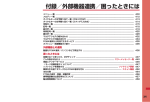Download 取扱説明書 D902iS
Transcript
Appendix/Data Interchange/
Troubleshooting
Menu list ..........................................................................................................416
Data set by default ..........................................................................................422
List of dial keys and character assignments (5-touch Input Method) .......427
List of input slots and character assignments (Slot Input Method) ..........427
List of fixed phrases .......................................................................................428
List of face marks ...........................................................................................429
List of symbols ...............................................................................................432
List of pictograms ...........................................................................................432
KUTEN code input list ....................................................................................435
Combination of operations during Multiaccess ..........................................439
Combination of functions during Multitask .................................................441
Services available for FOMA terminal ..........................................................444
Options and related devices ..........................................................................444
Data Interchange using external devices
About the data link software ..........................................................................444
Playing video data downloaded from the external devices on FOMA terminal
...........................................................................................................................445
Playing video data recorded with FOMA terminal on a PC .........................446
Troubleshooting
Troubleshooting .............................................................................................446
Example of Error messages ............................................... Error Message 449
Warranty and After-Sales Service .................................................................456
Updating software ........................................................... Software Update 457
Protecting FOMA terminal from hazardous data .... Virus Scan Function 461
Main specification ...........................................................................................463
SAR certification information ........................................................................464
415
Menu list
・ The menu differs depending on the menu display style (Menu Setting).
・ One-byte and two-byte characters shown on the display may differ from those below.
: When the settings have been changed, the default settings are not restored by performing Reset.
aMail
Menu item
Default
Inbox
ー
Compose message
ー
Chat mail
ー
Unsent messages
ー
Outbox
ー
Check new message
a i-mode
ー
message
b SMS
ー
c Receive option
ー
selected (all)
d Message
retrieval
g SMS
a Compose SMS
ー
b Received SMS
ー
c Sent SMS
ー
Font type: Japanese
d SMS settings
SMS report request:
Not request
Keep in SMS center: 3 days
SMSC: DoCoMo
Address: 81903101652
Type of Number: international
h Read templates
ー
i Mail settings
Ring alert: Melody/
a Mail alert
メール・メロディ A
(Mail, melody A)
Light alert:
Glimmer/Aqua
Vibrate alert: OFF
Ring time (sec): 10
b Chat mail alert Alert setting: Customize
Ring alert: Melody/
メール・メロディ B
(Mail, melody B)
Light alert: Glimmer/
Lavender
Vibrate alert: OFF
Ring time (sec): 10
ON (all)
c Sort criteria
Auto add: ON
d Signature
Edit signature:
not registered
e Reply setting
Quote: Yes
a Reply
format
Quote characters: >
ON
b Activate
quick reply
c Quick reply OKです。( OK )
template
NGです。( No good )
ありがとう! ( Thank you ! )
ゴメンなさい! ( Sorry ! )
後ほど連絡します。
( Get in touch later. )
a
b
c
d
e
f
Appendix/Data Interchange/Troubleshooting
Menu list
416
Page
P246
P228
P261
P246
P246
P241
P266
P241
P257
P264
P267
P267
P266
P237
P260
P264
P255
P256
P258
P258
P258
Menu item
i Mail settings
f Mail group
g Display settings
a Display
priority
b Receive
option
c Incoming
msg attach
d Attachment
auto-play
e Message list
f Only view
Default
Page
ー
P257
Show message
OFF
Image/Melody/ToruCa
Auto play
Display 2 rows
OFF
P260
P257
P259
P259
P258
P259
bi-mode
Menu item
Default
a iMenu
ー
b Bookmark
ー
c Go to location
a Enter URL
ー
b URL history
ー
c Last visited URL
ー
d Screen memo
ー
e i-mode message
ー
f Message R&F
a Message R
ー
b Message F
ー
c Message settings
a Auto-display MessageR preferred
selected (all)
b Message
retrieval
c Attachment Auto play
auto-play
Ring alert: Melody/
d Message
alert
メール・メロディ C
(Mail, melody C)
Light alert:
Glimmer/Lemon
Vibrate alert: OFF
Ring time (sec): 10
g i-Channel
a i-Channel list
ー
Show ticker: Yes
b Ticker setting
Ticker speed: Normal
h i-mode settings
Not recorded
a i-mode
shortcuts
60 seconds
b Connection
timeout
Terminal setting
c Display light
d i-mode arv. act: PushTalk preferred
PT
Note: The miniSD memory card is not included in the bundle and needs to be purchased. ☛P331
Page
P200
P205
P204
P205
P202
P207
P241
P215
P215
P215
P257
P259
P215
P291
P292
P206
P212
P213
P104
Page
P217
P217
P218
P213
Default
ー
By download time
ON
OFF
Terminal setting
ON
Not recorded
P212
P304
P110
P99
P66
P56
P75
P78
ー
P380
ー
My phone number:
subscribed phone number
Other than that: not recorded
P381
Default
Page
P312
P320
P330
P327
P354
P48,
P379
eData Box
a
b
c
d
e
Menu item
Image
i-motion
Melody
Chara-den
My Documents
ー
ー
ー
ー
ー
fLifeKit
P308
P308
P309
P309
P309
P309
P310
P310
Page
P273
P286
P282
P272
P275
P275
P282
P274
P283
P284
dPhonebook & Logs
Menu item
Default
Show all names
a Phonebook
ー
b Phonebook new entry
Page
Menu item
Default
a Bar code reader
ー
b Data exchange
a Send all Ir data
ー
b Receive Ir data
ー
End alert: OFF
c Exchange
settings
Auto Authentication: OFF
Ph.book image sending:
ON
Communication mode
d USB mode
settings
c ToruCa
a ToruCa list
ー
ToruCa receive, Light alert:
b ToruCa
settings
ON
Light color: Sky
Receive alert volume:
Level4
d IC card
a IC card content
ー
OFF
b Lock/Unlock
OFF
c Timed lock
Security code
d IC card lock
setting
e miniSD card
ー
f Camera
ー
g Movie camera
ー
h Sound recorder
ー
i Data Center
a Access Data
ー
Center
b Synchronization
ー
log
c Sync setting
OFF
Page
P192
P348
P349
P351
P342
P297
P299
P295
P300
P301
P300
P338
P176
P181
P352
P125
P125
P126
Page
P112
P107
*1 Certificates saved in the UIM are also reset to the default (all valid) by performing Reset.
Next
417
Menu list
ー
c Record voice
memo
d Voice memos
h Own number
P221
ci-αppli
Menu item
a Software list
b i-αppli settings
a Sort software
b Auto start
c Software info
disp.
d Display light
e Vibrate effect
f i-αppli
shortcuts
c Display history
Menu item
Default
c Phonebook(UIM)
ー
new entry
ー
d PushTalk phonebook
ー
e Received calls
ー
f Redial
g Ans. machine/Voice memo
a Answer machine Deactivate
b Recorded
ー
messages
Appendix/Data Interchange/Troubleshooting
Menu item
Default
h i-mode settings
e Certificate
all valid
a Set
certificate*1
b Certificate
ー
download
c Certificate DoCoMo
host
f Image & Effect Image, Animation: Display
Use phone information:
Yes
Sound effect setting: ON
Auto replay setting:
g i-motion
Auto Play ON
i-motion type setting:
Normal type
h Host selection i-mode(UIM)
i Full Browser
a Home
ー
b Bookmark
ー
c Got to location
a Enter URL
b URL history
ー
c Last visited
ー
URL
d Browser settings
a Home URL not registered
Valid
b Cookie
set/delete
Script Setting: Valid
c Script
setting
Window Open Guard: Invalid
Mobile mode
d Display
mode setting
Image, Animation: Display
e Image
display
No
f Access
setting
Send
g Referer
setting
With menu icon view
h Screen
view setting
gStationery
a
b
c
d
e
Menu item
Scheduler
Notepad
Alarm clock
Calculator
Dictionaries
Default
ー
ー
not set
ー
ー
Page
P370
P384
P368
P383
P385
hSettings & NW services
Appendix/Data Interchange/Troubleshooting
Menu list
Menu item
Default
a Alerts & Sounds
a Set sound
a Call ring alert
a Call ring alert Melody/Vivaldism
b V.phone ring Melody/電話・メロディ A
alert
(Phone, melody A)
Melody/電話・メロディ B
c P-Talk ring
alert
(Phone, melody B)
d Anonymous Disable settings (all)
caller
b Mail/Msg ring alert
a Mail ring alert Melody/メール・メロディ A
(Mail, melody A)
b Chat M ring Melody/メール・メロディ B
alert
(Mail, melody B)
Melody/メール・メロディ C
c Msg R ring
alert
(Mail, melody C)
Melody/メール・メロディ C
d Msg F ring
alert
(Mail, melody C)
c Alarm sound
a Alarm clock Melody/アラーム・メロ
sound
ディ (Alarm, melody)
Alarm on time: Melody/
b Schedule
reminder
アラーム・女性ボイス
(Alarm, female voice)
Alarm in advance: Melody/
パターン4 (Pattern 4)
d Operation sound
a Keypad sound Keypad sound1
b Speed selector Selector sound1
sound
c Shutter sound Shutter sound1
d Movie camera Shutter sound1
sound
Open cover sound:
e Lens cover
sound
Open cover sound1
Close cover sound:
Close cover sound1
f Slide sound Open slide: Melody/スライ
ド・オープン音1(Slide
opening sound1)
Close slide: Melody/スライ
ド・クローズ音1(Slide
closing sound1)
ON
e Charge alert
f Call session
a Status message Standard
b On-hold tone 保留音・ボイス(On-hold
tone, voice)
c Quality alarm High alarm
High alarm
d Reconnect
alarm
e Low Battery ON
alert
Page
P128
P166
P128
P130
P130
P131
P131
P131
P134
P72
P72
P134
P61
P45
Menu item
Default
a Alerts & Sounds
b Adjust volume
a Call alert volume Level 4
b Mail/Msg alert Level 4
vol.
Level 4
c Listen volume
d Alarm volume
a Alarm clock Level 4
sound
Level 4
b Schedule
reminder
Level 4
e i-αppli effect
sound
f ToruCa receive Level 4
alert
c Vibrate alert/effect
a Call vibrate alert
OFF
a Call vibrate
alert
b V.phone vibe OFF
alert
OFF
c P-Talk
vibrate alert
b Mail/Msg vibe alert
OFF
a Mail vibrate
alert
OFF
b Chat M
vibrate alert
OFF
c Msg R
vibrate alert
OFF
d Msg F
vibrate alert
c Alarm vibrate
a Alarm clock OFF
OFF
b Schedule
reminder
ON
d i-αppli effect
General
d Silent mode
OFF
e Set mute ring time
b Display
a Stand-by display
use Style Theme setting
a Image/i-αppli
use Style Theme setting
b Clock format
use Style Theme setting
c Battery icon
Pattern 4
d Info/calendar
layout
(Set Area1, Set Area2:
not registered Set Area3:
Key guidance)
Show ticker: Yes
e i-Channel
ticker
Ticker speed: Normal
b Menu preference
a Menu setting*2 Normal: use Style Theme
setting
Custom: Tile display
Type of animation:
use Style Theme setting
Icon display effect: OFF
Default MENU: Normal
Active shortcut: Custom
Standard
b Customize
shortcut
Page
P69
P69
P69
P69
P69
P69
P69
P133
P133
P133
P133
P135
P167
P136
P151
P147
P139
P292
P146
P376
*2 If Reset is performed, Normal, Type of animation and Type of tile icons; Customized 1, Customized 2 return to the default settings.
418
Menu item
Default
b Display
c Color & Action image
a Color scheme use Style Theme setting
b Mail/Call image
a Outgoing call Display image: Default
b Incoming call Standard image
c Videophone
dialing
d Videophone
receiving
e Contact image
f Anonymous
caller
g Outgoing
message
h Incoming
message
i Message
retrieval
c Receive
display
d Videophone
image
d Display light
a Display light
time
ON
Disable settings (all)
Display image: Default
Display image: Default
Display image: Default
Caller’s phone number:
Display
Caller’s name: Standard
Receive mail/message:
Display
Substitute image:
Default Chara-den
Answer machine image,
Response hold image, Onhold image, Movie memo
image: Default
Normal use: 10 sec
AC adapter connected,
i-mode session: Terminal
setting
Camera session, Movie
camera session, i-motion
playing: Always on
i-αppli active: Terminal
setting
Display + Key
Normal
Incoming Videophone:
Flash/Lime
Incoming call: Flash/Sky
Incoming Mail: Glimmer/
Aqua
Incoming Message R,
Incoming Message F:
Glimmer/Lemon
Incoming Chat Mail:
Glimmer/Lavender
Incoming PushTalk:
Flash/Peach
ToruCa receive: ON/Sky
OFF
ON/Sky
P142
P142
P142
P142
P143
P166
P144
P144
P144
P144
P91
P144
P145
P145
P148
P148
P148
Default
Speed selector:
ON/Green-Blue-Red:Mix
Alarm clock, Schedule:
Flash/Coral
Play melody: Sync melody
Open slide, Close slide:
Glimmer/Turquoise
OFF
f Indicator light
g Font & Language
Standard (all)
a Font Size
Japanese
b Select
language
use the color of FOMA
h Style theme
terminal
c Security & Locks
a Locks
not set
a All lock
OFF
b PIM lock
c IC card lock
OFF
a Lock/Unlock
OFF
b Timed lock
c IC card lock Security code
setting
not set
b Secret mode
c Keypad dial lock OFF
PIN code, PIN2 code: 0000
d UIM
PIN code ON/OFF: OFF
e Change security 0000
code
Phonebook & Logs, Mail,
f Privacy mode
My picture, i-motion,
Schedule, i-αppli: Show all
Auto start: OFF
g Scanning function
a Update
ー
b Set autoー
update
ON
c Set scan
d Version
ー
OFF when slide open
h Key lock setting
d Info. & Reset
a Call duration
ー
b Confirm
ー
c Battery level
ー
d Call cost
a Last call cost
ー
Alert: OFF
b Call cost limit
c Hide call cost
ー
icon
d Reset call cost OFF
e Reset
ー
f Delete all data
ー
e Clock
3
Auto time adjust: ON
a Date & time*
Offset: +, 00h00m
OFF
b Auto power ON
c Auto power OFF OFF
use Style Theme setting
d Clock display
format
e Alarm auto power OFF
ON
Page
P148
P149
P150
P46
P152
P158
P160
P300
P301
P300
P165
P161
P156
P155
P162
P462
P462
P461
P463
P164
P381
P388
P45
P382
P383
P383
P382
P389
P389
P47
P367
P367
P151
P369
*3 Date and time remain unchanged after performing Reset.
Next
419
Menu list
b Call session
light
c IC card light
Standard image
P146
Menu item
b Display
e Light alert
d Speed
selector/Other
Appendix/Data Interchange/Troubleshooting
b Light area
c Brightness
e Light alert
a Light alert
Display image: Default
Page
Menu item
f Call & Answer
a Outgoing call
b Call alert
Default
Display image: Default
Ring alert: Melody/
Vivaldism
Show image:
Standard image
Vibrate alert: OFF
Light alert: Flash/Sky
Disable settings (all)
ON
Appendix/Data Interchange/Troubleshooting
Menu list
c Anonymous caller
d Any key answer
e Headset
a Alert preference Headset + speaker
OFF
b Auto answer
OFF
c Headset key
control
f Reject/Accept call
a Specified caller Cancel settings
OFF
b Unregistered
caller
g Make/Receive call
a Priority comm No Set Up
mode
009130010
b Prefix dialing
c Int’l Dial Setting
Auto assist ON
a Auto Assist
Setting
Name: World Call
b IDD Prefix
Setting
Prefix: 009130010
ON
d Sub address
OFF
e Open answer
h Call session
ON
a Noise
reduction
b Close settings Continue
OFF
i Self mode
g Videophone & PushTalk
a Videophone
a V.phone dialing Display image: Default
img.
Ring alert: Melody/電話・メ
b Videophone
alert
ロディ A(Phone, melody A)
Show image:
Standard image
Vibrate alert: OFF
Light alert: Flash/Lime
Auto redial as voice: OFF
c Operation
Display setting: Both sides
Sub screen: My side
Screen size: Large
Visual preference: Normal
Display light: Always on
(normal)
Speakerphone: ON
V.phone priority
d DataSession
arv. act
Substitute image:
e Image setting
Default Chara-den
Answer machine image,
Response hold image,
On-hold image,
Movie memo image:
Default
f External device Terminal
420
Page
P142
P70
P166
P65
Menu item
Default
g Videophone & PushTalk
a Videophone
g Notify switchable mode
active
a Indication
ON
b Indication
ー
OFF
c Service
ー
status
b PushTalk (PT)
a PushTalk alert
P388
P387
P387
P165
P168
P70
P60
P59
P59
P60
P65
P61
P65
P160
P142
P70
P90
P93
P91
P94
b PushTalk ring
time
c Notify PTcaller
ID
d PushTalk auto
answer
e PushTalk arv.
act
f Setting when
folded
g i-mode arv.
act:PT
h Others
a Save word/Phrase
a Save word
b Save phrase
b DL dictionary
c Reset prediction
d Text input
method
e NW search
method
f Software update
g Quick start-up
h Edit by slide
i Set speed
selector
Ring alert: Melody/電話・
メロディ B(Phone,
melody B)
Vibrate alert: OFF
Light alert: Flash/Peach
30 sec
Hide caller ID
OFF
Call Rejection
Continue
PushTalk preferred
Page
P93
P93
P93
P70
P103
P102
P103
P103
P104
P104
ー
ー
ー
ー
Input method: 5-touch
Input prediction: ON
Auto cursor: Normal
Auto select NW
P410
P409
P412
P407
ー
ON
ON (all)
Speed selector: ON
Direction: Clockwise
Use at stand-by disp: Menu
P458
P388
P366
i NW Services
a Voice Mail
a Voice Mail service
a Activate
ー
b Set ring time
ー
c Deactivate
ー
d Check setting
ー
e Play messages
ー
f Voice Mail
ー
setting
g Check
ー
messages
b Tone/Vibration Voice Mail alert: ON
message
Notification melody:
notification
メ ー ル・メ ロ デ ィ B (Mail,
melody B)
c Notify missed call
a Activate
ー
b Deactivate
ー
c Check setting
ー
P413
P388
P28
P392
c Delete all
entries
d Delete last
entry
e Check the
number of
entries
ー
Page
P392
P393
P394
P54
P55
P48
P48
P395
P396
Menu item
Default
i NW Services
i Others
e English guidance
a Guidance
ー
setting
b Check
ー
setting
f Dual network
a Dual
Network
ー
Switching
b Check
ー
setting
g Service Dialing Number
ー
a ドコモ故障問合せ
b ドコモ総合
ー
案内・受付
h Multi number
a Set Multi
ー
Number
b Check
ー
setting
Basic Number: 基本契約番
c Number
Setting
号(Basic Number)/my
phone number
Additional No1: 付加番号1
(Additional Number 1)/
Not recorded
Additional No2: 付加番号2
(Additional Number 2)/
Not recorded
Multi number call: Disable
OFF
d Incoming
calls melody
setting
Page
P396
P395
P396
P397
iMusic Player
P398
Menu item
Music Player
Default
ー
Page
P361
0Own number
P397
Menu item
Own number
Default
My phone number:
subscribed phone number
Other than that: not recorded
Page
P48,
P379
P395
ー
Appendix/Data Interchange/Troubleshooting
Menu item
Default
i NW Services
a Voice Mail
d Hide Voice Mail
ー
icon
b Call waiting
a Activate
ー
b Deactive
ー
c Check setting
ー
c Call forwarding
a Activate
ー
b Deactivate
ー
c Register The
Forwarding
ー
Number
d Setting if
forwarding
ー
number busy
e Check setting
ー
d Chaku-moji
a Create
ー
message
Only with Caller ID
b Message
display setting
e Caller ID notification
a Activate/
ー
Deactivate
b Check setting
ー
f Caller ID request
a Activate
ー
b Deactivate
ー
c Check setting
ー
g Set arrival act
a Activate
ー
b Deactivate
ー
c Check setting
ー
Answer
h Arrival call act
i Others
a Register USSD
ー
b Record reply
ー
message
c Remote control
a Activate
ー
b Deactivate
ー
c Check setting
ー
d Nuisance call barring
a Register the
ー
caller
b Register
ー
selected No
ー
Menu list
421
Data set by default
Image/i-motion for the standby display
■ Image
White
steps
Black
stage
Blue
block
Yellow
wall
Crystal*1
Bottle
scan*1
Night
scene
Bars
Key
guidance*2
■ i-motion
Journey
Ocean*3
*1 It is Flash movie. The display changes with time.
*2 If Style is set to Digital 1 or Digital 3 and Clock layout is set to Top in Clock Display Format, the clock does
not overlap with the key guidance.
*3 It can also be set to Movie ringtone.
Normal menu
■ Tile display
Appendix/Data Interchange/Troubleshooting
Type1
Type2
Type3
Type4
Type5
Type2
Type3
Type4
Type5
■ Animation
Type1
Data set by default
422
Image for Deco-mail picture
The following images are stored in the Deco-Mail picture folder of Image (My Picture) in Data Box.
・ You can download the images from the i-mode site “My D-style”, if you have deleted them. ☛P426
・ The design of some images may be unclear when the background color is set to white.
・ Some of the following images may be different from those on the screen, because the background color is
changed to make the design clear. Also the size of the image is different from that of the image to be
inserted actually.
©BVIG
ブンブン カフェ ブンブン お昼ね ブンブン フラワー
(bunbun cafe) (bunbun napping) (bunbun flower)
©BVIG
©BVIG
ありがとう
(Thank you)
助かっちゃった
おめでとう!
(Thanks for help) (Congratulations!)
©BVIG
Appendix/Data Interchange/Troubleshooting
Mail template
Data set by default
Next
423
誕生日おめでとう
久しぶり
(Happy birthday) (Long time no see)
頑張って
(Cheer up)
お願い
(Please!)
調子はどう?
おつかれさま
(How are you doing?) (Good job today)
幸せ気分
(I’m happy)
好きです・・・
(I love you)
急いでます!
(I’m in a hurry!)
OK!
遊びにいこう
(Let’s go!)
おはよ!
旅にでようよ いってらっしゃい
(Bye!)
(Good morning!)
(Let’s take a trip)
反省してます
(Sorry)
さみしい
(I miss you)
ちょっと怒ったよ
(I’m angry)
忙しい忙しい
(So busy)
電話します
(I’ll call you)
ラッキー!
(Lucky!)
お茶しよ〜
(Let’s have tea)
おやすみ
(Good night)
飲みたい気分
マル秘情報
(I want to drink) (Secret information)
Appendix/Data Interchange/Troubleshooting
Frame
・ If preinstalled images are deleted, they can be downloaded from the i-mode site “My D-style”. ☛P426
■ Size for standby (240 x 400)
Data set by default
424
■ QVGA size (240 x 320)
■ QCIF size (176 x 144)
Stamp
Appendix/Data Interchange/Troubleshooting
Chara-den
・ You can download Chara-den from the i-mode site “My D-style”, if you have deleted them.
■ ブンブン(bunbun)(Dimo)
Action
1
2
©BVIG
3
4
嬉しい
(Glad)
ごめんなさい 5
(Sorry)
6
びっくり
(Surprised)
ラブラブ
(Love)
7
病気
(Sick)
8
酔っぱらい
(Drunken)
9
着ぐるみ
(Dressed in a costume)
拾ってください
(Please pick up.)
成金
(An upstart)
Data set by default
Next
425
■ 女の子(Girl)
Action
1
2
3
4
喜ぶ
(Joy)
ガッツポーズ
(Victory pose)
愛情
(Affection)
怒る
(Angry)
5
6
7
8
泣く
(Weep)
ダメ
(Refuse)
挨拶
(Greeting)
うなずく
(Nod)
さよなら
#4 あきれる
(Goodbye)
(Amazed)
#1 悩む
(Worried)
#2 称える
(Praise)
#3 お願い
(Do me a favor)
9
Action of parts
11 頭 右を向く(ループ)
16
(Turn the head right (loop))
12 頭 左を向く(ループ)
17
(Turn the head left (loop))
13 頭 上を向く(ループ)
21
(Turn the head up (loop))
14 頭 下を向く(ループ)
22
(Turn the head down (loop))
15 頭 左右に振る
23
(Shake the head right and left)
頭 上下に振る
24
(Shake the head up and down)
頭 回転する
31
(Turn around the head)
胴体 右を向く(ループ)
41
(Turn the body right (loop))
胴体 左を向く(ループ)
51
(Turn the body left (loop))
胴体 後ろを向く(ループ)
52
(Turn around the body (loop))
胴体 前に傾く(ループ)
(Tilt the body forward (loop))
右手 挙げる(ループ)
(Right hand up (loop))
左手 挙げる(ループ)
(Left hand up (loop))
足 しゃがむ(ループ)
(Squat on heels (loop))
足 ジャンプ
(Jump)
How to access i-mode site “My D-style”
To access “My D-style”, select iMenu→ c メニューリスト (Menu list) →ケータイ電話メー
カー (Mobile phone manufacturer) (as of May 2006).
● Scanning QR code shown right with Bar Code Reader allows to connect to
“My D-style”.
QR code for
website access
Appendix/Data Interchange/Troubleshooting
Data set by default
426
List of dial keys and character assignments (5-touch Input Method)
Hiragana/kanji mode
(two-byte)*1
Key
1
2
3
4
5
6
7
8
9
あ い
う え お
1
ア
イ
ウ
か
さ
た
な
は
ま
や
く け
す せ
つ て
ぬ ね
ふ へ
む め
よ
2
3
4
5
6
7
8
9
カ
サ
タ
ナ
ハ
マ
ヤ
キ
シ
チ
ニ
ヒ
ミ
ユ
ク ケ
ス セ
ツ テ
ヌ ネ
フ ヘ
ム メ
ヨ
き
し
ち
に
ひ
み
ゆ
こ
そ
と
の
ほ
も
ら り る れ ろ
わ を ん ー 、。
・? ! 「 」 □ 0
゛ ゜
0
(
#*5
Katakana mode
(one-byte/two-byte)*1
Line feed
エ
オ 1
コ
ソ
ト
ノ
ホ
モ
2
3
4
5
6
7
8
ラ リ ル レ ロ 9
ワ ヲ ン ー 、。
・? ! 「 」 □ 0
゛ ゜
Line feed
Alphabet mode
(one-byte/two-byte)*1
Numeric mode
(one-byte/two-byte )*3
. / @ ―*2 − :_ [ ¥ ]
^ ` { | }1
a b c 2
d e f 3
g h i 4
j k l 5
m n o 6
p q r s 7
t u v 8
w x y z 9
!
# $ % &
( )* +
,; < = > ? □ 0
The following character strings
can be entered only in one-byte
alphabet mode:
@docomo.ne.jp .com .or.jp
.go.jp .ne.jp .co.jp .ac.jp
http://www. www. .html .htm
Line feed
1
2
3
4
5
6
7
8
9
0
+*4
*
P*4
#
T*4
□ : Indicates blank space.
: Press t after entering a character to switch between upper and lower cases.
*1 Numeric characters other than those entered in the two-byte numeric mode are entered as one-byte
characters.
*2 This character is entered as “~” in the one-byte alphabet mode.
*3 In numeric mode, “*”, “#”, “P”, “T” and “ + ” can only be entered in the entry field that supports them.
*4 Hold down the relevant key for over a second to enter the character.
*5 Line feed may not be possible depending on the entry field.
Hiragana/kanji mode
(two-byte)
あ あいうえおぁぃぅぇぉ 1
ア
Katakana mode
(one-byte)
ア イ ウ エ オ ァ ィ ゥ ェ ォ1
.
Alphanumeric mode
(one-byte)
. / @ ~ ― : _ [¥ ] ^ ` { | } 1
か かきくけこ 2
カ
カキクケコ2
A
ABC abc 2
Upper サ
slot タ
サシスセソ3
D
DEF def 3
GHI ghi 4
な なにぬねの 5
ナ
ナニヌネノ5
Upper G
slot J
゙゚ ゙゚
゙
゙゚
は はひふへほ 6
ハ
ハヒフヘホ6
ま まみむめも 7
マ
マミムメモ7
や やゆよ ゃゅょ 8
ヤ
ヤユヨャュョ8
Input slot
Upper さ さしすせそ 3
slot た たちつてとっ 4
Lower
ら らりるれろ 9
slot
わ わをんー 、 。?!「 」
□ 0
Lower
ラ
slot
ワ
タチツテトッ4
ラリルレロ9
ワ ヲ ン − 、 。 ? !「 」
□0
Line feed
□: Indicates two-byte space in hiragana/kanji mode and one-byte space in
Input slot
JKL jk l 5
M
@docomo.ne.jp .com
.or.jp .go.jp .ne.jp
.co.jp .ac.jp http://www.
www. .html .htm
MNOmno 6
P
PQR S pqr s7
定
Lower T
slot W
!
TUV tu v 8
WXYZ wxyz 9
! " # $% & ' () * +, ; <= > ? □ 0
Line feed
katakana, alphanumeric mode.
・ “゛ ” and “゜ ” are switched with every press of o in hiragana/kanji mode.
・ Numeric characters are displayed as one-byte characters.
427
List of dial keys and
character assignments
Line feed
Input slot
Appendix/Data Interchange/Troubleshooting
List of input slots and character assignments (Slot Input Method)
List of fixed phrases
■ Common (20 items)
おはよう
おやすみ
おはよー!今日も一日がんばりましょう。
昨日は、とっても楽しかったです。どうもありがとう。
連絡下さい。
今から電話してもいいですか?
ごめんなさい、遅れます。
今日は○○の日です。早く帰って来てね。
○○まで迎えに来て!お願いします。
もう少し待ってて!
○○について知っている人は○○までに○○に教え
て下さい。
いってらっしゃい。
留守電にメッセージをお願いします。
○○で待ってます。
集合時間は○○、集合場所は○○です。
ただいま電話にでることができません。メールでご
用件をお知らせ下さい。
今日は外で食べて帰ります。ご飯はいりません。
メールありがとう。
○○の写真送ります。
最近の○○の写真です。
■ Pleasure (20 items)
今なにしてるの?電話かメールを下さい。
どこか、遊びに行こーよ!
電話ちょうだい!電話番号は○○です。
おくれちゃう、ゴメン!
どこにいるの?
集合!
時間だよーん!!
トラブル発生!!
会いたい!
大好き!
みんなで飲みませんか?○○に○○。
今日○○に、○○へ行きませんか?
○○の待ち合わせ時間と場所、決めようよ。
○○に行かない?
○○のメンバー募集!詳しくは○○まで連絡下さい。
今度みんなで○○へ行きましょう。○○までで、都合の良い日を教えて下さい。
今度みんなで○○へ行きましょう。いいところがありましたら、お知らせ下さい。
Appendix/Data Interchange/Troubleshooting
○○しませんか?日時:○○、場所:○○。出欠をご連絡下さい。
メッセージ下さい!!
○○の時の写真だよ。
■ Business (20 items)
本日の○○会議は、○○となりました。
本日の○○訪問は、○○となりました。
○○へ直行します。
○○へ直帰します。
電車遅延のため、○○遅れます。
至急TEL下さい。
予定変更! TEL下さい。
待ち合わせ変更!場所:○○、時間:○○
○○頃まで、携帯電話の電源を切ります。
○○の件、よろしくお願い致します。
振込口座:○○銀行○○支店、口座番号○○、名義
人名○○です。
今日、一杯どうですか?連絡下さい。
FAX確認願います。
次の指示を待て。
変更します。
延期します。
中止します。
○○での写真送ります。
今わかりません。
あとで連絡します。
List of fixed phrases
■ Answer (20 items)
Thank you!
Good!
OKです。
いいよ。
行きます。
了解。
ダメ!
ごめんネ・・・
スミマセン、無理です。
本当?
おまかせっ!!
関係ないね!
うらやましー。
お疲れさま。
反対。
賛成。
待ってました!
それは残念。
写真届きました。
428
NGです。
■ Others (20 items)
またねー!
まじでー!?
頑張って!
.co.jp
.com
今どこ?
まかせなさい!!
ありがとう!
.or.jp
.org
お誕生日おめでとう。
キャンセル。
www.
.ac.jp
.html
おめでとう。
いってきます。
.ne.jp
.net
http://
■ Pictogram words (20 items)
Pictogram
words
Pictogram
words
Meaning
Meaning
Pictogram
words
Meaning
ハロー! /またね
(Hello! / See you.)
ごきげん(High
spirits)
ピース(Peace)
るんるん
(Cheerful)
落ち込む
(Depressed)
どうしよう
(At a loss)
ぷんぷん(Huff)
怒ってるぞ(Fury)
メロメロ
(Crazy about)
パニック(Panic)
ラブラブ(Love)
写真を撮る
(Take a picture)
寝ます(Sleep)
ダッシュ (Dash)
がんばれ!
(Good luck!)
カラオケ(Karaoke)
サッカー (Soccer)
チュッ! (Kissing)
えっ何? (What?)
独りぼっち(Alone)
・ Pictogram words are not displayed by entering the meaning.
■ My phrase (up to 50 items)
・ The registered fixed phrases are displayed.
List of face marks
■ 挨拶・返事(Greetings/Answer)
Face mark
Readings
ばい
Face mark
Readings
りょうかい
あいさつ
へんじ
ばいばい
あいさつ
やあ
あいさつ
ばいばい
あいさつ
やあ
あいさつ
ばいばい
あいさつ
おーい じゃあ どーも
よろしく あいさつ
おーい じゃあ どーも
よろしく あいさつ
ばいばい
あいさつ
おーい
あいさつ
にこっ
あいさつ
やぁ
あいさつ
あいさつ
おはよう
あいさつ
ぐっ
ぐー
へんじ
ぐっ
ぐー
へんじ
はい
へんじ
おっけー
へんじ
Face mark
Readings
にこっ
わらう
にこっ
うれしい
うほほ にこっ
うれしい
うきうき
わーい
うれしい
にこっ
うれしい
にこっ
うれしい
きたー
にこっ
わーい
うれしい
わーい
うれしい
にこっ
うれしい
きらーん
List of face marks
ちわっ
■ 笑う・うれしい(Smile/Glad)
わらう
うれしい
Next
Appendix/Data Interchange/Troubleshooting
Entering one of the following readings in hiragana/kanji mode allows to convert it. Entering “かお” or
“かおもじ” also allows converting for face marks shown as
.
429
Face mark
Readings
Face mark
やったね ぴーす
ぶい うれしい
にこっ
うれしい
にこっ
うれしい
Face mark
にこっ
すまいる
ぴーす
うれしい
ちゅっ
にこっ
わらう
わらう
わらう
いたい
なく
なく
しくしく
なく
しくしく
なく
ぴーす
かなしい
がっくり
にこっ
いてー
うるうる
びくっ
やったね ぴーす
ぶい うれしい
かなしい
くすん
なく
ぐすん
なく
にこっ
わらう
がっくし
かなしい
わーい
わらう
しょぼん
かなしい
はーい
しくしく
なく
おーい
わらう
やったね ぴーす
ぶい わらう
しくしく
わらう
わーい
わらう
にこっ
すまいる
きゃー
うれしい
ぐー
なく
にこっ
ほっぺがおちる
わらう
うれしい
うれしい
Appendix/Data Interchange/Troubleshooting
むふふ
■ 照れる・怒る(Shy/Angry)
なく
なく
なく
かなしい
なき
ぐすん
なく
えーん
なく
びくっ
おどろき
Face mark
Readings
めがてん
おどろき
めがてん
おどろき
にこっ
ぽっ
えへっ
てれる
てれる
てれる
うーん
おどろき
びくっ
おどろき
ぎくっ
おどろき
きらーん
てへっ
てれる
てへっ
てれる
こまる
てれ
てへっ
てれる
うふふ
てれる
ごるぁ
List of face marks
おこる
ちゃぶだい
おどろき
がーん
てれる
こら ごるあ
おこる
ぱんち
うるうる
てれる
てれる
てれ
なく
なき
Readings
ぽりぽり
てへ
うるうる
■ 驚き(Surprised)
うれしい
Face mark
なく
なき
いたい
うれしい
きゃー
おこる
おどろき
ぽかーん
おどろき
びっくり
おどろき
がーん
えっ
おどろき
えっ
おどろき
えっ
おどろき
がくがく
ぎく
おどろき
ぎくっ
てつや
おどろき
こらっ
おこる
めがてん
ふまん
おこる
ぎくっ
ぎょ
おどろき
ぎくっ
ぎょ
おどろき
びくっ
ぎょっ
こら
430
おこる
Readings
あいた
ひぇー
うれしい
いえい ぶい
うれしい
むかっ
■ 泣く・悲しい(Cry/Sorrow)
うれしい
にこっ
おこる
ぷんぷん
にこっ
わくわく
Readings
こらっ
おこる
おどろき
おどろき
Face mark
Readings
ぽかーん
うーん
おどろき
おどろき
Face mark
Readings
ういんく
いい
めがてん
おどろき
かんしゃ
めがてん
おどろき
ぴんぽーん
めがてん
おどろき
よしよし
めがてん
おどろき
ぷっ
おおー びっくり おどろき
げっつ
ぎくっ
おどろき
にやり
がーん
おどろき
どうぞ
Readings
ぎくっ
なぜ
あせ
あせり
あせ
ばたばた
あせり
ぎもん
えっ
ぎもん
じー
ぎもん
あたふた
あせり
しゃきーん
せーふ
うまい
たべる
おねがい
かんぱい
あせり
ぎくっ
あせ
あせり
ぎくっ
あせ
あせり
ぎくっ
あせ
あせり
ぎくっ
あせ
あせり
ぎくっ
あせ
ぎもん
なかま
たっち
よしよし
つんつん
たすけて
いひひ
めもめも
かきかき
あせり
ぎくっ
あせ
あせり
ぎくっ
なぜ
ぎもん
にげる
あせり
あーん
やれやれ
はぁ
ぎくっ あせ えっ あせり
あせり
あせ
あせり
Appendix/Data Interchange/Troubleshooting
もしもし
びくっ
ぎくっ
おいで
くちぶえ
いっぷく
ぎくっ
じたばた
かもん
いっぷく
あせり
あたふた
おちゃ
きて
たばこ
ぎもん
ぎくっ
おい
どうぞ
■ 疑問・焦り(Question/Impatient)
Face mark
ありがとう
ためいき
ためいき
うーん
ふふん
じまん
よだれ
■ その他(Others)
ふっ
Face mark
Readings
うたう
ほへー
ほへー
りょうかい
らじゃ
おっけー
むしめがね
じとっ
ぺこり
じとっ
ぺこり
ちちち
いそぐ
にげる
ういんく
ちらっ
いたい
こそこそ
がんばれ
どれどれ
List of face marks
ありがと おねがい
ごめん ぺこり
ふぁいと
ねてる
ねる
ねむい
Next
431
Face mark
Readings
Face mark
Readings
ふーん
ぽい
ねむい
よだれ
くま
さかな
いぬ
List of symbols
One□
byte
□
Twobyte
□ : Indicates blank space (one-byte/two-byte).
・ Some symbols above may look different from the displayed ones.
List of pictograms
Appendix/Data Interchange/Troubleshooting
Entering one of the following readings in hiragana/kanji mode allows to convert it.
・ Entering “えもじ” also allows converting for Pictogram 1.
・ Entering “えもじに” also allows converting for Pictogram 2.
・ Pictograms used in mail may not be displayed correctly when sent to another party using a non i-mode
terminal.
・ Pictogram 2 used in mail may not be displayed correctly on some other terminals.
Pictogram 1
Pictogram
Readings
Readings
はれ
はーと
くもり
しつれん
はーと
はーと
うれしい
List of symbols
おこる
かお
432
Pictogram
はーと
にこ
いかり
かお
むか
てんき
たいよう
てんき
あめ
てんき
ゆき
てんき
かみなり
くも
かさ
かお
るんるん おんぷ おんがく
ふらふら
かお
むーど おんぷ おんがく
どうぶつ
でんきゅう
いかり
ばくだん
かなしい
ねこ
ひらめき
ぴかぴか
きり
てんき
おんせん
ふろ
かわいい
はな
かさ
おふろ
くち
きらきら
たいふう てんき うずまき
てんき
きす
ぴかぴか
ぱんち
こさめ
どうぶつ
Readings
きすまーく
むか
てんき
がっかり かなしい かお
いぬ
Pictogram
て
おこる
ぐー
ねむい ねむり
すいみん ねる
びっくり
びっくり
びっくり
はてな
Pictogram
Readings
どん
しょうげき
Pictogram
Readings
えーてぃーえむ ぎんこう
あせ
ほてる
あせ
こんびにえんすすとあ
こんびに
だっしゅ
がそりんすたんど がそりん
がすすた がそすた
ちょうおん
ちょうおん
けってい
おっけー
おーけー
みぎうえ みぎななめうえ
やじるし
Pictogram
Readings
ばーすでー ろうそく
たんじょうび
でんわ
でんわ けいたいでんわ
けいたい けーたい
めーる
ちゅうしゃじょう
ぱーきんぐ ぱーく
めも
しんごう
げーむ
といれ
てれび
しーでぃー
みぎした みぎななめした
やじるし
れすとらん
ごはん
しょくじ
ひだりうえ ひだりなな
めうえ やじるし
きっさてん こーひー
かっぷ かふぇ
ひだりした ひだりなな
めした やじるし
ばー
ぐっど
やじるし
ばっど
やじるし
かくてる
さけ
くつ
おんがく
すにーかー
めがね
くるまいす
おひつじざ
せいざ
おうしざ
せいざ
ふぁーすとふーど
はんばーがー
ふたござ
せいざ
かにざ
せいざ
め
ぶてぃっく くつ ひーる
ししざ
せいざ
みみ
びよういん
とこや
おとめざ
ぐー
て
ちょき ぶい ぴーす て
ぱー
て
びーる
さけ
はさみ
からおけ
まいく
えいが
ゆうえんち
あし
はーと
とらんぷ
すぺーど
とらんぷ
くらぶ くろーばー
とらんぷ
おんがく
もくば
へっどほん
あーと
きっぷ
しゃつ
すぽーつ
のりもの
ちかてつ
のりもの
やきゅう
ぼーる
ごるふ
すぽーつ
くるま のりもの
じどうしゃ
てにす
すぽーつ
くるま のりもの
じどうしゃ
すきー
しんかんせん
のりもの
ばす
くるま
ふね
のりもの
ひこうき
くうこう
のりもの
のりもの
さっかー すぽーつ ぼーる
すぽーつ
せいざ
みずがめざ
せいざ
せいざ
つき
はんげつ
つき
みかづき
つき
まんげつ
つき
でんわ けいたいでんわ
けいたい けーたい
めーる
ふぁっくす
あいもーど
ばすけっとぼーる ばすけ
ばすけっと すぽーつ
あいもーど
もーたーすぽーつ ふらっぐ
はた すぽーつ
どこも
ぽけっとべる
ぽけべる
りぞーと よっと のりもの
きつえん
たばこ
くりすます
きんえん
たばこ
つりー
せいざ
やぎざ
つき
ちけっと
でんしゃ
てつどう
いてざ
しんげつ
いべんと
すぽーつ
せいざ
うおざ
えんげき
せいざ
さそりざ
じたく
かめら
びる
かいしゃ
かばん
ばっぐ
ゆうびんきょく ゆうびん
ほん
びょういん
りぼん
ぎんこう
ぷれぜんと
ゆうりょう えん おかね
かね
むりょう
ふりー
あいでぃー
ぱすわーど かぎ ろっく
りたーん
えんたー
くりあ
さーち
むしめがね
にゅー
Next
433
List of pictograms
いえ
どこも
Appendix/Data Interchange/Troubleshooting
だいや
とらんぷ
せいざ
てんびんざ
Pictogram
Readings
いちじょうほう
ふらっぐ
Pictogram
はた
Readings
ご
Pictogram
すうじ
Readings
ぺん
ろく
すうじ
ひとかげ
ふりーだいやる
なな
しち
いす
しゃーぷだいやる
はち
すうじ
もばきゅー
きゅー
すうじ
いち
すうじ
に
く
ひと
つき
すーん
おん
れい
さん
すうじ
かちんこ
よん
し
ふくろ
すうじ
よる
きゅう
ぜろ
すうじ
すうじ
すうじ
えいが
えんど
おわり
とけい
じかん
Pictogram 2
Pictogram
Readings
じてんしゃ
のりもの
Readings
Readings
なみ
どんぶり
ぱそこん
ゆのみ
ぴーしー
Pictogram
ぱん
れんち こうぐ しゅうり
らーめん
うみ
ふじさん
おちゃ
やま
すのぼ
すのーぼーど
えんぴつ
とっくり にほんしゅ さけ
はしる
ひと
くりっぷ
わいんぐらす わいん さけ
うーん
かお
ばなな
くだもの
ほっ
にこ
りんご
くだもの
あせ
かお
さゆう
やじるし
じょうげ
やじるし
さくらんぼ
くだもの
あせ
かお
えぬじー
くろーばー
はっぱ
よつば
むっ
むか
ぼけ
かお
ひみつ
きんし
ちゅーりっぷ
くうしつ
くうしゃ
め
くうせき
あき
Appendix/Data Interchange/Troubleshooting
ごうかく
まんしつ
まんしゃ
まんせき
まん
は
はな
はーと
かお
かお
はっぱ
あっかんべー べー かお
もみじ
は
うぃんく
さくら
はな
はっぱ
ひよこ
どうぶつ
とり
ぺんぎん
こぴーらいと
さかな
かお
うれしい
かたつむり
きけん けいこく びっくり
しー
は
だっしゅ
かお
りさいくる
まるひ
どうぶつ
どうぶつ
どうぶつ
とれーどまーく
てぃーえむ
うま
どうぶつ
れじすたーどとれーど
まーく あーる
ぶた
どうぶつ
てぃーしゃつ
しゃつ
がまん
にこ
かお
ねこ
かお
どうぶつ
かお
えーん
かお
かなしい
なく
なみだ
かお
かなしい
なく
うまい
おいしい
かお
あいあぷり
じーんず じーぱん ずぼん
うっしっし うれしい かお
あいあぷり
けしょう
げっそり
さけび
かお
どるぶくろ おかね かね
ゆびわ
ぐっど
て
うでどけい とけい じかん
おうかん
おーけー
おっけー
すなどけい
ちゃぺる べる あらーむ
らぶれたー
めーる
どあ
さいふ
おにぎり
とけい
おむすび
しょーとけーき
List of pictograms
434
Pictogram
けーき
くちべに
りんぐ
とびら
がっこう
てがみ
おかね
かね
KUTEN code input list
・ Some of the following may look different from the displayed ones.
1st to 3rd
digit
4th digit figure of the JIS Kanji code
1st to 3rd
digit
4th digit figure of the JIS Kanji code
1st to 3rd
digit
4th digit figure of the JIS Kanji code
Appendix/Data Interchange/Troubleshooting
435
KUTEN code input list
Next
1st to 3rd
digit
Appendix/Data Interchange/Troubleshooting
KUTEN code input list
436
4th digit figure of the JIS Kanji code
1st to 3rd
digit
4th digit figure of the JIS Kanji code
1st to 3rd
digit
4th digit figure of the JIS Kanji code
1st to 3rd
digit
4th digit figure of the JIS Kanji code
1st to 3rd
digit
4th digit figure of the JIS Kanji code
1st to 3rd
digit
4th digit figure of the JIS Kanji code
Appendix/Data Interchange/Troubleshooting
437
KUTEN code input list
Next
Appendix/Data Interchange/Troubleshooting
KUTEN code input list
438
Note: The miniSD memory card is not included in the bundle and needs to be purchased. ☛P331
Combination of operations during Multiaccess
The following table shows whether or not a process that is generated or to be performed can be
operated when any other operation is in progress:
〇: Another communication is available.
△: Another communication is available depending on conditions.
×: Another communication is unavailable.
Processes that occur or
are performed
Current status
During a voice call
During a videophone call
During a PushTalk call
During i-mode
Connecting to Full Browser
During i-mode Mail reception/
transmission
During SMS reception/
transmission
During i-αppli operation
miniSD memory card in
operation (other than copy or
format processing)
During packet communication
connecting to PC
During 64K data
communication
During connecting to the
Data Center
Voice call
Send
△ *1
×
×
○
○
○
Receive
△ *1, 2
△ *3
△ *6
Send
Full
Browser
Receive Connect Connect
× *4
○
○
PushTalk
Send
○
○
×
×
×
○ *7
○ *10
Receive
△ *3
△ *3
× *4
△ *8
△ *8
○
○ *7
△ *8
○ *7
×
×
×
○ *7
○ *10
i-mode*1
i-mode Mail
Send
Receive
○ *5
×
× *4
△ *9
△ *9
×
×
×
×
×
×
○ *7
×
○
×
×
○
○ *10
△ *9
○
○ *11
○ *12
○ *12
×
×
○
○
○
○
○
○
○
○
○
○
○ *12
○ *12
○ *13
○ *13
○ *13
○ *13
○ *14
△ *15
×
×
○
○ *5
○
○
○
○
○
○
×
×
○
○
○
○
×
× *4
×
×
×
×
×
×
×
△ *2, 16
×
△ *3
×
×
×
×
×
×
○ *17
○
○ *18
△ *8
○ *18
△ *9
×
×
×
×
Processes that occur or
are performed
Packet
communication
64K data
communication
Send
Receive
Send
○
○
○
×
×
×
×
○
×
×
×
×
×
×
×
×
×
○ *12
○ *12
×
×
○ *12
○ *12
○
○
○ *5
○
○
○
○ *20
SMS
Send
○
×
×
○
○
Receive
○ *5
○ *5
○ *5
Receive
△ *3
△ *3
Data transmission
(infrared
communication)
Send
Receive
×
× *4
× *4
×
×
×
×
×
×
×
×
×
×
×
× *4
×
×
○
○ *19
○
×
×
○
○
○
○
×
○
○
○
○
○
×
○
×
×
×
× *4
×
×
×
○ *5
×
×
×
△ *3
×
×
×
×
×
×
×
× *4
×
×
439
Combination of operations
during Multiaccess
Next
Appendix/Data Interchange/Troubleshooting
Current status
During a voice call
During a videophone call
During a PushTalk call
During i-mode
Connecting to Full Browser
During i-mode Mail reception/
transmission
During SMS reception/
transmission
During i-αppli operation
miniSD memory card in
operation (other than copy or
format processing)
During packet
communication connecting
to PC
During 64K data
communication
During connecting to the
Data Center
Videophone call
・ During the data copy or format processing for the miniSD memory card, infrared communication, data
transmission via USB connection or miniSD mode, any communication is unavailable.
・ In case a videophone call is made connecting with the external device, it is the operation during 64K data
communication.
・ During i-mode (i-mode connection) includes i-channel communication (except receiving information).
・ Receiving i-mode mail includes receiving Message R/F and receiving the information of i-channel.
*1
*2
*3
*4
*5
*6
*7
*8
*9
*10
*11
*12
*13
*14
*15
*16
*17
*18
*19
*20
In case Call Waiting Service is active, you can make a call to another party or receive from another party
during a call.
Subscribers to Voice Mail Service and Call Forwarding Service can also use these services.
In case Call Waiting Service or Call Forwarding Service is active, the call is recorded as missed call in the
received call history. In addition, when Set arrival act is activated, the call is recorded as missed call in the
received call history even if Call Waiting Service or Call Forwarding Service is deactivated.
The call is recorded as missed call in the received call history.
The ring alert does not sound.
Depends on the setting of PushTalk Arrival Act.
i-mode communication is disconnected if active.
Depends on the setting of Data Session Arrival Act.
Depends on the setting of i-mode Arrival Act: PT.
In case of connecting to Full Browser, Full Browser connection is disconnected.
Connecting is available after finishing sending/receiving i-mode Mail.
Sending while sending or receiving while receiving cannot be performed. Sending and receiving may not be
allowed at the same time.
Melody of i-αppli is stopped. When i-αppli is using i-mode communication, i-mode communication is
disconnected.
When i-αppli is using i-mode communication, i-mode communication is disconnected.
Depends on the setting of i-mode Arrival Act: PT when i-αppli is using i-mode communication.
In case Call Waiting Service is active, you can select answering a call after finishing the current
communication or rejecting the incoming call.
In case of connecting to the Data Center, dialing via the flat type earphone/microphone set with switch
(optional) is not available.
Communication to the Data Center is disconnected if active.
Sending may not be available during sending SMS.
You can compose and send SMS from the phonebook.
Appendix/Data Interchange/Troubleshooting
Combination of operations
during Multiaccess
440
Note: The miniSD memory card is not included in the bundle and needs to be purchased. ☛P331
Combination of functions during Multitask
Whether or not selections made in the New Task menu can be combined with the currently run or set
function is described in the following table:
Dial
New Task menu
item
○ : can be selected × : cannot be selected
aMail
bi-mode
a b c d e fCheck new
gSMS
h a b cGo to
d
○
○
×
×
×
×
○
○
×
○
○
○
×
○
×
×
×
○
○
×
×
○
×
○
○
○
○
○
○
○
○
○
○
○
×
○
○
○
○
○
○
○
×
○
○
○
○
×
×
○
○
○
×
×
○
×
○
×
×
○
○
○
○
○
○
○
○
○
○
○
○
○
○
○
○
○
○
○
○
○
○
○
○
○
×
○
○
○
○
○
○
○
○
○
○
○
○
○
×
○
○
○
○
×
○
×
×
○
×
×
×
○
○
○
○
○
○
○
○
○
○
○
○
○
○
○
○
○
○
○
○
○
○
○
×
○
○
○
○
○
○
○
○
○
○
○
○
○
×
○
○
○
○
×
○
×
×
○
×
×
×
○
○
○
○
○
○
○
○
○
○
○
○
○
○
○
○
○
○
○
○
○
○
○
×
○
○
○
○
○
○
○
○
○
○
○
○
○
×
○
○
○
×
×
○
×
×
○
×
×
×
○
○
○
○
○
○
○
○
○
○
○
○
○
○
○
○
○
○
○
○
○
○
○
×
○
○
○
○
○
○
○
○
○
○
○
○
○
×
○
○
○
×
×
×
×
○
○
○
○
○
○
×
○
○
×
×
×
×
×
×
×
×
○
○
○
○
○
○
○
○
○
○
○
×
○
○
○
○
○
○
○
○
○
○
○
×
×
×
○
○
○
×
×
×
×
○
○
○
○
○
○
×
○
○
×
×
×
×
×
×
×
×
○
○
○
○
○
○
○
○
○
○
○
×
○
○
○
○
○
○
○
○
○
○
○
×
×
×
○
○
○
×
×
×
×
○
○
○
○
○
○
×
○
○
×
×
×
×
×
×
×
×
○
○
○
○
○
○
○
○
○
○
○
×
○
○
○
○
○
○
○
○
○
○
○
×
×
×
○
○
○
×
×
×
×
○
○
○
○
○
○
×
○
○
×
×
×
×
×
×
×
×
○
○
○
○
○
○
○
○
○
○
○
×
○
○
○
○
○
○
○
○
○
○
○
×
×
×
○
○
○
×
×
×
×
○
○
○
○
○
○
×
○
○
×
×
×
×
×
×
×
×
○
○
○
○
○
○
○
○
○
○
○
×
○
○
○
○
○
○
○
○
○
○
○
×
×
×
○
Next
○
○
×
×
○
×
○
○
○
○
○
○
×
○
○
×
×
×
×
×
×
×
×
○
○
○
○
○
○
○
○
○
○
○
×
○
○
○
○
○
○
○
○
○
○
○
×
○
×
○
441
Combination of functions
during Multitask
URL history
Last visited
URL
○
○
×
×
○
×
○
○
×
○
○
○
○
×
×
○
○
○
○
○
○
○
○
○
○
○
○
○
○
○
○
○
○
○
×
○
○
○
○
○
○
×
×
○
○
○
○
○
×
○
Appendix/Data Interchange/Troubleshooting
Enter URL
○
○
×
×
×
×
○
○
×
○
○
○
○
×
×
○
○
○
○
○
○
○
○
○
○
○
○
○
○
○
○
○
○
○
×
○
○
○
○
○
○
×
×
○
○
○
○
×
×
○
Screen Memo
Bookmark
○
○
○
×
○
×
×
○
×
×
×
○
○
○
○
○
○
○
○
○
○
○
○
○
○
○
○
○
○
○
○
○
○
○
×
○
○
○
○
○
○
○
○
○
○
○
○
○
×
○
iMenu
○
○
○
×
○
×
×
○
×
×
×
○
○
○
○
○
○
○
○
○
○
○
○
○
○
○
○
○
○
○
○
○
○
○
×
○
○
○
○
○
○
○
○
○
○
○
○
○
×
○
a b c
Sent SMS
Outbox
○
○
×
×
○
×
×
×
×
×
×
○
○
×
○
○
○
○
○
○
○
○
○
○
○
○
○
○
○
○
○
○
○
○
×
○
○
○
○
○
○
×
×
○
○
○
○
○
×
○
location
Read templates
Unsent messages
○
○
×
×
○
×
○
×
×
○
○
○
○
○
○
○
○
○
○
○
○
○
○
○
○
○
○
○
○
○
○
○
○
○
×
○
○
○
○
○
○
○
○
○
○
○
○
○
×
○
Received
SMS
Compose
SMS
Receive
option
Chat Mail
×
×
×
×
×
○
○
○
○
○
○
○
○
○
○
○
○
○
○
○
○
○
○
○
○
○
○
○
○
○
○
○
○
○
○
○
○
○
○
○
○
○
○
○
○
○
○
×
○
○
SMS
Compose message
Phone call
Dial input
Videophone call
PushTalk
64K data comm.
PPP data comm.
Outbox/Inbox/Unsent messages
Compose i-mode Mail/SMS
Chat mail
Read mail templates
Received/Sent SMS (UIM)
Message R/F list screen
Message R/F view screen
Check i-mode Message
Check SMS
iMenu
Full Browser
Enter URL/URL history/Bookmark/Last Visited URL
Screen Memo list screen
Screen Memo display screen
i-Channel
i-αppli/Software list
i-αppli download
i-motion (Play video/music)
Melody
Image (My Picture)
Chara-den
My Document
Camera
Movie Camera/Sound Recorder
Bar Code Reader
ToruCa
Music Player
Phonebook/PushTalk phonebook
PushTalkPlus
Notepad
Scheduler
Calculator
Dictionaries
Received Calls/Redial
Own Number
Receiving i-mode Mail
Receiving SMS
Answer Machine/Voice Memo
Alarm clock/Schedule alarm
Timer
miniSD memory card
Videophone call by external device
Connecting to the Data Center
Display communication log in Phonebook
i-mode
message
Inbox
○
○
○
×
○
×
×
○
×
×
×
○
○
○
○
○
○
○
○
○
○
○
○
○
○
○
○
○
○
○
○
○
○
○
×
○
○
○
○
○
○
○
○
○
○
○
○
○
×
○
Function in
progress
message
a b c a b c
○ : can be selected
Check SMS
iMenu
Full Browser
Enter URL/URL history/Bookmark/Last Visited URL
Screen Memo list screen
Screen Memo display screen
i-Channel
i-αppli/Software list
i-αppli download
i-motion (Play video/music)
Melody
Appendix/Data Interchange/Troubleshooting
Image (My Picture)
Chara-den
My Document
Camera
Movie Camera/Sound Recorder
Bar Code Reader
ToruCa
Music Player
Phonebook/PushTalk phonebook
PushTalkPlus
Notepad
Scheduler
Calculator
Dictionaries
Received Calls/Redial
Own Number
Receiving i-mode Mail
Receiving SMS
Answer Machine/Voice Memo
Alarm clock/Schedule alarm
Timer
Combination of functions
during Multitask
miniSD memory card
Videophone call by external device
Connecting to the Data Center
Display communication log in Phonebook
442
○
○
×
×
×
×
○
○
○
○
○
○
×
○
○
×
×
×
×
×
×
×
×
○
○
○
○
○
○
○
○
○
○
○
×
○
○
○
○
○
○
○
○
○
○
○
×
×
×
○
○
○
×
×
○
○
○
○
○
○
○
×
×
○
○
×
×
×
×
×
×
×
×
○
○
○
○
○
○
○
○
○
×
○
×
○
○
○
○
○
○
○
○
○
○
○
×
○
×
○
○
○
○
○
○
○
○
○
○
○
○
○
○
○
○
○
○
○
○
○
○
○
○
○
○
○
○
○
○
○
○
○
○
×
○
○
○
○
○
○
○
○
○
○
○
○
○
○
×
○
○
○
○
○
○
○
○
○
○
○
○
○
○
○
○
○
○
○
○
○
○
○
○
○
○
○
○
○
○
○
○
○
○
×
○
○
○
○
○
○
○
○
○
○
○
○
○
○
×
○
○
○
×
○
○
○
○
○
○
○
○
○
○
○
○
○
○
○
○
○
○
○
○
○
○
○
○
○
○
○
○
○
○
○
○
○
○
○
○
×
○
○
○
○
○
○
○
○
×
○
○
○
×
○
○
○
○
○
○
○
○
○
○
○
○
○
○
○
○
○
○
○
○
○
○
○
○
○
○
○
○
○
○
○
○
○
○
○
○
×
○
○
○
○
○
○
○
○
×
○
Note: The miniSD memory card is not included in the bundle and needs to be purchased. ☛P331
○
○
×
×
○
○
○
○
○
○
○
○
○
○
○
○
○
○
○
○
○
○
○
○
○
○
○
○
○
×
○
○
×
○
×
○
○
○
○
○
○
○
○
×
○
○
×
○
×
○
×
○
×
×
×
○
○
○
○
○
○
○
○
○
○
○
○
○
○
○
○
○
○
○
○
○
○
○
○
×
○
○
×
○
×
○
○
○
○
○
○
○
○
×
○
○
×
×
×
○
○
○
×
×
○
○
○
○
○
○
○
○
○
○
○
○
○
○
○
○
○
○
○
○
○
○
○
○
○
×
○
○
×
○
×
○
○
○
○
○
○
○
○
×
○
○
×
○
×
○
Own number
Check i-mode Message
○
○
×
×
×
×
○
○
○
○
○
○
×
○
○
×
×
×
×
×
×
×
×
○
○
○
○
○
○
○
○
○
○
○
×
○
○
○
○
○
○
○
○
○
○
○
×
×
×
○
Voice
memos
Record
voice memo
Recorded
messages
Message R/F view screen
○
○
×
×
×
×
○
○
○
○
○
○
×
○
○
×
×
×
×
×
×
×
×
○
○
○
○
○
○
○
○
○
○
○
×
○
○
○
○
○
○
○
○
○
○
○
×
×
×
○
Redial
Message R/F list screen
○
○
×
×
×
×
○
○
○
○
○
○
×
○
○
×
×
×
×
×
×
×
×
○
○
○
○
○
○
○
○
○
○
○
×
○
○
○
○
○
○
○
○
○
○
○
×
×
×
○
Received calls
Received/Sent SMS (UIM)
○
○
×
×
×
×
○
○
○
○
○
○
×
○
○
×
×
×
×
×
×
×
×
○
○
○
○
○
○
○
○
○
○
○
×
○
○
○
○
○
○
○
○
○
○
○
×
×
×
○
Phonebook
Read mail templates
○
○
×
×
×
×
○
○
○
○
○
○
×
○
○
×
×
×
×
×
×
×
×
○
○
○
○
○
○
○
○
○
○
○
×
○
○
○
○
○
○
○
○
○
○
○
×
×
×
○
PushTalk phonebook
Chat mail
Last visited URL
Compose i-mode Mail/SMS
URL history
Outbox/Inbox/Unsent messages
Enter URL
PPP data comm.
○
○
○
×
○
×
○
○
○
○
○
×
×
○
○
×
×
○
○
×
×
×
×
○
○
○
○
○
○
○
○
○
○
○
×
○
○
○
○
○
○
○
○
○
○
○
×
○
×
○
Bookmark
64K data comm.
○
○
○
×
○
×
○
○
○
○
○
×
×
○
○
×
×
○
○
×
×
×
×
○
○
○
○
○
○
○
○
○
○
○
×
○
○
○
○
○
○
○
○
○
○
○
×
○
×
○
Home
PushTalk
Message F
Videophone call
○
○
×
×
×
×
○
○
×
○
○
○
○
×
○
○
○
○
○
○
○
○
○
○
○
○
○
○
○
○
○
○
○
○
×
○
○
○
○
○
○
×
×
○
○
○
×
×
×
○
i-Channel list
Dial input
Message R
Phone call
Message retrieval
Function in
progress
× : cannot be selected
bi-mode
dPhonebook & Logs
c
hFull Browser
e fMessage g
a b c d eAns. machine/ f
V. memo
R&F
a b c d e
a b
a b c
i-αppli
New Task menu
item
○
○
○
○
○
○
○
○
○
○
○
○
○
○
○
○
○
○
○
○
○
○
○
○
○
○
○
○
○
○
○
○
○
○
○
○
○
○
○
○
×
○
○
○
○
○
○
○
×
○
○ : can be selected
○
○
○
○
○
○
○
○
○
○
○
○
○
○
○
○
○
○
○
○
○
○
○
○
○
○
○
○
○
○
○
○
○
○
○
○
×
○
○
○
○
○
○
○
○
○
○
○
×
○
○
○
○
○
○
○
○
○
○
○
○
○
○
○
○
○
○
○
○
○
○
○
○
○
○
○
○
○
○
○
○
○
○
○
○
×
○
○
○
○
○
○
○
○
○
○
○
○
×
○
○
○
×
○
○
○
○
○
○
○
○
○
○
○
○
○
○
○
○
○
○
○
○
○
○
○
○
○
○
○
○
○
○
○
○
○
○
×
○
○
○
○
○
○
○
○
○
○
×
○
○
○
○
○
○
○
○
○
○
○
○
○
○
○
○
○
○
○
○
○
○
○
○
○
○
○
○
○
○
○
○
○
○
○
○
○
○
○
×
○
○
○
○
○
○
○
○
○
×
○
×
○
×
×
×
○
○
○
○
○
○
○
○
○
○
○
○
○
○
○
○
○
○
○
○
○
○
○
○
○
○
○
○
○
○
○
○
○
○
○
○
○
○
○
○
○
○
×
×
○
○
○
○
○
○
○
○
○
○
○
○
○
○
○
○
○
○
○
○
○
○
○
○
○
○
○
○
○
○
○
○
○
○
○
○
○
○
○
○
○
○
○
○
○
○
○
○
○
×
○
○
○
○
○
○
○
○
○
○
○
○
○
○
○
○
○
○
○
○
○
○
○
○
○
○
○
○
○
○
○
○
○
○
○
○
○
○
○
○
○
○
○
○
○
○
○
○
○
×
○
×
×
×
×
×
×
○
○
○
○
○
○
○
○
○
○
○
○
○
○
○
×
×
×
×
○
×
○
×
×
×
×
×
○
○
○
○
○
○
○
○
○
○
×
×
○
×
×
×
○
×
○
×
×
○
○
○
○
○
○
○
○
○
○
○
○
○
○
○
○
○
○
○
○
○
○
○
○
○
○
○
○
×
○
×
○
○
○
○
○
○
○
○
○
○
○
○
○
×
○
・ Some functions which can be selected may be unavailable depending on the status of activating or lock
settings, etc.
443
Combination of functions
during Multitask
×
○
×
×
×
○
○
○
○
○
○
○
○
○
○
○
○
○
○
○
○
○
○
×
○
×
×
○
×
×
×
○
×
○
×
○
○
○
○
○
○
○
○
×
○
○
○
×
×
○
Appendix/Data Interchange/Troubleshooting
×
○
×
×
×
○
○
○
○
○
○
○
○
○
○
○
○
○
○
○
○
○
○
×
○
×
×
○
×
×
×
○
×
○
×
○
○
○
○
○
○
○
○
×
○
○
○
×
×
○
Silent mode ON/OFF
○
○
×
×
○
○
○
○
○
○
○
○
○
○
○
○
○
○
○
○
○
○
○
×
○
×
×
○
×
×
×
○
×
○
×
○
○
○
○
○
○
○
○
○
○
○
○
○
×
○
i-αppli effect sound
○
○
×
×
○
○
○
○
○
○
○
○
○
○
○
○
○
○
○
○
○
○
○
○
○
○
○
○
○
○
○
×
×
○
×
○
○
○
○
○
○
○
○
○
○
○
○
○
×
○
Call alert volume
Movie Camera
○
○
×
×
○
○
○
○
○
○
○
○
○
○
○
○
○
○
○
○
○
○
○
×
○
×
×
○
×
×
×
○
×
○
×
○
○
○
○
○
○
○
○
○
○
○
○
○
×
○
Mail/Msg alert vol.
Camera
○
○
×
×
○
○
○
○
○
○
○
○
○
○
○
○
○
○
○
○
○
×
×
○
○
○
○
×
○
○
○
○
○
○
×
○
○
○
○
○
○
○
○
○
○
○
×
○
×
○
Dictionaries
ToruCa
○
○
×
×
○
○
○
○
○
○
○
○
○
○
○
○
○
○
○
○
○
×
×
×
○
×
×
○
×
×
×
○
×
○
×
○
○
○
○
○
○
○
○
○
○
○
×
○
×
○
Calculator
Bar code reader
○
○
×
×
○
○
○
○
○
○
○
○
○
○
○
○
○
○
○
○
○
×
×
○
×
○
○
○
○
○
○
○
×
○
×
○
○
○
○
○
○
○
○
○
○
○
×
○
×
○
Notepad
My Documents
○
○
×
×
○
○
○
○
○
○
○
○
○
○
○
○
○
○
○
○
○
×
×
×
○
○
×
○
×
×
×
○
×
○
×
○
○
○
○
○
○
○
○
○
○
○
×
○
×
○
Sound recorder
Chara-den
Dial input
Scheduler
i-motion
Melody
Image
○
○
Videophone call
×
PushTalk
×
64K data comm.
○
PPP data comm.
○
Outbox/Inbox/Unsent messages
○
Compose i-mode Mail/SMS
○
Chat mail
○
Read mail templates
○
Received/Sent SMS (UIM)
○
Message R/F list screen
○
Message R/F view screen
○
Check i-mode Message
○
Check SMS
○
iMenu
○
Full Browser
○
Enter URL/URL history/Bookmark/Last Visited URL ○
Screen Memo list screen
○
Screen Memo display screen
○
i-Channel
○
i-αppli/Software list
×
i-αppli download
×
i-motion (Play video/music)
○
Melody
○
Image (My Picture)
×
Chara-den
×
My Document
○
Camera
×
Movie Camera/Sound Recorder
×
Bar Code Reader
×
ToruCa
○
Music Player
○
Phonebook/PushTalk phonebook
○
PushTalkPlus
×
Notepad
○
Scheduler
○
Calculator
○
Dictionaries
○
Received Calls/Redial
○
Own Number
○
Receiving i-mode Mail
○
Receiving SMS
○
Answer Machine/Voice Memo
○
Alarm clock/Schedule alarm
○
Timer
○
miniSD memory card
×
Videophone call by external device
○
Connecting to the Data Center
×
Display communication log in Phonebook
○
Function in
progress
Phone call
× : cannot be selected
i #
eData Box
fLifeKit
gStationery hAdjust
volume
a b c d e a b c d e a b c d
a b c
Music player
New Task menu
item
Services available for FOMA terminal
Service
Phone number
Collect call (calls charged to
106 (no area code)
receiver)
Directory assistance for
general subscriber phones
and for DoCoMo’s mobile
phones (charges apply)
(unlisted phone numbers
cannot be given)
104 (no area code)
Telegrams (charges apply)
8 a.m. to 10 p.m.
115 (no area code)
Time (charges apply)
117 (no area code)
Weather (charges apply)
Area code + 177
Police emergencies
110 (no area code)
Fire and ambulance
119 (no area code)
Marine emergencies and
accident reports
118 (no area code)
Disaster Voice Mail Service
(charges apply)
171 (no area code)
INFORMATION
● If you use the collect call service (106), the call charge is
Appendix/Data Interchange/Troubleshooting
Services available for
FOMA terminal
billed to the receiver together with a commission of 90 yen
(94.5 yen with tax included) per call. (as of May 2006)
● If you use the directory assistance service (104), a
service charge of 100 yen (105 yen with tax included) is
billed together with the call charge. Note that this service
is available free from charge for those who are under
special conditions. For further information, inquire at 116
(NTT sales center) from a general subscriber phone. (as
of May 2006)
● Note that calls to 110, 119 or 118 from FOMA terminal
cannot be located. Since the police or fire department
authorities may call you to confirm, inform them that you
are calling from a mobile phone, give your number and
detailed information of your whereabouts. To make sure
that you are not cut off during the call, stay in one place
when you make the call and do not turn off the phone
after the call, but keep it on for about 10 minutes.
● Depending on the area you are calling from, you may not
be connected to the local police or fire department. Use a
public payphone or general subscriber phone if you
cannot get in touch with the local authorities.
● A general subscriber phone, when it is set for “Call
Forwarding”, can forward an incoming call to a mobile
phone. In this case, even when the receiver’s side is
busy, is outside the service area, or is turned off, the
caller may still hear ringing alert. It is due to some
optional setting applied to the caller’s or receiver’s side.
● You may not be able to call 116 (NTT sales center), Dial
Q2, Message Dial and make credit card calls. However,
credit card calls can be made from a general subscriber
phone/pay phone to FOMA terminal.
444
Options and related devices
Combining FOMA terminal with optional
accessories supports a wide variety uses from
personal use to business use. Some products are
unavailable depending on the region. For details,
contact DoCoMo Shops.
For details about the optional accessories, refer
to the instruction manual for each device.
・ Battery pack D06
・ Rear cover D11
・ Desktop holder D09
・ FOMA AC adapter 01
・ FOMA domestic/overseas AC adapter 01
・ FOMA DC adapter 01
・ FOMA battery adapter 01
・ Flat type earphone/microphone set with switch P01/
P02
・ Flat type stereo earphone set P01
・ Earphone jack converter adapter P001
・ Earphone/microphone set with switch P001*1/
P002*1
・ Stereo earphone set P001*1
・ Earphone terminal P001*1
・ FOMA USB cable
・ Data communication adapter D01
・ FOMA indoor auxiliary antenna
・ In-Car Hands-Free Kit 01*2
・ FOMA In-Car Hands-Free Cable 01
・ In-car holder 01
・ Carrying case L 01
*1 The earphone jack converter adapter P001 is
required.
*2 FOMA In-Car Hands-Free Cable 01 is required to
connect to FOMA D902iS.
About the data link software
The FOMA D Series Data Link Software can be
used to transfer data such as Bookmark between
your FOMA terminal and a connected PC. You
can install the FOMA D Series Data Link Software
from the attached CD-ROM or download it from
the following websites:
http://www.MitsubishiElectric.co.jp/d902is/
Note: The miniSD memory card is not included in the bundle and needs to be purchased. ☛P331
Data Interchange using external devices
● For details on the installation of data link
software, see “README_DL” file (text format)
of “DataLink” folder in the attached CD-ROM.
● For details on how to download, transferable
data, operating procedure and operation
environment, access the website above or
refer to the data link software Help menu.
Playing video data downloaded from the
external devices on FOMA terminal
You can play video files created with external
devices such as a PC on FOMA terminals by
converting into the playable format and storing in
the miniSD memory cards.
・ The FOMA USB cable (optional) is required for
connecting to PC.
Video (MP4 file)
・ Copyright laws forbid transfer of downloaded
information from FOMA terminal to external
sources even in its use of the data link software.
Also, you cannot forward the data if it is prohibited
from being output from FOMA terminal.
miniSD memory card
PC, etc
D902iS
Converting the file format via Motion Smoothy 2
Supported OS
Windows 98SE, Me, 2000, XP
・ A PC/AT compatible machine for the above OS is
required.
You can convert video files on PC to the playable
format on FOMA terminal by using Motion Smoothy 2
contained in the attached CD-ROM, which is the
software for converting the video on PC.
The compatible video file format is as follows:
When using the data link software
・ Copyright laws
Contact information for technical matters
concerning the data link software
Mitsubishi Electric Data Link Support Center:
03-5319-5720
Business hours: weekdays 9:00 to 12:00/13:00 to
17:00 (closed on Saturdays, Sundays, national
holidays, new year’s holidays and company holidays)
・ To avoid mistakes, please double-check the
number before dialing.
Compatible video file format
AVI, MOV, WMV, MPEG1, MPEG2
After
converting
MP4(Image size: 320 x 240 dots)
*1 Some files cannot be converted depending on the
PC environment.
・ For the operation method of Motion Smoothy 2,
please refer to “FOMA D902iS Motion Smoothy 2簡
易操作ガイド”(Simple User’s Manual for Motion
Smoothy 2 of FOMA D902iS) and HELP of Motion
Smoothy 2.
・ To play the converted video files on FOMA
terminal, it is required to transfer video files saved
in PC to the miniSD memory card. The miniSD
memory card inserted to FOMA terminal can be
used on PC by using the FOMA USB cable
(optional). ☛P342
・ How to play video files saved in the miniSD
memory card ☛P338
■ Operating environment of Motion Smoothy 2
Item
Operating environment
PC/AT compatible computer equipped
with the processor with Intel Pentium Ⅲ
800MHz or more
OS
Windows 2000 (DirectX8.1 or later), XP
Memory
256 MB or more
Hard disk
256 MB or more free disk space
Next
445
Playing video data
downloaded from the external
devices on FOMA terminal
PC
Appendix/Data Interchange/Troubleshooting
Although this software is distributed as freeware,
note that the copyright belongs to Mitsubishi
Electric Corporation.
・ Liability
Mitsubishi Electric Corporation assumes no legal
responsibility for defect liability, including software
issues and false operations and other
responsibility. Additionally, Mitsubishi Electric
Corporation makes no guarantees whatsoever as
to the merchantability of the software and
conformance to specific purposes of customers.
Item
Before
converting*1
Item
Operating environment
Required
software
Windows Media Player 7.1 or later
(Requisite)
Quick Time Player 6.1 or later
(Recommended)*1
Playing software for MPEG2 such as
DVD player (Recommended)*2
Display
Resolution is 1024 x 768 dots or more
and having ability to display in True
color or full color.
Other
Sound card is equipped and sound can
be played.
*1 Required when converting the file of MOV format.
*2 Required when converting the file of MPEG2 format.
■ Installing Motion Smoothy 2
When setting up the attached CD-ROM in PC,
the setup screen for the software appears. Click
Motion Smoothy 2. Follow the procedures
according to the instructions of the screen.
・ The serial number to enter when installing is
indicated on the seal attached on the CD-ROM.
■ Contact information for Motion Smoothy 2
Mitsubishi Electric Data Link Support Center
03-5319-5720
Office hours: weekdays 9:00 to 12:00 /13:00 to 17:00
(closed on Saturdays, Sundays, national holidays,
new year’s holidays and company holidays)
・ To avoid mistakes, please double-check the
number before dialing.
Appendix/Data Interchange/Troubleshooting
INFORMATION
● In case video files saved in the miniSD memory card are
not played, update the information of the miniSD memory
card. ☛P341
● The detailed information of operating environment,
installation and the usage of Motion Smoothy 2 are
described in “README_MS2” file (text format) within
“MotionSmoothy” folder in the attached CD-ROM. Please
confirm it before using Motion Smoothy 2.
Playing video data recorded with FOMA
terminal on a PC
You can play videos (MP4 files) recorded with FOMA
terminals on PCs by storing in the miniSD memory
cards, sending by attaching to mail, etc.
Video (MP4 file)
Mail atfachment,
miniSD memory card,
D902iS
PC, etc.
・ Video files supported by FOMA terminals ☛P174
About Video playing software
Playing videos (MP4 file) on a PC requires
QuickTime Player (free of charge) ver. 6.4 or later (or
ver. 6.3 + 3GPP), which is provided by Apple
Computer Inc.
QuickTime Player can be downloaded from the
website below:
http://www.apple.com/jp/quicktime/download/
・ Downloading the software requires a PC with
Internet access. Communication charges are
separately required for downloading.
・ For details including the operating environment,
downloading procedure and operation
instructions, visit the website shown above.
Troubleshooting
Troubleshooting
Check if updating software is required first and perform Software Update if necessary. ☛P457
Power supply and charging
Playing video data recorded
with FOMA terminal on a PC
●FOMA terminal cannot be turned on
(the terminal cannot be used).
・ Is the battery pack connected properly? ☛P41
・ Is the battery depleted? ☛P45
・ When the mova terminal is on when using Dual Network
Service, the FOMA terminal service is not available.
Check whether or not FOMA terminal is on. For details,
see “Network Services User’s Guide”.
446
●The icon on the top of the display flashes and
a rapid beep alarm is heard.
The battery is almost discharged. Charge the battery.
☛P42
●FOMA terminal cannot be charged.
・ Is the battery pack connected properly? ☛P41
・ Is the charger terminal dirty? Clean the terminal with dry
cotton swab, etc.
・ Is the AC adapter (optional) connector securely inserted
to the FOMA terminal’s jack or the desktop holder
(optional) connection terminal? ☛P43
・ Is FOMA terminal correctly mounted on the desktop
holder (optional)? ☛P44
Note: The miniSD memory card is not included in the bundle and needs to be purchased. ☛P331
●The Enter key flashes in red during charging.
End any calls or communications immediately.
Disconnect the optional AC adapter (Desktop holder) or
DC adapter from FOMA terminal. Then connect all the
devices correctly and start over. ☛P42, P43
If the problem still persists, contact “Repairs” listed on the
back of this manual.
Phone
●“Please wait for a while” is displayed and
does not go out.
・ The voice line/Packet
communication equipment is
damaged or the voice line
network/Packet communication
network is so congested.
Please retry later. The
message can be deleted by
pressing a dial key.
・ You can call the number 110,119 and 118. However the
call may not be connected depending on the status.
●Calls cannot be made using the dial keys.
・ Have you set All Lock? ☛P158
・ Have you set Keypad Dial Lock? ☛P161
・ Have you set Self Mode? ☛P160
・ Have you set Omakase Lock (Remote Lock)? ☛P159
● 圏外 (outside service area) is indicated on the
display and you hear busy signals.
Are you outside the service area or in an area with poor
signal strength? ☛P45
●The ring alert does not sound.
・ Is the ring alert volume set to silent? ☛P68
・ Is the following function set?
・Reject/Accept Call ☛P165
・Anonymous Caller ☛P166
・Mute Ring Time Setting ☛P167
・Reject non-Reg. Caller ☛P168
・ Have you set Silent Mode? ☛P135
・ Have you set Public mode (Driving mode)? ☛P73
・ Have you set All Lock? ☛P158
・ Have you set Self Mode? ☛P160
・ Is the ringing time for Voice Mail Service or Call
Forwarding Service set to 0 sec? ☛P392, P394
●During a voice call, the other party’s voice is
hard to listen or too loud.
Has the earpiece volume setting been changed? Adjust it
appropriately. ☛P68
●When there is an incoming call, a ring alert
not set sounds.
・ The ring alert set in multiple functions sounds depending
on the priority levels given below:
aIncoming settings of Multi Number
bAlert by Contact of the FOMA terminal phonebook
cAlert/Image by Group of the FOMA terminal phonebook
dSound Setting
・ Is Privacy Mode activated? ☛P162
●When there is an incoming call, an image not
set appears.
・ When video/i-motion containing sound and image is set
as ring alert for Call Alert, the set video/i-motion is used
as the image.
・ When call images are set in multiple functions, the
image appears depending on the priority levels given
below. For details ☛P143
aIncoming settings of Multi Number
bThe setting of the FOMA terminal phonebook Alert by
Contact of the FOMA terminal phonebook
cAlert/Image by Group of the FOMA terminal phonebook
dMail/Call Image (Call Alert/Videophone Alert) or
Sound Setting
・ Is Privacy Mode activated? ☛P162
●When there is an incoming call, the Enter key
lights/flashes in a lighting pattern and lighting
color not set.
・ If a lighting pattern or lighting color is set for multiple
functions, the Enter key lights/flashes depending on the
priority levels given below:
aAlert by Contact of the FOMA terminal phonebook
bAlert/Image by Group of the FOMA terminal phonebook
cLight Alert Setting
・ Is Privacy Mode activated? ☛P162
Settings and operations
●Key icon is displayed instead of menu icon
and icon cannot be selected.
In case some functions cannot be activated because of
various lock functions or the UIM not inserted, their icons
change to
and cannot be selected.
Next
447
Troubleshooting
●An incoming voice call cannot be responded
with the Any Key Answer function.
Is Any Key Answer set to OFF? ☛P65
●When there is an incoming call, a name
recorded in the phonebook is not displayed or
the ring alert registered in the phonebook is
not generated.
・ Is the phone number notified by the other party? ☛P63
・ Does the phone number of the other party match the
phone number registered in the phonebook?
・ Is more than one phone number registered in the same
FOMA terminal phonebook or is the same phone
number registered in the FOMA terminal phonebook
and the UIM phonebook? ☛P107
・ Is Privacy Mode activated? ☛P162
Appendix/Data Interchange/Troubleshooting
●After dialing a number, you hear busy signals
and cannot establish your call.
・ Have you dialed the area code? ☛P50
・ Did you hear the dial tone before entering a phone
number?
・ Is 圏外 indicated? ☛P45
●The redial data/received call history is erased
unexpectedly.
・ Is Keypad Dial Lock set on? ☛P161
・ Is PIM Lock set on? ☛P160
●The keypad sound is not generated.
・ Is Keypad Sound set to OFF? ☛P130
・ Have you activated Silent Mode? ☛P135
●A message Insert UIM. is displayed when FOMA
terminal is powered on.
The UIM may not be properly attached or may be
damaged. Check to see if the UIM is properly attached.
☛P38
●All locked. appears on the display.
All Lock is set. Cancel All Lock. ☛P158
●Omakase Lock active. is displayed and
cannot operate the terminal.
Omakase Lock (Remote Lock) is set. ☛P159
●Nothing is indicated on the display.
・ Is Normal use of Display light time in Display Light
Setting set to other than Always? Screen display
disappears after about 90 seconds have elapsed
without any operation. ☛P144
Display reappears by any key operation.
・ Have you set Key Lock? Display on the screen
disappears while Key Lock is on. ☛P164
●Pressing keys has no effect.
The keys cannot be used because Key Lock is set.
Cancel Key Lock. ☛P164
●The day of the week appears in Japanese.
・ Is Select Language set to 日本語 (Japanese)? ☛P46
・ Is the day for Clock Display Format set to Japanese?
☛P151
●The display is dim.
Is Brightness in Display Light Setting set to Low? ☛P144
Appendix/Data Interchange/Troubleshooting
●The lighting for the display and dial keys does
not go on.
Is Normal use of Display light time in Display Light Setting
set to 0 sec? ☛P144
●When Auto Power ON is set, FOMA terminal
cannot be turned on at the specified time.
If the power is turned off in a manner other than the
power-off operation or Auto Power OFF function (battery
pack came off, for example), this function is not activated.
●Even if Alarm Clock or the schedule is set, the
alarm does not operate at the specified date
and time when the power is turned off.
・ If the power is turned off in a manner other than the
power-off operation or Auto Power OFF function
(battery pack came off, for example), this function is not
activated.
・ Set Alarm Auto Power ON to ON. ☛P369
Troubleshooting
●Call cost has not been charged.
The total cost for the UIM may exceed the limit
(approx.16,770,000 yen).
You can reset to 0 yen. ☛P382
448
Mail and data
●Still images and video taken with the camera
are blurred.
・ When shooting an object nearby, use macro mode and
switch to normal mode when shooting an object at a
distance. ☛P186
・ Shoot with the shake reduction set to Auto ☛P189
●Downloaded data, file attached to mail, or
Message R/F cannot be displayed or played.
Because of the UIM operation restriction function, these
functions are not available when the UIM is replaced or no
UIM is inserted. ☛P39
●Names are not displayed or ring alert does not
sound at the time of mail reception even
though they have been registered in the
phonebook.
・ Does the mail address or number of the other party
match that registered in the phonebook?
Register correct phone numbers and mail address in
the phonebook. ☛P107
・ Is more than one mail addresses or phone number
registered in the same FOMA terminal phonebook, or is
the same mail address or the phone number registered
in the FOMA terminal phonebook and the UIM
phonebook? ☛P107
・ Is Privacy Mode activated? ☛P162
●Mail reception is announced by other ring
alert than that set for incoming mail.
・ When the mail ring alert is set for multiple functions,
the ring alert sounds depending on the priority levels
given below:
a Alert by Contact of the FOMA terminal phonebook
b Alert/Image by Group of the FOMA terminal phonebook
c Sound Setting
・ When multiple mails are received at the same time, the
mail ring alert sounds depending on the conditions set
for the last mail received.
・ Is Privacy Mode activated? ☛P162
●When mail is received, the Enter key lights/
flashes in other lighting pattern and lighting
color than those set for incoming mail.
・ When the incoming mail lighting pattern and color are
set for multiple functions, the Enter key lights/flashes
depending on the priority levels given below:
a Alert by Contact of the FOMA terminal phonebook
b Alert/Image by Group of the FOMA terminal phonebook
c Light Alert Setting
・ When multiple mails are received at the same time,
the Enter key lights or flashes in the incoming mail
lighting pattern and color corresponding to the last mail
received.
・ Is Privacy Mode activated? ☛P162
Note: The miniSD memory card is not included in the bundle and needs to be purchased. ☛P331
●The image and video is displayed as
and
.
If the data has been destroyed, it cannot be correctly
displayed and
or
appears.
●The screen reacts slowly when a key is
pressed.
While transferring large-size data between FOMA
terminal and miniSD memory card, reactions on the
FOMA terminal screen may have a delay.
Other
●Function of IC card is disabled.
・ Have you IC Card Lock set to ON? Or is IC Card Lock
set to ON automatically by Timed Lock? ☛P300, P301
・ If the battery pack is not connected properly or
removed, the function of IC card is disabled because IC
Card Lock is set. Check if the battery pack is connected
properly and turn power off and then back on. ☛P41
Example of Error messages
Error Message
Main error messages displayed on FOMA terminal are shown in the alphabetical order as follows:
・ The “(number)” or “XXX” in error messages is a code used to distinguish the error sent from the i-mode
Center.
●Address is not valid. (451)
Failed to transmit the i-mode Mail or
SMS messages. Make sure if the
address is correct.
●Certificate is
rejected.(tampered)
The site certificate is altered.
Connection is suspended.
●Authentication interrupted.
Displayed when you stop
authentication on the screen.
●Chat mail data damaged.
Restore default settings?
The data of chat mail contains error.
Select Yes to return to the default
setting. Select No to quit chat mail
without returning to the default
setting.
●Cannot execute because of
other tasks.
・ Stop all other functions running
before executing.
・ Cannot be executed because the
pattern definition is being updated.
Execute after completing updating.
●Can not open any more
window.
Cannot open a new window because
the number of windows or frames is
too many. It may be displayed when
closing the open windows.
●Check address.
The mail address in the mail group
contains error or no mail address is
entered.
Check the mail address.
●Check SMS center setting.
SMS setting at SMSC is incorrect.
Check the setting. ☛P266
●Connection failed.
Failed to connect to the i-mode
Center. Please move to another
location with good radio reception
and retry.
●Connection failed. (403)
Failed to connect due to some cause
such as connection to the specified
i-mode or Internet web site was
rejected.
●Connection failed. (503)
Failed to connect because of the
maintenance of the server or
congestion of the line.
Please retry after a while.
●Contains bad data.
i-αppli cannot be started from invalid
data read with Bar Code Reader.
●Continue using i-αppli and
transmit data?
The number of transmission is
extremely large within the specified
duration when using i-αppli and
i-αppli tried to transmit again after
the message Data transmission is
frequent. Continue transmission? was
displayed. Select Yes to use i-αppli
successively, Terminate i-αppli to
quit i-αppli.
●Data damaged. Restore
default settings?
The data of the mail or ToruCa
contains error. Select Yes to return to
the default setting. Mail or ToruCa
cannot be started without restoring
the default setting.
●Data error. Unable to
download.
The data of ToruCa (details) is
invalid.
Next
Error Message
●Cannot save to a miniSD
card. Saving to phone
memory.
The still image/video with recorded
Chara-den downloaded for which
Rec. File Restriction has already
been set to File restricted cannot be
saved to a miniSD memory card.
The Rec. File Restriction setting
cannot be changed.
●Check address.
Failed to transmit SMS. Make sure if
the address is correct.
●Connection interrupted.
Please move to another location with
good radio reception and retry. If the
error persists, try again later.
Appendix/Data Interchange/Troubleshooting
●Authentication type is not
supported. (401)
The authentication type is not
supported and connection to the
specified i-mode or internet web site
is disabled.
●Connection failed. (562)
Failed to connect to the i-mode
Center. Please move to another
location with good radio reception
and retry.
449
●Data in IC card is full. Unable
to download. Delete some
software?
New Osaifu-Keitai compatible i-αppli
cannot be downloaded if Osaifu-Keitai
compatible i-αppli registered already
is deleted because the data in IC card
is full. Select Yes and the i-αppli list to
be deleted appears.Delete i-αppli
software registered already until free
disk space required for IC card is
secured.
・ In case the message IC card
software full. Delete software.
appears on the list, select i-αppli to
be deleted. When highlighting i-αppli,
in case Start is shown in the upper
right part of the guide row, select after
activating i-αppli by pressing p and
delete the data in IC card.
・ In case the message xxxx byte need
to delete. appears on the list, the data
size used in IC card is shown for
i-αppli respectively. Highlight i-αppli
to be deleted and press p to
activate i-αppli and delete the data in
IC card. After that, select i-αppli and
delete it.
●Data or miniSD card
damaged.
The miniSD memory card cannot be
accessed because it has a problem.
Initialize the miniSD memory card or
insert a new miniSD memory card.
☛P341, P335
Appendix/Data Interchange/Troubleshooting
●Data transmission is
frequent. Continue
transmission?
Displayed in case the number of
transmission is extremely large
within the specified duration when
using i-αppli. Select Yes to use
i-αppli successively, No to continue
i-αppli after terminating i-αppli
transmission or Terminate i-αppli to
quit i-αppli.
●Date and time not set.
Unable to start.
Activating i-αppliDX, Alarm Clock or
Scheduler requires Date and Time
Setting. Set the date and time
correctly before start. ☛P47
Error Message
●Delete software and IC card
data?
Among the i-αppli to delete selected
items or all items, there is OsaifuKeitai compatible i-αppli of which the
data within IC card are also deleted
by deleting the i-αppli. Select Yes to
delete the i-αppli and the data in IC
card.
450
●Dial callout restricted.
This prohibited operation is
unavailable with Keypad Dial Lock
on.
●Download failed.
Communication was interrupted
during reception. Please move to
another location with good radio
reception and retry.
●Error in IC card data. Unable
to delete software.
Osaifu-Keitai compatible i-αppli
containing errors within IC card data
cannot be deleted.
●Error in image.
Does not work correctly.
Flash movie cannot be displayed
because of the error in the image
data.
●Error in memory. Unable to
read/write PushTalk phone
book. Quit.
Unable to read or write the PushTalk
phonebook because the memory
space for the FOMA terminal
phonebook and PushTalk
phonebook contains error.
Activate the FOMA terminal
phonebook. Activating the FOMA
terminal phonebook restores the
memory space.
●Error in ToruCa data. Unable
to download.
The data of ToruCa is incorrect.
●Error occurred. Unable to
save.
Cannot be saved because an error
occurred during saving attachment.
●Exceeded number of
maximum characters. Failed
to quote partly.
SMS message exceeded 70
characters (160 characters for the
font type of English) for reply, so
some characters cannot be quoted.
●Exceeds maximum number
member.
PushTalk calls were made for above
4 members.Select members up to 4
persons.
●Failed to clear call cost
information.
The UIM is not correctly installed or
the card is faulty. ☛P38
●Failed to copy.
・ When copying selected items or all
items of Data Box, all data cannot
be copied.
・ An attempt has been made to copy
PIM data in an uncopiable format.
・ PDF data cannot be copied
because the memory space is
insufficient. Retry after returning to
the standby display.
●Failed to move.
When moving selected items or all
items of the data, all data cannot be
moved.
●Failed to read call cost
information.
The UIM is not correctly installed or
the card is faulty. ☛P38
●Failed to refer to ToruCa.
Failed to display ToruCa. Retry the
operation. In case the same error
occurs again, displaying may be
unavailable due to the damaged
data.
●Failed to retrieve i-Channel
information.
Failed to connect to the i-mode
Center. Please move to another
location with good radio reception
and retry.
●Failed to save ToruCa.
ToruCa could not be saved because
ToruCa exceeds the size that can be
saved or the data is incorrect.
●Failed to save./Unable to
save.
・ Cannot be saved due to an error.
・ Failed to save because PDF data
is too large, etc.
●Failed to view message data.
・ When deleting or searching mail,
the object mail data cannot be
referenced because it is used for
another processing. Retry later.
・ Mail data cannot be referenced in
chat mail. Retry later.
●Folder is full.
Unable to receive Message R/F
because the memory space is
insufficient. Please read unread
Message R/F, release protection of
Message R/F or delete unnecessary
Message R/F.
●Failed to connect
Failed to connect to the server.
Please move to another location with
good radio reception and retry.
Note: The miniSD memory card is not included in the bundle and needs to be purchased. ☛P331
●Frame number of this page is
not supported.
Cannot display because the number
of frames is too many.
In the multi-windows mode, it may
be displayed when closing the open
windows.
●i-αppli stand-by display
canceled due to security
error.
i-αppli standby display has exited
due to unpermitted operation.
●i-mode Center is busy.
Please try again later. (555)
The i-mode Center is busy. Please
try again later.
●Inbox full. Unable to retrieve
new messages.
Unable to receive all SMS messages
because there is insufficient storage
space in the Inbox of FOMA terminal
or the UIM. Please read unread mail,
release mail protection or delete
unnecessary mail and execute
Check SMS again.
●Inbox is full.
Unable to receive i-mode Mail
because there is insufficient memory
space in the Inbox. Please read
unread i-mode Mail, release i-mode
Mail protection or delete
unnecessary i-mode Mail.
●Infrared
Connection interrupted.
An error occurred during infrared
communication. During infrared
communications, do not move
FOMA terminal pointed at the other
terminal’s infrared data port before
data sending and receiving is
complete. ☛P347
●Input error (205)
Input data for i-mode or Internet web
site contains error. Check the input
data for errors.
●Insufficient memory./
Memory shortage
Return to Main Menu.
Operation is interrupted due to
insufficient memory.
●Insufficient memory. Quitting
application.
The running function is terminated
due to insufficient memory.
●Insufficient memory. Unable
to edit signature. Delete
signature.
When editing the signature is
started, memory shortage occurs.
Delete the data of signature.
●Insufficient memory. Unable
to open window.
Windows cannot be opened
because the memory is insufficient.
Executing may be available by
closing the windows opened already
or terminating other running
functions.
●Invalid content. Change
i-motion type for replay.
Change now?
You tried to download a streaming
type i-motion file with the i-motion
type setting Normal type. Select Yes
to change the i-motion type setting.
Select No if you don’t change the
setting. ☛P221
●Invalid data.
The downloaded data contains an
error.
●Invalid data. (XXX)
・ Dose not support the specified
i-mode or Internet web site.
・ The URL may be incorrect. Make
sure that the URL is correct.
・ Unable to display because there is
an error in the received data.
・ Within service area, sending auto
send mail was unsuccessful.
●Invalid data. Connection
cannot be established. (400)
・ Cannot be connected because of
the error in i-mode or Internet web
site. The URL may be incorrect.
Make sure that the URL is correct.
・ Within service area, sending auto
send mail was unsuccessful.
●Invalid data. Failed to save.
Attached melodies or video/i-motion
files cannot be played because of
the incorrect data.
●Invalid data. Unable to save.
Data received through infrared
communications cannot be saved
because it is in a format
incompatible with FOMA terminal.
●Invalid data. Unable to save.
The downloaded Chara-den cannot
be saved because the Chara-den is
invalid.
●Invalid UIM or phone
type.Unable to use.
Video/i-motion cannot be played
because the different UIM from that
used when saved is inserted or the
model is different.
●Invalid UIM, requested
service not available.
You tried to use data downloaded
from i-mode or Internet web site or
saved from attachments of mail or
Message R/F with a UIM different
from the one you used when the
data was saved. Insert the same
UIM as used when those data were
downloaded to use it.
Next
451
Error Message
●Infrared
Failed to connect via
authentication.
Sending all data was failed because
the authentication password is not
correct. Enter the same
authentication password between
sender and receiver. ☛P348, P349
●Infrared
No UIM. Unable to start
requested software.
Because no UIM is inserted, the
specified i-αppli cannot be started
even when i-αppli To is set in the
data received by infrared
communications.
●Invalid content. Download
failed.
Cannot download because the
object contents to be charged are
invalid.
Appendix/Data Interchange/Troubleshooting
●Incoming message data
damaged. Restore default
settings?
The received data of chat mail
contains error. Select Yes to return to
the default setting. Select No to quit
chat mail without returning to the
default setting.
●Infrared
No response. Retry data
exchange?
After entering into the infrared
communication state, 5 or more
seconds have elapsed with no other
terminals for communications found.
Point FOMA terminal at the other
terminal’s infrared data port with a
distance of 20 cm or less and select
Yes. ☛P347
●Invalid UIM, requested
software failed to start.
The i-αppli to be used together with
the UIM used when downloading it
from a site, etc. cannot be started.
Insert the same UIM as used when
the software was downloaded to use
it.
●Invalid URL.
The entered URL contains error.
Check the URL.
●Mail address not recorded.
The mail address is not saved in the
selected mail group. Save the mail
address in the mail group. ☛P257
●Mails could not be sent to
following address. (561)
Sending i-mode Mail is failed for
some receivers. Pressing o
displays the receiver that the
transmission failed. Check to see if
the address of the receiver is correct
and retry transmission at another
location with good radio wave
condition.
Appendix/Data Interchange/Troubleshooting
●Memory full. Delete
unwanted data.
Unable to register/delete in the
PushTalk phonebook and add/edit/
delete members in PushTalk group
because the memory space for the
FOMA terminal phonebook is
insufficient,. Delete the unnecessary
data in the FOMA terminal
phonebook.
●Memory in My Picture/Other
Images/Movie/Melody folder
full./My Documents folder
full./Number of saved movies
in Other Movie folder
reached limit./Number of
saved cards in ToruCa folder
reached limit./Number of
saved data reached limit in
PIM folder.
Copying/moving selected items,
copying/moving all items, back up
and Sync Data Info is unavailable
because the number of saved items
in folders of the miniSD memory
card is full. Delete unnecessary data.
☛P338, P340
Error Message
●Memory is full. Unable to
save.
FOMA terminal does not have
enough memory space and SMS
cannot be saved. Move SMS to UIM
or delete i-mode Mail or SMS.
452
●Message kept in center.
SMS messages have already been
sent.
●Message rejected by
recipient.
SMS is rejected by the SMS Center.
●Message rejected by
recipient.
Transmitting SMS is rejected.
●miniSD card damaged.
Saving to phone memory.
When miniSD has been specified as
the destination for saving still
images or videos recorded with the
camera or Chara-den but the
miniSD memory card cannot be
accessed, the destination
automatically switched to Phone.
●miniSD card full. Saving to
phone memory.
When the miniSD memory card
becomes full with miniSD set as the
destination in Still Image Setting or
Recording Setting for the camera,
the destination is automatically
switched to Phone.
●miniSD card memory full.
Copying/moving selected items,
copying/moving all items, back-up of
data and update of information is not
allowed because the storage space
in the miniSD memory card is not
enough. Delete unnecessary data.
☛P338, P340
●Name too long. Saved with
incomplete name.
When registering an item selected
from the display of a site, etc. to the
phonebook, the number of
characters has exceeded the
specified value. Pressing o
causes the phonebook registration
screen to be displayed, with
characters exceeding the limit
deleted for each item.
●New pattern definitions for
scanning function available.
Please update.
Auto-update of the pattern definition
was unsuccessful. Update the
pattern definition manually. ☛P462
●No content is available. (204)
Could not find data at the specified
site.
●No data in ordinary
phonebook.
The entered phone number is not
saved in the phonebook. Add the
number to the phonebook.
●No miniSD card found.
Data cannot be saved or operated
because a miniSD memory card is
not inserted to FOMA terminal. Insert
the miniSD memory card before
operating. ☛P335
●No miniSD card, or no music
data. Use included software
and put music data on
miniSD card.
The miniSD memory card is not
inserted or there is no folder for
Music Player in the miniSD memory
card or no data in the folder. Insert
the miniSD memory card or save the
music data. ☛P335, P359
●No Requested File. (492)
The specified file could not be found
during download of a still image
above 10,000 bytes which could not
be obtained when having received
the mail.
●No requested software.
The i-αppli specified by the mail and
external equipment is not stored in
your FOMA terminal.
●No response. (408)
Communication was disconnected
because there was no response
from i-mode or Internet web site
within the specified time. Retry later.
●No signature set.
Please retry to operate after
registering the signature. ☛P256
●No space to attach
signature.
・ The signature cannot be inserted
because of exceeding the
maximum characters.
・ The signature cannot be inserted
in SMS because it is decorated.
・ The signature cannot be inserted
when English is set for Font type in
SMS Setting. Change Font type to
Japanese. ☛P266
●No space to attach file.
Exceeds the maximum number of
files attachable to one mail.
Note: The miniSD memory card is not included in the bundle and needs to be purchased. ☛P331
●Not enough memory. Unable
to connect.
Cannot connect because the
memory is insufficient. Closing the
window opened already or
terminating other running functions
may make connecting available.
●No UIM, requested software
failed to start.
The i-αppli to be used together with
the UIM used when downloading it
from a site, etc. cannot be started.
Insert the same UIM as used when the
software was downloaded to use it.
●Now calling. Unable to
record movie.
When using the camera during a
call, it cannot be switched to video
shooting and voice recording. End
the call before switching to video
shooting and voice recording.
●Number of characters
exceeds limit.
i-mode Mail message exceeded
10,000 one-byte (5,000 two-byte)
characters for reply. Please send
after decreasing the number of
characters.
●Omakase Lock active.
Operations are disabled because
Omakase Lock (Remote Lock) is set.
You can answer incoming calls.
☛P159
●Outgoing message data
damaged. Restore default
settings?
The sent data of chat mail contains
error. Select Yes to return to the
default setting. Select No to quit chat
mail without returning to the default
setting.
●Page is not found. (404)
Unable to find i-mode site, etc.
Make sure that the URL is correct.
●PIM lock.
This prohibited operation is
unavailable with PIM Lock on.
●PUK blocked.
Inquire at DoCoMo Shops.
●Receiving data/Content
length exceeds maximum
size for i-motion
Reception was suspended because
the size exceeded 2 Mbytes when
downloading streaming type i-motion
data.
●Receiving data/Content
length exceeds replayable
size for i-motion
Reception or replay has not been
completed because the data size
exceeded 500 Kbytes when
downloading normal type i-motion
data or when playback was
performed while downloading data.
●Receiving messages. Retry
later.
i-channel cannot be activated during
receiving mail or Message R/F.
Retry after receiving.
●Receiving messages stopped.
Some messages unreceived.
Unable to receive all SMS messages
because an error occurred during
reception. Please move to another
location with good radio reception and
execute Check SMS again. ☛P266
●Registration is in progress.
(554)
User registration with i-mode is in
process. Please try again later.
●Remotely Controllable
services denied.
Voice Mail Service and Call Forwarding
Service has not subscribed yet. It is
required to subscribe to Voice Mail
Service or Call Forwarding Service.
●Replay period has not yet
started.
Unable to play because of the term
prior to the playback period specified
for i-motion. Please try again after the
playback period has started. ☛P321
●Root certificate has expired.
Connect?
The term of validity of FOMA
terminal certificate is premature or
overdue. Select Yes to connect or No
not to connect. ☛P217 This
message may be displayed when
the date and time have not been set
or are incorrect. Set the date and
time correctly. ☛P47
●Root certificate is not valid.
The certificate in FOMA terminal is
invalid. To establish a connection,
change the setting. ☛P217
●Run software and delete
data on IC card. Then delete
software.
This i-αppli cannot be deleted without
deleting the data in IC card. Delete
the i-αppli after activating the i-αppli
and deleting the data in IC card.
●Save unsaved data to phone
memory or delete.
Infrared communications cannot end
because the number of items to be
saved is full in INBOX for infrared
communications. Save the data in
Inbox into FOMA terminal or delete
it. ☛P350
●Scheduled software update
canceled. Retry update
software.
Reservation for updating software is
canceled because the battery has
not been charged for a long while,
etc. Start updating software and
operate for reservation again.
☛P458, P460
●Self Mode activated.
This prohibited operation is
unavailable during Self Mode.
●Service is not registered.
・ You are not an i-mode subscriber.
Apply to use the i-mode service.
・ If you have subscribed to i-mode
after purchasing FOMA terminal,
once turn FOMA terminal power
off and then turn on.
●Service unavailable.
SMS is not available.
Next
453
Error Message
●Password is not correct.
(401)
The user name or password entered
in the basic authentication screen of
i-mode or Internet web site is
incorrect. Please try again.
●Please wait for a while
(packet)
The packet communication
equipment is damaged or the packet
communication network is so
congested. Please try again later.
●Requested software
unavailable.
The i-αppli cannot be started
because of an error in i-αppli.
Starting specified i-αppli by i-αppli To
function from a site, mail or an external
device is disabled if there is a
problem in i-αppli operation settings
or start-up conditions.
Appendix/Data Interchange/Troubleshooting
●Out of service area.
Unable to execute because the
terminal is in a place where radio
waves do not reach or out of the
service area.
●Please wait.
The voice line/packet
communication equipment is
damaged or the voice line network/
packet communication network is so
congested. Please try again later.
●Signature, template and sort
settings data damaged.
Restore default settings?
The data of signature, template and
sort settings contain the error. Select
Yes to return to default settings.
Cannot be activated without
returning to default settings.
●Size of this page is not
supported.
・ Downloading has stopped
because i-mode or internet web
site size was larger than the limit
size. Press o to display the data
already downloaded normally.
・ Reception was interrupted
because the data size exceeds
maximum size while downloading.
●Software ended due to
security error.
i-αppli has exited due to unpermitted
operation. It is recorded in Security
Error History.
●Software already updated.
The i-αppli cannot be upgraded
because it has already been
upgraded to the latest version.
Appendix/Data Interchange/Troubleshooting
●SSL session cannot be
established./TLS/SSL session
cannot be established.
SSL or TLS/SSL communication was
interrupted due to an SSL or TLS/
SSL communication error or an error
on the server concerning the client
authentication.
●SSL session failed. /TLS/SSL
session failed.
A problem was detected with the
authentication process during SSL
or TLS/SSL communication.
Connection is suspended.
●SSL session was terminated.
TLS/SSL session was
terminated.
Some problem is detected with the
site certificate during SSL or TLS/
SSL communication.
The message is displayed when you
select No in the connection
confirmation screen and SSL or TLS/
SSL communication is disconnected.
Error Message
●Terminal memory full.
Cannot be executed because the
number of saved items in FOMA
terminal is full or the memory is not
enough. Delete corresponding
unnecessary data.
454
●This certificate is not valid
for this URL. Connect?
CN name (server name) of the site
certificate does not match the actual
server name. To connect, select Yes;
to stop, select No. ☛P217
●This data cannot be saved.
Download?
This i-motion file cannot be saved.
Select Yes to download; select No
not to download.
●This data may not be replayed.
Video/i-motion file format not
supported by FOMA terminal. Or the
video file may be damaged.
●This site is not certified.
Connect?
The site certificate is not supported
by FOMA terminal. Select Yes to
connect or No not to connect.
●This software contains an
error./This software contains
an error. Unable to download.
Unable to download because the
i-αppli data contains an error.
●This software is currently
unavailable for use.
Using the i-αppli is stopped by IP
(Information Provider).
●This software is not
supported by this phone.
The i-αppli cannot be downloaded
because it is not compatible with
FOMA terminal.
●This ToruCa can not be
saved.
The ToruCa is not supported.
●This UIM cannot be
recognized.
The UIM is not correctly installed or
the card is faulty. Check if the UIM is
installed correctly. ☛P38
●Time out
The i-mode Center is busy. Please
try again later.
●Too much data was entered.
Unable to transmit data because too
many characters were entered in the
entry field of i-mode or Internet web
site. Please reduce the number of
characters and retry transmission.
●ToruCa limit reached. Unable
to receive. Delete a ToruCa.
ToruCa cannot be downloaded
because the number and the
memory for saving ToruCa is full.
Delete unnecessary ToruCa.
●ToruCa limit reached. Unable
to download. Delete a
ToruCa.
ToruCa cannot be saved because
the storage space for ToruCa is not
enough. Delete unnecessary
ToruCa.
●Transmission failed.
Failed to transmit the i-mode Mail or
SMS. Please move to another
location with good radio reception
and retry transmission.
●Transmission failed. (552)
Failed to transmit the i-mode Mail or
SMS due to the error of i-mode
Center or the SMS Center. Please
try to send again later.
●UIM full.
UIM does not have enough storage
space and SMS cannot be saved.
Delete SMS from the UIM (☛P268)
or move to FOMA terminal (☛P268).
●UIM not inserted. Unable to
use.
The UIM is not inserted. Please use
your FOMA terminal after inserting
the UIM. ☛P38
●UIM not recognized. Unable
to use.
Cannot be executed because UIM is
not inserted. To play the video/
i-motion, insert the same UIM as that
used when saved.
●Unable to call.
A voice/videophone call or PushTalk
call cannot be made during voice/
videophone calls, PushTalk call or
64K data communication.
●Unable to check new
messages.
Please move to another location with
good radio reception and retry. If the
error persists, try again later.
●Unable to connect during
outgoing call barring active.
Cannot connect because the
outgoing call is restricted. Retry to
operate later.
●Unable to connect to server
now.(502)
The equipment of the Data Center is
damaged or the Data Center is
congested. Retry to operate later.
Note: The miniSD memory card is not included in the bundle and needs to be purchased. ☛P331
●Unable to delete some
applications on IC card.
Delete others?
Among the i-αppli to delete selected
items or all items, Osaifu-Keitai
compatible i-αppli which cannot be
deleted exists because the data within
IC card cannot be deleted. Select Yes
to delete other i-αppli than that.
●Unable to display data.
Display failed because an error
occurred in mail template.
●Unable to display image.
Unable to display because the image
contains error. Check the image.
●Unable to display message.
Unable to display because there is
an error in the received/sent mail.
●Unable to display some files.
Video/i-motion or an image above
10,000 bytes is attached to the
downloaded mail. These data cannot
be displayed/played from the
downloaded mail.
●Unable to display this Charaden.
Chara-den containing illegal data
cannot be displayed.
●Unable to display version info.
The definition file version cannot be
confirmed. Update the definition file
again. ☛P462
●Unable to download data.
Failed to download ToruCa (details).
Retry the operation. In case the
same error occurs again,
downloading may be unavailable
due to the error in ToruCa data, etc.
●Unable to download. Data
exceeds maximum size. (452)
Reception is disabled because
i-mode or Internet web site size
exceeds the maximum size.
●Unable to enter any more.
The number of characters exceeds
the limit. Reduce the number of
characters.
●Unable to play.
The music data cannot be played.
●Unable to play this melody.
This melody cannot be played
because the data contains an error.
●Unable to play this movie.
No data or the format of the video/
i-motion is unavailable.
●Unable to record.
The movie memo cannot be
recorded because the
communication of image/sound is
disconnected.
●Unable to retrieve the
requested URL. (504)
Failed to connect to the requested
URL due to some cause. Please try
again later.
●Unsent message data
damaged. Restore default
settings?
The unsent data of chat mail
contains error. Select Yes to return to
the default setting. Select No to quit
chat mail without returning to the
default setting.
●Unsupported content.
Operation is unavailable because the
contents are not compatible with
FOMA terminal.
●Unsupported miniSD card
format.
The miniSD memory card format is
unavailable on FOMA terminal.
●URL address changed. (301)
i-mode or Internet web site forwards
URL automatically or URL is changed.
●Unable to save specified
image.
The image cannot be saved because
the image in the site, screen memo
or Message R/F contains error.
●URL is too long to register.
Unable to register as a bookmark or
a screen memo because the URL
exceeds the number of characters
that can be registered.
●Unable to shoot serially.
You cannot shoot continuously
because memory and the number of
items to be saved in Image is full.
Continuous shoot is canceled
automatically.
●Usage is currently restricted.
Try again later.
Displayed in case extremely large data
communication is executed within the
specified duration only when using
i-mode packet fixed sum service.
Connection may be unavailable for a
certain period of time, so use i-mode/
Full Browser a little while later.
●Unable to switch to data
transfer mode.
FOMA terminal is communicating.
Processes cannot be performed
because switching to data transfer
mode is unavailable. Terminate
communicating or retry again later.
●Unable to update pattern
definitions.
Updating the definition file has failed.
Stop all other functions currently
running and retry the update in a
place with strong radio wave signals.
●Unable to use data type.
Data in a file format incompatible
with FOMA terminal cannot be
copied or moved from a miniSD
memory card to FOMA terminal or
searched for.
●Voice data damaged and
unable to start. Please
record voice data.
The voice cannot be authenticated
because the registered voice data is
damaged. Please register the voice
data again. ☛P300
●You have no certificate.
Connect?
The user certificate has not been
downloaded. To continue the
connection, select Yes; to stop,
select No.
●Your certificate has expired.
Connect?
The user certificate has expired.
To continue the connection, select
Yes; to stop, select No. ☛P217
455
Error Message
●Unable to move specified
page.
When an i-motion ticker contains a
link to a site (Web To), etc., in case
the URL contains more than 256
characters or downloading was
interrupted, the linked page cannot
be displayed.
●Unable to play.
Melody or i-motion data cannot be
played.
●Unable to view file. Access
to URL is limited. (491)
The specified access count was
exceeded while downloading a still
image above 10,000 bytes which
could not be obtained when having
received the mail.
Appendix/Data Interchange/Troubleshooting
●Unable to receive ToruCa.
The data of ToruCa is invalid.
●Unable to obtain data due to
replay restriction data error.
Cannot obtain because the replay
restriction data is incorrect.
・ The written warranty must be presented to
Warranty and After-Sales Service
Warranty
・ A written warranty is provided with every FOMA
Appendix/Data Interchange/Troubleshooting
terminal; make sure that you receive it.
Store the warranty in a safe place when you have
read it and checked that it contains the “shop name/
date” you purchased it. If it does not contain the
necessary information, contact the shop where you
bought it. The warranty is valid for a period of one
year from the date of purchase.
・ This product and all accessories are subject to
change, in part or whole, for the sake of
improvement without prior notice.
・ Data registered in the phonebook, etc. may be lost
or become corrupted due to failure, repair or other
handlings of FOMA terminal. It is recommended
that you make a note of the data in the phonebook,
etc. When your FOMA terminal is repaired and so
on, downloaded information via i-mode or i-αppli
(except some data) are not forwarded to a new
FOMA terminal according to the copyright laws.
* In this FOMA terminal, the phonebook data, etc.
can be saved in the miniSD memory card.
* In this FOMA terminal, i-motion files, etc. can be
moved to the miniSD memory card.
* In this FOMA terminal, the phonebook data, etc.
can be saved in Data Center by subscribing to
Data Security Service (which is a pay service and
requires a subscription).
* If you have a PC (Windows Me, 2000, XP), you
can use the specified data link software and FOMA
USB cable (optional) to transfer and store the data
registered in the phonebook, etc. on a PC.
After-Sales Service
■ When problems occur
Before requesting service, read the section
“Troubleshooting”. ☛P446
If the problem still persists, contact “Repairs” on
the back of this manual.
Warranty and After-Sales
Service
■ If the result of inquiries indicates that a repair
is required
Take your FOMA terminal to a repair office
designated by DoCoMo. Be sure to check the
opening hours of the repair office before you go.
Note that you must present the warranty.
■ In the warranty period
・ The FOMA terminal will be repaired at no
charge subject to the conditions of the warranty.
456
receive warranty service. The subscriber will be
charged for the repairs without presentation of
the written warranty or repairs of defects
resulting from misuse, accident or neglect, etc.
even during the warranty period.
・ The subscriber is charged even during the
warranty period for the repair of failures caused
by the use of devices or consumable items that
are not DoCoMo-specified.
■ Repairs may not be possible in the following
cases:
Repair may not be possible when corrosion due to
exposure to moisture, condensation or
perspiration is detected in a moisture seal reaction
or test, or if any of the internal boards are
damaged or deformed. Since these conditions are
outside the scope of the warranty, a repair, if at all
possible, will be charged.
■ After expiration of the warranty
All repairs that are requested are charged.
■ Replacement parts
Basically, FOMA terminal’s replacement parts
(parts required to maintain product function) will
be kept in stock for at least 6 years after
termination of production. Please keep in mind
that it may not be possible to repair your phone
depending on the nature of the required repair
because of a lack of parts, etc. Depending on the
nature of the required repair, it may still be
possible to repair your phone even after this
period. Contact “Repairs” listed on the back of this
manual.
■ Notes
・ Do not modify the FOMA terminal or its
accessories.
・ Fire, injury or damage may result.
・ In order to prevent interference of radio waves
or network breakdown, the FOMA terminal
and UIM are manufactured according to
technical standards stipulated by law. Do not
use FOMA terminals or UIMs that do not meet
these standards.
・ If the FOMA is modified (part replacement,
modification, painting, etc.) it will be repaired
only after the modified parts have been
restored to the condition at the time of
purchase. However, repair may be refused
depending on the nature of modification.
・ Repair of failures or damage caused by
modification are charged even during the
warranty period.
Note: The miniSD memory card is not included in the bundle and needs to be purchased. ☛P331
・ Do not remove any inscription stickers attached
to your FOMA terminal.
The inscription stickers certify that the FOMA
terminal satisfies specific technical standards.
Note that if stickers are removed intentionally or
are reattached in such a way that confirmation
of the sticker’s contents is impossible, repair or
servicing may be refused because confirmation
of whether or not the phone conforms to
relevant technical standards cannot be made.
・ The function settings, the information of total
calls duration, etc. may be cleared (reset) by
failure, repair or other handling processes.
Should this happen, set up the functions again.
・ Magnetic components are used in the earpiece
and speaker of the FOMA terminal. Do not allow
cash cards or other devices that are vulnerable to
magnetism to come into contact with the phone.
・ If your phone becomes wet or moist, turn the
power off and remove the battery pack
immediately and bring it to a repair office as soon
as possible. However, repair may not be possible
depending on the condition of the phone.
Software Update
This function checks for the necessity for updating
FOMA terminal software and downloads part of the
software as required through packet
communication*1 to make updates of the software.
Update on the spot as desired.
・ Advanced update:
Reserve a day and time-slot for automatic
update of the software in the specified day
and time.
・ Software cannot be updated in the following
cases:
・ During All Lock
・ While using other functions
・ When the date and time are not set
・ When the UIM is not inserted
・ When the battery is not fully charged
・ When PIN1 code is being entered
・ When PIN1 code is locked
・ When 圏外 is indicated
・ During PIM Lock
・ The power is off
・ In Self Mode on
・ While talking
・ During Omakase Lock (Remote Lock)
・ During packet communication connecting with
a PC
・ At the time of updating software, the unique
information of your mobile phone terminal (model
or serial number, etc.) will be automatically sent
to the server (the server for updating software
managed by DoCoMo). DoCoMo will not use the
sent information for any other purpose than
software update.
INFORMATION
● Software update (downloading or rewriting) may take time.
● If software update is executed when ON is set for PIN1
Code On/Off, the PIN code entry screen will be displayed
at the time of automatic reload after completion of
software updating. You cannot make/receive calls or
PushTalk calls and operate communication functions if
the incorrect PIN1 code is entered.
● Other functions are not available while software is being
updated. Only incoming voice calls can be answered
while downloading.
● If Movie ringtone has been set as a ring alert, a melody
sounds for an incoming call during download instead of
Movie ringtone. If you set video/i-motion as an image, the
first image is displayed.
Next
457
Software Update
Updating software
*1 Packet communication for software update is free
of charge.
・ Software may be updated in the following 2
methods:
・ Immediate update:
Appendix/Data Interchange/Troubleshooting
■ Phonebook data or downloaded data
・ Maintain a separate record of the data you
register in your FOMA terminal. DoCoMo will not
accept any liability and responsibility
whatsoever for changes or loss of information.
・ Data created, imported or downloaded by the
subscriber may become corrupted or be lost
when changing the model or repairing mobile
phone. DoCoMo will not accept any
responsibility for that.
Also, DoCoMo may, at its option, repair a mobile
phone by replacing it. In such an event, it will not
be possible to transfer the data (except some
data) to the new phone. Regarding this FOMA
terminal, images and incoming melodies
downloaded via i-mode official sites can be
transferred when repairing the mobile phone
(some contents cannot be transferred and
transferring may be unavailable depending on
the degree of malfunctions).
When software update is required, the information
will be posted in お知らせ&ヘルプ (Notice & Help)
on the DoCoMo website or iMenu.
● Any incoming videophone call cannot be answered
Appendix/Data Interchange/Troubleshooting
during download. Unanswered calls are recorded as
missed ones in the received call history.
● Even if an alarm clock or any alarm is set while software
is being updated, the updating continues without
activating the alarm clock or the alarm.
● For software update, SSL session is established to the
server (our site). Enable SSL certificate in Certificate
Setting. Configured as valid by default. ☛P217
● Software update should be done with battery fully
charged and enough battery power (
).
● It is recommended that software update be executed
when good signal quality is obtained, 3 bars of the
antenna icon (
) are displayed and the terminal is not
being moved.
・ If radio wave signals become weaker during software
downloading or downloading has stopped, retry
software update in a place with strong radio wave
signals.
● A displayed icon for the message stored at i-mode
Center disappears after software update.
If Receive Option Setting is set to ON and mail arrives
during software updating, the screen that notifies an
arrival of mail in the i-mode Center may not appear after
the software update being completed.
● Never remove the battery pack while updating software.
Update fails.
● Software update can be done while various data, such as
the phonebook/PushTalk phonebook entries registered
in FOMA Terminal, camera images, downloaded data
are retained; however, note that data protection
sometimes cannot be secured depending on the
conditions of your FOMA terminal (such as malfunction,
damage, or water leak). DoCoMo recommends backing
up necessary data. (Note that some data such as
downloaded data may not be backed up.)
● When software update has failed, the message Rewrite
failed appears and all the operations are unavailable. In
such a case, please bring FOMA terminal to a repair
office designated by DoCoMo.
● In case updating is not required, when checking the
necessity of software update, a message is displayed
indicating update is not necessary, so use as it is.
● Software update is available even if Host Selection is set
to other than i-mode.
Starting software update
1
2
Software Update
458
m886
Enter the terminal security code z Check
notice and o
・ The entered terminal security code (4 to 8
digits) is displayed as “ * ”.
・ The terminal security code by default is set to
“0000”.
3
o o z Confirm whether software
update is required
・ Pressing o on the confirmation screen for
sending terminal ID makes connection to the
server and your private information concerning
the mobile phone (such as model, serial
number) is sent.
■ When updating is not necessary:
If software updating has
been found to be
unnecessary as a result
of checking for the
necessity of updating,
the screen as shown on
the left is displayed.
Press o to use FOMA
terminal as it is.
Updating software immediately
Immediate Update
3
o after completion of downloading
During rewriting, the Enter key flashes.
・ Immediate update may not be available when the
server is busy.
1
Display the selection screen for the update
procedure
2
Select Now update z o
Downloading is started and the Enter key flashes.
・ Rewriting is started in about 5 seconds without
pressing o after downloading.
・ All key operations are disabled while software
is being rewritten. Updating operation cannot
be canceled.
4
Automatically reloaded after the
completion of rewriting
・ Downloading starts in about 5 seconds without
pressing o.
・ Press o to cancel downloading. If
downloading is canceled halfway, the data
downloaded up to then is deleted.
・ After starting downloading, updating process is
executed without the operation of selecting the
menu.
・ Select Reserve
and reserve a
date and time for
update.
5
Press o
Update is completed and the standby display
appears.
459
Software Update
■ When the server is busy:
Appendix/Data Interchange/Troubleshooting
After reload, wait while communicating again with
the server.
・ If there are more than one option page for
Updating software at pre-specified time
preferred day and time, switch to the next or
previous page with &.
Reserved Update
When downloading takes time or the server is busy,
you can choose to set the time to start software
update in advance by communicating with the server.
1
2
■ Selecting from other than options
displayed:
a Select Others z Select preferred day
and time-slot
Display the selection screen for the update
procedure
Availability for reservation at
each time-slot will be shown:
○ : available
△ : barely available
Select Reserve
Inquire the options for preferred day and time by
communicating with the server.
Appendix/Data Interchange/Troubleshooting
b Select preferred day and time-slot
Connection is made to the server and the
options close to preferred day and time-slot
are displayed.
・ If there are more than one option page
for preferred time-slot, switch to the next
or previous page with &.
・ Press p to display the description of the
symbol on the left of time-slot.
c Select preferred day and time z Select
Yes
・ If there are more than one option page
for preferred day and time, switch to the
next or previous page with &.
・ Available date and time for reservation will be
shown by the time of the server.
3
Select preferred day and time
■ Selecting from the options displayed:
Select preferred day and time z Select Yes
4
Press o
Reservation is completed and the menu is displayed.
・
is shown on the standby display when
reservation is made.
Checking/changing/canceling reservation
1
2
m886
Enter the terminal security code z Check
the contents
Software Update
・ To stop checking:
Select OK
460
■ Changing reservation:
a Select Change
A confirmation screen for sending your
terminal ID is displayed.
bo
The option selection screen is displayed.
・ Follow the procedure from Step 2 in
“Updating software at pre-specified time”.
☛P460
・ Pressing o on the confirmation screen
for sending your terminal ID makes
connection to the server and your private
information concerning the mobile phone
(such as model, serial number) is sent.
■ Canceling reservation:
a Select Cancel z Select Yes
A confirmation screen for sending your
terminal ID is displayed.
b oo
The reservation is canceled and the menu
is displayed.
・ Pressing o on the confirmation screen
for sending your terminal ID makes
connection to the server and your private
information concerning the mobile phone
(such as model, serial number) is sent.
When the reserved time arrives
・ To cancel the software
update: f z Select
Yes
the alarm clock or the alarm takes precedence and the
software update may not be started.
Protecting FOMA terminal from hazardous
data
Virus Scan Function
Update pattern definition first to keep the
pattern definition up-to-date.
For the data or program downloaded via a website or
received mail, this function detects data that may
cause troubles and then deletes it or inhibits
activation of applications in order to protect FOMA
terminal from viruses.
・ Pattern definition is used for checking. Update
pattern definition because it is updated whenever
a new trouble is detected.
・ Virus Scan Function is for preventing the data
that cause some problem to mobile phone from
invading when viewing websites or receiving mail.
Please note that if pattern definition
corresponding to specific troubles has not been
downloaded to the mobile phone or such pattern
definition does not exist, this function cannot
prevent the trouble from happening.
・ Pattern definition is different depending on the
model of mobile phone. Please keep in mind that
DoCoMo may stop distributing the pattern
definition for the models that have been on the
market for 3 years or more.
・ When updating pattern definition, your private
information concerning the mobile phone (model,
serial number, etc.) is automatically sent to the
server (the server for the scan function managed
by DoCoMo). DoCoMo does not use the sent
information for purposes other than the scan
function.
Setting Virus Scan Function
INFORMATION
● Note that updating software may not be activated even
If this setting is set to ON, data or program is checked
automatically when it is displayed or executed.
Default
1
2
ON
m8373
Virus Scan Function
though the reserved time arrives in case of using the
other functions. In case the reserved time arrives while
talking or receiving messages, updating software starts
after finishing talking or receiving messages.
● If software update is executed when ON is set for PIN1
Code On/Off, the PIN code entry screen will be displayed
at the time of automatic reload after completion of
software updating. You cannot make/receive calls or
PushTalk calls and operate communication functions if
the incorrect PIN1 code is entered.
Scanning Setting
Appendix/Data Interchange/Troubleshooting
When the reserved time arrives, the screen as shown
below is displayed and updating software is started
automatically. Before the reserved time, make sure
that the battery is fully charged and the handset is in
a location where radio waves reach and then show
the standby display.
When downloading is completed, rewriting software
is automatically started, followed by reload.
● If an alarm clock or any alarm is set for the same time,
1 z Select Yes
Next
461
・ When Virus Scan Function, when set, has
detected data that may cause troubles, it
displays a message in one of 5 warning levels.
☛P463
・ To cancel: 2 z Select Yes
2
Select Yes twice
3
Press o
The pattern definition is updated.
Updating pattern definition automatically
Auto-update Setting
Updating is performed automatically to maintain the
latest pattern definition.
1
2
m8372
Select Enable z Select Yes twice
・ To cancel: Select
Disable z Select Yes
3
・ If pattern definition update has been found to
be unnecessary as a result of checking for the
necessity of updating, the message meaning
that the pattern definition is up-to-date is
displayed. Please use FOMA terminal as it is.
Press o
When a new pattern definition is distributed
INFORMATION
● Updating pattern definition is stopped with a voice call
Appendix/Data Interchange/Troubleshooting
・ When a new pattern definition is distributed, the
above screen appears and updating pattern
definition is performed automatically. In case of
succeeding updating,
is displayed on the
standby display. Select an icon and select OK after
confirming a message.
・ In case of failing updating,
appears on the
standby display. Update a pattern definition
manually after selecting an icon, confirming a
message and selecting OK.
・ To stop updating pattern definition: o z Select
arrived. When there is a videophone call, incoming
PushTalk or data is received using an external device or
the infrared communication function, updating is not
interrupted.
● If the date/time set for an alarm clock or a schedule
alarm is reached, the screen for notifying the date and
time is displayed during updating of pattern definition and
the alarm clock or the alarm sounds, but updating is
continued.
Displaying the scan result
When displaying a list of detected problem
elements
Yes
Updating pattern definition Immediately
Virus Scan Function
Update Definition
Update a pattern definition manually in case Autoupdate Setting is set to Disable or Auto-update fails.
・ Set the date of FOMA terminal correctly.
1
462
m8371
1
Select Detail while a warning message is
being displayed
The list of the name of problem elements
detected by scan is displayed.
・ When 6 or more problem elements have been
detected, the names of the 6th and subsequent
problem elements are omitted and the total
count of the detected problem elements is
displayed.
Checking the pattern definition version
Scan Version
1
Press m8374
Display of the scan result
Warning level/
Message
Warning Level 0
Handling method
OK :Continues
processing of the
started application.
Detail:Lists names of the
detected problem
elements.
Warning Level 1
Yes :Stops processing of
the started
application that may
cause troubles.
No
:Continues
processing of the
started application.
Detail:Lists names of the
detected problem
elements.
Warning Level 2
OK :Stops processing of
the started
application that may
cause troubles.
Warning Level 3
Yes :Deletes data that
may cause troubles.
No
:Stops processing of
the started
application that may
cause troubles.
Detail:Lists names of the
detected problem
elements.
Warning Level 4
OK :Deletes data that
may cause troubles.
INFORMATION
● In case some problem is detected through scan in the
i-αppli set as the i-αppli standby display and activating
i-αppli is stopped, the i-αppli standby display is
canceled.
FOMA D902iS
Size (mm)
110 (H) x 49 (W) x 19.9 (D) (when
closed)
Weight (g)
Approx. 124 (with battery pack)
Continuous
standby time
While standing still:
Approx. 550 hours
While moving:
Approx. 380 hours
Continuous call
time
During a voice call:
Approx. 170 minutes
During a videophone call:
Approx. 90 minutes
Type of battery
pack
Lithium ion battery
Capacity of
battery
790 mAh
Charging time
Approx. 120 minutes
Camera pixels
Out-camera:
Effective pixels: 2M
(Max record pixels: 4M)
In-camera:
Effective pixels: 0.10M
(Max record pixels: 0.10M)
Digital zoom
Out-camera : up to 28 times
In-camera : up to twice
・ Continuous call time is an estimate of call time of
FOMA terminal when it can send or receive signals
normally.
・ Continuous standby time is an estimate of
operation time of FOMA terminal when it is closed
and able to receive signals normally. The call/
standby time may be reduced to about half,
depending on the amount of charge in the battery,
the function settings, the ambient temperature and
signal conditions (radio waves do not or hardly
reach). Using i-mode communication reduces the
call (communication)/standby time. Even if you do
not make a call or use i-mode, the call
Next
463
Main specification
Detail:Lists names of the
detected problem
elements.
Item
Appendix/Data Interchange/Troubleshooting
Detail:Lists names of the
detected problem
elements.
Main specification
(communication)/standby time will be reduced by
composing i-mode Mail, or starting downloaded
i-αppli software or the i-αppli standby display.
・ Continuous standby time (while standing still) is the
average operation time of FOMA terminal when it is
standing still, closed and able to receive signals
normally.
・ Continuous standby time (while moving) is the
average operation time of FOMA terminal that is
standing still, moving and outside the service area
when it is closed and able to receive signals
normally.
・ Alternatively, if you perform data communication or
Multiaccess, use Camera or play video/i-motion
(including music data), the call (communication)/
standby time will be reduced.
・ The battery pack can be charged regardless of
whether FOMA terminal is turned on or off.
However, charging takes longer with the power
turned on.
SAR certification information
Appendix/Data Interchange/Troubleshooting
SAR certification
information
This model phone FOMA D902iS meets the MIC’s*1
technical regulation for exposure to radio waves.
The technical regulation established permitted levels
of radio frequency energy, based on standards that
were developed by independent scientific
organizations through periodic and through
evaluation of scientific studies. The regulation
employs a unit of measurement known as the
Specific Absorption Rate, or SAR. The SAR limit is 2
watts/kilogram (W/kg)*2 averaged over ten grams of
tissue. The limit includes a substantial safety margin
designed to assure the safety of all persons,
regardless of age and health. The value of the limit is
equal to the international guidelines recommended
by ICNIRP*3.
All phone models should be confirmed to comply with
the regulation, before they are available for sale to
the public. The highest SAR value for this model
phone is 0.966 W/kg. It was taken by the Telecom
Engineering Center (TELEC) and the test for SAR
was conducted in accordance with the MIC testing
procedure using standard operating positions with
the phone transmitting at its highest permitted power
level in all tested frequency bands. While there may
be differences between the SAR levels of various
phones and at various positions, they all meet the
MIC’s technical regulation. Although the SAR is
determined at the highest certified power level, the
464
actual SAR of the phone during operation can be well
below the maximum value.
For further information about SAR, please see the
following websites:
World Health Organization (WHO):
http://www.who.int/peh-emf/
ICNIRP: http://www.icnirp.de/
MIC: http://www.soumu.go.jp/english/index.html
TELEC: http://www.telec.or.jp/ENG/index_e.html
NTT DoCoMo: http://www.nttdocomo.co.jp/product/
(Japanese only)
MITSUBISHI ELECTRIC:
http://www.MitsubishiElectric.co.jp/d902is/
*1 Ministry of Internal Affairs and Communications
*2 The technical regulation is provided in Article 14-2
of the Ministry Ordinance Regulating Radio
Equipment.
*3 International Commission on Non-Ionizing
Radiation Protection
MEMO
465
MEMO
466
MEMO
467
MEMO
468






















































![取扱説明書〈詳細版〉 [F-04B]](http://vs1.manualzilla.com/store/data/006538585_2-2f4f802a54e8df4802e331e3efca093f-150x150.png)
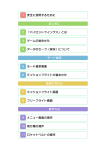
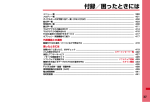
![取扱説明書 [F-10A]](http://vs1.manualzilla.com/store/data/006590675_2-74c92a4032bb539e8ede04412bb7f87e-150x150.png)
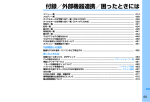
![取扱説明書 [F-08C]](http://vs1.manualzilla.com/store/data/006590453_2-97aab182cbf27489183f760dd3cebd5e-150x150.png)
![取扱説明書〈詳細版〉 [F-01B]](http://vs1.manualzilla.com/store/data/006609204_2-ba82d04dd0f6be34caac6e011e0e94c5-150x150.png)
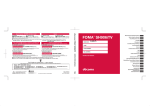
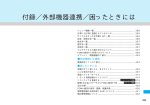
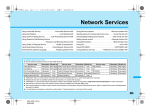
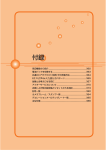
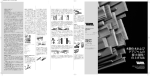
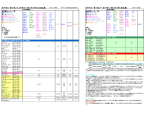
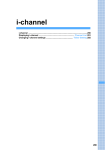
![取扱説明書 [F-03B] - Altehandys.de](http://vs1.manualzilla.com/store/data/006538124_2-9b53d14369fe3af8b4369d863b7cba7c-150x150.png)