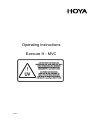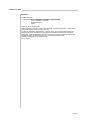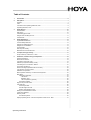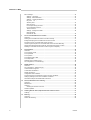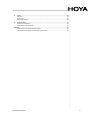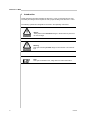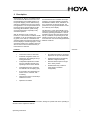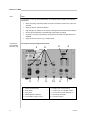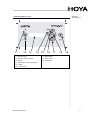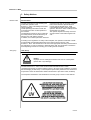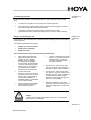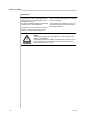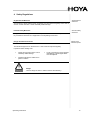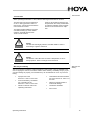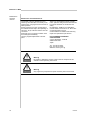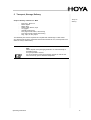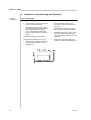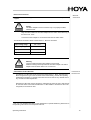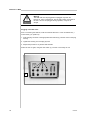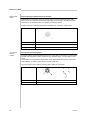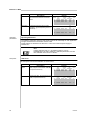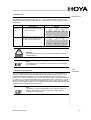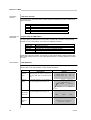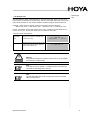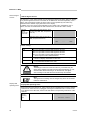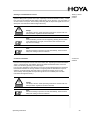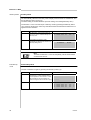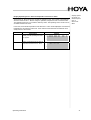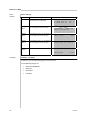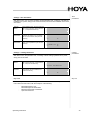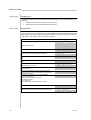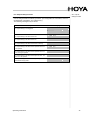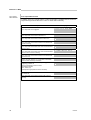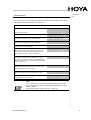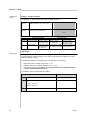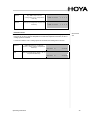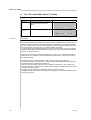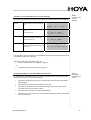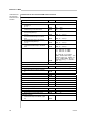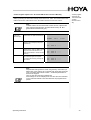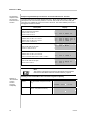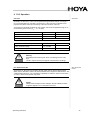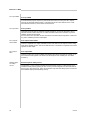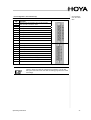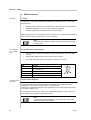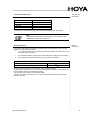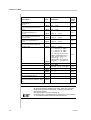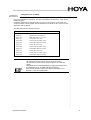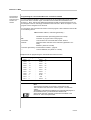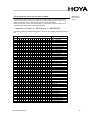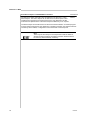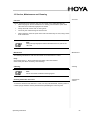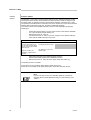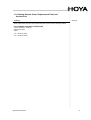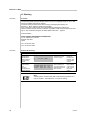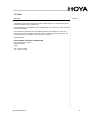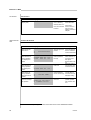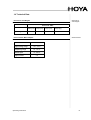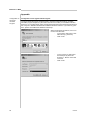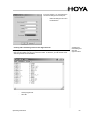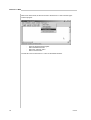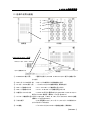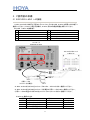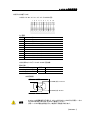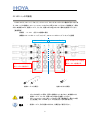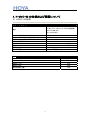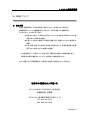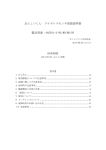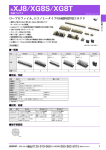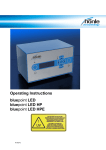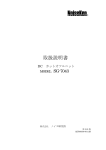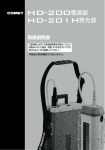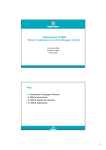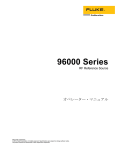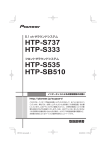Download Operating Instructions Execure H - MVC
Transcript
Operating Instructions Execure H - MVC # HOYA Execure H - MVC Masthead All rights reserved Copyright by HOYA CANDEO OPTRONICS CORPORATION 3-5-24, Hikawacho, Toda-shi Saitama 335-0027 Japan Printed in Japan, August 2009 These Operating Instructions must not be reprinted or otherwise duplicated – even in part – without the express, written consent of HOYA. Any kind of duplication, dissemination or storing on any form of data medium that is not authorised by Hoya constitutes an infringement of prevailing copyright law, and will be prosecuted. Technical alterations that serve to improve the unit described, or improve the standard of safety, are expressly reserved – even without further notice. Publisher responsible for the content: Hoya Layout: Hoya # HOYA Table of Contents 1 Introduction ................................................................................................................................. 6 2 Description................................................................................................................................... 7 Features ........................................................................................................................................ 7 Uses .............................................................................................................................................. 8 Connections and Operating Elements, Rear ................................................................................. 8 Operating Elements, Front ............................................................................................................ 9 3 Safety Notices............................................................................................................................ 10 General Notes ............................................................................................................................. 10 Risk Group .................................................................................................................................. 10 Undertaking by the Staff .............................................................................................................. 11 Dangers from Handling the Unit .................................................................................................. 11 Intended Use ............................................................................................................................... 12 4 Safety Regulations .................................................................................................................... 13 Organisational Measures ............................................................................................................ 13 Informal Safety Measures .......................................................................................................... 13 Danger from Electrical Power ..................................................................................................... 13 Danger from UV Radiation .......................................................................................................... 14 Thermal Risks ............................................................................................................................ 15 Warranty and Liability .................................................................................................................. 15 Maintenance and Fault Removal................................................................................................. 16 5 Transport, Storage, Delivery .................................................................................................... 17 Scope of delivery of Execure H - MVC ........................................................................................ 17 6 Installation, Commissioning and Operation ........................................................................... 18 General Information..................................................................................................................... 18 Electrical Connections ................................................................................................................. 19 Connection of the LED Units ....................................................................................................... 19 Release Input (External Safety Circuit) ....................................................................................... 21 Connecting the PLC Interface / RS232 ....................................................................................... 21 Foot switch (Accessory) .............................................................................................................. 21 External ON Signal (Potential-free NO Contact) ......................................................................... 22 3-pin Socket, Two-way Contact .................................................................................................. 22 Readiness for Operation ............................................................................................................. 23 Basic Operation and Entry of Values at the Keyboard ................................................................ 23 Main Menu................................................................................................................................... 23 Operating Parameters........................................................................................................... 24 LED Power ..................................................................................................................... 24 Radiation Time ............................................................................................................... 25 LED Temperature (optional) ........................................................................................... 25 LED Status Indicator ............................................................................................................. 26 Signal Lamp for LED Status ........................................................................................................ 26 LED Submenu ............................................................................................................................. 26 LED Delayed Start ................................................................................................................ 27 LED-ON Signal Sources ....................................................................................................... 28 Display LED Operating Hours ............................................................................................... 28 Starting a Timed Radiation Process ........................................................................................... 29 Continuous Radiation .................................................................................................................. 29 Stand-by Mode ............................................................................................................................ 30 End Stand-by Mode .............................................................................................................. 30 Display Operating Hours / Internal Temperature of Execure H - MVC ...................................... 31 Operating Instructions 3 Execure H - MVC Menu: Settings ............................................................................................................................ 32 Settings – Language ............................................................................................................. 32 Settings - Save Parameters ................................................................................................. 33 Settings – Loading Parameters ............................................................................................ 33 Key Lock 33 Stand-by Time ...................................................................................................................... 34 Relay Function ...................................................................................................................... 34 PLC Outputs LED(x) Function ............................................................................................. 35 PLC Output DEV Function .................................................................................................... 36 * Button Function ................................................................................................................... 37 Settings - Change PLC Mode ............................................................................................... 38 LED-Groups 38 External Fan ON ................................................................................................................... 39 4 7 The “ProcessFLOW Control” Function .................................................................................. 40 Overview ..................................................................................................................................... 40 Starting the “ProcessFLOW Control” Function manually ............................................................ 41 Ending/Interrupting the “ProcessFLOW Control” Function ......................................................... 41 Instructions for the “ProcessFLOW Control” Function ................................................................ 42 Create Program sequence for “ProcessFLOW Control” Function Manually ............................... 43 Sample Programmed Sequence with the “ProcessFLOW Control” Function ............................. 44 Deleting a “ProcessFLOW Control” Function Program Completely ............................................ 44 8 PLC Operation ........................................................................................................................... 45 Overview ..................................................................................................................................... 45 PLC Inputs IN1 to IN4 ................................................................................................................. 45 PLC Input REQ .......................................................................................................................... 46 PLC Input Run ............................................................................................................................ 46 PLC Outputs LED1-LED4 ........................................................................................................... 46 PLC Output DEV ......................................................................................................................... 46 Release Input for Safety Circuit .................................................................................................. 46 Pin Configuration, PLC Interface (5) ........................................................................................... 47 9 RS232 Interface ......................................................................................................................... 48 Overview ..................................................................................................................................... 48 Pin Configuration – RS232 Plug (4) ............................................................................................ 48 Communication Programs .......................................................................................................... 48 Transmission Parameters ........................................................................................................... 49 RS232 Instructions ...................................................................................................................... 49 Configuration File for RS232 ....................................................................................................... 51 Programming the “ProcessFLOW Control” Function Via RS232 ............................................... 52 Querying Warnings, Errors and Unit Status via RS232 ............................................................. 53 Send Device Report via RS232 DRPT Instruction: ..................................................................... 54 10 Service, Maintenance and Cleaning ........................................................................................ 55 Overview ..................................................................................................................................... 55 Maintenance ............................................................................................................................... 55 Cleaning ...................................................................................................................................... 55 Cleaning the Surface of the Unit ........................................................................................... 55 Software Updates ....................................................................................................................... 56 11 Ordering Data for Units, Replacement Parts and Accessories ............................................ 57 Ordering ...................................................................................................................................... 57 12 Warning ...................................................................................................................................... 58 Overview ..................................................................................................................................... 58 Status LED Flashing ................................................................................................................... 58 # HOYA 13 Faults .......................................................................................................................................... 59 Overview ..................................................................................................................................... 59 No Function ................................................................................................................................. 60 Status LED On Red ..................................................................................................................... 60 14 Technical Data ........................................................................................................................... 61 Dimensions and Weights............................................................................................................. 61 Electrical Data, Mains Adapter .................................................................................................... 61 Appendix.............................................................................................................................................. 62 Configuration of the HyperTerminal Program ............................................................................. 62 Creating and Transmitting Text Files with HyperTerminal .......................................................... 63 Operating Instructions 5 Execure H - MVC 1 Introduction These Operating Instructions describe the Execure H - MVC, its operation and its uses. The safety and danger notices explain the safe, proper handling of the Execure H - MVC. The following symbols and designations are used in the Operating Instructions: Danger This symbol means immediate danger to life and limb for persons in the surroundings! Warning This symbol means possible danger to the machine or its surroundings Note This symbol indicates notes, usage hints and useful information. 6 # HOYA 2 Description The Execure H - MVC is a controller, which can be fitted with different LED units. Thus the wavelength of the emitted spectrum or the optical mapping can be determined by selecting a suitable LED unit for the respective application. The compact dimensions of the LED units and the advantages of LED technology allow efficient, space-saving, economical operation, especially in fully automated systems. ProcessFlowControl is available for the programming of complex radiation sequences with different radiation times, intensities, delays, and queries of external signals. The processes can be programmed either at the PC or directly at the display. The Execure H - MVC automatically recognises the connected LED type, and sets the * necessary operating parameters. It is thus possible to change the units without further With its electronic power control, the Execure H - MVC ensures consistent results set-up. In addition, the operating hours are of radiation. It can be operated by the operat- stored in the LED unit, so they are retained even when the units are exchanged between ing panel, a foot switch, or the RS232. All operating states are monitored and shown on different machines. the text display in several languages. In fully automated systems, the operating state can also be read out and monitored via the potential-free PLC interface. Features Features Connection of max. 4 LED units Automatic recognition of the connected type, and setting of the operating parameters* ProcessFlowControl for command sequences of up to 99 commands. PeakPower Mode for momentary radiation at highest intensity External release input for integration in safety circuits Potential-free relay contact for 230V (function softwareconfigurable) Independent adjustment of radiation time, radiation intensity and operating mode for each channel. Comprehensive error monitoring and indication at the display (opt.) PLC interface for independent operation of the 4 channels, with monitoring. Optional foot switch or external potential-free contact Operation via RS232 * Note: for detailed information on characteristics, settings etc. please refer to the operating instructions of the respective LED unit. Operating Instructions 7 Execure H - MVC Uses Uses The Execure H - MVC is used in laboratories, in production and for repairs in the following applications: Connections and operating elements, rear Gluing and fixing components within seconds in the areas of electronics, optics and medicine Gluing of glasses, metals and plastics High-intensity UV radiation in the chemical, biological and pharmaceutical industries Fluorescence excitement for material testing and image processing Inspection of security characteristics in banknotes, test seals and other fluorescent materials Drying of inks and colours, e.g. in inkjet printers Connections and Operating Elements, Rear 3 2 1 9 10 6 4 7 1 Mains connection 48V 6 Socket, 6-pin, for foot switch 2 Main switch 7 Socket, 3-pin, for changer contact 3 Type plate 8 Connections for LED channels 1-4 4 RS232 SUB-D 9 interface 9 Grounding connection 5 PLC interface, Plugs 1 and 2 8 5 8 10 Connector Option # HOYA Operating Elements, Front 11 12 13 Operating elements, front 14 15 16 17 11 Stand-by LED 17 Menu button 12 Stand-by switch (On/Off) 18 Enter button 13 Display 19 Start button 18 19 14 Status LED, 2-colour (red/green) 15 * button 16 4 x arrow keys Operating Instructions 9 Execure H - MVC 3 Safety Notices General notes General Notes The first prerequisite for safe handling and trouble-free operation of the Execure H – MVC is knowledge of the basic safety regulations. These Operating Instructions contain the most important notes on safe operation of the machine. The Operating Instructions, and in particular the Safety Notices, must be followed by all persons who work with the machine. In addition, the accident-prevention rules and regulations that apply at the place of installation must be observed. Special attention must be paid to DIN EN 62471: 2008 („Photobiological safety of lamps and lamp systems”, IEC 62471:2006, modified) as well as BGI 5006 (Oct. 2006). The operator inspects the safety-conscious work processes of the staff at regular intervals. According to the regulations on safety at the workplace, the operator is instructed to make an appropriate and adequate assessment of the risks involved in the use of the Execure H - MVC. This assessment must assure that appropriate monitoring measurements are maintained, in order to minimise or eliminate these risks. The information contained in these Operating Instructions can help you in making the risk evaluation. Risk group Risk Group Danger Improper use can endanger the health of the user or of third parties (severe skin or eye damage)! The HOYA Execure H – MVC comes under the standard DIN EN 62471: 2008 („Photobiological safety of lamps and lamp systems”, IEC 62471:2006, modified). It is classified as belonging to Risk Group 3, which requires special safety measures to be observed in its operation. These are described in detail in DIN EN 62471 (IEC 62471:2006, modified). The respective classification and identification of the risk group is shown on the LED unit. 10 # HOYA Undertaking by the Staff Undertaking by the staff Persons who are ordered to work with the Execure H – MVC undertake, before starting work: To observe the regulations on work safety and accident prevention To read the safety chapter and the warning notices in these Operating Instructions, and to observe them at all times during operation In particular, to observe the safety measures in DIN EN 62471: 2008 („Photobiological safety of lamps and lamp systems”, IEC 62471:2006, modified) Dangers from Handling the Unit The Execure H - MVC has been built to the latest state of technology and to the recognised safety regulations. Dangers from handling the unit The following potential risks are present: Danger from electrical current Danger from UV radiation Danger from heat The unit must be used only under the following circumstances: When wearing personal safety equipment to protect the eyes and skin, in case complete shielding of the UV radiation cannot be ensured. Goggles should conform the standard EN 170 (max. spectral transmission (365 nm) 0.3 %), and should afford protection from radiation, both directly and from the side. The LED units of the Execure H - MVC must be set up and operated in such a way that persons are not subjected to direct or indirect radiation. UVabsorbent plastics or metal sheet can be used as shields. Warning notices must be affixed at the workplace and at all entrances to the work area. Under no circumstances must the Execure H - MVC be operated in explosive areas, or in the surroundings of flammable materials, gases or liquids. The Execure H - MVC must be operated only by persons who have been instructed in all the safety precautions. The Execure H - MVC must be used only when it is in perfect condition from the point of view of safety. Operation is not permitted when there is visible damage to the housing, the supply cables or the mains adapter. All relevant regulations on accident prevention and on the handling of units belonging to Risk Group 3 must be observed. Danger Improper use can endanger the health of the user or of third parties (severe skin or eye damage)! Intended use Operating Instructions 11 Execure H - MVC Intended Use In combination with the respective LED units, the Execure H - MVC is a high-intensity UV radiation device for radiating areas in an industrial environment. Any other or additional usage is regarded as unintended use, and is dangerous. The unit must be used indoors only. Outdoor use is not permitted. The operator must operate the unit only in accordance with the usage notes in these Operating Instructions. The Execure H - MVC must not be used for medical or therapeutic purposes, for skintanning, or in other medical equipment. Danger There is acute danger of becoming blind if you look directly into the radiation outlet aperture! If improperly handled, UV radiation can damage skin and eyes! It can lead to severe sunburn or to inflammation of the retina and conjunctiva, and possibly to skin cancer. 12 # HOYA 4 Safety Regulations Organisational Measures Organisational measures The functions of all the existing safety equipment must be inspected regularly before start of work or of each new shift. Look for outwardly visible damage. Informal Safety Measures Informal safety measures The general and local regulations on accident prevention and environmental protection must be provided and observed as a supplement to the Operating Instructions. Danger from electrical power Danger from Electrical Power The electrical equipment on the Execure H - MVC must be inspected regularly. Inspection before starting work: Check all components of the unit for outwardly visible damage Check that all electric cables are in perfect condition Loose connections must be repaired immediately, and damaged cables must be replaced. Danger There is danger of direct or indirect contact with electricity! Operating Instructions 13 Execure H - MVC Danger from radiation Danger from UV Radiation The LED units of the Execure H - MVC emit radiation in the range of 340 - 440 nm, depending on the type. The optical output power is detailed in the operating instructions of the respective LED unit. Independently of this, the following instructions must be followed when working with the unit: Personal safety equipment must be worn to protect the eyes and skin, unless the UV radiation is completely screened by structural measures. Never look directly or indirectly into the LED aperture. The units of the Execure H - MVC must be set up in such a way that persons are not subjected to the radiation, either directly or indirectly. In the case of manual workplaces or in mobile applications, the working area must be enclosed in an appropriate manner. Danger There is acute danger of becoming blind if you look directly into the radiation outlet aperture! If improperly handled, UV radiation can damage skin and eyes! It can lead to severe sunburn or to inflammation of the retina and conjunctiva, and possibly to skin cancer. Warning UV radiation can damage the material of electronic components. When used in the vicinity of the Execure H - MVC, these components must be protected from UV radiation. Warning UV radiation accelerates the ageing of materials. UV-sensitive objects and surfaces must therefore be protected from radiation. Note Protective articles are listed in the chapter "Ordering Data for Units, Replacement Parts and Accessories". 14 # HOYA Thermal risks Thermal Risks When operating the Execure H - MVC, take the following thermal risks into account: The LED units can reach a temperature of 100 °C during operation. There is a risk of burns. It must be ensured that the units cannot be touched. Under no circumstances must the unit be operated in the vicinity of flammable or explosive materials, gases or liquids. There is an acute risk of fire or explosion. The tightly bundled radiation of the LED can lead to heating-up of the radiated surfaces, especially dark surfaces. There is a risk of burns. Danger The LED unit emits highly-intensive, bundled radiation. There is acute danger of ignition and burns! Danger The surfaces of the LED units can reach a temperature of 100 °C during operation. There is a danger of fire and burns! Warranty and Liability Warranty and liability The Hoya "General Conditions of Sale and Delivery" always apply. They are available to the user on signing the contract, at the latest. Claims under warranty, and liability for injury to persons and damage to property, are excluded if they can be attributed to one or any of the following: Improper use of the Execure H - MVC or of the units Incorrect assembly, commissioning or operation of the Execure H - MVC or of the units Failure to observe notes in the Operating Instructions Operating Instructions Unauthorised structural modification of the Execure H - MVC or of the units Influence of foreign bodies or mechanical damage Unforeseen calamities Acts of God 15 Execure H - MVC Maintenance and fault removal Maintenance and Fault Removal The chapter “Service, Maintenance and Cleaning" describes all the necessary maintenance jobs. Carrying these out ensures reliable operation. Should a fault occur in the unit that cannot be rectified with the help of the Operating Instructions, Hoya Customer Service must be contacted. Parts that are not in perfect condition must be exchanged immediately. Use only original replacement and wear parts. There is no guarantee that other manufacturers’ parts are designed and manufactured to meet the demands of robustness and safety. No alterations, additions or modifications must be made to the Execure H - MVC without the permission of Hoya. Contact address for claims under warranty, repair and replacement-part service: HOYA CANDEO OPTRONICS CORPORATION 3-5-24, Hikawacho, Toda-shi Saitama 335-0027 Japan Tel.: +81-48-447-8251 Fax: +81-48-447-6035 Website: www.hoya.co.jp Warning No repairs or alterations must be made to the unit except those described in these Operating Instructions. Warning Only original Hoya replacement parts and wear parts must be used. 16 # HOYA 5 Transport, Storage, Delivery Scope of delivery of Execure H - MVC - Scope of delivery Execure H - MVC unit Mains adapter Mains cable RS232 cable, SUB-D, 9-pin UV goggles Operating instructions PLC plug for PIN1-PIN10, with housing PLC plug for PIN11-PIN20 with housing Plug, 3-pin, for relay output The delivered pars must be inspected for completeness and damage or other issues. Any damage that has been ascertained must be documented at once, and reported to the dealer or to Hoya without delay. Note Please dispose of the packaging material in an environmentally responsible manner. It may be possible to reuse it. It is recommended to keep the packaging material, in case the unit has to be sent by post or otherwise transported. Operating Instructions 17 Execure H - MVC 6 Installation, Commissioning and Operation General information General Information The Execure H - MVC must be operated in a horizontal position. Do not place the unit with the rear side directly against a wall or another object; leave a space of at least 10 cm. The distance from the floor that is set by the feet must not be reduced. Ensure sufficient cooling of the Execure H - MVC and the units (do not cover). Protect the unit and the LED units from chemical vapours and solvents. Operate the Execure H - MVC only in dry rooms. Relative humidity: max. 70 %. Operation in the open air is not permitted. Check once more that all plug connections are firm before switching on. Sufficient cooling must be provided. Surrounding temperature: max. 35 °C 18 Always plug or unplug the LED units only when the Execure H - MVC is switched off! # HOYA Electrical Connections The Execure H - MVC is supplied with electric current via the external mains adapter supplied. Electrical connections Danger The mains adapter must be connected only to a properly installed, earthed socket. - Plug the mains cable from the mains adapter into the mains socket DC IN (1) of the Execure H - MVC. - Connect the mains adapter to an earthed socket with the mains cable. The electrical connection values of the Execure H - MVC are as follows: Input voltage range 100 – 240 V Frequency range 50 – 60 Hz Input power ca. 400 VA Input current 4A Warning Only the supplied original mains adapter must be used. Sufficient cooling must be provided for the mains adapter. The mains adapter must be neither built in nor covered over. Connection of the LED Units A maximum of 4 LED units can be connected to the Execure H - MVC. The Execure H MVC recognises the type of the connected LEDs automatically, and sets the operating parameters accordingly. In principle, each LED unit can be used on any channel and on any unit without further adjustment.* Connection of the LED units Note that the LED units must be plugged or unplugged only when the unit is switched off. An LED unit that is connected to the Execure H - MVC while it is switched on will not be recognised, and cannot be used. * Note: For more detailed information on the adjustments or specific limitations, please refer to the operating instructions of the respective LED unit. Operating Instructions 19 Execure H - MVC Warning The LED units must be plugged and unplugged only when the Execure H - MVC is switched off. Use the main switch on the back of the unit. If an LED is unplugged during operation, it may be destroyed. Plugging in the LED units: Prior to connecting the LED unit, make sure that the Execure H - MVC is switched off ( mains switch (1) in position 0). 1. Insert the plug connector in the appropriate LED channel (2); note the notch on the plug housing. 2. Tighten the securing nut of the plug by hand 3. Repeat the process for any further LED channels Switch the unit on again, using the main switch (1). The unit is now ready for use. 2 1 20 # HOYA Release Input (External Safety Circuit) Release input The unit has a release input to allow it to be integrated in external safety circuits. This release input must always be closed during operation of the LEDs. When the contact is opened, all the LEDs are switched off immediately, and a warning is issued on the display. The release input is located on the PLC plug (5), PIN1 and PIN2 PLC Input PIN1 connected with PIN2 LEDs released PIN1 not connected with PIN2 LEDs not released – no LED operation possible Warning At delivery, there is a bridge between PIN1 and PIN2 on the supplied PLC plug. For normal operation, this bridge must be removed and replaced by a suitable external safety circuit. See the notes in the “Safety Notices” chapter. Connecting the PLC Interface / RS232 The connection and configuration of the PLC interface (5) and the operation of the Execure H - MVC via the RS232 interface are explained in detail in separate chapters (PLC Operation / RS232 Interface). Foot switch (Accessory) Connecting PLC interface /RS232 Foot switch (Accessory) The foot switch can be used to control one or more LED channels, depending on the configuration in the LED submenus. As soon as the foot switch is pressed, the released LED channels are switched on for the set length of time. If the time specification is set to 000.0, the LEDs remain switched on until the user presses the foot switch again. Note For foot-switch operation of the unit, use the Foot Switch, which is available as an accessory (see chapter “Ordering Data for Units, Replacement Parts and Accessories”) - Connect foot switch to 6-pin socket (6). Tighten the securing screw. Note If an LED channel is to be operated by foot switch, the foot switch must be activated in the LED submenu (see “LED-ON Signal Sources”). Operating Instructions 21 Execure H - MVC External ON Signal External ON Signal (Potential-free NO Contact) Alternatively, the foot-switch socket (6) can be used to connect an external switch, with which one or more LEDs can be operated, depending on the setting in the LED submenus. Its function is as described in the “Foot Switch (Accessory)” chapter. For this connection, the 6-pin plug which is available as an accessory must be used. 3-pin socket, two-way contact Configuration: Normally-open contact between PIN 1 and PIN 5 Load on contact: 15 VDC, 10 mA Length of cable: max. 5 m 3-pin Socket, Two-way Contact The 3-pin socket (7) has a potential-free two-way contact that can be used to connect further external units with higher current requirement (e.g. indicator lamps, conveyor belts or solenoids). The function can be allocated in the software menu “Settings/Function Relay”, and is set to “Signal Output” on delivery. (See “Relay Function ”, page 34.) The 3-pin plug (scope of delivery) must be used to make the connection. 1 3 2 22 Configuration: PIN 1 NC, PIN 2 COM, PIN 3 NO Load on contact: max. 250 V / 3 A # HOYA Readiness for Operation The Execure H - MVC is ready for operation when the mains adapter is supplied with current, the mains plug is connected and the main switch on the rear has been switched on. The start screen appears, showing the current software version and the serial number of the unit. Step Description Display (13) lights up. Turn main switch (2) on SN: Serial number rear side ON. V: Software version Readiness for operation Display HOY A E X ECURE H - MVC UV - L E D L I GH T SOURCE - - - - - - - - - - - - - - - - - - - SN : 0 8 0 6 1 2 3 4 V1 . 0 0 Basic Operation and Entry of Values at the Keyboard Basic function Entering or altering values Place the cursor on the desired parameter (e.g. Power=%), using the arrow keys (16), Open the parameter by pressing the Enter key (18), Alter the value (e.g. 90%) using the arrow keys (16). ▲ ▼ Increase/decrease by one value ◄ ► Increase/decrease by one place - Save the value by pressing the Enter key (18). Resetting the input Pressing the ▲ ▼ buttons simultaneously resets all digits to 0. Note If no entry is made for 30 seconds, the current value is accepted. Main menu Main Menu Note In the following sections the term “LED” is used in the sense of “LED channel”. Both terms have the same meaning here. The main menu gives the user an overview of all the connected LEDs*. The user can set the radiation time and the radiation power. The current temperatures of the LEDs are also displayed. * Note: For more detailed information on the adjustments, options etc, please refer to the operating instructions of the respective LED unit. Operating Instructions 23 Execure H - MVC Description Main Menu Main Menu Operating parameters The Main Menu displays all the important information about the connected LEDs. If individual channels have no LEDs plugged in, the corresponding row is indicated by ----. Display LEDpower channel 1 2 3 4 : : : : 1 1 1 1 channel 1 2 3 4 : : : : 0 0 0 0 0% 0% 0% 0% LEDradiation temperature time 0 0 0 0 0 0 0 0 0 0 0% -% -% 0% , , , , 0 0 0 0 s s s s 0 0 0 0 3 3 , , , , 2 2 2 2 5 5 5 5 ° ° ° ° temperature time power 1 1 3 3 3 3 0 0 s s s s 25 - - - - 25 state o o o o state ° ° ° ° o o Operating Parameters The radiation parameters Time and LED Power must be set individually for each application. The glue manufacturer’s information must be noted. These settings are retained in the Execure H - MVC even when the power supply is switched off. Note Further parameter sets, e.g. for different products, can be loaded/stored in the menu: Settings; Load/store parameters; and are then available “at the touch of a button”. LED power LED Power The LED power can be set to between 10 % and 100 %. Description Alter LED power Skip to % parameter for the desired LED, using the arrow buttons ▲▼ ◄►, and press the Enter key. Display LEDpower 1 2 3 4 Set the new value, using the arrow keys ▲▼, and press the Enter key. 1 1 1 1 0 0 0 0 0 0 0 0 % % % % 0 0 0 0 LEDpower 1 2 3 4 24 : : : : LEDradiation temperature time : 100 % : 91 % : 100 % : 100 % 0 0 0 0 3 3 3 3 , , , , 0 0 0 0 s s s s 2 2 2 2 5 5 5 5 ° ° ° ° LEDradiation temperature time 0 0 0 0 0 0 0 0 3 3 3 3 , , , , 0 0 0 0 s s s s 2 2 2 2 5 5 5 5 ° ° ° ° state o o o o state o o o o # HOYA Radiation Time Radiation time The radiation time can be set in the range of 0.1 – 999.9 seconds. When switched on, the LED is automatically switched off after this time. For continuous operation, the time must be set to 000.0 s. Description Alter LED radiation time Skip to the s parameter for the desired LED, using the arrow keys ▲▼ ◄►, and press the Enter key. Set the new value, using the arrow keys ▲▼, select the place with the arrow keys ◄► and press the Enter key. Display LEDpower 1 2 3 4 : : : : 1 1 1 1 0 0 0 0 0 0 0 0 % % % % 0 0 0 0 LEDpower 1 2 3 4 : : : : 1 1 1 1 0 0 0 0 0 0 0 0 % % % % state LEDtemperature radiation time 0 0 0 0 3 3 3 3 , , , , 0 0 0 0 s s s s 0 0 0 0 3 1 3 3 , , , , 0 5 0 0 5 5 5 5 ° ° ° ° o o o o state LEDtemperature radiation time 0 0 0 0 2 2 2 2 s s s s 2 2 2 2 5 5 5 5 ° ° ° ° o o o o Warning If the radiation time is too long, it can lead to damage to the object through warming! Note The radiation time can be altered only when all the connected LEDs are switched off. LED Temperature (optional) LED temperature The current temperature of each LED unit is shown in the main menu. The temperature reflects the cooling conditions of the installed LED, and gives early indication when a unit is reaching its maximum temperature. As soon as the temperature warning threshold is exceeded, the temperature indicator for the affected LED starts to flash. If the temperature rises by a further 5°C, the LED switches itself off with “Temperature error”. In this case, a “T” is displayed in the Status field. For the maximum temperature of the LED, refer to the operating instructions of the respective LED unit. If no temperature sensor is installed inside the LED head the display shows instead of actual temperature. Note The warning can also be signalled at the PLC output by making appropriate settings in the menus “Function PLC Output LEDx“ or “Function PLC Output DEV“ Operating Instructions 25 Execure H - MVC LED status indicator LED Status Indicator In the main menu, the current status of each channel is indicated by symbols. These are assigned as follows: o * > T E Signal lamp for LED status No LED plugged in LED OFF LED ON Delay time running (see “LED Delayed Start”) LED has switched off with temperature error LED has switched off because of an internal error Signal Lamp for LED Status The signal lamp (14) indicates the current status of all the LED channels. The signal lamp consists of a two-colour display. The colours are assigned as follows: Green OFF Green ON All LEDs off At least one LED on Red OFF Red flashing Red ON All LEDs OK; no errors or warnings pending Warning pending for at least one LED At least one LED has switched off because of an error Combinations are also possible. For example, a green-amber flashing display indicates that there is still at least one LED on, but at the same time there is a warning pending for at least one LED. LED Submenu LED Submenu For each LED, you will find further settings and further LED data, such as operating hours and serial number, in the LED submenu. This is reached as follows: Description Open the LED submenu In the Main Menu, skip to the corresponding channel number, using the arrow keys ▲▼ ◄►, and press the Enter key. LED submenu I In the LED submenu, you can switch to the next page with the arrow key ▼. Display 1 2 3 4 : : : : 1 1 1 1 0 0 0 0 0% 0% 0% 0% 0 0 0 0 0 0 0 0 3 3 3 3 , , , , 0 0 0 0 LED-type s s s s 2 2 2 2 5 5 5 5 ° ° ° ° o o o o serial number LED2 : 3 6 5 nm # 0 8 0 5 1 2 3 < < L E D ON > > L ED - mo d e de l ay - Powe r 0 0 0 , 0 s LED-mode start delay message line LED submenu In the LED submenu, you can switch to the next page with the arrow key ▼. II LED ON signal sources LED submenu III Operating hours 26 LED2 : PLC I N2 LED2 : 3 6 5 nm pane l YES 3 6 5 nm # 0 8 051 2 3 f oo t s YES # 0 8 051 2 3 ope r a t i ng hou r s : 0 0 1 2 3 h 1 2m i n # HOYA LED delayed start LED Delayed Start The LED submenu allows a start delay time to be set for each LED. That is, as soon as an LED is started, for example via the foot switch, this time must expire before the current to the LED is finally switched on. This function makes it possible to program simple sequences. Example: 2 LEDs are to be used for a gluing process in the following sequence: Wait for foot switch -> LED1 ON for 3 sec. -> Wait time 1 sec. -> LED2 ON for 3 sec. For this, the radiation time for both LEDs is set to 3 sec. In addition, the start delay time for LED2 is set to 4 sec., and the foot-switch input is enabled for both LEDs. Change mode in LED submenu: Change LED start delay time Skip to item delay in the LED submenu, using the arrow buttons ▲▼ ◄► and press the Enter key. Set delay time with arrow keys ▲▼, skip to next place with arrow keys ◄►, and confirm with the Enter key. L ED 2 : 3 6 5 nm # 0 < < L ED ON L ED - mo d e - Powe r 0 8 > d 0 05123 > e l ay 0 , 0s L ED 2 : 3 6 5 nm # 0 < < L ED ON L ED - mo d e Powe r 0 8 > d 0 05123 > e l ay 4 , 0s Warning During the start delay time a signal for LED-ON is not yet set (neither PLC interface nor Signal LED). Note In the main menu, the symbol “>” is displayed in the LED Status column while the start delay time is running. Note The LED start delay time can be changed only when all connected LEDs are switched off. Operating Instructions 27 Execure H - MVC LED-ON signal sources LED-ON Signal Sources The Execure H - MVC offers several ways of starting the LEDs (foot switch, button on display, PLC). Which signal sources are to be used can be defined for each LED separately. For instance, this menu allows a setting by which LED1 is to be operated by foot switch only, whereas LED2 is started only by the button on the display. In addition, the 4 PLC inputs can be allocated to the 4 LEDs in any combination. (For instance, PLC-IN1 can be allocated to LED1+LED2+LED3, and the PLC-IN2 to LED4). LED Submenu II LED-ON signal sources Skip to item in the LED submenu, using the arrow keys ▲▼ ◄►, and press the Enter key. LED2 : Make new setting using the arrow keys ▲▼, and press the Enter key. LED2 : PLC I N2 PLC I N2 3 6 5 nm pane l YES 3 6 5 nm pane l - - - #0 8 051 2 3 f oo t s YES #0 8 051 2 3 f oo t s YES Possible settings: Signal Source PLC Button Fuss. Possible Settings IN1: PLC input IN1 is used as ON-Signal for this LED IN2: PLC input IN2 is used as ON-Signal for this LED IN3: PLC input IN3 is used as ON-Signal for this LED IN4: PLC input IN4 is used as ON-Signal for this LED ---: All PLC inputs for this LED deactivated YES: This LED can be switched on with the button on the display ---: Button on display deactivated for this LED YES: This LED can be switched on with the foot switch ---: Foot switch deactivated for this LED Danger The settings in this menu must be made very conscientiously, because wrong settings can lead to the unexpected switching on of individual LEDs. Before switching on for the first time, the signalsource settings in all LED submenus must always be checked. Note The signal-source settings can be changed only when all connected LEDs are switched off. Display LED operating hours Display LED Operating Hours Each LED unit for the Execure H - MVC is given its own operating-hours counter, which is retained even when the unit is unplugged or changed to a different unit. For notes on the max. lifetime of the LED units, see the LED data sheet in the operating instructions of the LED unit. LED Submenu III Operating hours 28 LED2 : 3 6 5 nm # 0 8 051 2 3 ope r a t i ng hou r s : 0 0 1 2 3 h 1 2m i n # HOYA Starting a Timed Radiation Process The prerequisite for the timed radiation process is the setting of a radiation time for the respective LED(s) that is greater than 0 (see “Operating Parameters/Radiation Time”). A radiation cycle can be started manually with the Start button (18) on the front, or by foot switch, or via one of the 4 PLC inputs. This is always assuming that the respective signal source is enabled (see “LED Submenu/LED-ON Signal Sources”). Starting a timed radiation process Danger The safety notices in these Operating Instructions and the local accident-prevention regulations must be observed. Note A timed radiation process can be stopped by pressing the foot switch or the Start button (18) again, if these have been activated in the signal-source settings. Note Should the LED(s) in question not start immediately, check the start delay time setting in the LED submenu. Continuous Radiation The Execure H - MVC also offers the capability of continuous radiation. For this, the radiation time of the respective LED must be set to 000.0 (see “Operating Parameters/Radiation Time”). In manual mode, the radiation process is started via the Start button or the foot switch, and ended by pressing one of them again. In PLC mode, depending on the setting in menu PLC mode (standard/puls) the respective LED remains switched on as long as there is a high signal at the allocated PLC input or switches on with first trigger puls and switch of until the second puls on PLC input. This is always assuming that the respective signal source is enabled (see “LED Submenu/LED-ON Signal Sources”). Continuous radiation Danger The safety notices in these Operating Instructions and the local accident-prevention regulations must be observed. Note Should the LED(s) in question not start immediately, check the start delay time setting in the LED submenu. Operating Instructions 29 Execure H - MVC Stand-by Mode Stand-by Mode If all the LEDs are switched off, and no input is received within the set stand-by period, the unit automatically switches to Stand-by mode. Display and LED driver are switched off, and the red stand-by LED (11) goes on. The basic setting ex works is disabled. (For time setting, see “Settings/Stand-by time”) The Execure H - MVC can also be put in stand-by mode by pressing the Stand-by button (12). However, this button is active only when all the LEDs are switched off and there is no signal at the PLC interface. Description All LEDs OFF, and no interventions at the unit or via PLC interface during the stand-by time. Display 1 2 3 4 : : : : 1 1 1 1 Unit switches to stand-by mode. The display is switched off, and the red stand-by LED goes on. 0 0 0 0 0% 0% 0% 0% 0 0 0 0 0 0 0 0 3 3 3 3 , , , , S TANDBY 0 0 0 0 s s s s - 2 2 2 2 5 5 5 5 ° ° ° ° o o o o MO D E * * * * * Note To switch the Execure H - MVC off completely, use the mains switch on the back of the unit. End stand-by mode End Stand-by Mode The unit is switched on again by pressing the Stand-by button (12). Description When the Stand-by button is pressed, the Execure H - MVC switches back to normal operation. The Execure H - MVC also switches to normal operation as soon as a signal is sent to the PLC input. Display S TANDBY MO D E * * * * * 1 2 3 4 30 - : : : : 1 1 1 1 0 0 0 0 0% 0% 0% 0% 0 0 0 0 0 0 0 0 3 3 3 3 , , , , 0 0 0 0 s s s s 2 2 2 2 5 5 5 5 ° ° ° ° o o o o # HOYA Display Operating Hours / Internal Temperature of Execure H - MVC The Execure H - MVC has its own counter for operating hours. This counter is incremented whenever the Execure H - MVC is ready for operation, irrespective of the connected LEDs. The operating hours are not counted in Stand-by mode. The operating hours counter can be accessed via the main menu. Display operating hours / internal temperature of Execure H MVC In this view, the internal temperature of the Execure H - MVC is also displayed. If the internal temperature is too high, the Execure H - MVC and all connected LEDs are switched off for safety reasons. See “Faults”. Description Main Menu Press arrow key ▼ in main menu repeatedly until the Operating Hours display appears. Display of operating hours and internal temperature of the Execure H - MVC Operating Instructions Display 1 2 3 4 : : : : 1 1 1 1 0 0 0 0 0% 0% 0% 0% 0 0 0 0 0 0 0 0 3 3 3 3 , , , , 0 0 0 0 Op e r a t i n g hou r s 0 0 1 2 3 h 1 2m i n s s s s 2 2 2 2 5 5 5 5 ° ° ° ° o o o o T emp . 28 , 4 °C 31 Execure H - MVC Menu: Settings Menu: Settings Description Main Menu Press Menu button (17) repeatedly, until the Settings menu is displayed Settings Menu I In the Settings menu, you can switch to the next page with the arrow key ▼. Settings Menu II In the Settings menu, you can switch to the next page with the arrow key ▼. Settings Menu III In the Settings menu, you can switch to the next page with the arrow key ▼. Settings Menu IV Language Display 1 2 3 4 : : : : 1 1 1 1 0 0 0 0 0% 0% 0% 0% 0 0 0 0 0 0 0 0 3 3 3 3 , , , , 0 0 0 0 s s s s 2 2 2 2 5 5 5 5 ° ° ° ° o o o o SET >Langu ag >Sa v e pa >Load pa T e r r I NGS : : ENGL I SH ame t e r ame t e r SE >Ke y - l o >Func t i >S t andb T c o y T I NGS : k : OF F n o f * ke y : 5 mi n SE >Func t i >Func t i >Func t i T o o o T I NGS n o f n PLC n PLC : r e l a i s - LEDx - DEV S E T T I NGS : > P L C mo d e s t a n d a r d > LED - g r ou p s 1 2 3 4 >E x t F a nOn T > 3 5 °C Settings – Language In this item, you can select a language for the menu texts. The available languages are: 32 DEUTSCH (GERMAN) ENGLISH FRANCAIS ITALIANO # HOYA Save parameters Settings - Save Parameters With this function, you can save complete, named parameter sets, consisting of all settings (radiation time, power, delay) for the 4 LED channels, which are then available “at the touch of a button”. Settings Menu I In the Settings menu, use the arrow keys ▲▼ to skip to the line “>Save parameters “, and press the Enter key. Save Parameters Use the arrow keys ▲▼◄► to select a parameter set that is to be overwritten with the current values, and press the Enter key. Save Parameters Using the arrow keys ▲▼◄►, specify a name, and complete the input with the Enter key. SET >Langu ag >Sa v e pa >Load pa T e r r I NGS : : ENGL I S H ame t e r ame t e r S 1 2 3 a v e : : : p a r ame 4 5 6 t e r : : : S 1 2 3 a v e p a r ame : 4 : S amp l e 1 5 : 6 t e r : : : Loading parameters Settings – Loading Parameters With this function, the parameter sets, consisting of all the settings (radiation time, power, delay) can be reloaded. Settings Menu I In the Settings menu, use the arrow keys ▲▼ to skip to the row “>Load Parameters“, and press the Enter key. Save parameters Use the arrow keys ▲▼◄► to select the parameter set to be loaded, and press the Enter key. SET >Langu ag >Sa v e pa >Load pa L 1 2 3 T e r r I NGS : : ENGL I S H ame t e r ame t e r o a d p a r ame : 4 : S amp l e 1 5 : 6 t e r : : : Key lock Key Lock When the key lock is active, no changes can be made to the LED radiation parameters. All menu items are also locked, with the exception of the following: - Menu/Settings/Key Lock Menu/Settings/Load Parameters Menu/ProcessFLOW Control/Start Open LED submenu Operating Instructions 33 Execure H - MVC Stand-by time Stand-by Time The time after which the unit automatically switches to stand-by mode can be set here, see “Stand-by “. The time can be set in the range of 0 to 999 minutes. Relay function A time setting of 0 deactivates the stand-by function. Relay Function The Execure H - MVC allows a potential-free two-way contact to be configured with a freelyselected function, so as to make further signals available externally. With the menu item Settings/ Relay Function, the function of the two-way contact on the 3-pin socket (10) can be allocated, see “3-pin Socket, Two-way Contact“, Page 22“. Description Display > Func t i on Relay without function. r e l a i S 0 : - - - - - PINS 2 and 3 closed when all LEDs off. 1 : LEDs OF F PINS 2 and 3 closed when at least one LED on. 2 : LEDs ON PINS 2 and 3 closed when at least one LED has a warning. 3 : LEDs wa r n I ng PINS 2 and 3 closed when all connected LEDs are without error. 4 : LEDs OK PINS 2 and 3 closed when all connected LEDs have neither a warning nor an error. 5 : LEDs OK + n o PINS 2 and 3 closed when at least one connected LED reports an error. 6 : LEDs e r r o r PINS 2 and 3 closed when unit is connected to mains, main switch is on, and user authorisation code has been entered (if activated). PINS 2 and 3 closed when the output is triggered. Triggering possible via: The “ProcessFLOW-Control” function The RS232 interface The * button (18) (Prerequisite: appropriate function is allocated) 34 o f 7 : De v i ce i s wa r n . r eady 8 : S i g n a l - Ou t p u t Future use 9 : Runn i ng PINS 2 and 3 closed when ProcessFlowControl running. 1 0 : PFC c a l i b r . r unn i ng # HOYA PLC Outputs LED(x) Function Each LED channel has a dedicated PLC output assigned to it (see “PLC Operation”), which can be configured with the following functions. (For configuration of connections, see “PLC Operation/Pin configuration, PLC Interface (5)”) The following messages may be issued: Description PLC output LED(x) is not triggered. PLC outputs LED(x) function Display > Func t i on PLC - LEDx 0 : - - - - - PLC output LED(x) is set when LED is off. 1 : LED OFF PLC output LED(x) is set when LED is on. 2 : LED ON PLC output LED(x) is set when LED issues a warning. 3 : LED wa r n i ng PLC output LED(x) is set when LED is present and no error is reported. 4 : LED OK PLC output LED(x) is set when LED is present and no error or warning is reported. 5 : LED OK + n o PLC output LED(x) is set when LED reports an error, or if there is no LED present. 6 : LED e r r o r 7 : LED ON PLC output LED(x) is set when LED is operating in PeakPower mode at high power. Operating Instructions + wa r n . P P - mo d e 35 Execure H - MVC PLC output DEV function PLC Output DEV Function In addition to the PLC outputs LED(x), a further output DEV is available that can issue messages affecting the entire Execure H - MVC or all the LEDs collectively. Description PLC output DEV is not triggered. Display > Func t i on PLC - DEV 0 : - - - - - 36 PLC output DEV is set when all LEDs are of. 1 : LEDs OF F PLC output DEV is set when at least one LED is on 2 : LEDs ON PLC output DEV is set when at least one connected LED issues a warning 3 : LEDs wa r n i ng PLC output DEV is set when none of the connected LEDs report an error 4 : LEDs OK PLC output DEV is set when none of the connected LEDs report an error or issue a warning 5 : LEDs OK + n o PLC output DEV is set when at least one connected LED reports an error PLC output DEV is set when the unit is connected to the mains, the main switch is on, and the user authorisation code has been entered (if activated). PLC output DEV is set when the output is triggered. Triggering possible via: The “ProcessFLOW Control” function The RS232 interface The * button (18) (Prerequisite: appropriate function is allocated) 6 : LEDs e r r o r For future use 9 : Runn i ng PLC output DEV is set when ProcessFLOW Control is running. 1 0 : PF C 7 : De v i ce i s wa r n . r eady 8 : S i g n a l - Ou t p u t c a l i b r . r unn i ng . # HOYA * button function * Button Function The * button (15) can be configured with various functions to allow simple access. The following actions can be allocated to the * button (15): Description Display > F unc t i on * button (15) no function. o f * k e y 0 : - - - - - Display goes to Settings menu, Button Lock row. 1 : Ke y - l oc k Display goes to Settings menu, Load Parameters. 2 : Loa d p a r ame t e r s Display goes to Settings menu, Save Parameters. 3 : Sa v e p a r ame t e r s Display LED submenu. You can switch between the LEDs by pressing the * button repeatedly. 4 : s how LED - Me n u e Button function: Signal output switches as long as the * button (15) is pressed. (Only when contact is set to 10: Signal output. See “Relay Function “, page 34.) Switch function: Signal output is switched via * button (15), and remains until the * button (15) is pressed again. (Only when contact is set to 10: Signal output. See “Relay Function “, page 34.) Display operating hours for the LEDs. Press the * button repeatedly to switch between the LEDs. 5 : Ou t pu t on 6 : Ou t pu t change 7 : LED ope r a t . Display the operating hours for the Execure H - MVC 8 : ope r a t . A previously programmed procedure is started. (See “The “ProcessFLOW Control“, page 40.). 9 : S t a r t hou r s hou r s de v . P r o c e s s F l ow Note If the * button (15) is used to switch the signal output (Function 5 or 6), the “Signal Output” function must also be allocated to the relay or the PLC output. (See “Relay Function “, page 34 or “PLC “, page 35.) Operating Instructions 37 Execure H - MVC Change PLC mode Settings - Change PLC Mode The Execure H – MVC has two PLC modes: standard and puls. Settings Menu IV In the Settings menu, use the arrow keys ▲▼ to skip to the row “>PCL mode” Settings Menu IV Using the arrow keys ▲▼◄►, to change the mode. Enter key. S E T T I NGS : > P L Cm o d e s t a n d a r d >PCL mo d e pu l s 1 0 10 PLC mode standard time = 0 time 0 footswitch ON when pressed ON with 1. press OFF after set time PLC ON when high PLC mode puls time = 0 time 0 ON with 1. press On with 1. press OFF with 2. press OFF after set time OFF with 2. press On as long as high On with 1. long high On with 1. long high OFF after set time OFF with 2.long high OFF after set time OFF when low LED-Groups LED-groups With this menu item the LEDs can be grouped together so that all LEDs of one group have the same settings. Setting changes for one LED of a group are then adopted for all other LEDs of this group, as well. The following settings can be determined for all LEDs within a LED-group: LED power (refer to chapter “LED Power”, p. 24) Radiation time (refer to chapter „Radiation Time“, p. 25) LED mode (refer to chapter „Fehler! Verweisquelle konnte nicht gefunden werden.“, p. Fehler! Textmarke nicht definiert.) The following group arrangements are possible: Group Arrangement Display 1. Each channel separately 1 2 3 4 (= factory setting) 2. Formation of two groups: 1+2 3+4 Group 1: LED 1+2 Group 2: LED 3+4 3. 38 Arrangement of all LEDs in one group 1+2+3+4 # HOYA Settings Menu IV Settings Menu IV In the Settings menu, use the arrow keys ▲▼ to skip to the row „>LED-groups1 2 3 4“, and press the Enter key Use the arrow key ▲ to select the desired group arrangement and press the Enter key. S E T T I NGS : > > LED - g r oup s 1 > E x t F a nOn 2 3 4 T > 3 5 °C S E T T I NGS : > > LED - g r oup s 1 > E x t F a nOn 2 3 4 T > 3 5 °C External Fan ON With this menu item the temperature threshold for the integrated fan or cooling system of the LED unit can be set. If the LED temperature exceeds the temperature set here, the fan or cooling system is activated. External fan ON If a LED unit without a fan / cooling system is connected, this setting has no function. Settings Menu IV In the Settings menu, use the arrow keys ▲▼ to skip to the row „>ExtFanOn T>35°C“ (= factory setting), and press the Enter key External fan ON Use the arrow keys ▲▼ to set the temS E T T I NGS : perature threshold (factory setting = 35 °C) >chang e au t . - code and press the Enter key. S E T T I NGS : >chang e au t . - code > LED - g r ou p s 1 2 3 4 > E x t F a nOn T > 3 5 °C > LED - g r ou p s > E x t F a nOn Operating Instructions 1 2 3 4 T > 3 5 °C 39 Execure H - MVC 7 The “ProcessFLOW Control” Function Description Main Menu ProcessFLOW Control Press the Menu button (17) repeatedly until ProcessFLOW Control is displayed. Display 1 2 3 4 : : : : 1 1 1 1 0 0 0 0 0% 0% 0% 0% 0 0 0 0 3 3 3 3 , , , , 0 0 0 0 s s s s 2 2 2 2 5 5 5 5 ° ° ° ° o o o o P r o c e s s F L OW - C o n t r o l : S TART Overview 0 0 0 0 ed i t c l ea r Overview The “ProcessFLOW Control” function is used to execute complete program sequences, consisting of radiation processes, waits times, alteration of parameters, and triggering of external units. The Execure H - MVC can be integrated in an automated production process without an external PLC, and can carry out complex radiation processes. In manual mode, the “ProcessFLOW Control” function can be used to carry out a complete sequence repeatedly without the operator having to call up the functions individually at the Execure H - MVC each time. Programming can be done directly at the Execure H - MVC, or the whole program can be written on a PC. From there, it can be transferred to the Execure H - MVC as a text file via the RS232 interface. The program for the “ProcessFLOW-Control” function consists of up to 99 lines. Each line may contain one instruction. A wait time, which must elapse before the instruction is executed, can be programmed for each line. When the “ProcessFLOW Control” function is started, the Execure H - MVC starts to execute the instruction on Program Line 1. When this is completed, it skips from line to line and executes the entire program. The user can interrupt the “ProcessFLOW Control” function at any time. In addition, branch instructions to other lines of the program can be used to reiterate certain parts of the program. 40 # HOYA Starting the “ProcessFLOW Control” Function manually A programmed sequence in ProcessFLOW Control can be started manually via the display. ProcessFLOW- Using the arrow keys ▲▼◄►, skip to Control the item START, and press the Enter key. P r o c e s s F L OW - C o n t r o l : S TART Automatic program execution begins at Line 1. The wait time runs. Starting ProcessFLOW Control manually ed i t c l ea r P r o c e s s F L OW - C o n t r o l : 0 1 : 0 0 3 ; 2 L EON 1 - >EX I T w i t h En t e r When the wait time has expired, the instruction is executed. (In this case, LED1 is switched on) P r o c e s s F L OW - C o n t r o l : When the instruction has been executed, ProcessFLOW Control skips to the next line. P r o c e s s F L OW - C o n t r o l : 0 1 : 0 0 0 ; 0 L EON 1 - >EX I T w i t h En t e r 02 : 00 1 , 0 SET2 00 3 , 5 - >EX I T w i t h En t e r If an instruction cannot be executed, for example because the corresponding LED unit is not connected, the instruction is ignored. Alternatively, start “ProcessFLOW Control” via: The PLC interface, see “PLC Input Run”, page 46. or The RS232, see “RS232 Instructions”, page 49. Ending/Interrupting the “ProcessFLOW Control” Function Once started, the “ProcessFLOW Control” function executes one line of the program after the other. The process can be ended as follows: By pressing the Enter key (18), if the “ProcessFLOW Control” function was started via the keypad. Automatically, after executing the instruction in Line 99. When the STOP instruction is executed in the program (see “Instructions for the “ProcessFLOW Control” Function” below). When the STOP instruction is received via the RS232. When the PLC input is reset to 0, if the “ProcessFLOW Control” function was started via “PLC Input Run”. Operating Instructions Ending/ interrupting ProcessFLOW Control 41 Execure H - MVC Instructions for the “ProcessFLOW Control” function Instructions for the “ProcessFLOW Control” Function The following instructions are available for the “ProcessFLOW Control” function: Description Control of the LEDs: Set LED power in % for the channel designated by x (x=1-4) Set LED power in % for all 4 channels simultaneously to the same value Set the radiation time in seconds for the channel designated by x (x=1-4). Set the radiation time in seconds for all 4 channels simultaneously to the same value Set the start delay time in seconds for the channel designated by x (x=1-4) Set the start delay time in seconds for all 4 channels simultaneously to the same value Switch on LED(s) Switch off LED(s) PLC/Relay output: Output on/off Wait functions: Wait until at least one LED is switched on Wait until all LEDs are switched off Wait for foot switch Wait for PLC input IFIN Wait for Start button Instr. Parameters SEPx 10...100 SEPA 10...100 SETx 000,0...999,9 SETA 000,0...999,9 SEVx 000,0...999,9 SEVA 000,0...999,9 1 = Switch on 2 = Switch on 4 = Switch on 8 = Switch on LED1 LED2 LED3 LED4 LEON LEOF To switch on several LEDs simultaneously, the values must be added up. (e.g. LED1+LED2 ON simultaneously -> Parameter = 3 see LEON SOUT 0=off, 1=on, 2=toggle WLON WLOF WFSW WSPS WKEY Load / store parameter sets: Load parameter set from memory REGL REGS 0...6 0...6 Branch to other line of program STOP GOTO 01...99 Branch when PLC input DOS is set IFIN 01...99 Diagnosis function: Send device report via RS232 (see “Send Device Report via RS232“, page 54). DRPT Save parameter set in memory Sequence control, program auto run: End program auto run 42 # HOYA Create Program sequence for “ProcessFLOW Control” Function Manually It is possible to create your own sequences in just a few minutes, and without programming skills, by entering the instructions directly at the Execure H - MVC. The basis for this is the table in the section “Instructions for the ‘ProcessFLOW Control’ Function” above. Create program sequence for “ProcessFLOW Control” function manually Note To delete a line in the “ProcessFLOW Control” function, open the edit menu, select the instruction line, and press the arrow keys ▼ ▲ together instead of the Enter key (18). Manual ProcessFLOW Control input Using the arrow keys ▲▼◄►, skip to the item Edit, and press the Enter key. P r o c e s s F L OW - C o n t r o l : S TART Using the arrow keys ▲▼, skip to the line that is to be changed, and press the Enter key. Using the arrow keys ◄ ►, skip to the desired column, and use ▲▼ to set the delay time, the instruction and, if required, the parameters. Finish with the Enter key. Enter all the other lines in the same way until the program is complete. Then leave edit mode by pressing the Menu button. ed i t c l ea r N 0 0 0 r 1 : 2 : 3 : T 0 0 0 i me I n s t 0 0 , 0 - - 0 0 , 0 - - 0 0 , 0 - - - r uc t i on - N 0 0 0 r 1 : 2 : 3 : T 0 0 0 i me I n s t 0 3 , 0 SET 0 0 , 0 - - 0 0 , 0 - - - r uc t i on 1 003 , 0 - N 0 0 0 r 1 : 2 : 3 : T 0 0 0 i me I n s t 0 3 , 0 SET 0 0 , 0 - - 0 0 , 0 - - - r uc t i on 1 003 , 0 - Note All parameter settings that are made using the SEyx instructions (radiation time, power, delay) are not permanently saved after execution of the “ProcessFLOW Control” function – unlike the parameters entered via the keypad! They are lost when the unit is switched off! If the settings are to be redisplayed the next time the unit is switched on, the instruction REGS 0 must be inserted in the programmed sequence. Operating Instructions 43 Execure H - MVC Programmed sequence with the “ProcessFLOW Control” function Sample Programmed Sequence with the “ProcessFLOW Control” Function Two glue spots are to be cured with the Execure H - MVC and 2 LED units. In Step 1, each glue spot is to be cured at 30% power for 1 second. After a wait of 5 seconds, both glue spots are to be radiated at 100% for a further 5 seconds. The entire radiation process is to be triggered via the foot switch. Description Wait until foot switch is pressed. Power for LED 1 to 30 %. Power for LED 2 to 30 %. Radiation time for LED 1 to 1 second. Radiation time for LED 2 to 1 second. Switch on LED 1 and LED 2. Wait until all LEDs are off again. Power for LED 1 to 100 %. Power for LED 2 to 100 %. Radiation time for LED 1 to 5 seconds. Radiation time for LED 2 to 5 seconds. Wait for 5 seconds then switch on LED 1 + LED 2. Wait until all LEDs are off again. Branch back to Line 01. Display N 0 0 0 r 1 : 2 : 3 : T 0 0 0 i me I n s t r u c t i o n 0 0 , 0 WF SW 0 0 , 0 SEP1 3 0 0 0 , 0 SEP2 3 0 N 0 0 0 r 4 : 5 : 6 : T 0 0 0 i me I n s t r u 0 0 , 0 SET1 0 0 , 0 SET2 0 0 , 0 L EON N 0 0 0 r 7 : 8 : 9 : T 0 0 0 i me I n s t r u c t i o n 0 0 , 0 WL O F 0 0 , 0 SEP1 1 0 0 0 0 , 0 SEP2 1 0 0 N 1 1 1 r 0 : 1 : 2 : T 0 0 0 i me I n s t r u 0 0 , 0 SET1 0 0 , 0 SET2 0 5 , 0 L EON N 1 1 1 r 3 : 4 : 5 : T 0 0 0 i me I n s t r u c t i o n 0 3 , 5 WL O F 0 0 , 0 GO T O 0 1 0 0 , 0 - - - - c t i on 0 0 1 , 0 0 0 1 , 0 3 c t i on 0 0 5 , 0 0 0 5 , 0 3 Note The creation of programs at the PC and the transfer via the RS232 interface are described in detail in “RS232 Interface“, page 48. Deleting a “ProcessFLOW Control” Function Program Completely Deleting a “ProcessFlow Control” function program completely ProcessFLOW Control Use the arrow keys ▲▼◄► to skip to the item Delete, and press the Enter key. S TART Use the arrow key ► to skip to item “YES”. and press the Enter key. 44 P r o c e s s F L OW - C o n t r o l : C l ea r NO ed i t c l ea r a l l l i nes? YES # HOYA 8 PLC Operation Overview Overview Optionally, the Execure H - MVC can be operated through external controls, or through a PLC (programmable logic controller). The Execure H - MVC has a PLC interface for this purpose. This allows control and monitoring of the main functions of the unit. The interface is electrically isolated via opto-coupler, and has to be supplied through an external auxiliary power source (Uext = 10 – 30 VDC). Technical Data, PLC Inputs: Max. permitted voltage Input = 1 10 – 30 VDC Input current 2 – 10 mA Input = 0 0 – 0.5 VDC 4700 Ohm Internal input resistance Technical Data, PLC outputs: Max. permitted voltage 10 – 30 VDC Max. permitted output current 30 mA Warning Exceeding the limit values given above can damage the PLC interface. The PLC outputs are not proof against continued short circuiting!!! PLC Inputs IN1 to IN4 PLC Inputs IN1 to IN4 The Execure H - MVC has 4 PLC inputs, IN1-IN4, which can be used to start the LEDs. Which input is allocated to which LED must be defined in the respective LED submenu. See “LED-ON Signal Sources”. Any combination is possible. For instance, input IN1 can switch on LED1 to LED3, and input IN2 only LED4. Danger Always check the signal source settings in all LED submenus before a signal is applied to one of the inputs IN1 to IN4. Operating Instructions 45 Execure H - MVC PLC Input REQ PLC Input REQ In the automatic program sequence (“ProcessFLOW Control” function), this PLC input is used for the IFIN and WSPS functions. This input serves as a test criterion for the conditional branch instruction, and for the PLC wait function. PLC Input Run PLC Input Run This input serves to start an automatic program sequence. As soon as the input is set, instruction execution starts with Line 01 of the “ProcessFLOW Control” function. Any active radiation process is interrupted. As soon as the PLC input Run is reset, execution of the instructions stops at the current line. Any active radiation process is interrupted. PLC Outputs LED1-LED4 PLC Outputs LED1-LED4 There is a separate PLC output available for each LED channel. The outputs can be configured with a variable function. See “PLC LEDx Function.” The status of a specific LED can be reported via this output. PLC Output DEV PLC Output DEV There is a further PLC output available that displays the status of the unit as a whole, or of all connected LEDs together. The function of this output is also variable (see “PLC DEV Function”). Release Input for Safety Circuit 46 Release Input for Safety Circuit The Execure H - MVC can be integrated in external safety circuits. For this purpose, a potential-free safety switch (opening in case of error) must be integrated on PIN1 and PIN2 of the PLC plug. The Execure H - MVC can be started only when the safety input is connected. See “Release Input (External Safety Circuit)” # HOYA Pin Configuration, PLC Interface (5) PIN 1 2 Pin Configuration, PLC Interface Function Release input. For operation (even in manual mode) PIN1 must be connected to PIN2. 3 PLC input IN1 4 PLC input IN2 5 PLC input IN3 6 PLC input IN4 7 PLC input REQ 8 PLC input RUN 9 reserved 10 reserved 11 PLC output LED1 12 PLC output LED2 13 PLC output LED3 14 PLC output LED4 15 PLC output DEV 16 reserved 17 + Input for external power supply, Uext. 18 GND input for external power supply 19 Connected to PIN17 20 Connected to PIN18 Note The PLC plugs are coded to avoid wrong connection. You can see this by the red code insets. Note that the mating plugs are also coded accordingly. Operating Instructions 47 Execure H - MVC 9 RS232 Interface Overview Overview The Execure H - MVC has a serial RS232 interface for connection to a PC or a PLC. The RS232 permits: Remote control of all functions of the Execure H - MVC from PC or PLC via RS232. Parameter modification by PLC or a PC in automated operation Transfer of programs for the ProcessFLOW Control function. Different programs for die “ProcessFLOW Control” function can be created and managed at the PC and transferred to the Execure H - MVC as required. Note If programs are changed frequently, this method is always preferable to manual input. Pin configuration – RS232 plug Communication programs Pin Configuration – RS232 Plug (4) The connection to the RS232 interface is a 9-pin Sub-D plug (4) on the rear of the housing. A high-quality shielded cable must be used for the connection. The length of the cable must not exceed the maximum of 10 metres. PIN Function 2 TxD – Transmit Data 3 RxD – Receive Data 5 GND for RS232 1,4,6,7,8,9 Not used Shielding Connected to shielding and housing Communication Programs Any terminal program can be used as a communication program. PCs with the Windows operating system have the program HyperTerminal available. It is located in Start Menu >Programs -> Accessories ->communication ->HyperTerminal. However, the serial RS232 interface can be operated from any other programming environment (VBA, LabVIEW, etc.). For operation of the Execure H - MVC on the serial RS232 interface of a PLC, refer to the PLC manufacturer’s programming reference manual. Note You will find a detailed description of the configuration of the HyperTerminal program in the Appendix. 48 # HOYA Transmission Parameters The transmission parameters for the Execure H - MVC are defined as follows: Baud-Rate Data bits Parity Stop bits Protocol/Flow control Transmission Parameters 9600 bits per second 8 none 1 - The terminal or transmission program used must be adapted to these parameters. Note If transmission parameters are set wrongly, no communication may be possible, or malfunctions may occur. RS232 Instructions RS232 instructions A number of instructions are available for remote control of the Execure H - MVC via the RS232. They are defined as follows: A “:“ character (ASCII 58 or 0x3A) must be transmitted before each instruction, to initialise instruction processing, The instruction follows, consisting of 4 ASCII characters, possibly with a parameter. Each command is delimited at the end by a CR (ASCII 13 or 0x0D). Examples Switch on all LEDs: Change radiation time for all LEDs to 3.5 seconds: :LEON 15 :SETA 3,5 Some commands require a longer execution time for their processing. During this time, the Execure H - MVC cannot accept further instructions via the RS232, and any instructions that are transmitted are ignored. The execution time is shown in the instruction table. All instructions with an execution time = 0 can be transmitted directly one after the other without a wait time. Operating Instructions 49 Execure H - MVC Description Set LED power in % for the channel designated by x (x=1-4) Set LED power in % for all 4 channels simultaneously with the same value Set the radiation time in seconds for the channel designated by x (x=1-4). Set the radiation time in seconds for all 4 channels simultaneously with the same value Set the start delay time in seconds for the channel designated by x (x=1-4) Set the start delay time in seconds all 4 channels simultaneously with the same value Switch on LED(s) Instr. Parameters SEPx 10...100 SEPA 10...100 SETx 000,0...999,9 SETA 000,0...999,9 SEVx 000,0...999,9 SEVA 000,0...999,9 1 = Switch on 2 = Switch on 4 = Switch on 8 = Switch on Execution Time 0 ms 0 ms 0 ms 0 ms 0 ms 0 ms LEON LED1 LED2 LED3 LED4 To switch on several LEDs simultaneously, the values must be added up. (e.g. LED1+LED2 ON simultaneously -> Parameter = 3 Switch off LED(s) PLC/Relay output on/off 50 ms see LEON 50 ms 0=off, 1=on, 2=toggle 0 ms REGL 0...6 50 ms REGS 0...6 50 ms LEOF SOUT Load parameter set from memory Save parameter set to memory Start ProcessFLOW Control STAR 50 ms Stop ProcessFLOW Control STOP 50 ms Send device report via RS232 (see “Send Device Report via RS232“, page 54). DRPT 800 ms Note All parameter settings (radiation time, power, delay) are not permanently saved when set via the RS232 – unlike the parameters entered via the keypad! They are lost when the unit is switched off! If the settings are to be redisplayed the next time the unit is switched on, the instruction REGS 0 must be inserted at the end. 50 # HOYA Configuration file for RS232 Configuration File for RS232 The Execure H - MVC can also be configured via the RS232. All parameter settings can be bundled in one text file. The file is transmitted to the Execure H - MVC via the terminal program. Parameter alterations, for example to take account of a new product, can be made very quickly and easily. All the relevant data are defined in a text file at the PC, and can be managed there without difficulty. The table below shows a sample structure: Configuration File, Product xy: :SET1 3.5 //Time LED 1 to 3.5 sec. :SEP1 80 //Power LED 1 to Power 80 % :SEV1 12.1 //Start delay LED 1 to 12.1 sec :SET2 1.5 // Time LED 2 to 1.5 sec. :SEP2 100 // Power LED 2 to Power 100 % :SEV2 10.0 // Start delay LED 2 to 10.0 sec :SET3 1.5 // Time LED 3 to 1.5 sec. :SEP3 100 // Power LED 3 to Power 100 % :SEV3 10.0 // Start delay LED 3 to 10.0 sec :SET4 1.5 // Time LED 4 to 1.5 sec. :SEP4 100 // Power LED 4 to Power 100 % :SEV4 10.0 // Start delay LED 4 to 10.0 sec Note The Windows text editor can be used to create the text file. This is located in the Start menu under Programs ->Accessories >Editor. Transmission of the text file is handled by the HyperTerminal program. In its Transmission menu, you will find the item Send text file. When the file has been selected, the data are transmitted to the Execure H - MVC and implemented. Operating Instructions 51 Execure H - MVC Programming the “ProcessFLOW Control” function via RS232 Programming the “ProcessFLOW Control” Function Via RS232 It is even easier and clearer to create a program for the “ProcessFLOW Control” function at the PC than at the unit itself. Again, a text file must be created and transmitted to the Execure H - MVC. This has the additional benefit that several programmed sequences can be managed on the PC and simply transmitted to the Execure H - MVC as required – so the program can be changed in a few seconds. For each line in the “ProcessFLOW Control” function program a line is defined in the text file in the following format: :PAlinenumber waittime ; instruction [parameter] : Initialises instruction processing (ASCII 58 or 0x3A). PA Instruction to program a line of the program linenumber Line number in the “ProcessFLOW Control” function waittime Wait time before execution of the instruction (specified in seconds) ; Delimiter (ASCII 59 or 0x3B) Instruction [Parameter]: As described in “RS232 ”, page 49. Line end delimiter, CR (ASCII 13 or 0x0D) Sample text file for programming the “ProcessFLOW Control” function: Text file for programming the “ProcessFLOW Control” function :PA01 0 ; SEP1 10 :PA02 0 ; LEON 1 :PA03 1.0 ; SEP1 30 :PA04 1.0 ; SEP1 50 :PA05 1.0 ; SEP1 70 :PA06 1.0 ; SEP1 90 :PA07 2.0 ; SOUT 1 :PA08 1.0 ; SOUT 0 WLOF :PA09 0 ; :PA10 0 ; IFIN 1 :PA11 0 ; GOTO 10 Note The Windows text editor can be used to create the text file. This is located in the Start menu under Programs ->Accessories >Editor. Transmission of the text file is handled by the HyperTerminal program. In its Transmission menu, you will find the item Send text file. When the file has been selected, the data are transmitted to the Execure H - MVC and implemented. 52 # HOYA Querying Warnings, Errors and Unit Status via RS232 The RS232 can also be used to query the current status of the unit. All that needs to be done is to transmit the character “?” (ASCII 63 or 0x3F) to the Execure H - MVC. As opposed to other instructions, this does not require a CR as confirmation. When the Execure H - MVC has received the “?”, it returns the current unit status as a hexadecimally coded number in the following format: Warnings, errors and unit status ? received: => Execure H - MVC returns: => ABCDEFGHI Each letter stands for a hexadecimal number, which can be decoded using the following table: Pos A Hexadecimal Character Received 0 1 X 2 3 X X 4 5 X 6 X 7 X X X 8 9 X Status / Warning / Error A X B X X X X X X X X X X X X C X X X X X X X X D X X X X X x x X x X X x E X X X X X X X X F X X X X X X X X X X X X X X X X X X X X H X X X X X X X X X X X X X X X X X X X X X X X X X X X x X X X x x X X X X X X X X X X X X X X X X X X X X X X X X X X X X X X Operating Instructions X X X X X I X X X X X G X X x C D X E F X X X X LED 1 connected LED 1 ON LED 1 temperature warning LED 1 intensity warning X X X X LED 1 temperature error LED 1 short circuit LED 1 cable rupture LED 1 unit error X X X X LED 2 connected LED 2 ON LED 2 temperature warning LED 2 intensity warning X X X x LED 2 temperature error LED 2 short circuit LED 2 cable rupture LED 2 unit error X X X X LED 3 connected LED 3 ON LED 3 temperature warning LED 3 intensity warning X X X X LED 3 temperature error LED 3 short circuit LED 3 cable rupture LED 3 unit error X X X X LED 4 connected LED 4 ON LED 4 temperature warning LED 4 intensity warning X X X X X X X LED 4 temperature error LED 4 short circuit LED 4 cable rupture LED 4 unit error X X X X X X X Release-contact error Temperature warning Temperature error Communication error X X X X X X B X X X X X X X X X X X X X X x x x x X x x X X X X X X X X X X X X X X X X X X X X X X X X 53 Execure H - MVC Send Device Report via RS232 DRPT Instruction: All settings and status information are summarised in the Execure H - MVC Device Report. The Device Report can be read out as a status report. This information also supports HOYA Customer Service in error diagnosis. We will make the exact specifications of the Device Report available to you on request. Send Device Report via RS232 The Device Report is transmitted as a text file via the RS232 interface. A terminal program must be used for this purpose (see Appendix). The DRPT instruction can either be transmitted directly via the RS232, or integrated in a ProcessFLOW Control sequence. Note There may be short delays in normal operation while the DRPT instruction is being executed. The DRPT instruction should therefore be used only when absolutely necessary. 54 # HOYA 10 Service, Maintenance and Cleaning Overview Overview Service, maintenance and cleaning work must be carried out by authorised staff only. When carrying out service, maintenance or cleaning, ensure that the optics of the LED units are not soiled by fingerprints or the like. Always work with a clean cloth or clean gloves. Touch only the metal housings of the LED units. When necessary, clean the optics of the LED units when they are cold, using a clean cloth and alcohol. Note Soiling through fingerprints and the like reduces the UV yield of the LED units. Maintenance Maintenance The following maintenance work must be carried out on the Execure H - MVC: Daily: Check the Execure H - MVC for damage and soiling of the outlet window. Clean these parts when necessary; see “Cleaning”. Cleaning Cleaning Note No not use caustic or abrasive cleaning agents. Cleaning the Surface of the Unit Cleaning the surface To clean the surfaces of the Execure H - MVC, use only mild surfactants, cleaning cloths or a moist sponge. Moisture must be prevented from penetrating the unit at any time. Operating Instructions 55 Execure H - MVC Software updates Software Updates The Execure H - MVC has a FLASH program memory for the operating software. To take advantage of future software enhancements and improvements contact the support to get the latest version of operating software, and update the software of the Execure H - MVC. The update process takes about 10 minutes, and can be carried out at a PC with a Windows desktop without intervening at the unit, and with no additional hardware. The version number of the installed software is shown on the start display shortly after switching on. - Contact the support if there is a more recent version of the software available. If so, open the file by double-clicking on it. Switch the Execure H - MVC off. Connect the Execure H - MVC to your PC, using the 9-core SUB-D cable provided. Use the COM1 serial port of your PC. Step Description Turn the main switch (2) on the rear side on again, keeping the * button (15) pressed while doing so. Keep the * button (15) pressed for a further three seconds. - Display The display shows two bars. The Execure H - MVC is in update mode. Follow the instructions of the update program at the PC. Wait until the update program has completed execution. Switch the Execure H - MVC off and on again at the main switch (2). The update process is complete. In the case of an error message being issued, repeat the process. Should an error message occur again, please get in touch with Customer Service. Note If you do not wish to carry out a software update by yourself, our Customer Service will be pleased to help you. (See “Warning” and “Faults”.) 56 # HOYA 11 Ordering Data for Units, Replacement Parts and Accessories Ordering Ordering Order replacement parts from the replacement-parts service from the following address: HOYA CANDEO OPTRONICS CORPORATION 3-5-24, Hikawacho, Toda-shi Saitama 335-0027 Japan Tel.: +81-48-447-8251 Fax: +81-48-447-6035 Operating Instructions 57 Execure H - MVC 12 Warning Overview Overview The operating state Warning indicates that the unit is not completely ready for use, or that there is a problem that must be rectified. The list of warnings below shows all the warning messages generated by the Execure H - MVC, with their causes and remedies. If the unit issues a warning that cannot be rectified by following the instructions, HOYA Customer Service must be contacted. If possible, create a Device Report before doing so; see “Send Device Report via RS232 DRPT Instruction:”, page 54. Contact address: HOYA CANDEO OPTRONICS CORPORATION 3-5-24, Hikawacho, Toda-shi Saitama 335-0027 Japan Tel.: +81-48-447-8251 Fax: +81-48-447-6035 Overview Status LED Flashing Warning Display Temperature: Temperature fault if temperature rises any further 1 2 3 4 : : : : LED temperature too high: Temperature indicator flashing 1 2 3 4 : : : : wa r n i ng i n s i d e T e mp . 1 1 1 1 0 0 0 0 0% 0% 0% 0% 0 0 0 0 0 0 0 0 3 3 3 3 , , , , 0 0 0 0 s s s s 7 6 6 6 7 1 2 4 ° ° ° ° * * * * Cause Remedy Temperature in the unit is very high. Check surrounding temperature, and ensure better cooling LED temperature is very high. Switch-off threshold has almost been reached. Ensure better cooling of the LED, or lower the power setting Note A warning does not lead to the LED or the unit being switched off. It may be possible – with limitations – to continue working. 58 # HOYA 13 Faults Overview Overview The operating state Fault indicates that the unit is not ready for use, or that servicing is due. A fault is indicated by the red status LED. The fault lists below give information about possible faults in the Execure H - MVC, with their causes and remedies. If the unit raises a fault that cannot be rectified by following the instructions, HOYA Customer Service must be contacted. If possible, create a Device Report before doing so; see “Send Device Report via RS232 – DRPT Instruction:” page 54. Contact address: HOYA CANDEO OPTRONICS CORPORATION 3-5-24, Hikawacho, Toda-shi Saitama 335-0027 Japan Tel.: +81-48-447-8251 Fax: +81-48-447-6035 Operating Instructions 59 Execure H - MVC No Function No function Fault Display Cause Display dark, Unit on stand-by, Press ON button stand-by LED is on. Check main Unit not connected switch, mains cato mains ble, fuse in the building and mains adapter Status LED On Red Status LED On Red Fault * 60 Remedy Display Cause Remedy Release signal not present. PIN1 and PIN2 on the PLC interface must be connected Allow LED unit to cool down, and start again. Ensure better cooling Start LED again; if error persists, call Customer Service LEDs cannot be switched on 1 2 3 4 : : : : LED switches off during operation. T is displayed in status 1 2 3 4 : : : : 1 1 1 1 0 0 0 0 0% 0% 0% 0% 0 0 0 0 0 0 0 0 3 3 3 3 , , , , 0 0 0 0 s s s s 9 6 6 6 0 1 2 4 ° ° ° ° T * * * LED temperature too high LED switches off during operation. E is displayed in status 1 2 3 4 : : : : 1 1 1 1 0 0 0 0 0% 0% 0% 0% 0 0 0 0 0 0 0 0 3 3 3 3 , , , , 0 0 0 0 s s s s 9 6 6 6 0 1 2 4 ° ° ° ° E * * * LED error LEDs switch off during operation and cannot be restarted 1 2 3 4 : : : : Unit can no longer be operated 1 2 3 4 : : dev i ce f a i l ur e ! : c o mmu n i c a t i o n : Sa f e t y -C i r cu i t d i sconnec t ed e r ror i n s i d e T e mp . * Switch Bluepoint off, and allow to Internal temperature of unit too high cool down. Ensure sufficient cooling Unit error Restart the unit; if problem persists, call Customer Service Please refer to the operating instructions of the LED unit for more detailed information. # HOYA 14 Technical Data Dimensions and Weights Dimensions and Weights Execure H - MVC Operating unit Width [mm] Depth [mm] Height [mm] Weight [kg] 250 150 150 3.2 Electrical Data, Mains Adapter Electrical Data Execure H - MVC Input voltage range 100 – 240 V Frequency range 50 – 60 Hz Power input ca. 400 VA Input current 4A Operating Instructions 61 Execure H - MVC Appendix Configuration of the HyperTerminal Program Configuration of the HyperTerminal Program The HyperTerminal program should be used to transmit configuration files or complete automatic program sequences (“ProcessFLOW Control” function). It is installed on all Windows PCs. It is usually stored under: Programs/Accessories/Communication/HyperTerminal, but it may be in different subdirectories in different Windows versions. If you have any problems, please consult Microsoft Windows online help. When the program has started, a new connection must be made. In the “Name” field, enter a suitable name (e.g. Execure). Click on OK. Execure - - 62 In the “Connect to” field, enter the serial port by which the Execure H - MVC is connected to the PC. Click on OK. # HOYA In the next window, you must define the connection settings of the serial port. - Make all settings as shown in the illustration. Creating and Transmitting Text Files with HyperTerminal To program automatic program sequences at the PC, and to create configuration files, text files must be created. For this you need a text editor. In Windows, you will find this under Start/Programs/Accessories/Editor. - Creating and transmitting text files with HyperTerminal Create program file. Save file. Operating Instructions 63 Execure H - MVC When it has been saved, the file can be sent to the Execure H - MVC with the HyperTerminal program. - Open the HyperTerminal program. Select the desired text file. Select the “Transmit” menu. Select “Send text File”. The text file is sent to the Execure H - MVC via the RS232 interface. 64 # HOYA マルチコネクタユニット H-MVC-02 取扱説明書 お使いになる前に、この「取扱説明書」をお読み ください。お読みになった後は、いつでもご使用 できるよう大切に保管してください。 はじめに この度は、HOYA CANDEO OPTRONICS ㈱「マルチコネクタユニット H-MVC-02」をお買い上 げ、ご利用頂きまして、誠にありがとうございます。 本取扱説明書は、≪マルチコネクタユニット H-MVC-02≫の取り扱い、操作方法、および注意 事項などについて説明したものです。≪マルチコネクタユニット H-MVC-02≫の機能を十分にご 活用頂き、かつ安全にご使用いただくために、ご使用の前に必ず本取扱説明書をお読みくださ い。また、いつでもご使用できるように大切に保管してください。 本取扱説明書では、次のような記号を用いて重要な部分や注意事項などを容易に認識してい ただけるようにしています。以下の記号と共に記述されています箇所は、必ずお読みください。 ■ 記号の見方 危険 この表示の記載内容と異なる取り扱いをした場合は、重度の障害を負う危 険が想定されることを示しています。 警告 この表示の記載内容と異なる取り扱いをした場合は、障害を負う危険が想 定されることを示しています。 注意 この表示の記載内容と異なる取り扱いをした場合は、製品の故障など損害 の発生が想定されることを示しています。 重要 操作する上で、厳守しなければならない注意事項や制限事項を示していま す。 補足 本取扱説明書内で記述されている用語などの補足説明や補足情報を示し ています。 i H-MVC-02 取扱説明書 安全上の注意 ■ 一般的な注意事項 注意 ・ 運用または操作時に、当社の製品の機能および性能が正常に動作し ていることを確認してからご使用ください。 ・ 当社の製品が万一故障した場合、各種の損害を防止するための十分 な安全対策を施してください。 ・ 仕様で記述されている規格以外の用途で本製品をご使用した時は、機 能及び性能の保証は出来かねますのでご留意ください。 ・ 本製品の分解又は改造は絶対に行わないでください。性能を損ない故 障の原因となります。分解又は改造が行われた製品は、保証期間内で あっても機能及び性能の保証は出来かねますのでご留意ください。 ■ 使用上の注意事項 警告 ・ 本製品は精密機器に該当します。本製品の設置や調整などを実施する 際には、強い衝撃を加えないように注意してください。 警告 ・ 本製品を取り扱う際、紫外線被曝環境下であることが予想されます。 本製品は紫外線放射機器ではありませんが、取り扱う際には保護眼鏡 の使用をお奨めします。 ■ 使用環境についての注意事項 注意 事故や故障の原因になりますので、次のような環境での本製品のご使用は 避けてください。また、長期間使用しない場合には高温、多湿になる場所を 避けて保管するようにしてください。 ・ 急激に温度や湿度が変化する場所 ・ 水、油、薬品などのしぶきが降りかかる場所 ・ 結露が発生する場所 ・ ほこりや発塵の多い場所 ・ 強磁界、強電界の影響を受けている場所 ■ その他の注意事項 注意 ・ 本取扱説明書に記載されている警告や注意事項、制限事項には必ず 従ってください。 [BAD2809-1] 目 次 はじめに ……………………………………………………………………… 安全上の注意 ………………………………………………………………… 目次 …………………………………………………………………………… ⅰ ⅱ ⅲ 目 次 ................................................................................................................................................................................... iii 1.マルチコネクタユニット H-MVC-02 について ..................................................................................................... 1 1.1 マルチコネクタユニット H-MVC-02 の概要 ............................................................................................... 1 1.2 開梱およびパッケージ内容の確認 ............................................................................................................... 1 1.3 各部の名称と機能 ............................................................................................................................................... 2 2. ご使用前の準備 .......................................................................................................................................................... 3 2.1 EXECURE H-MVC への接続 ........................................................................................................................... 3 2.2 LED ヘッドの接続 ................................................................................................................................................. 5 3. H-MVC-02 の操作方法 ............................................................................................................................................ 6 3.1 電源接続 ................................................................................................................................................................. 6 3.2 H-MVC-02 の機能 ............................................................................................................................................... 6 4. H-MVC-02 の仕様および保証について ............................................................................................................ 7 4.1 H-MVC-02 仕様.................................................................................................................................................... 7 4.2 保証について......................................................................................................................................................... 8 iii 1.マルチコネクタユニット H-MVC-02 について 1.1 マルチコネクタユニット H-MVC-02 の概要 マルチコネクタユニット【H-MVC-02】は、弊社 UV LED コントローラ EXECURE H-MVC の LED チ ャンネル(LED1-LED4)に接続する事により、複数のUV LEDチップを駆動(点灯)することが可能 です。 コントローラの全 LED チャンネル(4 チャンネル分)及びマルチコネクタユニットの全チャンネル(18 チャンネル)に LED ヘッドを接続することで LED チップを最大 72 チップ相当(4CH×18CH=72CH)まで 駆動することが可能です。 1.2 開梱およびパッケージ内容の確認 本製品には、以下の物が梱包されています。 開梱後、すべての物がそろっているかご確認ください。 マルチコネクタユニット H-MVC-02 : 1台 短絡ケーブル : 2本 短絡コネクタ : 2個 取扱説明書(本書) : 1冊 1 H-MVC-02 取扱説明書 1.3 各部の名称と機能 ① ② ③ ④ ⑤ ⑨ 側面図 正面図 ⑦ ⑥ EXECURE H-MVC へ接続 ⑧ LED チャンネル (LED1-LED4) Option 接続コネクタ 背面図 ① POWER(LED 表示:緑) …電源入力表示。EXCURE H-MVC の Option 端子に接続するこ とで点灯 ② LED アラーム(LED 表示:赤) …LED ヘッドの故障もしくは誤接続時に点灯 ③ OP.アラーム(LED 表示:赤) …パルスセンサ付 FAN 接続の場合、異常時点灯 ④ LED ヘッド接続コネクタ …CH.1-9 の LED ヘッド接続用丸型コネクタ ⑤ LED ヘッド接続コネクタ …CH.10-18 の LED ヘッド接続用丸型コネクタ ⑥ 中継用ナイロンコネクタ …H-MVC-02 用入力電源コネクタ。EXECURE H-MVC の Option 端子より DC48V 供給用 (標準ケーブル長:約 300mm) ⑦ コントローラ接続用丸型コネクタ…EXECURE H-MVC の LED チャンネル(LED1-LED4)に接続 (標準ケーブル長:約 300mm) ⑧ 入出力端子 …FAN 用電源(DC12V)、OP アラーム、LED アラーム外部出力(フ ォトカプラトランジスタ出力) ⑨ OP.機能 …パルスセンサ付ファンのセンサ接続を接続し、異常検出 [BAD2809-1] 2. ご使用前の準備 2.1 EXECURE H-MVC への接続 H-MVC-02 のコネクタ端子を下図のようにコントローラ EXECURE H-MVC の背面コネクタ端子へ 接続してください。H-MVC に関する詳細は、H-MVC 添付の取扱説明書を参照してください。 EXCURE H-MVC の接続端子 ① Main connection 48V ② Main switch ③ Type plate ④ RS232 SUB-D 9 interface ⑤ PLC interface, Plugs 1 and 2 ⑥ ⑦ ⑧ ⑨ ⑩ Socket, 6-pin, for foot switch Socket, 3-pin, for changer contact Connections for LED channels 1-4 Grounding connection Connector Option コントローラ EXECURE H-MVC ④ ③ ⑤ ⑧ ② マルチコネクタユニット H-MVC-02 ⑨ ① ⑩ ⑥ ⑦ CN 1 CN 5 CN 2 CN 4 分配ハーネス (コントローラ付属品) CN 3 ・H-MVC-02 のコネクタ(CN1)をコントローラの LED1-LED4 コネクタへ接続してください。 ・H-MVC-02 のコネクタ(CN2)をコントローラ付属品の分配ハーネス(CN3)へ接続してください。 ・分配ハーネスの角型コネクタ(CN4)をコントローラの Option コネクタへ接続してください。 H-MVC-02 接続コネクタ 番号 CN1 CN2 CN3 CN4 名称 LED ON/OFF 分配ハーネスコネクタ R 分配ハーネスコネクタ P Option 端子角型コネクタ 型式 SV70 SMR-02V-B SMP-02V-B MC1.5/5-ST-3.81 3 メーカ Lumberg JST JST PHOENIX H-MVC-02 取扱説明書 ・外部入出力端子(CN5) コネクタ FK-MC 0.5/10-ST-2.5 (PHOENIX 製) 1 2 3 4 5 6 7 8 9 10 Pin 配置 番号 1 2 3 4 5 6 7 8 9 10 内容 +12V OUT 電源出力 COM OUT .電源 GND パルスセンサ付 FAN パルス接続 OP. ALARM 出力 (フォトカプラ:Collector) OP. ALARM 出力 (フォトカプラ:Emitter) LED ALARM 出力 (フォトカプラ:Collector) LED ALARM 出力 (フォトカプラ:Emitter) 出力仕様(フォトカプラ PC825:SHARP 製)抜粋 最大定格 項目 コレクタ・エミッタ間電圧 コレクタ電流 記号 VCED IC 定格 35V 80mA 内部回路図 信号出力内部回路 ALARM 出力:Collector フォトカプラ 注意 ALARM 出力:Emitter ・ H-MVC-02 を複数使用する場合も、LED コネクタ(LED1-LED4)及び分配ハーネス コネクタの両方を EXECURE H-MVC に接続してください。 ・ 分配ハーネスの極性を間違えると、破損する可能性が有ります。 [BAD2809-1] 2.2 LED ヘッドの接続 H-MVC-02 は、CH.1~9(1 ブロック)、CH.10~18(1 ブロック)の 2 ブロックに構成が別れておりま す。LED ヘッドの接続は、CH.1~9、CH.10~18 のブロック間で LED ヘッドのチップ接続差が 1 個以 内とし未接続 CH.は、短絡ケーブル、もしくは、短絡コネクタ(空コネクタ 1 個時)を接続してください。 [接続事例] 照射器 : H-1VH 合計 5 本接続の場合 接続数 CH1~9:LED 3 ヘッド(3 チップ)、CH.10~18:LED2 ヘッド(2 チップ)を接続 CH.1~9 ブロック CH.10~18 ブロック 空き CH.間(CH.12-18)を短 絡ケーブルで接続する。 空き CH.(CH.4-9)間を短 絡ケーブルで接続する。 短絡ケーブル(付属品) 短絡コネクタ(付属品) 注意 ・ ブロック内の各 CH 間は、直列に接続されていますので、未接続CHは、 短絡ケーブル、もしくは、短絡コネクタを必ず接続してください。 ・ CH.1~9、CH.10~18 の LED ヘッドのチップ素子接続差が 2 個以上の場 合、誤接続、LED ALARM として UV 照射することが出来ません。 補足 ・ 短絡ケーブル、及び短絡コネクタは、付属品をご使用ください。 5 H-MVC-02 取扱説明書 3. H-MVC-02 の操作方法 3.1 電源接続 H-MVC-02 は、EXECURE H-MVC の OPTION 端子から DC48V の電源供給で駆動します。必 ず OPTION 端子への接続をお願いいたします。 3.2 H-MVC-02 の機能 H-MVC-02 の機能について説明します。 H-MVC-02 は、コントローラ EXECURE H-MVC 専用のマルチコネクタユニットであり、1 ユニット 当たり LED チップ 18 素子相当を駆動することが可能です。EXECURE H-MVC の LED コネクタ 4CH に接続し、最大 LED チップ 72 素子相当を駆動することができます。 H-MVC-02 は、CH.1~9、CH.10~18 の 2 つのブロックに別れており、ブロック間で LED チップ 接続差が 1 素子以内で駆動可能です。LED チップ接続差が 2 素子以上の場合は、誤接続と判断 し LED アラームを出力し、UV 照射できません。 LED チップが故障した場合は、検出回路が動作し、LED アラームを出力し、電流を遮断するこ とにより、他の LED チップを保護します。 外観図 OP.機能 OP. (ON) OP.切替スイッチ OP. (OFF) 山洋ブラシレスDC(San Ace パルスセンサ付)FAN 接続の場 合(入出力端子③にパルスセンサ信号線を接続)、OP スイッ チを ON にし、FAN 異常検出時にアラームを出力します。 [BAD2809-1] 4. H-MVC-02 の仕様および保証について 4.1 H-MVC-02 仕様 型名 : H-MVC-02 UV LED 駆動用マルチコネクタユニット(1 ユニ ット当たり UV LED チップ 18 素子相当駆動) LED ALARM 出力 OP. ALARM 出力 機能 UV LED 接続丸型コネクタ(出力) EXECURE H-MVC、LED 接続丸型コネクタ(入力) 分配ハーネス接続用コネクタ 入出力端子用コネクタ 外形寸法 重量 使用環境温度 保存環境温度 HR10A-10R-10SB(71) (ヒロセ) SV70(Lumberg) SMR-02V-B FK-MC 0.5/10-ST-2.5(PHOENIX) 105(W)×50(D)×105(H)mm 突起含まず 約 500g 5~35℃(湿度 30~85%) -10~60℃(結露なきこと) 構成 品 名 マルチコネクタユニット H-MVC-02 本体 短絡ケーブル 短絡コネクタ 取扱説明書(本書) 個数 1台 2本 2個 1冊 7 H-MVC-02 取扱説明書 4.2 保証について ■ 保証期間 製品の保証期間は、ご指定の場所に納品してから 1 年間とさせて頂きます。 保証期間内については無償修理となりますが、下記の場合には有償修理と なりますので、予め御了承ください。 ★ご使用上の誤り、又は弊社で認めていない不当な改造や弊社以外での修 理等で生じた故障及び損傷 ★お買い上げ後のお客様による輸送・移動・落下・振動により生じた故障及び 損傷 ★火災・地震・落雷・その他の天災地変や過度のホコリ、高温高湿度等の悪環 境下でのご使用で生じた故障及び損傷 ※出張修理を行った場合には、出張に要する実費をお客様にて御負担願います。 ※修理品の運賃・諸費用については、お客様にて御負担願います。 なお、損害に対する保証範囲は、本製品の代替納入を限度とさせて頂きます。 故障時の連絡先および送り先 HOYA CANDEO OPTRONICS 株式会社 光源製品部 営業課 〒335-0027 埼玉県戸田市氷川町 3-5-24 TEL: 048-447-8215 FAX: 048-447-6053 [BAD2809-1]