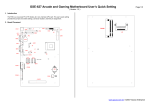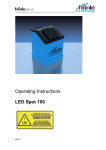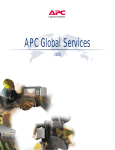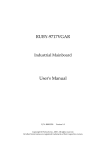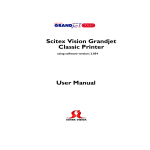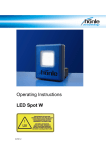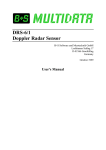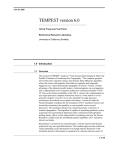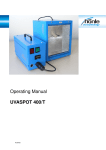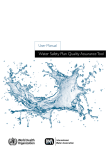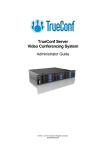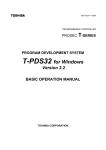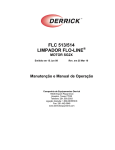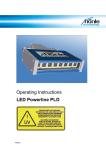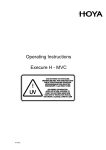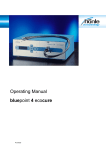Download bluepoint LED User Manual
Transcript
Operating Instructions bluepoint LED bluepoint LED HP bluepoint LED HPE # 39271c bluepoint LED Masthead All rights reserved Copyright by Dr. Hönle AG Lochhamer Schlag 1, 82166 Gräfelfing / Munich Printed in Germany, September 2010 These Operating Instructions must not be reprinted or otherwise duplicated – even in part – without the express, written consent of Dr. Hönle AG. Any kind of duplication, dissemination or storing on any form of data medium that is not authorised by Dr. Hönle AG constitutes an infringement of prevailing copyright law, and will be prosecuted. Technical alterations that serve to improve the unit described, or improve the standard of safety, are expressly reserved – even without further notice. Publisher responsible for the content: Dr. Hönle AG Layout: Dr. Hönle AG # 39271c Table of Contents 1 Introduction ................................................................................................................................. 6 2 Description................................................................................................................................... 7 Features ........................................................................................................................................ 7 Uses .............................................................................................................................................. 8 Connections and Operating Elements, Rear ................................................................................. 8 Operating Elements, Front ............................................................................................................ 9 3 Safety Notices............................................................................................................................ 10 General Notes ............................................................................................................................. 10 Risk Group .................................................................................................................................. 10 Undertaking by the Staff .............................................................................................................. 11 Dangers from Handling the Unit .................................................................................................. 11 Intended Use ............................................................................................................................... 12 4 Safety Regulations .................................................................................................................... 13 Organisational Measures ............................................................................................................ 13 Informal Safety Measures .......................................................................................................... 13 Danger from Electrical Power ..................................................................................................... 13 Danger from UV Radiation .......................................................................................................... 14 Thermal Risks ............................................................................................................................ 15 Warranty and Liability .................................................................................................................. 16 Maintenance and Fault Removal................................................................................................. 16 5 Transport, Storage, Delivery .................................................................................................... 17 Scope of delivery of bluepoint LED/bluepoint LED HP/HPE: ...................................................... 17 6 Installation, Commissioning and Operation ........................................................................... 18 General Information..................................................................................................................... 18 Electrical Connections ................................................................................................................. 19 Connection of the LED Units ....................................................................................................... 19 Release Input (External Safety Circuit) ....................................................................................... 23 Connecting the PLC Interface / RS232 ....................................................................................... 23 Foot switch (Accessory) .............................................................................................................. 23 External ON Signal (Potential-free NO Contact) ......................................................................... 24 3-pin Socket, Two-way Contact .................................................................................................. 24 Readiness for Operation ............................................................................................................. 25 Basic Operation and Entry of Values at the Keyboard ................................................................ 25 User Authorisation Code ............................................................................................................. 25 Main Menu................................................................................................................................... 26 Operating Parameters........................................................................................................... 26 LED Power ..................................................................................................................... 27 Radiation Time ............................................................................................................... 27 LED Temperature ........................................................................................................... 28 LED Status Indicator ............................................................................................................. 28 Signal Lamp for LED Status ........................................................................................................ 28 LED Submenu ............................................................................................................................. 29 LED Mode 30 LED Delayed Start ................................................................................................................ 31 LED-ON Signal Sources ....................................................................................................... 32 Display LED Operating Hours ............................................................................................... 32 Starting a Timed Radiation Process ........................................................................................... 33 Continuous Radiation .................................................................................................................. 33 Stand-by Mode ............................................................................................................................ 34 End Stand-by Mode .............................................................................................................. 34 Display Operating Hours / Internal Temperature ........................................................................ 35 Menu: Settings ............................................................................................................................ 36 Settings – Language ............................................................................................................. 36 # 39271c 3 bluepoint LED Settings - Save Parameters ................................................................................................. 37 Settings – Loading Parameters ............................................................................................ 37 Key Lock 37 Stand-by Time ...................................................................................................................... 38 Relay Function ...................................................................................................................... 38 PLC Outputs LED(x) Function ............................................................................................. 39 PLC Output DEV Function .................................................................................................... 40 * Button Function .................................................................................................................. 41 Settings - Change User Authorisation Code ......................................................................... 42 LED-Groups 43 External Fan ON ................................................................................................................... 43 4 7 The “ProcessFLOW Control” Function: ................................................................................ 44 Overview ..................................................................................................................................... 44 Starting the “ProcessFLOW Control” Function manually: ........................................................... 45 Ending/Interrupting the “ProcessFLOW Control” Function: ........................................................ 45 Instructions for the “ProcessFLOW Control” Function ................................................................ 46 Create Program sequence for “ProcessFLOW Control” Function Manually ............................... 47 Sample Programmed Sequence with the “ProcessFLOW Control” Function: ............................ 48 Deleting a “ProcessFLOW Control” Function Program Completely ............................................ 49 8 PLC Operation ........................................................................................................................... 50 Overview ..................................................................................................................................... 50 PLC Inputs IN1 to IN4: ................................................................................................................ 50 PLC Input REQ .......................................................................................................................... 51 PLC Input Run ............................................................................................................................ 51 PLC Outputs LED1-LED4 ........................................................................................................... 51 PLC Output DEV ......................................................................................................................... 51 Release Input for Safety Circuit .................................................................................................. 51 Pin Configuration, PLC Interface (5) ........................................................................................... 52 9 RS232 Interface ......................................................................................................................... 53 Overview ..................................................................................................................................... 53 Pin Configuration – RS232 Plug (4) ............................................................................................ 53 Communication Programs .......................................................................................................... 53 Transmission Parameters ........................................................................................................... 54 RS232 Instructions ...................................................................................................................... 54 Configuration File for RS232 ....................................................................................................... 56 Programming the “ProcessFLOW Control” Function Via RS232 ............................................... 57 Querying Warnings, Errors and Unit Status via RS232 ............................................................. 58 Send Device Report via RS232 DRPT Instruction: ..................................................................... 59 10 Service, Maintenance and Cleaning ........................................................................................ 60 Overview ..................................................................................................................................... 60 Maintenance ............................................................................................................................... 60 Cleaning ...................................................................................................................................... 60 Cleaning the Surface of the Unit ........................................................................................... 60 Software Updates via the Internet ............................................................................................... 61 11 Ordering Data for Units, Replacement Parts and Accessories ............................................ 62 Ordering ...................................................................................................................................... 62 Units and LED Units .................................................................................................................... 62 Replacement Parts / Accessories ............................................................................................... 62 12 Warning ...................................................................................................................................... 63 Overview ..................................................................................................................................... 63 Status LED Flashing ................................................................................................................... 63 13 Faults ......................................................................................................................................... 64 Overview ..................................................................................................................................... 64 No Function ................................................................................................................................. 65 Status LED On Red .................................................................................................................... 65 # 39271c 14 Technical Data ........................................................................................................................... 66 Dimensions and Weights............................................................................................................. 66 Electrical Data, Mains Adapter .................................................................................................... 66 Appendix.............................................................................................................................................. 67 Configuration of the HyperTerminal Program ............................................................................. 67 Creating and Transmitting Text Files with HyperTerminal .......................................................... 68 # 39271c 5 bluepoint LED 1 Introduction These Operating Instructions describe the bluepoint LED xxx*, its operation and its uses. The safety and danger notices explain the safe, proper handling of the bluepoint LED xxx. The following symbols and designations are used in the Operating Instructions: Danger This symbol means immediate danger to life and limb for persons in the surroundings! Warning This symbol means possible danger to the machine or its surroundings Note This symbol indicates notes, usage hints and useful information. * The short term „bluepoint LED xxx“ includes the following device types - bluepoint LED - bluepoint LED HP - bluepoint LED HPE 6 # 39271c 2 Description The bluepoint LED xxx is a controller, which can be fitted with different LED units. Thus the wavelength of the emitted spectrum or the optical mapping can be determined by selecting a suitable LED unit for the respective application. The compact dimensions of the LED units and the advantages of LED technology allow efficient, space-saving, economical operation, especially in fully automated systems. With its electronic power control, the bluepoint LED xxx ensures consistent results of radiation. It can be operated by the operating panel, a foot switch, or the RS232. All operating states are monitored and shown on the text display in several languages. In fully automated systems, the operating state can also be read out and monitored via the potential-free PLC interface. with different radiation times, intensities, delays, and queries of external signals. The processes can be programmed either at the PC or directly at the display. The bluepoint LED xxx automatically recognises the connected LED type, and sets the * necessary operating parameters. It is thus possible to change the units without further set-up. In addition, the operating hours are stored in the LED unit, so they are retained even when the units are exchanged between different machines. The LED unit can be used in different operating modes: Power Mode for all normal exposure applications; PeakPower Mode for short radiation times at very high intensity, or ConstPower Mode for radiation at constant intensity independent of the operating temperature. ProcessFlowControl is available for the programming of complex radiation sequences Features Features Connection of max. 4 LED units Automatic recognition of the connected type, and setting of the operating parameters* ProcessFlowControl for command sequences of up to 99 commands. PeakPower Mode for momentary radiation at highest intensity Independent adjustment of radiation time, radiation intensity and operating mode for each channel. ConstPower Mode for radiation at constant intensity over a wide range of temperatures Comprehensive error monitoring and indication at the display No fans, and thus suitable for use ** in clean rooms PLC interface for independent operation of the 4 channels, with monitoring. External release input for integration in safety circuits Optional foot switch or external potential-free contact Potential-free relay contact for 230V (function softwareconfigurable) Operation via RS232 * Note: for detailed information on characteristics, settings etc. please refer to the operating instructions of the respective LED unit. ** Applies only for bluepoint LED # 39271c 7 bluepoint LED Uses Uses The bluepoint LED xxx is used in laboratories, in production and for repairs in the following applications: Connections and operating elements, rear Gluing and fixing components within seconds in the areas of electronics, optics and medicine Gluing of glasses, metals and plastics High-intensity UV radiation in the chemical, biological and pharmaceutical industries Fluorescence excitement for material testing and image processing Inspection of security characteristics in banknotes, test seals and other fluorescent materials Drying of inks and colours, e.g. in inkjet printers Connections and Operating Elements, Rear 3 2 1 9 10 4 6 7 1 Mains connection 6 Socket, 6-pin, for foot switch 2 Main switch 7 Socket, 3-pin, for changer contact 3 Type plate 8 Connections for LED channels 1-4 4 RS232 SUB-D 9 interface 9 Grounding connection 5 PLC interface, Plugs 1 and 2 8 5 8 10 Connector Option # 39271c Operating Elements, Front 11 12 13 Operating elements, front 14 15 16 17 11 Stand-by LED 17 Menu button 12 Stand-by switch (On/Off) 18 Enter button 13 Display 19 Start button 18 19 14 Status LED, 2-colour (red/green) 15 * button 16 4 x arrow keys # 39271c 9 bluepoint LED 3 Safety Notices General notes General Notes The first prerequisite for safe handling and trouble-free operation of the bluepoint LED xxx is knowledge of the basic safety regulations. These Operating Instructions contain the most important notes on safe operation of the machine. The Operating Instructions, and in particular the Safety Notices, must be followed by all persons who work with the machine. In addition, the accident-prevention rules and regulations that apply at the place of installation must be observed. Special attention must be paid to DIN EN 62471: 2008 („Photobiological safety of lamps and lamp systems”, IEC 62471:2006, modified) as well as BGI 5006 (Oct. 2006). The operator inspects the safety-conscious work processes of the staff at regular intervals. According to the regulations on safety at the workplace, the operator is instructed to make an appropriate and adequate assessment of the risks involved in the use of the bluepoint LED xxx. This assessment must assure that appropriate monitoring measurements are maintained, in order to minimise or eliminate these risks. The information contained in these Operating Instructions can help you in making the risk evaluation. Risk group Risk Group Danger Improper use can endanger the health of the user or of third parties (severe skin or eye damage)! The bluepoint LED xxx comes under the standard DIN EN 62471: 2008 („Photobiological safety of lamps and lamp systems”, IEC 62471:2006, modified). It is classified as belonging to Risk Group 3, which requires special safety measures to be observed in its operation. These are described in detail in DIN EN 62471 (IEC 62471:2006, modified). The respective classification and identification of the risk group is shown on the LED unit. 10 # 39271c Undertaking by the Staff Undertaking by the staff Persons who are ordered to work with the bluepoint LED xxx undertake, before starting work: To observe the regulations on work safety and accident prevention To read the safety chapter and the warning notices in these Operating Instructions, and to observe them at all times during operation In particular, to observe the safety measures in DIN EN 62471: 2008 („Photobiological safety of lamps and lamp systems”, IEC 62471:2006, modified) Dangers from Handling the Unit The bluepoint LED xxx has been built to the latest state of technology and to the recognised safety regulations. Dangers from handling the unit The following potential risks are present: Danger from electrical current Danger from UV radiation Danger from heat The unit must be used only under the following circumstances: When wearing personal safety equipment to protect the eyes and skin, in case complete shielding of the UV radiation cannot be ensured. Goggles should conform the standard EN 170 (max. spectral transmission (365 nm) 0.3%), and should afford protection from radiation, both directly and from the side. The LED units of the bluepoint LED xxx must be set up and operated in such a way that persons are not subjected to direct or indirect radiation. UVabsorbent plastics or metal sheet can be used as shields. flammable materials, gases or liquids. The bluepoint LED xxx must be operated only by persons who have been instructed in all the safety precautions. The bluepoint LED xxx must be used only when it is in perfect condition from the point of view of safety. Operation is not permitted when there is visible damage to the housing, the supply cables or the mains adapter. All relevant regulations on accident prevention and on the handling of units belonging to Risk Group 3 must be observed. Warning notices must be affixed at the workplace and at all entrances to the work area. Under no circumstances must the bluepoint LED xxx be operated in explosive areas, or in the surroundings of # 39271c 11 bluepoint LED Danger Improper use can endanger the health of the user or of third parties (severe skin or eye damage)! Intended use Intended Use In combination with the respective LED units, the bluepoint LED xxx is a high-intensity UV radiation device for radiating areas in an industrial environment. Any other or additional usage is regarded as unintended use, and is dangerous. The unit must be used indoors only. Outdoor use is not permitted. The operator must operate the unit only in accordance with the usage notes in these Operating Instructions. The bluepoint LED xxx must not be used for medical or therapeutic purposes, for skintanning, or in other medical equipment. Danger There is acute danger of becoming blind if you look directly into the radiation outlet aperture! If improperly handled, UV radiation can damage skin and eyes! It can lead to severe sunburn or to inflammation of the retina and conjunctiva, and possibly to skin cancer. # 39271c 4 Safety Regulations Organisational Measures Organisational measures The functions of all the existing safety equipment must be inspected regularly before start of work or of each new shift. Look for outwardly visible damage. Informal Safety Measures Informal safety measures The general and local regulations on accident prevention and environmental protection must be provided and observed as a supplement to the Operating Instructions. Danger from electrical power Danger from Electrical Power The electrical equipment on the bluepoint LED xxx must be inspected regularly. Inspection before starting work: Check all components of the unit for outwardly visible damage Check that all electric cables are in perfect condition Loose connections must be repaired immediately, and damaged cables must be replaced. Danger There is danger of direct or indirect contact with electricity! # 39271c 13 bluepoint LED Danger from radiation Danger from UV Radiation The LED units of the bluepoint LED xxx emit radiation in the range of 340 - 440 nm, depending on the type. The optical output power is detailed in the operating instructions of the respective LED unit. Independently of this, the following instructions must be followed when working with the unit: Personal safety equipment must be worn to protect the eyes and skin, unless the UV radiation is completely screened by structural measures. Never look directly or indirectly into the LED aperture. The units of the bluepoint LED xxx must be set up in such a way that persons are not subjected to the radiation, either directly or indirectly. In the case of manual workplaces or in mobile applications, the working area must be enclosed in an appropriate manner. Danger There is acute danger of becoming blind if you look directly into the radiation outlet aperture! If improperly handled, UV radiation can damage skin and eyes! It can lead to severe sunburn or to inflammation of the retina and conjunctiva, and possibly to skin cancer. Warning UV radiation can damage the material of electronic components. When used in the vicinity of the bluepoint LED xxx, these components must be protected from UV radiation. Warning UV radiation accelerates the ageing of materials. UV-sensitive objects and surfaces must therefore be protected from radiation. Note Protective articles are listed in the chapter "Ordering Data for Units, Replacement Parts and Accessories". 14 # 39271c Thermal risks Thermal Risks When operating the bluepoint LED xxx, take the following thermal risks into account: The LED units can reach a temperature of 100°C during operation. There is a risk of burns. It must be ensured that the units cannot be touched. Under no circumstances must the unit be operated in the vicinity of flammable or explosive materials, gases or liquids. There is an acute risk of fire or explosion. The tightly bundled radiation of the LED can lead to heating-up of the radiated surfaces, especially dark surfaces. There is a risk of burns. Danger The LED unit emits highly-intensive, bundled radiation. There is acute danger of ignition and burns! Danger The surfaces of the LED units can reach a temperature of 100°C during operation. There is a danger of fire and burns! # 39271c 15 bluepoint LED Warranty and liability Warranty and Liability The Dr. Hönle AG "General Conditions of Sale and Delivery" always apply. They are available to the user on signing the contract, at the latest. Claims under warranty, and liability for injury to persons and damage to property, are excluded if they can be attributed to one or any of the following: Improper use of the bluepoint LED xxx or of the units Incorrect assembly, commissioning or operation of the bluepoint LED xxx or of the units Maintenance and fault removal Failure to observe notes in the Operating Instructions Unauthorised structural modification of the bluepoint LED xxx or of the units Influence of foreign bodies or mechanical damage Unforeseen calamities Acts of God Maintenance and Fault Removal The chapter “Service, Maintenance and Cleaning" describes all the necessary maintenance jobs. Carrying these out ensures reliable operation. Should a fault occur in the unit that cannot be rectified with the help of the Operating Instructions, Dr. Hönle AG Customer Service must be contacted. Parts that are not in perfect condition must be exchanged immediately. Use only original replacement and wear parts. There is no guarantee that other manufacturers’ parts are designed and manufactured to meet the demands of robustness and safety. No alterations, additions or modifications must be made to the bluepoint LED xxx without the permission of Dr. Hönle AG. Contact address for claims under warranty, repair and replacement-part service: Dr. Hönle AG UV-Technology Lochhamer Schlag 1 D-82166 Gräfelfing / Munich Tel.: +49 (0)89 / 856 08-0 Fax: +49 (0)89 / 856 08-148 e-mail: [email protected] Website: www.hoenle.de Warning No repairs or alterations must be made to the unit except those described in these Operating Instructions. Warning Only original Dr. Hönle AG replacement parts and wear parts must be used. 16 # 39271c 5 Transport, Storage, Delivery Scope of delivery of bluepoint LED/bluepoint LED HP/HPE: - Scope of delivery bluepoint LED/bluepoint LED HP/HPE unit Mains adapter Mains cable RS232 cable, SUB-D, 9-pin UV goggles Operating instructions PLC plug for PIN1-PIN10, with housing PLC plug for PIN11-PIN20 with housing Plug, 3-pin, for relay output The delivered pars must be inspected for completeness and damage or other issues. Any damage that has been ascertained must be documented at once, and reported to the dealer or to Dr. Hönle AG without delay. Note Please dispose of the packaging material in an environmentally responsible manner. It may be possible to reuse it. It is recommended to keep the packaging material, in case the unit has to be sent by post or otherwise transported. # 39271c 17 bluepoint LED 6 Installation, Commissioning and Operation General information General Information The bluepoint LED xxx must be operated in a horizontal position. Do not place the unit with the rear side directly against a wall or another object; leave a space of at least 10 cm. The distance from the floor that is set by the feet must not be reduced. Ensure sufficient cooling of the bluepoint LED xxx and the units (do not cover). Protect the unit and the LED units from chemical vapours and solvents. Operate the bluepoint LED xxx only in dry rooms. Relative humidity: max. 70%. Operation in the open air is not permitted. Check once more that all plug connections are firm before switching on. Sufficient cooling must be provided. Surrounding temperature: max. 35°C 18 Always plug or unplug the LED units only when the bluepoint LED xxx is switched off! # 39271c Electrical Connections The bluepoint LED xxx is supplied with electric current via the external mains adapter supplied. Electrical connections Danger The mains adapter must be connected only to a properly installed, earthed socket. - Plug the mains adapter connection into the mains socket (DC IN) of the bluepoint LED xxx. - Connect the mains adapter to an earthed socket with the mains cable. The electrical connection values of the bluepoint LED xxx are as follows: bluepoint LED bluepoint LED HP Input voltage range 100 – 240 V Frequency range 50 – 60 Hz bluepoint LED HPE Input power approx. 150 VA ca. 200 VA ca. 400 VA Input current ≤2A 1A 2A Warning Only the supplied original mains adapter must be used. Sufficient cooling must be provided for the mains adapter. The mains adapter must be neither built in nor covered over. Connection of the LED Units A maximum of 4 LED units can be connected to the bluepoint LED xxx. The bluepoint LED xxx recognises the type of the connected LEDs automatically, and sets the operating parameters accordingly. In principle, each LED unit can be used on any channel and on any unit without further adjustment.* Connection of the LED units Note that the LED units must be plugged or unplugged only when the unit is switched off. An LED unit that is connected to the bluepoint LED xxx while it is switched on will not be recognised, and cannot be used. * Note: For more detailed information on the adjustments or specific limitations, please refer to the operating instructions of the respective LED unit. # 39271c 19 bluepoint LED Warning The LED units must be plugged and unplugged only when the bluepoint LED xxx is switched off. Use the main switch on the back of the unit. If an LED is unplugged during operation, it may be destroyed. Depending on the device type the LED unit can be either connected directly or via an adapter: Plugging in the LED units directly: Prior to connecting the LED unit, make sure that the bluepoint LED xxx is switched off ( mains switch (1) in position 0). 1. Insert the plug connector in the appropriate LED channel (2); note the notch on the plug housing. 2. Tighten the securing nut of the plug by hand 3. Repeat the process for any further LED channels Switch the unit on again, using the main switch (1). The unit is now ready for use. 2 1 20 # 39271c Plugging in the LED unit via an adapter: Prior to connecting the LED unit, make sure that the bluepoint LED xxx is switched off ( mains switch (1) in position 0). 1. Insert the adapter (3)* in the LED channels (2). 2. Tighten the adapter securing screws (4). 3. Insert the adapter connector (5) into the connector Option (6) and tighten it. 2 1 3* 5 4 6 *Example of an adapter type, can differ from the actually delivered adapter. # 39271c 21 bluepoint LED 5 Insert the connector of the LED unit (7) and tighten it. Switch the unit on again, using the main switch (1). The unit is now ready for use. 7 22 # 39271c Release Input (External Safety Circuit) Release input The unit has a release input to allow it to be integrated in external safety circuits. This release input must always be closed during operation of the LEDs. When the contact is opened, all the LEDs are switched off immediately, and a warning is issued on the display. The release input is located on the PLC plug (5), PIN1 and PIN2 PLC Input PIN1 connected with PIN2 LEDs released PIN1 not connected with PIN2 LEDs not released – no LED operation possible Warning At delivery, there is a bridge between PIN1 and PIN2 on the supplied PLC plug. For normal operation, this bridge must be removed and replaced by a suitable external safety circuit. See the notes in the “Safety Notices” chapter. Connecting the PLC Interface / RS232 The connection and configuration of the PLC interface (5) and the operation of the bluepoint LED xxx via the RS232 interface are explained in detail in separate chapters (PLC Operation / RS232 Interface). Foot switch (Accessory) Connecting PLC interface /RS232 Foot switch (Accessory) The foot switch can be used to control one or more LED channels, depending on the configuration in the LED submenus. As soon as the foot switch is pressed, the released LED channels are switched on for the set length of time. If the time specification is set to 000.0, the LEDs remain switched on until the user presses the foot switch again. Note For foot-switch operation of the unit, use the Foot Switch, Article No. 1866, which is available as an accessory (see chapter “Ordering Data for Units, Replacement Parts and Accessories”) - Connect foot switch to 6-pin socket (6). Tighten the securing screw. Note If an LED channel is to be operated by foot switch, the foot switch must be activated in the LED submenu (see “LED-ON Signal Sources”). # 39271c 23 bluepoint LED External ON Signal External ON Signal (Potential-free NO Contact) Alternatively, the foot-switch socket (6) can be used to connect an external switch, with which one or more LEDs can be operated, depending on the setting in the LED submenus. Its function is as described in the “Foot Switch (Accessory)” chapter. For this connection, the 6-pin plug which is available as an accessory must be used. (Article No. 1622, see chapter “Ordering Data for Units, Replacement Parts and Accessories”) 3-pin socket, two-way contact Configuration: Normally-open contact between PIN 1 and PIN 5 Load on contact: 15 VDC, 10 mA Length of cable: max. 5 m 3-pin Socket, Two-way Contact The 3-pin socket (7) has a potential-free two-way contact that can be used to connect further external units with higher current requirement (e.g. indicator lamps, conveyor belts or solenoids). The function can be allocated in the software menu “Settings/Function Relay”, and is set to “Signal Output” on delivery. (See “Relay Function ”, page 38.) The 3-pin plug (scope of delivery) must be used to make the connection. 1 3 2 24 Configuration: PIN 1 NC, PIN 2 COM, PIN 3 NO Load on contact: max. 250 V / 3 A # 39271c Readiness for Operation The bluepoint LED xxx is ready for operation when the mains adapter is supplied with current, the mains plug is connected and the main switch on the rear has been switched on. The start screen appears, showing the current software version and the serial number of the unit. Step Description Display (13) lights up. Turn main switch (2) on SN: Serial number rear side ON. V: Software version Readiness for operation Display H b l u e - - - - - - SN : 0 8 0 6 ö p 1 n o 2 l i 3 e AG n t LED - - - - - - - - - 4 V1 . 0 0 Basic function Basic Operation and Entry of Values at the Keyboard Entering or altering values Place the cursor on the desired parameter (e.g. Power=%), using the arrow keys (16), Open the parameter by pressing the Enter key (18), Alter the value (e.g. 90%) using the arrow keys (16). ▲ ▼ Increase/decrease by one value ◄ ► Increase/decrease by one place Save the value by pressing the Enter key (18). Resetting the input Pressing the ▲ ▼ buttons simultaneously resets all digits to 0. Note If no entry is made for 30 seconds, the current value is accepted. User authorisation code User Authorisation Code After switching on, the bluepoint LED xxx prompts for the entry of a 4-digit code, in order to avoid that any unauthorised persons have access to the unit. This code can be freely defined, see “Settings – Change User Authorisation Code”. Step Description Enter user au- Enter code with arrow keys ▲▼ ◄► and thorisation press the Enter key. code Display ope r au t ho r p l e as e e 1 a i n 0 t z t 1 o r a t i on e r code : 0 Note On delivery, the code is 1010 # 39271c 25 bluepoint LED Note In automated systems, the prompt for the code can be deactivated. See “Settings – Change User Authorisation Code”. In this case, the user himself must ensure that access to the unit is denied to any unauthorised persons. Besides, the user must make sure that all other legal accident-prevention regulations are met. Main menu Main Menu Note In the following sections the term “LED” is used in the sense of “LED channel”. Both terms have the same meaning here. * The main menu gives the user an overview of all the connected LEDs . The user can set the radiation time and the radiation power. The current temperatures of the LEDs are also displayed. Description Main Menu Main Menu The Main Menu displays all the important information about the connected LEDs. If individual channels have no LEDs plugged in, the corresponding row is indicated by ----. Display LEDpower channel 1 2 3 4 : : : : 1 1 1 1 channel 1 2 3 4 : : : : 0 0 0 0 0% 0% 0% 0% LEDradiation temperature time 0 0 0 0 0 0 0 0 0 0 0% -% -% 0% , , , , 0 0 0 0 s s s s time power 1 1 3 3 3 3 0 0 0 0 3 3 , , , , 0 0 s s s s 2 2 2 2 5 5 5 5 ° ° ° ° temperature 25 ° - - - ° - - - ° 25 ° state o o o o state o o Operating Parameters Operating parameters The radiation parameters Time and LED Power must be set individually for each application. The glue manufacturer’s information must be noted. These settings are retained in the bluepoint LED xxx even when the power supply is switched off. Note Further parameter sets, e.g. for different products, can be loaded/stored in the menu: Settings; Load/store parameters; and are then available “at the touch of a button”. * Note: For more detailed information on the adjustments, options etc, please refer to the operating instructions of the respective LED unit. 26 # 39271c LED power LED Power The LED power can be set to between 10 % and 100 %. In “PeakPower” mode (see “LED Submenu/LED Mode”) the LED is always operated at its maximum possible power. The LED Power field in the display then shows “PP%”. In “ConstPower” mode, the lamp power of the LED is kept constant throughout the entire temperature range. Should adjustment no longer be possible, the power indicator for the affected LED starts to flash. Description Alter LED power Skip to % parameter for the desired LED, using the arrow buttons ▲▼ ◄►, and press the Enter key. Display LEDpower 1 2 3 4 : : : : 1 1 1 1 Set the new value, using the arrow keys ▲▼, and press the Enter key. 0 0 0 0 0 0 0 0 % % % % LEDradiation temperature time 0 0 0 0 LEDpower 1 2 3 4 : 100 % : 91 % : 100 % : 100 % 0 0 0 0 3 3 3 3 , , , , 0 0 0 0 s s s s 2 2 2 2 5 5 5 5 ° ° ° ° LEDradiation temperature time 0 0 0 0 0 0 0 0 3 3 3 3 , , , , 0 0 0 0 s s s s 2 2 2 2 5 5 5 5 state o o o o state ° ° ° ° o o o o Radiation time Radiation Time The radiation time can be set in the range of 0.1 – 999.9 seconds. When switched on, the LED is automatically switched off after this time. For continuous operation, the time must be set to 000.0 s. Description Alter LED radiation time Skip to the s parameter for the desired LED, using the arrow keys ▲▼ ◄►, and press the Enter key. Set the new value, using the arrow keys ▲▼, select the place with the arrow keys ◄► and press the Enter key. Display LEDpower 1 2 3 4 : : : : 1 1 1 1 0 0 0 0 0 0 0 0 % % % % 0 0 0 0 LEDpower 1 2 3 4 : : : : 1 1 1 1 0 0 0 0 0 0 0 0 % % % % state LEDtemperature radiation time 0 0 0 0 3 3 3 3 , , , , 0 0 0 0 s s s s 0 0 0 0 3 1 3 3 , , , , 0 5 0 0 5 5 5 5 ° ° ° ° o o o o state LEDtemperature radiation time 0 0 0 0 2 2 2 2 s s s s 2 2 2 2 5 5 5 5 ° ° ° ° o o o o Warning If the radiation time is too long, it can lead to damage to the object through warming! Note The radiation time can be altered only when all the connected LEDs are switched off. # 39271c 27 bluepoint LED LED temperature LED Temperature The current temperature of each LED unit is shown in the main menu. The temperature reflects the cooling conditions of the installed LED, and gives early indication when a unit is reaching its maximum temperature. As soon as the temperature warning threshold is exceeded, the temperature indicator for the affected LED starts to flash. If the temperature rises by a further 5°C, the LED switches itself off with “Temperature error”. In this case, a “T” is displayed in the Status field. For the maximum temperature of the LED, refer to the operating instructions of the respective LED unit. Note The warning can also be signalled at the PLC output by making appropriate settings in the menus “Function PLC Output LEDx“ or “Function PLC Output DEV“ LED status indicator LED Status Indicator In the main menu, the current status of each channel is indicated by symbols. These are assigned as follows: o * > T E Signal lamp for LED status No LED plugged in LED OFF LED ON Delay time running (see “LED Delayed Start”) LED has switched off with temperature error LED has switched off because of an internal error Signal Lamp for LED Status The signal lamp (14) indicates the current status of all the LED channels. The signal lamp consists of a two-colour display. The colours are assigned as follows: Green OFF Green ON All LEDs off At least one LED on Red OFF Red flashing Red ON All LEDs OK; no errors or warnings pending Warning pending for at least one LED At least one LED has switched off because of an error Combinations are also possible. For example, a green-amber flashing display indicates that there is still at least one LED on, but at the same time there is a warning pending for at least one LED. 28 # 39271c LED Submenu LED Submenu For each LED, you will find further settings and further LED data, such as operating hours and serial number, in the LED submenu. This is reached as follows: Description Open the LED submenu In the Main Menu, skip to the corresponding channel number, using the arrow keys ▲▼ ◄►, and press the Enter key. LED submenu I In the LED submenu, you can switch to the next page with the arrow key ▼. Display 1 2 3 4 : : : : 1 1 1 1 0 0 0 0 0% 0% 0% 0% 0 0 0 0 0 0 0 0 3 3 3 3 , , , , 0 0 0 0 LED-type s s s s 2 2 2 2 5 5 5 5 ° ° ° ° o o o o serial number LED2 : 3 6 5 nm # 0 8 0 5 1 2 3 < < L ED ON > > L ED - mo d e de l a y - Powe r 0 00 , 0 s LED-mode start delay message line LED submenu In the LED submenu, you can switch to the next page with the arrow key ▼. II LED ON signal sources LED submenu III Operating hours # 39271c LED2 : PLC I N2 LED2 : 3 6 5 nm paNe l YES 3 6 5 nm # 0 8051 23 f oo t s YES # 0 8051 23 ope r a t i ng hou r s : 0 0 1 2 3 h 1 2m i n 29 bluepoint LED LED mode LED Mode The mode of each LED can be set in the LED submenu. The following modes are available: Mode - Power - PeakPower ConstPower Description This mode is intended for normal operation. A % value is specified via the power settings, and the LED current is set accordingly. The drawback of this mode is that the utilisation (efficiency) of the LED is temperature-dependent. This means that, at a fixed % value, the intensity of the radiation changes with the temperature of the LED. The alternative is ConstPower-Mode For momentary radiation with long intermissions between the radiation cycles, the intensity of the radiation can be further increased in this mode. However, it reduces the maximum permitted LED temperature (see LED data sheet). This temperature-compensated operation of the LED keeps the intensity of the radiation constant over a very wide range of temperatures. For one % value, the same hardening results are therefore to be expected over the entire temperature range. However, the maximum adjustment range for the LED power is reduced (see LED data sheet) Change Mode in LED Submenu: Change LED mode Skip to item LED-mode in the LED submenu, using the arrow keys ▲▼ ◄►, and press the Enter key. Select new mode with arrow keys ▲▼, and press the Enter key. LED2 : 3 6 5 nm # 0 < < L E D ON L ED - mo d e - Pow e r 0 8 > d 0 051 2 3 > e l ay 0 , 0 s LED2 : 3 6 5 nm # 0 < < L E D ON L ED - mo d e Co n s t P owe r 0 8 > d 0 051 2 3 > e l ay 0 , 0 s Warning It is essential to conform to the maximum values and notes for the respective mode given in the LED data sheet, which can be found in the respective operating instructions. Note The LED mode can be changed only when all connected LEDs are switched off. 30 # 39271c LED delayed start LED Delayed Start The LED submenu allows a start delay time to be set for each LED. That is, as soon as an LED is started, for example via the foot switch, this time must expire before the current to the LED is finally switched on. This function makes it possible to program simple sequences. Example: 2 LEDs are to be used for a gluing process in the following sequence: Wait for foot switch -> LED1 ON for 3 sec. -> Wait time 1 sec. -> LED2 ON for 3 sec. For this, the radiation time for both LEDs is set to 3 sec. In addition, the start delay time for LED2 is set to 4 sec., and the foot-switch input is enabled for both LEDs. Change mode in LED submenu: Change LED start delay time Skip to item delay in the LED submenu, using the arrow buttons ▲▼ ◄► and press the Enter key. Set delay time with arrow keys ▲▼, skip to next place with arrow keys ◄►, and confirm with the Enter key. L ED 2 : 3 6 5 nm # 0 < < L ED ON L ED - mo d e - Powe r 0 8 > d 0 05123 > e l ay 0 , 0s L ED 2 : 3 6 5 nm # 0 < < L ED ON L ED - mo d e Co n s t P owe r 0 8 > d 0 05123 > e l ay 4 , 0s Warning During the start delay time a signal for LED-ON is not yet set (neither PLC interface nor Signal LED). Note In the main menu, the symbol “>” is displayed in the LED Status column while the start delay time is running. Note The LED start delay time can be changed only when all connected LEDs are switched off. # 39271c 31 bluepoint LED LED-ON signal sources LED-ON Signal Sources The bluepoint LED xxx offers several ways of starting the LEDs (foot switch, button on display, PLC). Which signal sources are to be used can be defined for each LED separately. For instance, this menu allows a setting by which LED1 is to be operated by foot switch only, whereas LED2 is started only by the button on the display. In addition, the 4 PLC inputs can be allocated to the 4 LEDs in any combination. (For instance, PLC-IN1 can be allocated to LED1+LED2+LED3, and the PLC-IN2 to LED4). LED Submenu II LED-ON signal sources Skip to item in the LED submenu, using the arrow keys ▲▼ ◄►, and press the Enter key. LED2 : Make new setting using the arrow keys ▲▼, and press the Enter key. LED2 : PLC I N2 PLC I N2 3 6 5 nm pane l YES 3 6 5 nm pane l - - - #0 8 051 2 3 f oo t s YES #0 8 051 2 3 f oo t s YES Possible settings: Signal Source PLC Button Fuss. Possible Settings IN1: PLC input IN1 is used as ON-Signal for this LED IN2: PLC input IN2 is used as ON-Signal for this LED IN3: PLC input IN3 is used as ON-Signal for this LED IN4: PLC input IN4 is used as ON-Signal for this LED ---: All PLC inputs for this LED deactivated YES: This LED can be switched on with the button on the display ---: Button on display deactivated for this LED YES: This LED can be switched on with the foot switch ---: Foot switch deactivated for this LED Danger The settings in this menu must be made very conscientiously, because wrong settings can lead to the unexpected switching on of individual LEDs. Before switching on for the first time, the signalsource settings in all LED submenus must always be checked. Note The signal-source settings can be changed only when all connected LEDs are switched off. Display LED operating hours Display LED Operating Hours Each LED unit for the bluepoint LED xxx is given its own operating-hours counter, which is retained even when the unit is unplugged or changed to a different unit. For notes on the max. lifetime of the LED units, see the LED data sheet in the operating instructions of the LED unit. LED Submenu III Operating hours 32 LED2 : 3 6 5 nm # 0 8 051 2 3 ope r a t i ng hou r s : 0 0 1 2 3 h 1 2m i n # 39271c Starting a Timed Radiation Process The prerequisite for the timed radiation process is the setting of a radiation time for the respective LED(s) that is greater than 0 (see “Operating Parameters/Radiation Time”). A radiation cycle can be started manually with the Start button (18) on the front, or by foot switch, or via one of the 4 PLC inputs. This is always assuming that the respective signal source is enabled (see “LED Submenu/LED-ON Signal Sources”). Starting a timed radiation process Danger The safety notices in these Operating Instructions and the local accident-prevention regulations must be observed. Note A timed radiation process can be stopped by pressing the foot switch or the Start button (18) again, if these have been activated in the signal-source settings. Note Should the LED(s) in question not start immediately, check the start delay time setting in the LED submenu. Continuous Radiation The bluepoint LED xxx also offers the capability of continuous radiation. For this, the radiation time of the respective LED must be set to 000.0 (see “Operating Parameters/Radiation Time”). In manual mode, the radiation process is started via the Start button or the foot switch, and ended by pressing one of them again. In PLC mode, the respective LED remains switched on as long as there is a high signal at the allocated PLC input. This is always assuming that the respective signal source is enabled (see “LED Submenu/LED-ON Signal Sources”). Continuous radiation Danger The safety notices in these Operating Instructions and the local accident-prevention regulations must be observed. Note Should the LED(s) in question not start immediately, check the start delay time setting in the LED submenu. # 39271c 33 bluepoint LED Stand-by Stand-by Mode If all the LEDs are switched off, and no input is received within the set stand-by period, the unit automatically switches to Stand-by mode. Display and LED driver are switched off, and the red stand-by LED (11) goes on. The basic setting ex works is 10 minutes. (For time setting, see “Settings/Stand-by time”) The bluepoint LED xxx can also be put in stand-by mode by pressing the Stand-by button (12). However, this button is active only when all the LEDs are switched off and there is no signal at the PLC interface. Description All LEDs OFF, and no interventions at the unit or via PLC interface during the stand-by time. Display 1 2 3 4 : : : : 1 1 1 1 Unit switches to stand-by mode. The display is switched off, and the red stand-by LED goes on. 0 0 0 0 0% 0% 0% 0% 0 0 0 0 0 0 0 0 3 3 3 3 , , , , S TANDBY 0 0 0 0 s s s s - 2 2 2 2 5 5 5 5 ° ° ° ° o o o o MO D E * * * * * Note To switch the bluepoint LED xxx off completely, use the mains switch on the back of the unit. End stand-by mode End Stand-by Mode The unit is switched on again by pressing the Stand-by button (12). Description When the Stand-by button is pressed, the bluepoint LED xxx switches back to normal operation. The bluepoint LED xxx also switches to normal operation as soon as a signal is sent to the PLC input. Display S TANDBY MO D E * * * * * 1 2 3 4 34 - : : : : 1 1 1 1 0 0 0 0 0% 0% 0% 0% 0 0 0 0 0 0 0 0 3 3 3 3 , , , , 0 0 0 0 s s s s 2 2 2 2 5 5 5 5 ° ° ° ° o o o o # 39271c Display Operating Hours / Internal Temperature The bluepoint LED xxx has its own counter for operating hours. This counter is incremented whenever the bluepoint LED xxx is ready for operation, irrespective of the connected LEDs. The operating hours are not counted in Stand-by mode. The operating hours counter can be accessed via the main menu. Display operating hours / internal temperature In this view, the internal temperature of the bluepoint LED xxx is also displayed. If the internal temperature is too high, the bluepoint LED xxx and all connected LEDs are switched off for safety reasons. See “Faults”. Description Main Menu Press arrow key ▼ in main menu repeatedly until the Operating Hours display appears. Display of operating hours and internal temperature of the bluepoint LED xxx # 39271c Display 1 2 3 4 : : : : 1 1 1 1 0 0 0 0 0% 0% 0% 0% 0 0 0 0 0 0 0 0 3 3 3 3 , , , , 0 0 0 0 Op e r a t i n g hou r s 0 0 1 2 3 h 1 2m i n s s s s 2 2 2 2 5 5 5 5 ° ° ° ° o o o o T emp . 28 , 4 °C 35 bluepoint LED Menu: Settings Menu: Settings Description Main Menu Press Menu button (17) repeatedly, until the Settings menu is displayed Settings Menu I In the Settings menu, you can switch to the next page with the arrow key ▼. Settings Menu II In the Settings menu, you can switch to the next page with the arrow key ▼. Settings Menu III In the Settings menu, you can switch to the next page with the arrow key ▼. Settings Menu IV Language Display 1 2 3 4 : : : : 1 1 1 1 0 0 0 0 0% 0% 0% 0% 0 0 0 0 0 0 0 0 3 3 3 3 , , , , 0 0 0 0 s s s s 2 2 2 2 5 5 5 5 ° ° ° ° o o o o SET >Langu ag >Sa v e pa >Load pa T e r r I NGS : : ENGL I SH ame t e r ame t e r SE >Ke y - l o >Func t i >S t andb T c o y T I NGS : k : OF F n o f * ke y : 5 mi n SE >Func t i >Func t i >Func t i T o o o T I NGS n o f n PLC n PLC : r e l a i s - LEDx - DEV S E T T I NGS : >chang e au t . - code > LED - g r ou p s 1 2 3 4 >E x t F a nOn T > 3 5 °C Settings – Language In this item, you can select a language for the menu texts. The available languages are: 36 DEUTSCH ENGLISH FRANCAIS ITALIANO # 39271c Settings - Save Parameters Save parameters With this function, you can save complete, named parameter sets, consisting of all settings (radiation time, power, delay) for the 4 LED channels, which are then available “at the touch of a button”. Settings Menu I In the Settings menu, use the arrow keys ▲▼ to skip to the line “>Save parameters “, and press the Enter key. Save Parameters Use the arrow keys ▲▼◄► to select a parameter set that is to be overwritten with the current values, and press the Enter key. Save Parameters Using the arrow keys ▲▼◄►, specify a name, and complete the input with the Enter key. SET >Langu ag >Sa v e pa >Load pa T e r r I NGS : : ENGL I S H ame t e r ame t e r S 1 2 3 a v e : : : p a r ame 4 5 6 t e r : : : S 1 2 3 a v e p a r ame : 4 : S amp l e 1 5 : 6 t e r : : : Loading parameters Settings – Loading Parameters With this function, the parameter sets, consisting of all the settings (radiation time, power, delay) can be reloaded. Settings Menu I In the Settings menu, use the arrow keys ▲▼ to skip to the row “>Load Parameters“, and press the Enter key. Save parameters Use the arrow keys ▲▼◄► to select the parameter set to be loaded, and press the Enter key. SET >Langu ag >Sa v e pa >Load pa L 1 2 3 T e r r I NGS : : ENGL I S H ame t e r ame t e r o a d p a r ame : 4 : S amp l e 1 5 : 6 t e r : : : Key lock Key Lock When the key lock is active, no changes can be made to the LED radiation parameters. All menu items are also locked, with the exception of the following: - # 39271c Menu/Settings/Key Lock Menu/Settings/Load Parameters Menu/ProcessFLOW Control/Start Open LED submenu 37 bluepoint LED Stand-by time Stand-by Time The time after which the unit automatically switches to stand-by mode can be set here, see “Stand-by “. The time can be set in the range of 0 to 999 minutes. Relay function A time setting of 0 deactivates the stand-by function. Relay Function The bluepoint LED xxx allows a potential-free two-way contact to be configured with a freelyselected function, so as to make further signals available externally. With the menu item Settings/ Relay Function, the function of the two-way contact on the 3-pin socket (10) can be allocated, see “3-pin Socket, Two-way Contact“, Page 24“. Description Display > Func t i on Relay without function. r e l a i S 0 : - - - - - PINS 2 and 3 closed when all LEDs off. 1 : LEDs OF F PINS 2 and 3 closed when at least one LED on. 2 : LEDs ON PINS 2 and 3 closed when at least one LED has a warning. 3 : LEDs wa r n I ng PINS 2 and 3 closed when all connected LEDs are without error. 4 : LEDs OK PINS 2 and 3 closed when all connected LEDs have neither a warning nor an error. 5 : LEDs OK + n o PINS 2 and 3 closed when at least one connected LED reports an error. 6 : LEDs e r r o r PINS 2 and 3 closed when unit is connected to mains, main switch is on, and user authorisation code has been entered (if activated). PINS 2 and 3 closed when the output is triggered. Triggering possible via: The “ProcessFLOW-Control” function The RS232 interface The * button (18) (Prerequisite: appropriate function is allocated) 38 o f 7 : De v i ce i s wa r n . r eady 8 : S i g n a l - Ou t p u t Future use 9 : Runn i ng PINS 2 and 3 closed when ProcessFlowControl running. 1 0 : PFC c a l i b r . r unn i ng # 39271c PLC Outputs LED(x) Function Each LED channel has a dedicated PLC output assigned to it (see “PLC Operation”), which can be configured with the following functions. (For configuration of connections, see “PLC Operation/Pin configuration, PLC Interface (5)”) The following messages may be issued: Description PLC output LED(x) is not triggered. PLC outputs LED(x) function Display > Func t i on PLC - LEDx 0 : - - - - - PLC output LED(x) is set when LED is off. 1 : LED OFF PLC output LED(x) is set when LED is on. 2 : LED ON PLC output LED(x) is set when LED issues a warning. 3 : LED wa r n i ng PLC output LED(x) is set when LED is present and no error is reported. 4 : LED OK PLC output LED(x) is set when LED is present and no error or warning is reported. 5 : LED OK + n o PLC output LED(x) is set when LED reports an error, or if there is no LED present. 6 : LED e r r o r 7 : LED ON PLC output LED(x) is set when LED is operating in PeakPower mode at high power. # 39271c + wa r n . P P - mo d e 39 bluepoint LED PLC output DEV function PLC Output DEV Function In addition to the PLC outputs LED(x), a further output DEV is available that can issue messages affecting the entire bluepoint LED xxx or all the LEDs collectively. Description PLC output DEV is not triggered. Display > Func t i on PLC - DEV 0 : - - - - - 40 PLC output DEV is set when all LEDs are of. 1 : LEDs OF F PLC output DEV is set when at least one LED is on 2 : LEDs ON PLC output DEV is set when at least one connected LED issues a warning 3 : LEDs wa r n i ng PLC output DEV is set when none of the connected LEDs report an error 4 : LEDs OK PLC output DEV is set when none of the connected LEDs report an error or issue a warning 5 : LEDs OK + n o PLC output DEV is set when at least one connected LED reports an error PLC output DEV is set when the unit is connected to the mains, the main switch is on, and the user authorisation code has been entered (if activated). PLC output DEV is set when the output is triggered. Triggering possible via: The “ProcessFLOW Control” function The RS232 interface The * button (18) (Prerequisite: appropriate function is allocated) 6 : LEDs e r r o r For future use 9 : Runn i ng PLC output DEV is set when ProcessFLOW Control is running. 1 0 : PFC 7 : De v i c e i s wa r n . r eady 8 : S i g n a l - Ou t p u t c a l i b r . r unn i ng # 39271c * Button Function * button function The * button (15) can be configured with various functions to allow simple access. The following actions can be allocated to the * button (15): Description Display > F unc t i on o f * k e y * button (15) no function. 0 : - - - - - Display goes to Settings menu, Button Lock row. 1 : Ke y - l oc k Display goes to Settings menu, Load Parameters. 2 : Loa d p a r ame t e r s Display goes to Settings menu, Save Parameters. 3 : Sa v e p a r ame t e r s Display LED submenu. You can switch between the LEDs by pressing the * button repeatedly. 4 : s how LED - Me n u e Button function: Signal output switches as long as the * button (15) is pressed. (Only when contact is set to 10: Signal output. See “Relay Function “, page 38.) 5 : Ou t pu t on Switch function: Signal output is switched via * button (15), and remains until the * button (15) is pressed again. (Only when contact is set to 10: Signal output. See “Relay Function “, page 38.) 6 : Ou t pu t change Display operating hours for the LEDs. Press the * button repeatedly to switch between the LEDs. 7 : LED Display the operating hours for the bluepoint LED xxx 8 : ope r a t . A previously programmed procedure is started. (See “The “ProcessFLOW Control“, page 44.). 9 : S t a r t ope r a t . hou r s hou r s de v . P r o c e s s F l ow Note If the * button (15) is used to switch the signal output (Function 5 or 6), the “Signal Output” function must also be allocated to the relay or the PLC output. (See “Relay Function “, page 38 or “PLC “, page 39.) # 39271c 41 bluepoint LED Change user authorisation code Settings - Change User Authorisation Code The bluepoint is set up with a user authorisation code to prevent persons who have not received appropriate instruction from working with the unit. An individual 4-digit code can be stored. Settings Menu IV In the Settings menu, use the arrow keys ▲▼ to skip to the row “>Change Aut.Code “, and press the Enter key S E T T I NGS : >chang e au t . - code Settings Menu IV Using the arrow keys ▲▼◄►, enter the new authorisation code, and press the Enter key. >chang e au t . - code 1 0 10 Warning The bluepoint LED xxx can no longer be started without the authorisation code. Keep the code in a safe place. Deactivating the authorisation code: In automated systems, it may be necessary for the bluepoint LED xxx to start without a prompt for the authorisation code. In this case, however, it is essential to ensure that access to the overall system is denied to any unauthorised persons. The overall system must be capable of being switched on only by persons with appropriate training after successful user authorisation. Settings menu IV In the Setttings menu, use the arrow keys ▲▼ to skip to the row “>Change Aut. Code“, and press the Enter key S E T T I NGS : >chang e au t . - code Deactivating the authorisation code To deactivate user authorisation, use the arrow keys ▲▼◄► to set the code to 0000, and press the Enter key. >chang e Read the safety notice, and confirm with the Enter key au t . - code 0 0 00 ! ! Cod e d i A t t en t i on s a f e t y r eq s e e op e r a t sab l ed - cons u i r eme i o n ma ! i n n ! d t u ! e r s a l Danger It is vital that the system concept ensures that the bluepoint LED xxx can be operated only by persons who have been instructed in its operation and the safety measures. 42 # 39271c LED-Groups With this menu item the LEDs can be grouped together so that all LEDs of one group have the same settings. Setting changes for one LED of a group are then adopted for all other LEDs of this group, as well. LED-groups The following settings can be determined for all LEDs within a LED-group: LED power (refer to chapter “LED Power”, p. 27) Radiation time (refer to chapter „Radiation Time“, p. 27) LED mode (refer to chapter „LED Mode“, p. 30) The following group arrangements are possible: Group Arrangement Display 1. Each channel separately 1 2 3 4 (= factory setting) 2. Formation of two groups: 1+2 3+4 Group 1: LED 1+2 Group 2: LED 3+4 3. Arrangement of all LEDs in one group Settings Menu IV In the Settings menu, use the arrow keys ▲▼ to skip to the row „>LED-groups1 2 3 4“, and press the Enter key Settings Menu IV Use the arrow key ▲ to select the desired group arrangement and press the Enter key. 1+2+3+4 S E T T I NGS : >change au t . - code > LED - g r oup s 1 2 3 4 > E x t F a nOn T > 3 5 °C S E T T I NGS : >change au t . - code > LED - g r oup s 1 2 3 4 > E x t F a nOn T > 3 5 °C External Fan ON With this menu item the temperature threshold for the integrated fan or cooling system of the LED unit can be set. If the LED temperature exceeds the temperature set here, the fan or cooling system is activated. External fan ON If a LED unit without a fan / cooling system is connected, this setting has no function. Settings Menu IV In the Settings menu, use the arrow keys ▲▼ to skip to the row „>ExtFanOn T>35°C“ (= factory setting), and press the Enter key External fan ON Use the arrow keys ▲▼ to set the temS E T T I NGS : perature threshold (factory setting = 35 °C) >chang e au t . - code and press the Enter key. S E T T I NGS : >chang e au t . - code > LED - g r ou p s 1 2 3 4 > E x t F a nOn T > 3 5 °C > LED - g r ou p s > E x t F a nOn # 39271c 1 2 3 4 T > 3 5 °C 43 bluepoint LED 7 The “ProcessFLOW Control” Function: Description Main Menu ProcessFLOW Control Press the Menu button (17) repeatedly until ProcessFLOW Control is displayed. Display 1 2 3 4 : : : : 1 1 1 1 0 0 0 0 0% 0% 0% 0% 0 0 0 0 3 3 3 3 , , , , 0 0 0 0 s s s s 2 2 2 2 5 5 5 5 ° ° ° ° o o o o P r o c e s s F L OW - C o n t r o l : S TART Overview 0 0 0 0 ed i t c l ea r Overview The “ProcessFLOW Control” function is used to execute complete program sequences, consisting of radiation processes, wait times, alteration of parameters, and triggering of external units. The bluepoint LED xxx can be integrated in an automated production process without an external PLC, and can carry out complex radiation processes. In manual mode, the “ProcessFLOW Control” function can be used to carry out a complete sequence repeatedly without the operator having to call up the functions individually at the bluepoint LED xxx each time. Programming can be done directly at the bluepoint LED xxx, or the whole program can be written on a PC. From there, it can be transferred to the bluepoint LED xxx as a text file via the RS232 interface. The program for the “ProcessFLOW-Control” function consists of up to 99 lines. Each line may contain one instruction. A wait time, which must elapse before the instruction is executed, can be programmed for each line. When the “ProcessFLOW Control” function is started, the bluepoint LED xxx starts to execute the instruction on Program Line 1. When this is completed, it skips from line to line and executes the entire program. The user can interrupt the “ProcessFLOW Control” function at any time. In addition, branch instructions to other lines of the program can be used to reiterate certain parts of the program. 44 # 39271c Starting the “ProcessFLOW Control” Function manually: A programmed sequence in ProcessFLOW Control can be started manually via the display. ProcessFLOW- Using the arrow keys ▲▼◄►, skip to Control the item START, and press the Enter key. P r o c e s s F L OW - C o n t r o l : S TART Automatic program execution begins at Line 1. The wait time runs. Starting ProcessFLOW Control manually ed i t c l ea r P r o c e s s F L OW - C o n t r o l : 0 1 : 0 0 3 ; 2 L EON 1 - >EX I T w i t h En t e r When the wait time has expired, the instruction is executed. (In this case, LED1 is switched on) P r o c e s s F L OW - C o n t r o l : When the instruction has been executed, ProcessFLOW Control skips to the next line. P r o c e s s F L OW - C o n t r o l : 0 1 : 0 0 0 ; 0 L EON 1 - >EX I T w i t h En t e r 02 : 00 1 , 0 SET2 00 3 , 5 - >EX I T w i t h En t e r If an instruction cannot be executed, for example because the corresponding LED unit is not connected, the instruction is ignored. Alternatively, start “ProcessFLOW Control” via: The PLC interface, see “PLC Input Run”, page 51. or The RS232, see “RS232 Instructions”, page 54. Ending/Interrupting the “ProcessFLOW Control” Function: Once started, the “ProcessFLOW Control” function executes one line of the program after the other. The process can be ended as follows: By pressing the Enter key (18), if the “ProcessFLOW Control” function was started via the keypad. Automatically, after executing the instruction in Line 99. When the STOP instruction is executed in the program (see “Instructions for the “ProcessFLOW Control” Function” below). When the STOP instruction is received via the RS232. When the PLC input is reset to 0, if the “ProcessFLOW Control” function was started via “PLC Input Run”. # 39271c Ending/ interrupting ProcessFLOW Control 45 bluepoint LED Instructions for the “ProcessFLOW Control” function Instructions for the “ProcessFLOW Control” Function The following instructions are available for the “ProcessFLOW Control” function: Description Control of the LEDs: Set LED power in % for the channel designated by x (x=1-4) Set LED power in % for all 4 channels simultaneously to the same value Set the radiation time in seconds for the channel designated by x (x=1-4). Set the radiation time in seconds for all 4 channels simultaneously to the same value Set the start delay time in seconds for the channel designated by x (x=1-4) Set the start delay time in seconds for all 4 channels simultaneously to the same value Switch on LED(s) Switch off LED(s) PLC/Relay output: Output on/off Wait functions: Wait until at least one LED is switched on Wait until all LEDs are switched off Wait for foot switch Wait for PLC input IFIN Wait for Start button Instr. Parameters SEPx 10...100 SEPA 10...100 SETx 000,0...999,9 SETA 000,0...999,9 SEVx 000,0...999,9 SEVA 000,0...999,9 1 = Switch on 2 = Switch on 4 = Switch on 8 = Switch on LED1 LED2 LED3 LED4 LEON LEOF To switch on several LEDs simultaneously, the values must be added up. (e.g. LED1+LED2 ON simultaneously -> Parameter = 3 see LEON SOUT 0=off, 1=on, 2=toggle WLON WLOF WFSW WSPS WKEY Load / store parameter sets: Load parameter set from memory REGL REGS 0...6 0...6 Branch to other line of program STOP GOTO 01...99 Branch when PLC input DOS is set IFIN 01...99 Diagnosis function: Send device report via RS232 (see “Send Device Report via RS232“, page 59). DRPT Save parameter set in memory Sequence control, program auto run: End program auto run 46 # 39271c Create Program sequence for “ProcessFLOW Control” Function Manually It is possible to create your own sequences in just a few minutes, and without programming skills, by entering the instructions directly at the bluepoint LED xxx. The basis for this is the table in the section “Instructions for the ‘ProcessFLOW Control’ Function” above. Create program sequence for “ProcessFLOW Control” function manually Note To delete a line in the “ProcessFLOW Control” function, open the edit menu, select the instruction line, and press the arrow keys ▼ ▲ together instead of the Enter key (18). Manual ProcessFLOW Control input Using the arrow keys ▲▼◄►, skip to the item Edit, and press the Enter key. P r o c e s s F L OW - C o n t r o l : S TART Using the arrow keys ▲▼, skip to the line that is to be changed, and press the Enter key. Using the arrow keys ◄ ►, skip to the desired column, and use ▲▼ to set the delay time, the instruction and, if required, the parameters. Finish with the Enter key. Enter all the other lines in the same way until the program is complete. Then leave edit mode by pressing the Menu button. ed i t c l ea r N 0 0 0 r 1 : 2 : 3 : T 0 0 0 i me I n s t 0 0 , 0 - - 0 0 , 0 - - 0 0 , 0 - - - r uc t i on - N 0 0 0 r 1 : 2 : 3 : T 0 0 0 i me I n s t 0 3 , 0 SET 0 0 , 0 - - 0 0 , 0 - - - r uc t i on 1 003 , 0 - N 0 0 0 r 1 : 2 : 3 : T 0 0 0 i me I n s t 0 3 , 0 SET 0 0 , 0 - - 0 0 , 0 - - - r uc t i on 1 003 , 0 - Note All parameter settings that are made using the SEyx instructions (radiation time, power, delay) are not permanently saved after execution of the “ProcessFLOW Control” function – unlike the parameters entered via the keypad! They are lost when the unit is switched off! If the settings are to be redisplayed the next time the unit is switched on, the instruction REGS 0 must be inserted in the programmed sequence. # 39271c 47 bluepoint LED Programmed sequence with the “ProcessFLOW Control” function Sample Programmed Sequence with the “ProcessFLOW Control” Function: Two glue spots are to be cured with the bluepoint LED xxx and 2 LED units. In Step 1, each glue spot is to be cured at 30% power for 1 second. After a wait of 5 seconds, both glue spots are to be radiated at 100% for a further 5 seconds. The entire radiation process is to be triggered via the foot switch. Description Wait until foot switch is pressed. Power for LED 1 to 30 %. Power for LED 2 to 30 %. Radiation time for LED 1 to 1 second. Radiation time for LED 2 to 1 second. Switch on LED 1 and LED 2. Wait until all LEDs are off again. Power for LED 1 to 100 %. Power for LED 2 to 100 %. Radiation time for LED 1 to 5 seconds. Radiation time for LED 2 to 5 seconds. Wait for 5 seconds then switch on LED 1 + LED 2. Wait until all LEDs are off again. Branch back to Line 01. Display N 0 0 0 r 1 : 2 : 3 : T 0 0 0 i me I n s t r u c t i o n 0 0 , 0 WF SW 0 0 , 0 SEP1 3 0 0 0 , 0 SEP2 3 0 N 0 0 0 r 4 : 5 : 6 : T 0 0 0 i me I n s t r u 0 0 , 0 SET1 0 0 , 0 SET2 0 0 , 0 L EON N 0 0 0 r 7 : 8 : 9 : T 0 0 0 i me I n s t r u c t i o n 0 0 , 0 WL O F 0 0 , 0 SEP1 1 0 0 0 0 , 0 SEP2 1 0 0 N 1 1 1 r 0 : 1 : 2 : T 0 0 0 i me I n s t r u 0 0 , 0 SET1 0 0 , 0 SET2 0 5 , 0 L EON N 1 1 1 r 3 : 4 : 5 : T 0 0 0 i me I n s t r u c t i o n 0 3 , 5 WL O F 0 0 , 0 GO T O 0 1 0 0 , 0 - - - - c t i on 0 0 1 , 0 0 0 1 , 0 3 c t i on 0 0 5 , 0 0 0 5 , 0 3 Note The creation of programs at the PC and the transfer via the RS232 interface are described in detail in “RS232 Interface“, page 53. 48 # 39271c Deleting a “ProcessFLOW Control” Function Program Completely ProcessFLOW Control Use the arrow keys ▲▼◄► to skip to the item Delete, and press the Enter key. P r o c e s s F L OW - C o n t r o l : S TART Use the arrow key ► to skip to item “YES”. and press the Enter key. # 39271c C l ea r NO ed i t c l ea r a l l l i nes? YES Deleting a “ProcessFLOW Control” function program completely 49 bluepoint LED 8 PLC Operation Overview Overview Optionally, the bluepoint LED xxx can be operated through external controls, or through a PLC (programmable logic controller). The bluepoint LED xxx has a PLC interface for this purpose. This allows control and monitoring of the main functions of the unit. The interface is electrically isolated via opto-coupler, and has to be supplied through an external auxiliary power source (Uext = 10 – 30 VDC). Technical Data, PLC Inputs: Max. permitted voltage Input = 1 10 – 30 VDC Input current 2 – 10 mA Input = 0 0 – 0.5 VDC 4700 Ohm Internal input resistance Technical Data, PLC outputs: Max. permitted voltage 10 – 30 VDC Max. permitted output current 30 mA Warning Exceeding the limit values given above can damage the PLC interface. The PLC outputs are not proof against continued short circuiting!!! PLC Inputs IN1 to IN4 PLC Inputs IN1 to IN4: The bluepoint LED xxx has 4 PLC inputs, IN1-IN4, which can be used to start the LEDs. Which input is allocated to which LED must be defined in the respective LED submenu. See “LED-ON Signal Sources”. Any combination is possible. For instance, input IN1 can switch on LED1 to LED3, and input IN2 only LED4. Danger Always check the signal source settings in all LED submenus before a signal is applied to one of the inputs IN1 to IN4. 50 # 39271c PLC Input REQ PLC Input REQ In the automatic program sequence (“ProcessFLOW Control” function), this PLC input is used for the IFIN and WSPS functions. This input serves as a test criterion for the conditional branch instruction, and for the PLC wait function. PLC Input Run PLC Input Run This input serves to start an automatic program sequence. As soon as the input is set, instruction execution starts with Line 01 of the “ProcessFLOW Control” function. Any active radiation process is interrupted. As soon as the PLC input Run is reset, execution of the instructions stops at the current line. Any active radiation process is interrupted. PLC Outputs LED1-LED4 PLC Outputs LED1-LED4 There is a separate PLC output available for each LED channel. The outputs can be configured with a variable function. See “PLC LEDx Function.” The status of a specific LED can be reported via this output. PLC Output DEV PLC Output DEV There is a further PLC output available that displays the status of the unit as a whole, or of all connected LEDs together. The function of this output is also variable (see “PLC DEV Function”). Release Input for Safety Circuit The bluepoint LED xxx can be integrated in external safety circuits. For this purpose, a potential-free safety switch (opening in case of error) must be integrated on PIN1 and PIN2 of the PLC plug. The bluepoint LED xxx can be started only when the safety input is connected. See “Release Input (External Safety Circuit)” # 39271c Release Input for Safety Circuit 51 bluepoint LED Pin Configuration, PLC Interface Pin Configuration, PLC Interface (5) PIN 1 2 Function Release input. For operation (even in manual mode) PIN1 must be connected to PIN2. 3 PLC input IN1 4 PLC input IN2 5 PLC input IN3 6 PLC input IN4 7 PLC input REQ 8 PLC input RUN 9 reserved 10 reserved 11 PLC output LED1 12 PLC output LED2 13 PLC output LED3 14 PLC output LED4 15 PLC output DEV 16 reserved 17 + Input for external power supply, Uext. 18 GND input for external power supply 19 Connected to PIN17 20 Connected to PIN18 Note The PLC plugs are coded to avoid wrong connection. You can see this by the red code insets. Note that the mating plugs are also coded accordingly. 52 # 39271c 9 RS232 Interface Overview Overview The bluepoint LED xxx has a serial RS232 interface for connection to a PC or a PLC. The RS232 permits: Remote control of all functions of the bluepoint LED xxx from PC or PLC via RS232. Parameter modification by PLC or a PC in automated operation Transfer of programs for the ProcessFLOW Control function. Different programs for die “ProcessFLOW Control” function can be created and managed at the PC and transferred to the bluepoint LED xxx as required. Note If programs are changed frequently, this method is always preferable to manual input. Pin Configuration – RS232 Plug (4) The connection to the RS232 interface is a 9-pin Sub-D plug (4) on the rear of the housing. A high-quality shielded cable must be used for the connection. The length of the cable must not exceed the maximum of 10 metres. PIN Function 2 TxD – Transmit Data 3 RxD – Receive Data 5 GND for RS232 1,4,6,7,8,9 Not used Shielding Connected to shielding and housing Communication Programs Pin configuration – RS232 plug Communication programs Any terminal program can be used as a communication program. PCs with the Windows operating system have the program HyperTerminal available. It is located in Start Menu >Programs -> Accessories ->communication ->HyperTerminal. However, the serial RS232 interface can be operated from any other programming environment (VBA, LabVIEW, etc.). For operation of the bluepoint LED xxx on the serial RS232 interface of a PLC, refer to the PLC manufacturer’s programming reference manual. Note You will find a detailed description of the configuration of the HyperTerminal program in the Appendix. # 39271c 53 bluepoint LED Transmission Parameters Transmission Parameters The transmission parameters for the bluepoint LED xxx are defined as follows: Baud-Rate Data bits Parity Stop bits Protocol/Flow control 9600 bits per second 8 none 1 - The terminal or transmission program used must be adapted to these parameters. Note If transmission parameters are set wrongly, no communication may be possible, or malfunctions may occur. RS232 instructions RS232 Instructions A number of instructions are available for remote control of the bluepoint LED xxx via the RS232. They are defined as follows: A “:” character (ASCII 58 or 0x3A) must be transmitted before each instruction, to initialise instruction processing, The instruction follows, consisting of 4 ASCII characters, possibly with a parameter. Each command is delimited at the end by a CR (ASCII 13 or 0x0D). Examples Switch on all LEDs: Change radiation time for all LEDs to 3.5 seconds: :LEON 15 :SETA 3,5 Some commands require a longer execution time for their processing. During this time, the bluepoint LED xxx cannot accept further instructions via the RS232, and any instructions that are transmitted are ignored. The execution time is shown in the instruction table. All instructions with an execution time = 0 can be transmitted directly one after the other without a wait time. 54 # 39271c Description Set LED power in % for the channel designated by x (x=1-4) Set LED power in % for all 4 channels simultaneously with the same value Set the radiation time in seconds for the channel designated by x (x=1-4). Set the radiation time in seconds for all 4 channels simultaneously with the same value Set the start delay time in seconds for the channel designated by x (x=1-4) Set the start delay time in seconds all 4 channels simultaneously with the same value Switch on LED(s) Instr. Parameters SEPx 10...100 SEPA 10...100 SETx 000,0...999,9 SETA 000,0...999,9 SEVx 000,0...999,9 SEVA 000,0...999,9 1 = Switch on 2 = Switch on 4 = Switch on 8 = Switch on Execution Time 0 ms 0 ms 0 ms 0 ms 0 ms 0 ms LEON LED1 LED2 LED3 LED4 To switch on several LEDs simultaneously, the values must be added up. (e.g. LED1+LED2 ON simultaneously -> Parameter = 3 Switch off LED(s) PLC/Relay output on/off 50 ms see LEON 50 ms 0=off, 1=on, 2=toggle 0 ms REGL 0...6 50 ms REGS 0...6 50 ms LEOF SOUT Load parameter set from memory Save parameter set to memory Start ProcessFLOW Control STAR 50 ms Stop ProcessFLOW Control STOP 50 ms Send device report via RS232 (see “Send Device Report via RS232“, page 59). DRPT 800 ms Note All parameter settings (radiation time, power, delay) are not permanently saved when set via the RS232 – unlike the parameters entered via the keypad! They are lost when the unit is switched off! If the settings are to be redisplayed the next time the unit is switched on, the instruction REGS 0 must be inserted at the end. # 39271c 55 bluepoint LED Configuration file for RS232 Configuration File for RS232 The bluepoint LED xxx can also be configured via the RS232. All parameter settings can be bundled in one text file. The file is transmitted to the bluepoint LED xxx via the terminal program. Parameter alterations, for example to take account of a new product, can be made very quickly and easily. All the relevant data are defined in a text file at the PC, and can be managed there without difficulty. The table below shows a sample structure: Configuration File, Product xy: :SET1 3.5 //Time LED 1 to 3.5 sec. :SEP1 80 //Power LED 1 to Power 80 % :SEV1 12.1 //Start delay LED 1 to 12.1 sec :SET2 1.5 // Time LED 2 to 1.5 sec. :SEP2 100 // Power LED 2 to Power 100 % :SEV2 10.0 // Start delay LED 2 to 10.0 sec :SET3 1.5 // Time LED 3 to 1.5 sec. :SEP3 100 // Power LED 3 to Power 100 % :SEV3 10.0 // Start delay LED 3 to 10.0 sec :SET4 1.5 // Time LED 4 to 1.5 sec. :SEP4 100 // Power LED 4 to Power 100 % :SEV4 10.0 // Start delay LED 4 to 10.0 sec Note The Windows text editor can be used to create the text file. This is located in the Start menu under Programs ->Accessories >Editor. Transmission of the text file is handled by the HyperTerminal program. In its Transmission menu, you will find the item Send text file. When the file has been selected, the data are transmitted to the bluepoint LED xxx and implemented. 56 # 39271c Programming the “ProcessFLOW Control” Function Via RS232 It is even easier and clearer to create a program for the “ProcessFLOW Control” function at the PC than at the unit itself. Again, a text file must be created and transmitted to the bluepoint LED xxx. This has the additional benefit that several programmed sequences can be managed on the PC and simply transmitted to the bluepoint LED xxx as required – so the program can be changed in a few seconds. Programming the “ProcessFLOW Control” function via RS232 For each line in the “ProcessFLOW Control” function program a line is defined in the text file in the following format: :PAlinenumber waittime ; instruction [parameter] : Initialises instruction processing (ASCII 58 or 0x3A). PA Instruction to program a line of the program linenumber Line number in the “ProcessFLOW Control” function waittime Wait time before execution of the instruction (specified in seconds) ; Delimiter (ASCII 59 or 0x3B) Instruction [Parameter]: As described in “RS232 ”, page 54. Line end delimiter, CR (ASCII 13 or 0x0D) Sample text file for programming the “ProcessFLOW Control” function: Text file for programming the “ProcessFLOW Control” function :PA01 0 ; SEP1 10 :PA02 0 ; LEON 1 :PA03 1.0 ; SEP1 30 :PA04 1.0 ; SEP1 50 :PA05 1.0 ; SEP1 70 :PA06 1.0 ; SEP1 90 :PA07 2.0 ; SOUT 1 :PA08 1.0 ; SOUT 0 WLOF :PA09 0 ; :PA10 0 ; IFIN 1 :PA11 0 ; GOTO 10 Note The Windows text editor can be used to create the text file. This is located in the Start menu under Programs ->Accessories >Editor. Transmission of the text file is handled by the HyperTerminal program. In its Transmission menu, you will find the item Send text file. When the file has been selected, the data are transmitted to the bluepoint LED xxx and implemented. # 39271c 57 bluepoint LED Warnings, errors and unit status Querying Warnings, Errors and Unit Status via RS232 The RS232 can also be used to query the current status of the unit. All that needs to be done is to transmit the character “?” (ASCII 63 or 0x3F) to the bluepoint LED xxx. As opposed to other instructions, this does not require a CR as confirmation. When the bluepoint LED xxx has received the “?”, it returns the current unit status as a hexadecimally coded number in the following format: ? received: => bluepoint LED xxx returns: => ABCDEFGHI Each letter stands for a hexadecimal number, which can be decoded using the following table: Pos A Hexadecimal Character Received 0 1 X 2 3 X X 4 5 X 6 X 7 X X X 8 9 X Status / Warning / Error A X B X X X X X X X X X X X X C X X X X X X X X D X X X X X x x X x X X x E X X X X X X X X F X X X X X X X X X X X X X X X X X X X X H X X X X X X X X X X X X X X X X X X X X X X X X X X X x X X X x x X X X X X X X X X X X X X X X X X X X X X X X X X X X X X X 58 X X X X X I X X X X X G X X x C D X E F X X X X LED 1 connected LED 1 ON LED 1 temperature warning LED 1 intensity warning X X X X LED 1 temperature error LED 1 short circuit LED 1 cable rupture LED 1 unit error X X X X LED 2 connected LED 2 ON LED 2 temperature warning LED 2 intensity warning X X X x LED 2 temperature error LED 2 short circuit LED 2 cable rupture LED 2 unit error X X X X LED 3 connected LED 3 ON LED 3 temperature warning LED 3 intensity warning X X X X LED 3 temperature error LED 3 short circuit LED 3 cable rupture LED 3 unit error X X X X LED 4 connected LED 4 ON LED 4 temperature warning LED 4 intensity warning X X X X X X X LED 4 temperature error LED 4 short circuit LED 4 cable rupture LED 4 unit error X X X X X X X Release-contact error Temperature warning Temperature error Communication error X X X X X X B X X X X X X X X X X X X X X x x x x X x x X X X X X X X X X X X X X X X X X X X X X X X X # 39271c Send Device Report via RS232 DRPT Instruction: All settings and status information are summarised in the bluepoint LED xxx Device Report. The Device Report can be read out as a status report. This information also supports Hönle Customer Service in error diagnosis. We will make the exact specifications of the Device Report available to you on request. Send Device Report via RS232 The Device Report is transmitted as a text file via the RS232 interface. A terminal program must be used for this purpose (see Appendix). The DRPT instruction can either be transmitted directly via the RS232, or integrated in a ProcessFLOW Control sequence. Note There may be short delays in normal operation while the DRPT instruction is being executed. The DRPT instruction should therefore be used only when absolutely necessary. # 39271c 59 bluepoint LED 10 Service, Maintenance and Cleaning Overview Overview Service, maintenance and cleaning work must be carried out by authorised staff only. When carrying out service, maintenance or cleaning, ensure that the optics of the LED units are not soiled by fingerprints or the like. Always work with a clean cloth or clean gloves. Touch only the metal housings of the LED units. When necessary, clean the optics of the LED units when they are cold, using a clean cloth and alcohol. Note Soiling through fingerprints and the like reduces the UV yield of the LED units. Maintenance Maintenance The following maintenance work must be carried out on the bluepoint LED xxx: Daily: Check the bluepoint LED xxx for damage and soiling of the outlet window. Clean these parts when necessary; see “Cleaning”. Cleaning Cleaning Note No not use caustic or abrasive cleaning agents. Cleaning the surface Cleaning the Surface of the Unit To clean the surfaces of the bluepoint LED xxx, use only mild surfactants, cleaning cloths or a moist sponge. Moisture must be prevented from penetrating the unit at any time. 60 # 39271c Software Updates via the Internet The bluepoint LED xxx has a FLASH program memory for the operating software. To take advantage of future software enhancements and improvements, we recommend you to visit our Internet homepage at regular intervals. There you can download the latest version of the operating software, and update the software of the bluepoint LED xxx. The update process takes about 10 minutes, and can be carried out at a PC with a Windows desktop without intervening at the unit, and with no additional hardware. The version number of the installed software is shown on the start display shortly after switching on. - Check our Internet homepage www.hoenle.de to see if there is a more recent version of the software available. If so, download the update file. Open the file by double-clicking on it. Switch the bluepoint LED xxx off. Connect the bluepoint LED xxx to your PC, using the 9-core SUB-D cable provided. Use the COM1 serial port of your PC. Step Description Turn the main switch (2) on the rear side on again, keeping the * button (15) pressed while doing so. Keep the * button (15) pressed for a further three seconds. - Software updates via the Internet Display The display shows two bars. The bluepoint LED xxx is in update mode. Follow the instructions of the update program at the PC. Wait until the update program has completed execution. Switch the bluepoint LED xxx off and on again at the main switch (2). The update process is complete. In the case of an error message being issued, repeat the process. Should an error message occur again, please get in touch with Customer Service. Note If you do not wish to carry out a software update by yourself, our Customer Service will be pleased to help you. (See “Warning” and “Faults”.) # 39271c 61 bluepoint LED 11 Ordering Data for Units, Replacement Parts and Accessories Ordering Ordering Order replacement parts from the replacement-parts service from the following address: Dr. Hönle AG UV-Technology Lochhamer Schlag 1 D-82166 Gräfelfing / Munich Tel.: +49 (0)89 / 856 08-0 Fax: +49 (0)89 / 856 08-148 Units Units and LED Units Designation Article/Order Number bluepoint LED bluepoint LED HP bluepoint LED HPE Replacement parts / Accessories 39250 45250 48250 Replacement Parts / Accessories Designation Article/Order Number bluepoint LED Mains adapter 45964 bluepoint LED HP bluepoint LED HPE 45965 47866 Foot switch 1866 Plug, 6-pin, for foot-switch contact PLC plug set for bluepoint LED xxx Goggles, tinted Goggles, clear Protective gloves Operating Instructions (German/English) Warning notice RS 232 cable Diode plug, 3-pin EU mains cable 1622 44631 0067 0068 19754 39271 45890 16266 1700 1748 Warning Only original Dr. Hönle AG replacement parts may be used. If other parts are used, the operating safety of the bluepoint LED xxx cannot be guaranteed. 62 # 39271c 12 Warning Overview Overview The operating state Warning indicates that the unit is not completely ready for use, or that there is a problem that must be rectified. The list of warnings below shows all the warning messages generated by the bluepoint LED xxx, with their causes and remedies. If the unit issues a warning that cannot be rectified by following the instructions, Dr. Hönle AG Customer Service must be contacted. If possible, create a Device Report before doing so; see “Send Device Report via RS232 DRPT Instruction:”, page 59. Contact address: Dr. Hönle AG UV-Technology Lochhamer Schlag 1 D-82166 Gräfelfing / Munich Tel.: +49 (0)89 / 856 08-0 Fax: +49 (0)89 / 856 08-148 Status LED Flashing Warning Overview Display Temperature: Temperature fault if temperature rises any further 1 2 3 4 : : : : Intensity: Power indicator flashing 1 2 3 4 : % : 1 0 0% : 1 0 0% : 1 0 0% LED temperature too high: Temperature indicator flashing 1 2 3 4 : : : : wa r n i ng i n s i d e T e mp . 1 1 1 1 0 0 0 0 0% 0% 0% 0% 0 0 0 0 0 0 0 0 0 0 0 0 0 0 0 0 3 3 3 3 3 3 3 3 , , , , , , , , 0 0 0 0 0 0 0 0 s s s s s s s s 2 2 2 2 7 6 6 6 5 5 5 5 7 1 2 4 ° ° ° ° ° ° ° ° o o o o * * * * Cause Remedy Temperature in the unit is very high. Check surrounding temperature, and ensure better cooling In PeakPower mode, the max. power cannot be set because the LED temperature is too high. In ConstPower mode, the radiation power can no longer be held constant because the temperature of the LEDs is too high. LED temperature is very high. Switch-off threshold has almost been reached. Ensure better cooling of the LED, or select a different mode In ConstPower mode: lower the power setting Ensure better cooling of the LED, or lower the power setting Note A warning does not lead to the LED or the unit being switched off. It may be possible – with limitations – to continue working. # 39271c 63 bluepoint LED 13 Faults Overview Overview The operating state Fault indicates that the unit is not ready for use, or that servicing is due. A fault is indicated by the red status LED. The fault lists below give information about possible faults in the bluepoint LED xxx, with their causes and remedies. If the unit raises a fault that cannot be rectified by following the instructions, Dr. Hönle AG Customer Service must be contacted. If possible, create a Device Report before doing so; see “Send Device Report via RS232 – DRPT Instruction:” page 59. Contact address: Dr. Hönle AG UV-Technology Lochhamer Schlag 1 D-82166 Gräfelfing / Munich Tel.: +49 (0)89 / 856 08-0 Fax: +49 (0)89 / 856 08-148 64 # 39271c No Function Fault No function Display Cause Display dark, Remedy Unit on stand-by, Press ON button stand-by LED is on. Check main Unit not connected switch, mains cato mains ble, fuse in the building and mains adapter Status LED On Red Fault * Status LED On Red Display Cause Remedy Release signal not present. PIN1 and PIN2 on the PLC interface must be connected Allow LED unit to cool down, and start again. Ensure better cooling Start LED again; if error persists, call Customer Service LEDs cannot be switched on 1 2 3 4 : : : : LED switches off during operation. T is displayed in status 1 2 3 4 : : : : 1 1 1 1 0 0 0 0 0% 0% 0% 0% 0 0 0 0 0 0 0 0 3 3 3 3 , , , , 0 0 0 0 s s s s 9 6 6 6 0 1 2 4 ° ° ° ° T * * * LED temperature too high LED switches off during operation. E is displayed in status 1 2 3 4 : : : : 1 1 1 1 0 0 0 0 0% 0% 0% 0% 0 0 0 0 0 0 0 0 3 3 3 3 , , , , 0 0 0 0 s s s s 9 6 6 6 0 1 2 4 ° ° ° ° E * * * LED error LEDs switch off during operation and cannot be restarted 1 2 3 4 : : : : Unit can no longer be operated 1 2 3 4 : : dev i ce f a i l ur e ! : c o mmu n i c a t i o n : Sa f e t y -C i r cu i t d i sconnec t ed e r ror i n s i d e T e mp . * Switch Bluepoint off, and allow to Internal temperature of unit too high cool down. Ensure sufficient cooling Unit error Restart the unit; if problem persists, call Customer Service Please refer to the operating instructions of the LED unit for more detailed information. # 39271c 65 bluepoint LED 14 Technical Data Dimensions and Weights Dimensions and Weights bluepoint LED xxx Operating unit Electrical Data Width [mm] Depth [mm] Height [mm] Weight [kg] 250 150 150 3.2 Electrical Data, Mains Adapter bluepoint LED 66 bluepoint LED HP Input voltage range 100 – 240 V Frequency range 50 – 60 Hz bluepoint LED HPE Input power approx. 150 VA ca. 200 VA ca. 400 VA Input current ≤2A 1A 2A # 39271c Appendix Configuration of the HyperTerminal Program The HyperTerminal program should be used to transmit configuration files or complete automatic program sequences (“ProcessFLOW Control” function). It is installed on all Windows PCs. It is usually stored under: Programs/Accessories/Communication/HyperTerminal, but it may be in different subdirectories in different Windows versions. If you have any problems, please consult Microsoft Windows online help. Configuration of the HyperTerminal Program When the program has started, a new connection must be made. In the “Name” field, enter a suitable name (e.g. BPLED). Click on OK. - - # 39271c In the “Connect to” field, enter the serial port by which the bluepoint LED xxx is connected to the PC. Click on OK. 67 bluepoint LED In the next window, you must define the connection settings of the serial port. - Creating and transmitting text files with HyperTerminal Creating and Transmitting Text Files with HyperTerminal To program automatic program sequences at the PC, and to create configuration files, text files must be created. For this you need a text editor. In Windows, you will find this under Start/Programs/Accessories/Editor. - 68 Make all settings as shown in the illustration. Create program file. Save file. # 39271c When it has been saved, the file can be sent to the bluepoint LED xxx with the HyperTerminal program. - Open the HyperTerminal program. Select the desired text file. Select the “Transmit” menu. Select “Send text File”. The text file is sent to the bluepoint LED xxx via the RS232 interface. # 39271c 69