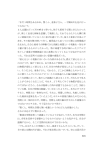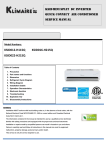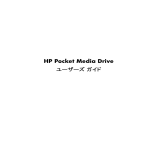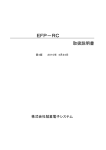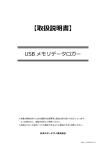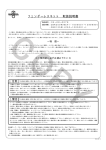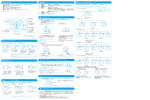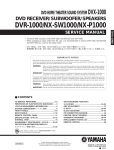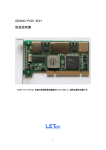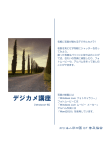Download S064-専用アプリケーション
Transcript
6 .6-$35$ 取 扱 説 明 書 S06 ストップウオッチ アプリケーション 目 次 1 はじめに ……………………………… 2 1-1 こんなことができます ………… 2 1-2 パソコンの動作環境について… 2 2 準備 2-1 アプリケーションをインストールする … 3 2-2 アプリケーションをアンインストールする … 5 2-3 NFC リーダー【SVAZ015】を パソコンに接続する …………… 5 2-4 アプリケーションを 起動する/終了する …………… 5 3 操作 …………………………………… 6 3-1 画面の説明 ……………………… 6 3-2 ストップウオッチ本体から データを転送する …………… 8 データを転送する …………… 8 再読み込み …………………… 10 3-3 データをアプリケーションで管理する … 11 データを確認する …………… 11 データにメモをつける/ ラップごとにメモをつける …… 14 データの CSV 形式保存について … 16 3-4 データを削除する …………… 17 3-5 CSV 形式で保存されたデータを確認する… 18 3-6 ストップウオッチ本体の操作 … 19 ストップウオッチ本体の時刻を パソコンの時刻と同期する…… 19 ストップウオッチ本体のメモリーを すべて削除する …………………20 ストップウオッチ本体の充電残量を モニターする …………………… 21 3-7 複数のストップウオッチを管理する…22 複数台のストップウオッチの 接続のしかた ……………………22 ストップウオッチの削除 ………23 4 データの「統合」、 「移動」 …………24 4-1 「統合」……………………………25 4-2 「移動」 …………………………26 5 困ったときは …………………………28 1 1 はじめに 2 準備 1-1 こんなことができます 2-1 アプリケーションをインストールする 本アプリケーションは、セイコーウオッチ株式会社製 NFC データ通信ソーラーストップウオッ チ【SVAJ701】( キャリバー NO:S064) 用のアプリケーションです。 【SVAJ701】で取得したデータの確認、加工、CSV 形式での保存ができます。 また、ストップウオッチ本体の時刻あわせ、ラップメモリーの削除、ソーラー充電残量のモニ ターができます。 Windows®7、Windows®8 に対応しています。 セイコーウオッチ株式会社のホームページより本アプリケーションがダウンロードできます。 (日本語 OS 版) 「S06 アプリケーション(日本語) 」 http://www.seiko-watch.co.jp/resource/application/S06_japanese.exe (英語 OS 版) 「S06 アプリケーション(英語) 」 http://www.seiko-watch.co.jp/resource/application/S06_english.exe ダウンロードする際に、使用する言語(日本語 / 英語)が選択できます。 1-2 パソコンの動作環境について Windows®7、Windows®8 に対応しています。 本アプリケーションのダウンロードにはインターネットの接続環境が必要です。 また、通信用機器として専用の NFC リーダー【SVAZ015】 (別売)が必要です。 モニターの解像度は「1024 × 768」以上の設定でご使用ください。 (アプリケーション画面 は「810 × 711(固定)」です。) ※両方の言語のアプリケーションを同時にインストールすることはできません。 アプリケーションの言語を変更する場合、一度アンインストールしてから再度インストールしてください。 ※OS の言語にあわせて選択してください。 OS 言語とアプリケーションが一致していない場合、アプリケーション上の表記の一部が正しく表示され ません。 OS が日本語版の場合 アプリケーションは(日本語版)を選択してください。 OS が英語版の場合 アプリケーションは(英語版)を選択してください。 2 3 画面の説明に沿って、インストールしてください。 2-2 アプリケーションをアンインストールする コントロールパネルの「プログラムと機能」からアプリケーションを選択し、画面の指示に従っ てアンインストールします。 ファイル名:S06 Stopwatch ※パソコンに保存されたデータはこの操作では削除されません。データを削除する場合は、保存先のフォ ルダから削除してください。 ※デスクトップアイコンは自動で削除されます。 2-3 NFC リーダー【SVAZ015】 (別売)をパソコンに接続する NFC リーダー【SVAZ015】をパソコンの USB ポートに接続してください。リーダー上面の 緑色のライトが点滅し、受信待ち状態であることを示します。 ※接続を解除する場合は、OS の指示に従ってください。 ※NFC リーダー【SVAZ015】はセイコーウオッチ株式会社製 NFC データ通信ソーラーストップウオッチ 【SVAJ701】以外の NFC 機器との接続は保証していません。 ※自動でデスクトップにアイコンが作られます。 ※アプリケーションを保存するフォルダが選択できます。取得されたデータはアプリケーションと同じフォ ルダ内に保存されますので、再インストールなどで保存するフォルダを変更する場合は、過去の保存デー タの移動などが必要になります。 4 2-4 アプリケーションを起動する/終了する デスクトップのアイコン、もしくはスタートメニューからアプリケーションを起動します。 終了はアプリケーションの「終了」ボタンを押してください。 5 3-1 画面の説明(下段) 3 操作 3-1 画面の説明(上段) メニューバー ストップウオッチごとにタブが自動生成されます。タブの 表示は任意に変更できます。 計時データ:取得データの詳細を表示します。ラップごと にメモをつけることができます。 カレンダー:取得データがある日付は太字で表示されます。 情報:現在選択されている取得データの情報を表示しま す。トータルタイム、ラップ数、ベストラップ No、ベスト ラップタイム、平均ラップタイム 取得データ:カレンダーで選択した日付に対応し、その日 の取得データをブロックメモリー単位で取得した時間ごと に表示します。 メモ:取得データにメモをつけることができます。 削除:選択した取得データを 削除します。 時 刻同期機能:接 続したストップウオッチ本体の時 刻を パソコンの時刻にあわせます。機能を使用しない場合は、 チェックをはずします。 全データ:保存された CSV ファイ ルの一覧を見ることができます。 充電残量表示:接続したストップウオッチ本体の充電残量 を表示します。 6 3-2 ストップウオッチ本体からデータを転送する データを転送する NFC リーダー【SVAZ015】とパソコンの接続を確認のうえ、 アプリケーションを起動します。 転送したいデータがメモリーされているストップウオッチ本体 を NFC リーダーの上に乗せてください。 「ピッ」と音が鳴り、まだ転送されていないデータをアプリケー ションへ自動で転送します。 転送されたデータのリストが増えます。 8 終了:アプリケーションを終了します。 7 ※自動で転送されるデータは未転送のデータが対象となります。ストップウオッチ本体にメモリーされている転 送済みのデータを再度転送する場合は「再読み込み」メニューから行います。 ※ストップウオッチ本体が次のような場合はデータが転送されません。 ・クロノグラフ計測中 ・データが未確定状態(ストップウオッチ本体のメモリーに書き込まれていない状態) ・ストップウオッチ本体が PS(パワーセーブ)、SL(スリープ)モードになっている時 ・ストップウオッチ本体の充電が不十分な時 ・ストップウオッチ本体が時刻修正などの修正モードである時 ・近くに金属や他の NFC 機器などがある場合 9 再読み込み NFC リーダー【SVAZ015】とパソコンの接続を確認のうえ、 「再読み込み」メニューを押 します。 転送したいデータがメモリーされているストップウオッチ本体を NFC リーダーの上に乗せ てください。 「ピッ」と音が鳴り、 ストップウオッチ本体にメモリーされているすべてのデータをアプリケー ションへ転送します。データ転送後は、ストップウオッチ本体を NFC リーダーから外してく ださい。 3-3 データをアプリケーションで管理する データを確認する ※再読み込みできるのはストップウオッチ本体にメモリーされているデータのみです。 ※重複するデータは上書きされず、先に読み込んだデータが残ります。 ※ストップウオッチ本体には、最大で 300 本のラップタイムがブロック単位でメモリーされています。メモ リーが 300 本を超える場合は自動的に古いメモリーから削除され、一旦削除されたメモリーは復元で きません。ご使用に際しては都度データの転送を行い、必要なデータが削除されないようご注意ください。 確認したいデータを取得した日付を、カレンダーから選択します。 10 11 太字で表された日付がデータの登録されている日付です。 確認したい取得データを選択すると、計時データボックスに詳細が表示され、情報欄にラッ プ数などの情報が表示されます。 日付を選択すると、その日に取得したデータが取得データボックスに取得時刻順に表示されます。 ※取得時刻はストップウオッチ本体の時刻と連動しています。 12 13 データにメモをつける/ラップごとにメモをつける 本アプリケーションでは、 「取得データ全体」と「計時データの各ラップ」のそれぞれにメモ を付けることができます。 「ラップメモ」または「メモ」の部分をダブルクリックして、メモを記入してください。 「取得データ」 記録全体に関するメモをつけることができます。200 文字まで入力できます。 例: 「スイミングスクール 個人メドレー練習記録 太郎君 2014/06/17」、など 「計時データ」 個々のラップに関するメモをつけることができます。 それぞれ 20 文字まで 入力できます。 例: 「 (LAP1) バタフライ、 (LAP2) 背泳ぎ、 (LAP3)平泳ぎ、 (LAP4) フリー」など ※書き込んだメモは自動で CSV ファイルに反映されます。 14 15 データの CSV 形式保存について データは CSV 形式で自動保存されます。保存された CSV ファイルは「全データ」ボタン から確認できます。 ※ファイル名は自動的に生成されます。 【SSW 取得日付_取得開始時刻_ストップウオッチ本体 ID 番号】 ※CSV ファイルは「読み取り専用」となります。データを加工する場合は別名で保存の上「読み取り専用」 を解除してから作業してください。 ※元のファイル名を変更した場合、本アプリケーションでは読み込めなくなることがあります。ファイル名 を変更する際には十分にご注意ください。 16 3-4 データを削除する 「取得データ」から削除したいデータを選択し、 「削除」ボタンを押して削除します。 ※一度削除したデータは元に戻せませんので十分にご注意ください。 ※対応する CSV データも削除され、復元できませんので十分にご注意ください。 ※ストップウオッチ本体のメモリーに残っているデータは、 「再読み込み」メニューから再度読み込むこと ができます。 17 3-5 CSV 形式で保存されたデータを確認する 3-6 ストップウオッチ本体の操作 「全データ」ボタンを押して、CSV ファイルの一覧を確認します。 ストップウオッチ本体の時刻をパソコンの時刻と同期する アプリケーションの「ストップウオッチ本体の時刻を PC の時刻と同期する」にチェックを 入れてください。データ転送の時に、パソコンの時刻にストップウオッチ本体の時刻を同期 します。 時刻の同期を行わない場合はチェックを外してください。 ※ファイルの名前は【SSW 取得日付_取得開始時刻_ストップウオッチ本体 ID 番号】となっています。元 のファイル名を変更した場合、本アプリケーションでは読み込めなくなることがありますのでご注意くだ さい。 ※ CSV ファイルはデータ保護のため「読み取り専用」設定となっています。データを加工する場合は別名 で保存の上「読み取り専用」を解除してから作業してください。 ※ CSV ファイルを開いて加工する場合は、必要に応じてファイルを開くプログラムを選択してください。 ※時刻同期はデータ転送のタイミングごとに行います。 ※パソコン本体の時刻が標準時刻と合っていないと、正確な時間を表示しませんのでご注意ください。 ※ストップウオッチ本体単独でも時刻合わせはできます。詳しくはストップウオッチ本体の取扱説明書をお 読みください。 18 19 ストップウオッチ本体のメモリーをすべて削除する NFC リーダー【SVAZ015】の接続を確認してください。 「ストップウオッチクリア」メニューを押します。 ストップウオッチ本体の充電残量をモニターする データ転送を行うタイミングで、ストップウオッチ本体の充電残量をモニターできます。 アプリケーションの下段に充電残量の目安が表示されます。残量の状況に応じて充電を心が けてください。 メモリーの削除を行うストップウオッチ本体をリーダーに乗せてください。 「ピッ」と音が鳴り、ストップウオッチ本体に保存されているすべてのラップメモリーが削除 されます。 ※一度ストップウオッチ本体から削除したメモリーは復元できません。削除するときは十分にご注意くださ い。 ※アプリケーションに保存されたデータはこの操作では削除されません。 20 アプリケーション表示 ■■■■■ □■■■■ □□■■■ □□□■■ □□□□■ □□□□□ 状態 十分に充電されています。 充電されています。 充電されています。 充電を心がけてください。 充電してからご使用ください。 充電してからご使用ください。 機能制限 なし なし なし なし 通信音無し 通信不可 本体表示 (枠線のみ) 21 3-7 複数のストップウオッチを管理する 本アプリケーションでは最大 100 台までのストップウオッチ 【SVAJ701】の接続が可能です。 ストップウオッチ本体に個別設定されている ID 番号によりストップウオッチを識別します。ア プリケーションに認識された順に自動でタブを作成し、ストップウオッチごとのデータ管理を することができます。 複数台のストップウオッチの接続のしかた 通常のデータ転送の手順でデータ転送をしてください。ストップウオッチ本体の ID 番号を 自動で認識し、新しいストップウオッチが検出された場合はタブを自動で作成します(タブ の名称はそのパソコンでの認識順に SSW-01、02、03・・・ と自動振り分けになります) 。 ※タブの名称はそのパソコンで認識した順の自動振り分けになりますので、同じストップウオッチを使用す る場合でも、パソコンによって認識する順番が異なればタブの名称も異なります。 ストップウオッチの ID タブはアプリケーションで個別に書き換えることができます。表示 されているタブを右クリックして「名前の変更」を選択し、書き換えてください。20 文字 まで登録が可能です。 例:SSW-02 → 2 年生用 ※書き換えたタブ名称は CSV ファイルに反映されません。アプリケーションでのデータ閲覧時の表示でのみ有効です。 ストップウオッチの削除 アプリケーションに登録したストップウオッチと、そのストップウオッチで取得したデータの 削除ができます。表示されているタブを右クリックして「削除」を選択してください。 ※削除したストップウオッチで取得したデータも削除されます。削除されたデータは復元できませんので十 分にご注意ください。 22 23 4 データの「統合」、「移動」 パソコンに保存管理しているデータを移動する場合は、データの「統合」、もしくは「移動」 を行います。 「統合」 複数のパソコンで管理している同じストップウオッチのデータを、ひとつにまとめて 管理する。 「移動」 あるパソコンで管理していた全データを、別のパソコンに移して管理する。 【注意】 「統合」 「移動」の操作を行う場合は、大切なデータの保護の為、必ずバックアッ プをお取りください。特に「移動」を行う場合、移動先のパソコンの元データは 全て破棄されて上書きされますので十分にご注意ください。 4-1 「統合」 複数のパソコンで管理している同じストップウオッチのデータを、ひとつにまとめて管理する。 ① 統合したいデータが保存されているパソコンのアプリケーションを起動します。 ② 統合したいデータが保存されているストップウオッチのタブを選択後、 「全データ」ボ タンをクリックしてエクスプローラを開きます。 ③ 統合したいデータ(CSV ファイル)を選択して、USB メモリー等にコピーします。 ④ 統合する先のパソコンのアプリケーションを起動します。 ⑤ ②と同じストップウオッチのタブを選択後、 「全データ」をクリックして、エクスプロー ラを開きます。 ※この場合の「同じ」とは、 「ID 番号」が同じストップウオッチを示しています。アプリケーションで 表示されるタブ名は、それぞれのパソコンに登録した順番で自動振り分けになります。そのため、 同じストップウオッチでもパソコンごとに異なることがあります。必ず、ファイル名から「同じ ID 番 号」のストップウオッチを確認し、そのタブを選択してください。 「ID 番号」 【SSW 取得日付_取得開始時刻_ストップウオッチ本体 ID 番号】 ⑥ ③でコピーしたデータをエクスプローラ上で貼り付けます。 ※同名のファイルがある場合 「上書き」をするかの確認画面が現れます。上書きを選択した場合は、ラッ プメモなどアプリケーションで書き加えた情報が更新されますので十分にご注意ください。 ⑦ アプリケーションを再起動してください。 24 25 4-2 「移動」 あるパソコンで管理していた全データを、別のパソコンに移して管理する。 ① 移動元のパソコンのアプリケーションを終了します。 ② 移動元のパソコンのデスクトップのアイコンを右クリックし、 「ファイルの場所を開く (I)」 をクリックしてエクスプローラを開きます。 ※スタートメニュー 「すべてのプログラム」→「SEIKO」→「S06 Stopwatch」の右クリックからでも同様です。 ③ SEIKO S06ssw フォルダ内の、以下のファイルおよびフォルダ全てを、USB メモリー 等にコピーします。 S06ssw.dat (アプリケーションシステムファイル) SSW-01 (ストップウオッチデータフォルダ) SSW-02 (ストップウオッチデータフォルダ) ⋮ (登録したストップウオッチ数に応じて、フォルダ数は異なります) ④ 移動先のパソコンのアプリケーションを終了します。 ⑤ 移動先のパソコンで、②と同様の手順でエクスプローラを開きます。 ⑥ 移動先のアプリケーションでデータが保存されている場合は、以下のファイルおよび フォルダ全てを削除します。 S06ssw.dat (アプリケーションシステムファイル) SSW-01 (ストップウオッチデータフォルダ) SSW-02 (ストップウオッチデータフォルダ) ⋮ (登録したストップウオッチ数に応じて、フォルダ数は異なります) ※データが保存されていない場合も、移動先にある「S06ssw.dat」ファイルは削除して ください。 ⑦ ③でコピーしたデータをエクスプローラ上で SEIKO S06sswフォルダ内にコピーします。 ⑧ アプリケーションを再起動してください。 ※ストップウオッチのタブ番号は、移動元のアプリケーションで登録された番号を継承します。 ※必要に応じて移動前のデータのバックアップを作成してください。 26 27 5 困ったときは 症状 アプリケーションが起動しない 原因 アプリケーションファイルが破損した可能性がある。 処置 アプリケーションをアンインストールしてから、再度インストールしてください。 アプリケーション表示で言語が混在している OS とアプリケーションの言語が異なっている。 OS の言語と同じバージョンのアプリケーションをインストールしてください。 ストップウオッチ本体からデータが転送されない 計時データがない。 タイム計測などを行ってからデータ転送してください。 未転送のデータがない。 転送済みのデータを転送する場合は「再読み込み」から転送してください。 ストップウオッチ本体の表示が消えている。 ストップウオッチ本体が PS、もしくは SL モードになっています。いずれかのボタンを押して起動状態にして ください。 ストップウオッチ本体が計測中である。 計測中など、確定していないデータは転送されません。計時終了後、データ確定した後に転送してください。 ストップウオッチ本体の充電が不十分である。 ストップウオッチ本体を充電した後に転送してください。 ※リーダーには充電機能はありません。 NFC リーダー 【SVAZ015】以外のリーダーを使っている。 専用の NFC リーダー【SVAZ015】 (別売)をお使いください。 時刻同期ができない アプリケーションの「ストップウオッチ本体の時刻を PC の時刻と同期する」にチェックが入っていない。 チェックしてください。 ストップウオッチ本体の時刻がずれている パソコンの時刻がずれている。 パソコンの時刻を正しく合わせるか、ストップウオッチ本体で時刻修正してください。 CSV ファイルの加工ができない データ保護のため「読み取り専用」で保存されている。 別名で保存の上、 「読み取り専用」を解除してから加工してください。 28 29 データ転送がうまくいかない場合は、以下の項目をチェックしてください。 ・クロノグラフ計測中でないか? ・データが未確定状態(ストップウオッチ本体のメモリーに書き込まれていない状態)でない か? ・ストップウオッチ本体が PS(パワーセーブ)、SL(スリープ)モードになっていないか? ・ストップウオッチ本体の充電が不十分でないか? ・ストップウオッチ本体が時刻修正などの修正モードでないか? ・NFC リーダーが正しくパソコンの USB ポートに接続されているか? ・NFC リーダー上面の緑色のライトが点滅しているか? ・金属机や他の NFC 機器などが近くにないか? ※既に転送済みのデータを転送する場合、 「再読み込み」からの転送になります。 ※ストップウオッチ本体から削除されたデータは転送できません。 ・アフターサービスについて お問い合わせの際に、 「ご使用中の OS 名と、バージョン」「ご使用中のパソコンの機種」を 伺うことがございます。予めご確認の上、お問い合わせください。 ■ 本製品の仕様および外観は、改良のため予告なく変更することがございます。 ご了承ください。 ■セイコースポーツ商品サービスセンター 047-320-3004 ■セイコーウオッチ株式会社 本社 〒 105-8467 東京都港区虎ノ門 2-8-10 http://www.seiko-watch.co.jp/ 30 31 Contents 1 Introduction ………………………34 1-1 What you can do with this application ……………………34 1-2 Computer operating environment …34 2 Preparations 2-1 Install the application ………35 2-2 Uninstall the application …37 2-3 Connect the NFC reader [SVAZ015] to the computer …37 2-4 Start/close the application …37 3 Operation……………………………38 3-1 Explanation of the screen …38 3-2 Transfer data from the stopwatch …40 Transfer data ………………40 Reload …………………………42 3-3 Manage data with the application …43 Check data …………………43 Add a memo to data/add a memo to each lap …………46 Saving data as CSV files ……48 3-4 Delete data …………………49 3-5 Check the data saved as CSV files …50 3-6 Operation of the stopwatch … 51 Synchronize the time of stopwatch to the time of computer ………… 51 Delete all the data stored in the stopwatch ………………52 Check the remaining battery level of the stopwatch ………53 3-7 Manage multiple stopwatches …54 How to connect multiple stopwatches …………………54 Delete the stopwatch ……55 4 “Data Integration”and “Data Movement” ………………56 4-1 [Integration] …………………57 4-2 [Movement] …………………58 5 Troubleshooting …………………60 33 1 Introduction 2 Preparations 1-1 What you can do with this application 2-1 Install the application This is an application for the NFC data communications solar stopwatch [SVAJ701] (caliber No: S064) manufactured by Seiko Watch Corporation. Data obtained by [SVAJ701] can be checked, processed and saved as CSV files. In addition, the time of stopwatch can be adjusted, the lap time data stored in the stopwatch can be deleted, and the remaining battery level of the stopwatch can be checked. The application is compatible with Windows®7 and Windows®8. You can download this application from the Seiko Watch Corporation website. (Japanese OS version)“S06 application (Japanese)” http://www.seiko-watch.co.jp/resource/application/S06_japanese.exe (English OS version)“S06 application (English)” http://www.seiko-watch.co.jp/resource/application/S06_english.exe When downloading the application, you can select the language (Japanese or English) that you want to use. 1-2 Computer operating environment The application is compatible with Windows®7 and Windows®8. An Internet connection is required to download this application. A dedicated communications device NFC reader [SVAZ015] (separately sold) is required. Use this application with the display resolution of the computer set to 1024 × 768 or more. The resolution of the application screen is fi xed at 810 × 711. * You cannot install the application in both languages simultaneously. For changing the language of the application, uninstall and reinstall the application. * Select the same language as that of the OS. If the language of the application is diff erent from that of the OS, some characters in the application may not be displayed correctly. For Japanese OS version, select Japanese. For English OS version, select English. 34 35 Install the application according to the explanation on the screen. 2-2 Uninstall the application Select the application from“Programs and Functions”in the control panel, and follow the instructions on the screen to uninstall the application. File name: S06 Stopwatch * Data stored in the computer is not deleted by this operation. To delete data stored in the computer, delete them from the folder where they are stored. * The icon on the desktop is deleted automatically. 2-3 Connect the NFC reader [SVAZ015] (separately sold) to the computer Connect the NFC reader [SVAZ015] to a USB port of the computer. The green light on the top surface of the NFC reader flashes, indicating that the reader is ready for data reception. * To cancel the connection, follow the instructions of the OS. * The NFC reader [SVAZ015] does not guarantee connection with any NFC device other than the NFC data communications solar stopwatch [SVAJ701] manufactured by Seiko Watch Corporation. * An icon is created automatically on the desktop. * You can select a folder in which you want to save the application. Since the acquired data are saved in the same folder where the application is saved, when the folder in which the application is saved is changed due to reinstallation, etc., action such as moving the already saved data will be required. 36 2-4 Start/close the application Start the application from the icon on the desktop or from the start menu. To close the application, press the [Close] button on the application. 37 3 Operation 3-1 Explanation of the screen (Lower row) 3-1 Explanation of the screen (Upper row) Menu Bar Measurement data: Details of the acquired data are displayed. A memo can be added to each lap. A tab is created automatically for each stopwatch. The indication of the tab can be changed as you like. Calendar: The days when data are acquired are displayed in boldface type. Information: Information of the acquired data currently selected is displayed; total time, number of laps, best lap No., best lap time, and average lap time. Acquired data: When you select a day on the calendar, the data acquired on that day are displayed in units of blocks according to the time of acquisition. Memo: A memo can be added to the acquired data. Time synchronization function: The time of the connected stopwatch is synchronized to the time of computer. When this function is not used, uncheck the function. Delete: The acquired data you select are deleted. All data: You can view the list of CSV files stored. Battery life indicator: The remaining battery level of the connected stopwatch is displayed. 38 3-2 Transfer data from the stopwatch Transfer data Check that the NFC reader [SVAZ015] is connected to the computer, and start the application. Place the stopwatch in which the data you want to transfer are stored on the NFC reader. With a beep sound, the data not having been transferred yet are automatically transferred to the application. The number of lists of transferred data increases. 40 Close: The application is closed. 39 * Only the data that have not been transferred yet are automatically transferred. The already transferred data stored in the stopwatch can be transferred from the“Reload”menu. * When the stopwatch is in the following state, data are not transferred: - When the stopwatch is measuring time; - When data have not been defi ned (when data have not been saved in the stopwatch); - When the stopwatch is in PS (Power Save) mode or SL (Sleep mode); - When the stopwatch has not been suffi ciently charged; - When the stopwatch is not in the time setting mode or other setting modes; and - When objects such as metals or other NFC devices are near the stopwatch. 41 Reload Check that the NFC reader [SVAZ015] is connected to the computer, and press the“Reload”menu. Place the stopwatch in which the data you want to transfer are stored on the NFC reader. With a beep sound, all the data stored in the stopwatch are transferred to the application. After the transfer of the data, remove the stopwatch from the NFC reader. 3-3 Manage data with the application Check data * Only the data stored in the stopwatch can be reloaded. * The new data that overlap the original data do not overwrite the existing data; the original data remain. Up to 300 data of lap time in blocks are stored in the stopwatch. When the number of data exceeds 300, older data are automatically deleted. Once the data are deleted, they cannot be restored. Make sure to transfer data to the application each time a measurement is made to prevent the necessary data from being deleted. On the calendar, select a day when the data you want to check were acquired. 42 43 The day displayed in boldface type is the day when data are registered. On selecting the acquired data you want to check, the details are displayed in the measurement data box, and information such as the number of laps is displayed in the information column. On selecting a day, the data acquired on that day are displayed in the acquired data box in the order of the time of acquisition. * The time of acquisition is linked with the time of stopwatch. 44 45 Add a memo to data/add a memo to each lap With this application, you can add a memo to“entire acquired data”and to“each lap of measurement data.” Double click“Lap Memo”or“Memo”to write a memo. “Acquired Data” You can add a memo to the entire record. Up to 200 characters can be entered. Example:“Swimming school individual medley practice record Taro June 17, 2014.” “Measurement Data” You can add a memo to each lap. Up to 20 characters can be entered for each lap. Example:“(LAP 1) Butterfl y, (LAP 2) Backstroke, (LAP 3) Breaststroke, (LAP 4) Free,” etc. * The written memo is automatically refl ected in the CSV files. 46 47 Saving data as CSV files Data are automatically saved as CSV files. The saved CSV files can be confirmed from the“All Data”button. * The file name is automatically created. [SSW acquisition date_acquisition start time_ stopwatch ID No.] * The CSV files are“Read Only”files. To process data, save the file with a diff erent name and remove“Read Only”status. * When the original fi le name is changed, this application may not be able to read it. Be careful when you change the file name. 48 3-4 Delete data Select data you want to delete from“Acquired Data,”and press the“Delete” button. * Once data are deleted, they cannot be restored. Take care not to delete the necessary data. * The corresponding CSV data will be also deleted and cannot be restored. * The data remained in the stopwatch can be reloaded from the“Reload”menu. 49 3-5 Check the data saved as CSV files 3-6 Operation of the stopwatch Press the“All Data”button and check the list of CSV files. Synchronize the time of stopwatch to the time of computer Check“Synchronize the time of stopwatch to the time of computer”on the application. When data are transferred, the time of stopwatch is synchronized to the time of computer. Uncheck“Synchronize the time of stopwatch to the time of computer”when synchronization is not necessary. * The file name is automatically created [SSW acquisition date_acquisition start time_ stopwatch ID No.]. When the original file name is changed, this application may not be able to read it. Be careful when you change the file name. * The CSV files are“Read Only”files for data protection. To process data, save the file with a diff erent name and remove“Read Only”status. * To open and process the CSV files, select a program to open CSV files as necessary. * Every time data are transferred, time is synchronized. * Note that correct time is not displayed if the time of computer is not synchronized to the standard time. * Time can be set by the stopwatch alone. For details, read the instruction manual of the stopwatch. 50 51 Delete all the data stored in the stopwatch Make sure that the NFC reader [SVAZ015] is correctly connected to the computer. Press the [Stopwatch Clear] menu. Check the remaining battery level of the stopwatch When data are transferred, the remaining battery level of the stopwatch can be checked. The remaining battery level is displayed at the lower row of the screen. Charge the battery according to the remaining battery level. Place the stopwatch whose data are to be deleted on the reader. With a beep sound, all the data stored in the stopwatch are deleted. * Once the data of the stopwatch are deleted, they cannot be restored. Pay careful attention when deleting the data. * This operation does not delete the data stored in the application. 52 Application display Battery status Function limit ■■■■■ Fully charged None □■■■■ Charged None □□■■■ Charged None □□□■■ Charging the battery is recommended. None □□□□■ Charge the battery before use. □□□□□ Charge the battery before use. No communication sound Communications not possible Display on the stopwatch (Only frame) 53 3-7 Manage multiple stopwatches Up to 100 stopwatches [SVAJ701] can be connected with this application. Each stopwatch is identified by the ID number individually given. Tabs are automatically created in the order of recognition by the application, enabling data management for each stopwatch. How to connect multiple stopwatches To transfer data, follow the normal data transfer procedures. The ID number of the stopwatch is automatically recognized. When a new stopwatch is detected, a tab is automatically created (tabs are named in the order of recognition by the computer, like SSW-01, SSW-02, SSW-03 …). * Since the tabs are named in the order of recognition by each computer, even when the same stopwatch is used, if the recognition order by the computer is diff erent, the name of the tab is also diff erent. The stopwatch ID tab can be individually renamed by the application. Rightclick the displayed tab, select“Rename,”and rewrite the name. Up to 20 characters can be entered. Example: SSW-02 → For second graders * The changed name is not reflected in the CSV files. It can be displayed only when data are browsed with the application. Delete the stopwatch The registered stopwatch and the data acquired from that stopwatch can be deleted. Right-click the displayed tab, and select“Delete.” * The data acquired from the deleted stopwatch will also be deleted. Pay careful attention as the deleted data cannot be restored. 54 55 4 “Data Integration”and“Data Movement” 4-1 [Integration] When you want to move data stored and managed in the computer, perform “Data Integration”or“Data Movement”. The data from the same stopwatch managed by multiple computers are integrated and managed as one. “Integration” The data from the same stopwatch managed by multiple computers are integrated and managed as one. “Movement” All the data managed by a computer are moved to a different computer and managed. ① Start the application on the computer in which the data you want to integrate are stored. ② After selecting the tab of the stopwatch in which the data you want to integrate are stored, click the [All Data] button and open Explorer. ③ Select the data (CSV files) that you want to integrate and copy it to a USB memory, etc. ④ Start the application on the destination computer. ⑤ After selecting the tab of the same stopwatch as ② , click the [All Data] button and open Explorer. 【Caution】 When per forming [Integration] or [Movement], make sure to backup data to protect important data. Pay careful attention when performing“Movement”in particular, since the original data stored in the destination computer will be destroyed and overwritten. 56 *“Same”in this case means the stopwatch of the same“ID number”. The tab names displayed by the application are automatically assigned in the order of registration of stopwatches in the computer. Therefore, each computer may assign a diff erent tab name to the same stopwatch. Make sure that the stopwatch has the same ID number from the file name, and select its tab. [ID number] [SSW acquisition day_acquisition start time_stopwatch ID number] ⑥ Paste the data copied in ③ on Explorer. * When there is a fi le with the same name, a confi rmation screen will appear asking if you want to “Over write” the file. Be careful when selecting “Over write,” as information such as lap memo you added with the application will be updated. ⑦ Restart the application. 57 4-2 [Movement] All data managed by a computer are moved to a diff erent computer and managed. ① Close the application on the data movement origin computer. ② Right-click the icon on the data movement origin computer, click on [Open File Location (I)] and open Explorer. * The same can be performed from the start menu [All Programs] -> [SEIKO] -> right-click [S06 Stopwatch]. ③ Copy the following file and all the folders in the SEIKO S06ssw folder to a USB memory, etc. S06ssw.dat (Application system file) SSW-01 (Stopwatch data folder) SSW-02 (Stopwatch data folder) ⋮ (The number of folders differs according to the number of registered stopwatches) ④ Close the application on the movement destination computer. ⑤ Open Explorer on the movement destination computer, following the same procedure as ② . ⑥ If data are stored by the application on the data movement destination computer, delete the following file and all the folders. S06ssw.dat (Application system file) SSW-01 (Stopwatch data folder) SSW-02 (Stopwatch data folder) ⋮ (The number of folders differs according to the number of registered stopwatches) * Even if the data are not stored, delete the [S06ssw.dat] file on the movement destination. ⑦ Copy the data copied in ③ into the SEIKO S06ssw folder on Explorer. ⑧ Restart the application. * Backup the data before they are moved, as necessary. * The tab number of the stopwatch is the number registered by the application on the movement origin computer. 58 59 5 Troubleshooting Symptom The application does not start. Cause The application file may be broken. Mixed languages are displayed with the The OS language and the application language application. are diff erent. Data is not transferred from the stopwatch. There is no measurement data. Time cannot be synchronized. Measure Uninstall and reinstall the application. Install the application in the same language as the language of the OS. Transfer data after measuring time. There is no data which have not been transferred yet. Data which have already been transferred can be transferred from“Reloading.” Display on the stopwatch has disappeared. The stopwatch is either in PS mode or SL mode. Press any button to start the stopwatch. The stopwatch is measuring time. Undefi ned data, such as time being measured, cannot be transferred. After completing the measurement, transfer the defined data. The stopwatch is not fully charged. Charge the stopwatch, and then transfer the data. * The reader has no charging function. A reader other than the NFC Reader [SVAZ015] is being used. Use the dedicated NFC Reader [SVAZ051] (separately sold). “Synchronize the time of stopwatch to the time of computer”on the application is not checked. Check“Synchronize the time of stopwatch to the time of computer.” The time of stopwatch has deviated. The time of computer has deviated. Correct the time of computer or adjust the time of the stopwatch itself. The CSV file cannot be processed. The file is saved as“Read Only”for data protection. Save the file with a diff erent name and remove“Read Only”status. 60 61 When data cannot be transferred, check the following items are correct: ・The stopwatch is not measuring time; ・The data are defined (data are saved in the stopwatch); ・The stopwatch is not in PS (Power Save) mode or SL (Sleep) mode; ・The stopwatch is sufficiently charged; ・The stopwatch is not in the time setting mode or other setting modes; ・The NFC reader is properly connected to a USB port of the computer; ・The green light on the top surface of the NFC reader is flashing; and ・Metal desks or other NFC devices are not near the stopwatch. ・About After-Sales Service When you contact us for information, we may ask you the name and the version of the OS you are using and the type of computer. Please check them before contacting us. ■ Please note that the specifications and the appearance of this product are subject to change without notice due to p roduct improvements. * Data already transferred can only be transferred from“Reload.” * Data already deleted from the stopwatch cannot be transferred. 62 63 全国共通フリーダイヤル 0120-612-911 お客様相談室 〒100-0005 東京都千代田区丸の内 3-1-1 国際ビル 〒550-0013 大阪市西区新町 1-4-24 大阪四ツ橋新町ビルディング 本社 〒105-8467 東京都港区虎ノ門 2-8-10 http://www.seiko-watch.co.jp/