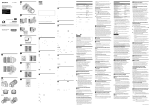Download 取扱説明書 [F-02B] - Altehandys.de
Transcript
F-02B
INSTRUCTION MANUAL
’09.11
DOCOMO W-CDMA, GSM/GPRS System
Thank you for purchasing "docomo STYLE series F-02B" mobile terminal.
Before using F-02B, read this manual to ensure safe use and handling.
Instruction manuals for F-02B
The operations of F-02B are described in this manual, "使いかたガイド (Guide)” (installed in FOMA terminal) and "Instruction manual (detailed version)"
(in pdf format).
Instruction manual (this
manual)
This manual provides information about screens and operations of basic functions.
* Terms indicated with
are index terms in "使いかたガイド (Guide)".
"使いかたガイド (Guide)"
(installed in FOMA terminal)
This guide provides overviews and operations of frequently-used functions. (In Japanese only)
In F-02B Stand-by display, mef LifeKite* GuideeSelect a search method
"Instruction manual
(detailed version)" (in pdf
format)
This manual provides detailed information and operations of all the functions. (In Japanese only)
(From a PC) This manual can be downloaded from NTT DOCOMO website.
http://www.nttdocomo.co.jp/support/trouble/manual/download/index.html
* The URL and contents are subject to change without prior notice.
・ In this "F-02B INSTRUCTION MANUAL", "F-02B" mobile terminal is usually referred to as "FOMA terminal".
・ The images or illustration used in this manual are examples. They may differ from the actual displays.
・ The description of "authenticate" indicates the operating procedure for entering the terminal security code in 4-8 digits.⇒P38
Basic package
F-02B
(including Back
Cover F43 and
the written
warranty)
Battery Pack F09
Fragrance rear cover
F01
Desktop Holder F30
Instruction manual
Man
Desktop Holder F30 is
made of recycled ABS
from used products.
・ Unauthorized copying of parts of or this entire manual is prohibited.
・ The contents in this manual, URL and contents are subject to change without prior notice.
CD-ROM for
F-02B
ual
Compatible options ⇒P85
Contents
Introduction
Introduction
Search
FOMA Terminal...............................................................
2
What you can do with F-02B .........................................
3
Part names and functions..............................................
4
Using the fragrance rear cover......................................
6
Using the open assist button ........................................
7
Precautions (ALWAYS FOLLOW THESE DIRECTIONS) 8
Handling precautions ..................................................... 15
Waterproofness/Dustproofness.................................... 18
24
27
30
32
38
44
52
55
Camera ............................................
1Seg.................................................
Music ...............................................
i-αppli ..............................................
i-motion/Movie...............................
62
64
66
68
69
Basic
Operation
Connect
Search
More convenient
Osaifu-Keitai ...................................
i-concier...........................................
Convenient tools ............................
Data management..........................
70
71
72
76
Support ............................................................................
Appendix..........................................................................
Index.................................................................................
79
86
99
Connect
Call Telephone................................
Mail..................................................
Phonebook......................................
56
59
60
Enjoy
Basic Operation
Before Using...................................
Screen Explanation........................
Character Entry ..............................
Sound/Screen Setting...................
Lock/Security .................................
i-mode/Full Browser ......................
i-Channel .........................................
Map/GPS.........................................
Enjoy
More
Convenient
Others
Others
1
FOMA Terminal
・ Because your FOMA terminal uses wireless transmission, it may
Introduction
・
・
・
・
・
2
not function in locations where it is difficult for radio waves to
penetrate, such as tunnels, underground passages and some
buildings, in areas where radio waves are weak, or out of service
area. Even when you are high up in a tall building or condominium
and nothing blocks your view outside, your FOMA terminal may
not be able to receive or transmit signals. Also, communication
may be interrupted even when the signal meter on your FOMA
terminal indicates there are strong radio waves and you are not
moving (traveling).
Use your FOMA terminal in a way that does not disturb others in
public spaces, crowded locations or quiet places.
Because your FOMA terminal uses radio waves to communicate,
it is possible that a third party may attempt to tap your calls.
However, the W-CDMA, GSM/GPRS system automatically applies
a confidential communication function to all calls, so even if a third
party could somehow tap a call, they only hear noise.
Your FOMA terminal encodes voice communication as digital
data. When you are operating your FOMA terminal while moving
to a location subject to weaker radio wave conditions, the
transmitted digital data may not be correctly decoded and as a
result the decoded voice may differ somewhat from the actual
voice.
Maintain a separate record of the data (Phonebook, Schedule,
Notepad, Recorded messages, Voice memos, Moving picture
memos, etc.) you registered in your FOMA terminal. Note that
DOCOMO assumes no responsibility for any loss of saved
contents of data resulting from malfunction, repair, changing of
the model or other handling of FOMA terminal.
You are recommended to save important data to microSD card.
Using DOCOMO keitai datalink, you can transfer and save
phonebook, mail, schedule and other data to a PC.
・ The user hereby agrees that the user shall be solely responsible
for the result of the use of SSL/TLS.
Neither DOCOMO nor the certifier as listed herein makes any
representation and warranty as for the security in the use of SSL/
TLS. If the data should be erased, DOCOMO assumes no
responsibility for the loss of any data.
Certifier : VeriSign Japan K.K., Cybertrust Japan Co., Ltd.,
GlobalSign K.K., RSA Security Japan Ltd., SECOM Trust Systems
Co., Ltd., Comodo CA Ltd., Entrust, Inc.
・ This FOMA terminal supports FOMA Plus-Area and FOMA HIGHSPEED Area.
・ FOMA terminal can be used only via the FOMA network provided
by DOCOMO and DOCOMO's roaming area.
What you can do with F-02B
AUTO-GPS
61
International Roaming (WORLD WING)
While staying overseas, you can use the
same FOMA terminal, phone number and
mail address as those used in Japan (3G/
GSM areas are supported).
Waterproofness/Dustproofness
使いかたガイド (Guide)
30
Guide is useful for checking an operating
procedure of the function you want to use
on FOMA terminal. Without Instruction
manual at hand, you can check quickly
anytime and anywhere. (In Japanese
only)
i-concier
i-concier is a service to use FOMA terminal
conveniently in which a character on the
stand-by display (Machi-chara) notifies you
of useful information and schedules (ischedule) can be downloaded
automatically from a site.
50
Introduction
The AUTO-GPS function allows for useful
services that deliver information about the
weather or shops around where you are,
or sightseeing information.
18
Waterproofness of IPX5 and IPX8 (which
exceeds IPX7) and dustproofness of IP5X
are provided by firmly closing the external
connection jack cap and installing the back
cover in a locked state.
71
Kid-safe mode
iコンシェルは
あなたの欲しい情報を
お届けします。
"ひつじのしつじくん®
(Butler Sheep)"
©NTT DOCOMO
43
You can restrict usable functions, so you
can let your child use FOMA terminal
without anxiety.
3
Part names and functions
Introduction
Part names of F-02B and major functions assigned to each part are as follows.
a Earpiece
b Display⇒P27
c In-camera
Shoot yourself or send your image during
videophone
d Microphone
Do not cover the microphone during a call or
sound recording.
e mMENU key
f Ii-mode/i-αppli/Character key
Display i-mode menu or i-αppli folder, or
switch character input modes.
g cch/Clear key
Display i-Channel or return to the previous
screen.
h nStart a voice call key
i 0 - 9 Keypads
Enter phone number or characters, or select
an item.
j **/Public mode (Drive mode) key
Enter "*" or voiced/semi-voiced sound, or
start/cancel Public mode (Drive mode).
k Ti-Widget/TV key
Start/Exit i-Widget or start 1Seg.
l Light sensor
Sense the ambient luminance to
automatically adjust the brightness of the
display. Do not cover the sensor with your
hand or put a sticker.
4
m kMulti-cursor key
Move the cursor, or operate a menu.
g : Perform an operation.
u : Display Scheduler, or adjust the
volume.
d : Display Phonebook, or adjust the
volume.
l : Display Received calls.
r : Display Redial.
n CCamera key
Start the still camera/movie camera.
o aMail key
Display Mail menu.
p fPower/End key
Turn on/off FOMA terminal, or exit a
function.
q ##/Silent mode key
Enter "#" or punctuation, or start/cancel
Silent mode.
r sMultitask key
Start/perform a different function.
s USearch key
Start Quick search.
t 1Seg antenna (built into FOMA terminal)
The antenna is located here when FOMA
terminal is closed. When it is opened, the
entire terminal acts as the antenna.⇒P65
u Light
v Call light
The light turns on or blink when you receive
an incoming call, etc.
w Sub-display ⇒P28
x Mail light
The light turns on or blink when you receive
mail, etc.
y FOMA antenna (built into FOMA terminal)
Do not cover the antenna with your hand.
z Out-camera
Shoot still images or moving pictures.
A Infrared data port
Use this port for infrared communication or
infrared remote control function.
B Speaker
Hear ring alert or voice of the caller using the
handsfree function.
C
E Charging jack
F Back cover lever
* Firmly install the back cover and lock it with the
lever before using to avoid water seepage and
dust ingress.
G Open assist button⇒P7
H External connection jack
Introduction
The light turns on or blink when you receive
an incoming call, etc.
* The section indicated with
may not turn on
or blink for some functions.⇒P65
Available to connect an optional AC adapter,
DC adapter, FOMA USB Cable with Charge
Function, Earphone Plug Adapter for
External connector terminal etc.
I Side keys
M : Use for operating MUSIC Player or
Music&Video Channel, or for shooting.
S : Stop the ring tone, alarm sound,
vibration, or adjust the volume.
D : Adjust the volume, turn on the light on
the sub-display or switch the views.
Example of connecting Flat-plug earphone/
Microphone with Switch (optional)
Connecting plug of Flat-plug of
Earphone/Microphone with Switch
Mark
Flat-plug earphone jack
Use Osaifu-Keitai or send/receive data by iC
transmission.
D Back cover
* To access the microSD card slot, remove the back
cover, open the inner cover, and then remove the
battery pack.
* Attach the fragrance rear cover that comes with
this terminal to give off your favorite aroma.
Plug for the
terminal
External connection jack
5
Using the fragrance rear cover
You can use FOMA terminal with your favorite aroma. Put
perfume on in the following steps.
Introduction
・ Use perfume only.
・ Check precautions about the perfume before putting it on the
fragrance chip.
・ In the instruction below, the fragrance rear cover has been
installed. You can install the fragrance rear cover in the same
way as the back cover. ⇒P19
c Wipe off perfume on the area other than the fragrance
chip.
d Turn the rear side of the fragrance piece down, align
either tab with the groove on the back cover, and then
push the piece into the cover
Groove
a Remove the fragrance piece by raising its tab in the
direction of the arrow
Tab
Rear side
✜ Maintenance
Fragrance piece
Tab
b Put perfume on the fragrance chip on the rear side of the
fragrance piece
Wash the fragrance rear cover and piece with running water, wipe
them with a dry cloth, and then dry them naturally.
・ To keep the fragrance rear cover clean, do not leave the cover with
perfume uncared; be sure to maintain it on a regular basis.
・ When changing the aroma, maintain it in the same way. After
washing the fragrance piece, the aroma gets weak, but is not
removed completely. If you are not comfortable with the lingering
aroma, it is recommended that you use an optional fragrance rear
cover for each aroma.
✜ Important precautions
・ Be sure to remove the fragrance piece and put perfume on the chip
Fragrance chip
Rear side
6
on rear side of the piece. Putting perfume on directly without
removing the fragrance piece causes discoloration or deformation.
・ Be careful of the amount of perfume that you put on the fragrance
chip. Wipe perfume on the area other than the fragrance chip
immediately. Discoloration or deformation results.
Using the open assist button
・ Do not put strong impact on the fragrance piece or apply excessive
You can open FOMA terminal just by pressing the dedicated
button.
・ Even without using the button, you can easily open FOMA
terminal.
Introduction
it when installing it. Deformation and damage of the fragrance piece
result.
・ Some types of perfume may discolor the fragrance rear cover or
peel the paint off.
When discoloration occurs or the paint is peeled off, stop using the
perfume immediately.
・ The strength or duration of aroma varies by the type or amount of
perfume.
・ Do not remove the fragrance chip.
If the chip is removed, check
where the cuts on the chip are
and then put the chip into the
fragrance piece in the direction of
the arrow before using.
Point
・ When pressing the button, it is recommended that you hold FOMA
terminal. Be careful not to hit your face, people or objects around you with
FOMA terminal, or drop FOMA terminal on the floor due to the
momentum of opening it.
・ Pressing the button may not completely open FOMA terminal, depending
on its direction.
・ Close FOMA terminal with your hand. If FOMA terminal is not completely
closed, open it completely, and then try again.
7
Precautions (ALWAYS FOLLOW THESE DIRECTIONS)
・ Before using your FOMA terminal, or when necessary, read the
Introduction
precautions below to ensure safe use and handling. After reading
this manual, keep it carefully.
・ These precautions are intended to protect you and others around
you. Read and follow them carefully to avoid injury, damage to the
product or damage to property.
・ The signs below differentiate between the levels of danger that can
occur if the product is not used within the specified guidelines.
DANGER
WARNING
CAUTION
This sign denotes that death or serious
injury may directly result from improper use.
This sign denotes that death or serious
injury may result from improper use.
This sign denotes that bodily injury or
damage to property may result from
improper use.
・ The symbols below show specific directions.
This symbol denotes that the action is prohibited.
Don’t
No disassembly
No wet hands
No liquids
Do
Unplug
This symbol denotes that disassembling the phone or its
components is not allowed.
This symbol denotes that using the phone or its
components with wet hands is not allowed.
This symbol denotes that using the phone or its
components in a bathroom or other highly humid area is
not allowed.
This symbol denotes that an instruction must be obeyed at
all times.
This symbol denotes that the equipment should be
unplugged.
■ Precautions contain the description below.
8
Handling FOMA terminal, battery pack, adapter, desktop holder and UIM
(common) ...................................................................................................... 9
Handling FOMA terminal................................................................................ 10
Handling battery pack..................................................................................... 12
Handling adapter and desktop holder........................................................... 13
Handling UIM .................................................................................................. 14
Handling mobile phones near electronic medical equipment .................... 14
DANGER
Do not use, store, or leave the
equipment in hot areas such as near
Don’t flames or in areas under strong direct
sunlight such as inside a vehicle.
May cause the equipment to be deformed or
malfunction, and battery pack to leak, heat,
burst or ignite, and the capability or life to be
reduced or shortened. Overheating on parts
of the case may cause burns or injuries.
Do not disassemble or remodel the
equipment. Do not solder items onto
No disassembly the equipment.
May cause fire, injuries, electric shock, or
malfunction. It may also cause the battery
pack to leak, heat, burst or ignite.
WARNING
Do not put the battery pack, FOMA
terminal, adapter or UIM in
Don’t microwave ovens or other heating
appliances or high-pressure
containers.
Do
Use the battery pack and adapter
specified by NTT DOCOMO for your
FOMA terminal.
Use of equipment not specified by DOCOMO
can cause FOMA terminal, battery pack and
other parts to leak, heat, burst, catch fire or
malfunction.
1. Remove the power plug from the wall
outlet or cigarette lighter socket.
2. Turn FOMA terminal OFF.
3. Remove the battery pack from FOMA
terminal.
May cause the equipment to heat, burst or
ignite or the battery pack to leak if you keep
using the equipment.
It may cause the battery pack to leak, heat,
burst or ignite, may cause FOMA terminal or
adapter to heat, smoke, ignite, or may
damage circuits.
Do not throw the equipment or give
hard shock to it.
Don’t
May cause the battery pack to leak, heat, burst
or ignite, and the equipment to malfunction
or catch fire.
Keep conductive materials (metal
pieces, pencil lead, etc.) from coming
Don’t in contact with the charging jack or
external connection jack. Do not put
those materials inside the terminal.
May be subject to electrical short and could
cause fire or malfunction.
Do not let the equipment get wet.
Contact with water or other liquids can cause
No liquids heating, electric shock, fire, malfunctions or
injuries. Take care of the place for use and
treatment of the equipment.
Do
Do
Turn FOMA terminal OFF before
entering a place such as a gas station
where flammable gases are
generated.
Do not charge the battery. The gas
may catch fire.
When using Osaifu-Keitai in a place as a gas
station, turn OFF the terminal before using it.
(When IC card lock is activated, deactivate it
before turning OFF the terminal.)
If the equipment starts giving off a
strange smell, overheats, becomes
discolored or deformed during use,
charging or in storage, immediately
perform the following operations.
Introduction
Handling FOMA terminal,
battery pack, adapter, desktop
holder and UIM (common)
CAUTION
Do not leave the equipment on
unstable or sloping surfaces.
Don’t
May cause malfunction or injuries.
Do not store the equipment in
extremely humid, dusty or hot areas.
Don’t
Do
May cause malfunction.
Children using the equipment should
be instructed in proper operation by
an adult. Do not allow them to use the
equipment without adult supervision.
May cause injuries.
Store the equipment out of reach of
small children.
Do
May be accidentally swallowed or cause
injuries.
9
Introduction
Do
Be careful especially when using
FOMA terminal connected to the
adapter continuously for a long time.
When you use electronic medical
equipment, do not keep the terminal
Don’t in your chest pocket or inside pocket.
If you use i-αppli, a videophone call or 1Seg
watching while charging the battery for a
long time, FOMA terminal, battery pack and
adapter may be heated.
Directly touching a hot part for a long time,
you may have redness, itching or rash on
your skin, or it may result in low-temperature
burns depending on your constitution and/or
health condition.
Using your FOMA terminal near medical
electronic equipment could cause equipment
failure.
Do not put foreign objects such as
liquid like water, metal pieces or
Don’t burnable things into UIM or microSD
card slot.
Do not direct the infrared data port
toward your eye and transmit signals.
Don’t
May affect your eyes. Faulty operation could
result from directing the infrared data port
toward other infrared equipment and
transmitting signals.
Do not put FOMA terminal in the place
such as the dashboard near the airDon’t bag, where the influence of air-bag
explosion is expected.
When the air-bag explodes, FOMA terminal
may hit yourself or others and could cause
injury, equipment malfunction or damage.
10
Too loud volume may cause a hearing loss.
And, if you cannot hear the sound around you
clearly, it may cause an accident.
May cause fire, electric shock or malfunction.
Handling FOMA terminal
WARNING
Do
Do
Turn FOMA terminal OFF in areas
where use is prohibited, such as in
airplanes and hospitals.
May cause electronic equipment or electronic
medical equipment to fail or malfunction. If
the function which automatically turns the
power ON is set, cancel the setting before
turning the power OFF.
When using the phone in a medical facility, be
sure to observe the regulations of the facility.
If you do prohibited act such as using the
phone in an airplane, you may be punished
according to law.
When you talk by setting handsfree,
always keep FOMA terminal away
from your ear.
And, when connecting the earphone/
microphone to FOMA terminal and
play a game or music, adjust the
volume moderately.
Do
If you have weak heart, be careful
when setting the Vibrate alert
(vibration) or alert volume setting.
Could affect heart function.
Do
If it starts thunder while using the
terminal outdoors, turn the power
OFF immediately, and move to a safe
location.
May be subject to lightning strike and could
cause electric shock.
May cause the equipment to fail or
malfunction.
* Examples of electronic equipment to avoid.
Hearing aids, implanted pacemakers or
defibrillators, other electronic medical equipment,
fire alarms, automatic doors and other automatic
control equipment.
Users wearing implanted pacemakers or
defibrillators or other electronic medical equipment
should check with the manufacturer or sales outlet
about the effect of radio frequencies on the
equipment.
Do
When the display or camera lens is
accidentally broken, be careful of
broken glass or exposed internal parts
of FOMA terminal.
Surfaces of display and camera lens are made
of plastic panels and they are structured for
the glass not to scatter, however, if you
mistakenly touch broken or exposed parts,
you may be injured.
Do
Do not swing FOMA terminal by its
strap.
Don’t
May cause the terminal damage or failure, or
injury to yourself or others.
When using the motion tracking or
motion sensor, check the safety
Don’t around you, hold FOMA terminal
firmly, and do not shake it
unnecessarily.
The motion tracking and motion sensor are
functions to operate by tilting or shaking
FOMA terminal. There is a risk that FOMA
terminal hits people or objects around you by
shaking it too much, causing a serious
accident or damage.
If you put a metal strap or the like to
FOMA terminal, be careful not to let
Don’t the strap hit people or objects around
you when performing motion tracking
or using motion sensor.
Accidents such as injury, malfunction or
damage may result.
If the display part is accidentally
broken and liquid crystal leaks out, do
Don’t not put the liquid in your mouth,
inhale, or make contact with your skin.
If the liquid gets into your eyes or
mouth, rinse it with clean water and
see a doctor immediately.
And, if the liquid adheres to skin or
clothing, use alcohol etc. to wipe it off,
then wash with soap.
Introduction
Do
CAUTION
Turn FOMA terminal OFF near highprecision electronic control
equipment or electronic equipment
using low-power signals.
May cause loss of sight or skin problems.
Do not bring the speaker close to your
ear when the ring alert is sounding or
Don’t you are playing a melody with FOMA
terminal.
May cause hearing loss.
Do
In rare cases, using the phone in some
vehicle models can cause the vehicle's
electronic equipment to malfunction
or fail.
In this case, do not use the phone because it
may hamper safe driving.
When you sound a high-pitched alarm,
always keep FOMA terminal away
from your ear.
May cause hearing loss.
11
Introduction
Do
Mobile phones can give some users
skin problems such as itching, allergic
reactions or rashes. If you develop skin
problems, stop using the phone
immediately, and see a doctor.
FOMA terminal contains metal in the
parts below.
Part
Material
Back cover plate SUS
None
Screw
SUS
PC board
Battery pack
connector jack
Beryllium
copper
Do
Li-ion 00
When opening or closing FOMA
terminal, take care not to have your
fingers or strap caught by the
terminal.
Do
12
May cause your eyesight to be impaired.
WARNING
If the battery pack seems to have
abnormalities such as deformation or
Don’t scratches due to an external impact or
falling, stop using it immediately.
May cause the battery pack to leak, heat, burst
or ignite, and the equipment to malfunction
or catch fire.
May cause the battery pack to leak, heat, burst
or ignite.
Do not try to force the battery pack
onto FOMA terminal if you are having
Don’t trouble installing it. Always install it
after checking that it is correctly
oriented.
Do
Do
Do not throw the battery pack into the
fire.
Don’t
May cause the battery pack to leak, heat, burst
or ignite.
If the battery pack leaks or gives off a
strange smell, immediately remove it
from the vicinity of open flames.
The vapors from leaking battery pack fluid
may ignite or explode.
May cause the battery pack to leak, heat, burst
or ignite.
Do not nail the battery pack, hit with a
hammer or step on it.
If the battery pack does not have a full
charge after being charged for the
specified time, stop charging it.
May cause the battery pack to leak, heat, burst
or ignite.
May cause the battery pack to leak, heat, burst
or ignite.
Don’t
If the battery pack's fluid contacts
eyes, immediately flush the eyes with
clean water and see a doctor right
away. Do not rub the eyes.
May cause loss of sight.
Li-ion battery
DANGER
May cause injuries or damages.
When watching 1Seg, take a certain
distance from the display in a fully
bright place.
Do
Battery type
Do not connect a wire or other metal
objects to the jack. And, do not carry
Don’t or store FOMA terminal with objects
like a metal necklace.
Gold plating
External
connection jack
Nameplate
attach place
Display
Surface treatment
Rear side of the
back cover
Charging jack
Handling battery pack
■ Check that the battery type matches the
type displayed on the battery pack label.
Be careful not to let your pet bite the
battery pack.
Do
May cause the battery pack to leak, heat, burst
or ignite, and the equipment to malfunction
or catch fire.
CAUTION
Don’t
May cause igniting or environmental
destruction. Tape the terminals of old battery
packs to insulate them, and then bring them
into a sales outlet such as docomo Shop. If
your local municipality has a battery recycling
program, dispose of them as provided for.
Do not charge a wet battery pack.
Don’t
Do
May cause heat generation, ignition or
rupture of the battery pack.
If the battery pack's fluid contacts skin
or clothes, immediately flush the
contacted area thoroughly with clean
water.
May hurt the skin.
Handling adapter and desktop
holder
Always use the DC adapter with a
negative-ground vehicle. Do not plug
Don’t it into a positive-ground vehicle.
When it starts to thunder, do not
touch FOMA terminal and adapter.
Don’t
Do not use the AC adapter or desktop
holder in a bathroom or other highly
Don’t humid area.
May cause electric shock.
May be subject to lightning strike and could
cause electric shock.
Do not short the charging jack while it
is connected to the outlet or cigarette
Don’t lighter socket. Do not touch the
charging jack with a part of your body
such as your hand or finger.
Place the adapter and desktop holder
in a stable location while charging. Do
Don’t not cover or wrap the adapter and
desktop holder with a cloth or blanket.
May cause FOMA terminal to be removed or
the optional devices to be heated, resulting in
fire or troubles.
Do not place heavy objects on the
adapter cord or power cord.
Don’t
May cause electric shock or fire.
If incorrect voltage is used, this may cause fire
or failure. When using FOMA terminal
overseas, use AC Adapter for global use.
AC adapter : AC100V
DC adapter : 12 or 24V DC (specific for
negative ground vehicle)
AC adapter for global use : Between 100V and
240V AC (Connect to the AC outlet for
internal household use)
If the DC adapter's fuse blows, replace
it only with the specified fuse.
Do
May cause fire, malfunction, electric shock or
injuries.
WARNING
May cause electric shock, heat or fire.
Do
May cause fire.
Do not use the adapter cord or power
cord if it gets damaged.
Don’t
Only use with the specified power
source and voltage.
Introduction
Do not discard old battery packs
together with other garbage.
Using other fuses may cause fire or
equipment failure. For the specified fuse, see
the instructions that come with the DC
adapter.
Wipe off any dust that accumulates on
the power plug.
Do
Do
May cause fire.
When you connect the AC adapter to
an outlet, make sure not to touch with
metal such as metal straps and firmly
connect to the outlet.
May cause electric shock, electrical short or
fire.
Do not touch the adapter cord,
desktop holder or outlet with wet
No wet hands hands.
May cause electric shock.
13
Introduction
Do
When you disconnect the adapter
from the outlet or cigarette lighter
socket, do not pull the adapter cord or
power cord with excessive force.
Instead, hold the power plug to
disconnect.
Pulling the cord could damage it, possibly
leading to electric shock or fire.
Always remove the power plug from
the outlet when not using the adapter
Unplug for an extended period.
Handling mobile phones near
electronic medical equipment
■ These precautions are based on the
guidelines produced at the Electromagnetic
Compatibility Conference Japan, regarding
the protection of electronic medical
equipment from radio waves emitted by
mobile phone units.
WARNING
May cause electric shock, fire or malfunction.
Immediately remove the power plug
from the outlet or cigarette lighter
Unplug socket if water or other fluids get into
the adapter.
Obey the following rules inside
medical facilities.
Do
・ Do not bring FOMA terminal into operating
・
・
May cause electric shock, smoke or fire.
Always remove the power plug from
the cigarette lighter socket when
Unplug cleaning the equipment.
・
May cause electric shock.
・
Handling UIM
CAUTION
Be careful of the cut surface when
removing UIM (ICs).
Do
14
May hurt hands or fingers.
Do
rooms (ORs), intensive care units (ICUs) or
coronary care units (CCUs).
Turn FOMA terminal OFF in hospital wards.
Turn FOMA terminal OFF in hospital
lobbies and corridors if electronic medical
equipment could be nearby.
If the medical facility has specified zones
where use or possession of mobile devices
is prohibited, obey those instructions.
If the function to automatically turn ON the
power is set, cancel the setting before
turning the power OFF.
Turn FOMA terminal OFF in crowded
trains or other public places where
pacemaker or defibrillator wearers
could be nearby.
FOMA terminal's signals may affect the
operation of implanted pacemakers or
defibrillators, and other devices.
Do
Wearers of implanted pacemakers or
defibrillators must carry and use
FOMA terminal at least 22 cm away
from the implanted device.
FOMA terminal's signals may affect the
operation of implanted pacemakers or
defibrillators, and other devices.
Do
When electronic medical equipment
other than implanted pacemakers or
defibrillators are in use outside of
medical facilities (such as in home care
settings), check with the device
manufacturer to determine how the
device is affected by electrical signals.
FOMA terminal's signals may affect the
performance of electronic medical
equipment.
Handling precautions
General
into FOMA terminal and do not allow accessories or optional devices to get wet
or let dust attach.
- FOMA terminal is provided with waterproofness of IPX5 and IPX8 (which
exceeds IPX7) and dustproofness of IP5X by firmly closing the external
connection jack cap and installing the back cover in a locked state, however, it is
not complete waterproofness/dustproofness. Do not install/remove the battery
pack or do not open/close the external connection jack cap and back cover in the
rain or with waterdrop or dirt adhered to them. Water may seep inside and cause
corrosion or malfunction. Also, accessories and optional devices are not
waterproof/dustproof. Malfunctions, which are determined to be caused by
water or dust as result of inspections, are not covered by the warranty. Since
these conditions are outside the scope of the warranty, a repair, if at all possible,
is charged.
・ Clean FOMA terminal with a dry soft cloth (such as a cloth for eyeglasses).
- The display of FOMA terminal may have been applied special coating to improve
clearness of the color LCD. When cleaning FOMA terminal, rubbing it roughly
with a dry cloth can scratch the display. Take care when handling the unit, and
clean it with a dry soft cloth (such as a cloth for eyeglasses). Drops of water or
dirt left on the display can cause stains or remove the coating.
- If FOMA terminal is wiped with alcohol, paint thinner, benzine or detergent, the
printing may disappear or color may fade.
・ Clean the jack occasionally with a dry cotton swab etc.
- If the jack is soiled, connection gets worse and it may cause power to be turned
off or insufficient battery charge, so clean the jack with a dry cotton swab etc.
Also, be careful never to damage the jack when cleaning it.
・ Do not place FOMA terminal near an air-conditioner outlet.
- The rapid change in temperature may cause condensation, causing internal
corrosion and malfunction.
battery.
- If FOMA terminal is crammed into a brimming bag or placed in a pocket and sat
on, display, internal PCBs or battery pack may be damaged or malfunction. And,
if external devices are plugged into the external connection jack (earphone/
microphone jack), the breakage of the connector or malfunction may result.
・ Carefully read the separate instructions that come with FOMA terminal and
adapter.
・ Do not rub or scrape the display with a metal piece etc.
- It may scratch the display, causing malfunction or damage.
Introduction
・ F-02B is waterproof/dustproof, however, do not allow water or dust to seep
・ When using, be careful not to subject excessive force to FOMA terminal or the
FOMA terminal
・ Avoid extreme temperature.
- Use FOMA terminal where the temperature ranges between 5 and 40℃ (limited
to the temporary use in a bathroom etc. when temperature is above 36℃) and
humidity ranges between 45 and 85%.
・ FOMA terminal may affect land-line phones, TVs or radios in use nearby, so use
it as far as possible from these appliances.
・ Maintain a separate record of the data you saved in your FOMA terminal.
- If the data is deleted, DOCOMO assumes no responsibility for the loss of any
data.
・ Do not drop FOMA terminal or subject it to shocks.
- May cause malfunction or damage.
・ Do not plug external devices into the external connection jack (earphone/
microphone jack) at a slant, or do not pull it forcibly while it is plugged.
- May cause malfunction or damage.
・ Do not close FOMA terminal with the strap etc. held inside.
- May cause malfunction or damage.
・ It is normal for FOMA terminal to become warm during use or charging.
Continue to use it.
・ Do not leave FOMA terminal with the camera in areas under strong direct
sunlight.
- May cause discoloring or burn-in of materials.
15
Introduction
・ FOMA terminal should normally be used with the external connection jack cap
・ Be careful especially about the following points when preserving or leaving the
closed.
- Dust and/or water brought into FOMA terminal cause troubles.
・ Do not use FOMA terminal with the back cover removed.
- It may cause the battery to come off, or may cause a malfunction or damage.
・ Do not put extremely thick stickers on the display or the key side.
- Doing so may cause malfunction.
・ While microSD card is being used, do not take the card out and do not turn off
FOMA terminal.
- May cause data loss or malfunction.
・ Do not bring magnetic cards etc. close to FOMA terminal.
- Magnetic data in cash cards, credit cards, telephone cards, floppy disks, etc. may
be erased.
・ Do not bring magnetized objects close to FOMA terminal.
- Bringing strong magnetism close may cause a malfunction.
battery pack for a long time.
- Keeping under the state of the full charge (right after charging ends)
- Keeping under the state of the empty charge (too exhausted to turn on FOMA
terminal)
They may cause the battery pack performance to be degraded or its lifetime to be
shortened.
For necessary battery level to keep for a long time, the display of battery icon is a
state of approximately 2 or 3 cells.
Battery pack
・ The battery pack is a consumable part.
- Replace the battery pack if FOMA terminal has extremely short operation time
on a full charge, though it may vary by operating conditions. Purchase a new
battery pack of the specified type.
・ Charge the battery in an area within the proper ambient temperature range (535℃).
・ Always charge before using it for the first time or after extended disuse.
・ The operation time provided by the battery pack varies by the operating
environment and battery pack's deterioration.
・ The battery pack may swell out as it comes to near the end of its lifetime
depending on the usage conditions, but it is not a problem.
Adapter
・ Charge the battery in an area within the proper ambient temperature range (535℃).
・ Do not charge the battery in the areas below.
- In areas of excessive humidity, dust or vibrations
- Near land-line phones or TVs/radios
・ It is normal for the adapter to become hot while charging. Continue to use it.
・ When using the DC adapter for charging, keep the vehicle engine running.
- The vehicle's battery could become flat.
・ When using an outlet with a mechanism preventing unplugging, follow the
handling instructions for that outlet.
・ Do not give strong shock. Do not deform the charging jack.
- Doing so may cause malfunction.
UIM
・ Do not use excessive force to install/remove UIM.
・ It is normal for UIM to become warm during use. Continue to use it.
・ Note that DOCOMO assumes no responsibility for malfunctions occurring as the
result of inserting and using a UIM with another IC card reader/writer.
・ Always keep UIM ICs clean.
・ Clean UIM with a soft, dry cloth (such as a cloth for eyeglasses).
16
・ Maintain a separate record of the data you saved in UIM.
FeliCa reader/writer
・ FeliCa reader/writer function of FOMA terminal uses weak waves requiring no
licenses for radio stations.
・ It uses 13.56 MHz frequency band. When using other reader/writers in your
surroundings, keep FOMA terminal away sufficiently from them. Before using
the FeliCa reader/writer, confirm that there are no radio stations using the same
frequency band nearby.
CAUTION
・ Do not use a remodeled FOMA terminal. Using a remodeled terminal violates
the Radio Law.
FOMA terminal is certified according to technical standard conformance of
specified wireless equipment based on the Radio Law, and as a proof of it, the
"Technical Compliance Mark " is depicted on the engraved sticker of FOMA
terminal.
If you remodel FOMA terminal by removing its screws, your certification of
technical standard conformance becomes invalid.
Do not use FOMA terminal with its certification of technical standard conformance
invalid as it violates the Radio Law.
・ Be careful when you use FOMA terminal while driving a car etc.
Using a mobile phone while driving is subject to penal regulations.
If you inevitably receive a call, tell the caller that you will "call back" by handsfree,
then park in a safe place and call back.
・ Use FeliCa reader/writer function only in Japan.
FeliCa reader/writer function of FOMA terminal conforms to Japanese radio
standards.
If you use this function overseas, you may be punished.
Introduction
- If the data is deleted, DOCOMO assumes no responsibility for the loss of any
data.
・ To preserve the environment, bring the old UIM to a sales outlet such as
docomo Shop.
・ Avoid extreme temperature.
・ Take care not to scratch, touch accidentally or short IC.
- May cause data loss or malfunction.
・ Do not drop UIM or subject it to shocks.
- May cause malfunction.
・ Do not bend UIM or place heavy objects on it.
- May cause malfunction.
・ Do not install UIM into FOMA terminal with a label or sticker put on UIM.
- May cause malfunction.
17
Waterproofness/Dustproofness
Introduction
F-02B is provided with the following waterproofness by firmly
closing the external connection jack cap, installing the back cover
and locking the cover.
・ IPX5 (Former JIS protection code 5)*1
・ IPX8*3 that is a higher standard than IPX7 (former JIS protection
code 7)*2
Also, F-02B is dustproof to IP5X (former JIS protection code 5)*4 if
the external connection jack cap is strictly closed as well as the back
cover is mounted and locked.
*1 Code IPX5 means that a phone keeps functioning after directly applying a jet
flow of 12.5 L/min. for at least 3 minutes from a distance of 2.5-3 m on a
rotating turntable.
*2 Code IPX7 means that a phone keeps functioning after it is slowly submerged
to depth of 1 m in static tap water at room temperature, left there for 30
minutes and then taken out.
*3 Code IPX8 means that it provides waterproofness of which exceeds of IPX7
standard.
*4 Code IP5X means that a device is protected against the ingress of dust specific
to dustproof test (25 μm or smaller in diameter), so that the ingress will not
interfere with predefined operation and safety of the device.
F-02B provides the following waterproof performances of IPX8.
・ F-02B keeps functioning after it is slowly submerged to depth of 1.5
m in static tap water at room temperature, left there for 30 minutes
and then taken out.
・ The mobile phone keeps shooting still images or moving pictures in
30 minutes in static tap water at room temperature.
18
✜ What you can do with waterproofness and
dustproofness of F-02B
・ You can talk or watch 1Seg programs without using an umbrella in
the rain (for rainfall of 20 mm or less per hour).
- When your hands or FOMA terminal are wet, avoid installing/
removing the back cover or opening/closing the external
connection jack cap.
・ You can also shoot still images and moving pictures in the pool
depth of 1.5 m.
- Do not perform other operations underwater than shooting still
images and moving pictures.
- If you put the terminal in water of swimming pool, be sure to have
it within 30 minutes.
- If FOMA terminal gets wet with water from the swimming pool,
wash it as predefined (⇒P21).
・ You can use FOMA terminal in a bathroom.
- Do not put the terminal in the bathtub. Do not use the terminal in
hot water. Doing so may cause malfunction.
- Never put FOMA terminal in hot spring water or water containing
soap, detergent or bath powder.
To ensure waterproofness/dustproofness
To avoid water and dust ingress, be sure to observe the following
points.
・ Do not throw any liquid other than room-temperature tap water on
FOMA terminal, or soak it in such liquid.
・ Open/close the external connection jack cap as described below.
Back cover
Introduction
<Opening the external connection jack cap>
Place your finger at groove on the hinge side to open the cap.
b
Groove on the hinge side
a
<Closing the external connection jack cap>
Close with the tab for the back cover at the rear side of the cap fitted
into the concave of this terminal. Make sure that the cap is
completely closed without slack.
Lever
・ Securely lock the back cover and firmly close the external connection
Tab on the back
cover side
・ Install the back cover as described below.
<Installing the back cover>
Align 8 tabs of the back cover with concaves of FOMA terminal.
While pressing the back cover in the direction of a so that there is
no gap between FOMA terminal and back cover, slide the back cover
in the direction of b to install, then slide the back cover lever in the
direction of c to lock.
* Make sure that the back cover is completely closed without slack. Slide the
back cover in the direction of the arrow shown on the lever, and then make
sure the cover is securely locked before using.
jack cap. Even a fine obstacle (one hair, one grain of sand, tiny fiber,
etc.) put between contact surfaces may allow water to enter.
・ Do not poke the microphone, earpiece or speaker with a swab or
sharp object.
・ Do not let FOMA terminal fall. It may become scratched causing the
waterproof/dustproof performance to degrade.
・ The external connection jack cap and the rubber packing of the inner
lid play an important role for keeping waterproof/dustproof
performance. Do not remove or scratch it. Also, prevent dust from
adhering to it.
19
・ If FOMA terminal should get wet with salt water, seawater, soft drink
Introduction
To keep the FOMA terminal waterproof/dustproof, replacement of
parts is required every 2 years regardless of whether FOMA terminal
appears normal or abnormal. DOCOMO replaces the parts as a
chargeable service. Bring FOMA terminal to a sales outlet such as a
DOCOMO-specified repair office.
Important precautions
Do not perform actions shown in the illustrations below.
<Example>
Using Soap/Detergent/
Bath powder
Washing with
brush/sponge
Washing by
laundry machine
Applying strong
water flow
Using in
hot spring
Soaking in
ocean water
Observe the following precautions to use FOMA terminal properly.
・ Accessories and optional devices are not waterproof/dustproof.
20
When watching 1Seg etc. with FOMA terminal installed in the
desktop holder, do not use it in a bath room, shower room, kitchen
or lavatory even if it is not connected to the AC adapter.
・ Do not apply water flow stronger than allowed (⇒P18) (e.g., such
water flow that gives you pain when applied to your skin directly
from a faucet or shower). F-02B provides the following waterproof
performances of IPX5. However, it causes malfunction.
or with mud or soil, flush away immediately. When it dries out, it
becomes harder to get rid of, causing scratch or malfunction.
・ Do not put FOMA terminal in hot water, use it in a sauna or apply hot
airflow (from a hair dryer etc.) to it.
・ Do not move in water or slam the terminal against the surface of
water with FOMA terminal opened.
・ If you put the terminal in tap water or in water of swimming pool, be
sure to have it within 30 minutes.
・ When you use the terminal in swimming pool, obey rules of the
facility.
・ FOMA terminal does not float on water.
・ Do not leave water on FOMA terminal. May short-circuit the power
jacks, or in a cold region, water may freeze causing malfunction.
・ Do not leave water on the microphone, earpiece or speaker. Such
water may interfere with talking.
・ If the back cover is damaged, replace it. Water may enter inside from
a damaged section causing troubles such as electric shocks or
corrosion of the battery.
・ If FOMA terminal gets wet with water or other liquids with the
external connection jack cap or back cover open, the liquid may get
inside the terminal causing electric shocks or malfunction. Stop
using FOMA terminal, turn the power OFF, remove the battery pack
and contact a DOCOMO-specified repair office.
・ If rubber gasket on the external connection jack cap or inner lid is
damaged or deformed, replace it at DOCOMO-specified repair office.
DOCOMO does not guarantee actual operations under all states.
Malfunctions deemed to be caused by inappropriate operation by the
customer are not covered by the warranty.
Washing FOMA terminal
Press here
Draining the water from FOMA terminal
When FOMA terminal is wet, water may flow out after wiping it off;
drain the water in the following steps.
a Wipe FOMA terminal surface with dry, clean cloth etc.
Introduction
Wash the terminal with tap water while holding the external
connection cap. Do not rub the terminal.
・ Do not apply water flow stronger than allowed (⇒P18) (e.g., such
water flow that gives you pain when applied to your skin directly
from a faucet or shower).
・ Wash it using room-temperature tap water with your hand, with
FOMA terminal locked, the back cover installed and the external
connection jack cap held in position.
・ Do not use any brush, sponge, soap, cleaning material, etc.
・ When mud or soil is attached to FOMA terminal, do not open or close
the terminal. Instead, rinse the terminal clean by shaking it several
times in tap water in a bucket and then flush away with running
water.
・ After flushing away, wipe off water with a dry cloth, drain, and dry
naturally as described below.
21
b Shake FOMA terminal approximately 20 times, firmly holding its
hinge section, until there is no more water splattering.
Introduction
To drain water off the speaker, shake FOMA
terminal with the speaker upward
d Remove the back cover and wipe off any drops of water around
the inner lid and the rear side of the back cover. Never open the
inner lid. After wiping off the water, install and lock the back
cover.
Removing back cover ⇒P24
Around the inner lid
c Softly press dry, clean cloth etc., against FOMA terminal to wipe
off water remaining in the microphone, earpiece, speaker, keys,
hinges or charging jack.
Rear side of the back cover
e Wipe off water drained from FOMA terminal with dry, clean cloth
etc, and dry naturally.
・ Water, if any, remaining in FOMA terminal may ooze up after
wiping off.
・ Do not wipe off water remaining in concaves directly with a
cotton swab etc.
22
Charging
Introduction
Check the followings before and after charging.
・ Check that FOMA terminal is not wet. Never try to charge the battery
pack when FOMA terminal is wet.
・ Accessories and optional devices are not waterproof/dustproof.
・ When charging the battery when or after FOMA terminal is wet,
adequately drain it and wipe off water with a dry, clean cloth etc.,
before connecting a desktop holder or opening the external
connection jack cap.
・ When the external connection jack cap is opened for charging, close
the cap firmly after charging. It is recommended that the desktop
holder be used for charging to prevent water from seeping inside
from the external connection jack.
・ Do not use the AC adapter or desktop holder in a bathroom, shower
room, kitchen, lavatory or other highly humid area. May cause fire or
electric shock.
・ Do not touch the AC adapter or desktop holder with wet hands. May
cause electric shock.
23
Before Using
Attaching UIM (FOMA card)/battery pack
After turning power OFF, close FOMA terminal and hold it in your
hand so that you can properly attach UIM/battery pack.
✜ Removing Back Cover
Basic Operation
Slide the back cover lever in the direction of a to unlock, and then
slide the cover in the direction of b by 2 mm with a thumb to remove
it. Pinch the tab of the inner cover and open the cover in the direction
of c until it stops.
Press here with your thumb
Lever
✜ Installing battery pack
With the label side of the battery pack upward, align convex parts of
the battery pack with concave parts of FOMA terminal and slide the
battery pack in the direction of a, press the battery pack in the
direction of b to set it in, and then close the inner cover.
Convex Part
Battery Pack
Concave Part
✜ Installing back cover
Back Cover
Tab
✜ Installing UIM
Place the 8 tabs of back cover to the notches, press back cover in the
direction of a to avoid forming any clearance between FOMA
terminal and back cover, then slide it in the direction of b to install it.
Finally, slide the lever in the direction of c to lock.
Pull the tab with your nail and pull out the tray until it clicks (a). Hold
UIM with the IC side down, align the beveled corner with the tray and
push into the tray (b) until it stops (c).
Tab
Back Cover
Lever
UIM
IC
Point
Tray
Beveled corner
Point
・ UIM (blue) is not available for this FOMA terminal. If you have the UIM
24
(blue), bring it to a docomo Shop.
・ The inner cover can be firmly closed for maintaining waterproofness/
dustproofness. Opening the cover forcibly may injure your nails or
fingers.
・ To prevent damage due to excessive force, the hinge of the inner cover
(the section where FOMA terminal makes contacts) is designed to be
removed. If it is detached, align metal pins on the inner cover with the
slots on FOMA terminal, and then press the cover until it clicks.
Before Using
Charging
The battery pack does not have a full charge at time of purchase.
Use AC adapter for FOMA terminal to charge the battery before
using FOMA terminal.
Using desktop holder and AC adapter in
combination for charging
a Open jack cap (a) of FOMA terminal, hold the
connector horizontally with the arrow side upward and
insert it to the jack. (b)
b Unfold the power plug and insert it into a 100V AC
outlet.
c When charging is over, pull out the power plug from the
outlet, and pull out from FOMA terminal horizontally
while pressing the release buttons on both sides of the
connector.
Basic Operation
a Insert the AC adapter to the desktop holder, with the
arrow on the AC adapters connector upward.
b Unfold the AC adapters power plug and insert it into a
100V AC outlet.
c With FOMA terminal closed, insert it into the desktop
holder.
Charging using AC adapter
* Check that the light turns on.
d After charging is completed, remove FOMA terminal
from the desktop holder.
Light
AC adapter
Light
Power
plug
100V AC outlet
Connector
100V AC
outlet
Release button
Release
button
Power plug
Insert at the back side
Connector
External
connection
jack
AC adapter
Jack cap
✜ Operations for charging
When charging starts, a charge start alert sounds. While charging, the
light turns on and the battery icons on the display and the sub-display
blink. When charging is over, a charge completion alert sounds.
Desktop holder
25
Before Using
Before Using
Turning power ON - Configuring default setting
User information
Perform the following operations after turning the power ON for
the first time.
Check your own phone number.
For details of checking/changing a mail address, refer to "Mobile
Phone User's Guide [i-mode] FOMA version".
a f (2 sec. or more)
b "Yes" or "No" on a confirmation
screen of enlarged menu setting
a me0 User information
The screen shown to the right appears.
Basic Operation
The screen shown to the right appears.
c Set required items eC [Complete]
Always set Password and Request permit/
deny. If you exit without setting, Initial
setting screen reappears when the power
is turned ON the next time.
<Initial setting screen>
d g on a confirmation screen of software update
function
The stand-by display appears.
Point
・ If no operation is performed, the display light is turned off automatically
according to the settings in Light time-out or Power saving mode. The
display light turns on again if there is any operation or incoming call.
Turning power off : f (2 sec. or more)
Changing the initial setting : mehgdg
Changing screen display to English : mehbfceSelect "English"
26
<User information
screen>
Point
Editing user information : On User information edit screen,
CeAuthenticateeEditeC
Checking a phone number during a call : se0
Screen Explanation
Viewing display
Bottom of the display
Arrival information (Starting from the left,
missed call, recorded message, voice mail
service, unread message, unread ToruCa,
i-αppli call)
: Silent mode ON
: Call alert volume OFF
: Vibrator for voice call ON
: In Public mode (Drive mode)
: Record message ON
: Keypad dial lock ON
: GPS Request failed
: Personal data lock ON
: Music&Video Channel program
obtaining failure
: Reading UIM
: IC card lock ON
: Available multi-cursor key
: Performing 1Seg recording
reservation
: i-αppli Auto start failed
: microSD card installed during
Communication mode
: Connected to external device using
USB cable
: Pedometer/ACT monitor is set
: Software update rewrite notice
: Auto-update of latest pattern definition
failure
Basic Operation
The current state can be checked by the icon appearing on the screen. Major icons are as follows.
: The total calls cost exceeds the limit
: Arrival i-concier information exists
Top of the display
: Communication using handsfree: Unreceived i-mode mail exists in iBattery level (Battery icon)
compatible device in progress
mode Center
: Handsfree ON
: Displaying SSL/TLS page etc.
: Power saving mode activated
: Auto-send mail exists
Ample
Almost exhausted
: Positioning with GPS
: Music&Video Channel program
charge
(Charge the battery)
obtaining reservation exists
: Request setting
Signal strength (Antenna icon)
: Kid-safe mode ON
: During i-αppli operation
: Lock on close or Lock when immobile
: i-αppli call exists
Out of service area or where
ON
: Alarm clock ON
Strong
Weak
radio waves do not reach
: A phonebook entry or schedule has
: Schedule reminder ON
: Self mode ON
secret attribute
: Inside OFFICEED area
: In data transfer mode
: High-pitched alarm ON
: Connecting to i-mode
: Unread Area Mail exists
: Infrared communication in operation
: Unread i-mode mail exists
27
Screen Explanation
Viewing sub-display and light
Task area
The icon indicating the function
(task) in progress appears in the
task area.
Task area
Basic Operation
<Vertical display>
Even when FOMA terminal is closed, the
icons and lights in the sub-display provide
information. When no operation is
performed for approximately 8 seconds, the
sub-display light is turned off, but it turns on again when you press
either side key.
✜ Switching views
<Horizontal display>
✜ Arrival information
Guide area and key operation
Operations that can be performed
by pressing m, I, g, C
and a are displayed in the
guide area. To perform an
operation in the guide area, press
the corresponding key.
The display in the guide area
automatically switches according
to the tilt of FOMA terminal.
Each time you press M, the view switches in the order of Icon and
Clock ⇒ Date and Clock ⇒ Big Clock. When "Use" is set to Set
Pedometer/Activity monitor, each time you press S, the view switches
in the order of Steps ⇒ Activity ⇒ Clock.
Guide area
When a missed call, recorded message, unread message, or voice
message of Voice Mail service exists, pressing D with Clock displayed
displays the number of calls or messages, and then pressing S scrolls
reception date/time and information about the senders.
✜ Call light and mail light
Call light ( ) blinks when an unchecked missed call exists, and mail
light ( ) blinks when an unread message exists.
✜ Light
The light turns on or blinks when the battery charges, the camera
is activated, light alert (⇒P36) is set, etc.
Information
28
・ The light on the sub-display turns on just by tilting FOMA terminal.
【
背面自動点灯設定 (Auto light on)】
Screen Explanation
Menu operation
On the stand-by display, press m and then perform the
functions from the menu. You can select a menu item with
shortcut operations, which use the keypad, * and #, or with
multi-cursor operation, which uses the multi-cursor key to move
the cursor.
<Example> Selecting "Calculator"
a me7e4
m
7
You can switch among "Kisekae menu", the design of which can be
changed using Kisekae Tool (⇒P36), "Basic menu", which has the
fixed menu numbers, and "Custom menu", to which menu items
can be saved freely.
A Kisekae menu matched with the color of FOMA terminal is set by
default.
I
4
Multi-cursor key operations
a meMove the cursor to "g Accessory"eg [Select]
eMove the cursor to "d Calculator"eg [Select]
Point
・ Even when a function is running, you can perform the same operation if
"MENU" is displayed on the guide area.
・ To return to the previous menu, press c. To return to the stand-by
display, press f.
・ On the stand-by display with Info/calendar layout, Shortcut icons set, or
with arrival information icon or i-concier information displayed, press g
to change the display to Focus mode that allows you to quickly display the
related information.
<Basic menu>
C
<Kisekae menu>
Basic Operation
Shortcut operations
Switching menu screens
<Custom menu>
Point
・ In some types of Kisekae menus, the menu structure is changed according
to usage frequency, or the number assigned to menu item (item number)
may not be applicable.
・ The menu that appears when m is pressed on the stand-by display can
be changed from the start menu. ⇒P34
29
Screen Explanation
Character Entry
使いかたガイド (Guide)
Entering characters
You can check overviews and operations of functions, and
troubleshooting. (In Japanese only)
There are two methods to enter characters.
a mef LifeKite* GuideeSelect
a search method
Basic Operation
目次 (Contents) : Search from a list of
functions.
索引 (Index) : Search from a list of words
sorted according to Japanese syllabary.
フリーワード検索 (Free word search) :
Enter a keyword to search for.
ブックマーク (Bookmark) : Search from a
<Guide screen>
list of registered bookmarks.
困ったときには (Troubleshooting) : Search from lists of
troubles or error messages.
Point
・ On a description screen, select "この機能を使う (Use this function)" to
perform a function. Selecting a link item in "関連機能 (related functions)",
or "→コチラ (See more)" displays a corresponding description screen.
・ Terms indicated with【 】in this manual are index terms in "Guide". (In
Japanese only)
Information
30
・ You can also access フリーワード検索 from Quick search. ⇒P74
Difference between two input methods
Outline
5-touch input
2-touch input
Multiple characters are
A character is entered by
assigned to each key and
pressing a combination of 2
the character is switched
keys.
every time a key is pressed.
<2-touch guide screen>
"ろ" : 9 (5 times)
"ろ" : 95
"っ" : 4 (3 times)e* "っ " : 8043
"ぽ" : 6 (5 times)e* "ぽ" : 8065
(twice)
05 "ん" : 0 (3 times)
"ん" : 03
"ぎ" : 2 (2 times)e* "ぎ" : 2204
Operations n : Return to the
during
previous character.
entry
(Example : お⇒え⇒う⇒
…)
c : Cancel or delete entered characters (after the entry
is fixed).
* : Add voiced/semi-voiced sound, switch upper/
lower case (Example : ほ⇒ぼ⇒ぽ⇒ほ⇒ …, つ⇒っ⇒づ
⇒つ⇒ …), or insert a line feed (only after the entry is
fixed).
Example
Switching input modes
Text input
Set a text input method or operation during text entry.
a meh Settings & NW serviceseg Clock &
Othereb Text inputee Text input methodeSet
required itemseC [Set]
Entering pictograms/smileys
Entering pictograms
a On the character entry screen, when [Pict/Sym] is
displayed, C [Pict/Sym]
The type of pictogram list is indicated.
The pictogram list switches each time you
press C.
Recently used pictograms appear as input logs.
Basic Operation
Each time you press I on the character entry screen, the input
"One-byte
mode switches as
"One-byte alphabet" ⇒
number" ⇒
"Hiragana/Kanji" ⇒
"One-byte katakana" ⇒
"One-byte alphabet"….
・ j switches two-byte or one-byte characters.
When there are multiple pages, press I or
a to switch pages. For Pictogram D, a
folder is switched.
b Select a pictogram
Press c to close the pictogram list.
Entering smileys
a On the character entry screen, mee Pict/Symbol/
Smileyec Smileyea入力履歴 - iすべてeSelect a
smiley
Entering smileys on the mail edit screen : mefcea ieSelect a smiley
Information
・ You can save often-used sentences and words. 【 文字入力 (Character entry) 定型文登録 (Save phrase)/単語登録 (Save word)】
・ You can copy, cut and paste entered characters. 【 文字入力 (Character Entry) コピー/切り取り/貼り付け (Copying/Cutting/Pasting characters)】
・ You can register authentication information such as user names and passwords. 【 パスワードマネージャー (Password manager)】
31
Sound/Screen Setting
Sound settings
You can set tones, such as changing a ring alert, adjusting the
volume, or muting the sound emitted from FOMA terminal.
You can set the volume of a ring alert, alarm sound, etc.
Setting ring alarts and sound
<Example> Setting call alert volume
You can set your favorite melody for a ring alert or alarm.
Basic Operation
<Example> Setting Call ring alert (Call ring alert/V.phone ring alert)
a meh Settings & NW
servicesea Alerts & Soundsea
Ring alerts & Sounds
a meh Settings & NW
servicesea Alerts & Soundseb
Adjust volume
In addition to the volume of the ring alert,
you can set the volume of the alerts such
as mail ring alert, message ring alert and
i-concier ring alert.
In addition to ring alerts, you can set alerts
such as mail ring alert, messages ring alert
or i-concier ring alert.
b a Call ring alertea Call ring alert or
b V.phone ring alerteSet required
itemseC [Set]
Adjusting volume
b a Alert/Call volumeea Call alert
volumeeSD or keg [Select]
The volume can be selected from "Silent",
"Level 1" - "Level 6" or "Steptone".
<Volume setting screen>
<Sound setting screen>
Point
・ When Call ring alert is set, the setting applies to Call alert and Videophone
alert.
・ Some music or moving pictures/i-motions may not be set to the ring alert.
・
Point
appears on the stand-by display when "Silent" is set.
a vibrator for Call vibrate alert is also set.
appears when
Information
・ You can set a call ring alert and image, a call vibrator operation pattern, and a light alert. 【 電話着信設定 (Call alert)】【 テレビ電話着信設定
(Videophone alert)】
32
・ Incoming calls or alarms are notified with vibration, instead of a tone. 【 バイブレータ設定 (Vibrate alert/effect)】
Silent mode
Muting keypad sound
a # (1 sec. or more)
appears on the stand-by display in
Silent mode.
Canceling Silent mode : # (1 sec. or
more)
You can turn off a sound emitted when pressing keys.
a meh Settings & NW servicese
a Alerts & Soundsea Ring alerts &
Soundsef System sound
Basic Operation
This function cancels the sound emitted from FOMA terminal such
as ring alert, keypad sound, Open/Close sound, alarm, or the
sound for reading a code with the bar code reader, and an
incoming call is notified with vibrator (vibration). Also,
microphone is sensitized, and you can call in a small voice.
In addition to Keypad sound, you can turn
off Open/Close sound or change Shutter
sound.
b a Keypad soundee OFF
A message indicating Keypad sound is to
be turned off appears, and then the screen
shown to the right appears.
The tone can be selected from "a Key
sound 1" - "d Sol-fa".
<System sound
setting screen>
<Stand-by screen while
Silent mode is ON>
Point
・ Shutter sound is emitted even in Silent mode.
Information
・ You can set Silent mode operations to each incoming call and alarm. 【 オリジナルマナーモード (Personalized silent mode)】
33
Sound/Screen Setting
Setting the display
Setting a battery icon
You can change the stand-by display, light, font size, etc.
Stand-by display
Basic Operation
The default stand-by display is set according to Kisekae Tool, but
you can customize the display by changing each display element
such as stand-by display image, clock display or battery icon.
Selecting a stand-by display
a meh Settings & NW
serviceseb Displayea Stand-by
displayec Battery icon
The screen shown to the right appears.
b a-g
<Battery icon setting
When Kisekae Tool is set, selecting other
screen>
than g displays a confirmation screen for
canceling Kisekae Tool. When pressing "Yes", the selected
icon is set.
<Example> Setting a pre-installed image to the stand-by display
a meh Settings & NW
serviceseb Displayea Stand-by
displayea Image/i-αppliea Set
image
Select startup menu
Set the menu displayed when pressing m on the stand-by
display.
When Kisekae Tool is set, the screen
shown to the right appears.
b "Yes"ef PreinstalledeSelect an
imagee"Yes"
<Kisekae Tool cancel
confirmation screen>
a meh Settings & NW
serviceseb Displayeb Menu
preferenceea Select startup
menuea Kisekae menu - c
Shortcut menu
<Startup menu setting
screen>
Information
・ You can set displaying/not displaying a clock on the stand-by display, clock style, clock layout, language for day of week, and time format. 【 時計表
示設定 (Clock display format)】
34
・ The stand-by display can be divided into several areas, to each of which you can make settings to display arrival information, schedule, calendar, list of
notes or contents of a note. 【
待受画面設定 (Stand-by display)
カレンダー/待受カスタマイズ (Info/calendar layout)】
Font size
Setting Machi-chara
You can set a character to be displayed on the stand-by display,
menu screen, etc.
<Example> Changing the font sizes collectively
a meh Settings & NW serviceseb Displayeg
Display Machi-charaeSet required itemseC [Set]
a meh Settings & NW serviceseb Displayef
Font & Languageea Font sizeea Allea Smallest g Largest
For some font sizes selected, a confirmation screen for
changing the MENU font size appears. When pressing "Yes",
Kisekae Tool applicable to the selected font size can be
selected.
Point
・ When the items do not support the font size that is selected in All, the
closest font size is set.
Privacy view
This function allows the display to be less-visible to the people
around you. You can start/cancel Privacy view on screens
including the stand-by display.
a s (1 sec. or more)
Point
・ Machi-chara does not appear when moving picture/i-motion or i-αppli is
set for the stand-by display.
・ Some Machi-chara change its actions according to time, arrival
information, call duration, etc.
Basic Operation
You can change a size of the characters in i-mode site, the mail
creation screen, phonebook, etc.
Display light time
You can set the duration, for which the display light is turned on.
<Example> Setting "Normal use"
a meh Settings & NW serviceseb Displayed
Display & Key lightea Display light time
b a Normal useea 0 sec - g Always on
Point
・ When setting to "Phone setting" by selecting other than "Normal use" in
Step 2, the lighting time set in "Normal use" applies.
Canceling Privacy view : s (1 sec. or more)
Information
・ You can set a visibility level in Privacy view. 【 プライバシービュー (Privacy view) レベル設定 (Privacy view level)】
・ You can set when the display light is turned off and adjust the brightness of the display light. You can turn Keypad light ON/OFF, and select a color of
the light. 【 照明/キーバックライト設定 (Display & Key light)
Keypad light)】
画面オフ時間設定/明るさ調整/キーバックライト設定 (Light time-out/Brightness/
35
Sound/Screen Setting
Sound/Screen Setting
Light setting
Kisekae Tool
You can set light alerts for incoming calls or mails, new arrivals
and missed calls.
You can set the stand-by display, menu, incoming/outgoing call
screens, etc. at once with a predefined combination.
<Example> Setting Kisekae Tool stored by default
Light alert
Basic Operation
Set the lighting pattern and color for incoming call/mail or while
talking.
a mee Data Boxeg Kisekae Tooleb
PreinstalledeMove the cursor to a Kisekae TooleC
[Set]
To display the details, move the cursor to the Kisekae Tool, and
then press a.
To enlarge the images of the stand-by display and menu,
move the cursor to a Kisekae Tool, and then press g.
<Example> Setting a light alert
a meh Settings & NW
serviceseb Displayee Light alert
In addition to light alert for incoming call/
mail, you can set it while talking or for
closing FOMA terminal.
b a Light alerte
Set required itemseC [Set]
<Light setting screen>
Indicator light
The light alerts you when missed calls, unread messages
(including SMS) or arrival information exists.
a meh Settings & NW serviceseb Displayec
Color & Action imageee Info display & lighteb
Indicator lightea ON or b OFF
<Details screen>
<Combination image
screen>
b "Yes"
Information
・ You can set FOMA terminal so that the stand-by displays switch, or
36
Silent mode and Privacy mode switch at a specified time.【
タイル設定 (Timed theme)】
ライフス
Sound/Screen Setting
Sound/Screen Setting
Power saving mode
Motion sensor
You can set each light to "OFF" or shorten the lighting time to save
battery consumption.
You can operate FOMA terminal by double-tapping it (tapping it
twice) or tilting it.
a meh Settings & NW serviceseb Displayeh
Power saving modeea Saving mode ON/OFF
Setting the motion sensor
Each time you select the option, ON/OFF switches.
You can set options for Power saving mode.
a meh Settings & NW serviceseb Displayeh
Power saving modeeb Saving mode optionsea Std.
saving or b Full saving
Std. saving : Display settings such as the brightness of the
display or keypad light, or light alerts are adjusted to save
battery consumption.
Full saving : In addition to Standard saving, some functions
such as motion sensor, immobile sensor of Lock when
immobile, AUTO-GPS, Pedometer/ACT monitor, etc. are
restricted to save battery consumption.
Setting "Auto rotation" to "Only selecting" enables/disables
each function.
✜ Stopping an alarm/displaying details of arrival
information
Double-tapping the front or back side when FOMA terminal is closed
and the alarm sounds stops the alarm. Double-tapping the side when
the clock is displayed on the sub-display displays details of arrival
information.
Front
Basic Operation
Saving mode options
a meh Settings & NW serviceseg Clock & Othere
f Motion sensore Set required itemseC [Set]
Back
Side
Side
✜ Auto rotation/others
Tilting FOMA terminal switches the vertical/horizontal display for
Browser, My Picture, 1Seg, moving picture files/i-motion, etc. (Auto
rotation)
Also, tilting FOMA terminal while holding S or D when Browser
screen is displayed scrolls the screen or switches the vertical/
horizontal display for the clock on the sub-display. 37
Lock/Security
Security code of FOMA terminal
Basic Operation
Security codes vary by functions. Be careful never to reveal your
security code to others. If a security code is known to and misused
by others, DOCOMO assumes no responsibility for damages
resulted from it. If you forget your security codes, you need to
bring a document (a drivers license etc.) to identify your
subscription, FOMA terminal and UIM to a docomo Shop. For
details, contact the numbers for General Inquiries on the back of
the instruction manual.
Terminal security code
(Default : 0000)
The code is the security code to be used when changing settings
or deleting all the items at once. To change the code, perform the
following operation.
a meh Settings & NW servicesed Security &
Lockseg Change security codeeAuthenticateeEnter
a new terminal security codeeEnter the new terminal
security code in New security code-check fieldeC
[Save]
Point
・ If a wrong terminal security code is entered 5 times consecutively, the
power is turned OFF.
38
PIN1/PIN2 code (At subscription : 0000)
The PIN1 code is the security code to be used when installing UIM
or turning FOMA terminal on.
The PIN2 code is the security code to be used when requesting the
issuance of a user certificate, resetting Total calls cost or resetting
the total call costs.
To change either code, perform the following operation.
When changing PIN1 code, set PIN1 code ON/OFF to "ON".
a meh Settings & NW servicesed Security &
Locksef UIMea Change PIN code or b Change
PIN2 codeeAuthenticateeEnter the current PIN
codeeEnter the new PIN code in New PIN code and the
New PIN code - check fieldseC [Save]
Point
・ To display the PIN code entry screen when turning power on,
mehdfca, and then set PIN1 code ON/OFF to "ON".
・ Even if PIN2 code is locked by entering incorrect PIN2 code 3 times
consecutively, making/receiving calls or sending/receiving mail is
available; if PIN code is locked by entering incorrect PIN code 3 times
consecutively, these operations are unavailable.
・ If the PIN1/PIN2 code is locked by entering an incorrect code three times
consecutively, enter the PIN unblocking key (PUK) provided at
subscription. If UIM is locked after entering an incorrect PUK code 10
times consecutively, contact a docomo Shop.
Lock/Security
Various lock functions
✜ Network security code (At subscription : Set any code.)
✜ i-mode password (At subscription : 0000)
i-mode password is required to save to/delete My Menu, use Message
Service, subscribe/cancel i-mode charged services, etc.
To change the password, "iMenu" in i-mode site ⇒"お客様サポート
(User support)" ⇒ "各種設定 (確認・変更・利用) (Settings (Check/
Change/Use))" ⇒ "iモードパスワード変更 (Change i-mode
Password)".
✜ microSD password
You can set a password to microSD card. When using another
terminal with the password-protected microSD card installed, setting
a password to that terminal is also required. On PCs or terminals that
do not have ability to set passwords, data in the microSD card cannot
be used and the card cannot be formatted. However, some microSD
cards may not support this function.
✜ Password (for children) (Default : 1111)
This password is used as the password for children in Kid-safe mode.
When entry of the password is required, you can alternatively enter
the terminal security code.
Kid-safe mode ⇒P43
Various lock functions are provided in FOMA terminal. Use them
for your purpose.
All lock
Any operations other than answering calls, receiving messages
and turning power ON/OFF are unavailable.
Activate : mehdaceAuthenticate
Deactivate : Enter the terminal security code
Self mode
All functions requiring communication are unavailable.
Activate/Deactivate : c (1 sec. or more)e"Yes"
Basic Operation
Network security code is required when DOCOMO identifies the
subscriber at docomo Shop, docomo Information Center or "お客様サ
ポート (user support)" or when you subscribe Network Services.
To change the code, "iMenu" in i-mode site ⇒ "お客様サポート (User
support)" ⇒ "各種設定 (確認・変更・利用) (Settings (Check/Change/
Use))".
Personal data lock
Personal information such as Phonebook, messages or schedule is
not displayed.
Activate/Deactivate : mehdadeAuthenticateea or b
Keypad dial lock
Calls can be made only by using phonebook.
Activate/Deactivate : mehdafeAuthenticateea or b
Side key hold
To prevent inadvertent operations, side keys are disabled when
FOMA terminal is closed.
Activate/Deactivate : m (1 sec. or more)
39
Lock on close
Basic Operation
Any key operations other than side keys are locked when FOMA
terminal is closed.
Activate : mehdaaeAuthenticateeSet required
itemseC
Deactivate temporarily : Open FOMA terminal and authenticate
Lock when immobile
When no operations are performed for the specified time, key
operations are locked.
Activate : mehdabeAuthenticateeSet required
itemseC
Deactivate temporarily : meAuthenticate
IC card lock
Osaifu-Keitai, obtainment of ToruCa from IC card reader, iC
transmission, etc are unavailable.
Activate : r (1 sec. or more)e"Yes"
Deactivate : r (1 sec. or more)eAuthenticate
Privacy mode
You can set options for using personal information.
・ For the operation, refer to "使いかたガイド (Guide)" installed in
this FOMA terminal.
40
Omakase Lock
The personal data of phonebook etc. or IC card function of OsaifuKeitai is locked only by contacting DOCOMO in case FOMA
terminal is misplaced etc.
■ Setting/Canceling Omakase Lock
0120-524-360 Office hours : 24hours
* Omakase Lock can be set/canceled from My docomo site using a PC etc.
・ For details, refer to "Mobile Phone User's Guide [i-mode] FOMA
version".
Data Security
This service allows you to store data saved in FOMA terminal to
Data Center, and you can restore the saved data to FOMA terminal
in case of misplacement, changing model, etc.
・ Note that using this service overseas is not covered by i-mode
packet flat-rate service.
・ For details of Data Security, refer to "Mobile Phone User's Guide
[i-mode] FOMA version".
・ Data Security is a charged service requiring subscription
(Subscription is required subscription of i-mode).
Lock/Security
Incoming call restriction
There are some ways to restrict incoming calls.
Specifying Accept/Reject call for each
phone number
a deSearch the phonebookeMove the cursor to a
phonebook entryemec Edit/Settingsed
Advanced settingsec Accept/Reject
calleAuthenticateeSelect a phone numberea
Accept call - c No setting
b Following the operation above, on the stand-by display,
meh Settings & NW servicesee Call &
Answeree Reject/Accept callea Specified
callereAuthenticateea Cancel settings - c Accept
call
To prevent prank calls such as one-ring phone scam or calls from
anonymous callers, you can set FOMA terminal not to answer calls
immediately from the party not saved in phonebook.
a meh Settings & NW servicesea Alerts &
Soundsee Ring alert delayeSet required
itemseC [Set]
Unregistered caller
You can reject calls from phone numbers not saved in phonebook.
Basic Operation
Set each phonebook, and then activate settings of Accept/Reject
call (setting of Specified caller).
When using this function, it is recommended that you use both
Caller ID request and Anonymous caller.
Ring alert delay
a meh Settings & NW servicesee Call &
Answeree Reject/Accept calleb Unregistered
callereAuthenticateea ON or b OFF
Anonymous caller
For each reason for hiding caller ID, you can set a receiving
operation.
a meh Settings & NW servicesee Call &
Answereb Anonymous callereAuthenticateea
Anonymous - c UnavailableeSet required
itemseC [Set]
41
Lock/Security
Lock/Security
Reset to default
Restricting usage by remote control
Reset
You can restore functions in red characters on the menu list to the
default settings. ⇒P86
Basic Operation
a meh Settings & NW serviceseg Clock &
Othered Info & Resetee ReseteAuthenticate
eSelect an item to reseteC [Reset]e"Yes"
Delete all data
You can delete the saved or registered data in FOMA terminal, and
restore the settings of each function to default.
a meh Settings & NW serviceseg Clock &
Othered Info & Resetef Delete all datae
Authenticatee"Yes"
All data is deleted while restarting. Do not turn power off until
the stand-by display is displayed.
Point
・ Even after all data is deleted, the data registered by default is not deleted.
・ Among Osaifu-Keitai compatible i-αppli, data of which is not saved to the
IC card, "iD appli" is restored to the default by deleting all data, but the
other αppli are deleted.
・ i-αppli other than Osaifu-Keitai compatible i-αppli are restored to the
default by deleting all data, however, upgraded i-αppli is deleted.
42
There are two services to restrict the functions of FOMA terminal
by remote control.
Inquiries
DOCOMO business website
docomo Business Online
・ From a PC
http://www.docomo.biz (In Japanese only)
* May be unavailable for system maintenance.
✜ Initializing remotely
With subscription to use this function (Business mopera anshin
manager), this service allows an administrator to request to initialize
data (memory in phone/microSD card/UIM) in the target FOMA
terminal.
✜ Remote customization
With subscription to use this function (Business mopera anshin
manager), this service allows an administrator to request to remotely
restrict or set ON/OFF to functions (camera function, lock setting, etc.)
in the target FOMA terminal.
Point
Check remote setting : mehgdb
Lock/Security
Kid-safe mode
You can restrict available functions so that you can let your
children use FOMA terminal without anxiety.
Setting Kid-safe mode
You can set whether to use Kid-safe mode.
Before operating, set PIN1 code ON/OFF to "OFF".
When "ON" is set,
appears at the top of the display.
Changing a password (for children)
Before operating, set Kid-safe mode to "ON". The password that is
the same as the terminal security code cannot be set.
a meh Settings & NW servicesed Security &
Lockseg Change security codeeAuthenticateeEnter
a new passwordeEnter the new password in New
security code-check fieldeC [Save]
You can lock outgoing calls, messages, 1Seg, the camera, i-mode/
full browser, i-αppli, etc.
Before operating, set Kid-safe mode to "ON".
a meh Settings & NW
servicesed Security & Locksed
Kid-safe modeeAuthenticateeb
function lock
Basic Operation
a meh Settings & NW servicesed Security &
Locksed Kid-safe modeeAuthenticateea Kids
mode settingea ON or b OFF
Locking functions
The screen shown to the right appears.
b Set required items
Call/Mail : When "Phonebook contacts" is
set, calls/mails can be made/sent only to
the parties registered to phonebook.
i-αppli lock : When "Saved only" is set, iαppli cannot be downloaded. Only iαppli in FOMA terminal can be used.
<Locking functions
screen>
c C [Set]
Point
・ Even when Mail lock is set to "ON", incoming mails are automatically
received. In this case, no incoming operation with tones or images is
performed, or no arrival information is displayed.
43
Call Telephone
Making a call/videophone call
To specify a phone number to call, you can directly enter a phone
number, or select it from Redial/Received calls, Recorded
messages, voice memo while talking or phonebook.
Entering a phone number
Always enter area code even when calling from the same city.
a Enter a phone number (Up to 80 digits)en (voice
calls) or C (videophone calls)eWhen ending the call,
f
Connect
Using redial/received calls
Up to 30 items are recorded in each of Redial and Received calls.
When the maximum is exceeded, older logs are overwritten first.
a r (redial) or l
(received calls)
Icons in the list
represent types of
incoming/outgoing
calls. Followings are
<Redial screen>
<Received call screen>
major icons and their
definitions.
: Voice call
/
: Missed call/Unchecked missed call
: Videophone
/
: Recorded message/Unchecked
recorded message*
* If recorded message is deleted, this icon changes to missed call icon.
b Move the cursor to the
partyen (voice calls) or
I (videophone calls)
To display the details of a party,
move the cursor to the party, and then press g.
Point
・ DOCOMO videophone specifications conform to "3G-324M, an
international standard prepared by 3GPP". The connection with the
videophones of different specifications cannot be established.
Using phonebook
ad
The phonebook list of the Show all names
is displayed by default.
To switch lines, press h.
b Move the cursor to the partyen
(voice calls) or I (videophone
calls)
<Phonebook search
result screen>
To create an i-mode mail, move the cursor to a party, and then
press a.
Point
・ You can make calls using logs of mails, GPS, etc if phone numbers are
saved in phonebook.
Information
44
・ You can set the search method displayed when pressing d on the stand-by display.【 電話帳検索優先設定 (Default search setting)】
International calls
You can make international calls from Japan using WORLD CALL.
✜ WORLD CALL
a Enter "010"eCountry codeeEnter a phone number
without the leading "0" of the area code (City
code)en (voice calls) or C (videophone calls)
In some countries and areas such as Italy, "0" is required.
Caller ID notification (Default : Notify)
You can notify your phone number (caller ID) to the other party's
terminal when making a voice call.
a meh Settings & NW serviceseh NW
Servicesed Caller IDea Caller ID notificationea
Activate/Deactivateea Notify
Select "b Not notify" if you do not want to inform.
Connect
"WORLD CALL" is the international call service available from
DOCOMO mobile phones. You are subscribed to "WORLD CALL" at the
time of subscription to the FOMA service (Unless you request not to
subscribe to it).
・ No subscription or monthly charges apply.
・ For details of "WORLD CALL" charges, available charging plans, etc,
contact the numbers for General Inquiries on the back of this
manual.
・ To use international call services except DOCOMO service, contact
the carrier for details.
・ For countries and overseas telecommunications carriers available,
refer to "Mobile Phone User's Guide [International Services]" or
DOCOMO International Services website.
・ The image of the other party displayed on FOMA terminal may be
distorted or connection may not be established depending on the
other party's terminal connected through the international
videophone line.
Point
・ Caller ID is your important personal information. Carefully consider
whether you want to include caller ID information when making a call.
・ If an announcement of requesting caller ID is heard when making a call,
make a call again after setting your caller ID to "Notify".
Information
・ You can set whether to automatically convert an international prefix number, or whether to add a country code for a call made from overseas. Also, you
can save/edit international prefix numbers and country codes.【
国際ダイヤルアシスト設定 (Int'l call assist)】
・ You can notify/hide your caller ID on the other party's terminal for each call.【 発信者番号通知/非通知 (Notify/Hide) 186/184】
・ You can set calling conditions each time you make a call.【 発信オプション (Call option)】
45
Call Telephone
Call Telephone
Receiving a voice call
Operation during a call
Basic operation for receiving incoming calls is described here.
・ Incoming call restriction ⇒P41
You can use useful functions during a call.
a An incoming call
You are notified of an incoming call with ring alert, light alert,
the display, etc.
j : Adjust the alert volume
S : Stop the ring alert and the vibrator
Connect
b n (voice/videophone calls) or I (videophone
calls)
c When ending the call, f
Point
・ When you cannot answer an incoming call,
(The digit indicates the
number of missed calls) appears on the stand-by display. The incoming
calls are recorded as missed calls in Received calls.
・ Press a instead of n or I to receive a videophone call using the
substitute image.
On hold
A melody is played while on hold. For a videophone call, the
videophone on-hold image is displayed on the phone of the other
party and yourself.
a During a call, g [OnHold]
Point
Canceling the voice call on hold : g or n
Canceling the videophone call on hold (send the image before on hold) : g
Canceling the videophone call on hold (send the camera image) : I/
n
Canceling the videophone call on hold (send the substitute image) : a
Listening volume
You can adjust listening volume during a call.
a During a call, j or SD
Point
・ This setting applies to Listen volume in Adjust volume.
Information
Information
・ You can set FOMA terminal so that you can answer an incoming voice
46
call by pressing any key other than n.【
(Any key answer)】
エニーキーアンサー設定
・ According to the volume of the other party or ambient noise, the other
party's voice becomes easier to hear with 【 はっきりボイス (Voice
clear)】, or the voice slows down with 【 ゆっくりボイス (Voice
slowing)】.
Call Telephone
When you cannot answer the call
Use an appropriate function according to a situation or place
where you cannot answer a call.
Record message
When Record message is set to "ON", a greeting message is
played and the caller can record message when you cannot
answer the call.
a S (1 sec. or more)ea Record messageea ON
appears on the stand-by display.
Public mode
Public mode is an automatic answering service putting emphasis
on manners in a highly public place or while driving a car.
When you receive an incoming call, an announcement is played to
inform the other party of the reason you cannot answer the call
and the request to call you back before the call ends.
a * (1 sec. or more)
appears on the stand-by display.
Point
・ In Public mode (Drive mode), no receiving action is performed, and calls
are recorded as Missed call.
Canceling : * (1 sec. or more)
Connect
Point
・ You can record up to 4 voice/videophone calls in total, approximately 30
seconds for each call. When reaching the savable number,
appears on
the stand-by display and Record message does not work. Delete
unnecessary recorded messages.
・ Even when Record message is not set to "ON", you can activate it only
once by pressing S for 1 second or more while receiving a call.
・ Even when the greeting message is being played or a message is being
recorded, a call can be answered by pressing n. For a videophone call,
press I to send your image, or a to send the substitute image.
However, the message before the call was answered is not recorded.
Playing a recorded message : S (1 sec. or more)ebeSelect a message
Public mode (Drive mode)
Public mode (Power OFF)
When you receive an incoming call while you are turning power
off, an announcement is played to inform the other party of the
reason you cannot answer the call and the request to call you back
before the call ends.
a Enter "*25251"en
Even when Public mode (Power OFF) is set, no indicators such
as icons appear on the display.
Point
Canceling : Enter "*25250"en
Checking the settings : Enter "*25259"en
Information
・ When you cannot immediately answer a call, press f while receiving the call to put it on hold. When the call is put on hold, the other party hears a
status message. For a videophone call, the videophone on-hold image is displayed on the phone of the other party and yourself.【
応答保留 (On-hold)】
47
Call Telephone
Network Service
You can use the DOCOMO network services below with FOMA
terminal.
Connect
Service
Voice Mail service
Call Waiting Service
Call Forwarding Service
Nuisance Call Blocking Service
Caller ID Request Service
Dual Network Service
English guidance
Multi Number
2in1
OFFICEED
Public mode (Drive mode)
Public mode (Power OFF)
Melody Call
Application
Required
Required
Required
Not required
Not required
Required
Not required
Required
Required
Required
Not required
Not required
Required
Monthly charge
Charged
Charged
Free
Free
Free
Charged
Free
Charged
Charged
Charged
Free
Free
Charged
・ Network services are not available out of service area or where
radio waves are hard to reach.
・ For subscription and details of the services, contact the numbers
for General Inquiries on the back of this manual.
・ For details, refer to "Mobile Phone User's Guide [Network
Services]".
・ "OFFICEED" is a service requiring subscription. For details, refer
to DOCOMO's business website (http://www.docomo.biz/html/
product/officeed/ (In Japanese only)).
48
Setting network service
The operations for major network services are as follows.
Service
Voice Mail service
Operating procedure
meh Settings & NW serviceseh NW
Servicesea Voice Mailea Voice Mail
serviceePerform the next operation
Activate : ae"Yes"e"Yes"eEnter ring
time
Deactivate : ce"Yes"
Play messages : eea or
be"Yes"eFollow the voice prompts to
operate
Call Waiting
meh Settings & NW serviceseh NW
Serviceseb Call waiting/forwardea Call
waitingePerform the next operation
Activate : ae"Yes"
Deactivate : be"Yes"
Call Forwarding Service meh Settings & NW serviceseh NW
Serviceseb Call waiting/forwardeb Call
forwardingePerform the next operation
Activate : ae"Yes"e"Yes"eEnter a phone
numbereCe"Yes"eEnter ring time
Deactivate : be"Yes"
Point
・ When ring time is set to "0 sec." for Voice Mail service or Call Forwarding
service, incoming calls are not recorded in Received calls.
・ To answer a call from another party during a call when call waiting is
activated, press n. When a party is put on hold, press I to switch
the parties to talk to.
Call Telephone
Services available for the FOMA terminal
Phone No.
104 (no area code)
115 (no area code)
117 (no area code)
Area code + 177
110 (no area code)
119 (no area code)
118 (no area code)
171 (no area code)
106 (no area code)
・ Customers who use Call forwarding from a land-line phone
whose forwarding destination is a mobile phone, may still hear
the ring tone even when the mobile phone is busy, out of service
area or turned OFF due to the settings.
・ This FOMA terminal is applicable to "Emergency Location
Report". When making an emergency call to 110, 119, 118, etc.,
information of your location (location information) is
automatically informed to an emergency call receiving
organization such as police. For some locations and/or wave
reception conditions, the emergency call receiving organization
cannot recognize the correct location. When location
information is notified, the name of the emergency call receiving
organization the information is sent to appears on the stand-by
display.
When the caller ID is hidden for the call, i.e., by appending "184"
to the dialed number, none of location information or your
phone number is notified; however, the organization may
acquire the location information and phone number regardless
of your settings, if they have determined that such information
is necessary for the protection of life etc. The area and timing of
implementing "Emergency Location Report" vary by the
preparatory state of respective emergency call receiving
organizations.
・ When calling to 110, 119 or 118 from FOMA terminal, inform
them that you are calling from a mobile phone and give your
phone number and your current location precisely since the
police or fire department has to call you back for confirmation.
To make sure that you are not cut off during the call, do not
move when making the call and do not turn OFF the phone after
the call, but keep it on for about 10 minutes.
・ For some areas you are calling from, you are not connected to
the local police or fire department. Use a public payphone or
land-line phone in that case.
Connect
Services available for the FOMA terminal
Directory assistance service (charged : service
fee + call fee) (Not provided for those who do
not require Directory assistance service)
Sending telegrams (charged : telegram)
Time (charged)
Weather (charged)
Police emergencies
Fire and ambulance
Marine emergencies and accident reports
Disaster recorded message service (charged)
Collect call (charged : service + call)
49
Call Telephone
Overseas use
You can talk with FOMA terminal and use i-mode overseas.
✜ International Roaming (WORLD WING)
International roaming (WORLD WING) is a service that allows you
to make voice calls and access i-mode using network of affiliated
telecommunications carriers even overseas. Before using this
service, check its subscription status.
・ The service is available in areas that 3G Network or GSM/GPRS
Connect
50
Network covers. Also, it is available in countries or districts where
3G850MHz is applied. Check the service area.
・ If you subscribed to FOMA service on or after September 1, 2005,
separate subscription is not required to use WORLD WING.
However, if you meet a following condition, subscription is
required.
- You declined to use WORLD WING at subscription to FOMA
service or canceled it.
- You subscribed to FOMA service on or before August 31, 2005 but
not to WORLD WING.
・ There are some unavailable charging plans.
・ Refer to the following documents before using FOMA terminal
overseas.
- "Mobile Phone User's Guide [International Services]"
- "Mobile Phone User's Guide [Network Services]"
- DOCOMO International Services website
- "海外ご利用ガイド (Guide for overseas usage)" pre-installed in My
Document in Data Box
Available services overseas
Available communication services vary by the
telecommunications carrier and the network of the country you
stay.
・ Overseas usage fees (voice call fee and packet communication
fee) differ from those in Japan.
・ Some services may be unavailable depending on the
telecommunications carrier or area. For details, refer to "Mobile
Phone User's Guide [International Services]" or DOCOMO
International Services website.
Communication services
3G
*1
Voice call
Videophone call*3
i-mode/Full Browser*4
i-mode mail
SMS
i-Channel*5
i-concier*5, 6
i-Widget*5, 7
Position location of GPS*8
Packet communication (PC connection)*9
○
○
○
○
○
○
○
○
○
○
Network
GPRS
GSM
*2
○
×
○
○
○
○
○
○
○
○
○
×
×
×
○
×
×
×
×
×
Making a call from overseas
Making an international call (including Japan)
a 0 (1 sec. or more)
"+" is entered.
b Country code ("81" to Japan)eEnter a phone number
without the leading "0" of the area code (City
code)en (voice calls) or C (videophone calls)
In some countries and areas such as Italy, "0" is required.
Making a call inside the country you stay
a Enter a phone numberen (voice calls) or C
(videophone calls)e"No, use original"
The call may be made with no message displayed.
Making a call to WORLD WING user overseas
a 0 (1 sec. or more)eEnter "81"eEnter a phone
number without the leading "0" of the area code (City
code)en (voice calls) or C (videophone calls)
Point
・ The call is forwarded internationally from Japan even when staying in the
Connect
*1 When appears, sending/receiving a voice call/SMS and Position
location of GPS without packet communication are available. When
appears, all communication services except voice calls are available.
*2 When appears, all communication services except voice and
videophone calls are available.
*3 Make and receive international videophone calls to/from parties using
certain overseas 3G telecommunications carriers or those using FOMA
terminals overseas.
*4 i-mode services settings is required.
Connections from TVlink list to the data broadcasting site is included.
Note that Activate 1Seg is unavailable overseas.
*5 Packet communication fee is charged each time you receive information.
Also, auto update for Basic channel of i-Channel and communications by
multiple applications of i-Widget are included.
*6 International Settings of i-concier is required.
*7 i-Widget roaming set is required.
*8 Using packet communication, the position is highly accurately located.
*9 64K data communication connecting (PC connection) is unavailable
overseas.
same country as the party to be called, so enter "+" and the country code
of Japan, "81".
Receiving a call inside the country you stay
a A call is receiveden (voice calls) or I
(videophone calls)
Point
・ Regardless of the country, from which the call is made, the call is
internationally forwarded from Japan. The caller is charged for call fees to
Japan, and the receiver is charged for receiving the call.
Setting after returning to Japan
If FOMA terminal is not automatically connected to FOMA network
after turning power on when you return to Japan, set Network
search setting to "Auto" and 3G/GSM setting to "AUTO".
51
Mail
Sending mails
Only by subscribing to i-mode, i-mode mails can be exchanged
not only with i-mode terminals but also via Internet.
・ For details of i-mode mail, refer to "Mobile Phone User's Guide
[i-mode] FOMA version".
Attachments
You can attach up to 10 files (images, sound, moving picture files/
i-motion, etc.) of up to 2 Mbytes in total to a mail.
a On the mail creation screen, select the attachment
fieldeSelect a file to attacheEdit a maileC [Send]
a a (1 sec. or more)
The screen shown below appears.
Point
Receiver field
・ Attachments not supported by the receivers' terminals may be deleted or
Subject field
may not be displayed/played correctly.
Connect
Attachment field
・ Sending an attachment file of a big size may take time. After sending such
Message text field
file, a lot of mail in Outbox may be deleted.
Removing attachment : Move the cursor to the attachmenteae"Yes"
Changing attachment : Move the cursor to the attachmenteI
Total bytes of characters
and decoration entered
to text
<Mail creation screen>
b Enter an address, title and texteC [Send]
When sending is completed correctly, the mail is automatically
saved in a folder of Outbox.
Point
Adding addresses (Simultaneous sending) : On the mail creation screen,
move the cursor to the receiver fieldea
Information
52
・ You can automatically add your signature to the mail.【 署名 (Signature)】
・ When you do not know the receiver's address, you can enter his/her phone number as the address to send the mail.【 SMS】
Mail
Deco-mail/Decome-Anime
You can create amusing mails using decoration or images.
Deco-mail
You can change a font size or background color, or insert still
images, Deco-mail picture or Deco-mail pict. To decorate
characters, specify decoration and then enter characters, or vice
versa.
<Example> Specifying decoration before entering characters
Decoration types are as follows.
Insert image
Change a font
color
Change a font
size
Change a
background color
Blink
Ticker
Swing
Word alignment
Insert line
c Edit a maileC [Send]
You can create expressive mails using Flash graphics with
messages or images inserted.
a aec Compose Decome-Anime
b Select Decome-Anime message text
fieldeMove the cursor to template
To preview, press g.
c C [Load]
d Edit the text or image
Connect
a Select the message text field on the mail creation
screenea [Deco.]
b Select a decoration iconeDecorate
Decome-Anime
Changing a template : mea DecomeAnimee"Yes"eMove the cursor to
templateeC [Load]
e C [Complete]eEdit a maileC
[Send]
<Mail template list
screen>
Point
・ To preview, load the template, move the cursor to the Decome-Anime edit
screen or the Decome-Anime text field, and then press a. To return to
the previous screen, press a.
Point
・ To preview the decoration result, on the character entry screen, press
me0. The bytes of the remaining data amount you can enter is
displayed in the lower-right portion of the preview screen. To return to the
previous screen, press g.
Information
・ You can easily create Deco-mail or Decome-Anime using templates stored by default.【 メールテンプレート (Mail template)】
53
Mail
Receiving mails
No specific operations or settings are required for receiving mails
(mail automatic reception).
a Receive i-mode mails
Replying to mails
a Move the cursor to a mail on the list screen of received
mailseC [Reply]ea Compose Message - f
OKeEdit a maileC [Send]
Blinking
The screen shown to the right
appears.
b a MaileSelect a
foldereSelect a mail
Auto-sort method
Sent/received mails can be automatically sorted.
Connect
<Reception result
screen>
a aei Mail settingseb Sort methodea Autosort ON/OFFeSet each item to "ON"eC [Set]
b b Inbox sort or c Outbox sorteC [Add]eSet sort
methodeSelect the folder to sorteSelect a priority
Point
Checking a mail in the mailbox : aea or d or eeSelect a
foldereSelect a mail
Checking new messages
You can make inquiry for any i-mode mail delivered while you
were out of service area or the power was turned OFF.
a aea [CheckMsg]
Information
54
・ You can check the subject of a mail in the i-mode Center and then specify if you receive the mail or delete it without receiving.【 メール選択受信
(Receive option setting)】
Mail
Phonebook
Early warning "Area Mail"
Phonebook new entry
This is a service that you can receive emergency earthquake flash
report etc. delivered by the Meteorological Agency. i-mode
subscription is not required.
There are two types of phonebook: FOMA terminal phonebook
and UIM phonebook. The instruction to save information to FOMA
terminal phone book, which can contain more information , is
covered here.
Receive setting
You can set if you receive Area Mail.
Receiving Area Mail
turns on, and you are notified of reception with light alert, the
dedicated buzzer alarm and vibrate alert.
Point
・ Area mail cannot be received during a call or when Omakase lock is
activated.
Information
・ You can set the beep time, or the alert method when receiving Area
Mail in Silent mode or Public mode (Drive mode).【 緊急速報「エリア
メール」(Early warning "Area Mail") 設定 (Settings)】
The screen shown to the right appears.
b Set required items
+In addition to items in the screen shown
to the right, you can save "Job title" and
"URL".
Connect
a aeg SMS/Area Maileb Early warning "Area
Mail" settingea Receive settingeRead the
noticeeSelect the option fieldea "Yes" or b
"No"eC [Set]
a d (1 sec. or more)eEnter a name
c C [Save]
<New data entry of
phonebook>
Point
Editing the phonebook : deSearch the phonebookeMove the cursor to
a phonebook entryemecaeSelect an item and
editeCe"Overwrite" or "New entry"
Deleting a phonebook entry : deSearch the phonebookeMove the
cursor to a phonebook entryemedea or b (eAuthenticate to
delete all items)eg "Yes"
Saving a UIM phonebook entry : meddeEnter a nameeSet required
itemseC
Information
・ You can set receiving actions for each phone number or mail address
in FOMA terminal phonebook.【
個別着信設定 (Alert by contact)】
・ You can add/delete a group, and set calling/receiving actions for each
phonebook group (except for "No group").【
(Alert/Image by group)】
グループ別発着信設定
55
i-mode/Full Browser
Displaying i-mode site/website
With i-mode, you can use services such as site connection,
Internet connection or i-mode mail by the display of i-mode
terminal. You can use Full Browser to display websites created for
a PC.
・ i-mode is a charged service requiring subscription.
・ For details, refer to "Mobile Phone User's Guide [i-mode] FOMA
version".
Displaying i-mode website
a IeSelect an item to view
During i-mode communication, blinks at
the top of the display.
b When quitting viewing a site,
fe"Yes"
・ The contents of sites and Internet websites are generally protected
Search
by copyright laws. All or any portion of text, image or other data
imported to your i-mode terminal from a site or website cannot be
altered except for personal use, and cannot be sold or
redistributed in any form without the express permission of the
copyright holder.
・ When installing a UIM except yours or you turn ON FOMA
terminal without UIM, still images/i-motion/melodies downloaded
from sites, attached files sent/received by mail, screen memos and
MessageR/F for some models cannot be displayed or played.
・ When data with UIM operation restriction is set for the stand-by
display or ring alert, replacing UIM with another one or turning the
power ON with no UIM installed changes the settings back to the
default.
・ i-mode and Full Browser have different charging systems. It is
recommended that you subscribe to i-mode packet flat-rate
service because a high packet communication fee is required to
use Full Browser according to data communication volume.
Displaying web pages designed for PC
a meb i-modee* Full Browser Home
A confirmation screen for using Full Browser appears by
default.
b After reading a website, fe"Yes"
Switching browsers
Switching i-mode to Full Browser : While a site is displayed,
meeb
Switching Full Browser to i-mode : While a website is displayed,
megb
Information
56
・ You can change actions of i-mode and Full Browser in 【 iモード/フルブラウザ (i-mode/Full Browser) iモード設定 (i-mode settings)】.
i-mode/Full Browser
Useful functions
URL entry
a meb i-modeee Enter URLea Enter
URLeEnter a URL (up to 2,048 one-byte
characters)ea i-mode Browser or b Full Browser in
the Browser type fieldeC [Connct]
When you select "Yes (default)" on the confirmation screen,
the confirmation screen does not appear again.
Bookmark
Screen memo
Currently displayed contents of a site or website can be saved as
a screen memo or captured image.
Saving : While a site or website is displayed, mebbe"Yes"
Displaying : mebceSelect a screen memo
You can collect the latest information of websites by saving RSS
to RSS reader.
Saving : While a website is displayed, me0ebeSelect
RSSe"Yes"
Displaying : mebeieSelect a channeleSelect an item
Using link functions
You can make calls or send mail from link items.
a Display a site or websiteeMove the cursor to a link
itemeg [Select]
Depending on the selected item, you can do the following
operations.
Phone number (Phone To(AV Phone To)) : Make a call with
some conditions set
Mail address (Mail To) : Create an i-mode mail and send it to
the selected mail address
Phone number (SMS To) : Create SMS and send it to the
selected phone number
URL (Web To) : Connect to the site or website
1Seg information (Media To) : Watch 1Seg or make a
recording reservation
Search
You can bookmark frequently visited sites or websites to quickly
display them the next time you want to visit.
Saving : While a site or website is displayed, meabeEnter
a title (up to 12 two-byte (24 one-byte)
characters)eCeSelect a folder where the bookmark is
added
Displaying : mebbeSelect a foldereSelect a bookmark
RSS reader
Point
・ To save the captured image only, select "Only displayed" in the last step
of saving the screen memo.
57
i-mode/Full Browser
Viewing and operating screen
You can perform some operations while displaying sites and
websites which is the same as the operations for Internet websites
on your PC.
Scrolling : k
Status,
Title/URL
Scrolling successively : k (1 sec. or
more)
Changing pages : I [Back]/ a
[Next]
Switching tabs : SD
Closing a tab/Ending a browser :
ce"Yes"
Pointer
Available operation
Set the displayed website to
Home*2
Send a URL with i-mode
mail
Open/Close/Switch tabs
Switch pages, zoom*2, drag,
select text scope or paste,
etc
Change a font size
Search for a character string
<Full Brower screen>
Search
Operating the browser screen
When a site or website is displayed, you can perform operations
by pressing m or C.
Available operation
Connect to the previously
displayed page
Connect to iMenu or Full
Browser Home
Reload information
Display a URL
Show/hide the pointer
Show/hide the guide area
58
Operation steps
meceSelect a URL
med
mef*1 or e*2
meg*1 or f*2ec
meheea or b
mehh
Display the visit history/a
list of tabs
Display PagePilot screen
(the entire page)
Switch the vertical/
horizontal display
Add to Phonebook
Save an image
*1 When using i-mode
*2 When using Full Browser
Operation steps
meh0e"Yes"
meiea or b
Ceaea - c
Cebea - i*1 or a - 0*2
CeceSelect a font size
CedeEnter text in the text string
entry field (Up to 25 two-byte (50 onebyte) characters)eC [Search]
Cee
Cef
Cegea - c
Move the cursor to a phone number or
mail addresseCehea or b
Ceiea - e
i-Channel
Using i-Channel
To view the detail information of the ticker displayed, perform the
following operation.
a On the character entry screen, ceSelect a channel
The site is connected and the detail information appears.
Point
・ When the detail information of i-Channel is displayed, the same
Search
This is a service that the information such as news or weather is
distributed to terminals compatible with i-Channel. The information
is automatically received, and a ticker appears on the stand-by
display. You can display the channel list by pressing c. Two
types of i-Channel shown below are available. (In Japanese only)
● Basic Channel
The channel is provided by DOCOMO, and the packet
communication fee for automatically updating the distributed
information is not charged.
● Okonomi (Favorite) channel
The channel is provided by an IP (Information Provider), and the
packet communication fee for automatically updating the distributed
information is separately charged.
When viewing detail information in Basic Channel or Okonomi
Channel, a packet communication fee is separately charged. For
overseas use, packet communication fee is charged for both
automatic update and viewing detail information.
・ i-Channel is a charged service requiring subscription. i-mode
subscription is required for the service.
・ For details, refer to "Mobile Phone User's Guide [i-mode] FOMA
version".
operations as the ones when i-mode sites or websites are available. ⇒P58
Information
・ You can change the display options of the i-Channel ticker. 【 iチャネル (i-Channel) iチャネル設定 (i-Channel setting)】
59
Map/GPS
Using Map/GPS function
Map
・ This function is unavailable as a navigation device for aircraft,
・
Search
・
・
・
vehicles or persons or as high-precision location surveying GPS.
DOCOMO is not liable to any purely economic damages including
troubles, if any, caused by missing opportunities of viewing
positioning results or making communications due to failures or
malfunctions of FOMA terminal or external events such as power
interruption (including battery exhaustion) in using FOMA
terminal for purposes including but not limited to the above.
Because GPS is managed by U.S. Department of Defense, GPS
wave conditions may be controlled (accuracy degraded or wave
stopped) for security reasons of the U.S. And, wave conditions
differ by satellite locations; therefore, positioning operations in
the same location under the same environmental conditions may
not yield the same result.
Because GPS uses waves transmitted from satellites, waves may
not be received or become hard to be received, resulting in an
error of 300 m or more in location information.
When using Location request and Notify location functions, check
instructions and precautions given in website of GPS service
providers and NTT DOCOMO. And, you may be charged for using
these functions.
The GPS function except Position location is unavailable out of
service area.
You can start GPS compatible i-αppli to display maps.
a mef LifeKiteg Map/GPSea Map
Point
・ i-αppli set in Select Map in Map setting starts. "地図アプリ (Map
Application)" is set by default.
Position location
You can check where you are. No packet communication fee
applies for positioning of Position location, but a packet
communication fee is required separately with map displayed
using location information.
a mef LifeKiteg Map/GPSef
Position location
When positioning is in progress,
blinks. When positioning is completed,
the position location menu appears.
From the position location menu, you can
<Location information
select options to read map, use GPS
usage menu>
compatible i-αppi, display the mail
creation screen on which location information is pasted, add to
phonebook, etc.
Information
・ You can set FOMA terminal so that location information can be provided upon request from other set parties. This service requires a separate
60
subscription to use. And, you may be charged for using the service.【
GPS
位置提供 (Location request)】
・ Various i-αppli that are compatible with Map/GPS function are stored by default. 【 GPS対応iアプリ (GPS compatible i-αppli)】
Map/GPS
AUTO-GPS
Your current location is automatically sent to service providers on a
regular basis (approximately once in every 5 minutes), which allows
you to services that deliver information about the weather or shops
around where you are, or sightseeing information.
・ Set an AUTO-GPS-compatible service from its AUTO-GPScompatible i-αppli.
・ When All lock, Personal data lock, Self mode, or Omakase lock is
activated, the AUTO-GPS function is unavailable.
・ When using the AUTO-GPS function, check instructions and
precautions given in website of GPS service providers and NTT
DOCOMO website. And, you may be charged for using the service.
・ Note that more power is consumed in FOMA terminal due to a
regular communication depending on the usage of service.
Setting services provided by DOCOMO
To use services provided by DOCOMO, set whether to send your
location information to DOCOMO on a regular basis. These
services require separate subscriptions to use.
a mef LifeKiteg Map/GPSe0 AUTO-GPSea
DOCOMO service sete"ON" or "OFF"
Setting AUTO-GPS
Set whether to use the AUTO-GPS function.
a mef LifeKiteg Map/GPSe0 AUTO-GPSeb
AUTO-GPS settingea ON or b OFF
Setup service list
a mef LifeKiteg Map/GPSe0 AUTO-GPSec
Setup service list
Search
Display a list of the names of i-αppli (the service name), to which
AUTO-GPS service information is set, and its status.
Canceling the service (including the AUTO-GPS function) :
Move the cursor to the name of i-αppli (the service
name)emea Cancele"Yes"
Information
・ You can set FOMA terminal so that the AUTO-GPS function will stop when the battery level gets low.【 GPS 低電力時動作設定 (Low battery setting)】
61
Camera
Camera
Viewing shooting screen
Shooting still images/moving pictures
You can shoot still images/moving pictures with
the camera in FOMA terminal.
<Example>
a
b
Shooting still images
aC
b Point the camera at the object, g [Shoot] or M
c g [Save] or M
c
d
<Still image shooting
screen>
Enjoy
62
<Moving picture
shooting screen>
a Auto optimized shooting
mode icon
b Zoom ratio
・ With j, display the
zooming adjustment panel
to zoom in/out.
c
d
: Save to
: Recording Type
: Night mode
: Macro shooting
: Auto timer
: Face detection/Smile
finder
: Compatible mode
Indicator, Counter
: Scene mode/effect
: Brightness
: White balance
: Frame
: Shake reduce
: Skew correction
: Continuous/Panorama
: Image quality
: Quality
: Size limit
: Image size
・ You can change the settings
by pressing h on the
shooting screen.
Shooting moving pictures
a
b
c
d
C (1 sec. or more)
Point the camera at the object, g [Shoot] or M
When you want to stop shooting, g [Stop] or M
g [Save] or M
Point
・ If battery power is low before saving shot image, the shot image is
discarded.
・ If FOMA terminal is left in a warm place or exposed to direct sunlight for
a long time, images to be shot may be deteriorated.
・ If no operations are performed for approximately 3 minutes during
shooting stand-by, the camera ends.
・ F-02B can shoot still images and moving pictures in the water of a
swimming pool. Before shooting underwater, carefully read the mention
of waterproof. ⇒P18
Switching in-camera or out-camera : On the shooting screen, I
Camera
Camera
Shooting still images in various procedures
Viewing still images/moving pictures
On the still image shooting screen, you can switch shooting
procedures from the submenu.
Below are major shooting procedures.
Viewing still images after shooting
Information
・ The camera can track the subject 【 トラッキングフォーカス
(Tracking focus)】or detect a registered face 【 サーチミーフォーカス
(Search me focus)】.
・ You can change various shooting settings such as image size, image
quality, number of images for continuous shooting, auto-save, location
to save or shutter tone.【 カメラ (Camera) 静止画詳細設定 (Image
settings)】
Displayed
name
Image
number/
Total
I
Comment
<Display screen for the selected image>
<Full screen>
Playing moving pictures after shooting
a mee Data Boxed i-motion/Movieeb
CameraeSelect a moving picture
Enjoy
Shooting
Effects and procedures
procedure
Scene
The camera detects a subject, switches to the optimized
mode/effect scene (Auto optimized shooting mode) and then focus
the subject.
Setting scene mode/effect : meaeSelect an item
Smile finder When a SmileRate of shooting subjects reaches
specified rate, a still image is shot.
Setting SmileRate : mecbeSelect SmileRate
Auto timer Use this function for not only shooting yourself but also
preventing hand shake.
Setting the remaining time in seconds before shutter
clicks : meeeSelect seconds
Continuous/ You can specify the number of frames for continuous
4 frames/
and 4 frames shooting, and shoot a panorama view
Panorama using the camera's auto-connecting technology.
shooting
Selecting a shooting procedure : mefeSelect a
shooting procedure
a mee Data Boxea My Pictureea
CameraeSelect an image
Point
Creating a mail with attachment : On the list screen, move the cursor to
dataea
Setting a file to the stand-by display : On the list screen or displayed screen,
move the cursor to dataemeba
Information
・ You can save still images/moving pictures to microSD card (⇒P77),
and sort them in created folders or albums.【
加/削除 (Add/Delete)】
フォルダ (Folder)
追
63
1Seg
Watching 1Seg
Enjoy
● Using 1Seg
1Seg is a service provided by TV broadcasting enterprises (stations),
etc. A communication fee for receiving video picture and sound is
not required. Contact NHK for details on your NHK viewing fees.
* For viewing "Data broadcasting site", "i-mode site", etc., packet
communication fees are charged. Some sites require information fees (i-mode
pay sites).
* For details of "1Seg" service, refer to the following websites.
The Association for Promotion of Digital Broadcasting
PC : http://www.dpa.or.jp/
i-mode : http://www.dpa.or.jp/1seg/k/
* 1Seg is unavailable overseas.
● Radio waves
1Seg is one of the broadcast services and a different type of radio
waves (airwaves) from that of FOMA service is received. In the
following cases, 1Seg may not work correctly.
・ A place far from the tower that the airwaves are sent from
・ Mountain-ringed regions or a place between buildings
・ Tunnel, underground or far back from a building
* To receive stronger radio waves, try to move FOMA terminal closer or further
from your body, or move to another location.
● Screen appearing when using 1Seg for the first time
A confirmation screen for disclaimers appears. If you agree and then
press "OK", the confirmation screen does not appear again.
To watch 1Seg, you need to create a channel list and select the
area you watch 1Seg.
64
Creating a channel list using preset (for the first-time
creation)
A list of broadcasting stations and channels that are pre-registered
to FOMA terminal is loaded.
a mef LifeKitei 1Segeg Channel
liste"Yes"e"Use preset"
Selecting "Auto setting" searches for broadcasting stations
and channels that can be received in your current location.
b Select an areae"Yes"
Setting a channel list
When you have multiple channel lists or move to another area,
you need to switch the channel lists.
a mef LifeKitei 1Segeg Channel listeMove
the cursor to a channel listea [Set]
A list of channel numbers appears. To watch a channel, move
the cursor to the channel, and then press g.
Starting 1Seg
a T (1 sec. or more)
Point
・ Storage area is an area dedicated to 1Seg only in the terminal.
Information, which is saved according to instructions of data
broadcasting, may be displayed when viewing data broadcasting sites or
sent to TV broadcasting enterprises (stations). When "No" is selected in a
confirmation screen for initializing the storage area, services using the
storage area are unavailable.
1Seg
Viewing and operating the watching screen
You can watch 1Seg in full screen, or divide the screen to watch
the data broadcasting.
Watching reservation/Recording
reservation
You can automatically activate 1Seg watching or recording, or set
the alarm to notify you of start of a program.
a mef LifeKitei 1Seged Set/Timer list
b mea Set new timereSelect timer option
<Horizontal display (movie with data
broadcasting)>
c C [Save]
Point
・ When recording a long program, specify the saving location that has more
free space in "REC setting" on the recording reservation screen.
Point
・ When FOMA terminal is open, the entire
Antenna when FOMA terminal
FOMA terminal acts as the antenna. For
is closed
better reception, minimize the area
covered with your hand, etc. when the
terminal is open, and do not cover the
antenna when the terminal is closed.
・ Pressing m while watching displays
the submenu, from which you can reserve
watching/recording, set OFF timer, use Smooth image, turn 1Seg Ecomode on/off, etc.
Displaying key function help : While watching, mei
Enjoy
Selecting a channel : 0 - 9, *, #
Switching the watching screen : n
Adjusting volume : SD
Starting/Stopping video recording : I (1 sec. or more)
* When you press f when you end recording, you are prompted to select
the option to end watching (but recording continues) or the option to end
watching/recording.
Recording still images : I
When selecting "Manual reception" or "Manual recording",
you proceed to set the reservation details such as time and
date or channel.
Selecting "By program guide" activates program guide i-αppli.
When you reserve watching or recording a program by
selecting it in the program guide i-αppli, the reservation
information is saved and displayed on the setting screen.
Playing a recorded program
a mee Data Boxe* 1SegeSelect the location of
the recorded programeSelect the data
65
Music
Music&Video Channel
Music&Video Channel is a service which automatically distributes
a program of up to approximately 1 hour at night. You can also
enjoy high-quality video program of up to approximately 30
minutes.
・ Music&Video Channel is a charged service requiring subscription.
・
・
・
*
Enjoy
・
Subscriptions to i-mode and i-mode packet flat-rate services are
required for the service.
Information fee may be required additionally for some programs
besides Music&Video Channel service fee.
If UIM is used on a Music&Video Channel incompatible FOMA
terminal after subscribing to Music&Video Channel, Music&Video
Channel cannot be used. Note that the service fee is charged
unless Music&Video Channel is unsubscribed.
Program setting and downloading are unavailable during
international roaming.* Stop distribution of programs before
leaving Japan. When you return to Japan, resume distribution of
programs.
When attempting to set programs and download during international roaming,
a packet communication fee is charged for i-mode connection.
For details, refer to "Mobile Phone User's Guide [i-mode] FOMA
version".
Setting programs
To set programs, registering Music&Video Channel program site
in My Menu may be required.
66
a mei MUSICe
b Music&Video Channel
The screen shown to the right appears.
b "Set program"eSet a program
according to instructions on the
screen
<Music&Video
Channel screen>
Playing a program
a mei MUSICeb Music&Video
ChanneleSelect a program
The following operations are available on
the player screen.
Pausing/Playing : g [PAUSE/PLAY] or M
Adjusting volume : j or SD
Rewinding/Fast forwarding : h (1 sec.
or more)
Jumping to the beginning of the chapter
<Music&Video Channel
: When the program is played for 3
player screen>
seconds or more, l or S (1 sec. or
more)
Jumping to the beginning of the previous song : When the
song is played within 3 seconds, l or S (1 sec. or more)
Jumping to the beginning of the next chapter : r or D (1 sec.
or more)
Music
MUSIC Player
You can play Chaku-uta full downloaded from a site and
Windows Media Audio (WMA) files imported from music CDs,
the Internet, etc. to a PC. For details of MUSIC Player, refer to NTT
DOCOMO website. For Windows Media Player, contact the
manufacturer of your PC.
Downloading Chaku-uta full
a Display a siteeSelect Chaku-uta fulle"Save"eEnter
a name to display (Up to 25 two-byte (50 one-byte)
characters)eC [Save]
Saving WMA file on a PC to micro SD
For connection to a PC, FOMA USB Cable (optional) is required.
For details, refer to "Manual for PC Connection" in the attached CDROM.
a mei MUSICea MUSIC
PlayereSelect a folder or
playlisteSelect the music data
The following operations are available on
the player screen.
Pausing/Playing : g [PAUSE/PLAY] or M
Adjusting volume : j or SD
Rewinding/Fast forwarding : h (1 sec. or
more)
<MUSIC Player screen>
Jumping to the beginning of the song :
When the song is played for 3 sec or more, l or S (1 sec.
or more)
Jumping to the beginning of the previous song : When the
song is played within 3 sec, l or S (1 sec. or more)
Jumping to the beginning of the next song : r or D (1 sec.
or more)
Adding to Quick playlist : M (twice quickly)
Stopping : M (1 sec. or more)
Enjoy
a mef LifeKiteb Ir/iC/PC connectionee USB
mode settingsec MTP modee"Yes"
b With Windows Media Player activated, connect FOMA
terminal to a PC using USB cableeSend WMA file from
the PC
Playing music data
Point
・ When downloading music data from Internet websites etc., check the use
conditions.
・ Music data saved in FOMA terminal or microSD card is allowed for
personal use only. When using the music data, take extreme care not to
infringe intellectual property rights of a third party such as copyrights etc.
・ "Chaku-uta full" is registered trademark of Sony Music Entertainment
(Japan) Inc.
67
i-αppli
i-αppli/i-Widget
i-αppli is a software for i-mode compatible mobile phones, which
updates the information of stock price or weather automatically, or
provides games that can be played without connecting to sites. iWidget is a convenient function that allows you to easily access
frequently-used contents (Widget Appli) such as calculator, clock
and stock price information with the i-Widget key (T). Either iαppli or i-Widget can be downloaded from i-mode site or sites
provided by IPs (Information Providers). For details, refer to "Mobile
Phone User's Guide [i-mode] FOMA version".
・ When downloading or displaying i-Widget screen, etc. a packet
communication fee is separately charged.
・ When i-Widget screen is displayed, multiple Widget Appli may
communicate.
・ A packet communication fee for overseas use differs from the one
in Japan.
・ DOCOMO assumes no responsibility for the information set in
Osaifu-Keitai compatible i-αppli (IC card).
Downloading
a Display a siteeSelect i-αpplieAfter completion of
downloading, "Yes" or "No"
Downloaded i-αppli is saved to "My folder" of Software list.
When Message i-αppli is downloaded, the folders for Message
i-αppli are automatically created in the folder list.
Starting i-αppli
a I (1 sec. or more)eSelect a foldereSelect i-αppli
Point
Starting Osaifu-Keitai compatible i-αppli : me*aeSelect i-αppli
Starting GPS compatible i-αppli : mefgeeSelect i-αppli
Start i-Widget
a TeSelect Widget Appli
Enjoy
Information
・ If you delete stored i-αppli, you can download the software from "@Fケータイ応援団 (@ F mobile phone supporters)" site.
68
"@Fケータイ応援団 (@F mobile phone supporters)" (as of September, 2009)
iMenu ⇒ メニューリスト (Menu list) ⇒ ケータイ電話メーカー (Mobile phone manufacturer) ⇒ @Fケータイ応援団 (@ F
mobile phone supporters)
*The access method may be changed without previous notice.
QR code for site
access
i-motion/Movie
Playing i-motion/Movie
You can obtain i-motion/movie (images, sound, etc) from sites or
websites.
Downloading i-motion/movies
a Select i-motion/movie while site or website is displayed
✜ Playable i-motion
Type
Description about playback
Standard While the i-motion data is downloaded, it is played.
type (Can ・ The downloaded i-motion can be operated in the same
be saved*) way as the i-motion which is played after entire data is
downloaded.
After the entire i-motion data is downloaded, it is played.
Streaming While the i-motion data is downloaded, it is played.
type
・ After the i-motion data is played, it is deleted.
(Cannot
be saved)
Playback starts while data is downloaded or when the
download is completed.
Point
・ Note that communication of a large amount of data, such as downloading
a movie, requires high charges.
Playing moving picture/i-motion
a mee Data Boxed i-motion/MovieeSelect a
foldereSelect a moving picture/i-motion
* Some i-motion cannot be saved.
✜ Playable movies
Enjoy
Type
Distribution type
Description about playback
Streaming Live distribution The movie is distributed in real time.
type
・ Some operations such as pausing/
(Cannot
resuming/changing the playback
be saved)
position are not available.
On demand
The pre-loaded movie is distributed.
distribution
Information
The following operations are available during playback.
Adjusting volume : j or SD
Rewinding/Fast forwarding : h or SD (1 sec. or more)
Pausing/Playing/Playing from the beginning (when the movie
stops) : g or M
Setting a bookmark : Ie"Yes"
Stopping the moving picture : C
・ You can set whether to automatically play normal type i-motion while downloading or after it is downloaded.【 動画自動再生設定 (Movie auto play)】
・ Up to 100 titles of i-motion that is saved to FOMA terminal without replay restriction applied can be saved to playlist at once.【 動画/iモーション
(Moving picture/i-motion)
プレイリスト作成/削除 (Create/delete playlist)】
・ You can save programs recorded in a Blu-ray Disc recorder to microSD card in FOMA terminal.【 ブルーレイディスクレコーダー連携 (Linkage with a
Blu-ray Disc recorder)】
69
Osaifu-Keitai
Using Osaifu-Keitai
Osaifu-Keitai is equipped with IC card and allows you to pay money
only by holding FOMA terminal over the IC card reader in stores etc.
Moreover, by using communication, you can also credit electronic
money in a bank account and check the balance or usage history, etc.
Various security systems are also equipped for your safe usage. For
details, refer to "Mobile Phone User's Guide [i-mode] FOMA
version".
・ The data (including electronic money, points, etc.) in the IC card
may be lost or modified because of the malfunction of FOMA
terminal (When we take your Osaifu-Keitai for repair etc., as we
cannot take it with data remained, you are required to erase the
data by yourself). For support such as reissuance, restoration,
temporary preservation or transfer of data except transfer by iC
transfer service, confirm with Osaifu-Keitai compatible service
provider. For important data, be sure to use a service with backup
service.
・ If the data in the IC card is lost, modified or damaged by any
means related to Osaifu-Keitai compatible service such as
malfunction or model change, DOCOMO assumes no
responsibility for the loss of data.
・ If FOMA terminal is stolen or misplaced, immediately contact
Osaifu-Keitai compatible service provider for an advice.
Downloading Osaifu-Keitai compatible i-αppli
"iD 設定アプリ (iD appli)", "DCMXクレジットアプリ (DCMX credit
appli)", "モバイルSuica登録用iアプリ (Mobile Suica Setup iαppli)" and "マクドナルド トクするアプリ (McDonalds TOKUSURU
KEITAI application)" are stored by default. To connect to a site and
download other Osaifu-Keitai compatible i-αppli, perform the
following operations.
a me* Osaifu-Keitaieh Search by i-mode
Making initial setting of the service
a me* Osaifu-Keitaiea IC card contenteSelect
Osaifu-Keitai compatible i-αpplieFollow the instruction
on the screen
Using Osaifu-Keitai
Hold
mark over IC card reader.
In this case, starting Osaifu-Keitai
compatible i-αppli is not required.
IC card reader
mark
More Convenient
Information
・ You can disable IC card function. ⇒P40
・ When replacing Osaifu-Keitai in such cases as model change or repair, data in an IC card can be transferred collectively to a new Osaifu-Keitai. 【 iC
お引っこしサービス (iC transfer service)】
・ Electronic cards【 トルカ (ToruCa)】such as coupon tickets can be obtained from an IC card reader or a site using Osaifu-Keitai. Obtained ToruCa can
70
be exchanged between FOMA terminals using mails or infrared communication.
i-concier
Using i-concier
Receiving information and displaying details
Information is automatically sent. When
information is received, the screen shown to
the right appears.
a me# i-conciereSelect a piece of
information
<Information
reception screen>
Some pieces of information may have schedule or ToruCa
attached or contain a link to a site. To display details, select its
icon.
Using overseas (Default : No)
a me# i-concier
b me"設定 (Settings)"e"基本設定 (Basic settings)"e"
プロフィール設定/海外利用設定 (Profile/International
service settings)"e"海外利用設定 (International service
settings)"eChange the setting
Information
・ You can set whether to display information on the stand-by display or
sub-display when i-concier information is received. 【
ション表示設定 (Information display)】
インフォメー
More Convenient
i-concier is a service that Machi-chara (a character on the stand-by
display) supports your life like a butler or concierge. It stores a
variety of your information (area information of your residence,
schedule, ToruCa, phonebook, bookmarks, etc.) and offers you
information that suits your preferences of your living area and
hobby in the right time. Also, it can automatically update schedules
and ToruCa stored in FOMA terminal, etc., and automatically add
useful information such as shop hours to the phonebook.
・ i-concier is a charged service requiring subscription (Subscription
is required subscription of i-mode).
・ If you do not subscribe Data Security Service, when you subscribe
i-concier, you subscribe Data Security Service, too.
・ A packet communication fee is separately required to receive
information except for some information.
・ A packet communication fee is separately required to use detail
information.
・ To use i-concier overseas, International Settings require to be set.
For using i-concier overseas, a packet communication fee is
charged for both receiving and viewing detail information.
・ Information fee may be additionally required for some contents
besides i-concier monthly service fee.
・ Automatic updating i-schedule/ToruCa/phonebook, etc. requires a
packet communication fee separately.
・ For details, refer to "Mobile Phone User's Guide [i-mode] FOMA
version".
71
Convenient tools
Convenient tools
Scheduler
Alarm clock
You can manage schedules with FOMA terminal.
Alarm clock sounds at a specified time. You can set 1Seg to start
after the alarm sounds.
Saving schedule
a u (1 sec. or more)eSelect any of
1-7
a uemea New entry
The screen shown to the right appears.
The screen shown to the right appears.
b h to switch Main (New) screen,
Schedule contact screen, Reminder
screen, or Other settings screen, and
then set required items
c C [Save]
b h to switch Set alarm screen, Set
sound screen, 1Seg alarm screen or
Set others screen, and then set
required items
c C [Set]
<Alarm setting screen>
<Main (new) screen of
schedule>
Point
Saving quickly from the stand-by screen (Quick schedule) : On the stand-by
screen, enter the date to save a schedule (for 10:00 on November 25, enter
"11251000")eueSave the schedule
Checking a schedule
More Convenient
72
a ueSelect the date on which a schedule is
savedeSelect the schedule
Information
・ Two types of schedulers are available : "Normal" in which i-schedule
downloaded from i-concier, birthdays saved in the phonebook, etc. can
be displayed and "Classic" in which you can scroll and enlarge the
calendar. 【 スケジュール帳 (Scheduler) スケジュール帳表示設定
(Scheduler view type)】
Point
・ When "Repeat" on Set alarm screen is set to "Day of week", the alarm
sounds at specified days of the week. In "Snooze (Snz)", set the intervals,
at which the alarm sounds for 30 minutes.
・ When "Activate 1Seg" on 1Seg alarm screen is set to "Yes", 1Seg starts
when the alarm is turned off or stopped (1Seg alarm clock), and ends at
the time specified in "Time out".
・ To stop alarm clock or start snooze operation, perform no operations for
approximately 1 minute, press a key other than f, T or D, or
double-tap. Press f to terminate the alarm clock.
Information
・ You can set FOMA terminal so that even when it is turned off, it can be
turned on when the alarm sounds. 【
(Alarm auto power ON)】
アラーム自動電源ON設定
Convenient tools
Convenient tools
Bar code reader
Displaying PDF data
You can read and use information of JAN code, QR code, NW7
code, CODE39 code and CODE128 code.
You can view data downloaded from sites or mails, or acquired
from microSD cards.
a mef LifeKitea Bar code reader
b Move the camera over the code
a mee Data Boxef My DocumenteSelect a folder
eSelect data
When scanning is completed, a
confirmation sound is made and the
scanned data appears. On the screen after
scanning, you can copy or save the data
from the submenu. From the screen, you
can save certain types of data to
phonebook, or create mails, or connect to
sites or websites.
<Scanning screen>
Point
・ Press # to switch to Macro OFF before scanning large size codes. The
readability of code may be raised by pressing d to set zoom to OFF.
・ Scratches, dirt, damages, low print quality and the strong reflection of
light may disable code reading.
・ If the code is not scanned well, try changing the distance between the
code and camera, the angle or direction of camera, or using auto focus.
From the submenu that is displayed by pressing m with the
data displayed, you can do the following.
Changing pages : meaea - e
Capturing the screen : mece"Yes"eSet required items
eCeSelect a saving location
Saving bookmarks : On the page to save a bookmark, m
edbbeEnter information (Up to 64 two-byte (128 onebyte) characters)eC
Adding a mark : medbd
Searching for a character string : meeeEnter a character
string (Up to 8 two-byte (16 one-byte) characters)eSet
required itemseC
Specifying magnification : mefdeEnter magnification
Rotating the display : mefeea - c
Displaying Key function help : me0
Point
・ Some data may take time to display, or may be displayed incorrectly.
More Convenient
<Key function help
screen>
73
Convenient tools
Convenient tools
Quick search
Shortcut icons
On the stand-by display or while performing a function, you can
use search functions.
You can paste icons of frequently-used functions, folders or files
on the stand-by display (shortcut). Selecting a shortcut icon
provides quick activation.
a On the stand-by display or while performing a function,
Ueh to switch search functions
The instructions for each search function are as follows.
i-mode
Enter a keyword in the entry field
Full Browser
Select Search engine fieldeSelect search
engineeEnter a keyword in the entry field
Map
Enter a keyword in the entry field
Guide
Enter a keyword in the entry field
Dictionaries
Select the dictionary selection fieldea ceEnter a keyword in the entry field
Phonebook entry Enter a keyword in the entry field
Mail
Searching by subject/message text : Select
the mail search selection fieldea or
beEnter a keyword in the entry field
Searching by phonebook : Select the mail
search selection fieldec or deEnter a
keyword in the entry field
b "Search"
More Convenient
74
<Example> Pasting shortcuts of functions
a geMove the cursor to a shortcutemeC [Add]
eMove the cursor to a functioneC [Add icon]
<Example> Pasting a shortcut of My Picture folder
a mee Data Boxea My
PictureeMove the cursor to a
folderem
When the cursor is placed on a file or
folder and the submenu appears, "Add
icon" appears in the guide area,
indicating that the shortcut icon of the
file or folder can be created.
This is selectable when you
can create the shortcut icon
of an item you highlight
b C [Add icon]
Point
・ From the submenu on the shortcut icon list screen, you can change the
order of the shortcuts, the icons or titles.
The search results appear.
Information
・ You can create your own menus by freely selecting functions or
phonebook. 【
セレクトメニュー (Shortcut menu)】
Convenient tools
Pedometer/ACT monitor
You can check the number of steps, walked distance, consumed
calories or quantity of burnt fat with Pedometer/ACT monitor. You
can also measure "Activity amount" that is calculated by exercise
duration and exercise intensity of your physical activity, "Brisk
walk" and "Brisk activity amount" that are measures of your
aerobic exercise.
✜ Caution
・ To count steps accurately, it is recommended that you wear the
a mef LifeKiteh Pedometer/ACT monitoreb Set
Pedometer/Activity monitoreSet required
itemseC [Set]
When "Use" is set,
appears on the stand-by display, so that
you can check the measured volume of physical activity of that
day, such as walking distance or steps.
Point
・ At the beginning of walking, the figure is not changed because the
Pedometer is judging to prevent miscount whether you started walking.
As a guide, when you walked for 4 seconds, the steps to there is added at
a time.
・ Counted number of steps and measured activity are saved every 60
minutes. If the battery pack is removed from FOMA terminal before the
terminal power is turned OFF, unsaved steps and activity amount may be
lost.
Displaying Steps/Activity/Calories info
When 00:00 AM comes with the time of FOMA terminal,
information of the day such as steps or activity amount are
automatically saved as the log. Information for the past 1,098 days
including the current day can be recorded.
a mef LifeKiteh Pedometer/ACT monitorea
Steps/Activity/Calories infoeh to check the log
Information
・ i-αppli【 ヘルスチェッカー (Health checker)】, which manages data of the number of steps, activity amount, frequency of pulse, blood pressure, and
body compositions, is installed by default.
More Convenient
pedometer correctly (place it in a carrying case (optional) and attach
the case to the waist belt etc. or when putting the terminal in a bag,
put it in a pocket or between partitions), and walk at the speed of
100-120 steps per minute.
・ The countdown of steps or measurement of activity amount is not
performed when power is turned off, Full saving is activated, the
terminal is vibrating, or a software is being updated.
・ When opening/closing FOMA terminal, performing key operation or
adding shake or swing to FOMA terminal, counting steps or
measuring activity amount may not be performed accurately.
・ By malfunction, repair or other treatments of FOMA terminal, the
information of steps/activity/calories may be lost. And, the
information of steps/activity/calories are retained for about a month
even with the battery removed or vacant, but they may be lost if
more time passes. Note that, even if the information of steps/
activity/calories are lost, DOCOMO assumes no responsibility.
Setting Pedometer/ACT monitor
75
Convenient tools
Data management
High-pitched alarm
Using microSD card
You can sound a high-pitched alarm just with one-key operation.
F-02B supports microSD card of up to 2 Gbytes, and microSDHC
card of up to 16 Gbytes (as of September, 2009). For information
about latest operation check results, refer to FMWORLD (http://
www.fmworld.net/ (In Japanese only)), etc.
Setting High-pitched alarm
a meg Accessoryeg High-pitched alarmeSet
required itemseC [Set]e"OK"
When "ON" is set,
appears on the stand-by display.
Sounding High-pitched alarm
Close FOMA terminal before operating.
a S (1 sec. or more) or D (1 sec. or more)
The alarm sounds, the light blinks and the terminal vibrates.
Stopping High-pitched alarm : Any key other than T /
Perform no operation for approximately 10 minutes
Point
・ High-pitched alarm does not sound when power is turned off, the battery
almost runs out, Silent mode is activated, Omakase lock is activated, data
transfer mode is activated, or a software is updated.
・ High-pitched alarm is intended to draw attentions from the people around
you, not to prevent crime or guarantee safety. Even if any damage occurs
when using this function, DOCOMO assumes no responsibility.
More Convenient
76
Installing
a Turn FOMA terminal OFF,
then remove the battery
pack
b Insert the microSD card
slowly into the slot with
metal connectors side down
(as shown right), and insert
it further until it clicks
* To remove the microSD card, push it lightly to pop it out, and then pull
it out.
Formatting
Format microSD card with FOMA terminal before using.
a mef LifeKitec microSDeC
[Format]eRegular formateAuthenticatee"Yes"
Point
・ You can minimize processing to format a formatted microSD card by
selecting "Quick format". Formatting microSD card deletes all the data in
the card.
Data Management
Exchanging data between the FOMA terminal and microSD card
Save important data in FOMA terminal to microSD card.
Moving/Copying to microSD card
Displaying data in microSD card
a mef LifeKitec microSDea Multimedia - i
OthereSelect a foldereSelect data
<Example> Moving/Copying images
a mee Data Boxea My PictureeSelect a folder
b Move the cursor to dataemee Move/Copyed
Move to microSD or e Copy to microSDea One item
- c All itemse"Yes"
Point
・ You cannot move or copy the data that is inhibited to output from FOMA
terminal.
Moving/Copying to FOMA terminal
<Example> Moving/Copying My Document
a mef LifeKitec microSDec My
DocumenteSelect a folder
b Move the cursor to dataemec Move/Copyea
Move to phone or b Copy to phoneea One item - c
All itemse"Yes"
Backing up at once
You can back up Phonebook, Schedule, mail, Notepad, Bookmark
and setting item data all at once in microSD card. Data is
overwritten for the second-time backup or later.
a mef LifeKitec microSDeh Backup/
Restoreea Backup to microSD
b "Yes"eAuthenticate
When phonebook is not saved, omit Step 3.
c "Yes" or "No"
Point
・ Some restrictions apply, such as moving pictures saved in phonebook or
the part of the attachment files in excess of 100 Kbytes are not backed up.
・ Select "b Restore to phone" at the end of Step 1 to delete the latest data
in FOMA terminal and overwrite save it.
detected correctly.【
microSDカード (microSD card)
使用状況/情報更新 (Memory status/Sync data info)】
More Convenient
Information
・ From a PC, you can operate data in a microSD card in FOMA terminal. 【 USBモード設定 (USB mode settings)】
・ From menus, you can check the amount of used space in microSD cards, or update data, which was modified, added or deleted in another device, to be
77
Data Management
Infrared communication/iC transmission
You can send/receive data to/from devices such as FOMA terminal in
which infrared communication function or iC transmission function is
integrated. Check the locations of the other party's infrared port and
mark, and refer to the following images to establish connection.
Infrared
data port
Sending all data items via infrared communication/iC
transmission
a mef LifeKiteb Ir/iC/PC connectioneb Send all
Ir data or c Send all via iCeSelect items to
sendeAuthenticateeEnter an authentication
passworde"Yes"
Receiving a data item via infrared communication
15°
15°
Face
marks to
each other
*Approx.1 cm distant
or less
Receiving a data item via iC transmission
Approx.
20 cm or less
Infrared communication
iC transmission
Point
・ When sending/receiving all data items, the sender and receiver need to
More Convenient
78
a mef LifeKiteb Ir/iC/PC connectionea Receive
Ir dataea Receivee"Yes"eSend a data item from the
sendereUpon completion of reception, "Yes"
determine a 4-digit authentication password in advance. For infrared
communications, the receiver's terminal must be ready for
communications before the sender's terminal.
・ When sending/receiving all data items, the data saved in the receiver is
deleted, and the received data is saved. However, some data (data in
"Preinstalled" folder, etc) may not be deleted, or the saving locations,
folder names or the orders of data may be different from those in the
sender.
Sending a phonebook entry via infrared
communication/iC transmission
a Move the cursor to the phonebook to sende
meh Send via Ir/iCea Send Ir data or c iC
transmissione"Yes"
a Send a data item from the sendereDisplay the stand-by
display on the receiver and place
marks close to each
othereUpon completion of reception, "Yes"
Receiving all data items via infrared communication
a mef LifeKiteb Ir/iC/PC connectionea Receive
Ir dataeb Receive alleAuthenticateeEnter an
authentication passworde"Yes"eSend a data item
from the sendereUpon completion of reception, "Yes"
Receiving all data items via iC transmission
a Send data items from the sendereDisplay the stand-by
display on the receiver and place
marks close to each
othereAuthenticateeEnter an authentication
marks close to each
passwordePlace the
othereUpon completion of reception, "Yes"
Support
Troubleshooting
Check for the necessity of software update first, and update the software if necessary. ⇒P82
When checking the following items not to improve the state, contact the phone number given in "Repairs" on the back of this manual or
make a call to DOCOMO-specified repair office.
✜ Power supply and charging
✜ Terminal operation
● FOMA terminal etc. become hot while operating/
charging.
While operating or charging, or if you use i-αppli,
videophone call, 1Seg watching, etc. for a long
time while charging the battery, FOMA terminal,
battery pack and adapter may become hot. There is
no problem about safety and continue to use it.
● The operation time provided by the battery pack
is short.
・ Is your terminal left for a long time under the
state of out of service area? Out of service area,
many powers are consumed to search available
radio waves.
・ The operation time provided by the battery pack
varies by the operating environment and battery
pack's deterioration.
・ The battery pack is a consumable part. Each time
it is charged, time available with each charging
reduces. Even the full charge state, when the
operation time is too short, purchase a new
battery pack of the specified type.
● Turning the power off or restarting automatically
happens.
If the jack of battery pack is dirty, the contact may
become poor and the power may shut OFF. If it is
dirty, clean with a dry cloth or cotton swab.
● No operations are performed even by keypad
operations.
Have you activated All lock, Omakase Lock, Side
key hold, Lock on close, or Lock when immobile?
● UIM is not detected.
・ Is UIM inserted in the correct direction?
・ Is UIM (blue) inserted?
✜ Calls
● Calls cannot be made using the keypads.
Have you activated All lock, Omakase Lock, Self
mode, Keypad dial lock, Lock on close and Lock
when immobile?
● Calls are not connected (Even when moving, "圏
外 (out of service area)" does not disappear or
although radio waves are enough, making/
receiving calls is unavailable).
・ Turn the power off and on, or remove and attach
battery pack or UIM.
・ Even when the signal meter on your FOMA
terminal indicates there are strong radio waves,
due to the type of radio waves, making/receiving
calls may be unavailable. Move to call again.
・ Is Specified caller, Anonymous caller,
Unregistered caller or 3G/GSM setting set?
・ Due to the crossing of radio waves, at the
crowded public places, calls/mails are crossed
and the connection status may not be good. In
this case, "Please wait for a while" appears and
the caller hears a busy tone. Move to other place
or call again at other time.
✜ Osaifu-Keitai
Others
● FOMA terminal cannot be turned ON.
・ Is the battery pack installed correctly?
・ Is the battery exhausted?
● FOMA terminal cannot be charged (the charging
light does not turn on).
・ Is the battery pack installed correctly?
・ Are the adapter and FOMA terminal set
correctly? Is the AC adapter connector securely
inserted to FOMA terminal or the desktop holder
that came with the terminal when you use AC
adapter (optional)? Is AC adapters power plug or
cigarette lighter plug inserted to the outlet or
cigarette lighter socket correctly?
・ Is the charging jack of FOMA terminal dirty when
you use desktop holder? If it is dirty, clean with a
dry cloth or cotton swab.
・ If you execute calls, communications or other
function operations while charging the battery
pack, FOMA terminal may become hot. For
safety, charging may not start when FOMA
terminal is hot. Wait until the temperature drops
after using and charge again.
● Osaifu-Keitai function is unavailable.
・ When removing the battery pack, IC card
functions are unavailable regardless of the IC
card lock settings.
・ Do you place
mark of FOMA terminal over IC
card reader?
・ Have you activated Omakase Lock or IC card
lock?
79
Support
Warranty and After-Sales Service
Warranty
・ FOMA terminal is provided with a written warranty. Make sure
that you receive it. Check the written contents and items such as
"shop name/date of purchase" and keep it in a safe place. If it
does not contain the necessary information, immediately
contact the shop where you bought it. The warranty is valid for
a period of one year from the date of purchase.
・ This product and all accessories are subject to change, in part or
whole, for the sake of improvement without prior notice.
After-Sales Service
✜ When problems occur
Before requesting repair, read the section on "Troubleshooting" in this
manual or 使いかたガイド (Guide) in FOMA terminal (In Japanese
only). If the problem still persists, contact "Repairs" on the back of this
manual.
✜ If the result of inquiries indicates that a repair is
required
Others
80
Take your FOMA terminal to DOCOMO-specified repair office. Be sure
to check the opening hours of the office before you go. Note that,
repair may take longer time depending on the state of damage.
In the warranty period
・ FOMA terminal is repaired at no charge subject to the conditions of
the warranty.
・ The warranty must be presented to receive warranty service. The
subscriber is charged for the repair of items not covered in the
warranty or repairs of defects resulting from misuse (damage of the
color LCD or connector, etc), accident, neglect, etc. even during the
warranty period.
・ The subscriber is charged even during the warranty period for the
repair of failures caused by the use of devices or consumable items
that are not DOCOMO-specified.
Repairs may not be possible in the following cases.
・ When judged as malfunction due to moisture at the repair office
(e.g. when detected in a moisture seal reaction)
・ When corrosion due to moisture, condensation, perspiration, etc. is
detected, or if any of the internal boards are damaged or deformed
(repairs may not be possible if external connection jack, earphone/
microphone jack or liquid crystal panel is damaged, or the terminal
outer case is lifted)
* Even in case that a repair is possible, since those conditions are outside the
range of the warranty, a repair is charged.
After expiration of the warranty
All repairs that are requested are charged.
Replacement parts
Replacement parts (parts required to maintain the product functions)
are basically kept in stock for at least 6 years after termination of
production. However, repair may not be possible due to lack of repair
parts etc.
Support
i-mode fault diagnosis site
✜ Notes
・ Do not modify FOMA terminal or its accessories.
・
・
・
・
Accessing to "iモード故障診断サイト (imode fault diagnostic site)"
i-mode site : iMenu⇒お知らせ (Notice)⇒サービス・機能
(Services/Function)⇒iモード (i-mode)⇒iモード故障診断 (imode fault diagnostic site) (In Japanese only)
QR code for site
access
・ The access method may be changed without previous notice.
・ Packet communication for i—mode fault diagnosis site is free.
However, accessing from overseas is charged.
Others
- Repair may be refused depending on the nature of modification.
The following cases may be regarded as modifications.
- A sticker etc. is put on the LCD or keypad part
- FOMA terminal is embellished with adhesive material etc.
- Exteriors are replaced with other than DOCOMO's genuine parts
- Repair of failures or damage caused by modification is charged
even during the warranty period.
Do not remove any inscription stickers attached to FOMA terminal.
If confirmation of the inscription sticker' content is impossible,
determination of whether specific technical standards are satisfied
cannot be made. Therefore, repair may be refused.
Function settings and information such as total calls may be cleared
(reset) by malfunctions, repair or other handling of FOMA terminal.
Should that happen, set up the functions again.
Magnetic components are used in the earpiece, speaker, etc. of
FOMA terminal. Do not allow cash cards or other devices that are
vulnerable to magnetism to come into contact with the phone.
This FOMA terminal is waterproof. However, if inside of the terminal
gets wet or moist, turn the power off, remove the battery pack
immediately, and bring the terminal to a repair office as soon as
possible. However, repair may not be possible depending on the
condition of FOMA terminal.
Using your FOMA terminal, you can check whether sending/
receiving of messages and downloading of images and melodies
are normally performed. When FOMA terminal is assumed to have
malfunctions as the result of the diagnosis, contact the phone
number given in "Repairs" on the back of this manual.
81
Support
Software update
This function allows you to update software in FOMA terminal
using packet communication when update is required.
Update information is posted in "お客様サポート (user support)"
on NTT DOCOMO website or iMenu. Software may be updated in
3 methods: "Auto-update", "Immediate update" and "Reserved
update".
* Packet communication for software update is free.
* Software update can be done even when various data, such as a phonebook
registered in FOMA terminal, camera images, downloaded data, are
remaining; note that data protection sometimes cannot be secured
according to the conditions of your FOMA terminal (such as malfunction,
damage, or water leak). DOCOMO recommends backing up necessary
data. However some data such as downloaded data may not be backed up.
✜ When updating software
・ Do not remove the battery pack while updating software. The
update may fail.
・ Software update should be done with battery fully charged.
・ Software update (downloading or rewriting) may take time.
・ Making/Receiving calls, communications functions and other
Others
82
functions are disabled during software update (Only incoming voice
calls can be answered while downloading.).
・ It is recommended that software update be executed in good radio
wave conditions with three bars of the antenna icon displayed and
the terminal not moved. If radio wave conditions become weaker
during software download or the download is stopped, retry
software update in a place with strong radio wave conditions.
・ When updating software, your private information concerning
FOMA terminal (model, serial number, etc.) is automatically sent to
the server (the server for software update managed by DOCOMO).
DOCOMO does not use the sent information for purposes except
software update.
・ When software update has failed, "Rewrite failed" appears and all
operation becomes unavailable. In that case, please bring FOMA
terminal to DOCOMO-specified repair office.
・ Software cannot be updated overseas.
Set auto-update (Default : Auto-update)
Select automatic update of software or alert notification of the
necessity of update.
a meh Setting & NW serviceseg Clock &
Otherec Software updateeAuthenticatee"Set autoupdate"eSet required itemseC [Set]
When "Set auto-update" is set and update is required, the
update file is automatically downloaded, and
(rewrite
notice icon) appears on the stand-by display. Select the icon to
confirm or change the start time of update.
When "Only notification" is set and update is required,
(update notification icon) appears.
Immediate update
Select
(update notification icon) on the stand-by display or an
item on the menu.
Immediate update may not be available when the server is busy.
<Example> Selecting the notification icon to update
a On the stand-by display, geSelect
(update notification
icon)e"Yes"eAuthenticate
b "Now update"eAfter about 5
seconds, download starts
automatically
Canceling download : On the downloading
<Software Update
screen>
screen, g
When the server is busy, a selection screen prompts you to
reserve the update time or cancel update.
c Download is completed and after about 5 seconds,
software update is automatically startedeUpdate is
completed and restart is automatically madee"OK"
a On Software Update screen,
"Reserve"
Available dates for reservation are shown
by the time of the server.
b Select preferred day and
timee"Yes"e"OK"
Selecting "Others" allows you to select
other date and time options than
displayed ones. When setting is
completed,
(reservation icon) appears
on the stand-by display.
<Preferred day
selection screen>
Checking software update reservation
You can check or change the reserved date and time.
a meh Settings&NWserviceseg Clock &
Otherec Software updateeAuthenticatee"Update"
A reservation confirmation screen appears.
b Check the reservatione"OK"
Point
Changing the reservation : On a reservation confirmation screen,
"Change"eSelect a dateeSelect a time periodeSelect a date and
timee"Yes"e"OK"
Canceling the reservation : On a reservation confirmation screen,
"Cancel"e"Yes"e"OK"
Others
Reserved update
When download takes time, or the server is busy, reserve the
update time.
<Example> Selecting from displayed options
83
Support
Scanning function
For the data or programs that are imported to FOMA terminal, this
function detects data and deletes data or inhibits activation of
applications that may cause troubles.
✜ Before using Scanning function
・ The Scanning function provides a certain countermeasure against
invasion of data which causes some trouble in the mobile phone,
when viewing website, receiving messages, etc. Note that, if pattern
definition corresponding to specific troubles has not been
downloaded to the mobile phone or such pattern definition does not
exist, this function cannot prevent those troubles from occurring.
・ Different pattern definition is used for different FOMA terminal
models. Also, note that DOCOMO may stop distribution of pattern
definition for models that have been on the market for 3 years or
more.
Update pattern definition first, then keep the pattern definition up-todate.
Set auto-update
Scan result
screen
Actions
"OK" : Continue processing of the started
application
0
1
"Yes" : Stop processing of the application
that may cause troubles
"No" : Continue processing of the started
application
"OK" : Stop processing of the application
that may cause troubles
2
3
"Yes" : Delete data that may cause troubles
"No" : Stop processing of the application
that may cause troubles
Others
You can set FOMA terminal so that pattern definitions can be
automatically updated.
a meh Settings&NWservicesed Security &
Lockseh Scanning functioneb Set autoupdatee"Enable"e"Yes"e"Yes"e"OK"
When the Auto-updating pattern definitions is completed,
appears on the stand-by display.
84
Warning
level
"OK" : Delete data that may cause troubles
4
* Selecting "Detail" on each screen displays a list of names of the detected
problem elements. When 6 or more problem elements have been detected, the
names of the 6th and subsequent problem names are omitted.
Support
Introduction of options and related devices
・ Remote controller with microphone F01*4
・ Earphone Terminal P001*5
・ Earphone Plug Adapter for External connector terminal 01
・ FOMA AC Adapter 01 for Global use*1
・ FOMA Indoor Booster Antenna*6
・ FOMA Indoor Booster Antenna (Stand Type)*6
*1 When using FOMA terminal overseas, use the adapter plug that is
suitable for use in your travel destination. Also, do not charge the battery
with a transformer for overseas travel.
*2 FOMA In-Car Hands-Free Cable 01 is required to use or charge F-02B.
*3 If you use USB HUB, operations may not be performed correctly.
*4 Earphone Plug Adapter for External connector terminal 01 is required to
connect to F-02B.
*5 Earphone Plug Adapter for External connector terminal 01 and Earphone
Plug Adapter P001 are required to connect to F-02B.
*6 Use this only in Japan.
Others
Combining FOMA terminal with optional accessories supports a
wide variety of uses from personal use to business use. Some
products are unavailable depending on the area.
For details, contact a sales outlet such as docomo Shop. For
details about the optional devices, refer to the instruction manual
for each device.
・ FOMA AC Adapter 01/02*1
・ FOMA DC Adapter 01/02
・ FOMA Dry Battery Adapter 01
・ In-Car Hands-Free Kit 01*2
・ FOMA In-Car Hands-Free Cable 01
・ Battery Pack F09
・ In-Car Holder 01
・ Desktop Holder F30
・ Back Cover F43
・ Fragrance rear cover F01
・ Carry Case L 01
・ FOMA USB Cable*3
・ FOMA USB Cable with Charge Function 02*3
・ FOMA Portable Charging Adapter 01
・ Flat-plug Earphone/Microphone with Switch P01*4/P02*4
・ Flat-plug Stereo Earphone Set P01*4
・ Earphone Plug Adapter 01
・ Earphone Plug Adapter P001*4
・ Earphone/Microphone with Switch P001*5/P002*5
・ Stereo Earphone Set P001*5
・ Earphone/Microphone 01
・ Stereo Earphone Set 01
85
Appendix
Menu list
・ Menu list for the case Select startup menu is set to "Basic menu" is described.
・ Settings of menus indicated in red can be restored to the default in Reset.
・ The set Kisekae Tool varies by the color of the terminal.
Others
86
■ Mail
aic Signature
bh Access shortcuts
dd Phonebook (UIM) new entry
aa Inbox
aid Reply setting
bi RSS reader
de Received calls
ab Compose message
aida Reply format
b* Full Browser Home
df Redial
ac Compose Decome-Anime
aidb Activate quick reply
b0 Search engine
dg Record msg.&Voice memo
ad Unsent messages
aidc Quick reply presets
ae Outbox
aie Mail group
■ i-αppli
af Check new message
aif Display settings
ca Software list
dgc Record voice memo
ag SMS/Area Mail
aifa Display priority
cb i-αppli call log
dgd Voice memos
aga SMS
aifb Receive option setting
cc i-αppli settings
dh Mail logs
agaa Compose SMS
aifc Incoming msg. attach
cca Sort software
dha Sent msg. log
agab UIM Inbox
aifd Attachment auto play
ccb Auto-start
dhb Received msg. log
agac UIM Outbox
aife Message list
ccc Software info disp.
di User information
agad SMS settings
aiff Auto-display
ccd Display light time
agae Check new SMS
aifg Address/Spam Mail Settings
cce Vibrate effect
■ Data Box
agb Early warning "Area Mail" setting
aig Auto save setting when editing
ccf Sound effect volume
ea My Picture
agba Receive setting
aih Check msg. option
ccg i-Widget settings
eb MUSIC
agbb Beep time
a* Template
ccga i-Widget sound effect
ec Music&Video Channel
agbc Manner/Public mode setting
a*a Decome
ccgb i-Widget roaming set
ed i-motion/Movie
agbd Check ring tone
a*b Decome-Anime
cch i-αppli call DL set
ee Melody
cci AUTO-GPS preferred setting
ef My Document
cd Display history
eg Kisekae Tool
agbe Other
agbea Receive entry
■ i-mode
dga Record message
dgb Recorded messages
ah Receive option
ba iMenu Search
ce i-αppli shortcuts
eh Machi-chara
ai Mail settings
bb Bookmark
cf About i-αppli
ei Chara-den
aia Alert settings
bc Screen memo
aiaa Mail alert
bd Last URL
■ Phonebook & Logs
aiab MessageR alert
be Enter URL
da Phonebook
■ Life Kit
aiac MessageF alert
bf i-Channel
db Phonebook new entry
fa Bar code reader
aib Sort method
bg i-mode settings
dc Add group
fb Ir/iC/PC connection
e* 1Seg
fba Receive Ir data
fgibb Position accuracy
fiha Display setting
haa Ring alerts & Sounds
fbb Send all Ir data
fgibc Positioning alert
fihb Sound setting
haaa Call ring alert
fbc Send all via iC
fgic Notification setting
fihc Data broadcasting
haaaa Call ring alert
fbd Data exchange settings
fgica LCS clients list
fihca Image & Effect
haaab V.phone ring alert
fbe USB mode settings*1
fgicb Position accuracy
fihcb ToruCa from 1Seg
haaac Anonymous caller
fc microSD
fgicc Positioning alert
fihcc Restore storage area
haab Mail/Msg. ring alert
fd Camera
fgid Request setting
fihcd Reset permit status
haaba Mail ring alert
fda Still camera
fgida Request permit/deny
fihd Close setting
haabb Msg.R ring alert
fdb Movie camera
fgidb Position accuracy
fihe Play setting
haabc Msg.F ring alert
fe Sound recorder
fgidc Service settings
fihf Record setting
haac i-concier ring alert
ff Data Security
fgidd Service host URL
f* Guide
haad GPS alert
ffa Data check/How to update etc.
fgide Positioning alert
f0 Mirror
haada Positioning alert
ffb Exchanging history
fgidea Loc. request-accept
ffc Send img in Phonebook
fgideb Loc. request-verify
■ Accessory
ffd Backup phonebooks etc./Update
fg0 AUTO-GPS
ga Scheduler
haadd Loc. request-verify
ffe Backup settings/Update
fg0a DOCOMO service set
gb Notepad
haae Alarm sound
fff Backup images
fg0b AUTO-GPS setting
gc Alarm clock
haaea Alarm clock sound
fg Map/GPS
fg0c Setup service list
gd Calculator
haaeb Schedule reminder
fga Map
fg0d AUTO-GPS history
ge Dictionaries
haaf System sound
fgb imadoco search
fg0e Low battery setting
gea Jpn Dic (Gakken Mobile Jpn Dic)
haafa Keypad sound
fgc imadoco kantan search
fh Pedometer/ACT monitor
geb JE Dic (Gakken Mobile JE Dic)
haafb Open/Close sound
fgd i-area
fha Steps/Activity/Calories info
gec EJ Dic (Gakken Mobile EJ Dic)
haafc Shutter sound
fge Map/GPS αppli
fhb Set Pedometer/Activity monitor
ged Today's trivia
haafd Movie camera sound
fgf Position location
fi 1Seg
gee Today in history
haag Charge alert
fgg Loc. history
fia Activate 1Seg
gf Countdown timer
haah Call session
fgh Notify location
fib Program guide
gg High-pitched alarm
haaha Status message
fgi Map&GPS setting
fic 1Seg image/video
gh Fake call
haahb On-hold tone
fgia Map setting
fid Set/Timer list
gha Activate
haahc Quality alarm
fgiaa Select Map
fie Recording result
ghb Alert&Time settings
fgiab Map activate setting
fif TVlink
fgib Position settings
fig Channel list
■ Settings & NW
fgiba Post-Position task
fih User setting
ha Alerts & Sounds
haadb Loc. notify alert
haadc Loc. request-accept
Others
services*2
haahd Reconnect alarm
haahe Low Battery alert
haai Melody Call
hab Adjust volume
87
Others
88
haba Alert/Call volume
had Silent mode
hbcbd Videophone receiving
hb0 Privacy view level
habaa Call alert volume
hae Ring alert delay
hbcbe Anonymous caller
hc Kisekae/Themes
habab Listen volume
haf Stereo sound effect
hbcc Mail image
hca Kisekae Tool
habb Mail/Msg. alert vol.
hafa Movie(i-motion/movie)
hbcca Outgoing message
hcb Style theme
habc GPS alert volume
hafb Melody
hbccb Incoming message
hcc Timed theme
habd i-concier ring alert
hafc MUSIC Player
hbccc Image message alert
hd Security & Locks
habe Alarm volume
hafd 1Seg
hbccd Check msg.
hda Locks
habea Alarm clock sound
hafe Music&Video Channel
hbcd Videophone image
hdaa Lock on close
habeb 1Seg alarm sound
hag BGM play
hbce Info display & light
hdab Lock when immobile
habec Schedule reminder
hb Display
hbcea Caller/Sender info
hdac All lock
habf i-αppli effect sound
hba Stand-by display
hbceb Indicator light
hdad Personal data lock
habg ToruCa receive alert
hbaa Image/i-αppli
hbcf Contact image
hdae IC card lock
habh Operation sound
hbab Clock format
hbd Display & Key light
hdaea Lock/Unlock
habi Melody effect sound
hbac Battery icon
hbda Display light time
hdaeb Lock preference
hac Vibrate alert/effect
hbad Antenna icon
hbdb Light time-out
hdaec Timed lock
haca Call vibrate alert
hbae Info/calendar layout
hbdc Brightness
hdaed Programed activation
hacaa Call vibrate alert
hbaf i-Channel setting
hbdd Keypad light
hdaee IC lock(power-off)
hacab V.phone vibe alert
hbag Shortcut icons
hbe Light alert
hdaf Keypad dial lock
hacb Mail/Msg. vibe alert
hbah Animated-notice
hbea Light alert
hdb Privacy mode
hacba Mail vibrate alert
hbai Information display
hbeb Call session light
hdba Call/Mail privacy
hacbb Msg.R vibrate alert
hbb Menu preference
hbec GPS light alert
hdbb Other item privacy
hacbc Msg.F vibrate alert
hbba Select startup menu
hbedIC card light
hdbc Activation option
hacc GPS vibrate alert
hbbb My shortcut
hbee Open/Close light
hdbd Contact setting
hacca Positioning vibrate
hbbc Reset
hbf Font & Language
hdc Security indicator
haccb Loc. notify vibrate
hbbca Operation history
hbfa Font size
hdd Kid-safe mode
haccc Loc. request-accept
hbbcb Menu design
hbfb Font style
hde Receive display option
haccd Loc. request-verify
hbc Color & Action image
hdf UIM
hacd i-concier vibe alert
hbca Color scheme
hbfc バイリンガル
hbg Display Machi-chara
hace Alarm vibrate
hbcb Call image
hbh Power saving mode
hdh Scanning function
hacea Alarm clock
hbcba Outgoing call
hbha Saving mode ON/OFF
hdha Update
haceb Schedule reminder
hbcbb Incoming call
hbhb Saving mode options
hdhb Set auto-update
hacf i-αppli effect
hbcbc Videophone dialing
hbi Auto light on
hdhc Set scan
hdg Change security code
hdhd Version
hfc Operation
hgdd Battery level
hhfca Dual mode
hdi Password manager
hfd Data session arv. act
hgde Reset
hhfcb A mode
hd0 microSD password setting
hfe Image setting
hgdf Delete all data
hhfcc B mode
hd0a Register password
hff External device
hgdg Initial setting
hhfd Call/receive settings
hd0b Change password
hfg Notify switchable mode
hge Side key shortcut
hhfda Arrival act setting
hd0c Delete password
hg Clock & Other
hgf Motion sensor
hhfdaa Number A
hd0d Forcible microSD initialization
hga Clock
hgg Femtocell setting
hhfdab Number B
he Call & Answer
hgaa Date & time*3
hh NW Services
hhfdb Set call/receive No.
hea Sound & Image
hgab Auto power ON
hha Voice Mail
hhfe 2in1 function OFF
heaa Outgoing call
hgac Auto power OFF
hhaa Voice Mail service
hhff Receive avoidance
heab Call alert
hgad Clock display format
hhffa Change rcv. avoidance
heac Set call/receive No.
hgae Alarm auto power ON
hhab Tone/Vibration message
notification
heb Anonymous caller
hgaf Timed theme
hhac Notify missed call
hhffc Mode link for avoid.
hec Any key answer
hgag Time tone
hhad Hide Voice Mail icon
hhffd Rcv. avoidance(Int.)
hed Headset
hgah Two time zone clocks
hhb Call waiting/forward
hhg Melody Call
heda Alert preference
hgb Text input
hhba Call waiting
hhh Other
hedb Auto answer setting
hgba Save word
hhbb Call forwarding
hhha Additional service
hedc Headset key control
hgbb DL dictionary
hhc Chaku-moji
hhhb Remote access
hee Reject/Accept call
hgbc Reset prediction
hhca Create message
hhhc Nuis. call blocking
heea Specified caller
hgbd Save phrase
hhcb Message display settings
hhhd English guidance
heeb Unregistered caller
hgbe Text input method
hhd Caller ID
hhhe Dual network
hef Make/Receive call
hgc Software update*4
hhda Caller ID notification
hhhf Contact DOCOMO
hgd Info & Reset
hhdb Caller ID request
hhhg Multi number
hefb Prefix dialing
hgda Call cost/duration
hhe OFFICEED
hhhga Set Multi Number
hefc Sub address
hgdaa Call duration
hhea Area display setting
hhhgb Check setting
heg Call session
hgdab Call cost
hheb Start forwarding
hhhgc Number Setting
hega Noise reduction
hgdaba Last call cost
hhec Stop forwarding
hhhgd Incoming calls melody setting
hegb Close setting
hgdabb Call cost limit
hhed Check fwd setting
hhhh Set arrival act
heh Self mode
hgdabc Hide call cost icon
hhf 2in1 setting
hhhi Arrival call act
hf Videophone
hgdabd Reset call cost
hhfa 2in1 mode switching
hhi Overseas network search
hfa V.phone dialing img.
hgdb Check remote setting
hhfb Ph.book 2in1 setting
hhia 3G/GSM setting
hfb Videophone alert
hgdc Memory status
hhfc Stand-by display
hhib Network search setting
Others
hefa Show PrioritySetting
hhffb Check rcv. avoidance
89
hhic PLMN setting
*ec ToruCa auto-read
hhid Disp. operator name
*ed ToruCa sort rule
hh0 Overseas setting
*ee ToruCa from 1Seg
hh0a i-mode/mail setting
*f Check IC owner
hh0b Receive option setting
*g Change IC owner
hh0c Bar calls at roaming
*h Search by i-mode
hh0d Notify missed call
hh0e Int'l call assist
■ User information
hh0ea Auto switch
0 User information
hh0eb Country code setting
hh0ec Auto assist setting
# i-concier
hh0g Area service status
*1 When a USB cable is connected,
even performing Reset, the
settings cannot be restored to the
default.
*2 For details of network services,
refer to "Mobile Phone User's
Guide [Network Services]".
*3 When Reset is performed, the
setting restores the default of
Autotime adjust (including Time
zone and Summer time) and
Offset.
*4 When Reset is performed, the
setting restores the default of Set
auto-update.
hh* Overseas service
■ MUSIC
ia MUSIC Player
ib Music&Video Channel
■ Osaifu-Keitai
*a IC card content
*b DCMX
Others
*c ToruCa content
*d IC card settings
*da Lock/Unlock
*db Lock preference
*dc Timed lock
*dd Programed activation
*de IC lock(power-off)
*e ToruCa setting
*ea ToruCa alert
90
■ i-concier
hh0f Roaming guidance
*eb ToruCa from IC card
Appendix
Main specifications
■Phone
Out-camera : Approx. 8,000,000 pixels
In-camera : Approx. 310,000 pixels
Zoom (digital)
Out-camera : Up to approx. 16.0x
In-camera : Up to approx. 2.0x
Savable still
images
Up to approx. 780 images (default)
Up to approx. 2,000 images (after preinstalled
data that can be deleted are deleted)
Continuous
shooting of still
images
2-9 images
File format for
still image
JPEG
Approx. 200 min.
1Seg watching time*2, 5
Approx. 280 min.
(1Seg Eco-mode : Approx. 320 min.)
Moving picture
shooting time*8
Charging time*6
AC adapter : Approx. 140 min.
DC adapter : Approx. 140 min.
Up to approx. 64 min. (save to phone/default)
Up to approx. 106 min. (save to phone/after
preinstalled data that can be deleted are deleted)
Up to approx. 57 min. (save to 64MB microSD
card)
LCD
Type
Display : TFT 262,144 colors
Sub-display : Mono-color organic electroluminescence (white)
Moving picture
file format
MP4
Size
Display : Approx. 3.0 inches
Sub-display : Approx. 0.8 inches
1Seg recording
time
Up to approx. 30 min. (save to phone/after
preinstalled data that can be deleted are deleted)
Up to approx. 640 min. (save to 2GB microSD
card)
F-02B
Size
Approx. 110 (H)×50 (W)×14.8 (T) (Thickest part
: Approx. 16.8) (Unit: mm)
Weight
Approx. 118 g (with battery)
Continuous FOMA/3G
stand-by
time*1, 2, 3
Stationary (Auto) : Approx. 530 H
Moving (Auto) : Approx. 330 H
Moving (3G static) : Approx. 350 H
GSM
Continuous FOMA/3G
call time*2,
3, 4
GSM
Recording
section
Stationary (Auto) : Approx. 270 H
Voice call : Approx. 200 min.
Videophone call : Approx. 100 min.
Number of pixels Display : 409,920 pixels (480×854)
Sub-display : 3,744 pixels (96×39)
Image
pickup
device
Camera
section
Type
Out-camera : CMOS
In-camera : CMOS
Size
Out-camera : 1/3.2 inches
In-camera : 1/10.0 inches
Number of
effective pixels
Out-camera : Approx. 8,100,000 pixels
In-camera : Approx. 320,000 pixels
*7
Playing
music
Continuous play i-motion : Approx.1,286 min.*9
time
Chaku-uta full® : Approx. 4,627 min.*9, 10
WMA file : Approx. 4,207 min.*10
Music&Video Channel (sound) : Approx. 4,627
min.*10
Music&Video Channel (moving picture) :
Approx. 244 min.
Recording
size
Chaku-uta®*11/
Chaku-uta full®
Others
Number of
recording pixels
(Max.)
Product name
Approx. 112 MB
91
Others
92
*1 Continuous stand-by time indicates the estimated time when FOMA terminal is closed and
able to receive radio waves normally. Stationary continuous stand-by time indicates the
average utilization time FOMA terminal is closed and able to receive radio waves normally
remains stationary. Moving continuous stand-by time indicates the average utilization time
when FOMA terminal is closed and able to receive radio waves normally with a
combination of "stationary", "moving", and "out of service area" status.
*2 Call, communication or stand-by time may be reduced to about half, or 1Seg watching time
may be reduced due to battery pack charging condition, function settings, operating
environment such as ambient temperature, radio wave conditions in the area of use (the
radio waves are weak or absent), etc.
*3 The call, communication or stand-by times are reduced by making i-mode
communications, creating i-mode mail, activating downloaded i-αppli, making i-αppli
stand-by display settings, downloading or playing Music&Video Channel program,
playing tune with MUSIC Player, using AUTO-GPS, or activating or recording 1Seg, etc.
*4 Continuous call time indicates the approximate time that the phone can send or receive
radio waves normally.
*5 1Seg watching time indicates the approximate watching time with receiving radio waves
normally and using Stereo Earphone Set 01 (optional).
*6 Charging time indicates the estimated time for charging an empty battery with FOMA
terminal turned OFF. Charging with FOMA terminal turned ON requires longer time.
*7 The number of savable still images is based on Image size "QCIF (176×144)", Quality
"Standard" and File size 10 Kbytes.
*8 The moving picture shooting time means allowable time for one movie. The number is
based on Image size "QCIF (176×144)" and Quality "STD (Standard)". Varies depending
on the moving picture to be recorded.
*9 AAC format files.
*10 Background playing is available.
*11 "Chaku-uta" is registered trademark of Sony Music Entertainment (Japan) Inc.
■Battery Pack
Quality
Battery Pack F09
Battery used
Li-ion battery
Nominal voltage
3.7V
Nominal capacity
770mAh
Savable/Recordable/Protectable number
Type
Savable/Recordable number Protectable number
Phonebook*1
Up to 1,000
ー
UIM phonebook
Up to 50
ー
Kisekae Tool*1
Up to 50
Mail*1, 2
Received messages
Up to 2,500
ー
Up to 1,250
Sent messages
Up to 500
Up to 250
Unsent messages
Up to 200
Up to 100
Bookmark*3
Up to 200
Screen memo*1, 3
Up to 100
ー
Up to 100
Chaku-uta full
Up to 100
ー
Uta-moji Lyrics
Up to 100
ー
i-αppli*1, 4
Up to 100
ー
Images*1
Up to 2,000
ー
Music*1
Moving picture/i-motion/sound Up to 200
recorded with Sound recorder*1
ー
Melodies*1
Up to 500
ー
Video
Up to 10
ー
Images
Up to 100
ー
Scheduler*5
Up to 2,600
ー
Notepad
Up to 50
1Seg *1
ー
*1 Depending on the size of data or usage status of common memory space, the actual number
of items that can be saved and recorded may be fewer.
*2 The total number of i-mode mail and SMS.
*3 The total number of i-mode and Full Browser.
*4 Total number of i-αppli and Message i-αppli. Up to 5 items of Message i-αppli can be
saved.
*5 Total number of schedules, schedules in i-schedule and watching/recording reservation. Up
to 100 items of watching/recording reservation in total can be saved.
Appendix
Specific absorption rate (SAR) of mobile phone
This model phone FOMA F-02B meets the MIC's*1 technical regulation
governing exposure to radio waves.
The technical regulation established permitted levels of radio frequency
energy, based on standards that were developed by independent scientific
organizations through periodic and thorough evaluation of scientific studies.
The regulation employs a unit of measurement known as the Specific
Absorption Rate, or SAR. The SAR limit is 2 watts/kilogram (W/kg)*2 averaged
over 10 grams of tissue. The limit includes a substantial safety margin designed
to assure the safety of all persons, regardless of age and health. The value of
the limit is equal to the international guidelines recommended by ICNIRP.*3
All phone models should be confirmed to comply with the regulation, before
they are available for sale to the public. The highest SAR value for this FOMA
F-02B is 0.899 W/kg. It was taken by the Telecom Engineering Center (TELEC).
The test for SAR was conducted according to the MIC testing procedure using
standard operating positions with the phone transmitting at its highest
permitted power level in all tested frequency bands. While there may be
differences between the SAR levels of various phones and at various positions,
they all meet the MIC's technical regulation. Although the SAR is determined at
the highest certified power level, the actual SAR of the phone during operation
can be well below the maximum value.
For further information about SAR, please see the websites below.
*1 Ministry of Internal Affairs and Communications.
Declaration of Conformity
The product "F-02B" is declared to conform with the essential requirements of
European Union Directive 1999/5/EC Radio and Telecommunications Terminal
Equipment Directive 3.1(a), 3.1(b) and 3.2. The Declaration of Conformity can
be found on http://www.fmworld.net/product/phone/doc/.
This mobile phone complies with the EU requirements for exposure to radio
waves.
Your mobile phone is a radio transceiver, designed and manufactured not to
exceed the SAR* limits** for exposure to radio-frequency(RF) energy, which
SAR* value, when tested for compliance against the standard was 0.823W/Kg.
While there may be differences between the SAR* levels of various phones and
at various positions, they all meet*** the EU requirements for RF exposure.
*
The exposure standard for mobile phones employs a unit of measurement
known as the Specific Absorption Rate, or SAR.
** The SAR limit for mobile phones used by the public is 2.0 watts/kilogram (W/
Kg) averaged over ten grams of tissue, recommended by The Council of the
European Union. The limit incorporates a substantial margin of safety to give
additional protection for the public and to account for any variations in
measurements.
*** Tests for SAR have been conducted using standard operation positions with
the phone transmitting at its highest certified power level in all tested
frequency bands. Although the SAR is determined at the highest certified
power level, the actual SAR level of the phone while operating can be well
below the maximum value. This is because the phone is designed to operate
at multiple power levels so as to use only the power required to reach the
network. In general, the closer you are to a base station antenna, the lower the
power output.
Others
World Health Organization (WHO) :
http://www.who.int/peh-emf/
ICNIRP :
http://www.icnirp.de/
MIC :
http://www.tele.soumu.go.jp/e/index.htm
TELEC :
http://www.telec.or.jp/ENG/Index_e.htm
NTT DOCOMO :
http://www.nttdocomo.co.jp/english/product/sar/
FUJITSU LIMITED :
http://www.fmworld.net/product/phone/sar/
*2 The technical regulation is provided in Article 14-2 of the Ministry Ordinance
Regulating Radio Equipment.
*3 International Commission on Non-Ionizing Radiation Protection.
93
Federal Communications Commission (FCC)
Notice
・ This device complies with part 15 of the FCC rules.
・
Operation is subject to the following two conditions :
a this device may not cause harmful interference, and
b this device must accept any interference received, including interference
that may cause undesired operation.
Changes or modifications made in or to the radio phone, not expressly
approved by the manufacturer, will void the user's authority to operate the
equipment.
FCC RF Exposure Information
Others
94
This model phone meets the U.S. Government's requirements for exposure to
radio waves.
This model phone contains a radio transmitter and receiver. This model phone
is designed and manufactured not to exceed the emission limits for exposure
to radio frequency (RF) energy as set by the FCC of the U.S. Government. These
limits are part of comprehensive guidelines and establish permitted levels of RF
energy for the general population. The guidelines are based on standards that
were developed by independent scientific organizations through periodic and
thorough evaluation of scientific studies.
The exposure standard for wireless mobile phones employs a unit of
measurement known as the Specific Absorption Rate (SAR). The SAR limit set
by the FCC is 1.6 W/kg. Tests for SAR are conducted using standard operating
positions as accepted by the FCC with the phone transmitting at its highest
certified power level in all tested frequency bands. Although the SAR is
determined at the highest certified power level, the actual SAR level of the
phone while operating can be well below the maximum value. This is because
the phone is designed to operate at multiple power levels so as to use only the
power required to reach the network. In general, the closer you are to a wireless
base station antenna, the lower the power output level of the phone.
Before a phone model is available for sale to the public, it must be tested and
certified to prove to the FCC that it does not exceed the limit established by the
U.S. government-adopted requirement for safe exposure. The tests are
performed on position and locations (for example, at the ear and worn on the
body) as required by FCC for each model. The highest SAR value for this model
phone as reported to the FCC, when tested for use at the ear, is 0.483W/kg, and
when worn on the body, is 0.580W/kg. (Body-worn measurements differ
among phone models, depending upon available accessories and FCC
requirements).
While there may be differences between the SAR levels of various phones and
at various positions, they all meet the U.S. government requirements.
The FCC has granted an Equipment Authorization for this model phone with all
reported SAR levels evaluated as in compliance with the FCC RF exposure
guidelines. SAR information on this model phone is on file with the FCC and
can be found under the Equipment Authorization Search section at http://
www.fcc.gov/oet/ea/fccid/ (please search on FCC ID VQK-F02B).
For body worn operation, this phone has been tested and meets the FCC RF
exposure guidelines when used with an accessory designated for this product
or when used with an accessory that contains no metal and which positions the
handset at a minimum distance of 1.5 cm from the body.
* In the United States, the SAR limit for wireless mobile phones used by the general public
is 1.6 Watts/kg (W/kg), averaged over one gram of tissue. SAR values may vary
depending upon national reporting requirements and the network band.
This equipment has been tested and found to comply with the limits for a Class
B digital device, pursuant to part 15 of the FCC Rules.
These limits are designed to provide reasonable protection against harmful
interference in a residential installation. This equipment generates, uses and
can radiate radio frequency energy and, if not installed and used in accordance
with the instructions, may cause harmful interference to radio
communications. However, there is no guarantee that interference will not
occur in a particular installation.
If this equipment does cause harmful interference to radio or television
reception, which can be determined by turning the equipment off and on, the
user is encouraged to try to correct the interference by one or more of the
following measures:
- Reorient or relocate the receiving antenna.
- Increase the separation between the equipment and receiver.
- Connect the equipment into an outlet on a circuit different from that to
which the receiver is connected.
- Consult the dealer or an experienced radio/TV technician for help.
Important Safety Information
Others
AIRCRAFT
Switch off your wireless device when boarding an aircraft or whenever you are
instructed to do so by airline staff. If your device offers flight mode or similar
feature consult airline staff as to whether it can be used on board.
DRIVING
Full attention should be given to driving at all times and local laws and
regulations restricting the use of wireless devices while driving must be
observed.
HOSPITALS
Mobile phones should be switched off wherever you are requested to do so in
hospitals, clinics or health care facilities. These requests are designed to
prevent possible interference with sensitive medical equipment.
PETROL STATIONS
Obey all posted signs with respect to the use of wireless devices or other radio
equipment in locations with flammable material and chemicals. Switch off your
wireless device whenever you are instructed to do so by authorized staff.
INTERFERENCE
Care must be taken when using the phone in close proximity to personal
medical devices, such as pacemakers and hearing aids.
Pacemakers
Pacemaker manufacturers recommend that a minimum separation of 15 cm be
maintained between a mobile phone and a pace maker to avoid potential
interference with the pacemaker. To achieve this use the phone on the opposite
ear to your pacemaker and does not carry it in a breast pocket.
Hearing Aids
Some digital wireless phones may interfere with some hearing aids. In the
event of such interference, you may want to consult your hearing aid
manufacturer to discuss alternatives.
For other Medical Devices :
Please consult your physician and the device manufacturer to determine if
operation of your phone may interfere with the operation of your medical
device.
95
Appendix
Appendix
Export Administration Regulations
Intellectual Property Right
This product and its accessories may be under coverage of the Export
Administration Regulations of Japan ("Foreign Exchange and Foreign Trade
Control Laws" and the related laws and regulations). And, they are also under
coverage of Export Administration Regulations of the U.S. When exporting
and reexporting this product and its accessories, take necessary procedures
on your responsibility and expense. For details, contact Ministry of Economy,
Trade and Industry of Japan or US Department of Commerce.
Copyrights and portrait rights
Except for the case protected by copyright laws such as personal use, use of
FOMA terminal to reproduce, alter, or publicly transmit recorded pictures or
sounds, or copyrighted text, images, music or software downloaded from
websites without the copyright holder's authorization is prohibited.
Note that taking photos or recordings at some demonstrations, performances
or exhibitions may be prohibited even when only for personal use.
Avoid taking pictures of others with FOMA terminal without their consent or
disclosing recorded pictures of others without their consent to general public
through Internet websites etc., because they may infringe on portrait rights.
Trademarks
Others
96
Company and product names mentioned in this manual are trademarks or
registered trademarks of their respective holders.
・ "FOMA", "i-motion", "i-mode", "i-αppli", "mopera", "WORLD CALL", "WORLD
WING", "Deco-mail", "Chara-den", "i-Channel", "i-area", "iD", "Dual Network",
"Security Scan", "Public mode", "ToruCa", "2in1", "DCMX", "OFFICEED",
"docomo STYLE series" and logos of "FOMA", "i-mode", "i-αppli" and
"Music&Video Channel" are trademarks or registered trademarks of NTT
DOCOMO.
・ Microsoft, Windows, Windows Vista, Windows Media are trademarks
or registered trademarks of "Microsoft Corporation" in the US and other
countries.
・ "Multitask" is a registered trademark of NEC Corporation.
・ "Catch Phone (Call Waiting Service)" is a registered trademark of Nippon
Telegraph and Telephone Corporation.
・ Free Dial logo mark is a registered trademark of NTT Communications
Corporation.
・ Java and all Java-related trademarks and logos are trademarks or registered
trademarks of Sun Microsystems, Inc. in the US and other countries.
・ This product contains NetFront Browser,
・
・
・
・
・
・
・
・
・
・ This equipment is provided with the software licensed by Symbian Software
・
・
・
・
・
・
・
・
・
・
・
and Symbian OS are trademarks of
Ltd. or the licensor1998-2009.
Symbian Ltd. or the licensor.
"Privacy mode" is a registered trademark of FUJITSU LIMITED.
Napster is a registered trademark of Napster, LLC. and/or its affiliates in the
US and/or other countries.
Manufactured under license from Dolby Laboratories. Dolby and the doubleD symbol are trademarks of Dolby Laboratories.
"Uni-Type" is a registered trademark of LIM Corp., Ltd.
FrameSolid is the registered trademark of Morpho, Inc. in Japan and other
countries.
The auto object tracking technology utilized is TrackSolid, a product of
Morpho, Inc. TrackSolid is trademark of Morpho, Inc.
Google is registered trademark of Google Inc.
ズーキーパー (Zookeeper) is a trademark or registered trademark of
KITERETSU Inc.
"日英版しゃべって翻訳 for F (J-E Speech Translation for F)" is trademark of
ATR-Trek.
Other company and product names mentioned in this manual are
trademarks or registered trademarks of their respective holders.
The abbreviations of operating systems (Japanese versions) below are used
in this manual.
- Windows Vista stands for Windows Vista (Home Basic, Home Premium,
Business, Enterprise and Ultimate).
- Windows XP indicates the Microsoft Windows XP Professional
operating system or Microsoft Windows XP Home Edition operating
system.
- Windows 2000 indicates the Microsoft Windows 2000 Professional
operating system.
Others
・
NetFront Sync Client of ACCESS CO., LTD.
ACCESS, the ACCESS logo and NetFront are registered trademarks or
trademarks of ACCESS CO., LTD. in the United States, Japan and/or other
countries.
Copyright 2009 ACCESS CO., LTD. All rights reserved.
Powered by JBlend Copyright 2002-2009 Aplix Corporation. All
rights reserved.
JBlend and JBlend-related trademarks are trademarks or registered
trademarks of Aplix Corporation in Japan and other countries.
This product contains Adobe Flash Lite and Adobe Reader LE
technology of Adobe Systems Incorporated.
Adobe Flash Lite Copyright 2003-2009 Adobe Systems Incorporated. All
rights reserved.
Adobe Reader Mobile Copyright 1993-2009 Adobe Systems Incorporated.
All rights reserved.
Adobe, Adobe Reader, Flash and Flash Lite are either
registered trademarks or trademarks of Adobe Systems
Incorporated in the United States and/or other countries.
QR code is a registered trademark of Denso Wave Inc.
microSDHC Logo is a trademark.
FeliCa is a registered trademark of Sony Corporation.
is a registered trademark of FeliCa Networks, Inc.
McAfee is registered trademarks or trademarks of McAfee, Inc. and/or its
affiliates in the US and/or other countries.
G-GUIDE, G-GUIDE MOBILE and their logos are registered
trademarks in Japan of U.S. Gemstar-TV Guide International, Inc.
and/or its affiliates.
QuickTime is a registered trademark of Apple Inc. in the US and other
countries.
ATOK + APOT of Justsystem Corporation is installed in this product as
Japanese character conversion function.
"ATOK" "APOT (Advanced Prediction Optimization Technology)" are
registered trademarks of Justsystem Corporation.
97
Others
・ FeliCa is a contactless IC card technology developed by Sony Corporation.
・ This product contains a module developed by the Independent JPEG Group.
・ The image interpolation technology utilized is FrameSolid, a product of
Morpho, Inc.
・ This product is equipped with the technologies of GestureTek, Inc.
Copyright 2006-2009, GestureTek, Inc. All Rights Reserved.
・ "学研モバイル国語辞典 (Gakken Mobile JpnDic)", "学研モバイル和英辞典
・
・
Others
98
(Gakken Mobile JE Dic)", "学研モバイル英和辞典 (Gakken Mobile EJ Dic)", "今
日は何の日 (Today's trivia)" and "今日の歴史 (Today in history)" are
copyrighted by GAKKEN CO., LTD.
This product is licensed based on MPEG-4 Visual Patent Portfolio License.
The use of MPEG-4 Video Codec function is allowed for personal and
nonprofit use only in the cases below.
- Recording moving pictures and i-motion that conform to MPEG-4 Visual
Standard (hereinafter referred to as MPEG-4 Video)
- Playing MPEG-4 Videos recorded personally by consumers not engaged in
profit activities
- Playing MPEG-4 Video supplied from the provider licensed from MPEG-LA
For further utilizing such as promotion, in-house use or profit-making
business, please contact MPEG LA, LLC in U.S.
Content owners use Windows Media digital rights management technology
(WMDRM) to protect their intellectual property, including copyrights. This
device uses WMDRM software to access WMDRM-protected content. If the
WMDRM software fails to protect the content, content owners may ask
Microsoft to revoke the software's ability to use WMDRM to play or copy
protected content. Revocation does not affect unprotected content. When
downloading licenses for protected content, you agree that Microsoft may
include a "Revocation List" with the licenses. Content owners may require
you to upgrade WMDRM to access their content. If you decline an upgrade,
you cannot access a content that requires the upgrade.
Index
A D
AC adapter ......................................................... 25
Accept/Reject call ............................................... 41
Adjust volume .................................................... 32
After-Sales Service ............................................ 80
Alarm clock ........................................................ 72
All lock ................................................................ 39
Anonymous caller ............................................. 41
Arrival information ............................................ 28
Attachments ....................................................... 52
Auto optimized shooting mode ....................... 63
Auto timer .......................................................... 63
AUTO-GPS ......................................................... 61
Auto-sort method .............................................. 54
Available services overseas ............................. 50
B
Back Cover ......................................................... 24
Backup at once ................................................... 77
Bar code reader ................................................. 73
Basic menu ......................................................... 29
Battery pack ....................................................... 24
Bookmark ........................................................... 57
Data Security...................................................... 40
Deco-mail ........................................................... 53
Decome-Anime .................................................. 53
Delete all data .................................................... 42
Desktop Holder .................................................. 25
Directory service ................................................ 49
Display light time .............................................. 35
Displaying i-mode website ............................... 56
Displaying phone number ................................ 26
Displaying web pages ....................................... 56
Double-tap.......................................................... 37
E
Early warning "Area Mail" ................................ 55
Export Administration Regulations ................. 96
F
FeliCa (Osaifu-Keitai) ......................................... 70
Focus mode........................................................ 29
Font size ............................................................. 35
Fragrance rear cover ........................................... 6
Full Browser ....................................................... 56
Call Forwarding Service .................................... 48
Call Waiting ........................................................ 48
Caller ID notification .......................................... 45
Chaku-uta full .................................................. 67
Channel list ........................................................ 64
Character entry .................................................. 30
Charging ............................................................. 25
Check new message .......................................... 54
Continuous shooting ......................................... 63
Guide .................................................................. 30
Guide area .......................................................... 28
K
Keypad dial lock ................................................ 39
Keypad sound .................................................... 33
Kid-safe mode.................................................... 43
Kisekae menu .................................................... 29
Kisekae Tool....................................................... 36
L
Light alert ........................................................... 36
Listening volume ............................................... 46
Lock on close ..................................................... 40
Lock when immobile ......................................... 40
H M
High-pitched alarm............................................ 76
I
i-αppli ................................................................. 68
IC card lock ......................................................... 40
iC transmission .................................................. 78
Machi-chara setting........................................... 35
Mail ..................................................................... 52
Making a call ...................................................... 44
Map/GPS Function ............................................ 60
Menu List ........................................................... 86
Menu operation ................................................. 29
Others
C G
i-Channel ............................................................ 59
i-concier .............................................................. 71
Immediate update ............................................. 83
i-mode fault diagnosis site ............................... 81
i-mode password............................................... 39
i-motion/Movie .................................................. 69
Incoming call restriction ................................... 41
Indicator light..................................................... 36
Information ........................................................ 71
Infrared communication ................................... 78
Initial Setting...................................................... 26
Initializing remotely........................................... 42
Input mode......................................................... 31
International calls .............................................. 45
i-Widget .............................................................. 68
99
microSD card ......................................................76
microSD password ............................................39
Motion sensor ....................................................37
Moving picture display ......................................63
MUSIC Player .....................................................67
Music&Video Channel .......................................66
N
Network security code .......................................39
Network service .................................................48
O
Omakase Lock ....................................................40
On hold ...............................................................46
Open assist button .............................................. 7
Options and related devices .............................85
Osaifu-Keitai .......................................................70
Overseas use ......................................................50
P
Others
100
Panorama shooting ...........................................63
Password (for children) .....................................39
PDF data display ................................................73
Pedometer/ACT monitor ...................................75
Personal data lock ..............................................39
Phonebook ................................................... 44, 55
Pictogram............................................................31
PIN1/PIN2 code ...................................................38
Position location ................................................60
Power saving mode ...........................................37
Privacy mode ......................................................40
Privacy view .......................................................35
Public mode ........................................................47
Q
QR code...............................................................73
Quick search .......................................................74
R
Receive setting ...................................................55
Received calls .....................................................44
Receiving a voice call ........................................46
Record message.................................................47
Recording reservation .......................................65
Redial ..................................................................44
Remote customization.......................................42
Replying to mail .................................................54
Reserved update ................................................83
Reset ...................................................................42
Ring alert delay ..................................................41
Ring alerts & Sounds .........................................32
RSS reader..........................................................57
S
SAR .....................................................................93
Savable/Recordable/Protectable number ........92
Scanning function ..............................................84
Scene mode/effect .............................................63
Scheduler............................................................72
Screen memo .....................................................57
Security code......................................................38
Security Scan (Scanning function) ...................84
Select startup menu ..........................................34
Self mode ...........................................................39
Set auto-update............................................82, 84
Shooting moving pictures ................................62
Shooting still images .........................................62
Shortcut icons ....................................................74
Shortcut menu ...................................................29
Side key hold ......................................................39
Silent mode ........................................................33
Smile finder ........................................................63
Smiley .................................................................31
Specification .......................................................91
Specified caller...................................................41
Stand-by display ................................................34
Still image display .............................................63
Sub-display ........................................................28
T
Task area ............................................................28
Terminal security code ......................................38
Text input ...........................................................31
Troubleshooting ................................................79
U
UIM......................................................................24
Unregistered caller ............................................41
Updating software .............................................82
URL entry............................................................57
User information................................................26
V
Videophone call .................................................44
Voice Mail service ..............................................48
W
Warranty .............................................................80
Watching reservation ........................................65
WMA file .............................................................67
WORLD CALL .....................................................45
WORLD WING ....................................................50
z
1Seg ....................................................................64
1Seg alarm clock................................................72
4 frames shooting ..............................................63
Please ask checking/changing subscription detail, application of various services and request of various information materials online.
From i-mode
From PCs
iMenu ⇒ お客様サポート (Support) ⇒ お申込・お手続き (Application/Procedures) ⇒ 各種お申込・お手続き
(Various application/Procedures)
No packet communication charges
My docomo (http://www.mydocomo.com/) ⇒ 各種お申込・お手続き (Various application/Procedures)
* You need your "Netowork security code" to use the site from i-mode.
* No packet communication charge applies to access the site from i-mode. Pacekt
communication charge applies to access from overseas.
* You need "docomo ID/Password" to access the site from yor PC.
Using mobile phone with your manners!
When using your mobile phone in apublic place, don’t
forget to show common courtesy and consideration for
others around you.
Always turn OFF your FOMA terminal in cases below
■ In a place where use of mobile phones is prohibited
・Always turn OFF your FOMA terminal in an aircraft or hospital.
Always set Public mode in cases below
* If you do not have or forget "Network security code" or "docomo ID/Password",
contact to the numbers for "General Inquiries" on the back of this manual.
* You may not use the services depending on your subscription.
* There are cases where the site may not be available to system maintenance, etc.
DOCOMO’s environmental effort
Fewer pages in the instruction manual
In Japanese version, instruction manual covers instructions only for
basic functions to reduce pages and paper usage.
For frequently-used functions and their details, see 使いかたガイド
(Guide) (installed in this FOMA terminal, in Japanese only) or visit
NTT DOCOMO website.
■ When driving
・Using a mobile phone by holding it with the hand while driving is
subject to penalty.
■ In public places such as a theater, movie theater or art
museum
Consider privacy
Please be considerate of the privacy of individuals
around you when taking and sending photos using
camera-equipped mobile phones.
Recycle of mobile phones
To protect environment and recycle the precious
resources, mobile phone and PHS enterprises collect
phones, batteries and chargers, regardless of brands
and manufacturers, at shops labeled with the mark
shown to the left. Bring these devices to your nearest
docomo Shop.
General Inquiries <docomo Information Center>
0120-005-250 (toll free)
* Service available in: English, Portuguese, Chinese, Spanish, Korean.
* Available from mobile phones and PHSs.
■ From DOCOMO mobile phones
(In Japanese only)
■ From land-line phones
(In Japanese only)
(No prefix) 151 (toll free)
Repairs
■ From DOCOMO mobile phones
(In Japanese only)
(No prefix) 113 (toll free)
* Unavailable from land-line phones, etc.
■ From land-line phones
(In Japanese only)
0120-800-000 (toll free)
* Available from mobile phones and PHSs.
0120-800-000 (toll free)
* Unavailable from land-line phones, etc. * Available from mobile phones and PHSs.
● Please confirm the phone number before you dial.
● For Applications or Repairs and After-Sales Service, please contact the above-mentioned information center or the docomo shop etc. near you on the NTT DOCOMO website or the i-mode site.
NTT DOCOMO website http://www.nttdocomo.co.jp/english/ i-mode site iMenu⇒お客様サポート (user support)⇒ドコモショップ (docomo Shop) * In Japanese only
Loss or theft of FOMA terminal or payment of cumulative cost overseas
<docomo Information Center>
(available 24 hours a day)
(available 24 hours a day)
■ From DOCOMO mobile phones
International call access code
for the country you stay
■ From DOCOMO mobile phones
*
-81-3-5366-3114 (toll free)
* You are charged a call fee to Japan when calling from a land-line phone, etc.
※If you use F-02B, you should dial the number +81-3-5366-3114 (to enter '+',
press and hold the '0' key for at least one second).
■ From land-line phones <Universal number>
International prefix number
for the universal number
Failures encountered overseas
<Network Support and Operation Center>
-800-0120-0151*
International call access code
for the country you stay
-81-3-6718-1414* (toll free)
* You are charged a call fee to Japan when calling from a land-line phone, etc.
※If you use F-02B, you should dial the number +81-3-6718-1414 (to enter '+',
press and hold the '0' key for at least one second).
■ From land-line phones <Universal number>
International prefix number
for the universal number
-800-5931-8600*
* You might be charged a domestic call fee according to the call rate for the country you stay.
* You might be charged a domestic call fee according to the call rate for the country you stay.
※For international call access codes for major countries/international prefix numbers
※For international call access codes for major countries/international prefix numbers
for the universal number, refer to DOCOMO International Services website.
for the universal number, refer to DOCOMO International Services website.
● If you lose your FOMA terminal or have it stolen, immediately take the steps necessary for suspending the use of the FOMA terminal.
● If the FOMA terminal you purchased is damaged, bring your FOMA terminal to a repair counter specified by DOCOMO after returning to Japan.
Don't forget your mobile phone ・・・ or your manners!
To prevent damage to the environment,
bring used battery packs to a docomo
service counter, a docomo agent or a
recycle center.
When using your mobile phone in a public place, don't forget to
show common courtesy and consideration for others around you.
2009.11 (1.1st Edition)
CA92002-5761
F-02B
Manual for PC Connection
Data Communication .................................................................................. 1
Before use .................................................................................................... 2
Flow of setup for data transfer (OBEX™ communication)...................... 4
Flow of setup for data communication ..................................................... 5
Connecting up PC to the FOMA terminal.................................................. 6
Installing FOMA communication configuration file ................................. 7
Using DOCOMO Connection Manager ...................................................... 12
Setting communications without using DOCOMO Connection Manager... 18
AT command................................................................................................ 31
■ About Manual for PC Connection
This manual describes about data communications using F-02B and how to install
"FOMA communication configuration file" and "DOCOMO Connection Manager"
contained in CD-ROM.
Depending on the environment of your PC, some of operation procedures and/or
screens may be different.
2009. 11 (Issue 1)
CA92002-5765
Data Communication
There are 3 communication modes available by connecting FOMA terminal and a PC : data
transfer (OBEX™ communication), packet communication and 64K data communication.
I To make packet communications or 64K data communications or edit data such as the phonebook using
a PC connected, installation of the software in the attached CD-ROM and various settings are required.
I When performing packet communication overseas, use IP connection (packet communication is
unavailable with PPP connection). 64K data communication can not be used overseas.
I FOMA terminal does not support FAX communication or Remote Wakeup.
I Data communication can be performed connecting with DOCOMO's PDA; sigmarion III. However, this
FOMA terminal does not support high-speed communication compatible with HIGH-SPEED Area.
Data transfer (OBEX™ communication)
You can send and receive data such as image, music, phonebook or mail etc. to/from other FOMA terminals
or PCs etc.
Infrared communication
iC transmission
F-02B
F-02B
FOMA USB Cable with Charge Function 02
microSD card
DOCOMO keitai datalink
Packet communication
You can connect to the Internet and perform data communication (packet communication).
Packet communication charges are based on the amount of data sent and received, which makes it suitable
for high-speed exchange of comparatively small amounts of data as in sending and receiving mail. No
communication charges are required when no data are exchanged even if you are connected to the
network. Therefore, sending/receiving data as needed while remaining connected to the network is
possible.
High-speed packet communication can be performed at a maximum reception speed of 7.2Mbps and a
maximum transmission speed of 384kbps by using access points that support FOMA packet
communication such as mopera U of DOCOMO's Internet connection service. Best effort method which the
actual communication speed varies with the environment and the rate of congestion offers.
Note that communications of large-size data such as viewing websites containing images and downloading
will require high charges.
* The communication speed may be slower when connecting out of FOMA HIGH-SPEED area, or connecting to access
points incompatible with HIGH-SPEED or using devices incompatible with HIGH-SPEED such as DOCOMO's PDA like
sigmarion III.
* Maximum speed of reception 7.2Mbps and transmission 384kbps are the values in technical standards, thus they are not
indicated actual communication speed. Actual communication speed varies by the network congestion or environment of
communication.
1
64K data communication
You can connect to the Internet and perform 64K data communication.
Communication charges are based on the duration of the connection to the network regardless of the
volume of data, which makes it suitable for sending and receiving relatively large amounts of data as in
downloading multi-media contents.
Access points that support FOMA 64K data communication services such as mopera U of DOCOMO's
Internet connection service or ISDN synchronized 64K access points can be used.
Please be careful that a high cost will be charged for long-time communications.
Before use
Operating environment
The operation environment for using data communication is as shown below. They may vary depending
on the PC system configurations.
Item
Requirements
Computer
PC/AT compatible computer with USB port (conform to USB specification 1.1/
2.0)
Recommended 800 x 600 dots in display resolution and High Color 16 bits or more
OS (Japanese version)
Windows 2000, Windows XP, Windows Vista
Memory requirements
Windows 2000 : 64MB or more
Windows Vista : 512MB or more
Hard disk capacity
5MB or more free disk space
* 35MB or more free disk space for DOCOMO Connection Manager
Windows XP : 128MB or more
I For the latest information about operation environment, refer to NTT DOCOMO website.
I DOCOMO will not guarantee operations on upgraded OS.
I Note that utilization may not be possible in certain operating environments. DOCOMO assumes no
responsibility for pertaining to operation under conditions other than that described above.
I Recommended environment for operating the menu is Microsoft Internet Explorer 7.0 or later (For
Windows XP, Microsoft Internet Explorer 6.0 or later). If no menu appears when CD-ROM is set, take
actions given below.
a Under Windows Vista : Click
(Start) → " すべてのプログラム (All programs)" → " アクセサリ
(Accessories)" → " ファイル名を指定して実行 (Run)".
Under Windows XP, Windows 2000 : Click " スタート (Start)" → " ファイル名を指定して実行 (Run)".
b Enter as follows in " 名前 (Name)" and click "OK".
<CD-ROM drive name> : ¥index.html
* CD-ROM drive name varies depending on a PC to be used.
I When the CD-ROM is inserted into the PC's CD-ROM drive, the warning screen may be displayed. This
warning depends on the security settings of Internet Explorer but it is not a problem for use. Click "はい
(Yes)".
* Depending on the environment of your PC, the screen may be different.
Devices required
The following devices are required in addition to FOMA terminal and a PC.
- FOMA USB Cable with Charge Function 02 (optional) or FOMA USB Cable (optional)
- Attached CD-ROM "CD-ROM for F-02B"
* USB cable for PC is not available because the connector type is different.
* When using USB HUB, it may not operate properly.
2
Usage precautions
Internet service provider usage charges
When using the Internet on a PC, usage charge to your Internet service provider (hereinafter referred to as
Provider) is required. This charge is paid directly to the Provider, and is separated from the FOMA service
charge. For details, contact your Provider.
I DOCOMO's Internet connection service, mopera U is available. mopera U is a charged service requiring
subscription.
Dialup connection (Provider etc.)
Different dialup connections are required for packet communication and 64K data communication. When
performing packet communication, use the dialup connection for packet communication. When performing
64K data communication, use the dialup connection for FOMA 64K data communication or ISDN
synchronized 64K data communication.
I Connections to DoPa access points are unavailable.
I For service and connection/settings of mopera, refer to mopera website.
http://www.mopera.net/mopera/index.html
User authentication
Some dialup connections require user authentication before a connection can be established. If user
authentication is required, you must use your communication software or dialup network to enter your ID
and password and connect. Your ID and password will be assigned by the network administrator of the
connection destination such as your provider or corporate LAN. For details, contact your provider or
network administrator.
Access authentication during using PC browser
If FirstPass (user certificate) is required for the access authentication during using PC browser, use FirstPass
PC software. It is provided on NTT DOCOMO website. For details and download, refer to the following
website. You can also access to the following website from the attached CD-ROM.
Details of the service : http://www.nttdocomo.co.jp/service/safety/firstpass/
Download : http://www.nttdocomo.co.jp/support/utilization/application/foma/utility/firstpass/index.html
Conditions of packet communication and 64K data communication
To perform data communication in Japan, the following conditions must be satisfied.
- You must be within the FOMA service area.
- Packet communication requires an access point that supports FOMA packet communications.
- 64K data communication requires a dialup connection that supports FOMA 64K data communications or ISDN
synchronized 64K.
* Note that even when the above requirements are satisfied, you may not be able to perform data communication if base
station traffic is heavy or the radio wave conditions are poor.
3
Using CD-ROM
The attached CD-ROM includes software to use the data communication with FOMA terminal, "Kuten Code
List" in the PDF version, etc.
Introduction of DOCOMO keitai datalink
"DOCOMO keitai datalink" is software to back up and edit your phone information such as phonebook and
mail. It is provided on NTT DOCOMO website. For details and download of this software, refer to the
following website. You can also access to the following website from the attached CD-ROM.
http://datalink.nttdocomo.co.jp/
I To use DOCOMO keitai datalink, installing FOMA communication configuration file in advance is
required.
I For details of downloading procedure, data that can be transferred, operating environments, installing
procedure, operation procedure, etc., refer to the website above. For operations after installation, see
Help in the software.
I To use DOCOMO keitai datalink, USB cable is required.
Flow of setup for data transfer (OBEX™ communication)
When using FOMA USB Cable with Charge Function 02 (optional), install FOMA
communication configuration file in advance.
Downloading and installing FOMA communication configuration file
・ Installing from attached CD-ROM
・ Downloading from DOCOMO website and installing
Data transfer
4
Flow of setup for data communication
This section describes the setup work needed to perform packet communication or 64K data
communication.
a Downloading and installing FOMA communication configuration file→P7
・ Installing from attached CD-ROM
・ Downloading from DOCOMO website and installing
b Connecting a PC to FOMA terminal→P6
c Checking FOMA communication configuration file→P11
Installing DOCOMO Connection Manager→P14
Setting data communication by DOCOMO Connection Manager*
Setting communications without using
DOCOMO Connection Manager→P18
Performing communication
* For setting of DOCOMO Connection Manager, refer to "ドコモ コネクションマネージャ操作マニュアル (DOCOMO
Connection Manager operation manual)".
FOMA communication configuration file
When performing Packet communication or 64K data communication by connecting to a PC with USB
cable, install FOMA communication configuration file.
DOCOMO Connection Manager
When DOCOMO Connection Manager (found on the attached CD-ROM) is installed on a PC, a number of
settings required for packet communication or 64K data communication can be simply operated from a PC.
5
Precautions for installation/uninstallation
I Before starting operation, make sure that no other program is running and exit the program if any.
* Exit any resident programs on Windows including antivirus software.
Example : Right-click the icon displayed in the task bar, click "閉じる (Close)" or "終了 (End)".
I For installing/uninstalling FOMA communication configuration file or DOCOMO Connection Manager,
make sure that a user with administrator's privilege performs the operation. Installing/uninstalling the
software by other users may produce an error. For Windows Vista, when the
"ユーザーアカウント制御 (User Account Control)" screen appears, click "許可 (Permit)" or "続行
(Continue)", or enter the password and click "OK". For details on PC administrator privileges, contact your
PC manufacturer or Microsoft Corporation.
I For operations of a PC, settings of administrator privileges, etc., refer to the Instructions Manual of the
PC.
Connecting up PC to the FOMA terminal
This section describes the way of connecting/disconnecting to PC. Installing FOMA
communication configuration file is described separately.→P7
I If you connect FOMA terminal to a PC before installing FOMA communication configuration file,
Windows may automatically detect that USB cable has been inserted, and may request the driver. In such
a case, click "キャンセル (Cancel)" on the displayed screen to end.
I The connection should be made with a PC and FOMA terminal both turned ON.
I In this manual, the description takes the case of FOMA USB Cable with Charge Function 02 (optional) for
example.
Inserting USB cable
1
Insert the connector of the USB cable into FOMA terminal's external
connection jack.
2
Insert the other end of the USB cable connector into the PC USB port.
Face up the front side
shown with a stamp,
seal, etc.
Connector
・ When a PC and FOMA terminal are connected,
terminal.
6
Open the jack cap
appears on the stand-by display of FOMA
Removing USB cable
1
Press the USB cable's release buttons on both sides of the connector (a) and
remove the connector from FOMA terminal (b).
Release button
a
b
Connector
2
Remove the USB cable out from the PC.
INFORMATION
・ Be careful not to give excessive force to the connecter of the USB cable when connecting/disconnecting the cable
to/from FOMA terminal. When disconnecting the connector, be sure to pull it straight while pressing the release
button. Applying an excessive force to disconnect the connector may give damage to it.
・ Do not remove the USB cable during data communication. The data communication is disconnected and it may
cause data loss or malfunction.
Installing FOMA communication configuration file
To make data communication by connecting FOMA terminal and a PC with USB cable, FOMA
communication configuration file is required. Install the file before connecting FOMA
terminal for the first time to the PC.
To install the file, use the menu in the attached CD-ROM, or specify the folder in the CD-ROM
and perform manually.
I Before operating, refer to "Precautions for installation/uninstallation".→P6
Installing from the menu in the attached CD-ROM
I Do not connect FOMA terminal until a message that instructs you to connect FOMA terminal to a PC
appears in Step 5.
<Example> Installing under Windows Vista
1
Insert the CD-ROM into the PC's CD-ROM drive.
7
2
Click "データリンクソフト・各種設定ソフト (Data link software/Configuration
software)".
3
Click "インストール (Install)" of "FOMA通信設定ファイル (USBドライバ)
(FOMA communication configuration file (USB driver))" and double-click
"F02Bst.exe" icon from a window displayed.
4
5
Click "インストール開始 (Start installation)".
When a message indicating to connect FOMA terminal to the PC appears,
connect FOMA terminal to the PC.
・ Connect FOMA terminal while the power is ON.
6
On the "インストール完了画面 (Installation completion screen)", click "OK".
Installing "DOCOMO Connection Manager"→P14
8
Installing manually
For Windows Vista
1
Insert the CD-ROM into the PC's CD-ROM drive.
2
Connect the FOMA terminal to a PC.
The "F-02B CD-ROM" menu appears. To install manually, close the menu.
・ To install from the menu in the CD-ROM→P8 "Installing from the menu in the attached CD-ROM"
Step 2
・ Make sure that the FOMA terminal is on.
・ The "新しいハードウェアが見つかりました (New hardware has been detected)" screen appears.
Click "ドライバソフトウェアを検索してインストールします (Search for driver software and install)".
(This may not appear depending on a PC to be used.)
3
Click "ディスクはありません。他の方法を試します (No disk. Try another
method)".
4
Click "コンピュータを参照してドライバソフトウェアを検索します (Search for
driver software, referring to PC)".
5
Click "参照 (Reference)"→Select "<CD-ROM drive name> : ¥F02B_USB_
Driver¥WinVista32" and click "OK"→Click "次へ (Next)"
Installation starts.
・ CD-ROM drive name varies depending on a PC to be used.
・ When Windows Vista 64 bit is running on your PC, select "WinVista64".
6
When the screen indicating that the installation has been successfully
completed appears, click "閉じる (Close)".
7
The "新しいハードウェアの検出 (Detecting new hardware)" screen appears
again. Repeat step 3 and the following steps to install all FOMA
communication configuration files.
When a pop-up message indicating "デバイスを使用する準備ができました。(Preparation for using
device is completed.)" appear on the task bar, installing FOMA communication configuration file is
completed.
・ The number of repeat times of installation differs depending on the PC environment.
For Windows XP
1
Insert the CD-ROM into the PC's CD-ROM drive.
2
Connect the FOMA terminal to a PC.
The "F-02B CD-ROM" menu appears. To install manually, close the menu.
・ To install from the menu in the CD-ROM→P8 "Installing from the menu in the attached CD-ROM"
Step 2
・ Make sure that the FOMA terminal is on.
・ The search wizard for new hardware starts. When the confirmation screen for connecting
Windows Update appears, select "いいえ、今回は接続しません (No, not this time)" and click "次へ
(Next)". (This may not appear depending on a PC to be used.)
3
Select "一覧または特定の場所からインストールする (Installing from the list or
another location)". And click "次へ (Next)".
9
4
Select "次の場所で最適のドライバを検索する (Searching for the most suitable
driver in the next location)"→Select "次の場所を含める (Include the following
location)"→Click "参照 (Reference)". Next, select "<CD-ROM drive name>
¥F02B_USB_Driver¥Win2k_XP" and click "OK"→"次へ (Next)".
Installation starts.
・ CD-ROM drive name varies depending on a PC to be used.
5
When "新しいハードウェアの検索ウィザードの完了 (Completion of search
wizard for new hardware)" appears, click "完了 (Done)".
6
The starting the search wizard for new hardware appears again. Repeat step
3 and the following steps to install all FOMA communication configuration
files.
When a pop-up message indicating "新しいハードウェアがインストールされ、使用準備ができまし
た。(New device is installed and preparation for using device is completed.)" appear on the task bar,
installing FOMA communication configuration file is completed.
・ The number of repeat times of installation differs depending on the PC environment.
For Windows 2000
1
Insert the CD-ROM into the PC's CD-ROM drive.
2
3
Connect the FOMA terminal to a PC.
4
Select "デバイスに最適なドライバを検索する (Searching for the most suitable
driver)"→Click "次へ (Next).
5
6
Select "場所を指定 (Specify the location)"→Click "次へ (Next).
The "F-02B CD-ROM" menu appears. To install manually, close the menu.
・ To install from the menu in the CD-ROM→P8 "Installing from the menu in the attached CD-ROM"
Step 2
・ Make sure that the FOMA terminal is on.
On the "新しいハードウェアの検索ウィザードの開始 (Starting the search
wizard for new hardware)" screen, click "次へ (Next)".
Click "参照"→Select "<CD-ROM drive name> : ¥F02B_USB_Driver¥
Win2k_XP" and select any file on the screen for specifying file and click
"開く (Open)", and click "OK".
・ CD-ROM drive name varies depending on a PC to be used.
7
8
Confirm that "FOMA F02B" is displayed and click "次へ (Next)".
9
The "新しいハードウェアの検索ウィザードの開始 (Starting the search wizard
for new hardware)" screen appears again. Repeat step 3 and the following
steps to install all FOMA communication configuration files.
Installation starts.
On the "新しいハードウェアの検索ウィザードの完了 (Completion of search
wizard for new hardware)" screen, click "完了 (Done)".
Installing FOMA communication configuration file is completed.
・ The number of repeat times of installation differs depending on the PC environment.
10
Checking FOMA communication configuration file
I When a PC does not detect FOMA terminal correctly, settings and communication cannot be performed.
<Example> Checking under Windows Vista
1
Click
(Start)→"コントロールパネル (Control panel)"→"システムとメンテナ
ンス (System and maintenance)"→"デバイスマネージャ (Device manager)".
■ Under Windows XP
a Click "スタート (Start)"→"コントロールパネル (Control panel)"→"パフォーマンスとメンテナン
ス (Performance and maintenance)"→"システム (System)".
b On the "システムのプロパティ (Property of system)" screen, click "ハードウェア (Hardware)"
tab→"デバイスマネージャ (Device manager)".
■ Under Windows 2000
a Click "スタート (Start)"→Click "コントロールパネル (Control panel)" from "設定 (Settings)"→
Double-click "システム (System)" icon.
b On the "システムのプロパティ (Property of system)" screen, click "ハードウェア (Hardware)"
tab→"デバイスマネージャ (Device manager)".
2
Double-click the type of each device→Confirm that the name of the following
devices are registered.
・ Device types and names are shown as below.
The order to be displayed differs depending on
OSs.
- ポート(COMとLPT) (Port (COM and LPT)) :
FOMA F02B Command Port (COMx)*
FOMA F02B OBEX Port (COMx)*
- モデム (Modem) : FOMA F02B
- ユニバーサルシリアルバスコントローラ
(Universal Serial Bus Controller) or USB (Universal
Serial Bus) コントローラ (Controller) :
FOMA F02B
* Depending on the PC environment, x represents
different numbers.
Uninstalling FOMA communication configuration file
I Before operating, refer to "Precautions for installation/uninstallation".→P6
I Before operating, remove FOMA terminal from the PC.
<Example> Uninstalling the driver under Windows Vista
1
Click
(Start)→"コントロールパネル (Control panel)"→"プログラムのアンイ
ンストール (Uninstall programs)".
■ Under Windows XP
Click "スタート (Start)"→"コントロールパネル (Control panel)"→"プログラムの追加と削除 (Add/
delete Programs)".
■ Under Windows 2000
Click "スタート (Start)"→Click "コントロールパネル (Control panel)" from "設定 (Settings)"→
Double-click "アプリケーションの追加と削除 (Add/delete applications)" icon.
11
2
Select "FOMA F02B USB" and click "アンインストールと変更 (Uninstall and
change)" (for Windows XP or Windows 2000, "変更と削除 (Change and
delete)").
3
4
Confirm that "FOMA F02B Uninstaller" is displayed and click "はい (Yes)".
The uninstall process starts.
If the "ドライバを削除しました (Driver deleted)" screen appears, click "OK".
INFORMATION
・ When "FOMA F02B USB" is not displayed on the deletion screen, execute the operations in "Installing FOMA
communication configuration file" again and uninstall.→P7
Using DOCOMO Connection Manager
DOCOMO Connection Manager is convenient software to use flat-rate data communication
or pay-as-you-go data communication. You can easily subscribe to mopera U and make a PC
setting according to your subscription status.
Also, you can check an estimate of data communication volume or usage fees by the charge
counter function.
The method of installing DOCOMO Connection Manager is explained here.
Not displayed in default setting.
For details, refer to ヘルプ (Help) of ドコモ
コネクションマネージャ "DOCOMO
Connection Manager".
Fee counter
Connect/Disconnect button
I For Internet connection with FOMA terminal, you need to subscribe to Internet service provider (mopera
U etc.) applicable to services and data communication.
For details, refer to DOCOMO website.
INFORMATION
■ Using pay-as-you-go data communication (including i-mode flat-rate packet communication services)
・ Note that communications of large-size data such as viewing websites containing images using packet
communication and downloading (example: updating of application, music, movie, OS or anti-virus software)
require high charges.
Note that FOMA flat-rate packet services such as Pake-hodai, Pake-hodai full and Biz-hodai are not applied to the
data communication by connecting the FOMA terminal to a PC or another device with a USB cable.
■ Using flat-rate data plan
・ For using of flat-rate data plan, you need to subscribe to Internet service provider applicable to flat-rate data
communication charging plan. For details, refer to DOCOMO website.
■ Using mopera
・ For connection/settings of mopera, refer to mopera website.
http://www.mopera.net/mopera/support/index.html
12
Before installing DOCOMO Connection Manager
Before installing DOCOMO Connection Manager, check the items below and perform to change setting of
software/uninstall as required.
I Prepare FOMA terminal, FOMA USB Cable with Charge Function 02 (optional) or FOMA USB Cable
(optional) in advance.
I Check the contents of subscription for services and Internet service provider.
I If installing connection software except for DOCOMO Connection Manager, change the setting not to be
activated automatically as required.→P14 "Using connection software except for DOCOMO Connection
Manager"
Changing setting of Internet Explorer
I Before installing DOCOMO Connection Manager, set to "ダイヤルしない (No dialing)" for connection
setting at "インターネットオプション (Internet option)" field of Internet Explorer in advance.
<Example> Changing under Windows Vista
1
Click
2
3
Click "ツール (Tool)"→"インターネットオプション (Internet option)".
4
Click "OK".
(Start)→"すべてのプログラム (All programs)"→"Internet Explorer".
■ Under Windows XP, Windows 2000
Click "スタート (Start)"→Select "すべてのプログラム (All programs)" ("プログラム (Programs)"
for Windows 2000)→Click "Internet Explorer".
Click "接続 (Connection)" tab→Select "ダイヤルしない (No dialing)".
13
Using connection software except for DOCOMO Connection Manager
DOCOMO Connection Manager includes same function as that of software below and using together is not
required. Perform to change setting not to be activated or uninstall as required.
・ mopera U start up tool
・ mopera U connection & setting tool
・ FOMA PC configuration software
・ FOMA Byte counter
And, when using Mzone (Public wireless LAN connection) by DOCOMO Connection Manager, uninstall the
following public wireless LAN connection software.
And, when installing all at once, Mzone connection cannot be used by DOCOMO Connection Manager.
・ U公衆無線LANユーティリティソフト (U public wireless LAN utility software)
・ ドコモ公衆無線LANユーティリティソフト (DOCOMO public wireless LAN utility software)
・ ドコモ公衆無線LANユーティリティプログラム (DOCOMO public wireless LAN utility program)
Installing DOCOMO Connection Manager
I After performing to install FOMA communication configuration file, when the screen for installation of
DOCOMO Connection Manager appears, click "OK" and start from Step 4.
I When FOMA communication configuration file is installed already, start from Step 1.
<Example> Installing under Windows Vista
1
2
Insert the CD-ROM into the PC's CD-ROM drive.
Click "インターネット接続 (Internet connection)".
14
3
Click "インストール (Install)" field in step c of "本CD-ROMからのFOMAデータ
通信の設定方法 (Setting method of FOMA data communication from this CDROM)".
・ When the warning screen of security is displayed, click "実行 (Execute)".
・ For Windows XP, when the confirmation screen for installing of MSXML6/Wireless LAN API is
displayed, click "Install" to install MSXML6/Wireless LAN API. After performing to install MSXML6/
Wireless LAN API, reboot Windows to start installation of DOCOMO Connection Manager
automatically.
4
Click "次へ (Next)".
5
Confirm "注意事項 (Precautions)" and click "次へ (Next)".
15
6
Confirm the contents of ソフトウェア使用許諾契約 (Software license
agreement) and if you agree to the agreement, select "使用許諾契約の条項に
同意します (Agree to the clauses of the agreement)" and click "次へ (Next)".
7
Confirm the installing folder and click "次へ (Next)".
・ To change the installation destination, click "変更 (Change)" and specify any installation
destination.
8
Click "インストール (Install)".
Installation starts.
16
9
When the "InstallShieldウィザードを完了しました (Performed InstallShield
wizard)" screen appears, click "完了 (Done)".
Installing DOCOMO Connection Manager is completed.
INFORMATION
・ Installation may take a few minutes.
・ When a message notifying you to reboot Windows is displayed, follow the instruction of screen and reboot.
・ Do not install during data communication.
Starting DOCOMO Connection Manager
I Before operating, make sure that a PC and FOMA terminal are properly connected.
<Example> Setting under Windows Vista
1
Click
(Start)→"すべてのプログラム (All Programs)"→"NTT DOCOMO"→
"ドコモ コネクションマネージャ (DOCOMO Connection Manager)"→"ドコモ
コネクションマネージャ (DOCOMO Connection Manager)".
■ Under Windows XP, Windows 2000
Click "スタート (Start)"→Select "すべてのプログラム (All programs)" (for Windows 2000, "プログ
ラム (Program)"→"NTT DOCOMO"→"ドコモ コネクションマネージャ (DOCOMO Connection
Manager)→"ドコモ コネクションマネージャ (DOCOMO Connection Manager)".
DOCOMO Connection Manager starts.
When booting a PC at first time, the setting wizard screen appears automatically.
・ According to the setting wizard, perform to set for making data communication connecting to
Internet.
After setting, you can perform communication using DOCOMO Connection Manager.
For details, refer to "ドコモ コネクションマネージャ操作マニュアル (DOCOMO Connection
Manager operation manual)".
17
INFORMATION
・ Just exiting the Internet browser or mail software may not disconnect communication. When you do not use
communication, be sure to disconnect the communication from "切断する (Disconnect)" button of DOCOMO
Connection Manager.
・ Please note that if auto update is set for OS update etc., the software is updated automatically and high cost may
be charged for the packet communication fee.
Connect/Disconnect button
Setting communications without using DOCOMO
Connection Manager
The method of dialup connection setup without DOCOMO Connection Manager is explained.
I When using an access point compatible with HIGH-SPEED such as mopera for packet communication,
make settings using DOCOMO Connection Manager.
Flow of dialup network setting
I Flow of setup for data communication→P5
I Before operating, make sure that a PC and FOMA terminal are properly connected.
Setting the dialup connection (APN)* →P19
・ When the access point is mopera U or mopera, you do not need to set.
Setting Show/Hide caller ID* →P20
・ Set as required.
Setting Dialup Network
・ Setting for Windows Vista→P21
・ Setting for Windows XP→P23
・ Setting for Windows 2000→P26
* Set for packet communication.
Communication software to input AT commands is required for settings.
The method of setting using "ハイパーターミナル (HyperTerminal)" that comes with Windows 2000 and Windows XP
is explained here. Windows Vista does not support "ハイパーターミナル (HyperTerminal)". For Windows Vista, set
using the software supported by Windows Vista (Follow the method for the software to be used.).
18
Setting the dialup connection (APN)
The dialup connection (APN) and registration number (cid)
The dialup connections (APN) for packet communication can be set for registration numbers (cid) between
1 and 10 in FOMA terminal. "mopera.ne.jp" (APN) to connect to mopera is registered in cid1 and
"mopera.net" (APN) to connect to mopera U is registered in cid3 by default. For connecting to other
providers or corporate LANs, register APN for cid2 or 4-10.
I For the dialup connections (APN), inquire your provider or network administrator.
I The dialup connection settings can be considered as phonebook entries registered for packet
communication. The comparison between dialup connection settings and FOMA terminal phonebook is
as shown below.
Dialup connection settings
FOMA terminal phonebook entries
Registration number (cid)
Registration number (Phonebook No.)
APN
Party's phone number
I The registered cid become the connection number in the dialup connection numbers setting.
Setting the dialup connection (APN)
<Example> Setting under Windows XP
1
Click "スタート (Start)"→Select "すべてのプログラム (All programs)" ("プログ
ラム (Programs)" for Windows 2000)→"アクセサリ (Accessories)"→"通信
(Communication)" and click "ハイパーターミナル (HyperTerminal)".
2
Enter the desired dialup connection name in "名前 (Name)"→Click "OK".
・ The following characters (one-byte) cannot be
used in "名前 (Name)".
¥/:*?<>|”
3
Enter a fictional phone number (such as "0") for "電話番号 (Phone number)"
→Confirm "接続方法 (Connection method)" is set to "FOMA F02B"→Click
"OK".
・ "市外局番 (Area code)" differs depending on the
PC environment. The code does not relate to
Dialup connection (APN) setup. So no need to
change.
19
4
5
Click "キャンセル (Cancel)" on the "接続 (Connect)" screen.
Enter the dialup connection (APN) in the format "AT+CGDCONT =<cid>,
"<PDP_TYPE>", "<APN>""→
.
<cid>
: Enter any number between 2 or 4-10.
<PDP_TYPE> : IP or PPP
<APN>
: Dialup connection (APN)
・ +CGDCONT command→P38 "Supplement to
AT command"
・ If nothing is displayed even when AT command
is entered, enter ATE1 and press
.
6
Confirm that "OK" is displayed and click "ファイル (File)"→Click "ハイパー
ターミナルの終了 (End HyperTerminal)".
7
When confirming disconnection, click "はい (Yes)"→When confirming saving,
click "いいえ (No)".
Setting Show/Hide caller ID
You can set to show/hide call ID for packet communication at once.
Caller ID is your important information. Take care when deciding to disclose your caller ID.
I If "Not notify" is set when using mopera U or mopera, connection is unavailable.
<Example> Setting under Windows XP
1
2
Perform Step 1 - 4 in "Setting the dialup connection (APN)".
Enter notify/not notify of caller ID in the format "AT*DGPIR=<n>"→
<n>
0
1
2
.
: 0-2
: Connect directly (Default)
: Connect prefixing 184 (Not notify)
: Connect prefixing 186 (Notify)
・ If nothing is displayed even when AT command
is entered, enter ATE1 and press
.
3
Confirm that "OK" is displayed and click "ファイル (File)"→Click "ハイパー
ターミナルの終了 (End HyperTerminal)".
4
When confirming disconnection, click "はい (Yes)"→When confirming saving,
click "いいえ (No)".
20
Show/Hide caller ID function by dialup network settings
The dialup network settings can also be used to append 186 (Notify)/184 (Not notify) to the dialup
connection number.
I The Show/Hide of caller ID when both of the *DGPIR command and dialup network settings are set is as
shown below.
Setting made by *DGPIR
Dialup network
command
setting (<cid>=3)
No setting
Caller ID is sent.
*99***3#
Caller ID is not sent.
Caller ID is sent.
Caller ID is not sent.
Caller ID is sent.
184*99***3#
Caller ID is not sent.
186*99***3#
Caller ID is sent.
Setting dialup network
Setting for Windows Vista
1
2
Click
3
Select "ダイヤルアップ接続をセットアップします (Set up dialup connection)"
and click "次へ (Next)".
(Start)→"接続先 (Dialup connection)".
Click "接続またはネットワークをセットアップします (Set up connection or
network)".
■ When the "どのモデムを使いますか? (Which modem will you use?)" screen is displayed
Click "FOMA F02B".
21
4
Enter the phone number of the dialup connection in "ダイヤルアップの電話番
号 (Dialup phone number)" ("*99***<cid>#" for packet communication)
with one-byte→Enter "ユーザー名 (User name)"→Enter "パスワード
(Password)"→Enter "接続名 (Connection name)" and click "接続 (Connect)".
<cid> : P19 The number registered in "Setting the dialup connection (APN)"
・ When connecting to mopera U or mopera,
enter as follows.
Dialup
Packet
64K data
connection communication communication
mopera U
*99***3#
*8701
mopera
*99***1#
*9601
・ When the access point is mopera U or mopera,
you do not need to enter "ユーザー名 (User
name)" or "パスワード (Password)".
・ You cannot use "." (one-byte period) at the
beginning of "接続名 (Connection name)". Also,
the following characters (one-byte) cannot be
used.
¥/:*?<>|
5
6
On the connecting screen, click "スキップ (Skip)".
・ Only make settings without connecting to the Internet right away.
On the "インターネット接続テストに失敗しました (Failed in Internet
connection test)" screen, click "接続をセットアップします (Set up
connection)".
7 Click "閉じる (Close)".
8 Click (Start)→"接続先 (Dialup connection)".
9 Right-click the dialup connection created and click "プロパティ (Property)".
10 Confirm the setting of each item in "全般 (General)" tab.
・ When multiple modems are connected to a PC,
select only "モデム-FOMA F02B (Modem-FOMA
F02B)" at "接続の方法 (Connection method)".
・ Uncheck (
) other than selected modem.
・ COM port number assigned to the modem
displayed at "接続の方法 (Connection method)"
field differs by the environment of a PC you
use.
・ Uncheck (
) "ダイヤル情報を使う (Use dial
information)".
22
11 Click "ネットワーク (Network)" tab→Set each item as shown below.
・ Uncheck (
) "インターネットプロトコルバー
ジョン6 (TCP/IPv6) (Internet Protocol Version 6
(TCP/IPv6))".
・ When settings of IP and DNS information have
been requested from the provider, etc. select
"インターネットプロトコルバージョン4 (TCP/
IPv4) (Internet Protocol Version 4 (TCP/IPv4))",
click "プロパティ (Property)" and set various
information.
・ When settings of "QoSパケットスケジューラ
(QoS packet scheduler)" and other items have
been requested from the provider, etc., check/
uncheck as required.
12 Click "オプション (Option)" tab→Click "PPP設定 (PPP settings)".
13 Uncheck all items ( ) and click "OK".
14 Click "OK".
Performing communication→P29
Setting for Windows XP
1
Click "スタート (Start)"→Select "すべてのプログラム (All programs)"→"アク
セサリ (Accessories)"→"通信 (Communication)" and click "新しい接続ウィ
ザード (New connection wizard)".
2
On the "新しい接続ウィザードの開始 (New connection wizard start)" screen,
click "次へ (Next)".
3
Select "インターネットに接続する (Connect to Internet)" and click
"次へ (Next)".
4
Select "接続を手動でセットアップする (Set up connection manually)" and
click "次へ (Next)".
5
Select "ダイヤルアップモデムを使用して接続する (Use dialup modem to
connect)" and click "次へ (Next)".
■ When "デバイスの選択 (Device selection)" screen is displayed
Select only "モデム-FOMA F02B (Modem-FOMA F02B)" and click "次へ (Next)".
23
6
Enter the desired dialup connection name in "ISP名 (ISP name)"→Click "次へ
(Next)".
・ You cannot use "." (one-byte period) at the
beginning of "ISP名 (ISP name)". Also, the
following characters (one-byte) cannot be
used.
¥/:*?<>|”
7
Enter the phone number of the dialup connection in "電話番号 (Phone
number)" ("*99***<cid>#" for packet communication) with one-byte→
Click "次へ (Next)".
<cid> : P19 The number registered in "Setting the dialup connection (APN)"
・ When connecting to mopera U or mopera,
enter as follows.
Dialup
Packet
64K data
connection communication communication
8
mopera U
*99***3#
*8701
mopera
*99***1#
*9601
Enter "ユーザー名 (User name)"→Enter "パスワード (Password)"→Enter "パス
ワードの確認入力 (Password confirmation entry)"→Select all items as shown
below and click "次へ (Next)".
・ When the access point is mopera U or mopera,
you do not need to enter "ユーザー名 (User
name)", "パスワード (Password)" or "パスワード
の確認入力 (Password confirmation entry)".
9
On the "新しい接続ウィザードの完了 (New connection wizard completion)"
screen, click "完了 (Done)".
"スタート (Start)"→Select "すべてのプログラム (All programs)"→"アク
10 Click
セサリ (Accessories)"→"通信 (Communication)" and click "ネットワーク接続
(Network connection)".
24
Select the created dialup connection icon and click "ファイル (File)"→Click
11 "プロパティ
(Property)".
12 Confirm the setting of each item in "全般 (General)" tab.
・ When multiple modems are connected to a PC,
select only "モデム-FOMA F02B (ModemFOMA F02B)" at "接続方法 (Connection
method)".
・ Uncheck (
) other than selected modem.
・ COM port number assigned to the modem
displayed at "接続方法 (Connection method)"
field differs by the environment of a PC you
use.
・ Uncheck ( ) "ダイヤル情報を使う (Use dial
information)".
"ネットワーク (Network)" tab→Set each item as shown below→Click
13 Click
"設定 (Settings)".
・ Since "QoSパケットスケジューラ (QoS packet
scheduler)" settings in "この接続は次の項目を
使用します (Use these items for this
connection)" can not be changed, leave it as it
is.
・ When settings of IP and DNS information have
been requested from the provider, etc. select
"インターネットプロトコル (TCP/IP) (Internet
protocol (TCP/IP))", click "プロパティ
(Property)" and set necessary information.
14 Uncheck all items (
) and click "OK".
25
15 Click "OK".
Performing communication→P29
Setting for Windows 2000
1
Click "スタート (Start)"→Select "プログラム (Programs)"→"アクセサリ
(Accessories)"→"通信 (Communication)" and click "ネットワークとダイヤル
アップ接続 (Network and dialup connections)".
2
Double-click "新しい接続の作成 (Create new connection)" icon.
■ When "所在地情報 (Location information)" screen is displayed
a Enter the area code in "市外局番/エリアコード (Area code)"→Click "OK"
b Click "OK" on the "電話とモデムのオプション (Phone and modem options)" screen.
3
On the "ネットワークの接続ウィザードの開始 (Network connection wizard
start)" screen, click "次へ (Next)".
4
Select "インターネットにダイヤルアップ接続する (Use dialup connection to
Internet)" and click "次へ (Next)".
5
Select "インターネット接続を手動で設定するか、またはローカルエリアネット
ワーク (LAN) を使って接続します (Set Internet connection manually or
connect using local area network (LAN))" and click "次へ (Next)".
6
Select "電話回線とモデムを使ってインターネットに接続します (Connect to
Internet using phone line and modem)" and click "次へ (Next)".
■ When "モデムの選択 (Modem selection)" screen is displayed
Select only "FOMA F02B" and click "次へ (Next)".
7
Enter the phone number of the dialup connection in "電話番号 (Phone
number)" ("*99***<cid>#" for packet communication) with one-byte→
Click "詳細設定 (Detailed settings)".
<cid> : P19 The number registered in "Setting the dialup connection (APN)"
・ When connecting to mopera U or mopera,
enter as follows.
Dialup
Packet
64K data
connection communication communication
mopera U
*99***3#
*8701
mopera
*99***1#
*9601
・ Uncheck (
) "市外局番とダイヤル情報を使う
(Use area code and dial information)".
26
8
Set each item in "接続 (Connection)" tab as shown below.
9
Click "アドレス (Address)" tab→Set each item.
・ When settings of IP and DNS information have
been requested from the provider, etc., set
various information.
・ When the access point is mopera U or mopera,
you do not need to change the setting.
10 Click "OK"→Click "次へ (Next)".
"ユーザー名 (User name)"→Enter "パスワード (Password)"→Click "次へ
11 Enter
(Next)".
・ When the access point is mopera U or mopera,
you do not need to enter "ユーザー名 (User
name)" or "パスワード (Password)". When you
click "次へ (Next)" and the screen to confirm the
blank entry appears, click "はい (Yes)".
27
the desired dialup connection name in "接続名 (Connection name)"→
12 Enter
Click "次へ (Next)".
・ You cannot use "." (one-byte period) at the
beginning of "接続名 (Connection name)".
"インターネットメールアカウントのセットアップ (Setup the internet mail
13 On
account)" screen, select "いいえ (No)" and click "次へ (Next)".
14 Click "完了 (Done)".
Select the created dialup connection icon and click "ファイル (File)"→Click
15 "プロパティ
(Property)".
16 Confirm the setting of each item in "全般 (General)" tab.
・ When multiple modems are connected to a PC,
・
・
・
・
28
select only "モデム-FOMA F02B (ModemFOMA F02B)" at "接続の方法 (Connection
method)".
Uncheck (
) other than selected modem.
COM port number assigned to the modem
displayed at "接続の方法 (Connection method)"
field differs by the environment of a PC you
use.
When the modem is changed, all items in "電話
番号 (Phone number)" is initialized. Enter the
dialup connection phone number again in that
case.
Uncheck (
) "ダイヤル情報を使う (Use dial
information)".
"ネットワーク (Network)" tab→Set each item as shown below→Click
17 Click
"設定 (Settings)".
18 Uncheck all items (
) and click "OK".
19 Click "OK".
Performing communication→P29
Performing communication via dialup connection
Starting communication and disconnection are explained here.
<Example> Performing communication under Windows Vista
1
2
Connect FOMA terminal to a PC.
Connecting→P6
Click
(Start)→"接続先 (Dialup connection)"→Select the dialup connection
and click "接続 (Connect)".
■ Under Windows XP
Click "スタート (Start)"→Select "すべてのプログラム (All programs)"→"アクセサリ (Accessories)
→"通信 (Communication)" and click "ネットワーク接続 (Network connection)"→Double-click the
connection icon.
■ Under Windows 2000
Click "スタート (Start)"→Select "プログラム (Programs)"→"アクセサリ (Accessories)"→"通信
(Communication)" and click "ネットワークとダイヤルアップ接続 (Network and dialup
connections)"→Double-click the connection icon
29
3
Enter "ユーザー名 (User name)"→Enter "パスワード (Password)"→Click "ダイ
ヤル (Dial)".
・ When using mopera U or mopera, you do not
need to enter "ユーザー名 (User name)" or "パス
ワード (Password)".
・ When "ユーザー名 (User name)" was entered or
"パスワード (Password)" was saved while
settings, these entries are no longer necessary.
・ Click "OK" when the connection established
screen is displayed.
INFORMATION
・ FOMA terminal displays a connecting screen when you execute packet communication or 64K data
communication. The following screens are displayed when a connection has been established.
For packet
communication
For 64K data
communication
・ The communication speed displayed on your PC may differ from actual speed.
・ The communication is available only with FOMA terminal that was connected when the connection icon was
created.
Disconnecting communication
Just exiting the PC browser may not disconnect communication. To ensure disconnection, perform the
following operation.
<Example> Under Windows Vista
1
Right-click
in the task tray→Select "切断 (Disconnect)" and click the
dialup connection to disconnect.
■ Under Windows XP, Windows 2000
Click dial-up icon in the task tray→Click "切断 (Disconnect)".
30
AT command
AT commands are commands for setting FOMA terminal functions using a PC. FOMA
terminals comply with AT commands and support some extended commands and
proprietary AT commands.
AT command input format
"AT" must be entered before each AT command. Commands must be entered in one-byte alphanumeric
characters.
<Example> Connecting to mopera U with ATD command
ATD*99***3#
Return character : Press Enter key. (Command separator)
Parameter : Command's argument
Command : Command name
AT commands and their parameters must be entered on a single line. All the characters from the first
character until the character directly preceding
must be entered on a single line. Each line can be up to
256 characters including "AT".
AT command input mode
To operate FOMA terminal using AT commands, a PC must be in terminal mode. Terminal mode is a mode
that lets the PC operate as a single communication terminal. When terminal mode is set, the characters
entered from the keyboard are sent directly to the communication port to operate FOMA terminal.
I Offline mode
FOMA terminal is in stand-by. FOMA terminal must be in stand-by status to use AT commands to control
it.
I Online data mode
FOMA terminal is communicating. If you enter AT commands when FOMA terminal is performing
communication, the sent characters are sent directly to the communication receiver and may cause the
receiver's modem to malfunction. Do not enter AT commands while FOMA terminal is performing
communication.
I Online command mode
AT commands can be used even when FOMA terminal is in communication mode. These operations
make it possible to execute AT commands without interfering with the connection to the communication
receiver, and normal communication can continue after the commands have finished executing.
■ Switching between online data mode and online command mode
To switch FOMA terminal from online data mode to online command mode, you can use either of the
following procedures.
・ Enter +++ command or code set in the S2 register.
・ Turn the RS-232C* ER signal OFF when set in "AT&D1".
* The USB interface emulates an RS-232C signal line so RS-232C signal control using communication applications is
possible.
To switch from online command mode to online data mode, enter "ATO
".
INFORMATION
・ When making a call or sending an AT command from external device, it is sent from Number A with 2in1 in Dual
mode or A mode, and from Number B in B mode.
31
List of AT command
I AT command that can be used via the FOMA F02B (Modem).
I Entering "¥" may cause "\" to appear depending on the font setting for a PC or communication software.
I If the battery pack is removed from FOMA terminal before the terminal power is turned off, the setting
values may not be recorded.
Upper slot : Command
Lower slot : Example
Description
A/
Execute the previously executed command again.
When previous response is "ERROR", "ERROR" is returned.
A/
OK
AT
Use commands on this list by prefixing to commands other than A/ or +++. When using only
this command, "OK" is returned with FOMA terminal enabled for using AT commands.
AT
OK
ATA
Perform the receiving process when entered while receiving a packet communication or
64K data communication.
The following commands can be entered when receiving a packet communication.
ATA184 : Handling of incoming calls : Send caller ID function OFF
ATA186 : Handling of incoming calls : Send caller ID function ON
RING
ATA
CONNECT
ATD
ATD*99***<cid># : Performs calling process for packet communication.
If <cid> or ***<cid> is omitted, <cid>=1 is set.
ATD [parameter] [phone number] : Perform calling process for 64K data communication.
Calling process is not permitted if phone number contains characters other than the
following.
0-9, *, #, A, a, B, b, C, c
The following characters and a space can be entered but are not recognized in dialing.
,(comma), !, -, @, D, d, P, p, T, t, W, w
Setting Show/Hide caller ID is enabled by inserting 186 or 184 after ATD.
ATDN or ATDL can be used for redial calling.
ATD*99***1#
CONNECT 460800
ATE<n>
*1
ATE1
OK
ATH
Set whether FOMA terminal will return echo for command sent from a PC.
n=0 : Echo OFF
n=1 : Echo ON (default)
Normal usage is n=1. If the PC has an echo function, setting this command to n=0 prevents
double display of characters.
Disconnect line when entered during a communication.
Execute in online command mode.→P31
ATH
NO CARRIER
ATI<n>
ATI0
NTT DoCoMo
OK
Display the confirmation code.
n=0 : "NTT DoCoMo"
n=1 : Display model name of FOMA terminal
n=2 : Display version of FOMA terminal
n=3 : Display elements of ACMP signals
n=4 : Display details of functions that can be communicated by FOMA terminal in numeric
ATO
Return from online command mode to online data mode during communication.
ATO
CONNECT 460800
ATQ<n>
*1
Set whether to display result code.
n=0 : Display (default)
n=1 : Not display
When ATQ1 is executed, "OK" is not returned.
*1
Set number of rings until FOMA terminal receives communication automatically.
n=0 : Not receive automatically (default)
n=1-255 : Receive automatically with specified number of rings
ATS0? : Display current settings
ATQ0
OK
ATS0=<n>
ATS0=0
OK
ATS2=<n>
ATS2=43
OK
ATS3=<n>
ATS3=13
OK
Set escape character.
n=0-127 (default : n=43)
When n=127 is set, escape is unavailable.
ATS2? : Display current settings
Set the carriage return (CR) character that identifies the end of AT command character
string. Appended to end of echoed command character string and result code.
n=13 (fixed value)
ATS3? : Display current settings
32
Upper slot : Command
Lower slot : Example
Description
ATS4=<n>
Set the line feed (LF) character. When result code is displayed as alphabetic characters,
appends the character after the carriage return (CR) character.
n=10 (fixed value)
ATS4? : Display current settings
ATS4=10
OK
ATS5=<n>
Set the back space (BS) character. When this character is detected during command input,
the last character in the input buffer is deleted.
n=8 (fixed value)
ATS5? : Display current settings
ATS5=8
OK
ATS6=<n>
Set pause time (seconds) until dialing commences but do not operate.
n= : 2-10 (default : n=5)
ATS6? : Display current settings
ATS6=5
OK
ATS8=<n>
Set pause time (seconds) until commas are dialed but do not operate.
n=0-255 (default : n=3)
ATS8? : Display current settings
ATS8=3
OK
ATS10=<n>
*1
ATS10=1
OK
ATS30=<n>
Set the delay time (1/10 seconds) for automatic disconnection but do not operate.
n=1-255 (default : n=1)
ATS10? : Display current settings
Set a period of time (minutes) with no data transmission/reception to terminate the
connection for 64K data communications.
n=0-255 : (default : n=0, n=0 indicates that inactive timer is set to OFF.)
ATS30? : Display current settings
ATS30=0
OK
ATS103=<n>
Set the separator used to append and send received sub addresses in 64K data
communication.
n=0 : *
n=1 : / (default)
n=2 : ¥ or \
ATS103? : Display current settings
ATS103=1
OK
ATS104=<n>
Set the separator used to append and send outgoing sub addresses in 64K data
communication.
n=0 : #
n=1 : % (default)
n=2 : &
ATS104? : Display current settings
ATS104=1
OK
*1
Set result code display method.
n=0 : Number display
n=1 : Alphabetical display (default)
When ATV0 is executed, "0" is not returned to the same line.
*1
Set whether to detect busy or dial tones and whether to display the speed in the
"CONNECT" display for the connection.
Busy tone detection : Send "BUSY" response when dialup connection is busy.
Dial tone detection : Detect whether FOMA terminal is connected.
n=0 : No busy tone, no dial tone detected, and no speed is displayed
n=1 : No busy tone, no dial tone detected, and speed is displayed
n=2 : No busy tone, dial tone detected, and speed is displayed
n=3 : Busy tone detected, no dial tone detected, and speed is displayed
n=4 : Busy tone detected, dial tone detected, and speed is displayed (default)
When n=0 is set, AT&E and AT¥V command will be unavailable.
*3
ATZ
OK (When in offline mode)
Reset the current setting to the registered state.
When this command is executed during communication, the terminal is reset after the line
is disconnected (displaying "NO CARRIER").
AT%V
Display FOMA terminal version.
ATV<n>
ATV1
OK
ATX<n>
ATX4
OK
ATZ
AT%V
Ver1.00
OK
AT&C<n>
AT&C1
OK
*1
Set the operating conditions of the circuit CD (DCD) for DTE.
n=0 : Always ON
n=1 : Vary according to line connection status (default)
When set to n=0, the CD signal is set to ON directly before sending "CONNECT" when
ending connection. The CD signal is set to OFF directly before the line is disconnected and
"NO CARRIER" is sent.
33
Upper slot : Command
Lower slot : Example
AT&D<n>
Description
*1
Set the operation performed when circuit ER (DTR) signal received from DTE is switched
from ON to OFF while online data mode takes effect.
n=0 : Ignore status (status is always considered to be ON)
n=1 : Move to online command mode when status changes from ON to OFF
n=2 : Disconnect line and move to offline mode when status changes from ON to OFF
(default)
*1
Set the speed display used when connection is made.
n=0 : Display communication speed of wireless zone
n=1 : Display communication speed between a PC and FOMA terminal (default)
AT&D2
OK
AT&E<n>
AT&E1
OK
AT&F
Reset the current setting to the default.
When this command is executed during communication, the terminal is reset after the line
is disconnected (displaying "NO CARRIER").
AT&F
OK (When in offline mode)
AT&S<n>
*1
AT&S0
OK
AT&W
Set control of the data set ready (DR) signal to be output to DTE.
n=0 : Always ON (default)
n=1 : ON at time of connection
Register the current settings in FOMA terminal.
AT&W
OK
AT*DANTE
Indicate FOMA terminal reception level in the "*DANTE : <n>" format.
n=0 : Out of service area
n=1 : Received signal level of FOMA terminal is 0 or 1 antenna.
n=2 : Received signal level of FOMA terminal is 2 antennas.
n=3 : Received signal level of FOMA terminal is 3 antennas.
AT*DANTE=? : Display a list of displayable values
AT*DANTE
*DANTE : 3
OK
AT*DGANSM=<n>
*2
Set to reject or permit incoming packet communications.
n=0 : Reject setting = OFF, Accept setting = OFF (default)
n=1 : Reject setting=ON
n=2 : Accept setting=ON
AT*DGANSM? : Display current settings
AT*DGANSM=? : Display a list of assignable values
*2
Set the dialup connections (APN) to permit incoming packet communications. APN uses
<cid> defined by +CGDCONT command.
n=0 : Add to list of APN permitted for incoming communications
n=1 : Delete from list of APN permitted for incoming communications
If the <cid> is not defined by the +CGDCONT command, it can still be added to/deleted from
the list.
If the <cid> is omitted, all the <cid> are added to/deleted from the list.
AT*DGAPL? : Display current settings
AT*DGAPL=? : Display a list of assignable values
*2
Set the dialup connections (APN) to refuse incoming packet communications. APN uses
<cid> defined by +CGDCONT command.
n=0 : Add to list of APN rejected for incoming communications
n=1 : Delete from list of APN rejected for incoming communications
If the <cid> is not defined by the +CGDCONT command, it can still be added to/deleted from
the list.
If the <cid> is omitted, all the <cid> are added to/deleted from the list.
AT*DGARL? : Display current settings
AT*DGARL=? : Display a list of assignable values
*2
Set Caller ID notification when packet communication connection is being performed. This
command is available when a communication is sent or received.
n=0 : Connect to APN directly (default)
n=1 : Connect to APN prefixing 184
n=2 : Connect to APN prefixing 186
When Show/Hide caller ID is specified by dialup network→P21
AT*DGPIR? : Display current settings
AT*DGPIR=? : Display a list of assignable values
AT*DGANSM=0
OK
AT*DGAPL=<n> [,<cid>]
AT*DGAPL=0,1
OK
AT*DGARL=<n> [,<cid>]
AT*DGARL=0,1
OK
AT*DGPIR=<n>
AT*DGPIR=0
OK
AT*DRPW
AT*DRPW
*DRPW : 0
OK
Indicate an index for the reception power of the radio waves that FOMA terminal receive.
AT*DRPW=? : Display a list of displayable values
34
Upper slot : Command
Lower slot : Example
Description
AT+CAOC
Display last call cost.
AT+CAOC
+CAOC : "000024"
OK
AT+CBC
Display FOMA terminal's battery level in the "+CBC : <bcs>,<bcl>" format.
bcs=0 : Powered by the battery pack
bcs=1 : Not powered by the battery pack
bcs=2 : Battery pack removed
bcs=3 : Power-supply error
bcl=0 : No battery remained or battery pack removed
bcl=1-100 : Battery remained
AT+CBC=? : Display a list of displayable values
AT+CBC
+CBC : 0,100
OK
AT+CBST=<n>,1,0
*1
Set the line to use (Setting of bearer service)
n=116 : 64K data communication (default)
n=134 : 64K videophone
AT+CBST? : Display current settings
AT+CBST=? : Display a list of assignable values
*1
Set whether to notify received sub address. And, subscription status of Multi Number can
be confirmed.
n=0 : The information of sub address is not displayed. (default)
n=1 : The information of sub address is displayed.
m=0 : Multi Number not subscribed.
m=1 : Multi Number subscribed.
AT+CDIP? : Display the current settings and status in the "+CDIP:<n>,<m>" format
AT+CDIP=? : List of the settable values is displayed.
AT+CBST=116,1,0
OK
AT+CDIP=<n>
AT+CDIP=0
OK
AT+CEER
Display the reason of immediate disconnection.
Disconnection reason list→P38
AT+CEER
+CEER : 36
OK
AT+CGDCONT
*2
Set dialup connection (APN) for packet communication.→P38
*2
Set the criteria for judging whether to permit QoS (Quality of Service) provisioned by the
network when packet communication is established.→P39
*2
Set QoS (Quality of Service) requested to the network at the transmission of packet
communication.→P39
→P38
AT+CGEQMIN
→P39
AT+CGEQREQ
→P39
AT+CGMR
Display FOMA terminal version.
AT+CGMR
1234567890123456
OK
AT+CGREG=<n>
*1
AT+CGREG=0
OK
AT+CGSN
Set whether to report network service registration status (Within/Out).
n=0 : Not notified (default)
n=1 : When the terminal is moved from Within service area to Out of service area or vice
versa, the status is reported in the "+CGREG : <stat>" format.
stat=0 : Out of packet service area
stat=1 : Within packet service area
stat=4 : Unknown
stat=5 : Within packet service area (during international roaming)
AT+CGREG? : Display the current settings and status in the "+CGREG : <n>, <stat>" format
AT+CGREG=? : Display a list of assignable values
Display FOMA terminal serial No.
AT+CGSN
123456789012345
OK
AT+CLIP=<n>
AT+CLIP=0
OK
*1
Set whether to display sender's caller ID on a PC when receiving 64K data communication.
n=0 : Not display result (default)
n=1 : Display result
m=0 : Network setting not to send caller ID
m=1 : Network setting to send caller ID
m=2 : Unknown
AT+CLIP? : Display the current settings and status in the "+CLIP : <n>,<m>" format
AT+CLIP=? : Display a list of assignable values
35
Upper slot : Command
Lower slot : Example
AT+CLIR=<n>
Description
*2
Set Caller ID notification when sending 64K data communication.
n=0 : Use the setting in service agreement
n=1 : Not send
n=2 : Send (default)
m=0 : CLIR not operating (always sends)
m=1 : CLIR operating (never sends)
m=2 : Unknown
m=3 : CLIR temporary mode (default=does not send)
m=4 : CLIR temporary mode (default=sends)
AT+CLIR? : Display the current settings and status in the "+CLIR : <n>,<m>" format
AT+CLIR=? : Display a list of assignable values
*1
Set whether to display an error report at FOMA terminal.
n=0 : Display "ERROR" and no result code (default)
n=1 : Use result code, displaying reason as number
n=2 : Use result code, displaying reason as alphabetic characters
Display reasons in the "+CME ERROR : xxxx" format when n=1 or n=2 is set (xxxx = number
or alphabetic characters).→P38 "Error messages list"
AT+CMEE? : Display current settings
AT+CMEE=? : Display a list of assignable values
AT+CLIR=2
OK
AT+CMEE=<n>
AT+CMEE=0
OK
AT+CNUM
AT+CNUM
+CNUM : ,"090XXXXXXXX",
129
OK
AT+COPS=<n>,2,<oper>
*2
AT+COPS=0
OK
AT+CPAS
AT+CPIN="<pin>",
"<newpin>"
Enter these commands for entering PIN/PIN2 codes or PUK with PIN code ON. To enter
PUK, enter new PIN/PIN2 code in <newpin>. Even if entering in <newpin> when entry of
PIN/PIN2 code is request, PIN/PIN2 code cannot be changed.
n=READY : Entry of code not requested
n=SIM PIN : Entry of PIN code waited
n=SIM PIN2 : Entry of PIN2 code waited
n=SIM PUK : Entry of PUK waited due to failure in unblocking PIN code
n=SIM PUK2 : Entry of PUK waited due to failure in unblocking PIN2 code
AT+CPIN? : Display the code currently requested in "+CPIN : <n>" format
AT+CPIN="0000"
OK
*1
Set whether to display the communication type before "CONNECT" is displayed during
connection.
n=0 : Not display (default)
n=1 : Display the communication type in the "+CR : <serv>" format
serv=GPRS : Packet communication
serv=SYNC : 64K data communication
serv=AV64K : 64K videophone
AT+CR? : Display current settings
AT+CR=? : Display a list of assignable values
*1
Set whether to use +CRING result codes when communication is received.
n=0 : Not use (default)
n=1 : Use "+CRING : <type>" result codes
type=GPRS "PPP",,,"<APN>" : Packet communication
type=SYNC : 64K data communication
type=AV64K : 64K videophone
AT+CRC? : Display current settings
AT+CRC=? : Display a list of assignable values
*1
Set whether to report network service registration status (Within/Out).
n=0 : Not notified (default)
n=1 : When the terminal is moved from Within service area to Out of service area or vice
versa, the status is reported in the "+CREG : <stat>" format.
stat=0 : Out of sound service area
stat=1 : Within sound service area
stat=4 : Unknown
stat=5 : Within sound service area (during international roaming)
AT+CREG? : Display the current settings and status in the "+CREG : <n>,<stat>" format
AT+CREG=? : Display a list of assignable values
AT+CR=0
OK
AT+CRC=<n>
AT+CRC=0
OK
AT+CREG=<n>
AT+CREG=0
OK
Set search method for network operator to connect.
n=0 : Auto (default)
n=1 : Manual
n=3 : No mapping
When n=1 is set, set PLMN Number in hexadecimal value for <oper>.
AT+COPS? : Display current settings
AT+COPS=? : Display a list of assignable values
Display whether FOMA terminal can send and receive AT commands to external devices in
"+CPAS : <n>" format.
n=0 : Possible
n=1 : Impossible
n=2 : Status unknown
n=3 : Possible and receiving
n=4 : Possible and communicating
AT+CPAS=? : Display a list of displayable values
AT+CPAS
+CPAS : 0
OK
AT+CR=<n>
Display FOMA terminal's own phone number in the "+CNUM : ,"<number>",<type>" format.
number : Own phone number (With 2in1, display Number A in Dual mode or A mode and
Number B in B mode)
type=129 : International access code + not included
type=145 : International access code + included
36
Upper slot : Command
Lower slot : Example
AT+CUSD=<n>,"<str>"
Description
*1
Set Additional service (Register USSD) of Network Services. Enter Service code provided
by DOCOMO in <str>.
n=0 : Not answer mid result (default)
n=1 : Answer mid result in "+CUSD : <m>, "<str>",0" format
m=0 : Information not requested
m=1 : Information requested
AT+CUSD? : Display current settings
AT+CUSD=? : Display a list of assignable values
*1
Set communication type supported by FOMA terminal.
n=0 : Only data supported (fixed value)
AT+FCLASS? : Display current settings
AT+FCLASS=? : Display a list of assignable values
AT+CUSD=0,"012345678"
OK
AT+FCLASS=<n>
AT+FCLASS=0
OK
AT+GCAP
AT+GCAP
+GCAP : +CGSM,+FCLASS,
+W
OK
AT+GMI
Display the range of AT commands supported by FOMA terminal in the "+GCAP : <n>"
format.
n=+CGSM : Support GSM commands (including the case for supporting a part)
n=+FCLASS : Support +FCLASS commands
n=+W : Support +W commands
Display FOMA terminal manufacturer name.
AT+GMI
FUJITSU
OK
AT+GMM
Display model name of FOMA terminal.
AT+GMM
FOMA F02B
OK
AT+GMR
Display FOMA terminal version.
AT+GMR
Ver1.00
OK
AT+IFC=<n,m>
*1
Set how to control local flow between a PC and FOMA terminal.
n, m=0 : No flow control
n, m=1 : Perform XON/XOFF flow control
n, m=2 : RS/CS (RTS/CTS) Perform flow control (default)
AT+IFC? : Display the current settings and status in the "+IFC : <n>, <m>" format (n is the
value of DCE by DTE, and m is the value of DTE by DCE)
AT+IFC=? : List of the settable values is displayed
*1
Display wireless network used when sending communication in n number.
When entering AT+WS46=<n>, ERROR is returned because it cannot be changed.
n=12 : GSM network
n=22 : 3G network (FOMA)
n=25 : GSM or 3G network (FOMA) (default)
AT+WS46? : Display current settings
AT+WS46=? : Display a list of assignable values
AT+IFC=2,2
OK
AT+WS46=<n>
AT¥S
Display the currently set commands and S register settings.
AT¥S
E1 Q0 V1 X4 &C1 &D2 &S0
・・・ (snip) ・・・S104=001
OK
AT¥V<n>
AT¥V0
OK
+++
+++ (not displayed)
OK
*1
Set whether to use expanded result codes when connection is made.
n=0 : Not use expanded result codes (default)
n=1 : Use expanded result codes
Move from online data mode to online command mode when entered during a
communication.
The escape guard interval is 1 second (fixed value).
*1 Registered in FOMA terminal by &W command.
*2 Not reset by &F and Z commands.
*3 When Z command is executed before the &W command, the terminal is reset to the last status registered in memory, and
prior changes are erased.
37
Disconnection reason list
■ Packet communication
Value
Description
26
APN is not present or is incorrect.
27
30
Disconnected by network.
33
Terminal does not subscribe to packet communication.
36
Normal disconnection.
■ 64K data communication
Value
Description
1
Specified number does not exist.
16
Normal disconnection.
17
Communication is impossible because remote device is busy.
18
You made a call but did not receive a response within the specified time.
19
The remote device is called but no response.
21
The remote device rejected incoming calls.
63
The service and option of the network are not valid.
65
Unavailable processing speed was specified.
88
You made a call to a terminal or received a call from a terminal with different terminal
properties.
Error messages list
No.
10
Text display
SIM not inserted
Description
No UIM
15
SIM wrong
Other than DOCOMO SIM (IC card equivalent to UIM) is inserted.
16
incorrect password
Incorrect password
100
unknown
Unknown error
Supplement to AT command
I <cid> is the number used to control dialup connection (APN) for packet communication to be registered
in FOMA terminal. "1-10" can be registered in FOMA terminal. An APN "mopera.ne.jp" (PPP connection)
to connect to mopera is registered in cid1 and an APN "mopera.net" (IP connection) to connect to mopera
U is registered in cid3 by default.
<APN> is an optional string for each connection to indicate dialup connection.
■ Command name : +CGDCONT=[parameter]
・ Outline
Sets dialup connection (APN) for packet communication.
・ Format
+CGDCONT= [<cid> [,"<PDP_TYPE>" [,"<APN>"] ] ]
・ Parameter description
<cid> : 1-10
<PDP_TYPE> : IP or PPP
<APN> : Optional
・ Example of execution
The command used to register an APN named "abc" for PPP connection (when <cid> =2).
AT+CGDCONT=2,"PPP","abc"
OK
38
・ Operation performed when parameter is omitted
AT+CGDCONT= : Return all <cid> to the setting by default.
AT+CGDCONT=<cid> : Return the specified <cid> to the setting by default.
AT+CGDCONT? : Display current settings.
AT+CGDCONT=? : Display a list of assignable values.
■ Command name : +CGEQMIN=[parameter]
・ Outline
Set the criteria for judging whether to permit QoS (Quality of Service) provisioned by the network
when packet communication is established.
・ Format
AT+CGEQMIN= [<cid> [,,<Maximum bitrate UL> [,<Maximum bitrate DL>] ] ]
・ Parameter description
<cid> : 1-10
<Maximum bitrate UL> : None (default) or 384
<Maximum bitrate DL> : None (default) or 7232
* For <Maximum bitrate UL> and <Maximum bitrate DL>, the maximum communication speed (in kbps) is set for
both upload and download traffic between FOMA terminal and the base station. If the parameter is set to "None
(default)", all speeds are permissible. If "384" and "7232" are set, any connection at a speed less than the above limit
is not permitted, and chances are that packet communication will not be connected.
・ Example of execution
(1)Command used to permit all speeds both upload and download (when <cid>=2)
AT+CGEQMIN=2
OK
(2)Command used to permit only 384kbps upload and 7232kbps download (when <cid>=4)
AT+CGEQMIN=4,,384,7232
OK
(3)Command used to permit only 384kbps upload and all speeds download (when <cid>=5)
AT+CGEQMIN=5,,384
OK
(4)Command used to permit all speeds upload and only 7232kbps download (when <cid>=6)
AT+CGEQMIN=6,,,7232
OK
・ Operation performed when parameter is omitted
AT+CGEQMIN= : Returns all <cid> to the setting by default.
AT+CGEQMIN=<cid> : Returns the specified <cid> to the setting by default.
AT+CGEQMIN? : Displays current settings.
AT+CGEQMIN=? : Displays a list of assignable values.
■ Command name : +CGEQREQ=[parameter]
・ Outline
Set QoS (Quality of Service) requested to the network at the transmission of packet communication.
・ Format
AT+CGEQREQ= [<cid>]
・ Parameter description
Only commands that require connection at 64-384kbps upload, 64-7232kbps download can be set. The
contents are set by default for each <cid>.
<cid> : 1-10
・ Example of execution
(when <cid>=3)
AT+CGEQREQ=3
OK
・ Operation performed when parameter is omitted
AT+CGEQREQ= : Returns all <cid> to the setting by default.
AT+CGEQREQ=<cid> : Returns the specified <cid> to the setting by default.
AT+CGEQREQ? : Displays current settings.
AT+CGEQREQ=? : Displays a list of assignable values.
39
Result codes
I When ATV command is set to n=1 (default), the result code is displayed in alphabetic characters. When
the command is set to n=0, the result code is displayed numerically.→P33
■ Result codes
No.
0
Text display
Meaning
OK
Operation performed normally
1
CONNECT
Terminal connected to other party
2
RING
Incoming call
3
NO CARRIER
Line disconnected
4
ERROR
Unable to accept command
6
NO DIALTONE
Unable to detect dial tone
7
BUSY
Detecting the busy tone
8
NO ANSWER
Completed connection Time-out
100
RESTRICTION
Network restriction in place (The communication network is busy.
Please wait for a while and retry.)
101
DELAYED
Redial call restricted
■ Extended result code
・ When AT&E is set to n=0
No.
122
Text display
CONNECT 64000
Connection speed between FOMA terminal and base station
64000bps
125
CONNECT 384000
384000bps
133
CONNECT 3648000
3648000bps
135
CONNECT 7232000
7232000bps
・ When AT&E is set to n=1
No.
Text display
Connection speed between FOMA terminal and a PC
5
CONNECT 1200
1200bps
10
CONNECT 2400
2400bps
11
CONNECT 4800
4800bps
13
CONNECT 7200
7200bps
12
CONNECT 9600
9600bps
15
CONNECT 14400
14400bps
16
CONNECT 19200
19200bps
17
CONNECT 38400
38400bps
18
CONNECT 57600
57600bps
19
CONNECT 115200
115200bps
20
CONNECT 230400
230400bps
21
CONNECT 460800
460800bps
* To retain compatibility with a modem connected via conventional RS-232C, communication speed is displayed, but
it differs from the actual connection speed because FOMA terminal is connected to a PC with a USB cable.
40
■ Communication protocol result code
No.
Text display
Meaning
1
PPPoverUD
Connect via 64K data communication (BC=UDI, +CBST=116,1,0)
3
AV64K
Connect via 64K videophone
5
PACKET
Connect via packet communication
■ Display example of result code
When ATX0 is set
Regardless of the settings of AT¥V command, only "CONNECT" is displayed upon completion of
connection.
Text display example
: ATD*99***1#
CONNECT
Number display example : ATD*99***1#
1
When ATX1 is set
・ When ATX1, AT¥V0 (default) is set
Upon completion of connection, the result code is displayed in the following format : "CONNECT
<speed between FOMA terminal - PC>".
Text display example
: ATD*99***1#
CONNECT 460800
Number display example : ATD*99***1#
1 21
・ When ATX1, AT¥V1 is set*1
The code is displayed upon completion of connection in the following format.
"CONNECT<speed between FOMA terminal - PC> <Communication protocol> <dialup connection
(APN)>/<upstream maximum speed (between FOMA terminal→radio base station)>/<downstream
maximum speed (between FOMA terminal←radio base station)>"*2
Text display example
: ATD*99***1#
CONNECT 460800 PACKET mopera.ne.jp/384/7232
(Indicates the terminal is connected to mopera.ne.jp providing a
maximum upload speed of 384kbps and a maximum download speed of
7232kbps.)
Number display example : ATD*99***1#
1 21 5
*1 When ATX1 and AT¥V1 are set at the same time, it is likely that dialup connection will fail. It is recommended
that only AT¥V0 be used.
*2 When AT¥V1 is set, <dialup connection (APN)> and the following are displayed only when packet is used for
connection.
41
Kuten Code List
For entering characters using code, see "Entering characters using code" in the attached manual.
Note that some characters in the code input list may look different from actual ones.
1st
-3rd
010
011
012
013
014
015
016
017
018
019
020
021
022
023
024
026
027
028
029
4th digit of code
1 2 3 4
5 6 7 8
(スペース) 、 。 , . ・ : ;
! ゛ ゜ ´ `
¨^  ̄ _
ヾ ゝ ゞ 〃 仝 々 〆 〇 ー
‐ / \ ∼ ‖ | … ‥ ‘
“ ”( )〔
〕 [ ]{
〈 〉《 》「
」 『 』【
+ − ± × ÷ = ≠ < >
≧ ∞ ∴ ♂ ♀ ° ′ ″ ℃
$ ¢ £ % # & * @ §
★ ○ ● ◎ ◇
◆ □ ■ △ ▲ ▽ ▼ ※
→ ← ↑ ↓ 〓
∈ ∋ ⊆
⊂ ⊃ ∪ ∩
∧ ∨ ¬ ⇒ ⇔ ∀ ∃
0
∠ ⊥ ͡ ∂ ∇
∽ ∝ ∵ ∫ ∬
Å ‰ ♯
⃝
9
?
ヽ
―
’
}
】
≦
¥
☆
〒
⊇
1st
-3rd
081
082
083
130
131
132
133
134
135
136
137
138
139
0 1
┴ ┼
┫ ┻
┥┸
4th digit of code
2 3 4
5 6 7 8 9
━ ┃ ┏ ┓ ┛ ┗ ┣ ┳
╋ ┠ ┯ ┨ ┷ ┿ ┝ ┰
╂
① ② ③ ④
⑪ ⑫ ⑬ ⑭
Ⅰ Ⅱ Ⅲ Ⅳ
㍉ ㌔ ㌢
㍗ ㌍ ㌦ ㌣
㎎ ㎏ ㏄ ㎡
㍻
㊥ ㊦ ㊧ ㊨ ㈱
≒ ≡ ∫ ∮ Σ
∵ ∩ ∪
⑤
⑮
Ⅴ
㍍
㌫
⑩
⑳
Ⅹ
㍑
㎞
⑥
⑯
Ⅵ
㌘
㍊
⑦
⑰
Ⅶ
㌧
㌻
⑧
⑱
Ⅷ
㌃
㎜
⑨
⑲
Ⅸ
㌶
㎝
№ ㏍ ℡ ㊤
㈲ ㈹ ㍾ ㍽ ㍼
√ ⊥ ∠ ∟ ⊿
あ
≡ ≒ ≪ ≫ √
♭ ♪ † ‡ ¶
160
161
162
163
164
葵
梓
鮎
鞍
亜
茜
圧
或
杏
唖
穐
斡
粟
娃
悪
扱
袷
阿
握
宛
安
以
惟
緯
域
芋
淫
陰
伊
意
胃
育
鰯
胤
隠
位
慰
萎
郁
允
蔭
韻
哀
渥
姐
庵
愛
旭
虻
按
挨
葦
飴
暗
姶
芦
絢
案
逢
鯵
綾
闇
依
易
衣
磯
印
偉
椅
謂
一
咽
囲
為
違
壱
員
夷
畏
遺
溢
因
委
異
医
逸
姻
い
031
032
033
034
035
036
037
038
039
040
041
042
043
044
045
046
047
048
f g h
p q r
z
ぁ あ
お か が
ご さ ざ
ぞ た だ
と ど な
ひ び ぴ
ぼ ぽ ま
ゆ ょ よ
ゐ ゑ を
ぃ
き
し
ち
に
ふ
み
ら
ん
050
051
052
053
054
055
056
057
058
オ
ゴ
ゾ
ト
ヒ
ボ
ユ
ヰ
ァ
カ
サ
タ
ド
ビ
ポ
ョ
ヱ
ィ
キ
シ
チ
ニ
フ
ミ
ラ
ン
060
061
062
063
064
065
0 1 2 3
4 5 6 7
A
H I J K
R S T U
ア
ガ
ザ
ダ
ナ
ピ
マ
ヨ
ヲ
8
B
L
V
9
C
M
W
a
k
u
D
N
X
b
l
v
E
O
Y
c
m
w
F
P
Z
d
n
x
G
Q
い
ぎ
じ
ぢ
ぬ
ぶ
む
り
ぅ
く
す
っ
ね
ぷ
め
る
う
ぐ
ず
つ
の
へ
も
れ
ぇ
け
せ
づ
は
べ
ゃ
ろ
え
げ
ぜ
て
ば
ぺ
や
ゎ
ぉ
こ
そ
で
ぱ
ほ
ゅ
わ
イ
ギ
ジ
ヂ
ヌ
ブ
ム
リ
ヴ
ゥ
ク
ス
ッ
ネ
プ
メ
ル
ヵ
ウ
グ
ズ
ツ
ノ
ヘ
モ
レ
ヶ
ェ
ケ
セ
ヅ
ハ
ベ
ャ
ロ
エ
ゲ
ゼ
テ
バ
ペ
ヤ
ヮ
ォ
コ
ソ
デ
パ
ホ
ュ
ワ
i j
s t
Α Β Γ Δ
Κ Λ Μ Ν Ξ
Υ Φ Χ Ψ Ω
α β
θ ι κ λ μ
σ τ υ φ χ
070
071
072
073
074
075
076
077
078
А Б В Г
И Й К Л М
Т У Ф Х Ц
Ь Э Ю Я
080
─ │ ┌ ┐
б
к
ф
ю
в г д е
л м н о
х ц ч ш
я
e
o
y
Ε Ζ Η Θ Ι
Ο Π Ρ Σ Τ
γ δ ε ζ η
ν ξ ο π ρ
ψ ω
Д Е Ё Ж З
Н О П Р С
Ч Ш Щ Ъ Ы
а
ё ж з и й
п р с т у
щ ъ ы ь э
┘ └ ├ ┬ ┤
164
165
166
167
168
169
170
威
移
井
稲
引
尉
維
亥
茨
飲
院
吋
う
170
171
172
173
迂 雨 卯 鵜 窺
唄 欝 蔚 鰻 姥
云 運 雲
173
174
175
176
177
178
曳
衛
閲
掩
艶
栄
詠
榎
援
苑
永
鋭
厭
沿
薗
荏
泳
液
円
演
遠
餌
洩
疫
園
炎
鉛
178
179
180
181
182
凹 央
押
鴎 黄
牡 乙
奥
旺
岡
俺
往
横
沖
卸
応
欧
荻
恩
仮
家
禍
蝦
我
介
恢
伽
科
稼
嘩
画
解
戒
晦
階
涯
垣
格
郭
笠
活
樺
栢
刈
巻
感
価
暇
箇
貨
臥
回
拐
械
貝
碍
柿
核
閣
樫
渇
鞄
茅
苅
喚
慣
佳
果
花
迦
芽
塊
改
海
凱
蓋
蛎
殻
隔
橿
滑
株
萱
瓦
堪
憾
右 宇 烏 羽
丑 碓 臼 渦 嘘
厩 浦 瓜 閏 噂
え
叡
瑛
益
堰
焔
鴛
営
盈
駅
奄
煙
塩
嬰
穎
悦
宴
燕
影
頴
謁
延
猿
映
英
越
怨
縁
お
於 汚 甥
殴 王 翁 襖 鴬
億 屋 憶 臆 桶
温 穏 音
か
182
183
184
185
186
187
188
189
190
191
192
193
194
195
196
197
198
199
200
201
202
蟹
慨
馨
拡
赫
顎
恰
叶
噛
勘
幹
何
寡
禾
課
牙
会
懐
魁
開
概
蛙
撹
較
掛
括
椛
鴨
粥
勧
患
1
加
架
苛
過
蛾
壊
可
歌
茄
霞
賀
廻
嘉
河
荷
蚊
雅
快
下
夏
火
華
俄
餓
怪
化
嫁
珂
菓
峨
駕
悔
灰
劾
街
鈎
獲
革
梶
葛
兜
界
外
該
劃
確
学
鰍
褐
竃
皆
咳
鎧
嚇
穫
岳
潟
轄
蒲
絵
害
骸
各
覚
楽
割
且
釜
芥
崖
浬
廓
角
額
喝
鰹
鎌
乾 侃 冠 寒 刊
姦 完 官 寛 干
換 敢 柑 桓 棺
4th digit of code
3 4
5 6 7
漢 澗 潅 環 甘
緩 缶 翰 肝 艦
鑑 間 閑 関 陥
岸 巌 玩 癌 眼
顔 願
き
企 伎 危
嬉 寄 岐 希 幾 忌
期 棋 棄
帰 毅 気 汽 畿 祈
規 記 貴 起 軌 輝
偽 儀 妓 宜 戯 技
祇 義 蟻 誼 議 掬
喫 桔 橘 詰 砧 杵
虐 逆 丘 久 仇 休
急 救 朽 求 汲 泣
笈 級 糾 給 旧 牛
拠 挙 渠 虚 許 距
亨 享 京
侠 僑 兇 競 共 凶
喬 境 峡 強 彊 怯
橋 況 狂 狭 矯 胸
鏡 響 饗 驚 仰 凝
曲 極 玉 桐 粁 僅
斤 欣 欽 琴 禁 禽
衿 襟 謹 近 金 吟
く
1st
-3rd
203
204
205
206
207
0
款
竿
諌
舘
贋
207
208
209
210
211
212
213
214
215
216
217
218
219
220
221
222
223
224
225
226
基 奇
旗 既
機
紀 徽
鬼 亀
犠 疑
吉 吃
客 脚
宮 弓
究 窮
巨 拒
禦 魚
供
卿 叫
挟 教
蕎 郷
業 局
巾 錦
芹 菌
226
227
228
229
230
231
232
倶 句 区 狗
駒 具 愚 虞
串 櫛 釧 屑
掘 窟 沓
栗 繰 桑 鍬
郡
1
歓
管
貫
丸
雁
2
汗
簡
還
含
頑
8
監
莞
韓
岩
9
看
観
館
翫
喜 器
揮 机
季
飢
擬
菊
黍
及
灸
去
鋸
稀
騎
欺
鞠
却
吸
球
居
漁
協
恐
脅
尭
勤
筋
銀
匡
恭
興
暁
均
緊
九
矩 苦 躯 駆 駈
空 偶 寓 遇 隅
玖
喰
屈
靴
勲
轡 窪 熊 隈 粂
君 薫 訓 群 軍
け
232
233
234
235
236
237
238
239
240
241
242
243
珪
携
繋
鶏
傑
倹
建
肩
鹸
絃
卦
型
敬
罫
芸
欠
倦
憲
検
見
元
舷
袈
契
景
茎
迎
決
健
懸
権
謙
原
言
祁
形
桂
荊
鯨
潔
兼
拳
牽
賢
厳
諺
係
径
渓
蛍
劇
穴
券
捲
犬
軒
幻
限
孤
袴
鼓
悟
鯉
勾
后
巷
控
洪
紘
荒
鋼
合
国
惚
此
昆
己
股
五
梧
交
厚
喉
幸
攻
浩
絞
行
閤
壕
穀
骨
頃
根
庫
胡
互
檎
佼
口
坑
広
昂
港
綱
衡
降
拷
酷
狛
今
梱
弧
菰
伍
瑚
侯
向
垢
庚
晃
溝
耕
講
項
濠
鵠
込
困
混
傾
恵
畦
計
戟
結
剣
刑
慶
稽
詣
撃
血
喧
兄
慧
系
警
激
訣
圏
啓
憩
経
軽
隙
月
堅
圭
掲
継
頚
桁
件
嫌
献 研 硯 絹 県
遣 鍵 険 顕 験
弦 減 源 玄 現
こ
243
244
245
246
247
248
249
250
251
252
253
254
255
256
257
258
259
260
261
姑
糊
顧
御
乞
効
巧
拘
江
紅
航
砿
号
告
忽
昏
乎
戸
虎
午
碁
候
個
故
誇
呉
語
倖
古
枯
跨
吾
誤
光
呼
湖
鈷
娯
護
公
固
狐
雇
後
醐
功
好
康
更
甲
考
貢
香
豪
黒
孔
弘
杭
皇
肯
購
高
轟
獄
孝
恒
校
硬
肱
郊
鴻
麹
漉
宏
慌
梗
稿
腔
酵
剛
克
腰
工
抗
構
糠
膏
鉱
劫
刻
甑
坤 墾 婚 恨 懇
痕 紺 艮 魂
2008.9 (Issue 1)
CA92002-5477
1st
-3rd
261
262
263
264
265
266
267
268
269
270
271
272
273
0
1
2
叉
鎖
塞
采
際
榊
搾
笹
察
鯖 捌
惨 撒
讃 賛
唆
裟
妻
犀
剤
肴
昨
匙
拶
錆
散
酸
佐
詐
哉
災
載
堺
咋
鮭
4th digit of code
3 4
5 6 7
さ
嵯
坐
宰
砕
在
咲
朔
冊
撮
鮫
桟
餐
左
座
彩
砦
材
崎
柵
刷
擦
皿
燦
斬
沙
催
栽
細
冴
鷺
索
8
9
瑳
再
歳
菜
坂
作
錯
些
砂
最
済
裁
阪
削
桜
差
挫
才
祭
罪
埼
窄
査
債
採
斎
財
碕
策
札
晒
珊
暫
殺 薩 雑 皐
三 傘 参 山
産 算 纂 蚕
残
し
273
274
275
276
277
278
279
280
281
282
283
284
285
286
287
288
289
290
291
292
293
294
295
296
297
298
299
300
301
302
303
304
305
306
307
308
309
310
311
312
313
314
315
使
子
施
紙
諮
字
耳
軸
湿
屡
社
尺
惹
腫
綬
終
輯
従
夙
述
旬
醇
署
恕
妾
彰
松
照
紹
詳
丈
情
醸
蝕
心
疹
身
尋
刺
屍
旨
紫
資
寺
次
自
宍
漆
蕊
紗
杓
主
趣
需
宗
繍
週
戎
宿
俊
楯
順
書
鋤
勝
娼
承
梢
症
肖
象
丞
擾
錠
拭
辱
慎
真
辛
甚
司
市
枝
肢
賜
慈
滋
蒔
雫
疾
縞
者
灼
取
酒
囚
就
習
酋
柔
淑
峻
殉
処
薯
除
匠
宵
抄
樟
省
菖
賞
乗
条
嘱
植
尻
振
神
進
尽
史
師
止
脂
雌
持
治
辞
七
質
舎
謝
爵
守
首
収
州
臭
酬
汁
祝
春
淳
初
藷
傷
升
将
招
樵
硝
蒋
醤
冗
杖
埴
殖
伸
新
秦
針
腎
嗣
志
死
至
飼
時
爾
汐
叱
実
写
車
酌
手
儒
周
修
舟
集
渋
縮
瞬
準
所
諸
償
召
小
掌
沼
礁
蕉
鉦
剰
浄
飾
燭
信
晋
紳
震
訊
四
思
氏
視
歯
士
指
獅
詞
事
仕
始
支
祉
詩
似
仔
姉
孜
私
試
侍
伺
姿
斯
糸
誌
児
璽
鹿
執
蔀
射
遮
釈
朱
受
痔
式
失
篠
捨
蛇
錫
殊
呪
磁
識
嫉
偲
赦
邪
若
狩
寿
示
鴫
室
柴
斜
借
寂
珠
授
而
竺
悉
芝
煮
勺
弱
種
樹
愁
蒐
醜
獣
粛
竣
潤
暑
助
拾
衆
什
縦
塾
舜
盾
曙
叙
洲
襲
住
重
熟
駿
純
渚
女
秀
讐
充
銃
出
准
巡
庶
序
秋
蹴
十
叔
術
循
遵
緒
徐
哨
少
捷
消
祥
衝
鍾
城
状
商
尚
昇
渉
称
裳
鐘
場
畳
唱
庄
昌
湘
章
訟
障
壌
穣
嘗
床
昭
焼
笑
証
鞘
嬢
蒸
奨
廠
晶
焦
粧
詔
上
常
譲
織
侵
森
臣
人
迅
職
唇
榛
芯
仁
陣
色
娠
浸
薪
刃
靭
触
寝
深
親
塵
食
審
申
診
壬
笥
吹 垂 帥 推
遂 酔 錐 錘
枢 趨 雛 据
諏
水
随
杉
瀬
政
盛
醒
斥
跡
節
宣
浅
制
棲
製
税
積
拙
舌
戦
煎
す
315
316
317
318
319
320
須
炊
瑞
椙
酢
睡
髄
菅
澄
図
粋
崇
頗
摺
厨
翠
嵩
雀
寸
逗
衰
数
裾
せ
320
321
322
323
324
325
326
327
328
329
330
331
勢
栖
西
脆
籍
接
蝉
扇
煽
姓
正
誠
隻
績
摂
仙
撰
旋
繊
選 遷
征
清
誓
席
脊
折
先
栓
穿
羨
銭
性
牲
請
惜
責
設
千
栴
箭
腺
銑
世
成
生
逝
戚
赤
窃
占
泉
線
舛
閃
畝
整
精
青
昔
蹟
説
専
洗
是
星
聖
静
析
碩
雪
尖
染
凄
晴
声
斉
石
切
絶
川
潜
1st
-3rd
332
332
333
334
335
336
337
338
339
340
341
342
343
344
345
346
347
348
349
350
351
352
353
354
354
355
356
357
358
359
360
361
362
363
363
364
365
366
366
367
368
369
370
371
372
373
373
374
375
376
377
378
379
380
381
382
383
384
385
386
4th digit of code
0 1 2 3 4
5 6 7
全 禅 繕 膳 糎
そ
噌 塑 岨
曽 楚 狙 疏 疎 礎 祖 租
組 蘇 訴 阻 遡 鼠 僧 創
倉 喪 壮 奏 爽 宋 層 匝
捜 掃 挿 掻 操 早 曹 巣
漕 燥 争 痩 相 窓 糟 総
草 荘 葬 蒼 藻 装 走 送
霜 騒 像 増 憎
臓 蔵 贈 造 促 側 則
捉 束 測 足 速 俗 属 賊
卒 袖 其 揃 存 孫 尊 損
た
他 多 太 汰 詑 唾 堕 妥
柁 舵 楕 陀 駄 騨 体 堆
岱 帯 待 怠 態 戴 替 泰
腿 苔 袋 貸 退 逮 隊 黛
台 大 第 醍 題 鷹 滝 瀧
宅 托 択 拓 沢 濯 琢 託
諾 茸 凧 蛸 只
叩 但 達 辰 奪 脱 巽
棚 谷 狸 鱈 樽 誰 丹 単
担 探 旦 歎 淡 湛 炭 短
綻 耽 胆 蛋 誕 鍛 団 壇
暖 檀 段 男 談
ち
値 知 地
智 池 痴 稚 置 致 蜘 遅
畜 竹 筑 蓄 逐 秩 窒 茶
中 仲 宙 忠 抽 昼 柱 注
註 酎 鋳 駐 樗 瀦 猪 苧
丁 兆 凋 喋 寵
帖 帳 庁 弔 張 彫 徴
暢 朝 潮 牒 町 眺 聴 脹
調 諜 超 跳 銚 長 頂 鳥
直 朕 沈 珍 賃 鎮 陳
つ
津
槌 追 鎚 痛 通 塚 栂 掴
漬 柘 辻 蔦 綴 鍔 椿 潰
嬬 紬 爪 吊 釣 鶴
て
亭 低
剃 貞 呈 堤 定 帝 底 庭
悌 抵 挺 提 梯 汀 碇 禎
艇 訂 諦 蹄 逓
邸 鄭 釘 鼎 泥 摘 擢
的 笛 適 鏑 溺 哲 徹 撤
鉄 典 填 天 展 店 添 纏
転 顛 点 伝 殿 澱 田 電
と
堵
賭
怒
宕
盗
答
鐙
憧
鴇
独
寅
頓
塗
途
倒
島
淘
筒
董
陶
撞
匿
読
酉
呑
妬
都
党
嶋
湯
糖
蕩
頭
洞
得
栃
瀞
曇
屠
鍍
冬
悼
涛
統
藤
騰
瞳
徳
橡
噸
鈍
徒
砥
凍
投
灯
到
討
闘
童
涜
凸
屯
9
措
粗
双
惣
槍
綜
遭
曾
素
叢
想
槽
聡
鎗
即 息
族 続
村 遜
惰
対
滞
鯛
卓
鐸
打
耐
胎
代
啄
濁
竪
嘆
端
弾
辿
坦
箪
断
弛
馳
嫡
虫
著
恥
築
着
衷
貯
懲 挑
腸 蝶
勅 捗
墜 椎
槻 佃
坪 壷
停 偵
廷 弟
程 締
奈
謎 灘 捺 鍋 楢
軟 難 汝
388
389
390
二 尼
虹 廿 日 乳 入
如 尿 韮 任
392
393
393
394
395
396
397
398
399
400
401
402
403
404
405
405
406
407
408
409
410
411
412
413
414
415
4th digit of code
0 1 2 3 4
5 6 7
祢 寧 葱 猫 熱 年 念 捻
粘
の
乃 廼 之 埜 嚢 悩 濃
脳 膿 農 覗 蚤
は
巴 把 播
波 派 琶 破 婆 罵 芭 馬
拝 排 敗 杯 盃 牌 背 肺
倍 培 媒 梅 楳 煤 狽 買
陪 這 蝿 秤 矧 萩 伯 剥
柏 泊 白 箔 粕 舶 薄 迫
爆 縛 莫 駁 麦
函 箱 硲 箸 肇 筈 櫨
畑 畠 八 鉢 溌 発 醗 髪
抜 筏 閥 鳩 噺 塙 蛤 隼
半 反 叛 帆 搬 斑 板 氾
犯 班 畔 繁 般 藩 販 範
頒 飯 挽 晩 番 盤 磐 蕃
ひ
卑
比
誹
枇
肘
百
評
蛭
敏
否
泌
費
毘
鼻
弼
謬
豹
鰭
瓶
妃
疲
避
琵
柊
必
俵
廟
品
庇
皮
非
眉
稗
畢
彪
描
彬
彼
碑
飛
美
匹
筆
標
病
斌
不
扶
譜
葡
復
腹
分
紛
付
敷
負
蕪
幅
複
吻
雰
埠
斧
賦
部
服
覆
噴
文
怖
芙
舞
副
福
物 鮒
粉 糞
422
423
424
425
426
幣 平 弊 柄 並
僻 壁 癖 碧 別
片 篇 編 辺 返
鞭
426
427
428
429
430
431
432
433
434
435
436
保 舗 鋪
穂 募 墓 慕
俸 包 呆 報
抱 捧 放 方
法 泡 烹
蜂 褒 訪 豊
亡 傍 剖 坊
望 某 棒 冒
鉾 防 吠 頬
牧 睦 穆 釦
本 翻 凡 盆
436
437
438
439
440
摩
昧 枚 毎 哩 槙
鱒 桝 亦 俣 又
繭 麿 万 慢 満
漫 蔓
440
441
味 未
蜜 湊 蓑 稔 脈
441
442
夢 無 牟 矛 霧
442
443
444
名 命 明 盟 迷
免 棉 綿 緬 面
444
445
446
孟 毛 猛 盲 網
目 杢 勿 餅 尤
府
膚
武
伏
覇
俳
輩
売
博
曝
杷
廃
配
賠
拍
漠
幡
伐
伴
汎
釆
蛮
肌
罰
判
版
煩
匪
悲 扉 批 披 斐
秘 緋 罷 肥 被
樋 簸 備 尾 微
疋
逼
氷
秒
浜
髭
桧
漂
苗
瀕
彦
姫
瓢
錨
貧
膝
媛
票
鋲
賓
菱
紐
表
蒜
頻
夫
普
赴
封
婦
浮
阜
楓
富
父
附
風
冨
符
侮
葺
布
腐
撫
蕗
淵 弗 払 沸 仏
墳 憤 扮 焚 奮
聞
へ
丙 併 兵
蔽 閉 陛 米
瞥 蔑 箆 偏
遍 便 勉 娩
斗
砺
刀
搭
燈
杜
努
唐
東
当
渡
度
塔
桃
痘
兎
登
土
塘
梼
祷
謄
働
胴
特
突
惇
豆
動
萄
督
椴
敦
踏
同
道
禿
届
沌
逃
堂
銅
篤
鳶
豚
吐
菟
奴
套
棟
等
透
導
峠
毒
苫
遁
圃
戊
奉
朋
砲
邦
妨
紡
北
勃
塀
頁
変
弁
捕 歩 甫 補 輔
暮 母 簿 菩 倣
宝 峰 峯 崩 庖
縫
鋒
帽
肪
僕
没
胞
飽
忘
膨
卜
殆
芳
鳳
忙
謀
墨
堀
萌
鵬
房
貌
撲
幌
蓬
乏
暴
貿
朴
奔
那 内 乍 凪 薙
馴 縄 畷 南 楠
磨 魔 麻 埋 妹
幕 膜 枕 鮪 柾
抹 末 沫 迄 侭
み
魅 巳 箕 岬 密
妙 粍 民 眠
む
務
鵡 椋 婿 娘
め
弐 迩 匂 賑 肉
妊 忍 認
ぬ
冥
銘 鳴 姪 牝 滅
麺
も
濡
ね
禰
2
納 能
ふ
415
416
417
418
419
420
421
422
に
390
8 9
撚 燃
ほ
敵 滴
轍 迭
甜 貼
な
386
387
388
1st
-3rd
391
392
ま
390
船 薦 詮 賎 践
鮮 前 善 漸 然
8
摸 模 茂 妄
耗 蒙 儲 木 黙
戻 籾 貰 問 悶
1st
-3rd
447
447
448
449
449
450
451
452
452
453
454
455
456
4th digit of code
0 1 2 3 4
5 6 7
紋 門 匁
や
也 冶 夜 爺 耶
矢 厄 役 約 薬 訳 躍 靖
鑓
ゆ
愉 愈 油 癒
諭 輸 唯 佑 優 勇 友
悠 憂 揖 有 柚 湧 涌 猶
祐 裕 誘 遊 邑 郵 雄 融
よ
余
揚
窯
養
与
揺
羊
慾
誉
擁
耀
抑
輿
曜
葉
欲
預
楊
蓉
沃
傭
様
要
浴
8
9
野 弥
柳 薮
宥 幽
猷 由
夕
予
幼 妖 容 庸
洋 溶 熔 用
謡 踊 遥 陽
翌 翼 淀
ら
456
457
458
羅
雷 洛 絡 落 酪
藍 蘭 覧
螺 裸 来 莱 頼
乱 卵 嵐 欄 濫
り
458
459
460
461
462
463
464
465
葎
隆
両
糧
厘
466
瑠 塁 涙 累 類
利 吏
履 李
痢
掠
竜
凌
良
林
梨
裏
略
龍
寮
諒
淋
理
裡
劉
侶
料
遼
燐
璃
里
流
慮
梁
量
琳
離
溜
旅
涼
陵
臨
陸
琉
虜
猟
領
輪
律
留
了
療
力
隣
率
硫
亮
瞭
緑
鱗
立
粒
僚
稜
倫
麟
る
れ
466
467
468
469
470
嶺 怜 玲 礼 苓
齢 暦 歴 列 劣
漣 煉 簾 練 聯
蓮 連 錬
470
471
472
473
呂
露 労 婁 廊 弄
牢 狼 篭 老 聾
肋 録 論
令 伶 例 冷 励
鈴 隷 零 霊 麗
烈 裂 廉 恋 憐
ろ
魯 櫓 炉 賂 路
朗 楼 榔 浪 漏
蝋 郎 六 麓 禄
わ
473
474
475
480
481
482
483
484
485
486
487
488
489
490
491
492
493
494
495
496
497
498
499
500
501
502
503
504
505
506
507
508
509
倭 和
枠 鷲 亙 亘 鰐
碗 腕
乖
亟
仂
佝
侑
俑
倅
偃
傀
僮
儡
兢
冏
冫
几
刎
剞
劒
勣
甸
匸
卮
厰
叭
吩
咒
咥
弌 丐 丕 个
乘 亂 亅 豫
亠 亢 亰 亳
仗 仞 仭 仟
佗 佇 佶 侈
佯 來 侖 儘
俚 俐 俤 俥
伜 俶 倡 倩
假 會 偕 偐
傚 傅 傴 傲
僉 僊 傳 僂
價 僵 儉 儁
儺 儷 儼 儻
竸 兩 兪 兮
冑 冓 冕 冖
决 冱 冲 冰
處 凩 凭 凰
刧 刪 刮 刳
剔 剪 剴 剩
剱 劈 劑 辨
辧 劬 劭 劼
勦 飭 勠 勳
匍 匐 匏 匕
區 卆 卅 丗
夘 卻 卷 厂
厶 參 簒 雙
叺 吁 吽 呀
吝 呎 咏 呵
呻 咀 呶 咄
咬 哄 哈 咨
話 歪 賄 脇 惑
詫 藁 蕨 椀 湾
丱
亊
亶
价
侏
俔
倚
倬
偈
丶
舒
从
伉
侘
俟
倨
俾
做
丼
弍
仍
佚
佻
俎
倔
俯
偖
丿
于
仄
估
佩
俘
倪
們
偬
乂
亞
仆
佛
佰
俛
倥
倆
偸
僖
儂
儿
冀
冤
况
凵
刹
剳
僞
儖
兀
冂
冦
冽
凾
剏
剿
僥
儕
兒
囘
冢
凅
刄
剄
剽
僭
儔
兌
册
冩
凉
刋
剋
劍
僣
儚
兔
冉
冪
凛
刔
剌
劔
劵
勵
匚
卉
厖
叟
听
咎
咐
勁
勸
匣
卍
厠
曼
吭
呟
咆
勍
勹
匯
凖
厦
燮
吼
呱
哇
勗
匆
匱
卞
厥
叮
吮
呷
咢
勞
匈
匳
卩
厮
叨
吶
呰
咸
1st
-3rd
510
511
512
513
514
515
516
517
518
519
520
521
522
523
524
525
526
527
528
529
530
531
532
533
534
535
536
537
538
539
540
541
542
543
544
545
546
547
548
549
550
551
552
553
554
555
556
557
558
559
560
561
562
563
564
565
566
567
568
569
570
571
572
573
574
575
576
577
578
579
580
581
582
583
584
585
586
587
0
唔
售
咯
喩
嘔
嘴
嚀
嚼
囹
圷
坿
埔
堡
墟
壗
壻
夭
奢
姜
婀
嫋
嬌
孀
學
寔
寳
尹
岑
峇
崗
嵌
嶢
巓
帑
幟
廁
廬
彜
彎
徃
徠
悳
怕
恊
悁
惠
愆
愍
愴
慴
憇
應
懣
戉
扞
抓
拆
挌
捍
掉
揉
攝
撓
舉
擺
攵
敞
斷
旡
昜
1
咫
哽
啜
喊
喇
嗷
嘶
嚊
囁
圀
圈
圸
垉
埒
塢
墫
壙
壼
夲
奠
奸
妍
婬
嫂
嬋
孑
斈
寐
尅
屁
屐
岔
峙
嵜
嵒
嶝
巒
帛
幢
廂
廖
廱
弋
弯
徂
徨
忿
怫
恆
悍
悄
惓
惶
愎
愽
慯
憬
懷
懶
戍
戞
扣
抖
擔
拮
搜
掟
插
搗
撥
據
擠
攀
攷
敝
旃
旱
晏
2
哂
哮
啅
喟
喨
嘖
嘲
嚠
囃
囿
國
坎
垓
埓
塋
墺
壘
壽
夸
奧
妁
姙
婉
媽
嬖
孕
孺
寤
將
屆
屏
妛
峩
崟
嵎
嶬
巖
帶
幤
廈
廣
廳
弑
彑
彿
徭
怡
怦
恍
惧
悛
悴
惷
慇
慂
慥
憔
懈
懺
戌
戡
扛
拔
拈
拱
捏
掵
揶
搨
撩
擒
擡
擽
收
敲
旆
杲
晄
4th digit of code
3 4
5 6 7
咤 咾 咼 哘 哥
哭 哺 哢 唹 啀
啖 啗 唸 唳 啝
啻 啾 喘 喞 單
嗚 嗅 嗟 嗄 嗜
嗾 嗽 嘛 嗹 噎
嘸 噫 噤 嘯 噬
嚔 嚏 嚥 嚮 嚶
囀 囈 囎 囑 囓
圄 圉
圍 圓 團 圖 嗇
圻 址 坏 坩 埀
垠 垳 垤 垪 垰
堊 埖 埣 堋 堙
塰 毀 塒 堽 塹
壞 墻 墸 墮 壅
壥 壜 壤 壟 壯
夂 夊 夐 夛 梦
夾 竒 奕 奐 奎
奬 奩
妝 佞 侫 妣 妲
姚 娥 娟 娑 娜
娵 娶 婢 婪 媚
嫣 嫗 嫦 嫩 嫖
嬲 嫐 嬪 嬶 嬾
孚 孛 孥 孩 孰
宀 它 宦 宸 寃
實 寢 寞 寥 寫
專 對 尓 尠 尢
屎 屓
孱 屬 屮 乢 屶
岫 岻 岶 岼 岷
峽 峺 峭 嶌 峪
崛 崑 崔 崢 崚
嵋 嵬 嵳 嵶 嶇
嶮 嶽 嶐 嶷 嶼
巛 巫 已 巵 帋
帷 幄 幃 幀 幎
幇 幵 并 幺 麼
廐 廏
廝 廚 廛 廢 廡
廰 廴 廸 廾 弃
弖 弩 弭 弸 彁
彖 彗 彙 彡 彭
徊 很 徑 徇 從
徼 忖 忻 忤 忸
恠 怙 怐 怩 怎
怏 怺 恚 恁 恪
恣 恃 恤 恂 恬
悃 悚
悖 悗 悒 悧 悋
忰 悽 惆 悵 惘
愀 惴 惺 愃 愡
愾 愨 愧 慊 愿
慄 慳 慷 慘 慙
慱 慟 慝 慓 慵
憚 憊 憑 憫 憮
懃 懆 憺 懋 罹
懴 懿 懽 懼 懾
戔 戛
截 戮 戰 戲 戳
扠 扨 扼 抂 抉
抃 抔 拗 拑 抻
拜 拌 拊 拂 拇
挧 挂 挈 拯 拵
掖 掎 掀 掫 捶
捫 捩 掾 揩 揀
揄 搖 搴 搆 搓
搏 摧 摯 摶 摎
撈 撼
擅 擇 撻 擘 擂
抬 擣 擯 攬 擶
攘 攜 攅 攤 攣
攸 畋 效 敖 敕
數 斂 斃 變 斛
旁 旄 旌 旒 旛
昊 昃 旻 杳 昵
晉 晁 晞 晝 晤
3
8
哦
啣
喙
啼
嗤
噐
噪
嚴
囗
9
唏
啌
喀
喃
嗔
營
嚆
囂
囮
圜
垈
埃
堝
墅
壓
壺
夥
奚
圦
坡
埆
塲
墹
壑
壹
夬
奘
姆
娉
媼
嫺
孃
孳
寇
寰
尨
姨
娚
媾
嫻
孅
孵
寉
寶
尸
屹
峅
崋
崙
嶄
巉
帚
幗
广
岌
岾
崕
崘
嶂
巍
帙
幔
庠
廨
弉
彈
彳
徙
忱
怱
恷
恫
廩
彝
彌
彷
徘
忝
怛
恟
恙
惡
慍
惻
愼
慚
憙
懌
懍
戀
悸
愕
惱
愬
慫
憖
懊
懦
戈
扁
找
拏
抛
捐
掣
揆
搦
攪
扎
抒
拿
拉
挾
掏
揣
搶
撕
擱
擴
攫
敍
斟
旙
昶
晧
擧
擲
攴
敘
斫
无
昴
晨
1st
-3rd
588
589
590
591
592
593
594
595
596
597
598
599
600
601
602
603
604
605
606
607
608
609
610
611
612
613
614
615
616
617
618
619
620
621
622
623
624
625
626
627
628
629
630
631
632
633
634
635
636
637
638
639
640
641
642
643
644
645
646
647
648
649
650
651
652
653
654
655
656
657
658
659
660
661
662
663
664
665
4th digit of code
0 1 2 3 4
5 6 7
晟 晢 晰 暃 暈 暎 暉 暄
曁 暹 曉 暾 暼
曄 暸 曖 曚 曠 昿 曦
曵 曷 朏 朖 朞 朦 朧 霸
朶 杁 朸 朷 杆 杞 杠 杙
枉 杰 枩 杼 杪 枌 枋 枦
枷 柯 枴 柬 枳 柩 枸 柤
柢 柮 枹 柎 柆 柧 檜 栞
桀 桍 栲 桎 梳 栫 桙 档
梟 梏 梭 梔 條 梛 梃 檮
梵 梠 梺 椏 梍 桾 椁 棊
椢 椦 棡 椌 棍
棔 棧 棕 椶 椒 椄 棗
棹 棠 棯 椨 椪 椚 椣 椡
楷 楜 楸 楫 楔 楾 楮 椹
楙 椰 楡 楞 楝 榁 楪 榲
榿 槁 槓 榾 槎 寨 槊 槝
榧 樮 榑 榠 榜 榕 榴 槞
樛 槿 權 槹 槲 槧 樅 榱
樔 槫 樊 樒 櫁 樣 樓 橄
樶 橸 橇 橢 橙 橦 橈 樸
檍 檠 檄 檢 檣
檗 蘗 檻 櫃 櫂 檸 檳
櫑 櫟 檪 櫚 櫪 櫻 欅 蘖
欖 鬱 欟 欸 欷 盜 欹 飮
歉 歐 歙 歔 歛 歟 歡 歸
殀 殄 殃 殍 殘 殕 殞 殤
殯 殲 殱 殳 殷 殼 毆 毋
毬 毫 毳 毯 麾 氈 氓 气
氣 汞 汕 汢 汪 沂 沍 沚
汾 汨 汳 沒 沐 泄 泱 泓
泅 泝 沮 沱 沾
沺 泛 泯 泙 泪 洟 衍
洽 洸 洙 洵 洳 洒 洌 浣
浚 浹 浙 涎 涕 濤 涅 淹
涵 淇 淦 涸 淆 淬 淞 淌
淅 淺 淙 淤 淕 淪 淮 渭
渙 湲 湟 渾 渣 湫 渫 湶
湃 渺 湎 渤 滿 渝 游 溂
滉 溷 滓 溽 溯 滄 溲 滔
溥 滂 溟 潁 漑 灌 滬 滸
滲 漱 滯 漲 滌
漾 漓 滷 澆 潺 潸 澁
潛 濳 潭 澂 潼 潘 澎 澑
澳 澣 澡 澤 澹 濆 澪 濟
濔 濘 濱 濮 濛 瀉 瀋 濺
瀏 濾 瀛 瀚 潴 瀝 瀘 瀟
瀲 灑 灣 炙 炒 炯 烱 炬
炮 烟 烋 烝 烙 焉 烽 焜
煕 熈 煦 煢 煌 煖 煬 熏
熕 熨 熬 燗 熹 熾 燒 燉
燠 燬 燧 燵 燼
燹 燿 爍 爐 爛 爨 爭
爲 爻 爼 爿 牀 牆 牋 牘
犂 犁 犇 犒 犖 犢 犧 犹
狆 狄 狎 狒 狢 狠 狡 狹
猗 猊 猜 猖 猝 猴 猯 猩
獎 獏 默 獗 獪 獨 獰 獸
獺 珈 玳 珎 玻 珀 珥 珮
琅 瑯 琥 珸 琲 琺 瑕 琿
瑁 瑜 瑩 瑰 瑣 瑪 瑶 瑾
璧 瓊 瓏 瓔 珱
瓠 瓣 瓧 瓩 瓮 瓲 瓰
瓷 甄 甃 甅 甌 甎 甍 甕
甦 甬 甼 畄 畍 畊 畉 畛
畩 畤 畧 畫 畭 畸 當 疆
疊 疉 疂 疔 疚 疝 疥 疣
痃 疵 疽 疸 疼 疱 痍 痊
痣 痞 痾 痿 痼 瘁 痰 痺
瘋 瘍 瘉 瘟 瘧 瘠 瘡 瘢
瘰 瘻 癇 癈 癆 癜 癘 癡
癩 癪 癧 癬 癰
癲 癶 癸 發 皀 皃 皈
皖 皓 皙 皚 皰 皴 皸 皹
盍 盖 盒 盞 盡 盥 盧 盪
眈 眇 眄 眩 眤 眞 眥 眦
眸 睇 睚 睨 睫 睛 睥 睿
瞎 瞋 瞑 瞠 瞞 瞰 瞶 瞹
8 9
暘 暝
曩
朮
杣
枡
柞
框
桷
梹
椈
曰
朿
杤
枅
柝
栩
桿
桴
棘
棣
棆
楴
榮
榻
槨
樞
樌
樢
椥
楹
椽
槐
槃
樂
槭
橲
檐
檬
櫺
歇
歹
殪
毓
氛
沁
沽
櫞
欒
歃
歿
殫
毟
氤
沛
泗
洶
涓
渕
淨
湮
湍
溪
滕
滾
洫
浤
渊
淒
渮
渟
溘
溏
漿
澀
濂
濕
瀑
瀰
炸
焙
燻
燔
潯
潦
濬
瀁
瀾
炳
煥
熄
燎
爬
牴
犲
狷
猥
獵
珞
瑟
璋
爰
牾
狃
倏
猾
獻
璢
瑙
璞
瓱
甓
畆
疇
痂
痒
痲
瘤
癢
瓸
甞
畚
畴
疳
痙
痳
瘴
癨
皋
皺
蘯
眛
睾
瞿
皎
盂
盻
眷
睹
瞼
1st
-3rd
666
667
668
669
670
671
672
673
674
675
676
677
678
679
680
681
682
683
684
685
686
687
688
689
690
691
692
693
694
695
696
697
698
699
700
701
702
703
704
705
706
707
708
709
710
711
712
713
714
715
716
717
718
719
720
721
722
723
724
725
726
727
728
729
730
731
732
733
734
735
736
737
738
739
740
741
742
0
瞽
砌
碚
碾
礫
禊
秕
稟
穢
窖
竊
竦
笞
筧
箚
箴
簇
簟
籘
粭
粽
糲
紵
經
緇
緘
縡
縵
繙
辮
纎
罟
羇
羮
翦
耙
聚
聿
胛
脛
腦
膣
臂
臠
舍
艝
艷
苣
苞
茯
茣
莨
菷
菻
蒂
蒿
蒡
蓼
薨
藉
蘊
虍
蚋
蛔
蜀
蜷
蝴
螽
蟯
1
瞻
砒
碌
碼
磧
祀
禝
秧
禀
穩
窩
竍
竭
笵
筺
筰
箋
篆
簓
簷
籟
粢
糀
糴
紂
絆
綉
綽
緝
縒
縹
繚
繿
纛
罅
罠
羌
羶
翩
耜
聟
肄
胥
脩
隋
腴
腟
膺
臧
舐
艚
艸
苟
茆
茵
茫
莎
菴
萇
葭
葩
蒟
蔡
蕀
蕁
蕭
薺
蘓
乕
蚌
蛞
蜃
蜻
蝗
蝓
蟀
蟲
2
矇
礦
碣
磅
磚
祠
禧
秬
稱
龝
竈
竏
竰
笨
笄
筱
箒
篝
篳
簫
籤
粫
糅
糶
紜
絳
絛
綫
緤
縱
繃
繹
纈
纜
罌
罨
羔
羸
翳
耡
聢
肆
胙
脣
腆
膃
膓
臉
臺
舖
艟
艾
苒
苜
茴
茗
莇
萓
菠
萪
葆
蓙
蓿
蕣
蘂
薔
藏
蘋
虔
蚶
蛩
蛻
蜥
蝨
蝣
蟐
蟠
4th digit of code
3 4
5 6 7
矍 矗 矚 矜 矣
砠 礪 硅 碎 硴
碵 碪 碯 磑 磆
磊 磬
磽 磴 礇 礒 礑
祗 祟 祚 祕 祓
齋 禪 禮 禳 禹
秡 秣 稈 稍 稘
稻 稾 稷 穃 穗
穰 穹 穽 窈 窗
窰 窶 竅 竄 窿
竕 竓 站 竚 竝
笂 笏 笊 笆 笳
笶 筐
筍 笋 筌 筅 筵
筬 筮 箝 箘 箟
箏 筝 箙 篋 篁
篩 簑 簔 篦 篥
篷 簗 簍 篶 簣
簽 籌 籃 籔 籏
籖 籥 籬 籵 粃
粡 粨 粳 粲 粱
糂 糘 糒 糜 糢
糺 紆
紕 紊 絅 絋 紮
絖 絎 絲 絨 絮
綏 絽 綛 綺 綮
總 綢 綯 緜 綸
緞 緻 緲 緡 縅
縟 縉 縋 縢 繆
縷 縲 縺 繧 繝
繪 繩 繼 繻 纃
纉 續 纒 纐 纓
缸 缺
罍 罎 罐 网 罕
罩 罧 罸 羂 羆
羞 羝 羚 羣 羯
譱 翅 翆 翊 翕
翹 飜 耆 耄 耋
耨 耿 耻 聊 聆
聨 聳 聲 聰 聶
肅 肛 肓 肚 肭
胝 胄 胚 胖 脉
脯 腋
脾 腓 腑 胼 腱
膈 膊 膀 膂 膠
膩 膰 膵 膾 膸
臍 臑 臙 臘 臈
臻 臾 舁 舂 舅
舩 舫 舸 舳 艀
艤 艢 艨 艪 艫
芍 芒 芫 芟 芻
苴 苳 苺 莓 范
茉 苙
茖 茲 茱 荀 茹
茘 莅 莚 莪 莟
莊 荼 莵 荳 荵
菫 菎 菽 萃 菘
菲 萍 萢 萠 莽
萼 蕚 蒄 葷 葫
萬 葯 葹 萵 蓊
蓍 蒻 蓚 蓐 蓁
蓴 蔗 蔘 蔬 蔟
蕘 蕈
蕋 蕕 薀 薤 薈
薛 藪 薇 薜 蕷
薹 藐 藕 藝 藥
藾 藺 蘆 蘢 蘚
號 虧 虱 蚓 蚣
蚯 蛄 蛆 蚰 蛉
蛬 蛟 蛛 蛯 蜒
蜑 蜉 蜍 蛹 蜊
蜩 蜚 蝠 蝟 蝸
蝮 蝙
蝪 蠅 螢 螟 螂
雖 螫 蟄 螳 蟇
蠏 蠍 蟾 蟶 蟷
8
矮
碆
磋
9
矼
硼
磔
礙
祺
禺
稙
穉
窕
邃
竡
笘
礬
祿
秉
稠
穡
窘
竇
竢
笙
筥
箍
篌
籠
簧
籀
粐
粮
鬻
筴
箜
篏
簀
簪
籐
粤
粹
糯
紲
絏
綣
綟
縊
繦
繖
緕
纔
紿
絣
綵
綰
縣
縻
繞
繽
纖
罔
羃
羲
翔
耒
聒
聹
冐
胯
罘
羈
羹
翡
耘
聘
聽
肬
胱
腮
膕
膽
臚
與
艙
舮
芬
苻
腥
膤
臀
臟
舊
艘
艱
苡
苹
荐
莢
莠
萋
萸
蒭
葢
蓆
蔕
荅
莖
莉
菁
蔆
葮
蒹
蓖
蔔
薑
蕾
藜
蘰
蚩
蠣
蜆
蜴
蝌
薊
薐
藹
蘿
蚪
蚫
蜈
蜿
蝎
螯 蟋
蟆 螻
蠎 蟒
1st
-3rd
743
744
745
746
747
748
749
750
751
752
753
754
755
756
757
758
759
760
761
762
763
764
765
766
767
768
769
770
771
772
773
774
775
776
777
778
779
780
781
782
783
784
785
786
787
788
789
790
791
792
793
794
795
796
797
798
799
800
801
802
803
804
805
806
807
808
809
810
811
812
813
814
815
816
817
818
819
0
蠑
衄
衵
袍
裝
褓
褸
覈
覺
訃
詒
誨
諚
諞
謳
證
讓
豐
貍
貳
賻
賍
趾
跟
蹂
蹣
躊
躱
軾
輌
轆
辭
逅
逧
遞
邊
郛
酥
醪
釟
鈕
鉋
鋩
鍼
鏨
鐓
鑒
鑷
閔
閹
關
陏
險
雋
霈
霹
靤
靺
鞴
韶
顏
飆
餞
饐
馮
駲
驅
驢
髏
髫
1
蠖
衂
衽
袤
裹
襃
襌
襦
覊
覽
訖
詆
誡
諫
諛
鞫
譖
譟
讖
豕
貎
貮
贄
贔
趺
跣
踵
蹇
蹕
躓
躾
輊
輦
轎
辯
迹
逶
遏
遨
邉
鄂
酩
醵
釡
鈑
鉐
錏
錙
鍮
鏥
鐃
鑄
鑽
閖
閾
闡
陋
陝
隧
雉
霓
霽
靦
鞆
韃
韵
顋
顱
飩
餤
饋
馼
駻
驂
驥
髑
髮
2
蠕
衒
袵
袰
褂
褞
褝
襤
覓
覿
訐
詈
誑
諳
謌
謦
譛
譬
讙
豢
貔
貶
贅
贖
跏
跼
踰
蹉
蹶
躑
軅
輅
輳
轗
辷
迺
逵
遐
遯
邏
鄒
酳
醴
釛
鉞
銜
鋺
錢
鍖
鏘
鐇
鑛
鑚
閘
闊
闥
陷
陟
隱
雍
霎
霾
靨
鞋
韆
頏
顫
顴
飫
餠
饑
駟
駸
驀
驤
髓
髴
4th digit of code
3 4
5 6 7
蠢 蠡 蠱 蠶 蠹
衙 衞 衢 衫 袁
衲 袂 袗 袒 袮
袿 袱 裃 裄 裔
裼 裴 裨 裲 褄
褥 褪 褫 襁 襄
襠 襞
襭 襪 襯 襴 襷
覘 覡 覩 覦 覬
觀 觚 觜 觝 觧
訌 訛 訝 訥 訶
詼 詭 詬 詢 誅
誥 誦 誚 誣 諄
諧 諤 諱 謔 諠
謇 謚 諡 謖 謐
謫 謾 謨 譁 譌
譚 譫
譯 譴 譽 讀 讌
讚 谺 豁 谿 豈
豬 豸 豺 貂 貉
豼 貘 戝 貭 貪
賈 賁 賤 賣 賚
贊 贇 贏 贍 贐
赧 赭 赱 赳 趁
跚 跖 跌 跛 跋
踈 踉 跿 踝 踞
踴 蹊
蹌 蹐 蹈 蹙 蹤
蹲 蹼 躁 躇 躅
躔 躙 躪 躡 躬
軈 軋 軛 軣 軼
輕 輒 輙 輓 輜
輻 輹 轅 轂 輾
轜 轢 轣 轤 辜
迚 迥 迢 迪 迯
逑 逕 逡 逍 逞
逹 迸
遑 遒 逎 遉 逾
遶 隨 遲 邂 遽
邨 邯 邱 邵 郢
鄙 鄲 鄰 酊 酖
酲 醋 醉 醂 醢
醺 釀 釁 釉 釋
釼 釵 釶 鈞 釿
鉗 鉅 鉉 鉤 鉈
銖 銓 銛 鉚 鋏
鍄 錮
錚 錣 錺 錵 錻
鎰 鎬 鎭 鎔 鎹
鏃 鏝 鏐 鏈 鏤
鐐 鐶 鐫 鐵 鐡
鑠 鑢 鑞 鑪 鈩
鑼 鑾 钁 鑿 閂
閙 閠 閨 閧 閭
濶 闃 闍 闌 闕
闢 阡 阨 阮 阯
陜 陞
陦 陲 陬 隍 隘
隲 隰 隴 隶 隸
襍 雜 霍 雕 雹
霑 霏 霖 霙 霤
靄 靆 靈 靂 靉
勒 靫 靱 靹 鞅
鞏 鞐 鞜 鞨 鞦
韈 韋 韜 韭 齏
頌 頸 頤 頡 頷
顯 顰
顳 颪 颯 颱 颶
餃 餉 餒 餔 餘
餬 餮 餽 餾 饂
饒 饌 饕 馗 馘
駛 駝 駘 駑 駭
騁 騏 騅 駢 騙
驃 騾 驕 驍 驛
驩 驫 驪 骭 骰
體 髞 髟 髢 髣
髱 髷
4
8
蠧
衾
袙
裘
褌
褻
9
蠻
袞
袢
裙
褊
褶
襾
覯
觴
詁
誂
諍
諢
謗
譏
覃
覲
觸
詛
誄
諂
諷
謠
譎
讎
豌
貅
貽
賽
齎
趙
跪
踐
讒
豎
貊
貲
賺
贓
跂
跫
踟
蹠
躄
躰
軻
輟
轌
辟
邇
逖
踪
躋
軆
軫
輛
轉
辣
迴
逋
遖
邁
郤
酘
醫
釐
鈔
銕
銹
遘
邀
扈
酣
醯
釖
鈬
鈿
銷
鍜
鏖
鐚
鐺
鑰
閇
閼
闔
陂
鍠
鏗
鐔
鑁
鑵
閊
閻
闖
陌
隕
隹
霄
霪
靜
靼
鞣
韲
頽
隗
雎
霆
霰
靠
鞁
鞳
竟
顆
飄
餡
饉
馥
駮
騫
驗
骼
髦
飃
餝
饅
馭
駱
騷
驟
髀
髯
1st
-3rd
820
821
822
823
824
825
826
827
828
829
830
831
832
833
834
835
836
837
838
839
840
0
鬨
魎
鮠
鯣
鰔
鰛
鱠
鴃
鵁
鶫
鶸
鷯
麋
麭
黠
黽
齔
齲
1
髻
鬩
魑
鮨
鯢
鰉
鰥
鱧
鴆
鴿
鵝
鵯
鶺
鷽
麌
靡
黥
鼇
齣
齶
堯
2
鬆
鬪
魘
鮴
鯤
鰓
鰤
鱶
鴪
鴾
鵞
鵺
鷆
鸚
麒
黌
黨
鼈
齟
龕
槇
4th digit of code
3 4
5 6 7
鬘 鬚 鬟 鬢 鬣
鬮 鬯 鬲 魄 魃
魴 鮓 鮃 鮑 鮖
鯀 鯊 鮹 鯆 鯏
鯔 鯡 鰺 鯲 鯱
鰌 鰆 鰈 鰒 鰊
鰡 鰰 鱇 鰲 鱆
鱸 鳧 鳬 鳰 鴉
鴦 鶯 鴣 鴟 鵄
鵆 鵈
鵤 鵑 鵐 鵙 鵲
鶚 鶤 鶩 鶲 鷄
鷏 鷂 鷙 鷓 鷸
鸛 鸞 鹵 鹹 鹽
麕 麑 麝 麥 麩
黎 黏 黐 黔 黜
黯 黴 黶 黷 黹
皷 鼕 鼡 鼬 鼾
齠 齡 齦 齧 齬
龜 龠
遙 瑤 凜 熙
8
鬥
魏
鮗
鯑
鯰
鰄
鰾
鴈
鴕
9
鬧
魍
鮟
鯒
鰕
鰮
鱚
鳫
鴒
鶉
鷁
鷦
麁
麸
點
黻
齊
齪
鶇
鶻
鷭
麈
麪
黝
黼
齒
齷






















































































































































![取扱説明書 [F-03B] - Altehandys.de](http://vs1.manualzilla.com/store/data/006538124_2-9b53d14369fe3af8b4369d863b7cba7c-150x150.png)
![取扱説明書 [F-04C] - Altehandys.de](http://vs1.manualzilla.com/store/data/006590960_2-e07b811fe805e3d55f110a4d8035f924-150x150.png)
![取扱説明書 [F-09C]](http://vs1.manualzilla.com/store/data/006559096_3-d74e790dbea5d17f2c07f67a2b780f82-150x150.png)




![取扱説明書 [F-07C]](http://vs1.manualzilla.com/store/data/006691876_2-1de7bfbf0557c95f9762afb62b02d873-150x150.png)
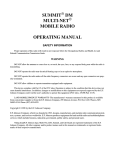
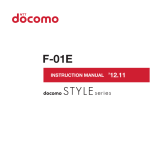
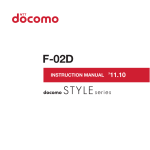
![取扱説明書 [F-01C] - Altehandys.de](http://vs1.manualzilla.com/store/data/006698700_2-1423e4aa8845601d17d5495c0fe871e1-150x150.png)