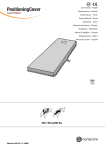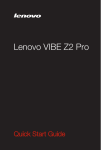Download Basic Manual
Transcript
SCL23
Basic Manual
Preface
Thank you for purchasing the GALAXY S5 (referred to as the
"product" in this manual). Before using the product, be sure to
read the Setting Guide and Basic Manual (this PDF manual) to
ensure correct usage.
Instruction Manuals
■ "Setting Guide"/"Basic Manual" (This PDF
Manual)
Handles only basic operations of major functions of the
product.
For detailed descriptions on various functions, refer to the Full
Instruction Manual (Japanese) available on the au homepage
or "Instruction Manual" application on your product.
http://www.au.kddi.com/support/mobile/guide/manual/
• Company names and product names referred to in this
manual are trademarks or registered trademarks of
respective companies. The TM and ® marks may be omitted
in this manual.
■ Instruction Manual application
You can use "取扱説明書 (Instruction Manual)" application on the
your product to check the detailed operation of this product. (In
Japanese)
In the Application screen, [取扱説明書 (Instruction Manual)]
• When using the application for the first time, you must
download and install it following the on-screen instructions.
ii
Safety Precautions
Before you start using the product, be sure to read the
"Safety Precautions" to ensure correct use.
Before you assume that the product is malfunctioning, check
for possible remedies in the following au Customer Support
site of au homepage:
http://www.au.kddi.com/support/mobile/trouble/repair
Before Using the Product
• Communication is not possible even inside the service
area in places where the signal does not reach (e.g.
tunnels and basements). Also, communication is
sometimes not possible in poor reception areas.
Communication is sometimes interrupted if you move into
a poor reception areas during communications.
• Since this product uses radio waves, the possibility of
communication intercepts by third parties cannot be
eliminated. (Though LTE/CDMA/GSM/UMTS system has
highly secure confidential communication features.)
• This product is compatible with the international roaming
service. Each network service described in this manual
varies depending on the area and service content.
• Since this product is a radio station under the Radio Law,
you may be asked to temporarily submit the product for
inspection in accordance with the Radio Law.
• The IMEI information of your cell phone is automatically
sent to KDDI CORPORATION for maintenance and
monitoring operational status of your cell phone.
• Take care not to inconvenience people around you when
you use the product in a public place.
• To use it overseas, check the condition such as
regulations of the country/region.
• When the product is used by a child, parents or guardians
should thoroughly read the "Basic Manual" (this manual)
and teach the child how to use it.
■ Use of the product is not allowed in the
following places!
• Do not use a cell phone while driving a car or riding a
motorbike or bicycle. It may cause a traffic accident. Use
of a cell phone while driving a car or motorbike is prohibited
by law. Use of a cell phone while riding a bicycle may be
punishable by some regulations.
• Do not use this product while you are aboard an airplane.
Use of electric devices transmitting radio waves in
airplane is prohibited by law. Some airline companies,
however, allow their passengers to use cell phones. For
details, contact the airline company you use.
• Be careful not to be loud while talking.
• Ask permission if you take photos with your cell phone
camera.
■ Consider people around you!
• There may be a person with a cardiac pacemaker nearby
at a place filled with people such as in a crowded train.
Set "Airplane mode" or turn off beforehand.
• When a medical institution has laid down designated areas
where use of the product is prohibited or is not allowed
to be brought in, abide by the instructions of that medical
institution.
■ Pay attention to the place of use and
volume of your voice!
• To prevent ringtone from bothering other people, not only
refrain from making a call but also power off or use Silent
mode at a movie theater, theater, museum, library, etc.
• In a city area, use in a place where you do not bother
people walking.
• It is extremely dangerous to walk while looking at the
screen of the cell phone Do not make calls or operate a
cell phone while walking or by stopping suddenly.
• Move to a place where you do not disturb others while you
are in shinkansen, a hotel lobby, etc.
1
List of Packaged Items
Before you start using the product, make sure that you have
all the following packaged with the product.
Phone (including back cover)
Battery pack (SCL23UAA)
Desktop Holder (SCL23PUA)
(with S View cover adjusting
attachment)
Samsung 1Seg antenna 01
(01SCHSA)
・ Stereo Headset with Microphone (sample)
・ microUSB connection cable (sample)
・ Warranty (Main unit, desktop holder) (Japanese)
・ 取扱説明書 (Instruction Manual) (Japanese)
・ 設定ガイド (Setting Guide) (Japanese)
The following items are not included in the package.
・microSD memory card
・AC adapter
・ Please purchase a specified charger (sold separately).
・ Illustrations used in this manual are just images for explanations. They may be
different from actual ones.
2
Contents
Instruction Manuals.............................................................................. ii
Safety Precautions............................................................................... ii
Before Using the Product .................................................................. ii
List of Packaged Items...................................................................... 2
Contents .................................................................................. 3
Basic operation .................................................................. 41
Illustrations and descriptions in this Manual ............................................ 6
Exemptions ............................................................................................................ 6
Safety Precautions (Observe Strictly) ....................................................... 7
Handling precautions ...................................................................................... 17
Available security codes ................................................................................ 21
PIN Code .............................................................................................................. 22
Notes on waterproof and dustproof properties .................................... 23
Notes on using Bluetooth®/wireless LAN (Wi-Fi®) functions ........... 28
Notes on packet communication charge ................................................ 30
Notes on applications ..................................................................................... 30
Using the touch panel ..................................................................................... 41
Motion/Gesture ................................................................................................. 42
S Preview ............................................................................................................ 44
Using the home screen .................................................................................. 45
Starting an application.................................................................................... 45
Monitoring the product's status ................................................................. 46
Understanding icons........................................................................................ 46
Notification panel .............................................................................................. 48
Using fingerprint authentication function ............................................... 49
Setting fingerprint authentication function............................................. 49
Using fingerprint authentication ................................................................. 49
Character input ................................................................................................. 50
Switching the keyboard .................................................................................. 50
Entering text with Samsung Japanese keypad ..................................... 50
Getting ready ...................................................................... 31
Phone ..................................................................................... 51
Names of parts and their functions........................................................... 31
Attaching/removing the battery pack ..................................................... 33
Attaching the battery pack ........................................................................... 33
Removing the battery pack ........................................................................... 34
au Micro IC Card (LTE)................................................................................... 34
Attaching the au Micro IC Card (LTE) ....................................................... 35
Removing the au Micro IC Card (LTE)........................................................ 35
Charging............................................................................................................... 36
Charging using the AC adapter (sold separately)................................. 36
Charging with a PC........................................................................................... 37
Making calls ........................................................................................................ 51
Using history to make a call ......................................................................... 51
Calling overseas from au phones (au International Call Service) .... 52
Receiving calls ................................................................................................... 53
Checking your phone number ...................................................................... 53
Safety Precautions .............................................................. 6
Contents
Preface ...................................................................................................... ii
Charging with Desktop Holder (SCL23PUA) and specified AC
Adapter (sold separately)............................................................................... 37
Turning the power on/off ............................................................................... 39
Turning the power on ....................................................................................... 39
Turning the power off ...................................................................................... 39
Force restarting ................................................................................................. 39
Setting the screen lock .................................................................................. 40
Canceling the screen lock ............................................................................. 40
Setting up a Google account on your product ....................................... 40
Setting au ID....................................................................................................... 40
3
Contents
Mail .......................................................................................... 54
File management ............................................................... 64
Using E-mail ........................................................................................................ 54
Creating and sending E-mail ......................................................................... 54
Receiving E-mail ................................................................................................ 54
Changing address ............................................................................................. 55
Using SMS........................................................................................................... 55
Creating and sending an SMS ..................................................................... 55
Receiving SMS ................................................................................................... 56
Using PC-mail ..................................................................................................... 56
Using Gmail ......................................................................................................... 56
Creating and sending Gmail .......................................................................... 56
Receiving Gmail ................................................................................................. 56
Using a microSD memory card ................................................................... 64
Attaching/removing a microSD memory card ...................................... 64
Attaching a microSD memory card ............................................................ 64
Removing a microSD memory card ............................................................ 65
Formatting a microSD memory card......................................................... 65
Using Samsung Kies ....................................................................................... 65
Using the wireless LAN (Wi-Fi®) function................................................ 66
Connecting Wi-Fi network ............................................................................ 66
Internet .................................................................................. 57
Function settings .............................................................. 67
Using a browser ................................................................................................ 57
Displaying a web page .................................................................................... 57
Using bookmarks/history ............................................................................... 57
Displaying the Setting menu ........................................................................ 67
Setting the Airplane mode............................................................................. 67
Setting the Silent mode ................................................................................. 68
Screen lock authentication ........................................................................... 68
Applications ......................................................................... 58
Using Contacts ................................................................................................. 58
Registering a contact ..................................................................................... 58
Registering your profile ................................................................................... 58
Editing contacts ................................................................................................ 58
Shooting with the camera ............................................................................. 58
Before using the camera ................................................................................ 58
Understanding the shooting screen .......................................................... 59
Shooting still pictures ..................................................................................... 59
Shooting video ................................................................................................... 60
Gallery ................................................................................................................... 60
Viewing a still picture or video ..................................................................... 60
au災害対策 (au Disaster Countermeasure) ............................................. 61
Using Disaster Message Board .................................................................. 61
Using Emergency Rapid Mail ........................................................................ 61
Using Disaster Voice Messaging Service ............................................... 63
Using Disaster Information/Website for Donation ............................... 63
4
Data communication ........................................................ 66
Overseas usage ................................................................. 69
For overseas use without anxiety ............................................................. 69
Configuring the overseas settings ............................................................ 69
Obtaining the PRL (Roaming Area Information) .................................... 69
Network mode settings .................................................................................. 70
Making a call at your travel destination .................................................. 70
Making a call to another country (including Japan) from your travel
destination........................................................................................................... 70
Appendix/Index .................................................................. 71
Contents
Introduction of related accessories .......................................................... 71
Using Stereo Headset with Microphone (sample)............................... 72
Troubleshooting ................................................................................................ 72
Updating Software ........................................................................................... 73
Downloading and updating software ......................................................... 73
Connecting to a PC for updating software .............................................. 73
After-sales service .......................................................................................... 74
Main specifications .......................................................................................... 76
Specific Absorption Rate (SAR) of cell phones .................................... 77
FCC Notice .......................................................................................................... 78
FCC RF exposure information...................................................................... 79
Body‒worn operation....................................................................................... 79
European RF Exposure Information ........................................................... 79
Declaration of Conformity ............................................................................. 80
Export Administration Regulations............................................................ 81
Trademarks ......................................................................................................... 81
Index....................................................................................................... 84
5
Illustrations and descriptions in this
Manual
■ Note on Screenshots
The illustrations and screenshots used in this manual are
simplified and may look different from the actual screens.
Safety Precautions
■ Note on key illustrations
Actual screen
In this manual, the key illustrations are simplified as shown
below.
Sample screen
Icons at the top of
the screen are
omitted.
◎ In this manual, "microSD memory card", "microSDHC memory
card" and "microSDXC memory card" are abbreviated as
"microSD memory card" or "microSD".
◎ All of the indicated amounts exclude tax unless otherwise
specified.
■ Description of operations for selecting
item/icon/key, etc.
In this manual, operation steps are described as follows.
Tapping is lightly touching a key or icon displayed on the
screen with your finger.
Description
Explanation
On the home screen, Tap [Apps] on the home screen,
[Apps]→ [Settings] → tap "Settings" from the displayed
Apps list, then tap "Date and time".
[Date and time]
6
Exemptions
• The Company is not liable for any damages arising from
earthquakes, lightning, storms, floods or other natural
disasters, as well as fires, actions by third parties, other
accidents, intentional or mistaken misoperation by the
customer, or use under other unusual conditions outside
the responsibility of the Company.
• The Company is not liable for any incidental damages
(change/disappearance of saved content, loss of business
•
•
•
* "The Company" as appears in this manual refers to the following companies:
Sold by: KDDI CORPORATION, OKINAWA CELLULAR TELEPHONE COMPANY
Imported by: SAMSUNG ELECTRONICS JAPAN Co., Ltd.
Manufactured by: Samsung Electronics Co., Ltd.
◎ Reproduction of the content of this manual in part or in whole is
prohibited.
◎ The content of this manual is subject to change without notice.
◎ Every effort has been made in the preparation of this manual.
Should you notice any unclear points, omissions, etc., feel free
to contact us.
Safety Precautions (Observe Strictly)
■ Before using this product, thoroughly read these safety
precautions for proper use. After reading, store the
precautions in a safe place.
These "Safety Precautions" describe instructions that
should be observed to prevent damage to property or
injury to the customer or others using the product.
These instructions are divided into the following
categories.
Safety Precautions
•
income, disruption of business, etc.) arising from use of or
inability to use the product.
The Company is not liable for any damages arising from
failure to observe the described content of Basic Manual
(this manual).
The Company is not liable for any damages arising, for
example, from malfunction caused by combination with
connected devices or software not related to the Company.
Captured image data or downloaded data may sometimes
be altered or lost due to faults, repair or other handling of
the product. The Company is not liable for any damage or
lost income resulting from recovery of these data.
It is recommended you keep a copy of important data
on your PC's hard disk, etc. Whatever the cause of the
defect or malfunction may be, the Company assumes no
responsibility for alteration or loss of saved data.
■ Explanation of indications used in this manual
Danger
This symbol indicates the potential and imminent
danger of death or serious injury (*1) to a person.
Warning
This symbol indicates the possibility of death or
serious injury (*1) to a person.
Caution
This symbol indicates the possibility of personal
minor injury (*2) to a person or physical damage (*3).
*1 Serious injury: This refers to loss of sight, injury, burns (high- and lowtemperature), electric shock, broken bones, injuries with residual aftereffects
from poisoning, etc., and injuries requiring hospital admission for treatment or
longterm hospital attendance as an outpatient.
*2 Minor injury: This refers to injuries, burns (high- and low-temperature), electric
shock, etc. that do not require hospital admission for treatment or long-term
hospital attendance as an outpatient.
*3 Physical damage: This refers to extended damage to buildings, furniture,
livestock, or pets.
7
■ Explanation of graphic symbols used in this manual
Safety Precautions
Indicates an action that
is not allowed.
Indicates that use in a
place where the product
is likely to get wet or
allowing the product to
get wet is not allowed.
Indicates that handling
with wet hands is not
allowed.
Indicates an action that
must be done.
Indicates that
disassembly is not
allowed.
Indicates that the
power plug must be
disconnected from the
power outlet.
■ Precautions common to the product main unit,
battery pack, charging equipment, au Micro IC
Card (LTE), peripheral devices
Danger
Be sure to read the following hazards
before use.
Be sure to use only the specified peripheral devices. Use of
other peripheral devices might cause overheating, ignition,
rupture, fault, or leakage of liquid.
Do not use, store or leave the product in hot places (e.g. by
the fire, near a heater, under a kotatsu, in direct sunlight, in
a car in the hot sun). Doing so might cause ignition, rupture,
fault, fire or injury.
Before entering an area where flammable gas is generated
such as a gas station, be sure to turn off the product. Do
not charge the battery. Failure to observe these precautions
might cause the gas to catch fire. In addition, when using
Osaifu-Keitai® at a gas station, be sure to turn off the power
in advance. (If NFC/Osaifu-Keitai lock has been set, cancel the
lock before turning off the power.)
8
Do not put the product in a cooking apparatus such as
microwave oven or a pressure vessel. Doing so might cause
ignition, rupture, fault, fire or injury.
Do not throw the product into a fire or heat it. Doing so might
cause ignition, rupture or fire.
Do not short-circuit the connection terminals. Do not allow
conductive foreign objects (metal fragments, pencil leads,
etc.) to come into contact with or get inside the connection
terminals. Doing so might cause fire, burns, a fault due to heat
generation.
When using a metal accessories, etc., take sure not to allow
the metal part come in contact with the connection terminals
or power outlet. Doing so might cause electric shock, ignition,
injury or a fault.
Do not expose the camera lens to direct sunlight for an
extended period. Doing so might cause ignition, rupture or fire
by the light-collecting mechanism of the lens.
The customer is not allowed to disassemble, modify or repair
the product. Doing so might cause a fault, ignition, electric
shock, or injury. The Company is not liable even in the event
of any nonconformities arising on the product or peripheral
devices as a result of modification, etc. Modification of cell
phones is in violation of the Wireless Telegraphy Act.
Warning
Be sure to read the following warnings
before use.
Do not drop or subject to strong impact, such as throwing.
Doing so might cause rupture, overheating, ignition, leakage
or a fault.
Do not use outside when you can hear thunder. Doing so
might risk lightning strikes and electric shock.
Do not let your hands, fingers and other parts of the body
touch the connection terminals. Doing so might cause electric
shock, injury or a fault.
If the product is damaged because it is dropped or something,
and its display is cracked or internal parts are exposed, do not
touch the cracked display or exposed parts with your hands.
Doing so might cause electric shock or injury from damaged
parts. Contact an au shop or Keitai Guarantee Service Center.
Although this product model has the waterproof property, stop
use if liquid such as water gets inside the main unit from the
microUSB connection terminal cover, the headset connection
terminal, the speaker, etc. Continued use of the product in this
state might cause overheating, fire or a fault.
When removing the back cover, do not exert more than
necessary force. The battery pack might jump out, for
example, and cause injury or a fault.
Do not operate the product while driving an automobile or
motorized bicycle, riding a bicycle or walking. Doing so may
compromise traffic safety and cause an accident.
If charging is not completed after the specified charging
time, stop charging. Failure to do so might cause leakage,
overheating, rupture or ignition.
Do not leave in places within the reach of small children. Small
children might swallow small parts, etc. by mistake and choke
on them, or might drop them by mistake and cause accidents
or injury.
Caution
Be sure to read the following cautions
before use.
Do not store the product in places subject to direct sunlight
(e.g. in automobiles), places that get hot, places that get
extremely cold, and in humid or dusty places. Doing so might
cause overheating, ignition, deformation or a fault.
Do not cover or wrap the product with bedding, etc. while
using or charging the product. Doing so might cause fire, fault
or injury.
Do not touch the main unit or the specified AC adapter (sold
separately) for a long time while power is being supplied from
an external source. Doing so might cause low-temperature
burns.
The product may become hot by prolonged use especially
in high-temperature environment. Be careful when using the
product touching your skin for a long time, as it might cause
low-temperature burns.
Safety Precautions
If the wet product is charged, electric shock, short circuit,
or corrosion may occur and overheating may cause fire,
malfunction or burns.
Do not leave on unstable places such as rocky stands or
tilting surfaces especially while the vibration mode set.
Dropping the product may cause injury or damage. Also, pay
sufficient attention to impact, etc.
Do not use power outlets or wiring apparatus beyond its rating.
Also, exceeding rating, for example, by connecting multiple
devices to a single power strip might cause overheating and
fire.
Do not use the product with the back cover removed.
Do not place near corrosive chemicals or in places where
corrosive gas is generated. Doing so might cause a fault or
loss of internal data.
Do not leave or store with the back cover removed from the
main unit. Doing so might allow dust or other foreign objects
to get inside and cause a fault.
Do not use if there is smoke, abnormal odor or noise, excessive
overheating, or other abnormalities. If an abnormality occurs,
disconnect the specified charging equipment (sold separately)
from the power outlet or cigarette lighter socket, make sure
that the product is not overheating before turning the power
off, or removing the battery off and contact an au shop or
Keitai Guarantee Service Center. Also, if you have dropped or
damaged the product, do not continue to use it in that state,
and contact an au shop or Keitai Guarantee Service Center.
9
Safety Precautions
When inserting Stereo Headset with Microphone (sample),
etc. into the product, adjust the volume to the proper level.
Setting too loud a volume or using the earphone continuously
for a long period of time might adversely affect your ears. Also,
raising the volume too high might prevent you from hearing
sounds around you, which might in turn lead to a traffic
accident at a railroad crossing or pedestrian crossing.
When adjusting the volume with Stereo Headset with
Microphone (sample), etc. inserted into the product, raise the
volume a little at a time. If you raise the volume too much from
the outset, sudden loud noise from the earphone, etc. might
adversely affect your ears.
When using a charging equipment or external device, insert/
remove the connector straight to/from the terminal. Make
sure the orientation of the connector is correct. Unless it is
correct, it may cause damage or a fault.
■ Main unit
Warning
Be sure to read the following warnings
before use.
Do not use a cell phone while driving a car or riding a
motorbike or bicycle. It may cause a traffic accident. Use of a
cell phone while driving a car or motorbike is prohibited by law.
Use of a cell phone while riding a bicycle may be punishable by
some regulations.
Do not use the product while you are aboard an airplane. Use
of electric devices transmitting radio waves in airplane is
prohibited by law. Some airline companies, however, allow their
passengers to use cell phones. For details, contact the airline
company you use.
10
The product sometimes affects high-precision electronic
devices. So, turn it off near such devices. (Examples of
electronic devices that might be affected by the product
include cardiac pacemakers, hearing aids, other electronic
medical devices, fire alarms, and automatic doors. If you
are using an electronic medical device, contact the device
manufacturer or retailer for information about the possible
affect of radio waves.)
When using the product near an implanted pacemaker,
implanted cardioverter-defibrillator or other electronic medical
device, radio waves might affect these units and devices. So,
please observe the following.
1. Those with an implanted pacemaker or implanted
cardioverter-defibrillator should carry or use the product
at least 15 cm away from the pacemaker or cardioverterdefibrillator.
2. Turn the product off or turn "Airplane mode" on when it may
be difficult to keep at least 15 cm away from others such
as in a situation you cannot move freely, since there may be
people with a cardiac pacemaker or implanted cardioverterdefibrillator nearby.
3. Pay attention to the following points when using the
product inside medical institutions.
• Do not bring the product into operating theaters, intensivecare units (ICU) and coronary care units (CCU).
• Turn the product off in hospital wards.
• Even if you are in a lobby, etc., be sure to turn the product
off when there are electronic medical devices nearby.
• When a medical institution has laid down designated areas
where use of the product is prohibited or is not allowed
to be brought in, abide by the instructions of that medical
institution.
4. When using electronic medical devices other than an
implanted pacemaker and implanted cardioverter-defibrillator
outside a medical institution (e.g. home medical treatment),
check individually with the manufacturer of the electronic
medical device regarding the influence of radio waves.
Stay alert to your surroundings when calling, messaging,
browsing the Internet, shooting photos, playing games,
watching TV (1Seg) or listening to music. Failure to do so
might cause a fall or traffic accident.
Do not light the light toward a driver of a car, motorbike or
bicycle. If dazzled by the light, the driver might become unable
to drive and cause an accident.
Sometimes, very rarely some people demonstrate symptoms
such as temporary muscle spasms, loss of consciousness,
etc. by watching repeatedly flickering screens. Those
with a past history of this should consult with a physician
beforehand.
Caution
Be sure to read the following cautions
before use.
Use of the main unit in an automobile might sometimes affect
on-vehicle electronic devices, though this rarely happens. If
this happens, stop use since this may impair safe travel.
If you feel any abnormality with your skin, immediately consult
a dermatologist. Itching, rashes, eczema, etc. sometimes
occurs depending on your physical constitution and condition.
The materials of parts used on the product are as follows.
Part
Exterior case
Exterior case (side
frame)
Speaker
Camera lens, light/
sensor panel
surrounding area
Material
PC
PC
SUS
Aluminum
Surface treatment
Nonconductive vapor
deposition
Nonconductive vapor
deposition
Polish/glossy finish
Anodic oxidation
treatment
Material
Glass
SUS304
PC
Aluminum
Aluminum
Surface treatment
AF coating
Fingerprint/scratch
preventive rolling
treatment
Nonconductive vapor
deposition
Anodic oxidation
treatment
Safety Precautions
Do not light the light in front of a person's eyes. Do not gaze
at the light emitting part when the light is lighted. Doing so
might cause impairment of eyesight, etc. Be especially careful
not to shoot small children from a very close distance.
Part
Camera lens, light/
sensor panel
transparent cover
area
microSD memory
card/au Micro IC Card
(LTE) slot
microUSB connection
terminal cover
Side key (power/
screen lock key/
volume key)
Home key/Fingerprint
sensor (surrounding
area)
Home key/Fingerprint
sensor (center area)
Charging terminal (for
Desktop Holder)
Remote control light
emitting part
Display (touch panel)
Headphone
connection terminal
(surrounding area)
Back cover
Anodic oxidation
treatment
Epoxy mold compound UV coating
Zinc die cast
Gold plating
PC
Tempered glass
SUS
Glass fiber
reinforcement PC
(10%)
Back cover waterproof Silicone
seal area
Back cover protect
Copper, graphite
seal area
−
AF coating
Electrodeposition
coating
SF coating
−
PET
Do not bring the product close to magnetized objects such
as cash cards, floppy disks, credit cards, and prepaid cards.
Doing so might result in loss of recorded information.
11
Do not allow liquids, metal objects, burnable items, and other
foreign matter to get inside au Micro IC Card (LTE) slot and
the microSD memory card slot. Failure to do so might cause
fire, electric shock, injury or a fault.
Safety Precautions
Do not swing the product around by holding Samsung 1Seg
antenna 01, the Stereo Headset with Microphone (sample),
etc. Doing so might cause an accident or damage.
Connect the battery pack to the product in the correct
orientation. Connecting in an incorrect orientation might cause
rupture, fire or overheating. Do not try to forcibly connect
the battery pack, instead thoroughly check the connection
terminals carefully before connection.
If you have a weak heart, be careful when setting the incoming
vibration and ringtone volume to prevent adverse effects on
your heart.
Do not puncture the battery pack with a nail, hit it with
a hammer or step on it. Doing so might cause ignition or
damage.
Pay attention to items becoming stuck to the main unit. The
speaker uses magnets, and so thumbtacks and pins, craft
knife blades, staples, and other metal objects sometimes
become stuck to the main unit, and cause unexpected injury.
Before using the product, be sure to check that there are no
foreign objects on the speaker or other parts.
Do not allow metal objects (such as necklaces and hairpins)
to come in contact with the connection terminals when
carrying or storing the battery pack. Doing so might cause
a fire, overheating, liquid leakage, or a fault due to a short
circuit.
Do not put the product directly on sand at a beach, etc. Sand or
other small particles might get inside the earpiece, microphone
(upper/lower) or speaker, causing the volume to drop. If sand
gets inside the product's main unit, it might cause overheating
or a fault.
When using the product for calling or data communication, be
careful not to keep the product in direct contact with your skin
for a prolonged period, or not to cover the product with paper,
cloth, bedding, etc. The main unit might get hot, causing fire,
injury or a fault.
■ Battery pack
(The battery pack of the product is a lithium-ion
battery.)
The battery pack is not fully charged at the time
of purchase. Charge the battery before using the
product.
Danger
12
Do not short-circuit the positive (+) and negative (-) terminals
of the battery pack.
Be sure to read the following hazards
before use.
Do not disassemble, modify or directly solder the battery pack.
Doing so might cause spilling of the battery liquid resulting in
an accident such as loss of eyesight if it gets into the eyes,
or cause overheating, fire, rupture or injury.
Do not use a battery pack that has been dropped, stepped
on, damaged, or leaking battery liquid. Doing so might cause
overheating, ignition, liquid leakage, rupture, fault or injury.
Immediately move the battery pack away from fire if you notice
leakage of liquid or unusual odor. Failure to do so might cause
the leaked liquid to catch fire resulting in ignition or rupture.
Do not wet the battery pack with water, seawater, pet urine,
etc. A wet battery pack might cause overheating, rupture,
ignition, fault or injury. If you drop the product into the water
by mistake, immediately turn off the power, remove the battery
pack, and contact an au shop or Keitai Guarantee Service
Center. Never charge the wet battery pack.
If the leaked liquid gets on your skin or clothes, immediately
rinse it off with water to avoid injury. If the liquid gets into
your eyes, do not rub but after wash your eyes with water,
and immediately consult a doctor to avoid the risk of losing
your eyesight. If the liquid gets on a device, wipe it off without
touching it.
Be careful not to have the battery pack bitten by your pet. It
might cause liquid leakage, overheating, rupture, ignition of
the battery pack, fire or injury.
■ Charging equipment
Warning
Be sure to read the following warnings
before use.
Do not use at other voltages than the specified power supply
voltage. Doing so might cause ignition, fire, overheating,
electric shock or injury.
• Desktop Holder (SCL23PUA): 5.0 VDC
• AC adapter (sold separately): 100 VAC to 240 VAC
• DC adapter (sold separately): 12/24 VDC (for negative
grounded vehicles only)
* Use the specified charging equipment (sold separately).
Firmly insert the power plug of the specified charging
equipment (sold separately) into the power outlet or cigarette
lighter socket down to the base of its pins. Incomplete
insertion of the power plug might result in electric shock,
fire or injury caused by overheating and ignition. Do not use
damaged specified charging equipment (sold separately) or
loosen power outlets or cigarette lighter socket.
If the fuse in the common DC adapter 03 (sold separately)
blows, replace it with a fuse of the specified type (250 V,
1 A). Replacing with a different type of fuse might cause
overheating or ignition. (For information about fuse
replacement, carefully read the manual for the common DC
adapter 03 (sold separately).)
Do not damage, modify, twist, pull or place a heavy object
on the power cord of the specified charging equipment (sold
separately). Do not use a damaged cord. Doing so might
cause an electric shock, short circuit, fire or injury.
Do not let your hands, fingers and other parts of the body
touch the connection terminals. Doing so might cause electric
shock, injury or a fault.
If you hear thunder, do not touch the power plug. Doing so
might cause an electric shock as a result of a lightning strike.
Before cleaning the specified charging equipment (sold
separately), unplug its power plug from the power outlet or
cigarette lighter socket. If the plug remains plugged in when
you clean the equipment, it might cause an electric shock or
short circuit.
Safety Precautions
The battery pack is a consumable item. If the performance of
a battery pack does not recover (e.g. the usable time after
each charge has become extremely short), the battery pack
is at the end of service life, so stop use and buy a new one of
the specified type. Failure to do so might cause overheating,
ignition, rupture or leakage. Note that the length of service life
varies depending on the usage condition, etc.
Wipe off dust on the power plug. Failure to do so might cause
fire, burn, or electric shock.
Install and position in-car devices where they do not hinder
driving or safety equipment such as airbags. Failure to do so
might cause a traffic accident. Install in-car devices following
the instructions of their manuals.
When the specified charging equipment (sold separately) is
not to be used for a long time, disconnect the power plug of
the specified charging equipment (sold separately) from the
power outlet or cigarette lighter socket. Failure to do so might
cause fire or a fault.
Specified Charging equipment (sold separately) is not
waterproof. Do not use in places subject to direct splashing
with water or pet urine, etc. or in humid places such as bath
areas. Doing so might result in faults and injury resulting
from overheating, fire, electric shock, or short-circuiting of
electronic circuits. In the event that the product is splashed
with liquid, immediately disconnect the power plug.
13
Caution
Be sure to read the following cautions
before use.
Safety Precautions
Do not leave the Desktop Holder (SCL23PUA) on the floor.
Doing so might cause injury or accident if they accidentally
step on the holder or fall.
Do not use in humid places such as bath areas, or connect/
disconnect the specified charging equipment (sold separately)
with wet hands. Doing so might cause electric shock, injury or
a fault.
Charge the battery in a stable place especially while the
vibration mode set. If placed on an inclined surface or wobbly
stand, the product might fall causing injury or damage. In
addition, do not cover or wrap the product with a cloth or
bedding. Doing so might cause fire, injury or a fault.
When unplugging the power plug of the specified charging
equipment (sold separately) from the power outlet or cigarette
lighter socket, hold and pull the power plug. If you pull the
cord, the cord might be damaged.
Do not use the Desktop Holder (SCL23PUA) in a car. Doing
so might disturb driving and cause an accident. It is presumed
that the Desktop Holder (SCL23PUA) will be used in the room
and stable place.
If you feel any abnormality with your skin, immediately consult
a dermatologist. Itching, rashes, eczema, etc. sometimes
occurs depending on your physical constitution and condition.
The materials of parts used on the Desktop Holder
(SCL23PUA) are as follows.
Part
Exterior case
Contact terminal
Material
PC
Copper
Label
Bottom rubber
Attachment (main
unit)
Attachment
(magnet)
PET/polyester film
Urethane rubber
PC
Surface treatment
−
Nickel and gold
plating
−
−
UV coating
Neodymium N35H
−
Do not use the common DC adapter 03 (sold separately) with
the car engine stopped. Doing so might result in draining of
the car battery.
Do not leave the specified charging equipment (sold
separately) connected to the main unit with the battery pack
removed. Doing so might cause fire, injury or electric shock.
■ au Micro IC Card (LTE)
Warning
Be sure to read the following warnings
before use.
Do not put the au Micro IC Card (LTE) in a cooking apparatus
such as a microwave oven or a pressure vessel. Doing so
might cause melting, overheating, fuming, loss of data or a
fault.
Caution
14
Be sure to read the following cautions
before use.
Watch your hand or finger when attaching/removing the au
Micro IC Card (LTE). May injure your hands or fingers.
Do not disassemble or modify the au Micro IC Card (LTE).
Doing so might cause loss of data or a fault.
Do not use or leave the au Micro IC Card (LTE) in hot places
such as by the fire or a heater. Doing so might cause melting,
overheating, fuming, loss of data or a fault.
Do not throw the au Micro IC Card (LTE) into a fire or heat it.
Doing so might cause melting, overheating, fuming, loss of
data or a fault.
Do not touch the IC (metal) part of the au Micro IC Card (LTE)
or short-circuit it. Doing so might cause loss of data or a fault.
Do not drop the au Micro IC Card (LTE) or subject it to strong
impact. Doing so may cause a fault.
Do not fold, bend or place a heavy object on the au Micro IC
Card (LTE). Doing so may cause a fault.
Do not wet the au Micro IC Card (LTE). Doing so may cause a
fault.
Do not scratch the IC (metal) part of the au Micro IC Card (LTE).
Doing so may cause a fault.
Do not store the au Micro IC Card (LTE) in dusty places. Doing
so may cause a fault.
Do not store the au Micro IC Card (LTE) in places exposed to
direct sunlight or hot and humid places. Doing so might cause
a fault.
Warning
Be sure to read the following warnings
before use.
Samsung 1Seg antenna 01 is not waterproof. Do not use
in places subject to direct splashing with water, pet urine or
other liquids. Doing so might result in faults resulting from
overheating, fire, electric shock, injury or short-circuiting of
electronic circuits.
Caution
Be sure to read the following cautions
before use.
Safety Precautions
Use only the devices specified by the Company to insert the
au Micro IC Card (LTE) in. Using a device not specified by the
Company might cause loss of data or a fault. For the specified
devices, contact an au shop or Customer Service Center.
■ Samsung 1Seg antenna 01
When the product is used by a child, parents or guardians
should teach the child how to use it. Do not allow them to
use the equipment without adult supervision. Failure to do so
might cause injury.
If you feel any abnormality with your skin, immediately consult
a dermatologist. Itching, rashes, eczema, etc. sometimes
occurs depending on your physical constitution and condition.
The materials of parts used on the Samsung 1Seg antenna
01 are as follows.
Part
Material
Surface treatment
Connection plug (top) C3604BD, C2680
Gold flash plating
Connection plug (outer Olefin elastomer resin Surface texturing
cover)
Cable
Styrenic elastomer
−
resin
Store the au Micro IC Card (LTE) out of reach of small children.
Failure to do so might cause injury or asphyxiation, etc. if they
accidentally swallow and choke on it.
15
■ Stereo Headset with Microphone (sample)
Warning
Be sure to read the following warnings
before use.
Safety Precautions
Do not use the product for playing game or music while driving
a car or motorbike, riding a bicycle or walking. Doing so may
compromise traffic safety and cause an accident.
Caution
Be sure to read the following warnings
before use.
When playing game or music, adjust the volume to the
proper level. Setting too loud volume or using the earphone
continuously for a long period of time might cause hearing
loss. Even if the proper volume is applied, using for a long time
may cause hearing loss. Also, raising the volume too high
might prevent you from hearing sounds around you, which
might in turn lead to a traffic accident at a railroad crossing or
pedestrian crossing.
Do not wrap the cord around the product. It may lower
its sensitivity and the sound may cut off or noise may be
generated. Do not pull the code to unplug. Do not hang
the phone with the code, either. It may damage the code,
connector plug and the headset connection terminal of the
product.
Be aware not to gather dust on the connector terminal. Doing
so may cause a fault.
Attach or remove the connector horizontally to or from the
headset connection terminal of the product.
When adjusting the volume, raise the volume a little at a time.
If you raise the volume too much from the outset, sudden loud
noise from the earphone, etc. might adversely affect your ears.
16
If you feel any abnormality with your skin, immediately consult
a dermatologist. Itching, rashes, eczema, etc. sometimes
occurs depending on your physical constitution and condition.
The materials of parts used on the Stereo Headset with
Microphone (sample) are as follows.
Part
Earphone outer cover
Cable
Switch/microphone
outer cover
Switch
Earpiece
Plug (metal)
Plug (resin)
Plug outer cover,
cable branch
Material
PC
NON PVC
PC
Surface treatment
UV coating
−
UV coating
PC
Silicone
Brass
POM
NON PVC
Corrosion treatment
−
Nickel and gold plating
−
−
■ microUSB connection cable (sample)
Caution
Be sure to read the following warnings
before use.
If you feel any abnormality with your skin, immediately consult
a dermatologist. Itching, rashes, eczema, etc. sometimes
occurs depending on your physical constitution and condition.
The materials of parts used on microUSB connection cable
(sample) are as follows.
Part
USB connector part
microUSB connector
part
Connector case
Cable
Material
SPCC
HTN, STS304
Surface treatment
−
Nickel plating
PC
TPE (Non pvc)
UV coating
−
Handling precautions
■ Precautions common to the main unit, battery pack,
charging equipment, au Micro IC Card (LTE), peripheral
devices
● Do not apply excessive force to the product during use. Be sure
not to put the product into a tightly packed bag or place a heavy
object on the product in a bag. Sitting on the product in your
pocket might damage the display or internal circuit board resulting
in a malfunction. Keeping an external device connected to the
microUSB connection terminal or headset connection terminal
might damage the connector resulting in a malfunction. Such
damage and malfunction are not covered by the warranty, even if
there is no external damage.
● To ensure waterproof property (equivalent to IPX5 and IPX7) of this
product, use the product with the back cover and the microUSB
connection terminal cover tightly closed.
Note that the waterproof property is not guaranteed in every usage
condition. Do not allow water to get inside the product or splash
water on battery pack, charging equipment or optional accessories.
Do not attach/remove the back cover, or open/close the microUSB
connection terminal cover in the rain or with waterdrops on the
surface of the product. Doing so might cause water intrusion
resulting in internal corrosion.
Malfunctions determined to be caused by water are not covered by
the warranty.
● Do not use the product in extremely hot, cold or humid places.(Use
within an ambient temperature range of 5℃ to 35℃ and humidity
range of 35% to 85%. Store within an ambient temperature range
of 0℃ to 45℃.)
● Do not use in places subject to lots of dust or vibration.
● Clean the connection terminals with dry cotton swabs, etc. every
now and then. Soiled terminals might cause poor connection.
● Clean the product with a soft dry cloth (such as the type used
for eyeglasses). Forceful rubbing with a dry cloth may scratch
the display. The display may be stained if splash or smear is left
attached to the surface. Wiping the product using alcohol, thinner,
benzine, detergent, etc. might erase the printing on the outer
casing or cause discoloration.
● Use as far away as possible from land-line phones, TVs, radios, etc.
Use nearby might affect them.
● The product may become warm while charging or during other
operations, depending on the situation, but this is not abnormal.
Safety Precautions
These precautions are provided to ensure that performance
can be fully demonstrated. Thoroughly read these
precautions to ensure correct use.
Do not exert a strong force to clean the connection terminals to
prevent deformation.
● When the product is used by a child, parents or guardians should
thoroughly read this manual or the full "Instruction Manual" (Japanese)
and teach the child how to use it.
● Turn off the power before removing the battery pack. If you remove
the battery pack with the power on, saved data might be altered or
lost.
■ Main unit
● Do not forcefully press, tap or intentionally subject the display to
strong impact. Doing so might cause scratching or damage.
● Do not forcefully press your fingernails, sharp objects or hard
objects against keys or display surface. Doing so might cause
scratching or damage. The touch panel is designed to be lightly
touched by fingers. Do not apply strong pressure with your fingers
or sharp-pointed objects (such as fingernails, ballpoint pens and
pins) on the touch panel.
In the following cases, the product may not respond to touching
the touch panel, or errors in operation may occur.
• Operation with fingernails
• Operation with a foreign object placed on the touch panel
• Operation with a protective sheet or sticker on the touch panel
• Operation with water drops or dew condensation attached on the
display
• Operation with wet or sweaty fingers
• Operation under water
17
● Do not remove the stickers printed with IMEI (International
Mobile Equipment Identity) that can be seen when the battery
pack is removed. These stickers prove that the product and the
communication module you are using comply with the Wireless
Telegraphy Act and Telecommunications Operations Act.
Safety Precautions
● Never use modified au cell phones. Use of a modified device
violates the Radio Law. The product has acquired the certification of
conformity with technical regulations for the specified radio station
based on the Radio Law, and the "Technical Conformity Mark " can
be confirmed with the following operations.
On the home screen, [Apps] → [Settings] → [About device] →
[Regulatory information].
If the screws of the product are removed and modifications are
made to the internal components, the certification of conformity
with technical regulations will become invalid. Never use the product
without the valid certification. Doing so violates the Radio Law.
● Brightness of the display may become dropped because of increasing
the temperature of the product or decreasing the battery level.
● Take care not to inconvenience people around you when you use the
product in a public place.
● You are recommended to store copies of individual data such as
photos you took, videos and music on your PC by sending each
file as mail attachment, etc. Note, however, that you may not be
able to make copies of any copyrighted data even by the abovementioned means.
● Take care not to place magnetized items such as magnetic
cards, speakers and TV sets near the product, as it might cause
malfunction. Putting a strong magnetism close to the product
might cause false operation.
● To prevent unlawful modification, the product has been designed
so that it cannot be easily disassembled. Modifying the product is
prohibited by the Radio Law.
● When you put the product in your pocket or bag, take care so that
the display does not come in contact with metal objects or other
hard objects, as it might cause scratching or damage.
● Contents saved in this product, such as contacts, mails and
bookmarks, might be altered or lost in an accident, fault, repair or
mishandling. Be sure to keep a copy of important contents. Note that
the Company assume no responsibility for any damages or lost profits
resulting from altered or lost contents.
● When suddenly brought into a warm place from a cold place,
or when in a humid location, or when used where temperature
suddenly changes (e.g. near the air discharge port of an air
conditioner), water droplets (i.e. condensation) sometimes are
formed inside the product. Note that when used under conditions
such as this, the humidity might cause corrosion or a fault.
● Note that content data (both charged or free content) saved with
the product cannot be returned to the customer when the product is
replaced for repair of a fault, for example.
● Although the organic EL (OLED) display used on the product is made
using high-precision technology, some pixels (dots) might be lit or out
at all times. Or color may be changed or unevenness of brightness
may be shown if looked at from different angles. Note that that is
because of the structure of OLED display, not a fault.
18
● Leaving the OLED exposed to the direct sunlight might cause a fault.
Take care when you place the product by the window or outside.
● Although lightning intensity of OLED can be decreased partly
when the same image has been displayed for a long time, extreme
continuous use is performed with Brightness setting of Display
set to be always bright, it is not abnormal because that is the
characteristic of OLED.
● When wiping the display, wipe with a soft, dry cloth. Use of a
moistened cloth, glass cleaner or other similar liquid might cause a
fault.
● When connecting/disconnecting an external device to/from the
microUSB connection terminal or headset connection terminal,
make sure that the connector of the external device is straight
with the connector terminal.
● Note that applying unnecessary force with an external device
connected to the microUSB connection terminal or headset
connection terminal might cause damage.
● Do not discard the product together with regular trash. Please
cooperate in the collection of au phone when it is no longer needed
to protect the environment and effectively use resources. Old au
phones are collected at au shops and other places.
● Insert only a microSD memory card into the memory card slot on
the product.
● While writing/reading data to/from a microSD memory card, do not
subject the product to vibration or impact, remove the battery pack
or turn off the power. Doing so might cause loss of data or a fault.
● When hearing the other party's voice, make sure that the earpiece
is placed at the center of your ear. If the earpiece (audio output
port) is closed by the ear lobe, it may be hard to hear the voice.
● Even if you cover the microphone (upper/lower) to make your voice
inaudible to the other party, the other party can hear your voice.
● When using handsfree call, take care to keep the speaker at a safe
distance from your ears, as the speaker volume may be too loud.
● Do not cover the light sensor with your finger or put a sticker on it.
Doing so may hinder the light sensor from detecting the ambient
brightness and functioning correctly.
● Use your finger to operate the touch panel. Do not use ballpoint
pens, pencils or other sharp-pointed objects. Using such objects
does not only hinder correct operation of the touch panel, but also
might cause scratching or damage to the display.
● Do not put stickers or sheets (e.g. commercially available
protective films, peep prevention sheets) on the display. Doing so
might hinder correct operation of the touch panel.
● Do not operate the touch panel with fingernails. Doing so might
result in split nails or jammed fingers.
● If the display surface is dirty or wet with sweat or water, it may not
function correctly. In such case, wipe the display surface with a dry,
soft cloth.
Safety Precautions
● Do not exert excessive force when attaching/removing a microSD
memory card. Doing so might injure your hands or fingers.
■ Touch Panel
● When carrying the product in your pocket or bag, take care not to
put the touch panel close to metals or other conductive materials,
as it might cause false operation of the touch panel.
■ Battery pack
● Do not put a sticker, etc. on the proximity sensor. Doing so may
cause the sensor to malfunction and make the display always
turned off while receiving a call or during a call.
● Use in very hot or cold environments, for example, when left in an
automobile with the windows closed in summer, will cause the
battery capacity to drop and shorten the available battery usage
time. This will also shorten the battery pack's service life. Try to
use the battery pack as far as possible at room temperature.
● Do not cover microphones (upper/lower) with your fingers, etc. It
may make your voice inaudible to the other party and sound difficult
to be recorded or detected.
● When the battery pack is not to be used for a long time, remove
the battery pack from the main unit, and store it away from hot and
humid places.
● Charge the battery before using the product for the first time after
purchase, or if you have not used the product for a long time.
● The battery pack is a consumable item. If the performance of a
battery pack does not recover after charge, the battery pack is
at the end of service life, so buy a new one of the specified type.
Note that the length of service life varies depending on the usage
condition, etc.
19
● Do not discard battery packs together with regular trash. Please
cooperate in the collection of used battery packs to protect the
environment and effectively use resources. au shops and other
retailers collect used battery packs.
Safety Precautions
● Battery packs sometimes swell up as they approach the end
of their service life. This is due to the properties of lithium-ion
batteries, and is not a problem in terms of safety.
● FeliCa antenna and NFC antenna are embedded in the battery pack.
Handle it properly.
■ Charging equipment
● When not using the specified charging equipment (sold separately),
remove the plug from the power outlet or cigarette lighter socket.
● Do not wrap the cord of the specified charging equipment (sold
separately) around the equipment itself or the Desktop Holder
(SCL23PUA). Doing so might cause electric shock, fault, injury,
overheating or fire.
● Do not forcibly bend the plug of the charging equipment's plug or
the connection between the connector and power cord. Doing so
might cause electric shock, overheating, fire, fault or injury.
● The attachment of the Desktop Holder (SCL23PUA) uses a
magnet. Make sure that iron sand or a foreign metal object (a clip
etc.) is not stuck, then attach the product. If a foreign object is
stuck, remove it with a soft cloth before use.
● Do not bring magnetized objects such as a cash card or commuter
ticket close to the attachment of Desktop Holder (SCL23PUA).
The magnet of the attachment may affect magnetized cards
making them unusable.
● When using a protective film for LCD, use a protective film about
0.3 mm or less in thickness. The product may not be attached to
Desktop Holder (SCL23PUA) because the film hinders the contact.
● Do not apply force to attach or remove the attachment. Notice that
applying excessive force may cause malfunction or damage.
● Note that removing the attachment forcefully hurt your fingers or
nails.
20
■ au Micro IC Card (LTE)
● The au Micro IC Card (LTE) is lent to you by au. In case of loss
or damage, the card will be replaced at your expense. When a
malfunction is suspected, or in case of theft or loss, contact an au
shop or PiPit.
● Do not forcibly remove or insert the au Micro IC Card (LTE). Be
careful not to exert excessive force when inserting the card into
your au cell phone.
● You are responsible for any damage caused by inserting your au
Micro IC Card (LTE) into some other IC card reader/writer, etc.
● Keep the IC (metal) part of your au Micro IC Card (LTE) clean.
Wipe the card with a soft dry cloth (such as the type used for
eyeglasses) for cleaning.
● Do not put stickers, etc. on the au Micro IC Card (LTE).
● Do not insert an au Nano IC Card (LTE) to which a conversion
adapter is attached. Doing so may cause a fault.
■ Camera
● When using the camera, follow common rules of etiquette regarding
camera use.
● Image data might be altered or lost due to malfunction, repair or
mishandling of this product. The Company takes no responsibility
for recovery of altered or lost data, damages resulting from altered
or lost data, and lost profits.
● When photographing important occasions (such as a wedding),
take a trial shot and check the shot image to make sure it is
correctly shot.
● Do not use the camera for recording commercially available books
or information of which photographing is not allowed.
● Do not leave the camera lens exposed to direct sunlight. Imaging
elements might be discolored or burnt.
■ Music, videos and TV (1Seg)
● Do not listen to music or watch videos or TV (1Seg) while driving a
car or motorbike, or riding a bicycle. Use of cell phones while driving
a car or motorbike is prohibited by law. (Use of cell phones while
riding a bicycle may also be punishable by law.) In addition, stay alert
to the traffic around you even when walking. Surrounding sounds
may not be heard clearly, and gazing at the screen might distract
your attention causing a traffic accident. Be especially careful at
railroad crossings, station platform and pedestrian crossings.
● Be careful of sound leakage from Stereo Headset with Microphone
(sample) in trains or other places with many people around you.
Example of
usage
■ Copyrights and rights of portrait
① To do remote operation of Voice mail and Call
forwarding services from a landline phone
② To use Customer Service Center and to do various
inquiries, applications, and modifications on the au
homepage
A four-digit number chosen by the customer and noted
on the application form
● You are not allowed to copy, distribute, publish, modify or edit the
data you shot, recorded or downloaded using this product without
the consent of the copyright holder, except for personal use,
under the copyright law. In addition, do not use or modify portraits
or names of other individuals without their consent, as it might
infringe on rights of portrait.
Note that shooting and recording may be restricted at some live
performances, shows and exhibitions even for personal use.
● Pattern/PIN/password to unlock screen
● Be careful about the copyright and portrait right when posting
images you shot, etc. on Internet homepages.
● PIN code
■ Backup content on the product
● Please back up*1 important content recorded or downloaded for the
product to an outside source. Content recorded to memory on the
product sometimes disappears or is altered by unexpected factors,
such as static electricity or a fault, repair, mishandling, etc.
*1 How to make backups:
Store important data such as phonebook data, music, shot photos and videos
on microSD memory cards. You can also send files as mail attachment or
transfer to your PC. Note, however, that there are some data that cannot be
copied by using these means.
Initial value
Example of
usage
Initial value
Example of
usage
Initial value
Safety Precautions
● Take care not to listen at ear-splitting volume for a long time, as it
might affect hearing.
Available security codes
The product has various security codes that you can use.
The available security codes are as follows. Do not forget the
various security codes that are set as they are necessary for
various operations and contracts.
● Security code
To set and release the screen lock
Swipe
To prevent unauthorized use of the au Micro IC Card
(LTE) by third parties
1234
● Lock No. (NFC/Osaifu-Keitai lock)
Example of
usage
Initial value
To set the "NFC/Osaifu-Keitai lock setting"
1234
21
PIN Code
■ PIN Code
Safety Precautions
To prevent unauthorized use of the au Micro IC Card (LTE)
by a third party, you can set the product to require PIN code
entry every time the power is turned on. You also need to
enter PIN code when setting whether the PIN code entry is
required.
If the PIN code is incorrectly entered three times
consecutively, the PIN code will be locked. Use the PUK
code to unlock the PIN code.
• PIN code is "1234" and PIN code entry was set to not
be required at the time of purchase. You can change PIN
code to any four- to eight-digit number, and set the PIN
code entry to be required as necessary.
■ PUK Code
In case the PIN code is locked, you can unlock it by entering
the PUK code.
• PUK code is an eight-digit number given at the time of
purchase, which is printed on the back side of the plastic
card where your au Micro IC Card (LTE) is attached.
• After entering the PUK code, you need to set a new PIN
code.
• If the PUK code is incorrectly entered ten times
consecutively, contact an au shop, PiPit or the Customer
Service Center.
• "PIN code" is not reset by initializing the product.
22
Notes on waterproof and dustproof
properties
Safety Precautions
This product has a waterproof property equivalent to IPX5*1
and IPX7*2, as well as a dustproof property equivalent to
IP6X*3 on the condition that the microUSB connection
terminal cover and back cover are securely attached (based
on in-house testing).
Specifically, you can make calls holding the product with wet
hands in the rain (less than 20 mm per hour) without umbrella,
as well as use the product in a place with water such as a
kitchen.
Before using the product, thoroughly read "Important items to
remember before use" and "Tips for comfortable use" to ensure
correct use. Failure to follow the contents described in these
sections may cause the intrusion of water, sand or other
foreign material, resulting in overheating, ignition, electric
shock, injury or a fault.
Important items to remember before use
● Be sure to tightly close the microUSB connection terminal cover
and securely attach the back cover.
• Waterproofness/dustproofness is only effective when the covers
are securely closed.
• Just a small particle (a hair, one grain of sand, etc.) between
contact surfaces can cause water leak.
• Do not open/close the microUSB connection terminal cover or
back cover if the main unit or your hands are wet. When the water
is in the headset connection terminal, do not insert Samsung
1Seg antenna 01, Stereo Headset with Microphone (sample),
etc.
Closing microUSB connection terminal cover
After stowing the cover hinge, press the whole cover evenly with
the flat part of your finger. Ensure that the cover is not partially
open.
*1 IPX5 equivalent means that the product will maintain its operability as a phone
even if it is sprayed with water from a 6.3 mm diameter nozzle at a distance
of about 3 meters for more than 3 minutes at a rate of about 12.5 liters per
minute from any direction.
*2 IPX7 equivalent means that the product will maintain its operability as a phone
with no water getting inside the main unit even if it is gently submerged in a
tank of still tap water at room temperature to a depth of 1 meter for about 30
minutes.
*3 IP6X equivalent means that the product will securely maintain its function of
no grit and dust getting inside the main unit even after it has been placed in an
apparatus with grit and dust of diameters of 75 μm or less and shaken for 8
hours.
Since operation of the product on each usage scene was
confirmed based on the above assumption, proper operation
of the product in every possible condition during actual use
is not guaranteed.
Malfunctions determined to be caused by mishandling by
the customer are not covered by the warranty.
23
Attaching the back cover
Check the orientation of the back cover and attach it fitting to the
out-camera, then press firmly and install making sure there are no gaps.
● Drain water if it becomes temporarily hard to hear the sound due to
water remaining in microphone.
■ Notes on various usage scenes
Safety Precautions
< In the rain>
You can make calls holding the product with wet hands in the rain
without an umbrella.
•
Press firmly and make sure
there no gaps between the cover and
the main unit.
●
●
●
●
Do not immerse the product in water with soap, detergent or bath salts in it.
Do not immerse the product in seawater, a swimming pool or hot spring.
Do not immerse the product in any liquid (alcohol, etc.) other than water.
Do not place the product directly on the sand at a beach, etc. Sand or
other small particles might get inside the earpiece, speaker, etc. causing
the volume to drop. If sand gets inside the product's main unit, it might
cause overheating or a fault.
● Do not use the product underwater.
● Do not leave the product in a humid place such as a bathroom or kitchen
for an extended period of time.
The rain in this case means a moderately-heavy rain (less than 20
mm per hour).
• Water drops on the display might cause errors in the touch panel
operation.
• Never open/close the microUSB connection terminal cover or back
cover if the product is exposed to rain, or your hands are wet.
<In the shower>
You can make calls holding the product with wet hands while taking a
shower.
•
Avoid spraying the product with high-pressure water, as the
product is not designed to withstand high water pressure.
<Washing>
You can wash the product under a mild flow (6 liters per minute or
less) of tap water at room temperature (5℃ to 35℃ ) at a distance of
about 10 cm from the faucet or showerhead.
•
〈例〉
•
Soap/detergent/
bath salts
Seawater
Bath/
hot spring
Sand/mud
Tips for comfortable use
● Once the product gets wet, water may remain in gaps on the main unit.
Shake the product well to drain water. Especially make sure to drain
water remaining in back cover, key part, charging terminals, headset
connection terminal and speaker.
● Even after the water is drained, the inner parts might still be wet.
Although you can use the product, do not place it near things that must
not get wet. Take care not to wet your clothes, bag or contents of the
bag.
24
•
•
Do not spray the product with high-pressure water or submerge
it in water for extended periods of time, as the product is not
designed to withstand high water pressure.
Make sure to hold the microUSB connection terminal cover not
to open, wash the product with your hands. Do not use a brush or
sponge.
Do not wash the product in a washing machine or ultrasound bath.
Do not splash the product with or immerse it in soap water,
detergent water, etc. other than tap water.
•
•
•
•
Do not splash the product with or immerse it in soap water,
detergent water, seasonings, juices, etc. other than tap water.
Do not immerse the product in or splash it with boiling water. The
product is not resistant to high temperatures.
Do not place the product where it gets extremely hot or cold such
as near a stove or in a refrigerator.
To watch TV (1Seg), place the product on the stable place.
■ Common precautions
microUSB connection terminal cover, back cover
Make sure that the microUSB connection terminal cover and back
cover are firmly closed. Just a small particle (a hair, one grain of sand,
etc.) between contact surfaces can cause water leak.
Do not open/close the microUSB connection terminal cover or attach/
remove back cover with gloved hands. Just a small particle (a hair,
one grain of sand, etc.) between contact surfaces can cause water
leak. Wipe off any minuscule droplets of water or dirt with a clean dry
cloth before closing the covers.
If the microUSB connection terminal cover or the back cover is
deteriorated or damaged, the waterproof/dustproof property becomes
ineffective. In such case, contact an au shop near you.
If any liquid other than plain water gets on the product
If any liquid other than plain water (e.g. seawater, detergent, alcohol)
gets on the product, immediately rinse it with plain water.
You can wash the product under a mild flow (6 liters per minute or
less) of tap water at room temperature (5℃ to 35℃ ) at a distance of
about 10 cm from the faucet or showerhead.
If the product gets dirty, wash it with your hands holding the back
cover and the microUSB connection terminal cover so that they do
not open. Do not use a brush or sponge.
After the product gets wet
After the product gets wet, drain water, and wipe the main unit and
the back cover with a clean dry cloth without removing the back cover.
In cold climates, water on the main unit may turn to frost. Using the
product with frost may cause a fault. Do not leave the product without
wiping off the water. (No special measures against condensation have
been implemented in this product.)
Rubber seals
The rubber seals on the inner edges of the microUSB connection
terminal cover and the back cover are important to maintain
waterproof/dustproof property. Do not damage or remove the rubber
seals.
When closing the microUSB connection terminal cover and back
cover, take care not to get the rubber seals caught. Forcibly closing
the cover with the rubber seals caught may damage them resulting in
loss of waterproof/dustproof. Just a small particle (a hair, one grain
of sand, etc.) between contact surfaces can cause water leak. If any
liquid other than plain water (e.g. alcohol) gets on the rubber seals, it
may cause deterioration in durability.
Do not insert sharp objects into grooves around the microUSB
connection terminal cover or the back cover. Doing so might damage
or deform the product or damage the rubber seals, causing water leak.
It is recommended to replace the parts for maintaining waterproof/
dustproof property once every two years regardless of whether any
abnormality is present. For information on part replacement, contact
an au shop near you.
Safety Precautions
<On the poolside>
• Do not immerse the product in or splash it with pool water. Also, do
not use the product underwater.
• When the product gets pool water, which contains chlorine for
disinfection, wash the product under the tap water*1 at room
temperature. Do not use brush etc. when washing it.
*1 A mild flow (6 liters per minute or less)
<In the kitchen>
You can use the product in the kitchen and other places where water
is used.
Charging
Never charge the battery if the main unit is wet.
The supplied and optional accessories are not waterproof/dustproof.
Waterproof property
Do not use the product in places where it may be sprayed with highpressure water (e.g. near a faucet or showerhead) or submerge it in
water for extended periods of time, as the product is not designed to
withstand high water pressure. Also, do not expose the product to a
water flow stronger than the specified flow rate (i.e. 6 liters per minute
25
from a faucet or showerhead, at which you might even feel pain in the
skin). Doing so might cause a fault, even though the product has a
waterproof property equivalent to IPX5. Do not wash the product in a
washing machine or ultrasound bath. The product does not float on
water.
Safety Precautions
Heat resistance
Do not use the product in places where boiling water may splash on it,
in saunas or near hot air (e.g. hairdryer). The product is not resistant
to high temperatures.
Shock
This product is not resistant to shock. Do not drop the product or
subject it to shock. Also, do not jab the microphone, or speaker etc.
with a cotton swab or any sharp object. Failure to do so might cause
damage or a fault.
■ Draining water after wetting the product
As some parts of this product are not watertight, if you use the
product after it gets wet, water remaining in those parts might wet
your clothes or bag, or the sound might become hard to hear. Follow
the steps below to drain water.
Wipe off water
thoroughly on the
product with clean
dry lint-free cloth.
Hold the product
firmly and shake
until water does not
come out.
26
* When shaking the product, check the safety around you.
* Be careful not to have the product pop out, and hold it firmly to
drain water.
* Water left on microphone, speaker, microUSB connection
terminal, charging terminals or headset connection terminal is
not easily wiped off. Shake the product with these parts facing
downward.
Press the product
gently against a
clean dry lint-free
cloth, and wipe off
water coming out
of parts such as
the microphone,
speaker, microUSB
connection
terminal or headset
connection terminal
when facing
downward.
Leave the product for 1 hour or more at
room temperature to dry after removing
water thoroughly.
Even after you take these procedures, water may remain on the
product. Do not place the product near things that you do not want to
wet.
Also, take care not to wet your clothes, bag, etc.
■ Charging
Safety Precautions
The supplied and optional accessories are not waterproof/dustproof.
Be sure to check the following points before and after charging.
• Never charge the battery if the product is wet. Doing so might
cause electric shock or short circuit resulting in a fire, burns or a
fault.
• Check that the main unit is not wet. If you are charging the battery
just after the product gets wet, drain water well and wipe the
remaining water off with a clean dry cloth before placing it in the
Desktop Holder (SCL23PUA) or opening the microUSB connection
terminal cover.
• If you charge the battery with the microUSB connection terminal
cover open, be sure to tightly close the cover when charging is
finished. We recommend using the Desktop Holder (SCL23PUA)
to charge the battery to prevent water from entering from the
microUSB connection terminal cover.
• Do not touch the specified charging equipment (sold separately)
with wet hands. Doing so might cause electric shock.
• Do not splash water over the specified charging equipment (sold
separately) or Desktop Holder (SCL23PUA). Do not use it near
water such as in a bathroom, shower room, kitchen or washroom.
Doing so might cause fire, electric shock, injury or a fault. Do not
bring it into a bathroom, etc. even when you are not charging with
them. Doing so might cause fire, electric shock, injury or a fault.
27
Notes on using Bluetooth®/wireless
LAN (Wi-Fi®) functions
Safety Precautions
28
• The Bluetooth® function and wireless LAN (Wi-Fi®) function
of this product conform to the domestic standards of
Japan, FCC standards and EC Declaration, and have been
certified.
• Use the wireless LAN (Wi-Fi®) function in the 5 GHz band
in Japan. The wireless LAN (Wi-Fi®) function of this product
conforms to domestic wireless standards in Japan, and
has been certified. Use overseas may be subject to
punishment by law.
• The 2.4 GHz band used by wireless LAN (Wi-Fi®) and
Bluetooth® devices is shared by various other devices. For
this reason, the communication speed and connectable
range may be decreased, or disconnection may occur, due
to interference from other devices.
• Do not use this product in places where electromagnetic
waves are generated or near electric products, AV and OA
equipment, or other magnetized devices.
• Subjecting this product to magnetic or electrical noise
might increase noise and prevent it from performing
communications. (This product is particularly susceptible
to noise when it used near a microwave oven.)
• Using this product near a TV, radio or similar appliance
might cause reception interference and disrupt TV images.
• The searching might not be successful if there are
multiple wireless LAN (Wi-Fi®) access points near to the
product or the same channel is being used.
• The wireless LAN (Wi-Fi®) function cannot be used in
airplane. Be sure to turn off the power even in a wireless
LAN (Wi-Fi®) compliant airplane. Some airline companies,
however, allow their passengers to use cell phones. For
details, contact the airline company you use.
• The communication speed and connectable range vary
depending on the distance between communication
devices, obstacles and the Bluetooth® devices used.
■ 2.4 GHz frequency band precautions
The frequencies used by the Bluetooth® and/or wireless LAN
(Wi-Fi®) function of this product are in the 2.4 GHz band. In
this frequency band, other similar wireless stations, in-plant
wireless stations for mobile unit identification that require
a license to use, such as factory production lines, specific
small power wireless stations that do not require licenses,
amateur wireless stations (collectively called "other wireless
stations" from here on) are operated in addition to home
electrical appliances such as microwave ovens, devices for
industrial, scientific and medical devices.
1. Before using this product, make sure that "other wireless
stations" are not in operation nearby.
◎ The connections between this product and all other Bluetooth®
and wireless LAN (Wi-Fi®) devices have not been confirmed.
Therefore, connections with all Bluetooth® and wireless LAN (WiFi®) devices are not guaranteed.
◎ This product supports security features for wireless
communications that are compliant with the Bluetooth® and
wireless LAN (Wi-Fi®) standard specifications, but the security
may not be sufficient depending on the usage environment and
configuration. Be careful when making data communication
using Bluetooth® or wireless LAN (Wi-Fi®) function.
◎ Wireless LAN (Wi-Fi®) has the advantage that it can be freely
connected anywhere within the radio wave range, as it uses
radio waves for exchanging information. At the same time, there
is a risk that a malicious third party may obtain unauthorized
access if security settings have not been configured. You
are recommended to configure security settings before using
wireless LAN (Wi-Fi®) at your decision and responsibility.
◎ The Company assumes no responsibility for leakage of data or
information that may occur during Bluetooth®/wireless LAN (WiFi®) communication.
◎ Since Bluetooth® and wireless LAN (Wi-Fi®) functions use the
same frequency band, using the both functions at the same
may cause radio wave interference resulting in decreased
communication speed or disconnection from the network.
If connection fails, stop using either of the Bluetooth® and
wireless LAN (Wi-Fi®) functions.
Bluetooth® and wireless LAN (Wi-Fi®) functions of this product
use frequencies in the 2.4 GHz band.
VG_
• Bluetooth® function: 2.4FH1/XX8
This product uses the 2.4 GHz band. For
FH1, FH-SS is used as the modulation
scheme. The interference distance is about
10 m or less. XX8 uses other schemes and
interference distance is about 80 m or less.
• Wireless LAN (Wi-Fi®) function: 2.4DS/OF4
This product uses the 2.4 GHz band. DSSS and OFDM are used as the modulation
schemes. The interference distance is
about 40 m or less.
:This means that all bandwidths can be used, and that
bands of mobile unit identification devices cannot be
avoided.
Available channels differ depending on the country.
For use in an airplane, check with the airline company in advance.
Safety Precautions
2. In the event that instances of radio wave interference
have occurred between this product and "other wireless
stations", immediately either relocate this product or
stop operation of the device (stop the emission of radio
waves).
3. If you are unclear on any points or are troubled by
anything, contact an au shop or Customer Service
Center.
■ 5 GHz frequency band precautions
Wireless LAN (Wi-Fi®) function of this product uses 5 GHz
band. Using the 5.2 GHz band and 5.3 GHz band outdoors
is prohibited by the Radio Law.
The channels used on the product are as follows.
W52 (5.2 GHz band/36, 40, 44, 48 ch)
W53 (5.3 GHz band/52, 56, 60, 64 ch)
W56 (5.6 GHz band/100, 104, 108, 112, 116, 120, 124,
128, 132, 136, 140 ch)
29
Notes on packet communication
charge
Safety Precautions
• Since a constant Internet connection is possible with
this product, packet communication may be performed
automatically by some applications, resulting in high
packet communication charges. Therefore, subscription to
a packet communication charge discount service or flat
late plan is recommended.
• To browse homepages, download applications,
communicate using applications, send/receive E-mails and
configure various settings, connection to the Internet is
required, to which packet communication charge applies.
* Packet communication charge does not apply to Wi-Fi connection.
Notes on applications
• Be sure to check the security of the application, then
install it at your own risk. Some applications might cause
virus infection, damage various data, and send out your
location information, usage history or personal information
stored in your cell phone via the Internet.
• The Company assumes no responsibility for any problems
that might be caused by the applications you have
installed. In such case, you may be charged a repair fee
even during the warranty period.
• The Company assumes no responsibility for any
disadvantage brought to you or any third party by
applications you have installed.
• Insertion of a microSD memory card is necessary to use
some applications.
30
• Some applications prohibit the product from entering sleep
mode while they are active, or rapidly drain the battery
while running in the background.
• Operational procedures and screen appearances of
the applications preinstalled in this product and those
installed by you are subject to change without notice as a
result of version upgrade. In addition, operating procedures
described in this manual may differ from the actual
procedures.
Getting ready
Names of parts and their functions
1
8
20
16
21
28
22
2
3
9
17
29
Getting ready
15
23
10
18
4
24
25
11
26
5
19
6
7
30
27
12
13
14
28
31
Getting ready
32
a Light-emitting part for remote control
When using remote control function in "Smart Remote"
application etc., aim this part at a receiver.
b Notification LED
Notify missed calls, indicate charging status, etc. only
while the display backlight is turned off.
c Earpiece
Other party's voice is heard.
d Display (Touch panel)
e y Home key/Fingerprint sensor
Return to the Home screen. Press and hold for over one
second to activate "Google" application. Also, use it for
fingerprint authentication.
f t History key
Display the recently-used applications. Long-touch to
display the menu.
g Microphone (lower)*1
Microphone (lower) operates for speech recognition such as
calling, recording or using S voice, etc.
h Proximity/Light/Gesture sensor*2
Turn off display and adjust the display brightness when
proximity of face is detected or according to the ambient
brightness. Also, operate the product
by detecting hand movement (gesture).
i In-camera
Use when shooting yourself, etc.
j p Power key/Screen lock key
Press and hold for over one second to turn the power on.
Press while the power on to set screen lock. Press and hold
for over one second to power off, toggle Airplane mode on/off,
restart, toggle Emergency mode on/off, and set silent mode.
k Charging terminal (for Desktop Holder)
l x Back key
End applications or return to the previous screen.
m microUSB connection terminal
n microUSB connection terminal cover
o Headset connection terminal
Connection terminal with 3.5 mm diameter for connecting
Stereo Headset with Microphone (sample), etc.
p GPS/Built-in antenna part*3
q Out-camera
Shoot still pictures or videos.
r Back cover
s Speaker
Ringtone and other party's voice during handsfree call are
heard from hear.
t Microphone (upper)*1
Microphone (upper) operates for calling, handsfree calling
or recording voice recorder, etc.
u Bluetooth®/Wi-Fi® antenna*3
v Wi-Fi® second antenna*3
w Volume key/Shutter key
Adjust ringtone volume and media sound volume.
Release the shutter while shooting a still picture and
video.
x Cardiac rate sensor
Measure cardiac rate by activating the“S Health”
application and holding up your finger.
y Light
Light when shooting still pictures and videos.
z NFC/FeliCa antenna (embedded in the battery pack)
A
Attaching the battery pack
Put your finger (fingernail) into the part a-①
and lift the back cover in the direction of
a-② then remove in the direction of a-③
a- 3
*1 Be careful not to cover microphones (upper/lower) with your finger.
*2 Do not cover proximity/light/gesture sensor with a protective sheet, etc.
Functions may not work correctly.
*3 The antenna is built into the phone. Covering around the antenna by hand may
affect call/communication quality.
a- 1
Getting ready
mark
Hold the mark over the reader/writer when using OsaifuKeitai®.
Send or receive data via IC transmission.
B Built-in antenna part*3
C microSD memory card slot
D au Micro IC Card (LTE) slot
a- 2
Attaching/removing the battery
pack
Use only the battery specified for this product and attach
correctly.
Fit the projections of the product with
grooves of battery pack (b-①), then insert
the battery pack in the direction of b-②
b- 2
◎ Before attaching/removing the battery pack and back cover,
turn the power off.
◎ FeliCa antenna and NFC antenna are embedded in the battery
pack. Handle it properly.
Projection
Groove
b- 1
33
Check the orientation of the back cover,
align the back cover with the out-camera
position, and then press it firmly to ensure
that there are no gaps
Removing the battery pack
Remove the back cover
Getting ready
Put your finger on the battery pack using
the groove of the product and lift the battery
pack in the direction of the arrow to remove
Groove
Press parts marked by
firmly and make sure that
there are no gaps between
the cover and the main unit.
◎ Attaching in the wrong way may damage the battery pack and
cover.
◎ When attaching the back cover, align properly and push along
the edges not to leave spaces between the cover and the
phone.
34
au Micro IC Card (LTE)
Your phone number etc. is recorded
in the au Micro IC Card (LTE).
• The product is compliant with
au Micro IC Card (LTE) only.
You cannot use the product
by inserting the au IC-Card and
micro au IC-Card for au phones
and smartphones instead.
au Micro IC Card (LTE)
(Front
side)
IC (metal)
part
(Back
side)
au Micro IC
Card (LTE)
slot
IC
Notch
Removing the au Micro IC Card (LTE)
Getting ready
◎ Power off the product and remove the battery pack before
attaching/removing the au Micro IC Card (LTE).
◎ Note the following points, otherwise handling the au Micro IC
Card (LTE) may cause malfunction or damage.
• Do not touch the IC (metal) part of the au Micro IC Card (LTE)
or the IC card terminal inside the product.
• Insert in the correct direction.
• Do not use force to attach or remove.
◎ Do not lose the au Micro IC Card (LTE) after it has been
removed.
◎ If an au Micro IC Card (LTE) is not inserted,
appears. And the
following operations cannot be performed.
- Making/receiving calls
- Sending/receiving E-mail (@ezweb.ne.jp) and SMS
- Setting PIN code
- Checking own number
- Making emergency calls to 110 (Police), 119 (Fire institution),
118 (Regional Coast Guard Headquarters) and 157 (Customer
Service Center)
◎ Do not insert an au Nano IC Card (LTE) to which a conversion
adapter is attached. Doing so might cause a fault.
Remove the battery pack and cover
Pull the au Micro IC Card (LTE) straight out
Attaching the au Micro IC Card (LTE)
Remove the battery pack and cover
With the IC (metal) side down, insert the au
Micro IC Card (LTE) with the orientation of
the notch as shown all the way into the card
slot
35
Charging using the AC adapter (sold separately)
Charging
When you purchase your product, the battery pack is not fully
charged. Be sure to charge the battery pack before use.
• "Charging, XX%" appears under the date and time on the
lock screen when charging.
Getting ready
Common AC adapter
05(sold separately)
microUSB
plug
* You cannot charge using both the
specified AC adapter (sold separately)
and a PC at the same time
Failure to do so may cause significant damage to the
product. Damage from incorrect connection is out of
compensation.
◎ The common AC Adapter 03/05 (sold separately) supports 100
to 240 VAC. Use only the common AC Adapter 03/05 (sold
separately) for charging overseas.
36
It takes about 100 minutes to charge the battery pack
with the common AC Adapter 05 (sold separately).
With the engraved side up, insert the
microUSB plug of the common AC Adapter 05
(sold separately) straight into the microUSB
connection terminal (wider terminal on the
right side) of the product
USB 3.0 cable
(commercially available)
To AC 100 V
outlet
The following describes how to charge the battery pack
using the common AC Adapter 05 (sold separately).
Insert the power plug of the common AC
Adapter 05 (sold separately) into the AC
100 V outlet
Start charging tone sounds and
appears on the status
bar.
When charging is finished,
appears on the status bar.
• When you start charging powered off, animation is
displayed to show the status of charging in a certain
period of time. It will be displayed after finished, if you
press p /y.
When the charging is finished, pull the
microUSB plug of the common AC Adapter
05 (sold separately) straight out from the
product and the power plug out from the
outlet
Charging with a PC
To charge with a PC, the microUSB connection cable (sample)
is needed. Make sure the direction to connect them properly.
Attempting to forcibly connect may cause a damage.
Desktop Holder (SCL23PUA) and specified AC Adapter (sold
separately) are required for charging. Charging with Common
AC Adapter 05 (sold separately) is explained.
AC 100 V
outlet
Contact
terminal
Insert USB plug of the microUSB connection
cable (sample) into the USB port of a PC
appears on the status bar.
appears on the status bar.
When charging is finished,
• If the found new hardware screen etc. appears on the PC,
select "キャンセル (Cancel)".
When charging is finished, remove the
microUSB connection cable (sample) from the
product and PC
Common
AC Adapter 05
(sold separately)
Getting ready
With the engraved side up, insert the
microUSB plug of the microUSB connection
cable (sample) straight into the microUSB
connection terminal of the product
Charging with Desktop Holder (SCL23PUA)
and specified AC Adapter (sold separately)
microUSB
plug
microUSB
connection
terminal
Connect the microUSB plug of Common AC Adapter
05 (sold separately) with the microUSB connection
terminal of Desktop Holder (SCL23PUA)
Confirm the shape of the connector for Common AC Adapter
05 (sold separately) and insert it straight with the engraved
side facing up.
Insert the power plug of Common AC Adapter
05 (sold separately) into an outlet
Fit the charging terminals of the product
with the battery pack installed to the contact
terminals of Desktop Holder (SCL23PUA)
Charging start sound emits, then
appears on the status
appears on the status bar.
bar. When charging ends,
37
When charging is finished, remove the product from Desktop
Holder (SCL23PUA) by lifting straight. Removing the
product tilting forward may cause damage.
Getting ready
◎ Desktop Holder (SCL23PUA) does not support quick charge.
◎ When you connect USB cable from the external connection
terminal of the product while attaching the product to Desktop
Holder (SCL23PUA) to charge, charging from the external
connection terminal is given a priority.
◎ When you attach the product to the desktop holder and the
product is turned on, the desktop home screen with a calendar,
a clock, etc. is displayed.
◎ When you connect Desktop Holder (SCL23PUA) with a PC
using microUSB cable 01 (sold separately), data cannot be
transferred between the product attached to Desktop Holder
(SCL23PUA) and the PC.
■ Attachment
By default, an attachment (Samsung S View cover adjusting
attachment) is attached to Desktop Holder (SCL23PUA).
Usually, charge with Desktop Holder (SCL23PUA) with the
attachment installed.
If you remove the attachment, you can charge the product
with Samsung S View cover attached. To remove, slide the
attachment upward.
To attach the attachment, fit and install the projections
of the attachment into the grooves of mounting portion of
Desktop Holder (SCL23PUA), and press firmly so that there
are no gaps between Desktop Holder (SCL23PUA) and the
attachment.
• Note that charging is not available when a commercially
available cover other than Samsung S View cover is
attached.
S View cover adjusting
attachment
Projection
Groove
38
Turning the power on/off
◎ We recommend attaching the removed attachment to the
bottom of Desktop Holder (SCL23PUA) to prevent loss. Fit and
install the projections of the attachment into the grooves of the
bottom of Desktop Holder (SCL23PUA).
Press and hold
p
(over one second)
The lock screen is displayed.
■ Initial settings and switching to English mode
The first time the product turns ON, the initial setting
screen appears automatically. Follow the onscreen
instructions to switch to English mode. For details, refer to
the supplied "Setting Guide".
Getting ready
Groove
Turning the power on
◎ To change language to use, on the home screen, tap [Apps]
→ [Settings] → [Language and input] → [Language] → Select
language you want to use.
Turning the power off
Press and hold
p
(over one second)
Device options screen is displayed.
[Power off] → [OK]
Force restarting
Press and hold y and lower side of volume
key simultaneously for over 11 seconds
The product vibrates twice and restarts.
39
Setting the screen lock
Setting au ID
If the screen lock is set, the screen backlight turns off to
prevent the keys or touch panel from erroneous operation.
If no operation is made during certain period of time, the
screen of the product automatically turns off and is locked
in approximately five seconds.
Getting ready
While the screen is displayed,
p
Backlight turns off and screen lock activates.
Press p/y to turn the backlight on and display lock
screen.
Canceling the screen lock
The lock screen appears when the power is turned on or
backlight is turned on by pressing p/y.
While the screen is locked, p/y
Flick (swipe) the screen up/down/left/right
Setting up a Google account on your
product
To use Google services such as Gmail and Google Play, set
up a Google account on the product.
Google account setup screen → [Existing]/
[New]
If you already have an Google account, tap [Existing] and
enter Username and Password, tap [ ] then follow onscreen
instructions to set account.
If you do not have one, tap [New] and follow the onscreen
instructions to register an account.
40
When you have created an au ID, you can use various au
services including "au Simple Payment Service" which offers
you a simple way to purchase applications from au Smart
Pass and Google Play.
On the home screen, [Apps] → [au ID Setting]
Enter the security code → [OK] → [au IDの設
定・保存 (Set/Register au ID)]
Follow the onscreen instructions to set your
au ID
If you already have an au ID, set your au ID.
Basic operation
Using the touch panel
■ Tap/Double Tap
■ Flick (Swipe)
While your finger is gently
touching the screen, trace
it to the desired direction to
move over.
Operate the screen by
quickly moving (flicking) your
finger up, down, right, or left.
■ Pinch
■ Drag
Touch the screen with two
fingers and widen (pinch
out) or narrow (pinch in) the
fingers' distance.
Keep touching an item or
icon, trace it to the desired
direction to move.
Basic operation
The display on the product is a touch panel operated by
touching it with your finger.
• The touch panel is designed to be touched lightly by your
finger. Do not exert too much pressure with your finger, or
press sharp-pointed objects (fingernails, ballpoint pens,
pins, etc.) against it.
• In the following cases, the touch panel may not work even
if you touch it. It may also malfunction.
・ Operation with your fingernails
・ Operation with foreign objects placed on the operation pad
・ Operation with protective sheets or stickers on the
touch panel
・ Operation when the display is wet or fogged
・ Operation with wet or sweaty fingers
■ Slide
■ Long Touch
Tap: Gently touch a screen
Keep touching an item etc.
and then immediately release
your finger. Double tap: Tap
the same position twice.
41
Motion/Gesture
Basic operation
Moving your hand over the proximity/light/gesture sensor
of the product (gesture), moving the product (motion), or
swiping or tapping operation on the display performs the
following operations.
• Activate motion/gesture before using. From the Home
screen, [Apps] → [Settings] → [Motions and gestures] →
Tap motion/gesture you want to use → Tap
to
.
• Tap item list of motion/gesture to use, to show tutorial
of each motion, to check the instruction, and/or to set
application and function to use.
When detailed screen of history or detailed screen of
contact is displayed, pick up the product and bring it close
to your face then the product vibrates and you can call to
the contact.
* This function maybe unavailable on some applications.
■ Browse
On the email message screen, move your hand up and down
over the sensor to scroll the screen.
By moving your hand left or right over the sensor, go to
next or previous data when still images or music are being
played on specified application and move to next or previous
window while browsing.
42
■ Direct call
■ Smart alert
If you pick up the product when there are missed calls and
the screen turns off, the product vibrates to notify.
■ Mute/Pause
■ Covering screen with hand
While ringtone or alarm is sounding, tap with your palm to
mute. While playing music or video, tap with your palm to
pause playback sound (except when display is OFF).
■ Smart pause
Detect face with inside camera and pause playback of video
when you do not watch the screen.
Swipe the screen from right to left or vice versa with the
side of your hand to capture the displayed screen.
Basic operation
■ Capture screen
■ Turning down the product
While ringtone or alarm is sounding, turn down the product
to mute. While playing music or video, turn down the product
to pause playback sound (except when display is OFF).
◎ If you wear dark colored glove or perform gesture operation out of
the sensor recognition range, Gesture may not function correctly
because of characteristics of sensor.
◎ If excessive movement (shakiness, impact, etc) is given to the
product, Motion may not function correctly because of sensor
characteristic.
43
S Preview
Basic operation
Display preview to show information (information preview) out of
the display by putting your finger close to text or image. You can
also display time information of the scene and frame by putting
your finger close to progress bar during playing videos, etc. Put
your finger close to number on keypad screen to show name of
set speed dial.
• This function maybe unavailable on some applications.
• Activate S Preview before using.
On the home screen, [Apps] → [Settings] → [S Preview] →
Tap
of "S Preview" to turn to
.
• Tap preview to use to show tutorial of each preview.
《Example of information preview》
44
◎ Keep certain distance between your finger and the display while
operating S Preview. Putting your finger away form the display
during S Preview operation disables the operation.
◎ When your finger is too close to the display during S Preview
operation, it might be recognized as touch operation.
Starting an application
Using the home screen
The home screen consists of multiple screens that can be
switched by flicking left or right. You can return to the home
screen at any time by pressing y.
Tap an icon displayed on the applications screen to activate
an application.
• Some applications and functions require communication
charge.
■ Displaying the applications screen
b
On the home screen, [Apps]
Applications screen appears.
• Flicking from side to side toggles applications screen.
Basic operation
a
c
d
① Widgets
Tap to activate or operate.
② Shortcuts
Tap to activate applications or functions.
③ Home screen guide
Indicates which screen you are in.
④ Quick access panel
Tap to activate applications or functions.
Tap "Apps" to show the applications screen.
45
Monitoring the product's status
Icons indicating the status of the product appear in the
status bar at the top of the screen. At the left of the status
bar, notification icons indicating missed calls, new mail,
running actions, etc. and at the right of the status bar,
status icons indicating the status of the product appear
respectively.
Status bar
Basic operation
Understanding icons
■ Main notification icons
Icon
/
46
Overview
Call is received/Dialing/Calling in the background
Missed call
New Gmail message
New PC-mail message
New E-mail (@ezweb.ne.jp) message
Authorizing E-mail (sending, sending complete/
receiving)
Failure in E-mail authorization/failure in receiving/
new mail messages in the server
Failure in sending/receiving E-mail (@ezweb.ne.jp)
New SMS/Message notifications of the voice
mail service, incoming notifications of the
incoming notification service
Hangouts notifications
Answer memo function on
Recorded message of Answer memo
Downloading data/Data downloaded
Icon
/
Overview
Uploading data/Data uploaded
Alarm is sounding
S Planner notification
Playing/Pausing music in the background
microSD memory card in preparation
microSD memory card is unmounted.
USB connecting
Error messages
Google Play update notification for installed
applications
Application installed
Software update setting/Set Software update
Wi-Fi® is turned on and Wi-Fi® open network is
available
GPS positioning in process (animating)/
Positioning complete (stop animating)
Nearby devices turned on
Navigation activated
VPN connecting
USB tethering turned on
Wi-Fi® tethering turned on
Both USB tethering and Wi-Fi® tethering turned
on
Playing music with LISMO
TV (1Seg) activated
Emergency Rapid Mail
Charged
Screen shot is taken.
Keyboard is shown.
Hidden notifications
au Micro IC Card (LTE) not inserted
Icon
Overview
Blocking mode set
Drive mode set
Screen shot setting enabled
Icon
Overview
NFC function enabled
NFC/Osaifu-Keitai lock set
Smart stay activated
■ Main status icons
Icon
/
/
/
/
/
Basic operation
/
Overview
Signal strength
level 4/
out of range
Signal strength (international roaming)
LTE data communication status
LTE data communication available/
LTE
data communication in process
3G data communication status
3G data communication available/
3G data
communication in process
1X data communication status
CDMA 1X data communication available/
CDMA 1X in process
Wireless LAN (Wi-Fi®) communication status
Wireless LAN (Wi-Fi®) available/
Wireless
LAN (Wi-Fi®) communication in process
Bluetooth® function turned on
Connecting with a Bluetooth® device
Wi-Fi Direct turned on/connecting
Airplane mode activated
Silent mode (Vibrate) set
Silent mode (Mute) set
During a hands-free call (Speaker)
During a call with Mute (mute your voice)
Battery level
100 % /
Charging
Alarm set
47
Notification panel
When a notification icon appears, you can open the
Notification panel to check overview of the notification. Tap
icon on the Notification panel to set functions or check the
information notified.
Slide down the status bar
a
Basic operation
b
c
h
d
i
e
f
48
g
a Tap to show setting screen for date and time.
b Switch on/off of each function (Quick Settings Button).
Drag from side to side or tap , to show hidden icons.
Long touch to show setting menu screen for each
function.
c Display S finder.
d Set display brightness.
e Display notification information such as missed calls, new
arrival mails, information in progress or process, etc. Flick
left or right to delete.
f Network operator currently connected is shown.
• Slide up to close the Notification panel.
g Show Settings menu.
h Quick connection display appears.
i Clear notification information.
Using fingerprint authentication
function
Fingerprint authentication function is an authentication
by sliding your finger over the fingerprint sensor. Using
fingerprint authentication function, you can easily unlock
Lock screen and authenticate Samsung account.
You can register fingerprint and set up functions to use or
an alternative password.
• For settings of unlocking lock screen, refer to "Screen lock
authentication" (▶P.68).
• If "Disclaimer" screen appears, confirm the contents and
follow the onscreen instructions.
From the Home screen, [Apps] → [Settings] →
[Finger Scanner]
■ To register fingerprint
[Fingerprint manager]
Follow the onscreen instructions to operate
■ To use as an unlocking method for the screen lock
[Screen lock] → [Fingerprint]
[Verify Samsung account]
Tap
on [Verify Samsung account] →
[OK] → Follow the onscreen instructions to
operate
■ To use as an authentication method for paying with
PayPal
[Pay with PayPal] → Follow the onscreen
instructions
■ To change alternative password
Basic operation
Setting fingerprint authentication
function
■ To use in operation for authentication to Samsung
account
[Change alternative password] → Enter
current alternative password → [Continue]
→ Enter a new alternative password →
[Continue] →Enter the new alternative
password again→ [OK]
Using fingerprint authentication
When a fingerprint authentication screen
appears, slide your finger on the fingerprint
sensor
• If the authentication failed, remove the finger from the
fingerprint sensor and retry authentication.
49
Character input
Use the software keyboard to enter characters. To display
the software keyboard, tap a character input box in the
character entry screen for adding contacts, creating a
message, etc.
Samsung Japanese keypad is set by default.
"Google voice typing" function is also available to input
character.
Basic operation
Switching the keyboard
While the keyboard is displayed, slide down
the status bar
Notification panel is displayed.
[Choose input method] → Choose input
method you want to use
Entering text with Samsung Japanese
keypad
For Samsung Japanese keypad, you can use two types of
keypads: "QWERTY" and "3x4 key".
■ Switching the keypads
While the keypad is displayed, [
]
[3x4 Keyboard⇔QWERTY Keyboard]
[3x4 Keyboard]/[QWERTY Keyboard] → [OK]
50
Phone
On the home screen, [Phone]
→ "Logs" tab
Making calls
On the home screen, [Phone] → "Keypad" tab
Enter the phone number of the other party
The Logs screen is displayed.
: Incoming calls
: Outgoing calls
: Missed calls
: Reject calls
: Calls on the auto reject list
Select a party you want to call
Phone
To call a landline phone, first input the city code, even if you
are in that city.
• If you input wrong number, tap
to delete the number
you input.
Long touch
to delete the all the numbers you input.
[
Using history to make a call
On the logs, history of outgoing calls, incoming calls, missed
calls, rejected calls can be checked.
Detailed log screen appears.
]
When you have finished the call, tap [End call]
[
]
You can adjust the volume (loudness of the other party)
during a call by pressing .
m
◎ Alternatively, tap the "Contacts" tab or "Favorites" tab to call a
stored number.
51
Calling overseas from au phones (au
International Call Service)
You can make international calls without any special procedure
from your product.
Example: To call "212-123-XXXX" in America from your
product
Phone
On the home screen, [Phone] → "Keypad"
tab → Enter the access code, country code,
city code, and the phone number of the other
party → [
]
Access code varies depending on the country you call to.
Access
code*1
010
Phone number of
Country code
City code*2
➡ (America) ➡
➡ the other party
1
212
123XXXX
*1 Long touching "0" inputs a "+" and "010" is added automatically when you
make the call.
*2 If the city code begins with "0", omit the "0" (however, some landlines, such
as in Italy and Moscow, are different).
■ Emergency call location notification
If you make an emergency call to the police, fire station or
Regional Coast Guard Headquarters, your current location
(GPS information) will be transmitted to the agency
receiving the emergency call.
52
◎ In this section, the police (110), fire station (119) and Regional
Coast Guard Headquarters (118) are collectively referred to as
the emergency call receiving agency.
◎ This feature may not yet be available at some emergency call
receiving agencies.
◎ If you add "184" before the emergency call number
110/119/118, the emergency call receiving agency will not be
notified of your location and phone number.
◎ In places where signal reception from GPS satellites or a base
station is relatively poor, such as in an underground mall, inside
a building or behind a tall building, the emergency call receiving
agency may be notified of some other place different from your
actual location.
◎ When GPS cannot be used to notify of your location, base
station signal is used instead.
◎ When making an emergency call to the police, fire station or
Regional Coast Guard Headquarters, always confirm where you
are, and tell them your exact location on the phone. Note that
depending on the area where you are calling, your call may not
be connected to the agency having jurisdiction over that area.
◎ If the emergency call receiving agency determines that human
lives and health are in danger, they will be able to acquire the
caller's location information during the call or within a certain
period of time after the call.
Receiving calls
You have an incoming call
Drag or slide
out of the circle
• To decline a call, drag or slide
out of the circle.
Checking your phone number
On the home screen, [Apps] → [Settings] →
[About device] → [Status]
Phone
Your phone number is shown in the "My phone number" field.
53
Mail
Creating and sending E-mail
On the home screen, [E-mail] → [Compose]
You can use the following types of mail on the product.
・ E-mail (@ezweb.ne.jp)
・ SMS
・ PC-mail
・ Gmail
Using E-mail
Mail
This service allows you to exchange E-mail (@ezweb.ne.jp)
with cell phones and PCs corresponding E-mail. You can
send text, still images, and video data.
• To use E-mail, set up E-mail address in advance. Follow the
onscreen instructions to set up when you activate E-mail
application for the first time. For details, refer to the supplied
"Setting Guide".
• To use E-mail functions, subscription to LTE NET is
necessary. If you did not subscribe at the time of purchase,
contact an au shop or Customer Service Center.
Address entry screen appears.
[
]
Alternatively, tap "Enter address" to directly enter an address.
Select quoting option
[Compose]
Message thread screen appears.
Tap subject entry field → Enter subject
Tap the message field → Enter message text
[
] → [Send]
◎ Decoration anime is not supported.
Receiving E-mail
Receive E-mail
◎ Sending/receiving E-mail is available via wireless LAN (Wi-Fi®)
but initial setting requires 4G (LTE)/3G data communication.
◎ You can use E-mail overseas also.
◎ The cost of transmitting packets varies depending on the volume
of the data when sending or receiving E-mail. The transmission
cost may be expensive when using the service overseas. For
details, refer to the au catalog and the au homepage.
◎ Sending and receiving E-mail may take some time depending on
if there is an attachment and the status of the connectivity in
the service area.
54
•
appears in the status bar.
On the home screen, [E-mail]
Thread list of E-mail screen appears.
Tap thread to check
The contents of the E-mail are displayed.
Changing address
On the home screen, [E-mail] → Long touch
t → [E-mail settings]
[Other settings] → [接続する (Connect)]
[Eメールアドレスの変更へ (To Change E-mail
address)] → Tap password entry field →
Enter a password → [送信 (Send)]
[承諾する (Agree)]
SMS is a service that uses phone numbers as addresses to
exchange messages between cell phones.
Creating and sending an SMS
You can send a message (text of mail) using kanji, hiragana,
katakana, alphanumerics, symbols, smileys, and emoticons.
On the home screen, [Apps] → [SMS]
Thread list by other party appears.
[
]
SMS creating screen appears.
[Input Phone No.] → Enter other party's phone
number
Alternatively, [
Mail
Tap E-mail address entry field → Enter the
part of the address preceding "@"
→ [送信 (Send)] → [OK]
Using SMS
] → Select other party from Contacts.
[Input text] → Input text
You can send up to 160 single-byte or 70 double-byte
characters in a message.
[Send]
Long touch the sent message → [Result Delivery Report] to
check transmission result.
55
Receiving SMS
Receive SMS
appears in the status bar and the incoming tone sounds.
On the home screen, [Apps] → [SMS]
appears on the thread which includes unread SMS.
Tap the thread to check
Message thread screen including received SMS appears.
Using Gmail
Gmail is a mail service provided by Google. You can check,
send and receive Gmail from the product.
• You need to set up a Google account beforehand to use
Gmail.
Creating and sending Gmail
On the home screen, [Apps] → [Gmail]
◎ There is no charge for receiving SMS.
◎ Depending on their content, some SMS may not be displayed
correctly.
]
[To] → Input the other party's mail address
Mail
[Subject] → Input the subject
Using PC-mail
Using "Mail" application, you can exchange mails on this
product by setting the same mail account as used on your
PC.
・ You need to set up a PC-mail account beforehand to use
PC-mail. Follow the onscreen instructions to set account
before using.
56
[
[Compose email] → Input a message
[
]
Receiving Gmail
On the home screen, [Apps] → [Gmail]
Tap received Gmail
Internet
You can connect to the Internet using packet
communication or wireless LAN (Wi-Fi®) function.
Using a browser
You can use a browser to view web pages just as you can
on a computer.
Using bookmarks/history
You can check history or save bookmarks.
Browser screen → [
]
Tap bookmark/history to open
■ Storing Bookmarks
Browser screen → [
]
[+]
Displaying a web page
On the home screen, [Internet]
Browser screen appears.
Tap address bar at the top of the screen → [×]
Enter URL or keyword to be searched
• To change folder to save the bookmark, tap "My device"
field → Select a folder to save.
[Save]
Internet
Search or enter Web address field appears.
Check/Edit title
Keyword suggestions are listed under Search or enter Web
address field.
Select an item from the keyword suggestion/
[Go] on the keyboard
◎ Tap
to enter a keyword for voice search.
57
Applications
Registering your profile
Contact screen → [Set my profile]
Profile screen appears.
Using Contacts
You can see the contacts information on the contacts list
screen of Contacts. You can also add pictures to contacts.
◎ Phone numbers and names saved in the contact may be lost
due to an accident or malfunction. It is recommended that you
take a copy of important phone numbers etc. We shall not be
liable for the damage and lost profit in the case that the contact
is changed or lost because of an accident or malfunction.
Registering a contact
On the home screen, [Apps] → [Contacts]
Applications
[+]
When you register contacts for the first time, saving location
selection screen appears.
Enter name
Input the required items
[Save]
58
Enter required items → [Save]
Editing contacts
Contact screen → Tap a contact you want to
edit
[
]
Shooting with the camera
You can shoot still pictures or record videos using the
"Camera" application. Shooting/Recording is available in
horizontal or vertical screen by tilting the product.
Before using the camera
• Fingerprints or grease on the lens make it impossible to
capture clear pictures or movies. Wipe the lens clean with
a soft cloth before shooting.
• When shooting, take care not to cover the lens with your
finger or hair.
• When recording a movie, take care not to cover the
microphone with your finger. Quality of audio recorded
via the microphone may deteriorate depending on the
loudness of speech or the surrounding environment at the
time of recording.
• Placing the product on an unstable surface when
performing Self Timer shooting can cause it to fall when
a vibrator operation or other operation is triggered by an
incoming call, etc.
• The focus-lock sound and shutter sound when taking still
pictures, and the record start sound and record end sound
when recording videos are always produced even in silent
mode.
Understanding the shooting screen
The horizontal screen view is used for explanation purpose.
On the home screen → [Camera]
h
[
j
]
The shutter sounds and the taken still picture is saved.
Applications
g
i
c
On the home screen, [Camera]
• Pinch the screen to adjust zoom (x1.0 up to approximately
x4.0). However, depending on shooting mode, zoom may be
unavailable.
• Tap the screen to move a point to focus on.
f
b
Shooting still pictures
Point the camera at the subject
Icons in the default state are shown.
e
d
a
f Storage location (microSD memory card)
Indicate that the microSD memory card is set as storage
location.
g Shutter (for videos)
h Shutter (for still pictures)
i Shooting mode menu
j Preview image
Thumbnail of still images/videos shot right before
appears. Tap to open preview screen.
《Still pictures/Videos》
a Switch to toggle in/out-camera
b Quick settings
Tap to configure each setting.
c Settings menu
d Current mode
e Focus
59
Shooting video
Gallery
On the home screen, [Apps] → [Camera]
Point the camera at the subject → [
]
Start sound is emitted and recording starts.
• Pinch the screen to adjust zoom (x1.0 up to approximately
x4.0). However, depending on shooting mode, zoom may
be unavailable.
• Tap
You can view still pictures and videos saved on the product
or microSD memory card and sort them. Supported file
formats are as follows (some files cannot be played);
Still picture
Video
JPEG, PNG, GIF, AGIF, BMP, WBMP
MP4, M4V, 3GP, 3G2, WMV, ASF, AVI, FLV,
MKV, WEBM, TS
to pause recording.
To stop shooting, [
]
Stop sound is emitted and recorded video is automatically
saved.
◎ This product is not compatible with DivX. Download compatible
application to play files in DivX format.
On the home screen, [Apps] → [Gallery]
Data list screen appears.
• When the view setting is set to "Album", album list screen
appears. When you select an album, data list screen
appears.
Applications
Viewing a still picture or video
Data list screen → Tap a still picture or video
you want to view
• Tap the screen while a still picture/video is displayed to
display operation icons or menu items which allow you to
send data, upload data to online service, delete data, etc.
60
au災害対策 (au Disaster Countermeasure)
au災害対策 (au Disaster Countermeasure) is an application
in which you can use Disaster Message Board, Emergency
Rapid Mail (Earthquake Early Warning and Disaster and
evacuation Information and Tsunami Warning) and Disaster
Voice Messaging Service.
On the home screen, [Apps] → [au災害対策 (au
Disaster Countermeasure)]
au災害対策 (au Disaster Countermeasure) screen appears.
Using Disaster Message Board
au災害対策 (au Disaster Countermeasure)
menu → [災害用伝言板 (Disaster Message
Board)]
Follow the onscreen instructions to register/confirm.
Using Emergency Rapid Mail
Emergency Rapid Mail is a service that distributes
Earthquake Early Warning or Tsunami Warning delivered
from the meteorological bureau or Disaster and evacuation
Information delivered from the government or local public
organization to all au cell phones in specified areas
simultaneously.
* When you purchased the product, "受信設定 (Reception setting)" of Emergency
Rapid Mail (Earthquake Early Warning and Disaster and evacuation Information)
is set to "受信する (Receive)". Reception setting of Tsunami Warning is available
in the settings of Disaster and evacuation Information. When you receive
Earthquake Early Warning, ensure your safety and take proper action according to
the situation around you. When you receive Tsunami Warning, draw away from sea
coast immediately and evacuate to safe place such as upland or well-built high
building.
Applications
Disaster Message Board service enables you to register
information of well-being from an area of distress via LTE
NET in case of large-scale disaster such as earthquake with
a seismic intensity of over 6 lower. Registered information
can be viewed on any cell phones and PCs besides by au
cell phone users.
For details, refer to "Disaster Message Board" of au
homepage.
◎ To register information of well-being, E-mail address (ezweb.
ne.jp) is required. Set up E-mail address beforehand. For details
on E-mail address setup, refer to "Setting Guide" available on au
homepage.
◎ Clearing and changing setting of 安否お知らせメール (safety
notification mail) is unavailable while Wireless LAN (Wi-Fi®) is
connected.
◎ The Company makes no guarantees about the service quality.
The Company assumes no responsibility whatsoever for
any damages suffered by customers resulting from failure
in registering information of well-being due to the number of
accesses or equipment failure, damage or loss of information of
well-being, or registered information of well-being.
au災害対策 (au Disaster Countermeasure) menu
→ [緊急速報メール (Emergency Rapid Mail)]
Inbox appears. Select a mail you want to view to check the
detail.
61
削除(Delete)
設定
受信設定
(Settings) (Reception
setting)
Applications
62
Delete received mail.
緊急地震速報 (Earthquake
Early Warning): Set whether
to receive Earthquake Early
Warning.
災害・避難情報 (Disaster and
evacuation Information):
Set whether to receive
Disaster and evacuation
Information and Tsunami
Warning.
通知設定
音量 (Volume): Set volume
(Notification of ringtone.
setting)
バイブ (Vibration): Set
whether to vibrate when
receiving emergency
information.
マナー時の鳴動 (Action in
silent mode): Set whether
to notify according to the
silent mode setting in silent
mode.
受信音/
緊急地震速報 (Earthquake
バイブ確認
Early Warning): Check
(Ringtone/
the ring tone and vibrator
vibration
settings for Earthquake
confirmation) Early Warning.
災害・避難情報 (Disaster and
evacuation Information):
Check the ring tone and
vibrator settings for
Disaster and evacuation
Information and Tsunami
Warning.
◎ Reception of Emergency Rapid Mail is notified by a special warning
tone and vibration. It is not possible to change the warning tone.
* Reception of Earthquake Early Warning is notified by a special warning tone,
voice ("Jishindesu (It is an earthquake)") and vibration.
◎ Earthquake Early Warning are sent to areas where strong quakes
(over 4 degrees) are expected when the expected maximum
seismic intensity is higher than lower 5.
◎ The Earthquake Early Warning system provides advance
announcement of the estimated seismic intensities and expected
arrival time of principal motion. These estimations are based on
prompt analysis of the focus and magnitude of the earthquake
using wave form data observed by seismographs near the
epicenter.
◎ Earthquake Early Warning may not arrive before strong tremors in
arrears near the epicenter.
◎ Tsunami Warning are a notification delivered from the
meteorological bureau (major tidal wave, seismic sea wave) to the
area including target coast.
◎ Disaster and evacuation Information is a service that distributes
bulletins concerning residents safety including evacuation
advisories, evacuation orders and other warnings issued by the
national and local governments.
◎ The service is available only in Japan (it cannot be used overseas).
◎ No information fee or communication charge is required for
receiving Emergency Rapid Mail.
◎ The Company is not liable for damages suffered by customers
resulting from the service's information, lack or delay in the
information caused by transmission or system breakdowns, or other
events that are outside the responsibility of the Company.
◎ Refer to the Japan Meteorological Agency web page for details
about distribution of Earthquake Early Warning or Tsunami Warning.
http://www.jma.go.jp/
◎ You cannot receive Emergency Rapid Mail when your cell phone is
turned off or during a call.
◎ Emergency Rapid Mail may not be received when your cell phone is
communicating such as while sending/receiving SMS/mail or using
the browser, or if you are in a place where signal does not reach
even in the service area (e.g. in a tunnel, basement) or in a place
with a poor reception.
◎ You cannot receive Emergency Rapid Mail that the reception is
failed.
◎ This delivery system is different from Earthquake Early Warning
provided through TV, radio, or other communication procedures,
which means that the time the Earthquake Early Warning arrive may
vary.
◎ Information from someplace other than your current location may
be received.
Using Disaster Voice Messaging Service
Disaster Voice Messaging Service is a service which allows
you to record your voice and send someone you want to
inform your well-being in case of a large-scale disaster.
■ Sending voice
Select "声をお届け (Send voice)" and "①お届け先を選択 (Select
a send destination)"*1 → "②お届けしたい声を録音 (Record your
voice)".
*1 You can select sending destination from Contacts by tapping
.
Reception of voice message is notified pop-up screen or
SMS. Receive (download) the voice message to play.
* If the recipient's device is a smartphone that has not launched "au災害対策 (au
Disaster Countermeasure)" application supporting Disaster Voice Messaging
Service or au cell phone, notifications are sent by SMS.
* Notifications made by SMS are not saved to au Disaster Countermeasure
application.
◎ To use via Wi-Fi®, initial setting via 4G (LTE)/3G network is required.
◎ Voice message can be recorded for up to 30 seconds.
◎ Messages can be sent and received to or from au cell phones,
other telephone company’s phones or PHS phones.
◎ Voice message may be difficult to hear if the media volume is low
or silent mode is set.
◎ Voice messages cannot be saved or played if the device memory
does not have available space.
◎ Some cell phones do not support receiving voice messages. For
details, refer to au homepage.
Using Disaster Information/Website for
Donation
Check history of disaster or evacuation information delivered
from local municipalities, disaster information portal sites and
websites for donation.
Applications
au災害対策 (au Disaster Countermeasure)
menu → [災害用音声お届けサービス (Disaster
Voice Messaging Service)]
■ Receiving voice
au災害対策 (au Disaster Countermeasure)
menu → [災害情報/義援金サイト (Disaster
Information/Website for Donation)]
Select item to check.
63
File management
Using a microSD memory card
You can save/move/copy data onto a microSD memory card
(including microSDHC memory card, microSDXC memory
card) inserted to the product.
• Do not turn off the product or subject it to impact while
microSD memory card data is being accessed. Doing so
may cause data corruption.
Attaching a microSD memory card
Remove the back cover and battery pack
With the contact (metal) side of the microSD
memory card down, insert the microSD
memory card in the direction shown all the
way straight into the microSD memory card
slot
• microSD memory card slot is placed above au Micro IC
Card (LTE) slot.
◎ Some applications require a microSD memory card, use the
product with the microSD memory card attached.
Attaching/removing a microSD
memory card
File management
64
Before attaching/removing microSD memory card, make
sure to turn the product off and remove the battery pack.
• Attaching/removing microSD memory card is possible
with the product turned on. In such case, be careful not to
remove the battery. When removing microSD card, be sure
to unmount microSD card first.
• Do not force to attach or remove.
◎ Make sure that the top and bottom of the microSD memory card
are facing correctly. Trying to force a wrongly oriented card into
the slot could make it impossible to remove the card and result
in damage.
Removing a microSD memory card
Remove back cover and battery pack
• To remove microSD memory card with the product turned
on, on the home screen, [Apps] →[Settings] → [Storage]
→ [Unmount SD card] → [OK] and confirm
on the status
bar.
Pull the microSD memory card straight out
Formatting a microSD memory card
Formatting a microSD memory card erases all of the data
currently stored on it.
On the home screen, [Apps] → [Settings] →
[Storage]
[Format SD card]
[Format SD card] → [Delete all]
When lock screen appears, authenticate and tap "Delete all".
Using Samsung Kies
You can synchronize data such as contacts, music, still
pictures, videos with the product or update software of the
product using Samsung Kies.
• Download Samsung Kies from the Samsung web site and
install to your PC. For details, visit the web site.
Activate Samsung Kies on a PC
◎ If you try to remove the microSD memory card before unmouting,
it may cause malfunction or data loss.
◎ The microSD memory card may be warm after a long time use. It
is normal.
File management
Connect the product and the PC with
microUSB connection cable (sample)
65
Data communication
®
Using the wireless LAN (Wi-Fi ) function
You can connect to the Internet via home wireless LAN
(Wi-Fi®) environment or public wireless LAN environment
outside.
Enjoy large-volume content
Outside
At home
Video
Public wireless
LAN
Music
E-book
Web site
The product
Wireless LAN
(Wi-Fi®)unit
◎ For home wireless LAN (Wi-Fi®) environment, internet connection
and wireless LAN unit (Wi-Fi® network) are required.
Data communication
66
Connecting Wi-Fi network
On the home screen, [Apps] → [Settings]
→ [Wi-Fi]
Tap
to turn to
Wi-Fi setting screen appears and available Wi-Fi® networks
are listed.
Tap a Wi-Fi® network → [Connect]
• If you select a Wi-Fi® network protected by security, enter
a password (security key)* and tap "Connect".
* The password (security key) is set for an access point. Contact the
network administrator for details.
• To disconnect from a Wi-Fi® network, tap the Wi-Fi®
network you are connected to → Tap [Forget].
◎ Packet communications can be done while the Wi-Fi® function is
on. However, the Wi-Fi® function has priority while connected to
a Wi-Fi® network.
If the Wi-Fi® network is cut off, connection automatically
switches packet communication.
Function settings
From Settings, set up and manage functions. You can
personalize the wallpaper or ringtone, set up security,
initialize data, etc.
Displaying the Setting menu
On the home screen, [Apps] → [Settings]
Settings menu appears.
• Alternatively, on the home screen, slide down the status
on the notification panel to display the
bar and tap
settings menu.
Setting the Airplane mode
When airplane mode is set, wireless functions are disabled
(telephone, packet transmission, Wi-Fi® and Bluetooth®
functions).
On the home screen, [Apps] → [Settings] →
[Airplane mode]
Tap
to turn to
• Tap
to disable airplane mode.
You can enable wireless LAN (Wi-Fi®) and Bluetooth®
function even when Airplane mode is ON. Do not use
wireless LAN (Wi-Fi®) function in a place where the use of
radio waves is prohibited such as in airplane or hospital.
◎ Alternatively, press and hold m for over one second, tap [Airplane
mode] → [OK] to turn it on and off.
Function settings
67
Setting the Silent mode
p
(Press and hold for over one second)
[Mute]/[Vibrate]
Screen lock authentication
You can set screen lock authentication to secure your
product and prevent unauthorized access.
On the home screen, [Apps] → [Settings]
[Lock screen] → [Screen lock]
[Swipe]/[Pattern]/[Fingerprint]/[PIN]/
[Password]
To cancel screen lock setting, tap [None].
Function settings
68
Set required items
Overseas usage
• Depending on the country/region, calling charges may be
.
incurred from the time that you tap
Configuring the overseas settings
For overseas use without anxiety
The overseas network condition is available on the au
homepage. Make sure to check the condition before
leaving Japan.
http://www.au.kddi.com/information/notice_mobile/global/
■ When the product is stolen or lost
■ Using the product properly by knowing
about calling and communication services
overseas
• Calling charges differ depending on the country/region.
• Domestic discount services do not apply to calling
charges/packet communication charges incurred while
overseas.
• Calling charges are also incurred when receiving calls
overseas.
The PRL (roaming area information) contains information on
roaming areas of overseas partner providers who have signed
an international roaming contract with KDDI (au).
Please obtain the latest PRL before traveling.
• To check PRL version, on the home screen, [Apps] →
[Settings] → [About device] → [Status], then check "PRL
version".
On the home screen, [Apps] → [Settings]
→ [More networks]
[Mobile networks] → [Roaming settings]
→ [PRL Settings] → [Update PRL version]
Listen voice prompt played after connected, then hang up
the phone. After the phone is hung up, updating PRL starts.
It may take approximately ten minutes to update.
Overseas usage
• If the product or au Micro IC Card (LTE) is lost or stolen
while in overseas, please contact the Customer Service
Center immediately to suspend phone service. Please be
aware that any calling charges and packet communication
charges incurred after theft or loss of a phone are the
responsibility of the customer.
• If the au Micro IC Card (LTE) inserted into the product
is stolen or lost, the card may be inserted into another
mobile phone (including GSM mobile phone for overseas
use) by a third party. So, it is recommended to set the SIM
card lock to protect from improper use by a third party.
Obtaining the PRL (Roaming Area
Information)
◎ Call charge or communication charge does not apply for
updating PRL.
◎ In some area, updating PRL is not available.
◎ Be aware that service may be unavailable in some area/country
if you do not update the PRL.
69
Network mode settings
Set network mode where the product is used.
On the home screen, [Apps] → [Settings]
→ [More networks]
[Mobile networks] → [Roaming settings]
→ [System setting]
Japan
LTE Roaming
3G Roaming
Use in Japan.
Set when using LTE/UMTS/GSM
network overseas.
Set when using UMTS/GSM network
overseas.
Making a call at your travel destination
Making a call to another country (including
Japan) from your travel destination
Overseas usage
You can make a call to Japan or another country from your
travel destination.
On the home screen, [Phone]
Input + (long touch "0"), country code, area
code (city code), other party's phone number
[
70
]
Appendix
Introduction of related accessories
■
■
■
■
■
■
◎ For the latest information on accessories, visit the au homepage
(http://www.au.kddi.com/) or contact the Customer Service
Center.
◎ Accessories described on this page can be purchased from the
au Online Shop.
http://auonlineshop.kddi.com/
Appendix/Index
Battery Pack (SCL23UAA)
Desktop Holder (SCL23PUA)
Common DC adapter 03 (0301PEA) (sold separately)
Samsung 1Seg antenna 01 (01SCHSA)
Portable charger 02 (0301PFA) (sold separately)
microUSB cable 01 (0301HVA) (sold separately)
microUSB cable 01 Navy (0301HBA) (sold separately)
microUSB cable 01 Green (0301HGA) (sold separately)
microUSB cable 01 Pink (0301HPA) (sold separately)
microUSB cable 01 Blue (0301HLA) (sold separately)
■ AC Adapter JUPITRIS (White) (L02P001W) (sold
separately)
AC Adapter JUPITRIS (Red) (L02P001R) (sold
separately)
AC Adapter JUPITRIS (Blue) (L02P001L) (sold
separately)
AC Adapter JUPITRIS (Pink) (L02P001P) (sold
separately)
AC Adapter JUPITRIS(Champagne) (L02P001N) (sold
separately)
Common AC Adapter 03 (0301PQA) (sold separately)
Common AC Adapter 03 Navy (0301PBA) (sold
separately)
Common AC Adapter 03 Green (0301PGA) (sold
separately)
Common AC Adapter 03 Pink (0301PPA) (sold
separately)
Common AC Adapter 03 Blue (0301PLA) (sold
separately)
Common AC Adapter 05 (0501PWA) (sold separately)
■ 18 core-microUSB conversion adapter 01 (0301QYA)
(sold separately)
■ au Carrying Case G Black (0106FCA) (sold separately)
71
Using Stereo Headset with
Microphone (sample)
Connect the connection plug of the Stereo
Headset with Microphone (sample) to the
headset connection terminal of the product
Make sure the direction and connect them properly.
Attempting to forcibly connect may cause a damage.
Headphone
Connection plug
Volume key
Switch Microphone
(back side)
Troubleshooting
Before you assume that the product is malfunctioning,
check the following:
Appendix/Index
Symptom
Cannot turn on
power.
Cannot charge the
battery.
Battery usage time
is short.
What you should check
Is the battery pack charged?
Is the battery pack attached properly?
Is p pressed and held for over one second?
Is the battery pack attached properly?
Is the specified AC adapter (sold separately)
surely plugged into an outlet?
Do you often use the product in places where
(out of service area) is displayed?
Is the battery pack end of its life?
72
Symptom
Cannot operate
touch panel as
intended.
Cannot operate key/
touch panel.
What you should check
Are you operating with a fingernail or foreign
object on the screen?
Is screen lock set?
Is the power turned on?
• Turn off the power and then turn it on again.
Screen response is
Screen response may slow down when a
slow when you tap
large amount of data is stored in the product
on the screen/press or being transmitted between the product
the keys.
and a microSD memory card.
au IC-card (UIM) error Is au Micro IC Card (LTE) inserted?
is displayed.
Cannot make calls.
Is au Micro IC Card (LTE) inserted?
Did you enter the correct phone number? (Did
you enter the phone number starting with the
area code?)
Is "Airplane mode" set?
Did you set the correct network mode?
Cannot receive calls. Is reception good enough?
Are you out of the service area?
Is "Airplane mode" set?
Did you set the correct network mode?
Is Call forwarding set?
Is "Auto reject mode" set?
The display is dark.
Is "Power saving mode" /"Ultra power saving
mode" set?
Cannot hear the
Is the earpiece volume too low?
other party.
Are you covering the earpiece with your ear?
Place your ear hole to the earpiece.
TV pictures are not
Is signal of Digital Terrestrial Television
displayed, pictures
Broadcasting strong enough?
stop moving, sound
Is broadcasting area correct?
stops working or
Is the Samsung 1Seg antenna 01 connected
noise emits.
correctly?
Symptom
Cannot use OsaifuKeitai®.
Cannot recognize
a microSD memory
card.
Cannot operate
when connected as
a media device.
What you should check
Has the battery run out?
Is "NFC/Osaifu-Keitai lock" set?
mark
Do you hold the product so that the
area is placed over the reader/writer?
Is a microSD memory card inserted properly?
Is the microSD memory card unmounted?
Install Samsung Kies or later or Windows
Media Player 10 or later to your PC.
If you checked items on Troubleshooting but symptom is
not improved, contact the following au Customer Support
site of au homepage:
http://www.au.kddi.com/support/mobile/trouble/repair
Updating Software
■ Notes on software update
Downloading and updating software
Update files can be downloaded from the Internet web site
via wireless communication into the product directly.
On the home screen, [Apps] → [Settings]
[About device] → [Software update]
[Update now]
From here on, follow the onscreen instructions.
• If the confirmation screen of download appears, tap "OK".
If "Wi-Fi settings" is tapped, make connection setting for
wireless LAN (Wi-Fi®) function.
◎ Data communication charge may be applied for automatic
search.
Connecting to a PC for updating
software
Appendix/Index
• When software update is necessary, you will be informed
on au homepage, etc. For details, contact an au shop or
Customer Service Center (call toll-free 157). In addition,
users of the product will receive a notice from au, when
software update is necessary to improve the functionality
of the product.
• You are recommended to back up your data before
updating software.
• Be sure to fully charge the battery pack before use.
Updating software may fail if the battery level is low or
becomes low while updating.
• Check the radio wave condition. Updating software may
fail in poor reception areas.
• No operations can be made while updating. Calling to 110
(Police), 119 (Fire institution), 118 (Regional Coast Guard
Headquarters) is not available, either. Alarm, etc. do not
operate.
• If software update has failed or stopped, perform the same
again.
• If you fail to update software, it may become impossible to
operate the product. If this happens, bring it to an au shop
or PiPit (not accepted by some shops).
You can update software via a PC using "Samsung Kies".
73
After-sales service
■ When asking for repair
For repair, contact Keitai Guarantee Service Center.
During the
warranty period
Outside the
warranty period
Repairs will be done based on the terms of
services of the free-of-charge repair warranty
described on the warranty card.
We shall repair the product for a charge as
requested by the customer if repair renders it
usable.
◎ Before handing in the product for repair, make a backup of the
contents of memory since they may disappear during repair.
Note that the Company shall not be liable for any damages and
loss of income should the contents of memory be altered or
lost.
◎ Recycled parts that meet the Company's quality standards are
sometimes used for repair.
◎ Collected au cell phones by Replacement cell phone delivery
service which you used before are recycled to cell phones for
replacement after repairs. Also replaced parts by au aftersales
service are collected and recycled by KDDI. They are not
returned to customers.
Appendix/Index
74
■ Performance parts for repair
The Company retains performance parts for repair of the
GALAXY S5 main unit and its peripherals for four years after
discontinuation of production. "Performance parts for repair"
refers to parts required for maintaining the functions of the
product.
■ Warranty card
At the store of purchase, thoroughly check and read the
name of the retailer, date of purchase and other necessary
details filled in on the warranty card, and be sure to keep it
in a safe place.
■ Keitai Guarantee Service Plus LTE
An after-sales service membership program on a monthly
basis called "Keitai Guarantee Service Plus LTE" (monthly
fee: 380 yen excluding tax) is available for using your au cell
phone for a long time without worries. This service expands
coverage for many troubles including malfunction, theft and
loss. For details of this service, refer to au homepage or
contact Keitai Guarantee Service Center.
◎ You can apply for membership only at the time of purchasing
your au cell phone.
◎ Once you cancel the membership, you cannot reapply for it until
you purchase an au cell phone next time.
◎ Note that when changing the model or purchasing an extra cell
phone, this service only covers the most recently purchased au
cell phone.
◎ When an au cell phone is handed over to you or someone else,
the Keitai Guarantee Service Plus LTE membership is also
handed over to the successor of the cell phone.
◎ When you get a new au cell phone by changing the model or
purchasing an extra cell phone, the Keitai Guarantee Service
Plus"/"Keitai Guarantee Service Plus LTE membership for the
old au cell phone is automatically canceled.
◎ Service contents are subject to change without notice.
■ au Micro IC Card (LTE)
The au Micro IC Card (LTE) is lent to you by au. In case of
loss or damage, the card will be replaced at your expense.
When malfunction is suspected, or in case of theft or loss,
contact an au shop or PiPit.
■ After-sales service
If you are unsure about anything regarding after-sales
service, contact the following service contact.
Customer Service Center
(for service canceling procedure in case of loss or theft)
0077-7-113 (toll-free)
From a land-line phone,
From an au mobile phone, 113 without area code (toll free)
Business hours 24 hours (7 days a week)
Keitai Guarantee Service Center (for loss, theft, damage)
From a land-line phone/From an au cell phone,
0120-925-919 (toll-free)
Business hours 9:00−21:00 (7 days a week)
Online Repair Desk (24 hours a day over the
Internet)
■ au after-sales service information
Services
Keitai Guarantee Service Plus LTE
Members
Others
Replacement cell phone delivery service
Spontaneous failure
Free of charge
No recompense
(1st year)
Spontaneous failure
Customer charge
(2nd year or later)
1st: 5,000 yen
2nd: 8,000 yen
Partially damage,
water soak, irreparable
damage, theft or loss
Holding over and repair
Spontaneous failure
Free of charge
Free of charge
(1st year)
Spontaneous failure
Free of charge (for 3
Actual cost
(2nd year or later)
years)
Partially damage
Customer charge
Upper limit: 5,000 yen
Water soak, irreparable Customer charge
10,000 yen
Loss, theft
No recompense
No recompense
(model change)
* Charge amounts are all tax excluded.
https://cs.kddi.com/support/n_login.html
Appendix/Index
• The Application for the Internet acceptance, if "damage",
"wet", "theft" and "loss" are eligible. In the case of
spontaneous failure (not the cause damage, such as water
wet, but does not power on, the screen does not function
or other), it will be accepted by phone for interview is
required.
• To apply for the Internet, you need the e-mail address.
75
Main specifications
Replacement cell phone delivery service
◎ When you have trouble with your au cell phone, replacement
cell phone (same model, same color, including new battery) is
delivered to the specified place by calling to.
Return your damaged cell phone within 14 days after
replacement cell phone is delivered.
◎ Available up to twice in a year from the day you use this service
as a start day. If you do not use this service in the past year at
the subscription to this service, it will be 1st and if you use, it
will be 2nd.
* For details, refer to au homepage.
Holding over and repair
◎ Damages and malfunctions intentionally caused by the
customer as well as those due to modification (e.g. disassembly,
change of parts, painting, etc.) by the customer are not covered
by this service.
◎ You cannot receive a refund for replacement of the outer casing
due to stains, scratches, paint removal, etc. on the outer casing.
Display
Weight
Dimension (W × H × T)
CPU
System memory
Continuous In Japan
stand-by
time*1
Overseas
(GSM/UMTS)
Continuous In Japan
call time*1
Overseas
(GSM/UMTS)
Continuous tethering time
Maximum number of tethering
connection devices
Charging time
Appendix/Index
Camera
Image pickup
device
Effective pixels
Wireless LAN (Wi-Fi®)
76
Approx. 5.1 inches
Approx. 16,000,000 colors (Organic
EL)
1920×1080 dots
Approx. 147 g (with battery pack
attached)
Approx. 73 mm×142 mm×8.3 mm
(Thickest part: 9.8 mm)
MSM8974AC
Approx. 32 GB
Approx. 480 hours: 3G
Approx. 450 hours: 4G (LTE)
Approx. 500 hours
Approx. 1170 min.
Approx. 870 min.
WAN 3G: Approx. 660 min.
WAN 4G (LTE): Approx. 570 min.
Up to 11 devices (Wi-Fi tethering
10 devices, USB tethering 1 device)
Common AC Adapter 05 (sold
separately) Approx. 100 min.
Desktop Holder (SCL23PUA) Approx
130 min.*2
Common DC adapter 03 (sold
separately) Approx. 430 min.
CMOS
Out-camera: Approx. 16,000,000
pixels
In-camera: Approx. 2,100,000 pixels
IEEE802.11a/b/g/n/ac-compliant*3
Bluetooth®
function
Version
Output
Communication
distance*4
Compatible
profiles*5
Frequency
bands
1Seg (Continuous watching
time)
Bluetooth® standard Ver. 4.0+LE
compliant
Bluetooth® standard Power Class 1
Within 10 m with no obstacles in
the range
OPP(Object Push Profile)
HSP(Headset Profile)
HFP(Hands-Free Profile)
A2DP(Advanced Audio Distribution
Profile)
AVRCP(Audio/Video Remote
Control Profile)
SPP(Serial Port Profile)
PBAP(Phone Book Access Profile)
HID(Human Interface Device
Profile)
PAN (Personal Area Networking
Profile)
DUN (Dial-up Networking Profile)*6
2.4 GHz band (2.402 GHz to 2.480
GHz)
Approx. 8 hours 40 min.
This model GALAXY S5 mobile phone complies with
Japanese technical regulations and international guidelines
regarding exposure to radio waves.
This mobile phone has been designed in observance of
the Japanese technical regulations regarding exposure
to radio waves (*) and limits to exposure to radio waves
recommended by equivalent international guidelines.
These international guidelines were set out by the
International Commission on Non-Ionizing Radiation
Protection (ICNIRP), which is in collaboration with the
World Health Organization (WHO), and the permissible
limits include a substantial safety margin designed to
assure the safety of all persons, regardless of age and
health condition. The Japanese technical regulations and
international guidelines define the limits using a unit of
measurement known as the Specific Absorption Rate (SAR),
which represents the average amount of radio frequency
energy absorbed by the human head. The SAR limit for
mobile phones is 2.0 W/kg. The highest SAR value for this
model handset when tested for use at the ear is 0.047 W/
kg and when worn on the body is 0.068 W/kg. There may be
slight differences in SAR levels among individual products,
but they all satisfy the limit. The actual SAR of this mobile
phone while talking on the phone can be well below that
indicated above. This is due to automatic changes in the
power level of the mobile phone to ensure it only outputs
the minimum power required to communicate with a base
station. Therefore in general, the closer you are to a base
77
station, the lower the power output of the mobile phone.
Appendix/Index
*1 The continuous talk time and continuous standby time may drop to less than
half depending on the battery charging status, usage environment such as
temperature, reception condition at the location where the product is used, and
the function settings.
*2 This is an estimate time when connecting the Desktop Holder (SCL23PUA) with
the Common AC Adapter 05 (sold separately).
*3 2.4 GHz and 5 GHz are supported for IEEE 802.11n.
*4 Changes according to objects obstructing devices and signal reception.
*5 Specifications provided in Bluetooth® standards for making communication
between Bluetooth®-compatible devices in accordance with their intended use.
*6 This application supports part of car navigations. For details, refer to the au
homepage.
Specific Absorption Rate (SAR) of
cell phones
This mobile phone can be used in positions other than
against your ear. Use an accessory such as a carrying
case, etc. so that you can hold the product at least 1.5 cm
away from your body and also do not contain metal parts
between the product and your body. By doing this, this mobile
phone complies with Japanese technical regulations and
international guidelines regarding exposure to radio waves.
The World Health Organization has stated that present
scientific information does not indicate that use of mobile
devices has any harmful effects on the human body. They
recommend that if you are still worried about your exposure
then you can limit your talk time or use a handsfree kit to
keep the mobile phone away from your head and body. If you
would like to know more detailed information, please refer to
the WHO website.
http://www.who.int/docstore/peh-emf/publications/facts_
press/fact_english.htm
Please refer to the websites listed below if you would like to
know more detailed information regarding SAR.
Appendix/Index
78
○ Ministry of Internal Affairs and Communications website:
http://www.tele.soumu.go.jp/e/sys/ele/index.htm
○ Association of Radio Industries and Businesses website:
http://www.arib-emf.org/index02.html (in Japanese only)
○ SAMSUNG homepage:
http://www.samsung.com/jp/support/sar/sarMain.do
○ au homepage:
http://www.au.kddi.com/
*
Technical regulations are defined by the Ministerial Ordinance Related to Radio
Law (Article 14-2 of Radio Equipment Regulations).
FCC Notice
• This device complies with part 15 of the FCC Rules.
Operation is subject to the following two conditions:
(1) This device may not cause harmful interference, and
(2) this device must accept any interference received,
including interference that may cause undesired operation.
• Changes or modifications not expressly approved by the
manufacturer responsible for compliance could void the
user's authority to operate the equipment.
■ Information to User
This equipment has been tested and found to comply with
the limits of a Class B digital device, pursuant to Part 15
of the FCC Rules. These limits are designed to provide
reasonable protection against harmful interference in a
residential installation. This equipment generates, uses
and can radiate radio frequency energy and, if not installed
and used in accordance with the instructions, may cause
harmful interference to radio communications.
However, there is no guarantee that interference will not
occur in a particular installation; if this equipment does
cause harmful interference to radio or television reception,
which can be determined by turning the equipment off and
on, the user is encouraged to try to correct the interference
by one or more of the following measures:
1. Reorient/relocate the receiving antenna.
2. Increase the separation between the equipment and
receiver.
3. Connect the equipment into an outlet on a circuit
different from that to which the receiver is connected.
4. Consult the dealer or an experienced radio/TV technician
for help.
FCC RF exposure information
Your handset is a radio transmitter and receiver.
It is designed and manufactured not to exceed the emission
limits for exposure to radio frequency (RF) energy set
by the Federal Communications Commission of the U.S.
Government.
The guidelines are based on standards that were developed
by independent scientific organisations through periodic
and thorough evaluation of scientific studies. The standards
include a substantial safety margin designed to assure the
safety of all persons, regardless of age and health.
The exposure standard for wireless handsets employs a unit
of measurement known as the Specific Absorption Rate, or
SAR. The SAR limit set by the FCC is 1.6 W/kg.
The tests are performed in positions and locations (e.g., at
the ear and worn on the body) as required by the FCC for
each model. The highest SAR value for this model handset
when tested for use at the ear is 0.82 W/kg and when worn
on the body, as described in this user guide, is 0.43 W/kg.
This device was tested for typical body-worn operations
with the back of the handset kept 1.5 cm from the body. To
maintain compliance with FCC RF exposure requirements,
use accessories that maintain a 1.5 cm separation distance
between the user's body and the back of the handset. The
use of belt clips, holsters and similar accessories should
not contain metallic components in its assembly.
The FCC has granted an Equipment Authorization for this
model handset with all reported SAR levels evaluated as
in compliance with the FCC RF emission guidelines. SAR
information on this model handset is on file with the FCC
and can be found under the Display Grant section of
http://www.fcc.gov/oet/ea/fccid/ after searching on FCC ID
A3LSCL23.
Additional information on Specific Absorption Rates (SAR)
can be found on the Cellular Telecommunications & Internet
Association (CTIA) Website at http://www.ctia.org/.
European RF Exposure Information
Your mobile device is a radio transmitter and receiver. It
is designed not to exceed the limits for exposure to radio
waves recommended by international guidelines. These
guidelines were developed by the independent scientific
organization ICNIRP and include safety margins designed to
assure the protection of all persons, regardless of age and
health.
The guidelines use a unit of measurement known as the
Specific Absorption Rate, or SAR. The SAR limit for mobile
devices is 2 W/kg and the highest SAR value for this
device when tested at the ear was 0.319 W/kg*. As mobile
devices offer a range of functions, they can be used in other
positions, such as on the body as described in this user
guide. In this case, the highest tested SAR value is 0.260
W/kg.
Appendix/Index
Body‒worn operation
The use of accessories that do not satisfy these
requirements may not comply with FCC RF exposure
requirements, and should be avoided.
79
As SAR is measured utilizing the devices highest
transmitting power the actual SAR of this device while
operating is typically below that indicated above. This is due
to automatic changes to the power level of the device to
ensure it only uses the minimum level required to reach the
network.
Declaration of Conformity
■ Product details
For the following
Product: GSM WCDMA LTE BT/WiFi Mobile Phone
Model(s): SCL23
EN 301 489-7 V1.3.1 (11-2005)
RADIO
EN
EN
EN
EN
EN
EN
EN
EN
EN
EN
EN
EN
300
300
300
301
301
301
301
301
301
301
302
302
328 V1.8.1 (06-2012)
440-1 V1.6.1 (08-2010)
440-2 V1.4.1 (08-2010)
511 V9.0.2 (03-2003)
893 V1.7.1 (06-2012)
908-1 V5.2.1 (05-2011)
908-1 V6.2.1 (04-2013)
908-13 V5.2.1 (05-2011)
908-2 V5.4.1 (12-2012)
908-2 V6.2.1 (10-2013)
291-1 V1.1.1 (07-2005)
291-2 V1.1.1 (07-2005)
and the Directive (2011/65/EU) on the restriction of
the use of certain hazardous substances in electrical and
electronic equipment by application of EN 50581:2012.
■ Declaration & Applicable standards
We hereby declare, that the product above is in compliance
with the essential requirements of the R&TTE Directive
(1999/5/EC) by application of:
SAFETY EN 60950-1:2006 + A11:2009 + A1:2010 + A12:2011
Appendix/Index
80
SAR
EN
EN
EN
EN
EN
50360 : 2001 / A1:2012
50566 : 2013
62209-1 : 2006
62209-2 : 2010
62479 : 2010
EMC
EN
EN
EN
EN
301
301
301
301
489-1 V1.9.2 (09-2011)
489-17 V2.2.1 (09-2012)
489-24 V1.5.1 (10-2010)
489-3 V1.6.1 (08-2013)
The conformity assessment procedure referred to in Article
10 and detailed in Annex[Ⅳ] of Directive 1999/5/EC has
been followed with the involvement of the following Notified
Body(ies):
T V S D BABT, Octagon House, Concorde Way, Fareham,
Hampshire, PO15 5RL, UK*
Identification mark: 0168
■ Representative in the EU
Samsung Electronics Euro QA Lab.
Blackbushe Business Park
Saxony Way, Yateley, Hampshire
GU46 6GG, UK
2014.03.24
Trademarks
The company names and product names appearing in this
manual are trademarks or registered trademarks of their
respective holders.
• microSD logo, microSDHC logo, microSDXC logo are
trademarks of SD-3C, LLC.
(Place and date of issue)
Stephen Colclough / EU Representative
(Name and signature of authorized person)
* This is not the address of Samsung Service Centre. For the address or the phone
number of Samsung Service Centre, see the warranty card or contact the retailer
where you purchased your product.
Export Administration Regulations
Appendix/Index
This product and its accessories may be subject to the
Japan Export Administration Regulations ("Foreign Exchange
and Foreign Trade Law" and its related laws). In addition, U.S.
Re-export Regulations (Export Administration Regulations)
may apply to this product and its accessories. To export and
re-export this product and its accessories, take the required
measures on your responsibility and at your expenses. For
details on the procedures, contact the Ministry of Economy,
Trade and Industry or the U.S. Department of Commerce.
• The Bluetooth® smart ready and logo
are registered trademarks owned by the
Bluetooth SIG, Inc., and Samsung Electronics
Co.,Ltd. is licensed to use these trademarks.
• Wi-Fi®, Wi-Fi Protected Setup™, Wi-Fi Direct™, Wi-Fi
CERTIFIED™, and the Wi-Fi logo are registered trademarks
of the Wi-Fi Alliance.
• Excel® and PowerPoint® are trademarks or registered
trademarks of Microsoft Corporation in the U.S.A. and
other countries.
• Microsoft® Word is a product name of Microsoft
Corporation in the U.S.A.
• FeliCa is a contactless IC card technology developed by
Sony Corporation.
FeliCa is a registered trademark of Sony Corporation.
is a registered trademark of FeliCa Networks, Inc.
•
• Twitter is a trademark of Twitter, Inc., and is used under
license.
• Facebook® is a registered trademark of Facebook, Inc.
• "mixi" and "mymixi" are trademark and/or registered
trademark of mixi, Inc.
• "Google", "Google" logo, "Android", "Android" logo, "Google
Play", "Google Play" logo, "Gmail", "Google Calendar",
"Google Chrome", "Google Maps", "Hangouts", "Google+",
81
•
•
•
•
•
•
•
•
Appendix/Index
82
"Google Voice Search" and "YouTube" are trademarks or
registered trademarks of Google Inc.
iWnn of OMRON SOFTWARE Co., Ltd. is used for
conversion methods. iWnn©OMRON SOFTWARE Co., Ltd.
2008-2014 All Rights Reserved.
Microsoft® , Windows Media®, ActiveSync® are trademarks
or registered trademarks of Microsoft Corporation in the
U.S.A. and other countries.
Oracle and Java are registered trademarks of Oracle
Corporation and the subsidiaries and affiliate companies in
the U.S. and other countries. Company and product names
in this manual, etc., may be trademarks and registered
trademarks of each company.
"jibe" is a trademark of Jibe Mobile K.K.
"GREE" is a registered trademark or trademark of GREE,
Inc. in Japan.
Rovi, G-GUIDE, G-GUIDE MOBILE and G-Guide related
logos are trademarks or registered trademarks of Rovi
Corporation and/or its subsidiaries in Japan.
TRENDMICRO, VirusBuster are trademarks of Trend Micro
Inc.
Copyright © 2010 - Three Laws of Mobility.
All Rights Reserved.
• The product includes pictograms licensed by NTT
DOCOMO, INC.
• All other company names and product names are
trademarks or registered trademarks of respective
companies referred to in this manual.
■ Regarding Windows notations
The names of operating systems (Japanese versions) used
in this manual are as follows.
• Windows 8 is the abbreviation for Mirosoft® Windows® 8
(Windows 8, Pro, Enterprise).
• Windows 7 is the abbreviation for Microsoft® Windows®
7 (Starter, Home Basic, Home Premium, Professional,
Enterprise, Ultimate).
• Windows Vista is the abbreviation for Microsoft® Windows
Vista® (Home Basic, Home Premium, Business, Enterprise,
Ultimate).
■ Others
The software installed on this product or part of it may not be
altered, translated/adapted, reverse-engineered, decompiled
or reverse-assembled and any such actions are prohibited.
Under the MPEG-4 Visual Patent Portfolio License,
customers have licensed permission for the following use of
this product to engage in non-profit personal use. Other uses
are not permitted.
• Recording MPEG-4 Visual standard video (henceforth
referred to as MPEG-4 Video)
• Playing back MPEG-4 Video that a customer engaged in
personal and non-profit activities has recorded
• Playing back MPEG-4 Video obtained from a provider
licensed by MPEG-LA
When using for promotion, in-house use, profit use, and
other intended uses, contact MPEG LA. LLC.
• This product is licensed under the AVC patent portfolio
license for the personal and noncommercial use of a
consumer to (i) encode video in compliance with the AVC
standard (henceforth referred to as AVC video) and/or
(ii) decode AVC video that was encoded by a consumer
engaged in a personal and noncommercial activity and/
or was obtained from a video provider licensed to provide
AVC video. No license is granted or shall be implied for any
other use. Additional information may be obtained from
MPEG LA, LLC.
Visit http://www.mpegla.com
• This product is licensed under the VC-1 Patent Portfolio
License for the personal and noncommercial use of a
consumer to (i) encode video in compliance with the VC-1
standard (henceforth referred to as VC-1 video) and/or
(ii) decode VC-1 video that was encoded by a consumer
engaged in a personal and noncommercial activity and/
or was obtained from a video provider licensed to provide
VC-1 video.
No license is granted or shall be implied for any other use.
Additional information may be obtained from MPEG LA,
LLC.
Visit http://www.mpegla.com
Appendix/Index
83
Index
A
After-sales service ................... 74
Airplane mode ............................. 67
Applications................................. 58
au ID ............................................... 40
au International Call Service... 52
au Micro IC Card (LTE) ........... 34
Attaching/removing .......... 34
Authentication setting ............ 68
B
Battery pack ............................... 33
Attaching/removing .......... 33
Browser......................................... 57
C
Appendix/Index
84
Call volume .................................. 51
Camera .......................................... 58
Character input .......................... 50
Charging ....................................... 36
Contacts ....................................... 58
Registering ........................... 58
D
Declaration of Conformity...... 80
Direct call ............................. 42, 43
Disaster Information/Website
for Donation ............................. 63
Double Tap ................................... 41
Drag................................................ 41
E
E-mail.............................................. 54
Changing E-mail address .... 55
F
FCC Notice .................................. 78
Fingerprint authentication ..... 49
Flick ................................................ 41
G
Gallery ........................................... 60
Gmail .............................................. 56
Google account .......................... 40
H
Handling precautions ............... 17
History ........................................... 51
Home screen ............................... 45
I
Icons............................................... 46
Incoming call history ................ 51
Input method ............................... 50
International call ........................ 52
Internet ......................................... 57
K
Keitai Guarantee Service Plus
LTE .............................................. 74
L
Long touch ................................... 41
M
Mail ................................................. 54
E-mail ...................................... 54
SMS ......................................... 55
microSD memory card ............ 64
Attaching/removing .......... 64
Format .................................... 65
N
Notification panel ...................... 48
P
Phone ............................................. 51
Call ........................................... 51
Receive .................................. 53
Pinch .............................................. 41
PIN code ....................................... 21
Power on/off ............................... 39
PRL ................................................. 69
Profile............................................. 58
PUK code...................................... 22
R
Related accessories ................ 71
S
Safety Precautions...................... 7
Screen lock.................................. 40
Security codes ........................... 21
Setting menu .............................. 67
Shooting........................................ 58
Still pictures ......................... 59
Video ....................................... 60
Silent mode .................................. 68
Slide ................................................ 41
SMS ................................................ 55
Specific Absorption Rate (SAR)
...................................................... 77
Specifications ............................. 76
S Preview ..................................... 44
Status icons ................................ 47
Still pictures ................................ 59
Swipe ............................................. 41
System setting .......................... 70
T
Tap .................................................. 41
Touch panel ................................. 41
Operation ............................... 41
Trademarks ................................. 81
Troubleshooting ......................... 72
Turning the power on/off ....... 39
U
Updating Software.................... 73
V
Videos ............................................ 60
W
Waterproof and dustproof
properties ................................. 23
Wireless LAN (Wi-Fi®) function
...................................................... 66
For inquiries, call:
Customer Service Center
For general information, charges and operation information
(toll free)
Business hours 9:00−20:00 (7 days a week)
From fixed-line phones:
From au cell phones:
without area code
PRESSING ZERO WILL CONNECT YOU TO AN OPERATOR
AFTER CALLING 157 ON YOUR au CELL PHONE.
For loss or theft
(toll free)
Business hours 24 hours (7 days a week)
From fixed-line phones:
From au cell phones:
Cell phone and PHS operators collect and recycle
unused telephones, batteries and battery chargers at
stores bearing the
logo regardless of brand and
manufacturer to protect the environment and reuse
valuable resources.
without area code
In case above numbers are not available,
call toll-free:
Keitai Guarantee Service Center
For loss, theft, damage
(toll free)
April 2014 1st Edition
Business hours 9:00−21:00 (7 days a week)
Sold by: KDDI CORPORATION・OKINAWA CELLULAR TELEPHONE COMPANY
From fixed-line phones/au cell phones,
Imported by: SAMSUNG ELECTRONICS JAPAN Co., Ltd.
Manufactured by: Samsung Electronics Co., Ltd.























































































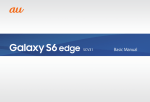
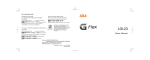


![取扱説明書 [F-02B] - Altehandys.de](http://vs1.manualzilla.com/store/data/006624109_2-964909a0eaf853a4068a164035e61306-150x150.png)
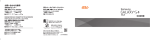
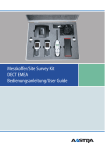

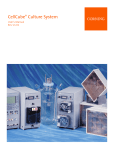

![取扱説明書 [T-01C] - Altehandys.de](http://vs1.manualzilla.com/store/data/005976622_1-ee4b343c9b29b95568184d76cb0584e4-150x150.png)
![取扱説明書 [SC-02F]](http://vs1.manualzilla.com/store/data/005929784_1-52994054d43866f8a594812e271eb0c1-150x150.png)