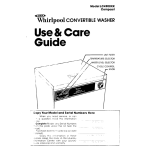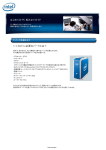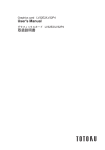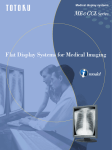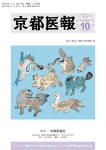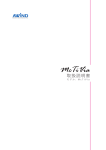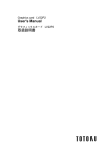Download User`s Manual 取扱説明書
Transcript
Graphics card LV33E1 User's Manual グラフィックスカード LV33E1 取扱説明書 Graphics Card LV33E1 User's Manual -- ENGLISH FCC Information FCC (U.S. Federal Communications Commission) This equipment has been tested and found to comply with the limits for a Class A digital device, pursuant to part 15 of the FCC Rules. These limits are designed to provide reasonable protection against harmful interference in a residential installation. This equipment generates, uses, and can radiate radio frequency energy, and if not installed and used in accordance with the instructions, may cause harmful interference to radio communications. However, there is no guarantee that interference will not occur in a particular installation. If this equipment does cause unacceptable interference to radio or television reception, which can be determined by turning the equipment off and on, the user is encouraged to try to correct the interference by one or more of the following measures: - Reorient or relocate the receiving antenna. - Increase the separation between the equipment and receiver. - Connect the equipment into an outlet on a circuit different from that to which the receiver is connected. - Consult your dealer or an experienced radio/TV technician for help. FCC Warning To assure continued FCC compliance, the user must use a grounded power supply cord and the provided shielded video interface cable with bonded ferrite cores. Also, any unauthorized changes or modifications to this monitor would void the user's authority to operate this device. Responsible Party Located within the United States Totoku North America, Inc. 1425 Greenway Dr., Ste. 565 Irving, TX 75038, U.S.A Tel: (469)-442-0122 CE Certification This device complies with the requirements of the EMC directive 89/336/ EEC "Electromagnetic Compatibility." Warning - When using at 240V in United States, supply must be from centertapped, 240V, single phase circuit. - Concerning disposal of waste, please consult the dealer you have purchased this device from. ENGLISH -- Content Introduction ............................................................................................................4 Package contents..................................................................................................4 Hardware requirements.........................................................................................4 Safety precautions.................................................................................................4 Hardware installation..............................................................................................5 Disconnecting the power cables............................................................................5 Inserting the graphics card....................................................................................5 Connecting the displays.........................................................................................6 Connecting the power cables................................................................................7 Software installation and setup.............................................................................8 Installing software..................................................................................................8 Configuring display settings...................................................................................8 Q&A . ......................................................................................................................11 Prior to installation...............................................................................................11 Installation............................................................................................................11 Uninstallation.......................................................................................................12 Driver setup.........................................................................................................13 Miscellaneous......................................................................................................13 Technical specification.........................................................................................14 Graphics card LV33E1.........................................................................................14 Triple-head cable.................................................................................................15 Analog output resolution......................................................................................15 Pin array for the analog mini D-sub 15-pin connector.........................................15 After-sale service..................................................................................................16 Repair..................................................................................................................16 Driver upgrade.....................................................................................................16 Disposing of the product......................................................................................16 * Company names and product names are brand names or registered brand names. -- ENGLISH Introduction This manual provides step-by-step instructions on how to use the graphics card LV33E1 along with supported TOTOKU LCD's. Package contents Confirm that the package contains the following items: Graphics card............................................1 Triple-head cable.......................................1 (With a DVI-Dsub adapter attached to one of the heads) Low-profile bracket....................................1 Washer......................................................1 Washer securing screw.............................1 Screw driver...............................................1 Driver CD...................................................1 User's Manual............................................1 Hardware requirements ● PC/AT compatible computer with a processor equivalent to or higher than Intel Pentium 4 or AMD Athlon (This card cannot be used on a server computer.) ● PCI Express x16 compatible slot ● Microsoft Windows XP ● Minimum system memory: 256MB (Recommended: 512MB or more) ● Minimum hard disk space: 20MB ● CD-ROM Drive ● TOTOKU LCD Display(s) (ME/CCL series) Safety precautions Please take the following precautions for your safety in using this product: ● Do not try to repair or alter the product. It could cause fire, an electric shock, and/or other injuries. ● If any abnormality is detected, such as odor, noise, and overheat, turn off the power and unplug it immediately. Otherwise, it could cause fire and/or an electric shock. ● Do not touch the product with wet hands. It could cause an electric shock. ● This product is easily damaged by static electricity. Be careful when installing, storing, and handling. ● Do not touch the electric terminals directly. ● Keep this product away from magnetized places and objects. ● Do not leave this product on the floor. If you accidentally step on it, you could get injured or it could damage the product. ENGLISH -- Hardware installation Notices Please read the following notices before installing the graphics card: ● Make sure that the operating system is installed properly. ● Uninstall any currently installed display drivers such as Pivot. ● Log in as a user with administrative privileges to install the driver. ● Remove all currently installed old graphics cards. ● Disable the on-board graphic controller on the computer's motherboard if any. Contact the computer manufacturer on how to disable it. ● Proper operation of this graphics card is not guaranteed when used with other graphics cards for multi-display. If an error occurs, see Q&A in this manual. Disconnecting the power cables Disconnect power cables of the computer and other peripheral devices from the wall outlet. Inserting the graphics card 1 Remove the computer cover. (See the user manual for your computer.) Caution: ESD (Electrostatic Discharge) Breakdown Static electricity could damage delicate components of the computer and the graphics card. Discharge static electricity prior to installation, for example, by touching metal parts of the computer. Do not touch electric parts or terminals. 2 Remove any currently installed graphics card if any or remove a bracket from the slot. Caution: Burn Internal parts may be hot if the computer has been turned on previously. 3 Insert the graphics card in a PCI Express x16 slot (see the table below) firmly and evenly. Make sure it does not touch any internal parts of the computer. LV33E1 Slot Shape AGP Yes PCI Express x16 PCI Express x1 PCI 32bit PCI 64bit Caution: Ventilation Ensure the proper airflow for cooling the graphics card, for example, by leaving the adjacent slot unoccupied. Keep the computer's internal cables away from the cooling fan; keep anything that could get caught in the fan away. (E.g., labels are easy to peel off when heated.) Important: If the computer is used without the fan working, it could cause a failure. -- ENGLISH 4 Secure the bracket on LV33E1 to the computer frame. Note: When the bracket is not properly secured, the DVI cable cannot be inserted all the way in. If necessary, use the supplied low-profile bracket. 5 Put the cover back on the computer. Connecting the displays Follow the instructions below to connect LV33E1 and three displays using the supplied triple-head cable. Connector Destination Analog mini D-sub Color navigation (DVI-Dsub display adapter) Labeled Triple-head cable Connector 3/NAV DVI 1 First high-resolution display 1/IMG1 DVI 2 Second highresolution display 2/IMG2 KX-20 Note: The boot screen appears only on the color navigation display that is connected to the analog mini D-sub connector. 1 Connect the KX-20 connector of the triple-head cable to LV33E1 as follows: 1. Temporarily secure the washer to the bracket on LV33E1 with the washer securing screw using the screw driver. 2. Connect the KX-20 connector of the triple-head cable firmly to the bracket with the washer in between. 3. Fasten the 2 screws on the KX-20 connector using the supplied screw driver. 4. Fasten the washer securing screw using the screw driver. ENGLISH -- 2 Connect the other ends of the triple-head cable to three displays as follows: • Connect an analog cable between a color navigation display and the DVI-Dsub adapter that is attached to one of the heads of the triple-head cable and fasten the screws on the connectors. • Connect DVI cables between high-resolution displays and the other two DVI heads of the triple-head cable and fasten the screws on the connectors. Caution Do not connect/disconnect the analog and DVI cables while the display and the computer are turned on. It could cause a graphics card failure. Connecting the power cables Plug all power cables of the computer, the displays and peripherals to the wall outlets. -- ENGLISH Software installation and setup Follow the instructions below for software installation and display setup. See Q&A if any trouble occurs. Installing software 1 Turn on the displays and start up the computer in VGA mode. 2 Confirm that the VGA boot screen, followed by the Windows startup screen, appears on the navigation display. 3 Log into Windows as a user with administrative privileges. 4 When the Found New Hardware Wizard starts up, one of the following messages appears. Cancel it properly according to the message. • Welcome to the Found New Hardware Wizard: If this message appears, click "Cancel." • Hardware Installation: If this message appears, click "Stop Installation" and "Finish." 5 Insert the driver CD in the CD-ROM drive on the computer. 6 Run DriverCD/Setup.exe on the CD and follow the on-screen instructions to install the display driver. One of the following messages may appear in the course of installation: • Digital Signature Not Found: If this message appears, click "Yes." • Hardware Installation: If this message appears, click "Continue Anyway." Note: The display may black out during installation. Please wait for a moment. 7 Restart the computer. Configuring display settings Follow the instructions below after restarting the computer. 1 Log into Windows as a user with administrative privileges. 2 Confirm that the Matrox PowerDesk icon is added to the taskbar. 3 Set display resolution, color, and the multi-display setup by following the instructions below. 1) Click the Matrox PowerDesk icon on the taskbar. Note: The display driver includes a software to configure display settings. Therefore, the Display Properties dialog box will not be used to set up LV33E1. 2) A pop-up menu appears. Select Multi-Display Setup>Matrox AURORA VX3mpTM LV33E1. ENGLISH -- 3) If the following message appears, click "OK." 4) The Matrox PowerDesk-SE dialog box appears. Set the dialog box as follows: 1. Select a multi-display setup in the Multi-display setup section. Note: • In stretched mode, two displays that are connected to the same are combined into one desktop. • In independent mode, two displays are independent of each other. -- ENGLISH 2. Set the display rotation, resolution, and color palette for the navigation display in the Navigation Console Settings section. Display rotation Display resolution Color palette 800 x 600 at 60Hz (800 x 600 at 75Hz) (800 x 600 at 85Hz) 0 degrees 1024 x 768 at 60Hz (1024 x 768 at 75Hz) (For portrait orientation, select an appropriate display rotation angle from 90 degrees and 270 degrees according to the display's capability.) (1024 x 768 at 85Hz) 1280 x 1024 at 60Hz 32-bit color (1280 x 1024 at 75Hz) (1280 x 1024 at 85Hz) 1600 x 1200 at 60Hz (1600 x 1200 at 75Hz) (1600 x 1200 at 85Hz) Note: The resolutions in parentheses will be listed in the Display resolution list. However, they may not be available on LCD's. 3. Set the display rotation, resolution, and color palette for the two high-resolution displays in the Twin Imaging Displays Settings section. Orientation Portrait Landscape ME315L, CCL316, ME351i, CCL350i, ME355i2 Display rotation 0 degrees Display resolution 1536 x 2048 at 30Hz Color palette 32-bit color Display rotation 0 degrees Display resolution 2048 x 1536 at 30Hz Color palette 32-bit color Note: The two high-resolution displays cannot have different settings, regardless of their display modes (stretched/independent). 4. Click "Apply" for the settings to take effect. If all three displays are properly set, click "OK" to the confirmation message. Note: If any of the screens go blank for a several seconds and come back on with the original resolution settings, check if the resolutions are proper for the display by referring to their specifications. 5. Click "OK" and close the PowerDesk-SE dialog box. 4 Display settings are configured. Remove the driver CD from the CD-ROM drive. ENGLISH - 10 - Q&A Prior to installation What are the supported operating systems? Windows XP. How many displays can LV33E1 take? 3 displays (one analog D-sub 15 mini + two DVI's) per card, requiring one PCI Express x16 slot. What are the TOTOKU displays that support the DVI terminal? ME315L, CCL316, ME351i, CCL350i and ME355i2. What are the TOTOKU displays that support the analog D-sub terminal? Supporting display Max. resolution and refresh rate CV515S, CV515F, CV525S 1024 x 768 at 60Hz CCL182p, CV730X, CV183R 1280 x 1024 at 60Hz CCL202p, CCL212, CCL204 1600 x 1200 at 60Hz What are the supported resolutions? Two 3MP screens (1536 x 2048 or 2048 x 1536) and a maximum of 2MP (1600 x 1200 or 1200 x 1600) screen. Is a multi-display setup possible using multiple graphics cards? Yes, however the proper operation of LV33E1 is not guaranteed when other graphics cards are used. Which slot should LV33E1 be inserted into? PCI Express x16 slot only. If necessary, use the supplied low-profile bracket. Does LV33E1 support OpenGL? Yes, however, there are some restrictions. Please check the performance on your system. Installation Which display driver should I use? Use the supplied driver or the designated customized driver for TOTOKU displays. The proper operation of LV33E1 is not guaranteed when other display drivers are used. The VGA boot screen (POST) does not appear at startup. Check for the followings: ●The display is not turned on or the signal cable is not connected properly. ●The display is not connected to the right card: There is output from the on-board VGA adapter or another graphics card to which the display is not connected (The system BIOS is set to AGP primary or on-board VGA primary.). ●Other graphics cards, including the on-board VGA, are interfering. ●There is no navigation display connected to the 3/NAV connector on the triple-head cable. ●There is a DVI cable connected between the navigation display and the 3/NAV connector. - 11 - ENGLISH Can I overwrite the current display driver with the new one? No. Make sure to uninstall the existing driver once and install the (new) driver to update the driver, add/remove a card, or change slots. The new LV33E1 doesn't get detected as new hardware. Check for the followings: ●LV33E1 is not inserted all the way into the slot. ●An older version of the display driver is currently installed. If so, uninstall the old one first and then install the latest display driver. ●Another coexisting graphics card is interfering. If so, remove it. ●Though it seems that the wizard does not detect LV33E1, there is a chance that it is detected as "[!] Video Controller (VGA compatible)" in the Other devices section in the Device Manager. In that case, install the driver from there. I tried to install the display driver for LV33E1, but LV33E1 doesn't get recognized. Check if LV33E1 is inserted all the way into the slot and a proper graphics card and/or a display driver is installed. If another graphics card coexists, remove it. I can't install the display driver when another graphics card coexists. Remove another card that is already set up, insert LV33E1, install and setup the display driver. Put another card back into the slot where it was inserted. The computer freezes at the Windows startup screen when restarting after the driver is installed. This can happen when another graphics card coexists. Remove the card once. Insert LV33E1 only, install and setup the display driver, and remove it. Insert another card only into another slot, install and setup the display driver. Put LV33E1 back into the slot where it was inserted. I added another graphics card after setting up LV33E1. But the computer freezes at the Windows startup screen. Remove LV33E1 once. Insert another card into another slot, install and set up a driver. Put LV33E1 back into the slot where it was inserted. The screen goes blank during driver installation. Wait for a while. Any other measures for multi-display related problems? Try the followings: ●Use the CMOS switch if the computer has one. ●Share one IRQ with all graphics cards. ●Install one card at a time. ●Update the computer motherboard BIOS. ●Use the latest chip set driver on the computer. ●Use the latest driver for another graphics card as well. ●Disable the on-board VGA, for example, in the system BIOS settings. ●Change the driver version. Uninstallation How can I uninstall the software for LV33E1? Select Control Panel>Add/Remove Programs from the Start menu and delete "Matrox PowerDesk-SE" and "Matrox Driver." ENGLISH - 12 - Driver setup I can't select the predefined resolution. Check the followings: ●Is the Display Properties used to set up? Use the Matrox PowerDesk program to setup the display settings. Run the program by clicking the icon on the taskbar. ●Was a display connected when the computer was turned on? Start up the computer with a supported display being connected. ●Is the old display driver still active? Remove the old driver and install the new one. Can I set different orientations and/or different resolutions on the two high-resolution displays (DVI outputs)? No. One of the high-resolution displays on LV33E1 doesn't work. Check the multi-display mode setting on the Display Properties>Settings(tab). Make sure the display is connected and it is not set to "Single Display Mode." Miscellaneous What is the display driver version? Version 2.3.3.1 as of May 2007 - 13 - ENGLISH Technical specification Graphics card LV33E1 GPU Matrox Parhelia LX Video memory 128MB DDR SDRAM Card type PCI Express x16 (Low-profile design) BUS PCI Express x16 Operating system Windows XP Video outputs 3 Output connector (via triple-head cable) DVI-I (x2) and analog* (x1) Dimensions (W x H) 69 x 173 mm (w/o bracket) (*: For the pin array, see the table on the next page.) Max. power consumption 25W Resolution Analog mini D-sub: See the table on the next page for the analog output resolution. DVI-I: 1536 x 2048 at 30Hz, 2048 x 1536 at 30Hz 173 mm 69 mm ENGLISH - 14 - Triple-head cable Analog output resolution Display rotation Display resolution Color palette 800 x 600 at 60Hz (800 x 600 at 75Hz) (800 x 600 at 85Hz) 1024 x 768 at 60Hz 0 degrees (1024 x 768 at 75Hz) (For portrait orientation, select an appropriate display rotation angle from 90 degrees and 270 degrees according to the display's capability.) (1024 x 768 at 85Hz) 32-bit color 1280 x 1024 at 60Hz (1280 x 1024 at 75Hz) (1280 x 1024 at 85Hz) 1600 x 1200 at 60Hz (1600 x 1200 at 75Hz) (1600 x 1200 at 85Hz) Note: The resolutions in parentheses will be listed in the Display resolution list. However, they may not be available on LCD's. Pin array for the analog mini D-sub 15-pin connector Connector # Signal # Signal 1 RED 9 NC 2 GREEN 10 SYNC RETURN 3 BLUE 11 ID 0 4 ID 2 12 DI 1 or DDC DATA 5 GND 13 HSYNC 6 RED SHIELD 14 VSYNC 7 GREEN SHIELD 15 ID 3 or DDC CLOCK 8 GLUE SHIELD - 15 - ENGLISH After-sale service Repair 1. Read this manual carefully and check if the problem solves. 2. If the problem remains, stop using the card, unplug it, and consult your dealer. 3. Do not try to repair yourself. It is very dangerous. 4. Use the original box and packing material to pack the product for shipping. Driver upgrade Contact your dealer. Disposing of the product Do not dispose of this product in domestic waste. The related national/local laws and regulations may apply. Consult your dealer for more information. ◆ For more information on TOTOKU products, visit our web site at www.totoku.com/display/ TOTOKU Graphics Card LV33E1 User's Manual May 2007 Edition PZZ11-1242A Notes for this user's manual • No part of this manual, whether partly or wholly, may be reproduced or copied without authorization. • The content of this manual is subject to change without notice. • Although this manual has been prepared carefully, please let us know if you find any errors, omissions, or ambiguous explanations. ENGLISH - 16 - グラフィックス カード LV33E1 取扱説明書 -- 日本語 目 次 はじめに ......................................................................................................................................................................... 3 パッケージ コンテンツ ................................................................................................................................................................................3 システム要件.......................................................................................................................................................................................................3 安全にお使いいただくために ..............................................................................................................................................................3 ハードウェアのインストールとディスプレイ接続 ........................................................................................... 4 電源コードの取り外し .................................................................................................................................................................................4 グラフィックス カードの取り付け .......................................................................................................................................................4 ディスプレイの接続 .....................................................................................................................................................................................5 電源コードの接続 ..........................................................................................................................................................................................6 ソフトウェアのインストールと表示設定 ............................................................................................................ 7 ソフトウェアのインストール ....................................................................................................................................................................7 表示設定 .............................................................................................................................................................................................................7 Q & A ......................................................................................................................................................................... 10 導入前 ................................................................................................................................................................................................................10 ソフトウェアのインストール ................................................................................................................................................................10 ソフトウェアのアンインストール .....................................................................................................................................................12 表示設定 ..........................................................................................................................................................................................................12 その他 ..................................................................................................................................................................................................................12 技術仕様 ................................................................................................................................................................... 13 グラフィックス カード LV33E1 ..........................................................................................................................................................13 分岐ケーブル ................................................................................................................................................................................................14 アナログ出力解像度 ..............................................................................................................................................................................14 アナログ ミニ D-sub ピン コネクタのピン配列 ..................................................................................................................14 保証とアフターサービス ........................................................................................................................................ 15 保証期間 ..........................................................................................................................................................................................................15 修理を依頼されるときは ....................................................................................................................................................................15 サポートを依頼されるときは ...........................................................................................................................................................15 アフターサービスのお問い合わせ窓口 .....................................................................................................................................15 ドライバのアップグレードについて ...............................................................................................................................................16 廃棄について ................................................................................................................................................................................................16 注意 この製品は、 情報処理装置等電波障害自主規制協議会 (VCCI) の基準に基づく クラスA情報処理装置です。 この装置を家庭環境で使用すると電波妨害を引き起 こすことがあります。 この場合には使用者が適切な対策を講ずるよう要求されるこ とがあります。 * 本書に記載されている会社名および商品名は、 各社の登録商標または商標です。 日本語 -- はじめに 本書は、 お買い上げいただいたグラフィックス カードを弊社の液晶ディスプレイと組み合わせて、 すぐに お使いいただくための取扱説明書です。 グラフィックス カードの取付、 接続、 ドライバのインストールお よび表示設定までを順を追って説明します。 パッケージ コンテンツ 本製品パッケージに、 以下に記載するすべての項目が含まれていることを確認してください。 グラフィックス カード.........................................................................1 分岐ケーブル...........................................................................................1 (DVI-Dsub 変換アダプタ (x1) 付き) ロープロファイル ブラケット........................................................1 ブラケット用ワッシャー....................................................................1 ワッシャー固定ねじ.............................................................................1 ドライバー (ねじ回し)....................................................................1 ドライバ CD...............................................................................................1 取扱説明書 (本書)........................................................................1 保証書..........................................................................................................1 システム要件 ・ Intel Pentium 4 または AMD Athlon クラス以上のマイクロ プロセッサを搭載した PC/AT 互換機 (本製品は、 サーバ用コンピュータには使用できない場合があります。) ・ PCI Express x16 に対応したスロット ・ Microsoft Windows XP ・ 256MB 以上のシステムメモリ (推奨 : 512MB 以上) ・ 20MB 以上のハードディスク空き容量 ・ CD-ROM ドライブ ・ 弊社製の液晶ディスプレイ (ME/CCL シリーズ) 安全にお使いいただくために 本製品を安全にお使いいただくため、 以下の注意事項を守って正しくお使いください。 ● 本製品を修理 ・ 改造しないでください。 火災 ・ 感電 ・ けがのおそれがあります。 ● 異臭 ・ 異常音 ・ 過熱等の異常が発生したときは、 すぐに電源を切り、 電源プラグをコンセントから 抜いてください。 そのまま使用し続けると火災 ・ 感電の原因となります。 ● 本製品を濡れた手で取り扱わないでください。 感電の原因になります。 ● 静電気による破壊を防止するため、 本製品を設置 ・ 保管 ・ 運搬する場合には十分注意してください。 ● 端子部分には指などで直接触れないでください。 ● 本製品を磁気の強い場所、 または磁気の強いもののそばにおかないでください。 ● 本製品を床などに放置しないでください。 踏みつけて壊したり、 けがの原因になります。 -- 日本語 ハードウェアのインストールとディスプレイ接続 注意事項 本グラフィックス カードをインストールする前に、 以下の項目を確認してください。 ● OS (Windows) が正しくインストールされていることを確認してください。 ● 過去に使用していたディスプレイ ドライバやディスプレイ関連のソフトウェア (Pivot Software など) は、 すべて削除しておいてください。 ● ドライバをインストールする際は、 アドミニストレータとしてログオンしてください。 ● 古いグラフィックス カードが実装されている場合は、 それを取り外してください。 ● コンピュータのマザーボードにオンボードのグラフィックコントローラがある場合は、 それを無効 (Disable) にしてください。 無効にする方法は、 コンピュータ メーカーにお問い合わせください。 ● マルチ ディスプレイ表示用に、 他の種類のグラフィックス カードと混在してお使いになる場合、 あらゆ る組み合わせでの動作を保証するものではありません。 もしもインストールが正常に行えないなどの 問題が発生した場合は、 Q&A を参考にしてください。 電源コードの取り外し コンピュータ本体や周辺機器の電源コードをコンセントから抜き、 電源が入っていないことを確認してくだ さい。 グラフィックス カードの取り付け 1 コンピュータのカバーを取り外します。 (詳しくは、 コンピュータの取扱説明書を参照してください。) 注意 : 静電放電破壊 静電気が、 コンピュータやグラフィックス カード上のデリケートなコンポーネント類に損傷を与える可能 性があります。 コンピュータの金属部分に触れるなどして、 静電気を放電させてから作業を行ってく ださい。 電気部品や端子部分に触れないようにしてください。 2 古いグラフィックス カードを取り外すか、 スロットから補助ブラケットを取り外します。 注意 : やけど 直前にコンピュータを動作していた場合、 内部の部品が熱くなっていることがあります。 3 本グラフィックス カードをコンピュータの PCI Express x16 スロットに差し込みます (下表参照)。 この とき、 カードがスロットに完全に差し込まれ、 かつコンピュータ内の部品に当たらないことを確認して ください。 LV33E1 × スロット形状 AGP ○ × × PCI Express x16 PCI Express x1 PCI 32bit × PCI 64bit 注意 : 通風 本カードを取り付けたすぐ隣のスロットを使用しないなど、 グラフィックス カードの放熱 ・ 冷却のため の通風にご留意ください。 また、 カード上の冷却ファンにコンピュータの内部ケーブルが接触せず、 ファ ンに巻き込まれる恐れのあるもの (熱ではがれやすいラベルなど) がファンの近くにないことを確認 してください。 日本語 -- 重要 : ファンが回らない状態でのご使用は、 故障の原因となります。 4 グラフィックス カードのブラケットをコンピュータの筐体に固定します。 注意 : 固定が不十分だと、 分岐ケーブルのコネクタが奥まで確実に挿入できません。 また、 必要で あれば付属のロープロファイル ブラケットをご使用ください。 5 コンピュータにカバーを取り付けます。 ディスプレイの接続 以下の手順にしたがって、 本カードとディスプレイに分岐ケーブルを接続してください。 コネクタ 接続先ディスプレ イ 表記 コネク タ 分岐ケーブル アナログミニ D-sub ナビゲーション用 3/NAV (DVI-Dsub 変 カラー ディスプレイ 換アダプタ ) DVI 1 高解像度 ディスプレイ (1 台目) 1/IMG1 DVI 2 高解像度 ディスプレイ (2 台目) 2/IMG2 KX-20 注意 : ブート画面は、 アナログ ミニ Dsub に接続されたナビゲーション用カラー ディスプレイからのみ出 力されます。 1 分岐ケーブルの KX-20 コネクタを本カードに接続します。 1. ワッシャー固定ねじを使って、 ブラケット用ワッシャーを本カードのブラケットに仮止めします。 2. 分岐ケーブルの KX-20 コネクタを、ワッシャーを間に挟み込むように本カードのブラケットに差し込みます。 3. ねじ回しを使って、 コネクタの 2 箇所のねじをしっかりと締めます。 4. 上記 1 で仮止めしたワッシャー固定ねじを、 しっかりと締めます。 -- 日本語 2 分岐ケーブルの反対側の 3 つのコネクタを、 それぞれディスプレイに接続します。 ・ ナビゲーション用カラー ディスプレイと、 分岐ケーブルの DVI-Dsub 変換アダプタが付いたコネクタと の間にアナログ ケーブルを接続し、 コネクタのねじをしっかり締めます。 ・ 2 つの高解像度ディスプレイと、 分岐ケーブルの残り 2 つのコネクタとの間に DVI ケーブルを接続し、 コネクタのねじをしっかり締めます。 注意 ディスプレイやコンピュータの電源が入ったまま、 アナログ ・ DVI ケーブルを抜き差しすると、 グラ フィックス カードが故障する原因となります。 必ず電源コードを抜いた状態で行ってください。 電源コードの接続 コンピュータ、 ディスプレイ、 および周辺機器の電源コードを、 コンセントに差し込みます。 日本語 -- ソフトウェアのインストールと表示設定 以下の手順にしたがって、 ソフトウェアのインストールと表示設定を行ってください。 トラブルが発生した 場合は、 Q&A をご覧ください。 ソフトウェアのインストール 1 接続したディスプレイの電源を入れ、 コンピュータを VGA モードで起動します。 2 ナビゲーション用ディスプレイに、VGA ブート画面、Windows 起動画面が表示されることを確認します。 3 アドミニストレータとして Windows にログインします。 4 新しいハードウェアが検出されウィザードが起動しますが、 キャンセルします。 表示されるウィザードにしたがって、 適切にキャンセルしてください。 ・ 「新しいハードウェアの検出ウィザード」 : キャンセルをクリックしてください。 ・ 「ハードウェアのインストール : インストールの停止⇒完了をクリックしてください。 5 コンピュータの CD-ROM ドライブに、 ドライバ CD を挿入します。 6 ドライバ CD の DriverCD/Setup.exe を実行し、 画面の指示に従ってディスプレイ ドライバをインストー ルします。 インストール中に、 以下のいずれかのメッセージが表示されることがあります。 ・ 「デジタル署名が見つかりませんでした」 : はいをクリックしてください。 ・ 「ハードウェアのインストール」 : 続行をクリックしてください。 注意 : インストール中、 画面が一瞬消えることがありますが、 そのままお待ちください。 7 コンピュータを再起動します。 表示設定 表示設定はソフトウェアをインストールして再起動した後に行ってください。 1 アドミニストレータとして Windows にログインします。 2 タスクバーに Matrox PowerDesk アイコン が追加されることを確認します。 3 以下の手順にしたがって、 各ディスプレイの解像度、 色、 およびマルチ ディスプレイを設定します。 1) タスクバーの Matrox PowerDesk アイコンをクリックします。 注意 : ディスプレイ ドライバには、 表示設定を行うソフトウェアが含まれています。 本カードを設 定する際は、 画面のプロパティを使用しません。 2) ポップアップ メニューが現れたら、 Multi-Display Setup>Matrox AURORA VX3mpTM LV33E1 を選択します。 -- 日本語 3) 以下のメッセージが現れることがあります。 その場合は、 OK をクリックしてください。 4) Matrox PowerDesk-SEダイアログ ボックスが現れたら、以下の手順にしたがって、設定します。 ① Multi-display setup欄で、マルチ ディスプレイ構成を選択します。 Multi-display setup マルチ ディスプレイ構成 Navigation Console only ナビゲーション用ディスプレイのみ使用 Navigation Console + Twin Imaging Displays, Stretched mode ナビゲーション用ディスプレイと、 2 台の高解像度 ディスプレイを連結表示モードで使用 Navigation Console + Twin Imaging Displays, Independent mode ナビゲーション用ディスプレイと、 2 台の高解像度 ディスプレイを独立表示モードで使用 注意: ・ 連結表示モード : 同一カード上で、 表示設定が同じ 2 台のディスプレイを連結させ、 1 つの ワイド画面として表示させるモード。 ・ 独立表示モード : 同一カード上の 2 台のディスプレイを個々に表示させるモード。 日本語 -- ② Navigation Console Settings 欄で、ナビゲーション用ディスプレイ (アナログ出力) の表示方向、 解像度、 および色数を設定します。 Display rotation (表示方向) Display resolution (表示解像度) Color palette (色数) 800 x 600 at 60Hz (800 x 600 at 75Hz) (800 x 600 at 85Hz) 0 degrees (横長表示) 1024 x 768 at 60Hz (1024 x 768 at 75Hz) (縦長表示は、 ご使用のディス プレイの回転方向に合わせて、 90 degrees/270 degrees から 選択してください。) (1024 x 768 at 85Hz) 32-bit color 1280 x 1024 at 60Hz (1280 x 1024 at 75Hz) (1280 x 1024 at 85Hz) 1600 x 1200 at 60Hz (1600 x 1200 at 75Hz) (1600 x 1200 at 85Hz) 注意 : 括弧内の解像度は、 表示解像度欄に表示されますが、 液晶ディスプレイをご使用の 場合、 表示されない場合があります。 ③ Twin Imaging Displays Settings 欄で、 2 台の高解像度ディスプレイの表示方向、 解像度、 お よび色数を設定します。 表示方向 縦長表示 (Portrait) ME315L/ME315L plus/CCL316/ME351i/CCL350i/ME355i2 Display rotation (表示方向) 0 degrees Display resolution (表示解像度) 1536 x 2048 at 30Hz Color palette (色数) 32-bit color Display rotation (表示方向) 0 degrees 横長表示 (Landscape) Display resolution (表示解像度) Color palette (色数) 2048 x 1536 at 30Hz 32-bit color 注意 : 連結 ・ 独立いずれの表示モードの場合も、 2 台の高解像度ディスプレイに別の表示設 定を行うことはできません。 ④ Apply をクリックし、 設定を反映させます。 すべてのディスプレイが正常に設定されていれば、 確認メッセージの OK をクリックします。 注意 : ディスプレイ画面が数秒間暗くなり、 設定前の解像度に戻ってしまう場合は、 当該ディ スプレイが対応する解像度が設定されているか、 ディスプレイの仕様で確認し、 正しく 設定し直してください。 ⑤ OK をクリックし、 PowerDesk-SE ダイアログ ボックスを閉じます。 4 ドライバ CD をコンピュータの CD-ROM ドライブから取り出し、 表示設定を完了します。 -- 日本語 Q&A 導入前 対応するオペレーティング システム (OS) は何ですか? Windows XP のみ ディスプレイを何台接続できますか? 本カード 1 枚で 3 台 (アナログ ミニ D-sub (x1) と DVI (x2)) まで。 (PCI Express x16 スロットを 1 つ占有。) DVI 端子に接続できる TOTOKU 製の液晶ディスプレイは何ですか? ME315L、 ME315L plus、 CCL316、 ME351i、 CCL350i、 ME355i2 D-sub アナログ端子に接続できる TOTOKU 製の液晶ディスプレイは何ですか? 対応ディスプレイ 最高解像度とリフレッシュ レート CV515S、 CV515F、 CV525S 1024 x 768、 60Hz CCL182p、 CV730X、 CV183R 1280 x 1024、 60Hz CCL202p、 CCL212、 CCL204 1600 x 1200、 60Hz 設定可能な解像度は何ですか? 3 メガピクセル (1536 x 2048 または 2048 x 1536) 2 画面と、 最大 2 メガピクセル (1600x1200 または 1200x1600 まで) 1 画面 複数枚のグラフィックス カードを混在させて、 マルチ ディスプレイ表示ができますか? 基本的に可能ですが、 他の種類のグラフィックス カードと混在してご使用の場合、 あらゆる組み合わ せでの動作を保証しておりません。 本カードは、 コンピュータのどのスロットにセットできますか? PCI Express x16 スロットのみ。 必要に応じて、 付属のロープロファイル ブラケットをご使用ください。 OpenGL 対応ですか? はい。 ただし制約がいくつかありますので、 実際のシステムで動作をご確認の上ご利用ください。 ソフトウェアのインストール どのディスプレイ ドライバを使用すればいいですか? 同梱されているディスプレイ ドライバ、 または指定の TOTOKU 液晶ディスプレイ用カスタム ドライバ をご使用ください。 それ以外のディスプレイ ドライバでの動作は保証いたしかねます。 コンピュータ起動時の POST 画面 (VGA ブート画面) が表示されません。 以下のような理由が考えられますので、 ご確認ください。 ・ ディスプレイの電源が入っていない、 または信号ケーブルが確実に接続されていない。 ・ ディスプレイ未接続のオンボード VGA アダプタや他のグラフィックス カード (コンピュータのシステム BIOS の VGA Boot 設定が、 AGP 優先やオンボード VGA 優先になっている) から出力されている。 ・ オンボード VGA を含む他のグラフィックス カードの影響を受けている。 ・ 分岐ケーブルの 3/NAVI コネクタに、 ナビゲーション用ディスプレイが接続されていない。 ・ 分岐ケーブルの 3/NAVI コネクタとディスプレイが DVI ケーブルで接続されている。 日本語 - 10 - ディスプレイ ドライバを上書きインストールしてもいいですか? いいえ。 ドライバの更新、 カードの追加 ・ 取り外し、 およびスロットの変更を行う場合は、 必ずいった んディスプレイ ドライバをアンインストールし、 再度ドライバをインストールしてください。 グラフィックス カードを取り付けても、 新しいハードウェアとして検出されません。 以下のような理由が考えられますので、 ご確認ください。 ・ グラフィックス カードがスロットに確実に挿入されていない。 ・ 古いバージョンのディスプレイ ドライバが、 既にインストールされている。 ⇒古いバージョンのドライバがインストールされている場合は、 そのドライバをアンインストールして から最新のディスプレイ ドライバをインストールしてください。 ・ 混在している他種のグラフィックス カードの影響を受けている。 ⇒他種グラフィックス カードを取り外してみてください。 ・ 検出されなかったように見えても、 デバイスマネージャのその他のデバイスに、 「! ビデオコントロー ラ (VGA 互換)」 として認識されている場合があります。 その場合は、 そこからディスプレイ ドライ バをインストールしてください。 ディスプレイ ドライバをインストールしようとしたが、 カードが認識されません。 グラフィックス カードがスロットに確実に挿入されているか、 正しいグラフィックス カードやディスプレイ ドライバか確認してください。 また、 他種グラフィックス カードが混在している場合は、 それを取り外 してみてください。 他種グラフィックス カードが混在していると、 ディスプレイ ドライバがうまくインストールできません。 いったん他種グラフィックス カードを取り外し、 本カードのみを取り付けてディスプレイ ドライバのイン ストール・設定を行ってください。 次に、本カードを取り外し、他種グラフィックス カードのみを別のスロッ トに挿入し、 ディスプレイ ドライバのインストール ・ 設定を行ったあと、 再び本カードを元のスロットに 取り付けてみてください。 ドライバをインストールして再起動したら、 Windows 起動画面でフリーズしてしまいました。 他種グラフィックス カードが混在している場合に起こる可能性があります。 いったん他種グラフィックス カードを取り外し、 本カードのみを取り付けてディスプレイ ドライバのインストール ・ 設定を行ってくだ さい。 次に、 本カードを取り外し、 他種グラフィックス カードのみを別のスロットに挿入し、 ディスプレ イ ドライバのインストール ・ 設定を行ったあと、 再び本カードを元のスロットに取り付けてみてください。 このカードを設定後、 他種グラフィックス カードを追加したが、 Windows 起動画面でフリーズします。 いったん本カードを取り外し、 他種グラフィックス カードのみを別のスロットに取り付け、 ディスプレイ ドライバのインストール ・ 設定を行ったあと、 再び本カードを元のスロットに取り付けてみてください。 ディスプレイ ドライバのインストール中、 画面が一瞬消えて暗くなることがあります。 そのまましばらくお待ちください。 マルチ ディスプレイ表示に関するトラブル対策として、 他に留意すべき点はありますか? 以下の対策を行うことで、 トラブル対策となることがあります。 ・ CMOS スイッチのあるコンピュータでは、 CMOS スイッチを利用する。 ・ システム BIOS の VGA Boot を、 PCI 優先 (プライマリ) に設定する。 ・ 1 つの IRQ を全グラフィックス カードで共有する。 ・ カードを 1 枚ずつインストールする。 ・ コンピュータのマザーボードの BIOS を最新のものにする。 ・ コンピュータのチップセットのドライバを最新のものにする。 ・ 他種グラフィックス カードのドライバを最新のものにする。 ・ オンボード VGA が付いている場合は、 システム BIOS 等で無効にする。 ・ ドライバのバージョンを変える。 - 11 - 日本語 ソフトウェアのアンインストール 本カード用のソフトウェアを削除するには、 どうすればよいですか。 コントロール パネルの 「アプリケーション (プログラム) の追加と削除」 で、 Matrox PowerDeskSE と Matrox Driver を削除してください。 表示設定 所定の解像度に設定できません。 以下のような理由が考えられますので、 ご確認ください。 ・ 画面のプロパティ上で設定しませんでしたか ? 本カードの表示設定は、 設定用プログラム Matrox PowerDesk をご使用ください。 タスクバーのアイコンをクリックしてプログラムを起動させます。 ・ コンピュータの電源を入れたときにディスプレイが接続されていましたか ? ディスプレイを接続してか ら、 コンピュータを起動してください。 ・ 古いディスプレイ ドライバが有効になっていませんか ? 古いドライバを削除したあと、 新しいドライバ をインストールしてください。 本カードに接続している 2 台の高解像度ディスプレイ (DVI 出力) に、 それぞれ違った表示方向ある いは解像度を設定できますか? いいえ。 本カードに接続している 2 台の高解像度ディスプレイのうち、 1 台が表示できません。 画面のプロパティ>設定で、マルチ ディスプレイ設定が 「単独表示モード」 に設定されていないか、また、 ディスプレイが接続されているか確認してください。 その他 ディスプレイ ドライバのバージョンを教えてください。 Ver. 2.3.3.1 (本書改訂時、 2007 年 5 月時点) 日本語 - 12 - 技術仕様 グラフィックス カード LV33E1 GPU Matrox Perhelia LX ビデオ メモリ 128MB DDR SDRAM カード タイプ PCI Express x16 (ロープロファイル デザイン) 対応バス PCI Exrpess x16 対応オペレーション システム Windows XP ビデオ出力数 3 出力コネクタ (付属分岐ケーブル経由) DVI-I (x2) + アナログ ミニ D-sub* (x1) 寸法 (W x H) 69 x 173 mm (ブラケット除く) (* : 次ページのピン配列表参照) 最大消費電力 25W 出力解像度 アナログ mini Dsub : アナログ出力解像度は、 次ページの表参照。 DVI : 1536 x 2048 (30Hz)、 2048 x 1536 (30Hz) 173 mm 69 mm - 13 - 日本語 分岐ケーブル アナログ出力解像度 Display rotation (表示方向) Display resolution (表示解像度) Color palette (色数) 800 x 600 at 60Hz (800 x 600 at 75Hz) (800 x 600 at 85Hz) 1024 x 768 at 60Hz 0 degrees (横長表示) (1024 x 768 at 75Hz) (1024 x 768 at 85Hz) (縦長表示は、 ご使用のディスプ レイの回転方向に合わせて、 90 degrees/270 degrees から選択して ください。) 32-bit color 1280 x 1024 at 60Hz (1280 x 1024 at 75Hz) (1280 x 1024 at 85Hz) 1600 x 1200 at 60Hz (1600 x 1200 at 75Hz) (1600 x 1200 at 85Hz) 注意 : 括弧内の解像度は、 表示解像度欄に表示されますが、 液晶ディスプレイをご使用の場合、 表 示されない場合があります。 アナログ ミニ D-sub 15 ピン コネクタのピン配列 コネクタ 日本語 番号 信号 番号 信号 1 RED 9 NC 2 GREEN 10 SYNC RETURN 3 BLUE 11 ID 0 4 ID 2 12 DI 1 or DDC DATA 5 GND 13 HSYNC 6 RED SHIELD 14 VSYNC 7 GREEN SHIELD 15 ID 3 or DDC CLOCK 8 GLUE SHIELD - 14 - 保証とアフターサービス (この内容は日本国内に限られます。) 保証期間 本製品の保証期間は、 お買い上げいただいた日から 3 年間です。 修理を依頼されるときは ① 再度本書をお読みいただき、 問題が解決しないかご確認ください。 ② 問題が解決しない場合は、 直ちにご使用を中止し、 電源コードをコンセントから抜いていただき、 弊 社フィールド サービス センターまでご連絡ください。 危険ですので、 ご自身による修理はしないでくだ さい。 ③ 保証期間中の修理 : 故障内容や使用状況により無料修理いたします。 ④ 保証期間後の修理 : 弊社フィールド サービス センターにご相談ください。 修理によって機能が維持で きる場合は、 ご要望により有料修理いたします。 ⑤ 修理依頼等で本製品を輸送する際は、 本製品の梱包箱および梱包材をご使用ください。 サポートを依頼されるときは トラブルのお問い合わせの際は、 以下の情報をあらかじめご用意の上、 サポートデスクまでご連絡ください。 ・ グラフィックス カード : モデル名、 使用枚数、 多種グラフィックス カードの使用 ・ オンボードVGAの有 無 ・ ディスプレイ : モデル名、 使用台数、 多種ディスプレイの使用の有無 ・ コンピュータ : メーカー、 モデル名、 メモリサイズ、 CPU、 チップセットなど ・ OS : バージョン (サービスパック含む) ・ アプリケーション : 使用アプリケーション (ビューア) ・ 画面の設定 : 解像度と色数 ・ トラブル内容 : トラブルの詳細と再現方法 アフターサービスのお問い合わせ窓口 アフターサービスは、 下記の窓口にお問い合わせください。 <修理に関するお問い合わせ> <サポートに関するお問い合わせ> TOTOKU フィールド サービス センター 〒 940-0006 新潟県長岡市東高見 1-2-1 東特長岡株式会社 TEL : 0120-24-7911 FAX : 0258-24-6700 受付時間 : 9:00 ~ 12:00/13:00 ~ 17:00 (土、 日、 祝祭日および東特長岡休日は除く) TOTOKU サポートデスク 〒 940-0006 新潟県長岡市東高見 1-2-1 東特長岡株式会社 TEL : 0120-24-2061 FAX : 0258-24-6700 受付時間 : 9:00 ~ 12:00/13:00 ~ 17:00 (土、 日、 祝祭日および東特長岡休日は除く) - 15 - 日本語 <製品に関するお問い合わせ> <年間保守契約に関するお問い合わせ> 営業本部 情報機器営業部 〒 169-8543 東京都新宿区大久保 1-3-21 東京特殊電線株式会社 TEL : 03-5273-2005 FAX : 03-5273-2091 受付時間 : 9:00 ~ 12:00/13:00 ~ 17:00 (土、 日、 祝祭日および弊社休日は除く) 営業本部 情報機器営業部 TEL : 03-5273-2005 FAX : 03-5273-2091 大阪支店 TEL : 06-6352-3541 FAX : 06-6354-0828 名古屋支店 TEL : 052-771-1161 FAX : 052-776-0643 信越支店 TEL : 0268-34-5285 FAX : 0268-34-5497 受付時間 : 9:00 ~ 12:00/13:00 ~ 17:00 (土、 日、 祝祭日および弊社休日は除く) ドライバのアップグレードについて ドライバのアップグレードに関する情報は、 販売店にお問い合わせください。 廃棄について 本製品の廃棄については、 各自治体の廃棄ルールにしたがってください。 詳しくは、 各自治体にお問い 合わせください。 ◆製品に関する詳しい内容は、 当社インターネットホームページをご覧ください。 www.totoku.co.jp/display/ 日本語 - 16 - TOTOKU グラフィックス カード LV33E1 取扱説明書 2007年5月版 PZZ11-1242A 取扱説明書に関するご注意 ・ 本書の内容の一部、 または全部を無断転記することを禁止します。 ・ 本書の内容について、 将来予告なしに変更することがあります。 ・ 本書の内容については、 万全を期して作成いたしましたが、 万一ご不明な点や誤り、 記載もれなどお気づきの 点がありましたらご連絡ください。 - 17 - 日本語 TOTOKU ELECTRIC CO., LTD. 1-3-21 OKUBO, SHINJUKU-KU, TOKYO 169-8543 JAPAN TEL: +81-3-5273-2005 FAX: +81-3-5273-2091 URL: http://www.totoku.com/display/ 東京特殊電線株式会社 〒 169-8543 東京都新宿区大久保 1-3-21 TEL: 03-5273-2005 FAX: 03-5273-2091 URL: http://www.totoku.co.jp/display/ Printed in Japan on recycled paper. PZZ11-1242A LV33E1 070507