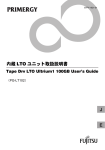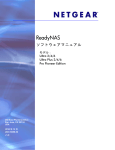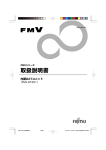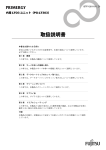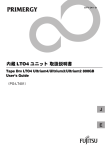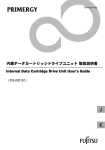Download 内蔵 DAT72ユニット取扱説明書 Tape Drv DAT72 36GB
Transcript
B7FY-1881-01
内蔵 DAT72 ユニット取扱説明書
内蔵 DAT72 ユニット(ドライブケージ付)取扱説明書
Tape Drv DAT72 36GB internal User’s Guide
Tape Drv DAT72 36GB internal w/ Drive Cage User’s Guide
(PG-DT502/PG-DT502D/PG-DT502D2/PG-DT503D)
J
E
はじめに
このたびは、弊社の内蔵 DAT72 ユニット(PG-DT502/PGBDT502)/内蔵 DAT72 ユニット
(ドライブケージ付)
(PG-DT502D/PGBDT502D/PG-DT502D2/PGBDT502D2/PG-DT503D/
PGBDT503D)をお買い上げいただき、誠にありがとうございます。
本書は、内蔵 DAT72 ユニット(以降、本製品)の取り扱いの基本的なことがらについて
説明しています。ご使用になる前に本書およびサーバ本体に添付の「PRIMERGY ドキュメ
ント&ツール CD」内の『ユーザーズガイド』をよくお読みになり、正しい取り扱いをさ
れますようお願いいたします。
2006 年 8 月
安全にお使いいただくために
本書には、本製品を安全に正しくお使いいただくための重要な情報が記載されています。
本製品をお使いになる前に、本書を熟読してください。特に、本書の「安全上のご注意」をよくお読みにな
り、理解されたうえで本製品をお使いください。
また本書は、本製品の使用中にいつでもご覧になれるよう大切に保管してください。
本製品のハイセイフティ用途での使用について
本製品は、一般事務用、パーソナル用、家庭用、通常の産業用等の一般的用途を想定して設計・製造されて
いるものであり、原子力施設における核反応制御、航空機自動飛行制御、航空交通管制、大量輸送システム
における運行制御、生命維持のための医療器具、兵器システムにおけるミサイル発射制御など、極めて高度
な安全性が要求され、仮に当該安全性が確保されない場合、直接生命・身体に対する重大な危険性を伴う用
途(以下「ハイセイフティ用途」という)に使用されるよう設計・製造されたものではございません。お客
様は、当該ハイセイフティ用途に要する安全性を確保する措置を施すことなく、本製品を使用しないでくだ
さい。ハイセイフティ用途に使用される場合は、弊社の担当営業までご相談ください。
当社のドキュメントには「外国為替および外国貿易管理法」に基づく特定技術が含まれていることがありま
す。特定技術が含まれている場合は、当該ドキュメントを輸出または非居住者に提供するとき、同法に基づ
く許可が必要となります。
2
本書の表記
■ 警告表示
本書ではいろいろな絵表示を使っています。これは装置を安全に正しくお使いいただき、
あなたや他の人々に加えられるおそれのある危害や損害を未然に防止するための目印とな
るものです。その表示と意味は次のようになっています。内容をよくご理解の上、お読み
ください。
警告
この表示を無視して、誤った取り扱いをすると、人が死亡する可能性
または重傷を負う可能性があることを示しています。
注意
この表示を無視して、誤った取り扱いをすると、人が損害を負う可能
性があること、および物的損害のみが発生する可能性があることを示
しています。
また、危害や損害の内容がどのようなものかを示すために、上記の絵表示と同時に次の記
号を使用しています。
△で示した記号は、警告・注意を促す内容であることを告げるもので
す。記号の中やその脇には、具体的な警告内容が示されています。
で示した記号は、してはいけない行為(禁止行為)であることを告
げるものです。記号の中やその脇には、具体的な禁止内容が示されて
います。
●で示した記号は、必ず従っていただく内容であることを告げるもの
です。記号の中やその脇には、具体的な指示内容が示されています。
■ 本文中の記号
本文中に記載されている記号には、次のような意味があります。
記号
意味
お使いになる際の注意点や、してはいけないことを記述しています。
必ずお読みください。
ハードウェアやソフトウェアを正しく動作させるために必要なことが
書いてあります。必ずお読みください。
→
参照ページや参照マニュアルを示しています。
J
3
■ 製品の呼び方
本文中の製品名称を次のように略して表記します。
製品名称
DAT72 ユニット(PG-DT502/PGBDT502/PGDT502D/PGBDT502D/PG-DT502D2/
本文中の表記
本製品
PGBDT502D2/PG-DT503D/PGBDT503D)
Microsoft® Windows Server® 2003, Standard Edition
Microsoft® Windows Server® 2003, Enterprise
Edition
Microsoft® Windows Server® 2003 R2, Standard
Edition
Windows Server 2003
Microsoft® Windows Server® 2003 R2, Enterprise
Edition
Microsoft® Windows Server® 2003, Standard x64
Edition
Microsoft® Windows Server® 2003, Enterprise x64
Edition
Microsoft® Windows Server® 2003 R2, Standard x64
Edition
Windows
Windows Server 2003 x64、
または Windows Server 2003
Microsoft® Windows Server® 2003 R2, Enterprise
x64 Edition
Microsoft® Windows® 2000 Server
Red Hat® Enterprise Linux® AS(v.3 for x86)
Red Hat® Enterprise Linux® ES(v.3 for x86)
Windows 2000 Server
Linux v.3
Red Hat® Enterprise Linux® AS(v.4 for x86)
Red Hat® Enterprise Linux® ES(v.4 for x86)
Red Hat® Enterprise Linux® AS(v.4 for EM64T)
Linux
Linux v.4
Red Hat® Enterprise Linux® ES(v.4 for EM64T)
4
BrightStor ARCserve Backup r11.5 for Windows
BrightStor ARCserve Backup
NetVault 7
NetVault
Windows 用バックアップ ユーティリティ
Windows Backup
安全上のご注意
本製品を安全にお使いいただくために、以降の記述内容を必ずお守りください。
■ 本製品の取り扱いについて
警告
・ 梱包に使用しているビニール袋はお子様が口に入れたり、かぶって遊んだりし
ないよう、ご注意ください。
窒息の原因となります。
・ 異物(水・金属片・液体など)が装置の内部に入った場合は、すぐにサーバ本
体の電源スイッチを切り、電源プラグをコンセントから取り外してください。
その後、修理相談窓口にご連絡ください。
そのまま使用すると、感電・火災の原因となります。特にお子様のいるご家庭
ではご注意ください。
・ 開口部(通風孔など)から内部に金属類や燃えやすいものなどの異物を差し込
んだり、落としたりしないでください。
感電・火災の原因となります。
・ 本製品をお客様自身で改造しないでください。
感電・火災の原因となります。
注意
・ 本製品を分解したり、解体したりしないでください。
・ 本製品は以下の環境で動作させたり、保管したりしないでください。
- 極端な低温環境
- 極端な高温/多湿環境
- 温湿度変化の激しい環境
- 磁気の影響を受けやすい場所
- 衝撃や振動の加わる場所
- ゴミやほこり(煙草の煙、土埃、排気ガスなど)の多い環境
- 直射日光のあたる場所
- 発熱器具のそば
・ 寒い場所から暖かい場所に移動したり、室温を急に上げたりした直後は、内部
が結露する場合がありますので、お使いにならないでください。
結露したままお使いになると、本製品やデータカセットを損傷することがあり
ます。大きな温度変化があった時は、1 時間以上待ってから電源を入れてくだ
さい。
・ サーバ本体の電源を切るときは、データカセットを取り出してください。
データカセットを本製品に挿入すると、磁気テープの記録面が露出されます。
本状態が長く続くと、記録面へのほこりの付着やキズ発生の可能性があり、
データカセットが永久的に使用できなくなることがあります。
J
5
注意
・ ご使用にならない場合は、本製品からデータカセットを取り出してください。
・ データカセットを入れたまま本製品を持ち運ばないでください。
・ データカセットを挿入時、無理に押し込まないでください。
・ 本製品前面の汚れは、柔らかい布でからぶきするか、布に水または中性洗剤を
含ませて、軽くふいてください。ベンジンやシンナーなど揮発性のものは避け
てください。
・ サーバ本体の扉を閉めた状態で、ソフトウェア上からの媒体排出を行わないで
ください。
■ リサイクルについて
本製品を廃棄する場合、担当営業員に相談してください。本製品は産業廃棄物として処理
する必要があります。
梱包物の確認
お使いになる前に、次のものが梱包されていることをお確かめください。
万一足りないものがございましたら、担当営業員にご連絡ください。
・ 内蔵 DAT72 ユニット(本製品)
・ クリーニングカセット
・ SCSI ケーブル( PG -DT502D /PGBDT502D のみ添付)
・ 保証書
・ 取扱説明書(本書)
・ DAT ユニット取扱い注意シート(DAT ユニットを正しくご使用いただくために)
Microsoft、Windows、Windows Server は、米国 Microsoft Corporation の米国およびその他の国におけ
る登録商標または商標です。
Linux は、Linus Torvalds 氏の米国およびその他の国における登録商標あるいは商標です。
Red Hat および Red Hat をベースとしたすべての商標とロゴは、米国およびその他の国における Red
Hat, Inc. の商標または登録商標です。
その他の各製品名は、各社の商標、または登録商標です。
その他の各製品は、各社の著作物です。
All Rights Reserved, Copyright© FUJITSU LIMITED 2006
6
目次
1 サーバ本体への搭載と導入方法 . . . . . . . . . . . . . . . . . . . . . . . . .
1.1 設置環境の確認 . . . . . . . . . . . . . . . . . . . . . . . . . . . . . . . . . . . . . . . . . .
8
8
1.2 ジャンパの設定について . . . . . . . . . . . . . . . . . . . . . . . . . . . . . . . . . . .
9
1.3 サーバ本体への搭載/接続 . . . . . . . . . . . . . . . . . . . . . . . . . . . . . . . . .
10
1.4 デバイスドライバのインストール . . . . . . . . . . . . . . . . . . . . . . . . . . . .
11
1.5 Tape Maintenance Advisor のインストール . . . . . . . . . . . . . . . . . . . .
13
1.6 バックアップジョブの設定(自動排出の設定) . . . . . . . . . . . . . . . . .
15
1.7 運用の確認 . . . . . . . . . . . . . . . . . . . . . . . . . . . . . . . . . . . . . . . . . . . . . .
16
1.8 デバイスドライバおよびバックアップソフトウェアの設定・注意事項
17
2 各部の名称と働き . . . . . . . . . . . . . . . . . . . . . . . . . . . . . . . . . . . .
19
2.1 コントロールパネル . . . . . . . . . . . . . . . . . . . . . . . . . . . . . . . . . . . . . . .
19
2.2 データカセットの操作 . . . . . . . . . . . . . . . . . . . . . . . . . . . . . . . . . . . . .
20
3 データカセットについて . . . . . . . . . . . . . . . . . . . . . . . . . . . . . . .
23
4 クリーニングについて . . . . . . . . . . . . . . . . . . . . . . . . . . . . . . . .
25
5 バックアップ運用上の注意 . . . . . . . . . . . . . . . . . . . . . . . . . . . . .
26
6 トラブルシューティング . . . . . . . . . . . . . . . . . . . . . . . . . . . . . . .
27
7 仕様 . . . . . . . . . . . . . . . . . . . . . . . . . . . . . . . . . . . . . . . . . . . . . .
30
付録 A 運用チェックシート(設置・運用確認編). . . . . . . . . . . . . . .
31
付録 B Tape Maintenance Advisor について . . . . . . . . . . . . . . . . .
34
B.1 はじめに . . . . . . . . . . . . . . . . . . . . . . . . . . . . . . . . . . . . . . . . . . . . . . . .
34
B.2 Tape Maintenance Advisor 導入のメリット . . . . . . . . . . . . . . . . . . . .
34
B.3 製品の概要 . . . . . . . . . . . . . . . . . . . . . . . . . . . . . . . . . . . . . . . . . . . . . .
36
J
7
1
サーバ本体への搭載と導入方法
この章では、本製品のサーバ本体への搭載と導入方法について説明しています。
本製品のサーバ本体への搭載と導入方法は、次の手順で行います。カスタムメイドサービ
スの場合、手順 2、3 は必要ありません。
1 設置環境の確認
→「1.1 設置環境の確認」
(P.8)
2 ジャンパの設定
→「1.2 ジャンパの設定について」(P.9)
3 サーバ本体への搭載・接続
→「1.3 サーバ本体への搭載/接続」(P.10)
4 デバイスドライバのインストール
→「1.4 デバイスドライバのインストール」(P.11)
5 Tape Maintenance Advisor のインストール
→「1.5 Tape Maintenance Advisor のインストール」(P.13)
6 バックアップジョブの設定(自動排出の設定)
→「1.6 バックアップジョブの設定(自動排出の設定)」
(P.15)
7 運用の確認
→「1.7 運用の確認」(P.16)
8 デバイスドライバおよびバックアップソフトウェアの設定・注意事項
→「1.8 デバイスドライバおよびバックアップソフトウェアの設定・注意事項」
(P.17)
1.1
設置環境の確認
サーバの設置環境については、サーバ本体に添付の『安全上のご注意』および『はじめに
お読みください』を参照してください。
本製品は、データ記録面が装置内部で露出するため、設置環境(特に塵埃)の影響を受け
やすい装置です。一般的に、床面に近いほど塵埃濃度は高くなるので、机上など床面より
離れた場所への設置をお勧めします。次の「避けていただきたい設置例」を参考に、より
ほこりの少ない環境に設置するよう配慮をお願いいたします。
■ 避けていただきたい設置例
・ 装置を床に直置き
・ 人通りの多い場所
・ 開放されるドアや窓の近く。特に土埃や車の排気ガスなどの外部の影響を受ける場所
8
・ 空気の取り込み口、吹き出し口の近く。(空調、エアコン、換気扇などに注意)
・ タバコの煙の影響を受ける場所(装置が設置された部屋での喫煙禁止)
・ プリンタの近くでトナーの影響を受ける場所
・ コピー機、シュレッダー、FAX など、紙を扱う装置の近くで、紙の粉の影響を受ける場
所
・ 設置後、数か月でテープ投入口や周囲に塵埃が堆積するような場所
「 安全上のご注意」(→ P.5)も併せて参照してください。
1.2
ジャンパの設定について
■ PG-DT502/PGBDT502/PG-DT502D/PGBDT502D/PG-DT503D/
PGBDT503D の場合
サーバ本体に本製品を搭載する場合、SCSI-ID 番号の設定が必要になります。
SCSI-ID 番号は、本製品背面(下図)のショートジャンパで設定できます。
[本製品背面側]
Pins:
1-2
3-4
5-6
7-8
9-10
11-12
SCSIコネクタ
電源コネクタ
ショートジャンパ
Function
SCSI ID bit 0
SCSI ID bit 1
SCSI ID bit 2
SCSI ID bit 3
Parity checking
Termination Power
次の表のように設定できます。
`
Parity checking と Termination Power は変更しないでください。
ID bits 3
ID bits 2
ID bits 1
ID bits 0
SCSI-ID 番号
オープン
オープン
オープン
オープン
0
オープン
オープン
オープン
ショート
1
オープン
オープン
ショート
オープン
2
オープン
オープン
ショート
ショート
3
オープン
ショート
オープン
オープン
4
オープン
ショート
オープン
ショート
オープン
ショート
ショート
オープン
5(*)
6
オープン
ショート
ショート
ショート
7
ショート
オープン
オープン
オープン
8
ショート
オープン
オープン
ショート
9
ショート
オープン
ショート
オープン
10
ショート
オープン
ショート
ショート
11
ショート
ショート
オープン
オープン
12
ショート
ショート
オープン
ショート
13
ショート
ショート
ショート
オープン
14
ショート
ショート
ショート
ショート
J
15
*:ご購入時の設定
1 サーバ本体への搭載と導入方法 9
■ PG-DT502D2/PGBDT502D2 の場合
本製品の底面にジャンパがあります。下図の設定となっていることを確認してください。
`
ジャンパピンの設定は、変更しないでください。
[PG-DT502D2/PGBDT502D2底面]
ベゼル側
コネクタ側
次の図のようなコネクタ形状となっています。SCSI ID の設定は必要ありません。
1.3
サーバ本体への搭載/接続
本製品のサーバ本体への搭載方法および接続方法については、サーバ本体に添付の「ド
キュメント&ツール CD」内の『ユーザーズガイド』を参照してください。
10
1.4
デバイスドライバのインストール
Windows Server 2003 / Windows 2000 Server の各 Windows Backup を使用する場合、サーバ
本体に添付の ServerStart CD-ROM を使用し、次の手順でドライバをインストールしてく
ださい。
■ Windows Server 2003 / Windows Server 2003 x64 の場合
1 Administrator 権限で、Windows にログオンします。
2 「スタート」ボタン→「コントロールパネル」→「システム」の順にク
リックします。
3 「ハードウェア」タブを選択し、[デバイスマネージャ]をクリックしま
す。
4 「その他のデバイス」をダブルクリックし、「SEAGATE DAT DAT72-000
SCSI Sequential Device」をダブルクリックします。
5 「ドライバ」タブを選択し、[ドライバの更新]をクリックします。
「ハードウェアの更新ウィザードの開始」と表示されます。
6 「ソフトウェア検索のため、Windows Update に接続しますか?」と表
示されるので、「いいえ、今回は接続しません」を選択し、[次へ]をク
リックします。
7 「一覧または特定の場所からインストールする」を選択し、[次へ]をク
リックします。
8 「次の場所で最適のドライバを検索する」をクリックし、「次の場所を含
める」にチェックをします。
9 次のフォルダを指定して、[次へ]をクリックします。
・ Server Start CD-ROM を使用する場合
[CD-ROMドライブ]:\DRIVERS\tape\datsea\W2K-W2K3
・ ダウンロードしたデバイスドライバをフロッピーに復元した場合
A:\DATSEA\W2K-W2K3
10 [SEAGATE DAT72 drive]をダブルクリックします。
J
「ハードウェアの更新ウィザードの完了」と表示されます。
11 [完了]をクリックし、[閉じる]をクリックします。
12 サーバを再起動します。
1 サーバ本体への搭載と導入方法 11
■ Windows 2000 Server の場合
1 Administrator 権限で、Windows 2000 Server にログオンします。
2 「スタート」ボタン→「コントロールパネル」→「システム」の順にク
リックします。
3 「ハードウェア」タブを選択し、[デバイスマネージャ]をクリックしま
す。
4 「その他のデバイス」をダブルクリックし、「SEAGATE DAT DAT72-000
SCSI Sequential Device」をダブルクリックします。
5 「ドライバ」タブを選択し、[ドライバの更新]をクリックします。
「デバイスドライバのアップグレードウィザードの開始」と表示されます。
6 [次へ]をクリックします。
7 「デバイスに最適なドライバを検索する」を選択し、[次へ]をクリックし
ます。
8 「場所を指定」を選択して、[次へ]をクリックし、コピー元を次のように
設定し、[OK]をクリックします。
・ Server Start CD-ROM を使用する場合
[CD-ROMドライブ]:\DRIVERS\tape\datsea\W2K-W2K3
・ ダウンロードしたデバイスドライバをフロッピーに復元した場合
A:\DATSEA\W2K-W2K3
9 [次へ]をクリックします。
「デバイスドライバのアップグレードウィザードの完了」と表示されます。
10 [完了]をクリックし、[閉じる]をクリックします。
11 サーバを再起動します。
12
1.5
Tape Maintenance Advisor のインストール
サーバ本体に「Tape Maintenance Advisor」をインストールすることにより、1 週間ごとな
ど運用に合わせてヘッドクリーニングの時期を通知できます。定期的なヘッドクリーニン
グを行うために、「Tape Maintenance Advisor」を使用されることをお勧めします。
「Tape Maintenance Advisor」については、
「付録 B Tape Maintenance Advisor について」(→
P.34)を参照してください。
1.5.1
インストールモジュールの準備
「Tape Maintenance Advisor」は、Windows 用と Linux 用でモジュールが異なります。使用す
る OS に応じたインストールモジュールを準備してください。
■ Windows の場合
・ Tape Maintenance Advisor for Windows
サーバ本体に添付の ServerStart CD-ROM に格納されています。
- モジュール
[CD-ROMドライブ]:\PROGRAMS\Japanese\TmAdvisor
- 操作説明書(Fujitsu Tape Maintenance Advisor for Windows 操作説明書)
[CD-ROMドライブ]:\PROGRAMS\Japanese\TmAdvisor\TMAdoc
` 「Tape Maintenance Advisor」は、弊社のインターネット情報ページ(http://
primeserver.fujitsu.com/primergy/)内に最新版が登録されています。
『ダウンロード』→『ダウンロード検索』で、サーバの製品名および型名を選択し、カテ
ゴリに「添付ソフト」を指定して検索してください。
` Windows Server 2003 x64 の対応モジュールの公開は、
2006 年 10 月に公開を予定していま
す。
■ Linux の場合
・ Tape Maintenance Advisor for Linux
「Tape Maintenance Advisor for Linux」は、弊社のインターネット情報ページ(http://
primeserver.fujitsu.com/primergy/)内の『ダウンロード』→『ダウンロード検索』で、
サーバの製品名および型名を選択し、カテゴリに「添付ソフト」を指定して検索し、
ダウンロードしてください(例:Fujitsu Tape Maintenance Advisor for Linux V3.0)。
本ソフトウェアをダウンロードしたときは、tar.gz 形式になっています。次のコマンド
を実行すると復元できますので、あらかじめ適当なフォルダに復元してください(復
元作業は Linux で行ってください。Windows での復元は避けてください)。
J
tar xvfz ファイル名.tar.gz
復元すると次のようなフォルダ構成になっています。モジュールは、使用する Linux
のバージョンによって異なります。
- モジュール
・ Linux v.3 の場合
TmAdvisor/forv3/TmAdvisor/TMA
1 サーバ本体への搭載と導入方法 13
・ Linux v.4 の場合
TmAdvisor/forv4/TmAdvisor/TMA
- 操作説明書(Fujitsu Tape Maintenance Advisor for Linux 操作説明書)
TmAdvisor/TMAdoc
1.5.2
インストール方法
インストール方法は、各操作説明書を参照し行ってください。ここでは、インストールす
る実行ファイルについて説明します。
■ Tape Maintenance Advisor for Windows
Administrator 権限で、サーバ本体に添付の ServerStart CD-ROM に格納されている次のファ
イルを実行してください。
[CD-ROMドライブ]:\PROGRAMS\Japanese\TmAdvisor\Setup.exe
ダウンロードした場合は、readme.txt の内容に従ってインストールしてください。
■ Tape Maintenance Advisor for Linux
使用する Linux のバージョンに応じて、管理者権限で、次のファイルを実行してください。
・ Linux v.3 の場合
TmAdvisor/forv3/TmAdvisor/TMA/Installer.bat
・Linux v.4 の場合
TmAdvisor/forv4/TmAdvisor/TMA/Installer.bat
1.5.3
設定方法
クリーニング時期や通知方法の設定を行います。設定方法の詳細は、各操作説明書を参照
して設定してください。
`
1.5.4
初期設定では、ポップアップメッセージを毎週月曜日の午前 9 時に表示し、イベントログ
通知を行うようになっています。
使用方法(概要)
・ 一般オペレータ(または管理者)は、メッセージを受け取ったら、テープ装置のクリー
ニング作業を行い、「Tape Maintenance Advisor」に作業を行った旨を伝えます。
・ 管理者は、イベントログなどを監視し、クリーニング作業を忘れていないかチェックし
てください。
使用方法の詳細は、各操作説明書を参照してください。
14
1.6
バックアップジョブの設定(自動排出の設定)
バックアップを自動で行う場合は、次の手順に従ってバックアップ後にカートリッジを自
動的に排出するように設定してください(手動でバックアップを行う場合もバックアップ
後は、必ずカートリッジを取り出してください)
。
■ BrightStor ARCserve Backup の場合
1. バックアップジョブのオプションのバックアップマネージャで、[オプション]ボ
タンをクリックします。
2.「操作」タブの[バックアップ終了後のメディアのイジェクト]を「メディアをイ
ジェクトする」に設定します。
■ Windows Backup の場合
バッチファイルなどで、バックアップのコマンドの後に、次のコマンドを実行する記述を
追加します。
例:rsm refresh /lf"Seagate DAT (stdatw2k.sys 1.6)" (*1)
rsm eject /lf"Seagate DAT (stdatw2k.sys 1.6)"/astart
*1:指定する名前は、
「コンピュータの管理」の「記憶域→リムーバブル記憶域」の「ラ
イブラリ」(Windows Server 2003 の場合)または「物理的な場所」
(Windows 2000
Server の場合)で確認してください。
[バッチファイルの例](Windows Server 2003 の場合)
ⴕ⇟ภ
䊋䉾䉼䊐䉜䉟䊦䈱ౝኈ
1:
2:
3:
@echo off
cls
setlocal
4:
5:
6:
7:
8:
9:
10:
11:
12:
䊋䉾䉪䉝䉾䊒
13:
rsm inventory /lf"Seagate DAT (stdatw2k.sys 1.6)" /aFULL
timeout /t 60
rsm refresh /lf"Seagate DAT (stdatw2k.sys 1.6)"
timeout /t 60
for /f "Tokens=1-4 Delims=/ " %%i in ('date /t') do set dt=%%i-%%j-%%k-%%l
for /f "Tokens=1" %%i in ('time /t') do set tm=-%%i
set tm=%tm::=-%
set dtt=%dt%%tm%
ntbackup backup @c:>test>test.bks>n "%computername%-%dtt%" /d "daily
%dtt%" /j "daily %dtt%" /p "DAT72" V:no /R:no /L:f /M normal /RS:NO/HC:ON
/UM
timeout /t 60
14:
15:
16:
17:
rsm refresh /lf"Seagate DAT (stdatw2k.sys 1.6)"
timeout /t 60
rsm eject /lf"Seagate DAT (stdatw2k.sys 1.6)"
timeout /t 60
䉦䊷䊃䊥䉾䉳
䈱ឃ
18:
endlocal
(*2)
J
* 2:c:\test\test.bks は、Windows Backup を起動し、「バックアップ」タブでバックアップ
する対象にチェックを入れ、「ジョブ」メニューから「選択したジョブの保存」を選ん
で作成してください。
Windows Backup のバッチファイルでの使用例は、マイクロソフト技術情報 239892(http://
support.microsoft.com/default.aspx?scid=kb;ja;239892)などを参照してください。
1 サーバ本体への搭載と導入方法 15
ntbackup, rsm コマンドの使用法は、Windows のヘルプを参照してください(「スタート」
ボタン→「ヘルプとサポート」の順にクリックし、「ntbackup」または「rsm」を検索して
ください)
。
■ Linux のコマンドで使用する場合
シェルスクリプトなどで、バックアップコマンドの後に次のコマンドを実行する記述を追
加してください(/dev/st0 は、環境に合わせて変更してください)。
mt -f /dev/st0 eject
■ NetVault の場合
NetVault のデバイス管理で、デバイス名を確認します。
ここでは、ドライブ装置を「NetVaultSV:1-0.3.0_(SEAGATE_DAT____DAT72-000)」として
説明します。
確認したデバイス名を使用し、NetVault をインストールしたディレクトリ(/usr/netvault)
の scripts/users ディレクトリに、次の内容のシェルスクリプト(ここでは、tapeeject.sh とし
ます)を作成します(/usr/netvault/scripts/users/tapeeject.sh を作成します)。
[tapeeject.sh の例]
/usr/netvault/util/nvdeviceeject -servername NetVaultSV
-devicename "NetVaultSV:_1-0.3.0_(SEAGATE_DAT____DAT72-000)"
-servername:対象となるサーバ本体の名前を指定します(例 :NetVaultSV)
-devicename:対象となるドライブ装置の名前を指定します
(例 : NetVaultSV:1-0.3.0_(SEAGATE_DAT____DAT72-000(*)))
*:SEAGATE_DAT と DAT72-000 の間の "_" は、4 個です。
バックアップ実行時に、NetVault のバックアップウィンドウで、詳細設定(Advanced
Option)タブのポスト・スクリプト(Use Post Script)にチェックを入れ、「users/
tapeeject.sh」を指定してください。
1.7
運用の確認
日々のバックアップ運用上の注意事項を、
「付録 A 運用チェックシート (設置・運用確認
編)
」(→ P.31)にまとめてあります。チェックシートを使用して、運用の確認を行ってく
ださい。また、テープ装置全般の注意事項について、本製品に添付の小冊子「テープ装
(*) にまとめてありますので、
置、媒体の定期交換とクリーニングで安心バックアップ!」
併せてご確認ください。
*:インターネット情報ページ(http://primeserver.fujitsu.com/primergy/)内の「技術情報」
の「システム構築の手引き」に最新版を掲載しています。
16
1.8
デバイスドライバおよびバックアップソフト
ウェアの設定・注意事項
■ デバイスドライバについて
本製品の Windows 2000 Server / Windows Server 2003 / Windows Server 2003 x64 用のデバ
イスドライバの最新版は、インターネット情報ページ(http://primeserver.fujitsu.com/
primergy/)内の『ダウンロード』→『ダウンロード検索』でサーバの製品名および型名を
選択し、カテゴリに「バックアップ装置」を指定して検索し、ダウンロードしてくださ
い。デバイスドライバは、最新版をご使用されることをお勧めします。
■ BrightStor ARCserve Backup の設定について
・ BrightStor ARCserve Backup を使用する場合は、デバイスドライバのインストール後に
BrightStor ARCserve Backup の「デバイス環境設定」で「デバイスの有効/無効(RSM
対応)」オプションを選択し、リムーバブル記憶域の管理を無効(チェックを付ける)
にしてください。
・ バックアップジョブの設定時に、本製品が割り当てられているデバイスグループ名を控
えておいてください。修理などで本製品を交換したあとの再設定時に必要です。
・ BrightStor ARCserve Backup をアンインストールする際は、事前に「デバイス環境設定」
-「デバイスの有効/無効(RSM 対応)」オプションを選択し、リムーバブル記憶域の
管理を有効(チェックを外す)にしてください。
・ Windows 2000 Server の場合
OS インストール時および Disaster Recovery Wizard の設定作業をする際、Service Pack 4
が適用された OS の CD-ROM でインストール作業を行う必要があります。
・ Windows Server 2003 の場合
OS インストール時および Disaster Recovery Wizard の設定作業をする際、Service Pack 1
が適用された OS の CD-ROM でインストール作業を行う必要があります。
■ 修理などで本製品を交換したあとの BrightStor ARCserve Backup の
再設定について
BrightStor ARCserve Backup は、修理などで本製品が交換された場合、デバイスグループが
新規に作成される場合があります。本製品の交換後は、次の項目を確認してください。
確認項目
デバイスの有効/無効
(RSM 対応)
確認内容
リムーバブル記憶域の管理が無効(チェックが付いている)
か確認してください。
デバイスグループ
交換前のデバイスグループ名(ジョブの設定時のデバイスグ
ループ名)と同じにデバイスグループ名に設定してください。
交換前のデバイスグループ名が分からない場合は、ジョブの
再設定を行ってください。
Disaster Recovery
交換後、復旧用フロッピーディスクを再作成してください。
J
Option を使用している
場合
1 サーバ本体への搭載と導入方法 17
■ ASR(Automated System Recovery)に関する注意事項
Windows Server 2003 および Windows Server 2003 R2 には、Windows 自動システム回復機能
(Automated System Recovery、以下 ASR)があります。
この機能には、次の注意事項があります。
・ Windows Server 2003 の Service Pack 1 について
Windows Server 2003 において、本製品からのリカバリを行う場合は、あらかじめインス
トールされたシステム(OS)が、Service Pack 1(以下 SP1)が適用された OS の CDROM からインストールされている必要があります。
SP1 が適用されていない Windows Server 2003 の OS の CD-ROM を使用してインストー
ルした場合は、インストール直後に SP1 を適用しても、本製品を使用しての ASR によ
る復旧できません。
・ ASR ディスクの作成については、ドライバに添付の readme.txt を参照してください。
18
2
各部の名称と働き
この章では、本製品の各部の名称と働きについて説明しています。
2.1
コントロールパネル
Clean Tape Drive
DAT 72
Eject
Digital Data Storage
LED
■ 動作 LED
Clean :装置のクリーニング要求を示す LED です。
Tape :データカセットが装置内に挿入されていることを示す LED です。
Drive :装置が動作中であることを示す LED です。
装置の状態と LED の表示状態を次に示します。
LED 表示状態
装置の状態
電源投入
テープ挿入
テープ排出
テープ動作中
Clean(緑)
Tape(緑)
Drive(オレンジ)
装置自己診断中
*
*
*
テープ未挿入
●
●
●
挿入中
●
○
○
挿入完了
●
○
●
○ または ●
排出中
●
○
排出完了
●
●
●
書込/読出/走行中
●
○
○
クリーニング要求
クリーニング
* または ○
-
-
●
○
○
**
**
●
テープ系エラー発生
-
**
-
装置故障
-
-
**
クリーニング中
クリーニング
カセット交換要求
エラー発生
●:消灯
○:点灯
-:表示状態は無関係
J
* :Slow 点滅(500ms 間隔)
**:Fast 点滅(250ms 間隔)
2 各部の名称と働き 19
■ 取り出しボタン
取り出しボタンを押すと、データカセットが出てきます。
データカセットが出てくるまで待ち、その後データカセットを抜いてください。
Drive LED が消灯している状態で、データカセットの取り出しを行ってください。
`
`
テープ装置が動作していないようでも、バックアップソフトウェアが動作している場合が
ありますので、取り出しボタンを使用せずに、ソフトウェア側を操作してデータカセット
の取り出しを行うことをお勧めします。
取り出しボタンの押下またはソフトウェア側からデータカセットの取り出しを行った場
合、テープを巻き戻してからデータカセットを排出しますので、1 ~ 2 分程度要すること
があります。
`
データカセットが出てくるときに指で押さえたり、押し込んだりしないでくださ
い。装置が故障する原因となります。
2.2
データカセットの操作
2.2.1
セット方法
データカセットのラベル貼り付け面を上に向け、タブが手前になるようにドライブにまっ
すぐ入れます。
`
20
データカセットをセットした直後にバックアップまたはリストアなどの操作を行う場合
は、Drive LED が消灯してから行ってください。
2.2.2
取り出し方法(手動)
データカセットの手動の取り出しは、次の手順で行います。
注意
・ バックアップ後は必ずデータカセットを取り出してください。
・ バックアップ後にカセットを排出しないと、リストア時にエラーになることが
あります。
→「5 バックアップ運用上の注意」
(P.26)
■ 手動でのデータカセットの取り出し方法
Tape LED のみ点灯していることを確認し、イジェクトボタンを一度だけ押します。
または、バックアップソフトウェアからイジェクトが行える場合は、イジェクトの操作を
選択します。Drive LED が点滅し、本製品がデータカセットの巻き戻し/排出を行います。
Drive LED が点滅している間は、排出されるまで操作をせずにそのままお待ちください。
イジェクトボタンを押すか、バックアップソフトウェア上からデータカセットの取り出し
を行った場合、テープを巻き戻してからデータカセットを排出しますので、最長 3 分 40
秒程度かかることがあります。
注意
・ データカセットが出てくるときに指で押さえたり、押し込んだりしないでくだ
さい。またデータカセットが完全に排出される前にデータカセットを引き抜い
たりしないでください。本製品が故障する原因となります。
`
`
`
取り出しは、ドライブが稼動していないとき(Drive LED が消灯している状態)に行って
ください。
バックアップソフトウェアによっては、イジェクトボタンによるデータカセットの取り出
しをできないようにしていることがあります(NetVault など)。この場合、イジェクトボ
タンを押してもデータカセットが排出されません。バックアップソフトウェアからの操作
でデータカセットを取り出してください。
サーバ本体の電源が入っていない状態で、データカセットのセット/取り出しはできませ
ん。
`
`
イジェクトボタンを 5 秒以上押し続けないでください。5 秒以上押し続けると、デー
タカセットを強制的に排出(強制排出)します。強制排出は、異常事態によって
データカセットが取り出せない場合に使用してください(→「2.2.4 データカセッ
ト排出不可時の強制排出方法について」(P.22)
)。
ヘッドが汚れている場合や、データカセットが消耗している場合は、挿入および排
出に約 3 分 40 秒かかることがありますが、装置の異常ではありませんのでクリーニ
ングを行ってください。再度、同一現象が発生する場合、データカセットを交換し
てください。
J
2 各部の名称と働き 21
2.2.3
取り出し方法(自動)
データカセットの自動の取り出しについては、「1.6 バックアップジョブの設定(自動排出
の設定)
」(→ P.15)を参照して設定してください。
2.2.4
データカセット排出不可時の強制排出方法について
この「強制排出」は、お客様のデータ流出などを防止するための機能です。
イジェクトボタンを 5 秒以上押し続けると、データカセットを強制的に排出します(強制
排出)。これは、何らかの異常事態によりデータカセットが取り出せない場合のみ行い、
通常の取り出しには使用しないでください。
実行した場合、データカセットや本製品が傷ついて使用できなくなることがあります。
「強制排出」を使用する場合は、あらかじめ通常の取り出し操作やソフトウェアから排出
操作し、データカセットが取り出せないことを確認してください。
` 「強制排出」によって取り出したデータカセットは故障している場合がありますの
で、データの保証はできません。取り出したデータカセットは、その後のご使用を
お控えください。
通常の取り出し手順(→「■ 手動でのデータカセットの取り出し方法」(P.21))で、デー
タカセットが排出されない場合、次の手順を行ってください。
■ 媒体の強制排出方法
本製品のイジェクトボタンを 5 秒以上押し続けてください。Drive LED が点灯し、強制排
出が行われます。カセットが排出されるまで待ってください。カセットが排出されない場
合、サーバをシャットダウンして電源を入れ、再度強制排出を行ってください。
以上の手順でデータカセットが排出されない場合、本製品が故障している可能性がありま
すので、修理相談窓口にご連絡ください。
22
3
データカセットについて
この章では、データカセットの使用上の注意について説明しています。
`
`
データカセットは消耗品です。消耗した状態で使い続けると、ヘッドに悪影響を及
ぼして読み書きができなくなったり、装置が故障する原因となります。
お使いになる環境(温度、湿度、ほこりなど)や装置の動作状況により異なります
が、75 回の使用または 1 年のいずれか早い方を目安に、定期的に交換してくださ
い。
データカセットに付属のラベルを使って、データカセットの使用開始日・使用回数
を記入し、寿命を管理してください。
㧨ࡌ࡞⸥㧪
↪࿁ᢙ㧦
ࠗ࠻ࡊࡠ࠹ࠢ࠻࠲ࡉ
↪㐿ᆎᣣ㧦2006ᐕ0601ᣣ
ࡌ࡞ߪᔅߕ࠺࠲ࠞ࠶࠻ߦઃዻߩ߽ߩࠍޔ
ᱜߒ⟎ߦ⾍ࠅઃߌߡߊߛߐޕ
本製品には、次の富士通サプライ品(富士通純正品)を使用することをお勧めします。
商品番号
記憶容量(*)
出荷単位
データカセット DAT CT36G
0121210
36GB
5巻
データカセット DAT CT20G
0121190
20GB
5巻
データカセット DAT CT12000
0121180
12GB
5巻
品名
*:記憶容量は、1GB = 1000 × 1000 × 1000byte 換算です。
`
`
CT1300、CT2000(DDS1 対応)および CT4000(DDS2 対応)のテープは使用できませ
ん。
記録容量は、データ圧縮機能を使わない場合の値です。データ圧縮時に記憶できる容量
は、データにより異なります。
J
富士通サプライ品は、富士通コワーコ株式会社の取り扱い品です。
問い合わせ先:
富士通コワーコ株式会社(http://jp.fujitsu.com/group/coworco)
お客様総合センター 電話 :0120-505-279
受付時間:月~金 9:00 ~ 17:30(土・日・祝日・年末年始を除く)
なお、本サプライ品の説明書は、上記ホームページ内の『サプライ商品』→『データメ
ディア』→『4mmDAT テープ』の『データカセット DAT 説明書』を参照してください。
3 データカセットについて 23
■ 使用上の注意
・ 使用カセット
上記以外のデータカセットでの退避/復元は、装置または媒体に悪影響を及ぼすおそれ
がありますので使用しないでください。
・ 使用環境
次の環境条件で、
「 安全上のご注意」(→ P.5)をご確認の上、ご使用ください。
-「7 仕様」(→ P.30)
-「1.1 設置環境の確認」(→ P.8)
・ 保管環境
次の環境で、「 安全上のご注意」
(→ P.5)をご確認の上、専用ケースに入れて保管して
ください。
温度:5 ~ 32 ℃ 湿度:20 ~ 60%(ただし、結露しないこと)
`
`
直射日光のあたる場所や塵埃の多い環境には放置しないでください。
放射磁界により記録データが破壊されるおそれがあるため、強い磁気が発生する
場所(電源ケーブル、モータ、電源などの近く)に置かないでください。
・ 書き込み保護
データカセットのデータを保護(ライトプロテクト)するときは、下図の丸囲み部分の
タブをスライドさせ、開いてください。
・ バックアップ運用
データカセットを本製品内に入れたままにしないでください。
データカセットは、使用時間/回数に応じて消耗します。また、データカセットは本製
品内では、磁気記録面が露出しており、この状態が長く続くと浮遊塵埃の影響を受けや
すくなるため、入れたままにしないでください。バックアップ運用直前にデータカセッ
トを入れてバックアップ運用が終了したら、すぐにデータカセットを取り出してくださ
い。
24
4
クリーニングについて
この章では、本製品のクリーニングについて説明しています。
`
`
本製品は定期的なクリーニングが必要です。
以下の場合に、必ずクリーニングを行ってください。
・1週間ごと(1 週間に 25 時間以上バックアップする場合は、25 時間使用ごと)
・一般的には、
「毎週月曜の朝」などの、定期的なクリーニングをお勧めします(定
期的なクリーニング忘れ防止のため、
「Tape Maintenance Advisor」での通知設定
をお勧めします)。
・本製品が未使用の場合でも、1 か月に 1 回
・新品のデータカセット挿入前
・本製品の Clean LED 点灯など
クリーニングカセットの交換
クリーニングカセットを本製品でのみ使用した場合、1 巻あたりの使用可能回数は
約 30 回です。以下の場合にも、新しいクリーニングカセットに交換してください。
・クリーニング後も Clean LED と Tape LED が高速点滅し、1 分経っても自動排出さ
れない場合
・右側のリールにすべてテープが巻き取られている場合(再利用はできません。)
本製品には、以下のクリーニングカセットをお使いください。
品名
クリーニングカセット DAT-N
(富士通コワーコ株式会社取り扱い品)
商品番号
出荷単位
0121170
1巻
・ クリーニング方法
クリーニングカセットを挿入すると、自動的にクリーニング動作が行われ、約 35 秒後
に、自動的に排出されます。クリーニングカセットが自動的に排出されず、Clean LED
と Tape LED が高速点滅する場合、クリーニングカセットの使用回数を超えています。
イジェクトボタンを押してクリーニングカセットを取り出し、新しいクリーニングカ
セットを挿入してください。
・ クリーニングの必要性
本製品は、磁気ヘッドによるデータの読み書きを行っており、ほこりやゴミあるいは
データカセットのテープから発生する磁性粉にてヘッドが汚れていると、以下の悪影響
を及ぼすことになります。クリーニングカセットによる定期的なクリーニングを必ず
行ってください。
- データの読み書きが正常に行われません。
ヘッドに汚れがこびり付くと、永久的に使用できなくなります。
- データカセットの磁気テープの記録面への汚れの付着、傷の発生により、永久的に使
用できなくなります。
- データカセットの寿命(使用回数)が短くなります。
J
4 クリーニングについて 25
5
バックアップ運用上の注意
この章では、本製品のバックアップ運用上の注意事項について説明しています。
・ データの圧縮率は、目安として 2 倍程度としておりますが、データの内容により圧縮率
は変化します。ソフトウェアにより圧縮処理されたデータでは、本製品による圧縮効果
は期待できません。
・ 次の要因により、バックアップ性能および 1 巻あたりに記録できるバックアップ容量が
変化します。
- ご使用されるデータカセットの記録面の状態(消耗、汚れなど)
- 本製品のヘッドの汚れ状態
- データの圧縮率
- サーバの負荷状況
・ 同一データカセット 1 巻によるバックアップ運用では、バックアップに失敗した場合、
全データが失われる危険があります。また、データカセットの磨耗や不慮の破損によ
り、バックアップしたデータが復元できない場合もあります。
このようなトラブル発生時の被害を最小限にするために、複数のデータカセットを交互
に使用するバックアップ運用をお薦めします。
例)曜日ごとのデータカセットを準備しバックアップ運用する。
・ Windows Backup でバックアップを行っている間に、
「コンピュータの管理」→「記憶域」
→「リムーバブル記憶域」の順でメディアの解放やマウント解除を実行すると、バック
アップ完了後にメディアが取り出せなくなります。
メディアを取り出すには、サーバの再起動が必要となりますので、Windows Backup で
バックアップを実行中のときは、解放やマウント解除を実行しないでください。
・ テープアラート機能を有するバックアップソフトウェアを使用する場合、100 回以上使
用したデータカセットを使用すると、テープが寿命に達している旨の通知が行われるこ
とがあります。
26
6
トラブルシューティング
この章では、本製品を使用していて、正常に動作しない場合の対処方法について
説明しています。
本対処方法で回復しない場合は、修理相談窓口にご連絡ください。
現象
対処方法
本製品が動作しない(データカセッ
トが挿入できない、データカセット
が挿入されているのに Tape LED が
点灯しない、など)
。
電源ケーブル、SCSI ケーブルが正しく取り付け
られているか確認してください。
本製品が OS、バックアップソフト
ウェアで認識されない。
・ 電源ケーブル、SCSI ケーブルが正しく取り付
けられているか確認してください。
・ 本製品が OS で正しく認識されているか、ま
た、デバイスが正しくインストールされている
か確認してください。
・ 本製品がバックアップソフトウェアでサポート
されているか確認してください。
・ サーバ本体の BIOS が正しく設定されているか
確認してください。
データカセットが挿入できない、
またはすぐに排出される。
・ 使用可能なデータカセットか確認してくださ
い。
→「3 データカセットについて」(P.23)
→「4 クリーニングについて」(P.25)
・ データカセットの向きが正しいか確認してくだ
さい。
・ データカセットに破損がないか確認してくださ
い。
・ クリーニングし、別の新しいデータカセットを
使用してください。問題がない場合は、元の
データカセットは使用しないでください。
データカセットが排出されない。
通常の取り出し手順で取り出せないことを確認
後、
「2.2.4 データカセット排出不可時の強制排出
方法について」(→ P.22)に従って強制排出して
ください。
J
6 トラブルシューティング 27
現象
対処方法
Clean LED が点滅または点灯してい
る(クリーニング要求)。
1. クリーニングカセットを使用し、ヘッドク
リーニングしてください。
2. もう一度、同じデータカセットを使用して処
理してください。
3. 再度行っても、Clean LED が点滅する場合
は、もう一度クリーニングしたあと、新しい
データカセットで再試行してください。
4. 新しいデータカセットを使用して、Clean
LED が点滅しなくなった場合は、元のデー
タカセットの耐用期間が終わりに近づいてい
ることを示しています。保存するデータを新
しいデータカセットにバックアップし、元の
データカセットは使用しないでください。
5. 新しいデータカセットを使用しても再度
Clean LED が点滅する場合は、ヘッドの故障
やヘッドに固着した汚れがあることがありま
す。本製品を交換してください(この場合、
修理相談窓口にご連絡ください)。
Tape LED が高速点滅している
(テープ系エラー発生)
。
データカセットに問題がある可能性があります。
新しいデータカセットに交換してください。
Drive LED が高速点滅している
(装置故障)。
データカセットを取り出し、サーバをシャットダ
ウンし電源を切り、再度電源を入れてください。
上記操作を行っても直らない場合は、修理担当窓
口にご相談ください。
クリーニングカセットが排出されな
い(Clean LED と Tape LED が高速
点滅している)。
28
クリーニングカセットの使用回数を超えていま
す。イジェクトボタンを押してクリーニングカ
セットを取り出し、新しいクリーニングカセット
で再度クリーニングを行ってください。
現象
対処方法
メディアエラーでバックアップが失
敗する
メディアエラーが発生した場合、次の操作を行っ
てください。
1. クリーニングカセットを使用しクリーニング
を行います。
2. 同じデータカセットを使って再度バックアッ
プを行います。
3. バックアップが失敗した場合、再度クリーニ
ングを行います。
4. 新しいデータカセットでバックアップを行い
ます。エラーの発生したカートリッジは以後
使わないようにしてください。
5. データカセットを交換しても、エラーが再発
する場合は、本製品の故障が考えられます。
修理相談窓口にご連絡ください。
また、設置環境に問題がないか、データカセット
の寿命の管理や定期的なクリーニング運用を行っ
ているか確認してください。
→「1.1 設置環境の確認」(P.8)
→「付録 A 運用チェックシート (設置・運用確
認編)
」
(P.31)
J
6 トラブルシューティング 29
7
仕様
この章では、本製品の仕様を示しています。
項目
機能・仕様
品名
内蔵 DAT72 ユニット
内蔵 DAT72 ユニット(ドライブケージ付)
型名
PG-DT502/PGBDT502
PG-DT502D/PGBDT502D
PG-DT502D2/PGBDT502D2
PG-DT503D/PGBDT503D
データ記憶容量(非圧縮)
実効デ-タ転送速度
(非圧縮)
データ・フォーマット
36GB(*1)
最大 3.5MB/s(*2)
DDS- 3、DDS- 4、DAT72
Ultra Wide SCSI(LVD/SE)
インタフェース
クリーニング周期
1 週間ごと
・ PG-DT502/PGBDT502
0.9kg
・ PG-DT502D/PGBDT502D/PG-DT502D2/
PGBDT502D2/PG-DT503D/PGBDT503D
1.1kg
質量
最大 20W
消費電力
最大 72kJ/h
発熱量
温度
動作時:10 ~ 35 ℃
休止時:-5 ~ 55 ℃
湿度
動作/休止時:20 ~ 80%RH
温度勾配
動作/休止時:15 ℃ /hr 以下
浮遊ほこ
り
0.15mg/m3 以下
(*3)
環境条件
(ただし、結
露しないこ
と)
最高湿球温度
26 ℃
*1:1GB = 1000 × 1000 × 1000 byte 換算
*2:1MB/s = 1000 × 1000byte 換算
*3:「■ 避けていただきたい設置例」(→ P.8)も参照してください。
30
備考
1 週間の総
バックアップ
運用時間が 25
時間を越える
場合は、25 時
間ごとにク
リーニングし
てください。
付録 A
運用チェックシート
(設置・運用確認編)
本製品は精密機器であり、日々の運用(クリーニング運用・データカセット管理・設置環
境など)を誤ると、バックアップ失敗などのトラブルが発生します。
トラブル防止のため、次の「運用チェックシート」を活用していただき、バックアップ運
用にお役立てください。各作業内容は、弊社の推奨運用になります。
分類
ク
リ
|
ニ
ン
グ
運
用
No
確認
チェック項目
1
□
・ 本製品を定期的に使用する場
合
1 週間ごと(1 週間に 25 時間
以上バックアップする場合は
25 時間使用ごと)にクリーニ
ングする運用にしています
か?
・ 本製品を不定期にのみ使用す
る場合
1 か月に一度の割合で、ヘッ
ドクリーニングする運用にし
ていますか?
本製品は、使用/未使用に関わらず磁気ヘッドが
汚れバックアップ失敗に繋がるため、定期クリー
ニングが必要です。また、ヘッドなどが汚れた状
態で使用を継続した場合、データカセットを傷つ
けてしまいます。
なお、メンテナンス時期を忘れないために、バッ
クアップ環境支援ツール『Fujitsu Tape
Maintenance Advisor』を使用すると、メンテナン
ス時期をオペレータに自動通知できます。
●[定期運用]クリーニングは、1 週間ごと(1
週間に 25 時間以上バックアップする場合は 25
時間使用ごと)にクリーニングしてください。
●[不定期運用]本製品を未使用でも、空気中の
塵埃などにより磁気ヘッドは汚れていきます。
1 か月に一度はクリーニングしてください。
2
□
障害発生以前に Clean LED は、
点灯または点滅していませんで
したか?
Clean LED 点灯/点滅や液晶表示で、「クリーニ
ング要求」が表示された状態(ヘッド汚れなどを
検出)で使用した場合、データカセットを損傷し
バックアップデータに影響(喪失など)を及ぼす
場合があります。また、データカセットが消耗し
ヘッドなどが汚れていることが考えられます。
● Clean LED 点灯/点滅や液晶表示で、「クリー
ニング要求」が表示された場合は、上記のク
リーニング周期に関係なく、クリーニングして
ください。なお、クリーニング後もクリーニン
グ要求が表示される場合は、データカセットを
交換してください。
3
□
クリーニングカセット使用回数
(30 回)を超えていませんか?
また、クリーニングカセットの
右側リールに巻き取られている
状態になっていませんか?
クリーニングカセットは、ご使用の装置の種類に
より使用回数が決まっています(" 右側リールに
すべて巻き取られている " と終了です)。
●装置の種類にあわせてクリーニングカセットを
定期交換してください。
・ PG-DT502/PG-DT502D/PG-DT502D2/
説明/作業内容(●)
J
PG-DT503D:約 30 回
付録 A 運用チェックシート (設置・運用確認編) 31
分類
No
確認
チェック項目
ク
リ
|
ニ
ン
グ
運
用
4
□
クリーニングカセットを入れて
も自動的に排出されず、Clean
LED と Tape LED が高速点滅し
ていませんでしたか? また、そ
の際にクリーニングカセットを
交換していますか?
本製品にクリーニングカセットを入れても自動的
に排出されず、Clean LED と Tape LED が高速点
滅するときは、クリーニングカセットを使い切っ
ています。
●上記に該当する場合は、新しいクリーニングカ
セットに交換してください。
5
□
データカセットの使用回数は 75
回を越えていませんか?
6
□
データカセットに使用開始日を
書いていますか?また、使用期
間を超えていませんか?
本製品では、1 年の交換が目安
です。
データカセットは消耗品です。消耗したデータカ
セットはテープ表面が傷つき、ヘッド汚れの増
加、媒体エラー多発等の不具合の原因となりま
す。また、ヘッドなどに付着した汚れは、他の
データカセットを傷つけてしまいます。データカ
セットの消耗によるバックアップ失敗を防止する
ため、富士通純正品で使用期間 1 年、使用回数
75 回のどちらか早い方を目安に交換が必要です。
●上記に該当する場合は、新しいデータカセット
に交換してください。データカセットは富士通
純正品を使用されることをお勧めします。
7
□
バックアップ時、すぐに Clean
LED が点灯や点滅していません
でしたか? また、データカセッ
トの排出に時間がかかったり、
データカセットが排出できなく
なった際、データカセットは交
換しましたか?
データカセットが寿命に達している場合、バック
アップ中にヘッド汚れなどを検出し、Clean LED
が点灯または点滅しやすくなります。また、デー
タカセットの排出に時間がかかったり、データカ
セットが排出できなくなる場合があります。
●このような現象の場合、使用回数/期間に関わ
らず、データカセットを新しいものに交換し様
子を見てください。その際、他のデータカセッ
トの使用回数/期間をチェックし、交換周期に
近づいているデータカセットは傷みが進行して
いる場合がありますので、すべて交換すること
をお勧めします。
8
□
バックアップ直前にデータカ
セットを挿入し、バックアップ
直後にデータカセットを取り出
して専用ケースに入れて保管し
ていますか?
本製品内でデータカセットの磁気記録面は、露
出、テンション(張力)によりヘッドなどに接触
しています。この状態が長く続くと静電気により
浮遊塵埃の付着や、テープの変形が発生し、デー
タカセット寿命または本製品の故障などの原因と
なる場合があります。
●データカセットは使用前に本製品にセットし、
使用後はすぐに取り出し、ケースに入れて保管
してください。
デ
|
タ
カ
セ
ッ
ト
管
理
32
説明/作業内容(●)
分類
No
確認
9
□
設
置
環
境
チェック項目
説明/作業内容(●)
以下の[避けていただきたい設
置例]のような場所に、本製品
が設置されていませんか?
また、カセット投入口や周辺に
塵埃が堆積していませんか?
[避けていただきたい設置例]
・ 装置を床に直接置くこと
・ 人通りの多い場所
・ 開放されるドアや窓の近く。
特に土埃や車の排気ガス、な
どの外部の影響を受ける場所
・ 空気の取り込み口、吹き出し
口の近く(空調、エアコン、
換気扇、などに注意)。
・ タバコの煙の影響を受ける場
所(装置が設置された部屋で
の喫煙禁止)
・ プリンタの近くでトナーの影
響を受ける場所
・ コピー機、シュレッダー、
FAX など、紙を扱う装置の近
本製品は、設置環境(特に塵埃)の影響を受けま
す。塵埃は、本製品の故障やデータカセット消耗
に繋がる原因となりますので、塵埃の少ない環境
に設置してください。一般的に、床面に近いほど
塵埃濃度は高くなるので、机上など床面より離れ
た場所に設置してください。
●[避けていただきたい設置例]を避けて設置を
検討してください。特に、設置後、数か月で
テープ投入口や周囲に塵埃が堆積するような場
合には設置場所を見直してください。
くで、紙の粉の影響を受ける
場所
・ 設置後、数か月でテープ挿入
口や周囲に塵埃が堆積するよ
うな場所
10
□
テープ装置(サーバ内蔵の場合
はサーバ本体)の電源を切る場
合や再起動時には、データカ
セットを取り出す運用にしてい
ますか?
一般にデータカセットは、取り出し時のみテープ
に管理情報の書き込み処理を行う場合がありま
す。このため、本製品にテープを入れたまま電源
を切断すると管理情報が書き込まれない異常テー
プが生成され、データリストア失敗などの問題に
繋がります。
●データカセット(サーバ本体)の電源を切ると
きは、あらかじめテープを取り出してから電源
を切断してください。なお、オートローダ装置
の場合には、バックアップソフトの設定でデー
タカセットをマガジンに戻すよう指定してくだ
さい。
11
□
バックアップ業務には複数本の
データカセットを用い、世代管
理する運用にしていますか?
特に、毎回同じデータカセット
を使用する運用にしていません
か?
1 巻のテープでバックアップを繰り返すような運
用では、バックアップ失敗時に、一時的に重要な
バックアップデータが無くなる状態になります。
●バックアップ業務には複数本のデータカセット
を用い、世代管理する運用にしてください。
そ
の
他
J
付録 A 運用チェックシート (設置・運用確認編) 33
付録 B
B.1
Tape Maintenance
Advisor について
はじめに
最近では、テープ装置をデータのバックアップのために使用されるお客様も非常に増えて
きています。テープ装置はハードディスクなどと異なり、定期的なメディアの交換やバッ
クアップ装置のクリーニングなどメンテナンスが必要な装置です。このことが認識されな
いまま使用され、
「バックアップ作業が失敗する」「いざという時にデータが復元できな
い」といったトラブルが生じる事例が散見されます。
そこで、弊社では、このようなトラブルを起こさないために、サーバに接続されている
テープ装置のメンテナンス時期をオペレータに通知する Fujitsu Tape Maintenance Advisor
(以降「Tape Maintenance Advisor」と表記)(*) 機能を提供いたします。
*:本ソフトウェアは、「Tape Maintenance Checker」の後継製品です。
B.2
Tape Maintenance Advisor 導入のメリット
B.2.1
提供する主な機能
・ PRIMERGY に接続しているテープ装置の決められたメンテナンス時期に、オペレータ
の端末(Windows)に Messenger 通知し、メンテナンス作業を促します。
・ オペレータがメンテナンス作業を実施しない場合には、翌日もメンテナンスを促す
Messenger が通知されます。
・ オペレータが一週間以上メンテナンス作業を実施しない場合には、Messenger 通知とと
もに、イベントログに「警告」のログを残します。
以上の機能により、システム管理者は当該サーバのイベントログ監視を行うだけで、テー
プ装置のクリーニング運用の実態を把握することができます(弊社ソフトウェア:System
Walker などを併用すると効果的です)
。
34
B.2.2
メリット
Tape Maintenance Advisor を導入すると、次のような利点があります。
分類
導入前
導入後
テープ装置の定期的なクリーニン
グ作業を行っていない。
あらかじめ設定された周期で、ク
リーニングを促すメッセージが
ポップアップするので、クリーニ
ング作業を忘れない。
週に一度、クリーニングをするこ
とになっているが忘れてしまい、
クリーニングしなくなってしま
う。
クリーニング作業を怠ると、翌日
もメッセージが通知される。
システム管理
者は?
・ 現地のオペレータがクリーニン
グ運用を実施しているかを把握
できない。
・ システム管理者が、定期的なク
リーニングの必要性を理解して
いない。
クリーニングしていないと当該
サーバのイベントログに残るの
で、イベントログを監視すれば、
現地オペレータのクリーニング作
業の実施具合が把握できる。
バックアップ
業務は?
テープ装置のヘッド周囲に塵埃が
堆積している。
その結果
・ バックアップ業務がたびたび失
敗する。
・ バックアップしたテープ媒体を
傷つけてしまい、データの復元
ができない事象も発生。
テープ装置はメンテナンスされた
状態になっている。
その結果、バックアップ業務の安
定度が向上する。
現地のオペ
レータは?
J
付録 B Tape Maintenance Advisor について 35
B.3
製品の概要
■ 製品名
使用する OS に応じて、2 つの製品があります。
・ Fujitsu Tape Maintenance Advisor for Windows
・ Fujitsu Tape Maintenance Advisor for Linux
■ 動作環境
`
`
Windows では、本ソフトウェアはサービスの1つを使用します。
Linux では、X-Window(GNOME)が導入され、ログインされている必要がありま
す。
・ OS
- Windows の場合
・ Windows 2000 Server
・ Windows Server 2003(*)
*:Windows Server 2003 x64、および Windows Server 2003, Enterprise Edition for
Itanium-Based Systems では動作しません(Windows Server 2003 x64 版は、2006
年 10 月公開予定)。
- Linux の場合
・ Linux v.3
・ Linux v.4
・ 動作ハードウェア
PRIMERGY シリーズ
・ 対象テープ装置
PRIMERGY 用内蔵/外付テープ装置およびオートチェンジャ、ライブラリ装置(Tape
Maintenance Advisor 付属の readme.txt を参照してください。)
・ 対応サーバ
Tape Maintenance Advisor が使用可能なサーバの場合、インターネット情報ページ (http://
primeserver.fujitsu.com/primergy/) 内の『ダウンロード』→『ダウンロード検索』で、サー
バの製品名および型名を選択し、カテゴリに「添付ソフト」を指定して検索し、Tape
Maintenance Advisor をダウンロードしてください。ダウンロード検索で Tape
Maintenance Advisor が検索結果に出ない場合は、そのサーバ/ OS では Tape Maintenance
Advisor の動作がサポートされていません。
・ メモリ使用量
5MB 以下
・ CPU 使用率
1%以下
36
■ 主な機能
・ 特長
- 本ソフトウェアはテープ装置に対してアクセスしないため、バックアップソフトウェ
アなど他のソフトウェアとの競合を気にする必要がありません。
- Windows Messenger の機能を使用して、離れた端末へメッセージ送信が可能です。
・ メンテナンス時期の通知
- 接続されているテープ装置のメンテナンス時期を通知します。
- テープ装置が複数接続されている場合でも、それぞれの装置ごとに通知します。
- テープ装置が新たに接続された場合も、自動的に認識して通知します。
・ 通知方法の設定
テープ装置ごとにメンテナンスの通知周期と通知方法を設定できます。設定可能な通知
周期と通知方法は、次のとおりです。
- 通知周期
・ 日単位
・ 週単位
・ 月単位(日付での設定と曜日での設定のいずれかを選択可)
- 通知方法
・ ポップアップメッセージ
・ アイコン(タスクトレイ)
・ イベントログ
・ 他の端末へのメッセージ
・ ログの記録
Tape Maintenance Advisor の起動から終了までのイベント発生履歴を記録します。
主な記録イベントは、次のとおりです。
- テープ装置の検出
- メンテナンス時期の通知
- 通知に対する確認操作の実施操作
- 発生したエラーの情報
■ 配付形式
サーバ本体に添付の ServerStart CD-ROM 内に収録されています。最新版は、次の手順でダ
ウンロードしてください。
インターネット情報ページ (http://primeserver.fujitsu.com/primergy/) 内の『ダウンロード』→
『添付ソフト/ドライバ検索』でお使いのサーバの製品名を選択し、カテゴリに「添付ソ
フト」を指定して、検索してください。
同時にダウンロードされるソフトウェアの操作説明書をよくご覧になり使用してくださ
い。
J
付録 B Tape Maintenance Advisor について 37
38
Before Reading This Manual
Thank you for purchasing the Fujitsu Tape Drv DAT72 36GB internal (PG-DT502/PGBDT502) /
Tape Drv DAT72 36GB internal w/Drive Cage (PG-DT502D2/PGBDT502D2/PG-DT503D/
PGBDT503D).
This manual explains the basic usage of the Tape Drv DAT72 36GB internal (hereafter referred to as
"this product" or "the drive"). Thoroughly review the information in this manual and in the
PRIMERGY Document & Tool CD supplied with the server to ensure the correct use of this product.
August, 2006
For Your Safety
This manual contains important information about operating this product safely.
Thoroughly review the information in this manual before using this product. Especially note the points under "Safety",
and only operate this product with a complete understanding of the material provided.
This manual should be kept in an easy-to-access location for quick reference when using this product.
High Safety
The Products are designed, developed and manufactured as contemplated for general use, including without limitation,
general office use, personal use, household use, and ordinary industrial use, but are not designed, developed and
manufactured as contemplated for use accompanying fatal risks or dangers that, unless extremely high safety is secured,
could lead directly to death, personal injury, severe physical damage, or other loss (hereinafter "High Safety Required
Use"), including without limitation, nuclear reaction control in nuclear facility, aircraft flight control, air traffic control,
mass transport control, medical life support system, missile launch control in weapon system. You shall not use this
Product without securing the sufficient safety required for the High Safety Required Use. You shall not use this Product
without securing the sufficient safety required for the High Safety Required Use.
E
39
Remarks
Warning Descriptions
Various symbols are used throughout this manual. These are provided to emphasize important points
for your safety and that of others. The symbols and their meanings are as follows. Be sure to fully
understand these before reading this manual.
WARNING
Ignoring this symbol could be potentially lethal.
CAUTION
Ignoring this symbol may lead to injury and/or damage the device or internal
options.
The following symbols are used to indicate the type of warning or cautions being described.
A triangle mark emphasizes the urgency of the WARNING and CAUTION.
Details are described next to the triangle.
A barred circle ( ) warns against certain actions (Do Not).
Details are described next to the circle.
A black circle indicates actions that must be taken.
Details are described next to the black circle.
Symbols
The following are symbols used throughout this manual
Symbols
Definition
These sections explain prohibited actions and points to note when using this
device. Make sure to read these sections.
These sections explain information needed to operate the hardware and
software properly. Make sure to read these sections.
→
40
This mark indicates reference pages or manuals.
Abbreviations
The following expressions and abbreviations are used throughout this manual.
Product names
DAT72 unit (PG-DT502/PGBDT502/PG-DT502D2/
PGBDT502D2/PG-DT503D/PGBDT503D)
Expressions and abbreviations
This product
Microsoft® Windows Server® 2003, Standard Edition
Microsoft® Windows Server® 2003, Enterprise
Edition
Microsoft® Windows Server® 2003 R2, Standard
Edition
Windows Server 2003
Microsoft® Windows Server® 2003 R2, Enterprise
Edition
Microsoft® Windows Server® 2003, Standard x64
Edition
Microsoft® Windows Server® 2003, Enterprise x64
Edition
Microsoft® Windows Server® 2003 R2, Standard x64
Edition
Windows
Windows Server 2003 x64,
or Windows Server 2003
Microsoft® Windows Server® 2003 R2, Enterprise
x64 Edition
Microsoft® Windows® 2000 Server
®
Windows 2000 Server
®
Red Hat Enterprise Linux AS (v.3 for x86)
Red Hat® Enterprise Linux® ES (v.3 for x86)
Linux v.3
Red Hat® Enterprise Linux® AS (v.4 for x86)
Red Hat® Enterprise Linux® ES (v.4 for x86)
Red Hat® Enterprise Linux® AS (v.4 for EM64T)
Linux
Linux v.4
Red Hat® Enterprise Linux® ES (v.4 for EM64T)
BrightStor ARCserve Backup r11.5 for Windows
BrightStor ARCserve Backup
NetVault 7
NetVault
Backup Utility for Windows
Windows Backup
E
41
Safety
For safe use of this product it is vital that the following warnings are heeded.
Handling this product
WARNING
• Keep the plastic bags used as packing, out of the reach of children.
They could cause suffocation.
• If a foreign object (water, pieces of metal, liquid) falls into the device, immediately
turn off the power and unplug it from the power source.
Contact an office listed in "Appendix B Contact Information" (Jpg.67). Not doing
so may cause electric shock and fire. Extreme care should be taken in
households with young children.
• Do not insert or drop foreign objects such as metals or inflammable objects into
openings in the device (ventilating holes, etc.).
Doing so may cause electric shock or fire.
• Do not remodel the device.
Doing so may cause electric shock or fire.
42
CAUTION
• Do not disassemble, or take this product apart.
• Do not operate or store this product in the following environments.
- Areas of extremely low temperature
- Areas of extremely high temperature or humidity
- Areas that experience extreme temperature changes
- Areas exposed to magnetic fields
- Areas exposed to shocks or vibration
- Dusty or dirty areas (cigarette smoke, emissions)
- Areas in direct sunlight
- Areas near radiators or other heat sources
• If this product is moved from cold areas to hot areas or if room temperature
suddenly rises, internal condensation may form. If this product is used after
condensation has formed, it may damage this product or the data cassettes. After
a large change in temperature, do not turn on the power for 1 hour.
• Eject the data cassettes from this product whenever turning the server off. After
inserting the data cassettes into this product, the tape recording surface is
exposed. If this situation continues for a long time, dust may stick to the recording
surface or the tape may be damaged. This might destroy the data cassette
permanently.
• Eject data cassettes when not using them.
• Do not carry this product with the data cassette left in it.
• Do not forcibly insert the data cassette.
• If the front surface of this product is stained, wipe with a soft, dry cloth or a cloth
wet with water or mild detergent. Do not use benzine, thinner or any volatile
compounds.
• Do not eject media by operating software while the server door is closed.
Recycling
When scrapping this product, contact an office listed in "Appendix B Contact Information" (Jpg.67).
This product must be disposed of as industrial waste.
E
43
Check the items supplied
Before using the product, check that no supplied or attached items are missing.
If any items are missing, contact an office listed in "Appendix B Contact Information" (Jpg.67).
• Tape Drv DAT72 36GB internal (this product)
• Cleaning Cassette
• User’s Guide (this manual)
• Instructions for Proper Use and Maintenance of DAT units (Leaflet)
Microsoft, Windows, and Windows Server are trademarks or registered trademarks of Microsoft
Corporation in the United States and other countries.
Linux is a trademark or registered trademark of Linus Torvalds in the United States and other countries.
Red Hat and all Red Hat-based trademarks and logos are trademarks or registered trademarks of Red
Hat, Inc. in the United States and other countries.
All product names used are trademarks or registered trademarks of their respective manufacturers.
All products are copyrights of their respective manufacturers.
All Rights Reserved, Copyright© FUJITSU LIMITED 2006
44
Index
1 How to Install and Introduce the Unit to a Server . . . . . . . .
46
1.1
Checking the Installation Environment . . . . . . . . . . . . . . . . . . . . . . .
1.2
Set the Jumper . . . . . . . . . . . . . . . . . . . . . . . . . . . . . . . . . . . . . . . . . .
46
47
1.3
Install/Connect This Product to the Server . . . . . . . . . . . . . . . . . . . .
48
1.4
Installation of a Device Driver . . . . . . . . . . . . . . . . . . . . . . . . . . . . . .
49
1.5
Setting Backup Job (Setting Automatic Ejection) . . . . . . . . . . . . . . .
51
1.6
Check the Operation . . . . . . . . . . . . . . . . . . . . . . . . . . . . . . . . . . . . .
52
1.7
Notes on Automated System Recovery (ASR) . . . . . . . . . . . . . . . . .
52
2 Component Names and Functions . . . . . . . . . . . . . . . . . . . . .
53
2.1
Control Panel . . . . . . . . . . . . . . . . . . . . . . . . . . . . . . . . . . . . . . . . . . .
53
2.2
Data Cassette Operations . . . . . . . . . . . . . . . . . . . . . . . . . . . . . . . . .
54
3 Data Cassettes . . . . . . . . . . . . . . . . . . . . . . . . . . . . . . . . . . . . .
4 Cleaning . . . . . . . . . . . . . . . . . . . . . . . . . . . . . . . . . . . . . . . . . .
5 Cautions Concerning Backup Operation . . . . . . . . . . . . . . .
6 Troubleshooting . . . . . . . . . . . . . . . . . . . . . . . . . . . . . . . . . . . .
7 Specifications . . . . . . . . . . . . . . . . . . . . . . . . . . . . . . . . . . . . .
Appendix A
Operation Checksheet
57
59
60
61
63
(Installation/Operation Check) . . . . . . . . . . . . . .
Contact Information . . . . . . . . . . . . . . . . . . . . . . .
64
67
Appendix B
E
45
1
How to Install and Introduce
the Unit to a Server
This chapter explains installation and introduction of this product to a server.
This product is installed and introduced to a server according to the following procedures. Steps 2
and 3 are not necessary for custom made service.
1 Check the installation environment.
J"1.1 Checking the Installation Environment" (pg.46)
2 Set the jumper.
J"1.2 Set the Jumper" (pg.47)
3 Install and connect this product to the server.
J"1.3 Install/Connect This Product to the Server" (pg.48)
4 Install the device driver.
J"1.4 Installation of a Device Driver" (pg.49)
5 Set backup job (set automatic ejection).
J"1.5 Setting Backup Job (Setting Automatic Ejection)" (pg.51)
6 Check operation.
J"1.6 Check the Operation" (pg.52)
7 Note on Automated System Recovery (ASR).
J"1.7 Notes on Automated System Recovery (ASR)" (pg.52)
1.1
Checking the Installation Environment
For details about the server installation environment, refer to "Safety Precautions" and "Start Guide".
This product is susceptible to its installation environment (especially dust) because the data recording
surface is exposed inside the device. The closer to the floor, the higher the dust level is in general, so
it is recommended to install this product away from the floor, such as on a desk. Install this product in
environments that are not dusty, referring to the "Examples of installation environments to avoid".
Examples of installation environments to avoid
• On the floor
• High-traffic areas
• Areas close to open doors/windows. Especially, where affected by the external environment, such
as sandy dust, car exhaust emissions, etc.
• Areas close to air ventilating ducts. (Be careful of air conditioners, exhaust fans, etc.)
• Areas affected by cigarette smoke (Do not smoke in the room where this product is installed)
• Areas close to printers and affected by a toner
46
• Areas close to paper-handling devices, such as copy machines, shredders, or fax machines, that are
affected by paper particles.
• Reconsider the installation location if dust accumulates at the tape slot and around the product
within a few months of installation.
Refer to "Safety"(Jpg.42).
1.2
Set the Jumper
■ PG-DT502/PGBDT502/PG-DT503D/PGBDT503D
When installing this product to the server, it is necessary to set the SCSI-ID number.
The SCSI-ID number can be set using the short jumper on the rear of this product (see diagram
below).
[Rear]
Pins:
1-2
3-4
5-6
7-8
9-10
11-12
Power connector
SCSI connector
Short jumper
Function
SCSI ID bit 0
SCSI ID bit 1
SCSI ID bit 2
SCSI ID bit 3
Parity checking
Termination Power
The settings can be as shown in the table below.
`
Do not change Parity checking and Termination Power.
ID bits 3
Open
ID bits 2
Open
ID bits 1
Open
ID bits 0
Open
SCSI-ID number
0
Open
Open
Open
Short
1
Open
Open
Short
Open
2
Open
Open
Short
Short
3
Open
Short
Open
Open
4
Open
Short
Open
Short
5*
Open
Short
Short
Open
6
Open
Short
Short
Short
7
Short
Open
Open
Open
8
Short
Open
Open
Short
9
Short
Open
Short
Open
10
Short
Open
Short
Short
11
Short
Short
Open
Open
12
Short
Short
Open
Short
13
Short
Short
Short
Open
14
Short
Short
Short
Short
E
15
*: Setting at the time of purchase
1 How to Install and Introduce the Unit to a Server
47
■ PG-DT502D2/PGBDT502D2
A jumper is located at the bottom of this product. Check that it is set as shown in the following diagram.
`
Do not change the jumper pin setting.
[Bottom of PG-DT502D2/PGBDT502D2]
Bezel
Connector
The connector shape is as follows. It is not necessary to set SCSI-ID.
1.3
Install/Connect This Product to the Server
For procedures to install and connect this product to the server, refer to the PRIMERGY Document &
Tool CD supplied with the server.
48
1.4
Installation of a Device Driver
If using Windows Backup of Windows Server 2003 or Windows 2000 Server, use the ServerStart
CD-ROM provided with the server to install a driver in accordance with the following procedures.
■ Windows Server 2003 / Windows Server 2003 x64
1 Log on to the Windows with administrator privileges.
2 Click [Start] → [Control Panel] → [System].
3 Select the [Hardware] tab and click [Device Manager].
4 Double click [Other devices] and then double click [SEAGATE DAT
DAT72-000 SCSI Sequential Device].
5 Select the [Driver] tab and click [Update Driver].
"Welcome to the Hardware Update Wizard" appears.
6 When the "Can Windows connect to Windows Update to search for
software?" message appears, select [No, not this time] and then
click [Next].
7 Select "Install from the list or specified location" and click [Next].
8 Click "Search for the best driver in these locations" and check
"Include this location in the search".
9 Specify the following folder and click [Next].
• When using a ServerStart CD-ROM
[CD-ROM drive]:\DRIVERS\tape\datsea\W2K-W2K3
• When a downloaded device driver has been restored to a floppy disk
A:\DATSEA\W2K-W2K3
10 Double click [SEAGATE DAT72 drive].
"Completing the Hardware Update Wizard" appears.
11 Click [Complete], and click [Close].
12 Restart the server.
E
1 How to Install and Introduce the Unit to a Server
49
Windows 2000 Server
1 Log on to the Windows 2000 Server with administrator privileges.
2 Click [Start] → [Control Panel] → [System].
3 Select the [Hardware] tab and click [Device Manager].
4 Double click [Other devices] and then double click [SEAGATE DAT
DAT72-000 SCSI Sequential Device].
5 Select the [Driver] tab and click [Update Driver].
"Start Device Driver Upgrade Wizard" appears.
6 Click [Next].
7 Select "Find the best driver for the device", and click [Next].
8 Select "Specify the location", click [Next], set in the copy source as
follows, and click [OK].
• When using a ServerStart CD-ROM
[CD-ROM drive]:\DRIVERS\tape\datsea\W2K-W2K3
• When a downloaded device driver has been restored to a floppy disk
A:\DATSEA\W2K-W2K3
9 Click [Next].
"Completing Device Driver Upgrade Wizard" appears.
10 Click [Complete], and click [Close].
11 Restart the Server.
50
1.5
Setting Backup Job (Setting Automatic
Ejection)
When executing backup automatically, follow the procedures below to set to eject the cartridge automatically after backup (even when executing backup manually, be sure to eject the cartridge after
backup).
For BrightStor ARCserve Backup
1. Click the [Options] button in the Backup Manager of the backup job option.
2. Set [Eject Backup Media upon Completion] in the [Operation] tab to "Eject Media".
For Windows Backup
In batch files, etc., add a description that executes the following commands after the backup
commands.
Example: rsm refresh /lf"Seagate DAT (stdatw2k.sys 1.6)" *1
rsm eject /lf"Seagate DAT (stdatw2k.sys 1.6)"/astart
*1: Check the name to assign by "Computer Management" → "Storage" → "Removable Storage" →
"Libraries" or "Physical Locations".
[Example of a batch file] (For Windows Server 2003)
Line
Number
Batch File Contents
1:
2:
3:
@echo off
cls
setlocal
4:
5:
6:
7:
8:
9:
10:
11:
12:
Backup
13:
rsm inventory /lf"Seagate DAT (stdatwk.sys 1.6)" /aFULL
timeout /t 60
rsm refresh /lf"Seagate DAT (stdatwk.sys 1.6)"
timeout /t 60
for /f "Tokens=1-4 Delims=/ " %%i in ('date /t') do set dt=%%i-%%j-%%k-%%l
for /f "Tokens=1" %%i in ('time /t') do set tm=-%%i
set tm=%tm::=-%
set dtt=%dt%%tm%
ntbackup backup @c:\test\test.bks/n "%computername%-%dtt%" /d "daily
%dtt%" /j "daily %dtt%" /p "DAT72 USB" V:no /R:no /L:f /M normal /RS:NO
/HC:ON /UM
timeout /t 60
14:
15:
16:
17:
rsm refresh /lf"Seagate DAT (stdatwk.sys 1.6)"
timeout /t 60
rsm eject /lf"Seagate DAT (stdatwk.sys 1.6)"
timeout /t 60
Eject
the cartridge
18:
endlocal
*2
*2: To create c:\test\test.bks, start Windows Backup, check the backup target in the [Backup] tab, and
select [Save Selections] in the [Job] menu.
For an example of a Windows Backup batch file, refer to Microsoft Knowledge Base, Article ID:
http://support.microsoft.com/kb/239892/en-us.
For details about how to use the ntbackup, rsm command, refer to Windows help (Click [Start] →
[Help and Support] and search for "ntbackup" or "rsm").
1 How to Install and Introduce the Unit to a Server
E
51
When ejecting using Linux commands
Add the description that executes the following command after the backup command in shell script,
etc. (change /dev/st0 to suit the environment).
mt -f /dev/st0 eject
For NetVault
Confirm the device name in the NetVault device management.
Example: "NetVaultSV:1-0.3.0_(SEAGATE_DAT____DAT72-000)"
Using the confirmed device name, create a shell script containing the following contents
(tapeeject.sh) in the scripts/users directory in the directory that installed NetVault (/usr/netvault)
(create /usr/netvault/scripts/users/tapeeject.sh).
Example of tapeeject.sh:
/usr/netvault/util/nvdeviceeject -servername NetVaultSV
-devicename "NetVaultSV:_1-0.3.0_(SEAGATE_DAT____DAT72-000)"
-servername: Specifies server name to be targeted (example: NetVaultSV)
-devicename: Specifies drive device name to be targeted
(example: NetVaultSV:1-0.3.0_(SEAGATE_DAT____DAT72-000*))
*: "_" between SEAGATE_DAT and DAT72-000 consists of four.
During backup, check off "Use Post Script" in the "Advanced Option" tab in the NetVault backup
window, and specify "users/tapeeject.sh".
1.6
Check the Operation
Points to note during daily operation are listed in the "Appendix A Operation Checksheet (Installation/Operation Check)" (Jpg.64). Check the operation using the checksheet.
1.7
Notes on Automated System Recovery
(ASR)
Windows Server 2003 and Windows Server 2003 R2 support Windows Automated System Recovery
(ASR) function.
Note the following points for this function.
• Windows Server 2003 Service Pack 1
When performing recovery from this product in Windows Server 2003, the pre-installed system (OS)
must be installed from the CD-ROM of the OS to which Service Pack 1 (SP1) is applied.
If the OS is installed using a CD-ROM of the Windows Server 2003 OS to which SP1 is not applied,
even applying SP1 right after installation cannot perform recovery by ASR using this product.
• For creating ASR disk, refer to the datsea\W2K-W2K3\stdatw2k.txt provided with the driver.
52
2
Component Names and
Functions
This chapter explains the component names and functions of this product.
2.1
Control Panel
Clean Tape Drive
DAT 72
Eject
DigitalData Storage
Operating LED
Eject button
Operating LED
Clean : This LED indicates a request for cleaning of the device.
Tape
: This LED indicates a data cassette is inserted in this device.
Drive : This LED indicates that the device is operating.
The following indicates the status of the LED and of the device (-: Any status).
LED display status
Device status
Power on
Inserting tape
Ejecting tape
Operating tape
Clean (green)
Tape (green)
Drive (amber)
*
*
*
No tape inserted
OFF
OFF
OFF
Inserting
OFF
ON
ON
Insertion complete
OFF
ON
OFF
Device self-diagnosing
Ejecting
OFF
ON
ON or OFF
Ejection complete
OFF
OFF
OFF
Write/read/running
OFF
ON
ON
* or ON
-
-
OFF
ON
ON
**
**
OFF
Detected error related tape
-
**
-
Device failure
-
-
**
Request cleaning
Cleaning
Detected Error
Cleaning
Request replacement of cleaning
cassette
OFF: LED is turned off.
ON: LED is turned on.
-: any display status
E
*: Blink slowly (500ms interval)
**: Blink fast (250ms interval)
2 Component Names and Functions
53
Eject button
When the Eject button is pressed, the data cassette comes out.
Wait until the data cassette is ejected before removing the data cassette.
Eject the data cassette while the Drive LED is off.
`
`
In some cases, backup software may be running even when the tape device does not seem
to be running. Therefore, ejecting the data cassette without the Eject button with operating
software is recommended.
When the data cassette is ejected by pressing the Eject button or by operating software, the
data cassette is ejected after the tape is rewound, which may take one to two minutes.
`
2.2
When the data cassette is being ejected, do not stop it with your finger or push it
back. Doing so may cause device failure.
Data Cassette Operations
Tab
2.2.1
How to Insert a Data Cassette
Insert the data cassette into the drive straight with the labeled side facing upwards and the tabs facing
forward.
`
54
If you want to perform backup or restore operations immediately after inserting the data
cassette, wait until the Drive LED turns off.
2.2.2
How to Eject a Data Cassette (Manual)
Data cassettes can be ejected manually according to the following procedures.
CAUTION
• Eject the data cassette after backup.
• If a data cassette is not ejected after backup, an error will occur when restoring.
J"5 Cautions Concerning Backup Operation" (pg.60)
Manually ejecting a data cassette
Check that only the Tape LED is on, and press the eject button once.
If using backup software to eject the data cassette, select eject operation. The Drive LED will blink,
and this product will rewind and eject the data cassette. When the Drive LED is blinking, wait until
the data cassette is ejected before starting other operations.
Whether the data cassette is ejected by pressing the eject button or using backup software, it will be
rewound before it is ejected. Therefore it may take up to 3 minutes 40 seconds to eject the data
cassette.
CAUTION
• When the data cassette is being ejected, do not stop it with your finger or push it
back. Do not pull out the cassette until it has been fully ejected. Doing so may
cause device failure.
`
`
`
Eject the data cassette when the drive is not operating (when the Drive LED is turned off).
Depending on the backup software, the cassette cannot be ejected using the eject button
(NetVault, etc.). In this case, pressing the eject button does not eject the cassette. Eject the
cassette using the backup software.
When the server is turned off, the data cassette cannot be inserted or ejected.
`
`
Do not press the eject button for more than 5 seconds. The data cassette will be
forcibly ejected if the eject button is pressed for more than 5 seconds. Use forcible
ejection when a data cassette cannot be ejected because of an error (J"2.2.4 How to
Forcibly Eject the Data Cassette If It Cannot be Ejected" (pg.56)).
If the head is dirty or the data cassette is worn, it will take approximately 3 minutes 40
seconds to eject or insert the tape. Perform cleaning as this is not a device error. If
the same problem occurs again, replace the data cassette.
E
2 Component Names and Functions
55
2.2.3
How to Eject a Data Cassette (Automatic)
For details about automatic data cassette ejection, refer to "1.5 Setting Backup Job (Setting Automatic Ejection)"(Jpg.51).
2.2.4
How to Forcibly Eject the Data Cassette If It Cannot
be Ejected
"Forcible ejection" is a function that prevents the leakage of customers' data.
The data cassette will be forcibly ejected if the eject button is pressed for 5 seconds or longer. Only
use "Forcible ejection" when the data cassette cannot be ejected due to an error. Do not use it in
normal circumstances.
Performing "Forcible ejection" may cause damage to the data cassette or this product rendering them
unable to be used. Make sure that the data cassette cannot be ejected using normal operations or
software before performing "Forcible Ejection".
`
Performing "Forcible ejection" may cause damage to the data cassette. Data cannot
be guaranteed. After forcibly ejecting a data cassette, do not use the same one
again.
When a data cassette cannot be ejected using normal procedures (J"Manually ejecting a data
cassette" (pg.55)), use the following procedures.
How to Forcibly Eject Media
Press the eject button for 5 seconds or longer. The Drive LED turns on and the cartridge is forcibly
ejected. Wait until the cassette is ejected. If the cassette is not ejected, after shutting down the server
turn the power on again and try to forcibly eject the cassette again.
If the data cassette cannot be ejected using these procedures, it is possible that this product may be
broken. Contact an office listed in "Appendix B Contact Information" (Jpg.67).
56
3
Data Cassettes
This chapter explains the points to note when using data cassettes.
`
The data cassette is a consumable part. If the cassette is used when worn, it is detrimental
to the head, read/write becomes impossible and device failure may occur. The rate at
which the cassette needs to be replaced differs depending on the environment
(temperature, humidity, dust, etc.) and the operating status of the device. However, the
cassette should be replaced at earlier time either after it has been used 75 times or for a
period of 1 year.
`
Use the label provided with the data cassette, filled with the start date and times that the data
cassette is used, to manage its life.
<Example of the label>
Times of use:
Write protect tab
Start date of use: June 1 2006
Be sure to use the label provided with the data cassette and
paste it at the correct position.
Use the following data cassettes for this product.
Supplier
Remarks
HS4/170S
Product Name
maxell
Type: DAT 72, Storage capacity 36GB
HS-4/150
maxell
Type: DDS-4, Storage capacity 20GB
HS-4/125
maxell
Type: DDS-3, Storage capacity 12GB
Note: Storage capacity is calculated as 1GB = 1000 × 1000 × 1000 bytes
`
`
DDS1 and DDS2 type tapes cannot be used.
The storage capacity value shown is the value when the data compression function is not
being used. The amount of storage capacity during data compression varies depending on
the data.
3 Data Cassettes
E
57
Cautions During Use
• Available Cassettes
Do not use any data cassettes other than those listed above to backup or restore data. Using other
cassettes may have a bad effect on the device or the media being used.
• Environment
Based on the following environment conditions, check "Safety"(Jpg.42).
- "7 Specifications"(Jpg.63)
- "1.1 Checking the Installation Environment"(Jpg.46)
• Maintenance Environment
In the following environment, check "Safety"(Jpg.42) and store in a special case.
Temperature: 5 - 32 °C
Humidity: 20%RH - 60%RH (non-condensing)
`
`
Do not leave the data cassette in any place where it will be subjected to direct
sunlight or a dusty environment.
Since radiation magnetic fields may damage the recorded data, do not place the
data cassette in any place where strong magnetism is generated (near power
cables, motors, power supply units, etc.).
• Write protection
When protecting the data in the data cassette (write protection), slide the tab in the diagram below
(circled) to open.
Close
Writable
Open
Non-writable
• Backup operations
Do not leave the data cassette in the product.
The data cassette becomes worn according to the amount of time/number of times it has been used.
Since the magnetic recording surface of the data cassette is exposed in the device, it will be
affected by suspended particles of dust if this situation continues for a long time. Do not leave the
data cassette in the device. Insert the data cassette just before backup operations and eject it as
soon as backup operations have been completed.
58
4
Cleaning
This chapter explains how to clean this product.
`
`
This product requires periodical cleaning.
Clean this product in the following situations.
• Once every week (Once every 25 hours of use when backing up 25 hours or longer
in a week).
• It is recommended that cleaning be carried out regularly for example, "every
Monday morning".
• Even if the product is not used, clean it once a month.
• Before inserting a new data cassette
• When the Clean LED of this product is on, etc.
Replacing the cleaning cassette
A cleaning cassette that has only been used in this product can be used
approximately 30 times. In the following situations also replace the cleaning cassette.
• If the Clean LED and Tape LED still blink fast after cleaning and the cleaning
cassette is not automatically ejected after a minute.
• If all the tape is wrapped around the rail on the right (Cannot be used again).
Use the following cleaning cassette for this product.
Product Name
HS-4/CL
Supplier
Remarks
maxell
4mm Cleaning Cartridge
• How to clean
Insert the cleaning cassette and cleaning will be performed automatically. After approximately 35
seconds the cassette will be automatically ejected. When the cleaning cassette is not ejected automatically and the Clean LED and Tape LED blink fast, the cleaning cassette exceeds its maximum
times of use. Press the eject button to eject the cleaning cassette, and insert a new one.
• Necessity of cleaning
This product reads and writes data using a magnetic head. If the head is dirtied by dust, dirt, or
magnetic powder from the tape in the data cassette, it will have the following detrimental effects.
Use the cleaning cassette to clean this device regularly.
- Data cannot be read or written correctly.
If dirt gets stuck to the head it will be permanently damaged.
- If the dirt sticks to the tape recording surface of the data cassette or the tape becomes scratched,
the tape will be permanently damaged.
- Data cassette life (the number of times to be used) will be shortened.
E
4 Cleaning
59
5
Cautions Concerning Backup
Operation
This chapter explains the points to note about backup operations for this product.
• Although the data compression rate is estimated to be approximately 200%, it varies depending on
the data contents. For the data that was already compressed by software, the compression effects
by this product cannot be expected.
• The backup performance and backup capacity that can be used in one data cartridge varies depending on the following factors:
- The conditions (attrition, dust, etc.) of the recording surface of the data cassette to be used.
- The dust and dirt condition of this product head
- Data compression rate
- The workload on the server
• When using a single data cassette over and over for backup operation, all the data can be lost if the
backup fails. Furthermore, wear or accidental damage of the data cassette may disable restoration
of the backed up data.
To minimize damage in the event of a failure, we recommend the use of two or more data cassettes
in rotation for backup operations.
Example: Performing backup using data cassettes for each day of the week is recommended.
• While performing backup using Windows Backup, if media release or unmounting are executed in
the order of [Computer management] → [Storage] → [Removable storage], after backup is complete the media cannot be ejected.
It is necessary to restart the server to eject the media. Therefore, when performing backup using
Windows Backup, do not perform media release or unmounting.
• When using backup software that contains the tape alert function, you may be notified of the end
of the tape lifespan after using it 100 times or more.
60
6
Troubleshooting
This chapter explains the troubleshooting methods when this product is not
running properly during use.
If the problem is not resolved after performing the following troubleshooting, contact an office listed
in "Appendix B Contact Information" (Jpg.67).
Phenomena
Corrective action
This product does not operate (data
cassette cannot be inserted, Tape LED
does not turn on when a cassette is
inserted, etc.).
Check that the power cable and SCSI cable are
connected correctly.
This product is not recognized on the
OS or the backup software.
• Check that the power cable and SCSI cable are connected correctly.
• Check if this product is correctly recognized by the
OS and that the device is correctly installed.
• Check if this product is supported by the backup
software.
• Check if BIOS of the server is correctly set.
The data cassette cannot be inserted or
is soon ejected.
• Check that the data cassette can be used.
J"3 Data Cassettes" (pg.57)
J"4 Cleaning" (pg.59)
• Check that the direction of the cassette is correct.
• Check that there is no damage to the cassette.
• Perform cleaning and use a new cassette. If there is
no problem, do not use the original data cassette.
The data cassette cannot be ejected.
When it has been confirmed that a data cassette cannot
be ejected using normal procedures, forcibly eject the
data cassette as described in "2.2.4 How to Forcibly
Eject the Data Cassette If It Cannot be
Ejected"(Jpg.56).
E
6 Troubleshooting
61
Phenomena
Clean LED is blinking or ON (request
cleaning).
62
Corrective action
1. Perform head cleaning using a cleaning cassette.
2. Operate again using the same data cassette.
3. If the Clean LED still blinks after retry, perform
cleaning again and retry operation using a new
data cassette.
4. If the Clean LED stops blinking if using a new
data cassette, it means that the durable life of the
original data cassette is nearing its end. Back up
the data to be saved in the new data cassette, and
do not use the old data cassette.
5. If the Clean LED still blinks after using a new data
cassette, the head may have failed or there may be
stuck dirt. Replace this product (In this case,
contact an office listed in "Appendix B Contact
Information" (Jpg.67).
Tape LED is blinking fast (tape related
error is detected).
The data cassette may have a problem. Replace with a
new data cassette.
Drive LED is blinking fast (device
error).
Eject the data cassette, shut down the server, turn off
the power, and then turn on. If the problem is not
resolved after performing the above operation, contact
an office listed in "Appendix B Contact Information"
(Jpg.67).
The cleaning cassette cannot be ejected
(The Clean LED and Tape LED are
blinking fast).
The cleaning cassette has exceeded its maximum number of uses. Press the eject button to eject the cleaning
cassette, and perform cleaning again using a new cleaning cassette.
Backup fails by a media error.
When a media error occurs, follow the procedures
below:
1. Perform cleaning using a cleaning cassette.
2. Backup again using the same data cassette.
3. When backup fails, perform cleaning again.
4. Backup using a new data cassette. Do not use the
cartridge in which an error occurred.
5. If an error occurs again even after the data cassette
is replaced, it is possible that this product has a
failure. Contact an office listed in "Appendix B
Contact Information" (Jpg.67).
Also check that there is no problem in the setting environment, the data cassette life is under control, and the
periodical cleaning operation is performed.
J"1.1 Checking the Installation Environment" (pg.46)
J"Appendix A Operation Checksheet (Installation/
Operation Check)" (pg.64)
7
Specifications
This chapter describes the specifications for this product.
Item
Function/Specification
Product name
Tape Drv DAT72 36GB internal
Tape Drv DAT72 36GB internal
w/Drive Cage
Product ID
PG- DT502 / PGBDT502
PG- DT502D2 / PGBDT502D2
PG- DT503D / PGBDT503D
Data Storage capacity (no compression)
36GB *1
Data transfer speed (no compression)
Max. 3.5 MB/s *2
Data format
DDS-3, DDS-4, DAT72
Interface
Ultra Wide SCSI (LVD/SE)
Cleaning cycle
Every week
Weight
• PG-DT502/PGBDT502
0.9kg
• PG-DT502D2 /
PGBDT502D2
PG-DT503D / PGBDT503D
1.1kg
Power consumption
Max. 20W
Heat dissipation
Max. 72kJ/h
Environment Conditions *3
(non-condensing)
Temperature
Operating: 10 – 35 °C
Resting: -5 – 55 °C
Humidity
Operating/Resting: 20 – 80 %
RH
Temperature gradient
Operating/Resting: 15 °C/hr or
less
Suspended
dust
0.15mg/m3 or less
Maximum wet-bulb temperature
Remarks
When the total
backup operation
time in a week
exceeds 25 hours,
perform cleaning
at every 25 hours.
E
26 °C
*1: 1GB = 1000 × 1000 × 1000 bytes conversion
*2: 1MB/s = 1000 × 1000 bytes conversion
*3: See "Examples of installation environments to avoid"(Jpg.46) as well.
7 Specifications
63
Appendix A Operation
Checksheet (Installation/
Operation Check)
This product is a precision instrument and improper daily operation (cleaning/data cassette
management/installation environment, etc.) will lead to troubles such as backup failure.
Use the following "Operation Checksheet" to prevent trouble in backup operations. The following
items are recommended operations by Fujitsu.
Classification
No
Check
Check item
Description / tasks *
1
❑
• For regular use of this product
Are cleaning operations
performed once a week (if
backing up for more than 25
hours a week clean every 25
hours)?
Periodical cleaning is required as the magnetic
head accumulates dust or dirt causing backup
failures, regardless of the use of this product. If
you continue to use a data cassette with a dirty
head the data cassette will be damaged.
* [Regular Operation] Perform cleaning once a
week (if backing up for more than 25 hours a
week, clean every 25 hours).
* [Irregular Operation] Even if this product is
not used, airborne dirt and dust can dirty the
head. Clean once a month.
• For irregular use of this
product
Is head cleaning performed
once every month?
2
❑
Was the Clean LED ON or
blinking before the failure
occurred?
If a data cassette is used when the Clean LED is
ON/blinking or "Cleaning Request" is
displayed in the liquid crystal display (dirty
head detected), the data cassette may be
damaged, which in turn may damage (lose)
backup data. It is also possible that the wornout data cassette will dirty the tape heads, etc.
* When the Clean LED is ON/blinking or
"Cleaning Request" is displayed in the liquid
crystal display, clean this device regardless of
the above cleaning cycle. If the cleaning
request still appears after cleaning, replace
the data cassette.
3
❑
Has the cleaning cassette
exceeded its maximum number
of uses (30)?
Is the tape wrapped around the
reel on the right of the cleaning
cassette?
The number of times a cleaning cassette can be
used is decided depending on the type of
device. ("The tape is wrapped around the reel
on the right" means the tape cannot be used any
more)
* Replace the cleaning cassette periodically
according to the type of device being used.
Cleaning
Operations
• PG-DT502 / PG-DT502D2 / PG-DT503D:
30 times
64
Classification
No
Check
Check item
Description / tasks *
4
❑
Even if the cleaning cassette is
inserted, do the Clean LED and
Tape LED blink fast without
automatically ejected? If this
happens, is the cleaning cassette
replaced?
When the cleaning cassette is not automatically
ejected after inserted and the Clean LED and
Tape LED blink fast, the cleaning cassette has
been used up.
* In this case, replace the cleaning cassette with
a new one.
5
❑
Has the data cassette been used
more than 75 times?
6
❑
Is the start date of the data cassette written? Is the expired date
reached? This product should be
replaced after one-year use.
The data cassette is a consumable part. Worn
data cassettes can cause trouble such as tape
surface damage, dirty heads, frequent media
errors, etc. Dust stuck to the head may damage
other data cassettes. To avoid backup failure
due to worn data cassette, it is necessary to
replace the data cassette at earlier time either
after one-year use or 75 times use.
* In this case, replace the data cassette with a
new one.
7
❑
Does the Clean LED turn ON or
blink soon after beginning
backup? Was the data cassette
replaced when the data cassette
takes a long time to eject or
when it become unable to be
ejected?
When the data cassette life is over, it detects
head dirt during backup and the Clean LED
tends to turn ON or blink. Sometimes the data
cassette takes a long time to eject or it cannot
be ejected.
* In these cases, replace the data cassette with a
new one regardless of the number of times/
period that it was used, and see how it works.
It is recommended to check the number of
times used/period of use of other data
cassettes and replace them all since the
cassettes close to the end of the replacement
cycle may be seriously damaged.
8
❑
Is the data cassette inserted right
before backup and ejected right
after backup, and stored in its
case?
The data recording surface of the data cartridge
is exposed in this product and rubs against the
head due to tension. If this situation continues
for a long time, suspended particles of dust will
stick due to static electricity changing the shape
of the tape. Due to this the life of the data
cassette will be shortened or this product may
fail.
* Insert the data cassette before using it, eject it
right after use, and then restore it in its case.
Cleaning
Operations
Data Cassette
Management
E
Appendix A Operation Checksheet (Installation/Operation Check)
65
Classification
No
Check
9
❑
Check item
Is this product installed in a
location such as described in
[Examples of installation
environments to avoid]?
Has dust accumulated at the
cassette slot and around the
product?
[Examples of installation
environments to avoid]
• On the floor.
• High-traffic areas
• Areas close to open doors/
windows. Especially, where
affected by the external environment, such as sandy dust,
car exhaust emissions, etc.
Installation
Environment
Description / tasks *
This product is affected by the installation
environment (in particular dust). Dust can
cause product failure and the shortening of the
data cassette life. Install this product in areas
with little dust. The closer to the floor, the
higher the dust level is in general, so install this
product away from the floor, such as on a desk.
* Avoid the locations such as in [Examples of
installation environments to avoid] for installation. Reconsider the installation location if
dust accumulates at the tape slot and around
the product within a few months of
installation.
• Areas close to air ventilating
ducts (be careful of air conditioners, exhaust fans, etc.)
• Areas affected by cigarette
smoke (Do not smoke in the
room where this product is
installed)
• Areas close to printers and
affected by a toner
• Areas close to paper-handling devices, such as copy
machines, shredders, or fax
machines, that are affected by
paper particles.
• Location where dust accumulates at the tape slot and
around the product within a
few months of installation.
10
❑
When the tape device (the server
if it is built in the server) is
turned off or restarted, is the
data cassette ejected?
Note that management information may only
be written to the data cassette when ejecting the
media. Therefore, if the power of this product is
turned off while the tape is inside, a faulty tape
where no management data can be written will
be created and problems such as data restore
failure will occur.
* Eject data cassettes before turning off the
server.
11
❑
Are two or more data cassettes
used for backup and perform
generation management?
Is the same data cassette used
every time?
When using a single tape over and over, backup
data can be temporarily lost in the event the
backup fails.
* Use two or more data cassettes for backup
and perform generation management.
Other
66
Appendix B Contact
Information
• Australia:
Fujitsu Australia Limited
Tel: +61-2-9776-4555
Fax: +61-2-9776-4556
Address: 2 Julius Avenue (Cnr Delhi Road) North Ryde, Australia N.S.W. 2113
• China:
Fujitsu (China) Holdings Co., Ltd.
Tel: +86-21-5292-9889
Fax: +86-21-5292-9566
Address: 18F, Citic Square, 1168 West Nanjing Road Shanghai, China 200041
• Hong Kong:
Fujitsu Hong Kong Limited
Tel: +852-2827-5780
Fax: +852-2827-4724
Address: 10/F., Lincoln House, 979 King's Road Taikoo Place, Island East, Hong Kong
• Indonesia:
PT. Fujitsu Systems Indonesia Offices Headquarters
Tel: +62-21-570-9330 (Hunting)
Fax: +62-21-573-5150
Address: Wisma Kyoei Prince 10th Floor Jl. Jend. Sudirman Kav 3-4 Jakarta,
Indonesia 10220
• Korea:
Fujitsu Korea Ltd.
Tel: +82-2-3787-6000
Fax: +82-2-3787-6066
Address: Susong Tower Building, 83-1 Susong-Dong Jongno-Gu, Seoul,
Republic of Korea 110-140
• Malaysia:
Fujitsu (Malaysia) Sdn. Bhd.
Tel: +60-3-8318-3700
Fax: +60-3-8318-8700
Address: 1st Floor, No.3505 Jalan Technokrat 5 63000 Cyberjaya, Selangor Darul Ehsan Malaysia
• Philippines:
Fujitsu Philippines, Inc.
Tel: +63-2-812-4001
Fax: +63-2-817-7576
Address: 2nd Floor, United Life Building, A. Arnaiz Legaspi Village, Makati, Metro
Manila Philippines
Appendix B Contact Information
E
67
• Singapore:
Fujitsu Asia Pte. Ltd.
Tel: +65-6777-6577
Fax: +65-6771-5502
Address: 20, Science Park Road, #03-01 TeleTech Park, Singapore Science Park II,
Singapore 117674
• Taiwan:
Fujitsu Taiwan Limited
Tel: +886-2-2311-2255
Fax: +886-2-2311-2277
Address: 19F, No.39, Section 1, Chung hwa Road Taipei, Taiwan
• Thailand:
Fujitsu Systems Business (Thailand) Ltd.
Tel: +66-2-500-1500
Fax: +66-2-500-1555
Address: 12th Floor, Olympia Thai Tower, 444 Rachadapisek Road Samsennok, Huaykwang,
Bangkok, Thailand 10310
• Vietnam:
Fujitsu Vietnam Limited
Tel: +84-4-831-3895
Fax: +84-4-831-3898
Address: Unit 802-8th floor, Fortuna Tower Hanoi 6B Lang ha Street, Ba dinh District, Hanoi
Socialist Republic of Vietnam
• United States:
Fujitsu Computer Systems Corporation
Tel: +1-800-831-3183
Fax: +1-408-496-0575
Address: 1250 East Arques Avenue, Sunnyvale, CA USA 94088-3470
For the latest information, refer to the Fujitsu PRIMERGY website (http://primergy.fujitsu.com).
68
PRIMERGY
内蔵 DAT72 ユニット
内蔵 DAT72 ユニット(ドライブケージ付)
(PG-DT502/PG-DT502D/PG-DT502D2/PG-DT503D)
取扱説明書
Tape Drv DAT72 36GB internal
Tape Drv DAT72 36GB internal w/ Drive Cage
(PG-DT502/PG-DT502D2/PG-DT503D)
User’s Guide
B7FY-1881-01 Z0-00
発行日
発行責任
2006 年 8 月
富士通株式会社
Issued on
Issued by
August, 2006
FUJITSU LIMITED
● 本書の内容は、改善のため事前連絡なしに変更することがあります。
● 本書に記載されたデータの使用に起因する、第三者の特許権およびその他の
権利の侵害については、当社はその責を負いません。
● 無断転載を禁じます。
• The contents of this manual may be revised without prior notice.
• Fujitsu assumes no liability for damages to third party copyrights or other rights
arising from the use of any information in this manual.
• No part of this manual may be reproduced in any form without the prior written
permission of Fujitsu.