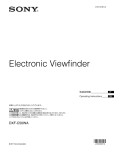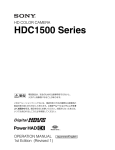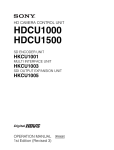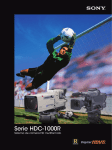Download 1 - Sony
Transcript
HD COLOR CAMERA HDC1000 Series 電気製品は、安全のための注意事項を守らないと、 火災や人身事故になることがあります。 このオペレーションマニュアルには、事故を防ぐための重要な注意事項と 製品の取り扱いかたを示してあります。このオペレーションマニュアルを よくお読みのうえ、製品を安全にお使いください。お読みになったあとは、 いつでも見られるところに必ず保管してください。 OPERATION MANUAL 1st Edition [Japanese/English] 日本語 安全のために ソニー製品は安全に充分配慮して設計されています。しかし、電気製品はまちがっ た使い方をすると、火災や感電などにより死亡や大けがなど人身事故につながるこ とがあり、危険です。 事故を防ぐために次のことを必ずお守りください。 安全のための注意事項を守る 警告表示の意味 オペレーションマニュアルおよび 製品では、次のような表示をして います。表示の内容をよく理解し てから本文をお読みください。 4 ∼ 6 ページの注意事項をよくお読みください。 定期点検をする 長期間安全に使用していただくために、定期点検を実施することをおすすめしま す。点検の内容や費用については、ソニーのサービス担当者または営業担当者にご 相談ください。 この表示の注意事項を守らないと、 火災や感電などにより死亡や大け がなど人身事故につながることが あります。 故障したら使用を中止する ソニーのサービス担当者、または営業担当者にご連絡ください。 万一、異常が起きたら ・異常な音、におい、煙が出たら ・落下させたら この表示の注意事項を守らないと、 感電やその他の事故によりけがを したり周辺の物品に損害を与えた りすることがあります。 注意を促す記号 m a 電源を切る。 b 光ファイバーケーブルや DC 電源コードを抜く。 c ソニーのサービス担当者、または営業担当者に修理を依頼する。 炎が出たら m すぐに電源を切り、消火する。 2 安全のために 行為を禁止する記号 行為を指示する記号 目次 警告 .................................................................................................................................. 4 注意 .................................................................................................................................. 5 その他の安全上のご注意 ........................................................................................................ 6 概要 ......................................................................................................................................... 7 特長.............................................................................................................................. 7 システムの基本構成 .................................................................................................... 9 使用上のご注意 ..................................................................................................................... 10 各部の名称と働き ................................................................................................................. 11 側面............................................................................................................................ 11 後面............................................................................................................................ 14 アクセサリーの取り付け ...................................................................................................... 18 三脚への取り付け ...................................................................................................... 18 レンズの取り付け ...................................................................................................... 19 7 型 /9 型ビューファインダーの取り付け ................................................................. 20 ビューファインダー画面上の設定メニューの基本操作........................................................ 22 JP ビューファインダー画面上の状態表示................................................................................. 23 ビューファインダー画面上の状態表示の構成........................................................... 23 “メモリースティック”を使う ............................................................................................. 24 仕様 ....................................................................................................................................... 26 目次 3 指定の三脚を使用する カメラ重量に耐えきれない三脚または三 脚以外に取り付けて使用すると、本機や レンズが落下し、けがをすることがあり ます。 安定した場所に設置する ぐらついた台の上や傾いたところなどに 三脚・雲台を設置すると、カメラが落下 してけがをすることがあります。 三脚・雲台を確実に固定する 三脚・雲台を確実に固定せずにカメラか ら離れると、不意にカメラが動いてけが をすることがあります。 機器や部品の取り付けは正し く行う 別売り機器や部品の取り付け方法を誤る と、機器が落下してけがをすることがあ ります。下記の機器や部品を取り付ける ときは、マニュアルをよく読んだうえ、 確実に取り付けてください。 • レンズ • ビューファインダー • V ウェッジシュー 4 警告 光電気複合ケーブルや接続 ケーブルを傷つけない 光電気複合ケーブルや接続ケーブルを傷 つけたまま使用すると、火災や感電の原 因となります。 万一、光電気複合ケーブルや接続ケーブ ルが傷んだら、ソニーのサービス担当者 または営業担当者に交換をご依頼くださ い。 外装を外さない、改造しない 外装を外したり、改造したりすると、感 電の原因となります。 内部の調整や設定および点検を行う必要 がある場合は、必ずサービストレーニン グを受けた技術者にご依頼ください。 内部に水や異物を入れない 水や異物が入ると火災や感電の原因とな ります。 万一、水や異物が入ったときは、すぐに 電源供給側の電源を切り、光電気複合 ケーブルや接続ケーブルを抜いて、ソ ニーのサービス担当者または営業担当者 にご相談ください。 電源を切った後10分間は側板 を開けない 側板を開けスイッチの設定や調整を行う とき、電源部や電源のヒートシンク部に 触れると、火傷の原因となります。側板 は、電源を切った後 10 分間は開けないで ください。 ファンのダクトを塞がない ファンのダクトを塞いで使用すると、本 機内部の温度が上昇します。この状態で 本機内部に触れると、火傷することがあ ります。 油煙、湯気、湿気、ほこりの 多い場所では設置・使用しない 上記のような場所で設置・使用すると、 火災や感電の原因となります。 指定のCCU(カメラコント ロールユニット)を使用する 指定以外の CCU を使用すると、火災や 感電の原因となります。 注意 5 その他の安全上のご注意 レーザー機器についてのご注意 ここに規定した以外の手順による制御および調整は、危険な レーザー放射の被爆をもたらします。 レーザー特性 波長: 発振形態: レーザー出力: 6 1310 ± 40 nm パルス変調 141 +- 37 29 µW その他の安全上のご注意 マルチマトリックスカラーコレクション 概要 通常の 6 軸マトリックス機能に加え、16 軸方向の色成分で 色相、彩度の調整を独立に行えるマルチマトリックス機能を 搭載。複数のカメラの色合あわせに威力を発揮します。 HDC1000/1100 は、2/3 インチ 220 万画素 CCD 搭載のハイ デフィニションスタジオ大型ビデオカメラです。新開発の撮 像素子、デジタル信号処理 LSI を搭載、従来の主な機能・操 作性を踏襲しながら、さらなる高画質、高安定な映像表現を 実現する、新たなスタジオ用、中継車用のカメラです。 ニーサチュレーション ハイライト領域に発生する、色相の変化や彩度の減少を補正 することができます。強い光が顔に当たるような場合に、自 然なスキントーンの再現が可能です。 ローキーサチュレーション ローキー領域において、色相 / 彩度の補正をすることができ ます。マトリックスカラー補正、ニーサチュレーション機能 との組み合わせで、全領域での色再現補正を実現します。 特長 高画質・高性能 従来の FIT CCD(HDC1100 に搭載)に加え HDC1000 に搭 載する新開発 2/3 型 220 万画素プログレッシブ IT 型の CCD は、1080/59.94P までの駆動方式に対応、高感度、低スミア も実現しています。さらに、14 ビット AD コンバーターと 独自開発の信号処理 LSI の搭載により、高画質化を図ってい ます。 多彩なディテールコントロール機能 マルチフォーマット対応 できます。 HDC1000/1100 とも、1080/50i、59.94i のインターレース、 1080/23.98PsF、24PsF、25PsF、29.97PsF のプログレッシ ブシステムに対応します。さらに、HDC1000 では、720/ 50P、59.94P システムにも対応、また、カメラヘッドから Dual Link インターフェースにより、1080/50P、59.94P 信号 の出力が可能です。 スキントーンディテール機能 肌色など任意の色相の色成分からディテールゲート信号を作 り出すことにより、画面内の特定色相 / 彩度エリアのみに対 してのディテール量のコントロール(強調 / 抑制)が可能で す。同時に 3 つの色相のディテールを独立してコントロール ディテールブースト周波数コントロール ブースト周波数を 20 MHz ∼ 30 MHz の範囲で調整し、被写 体に応じてディテールの太さを適切な量に設定することで、 より微妙な映像表現が得られます。 H/V レシオコントロール H ディテールと V ディテールの加わる比率を調整できます。 低重心型デザイン筐体 カメラの基本として、ビューファインダーの位置を極力低く 抑えられる構造を持ったデザインを採用、全体の高さを低く 抑えたスタイリッシュな外観構造により、レンズの光軸に ビューファインダー位置をより近づけることを実現し、運用 効率の改善を提供いたします。 メモリースティック スロット 1) メモリースティックスロットをカメラヘッドに搭載。カメラ のセットアップデータの保存や、カメラのソフトウェアの バージョンアップが可能です。 1) Memory Stick(“メモリースティック”)および ソニ−株式会社の商標です。 は、 多彩な色再現調整機能 ホワイト / ブラックリミッター ホワイト側 / ブラック側のディテールを、各々独立して抑制 (リミット)できます。 メニューによる設定操作機能 ビューファインダー画面の表示項目、セーフティゾーンマー カー 2)/ センターマーカー 3)、スクリーンサイズマーカーな どに関する選択や設定を、ビューファインダー画面または外 部モニター画面に表示される設定メニューを見ながら、簡単 かつ迅速に行えます。 2) セーフティゾーンマーカー: ビューファインダー画面上で、画面面積の 80% または 90%、92.5%、95% の領域を示すボックス型のマーカー 3) センターマーカー: ビューファインダー画面の中心を示す十字マーカー ガンマテーブルの選択 充実したビューファインダー内の表示 複数のガンマテーブルの選択が可能で、自由度の高い画作り に威力を発揮します。 ビューファインダー画面には、操作メッセージ、ゼブラパ ターン 4)、セーフティゾーンマーカー、センターマーカーな 概要 7 どに加え、本機の設定を文字や記号で表示することができま す。さらに、画面の上下には、タリーランプ、バッテリー残 量警告ランプ、設定が標準状態ではないことを示すランプな どが配置されています。したがって、本機の状態を容易に確 認することができます。 4) ゼブラパターン: ビューファインダー画面上に現れる映像レベルが約 70% および 100% 以上 の部分を示すしま模様。被写体の映像レベルの確認に使用します。 光デジタル伝送 光電気複合ケーブルを用い、カメラとカメラコントロールユ ニット間で 1.5 ギガビット デジタル光伝送を行います。 感電防止機能 接続が不完全なとき、カメラコントロールユニットからの高 電圧供給が停止します。 8 概要 システムの基本構成 本機と組み合わせて使用する機器および機材の例を、下図に 示します。 ビューファインダー HDVF-C750W ビュー ファインダー HDVF-20A HDVF-C30W VF 回転機構 BKW-401 レンズ (ENG/EFP 用) HKCU1001 HKCU1003 HKCU1005 BNC(SD) ポータブルカメラ HDC1500/1600 光ファイバー ケーブル リターンビデオセレクター CAC-6 カメラコントロールユニット HDCU1000 HKCU1001 または HKCU1003 が必要 メモリースティック インターカム用ヘッドセット 三脚アダプター VCT-14 マイクホルダー CAC-12 三脚 映像 モニター マイク HKCU1001 BNC (VBS) HKCU1003 ポータブルカメラ HDC1500/1600 メモリースティック 波形 モニター BNC (VBS) ビデオセレクター VCS-700 HKCU1005 ビューファインダー HDVF-700A HDVF-9900 BNC(SD) カメラハンガー a) 1 POWER CABLE ALARM CAM OPEN MAIN SHORT リターンビデオセレクター CAC-6 INCOM MIC ON OFF PGM PROD PRIV ENG HD CAMERA CONTROL UNIT PANEL STANDARD MONITOR ACTIVE MEMORY STICK 5600K AUTO KNEE SKIN DETAIL TEST CLOSE BARS VTR START/STOP BLACK KNEE GAMMA SATURATION AWB ABB WHITE FUNCTION ABS 大型レンズアダプター HDLA1500 BLACK MAINTE NANCE SCENE AUTO IRIS PAINT ALARM IRIS/MB ACTIVE MASTER BLACK CCA-5 マイク CCA-5 インターカム用ヘッドセット カメラコントロールユニット HDCU1500 EXT IRIS REMOTE CONTROL UNIT スクリプトホルダー BKP-7911 レンズ (スタジオカメラ用) ビューファインダー HDVF-700A HDVF-9900 レンズ (スタジオカメラ用) リモートコントロール ユニット RM-B750 カメラコマンド ネットワークユニット CNU-700 メモリースティック V ウェッジシュー (三脚に付属) CCA-5 スタジオ大型カメラ HDC1000/1100 CCA-5 1 リターンビデオセレクター CAC-6 インターカム用ヘッドセット マイク 三脚 スクリプトホルダー BKP-7911 マスターセットアップ ユニット MSU-900/950 RCP-700 シリーズの リモートコントロールパネル a)HDLA1500 に付属、部品番号 :A-1128-405-A 概要 9 使用上のご注意 レーザービームについてのご注意 レーサービームは CCD に損傷を与えることがあります。 レーサービームを使用した撮影環境では、CCD 表面にレー ザービームが照射されないように充分注意してください。 強い衝撃を与えない 内部構造や外観の変形などの損傷を受けることがあります。 使用、保管場所 水平な場所、空調のある場所に保管してください。 次のような場所での使用および保管は避けてください。 • 極端に暑い所や寒い所 • 湿気の多い所 • 激しく振動する所 • 強い磁気を発生する所 • 直射日光が長時間あたる所や暖房器具の近く 結露 本機を寒いところから暖かい場所に急に移動したり、湿度の 高い部屋で使用したりすると、空気中の水分が水滴となって レンズやカメラ内部に付着することがあります。この現象を 結露といいます。 本機には結露を警告するランプなどは備えていません。カメ ラの外筐やレンズに水滴が付着したときは、カメラの電源を 切り、結露が解消するまで 1 時間程度待ってから使用してく ださい。 10 使用上のご注意 各部の名称と働き 側面 右側面 a アップタリーランプ b 安全ロック 1 c カメラナンバー表示 d 側板止めネジ e レンズロックとつまみ g アクセサリー取り付け金具 OUTPUT f ケーブルクランプ SDI 1 PROMPTER 1 2 REMOTE CRANE TRACKER RET DC OUT CONTROL SDI 2 TEST OUT h SDI 1 端子 q DC OUT 端子 i SDI 2 端子 p RET CONTROL 端子 j TEST OUT 端子 o TRACKER 端子 k PROMPTER 1 端子 n CRANE 端子 l PROMPTER 2 端子 m REMOTE 端子 a アップタリーランプ 左側面 b 安全ロック 1 c カメラナンバー表示 d 側板止めネジ e レンズロックとつまみ g アクセサリー取り付け金具 AUDIO IN 1 MIC OFF LINE +48V AUDIO IN 2 DC IN MIC OFF f ケーブルクランプ LINE +48V AES/EBU r AUDIO IN 1 スイッチ w CCU 端子 s マイク電源スイッチ v DC IN 端子 t AUDIO IN 2 スイッチ u AUDIO IN 1、2 端子 各部の名称と働き 11 a アップタリーランプ レッドタリー信号が送られると点灯します。マスターセット アップユニット MSU-900/950 またはリモートコントロール パネル RCP-700 シリーズの CALL ボタンを押すと、ランプ が点灯していた場合は消灯し、消灯していた場合は点灯しま す。ランプの明るさは、メニューで調整できます。点灯させ たくないときは、後面の UP TALLY スイッチを OFF にし ます。 付属のナンバープレートを取り付けるか、メニューでナン バーを選択して、カメラナンバーを表示します。 k PROMPTER(プロンプター)1 端子(BNC 型) カメラコントロールユニットの PROMPTER INPUT 端子に b 安全ロック 側板を固定し、不用意に開かないようにしています。側板を 開けるときは、側板止めネジをゆるめ、安全ロックをレンズ 側にスライドさせながら手前に開けます。 側板を閉めると、自動的にロックします。 m REMOTE(リモート)端子(8 ピン) 別売りのマスターセットアップユニット MSU-900/950 また は RCP-700 シリーズのリモートコントロールパネル、RM シリーズのリモートコントロールユニットを、CCA ケーブ ルを使って接続します。接続した機器で、本機をコントロー ルします。 メニューの選択で、VBS 信号、VF 端子とほぼ同じ HD 信 号、HD-SYNC 信号、SD-SYNC 信号を出力することができ ます。 入力した信号を出力します。 l PROMPTER(プロンプター)2 端子(BNC 型) 現在使われていません。 c カメラナンバー表示 付属のナンバープレート(ライトグレーのプレート)を取り 付け、カメラナンバーを表示します。 d 側板止めネジ 側板を固定するネジです。右いっぱいにしっかりと締めてお きます。 e レンズロックとつまみ レンズを固定します。レンズの取り付け、取り外しをすると きは、つまみを左に回してレンズロックが水平になるように します。固定するときは、つまみを右いっぱいに回してレン ズロックを垂直にします。 ご注意 大型レンズを取り付けるときは、レンズ側バヨネットマウン トに付いているピンを外してください。 f ケーブルクランプ 光ファイバーケーブルを固定します。 g アクセサリー取り付け金具 別売りのスクリプトホルダー BKP-7911 などのアクセサリー を、必要に応じて取り付けます。 ◆ 取り付け方法については、取り付けるアクセサリーの取扱説明書 をご覧ください。 h SDI 1(SDI 1 出力)端子(BNC 型) HD SDI 信号を出力します。 i SDI 2(SDI 2 出力)端子(BNC 型) HD SDI または SD SDI 信号を出力します。 j TEST OUT(テスト信号出力)端子(BNC 型) アナログ信号を出力します。 12 各部の名称と働き ご注意 カメラコントロールユニットを接続して使用するときは、こ の端子にはなにも接続しないでください。 n CRANE(クレーン)端子(12 ピン) ビューファインダーや外部データなどの外部インターフェー ス用です。 o TRACKER(トラッカー)端子(10 ピン) この端子を介して、カメラマンとトラッカーとの通話および インターカム 1、2 の送受信ができます。また、アップタ リー信号とプログラムオーディオ信号を出力します。 p RET CONTROL(リターンビデオコントロール)端子 (6 ピン) リターンビデオセレクター CAC-6 を接続します。 q DC OUT(DC 電源出力)端子(4 ピン) スクリプトホルダー BKP-7911 のスクリプトライトなどに電 源(12V、最大 5W)を供給します。 r AUDIO IN 1(オーディオ入力チャンネル 1 切り換え) スイッチ AUDIO IN 1 端子に接続した機器に合わせて切り換えます。 MIC:マイクを接続するとき LINE:ラインレベルの信号(0 dB)を接続するとき s マイク電源スイッチ AUDIO IN 1、AUDIO IN 2 端子に接続したマイクの電源ス イッチです。 OFF:マイクに電源を供給する必要がないときこの位置にし ます。 + 48 V:外部電源を使うマイクを接続したときこの位置に します。+ 48V の電源を供給します。 (一番上の位置は機能しません。この位置にしてもマイクに 電源は供給されません。) ご注意 +12V 電源を供給するためにはセットの改造が必要です。 t AUDIO IN 2(オーディオ入力チャンネル 2 切り換え) スイッチ AUDIO IN 2 端子に接続した機器に合わせて切り換えます。 MIC:マイクを接続するとき AES/EBU:デジタルオーディオ信号を接続するとき(カメ ラ出力と同期させる必要があります。) LINE:ラインレベルの信号(0 dB)を接続するとき u AUDIO IN 1、2(オーディオ入力チャンネル 1、チャン ネル 2)端子(XLR 3 ピン) マイクまたはライン信号を入力します。 v DC IN(DC 電源入力)端子(4 ピン) 本機を単体で使用するとき、DC 電源(10.5 ∼ 17V)を接続 します。 ご注意 単体運用時は、本機からの電源供給が 6.5A に制限されます。 接続する機器の消費電力をご確認のうえお使いください。 w CCU(カメラコントロールユニット接続)端子(光電気 マルチコネクター) カメラコントロールユニット HDCU1000/1500 の CAMERA 端子と光電気複合ケーブルを使って接続します。光電気複合 ケーブル 1 本で、電源、コントロール信号、映像信号、音声 信号などすべての信号を、本機と HDCU1000/1500 との間で 受け渡しできます。 各部の名称と働き 13 後面 e; H-POSI 調整つまみ wl WIDTH 調整つまみ wk V-POSI 調整つまみ wj HEIGHT 調整つまみ z CURSOR ON ボタン y CURSOR STORE ボタン x RET 1 ボタン a ビデオ信号切り換えボタン w RET 2 ボタン b POWER インジケーター c ND フィルターつまみ R POWER G B RET 1 RET 2 v RET 1 つまみ d CC フィルターつまみ FILTER LOCAL 2 3 4 1 5 e FILTER LOCAL ボタン H-POSI 1 V-POSI 2 3 4 1 2 3 4 u RET 2 まみ t メモリースティック部 ON ND UP TALLY ON f UP TALLY スイッチ A WIDTH B C D HEIGHT CURSOR STORE E 1 VF SCREEN SIZE SCAN MARKER MARKER MIX VF DISPLAY 16:9 ON ON ON g VF SCAN スイッチ ON 4:3 2 3 CC OFF MENU SELECT ASSIGNABLE VF DETAIL ON OFF OFF MENU s バックタリーランプ r CURSOR 1 ∼ 3 ボタン CALL OFF OFF 1 CANCEL ENTER q CALL ボタン OFF h SCREEN SIZE MARKER スイッチ p VF DETAIL 調整つまみ i MARKER スイッチ o VF DETAIL スイッチ n ASSIGNABLE スイッチ m MENU SELECT つまみ l MENU SELECT スイッチ k DISPLAY スイッチ j MIX VF スイッチ ea VF 端子 メモばさみ 1 ENG PROD MIC PTT OFF ON PGM1 INTERCOM PGM2 INTERCOM 1 14 各部の名称と働き ENG PROD MIC PTT OFF ON PGM1 INTERCOM PGM2 INTERCOM 2 es INTERCOM 1 端子 ek INTERCOM 2 端子 ed ENG/PROD スイッチ ej MIC スイッチ ef PGM1 音量調整つまみ eh PGM2 音量調整つまみ eg INTERCOM 音量調整つまみ eg INTERCOM 音量調整つまみ eh PGM2 音量調整つまみ ef PGM1 音量調整つまみ ej MIC スイッチ ed ENG/PROD スイッチ a ビデオ信号切り換えボタン ビューファインダーへのビデオ出力信号(R、G、B)を切り 換えます。 R、G、B ボタンは、それぞれ単独で押すことも、複数を同 時に押すこともできます。押したボタンに対応する信号が出 力されます。2 つのボタンを押したときは、両方の信号が ミックスされて出力されます。R、G、B すべてのボタンを 押したときは、Y 信号が出力されます。 R、G、B いずれのボタンも押さない状態では、カラー ビューファインダーの場合はカラー信号が、白黒ビューファ インダーの場合は Y 信号が出力されます。 TEST OUT 端子に接続したモニターへのビデオ出力信号も、 これらのボタンの設定に従います(ただし、いずれの場合も 白黒信号になります)。 b POWER(電源)インジケーター 本機への電源供給の状態により、次のように点灯します。 緑色: 本機に電源が供給されているとき 赤色: 本機には電源が供給されているが、MSU-900/950 ま たは RCP-700 シリーズの CAM PW ボタンが OFF に なっているとき 黄色:本機には電源が供給されているが、MSU-900/950 ま たは RCP-700 シリーズの VF PW ボタンが OFF になっ ていて、ビューファインダーに電源が供給されていない とき 消灯: 本機に電源が供給されていないとき c ND フィルターつまみ FILTER LOCAL ボタン点灯時に、このつまみで ND フィル ターを切り換えることができます。 つまみの位置 選択されるフィルター 1 素通し 2 1/4ND 3 1/8ND 4 1/16ND 5 1/64ND d CC(色温度変換)フィルターつまみ FILTER LOCAL ボタン点灯時に、被写体を照らしている光 源に合わせて、このつまみで CC フィルターを切り換えるこ とができます。 つまみの位置 選択されるフィルター A クロスフィルター B 3200K(素通し) C 4300K D 6300K E 8000K e FILTER LOCAL(フィルターローカルコントロール)ボ タン 押すと点灯し、CC フィルターつまみで色温度変換フィル ター、ND フィルターつまみで ND フィルターの切り換えが 可能になります。再度押すと消灯し、フィルターのコント ロールがマスターセットアップユニット MSU-900/950 また は RCP-700 シリーズのリモートコントロールパネルに移り ます。 f UP TALLY(アップタリー)スイッチ 本機にレッドタリー信号が供給されているとき、本機のアッ プタリーランプとレンズのタリーランプを点灯させるかどう かを選択します。 ON:点灯します。 OFF:点灯しません。 g VF SCAN(ビューファインダースキャン)スイッチ ビューファインダー画面の表示をコントロールします。 16 : 9:ビューファインダー画面の表示を 16:9 にします。 4 : 3:ビューファインダー画面の表示を 4:3 にします。 ご注意 このスイッチは HDVF-700A 使用時のみ有効です。 h SCREEN SIZE MARKER(スクリーンサイズマー カー)スイッチ スクリーンサイズマーカーの表示をコントロールします。 ON( ):指定されたスクリーンサイズ以外の部分が暗く なります。 ON( ):スクリーンサイズマーカー(白い線)が入りま す。 OFF:スクリーンサイズマーカーは表示されません。 i MARKER(マーカー)スイッチ マーカーの表示をコントロールします。 ON:メニューで選択したマーカーを、ビューファインダー 画面に表示します。 OFF:マーカーは表示されません。 j MIX VF(ミックスビューファインダー)スイッチ ビューファインダー上でカメラの出力信号とリターンビデオ 信号を合成することができます。 ON:本機能が動作します。RET 1 ボタンまたは RET 2 ボ タンを押すと、選択したリターンビデオ信号とカメラの 出力信号を合成した信号を、ビューファインダーで見る ことができます。 OFF:本機能は動作しません。 k DISPLAY(ディスプレイ)スイッチ 以下のように機能します。 ON:ビューファインダー画面に本機の設定や動作の状態を 示す文字やメッセージが表示されます。 各部の名称と働き 15 OFF:ビューファインダー画面の文字表示がすべて消えま す。 MENU:ビューファインダ画面に設定メニューが表示され ます。 l MENU SELECT(メニュー選択)スイッチ 以下のように機能します。 ENTER:MENU SELECT つまみで選択したメニューや ページを確定したり、設定値を確定します。 CANCEL:メニュー設定の内容を取り消したり、ひとつ前 のメニューに戻ります。 m MENU SELECT(メニュー選択)つまみ ビューファインダー画面に表示されたメニュー項目の選択や 設定値の変更を行います。 n ASSIGNABLE(アサイナブル)スイッチ メニューにより、レンズエクステンダー ON/OFF などの機 能を割り付けることができます。 o VF DETAIL(ビューファインダー輪郭補正)スイッチ ON:ビューファインダー内の画像の輪郭を強調します。こ の位置にすると VF DETAIL 調整つまみでディテール量 を調整できます。 OFF:輪郭強調機能が OFF になります。 p VF DETAIL(ビューファインダーディテール量)調整つ まみ VF DETAIL スイッチが ON のときに、ビューファインダー の画像のディテール量を調整します。カメラの出力には影響 しません。 q CALL(呼び出し)ボタン • カメラコントロールユニット HDCU1000/1500、マスター セットアップユニット MSU-900/950、または RCP-700 シ リーズのリモートコントロールパネルのオペレーターを呼 ぶときに押します。押すと、本機のレッドタリーランプ が、点灯している場合は消灯し、消灯している場合は点灯 します。また、MSU-900/950、RCP-700 シリーズの CALL 16 ご注意 CURSOR 1 ∼ 3 ボタンが点灯しているときは、H-POSI、VPOSI、WIDTH、HEIGHT 調整つまみは動作しません。 s バックタリーランプ レッドタリー信号が供給されているとき赤く点灯します。マ スターセットアップユニット MSU-900/950 および RCP-700 シリーズのリモートコントロールパネルの CALL ボタンを 押すと、ランプが点灯していた場合は消灯し、消灯していた 場合は点灯します。 グリーンタリー信号が供給されているときは緑に点灯しま す。 メニューで選択したカメラナンバーを表示できます。 t " メモリースティック " 部 スロットに " メモリースティック " を挿入します。" メモ リースティック " にデータを書き込んだり、" メモリース ティック " からデータを読み出しているときはアクセスラン プが点灯します。 ご注意 アクセスランプが点灯しているときは“メモリースティッ ク”を抜き差ししないでください。 u RET 2(リターン 2 選択)つまみ CCU から入力される4種類のリターン信号を選択するつま みです。 RET 2ボタンを押し込むことにより、選択されたリターン 信号を VF 画面で見ることができます。 v RET 1(リターン 1 選択)つまみ CCU から入力される4種類のリターン信号を選択するつま みです。 RET 1ボタンを押し込むことにより、選択されたリターン 信号を VF 画面で見ることができます。TEST OUT 端子か らの出力信号も同時に切り換わります。 ボタンが点灯し、ブザーが鳴ります。 • RCP-700 シリーズ、MSU-900/950 の CALL ボタンを押すと、 このボタンが点灯します。 w RET 2 ボタン このボタンを押し込むと、RET 2 つまみで選択したリター ンビデオ信号をビューファインダー画面で見ることができま す。再度ボタンを押すと、ビューファインダーおよびモニ ターに、再び本機で撮影中の映像信号が出力されます。 r CURSOR(カーソルメモリー)1 ∼ 3 ボタン ビューファインダーの画面上に表示されるボックスカーソル の大きさと位置を登録します。 1 ∼ 3 のボタンを使って 3 種類の設定を登録できます。ま た、ボタンを押すだけで、登録した大きさのボックスカーソ ルを登録した位置に表示させることができます。 x RET 1 ボタン このボタンを押し込むと、RET 1 つまみで選択したリター ンビデオ信号をビューファインダー画面で見ることができま す。再度ボタンを押すと、ビューファインダーおよびモニ ターに、再び本機で撮影中の映像信号が出力されます。 各部の名称と働き ご注意 RET 1、RET 2 ボタンを両方とも押し込んだ場合は、RET 1 ボタンが優先されます。 y CURSOR STORE(カーソルストア)ボタン ボックスカーソルの大きさと位置を登録するとき、このボタ ンを押します。 ご注意 CURSOR ON ボタンが点灯していないと登録できません。 z CURSOR ON(カーソル)ボタン 押すと点灯し、ボックスカーソルがビューファインダーの画 面上に表示されます。再度押すと消灯し、ボックスカーソル が消えます。 wj HEIGHT(高さ)調整つまみ ビューファインダーの画面上に表示されるボックスカーソル の高さを、エフェクトエリア(有効画素)の範囲内で調整し ます。 ef PGM1(プログラムオーディオ 1)音量調整つまみ プログラムオーディオ 1 の出力レベルを調整します。 eg INTERCOM(インターカム)音量調整つまみ インターカムの出力レベルを調整します。 eh PGM2(プログラムオーディオ 2)音量調整つまみ プログラムオーディオ 2 の出力レベルを調整します。 ej MIC(インターカム用マイク)スイッチ ヘッドセットのマイクを入 / 切します。 PTT:スイッチをこの位置に倒している間だけ、ヘッド セットのマイクが入ります。 ON:ヘッドセットのマイクが入ります。 OFF:ヘッドセットのマイクが切れます。 es INTERCOM 2(インターカム 2)端子(XLR 5 ピン) XLR 5 ピンタイプのヘッドセットを接続します。 wk V-POSI(垂直位置)調整つまみ ビューファインダーの画面上に表示されるボックスカーソル の垂直方向の位置を、エフェクトエリア(有効画素)の範囲 内で調整します。 wl WIDTH(幅)調整つまみ ビューファインダーの画面上に表示されるボックスカーソル の幅を、エフェクトエリア(有効画素)の範囲内で調整しま す。 e; H-POSI(水平位置)調整つまみ ビューファインダーの画面上に表示されるボックスカーソル の水平方向の位置を、エフェクトエリア(有効画素)の範囲 内で調整します。 ea VF(ビューファインダー)端子(D-sub 25 ピン) ビューファインダーの CAMERA 端子と接続します。 es INTERCOM 1(インターカム 1)端子(XLR 5 ピン) XLR 5 ピンタイプのヘッドセットを接続します。カメラコン トロールユニット HDCU1000/1500 で本機の電源を OFF に しても通話できます。 ed ENG/PROD(エンジニア / プロデューサーライン切り換 え)スイッチ インターカム 1 または 2 の接続先を、プロデューサーライン とエンジニアラインの間で切り換えます。 ENG: エンジニアラインを使うとき PROD:プロデューサーラインを使うとき 各部の名称と働き 17 アクセサリーの取り付け 三脚への取り付け 三脚の種類は、用途や目的に応じて各種用意されています。 適切な三脚を選び、次のようにしてカメラを取り付けてくだ さい。詳細は、三脚の説明書をご覧ください。 カメラやレンズの組み合わせと適切な三脚についての詳しい 情報は、ソニーの担当者または三脚メーカーにお問い合わせ ください。ここでは、一例として一般的な取り付け方法を説 明します。取り付けの前に、レンズのタイプや重さに合っ た、適切な三脚のカム板を選択してください。 V ウェッジシューや三脚は確実に固定してください。正しく 取り付けられていないと、カメラが落下して、思わぬ事故に つながることがあります。 HDC1000/1100 ビデオカメラの底面 三脚 V ウェッジシュー(三脚に付属) 3 1 V ウェッジシュー 1 カメラ底面の三脚板取り付け部に、三脚に付属の V ウェッジシューを 2 本のネジで取り付ける。 取り付け位置は、カメラとレンズの重量のバランスを考 慮して決めてください。 2 3 4 18 三脚のパンロックレバー、チルトロックレバーが固定さ れていることを確認する。 カメラの両側のハンドルをもって、カメラを三脚に取り 付け、固定する。 三脚のストッパーで V ウェッジシューが外れないように する。 アクセサリーの取り付け ストッパー ご注意 ケーブルクランプ底面の脚が三脚に当たる場合は、脚を取り 外してください。 レンズの取り付け レンズは、ソニー標準のハンガーマウント型のものを使用し ます。レンズの取り扱いについては、レンズの取扱説明書を ご覧ください。 次の手順で取り付けます。 ご注意 レンズを取り付ける前に、次の 3 点を確認してください。 • 三脚のパンロックレバー、チルトロックレバーが固定され ている。 • ズーム、フォーカスを押し引き棒で操作するレンズを取り 付ける場合は、押し引き棒が外してある。 • レンズの A 部にピンがあるときは、外しておく。ピンが外 れない場合は、ソニーの担当者にご相談ください。 レンズ ピン U 字溝 エッジ 突起部 2 4 A 1 3 レンズロック レンズロックつまみ 1 2 3 4 レンズロックつまみをゆるめ、レンズロックを左に回し て水平にする。 レンズ後面のピンをカメラ前面の U 字型溝に合わせ、レ ンズのエッジをカメラの突起部に引っかける。 レンズを矢印の方向に押して、カメラと合体させる。 レンズロックを右に回し、レンズロックつまみをしっか り締める。 アクセサリーの取り付け 19 7 型 /9 型ビューファインダーの取り付け ビューファインダーの取り付けについて詳しくは、ビュー ファインダーの取扱説明書をご覧ください。 次の手順で取り付けます。 ご注意 ビューファインダーを取り付ける前に、HDC1000/1100 のパ ンベース受け台の VF 端子がコントロールパネルと直角(下 図の位置)になっていることを確認してください。 ビューファインダーの底面 突起部 パンべース マウントウェッジ 1 パンベース受け台 V 字型溝 2 VF 端子 3 パンフリクション調整ネジ 1 2 ビューファインダーのパンベース裏側にあるマウント ウェッジが、カメラのパンベース受け台の V 字型溝の 中に入るように、また、パンベース裏側の突起部が図に 示す位置にくるように、ビューファインダーをパンベー ス受け台にのせる。 取手を押して、ビューファインダーをパンベース受け台 にしっかりと差し込む。 取手を引っ張り、確実に固定されていることを確認して ください。 3 ビューファインダーを所定の位置まで回す。 ビューファインダーのパンの調整 ビューファインダーを左右に回すときの動きやすさを、パン フリクション調整ネジで調整することができます。ネジを右 に回すと動きにくくなり、左に回すと動きやすくなります。 20 アクセサリーの取り付け ビューファインダーは確実に固定してください。正しく取り 付けられていないと、落下してけがの原因となることがあり ます。 ビューファインダーを取り外すには 取り外す前に、次の 2 点を確認してください。 • ビューファインダーのリフト解除ノブが一番低い位置にあ ること。 • ビューファインダーのロックレバーが右いっぱいの位置に あること。 リフト解除ノブがこの位置にある。 ロックレバーが右いっぱいの位置にある。 つまみ 2 2 1 1 パンニングロックレバー 1 カメラのパンニングロックレバーを左に回し、パンベー ス受け台を時計方向に 90°回転させる。 この位置でないと、ビューファインダーは取り外せませ ん。 2 つまみを押しながらビューファインダーの取手を手前に 引き、持ち上げて外す。 アクセサリーの取り付け 21 ビューファインダー画面上 の設定メニューの基本操作 <VF DISPLAY> EX :c ON ZOOM : OFF FOCUS : OFF ND : ON CC : ON IRIS : ON WHITE : OFF D5600K: ON GAIN : ON SHUTT : ON DISPLAY スイッチを MENU に設定すると、ビューファイ ンダー画面上にメニューが表示されます。表示されたメ ニューで、各種設定値の選択や、ビューファインダー画面上 に表示させる項目とその表示方法を選択します。 4 R POWER G FILTER LOCAL 2 3 4 1 5 B RET 1 H-POSI V-POSI WIDTH HEIGHT 1 1 BATT : OFF RETURN: ON TALK : ON MESSAG: ALL MENU SELECT つまみを回して、→マークを設定した い項目に移動する。 RET 2 2 3 4 1 5 2 3 4 MENU SELECT スイッチを ENTER 側に押す。 ON →マークが ? マークに変わり、点滅します。 ND UP TALLY ON A B C D CURSOR STORE E 1 VF SCREEN SIZE SCAN MARKER MARKER MIX VF DISPLAY ON ON ON 16:9 ON 4:3 2 3 CC OFF MENU SELECT ASSIGNABLE VF DETAIL OFF OFF OFF MENU 1 ON CALL OFF CANCEL ENTER 6 速く回すと数値が速く変化し、ゆっくり回すと微調整が できます。 MENU SELECT つまみ MENU SELECT スイッチ 変更した数値を取り消すには MENU SELECT スイッチを、ENTER 側に押す前に CANCEL 側に押すと、設定が元に戻ります。 DISPLAY スイッチ 1 DISPLAY スイッチを OFF から MENU に切り換える。 設定を中断するには DISPLAY スイッチを OFF にすると、メニュー表示が 消えます。 再び DISPLAY スイッチを MENU にすると、設定を再 開します。 メニュー画面が表示されます。 ページ番号 <VF DISPLAY> EX : ON ZOOM : OFF FOCUS : OFF ND : ON CC : ON IRIS : ON WHITE : OFF D5600K: ON GAIN : ON SHUTT : ON ?1 BATT : OFF RETURN: ON TALK : ON MESSAG: ALL 7 3 MENU SELECT つまみを回して、希望のページを表示 させる。 MENU SELECT スイッチを ENTER 側に押す。 選択したページの各項目の設定内容が表示され、現在の 選択項目に「→」マークが付きます。 MENU SELECT スイッチを ENTER 側に押す。 ? マークが→マークに変わり、設定が確定します。 8 9 2 MENU SELECT つまみを回して、設定値を変更する。 OFF 続けて同じページの設定項目を変更するには、手順 4 ∼ 7 を繰り返す。 他のページに移るには、MENU SELECT スイッチを ENTER 側に何度か押して、画面右上のページスクロー ルバーが表示されるところまで戻り、手順 2、3 を実行 する。 選択したページの各項目の設定内容が表示され、現在の 選択項目に→マークが付きます。 メニュー操作をやめるには DISPLAY スイッチを OFF にします。 22 ビューファインダー画面上の設定メニューの基本操作 ビューファインダー画面上の状態表示 ビューファインダー画面には、映像の他に本機の設定や動作 の状態を示す文字やメッセージ、センターマーカー、セーフ ティゾーンマーカーなどが表示されます。 DISPLAY スイッチが ON に設定されているとき、画面の上 端、下端には、メニューや関連するスイッチで ON に設定さ れた項目が表示されます。また、設定変更時や調整経過中ま たは調整後に、設定内容や調整経過 / 結果を知らせるメッ セージを約 3 秒間表示させることができます。 ビューファインダー画面上の状態表示の構成 表示できるすべての項目は、下の図のように配置されていま す。 a ズームポジション g フォーカスポジション b レンズエクステンダー c TALK 表示 EX Z55 TALK F255 12.5V h バッテリ−電圧 設定変更 / 調整経過メッセージ表示部 メニューの MESSAG の設定が ON の ときのみ有効です。 d 5600K モード 56 1A 0dB 1/125 F5.6 e フィルター iF 値 f ゲイン値 j シャッター /EVS a ズームポジション ズームレンズのバリエーターが、広角端(0)と望遠端(99) の間のおおよそどの位置にあるかを数値で表示します。 b レンズエクステンダー レンズエクステンダーの使用中に EX を表示します。 c TALK 表示 インカムのマイクが ON のとき、表示されます。 d 5600K モード 5600K が ON のとき、表示されます。 e フィルター 現在選択されているフィルターの種類を表示します。数字 (1 ∼ 5)は ND フィルター、アルファベット(A、B、C、 D、E)は CC フィルターの選択を示します。 f ゲイン値 GAIN スイッチによる映像アンプのゲイン設定値(dB)を 示します。 g フォーカスポジション ズームレンズのフォーカスポジションを数値で表示します (0 ∼ 255(∞))。 h バッテリー電圧 バッテリー電圧を表示します。 i F値 レンズの F 値(絞り値)を表示します。 j シャッター /EVS シャッター /EVS の状態を表示します。ただし、シャッター および EVS ともに OFF の場合、表示されません。 ビューファインダー画面上の状態表示 23 “メモリースティックー R” “メモリースティック”を 使う いったん記録されたデータが上書きされない“メモリース ティック”です。“メモリースティック− R”対応機器での みデータを記録できます。著作権保護技術(マジックゲー ト)が必要なデータは記録できません。 別売りの“メモリースティック”を使用すると、ファイル情 報を保存し、他のカメラでも同じファイル情報を共有するこ とができます。 “メモリースティック” " メモリースティック " を取り付けるには “マジックゲートメモリースティック” ラベル面を図の位置にして、端子を奥に向けて " メモリース ティック " 装着部に差し込みます。カチッと音がして、赤い アクセスランプが点灯するまで差し込んでください。 著作権保護技術(マジックゲート)が必要なデータ以外の、 あらゆるデータを記録できる“メモリースティック”です。 著作権保護技術(マジックゲート)を搭載した“メモリース ティック”です。 “メモリースティック ROM” あらかじめデータが記録されている、読み出し専用の“メモ リースティック”です。データの記録や消去はできません。 “メモリースティック PRO” “メモリースティック PRO”対応商品でのみお使いいたでけ る、著作権保護技術(マジックゲート)を搭載した“メモ リースティック”です。 使用可能なメモリースティック メモリースティック アクセスランプ ラベル面 アクセスランプの点灯中および点滅中は データの読み込み、または書き込みを行っています。このと き、本機に振動や強い衝撃を与えないでください。また、本 機の電源を切ったり、“メモリースティック”を取り外した りしないでください。データがこわれることがあります。 “メモリースティック”とは? “メモリースティック”は、小さくて軽く、しかもフロッ ピーディスクより容量が大きい新世代の IC 記録メディアで す。“メモリースティック”対応機器間でデータをやりとり するのにお使いいただけるだけでなく、着脱可能な外部記録 メディアの 1 つとしてデータの保存にもお使いいただけま す。“メモリースティック”には、標準サイズのものとその 小型サイズの“メモリースティックデュオ”があります。 “メモリースティックデュオ”をメモリースティックデュオ アダプターに入れると、標準サイズの“メモリースティッ ク”と同じサイズになり、標準サイズの“メモリースティッ ク”対応機器でもお使いいただけます。 “メモリースティック”の種類 “メモリースティック”には、用途に応じて以下の種類があ ります。 24 “メモリースティック”を使う 本機では、“メモリースティック”と“マジックゲートメモ リースティック”がご使用いただけます。 ただし、マジックゲート機能は本機では動作しません。通常 の“メモリースティック”として使用してください。 ご注意 “メモリースティックデュオ”はそのままではご使用になれ ません。メモリースティックデュオアダプターと組み合わせ てお使いください。 データ読み込み/書き込みスピードについて お使いの“メモリースティック”と機器の組み合わせによっ ては、データの読み込み/書き込みの速度が異なります。 マジックゲートとは? マジックゲートは、暗号化技術を使って著作権を保護する技 術です。 “メモリースティック”について 端子 誤消去防止つまみ ラベル貼り付け部 • なお、実演や興行、展示物などのなかには、個人として楽 しむなどの目的であっても撮影を制限している場合があり ますので、ご注意ください。 ・ Memory Stick( “メモリースティック” )および は、 ソニー株式会社の商標です。 ・ Memory Stick Duo( “メモリースティックデュオ” )および は、ソニー株式会社の商標です。 ・ Memory Stick PRO(“メモリースティック PRO”)および は、ソニー株式会社の商標です。 ・ MagicGate( “マジックゲート”)および は、ソニー株式会社の商標です。 • 誤消去防止ツマミを「LOCK」にすると記録や編集、消去 ができなくなります。 • 以下の場合、データが破壊されることがあります。 ― 読み込み中、書き込み中に“メモリースティック”を取 り出したり、本機の電源を切った場合 ― 静電気や電気的ノイズの影響を受ける場所で使用した場 合 • 大切なデータは、バックアップを取っておくことをおすす めします。 ご注意 • ラベル貼り付け部には、専用ラベル以外は貼らないでくだ さい。 • ラベルを貼るときは所定のラベル貼り付け部に貼ってくだ さい。はみ出さないようにご注意ください。 • 持ち運びや保管の際は、付属の収納ケースに入れてくださ い。 • 端子部には手や金属などで触れないでください。 • 強い衝撃を与えたり、曲げたり、落としたりしないでくだ さい。 • 分解したり、改造したりしないでください。 • 水にぬらさないでください。 • 以下のような場所でのご使用や保管は避けてください。 ― 高温になった車の中や炎天下など気温の高い場所 ― 直射日光のあたる場所 ― 湿気の多い場所や腐食性のある場所 使用上のご注意 • データの損失を防ぐため、データは頻繁にバックアップを 取るようにしてください。万一、データが損失した場合、 当社は一切その責任を負いかねます。 • あなたが記録したものは、個人として楽しむなどのほか は、著作権上、権利者に無断で使用できません。著作権の 対象になっている画像やデータの記録された“メモリース ティック”は、著作権法の規定による範囲内で使用する以 外はご利用いただけませんので、ご注意ください。 • 本機のソフトウェアの仕様は、改良のため予告なく変更す ることがありますが、ご了承ください。 “メモリースティック”を使う 25 仕様 一般 撮像素子 電源 AC 240 V、1.7 A (max.) DC 180 V、0.7 A (max.) DC 12 V、10 A (max.) − 20 ℃∼+ 45 ℃ − 20 ℃∼+ 60 ℃ 約 21kg(カメラ本体のみ) 動作温度 保存温度 質量 撮像素子 方式 有効画素数 HDC1000:2/3 型プログレッシブ転送方 式 CCD HDC1100:2/3 型フレームインターライ ン転送方式 CCD RGB 3 板式 1920(水平)× 1080(垂直) 外形寸法 (単位:mm) 463 368 381 98 388 12 200 1 392 442 368 368 260 15 260 200 OPTICAL CENTER 26 仕様 OPTICAL CENTER 200 80 電気特性 感度 映像 S/N 水平解像度 F10.0(2000lx、反射率 89.9% にて) 54dB 標準(1080/59.95i にて) 1000TV 本(画面中心) 変調度 5% 以上 レジストレーション 全域 0.02%(ただしレンズによるひずみ を除く) 幾何学ひずみ 認められず(ただしレンズによるひずみ を除く) 光学系仕様 分光系 F 1.4 プリズム方式 内蔵フィルター 色温度変換フィルター A:クロスフィルター B:3200K(素通し) C:4300K D:6300K E:8000K ND フィルター 1:素通し 2:1/4ND 3:1/8ND 4:1/16ND 5:1/64ND 入力端子 XLR 型 4 ピン(1) DC10.5 V ∼ 17 V RET CONTROL 6 ピン(1) AUDIO IN 1、AUDIO IN 2 XLR 型 3 ピン凹(各 1) AUDIO IN スイッチ MIC 時:− 60dBs (メニューまたは HDCU1000/1500 の操 作により− 20dBs まで切り換え可能) 、 平衡 AUDIO IN スイッチ LINE 時:0dBs、平 衡 SDI 1、SDI 2 最大 1.5 A(但し負荷条件、入力条件によ り制限される場合があります) BNC 型(各 1) 入出力端子 CCU 光電気マルチコネクター(1) TRACKER 10 ピン(1) REMOTE 8 ピンマルチコネクター(1) INTERCOM 1、INTERCOM 2 XLR 型 5 ピン凹(各 1) CRANE 12 ピンマルチコネクター(1) レンズ 36 ピンマルチコネクター(1) 付属品 角度調整金具(2) フロントカバー(1) 側板用ナンバープレート(2) アップタリー用ナンバープレート(1) ケーブルバンド(2) オペレーションマニュアル(1) 別売り品 HD エレクトロニックビューファインダー HDVF-700A(7 型、白黒) HDVF-9900(9 型、カラー) スクリプトホルダー BKP-7911(スクリプトライト付き) リターンビデオセレクター CAC-6 メモリースティック DC IN 関連機器 HD カメラコントロールユニット HDCU1000/1500 マスターセットアップユニット MSU-900/950 リモートコントロールパネル RCP-700 シリーズ ビデオセレクター VCS-700 カメラコマンドネットワークユニット CNU-700 仕様および外観は、改良のため予告なく変更することがあり ますが、ご了承ください。 出力端子 TEST OUT BNC 型(1) 1.0Vp-p、75Ω 終端 PROMPTER 1、PROMPTER 2 BNC 型(1) 1.0Vp-p、75Ω 終端 VF D-sub 25 ピン(1) DC OUT 4 ピン(1) DC10.5 V ∼ 17 V 仕様 27 English WARNING To reduce the risk of fire or electric shock, do not expose this apparatus to rain or moisture. To avoid electrical shock, do not open the cabinet. Refer servicing to qualified personnel only. AVERTISSEMENT Afin de réduire les risques d’incendie ou d’électrocution, ne pas exposer cet appareil à la pluie ou à l’humidité. This HD Color Camera is classified as a CLASS 1 LASER PRODUCT. Laser diode properties Wave length: Emission duration: Laser output power: 1310±40 nm Pulse Modulation 141 +37 -29 µW Daten der Laserdiode Afin d’écarter tout risque d’électrocution, garder le coffret fermé. Ne confier l’entretien de l’appareil qu’à un personnel qualifié. WARNUNG Um die Gefahr von Bränden oder elektrischen Schlägen zu verringern, darf dieses Gerät nicht Regen oder Feuchtigkeit ausgesetzt werden. Um einen elektrischen Schlag zu vermeiden, darf das Gehäuse nicht geöffnet werden. Überlassen Sie Wartungsarbeiten stets nur qualifiziertem Fachpersonal. Wellenlänge: 1310±40 nm Emissionsdauer: Pulsmodulation Laser-Ausgangsleistung: 141 +37 -29 µW Laserdiode data Bølgelængde: Strålingsvarighed: Lasereffekt: 1310±40 nm Pulse Modulation 141 +37 -29 µW GB Laserdiodens egenskaper Våglängd: Strålningstid: Laseruteffekt: 1310±40 nm Pulsmodulering 141 +37 -29 µW Laserdiodens egenskaper Bølgelengde: Emisjonslengde: Laser utgangseffekt: 1310±40 nm Pulsmodulasjon 141 +37 -29 µW CAUTION For the customers in the USA This equipment has been tested and found to comply with the limits for a Class A digital device, pursuant to Part 15 of the FCC Rules. These limits are designed to provide reasonable protection against harmful interference when the equipment is operated in a commercial environment. This equipment generates, uses, and can radiate radio frequency energy and, if not installed and used in accordance with the instruction manual, may cause harmful interference to radio communications. Operation of this equipment in a residential area is likely to cause harmful interference in which case the user will be required to correct the interference at his own expense. The use of optical instruments with this product will increase eye hazard. CAUTION Use of controls or adjustments or performance of procedures other than those specified herein may result in hazardous radiation exposure. You are cautioned that any changes or modifications not expressly approved in this manual could void your authority to operate this equipment. The shielded interface cable recommended in this manual must be used with this equipment in order to comply with the limits for a digital device pursuant to Subpart B of Part 15 of FCC Rules. 29 Voor de Klanten in Nederland • Dit apparaat bevat een vast ingebouwde batterij die niet vervangen hoeft te worden tijdens de levensduur van het apparaat. • Raadpleeg uw leverancier indien de batterij toch vervangen moet worden. De batterij mag alleen vervangen worden door vakbekwaam servicepersoneel. • Gooi de batterij niet weg maar lever deze in als klein chemisch afval (KCA). • Lever het apparaat aan het einde van de levensduur in voor recycling, de batterij zal dan op correcte wijze verwerkt worden. 30 Table of Contents Overview................................................................................32 Features......................................................................................32 Basic System Configuration ......................................................34 Precautions ...........................................................................35 Locations and Functions of Parts.......................................36 Right Side and Left Side............................................................36 Rear Panel ..................................................................................39 Attaching Accessories .........................................................43 Mounting the Camera to the Tripod ..........................................43 Attaching the Lens to the Camera..............................................44 Attaching the 7- or 9-Type Viewfinder .....................................45 Basic Operation of the Setup Menus on the Viewfinder Screen.............................................................................47 Viewfinder Screen Status Display.......................................48 Organization of Viewfinder Screen Status Display...................48 Using a “Memory Stick”.......................................................49 Specifications .......................................................................51 Table of Contents 31 hue and chroma for color components in 16-axis directions independently. This is quite useful in color matching among multiple cameras. Overview The HDC1000 is a 2/3-type high-definition video camera for studio and OB-van use for 2,200,000 pixels. It incorporates the latest pickup elements and digital signalprocessing LSI to yield higher picture quality and higher stabiliy in image creation while maintaining conventional popular functions and operability. Features Knee saturation Change of hue and decrease in chroma that occur in highlighted areas can be compensated. This enables reproduction of natural skin tones under strong lighting. Low key saturation Hue and saturation in low-key zones can be compensated. Thus, compensation for color reproduction in all zones is enabled in combination with matrix color compensation and knee saturation functions. High picture quality and high performance The new 2/3-type Progressive IT CCD for 2,200,000 pixels conforms to driving formats up to 1080/59.94P, achieving high sensitivity and low smear. In addition, the 14-bit A/D converter and a unique signal-processing LSI provide picture quality of optimal grade. Multiple formats The HDC1000 covers 1080/50i and 59.94i interlace,1080/ 23.98PsF, 24PsF, 25PsF, and 29.97PsF Progressive Scan (PsF) systems. It also covers 720/50P and 59.94P systems. Signal output of 1080/50P and 59.94P from the camera head is possible via the Dual Link interface. Newly designed iunit with low center of gravity The basic design has been reworked. The stylish appearance with low-slung design permits the viewfinder to be mounted at a low position, making the viewfinder position closer to the optical axis of the lens for highly efficient operations. Skin-tone detail function This function allows control (emphasis or suppression) of the detail level for just a certain hue or chroma area in the image, by creating a detail gate signal from color components of your specified hue, such as skin tones. The detail levels of three hues can be adjusted independently at the same time. Detail boost-frequency control The boost frequency can be adjusted from 20 to 30 MHz. This allows the detail thickness to be set appropriately for the subject, thus enabling more subtle image expression. H/V ratio control The ratio between horizontal and vertical detail can be adjusted. White/black limiter The white and black details can be limited independently. Memory Stick 1) operation Easy menu-based setting The camera is equipped with a Memory Stick port, which enables setup data storage and software upgrading using Memory Sticks. Selections and settings for viewfinder display items, safety-zone marker 2) or center marker, 3) screen size marker, etc. can be made quickly and easily, using setup menus displayed on the viewfinder screen or an external monitor. 1) Memory Stick and Corporation. are trademarks of Sony Various color-reproduction functions Selection of the gamma table Multiple gamma tables are provided, enabling you to use multiple formats and perform flexible image creation. Multimatrix color correction In addition the standard 6-axis matrix function, the camera has a multimatrix function that permits you to adjust the 32 Versatile detail control functions Overview 2) Safety zone marker: A box-shaped marker displayed on the viewfinder screen which indicates 80%, 90%, 92.5%, or 95% of the total screen area. 3) Center marker: A cross-shaped marker which indicates the center of the viewfinder screen. Wide variety of viewfinder display options Along with items such as operation messages, a zebra pattern, 4) a safety-zone marker, and a center marker, camera settings may also be displayed on the viewfinder screen. Furthermore, there are other indicators arranged above and below the viewfinder, such as a tally lamp, battery warning indicator, and an indicator to tell you that one or more settings are other than standard. This makes it simple to check the status of the camera. 4) Zebra pattern A stripe pattern displayed on the viewfinder screen which indicates the portions where the video level is above about 70% or 100%. Used to check the video level of the subject. Optical digital transmission The camera uses electro-optical coding cable for 1.5gigabit digital optical transmission between the camera and a Camera Control Unit. Prevention of electrical shock When the power connection is unsafe, the power supply from the connected Camera Control Unit will be shut off. Overview 33 Basic System Configuration Examples of devices and parts that may be used with the HDC1000 are shown below. HDVF-C750W Viewfinder HKCU1001 HDVF-20A HDVF-C30W Viewfinder BKW-401 Viewfinder Rotation Bracket HKCU1003 HKCU1005 HDC1500 portable camera Optical Fiber Cable CAC-6 Return Video Selector BNC (SD) Zoom Lens (for ENG/EFP) HDCU1000 HD Camera Control Unit With HKCU1001 or HKCU1003 Memory Stick Intercom Headset VCT-14 Tripod Adaptor CAC-12 Microphone holder Picture Monitor Microphone BNC (VBS) HKCU1001 Tripod HKCU1003 HDC1500 portable camera Memory Stick Waveform Monitor BNC (VBS) VCS-700 Video Selector HKCU1005 HDVF-700A HDVF-9900 Viewfinder BNC (SD) Camera hangers a) 1 POWER CABLE ALARM CAM OPEN MAIN SHORT CAC-6 Return Video Selector INCOM MIC ON OFF PGM PROD PRIV ENG HD CAMERA CONTROL UNIT Microphone PANEL STANDARD MONITOR ACTIVE MEMORY STICK 5600K AUTO KNEE SKIN DETAIL TEST CLOSE BARS VTR START/STOP BLACK KNEE GAMMA SATURATION AWB ABB WHITE FUNCTION ABS BLACK MAINTE NANCE HDLA1500 Large Lens Adaptor BKP-7911 Script Holder Zoom Lens (for studio use) V-wedge shue (supplied with the tripod) IRIS/MB ACTIVE MASTER BLACK EXT IRIS REMOTE CONTROL UNIT RM-B750 Remote Control Unit CNU-700 Camera Command Network Unit CCA-5 1 HDC1000 studio camera Memory Stick AUTO IRIS PAINT ALARM CCA-5 Zoom Lens (for studio use) HDVF-700A HDVF-9900 Viewfinder SCENE CCA-5 HDCU1500 HD Camera Control Unit CCA-5 Intercom Headset CAC-6 Return Video Selector Intercom Headset Microphone MSU-900/950 Master Setup Unit RCP-700-series Remote Control Panel Tripod BKP-7911 Script Holder 34 Overview a) supplied with the HDLA1500, Part No.:A-1128-405-A Precautions Note on laser beams Laser beams may damage the CCDs. If you shoot a scene that includes a laser beam, be careful not to let a laser beam become directed into the lens of the camera. Do not subject to severe shocks Damage to the case or internal components may result. Operation and storage environment Store in a level place with air conditioning. Avoid use or storage in the following places: • Extremely hot or cold places • Places with high humidity • Places with strong vibration • Near strong magnetic fields • In places where it receives much direct sunlight, or near heating equipment Dew condensation If you move the camera from a very cold place to a warm place, or use it in a damp location, dew may form on the lens or inside the camera. The camera has no built-in dew indicator. If you find dew on the body or lens, switch the camera off and wait for the dew to disappear for about one hour. Precautions 35 Locations and Functions of Parts Right Side and Left Side Right side a Up tally lamp b Safety lock 1 c Camera number plate d Side panel lock screws e Lens lock and knob g Accessory bracket OUTPUT f Cable clamp SDI 1 PROMPTER 1 2 REMOTE CRANE TRACKER RET DC OUT CONTROL SDI 2 TEST OUT h SDI 1 connector q DC OUT connector i SDI 2 connector p RET CONTROL connector j TEST OUT connector o TRACKER connector k PROMPTER 1 connector n CRANE connector l PROMPTER 2 connector m REMOTE connector a Up tally lamp Left side b Safety lock 1 c Camera number plate d Side panel lock screws e Lens lock and knob g Accessory bracket AUDIO IN 1 MIC OFF LINE 36 +48V AUDIO IN 2 DC IN MIC OFF f Cable clamp LINE +48V AES/EBU r AUDIO IN 1 switch w CCU connector s Microphone power switches v DC IN connector t AUDIO IN 2 switch u AUDIO IN 1 and 2 connectors Locations and Functions of Parts a Up tally lamp Lights when the camera receives a red tally signal. When the CALL button on the MSU-900/950 Master Setup Unit or the RCP-700-series Remote Control Panel is pressed, the lamp lights if previously off or goes off if previously on. The brightness of the lamp can be adjusted by menu operation. Setting the UP TALLY switch on the rear panel to OFF will keep the lamp from lighting. To display the camera number, attach a supplied number plate (0 to 9) or select the desired number on the menu. b Safety lock Locks the side panel to prevent accidental opening. To open the side panel, loosen the side panel lock screws, slide the safety lock towards the lens, and open the panel. The side panel locks automatically when closed. c Camera number plate Attach a light gray number plate (supplied) to display the camera number. d Side panel lock screws These screws secure the side panel. Turn clockwise until tight to lock the panel. e Lens lock and knob These lock the lens. To attach or remove a lens, turn the knob counterclockwise until the lens lock is horizontal. To secure the lens, turn the knob clockwise until the lens lock is vertical. k PROMPTER 1 connector (BNC type) Used to output the signal input from the camera control unit’s PROMPTER INPUT connector. l PROMPTER 2 connector (BNC type) Not used. m REMOTE connector (8-pin) Used to connect the camera to an optional MSU-900/950 Master Setup Unit, or RCP-700-series Remote Control Panel, or RM-series Remote Control Unit via a CCA cable. The connected unit may then control the camera. Note When the camera is connected to a CCU, do not connect any device to this connector. n CRANE connector (12-pin) Used for interface with a viewfinder or external data. o TRACKER connector (10-pin) Used for communication between the camera operator and the tracker, and also for intercom channels 1 and 2. It also supplies the up tally signal and the program audio signal. p RET (return video) CONTROL connector (6-pin) Used to connect a CAC-6 Return Video Selector. q DC OUT connector (4-pin) Used to supply power (12 V, 5 W maximum) to a script light of the BKP-7911 Script Holder. Note To attach a large lens, remove the pin from the bayonet mount of the lens. f Cable clamp Used to secure the fiber optic cable. g Accessory bracket Used to secure optional accessories such as the BKP-7911 Script Holder. For more information on attaching an accessory, see the accessory’s operation manual. h SDI 1 connector (BNC type) Used to output the HD SDI signals. i SDI 2 connector (BNC type) Used to output the HD SDI or SD SDI signals. j TEST OUT (test signal output) connector (BNC type) Used to output the analog signal. This also supplies the VBS signal, an HD signal nearly equal to the signal output from the VF connector, an HDSYNC signal, or an SD-SYNC signal depending on which of these you have selected on the menu. r AUDIO IN 1 switch Set this switch according to the device connected to the AUDIO IN 1 connector. MIC: When connecting a microphone LINE: When connecting the signal of line level (0 dB) s Microphone power switches For the microphones connected to the AUDIO IN 1 and 2 connectors, respectively. OFF: When the connected microphone requires no external power. +48 V: When the connected microphone requires an external power source. A power of +48 V is supplied to the microphone. (No function has been assigned to the uppwermost position. No power is supplied to the microphone.) Note To supply a power of +12 V, modification of the camera is required. t AUDIO IN 2 switch Set this switch according to the device connected to the AUDIO IN 2 connector. MIC: When connecting a microphone Locations and Functions of Parts 37 AES/EBU: When connecting a digital audio signal synchronized with a camera signal LINE: When connecting the signal for line level (0 dB) u AUDIO IN 1 and 2 connectors (XLR 3-pin) Used to input microphone or line signals. v DC IN connector (4-pin) Connect to a DC power source (10.5 to 17 V) when using the camera as a stand-alone unit. Note In stand-alone status, power supply from this unit is limited to 6.5 A. Check the power consumption of the device to be connected. w CCU (camera control unit) connector (electrooptical multi-connector) Connect to the CAMERA connector of the HDCU1000/ 1500 Camera Control Unit using an electro-optical composite cable. Power, video, audio, and control signals are passed between the camera and the control unit using just one cable. 38 Locations and Functions of Parts Rear Panel e; H-POSI control wlWIDTH control wkV-POSI control wj HEIGHT control z CURSOR ON button y CURSOR STORE button x RET 1 button a Video signal select buttons w RET 2 button b POWER indicator c ND filter selector R POWER G B RET 1 RET 2 v RET 1 knob d CC filter selector FILTER LOCAL 2 3 4 1 5 e FILTER LOCAL button H-POSI 1 V-POSI 2 3 4 1 2 3 4 u RET 2 knob ON t Memory Stick section ND UP TALLY ON f UP TALLY switch A WIDTH B C D HEIGHT CURSOR STORE E 1 VF SCREEN SIZE SCAN MARKER MARKER MIX VF DISPLAY 16:9 ON ON ON g VF SCAN switch 2 3 CC OFF ON 4:3 MENU SELECT ASSIGNABLE VF DETAIL OFF OFF MENU r CURSOR 1, 2, and 3 buttons CALL OFF OFF s Back tally lamp 1 ON CANCEL ENTER q CALL button OFF h SCREEN SIZE MARKER switch p VF DETAIL control i MARKER switch o VF DETAIL switch n ASSIGNABLE switch m MENU SELECT control l MENU SELECT switch k DISPLAY switch j MIX VF switch ea VF connector Memo clip 1 ENG PROD MIC PTT OFF ON PGM1 INTERCOM PGM2 INTERCOM 1 ENG PROD MIC PTT OFF ON PGM1 INTERCOM PGM2 INTERCOM 2 es INTERCOM 1 connector ekINTERCOM 2 connector ed ENG/PROD switch ej MIC switch efPGM1 volume control eh PGM2 volume control eg INTERCOM volume control eg INTERCOM volume control eh PGM2 volume control efPGM1 volume control ej MIC switch ed ENG/PROD switch Locations and Functions of Parts 39 a Video signal select buttons Select the video output signal (R, G, or B) to the viewfinder. The R, G, and B buttons may be pressed individually or in combination. The signal corresponding to each pressed button will be output. When two buttons are pressed, the output will consist of those two signals mixed together. When all three buttons are pressed, the output to the viewfinder will be the Y signal. When no buttons is pressed, the output will be a color signal if the viewfinder is a color model, and it will be the Y signal if the viewfinder is a monochrome model. The video output to the monitor connected to the TEST OUT connector of the camera will also depend on the setting of these buttons (however, this output is in monochrome in all situations). b POWER indicator This indicator lights up or goes off as follows to indicate the power supply status: Green: Power is being supplied to the camera. Red: Power is being supplied to the camera, but the CAM PW button of the MSU-900/950 Master Setup Unit or RCP-700-series Remote Control Panel is set to OFF. Yellow: Power is being supplied to the camera, but the VF PW button of the MSU-900/950 Master Setup Unit or RCP-700-series Remote Control Panel is set to OFF, and power is not being supplied to the viewfinder. Off: Power is not being supplied to the camera. c ND filter selector When the FILTER LOCAL button is lit up, this selector may be used to select an ND filter. Selector position Selected filter 1 Clear 2 1/4ND 3 1/8ND 4 1/16ND 5 1/64ND d CC (color temperature conversion) filter selector When the FILTER LOCAL button is lit up, this selector may be used to select a color temperature conversion filter appropriate to the light source illuminating the subject. Selector position Selected filter 40 A Cross filter B 3200K (clear) C 4300K D 6300K E 8000K Locations and Functions of Parts e FILTER LOCAL (filter local control) button Pressing this button enables selecting of a color temperature conversion filter using the CC filter selector or an ND filter using the ND filter selector. Pressing the button again gives control of the filters to the MSU-900/ 950 Master Setup Unit or RCP-700-series Remote Control Panel. f UP TALLY switch Set whether or not the camera’s Up Tally lamp and the lens’ tally lamp will light when the camera receives a red tally signal. ON: The tally lamps will light. OFF: The tally lamps will not light. g VF (viewfinder) SCAN switch Used to control the viewfinder screen display. 16:9: To set the viewfinder display to 16:9 aspect ratio. 4:3: To set the viewfinder display to 4:3 aspect ratio. Note This switch is enabled on the HDVF-700A only. h SCREEN SIZE MARKER switch Used to control the display of the screen size marker as follows: ON ( ): Areas outside the specified ratio area will be darkened. ON ( ): The screen size marker (white lines) will be displayed. OFF: The screen size marker will not be displayed. i MARKER switch Used to control the display of the marker as follows: ON: A marker selected from the menu will be displayed on the viewfinder screen. OFF: The marker will not be displayed. j MIX VF (mix viewfinder) switch You can see the mixed signal of the camera’s output signal and the return video signal on the viewfinder screen. ON: This function is enabled. You can see the mixed signal of the camera’s output signal and the selected return video signal (return video 1 or 2) on the viewfinder screen when you press the RET 1 or RET 2 button. OFF: This function is disabled. k DISPLAY switch The functions of the DISPLAY switch are as follows: ON: Text and messages describing the camera settings and operating status may be displayed on the viewfinder screen. OFF: Status messages will not appear on the viewfinder screen. MENU: Menus for camera settings will be displayed on the viewfinder screen. l MENU SELECT switch The functions of the MENU SELECT switch are as follows: ENTER: Confirm the menu or page selected using the MENU SELECT control, or confirm setting values. CANCEL: Cancel menu setting values or return to the previous menu. m MENU SELECT control Used to select menu items or change setting values in the menus displayed on the viewfinder screen. n ASSIGNABLE switch You can assign a function, such as lens extender ON/OFF, using the menu. o VF DETAIL (viewfinder detail adjustment) switch ON: Emphasizes the contours of the image on the viewfinder screen. When the switch is set to this position, you can adjust the amount of detail using the VF DETAIL control. OFF: Disables contour emphasis. p VF DETAIL (viewfinder detail) control Adjust the amount of detail of the picture on the viewfinder screen when the VF DETAIL switch is set to ON. This has no effect on the output signal of the camera. q CALL button • Press to call the operator of the HDCU1000/1500 Camera Control Unit, the MSU-900/950 Master Setup Unit, or the RCP-700-series Remote Control Panel. When pressed, the camera’s red tally lamp will light up if previously off, and turn off if previously on. The CALL button on the MSU-900/950 Master Setup Unit or RCP-700-series Remote Control Panel will light up, and their buzzer will sound. • When the CALL button on the RCP-700-series Remote Control Panel or the MSU-900/950 is pressed, this button will light up. pressed, the lamp lights if previously off or goes off if previously on. The lamp lights green when the green tally siganl is supplied. You can display the camera number selected with the menu. t Memory Stick section Insert a “Memory Stick” to the slot. The access lamp lights while writing or reading data to/ from a “Memory Stick”. Note Do not insert/remove the “Memory Stick” when the access lamp lights. u RET 2 knob This knob selects from the four return signals from the CCU. By pressing in the RET 2 button, you can view the selected return video signal in the viewfinder. v RET 1 knob This knob selects from the four return signals from the CCU. By pressing in the RET 1 button, you can view the selected return video signal in the viewfinder. The signal supplied from the TEST OUT connector will also be switched. w RET 2 button By pressing in this button, you can view the return video signal selected by the RET 2 knob, in the viewfinder. Pressing this button again will switch the viewfinder and monitor screen display back to the camera’s video signal. x RET 1 button By pressing in this button, you can view the return video signal selected by the RET 1 knob, in the viewfinder. Pressing this button again will switch the viewfinder and monitor screen display back to the camera’s video signal. Note r CURSOR (cursor memory) 1, 2, and 3 buttons Used to store the size and position of the box cursor displayed on the viewfinder screen. Three different box cursor settings may be stored in memory using buttons 1, 2, and 3. Pressing one of these buttons will cause a cursor of the stored size to be displayed in the stored position. If both the RET 1 and RET 2 buttons are pressed, RET 1 will be displayed. y CURSOR STORE button Press this button to store the size and position of the box cursor in memory. Note Note When one of the CURSOR buttons is lit up, the H-POSI, V-POSI, WIDTH, and HEIGHT buttons will be disabled. s Back tally lamp This lamp lights red when the red tally signal is supplied. When the CALL button on the MSU-900/950 Master Setup Unit or the RCP-700-series Remote Control Panel is If the CURSOR ON button is not lit, box cursor information will not be stored. z CURSOR ON button When this button is pressed, the button will light up and the box cursor will be displayed on the viewfinder screen. When the button is pressed again, the light will go off and the box cursor will disappear. Locations and Functions of Parts 41 wj HEIGHT control Adjust the height of the box cursor displayed on the viewfinder screen within the effective resolution area. wk V-POSI (vertical position) control Adjust the vertical position of the box cursor displayed on the viewfinder screen within the effective resolution area. wl WIDTH control Adjust the width of the box cursor displayed on the viewfinder screen within the effective resolution area. e; H-POSI (horizontal position) control Adjust the horizontal position of the box cursor displayed on the viewfinder screen within the effective resolution area. ea VF (viewfinder) connector (D-sub 25-pin) Connect to the CAMERA connector on the viewfinder. es INTERCOM 1 connector (XLR 5-pin) Connects to an XLR 5-pin headset. The INTERCOM 1 connector may be used for communication even when the power to the camera is turned off by the HDCU1000/1500 Camera Control Unit. ed ENG/PROD (intercom engineer/producer line select) switch Used to switch intercom channel 1 or 2 between producer and engineer lines. ENG: Use the engineer line. PROD: Use the producer line. ef PGM (program audio) 1 volume control Adjust the program audio 1 output level. eg INTERCOM volume control Adjust the intercom output level. eh PGM (program audio) 2 volume control Adjust the program audio 2 output level. ej MIC (microphone) switch Turn the headset microphone on or off. PTT: While the switch is flipped to this position, the headset microphone is turned on. ON: The headset microphone is turned on. OFF: The headset microphone is turned off. ek INTERCOM 2 connector (XLR 5-pin) Connects to an XLR 5-pin headset. 42 Locations and Functions of Parts Attaching Accessories Mounting the Camera to the Tripod Several types of tripods are available. Select an appropriate tripod according to the type of lens to be used, and mount the camera to the tripod as described below: Caution Firmly attach the V-wedge shoe to the camera, and mount the camera to the tripod securely. Otherwise the camera may fall down. HDC1000 Bottom of the video camera V-wedge shoe (supplied with the tripod) Tripod 3 1 V-wedge shoe 1 Stopper Attach the V-wedge shoe (supplied with the tripod) to the bottom of the camera with the two screws. The position where the shoe should be attached is decided considering the balance of the weight of the camera and lens. 2 Check that the pan-lock and tilt-lock levers of the tripod are securely locked. 3 Mount the camera to the tripod holding it by the handles on each side. 4 Lock the camera to the tripod with the stopper on the tripod. Note If the feet on the bottom of the camera interfere with mounting the tripod, remove them as illustsrated. Attaching Accessories 43 Attaching the Lens to the Camera Attach a hanger-mount-type lens recommended by Sony. For details on the lens, refer to the instruction manual furnished with the lens. Note Be sure to check the following two points before attaching the lens: • That the pan-lock and tilt-lock levers on the tripod are fixed. • That there is not a pin at part A on the lens shown in the figure below (if there is, remove it). If the pin cannot be removed, consult your Sony representative. To attach, proceed as follows: Lens Pin U-shaped notch Edge Projection 2 4 A 3 1 Lens lock Lens-lock knob 44 1 Loosen the lens-lock knob and turn the lens lock counterclockwise to the horizontal position. 2 Align the pin on the lens with the U-shaped notch, then hook the edge of the lens on the projection of the camera. 3 Couple the lens to the camera. 4 Turn the lens lock clockwise, then fasten the lens-lock knob. Attaching Accessories Attaching the 7- or 9-Type Viewfinder For details on attaching a viewfinder, refer to the instruction manual furnished with the viewfinder. Note Be sure that the VF connector on the viewfinder mount is positioned at a right angle to the control panel of the camera as shown below. Proceed as follows: Bottom of the viewfinder Projections Panning base Mounting wedge 1 Viewfinder mount V-shaped recess 2 3 VF connector Pan-friction screw 1 2 Place the viewfinder on the viewfinder mount of the camera so that the mounting wedge on the bottom of the viewfinder enters the V-shaped recess on the viewfinder mount and that the projections on the bottom of the viewfinder are placed at the position shown in the figure above. Caution Attach the viewfinder to the camera securely, or the viewfinder may fall down. Push the viewfinder by the handle so that the panning base is securely held by the viewfinder mount. Pull the handle to check that the viewfinder is fixed to the camera. 3 Turn the viewfinder counterclockwise. Adjusting the pan-friction of the viewfinder You can adjust the friction for panning the viewfinder with the pan-friction screw. The friction increases as the screw is turned clockwise, while the friction decreases as the screw is turned counterclockwise. Attaching Accessories 45 Detaching the viewfinder Before detaching the viewfinder, check the following two points: • That the lift-release knob of the viewfinder is at its lowest position • That the locking lever is fixed Proceed as follows: The lift-release knob is placed at this position. The locking lever is placed at the right-most position. Lever 2 2 1 1 Pan-lock lever 46 1 Turn the pan-lock lever on the camera counterclockwise, and turn the viewfinder mount clockwise 90 degree. 2 Pull the handle of the viewfinder while pushing the lever, and lift up the viewfinder. Attaching Accessories Basic Operation of the Setup Menus on the Viewfinder Screen When the DISPLAY switch is set to MENU, the menu will be displayed on the viewfinder screen. The menu is used to select various setting values, and to select items which will be displayed on the viewfinder screen and how those items will be displayed. R POWER G FILTER LOCAL 2 3 4 1 5 B RET 1 H-POSI V-POSI WIDTH HEIGHT 1 EX :c ON ZOOM : OFF FOCUS : OFF ND : ON CC : ON IRIS : ON WHITE : OFF D5600K: ON GAIN : ON SHUTT : ON 1 Turn the MENU SELECT knob to align the arrow marker (t) with the desired item. 5 Push the MENU SELECT switch toward ENTER. The arrow marker (t) will change to a question mark (?) and begin flashing. 2 3 4 6 ON ND UP TALLY ON A B C D CURSOR STORE E 1 VF SCREEN SIZE SCAN MARKER MARKER MIX VF DISPLAY ON ON ON 16:9 ON 4:3 2 3 CC OFF MENU SELECT ASSIGNABLE VF DETAIL OFF OFF MENU 1 CALL CANCEL ENTER OFF MENU SELECT knob MENU SELECT switch To reset a changed value If you press the MENU SELECT switch toward CANCEL before pressing it toward ENTER, the setting will be returned to its previous value. DISPLAY switch 1 Turn the MENU SELECT knob to change the setting value. When the knob is rotated quickly, the values will change quickly; when rotated slowly, the values will change slowly. ON OFF OFF BATT : OFF RETURN: ON TALK : ON MESSAG: ALL 4 RET 2 2 3 4 1 <VF DISPLAY> Move the DISPLAY switch from OFF to MENU. To interrupt settings Set the DISPLAY switch to OFF to turn off the menu screen display. The setting can be restarted by setting the DISPLAY switch back to MENU. The menu screen will be displayed. Page number <VF DISPLAY> EX : ON ZOOM : OFF FOCUS : OFF ND : ON CC : ON IRIS : ON WHITE : OFF D5600K: ON GAIN : ON SHUTT : ON ?1 BATT : OFF RETURN: ON TALK : ON MESSAG: ALL 2 Turn the MENU SELECT knob to display the desired page. 3 Push the MENU SELECT switch toward ENTER. The setting items for the selected page will be displayed, with an arrow (t) marking the currently selected item. 7 Push the MENU SELECT switch toward ENTER. The “?” mark will change back to the arrow marker (t), and the new setting will be saved. 8 To change other setting items on the same menu page, repeat steps 4 through 7. 9 To change to another page, press the MENU SELECT switch toward ENTER a number of times until the page scroll bar is displayed at the upper right of the screen. Then repeat steps 2 and 3. The setting items for the selected page will be displayed, with an arrow (t) marking the currently selected item. To end menu operations Set the DISPLAY switch to OFF. Basic Operation of the Setup Menus on the Viewfinder Screen 47 Viewfinder Screen Status Display Besides the video image, the viewfinder can display text and messages showing the camera settings and operation status, as well as items such as a center marker or safety zone marker. When the DISPLAY switch is set to ON, items set to ON using the menu or related switches will be displayed on the upper and lower edges of the screen. Also, messages informing of setting values or adjustment progress and results may be displayed for approximately three seconds when settings are changed, or during the process of or after adjustment. Organization of Viewfinder Screen Status Display All the items which may be displayed on the viewfinder screen are located as shown in the figure below. a Zoom position b Lens extender c TALK indication g Focus position EX Z55 TALK F255 12.5V h Battery voltage Setting change / adjustment process message area This area is only used when the MESSAG item of the menu is set to ON. d 5600K mode 56 1A 0dB 1/125 i F value f Gain value j Shutter/EVS a Zoom position Indicates the approximate position of the zoom lens variator between wide angle (0) and telephoto (99). Shows how close it is to the telephoto side. 48 F5.6 e Filter f Gain value Displays the video gain value (dB) set with the GAIN switch. b Lens extender “EX” is displayed when a lens extender is in use. g Focus position Shows the focus position of a zoom lens as a numeric value (0 to 255 (infinity)). c TALK indication Displayed when the intercom microphone is set to ON. h Battery voltage Displays the input voltage. d 5600K mode Displayed when 5600K is set to ON. i F value Indicates the lens F (iris opening) value. e Filter Displays the type of filter currently selected. The number (1, 2, 3, 4, or 5) indicates the ND filter, and the letter (A, B, C, D, or E) is for the CC filter. j Shutter/EVS Displays the shutter/EVS status. Nothing is displayed if both the electronic shutter and EVS are set to OFF. Viewfinder Screen Status Display Using a “Memory Stick” When a “Memory Stick” is inserted in the camera, the file data can be stored on the “Memory Stick,” which enables you to share data among cameras. Inserting a Memory Stick Insert a “Memory Stick” with the label side up into the “Memory Stick” slot until it clicks and the access lamp lights in red. “Memory Stick-R” Stored data are not overwritten. You can write data to “Memory Stick-R” with “Memory Stick-R” compatible products only. Copyright protected data that requires MagicGate copyright protection technology cannot be written to “Memory Stick-R.” “Memory Stick” Stores any type of data except copyright-protected data that requires the MagicGate copyright protection technology. “MagicGate Memory Stick” Equipped with the MagicGate copyright protection technology. “Memory Stick-ROM” Stores pre-recorded, read-only data. You cannot record on “Memory Stick-ROM” or erase the pre-recorded data. Memory Stick Access lamp Label side Access lamp If the access lamp is lit or is flashing, data is being read from or written to the “Memory Stick.” At this time, do not shake the product or subject it to shock. Do not turn off the power of the product or remove the “Memory Stick.” This may damage the data. What is “Memory Stick”? “Memory Stick” is a new compact, portable and versatile IC (Integrated Circuit) recording medium with a data capacity that exceeds a floppy disk. “Memory Stick” is specially designed for exchanging and sharing digital data among “Memory Stick” compatible products. Because it is removable, “Memory Stick” can also be used for external data storage. “Memory Stick” is available in two sizes: standard size and compact “Memory Stick Duo” size. Once attached to a “Memory Stick Duo” adapter, “Memory Stick Duo” turns to the same size as standard “Memory Stick” and thus can be used with products compliant with standard “Memory Stick”.” Types of “Memory Stick” “Memory Stick” is available in the following types to meet various requirements in functions: “Memory Stick PRO” “Memory Stick” with MagicGate copyright protection technology, exclusive for “Memory Stick PRO”compliant products. Usable types of “Memory Stick” You can use a “Memory Stick” or a “MagicGate Memory Stick” with this product. However, the MagicGate copyright protection is not valid with this prodoct. Note You cannot use a “Memory Stick Duo” without an appropriate adaptor. Note on data read/write speed Data read/write speed may vary depending on the combination of the “Memory Stick” and “Memory Stick” compliant product you use. What is MagicGate? MagicGate is copyright protection technology that uses encryption technology. About a “Memory Stick” Terminal Write-protect tab Labelling position Using a “Memory Stick” 49 • When you set the “Memory Stick” erasure prevention switch to “LOCK,” data cannot be recorded, edited, or erased. • Data may be damaged if: —You remove the “Memory Stick” or turn off the unit while it is reading or writing data. —You use the “Memory Stick” in a location subject to the effects of static electricity or electric noise. • We recommend that you make a backup copy of important data that you record on the “Memory Stick”. Notes • Do not attach anything other than the supplied label to the “Memory Stick” labeling position. • Attach the label so that it does not stick out beyond the labeling position. • Carry and store the “Memory Stick” in its case. • Do not touch the connector of the “Memory Stick” with anything, including your finger or metallic objects. • Do not strike, bend, or drop the “Memory Stick”. • Do not disassemble or modify the “Memory Stick”. • Do not allow the “Memory Stick” to get wet. • Do not use or store the “Memory Stick” in a location that is: —Extremely hot, such as in a car parked in the sun —Under direct sunlight —Very humid or subject to corrosive substances Precautions • To prevent data loss, make backups of data frequently. In no event will Sony be liable for any loss of data. • Unauthorized recording may be contrary to the provisions of copyright law. When you use a “Memory Stick” that has been pre-recorded, be sure that the material has been recorded in accordance with copyright and other applicable laws. • The “Memory Stick” application software may be modified or changed by Sony without prior notice. • Note that there are certain restrictions on recording stage performances and other entertainment events, even if they are recorded for personal use only. • “Memory Stick”, and “MagicGate Memory Stick” are trademarks of Sony Corporation. • “Memory Stick Duo” and are trademarks of Sony Corporation. • “Memory Stick PRO” and are trademarks of Sony Corporation. • “MagicGate” and are trademarks of Sony Corporation. 50 Using a “Memory Stick” Specifications General Imager Power requirements Imager 2/3-type Progressive Scan CCD Method 3-CCD, RGB Effective resolution 1920 (horizontal) × 1080 (vertical) 240 V AC 1.7 A (max.) 180 V DC 0.7 A (max.) 12 V DC 10 A (max.) Operating temperature −20°C to +45°C (−4°F to +113°F) Storage temperature −20°C to +60°C (−4°F to +140°F) Mass Approx. 21 kg (46 lb 5 oz) (main unit only) Dimensions Unit: mm (inches) 463 (18 1/4) 368 (14 1/2) 200 (7 7/8) 98 (3 7/8) 8) 381 (15) 388 (15 3/ 12 (1/2) 1 392 (15 1/2) 442 (17 1/2) 368 (14 1/2) 260 (10 1/4) 15 (19/32) 260 (10 1/4) OPTICAL CENTER OPTICAL CENTER 200 (7 7/8) 368 (14 1/2) 200 (7 7/8) 80 (3 1/4) Specifications 51 Electrical characteristics Sensitivity Image S/N Horizontal resolution f10.0 (at 2000 lx with 89.9% reflectivity) Typical 54 dB (1080/59.95i) 1000 TV lines (at center of screen) 5 % or higher modulation Registration 0.02% for total area (not including lens distortion) Geometric distortion Negligible (not including lens distortion) Optical system specifications Spectral system Built-in filters F1.4 prism Color temperature conversion filters A: cross filter B: 3200K (clear) C: 4300K D: 6300K E: 8000K ND filters 1: clear 2: 1/4 ND 3: 1/8 ND 4: 1/16 ND 5: 1/64 ND Input connectors DC IN XLR 4-pin (1) 10.5 to 17 V DC RET CONTROL 6-pin (1) AUDIO IN 1, AUDIO IN 2 XLR 3-pin, male (1 each) For MIC: −60 dBs (may be selected to −20 dBs by menu or HDCU1000/1500 operations), balanced For LINE: 0 dBs, balanced Output connectors TEST OUT BNC type (1) 1.0 Vp-p, 75-ohm terminated PROMPTER 1, PROMPTER 2 BNC type (1) 1.0 Vp-p, 75-ohm terminated VF D-sub 25-pin (1) DC OUT 4-pin (1) 10.5 to 17 V DC, 1.5 A maximum It may be limited depending on the load and input conditions. SDI 1, SDI 2 BNC type (1 each) Input/output connectors CCU 52 Specifications Electro-optical connector (1) TRACKER 10-pin (1) REMOTE 8-pin multi-connector (1) INTERCOM 1, INTERCOM 2 XLR 5-pin female (1 each) CRANE 12-pin multi-connector (1) Lens 36-pin multi-connector (1) Supplied accessories Angle adjustment brackets (2) Front cover (1) Number plates for side panel (2 sets) Number plates for up-tally lamp (1 set) Cable clamp (2) Operation manual (1) Optional accessories HDVF-700A HD Electronic Viewfinder (7-type, monochrome) HDVF-9900 HD Electronic Viewfinder (9-type, color) BKP-7911 Script Holder (with script light) CAC-6 Return Video Selector Memory stick Related equipment HDCU1000/1500 HD Camera Control Unit MSU-900/950 Master Setup Unit RCP-700-series Remote Control Panel VCS-700 Video Selector CNU-700 Camera Command Network Unit Connectors for optical/electric composite cables: LEMO (R) PUW.3K.93C.TLCC96 (to the “CAMERA” connector on CCU) LEMO (R) FUW.3K.93C.TLMC96 (to the “CCU” connector on CAMERA) Caution on the optical/electric composite cable: For connection between the camera control unit and a camera, be sure to use an optical/electric signal composite cable with the connectors specified in this manual in order to comply with the limit for EMC regulations. Connecteurs pour les câbles optiques/électriques composites: LEMO (R) PUW.3K.93C.TLCC96 (au connecteur “CAMERA” de l’unité de commande de caméra) LEMO (R) FUW.3K.93C.TLMC96 (au connecteur “CCU” de la caméra) Précaution concernant le câble optique/électrique composite: Pour la connexion entre l’unité de commande de caméra et une caméra, utilisez un câble optique/électrique composite avec connecteurs spécifiés dans ce manuel pour assurer la conformité avec la réglementation EMC. Anschlüsse für optische/elektrische FBAS-Kabel: LEMO (R) PUW.3K.93C.TLCC96 (an „CAMERA“Anschluss an der Kamerasteuereinheit) LEMO (R) FUW.3K.93C.TLMC96 (an „CCU“-Anschluss an der KAMERA) Vorsichtsmaßregeln für optische/elektrische FBASKabel: Für Verbindung zwischen Kamerasteuereinheit und Kamera verwenden Sie immer ein optisches/elektrisches FBAS-Kabel mit Steckern, wie in dieser Anleitung beschrieben, um die Grenzwerte der geltenden EMVVorschriften zu erfüllen. Design and specifications are subject to change without notice. Specifications 53 このマニュアルに記載されている事柄の著作権は当社にあ り、説明内容は機器購入者の使用を目的としています。 従って、当社の許可なしに無断で複写したり、説明内容 (操作、保守等)と異なる目的で本マニュアルを使用する ことを禁止します。 The material contained in this manual consists of information that is the property of Sony Corporation and is intended solely for use by the purchasers of the equipment described in this manual. Sony Corporation expressly prohibits the duplication of any portion of this manual or the use thereof for any purpose other than the operation or maintenance of the equipment described in this manual without the express written permission of Sony Corporation. Sony Corporation HDC1000 Series (J/UCJ/CE) 3-903-903-01(1) Printed in Japan 2005.07.13 © 2005