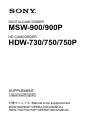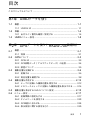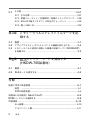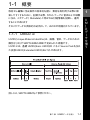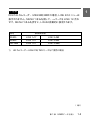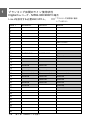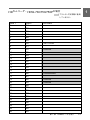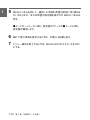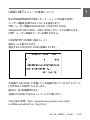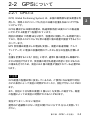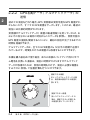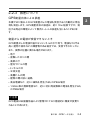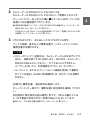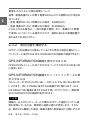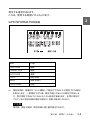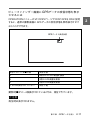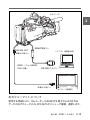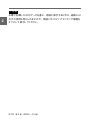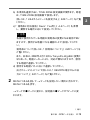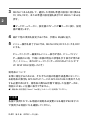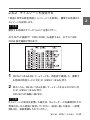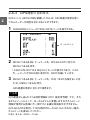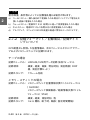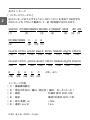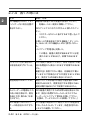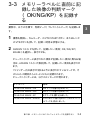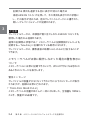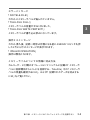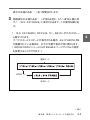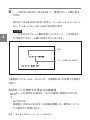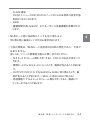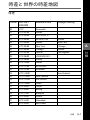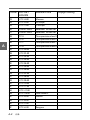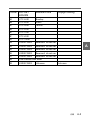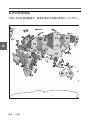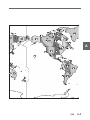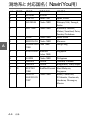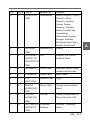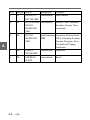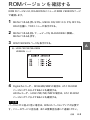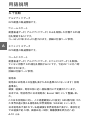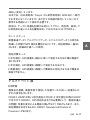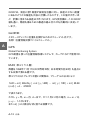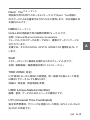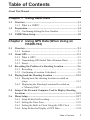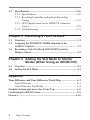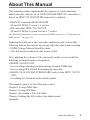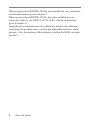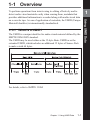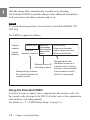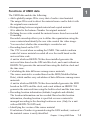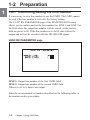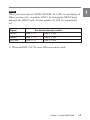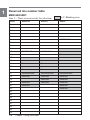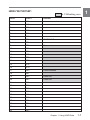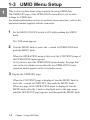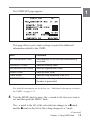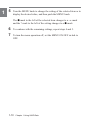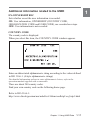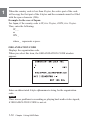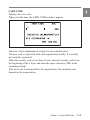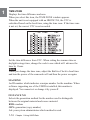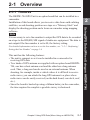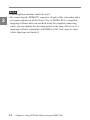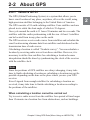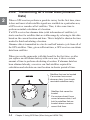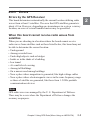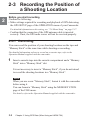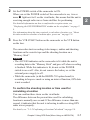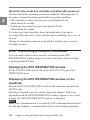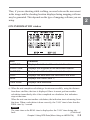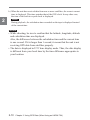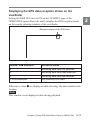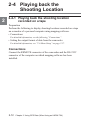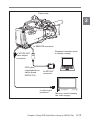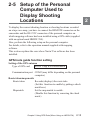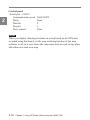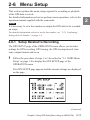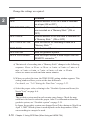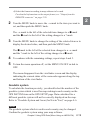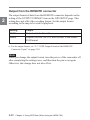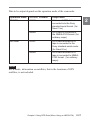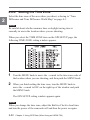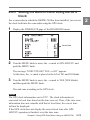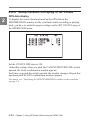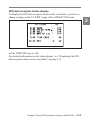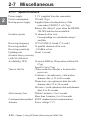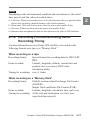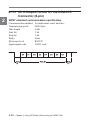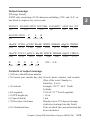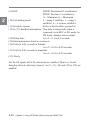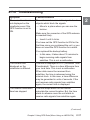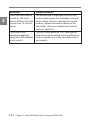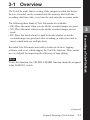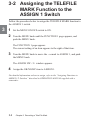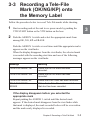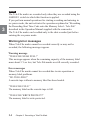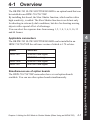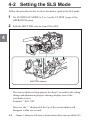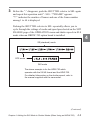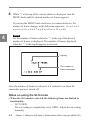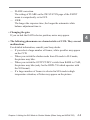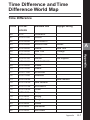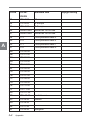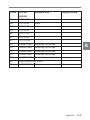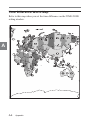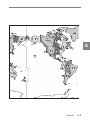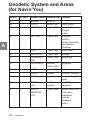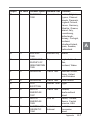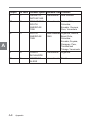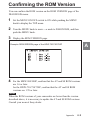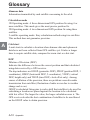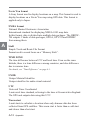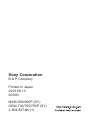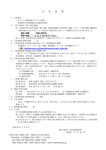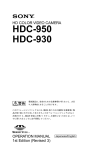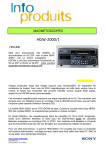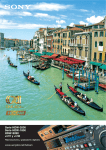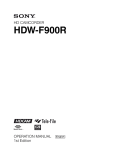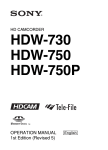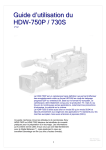Download "取扱説明書"
Transcript
DIGITALCAMCORDER MSW-900/900P HD CAMCORDER HDW-730/750/750P SUPPLEMENT [Japanese/English] 対象マニュアル/Manual to be supplemented MSW-900/900P OPERATION MANUAL HDW-730/750/750P OPERATION MANUAL 目次 このマニュアルについて ............................................................................. 3 第1章 UMIDデータを使う 1-1 概要 ................................................................................................ 1-1 1-1-1 UMIDとは ..................................................................................... 1-1 1-2 準備 ................................................................................................ 1-4 1-2-1 出力ライン番号を確認/設定する ............................................ 1-4 1-3 UMIDメニュー設定 ....................................................................... 1-8 第2章 GPSデータを使う(HKDW-704装着時) 2-1 概要 ................................................................................................ 2-1 2-1-1 特長 ................................................................................................ 2-1 2-2 GPSについて ................................................................................ 2-3 2-2-1 GPSとは ......................................................................................... 2-3 2-2-2 GPS初期データ(アルマナックデータ)の送信 ..................... 2-4 2-2-3 誤差について ................................................................................ 2-5 2-3 撮影位置を記録する ...................................................................... 2-6 2-3-1 記録する ........................................................................................ 2-6 2-3-2 測位位置を確認する .................................................................... 2-8 2-4 撮影位置を再生する .................................................................... 2-12 2-4-1 テープに記録した撮影位置を再生する .................................. 2-12 2-4-2 メモリースティックに記録した撮影位置を表示させる ...... 2-14 2-5 撮影位置を表示するためのパソコン設定 .................................... 2-15 2-6 メニュー設定 ................................................................................ 2-17 2-6-1 記録関係の設定をする .............................................................. 2-17 2-6-2 タイムゾーンを設定する .......................................................... 2-23 2-6-3 GPS時計に合わせる ................................................................... 2-24 2-6-4 表示設定に関する設定を行う .................................................. 2-25 目次 1 2-7 その他 .......................................................................................... 2-27 2-7-1 主な仕様 ...................................................................................... 2-27 2-7-2 記録フォーマット/記録項目/記録タイミングについて .. 2-28 2-7-3 REMOTE端子(8ピン)GPS出力フォーマット ................. 2-29 2-7-4 困った時には .............................................................................. 2-32 第3章 メモリーラベルにテレファイルマークを記 録する 3-1 3-2 3-3 概要 ................................................................................................ 3-1 アサイナブルスイッチ1へテレファイル機能を割り当てる .......... 3-2 メモリーラベルに直前に記録した映像の判断マーク(OK/NG/KP) を記録する ..................................................................................... 3-3 第4章 SLSシャッターモードを追加する (HKDW-705装着時) 4-1 4-2 概要 ................................................................................................ 4-1 SLSモードを設定する .................................................................. 4-2 付録 時差と世界の時差地図 ............................................................................ A-1 時差 ........................................................................................................ A-1 世界の時差地図 ........................................................................................ A-4 測地系と対応国名(Navin’You用) ..................................................... A-6 ROMバージョンを確認する .................................................................. A-9 用語説明 ................................................................................................ A-10 五十音順 .................................................................................................. A-10 アルファベット順 .................................................................................. A-11 2 目次 このマニュアルについて 本サプリメントは、DIGITALカムコーダ−MSW-900/900P、および HD カムコーダーHDW-730/750/750P のソフトウェアをバージョンアップす ることにより追加される機能について説明しています。 • DIGITALカムコーダ−MSW-900/900P SSおよび AT の ROM バージョン: 1.6 以上 • HDカムコーダーHDW-730/750/750P SSおよび AT の ROM バージョン: 1.7 以上 ◆ SSおよび AT のROM バージョンの確認方法については、 「ROM バージョンを確認する」 (A-9 ページ)をご覧ください。 カムコ−ダ−本体のソフトウェアをバージョンアップすると、記録時、カ セットテープに次のデータを記録できるようになります。 • UMID(Unique Material Identifier)データ • メモリーラベルに直前に記録した映像の判断マーク カムコ−ダ−のソフトウェアをバージョンアップすることにより、以下の 別売りユニットの装着が可能となります。 • GPS Unit HKDW-704 拡張 UMID の中の位置情報の記録 GPS(Global Positioning System)データの記録 • SLOW SHUTTER BOARD HKDW-705(HDW-730/750/750P のみ 装着可能) シャッターモードの設定に SLS(スローシャッター)モードが追加 このマニュアルについて 3 1 このマニュアルは、以下のように構成されています。 第 1 章 UMID データを使う 第 2 章 GPS データを使う 第 3 章 メモリーラベルにテレファイルマークを記録する 第 4 章 SLSシャッターモードを追加する 付録 GPS UNIT HKDW-704(別売り)が付いている場合は、第 2 章をご覧 ください。 SLOW SHUTTER BOARD HKDW-705(別売り) (HDW-730/750/ 750P のみ)が付いている場合は、第 4 章をご覧ください。 付録には、GPS 機能を使用するために必要な、時差の表、測地系と対 応国名、および、ROM バージョンの確認方法、用語解説などが記載さ れています。 4 このマニュアルについて 1-1 概要 取材から編集に至る操作の効率化を図り、素材を再利用する際に検 索しやすくするために、記録する際、カセットテープに音声および映像 に加え、メタデータ(Metadata)と呼ばれる付随情報を記録し、運用 することがあります そのメタデータの具体的な応用として、UMIDが規格化されています。 1-1-1 UMIDとは UMID(Unique Material Identifier)は、画像、音声、データのための 識別子(ID)で SMPTE330M-200X で定められた規格です。 UMIDには、基礎 UMID(Basic UMID)32バイトとSource Packを加え た拡張 UMID(Extended UMID)64 バイトがあります。 詳しくは、SMPTE330Mをご参照ください。 第 1 章 UMIDデータを使う 1-1 1 U M I D デ ー タ を 使 う 1 収録単位毎にIDを自動的に記録します。 拡張型 UMIDは、基礎 UMIDに加え、位置座標、日時、会社 IDなど の情報を付加できるメタデータセットです。 ご注意 位置情報を記録するには、GPS ユニットHKDW-704を装着する必要が あります。 実際の運用では、以下のように利用されます。 オリジナル素材 コピー素材 Instance No Material No Source Pack 撮影時発生ID 撮影情報(いつ、どこで、だれが) 00 00 00 上記継承 同上 (乱数) 素材項目別検索用情報 素材ID 、素材検索用 オリジナルとコピーの識別 拡張UMIDを使用するには 使用者が、カントリーコード、組織コード、ユーザーコードを入力する必 要があります。カントリーコードは、ISO-3166 表から、組織コード、ユー ザーコードは、独自に設定します。 ◆ 詳しくは、 「1-3 UMIDメニュー設定」 (1-8 ページ)をご覧ください。 1-2 第 1 章 UMIDデータを使う UMIDデータを記録することにより可能となる機能 1 UMID データを機能することにより、以下のことができるようになりま す。 • ショット毎にグローバルユニークなIDが映像に付加されます。 その IDを利用して素材の検索、オリジナル素材とのリンクができるよ うになります。 • IDによりその映像がオリジナルかコピーかの識別ができます。 オリジナル映像は、Instance Numberに 00が記録されています。 • Ownership(国別コード、組織コード、ユーザーコード)を記録するこ とにより素材の所有組織、素材を作成したユーザーが映像からわか ります。記録するしないは、選択できます。 • 協定世界標準時で記録していますので、全世界で撮影される素材 の時系列による一元管理ができます。 GPS ユニットHKDW-704を装着しているセットは、GPS 衛星時計か ら、非装着セットは、セット内蔵の時計とタイムゾーンから協定世界標 準時を作成します。 • MJD(準ユリウス暦)で記録していますので、素材間の日差を簡単 に計算できます。 GPS ユニットHKDW-704を装着しているセットは、GPS 衛星時計か ら、非装着セットは、セット内蔵のタイムゾーンからMJDを作成しま す。 • 位置情報(緯度、経度、高度)を記録できますので、映像から撮影 位置を特定したり、素材を撮影位置、区域で管理することができま す。 (GPS UNIT HKDW-704 装着の場合) 位置情報を記録するしないは、選択できます。 • INSTANCE NUMBER の発生方法をGEN(世代)にすると素材の 世代がわかります。 第 1 章 UMIDデータを使う 1-3 1-2 準備 1 1-2-1 出力ライン番号を確認/設定する UMIDを運用するには、記録した UMIDを出力するライン番号を設定 する必要があります。工場出荷時の値 00 のままですと出力されませ ん。 メンテナンスメニューの VANC RX PARAMETER 画面を開きLINE 1、 LINE 2 のライン番号設定を確認してください。工場出荷時は 00になっ ています。00 ですとデータが出力されず、HD(SD) SDI 信号と一緒に 記録されません。 VANC RX PARAMETER画面 LINE 1:UMID 第 1フィールドの出力ライン番号 LINE 2:UMID 第 2フィールドの出力ライン番号 0に設定するとラインにデータを出力しません。 次ページ推奨値か局内で運用している番号を入力してください。 1-4 第 1 章 UMIDデータを使う 1 ご注意 DIGITALカムコーダ− MSW-900/900P の場合、LINE 2 のメニューは 表示されません。MENU つまみを回して、t マークをLINE 1に合わ せて、MENU つまみを押すと、LIN 2は自動的に設定されます。 信号 推奨設定値 SD525 LINE 1=17 SD625 LINE 1=17 LINE 2=330 HD1080i LINE 1=17 LINE 2=5801) 1) LINE 2=280 HDカムコーダーHDW-730/750シリーズをご使用の場合 (続く) 第 1 章 UMIDデータを使う 1-5 1 ブランキング区間のライン使用状況 Digitalカムコーダ−MSW-900/900Pの場合 Line 2を設定する必要はありません。 :ブランキング区間既に使用 しているライン Line 1 SD525UC SD525J SD625 1 2 3 4 5 6 SWITCHING 7 8 9 10 SWITCHING SWITCHING 11 Reserved 12 13 14 Reserved Reserved 15 16 Reserved Reserved 17 Recommended Recommended Recommended 18 Reserved Reserved Reserved 19 20 Reserved 21 Reserved Reserved Reserved Reserved Reserved 22 Reserved 23 24 25 26 27 28 29 30 1-6 Reserved 第 1 章 UMIDデータを使う HDカムコーダ−HDW-730/750/750Pの場合 :ブランキング区間既に使用 しているライン Line 1 Line 2 1 564 2 565 3 566 4 567 5 568 6 569 7 570 8 571 9 572 10 573 11 574 12 575 13 576 14 577 15 578 HD1080i SWITCHING Reserved 16 579 17 580 18 581 19 582 Reserved 20 583 Reserved 21 584 22 585 23 586 24 587 25 588 26 589 27 590 28 591 29 592 30 593 Recommended 第 1 章 UMIDデータを使う 1-7 1 1-3 UMIDメニュー設定 1 ここでは、UMID データを使用するために必要なOPERATIONメ ニューのUMID SET ページでの各種設定について説明します。 メニューの操作方法については、カムコーダーに付属のオペレーション マニュアルをご覧ください。 1 MENU つまみを押しながら、MENU ON/OFFスイッチをONにす る。 TOPメニューが表示されます。 2 MENU つまみを回して t(矢印)マークをOPERATIONに移動 し、MENU つまみを押す。 OPERATIONメニューを初めてご使用になる場合は、 OPERATIONメニューのCONTENTS ページが表示されます。 また、既にメニューを使用している場合は、前回最後に OPERATIONメニューを操作したページが表示されます。 3 UMID SET ページを表示させる。 CONTENTS ページが表示されている場合は、MENU つまみを回 して t (矢印)マークをUMID SETに移動し、MENU つまみを押 す。 他のページが表示されている場合は、ページ名の横に?マークが 表示されている状態で MENU つまみを回して、UMID SET ペ− ジを表示させ、MENU つまみを押します。 1-8 第 1 章 UMIDデータを使う 1 UMID SET ページが表示されます。 本画面では、以下の設定を行います。 項目 設定内容 EX-OWNERESHIP REC ユーザー情報を記録するかしないかを設定する。 COUNTRY CODE 国名コードを設定する。 ORGANIZATION CODE 組織コードを設定する。 USER CODE ユーザーコードを設定する。 TIME ZONE UTC(協定世界時)からの時差を設定する。 INSTANCE NO Instance Number の発生方法を選択する。 各項目の詳細については、 「UMID SETメニューの項目につい て」をご覧ください。 4 MENU つまみを回して t マークを設定したい項目に合わせて、 MENU つまみを押す。 t マークが●マークに変わり、設定値の●マークが?マークに変 わります。 (続く) 第 1 章 UMIDデータを使う 1-9 1 5 MENU つまみを回して、選択した項目を希望の設定に切り換える か(ON/OFF) 、または希望の設定値を表示させ MENU つまみを 押す。 ●マークが t マークに戻り、設定値の?マークが●マークに戻り、 設定値が確定します。 6 7 続けて他の項目を設定するときは、手順 4、5を繰り返す。 メニュー操作を終了するときは、MENU ON/OFFスイッチをOFF にする。 1-10 第 1 章 UMIDデータを使う 1 UMID SETメニューの項目について EX-OWNERSHIP REC(オーナーシップの記録の有無) ユーザー情報を記録するかしないかを選択します。 ON:ユーザー情報 OWNERSHIP(COUNTRY CODE、 ORGANIZATION CODE、USER CODE)がテープに記録されます。 OFF:ユーザー情報はテープに記録されません。 COUNTRY CODE(国名コード) 国名コードが表示されます。 選択するとCOUNTRY CODE 画面に入ります。 本画面で ISO-3166-1 で定義している短縮文字(4バイトのアルファベッ ト文字列および数字)を入力します。 国名は、約 240 種類あります。 自国の文字列は下記のホームページでご覧ください。 ISO-3166-1 参照:http://www.din.de/gremien/nas/nabd/ iso3166ma/codlstp1/en_listp1.html 第 1 章 UMIDデータを使う 1-11 1 カントリーコードが 4 バイト未満の場合、4 バイトの最初から書いて残った 部分をスペースキャラクタ(20h)で埋めます。 例:国名が日本の場合(2 文字の場合は「JP」 、3 文字の場合は 「JPN」になります。 カントリーコード2 文字の場合は、以下のように入力します。 JP_ _ 3 文字の場合は、以下のように入力します。 JPN _ 「 _ 」は、スペースを示しています。 ORGANIZATION CODE(組織コード) 組織コードが表示されます。 選択するとORGANIZATION CODE 入力画面に入ります。 本画面で、各組織で運用する組織コード(4バイトのアルファベット文 字列および数字)を入力します。 ご注意 組織コードを設定しなくても、映像・音声の記録再生に支障はありませ ん。 1-12 第 1 章 UMIDデータを使う USER CODE(ユーザーコード) 1 ユーザーコードが表示されます。 選択するとUSER CODE 入力画面に入ります。 本画面で、ユーザーの識別用に4バイトのアルファベット文字列および 数字が入力できます。 ユーザーコードは、各々の組織においてローカルに登録されます。一 般的に登録はされません。 ユーザーコードが 4 バイト未満の場合、4 バイトの最初から書いて残った 部分をスペースキャラクタ(20h)で埋めます。 運用の方法は、ユーザーに任されています。 第 1 章 UMIDデータを使う 1-13 1 TIME ZONE(時差) 撮影している場所を表わしている時差コードと時差が表示されていま す。 選択するとTIME ZONE 入力画面に入ります。 ローカルタイムからUTCをタイムゾーンを使って計算しますので、設定 しないと正しい UTCは、記録できません。 本画面で、UTC(協定世界時)からの時差を設定します。サマータイ ムに設定するときは、コードを1 時間早めた値に変更してください。 ご注意 タイムゾーンの設定を変更した場合は、カムコーダ−の内蔵時計もその 地域のローカル時刻に設定してください。設定し直した後は、一度電 源を切り、再度電源を入れてください。 1-14 第 1 章 UMIDデータを使う MACHINE(マシンノード) 1 機器固有の番号を示すI D番号です。UMID対応ソフトをインストールして いる場合表示されます。ユーザーが設定・修正することはできません。 INSTANCE NO(インスタンスナンバー) オリジナル映像との識別に使用する番号の発生方法を選択します。 RND:乱数 GEN:世代(コピー回数) どちらに設定するかは運用責任者に確認してください。 第 1 章 UMIDデータを使う 1-15 2-1 概要 2-1-1 特長 GPS UNIT HKDW-704(別売り)をカムコーダーに装着すると、GPS 衛星のデータを受信し、撮影位置をテープ、およびメモリースティック に記録し地図ソフト上に撮影した位置および軌跡を表示させることが できます。 ご注意 テープ上に記録された GPS データをスタジオ機で HD(SD) SDI 信号 上に出力するにはライン番号を設定する必要があります。工場出荷時 の値 00 のままですと出力されません。 ◆ライン番号の設定について詳しくは、 「1-2-1 出力ライン番号を確認/設定する」 (1-4 ペー ジ)をご覧ください。 第 2 章 GPSデータを使う 2-1 G P S デ ー タ を 使 う ︵ H K D W 7 0 4 - 本機は以下の特長を備えております。 • カムコーダー搭載を目的として小型化しGPS のみの測位を採用して います。 • 乗り物内などGPS 電波を受信しにくい場合に備え、GPSアンテナは 外部アンテナも装着可能です。 また、2 種類の GPSアンテナ(HKDW-704に付属)が用意され、車 内からの撮影の場合は、長いケーブルの GPSアンテナを電波の受 信し易い場所(ダッシュボード、リアトレイ、屋根など)において使用 できます。 • 本機は、カムコーダー内のリチウム電池によってバックアップされる ので、測位完了までの時間が短縮されています。 2 装 着 時 ︶ ご注意 2 • 一般のカーナビ用アンテナは使用できません。 • カムコーダーの REMOTE 端子(8ピン)とNavin’You、またはNME A−0183対応地図ソフトがインストールされているパソコンと付属の 接続ケーブルを使って接続することにより、撮影位置を地図上に表 示できます。 (ただし NMEA−0183対応地図ソフトの場合、機能に 制限がかかる場合があります。) 2-2 第 2 章 GPSデータを使う 2-2 GPSについて 2-2-1 GPSとは GPS(Global Positioning System)は、米国の高精度な航法衛星を利 用した、地球上のどこにいても自分の正確な位置を知ることができる システムです。 GPSを構成する24 機の衛星は、軌道傾斜角度 55 度の 6 つの軌道面 にそれぞれ 4 衛星ずつ配置されています。 周回の周期は 11 時間 58 分 2 秒で、恒星時に同期している周期で回っ ており、地球上のどこからでも常に最低3個の衛星が捕捉できるように なっています。 GPS受信機は衛星からの電波を受信し、衛星の軌道情報(アルマ ナックデータ)と電波の伝播時間のデータから自分の位置を計算しま す。 位置を計算することを「測位」と呼び、通常3個の衛星から距離がわ かれば測位できますが、受信機の時計を衛星の時計に合わせるため の補正を行なうため、測位には4個の衛星が捕捉されている必要があ ります。 ご注意 GPS 衛星の配置は常に変化しているため、ご使用になる場所や時刻 などの条件によって測位に時間がかかったり、測位できないことがあり ます。 また、測位に十分な数の衛星(3個以上)を受信した場合でも、衛星 の配置によっては測位に時間がかかることがあります。 測位がうまくいかない場合は 建物など遮蔽物の少ない天空の開けたところで15分以上受信してく ださい。 第 2 章 GPSデータを使う 2-3 2 2-2-2 GPS初期データ(アルマナックデータ)の 送信 2 初めての測位を行なう場合, GPS受信機は受信可能なGPS衛星がわ からないので、すべてのGPS 衛星をサーチします。このため、最初の 測位には比較的時間がかかります。 受信機がアルマナックデータ(衛星の軌道情報)を持っていれば、お およその自分のいる場所と時刻からこのデータを参照し、受信可能な GPS衛星の捕捉を開始することにより、最初の測位が完了するまでの 時間を短縮できます。 アルマナックデータは、全ての GPS 衛星から12 分半の周期で送信さ れているので、時間をかければ衛星から取得することができます。 本機を購入後初めて使う場合、または本機のバックアップ用のリチウ ム電池を交換した直後は、測位に時間がかかりますがアルマナック データが取得されれば、受信の時間をかけず、測位に必要な衛星を すみやかに受信して位置計算を行うことができます。 捕捉できる衛星 正しいアルマナックデータの場 合、受信機は捕捉できる衛星を 探します。 捕捉できない衛星 誤ったアルマナックデータの 場合、捕捉できない位置にあ る衛星を探してしまいます。 2-4 第 2 章 GPSデータを使う 2-2-3 誤差について GPS衛星自体による誤差 本機では3個以上のGPS 衛星からの電波を受信すると自動的に現在 地を測位します。GPS 衛星自体の誤差は、約± 10 m 程度ですが、測 位する周辺の環境によって数百メートルの誤差を生じることがありま す。 衛星からの電波が受信できないとき GPS 衛星からの電波が届かないトンネルの中や地下、電波をさえぎる 高い建物や樹木などの障害物がある場合では、受信できなかったり、 また、実際の位置と異なる場合があります。 • 地下 • 密集した木々の間 • 高架の下 • 屋内やビルの陰 •トンネルの中 • 立体交差 • 高層ビルの間 • 建物の間の狭い道路 • 高圧電線など、近くに磁気を発生するものがある場合 • 1.5GHz 帯の携帯電話など、近くに同じ周波数帯の電波を発生するも のがある場合 ご注意 GPS 電波は米国国防省により管理されており意図的に精度が変更さ れることがあります。 第 2 章 GPSデータを使う 2-5 2 2-3 撮影位置を記録する 記録を始める前に 2 以下のことを確認してください。 • カムコーダーの OPERATIONメニューの GPS SETUP ページで、記 録再生のための設定をあらかじめ行ってください。 ◆ 設定について詳しくは、 「2-6 メニュー設定」 (2-17 ページ)をご覧ください。 • GPSアンテナケーブルのコネクターがきちんと差し込まれていること を確認してください。きちんと差し込まれていないと、GPS 電波が正 常に受信できません。 2-3-1 記録する 撮影・記録しながら、同時に撮影位置をテープおよびメモリースティッ クに記録していきます。 ◆ テープへの記録の操作について詳しくは、カムコーダーに付属のオペレーションマニュアル をご覧ください。 1 カセットテープとメモリースティックをカムコーダーに入れる。 メモリースティックに撮影位置を記録しない場合は、メモリース ティックを装着する必要はありません。 ご注意 新しいメモリースティックをご使用になる場合は、カムコーダーで フォーマットしてからご使用ください。 FILEメニューの MEMORY STICK ページでフォーマットできます。 ◆ 詳しくは、カムコーダーに付属のオペレーションマニュアルをご覧ください。 2-6 第 2 章 GPSデータを使う 2 カムコーダーのPOWERスイッチをONにする。 カムコーダーのPOWERスイッチをONにして電源を入れたとき、 ビューファインダー右上の G の横に■が 2 つ以上点灯していれば、 衛星による位置捕捉ができています。 ◆ 受信状態の確認については、 「GPS INFORMATION 画面をビューファインダー上に 表示させるには」 (2-8 ページ)をご覧ください。 POWERスイッチをONにしてからの測位時間については、 「電源を入れてからの測 位時間について」 (2-8 ページ)をご覧ください。 3 VTR STARTボタン、またはレンズの VTRボタンを押す。 テープに映像、音声および撮影位置が、メモリースティックには、 撮影位置が記録されます。 ご注意 •メモリースティックへ記録中は、カムコーダーのACCESSランプが 点灯し、記録が終了すると消灯します。点灯中は、カムコーダー 本体の POWERスイッチをオン/オフすることはできません。 バッテリーを外したり、外部電源をオフにしないでください。 • ループレック、またはインターバルレック機能を使用して撮影を 行っている場合(HKDW-703 装着時)は、GPS データは記録さ れません。 記録中に撮影位置、測位時刻を確認します。 ビューファインダー表示で、撮影位置と測位時刻を確認してくださ い。 測位時刻と現在時刻の差は通常1秒です。1 秒以上離れている と、GPS 電波が受信できない状態であることを示しています。 ◆ 詳しくは、 「2-3-2 測位位置を確認する」 (2-8 ページ)をご覧ください。 第 2 章 GPSデータを使う 2-7 2 電源を入れてからの測位時間について 2 通常、衛星配置がよい状態で電源 ONから以下の時間以内で測位は 完了します。 • 前回 電源OFFから1時間以上の場合: 約 60 秒以内 • 前回 電源OFFから1時間以内の場合: 約 20 秒以内 これ以上かかる場合は、一部の衛星が建物、木々、電線などの影響 で受信しにくくなっている場合ですので、場所を変えるか衛星配置が 変わるまでお待ちください。 2-3-2 測位位置を確認する GPS データを記録または再生しているときの現在の測位位置をビュー ファインダーに表示されるGPS INFORMATION 画面で確認できます。 GPS INFORMATION画面を表示させるには OPERATIONメニューのSET STATUS ページで STATUS GPSをON に設定します。 GPS INFORMATION画面をビューファインダー上に表 示させるには カムコーダーの STATUS ON/SEL / OFFスイッチをON/SEL 側に押 し上げます。押し上げる毎に表示される画面が切り換わります。GPS INFORMATION 画面が表示されるまで押し上げてください。数秒間 GPS INFORMATION 画面が表示されます。 ご注意 機器内、およびコンピューターとの間の GPS データ通信にシリアル通 信を使用しているため、原理的に通信の遅れが発生します。そのた め、動きながら撮影した場合、映像の動きと地図表示との間にずれが 2-8 第 2 章 GPSデータを使う 発生する場合があります。 これは、使用する地図ソフトにもよります。 2 GPS INFORMATION画面 項目 内容 LATITUDE 緯度 LONGITUDE 経度 ALTITUDE 高度 CALC 測位日時 a) REAL 現在日時 b) TIME ZONE 時差 a) 測位日時は、衛星が3つ以上捕捉して測位ができるとその測位できた時刻 を表示します。一度測位できた後、測位不能になるとその時刻で停止しま す。再び測位できるようになるとそこから時刻が始まります。正常に測位が できていると測位日時は現在日時より1秒前の時刻になります。 ご注意 再生時、測位日時は、現在日時と同じ値が表示されます。 第 2 章 GPSデータを使う 2-9 b) 現在日時は、衛星が1つ以上捕捉できた時に正常な時刻を表示します。 (GPS 衛星の時計に一致します。それ以外の時は、モジュール内部水晶時 計を表示します。) 2 ご注意 再生時は、テープに記録した時の測位時刻になります。 ご注意 • 撮影時は、必ず GPS INFORMATION 画面で、位置と測位時刻が 表示されていることを確認してください。 また、測位時刻と現在時刻の差は、通常 1 秒です。1 秒以上あると GPS 電波が受信できない状態であることを示しています。 • 日時は、UTC 時刻表示(Z)になっていますので、ローカル時刻から 時差分ずれています。 2-10 第 2 章 GPSデータを使う ビューファインダー画面にGPSデータの受信状態を表示 させるには OPERATIONメニューの VF DISP2 ペ−ジで DISP GPSをONに設定 すると、通常の撮影画面に GPS データの受信状態を常時表示させて おくことができます。 GPSデータの受信状態 表示されている■の数 受信状態 4 4 個以上の GPS 衛星を捕捉 3 3 個のGPS 衛星を捕捉 2 2 個のGPS 衛星を捕捉 1、または表示されていない 測位不能 撮影時■が 2∼ 4 個表示されているときは、測位できています。 ご注意 再生時は表示されません。 第 2 章 GPSデータを使う 2-11 2 2-4 撮影位置を再生する 2-4-1 テープに記録した撮影位置を再生する 2 準備 テープに記録した撮影位置を地図上に表示させるには、以下の準備を してください。 • 接続 ◆ 接続について詳しくは、下記の「接続するには」をご覧ください。 • カムコーダーからのデータの出力フォーマットの設定 ◆ 詳しくは、 「2-6 メニュー設定」 (2-17 ページ)をご覧ください。 接続するには カムコーダーの REMOTE 端子と地図ソフトの入ったパソコンの RS-232C 端子をGPSケ−ブル(HKDW-704に付属)で接続します。 2-12 第 2 章 GPSデータを使う カムコーダ− 2 HD SDI OUT REMOTE端子へ パソコン(地図表示用) 映像出力端子へ GPSケーブル(HKDW704に付属) RS-232Cコネクター 映像入力端子へ モニター(映像用) 出力フォーマットについて 使用する地図により、カムコーダーのREMOTE 端子から出力される データの出力フォーマットをGPS SETUPメニューで確認、選択します。 第 2 章 GPSデータを使う 2-13 Navin’You の地図の場合:NVYOU それ以外の場合:NMEA 2 ご注意 メニューで設定した後、カムコーダーの電源を一度切り、再度電源を 入れてください。カムコーダーは設定した出力フォーマットで運用され ます。メニューで設定しただけでは変更されません。 ◆ 詳しくは、 「REMOTE 端子からの出力について」 (2-21 ページ)をご覧ください。 地図上に表示させるには 1 使用する地図ソフトを起動し、GPS 機能をONにする。 ◆ 詳しくは、地図ソフトに付属の取扱説明書をご覧ください。 2 カムコーダーの PLAYボタンを押して再生を開始する。 映像とリンクして地図上に撮影位置が表示されます。 ご注意 マップマッチング機能は、撮影状態によりオン・オフしてください。 2-4-2 メモリースティックに記録した撮影位置を 表示させる メモリースティックに記録した撮影位置を地図上に表示させることがで きます。 詳しくは、Navin’You の取扱説明書をご覧ください。 ご注意 メモリースティックからの位置表示は、Navin’You のバージョン5.0 以上 の地図でないと表示できません。 2-14 第 2 章 GPSデータを使う 2-5 撮影位置を表示するための パソコン設定 地図上に現在位置又はテープに記録した位置を表示させるには、カム コーダーの REMOTE 端子と地図ソフトの入ったパソコンの RS-232C 端 子をGPSケ−ブル(HKDW-704に付属)で接続します。 パソコン側で以下のように設定してください。 ◆ 詳しくは、使用する地図ソフトのマニュアルをご覧ください。 ここでは、例としてパソコンにNavin’Youが入っている場合の設定に ついて説明します。 GPS/ルートガイド機能設定 GPSアンテナの設定: GPSカードの種類 SONY Corp IPS-5000SERIES 通信ポート COM2 (パソコンによって変わります) 走行パス/マップマッチ: 走行パス 走行パスを記録(表示)する (有効に設定:チェックマークをつける。) マップマッチ マップマッチを有効にする (無効に設定:チェックマークを外す。) コントロールパネル: シリアルポート COM2 通信速度 9600 パリティ None データビット 8 ストップビット 1 フロー制御 無し SONY 第 2 章 GPSデータを使う 2-15 2 ご注意 2 本機で記録したGPS データを基に、地図に表示するときは、道路上以 外での使用も考えられますので、地図ソフトのマップマッチング機能を オフにして表示してください。 2-16 第 2 章 GPSデータを使う 2-6 メニュー設定 ここでは、本機を使用して、受信したGPS データの記録および再生に 必要な各種メニュー設定について説明します。 メニューの操作方法については、カムコーダーに付属のオペレーション マニュアルをご覧ください。 ご注意 GPSを運用するには、記録した GPSを出力するライン番号を設定する 必要があります。 ◆ライン番号の確認/設定について詳しくは、 「1-2-1 出力ライン番号を確認/設定する」 (1-4 ページ)をご覧ください。 2-6-1 記録関係の設定をする OPERATIONメニューの GPS SETUP ページで、メモリースティックへ のショット開始、終了の記録、軌跡、軌跡時間間隔、時差、測地系、 出力フォーマットの設定を行います。 1 「1-3 UMIDメニュー設定」(1-8 ページ)の手順 1 ∼ 3 の操作で OPERATIONメニューの GPS SETUP ページを表示させる。 (続く) 第 2 章 GPSデータを使う 2-17 2 GET SETUP ページが表示され、現在の設定が表示されていま す。 2 以下の項目を必要に応じて設定します。 表示項目 内容 GPS テープへのGPS データの記録の ON/OFF GPS RECORD (MS) メモリースティックへの位置記録の ON/OFF GPS TRACE メモリースティックへの軌跡記録の ON/OFF GPS TRACE INTVAL メモリースティックへの軌跡記録の間隔 a) TIME ZONE 時差の設定 b) GPS DATUM 測地系の設定 c) GPS 8PIN FORMAT REMOTE 端子の出力フォーマットの設定 d) a) メモリースティック記録設定間隔は、10 sec t 20 sec t 30sect 1 min t 2 min t 3 min t4 min t 5 min t 6 min t 7 min t 8 min t 9 min t 10 minと切り換わります。 ここで secは秒、minは分を意味します。 2-18 第 2 章 GPSデータを使う b) 本項目を選択すると、TIME ZONE 設定画面が開きます。時差 は、TIME ZONE 設定画面で設定します。 詳しくは、 「2-6-2 タイムゾーンを設定する」 (2-23 ページ)をご覧 ください。 c)「測地系と対応国名(Navin’You 用)」 (A-6 ページ)を参照 し、撮影する場所に応じて設定してください。 ご注意 各国で使用されている地図の測地系は変更になる場合があり ますので、使用する地図ソフトを確認の上で 設定してくださ い。 測地系について詳しくは、 「測地系について」 (2-20 ページ)を ご覧ください。 また、日本は、2002 年 4 月 1 日からTokyo からWgs84に変更と なりました。地図メーカーにより、対応が異なりますので、使用 する地図で選択してください。 d) 使用する地図ソフトに応じて選択してください。 出力フォーマットについて詳しくは、 「REMOTE 端子からの出 力について」 (2-21 ページ)をご覧ください。 2 MENU つまみを回して t マークを設定したい項目に合わせて、 MENU つまみを押す。 t マークが●マークに変わり、設定値の●マークが?マークに変 わります。 (続く) 第 2 章 GPSデータを使う 2-19 2 3 2 MENU つまみを回して、選択した項目を希望の設定に切り換える か(ON/OFF) 、または希望の設定値を表示させ MENU つまみを 押す。 ●マークが t マークに、設定値の?マークが●マークに戻り、設定 値が確定します。 4 5 続けて他の項目を設定するときは、手順 4、5を繰り返す。 メニュー操作を終了するときは、MENU ON/OFFスイッチをOFF にする。 ビューファインダー画面からメニュー表示が消え、ビューファイン ダー画面の上端、下端に本機の現在の状態を示す表示が現れま す。 (メニュー、またはビューファインダーの DISPLAYスイッチで VF DISP ONに設定したとき) 測地系について 正常に測位するためには、それぞれの国の地図作成基準になってい る測地系の数字をGPS SETUP ページのGPS DATUM の項目で入力 する必要があります。測地系の異なる状態で測位した位置データは、 地図上の正しい位置に表示できません。 ◆「測地系と対応国名(Navin’You 用)」 (A-6 ページ)を参照してください。 ご注意 各国で使用されている地図の測地系は変更になる場合がありますの で使用する地図ソフトを確認してください。 2-20 第 2 章 GPSデータを使う REMOTE端子からの出力について REMOTE 端子(8ピン)からの出力は、GPS SETUPメニューの OUTPUT FORMAT 項目の設定によります。この設定は、テープ記録 フォーマットには影響しません。再生時に使用する地図に応じて設定し てください。 設定 出力 SONY Navin’You 用のデータを出力します。a) NMEA NMEA-0183フォ−マットの中のGPGGA、GPVTG、GPRMC を出力します。 a) 出力フォーマットについては、 「2-7-3 REMOTE 端子(8ピン)GPS 出力フォーマット」 (2-29 ページ)をご覧ください。 ご注意 メニューで設定した後、カムコーダーの電源を一度切り、再度電源を 入れてください。カムコーダーは設定した出力フォーマットで運用され ます。メニューで設定しただけでは変更されません。 (続く) 第 2 章 GPSデータを使う 2-21 2 出力されるデータのフォーマットはカムコーダーの操作モードにより異な ります。 2 操作モード 出力データ OUTPUT FORMATの設定 REC/EE SONY GPS データの全項目をソニー標 準シリアルフォーマットに変換し て出力する。 (Navin’You 用) NMEA GPS データをNMEA-0183フォ−マッ トに変換して出力する。 ( 一般地図用) SONY テープに記録された GPS データをソ ニー標準シリアルフォーマットに変換 して出力する。 (Navin’You 用) NMEA テープに記録された GPS データを NMEA-0183フォ−マットに変換して出力 する。 (一般地図用) PB モード ご注意 PB モードでは、GPS 衛星がどこにいるかという衛星自身の情報は含ま れていません。 2-22 第 2 章 GPSデータを使う 2-6-2 タイムゾーンを設定する 「時差と世界の時差地図」 (A-1 ページ)を参照し、撮影する地域のタ イムゾーンを設定します。 ご注意 撮影する地域のサマータイムにご注意ください。 GPS SETUP 画面で「TIME ZONE」を選択すると、以下のTIME ZONE 設定画面が現れます。 1 2 MENU つまみを回して t マークを、時差表で確認した、撮影す る地域の時差コードに合わせ、MENU つまみを押す。 終わったら、MENU つまみを回して t マークを右上の ESCに合 わせ、MENU つまみを押す。 GPS SETUP 画面に戻ります。 ご注意 タイムゾーンの設定を変更した場合は、カムコーダ−の内蔵時計もその 地域のローカル時刻に設定してください。設定し直した後は、一度電 源を切り、再度電源を入れてください。 第 2 章 GPSデータを使う 2-23 2 2-6-3 GPS時計に合わせる 2 GPS ユニットHKDW-704を装着したセットは、GPS 衛星の時計を使っ てカムコーダーの時計を合わせることができます。 1 DIAGNOSISメニューのTIME/DATE ページを表示させる。 ローカルタイム 2 3 MENU つまみを回して tマークを、GPS ADJUSTに合わせ、 MENU つまみを押す。 「EXECUTE OK? YES NO]のメッセージが表示されます。このと き、tマークが NO の前に表示され、NOが点滅しています。 MENU つまみを回して tマークを、YES(YESが点滅する)に合 わせ、MENU つまみを押す。 GPS 衛星の時計に合わせて動きます。 ご注意 GPS 衛星から送られてくる時計情報は UTC(協定世界時)です。それ をタイムゾーンによって、ローカルタイムに変換しますのでタイムゾーン 情報が使用する地域と不一致ですと正確な時刻表示ができません。 GPS ADJUSTを実行して GPS 時計がローカルタイムと合わない場合、 タイムゾーンを修正してください。 2-24 第 2 章 GPSデータを使う 2-6-4 表示設定に関する設定を行う GPSデータ表示 GPS データを記録または再生しているときの現在の測位位置をビュー ファインダー上の INFORMATION 画面で確認するには、 OPERATAIONメニューのSET STATUS ページで以下の設定が必要 です。 STATUS GPSをONに設定します。 CANCEL/PRST / ESCAPEスイッチを上にあげたとき、GPS INFOMRATIAON 画面が表示されます。 ◆ 詳しくは、 「GPS INFORMATION 画面をビューファインダー上に表示させるには」 (2-8 ペー ジ)をご覧ください。 第 2 章 GPSデータを使う 2-25 2 GPS測位状態表示 2 VF DISP 通常の撮影画面の時 ファインダー右上にGPS データの受信 状態を表示させるには、OPERATAIONメニューのVF DISP2 ページで 以下の設定が必要です。 DISP GPSをONに設定します。 状態表示について詳しくは、 「ビューファインダー画面にGPS データの 受信状態を表示させるには」 (2-11 ページ)をご覧ください。 2-26 第 2 章 GPSデータを使う 2-7 その他 2-7-1 主な仕様 主電源 消費電力 バックアップ電源 3.3 V(カムコーダーから供給) 270 mW Typ カムコーダーバックアップ電池(CR2450)から供 給 7µA(Typ) 電池の寿命:GPS ユニットをつけた場合は 約3年 測位方式 16 ch オールインビュー 2衛星測位対応 受信周波数 1575.42 MHz(L1 帯、C/Aコード) 受信方法 16 チャンネルオールインビュー 受信感度 − 130 dBm 以下 測位更新時間 約1秒 測位精度(SA OFF 時) 位置 10 m 2DRMS (Typ) 速度 0.9m/s (Typ) 測位時間 (電源投入後最初に測位するまでの時間) コールドスタート a)(エフェメリスd)無、アルマナッd) 無)35∼ 60 秒 ウォームスタートb)(エフェメリス無、アルマナック 有)33∼ 50 秒 ホットスタートc) (エフェメリス有、アルマナック有) 6∼ 20 秒 中断回復時間 5 分未満 3 ∼ 6 秒 5 分以上 6 ∼ 10 秒 通信方式 SONY 標準シリアル通信 アンテナ 3.3 V 仕様品 第 2 章 GPSデータを使う 2-27 2 ご注意 使用環境、条件等によって上記数値を超える場合があります。 2 a) コールドスタート:購入後初めて電源を入れる場合やバックアップ電池を交 換した直後に電源を入れた場合 b) ウォームスタート:電源OFFから1時間以上経って再度電源を入れた場合 c) ホットスタート:電源OFFから1時間以内に再度電源を入れた場合 d) アルマナック、エフェメリスは GPS 衛星の軌道に関するデータのことです。 2-7-2 記録フォーマット/記録項目/記録タイミ ングについて GPS 衛星から受信した位置情報は、次のフォーマットタイミングでテー プおよびメモリースティックに記録されます。 テープの場合 記録フォーマット: HDCAM/IMX 用データ記録 独自フォーマット 記録項目: 緯度、経度、高度、現在時刻、測位精度(DOP 値、測位計算モード) 記録タイミング: 1フレーム完結 メモリ−スティックの場合 記録フォーマット: メモリースティック位置情報交換ファイルフォーマット (GLORIE) メモリースティック移動軌跡/経路情報交換ファイル フォーマット(STaR) 記録項目: 緯度、経度、測位時刻、他 記録タイミング: ショット開始、終了時、軌跡(指定時間間隔) 2-28 第 2 章 GPSデータを使う 2-7-3 REMOTE端子(8ピン)GPS出力フォー マット 2 SONY標準 通信仕様 通信方式 伝送速度 データ長 スタートビット ストップビット 非同期シリアルインターフェース 9600 (bps) 8ビット 1ビット 1ビット パリティ 電気レベル 入出力コード 無 RS232C ASCIIコード 第 2 章 GPSデータを使う 2-29 出力メッセージ 2 [メッセージフォーマット] 出力メッセージは下に示すように<CR><LF> を含めて 150 文字の ASCIIコードを1ブロック構成として、約 1 秒周期で出力されます。 SONY81 0112092130929 N3537404 E13944527 +0018 001 222 (1) (2) (3) (4) (5) (6) (7) 0112092130928 C (8) (9) 4 B (10) (11) OhoFW UCFEJ gCEFZ BbeFK SDIFK NBRAB cDgFN CDHFG (12) (13) (14) (15) (16) (17) (18) (19) OhoCW UCFCJ gCECA BbeFK SDICK NBRAB cDgCN CDHCG (20) (21) (22) (23) (24) (25) (26) (27) B (28) D (29) H (30) E F (31) (32) <CR> <LF> メッセージ内容 (1):機器識別番号 (2):現在の年月日、曜日、時分秒 (曜日: 日∼土=0∼6 ) (3):緯度 北緯35度37分40. 4秒 (4):経度 東経139度44分52. 7秒 (5):GPS高度(m) + 18 m (6):速度(km/h) 1 km 2-30 第 2 章 GPSデータを使う (7):進行方向(度) (8):測位計算時刻 (9):DOP 値 (10):測位計算モード (11):測地系 (12)∼(27):衛星情報 (28):測位遅延時間 (29):ユーザーとは関係ない情報 (30):緯度の0.01 秒位 (31):経度の0.01 秒位 (32):パリティ 北を0として時計回りに 359 度ま で表示 側位できた時刻 2次元測位時は HDOP、3 次元 測位時は PDOP A=最少、 Q=最大 2 = 2 衛星測位、3 = 3 衛星測位、 3 = 4 衛星以上の測位 測地系リスト参照 カムコーダーが RECおよび EE モード時のみ出力。PB モード時 は、ダミーデータです。 A∼ J=0.1 ∼ 0.9 秒 A∼ J=0.01 ∼ 0.09 秒 A∼ J=0.01 ∼ 0.09 秒 EE 信号は、すべてのデータが有効ですが、記録再生データでは、(1) ∼(5)、(9)、(10)、(29)∼(32)が有効データです。 第 2 章 GPSデータを使う 2-31 2 2-7-4 困った時には 2 症状 原因/対策 GPS 機能をONにしてもフ 障害物の影響でGPS衛星の受信ができない。 ァインダー内に現在位置が − 見晴らしのよい場所に移動して下さい。 表示されない。 GPSアンテナのコネクタがきちんと挿入されてい ない。 − コネクターをカチッと音がするまで差し込んで ください。 お買い上げ直後初めてGPS機能を「オン」にし た。あるいは、GPS 機能をしばらく使用しなかっ た。 バックアップ用電池を交換した。 − この場合、衛星の受信が始まるまで15分程 度かかることがあります。故障ではありませ ん。 ファインダー内に表示され UTC時刻で表示しています。日本で使用した場 る現在時刻がずれている。 合9時間遅れた表示になりますが故障ではありま せん。 衛星が全く受信できない場合、内部時計で動い ていますので秒単位のずれが発生することがあり ます。受信すれば正確な表示になります。 測位時刻が止まっている。 測位できている状態から測位不能状態になると 時刻が止まります。再度測位できる状態になると 時刻は動き始めますので故障ではありません。 カムコーダーの電源を入れ た時 の時計表示が、現在 時刻と大きく異なる(年単 位のずれ) 。 GPS 衛星が受信できれば正常な時刻表示になり まが、測位に時間がかかったりしますのでカム コーダーのバックアップ電池を交換して下さい。 (交換は、サービスセンターに依頼して下さい。) GPS衛星によるカムコー ダーの時計合わせがずれ る。 GPS衛星の時計は UTC 時刻でそれに時差設定 でローカルタイムにしています。時差設定が正し いかどうか確認してください。 2-32 第 2 章 GPSデータを使う 3-1 概要 メモリーラベルを貼りつけたカセットを使用して、記録一時停止したと き、記録一時停止までに記録した映像についての判断マークを映像 のショット開始マークとともにメモリーラベルに記録することができます。 判断マークには以下の3種類があります。 • OK:記録した映像が良好と判断した場合 • NG:記録した映像が不良と判断した場合 • KP:上記判断が、撮影直後に判断できない場合、または複数の ショットの区切りとしてのマークを入れたい場合 これらのマークは、テレファイル対応スタジオ機、デッキ、ロギングソフ トなどによって読み取られ、ロギング、編集などの効率化が可能となり ます。 ご注意 ASSIGN 1(アサイナブルスイッチ 1)へ、本機能(TELEFILE MARK)を割り当てる必要があります。 第 3 章 メモリーラベルにテレファイルマークを記録するう 3-1 3 メ モ リ ー ラ ベ ル に テ レ フ ァ イ ル マ ー ク を 記 録 す る 3-2 アサイナブルスイッチ1へ テレファイル機能を割り当 てる アサイナブルスイッチの機能割り当てについて詳しくは、カムコーダー に付属のオペレーションマニュアルをご覧ください。 3 1 2 MENU ON/OFFスイッチをONにする。 MENU つまみを回してFUNCTION 1 ページを表示させて、 MENU つまみを押す。 FUNCTION 1 ページが表示されます。各項目の右側に現在の設 定が表示されています。 3 MENU つまみを回して tマークをASSIGN 1に合わせて、 MENU つまみを押す。 ASSIGN SW <1> 画面が表示されます。 4 ASSIGN 1にOK/NG/KP 項目を割り当てる。 ◆ 割り当て方についての詳細は、カムコーダ−に付属のマニュアルに記載の「アサイナブル スイッチへ機能を割り当てる」をご覧ください。 3-2 第 3 章 メモリーラベルにテレファイルマークを記録する 3-3 メモリーラベルに直前に記 録した映像の判断マーク (OK/NG/KP)を記録す る 撮影中、以下の手順で、判断マーク(テレファイルマーク)を記録しま す。 1 2 撮影を開始し、カムコーダ−の VTR STARTボタン、またはレンズ の VTRボタンを押して、記録一時停止状態にする。 ASSIGN 1スイッチを押して、記録したい項目(OK/NG/KP/ ERASE)を選択し、表示させる。 ビューファインダーに表示された項目が記録したい項目と異なる場 合は、ASSIGN 1スイッチ数回押して、記録したい項目を表示させ ます。 ファインダー内の表示が消えるときに表示されているマークが、そ のショットの開始タイムコードとともに記録されます。 ビューファインダーには、以下のメッセージが現れます。 メッセージ 意味 TELE-FILE MARK : OK OKマークを書き込みました。 TELE-FILE MARK : NG NG マークを書き込みました。 TELE-FILE MARK : KP KPマークを書き込みました。 TELE-FILE MARK : ERASE そのショットに書き込まれているテレファイ ルマークを消去しました。 第 3 章 メモリーラベルにテレファイルマークを記録するう 3-3 3 記録する項目を選択する前に表示が消えた場合は 再度 ASSIGN 1スイッチを押して、その項目を表示させた状態に し、その表示が消えれば、前のテレファイルマークに上書きされ、 新しいテレファイルマークが記録されます。 3 ご注意 テレファイルマークは、本機能が割り当てられた ASSIGN 1スイッチを 使用した場合のみ記録されます。 通常の記録停止状態では、 「メモリーラベルに記録開始タイムコードを 記録するーTele-File」に記載されている動作になります。 テレファイルマークは、撮影直後の映像ショットのみに付加することが できます。 メモリーラベルが正常に動作しなかった場合の警告表示に ついて メモリーラベルに正常に記録できないとき、またはできなくなる恐れの あるときはメッセージを表示します。 警告メッセージ テレファイルの容量が少なくなってきたときに以下のメッセージが表示 されますが、記録は正常に行われます。 「TELE-FILE NEAR FULL!」 メモリーラベルの容量がほとんど一杯になりました。全容量を100%とし たとき、残量が 5% 未満です。 3-4 第 3 章 メモリーラベルにテレファイルマークを記録する エラーメッセージ 「NO TELE-FILE!」 カセットにメモリーラベルが貼られていません。 「TELE-FILE FULL!」 メモリーラベルの容量が 0 %になりました。 「TELE-FILE WRITE PROTECT!」 メモリーラベルが書き込み禁止になっています。 3 操作ミスメッセージ カセット挿入後、記録一時停止状態になる前にASSIGN 1スイッチを押 したときに以下のメッセージが表示されます。 「INVALID OPERATION」 操作は無効となります。 メモリーラベルについての情報と消去方法 カムコーダ−に付属のオペレーションマニュアルに記載の「メモリーラ ベルに記録開始タイムコードを記録する− Tele-File」中の「メモリーラ ベルの残量を確認するには」 、および「記録されたデータを消去する には」をご覧ください。 第 3 章 メモリーラベルにテレファイルマークを記録するう 3-5 4-1 概要 SLS SHUTTERボード HKDW-705は、HDW-730/750/750P 専用の拡 張ボードです。HKDW-705を装着すると、シャッターモードの設定に SLS(スローシャッター)モードが追加されます。SLS 機能は、非常に暗 い場所での撮影や動きの速い被写体の残像表現に効果があります。 SLS モードでは、スローシャッタースピードは、1、2、、3、4、5、6、8、16、 32、64 の 11 種類のフレームの中から選択できます。 。 取り付け可能なカムコーダ−について HKDW-705は、ソフトウェアのバージョンが 1.7 以上のHDW-730/750 に装着できます。 機種名 シリアルNo. HDW-750 S/N20001 ∼ S/N80001 ∼ HDW-730 S/N10001 ∼ 他の拡張ボードとの併用について HDW-730/750に装着する他の拡張ボードと同時に使用ができます。 4 S L S シ ャ ッ タ ー モ ー ド を 追 加 す る ( - H K D W 7 0 5 4-1 ) 第 4 章 SLSシャッターモードを追加する 装 着 時 4-2 SLSモードを設定する SLS モードでのシャッタースピードは、以下の手順で選択します。 1 2 OPERATIONメニューのVF DISP1 ページで、VF DISPLAY MODE の項目を2または 3に設定する。 SHUTTERスイッチを、ON の位置からSEL 側に押す。 4 SHUTTERスイッチ ビューファインダー画面の設定変更/調整経過メッセージ表示部 に、シャッターの現在の設定が約 3 秒間表示されます。 例:「:SS:1/250」 4-2 第 4 章 SLSシャッターモードを追加する 表示の左端にある「:」約 1 秒間点灯します。 3 面面表示の左端にある「:」が消える前に、もう一度 SEL 側に押 す。 「:SLS:**FRAME」と表示されるまで、この操作を繰り返 す。 「:SLS:**FRAME」の**には、1F ∼ 64F のいずれかのフレー ム数が入ります。 すべてのモードとスピードが表示される場合、および HKDW-705 が装着されている場合は、以下の手順で表示が切り換わります。 (OPERATIONメニューの SHT ENABLE ページでこれらの設定 を変更することができます。) 標準モード ECSモード SLSモード (続く) 第 4 章 SLSシャッターモードを追加する 4-3 4 4 「:」点灯中にMENU つまみを回して、希望のフレーム数を表示 させる。 MENU つまみを右または左に回すと、1 y 2 y 3 t 4 t 5 t 6 t 7 t 8 t 16 t 32 t 64と切り換わります。 ご注意 4 「:」が点灯中にフレーム数を設定してください。 「:」が消えると、 その時点でのフレーム数に設定されてしまいます。 点灯 フレーム数が切り換わる 1 度選択したフレームは、カムコーダ−の電源を切った状態でも保持さ れます。 SLSモードを使用する場合の注意事項 • SLSモードを使用する場合は、以下の項目に制限がかかりま す。 −AUTO IRIS 強制的にOPENになります。IRIS 値を調整したい場合は、マニュ アル設定でご使用ください。 4-4 第 4 章 SLSシャッターモードを追加する −FLARE 補正 PAINTメニューのSW STATUS ページの FLARE 項目の設定が強 制的にOFFになります。 −AWB 蓄積時間が長くなるほど、ホワイ トバランス自動調整の時間がかか ります。 • SLSモード時にGAINスイッチを切り換えると 4 切り換え時に画面にノイズが出る場合があります。 • 下記の現象は、SLSモード設定時のCCDの特性であり、不良で はありません。 詳しくは、ソニーの営業担当者にお問い合わせください。 −SLS モードのフレーム数を大きくすると、CCD 上の白点が目立って きます。 −標準モードからSLS モードに入ったとき、画面が乱れることがありま す。 −OUTPUT/DCCスイッチをBARSからCAMに切り換えたとき、画 面が乱れることがあります。 (50i モード時のHDW-730 のみ) −高温環境下で SLS モードのフレーム数を大きくすると、画面にフ リッカーがでることがあります。 第 4 章 SLSシャッターモードを追加する 4-5 時差と世界の時差地図 時差 CODE OFFSET HOURS Standard time 00 UTC Greenwich 01 UTC-01:00 Azores Daylight saving 02 UTC-02:00 M-ATLANTIC 03 UTC-03:00 ARGENTINE Halifax 04 UTC-04:00 Halifax New York 05 UTC-05:00 New York Chicago 06 UTC-06:00 Chicago Denver Los Angeles 07 UTC-07:00 Denver 08 UTC-08:00 LOSANGELES 09 UTC-09:00 Alaska 10 UTC-10:00 Hawaii 11 UTC-11:00 M-ISLAND 12 UTC-12:00 Kwaialein 13 UTC+13:00 14 UTC+12:00 New Zealand 15 UTC+11:00 SOLOMON 16 UTC+10:00 Guam 17 UTC+9:00 Tokyo 18 UTC+8:00 Beijing 19 UTC+7:00 Bangkok 20 UTC+6:00 Dhaka 21 UTC+5:00 Islamabad 22 UTC+4:00 Abu Dhabi A 付 録 New Zealand 付録 A-1 A CODE OFFSET HOURS Standard time 23 UTC+3:00 Moscow 24 UTC+2:00 E-Europe 25 UTC+1:00 C-Europe 26 UNDEFINED Reserved:do not use 27 UNDEFINED Reserved:do not use 28 TP-3 Time precision class 3 29 TP-2 Time precision class 2 30 TP-1 Time precision class 1 31 TP-0 Time precision class 0 0A UTC-00:30 0B UTC-01:30 0C UTC-02:30 0D UTC-03:30 0E UTC-04:30 0F UTC-05:30 1A UTC-06:30 1B UTC-07:30 1C UTC-08:30 1D UTC-09:30 1E UTC-10:30 1F UTC-11:30 2A UTC+11:30 2B UTC+10:30 Lord Howe is 2C UTC+9:30 Darwin 2D UTC+8:30 2E UTC+7:30 2F UTC+6:30 A-2 付録 Rangoon Daylight saving CODE OFFSET HOURS Standard time 3A UTC+5:30 Bombay 3B UTC+4:30 Kabul 3C UTC+3:30 Tehran 3D UTC+2:30 3E UTC+1:30 3F UTC+0:30 32 UTC+12:45 33 UNDEFINED Reserved:do not use 34 UNDEFINED Reserved:do not use 35 UNDEFINED Reserved:do not use 36 UNDEFINED Reserved:do not use 37 UNDEFINED Reserved:do not use 38 User Defined time offset 39 UNDEFINED Unknown Daylight saving A Unknown 付録 A-3 世界の時差地図 TIME ZONE 設定画面で、時差を設定する際の参考にしてください。 A A-4 付録 A 付録 A-5 測地系と対応国名(Navin’You用) A 出力 設定値 測定系 基準楕円体 A 0 WGS-84 WGS-84 対応国名 B 1 TOKYO Bassel 1841 Japan, Korea C 2 ADINDAN Clarke 1880 Ethiopia, Mali, Senegal, Sudan D 3 ARC 1950 Clarke 1880 Botswana, Lesotho, Malawi, Swaziland, Zaire, Zambia, Zimbabwe CAPE Clarke 1880 South Africa E 4 MERCHICH Clarke 1880 Morocco F 4 HONGKONG Clark 1880 Hong Kong 1963 G 6 SOUTH ASIA Modified Singapore Fisher 1960 H 7 LUZEN Clarke 1880 Philippines I 8 INDIAN Everest Thailand, Vietnam J 9 INDIAN Everest Bangladesh, India, Nepal K 10 KERTAU 1984 Modified Everest West Malaysia, Singapore L 11 NORTH Clarke 1886 AMERICAN 1927 A-6 付録 Belize, Costa Rica, El Salvador, Guatemala, Honduras, Nicaragua, Mexico 出力 設定値 測定系 基準楕円体 対応国名 M 12 EUROPIAN 1950 International Austria, Belgium, Cyprus, Channel Islands, Denmark, England, Finland, France, Germany, Gibraltar, Greece, Ireland, Italy, Luxembourg, Netherlands, Norway, Portugal, Scotland, Schetland Island, Spain, Sweden, Switzerland N 13 IRELAND Modified Airy Ireland O 14 Airy England, Isle of Man, Scotland, Wales Clarke 1880 Masitrash Island, Oman, United Arab Emirates 1965 ORDNANCE SURVEY OF GREAT BRITAIN 1965 P 15 NAHRWAN Q 16 NAHRWAN Clarke 1880 Saudi Arabia R 17 OLD Helmert 1906 Egypt Clarke 1866 Canada, Newfoundland Island GRS 80 Alaska, Canada, Mexico, Central America, USA EGYPTIAN S 18 T 19 U 20 NORTH AMERICAN 1927 NORTH AMERICAN 1983 AUSTRALIAN Australian GEODETIC National Australia, Tasmanian Island 1984 付録 A-7 A 出力 設定値 測定系 基準楕円体 対応国名 V 21 International New Zealand GEODETIC DATUM 1949 W 22 PROVISIONAL International SOUTH AMERICAN Bolivia, Chile, Colombia, Ecuador, Guyana, Peru, Venezuela X 23 SOUTH AMERICAN 1969 South American Argentina, Bolivia, Brazil, 1969 Chile, Colombia, Ecuador, Guyana, Paraguay, Peru, Trinidad and Tobago, Venezuela Y 24 CAMPO International Argentina International Brazil 1956 A INCHAUSPE Z 25 CORREGO ALEGE A-8 付録 ROMバージョンを確認する ROM のバージョンは、DIAGNOSISメニューの ROM VERSION ページ で確認します。 1 2 3 MENU つまみを押しながら、MENU ON/OFFスイッチをOFFから ON の位置に、TOPメニューが表示させる。 MENU つまみを回して、t マークをDIAGNOSISに移動し、 MENU つまみを押す。 ROM VERSION ページを表示させる。 A 例:HDW-730/750/750のROM VERSION ページ 4 Digitalカムコーダ− MSW-900/900P の場合は、ATとSS ROM バージョンが 1.6 以上であることを確認する。 HDカムコーダ−HDW-730/750/750P の場合は、ATとSS ROM バージョンが 1.7 以上であることを確認する。 ご注意 バージョンが上記より低い場合は、ROM のバージョンアップが必要で す。ソニーのサービス担当者、または営業担当者にご連絡ください。 付録 A-9 用語説明 五十音順 アルマナックデータ GPS 衛星の軌道情報です。 ウォームスタート 衛星軌道データ(アルマナックデータ)のみを取得した状態で GPS 測 位を開始することです。 コールドより早くホットより遅くなります。詳細は仕様ページ参照。 A エフェメリスデータ GPS 衛星の軌道情報です。 コールドスタート 衛星軌道データ(アルマナックデータ、エフェメリスデータ)を取得し ていない状態で GPS 測位を開始することです。下記の2つに比べ時 間がかかります。 詳細は仕様ページ参照。 測地系 測地系とは地球上の位置を表すための基準のことをいいます(測地 基準系) 。 緯度・経度は、地球の形に近い回転楕円上で定義されています。 日本では、明治時代に日本測地系(Bessel 1841)として整備しまし た。 この日本測地系に対し、人工衛星観測により設定(GRS 楕円体)され た世界共通に使える測地系を世界測地系(WGS 84)といいます。 日本測地系で表されている経緯度を世界測地系で表すと、東京付近 では経度が約 -12 秒、緯度は約 +12 秒(距離換算北西方向へ約 A-10 付録 450m)変化しています。 日本では、日本測地系(Tokyo)から世界測地系(WGS 84)へ移行 する予定になっていますが、まだ全ての地図が移行していないので 使用する地図によって設定が必要です。 設定は、テープに位置を記録する前にして下さい。再生時、設定して も測地系の違いによる位置修正をして出力することはできません。 ホットスタート 衛星軌道データ(アルマナックデータ、エフェメリスデータ)の両方を 取得した状態でGPS測位を開始することです。測位時間は一番早く なります。詳細は仕様ページ参照。 測位計算モード 3次元測位:GPS 衛星を4 個以上使って測位する方法で最も精度が 良くなります。 2次元測位:GPS 衛星を3 個使って測位する方法です。 2衛星測位:GPS 衛星を2 個使って簡易的に測位する方法で精度は 保証できません。 アルファベット順 DOP値 精度劣化指数。衛星受信で測位した位置データの正しい位置からの ずれの度合を示します。 PDOPとHDOPがあり3 次元測位の PDOP、 2次元測位の時は HDOP で合わせて GDOPと、GPS 測位を劣化させる要因として、電波伝播上 の問題(気象の変化による電波の揺らぎなど)があげられます。また、 測位精度を決定するものに GDOP(Geometrical Dilution of Precision)があります。 付録 A-11 A GDOPは、測位に使う衛星が被測位位置に対し、誤差の少ない配置 にあるかどうかの偏差を目安に計算したものです。この値が大きいほ ど、計算に含まれる誤差は大きくなります。GPS 受信機は、このGDOP 値を基に、精度を得るための最適な組み合わせを自動的に決定して います。 GLORIE メモリースティックに位置を記録するためのフォーマット名です。 名称「位置情報交換ファイルフォーマット」 A GPS Global Positioning System GPS 衛星を使った位置情報取得システムで、カーナビなどで使用され ています。 MJD(準ユリウス暦) 西暦を1858 年 11 月 17 日の世界時 0 時(日本時間午前 9 時)を基点と する日数で数える暦です。 準ユリウス日とグレゴリオ暦との関係は、フリーゲルの公式により MJD = int [ 365.25 y ] + int [ y / 400 ] − int [ y / 100 ] + int [ 30.59 (m-2) ] + d − 678912 で表されます。 ただし y = 年、m = 月、d = 日で、かつ 1 月と2 月の場合、m = m + 12, y = y − 1となります。 また int[ ] は小数点を切り捨てる演算です。 A-12 付録 Navin’Youフォーマット 地図表示用のSONYのローカルフォーマットで Navin’You 地図に GPS データによる位置表示を行なうために使用します。対応地図は日 本国内のみです。 NMEAフォーマット NMEA-0183 地図表示用の国際的標準フォーマットです。 名称:National Marine Electronic Association フォーマットの中のデータは単一ではなく、複数のデータパッケージに 分かれています。 本機では、その中の GPGA、GPVTG、GPRMC の3種類を出力して います。 StaR メモリースティックに軌跡を記録するためのフォーマット名です。 名称「移動軌跡/経路情報交換ファイルフォーマット」 TIME ZONE(時差) UTC 時刻とローカル時刻との時間差。同一緯度でも国によって時差 は異なりサマータイムでも異なります。 詳細は、時差表・時差地図を参照。 UMID (Unique Material Identifier) 画像、音声、データのためのユニークな識別子です。 UTC (Universal Time Coordinated) 協定世界標準時。グリニッチを時差0とした時刻。GPS ユニットからの 出力はこの時刻です。 付録 A-13 A Table of Contents About This Manual ............................................................................... 3 Chapter 1 Using UMID Data 1-1 1-2 1-3 Overview .................................................................................... 1-1 1-1-1 What is a UMID? ............................................................ 1-1 Preparation ............................................................................... 1-4 1-2-1 Confirming/Setting the Line Number ............................. 1-4 UMID Menu Setup ................................................................... 1-8 Chapter 2 Using GPS Data (When Using an HKDW-704) 2-1 2-2 2-3 2-4 2-5 2-6 Overview .................................................................................... 2-1 2-1-1 Features ........................................................................... 2-1 About GPS ................................................................................. 2-3 2-2-1 What is GPS? .................................................................. 2-3 2-2-2 Transmitting GPS Initial Data (Almanac Data) .............. 2-4 2-2-3 Errors ............................................................................... 2-5 Recording the Position of a Shooting Location ...................... 2-6 2-3-1 Recording ........................................................................ 2-6 2-3-2 Confirming a Location Calculated .................................. 2-8 Playing back the Shooting Location ..................................... 2-12 2-4-1 Playing back the shooting location recorded on a tape ............................................................................. 2-12 2-4-2 Displaying the Shooting Locations Recorded on a “Memory Stick” ......................................................... 2-14 Setup of the Personal Computer Used to Display Shooting Locations ................................................................................. 2-15 Menu Setup ............................................................................. 2-17 2-6-1 Setup Related to Recording ........................................... 2-17 2-6-2 Setting the Time Zone ................................................... 2-22 2-6-3 Setting the Built-in Clock Using the GPS Clock .......... 2-23 2-6-4 Setup Related to Display of GPS Data .......................... 2-24 Table of Contents 1 2-7 Miscellaneous .......................................................................... 2-26 2-7-1 Specifications ................................................................ 2-26 2-7-2 Recording Format/Recording Items/Recording Timing ........................................................................... 2-27 2-7-3 GPS Output Format for the REMOTE Connector (8-pin) ............................................................................ 2-28 2-7-4 Troubleshooting ............................................................ 2-31 Chapter 3 Recording a Tele-File Mark 3-1 3-2 3-3 Overview .................................................................................... 3-1 Assigning the TELEFILE MARK Function to the ASSIGN 1 Switch ...................................................................... 3-2 Recording a Tele-File Mark (OK/NG/KP) onto the Memory Label ........................................................................... 3-3 Chapter 4 Adding the SLS Mode to Shutter Modes (When Using an HKDW-705) 4-1 4-2 Overview .................................................................................... 4-1 Setting the SLS Mode ............................................................... 4-2 Appendix Time Difference and Time Difference World Map ........................ A-1 Time Difference ......................................................................... A-1 Time Difference World Map ..................................................... A-4 Geodetic System and Areas (for Navin’You) .................................. A-6 Confirming the ROM Version .......................................................... A-9 Glossary ............................................................................................ A-10 2 Table of Contents About This Manual This manual provides supplemental descriptions of certain functions added when the software of an MSW-900/900P DIGITAL camcorder or that of an HDW-730/750/750P HD camcorder is updated . • DIGITAL camcorder MSW-900/900P SS and AT ROMs Version: 1.6 or later • HD camcorder HDW-730/750/750P. SS and AT ROMs Version:Version 1.7 or later For detailed information on how to confirm the ROM version, see “Confirming the ROM version” on page A-9. Updating the software of the camcorder enables the unit to record the following data on the cassette tape along with other data when recording. • UMID (Unique Material Identifier) data • Tele-File mark recorded onto the memory label Also, updating the software of the camcorder enables you to install the following extended boards (not supplied). • HKDW-704 GPS UNIT For recording a shooting position among extended UMID data For recording GPS (Global Positioning System) data • HKDW-705 SLOW SHUTTER BOARD (only for the HDW-730/750/ 750P) For adding the SLS mode to the shutter modes This manual consists of the following sections: Chapter 1 Using UMID Data Chapter 2 Using GPS Data Chapter 3 Recording a Tele-File Mark Chapter 4 Adding the SLS mode to the shutter mode Appendix About This Manual 3 When an option board HKDW-704 has been installed in your camcorder, read the information given in chapter 2. When an option board HKDW-705 has been also installed in your camcorder (only for the HDW-730/750/750P), read the information given in chapter 4.. Appendix gives information on time difference and the time difference world map, the geodetic survey system and applicable countries, and a glossary. Also, description of the method to confirm the ROM version is provided. 4 About This Manual 1-1 Overview 1-1-1 What is a UMID? The UMID is a unique identifier for audio-visual material defined by the SMPTE330M-200X standard. The UMID may be used either as the 32-byte Basic UMID or as the extended UMID, which includes an additional 32 bytes of Source Pack to make a total 64 bytes. For details, refer to SMPTE 330M. Chapter 1 Using UMID Data 1-1 1 Using UMID Data To perform operations from interviewing to editing effectively and to detect audio-visual materials easily when reusing them, metadata that provides additional information is recorded along with audio-visual data on a cassette tape. As one of application of metadata, the UMID (Unique Material Identifier) is internationally standardized. 1 Globally unique ID is automatically recorded every shooting. The Extended UMID is metadata that provides additional information such as location, time/date, company and so on. Note To record shooting position, it is necessary to install the HKDW-704 GPS Unit. The UMID is applied as follows. Original material Copied material Instance No. Material No. ID generated when shooting 00 00 00 Same as the (random numbers) above Material source ID/ detecting material Distinguishing between the original material and copied material Source Pack Shooting information (when, where and who) Same as the above Metadata pack that identifies the source of material unit by defining the when, where and who of the material unit with which it is associated. Using the Extended UMID You have to enter a country code, organization code and user code. Set the country code referring to the ISO-3166 table, and set the organization code and user code independently. For details, see “1-3 UMID Menu Setup” on page 1-8. 1-2 Chapter 1 Using UMID Data Functions of UMID data The UMID data enables the following: • Add a globally unique ID to every shot of audio-visual material The unique ID is used to detect the material source and to link it with the original source material. • Distinguishing between original material and copied material 00 is added to the Instance Number for original material. • Defining the user who created the material source based on recorded Ownership Recorded ownership allows you to define the organization owing the source material and identify the user who created the video image. You can select whether the ownership is recorded or not. • Recording based on the UTC. The UTC is used when recording the UMID. This enables uniform control of source material recorded all over the world based on the universal time code. A unit in which an HKDW-704 has been installed generates the universal time based on the GPS satellite clock, and a unit without an HKDW-704 generates the universal time using the built-in clock and the time zone. • Calculating the date difference among source materials The source material is recorded based on the MJD (Modified Julian Date), which enables easy calculation of date difference among source materials. A unit in which an HKDW-704 has been installed generates the MJD based on the GPS satellite clock, and a unit without an HKDW-704 generates the universal time using the built-in clock and the time zone. • Recording location information (latitude, longitude and altitude) The location information can be recorded. Based on this location information, shooting location is specified or source material is managed according to the shooting location or area. (Only for a unit with an HKDW-704 GPS unit) • Identifying the version of the source material If an Instance Number is generated using the GEN method, version of the material source is easily identified. Chapter 1 Using UMID Data 1-3 1 1-2 Preparation 1 1-2-1 Confirming/Setting the Line Number It is necessary to set a line number to use the UMID. The UMID cannot be used if the line number is set to 00, the factory setting. The VANC RX PARAMETER page of the MAINTENANCE menu allows you to confirm and set the line number for LINE 1 and LINE 2 as the field where the output line number with be stored. At the factory, both are preset to 00. If the line number is set to 00, data will not be output and will not be recorded with the HD (SD) SDI signal. VANC RX PARAMETER page LINE 1: Output line number of the first UMID field. LINE 2: Output line number of the second UMID field. When it is set to 0, data is not output. Enter the recommended set number described on the following table, or the number used in your studio. 1-4 Chapter 1 Using UMID Data Note When your camcorder is a MSW-900/900P, the LINE 2 is not displayed. When you move the t mark to LINE 1 by turining the MENU knob and push the MENU knob, the line number of LINE 2 is automtically set. Signal Recommended set number SD525 LINE 1= 17 SD625 LINE 1 = 17 LINE 2 = 280 LINE 2 = 330 HD1080i LINE 1= 17 LINE 2 = 580 1) 1) When an HDW-730/750 series HD camcorder is used. Chapter 1 Using UMID Data 1-5 1 1 Reserved line number table MSW-900/900P: Line 2 = There is no necessity for selection. Line 1 SD525UC SD525J is V-Blanking area. SD625 1 2 3 4 5 6 SWITCHING 7 8 9 10 SWITCHING SWITCHING 11 Reserved 12 13 14 Reserved Reserved 16 Reserved Reserved 17 Recommended Recommended Recommended 18 Reserved Reserved Reserved 15 19 20 Reserved 21 Reserved 22 Reserved Reserved Reserved Reserved Reserved 23 24 25 26 27 28 29 30 1-6 Reserved Chapter 1 Using UMID Data HDW-730/750/750P: is V-Blanking area. Line 1 Line 2 1 564 2 565 3 566 4 567 5 568 6 569 7 570 8 571 9 572 10 573 11 574 12 575 13 576 14 577 15 578 16 579 HD1080i SWITCHING Reserved 17 580 18 581 Recommended 19 582 Reserved 20 583 Reserved 21 584 22 585 23 586 24 587 25 588 26 589 27 590 28 591 29 592 30 593 Chapter 1 Using UMID Data 1-7 1 1-3 UMID Menu Setup 1 This section explains menu setup required for using UMID data. The UMID SET page of the OPERATION menu allows you to make settings for UMID data. For detailed information on how to perform menu operations, refer to the operation manual supplied with the camcorder. 1 Set the MENU ON/OFF switch to ON while pushing the MENU knob. The TOP menu appears. 2 Turn the MENU knob to move the t mark to OPERATION and push the MENU knob. When the OPERATION menu is first used, the CONTENTS page of the OPERATION menu appears. Or if you have used the OPERATION menu already, the page that was on the viewfinder screen when the last OPERATION menu operation ended appears on the viewfinder screen. 3 Display the UMID SET page. When the CONTENTS page is displayed, turn the MENU knob to move the t mark to UMID SET, then push the MENU knob. When any page of the OPERATION menu is displayed, turn the MENU knob when the ? mark is displayed next to the page name until the GPS SETUP page appears, and then push the MENU knob. 1-8 Chapter 1 Using UMID Data 1 The UMID SET page appears. This page allows you to make settings required for additional information related to the UMID. Item Contents EX-OWNERSHIP REC Sets whether or not the user information is recorded. COUNTRY CODE Sets the country code. ORGANIZATION CODE Sets the organization code. USER CODE Sets the user code. TIME ZONE Sets the time difference from UTC. INSTANCE NO Sets the method by which the Instance Number is generated. For detailed information on each item, see “Additional information related to the UMID” on page 1-11. 4 Turn the MENU knob to move the t mark to the item you want to set, and then push the MENU knob. The t mark to the left of the selected item changes to a z mark and the z mark to the left of the setting changes to a ? mark. (Continued) Chapter 1 Using UMID Data 1-9 1 5 Turn the MENU knob to change the setting of the selected item or to display the desired value, and then push the MENU knob. The z mark to the left of the selected item changes to a t mark and the ? mark to the left of the setting changes to a z mark. 6 To continue with the remaining settings, repeat steps 4 and 5. 7 To turn the menu operation off, set the MENU ON/OFF switch to OFF. 1-10 Chapter 1 Using UMID Data Additional information related to the UMID EX-OWNERSHIP REC Sets whether or not the user information is recorded. ON: User information, OWNERSHIP (COUNTRY CODE, ORGANIZATION CODE and USER CODE), are recorded on a tape. OFF: User information is not recorded. COUNTRY CODE The country code is displayed. When you select this item, the COUNTRY CODE window appears. Enter an abbreviated alphanumeric string according to the values defined in ISO 3166-1. (4-byte alphanumeric strings) For detailed information on how to enter alphanumeric letters, refer to the operation manual supplied with a camcorder. There are about 240 country codes. Find your own country code on the following home page. Refer to ISO-3166-1: http://www.din.de/gremien/nas/nabd/iso3166ma/codlstp1/en_listp1.html Chapter 1 Using UMID Data 1-11 1 1 When the country code is less than 4 bytes, the active part of the code will occupy the first part of the 4-bytes and the remainder must be filled with the space character (20h). Example: In the case of Japan For Japan, if the country code is JP, it is 2 bytes, if JPN, it is 3 bytes. Thus, enter the following: JP_ _ or JPN _ where _ represents a space. ORGANIZATION CODE Displays the organization code. When you select this item, the ORGANIZATION CODE window appears. Enter an abbreviated 4-byte alphanumeric string for the organization code. Note There are no problems in recording or playing back audio-video signals, if ORGANIZATION CODE is not set. 1-12 Chapter 1 Using UMID Data 1 USER CODE Displays the user code. When you this item, the USER CODE window appears. Enter the 4-byte alphanumeric strings for user identification. The user code is registered with each organization locally. It is usually not centrally registered. When the country code is less than 4 bytes, enter the country code from the beginning of the 4 bytes and enter the space character (20h) in the remaining strings. This user code is determined by the organization. The methods used depend on the organization. Chapter 1 Using UMID Data 1-13 1 TIME ZONE Displays the time difference and area. When you select this item, the TIME ZONE window appears. When the unit is not equipped with an HKDW-704, the UTC is calculated based on the local time, using the time zone. If the time zone is not set, the correct UTC is not recorded. Set the time difference from UTC. When setting the summer time or daylight savings time, change the code to one which will advance the time by 1 hour. Note When you change the time zone, adjust the Built-in Clock to local time and turn the power of the camcorder off and then the power on again. MACHINE An ID number which indicates a unique number for the machine. When software supporting use of the UMID is installed, this number is displayed. You cannot set or change it by yourself. INSTANCE NO Selects the generation method for the number used to distinguish between the original material and source material. RND: random GEN: generation (copy number) Ask your system administrator which method is used. 1-14 Chapter 1 Using UMID Data 2-1 Overview 2-1-1 Features For detailed information on how to set the line number, see “1-2-1 Confirming/ Setting the Line Number” on page 1-4. This unit has the following features: • The unit is compact so as it can be installed in a camcorder for receiving GPS data. • Two kinds of GPS antenna are supplied with an option board HKDW704, one has a short antenna cord and the other has a long antenna cord. Thus, a long cord can be used as an external antenna. When shooting, for example, inside a vehicle where it is difficult to receive radio waves, you can attach the long GPS antenna to a place where radio waves can be easily received (on the dash board, rear deck, roof, etc.). • Since the board is backed up using a lithium battery in the camcorder, the time required to complete a geodetic survey is shortened. Chapter 2 Using GPS Data (When Using an HKDW-704) 2-1 2 Using GPS Data (When Using an HKDW-704) The HKDW-704 GPS Unit is an option board that can be installed in a camcorder. Installation of this board allows you to receive data from earth-orbiting satellites, record shooting position on a tape or a “Memory Stick” and display the shooting position and a locus on a monitor using mapping software. Note It is necessary to set a line number to output the GPS data to be recorded on a tape to the HD(SD) SDI signal of studio-use equipment. The data is not output if the line number is set to 00, the factory setting. 2 Notes • Car navigation antennas cannot be used. • By connecting the REMOTE connector (8-pin) of the camcorder and a personal computer in which Navin’You or NMEA-0183 compatible mapping software has been installed using the supplied connecting cable, you can display the shooting points on the map. (However, if a mapping software compatible with NMEA-0183, there may be cases where functions are limited.) 2-2 Chapter 2 Using GPS Data (When Using an HKDW-704) 2-2 About GPS 2-2-1 What is GPS? The GPS (Global Positioning System) is a system that allows you to know exact location of any place, anywhere, all over the world, using high-precision satellites belonging to the United States of America. The GPS consists of 24 earth-orbiting satellites. Four satellites each are placed in six orbits the slant angle of which is 55 degrees. One cycle around the earth is 11 hours 58 minutes and two seconds. The satellites orbit the earth synchronizing with the sun. At least 3 satellites can be located from in any place on the earth. The GPS receivers receive radio waves from satellites and calculate the exact location using almanac data from satellites and data based on the transmission time of radio waves. Calculating a location is called “Geodetic survey”. You can calculate a location by receiving radio waves from three satellites. However, it is necessary to utilize four satellites for calculating a location because interpolation should be done by synchronizing the clock of the receiver with the satellite clock. Note Since the positions of GPS satellites are always changing, it may take time to finish calculating a location or calculating a location may not be possible depending on the time or the place where you use your GPS receiver. Even if signals from enough satellites for calculating a location are received, it may take time to finish calculating a location according to the positions of the satellites. When calculating a location cannot be carried out Try to receive radio waves from the satellites for a period of time longer than 15 minutes in a location free from obstructions, such as buildings. Chapter 2 Using GPS Data (When Using an HKDW-704) 2-3 2 2-2-2 Transmitting GPS Initial Data (Almanac Data) 2 When a GPS receiver performs a geodetic survey for the first time, since it does not know which satellite signals are available in a particular area, a GPS receiver searches all of satellites. Thus, it take some time to perform an initial calculation of a location. If a GPS receiver has almanac data (orbit information of satellites), it starts searches for satellites that are within range by referring to this data based on the current location and time. This is helpful to shorten the time needed to finish calculating a location. Almanac data is transmitted in a twelve and half minute cycle from all of the GPS satellites. Thus, given sufficient time, a GPS receiver can obtain data from satellites. When you use the camcorder with this board for the first time, or after you replace an old lithium battery with a new one, it takes a certain amount of time to perform calculating a location. If almanac data has been obtained already, a receiver can find satellites required for calculation and calculate an exact location in shorter period of time. Satellites that can be located If a receiver has correct almanac data, it can locate receivable satellites easily. Satellites that cannot be located If a receiver doesn’t have correct almanac data, it will look for satellites that are located where a receiver cannot find them. 2-4 Chapter 2 Using GPS Data (When Using an HKDW-704) 2-2-3 Errors Errors by the GPS Receiver This board determines automatically the current location utilizing radio waves from at least 3 satellites. The error that GPS satellites generate is about ±10 m. However, depending on circumstances in a given a survey location, an error of several hundred meters may be generated. When this board cannot receive radio waves from satellites When you are shooting in a location where the board cannot receive radio waves from satellites such as those listed below, this board may not be able to determine the correct location. • Underground • Among crowded trees • Under high objects such as bridges • Inside or in the shade of a building • In a tunnel • At a multi-level crossing • Among tall buildings • On a narrow road among buildings • Near a place where magnetism is generated, like high-voltage cables • Near a place where electromagnetic waves in the same frequency range as those of satellite are generated, like those from 1.5 GHz portable communications devices Note GPS radio waves are managed by the U. S. Department of Defence. There may be a case where the Department of Defence changes the accuracy on purpose. Chapter 2 Using GPS Data (When Using an HKDW-704) 2-5 2 2-3 Recording the Position of a Shooting Location 2 Before you start recording Confirm the following: • Make settings required for recording and playback of GPS data using the GPS SETUP page of the OPERATION menu of your Camcorder. For detailed information on the setting, see “2-6 Menu Setup” on page 2-17. • Confirm that the connector of the GPS antenna cable is inserted securely. If not, the GPS radio waves will not be received properly. 2-3-1 Recording You can record the position of your shooting locations on the tape and “Memory Stick” at the same time while shooting or recording. For detailed information on how to record on a cassette tape, refer to the Operation Manual supplied with the camcorder. 1 Insert a cassette tape into the cassette compartment and a “Memory Stick” into a “Memory Stick” slot. It is not necessary to insert a “Memory Stick”, if you do not intend to record the shooting locations in a “Memory Stick”. Note When you use a new “Memory Stick”, format it with the camcorder before using it. You can format a “Memory Stick” using the MEMORY STICK page of the FILE menu. For details, refer to the Operation Manual supplied with the camcorder. 2-6 Chapter 2 Using GPS Data (When Using an HKDW-704) 2 Set the POWER switch of the camcorder to ON. When you set the POWER switch of the camcorder to on, two or more x light next to G on the viewfinder, this means that the unit is receiving enough radio waves from satellites for positioning. For detailed information on how to confirm the reception status, see “Displaying the GPS INFORMATION window on the viewfinder” on page 28. For information about the time required to calculate a location, see “About the time needed to calculate a location after power on” on page 2-8. 3 Press the VTR START button on the camcorder or the VTR button on the lens. The camcorder starts recording video images, audios and shooting locations on the cassette tape and the shooting location on a “Memory Stick”. Notes • The ACCESS indicator on the camcorder is lit while the unit is recording data in the “Memory Stick” and goes off when recording is finished. While this indicator is lit, do not set the POWER switch to on or off. Also, do not remove the battery or set the external power supply to off. • While the camcorder (with the HKDW-703 option board) is recording in loop-rec mode or using an interval function, GPS data is not recorded. To confirm the shooting location or time used for calculating a location You can confirm these items on the viewfinder. The difference between the present time used for calculating location is normally one second. If the difference is more than one second, it indicates that the unit is in having trouble receiving GPS radio waves properly. For details, see “2-3-2 Confirming a Location Calculated” on page 2-8. Chapter 2 Using GPS Data (When Using an HKDW-704) 2-7 2 2 About the time needed to calculate a location after power on The unit can finish calculating a location within the following times if the power is turned on under good satellite reception condition. • After one hour or more since the power was turned off last: within about 60 seconds. • Within one hour since the power was turned off last: within about 20 seconds. If it takes more time than those times described above, the unit is receiving GPS radio waves from satellites due to buildings, trees, etc., in the way. Change the shooting location or wait until the satellites move to more favorable position. 2-3-2 Confirming a Location Calculated You can confirm the location currently calculated on the GPS INFORMATION window displayed on the viewfinder when recording or playing back GPS data. Displaying the GPS INFORMATION window Set the STATUS GPS item to ON on the SET STATUS page of the OPERATION menu. Displaying the GPS INFORMATION window on the viewfinder Push the STATUS ON/SEL/OFF switch on the camcorder upwards the ON/SEL side. Each time you push it up, the window displayed changes. Push it up repeatedly until the GPS INFORMATION window appears. For several seconds, the GPS INFORMATION window is displayed. Note Since serial communication is used for the GPS communication between the unit and computer, communication delay is theoretically generated. 2-8 Chapter 2 Using GPS Data (When Using an HKDW-704) Thus, if you are shooting while walking, an error between the movement in the image and the shooting location displayed using mapping software may be generated. This depends on the type of mapping software you are using. GPS INFORMATION window Item Contents LATITUDE Displays the latitude of the calculated location. LONGITUDE Displays the longitude of the calculated location. ALTITUDE Displays the altitude of the calculated location. CALC Displays the date when the calculation was done. a) REAL Displays the current time. b) TIME ZONE Displays time difference. a) When the unit completes calculating a location successfully, using the distance from three satellites, the time is displayed. Since it cannot perform another calculation immediately after it has completed on calculation, this indication stops at that time. When the unit can start another calculation, the indication starts advancing from that time. When a calculation is done correctly, the CALC time is later than the REAL time by 1 second. Note The same time as the REAL time is displayed as the CALC time during play (Continued) back. Chapter 2 Using GPS Data (When Using an HKDW-704) 2-9 2 b) When the unit has received data from one or more satellites, the correct current time is displayed. This time matches that of the GPS clock. In any other case, the time of the built-in crystal clock is displayed. 2 Note During playback, the calculation time recorded on the tape is displayed instead of the current time. Notes • While shooting, be sure to confirm that the latitude, longitude, altitude and calculation time are displayed. Also, the difference between the calculation time and the current time is one second. If it is larger than 1 second, it means that the unit is not receiving GPS data from satellites properly. • The date is displayed in UTC time display mode. Thus, the date display is different from your local time by the time difference appropriate to your location. 2-10 Chapter 2 Using GPS Data (When Using an HKDW-704) Displaying the GPS data reception status on the viewfinder Setting the DISP GPS item to ON on the VF DISP 2 page of the OPERATION menu allows the unit to display the GPS reception status on the regular shooting window of the viewfinder. Reception status of the GPS data Number of x displayed Reception status 4 Receiving data from four satellites. 3 Receiving data from three satellites. 2 Receiving data from two satellites. 1 or not displayed Not receiving GPS data. When two to four x are displayed while shooting, the unit calculates the location. Note This window is not displayed while during playback. Chapter 2 Using GPS Data (When Using an HKDW-704) 2-11 2 2-4 Playing back the Shooting Location 2 2-4-1 Playing back the shooting location recorded on a tape Preparation Perform the following to display shooting locations recorded on a tape on a monitor of a personal computer using mapping software. • Connections For detailed information, see the following “Connections”. • Setting the output format of data from the camcorder For detailed information, see “2-6 Menu Setup” on page 2-17. Connections Connect the REMOTE connector of the camcorder and the RS-232C connector of the computer on which mapping software has been installed. 2-12 Chapter 2 Using GPS Data (When Using an HKDW-704) Camcorder 2 to REMOTE connector Personal computer (used to display a map) to HD SDI OUT video output connector GPS cable (suppliedwith an option board HKDW-704) to RS-232C connector to video input connector Monitor (used to display the video image) Chapter 2 Using GPS Data (When Using an HKDW-704) 2-13 Output format 2 You have to confirm and select the output format for data from the REMOTE connector using the GPS SETUP menu, according to the map to be used. When a Navin’You map is used: NVYOU When a map other than a Navin’You map is used: NMEA Note If you change the setting, turn the power of the camcorder off once, then turn it on again. The camcorder outputs data in the selected output format. Even if you change the setting on the GPS SETUP menu, this setting will not be activated unless you turn the power off and on again. For detailed information, see “Output from the REMOTE connector” on page 220. Displaying shooting locations on a map 1 Start your mapping software and set the GPS function to on. For details, refer to the operation manual supplied with the mapping software. 2 Start playback by pressing the PLAY button on the camcorder. The shooting locations are displayed linked with the video images on the monitor. Note Set the map matching function to on or off according to the shooting conditions. 2-4-2 Displaying the Shooting Locations Recorded on a “Memory Stick” You can display shooting locations recorded on a “Memory Stick” on a map. For details, refer to the operation manual supplied with Navin’You. Note To display the shooting locations recorded on a “Memory Stick”, version 5.0 or later of Navin’You is required. 2-14 Chapter 2 Using GPS Data (When Using an HKDW-704) 2-5 Setup of the Personal Computer Used to Display Shooting Locations 2 To display the current shooting location or shooting locations recorded on a tape on a map, you have to connect the REMOTE connector on the camcorder and the RS-232C connector of the personal computer on which mapping software has been installed using a GPS cable (supplied with an option board HKDW-704). Also, perform the following setup on the personal computer. For details, refer to the operation manual supplied with mapping software. This section explains the case where Navin’You software has been installed. GPS/route guide function setting Setting of the GPS antenna Type of GPS card SONY Corp IPS-5000SERIES Communication port COM2 (may differ depending on the personal computer) Route taken/map match Route taken Records (displays) the route take. (Set this function to enable by putting a check mark here.) Mapmatch Set the map match to enable. (Disable this function by removing the check mark.) Chapter 2 Using GPS Data (When Using an HKDW-704) 2-15 2 Control panel Serial port COM 2 Communication speed Parity Data bit Stop bit Flow control 9600 SONY None 8 1 None Note When you display shooting locations on a map based on the GPS data recorded using this board, set the map matching function of the map software to off, in a case where the camcorder may be used on any place other than on a road on a map. 2-16 Chapter 2 Using GPS Data (When Using an HKDW-704) 2-6 Menu Setup This section explains the menu setup required for recording or playback of the GPS data received. For detailed information on how to perform menu operations, refer to the operation manual supplied with the camcorder. Note It is necessary to set a line number to output the GPS data to be recorded on a tape. For detailed information on how to set the line number, see “1-2-1 Confirming/ Setting the Line Number” on page 1-4. 2-6-1 Setup Related to Recording The GPS SETUP page of the OPERATION menu allows you to make settings for GPS recording, GPS tracing, the GPS tracing interval, time zone, output formats and so on. 1 Follow the procedure of steps 1 to 3 described in “1-3 UMID Menu Setup” on page 1-8 to display the GPS SETUP page of the OPERATION menu. The GPS SETUP page appears and the current settings are displayed on the page. (Continued) Chapter 2 Using GPS Data (When Using an HKDW-704) 2-17 2 Change the settings as required. 2 Item Contents GPS Selects whether or not GPS data is recorded on a tape (ON or OFF) GPS RECORD (MS) Selects whether or not the shooting locations are recorded on a “Memory Stick.” (ON or OFF) GPS TRACE Selects whether or not the trace is recorded on a “Memory Stick.” (ON or OFF) GPS TRACE INTVAL Sets the interval for recording a trace on a “Memory Stick.” a) TIME ZONE Sets the time difference. b) GPS DATUM Sets the geodetic system. c) GPS 8 PIN FORMAT Sets the output format of data output from the REMOTE connector. d) a) The interval of recording into a “Memory Stick” changes in the following sequence: 10 sec t 20 sec t 30 sec t 1 min t 2 min t 3 min t 4 min t 5 min t 6 min t 7 min t 8 min t 9 min t 10 min. where sec means seconds and min means minutes. b) When you select this item, the TIME ZONE setting window appears. This setting window allows you to set the time difference. For details, see “2-6-2 Setting the Time Zone” on page 2-22. c) Select the proper value, referring to the “Geodetic System and Areas (for Navin’You)” on page A-6. Note The geodetic system used in each country may change. Check the map software to be used to select the proper value. For information about the geodetic system, see “Geodetic system” on page 2-19. In Japan, the geodetic system was changed from Tokyo datum to Wgs84 on April 1, 2002. Which system is used depends on the map makers. Select one according to a map to be used. 2-18 Chapter 2 Using GPS Data (When Using an HKDW-704) d) Select the format according to map software to be used. For detailed information on the output format, see “Output from the REMOTE connector” on page 2-20. 2 Turn the MENU knob to move the t mark to the item you want to set, and then push the MENU knob. The t mark to the left of the selected item changes to a z mark and the z mark to the left of the setting changes to a ? mark. 3 Turn the MENU knob to change the setting of the selected item or to display the desired value, and then push the MENU knob. The z mark to the left of the selected item changes to a t mark and the ? mark to the left of the setting changes to a z mark. 4 To continue with the remaining settings, repeat steps 4 and 5. 5 To turn the menu operation off, set the MENU ON/OFF switch to OFF. The menu disappears from the viewfinder screen and the display indicating the current status of the camcorder appears along the top and bottom of the viewfinder. Geodetic system To calculate the location precisely, you should select the number of the geodetic system which is used for map making in each country on the GPS DATUM item on the GPS SETUP page. Data calculated for a different geodetic system will not be correctly displayed on the map. Refer to “Geodetic System and Areas (for Navin’You)” on page A-6. Note The geodetic system which is used in each country may be changed. Confirm the geodetic system using your map software. Chapter 2 Using GPS Data (When Using an HKDW-704) 2-19 2 Output from the REMOTE connector 2 The output format of data from the REMOTE connector depends on the setting of the OUTPUT FORMAT item on the GPS SETUP page. This setting does not affect the recording format. Set the output format according to the map to be used for playback. Setting Output SONY Outputs data for Navin’You. NMEA Outputs GPGGA, GPVTG, and GPRMC in the NMEA0183 format. a) For the output format, see “2-7-3 GPS Output Format of the REMOTE Connector (8-pin)” on page 2-28. Note When you change the output format, turn the power of the camcorder off after completing the settings once, and then turn the power on again. Otherwise, this change does not take effect. 2-20 Chapter 2 Using GPS Data (When Using an HKDW-704) Data to be output depends on the operation mode of the camcorder. Operation mode OUTPUT FORMAT Output data REC/EE SONY All items of GPS data are converted into the Sony standard serial format. (for Navin’You) NMEA GPS data is converted to the NMEA-0183 format. (for ordinary maps) SONY GPS data recorded on a tape is converted to the Sony standard serial mode. (for Navin’You) NMEA GPS data recorded on a tape is converted to NMEA0183 format. (for ordinary maps) PB mode Note In PB mode, information on satellites, that is the locations of GPS satellites, is not included. Chapter 2 Using GPS Data (When Using an HKDW-704) 2-21 2 2-6-2 Setting the Time Zone 2 Select the time zone of the area where you shoot, referring to “Time Difference and Time Difference World Map” on page A-1. Note Be careful about whether summer time or daylight saving time is currently in use in the location where you are shooting. When you select the TIME ZONE item on the GPS SETUP page, the following TIME ZONE setting window appears. 1 Turn the MENU knob to move the t mark to the time zone code of the location where you are shooting, and then push the MENU knob. 2 When you finish setting the time zone, turn the MENU knob to move the t mark to ESC on the right top of the window and push the MENU knob. The GPS SETUP setting window appears again. Note When you change the time zone, adjust the Built-in Clock to local time and turn the power of the camcorder off and then the power on again. 2-22 Chapter 2 Using GPS Data (When Using an HKDW-704) 2-6-3 Setting the Built-in Clock Using the GPS Clock For a camcorder in which the HKDW-704 has been installed, you can set the clock built into the camcorder using the GPS clock. 1 Display the TIME/DATE page of the DIAGNOSIS menu. Local time 2 Turn the MENU knob to move the t mark to GPS ADJUST, and push the MENU knob. The message “EXECUTE OK? YES t NO” appears. At this time, the t mark is placed at the left of NO and NO blinks. 3 Turn the MENU knob to move the t mark to YES (YES blinks), and then push the MENU knob. The unit runs according to the GPS clock. Note The GPS clock information sent is UTC. The clock information is converted to local time based on the time zone set. Thus, if the time zone information does not coincide with that of local time, the correct time will not be displayed. If the GPS clock does not display the correct local time after GPS ADJUST operation is finished, reset the time zone. Chapter 2 Using GPS Data (When Using an HKDW-704) 2-23 2 2-6-4 Setup Related to Display of GPS Data 2 GPS data display To display the current location based on the GPS data in the INFORMATION window on the viewfinder while recording or playing back, you have to make the proper settings on the SET STATUS page of the OPERATION menu. Set the STATUS GPS item to ON. Under this setting, when you push the CANCEL/PRST/ESCAPE switch upward, the status confirmation window appears. Each time you push the switch upward, the window changes. Repeat this operation until the GPS confirmation window appears. For details, see “Displaying the GPS INFORMATION window on the viewfinder” on page 2-8. 2-24 Chapter 2 Using GPS Data (When Using an HKDW-704) GPS data reception status display To display the GPS data reception status on the viewfinder, you have to change settings on the VF DISP 2 page of the OPERATION menu. 2 Set the DISP GPS item to ON. For detailed information on the status display, see “Displaying the GPS data reception status on the viewfinder” on page 2-11. Chapter 2 Using GPS Data (When Using an HKDW-704) 2-25 2-7 Miscellaneous 2-7-1 Specifications 2 Power supply Power consumption Backup power supply Geodetic system 3.3 V (supplied from the camcorder) 270 mW (Typ) Supplied from a backup battery of the camcorder (CR2450) 7 µA (Typ) Battery life: About 3 years when the HKDW704 GPS unit has been installed. 16 channels all in view Corresponding to a calculation using 2 satellites 1575.42 MHz (L1 band, C/A code) 16 parallel channels all in view –130 dBm or less About 1 second Receiving frequency Receiving method Receiving sensitivity Updating rate Geodetic survey accuracy (with SA (Selective Availability) OFF) 10 meters RMS in 2D operation without SA. (Typ) Speed 0.9 m/s (Typ) Time to first fix (Time needed to calculate a location after power on) Cold start a) (no ephemeris d) data and no almanac data d)) 35 to 60 seconds Warm start b) (no ephemeris data but with almanac data) 33 to 50 seconds Hot start c) (with ephemeris data and almanac data) 6 to 20 seconds After memory loss Within 5 minutes; 3 to 6 seconds More than 5 minutes; 6 to 10 seconds Communication method SONY standard serial communication Antenna Power voltage 3.3 V 2-26 Chapter 2 Using GPS Data (When Using an HKDW-704) Note Depending on the environmental condition and circumstances, the actual time may exceed the values described above. a) Cold start: When you turn the power on for the first time after you purchased the unit or after replacing a depleted battery with a backup battery b) Warm start: After one hour or more since the power was turned off last c) Hot start: Within one hour since the power was turned off last d) Almanac data and ephemeris data are data related to the orbit of GPS satellites. 2-7-2 Recording Format/Recording Items/ Recording Timing Location information received from GPS satellites is recorded in the following formats on a tape or a “Memory Stick.” When recording on a tape Recording format: Special format for recording data for HD CAM/ IMX Items recorded: Latitude, longitude, altitude, current time and geodetic survey accuracy (DOP value, calculation mode) Timing for recording: every 1 frame When recording on a “Memory Stick” Recording format: Global Location-related Exchange File Format (GLORIE) Simple Track and Route File Format (STaR) Items recorded: Latitude, longitude, calculation time, and so on Timing for recording: At the start and termination of a shot, trace (specified time interval) Chapter 2 Using GPS Data (When Using an HKDW-704) 2-27 2 2-7-3 GPS Output Format for the REMOTE Connector (8-pin) 2 SONY standard communication specification Communication method Asynchronous serial interface Transmission speed 9600 (bps) Data length 8 bits Start bit 1 bit Stop bit 1 bit Parity None Electronic level RS232C Input/output code ASCII code 2-28 Chapter 2 Using GPS Data (When Using an HKDW-704) Output message [Message format] ASCII code consisting of 150 characters including <CR> and <LF> as one block is output every one second. SONY81 0112092130929 N3537404 E13944527 +0018 001 222 (1) (2) (3) (4) (5) (6) (7) 0112092130928 (8) C (9) 4 B (10) (11) OhoFW UCFEJ gCEFZ BbeFK SDIFK NBRAB cDgFN CDHFG (12) (13) (14) (15) (16) (17) (18) (19) OhoCW UCFCJ gCECA BbeFK SDICK NBRAB cDgCN CDHCG (20) (21) (22) (23) (24) (25) (26) (27) B (28) D H E F (29) (30) (31) (32) <CR> <LF> Contents of output message (1): Device identification number (2): Current year, month, day, day of week, hours, minutes, and seconds (Day of the week: Sunday to Saturday= 0 to 6) (3): Latitude Example 35° 37’ 40.4” North Latitude (4): Longitude 139° 44’ 52.7” East Longitude (5): GPS height (m) + 18 m (6): Speed (km/h) 1 km (7): Direction of advance Displays up to 359 degrees turning clockwise starting from the North (8): Calculation time Time at which the current location has been calculated. Chapter 2 Using GPS Data (When Using an HKDW-704) 2-29 2 (9): DOP 2 HDOP: Horizontal (2 coordinates) PDOP: Position (3 coordinates) A = Minimum, Q = Maximum (10):Calculating mode 2 = using 2 satellites, 3 = using 3 satellites, 4 = 4 or more satellites (11):Geodetic system Refer to the Geodetic system list (12) to (27):Satellite information This data is output only when a camcorder is in REC or EE mode. In PB mode, dummy data is output. (28):Delay time A to J = 0.1 to 0.9 seconds (29):Information not related to customers (30):Unit for 0.01 seconds of latitude A to J = 0.01 to 0.09 seconds (31):Unit for 0.01 seconds of longitude A to J = 0.01 to 0.09 seconds (32): Parity For the EE signal, all of the data items are enabled. However, for the data played back, data items from (1) to (5), (9), (10) and (29) to (32) are enabled. 2-30 Chapter 2 Using GPS Data (When Using an HKDW-704) 2-7-4 Troubleshooting Symptom Causes/remedies The current location is not displayed on the viewfinder even if the GPS function is set to ON. The unit cannot receive radio signals due to objects which block the signals. — Move to a place where you can see the horizon. Make sure the connector of the GPS antenna is inserted firmly. — Insert it until it clicks. You have set the GPS function to ON for the first time since you purchased the unit, or you have not used the GPS function for a while. You replaced the backup battery. — In this case, it takes about 15 minutes to begin receiving radio signals from satellites. This is not a malfunction. The current time displayed on the viewfinder is different. The time is displayed in UTC (Universal Time Coordinated). There is a time difference from your local time. This is not a malfunction. When data cannot be received from satellites, the time is advanced using the internal clock. In this case, a time difference may be generated in units of seconds. If the unit receives radio signals from satellites again, the correct time is displayed. The location calculation time has stopped. The time stops when the unit cannot calculate the current location. But, the time starts to advance once the unit starts to receive radio signals from satellites again. (Continued) Chapter 2 Using GPS Data (When Using an HKDW-704) 2-31 2 2 Symptom Causes/remedies When the camcorder is turned on, the clock time is different from the current time (in units of years). The correct time is displayed if the unit can receive radio signals from satellites. However, since it takes a time to calculate the current location, replace the backup battery of the camcorder. (Ask your nearest Sony service center to replace it.) The clock of the camcorder adjusted using the GPS satellites is not correct. The GPS clock works on UTC time and the local time is set by setting the time difference. Confirm whether or not the time difference is set correctly. 2-32 Chapter 2 Using GPS Data (When Using an HKDW-704) 3-1 Overview The Tele-File mark, that is a rating of the images recorded just before they are recorded, can be recorded onto the memory label with the recording start time code, every time the unit enter the rec pause mode. Recorded Tele-File marks are read by studio-use devices, logging software, and so on, which support the Tele-File function. These marks are very helpful for improving the efficiency of tape editing. Note To use this function, the TELEFILE MARK function should be assigned to the ASSIGN 1 switch. (Continued) Chapter 3 Recording a Tele-File Mark 3-1 3 Recording a Tele-File Mark The following three kinds of Tele-File marks are available: • OK: Place this mark when you decide the recorded images are good. • NG: Place this mark when you decide the recorded images are not good. • KP: Place this mark when it is hard to decide whether or not the recorded images are good just after recording, or when you want to insert a mark between multiple shots. 3-2 Assigning the TELEFILE MARK Function to the ASSIGN 1 Switch Follow the procedure below to assign the TELEFILE MARK function to the ASSIGN 1 switch. 3 1 Set the MENU ON/OFF switch to ON. 2 Turn the MENU knob until the FUNCTION 1 page appears, and push the MENU knob. The FUNCTION 1 page appears. The current setting of an item appears to the right of that item. 3 Turn the MENU knob to move the t mark to ASSIGN 1, and push the MENU knob. The ASSIGN SW <1> window appears. 4 Assign the OK/NG/KP item to ASSIGN 1. For detailed information on how to assign, refer to the “Assigning Functions to ASSIGN 1/2 Switches” described in OPERATION MANUAL supplied with a camcorder. 3-2 Chapter 3 Recording a Tele-File Mark 3-3 Recording a Tele-File Mark (OK/NG/KP) onto the Memory Label Follow the procedure below to record Tele-File marks while shooting. 1 Start recording and set the unit to rec pause mode by pushing the VTR START button or the VTR button on the lens. 2 Push the ASSIGN 1 switch and select the appropriate mark from among OK, NG, KP or ERASE. 3 Push the ASSIGN 1 switch several times until the appropriate marks appears on the viewfinder. When the display disappears from the viewfinder, the selected mark is recorded with the recording start time and one of the following messages appears on the viewfinder. Message Meaning TELE-FILE MARK: OK States that an OK mark has been recorded. TELE-FILE MARK: NG States that an NG mark has been recorded. TELE-FILE MARK: KP States that a KP mark has been recorded. TELE-FILE MARK: ERASE States that a Tele-File mark recorded on that shot has been cancelled. If the display disappears before you selected the appropriate mark Repeat pushing the ASSIGN 1 switch until the desired mark appears. If the desired mark disappears from the viewfinder while that mark is displayed, the mark recorded before will be overwritten and the mark newly displayed is recorded. Chapter 3 Recording a Tele-File Mark 3-3 3 Note The Tele-File marks are recorded only when they are recorded using the ASSIGN 1 switch to which this function is applied. If you perform normal operations for starting recording and entering in rec pause mode, the unit activates the operation explained in “Recording the Recording Start Time Code onto the Memory Label - Tele-File” described in the Operation Manual supplied with the camcorder. The Tele-File marks can be added only to the shot recorded just before entering the rec pause mode. Warning/error messages When Tele-File marks cannot be recorded correctly or may not be recorded, the following messages appear. Warning message “TELE-FILE NEAR FULL!” This message appears when the remaining capacity of the memory label nears about 5 % or less, but Tele-File marks are still correctly recorded. Error messages When Tele-File marks cannot be recorded due to mis-operation or memory label problems. “NO TELE-FILE!” A cassette tape without a memory label has been loaded. “TELE-FILE FULL!” The memory label on the cassette tape is full. “TELE-FILE WRITE PROTECT!” The memory label is write-protected. 3-4 Chapter 3 Recording a Tele-File Mark Message related to mis-operation “INVALID OPERATION” The message appears when you push the ASSIGN 1 switch before you start recording. The operation is invalid. Confirming the remaining capacity on the memory label and clearing recorded data 3 For detailed information, refer to “To confirm the remaining capacity on the memory label” and “To clear recorded data” in “Recording the Recording Start Time Code onto the Memory Label - Tele-File” described in the Operation Manual supplied with a camcorder. Chapter 3 Recording a Tele-File Mark 3-5 4-1 Overview The HKDW-705 SLOW SHUTTER BOARD is an option board that can be installed in an HDW-730/750/750P. By installing this board, the Slow Shutter function, which realizes ultra high sensitivity, is added. The Slow Shutter function is useful not only for shooting in extremely dark conditions, but also for shooting moving objects with a special effect of afterimage. You can select the exposure time from among 1, 2, 3, 4, 5, 6, 8, 16, 32 and 64 frames. 4 Model HDW-750 Serial No. S/N20001 and higher S/N80001 and higher HDW-750P S/N40001 and higher HDW-730 S/N10001 and higher Simultaneous use of option boards The HDW-730/750/750P camcorders have several option boards available. You can use other option boards simultaneously. Chapter 4 Adding the SLS Mode to Shutter Modes (When Using an HKDW-705) 4-1 Adding the SLS Mode to Shutter Modes (When Using an HKDW-705) Applicable camcorders The HKDW-705 SLOW SHUTTER BOARD can be installed in an HDW-730/750/750P the software version of which is 1.70 or later. 4-2 Setting the SLS Mode Follow the procedure below to select the shutter speed in the SLS mode. 1 Set VF DISPLAY MODE to 2 or 3 on the VF DISP 1 page of the OPERATION menu. 2 Push the SHUTTER selector from ON to SEL. 4 SHUTTER selector The current shutter setting appears for about 3 seconds in the setting change and adjustment progress message display area of the viewfinder screen. Example: “:SS:1/250” However, the “:” displayed at the top of the current shutter will disappear within one second. 4-2 Chapter 4 Adding the SLS Mode to Shutter Modes (When Using an HKDW-705) 3 Before the “:” disappears, push the SHUTTER selector to SEL again and repeat this operation until “: SLS : **FRAME” appears. “**” indicates the number of frames and one of the frame number among 1 to 64 is displayed. Pushing the SHUTTER selector to SEL repeatedly allows you to cycle through the settings of mode and speed preselected on the SHT ENABLE page of the OPERATION menu and shutter speeds in SLS mode when an HKDW-705 option board is installed. SS (standard) mode ECS mode SLS mode The above example is for the HDW-730 which operates with the 59.94I format and the HDW-750. For detailed information on the shutter speed, refer to the manual supplied with the camcorder. (Continued) Chapter 4 Adding the SLS Mode to Shutter Modes (When Using an HKDW-705) 4-3 4 4 While “:” at the top of the current shutter is displayed, turn the MENU knob until the desired number of frames appears. If you turn the MENU knob clockwise or counterclockwise, the number of frame changes in the following sequence: 1 y 2 y 3 y 4 y 5 y 6 y 7 y 8 y 16 y 32 y 64. Note Set the number of frames while the “:” at the top of the desired number of frames is displayed. The number of frames displayed when the “:” at the top disappears is selected. 4 Lighting The number of frames changes. Once the number of frames is selected, it is retained even when the camcorder power is turned off. Notes on using the SLS mode • When the SLS mode is selected, the following items are limited in functionality. — AUTO IRIS The iris setting is compulsorily set to OPEN. Adjust the iris setting manually. 4-4 Chapter 4 Adding the SLS Mode to Shutter Modes (When Using an HKDW-705) — FLARE correction The setting of FLARE on the SW STATUS page of the PAINT menu is compulsorily set to OFF. — AWB The longer the exposure time, the longer the automatic white balance adjustment time is. • Changing the gain If you switch the GAIN selector position, noise may appear. 4 • The following phenomena are characteristics of CCD. They are not malfunctions. For detailed information, consult your Sony dealer. — If you select a large number of frames, white speckles may appear on the CCD. — When you switch the shutter mode from SS mode to SLS mode, the picture may blur. — When you switch the OUTPUT/DCC switch from BARS to CAM, the picture may blur (only for the HDW-730 which operates with the 50I format). — If a larger number of frames is selected in SLS mode in high temperature situation, a flicker may appear on the picture. Chapter 4 Adding the SLS Mode to Shutter Modes (When Using an HKDW-705) 4-5 Time Difference and Time Difference World Map Time Difference CODE OFFSET Standard time Daylight saving HOURS 00 UTC 01 UTC-01:00 Greenwich Azores 02 UTC-02:00 M-ATLANTIC 03 UTC-03:00 ARGENTINE Halifax 04 UTC-04:00 Halifax New York 05 UTC-05:00 New York Chicago 06 UTC-06:00 Chicago Denver 07 UTC-07:00 Denver Los Angeles 08 UTC-08:00 LOSANGELES 09 UTC-09:00 Alaska 10 UTC-10:00 Hawaii 11 UTC-11:00 M-ISLAND 12 UTC-12:00 Kwaialein 13 UTC+13:00 14 UTC+12:00 A Appendix New Zealand New Zealand 15 UTC+11:00 SOLOMON 16 UTC+10:00 Guam 17 UTC+9:00 Tokyo 18 UTC+8:00 Beijing 19 UTC+7:00 Bangkok 20 UTC+6:00 Dhaka 21 UTC+5:00 Islamabad 22 UTC+4:00 Abu Dhabi Appendix A-1 CODE OFFSET Standard time HOURS A 23 UTC+3:00 24 UTC+2:00 E-Europe 25 UTC+1:00 C-Europe 26 UNDEFINED Reserved: do not use 27 UNDEFINED Reserved: do not use 28 TP-3 Time precision class 3 29 TP-2 Time precision class 2 30 TP-1 Time precision class 1 31 TP-0 Time precision class 0 0A UTC-00:30 0B UTC-01:30 0C UTC-02:30 0D UTC-03:30 0E UTC-04:30 0F UTC-05:30 1A UTC-06:30 1B UTC-07:30 1C UTC-08:30 1D UTC-09:30 1E UTC-10:30 1F UTC-11:30 2A UTC+11:30 Moscow 2B UTC+10:30 Lord Howe is 2C UTC+9:30 Darwin 2D UTC+8:30 2E UTC+7:30 2F UTC+6:30 A-2 Appendix Rangoon Daylight saving CODE OFFSET Standard time Daylight saving HOURS 3A UTC+5:30 3B UTC+4:30 Bombay Kabul 3C UTC+3:30 Tehran 3D UTC+2:30 3E UTC+1:30 3F UTC+0:30 32 UTC+12:45 33 UNDEFINED Reserved: do not use 34 UNDEFINED Reserved: do not use 35 UNDEFINED Reserved: do not use 36 UNDEFINED Reserved: do not use 37 UNDEFINED Reserved: do not use 38 User Defined time offset 39 UNDEFINED Unknown A Unknown Appendix A-3 Time Difference World Map Refer to this map when you set the time difference on the TIME ZONE setting window. A A-4 Appendix A Appendix A-5 Geodetic System and Areas (for Navin’You) Output Set value Geodetic System Standard Orbit Countires A 0 WGS-84 B 1 TOKYO Bassel 1841 Japan, Korea C 2 ADINDAN Clarke 1880 Ethiopia, Mali, Senegal, Sudan D 3 ARC 1950 Clarke 1880 Botswana, Lesotho, Malawi, Swaziland, Zaire,Zambia, Zimbabwe CAPE Clarke 1880 South Africa E 4 MERCHICH Clarke 1880 Morocco F 4 HONGKONG 1963 Clarke 1880 Hong Kong G 6 SOUTH ASIA Modified Fisher 1960 Singapore H 7 LUZEN Clarke 1880 Philippines I 8 INDIAN Everest Thailand, Vietnam J 9 INDIAN Everest Bangladesh, India, Nepal K 10 KERTAU 1984 Modified Everest West Malaysia, Singapore L 11 NORTH Clarke 1886 Belize, Costa Rica, WGS-84 A AMERICAN 1927 A-6 Appendix El Salvador, Guatemala, Hoduras, Nicaragua, Mexico Output Set value Geodetic System Standard Orbit Countires M 12 N 13 EUROPIAN 1950 IRELAND International Austria, Belgium, Cyprus, Channel Islands, Denmark, England, Finland, France, Germany, Gibraltar, Greece, Ireland, Italy, Luxembourg, Netherlands, Norway, Portugal, Scotland, Schetland Island, Spain, Sweden, Switzerland Modified Airy Ireland 1965 O 14 ORDNANCE Airy SURVEY OF GREAT BRITAIN 1965 England, Isle of Man, Scotland, Wales P 15 NAHRWAN Clarke 1880 Masitrash Island, Oman, United Arab Emirates Q 16 NAHRWAN Clarke 1880 Saudi Arabia R 17 OLD EGYPTIAN Helmert 1906 Egypt S 18 NORTH AMERICAN 1927 Clarke 1866 Canada, Newfoundland Island T 19 GRS 80 U 20 NORTH AMERICAN 1983 AUSTRALIAN GEODETIC 1984 Alaska, Canada, Mexico, Central America, USA Australia, Tasmanian Island Australian National Appendix A-7 A Output Set value Geodetic System Standard Orbit Countires V 21 GEODETIC DATUM 1949 W 22 PROVISIONAL International SOUTH AMERICAN 1956 X 23 SOUTH AMERICAN 1969 South American Argentina, Bolivia, 1969 Brazil,Chile, Colombia, Ecuador,Guyana, Paraguay, Peru, Trinidad and Tobago, Venezuela Y 24 CAMPO INCHAUSPE International Argentina Z 25 CORREGO ALEGE International Brazil A A-8 Appendix International New Zealand Bolivia, Chile, Colombia, Ecuador, Guyana, Peru, Venezuela Confirming the ROM Version You can confirm the ROM version on the ROM VERSION page of the DIAGNOSIS menu. 1 Set the MENU ON/OFF switch to ON while pushing the MENU knob to display the TOP menu. 2 Turn the MENU knob to move t mark to DIAGNOSIS, and then push the MENU knob. 3 Display the ROM VERSION page. Example: ROM VERSION page of the HDW-730/750/750P A 4 For the MSW-900/900P, confirm that the AT and SS ROM versions are 1.6 or later. for the HDW-730/750/750P, confirm that the AT and SS ROM versions are 1.70 or later. Note When the ROM versions of your camcorder are lower than the version described above, it is necessary to update the AT and SS ROM versions. Consult your nearest Sony dealer. Appendix A-9 Glossary Almanac data Information transmitted by each satellite concerning its the orbit. Calculation mode 3D Operating mode: A three-dimensional GPS position fix using 4 or more satellites. This mode gives the most precise position fix. 2D Operating mode: A two-dimensional GPS position fix using three satellites 2-satellite operating mode: Easy calculation method using two satellites. This method does not guarantee precision. A Cold start A unit starts to calculate a location when almanac data and ephemeris data have not been collected from GPS satellites yet. It takes a longer time to acquire satellite data, compared to warm start or a hot start. DOP Dilution of Precision (DOP) Indicates the difference between the correct position and that calculated using data received by a GPS receiver. The dop indicators are GDOP (geometric DOP), PDOP (position DOP, 3 coordinates), HDOP (horizontal DOP, 2 coordinates), VDOP (vertical DOP, height only) and TDOP (time DOP, clock offset only). Among causes of dilution of the precision, there are problems caused in radio transmission from satellites (fluctuation of radio waves due to weather change and so on). GDOP is calculated fixing aim to such a drift that satellites to be used for calculating a location are placed against the location to be calculated with less offset. The larger the value, the larger calculation error is. The GPS receiver decides the best combination of satellites to be used based on the GDOP value to obtain precision. A-10 Appendix Ephemeris data Transmitted by each satellite, contains important information about the status of the satellite, the current date, and the time. Geodetic system Standard used to indicate locations on the earth. Global Geodetic System which is used all over the word is WGS 84. The GPS satellite orbits have been referenced to WGS 84. GLORIE Global Location-related Exchange File Format Format used to record locations on a memory stick. A GPS Global Positioning System A global positioning system based on 24 GPS satellites orbiting the earth. This system is used for applications like car navigation and so on. Hot start A unit starts to calculate a location using both almanac data and ephemeris data that have been collected. The calculation time is the shortest among the three kinds of start. MJD Modified Julian Date A calender starting from midnight (00:00:00) on 17 November 1858. The relationship between MJD and the Gregorian calender is indicated according to a formula as follows. MJD = int [365.25y] + int [y/400] – int [y/100] + int [30.59 (m-2)] + d – 678912 where y = year, m = month, d = day and in the case of January and February, m = m + 12, y = y – 1, also, int [ ] indicates a calculation method where values after the decimal point are discarded. Appendix A-11 Navin’You format A Sony format used to display locations on a map. This format is used to display locations on a Navin’You map using GPS data. This format is applied only to Japan. NMEA format National Marine Electronics Association International standard for displaying NMEA-0183 map data. In this format, data is divided into multiple data packages. The HKDW704 outputs 3 kinds of data packages, GPGA, GPVTG and GPRMC from among them. A StaR Simple Track and Route File Format Format used to record locus on a “Memory Stick”. TIME ZONE The time difference between UTC and local time. Even on the same latitude, there is a time difference among countries, and also difference due to summer time. For details, see “Time Difference” on page A-1. UMID Unique Material Identifier Unique identifier for audio-visual material UTC Universal Time Coordinated A universal time standard, referring to the time at Greenwich in England. The GPS unit outputs data using this UTC. Warm start A unit starts to calculate a location when only almanac data has been collected from GPS satellites. This warm start is faster than a cold start and slower than a hot start. A-12 Appendix Sony Corporation B & P Company Printed in Japan 2003.06.13 ©2003 MSW-900/900P (SY) HDW-730/750/750P (SY) 3-808-837-01 (1)