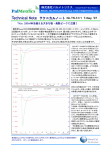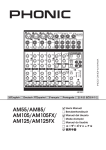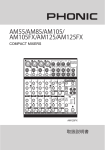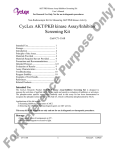Download Kinetic analysis of DSC&ARC data: Manual
Transcript
Kinetic analysis of DSC&ARC data: Manual AKTS/Thermokinetics&Thermal-Safety(Version 4.0978)による操作手順書 DSC データと ARC データによる反応速度論解析: 取扱説明書 Version 1.02 作成年月日 2014_08_30 株式会社パルメトリクス はじめに AKTS ソフトウエアに追加される新機能は ARC 測定データから TMRad24 を求める場合、従来 の解析手法に比較してより改良された解析手法を提供するものです。 ARC 製造販売メーカが提供する ARC データ解析ソフトウエアとこの新機能の解析ソフトウエア それぞれの基本的な考え方と相違点については巻末に別途、詳細に説明します。 2014/08/28 現在 この新機能はベータ version 4.0978 です。 The following screen captures and notes present the work-flow of kinetic analysis based on DSC and ARC traces. 以下に示す表示画面とノートは DSC 曲線と ARC 曲線を基に反応速度論解析をするワークフローを 示します。 STEP01:The procedure requires performing single DSC experiment measured at e.g. 0.5 K/min or 1.0 K/min followed by construction of a baseline. It is recommended to use the Baseline type ‘Tangential Sigmoid’ as shown below. STEP01: 実験手順として DSC 測定データは例えば 0.5 K/min・1.0 K/min で測定された1個の DSC デ ータを必要とします。表示画面の DSC データは DSC ベースラインを定義してピーク積分したものです。 なお DSC ベースライン定義は‘Tangential Sigmoid’を使用します。 Fig-01 © 2014 AKTS AG, Switzerland Palmetrics,Japan STEP01: To perform a kinetic analysis it is necessary to select required curve by a right click on the name of the curve in the 'tree view' and activate the option ‘Enable for other data types’. (Remark: The kinetic evaluation based just on one curve is allowed only in the evaluations based on simultaneous application and combination of DSC and ARC (or other) techniques. In the case of kinetic analysis based on DSC traces only it is necessary to perform several DSC experiments at 0.5, 1, 2, 4 and 8K/min following the 'standard' procedure. STEP01 続:反応速度論解析を実行するには(DSC)曲線のデータの名前を右クリックして'tree view'の 中にある必要とする曲線を選択します。オプションの‘Enable for other data types’.を activate します。 (注意:ただ 1 個の測定データをベースにする反応速度論解析は DSC データと ARC データのコンビネ ーションデータを同時に応用して解析することを基礎とする評価方法です。 DSC データを基礎とする反応速度論解析における標準的な解析手順は AKTS/Thermokinetics が推奨する ように 0.5,1,2,4 と 8K/min の複数測定データで実行します。) Fig-02 Fig-03 © 2014 AKTS AG, Switzerland Palmetrics,Japan STEP02:To perform the kinetic evaluation one has to click on the button ‘Kinetics’ (placed on the right margin of the plot). Thereafter, by selecting the button ‘Simulation’ (right margin) one gets the comparison between simulated data (black curves) and DSC experiment (colour curves). STEP02:反応速度論解析を実行するには‘Kinetics’ボタン(プロットの右端の縦列マージン)をクリックし ます。その後、‘Simulation’ (right margin)ボタンを選択すると、DSC 実測データ(色曲線)とシミュレーシ ョンデータ(黒色曲線)間の比較表示が得られます。 Fig-04 ‘Simulation’ (right margin)ボタンを選択します。 Fig-05 © 2014 AKTS AG, Switzerland Palmetrics,Japan DSC 実測データ(色曲線)とシミュレーションデータ(黒色曲線)間の比較表示が得られます。 Fig-05 はシミュレーション計算前、Fig-06 はシミュレーション計算後の画面 Fig-06 STEP03:This approach is based on ‘default’ values of kinetic parameters A and E which means that one has to check the following: - if the ‘simulations’ (black curves) fit well the measurements (colour curves) and - if are the provided values for activation energies are reasonable, i.e. laying in the range of 100-500 kJ/mol). if YES, one can directly continue with the step 5. STEP03:このアプローチは kinetic parameters A と E の ‘default’値に基づいています。 1)‘simulations’(黒色曲線)が測定データ(色曲線)と良く一致しており、 2)さらに計算された活性化エネルギーの値が reasonable であれば(例えば、100~500kJ/mol を示す) 1) と 2)が YES であれば直接 step 05 に移って操作することが可能です。 Fig-07 © 2014 AKTS AG, Switzerland Palmetrics,Japan STEP04: if NO, one has to select the option ‘OEA’ (right margin) and change the kinetic constant (in the window displayed on the left side of the screen) in this way, that the fitting is good and the value of the activation energy is reasonable (see above). The values of the kinetic constant is generally chosen in the range of 1e-4 and 2e-4. STEP04: もし NO であれば、オプション‘OEA’ (right margin)を選択・実行し、STEP03 で得られた kinetic constant (Fig-07 の Window 画面左側の座標軸に表示されている)を変更します。 このように OEA を実行すると、DSC 曲線の simulation と実測値のフィッティングが良くなり、活性化 エネルギーが reasonable な値となります。 kinetic constant は一般的に 1e-4 ~ 2e-4 のレンジが選択されます。(Fig-09 の左側の枠内を参照) Fig-08 © 2014 AKTS AG, Switzerland Palmetrics,Japan Fig-09 STEP05: If the fit of experimental DSC curve by simulated traces is good, the procedure can be continued by introducing the results of the ARC experiment which requires: clicking on button ‘Prediction’, choosing the temperature profile ‘customized’ and selecting the corresponding ARC data. STEP05: もし実験 DSC 曲線がシミュレーション曲線とのフィット具合が良ければ、ARC 実験データ の結果を導入して解析を続行しますが、それには‘Prediction’ボタンをクリックします。(Fig-10 参照) Prediction 画面 (Fig-11) の 1 ”Customized”をクリックし、2“Open customized profile” をクリックし ます。 Fig-10 © 2014 AKTS AG, Switzerland Palmetrics,Japan Fig-11 Fig-12 は ARC 測定データ ARC_HWS.txt(テキストファイル)を選択し(1) Open をクリックして(2)ARC 測定データ を取り込む操作手順を示しています。 Fig-12 © 2014 AKTS AG, Switzerland Palmetrics,Japan STEP06: Finally the time and temperature columns have to specified as shown below: STEP06: 最後に測定データの時間カラムと温度ガラムを定義するため、以下に示すように 1,2 の 箇所に選択入力します。 Fig-13 時間と温度データの単位を定義したら OK をクリックします。 Fig-14 © 2014 AKTS AG, Switzerland Palmetrics,Japan STEP07: In the next steps of analysis only the ‘experimental temperature’ is required so one should remove the ticks on temperature, reaction progress and reaction rate as shown below. STEP07: 解析の次ステップは“実験温度”だけが要求されます。そのために Fig-15 に示す赤枠の信号を 非選択にします。 Fig-15 STEP08: To display the whole experiment one has to click on button ‘Reset chart view’ (top of screen). STEP08:全測定範囲を表示させるため、‘Reset chart view’ (画面の上横軸の赤枠).をクリックします。 Fig-16 © 2014 AKTS AG, Switzerland Palmetrics,Japan STEP09: To change the curve style and the properties of the ARC data one has to right click on the curve itself or on its name in the tree view and use the displayed option ‘Properties’. It is recommended to use the option ‘points’ instead of ‘line’ to in order to present more clearly which data correspond to simulations or measurements. Generally we recommend using curve style ‘points’ for measured data and the ‘lines’ for simulations. STEP09: 表示曲線のスタイルと ARC データの Properties を変更するために、“tree view”の名前、あ るいはその曲線上を右クリックして、表示されたオプション‘Properties’を使います。 オプションの‘line’の代わりに‘points’を使うことをお勧めします。理由は、シミュレーションデータと実 測データがそれぞれどちらなのかを明確に表示させることができるからです。 一般的に AKTS は‘points’は実測データ、‘lines’はシミュレーションデータを表示させるようにしています。 Fig-17 Fig-18 © 2014 AKTS AG, Switzerland Palmetrics,Japan The change of the curve colours can be also done in the option ‘properties’. 曲線の色はオプションの‘properties’.を使って選択・設定します。 Fig-19 STEP10: One can also move the y-axis (if requested) or block it by clicking on the green tick as shown below. This is helpful if a zoom is required to find better out the starting point of the adiabatic conditions. (Remark: All axes can be blocked in this way, by using the scroll of the mouse one can just zoom in or out in one direction.) STEP10:もし必要ならばy軸を移動するか、あるいは Fig-20 に示すように緑色の✔をクリックしてブ ロックして移動することができます。もし断熱条件における断熱昇温開始点をより明確に定義するには ズーム機能が便利な機能です。 (注:このようにすべての軸をブロックして、マウスをスクロールすることにより、一方向にズームイ ンやズームアウトします。) Fig-20 © 2014 AKTS AG, Switzerland Palmetrics,Japan STEP11: Another option to select the requested area is to use the zoom-function shown below. STEP11:他オプションとして希望する表示領域を選択するには以下、赤枠の虫眼鏡マークに示すズーム 機能を使います。 (熱分析汎用ソフトウエア Calisto の基本的な機能です。) Fig-21 Fig-22 Fig-22 のように灰色の枠を定義すると Fig-23 の時間範囲で測定データが表示されます。 © 2014 AKTS AG, Switzerland Palmetrics,Japan STEP12: In the next step one has to click on ‘Mixed’ (right margin) and to select the starting point when the ARC is switching from the Heat-Wait-Search to adiabatic mode. STEP12: 次ステップは右マージンの“Mixed”をクリックして ARC 測定データが Heat-Wait-Search から断熱昇温(断熱モード)に切り替わり移行するスタート位置を選択します。 Fig-23 Fig-24 は断熱モード(tracking mode)のスタート位置を定義したときの表示です Fig-24 © 2014 AKTS AG, Switzerland Palmetrics,Japan STEP13: In the following window (below) which appears one has to select the option TMRad (time to maximum rate under adiabatic conditions). To continue, the values of the heat capacity of the sample and the phi-factor have to be introduced. STEP13 次の Fig-25 はオプション TMRad(断熱条件下における time to maximum rate)を選択するとき の表示画面を示します。 引き続いて測定サンプルの Cp(比熱容量)と熱慣性係数φ値を入力する必要があります。 1:TMRad をクリックする。 2:Cp 値を入力する。 3:φ値を入力する。 Fig-25 Cp 値とφ値を入力したら OK をクリックします。 Fig-26 © 2014 AKTS AG, Switzerland Palmetrics,Japan STEP14:The AKTS software simulates now the ARC temperature profile based on the previously determined kinetic parameters and the provided Cp and phi-factor values. STEP14: AKTS ソフトウエアは先に決定された①反応速度論パラメータと②比熱容量 Cp 値および ③熱慣性係数φ値に基づいて ARC データの温度曲線をシミュレーションします。 Fig-27 STEP15: To compare the simulated and experimental ARC data one has to move the calculated temperature profile by drag and drop and merging both axis by selecting the y-axis and doing a right click as shown below: STEP15: シミュレーション ARC 曲線と実測 ARC 曲線を比較するために、y軸を選択することによ り Drag&Drop により計算された温度曲線を移動させることが必要です。 次ページからの2ページに Fig-28~Fig-30 にこれらの操作を示します。 Fig-28 は DSC データから予測した ARC シミュレーション曲線を実測 ARC データ曲線に移行する操作 を示します。 Fig-28 © 2014 AKTS AG, Switzerland Palmetrics,Japan 移行したシミュレーション ARC データ(赤色)と実測 ARC データ(緑色) Fig-29 ここでシミュレーション ARC データ(赤色)と実測 ARC データ(緑色)の温度曲線を merge します。 Fig-30 © 2014 AKTS AG, Switzerland Palmetrics,Japan STEP16: It is also recommended to change the colour of the simulated curve to follow the rule that all simulated curves are displayed in black and all experimental curves are displayed in colour. To do it right click on the name or directly on the curve and select the required colour. STEP16: すべてのシミュレーション曲線は黒色で表示するという慣例上のルールでシミュレーション 曲線の色を変更することをお勧めします。 曲線の色を変更する操作は曲線データの名前、もしくは表示曲線を直接に右クリックすることで、必要 とする色を選択します。 Fig-31 シミュレーション ARC 曲線は黒色表示になりました。 Fig-32 © 2014 AKTS AG, Switzerland Palmetrics,Japan STEP17: To continue the kinetic analysis based on simultaneous application of DSC and ARC data click on ‘OEA’. STEP17: DSC と ARC のそれぞれを同時に応用する反応速度論解析を続行するためにオプション” OEA“をクリックします。 Fig-33 STEP18: The following screen captures shows the combination of DSC, ARC and kinetic curves. Coloured curves represent the experimental results and the black curves the corresponding simulations. To continue with the kinetic analysis one has to click on ‘Show right limit’ (left, down) and has to set the required limit at the point where the runaway takes place. STEP18: Fig-33 に示す画面は DSC と ARC データと反応速度論曲線のコンビネーションを示す。 緑色曲線は測定実験とシミュレーションによる黒色曲線です。 反応速度論解析を続行するために、Fig-34 の(左、下の枠)‘Show right limit’をクリックして熱暴走反応 が起きる点の要求される限界をセットします。 © 2014 AKTS AG, Switzerland Palmetrics,Japan Fig-34 Fig-35 © 2014 AKTS AG, Switzerland Palmetrics,Japan STEP19: Before setting it is useful to activate the function ‘Sharp cursor’ which helps in easier selection of the required point. (Right click on the plot and select ‘Sharp cursor’). STEP19:セットする前に‘Sharp cursor’を有効にしておくと便利です。 ‘Sharp cursor’とは必要な点を選択するときにより簡単に選択することができる機能です。 Fig-36 STEP20: Finally move the right limit as shown below and deselect option ‘Show right limit’ by clicking on the corresponding tab. STEP20:最後に Fig-37 の赤矢印に示すように right limit を移動して、これに関係するタブをクリックす ることによりオプション‘Show right limit’を非選択状態とします。 Fig-37 © 2014 AKTS AG, Switzerland Palmetrics,Japan Fig-38 As presented below the simulation of the DSC curve fits quite well the experimental results, however, such a fit is not as good for the ARC data. Improvement of the fit of ARC data can be achieved by modification of the kinetic constant (window left, bottom). To observe the change of the fit quality after introduction of a new value it is necessary to click on ‘Refresh’ button. 以下の画面 Fig-39 に示すように DSC 曲線によるシミュレーションは ARC 実測データによくフィットし ていますが、しかしながら ARC データに対してはそれほど良くフィットしているとは言えません。 ARC データのフィット(適合度合い)の改善は kinetic constant (window 左, 下).による kinetic constant の修正により達成することができます。 新しい値を採用したのち、適合度の変化を観察するには‘Refresh’ボタンをクリックすることが必要です。 Fig-39 © 2014 AKTS AG, Switzerland Palmetrics,Japan This procedure has to be continued as long as a good agreement between simulated and experimental DSC and ARC curves is reached. When the manual fit optimization is finished it is necessary to click on ‘Run’ button to proceed with automatic optimization of kinetic constant and phi-factor in order to achieve the best possible fit. この操作手順は DSC によるシミュレーション曲線と実測 ARC 曲線の間に良い一致を見るまで続行され る必要があります。手動による適合度の最適化作業が終わったのち、さらにできるだけベストな適合と するために自動計算をスタートさせるために Fig-40 の2に示す“Run”ボタンをクリックします。 これにより kinetic constant 値と熱慣性係数 φ 値を使って最適化計算が実行されます。 (Remark: It is also possible to fix only one from two parameters: ‘kinetic constant’ and ‘phi-factor’ by removing the respective tick (window, left, bottom). If one from the two parameters is not selected it will not be optimized. (注:Fig-40 の左下 Window の 1 に示すように✔をそれぞれ除くことにより2個のパラメータ‘kinetic constant’ と ‘phi-factor’のうち、1個だけを固定することが可能です。) もし2個のパラメータから1個のパラメータが選択されなければ、最適化計算がされません。 Fig-40 で緑色の ARC 実測データと DSC 曲線で得られた ARC シミュレーションデータは Fig-39 に比較 すればかなりフィットの度合いが良くなっています。 Fig-40 © 2014 AKTS AG, Switzerland Palmetrics,Japan Fig-41 の 左 の 小 枠 は 最 適 化 計 算 を し て い る と き の 計 算 進 行 状 況 を 示 し て い ま す 。 Fig-40 に比較すると最適化計算の実行により、緑色の ARC 実測曲線と DSC データによる ARC シミュ レーション曲線がより一致の度合いが良くなっています。これで最適化計算が終了しました。 この最適化計算が終了したことは、2個のパラメータ‘kinetic constant’ と ‘phi-factor’の最適値が求まった ことになります。 Fig-41 After finishing of optimization procedure one can begin the TMRad, SADT, etc. calculations. In these calculations the optimized parameters evaluated in the above described work-flow will be applied. 最適化計算が終了すると、解析の目的である TMRad や SADT などの計算は“Prediction”コマンドを使 って計算を開始することができます。 なお Prediction コマンドは数個の DSC 測定データから TMRad や SADT を求めるときと同様の操作です。 DSC & ARC データから TMRad や SADT を求めるには、Fig-01 から Fig-42 のワークフローによって得 られた最適化パラメータが適用されます。 Fig-42 © 2014 AKTS AG, Switzerland Palmetrics,Japan 最後に DSC & ARC データから TMRad24h を算出する優位性について TMRad 24h extracted by one ARC curve only is typically calculated based on zero-th order kinetic assumption: 1個の ARC 曲線から TMRad24h を算出するには反応モデルとして反応式を 0 次式と仮定して計算され ています dT/dt=1/phi*dTad*da/dt dT/dt=1/phi*dTad*A*exp(-E/R/T) ln(dT/dt)=ln(1/phi*dTad*A)-E/R*1/T Y = intercept + slope * X Therefore, TMRad 24h prediction based on one ARC experiment contains several simplifying assumptions as e.g.: それゆえ1個の ARC 実験を基礎とする TMRad24h の予測はいくつかの簡略化された仮定があります。 - only one ARC curve is taken into considerations what is characteristic for so called 'single curve methods' because only one experimental signal, in this case one T-profile only (the adiabatic one), is considered. 1個の ARC 曲線はいわゆる単一曲線方式である特性を考慮する必要があります。なぜなら 1 個の実験に よる信号、すなわちこの場合は温度曲線(断熱温度曲線)であることが考慮されます。 - zero-th order kinetic model assumption (certainly not the case at all if one examines the course of the DSC traces) 0 次式の反応速度論モデルを仮定は(もし DSC 曲線の進み方を調べたとしても、きっと事実はまったく 違って0次式の曲線にはならないはずです。) - phi-factor correction for TMRad 24h prediction strongly depends on the kinetic model and therefore is incorrect if the wrong zero-th order assumption is introduced. TMRad24h の熱慣性係数の φ 補正は反応モデルに強く依存しています。それゆえにもし0次式の仮定が 間違って採用されたとすれば、φ 補正そのものが間違っていることになります。 © 2014 AKTS AG, Switzerland Palmetrics,Japan Conclusion: For all above mentioned reasons, the superior procedure should be based on computing kinetic parameters from one ARC and at least one DSC experiment. 以上に示す理由より、より優れた解析手順は 1 個の ARC データとすくなくとも 1 個の DSC 測定 データから反応速度論的なパラメータをコンピュータ計算することを基礎とすべきです。 Such assumption will help in: このような仮定による解析は - avoiding zero-th order kinetic assumption which does not describe the DSC traces correctly - DSC 曲線を正しく記述することができない 0 次式の仮定を避ける。 - avoiding wrong phi-factor corrections based on zero-th order kinetics simplified assumption -0 次式という簡略化された仮定に基づく間違った熱慣性係数補正(φ補正)を避ける。 - avoiding single curve analysis based on one ARC curve only - 1 個の ARC 曲線だけを基礎として単一曲線で解析することを避ける。 - checking the correctness of given phi-factor by comparing the heat of reaction obtained by both techniques DSC and ARC. It is obvious that for the same material, the heat of reaction should be representative for the chemical reaction under investigation, i.e. they should not dependent on the experimental procedure used such as DSC or ARC devices. - DSC と ARC の2つの測定で得られる反応熱を比較することにより、ARC 測定条件から算出される 熱慣性係数φ値の正確度を点検することができます。 同一物質であれば反応熱は対象とする化学反応に対して反応熱は等価であるべきであり、それらは DSC や ARC 機器のように使用される実験手順に依存するものではありません。 注:一般に ARC データから計算される発熱量と DSC データから得られる発熱量を比較すると DSC から得られる発熱量 > ARC から得られる発熱量 であることが多いようです ただし発熱量が異なる理由がφ補正に起因するのか?ARC システムの断熱上昇速度の追従性能に起因す るのか?理由は多々あると思われます。 It is obvious that a simulation depicting precisely both DSC and ARC traces is superior to a zeroth order kinetic analysis applied to one single ARC curve only (which in no way will be able to describe the DSC curve properly). DSC と ARC 曲線の両方を使って正確にシミュレーションを表現する方が 1 個の ARC 曲線だけを適用し て 0 次式を反応モデルとする手法より優れていることは明らかです。 Therefore we strongly recommend our method which validates the simulation of the ARC curve using at least one separate DSC experiment (something easy to perform). それゆえ、AKTS は少なくとも1個の ARC データとは個別の DSC 測定データ(測定が容易に行える測 定データ)を使って ARC 曲線のシミュレーションを検証する AKTS の解析手法を強く推奨します。 © 2014 AKTS AG, Switzerland Palmetrics,Japan