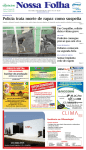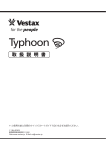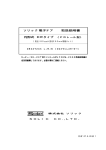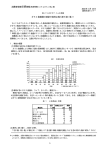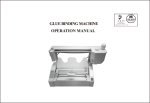Download P.2 P.11 - Audimpex
Transcript
USB PAD CONTROLLER P.2 P.11 この度は、ベスタクスPAD-Oneをお買い上げ頂きまして誠に有難うございます。本機の性能を最大限に発揮さ せると共に、末永くご愛用いただくためにも、ご使用前にこの取扱説明書をよくお読み頂きますようお願いいたし ます。 2 ●安全上の注意 ・・・・・・・・・・・・・・・・・・・・・・・・・・・・・・・・・・・ 3 ●本機の特長 ・・・・・・・・・・・・・・・・・・・・・・・・・・・・・・・・・・・・ 4 ●同梱品 ・・・・・・・・・・・・・・・・・・・・・・・・・・・・・・・・・・・・・・ 4 ●推奨動作環境 ・・・・・・・・・・・・・・・・・・・・・・・・・・・・・・・・・・・ 4 ●コンピュータとの接続 ・・・・・・・・・・・・・・・・・・・・・・・・・・・・・・・ 4 ●各部の名称と機能 ・・・・・・・・・・・・・・・・・・・・・・・・・・・・・・・・・ 5 ●MIDI の設定方法 ・・・・・・・・・・・・・・・・・・・・・・・・・・・・・・・・・・ 7 ●ベロシティーと MIDI について・・・・・・・・・・・・・・・・・・・・・・・・・・・・ 8 ●主な仕様 ・・・・・・・・・・・・・・・・・・・・・・・・・・・・・・・・・・・・・ 9 ●トラブルシューティング ・・・・・・・・・・・・・・・・・・・・・・・・・・・・・・ 9 ●保証とアフターサービス ・・・・・・・・・・・・・・・・・・・・・・・・・・・・・・ 10 ●ご使用上の注意 ・・・・・・・・・・・・・・・・・・・・・・・・・・・・・・・・・・ 6 本機の保証期間は1年ですが、耐久性を超えた使い方をされると、通常のパーツの耐久期間 (1年以上 ) が、1ヶ月に短縮されてしま うことがあります。その場合、保証内で修理に出されても、消耗部品という判断により、パーツ交換代として実費を請求させていただ くことがあります。 2 安全上の注意 3 本機の特長 ベスタクス PAD-One は、シンプルでコンパクト、重厚感のあるボディ、感性をダイレクトに伝える新 開発シリコン PAD、躍動感あふれるイルミネーション PAD などの優れた機能を持つ、ライブパフォー マンスからトラックメイキングまで幅広く活躍するギアです。アルミダイキャスト製のボディは、過 酷な現場使用にも耐えうる丈夫さを誇っています。 今までのコンパクトコントローラーでは、パソコン上のソフトウエアを起動しなければ MIDI 設定が出 来ない、またそのエディター上で MIDI note をアサインしても音の確認が出来ない等のわずらわしさ がありました。本機ではこのような不便さを解決し、イマジネーションのおもむくままにセットアップ をすることが出来ます。 同梱品一覧 ・USB ケーブル ・MINI MIDI⇔標準 MIDI 変換ケーブル ・本取扱説明書 ※電源アダプタは付属しておりません。 推奨動作環境 Macintosh OS: Mac OSX 10.4 以上 CPU: Intel または Power PC USB ポート Windows OS: Windows XP SP2 以上 Windows Vista SP1 以上、Windows 7 CPU: Intel 社製推奨 USB ポート コンピュータとの接続 ■Windowsの場合 ■Macintoshの場合 1. PAD-OneとコンピュータをUSBケーブルで接続します。 1. PAD-OneとコンピュータをUSBケーブルで接続します。 ※ ご注意:コンピュータの USB 端子へ直接接続せずに、 USB ハブをご使用になる場合や、コンピュータ自体の電 源容量が十分ではない場合は、専用 DC アダプター ( 別売 SDC-7) が必要になる場合がございます。 ※ ご注意:コンピュータの USB 端子へ直接接続せずに、 USB ハブをご使用になる場合や、コンピュータ自体の電 源容量が十分ではない場合は、専用 DC アダプター ( 別売 SDC-7) が必要になる場合がございます。 2. Macintosh本体で認識しているか確認する場合には 「アプ リケーション」 フォルダ内の 「ユーティリティ」 を開き、 「Audio MIDI設定」 を起動します。 「MIDI装置」 タブをクリックして写 真のように 「PAD-One」 が表示されます。 「PAD-One」 のアイコンをクリックしてプロパティを確認しま しょう。 Windows XP上では、 まず 新しいハードウェアが見つかり ました。 と表示され、 次に[PAD-One] [USB複合デバイス]、 [USBオーディオデバイス]のドライバーが自動的にインスト ールされていきます。 (2回目以降の接続や既にドライバーがインストールされ ている場合には上記メッセージが表示されない場合もあ ります。 ) 2. Windows XP上での確認方法は、 「コントロールパネル」 > 「 システム」 > 「ハードウェア」 > 「デバイスマネージャー」 で USBコントローラの項目の中に 「USB複合デバイス」 (プロパ ティで 場所 PAD-One ) が表示され、 デバイスの状態が 「こ のデバイスは正常に動作しています。 」 と表示されれば、 コ ンピュータPAD-Oneの接続は正常に行われています。 4 各部の名称と機能 トップ 10 11 12 9 8 7 6 5 3 4 2 サイド 番号 名 称 1 PAD 1 13 14 15 機 能 NOTE number と Control Change(CC)number を送信します。 ご注意:Control Change(CC)number は工場出 荷時の設定は「OFF」になっています。 PAD の LED は MIDI が送信していないときはグリーン、MIDI が送信さ れているときはオレンジに光り、暗いところでも視認性があります。 それぞれの PAD には NOTE number と Control Change number が両方 割り当てられます。PAD にタッチして NOTE ON number を送信後、押 す強弱によって Control Change number が送信されます。 PAD を押す強弱または叩く強弱によって音量の大小を変えることがで きます。 2 3 XY-PAD エンコーダ ROLL ボタン OFF:タッチしてなぞると Control Change または Pitch Bend を X( 横 ) 方向、Y( 縦 ) 方向からそれぞれ送信します。 ROLL ボタン ON:X 軸で ROLL のスピード、Y 軸で音量を変化させることができます。( この とき XY-PAD から Control Change または Pitch Bend は送信されません。) EDIT モードのとき、BANK の MIDI チャンネル、 PAD の NOTE number、VELOCITY、Control Change number、XY-PAD の X 軸、Y 軸の Control Change number、Pitch Bend 等の設定 を変更します。 X 軸:ROLL ON (CHROMATIC ON 又は OFF) のときは、ROLL のテンポ スピードを操作します。X 軸上で左端は XY を触っていないときのテン ポ (1/1) と同じテンポで、右端に向かって動かしていくと ROLL テンポ のスピードが速くなります。 Y 軸:ROLL ON (CHROMATIC ON 又は OFF) のときは、ROLL の出力音 量を操作します。Y 軸上で下端は音量が小さくなり、上側に向かって 動かしていくと音量が大きくなります。 BANK(A ∼ D) の MIDI チャンネルや XY PAD の MIDI 内容を変更したい 時は、EDIT モードにして (PAD 部分を触らずに )BANK ボタンを押して 変更したい BANK(A ∼ D) を選択します。その後 SET ボタンを押して CH、X 又は Y を選択し、ENCODER 操作で変更することが出来ます。 PAD の MIDI 内容を変更したい時は、EDIT モードにして編集したい PAD を押して、SET ボタンで NOTE number、Velocity、Conrtol Change number(CC)を選択すると、ENCODER 操作でその PAD の設定を変更 することが出来ます。 EDIT モードのときは EDIT ボタン上部にある LED が光ります。 4 EDIT ボタン 既に設定されている MIDI を使って PAD 演奏を するPLAYモード(EDITボタン上のLED消灯)と、 それぞれのファンクションの MIDI 設定を変更 しながらリアルタイムで使用する EDIT モード (EDIT ボタン上の LED 点灯 ) を選択します。 EDIT モードでは、MIDI 内容を変更したい PAD を押すとその PAD はグ リーン色に点灯し、エンコーダーを回すことで設定を変更出来ます。 他の PAD も変更したい時は、変更したい PAD を押して続けて EDIT し ていくことが出来ます。EDIT モードの時も PLAY モードと同じく、EDIT 中の MIDI メッセージを出力することが出来るので、PAD の EDIT をし ながら受信する側の MIDI アサイン状態を確認することが出来ます。 ご注意:変更した全ての MIDI 設定を保存する時は、EDIT モード状態から EDIT ボタンを1度押して PLAY モードに切り替わった時点で記憶されます。 ( その後、本体電源 OFFしてもその設定は記憶されています。) 5 番号 名 称 5 6 7 8 9 7segment LED SET ボタン HOLD ボタン 機 能 PAD の NOTE、VELO、CC の値や、TAP のテン ポの値、 BANK の MIDI チャンネルを表示します。 PLAY モードの時は、SET ボタンを押して、右に ある 7SEG LED に表示する内容を選択します。 ( 各 PAD の MIDI NOTE number, Velocity 値 , Control Change number の中から選択して表 示することが出来ます。 PAD を押した時の ON/OFF 動作を選択します。 PLAY モード、EDIT モード時において、HOLD ボタンを ON( 点灯 ) にした時は、各 PAD はオ ルタネイト動作 (1回押して ON、もう一度押し て OFF) となり、HOLD ボタンを OFF( 消灯 ) に した時は、各 PAD はモーメンタリー動作 ( 押し ている間 ON、離すと OFF) になります。 BANK ボタン PLAY モード時は、4 つの BANK( A, B, C, D) を切 り替えます。EDIT モード時は MIDI チャンネル の変更をする BANK を選択します。 TAP ボタン ROLL 動作 (リピート動作 ) の基本となるテンポ を、TAP ボタン入力でリズムをとって設定する ことが出来ます。 10 ROLL ボタン PAD の音源をくり返し再生します。 11 CHROMATIC ボタン ROLL 機能で XY-PAD の X 軸でテンポを変化さ せる時、連続ではなく左端から 1→1/2→1/4→1/8→1/16→1/32 の 6 段階でス ピードで変化します。 12 XY HOLD ボタン XY HOLD ボタンが ON のとき、XY-PAD の設定 をホールドします。 USB 端子 お使いのコンピュータの USB 端子と接続します。 13 14 MINI DIN 端子 (MIDI OUT) 15 DC 電源端子 EDIT モードで、Note number、Velocity、Control Change number、 BANK の MIDI チャンネルを変更するとき、設定や値が表示されます。 PLAY モードで SET で、 選択されている NOTE、 Velocity、 CC の設定や値、 TAP ボタンを押したテンポの値を表示します。 EDIT モードのとき、PAD を押して、NOTE number、Control Change number (CC)、Velocity (VELO) から、 どの設定を変更するか選択します。 EDIT モードのとき、BANK ボタンを押して A ∼ D を選択し、SET ボタ ンで MIDI チャンネル、X 軸、Y 軸の中から、どの設定を変更するか選 択します。 PLAY モードのとき、NOTE number、Control Change number (CC)、 Velocity (VELO) から、どれを表示させるか選択します。 * ROLL ボタンが ON(ROLL モード ) の時は、この HOLD ボタンの ON/OFF 状態で ROLL 動作が変わります。 HOLD ボタン=ON( 点灯 ) 状態:XY パッドを触らなくても、PAD を押 す (ON する ) ことで TAP ボタンで設定されたテンポに合わせて、ROLL 動作 (リピート動作 ) になります。 HOLD ボタン=OFF( 消灯 ) 状態 : XY パッド+PAD の同時操作時のみ ROLL 動作 (リピート動作 ) になります。 PLAY モードの時は、4 つの BANK(A,B,C,D) を切り替えて、それぞれの BANK で設定された PAD や XY-PAD の MIDI 設定を呼び出して使用す ることが出来ます。 EDIT モードの時は、MIDI チャンネルを変更する BANK を切り替えたり、 SET ボタンで X,Y を選ぶと PAD の X 軸、又は Y 軸の MIDI Control Change number、PitchBend の設定を変更することが出来ます。 電源 ON の時、初期設定は 120BPM(1 分間に 120 回のビート ) です。 曲に合わせて、TAP ボタンを手動でタップすると ROLL 動作 (リピート 動作 ) 時のテンポを設定出来ます。また、7Seg LED 表示部分にタップ した BPM の値を表示します。 ROLL ボタンが ON(ROLL モード ) の時は、PAD を押す動作+XY パッドを触 る動作で TAP ボタンで設定したテンポを元に ROLL 動作 (リピート動作 ) を 行います。HOLD ボタンを ON( 点灯 )して、各 PAD を ON( 点灯 ) すると (XY パッド操作無しでも) 、TAP テンポに合わせた ROLL 動作 (リピート動作 ) を 行い、複数の PAD で簡単なリズムトラックを作ることが出来ます。 *ROLL モードを ON の状態のまま、HOLD ボタンを OFF( 消灯 ) すると、通 常の ROLL 動作 (PAD を押す動作+XY パッドを触る動作で ROLL が始まる ) になりますが、HOLD ボタン ON( 点灯 ) の時に作ったリズムトラックはその まま継続されます。(HOLD ボタン ON 時に ON( 点灯 ) 状態の PAD は、その まま ROLL 状態が続きます。) これにより、数個の PAD で簡単なリズムト ラックを作ってリピートさせながら、その他の PAD を使って PAD 演奏をす ることが出来ます。 テンポを連続的ではなく段階的に、テンポを倍または 1/2 ずつ規則的 に変更することができます。 PLAY モードや EDIT モードの時は、 XY-PAD から指を離した位置で X 軸、 及び Y 軸の値が保持されます。ROLL モードの時も同じく、XY-PAD か ら指を離した位置で X 軸 ( テンポ )、及び Y 軸 ( 音量 ) の値が保持され ます。 本機の USB 端子に、コンピュータに接続された USB ケーブルを差すと 本体の電源が ON になります。 ご注意:本機は USB 電源だけで動作する仕様になっていますが、ご使用の コンピュータの USB 電源が不足している ( 又は不安定 ) 時は、別売りの SDC-7 のご使用をお薦めします。 外部 MIDI 機器と MIDI ケーブルで接続します。 外部 MIDI 機器へ MIDI 信号を送り、本機で操作、演奏を行うことがで きます。 専用の DC アダプタ(SDC-7 別売 ) を接続します。 アダプタ電源で PAD-One を操作することができます。 6 MIDI の設定方法 PAD-One の MIDI 設定 PAD-One は PAD や XY-PAD の MIDI メッセージや BANK の全体 MIDI チャンネルを、コンピュータの MIDI アプリケーションを 使わずに、本体側で変更することが出来ます。 また、これらの MIDI 設定を変更するときに、EDIT 中の MIDI メッセージを出力することが出来るので、PAD の MIDI メッセージ を本体側で変更しながら、MIDI を受信する側の MIDI アサイン状態をリアルタイムで確認することが出来ます。 ご注意:EDIT モードで変更した全ての MIDI 設定を保存する時は、 EDIT モード状態からEDIT ボタンを1度押して PLAY モードに切り替わっ た時点で記憶されます。( その後、本体電源 OFFしてもその設定は記憶されています。) BANK MIDIチャンネルとXY-PAD の設定 1. EDIT ボタンを押すとPLAY モードから EDIT モード (MIDI 編集モード ) になり LED が点灯します。 ご注意:このときPAD が点灯し ていないことをご確認ください。 もしPAD が点灯している場合 は右の PAD MIDI 設定モードに なっているので、BANK ボタン を押してPAD MIDI 設定モード を解除してください。 1. EDIT ボタンを押すとPLAY モードからEDIT モード (MIDI 編集モード ) になりLED が点 灯します。 *Velocity( ベロシティ) は PAD を押し たときの強弱によって音量を変化さ せる設定です。1∼ 127 に設定され た時は、常に PAD 強弱にかかわら ずその音量値を出力し、A,B,C カー ブに設定された場合は PAD 強弱に よって以下の様に音量値が変化しま す。 127 C 2. MIDI 設定を変更するPAD に タッチします。 音量 2. BANK ボタンを押して、MIDI チャンネルや XY-PAD の設定を変更するBANK を選択し ます。 PAD の MIDI 設定 (12PAD x 4 BANK) B A 0 小 大 PAD を押した強さ 3. SET ボタンを押して変更する内容を選択します。 3. SET ボタンを押して変更する内容を選択します。 [CH : 上 LED] 各 BANK の MIDI チャンネルを変更します。 (BANK A ∼ D : MIDI CH 01∼ 16) [NOTE : 上 LED] PAD の MIDI NOTE number を変更します。 (MIDI NOTE number : 0 ∼ 127) [X 軸 : 中 LED] XY-PAD の X 軸 ( 横方向 ) のパラメーターを 変更します。 (Control Change number 0-121, PitchBend) [VELO :中LED] PADのNOTE ON Velocity(PAD 感度 )を 変更します。 (VELOCITY : 1∼ 127, A, B, C カーブ ) [CC : 下 LED] PAD の *アフタータッチコントロールのための Control Change Number を変更します。 (Control Change Number : OFF, 0 ∼ 121) [Y 軸 : 下 LED] XY-PAD の X 軸 ( 横方向 ) のパラメーターを 変更します。 (Control Change number 0-121, PitchBend) *アフタータッチとは PAD を押した後に続けてPAD を押し 続けると、その強さに応じてControl Change(C C)メッセージが出力されま す。その C C をいろいろなパラメーター に割り当てることで様々なPAD操作ニュ アンスを演出できます。 4. エンコーダーを回してMIDI チャンネルや XY-PAD のパラメーターを変更します。 4. エンコーダーを回して各パラメーターを変更します。 *PAD MIDI 設定時、BANK ボタンで変更するBANK を 切り替えられます。 EDIT モードでは、各パラメーターの変更とMIDI 出力操作を同時に行うことが出来ますので、 変更しながらコンピュータのアプリケーション等で変更内容を確認することが出来ます。 7 ベロシティと MIDI について 強弱法とベロシティ対応表 各 PAD のベロシティ設定は、PAD を叩いたときに常に同じ音量を出力する 固定値 (1 ∼ 127) と、PAD を叩い たときの強さに応じて音量が変わる 変化値 (A カーブ、B カーブ、C カーブ ) に設定出来ます。 下記の表は、このベロシティ設定を固定値で設定する時の、音量の目安となる値と強弱法の対応表です。 ベロシティ設定 12 32 52 72 92 115 SNARE pp p mp mf f ff KICK ベロシティ設定 pp p mp mf f ff 24 44 64 84 104 127 音量 PAD を叩くときの強さと音響の強弱の変化の度合いを3種類の 中から設定出来ます。 C B A カーブ:小音量から中音量の強さを PAD を叩く強さで細 かく 変化させることが出来ます。音の最大値を出力させる ためには PAD を強く押す必要があります。 A B カーブ:押す力と均等に音量が大きくなるカーブです。 C カーブ:PAD を弱く叩いても、大きい音量を出しやすいカー ブです。 叩く強さ MIDI NOTE 番号と音階の対応表 PAD-One で NOTE number を設定するとき、表示される NOTE number と音階との対応表は下記のようになります。 # C C C C # 0 1 # D D D D # 2 3 E F # F G G E F # F G G 5 4 6 # # 7 8 # A A A A B # B 9 10 11 23 35 0 12 13 14 15 16 17 18 19 20 21 22 1 24 25 26 27 28 29 30 31 32 33 34 2 36 37 38 39 40 41 42 43 44 45 46 47 3 48 49 50 51 52 53 54 55 56 57 58 59 4 60 61 62 63 64 65 66 67 68 69 70 71 5 72 73 74 75 76 77 78 79 80 81 82 83 6 84 85 86 87 88 89 90 91 92 93 94 95 7 96 97 98 99 100 101 102 103 104 105 106 107 8 108 109 110 111 112 113 114 115 116 117 118 119 120 121 122 123 124 125 126 127 9 *マスク欄は、88 鍵のピアノに対応したノート番号 C4 # C 4 60 61 ソフトウエアの種類によっては、ノート番号 60 を C3 と表記するものもありますが、この EDIT 機能でリアルタイムにノート番号を変更できるので、出力音を確認しながらセットできます。 ご注意:MIDI 規格では中央 Key=60 の設定となっています。ソフトウエアにより、この中央 Key を C3 に設定して いるものや C4 に設定しているものがあります。上記表は中央を C4 (C4=60) として設定している表ですが、ご使 用になるソフトが中央 C3 (=60) ときは、この表の値に 12 を加えて番号をセットしてください。 工場出荷時の設定に戻す方法 BANK ボタン、SET ボタンを同時に押しながら、Computor に接続された USB ケーブルを本機に挿入して電源を 入れると、7segLED 部分に res( リセット ) と表示され、数秒後に工場出荷状態の通常モードに変わります。 ご注意:リセット中 ( res 表示 ) は USB ケーブルを抜かないでください。 8 主な仕様 電源電圧:5V(USB POWER) 消費電流:480mA 専用アダプター:Vestax SDC-7(DC7.5V 1000mA) (※別売です。本品には付属されておりません。) 外形寸法:302(W)×111(D)×30(H)mm 重量:750g ●製品の仕様、外観、システム環境条件は改良のため予告なく変更する場合があります。 ●Vestax は Vestax Corporation の登録商標です。 ●ここに記載されている他のすべての商標または登録商標はそれぞれの所有者に属します。 トラブルシューティング 症 状 考えられる原因&処置 電源が入らない USB ケーブルはきちんと接続されているかご確認ください。 コンピュータに認識されない USB ケーブルを接続してからソフトウェアを起動してください。 (起動順によりPAD-One が コンピュータに USB オーディオ機器としてうまく認識されないことがあります) コンピュータの別の USB ポートへの接続をお試しください。 (各 USB ポートの電源供給方式が異なることがあります) 別の USB ケーブルにて接続をお試しください。 (ケーブル不良の可能性があります) レジストリを削除してください (Windows にて使用する場合、レジストリが蓄積されていると USB デバイスを正常に認識 できないことがあります) 他に起動しているアプリケーション、無線 LAN、ウイルスソフト、常時起動ソフト、Bluetooth の使用を停止してください。 ウェブカメラ等、他のドライバーが妨げになっている場合があります。その場合は一度 ウェブカメラ等他のドライバーの使用を中止してください。 別売の専用電源アダプタ(SDC-7)をご使用ください。 (コンピュータの電源供給が不安定 な場合、正しく認識されないことがあります) (2007 年以前に発売された Macbook または Macbook Pro をご使用の場合、Macintosh 本体 の USB バスパワーの電源供給が足りないために、正しく認識されないことがあります) コンピュータが PAD-One の最低動作環境を満たしているかご確認ください。 (使用するコンピュータが PAD-One の最低使用環境を満たしていない場合認識がうまく いかないことがあります) ※1 製品と一緒に使用するコンピュータが記載する最低使用動作環境を満たしていない場合は、 如何なる動作の保証も致しかねますこと、予めご了承ください。 ※2 製品のサポート情報に関しては弊社サポートサイトの情報が常に最新となります。 上記に記載されていない項目以外にご不明な点がある場合は下記 URL をご参照ください。 弊社サポートサイト:URL www.help.vestax.co.jp 9 保証とアフターサービス 保証書(別添付) 補修用性能部品の最低保有期間 保証書は必ず「お買い上げ日・販売店名」 等の記入をお確かめの上、販売店から受 け取っていただき内容をよくお読みの後、 大切に保管して下さい。 補修用性能部品の最低保有期間は、製造 打ち切り後 6 年です。 この期間は通産相の指導によるものです。 性能部品とは、その製品の性能を維持す 保証期間 るために必要な部品です。 お買い上げの日から 1 年です。 ご不明な点や修理に関するご相談 ●製品の使用の問合わせ及びサポート お問い合わせ: [email protected] web: http://www.vestax.jp ●修理に関するご相談並びにご不明な点はお買い上げの販売店にお 問い合わせ下さい。 修理を依頼されるときは 異常のあるときは使用を中止し、お買い上げの販売店に修理をご依頼 下さい。 (保障期間中であっても、内容により有償となる場合があります。) 保証期間中は 修理に祭しましては保証書をご提示下さい。 保証の規定に従って修理させていただきます。 保証期間が過ぎているときは ご相談の上修理すれば使用できる場合には、ご希望により修理させ ていただきます。見積りが必要な場合はあらかじめお伝え下さい。 お買い上げの日: お買い上げ店名: 電 話 :( ) ー 10 CONGRATULATIONS! Thank you for purchasing the Vestax PAD-One. Please read through the owners manual thoroughly to use the PAD-One safely and at its best performance. 1. SAFETY PRECAUTIOS ・・・・・・・・・・・・・・・・・・・・・・・・・・・・・・ 2. IMPORTANT SAFEGUARDS 3. FEATURES ・・・・・・・・・・・・・・・・・・・・・・・・・・・・・・・・・・・・・ 4. ACCESSORIES ・・・・・・・・・・・・・・・・・・・・・・・・・・・・・・・・・・ 5. SYSTEM REQUIREMENTS 6. COMPUTER SETUP ・・・・・・・・・・・・・・・・・・・・・・・・・・・・ ・・・・・・・・・・・・・・・・・・・・・・・・・・・・・・・ 7. FEATURES & FUNCTIONS 8. MIDI SETUP ・・・・・・・・・・・・・・・・・・・・・・・・・・・ ・・・・・・・・・・・・・・・・・・・・・・・・・・・・ ・・・・・・・・・・・・・・・・・・・・・・・・・・・・・・・・・・・・ 9. VELOCITY & MID ・・・・・・・・・・・・・・・・・・・・・・・・・・・・・・・・・・ 10. SPECIFICATIONS ・・・・・・・・・・・・・・・・・・・・・・・・・・・・・・・・ 11.TROUBLE SHOOTING ・・・・・・・・・・・・・・・・・・・・・・・・・・・・・・ 11 11 12 13 13 13 13 14 16 17 18 18 12 FEATURES Vestax PAD-One The Vestax PAD ONE is the most reliable PAD type MIDI controller you will ever experience. The anodized casing is compact, robust, reliable and built to live up to any heavy duty. The high-sensitive LED backlit silicon PADs convert your touch and pressure precisely into MIDI signals. MIDI settings, which needed to be edited in music software or MIDI edit software, is not needed with the PAD ONE. All MIDI settings can be changed directly whenever you wish, and by having MIDI messages sent during editing you can check which sample/parameter you are assigning on the fly too. ACCESSORIES ・USB Cable ・6 PIN MIDI DIN⇔5 PIN MIDI DIN Convert Cable ・OWNER’s MANUAL ※POWER ADAPTOR (SDC-7) IS NOT INCLUDED SYSTEM REQIUREMENTS Macintosh OS: Mac OSX 10.4 or higher CPU: Intel or Power PC USB Port Windows OS: Windows XP (SP2) / Vista / 7 CPU: Intel USB Port COMPUTER SETUP (USB CONNECTION) ■Windows(XP) ■Macintosh 1. Connect the PAD-One to your computer with the included USB cable. 1. Connect the PAD-One to your computer with the included USB cable. ※ NOTE: USB bus power can be insufficient if using a non-powered USB hub or if your computers power capacity is low. Please make sure to use a powered USB hub or the SDC-7 power adaptor. ※ NOTE: USB bus power can be insufficient if using a non-powered USB hub or if your computers power capacity is low. Please make sure to use a powered USB hub or the SDC-7 power adaptor. 2. The PAD-One will appear in the Audio devices list in Audio MIDI Setup (Applications/Utilities/Audio MIDI Setup) as "PAD-One" if connected and recognized correctly. A pop up message saying “New Hardware Detected” will appear. Windows will then automatically install necessary drivers for [PAD-One], [USB Composite Device] and [USB Audio Device]. (The pop message may not appear when connecting the PAD-One again or if necessary drivers have been installed.) 2. The PAD-One will appear in Device manager (Control Panel/System/Hardware/Device Manager) as "USB Composite Device" under Universal Serial Bus if connected and recognized correctly. 13 FEATURES & FUNCTIONS TOP 10 11 12 9 8 7 6 5 3 4 2 SIDE No NAME 1 13 14 15 FUNCTION PADs are lit in orange when a MIDI signal is sent and lit in green when not. 1 PAD Each PAD sends an assigned NOTE number or Control Change (CC) number. NOTE: Control Change (CC) numbers are turned off as default A NOTE number and Control Change number can both be assigned to each PAD. A “NOTE ON” number will be sent first when the PAD is pushed. If assigned, a Control Change number will follow in order to the pressure applied to the PAD. The volume of an assigned sample will relate to how strong you push a PAD. (stronger→louder) 2 3 XY-PAD ENCODER X-axis: Controls the ROLL speed when ROLL is ON (CHROMATIC ON/OFF). The far left of the X axis is the same speed as when the XY pad is not touched. (1/1) The speed will increase towards the right of the XY pad. RROLL OFF: Control Change and Pitch Bend messages are sent along the X axis/Y axis ROLL ON: The X axis changes the ROLL speed; the Y-axis changes the sound volume. (Neither Control Change or Pitch Bend messages is sent when ROLL is ON) Y-axis: Controls the output sound volume of the ROLL function, when ROLL is turned ON (CHROMATIC ON/OFF). The sound volume decreases towards the bottom of the XY pad and increases towards the top. BANK MIDI Channel / XY PAD: Enter EDIT mode and push the bank button to switch banks (A - D). Then push SET to select CH, X or Y. Change the value with the encoder. The encoder is used to select and change each banks MIDI channel, each PADs NOTE number, velocity, CC number, XY PAD CC number and Pitch Bend. PAD (NOTE, Velocity, CC): Enter EDIT mode and push a PAD to change the MIDI assign. Use the SET button to select NOTE, Velocity or CC and change the value with the encoder. The LED above the EDIT button will light up when EDIT mode is entered. 4 EDIT A PAD selected in EDIT mode will light up in green, the value can be changed with the Encoder. PADs can be edited continuously without exiting EDIT mode. MIDI messages are also sent out during EDIT mode. This enables to check if the desired sample is assigned correctly while you edit each PAD. Enters EDIT mode (the LED above the EDIT button turns on) to change MIDI settings. Functions are set to PLAY mode when the LED is off. NOTE: All changes made in EDIT mode are saved when EDIT mode is turned off and switched to PLAY mode. (settings will remain saved when power is turned off) 14 NO NAME 5 7 segment LED FUNCTION EDIT MODE: Displays NOTE number, Velocity, Control Change number and BANK MIDI channel Displays the TAP tempo, BANK MIDI channel and NOTE, Velocity, CC value of each PAD. PLAY MODE: Displays TAP tempo and the set NOTE number, Velocity and Control Change number of each PAD PAD edit: Use the SET button to choose NOTE number, Control Change Number (CC) or Velocity (VELO) to edit 6 SET PLAY mode: Switches through NOTE, VELO (Velocity) and CC on the 7segment LED EDIT mode: Switches through NOTE, VELO, CC, CH(Channel), X axis and Y axis BANK/XY edit: Use the SET button to choose MIDI channel (CH), X axis(X) or Y axis(Y) PLAY mode: Use the set button to choose which MIDI data you want to display 7 8 9 ON/OFF button for PAD HOLD function. ON: Each PAD will continuously send MIDI messages once pushed and will stop when pushed again. OFF: Each PAD will send MIDI messages while each PAD is pushed HOLD ON + ROLL: The ROLL function is applied to each PAD without touching the XY pad BANK PLAY mode: Selects the memory bank you wish to play EDIT mode: Selects the memory bank you wish to change the MIDI channel PLAY MODE: MIDI settings for each PAD and XY pad can be saved in its BANK. Maximum 4 BANKs (A, B, C, D). EDIT MODE: Enables to edit BANK MIDI channel, XY pad CC number and XY pad pitch bend. TAP You can set the main tempo of the ROLL function by tapping this button HOLD HOLD OFF + ROLL: The ROLL function is applied only when the XY pad is touched *Different ROLL functions are enabled when HOLD is turned ON. Default tempo is 120BPM (120 beats per minute) Tap the TAP button along to a track to set the tempo for the ROLL function. The entered BPM is displayed on the 7segment LED. ROLL ON: Trigger a PAD while touching the XY pad and the assigned sample will play with a ROLL effect. ROLL+HOLD: The ROLL effect is applied to each triggered PAD without touching the XY pad and remains until the PAD is turned off. This enables you to create simple rhythm tracks using multiple PADs. *tip: PADs triggered with ROLL + HOLD will remain playing when HOLD is turned off. Create a simple rhythm track, turn HOLD off and you can play samples along with the track you made. 10 ROLL The ROLL function enables samples to be played repeatedly along to a fixed tempo. For example, a single snare drum sample can be played like a drum roll. 11 CHROMATIC Chromatic splits the set tempo assigned to the X axis into steps of 1→1/2→1/4→1/8→1/16→ 1/32 (from the left of the X axis) 12 XY HOLD ON/OFF button for XY pad HOLD function The tempo can be changed in measured steps of halves and doubles. HOLD ON: The XY pad will stay triggered after releasing your finger. This applies as well when ROLL is turned on. HOLD OFF. The XY pad will trigger parameters only when touched. Power will automatically turn on when connecting the PAD ONE to your computer via USB connection. 13 USB USB connection to send MIDI data to your computer 14 MIDI DIN (MIDI OUT) MIDI cable connection to connect the PAD ONE to other MIDI compatible devices The PAD ONE can control and trigger other MIDI devices by connecting the two with the included MIDI DIN convert cable. 15 DC POWER Connection for the Vestax SDC-7 power adaptor Please use the power adaptor when USB bus power is insufficient. NOTE: The PAD ONE is designed to run on USB bus power. Although, if USB bus power is insufficient, please use the Vestax SDC-7 power adaptor. 15 MIDI SETUP MIDI messages and BANK MIDI channels can be edited without running a MIDI application on your computer. MIDI messages are sent out during edit as well, which means you can check if you have the correct sample/parameter you want to assign while changing the value. NOTE: All changes made in EDIT mode are saved when EDIT mode is turned off and switched to PLAY mode. (Settings will remain saved when power is turned off) BANK & XY PAD setting PAD setting (12 PAD x 4 BANK) 1. Push the EDIT button and enter EDIT mode. The LED above the EDIT button will turn on. NOTE: All changes made in EDIT mode are saved when EDIT mode is turned off and switched to PLAY mode. (Settings will remain saved when power is turned off) 3. Push the SET button to select the MIDI data you wish to edit ※[Velocity] is a parameter setting which chains the sound volume of a triggered sample to how strong the PAD was pushed. When set between 1 -127, the volume will output at that fixed value. When set to curve A, B or C, the volume will change in order to how strong a PAD is pushed. 127 2. Push the PAD you want to edit C Sound Volume 2. Push the BANK button and select the data bank you wish to edit. 1. Push the EDIT button and enter EDIT mode. The LED above the EDIT button will turn on. B A 0 MINI MAX Pressure applied 3. Push the SET button to select the MIDI data you wish to edit [CH] Edits each banks MIDI channel. [NOTE] Edits each PADs MIDI NOTE number. [X-axis] Edits the parameter of the XY pads X axis [VELO] Edits each PADs NOTE ON velocity (sensitivity) [Y-axis] Edits the parameter of the XY pads Y axis [CC] Edits the Control Change number for after touch control (MIDI NOTE number: 0 –127) (BANK A- D: MIDI CH 01 - 16) (VELOCITY: 1 – 127, A, B, C curve) (Control Change number 0 – 121, Pitchbend) (Control Change number: OFF, 0 – 121) (Control Change number 0 – 121, Pitchbend) ※After touch is a feature which enables Control Change messages to be output in order to how strong the PAD was pushed. Assigning CC messages to various parameters enables you to trigger software effects while playing a sample assigned to a MIDI note. 4.Turn the Encoder and choose a MIDI channel or change the XY pad value. 4. Turn the encoder and change the value of each parameter *You can choose the BANK you wish to change PAD MIDI settings by pushing the BANK button MIDI messages are sent even when you are editing each controls MIDI setting. This enables you to edit and confirm the new setting with the application software you are using. 16 VELOCITY & MIDI Dynamics Note Velocity chart Each PADs velocity can be set to a fixed value between 1∼127 or to a curve value (A,B, or C) which changes the sound volume in order to how strong you push a PAD. The chart below shows the corresponding dynamics for each velocity value. (pp=pianissimo, p=piano, mp=mezzo piano, mf=mezzo forte, f=forte, ff=fortissimo) Velocity setting 12 pp 32 p 52 mp 72 92 SNARE KICK Velocity setting pp p mp mf f ff 24 44 64 84 104 127 mf 115 f ff Sound Volume Each curve has a different characteristic of how the volume changes. C B A curve : Changes the volume in a small – mid range. You need to push hard to output the largest value. B curve :An even volume correspondence to the pressure applied A C curve :Large volume with a light touch Pressure applied MIDI NOTE & SCALE chart The chart below shows the corresponding musical note for each MIDI NOTE number # C C C C # 0 1 # D D D D # 2 3 # E F F E F F # 5 4 6 # G G G G # 7 8 # A A A A # 9 0 12 13 14 15 16 17 18 19 20 21 2 36 37 38 39 40 41 42 43 44 45 24 1 48 3 60 4 72 5 84 6 7 8 9 C4 # C 4 96 108 120 25 49 61 73 85 97 109 121 26 50 62 74 86 98 110 122 27 51 63 75 87 29 28 53 52 65 64 77 76 89 88 30 54 66 78 90 31 55 67 79 91 99 100 101 102 103 123 124 125 126 127 111 113 112 114 115 32 56 68 80 92 104 116 B 33 57 69 81 93 105 117 10 61 23 46 47 34 58 70 82 94 106 118 Certain music software may have NOTE #60 as C3. This can be easily changed and checked in EDIT mode. NOTE: The center key is set to NOTE# 60 as a MIDI standard but can be found set as “C3” or “C4” depending on which music software you are using. The chart above shows the center as “C4”(C4=60). If your music software has the center set to “C3”(=60), assign the MIDI NOTE adding 12 to the chart. HOW TO RESET YOUR PAD ONE TO DEFAULT SETTING Push the BANK button and SET button together while turning the PAD ONE on. (Connect the PAD ONE to a computer via USB) The 7seg display will show “res” and the PAD ONE will is reset to factory default setting. NOTE: DO NOT unplug the USB cable or shutdown your computer while the “res” message is shown. 17 11 22 ※The colored items are the NOTE numbers corresponding to an 88key piano 60 B 35 59 71 83 95 107 119 SPECIFICATIONS POWER : 5V(USB POWER) POWER CONSUMPTION : 480mA POWER ADAPTOR : Vestax SDC-7(DC7.5V 1000mA) ※POWER ADAPTOR IS NOT INCLUDED MEASUREMENT : 302(W)×111(D)×30(H)mm WEIGHT : 750g TROUBLE SHOOTING PROBLEM SOLUTION The PAD-One doesn't turn ON Please check if the USB cable is connected correctly to the PAD-One and your computer. The computer doesn't identify the PAD-One Please activate the software after connecting the USB cable. (Order of activation can cause the computer not to identify the PAD-One as a USB audio device) Try all USB ports on your computer. Certain USB ports of the computer may have different USB power structures than other ports. Test with another USB cable. (Possible USB cable failure) Clean up the registry of your computer.(for Windows users) (When used with a Windows OS, USB devices may not be identified correctly if the registry is cluttered.) Stop using all other applications such as WiFi, Virus software, Bluetooth, and generally activated software's. Drivers for other devices such as webcams can be an obstruction. In this case please suspend using web cams and all other connected drivers. Try using the exclusive power adaptor (SDC-7). (PAD-One may not be identified correctly when the computer's power supply is unstable. Check if your computer fulfills the minimum system requirements of the PAD-One and software. (The PAD-One may fail to sync with your computer if it does not fulfill the minimum system requirement.) 18 19 Apr.2011_PAD-One ②