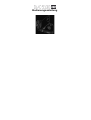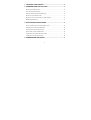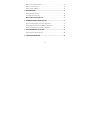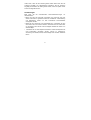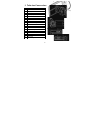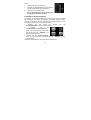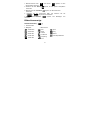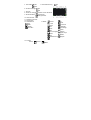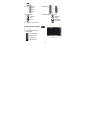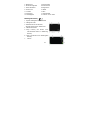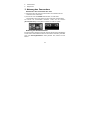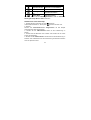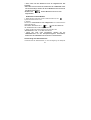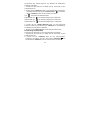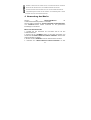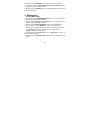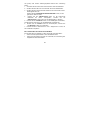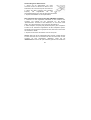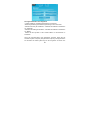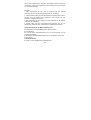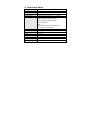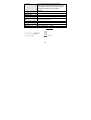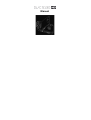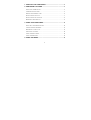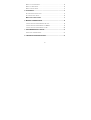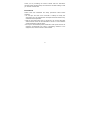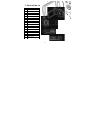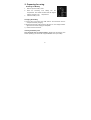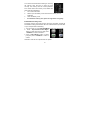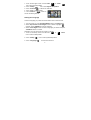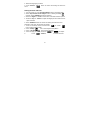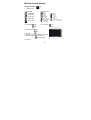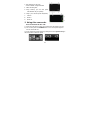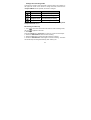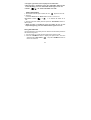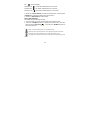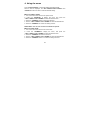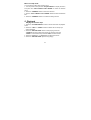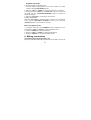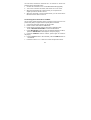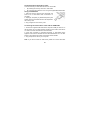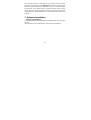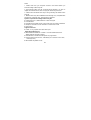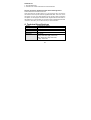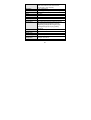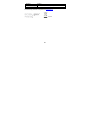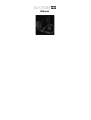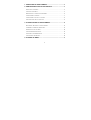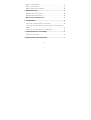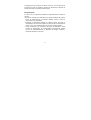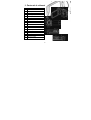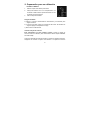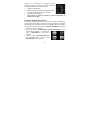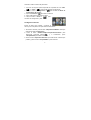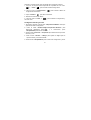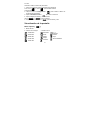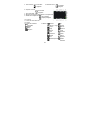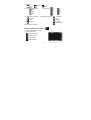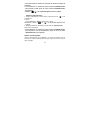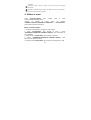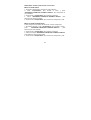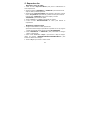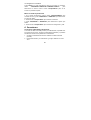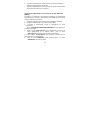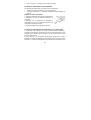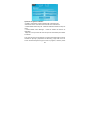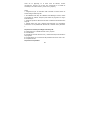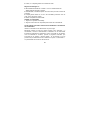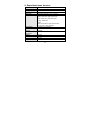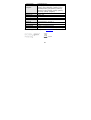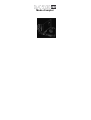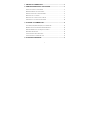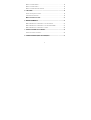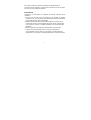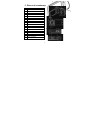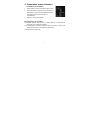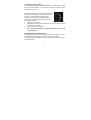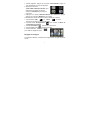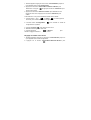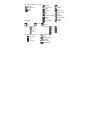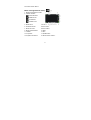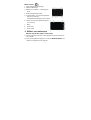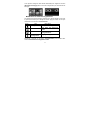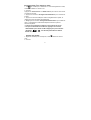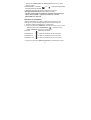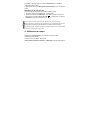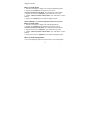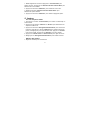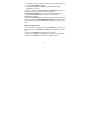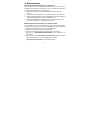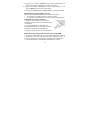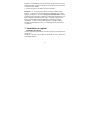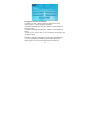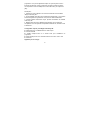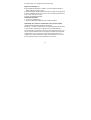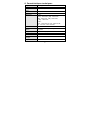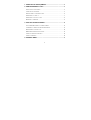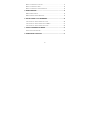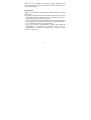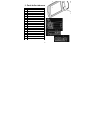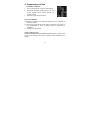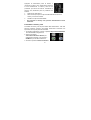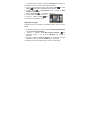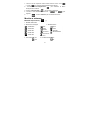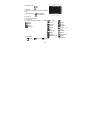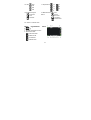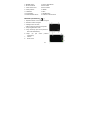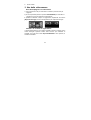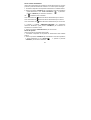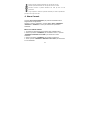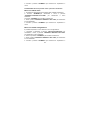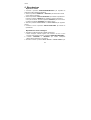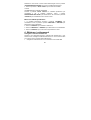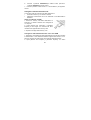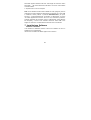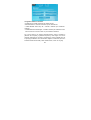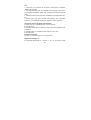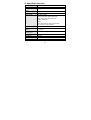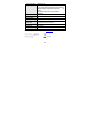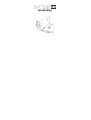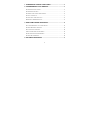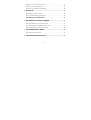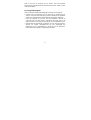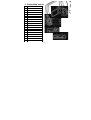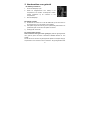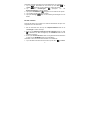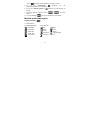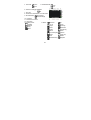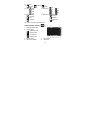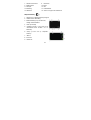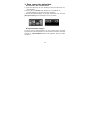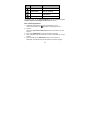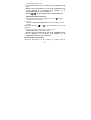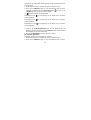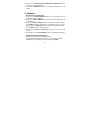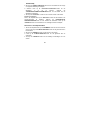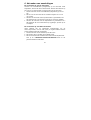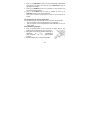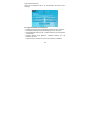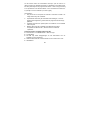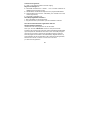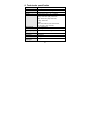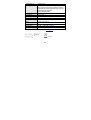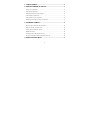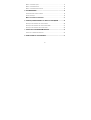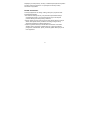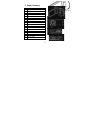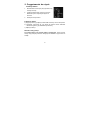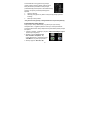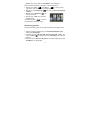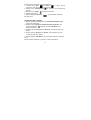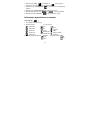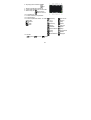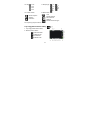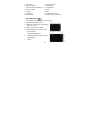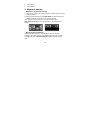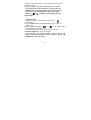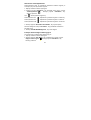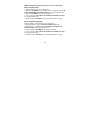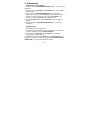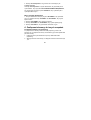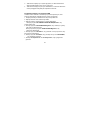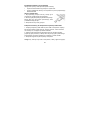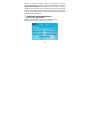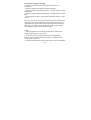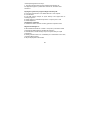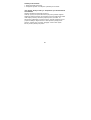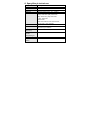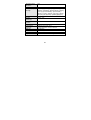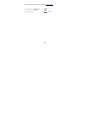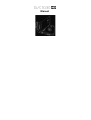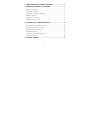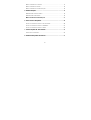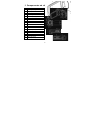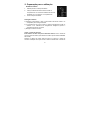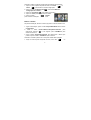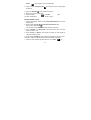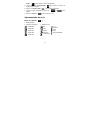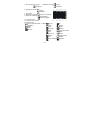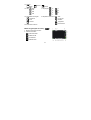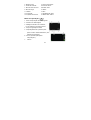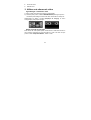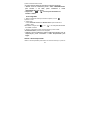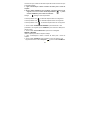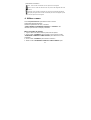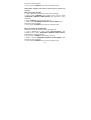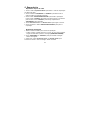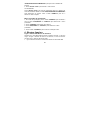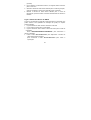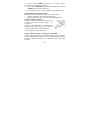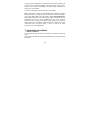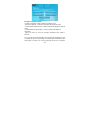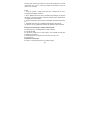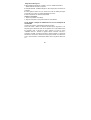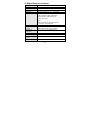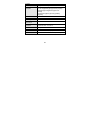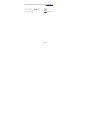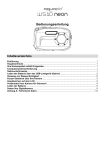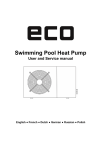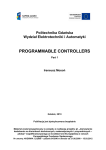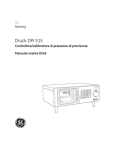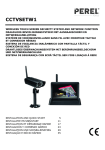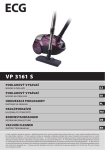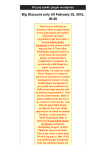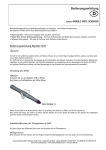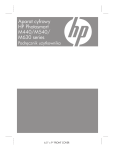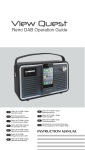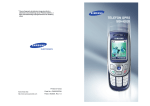Download Bedienungsanleitung
Transcript
Bedienungsanleitung 1. TEILE DES CAMCORDERS .............................................................4 2. VORBEREITUNG ZUR NUTZUNG ..................................................5 EINLEGEN DER BATTERIE ........................................................................5 AUFLADEN DER BATTERIE ......................................................................5 FORMATTIEREN DER SPEICHERKARTE .....................................................6 EINSTELLUNG DER SPRACHE ...................................................................7 EINSTELLUNG DES DATUMS UND DER UHRZEIT ......................................8 BILDSCHIRMANZEIGE ..............................................................................9 3. NUTZUNG DES CAMCORDERS ...................................................13 SCHALTEN SIE DEN CAMCORDER EIN / AUS ..........................................13 ÄNDERUNG DES AUFNAHMEMODUS ......................................................13 AUFZEICHNEN EINES VIDEOCLIPS .........................................................14 AUFNAHME VON STANDBILDERN ..........................................................15 VERWENDUNG DES SELBSTAUSLÖSERS .................................................15 VERWENDUNG DER AUFNAHME ............................................................16 4. VERWENDUNG DES MENÜS ........................................................17 1 MENÜ IN AUFNAHMEMODUS .................................................................17 MENÜ IN VIDEOMODUS .........................................................................18 MENÜ IN SETUP-MODUS .......................................................................18 5. WIEDERGABE ..................................................................................19 FILMCLIP-WIEDERGABE ........................................................................19 STANDBILDWIEDERGABE ......................................................................20 MENÜ IN WIEDERGABEMODUS ............................................................20 6. VERBINDUNGEN HERSTELLEN ..................................................21 DEN CAMCORDER MIT EINEM TV VERBINDEN ......................................21 DEN CAMCORDER MIT EINEM HDTV VERBINDEN .................................21 DEN CAMCORDER MIT EINEM PC VERBINDEN .......................................22 7. SOFTWARE-INSTALLATION ........................................................24 INSTALLIEREN DER SOFTWARE .............................................................24 8. TECHNISCHE DATEN .....................................................................28 2 Vielen Dank, dass Sie die Kamera gekauft haben. Bitte lesen Sie die Anleitung sorgfältig vor Inbetriebnahme. Bewahren Sie die Anleitung sorgfältig auf nachdem Sie diese gelesen haben, damit sie später immer auf sie zurückgreifen können. Vorkehrungen Bitte lesen Sie die nachstehenden Sicherheitsvorkehrungen vor Inbetriebnahme. • Öffnen Sie nicht die Hülle des Camcorders und versuchen Sie nicht diesen Camcorder in irgendeiner Weise zu modifizieren. Instandhaltung und Reparaturen sollten von dem autorisierten Serviceanbieter durchgeführt werden. • Halten Sie den Camcorder von Flüssigkeiten fern. Verwenden sie den Camcorder nicht mit feuchten Händen. Verwenden Sie den Camcorder nie bei Regen oder Schnee. Bei Feuchtigkeit besteht die Gefahr von Stromschlägen. • Verwenden Sie nur das empfohlene Zubehör. Andere Stromquellen die nicht ausdrücklich empfohlen werden, können zu Überhitzung, Verformung des Geräts, Brand, Stromschlägen oder anderen Gefahren führen. 3 1. Teile des Camcorders 1 TFT-Touchpanel 2 Power-Taste 3 Wiedergabe\Modus-Taste 4 Rec \ Auslöser-Taste 5 Hoch\Display Aus 6 Links \ LED Ein-Taste 7 OK \ Menü-Taste 8 Runter 9 Rechte Taste 10 Buchsenabdeckung 11 Linse 12 Handgelenksband-Befestigungsöse 13 Mikrofon 14 Kompensierungs-Licht 15 Heranzoomen \Lautstärke+ Taste 16 Wegzoomen\ Lautstärke- Taste 17 Lade-LED 18 Batteriefach 19 Stativfassung 4 2. Vorbereitung zur Nutzung Einlegen der Batterie 1. 2. Schieben Sie das Batteriefach auf. Legen Sie den beigelegten Lithium-Ionen-Akku in das Fach ein. Die Metallkontakte müssen mit den Kontakten in dem Fach ausgerichtet sein. 3. Schließen Sie das Batteriefach. Aufladen der Batterie a) Schalten Sie den Camcorder AUS und verbinden sie ihn mit dem USB-Kabel und dem Computer zum Aufladen des Akkus. b) Aufladung beginnt wenn die grüne Lade-LED leuchtet. Die Ladeanzeige schaltet aus wenn der Ladevorgang abgeschlossen ist. c) Trennen Sie den Camcorder. Einlegen der Speicherkarte Dieser Camcorder hat keinen internen Speicher; bitte stecken sie die Speicherkarte vor Inbetriebnahme ein (Dieser Camcorder unterstützt SD/MMC-Karte bis zu 32GB) Schalten Sie den Camcorder aus, bevor Sie die Karte einstecken oder herausnehmen. Vergewissern Sie sich, dass Sie die Karte richtig herum einsetzen. Die Speicherkarte hat eine Schreibschutzverriegelung. Bitte formatieren Sie die Speicherkarte, deaktivieren Sie den Schreibschutz 5 vorher. 1. Schalten Sie den Camcorder aus. 2. Schieben Sie das Batteriefach auf und stecken Sie die Speicherkarte wie abgebildet ein. 3. • Schließen Sie das Batteriefach. Um die Speicherkarte zu lösen, drücken Sie vorsichtig auf den Rand der Karte. Formattieren der Speicherkarte Formattieren Sie die Speicherkarte, wenn Sie den Camcorder zum ersten Mal verwenden. Alle Daten einschließlich geschützter Dateien werden gelöscht. Vergewissern Sie sich, dass Sie die wichtigen Dateien vor der Formatierung auf Ihren Computer geladen haben. 1: Schalten Sie das Gerät ein; Drücke Sie die <Wiedergabe\Modus>-Taste bis Setup-Modus. 2: Drücken Sie die <Hoch>/<Runter>/<Links>/<Rechts>Taste, um [Formatierung] auszuwählen und drücken Sie dann < OK\Menü > um das Untermenü zu öffnen. 3: Drücken Sie die <Links>/<Rechts>Taste, um [Ja] auszuwählen und drücken Sie die < OK\Menü >-Taste zum bestätigen. Alternative: Verwenden Sie den Touchpanel zur Bedienung. 6 1:Berühren Sie das <DV> oder <Cam> Symbol in der linken oberen Bildschirmecke, um den Setup-Modus aufzurufen. 2:Berühren die das <Setup> Symbol um das System Setup-Menü aufzurufen. 3: Berühren Sie <Formatierung> um das Untermenü zu öffnen. 4: Berühren Sie <Ja> um alle Daten zu entfernen. 5: Berühren Sie die <Zurück> -Taste, um die Einstellung zu bestätigen und das Menü zu verlassen. Einstellung der Sprache Wählen Sie bei erstmaliger Verwendung Ihre bevorzugte Sprache und stellen Sie Datum & Uhrzeit ein. 1: Schalten Sie das Gerät ein; drücken Sie die <Wiedergabe\Modus>Taste bis zum Setup-Modus. 2: Drücken Sie <Hoch>/<Runter>/<Links>/<Rechts>-Taste um die Sprache zu wählen> , und drücken Sie dann <OK\Menü> um das Untermenü zu öffnen. 3: Drücken Sie die <Links>/<Rechts>-Taste, um Ihre gewünschte Sprache zu wählen und drücken Sie die <OK\Menu>-Taste zum Bestätigen. Alternative: Sie können zur Bedienung auch den Bildschirm berühren. 7 1: Berühren Sie das <DV> oder <Cam> Symbol in der linken oberen Bildschirmecke, um den Setup-Modus aufzurufen. 2: Berühren Sie das <Setup> aufzurufen. Symbol, um das System Setup-Menü 3: Berühren Sie <Sprache> um das Untermenü aufzurufen. 4: Wählen Sie Ihre gewünschte Sprache. 5: Berühren Sie die <Zurück> -Taste, um Einstellung zu bestätigen und das Menü zu verlassen. die Einstellung des Datums und der Uhrzeit 1: Schalten Sie das Gerät; drücken Sie die <Wiedergabe\Modus>-Taste bis zum Setup-Modus. 2: Drücke Sie die <Hoch>/<Runter>/<Links>/<Rechts>-Taste, um [Datum einstellen] zu wählen und drücken Sie dann <OK\Menü>, um das Untermenü zu öffnen. 3: Drücken Sie die <Rechts> oder <Links>-Taste, um jede der Datum und Zeit Optionen zu wählen: 4: Drück Sie die <Hoch> oder <Runter>-Taste, um die Ziffern einzustellen pro gewählter Datum und Zeit Option. 5: Drücken Sie die <OK\Menü>-Taste, um die Einstellung zu bestätigen und das Menü zu verlassen. Alternative: Verwenden Sie die Touchpanel-Taste zur Bedienung. 8 1: Berühren Sie das <DV> oder <Cam> Symbol, um den Setup-Modus aufzurufen. 2: Berühren Sie das <Setup> Symbol, um das System Setup-Menü aufzurufen. 3: Berühren Sie das <Set Date> Symbol, um das Untermenü aufzurufen. 4: Berühren Sie die gewünschte Ziffer und berühren Sie die < >/< > Symbole zum Einstellen. 5: Berühren Sie das <Zurück> Symbol, zum Bestätigen und verlassen. Bildschirmanzeige Aufnahmemodus [ ] 1. Kameramodus 2. Bildgröße 3. Motivmodus 4000X3000 Auto Sport 3264x2448 Nacht Party 2592x1944 Portrait Strand Hohe Empfindlickeit 2048x1536 1280x1024 Landschaft Umgebung Licht 9 4. Anti-Shake 5. Gesichtserkennung Ein Aus 6. Lächeln einfangen Ein Aus Ein Aus 7. LED Ein 8. Anzahl an verfügbaren Bildern auf der SD-Karte 9. SD-Kartenstatus: Ungeschützt Karte geschützt 10. Heranzoomen 11. Wertebene zoomen 12. Wegzoomen 13. Akkuzustand: Voll Mittel Niedrig Kein Akku 14. Effekt: 15. Schärfe Scharf Normal Weich 10 Normal S&W Sepia Rot Grün Blau Sonnenaufgang Warm Kalt Überbelichtung IR Binär Leuchtend Gedämpft Hundeauge Aibao Gotisch Japan Style LOMO Negativ Auto 100 200 400 16. ISO 18. Bildqualität 17. Belichtung -1 +2 -2 +1 -3 0 19. Weißabgleich Superfein Fein Normal 20. <Menü> Touch-Taste Videoaufnahmemodus [ +3 ] 1. Videoaufnahmemodus 2. Videogröße 1920x1080 FHD 1280X720 HD 720 X480 D1 640X480 VGA 11 Auto Tageslicht Wolkig Glühlampe Fluoreszent 3. Motivmodus 4. Aufnahmezeit 5. SD-Karte eingesetzt 6. Heranzoomen 7. Zoom Wertebene 8. Wegzoomen 9. Power-Level 10. Effekt 11. Schärfe 12. ISO 13. Belichtung 14. Videoqualität 15. Weißabgleich 16. <Menü> Touch-Taste Wiedergabemodus [ ] 1. Symbol Wiedergabe Film / Standbild 2. Videogröße / Bild 3. Dateiverzeichnis auf SD-Karte, Aktuelle Videonummer / Bildnummer 4. Videoaufnahmezeit 5. <Play\ Pause>( Sie können auch <Rec\Auslöser>Taste zur Bedienung drücken). 6. <Stop> (Sie können auch <Wiedergabe> drücken) 7. <Menü> 12 8. Heranzoomen 9. Wegzoomen 3. Nutzung des Camcorders Schalten Sie den Camcorder Ein / Aus 1). Öffnen Sie das LCD-Panel zum Einschalten und schließen Sie den LCD-Panel zum Ausschalten. 2). Sie können auch die POWER Taste drücken, um das Gerät einzuschalten und erneut drücken um den Camcorder auszuschalten. Sie können die Ausschaltzeit verändern, indem Sie die Funktion [Stromsparmodus] im Setup-Menü einstellen um Akku zu sparen Änderung des Aufnahmemodus Es gibt vier Modi in diesem Camcorder. Drücken Sie die grüne Schaltfläche auf der oberen linken Bildschirmecke um den Modus zu ändern, jedes Mal wenn die <Wiedergabe\Modus>-Taste gedrückt wird, ändert sich der Modus. 13 Bildschirm Titel Beschreibung Aufnahmemodus Aufnahme von Standbildern Videomodus Aufzeichnen eines Filmclips Wiedergabemod us Vorschau der Dateien Setup-Menü Systemeinstellung Hinweis : Drücken Sie die <Wiedergabe\Modus>-Taste um Aufnahme\ Wiedergabe\ Setup-Modus\ Video aufzurufen. Aufzeichnen eines Videoclips 1: Schalten Sie den Camcorder ein und stellen Sie den Videoaufnahme-Modus ein, das Symbol erscheint auf dem LCD. 2: Zoomen: Drücken Sie <Heranzoomen>oder <Wegzoomen> um das Subjekt heranzuzoomen oder wegzuzoomen. 3: Drücken Sie die <REC\Auslöser>-Taste um die Aufzeichnung zu starten. 4: Drücken Sie die OK-Taste zum Anhalten und drücken Sie die Taste erneut um fortzufahren. 5: Drücken Sie die <REC\Auslöser>-Taste erneut um die Aufzeichnung zu beenden. Die Videokamera wird die Aufzeichnung automatisch beenden wenn der Speicher voll ist. 14 • Oben rechts auf dem Bildschirm wird die aufgezeichnete Zeit angezeigt. • Wenn das Licht nicht ausreicht, drücken Sie die <LINKS\LED>-Taste auf der LED-Lampe; drücken Sie die <LINKS\LED>-Taste erneut um das Gerät auszuschalten. • Berühren Sie auf dem Bildschirm um heran- oder wegzuzoomen. Aufnahme von Standbildern 1: Stellen Sie den Camcorder in den Aufnahmemodus ein, das Symbol erscheint auf dem LCD. 2: Zoomen: Drücken Sie <Heranzoomen> oder <Wegzoomen> um heranzuzoomen oder wegzuzoomen. Alternative: Berühren Sie < >\< > auf dem Bilschirm um heranzuzoomen oder wegzuzoomen. 3: Halten Sie den Camcorder bereit und drück Sie dann die <Rec\Auslöser>-Taste, um ein Bild aufzunehmen. • Wenn das Licht nicht ausreichend, drücken Sie die LIINKS/LED-Taste um das Kompensierungslicht anzuschalten; drücken Sie die LINKS\LED-Taste erneut um es auszuschalten. Verwendung des Selbstauslösers Verwenden Sie den Selbstauslöser, um eine Verzögerung vom Zeitpunkt 15 des Drückens der Auslöser-Taste bis zum Erstellen der tatsächlichen Aufnahme einzustellen. 1: Schalten Sie das Gerät ein und stellen Sie den Camcorder auf den Auslöser-Modus ein. 2: Drücken Sie die <OK\Menü>-Taste um das Auslöser-Menü anzuzeigen, und wählen Sie dann das Symbol <Selbstauslöser> und drücken Sie die <OK\Menu>-Taste um das Untermenü zu öffnen: Aus: Ausschalten des Selbstauslösers. Selbstauslöser 2S: Die Auslöseverzögerung für 2 Sekunden. Selbstauslöser 5S: Die Auslöseverzögerung für 5 Sekunden. Selbstauslöser 10S: Die Auslöseverzögerung für 10 Sekunden. 3: Drücken Sie die <LINKS>\<RECHTS>-Taste, um das gewünschte Symbol zu wählen und drücken Sie dann <OK\Menü> um die Einstellung zu bestätigen und das Menü zu schließen. 4: Drücken Sie die <REC\Auslöser>-Taste um Bilder aufzunehmen. Verwendung der Aufnahme Verwendung der Aufnahme um eine Serienaufnahme einzustellen. 1: Schalten Sie das Gerät ein und stellen Sie den Camcorder auf den Aufnahmemodus ein. 2: Drücken Sie die <OK\Menü>-Taste um das Aufnahme-Menü anzuzeigen und wählen Sie dann das Symbol <Aufnahme> und drücken Sie die <OK\Menü>-Taste um das Untermenü zu öffnen. 16 Einzelbild:Drücken Sie den Auslöser einmal, um ein Bild aufzunehmen. Fortlaufend: Drücken Sie den Auslöser einmal, um drei Bilder fortlaufend aufzunehmen. Panorama: Drücken Sie den Auslöser einmal, um ein Panoramabild aufzunehmen. Lange Belichtungszeit: Drücken Sie den Auslöser, um die Belichtungszeit zu starten und drücken Sie erneut um das Bild aufzunehmen. 4. Verwendung des Menüs Drücken Sie <Wiedergabe\Modus> um Aufnahme/Recorder/Setup-Modus zu verändern. Wenn ein Menü angezeigt, die <HOCH>\<RUNTER>\<LINKS\<RECHTS> und <OK\Menü>-Tasten werden verwendet um die gewünschten Einstellungen vorzunehmen. Menü in Aufnahmemodus 1: Schalten Sie den Camcorder ein und stellen Sie ihn auf den Aufnahmemodus ein. 2: Drücken Sie die <OK\MENU>-Taste um das Menü anzuzeigen und drücken Sie die<LINKS>\<RECHTS>\<HOCH>\<RUNTER>-Taste um das gewünschte Menü zu wählen. 3: Drücken Sie die <OK\MENÜ>-Taste um das Untermenü zu öffnen. 4: Verwende Sie <LINKS>\<RECHTS>\<HOCH>\<RUNTER> um das 17 gewünschte Symbol auszuwählen. 5: Drücken Sie die <OK\MENÜ>-Taste um die Einstellung zu bestätigen und das Menü zu verlassen. Alternative: Sie können auch die Schaltfläche zur Bedienung verwenden. Menü in Videomodus 1: Schalten Sie den Camcorder ein und stellen Sie ihn auf den Aufzeichnungsmodus ein. 2: Drücken Sie die <OK\MENÜ>-Taste, um das Menü anzuzeigen und drücke Sie die <LINKS>\<RECHTS>\<HOCH>\<RUNTER> -Taste um das gewünschte Menü auszuwählen. 3: Drücken Sie die <OK\MENÜ>-Taste um das Untermenü zu öffnen. 4: Verwenden sie die <LINKS>\<RECHTS>\<HOCH>\<RUNTER>-Taste um das gewünschte Symbol zu wählen. 5: Drücken Sie die <OK\MENÜ>-Taste zum Bestätigen und Verlassen des Menüs. Menü in Setup-Modus Sie können die System-Symbole im Setup-Menü einstellen. 1: Schalten Sie das Gerät ein und drücken Sie die <Wiedergabe\Modus> -Taste, um das Menü anzuzeigen und drücken Sie die <LINKS>\<RECHTS>\<HOCH>\<RUNTER>-Taste um das gewünschte Menü zu wählen. 18 2: Drücken Sie die <OK\MENÜ>-Taste, um das Untermenü zu öffnen. 3: Verwenden Sie die <LINKS>\<RECHTS>\<HOCH>\<RUNTE>-Tasten, um das gewünschte Symbol zu wählen. 4: Drücken Sie die <OK\MENÜ>-Taste zum Bestätigen der Einstellung und Verlassen des Menüs. 5. Wiedergabe Filmclip-Wiedergabe 1: Drücken Sie die <WIEDERGABE\Modus>-Taste um den Camcorder auf den Wiedergabemodus einzustellen. 2: Drücken Sie die <LINKS> oder <RECHTS>-Taste, um die Filmclips zu wählen die Sie wiedergeben möchten. 3: Drücken Sie die <REC\AUSLÖSER>-Taste, um die Wiedergabe zu starten. Drücken Sie die <OK\Menü>-Taste um die Aufnahme anzuhalten und drücken Sie die Taste erneut um fortzufahren. Drücken Sie die <RECHTS>-Taste um vorzuspulen und drücken Sie die <LINKS>-Taste um zurückzuspulen. 4: Drücken Sie die < Heranzoomen > oder < Wegzoomen >-Taste, um die Lautstärke anzupassen. 5: Drücken Sie die <REC\AUSLÖSER>-Taste erneut, um die Aufnahme zu stoppen. 19 Standbildwiedergabe 1: Stellen Sie den Camcorder auf den Wiedergabemodus ein. Die letzte Aufnahme erscheint auf dem Bildschirm. Wenn kein Bild gespeichert ist, erscheint eine Nachricht [KEINE AUFNAHME]. 2: Drücken Sie die <LINKS> oder <RECHTS>-Taste, zur Vorschau von dem letzten oder nächsten Bild. 3: Zoomen: Drücken Sie die <Heranzoomen>oder <Wegzoomen>-Taste, um das Bild heranzuzoomen oder wegzuzoomen. Verwenden Sie die <LINKS/RECHTS/HOCH/RUNTER>-Taste, um die Details des Bildes anzusehen. 4: Drücken Sie die < Wegzoomen >-Taste, um zum normalen Modus zurückzukehren. Miniaturansicht: Drücken Sie die <Wegzoomen>-Taste im Wiedergabemodus, um die Datei in Miniaturansicht anzusehen. Verwenden Sie die LINKS/RECHTS/ HOCH/RUNTER-Taste, um eine Datei zu wählen. Drücken Sie die <OK\Menü>-Taste, um die Datei im Vollbildmodus anzusehen. Menü in Wiedergabemodus 1: Im Wiedergabemodus drücken Sie die <OK\MENÜ>-Taste um das Menü anzuzeigen und drücken Sie die <LINKS> oder <RECHTs>-Taste, um das gewünschte Menü zu wählen. 2: Drücken Sie die <OK\Menü>-Taste, um das Untermenü zu öffnen. 3: Drücken Sie die <LINKS> oder <RECHTS>-Taste, um das gewünschte 20 Symbol zu wählen. 4: Drücken Sie die <OK\Menü>-Taste, um die Einstellung zu bestätigen und das Menü zu verlassen. 6. Verbindungen herstellen Den Camcorder mit einem TV verbinden Wenn Sie das Multi-USB-Kabel (mitgeliefert) in den Camcorder einstecken, wird die LCD in schwarz aufleuchten. Verbinden Sie den Camcorder mit einem TV und der TV-Bildschirm zeigt das gleiche wie der Camcorder-Bildschirm. 1. Verbinden Sie den Camcorder mit einem TV mittels Multi-USB-Kabel (mitgeliefert). 2. Schalten Sie den TV und den Camcorder ein, stellen Sie dann den TV auf “AV”-Modus ein. 3. Wenn der Camcorder auf Aufnahmemodus eingestellt ist, können Sie das Medium, das Sie vom TV aufzeichnen wollen, in der Vorschau ansehen. 4. Wenn der Camcorder auf Wiedergabemodus eingestellt, können Sie alle Dateien, die in der Kamera gespeichert sind, auf dem Fernseher überprüfen. Den Camcorder mit einem HDTV verbinden HD-TV bedeutet hier die HDTV-Einbaukomponenten-Anschlüsse, die eine 21 HD (720P) oder höhere Auflösungsqualität während der Verbindung bieten. 1. Verbinden Sie den Camcorder mit einem HDTV über das HD-Kabel. 2. Schalten Sie den HDTV ein und wechseln Sie in den HDMI-Modus. 3. Schalten Sie den Camcorder EIN. Stellen Sie den Camcorder auf den Wiedergabemodus ein. Drücken Sie die <LINKS/RECHTS/HOCH/RUNTER>-Taste, um die gewünschte Datei zu lesen. 4. Drücken Sie die <REC\Auslöser>-Taste, um die gewünschte Videodatei auf HDTV “Abzuspielen”, drücken Sie die <REC\Auslöser>-Taste erneut um die Wiedergabe zu “Stoppen”. 5. Drücken Sie die <OK\Menü>-Taste, um die Wiedergabe "Anzuhalten", drücken Sie die Taste erneut, um die Wiedergabe "Fortzufahren". 6. Drücken Sie die <LINKS>-Taste um zurückzuspulen, drücken Sie die<RECHTS>-Taste um vorzuspulen. 7. Drücken Sie die < Heranzoomen > oder < Wegzoomen >-Taste, um die Lautstärke anzupassen. Den Camcorder mit einem PC verbinden Es gibt zwei Wege um Dateien von dem Camcorder herunterzuladen: • Indem man die Speicherkarte in einen Kartenleser steckt • Indem man die Kamera mit einem PC verbindet, bei Verwendung des mitgelieferten Multi-USB-Kabels. 22 Verwendung eines Kartenlesers 1: Ziehen Sie die Speicherkarte aus ihrem Camcorder heraus und stecken Sie diese in einen Kartenleser, der mit einem Computer verbunden ist. 2: Öffnen Sie [Mein Computer] oder [Windows Explorer] und doppelklicken Sie das Wechseldatenträgersymbol, das die Speicherkarte darstellt. 3: Kopieren Sie die Bilder von der Speicherkarte. Den Camcorder mit einem PC mit dem USB-Kabel verbinden 1: Verbinden Sie das mitgelieferte USB-Kabel mit dem USB-Port des Computer und schalten Sie den Camcorder ein. Ein Symbol “Speichermedien” erscheint auf dem Bildschirm; es wird keinen Inhalt geben, wenn keine SD Karte in dem Camcorder eingesteckt ist. 2: Öffnen Sie [Mein Computer] oder [Windows Explorer]. Eine "Festplatte" erscheint in der Treiberliste. Doppelklicken Sie das "Festplatten"-Symbol. Die Dateien die auf der Kamera gespeichert sind, finden Sie in dem Ordner mit dem Namen "DCIM". 3: Kopieren sie die Fotos oder Dateien auf Ihren Computer. Hinweis: Wenn Sie den PC CAM-Modus öffnen möchte, schalten Sie bitte erst den Camcorder aus und verbinden Sie dann den Camcorder mit dem Computer mit dem mitgelieferten USB-Kabel, halten Sie die <REC\Auslöser>-Taste für ein paar Sekunden gedrückt und schalten Sie 23 gleichzeitig den Camcorder ein, ein Symbol "PC CAM" wird auf dem Bildschirm erscheinen. Wenn nicht, drücken Sie bitte weiterhin den die Auslöser-Taste und schalten Sie den Camcorder auch ein. Öffnen Sie [Mein Computer], dort wird es eine Datei namens "USB Video-Tool" geben. Doppel-klicken Sie das Symbol. Der Camcorder wird wie die Webcam funktionieren. 7. Software-Installation Installieren der Software Auf der gebündelten Software-CD ist der Treiber und die Software, die mit der Videokamera mitgeliefert werden. Legen Sie die CD in ihr CD-ROM-Laufwerk ein. Das Auto-Run-Menü erscheint: 24 Die folgende Software wird aufgelistet: • Treiber installieren: Installiert die Software für PC Kamera. • Bedienungsanleitung: Die Bedienungsanleitung für den Camcorder • MAGIX Video easy SE installieren – Installiert die Software zum Editieren von Videoclips. • MAGIX Photo Manager installieren - Installiert die Software zum Editieren von Bildern. Klicken Sie die Symbole in dem Auto-Run-Menü um die Software zu installieren. Wenn das Auto-Run-Menü nicht automatisch erscheint, öffnen Sie die CD-ROM in [Mein Computer] oder [Windows Explorer] und doppel-klicken Sie die Date mit Namen [start.exe] um das Programm zu starten. Sie 25 können auch [Ausführen] im Windows Startup-Menü klicken, geben Sie "D:\start.exe" (wobei D Ihr CD-ROM Treiber Buchstabe ist) in das Textfeld ein und klicken Sie [OK]. Hinweise: 1. Bitte vergewissern Sie sich, dass Ihr Computer mit dem Internet verbunden ist, bevor Sie die “Magix Video easy SE” installieren. 2. Um die MAGIX Video easy SE oder MAGIX Photo Manager zu öffnen, müssen Sie ihre Software erst registrieren, dann können Sie das Programm unbegrenzt verwenden. 3. Bitte installieren Sie den QuickTime Player während Sie die MAGIX Video easy SE installieren. 4. MAGIX Video easy SE und MAGIX Photo Manager sind nur mit Windows XP, Windows Vista, und Windows 7 Plattformen kompatibel. Systemanforderungen für Magix Video Easy SE: ► Intel® Pentium 4 oder AMD® Athlon® 1 GHz und höher ► 512 MB RAM ► 400 MB freier Festplattenspeicher und ein DVD-Laufwerk für die Programm-Installation ► Grafikkarte mit einer Bildschirmauflösung von mindestens 1024 x 768 ► Soundkarte Unterstützte Geräte: ► Video, TV, oder Grafikkarten mit Videoeingang. 26 Magix Photo Manager 10: ► Microsoft® Windows® XP I Vista® I 7. PC mit Intel® Pentium® oder AMD® Athlon® 700 MHz oder höher ► 256 MB RAM, 120 MB Festplattenspeicher für Programmdateien ► SVGA Grafikkarten mit min. 4 MB RAM, (min. hohe Farbauflösung 1024 x 600, 16-bit) ► Microsoft® kompatible Maus. Treiber installiere 1: Klicken Sie [Treiber installieren]. 2: Folgen Sie den Anweisungen auf dem Bildschirm um die Treiber zu installieren. Wie man die PC Kamera Funktion mit dem zu installieren Treiber verwendet Bitte installieren Sie erst den Camcorder. Halten Sie den Auslöser für ein paar Sekunden gedrückt, verbinden sie dann den Camcorder mit dem Computer mit dem mitgelieferten USB-Kabel. Schalten Sie dann den Camcorder ein. Ein Symbol "PC CAM" erscheint auf dem Bildschirm. Wenn die Verbindung komplett ist; führen Sie das Programm “PCCAM” unter dem <Digitalkamera> Dateiordner auf dem Desktop aus. Wenn Sie diese Funktion zum ersten Mal verwenden, wählen Sie bitte das Symbol <Vorschau>. Und dann können Sie es als PC Kamera Funktion verwenden. 27 8. Technische Daten Sensor Bildschirm Fokusbereich Blende Verschlusszeit Auflösung 5.0 Megapixel CMOS 3.0" (4:3) HD TFT Touchpanel Standard: 1.5m ~ unendlich F/2.8, f=5.3mm Elektronischer Verschluss: 1/2 ~ 1/1000sec. Standbild: [12M]: 4000x3000; [8M]: 3264x2448; [5M]: 2592x1944; [3M]: 2048x1536; [1.3M]: 1280x1024 Empfindlichkeit Weißabgleich Belichtungskorrektur Video: FHD:1920x1080 HD; HD:1280x720 HD; D1:720 x480 ; VGA: 640x480; Auto /100/200/400 Auto/Tageslicht/Wolkig/Fluoreszent/Glühlampe -3EV bis +3EV in 1.0 Schritt Bruch Panorama Gesichtserkennung Lächeln einfangen Selbstauslöser Enthalten Enthalten Enthalten Enthalten Ausschalten/2/5/10 sec. 28 Fotoeffekt Speicher TV-System Digital-Zoom Stromversorgung Umgebungstemperatur Mikrofon Lautsprecher Abmessungen Gewicht [Normal]/[S&W]/[Sepia]/[Rot]/[Grün]/[Blau]/ [Sonnenaufgang/[Warm]/[Kalt]/[Überbelichtung]/ [IR]/[Binär]/[Leuchten]/[Gedämpft]/[Hundeauge]/ [Aibao]/[Gotisch]/[Japan Style]/ [LOMO]/ [Negativ] Externer Speicher: SD / MMC NTSC / PAL 8x Lithium-Ionen-Akku Betrieb: 0° C bis 40° C Lagerung: -20 bis 60° C Eingebaut Eingebaut BxHxT=114x69.5x42.8 (mm) Kamera ohne Akku: ca. 224g For technical help please visit our support area on www.easypix.eu. Only EU 29 Manual 1. PARTS OF THE CAMCORDER .......................................................4 2. PREPARING FOR USING .................................................................5 INSTALLING THE BATTERY ......................................................................5 CHARGING THE BATTERY ........................................................................5 FORMAT THE MEMORY CARD ..................................................................6 SETTING THE LANGUAGE ........................................................................7 SETTING THE DATE AND TIME ..................................................................8 MONITOR SCREEN DISPLAY .....................................................................9 3. USING THIS CAMCORDER ...........................................................12 TURN THE CAMCORDER ON / OFF .........................................................12 CHANGE THE RECORD MODE .................................................................13 RECORDING A VIDEO CLIP .....................................................................13 TAKING STILL IMAGES ...........................................................................14 USING THE SELF-TIMER .........................................................................14 USING THE SHOOTING ...........................................................................15 4. USING THE MENU ...........................................................................16 1 MENU IN CAPTURE MODE ......................................................................16 MENU IN VIDEO MODE ...........................................................................16 MENU IN SETUP MODE ...........................................................................17 5. PLAYBACK ........................................................................................17 PLAYING BACK MOVIE CLIPS .................................................................17 PLAYBACK STILL IMAGE ........................................................................18 MENU IN PLAYBACK MODE ...................................................................18 6. MAKING CONNECTIONS ...............................................................18 CONNECTING THE CAMCORDER WITH A TV ..........................................18 CONNECTING THE CAMCORDER TO A HDTV ........................................19 CONNECTING THE CAMCORDER TO A PC ..............................................20 7. SOFTWARE INSTALLATION.........................................................21 INSTALLING THE SOFTWARE .................................................................21 8. TECHNICAL SPECIFICATIONS ....................................................24 2 Thank you for purchasing the camera. Please read the instructions carefully before operating. Keep the instructions well after reading so that you can refer to them later. Precautions Please read and understand the safety precautions below before operating. • Do not open the case of the camcorder or attempt to modify this camcorder in any way. Maintenance and repairs should be carried out by authorized service providers. • Keep the camcorder away from any liquids. Do not use the camcorder with wet hands. Never use the camcorder in the rain or snow. Moisture creates the danger of electric shock. • Use only the recommended power accessories. Other power sources not expressly recommended may lead to overheating, distortion of the equipment, fire, electrical shock or other hazards. 3 1. Parts of the camcorder 1 TFT Touch Panel 2 Power button 3 Playback\Mode button 4 Rec \ Shutter button 5 Up\DisplayOff 6 Left \ LED On button 7 OK \ Menu button 8 Down 9 Right button 10 Jack Groove Cover 11 Lens 12 Wrist strap ring 13 Microphone 14 Compensating Light 15 Zoom in \Vol+ button 16 Zoom out\ Vol- button 17 Power Charging LED 18 Battery cover 19 Tripod socket 4 2. Preparing for using Installing the Battery 1. 2. Slide to open the battery cover. Place the accessory li-ion battery into the compartment. The metallic contacts must be aligned with the contacts in the 3. compartment. Close the battery cover. Charging the battery a) Power OFF and connect the USB cable to the camcorder and the computer for battery charging. b) Charging starts when green charging LED turns on. The charge indicator light turns OFF when charging is completed. c) Disconnect the camcorder. Inserting the Memory Card This camcorder has no internal memory; please insert the memory card before operating (This camcorder support SD/MMC card up to 32GB) 5 Turn off the camcorder before inserting or removing the memory card. Be sure to orient the card correctly. The memory card has a write protection lock. Please format the memory card, disable the write protection beforehand. 1. Turn off the camcorder. 2. Slide to open the battery cover and Insert the memory card as illustrated. 3. • Close the battery cover. To release the memory card, press the edge of the card gently. Format the memory card Format the memory card when first time using the camcorder. All data will be deleted including protected files. Be sure to download the important files to your computer before formatting. 1: Turn the power on; Press<Playback\Mode> button until Setup Mode. 2: Press <Up>/<Down>/<Left>/<Right> button to select [Format], and then press < OK\Menu > to launch submenu. 3: Press <Left>/<Right> button to select [Yes] and press < OK\Menu > button to confirm. Alternative: Use the touch panel button to operate. 6 1: Touch the left upper corner of screen<DV> or <Cam> icon to enter the Setup Mode. 2: Touch <Setup> icon to enter System Setup Menu. 3: Touch <Format> to launch the submenu. 4: Touch <Yes> to erase all data. 5: Touch <Return> button to confirm the setting and exit. Setting the Language Choose a language you prefer and set the date & time for first time use. 1: Turn the power on; press <Playback\Mode> button until Setup Mode. 2: Press <Up>/<Down>/<Left>/<Right> button to select Language> , and then press <OK\Menu> to launch submenu. 3: Press <Left>/<Right> button to select a language your desire and press <OK\Menu> button to confirm. Alternative: You can also touch the screen to operate. 1: Touch on the left top corner of screen<DV> icon to enter the Setup Mode. 2: Touch <Setup> 3: Touch <Language> or icon to enter System Setup Menu. to launch the submenu. 7 <Cam> 4: Select the language you desire. 5: Touch <Return> button to confirm the setting and close the menu. Setting the date and time 1: Turn the power on; press <Playback\Mode> button until Setup Mode. 2: Press <Up>/<Down>/<Left>/<Right> button to select [Set Date] , and then press <OK\Menu>to launch submenu. 3: Press the <Right> or <Left> to select each of the date and time options: 4: Press the <Up> or <Down> to adjust the digits per each date and time option selected. 5: Press <OK\Menu>button to confirm the setting and close the menu. Alternative: Use touch panel button to operate. 1: Touch on the left top corner of screen<DV> or <Cam> icon to enter the Setup Mode. 2: Touch <Setup> icon to enter System Setup Menu. 3: Touch < Set Date > to launch the submenu. 4: Touch the digit you desire, and touch < >/< >to adjust. 5: Touch <Return> to confirm and exit. 8 Monitor screen display Capture mode [ ] 1. Camera Mode 2. Image Size 3. Scene Mode 4000X3000 3264x2448 2592x1944 2048x1536 1280x1024 4. Anti-Shake On 5. Face Detect Off 6. Smile Capture On Off On Off 7. LED On 8. Number of pictures available in SD Card 9. SD card status: Unprotected Card protected 10. Zoom in 9 11. Zoom Value Level 12. Zoom out 13. Battery Power level: Full Medium Low None 14. Effect: 15. Sharpness Sharp Auto 100 200 400 16. ISO 18. Image Quality Normal Normal B&W Sepia Red Green Blue Sunset Warm Cool Over Exposure IR Binary Vivid Undertone Dog Eye Aibao Gothic Japan Style LOMO Negative Soft 17. Exposure +3 -1 +2 -2 +1 -3 0 19. White Balance Super Fine Fine Normal 10 Auto Daylight Cloudy Tungsten Fluorescent 20. <Menu> Touching button Video record mode [ ] 1. Video recording Mode 2. Video size 1920x1080 FHD 1280X720 HD 720 X480 D1 640X480 VGA 3. Scene Mode 4. Recording time 5. SD Card inserted 6. Zoom in 7. Zoom value level 8. Zoom out 9. Power level 10. Effect 11. Sharpness 12. ISO 13. Exposure 14. Video Quality 15. White Balance 16. <Menu> Touching button Playback mode [ ] 1. Playback Movie / Still image icon 2. Video size / Image 11 3. File catalogue on SD card, Current Video# / Image Number# 4. Video recording time 5. <Play\ Pause>( you can also press <Rec\Shutter>key to operate). 6. <Stop> (You can also press<Playback>) 7. <Menu> 8. Zoom in 9. Zoom out 3. Using this camcorder Turn the Camcorder On / Off 1). Open the LCD panel to power on and close the LCD panel to turn off. 2). You can also press the POWER button to turn on and press again to turn the camcorder off. You can change the power-off time by setting the function [Power Save] in the Setup menu to save the power 12 Change the recording mode There are four modes in this camcorder. Press the Green Touch button on the upper left corner of the screen to change the mode, each time the <Playback\Mode> button pressed, the mode is changed. Display Title Description Capture mode Still photo taking Video mode Movie clip recording. Playback mode Recorded files previewing Setup Menu System setting Note: Press the <Playback\Mode> button to enter Capture\ Playback\ Setup mode\ Video in turn. Recording a video clip 1: Turn on the camcorder and set the camcorder to video recording mode, the icon appears on the LCD. 2: Zooming: Press the <Zoom in>or <Zoom out > to zoom in or zoom out the subject. 3: Press the <REC\Shutter> button to start recording. 4: Press the OK button to pause and press it again to continue. 5: Press the <REC\Shutter> button again to end the recording. The video camera will stop recording automatically when memory full. 13 • The upper right of the screen displays the recorded time. • When the light is insufficient, press the <LEFT\LED> button to turn on the LED lamp; press the <LEFT\LED> button again to turn off. • Touch on screen to zoom in or out. Taking still images 1: Set the camcorder to capture mode, the icon appear on the LCD. 2: Zooming: Press the <Zoom in> or <Zoom out> to zoom in or zoom out. Alternative: Touch < out. >\< > on screen to zoom in or 3: Hold the camcorder steady and then press the <Rec\Shutter> button to take a picture. • When the light is insufficient press the button to turn on the compensating lamp; press the Left\LED button again to turn off. Using the Self-timer Use the self-timer to set a delay from the time the shutter button pressed to the time the image shot. 1: Turn the power on, and set the camcorder to the Capture mode. 2: Press the <OK\Menu> button to display the capture menu, and then select the items <Self Timer> , and press <OK\Menu> button to launch the submenu: 14 Off: Off the self-timer. Self-timer 2S: The shutter release delay for 2 seconds. Self-timer 5S: The shutter release delay for 5 seconds. Self-timer 10S: The shutter release delay for 10 seconds. 3: Press the <LEFT>\<RIGHT> to select the desired item, and then press <OK\Menu> to confirm the setting and close the menu. 4: Press the <REC\Shutter> to take picture. Using the Shooting Use the shooting to set multi-shooting. 1: Turn the power on, and set the camcorder to the Capture mode. 2: Press the <OK\Menu> button to display the capture menu, and then select the items <Shooting> , and press the <OK\Menu> button to launch the submenu: Single:Press the shutter button once to take one picture. Continuous: Press the shutter button once to take three pictures continuously. Panorama: Press the shutter button once to take a panorama picture. Long Exposure: Press the shutter button to start exposure and press again to this picture. 15 4. Using the menu Press <Playback\Mode> to shift Capture/Recorder/Setup Mode. When a menu is displayed, the <UP>\<DOWN>\<LEFT>\<RIGHT> and <OK\Menu> buttons is used to make the desired setting. Menu in capture mode 1: Turn on the camcorder and set it to capture mode. 2: Press the <OK\MENU> to display the menu, and press the <LEFT>\<RIGHT>\<UP>\<DOWN> to select the desired menu. 3: Press the <OK\MENU> button to enter the submenu. 4: Use the <LEFT>\<RIGHT>\<UP>\<DOWN> to select the desired item. 5: Press the <OK\MENU> to confirm the setting and exit. Alternative: You can also use the touch button to operate. Menu in video mode 1: Turn on the camcorder and set it to record mode. 2: Press the <OK\MENU>to display the menu, and press the <LEFT>\<RIGHT>\<UP>\<DOWN> to select the desired menu. 3: Press the <OK\MENU> to enter the submenu. 4: Use the <LEFT>\<RIGHT>\<UP>\<DOWN> to select the desired item. 5: Press the <OK\MENU> button to confirm the setting and exxit. 16 Menu in setup mode You can set the system items in setup menu. 1: Turn the power on and press the <Playback\Mode> to display the menu, and press the <LEFT>\<RIGHT>\<UP>\<DOWN> to select the desired menu. 2: Press the <OK\MENU> button to enter the submenu. 3: Use the <LEFT>\<RIGHT>\<UP>\<DOWN> buttons to select the desired item. 4: Press the <OK\MENU> button to confirm the setting and exit. 5. Playback Playing back movie clips 1: Press the <PLAYBACK\Mode> button to set the camcorder to playback mode. 2: Press the <LEFT> or <RIGHT> buttons to select the movie clips you want to playback. 3: Press the <REC\SHUTTER> button to start playing. Press the <OK\Menu> to pause it and press it again to continue. Press the <RIGHT> to fast forward and press the <LEFT> to back forward. 4: Press the < Zoom in > or < Zoom out > to adjust the volume. 5: Press the <REC\SHUTTER> again to stop playing. 17 Playback still image 1: Set the camcorder to playback mode. The latest capture image appears on the screen. If there is no image stored, a message [NO IMAGE] appears. 2: Press the <LEFT> or <RIGHT> to preview the previous or next image. 3: Zooming: Press the <Zoom In> or <Zoom Out> to zoom in or zoom out the image. Use the <LEFT/RIGHT/UP/DOWN> buttons to browse the details of the image. 4: Press the < Zoom Out > to resume the normal mode. Viewing Thumbnails: Press the <Zoom Out> in playback mode to view the file in thumbnails mode. Use the LEFT/RIGHT/ UP/DOWN to select a file. Press the <OK\Menu> button to view the file in full screen. Menu in playback mode 1: In playback mode press the <OK\MENU> button to display the menu, and press the <LEFT> or <RIGHT> to select the desired menu. 2: Press the <OK\Menu> to enter the submenu. 3: Press the <LEFT> or <RIGHT> to select the desired item. 4: Press the <OK\Menu> to confirm the setting and exit. 6. Making connections Connecting the Camcorder with a TV When plug in the Multi-USB cable (supplied) to the camcorder, the LCD will 18 turn into black, Connect the camcorder to a TV and the TV screen now performs as the camcorder screen. 1. Connect the camcorder to a TV via the Multi-USB cable (supplied). 2. Turn on the TV and the camcorder, then set the TV to “AV” mode. 3. When the camcorder is set to record mode, you can preview the subject you want to record on the TV. 4. When the camcorder is set to Playback mode, you can review all the files stored in the camera on the TV. Connecting the Camcorder to a HDTV HD-TV hereby means the HDTV built-in component input ports, thus can perform HD (720P) or higher resolution quality while connected. 1. Connect the camcorder to HDTV by the HD-cable. 2. Power on HDTV and switch to HDMI-mode. 3. Power ON the camcorder. Set the camcorder in playback mode. Press <LEFT/RIGHT/UP/DOWN> to select the file desired. 4. Press <REC\Shutter> button to “Play” the selected video file on HDTV, press the <REC\Shutter> button again to “Stop” the playing. 5. Press the <OK\Menu> button to "Pause", press it again to "Continue" the playing. 6. Press the<LEFT>button to back forward, press the<RIGHT>button to fast forward. 7. Press the < Zoom in > or < Zoom out > button to adjust the volume. 19 Connecting the Camcorder to a PC There are two ways to download files from the camcorder: • By inserting the memory card into a card reader • By connecting the camera to a PC using the supplied Multi-USB cable. Using a Card Reader 1: Eject the memory card from the camcorder and insert it into a card reader which connected to a computer. 2: Open [My Computer] or [Windows Explorer] and double-click the removable disk icon that represents the memory card. 3: Copy images from the memory card. Connecting the Camcorder to a PC with the USB Cable 1: Connect the supplied USB cable to the computer's USB port and turn on the camcorder. An icon “Mass storage” appears on the screen; there will be no content if no SD card inserted in the camcorder. 2: Open [My Computer] or [Windows Explorer]. A "Removable Disk" appears in the drive list. Double-click the "Removable Disk" icon. The files stored on the camera are located in the folder named "DCIM". 3: Copy the photos or files to your computer. Note: If you want to enter PC CAM mode, please turn off the camcorder 20 first, and then connect the camcorder to the computer with the supplied USB cable, hold and press the <REC\Shutter> button for a few seconds and turn on the camcorder at the same time, an icon "PC CAM" will appear on the screen. If not, please continue to press the shutter button and turn on the camcorder as well. Open [My Computer], there will be a file named "USB video tool". Double click the icon. The camcorder will work as the webcam. 7. Software Installation Installing the Software The bundled software CD has the driver and software that come with video camera. Insert the CD into your CD-ROM drive. The autorun menu appears: 21 The following software is listed: • Install Driver: Installs software for PC camera. • User Manual: the instruction manual for the camcorder • Install MAGIX Video easy SE - Installs software for editing video clips. • Install MAGIX Photo Manager - Installs software for editing pictures. Click the items in the auto run menu to install the software. If the auto run menu does not appear automatically, open the CD-ROM in [My Computer] or [Windows Explorer] and double-click the file named [start.exe] to start the program. You can also click [Run] in the Windows Startup menu, enter "D:\start.exe" (where D is your CD-ROM drive letter) in the text box, and click [OK]. 22 Notes: 1. Please make sure your computer connect to the internet before you install the “Magix Video easy SE” 2. Open MAGIX Video easy SE or MAGIX Photo Manager, you have to register the software at first, then use program without any time limit. 3. Please install the QuickTime Player during installing the MAGIX video easy SE. 4. MAGIX Video easy SE and MAGIX Photo Manager only compatible with Windows XP, Windows Vista, and Windows 7 platforms. System requirements for Magix Video Easy SE: ► Intel® Pentium 4 or AMD® Athlon® 1 GHz and higher ► 512 MB RAM ► 400 MB free hard disk memory and a DVD drive for program installation ► Graphics card with a screen resolution of at least 1024 x 768 ► Sound card Supported devices: ► Video, TV, or graphics cards with video input. Magix Photo Manager 10: ► Microsoft® Windows® XP I Vista® I 7. PC with Intel® Pentium® or AMD® Athlon® 700 MHz or higher ► 256 MB RAM, 120 MB hard disk space for program files ► SVGA graphics card with min. 4 MB RAM, (min. resolution 1024 x 600, 16-bit high-color) ► Microsoft® compatible mouse. 23 Install Driver 1: Click [Install Driver]. 2: Follow the on-screen instructions to install the drivers. How to use the PC Camera function with installing Driver Please install the camcorder driver first. Hold and press the shutter button for a few seconds, then connect the camcorder to the computer with the supplied USB cable. Then turn on the camcorder. An icon "PC CAM" appears on the screen. When connection completed; run the program“PCCAM” under <Digital Camera> file folder on the desktop. If it is the first time you use this function, please select the item <Preview>. And then you can use it as the pc camera function. 8. Technical Specifications Sensor Display Focus range Aperture Shutter Resolution 5.0MegaPixels CMOS 3.0" (4:3) HD TFT Touch Panel Standard: 1.5m ~ infinity F/2.8, f=5.3mm Electronic Shutter: 1/2 ~ 1/1000sec. Still Image: [12M]: 4000x3000; [8M]: 3264x2448; [5M]: 2592x1944; [3M]: 2048x1536; [1.3M]: 1280x1024 24 Sensitivity White balance Exposure control Burst Panorama Face Detect Smile Capture Self-timer Photo effect Storage TV system Digital zoom Power Supply Ambient temperature Microphone Video: FHD:1920x1080 HD; HD:1280x720 HD; D1:720 x480 ; VGA: 640x480; Auto /100/200/400 Auto/Daylight/Cloudy/ Fluorescent/ Tungsten -3EV to +3EV in 1.0 step Included Included Included Included Off/2/5/10 sec. [Normal]/[B&W]/[Sepia]/[Red]/[Green]/[Blue]/ [Sunset]/[Warm]/[Cool]/[Over Exposure]/ [IR]/[Binary]/[Vivid]/[Undertone]/[Dog Eye]/ [Aibao]/[Gothic]/[Japan Style]/ [LOMO]/ [Negative] External memory: SD / MMC NTSC / PAL 8x Li-ion battery Operating: 0° C to 40° C Storage: -20 to 60° C Built-in 25 Speaker Dimension Weight Built-in LxHxW=114x69.5x42.8 (mm) Camera Body w/o battery: Approx. 224g For technical help please visit our support area on www.easypix.eu. Only EU 26 Manual 1. PARTES DE LA VIDEOCÁMARA ...................................................4 2. PREPARACIÓN PARA SU UTILIZACIÓN .....................................5 INSTALAR LA BATERÍA ............................................................................5 CARGAR LA BATERÍA...............................................................................5 FORMATEAR LA TARJETA DE MEMORIA ...................................................6 CONFIGURAR EL IDIOMA .........................................................................7 CONFIGURAR LA FECHA Y LA HORA ........................................................8 VISUALIZACIÓN DE LA PANTALLA ...........................................................9 3. UTILIZACIÓN DE LA VIDEOCÁMARA ........................................13 ENCENDER / APAGAR LA VIDEOCÁMARA ..............................................13 CAMBIAR EL MODO DE GRABACIÓN.......................................................13 GRABAR UN CLIP DE VÍDEO ...................................................................14 CAPTURAR IMÁGENES FIJAS ..................................................................15 UTILIZAR EL TEMPORIZADOR ................................................................15 CAPTURAR FOTOGRAFÍAS ......................................................................16 4. UTILIZAR EL MENÚ.........................................................................17 1 MENÚ EN MODO CAPTURA .....................................................................17 MENÚ EN MODO VÍDEO ..........................................................................18 MENÚ EN MODO CONFIGURACIÓN .........................................................18 5. REPRODUCCIÓN .............................................................................19 REPRODUCIR CLIPS DE VÍDEO ................................................................19 REPRODUCIR IMÁGENES FIJAS ...............................................................19 MENÚ EN MODO REPRODUCCIÓN .........................................................20 6. CONEXIONES ...................................................................................20 CONECTAR LA VIDEOCÁMARA AL TELEVISOR .......................................20 CONECTAR LA VIDEOCÁMARA A UN TELEVISOR DE ALTA DEFINICIÓN (HDTV) ................................................................................................21 CONECTAR LA VIDEOCÁMARA A UN ORDENADOR .................................22 7. INSTALACIÓN DEL SOFTWARE .................................................23 INSTALAR EL SOFTWARE .......................................................................23 8. ESPECIFICACIONES TÉCNICAS .................................................27 2 Le agradecemos la compra de la cámara. Por favor, lea con atención las instrucciones antes de utilizarla. Guarde las instrucciones después de leerlas para poder consultarlas posteriormente. Precauciones Por favor, lea y comprenda las medidas de seguridad antes de utilizar la cámara. • No abra la carcasa de la videocámara ni intente modificarla de ninguna forma. Su mantenimiento y reparación deberían llevarlo a cabo los servicios técnicos autorizados. • Mantenga la videocámara alejada de cualquier líquido. No utilice la videocámara con las manos mojadas. No utilice nunca la videocámara si llueve o nieva. La humedad puede provocar una descarga eléctrica. • Utilice únicamente los accesorios eléctricos recomendados. Otras fuentes de alimentación no recomendadas expresamente pueden provocar el sobrecalentamiento, la distorsión del equipo, incendios y descargas eléctricas, entre otros. 3 1. Partes de la videocámara 1 Panel táctil TFT 2 Botón de encendido 3 Botón Reproducir\Modo 4 Botón REC \ Capturar 5 Arriba\Apagar pantalla 6 Botón izquierda \ Encender LED 7 Botón Aceptar \ Menú 8 Abajo 9 Botón derecha 10 Tapa de la ranura del conector 11 Lente 12 Anilla para la correa de muñeca 13 Micrófono 14 Luz de compensación 15 Botón acercar \Vol+ 16 Botón alejar\Vol- 17 LED de carga 18 Tapa de la batería 19 Toma para el trípode 4 2. Preparación para su utilización Instalar la batería 1. 2. Deslice la tapa de la batería para abrirla. Coloque la batería Li-Ion en el compartimento. Los contactos metálicos deben quedar alineados con los contactos del compartimento. 3. Cierre la tapa de la batería. Cargar la batería a) Apague y conecte el cable USB a la videocámara y al ordenador para cargar la batería. b) La carga comenzará cuando se encienda el LED verde. El indicador de carga se apaga al completarse la carga. c) Desconecte la videocámara. Insertar la tarjeta de memoria Esta videocámara no tiene memoria interna; inserte la tarjeta de memoria antes de utilizarla. (Esta videocámara admite tarjetas SD/MMC de hasta 32GB). Apague la videocámara antes de introducir o extraer la tarjeta de memoria. Asegúrese de orientar la tarjeta correctamente. La tarjeta de memoria 5 cuenta con un dispositivo de protección contra escritura. Formatee la tarjeta de memoria, desactive previamente la protección contra escritura. 1. Apague la videocámara. 2. Deslice la tapa de la batería para abrirla e inserte la tarjeta de memoria tal como se muestra. 3. • Cierre la tapa de la batería. Para extraer la tarjeta de memoria, presione ligeramente el extremo de la tarjeta. Formatear la tarjeta de memoria Formatee la tarjeta de memoria la primera vez que utilice la videocámara. Se borrarán todos los datos, incluidos los archivos protegidos. Asegúrese de descargar en el ordenador los archivos importantes antes de formatear. 1: Encienda la cámara; pulse el botón <Reproducción\Modo> hasta que aparezca el Modo Configuración. 2: Pulse el botón <Arriba>/<Abajo>/<Izquierda>/<Derecha> para seleccionar [Formatear] y, a continuación, pulse < Aceptar\Menú > para abrir el submenú. 3: Pulse el botón <Izquierda>/<Derecha> para seleccionar [Sí] y pulse el botón <Aceptar\Menú> para confirmar. 6 Alternativa: Utilice el botón del panel táctil. 1: Toque en la esquina superior izquierda de la pantalla el icono <DV> o <Cam> para acceder al Modo Configuración. 2: Toque el icono < Configuración > para acceder al Menú de configuración del sistema. 3: Toque < Formatear > para abrir el submenú. 4: Toque < Sí> para borrar todos los datos. 5: Toque el botón < Volver > para confirmar la configuración y salir. Configurar el idioma Escoja el idioma que prefiera y configure la fecha y la hora la primera vez que utilice la videocámara. 1: Encienda la cámara; pulse el botón <Reproducción\Modo> hasta que aparezca el Modo Configuración. 2: Pulse el botón <Arriba>/<Abajo>/<Izquierda>/<Derecha> para seleccionar Language (Idioma) , y, a continuación, pulse <Aceptar\Menú> para abrir el submenú. 3: Pulse el botón <Izquierda>/<Derecha> para seleccionar el idioma que prefiera y pulse el botón < Aceptar\Menú > para confirmar. 7 Alternativa: También puede tocar la pantalla para configurar el idioma. 1: Toque en la esquina superior izquierda de la pantalla el icono <DV> o <Cam> para acceder al Modo Configuración. 2: Toque el icono < Configuración > configuración del sistema. para acceder al Menú de 3: Toque < Idioma > para abrir el submenú. 4: Seleccione el idioma que desee. 5: Toque el botón < Volver > para confirmar la configuración y cerrar el menú. Configurar la fecha y la hora 1: Encienda la cámara; pulse el botón <Reproducción\Modo> hasta que aparezca el Modo Configuración. 2: Pulse el botón <Arriba>/<Abajo>/<Izquierda>/<Derecha> para seleccionar [Establecer fecha] y, a continuación, pulse <Aceptar\Menú>para abrir el submenú. 3: Pulse el botón <Derecha> o <Izquierda> para seleccionar las opciones de fecha y hora: 4: Pulse el botón <Arriba> o <Abajo> para ajustar los dígitos para la opción de fecha y hora seleccionada. 5: Pulse el botón <Aceptar\Menú> para confirmar la configuración y cerrar 8 el menú. Alternativa: Utilice el botón del panel táctil. 1: Toque en la esquina superior izquierda de la pantalla el icono <DV> o <Cam> para acceder al Modo Configuración. 2: Toque el icono < Configuración > para acceder al Menú de configuración del sistema. 3: Toque < Establecer fecha > para abrir el submenú. 4: Toque el dígito que desee y, a continuación, toque < >/< > para configurar. 5: Toque el botón < Volver > para confirmar y salir. Visualización de la pantalla Modo captura [ ] 1. Modo cámara 2. Tamaño de la imagen 3. Modo escena 4000X3000 Automático Deportes 3264x2448 Noche Fiestas 2592x1944 Retrato Playa 2048x1536 Paisaje Contraluz Alta sensibilidad 1280x1024 9 4. Anti Vibración Encendido 5. Detectar rostro Apagado 6. Capturar sonrisa Encendido Apagado Encendido Apagado 7. LED encendido 8. Número de imágenes disponibles en la tarjeta SD. 9. Estado de la tarjeta SD: No protegida Tarjeta protegida 10. Acercar 11. Nivel del valor del zoom 12. Alejar 13. Nivel de la batería: Completa Medio Bajo Ninguno 14. Efecto: 10 Normal Blanco y negro Sepia Rojo Verde Azul Atardecer Cálido Frío Sobreexposición IR Binario Intenso Subtono Vista mascota Aibao Gótico Japonés LOMO Negativo 15. Nitidez Normal Alto 16. ISO Automático 100 200 400 18. Calidad de la imagen Bajo 17. Exposición +3 -1 +2 -2 +1 -3 0 19. Balance de blancos Muy alta Alta Normal 20. Botón táctil < Menú> Modo de grabación de vídeo [ 1. Modo de grabación de vídeo 2. Tamaño del vídeo 1920x1080 FHD 1280X720 HD 720 X480 D1 640X480 VGA 11 ] Automático Día Nublado Bombilla Fluorescente 3. Modo escena 4. Tiempo de grabación 5. Tarjeta SD insertada 6. Acercar 7. Nivel del valor del zoom 8. Alejar 9. Nivel de batería 10. Efecto 11. Nitidez 12. ISO 13. Exposición 14. Calidad de vídeo 15. Balance de blancos 16. Botón táctil < Menú> Modo reproducción [ ] 1. Icono de Reproducción de película / imagen fija 2. Tamaño de vídeo / imagen 3. Catálogo de archivos en la tarjeta SD Vídeo actual# / Número de imagen# 4. Tiempo de grabación de vídeo 5. <Reproducir\ Pausa>( también puede pulsar la tecla <REC\Capturar>). 6. <Detener> (También puede pulsar<Reproducir>) 7. <Menú> 8. Acercar 9. Alejar 12 3. Utilización de la videocámara Encender / Apagar la videocámara 1). Abra el panel LCD para encender la videocámara y ciérrelo para apagarla. 2). También puede pulsar el botón de ENCENDIDO para encender la videocámara y volver a pulsarlo para apagarla. Puede modificar el tiempo de apagado configurando la función [Ahorro de energía] en el menú Configuración para ahorrar energía Cambiar el modo de grabación La videocámara cuenta con cuatro modos. Pulse el botón táctil verde en la esquina superior izquierda de la pantalla para cambiar el modo, cada vez que pulse el botón <Reproducir\Modo>, cambiará el modo. 13 Pantalla Título Descripción Modo captura Captura de fotografías fijas Modo vídeo Grabación de clips de vídeo Modo reproducción Menú configuración Previsualización de archivos grabados los Configuración del sistema Nota: Pulse el botón <Reproducir\Modo> para acceder a Capturar\ Reproducir\ Modo Configuración\ Vídeo sucesivamente. Grabar un clip de vídeo 1: Encienda la videocámara y póngala en modo de grabación de vídeo, aparecerá el icono en la LCD. 2: Zoom: Pulse <Acercar> o <Alejar > para reducir o aumentar la distancia del sujeto. 3: Pulse el botón <REC\Capturar> para empezar a grabar. 4: Pulse el botón Aceptar para detener y púlselo otra vez para continuar. 5: Pulse el botón <REC\Capturar> de nuevo para finalizar la grabación. La cámara de vídeo dejará de grabar automáticamente cuando la memoria esté llena. 14 • En la parte superior derecha de la pantalla se muestra el tiempo de grabación. • Si la iluminación es insuficiente, pulse el botón <IZQUIERDA\LED> para encender el LED; pulse de nuevo el botón <IZQUIERDA\LED> para apagarlo. • Toque en la pantalla para acercar o alejar. Capturar imágenes fijas 1: Ponga la videocámara en modo captura, aparecerá el icono pantalla LCD. 2: Zoom: Pulse <Acercar> o <Alejar> para acercar o alejar. Alternativa: Toque < o alejar. >\< en la > en la pantalla para acercar 3: Mantenga estable la videocámara y pulse el botón <REC\Capturar> para hacer un fotografía. • Si la iluminación es insuficiente, pulse el botón <IZQUIERDA\LED> para encender la luz de compensación; pulse de nuevo el botón <IZQUIERDA\LED> para apagarla. Utilizar el temporizador Utilice el temporizador para establecer un tiempo de espera entre el momento en el que se pulsa el botón de captura y el momento en el que se toma la imagen. 15 1: Encienda la videocámara y póngala en modo Captura. 2: Pulse el botón <Aceptar\Menú> para visualizar el menú Captura y, a continuación, seleccione la opción < Temporizador > y pulse el botón <Aceptar\Menú> para abrir el submenú: Apagar: Apagar el temporizador. Temporizador 2s: Temporizador 5s: Temporizador 10s: El obturador se dispara 2 segundos más tarde. El obturador se dispara 5 segundos más tarde. El obturador se dispara 10 segundos más tarde. 3: Pulse el botón <IZQUIERDA>\<DERECHA> para seleccionar la opción que desee y <Aceptar\Menú> para confirmar la configuración y cerrar el menú. 4: Pulse el botón <REC\Capturar> para hacer una fotografía. Capturar fotografías Utilice la captura de fotografías para configurar el disparo múltiple 1: Encienda la videocámara y póngala en modo Captura. 2: Pulse el botón <Aceptar\Menú> para visualizar el menú Captura y, a continuación, seleccione la opción < Fotografías > y pulse el botón <Aceptar\Menú> para abrir el submenú: Disparo único: Pulse el botón de captura una vez para tomar una fotografía. Disparo continuo: Pulse el botón de captura una vez para tomar una serie de tres 16 fotografías. Panorámica: Pulse el botón de captura una vez para tomar una fotografía panorámica. Exposición prolongada: Pulse el botón de captura para iniciar la exposición y pulse de nuevo para tomar la fotografía. 4. Utilizar el menú Pulse <Reproducir\Modo> para cambiar entre el modo Captura/Grabación/Configuración. Cuando se muestre el menú, utilice los botones <ARRIBA>\<ABAJO>\<IZQUIERDA>\<DERECHA> y <Aceptar\Menú> para realizar los ajustes necesarios. Menú en modo captura 1: Encienda la videocámara y póngala en modo captura. 2: Pulse <Aceptar\Menú> para acceder al menú y pulse <IZQUIERDA>\<DERECHA>\<ARRIBA>\<ABAJO> para seleccionar el menú deseado. 3: Pulse el botón <Aceptar\Menú> para acceder al submenú. 4: Utilice <IZQUIERDA>\<DERECHA>\<ARRIBA>\<ABAJO> para seleccionar la opción que desee. 5: Pulse el botón <Aceptar\Menú> para confirmar la configuración y salir. 17 Alternativa: También puede utilizar el botón táctil. Menú en modo vídeo 1: Encienda la videocámara y póngala en modo grabación. 2: Pulse <Aceptar\Menú> para acceder al menú y pulse <IZQUIERDA>\<DERECHA>\<ARRIBA>\<ABAJO> para seleccionar el menú deseado. 3: Pulse el botón <Aceptar\Menú> para acceder al submenú. 4: Utilice <IZQUIERDA>\<DERECHA>\<ARRIBA>\<ABAJO> para seleccionar la opción que desee. 5: Pulse el botón <Aceptar\Menú> para confirmar la configuración y salir. Menú en modo configuración Puede configurar las opciones del sistema en el menú configuración. 1: Encienda la cámara y pulse <Aceptar\Menú> para acceder al menú y pulse <IZQUIERDA>\<DERECHA>\<ARRIBA>\<ABAJO> para seleccionar el menú deseado. 2: Pulse el botón <Aceptar\Menú> para acceder al submenú. 3: Utilice los botones <IZQUIERDA>\<DERECHA>\<ARRIBA>\<ABAJO> para seleccionar la opción que desee. 4: Pulse el botón <Aceptar\Menú> para confirmar la configuración y salir. 18 5. Reproducción Reproducir clips de vídeo 1: Pulse el botón <Reproducir\Modo> para poner la videocámara en modo reproducción. 2: Pulse los botones <IZQUIERDA> o <DERECHA> para seleccionar los clips de vídeo que desee reproducir. 3: Pulse el botón <REC\CAPTURAR> para empezar a reproducir. Pulse el botón <Aceptar\Menú> para detener y púlselo otra vez para continuar. Pulse el botón <DERECHA> para avance rápido y el botón <IZQUIERDA> para retroceso rápido. 4: Pulse < Acercar > o < Alejar > para ajustar el volumen. 5: Pulse el botón <REC\CAPTURAR> de nuevo para detener la reproducción. Reproducir imágenes fijas 1: Ponga la videocámara en modo reproducción. Aparecerá la última imagen capturada en la pantalla. Si no hay ninguna imagen almacenada, aparecerá el mensaje [SIN IMÁGENES]. 2: Pulse <IZQUIERDA> o <DERECHA> para previsualizar la imagen anterior o la siguiente. 3: Zoom: Pulse <Acercar>o <Alejar > para acerca o alejar la imagen. Utilice los botones <IZQUIERDA/DERECHA/ARRIBA/ABAJO> para buscar los detalles de la imagen. 4: Pulse < Alejar > para volver al modo normal. 19 Ver imágenes en miniatura: Pulse <Alejar> en modo reproducción para ver el archivo en miniatura. Utilice <IZQUIERDA>\<DERECHA>\<ARRIBA>\<ABAJO> para seleccionar un archivo. Pulse el botón <Aceptar\Menú> para ver el archivo en pantalla completa. Menú en modo reproducción 1: En el modo reproducción, pulse el botón <ACEPTAR\MENÚ> para visualizar el menú y pulse <IZQUIERDA> o <DERECHA> para seleccionar el menú que desee. 2: Pulse el botón <Aceptar\Menú> para acceder al submenú. 3: Pulse <IZQUIERDA> o <DERECHA> para seleccionar la opción que desee. 4: Pulse el botón <Aceptar\Menú> para confirmar la configuración y salir. 6. Conexiones Conectar la videocámara al televisor Al conectar el cable multi USB (incluido) a la videocámara, la pantalla LCD se volverá de color negro. Conecte la videocámara al televisor y la pantalla del televisor actuará como pantalla de la videocámara. 1. Conecte la videocámara al televisor mediante el cable multi USB (incluido). 2. Encienda el televisor y la videocámara y ponga el televisor en modo «AV». 20 3. Al poner la videocámara en modo grabación, puede previsualizar el sujeto que quiera grabar en el televisor. 4. Al poner la videocámara en modo reproducción, puede visualizar todos los archivos de la cámara en el televisor. Conectar la videocámara a un televisor de alta definición (HDTV) Con HD-TV nos referimos a los puertos de entrada de los componentes integrados HDTV, que por lo tanto pueden una calidad de resolución HD (720P) o superior al conectarse. 1. Conecte la videocámara al televisor HDTV mediante el cable HD. 2. Encienda el televisor HDTV y conecte el modo HDMI. 3. Encienda la videocámara. Ponga la videocámara en modo reproducción. Pulse <IZQUIERDA/DERECHA/ARRIBA/ABAJO> para seleccionar el archivo que desee. 4. Pulse el botón <REC\Capturar> para «Reproducir» el archivo de vídeo seleccionado en el televisor HDTV, pulse el botón <REC\Capturar> de nuevo para «Finalizar» la grabación. 5. Pulse el botón <Aceptar\Menú> para «Detener» y púlselo otra vez para «Continuar» la reproducción. 6. Pulse el botón <IZQUIERDA> para retroceso rápido y el botón <DERECHA> para avance rápido. 21 7. Pulse < Acercar > o < Alejar > para ajustar el volumen. Conectar la videocámara a un ordenador Hay dos formas de descargar los archivos de la videocámara: • Insertar la tarjeta de memoria en un lector de tarjetas • Conectar la cámara a un ordenador mediante el cable USB que se incluye. Utilizar un lector de tarjetas 1: Extraiga la tarjeta de memoria de la videocámara e insértela en un lector de tarjetas conectado a un ordenador. 2: Abra [Mi PC] o el [Explorador de Windows] y haga doble clic en el icono del disco extraíble que representa la tarjeta de memoria. 3: Copie las imágenes de la tarjeta de memoria. Conectar la videocámara a un ordenador con el cable USB 1: Conecte el cable USB que se incluye al puerto USB del ordenador y encienda la videocámara. Aparecerá un icono de «Almacenamiento» en la pantalla, que no tendrá ningún contenido si no se inserta ninguna tarjeta SD en la videocámara. 2: Abra [Mi PC] o el [Explorador de Windows]. Aparecerá un «Disco extraíble» en la lista de dispositivos. Haga doble clic en el icono del «Disco extraíble». Los archivos almacenados en la cámara están ubicados en una 22 carpeta denominada «DCIM». 3: Copie las fotos o archivos en su ordenador. Nota: Si desea acceder al modo PC CAM, apague primero la videocámara y conéctela al ordenador mediante el cable USB, mantenga pulsado el botón <REC\Capturar> durante unos segundos y encienda la videocámara al mismo tiempo. Aparecerá el icono «PC CAM» en la pantalla. Si no, continúe y pulse el botón de captura y encienda también la videocámara. Abra [Mi PC], encontrará un archivo llamado « Herramienta de vídeo USB. Haga doble clic en el icono. La videocámara funcionará como la cámara web. 7. Instalación del software Instalar el software En el CD con el software incluido encontrará el controlador y el software que se suministra con la videocámara. Inserte el CD en la unidad de CD-ROM. Aparecerá el menú de ejecución automática: 23 Aparecerá el siguiente software: • Instalar el controlador: Instala el software de la cámara de PC. • Manual de usuario: manual de instrucciones de la videocámara • Instalar MAGIX Video easy SE - Instala el software de edición de clips de vídeo. • Instalar MAGIX Photo Manager - Instala el software de edición de fotografías. Haga clic en las opciones del menú de ejecución automática para instalar el software. Si el menú de ejecución automática no aparece automáticamente, abra el CD-ROM en [Mi PC] o [Explorador de Windows] y haga doble clic en el archivo denominado [start.exe] para iniciar el programa, También puede 24 hacer clic en [Ejecutar], en el menú Inicio de Window, escribir «D:\start.exe» (donde D es la letra que corresponda a la unidad de CD-ROM) en el cuadro de texto y hacer clic en [Aceptar]. Notas: 1 Asegúrese de que su ordenador está conectado a Internet antes de instalar «Magix Video easy SE». 2. Abra MAGIX Video easy SE o MAGIX Photo Manager. Primero, tendrá que registrar el software, después podrá utilizar el programa sin ningún límite de tiempo. 3. Instale el reproductor QuickTime durante la instalación de MAGIX video easy SE. 4. MAGIX Video easy SE y MAGIX Photo Manager son compatibles únicamente con las plataformas Windows XP, Windows Vista y Windows 7. Requisitos de sistema para Magix Video Easy SE: ► Intel® Pentium 4 o AMD® Athlon® 1 GHz y superior ► 512 MB RAM ► 400 MB de memoria de disco duro y unidad de DVD para la instalación del programa ► Tarjeta gráfica con una resolución de pantalla de al menos 1024 x 768 ► Tarjeta de sonido Dispositivos compatibles: 25 ► Vídeo, TV o tarjetas gráficas con entrada de vídeo. Magix Photo Manager 10: ► Microsoft® Windows® XP I Vista® I 7. PC con Intel® Pentium® o AMD® Athlon® 700 MHz o superior ► 256 MB RAM, 120 MB de espacio en el disco duro para los archivos del programa ► Tarjeta gráfica SVGA con un mín. de 4 MB RAM, (resolución mín. de 1024 x 600, colores de 16 bits) ► Ratón compatible con Microsoft®. Instalar el controlador 1: Haga clic en [Instalar controlador]. 2: Siga las instrucciones de la pantalla para instalar los controladores. Cómo utilizar la función Cámara de PC mediante la instalación del controlador Instale el controlador de la videocámara en primer lugar. Mantenga pulsado el botón de captura durante unos segundos y, a continuación, conecte la videocámara al ordenador con el cable USB. Encienda la videocámara. Aparecerá el icono «PC CAM» en la pantalla. Una vez finalizada la conexión, ejecute el programa «PCCAM» que encontrará en la carpeta < Cámara digital > en el escritorio. Si es la primera vez que utiliza esta función, seleccione la opción < Previsualizar >. Ya puede utilizar la función de cámara de PC. 26 8. Especificaciones técnicas Sensor Pantalla Rango focal Apertura Obturador Resolución CMOS de 5,0 megapíxeles Pantalla táctil TFT 3,0" (4:3) HD Estándar: 1,5 m ~ infinito F/2,8, f=5,3 mm Obturador electrónico: 1/2 ~ 1/1000 s. Imagen fija: [12M]: 4000x3000; [8M]: 3264x2448; [5M]: 2592x1944; [3M]: 2048x1536; [1,3M]: 1280x1024 Sensibilidad Balance de blancos Control de exposición Ráfaga Panorámico Detectar rostro Capturar sonrisa Vídeo: FHD:1920x1080 HD; HD:1280x720 HD; D1:720 x480 ; VGA: 640x480; Automático /100/200/400 Automático / Día / Nublado / Fluorescente / Bombilla -3EV a +3EV en 1,0 paso Incluido Incluido Incluido Incluido 27 Temporizador Efecto de fotografía Almacenamiento Sistema TV Zoom digital Alimentación Temperatura ambiente Micrófono Altavoz Dimensiones Peso Apagado/2/5/10 s. [Normal] / [Blanco y negro] / [Sepia] / [Rojo] / [Verde] / [Azul] / [Atardecer] / [Cálido] / [Frío] / [Sobreexposición] / [IR] / [Binario] / [Intenso] / [Subtono] / [Vista mascota] / [Aibao] / [Gótico] / [Japonés] / [LOMO] / [Negativo] Memoria externa: SD / MMC NTSC / PAL 8x Batería de Li-ión En funcionamiento: 0° C a 40° C Almacenamiento: -20 a 60° C Integrado Integrado LxAlxAn=114x69,5x42,8 (mm) Cuerpo de la cámara sin batería: Aprox. 224 g For technical help please visit our support area on www.easypix.eu. Only EU 28 Mode d'emploi 1. PIECES DU CAMESCOPE ...............................................................4 2. PREPARATION AVANT UTILISATION ..........................................5 INSTALLATION DE LA BATTERIE ..............................................................5 RECHARGEMENT DE LA BATTERIE ...........................................................5 FORMATAGE D'UNE CARTE MEMOIRE ......................................................6 REGLAGE DE LA LANGUE.........................................................................7 REGLAGE DE LA DATE ET DE L'HEURE .....................................................8 AFFICHAGE A L'ECRAN DU MONITEUR ...................................................10 3. UTILISER CE CAMESCOPE ..........................................................13 ALLUMER (ON)/ARRETER (OFF) LE CAMESCOPE ...................................13 MODIFICATION DU MODE D'ENREGISTREMENT ......................................14 ENREGISTREMENT D’UNE SEQUENCE VIDEO ..........................................15 PRENDRE DES PHOTOS ...........................................................................15 UTILISATION DU RETARDATEUR ............................................................16 UTILISATION DE LA PRISE DE VUE .........................................................17 4. UTILISATION DU MENU .................................................................17 1 MENU EN MODE PHOTO .........................................................................18 MENU EN MODE VIDEO ..........................................................................18 MENU EN MODE CONFIGURATION .........................................................18 5. LECTURE ...........................................................................................19 LIRE UNE SEQUENCE VIDEO ...................................................................19 AFFICHER DES PHOTOS ..........................................................................19 MENU EN MODE LECTURE ....................................................................20 6. BRANCHEMENTS ............................................................................21 BRANCHEMENT DU CAMESCOPE A UN TELEVISEUR ...............................21 BRANCHEMENT DU CAMESCOPE A UN TELEVISEUR HD.........................21 BRANCHEMENT DU CAMESCOPE A UN PC ..............................................22 7. INSTALLATION DU LOGICIEL ......................................................23 INSTALLATION DU LOGICIEL ..................................................................23 8. CARACTERISTIQUES TECHNIQUES .........................................27 2 Merci d’avoir acheté ce caméscope Veuillez lire attentivement les instructions avant l’utilisation. Conservez ces instructions en lieu sûr après les avoir lues pour référence ultérieure. Précautions Veuillez lire et comprendre les consignes de sécurité ci-dessous avant l’utilisation. • Ne pas ouvrir le boitier de ce caméscope ou le modifier de quelque manière que ce soit. L'entretien et les réparations doivent être effectués que par des services après vente agréés. • Gardez le caméscope hors de proximité des liquides. N'utilisez pas le caméscope avec les mains mouillées. Ne jamais utiliser le caméscope sous la pluie ou la neige. L'humidité représente un risque de décharge électrique. • Utilisez uniquement les accessoires d'alimentation recommandés. D'autres sources d'alimentation qui ne sont pas expressément recommandées peuvent causer une surchauffe, une déformation de l'équipement, un incendie, une décharge électrique ou d'autres dangers. 3 1. Pièces du caméscope 1 Écran tactile TFT 2 Bouton Marche/arrêt 3 Bouton Lecture/mode 4 Bouton Enregistrement/obturateur 5 Haut/écran éteint 6 Bouton Gauche/LED allumée 7 Bouton OK/menu 8 Bas 9 Bouton Droite 10 Cache de la fente de prise 11 Objectif 12 Anneau pour dragonne 13 Microphone 14 Lumière compensatrice 15 Bouton Zoom avant/volume + 16 Bouton Zoom arrière/volume - 17 Del de rechargemet 18 Cache de batterie 19 Vis du trépied 4 2. Préparation avant utilisation Installation de la batterie 1. 2. Faites glisser le cache de la batterie pour l'ouvrir. Placez la batterie au lithium-ion fournie dans son compartiment. Les contacts métalliques doivent être alignés avec les contacts dans le compartiment. 3. Fermez le cache de la batterie. Rechargement de la batterie a) Éteignez l'appareil puis branchez le câble USB sur le caméscope et l'ordinateur pour recharger la batterie. b) Le rechargement commence lorsque le DEL vert s'allume. Le témoin de charge s’éteint quand le rechargement est terminé. c) Débranchez le caméscope. 5 Insertion de la carte mémoire Ce caméscope n'a pas de mémoire interne : veuillez insérer la carte mémoire avant l’utilisation. (Ce caméscope prend en charge les cartes SD/MMC jusqu'à 32 Go.) Éteignez le caméscope avant d'insérer ou de retirer la carte mémoire. Veillez à orienter la carte dans le bon sens. La carte mémoire est dotée d'une protection contre l'écriture. Veuillez formater la carte mémoire et désactivez la protection contre l'écriture au préalable. 1. Éteignez le caméscope. 2. Faites glisser le cache de la batterie pour l'ouvrir puis insérez la carte mémoire comme illustré. 3. Fermez le cache de la batterie. • Pour retirer la carte mémoire, appuyez doucement sur le bord de la carte mémoire. Formatage d'une carte mémoire Formatez la carte mémoire à la première utilisation du caméscope. Toutes les données seront supprimées, y compris les fichiers protégés. Assurez-vous d’avoir transféré vos fichiers importants sur votre ordinateur avant de formater. 6 1: Allumez l'appareil. Appuyez sur le bouton <lecture\mode> jusqu'à ce que l'appareil soit en mode configuration. 2: Appuyez sur le bouton <Haut>/<Bas>/<Gauche>/<Droite> pour sélectionner [Formater], et appuyez ensuite sur <OK\menu> pour lancer le sous-menu. 3: Appuyez sur le bouton <Gauche>/<Droite> pour sélectionner [Oui] et appuyez sur le bouton <OK\menu> pour valider. Autre méthode : Utilisez le bouton de l'écran tactile pour l’allumer. 1: Touchez l'icône <DV> ou <Cam> en haut à gauche pour accéder au mode configuration. 2: Touchez l'icône <Configuration> pour accéder au Menu de configuration du système. 3: Touchez <Formater> pour lancer le sous-menu. 4: Touchez <Oui> pour effacer toutes les données. 5: Touchez le bouton <Retour> pour valider le réglage et quitter. Réglage de la langue À la première utilisation, choisissez une langue favorite et réglez la date et l'heure. 7 1: Allumez l'appareil. Appuyez sur le bouton <Lecture\Mode> jusqu'à ce que l'appareil soit en mode Configuration. 2: Appuyez sur le bouton <Haut>/<Bas>/<Gauche>/<Droite> pour sélectionner <Langue> et appuyez ensuite sur <OK\menu> pour lancer le sous-menu. 3: Appuyez sur le bouton <Gauche>/<droite> pour sélectionner une langue de votre choix et appuyez sur le bouton <OK\menu> pour valider. Autre méthode : Vous pouvez également utiliser l'écran tactile. 1: Touchez l'icône <DV> ou <Cam> en haut à gauche de l’écran pour accéder au mode de configuration. 2: Touchez l'icône <Configuration> configuration du système. pour accéder au mode de 3: Touchez <Langue> pour lancer le sous-menu. 4: Sélectionnez la langue de votre choix. 5: Touchez le bouton <Retour> valider le réglage et fermer le menu. pour Réglage de la date et de l'heure 1: Allumez l'appareil. Appuyez sur le bouton <Lecture\mode> jusqu'à ce que l'appareil soit en mode Configuration. 2: Appuyez sur le bouton <Haut>/<Bas>/<Gauche>/<Droite> pour 8 sélectionner [Régler la date] et appuyez ensuite sur <OK\menu> pour lancer le sous-menu. 3: Appuyez sur <Droite> ou <Gauche> pour sélectionner chacune des options de la date et de l'heure : 4: Appuyez sur <Haut> ou <Bas> pour régler les chiffres pour chacune des options de la date et de l'heure sélectionnées. 5: Appuyez sur le bouton <OK\menu> pour valider le réglage et fermer le menu. Autre méthode : Utilisez le bouton de l'écran tactile pour l’allumer. 1: Touchez l'icône <DV> ou <Cam> en haut à gauche pour accéder au mode configuration. 2: Touchez l'icône <Configuration> pour accéder au mode configuration du système. 3: Touchez <Régler la date> pour lancer le sous-menu. 4: Touchez le chiffre voulu, et touchez < >/< > pour régler. 5: Touchez <Retour> pour valider et quitter. 9 Affichage à l'écran du moniteur Mode photo [ ] 1. Mode photo 2. Taille de l’image 3. Mode scène 4000X3000 Auto Sport 3264x2448 Nuit Fête Portrait Plage Paysage Rétroéclairage Haute Sensibilité 2592x1944 2048x1536 1280x1024 4. Anti tremblement Activé 5. Détection des visages Désactivé 6. Détection de sourire élevée Activé Désactivé Activé Désactivé 7. DEL allumée 8. Nombre d'images disponibles dans une carte SD 9. État de la carte SD Sans protection Carte protégée 10. Zoom avant 11. Niveau de zoom 12. Zoom arrière 10 13. Jauge de batterie : 14. Effet : Pleine Mi-chargée Faible Vide 15.Netteté Net 16. ISO Auto 100 200 400 18. Qualité de l'image Super fin Fin Normal Normal e Normal Noir et blanc Sépia Rouge Vert Bleu Coucher de soleil Chaud Froid Surexposition IR Binaire Vif Ton nuancé Œil de chien Aibao Gothique Style japonais LOMO Négatif Douce 17. Exposition +3 -1 +2 -2 +1 -3 0 19. Équilibre des blancs Auto Lumière du jour Nuageux Tungstène Fluorescent 11 20. Bouton tactile <Menu> Mode d'enregistrement vidéo [ ] 1. Mode d'enregistrement vidéo 2. Taille de la vidéo 1920x1080 FHD 1280X720 HD 720 X480 D1 640X480 VGA 3. Mode scène 4. Durée d’enregistrement 5. Carte SD insérée 6. Zoom avant 7. Niveau de zoom 8. Zoom arrière 9. Niveau d'alimentation 10. Effet 11. Netteté 12. ISO 13. Exposition 14. Qualité vidéo 15. Équilibre des blancs 16. Bouton tactile <Menu> 12 Mode lecture [ ] 1. Icône de lecture de film/d'image 2. Taille de vidéo/image 3. Dossiers sur carte SD, n° vidéo/image en cours 4. Durée d'enregistrement vidéo 5. <Lecture\pause> (Vous pouvez également appuyer sur le bouton <Enregistrement\obturateur>pour l’activer). 6. <Arrêt> (Vous pouvez également appuyer sur <Lecture>) 7. Menu 8. Zoom avant 9. Zoom arrière 3. Utiliser ce caméscope Allumer (On)/arrêter (Off) le caméscope 1). Ouvrez le panneau LCD pour mettre l'appareil en marche et fermez-le pour l’arrêter. 2). Vous pouvez également appuyer sur le bouton MARCHE/ARRÊT pour l’allumer et le réappuyer pour l'éteindre. 13 Vous pouvez changer le délai d'arrêt automatique en réglant la fonction [Économie d'énergie] dans le menu de configuration pour économiser de l'énergie. Modification du mode d'enregistrement Ce caméscope a quatre modes. Appuyez sur le bouton tactile vert en haut à gauche de l'écran pour changer le mode, appuyez autant de fois que nécessaire sur le bouton <Lecture\mode> Écran Titre Mode photo Mode vidéo Mode lecture Menu de configuration Description Pour prendre des photos Pour filmer des séquences vidéo. Prévisualisation des enregistrements Réglages du système Remarque : Appuyez sur le bouton <Lecture\mode> pour accéder dans l'ordre à Photo\lecture\configuration\vidéo. 14 Enregistrement d’une séquence vidéo 1: Allumez le caméscope et mettez-le en mode d'enregistrement vidéo, l'icône s'affiche sur l'écran LCD. 2 : Zoomer : Appuyez sur <Zoom avant> ou <Zoom arrière> pour faire un zoom avant ou arrière sur le sujet. 3: Appuyez sur le bouton <Enregistrement\obturateur> pour commencer à filmer. 4: Appuyez sur le bouton OK pour mettre l'enregistrement en pause, et réappuyez-le pour reprendre l'enregistrement. 5: Réappuyez sur le bouton <Enregistrement\obturateur> pour arrêter de filmer. Le caméscope s’arrête automatiquement de filmer quand la mémoire est pleine. • La durée d'enregistrement s'affiche en haut à droite de l'écran. • Lorsque la luminosité est insuffisante, appuyez sur le bouton <Gauche/DEL> pour allumer le DEL. Réappuyez-le pour l'éteindre. •Touchez sur l'écran pour faire un zoom avant ou arrière. Prendre des photos 1: Réglez le caméscope en mode photo, l’icône LCD. 2 : Zoomer : 15 s’affiche sur l’écran Appuyez sur <Zoom avant> ou <Zoom arrière> pour faire un zoom avant ou arrière. Autre méthode : Touchez < un zoom avant ou arrière. >\< > sur l'écran pour faire 3: Maintenez le caméscope stable et appuyez sur le bouton <Enregistrement\obturateur> pour prendre une photo. • Lorsque la luminosité est insuffisante, appuyez sur le bouton pour allumer la lampe à DEL ; appuyez à nouveau sur le bouton Gauche\DEL pour l'éteindre. Utilisation du retardateur Utilisez le retardateur pour régler un délai entre le moment où vous appuyez sur le bouton de l'obturateur et celui de la prise de photo.t . 1: Allumez et réglez le caméscope sur le mode photo. 2: Appuyez sur le bouton <OK\menu> pour afficher le menu photo, et puis sélectionnez les options <Retardateur> , et appuyez sur le bouton <OK\menu> pour lancer le sous-menu : Désactivé : Retardateur désactivé. Retardateur 2S : Le délai du retardateur est de 2 secondes. Retardateur 5S : Le délai du retardateur est de 5 secondes. Retardateur 10S : Le délai du retardateur est de 10 secondes. 3: Appuyez sur le bouton <Gauche>\<Droite> pour sélectionner l’option 16 souhaitée, et puis appuyez sur le bouton <OK\menu> pour valider le réglage et quitter le menu. 4: Appuyez sur le bouton <Enregistrement\obturateur> pour prendre une photo. Utilisation de la prise de vue Le mode Prise de vue permet de prendre plusieurs photos. 1: Allumez et réglez le caméscope sur le mode photo. 2: Appuyez sur le bouton <OK\menu> pour afficher le menu photo, puis sélectionnez les options <Prise de vue> , et appuyez sur le bouton <OK\menu> pour lancer le sous-menu : Simple : Appuyez une fois sur le bouton de l'obturateur pour prendre une photo. Rafale : Appuyez une fois sur le bouton de l'obturateur pour prendre trois photos de suite. Panorama : Appuyez une fois sur le bouton de l'obturateur pour prendre une photo panoramique. Exposition prolongée : Appuyez sur le bouton de l'obturateur pour commencer l'exposition, et réappuyez dessus pour prendre la photo. 4. Utilisation du menu Appuyez sur <Lecture\mode> pour basculer entre les modes photo/vidéo/configuration. Lorsqu'un menu est affiché, les boutons <Haut>\<Bas>\<Gauche>\<Droite> et <OK\menu> servent à effectuer les 17 réglages souhaités. Menu en mode photo 1: Allumez le caméscope et réglez-le sur mode d'enregistrement photo. 2: Appuyez sur <OK/menu> pour afficher le menu et sur <Gauche>\<Droite>\<Haut>\<Bas> pour sélectionner le menu désiré. 3: Appuyez sur le bouton <OK/menu> pour accéder au sous-menu. 4: Utilisez <Gauche>\<Droite>\<Haut>\<Bas> pour sélectionner l’option désirée. 5: Appuyez sur <OK/menu> pour valider le réglage et quitter. Autre méthode : Vous pouvez également utiliser l'écran tactile. Menu en mode vidéo 1: Allumez le caméscope et réglez-le en mode Enregistrement. 2: Appuyez sur <OK/menu> pour afficher le menu et appuyez sur <Gauche>\<Droite>\<Haut>\<Bas> pour sélectionner le menu désiré. 3: Appuyez sur le bouton <OK/menu> pour accéder au sous-menu. 4: Utilisez <Gauche>\<Droite>\<Haut>\<Bas> pour sélectionner l’option désirée. 5: Appuyez sur le bouton <OK/menu> pour valider le réglage et quitter. Menu en mode Configuration Vous pouvez réglez les options du système dans le menu Configuration. 18 1: Mettez l'appareil en marche et appuyez sur <Lecture\mode> pour afficher le menu, et appuyez sur <Gauche>\<Droite>\<Haut>\<Bas> pour sélectionner le menu désiré. 2: Appuyez sur le bouton <OK/menu> pour accéder au sous-menu. 3: Utilisez les boutons <Gauche>\<Droite>\<Haut>\<Bas> pour sélectionner l’option désirée. 4: Appuyez sur le bouton <OK/menu> pour valider le réglage et quitter. 5. Lecture Lire une séquence vidéo 1: Appuyez sur le bouton <Lecture\mode> pour mettre le caméscope en mode Lecture. 2: Appuyez sur les boutons <Gauche> ou <Droite> pour sélectionner les séquences vidéo à lire. 3: Appuyez sur le bouton <Enregistrement\obturateur> pour commencer la lecture. Appuyez sur le bouton <OK\menu> pour mettre la lecture en pause, et réappuyez-le pour reprendre la lecture. Appuyez sur <Droite> pour avance rapide, et appuyez sur <Gauche> pour retour rapide. 4: Appuyez sur <Zoom avant> ou <Zoom arrière> pour régler le volume. 5: Réappuyez sur <Enregistrement/obturateur> pour arrêter la lecture. Afficher des photos 1: Réglez le caméscope en mode lecture. 19 La dernière photo prise s'affiche. Si aucune image n’est stockée, un message [Pas d'image] s'affiche. 2: Appuyez sur <Gauche> ou <Droite> pour prévisualiser la photo précédente ou suivante. 3: Zoomer : Appuyez sur <Zoom avant> ou <Zoom arrière> pour faire un zoom avant ou arrière sur la photo. Utilisez les boutons <Gauche/Droite/Haut/Bas> pour parcourir les données de la photo. 4: Appuyez sur <Zoom arrière> pour revenir au mode normal. Affichage des onglets : Appuyez sur <Zoom arrière> en mode lecture pour visualiser le fichier en mode onglet. Utilisez GAUCHE/DROITE/HAUT/BAS pour sélectionner un fichier. Appuyez sur le bouton <OK\menu> pour afficher le fichier en plein écran. Menu en mode lecture 1: En mode lecture, appuyez sur le bouton <OK/menu> pour afficher le menu, et appuyez sur <Gauche> ou <Droite> pour sélectionner le menu voulu. 2: Appuyez sur <OK\menu> pour accéder au sous-menu. 3: Appuyez sur <Gauche> ou <Droite> pour sélectionner l’option désirée. 4: Appuyez sur <OK\menu> pour valider le réglage et quitter. 20 6. Branchements Branchement du caméscope à un téléviseur Lors du branchement du câble multi-USB (fourni) au caméscope, le LCD deviendra noir. Branchez le caméscope à une TV et l’écran de la télévision remplacera maintenant l’écran du caméscope. 1. Branchez le caméscope à un téléviseur avec le câble multi-USB (fourni). 2. Allumez la TV et le caméscope, puis réglez le téléviseur en mode "AV". 3. Quand le caméscope est en mode enregistrement, l’écran de télévision vous sert à prévisualiser le sujet à enregistrer à la TV. 4. Quand le caméscope est en mode lecture, vous pouvez revoir tous les fichiers enregistrés sur l'appareil à la télévision. Branchement du caméscope à un téléviseur HD HD-TV signifie ici les ports d’entrée HDTV intégrés, donc pouvant rendre une résolution HD (720P) ou de plus haute qualité durant leur connectivité. 1. Branchez le caméscope à une TV HD avec le câble HD. 2. Allumez la TV HD et puis passez en mode HDMI. 3. Allumez le caméscope. Réglez le caméscope en mode lecture. Appuyez sur <GAUCHE/DROITE/HAUT/BAS> pour sélectionner le fichier désiré. 4. Appuyez sur le bouton <Enregistrement\obturateur> pour lire le fichier vidéo sélectionné sur la TV HD ; réappuyez sur le bouton <Enregistrement\obturateur> pour arrêter la lecture. 21 5. Appuyez sur le bouton <OK\menu> pour mettre l'enregistrement en pause, appuyez-le à nouveau pour "Continuer" la lecture. 6. Appuyez sur le bouton <Gauche>pour faire un retour rapide et sur le bouton <Droite> pour faire une avance rapide. 7. Appuyez sur <Zoom avant> ou<Zoom arrière> pour régler le volume. Branchement du caméscope à un PC Il existe deux manières de transférer des fichiers du caméscope : • En insérant la carte mémoire dans un lecteur de cartes, • En connectant le caméscope à un PC avec le câble multi-USB fourni. Utilisation d'un lecteur de cartes 1: Éjectez la carte mémoire du caméscope et introduisez-la dans un lecteur de cartes connecté à un ordinateur. 2 : Ouvrez [Ordinateur] ou l' [explorateur de Windows] et double-cliquez sur l'icône du disque amovible qui représente la carte mémoire. 3: Copiez les photos qui sont sur la carte mémoire. Brancherment du caméscope à un PC avec le câble USB 1 : Branchez le câble USB fourni sur le port USB de l’ordinateur et allumez le caméscope. Une icône "Stockage de masse" s'affiche à l’écran, le contenu sera vide si aucune carte SD n’est insérée dans le caméscope. 2 : Ouvrez [Ordinateur] ou l'[explorateur de Windows]. Un "disque 22 amovible" y sera affiché dans la liste du disque. Double-cliquez sur l'icône "Disque amovible". Les fichiers stockés sur le caméscope se trouvent dans le dossier nommé "DCIM". 3 : Copiez les photos ou les fichiers sur votre ordinateur. Remarque : Si l’accés au mode webcam est requis, veuillez d'abord éteindre le caméscope, et puis branchez-le à l'ordinateur avec le câble USB fourni, maintenez le bouton <Enregistrement\obturateur> enfoncé pendant quelques secondes, et allumez le caméscope simultanément, une icône "Webcam" s'affichera à l’écran. Sinon, continuez à appuyer sur le bouton de l'obturateur et allumez également le caméscope. Ouvrez [Ordinateur] un fichier nommé "USB video tool" (outil vidéo USB) s’y trouvera. Double-cliquez sur l'icône. Le caméscope fonctionnera comme une webcam. 7. Installation du logiciel Installation du logiciel Le CD du logiciel fourni contient le pilote et le logiciel qui accompagnent le caméscope. Insérez le CD dans votre lecteur de CD-ROM. Le menu d'exécution automatique s'affiche : 23 Les logiciels suivants sont énumérés : • Installation du pilote : Installe le logiciel du caméscope sur le PC • Mode d'emploi : Le mode d'emploi du caméscope • Installation de MAGIX Video easy SE : Installe un logiciel d'édition de séquences vidéo. • Installation de MAGIX Photo Manager : Installe un logiciel d'édition de photos. Cliquez sur les options dans le menu d’exécution automatique pour installer le logiciel. Si le menu d’exécution automatique ne se lance pas automatiquement, ouvrez le CD-ROM dans [Ordinateur] ou [Explorateur Windows] et double-cliquez sur le nom du fichier [start.exe] pour démarrer le 24 programme. Vous pouvez également cliquer sur [Lancer] dans le menu Exécuter de Windows, saisir "D:\start.exe" (D étant à la lettre du disque correspondant à votre CD-ROM) dans la zone de saisie, puis cliquez sur [OK]. Remarques : 1. Vérifiez que votre ordinateur est connecté à Internet avant d'installer "Magix Video easy SE". 2. Lancez MAGIX Video easy SE ou MAGIX Photo Manager, il vous faudra d’abord enregistrer le logiciel ainsi vous pourrez l’utiliser indéfiniment. 3. Veuillez installer QuickTime Player pendant l'installation de MAGIX video easy SE. 4. MAGIX Video easy SE et MAGIX Photo Manager sont uniquement compatibles avec les systèmes d'exploitation Windows XP, Windows Vista et Windows 7. Configuration requise pour Magix Video Easy SE : ► Intel® Pentium 4 ou AMD® Athlon® 1 GHz et plus ► 512 Mo de RAM ► 400 Mo d'espace libre et un lecteur DVD pour l'installation du programme ► Carte graphique avec une résolution d'écran d'au moins 1024 x 768 ► Carte son Appareils pris en charge : 25 ► Cartes vidéo, TV ou graphique avec entrée vidéo. Magix Photo Manager 10 : ► Microsoft® Windows® XP I Vista® I 7. PC avec Intel® Pentium® ou AMD® Athlon® 700 MHz ou plus ► 256 Mo de RAM, 120 Mo d'espace libre pour les fichiers du programme ► Carte graphique SVGA avec minimum 4 Mo de RAM, (résolution mini. 1024 x 600, couleurs en 16 bits) ► Souris compatible Microsoft®. Installation du pilote 1 : Cliquez sur [Install Driver]. 2: Suivez les instructions affichées pour installer les pilotes. Utilisation de la fonction Caméra PC avec le pilote installé Veuillez d'abord installer les pilotes du caméscope. Maintenez le bouton de l'obturateur enfoncé pendant quelques secondes, puis branchez le caméscope à l'ordinateur avec le câble USB fourni. Ensuite allumez le caméscope. L'icône "PC CAM" s'affiche à l’écran. Une fois la connexion établie, lancez le programme "PCCAM" dans le dossier <Digital Camera> sur le bureau. Si vous utilisez cette fonction pour la première fois, veuillez sélectionner l'option <Prévisualisation>. Puis vous pourrez l'utiliser comme fonction de webcam sur votre PC. 26 8. Caractéristiques techniques Capteur Écran Plage de mise au point Ouverture Obturateur Résolution 5,0 mégapixels CMOS Écran tactile TFT HD (4:3) de 3,0" Standard : 1,5 m à l'infini F/2,8, f=5,3mm Obturateur électronique : 1/2 à 1/1000 s Photo : [12M] : 4000x3000 ; [8M] : 3264x2448 ; [5M] : 2592x1944 ; [3M] : 2048x1536 ; [1,3M] : 1280x1024 Sensibilité Équilibrage des blancs Plage d'exposition Rafale Panorama Détection visages Détection Vidéo : FHD : 1920x1080 HD ; HD :1280x720 HD ; D1 : 720 x480 ; VGA : 640x480 ; Auto /100/200/400 Auto/ lumière du jour/ nuageux/ fluorescent/ tungstène -3EV à +3EV par paliers de 1,0 des Inclus Inclus Inclus de Inclus 27 sourire Retardateur Effet photo Stockage Système TV Zoom numérique Alimentation Température ambiante Microphone Haut-parleur Dimensions Poids Désactivé/2/5/10 s [Normal]/ [Noir et blanc]/ [Sépia]/ [Rouge]/ [Vert]/ [Bleu]/ [Coucher de soleil]/ [Chaud]/ [Froid]/ [Surexposition]/ [IR]/ [Binaire]/ [Vif]/ [Ton nuancé]/[Œil de chien]/ [Aibao]/ [Gothique]/ [Style japonais]/ [LOMO]/ [Négatif] Mémoire externe : SD/MMC NTSC/PAL x8 Batterie Li-ion Température de fonctionnement : 0 à 40 °C Stockage : -20 à 60 °C Intégré Intégré 14 mm (L) x 69,5 mm (H) x 42,8 mm (l) Corps du caméscope sans batterie : Env. 224 g For technical help please visit our support area on www.easypix.eu. Only EU 28 Manuale 1. PARTI DELLA VIDEOCAMERA ......................................................4 2. PREPARAZIONE ALL’USO .............................................................5 INSTALLARE LA BATTERIA ......................................................................5 CARICARE LA BATTERIA ..........................................................................5 FORMATTARE LA MEMORY CARD ............................................................6 IMPOSTARE LA LINGUA ............................................................................7 IMPOSTARE LA DATA E L’ORA .................................................................8 MONITOR A SCHERMO .............................................................................9 3. USO DELLA VIDEOCAMERA ........................................................13 ACCENDERE/SPEGNERE LA VIDEOCAMERA ...........................................13 CAMBIARE LA MODALITÀ DI REGISTRAZIONE........................................13 REGISTRARE UN VIDEO CLIP ..................................................................14 RIPRENDERE IMMAGINI STATICHE .........................................................15 USARE IL TIMER AUTOMATICO ..............................................................16 USARE LA RIPRESA ................................................................................16 4. USARE IL MENÙ ..............................................................................17 1 MENÙ IN MODALITÀ CATTURA..............................................................17 MENÙ IN MODALITÀ VIDEO ...................................................................18 MENÙ IN MODALITÀ CONFIGURAZIONE .................................................18 5. RIPRODUZIONE ...............................................................................19 RIPRODURRE FILMATI............................................................................19 RIPRODUZIONE FERMO IMMAGINE .........................................................19 6. EFFETTUARE I COLLEGAMENTI ................................................20 COLLEGARE LA VIDEOCAMERA ALLA TV ..............................................20 COLLEGARE LA VIDEOCAMERA AD UN HDTV ......................................21 COLLEGARE LA VIDEOCAMERA AD UN PC.............................................22 7. INSTALLAZIONE SOFTWARE ......................................................23 INSTALLARE IL SOFTWARE ....................................................................23 8. SPECIFICHE TECNICHE ................................................................27 2 Grazie per aver acquistato la telecamera. Leggere attentamente le istruzioni prima dell’uso. Conservare le istruzioni dopo la lettura per poterle usare successivamente. Precauzioni Leggere e comprendere le precauzioni di sicurezza riportate di seguito prima dell’uso. • Non aprire il case della videocamera o tentare di modificare in alcun modo questa videocamera. La manutenzione e le riparazioni devono essere effettuate da addetti all’assistenza autorizzati. • Tenere la videocamera lontano dai liquidi. Non usare la videocamera con le mani bagnate. Non usare mai la videocamera in condizioni di pioggia o neve. L’umidità crea il pericolo di scosse elettriche. • Usare solo gli accessori di alimentazione consigliati. Altre sorgenti di alimentazione non espressamente consigliate possono portare a surriscaldamento, distorsione dell’apparecchio, incendio, scosse elettriche o altri rischi. 3 1. Parti della videocamera 1 Schermo TFT a sfioramento 2 Pulsante di accensione 3 Pulsante Riproduzione\Modalità 4 Pulsante Rec \ Otturatore 5 Su\DisplayOff 6 Pulsante Sinistra\ LED On 7 Pulsante OK \ Menù 8 Giù 9 Pulsante destro 10 Coperchio scanalatura presa 11 Lente 12 Anello cinturino da polso 13 Microfono 14 Compensazione luce 15 Pulsante Zoom avanti \Vol+ 16 Pulsante Zoom indietro\ Vol- 17 LED caricamento 18 Coperchio batteria 19 Attacco per treppiede 4 2. Preparazione all’uso Installare la batteria 1. 2. Far scorrere per aprire il coperchio della batteria. Posizionare la batteria accessoria li-ion nel vano. I contatti metallici devono essere allineati con i contatti nel vano. 3. Chiudere il coperchio della batteria. Caricare la batteria a) Spegnere e collegare il cavo USB alla videocamera ed al computer per caricare la batteria. b) Il caricamento inizia quando il LED verde di caricamento si accende. La luce dell’indicatore di carica si spegne quando il caricamento è completato. c) Scollegare la videocamera. Inserire la Memory Card Questa videocamera non ha memoria interna; inserire la memory card prima dell’uso (Questa videocamera supporta schede SD/MMC fino a 32GB) 5 Spegnere la videocamera prima di inserire o rimuovere la memory card. Assicurarsi di orientare la card correttamente. La memory card ha una protazione per blocco da scrittura. Formattare la memory card, disattivare prima la protezione da scrittura. 1. Spegnere la videocamera. 2. Fare scorrere per aprire il coperchio della batteria ed inserire la memory card come mostrato. 3. • Chiudere il coperchio della batteria. Per sganciare la memory card, premere delicatamente il bordo della card. Formattare la memory card Formattare la memory card al primo utilizzo della videocamera. Tutti i dati saranno cancellati, compresi i file protetti. Assicurarsi di scaricare i file importanti nel computer prima di formattare. 1: Accendere il dispositivo; Premere il pulsante<Riproduzione\Modalità> fino alla Modalità Configurazione. 2: Premere il pulsante <Su>/<Giù>/<Sinistra>/<Destra> per selezionare [Formatta], e poi premere < OK\Menù > per lanciare il sottomenù. 3: Premere il pulsante <Sinistra>/<Destra> 6 per selezionare [Sì] e premere il pulsante < OK\Menù > per confermare. In alternativa: usare il pulsante del pannello a sfioramento. 1: Toccare l' angolo superiore sinistro dello schermo <DV> o l’icona <Cam> per accedere alla Modalità Configurazione. 2: Toccare l’icona <Configurazione> per accedere al Menù Configurazione Sistema. 3: Toccare <Formatta> per lanciare il sottomenù. 4: Toccare <Sì> per cancellare tutti i dati. 5: Toccare il pulsante <Invio> per confermare le impostazioni e uscire. Impostare la lingua Scegliere la lingua che preferite ed impostare la data e l’ora per il primo utilizzo. 1: Accendere il dispositivo; premere il pulsante <Riproduzione\Modalità> fino alla Modalità Configurazione. 2: Premere il pulsante <Su>/<Giù>/<Sinistra>/<Destra> per selezionare Lingua>, e poi premere <OK\Menù> per lanciare il sottomenù. 3: Premere il pulsante <Sinistra>/<Destra> per selezionare la lingua desiderata e premere il pulsante <OK\Menù> per confermare. In alternativa: È anche possibile toccare lo schermo a sfioramento. 7 1: Toccare sul lato superiore sinistro dello schermo l’icona <DV> <Cam> per accedere alla Modalità Configurazione. 2: Toccare l’icona <Configurazione> Configurazione Sistema. per accedere a o Menù 3: Toccare <Lingua> per lanciare il sottomenù. 4: Selezionare la lingua desiderata. 5: Toccare il pulsante <Invio> per confermare le impostazioni e chiudere il menù. Impostare la data e l’ora 1: Accendere il dispositivo, premere il tasto <Riproduzione\Modalità> fino a Modalità Configurazione. 2: Premere il pulsante <Su>/<Giù>/<Sinistra>/<Destra> per selezionare [Imposta data] , e poi premere <OK\Menù>per lanciare il sottomenù. 3: Premere <Destro> o <Sinistro> per selezionare ognuna delle opzione di data e ora: 4: Premere <Su> o <Giù> per regolare le cifre per ciascuna delle opzioni data e ora selezionate. 5: Premere il pulsante <OK\Menù>per confermare le impostazioni e chiudere il menù. In alternativa: usare il pulsante dello schermo a sfioramento. 8 1: Toccare nel lato superiore sinistro dello schermo l’icona <DV> o <Cam> per accedere alla Modalità Configurazione. 2: Toccare l’icona<Configurazione> per accedere al Menù Configurazione Sistema. 3: Toccare < Imposta data > per lanciare il sottomenù. 4: Toccare la cifra desiderata, e toccare < >/< >per regolare. 5: Toccare <Return> per confermare ed uscire. Monitor a schermo Modalità acquisizione [ ] 1. Modalità telecamera 2. Dimensione immagine 3. Modalità scena 4000X3000 Auto Sport 3264x2448 Notte Festa 2592x1944 Ritratto Spiaggia Alta sensibilità Panorama 2048x1536 Retroillumina- 1280x1024 4. Anti-shake zione On 5. Localizza faccia Off On Off 9 6. Cattura smile On Off 7. LED On 8. Numero di immagini disponibili nella SD Card 9. Stato SD card: Non protetta Card Protetta 10. Zoom-in 11. Livello valore zoom 12. Zoom out 13. Livello di potenza batteria : 14. Effetto: Piena Media Bassa Nessuna 15. Nitidezza Nitido Normale Morbido 10 Normale BeN Seppia Rosso Verde Blu Tramonto Caldo Freddo Sovraesposto IR Binaria Vivace Sottotono Occhio di cane Aibao Gotico Japan Style LOMO Negative Auto 100 200 400 16. ISO 18.Qualità Immagine Extra fine 17. Esposizione 19. Bilanciamento bianco Normale 20. <Menù> Pulsante touch registrazione [ ] -1 +2 -2 +1 -3 0 Fine Modo +3 video 1. Modalità registrazione video 2. Dimensioni video 1920x1080 FHD 1280X720 HD 720 X480 D1 640X480 VGA 11 Auto Giorno Nuvoloso Tungsteno Fluorescente 3. Modalità scena 4. Tempo registrazione 5. SD Card inserita 6. Zoom avanti 7. Livello valore zoom 8. Zoom indietro 9. Livello potenza 10. Effetto 11. Nitidezza 12. ISO 13. Esposizione 14. Qualità video 15. Bilanciamento bianco 16. <Menù> Pulsante touch Modalità riproduzione[ ] 1. Riproduci filmato / icona Fermo Immagine 2. Dimesioni video/ immagine 3. Catalogo file su SD card, Video corrente # / Numero immagine# 4. Tempo registrazione video 5. <Play\ Pausa>(si può anche premere il tasto <Rec\Otturatore>). 6. <Stop> (Si può anche premere <Riproduci>) 7. <Menù> 8. Zoom avanti 12 9. Zoom indietro 3. Uso della videocamera Accendere/Spegnere la videocamera 1). Aprire il pannello LCD per accendere e chiudere il pannello LCD per spegnere. 2). È anche possibile premere il pulsante ACCENSIONE per accendere e premere di nuovo per spegnere la videocamera. È possibile modificare il tempo di spegnimento impostando la funzione [Risparmio Energia] nel menù Configurazione per risparmiare energia Cambiare la modalità di registrazione In questa videocamera ci sono quattro modalità. Premere il pulsante Touch Verde nell’angolo superiore sinistro dello schermo per modificare la modalità, ogni volta che il tasto <Riproduci\Modalità> viene premuto, si modifica la modalità. 13 Display Titolo Modalità acquisizione Modalità video Modalità riproduzione Menù Configurazione Descrizione Cattura foto statiche Registrazione filmati Anteprima dei file registrati Impostazioni di sistema Nota: Premere il pulsante <Riproduci\Modalità> per accedere di volta in volta a Cattura\ Riproduci\ Modalità configurazione\ Video. Registrare un video clip 1: Accendere ed impostare la videocamera in modalità registrazione video, l’icona appare sull’ LCD. 2: Zoomare: Premere <Zoom avanti>o <Zoom indietro> per eseguire lo zoom avanti o lo zoom indietro del soggetto. 3: Premere il pulsante <REC\Otturatore> per iniziare a registrare. 4: Premere il pulsante OK per mettere in pausa e premerlo di nuovo per continuare. 5: Premere di nuovo il pulsante <REC\Otturatore> per terminare la registrazione. La videocamera smetterà di registrare automaticamente 14 quando la memoria è piena. • La parte superiore destra dello schermo visualizza il tempo registrato. • Quando la luce è insufficiente, premere il pulsante <SINISTRO\LED> per accendere la lampada a LED; premere di nuovo il pulsante <SINISTRO\LED> per spegnerla. • Toccare avanti o indietro. sullo schermo per eseguire lo zoom Riprendere immagini statiche 1: Impostare la videocamera in modalità cattura, l’icona appare sull’ LCD. 2: Zoomare: Premere <Zoom avanti> o <Zoom indietro> per zoomare avanti o indietro. In alternativa: Toccare < zoomare avanti o indietro. >\< > sullo schermo per 3: Tenere ferma la videocamera, e quindi premere il pulsante <Rec\Otturatore> per fare una foto. • Quando la luce è insufficiente, premere il pulsante per accendere la lampada di compensazione; premere di nuovo il pulsante Sinistro\LED per spegnerla. 15 Usare il timer automatico Usare il timer automatico per impostare un ritardo dal momento in cui viene premuto il pulsante Otturatore al momento in cui viene ripresa l’immagine. 1: Accendere il dispositivo ed impostare la telecamera in modalità Cattura. 2: Premere il pulsante <OK\Menù> per visualizzare il menù di acquisizione, quindi selezionare le voci <Timer automatico> , e premere il pulsante <OK\Menù> per lanciare il sottomenù: Off: Disattiva il timer automatico. Timer automatico 2S: Ritardo del rilascio dell’otturatore per 2 secondi. Timer automatico 5S: Ritardo del rilascio dell’otturatore per 5 secondi. Timer automatico 10S: Ritardo del rilascio dell’otturatore per 10 secondi. 3: Premere il pulsante <SINISTRO>\<DESTRO> per selezionare l’elemento desiderato, quindi premere <OK\Menù> per confermare le impostazioni e chiudere il menù. 4: Premere il pulsante <REC\Otturatore> per fare una foto. Usare la ripresa Usare la ripresa per impostare scatti multipli. 1: Accendere il dispositivo ed impostare la videocamera nella modalità Cattura. 2: Premere il pulsante <OK\Menù> per visualizzare il menù di acquisizione, e quindi selezionare le voci <Scatto> , e premere il pulsante <OK\Menù> per lanciare il sottomenù: 16 Singolo: Premere il pulsante Otturatore una volta per fare una foto. Premere il pulsante Otturatore una volta per fare tre foto in continuo. Panorama: Premere il pulsante Otturatore una volta per fare una foto panoramica. Lunga esposizione: Premere il pulsante Otturatore per iniziare l’esposizione e premerlo di nuovo per fare la foto. 4. Usare il menù Premere <Riproduzione\Modalità> per passare a Modalità Cattura/ Registrazione/ Configurazione. Quando un menù è visualizzato, i pulsanti <SU>\ <GIÙ>\ <SINISTRA>\ <DESTRA> e <OK\Menù> si usano per effettuare le impostazioni desiderate. Menù in modalità Cattura 1: Accendere la videocamera ed impostarla nella modalità Cattura. 2: Premere il pulsante <OK\MENÙ> per visualizzare il menù, e premere <SINISTRA>\<DESTRA>\<SU>\<GIÙ> per selezionare il menù desiderato. 3: Premere il pulsante <OK\MENÙ> per accedere al sottomenù. 4: Usare i pulsanti <SINISTRA>\<DESTRA>\<SU>\<GIÙ> per selezionare la voce desiderata. 17 5: Premere il pulsante <OK\MENÙ> per confermare le impostazioni e uscire. In alternativa: È anche possibile usare i pulsanti a sfioramento. Menù in modalità video 1: Accendere la videocamera ed impostarla nella modalità registrazione. 2: Premere <OK\MENÙ>per visualizzare il menù, e premere <SINISTRA>\<DESTRA>\<SU>\<GIÙ> per selezionare il menù desiderato. 3:Premere <OK\MENÙ> per accedere al sottomenù. 4: Usare i pulsanti <SINISTRA>\<DESTRA>\<SU>\<GIÙ> per selezionare la voce desiderata. 5: Premere il pulsante <OK\MENÙ> per confermare le impostazioni e uscire. Menù in modalità configurazione È possibile impostare le voci di sistema in menù configurazione. 1: Accendere il dispositivo e premere <Riproduzione\Modalità> per visualizzare il menù, e premere <SINISTRA>\<DESTRA>\<SU>\<GIÙ> per selezionare il menù desiderato. 2: Premere il pulsante <OK\MENÙ> per accedere al sottomenù. 3: Usare i pulsanti <SINISTRA>\<DESTRA>\<SU>\<GIÙ> per selezionare la voce desiderata. 4: Premere il pulsante <OK\MENÙ> per confermare le impostazioni e 18 uscire. 5. Riproduzione Riprodurre filmati 1: Premere il pulsante <RIPRODUZIONE\Modalità> per impostare la videocamera alla modalità riproduzione. 2: Premere i pulsanti <SINISTRA> o <DESTRA> per selezionare i filmati che si vogliono riprodurre. 3: Premere il pulsante <REC\OTTURATORE> per iniziare la riproduzione. Premere il pulsante <OK\Menù> per mettere in pausa e premerlo di nuovo per continuare. Premere il pulsante<DESTRA> per avanti veloce e premere il pulsante <SINISTRA> per indietro veloce. 4: Premere i pulsanti < Zoom avanti> o < Zoom indietro> per regolare il volume. 5: Premere di nuovo il pulsante <REC\OTTURATORE> per fermare la riproduzione. Riproduzione fermo immagine 1: Impostare la videocamera alla modalità riproduzione. L’ultima immagine catturata appare sullo schermo. Se non vi sono immagini memorizzate, appare il messaggio [NESSUNA IMMAGINE]. 2: Premere <SINISTRA> o <DESTRA> per vedere l’anteprima dell’immagine precedente o successiva. 3: Zoomare: Premere i pulsanti <Zoom Avanti> o <Zoom Indietro> per 19 effettuare lo zoom avanti o zoom indietro dell’immagine. Usare i pulsanti <SINISTRA/DESTRA/SU/GIÙ> per scorrere i dettagli dell’immagine. 4: Premere il pulsante < Zoom Indietro> per tornare alla modalità normale. Visualizzazione in formato anteprima: Premere il pulsante <Zoom Indietro> in modalità riproduzione per visualizzare il file in modalità anteprima. Usare i pulsanti SINISTRA/DESTRA/ SU/GIÙ per selezionare un file. Premere il pulsante <OK\Menù> per visualizzare il file a schermo intero. Menù in modalità riproduzione 1: In modalità riproduzione premere il pulsante <OK\MENÙ> per visualizzare il menù, e premere i pulsanti <SINISTRA> o <DESTRA> per selezionare il menù desiderato. 2: Premere <OK\Menù> per accedere al sottomenù. 3: Premere <SINISTRA> o <DESTRA> per selezionare la voce desiderata. 4: Premere <OK\Menù> per confermare le impostazioni e uscire. 6. Effettuare i collegamenti Collegare la videocamera alla TV Quando il cavo Multi-USB (fornito) è collegato alla videocamera, l’ LCD diventerà nero, Collegare la videocamera ad una TV. Ora lo schermo della TV funziona come lo schermo della videocamera. 1. Collegare la videocamera ad una TV attraverso il cavo Multi-USB 20 (fornito). 2. Accendere la TV e la videocamera, quindi impostare la TV alla modalità “AV”. 3. Quando la videocamera è in modalità registrazione, è possible vedere in anteprima sulla TV il soggetto che si desidera registrare. 4. Quando la videocamera è in modalità Riproduzione, è possibile rivedere sulla TV tutti i file memorizzati nella videocamera. Collegare la videocamera ad un HDTV Per HD-TV si intende qui le porte di ingresso del componente HDTV incorporato, così da eseguire l’ HD (720P) od una qualità di risoluzione più alta quando è collegato. 1. Collegare la videocamera all’ HDTV tramite il cavo HD. 2. Accendere l’ HDTV e passare alla modalità HDMI. 3. Accendere la videocamera. Mettere la videocamera in modalità riproduzione. Premere <SINISTRA/DESTRA/SU/GIÙ> per selezionare il file desciderato. 4. Premere il pulsante <REC\Otturatore> per “Riprodurre” il file video selezionato sull’HDTV, premere di nuovo il pulsante <REC\Otturatore> per “Fermare” la riproduzione. 5. Premere il pulsante <OK\Menù> per mettere in "Pausa", premerlo di nuovo per "Continuare" la riproduzione. 21 6. Premere il pulsante <SINISTRA>per indietro avanti, premere il pulsante <DESTRA>per avanti veloce. 7. Premere il pulsante < Zoom avanti > o < Zoom indietro > per regolare il volume. Collegare la videocamera ad un PC Ci sono due modi per scaricare i file dalla videocamera: • Inserendo la memory in un lettore di schede • Collegando la telecamera ad un PC utilizzando il cavo Multi-USB in dotazione. Usare un lettore di schede 1: Estrarre la memory card dalla videocamera e inserirla in un lettore di schede che è collegato ad un computer. 2: Aprire [Risorse del Computer] o [Windows Explorer] e fare doppio clic sull’icona del disco rimovibile che rappresenta la memory card. 3: Copiare le immagini dalla memory card. Collegare la videocamera ad un PC con il cavo USB 1: Collegare il cavo USB fornito alla porta USB del computer ed accendere la videocamera. L’icona “Memoria di Massa” appare sullo schermo; non ci saranno contenuti se nessuna SD card è inserita nella videocamera. 2: Aprire [Risorse del Computer] o [Windows Explorer]. Un "Disco 22 Rimovibile" appare nell’elenco dei drive. Fare doppio clic sull’icona "Disco Rimovibile" . I file memorizzati sulla telecamera si trovano nella cartella nominata "DCIM". 3: Copiare le foto o i file nel computer. Nota: Se si desidera accedere alla modalità PC CAM, spegnere prima la videocamera, quindi collegare la videocamera al computer con il cavo USB in dotazione; tenere premuto il pulsante <REC\Otturatore> per pochi secondi e, contemporaneamente, accendere la videocamera. Un’icona "PC CAM" apparirà sullo schermo. Se non è così, continuare a premere il pulsante Otturatore ed accendere anche la videocamera. Aprire [Risorse del Computer], ci sarà un file chiamato "strumento video USB". Fare doppio clic sull’icona. La videocamera funzionerà come una webcam. 7. Installazione Software Installare il Software Il CD software in dotazione contiene il driver ed il software che sono in dotazione con la videocamera. Inserire il CD nel lettore CD-ROM. Appare il menù autorun: 23 Il seguente software è elencato: • Installa Driver: Installa il software per telecamera PC. • Manuale Utente: il manuale di istruzioni per la videocamera • Installa MAGIX Video easy SE – Installa il software per modificare i videoclip. • Installa MAGIX Photo Manager – Installa il software per modificare le foto. Fare clic sulle voci nel menù auto run per installare il software. Se il menù aiutorun non appare automaticamente, aprire il CD-ROM in [Risorse del Computer] o [Windows Explorer] e fare doppio clic sul file chiamato [start.exe] per avviare il programma. È anche possibile fare clic su [Esegui] nel Menù di Avvio di Windows, digitare "D:\start.exe" (dove D è la lettera del lettore CD-ROM ) nella casella di testo, e fare clic su [OK]. 24 Note: 1. Assicurarsi che il computer sia connesso a internet prima di installare “Magix Video easy SE” 2. Aprire MAGIX Video easy SE o MAGIX Photo Manager, è necessario prima registrare il software, quindi usare il programma senza alcun limite di tempo. 3. Installare QuickTime Player durante l’installazione di MAGIX video easy SE. 4. MAGIX Video easy SE e MAGIX Photo Manager sono compatibili soltanto con le piattaforme Windows XP, Windows Vista, e Windows 7. Requisiti di sistema per Magix Video Easy SE: ► Intel® Pentium 4 o AMD® Athlon® 1 GHz e superiore ► 512 MB RAM ► 400 MB di spazio libero su discoed un lettore DVD per l’instalazione del programma ► Scheda grafica con risoluzione video di almeno 1024 x 768 ► Scheda audio Dispositivi supportati: ► Video, TV, o schede grafiche con ingresso video. Magix Photo Manager 10: ► Microsoft® Windows® XP I Vista® I 7. PC con processore Intel® 25 Pentium® r AMD® Athlon® 700 MHz o superiore ► 256 MB RAM, 120 MB di spazio su disco fisso per i file di programma ► scheda grafica SVGA con min. 4 MB RAM, (ris. minima 1024 x 600, 16-bit high-color) ► Mouse compatibile Microsoft® . Installare il Driver 1: Fare clic su [Installa Driver]. 2: Seguire le istruzioni a schermo per installare i driver. Come usare la funzione Telecamera PC con Installazione Driver Installare prima il driver della videocamera. Mantenere premuto il pulsante Otturatore per alcuni secondi, quindi collegare la videocamera al computer con il cavo USB fornito. Poi, accendere la videocamera. Un’icona "PC CAM" appare sullo schermo. Una volta completato il collegamento; eseguire il programma “PCCAM” nella cartella di file <Digital Camera> sul desktop. Se è la prima volta che si usa questa funzione, selezionare la voce <Anteprima>. Poi è possibile usarla come funzione telecamera pc . 26 8. Specifiche tecniche Sensore Display Distanza messa a fuoco Apertura Otturatore Risoluzione CMOS 5.0 MegaPixels Pannello touch 3.0" (4:3) HD TFT Standard: 1.5m ~ infinito F/2.8, f=5.3mm Otturatore elettronico: 1/2 ~ 1/1000sec. Immagine statica: [12M]: 4000x3000; [8M]: 3264x2448; [5M]: 2592x1944; [3M]: 2048x1536; [1.3M]: 1280x1024 Sensibilità Bilanciamento bianco Controllo esposizione Raffica Panorama Rilevam. viso Cattura smile Video: FHD:1920x1080 HD; HD:1280x720 HD; D1:720 x480 ; VGA: 640x480; Auto /100/200/400 Auto/Diurno/Nuvoloso/ Fluoerescente/ Tungsteno Da -3EV a +3EV in passo 1.0 Incluso Incluso Incluso Incluso 27 Timer automatico Effetti fotografici Memoria Sistema TV Zoom digitale Alimentazione Temperatura ambientale Microfono Altoparlanti Dimensioni Peso Off/2/5/10 sec. [Normal]/[BeN]/[Seppia]/[Rosso]/[Verde]/[Blu]/ [Tramonto]/[Caldo]/[Freddo]/[Sovraesposizione]/ [IR]/[Binario]/[Vivace]/[Sottotono]/[Occhio di cane]/ [Aibao]/[Gotico]/[Japan Style]/ [LOMO]/ [Negativo] Memoria Esterna: SD / MMC NTSC / PAL 8x Batteria Li-ion Funzionamento: da 0° C a 40° C Conservazione: da -20 a 60° C Incorporato Incorporati LxHxP=114x69.5x42.8 (mm) Corpo telecamera senza batteria: Ca. 224g For technical help please visit our support area on www.easypix.eu. Only EU 28 Handleiding 1. ONDERDELEN VAN DE CAMCORDER ........................................4 2. VOORBEREIDEN VOOR GEBRUIK ...............................................5 DE BATTERIJ INSTALLEREN .....................................................................5 DE BATTERIJ OPLADEN ............................................................................5 DE GEHEUGENKAART FORMATTEREN ......................................................6 DE TAAL INSTELLEN ................................................................................7 DE DATUM EN TIJD INSTELLEN ................................................................8 MONITOR SCHERMWEERGAVE .................................................................9 3. DEZE CAMCORDER GEBRUIKEN...............................................13 DE CAMCORDER AAN / UIT-SCHAKELEN ...............................................13 DE OPNAMEMODUS WIJZIGEN ................................................................13 EEN VIDEOCLIP OPNEMEN .....................................................................14 STILSTAANDE BEELDEN OPNEMEN ........................................................15 DE ZELFONTSPANNER GEBRUIKEN ........................................................15 DE OPNAME GEBRUIKEN ........................................................................16 4. HET MENU GEBRUIKEN ................................................................17 1 HET MENU IN DE CAPTURE-MODUS ........................................................17 HET MENU IN DE VIDEOMODUS..............................................................18 HET MENU IN DE INSTELLINGENMODUS.................................................18 5. AFSPELEN.........................................................................................19 HET AFSPELEN VAN FILMCLIPS ..............................................................19 STILSTAANDE BEELDEN WEERGEVEN ....................................................19 HET MENU IN DE AFSPEELMODUS ........................................................20 6. HET MAKEN VAN AANSLUITINGEN...........................................21 DE CAMCORDER OP EEN TV AANSLUITEN .............................................21 DE CAMCORDER OP EEN HDTV AANSLUITEN .......................................21 DE CAMCORDER OP EEN PC AANSLUITEN..............................................22 7. SOFTWARE INSTALLEREN ..........................................................23 DE SOFTWARE INSTALLEREN .................................................................23 8. TECHNISCHE SPECIFICATIES.....................................................27 2 Dank u wel voor de aanschaf van de camera. Lees de instructies zorgvuldig vóór gebruik Bewaar de instructies na het lezen, zodat u er later naar kunt verwijzen. Voorzorgsmaatregelen Lees en begrijp de veiligheidsmaatregelen hieronder vóór het gebruik. • Probeer niet om de behuizing van de camcorder op enigerlei wijze te openen of om deze camcorder aan te passen. Onderhoud en reparaties moeten door geautoriseerd onderhoudspersoneel worden uitgevoerd. • Houd de camcorder uit de buurt van alle vloeistoffen. Gebruik de camcorder niet met natte handen. Gebruik de camcorder nooit in de regen of sneeuw. Vocht zorgt voor het gevaar van een elektrische schok. • Gebruik alleen de aanbevolen accessoires voor de stroomvoorziening. Gebruik van andere voedingsbronnen die niet uitdrukkelijk zijn aanbevolen kan tot oververhitting en vervorming van de apparatuur, brand, elektrische schokken of andere gevaren leiden. 3 1. Onderdelen van de camcorder 1 TFT-aanraakscherm 2 Aan/Uit-knop 3 Afspelen\modus-toets 4 REC \ Sluiter-toets 5 Omhoog\Display Uit 6 Links \ LED Aan-toets 7 OK \ Menu-toets 8 Omlaag-toets 9 Rechts-toets 10 Afdekking voor de aansluiting 11 Lens 12 Polsbandring 13 Microfoon 14 Compensatielicht 15 "Inzoomen \Vol+"-toets 16 “Uitzoomen\ Vol-”-toets 17 Oplaad-LED 18 Batterijdeksel 19 Statiefaansluiting 4 2. Voorbereiden voor gebruik De batterij installeren 1. 2. Schuif de batterijklep open. Plaats de meegeleverde Li-Ion batterij in het compartiment. De metalen contactpunten moeten worden afgestemd op de contacten in het compartiment. 3. Sluit de batterijklep. De batterij opladen a) b) c) Schakel de camcorder uit en sluit de USB-kabel op de camcorder en de computer aan voor het opladen van de batterij. Het opladen begint wanneer de groene oplaad-LED gaat branden. De oplaad-LED gaat uit wanneer het opladen is voltooid. Ontkoppel de camcorder. De geheugenkaart plaatsen Deze camcorder heeft geen intern geheugen; plaats de geheugenkaart vóór gebruik (deze camcorder ondersteunt SD/MMC-kaarten tot aan 32GB) Zet de camera uit voordat u de geheugenkaart plaatst of verwijdert. Zorg bij het plaatsen ervoor de kaart correct te oriënteren. De geheugenkaart heeft 5 een vergrendeling voor schrijfbeveiliging. Formatteer de geheugenkaart, ontgrendel de schrijfbeveiliging. 1. Schakel de camcorder uit. 2. Schuif de batterijklep open en plaats de geheugenkaart zoals geïllustreerd. 3. • Sluit de batterijklep. Om de geheugenkaart uit te werpen, druk zachtjes op de rand van de kaart. De geheugenkaart formatteren Formatteer de geheugenkaart wanneer de camcorder voor het eerst gebruikt wordt. Alle gegevens worden gewist, ook beveiligde bestanden. Zorg ervoor dat u belangrijke bestanden naar uw computer kopieert voordat u gaat formatteren. 1: Zet de camcorder aan; Druk op de <Afspelen\Modus>-toets tot de “Instellingen”-modus verschijnt. 2: Druk op de <Omhoog>/<Omlaag>/<Links>/<Rechts>-toets om [Formatteren] te selecteren en druk vervolgens op de < OK\Menu >-toets om het submenu te openen. 3: Druk op de <Links>/<Rechts>-toets om [Ja] te selecteren en druk op de < OK\Menu >-toets om te bevestigen. 6 Alternatief: Gebruik de knoppen op het aanraakscherm om te bedienen. 1: Tip in de linker bovenhoek van het scherm op het <DV> - of <Cam> -pictogram om de “Instellingen”-modus te openen. 2: Tip op het <Instellingen> -pictogram om het “Systeeminstellingen”-menu te openen. 3: Tip op het <Formatteren> -pictogram om het submenu te openen. 4: Tip op <Ja> om alle gegevens te wissen. 5: Tip op de <Terug> -knop om de instelling te bevestigen en af te sluiten. De taal instellen Kies een taal waar u een voorkeur voor hebt en stel de datum en tijd in voor het gebruik voor de eerste keer. 1: Zet de camcorder aan; druk op de <Afspelen\Modus>-toets tot de “Instellingen”-modus verschijnt. 2: Druk op de <Omhoog>/<Omlaag>/<Links>/<Rechts>-toets om Taal te selecteren en druk vervolgens op de <OK\Menu>-toets om het submenu te openen. 3: Druk op de <Links>/<Rechts>-toets om de gewenste taal te selecteren en druk op de <OK\MENU>-toets om te bevestigen. Alternatief: U kunt ook het scherm aanraken om te bedienen. 1: Tip in de linker bovenhoek van het scherm op het <DV> 7 - of <Cam> -pictogram om de Instellingen modus te openen. 2: Tip op het <Instellingen> menu te openen. -pictogram om het Systeeminstellingen 3: Tip op het <Taal> -pictogram om het submenu te openen. 4: Selecteer de taal die u wenst. 5: Tip op de <Terug> -knop om de instelling te bevestigen en het menu af te sluiten. De datum en tijd instellen 1: Zet de camcorder aan; druk op de <Afspelen\Modus>-toets tot de “Instellingen”-modus verschijnt. 2: Druk op de <Omhoog>/<Omlaag>/<Links>/<Rechts>-toets om [Datum instellen] te selecteren en druk vervolgens op de <OK\Menu>-toets om het submenu te openen. 3: Druk op de <Links>/<Rechts>-toets om elk van de datum- en tijdopties te selecteren: 4: Druk op de <Omhoog>/<Omlaag>-toets om de cijfers voor de geselecteerde datum- en tijdoptie aan te passen. 5: Druk op de <OK\Menu>-toets om de instelling te bevestigen en het menu af te sluiten. Alternatief: Gebruik de knoppen op het aanraakscherm om te bedienen. 1: Tip in de linker bovenhoek van het scherm op het <DV> - of 8 <Cam> -pictogram om de Instellingen -modus te openen. 2: Tip op het <Instellingen> -pictogram om “Systeeminstellingen”-menu te openen. 3: Tip op het < Datum instellen > het -pictogram om het submenu te openen. 4: Tip op het cijfer dat u wenst en tip op < >/< > om aan te passen. 5: Tip op de <Terug> -knop om te bevestigen en af te sluiten. Monitor schermweergave Capture-modus [ ] 1. Cameramodus 2. Afbeeldingafmeting 3. Scènemodus 4000x3000 Auto Sport 3264x2448 Nacht Feest 2592x1944 Portret Strand 2048x1536 Landschap Tegenlicht Hogegevoeligh 1280 x 1024 9 eid 4. Antischok Aan 5. Gelaatsdetectie Uit 6. Glimlach vastleggen Aan Uit Aan Uit 7. LED Aan 8. Aantal foto's beschikbaar in de SD-kaart 9. SD-kaartstatus: Onbeveiligd Kaart beveiligd 10. Inzoomen 11. Waarde zoomniveau 12. Uitzoomen 13. Batterijniveau: 14. Effect: Volledig Medium Laag Geen 10 Normaal Z&W Sepia Rood Groen Blauw Zonsondergang Warm Koel Overbelichting IR Binair Levendig Ondertoon Hondenoog Aibao Gotisch Japan stijl LOMO Negatief 15. Scherpte Scherp Normaal Auto 100 200 400 18. Beeldkwaliteit 16. ISO Zacht 17. Belichting +2 +1 19. Witbalans Superfijn Fijn Normaal 20. <Menu>-knoppen aanraakscherm Video-opnamemodus [ ] 1. Video-opnamemodus 2. Videoformaat 1920x1080 FHD 1280X720 HD 720 X480 D1 640X480 VGA 3. Scènemodus 5. SD-kaart geplaatst +3 4. 6. Opnametijd Inzoomen 11 0 Auto Daglicht Bewolkt Wolfraam TL -1 -2 -3 7. Waarde zoomniveau 9. Batterijniveau 11. Scherpte 13. Belichting 15. Witbalans Afspeelmodus [ 8. 10. 12. 14. 16. Uitzoomen Effect ISO Videokwaliteit <Menu>-knoppen aanraakscherm ] 1. Afspelen film / Stilstaand beeld-pictogram 2. Videoformaat / Afbeelding 3. Bestandscatalogus op de SD-kaart, Huidige Video #/Beeld # 4. Video-opnametijd 5. <Afspelen\ Pauze> (u kunt ook op de <Rec/Sluiter>-toets drukken om te bedienen). 6. <Stop> (U kunt ook op <Afspelen> drukken) 7. <Menu> 8. Inzoomen 9. Uitzoomen 12 3. Deze camcorder gebruiken De camcorder Aan / Uit-schakelen 1). Open het LCD-scherm om in te schakelen en sluit het LCD-scherm om uit te schakelen. 2). U kunt ook op de Aan/Uit-knop drukken om in te schakelen en nogmaals drukken om de camcorder uit te schakelen. U kunt de uitschakeltijd wijzigen om energie te besparen door de functie [Energie besparen] in het “Instellingen”-menu in te stellen. De opnamemodus wijzigen Er zijn vier modi in deze camcorder. Tip op de groene knop in de linker bovenhoek van het aanraakscherm om de modus te veranderen, elke keer wanneer de <Afspelen\Modus>-toets wordt ingedrukt, wordt de modus veranderd. 13 Weerga ve Titel Beschrijving Capture-modus Foto nemen Videomodus Filmclip opnemen Afspeelmodus Opgenomen voorvertonen Instellingenmenu Systeeminstellingen bestanden Opmerking: Druk op de <Afspelen\Modus>-toets om achtereenvolgens Capture\ Afspelen\ Instellingenmodus\ Video te openen. Een videoclip opnemen 1: Schakel de videocamera in en stel de camcorder in op de video-opnamemodus, het -pictogram verschijnt op de LCD. 2: Zoomen: Druk op de <Inzoomen>/<Uitzoomen>-toets om het beeld in of uit te zoomen. 3: Druk op de <REC\Sluiter>-toets om de opname te starten. 4: Druk op de OK -toets om te pauzeren en druk er nogmaals op om door te gaan. 5: Druk nogmaals op de <REC\Sluiter>-toets om de opname te beëindigen. De videocamera zal automatisch de opname stoppen 14 wanneer het geheugen vol is. • De rechterbovenhoek van het scherm geeft de opgenomen tijd weer. • Wanneer het licht onvoldoende is, druk op de <LINKS\LED>-toets om de LED-lamp in te schakelen; druk nogmaals op de <LINKS\LED>-toets om het uit te schakelen. • Tip op op het scherm om in- of uit te zoomen. Stilstaande beelden opnemen 1: Schakel de camcorder naar de “Capture”-modus, het -pictogram verschijnt op het LCD-scherm. 2: Zoomen: Druk op de <Inzoomen>/<Uitzoomen>-toets om het beeld in of uit te zoomen. Alternatief: Tip op < zoomen. >\< > op het scherm om in of uit te 3: Houd de camcorder stabiel en druk vervolgens op de <Rec\Sluiter>-toets om een foto te nemen. • Wanneer het licht onvoldoende is, druk op de <LINKS\LED>-toets om de LED-lamp in te schakelen; druk nogmaals op de <LINKS\LED>-toets om het uit te schakelen. De zelfontspanner gebruiken Gebruik de zelfontspanner om een vertraging in te stellen vanaf het 15 moment dat de ontspanknop wordt ingedrukt tot het moment dat de foto wordt genomen. 1: Zet de camcorder aan en schakel het naar de “Capture”-modus. 2: Druk op de <OK\Menu>-toets om het opnamemenu weer te geven, selecteer vervolgens het item <Zelfontspanner> en druk op de <OK\Menu>-toets om het submenu te openen: Uit: De zelfontspanner is uitgeschakeld. Zelfontspanner 2S: De ontspanning van de sluiter zal 2 seconden worden uitgesteld. Zelfontspanner 5S: De ontspanning van de sluiter zal 5 seconden worden uitgesteld. Zelfontspanner 10S: De ontspanning van de sluiter zal 10 seconden worden uitgesteld. 3: Druk op de <LINKS>\<RECHTS>-toets om het gewenste item te selecteren en druk vervolgens op de <OK\Menu>-toets om de instelling te bevestigen en het menu af te sluiten. 4: Druk op de <REC\Sluiter>-toets om een foto te nemen. De opname gebruiken Gebruik de opname om multi-opname in te stellen. 1: Zet de camcorder aan en schakel het naar de “Capture”-modus. 2: Druk op de <OK\Menu>-toets om het opnamemenu weer te geven, 16 selecteer vervolgens het item <Opname> <OK\Menu>-toets om het submenu te openen: en druk op de Enkel: Druk één keer op de Sluiter-toets om één foto te nemen. Continu: Druk één keer op de Sluiter-toets om drie foto’s achter elkaar te nemen. Panorama: Druk één keer op de Sluiter-toets om een panoramafoto te nemen. Lange belichtingstijd: Druk op de Sluiter-toets om het belichten te starten en druk nogmaals om deze foto te nemen. 4. Het menu gebruiken Druk op de <Afspelen\Modus>-toets om Capture/ Recorder/ Instellingenmodus door te bladeren. Wanneer een menu wordt weergegeven, worden de <OMHOOG>\ <OMLAAG>\ <LINKS>\ <RECHTS>- en de <OK\Menu>-toetsen gebruikt om de gewenste instelling te maken. Het menu in de capture-modus 1: Zet de camcorder aan en schakel het naar de “Capture”-modus. 2: Druk op de <OK\MENU>-toets om het menu weer te geven en druk op de <LINKS>\<RECHTS>\<OMHOOG>\<OMLAAG>-toets om het gewenste menu te selecteren. 3: Druk op de <OK\MENU>-toets om het submenu te openen. 17 4: Gebruik de <LINKS>\<RECHTS>\<OMHOOG>\<OMLAAG>-toets om het gewenste item te selecteren. 5: Druk op de <OK\MENU>-toets om de instelling te bevestigen en af te sluiten. Alternatief: U kunt ook de knop op het aanraakscherm gebruiken om te bedienen. Het menu in de videomodus 1: Zet de camcorder aan en schakel het naar de “Opname”-modus. 2: Druk op de <OK\MENU>-toets om het menu weer te geven en druk op de <LINKS>\<RECHTS>\<OMHOOG>\<OMLAAG>-toets om het gewenste menu te selecteren. 3: Druk op de <OK\MENU>-toets om het submenu te openen. 4: Gebruik de <LINKS>\<RECHTS>\<OMHOOG>\<OMLAAG>-toets om het gewenste item te selecteren. 5: Druk op de <OK\MENU>-toets om de instelling te bevestigen en het menu af te sluiten. Het menu in de instellingenmodus U kunt de systeemitems in het instellingenmenu instellen. 1: Druk op de <Afspelen\Modus>-toets om het menu weer te geven en druk op de <LINKS>\<RECHTS>\<OMHOOG>\<OMLAAG>-toets om het gewenste menu te selecteren. 2: Druk op de <OK\MENU>-toets om het submenu te openen. 18 3: Gebruik de <LINKS>\<RECHTS>\<OMHOOG>\<OMLAAG>-toets om het gewenste item te selecteren. 4: Druk op de <OK\MENU>-toets om de instelling te bevestigen en af te sluiten. 5. Afspelen Het afspelen van filmclips 1: Druk op de <AFSPELEN\Modus>-toets om de camcorder naar de “Afspeel”-modus te schakelen. 2: Druk op de <LINKS>/<RECHTS>-toets om de filmclips te selecteren die u wilt afspelen. 3: Druk op de <REC\SLUITER>-toets om het afspelen te starten. Druk op de <OK\Menu>-toets om te pauzeren en druk opnieuw erop om door te gaan. Druk op de <RECHTS>-toets om snel vooruit te spoelen en druk op de <LINKS>-toets om terug te spoelen. 4: Druk op de < Inzoomen >/< Uitzoomen >-toets om het volume aan te passen. 5: Druk opnieuw op de <REC\SLUITER>-toets om het afspelen te stoppen. Stilstaande beelden weergeven 1: Schakel de camcorder naar de afspeelmodus. De laatst genomen afbeelding verschijnt op het scherm. Als er geen afbeeldingen zijn opgeslagen, verschijnt een bericht [GEEN 19 AFBEELDING]. 2: Druk op de <LINKS>\<RECHTS>-toets om een voorbeeld van de vorige of volgende afbeelding te bekijken. 3: Zoomen: Druk op de <Inzoomen>/<Uitzoomen>-toets om de afbeelding in of uit te zoomen. Gebruik de <LINKS\RECHTS\OMHOOG\OMLAAG>-toets om de details van de afbeelding te bladeren. 4: Druk op de < Uitzoomen >-toets om de normale modus te hervatten. Miniaturen bekijken: Druk in de afspeelmodus op de <Uitzoomen>-toets om het bestand in de miniaturenmodus te bekijken. Gebruik de LINKS\RECHTS\ OMHOOG\OMLAAG-toets om een bestand te selecteren. Druk op de <OK\Menu>-toets om het bestand in het volledige scherm te bekijken. Het menu in de afspeelmodus 1: Druk in de afspeelmodus op de <OK\MENU>-toets om het menu weer te geven en druk op de <LINKS>/<RECHTS>-toets om het gewenste menu te selecteren. 2: Druk op de <OK\Menu>-toets om het submenu te openen. 3: Druk op de <LINKS>/<RECHTS>-toets om het gewenste item te selecteren. 4: Druk op de <OK\Menu>-toets om de instelling te bevestigen en af te sluiten. 20 6. Het maken van aansluitingen De camcorder op een TV aansluiten Wanneer de multi-USB-kabel (meegeleverd) op de camcorder wordt aangesloten, zal het LCD-scherm zwart worden. Sluit de camcorder aan op de TV en het TV-scherm werkt nu als het scherm van de camcorder. 1. Sluit de camcorder via de multi-USB-kabel (meegeleverd) op een TV aan. 2. Zet de TV en de camcorder aan en schakel vervolgens de TV in de “AV”-modus. 3. Wanneer de camcorder naar de opnamemodus is geschakeld, kunt u het onderwerp die u wilt opnemen vooraf op het TV-scherm bekijken. 4. Wanneer de camcorder naar de afspeelmodus is geschakeld, kunt u alle bestanden die in de videocamera zijn opgeslagen, opnieuw op de TV bekijken. De camcorder op een HDTV aansluiten HDTV betekent hier de ingebouwde ingangspoorten van de HDTV-componenten, dus kan HD (720P) of hogere kwaliteit resolutie worden uitgevoerd wanneer aangesloten. 1. Sluit de camcorder via de HD-kabel op de HDTV aan. 2. Zet de HDTV aan en schakel naar de HDMI-modus. 3. Zet de camcorder AAN. Schakel de camcorder naar de afspeelmodus. Druk op de <LINKS/RECHTS/OMHOOG/OMLAAG>-toets om het gewenste bestand te selecteren. 21 4. Druk op de <REC\Sluiter>-toets om het geselecteerde videobestand op de HDTV af te spelen, druk opnieuw op de <REC\Sluiter>-toets om het afspelen te stoppen. 5. Druk op de <OK\Menu>-toets om te pauzeren en druk opnieuw erop om het afspelen te hervatten. 6. Druk op de <LINKS>-toets om terug te spoelen en druk op de <RECHTS>-toets om snel vooruit te spoelen. 7. Druk op de < Inzoomen >/< Uitzoomen >-toets om het volume aan te passen. De camcorder op een PC aansluiten Er zijn twee manieren om bestanden van de camcorder te downloaden: • Door het plaatsen van de geheugenkaart in een kaartlezer • Door de camera met de meegeleverde multi-USB-kabel op een PC aan te sluiten. Een kaartlezer gebruiken 1: Werp de geheugenkaart uit de camcorder en plaats deze in een kaartlezer die is aangesloten op een computer. 2: Open [Deze Computer] of [Windows Explorer] en dubbelklik op het “Verwisselbare schijf”-pictogram dat de geheugenkaart voorstelt. 3: Kopieer afbeeldingen van de geheugenkaart. 22 De camcorder met de USB-kabel op een PC aansluiten 1: Sluit de meegeleverde USB-kabel aan op de USB-poort van de computer en zet de camcorder aan. Een “Massaopslag”-pictogram verschijnt op het scherm; er zal geen inhoud zijn als geen SD-kaart in de camcorder is geplaatst. 2: Open [Deze Computer] of [Windows Explorer]. Een "Verwisselbare schijf" verschijnt in de stationslijst. Dubbelklik op het “Verwisselbare schijf”-pictogram. De bestanden die op de camera zijn opgeslagen bevinden zich in de map “DCIM”. 3: Kopieer de foto's of bestanden naar uw computer. Opmerking: Als u de “PC CAM”-modus wilt openen, schakel eerst de camcorder uit en sluit de camcorder met de meegeleverde USB-kabel op de computer aan. Druk op en houd de <REC\Sluiter>-toets voor een paar seconden ingedrukt en schakel de camcorder op hetzelfde moment in, op het scherm verschijnt een “PC CAM”-pictogram. Als dat niet het geval is, blijf de <REC\Sluiter>-toets ingedrukt houden en zet op de camcorder ook aan. Open [Deze Computer], er zal een bestand met de naam “USB video tool” te vinden zijn. Dubbelklik op het pictogram. De camcorder zal als webcam werken. 7. Software installeren De software installeren De meegeleverde software-CD bevat de stuurprogramma’s en software die 23 bij de videocamera horen. Plaats de stuurprogramma-CD in uw CD-romstation. Het autorun-menu verschijnt: De volgende software wordt opgesomd: • Installeer het stuurprogramma: Installeert software voor de PC-camera. • Gebruikershandleiding: de gebruiksaanwijzing voor de camcorder • Installeer MAGIX Video easy SE - installeert software voor het bewerken van videoclips. • Installeer MAGIX Photo Manager - installeert software voor het bewerken van foto's. Klik op de items in het autorun-menu om de software te installeren. 24 Als het autorun-menu niet automatisch verschijnt, open de CD-rom in [Deze computer] of [Windows Explorer] en dubbelklik op het bestand met de naam [start.exe] om het programma te starten. U kunt ook op [Uitvoeren] in het opstartmenu van Windows klikken, voer in het tekstvak “D:\start.exe” in (waarbij D uw CD-romstation is) en klik op [OK]. Opmerkingen: 1. Zorg ervoor dat uw computer met internet is verbonden voordat u de “Magix Video easy SE” installeert. 2. Open MAGIX Video easy SE of MAGIX Photo Manager, u moet de software eerst registreren, gebruik dan het programma zonder enige tijdslimiet. 3. Installeer de QuickTime speler tijdens het installeren van de MAGIX video easy SE. 4. MAGIX video easy SE en MAGIX Photo Manager zijn alleen compatibel met Windows XP-, Windows Vista- en Windows 7-platforms. Systeemvereisten voor Magix Video Easy SE: ► Intel® Pentium 4 of AMD® Athlon® 1 GHz en hoger ► 512 MB RAM ► 400 MB vrije harde schijfgeheugen en een DVD-station voor de installatie van het programma ► Grafische kaart met een schermresolutie van ten minste 1024 x 768 ► Geluidskaart 25 Ondersteunde apparaten: ► Video, TV of grafische kaarten met video-ingang. Magix Photo Manager 10: ► Microsoft® Windows® XP I Vista® I 7. PC met Intel® Pentium® of AMD® Athlon® 700 MHz of hoger ► 256 MB RAM, 120 MB harde schijfruimte voor programmabestanden ► SVGA grafische kaart met min. 4 MB RAM, (min. resolutie 1024 x 600, 16-bits hoge kleuren) ► Microsoft® compatibele muis. Het stuurprogramma installeren 1: Klik op [Installeer het stuurprogramma]. 2: Volg de instructies op het scherm op om de installatie te voltooien. Hoe de PC-camerafunctie te gebruiken met het tuurprogramma installeren Installeer eerst het stuurprogramma van de camcorder. Druk op en houd de <REC/Sluiter>-toets voor een paar seconden ingedrukt, sluit vervolgens de camcorder met de meegeleverde USB-kabel op de computer aan. Schakel de camcorder in. Een “PC CAM”-pictogram verschijnt op het scherm. Wanneer de verbinding tot stand is gebracht; start het programma “PCCAM” in de bestandsmap <Digitale camera> op het bureaublad. Als het de eerste keer is dat u deze functie wilt gebruiken, selecteer dan het item <Preview>. En dan kunt u het als de pc-camera-functie gebruiken. 26 8. Technische specificaties Sensor Weergave Focusbereik Lensopening Sluiter Resolutie 5,0MegaPixels CMOS 3,0" (4:3) HD TFT-aanraakscherm Standaard: 1,5m ~ oneindig F/2,8, f = 5,3mm Elektronische sluiter: 1/2 ~ 1/1000sec. Stilstaande beelden: [12M]: 4000x3000; [8M]: 3264x2448; [5M]: 2592x1944; [3M]: 2048x1536; [1.3M]: 1280x1024 Gevoeligheid Witbalans Belichtingsregelin g Burst Panorama Gelaatsdetectie Glimlach vastleggen Video: FHD:1920x1080 HD; HD:1280x720 HD; D1:720 x480 ; VGA: 640x480; Auto /100/200/400 Auto/Daglicht/Bewolkt/ TL/ Wolfraam -3EV tot + 3EV in 1,0 stappen Inbegrepen Inbegrepen Inbegrepen Inbegrepen 27 Zelfontspanner Foto-effect Opslag TV-systeem Digitale zoom Voeding Omgevingstemper atuur Microfoon Luidspreker Afmetingen Gewicht Uit/2/5/10 sec. [Normaal]/[Z&W]/[Sepia]/[Rood]/[Groen]/[Blauw] /[Zonsondergang]/[Warm]/[Koel]/[Overbelichting ]/[IR]/[Binair]/[Levendig]/[Ondertoon]/[Hondenoo g]/[Aibao]/[Gotisch]/[Japan stijl]/[LOMO]/[Negatief] Extern geheugen: SD / MMC NTSC / PAL 8x Li-ionbatterij Bedrijf: 0 tot 40 °C Opslag: -20 tot 60 °C Ingebouwd Ingebouwd LxHxB = 114x69,5x42,8 (mm) Camera zonder batterijen: ca. 224g For technical help please visit our support area on www.easypix.eu. Only EU 28 Podręcznik użytkownika 1. CZĘŚCI KAMERY ...............................................................................4 2. PRZYGOTOWANIE DO UŻYCIA .....................................................5 INSTALACJA BATERII .............................................................................5 ŁADOWANIE BATERII ...............................................................................5 FORMATOWANIE KARTY PAMIĘCI ............................................................6 USTAWIENIA JĘZYKOWE ..........................................................................7 USTAWIENIA DATY I GODZINY.................................................................8 INFORMACJE WYŚWIETLANE NA EKRANIE ...............................................9 3. UŻYWANIE KAMERY ......................................................................13 WŁĄCZANIE I WYŁĄCZANIE KAMERY ....................................................13 ZMIANA TRYBU NAGRYWANIA ..............................................................13 NAGRYWANIE OBRAZU WIDEO ..............................................................14 ROBIENIE ZDJĘĆ ....................................................................................15 STOSOWANIE SAMOWYZWALACZA........................................................16 FUNKCJA ROBIENIA ZDJĘĆ SEKWENCYJNYCH ........................................16 4. KORZYSTANIE Z MENU .................................................................17 1 MENU W TRYBIE UJĘCIA ........................................................................17 MENU W TRYBIE WIDEO ........................................................................18 MENU W TRYBIE KONFIGURACJI ............................................................18 5. ODTWARZANIE ................................................................................19 ODTWARZANIE NAGRAŃ WIDEO ............................................................19 PODGLĄD ZDJĘĆ ....................................................................................19 MENU W TRYBIE ODTWARZANIA ..........................................................20 6. PODŁĄCZANIE KAMERY DO INNYCH URZĄDZEŃ ................20 PODŁĄCZANIE KAMERY DO TELEWIZORA ..............................................20 PODŁĄCZANIE KAMERY DO TELEWIZORA HD .......................................21 PODŁĄCZANIE KAMERY DO KOMPUTERA...............................................22 7. INSTALACJA OPROGRAMOWANIA ...........................................23 INSTALACJA OPROGRAMOWANIA ..........................................................23 8. SPECYFIKACJA TECHNICZNA ....................................................27 2 Dziękujemy za zakup kamery. Prosimy o dokładne przeczytanie wszystkich instrukcji przed uruchomieniem. Po przeczytaniu instrukcje należy zachować na przyszłość. Środki ostrożności Przed przystąpieniem do obsługi, należy przeczytać i przyswoić sobie środki bezpieczeństwa. • Nie otwierać obudowy kamery i nie próbować wprowadzać żadnych modyfikacji do kamery. Czynności konserwacyjnych oraz napraw powinien dokonywać autoryzowany serwisant. • Kamerę należy trzymać z dala od płynów. Nie dotykać kamery mokrymi dłońmi. Nie używać kamery w deszczu lub śniegu. Wilgoć tworzy zagrożenie porażeniem prądem elektrycznym. • Używać wyłącznie zalecanych akcesoriów do zasilania. Inne źródła zasilania, które nie zostały wyraźnie zalecone, mogą spowodować przegrzanie, odkształcenie, pożar, porażenie prądem elektrycznym lub inne zagrożenia. 3 1. Części kamery 1 Panel dotykowy TFT 2 Włącznik zasilania 3 Przycisk odtwarzania/wyboru trybu 4 Przycisk nagrywania/migawki 5 W górę / wyłącz wyświetlacz 6 Przycisk w lewo / dioda włączona 7 Przycisk OK. / Menu 8 W dół 9 Przycisk w prawo 10 Osłona gniazda wtykowego 11 Soczewka 12 Oczko paska na dłoń 13 Mikrofon 14 Lampa błyskowa/światło kom pens. 15 Przycisk powiększenia/ Głośność + 16 Przycisk pomniejszenia/ Głośność - 17 Dioda ładowania 18 Pokrywa baterii 19 Gniazdo statywu 4 2. Przygotowanie do użycia Instalacja baterii 1. Montaż baterii. Przesunąć pokrywę baterii, aby otworzyć komorę. 2. Umieścić baterię litowo-jonową w komorze. Metalowe styki muszą dotykać styków w komorze. 3. Zamknąć komorę baterii. Ładowanie baterii a) Wyłączyć kamerę i podłączyć kabel USB do kamery oraz do komputera. b) Ładowanie rozpocznie się, gdy zapali się zielona dioda. Wskaźnik ładowania zgaśnie, gdy ładowanie się zakończy. c) Odłączyć kamerę. Wkładanie karty pamięci Ten model kamery nie posiada pamięci wewnętrznej. Przed użyciem włożyć kartę pamięci (ta kamera obsługuje kart SD/MMC o pojemności do 32GB). 5 Przed włożeniem lub wyjęciem karty pamięci, należy wyłączyć kamerę. Należy upewnić się, że karta jest włożona prawidłowo. Karta pamięci posiada blokadę przed zapisem. Sformatować kartę pamięci, usunąwszy wcześniej blokadę przed zapisem. 1. Wyłączyć kamerę. 2. Odsunąć pokrywę komory baterii i włożyć kartę pamięci zgodnie z ilustracją. 3. Zamknąć komorę baterii. • Aby zwolnić kartę pamięci, należy delikatnie wcisnąć krawędź karty. Formatowanie karty pamięci Kartę pamięci należy sformatować przy pierwszym użyciu kamery. Wszystkie dane, z wyjątkiem plików chronionych, zostaną skasowane. Przed sformatowaniem należy skopiować wszystkie ważne pliki do pamięci komputera. 1: Włączyć zasilanie. Wciskając przycisk <Odtwarzanie/Wybór trybu> wybrać tryb Konfiguracja. 2: Wciskać przyciski <W górę>/<W dół>/<W lewo>/<W prawo>, aby wybrać [Sformatuj], a następnie wcisnąć <OK./Menu>, aby otworzyć podmenu. 3: Wcisnąć przycisk <W lewo>/<W 6 prawo>, aby wybrać [Tak] oraz <OK./Menu>, aby potwierdzić. Można również: Skorzystać z przycisku na panelu dotykowym. 1: Dotknąć ikony <DV> lub <Kam.> w lewym górnym rogu ekranu, aby otworzyć menu Konfiguracja. 2: Dotknąć ikony <Konfiguracja>, aby otworzyć menu Konfiguracja systemu. 3: Dotknąć ikony <Sformatuj>, aby otworzyć podmenu. 4: Dotknąć ikony <Tak>, aby skasować wszystkie dane. 5:Dotknąć przycisku <Powrót>, aby potwierdzić ustawienia i wyjść. Ustawienia językowe Wybierz preferowany język i ustaw datę oraz godzinę pierwszego użycia. 1: Włączyć zasilanie. Wciskając przycisk <Odtwarzanie/Wybór trybu> wybrać tryb Konfiguracja. 2: Wciskać przyciski <W górę>/<W dół>/<W lewo>/<W prawo>, aby wybrać <Język>, a następnie wcisnąć <OK./Menu>, aby otworzyć podmenu. 3: Wcisnąć przycisk <W lewo>/<W prawo>, aby wybrać żądany język oraz <OK./Menu>, aby potwierdzić. 7 Można również: Skorzystać z ekranu dotykowego. 1: Dotknąć ikony <DV> lub <Kam.> w lewym górnym rogu ekranu, aby otworzyć menu Konfiguracja. 2: Dotknąć ikony <Konfiguracja>, aby otworzyć menu Konfiguracja systemu. 3: Dotknąć ikony <Język>, aby otworzyć podmenu. 4: Wybrać żądany język. 5: Dotknąć przycisku <Powrót>, aby potwierdzić ustawienia i zamknąć menu. Ustawienia daty i godziny 1: Włączyć zasilanie. Wciskając przycisk <Odtwarzanie/Wybór trybu> wybrać tryb Konfiguracja. 2: Wciskać przyciski <W górę>/<W dół>/<W lewo>/<W prawo>, aby wybrać [Ustaw datę], a następnie wcisnąć <OK./Menu>, aby otworzyć podmenu. 3: Wciskać przycisk <W prawo> lub <W lewo>, aby wybrać opcje daty i godziny: 4: Wcisnąć przycisk <W górę> lub <W dół>, aby dostosować cyfry do wybranych opcji daty i godziny. 5: Wcisnąć przycisk <OK./Menu>, aby potwierdzić ustawienia i zamknąć menu. Można również: Skorzystać z przycisku na panelu dotykowym. 8 1: Dotknąć ikony <DV> lub <Kam.> w lewym górnym rogu ekranu, aby otworzyć menu Konfiguracja. 2: Dotknąć ikony <Konfiguracja>, aby otworzyć menu Konfiguracja systemu. 3: Dotknąć ikony <Ustaw datę>, aby otworzyć podmenu. 4: Dotknąć żądanej cyfry oraz < >/< >, aby wyregulować. 5: Dotknąć przycisku <Powrót>, aby potwierdzić i wyjść. Informacje wyświetlane na ekranie Tryb ujęcia [ ] 1. Tryb aparatu fotograficznego 2. Rozmiar obrazu 3. Tryb scenerii 4000X3000 Auto 3264x2448 Noc 2592x1944 Portret 2048x1536 Podświetleni 1280x1024 4. Funkcja przeciwwstrząsowa e krajobrazu Sport Przyjęcie Plaża Wysoka czułość Sensitivity Backlight5. Wykrywanie twarzy Wł. Wył. 9 Wł. Wył. 6. Wychwytywanie uśmiechu Wł. Wył. 7. Dioda symbolizująca włączenie 8. Liczba zdjęć dostępnych na karcie SD 9. Status karty SD: Niechroniona Karta chroniona 10. Powiększenie 11. Poziom wartości powiększenia 12. Pomniejszenie 13. Poziom napełnienia baterii: 14. Efekt: Pełen Średni Niski Brak 15. Ostrość Wysoka Normalna Niska 10 Normalny Cz.-b. Sepia Czerwony Zielony Niebieski Zachód słońca Ciepły Zimny Prześwietlenie Podczerwień Binarny Ostry Półton Oko psa Aibao Gotyk Styl japoński ŁOMO Negatyw 16. ISO Auto 100 200 400 18. Jakość obrazu 17. Ekspozycja +3 -1 +2 -2 +1 -3 0 19. Balans bieli Auto Światło dzienne Zachmurzenie Wolfram Światło fluorescencyjne Bardzo wysoka Wysoka Normalna 20. Dotykowy przycisk <Menu> Tryb nagrywania obrazu wideo [ 1. Tryb nagrywania obrazu wideo 2. Rozmiar obrazu wideo 1920x1080 FHD 1280X720 HD 720 X480 D1 640X480 VGA 11 ] 3. Tryb scenerii 4. Czas nagrywania 5. Włożona karta SD 6. Powiększenie 7. Poziom wartości powiększenia 8. Pomniejszenie 9. Poziom zasilania 10. Efekt 11. Ostrość 12. ISO 13. Ekspozycja 14. Jakość obrazu wideo 15. Balans bieli 16. Dotykowy przycisk <Menu> Tryb odtwarzania [ ] 1. Ikona odtwarzania filmu / obrazu nieruchomego 2. Wielkość obrazu/obrazu wideo 3. Katalog pliku na karcie SD, Nr bieżącego wideo / Nr obrazu 4. Czas nagrywania obrazu wideo 5. <Odtwarzaj/Przerwij> (można również wcisnąć klawisz <Nagrywanie/Migawka>). 6. <Zatrzymaj> (Można również wcisnąć <Odtwarzanie>) 7. <Menu> 12 8. Powiększenie 9. Pomniejszenie 3. Używanie kamery Włączanie i wyłączanie kamery 1). Otworzyć panel LCD, aby włączyć zasilanie i zamknąć panel LCD, aby wyłączyć kamerę. 2). Można również wcisnąć przycisk ZASILANIE, aby włączyć kamerę, a następnie wcisnąć go ponownie, aby wyłączyć kamerę. Czas wyłączenia można zmienić za pomocą ustawień funkcji [Oszczędzanie energii] w menu Konfiguracja, w celu oszczędzania energii. Zmiana trybu nagrywania Kamera posiada cztery tryby. Wcisnąć zielony przycisk dotykowy znajdujący się w górnym lewym rogu ekranu, aby zmienić tryb. Każde wciśnięcie przycisku <Odtwarzanie/Wybór trybu> powoduje zmianę trybu. 13 Wyświetlacz Tytuł Tryb ujęcia Tryb wideo Tryby odtwarzania Menu Konfiguracja Opis Robienie zdjęć Nagrywanie obrazu wideo. Podgląd nagranych plików Ustawienia systemowe Uwaga: Wcisnąć przycisk <Odtwarzanie/Wybór trybu>, aby otwierać po kolei: Ujęcie/Odtwarzanie/Konfiguracja/Wideo. Nagrywanie obrazu wideo 1: Włączyć kamerę i wybrać tryb nagrywania obrazu wideo. Na wyświetlaczu pojawi się ikona . 2: Powiększenie: Wcisnąć <Powiększenie> lub <Pomniejszenie>, aby przybliżyć lub oddalić obraz. 3: Wcisnąć przycisk <NAGRYWANIE/Migawka>, aby rozpocząć nagrywanie. 4: Wcisnąć przycisk OK., aby przerwać i wcisnąć ponownie, aby kontynuować. 5: Ponownie wcisnąć przycisk <NAGRYWANIE/Migawka>, aby zakończyć 14 nagrywanie. Kamera automatycznie przerwie nagrywanie, gdy pamięć zostanie zapełniona. • W górnym prawym rogu ekranu wyświetla się czas nagrania. • Jeśli oświetlenie jest niewystarczające, wcisnąć przycisk <W LEWO\DIODA>, aby włączyć światło kompensacyjne. Wcisnąć ponownie przycisk <W LEWO\DIODA>, aby zgasić światło. • Dotknąć na ekranie, aby pomniejszyć lub pomniejszyć. Robienie zdjęć 1: Wybrać tryb Ujęcia. Na wyświetlaczu pojawi się ikona. 2: Powiększenie: Wcisnąć <Powiększenie> lub <Pomniejszenie>, aby przybliżyć lub oddalić obraz. Można również: Dotknąć < pomniejszyć lub pomniejszyć. >\< > na ekranie, aby 3: Trzymać kamerę nieruchomo, a następnie wcisnąć przycisk <Odtwarzanie/Migawka>, aby wykonać zdjęcie. • Jeśli oświetlenie jest niewystarczające, wcisnąć przycisk, aby włączyć światło kompensacyjne. Wcisnąć ponownie przycisk <W LEWO\DIODA>, aby zgasić światło. 15 Stosowanie samowyzwalacza Samowyzwalacz służy do ustawienia opóźnienia zrobienia zdjęcia po wciśnięciu przycisku wyzwolenia migawki. 1: Włączyć zasilanie i ustawić tryb Ujęcie. 2: Wcisnąć przycisk <OK./Menu>, aby wyświetlić menu ujęcia i wybrać <Samowyzwalacz>. Wcisnąć przycisk <OK./Menu>, aby otworzyć podmenu: Wył: Samowyzwalacz wyłączony Samowyzwalacz 2S: Opóźnienie wyzwolenie migawki o 2 sekundy. Samowyzwalacz 5S: Opóźnienie wyzwolenie migawki o 5 sekund. Samowyzwalacz 10S: Opóźnienie wyzwolenie migawki o 10 sekund. 3: Wcisnąć przycisk <W LEWO>/<W PRAWO>, aby wybrać żądany element. Następnie wcisnąć <OK./Menu>, aby potwierdzić ustawienia i zamknąć menu. 4: Wcisnąć <NAGRYWANIE/Migawka>, aby zrobić zdjęcie. Funkcja robienia zdjęć sekwencyjnych Ta funkcja służy to robienia zdjęć sekwencyjnych. 1: Włączyć zasilanie i ustawić tryb Ujęcie. 2: Wcisnąć przycisk <OK./Menu>, aby wyświetlić menu ujęcia i wybrać <Zdjęcia sekwencyjne>. Wcisnąć przycisk <OK./Menu>, aby otworzyć podmenu: 16 Pojedyncze: Wcisnąć przycisk migawki jeden raz, aby zrobić jedno zdjęcie. Tryb ciągły: Wcisnąć przycisk migawki jeden raz, aby zrobić trzy kolejne zdjęcia. Panorama: Wcisnąć przycisk migawki jeden raz, aby zrobić zdjęcie panoramiczne. Długi czas ekspozycji: Wcisnąć przycisk migawki, aby rozpocząć ekspozycję i wcisnąć ponownie, aby zrobić zdjęcie. 4. Korzystanie z menu Wcisnąć <Odtwarzanie/Wybór trybu>, aby przełączać się pomiędzy trybami Ujęcie/Nagrywanie/Konfiguracja. Gdy wyświetli się menu, użyć przycisków <W GÓRĘ>/<W DÓŁ>/<W LEWO>/<W PRAWO> oraz <OK./MENU>, aby zmienić ustawienia. Menu w trybie ujęcia 1: Włączyć kamerę i ustawić tryb Ujęcie. 2: Wcisnąć <OK./MENU>, aby wyświetlić menu, a następnie wcisnąć <W LEWO>/<W PRAWO>/<W GÓRĘ>/<W DÓŁ>, aby wybrać żądane menu. 3: Wcisnąć przycisk <OK./MENU>, aby otworzyć podmenu. 4: Użyć przycisków <W LEWO>/<W PRAWO>/<W GÓRĘ>/<W DÓŁ>, aby wybrać żądaną opcję. 5: Wcisnąć <OK./Menu>, aby potwierdzić ustawienia i wyjść. 17 Można również: Skorzystać z przycisku na ekranie dotykowym. Menu w trybie wideo 1: Włączyć kamerę i ustawić tryb nagrywania. 2: Wcisnąć <OK./MENU>, aby wyświetlić menu, a następnie wcisnąć <W LEWO>/<W PRAWO>/<W GÓRĘ>/<W DÓŁ>, aby wybrać żądane menu. 3: Wcisnąć <OK./MENU>, aby otworzyć podmenu. 4: Użyć przycisków <W LEWO>/<W PRAWO>/<W GÓRĘ>/<W DÓŁ>, aby wybrać żądaną opcję. 5: Wcisnąć przycisk <OK./Menu>, aby potwierdzić ustawienia i wyjść. Menu w trybie konfiguracji Elementy systemu można ustawić w menu konfiguracji 1:Włączyć zasilanie i wcisnąć <Odtwarzanie/Wybór trybu>, aby wyświetlić menu, a następnie wcisnąć <W LEWO>/<W PRAWO>/<W GÓRĘ>/<W DÓŁ>, aby wybrać żądane menu. 2: Wcisnąć przycisk <OK./MENU>, aby otworzyć podmenu. 3: Użyć przycisków <W LEWO>/<W PRAWO>/<W GÓRĘ>/<W DÓŁ>, aby wybrać żądaną opcję. 4: Wcisnąć przycisk <OK./Menu>, aby potwierdzić ustawienia i wyjść. 18 5. Odtwarzanie Odtwarzanie nagrań wideo 1: Wcisnąć przycisk <ODTWARZANIE/Wybór trybu>, aby wybrać tryb odtwarzania. 2: Wciskać przyciski <W LEWO> lub <W PRAWO>, aby wybrać nagranie do odtwarzania. 3: Wcisnąć przycisk <NAGRYWANIE/Migawka>, aby rozpocząć nagrywanie. Wcisnąć przycisk <OK./Menu>, aby przerwać i wcisnąć ponownie, aby kontynuować. Wcisnąć przycisk <W PRAWO>, aby przewijać do przodu i <W LEWO>, aby przewijać do tyłu. 4: Wcisnąć <Powiększenie> lub <Pomniejszenie>, aby wyregulować głośność. 5: Wcisnąć ponownie <NAGRYWANIE/MIGAWKA>, aby zatrzymać odtwarzanie. Podgląd zdjęć 1: Ustawić kamerę w trybie odtwarzania. Na ekranie wyświetli się ostatnio zrobione zdjęcie. Jeśli w pamięci nie ma zdjęć, pojawi się komunikat [BRAK OBRAZU]. 2: Wcisnąć przycisk <W LEWO> lub <W PRAWO>, aby wyświetlić poprzednie lub następne zdjęcie. 3: Powiększenie: Wcisnąć <Powiększenie> lub <Pomniejszenie>, aby przybliżyć lub oddalić obraz. Użyć przycisków <W LEWO/W PRAWO/W GÓRĘ/W DÓŁ>, aby przeglądać właściwości obrazu. 19 4: Wcisnąć <Pomniejszenie>, aby powrócić do normalnego trybu. Podgląd miniatur: Wcisnąć <Pomniejszenie> w trybie odtwarzania, aby wyświetlić plik w trybie miniatur. Użyć przycisków W LEWO/W PRAWO/W GÓRĘ/W DÓŁ, aby wybrać plik. Wcisnąć przycisk <OK./Menu>, aby wyświetlić plik w trybie pełnoekranowym. Menu w trybie odtwarzania 1: W trybie odtwarzania wcisnąć przycisk <OK./MENU>, aby wyświetlić menu, a następnie wcisnąć <W LEWO> lub <W PRAWO>, aby wybrać żądane menu. 2: Wcisnąć <OK./MENU>, aby otworzyć podmenu. 3: Wcisnąć <W LEWO> lub <W PRAWO>, aby wybrać żądaną opcję. 4: Wcisnąć <OK./Menu>, aby potwierdzić ustawienia i wyjść. 6. Podłączanie kamery do innych urządzeń Podłączanie kamery do telewizora Po podłączeniu do kamery kabla Multi USB (załączony), ekran LCD zaczerni się. Po podłączeniu kamery do telewizora, jego ekran będzie dział jak ekran kamery. 1. Podłączyć kamerę do telewizora za pomocą kabla Multi USB (załączony). 2. Włączyć telewizor oraz kamerę, a następnie ustawić w telewizorze tryb „AV”. 20 3. Jeśli kamera znajduje się w trybie nagrywania, na ekranie telewizora widać podgląd obiektu, który ma być nagrywany. 4. Jeśli kamera znajduje się w trybie odtwarzania, na ekranie telewizora można przeglądać wszystkie pliki zapisane w kamerze. Podłączanie kamery do telewizora HD Telewizor HD to telewizor z wbudowanymi portami wejściowymi, które służą do obsługiwania rozdzielczości HD (720P) lub wyższej. 1. Podłączyć kamerę do telewizora HD za pomocą kabla HD. 2. Włączyć telewizor HD i ustawić tryb HDMI. 3. Włączyć kamerę. Ustawić kamerę w trybie odtwarzania. Wcisnąć przycisk <W LEWO/W PRAWO/W GÓRĘ/W DÓŁ>, aby wybrać żądany plik. 4. Wcisnąć przycisk <NAGRYWANIE/Migawka>, aby odtworzyć wybrany plik wideo w telewizorze HD. Wcisnąć ponownie przycisk <NAGRYWANIE/Migawka>, aby zatrzymać odtwarzanie. 5. Wcisnąć przycisk <OK./Menu>, aby przerwać i wcisnąć ponownie, aby kontynuować odtwarzanie. 6. Wcisnąć przycisk <W LEWO>, aby przewijać do tyłu lub <W PRAWO>, aby przewijać do przodu. 7. Wcisnąć <Powiększenie> lub <Pomniejszenie>, aby wyregulować głośność. 21 Podłączanie kamery do komputera Istnieją dwa sposoby na skopiowanie plików z kamery: • Poprzez umieszczenie karty pamięci w czytniku kart. • Poprzez podłączenie kamery do komputera za pomocą załączonego kabla Multi USB. Użycie czytnika kart 1: Wysunąć kartę pamięci z kamery i włożyć ją do czytnika kart, podłączonego do komputera. 2: Otworzyć [Mój komputer] lub [Windows Explorer] i kliknąć dwa razy ikonę dysku przenośnego, która przedstawia kartę pamięci. 3: Skopiować obrazy z karty pamięci. Podłączenie kamery do komputera za pomocą kabla USB 1: Podłączyć załączony kabel USB do portu USB w komputerze i włączyć kamerę. Na ekranie pojawi się ikona „Pamięć masowa”. Jeśli w kamerze nie ma karty SD, nie pojawi się żadna zawartość. 2: Otworzyć [Mój komputer] lub [Windows Explorer]. Na liście dysków pojawi się „Dysk przenośny”. Kliknąć dwa razy ikonę „Dysku przenośnego". Pliki zapisane w kamerze znajdują się w katalogu o nazwie „DCIM”. 3: Skopiować zdjęcia lub pliki do pamięci komputera. Uwaga: Aby otworzyć tryb CAM w komputerze, należy najpierw wyłączyć 22 kamerę, a następnie podłączyć kamerę do komputera za pomocą załączonego kabla USB, wcisnąć i przytrzymać przez kilka sekund przycisk <NAGRYWANIE/Migawka>, jednocześnie włączając kamerę – na ekranie pojawi się ikona „PC CAM”. Jeśli nie, należy wcisnąć przycisk wyzwalania migawki i również włączyć kamerę. Otworzyć [Mój komputer]. Znajduje się tu plik o nazwie „USB video tool”. Kliknąć dwa razy ikonę. Kamera działa teraz jako kamera internetowa. 7. Instalacja oprogramowania Instalacja oprogramowania Załączona płyta CD zawiera sterowniki i program do kamery. Włóż płytę CD do napędu. Pojawi się menu Autorun: 23 Lista zawiera następujące elementy: • Instalacja sterowników: Instaluje oprogramowanie do kamery w komputerze. • Podręcznik użytkownika: podręcznik użytkownika kamery • Instalacja programu MAGIX Video easy SE – Instaluje program do edycji nagrań wideo. • Instalacja programu MAGIX Photo Manager - Instaluje program do edycji zdjęć. Aby zainstalować program, należy kliknąć odpowiedni element w menu Autorun. Jeśli menu Autorun nie pojawi się automatycznie, otworzyć zawartość płyty poprzez [Mój komputer] lub [Windows Explorer] i kliknąć dwa razy plik o nazwie [start.exe], aby uruchomić program. Można również wybrać opcję [Uruchom] w menu Start, wpisać „D:\start.exe” (gdzie D oznacza literę odpowiadającą napędowi CD-ROM) i kliknąć [OK.}. Uwagi: 1. Przed przystąpieniem do instalacji programu „Magix Video easy SE”, należy podłączyć komputer do Internetu. 2. Po otwarciu programu MAGIX Video easy SE lub MAGIX Photo Manager, najpierw należy zarejestrować program, a następnie można używać go bez ograniczeń. 3. Podczas instalacji programu MAGIX video easy SE, należy zainstalować 24 również aplikację QuickTime Player. 4. Programy MAGIX Video easy SE i MAGIX Photo Manager są kompatybilne wyłącznie z platformami Windows XP, Windows Vista i Windows 7. Wymagania systemowe programu Magix Video Easy SE: ► Procesor Intel® Pentium 4 lub AMD® Athlon® 1 GHz i większe ► 512 MB RAM ► 400 MB wolnego miejsca na dysku twardym oraz napęd DVD do instalacji programu ► Karta graficzna z rozdzielczością ekranu co najmniej 1024 x 768 ► Karta dźwiękowa Obsługiwane urządzenia: ► Odtwarzacz wideo, telewizor lub karty graficzne z wejściem wideo. Magix Photo Manager 10: ► Microsoft® Windows® XP I Vista® I 7. Komputer z procesorem Intel® Pentium® albo AMD® Athlon® 700 MHz lub większym ► 256 MB RAM, 120 MB wolnego miejsca na dysku twardym na pliki programowe ► Karta graficzna SVGA z min. 4 MB RAM, (min. rozdzielczość 1024 x 600, 16-bitowa głębia kolorów) ► Mysz kompatybilna z Microsoft®. 25 Instalacja sterowników 1: Kliknąć [Zainstaluj sterowniki]. 2: Postępować zgodnie z instrukcjami wyświetlanymi na ekranie. Jak używać funkcji kamery w komputerze po zainstalowaniu sterowników Najpierw zainstalować sterowniki do kamery. Wcisnąć i przytrzymać przez kilka sekund przycisk wyzwalania migawki. Następnie podłączyć kamerę do komputera za pomocą załączonego kabla USB. Włączyć kamerę. Na ekranie pojawi się ikona „PC CAM”. Po zakończeniu podłączania uruchomić program „PCCAM” znajdujący się na pulpicie w katalogu <Digital Camera>. Jeśli używasz tej funkcji po raz pierwszy, wybierz opcję <Preview> (Podgląd). Teraz można używać kamery w funkcji kamery komputera. 26 8. Specyfikacja techniczna Czujnik Wyświetlacz Zakres ostrości Przysłona Migawka Rozdzielczość Czułość Balans bieli Kontrola ekspozycji Lampa błyskowa/ światło kompensacyjne Panorama Wykrywanie twarzy 5.0MegaPixels CMOS 3.0" (4:3) HD, ekran dotykowy TFT Standardowo: 1,5 m ~ nieskończoność F/2.8, f=5,3 mm Migawka elektroniczna: 1/2 ~ 1/1000 s. Obraz stały: [12M]: 4000x3000; [8M]: 3264x2448; [5M]: 2592x1944; [3M]: 2048x1536; [1.3M]: 1280x1024 Obraz wideo: FHD:1920x1080 HD; HD:1280x720 HD; D1:720 x480 ; VGA: 640x480; Auto /100/200/400 Auto/Światło dzienne/Zachmurzenie/ Światło fluorescencyjne/ Wolfram Od -3EV do +3EV co 1,0 Jest Jest Jest 27 Wychwytywanie uśmiechu Samowyzwalacz Efekty specjalne do zdjęć Pamięć System telewizyjny Powiększenie cyfrowe Zasilanie Temperatura otoczenia Mikrofon Głośnik Wymiary Ciężar Jest Wył./2/5/10 s. [Normalny] / [Cz.-b.] / [Sepia] / [Czerwony] / [Zielony] / [Niebieski] / [Zachód słońca] / [Ciepły] / [Zimny] / [Prześwietlenie] / [Podczerwień] / [Binarny] / [Ostry] / [Półton] / [Oko psa] / [Aibao] / [Gotycki] / [Styl japoński] / [ŁOMO]/ [Negatyw] Pamięć zewnętrzna: Karta SD / MMC NTSC / PAL 8x Bateria litowo-jonowa Robocza: od 0°C do 40°C Przechowywania: -od 20°C do 60°C Wbudowany Wbudowany Dł. x Wys. x Szer. = 114 x 69,5 x 42,8 (mm) Kamera bez baterii: ok. 224 g 28 For technical help please visit our support area on www.easypix.eu. Only EU 29 Manual 1. COMPONENTES DA CÂMARA DE VÍDEO...................................4 2. PREPARAÇÃO PARA A UTILIZAÇÃO ..........................................5 INSTALAR A BATERIA ..............................................................................5 CARREGAR A BATERIA ............................................................................5 FORMATAR O CARTÃO DE MEMÓRIA........................................................6 DEFINIR O IDIOMA ...................................................................................7 ACERTAR A DATA E HORA .......................................................................8 APRESENTAÇÃO DO ECRÃ........................................................................9 3. UTILIZAR ESTA CÂMARA DE VÍDEO .........................................13 LIGAR/DESLIGAR A CÂMARA DE VÍDEO .................................................13 ALTERAR O MODO DE GRAVAÇÃO .........................................................13 GRAVAR UM CLIPE DE VÍDEO .................................................................14 TIRAR FOTOGRAFIAS .............................................................................15 UTILIZAR O AUTO-TEMPORIZADOR .......................................................15 UTILIZAR O DISPARO .............................................................................16 4. UTILIZAR O MENU...........................................................................17 1 MENU EM MODO DE CAPTURA ...............................................................17 MENU EM MODO DE VÍDEO ....................................................................18 MENU EM MODO DE CONFIGURAÇÃO.....................................................18 5. REPRODUÇÃO .................................................................................19 REPRODUZIR CLIPES DE VÍDEO ..............................................................19 REPRODUZIR FOTOGRAMA ....................................................................19 MENU EM MODO DE REPRODUÇÃO ......................................................20 6. EFECTUAR LIGAÇÕES ..................................................................20 LIGAR A CÂMARA DE VÍDEO A UM TELEVISOR .......................................20 LIGAR A CÂMARA DE VÍDEO A UM HDTV .............................................21 LIGAR A CÂMARA DE VÍDEO A UM PC ...................................................22 7. INSTALAÇÃO DE SOFTWARE .....................................................23 INSTALAR O SOFTWARE .........................................................................23 8. ESPECIFICAÇÕES TÉCNICAS .....................................................27 2 Obrigado por ter adquirido esta câmara. Leia atentamente as instruções antes de utilizar. Guarde as instruções num local seguro depois de as ler para que possa consultá-las mais tarde. Precauções Leia e compreenda as precauções de segurança abaixo indicadas antes de utilizar. • Não abra o revestimento da câmara de vídeo nem tente modificar esta câmara de vídeo de nenhuma forma. A manutenção e as reparações devem ser realizadas por fornecedores de serviços autorizados. • Mantenha a câmara de vídeo afastada de líquidos. Não utilize a câmara de vídeo com as mãos molhadas. Nunca utilize a câmara de vídeo em condições de chuva ou neve. A humidade gera o perigo de choque eléctrico. • Utilize apenas os acessórios de alimentação recomendados. Outras fontes de alimentação que não tenham sido expressamente recomendadas podem provocar sobreaquecimento, distorção do equipamento, incêndio, choque eléctrico ou outros perigos. 3 1. Componentes da câmara de vídeo 1 Painel táctil TFT 2 Botão Ligar/Desligar 3 Botão Reproduzir/Modo 4 Botão Gravar/Obturador 5 Cima/Desligar visor 6 Botão Esquerda/ligado com LED 7 Botão OK/Menu 8 Baixo 9 Botão Direita 10 Tampa da ranhura de ficha 11 Objectiva 12 Anel da correia de pulso 13 Microfone 14 Luz de compensação 15 Botão Aumentar zoom/Vol+ 16 Botão Reduzir zoom/Vol- 17 LED de carregamento 18 Tampa da bateria 19 Ranhura para tripé 4 2. Preparação para a utilização Instalar a bateria 1. 2. Deslize para abrir a tampa da bateria. Coloque a bateria de iões de lítio fornecida no compartimento. Os contactos metálicos têm de ficar alinhados com os contactos no compartimento. 3. Feche a tampa da bateria. Carregar a bateria a) Desligue a alimentação e ligue o cabo USB à câmara de vídeo e ao computador para carregar a bateria. b) O carregamento tem início quando o LED de carregamento verde se acende. A luz indicadora de carregamento desliga-se quando o carregamento estiver concluído. c) Desligue a câmara de vídeo. Inserir o cartão de memória Esta câmara de vídeo não possui memória interna; insira o cartão de memória antes de utilizar (esta câmara de vídeo suporta cartões SD/MMC até 32 GB). Desligue a câmara de vídeo antes de inserir ou remover o cartão de memória. Certifique-se de que orienta o cartão correctamente. O cartão de 5 memória tem um bloqueio de protecção contra escrita. Para formatar o cartão de memória, desactive previamente a protecção contra escrita. 1. Desligue a câmara de vídeo. 2. Deslize para abrir a tampa da bateria e insira o cartão de memória conforme ilustrado. 3. • Feche a tampa da bateria. Para libertar o cartão de memória, prima cuidadosamente a extremidade do cartão. Formatar o cartão de memória Formate o cartão de memória da primeira vez que utilizar a câmara de vídeo. Todos os dados serão eliminados, incluindo ficheiros protegidos. Antes de formatar, certifique-se de que transfere os ficheiros importantes para o seu computador. 1: Ligue a alimentação; prima o botão <Reproduzir/Modo> até ao Modo de configuração. 2: Prima o botão <Cima>/<Baixo>/<Esquerda>/<Direita> para seleccionar [Formatar] e, em seguida, prima < OK/Menu > para aceder ao submenu. 3: Prima o botão <Esquerda>/<Direita> para seleccionar [Sim] e prima o botão < OK/Menu > para confirmar. 6 Alternativa: Utilize o botão do painel táctil para realizar esta operação. 1: Toque no canto superior esquerdo do ecrã, ícone <DV> ou <Cam> para aceder ao modo Configuração. 2: Toque no ícone <Configuração> para aceder Menu de configuração do sistema. 3: Toque em <Formatar> para aceder ao submenu. 4: Toque em <Sim> para apagar todos os dados. 5: Toque no botão <Voltar> para confirmar a definição e sair. Definir o idioma Na primeira utilização, escolha o idioma que preferir e acerte a data e hora. 1: Ligue a alimentação; prima o botão <Reproduzir/Modo> até ao modo Configuração. 2: Prima o botão <Cima>/<Baixo>/<Esquerda>/<Direita> para seleccionar <Idioma> e, em seguida, prima <OK/Menu> para aceder ao submenu. 3: Prima o botão <Esquerda>/<Direita> para seleccionar o idioma que preferir e prima o botão e <OK/Menu> para confirmar. Alternativa: Também pode tocar no ecrã para realizar esta operação. 1: Toque no canto superior esquerdo do ecrã, ícone <DV> 7 ou <Cam> para aceder ao menu Configuração. 2: Toque no ícone <Configuração> do sistema. para aceder ao menu Configuração 3: Toque em <Idioma> para aceder ao submenu. 4: Seleccione o idioma pretendido. 5: Toque no botão <Voltar> confirmar a definição e fechar o menu. para Acertar a data e hora 1: Ligue a alimentação; prima o botão <Reproduzir/Modo> até ao modo Configuração. 2: Prima o botão <Cima>/<Baixo>/<Esquerda>/<Direita> para seleccionar [Acertar Data] , e, em seguida, prima <OK/Menu> para aceder ao submenu 3: Prima <Direita> ou <Esquerda> para seleccionar cada uma das opções de data e hora: 4: Prima <Cima> ou <Baixo> para regular os dígitos em cada opção de data e hora seleccionada. 5: Prima o botão <OK/Menu> para confirmar a definição e fechar o menu. Alternativa: Utilize o botão do painel táctil para realizar a operação. 1: Toque no canto superior esquerdo do ecrã, ícone <DV> ou 8 <Cam> para aceder ao modo Configuração. 2: Toque no ícone <Configuração> para aceder ao Menu de configuração do sistema. 3: Toque em < Acertar data > para aceder ao submenu. 4: Toque no dígito pretendido e toque em < >/< >para regular. 5: Toque em <Voltar> para confirmar e sair. Apresentação do ecrã Modo de captura [ ] 1. Modo Câmara 2. Tamanho da imagem 3. Modo de cena 4000X3000 Auto Desporto 3264x2448 Noite Festa 2592x1944 Retrato Praia 2048x1536 Paisagem Luz de fundo Alta sensibilidade 1280x1024 9 4. Anti-vibração Ligado 5. Detecção de rostos Desligado Desligado 6. Captura de sorrisos Ligado Ligado Desligado 7. LED aceso 8. Número de fotografias disponível no cartão SD 9. Estado do cartão SD: Desprotegido Cartão protegido 10. Aumentar zoom 11. Nível de valor de zoom 12. Reduzir zoom 13. Nível de carga da bateria: 14. Efeito: Completo Médio Baixo Nenhum 10 Normal P&B Sépia Vermelho Verde Azul Pôr-do-sol Quente Frio Sobre-exposiçã o IV Binário Vívido Subtom Olhos de animais Aibao Gothic Estilo japonês LOMO Negativo 15. Nitidez Nítido Normal Auto 100 200 400 16. ISO 18. Qualidade de imagem Suave 17. Exposição +3 -1 +2 -2 +1 -3 0 19. Equilíbrio de brancos Superfina Fina Normal 20. Botão táctil <Menu> Modo de gravação de vídeo [ 1. Modo de gravação de vídeo 2. Tamanho do vídeo 1920x1080 FHD 1280X720 HD 720 X480 D1 640X480 VGA 11 ] Auto Luz do dia Nublado Tungsténio Fluorescente 3. Modo de cena 4. Tempo de gravação 5. Cartão SD inserido 6. Aumentar zoom 7. Nível de valor de zoom 8. Reduzir zoom 9. Nível de carga 10. Efeito 11. Nitidez 12. ISO 13. Exposição 14. Qualidade do vídeo 15. Equilíbrio de brancos 16. Botão táctil <Menu> Modo de reprodução [ ] 1. Ícone de reprodução de filme/fotografia 2. Tamanho de vídeo/imagem 3. Catálogo de ficheiros no cartão SD, N.º de vídeos/N.º de imagens actual 4. Tempo de gravação de vídeo 5. <Reprodução/Pausa> (também pode premir o botão <Gravar/Obturador> para realizar esta operação). 6. <Parar> (também pode premir <Reprodução>) 7. <Menu> 12 8. Aumentar zoom 9. Reduzir zoom 3. Utilizar esta câmara de vídeo Ligar/desligar a câmara de vídeo 1). Abra o painel LCD para ligar e feche-o para desligar. 2). Também pode premir o botão LIGAR/DESLIGAR para ligar e prima-o novamente para desligar a câmara de vídeo. Pode alterar o tempo de desactivação ao definir a função [Poupança de energia], no menu Configuração, para poupar energia. Alterar o modo de gravação Esta câmara de vídeo possui quatro modos.Prima o botão táctil Verde no canto superior esquerdo do ecrã para alterar o modo. De cada vez que premir o botão <Reproduzir/Modo>, altera o modo. 13 Visor Título Modo de captura Descrição Tirar fotografias Modo de vídeo Gravar clipes de vídeo Modo de reprodução Menu Configuração Pré-visualização de ficheiros gravados Definição do sistema Nota: Prima o botão <Reproduzir/Modo> para aceder a Captura/Reproduzir/Modo Configuração/Vídeo, alternadamente. Gravar um clipe de vídeo 1: Ligue a câmara de vídeo e coloque-a em modo de gravação de vídeo. O ícone aparece no LCD. 2: Fazer zoom: Prima <Aumentar zoom> ou <Reduzir zoom> para aumentar ou reduzir o zoom do assunto. 3: Prima o botão <Gravar/Obturador> para iniciar a gravação. 4: Prima o botão OK para fazer uma pausa e prima-o novamente para continuar. 5: Prima novamente o botão <Gravar/Obturador> para terminar a gravação. A câmara de vídeo irá parar automaticamente a gravação 14 quando a memória estiver cheia. • O canto superior direito do ecrã indica o tempo de gravação. • Quando a luz for insuficiente, prima o botão <ESQUERDA/LED> para acender a luz LED; prima novamente o botão <ESQUERDA/LED> para apagar. • Toque em reduzir o zoom. no ecrã para aumentar ou Tirar fotografias 1: Defina a câmara de vídeo para modo de captura; o ícone aparece no LCD. 2: Fazer zoom: Prima <Aumentar zoom> ou <Reduzir zoom> para aumentar ou reduzir o zoom. Alternativa: Toque em < ou reduzir o zoom. >/< > no ecrã para aumentar 3: Segure na câmara de vídeo de forma estável e prima o botão <Gravar/Obturador> para tirar uma fotografia. • Quando a luz for insuficiente, prima o botão para acender a luz de compensação; prima novamente o botão Esquerda/LED para apagar. Utilizar o Auto-temporizador Utilize o auto-temporizador para definir um intervalo de tempo, a partir do 15 momento em que o botão do obturador é premido até ao momento em que a fotografia é tirada. 1: Ligue a alimentação e defina a câmara de vídeo para o modo de Captura. 2: Prima o botão <OK/Menu> para visualizar o menu de captura e, em seguida, seleccione os itens <Auto-temporizador> e prima o botão <OK/Menu> para aceder ao submenu: Desliga: Desliga o Auto-temporizador. Auto-temporizador 2S: O obturador dispara dentro de 2 segundos. Auto-temporizador 5S: O obturador dispara dentro de 5 segundos. Auto-temporizador 10S: O obturador dispara dentro de 10 segundos. 3: Prima o botão <ESQUERDA>/<DIREITA> para seleccionar o item pretendido e, em seguida, prima <OK/Menu> para confirmar a definição e fechar o menu. 4: Prima o botão <Gravar/Obturador> para tirar uma fotografia. Utilizar o disparo Utilize o disparo para definir o disparo múltiplo. 1: Ligue a alimentação e defina a câmara de vídeo para o modo de Captura. 2: Prima o botão <OK/Menu> para visualizar o menu de captura e, em seguida seleccione os itens <Disparo> e prima o botão <OK/Menu> 16 para aceder ao submenu: Único:Prima o botão do obturador uma vez para tirar uma fotografia. Contínuo: Prima o botão do obturador uma vez para tirar três fotografias de forma contínua. Panorama: Prima o botão do obturador uma vez para uma fotografia panorâmica. Exposição prolongada: Prima o botão do obturador para iniciar a exposição e prima novamente para tirar esta fotografia. 4. Utilizar o menu Prima <Reproduzir/Modo> para alternar entre os modos Captura/Gravação/Configuração. Quando é apresentado um menu, os botões <CIMA>/<BAIXO>/<ESQUERDA>/<DIREITA> e <OK/Menu> são utilizados para efectuar a definição pretendida. Menu em modo de captura 1: Ligue a câmara de vídeo e defina-a para modo de captura. 2: Prima o botão <OK/MENU> para visualizar o menu e prima o botão <ESQUERDA>/<DIREITA>/<CIMA>/<BAIXO> para seleccionar o menu pretendido. 3: Prima o botão <OK/MENU> para aceder ao submenu. 4: Utilize o botão <ESQUERDA>/<DIREITA>/<CIMA>/<BAIXO> para 17 seleccionar o item pretendido. 5: Prima o botão <OK/MENU> para confirmar a definição e sair. Alternativa: Também pode utilizar o botão táctil para realizar esta operação. Menu em modo de vídeo 1: Ligue a câmara de vídeo e defina-a para modo de gravação. 2: Prima o botão <OK/MENU> para visualizar o menu e prima o botão <ESQUERDA>/<DIREITA>/<CIMA>/<BAIXO> para seleccionar o menu pretendido. 3: Prima <OK\MENU> para aceder ao submenu. 4: Utilize o botão <ESQUERDA>/<DIREITA>/<CIMA>/<BAIXO> para seleccionar o item pretendido. 5: Prima o botão <OK/MENU> para confirmar a definição e sair. Menu em modo de configuração Pode definir os itens do sistema no menu de configuração. 1: Ligue a alimentação e prima o botão <Reproduzir/Modo> para visualizar o menu e prima <ESQUERDA>/<DIREITA>/<CIMA>/<BAIXO> para seleccionar o menu pretendido. 2: Prima o botão <OK/MENU> para aceder ao submenu. 3: Utilize os botões <ESQUERDA>/<DIREITA>/<CIMA>/<BAIXO> para seleccionar o item pretendido. 4: Prima o botão <OK\MENU> para confirmar a definição e sair. 18 5. Reprodução Reproduzir clipes de vídeo 1: Prima o botão <Reproduzir/Modo> para definir o modo de reprodução na câmara de vídeo. 2: Prima os botões <ESQUERDA> ou <DIREITA> para seleccionar os clipes de vídeo que pretende reproduzir. 3: Prima o botão <GRAVAR/OBTURADOR> para iniciar a reprodução. Prima o botão <OK/Menu> para fazer uma pausa e prima-o novamente para continuar. Prima <DIREITA> para avançar rapidamente e <ESQUERDA> para retroceder. 4: Prima <Aumentar zoom> ou <Reduzir zoom> para regular o volume. 5: Prima novamente o botão <GRAVAR/OBTURADOR> para parar a reprodução. Reproduzir fotograma 1: Defina a câmara de vídeo para o modo de reprodução. A última imagem captada aparece no ecrã. Se não existir qualquer imagem armazenada, aparece a mensagem [NENHUMA IMAGEM]. 2: Prima <ESQUERDA> ou <DIREITA> para pré-visualizar a imagem anterior ou seguinte. 3: Fazer zoom: Prima <Aumentar zoom> ou <Reduzir zoom> para aumentar ou reduzir o zoom da imagem. Utilize os botões 19 <ESQUERDA/DIREITA/CIMA/BAIXO> para percorrer os detalhes da imagem. 4: Prima <Reduzir zoom> para retomar o modo normal. Ver miniaturas: Prima <Reduzir zoom> em modo de reprodução para ver o ficheiro em modo de miniaturas. Utilize os botões ESQUERDA/DIREITA/CIMA/BAIXO para seleccionar um ficheiro. Prima o botão <OK/Menu> para ver o ficheiro em ecrã completo. Menu em modo de reprodução 1: Em modo de reprodução, prima o botão <OK/MENU> para visualizar o menu e prima <ESQUERDA> ou <DIREITA> para seleccionar o menu pretendido. 2: Prima <OK\MENU> para aceder ao submenu. 3: Prima <ESQUERDA> ou <DIREITA> para seleccionar o item pretendido. 4: Prima o botão <OK/MENU> para confirmar a definição e sair. 6. Efectuar ligações Ligar a câmara de vídeo a um televisor Quando liga o cabo Multi-USB (incluído) à câmara de vídeo, o LCD fica negro. Ao ligar a câmara de vídeo a um televisor, o ecrã do televisor funciona como o ecrã da câmara de vídeo. 1. Ligue a câmara de vídeo a um televisor através do cabo Multi-USB 20 (incluído). 2. Ligue o televisor e a câmara de vídeo e, em seguida, defina o televisor para o modo “AV”. 3. Quando a câmara de vídeo estiver definida para o modo de gravação, pode pré-visualizar o assunto que pretende gravar no televisor. 4. Quando a câmara de vídeo estiver definida para o modo de Reprodução, pode rever todos os ficheiros armazenados na câmara no televisor. Ligar a câmara de vídeo a um HDTV Por HD-TV, entende-se as portas de componente HDTV incorporadas, que podem oferecer uma qualidade de resolução HD (720P) ou superior durante a ligação. 1. Ligue a câmara de vídeo ao HDTV através do cabo HD. 2. Ligue o HDTV e passe para o modo HDMI. 3. Ligue a câmara de vídeo. Defina a câmara de vídeo para o modo de reprodução. Prima <ESQUERDA/DIREITA/CIMA/BAIXO> para seleccionar o ficheiro pretendido. 4. Prima o botão <Gravar/Obturador> para “Reproduzir” o ficheiro de vídeo seleccionado em HDTV, prima novamente o botão <Gravar/Obturador> para “Parar” a reprodução. 21 5. Prima o botão <OK/Menu> para fazer uma "Pausa", prima-o novamente para "Continuar" a reprodução. 6. Prima o botão <ESQUERDA> para retroceder rapidamente e o botão <DIREITA> para avançar rapidamente. 7. Prima <Aumentar zoom> ou <Reduzir zoom> para regular o volume. Ligar a câmara de vídeo a um PC Existem duas formas de transferir ficheiros da câmara de vídeo: • Inserindo o cartão de memória num leitor de cartões • Ligando a câmara a um PC através do cabo Multi-USB incluído. Utilizar um leitor de cartões 1: Ejecte o cartão de memória da câmara de vídeo e insira-o num leitor de cartões ligado a um computador. 2: Abra [O meu computador] ou o [Explorador do Windows] e faça duplo clique no ícone de disco amovível que representa o cartão de memória. 3: Copie imagens do cartão de memória. Ligar a câmara de vídeo a um PC com o cabo USB 1: Ligue o cabo USB incluído à porta USB do computador e ligue a câmara de vídeo. É apresentado no ecrã um ícone de “Armazenamento de massa”: se estiver inserido um cartão SD na câmara de vídeo, não existirá conteúdo. 22 2: Abra [O meu computador] ou o [Explorador do Windows]. Aparece um "Disco amovível" na lista de unidades. Faça duplo clique no ícone "Disco amovível". Os ficheiros armazenados na câmara estão localizados na pasta com o nome "DCIM". 3: Copie as fotografias ou os ficheiros para o computador. Nota: Se pretender entrar no modo CÂMARA DO PC, desligue primeiro a câmara de vídeo e, em seguida, ligue a câmara de vídeo ao computador com o cabo USB incluído, prima sem soltar o botão <Gravar/Obturador> durante alguns segundos e, ao mesmo tempo, ligue a câmara de vídeo. É apresentado no ecrã um ícone "CÂMARA DO PC". Caso contrário, continue a premir o botão do obturador e ligue igualmente a câmara de vídeo. Abra [O meu computador], poderá verificar um ficheiro com o nome "USB video tool". Faça duplo clique no ícone. A câmara de vídeo funcionará como uma câmara Web. 7. Instalação de software Instalar o software O CD de software fornecido inclui o controlador e o software da câmara de vídeo. Insira o CD na unidade de CD-ROM. É apresentado o menu de execução automática: 23 É listado o seguinte software: • Instalar controlador: Instala o software da câmara do PC. • Manual do utilizador: o manual de instruções da câmara de vídeo • Instalar MAGIX Video easy SE – Instala o software de edição de clipes de vídeo. • Instalar MAGIX Photo Manager – Instala o software de edição de fotografias. Clique nos itens no menu de execução automática para instalar o software. Se o menu de execução automática não aparecer automaticamente, abra o CD-ROM em [O meu computador] ou no [Explorador do Windows] e faça duplo clique no ficheiro com o nome [start.exe] para iniciar o programa. 24 Também pode clicar em [Executar] no menu Iniciar do Windows, escrever "D:\start.exe" (em que D é a letra da unidade de CD-ROM) na caixa de texto e clicar em [OK]. Notas: 1. Antes de instalar o “Magix Video easy SE”, certifique-se de que o computador está ligado à Internet. 2. Abra o MAGIX Video easy SE ou o MAGIX Photo Manager. Na primeira utilização, é necessário registar o software; posteriormente, poderá utilizar o programa de forma ilimitada. 3. Instale o QuickTime Player durante a instalação do MAGIX video easy SE. 4. O MAGIX Video easy SE e o MAGIX Photo Manager são apenas compatíveis com as plataformas Windows XP,Windows Vista e Windows 7. Requisitos de sistema para o Magix Video Easy SE: ► Intel® Pentium 4 ou AMD® Athlon® 1 GHz e superior ► 512 MB de RAM ► 400 MB de espaço livre no disco rígido e uma unidade de DVD para instalação do programa ► Placa gráfica com resolução de ecrã mínima de 1024 x 768 ► Placa de som Dispositivos suportados: ► Vídeo, TV ou placas gráficas com entrada de vídeo. 25 Magix Photo Manager 10: ► Microsoft® Windows® XP I Vista® I 7. PC com Intel® Pentium® ou AMD® Athlon® 700 MHz ou superior ► 256 MB de RAM, 120 MB de espaço no disco rígido para os ficheiros do programa ► Placa gráfica SVGA com um mínimo de 4 MB de RAM (resolução mínima de 1024 x 600, cor de alta densidade de 16 bits) ► Rato compatível com sistemas Microsoft®. Instalar o controlador 1: Clique em [Instalar controlador]. 2: Siga as instruções no ecrã para instalar os controladores. Como utilizar a função de Câmara do PC com a instalação do controlador Comece por instalar o controlador da câmara de vídeo. Prima sem soltar o botão do obturador durante alguns segundos e, em seguida, ligue a câmara de vídeo ao computador com o cabo USB incluído. Em seguida, ligue a câmara de vídeo. Aparece no ecrã um ícone "CÂMARA DO PC". Quando a ligação estiver concluída, execute o programa “PCCAM” na pasta de ficheiros <Câmara digital> no ambiente de trabalho. Se estiver a utilizar esta função pela primeira vez, seleccione o item <Pré-visualizar>. Poderá então utilizar como a função de câmara do PC. 26 8. Especificações técnicas Sensor Visor Gama de focagem Abertura Obturador Resolução CMOS 5.0 Megapixels Painel táctil TFT HD de 3,0 pol. Padrão: 1,5 m ~ infinito F/2.8, f=5,3 mm Obturador electrónico: 1/2 ~ 1/1000 seg. Fotografia: [12M]: 4000x3000; [8M]: 3264x2448; [5M]: 2592x1944; [3M]: 2048x1536; [1,3M]: 1280x1024 Sensibilidade Equilíbrio de brancos Controlo da exposição Multidisparo Panorama: Detecção de rostos Captura de Vídeo: FHD:1920x1080 HD; HD:1280x720 HD; D1:720 x480; VGA: 640x480; Auto /100/200/400 Auto/Luz do dia/Nublado/Fluorescente/Tungsténio -3EV a +3EV em incrementos de 1,0 Incluído Incluído Incluído Incluído 27 sorrisos Auto-temporizador Efeitos de fotografia Armazenamento Sistema de TV Zoom digital Fonte de alimentação Temperatura ambiente Microfone Altifalante Dimensões Peso Desligado/2/5/10 seg. [Normal]/[P&B]/[Sépia]/[Vermelho]/[Verde]/[Azul]/ [Pôr-do-sol]/[Quente]/[Frio]/[Sobre-exposição]/ [IV]/[Binário]/[Vívido]/[Subtom]/[Olhos de animais]/ [Aibao]/[Gothic]/[Estilo japonês]/ [LOMO]/ [Negativo] Memória externa: SD/MMC NTSC/PAL 8x Bateria de iões de lítio Funcionamento: 0° C a 40° C Armazenamento: -20 a 60° C Incorporado Incorporado CxAxL=114x69,5x42,8 (mm) Corpo da câmara sem bateria: Aprox. 224 g 28 For technical help please visit our support area on www.easypix.eu. Only EU 29
This document in other languages
- français: Easypix DVC-5130 HD
- español: Easypix DVC-5130 HD
- Deutsch: Easypix DVC-5130 HD
- Nederlands: Easypix DVC-5130 HD
- polski: Easypix DVC-5130 HD
- italiano: Easypix DVC-5130 HD
- português: Easypix DVC-5130 HD