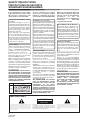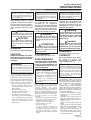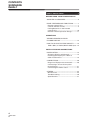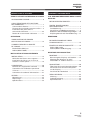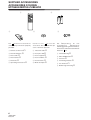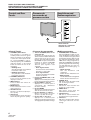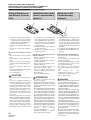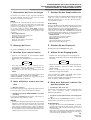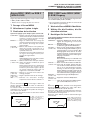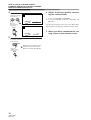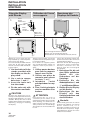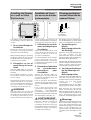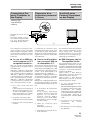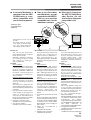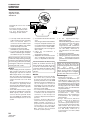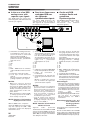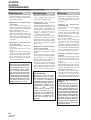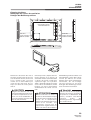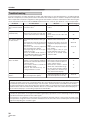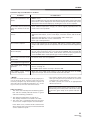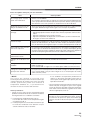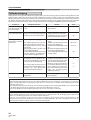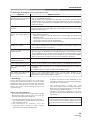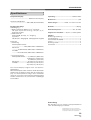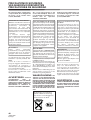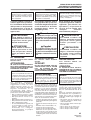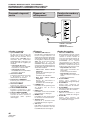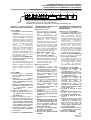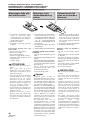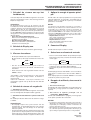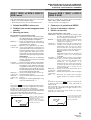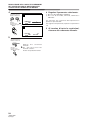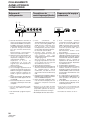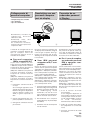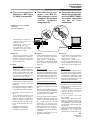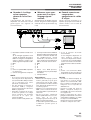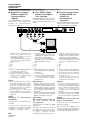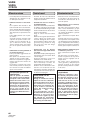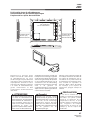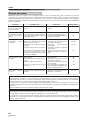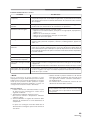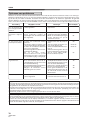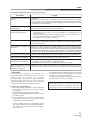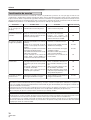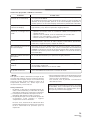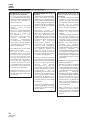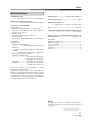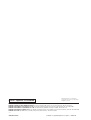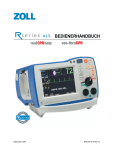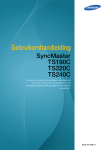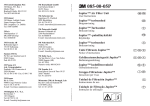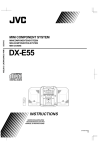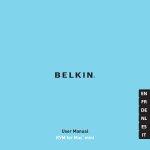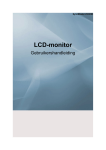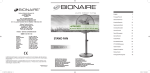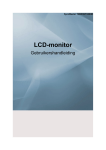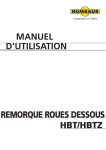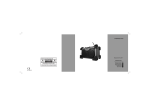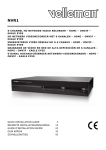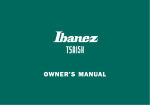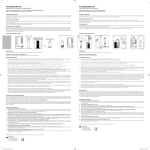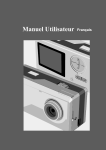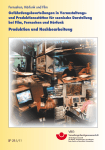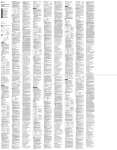Download Operating Instructions Mode d'emploi Bedienungsanleitung
Transcript
PLASMA DISPLAY ECRAN PLASMA PLASMA DISPLAY SCHERNO AL PLASMA PLASMA DISPLAY PLASMA DISPLAY PDP-V402EA Operating Instructions Mode d’emploi Bedienungsanleitung Istruzioni per l’uso Gebruiksaanwijzing Manual de instrucciones SAFETY PRECAUTIONS PRECAUTIONS DE SECURITE SICHERHEITSMASSNAHMEN If you would like to view a video signal with this unit, please make the necessary connections to the optional video card, PDA-4004. SI vous souhaitez voir un signal vidéo avec cet appareil, veuillez réaliser les connexions nécessaires à la carte vidéo optionnele PDA-4004. About the installation of this product: The Plasma Display is to be installed by a professional with sufficient technical skill. Please have a company specializing in equipment installation or the dealer where you bought your Plasma Display to install it. Our company is not responsible for any damage that may occur as a result of defective installation, wrong use or remodeling of your Plasma Display. This includes damage caused by natural disasters or the like. Installation de ce produit: L’écran à plasma doit être installé par un professionnel possédant les compétences techniques suffisantes. Il est vivement recommandé de faire installer l’écran à plasma par une société spécialisée dans l’installation d’équipements de ce type ou par le revendeur auprès duquel vous avez acheté ce matériel. Notre société ne peut être tenue responsable pour tous les dommages éventuels qui pourraient se produire à la suite d’une installation défectueuse, d’une utilisation inappropriée ou d’une rénovation de l’écran à plasma que vous avez acquis. Ceci inclut les dommages entraînés par des désastres naturels ou autres événements analogues. To the dealer: After completing the installation of the Plasma Display, hand these “OPERATING INSTRUCTIONS” to your customer and explain how to use the unit. Thank you very much for purchasing this PIONEER product. Before using your Plasma Display, please carefully read the “Safety Precautions” and these “Operating Instructions” so you will know how to operate the Plasma Display properly. Keep this manual in a safe place. You will find it useful in the future. WARNING : THE APPARATUS IS NOT WATERPROOFS, TO PREVENT FIRE OR SHOCK HAZARD, DO NOT EXPOSE THIS APPLIANCE TO RAIN OR MOISTURE AND DO NOT PUT ANY WATER SOURCE NEAR THIS APPARATUS, SUCH AS VASE, FLOWER POT, COSMETICS CONTAINER AND MEDICINE BOTTLE ETC. Pour le revendeur : Après avoir terminé l’installation de l’écran à plasma, vous êtes priés de remettre cette “Mode d’emploi” à votre client et de l’informer sur l’utilisation du matériel. Nous vous remercions vivement d’avoir fait l’acquisition de ce produit PIONEER. Avant d’utiliser votre écran à plasma, veuillez lire attentivement les “Précautions de Sécurité” ainsi que la présente “Mode d’emploi” de manière à utiliser l’écran à plasma correctement. Conservez ce manuel dans un endroit sûr. Il vous sera sûrement utile dans les mois ou les années qui suivent. ATTENTION : CET APPAREIL N'EST PAS IMPERMEABLE, AFIN DE PREVENIR TOUT RISQUE DE CHOC ELECTRIQUE OU DE DEBUT D'ENCENDIE, NE PAS EXPOSER CET APPAREIL A L'HUMIDITE OU A LA PLUIE ET NE PLACER AUPRES DE LUI AUCUNE SOURCE D'EAU, TELS QUE VASES, POTS DE FLEUR, COSMETIQUES, FLACONS DE MEDICAMENTS, ETC. Wenn Sie mit diesem Gerät ein Videosignal empfangen möchten, müssen vorher die erforderlichen Anschlüsse an der als Sonderausstattung erhältlichen Videokarte PDA-4004 vorgenommen werden. Zur Installation dieses Gerätes: Lassen Sie dieses Gerät nur von einem Fachmann installieren. PIONEER haftet nicht für Schäden, die durch mangelhafte Installation, unsachgemäßen Gebrauch oder durch Eingriff oder Umbau Ihres Displays entstehen. Dies beinhaltet auch Schäden durch Naturkatastrophen. Für den Fachhändler: Händigen Sie diese Bedienungsanleitung bitte Ihrem Kunden aus und erklären Sie ihm den Umgang mit dem Plasma-Display, nachdem Sie das Gerät installiert haben. Herzlichen Dank, daß Sie sich für den Kauf dieses PIONEER Produktes entschieden haben. Bevor Sie Ihr Plasma-Display benutzen, lesen Sie bitte sorgfältig die Sicherheitsmaßnahmen und diese Bedienungsanleitung, um sich über den ordnungsgemäßen Umgang mit Ihrem Plasma-Display zu informieren. Bewahren Sie diese Anleitung an einem sicheren Ort auf. Sie wird Ihnen in Zukunft nützliche Dienste leisten. WARNUNG: DIESES GERÄT IST NICHT WASSERUNDURCHLÄSSIG. UM EINEN BRAND ODER STROMSCHLAG ZUVERMEIDEN, DIESES GERÄT NICHT REGEN ODER FEUCHTIGKEIT AUSSETZEN UND KEINEN BEHÄLTER MIT WASSER, WIE VASEN, BLUMENTÖPFE, KOSMETIKBEHÄLTER UND MEDIZINFLASCHEN, IN DER NÄHE DIESES GERÄTS STELLEN. IMPORTANT CAUTION RISK OF ELECTRIC SHOCK DO NOT OPEN The lightning flash with arrowhead symbol, within an equilateral triangle, is intended to alert the user to the presence of uninsulated “dangerous voltage” within the product’s enclosure that may be of sufficient magnitude to constitute a risk of electric shock to persons. 2 <ARE1356> En/Fr/Ge CAUTION: TO PREVENT THE RISK OF ELECTRIC SHOCK, DO NOT REMOVE COVER (OR BACK). NO USERSERVICEABLE PARTS INSIDE. REFER SERVICING TO QUALIFIED SERVICE PERSONNEL. The exclamation point within an equilateral triangle is intended to alert the user to the presence of important operating and maintenance (servicing) instructions in the literature accompanying the appliance. SAFETY PRECAUTIONS PRECAUTIONS DE SECURITE SICHERHEITSMASSNAHMEN This product complies with the Low Voltage Directive (73/23/EEC, amended by 93/68/EEC), EMC Directives (89/336/EEC, amended by 92/31/ EEC and 93/68/EEC). The following symbols are found on labels attached to the product. They alert the operators and service personnel of this equipment to any potentially dangerous conditions. WARNING This symbol refers to a hazard or unsafe practice which can result in severe personal injury or death. CAUTION This symbol refers to a hazard or unsafe practice which can result in personal injury or property damage. WARNING: THIS APPARATUS MUST BE EARTHED. Ce produit est conforme à la directive relative aux appareils basse tension (73/23/CEE), à la directive CE relative à la compatibilité electromagnétique (89/336/CEE, amendements 92/31/CEE et 93/68/CEE). Les symboles qui suivent se trouvent sur les étiquettes apposées sur le produit. Ils alertent les utilisateurs de ce matériel ainsi que le personnel du service aprèsvente sur toutes les situations qui présentent un danger potentiel. DANGER Ce symbole concerne un risque ou une pratique dangereuse qui peut entraîner des blessures graves ou la mort. ATTENTION Ce symbole concerne un risque ou une pratique dangereuse qui peut entraîner des blessures ou des dégâts matériels. CAUTION: Avertissement: WHEN POSITIONING THIS EQUIPMENT ENSURE THAT THE MAINS PLUG AND SOCKET IS EASILY ACCESSIBLE. Cet appareil doit être mis à la terre. WARNING: This is a Class A product. In a domestic environment this product may cause radio interference in which cause the user may be required to take adequate measures. To ensure proper heat radiation, distance the unit slightly from other equipment, walls, etc. (normally more than 10 cm). Avoid the following installations which will block vents and cause heat to build up inside, resulting in fire hazards. • Do not attempt to fit the unit inside narrow spaces where ventilation is poor • Do not place on carpet • Do not cover with cloth, etc. • Do not place on its side • Do not place it upside down • If planning special installation such as fitting close to the wall, placing it horizontally, etc., be sure to consult your Pioneer dealer first. AVERTISSEMENT: EN POSITIONNANT L’EQUIPEMENT, S’ASSURER QUE LA FICHE ET LA PRISE DE RACCORDEMENT DE L’ALIMENTATION SONT FACILEMENT ACCESSIBLES. AVERTISSEMENT: Il s’agit d’un produit de classe A. Dans un environnement domestique, ce produit risque de provoquer des interférences radio; dans ce cas, l’utilisateur est prié d’engager des mesures adéquates. Pour garantir un rayonnement thermique adéquat, placer l’unité à une certaine distance des autres équipements, murs, etc. (normalement à une distance supérieure à 10 cm). Eviter les modes d’installation décrits ciaprès qui entraînent l’obstruction des orifices et provoquent une accumulation de chaleur interne, d’où un risque d’incendie. • Ne pas essayer de placer l’unité dans des espaces réduits et mal ventilés • Ne pas la placer sur un tapis • Ne pas la recouvrir d’un tissu etc. • Ne pas la placer sur le côté • Ne pas la renverser • Si une installation spéciale est envisagée, comme un montage à proximité immédiate du mur, un placement horizontal, consulter d’abord le revendeur Pioneer de votre région. Dieses produkt entspricht den Niederspannungsrichtlinien (73/23/EEC, geändert durch 93/68/EEC), den EMVRichtlinien (89/336/EEC, geändert durch 92/31/EEC und 93/68/EEC). Die nachstehenden Symbole befinden sich auf an dem Gerät angebrachten Aufklebern. Sie machen den Benutzer und das Wartungspersonal auf mögliche Gefahren aufmerksam. Warnung Dieses Symbol weist auf eine gefährliche oder unsichere Handlung hin, die zu schweren Personenschäden oder Tod führen kann. Vorsicht Dieses Symbol weist auf eine gefährliche oder unsichere Handlung hin, die zu Personenoder Sachschäden führen kann. WARNUNG: Dieses Gerät muß geerdet werden. VORSICHT: Bei der Aufstellung dieses Geräts ist darauf zu achten, daß Netzsteckdose und Netzstecker leicht zugänglich sind. Warnung: Dieses produkt entspricht dem EMV-Standard der Klasse A. Produkte dieser Klasse sind nur für den industriellen Einsatz geeignet und dürfen in Wo h n u n d G e w e r b e g e b i e t e n nicht ohne ausreichende Entstörungsmaßnahmen betrieben werden. Um eine ausreichende Lüftung zu gewährleisten, sollte das Gerät im Mindestabstand von etwas mehr als 10 cm von anderen Geräten, Wänden usw. aufgestellt werden. Vermeiden Sie die nachstehenden Installationsarten, die die Ventilationsschlitze blockieren könnten. Dadurch könnte im Inneren des Gerätes ein Wärmestau entstehen, der wiederum Feuer auslösen könnte. • Stellen Sie das Gerät nicht in engen Räumen mit unzureichender Lüftung auf. • Stellen Sie das Gerät nicht auf Teppich bzw. Teppichboden auf. • Decken Sie das Gerät nicht mit Decken o. ä. ab. • Legen Sie das Gerät nicht auf die Seite. • Stellen Sie das Gerät nicht auf den Kopf. Wenn Sie eine spezielle Installation beabsichtigen, z.B. unmittelbar an einer Wand, in horizontaler Position usw., lassen Sie sich vorher von Ihrem PioneerFachhändler beraten. 3 <ARE1356> En/Fr/Ge CONTENTS SOMMAIRE INHALT SAFETY PRECAUTIONS................................. 2 BEFORE USING YOUR PLASMA DISPLAY SUPPLIED ACCESSORIES ............................. 6 PANEL FEATURES AND FUNCTIONS ........... 7 Remote Control Unit .................................... 7 Control and Rear Panels .............................. 8 Putting Batteries in the Remote Control Unit ................................................ 10 Remote Control Operation Range ............ 11 OPERATIONS VIEWING IMAGES ON YOUR PLASMA DISPLAY ........................................ 12 HOW TO ADJUST PICTURE QUALITY ........ 14 RGB-1 (BNC) or RGB-2 (MINI D-SUB) Input .. 14 INSTALLATION AND CONNECTIONS INSTALLATION ............................................. 18 Using the Display with Stands .................. 18 Installing the Display on a Wall or Other Flat Surfaces .................................... 19 CONNECTIONS ............................................. 20 Diagram of Equipment connected ............ 20 Connecting a Personal Computer to the Display ............................................. 21 Connecting the Power Cord ...................... 27 OTHERS......................................................... 28 Maintenance ............................................... 28 Troubleshooting ......................................... 30 Specifications ............................................. 37 4 <ARE1356> En CONTENTS SOMMAIRE INHALT PRECAUTIONS DE SECURITE ....................... 2 SICHERHEITSMASSNAHMEN....................... 2 AVANT D’UTILISER VOTRE ECRAN A PLASMA VOR DER INBETRIEBNAHME IHRES PLASMADISPLAYS ACCESSOIRES FOURNIS ............................... 6 MITGELIEFERTES ZUBEHÖR ....................... 6 CARACTERISTIQUES ET FONCTIONS DES PANNEAUX............................................. 7 Commande à distance ................................. 7 Panneau de commande et panneau arrière .... 8 Installation des piles dans la commande à distance ................................ 10 Portée de la commande à distance .......... 11 OPERATIONS TASTEN, EINSTELLUNGEN UND FUNKTIONEN ....................................... 7 Fernbedienung ........................................... 7 Anschlüsse und Bedienungstasten .......... 8 Batterien in die Fernbedienung einlegen .... 10 Empfangsbereich der Fernbedienung .... 11 BEDIENUNG VISUALISATION DES IMAGES SUR L’ECRAN A PLASMA ............................ 12 BILDWIEDERGABE AUF IHREM PLASMA-DISPLAY ...................................... 12 COMMENT REGLER LA QUALITE DE L’IMAGE ................................................... 14 Entrée RGB-1 (BNC) ou RGB-2 (MINI D-SUB) ................................... 15 EINSTELLEN DER BILDQUALITÄT ............ 14 RGB-1 (BNC) oder RGB-2 (MINI D-SUB) Eingang ................. 15 INSTALLATION ET RACCORDEMENTS INSTALLATION ............................................. 18 Utilisation de l’écran avec supports ......... 18 Installation de l’écran sur un mur ou d’autres surfaces plates ............................. 19 CONNEXIONS ............................................... 20 Schéma de l’équipement connecté .......... 20 Connexion d’un ordinateur personnel à l’écran ....................................................... 21 Connexion du cordon d’alimentation ....... 27 AUTRES......................................................... 28 Maintenance ............................................... 28 Dépannage .................................................. 32 Spécifications ............................................. 38 MONTAGE UND ANSCHLÜSSE MONTAGE................................................... 18 Benutzung des Displays auf Sockeln ...... 18 Montage des Displays an einer Wand oder an anderen Flächen .............. 19 ANSCHLÜSSE ............................................ 20 Übersicht der Anschlußmöglichkeiten ... 20 Anschluß eines Personal Computers an das Display .......................................... 21 Anschluß des Netzkabels ........................ 27 VERSCHIEDENES ....................................... 28 Wartung .................................................... 28 Fehlerbeseitigung .................................... 34 Spezifikationen ......................................... 39 5 <ARE1356> Fr/Ge SUPPLIED ACCESSORIES ACCESSOIRES FOURNIS MITGELIEFERTES ZUBEHÖR 1 2 STANDBY/ON VIDEO Y/C INPUT SELECT RGB 1 RGB 2 MENU SET Î 3 4 Tick the box of accessories to confirm they have been properly provided. Cocher la case en face des accessoires afin de confirmer que ceux-ci sont bien présents. 1 Remote control unit & 1 Télécommande & 2 Two AA batteries & 2 Deux piles AA & 4 Two washers & 4 Deux rondelles & 3 Two stands & 5 Two bolts & 6 Operating Instructions & 3 Deux supports & 5 Deux boulons & 6 Mode d'emploi & 5 Zur Überprüfung, ob alle angegebenen Zubehörteile ordnungsgemäß geliefert wurden, kreuzen Sie jeweils das betreffende an. Kästchen 1 Fernbedienung & 2 Zwei AA-Batterien & 3 2 Sockel & 4 2 Unterlegscheiben & 5 2 Schrauben & 6 Bedienungsanleitung & 6 <ARE1356> En/Fr/Ge PANEL FEATURES AND FUNCTIONS CARACTERISTIQUES ET FONCTIONS DES PANNEAUX TASTEN, EINSTELLUNGEN UND FUNKTIONEN Remote Control Unit Commande à distance 1 STANDBY/ON VIDEO Y/C RGB 1 2 INPUT SELECT 3 RGB 2 Fernbedienung 5 6 MENU SET 4 7 Î 1 STANDBY/ON button: Turns on/shuts off the power. 2 VIDEO button: Applicable only when the optional video card is used. 3 MENU button: Switches between the menu and ordinary screens. 4 ADJUST button: Use to adjust the picture quality. 5 Y/C button: Applicable only when the optional video card is used. 6 RGB-1 & 2 buttons: Select RGB-1 (BNC terminal) and RGB-2 (MINI D-SUB terminal) respectively as the input functions. 7 SET button: Use to finalize menu selections when adjusting picture quality. 1 Bouton STANDBY/ON (= alimentation): Pour la mise sous tension/hors tension 2 Bouton VIDEO: Uniquement applicable si la carte vidéo en option est utilisée. 3 Bouton MENU: Commutation entre les écrans de menu et les écrans ordinaires 4 Bouton ADJUST (= réglage): Réglage de la qualité de l’image 5 Bouton Y/C: Uniquement applicable si la carte vidéo en option est utilisée. 6 Boutons RGB-1 & 2: Sélection de RGB-1 (borne BNC) et de RGB-2 (borne MINI D-SUB) en tant que fonction d’entrée 7 Bouton SET (= sélection): Finalisation des sélections de menu lors du réglage de la qualité de l’image 1 STANDBY/ON-Taste: Schaltet die Netzspannung ein/ aus. 2 VIDEO-Taste: Alleen van toepassing bij gebruik van de optionele videokarte. 3 MENU-Taste: Schaltet die Menüoberfläche ein und aus. 4 ADJUST-Taste: Funktionstasten, um die Einstellungen vorzunehmen. 5 Y/C-Taste: Alleen van toepassing bij gebruik van de optionele videokarte. 6 RGB-1 & 2-Tasten: Aktiviert RGB Eingang 1 (BNCRGBS) und RGB Eingang 2 (DSUB). 7 SET-Taste: Aktiviert und bestätigt die Einstellungen. 7 <ARE1356> En/Fr/Ge PANEL FEATURES AND FUNCTIONS CARACTERISTIQUES ET FONCTIONS DES PANNEAUX TASTEN, EINSTELLUNGEN UND FUNKTIONEN Control and Rear Panels Panneau de commande et panneau arrière Anschlüsse und Bedienungstasten STANDBY /ON INPUT MENU ADJUST SET <Control Panel> <Panneau de commande> <Seitliche Tasten> <Control Panel> <Panneau de commande> <Bedienungstasten> 1 STANDBY/ON indicator The indicator is red when in standby mode and turns green when the power to the display is turned on. If the optional video card (PDA-4004) is not installed properly, the STANDBY indicator blinks as described below to inform the use of abnormality. • Blinking twice Only the terminals are installed: Install the video card. • Blinking three times Only the video card is installed: Install the terminals. 2 STANDBY/ON button Press to turn the power to the display on and off. 3 INPUT button Press to switch the various input functions. 4 MENU button Press to enter the menu screen and exit from it. 5 ADJUST button Use the +/– buttons to adjust picture quality. 6 SET button Press to finalize menu selections when adjusting picture quality. 1 Témoin STANDBY/ON (= en attente/marche) Ce témoin est rouge lorsqu’il est dans le mode en attente et devient vert lorsque l’écran est mis sous tension. Si la carte vidéo en option (PDA-4004) n'est pas correctement installée, le témoin STANDBY clignote comme il est dit cidessous pour signaler cette anomalie. • Deux clignotements Seuls les bornes sont installées: Installer la carte vidéo. • Trois clignotements Seule la carte vidéo est installée: Installer les bornes. 2 Bouton STANDBY/ON (= Alimentation) Appuyer sur ce bouton pour mettre l’écran sous tension et hors tension. 3 Bouton INPUT (= entrée) Appuyer sur ce bouton pour la commande des différentes fonctions d’entrée. 4 Bouton MENU Appuyer sur ce bouton pour entrer dans l’écran menu et en sortir. 5 Bouton ADJUST (= réglage) Utiliser les boutons +/– pour ajuster la qualité de l’image 6 Bouton SET (= sélection) Appuyer sur ce bouton pour finaliser les sélections de menu lors du réglage de la qualité de l’image. 1 STANDBY/ON-Leuchtdiode Die Leuchtdiode leuchtet rot auf, wenn die Bereitsschaftsschaltung an ist, und wechselt zu grün, wenn das Display eingeschaltet ist. Falls die optionale Videokarte (PDA4004) nicht richtig eingesetzt ist, blinkt die STANDBY-Leuchtdiode gemäß folgender Beschreibung, um den Benutzer vor einer ungewöhnlichen Bedingung zu warnen. • Blinkt zweimal Nur die Klemmen sind eingebaut: Bauen Sie die Videokarte ein. • Blinkt dreimal Nur die Videokarte ist eingebaut: Bauen Sie die Klemmen ein. 2 POWER-Taste Mit dieser Taste wird das Gerät ein- und ausgeschaltet. 3 INPUT-Taste Mit dieser Taste werden die Eingänge umgeschaltet. 4 MENU-Taste Mit dieser Taste wird die Menüoberfläche aktiviert. 5 ADJUST-Taste Mit den +/– Tasten werden die Einstellungen vorgenommen. 6 SET-Taste Mit dieser Taste werden die Einstellungen aktiviert und bestätigt. 8 <ARE1356> En/Fr/Ge PANEL FEATURES AND FUNCTIONS CARACTERISTIQUES ET FONCTIONS DES PANNEAUX TASTEN, EINSTELLUNGEN UND FUNKTIONEN 7 8 90 OFF ON REMOTE OFF RGB-2 ON 75 (Ω) 2.2k G ON SYNC SYNC - = ~ ! @ VD HD B G (H/V SYNC) RGB-1 (ON SYNC) # R $ % ^ RS-232C <Rear Panel Terminal/Connections to Power Source> <Bornes du panneau arrière/Connexions à la source d’alimentation> <Hintere Anschlußleiste / Netzanschluß> <Rear Panel Terminals/Connections to Power Source> RGB-2 input terminals 7 Remote control out switch (ON/OFF) This switch will output remote control commands from the RGB-2 (D-SUB 15-pin) terminal to control external peripheral devices planned for future sales release. Normally be sure to use set to OFF. When this switch is set to ON, the optional downconverter (PDA-4003) can be remote controlled through the remote sensor on the main unit. 8 MINI D-SUB 15-pin terminal 9 G on Sync mode selection switch (ON/OFF) If the images become greenish when an external device is connected to the RGB-2 input terminal, turn ON the G on SYNC mode. Normally set to OFF. RGB-1 input terminals 0 Sync Signal Input Impedance switch (75 Ω/2,2 kΩ) - Vertical Sync Signal Input terminal: (75 Ω/2,2 kΩ, switchable with the Sync Signal Input Impedance switch) = Horizontal or Composite Sync Signal Input terminal: (75 Ω/ 2,2 kΩ, switchable with the Sync Signal Input Impedance switch) ~ Blue Signal Input terminal: 75 Ω ! Green or Green with Sync Signal Input terminal (ON SYNC): 75 Ω @ Red Signal Input terminal: 75 Ω # Protection cover for installation hole of input terminals of optional video card. (Do not open this except when using the optional video card (PDA-4004).) $ Control Signal Input terminal (RS-232C compliance) % AC inlet ^ MAIN POWER switch <Bornes du panneau arrière/ Connexions à la source d’alimentation> Bornes d’entrée RGB-2 7 Contacteur d’émission de commandes à distance (ON/OFF = MARCHE/ARRET) Ce contacteur émet les commandes à distance en provenance de la borne RGB-2 (D-SUB 15 broches) vers les périphériques externes qui seront vendus à l’avenir. S’assurer que le réglage est sur OFF. Lorsque ce contacteur est sur la position marche, le convertisseur informatique en option (PDA-4003) peut être commandé à distance par l'intermédiaire du capteur de télécommande de l'unité principale. 8 Borne 15 broches MINI D-SUB 9 G sur bouton de sélection du mode Sync (ON/OFF = MARCHE/ ARRET) Si les images deviennent verdâtres lorsqu’un dispositif extérieur est raccordé au terminal d’entrée RGB2, amener G sur le mode SYNC. Normalement, celui-ci est réglé sur OFF (= arrêt). Bornes d’entrée RGB-1 0 Commutateur d’impédance d’entrée du signal de synchronisation (75 Ω/2,2 kΩ) - Borne d’entrée du signal de synchronisation vertical (75 Ω/2,2 kΩ, commutable avec le commutateur d’impédance d’entrée du signal de synchronisation) = Borne d’entrée du signal de synchronisation horizontal ou composite : (75 Ω/2,2 kΩ, commutable avec l’interrupteur d’impédance d’entrée du signal de synchronisation) ~ Borne d’entrée du signal bleu : 75 Ω ! Borne d’entrée du signal vert ou vert avec signal de synchronisation (ON SYNC): 75 Ω. @ Borne d’entrée du signal rouge: 75 Ω # Couvercle de protection pour l’orifice d’installation des bornes d’entrèe de la carte vidèo en option. (Ne pas ouvrir ce couvercle, à moins que l'on utilise la carte vidéo en option (PDA-4004).) $ Borne d’entrée du signal de commande (Conforme au standard RS-232C) % Prise c.a. ^ Interrupteur général POWER <Anschlußleiste> RGB 2-Eingang 7 EIN-/AUS-Schalter der Fernbedienung (ON/OFF) Mit diesem Schalter können Fernbedienungsbefehle über den Anschluß RGB-2 (D-SUB, 15-PinBuchse) ausgegeben werden, um zukünftiges Zubehör zu steuern. Für den Normalbetrieb unbedingt auf OFF stellen. Wenn dieser Schalter auf ON gestellt ist, kann der optionale Downconverter (PDA-4003) über den Fernbedienungssensor des Hauptgerätes fernbedient werden. 8 MINI D-SUB 15-Pin-Eingang 9 G an Sync-Moduswählschalter (ON/OFF) Wird der Bildschirm grünlich, sobald ein externes Gerät an der Input-Schnittstelle von RGB - 2 angeschlossen wird, schalten Sie G am Sync-Moduswählschalter auf ON (EIN), während es normalerweise auf OFF (AUS) steht. RGB 1-Eingang 0 Synchronsignal-EingangsImpedanz-Schalter (75 Ω/2,2 kΩ). - Vertikaler SynchronsignalEingang (75 Ω/2,2 kΩ, einstellbar mit dem SynchronsignalEingangs-Impedanz-Schalter). = Horizontaler oder kombinierter Synchroneingang: (75 Ω/2,2 kΩ, einstellbar mit dem Synchronsignal-EingangsImpedanz-Schalter). ~ Blaues Signal: 75 Ω ! Grünes Signal oder Grün mit Synchronsignal-Eingang (ON SYNC): 75 Ω @ Rotes Signal: 75 Ω # Afdekplaat voor installatieopening van ingangsaansluitingen van optionele videokaart. (Nicht öffnen, ausgenommen bei Verwendung der optionalen Videokarte (PDA-4004).) $ Kontrollsignal-Eingang (RS232C kompatibel) % Netzanschluß ^ Netzschalter (MAIN POWER) 9 <ARE1356> En/Fr/Ge PANEL FEATURES AND FUNCTIONS CARACTERISTIQUES ET FONCTIONS DES PANNEAUX TASTEN, EINSTELLUNGEN UND FUNKTIONEN Putting Batteries in the Remote Control Unit Installation des piles dans la commande à distance Batterien in die Fernbedienung einlegen 2 1 9 ( 3 9 1 To add or change the batteries, slide the cover of the battery compartment on the back of the remote control unit towards you while pushing down on it. 2 Replace or add two AA batteries. 3 Close the cover of the battery case. How to care for the remote control unit: • Do not drop the remote control unit. • Do not get the remote control unit wet. • Do not use or store the remote control unit in the following locations: In a place subject to direct sunlight In a place subject to heat radiated by a heating system In a humid place CAUTION • Never mix new and used batteries. • Do not use different brands of batteries. Batteries of the same size may have different voltage. • When the unit will not be used for a long time (more than one month), remove the batteries to prevent liquid leakage occurs, wipe up the liquid from the case and replace the batteries with new ones. • Do not charge, short-circuit, break down or expose the batteries provided with the display to flames. • When disposing of used batteries, please comply with governmental regulations or environmental public instruction’s rules that apply in your country or area. 10 <ARE1356> En/Fr/Ge ( 1 Pour ajouter ou remplacer des piles, faire coulisser le couvercle du compartiment à piles qui se trouve au dos de la commande à distance vers soi tout en poussant vers le bas. 2 Remplacement ou mise en place de deux piles AA 3 Refermer le couvercle du compartiment a piles. 1 Um Batterien einzulegen oder auszuwechseln, schieben Sie die Abdeckplatte des Batteriefaches auf der Rückseite der Fernbedienung in Ihre Richtung während Sie sie gleichzeitig eindrücken. 2 Legen Sie zwei AA-Batterien ein. 3 Schließen Sie den Batteriefachdeckel. Précautions à prendre pour la commande à distance: • Ne pas laisser tomber la commande à distance • Protéger la commande à distance contre l'humidité • Ne pas utiliser ni ranger la commande à distance: dans un endroit soumis au rayonnement solaire direct dans un endroit soumis à la chaleur irradiée par un système de chauffage dans un endroit humide. Umgang mit der Fernbedienung: • Lassen Sie die Fernbedienung nicht fallen. • Lassen Sie die Fernbedienung nicht naß werden. • Benutzen Sie oder lagern Sie die Fernbedienung nicht an den nachstehenden Orten: An Orten, die der direkten Sonneneinstrahlung ausgesetzt sind. An Orten, die der Wärmeeinstrahlung durch Heizkörper ausgesetzt sind. An feuchten Orten. ATTENTION • Ne jamais mélanger des piles neuves et usagées. • Ne pas utiliser des marques de piles différentes. Des piles de même dimension peuvent avoir des tensions différentes. • Si l'unité doit rester inactive pendant une durée prolongée (plus d'un mois), enlever les piles afin de prévenir les fuites de liquide à l'intérieur du compartiment à piles. En cas de fuite, essuyer le liquide qui s'écoule du compartiment et remplacer les piles anciennes par des piles neuves. • Ne pas charger, court-circuiter, provoquer la défaillance des piles fournies avec l'écran ni les exposer à la flamme. • Lorsque vous diposez de piles/batteries usées, veuillez vous conformer aux normes gouvernementales ou environnementales en vigueur dans votre pays ou région. Vorsicht • Benutzen Sie niemals gebrauchte und neue Batterien gleichzeitig. • Benutzen Sie keine Batterien verschiedener Marken. Batterien gleicher Größe können unterschiedliche Spannung haben. • Wenn das Gerät über längere Zeit nicht benutzt wird (länger als einen Monat), sollten Sie die Batterien herausnehmen, um ein Auslaufen zu vermeiden. Läuft die Batterie dennoch aus, wischen Sie die Flüssigkeit vorsichtig (Säure!) ab und ersetzen die Batterien durch neue. • Die mit dem Display gelieferten Batterien dürfen nicht aufgeladen, kurzgeschlossen, auseinandergenommen oder offener Flamme ausgesetzt werden. • Zur Entsorgung von verbrauchten Batterien beachten Sie bitte diegesetzlichen Vorschriften bzw. Umweltschutzbestimmungen Ihres Landes. PANEL FEATURES AND FUNCTIONS CARACTERISTIQUES ET FONCTIONS DES PANNEAUX TASTEN, EINSTELLUNGEN UND FUNKTIONEN Remote Control Operation Range Portée de la commande à distance 7m 30 ° • If there is an obstacle between the remote control unit and the display, the unit may not operate with the remote control unit. In this case, move the obstacle or change your position. • As the battery power is weakens, the remote control operation range becomes shorter. If the operation range becomes too short, replace the batteries. NOTES: • The Plasma Display discharges weak infrared rays from the screen. When devices operated by infrared remote control units such as VCRs are installed near the Plasma Display, it may be difficult for the devices to receive signals from the remote control unit, or they may not be able to receive the signals at all. • Depending on the installation environment, the Plasma Display may not be able to receive signals from the remote control unit or the operating distance of the remote control unit may shorten due to effects of the infrared rays discharged from the Plasma Display. • The intensity of the infrared rays discharged from the screen changes according to the image displayed. Empfangsbereich der Fernbedienung Remote sensor Capteur de télédétection Sensorfenster 30 ° • Si un obstacle est présent entre la commande à distance et l'écran, l'unité peut ne pas fonctionner avec la commande à distance. Dans ce cas, déplacer l'obstacle ou changer de position. • Au fur et à mesure de l'épuisement de la pile, la portée de la commande à distance se réduit. Lorsque cette portée devient trop faible, remplacer les piles. • Wenn sich zwischen der Fernbedienung und dem Display ein Hindernis befindet, kann es sein, daß das Gerät nicht mit der Fernbedienung betrieben werden kann. In diesem Fall entfernen Sie das Hindernis oder wechseln Sie Ihre Position. • Wenn die Batteriespannung nachläßt, verringert sich der Empfangsbereich der Fernbedienung. Wenn der Empfangsbereich zu klein wird, müssen die Batterien ersetzt werden. NOTES: • L’écran à plasma émet des rayons infrarouges de faible intensité. Lorsque des dispositifs commandés par des commandes à distance par infrarouge, comme des VCR, sont installés à proximité de l’écran à plasma, il peut être difficile pour les dispositifs de recevoir des signaux depuis la commande à distance. Il arrive parfois aussi qu’ils ne reçoivent aucun signal. • En fonction de l’environnement d’installation, il est possible que l’écran à plasma ne soit pas en mesure de recevoir des signaux de la commande à distance ou bien que la distance de fonctionnement de la commande à distance soit raccourcie en raison des effets des rayons infrarouges émis par l’écran à plasma. • L’intensité des rayons infrarouges émis par l’écran varie en fonction de l’image affichée. Anmerkungen: • Das Plasma-Display sendet schwache Infrarotstrahlen aus. Wenn sich in der Nähe des Plasma-Displays Geräte oder Vorrichtungen befinden, die durch Infrarotfernsteuerungen betrieben werden, wie beispielsweise VCRs, kann es sich für die Geräte als schwierig oder gar unmöglich erweisen, Signale von der Fernsteuerung zu empfangen. • Je nach Installationsumgebung kann das Plasma-Display eventuell nicht in der Lage sein, Signale von der Fernsteuerung zu empfangen, oder aber der Betriebsabstand der Fernsteuerung verkürzt sich aufgrund der Wirkung der vom Plasma-Display ausgesandten Infrarotstrahlen. • Die Intensität der vom Schirm ausgesandten Infrarotstrahlen schwankt je nach angezeigtem Bild. 11 <ARE1356> En/Fr/Ge VIEWING IMAGES ON YOUR PLASMA DISPLAY VISUALISATION DES IMAGES SUR L’ECRAN A PLASMA BILDWIEDERGABE AUF IHREM PLASMA-DISPLAY STANDBY /ON INPUT 2, 4 1 Input the power to the main unit. 3 The standby indicator will flash in red for about 4 seconds. The display then enters standby state and the indicator remains lit. MENU NOTE: ADJUST SET 1, 4 RS-232C 2, 4 VID EO Y/C IN SE PUT LEC T ME NU STA ND BY /ON 2 Turn on the Display. RG B1 RG B2 The buttons on the main unit and remote control unit, and the external control commands are not accepted by the display unit while the standby indicator is flashing in red. If the optional video card (PDA-4004) is not installed properly, the STANDBY indicator blinks as described below to inform the use of abnormality. • Blinking twice Only the terminals are installed: Install the video card. • Blinking three times Only the video card is installed: Install the terminals. 3 SE 1 The STANDBY indicator turns green. 3 Select an input source. STANDBY /ON • Press the INPUT button on the main unit. Each time press changes the input source as follows: 2 RGB 1 Main unit Unité principale Hauptgerät Remote control Commande à distance Fernbedienung STANDBY /ON RGB 2 STANDBY /ON STANDBY/ON “NO SYNC!” is displayed if no signal is being input . “OUT OF RANGE!” is displayed if the signal being input cannot be processed on this set. 3 Remote control Commande à distance Fernbedienung RGB 1 RGB 1 Main unit Unité principale Hauptgerät 4 After use, turn off the power. 1 Turn off the power. The standby indicator flashes in red for about 4 seconds, then remains lit (standby state). INPUT 4 1 • To choose an input source with the remote control, press the INPUT SELECT button. • The function cannot be switched at the MENU screen. Remote control Commande à distance Fernbedienung 2 Turn off the MAIN POWER switch on the main unit. The STANDBY/ON indicator will dim and the power to the unit will be turned off. Main unit Unité principale Hauptgerät NOTES: STANDBY/ON STANDBY /ON 2 STANDBY /ON 12 <ARE1356> En/Fr/Ge STANDBY /ON • The buttons on the main unit and remote control unit, and the external control commands are not accepted by the display while the standby indicator is flashing in red. • Do not display the same image (still images, etc.) for a long time as the image may stick onto the screen. VIEWING IMAGES ON YOUR PLASMA DISPLAY VISUALISATION DES IMAGES SUR L’ECRAN A PLASMA BILDWIEDERGABE AUF IHREM PLASMA-DISPLAY 1 Alimentation de l’écran en énergie 1 Schalten Sie den Hauptschalter ein. Le témoin en attente rouge clignote pendant 4 secondes environ. Ensuite, l’écran passe en mode attente et ce témoin reste allumé. Die Bereitschafts-Leuchtdiode blinkt etwa 4 Sekunden lang rot. Dann wechselt das Gerät in den Bereitschaftszustand, und die BereitschaftsLeuchtdiode leuchtet. NOTE: Les boutons de l’unité principale et de la commande à distance, ainsi que les instructions de commande extérieures ne sont pas acceptés par l’écran tant que le témoin en attente rouge clignote. Si la carte vidéo en option (PDA-4004) n'est pas correctement installée, le témoin STANDBY clignote comme il est dit ci-dessous pour signaler cette anomalie. • Deux clignotements Seuls les bornes sont installées: Installer la carte vidéo. • Trois clignotements Seule la carte vidéo est installée: Installer les bornes. Anmerkung: Solange die Bereitschafts-LED rot blinkt, reagiert das Display weder auf die Tasten des Hauptgerätes oder der Fernbedienung, noch auf externe Befehle. Falls die optionale Videokarte (PDA-4004) nicht richtig eingesetzt ist, blinkt die STANDBY-Leuchtdiode gemäß folgender Beschreibung, um den Benutzer vor einer ungewöhnlichen Bedingung zu warnen. • Blinkt zweimal Nur die Klemmen sind eingebaut: Bauen Sie die Videokarte ein. • Blinkt dreimal Nur die Videokarte ist eingebaut: Bauen Sie die Klemmen ein. 2 Allumage de l’écran 2 Schalten Sie das Display ein. Le témoin STANDBY (en attente) devient vert. Die Bereitschafts-STANDBY wird grün. 3 Sélection d’une source d’entrée 3 Wählen Sie die Eingangsquelle. • Pousser sur le bouton de commutation INPUT (entrée) de l’unité principale. Chaque pression modifie la source d’entrée comme suit : • Drücken Sie die Eingangstaste am Hauptgerät. Bei jedem Tastendruck wechselt die Eingangsquelle wie folgt: RGB 1 RGB 1 RGB 2 RGB 2 • Pour sélectionner une source d’entrée avec la commande à distance, appuyer sur le bouton INPUT SELECT (= sélection d’entrée) • La fonction ne peut pas être commutée à l’écran MENU. • Wenn Sie per Fernbedienung eine Eingangsquelle wählen möchten, drücken Sie bitte eine INPUT SELECT-Taste. • Diese Funktion kann nicht mit der MENUOberfläche eingestellt werden. «NO SYNC␣ !» s’affiche en l’absence de réception d’un signal à la sélection de RGB-1 ou de RGB-2. «OUT OF RANGE!» s’affiche si le signal reçu ne peut pas être traité par cet appareil. Falls bei Wahl von RGB-1 oder RGB-2 kein Signal anliegt, wird „NO SYNC!“ angezeigt. Falls ein Signal anliegt, das nicht verarbeitet werden kann, erscheint „OUT OF RANGE!“. 4 Après utilisation, mettre hors ten- 4 Nach dem Gebrauch schalten Sie sion 1 Mise hors tension Le témoin en attente rouge clignote pendant environ 4 secondes, puis reste allumé (état en attente). 2 Eteindre l’interrupteur MAIN POWER (= sur l’unité principale Le témoin STANDBY/ON diminue d’intensité et l’alimentation de l’unité est coupé. NOTES: • Les boutons de l’unité principale et de la commande à distance, ainsi que les instructions de commande extérieures ne sont pas acceptées par l’écran tant que le témoin en attente rouge continue à clignoter. • Ne pas afficher la même image (images immobiles, etc.) pendant une durée prolongée étant donné que l’image peut alors rester collée à l’écran. den Netzschalter aus. 1 Schalten Sie den Strom aus. Die Bereitschafts-LED blinkt etwa 4 Sekunden lang rot, und leuchtet dann kontinuierlich (Bereitschaftsstatus). 2 Schalten Sie den Netzschalter am Hauptgerät aus. Die Bereitschafts-STANDBY/ON erlischt, und die Stromzufuhr zum Gerät ist ausgeschaltet. Anmerkungen: • Solange die Bereitschafts-STANDBY rot blinkt, reagiert das Display weder auf die Tasten des Hauptgerätes oder der Fernbedienung, noch auf externe Befehle. • Zeigen Sie nicht dasselbe Bild (stillstehende Bilder usw.) über einen längeren Zeitraum an, da dieses auf dem Schirm “festkleben“ kann. 13 <ARE1356> En/Fr/Ge HOW TO ADJUST PICTURE QUALITY COMMENT REGLER LA QUALITE DE L’IMAGE EINSTELLEN DER BILDQUALITÄT RGB-1 (BNC) or RGB-2 (MINI DSUB) Input STANDBY /ON INPUT MENU ADJUST SET VID EO IN S E PU T L EC T ME 1 2, 4 3 Adjust the picture quality for each input: the RGB-1 (BNC), the RGB-2 (MINI D-SUB). * Refer to page 37 for the sources. 1 Switch to the MENU screen. 2 Choose the item to be adjusted. 1, 5 4 3 1, 5 SE Y/C STA ND B RG RG Y/O N 3 Finalize your choice. B1 B2 NU T 2 Remote control Commande à distance Fernbedienung MENU P I CTURE PARAMETER CONTRAST BR I GHT. +10 CLK. FRQ. – 5 CLK. PHS. 0 HOR. POS. + 8 VER. POS. I N I T. Main unit Unité principale Hauptgerät MENU SET : SEL. MENU : EXIT Make adjustment concerning each item as follows: CONTRAST .. Adjusts the contrast of the picture according to the brightness of the environment so that you can watch the picture easier. BRIGHT ......... Adjusts the brightness of the picture so that you can watch the darker parts of the picture easier. CLK.FRQ. ...... When part of the letters in the picture (–32 to +32) is missing, or if the displayed image is distorted as a rainbow-like noise, use this function. This function is to adjust the frequency of the internal clock signal for the video signal input. NOTE: 2 Remote control Commande à distance Fernbedienung P I CTURE PARAMETER CONTRAST BR I GHT. +10 CLK. FRQ. – 5 CLK. PHS. 0 HOR. POS. + 8 VER. POS. I N I T. SET : SEL. Main unit Unité principale Hauptgerät MENU : EXIT ADJUST The currently selected item will be displayed in purple. L’option sélectionnée apparaît en pourpre. Das gewählte Item wird purpurfarbig wiedergegeben. 3 Remote control Commande à distance Fernbedienung SET P I CTURE PARAMETER Main unit Unité principale Hauptgerät SET HOR.POS may need to be adjusted in some cases if CLK.FRQ has been adjusted. CLK.PHS. ...... When some letters in the picture (–128 to +127) flicker and the color becomes distorted, use this function. Adjust it to minimize the flicker and the color distortion. This function is to adjust the phase of the internal clock signal, which is adjusted with the CLK. FRQ function. HOR.POS. ..... Adjust the horizontal position of the (–32 to +32) picture. VER.POS. ...... Adjust the vertical position of the pic(–32 to +32) ture. INIT. .............. Returns the above picture settings to their center values. *1 *1 When you select INIT. , the message on the right is displayed. Select “YES” or “NO” by using the 2 or 3 button. Selecting “YES” and pressing the SET button sets back all picture quality settings to their default values. When “NO” is selected, all settings will remain as they are. P I CTURE PARAMETER CONTRAST : ADJ. SET : EXIT I N I T I AL I ZE? YES NO SET : EX I T 14 <ARE1356> En/Fr/Ge If “NO” has been selected, SET:EXIT will be displayed here. If “YES” has been selected, SET:INIT will be displayed. HOW TO ADJUST PICTURE QUALITY COMMENT REGLER LA QUALITE DE L’IMAGE EINSTELLEN DER BILDQUALITÄT Entrée RGB-1 (BNC) ou RGB-2 (MINI D-SUB) RGB-1 (BNC) oder RGB-2 (MINI D-SUB) Eingang Régler la qualité de l’image pour chaque entrée : RGB1 (BNC), RGB-2 (MINI D-SUB). Für jeden Eingang sollte die Bildqualität eingestellt werden: für RGB-1 (BNC), RGB-2 (D-SUB). * Référez-vous à la page 38 pour les sources. * Die verschiedenen Quellen finden Sie auf Seite 39 dieser Bedienungsanleitung. 1 Passage à l’écran MENU 2 Sélectionner l’option à régler 3 Finalisation de la sélection Opérer les réglages pour chaque option comme suit : CONTRAST ... Règle le contraste de l’image en fonction de la luminosité de l’environnement de manière à pouvoir visionner l’image avec un plus grand confort. BRIGHT ......... Règle la luminosité de l’image de manière à pouvoir visionner les parties plus sombres de l’image avec un plus grand confort. CLK.FRQ ....... Utiliser cette fonction. Si une partie des (–32 à +32) lettres de l’image est absente, ou si l’image affichée est déformée en tant que bruit iridescent. Cette fonction sert à régler la fréquence du signal d’horloge interne pour l’entrée du signal vidéo. NOTE : HOR.POS devra être réglé dans certains cas si CLK.FRQ a été réglé. CLK.PHS ....... Utiliser cette fonction. Lorsque certaines (–128 à +127) lettres de l’image scintillent et que la couleur s’altère. Régler pour minimiser le scintillement et la distorsion des couleurs. Cette fonction a pour but de régler la phase du signal d’horloge interne qui est réglée avec la fonction CLK.FRQ. HOR.POS ...... Régler la position horizontale de (–32 à +32) l’image projetée VER.POS ....... Règle la position verticale de l’image. (–32 à +32) INIT. ............... Ramène les sélections d’image supérieures à leurs valeurs centrales. *1 *1 Si vous sélectionnez INIT. , le message à droite est affiché. Sélectionner “YES” ou “NO” en utilisant le bouton 2 ou 3. La sélection “YES” et l’enfoncement du bouton SET réinitialise tous les réglages de qualité de l’image à leurs valeurs par défaut. Si “NO” est sélectionné, toutes les sélections restent comme elles sont. P I CTURE PARAMETER I N I T I AL I ZE? YES NO Si “NO” a été sélectionné, SET:EXIT sera affiché ici. Si “YES” a été sélectionné, SET:INIT sera affiché. 1 Wechseln Sie zur MENU-Oberfläche. 2 Wählen Sie die Funktion, die Sie einstellen möchten. 3 Bestätigen Sie Ihre Wahl. Jede einzelne Funktion beinhaltet die nachstehenden Einstellmöglichkeiten: CONTRAST ... Regelt den Bildkontrast gemäß der Helligkeit der Umgebung, zur besseren Bilderkennung. BRIGHT ......... Regelt die Helligkeit des Bildes, zur besseren Erkennung der dunklen Bildstellen. CLK-FRQ ........ Wenn ein Teil der Buchstaben im Bild fe(–32 bis +32) hlt oder die dargestellte Abbildung als regenbogenartiges und rauschendes Bild wiedergegeben wird, können Sie diese Funktion benutzen, um die Frequenz des internen Taktsignals für den VideosignalEingang einzustellen. Anmerkung: Nach einer Änderung von CLK.FRQ muß in manchen Fällen HOR.POS neu eingestellt werden. CLK.PHS ........ Wenn manche Buchstaben im Bild flim(–128 bis +127) mern und die Farben gestört sind, können Sie diese Funktion benutzen. Stellen Sie sie so ein, daß Flimmern und Farbstörung so weit wie möglich reduziert werden. Mit dieser Funktion stellen Sie die Phase des internen Taktsignals, das mit der CLK.FRQ-Funktion geregelt wird, ein. HOR.POS ....... Regelt die waagerechte Bildposition. (–32 bis +32) VER.POS ........ Regelt die senkrechte Bildposition. (–32 bis +32) INIT. ............... Setzt die obengenannten Bildeinstellungen auf ihren Mittelwert zurück. *1 *1 Wenn Sie INIT. wählen, wird die rechts dargestellte Meldung angezeigt. Wählen Sie “YES“ oder “NO“, indem Sie die Taste 2 oder 3 drücken. Wenn Sie “YES“ wählen und die SET-Taste drücken, werden alle Bild-Einstellmöglichkeiten auf die Standardwerte zurückgesetzt. Wenn Sie “NO“ wählen, bleiben alle Einstellungen unverändert. P I CTURE PARAMETER I N I T I AL I ZE? YES Wenn “NO“ gewählt wurde, wird hier SET:EXIT angezeigt. Wenn “YES“ gewählt wurde, wird hier SET:INIT angezeigt. NO SET : EX I T SET : EX I T 15 <ARE1356> En/Fr/Ge HOW TO ADJUST PICTURE QUALITY COMMENT REGLER LA QUALITE DE L’IMAGE EINSTELLEN DER BILDQUALITÄT 4 1 Remote control Commande à distance Fernbedienung Main unit Unité principale Hauptgerät P I CTURE PARAMETER CONTRAST : ADJ. 2 ADJUST 1 In case of CONTRAST and BRIGHT: 2 In case of CLK.FRQ., CLK PHS., HOR.POS. and VER.POS.: SET : EXIT P I CTURE PARAMETER CLK. FRQ. : ADJ. +10 SET : EXIT 5 Remote control Commande à distance Fernbedienung MENU Main unit Unité principale Hauptgerät MENU 16 <ARE1356> En/Fr/Ge 4 Adjust the picture quality concerning the selected item. Return to the normal screen. Ë Retour à l’écran normal. Zurück zur normalen Maske. To return to the step-2 screen, press the SET button. Repeat steps 2 through 4 to adjust the other items. 5 When you have completed the setting, return to the normal screen. HOW TO ADJUST PICTURE QUALITY COMMENT REGLER LA QUALITE DE L’IMAGE EINSTELLEN DER BILDQUALITÄT 4 Réglage de la qualité de l’image concernant l’option sélectionnée 4 Stellen Sie die Bildqualität der gewählten Funktion ein. 1 En cas de CONTRAST et de BRIGHT 2 En cas de CLK.FRQ, CLK.PHS, HOR.POS et VER.POS 1 Für CONTRAST und BRIGHT 2 Für CLK.FRQ, CLK.PHS., HOR.POS und VER.POS Pour retourner à l’écran phase-2, appuyer sur le bouton SET. Répéter les étapes 2 à 4 pour régler les autres options. 5 Une fois la sélection terminée, revenir à l’écran normal. Um zur Oberfläche von Schritt 2 zurückzukehren, drücken Sie die SET-Taste. Wiederholen Sie Schritte 2 bis 4, um auch die anderen Funktionen einzustellen. 5 Wenn Sie die Bildeinstellung abgeschlossen haben, kehren Sie zur normalen Oberfläche zurück. 17 <ARE1356> En/Fr/Ge INSTALLATION INSTALLATION MONTAGE Utilisation de l’écran avec supports Using the Display with Stands Front Avant Vorderseite 1 Benutzung des Displays auf Sockeln 3 590 Back Arrière Rückseite 100 Unit: mm Unité: mm Einheit mm 100 4 2 A A A A' ’ Use a hexagonal wrench. (6 mm) Utiliser une clé hexagonale (6 mm) Verwenden Sie einen Sechskantschlüssel (6 mm). Always be sure to have your display installed by a trained professional or by your dealer. To use the stands provided with the main unit, fit the main unit with them in accordance with the following procedure: Toujours faire installer l’écran par un professionnel compétent ou par le revendeur attitré. Pour utiliser les supports prévus avec l’unité principale, monter ces supports selon la procédure ciaprès. 1. Use four bolts to fix the stands provided with the display on the display stand. 1. Utiliser quatre boulons pour fixer les supports fournis avec l’écran. 2. Utiliser une pièce de monnaie pour enlever les rivets A et A’. 3. Introduire l’unité principale dans les supports. 4. Fixer l’unité principale avec les rondelles et les boulons. 2. Use a coin to remove hole rivets A and A’. 3. Insert the main unit into the stands. 4. Fix the main unit with the washers and bolts. CAUTION Because this display has an extremely small footprint for its heavy weight of 30.6 kilograms, it is very unstable. Always be sure to work together with another person when unpacking, carrying, or installing the display. 18 <ARE1356> En/Fr/Ge ATTENTION Etant donné que cet écran se caractérise par un contact au sol extrêmement réduit pour un poids élevé (30,6 kg), il se révèle très instable. Toujours travailler avec une autre personne lors du déballage, du transport ou de l’installation de l’écran. Lassen Sie Ihr Display immer von einem Fachmann oder von Ihrem Fachhändler montieren. Wenn Sie die mit dem Hauptgerät gelieferten Sockel verwenden möchten, montieren Sie das Display bitte wie nachfolgend beschrieben: 1. Befestigen Sie die mit dem Gerät gelieferten Sockel mit vier Schrauben auf der Unterlage. 2. Entfernen Sie die Abdeckplättchen A und A’ mit Hilfe einer Münze. 3. Stellen Sie das Display auf die Sockel. 4. Befestigen Sie das Display mit den Unterlegscheiben und den Schrauben. Vorsicht Da das Gerät gemessen an seinem Gewicht von 30,6 kg ein extrem kleines Gehäuse hat, ist es besonders instabil. Lassen Sie sich deshalb beim Auspacken, Tragen oder Montieren immer von einer zweiten Person helfen. INSTALLATION INSTALLATION MONTAGE Installing the Display on a wall or Other Flat Surfaces 1 Installation de l’écran sur un mur ou d’autres surfaces plates Montage des Displays an einer Wand oder an anderen Flächen 2 1313-20mm to 20 mm 13 à 20 mm 13 bis 20 mm The display comes with bolt holes for attaching to a wall or other flat surface. L’écran est fourni avec des trous de boulon qui permettent sa fixation à un mur ou une autre surface plane. Das Display ist mit Schraublöchern für die Befestigung an einer Wand oder an sonstigen Flächen versehen. 1. To use metal fittings for installation 1. Utilisation de raccordements métalliques pour l’installation 1. Verwendung von MetallBefestigungsteilen für die Montage Remove the hole rivets (indicated by arrows in the diagram above) and attach the metal fittings. When installing fittings or installing the display, always be sure to have the work done by a trained professional or by your dealer. 2. Precautions on use of metal fittings for installation Use bolts (M8) which is to be left by 13 to 20 mm inside the unit when fastened. For installation positions, contact your nearest Pioneer authorized service station. Note that Pioneer bears no responsibility whatsoever for any problems in installation/attachment nor for any accidents or damages caused by natural disasters, etc. WARNING Use bolts which are less than 20 mm long inside the unit when fastened. Use of longer bolts will lead to damage of the internal circuit, electrical hazards, fire hazards, etc. Enlever les rivets des orifices (c-à-d ceux indiqués par une flèche sur le schéma ci-dessus) et fixer les accessoires métalliques. Lors de l’installation des accessoires ou de l’installation de l’écran, toujours faire réaliser ce travail par un professionnel compétent ou par le revendeur attitré. 2. Précautions d’utilisation de raccordements métalliques pour l’installation Utiliser les boulons (M8) qui doivent laisser un espace libre de 13 à 20 mm à l’intérieur de l’écran lorsqu’ils sont fixés. Pour les positions d’installation, prendre contact avec votre service après-vente PIONEER agréé le plus proche. Il est à noter que Pioneer n’est aucunement responsable de tous problèmes d’installation/de raccordement, ni d’accidents ou d’endommagements provoqués par des catastrophes naturelles, etc. AVERTISSEMENT Utiliser des boulons d’une longueur inférieure à 20 mm à l’intérieur de l’unité lors de sa fixation. L’utilisation de boulons plus longs peut endommager le circuit interne, entraîner des risques électriques, un danger d’incendie etc. Entfernen Sie die Abdeckplättchen von den Löchern (in der obenstehenden Skizze mit Pfeilen gekennzeichnet) und befestigen Sie die Metall-Befestigungsteile. Die Montage der Befestigungsteile oder des Displays sollte immer von einem Fachmann oder von Ihrem Fachhändler ausgeführt werden. 2. Vorsichtsmaßnahmen bei der Montage mit MetallBefestigungsteilen Verwenden Sie Schrauben (M8), die nach dem Festschrauben noch 13 bis 20 mm tief im Gerät verbleiben. Lassen Sie sich von Ihrem zuständigen PioneerVertragshändler die für die Montage geeigneten Stellen aufzeigen. Bitte beachten Sie, daß Pioneer weder für Probleme, die bei der Montage/Befestigung auftreten, noch für Unfälle oder Schäden, die durch Naturkatastrophen usw. entstehen, eine Haftung übernimmt. Warnung: Verwenden Sie Schrauben, die nach dem Festschrauben weniger als 20 mm in das Gerät hineinragen. Die Verwendung längerer Schrauben führt zu Beschädigungen im Geräteinneren und damit eventuell zu elektrischen Störungen, Feuer usw. 19 <ARE1356> En/Fr/Ge CONNECTIONS CONNEXIONS ANSCHLÜSSE Schéma de l’équipement connecté Diagram of Equipment connected Übersicht der Anschlußmöglichkeiten 1 2 OFF ON REMOTE OFF RGB-2 ON 75 (Ω) 2.2k G ON SYNC SYNC VD HD B G (H/V SYNC) RGB-1 (ON SYNC) 3 4 1 This switch will output remote control commands from the RGB-2 (D-SUB 15-pin) terminal to control external peripheral devices planned for future sales release. Normally be sure to use set to OFF. 2 Switch this according to the output impedance of the sync signal of the device connected when inputting to RGB1. Set to 2.2 kΩ when the output impedance of the sync signal of the device is other than 75 Ω. 3 To: Personal computers 4 If the images become greenish when an external device is connected to the RGB-2 input terminal, turn ON the G on SYNC mode. Normally set to OFF. 5 To: Personal computers, external RGB decoders, or other devices with RGB output ports 6 To: Personal computers, when controlling the Plasma Display with the personal computer. * In case of a 25-pin RS-232C connecter, use a conversion connector available on your local market. * Refer to page 37 for the sources. R 5 1 Ce contacteur émet les commandes à distance en provenance de la borne RGB-2 (DSUB 15 broches) vers les périphériques externes qui seront vendus à l’avenir. S’assurer que le réglage est sur OFF. 2 Actionner ce bouton en fonction de l’impédance de sortie du signal sync du dispositif connecté lors de l’entrée dans RGB1. Régler sur 2,2 KΩ lorsque l’impédance de sortie du signal sync du dispositif est différente de 75Ω. 3 Vers : Ordinateurs personnels 4 Si les images deviennent verdâtres lorsqu’un dispositif extérieur est raccordé au terminal d’entrée RGB2, amener G sur le mode SYNC. Normalement, celui-ci est réglé sur OFF (=arrêt). 5 Vers : Ordinateurs personnels, décodeurs RGB extérieurs ou autres dispositifs avec ports de sortie RGB 6 Vers : Ordinateurs personnels en cas de commande de l’écran à plasma par un ordinateur personnel * En cas d’utilisation d’un connecteur RS232C à 25 broches, utiliser un connecteur de conversion vendu localement. * Référez-vous à la page 38 pour les sources. 20 <ARE1356> En/Fr/Ge RS-232C 6 1 Mit diesem Schalter können Fernbedienungsbefehle über den Anschluß RGB-2 (D-SUB, 15-Pin-Buchse) ausgegeben werden, um zukünftiges Zubehör zu steuern. Für den Normalbetrieb unbedingt auf OFF stellen. 2 Schalten Sie dies gemäß der Ausgangsimpedanz des Synchronisierungssignals des angeschlossenen Gerätes bei Input nach RGB1. Stellen Sie auf 2.2 kΩ ein, wenn die Ausgangsimpedanz des Synchronisierungssignals einen anderen Wert als 75 Ω aufweist. 3 An: Personal Computer 4 Werden die Bilder grünlich, sobald ein externes Gerät an der InputSchnittstelle von RGB-2angeschlossen wird, schalten Sie G am SYNC-Moduswählschalter auf ON (EIN), während es normalerweise auf OFF (AUS) steht. 5 An: Personal Computer, externe RGB-Decoder oder sonstige Geräte mit RGB-Ausgang; 6 An: Personal Computer, wenn das Plasma-Display über einen PC bedient wird. * Wenn Sie einen 25-Pin RS-232C Anschluß benutzen, sollten Sie einen Übergangsstecker verwenden, der bei Ihrem Händler erhältlich ist. * Die Quellen finden Sie auf Seite 39 dieser Bedienungsanleitung. CONNECTIONS CONNEXIONS ANSCHLÜSSE Connexion d’un ordinateur personnel à l’écran Connecting a Personal Computer to the Display Anschluß eines Personal Computers an das Display • Desk-top type • Type de bureau • Desktop Normally be sure to use set to OFF. En temps normal, assurezvous d’être en position OFF. Für den Normalbetrieb unbedingt auf OFF stellen. OFF ON REMOTE OFF RGB-2 ON G ON SYNC 75 (Ω) 2.2k SYNC 1 2 3 The method of connecting a personal computer to the unit varies with the type of computer. Before connecting the computer, read the instruction manual for the computer also. La méthode de connexion d’un ordinateur personnel à l’écran varie en fonction du type d’ordinateur. Avant de raccorder l’ordinateur, lire également le manuel d’utilisation de l’ordinateur. Das Verfahren beim Anschließen eines Personal Computers an das Gerät hängt vom jeweiligen Computermodell ab. Lesen Sie deshalb auch die Bedienungsanleitung des Computers. 7 In case of an IBM personal computer or A/T compatible machines : 7 Dans le cas d’un ordinateur personnel IBM ou de compatibles A/T : 7 IBM Computer oder A/ T-kompatible Geräte You can use your Plasma Display together with the computer only in the VGA mode. (640 dots × 480 lines / Horizontal scanning frequency: 31.47 kHz / Vertical scanning frequency: 59.94 Hz) (640 dots × 480 lines / Horizontal scanning frequency: 37.9 kHz / Vertical scanning frequency: 72.8 Hz) (640 dots × 480 lines / Horizontal scanning frequency: 37.5 kHz / Vertical scanning frequency: 75 Hz) Vous pouvez utiliser votre écran à plasma avec un ordinateur en mode VGA uniquement (640 points × 480 lignes/fréquence de balayage horizontal : 31,47 kHz/fréquence de balayage verticale : 59,94 Hz). (640 points × 480 lignes/fréquence de balayage horizontal : 37,9 kHz/ fréquence de balayage verticale : 72,8 Hz). (640 points × 480 lignes/fréquence de balayage horizontal : 37,5 kHz/ fréquence de balayage verticale : 75 Hz). 1 G on Sync mode selection switch If the images become greenish when an external device is connected to the RGB-2 input terminal, turn ON the G on SYNC mode. Normally set to OFF. 2 Computer connecting cable (available on your local market) 3 Connect to the monitor output terminal 1 G sur bouton de sélection du mode Sync Si les images deviennent verdâtres lorsqu’un dispositif extérieur est raccordé au terminal d’entrée RGB-2, amener G sur le mode SYNC. Normalement, celui-ci est réglé sur OFF (=arrêt). 2 Câble de connexion pour ordinateur (disponible localement) Das Plasma-Display kann nur im VGA-Betrieb zusammen mit dem Computer verwendet werden. (640 Punkte x 480 Zeilen)/ Horizontale Frequenz: 31,47 kHz/ Vertikale Frequenz: 59,94 Hz). (640 Punkte x 480 Zeilen)/ Horizontale Frequenz: 37,9 kHz/ Vertikale Frequenz: 72,8 Hz). (640 Punkte x 480 Zeilen)/ Horizontale Frequenz: 37,5 kHz/ Vertikale Frequenz: 75 Hz). 1 G am SynchronisierungsModuswählschalter Werden die Bilder grünlich, sobald ein externes Gerät an der InputSchnittstelle von RGB-2angeschlossen wird, schalten Sie G am SYNC-Moduswählschalter auf ON (EIN), während es normalerweise auf OFF (AUS) steht. 2 Computeranschlußkabel (erhältlich bei ihrem Fachhändler) 3 Anschließen an den Ausgang des Monitors. 3 Connexion au terminal de sortie du moniteur 21 <ARE1356> En/Fr/Ge CONNECTIONS CONNEXIONS ANSCHLÜSSE • Notebook type •␣ Type bloc-notes • Notebook Normally be sure to use set to OFF. En temps normal, assurezvous d’être en position OFF. Für den Normalbetrieb unbedingt auf OFF stellen. OFF ON REMOTE OFF RGB-2 ON G ON SYNC 75 (Ω) 2.2k SYNC 1 2 1 G on Sync mode selection switch If the images become greenish when an external device is connected to the RGB-2 input terminal, turn ON the G on SYNC mode. Normally set to OFF. 2 Computer connecting cable (available on your local market) When inserting the cable, be sure to confirm the shape of the signal input terminal of the Display and that of the connecting cable connector. After inserting the cable, fix it securely by fastening the side screws. NOTES: • Notebook-type personal computers with a built-in LCD panel of VGA display type may have an external RGB output which is non-VGA. In this case, images are not reproduced on the main unit. The external RGB output should be set to the VGA mode. • Depending on the model of the computer to be connected, a conversion connector and an analog RGB output adapter, etc., which are attached to the computer or sold separately, are needed to connect the cord to the computer. For details, refer to your nearest dealer. 22 <ARE1356> En/Fr/Ge 1 G sur bouton de sélection du mode Sync Si les images deviennent verdâtres lorsqu’un dispositif extérieur est raccordé au terminal d’entrée RGB-2, amener G sur le mode SYNC. Normalement, celui-ci est réglé sur OFF (=arrêt). 2 Câble de connexion pour ordinateur (disponible localement) 1 G am SynchronisierungsModuswählschalter Werden die Bilder grünlich, sobald ein externes Gerät an der InputSchnittstelle von RGB-2angeschlossen wird, schalten Sie G am SYNC-Moduswählschalter auf ON (EIN), während es normalerweise auf OFF (AUS) steht. 2 Computeranschlußkabel (erhältlich bei ihrem Fachhändler) Lors de l’insertion du câble, ne pas oublier de confirmer la forme de la borne d’entrée du signal de l’écran et celle du connecteur du câble de connexion. Après l’insertion du câble, fixer celui-ci en serrant les vis latérales. Wenn Sie das Kabel einstecken, sollten Sie immer die Form des Signal-Eingangs des Displays mit der Form des Anschlußkabelsteckers vergleichen. Wenn Sie das Kabel eingesteckt haben, befestigen Sie es sorgfältig mit den zwei seitlichen Schrauben. NOTES: Anmerkungen: • Les ordinateurs personnels du type bloc-notes avec panneau LCD incorporé pour type d’écran VGA peuvent posséder une sortie RGB extérieure qui est non-VGA. Dans ce cas, les images ne seront pas reproduites sur l’écran principal. La sortie RGB extérieure devra être amenée en mode VGA. • En fonction du modèle d’ordinateur à raccorder, un connecteur de conversion et un adaptateur de sortie RGB analogique etc., qui sont raccordés à l’ordinateur ou bien vendus séparément, sont nécessaires pour raccorder le cordon à l’ordinateur. Pour tous détails, consulter le revendeur le plus proche. • Notebook-Computer mit eingebautem LCD-Bildschirm des VGA-Modells haben manchmal einen externen RGB-Ausgang, der kein VGA-Modell ist. In dem Fall werden am Hauptgerät keine Bilder wiedergegeben. Der externe RGBAusgang sollte auf VGA-Betrieb eingestellt werden. • Je nach Computermodell ist es erforderlich, einen Übergangsstecker und einen Adapter für die analoge RGBSchnittstelle usw. zu benutzen, um das Kabel mit dem Computer zu verbinden. Diese Teile werden entweder mit dem Computer geliefert oder sind im Handel erhältlich. Informieren Sie sich bei Ihrem zuständigen Fachhändler. CONNECTIONS CONNEXIONS ANSCHLÜSSE 7 In case of a Macintosh, a computer from the NEC PC-9800 series, or a machine compatible with one of these computers: 7 Dans le cas d’un ordinateur Macintosh, un ordinateur de la série NEC PC9800 ou une machine compatible avec l’un des ordinateurs suivants: 7 Macintosh-Computer der NEC PC-9800-Serie oder Geräte, die mit einem dieser Computer kompatibel sind: • Desk-top type • Type de bureau • Desktop Normally be sure to use set to OFF. En temps normal, assurezvous d’être en position OFF. Für den Normalbetrieb unbedingt auf OFF stellen. OFF ON REMOTE OFF RGB-2 ON G ON SYNC 75 (Ω) 2.2k SYNC 1 2 Macintosh: You can use your Plasma Display together with the computer in the 13-inch mode. (640 dots × 480 lines / Horizontal scanning frequency: 35.00 kHz / Vertical scanning frequency: 66.67 Hz) PC-9800: Normal Mode: (640 dots × 400 lines/horizontal scanning frequency 24.83 kHz/ vertical scanning frequency 56.42 Hz, or 640 dots × 400 lines/ horizontal scanning frequency 31.5 kHz/vertical scanning frequency 70 Hz) DOS/V or Windows VGA mode: (640 dots × 480 lines/horizontal scanning frequency 31.47 kHz/ vertical scanning frequency 59.94 Hz) • This may not be applicable for some models. Refer to the instruction manual for the computer used for details. 1 G on Sync mode selection switch If the images become greenish when an external device is connected to the RGB-2 input terminal, turn ON the G on SYNC mode. Normally set to OFF. 2 Computer connecting cable (available on your local market) 3 A conversion adapter (available on your lacal market) Macintosh: Vous pouvez utiliser votre écran plasma avec l’ordinateur en mode 13 pouces (640 points × 480 lignes/fréquence de balayage horizontale : 35,00 kHz/ fréquence de balayage verticale: 66,67 Hz). PC-9800: Mode normal : (640 points × 400 lignes/ fréquence de balayage horizontal 24,83 kHz/fréquence de balayage vertical 56,42 Hz ou 640 × 400 lignes/fréquence de balayage horizontal 31,5 kHz/ fréquence de balayage vertical (70 Hz). Mode DOS/V ou Windows VGA: (640 points × 480 lignes/ fréquence de balayage horizontal 31,47 kHz/fréquence de balayage vertical 59,94 kHz). • Ceci peut ne pas s’appliquer à certains modèles. Se reporter au manuel d’utilisation de l’ordinateur utilisé pour plus de détails. 1 G sur bouton de sélection du mode Sync Si les images deviennent verdâtres lorsqu’un dispositif extérieur est raccordé au terminal d’entrée RGB2, amener G sur le mode SYNC. Normalement, celui-ci est réglé sur OFF (=arrêt). 2 Câble de raccordement à l’ordinateur (disponible localement) 3 Adaptateur de conversion (disponible localement) 3 Macintosh: Ihr Plasma-Display kann im 13Zoll-Betrieb zusammen mit diesem Computer verwendet werden (640 Punkte × 480 Zeilen) / Horizontale Frequenz: 35,00 kHz / Vertikale Frequenz: 66,67 Hz). PC-9800: Normalmodus: (640 Punkte × 400 Zeilen/ horizontale Abtastfrequenz 24,83 kHz/vertikale Abtastfrequenz 56,42 Hz oder 640 Punkte × 400 Zeilen/horizontale Abtastfrequenz 31,5 kHz/vertikale Abtastfrequenz 70 Hz) DOS/V oder Windows VGAModus: (640 Punkte × 480 Zeilen/ horizontale Abtastfrequenz 31,47 kHz/vertikale Abtastfrequenz 59,94 Hz) • Auf einige Modelle mag dies nicht zutreffen. Einzelheiten darüber entnehmen Sie bitte der Bedienungsanweisung des verwendeten Computers. 1 G am SynchronisierungsModuswählschalter Werden die Bilder grünlich, sobald ein externes Gerät an der InputSchnittstelle von RGB-2angeschlossen wird, schalten Sie G am SYNC-Moduswählschalter auf ON (EIN), während es normalerweise auf OFF (AUS) steht. 2 Computeranschlußkabel (erhältlich bei Ihrem Fachhändler) 3 Übergangsstecker (erhältlich bei Ihrem Fachhändler) 23 <ARE1356> En/Fr/Ge CONNECTIONS CONNEXIONS ANSCHLÜSSE • Notebook type • Type bloc-notes • Notebook Normally be sure to use set to OFF. En temps normal, assurezvous d’être en position OFF. Für den Normalbetrieb unbedingt auf OFF stellen. OFF ON REMOTE OFF RGB-2 ON G ON SYNC 75 (Ω) 2.2k SYNC 3 1 2 1 G on Sync mode selection switch If the images become greenish when an external device is connected to the RGB-2 input terminal, turn ON the G on SYNC mode. Normally set to OFF. 2 Computer connecting cable (available on your local market) 3 A conversion adapter provided with the notebook-type computer. Or available on your local market. When inserting the cable, be sure to confirm the shape of the signal input terminal of the Display and that of the connecting cable connector. After inserting the cable, fix it securely by fastening the side screws. NOTES: • Notebook-type personal computers with a built-in LCD panel of VGA display type may have an external RGB output which is non-VGA. In this case, images are not reproduced on the main unit. The external RGB output should be set to the VGA mode. • The computer manufacturers, product names, etc. appearing in this manual are the trademarks or registered trademarks of the respective companies. • Some Macintosh models output both the G-on-SYNC and composite SYNC signals, which causes the screen to become greenish. In this case, turn ON the G on SYNC mode switch. Normally be sure to use set to OFF. 24 <ARE1356> En/Fr/Ge 1 G sur bouton de sélection du mode Sync Si les images deviennent verdâtres lorsqu’un dispositif extérieur est raccordé au terminal d’entrée RGB2, amener G sur le mode SYNC. Normalement, celui-ci est réglé sur OFF (=arrêt). 2 Câble de raccordement à l’ordinateur (disponible localement) 3 Adaptateur de conversion (fourni avec l’ordinateur de type blocnotes, ou disponible localement). Lors de l’insertion du câble, ne pas oublier de confirmer la forme de la borne d’entrée du signal de l’écran et celle du connecteur du câble de connexion. Après l’insertion du câble, fixer celui-ci en serrant les vis latérales. 1 G am SynchronisierungsModuswählschalter Werden die Bilder grünlich, sobald ein externes Gerät an der InputSchnittstelle von RGB-2angeschlossen wird, schalten Sie G am SYNC-Moduswählschalter auf ON (EIN), während es normalerweise auf OFF (AUS) steht. 2 Computeranschlußkabel (erhältlich bei Ihrem Fachhändler) 3 Übergangsstecker, zusammen mit dem Notebook-Computer geliefert. Sonst erhältlich bei Ihrem Fachhändler. Wenn Sie das Kabel einstecken, sollten Sie immer die Form des Signal-Eingangskabels des Displays mit der Form des Anschlußkabelsteckers vergleichen. Wenn Sie das Kabel eingesteckt haben, befestigen Sie es sorgfältig mit den zwei seitlichen Schrauben. NOTES: • Les ordinateurs personnels du type bloc-notes avec panneau LCD incorporé pour type d’écran VGA peuvent posséder une sortie RGB extérieure qui est non-VGA. Dans ce cas, les images ne seront pas reproduites sur l’écran principal. La sortie RGB extérieure devra être amenée en mode VGA. • Les constructeurs d’ordinateurs, les noms de produits etc. figurant dans ce manuel sont des marques de commerce ou des marques de commerce déposées des sociétés en question. • Certains modèles Macintosh sortent à la fois les signaux G-onSYNC et SYNC composites, ce qui provoque le verdissement de l”écran. Dans ce cas, actionner G sur l’interrupteur du mode SYNC. Bien s’assurer que la position normale est OFF (=arrêt). Anmerkungen: • Notebook-Computer mit eingebautem LCD-Bildschirm des VGA-Modells haben manchmal einen externen RGB-Ausgang, der kein VGA-Modell ist. In diesem Fall werden am Hauptgerät keine Bilder wiedergegeben. Der externe RGBAusgang sollte auf VGA-Betrieb eingestellt werden. • Die in dieser Bedienungsanleitung genannten Computerhersteller, Produktnamen usw. sind Markennamen oder eingetragene Schutzmarken der jeweiligen Unternehmen. • Einige Macintosh‚-Modelle geben sowohl G-on-SYNC als auch Frequenzgemische (zusammengesetzte Signale) aus, was den Schirm grünlich werden läßt. Schalten Sie in diesem Fall G am SYNC-Moduswählschalter auf ON (EIN), während es normalerweise auf OFF (AUS) stehen muß. CONNECTIONS CONNEXIONS ANSCHLÜSSE 7 When connecting a computer equipped with the G on Sync output 7 Dans le cas de la connexion d'un ordinateur possédant une sortie de synchronisation sur le vert (G) (How to connect the display to a device which provides green-signal output with the synchronizing signal) OFF OFF ON REMOTE RGB-2 ON 75 (Ω) 2.2k G ON SYNC SYNC 1 VD HD (Comment raccorder l’écran à un dispositif qui donne une sortie à signal vert avec le signal de synchronisation) B G (H/V SYNC) RGB-1 (ON SYNC) 3 R 4 5 6 7 NOTES: • If you use your Plasma Display in this way, don’t connect any device to its VD or HD terminal. Otherwise images may not properly be reproduced. • When inputting a signal to RGB1, always perform the RGB-1 menu setting on page 14. • Set the G on Sync switch ( to ON only when connecting a computer equipped with the G on Sync output to the RGB-2 input.) Be sure to set the switch to OFF in any other case. (Anschluß des Displays an Geräte, die mit dem Synchronsignal einen Grünsignal-Ausgang liefern.) RS-232C 2 1 G on Sync mode selection switch If the images become greenish when an external device is connected to the RGB-2 input terminal, turn ON the G on SYNC mode. Normally set to OFF. 2 BNC 3 B 4 G 5 R 6 Cable with BNC terminals available on the local market 7 Computer connecting cable 7 Bei Anschluß eines mit G-nach-SyncAusgang ausgerüsteten Computers or ou oder 1 G sur bouton de sélection du mode Sync Si les images deviennent verdâtres lorsqu’un dispositif extérieur est raccordé au terminal d’entrée RGB2, amener G sur le mode SYNC. Normalement, celui-ci est réglé sur OFF (=arrêt). 2 BNC 3 B 4 G 5 R 6 Câble avec bornes BNC disponible localement 7 Câble de connexion à l’ordinateur NOTES: • Si vous utilisez votre écran à plasma de cette façon, ne raccorder aucun dispositif à sa borne VD ou HD. Dans le cas contraire, les images peuvent ne pas être reproduites correctement. • Lors de l’entrée d’un signal en RGB-1, il faut toujours effectuer le réglage indiqué à la page 15 dans le menu RGB-1. • Régler le sélecteur de synchronisation sur le vert (ne le placer sur marche que si on connecte un ordinateur équipé d'une sortie de synchronisation sur le vert pour l'entrée RGB-2). Dans tous les autres cas, veiller à ce que le sélecteur soit sur la position arrêt. 1 G am SynchronisierungsModuswählschalter Werden die Bilder grünlich, sobald ein externes Gerät an der InputSchnittstelle von RGB-2angeschlossen wird, schalten Sie G am SYNC-Moduswählschalter auf ON (EIN), während es normalerweise auf OFF (AUS) steht. 2 BNC 3 B 4 G 5 R 6 Kabel mit BNC-Eingängen, erhältlich bei Ihrem Fachhändler. 7 Computer-Anschlußkabel Anmerkungen: • Wenn Sie Ihr Plasma- Display für diese Anwendung einsetzen, sollten Sie keine Geräte über die VD- oder HD-Schnittstelle anschließen. Sonst werden die Bilder nicht einwandfrei wiedergegeben. • Bei Signaleingang über RGB-1 stets die auf Seite 15 erläuterte Menüeinstellung für RGB-1 vornehmen. • Den G-nach-Sync-Schalter einstellen (nur dann auf ON stellen, wenn ein mit G-nachSync-Ausgang ausgerüsteter Computer an den RGB-2 Eingang angeschlossen ist). In allen anderen Fällen, diesen Schalter unbedingt auf OFF stellen. 25 <ARE1356> En/Fr/Ge CONNECTIONS CONNEXIONS ANSCHLÜSSE 7 In the case of an RGB analog source with separate sync signals (The RGB output has green, blue and red signals, and horizontal and vertical sync signals) OFF OFF ON REMOTE RGB-2 ON 75 (Ω) 2.2k G ON SYNC VD SYNC HD B 7 Dans le cas d’une source analogique RGB avec des signaux de synchronisation séparés 7 Geräte mit RGB analoger Quelle und getrennten Synchronsignalen (La sortie RGB présente des signaux verts, bleus et rouges et des signaux de synchronisation horizontaux et verticaux) (Der RGB-Ausgang hat Grün-, Blauund Rotsignale, wie auch horizontale und vertikale Synchronsignale.) G (H/V SYNC) RGB-1 (ON SYNC) R RS-232C 9 1 3 4 5 6 2 7 or ou oder 8 1 Switch this according to the output impedance of the sync signal of the device connected when inputting to RGB-1. When the sync-signal output impedance is not 75 Ω, position the switch to 2.2 kΩ. 2 VD 3 HD 4 B 5 G 6 R 7 BNC - MINI Dsub 15 converter cable available on the local market 8 Computer connecting cable 9 G on Sync mode selection switch: Be sure to turn this off when inputting separate sync signals. NOTES: • When you connect a personal computer as shown above, you may need an adapter depending on the type of the computer. For details, consult the personal computer manufacturer or the computer dealer. • When inputting a signal to RGB1, always perform the RGB-1 menu setting on page 14. NOTE: Amount of information displayed on the screen NEC PC-9800 series computers As the PC-9800 series normal mode only has capacity for (640 × 400) information, images are displayed with 80 lines less. 26 <ARE1356> En/Fr/Ge 1 Actionner ce bouton en fonction de l’impédance de sortie du signal sync du dispositif connecté lors de l’entrée dans RGB-1. Si l’impédance de sortie du signal de synchronisation n’est pas égale à 75 Ω, positionner l’interrupteur sur 2,2 kΩ. 2 VD 3 HD 4 B 5 G 6 R 7 Câble pour conversion BNC-MINI Dsub 15 disponible localement 8 Câble de connexion à l’ordinateur 9 Commutateur de sélection du mode de synchronisation sur le vert: Mettez ce mode hors service lors de l’entrée de signaux de synchronisation séparée. NOTES: • Si vous connectez un ordinateur personnel comme celui illustré cidessus, il peut être nécessaire de disposer d’un adaptateur en fonction du type d’ordinateur. Pour tous détails, consulter le constructeur ou le revendeur d’ordinateurs personnels. • Lors de l’entrée d’un signal en RGB-1, il faut toujours effectuer le réglage indiqué à la page 15 dans le menu RGB-1. 1 Schalten Sie dies gemäß der Ausgangsimpedanz des Synchronisierungsignals des angeschlossenen Geräts bei Input nach RGB-1. Wenn die Impedanz des SignalAusgangs nicht 75 Ω, beträgt, sollten Sie auf 2,2 kΩ, umschalten. 2 VD 3 HD 4 B 5 G 6 R 7 BNC - MINI Dsub 15 Übergangskabel, erhältlich bei Ihrem Fachhändler. 8 Computer-Anschlußkabel 9 Wahlschalter für G on Sync-Modus: Wenn separate Synchronisierungssignale übermittelt werden, muß dieser Schalter unbedingt ausgeschaltet werden. Anmerkungen: • Wenn Sie einen Personal Computer nach dem oben gezeigten Modell anschließen, benötigen Sie je nach Computermodell möglicherweise einen Adapter. Informieren Sie sich beim Hersteller des Personal Computers oder beim Computerfachhändler. • Bei Signaleingang über RGB-1 stets die auf Seite 15 erläuterte Menüeinstellung für RGB-1 vornehmen. NOTE: Quantité d’information affichée à l’écran Anmerkung:Umfang der auf dem Bildschirm wiedergegebenen Informationen Signaux vidéo provenant d’ordinateurs de la série NEC PC-9800 Videosignale von Computern der NEC PC-9800 Serie Comme la série PC-9800, le mode normal n’a qu’une capacité d’information (640 x 400), les images sont affichées avec 80 lignes de moins. Da der normale Modus der PC-9800 Serie lediglich eine Kapazität für (640 x 400) Informationen hat, werden die Bilder mit 80 Zeilen weniger angezeigt. CONNECTIONS CONNEXIONS ANSCHLÜSSE Connecting the Power Cord Connexion du cordon d’alimentation Anschluß des Netzkabels 2 1 After you have completed connecting all necessary equipment with your Plasma Display, connect the power cord of the Display to the AC outlet. 1 Connect the power cord to the Display. 2 Insert the power plug into an AC outlet on the wall. Après avoir connecté tous les matériels nécessaires à l’écran à plasma, brancher le cordon d’alimentation de l’écran sur la sortie c.a. 1 Connecter le cordon d’alimentation à l’écran 2 Brancher la prise sur une fiche murale c.a. Do not use voltages outside the power supply voltage range indicated (AC 220 to 240 V) or fire and electrical hazards may result. Ne pas utiliser de tensions en dehors de la plage des tensions d’alimentation indiquées (220 à 240 V c.a.). Risque d’incendie et risques électriques. CAUTION • For the Plasma Display, a three-core power cord with a ground terminal is used for safety. Always be sure to connect the power cord to a three-pronged outlet and make sure that the cord is properly grounded. If you use a power source converter plug, use an outlet with a ground terminal and screw down the ground line. PDP-V402EA power cord ratings Cord .................. Cross-sectional area 3 x 1.0mm2 (According to CEE 13) Connector .......................... 10A, 250V (According to EN60320 Sheet C13) Plug .... International use (10A, 250V) Example: UK : UK13 Amp Plug with rated 13 Amp fuse (According to BS1363) EURO : 10A/16A 250V (According to CEE7, 1V) POWER-CORD CAUTION Handle the power cord by the plug. Do not pull out the plug by tugging the cord and never touch the power cord when your hands are wet as this could cause a short circuit or electric shock. Do not place the unit, a piece of furniture, etc., on the power cord, or pinch the cord. Never make a knot in the cord or tie it with other cords.The power cords should be routed such that they are not likely to be stepped on. A damaged power cord can cause fire or give you an electrical shock. Check the power cord once in a while. When you find it damaged, ask your nearest PIONEER authorized service center or your dealer for a replacement. ATTENTION • Pour l’écran à plasma, on utilisera un cordon d’alimentation à trois broches avec borne de terre pour plus de sécurité. Toujours vérifier que le cordon d’alimentation est raccordé à une prise à trois broches et s’assurer que le cordon est bien mis à la terre. Si l’on utilise une broche à conversion de source de courant, utiliser une prise dotée d’une borne de terre et visser la ligne de terre Caractéristiques techniques générales du cordon d’alimentation PDP-V402EA Cordon ............ Superficie de la section 3 x 1,0 mm2 (Selon CEE 13) Connecteur .......................... 10A, 250V (selon EN60320 Page C13) Fiche ............. Utilisation internationale (10A, 250V) Exemple␣ : RU : Fiche UK de 13 amp avec fusible calibré pour 13 amp (selon BS1363) EURO : 10A/16A 250V (selon CEE 7, 1V) NOTEIMPORTANTE SURLECABLED'ALIMENTATION Tenir le câble d'alimentation par la fiche. Ne pas débrancher la prise en tirant sur le câble et ne pas toucher le câble avec les mains mouillées. Celarisque de provoquer un court-circuit ou un choc électrique. Ne pas poser l'appareil ou un meuble sur le câble . Ne pas pincer le câble . Ne pas faire de noeud avec le câble ou l'attacher à d'autres câble. Les câbles d'alimentation doivent être posée de façon à ne pas être écrasés. Un câbles abîmé peut provoquer un risque d'incendie ou un choc électrique. Vérifier le câble d'alimentation de temps en temps. Contacter le service après-vente PIONEER le plus proche ou le revendeur pour un remplacement. Nachdem alle benötigten Geräte an Ihr Plasma-Display angeschlossen wurden, stecken Sie das Netzanschlußkabel des Display in die Steckdose. 1 Verbinden Sie das Kabel mit dem Display. 2 Stecken Sie den Netzstecker in eine Netzssteckdose. Verwenden Sie keine Spannungen außerhalb des angegebenen Bereiches (220 bis 240 V), da sonst Feuer oder elektrische Schäden entstehen könnten. Vorsicht • Aus Sicherheitsgründen wird für das Plasma-Display ein dreiadriges Stromkabel mit Erdung verwendet. Achten Sie darauf, daß das Stromkabel immer in eine geerdete Steckdose eingesteckt wird. Belastbarkeit des Stromkabels PDPV402EA Kabel .................Querschnittsbereich 1,0mm2 (gemäß CEE 13) Steckverbinder .................. 10A, 250V (gemäß EN60320 Blatt C13) Stecker ..... Internationale Benutzung (10A, 250V) Beispiel: UK : UK13 Amp Stecker mit Sicherung - Nennleistung 13 Amp (gemäß BS1363) EURO : 10A/16A 250V (gemäß CEE7, 1V) VORSICHT MIT DEM NETZKABEL Fassen Sie das Netzkabel immer am Stecker. Ziehen Sie nicht am Kabel selbst, und fassen Sie das Netzkabel niemals mit nassen Händen an, da dies einen Kurzschluß oder elektrischen Schlag verursachen kann. Stellen Sie nicht das Gerät, Möbelstücke o.ä. auf das Netzkabel; sehen Sie auch zu,daß es nicht eingeklemmt wird. Machen Sie niemals einen Knoten in das Netzkabel, und binden Sie es nicht mit anderen Kabeln. Das Netzkabel sollte so gelegt werden, daß niemand darauf tritt. Ein beschädigtes Netzkabelkanneinen Brandoder elektrischen Schlag verursachen. Prüfen Sie das Netzkabel von Zeit zu Zeit. Sollte es beschädigt sein, wenden Sie sich an lhre nächste autorisierte PIONEERKundendienststelle oder lhren Händler, um es zu ersetzen. 27 <ARE1356> En/Fr/Ge OTHERS AUTRES VERSCHIEDENES Maintenance Maintenance • Before beginning maintenance, be sure to disconnect the power plug from the outlet. • Avant de commencer la maintenance, vérifier que la fiche est bien débranchée de la prise. • Maintenance of cabinet/remote control unit Never use benzine, thinner or other solvents, or the cabinet and remote controller may degrade and the paint peel off. Wipe gently with a soft cloth. When very dirty, wet a soft cloth with neutral detergent diluted with water, squeeze it firmly, wipe with it, and then wipe with a dry soft cloth. • Maintenance du coffret/ commande à distance Ne jamais utiliser du benzène, un diluant ou autres solvants car ceci peut entraîner la dégradation du coffret et de la commande à distance et l’écaillement de la peinture. Nettoyer en douceur à l’aide d’un chiffon doux. Si les éléments sont très sales, imprégner un chiffon doux d’un détergent neutre dilué à l’aide d’eau, presser fermement, frotter puis sécher à l’aide d’un chiffon doux et sec. • Maintenance of Display (Front protective panel) After ducting, wipe gently with a soft cloth. Do not wipe with tissue or hard cloth. As the surface scratches easily, do not rub or beat with hard object. Never use solvents such as benzine and thinner to clean the panel as it may lose its transparency or change color. Maintenance of vents Clean vents on the side and the rear of the main unit and on the fan mounting section once a month with a vacuum cleaner set to “Weak.” The maintenance must be performed with the main power switch of the main unit turned off. If the unit is used with dust accumulated, the internal temperature may rise inside the unit to cause equipment failure or a fire. 28 <ARE1356> En/Fr/Ge • Maintenance de l’écran (Panneau de protection frontal) Après refroidissement, frotter légèrement à l’aide d’un chiffon doux. Ne pas frotter avec un papier essuie-tout ni un chiffon rugueux. Etant donné que la surface se griffe facilement, ne pas frotter ni heurter avec un objet dur. Ne jamais utiliser de solvants comme du benzène et un diluant pour nettoyer le panneau étant donné qu’il peut perdre sa transparence ou changer de couleur. Maintenance des orifices de ventilation Nettoyer les orifices de ventilation sur les côtés et l’arrière de l’écran principal ainsi que sur la partie accueillant le ventilateur une fois par mois à l’aide d’un aspirateur réglé sur “minimum” (“Weak”). La maintenance doit être réalisée après avoir coupé l’interrupteur général de l’écran principal. Si de la poussière s’est accumulée, la température interne peut augmenter et entraîner une panne du matériel ou un incendie. Wartung • Ziehen Sie vor der Durchführung von Wartungsarbeiten immer zuerst den Netzstecker aus der Steckdose. • Wartung des Displays/der Fernbedienung Verwenden Sie niemals leicht brennbare, scharfe Lösungsmittel, da sonst das Display und die Fernbedienung sich verfärben und die Farbe abblättern könnte. Wischen Sie die Geräte mit einem weichen Tuch sauber. Bei starker Verschmutzung verwenden Sie ein feuchtes, weiches Tuch mit einem neutralen, in Wasser aufgelösten Spülmittel. Wringen Sie das Tuch aus, wischen Sie die Geräte damit ab, und wischen Sie mit einem trockenen, weichen Tuch nach. • Wartung des Displays (Vordere Scheibe) Entfernen Sie zunächst den Staub vom Gerät und wischen Sie es dann mit einem weichen Tuch sauber. Verwenden Sie keine Papiertücher oder rauhe Tücher. Reiben oder klopfen Sie nicht mit harten Gegenständen, da die Oberfläche empfindlich ist. Verwenden Sie keine scharfen Lösungsmittel, um die Scheibe zu reinigen, da hierdurch die Transparenz beeinträchtigt oder die Farbe verändert werden kann. Wartung der Lüftungsschlitze Reinigen Sie die Lüftungsschlitze an der Seite, an der Rückseite und am Ventilatorgehäuse einmal im Monat. Benutzen Sie dazu einen auf niedrigste Saugstufe eingestellten Staubsauger. Dabei muß der Netzschalter des Hauptgerätes ausgeschaltet sein. Wird das Gerät in stark verstaubtem Zustand betrieben, kann die Temperatur im Geräteinneren ansteigen und zu Störungen oder Feuer führen. OTHERS AUTRES VERSCHIEDENES Cleaning the Vents Nettoyage des orifices de ventilation Reinigen der Belüftungsschlitze Five fans Cing venti Cateurs Fünf Ventilatoren Side slits Fentes latérales Seitliche Schlitze Remove the dust from the slits at the sides and the vents at the rear (see illustration above) of the unit once a month using a vacuum cleaner set at “Low”. Before you clean the slits and vents, first always turn OFF the unit’s power switch. CAUTION Using the unit with the slits and vents blocked with dust will cause the internal temperature to rise, which can cause breakdown, so be sure to regularly clean the dust from the slits and vents. Side slits Fentes latérales Seitliche Schlitze Une fois par mois, dépoussiérez les fentes latérales et les orifices de ventilation arrières (voir illustration ci-dessus) de l’unité à l’aide d’un aspirateur réglé sur la position «Min.». Avant de nettoyer les fentes et les orifices de ventilation, veillez toujours à ce que le commutateur d’alimentation de l’unité soit sur OFF. ATTENTION Utiliser l’unité avec les fentes et les orifices de ventilation bloqués par la poussière engendrera une hausse de la température intérieure pouvant provoquer une panne ou un incendie. Par conséquent, assurez-vous de dépoussiérer régulièrement les fentes et les orifices de ventilation. Die Belüftungsschlitze an Rück- und Seitenwänden (siehe Abb. oben) einmal pro Monat von Staub befreien, Dazu einen Staubsauger verwenden, der auf niedrige Leistung gestellt ist. Vor dem Reinigen der Belüftungsschlitze stets das Gerät ausschalten. Vorsicht Falls das Gerät mit verstopften Belüftungsschlitzen betrieben wird, kann es zu Überhitzen des Geräts, Schäden und Brand kommen. Daher die Belüftungsschlitze regelmäßig von Staub befreien. 29 <ARE1356> En/Fr/Ge OTHERS Troubleshooting Incorrect operations are often mistaken for trouble and malfunctions. If you think that there is something wrong with this component, check the points below. Sometimes the trouble may lie in another component. Inspect the other components and electrical appliances being used. If the trouble cannot be rectified even after exercising the checks listed below, ask your nearest PIONEER authorized service center or your dealer to carry out repair work. Condition Possible Cause The power of the Dis- • The power plug play cannot be turned into the outlet. on. Measure Reference Page(s) is not inserted • Insert the power plug into the outlet. 27 The power is shut off • The temperature inside the Dis- • Remove obstacles covering the automatically play has become too high (bevents. cause vents have been covered). • Clean vents on the side and the rear. 28 No image appears • You have switched to a wrong inon the screen. put. • You have not correctly connected the other necessary equipment to the Display. • You have not correctly adjusted the picture/picture quality. • The input signals are not acceptable for the unit. • The G on SYNC mode switch is set to ON although the G on SYNC signal is not input to RGB-2. • Switch to the correct input. 12 • Connect the other necessary equipment properly to the Display. • Adjust correctly the picture/picture quality. • Input signals which your Plasma Display can receive. • Set the G on SYNC mode switch to OFF. 20 to 26 The remote control • The batteries are dead. does not work. • There is some obstacle between the remote control and the remote control sensor. • The remote control is outside its controllable range. • Due to the infrared rays discharged from the screen. • Replace the batteries. • Remove the obstacle between the remote control and the remote control sensor. • Operate the remote control within the controllable range. • Do not place obstacles which may reflect the infrared rays near the Plasma Display. 10 11 The picture is too • You have not correctly adjusted • Adjust the brightness and condark. * the picture/picture quality. trast of the picture correctly. 28 14 to 16 20 11 11 14 to 16 * CAUTION To prevent its panels and circuits, overheating when the surrounding temperature exceeds 40°C, this unit raises the rotational speed of the fan automatically to cool the insides. (The fan rotation sound will become louder.) The starting temperature of the above protection operation differs according to the images displayed, ventilation conditions of the external environment, whether dust has accumulated in the vents of the Plasma Display, etc. Use the Plasma Display in surrounding temperatures below 40°C. CAUTION To protect the panel drive circuit against unstable signal inputs, operations such as switching of inputs cannot be performed until the input becomes stable again. Consequently, if an equipment connected to the unit outputs unstable signals, it may not be possible to perform operations using the remote controller and buttons on the unit. This can be solved by disconnecting the equipment outputting the unstable signal. 30 <ARE1356> En OTHERS Conditions Apt to be Mistaken for Troubles: Condition Possible Cause Letters are missing from the • Make adjustment using the CLK.PHS and CLK.FRQ. functions displayed in the MENU screen. picture (for input from a comIf the condition persists even after the adjustment, the letters may be other than puter). those which can be displayed on the Plasma Display. Ascertain if they can be displayed on the Plasma Display by checking the screen of the computer. A creak-like noise is produced • As its ambient temperature changes, the cabinet slightly expands/shrinks and creaks. This is not a problem. from the cabinet of the display. The screen is spotted; picture • Due to electrical interference by discharge of the following: • Apparatus with motors, such as a hair dryer, a vacuum cleaner, and an electric noises. drill • Apparatus with ignition, such as an automobile and a motorcycle • Apparatus with switches, such as a thermostat • Neon signs and frayed wires The screen is striped. • Due to radio interference by TV stations, FM stations, amateur radio stations, simple radio stations, personal computers, TV sets, VCRs and audio equipment, etc. You cannot operate your • The display may not properly operate under external influence, such as lightning or static electricity. In this case, turn off the POWER switch and pull the Plasma Display. power plug out of the outlet. Then, a few minutes later, insert the plug and turn on the POWER switch. Start operating your Plasma Display again. Noise comes from the inside • It is the fan noise. It is not a problem. of the unit. The computer image flickers. • Adjust the CLK.PHS, CLK.FRQ of the menu screen. The RGB input image is • For the RGB-1 input: Perform “Connection of the G on SYNC RGB analog source” on page 14. greenish. • For RGB-2 input: Set the G on Sync switch to ON. The RGB-2 input image • When the G on SYNC mode switch is set to ON although the G on SYNC signal is not input. Set the G on SYNC mode switch to OFF. cannot be displayed. * NOTE: This unit is manufactured by employing high precision technology. Note, however, that some picture elements, though a very small number, may be lost due to the effect of ambient temperature, etc., resulting in erroneous emission and other defects. Other Precautions • The unit is automatically turned off during operation and the standby indicator flashes in green under the following conditions : • The plasma display emits high-luminance light. Your eyes may be sore if you watch the screen for a long time at a short distance. To avoid it, watch the screen at an appropriated distance (3 to 6 m). When turning off the power and turning it on again immediately, turn on the power switch after checking that the green lamp of the power indicator is off. 1 The ambient temperature exceeds 55 °C. The display should be used at 40 °C or lower. 2 The main unit is overheated because the vents are closed or component parts are overheated. In the above cases, remove the AC cord from the AC receptacle and contact your nearest authorized service station for repair. 31 <ARE1356> En AUTRES Dépannage Des manipulations incorrectes sont souvent prises pour des anomalies et des dysfonctionnements. Si vous pensez que cet élément présente une anomalie, vérifier les points ci-après. Il arrive parfois que l’anomalie concerne un autre composant. Vérifier les autres composants et les appareils électriques utilisés. S’il n’est pas possible de remédier à l’anomalie après avoir consulté les listes de contrôle ci-dessous, demandez l’intervention de votre service après-vente ou de votre revendeur le plus proche. Cause probable Etat L’écran ne peut pas • La fiche n’est pas branchée. être mis sous tension. Mesure • Brancher la fiche. Page(s) de référence 27 L’alimentation se • La température à l’intérieur de l’écran • Enlever les obstacles qui recoucoupe automatiqueest devenue trop élevée (des orifices vrent les orifices de ventilation. ment. de ventilation sont masqués). • Nettoyez les orifices de ventilation latéraux et arrières. 28 Aucune image • Vous vous êtes connecté sur une n’apparaît à l’écran. entrée incorrecte. • Vous n’avez pas connecté correctement l’autre matériel nécessaire à l’écran. • Vous n’avez pas réglé correctement l’image/la qualité de l’image. • Les signaux d’entrée ne sont pas acceptables pour l’unité. • Le G sur l’interrupteur mode SYNC est réglé sur ON (=marche) bien que le G sur le signal SYNC ne soit pas entré dans RGB-2. • Se connecter sur l’entrée correcte. 12 • Raccorder les autres matériels nécessaires correctement à l’écran. • Régler correctement l’image/la qualité de l’image. • Entrer les signaux que l’écran à plasma peut recevoir. • Régler le G sur l’interrupteur du mode SYNC sur OFF (=arrêt). 20 à 26 La commande à dis- • Les piles sont mortes. tance ne fonctionne • Il y a un obstacle entre la commande pas. à distance et le capteur de télédétection. • La commande à distance n’est plus à portée. • En raison des rayons infrarouges émis par l’écran. • Remplacer les piles. • Eliminer l’obstacle entre la commande à distance et le capteur de télédétection. • Utiliser la commande à distance dans les limites de sa portée. • Ne pas placer d’obstacles susceptibles de refléter les rayons infrarouges à proximité de l’écran à plasma. 10 11 L’image est trop som- • Vous n’avez pas réglé correctement • Régler la luminosité et le contraste bre.* l’image/la qualité de l’image. de l’image correctement. 28 14 à 17 20 11 11 14 à 17 * ATTENTION Pour empêcher une surchauffe des panneaux et circuits lorsque la température environnante dépasse 40°C, cette unité augmente automatiquement la vitesse de rotation du ventilateur pour refroidir l’intérieur (le bruit émis par le ventilateur en rotation devient plus important). La température initiale de l’opération de protection ci-dessus diffère en fonction des images affichées, des conditions de ventilation de l’environnement extérieur, de l’accumulation éventuelle de poussières dans les orifices de ventilation de l’écran à plasma, etc. N’utilisez l’écran à plasma que dans des environnements dont les températures restent inférieures à 40°C. ATTENTION Pour protéger le circuit de commande du panneau contre des entrées de signal instables, des opérations comme la commutation des entrées ne peuvent être réalisées tant que l’entrée n’est pas redevenue stable. En conséquence, si un signal connecté à l’appareil émet des signaux instables, il peut ne pas être possible de réaliser des interventions qui recourent à la commande à distance et aux boutons de l’appareil. Le problème peut être résolu en débranchant le matériel qui sort le signal instable. 32 <ARE1356> Fr AUTRES Etats susceptibles d’être pris pour des anomalies Cause possible Etat Certaines lettres sont absentes • Opérer les réglages nécessaires à l’aide des fonctions CLK.PHS et CLK.FRQ affichées à l’écran MENU de l’image (pour l’entrée à Si la situation persiste après le réglage, les lettres peuvent être différentes de partir d’un ordinateur). celles qui peuvent être affichées par l’écran à plasma. Vérifier qu’elles peuvent être affichées sur l’écran à plasma en contrôlant l’écran de l’ordinateur. Un bruit de grincement est pro- • Au fur et à mesure de la modification de la température ambiante, le coffret présente une légère dilatation/un léger retrait et grince. Ceci n’est pas un problème. duit par le coffret de l’écran. L’écran est tacheté; bruits • En raison d’une interférence électrique par décharge des éléments suivants : • Appareil équipé d’un moteur tel que sèche-cheveux, aspirateur et foreuse élecd’image. trique • Appareil à allumage, tel que voiture et moto • Appareil comportant des dispositifs à commutation, comme un thermostat • Enseignes au néon et fils effilochés L’écran est rayé. • En raison des interférences radio de stations de télévision, de stations FM, de station de radio-amateurs, de stations de radio simples, d’ordinateurs personnels, de téléviseurs, de magnétoscopes à cassettes et d’équipements audio etc. Impossible de faire fonction- • L’écran peut ne pas fonctionner correctement sous des influences extérieures comner l’écran à plasma. me des orages ou de l’électricité statique. Dans ce cas, couper l’interrupteur général et retirer la fiche de la prise. Quelques minutes plus tard, rebrancher l’appareil et rallumer l’interrupteur général. Recommencer à utiliser l’écran à plasma. Des bruits viennent de • C’est le bruit du ventilateur. Ceci n’est pas un problème. l’intérieur de l’unité. L’image de l’ordinateur scin- • Régler les fonctions CLK.PHS, CLK.FRQ de l’écran menu. tille. L’image de l’entrée RGB est • Pour l’entrée RGB-1 : exécuter “Connexion au G de la source analogique SYNC verdâtre. RGB” en page 14. • Pour l’entrée RGB-2 : régler le G sur l’interrupteur SYNC sur ON (=marche). L’image de l’entrée RGB-2 ne • Lorsque le G sur l’interrupteur du mode SYNC est réglé sur ON alors que le G peut pas être affichée. sur le signal SYNC n’est pas entré. Régler le G sur l’interrupteur du mode SYNC sur OFF (=arrêt). * NOTE: Cet écran a été construit en recourant à une technologie de haute précision. A noter toutefois que certains éléments de l’image, bien qu’en très petit nombre, peuvent être perdus sous l’effet de la température ambiante etc., ce qui donnera une émission incorrecte et autres défectuosités. Autres précautions : • L’unité est mise hors tension automatiquement pendant le fonctionnement et si le témoin en attente vert clignote dans les conditions suivantes : 1 La température ambiante dépasse 55 °C. L’écran doit être utilisé à une température égale ou inférieure à 40 °C 2 L’unité principale est surchauffée étant donné que les ouïes de ventilation sont obturées ou que certains éléments sont surchauffés. Si ces conditions sont présentes, débrancher le cordon c.a. de la prise et prendre contact avec le service après-vente agréé le plus proche pour une réparation éventuelle. • L’écran à plasma émet une lumière à luminescence élevée. On peut se fatiguer les yeux si l’on regarde l’écran de tout près pendant une durée prolongée. Pour éviter cet inconvénient, regarder l’écran à une distance appropriée (3 à 6 m). Si vous coupez l’alimentation et que vous la remettez en service immédiatement après, allumez le sectionneur de puissance après avoir vérifié que le témoin vert de l’indicateur de puissance est bien éteint. 33 <ARE1356> Fr VERSCHIEDENES Fehlerbeseitigung Häufig wird bei unsachgemäßer Bedienung angenommen, daß eine Störung oder ein Problem vorliegt. Wenn Sie den Verdacht haben, daß in diesem Gerät ein Fehler aufgetreten ist, prüfen Sie bitte zunächst die nachstehenden Punkte. Manchmal kann die Ursache für das Problem auch an einem der angeschlossenen Geräte liegen. Prüfen Sie deshalb auch die anderen Geräte und die elektrischen Teile, die benutzt werden. Wenn Sie das Problem nach Prüfung der folgenden Checkliste nicht beheben können, geben Sie das Gerät bei Ihrem zuständigen PIONEER-Fachhändler in Reparatur. Symptom Mögliche Ursache Abhilfe Die Stromversorgung • Der Netzstecker ist nicht angeschlo- • Stecken Sie den Stromstecker in ssen. zum Display läßt sich die Steckdose. nicht einschalten. Seite 27 Der Strom schaltet • Die Temperatur innerhalb des Dis- • Gegenstände, die Belüftungssplays ist zu stark angestiegen (die sich automatisch ab. chlitze verdecken, entfernen. Lüftungsschlitze sind blockiert). • Die Belüftungsschlitze an Rückund Seitenwänden reinigen. 28 Es erfolgt keine Bild- • Es ist ein falscher Eingang gewählt. wiedergabe auf dem • Die anderen Geräte sind nicht richBildschirm. tig an das Display angeschlossen. • Die Bildqualität ist nicht richtig eingestellt. • Die Eingangssignale werden nicht vom Display akzeptiert. • G am SYNC-Moduswählschalter steht auf ON, obwohl G am SYNC-Signal nicht in RGB-2 eingegeben wird. 12 • Wechseln Sie zum richtigen Eingang. • Schließen Sie die anderen Geräte richtig an das Display an. • Stellen Sie die Bildqualität richtig ein. • Benutzen Sie Eingangssignale, die Ihr Display empfangen kann. • G am SYNC-Moduswählschalter auf OFF stellen. 28 20 bis 26 14 bis 17 20 Die Fernbedienung • Die Batterien sind erschöpft. • Ersetzen Sie die Batterien. • Es befindet sich ein Hindernis zwis- • Entfernen Sie das Hindernis zwisfunktioniert nicht. chen der Fernbedienung und dem chen der Fernbedienung und dem Sensor für die Fernbedienung. Sensor für die Fernbedienung. • Bedienen Sie die Fernbedienung • Die Fernbedienung befindet sich innerhalb ihres Empfangsbereiches. außerhalb ihres Empfangsbereiches. • Keine Hindernisse aufstellen, • Infolge der vom Bildschirm welche die Infrarotstrahlen in der Nähe des Plasma-Displays ausgesandten Infrarotstrahlen. reflektieren könnten. 10 11 Das Bild ist zu dunkel. • Die Bildqualität ist nicht richtig • Stellen Sie Helligkeit und Bildkoneingestellt. trast richtig ein. 14 bis 17 11 11 *Vorsicht Um bei Umgebungstemperaturen von über 40°C einÜberhitzen von Schaltungen und Gehäuse zu verhindern, erhöht sich die Drehzahl des Ventilators automatisch, um das Innere zu kühlen. (Das Betriebsgeräusch des Ventilators nimmt zu.) Die Schwellentemperatur für die obige Schutzschaltung hängt von den angezeigten Bildern, der Luftzirkulation in der Umgebung sowie der Staubmenge auf dem Plasma-Bildschirm usw. ab. Den Plasma-Bildschirm bei Umgebungstemperaturen von unter 40°C verwenden. Vorsicht Um die Display-Elektronik vor instabilem Signaleingang zu schützen, kann z.B. der Eingang nicht gewechselt werden, bis die Eingangssignale sich wieder stabilisiert haben. Wenn ein an das Display angeschlossenes Gerät instabile Signale liefert, können möglicherweise die Fernbedienung oder die Kontrolltasten am Display nicht betätigt werden. Um dies zu beheben, kann man das Gerät, das die instabilen Signale liefert, vom Display abkuppeln. 34 <ARE1356> Ge VERSCHIEDENES Erscheinungen, die häufig als Störung angesehen werden: Symptom Mögliche Ursache Buchstaben werden nicht • Ändern Sie die Einstellungen mit Hilfe der CLK.PHS und die CLK.FRQ-Funkwiedergegeben (bei Eingabe tion aus der MENU-Oberfläche; über einen Computer) Tritt der Fehler nach dem Einstellen weiterhin auf, können die Buchstaben möglicherweise nicht vom Plasma-Display reproduziert werden. Kontrollieren Sie, ob das Plasma-Display sie abbilden kann, indem Sie den Computerbildschirm prüfen. Aus dem Display ertönt ein • Mit den normalen Schwankungen der Umgebungstemperatur dehnt sich das Knacken. Display aus bzw. schrumpft; dabei gibt es knackende Geräusche von sich. Hier liegt keine Störung vor. Das Bild ist verrauscht, und es • Dies hängt mit elektrischen Interferenzen durch die Entladung der nachstetreten Störungsgeräusche henden Geräte zusammen: auf. • Geräte mit Motoren, wie z.B. Haartrockner, Staubsauger und elektrische Bohrmaschinen. • Geräte mit einem Zündungsmechanismus, wie z.B. Autos und Motorräder. • Geräte mit Schaltern, wie z.B. Thermostate. • Neonlampen und verschlissene Kabelleitungen. Es sind Störstreifen auf dem • Dies hängt mit Funkstörungen von TV-Sendern, FM-Sendern, privaten RundBildschirm sichtbar. funksendern, Radiogeräten, Personal Computern, TV-Geräten, Videorecordern, Audiogeräten usw. zusammen. Ihr Plasma Display kann nicht • Es kann sein, daß das Display durch den Einfluß von externen Faktoren wie z.B. bedient werden. Blitz oder statische Elektrizität nicht richtig funktioniert. In diesem Fall schalten Sie die POWER-Taste aus und ziehen den Stromstecker aus der Steckdose. Nach einigen Minuten stecken Sie den Stecker wieder ein und schalten die POWERTaste an. Versuchen Sie dann erneut, Ihr Plasma-Display zu bedienen. Aus dem Inneren des Gerätes • Wenn diese Geräusche von den Ventilatoren stammen, liegt kein Problem vor. ertönen Geräusche. Die Computerbilder flimmern. • Stellen Sie die CLK.PHS und CLK.FRQ Funktion in der MENU-Oberfläche ein. Das RGB-Input-Bild grünlich. ist • Für RGB-1-Input: “Anschluß von G an SYNC-RGB Analogquelle“ auf Seite 14 ausführen. • Für RGB-2-Input: G am Sync-Schalter auf ON (EIN) stellen. Das RGB-2-Input-Bild kann • Wenn G am SYNC-Moduswählschalter auf ON steht, obwohl G am nicht angezeigt werden. Synchronisierungssignal nicht eingegeben wurde, G am SYNCModuswählschalter auf OFF (AUS) stellen. *Anmerkung: Dieses Gerät wurde mit Hilfe der modernsten Präzisionstechnik hergestellt. Dennoch können einige Bildkomponenten, sei es nur sehr wenige, durch den Einfluß der Umgebungstemperatur usw. verloren gehen. Die Folge sind Fehlübertragungen und sonstige Fehler. Weitere Vorsichtsmaßnahmen • Das Gerät wird automatisch ausgeschaltet, und die Bereitschafts-LED leuchtet grün auf, wenn die nachstehenden Umstände auftreten: 1 Die Umgebungstemperatur überschreitet 55°C. Das Gerät sollte bei Temperaturen von maximal 40°C betrieben werden. 2 Das Hauptgerät ist überhitzt, weil die Lüftungsschlitze blockiert oder andere angeschlossene Geräte überhitzt sind. In diesem Fall ziehen Sie das Netzkabel aus der Steckdose und setzen sich mit Ihrem zuständigen Fachhändler in Verbindung. • Das Plasma-Display strahlt ein stark lumineszierendes Licht aus. Die Betrachtung des Bildschirms über längere Zeit aus zu großer Nähe kann zu Augenschmerzen führen. Um dies zu vermeiden, empfiehlt es sich, einen geeigneten Abstand vom Bildschirm (3 bis 6 m) einzuhalten. Nach dem Aus- und sofortigen wieder Einschalten der Stromzufuhr darf der Stromschalter erst wieder eingeschaltet werden, nachdem geprüft wurde, ob das grüne Lämpchen des Stromindikators erloschen ist. 35 <ARE1356> Ge OTHERS AUTRES VERSCHIEDENES CAUTION: Panel sticking and after-image lag • Displaying the same images such as still images for a long time may cause after-image lagging. This may occur in the following two cases. 1. After-image lagging due to remaining electrical load When image patterns with very high peak luminance are displayed for more than 1 minute, after-image lagging may occur due to the remaining electric load. The after-images remaining on the screen will disappear when moving images are displayed. The time for the afterimages to disappear depends on the luminance of the still images and the time they had been displayed. 2. After-image lagging due to sticking When images of the same pattern are displayed continuously for several hours or displayed for a short period of time every day, after-images may remain on the screen due to the sticking of the fluorescent materials. In this case, these images may decrease if moving images are displayed after them, but basically they will not disappear. • Avoid displaying the same images continuously over a long period of time with the Plasma Display. ATTENTION : collage au panneau et retard d’après-image • L’affichage des mêmes images comme des images immobiles pendant une période prolongée peut entra”ner un retard d’après-image. Ce phénomène peut se produire dans les deux cas suivants : 1. Retard d’après-image dû à la charge électrique résiduelle Lorsque des types d’images à luminance très élevée sont affichés pendant plus d’une minute, un retard d’aprèsimage peut se produire en raison de la charge électrique résiduelle. Les après-images qui restent sur l’écran disparaissent si des images mobiles sont affichées. Le temps nécessaire à la disparition des après-images dépend de la luminance des images immobiles et de la durée pendant laquelle elles ont été affichées. 2. Retard d’après-image dû à un collage Lorsque des images de même type sont affichées de manière continue pendant plusieurs heures ou bien affichées pendant une courte durée chaque jour, des après-images peuvent rester sur l’écran en raison du collage des matières fluorescentes. Dans ce cas, ces images peuvent diminuer si des images mobiles sont affichées après elles sans toutefois dispara”tre jamais complètement. • Eviter d’afficher les mêmes images continuellement pendant une période prolongée avec l’écran à plasma. 36 <ARE1356> En/Fr/Ge VORSICHT: “Festkleben“ des Anzeigefelds und Nachbild • Die Anzeige derselben Bilder, wie beispielsweise stillstehender Bilder, über einen längeren Zeitraum kann zur Entstehung von Nachbildern führen. Dies kann in den folgenden beiden Fällen auftreten: 1. Nachbild infolge elektrischer Restladung. Werden Bildmuster mit sehr hoher Spitzenleuchtdichte länger als 1 Minute angezeigt, kann aufgrund der elektrischen Restladung ein Nachbild auftreten. Die auf dem Schirm verbleibenden Nachbilder verschwinden, sobald bewegliche Bilder angezeigt werden. Die Zeit bis zum Verblassen der Nachbilder hängt von der Helligkeit der stillstehenden Bilder und der jeweiligen Zeit ihrer Anzeige ab. 2. Nachbild durch „Festkleben“ Werden Bilder desselben Musters fortlaufend mehrere Stunden lang oder täglich während eines kurzen Zeitraums angezeigt, können durch Festkleben der fluoreszierenden Stoffe Nachbilder auf dem Schirm verbleiben. Diese Bilder können verblassen, wenn im Anschluß daran bewegliche Bilder angezeigt werden, grundsätzlich verschwinden sie jedoch nicht. • Vermeiden Sie, mit dem Plasma-Display über einen längeren Zeitraum ständig dieselben Bilder anzuzeigen. OTHERS Specifications Luminescent panel .... 40-inch plasma display panel Power ................................ AC 220 to 240 V, 50/60 Hz Number of picture element ............................ 640 × 480 (corresponding to VGA) Rated Current ..................................................... 1.6 A Input/output terminals: RGB input 1 BNC port RGB (75 Ω input only) HD (H/V synchronization), VD (75 Ω/2.2 kΩ input switch) 2 Mini Dsub 15P Analog RGB, 0.7 Vp-p, 75 Ω input Sync: HD, VD 2.2 kΩ INPUT 2.0-5.0 Vp-p (positive/negative) Corresponding sources Computers 1 Resolution: AT compatible units .... VGA (640 dots × 480 lines) Macintosh ... 13-inch mode (640 dots × 480 lines) PC-9800 ....... normal mode (640 dots × 400 lines) 2 Sync frequency: AT compatible units ..... 31.5 kHz (hor.), 60 Hz (ver.) 37.9 kHz (hor.), 72.8 Hz (ver.) 37.5 kHz (hor.), 75 Hz (ver.) Macintosh ...................... 35 kHz (hor.), 67 Hz (ver.) PC-9800 ....................... 24.8 kHz (hor.), 56 Hz (ver.) 31.5 kHz (hor.), 70 Hz (ver.) External dimensions .. 916 (w) × 714 (h) × 88 (d) mm Weight ............................................................. 30.6 kg Allowable temperature of operation environment ................................................................ 0 °C to 40 °C Allowable pressure range of operation environment ................................................. 0.8 - 1.1 atmospheres Accessories Operating Instructions ............................................. Remote control unit ................................................. Dry cell battery (AA/R6) ........................................... Stands ....................................................................... Washer ...................................................................... Bolt ............................................................................ 1 1 2 2 2 2 The Plasma Display does not correspond to the interlaced mode of computers. Some computers have two or more display modes, and some of these modes (though indicated above as those to which Plasma Display can correspond) cannot actually be displayed by the Plasma Display. For details, consult your nearest dealer. NOTE: Specifications and design are subject to possible modifications without notice due to improvements. Published by Pioneer Corporation. Copyright © 2000 Pioneer Corporation. All rights reserved. 37 <ARE1356> En AUTRES Spécifications Panneau luminescent ........... panneau pour écran à plasma de 40 pouces Nombre d’éléments d’image ...................................... 680 × 480 (conforme à VGA) Bornes d’entrée/sortie Entrée RGB 1 Port BNC RGB (entrée 75 Ω seulement) HD (synchronisation H/V), VD (commutateur d’entrée 75 Ω/2,2 kΩ) 2 Mini Dsub 15 P Entrée analogique RGB, 0,7 Vp-p, 75 Ω Sync: HD, VD 2,2 kΩ INPUT 2,0-5,0 Vp-p (positif/négatif) Sources correspondantes Ordinateurs 1 Résolution: Unités compatible .......................... AT VGA (640 points × 480 lignes) Macintosh ........... mode 13 pouces (640 points × 480 lignes) PC-9800 ................ mode normal (640 points × 400 lignes) 2 Fréquence de synchronisation: Unités AT compatibles ..... 31,5 kHz (hor.), 60 Hz (ver.) 37,9 kHz (hor.), 72,8 Hz (ver.) 37,5 kHz (hor.), 75 Hz (ver.) Macintosh ...................... 35 kHz (hor.), 67 Hz (ver.) PC-9800 ....................... 24,8 kHz (hor.), 56 Hz (ver.) 31,5 kHz (hor.), 70 Hz (ver.) Alimentation ..................... c.a. 220 à 240 V, 50/60 Hz Intensité nominale ............................................. 1,6 A Dimensions hors tout . 916 (l) × 714 (h) × 88 (p) mm Poids ................................................................ 30,6 kg Température de fonctionnement admise .................................................................. 0 °C à 40 °C Gamme de pressions de fonctionnement admise ..................................................... 0,8-1,1 atmosphère Accessoires Mode d'emploi ......................................................... Commande à distance ............................................. Piles sèches (AA/R6) ................................................. Supports .................................................................... Rondelles .................................................................. Boulons ..................................................................... 1 1 2 2 2 2 L’écran plasma ne correspond pas au mode entrelacé des ordinateurs. Certains ordinateurs peuvent avoir deux ou plusieurs modes d’affichage et certains de ces modes (bien qu’indiqués ci-dessus comme ceux auxquels l’écran à plasma peut correspondre) ne peuvent pas être affichés par l’écran à plasma. Pour plus de détails, consulter le revendeur le plus proche. NOTE: Ces spécifications et ce modèle peuvent être modifiés sans préavis dans un souci d’amélioration. Publication de Pioneer Corporation. © 2000 Pioneer Corporation. Tous droits de reproduction et de traduction réservés. 38 <ARE1356> Fr VERSCHIEDENES Spezifikationen Farbplasma-Display ............................................... 40-Zoll Plasma-Display Spannung .............................................. 220 bis 240 V Nennstrom .......................................................... 1,6 A Anzahl der Bildpunkte .......................................... 640 x 480 (Standard VGA) Eingänge/Ausgänge RGB-Eingang 1 BNC-Schnittstelle RGB (nur 75 Ω Eingang) HD (H/V Synchronisierung), VD (75 Ω/2,2Ω Eingangsschalter) 2 Mini Dsub 15P Analog RGB, 0,7 Vp-p, 75 Ω Eingang Synchron: HD, VD 2,2 kΩ (Eingang 2,0 - 5,0 Vp-p (positiv-negativ) Computer 1 Auflösung AT-kompatible Geräte .............................. VGA (640 Punkte x 480 Zeilen) Macintosh ............. 13-Zoll Betrieb (640 Punkte x 480 Zeilen) PC-9800 ............. Normalbetrieb (640 Punkte x 400 Zeilen) Abmessungen .................. B 916 x H 714 x T 88 mm Gewicht ........................................................... 30,6 kg Betriebstemperatur ................................ 0°C bis 40°C Zugelassener Luftdruck ...... 0,8 bis 1,1 Atmosphäre Zubehör Bedienungsanleitung ............................................... Fernbedienung ......................................................... Trockenbatterie (AA/R6) ........................................... Sockel ........................................................................ Unterlegscheibe ....................................................... Schrauben ................................................................. 1 1 2 2 2 2 2 Synchronisierung AT-kompatible Geräte ...... 31,5 kHz (hor.), 60 Hz (ver.) 37,9 kHz (hor.), 72,8 Hz (ver.) 37,5 kHz (hor.), 75 Hz (ver.) Macintosh ...................... 35 kHz (hor.), 67 Hz (ver.) PC-9800 ......................... 24,8 kHz (hor.), 56 Hz (ver.) 31,5 kHz (hor.), 70 Hz (ver.) Das Plasma-Display reagiert nicht auf InterlaceWiedergabe. Manche Computer haben mehrere Grafik-Standards. Obwohl hier angegeben wird, daß das Plasma-Display sie erkennt, können einige dieser Standards dennoch nicht vom Plasma-Display wiedergegeben werden. Informieren sie sich bei Ihrem zuständigen Fachhändler. Anmerkung: Wir behalten uns vor, Design und Spezifikationen ohne Vorankündigung zu ändern. Veröffentlicht von Pioneer Corporation. Urheberrechtlich geschützt © 2000 Pioneer Corporation. Alle Rechte vorbehalten. 39 <ARE1356> Ge PRECAUZIONI DI SICUREZZA VEILIGHEIDSVOORSCHRIFTEN PRECAUCIONES DE SEGURIDAD Se volete riprodurre segnale video con quest’unità, fare i collegamenti necessari con la scheda video esterna, PDA-4004. Als u een videosignaal op dit toestel wilt bekijken, dient u de noodzakelijke verbindingen te maken met de optionele videokaart, PDA-4004. Si desea ver una señal de vídeo con esta unidad, haga las conexiones necesarias a la tarjeta de vídeo opcional, PDA-4004. Avvertenze circa l’installazione Affidare l’installazione del monitor ad un tecnico sufficientemente qualificato, servendosi di preferenza di una ditta specializzata nell’installazione di apparecchiature simili oppure del rivenditore da cui si è acquistato il monitor. La Pioneer declina ogni responsabilità per eventuali danni che si possano verificare in seguito ad installazione mal eseguita, uso errato o modifiche, come pure eventuali danni causati da disastri naturali. Over de installatie van dit toestel: De Plasma Display moet worden geïnstalleerd door een vakman die voldoende technische kennis heeft. Laat dit toestel installeren door een firma die zich in de installatie van dergelijke apparatuur gespecialiseerd heeft of door de dealer waar U uw Plasma Display hebt gekocht. Onze onderneming is niet verantwoordelijk voor schade die kan ontstaan als gevolg van een foutieve installatie, een verkeerd gebruik of ombouw van uw Plasma Display. Dit geldt ook voor schade die ontstaat door natuurrampen en dergelijke. Sobre la instalación de este producto: El Plasma Display ha de ser instalado por un profesional con suficiente capacidad técnica. Haga que una firma especializada en la instalación de equipo o el distribuidor al cual adquirió su Plasma Display se lo instale. Nuestra compañía no responde de los daños que puedan producirse como resultado de una instalación defectuosa, un uso erróneo o el remodelado de su Plasma Display. Esto incluye los daños causados por catástrofes naturales o similares. Al rivenditore Dopo avere terminato l’installazione, consegnare queste “Istruzioni per l’uso” al cliente e spiegare come usare il monitor. Vi ringraziamo per aver dato la preferenza a questo prodotto PIONEER. Prima di usare il monitor si prega di leggere attentamente le “Precauzioni di sicurezza” e “Istruzioni per l’uso” per apprendere l’uso corretto del monitor. Conservare il manuale in un luogo sicuro ed utilizzarlo come riferimento futuro. Voor de dealer: Overhandig deze “GEBRUIKSAANWIJZING” aan uw klant en leg hem het gebruik van dit toestel uit nadat U de installatie van de Plasma Display hebt beëindigd. Hartelijk dank voor het kopen van dit PIONEER product. Voordat U uw Plasma Display gebruikt leest U a.u.b. eerst zorgvuldig de “Veiligheidsvoorschriften” en deze “Handleiding” zodat u weet hoe U de Plasma Display correct kan bedienen. Bewaar deze handleiding op een veilige plaats. U kunt ze in de toekomst nog nodig hebben. WAARSCHUWING: HET AVVERTENZA : QUESTO APPARECCCHIO NON E' IMPERMEABILE. NON SISTEMARE VICINO AD ESSO NESSUN OGGETTO CONTENENTE ACQUA, COME VASI, CONTENITORI DI PRODOTTI DI BELLEZZA O FLACONI DI MEDICINALI. TOESTEL IS NIET WATERDICHT;HET TOESTEL NIET BLOOTSTELLEN AAN REGEN OF VOCHT OM BRAND OF EEN ELEKTRISCHE SHOCK TE VERMIJDEN. PLAATS OOK GEEN WATERHOUDENDE VOORWERPEN, ZOALS VAZEN, BLOEMPOTTEN, COSMETISCHE CONTAINERS EN FLESSEN MET GENEESMIDDELEN, ENZ. IN DE NABIJHEID VAN DIT TOESTEL. Bij dit product zijn batterijen geleverd. Wanneer deze leeg zijn, moet u ze niet weggooien maar inleveren als KCA. 40 <ARE1356> It/Du/Sp Al distribuidor: Después de realizar la instalación del Plasma Display, entregue estas “Manual de instrucciones” a su cliente y explíquele la forma de utilizar el aparato. Muchas gracias por adquirir este producto PIONEER. Antes de utilizar su Plasma Disp l a y lea detenidamente las “Precauciones de Seguridad” y estas “Manual de instrucciones” para conocer la forma de accionar debidamente el Plasma Display. Guarde este manual en un lugar seguro. En el futuro le resultará útil. ADVERTENCIA: EL APARATO NO ES IMPERMEABLE. NO PONER ALGUNA FUENTE DE AGUA CERCA DEL APARATO, COMO VASO DE FLORES, RECIPIENTES COSMÉTICOS Y MEDICINALES, ETC. PRECAUZIONI DI SICUREZZA VEILIGHEIDSVOORSCHRIFTEN PRECAUCIONES DE SEGURIDAD Questo prodotto è conforme alla direttiva sul basso voltaggio (73/23/ CEE emendata 93/68/CEE), direttive EMC 89/338/CEE, emendata 92/31/ CEE e 93/68/CEE. Dit product voldoet aan laagspanningsrichtlijn (73/23/EEG, gewijzigd bij 93/68/EEG), EMCrichtlijnen (89/336/EEG, gewijzigd bij 92/31/EEG en 93/68/EEG). Este producto cumple con la Directiva de Bajo Voltaje (73/23 CE, correcto por la 93/68/CE), Directivas EMC (89/336/CE, correcto por la 92/ 31/CE y la 93/68/CE). I seguenti simboli si trovano su adesivi applicati al prodotto. Essi richiamano all’attenzione dell’operatore e del personale di manutenzione a norme di sicurezza circa l’uso di questa apparecchio. De volgende symbolen vindt U terug op labels die op het toestel werden aangebracht. Zij maken de bedienaar en de onderhoudsmechanici attent op mogelijke gevaren. En las etiquetas que van fijadas al aparato figuran los símbolos siguientes, que alertan a los operadores y al personal de servicio de este equipo ante cualquier situación potencialmente peligrosa. AVVERTENZA Questo simbolo si riferisce a pratiche pericolose o insicure che possono causare gravi infortuni anche mortali. ATTENZIONE Waarschuwing Dit symbool verwijst naar een gevaarlijke of onveilige handeling die een ernstig lichamelijk letsel of de dood kan veroorzaken. Opgelet Questo simbolo si riferisce a pratiche pericolose o non sicure che possono causare lesioni personali o danni a cose. Dit symbool verwijst naar een gevaarlijke of onveilige handeling die een lichamelijk letsel of stoffelijke schade kan veroorzaken. ATTENZIONE: WAARSCHUWING: QUESTO APPARATO DEVE VENIRE MESSO A TERRA. DIT TOESTEL GEAARD. ATTENZIONE: OPGELET: IN SEDE DI POSIZIONAMENTO DELL’UNITA’, ACCERTARSI CHE LA SPINA E LA PRESA DI RETE SIANO FACILMENTE ACCESSIBILI. AVVERTENZA: Questo è un prodotto di classe A. In ambiente domestico, il prodotto può provocare interferenze radio che possono richiedere adeguate misure da parte dell’utente. Per garantire un’adeguata dispersione del calore, allontanare leggermente l’unità da altre apparecchiature, pareti, ecc. (in genere a più di 10 cm). Evitare le seguenti installazioni in cui l’intasamento dello sfiato e l’accumulo interno di calore possono provocare il rischio di incendio. • Non installare l’unità in spazi ristretti con ventilazione limitata • Non posizionare l’unità su un tappeto • Non coprire l’unità con panni, ecc. • Non posizionare l’unità su un lato • Non capovolgere l’unità • In caso di installazioni speciali, ad es. montaggio accanto ad una parete, posizionamento in orizzontale, ecc., rivolgersi preventivamente al proprio rivenditore Pioneer. MOET WORDEN BIJ HET INSTALLEREN VAN HET TOESTEL MOET U ER OP LETTEN DAT DE STEKKER EN HET STOPCONTACT GEMAKKELIJK BEREIKT KUNNEN WORDEN. Waarschuwing: Dit is een klase A-product. In een bewoonde omgeving kunnen er radio-storingen onstaan. In dat geval moeten er geschikte maatregelen getroffen worden. Om een voldoende afkoeling te waarborgen moet het toestel op een kleine afstand van andere apparaten en van muren geplaatst worden. (Normaal op een afstand van meer dan 10 cm.) Vermijd de volgende plaatsingen waardoor de ventilatoren kunnen blokkeren en waardoor er zich binnen in het toestel warmte-accumulatie kan voordoen die tot brand kan leiden. • Probeer niet het toestel in nauwe, slecht geventileerde openingen te plaatsen, • Plaats het toestel niet op een tapijt, • Dek het niet af met kleden e.d., • Plaats het niet op zijn kant, • Plaats het niet ondersteboven. Wanneer U een speciale montage voorziet, zoals dicht bij een muur, in horizontale positie enz., raadpleeg dan eerst uw Pioneer dealer. ADVERTENCIA Este símbolo se refiere a un peligro o actuación insegura que puede causar graves lesiones personales o la muerte. PRECAUCIÓN Este símbolo se refiere a un peligro o situación insegura que puede causar lesiones personales o daños a la propiedad. ADVERTENCIA: ESTE APARATO DEBERÁ CONECTADO A TIERRA. SER ATENCIÓN: AL INSTALAR ESTE EQUIPO, ASEGÚRESE DE QUE LA TOMA DE CORRIENTE Y EL ENCHUFE ESTÉN FÁCILMENTE ACCESIBLES. AVISO: Este es un artículo de clase A. En un entorno doméstico, puede causar interferencias de radio, en cuyo caso el usuario deberá tomar las medidas oportunas. Para garantizar una adecuada radiación de calor, separar el aparato ligeramente de otros equipos, paredes, etc. (normalmente más de 10 cm.) Evitar las siguientes instalaciones que bloqueen los respiraderos y hagan que el calor se acumule en el interior, dando lugar a peligro de incendio. • No intente colocar el aparato en espacios estrechos donde haya mala ventilación. • No lo coloque sobre una moqueta o alfombra. • No lo cubra con un trapo, etc. • No lo coloque sobre su lado. • No lo coloque cabeza abajo. 41 <ARE1356> It/Du/Sp SOMMARIO INHOUD ÍNDICE PRECAUZIONI DI SICUREZZA .................... 40 PRIMA DELL’USO ACCESSORI FORNITI ..................................... 44 COMANDI, INGRESSI/USCITE, TELECOMANDO ............................................ 45 Telecomando .............................................. 45 Comandi e ingressi/uscite ......................... 46 Montaggio delle pile del telecomando ..... 48 Portata del telecomando ........................... 49 USO ISTRUZIONI PER L’USO ............................... 50 REGOLAZIONE DELLA QUALITA’ D’IMMAGINE ............................... 52 Ingresso RGB-1 (BNC) o RGB-2 (MINI D-SUB) .................................. 52 INSTALLAZIONE E COLLEGAMENTI INSTALLAZIONE ........................................... 56 Montaggio dei piedini ................................ 56 Installazione del monitor a parete o altre superfici piane ................................... 57 COLLEGAMENTI ........................................... 58 Schema di collegamento ........................... 58 Collegamento di personal computer ........ 59 Collegamento alla rete di alimentazione .. 65 VARIE ............................................................. 66 Manutenzione ............................................. 66 Ricerca dei guasti ....................................... 68 Dati tecnici .................................................. 75 42 <ARE1356> It SOMMARIO INHOUD ÍNDICE VEILIGHEIDSVOORSCHRIFTEN ................. 40 VOORDAT U UW PLASMA DISPLAY GEBRUIKT PRECAUCIONES DE SEGURIDAD ............... 40 ANTES DE UTILIZAR SU PLASMA DISPLAY BIJGELEVERDE ACCESSOIRES..................... 44 ACCESORIOS QUE SE SUMINISTRAN ....... 44 BEDIENINGSPANEEL: EIGENSCHAPPEN EN FUNCTIES ................ 45 Afstandsbediening ...................................... 45 Zijpaneel en achterpaneel........................... 46 Batterijen in de afstandsbediening steken ........................... 48 Ontvangstbereik van de afstandsbediening .. 49 CARACTERÍSTICAS Y FUNCIONES DE LOS PANELES ......................................... 45 Mando a distancia ...................................... 45 Cuadro de mandos y panel trasero .......... 46 Colocación de las pilas en el mando a distancia ...................................... 48 Ámbito de actuación del mando a distancia ...................................... 49 Bediening BEELDEN WEERGEVEN OP UW PLASMA DISPLAY ............................................ 50 HET AFSTELLEN VAN DE BEELDKWALITEIT ......................................... 52 RGB-1 (BNC) of RGB-2 (MINI D-SUB) invoer ........................... 53 OPERACIONES VISIÓN DE IMÁGENES EN SU PLASMA DISPLAY ........................................ 50 AJUSTE DE LA CALIDAD DE LA IMAGEN ................................................... 52 Entrada RGB-1 (BNC) o RGB-2 (MINI D-SUB) .............................................. 53 Montage en aansluitingen INSTALACIÓN Y CONEXIÓN MONTAGE ..................................................... 56 Het gebruik van de display met voetjes ... 56 De montage van de display aan een muur of aan andere vlakke oppervlakken ................................... 57 INSTALACIÓN ............................................... 56 Uso del Display con los soportes ............. 56 Instalación del Display en una pared u otras superficies planas .......................... 57 AANSLUITINGEN ......................................... 58 Overzicht van de aansluitingsmogelijkheden ... 58 Aansluiting van een personal computer met de display ............................................. 59 Aansluiting van de stroomkabel ................. 65 CONEXIONES ............................................... 58 Esquema del equipo conectado ................ 58 Conexión de un ordenador personal al Display .................................................... 59 Conexión del cable de alimentación ........ 65 VARIA ............................................................ 66 Onderhoud .................................................. 66 Oplossen van problemen .......................... 70 Specificaties ................................................ 76 OTROS........................................................... 66 Mantenimiento ........................................... 66 Localización de averías .............................. 72 Especificaciones ......................................... 77 43 <ARE1356> Du/Sp ACCESSORI FORNITI BIJGELEVERDE ACCESSOIRES ACCESORIOS QUE SE SUMINISTRAN 1 2 STANDBY/ON VIDEO Y/C INPUT SELECT RGB 1 RGB 2 MENU SET Î 3 Durante il controllo della fornitura spuntare la casella degli accessori per confermare la loro presenza. 1 Telecomando & 2 Due pile AA & 4 Kruis het vierkantje bij de accessoires aan om na te gaan of ze allemaal correct werden geleverd. 1 Afstandsbediening & 3 Due piedini & 2 Twee AA batterijen & 5 Due viti & 4 Twee onderlegplaatjes & 4 Due rondelle & 3 Twee voetjes & 6 Istruzioni d’uso & 5 Twee bouten & 44 <ARE1356> It/Du/Sp 6 Gebruiksaanwijzing & 5 Marque la casilla de los accesorios para confirmar que han sido suministrados debidamente. 1 Mando a distancia & 2 Dos pilas AA & 3 Dos soportes & 4 Dos arandelas & 5 Dos tornillos & 6 Manual de instrucciones & COMANDI, INGRESSI/USCITE, TELECOMANDO BEDIENINGSPANEEL: EIGENSCHAPPEN EN FUNCTIES CARACTERÍSTICAS Y FUNCIONES DE LOS PANELES Afstandsbediening Telecomando 1 STANDBY/ON VIDEO Y/C RGB 1 5 RGB 2 6 2 INPUT SELECT 3 4 Mando a distancia MENU SET 7 Î 1 STANDBY/ON: Per inserire/disinserire la rete d’alimentazione. 2 VIDEO: Si applica solo se si usa la scheda video opzionale. 3 MENU: Per commutare tra schermate menu e normali. 4 REGOLAZIONE: Per regolare la qualità d’immagine. 5 Y/C: Si applica solo se si usa la scheda video opzionale. 6 RGB-1 e 2: Selezione gli ingressi RGB-1 (BNC) e RGB-2 (MINI D-SUB). 7 SET: Per finalizzare le selezioni del menu durante la regolazione dell’immagine. 1 STANDBY/ON-toets: Sluit de stroom aan of uit 2 VIDEO-toets: Alleen van toepassing bij gebruik van de optionele videokaart. 3 MENU-toets: Schakelt van het menu naar de gewone schermen en terug. 4 ADJUST-toets: Om de beeldkwaliteit bij te regelen; 5 Y/C-toets: Alleen van toepassing bij gebruik van de optionele videokaart. 6 RGB-1 & 2-toetsen: Selecteert RGB-1 (BNC invoer) en RGB-2 (MINI D-SUB invoer) als invoerfunctie. 7 SET-toets: Om menukeuzes in te stellen wanneer de beeldkwaliteit afgesteld wordt. 1 Botón STANDBY/ON: Conecta/desconecta la energía. 2 Botón VÍDEO: Aplicable solamente si se utiliza la tarjeta opcional de vÌdeo. 3 Botón MENÚ: Conmuta entre las pantallas de menú y ordinaria. 4 Botón ADJUST: Se utiliza para ajustar la calidad de la imagen. 5 Botón Y/C: Aplicable solamente si se utiliza la tarjeta opcional de vÌdeo. 6 Botones RGB-1 y 2: Seleccionan RGB-1 (terminal BNC) y RGB-2 (terminal MINI DSUB) como función de entrada. 7 Botón SET: Se emplea para ultimar las selecciones de menú al ajustar la calidad de la imagen. 45 <ARE1356> It/Du/Sp COMANDI, INGRESSI/USCITE, TELECOMANDO BEDIENINGSPANEEL: EIGENSCHAPPEN EN FUNCTIES CARACTERÍSTICAS Y FUNCIONES DE LOS PANELES Comandi e ingressi/ uscite Zijpaneel en achterpaneel Cuadro de mandos y panel trasero STANDBY /ON INPUT MENU ADJUST SET <Quadro comandi> <Zijpaneel> <Cuadro de mandos> <Quadro comandi> <Zijpaneel> <Cuadro de mandos> 1 Spia STANDBY/ON La spia è accesa in rosso con apparecchio in attesa e diventa verde con rete inserita. Se la scheda video (PDA-4004) non è installata bene, l’indicatore STANDBY/ON lampeggia nel modo descritto di seguito per avvertirvi. • Lampeggia due volte Solo i terminali sono installati: Installare la scheda video. • Lampeggia tre volte È installata solo la scheda video: Installare i terminali. 2 Interruttore RETE Premere il pulsante per inserire o disinserire la rete di alimentazione al monitor. 3 Commutatore INGRESSI Premere per inserire la varie funzioni di ingresso. 4 Interruttore MENU Premere per entrare o uscire dalla schermata di menu. 5 Pulsanti REGISTRAZIONE Premere i pulsante +/– per regolare la qualità d’immagine. 6 Pulsante IMPOSTAZIONE Premere per finalizzare la selezioni di menu durante la regolazione della qualità d’immagine. 1 STANDBY/ON-indicator De indicator is rood wanneer het toestel aangeschakeld is en wordt groen wanneer de display zelf aangeschakeld is. Als de los verkrijgbare videokaart (PDA4004) niet op de juiste manier geïnstalleerd is, zal de STANDBY indicator knipperen zoals hieronder aangegeven om de gebruiker attent te maken op deze abnormaliteit. • Twee keer achter elkaar knipperen Alleen de aansluitingen zijn geïnstalleerd: Installeer de videokaart. • Drie keer achter elkaar knipperen Alleen de videokaart is geïnstalleerd. Installeer de aansluitingen. 2 POWER-toets Indrukken om de spanning naar de display aan of uit te schakelen. 3 INPUT-toets Indrukken om de verschillende invoerfuncties te wijzigen. 4 MENU-toets Indrukken om het menuscherm te activeren en te deactiveren. 5 ADJUST-toets Gebruik de +/– toetsen om de beeldkwaliteit bij te regelen. 6 SET-toets Indrukken om de menuselecties tijdens het afstellen van de beeldkwaliteit te bevestigen. 1 Indicador STANBY/ON Este indicador está rojo cuando se halla en el modo de espera y cambia a verde cuando se conecta la energía al Display. Si la tarjeta de vídeo opcional (PDA-4004) no se instala correctamente, el indicador STANDBY parpadeará como se describe a continuación para indicarle que algo funciona mal. • Parpadeando dos veces Sólo están instalados los terminales: Instale la tarjeta de vídeo. • Parpadeando tres veces Sólo está instala la tarjeta de vídeo: Instale los terminales. 2 Botón POWER Pulsar para conectar o desconectar la energía al Display. 3 Botón INPUT Pulsar para conmutar las distintas funciones de entrada. 4 Botón MENÚ Pulsar para introducir la pantalla de menú y salir de la misma. 5 Botón ADJUST Utilizar los botones +/– para ajustar la calidad de la imagen. 6 Botón SET Pulsar para ultimar las selecciones del menú al ajustar la calidad de la imagen. 46 <ARE1356> It/Du/Sp COMANDI, INGRESSI/USCITE, TELECOMANDO BEDIENINGSPANEEL: EIGENSCHAPPEN EN FUNCTIES CARACTERÍSTICAS Y FUNCIONES DE LOS PANELES 7 8 90 OFF OFF ON REMOTE RGB-2 ON 75 (Ω) 2.2k G ON SYNC SYNC - = ~ ! @ VD HD B G (H/V SYNC) RGB-1 (ON SYNC) # R $ % ^ RS-232C <Ingressi, uscite e presa di rete su pannello posteriore> <Achterpaneel , poorten en stroomaansluiting> <Terminales de panel trasero/Conexiones a la fuente de alimentación> <Ingressi, uscite e presa di rete su pannello posteriore> <Achterpaneel , poorten en stroomaansluiting> Ingressi RGB-2 7 Interruttore uscita telecomando (ON/OFF) Questo interruttore consente di avere l’uscita per il telecomando dal terminale RGB-2 (connettore D-SUB a 15 pin) per controllare i dispositivi periferici esterni che è previsto vengano introdotti per una commercializzazione futura. Normalmente, l’interruttore dev’essere utilizzato su OFF. Quando questo interruttore si trova su ON. il convertitore dati computer opzionale (PDA-4003) può venire telecomandato attraverso un sensore di telecomando dell’unità principale. 8 Connettore 15 pin MINI D-SUB 9 Interruttore selezione modo G on Sync (ON/OFF) Se le immagini appaiono verdi quando al terminale di ingresso RGB-2 è collegato un dispositivo esterno, attivare il modo G on SYNC, in genere impostato su OFF. RGB-2 invoerpoorten 7 Afstandsbedieninguitgangsschakelaar (ON/OFF) Deze schakelaar zal afstandsbedieningscommando’s van de aansluiting RGB-2 (DSUB 15-pins) uitvoeren voor het besturen van externe randapparaten, die later op de markt zullen worden gebracht. De normale stand is OFF. Wanneer deze schakelaar op ON staat, kan de los verkrijgbare scan converter (PDA-4003) via de sensor op het hoofdtoestel op afstand bediend worden. 8 MINI D-SUB 15-pins poort 9 ‘G on Sync mode’keuzeschakelaar (ON/OFF) Als het beeld groenachtig wordt wanneer een extern toestel met de RGB-2-ingang wordt verbonden, zet dan de ‘G on Sync mode’keuzeschakelaar op ON. Ingressi RGB-1 0 Commutatore impedenza ingresso segnale sincronizzazione (75 Ω/2,2 kΩ) - Ingresso segnale sincronizzazione verticale (75 Ω/ 2,2 kΩ commutabile con relativo commutatore) = Ingresso segnale sincronizzazione orizzontale o composito (75 Ω/2,2 kΩ commutabile relativo commutatore) ~ Ingresso segnale blu (75 Ω) ! Ingresso segnale verde o verde con segnale sincronizzazione (ON SYNC) (75 Ω) @ Ingresso segnale rosso (75 Ω) # Copertura di protezione per l’apertura di installazione dei contatti di ingresso della scheda video opzionale. Da non aprire se non quando si usa la scheda video opzionale (PDA-4004). $ Connettore ingresso segnali controllo (RS-232C compatibile) % Entrata C.A. ^ Interruttore d’ALIMENTAZIONE RGB-1 invoerpoorten 0 Schakelaar voor het synchronisatiesignaal van de invoerimpedantie (75 Ω/2,2 kΩ) - Invoerpoort voor verticale synchronisatiesignalen: (75 Ω/ 2,2 kΩ), verwisselbaar met de schakelaar voor het synchronisatiesignaal van de invoerimpedantie. = Invoerpoort voor horizontale of s a m e n g e s t e l d e synchronisatiesignalen : (75 Ω/ 2,2 kΩ, verwisselbaar met de schakelaar voor het synchronisatiesignaal van de invoerimpedantie.) ~ Invoerpoort voor blauwe signalen (75 Ω) ! Invoerpoort voor groene of groene en synchronisatiesignalen (ON SYNC): (75 Ω) @ Invoerpoort voor rode signalen: (75 Ω) # Afdekplaat voor installatieopening van ingangsaansluitingen van optionele videokaart. (Maak dit niet open, behalve wanneer u de los verkrijgbare videokaart (PDA-4004) gebruikt.) $ Invoerpoort voor conrolesignalen (Geschikt voor RS-232C) % Netstroomaansluiting ^ Hoofdstroomschakelaar (MAIN POWER) <Terminales de panel trasero/ Conexiones a la fuente de alimentación> Terminales de entrada RGB-2 7 Interruptor (ON/OFF) de la unidad del mando a distancia Este interruptor enviará comandos al mando a distancia desde el terminal RGB-2 (D-SUB 15-patillas) para el control de los dispositivos periféricos externos planificados para modelos futuros. Normalmente deben estar desactivados. Cuando se ponga este interruptor en ON, el conversor de formato opcional (PDA-4003) podrá controlarse a distancia mediante el sensor de señales remotas del aparato principal. 8 Terminal de 15 patillas MINI D-SUB 9 G en el selector de modo Sincronizado (ON/OFF) Si las imágenes adquieren un tono verdoso cuando se conecta un dispositivo externo al terminal de entrada RGB-2, active G en modo sincronizado. Normalmente está desactivado. Terminales de entrada RGB-1 0 Conmutador de impedancia de entrada de señal de sincronización (75 Ω/2,2 kΩ) - Terminal de entrada de señal de sincronización vertical:(75 Ω/2,2 kΩ, conmutable con el conmutador de impedancia de entrada de señal de sincronización)=Terminal de entrada de señal de sincronización horizontal o compuesta: (75 Ω/2,2 kΩ, conmutable con el conmutador de impedancia de entrada de señal de sincronización) ~ Terminal de entrada de señal azul: 75 Ω ! Terminal de entrada verde o verde con señal de sincronización (ON SYNC): 75 Ω @ Terminal de entrada de señal roja: 75 Ω # Cubierta de protecciÛn para el orificio de instalaciÛn de los terminales de entrada de la tarjeta opcional de vÌdeo. (No abra esto a excepción de cuando utilice la tarjeta de vídeo opcional (PDA-4004).) $ Terminal de entrada de señal de control (Cumple con RS-232C) % Toma de corriente CA ^ Interruptor PRINCIPAL 47 <ARE1356> It/Du/Sp COMANDI, INGRESSI/USCITE, TELECOMANDO BEDIENINGSPANEEL: EIGENSCHAPPEN EN FUNCTIES CARACTERÍSTICAS Y FUNCIONES DE LOS PANELES Colocación de las pilas en el mando a distancia Batterijen in de afstandsbediening steken Montaggio delle pile del telecomando 2 1 9 ( 9 1 Per montare o sostituire le pile aprire il coperchio dello scomparto pile sul retro del telecomando premendolo e spingendolo in fuori. 2 Usare due pile AA 3 Chiudete il coperchio del vano batterie. Precauzioni durante l’uso del telecomando • Evitare di lasciarlo cadere. • Evitare che si bagni. • Non usarlo o riporlo: esposto ai raggi diretti del sole; esposto al calore di apparecchi di riscaldamento; in luogo umido. ATTENZIONE • Non mischiare mai pile nuove e usate. • Non usare pile di marca differente. Pile di medesime dimensioni potrebbero avere differente tensione. • Se si prevede che il telecomando rimanga inattivo per un lungo periodo (più di un mese) rimuovere le pile per evitare possibile perdite di elettrolita all’interno dello scomparto. In caso di perdite, pulire lo scomparto e sostituire le pile. • Le pile fornite con il monitor non vanno ricaricate, né frantumate o gettate nel fuoco. • Quando recuperate le pile / batterie usate, fate riferimento alle norme di legge in vigore nel vs. paese in tema di protezione dell’ambiente. 48 <ARE1356> It/Du/Sp 1 Om batterijen in de afstandsbediening te steken of om ze te vervangen moet U het deksel van het batterijvak aan de achterkant van de afstandsbediening induwen en tegelijkertijd naar U toe schuiven. 2 Vervang de batterijen door twee AA-batterijen. 3 Sluit het deksel van het batterijvak. Zorgvuldig gebruik van de afstandsbediening: • Laat de afstandsbediening niet vallen. • Laat de afstandsbediening niet nat worden. • Gebruik of bewaar de afstandsbediening niet op de volgende plaatsen: op een plaats waar direct zonlicht binnenschijnt op een plaats waar warmte verspreid wordt door een verwarmingssysteem op een vochtige plaats Opgelet • Gebruik nooit nieuwe en gebruikte batterijen door elkaar • Gebruik geen batterijen van verschillende merken. Batterijen van dezelfde grootte kunnen een verschillend voltage hebben. • Wanneer de afstandsbediening een lange tijd niet gebruikt wordt (meer dan een maand), verwijder dan de batterijen om te vermijden dat ze in het batterijvak gaan lekken. Wanneer er lekkage optreedt, veeg dan de vloeistof uit het vak weg en vervang de batterijen door nieuwe. • De batterijen die met de afstandsbediening worden meegeleverd mogen niet opgeladen, kortgesloten, vernield of aan vuur blootgesteld worden. • Bij het wegruimen van gebruikte batterijen gelieve men rekening te houden met de in eigen land of streek van toepassing zijnde milieuwetten en andere openbare reglementeringen. ( 3 1 Para colocar o cambiar las pilas, deslice la tapa del compartimento de las pilas hacia la parte trasera del mando a distancia, hacia usted, mientras presiona hacia abajo. 2 Sustituya o coloque dos pilas AA 3 Stäng batterifackslocket. Cuidados a tener con el mando a distancia: • No deje caer el mando a distancia. • No permita que se moje el mando a distancia. • No utilice ni guarde el mando a distancia en los lugares siguientes: En un lugar sujeto a la luz del sol directa En un lugar sujeto a calor radiado por un sistema calefactor En un lugar húmedo PRECAUCIÓN • No mezcle nunca pilas nuevas y usadas. • No utilice marcas distintas de pilas. Las pilas de un mismo tamaño pueden tener distinto voltaje. • Cuando el mando no se va a utilizar durante un largo periodo (más de un mes), retire las pilas para evitar fugas de líquido dentro de la caja de las baterías. Si se produce fuga, elimine el líquido del compartimiento y sustituya las pilas por otras nuevas. • No cargue, cortocircuite, rompa ni exponga a una llama las pilas que se suministran con el Display. • Cuando tiene que desembarazarte de las baterías usadas, por favor se adapte a los reglamentos governamentales o a las desposiciones en materia ambiental en vigor en su país o área. COMANDI, INGRESSI/USCITE, TELECOMANDO BEDIENINGSPANEEL: EIGENSCHAPPEN EN FUNCTIES CARACTERÍSTICAS Y FUNCIONES DE LOS PANELES Portata del telecomando Ontvangstbereik van de afstandsbediening 7m 30 ° • Il telecomando potrà non funzionare se tra di esso e il sensore del monitor vi è un ostacolo. In tal caso rimuovere l’ostacolo o cambiare la propria posizione. • Man mano che le pile si scaricano, diminuisce la portata del telecomando. Sostituire le pile quando questa diventa insufficiente. NOTE: • Lo schermo del monitor Plasma emette raggi infrarossi. In caso di installazione di apparecchiature con telecomando ad infrarossi, ad es. videoregistratori, nelle vicinanze del monitor Plasma, i suddetti dispositivi potrebbero riscontrare difficoltà di ricezione dei segnali dal telecomando oppure non ricevere assolutamente i segnali. • A seconda del tipo di installazione, il monitor Plasma potrebbe non essere in grado di ricevere i segnali dal telecomando oppure è necessario ridurre la distanza dal telecomando a causa dell’emissione di raggi infrarossi da parte del monitor Plasma. • L’intensità di emissione di raggi infrarossi dello schermo varia in base alle immagini visualizzate. Ámbito de actuación del mando a distancia Sensore Sensor voor de afstandsbediening. Sensor para el mando a distancia 30 ° • Wanneer er zich tussen de afstandsbediening en de display een hindernis bevindt, kan het toestel eventueel niet met de afstandsbediening bediend worden. In dat geval moet de hindernis verwijderd worden of moet U een andere plaats innemen. • Het ontvangstbereik van de afstandsbediening wordt kleiner naarmate de lading van de batterijen afneemt. Wanneer het ontvangstbereik te klein wordt, moeten de batterijen vervangen worden. Opmerkingen: • Het plasmascherm geeft zwakke infrarode stralen af. Wanneer toestellen die bediend worden via infrarode aftandsbedieningen zoals videorecorders zich in de buurt van het plasmascherm bevinden, kan het toestel moeilijkheden ondervinden om de signalen van de afstandsbediening te ontvangen, of zelfs helemaal niets ontvangen. • Afhankelijk van de omgeving waarin het plasmascherm wordt ge•nstalleerd, kunnen er problemen zijn met de ontvangst van signalen van de afstandsbediening of kan de actieradius van de afstandsbediening worden beperkt wegens de effecten van de infrarode stralen die uit het plasmascherm vrijkomen. • De intensiteit van de infrarode stralen afkomstig van het scherm verandert naargelang van het weergegeven beeld. • Si hay un obstáculo entre el mando a distancia y la pantalla, es posible que el aparato no funcione con el mando a distancia. En este caso, retire el obstáculo o cambie de posición. • Cuando se debilita la energía de las pilas, el ámbito de actuación del mando a distancia se acorta. Si queda demasiado corto, cambiar las pilas. NOTAS: • La pantalla de plasma emite rayos infrarrojos débiles. Cuando hay instalados dispositivos accionados mediante unidades de control remoto por infrarrojos, como v’deos, cerca de la pantalla de plasma puede resultar dif’cil que tales dispositivos reciban se– ales de la unidad de control remoto o puede que no reciban ninguna se–al en absoluto. • Según las condiciones ambientales de la instalaci—n, es posible que la pantalla de plasma no pueda recibir se–ales de la unidad de control remoto, o que el alcance de ésta se reduzca debido a los efectos de los rayos infrarrojos emitidos por la pantalla de plasma. • La intensidad de los rayos infrarrojos emitidos por la pantalla var’a según la imagen visualizada. 49 <ARE1356> It/Du/Sp ISTRUZIONI PER L’USO BEELDEN WEERGEVEN OP UW PLASMA DISPLAY VISIÓN DE IMÁGENES EN SU PLASMA DISPLAY STANDBY /ON INPUT 2, 4 1 Inserire l’interruttore generale di rete 3 La spia di attesa/acceso lampeggia in rosso per 4 secondi circa e quindi entra in modo attesa e rimane rossa in continuità. MENU NOTA: ADJUST SET 1, 4 RS-232C 2, 4 VID EO STA Y/C IN SE PUT LEC T ME NU ND BY I comandi da parte del pulsante sul quadro del monitor e del telecomando non vengono accettati mentre la spia di attesa/acceso lampeggia in rosso. Se la scheda video (PDA-4004) non è installata bene, l’indicatore STANDBY/ON lampeggia nel modo descritto di seguito per avvertirvi. • Lampeggia due volte Solo i terminali sono installati: Installare la scheda video. • Lampeggia tre volte È installata solo la scheda video: Installare i terminali. 2 Accendere il monitor /ON RG B1 RG B2 3 La spia di attesa/acceso diventa verde. SE 3 Selezionare l’ingresso 1 • Premere ripetutamente il pulsante INPUT del quadro di comando del monitor fino ad ottenere l’ingresso voluto nella seguente sequenza: STANDBY /ON RGB 1 2 Telecomando Afstandsbediening Mando a distancia STANDBY/ON 3 Monitor Hoofdtoestel Aparato principal STANDBY /ON RGB 2 STANDBY /ON Telecomando Afstandsbediening Mando a distancia RGB 1 RGB 1 1 Spegnere il monitor. La spia di attesa/acceso lampeggia in rosso per 4 secondi circa e quindi entra in modo attesa e rimane rossa in continuità. INPUT 4 Telecomando Afstandsbediening Mando a distancia STANDBY/ON 2 50 <ARE1356> It/Du/Sp Con RGB-1 oppure RGB-2 selezionato, se non viene inviato nessun segnale in entrata viene visualizzato il messaggio “NO SYNC!” Se il segnale inviato in entrata non può essere elaborato dall’apparecchio, viene visualizzato il messaggio “OUT OF RANGE!”. 4 Dopo l’uso spegnere il monitor. Monitor Hoofdtoestel Aparato principal 1 • Per selezionare l’ingresso con il telecomando, premere il pulsante INPUT SELECT. • La selezione non si può effettuare con schermata MENU visualizzata. 2 Disinserire l’interruttore generale di rete La spia di attesa/acceso si spegne e l’alimentazione da rete disinserita. Monitor Hoofdtoestel Aparato principal STANDBY /ON STANDBY /ON STANDBY /ON NOTE: • I comandi da parte del pulsante sul quadro del monitor e del telecomando non vengono accettati mentre la spia di attesa/acceso lampeggia in rosso. • Non visualizzare la stessa immagine (fermi immagine, ecc.) per un periodo prolungato, altrimenti l’immagine può bloccarsi sullo schermo. ISTRUZIONI PER L’USO BEELDEN WEERGEVEN OP UW PLASMA DISPLAY VISIÓN DE IMÁGENES EN SU PLASMA DISPLAY 1 Schakel de stroom aan op het hoofdtoestel; 1 Aplique la energía al aparato principal. In de stand by-indicator flikkert ongeveer 4 seconden lang een rood lampje. Dan is het toestel gereed en blijft het lampje aan. El indicador de espera parpadeará en rojo durante aproximadamente 4 segundos. Seguidamente la pantalla entra en estado de espera y el indicador permanece encendido. Opmerking: De Display reageert niet op de toetsen van het hoofdtoestel, van de afstandsbediening of op externe signalen, wanneer in de stand by-indicator een rood lampje oplicht. Als de los verkrijgbare videokaart (PDA-4004) niet op de juiste manier geïnstalleerd is, zal de STANDBY indicator knipperen zoals hieronder aangegeven om de gebruiker attent te maken op deze abnormaliteit. • Twee keer achter elkaar knipperen Alleen de aansluitingen zijn geïnstalleerd: Installeer de videokaart. • Drie keer achter elkaar knipperen Alleen de videokaart is geïnstalleerd. Installeer de aansluitingen. 2 Schakel de Display aan. In de STANDBY-indicator brandt een groen lampje. 3 Kies een invoerbron. • Druk op de INPUT-toets op het hoofdtoestel. Bij elke druk op de knop verandert de invoer als volgt: NOTA: Los botones del aparato principal y el mando a distancia y las órdenes de control exteriores no son aceptadas por el Display cuando el indicador de espera parpadea en rojo. Si la tarjeta de vídeo opcional (PDA-4004) no se instala correctamente, el indicador STANDBY parpadeará como se describe a continuación para indicarle que algo funciona mal. • Parpadeando dos veces Sólo están instalados los terminales: Instale la tarjeta de vídeo. • Parpadeando tres veces Sólo está instala la tarjeta de vídeo: Instale los terminales. 2 Conecte el Display. El indicador de espera cambia a verde. 3 Seleccione una fuente de entrada. • Pulse el conmutador INPUT del aparato principal. Cada vez que lo pulsa, la fuente de entrada cambia como sigue: RGB 1 RGB 1 RGB 2 RGB 2 • Om via de afstandsbediening een invoer te selecteren moet U de INPUT SELECT-toets indrukken. • Deze functie kan niet ingesteld worden via het MENU-scherm. “NO SYNC !” verschijnt wanneer er geen signaal wordt ingevoerd terwijl RGB-1 of RGB-2 is geselecteerd. “OUT OF RANGE!” verschijnt wanneer het ingevoerde signaal niet op dit toestel kan worden verwerkt. 4 Schakel de stroom uit na gebruik. 1 Schakel de stroom uit. In de stand by-indicator flikkert ongeveer 4 seconden een rood lampje dat dan blijft branden (gereed). 2 Schakel de hoofdschakelaar op het hoofdtoestel uit. De stand by-indicator dooft uit en de stroom is uitgeschakeld. Opmerkingen: • De display reageert niet op de toetsen van het hoofdtoestel, de afstandsbediening of de externe signalen terwijl het rode lampje in de stand byindicator oplicht. • Geef hetzelfde beeld (b.v. stilstaande beelden) niet gedurende een lange tijd weer om te vermijden dat het beeld op het scherm blijft nalichten (d.w.z. dat het zichtbaar blijft nadat het signaal verdwenen is). • Para escoger una fuente de entrada con el mando a distancia, pulse el botón INPUT SELECT. • La función no puede conmutarse en la pantalla de MENÚ. En el display aparecerá “NO SYNC!” si no se recibiese señal alguna cuando estén seleccionados RGB-1 ó RGB-2. En el display aparecerá “OUT OF RANGE!” si la señal recibida no puede ser procesada. 4 Después de utilizarlo, desconecte la energía. 1 Desconecte la energía. El indicador de espera parpadea en rojo durante unos 4 segundos y luego queda encendido (estado de espera). 2 Desconecte el aparato principal con el conmutador MAIN POWER. El indicador STANBY/ON se apagará y la energía que va al aparto quedará desconectada. NOTAS: • Los botones del aparato principal y del mando a distancia y las órdenes de control exteriores no son aceptadas por el Display cuando el indicador de espera parpadea en rojo. • No visualice las mismas imágenes (imágenes fijas, etc.) durante periodos prolongados de tiempo, ya que la imagen puede bloquearse en la pantalla. 51 <ARE1356> It/Du/Sp REGOLAZIONE DELLA QUALITA’ D’IMMAGINE HET AFSTELLEN VAN DE BEELDKWALITEIT AJUSTE DE LA CALIDAD DE LA IMAGEN Ingresso RGB-1 (BNC) o RGB-2 (MINI D-SUB) STANDBY /ON INPUT MENU ADJUST SET 1, 5 4 VID IN S E PU T LEC T ME 3 1 EO SE Y/C STA 2, 4 3 BY Monitor Hoofdtoestel Aparato principal 3 Finalizzare la regolazione. P I CTURE PARAMETER CONTRAST BR I GHT. +10 CLK. FRQ. – 5 CLK. PHS. 0 HOR. POS. + 8 VER. POS. I N I T. SET : SEL. MENU : EXIT MENU 2 Telecomando Afstandsbediening Mando a distancia P I CTURE PARAMETER CONTRAST BR I GHT. +10 CLK. FRQ. – 5 CLK. PHS. 0 HOR. POS. + 8 VER. POS. I N I T. Monitor Hoofdtoestel Aparato principal SET : SEL. MENU : EXIT ADJUST The currently selected item will be displayed in purple. L’option sélectionnée apparaît en pourpre. Das gewählte Item wird purpurfarbig wiedergegeben. 3 Telecomando Afstandsbediening Mando a distancia SET 1 Selezionare la schermata MENU. B1 B2 NU 2 MENU * Per le sorgenti vedi a pagina 75. /ON T Telecomando Afstandsbediening Mando a distancia Regolare la qualità d’immagine per ciascun ingresso: RGB-1 (BNC), RGB-2 (MINI D-SUB). 2 Selezionare il parametro da regolare. ND RG RG 1, 5 Regolare i parametri come segue CONTRAST .. Per regolare il contrasto dell’immagine a seconda della luminosità dell’ambiente in modo da ottenere la massima visibilità. BRIGHT ......... Per regolare la luminosità dell’immagine in modo da poter distinguere facilmente le parti più scure. CLK.FRQ ....... Per regolare la frequenza dell’orologio (–32 to +32) interno se mancano parte dei caratteri visualizzati o se l’immagine visualizzata è distorta. NOTA: Dopo la regolazione CLK.FRQ in alcuni casi occorre regolare anche HOR.POS. CLK.PHS ....... Per regolare la fase dell’orologio (–128 to +127) interno in modo da minimizzare lo sfarfallamento di caratteri visualizzati e distorsione cromatica. HOR.POS ...... Per regolare la posizione orizzontale dell’immagine. VER.POS ....... Per regolare la posizione verticale (–32 to +32) dell’immagine. INIT. .............. Riporta le suddette registrazioni al (–32 to +32) valore medio (di default).*1 *1 Se si seleziona INIT. appare la schermata di destra. Selezionare YES oppure NO con i pulsanti 2 oppure 3. Selezionando YES e quindi premendo il pulsante SET, si riportano al valore di default tutti i parametri di qualità dell’imagine. Selezionando NO, tutti i parametri rimangono come sono. P I CTURE PARAMETER P I CTURE PARAMETER Monitor Hoofdtoestel Aparato principal SET I N I T I AL I ZE? CONTRAST : ADJ. YES NO SET : EXIT SET : EX I T 52 <ARE1356> It/Du/Sp Se si seleziona NO, qui si visualizza SET:EXIT. Se si seleziona YES, si visualizza SET:INIT. REGOLAZIONE DELLA QUALITA’ D’IMMAGINE HET AFSTELLEN VAN DE BEELDKWALITEIT AJUSTE DE LA CALIDAD DE LA IMAGEN RGB-1 (BNC) of RGB-2 (MINI DSUB) invoer Entrada RGB-1 (BNC) o RGB-2 (MINI D-SUB) Stel de beeldkwaliteit af voor elke invoer: voor RGB1 (BNC), voor RGB-2 (MINI D-SUB). Ajuste la calidad de la imagen para cada entrada: RGB-1 (BNC), RGB-2 (MINI D-SUB). * Zie bladzijde 76 voor de verschillende bronnen. * Vea las fuentes en la página 77. 1 Schakel het MENU-scherm aan. 1 Conmute a la pantalla de MENÚ 2 Duid het item aan dat aangepast moet worden. 2 Escoja el elemento a ajustar. 3 Bevestig uw keuze Elk item kan als volgt afgesteld worden: CONTRAST ... Stemt het contrast van het beeld af volgens de helderheid van de omgeving zodat U het beeld gemakkelijker kan bekijken. BRIGHT ......... Stemt de helderheid van het beeld af zodat U de donkere delen van het beeld gemakkelijker kan bekijken. CLK.FRQ ....... Wanneer er een gedeelte van de letters (–32 to +32) in het beeld ontbreekt of wanneer het getoonde beeld vervormd wordt tot een regenboogachtige figuur, moet U deze functie gebruiken. Met deze functie wordt de frequentie van het interne kloksignaal voor het videosignaal afgestemd. Opmerking: In sommige gevallen moet HOR.POS worden afgestemd wanneer CLK.FRQ werd bijgeregeld. CLK.PHS ....... Wanneer sommige letters in het beeld flik(–128 to +127) keren en wanneer de kleur vervormd is moet U deze functie gebruiken. Stel af tot het geflikker en de kleur zo goed mogelijk zijn. Met deze functie wordt de fase van het interne kloksignaal dat met de CLK.FRQ functie wordt geregeld, bijgesteld. HOR.POS ...... Om de horizontale positie van het ge(–32 to +32) toonde beeld te regelen./ VER.POS ....... Om de verticale positie van het beeld te (–32 to +32) regelen. INIT. ............... Brengt deze instelmogelijkheden terug naar hun middelwaarde. *1 *1 Wanneer U INIT. selecteert, wordt de boodschap weergegeven zoals hier rechts is afgebeeld. Kies “YES” of “NO” door de 2 of 3 toets te gebruiken . Wanneer U “YES” kiest en de SET-toets indrukt worden alle instelmogelijkheden voor de beeldkwaliteit terug op hun standaardwaarde gebracht. Wanneer U “NO” kiest blijven alle instelmogelijkheden zoals ze staan. P I CTURE PARAMETER I N I T I AL I ZE? YES NO SET : EX I T Wanneer “NO” werd geselecteerd zal hier de melding SET:EXIT verschijnen. Wanneer “YES” werd geselecteerd zal hier de melding SET:INIT verschijnen. 3 Ultime su elección. Ajuste cada elemento como sigue: CONTRAST .. Ajusta el contraste de la imagen según el brillo del ambiente para que pueda ver la imagen más fácilmente. BRIGHT ......... Ajusta el brillo de la imagen para que pueda ver las partes oscuras de la imagen más fácilmente. CLK.FRQ ....... Cuando falta parte de las letras de la (–32 to +32) imagen o si la imagen mostrada está deformada como un arco iris, utilice esta función que sirve para ajustar la frecuencia de la señal de reloj interna para la entrada de señal de vídeo. NOTA: HOR.POS puede tener que ajustarse en algunos casos si se ha ajustado CLK.FRQ. CLK.PHS ....... Cuando algunas letras de la imagen (–128 to +127) oscilan y el color queda deformado, utilice esta función. Ajústela para minimizar la oscilación y la deformación de color. Esta función sirve para ajustar la fase de la señal de reloj interna, que se ajusta con la función CLK.FRQ. HOR.POS ...... Ajusta la posición horizontal de la (–32 to +32) imagen proyectada. VER.POS ....... Ajusta la posición vertical de la imagen (–32 to +32) INIT. .............. Devuelve los ajustes de la imagen arriba citados a sus valores centrales. *1 *1 Cuando se selecciona INIT. , aparece el mensaje de la derecha. Seleccione “SI” o “NO” utilizando el botón 2 o 3. Seleccionando “SI” y pulsando el botón SET todos los ajustes de calidad de la imagen vuelven a sus valores por defecto. Cuando se selecciona “NO” todos los ajustes permanecen como están. P I CTURE PARAMETER I N I T I AL I ZE? YES Si se ha seleccionado “NO” aparecerá SET: EXIT aquí. Si se ha seleccionado “YES” aparecerá SET: INIT. NO SET : EX I T 53 <ARE1356> It/Du/Sp REGOLAZIONE DELLA QUALITA’ D’IMMAGINE HET AFSTELLEN VAN DE BEELDKWALITEIT AJUSTE DE LA CALIDAD DE LA IMAGEN 4 Telecomando Afstandsbediening Mando a distancia P I CTURE PARAMETER CONTRAST : ADJ. Monitor Hoofdtoestel Aparato principal 2 ADJUST 4 Regolare il parametro selezionato. 1 SET : EXIT 1 Nel caso di CONTRAST e BRIGHT: 2 Nel caso di CLK.FRQ, CLK.PHS, HOR.POS e VER.POS: Per ritornare alla schermata dell’operazione 2 premere il pulsante SET. Per regolare altri parametri, ripetere le operazioni 2 a 4. P I CTURE PARAMETER 5 Al termine di tutte le regolazioni, ritornare alla schermata normale. CLK. FRQ. : ADJ. +10 SET : EXIT 5 Telecomando Afstandsbediening Mando a distancia MENU Monitor Hoofdtoestel Aparato principal MENU 54 <ARE1356> It/Du/Sp Riporta alla schermata normale. Ga dan terug naar het normale scherm. Vuelva a la pantalla normal. REGOLAZIONE DELLA QUALITA’ D’IMMAGINE HET AFSTELLEN VAN DE BEELDKWALITEIT AJUSTE DE LA CALIDAD DE LA IMAGEN 4 Stel de beeldkwaliteit van het gekozen item af. 4 Ajuste la calidad de la imagen con respecto al elemento seleccionado. 1 voor CONTRAST en BRIGHT 2 voor CLK.FRQ., CLK PHS., HOR.POS. en VER.POS. 1 En caso de CONTRAST y BRIGHT: 2 En caso de CLK.FRQ., CLK.PHS., HOR.POS. y VER.POS.: Om terug te keren naar het scherm van de tweede stap, moet u de SET-toets indrukken. Herhaal de stappen 2 tot en met 4 om ook de andere items af te stellen. 5 Wanneer de beeldafstelling klaar is moet u teruggaan naar het normale scherm. Para volver a la pantalla de dos operaciones, pulse el botón SET. Repita las operaciones 2 a 4 para ajustar los otros elementos. 5 Cuando haya terminado el ajuste vuelva a la pantalla normal. 55 <ARE1356> It/Du/Sp INSTALLAZIONE MONTAGE INSTALACIÓN Montaggio dei piedini Het gebruik van de display met voetjes Davanti Vorderseite Delante 1 Uso del Display con los soportes 3 590 Dietro Rückseite 100 Detrás Unità: mm Eenheid: mm Unidades: mm 100 4 2 A A Affidare l’installazione del monitor a tecnici specializzati o al proprio rivenditore. Per montare i piedini forniti con il monitor attenersi alla seguente procedura. 1. Fissare i piedini al monitor impiegando le 4 viti fornite. 2. Usare una moneta per rimuovere i tappi A e A’ dai fori per le viti di fissaggio. 3. Inserire il monitor sui piedini. 4. Fissare i piedini con le apposite viti e rondelle. ATTENZIONE Dato che il peso relativamente elevato (30,6 kg) in relazione alla base d’appoggio, il monitor è molto instabile e pertanto farsi sempre aiutare da una seconda persona per lo sballaggio, trasporto e installazione. Impiegare una chiave per viti a cava esagonale da 6 mm. Gebruik een zeshoekige sleutel (6 mm) Utilice una llave hexagonal (6 mm) A' ’ A Laat uw display altijd door een goed opgeleid vakman of door uw dealer opstellen. Wanneer U de voetjes, die bij het hoofdtoestel geleverd worden, wil gebruiken, moet U ze op de hierna beschreven manier bevestigen. 1. Gebruik vier bouten om de voetjes die bij de display geleverd worden, op de displayvoet vast te schroeven. 2. Gebruik een muntstuk om de plaatjes die de gaten A en A’ die de gaten waar de voetjes moeten bevestigd worden afdekken, te verwijderen. 3. Zet het hoofdtoestel op de voetjes. 4. Bevestig het hoofdstoestel met de onderlegplaatjes en de bouten. Opgelet 56 <ARE1356> It/Du/Sp Vermits de display een extreem kleine basis heeft voor zijn hoog gewicht van 30,6 kg, is hij zeer onstabiel. Werk daarom altijd samen met een tweede persoon wanneer U hem uitpakt, draagt of installeert. Asegúrese de que su Display lo instale un profesional bien preparado o su distribuidor. Para utilizar los soportes que se suministran con el aparato principal, monte el aparato principal con los mismos de acuerdo con el procedimiento que se indica a continuación. 1. Utilice cuatro tornillos para fijar los soportes que se suministran con el Display en la superficie de sostén. 2. Emplee una moneda para retirar los remaches A y A´. 3. Introduzca el aparato principal en los soportes. 4. Fije el aparato principal con las arandelas y tornillos. PRECAUCIÓN Como este Display tiene una base pequeñísima por su elevado peso de 30,6 kg, es muy inestable. Asegúrese de trabajar junto con otra persona al desembalar, trasladar o instalar el Display. INSTALLAZIONE MONTAGE INSTALACIÓN Installazione del monitor a parete o altre superfici piane 1 De montage van de display aan een muur of aan andere vlakke oppervlakken Instalación del Display en una pared u otras superficies planas 2 1313-20mm - 20 mm 13 tot 20 mm 13 a 20 mm Il monitor è dotato di fori per le viti di fissaggio a parete o altre superfici piana. In de display zijn gaten voorzien om hem aan een muur of aan andere vlakke oppervlakken te bevestigen; 1. Utilizzo di raccordi metallici per l’installazione 1. Montage met metalen bevestigingsstukken Rimuovere i rivetti dai fori (indicati da freccia nella figura sottostante) e montare i raccordi metallici. Affidare sempre i lavori di installazione del monitor a tecnici specializzati o al proprio rivenditore. 2. Precauzioni per l’utilizzo di raccordi metallici per l’installazione Impiegare viti M8 di lunghezza tale da restare, dopo il serraggio, per una lunghezza di 13/20 mm all’interno dell’unità. Per le posizioni di montaggio rivolgersi al più vicino punto di assistenza autorizzato Pioneer. Si prega di notare che la Pioneer non si assume alcuna responsabilità per eventuali problemi di installazione / montaggio né per eventuali danni o incidenti dovuti a catastrofi naturali, ecc. AVVERTENZA Per il fissaggio dell’unità, utilizzare bulloni di lunghezza inferiore a 20 mm. L’utilizzo di bulloni più lunghi può danneggiare i circuiti interni e comportare il rischio di scosse elettriche, incendio, ecc. Verwijder de afdekplaatjes van de gaten (met pijlen aangeduid op de bovenstaande tekening) en bevestig de metalen bevestigingsstukken. Laat het aanbrengen van de montagestukken of de montage altijd uitvoeren door een goed opgeleid vakman of door uw dealer. 2. Voorzorgen bij het gebruik van metalen bevestigingsstukken voor de montage Gebruik schroeven (M8) die 13 tot 20 mm diep in het toestel geschroefd blijven wanneer het gemonteerd is. In verband met de plaats van de montageschroeven neem U contact op met het dichtstbijzijnde officiële Pioneer-service center. Denk eraan dat Pioneer geen enkele verantwoordelijkheid op zich neemt voor problemen bij de montage/ bevestiging, noch voor ongelukken of schade die door natuurrampen e.d. ontstaan. Waarschuwing Gebruik schroeven die na het vastschroeven minder dan 20 mm diep in het apparaat insteken. Het gebruik van langere schroeven veroorzaakt schade aan het interne circuit en doet elektrische storingen of brand enz. ontstaan. El Display se suministra con agujeros para tornillos con vistas a su fijación a una pared o a otra superficie plana. 1. Uso de piezas metálicas para la instalación Retire los remaches de los agujeros (indicados mediante flechas en el dibujo que figura arriba) y fije los elementos metálicos. Al instalar elementos o el Display, asegúrese siempre de que el trabajo lo realice un profesional bien preparado o su distribuidor. 2. Precauciones al utilizar piezas metálicas para la instalación Utilice tornillos (M8) que han de quedar de 13 a 20 mm en el interior del aparato al fijarlo. Para conocer las posiciones de instalación, póngase en contacto con el servicio técnico autorizado Pioneer más próximo. Téngase en cuenta que Pioneer declina toda responsabilidad por cualquier problema de instalación/ fijación y por cualquier accidente o daños derivados a catástrofes naturales, etc. ADVERTENCIA Emplee tornillos de menos de 20 mm. de longitud dentro del aparato para su fijación. El uso de tornillos más largos causará daños en el circuito interno, así como peligros eléctricos, riesgo de incendido, etc. 57 <ARE1356> It/Du/Sp COLLEGAMENTI AANSLUITINGEN CONEXIONES Schema di collegamento Overzicht van de aansluitingsmogelijkheden Esquema del equipo conectado 1 2 OFF ON REMOTE OFF RGB-2 ON 75 (Ω) 2.2k G ON SYNC SYNC VD HD B G (H/V SYNC) RGB-1 (ON SYNC) 3 4 R 5 RS-232C 6 1 Questo interruttore consente di avere l’uscita per il telecomando dal terminale RGB-2 (connettore D-SUB a 15 pin) per controllare i dispositivi periferici esterni che è previsto vengano introdotti per una commercializzazione futura. Normalmente, l’interruttore dev’essere utilizzato su OFF. 2 Attivare in base all’impedenza di uscita del segnale sync del dispositivo collegato in sede di collegamento a RGB-1. Impostare su 2,2 kΩ se l’impedenza di uscita del segnale sync del dispositivo è diversa da 75Ω. 3 Personal computers 4 Se le immagini appaiono verdi quando al terminale di ingresso RGB-2 è collegato un dispositivo esterno, attivare il modo G on SYNC, in genere impostato su OFF. 5 Personal computers, decodificatori RGB esterni e altri apparecchi con uscita RGB. 6 Personal computers se si controlla il monitor a plasma per mezzo del computer. 1 Deze schakelaar zal afstandsbedieningscommando’s van de aansluiting RGB-2 (DSUB 15-pins) uitvoeren voor het besturen van externe randapparaten, die later op de markt zullen worden gebracht. De normale stand is OFF. 2 Schakel deze volgens de ingangsimpedantie van het sync-signaal van het aangesloten toestel bij een RGB1-ingangssignaal. Stel in op 2,2 kΩ wanneer de uitgangsimpedantie van het sync-signaal van het toestel verschillend is van 75 Ω. 3 Naar: personal computers 4 Als het beeld groenachtig wordt wanneer een extern toestel met de RGB-2-ingang wordt verbonden, zet dan de ‘G on Sync mode’-keuzeschakelaar op ON. 5 Naar: personal computers, externe RGB decoders of andere toestellen met een RGB uitvoerpoort. 6 Naar: personal computers wanneer de Plasma Display via een personal computer bestuurd wordt. 1 Este interruptor enviará comandos al mando a distancia desde el terminal RGB-2 (DSUB 15-patillas) para el control de los dispositivos periféricos externos planificados para modelos futuros. Normalmente deben estar desactivados. 2 Ajústelo según la impedancia de salida de la señal de sincronización del dispositivo conectado cuando el terminal de entrada sea RGB-1. Ajústelo a 2,2 kΩ cuando la impedancia de salida de la se–al de sincronización del dispositivo sea diferente a 75 Ω. 3 A: Ordenadores personales. 4 Si las imágenes adquieren un tono verdoso cuando se conecta un dispositivo externo al terminal de entrada RGB-2, active G en modo sincronizado. Normalmente está desactivado. 5 A: Ordenadores personales, descodificadores RGB exteriores u otros aparatos con puertos de salida RGB. 6 A: Ordenadores personales, al controlar el Plasma Display con el ordenador personal. * In caso di connettore RS-232 C a 25 pin usare uno degli adattatori reperibili in commercio * Wanneer U een 25-naalds RS-232C aansluitstekker hebt, moet U een overgangsstekker gebruiken die U bij uw plaatselijke handelaar kan verkrijgen. * En el caso de un conector RS-232C de 25 patillas, utilice un conector de conversión disponible en su mercado local. * Fare riferimento a pagina 75 per le risorse. 58 <ARE1356> It/Du/Sp * Zie bladzijde 76 voor de bronnen. * Consulte las fuentes en la 77. COLLEGAMENTI AANSLUITINGEN CONEXIONES Collegamento di personal computer Aansluiting van een personal computer met de display Conexión de un ordenador personal al Display • Computer tipo da scrivania • Voor desktops • Tipo de sobremesa Normalmente, ricordare che l’apparecchio dev’essere utilizzato su OFF. Gewoonlijk moet deze instelling op OFF staan. En condiciones normales, asegúrese de que el ajuste esté en posición OFF. Il metodo di collegamento di un computer al monitor dipende dal tipo di computer. Prima del collegamento leggere anche il manuale del computer. 7 Personal computers IBM o compatibili A/T Si può usare il monitor con computers solo in modo VGA (640 punti × 480 linee / frequenza di scansione orizzontale 31,47 kHz / frequenza di scansione verticale 59,94 Hz) (640 punti × 480 linee / frequenza di scansione orizzontale 37,9 kHz / frequenza di scansione verticale 72,8 Hz) (640 punti × 480 linee / frequenza di scansione orizzontale 37,5 kHz / frequenza di scansione verticale 75 Hz) 1 Interruttore selezione modo G on Sync Se le immagini appaiono verdi quando al terminale di ingresso RGB-2 è collegato un dispositivo esterno, attivare il modo G on SYNC, in genere impostato su OFF. 2 Cavo di collegamento per computer (reperibile in commercio). 3 Collegare al connettore di uscita per monitor. OFF ON REMOTE OFF RGB-2 ON G ON SYNC 75 (Ω) 2.2k SYNC 1 2 Hoe U een personal computer met de display moet verbinden, hangt af van het type computer dat U gebruikt. Lees daarom ook de handleiding van de computer voordat U hem aansluit. 7 Voor IBM personal computers of A/T compatibles U kan uw Plasma Display alleen samen met een personal computer gebruiken voor VGA-toepassingen. (640 punten × 480 lijnen) / Horizontale scanfrequentie: 31,47 kHz / Verticale scanfrequentie: 59,94 Hz) (640 punten × 480 lijnen) / Horizontale scanfrequentie: 37,9 kHz / Verticale scanfrequentie: 72,8 Hz) (640 punten × 480 lijnen) / Horizontale scanfrequentie: 37,5 kHz / Verticale scanfrequentie: 75 Hz) 1 ‘G on Sync mode’-keuzeschakelaar Als het beeld groenachtig wordt wanneer een extern toestel met de RGB-2-ingang wordt verbonden, zet dan de ‘G on Sync mode’-keuzeschakelaar op ON. De normale stand is OFF. 2 Aansluitkabel voor computer (verkrijgbaar bij uw plaatselijke handelaar) 3 Verbinden met de uitvoerpoort van de monitor. 3 El método de conectar un ordenador personal al aparato varía según el tipo de ordenador. Antes de conectarlo, lea también el manual de instrucciones del ordenador. 7 En el caso de emplear un ordenador personal IBM o aparatos compatibles A/T: Puede usted utilizar su Plasma Display juntamente con el ordenador sólo en el modo VGA (640 puntos × 480 líneas / frecuencia de exploración horizontal: 31,47 kHz / frecuencia de exploración vertical: 59,94 Hz). (640 puntos × 480 líneas / frecuencia de exploración horizontal: 37,9 kHz / frecuencia de exploración vertical: 72,8 Hz). (640 puntos × 480 líneas / frecuencia de exploración horizontal: 37,5 kHz / frecuencia de exploración vertical: 75 Hz). 1 G en el selector de modo Sincronizado Si las imágenes adquieren un tono verdoso cuando se conecta un dispositivo externo al terminal de entrada RGB-2, active G en modo sincronizado. Normalmente está desactivado. 2 Cable de conexión del ordenador (disponible en su mercado local) 3 Conectar al terminal de salida del monitor 59 <ARE1356> It/Du/Sp COLLEGAMENTI AANSLUITINGEN CONEXIONES • Computer tipo notebook • Voor notebooks • Tipo portátil Normalmente, ricordare che l’apparecchio dev’essere utilizzato su OFF. Gewoonlijk moet deze instelling op OFF staan. En condiciones normales, asegúrese de que el ajuste esté en posición OFF. 1 Interruttore selezione modo G on Sync Se le immagini appaiono verdi quando al terminale di ingresso RGB-2 è collegato un dispositivo esterno, attivare il modo G on SYNC, in genere impostato su OFF. 2 Cavo di collegamento per computer (reperibile in commercio) Prima di collegare il cavo controllare che la forma dei connettori del cavo, del monitor e del computer corrispondano. Dopo avere innestato i connettori, fissarli in posizione con le apposite viti. NOTE: • I personal computers di tipo notebook con schermo LCD di tipo VGA potranno avere un’uscita RGB non VGA. In tal caso le immagini non vengono riprodotte sul monitor. L’uscita RGB dovrà essere regolata in modo VGA. • A seconda del modello di computer da collegare, occorrerà un connettore di conversione e un adattatore di uscita RGB analogico, o altro (che sono fissati al computer o venduti separatamente) per il collegamento del cavo al computer. Per maggiori particolari rivolgersi al proprio rivenditore. 60 <ARE1356> It/Du/Sp OFF ON REMOTE OFF RGB-2 ON G ON SYNC 75 (Ω) 2.2k SYNC 1 2 1 ‘G on Sync mode’-keuzeschakelaar Als het beeld groenachtig wordt wanneer een extern toestel met de RGB-2-ingang wordt verbonden, zet dan de ‘G on Sync mode’-keuzeschakelaar op ON. De normale stand is OFF. 2 Verbindingskabel voor computer (verkrijgbaar bij uw plaatselijke handelaar) Controleer, wanneer U de kabel insteekt, of de vorm van de invoerpoort van de display en die van de aansluitstekker van de aansluitkabel met elkaar overeenstemmen. Nadat U de kabel hebt ingestoken, moet hij zorgvuldig worden vastgeschroefd met de twee schroeven aan de zijkant. 1 G en el selector de modo Sincronizado Si las imágenes adquieren un tono verdoso cuando se conecta un dispositivo externo al terminal de entrada RGB-2, active G en modo sincronizado. Normalmente está desactivado. 2 Cable de conexión del ordenador (disponible en su mercado local) Al introducir el cable, asegúrese de confirmar la forma del terminal de entrada de señales del Display y la del conector del cable de conexión. Después de introducir el cable, fíjelo mediante los tornillos laterales. NOTAS: Opmerkingen: • Notebook computers met een ingebouwd LCD-scherm van het VGA-type hebben soms een externe RGB-poort die niet van het VGA-type is. In dat geval worden er geen beelden weergegeven op het hoofdtoestel. De externe RGB-poort moet op VGA worden ingesteld. • Afhankelijk van het type computer dat aangesloten moet worden, is het nodig een overgangsstekker, een analoge RGB-poort adapter enz. te gebruiken om de kabel aan de computer aan te sluiten. Deze onderdelen worden afzonderlijk verkocht. Vraag uw dichtstbijzijnde dealer om inlichtingen. • Los ordenadores personales portátiles con un panel LCD (cristal líquido) incorporado del tipo de pantalla VGA pueden tener una salida exterior RGB que no sea VGA. En este caso, las imágenes no se reproducen en el aparato principal. La salida exterior RGB debe establecerse al modo VGA. • Según el modelo de ordenador a conectar, se necesita un conector de conversión y un adaptador de salida RGB analógico, etc., que se fijan al ordenador o se venden por separado, para conectar el cable al ordenador. Para más detalles, consulte al distribuidor más próximo. COLLEGAMENTI AANSLUITINGEN CONEXIONES 7 Personal computers Macintosh, NEC Serie PC-9800 e compatibili 7 Voor Macintosh computers, voor NEC PC9800 computers, of voor computers die met deze soorten computers compatibel zijn: 7 En caso de tratarse de un Macintosh, un ordenador de la serie NEC PC-9800 o un aparato compatible con uno de estos ordenadores: • Computer tipo da scrivania • Desktops • Tipo de sobremesa Normalmente, ricordare che l’apparecchio dev’essere utilizzato su OFF. Gewoonlijk moet deze instelling op OFF staan. En condiciones normales, asegúrese de que el ajuste esté en posición OFF. OFF ON REMOTE OFF RGB-2 ON G ON SYNC 75 (Ω) 2.2k SYNC 1 3 2 Macintosh: Si può usare il monitor in modo 13 pollici (640 punti × 480 linee / frequenza scansione orizzontale 35 kHz / frequenza scansione verticale 66,67 Hz) PC-9800: Modo normale: (640 punti × 400 linee/frequenza scansione orizzontale 24,83 kHz/ frequenza scansione verticale 56,42 Hz oppure 640 punti × 400 linee/frequenza scansione orizzontale 31,5 kHz/frequenza scansione verticale 70 Hz) Modo DOS/V o Windows VGA: (640 punti × 480 linee / frequenza scansione orizzontale 31,47 kHz/ frequenza scansione verticale 59,94 Hz) • Non applicabile ad alcuni modelli. Per maggiori dettagli, vedere il manuale istruzioni del computer. 1 Interruttore selezione modo G on Sync Se le immagini appaiono verdi quando al terminale di ingresso RGB-2 è collegato un dispositivo esterno, attivare il modo G on SYNC, in genere impostato su OFF. 2 Cavo di collegamento per computer (reperibile in commercio) 3 Adattatore di conversione (reperibile in commercio) Macintosh: U kan uw Plasma Display samen met deze computer gebruiken voor 13-inch toepassingen. (640 punten × 480 lijnen / Horizontale scanfrequentie: 35,00 kHz / Verticale scanfrequentie: 66,67 Hz) Macintosh: Puede utilizar su Plasma Display junto con el ordenador en el modo de 13 pulgadas. (640 puntos × 480 líneas / frecuencia de exploración horizontal: 35,00 kHz / frecuencia de exploración vertical: 66,67 Hz). PC-9800: Normale mode: (640 punten × 400 lijnen/ horizontale aftastfrequentie 24,83 kHz/verticale aftastfrequentie 56,42 Hz, of 640 punten x 400 lijnen/ horizontale aftastfrequentie 31,5 kHz/verticale aftastfrequentie 70 Hz) DOS/V of Windows VGA-mode: (640 punten × 480 lijnen/ horizontale aftastfrequentie 31,47 kHz/verticale aftastfrequentie 59,94 Hz) • Dit kan voor bepaalde toestellen niet van toepassing zijn. Raadpleeg de handleiding van de gebruikte computer voor meer details. PC-9800: Modo normal: (640 puntos × 400 l’neas/frecuencia de exploración horizontal 24,83 kHz/frecuencia de exploración vertical 56,42 Hz, o 640 puntos × 400 l’neas/frecuencia de exploración horizontal 31,5 kHz/frecuencia de exploración vertical 70 Hz.) DOS/V o Windows en modo VGA: (640 puntos × 480 l’neas/frecuencia de exploración horizontal 31,47 kHz/frecuencia de exploración vertical 59,94 Hz.) • Puede que esto no sea válido para algunos modelos. Consulte el manual de instrucciones del ordenador utilizado. 1 ‘G on Sync mode’-keuzeschakelaar Als het beeld groenachtig wordt wanneer een extern toestel met de RGB-2-ingang wordt verbonden, zet dan de ‘G on Sync mode’-keuzeschakelaar op ON. De normale stand is OFF. 2 Aansluitkabel voor computer (verkrijgbaar bij uw plaatselijke handelaar) 3 Adapter (verkrijgbaar bij uw plaatselijke handelaar) 1 G en el selector de modo Sincronizado Si las imágenes adquieren un tono verdoso cuando se conecta un dispositivo externo al terminal de entrada RGB-2, active G en modo sincronizado. Normalmente está desactivado. 2 Cable de conexión del ordenador (disponible en su mercado local). 3 Adaptador de conversión (disponible en su mercado local). 61 <ARE1356> It/Du/Sp COLLEGAMENTI AANSLUITINGEN CONEXIONES • Computer tipo notebook • Notebook • Tipo portátil Normalmente, ricordare che l’apparecchio dev’essere utilizzato su OFF. Gewoonlijk moet deze instelling op OFF staan. En condiciones normales, asegúrese de que el ajuste esté en posición OFF. 1 Interruttore selezione modo G on Sync Se le immagini appaiono verdi quando al terminale di ingresso RGB-2 è collegato un dispositivo esterno, attivare il modo G on SYNC, in genere impostato su OFF. 2 Cavo di collegamento per computer (reperibile in commercio). 3 Adattatore di conversione fornito con il computer o reperibile in commercio. Prima di collegare il cavo controllare che la forma dei connettori del cavo, del monitor e del computer corrispondano. Dopo avere innestato i connettori, fissarli in posizione con le apposite viti. NOTE: • I personal computers di tipo notebook con schermo LCD di tipo VGA potranno avere un’uscita RGB non VGA. In tal caso le immagini non vengono riprodotte sul monitor. L’uscita RGB dovrà essere regolata in modo VGA. • I costruttori di computer, nomi di prodotti, ecc. citati nel presente manuale sono marchi di fabbrica registrati o meno delle relative società. • Le uscite di alcuni computer Macintosh presentano segnali sia G-on-SYNC che SYNC compositi, quindi le immagini possono apparire verdi. In tal caso, attivare l’interruttore di selezione del modo G on SYNC. In genere, questo interruttore deve essere impostato su OFF. 62 <ARE1356> It/Du/Sp OFF ON REMOTE OFF RGB-2 ON G ON SYNC 75 (Ω) 2.2k SYNC 3 1 2 1 ‘G on Sync mode’-keuzeschakelaar Als het beeld groenachtig wordt wanneer een extern toestel met de RGB-2-ingang wordt verbonden, zet dan de ‘G on Sync mode’-keuzeschakelaar op ON. De normale stand is OFF. 2 Aansluitkabel voor computer (verkrijgbaar bij uw plaatselijke handelaar) 3 Adapter, geleverd bij uw notebookcomputer. Ook te verkrijgen bij uw plaatselijke handelaar. Controleer, wanneer U de kabel insteekt, of de vorm van de invoerpoort van de display en die van de aansluitstekker van de aansluitkabel met elkaar overeenstemmen. Nadat U de kabel hebt ingestoken moet hij zorgvuldig worden vastgeschroefd met de twee schroeven aan de zijkant. 1 G en el selector de modo Sincronizado Si las imágenes adquieren un tono verdoso cuando se conecta un dispositivo externo al terminal de entrada RGB-2, active G en modo sincronizado. Normalmente está desactivado. 2 Adaptador de conversión que se suministra con el ordenador portátil, o está disponible en su mercado local. 3 Cable de conexión del ordenador (disponible en su mercado local). Al introducir el cable, asegúrese de confirmar la forma del terminal de entrada de señal del Display y la del conector del cable de conexión. Después de introducir el cable, fíjelo bien con los tornillos laterales. NOTAS: Opmerkingen: • Notebook computers met een ingebouwd LCD-scherm van het VGAtype hebben soms een externe RGBpoort die niet van het VGA-type is. In dat geval worden er geen beelden weergegeven op het hoofdtoestel. De externe RGB-poort moet op VGA worden ingesteld. • De computerfabricanten, de productnamen, enz. die in deze handleiding worden genoemd, zijn de handelsmerken of de gedeponeerde handelsmerken van de vernoemde bedrijven. • Bepaalde Macintosh-modellen geven zowel een ‘G on Sync’-signaal als een samengesteld SYNC-signaal af waardoor het scherm groenachtig wordt. Zet in dat geval de ‘G on Sync mode’-keuzeschakelaar op ON. De normale stand zou OFF moeten zijn. • Los ordenadores personales portátiles con un panel LCD incorporado del tipo de pantalla VGA pueden tener una salida RGB exterior que no sea VGA. En este caso, las imágenes no se reproducen en el aparato principal. La salida RGB exterior debe establecerse al modo VGA. • Los fabricantes de los ordenadores, los nombres de productos, etc., que aparecen en este manual son las marcas o marcas registradas de las compañías correspondientes. • Algunos modelos Macintosh pueden tener una salida tanto de G en SYNC como de SYNC compuestas, lo que provoca que la pantalla adquiera un tono verdoso. En ese caso, active G en el selector de modo SYNC. Normalmente debe estar desactivado. COLLEGAMENTI AANSLUITINGEN CONEXIONES 7 Quando ci si collega ad un computer dotato di uscita G on Sync. 7 Wanneer u een computer met G on Sync uitgangssignaal aansluit. 7 Cuando conecte una computadora equipada con la salida G o Sync. (collegamento del monitor a dispositivi che forniscono l’uscita green-signal con segnale di sincronizzazione) (Aansluiten van de Display met een toestel dat groene uitvoersignalen uitzendt via het synchroniseer-signaal) (Cómo conectar el Display a un aparato que proporciona salida de señales verdes con la señal de sincronización) OFF OFF ON REMOTE RGB-2 ON G ON SYNC 75 (Ω) 2.2k SYNC 1 VD HD B G (H/V SYNC) RGB-1 (ON SYNC) 3 4 R RS-232C 5 2 6 7 1 Interruttore selezione modo G on Sync Se le immagini appaiono verdi quando al terminale di ingresso RGB-2 è collegato un dispositivo esterno, attivare il modo G on SYNC, in genere impostato su OFF. 2 BNC 3 B 4 G 5 R 6 Cavo con spinotti BNC reperibile in commercio 7 Cavo di collegamento computer od of o 1 ‘G on Sync mode’-keuzeschakelaar Als het beeld groenachtig wordt wanneer een extern toestel met de RGB-2-ingang wordt verbonden, zet dan de ‘G on Sync mode’-keuzeschakelaar op ON. De normale stand is OFF. 2 BNC 3 B 4 G 5 R 6 Kabel met BNC-poorten, verkrijgbaar bij uw plaatselijke handelaar. 7 Computerkabel 1 G en el selector de modo Sincronizado Si las imágenes adquieren un tono verdoso cuando se conecta un dispositivo externo al terminal de entrada RGB-2, active G en modo sincronizado. Normalmente está desactivado. 2 BNC 3 B 4 G 5 R 6 Cable con terminales BNC disponibles en el mercado local 7 Cable de conexión de ordenador Opmerkingen: NOTAS: • Wanneer U uw Display op deze manier gebruikt, mag U geen enkel toestel aan de VD- of HDpoort aansluiten. Indien U dit wel doet, worden de beelden niet correct weergegeven. • Wanneer u een signaal invoert in RGB-1, moet u steeds de menuinstelling RGB-1 op bladzijde 53 uitvoeren. • Zet de G on Sync schakelaar alleen op ON wanneer u een computer met G on Sync uitgangssignaal aansluit op de RGB-2 ingangsaansluiting. In alle andere gevallen dient deze schakelaar op OFF gezet te worden. • Si utiliza su Plasma Display de este modo, no conecte ningún aparato a su terminal VD o HD. De lo contrario, es posible que las imágenes no se reproduzcan debidamente. • Cuando se reciba una señal en RGB-1, configurar siempre el menú RGB-1 tal como se indicada en la página 53. • Active el interruptor G o Sync (póngalo en ON cuando conecte una computadora equipada con salida G o Sync a la entrada RGB-2.) Asegúrese de poner el interruptor en OFF en cualquier otro caso. NOTE: • Se si usa il monitor in tal modo, non collegare alcun dispositivo ai suoi terminali VD e HD per evitare che le immagini non siano riprodotte correttamente. • Per fare arrivare un segnale al terminale RGB-1, eseguire sempre l’impostazione del menu RGB-1 a pagina 52. • Impostare il selettore G on Sync su On solo quando ci si collega ad un computer che possieda un’uscita G on Sync per l’ingresso RGB-2. Tenerlo su OFF in tutti gli altri casi. 63 <ARE1356> It/Du/Sp COLLEGAMENTI AANSLUITINGEN CONEXIONES 7 Dispositivi analogici RGB con segnali di sincronizzazione separati 7 Voor RGB-analoge bronnen met aparte sync-signalen. (De RGB-output heeft groene, blauwe en rode signalen, en ook horizontale en verticale synchroniseer-signalen.) (L’uscita RGB fornisce segnali per il verde, blu e rosso come pure segnale di sincronizzazione orizzontale e verticale). OFF OFF ON REMOTE RGB-2 ON 75 (Ω) 2.2k G ON SYNC VD SYNC HD B G (H/V SYNC) RGB-1 (ON SYNC) R 7 En caso de una fuente analógica RGB con señales de sincronización separadas (La salida RGB tiene señales verdes, azules y rojas, y señales de sincronización horizontales y verticales) RS-232C 9 1 3 4 5 6 2 7 od of o 8 1 Attivare in base all‘impedenza di uscita del segnale sync del dispositivo collegato in sede di collegamento a RGB-1. Se l‘impedenza di uscita sync-signal non è 75 Ω, portare l‘interruttore in posizione 2,2 kΩ. 2 VD 3 HD 4 B 5 G 6 R 7 Cavo convertitore BNC-MINI Dsub 15 reperibile in commercio. 8 Cavo di collegamento computer 9 Selettore del modo G on Sync: Portarlo sempre su Off quando si ricevono segnali di sincronizzazione diversi. NOTE: • Se si collega un personal computer come indicato sopra, potrà essere necessario un adattatore a seconda del tipo di computer. Per maggiori particolari rivolgersi al costruttore o rivenditore del computer. • Per fare arrivare un segnale al terminale RGB-1, eseguire sempre l’impostazione del menu RGB-1 a pagina 52. NOTA: Quantità’ di informazioni visualizzate Segnale video di computer NEC Serie PC-9800 Poiché il modo normale della serie PC-9800 ha una capacità ridotta (640 x 400), le immagini vengono visualizzate con 80 righe in meno. 64 <ARE1356> It/Du/Sp 1 Schakel deze volgens de ingangsimpedantie van het syncsignaal van het aangesloten toestel bij een RGB-1-ingangssignaal. Wanneer de sync-signaal uitvo-erimpedantie niet 75 Ω be-draagt, zet dan de schakelaar op 2,2 kΩ. 2 VD 3 HD 4 B 5 G 6 R 7 BNC - MINI Dsub 15 overgangskabel, verkrijgbaar bij uw plaatselijke handelaar. 8 Computerkabel 9 G on Sync functie-keuzeschakelaar: U moet deze uitschakelen wanneer er verschillende sync signalen binnenkomen. 1 Ajústelo según la impedancia de salida de la señal de sincronización del dispositivo conectado cuando el terminal de entrada sea RGB-1. Cuando la impedancia de sali-da de la señal de sincronización no es 75 Ω, poner el conmuta-dor a 2,2 kΩ. 2 VD 3 HD 4 B 5 G 6 R 7 Cable convertidor BNC-MINI Dsub 15 disponible en el mercado local 8 Cable de conexión de ordenador 9 Conmutador de selección de modo G o Sync: Asegúrese de desactivar esto cuando introduzca señales de sincronización separadas. Opmerkingen: NOTAS: • Wanneer U een personal computer aansluit zoals hierboven beschreven, hebt U misschien een adapter nodig. Dit hangt af van het type computer. Voor inlichtingen vraagt U de fabricant van de personal computer of de computer dealer. • Wanneer u een signaal invoert in RGB1, moet u steeds de menu-instelling RGB-1 op bladzijde 53 uitvoeren. • Cuando conecte un ordenador personal como se indica arriba, es posible que necesite un adaptador según el tipo de ordenador. Para más detalles, consulte con el fabricante del ordenador personal o el distribuidor del mismo. • Cuando se reciba una señal en RGB1, configurar siempre el menú RGB-1 tal como se indicada en la página 53. Opmerking: Hoeveelheid informatie die op het scherm wordt weergegeven. NOTA: Cantidad de información que aparece en la pantalla Videosignalen van NEC PC-9800 computers. Aangezien de normale mode van de PC 9800-serie enkel in staat is informatie op 640 x 400 lijnen weer te geven, worden beelden weergegeven met 80 lijnen minder. Señales de vídeo de ordenadores NEC serie PC-9800 Puesto que la serie PC-9800 en modo normal sólo tiene capacidad para información (640 x 400), las imágenes se visualizan con 80 l’neas menos. COLLEGAMENTI AANSLUITINGEN CONEXIONES Collegamento alla rete di alimentazione Aansluiting van de stroomkabel Conexión del cable de alimentación 2 1 Dopo avere collegato tutte le apparecchiature al monitor, collegare il cavo di alimentazione alla presa di rete. 1 Collegare il cavo di rete al monitor. 2 Inserire la spina del cavo nella presa di rete sulla parete. Non collegare il monitor a tensioni di rete diverse da quelle indicate (220240 V) per non correre il rischio di incendi o scosse. ATTENZIONE • Per il monitor si usa un cavo di rete tripolare con spina con terra. Collegare sempre il cavo di rete ad una presa con terra. Se la presa di rete è differente e si deve usare un adattatore, accertarsi che quest’ultimo sia con terra. Potenze dei cavi di alimentazione PDPV402EA Cavo ..................... Sezione 3 x 1,0 mm2 (in conformità a CEE 13) Connettore ......................... 10 A, 250 V (in conformità a EN60320 Foglio C13) Spina .....................Uso internazionale (10 A, 250 V) Esempio: GB : Spina UK 13 Ampere con fusibile 13 Ampere (in conformità a BS1363) EURO : 10/16 A, 250 V (in conformità a CEE7, 1 V) AVVERTIMENTO RIGUARDANTE IL FILO DI ALIMENTAZIONE Prendete sempre il filo di alimentazione per la spina. Non tiratelo mai agendo per il filo stesso e non toccate mai il filo con le mani bagnati, perchè questo potrebbe causare cortocircuiti o scosse elettriche. Non collocate l'unità, oppure dei mobili sopra il filo di alimentazione e controllate che lo stesso non sia premuto. Non annodate mai il filo di alimentazione nè collegatelo con altri fili. I fili di alimentazione devono essere collocati in tal modo che non saranno calpestati. Un filo di alimentazione danneggiatopotrebbe causare incendi o scosse elettriche. Controllate il filo di alimentazione regolarmente. Quando localizzate un eventuale danno, rivolgetevi al più vicino centro assistenza autorizzato della PIONEER oppure al vostro rivenditore per la sostituzione del filo di alimentazione. Wanneer U alle toestellen aan uw Plasma Display hebt aangesloten, kan U de stroomkabel in de stroomaansluiting van de Display steken. 1 Verbind de stroomkabel met de display. 2 Steek de stekker in het stopcontact. Gebruik geen voltage onder of boven het aangegeven voltagebereik (220 tot 240 V). Anders zou er brand of kortsluiting kunnen ontstaan. Opgelet • Voor de Plasma Display wordt er omwille van de veiligheid een drieledige stroomkabel met aarding gebruikt. Let er op dat U de stroomkabel altijd in een drietandig stopcontact steekt en dat de kabel goed geaard ist. Wanneer U een transformatorstekker gebruikt moet U een stopcontact met een aarding gebruiken en de aardingskabel vastschroeven. PDP-V402EA-nominale gegevens van het snoer Snoer ...................... sectie 3 x 1,0 mm2 (volgens CEE 13) Connector .......................... 10 A, 250 V (volgens EN60320 blad C13) Stekker ........... internationaal bruikbaar (10 A, 250 V) voorbeeld : VK : VK13 A stekker met zekering van 13 A (volgens BS1363) EURO : 10 A/16 A - 250 V (volgens CEE7, 1V) WAARSCHUWING NETSNOER Pak het netsnoer beet bij de stekker, Trek de stekker er niet uit door aan het snoer te trekken en trek nooit aan het netsnoer met natte handen aangezien dit kortsluiting of een elektrische schok tot gevolg kan hebben. Plaats geen toestel, meubelstuko.i.d. op het netsnoer, en klem het niet vast. Maak er nooit een knoop in en en verbind het evenmin met andere snoeren. De netsnoeren dienen zo te worden geleid dat er niet per ongeluk iemand op gaat staan. Een beschadigd netsnoer kan brand of een elektrische schok veroorzaken. Kontroleer het netsnoer af en toe. Wanneer u de indruk krijgt dat het beschadigd is , dient u bij uw dichtstbijzijnde erkende PIONEER onderhoudscentrum of uw dealer een nieuw snoer te kopen. Una vez haya acabado de conectar todo el equipo necesario a su Plasma Display, conecte el cable de alimentación del Display a la toma de CA. 1 Conecte el cable de alimentación al Display. 2 Introduzca el enchufe en una toma de CA de pared. No utilice voltajes que estén fuera del ámbito de voltaje de la fuente de alimentación que se indica (CA 220 A 240 V) ya que, de lo contrario, pueden existir peligros de incendio y eléctricos. PRECAUCIÓN • Para el Plasma Display, se utiliza, por motivos de seguridad, un cable de alimentación de tres conductores con terminal de tierra. Asegúrese siempre de conectar el cable de alimentación a una toma para tres patillas y cerciórese de que el cable queda debidamente conectado a tierra. Si utiliza un enchufe convertidor de fuente de energía, utilice una toma de pared con un terminal de tierra y atornille la línea de tierra. Valores del cable de alimentación PDPV402EA Cable ....................... sección 3 x 1 mm2 (conforme a CEE 13) Conector .............................. 10A, 250V (conforme a EN60320, hoja C13) Enchufe ........ internacional (10A, 250V) Ejemplo: Reino Unido: Enchufe UK13 Amp con fusible de 13 Amp (conforme a BS1363) EURO : 10A/16A 250V (conforme a CEE7, 1V) PRECAUCIONES CONCERNIENTES A LA MANIPULACIÓN DEL CABLE DE ALIMENTACIÓN Tome el cable de alimentación por la clavija. No extraige la clavija tirando del cable. Nunca toque el cable de alimentación cuando sus manos estén mojadas, ya que esto podria causar cortocircuitos o descargas eléctricas. No coloque la unidad, algún mueble, etc., sobre el cable de alimentación. Asegúrese de no hacer nudos en el cable ni de unirlo a otros cables, Los cables de alimentación deberán ser dispuestos de tal forma que la probabilidad de que sean pisados sea minima. Una cable de alimentación dañado podrá causar incendion o descargas eléctricas. Revise el cable de alimentación está dañado, solicite le reemplazo del mismo al centro de servicio autorizado PIONEER más cercano, o a su distribuidor. 65 <ARE1356> It/Du/Sp VARIE VARIA OTROS Manutenzione Onderhoud • Prima di qualsiasi intervento non dimenticare di scollegare la spina dalla presa di rete. • Voordat U met het onderhoud begint, moet U de stekker uit het stopcontact trekken. • Pulizia del monitor e telecomando Per la pulizia del monitor e del telecomando non usare mai benzina o solventi di qualsiasi genere per non correre il rischio di degradare la plastica e asportare la vernice. Pulire dalla polvere con un panno soffice. Se molto sporche, passare sulle superfici un panno soffice inumidito con una soluzione di acqua e detersivo neutro, dopo averlo strizzato bene. Asciugare poi con un panno soffice asciutto. • Onderhoud van het meubel / afstandsbediening Gebruik nooit benzine, verdunner of andere solventen. Het meubel en de afstandsbediening zouden kunnen verkleuren en de verf zou kunnen afschilferen. Veeg ze schoon met een zachte doek. Wanneer ze erg vuil zijn kan U een zachte doek nat maken met neutrale detergent die in water werd opgelost. Wring hem dan goed uit, veeg schoon en veeg dan nog eens met een droge zachte doek na. • Pulizia dello schermo (pannello di protezione anteriore) Pulire passando leggermente un panno soffice. Non pulire con fazzoletti o tovagliolini di carta o panni ruvidi. Dato che la superficie si riga facilmente, non passare o urtare con oggetti duri. Per pulire lo schermo non usare mai solventi, benzina o altro per non correre il rischio di renderlo opaco o macchiarlo. Pulizia delle aperture di ventilazione Pulire le aperture di ventilazione sui lati e sul retro dell’unità principale e sulla sezione della ventola una volta al mese con aspirapolvere regolato al minimo. Eseguire l’operazione con interruttore di rete disinserito. Se si lascia accumulare la polvere si corre il rischio di surriscaldamento interno con conseguente possibilità di avaria o incendio. 66 <ARE1356> It/Du/Sp • Onderhoud van de display (Beschermend oppervlak aan de voorkant) Nadat U de display hebt afgestoft, kan U hem met een zachte doek schoonvegen. Gebruik daarvoor nooit een zakdoek of een harde doek. Nooit wrijven of slaan met een hard voorwerp vermits de oppervlakte krasgevoelig is. Gebruik nooit solventen zoals benzine en verdunner om de voorkant te reinigen vermits de transparentie kan verminderen of de kleur kan wijzigen. Onderhoud van de ventilatoren Reinig de ventilatoren aan de zijkant en aan de achterkant van het hoofdtoestel en die op de ventilatorvoet eens per maand met een stofzuiger die op de zwakste stand werd gezet. Dit onderhoud moet gebeuren met de stroomschakelaar van het hoofdtoestel in de “Off”-stand. Wanneer er zich stof in het toestel heeft opgehoopt, kan bij gebruik de inwendige temperatuur oplopen en zo tot een storing of brand leiden. Mantenimiento • Antes de iniciar el mantenimiento asegúrese de desconectar el enchufe de alimentación de la toma de pared. • Mantenimiento de la cubierta/ mando a distancia No utilice nunca gasolina, diluyente u otros disolventes, ya que la cubierta y el mando a distancia pueden degradarse y puede saltar la pintura. Pase suavemente un paño blando. Cuando esté muy sucio, humecte la superficie con un paño suave con detergente neutro diluido en agua, comprímalo firmemente y páselo por la superficie. Seguidamente, pase un paño suave seco. • Mantenimiento del Display (panel delantero protector) Pase suavemente un paño blando. No utilice tisú ni un paño duro. Como la superficie se raya fácilmente, no roce ni golpee con un objeto duro. No utilice nunca disolventes como gasolina y diluyente para limpiar el panel ya que puede perder su transparencia o cambiar de color. Mantenimiento de los respiraderos Limpie los respiraderos situados al lado y en la parte trasera del aparato principal y en la sección de montaje del ventilador una vez al mes con una aspiradora graduada a “Flojo”. El mantenimiento debe efectuarse con el interruptor de alimentación del aparato principal desconectado. Si el aparato se utiliza con polvo acumulado, la temperatura interior puede subir dentro del aparato haciendo que falle el equipo o se incendie. VARIE VARIA OTROS Pulizia delle alette di raffreddamento Schoonmaken van de ventilatieopeningen Limpieza de las rejillas de ventilación Cingue ventole Vijf ventilators Cinco ventiladores Fenditure laterali Sleuven opzij Ranuras laterales Rimuovere la polvere dalle feritoie sui fianchi e dalle alette di raffreddamento sul retro (vedere la figura sopra) dell’unità una volta al mese, utilizzando un aspirapolvere azionato a bassa velocità. Prima di pulire le feritoie e le alette di raffreddamento, girare innanzitutto su OFF l’interruttore d’alimentazione dell’unità. ATTENZIONE Se si utilizza l’unità con le feritoie e le alette di raffreddamento coperte di polvere, la temperatura interna tenderà ad aumentare, e questo potrebbe provocare un guasto o un incendio. Pertanto, si raccomanda di pulire con regolarità la polvere dalle feritoie e dalle alette di raffreddamento. Fenditure laterali Sleuven opzij Ranuras laterales Verwijder eenmaal per maand met behulp van een stofzuiger, ingesteld op de minst krachtige zuigstand, het stof van de gleuven op de zijkanten en de ventilatieopeningen op de achterkant (zie de afbeelding hierboven) van het toestel. Schakel vóór u de gleuven en ventilatieopeningen schoonmaakt altijd eerst de spanningschakelaar van het toestel uit (OFF). Opgelet Wanneer het toestel wordt gebruikt terwijl de gleuven en de ventilatieopeningen verstopt zijn door stof, zal de inwendige temperatuur stijgen, wat kan leiden tot een defect of brand. Verwijder dus regelmatig het stof van de gleuven en de ventilatieopeningen. Una vez al mes, elimine el polvo de las rendijas situadas en los lados de las rejillas de ventilación, que se encuentran en la parte trasera de la unidad (vea la ilustración anterior) usando un aspirador en posición “Baja”. Antes de limpiar las rendijas y las rejillas de ventilación, apague siempre la unidad. PRECAUCIÓN El uso de la unidad con las rendijas y la rejilla de ventilación atascadas con polvo puede provocar el aumento de la temperatura interna, lo que causaría averías o incendios; por ello, asegúrese de limpiar regularmente el polvo de las rendijas y de las rejillas de ventilación. 67 <ARE1356> It/Du/Sp VARIE Ricerca dei guasti Malfunzionamenti in seguito a uso scorretto vengono spesso scambiati per guasti e disfunzioni. Prima di concludere che qualcosa non funzioni, controllare i punti sottostanti. A volte, inoltre, il guasto risiede altrove e quindi controllare gli altri apparecchi e componenti usati. Se non si risolve il problema dopo avere eseguito i controlli sottostanti, affidare la riparazione del monitor al più vicino centro di servizio d’assistenza PIONEER o proprio rivenditore. Problema Possibili cause Intervento Non ar riva la cor- • Spina non innestata nella presa • Innestare la spina nella presa di rete. rente di alimentazidi rete. one al monitor. Vedi pagina La corrente di ali- • La temperatura interna del Moni- • Rimuovere i corpi che coprono tor è diventata troppo alta (permentazione si disinle alette di raffreddamento. ché sono state coperte le alette di • Pulire le alette di raffreddamento serisce automaticaraffreddamento). mente. sui fianchi e sul retro. 66 Non appare alcuna • Selezionato ingresso errato. immagine sullo • Non sono stati collegati gli altri apparecchi necessari. schermo. • Immagine non regolata correttamente. • Segnali in ingresso non accettati. • Selezionare ingresso corretto. • Collegare gli altri apparecchi necessari al monitor. • Regolare correttamente l’immagine • Immettere segnali accettabili dal monitor. • L’interruttore di selezione modo G • Impostare l’interruttore di on Sync è impostato su ON selezione modo G on Sync su sebbene il segnale G on Sync non OFF. sia diretto a RGB-2. Telecomando non • Pile scariche. • funziona. • Ostacolo tra telecomando e sen- • sore. • Telecomando fuori portata. • Sostituire pile. Rimuovere l’ostacolo tra telecomando e sensore. Avvicinarsi entro la portata del telecomando. • Scarica di raggi infrarossi dal • Non posizionare oggetti che monitor. possono riflettere i raggi infrarossi vicino al monitor Plasma. Immagine troppo • Immagine non regolata corretta- • Regolare correttamente la luscura.* mente. minosità e contrasto. 65 66 50 58 - 63 52 - 54 58 48 49 49 49 52 - 54 * ATTENZIONE Per proteggere i pannelli e i circuiti interni dal surriscaldamento, nei casi in cui la temperatura dell’ambiente circostante supera i 40°C, la velocità di rotazione della ventola aumenta automaticamente per raffreddare l’interno dell’unità. (La ventola può quindi risultare leggermente rumorosa). La temperatura di attivazione della suddetta protezione differisce in base alle immagini visualizzate, alle condizioni di ventilazione del locale, all’eventuale accumulo di polvere sulle alette di raffreddamento del Monitor Plasma, ecc. Utilizzare il Monitor Plasma solamente a temperature inferiori a 40°C. ATTENZIONE Per proteggere i circuiti da segnali in ingresso instabili, non si possono eseguire operazioni come per esempio commutazione di ingressi finché l’ingresso collegato non si sia ristabilizzato. Di conseguenza se da un apparecchio collegato arrivano segnali instabili, potrà divenir impossibile eseguire operazioni con i comandi del monitor o telecomando. Il problema si potrà risolvere scollegando l’apparecchio che invia segnali instabili. 68 <ARE1356> It VARIE Problemi derivanti da uso scorretto Problema Possibili cause Mancano caratteri (uscita di • Regolare usando le funzioni CLK.PHS e CLK.FRO visualizzate nel MENU. Se il problema persiste anche dopo la regolazione, si potrà trattare di caratteri computer) che non possono venire visualizzati dal monitor. Accertarsene sullo schermo del computer. Scricchiolio della cassa del • In seguito a cambiamenti di temperatura, la cassa si dilata/contrae leggermente monitor. producendo scricchiolii. Non è da considerarsi un problema. Rumorosità di immagine. • Interferenze elettriche dovute a quanto segue: • Apparecchi con motori elettrici, come per es. asciugacapelli, aspirapolvere, trapano, ecc. • Motori con accensione per scintilla • Apparecchi con interruttori come per es. termostati. • Insegne al neon e fili spelati Immagine a strisce. • Interferenze radio dovute a stazioni TV, stazioni FM, emittenti di radio amatori, stazioni radio, personal computers, televisori, videoregistratori, apparecchi audio, ecc. Monitor non si mette in • Il monitor potrà non funzionare correttamente in seguito a influenze esterne funzione. come per es, lampi o elettricità statica. In tal caso disinserire l’interruttore di rete e disinnestare la spina dalla presa e quindi, dopo avere lasciato trascorrere alcuni minuti reinnestare la spina e reinserire l’interruttore di rete. Riprendere l’uso del monitor. Rumorosità dall’interno. • Rumorosità proveniente dal ventilatore. Non costituisce un problema. Sfarfallamento dell’immagine • Registrare usando le funzioni CLK. PHS e CLK.FRQ del MENU. proveniente da computer. L’immagine all’ingresso RGB • Ingresso RGB-1: Vedere “Collegamento della fonte analogica D on Sync RGB“ è verde. a pagina 54. • Ingresso RGB-2: Impostare l’interruttore di selezione modo G on Sync su OFF. L’immagine all’ingresso RGB- • L’interruttore di selezione modo G on Sync è impostato su ON sebbene non vi 2 non può essere visualizzata. sia alcun segnale G on Sync in entrata. Impostare l’interruttore di selezione modo G on Sync su OFF. * NOTA: Per la costruzione di questo monitor si sono impiegate tecnologie di altissima precisione. Notare tuttavia che alcuni elementi di immagine, in numero molto piccolo potranno andare perduti in seguito all’effetto della temperatura ambiente, eccetera, con conseguente emissione errata e altri difetti. Altre precauzioni • L’unità si disinserisce automaticamente e la spia di attesa/acceso lampeggia in verde con le seguenti condizioni: 1 Temperatura ambiente superiore a 55 ˚C. Non usare il monitor a temperature ambiente superiori a 40 ˚C. 2 Surriscaldamento in seguito ad ostruzione delle aperture di ventilazione o surriscaldamento di componenti. • Questo monitor a plasma emette luce di elevata intensità e quindi si potranno aver noie agli occhi se si guarda lo schermo a distanze ravvicinate e per lunghi periodi. Per evitare tale inconveniente, tenersi ad una distanza di 3-6 metri dallo schermo. Prima di spegnere e riaccendere immediatamente l’unità, attivare l’interruttore di alimentazione dopo aver controllato che la spia verde di alimentazione si sia spenta. In questi casi scollegare il monitor dalla rete di alimentazione e rivolgersi al più vicino servizio di assistenza. 69 <ARE1356> It VARIA Oplossen van problemen Wanneer het toestel verkeerd wordt bediend denkt men vaak dat het slecht functioneert of dat er een storing is. Wanneer U denkt dat er iets mis is met een bepaald onderdeel, controleer dan de hierna volgende punten. Soms ligt de fout bij een ander onderdeel. Controleer de andere onderdelen en de elektrische apparaten die gebruikt worden. Wanneer de storing niet kan worden verholpen, zelfs na het doorvoeren van de hierna opgesomde controles, neem dan contract op met uw PIONEER service center of met uw dealer om een reparatie te laten uitvoeren. Vaststelling Mogelijke oorzaak Maatregel Zie bladzijde De stroomtoevoer • De stroomstekker is niet in het stop- • Steek de stroomstekker in het contact gestoken. stopcontact. van de display kan niet aangeschakeld worden. 65 De stroom wordt au- • De temperatuur in de display is te • Verwijder de voorwerpen die de hoog geworden (omdat de ventilatie-openingen bedekken. tomatisch afgesloopeningen voor de ventilatie wer- • Maak de ventilatieopeningen ten. den afgedekt). op de zijkanten en op de achterkant schoon. 66 Er verschijnt geen • U hebt een verkeerde invoer gekozen. beeld op het scherm. • U hebt de andere toestellen niet correct aan de display aangesloten. • U hebt de beeld/beeld kwaliteit niet correct afgesteld. • De invoersignalen worden niet aanvaard door de display. • De ‘G on Sync mode’keuzeschakelaar staat op ON hoewel het ‘G on Sync’-signaal niet aan de RGB2-ingang is aangelegd. • Schakel over naar de juiste invoer. • Sluit de andere toestellen correct aan de display aan. • Stel de beeld/beeld kwaliteit correct af; • Gebruik invoersignalen die uw Plasma Display kan ontvangen. • Zet de ‘G on SYNC mode’keuzeschakelaar op OFF. 50 De afstandsbedien- • De batterijen zijn leeg. • Er is een hindernis tussen de afing werkt niet. standsbediening en de sensor voor de afstandsbediening. • De afstandsbediening bevindt zich buiten het ontvangstbereik. • Wegens de infrarode stralen afkomstig van het scherm • Vervang de batterijen. • Verwijder de hindernis tussen de afstandsbediening en de sensor voor de afstandsbediening. • Gebruik de afstandsbediening binnen het ontvangstbereik. • Plaats geen hindernissen in de buurt van het plasmascherm die de infrarode stralen kunnen weerkaatsen. Het beeld is te donker.* • U hebt de beeld/beeld kwaliteit niet • Stel de helderheid en het concorrect afgesteld. trast van het beeld correct af. 66 58 tot 63 52 tot 55 58 48 49 49 49 52 tot 55 * Opgelet Om te voorkomen dat de platen en de printkaarten te warm worden wanneer de omgevingstemperatuur boven 40°C stijgt, wordt de draaisnelheid van de ventilator automatisch verhoogd om het toestel inwendig te koelen. (Het geluid van de ventilator zal daardoor toenemen.) De temperatuur waarop de vermelde bescherming begint te werken hangt af van de weergegeven beelden, de ventilatie-omstandigheden van de omgeving rond het toestel, de eventuele ophoping van stof in de ventilatieopeningen van het plasmascherm, enz. Gebruik het plasmascherm in een omgevingstemperatuur van minder dan 40°C. Waarschuwing Om het aandrijvingscircuit van het beeldscherm te beschermen tegen onstabiele invoersignalen, kan er slechts van invoer veranderd worden wanneer de invoersignalen weer stabiel zijn geworden. Wanneer dus een toestel dat met de display verbonden is, onstabiele signalen uitzendt, kunnen eventueel de afstandsbediening of de toetsen op het hoofdtoestel niet bediend worden. Dit kan opgelost worden door het toestel dat onstabiele signalen uitzendt, af te koppelen. 70 <ARE1356> Du VARIA Vaststellingen waarbij men vaak een storing vermoed Vaststelling Oorzaak Er ontbreken letters van het • Stel af door de CLK.OHS en de CLK.FRQ functies in het menuscherm te beeld (bij invoer via een com- gebruiken. puter) Wanneer de toestand zelfs na afstelling onveranderd blijft, kunnen de letters van een type zijn dat niet op de Plasma Display weergegeven kan worden. Controleer of ze op de Plasma Display weergegeven kunnen worden door het computerscherm te verifiëren. Er komt een krakend geluid uit • Vermits de omgevingstemperatuur varieert, zet de kast uit, resp. krimpt de de displaykast. kast en kraakt hij daardoor. Dit is geen probleem. Er is sneeuw op het scherm. • Dit is te wijten aan en elektrische storing door het gebruik van: Het beeld maakt lawaai. • Toestellen met een motor zoals een haardroger, een stofzuiger en een elektrische boor. • Toestellen of machines met een ontsteking, zoals een auto of een motor. • Toestellen met schakelaars zoals een thermostaat. • Neonsignalen en versleten bedrading. Er zijn strepen op het scherm. • Dit is te wijten aan radiostoring door Tv-stations, FM-stations, amateur radiostations, radiotoestellen, personal computers, Tv toestellen, videorecorder, audiotoestellen, enz. U kan uw Plasma Display niet • Het kan zijn dat de display niet werkt omwille van externe invloeden zoals bedienen. bliksem of statische elektriciteit. Wanneer dit het geval is moet U de POWERschakelaar uitschakelen en de stroomstekker uit het stopcontact trekken. Enkele minuten later moet U dan de stekker weer insteken en de POWER-schakelaar weer aanzetten. Begin dan opnieuw met het bedienen van uw Plasma Display. Er komt lawaai uit het toestel • Wanneer dit lawaai afkomstig is van de ventilatoren, is dit geen probleem. Het computerbeeld flikkert. • Stel de CLK.PHS, CLK.FRW functie in het menuscherm af. Het beeld afkomstig van de • Voor de RGB1-ingang: voer de procedure “Aansluiting van de analoge RGB-ingang is groenachtig. signaalbron ‘G on SYNC RBG’” op bladzijde 54 uit. • Voor RGB-2-ingang: zet de ‘G on SYNC’-keuzeschakelaar op ON. Het beeld afkomstig van de • Wanneer de ‘G on SYNC’-keuzeschakelaar op ON staat hoewel er geen ‘G on RGB-2-ingang kan niet SYNC’-signaal wordt toegevoerd. Zet de ‘G on SYNC’-keuzeschakelaar op OFF. worden weergegeven. * Opmerking Dit toestel werd gemaakt met behulp van hoogwaardige precisietechnologie. Gelieve er echter rekening mee te houden dat sommige beeldelementen, hoewel een zeer gering aantal, verloren kunnen gaan door de invloed van de omgevingstemperatuur enz., wat tot een verkeerde weergave en tot andere storingen kan leiden. Andere voorzorgsmaatregelen • Het toestel wordt automatisch uitgeschakeld en in de stand by-indicator licht een groen lampje op wanneer: 1 De kamertemperatuur 55°C overschrijdt. De display moet gebruikt worden bij temperaturen van 40°C of lager. 2 Het hoofdtoestel oververhit is doordat de ventilatoren verstopt zijn of doordat andere componenten oververhit raakten. • De Plasma Display zendt hoog-luminescerend licht uit. Wanneer U het scherm vanop korte afstand bekijkt, kunnen uw ogen pijn doen. Om dit te vermijden moet U het scherm vanop een geschikte afstand (3 tot 6 m) bekijken. Wanneer U de stroom uit- en onmiddellijk weer aanschakelt, mag U de stroomschakelaar pas aanschakelen wanneer U nagegaan heeft of het groene lampje van de stroomindicator uitgegaan is. In deze gevallen moet U de stroomkabel uit het stopcontact trekken en met uw dichtstbijzijnde service center contact opnemen om een reparatie te laten uitvoeren. 71 <ARE1356> Du OTROS Localización de averías Un funcionamiento incorrecto se confunde a veces con problemas y averías. Si cree que algo va mal en este componente, compruebe los puntos que figuran abajo. A veces el problema puede radicar en otro componente. Inspeccione los demás componentes y aparatos eléctricos utilizados. Si el problema no puede resolverse incluso después de efectuar las comprobaciones que se relacionan a continuación, pida al centro de servicio autorizado PIONEER más próximo o a su distribuidor que efectúe los trabajos de reparación. Página de referencia Problema Posible causa Solución 65 No puede conectar- • El enchufe de alimentación no está • Introduzca el enchufe de alimentintroducido en la toma de pared. ación en la toma de pared. se la energía en el Display. La energía se • La temperatura del interior del Dis- • Elimine los obstáculos que tapan play ha aumentado demasiado los orificios de ventilación. desconecta automáti(debido a que los orificios de ven- • Limpie las rejillas de camente. tilación están tapados). ventilación de los lados y de la parte trasera de la unidad. 66 No aparece ninguna • Usted ha conmutado a una entrada errónea. imagen en la pantalla. • Usted no ha conectado correctamente el otro equipo necesario al Display. • Usted no ha ajustado correctamente la imagen/calidad de imagen. • Las señales de entrada no son aceptables para el aparato. • G está activado en el selector de modo SYNC, aunque RGB-2 no recibe G en señal de sincronización. • Conmute a la entrada correcta. 50 El mando a distancia • Las pilas están descargadas. • Hay algún obstáculo entre el mando no funciona. a distancia y el sensor correspondiente. • El mando a distancia está fuera de su ámbito controlable. • Debido a los rayos infrarrojos emitidos por la pantalla. 66 • Conecte el otro equipo necesario debidamente al Display. 58 a 63 • Ajuste correctamente la imagen/ calidad de imagen. • Introduzca señales que pueda recibir su Plasma Display. • Desactive G en el selector de modo SYNC. 52 a 55 • Cambie las pilas. • Retire el obstáculo existente entre el mando a distancia y el sensor. • Utilice el mando a distancia dentro del ámbito controlable. • No sitúe obstáculos que puedan reflejar los rayos infrarrojos cerca de la pantalla de plasma. 48 49 La imagen es dema- • Usted no ha ajustado correctamente • Ajuste el brillo y el contraste de la la imagen/calidad de la imagen. imagen correctamente. siado oscura.* 58 49 49 52 a 55 * PRECAUCIÓN Para evitar el sobrecalentamiento de sus paneles y circuitos cuando la temperatura ambiente es superior a 40°C, esta unidad aumenta automáticamente la velocidad de giro del ventilador para refrigerar el interior (el ruido del ventilador aumentará.) La temperatura de activación de la citada protección varía según las imágenes visualizadas, las condiciones de ventilación externas, las acumulaciones de polvo en los respiraderos del Display de plasma, etc. Utilice el Display de plasma a temperaturas ambientes por debajo de 40°C. PRECAUCIÓN Para proteger el circuito excitador del panel contra entradas de señales inestables, las operaciones tales como la conmutación de las entradas no pueden realizarse hasta que la entrada vuelve a estabilizarse. Por consiguiente, si un equipo conectado al aparato da señales inestables, puede que no sea posible realizar operaciones utilizando el mando a distancia y los botones del aparato. Esto puede resolverse desconectando el equipo que emite la señal inestable. 72 <ARE1356> Sp OTROS Situaciones que pueden confundirse con averías: Problema Posible causa Faltan letras en la imagen • Efectuar el ajuste utilizando las funciones CLK.PHS y CLK.FRQ que aparecen en la pantalla de MENÚ. (entrada de un ordenador). Si el problema persiste incluso después del ajuste, las letras pueden ser distintas de las que pueden aparecer en el Plasma Display. Compruebe si pueden aparecer en el Plasma Display verificando la pantalla del ordenador. Se produce un crujido en la • Cuando varía su temperatura ambiente, la cubierta se dilata/contrae ligeramente y cruje. Esto no representa ningún problema. cubierta del Display. La pantalla aparece con • Debido a interferencia eléctrica por descarga de lo siguiente: • Aparatos con motor, como un secador de cabello, una aspiradora o un manchas; la imagen hace taladro eléctrico. ruido. • Aparatos con encendido, como un automóvil y una motocicleta. • Aparatos con conmutadores, como un termostato. • Rótulos de neón y cables deshilachados La pantalla tiene bandas. • Debido a interferencia radiofónica de emisoras TV, emisoras FM, emisoras de radioaficionado, emisoras de radio simples, ordenadores personales, televisores, magnetoscopios y equipo de audio, etc. No se puede hacer funcionar • El Display no funciona debidamente bajo influencia exterior, como un rayo o electricidad estática. En este caso, cierre el interruptor de alimentación el Plasma Display. (POWER) y extraiga el enchufe de la toma de pared. Unos minutos después, introduzca el enchufe y abra el interruptor. Empiece a accionar de nuevo su Plasma Display. Ruido procedente del interior • Es el ruido del ventilador y no representa ningún problema. del aparato. La imagen del ordenador • Ajuste CLK.PHS, CLK.FRQ de la pantalla de menú. oscila. La imagen de entrada RGB es • Entrada RGB-1: Efectúe la “Conexión de G en fuente analógica RGB sincronizada“, página 54. verdosa. • Entrada RGB-2: Active G en el selector SYNC. La imagen de entrada RGB-2 • Cuando está activado G en el selector de modo SYNC, aunque no se reciba G en la señal SYNC. Desactive G en el selector de modo. no puede visualizarse. * NOTA: Este aparato se fabrica utilizando tecnología de alta precisión. Sin embargo, tenga en cuenta que algunos elementos de la imagen, aunque en un número muy pequeño, pueden perderse debido al efecto de la temperatura ambiente, etc., dando lugar a una emisión errónea y otros defectos. Otras precauciones • El aparato se desconecta automáticamente durante el funcionamiento y el indicador de espera parpadea en verde en las condiciones siguientes: 1 La temperatura ambiente sobrepasa los 55 °C. El Display debe utilizarse a 40 °C o menos. 2 El aparato principal se ha recalentado porque los respiraderos están tapados o algunos componentes están recalentados. • El Plasma Display emite luz de alta luminancia. Esto puede molestarle a los ojos si mira la pantalla durante un rato a corta distancia. Para evitarlo, mire la pantalla a una distancia adecuada (3 a 6 m). Al desconectar la alimentación y volver a conectarla de inmediato, abra el interruptor de alimentación después de comprobar que il piloto verde que indica que hay corriente está apagado. En estos casos, desenchufe el cable de CA de la toma de CA y póngase en contacto con el servicio técnico autorizado más próximo para su reparación. 73 <ARE1356> Sp VARIE VARIA OTROS ATTENZIONE: Bloccaggio monitor e sovrapposizione immagini • In caso di fermo immagine eccessivamente prolungato si può verificare una sovrapposizione di immagini. Tale problema si verifica in due casi: 1. Sovrapposizione di immagini dovuto a carico elettrico rimanente Nel caso in cui immagini molto luminose restino visualizzate per più di 1 minuto, la sovrapposizione si può verificare a causa del carico elettrico rimanente. Le immagini sovrapposte scompariranno muovendo l’immagine. Il tempo dipende dalla luminosità e dalla durata del fermo immagine. 2. Sovrapposizione di immagini dovuto a bloccaggio Nel caso in cui le stesse immagini restino visualizzate per diverse ore o tutti i giorni per un breve periodo, sullo schermo si può verificare una sovrapposizione di immagini a causa del bloccaggio dei materiali fluorescenti. In tal caso l’effetto può essere ridotto muovendo le immagini, ma non può essere eliminato. • Evitare di visualizzare le stesse immagini di continuo per un periodo prolungato con il monitor Plasma. WAARSCHUWING: Nalichten en inbranden • Weergave van dezelfde beelden, zoals stilstaande beelden, gedurende een langere tijd, kan ervoor zorgen dat het beeld nog een tijdje op het scherm blijft staan nadat het signaal is verdwenen. Dit kan zich in de twee volgende gevallen voordoen : PRECAUCIÓN: Adherencia del panel y retardo de la imagen persistente • La visualización de las mismas imágenes, como imagen fija, durante periodos de tiempo prolongados puede provocar el retardo de la imagen persistente. Esto puede ocurrir en los dos casos siguientes. 1. Nalichten wegens de resterende elektrische lading Wanneer beeldpatronen met erg hoge piekluminanties gedurende meer dan 1 minuut worden weergegeven, kan het beeld vertraagd verdwijnen wegens de resterende elektrische lading. Dit fenomeen zal verdwijnen wanneer weer bewegende beelden worden weergegeven. De tijdsduur waarop dit gebeurt, hangt af van de luminantie van de stilstaande beelden en van de duur waarop ze werden weergegeven. 1. Retardo de la imagen persistente debido a la carga eléctrica residual. Cuando se visualizan durante más de 1 minuto imágenes con máximos de luminosidad muy elevados, puede producirse retardo de la imagen persistente debido a la carga eléctrica residual. Las imágenes persistentes que quedan en la pantalla desaparecerán cuando se visualicen imágenes en movimiento. El tiempo que tarden las imágenes persistentes en desaparecer depende de la luminosidad de las imágenes fijas y del tiempo que éstas se hayan visualizado. 2. Nalichten wegens blokkeren van de fluorescente materialen Wanneer beelden met hetzelfde patroon continu gedurende diverse uren worden weergegeven, of elke dag gedurende een korte periode, kunnen beelden op het scherm achterblijven, door het blokkeren van de fluorescente materialen. In dit geval kunnen deze beelden minder helder worden bij de weergave van bewegende beelden, maar in principe zullen ze niet volledig verdwijnen. • Vermijd om dezelfde beelden continu gedurende een lange periode op het plasmascherm weer te geven. 74 <ARE1356> It/Du/Sp 2. Retardo de la imagen persistente debido a la adherencia Cuando se visualizan imágenes del mismo patrón de forma continua durante varias horas o se visualizan durante un periodo corto de tiempo cada d’a, pueden permanecer imágenes persistentes en la pantalla debido a la adherencia de los materiales fluorescentes. En este caso, la presencia de estas imágenes puede reducirse si después de ellas se visualizan imágenes en movimiento, pero básicamente no desaparecerán. • Evite visualizar las mismas imágenes de forma continua durate periodos de tiempo prolongados con la pantalla de plasma. VARIE Dati tecnici Schermo ................... display al plasma da 40 pollici Alimentazione ........................ 220-240 Vac, 50/60 Hz Numero degli elementi di immagine ............................ 640 × 480 (corrispondente a VGA) Corrente nominale ............................................. 1,6 A Dimensioni ...................... 916 (largh) x 714 x 88 mm Ingressi/uscite Ingresso RGB 1 BNC port RGB (75 Ω solo ingresso) HD (H/V sincronizzazione), VD (75 Ω / 2,2 kΩ interruttore ingresso) 2 Mini Dsub 15P Analog RGB, 0,7 Vp-p, 75 Ω input Sincronizzazione: HD, VD 2,2 kΩ INPUT 2,0-5,0 Vp-p (positivo/ negativo) Computers 1 Definizione: Unità compatibili AT ....... VGA (640 punti × 480 linee) Macintosh ..... modo 13 pollici (640 punti × 480 linee) PC-9800 .......... modo normale (640 punti × 400 linee) 2 Frequenza sincronizzazione Unità compatibili AT ....... 31,5 kHz (oriz.), 60 Hz (vert.) 37,9 kHz (oriz.), 72,8 Hz (vert.) 37,5 kHz (oriz.), 75 Hz (vert.) Macintosh .................... 35 kHz (oriz.), 67 Hz (vert.) PC-9800 ..................... 24,8 kHz (oriz.), 56 Hz (vert.) 31,5 kHz (oriz.), 70 Hz (vert.) Peso ................................................................. 30,6 kg Temperatura ambiente di funzionamento .......................................................................... 0-40 ˚C Pressione atmosferica di funzionamento ...................................................................0,8-1,1 atm Accessori Istruzioni d’uso ......................................................... Telecomando ............................................................ Pile (AA/R6) ............................................................... Piedini ........................................................................ Rondelle .................................................................... Viti .............................................................................. 1 1 2 2 2 2 Questo monitor non corrisponde al modo interlacciamento dei computer. Alcuni computer hanno due o più modi di visualizzazione di cui alcuni di essi (anche se indicati sopra come quelli a cui corrisponde il monitor a plasma) non possono in pratica venire visualizzati. Per maggiori dettagli rivolgersi al rivenditore. NOTA: Caratteristiche e design passibili di modifica senza obbligo di preavviso. Pubblicato da Pioneer Corporation. Copyright © 2000 Pioneer Corporation. Tutti i diritti riservati. 75 <ARE1356> It VARIA Specificaties Luminescerend scherm ................................ 40-inch Plasma Display scherm Stroom ................................... 220 tot 240 V, 50/60 Hz Nominale spanning ............................................ 1,6 A Aantal beeldpunten ......................................... 640 × 480 (gelijk met VGA) Invoer/uitvoer poorten: RGB invoer 1 BNC poort RGB (alleen 75 Ω invoer) HD (H/V synchronisatie), VD (75 Ω/2,2 kΩ invoerschakelaar) 2 Mini Dsub, 15P Analoge RGB, 0,7 Vp-p, 75 Ω invoer sync: HD, VD 2,2 kΩ INVOER 2,0 -5,0 Vp-p (positief/ negatief) Computers 1 Resolutie AT compatibele toestellen ............................... VGA (640 punten × 480 lijnen) Macintosh ............. 13-inch modus (640 punten × 480 lijnen) PC-9800 ............ normale modus (640 punten × 400 lijnen) 2 Sync-frequentie AT compatibele toestellen ...................................... 31,5 kHz (hor.), 60 Hz (ver.) 37,9 kHz (hor.), 72,8 Hz (ver.) 37,5 kHz (hor.), 75 Hz (ver.) Macintosh ....................... 35 kHz (hor.), 67 Hz (ver.) PC-9800 ........................ 24,8 kHz (hor.), 56 Hz (ver.) 31,5 kHz (hor.), 70 Hz (ver.) Externe afmetingen ................................. 916 (br.) × 714 (h.) × 88 (d.) mm Gewicht ........................................................... 30,6 kg Toegelaten temperatuur van de werkomgeving ................................................................. 0°C tot 40°C Toegelaten druk van de werkomgeving ...................................................... 0,8 - 1,1 atmosfeer Toebehoren Gebruiksaanwijzing .................................................. Afstandsbediening ................................................... Droge cel batterij (AA/R6) ........................................ Voetjes ....................................................................... Onderlegplaatje ........................................................ Bout ........................................................................... 1 1 2 2 2 2 De Plasma Display reageert niet op de onderlinge modus van computers. Sommige computers hebben twee of meerdere weergavemodi en enkele daarvan (hoewel hierboven staat aangegeven dat Plasma Display er op reageert) kunnen niet door de Plasma Display worden weergegeven. Neem contact op met uw dichstbijzijnde dealer indien U hierover meer informatie wenst. Opmerking: Deze specificaties en het design kunnen zonder voorafgaandelijke mededeling gewijzigd worden. Uitgegeven door Pioneer Corporation. Copyright © 2000 Pioneer Corporation. Alle rechten voorbehouden. 76 <ARE1356> Du OTROS Especificaciones Panel luminiscente ................ Panel del Plasma Display de 40 pulgadas Alimentación ..................... CA 220 a 240 V, 50/60 Hz Consuma de energia .......................................... 1,6 A Número de elementos de imagen ......................... 640 × 480 (correspondientes a VGA) Terminales de entrada/salida: Entrada RGB 1 RGB puerto BNC (entrada 75 Ω solamente) HD (sincronización H/V), VD (conmutador de entrada de 75 Ω/22 kΩ) 2 Mini Dsub 15P Entrada analógica RGB, 0,7 Vp-p, 75 Ω Sincronización: HD, VD 2,2 kΩ INPUT 2,0-5,0 Vp-p (positivo/negativo) Ordenadores 1 Resolución: Aparatos compatibles AT ............................... VGA (640 puntos × 480 líneas) Macintosh ..... Modo de 13 pulgadas (640 puntos × 480 líneas) PC-9800 ............... Modo normal (640 puntos × 400 líneas) 2 Frecuencia de sincronización: Aparatos compatibles AT ..................................... 31,5 kHz (hor.), 60 Hz (ver.) 37,9 kHz (hor.), 72,8 Hz (ver.) 37,5 kHz (hor.), 75 Hz (ver.) Macintosh ...................... 45 kHz (hor.), 67 Hz (ver.) PC-9800 ....................... 24,8 kHz (hor.), 56 Hz (ver.) 31,5 kHz (hor.), 70 Hz (ver.) Dimensiones exteriores ................. 916 (ancho) × 714 (alto) × 88 (fondo) mm Peso ................................................................. 30,6 kg Temperatura admisible del ambiente de funcionamiento .................................................................. 0 °C a 40 °C Ámbito de presión admisible del ambiente de funcionamiento ......................... 0,8 - 1,1 atmósferas Accesorios Manual de instrucciones .......................................... Mando a distancia .................................................... Pila seca (AA/R6) ...................................................... Soportes .................................................................... Arandela .................................................................... Tornillo ...................................................................... 1 1 2 2 2 2 El Plasma Display no corresponde al modo entrelazado de ordenadores. Algunos ordenadores tienen dos o más modos de display, y algunos de estos modos (aunque se indica arriba en el sentido de que el Plasma Display puede corresponder a ellos) no pueden realmente ser mostrados por el Plasma Display. Para más detalles consulte al distribuidor de su localidad. NOTA: Las especificaciones y el diseño están sujetos a posibles modificaciones sin previo aviso para fines de mejora. Publicado por Pioneer Corporation. Copyright © 2000 Pioneer Corporation. Todos los derechos reservados. 77 <ARE1356> Sp Published by Pioneer Corporation. Copyright © 2000 Pioneer Corporation. All rights reserved. France : tapez 36 15 PIONEER PIONEER CORPORATION 4-1, Meguro 1-Chome, Meguro-ku, Tokyo 153-8654, Japan PIONEER EUROPE NV MULTIMEDIA DIVISION Pioneer House Hollybush Hill, Stoke Poges, Slough SL2 4QP, U.K., TEL: 44-1753-789-789 PIONEER ELECTRONICS AUSTRALIA PTY.LTD. 178-184 Boundary Road, Braeside, Victoria 3195, Australia, TEL: 61-39-586-6300 PIONEER ELECTRONICS ASIACENTRE PTE. LTD. 253 Alexandra Road #04-01, Singapore 159936, TEL: 65-472-1111 PIONEER ELECTRONICS (CHINA) LTD. Room 1704-06, 17/F World Trade Centre, 280 Gloucester Rd. Causeway Bay, H.K., TEL: 852-2848-6488 PIONEER GULF FZE P.O. BOX 61226, Jebel Ali, Dubai, United Arab Emirates, TEL: 971-4-815756 80 <00F00LF0C00> <ARE1356> Printed in Japan/Imprimé au Japon <ARE1356-A>