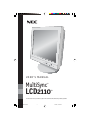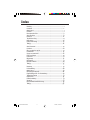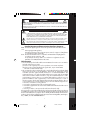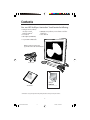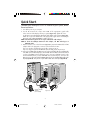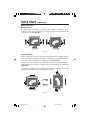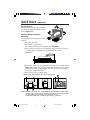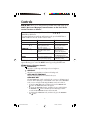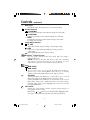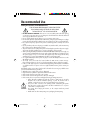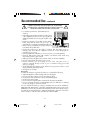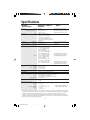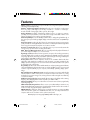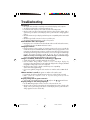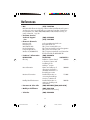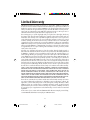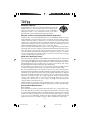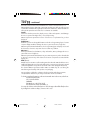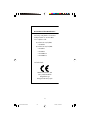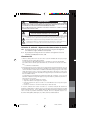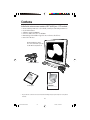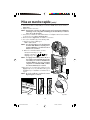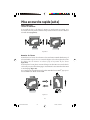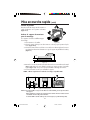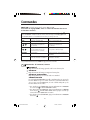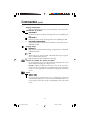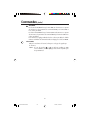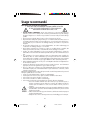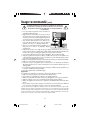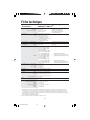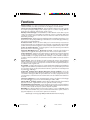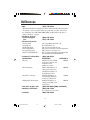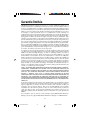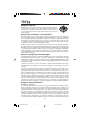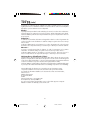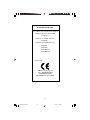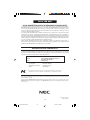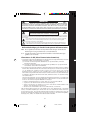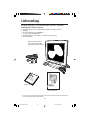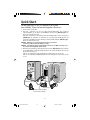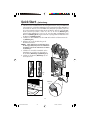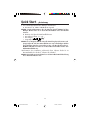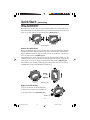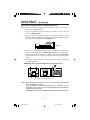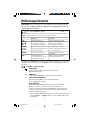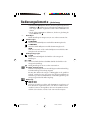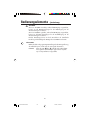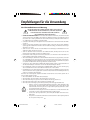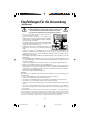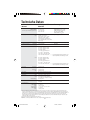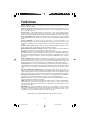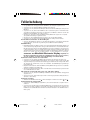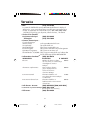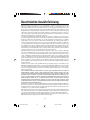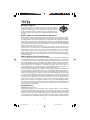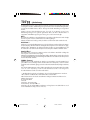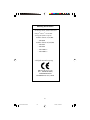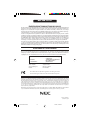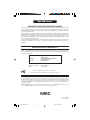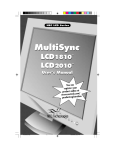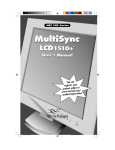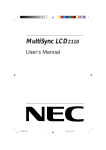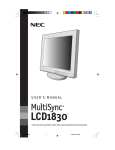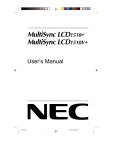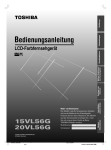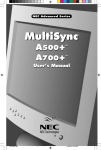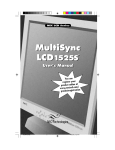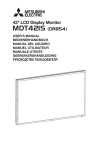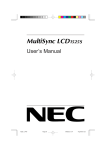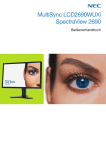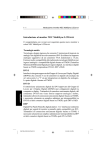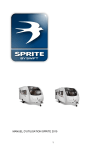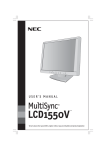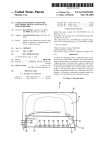Download LCD2110TM
Transcript
USER'S MANUAL MultiSync ® LCD2110 TM To learn about other special offers, register online at www.necmitsubishi.com/productregistration LCD2110usersmanual 1 4/23/01, 10:43 AM Index Warning .................................................................................................. 1 Contents ............................................................................................... 2 Quick Start ...........................................................................................3 Controls ................................................................................................. 7 Recommended Use ............................................................................. 9 Specifications ..................................................................................... 11 Features .............................................................................................. 12 Troubleshooting ................................................................................. 13 References ..........................................................................................14 Limited Warranty .............................................................................. 15 TCO’99 .................................................................................................. 16 Avertissement .................................................................................... 19 Contenu .............................................................................................. 20 Mise en marche rapide ..................................................................... 21 Commandes ....................................................................................... 25 Usage recommandé .......................................................................... 28 Fiche technique ................................................................................ 30 Fonctions ............................................................................................. 31 Dépannage ......................................................................................... 32 Références ......................................................................................... 33 Garantie limitée ................................................................................ 34 TCO’99 ................................................................................................. 35 Warnung ............................................................................................. 39 Lieferumfang ..................................................................................... 40 Quick Start ......................................................................................... 41 Bedienungselemente ....................................................................... 46 Empfehlungen für die Verwendung .............................................. 49 Technische Daten .............................................................................. 51 Funktionen ......................................................................................... 52 Fehlerbehebung ................................................................................ 53 Verweise ............................................................................................. 54 Beschränkte Gewährleistung......................................................... 55 TCO’99 ................................................................................................. 56 LCD2110usersmanual 2 4/23/01, 10:43 AM WARNING TO PREVENT FIRE OR SHOCK HAZARDS, DO NOT EXPOSE THIS UNIT TO RAIN OR MOISTURE. ALSO, DO NOT USE THIS UNIT'S POLARIZED PLUG WITH AN EXTENSION CORD RECEPTACLE OR OTHER OUTLETS UNLESS THE PRONGS CAN BE FULLY INSERTED. REFRAIN FROM OPENING THE CABINET AS THERE ARE HIGH VOLTAGE COMPONENTS INSIDE. REFER SERVICING TO QUALIFIED SERVICE PERSONNEL. CAUTION CAUTION: TO REDUCE THE RISK OF ELECTRIC SHOCK, MAKE SURE POWER CORD IS UNPLUGGED FROM WALL SOCKET. TO FULLY DISENGAGE THE POWER TO THE UNIT, PLEASE DISCONNECT THE POWER CORD FROM THE AC OUTLET.DO NOT REMOVE COVER (OR BACK). NO USER SERVICEABLE PARTS INSIDE. REFER SERVICING TO QUALIFIED SERVICE PERSONNEL. This symbol warns user that uninsulated voltage within the unit may have sufficient magnitude to cause electric shock. Therefore, it is dangerous to make any kind of contact with any part inside this unit. This symbol alerts the user that important literature concerning the operation and maintenance of this unit has been included. Therefore, it should be read carefully in order to avoid any problems. Canadian Department of Communications Compliance Statement DOC: This Class B digital apparatus meets all requirements of the Canadian InterferenceCausing Equipment Regulations. Cet appareil numérique de la classe B respecte toutes les exigences du Règlement sur le matériel brouiller du Canada. C-UL: Bears the C-UL Mark and is in compliance with Canadian Safety Regulations according to C.S.A. C22.2 No. 950. Ce produit porte la marque ‘C-UL’ et se conforme aux règlements de sûrele Canadiens selon CAN/CSA C22.2 No. 950. FCC Information 1. Use the attached specified cables with the LA-2141JMW color monitor so as not to interfere with radio and television reception. (1) Please use the supplied power cord or equivalent to ensure FCC compliance. (2) Please use the supplied shielded video signal cable, 15-pin mini D-SUB to DVI cable or DVI-D to DVI-D cable. 2. This equipment has been tested and found to comply with the limits for a Class B digital device, pursuant to part 15 of the FCC Rules. These limits are designed to provide reasonable protection against harmful interference in a residential installation. This equipment generates, uses, and can radiate radio frequency energy, and, if not installed and used in accordance with the instructions, may cause harmful interference to radio communications. However, there is no guarantee that interference will not occur in a particular installation. If this equipment does cause harmful interference to radio or television reception, which can be determined by turning the equipment off and on, the user is encouraged to try to correct the interference by one or more of the following measures: • Reorient or relocate the receiving antenna. • Increase the separation between the equipment and receiver. • Connect the equipment into an outlet on a circuit different from that to which the receiver is connected. • Consult your dealer or an experienced radio/TV technician for help. If necessary, the user should contact the dealer or an experienced radio/television technician for additional suggestions. The user may find the following booklet, prepared by the Federal Communications Commission, helpful: ”How to Identify and Resolve Radio-TV Interference Problems.“ This booklet is available from the U.S. Government Printing Office, Washington, D.C., 20402, Stock No. 004-000-00345-4. 1 LCD2110usersmanual 3 4/23/01, 10:43 AM Contents Your new NEC MultiSync® Monitor box* should contain the following: • MultiSync Monitor with tilt/ swivel/pivot stand MultiSync LCD2110™ • Power Cord • AC Adapter (A2440S01) • NEC LCD Setup Software, Pivot Software and other helpful files • User’s Manual • 15-pin VGA to BNC Cable MultiSync LCD2110 monitor with 15-pin VGA to BNC Cable and AC Adapter BNC Cable Power Cord NE Set C LCD Piv up So o t S ftwa and of re oth er h twar e elp ful file s USER'S MANUAL MultiSync ® LCD2110 TM CD Software To learn about other special offers, register online at www.necmitsubishi.com/productregistration User’s Manual * Remember to save your original box and packing material to transport or ship the monitor. 2 LCD2110usersmanual 4 4/23/01, 10:43 AM Quick Start To attach your MultiSync® LCD2110™ monitor to your system, follow these instructions: 1. Turn off the power to your computer. 2. For the PC: Connect the 15-pin mini D-SUB of the appropriate signal cable to the connector of the display card in your system (Figure A.1). Tighten all screws. For the Mac: Connect the MultiSync Macintosh cable adapter to the computer (Figure B.1). Attach the 15-pin mini D-SUB end of the appropriate signal cable to the MultiSync Macintosh cable adapter (Figure B.1). Tighten all screws. NOTE: Some Macintosh systems do not require a Mactintosh cable adapter. NOTE: To obtain the MultiSync Macintosh cable adapter, call NEC Technologies at (800) 820-1230. 3. Remove connector cover on back of monitor (Figure C.1). Connect the BNC cables and AC adapter cable to the appropriate connectors on the back of the monitor. If you are using the supplied video signal cable, continue to step 4. If you are using a 15-pin mini D-SUB cable (not included), please skip to Step 5. 4. Connect the red BNC cable to the BNC connector on the monitor labeled R, the green BNC cable to the BNC connector labeled G(/Sync), the blue BNC cable to the BNC connector labeled B. If you have a fourth BNC connector (Composite Sync), connect it to the BNC connector on the monitor labeled HS/CS. If you have a fifth BNC connector (Vertical Sync), connect it to the BNC connector on the monitor labeled VS (Figure C.1). Place the 15-pin VGA to BNC Cable under Clip A (Figure D.1A). Then place the 15-pin VGA to BNC cable under Clip B (Figure D.1B). Figure A.1 Macintosh Cable Adapter (not included) Figure B.1 3 LCD2110usersmanual 5 4/23/01, 10:43 AM Quick Start –continued 5. Connect the D-SUB cable to D-SUB connector on the back of the monitor (Figure C.2). 6. Replace connector cover. NOTE: Incorrect cable connections may result in irregular operation, damage display quality/components of LCD module and/or shorten the module’s life. 7. Connect one end of the power cord to the AC Adapter and the other end to the power outlet (Figure E.1) (Figure G.1). 8. Turn on the monitor (Figure F.1) and the computer. 9. To complete the setup of your MultiSync LCD monitor: A. Set the resolution to 1600 x 1200 @ 60 Hz. NOTE: For download information on the Windows® 95/98 INF file for your MultiSync LCD R G(/SYNC) monitor,refer to the References section of B this User’s Manual. HS/CS B. Use the following OSM™ controls: VS • Auto Adjust Contrast ( AUTO ) • Auto Adjust ( Figure C.1 ) ) • Image Adjust – Fine ( NOTE: Manual adjustment of the H/V Position and Image Adjust H. Size/Fine controls may be required to complete setup of your MultiSync monitor. For a full description of these OSM controls, refer to the Controls section of this User’s Manual. 10.Refer to User’s Manual in the NEC LCD Setup Software CD case for installation and operation of this software. NOTE: If you have any problems, please refer to the Troubleshooting section of this User’s Manual. Figure C.2 Figure E.1 Clip A Power Button Clip B Figure F.1 Figure D.1B Figure D.1A Figure G.1 4 LCD2110usersmanual 6 4/23/01, 10:43 AM Controls Quick Start –continued Raise and Lower Monitor Screen The monitor may be raised or lowered in either Portrait or Landscape mode. To raise or lower screen, place hands on each side of the monitor and lift or lower to the desired height (Figure RL.1). Figure RL.1 Screen Rotation Before rotating, the screen must be raised to the highest level to avoid knocking the screen on the desk or pinching your fingers. To raise the screen, place hands on each side of the monitor and lift up to the highest position (Figure RL.1). To rotate screen, place hands on each side of the monitor screen and turn clockwise from Landscape to Portrait or counter-clockwise from Portrait to Landscape (Figure R.1). To toggle the orientation of the OSM™ menu between Landscape and Portrait modes, press the RESET button while OSM menu is off. Figure R.1 5 LCD2110usersmanual 7 4/23/01, 10:43 AM Quick Start –continued Tilt and Swivel Grasp both sides of the monitor screen with your hands and adjust the tilt and swivel as desired (Figure TS.1). Remove Monitor Stand for Mounting To prepare the monitor for alternate mounting purposes: 1. Disconnect all cables. Figure TS.1 2. Place hands on each side of the monitor and lift up to the highest position (Figure RL.1). 3. Place monitor face down on a non-abrasive surface. (Place the screen on a 2-inch platform so that the stand is parallel with the surface.) (Figure S.1) 2-in Figure S.1 4. Remove the stand cover by sliding the top/bottom pieces off the stand (Figure S.2). Remove the 4 screws connecting the monitor to the stand and lift off the stand assembly (Figure S.3). The monitor is now ready for mounting in an alternate manner. 5. Reverse this process to reattach stand. NOTE: Use only VESA-compatible alternative mounting method. 4 3 1 2 Figure S.2 and Figure S.3 Caution: This LCD monitor is designed for use with a flexible arm, therefore it is delivered without stand. To fulfil the safety requirements the monitor must be mounted to an arm which guaranties the necessary stability under consideration of the weight of the monitor. The LCD monitor shall only be used with an approved arm (e.g. GS mark). 6 LCD2110usersmanual 8 4/23/01, 10:43 AM Controls BNC/D-SUB: Allows you to change between the BNC and D-SUB signal inputs. OSM™ (On-Screen Manager) control buttons on the front of the monitor function as follows: To access OSM menu, press any of the control buttons ( , , , ) or the PROCEED or EXIT button. To rotate OSM between Landscape and Portrait modes, press the RESET button. NOTE: OSM menu must be closed in order to rotate. Main Menu Sub-Menu Exits the OSM controls. Exits to the OSM main menu. / Moves the highlighted area up/down to select one of the controls. Moves the highlighted area up/down to select one of the controls. / Moves the highlighted area left/right to select control menus. Moves the bar left/ right to increase or decrease the adjustment. PROCEED Has no function Activates Auto Adjust and ALL RESET functions. RESET Resets the highlighted control menu to the factory setting. Resets the highlighted control to the factory setting. EXIT CONTROL CONTROL NOTE: When RESET is pressed in the main and sub-menu, a warning window will appear allowing you to cancel the RESET function by pressing the EXIT button. Brightness/Contrast Controls BRIGHTNESS Adjusts the overall image and background screen brightness. CONTRAST Adjusts the image brightness in relation to the background. AUTO AUTO ADJUST CONTRAST Adjusts the image displayed for non-standard video inputs. OSM LOCK OUT The OSM LOCK OUT control completely locks out access to all OSM control functions. When attempting to activate OSM controls while in the LOCK OUT mode, a screen will appear indicating that OSM controls are locked out. • To enter the LOCK OUT mode, simultaneously press the PROCEED and button. The LOCK OUT window will appear. • To activate the LOCK OUT function, simultaneously press and hold down the PROCEED and button. The OSM window will disappear within seconds and the LOCK OUT function will be activated. • To deactivate the LOCK OUT mode, simultaneously press the PROCEED and button. 7 LCD2110usersmanual 9 4/23/01, 10:43 AM Controls –continued AUTO Auto Adjust Automatically adjusts the Image Position, H. Size and Fine settings. Position Controls H. POSITION Controls Horizontal Image Position within the display area of the LCD. V. POSITION Controls Vertical Image Position within the display area of the LCD. AUTO AUTO Automatically sets the Horizontal and Vertical Image Position within the display area of the LCD. Image Adjust Controls H. SIZE Adjusts the horizontal size by increasing or decreasing this setting. FINE Improves focus, clarity and image stability by increasing or decreasing this setting. Automatically adjusts the H Size and Fine settings. AccuColor´® Control System Five color presets select the desired color setting. Each color setting is adjusted at the factory. R,G,B: Increases or decreases Red, Green or Blue color depending upon which is selected. The change in color will appear on screen and the direction (increase or decrease) will be shown by the bars. Tools OSM H POS. OSM V POS. You can choose where you would like the OSM control window to appear on your screen. Selecting OSM Location allows you to manually adjust the position of the OSM control menu left, right, up or down. ALL RESET Selecting ALL RESET when BNC input is selected allows you to reset all OSM control settings for the BNC input back to the factory settings. Selecting ALL RESET when D-SUB input is selected allows you to reset all OSM control settings for the D-SUB input back to the factory settings. Individual settings can be reset by highlighting the control to be used and pressing the RESET button. Information Indicates the current display resolution, frequency setting and type of Sync signal the monitor is using. NOTE: If the or button is pressed while TYPE is highlighted, then Sync Type is switched between Separate Sync and Sync On Green. 8 LCD2110usersmanual 10 4/23/01, 10:43 AM Recommended Use Safety Precautions and Maintenance FOR OPTIMUM PERFORMANCE, PLEASE NOTE THE FOLLOWING WHEN SETTING UP AND USING THE MULTISYNC® LCD COLOR MONITOR: • DO NOT OPEN THE MONITOR. There are no user serviceable parts inside and opening or removing covers may expose you to dangerous shock hazards or other risks. Refer all servicing to qualified service personnel. • Do not spill any liquids into the cabinet or use your monitor near water. • Do not insert objects of any kind into the cabinet slots, as they may touch dangerous voltage points, which can be harmful or fatal or may cause electric shock, fire or equipment failure. • Do not place any heavy objects on the power cord. Damage to the cord may cause shock or fire. • Do not place this product on a sloping or unstable cart, stand or table, as the monitor may fall, causing serious damage to the monitor. • The power cable connector is the primary means of detaching the system from the power supply. The monitor should be installed close to a power outlet that is easily accessible. • When operating the MultiSync LCD monitor with its AC220-240V worldwide power supply, use a power supply cord that matches the power supply voltage of the AC power outlet being used. The power supply cord you use must have been approved by and comply with the safety standards of your country. (Type H05VV-F should be used except in UK) • Use supplied AC Adapter. Do not place any objects onto the AC Adapter and do not use the AC Adapter outdoors. • The inside of the fluorescent tube located within the LCD monitor contains mercury. Please follow the bylaws or rules of your local municipality to dispose of this tube properly. • In UK, use a BS-approved power cord with molded plug having a black (5A) fuse installed for use with this monitor. If a power cord is not supplied with this monitor, please contact your supplier. Immediately unplug your monitor from the wall outlet and refer servicing to qualified service personnel under the following conditions: • When the power supply cord or plug is damaged. • If liquid has been spilled or objects have fallen into the monitor. • If the monitor has been exposed to rain or water. • If the monitor has been dropped or the cabinet is damaged. • If the monitor does not operate normally by following operating instructions. CAUTION • Allow adequate ventilation around the monitor so that heat can properly dissipate. Do not block ventilated openings or place the monitor near a radiator or other heat sources. Do not put anything on top of monitor. • The power cable connector is the primary means of detaching the system from the power supply. The monitor should be installed close to a power outlet which is easily accessible. • Use caution when carrying the monitor, as the compact stand may extend automatically. • Handle with care when transporting. Save packaging for transporting. 9 LCD2110usersmanual 11 4/23/01, 10:43 AM Recommended Use –continued CORRECT PLACEMENT AND ADJUSTMENT OF THE MONITOR CAN REDUCE EYE, SHOULDER AND NECK FATIGUE. CHECK THE FOLLOWING WHEN YOU POSITION THE MONITOR: • For optimum performance, allow 20 minutes for warm-up. • Adjust the monitor height so that the top of the screen is at or slightly below eye level. Your eyes should look slightly downward when viewing the middle of the screen. • Position your monitor no closer than 16 inches and no further away than 28 inches from your eyes. The optimal distance is 24 inches for MultiSync LCD2110™. • Rest your eyes periodically by focusing on an object at least 20 feet away. Blink often. • Position the monitor at a 90° angle to windows and other light sources to minimize glare and reflections. Adjust the monitor tilt so that ceiling lights do not reflect on your screen. • If reflected light makes it hard for you to see your screen, use an anti-glare filter. • Clean the LCD monitor surface with a lint-free, non-abrasive cloth. Avoid using any cleaning solution or glass cleaner! • Adjust the monitor’s brightness and contrast controls to enhance readability. • Use a document holder placed close to the screen. • Position whatever you are looking at most of the time (the screen or reference material) directly in front of you to minimize turning your head while you are typing. • Avoid displaying fixed patterns on the monitor for long periods of time to avoid image persistence (after-image effects). • Get regular eye checkups. Ergonomics To realize the maximum ergonomics benefits, we recommend the following: • Adjust the Brightness until the bachground raster disappears • Do not position the Contrast control to its maximum setting • Use the preset Size and Position controls with standard signals • Use the preset Color Setting • Use non-interlaced signals with a vertical refresh rate between 60-76Hz • Do not use primary color blue on a dark background, as it is difficult to see and may produce eye fatigue to insufficient contrast For more detailed information on setting up a healthy work environment, call NEC at (800) 820-1230, NEC FastFacts™ information at (630) 467-4363 and request document #900108 or write the American National Standard for Human Factors Engineering of Visual Display Terminal Workstations – ANSI-HFS Standard No. 100-1988 – The Human Factors Society, Inc. P.O. Box 1369, Santa Monica, California 90406. 10 LCD2110usersmanual 12 4/23/01, 10:44 AM Specifications Monitor Specifications MultiSync® LCD2110™ Monitor LCD Module Diagonal: Viewable Image Size: Native Resolution (Pixel Count): Input Signal Video: Sync: 21.3 inch 21.3 inch Landscape: 1600 x 1200 Portrait: 1200 x 1600 Notes Active matrix; thin film transistor (TFT) liquid crystal display (LCD); 0.27 mm dot pitch; XtraView™ technology; 200cd/m2 white luminence; 300:1 contrast ratio, typical ANALOG 0.7 Vp-p/75 Ohms Separate sync. TTL Level Horizontal sync. Positive/Negative Vertical sync. Positive/Negative Composite sync. (Positive/Negative) (TTL Level) Sync on Green video (Positve) 0.7 Vp-p and sync. Negative 0.3 Vp-p 16,777,216 Depends on display card and timing used. Synchronization Range : Analog input: Horizontal: Vertical: 24.0 kHz to 82 kHz 56.0 Hz to 76 Hz Automatically Automatically Resolutions Supported Landscape: 720 x 400*1: VGA text 640 x 480*1 @ 60Hz to 85Hz 800 x 600*1 @ 56Hz to 85Hz 832 x 624*1 @ 75Hz 1024 x 768*1 @ 60Hz to 85Hz 1280 x 960*1*2 @ 60Hz to 75Hz NEC-Mitsubishi Electronics Display cites 1280 x 1024 @ 60Hz to 75Hz 1600 x 1200 @ 60Hz to 75Hz .................. recommended resolution at 60Hz for 1 480 x 640* @ 60Hz to 85Hz optimal display and color performance. 600 x 800*1 @ 56Hz to 85Hz 1 624 x 832* @ 75Hz 768 x 1024*1 @ 60Hz to 85Hz 960 x 1280*1*2 @ 60Hz to 75Hz NEC-Mitsubishi Electronics Display cites 1024 x 1280 @ 60Hz to 75Hz 1600 x 1200 @ 60Hz to 75Hz .................. recommended resolution at 60Hz for optimal display and color performance. Display Colors Portrait: Active Display Area Landscape: Horizontal: Vertical: Portrait: Horizontal: Vertical: 399 mm/15.7 inches 320 mm/12.6 inches 320 mm/12.6 inches 399 mm/15.7 inches Power Supply AC 100 – 120 V/220 – 240 V @ 50/60 Hz Current Rating 0.9A @ 100 – 120 V/0.5A @ 220 – 240 V Dimensions 498 mm (W) x 501 mm (H) x 246 mm (D) 19.6 inches (W) x 19.7 inches (H) x 9.6 inches (D) 418 mm (W) x 541 mm (H) x 246 mm (D) 16.5 inches (W) x 21.3 inches (H) x 9.6 inches (D) 80 mm/3.2 inches Landscape: Portrait: Height Adjustment: 14.5 kg 32.0 lbs Weight Environmental Considerations Operating Temperature: Humidity: Feet: Storage Temperature: Humidity: Feet: 6°C to +35°C/41°F to 95°F 30% to 80% 0 to 10,000 Feet -10°C to +60°C/14°F to 140°F 10% to 85% 0 to 45,000 Feet NOTE: Technical specifications are subject to change without notice. *1 Interpolated Resolutions: When resolutions are shown that are lower than the pixel count of the LCD module, text may appear choppy or lines may appear to be bold. This is normal and necessary for all current flat panel technologies when displaying non-native resolutions full screen. In flat panel technologies, each dot on the screen is actually one pixel, so to expand resolutions to full screen, an interpolation of the resolution must be done. When the interpolated resolution is not an exact multiple of the native resolution, the mathematical interpolation necessary may cause some lines to appear thicker than others. 2 * The number of colors that can be displayed decreases. 11 LCD2110usersmanual 13 Features NuCycle™ Plastic: A special silicone compound for PC resin, being extremely flame-retardant, safe and environmentally friendly. XtraView® Wide Viewing Angle Technology: Allows the user to be able to see the monitor from any angle (170 degrees) from any orientation — Portrait or Landscape. Provides full 170° viewing angles either up, down, left or right. Analog Advantage: Capable of displaying unlimited colors in a continuous spectrum, providing a truer representation of color. The monitor’s high contrast LCD enhances color vibrancy and improves focus with no geometric distortion. Wider Compatibility: Because the MultiSync® LCD monitor is analog through and through, it does not require special analog to digital display or interface cards but can accept RGB input directly. Reduced Footprint: Provides the ideal solution for environments requiring superior image quality but with size and weight limitations. The monitor’s small footprint and low weight allow it to be moved or transported easily from one location to another. AccuColor® Control System: Allows you to adjust the colors on your screen and customize the color accuracy of your monitor to a variety of standards. OSM™ (On-Screen Manager) Controls: Allow you to quickly and easily adjust all elements of your screen image via simple to use on-screen menus. ErgoDesign® Features: Enhance human ergonomics to improve the working environment, protect the health of the user and save money. Examples include OSM controls for quick and easy image adjustments, tilt/swivel pivot stand for preferred angle of viewing, small footprint and compliance with MPRII guidelines for lower emissions. Pivoting Stand: Allows users to adjust the monitor to the orientation that best fits their application, either Landscape orientation for wide documents, or portrait orientation for the ability to preview a full page on one screen at one time. The Portrait orientation is also perfect for full screen video conferencing. Plug and Play: The Microsoft® solution with the Windows® 95/98 operating system facilitates setup and installation by allowing the monitor to send its capabilities (such as screen size and resolutions supported) directly to your computer, automatically optimizing display performance. IPM™ (Intelligent Power Manager) System: Provides innovative power-saving methods that allow the monitor to shift to a lower power consumption level when on but not in use, saving two-thirds of your monitor energy costs, reducing emissions and lowering the air conditioning costs of the workplace. Multiple Frequency Technology: Automatically adjusts monitor to the display card’s scanning frequency, thus displaying the resolution required up to 1600 x 1200. FullScan™ Capability: Allows you to use the entire screen area in most resolutions, significantly expanding image size. VESA Standard Mounting Interface: Allows users to connect their MultiSync monitor to any VESA standard third party mounting arm or bracket. Allows for the monitor to be mounted on a wall or an arm using any third party compliant device. BNC/D-SUB: Offers dual inputs, allowing you to connect the monitor to one system via a BNC cable and a another system via a standard D-Sub cable. You can easily switch between computers with a touch of a button on the up-front control panel. OSM Display Screen Copyright 2000 by NEC Technologies, Inc. 12 LCD2110usersmanual 14 4/23/01, 10:44 AM Troubleshooting No picture • • • • The signal cable should be completely connected to the display card/computer. The display card should be completely seated in its slot. Power Button and computer power switch should be in the ON position. Check to make sure that a supported mode has been selected on the display card or system being used. (Please consult display card or system manual to change graphics mode.) • Check the monitor and your display card with respect to compatibility and recommended settings. • Check the signal cable connector for bent or pushed-in pins. • Check that the BNC/D-SUB button is in the correct position. Power Button does not respond • Unplug the power cord of the monitor from the AC outlet to turn off and reset the monitor, or simultaneously press the RESET and Power buttons. Image persistence • Image persistence is when a “ghost” of an image remains on the screen even after the monitor has been turned off. Unlike CRT monitors, LCD monitors’ image persistence is not permanent. To alleviate image persistence, turn the monitor off for as long as an image was displayed. If an image was on the monitor for one hour and a ”ghost” of that image remains, the monitor should be turned off for one hour to erase the image. NOTE: As with all personal display devices, NEC Technologies recommends using a screen saver at regular intervals whenever the screen is idle. Image is unstable, unfocused or swimming is apparent • Signal cable should be completely attached to the computer. • Use the OSM ™ Image Adjust controls to focus and adjust display by increasing or decreasing the Fine control. When the display mode is changed, the OSM Image Adjust settings may need to be re-adjusted. • Check the monitor and your display card with respect to compatibility and recommended signal timings. • If your text is garbled, change the video mode to non-interlace and use 60Hz refresh rate. LED on monitor is not lit (no green or amber color can be seen) • Power Button should be in the ON position and power cord should be connected. • Make certain the computer is not in a power-saving mode (touch the keyboard or mouse). Display image has a green cast to it • Select “TYPE” in the OSM Information menu and press the or Control button. Display image is not sized properly • Use the OSM Image Adjust controls to increase or decrease the H. Size. • Check to make sure that a supported mode and signal timing has been selected on the display card or system being used. (Please consult display card or system manual to change graphics mode or refresh rate.) 13 LCD2110usersmanual 15 4/23/01, 10:44 AM References • BBS (978) 742-8706 NEC-Mitsubishi Electronics Display of America Remote Bulletin Board System is an electronic service accessible with your system and a modem. Communication parameters are: 300/1200/2400/9600/14.4k/28.8k/33.6k bps, no parity, 8-data bits, 1 stop bit • Customer Service/ Technical Support Fax (800) 632-4662 (978) 742-7049 • Electronic Channels: Internet e-mail: Internet ftp site: World Wide Web: Product Registration: European Operations: Windows® 95/98/2000 INF File: • FastFacts™ Information [email protected] ftp.necmitsubishi.com http://www.necmitsubishi.com http://www.necmitsubishi.com/productregistration http://www.nec-monitors.com http://support.necmitsubishi.com/software.htm then download the file NECMSINF.ZIP (800) 366-0476 INFORMATION DESCRIPTION DOCUMENT # Glossary Definition of terms related to functions, features and installation of the MultiSync® monitor 900203 More Information Names and addresses of other groups involved in standards and features of the MultiSync monitor 900204 Macintosh Connection Detailed information on connecting the MultiSync monitor to a Macintosh 153006 Healthy Work Environment Detailed information on setting up a healthy work environment 900108 • Literature & Sales Info (800) NEC-INFO [(800) 632-4636] • MultiSync Fulfillment (800) 820-1230 [For software & accessories] • TeleSales (800) 284-4484 14 LCD2110usersmanual 16 4/23/01, 10:44 AM Limited Warranty NEC-Mitsubishi Electronics Display of America, Inc. (hereinafter “NMD-A”) warrants this Product to be free from defects in material and workmanship and, subject to the conditions set forth below, agrees to repair or replace (at NMD-A’s sole option) any part of the enclosed unit which proves defective for a period of three (3) years from the date of first consumer purchase. Spare parts are warranted for ninety (90) days. Replacement parts or unit may be new or refurbished and will meet specifications of the original parts or unit. This warranty gives you specific legal rights and you may also have other rights, which vary from state to state. This warranty is limited to the original purchaser of the Product and is not transferable. This warranty covers only NMD-A-supplied components. Service required as a result of third party components is not covered under this warranty. In order to be covered under this warranty, the Product must have been purchased in the U.S.A. or Canada by the original purchaser. This warranty only covers Product distribution in the U.S.A. or Canada by NMD-A No warranty service is provided outside of the U.S.A. or Canada. Proof of Purchase will be required by NMD-A to substantiate date of purchase. Such proof of purchase must be an original bill of sale or receipt containing name and address of seller, purchaser, and the serial number of the product. It shall be your obligation and expense to have the Product shipped, freight prepaid, or delivered to the authorized reseller from whom it was purchased or other facility authorized by NMD-A to render the services provided hereunder in either the original package or a similar package affording an equal degree of protection. All Products returned to NMD-A for service MUST have prior approval, which may be obtained by calling 1-800-632-4662. The Product shall not have been previously altered, repaired, or serviced by anyone other than a service facility authorized by NMD-A to render such service, the serial number of the product shall not have been altered or removed. In order to be covered by this warranty the Product shall not have been subjected to displaying of fixed images for long periods of time resulting in image persistence (afterimage effects), accident, misuse or abuse or operated contrary to the instructions contained in the User’s Manual. Any such conditions will void this warranty. NMD-A SHALL NOT BE LIABLE FOR DIRECT, INDIRECT, INCIDENTAL, CONSEQUENTIAL, OR OTHER TYPES OF DAMAGES RESULTING FROM THE USE OF ANY NMD-A PRODUCT OTHER THAN THE LIABILITY STATED ABOVE. THESE WARRANTIES ARE IN LIEU OF ALL OTHER WARRANTIES EXPRESS OR IMPLIED, INCLUDING, BUT NOT LIMITED TO, THE IMPLIED WARRANTIES OF MERCHANTABILITY OR FITNESS FOR A PARTICULAR PURPOSE. SOME STATES DO NOT ALLOW THE EXCLUSION OF IMPLIED WARRANTIES OR THE LIMITATION OR EXCLUSION OF LIABILITY FOR INCIDENTAL OR CONSEQUENTIAL DAMAGES SO THE ABOVE EXCLUSIONS OR LIMITATIONS MAY NOT APPLY TO YOU. This Product is warranted in accordance with the terms of this limited warranty. Consumers are cautioned that Product performance is affected by system configuration, software, the application, customer data, and operator control of the system, among other factors. While NMD-A Products are considered to be compatible with many systems, specific functional implementation by the customers of the Product may vary. Therefore, suitability of a Product for a specific purpose or application must be determined by consumer and is not warranted by NMD-A. For the name of your nearest authorized NEC-Mitsubishi Electronics Display service facility, contact NEC-Mitsubishi Electronics Display at 1-800-632-4662. 15 LCD2110usersmanual 17 4/23/01, 10:44 AM TCO’99 MultiSync® LCD2110™ Congratulations! You have just purchased a TCO’99 approved and labeled product! Your choice has provided you with a product developed for professional use. Your purchase has also contributed to reducing the burden on the environment and also to the further development of environmentally adapted electronics products. Why do we have environmentally labelled computers? In many countries, environmental labelling has become an established method for encouraging the adaptation of goods and services to the environment. The main problem, as far as computers and other electronics equipment are concerned, is that environmentally harmful substances are used both in the products and during the manufacturing. Since it has not been possible for the majority of electronics equipment to be recycled in a satisfactory way, most of these potentially damaging substances sooner or later enter Nature. There are also other characteristics of a computer, such as energy consumption levels, that are important from the viewpoints of both the work (Internal) and natural (external) environments. Since all methods of conventional electricity generation have a negative effect on the environment (acidic and climate-influencing emissions, radioactive waste, etc.), it is vital to conserve energy. Electronics equipment in offices consume an enormous amount of energy since they are often left running continuously. What does labelling involve? This product meets the requirements for the TCO’99 scheme which provides for international and environmental labelling of personal computers. The labelling scheme was developed as a joint effort by the TCO (The Swedish Confederation of Professional Employees), Svenska Naturskyddsforeningen (The Swedish Society for Nature Conservation) and Statens Energimyndighet (The Swedish National Energy Administration). The requirements cover a wide range of issues: environment, ergonomics, usability, emission of electrical and magnetic fields, energy consumption and electrical and fire safety. The environmental demands concern restrictions on the presence and use of heavy metals, brominated and chlorinated flame retardants, CFCs (freons) and chlorinated solvents, among other things. The product must be prepared for recycling and the manufacturer is obliged to have an environmental plan which must be adhered to in each country where the company implements its operational policy. The energy requirements include a demand that the computer and/or display, after a certain period of inactivity, shall reduce its power consumption to a lower level in one or more stages. The length of time to reactivate the computer shall be reasonable for the user. Labelled products must meet strict environmental demands, for example, in respect of the reduction of electric and magnetic fields, physical and visual ergonomics and good usability. Environmental Requirements Flame retardants Flame retardants are present in printed circuit boards, cables, wires, casings and housings. In turn, they delay the spread of fire. Up to thirty percent of the plastic in a computer casing can consist of flame retardant substances. Most flame retardants contain bromine or chloride and these are related to another group of environmental toxins, PCBs, which are suspected to give rise to severe health effects, including reproductive damage in fisheating birds and mammals, due to the bio-accumulative* processes. Flame retardants have been found in 16 LCD2110usersmanual 18 4/23/01, 10:44 AM TCO’99 –continued human blood and researchers fear that disturbances in foetus development may occur. TCO’99 demand requires that plastic components weighing more than 25 grams must not contain flame retardants with organically bound chlorine and bromine. Flame retardants are allowed in the printed circuit boards since no substitutes are available. Lead** Lead can be found in picture tubes, display screens, solders and capacitors. Lead damages the nervous system and in higher doses, causes lead poisoning. TCO’99 requirement permits the inclusion of lead since no replacement has yet been developed. Cadmium** Cadmium is present in rechargeable batteries and in the colourgenerating layers of certain computer displays. Cadmium damages the nervous system and is toxic in high doses. TCO’99 requirement states that batteries, the colourgenerating layers of display screens and the electrical or electronics components must not contain any cadmium. Mercury** Mercury is sometimes found in batteries, relays and switches, Mercury damages the nervous system and is toxic in high doses. TCO’99 requirement states that batteries may not contain any Mercury. It also demands that no mercury is present in any of the electrical or electronics components associated with the display unit. CFCs (freons) CFCs (freons) are sometimes used for washing printed circuit boards. CFCs break down ozone and thereby damage the ozone layer in the stratosphere, causing increased reception on Earth of ultraviolet light with consequent increased risks of skin cancer (malignant melanoma). The relevant TCO’99 requirement; Neither CFCs nor HCFCs may be used during the manufacturing and assembly of the product or its packaging. *Bio-accumulative is defined as substances which accumulate within living organisms. **Lead, Cadmium and Mercury are heavy metals which are Bio-accumulative. To obtain complete information on the environmental criteria document, order from: TCO Development Unit SE-114 94 Stockholm SWEDEN FAX Number: +46 8 782 92 07 E-mail (Internet): [email protected] You may also obtain current information on TCO’99 approved and labelled products by visiting their website at: http://www.tco-info.com/ 17 LCD2110usersmanual 19 4/23/01, 10:44 AM Declaration of the Manufacturer We hereby certify that the color monitors MultiSync® LCD2110™ LA-2141JMW are in compliance with Council Directive 73/23/EEC: – EN 60950 Council Directive 89/336/EEC: – EN 55022 – EN 55024 – EN 61000-3-2 – EN 61000-3-3 and marked with NEC Home Electronics, LTD. 686-1, Nishioi Oi-Machi Ashigarakami-gun Kanagawa 258-8533, Japan 18 LCD2110usersmanual 20 4/23/01, 10:44 AM AVERTISSEMENT AFIN D’ÉVITER TOUT RISQUE D’INCENDIE OU D’ÉLECTROCUTION, NE PAS EXPOSER CET APPAREIL À LA PLUIE OU À L’HUMIDITÉ. NE PAS UTILISER LA FICHE D’ALIMENTATION POLARISÉE AVEC UNE PRISE DE CORDON DE RALLONGE OU AUTRE PRISE SAUF SI LES BROCHES PEUVENT ÊTRE ENTIÈREMENT INTRODUITES. NE PAS OUVRIR LE BOÎTIER, LEQUEL CONTIENT DES COMPOSANTS À HAUTE TENSION. CONFIER TOUS TRAVAUX À DU PERSONNEL TECHNIQUE QUALIFIÉ. ATTENTION RISQUE DE DÉCHARGE ÉLECTRIQUE • NE PAS OUVRIR ATTENTION : POUR ÉVITER TOUT RISQUE D'ÉLECTROCUTION, NE PAS OUVRIR LE COUVERCLE (L'ARRIÈRE). À L'INTÉRIEUR, AUCUNE PIÈCE NE NÉCESSITE L'INTERVENTION DE L'UTILISATEUR. EN CAS DE PROBLÈME, S'ADRESSER À DU PERSONNEL TECHNIQUE QUALIFIÉ. Ce symbole est une mise en garde contre les risques d'électrocution que présentent certaines parties dépourvues d'isolation à l'intérieur de l'appareil. Il est donc dangereux d'établir le moindre contact avec ces parties. Ce symbole prévient l'utilisateur que des directives d'utilisation et de maintenance de cet appareil sont fournies avec ce guide d’utilisateur. Par conséquent, celles-ci doivent être lues attentivement pour éviter tout incident. Déclaration de conformité – Département des Communications du Canada DOC : Cet appareil numérique de classe B respecte toutes les exigences du Règlement sur le matériel à l'origine d'interférences du Canada. C-UL : Ce produit porte la marque «C-UL» et est conforme aux règlements de sécurité canadiens selon CAN/CSA 22.2 No. 950. Informations FCC 1. Utiliser les câbles spécifiés fournis avec les moniteur couleur LA-2141JMW afin de ne pas provoquer d'interférences avec la réception radio et télévision. (1) Prière d'utiliser le câble d'alimentation fourni ou équivalent pour assurer la conformité FCC. (2) Veuillez utiliser le câble de signal vidéo blindé fourni, un mini D-SUB à 15 broches vers le câble DVI ou un DVI-D vers le câble DVI-D. 2. Cet appareil a été testé et s’avère conforme avec les spécifications d'équipements de Classe B, section 15 de la réglementation FCC. Ces spécifications ont été établies pour garantir une protection raisonnable contre les interférences nuisibles dans une installation résidentielle. Cet appareil génère, utilise et peut émettre des fréquences radio et, s'il n'est pas installé et utilisé selon les directives de ce guide, il peut perturber les communications radio. Cependant, il n'est pas garanti qu'aucune interférence ne se produira dans une installation donnée. Si cet appareil provoque des interférences nuisibles à la réception radio ou télévision, ce que vous pouvez déterminer en allumant et en éteignant l'appareil, essayez de remédier au problème en prenant une ou plusieurs des mesures suivantes : • Réorienter ou repositionner l'antenne de réception. • Augmenter la distance entre l'appareil et le récepteur. • Connecter l'appareil à une prise de courant sur un circuit différent de celui sur lequel le récepteur est connecté. • Consulter son revendeur ou un technicien radio/TV pour obtenir de l'aide. Si nécessaire, l'utilisateur doit contacter le revendeur ou un technicien radio/TV afin d'obtenir des informations supplémentaires. L'utilisateur peut se procurer le livret utile suivant, préparé par la Federal Communications Commission : «How to Identify and Resolve Radio-TV Interference Problems» (Comment cerner et résoudre les problèmes d’interférences radio/TV). Ce livret est disponible auprès du U.S. Government Printing Office, Washington, D.C., 20402, Stock No. 004-000-00345-4. 19 LCD2110usersmanual 21 4/23/01, 10:44 AM Contenu La boîte de votre nouveau moniteur NEC MultiSync® LCD contient : • • • • • • Moniteur MultiSync LCD avec socle inclinable, rotatif et pivotant MultiSync LCD2110MC Cordon d'alimentation Adaptateur CA (N° A2440S01) Connecteur VGA à 15 broches le câble BNC NEC LCD logiciel d’installation logiciel du Pivot et d’autres utiles fichiers Manuel de l’utilisateur Moniteur MultiSync LCD2110 avec connecteur VGA à 15 broches le câble BNC et adaptateur CA BNC Cable Cordon d’alimentation NE Set C LCD Piv up So o t S ftwa and of re oth er h twar e elp ful file s USER'S MANUAL MultiSync ® LCD2110 CD du logiciel TM To learn about other special offers, register online at www.necmitsubishi.com/productregistration Manuel de l’utilisateur * Ne pas oublier de conserver la boîte et le matériel d'emballage d'origine pour transporter ou expédier le moniteur. 20 LCD2110usersmanual 22 4/23/01, 10:44 AM Mise en marche rapide Pour raccorder le moniteur MultiSync® LCD2110MC au système, suivez les directives ciaprès : 1. Mettez l’ordinateur hors tension. 2. PC : Branchez le mini-connecteur D-SUB à 15 broches du câble vidéo approprié dans le connecteur de la carte vidéo de votre ordinateur (Figure A.1). Serrez toutes les vis. Macintosh : Branchez l’adaptateur de câble Macintosh pour dans l’ordinateur (Figure B.1). Branchez le mini-connecteur D-SUB à 15 broches du câble vidéo dans l’adaptateur de câble Macintosh pour MultiSync (Figure B.1). Serrez toutes les vis. NOTA : Certains systèmes Macintosh ne nécessitent pas un adaptateur de câble Macintosh. NOTA : Pour obtenir un adaptateur de câble Macintosh pour le MultiSync, appelez NEC Technologies au (800) 820-1230. 3. Retirez le cache-connecteurs au dos du moniteur (Figure C.1). Branchez le câble BNC et le câble de l’adaptateur CA aux connecteurs appropriés à l’arrière du moniteur. Si vous utilisez le câble vidéo fourni, reportez-vous au paragraphe 4. Si vous utilisez le câble mini D-SUB 15 broches, reportez-vous au paragraphe 5. 4. Branchez le câble BNC rouge dans le connecteur marqué R, le câble BNC vert dans le connecteur marqué G/Sync et le câble BNC bleu dans le connecteur marqué B à l’arrière du moniteur. Si vous avez besoin d’un quatrième connecteur BNC (Composite Sync), branchez-le dans le connecteur marqué HS/CS. Si vous avez besoin d’un cinquième connecteur BNC (Vertical Sync), branchez-le dans le connecteur marqué VS (Figure C.1). Branchez le connecteur VGA à 15 broches dans le câble BNC sous l’attache A (Figure D.1A). Branchez ensuite le connecteur VGA à 15 broches au câble BNC sous l’attache B (Figure D.1B). Figure A.1 Adaptateur Macintosh (non fourni) Figure B.1 21 LCD2110usersmanual 23 4/23/01, 10:44 AM Mise en marche rapide (suite) 5. Connectez le câble sous-D (D-SUB) sur le connecteur D-SUB situé au dos du moniteur (Figure C.2). 6. Replacez le cache-connecteurs. NOTA : Une mauvaise connexion des câbles peut nuire au fonctionnement,endommager l’affichage et nuire à la qualité de l’affichage du module LCD et/ou réduire la durée de vie utile du module. 7. Connectez une extrémité du câble d’alimentation sur l’adaptateur CA et l’autre extrémité sur la prise de secteur (Figure E.1) (Figure G.1). 8. Mettez le moniteur (Figure F.1) et l’ordinateur sous tension. 9. Pour conclure l’installation du moniteur MultiSync LCD : A. Réglez la résolution d’affichage à 1600 x 1200 et 60 Hz. R NOTA : Pour des informations sur le téléchargement G(/SYNC) B du fichier INF Windows® 95/98 pour le HS/CS moniteur MultiSync, consultez la section VS Références de ce manuel. MC B. Utilisez les commandes OSM suivantes : Figure C.1 ) • Contraste automatique ( AUTO • Réglage automatique ( ) Figure C.2 ) • Réglage image – Fin ( NOTA : Le réglage manuel des positions H./V. et des réglages image Format H./Fin peut être nécessaire pour conclure l’installation du moniteur MultiSync. Pour une description complète de ces commandes OSM, consultez la section Commandes de ce manuel. 10. Reportez-vous au manuel de l’utilisateur inclus (Figure E.1) avec le du CD NEC LCD logiciel d’installation pour l’installation et l’utilisation de ce logiciel. NOTA : En cas de problème, consultez la section Dépannage de ce manuel. Bouton d’alimentation Figure E.1 Clip A Clip B Figure F.1 Figure D.1A Figure G.1 Figure D.1B 22 LCD2110usersmanual 24 4/23/01, 10:44 AM Mise en marche rapide (suite) Lever et baisser l’écran du moniteur Il est possible de lever ou de baisser le moniteur en mode Portrait ou Paysage. Pour lever ou baissez l’écran, placez les mains de chaque côte du moniteur et soulevez ou abaissez à la taille désirée (Figure RL.1). Figure RL.1 Rotation de l’écran Avant de le tourner l’écran, celui-ci doit être soulevé à sa hauteur maximale afin d’éviter qu’il ne heurte la table ou que vous ne vous coinciez les doigts. Pour lever l’écran, placez les mains de chaque côte du moniteur et soulevez jusqu à la position la plus élevée (Figure RL.1). Pour faire pivoter l’écran, placez une main de chaque côté du moniteur et tournez-le dans le sens horaire pour passer du mode Paysage au mode Portrait ou inversement du mode Portrait au mode Paysage (Figure R.1). Pour commuter entre le mode Paysage et le mode Portrait dans le menu OSMMC, appuyez sur le bouton RESET sans afficher le menu OSM. Figure R.1 23 LCD2110usersmanual 25 4/23/01, 10:44 AM Mise en marche rapide (suite) Incliner et pivoter Placez les mains de chaque côté du moniteur et réglez l’inclinaison et la position souhaitées (Figure TS.1). Enlever le support du moniteur pour le montage Pour préparer le moniteur à différents types de montage : 1. Déconnectez tous les câbles. Figure TS.1 2. Placez les mains de chaque côte de moniteur et soulevez jusqu à la position la plus élevée (Figure RL.1). 3. Placez le moniteur la face vers le bas sur une surface non abrasive (placez l’écran sur une plate-forme de 55 mm de manière à ce que le support soit parallèle à la surface) (Figure S.1). 55 mm Figure S.1 4. Retirez la couverture de stand en se lissant le dessus et les morceaux inférieurs du stand (Figure S.2). Enlevez les 4 vis fixant le moniteur au support et retirer l’ensemble support (Figure S.3). Vous pouvez à présent modifier le montage du moniteur. 5. Inversez la marche à suivre pour réinstaller le support. NOTA : Utilisez uniquement une méthode de montage compatible VESA. 4 1 3 2 Figure S.2 and Figure S.3 Attention: Ce moniteur LCD est conçu pour être utilisé avec un bras flexible, par conséquent il est livré sans support. Afin de satisfaire les consignes de sécurité, le moniteur doit être monté sur un bras assurant une stabilité en fonction du poids du moniteur. Le moniteur LCD ne doit être utilisé qu’avec un bras agréé (ex. portant la marque GS). 24 LCD2110usersmanual 26 4/23/01, 10:44 AM Commandes BNC/D-SUB : Permet de passer entre les entrées BNC et D-SUB. Les boutons de réglage OSMMC situés sur l’avant du moniteur fournissent les fonctions suivantes : Pour accéder au menu OSM, appuyez sur une des touches de commande ( , , , ) ou sur la touche PROCEED ou EXIT). Pour basculer entre les modes Landscape et Portrait, appuyez sur la touche RESET. NOTA : Le menu OSM doit être désactivé pour changer de mode. Menu principal Sous-menu EXIT Quitte les commandes OSM. Retour au menu principal OSM. CONTROL / Déplace la zone en surbrillance vers le haut/le bas pour sélectionner une des commandes. Déplace la zone en surbrillance vers le haut/le bas pour sélectionner une des commandes. CONTROL Déplace la zone en surbrillance Déplace la barre vers la gauche/droite vers la gauche/droite pour sélec- pour augmenter ou diminuer le réglage. / tionner les menus de commande. PROCEED Pas de fonction. Active les fonctions de ajuste automatiquement et ALL RESET. RESET Rappel des paramètres usines du menu des commandes en surbrillance. Rappel des paramètres usines de la commande en surbrillance. NOTA : En appuyant sur le bouton RESET dans un menu ou dans un sous-menu, une fenêtre s’affiche vous permettant d’annuler la fonction RESET en appuyant sur le bouton EXIT. Commandes de luminosité/contraste LUMINOSITÉ Règle la luminosité de l'image générale et de l'écran d'arrière-plan. CONTRASTE Règle la luminosité de l'image par rapport à l'arrière-plan. AUTO CONTRASTE AUTOMATIQUE Règle l’image affichée pour les modes vidéo non standard. VERROUILLAGE OSM La commande OSM LOCK OUT verrouille complètement l’accès à toutes les fonctions OSM. Lorsque vous tentez d’activer les commandes OSM alors que vous êtes en mode LOCK OUT, un écran s’affiche indiquant que les fonctions OSM sont verrouillées. • Pour accéder au mode LOCK OUT, appuyez simultanément sur PROCCED et sur le bouton . La fenêtre LOCK OUT s’affiche. • Pour activer la fonction LOCK OUT, appuyez simultanément sur PROCEED et sur le bouton . La fenêtre OSM s’affiche dans les quelques secondes qui suivent et la fonction LOCK OUT sera activée. • Pour désactiver le mode LOCK OUT, appuyez simultanément sur PROCCED et le bouton . 25 LCD2110usersmanual 27 4/23/01, 10:44 AM Commandes (suite) AUTO Réglage automatique Règle automatiquement la position, le format horizontal ou la résolution fine. Commandes de position POSITION H. Contrôle la position horizontale de l’image dans la zone d’affichage du LCD. POSITION V. Contrôle la position verticale de l’image dans la zone d’affichage du LCD. AUTO POSITION AUTOMATIQUE Corrige automatiquement la position horizontale et verticale dans la zone d’affichage du LCD. Réglage image FORMAT H. Règle la dimension horizontale de l’image en augmentant ou en diminuant le format horizontal. FIN Améliore la mise au point, la netteté et la stabilité de l’image en augmentant ou en diminuant la valeur Fin. Règle automatiquement la format horizontal et la fin. Système de contrôle des couleurs AccuColor® Les cinq préréglages de couleurs sélectionnent la configuration de couleur désirée. Chaque préréglage est configuré à l’usine. R, G, B : Augmente ou diminue le niveau des couleurs rouge, vert ou bleu, suivant celui qui a été sélectionné. Le changement de couleur apparaît à l’écran et le sens (augmentation ou diminution) est indiqué par les barres de couleur. Outils OSM H. POS. OSM V. POS. Vous pouvez choisir l’emplacement où vous souhaitez que la fenêtre de commande OSM apparaisse sur l’écran. En choisissant OSM Location, vous pouvez régler la position du menu de commande OSM : gauche, droit, haut ou bas. 26 LCD2110usersmanual 28 4/23/01, 10:44 AM Commandes (suite) ALL RESET La sélection de ALL RESET lorsque l’entrée BNC est sélectionnée vous permet de ramener tous les paramètres de commande OSM pour l’entrée BNC à leurs valeurs par défaut. La sélection de ALL RESET lorsque l’entrée D-SUB est sélectionnée vous permet de ramener tous les paramètres de commande OSM pour l’entrée D-SUB à leurs valeurs par défaut. Pour ramener les réglages individuels à leurs valeurs par défaut, il suffit de mettre en surbrillance la commande à utiliser et d’appuyer sur le bouton RESET. Information Indique la résolution de l’écran, la fréquence et le type de signal Sync du moniteur. NOTA : Si l’une des touches ou est enfoncée pendant que TYPE est en surbrillance, le mode Sync Type bascule entre Separate Sync et Sync On Green. 27 LCD2110usersmanual 29 4/23/01, 10:44 AM Usage recommandé Consignes de sécurité et d’entretien POUR UN FONCTIONNEMENT OPTIMAL, PRIÈRE DE NOTER CE QUI SUIT POUR LE RÉGLAGE ET L'UTILISATION DU MONITEUR COULEUR MULTISYNC® LCD : • NE PAS OUVRIR LE MONITEUR. Aucune pièce intérieure ne nécessite l'intervention de l'utilisateur, et l'ouverture ou la dépose des couvercles peut entraîner des risques de décharges électriques dangereuses ou d'autres risques. Confier tous travaux à du personnel technique qualifié. • Ne pas renverser de liquides dans le boîtier, ni utiliser le moniteur près de l'eau. • Ne pas introduire d'objets de quelque nature que ce soit dans les fentes du boîtier car ceux-ci pourraient toucher des endroits sous tension dangereuse, ce qui peut provoquer des blessures, voire être fatal, ou peut occasionner une décharge électrique, un incendie ou une panne de l'appareil. • Ne pas placer d'objets lourds sur le cordon d'alimentation. Un cordon endommagé peut occasionner une décharge électrique ou un incendie. • Ne pas placer cet appareil sur un chariot, un support ou une table inclinée ou instable, afin d'éviter que le moniteur ne tombe, occasionnant de sérieux dommages au moniteur. • La fiche du cordon d’alimentation est le moyen principal de débrancher le système de l’alimentation. Le moniteur doit être installé à proximité d’une prise de courant dont l’accés est aisé. • Pour l'utilisation du moniteur MultiSync LCD avec l'alimentation CA mondiale de 220-240 V, utiliser un cordon d'alimentation qui correspond à la tension de l'alimentation fournie à la prise de courant CA. Le cordon d'alimentation utilisé doit être agréé et en conformité avec les normes de sécurité de son pays. (Type H05VV-F à utiliser sauf au Royaume-Uni.) • Utilisez l’adaptateur CA fourni. Ne rien poser sur l’adaptateur CA foumi et l’adaptateur CA ne doit utilisé en extérieur. • L’intérieur du tube fluorescent situé dans le moniteur contient du mercure. Pour l’élimination appropriée, observez les règlements en vigueur dans votre région. • Au R, –U., utilisez avec ce moniteur un cordon d’alimrntation approuvé BS avec fiche moulée d’un fusible noir (5A). Si un cordon d’alimentation n’a pas été fourni avec ce moniteur, veuillez contacter votre fournisseur. Débrancher immédiatement le moniteur de la prise murale et confier la réparation à du personnel technique qualifié dans les cas suivants : • Lorsque le cordon d'alimentation ou la fiche est endommagé(e). • Si du liquide a été renversé ou des objets sont tombés à l'intérieur du moniteur. • Si le moniteur a été exposé à la pluie ou à de l'eau. • Si le moniteur est tombé ou le boîtier est endommagé. • Si le moniteur ne fonctionne pas normalement en suivant les directives d'utilisation. • Prévoir une aération suffisante autour du moniteur pour que la chaleur puisse se dissiper correctement. Ne pas obstruer les ouvertures de ventilation ni placer le moniteur près d'un radiateur ou autre source de chaleur. Ne rien poser sur le moniteur. • La fiche du cordon d'alimentation est le moyen principal de débrancher le système de l'alimentation. Le moniteur doit être installé à proximité d'une prise de courant facilement accessible. AVERTISSEMENT • Utilisez avertissement lorsque porter le moniteur, afin d’éviter stand compact peut étendre automatiquement. • Manipuler avec soin lors du transport. Conserver l'emballage pour le transport. 28 LCD2110usersmanual 30 4/23/01, 10:44 AM Usage recommandé (suite) LA MODIFICATION DE LA POSITION ET DU RÉGLAGE DU MONITEUR PEUT RÉDUIRE LA FATIGUE DES YEUX, DES ÉPAULES ET DE LA NUQUE. OBSERVER LES DIRECTIVES CI-APRÈS LORS DU POSITIONNEMENT DU MONITEUR : • Pour une performance optimale, laissez le moniteur se réchauffer pendant 20 minutes. • Régler la hauteur du moniteur de sorte que le dessus de l'écran soit au niveau ou légèrement en-dessous du niveau des yeux. Les yeux doivent regarder légèrement vers le bas lorsque l'on regarde le milieu de l'écran. • Votre moniteur doit être placé à une distance comprise entre 40 et 70 cm de vos yeux. La distance optimale et 61 cm pour le MultiSync LCD2110. • Reposer ses yeux régulièrement en regardant vers un objet situé à au moins 6 m (20 pieds). Cligner régulièrement. • Positionner le moniteur à un angle de 90° par rapport aux fenêtres et autres sources de lumière, afin de réduire au maximum les reflets et l'éblouissement. Régler l'inclinaison du moniteur de sorte que l'éclairage du plafond ne soit pas reflété sur l'écran. • Si une lumière réfléchie rend la vision de l'écran difficile, utiliser un filtre anti-reflet. • Nettoyer régulièrement le moniteur. Utiliser un chiffon sans peluches et non abrasif et une solution de nettoyage sans alcool, neutre, non abrasive ou un produit nettoyant pour vitres pour éliminer au maximum la poussière. • Régler les commandes de luminosité et de contraste du moniteur pour améliorer la lisibilité. • Utiliser un support de document placé près de l'écran. • Positionner ce que l'on regarde le plus souvent (l'écran ou les documents de référence) directement devant soi pour réduire au maximum les mouvements de la tête lorsque l'on dactylographie. • Pour éviter la persistance d’images (images rémanetes), n’affichez pas des motifs fixes sur le moniteur pendant de longues périodes. • Consulter régulièrement un ophtalmologiste. Ergonomie Pour optimiser les avantages ergonomiques, observez les directives suivantes : • Régler la luminosité jusqu’à ce que la trame de fond disparaisse. • Ne pas placer la commande de contrate à son réglage maximum. • Utiliser les commandes de format et position préprogrammées avec signaux standard . • Utiliser le réglage couleur et les commandes gauche/droite préprogrammés. • Utiliser des signaux non entrelacés avec fréquence de rafraîchissement vertical de 60 à 76 Hz. • Ne pas utiliser la couleur bleu primaire sur fond foncé car cela rend la lecture difficile et peut occasionner de la fatigue oculaire en raison de contraste insuffisant. Pour des informations plus détaillées sur l'établissement d'un environnement de travail sain, appeler NECMitsubishi Electronics Display au (800) 820-1230, demander le service d’information par télécopieur NEC FastFacts au (630) 467-4363 et demander le document no 900108 ou écrire à American National Standard for Human Factors Engineering of Visual Display Terminal Workstations - ANSI-HFS Standard No. 100-1988 - The Human Factors Society, Inc. P.O. Box 1369, Santa Monica, California 90406. 29 LCD2110usersmanual 31 4/23/01, 10:44 AM Fiche technique Caractér. techn. du moniteur Module LCD Moniteur Remarques MultiSync® LCD2110MC Diagonale : Surface utile : Résolution (nombre de pixels) : 51 cm (20,1 po) 51 cm (20,1 po) Paysage : 1 600 x 1 200 Portrait : 1 200 x 1 600 Vidéo : Sync : Signal d'entrée ANALOGIQUE O,7 Vp-p/75 Ohms Synchro séparée niveau TTL. Positif/négatif sync. horizontale Positif/négatif sync. verticale Sync. composite (positif/négatif) (niveau TTL) Synchro sur le vert (positive) 0,7 Vp-p et synchro négative 0,3 Vp-p Entrée analogique : Couleurs d'affichage Horizontale : Verticale : Gamme de synchronisation Portrait: Zone d'affichage active 16,777,216 Dépend de la carte vidéo et synchronisation utilisée. 31 kHz à 82 kHz 56 Hz à 85 Hz Automatique Automatique 720 x 400*1: VGA text 640 x 480*1 @ 60Hz to 85Hz 800 x 600*1 @ 56Hz to 85Hz 832 x 624*1 @ 75Hz 1024 x 768*1 @ 60Hz to 85Hz 1280 x 960*1*2 @ 60Hz to 75Hz NEC-Mitsubishi Electronics Display 1280 x 1024 @ 60Hz to 75Hz 1600 x 1200 @ 60Hz to 75Hz .................. recommande une résolution à 60 Hz pour des 1 480 x 640* @ 60Hz to 85Hz performances d'affichage optimales et couleurs. 600 x 800*1 @ 56Hz to 85Hz 1 624 x 832* @ 75Hz 768 x 1024*1 @ 60Hz to 85Hz 960 x 1280*1*2 @ 60Hz to 75Hz NEC-Mitsubishi Electronics Display 1024 x 1280 @ 60Hz to 75Hz ecommande une résolution à 60 Hz pour des 1600 x 1200 @ 60Hz to 75Hz .................. performances d'affichage optimales et couleurs. Paysage : Résolutions acceptées Matrice active; transistor à film fin (TFT); affichage à cristaux liquides (LCD); pas 0,31 mm; technologie XtraView MC; luminance blanche 250cd/m 2; taux de contraste caractéristique 250:1. Paysage : Horiz. : Vert. : Portrait : Horiz. : Vert. : 399 mm/15,7 po 320 mm/12,6 po 320 mm/12,6 po 399 mm/15,7 po Alimentation CA 100–120 V/220–240 V, 50-60 Hz Tension d'alimentation 0,7 A @ 100–120 V/0,3 A @ 220–240 V Dimensions 498 mm (L) x 501 mm (H) x 246 mm (P) 19,6 po (L) x 19,7 po (H) x 9,6 po (P) 418 mm (L) x 541 mm (H) x 246 mm (P) 16,5 po (L) x 21,3 po (H) x 9,6 po (P) 80 mm/3,2 po Paysage : Portrait : Réglage de la hauteur : 13,5 kg 29,8 livres Poids Considérations environnementales Température de fonctionnement : Humidité : Altitude : Température de stockage : Humidité : Altitude : 5 °C à +35 °C/41 °F à 95 °F 30 % à 80 % 0 à 10 000 pieds -10 °C à +60 °C/14 °F à 140 °F 10 % à 85 % 0 à 45 000 pieds *1 Résolutions interpolées : Quand les résolutions affichées sont inférieures au nombre de pixels du module LCD, le texte peut apparaître craquelé et les lignes plus épaisses. Ceci est normal et nécessaire pour toutes les technologies d’affichage sur panneaux plats pour lesquels chaque point de l’écran occupe réellement un pixel. Pour agrandir la résolution à celle du plein écran, une interpolation mathématique de celle-ci est nécessaire. Quand cette résolution interpolée ne correspond pas exactement à un multiple entier de la résolution d’origine, la nécessaire interpolation mathématique peut faire que certaines lignes apparaissent plus épaisses que d’autres. *2 Le nombre de couleurs pouvant être affichées diminue. NOTA : Les spécifications techniques sont susceptibles d’être modifiées sans préavi. 30 LCD2110usersmanual 32 Fonctions NuCycleMC Plastique : Un composé spécial de la silicone pour la résine PC, qui est extrêmement résístant à la flamme, aussi bien que sécuritaire et sans danger pour l’environnement. Technologie à vision grand angle XtraView® : Permet à l’utilisateur d’observer le moniteur à partir de n’importe quel angle (170 degrés), dans n’importe quel sens – Portrait ou Paysage. Offre des angles de vision complets de 170˚ haut, bas, gauche ou droit. Avantage du mode analogique : Permet d’afficher un nombre illimité de couleurs dans un spectre continu, procurant ainsi une représentation plus réaliste des couleurs. La technologie LCD à haut contraste du moniteur rehausse l’éclat des couleurs et améliore la netteté sans occasionner de déformation géométrique. Compatibilité étendue : Du fait que le moniteur MultiSync® LCD est intégralement analogique, il n’a besoin d’aucune carte spécifique d’affichage ou d’interface avec conversion analogique/numérique, mais autorise une entrée RVB directe. Encombrement réduit : Constitue la solution idéale pour les environnements qui nécessitent une image de haute qualité et un encombrement et un poids limités. L’encombrement réduit et le faible poids du moniteur permettent de le déplacer ou de le transporter rapidement d’un point à un autre. Système de commande AccuColor® : Permet de régler les couleurs à l’écran et de personnaliser la précision des couleurs selon diverses normes. Commandes OSM Display ScreenMC (Gestionnaire à l'écran) : Permet de régler facilement et rapidement tous les éléments de l'image de l'écran via les menus à l'écran simples à utiliser. Fonctions ErgoDesign® : Améliore l'ergonomie humaine pour améliorer l'environnement de travail, protéger la santé de l'utilisateur et épargner de l'argent. On peut citer comme exemple les commandes OSM pour un réglage rapide et facile de l'image, un socle inclinable et rotatif pour un meilleur confort de visualisation et la conformité aux directives MPRII concernant les réductions d'émissions. Support pivotant : Permet à l’utilisateur de régler l’orientation du moniteur selon l’application utilisée, soit Landscape pour les documents larges ou Portrait afin d’avoir la possibilité d’observer une page entière sur l’écran à un moment précis. L’orientation Portrait est également parfait pour les conférences vidéo à grand écran. Plug and Play : La solution Microsoft® avec le système d’exploitation Windows®95/98 facilite la configuration et l'installation en permettant au moniteur d'envoyer ses capacités (telles que le format et les résolutions d'écran acceptés) directement à l'ordinateur, optimisant ainsi automatiquement les performances d'affichage. Système IPMMC (Intelligent Power Manager/Gestionnaire d'énergie intelligent) : Procure des méthodes d'économie d'énergie novatrices qui permettent au moniteur de passer à un niveau de consommation d'énergie plus faible lorsqu'il est allumé mais non utilisé, épargnant deux tiers des coûts énergétiques, réduisant les émissions et diminuant les coûts de conditionnement d'air du lieu de travail. Technologie multifréquences : Ajuste automatiquement le moniteur à la fréquence de balayage de la carte d’affichage, jusqu’à une résolution d’affichage de 1600 x 1200. Capacité FullScanMC (balayage complet) : Permet d'utiliser la totalité de la surface d'écran dans la plupart des résolutions, augmentant ainsi de façon significative la taille de l'image. Standard VESA de montage d’interface : Permet à l’utilisateur de raccorder son moniteur MultiSync à n’importe quel autre bras ou baie de montage conforme VESA. Permet de monter le moniteur sur un mur ou un bras à l’aide de n’importe quel autre dispositif compatible. BNC/SUB-D : Vous offre la possibilité de connecter deux systèmes : un avec un câble BNC et l’autre avec un câble Sub-D standard. Vous pouvez commuter très facilement d’un système à l’autre en appuyant simplement sur une touche située le panneau de commande. OSM Display Screen Copyright 2000 par NEC-Mitsubishi Electronics Display 31 LCD2110usersmanual 33 4/23/01, 10:45 AM Dépannage Pas • • • • d'image Le câble vidéo doit être bien connecté à la carte d'affichage et à l’ordinateur. La carte d'affichage doit être insérée à fond dans son logement. Les interrupteurs d’alimentation du moniteur et de l’ordinateur doivent être sur la position MARCHE. Vérifiez qu’un mode d’affichage autorisé a été sélectionné pour la carte d’affichage ou le système utilisé (veuillez consulter le manuel de votre carte d'affichage ou de votre système pour modifier le mode graphique). • Vérifier la compatibilité et les paramètres recommandés de votre moniteur et de votre carte d'affichage. • Vérifiez que le connecteur du câble vidéo ne comporte aucune broche tordue ou rentrée. • Vérifiez que bouton SUB-D/BNC est réglé à la position appropriée. L’interrupteur d’alimentation ne fonctionne pas • Déconnectez le cordon d’alimentation de la prise secteur pour mettre le moniteur sous puis hors tension, ou appuyez simultanément sur les boutons RESET et d’alimentation. Persistance de l’image • La persistance de l’image se produit lorsque «le fantôme» d’une image reste sur l’écran même après la mise hors tension du moniteur. À la différence de la persistance d’image sur les moniteurs TRC, celle observée sur les moniteurs LCD n’est pas permanente. Pour remédier à la persistance de l’image, mettre le moniteur hors tension pendant une durée égale à celle de l’affichage de l’image. Si une image est restée affichée sur l’écran pendant une heure et qu’il y a «fantôme» de cette image, il faut mettre le moniteur hors tension pendant une heure pour effacer l’image. NEC-Mitsubishi Electronics Display recommande l’utilisation d’un économiseur NOTA : Tout comme dans le cas des écrans personnels, d’énergie à intervalles réguliers lorsque l’écran n’est pas utilisé. L'image défile ou est instable • Le câble vidéo doit être bien connecté à la carte d'affichage et à l’ordinateur. • Utilisez les boutons de Réglage image OSMMC pour mettre au point et régler l’affichage en augmentant ou en diminuant la valeur Fin. Lorsque l’affichage est réglé, le Réglage image OSM peut nécessiter un réajustement. • Vérifier la compatibilité et les réglages recommandés de votre moniteur et de votre carte d'affichage. • Si votre texte n’est pas net, conFigurez le mode vidéo en non entrelacé à 60 Hz. La LED sur le moniteur n'est pas allumée (aucune couleur, verte, orange ou jaune, n'est visible) • L’interrupteur d'alimentation doit être en position MARCHE et le cordon d'alimentation doit être connecté. • Assurez-vous que l’ordinateur n’est pas réglé dans le mode d’économie d’énergie (touchez le clavier ou la souris). L’image affichée présente une dominante verte • Sélectionnez «TYPE» dans le menu Iinformation OSM commande ou . puis appuyez sur l’une des touches de L'image n’a pas la bonne taille • Utilisez les boutons de Réglage image OSM pour augmenter ou diminuer le format horizontal. • Vérifiez qu’un mode d’affichage supporté a été sélectionné pour la carte d’affichage ou le système utilisé (veuillez consulter le manuel de votre carte d'affichage ou de votre système pour modifier le mode graphique). 32 LCD2110usersmanual 34 4/23/01, 10:45 AM Références • BBS (978) 742-8706 NEC-Mitsubishi Electronics Display of America Remote Bulletin Board System is an electronic service accessible with your system and a modem. Communication parameters are: 300/1200/2400/9600/14.4k/28.8k/33.6k bps, no parity, 8-data bits, 1 stop bit • Customer Service/ Technical Support Fax (800) 632-4662 (978) 742-7049 • Electronic Channels: Internet e-mail: Internet ftp site: World Wide Web: Product Registration: European Operations: Windows® 95/98/2000 INF File: • FastFacts™ Information [email protected] ftp.necmitsubishi.com http://www.necmitsubishi.com http://www.necmitsubishi.com/productregistration http://www.nec-monitors.com http://support.necmitsubishi.com/software.htm then download the file NECMSINF.ZIP (800) 366-0476 INFORMATION DESCRIPTION DOCUMENT # Glossary Definition of terms related to functions, features and installation of the MultiSync® monitor 900203 More Information Names and addresses of other groups involved in standards and features of the MultiSync monitor 900204 Macintosh Connection Detailed information on connecting the MultiSync monitor to a Macintosh 153006 Healthy Work Environment Detailed information on setting up a healthy work environment 900108 • Literature & Sales Info (800) NEC-INFO [(800) 632-4636] • MultiSync Fulfillment (800) 820-1230 [For software & accessories] • TeleSales (800) 284-4484 33 LCD2110usersmanual 35 4/23/01, 10:45 AM Garantie limitée NEC-Mitsubishi Electronics Display of America, Inc. (ci-après «NMD-A») garantit que ce produit est exempt de vice de fabrication et de main-d’oeuvre et, selon les conditions énoncées ci-dessous, accepte de réparer ou remplacer, à sa discrétion, toute pièce de l’appareil concerné qui s’avérerait défectueuse et ce, pendant une période de trois (3) ans à partir de la date d’achat initial. Les pièces de rechange sont garanties pendant quatre-vingt dix (90) jours. Les pièces de rechange ou unités peuvent être neuves ou reconditionnées et seront conformes aux spécifications des pièces et des unités d’origine. Cette garantie vous accorde des droits légaux spécifiques auxquels peuvent s’ajouter d’autres droits pouvant varier d’une juridiction à l’autre. Cette garantie est limitée à l’acheteur d’origine du produit et n’est pas transférable. Cette garantie couvre uniquement les composants fournis par NMD-A. Une réparation requise à la suite de l’utilisation des pièces provenant d’un tiers n’est pas couverte par cette garantie. Pour être couvert par cette garantie, le produit doit avoir été acheté aux États-Unis ou au Canada par l’acheteur d’origine. Cette garantie couvre uniquement la distribution du produit aux ÉtatsUnis ou au Canada par NMD-A. Aucune garantie n’est offerte à l’extérieur des États-Unis et du Canada. La preuve d’achat sera exigée par NMD-A pour prouver la date d’achat. Une telle preuve d’achat doit être une facture de vente d’origine ou un reçu reprenant le nom et l’adresse du vendeur, de l’acheteur et le numéro de série du produit. Pour obtenir un service au titre de la garantie, vous devez expédier le produit en port prépayé ou le déposer chez le revendeur agréé qui vous l’a vendu ou dans un autre centre autorisé par NMD-A, soit dans l’emballage d’origine, soit dans un emballage similaire procurant un niveau équivalent de protection. Avant de retourner tout produit à NMD-A, vous devez d’abord obtenir une autorisation de retour de marchandise en composant le 1-800-6324662. Le produit ne pourra avoir été enlevé ou modifié, réparé ou entretenu au préalable par personne d’autre que du personnel technique autorisé par NMD-A, et le numéro de série du produit ne pourra pas avoir été enlevé. Pour être couvert par cette garantie, le produit ne pourra pas avoir été soumis à l’affichage d’une image fixe pendant de longues périodes de temps résultant en une persistance de l’image, un accident, une utilisation incorrecte ou abusive ou une utilisation contraire aux directives contenues dans le guide de l’utilisateur. Une seule de ces conditions annulera la garantie. NMD-A NE POURRA ÊTRE TENUE RESPONSABLE DE DOMMAGES DIRECTS, INDIRECTS, ACCIDENTELS, SECONDAIRES OU D’AUTRES TYPES DE DOMMAGES RÉSULTANT DE L’UTILISATION D’UN PRODUIT QUI N’ENTRENT PAS SOUS LA RESPONSABILITÉ DÉCRITE CI-DESSUS. CES GARANTIES REMPLACENT TOUTE AUTRE GARANTIE EXPLICITE OU IMPLICITE, Y COMPRIS, MAIS SANS S’Y LIMITER, TOUTE GARANTIE DE QUALITÉ MARCHANDE OU D’APTITUDE À UNE FIN PARTICULIÈRE. CERTAINES JURIDICTIONS NE PERMETTANT PAS L’EXCLUSION DE GARANTIES IMPLICITES OU LA LIMITATION OU L’EXCLUSION DE RESPONSABILITÉ POUR DOMMAGES ACCIDENTELS OU SECONDAIRES, LES EXCLUSIONS OU LIMITATIONS CI-DESSUS POURRAIENT NE PAS S’APPLIQUER DANS VOTRE CAS. Ce produit est garanti selon les termes de cette garantie limitée. Les consommateurs doivent savoir que les performances du produit peuvent varier selon la configuration du système, le logiciel, l’application, les données du client et la manière dont le produit est utilisé par l’opérateur, ainsi que d’autres facteurs. Bien que les produits NMD-A soient considérés compatibles avec de nombreux systèmes, la mise en oeuvre fonctionnelle du produit peut varier d’un client à l ’autre. Par conséquent, l’adéquation d’un produit à un besoin ou une application spécifique doit être déterminée par le consommateur et n’est pas garantie par NMD-A. Pour connaître le nom du centre de service technique agréé NEC-Mitsubishi Electronics Display le plus proche, appeler NEC-Mitsubishi Electronics Display au 1-800-632-4662. 34 LCD2110usersmanual 36 4/23/01, 10:45 AM TCO’99 MultiSync® LCD2110™ Félicitations! Vous avez acheté un produit qui répond à la directive TCO’99. En choisissant ce produit conçu pour une utilisation professionnelle, vous contribuez aussi à la réduction des effets nuisibles sur l’environnement et aussi au développement continu de produits électroniques respectueux de l’environnement. Pourquoi des ordinateurs «éco-étiquetés»? Dans de nombreux pays, l’éco-étiquetage est devenu une méthode reconnue pour favoriser la mise au point de biens et de services respectueux de l’environnement. Pour ce qui est des ordinateurs et autre équipement électronique, le problème est double : des substances nuisibles à l’environnement sont utilisées à la fois dans le produit et au cours du processus de fabrication. Comme il n’a pas été possible de recycler de manière appropriée la majeure partie de l’équipement électronique, ces substances sont tôt ou tard introduites dans la nature. L’ordinateur comporte d’autres caracté ristiques comme les niveaux de consommation énergétique, qui influent à la fois sur l’environnement de travail (interne) et sur l’environnement naturel (externe). Étant donné que toutes les méthodes de génération d’électricité traditionnelle ont un impact négatif sur l’environnement (retombées acides et émissions provoquant des changements climatiques, déchets radioactifs, etc.), la conservation de l’énergie est cruciale. Les appareils électroniques utilisés dans des bireaux consomment une quantité énorme d’énergie puisqu’ils sont souvent laissés continuellement en marche. Qu’est-ce qu’implique l’éco-étiquetage? Ce produit répond aux exigences de la directive TCO’99 qui prévoit l’éco-étiquetage et étiquetage international d’ordinateurs personnels. La directive d’étiquetage a été élaborée par le TCO (Confédération suédoise des employés professionnels), Svenska Naturakyddsforeningen (Société suédoise de conservation de la nature) et Statens Energimyndighet (Administration nationale de l’énergie de la Suéde). La directive couvre plusieurs volets : environnement, ergonomie, facilité d’utilisation, émissions de champs électriques et magnétiques, consommation énergétique, sécurité-électrique et sécuritéincendie. Les exigences environnementales concernent la restriction de la présence et de l’utilisation, entre autres, de métaux lourds, de retardateurs de flamme contenant du brome et du chlore, d’hydrocarbure chlorofluoré (fréon) et de solvants chlorés. Le produit doit être préparé en vue d’être éventuellement recyclé et le fabricant est tenu d’élaborer un plan environnemental qui doit être respecté dans chaque pays où la société met en oeuvre sa politique opérationnelle. Dans le cadre des exigences relatives à la consommation, l’ordinateur et/ou l’écran doit, après une certaine période d’inactivité, réduire sa consommation énergétique en une ou plusieurs phases. Le temps nécessaire à la réactivation de l’ordinateur devra être raisonnable. Le produits étiquetés doivent répondre à des exigences environnementales rigoureuses, par exemple, eu égard à la réduction des champs électriques et magnétiques, à l’ergonomie physique et visuelle et à la facilité d’utilisation. Exigences environnementales Retardateurs de flamme Les retardateurs de flamme sont présents dans les cartes à circuits imprimés, les câbles, les fils, les châssis et les boîtiers. Leur présence permet de retarder la propagation du feu. Le plastique d’un boîtier d’ordinateur peut contenir jusqu’à trente pour cent de substances ignifuges. La plupart des retardateurs de flamme contiennent du brome ou du chlrore et ces derniers s’apparentent à un autre groupe de toxines environnementales, les PCB, qui sont suspectésde provoquer des effets néfastes pour la santé, dont la modification de la reproduction chez les oiseaux piscivores et les mammifères, attribuable aux processus biocumulatifs*. La présence de retardateurs de flamme a été détectée dans le sang humain et les chercheurs craignent que le développement du foetus pourrait être perturbé. La directive TCO’99 exige que les composants en plastique pesant plus de 35 LCD2110usersmanual 37 4/23/01, 10:45 AM TCO’99 (suite) 25 grammes ne contiennent pas de retardateurs de flame contenant du chlore ou du brome organiquement liés. Les retardateurs de flame sont autorisés dans les cartes à circuits imprimés étant donné qu’aucun substitut n’est encore disponible. Plomb** Le plomb peut être présent dans les tubes cathodiques, les écrans, les soudures et les condensateurs. Le plomb s’attaque au système nerveux et, à doses élevées, entraîne l’intoxication par le plomb. La directive TCO’99 permet l’inclusion du plomb était donné qu’aucun remplacement n’ait encore été mis au point. Cadmium** Le cadmium est présent dans les batteries rechargeables et dans les couches de génération des couleurs de certains écrans d’ordinateur. Le cadmium s’attaque au système nerveux et est toxique à doses élevées. La directive TCO’99 stipule que les batteries, les couches de génération de couleurs d’écrans d’ordinateur et les composants électriques ou électroniques ne doivent pas contenir de cadmium. Mercure** Le mercure est parfois présent dans les batteries, les relais, les interrupteurs et les systèmes rétroéclairés. Le cadmium s’attaque au système nerveux et est toxique à doses élevées. La directive TCO’99 stipule que les batteries ne peuvent de mercure. Elle exige aussi que le mercure soit absent de tous les composants électriques ou électroniques associés à l’écran. Hydrocarbures chlorofluorés (fréon) Les hydrocarbures chlorofluorés (fréon) sont parfois utilisés dans le lavage des cartes à circuits imprimés. Les hydrocarbures chlorofluorés décomposent la couche d’ozone et endommagent la couche l’ozone dans la stratosphère, ce qui provoque l’augmentation de rayonnement ultraviolet sur la terre et entraîne le risque accru de cancer de la peau (mélanome malin). La directive TCO’99 : les hydrocarbures chlorofluorés et les hydrocarbures partiellement halogénés ne peuvent pas être utilisés dans la fabrication ou l’assemblage du produit ou de son emballage. *Biocumulatif signifie les substances qui s’accumulent au sein d’organismes vivants. **Le plomb, le cadmium et le mercure sont des métaux lourds qui sont biocumulatifs. Pour obtenir des informations détaillées sur le document des critères environnementaux, adressez-vous á: TCO Development Unit SE 114 94 Stockholm SUÈDE Numéro de télécopieur : +46 8 782 92 07 Courriel (Internet) : [email protected] Vous pouvez aussi obtenir des informations à jour sur les produits approvés et étiquetés TCO’99 en visitant le site Web http://www.tco-info.com 36 LCD2110usersmanual 38 4/23/01, 10:45 AM Déclaration du fabricant Nous certifions par la présente que les moniteurs MultiSync® LCD2110MC LA-2141JMW est conformes à la directive 73/23/EEC du Conseil : – EN 60950 la directive 89/336/EEC du Conseil : – EN 55022 – EN 55024 – EN 61000-3-2 – EN 61000-3-3 et porte le sigle NEC Home Electronics, LTD. 686-1, NISHIOI OI-MACHI, ASHIGARAKAMI-GUN KANAGAWA 258-8533, JAPAN 37 LCD2110usersmanual 39 4/23/01, 10:45 AM Série LCD NEC AVIS DE PROPRIÉTÉ EXCLUSIVE ET DE DÉGAGEMENT DE RESPONSABILITÉ Les informations contenues dans ce document, y compris tous les designs et matériel s'y rapportant, sont la propriété de NEC-Mitsubishi Electronics Display of America et/ou ses concédants. NEC-Mitsubishi Electronics Display of America se réserve les droits de fabrication brevetée, les droits d’auteurs et autres propriétés exclusives à ce document, y compris tous les droits de design, de fabrication, de reproduction, d'utilisation et de vente y afférent, à condition que ces droits n'ont pas été directement délivrés à d'autres. Les produits de NEC-Mitsubishi Electronics Display of America dont il est question dans ce document sont garantis conformément aux termes de la déclaration de garantie limitée accompagnant chaque produit. Cependant, les performances réelles de chaque produit dépendent de facteurs tels que la configuration du système, les données du client et la manière dont le produit est utilisé. Étant donné que la mise en oeuvre fonctionnelle du produit peut varier d’un client à l’autre, l'adéquation et l'application de configurations spécifiques du produit peuvent être déterminées par le client et ne sont pas garanties par NEC-Mitsubishi Electronics Display of America . Afin de permettre l'amélioration du design et des caractéristiques techniques, les informations contenues dans ce document sont sujettes à modifications sans préavis. La reproduction totale ou partielle de ce document sans l'accord préalable de NEC-Mitsubishi Electronics Display of America est interdite. DÉCLARATION DE CONFORMITÉ Cet appareil est conforme à l'article 15 du règlement de la FCC. L'utilisation est soumise à deux conditions. 1) Cet appareil ne peut pas occasionner d'interférences nuisibles, et 2) cet appareil doit accepter toutes interférences reçues, y compris les interférences qui peuvent occasionner un mauvais fonctionnement. Partie responsable américaine : Adresse : No tél. : NEC-Mitsubishi Electronics Display of America, Inc. 1250 N. Arlington Heights Road, Suite 500 Itasca, Illinois 60143-1248 (630) 467-3000 Type de produit : Moniteur d'ordinateur Classification de l'appareil : Périphérique classe B Modèle : LA-2141JMW Nous déclarons par la présente que les appareils mentionnés ci-dessus sont conformes aux normes techniques spécifiées dans le règlement de la FCC. Windows est une marque déposée de Microsoft Corporation. NEC est une marque déposée de NEC Corporation. ENERGY STAR est une marque déposée aux États-Unis. Tous les autres noms de marques et de produits sont des marques de commerce ou des marques déposées de leurs propriétaires respectifs. En tant que partenaire ENERGY STAR®, NEC-Mitsubishi Electronics Display of America a veillé à ce que ce produit respecte les normes ENERGY STAR en matière de rendement énergétique. Le logo ENERGY STAR ne représente aucun aval par l’EPA de quelque produit ou service que ce soit. 38 LCD2110usersmanual 40 No de pièce 78134801 Imprimé au Japon 4/23/01, 10:45 AM WARNUNG UM BRÄNDE BZW. ELEKTRISCHE SCHLÄGE ZU VERMEIDEN, SETZEN SIE DIESES GERÄT WEDER REGEN NOCH SONSTIGER FEUCHTIGKEIT AUS. VERWENDEN SIE DEN GEPOLTEN STECKER DIESES GERÄTS NICHT MIT EINER VERLÄNGERUNGSSTECKDOSE ODER ANDEREN STECKDOSEN, WENN DIE POLE NICHT ZUR GÄNZE IN DIESE EINGEFÜHRT WERDEN KÖNNEN. ÖFFNEN SIE DAS GERÄT NICHT SELBST, DA ES UNTER HOHER SPANNUNG STEHENDE KOMPONENTEN ENTHÄLT. ÜBERLASSEN SIE WARTUNGSARBEITEN QUALIFIZIERTEN SERVICETECHNIKERN. VORSICHT GEFAHR VON ELEKTRISCHEN SCHLÄGEN • NICHT ÖFFNEN VORSICHT: UM DIE GEFAHR EINES ELEKTRISCHEN SCHLAGS ZU VERRINGERN, ENTFERNEN SIE DIE ABDECKUNG (BZW. DIE RÜCKWAND) NICHT. IM INNEREN DES GERÄTS BEFINDEN SICH KEINE TEILE, DIE VOM BENUTZER SELBST GEWARTET WERDEN KÖNNEN. ÜBERLASSEN SIE WARTUNGSARBEITEN QUALIFIZIERTEN SERVICETECHNIKERN. Dieses Symbol macht den Benutzer darauf aufmerksam, daß nicht isolierte Spannungen im Inneren des Geräts stark genug sein können, um einen elektrischen Schlag hervorzurufen. Aus diesem Grund ist das Berühren jeglicher Komponente im Inneren dieses Geräts gefährlich. Dieses Symbol macht den Benutzer darauf aufmerksam, daß wichtige Literatur zur Bedienung und Wartung dieses Geräts mitgeliefert wurde. Diese Unterlagen sollten sorgfältig gelesen werden, um jegliche Probleme zu vermeiden. Konformitätsbestätigung des kanadischen Department of Communications DOC : Dieses digitale Gerät der Klasse B entspricht allen Anforderungen der kanadischen Bestimmungen in bezug auf Interferenzen verursachende Geräte. C-UL : Trägt das C-UL-Zeichen und entspricht den kanadischen Sicherheitsbestimmungen gemäß C.S.A. 22.2 # 950. Informationen der FCC (Federal Communications Commission) 1. Verwenden Sie mit dem LA-2141JMW Farbmonitors die angeschlossenen und genannten Kabel, um keinerlei Interferenzen mit Radio- und Fernsehempfang zu verursachen. (1) Verwenden Sie bitte das mitgelieferte Netzkabel bzw. ein äquivalentes Kabel, um die FCCKonformität sicherzustellen. (2) Verwenden Sie bitte das mitgelieferte abgeschirmte Videosignalkabel, das 15-polige Mini D-SUB zum DVI-Kabel oder das DVI-D zum DVI-D-Kabel. 2. Dieses Gerät wurde geprüft und gemäß Teil 15 der Regeln der FCC für mit den Grenzwerten für ein digitales Gerät der Klasse B konform befunden. Diese Grenzwerte sollen angemessen vor Interferenzen schützen, die von im Wohnbereich installierten Geräten ausgehen. Dieses Gerät erzeugt und verwendet Radiofrequenzenergie und kann diese auch ausstrahlen. Wenn es nicht in Übereinstimmung mit der Gebrauchsanweisung installiert und betrieben wird, kann es Interferenzen hervorrufen, die Funkverbindungen beeinträchtigen. Allerdings besteht keine Garantie dafür, daß Interferenzen bei einer bestimmten Anlage nicht auftreten werden. Wenn dieses Gerät den Radio- oder Fernsehempfang beeinträchtigende Interferenzen verursacht (dies kann durch An- und Abschalten des Geräts festgestellt werden), sollte der Benutzer versuchen, die Interferenzen durch eine oder mehrere der folgenden Maßnahmen zu beseitigen: • Richten Sie die Empfangsantenne neu aus bzw. stellen Sie sie an einem anderen Ort auf. • Vergrößern Sie den Abstand zwischen dem Gerät und dem Empfänger. • Stecken Sie das Gerät an eine Steckdose an, die sich in einem anderen Stromkreis befindet als die Steckdose, an die der Empfänger angeschlossen ist. • Wenden Sie sich an Ihren Händler oder an einen erfahrenen Radio- / TV-Techniker. Falls erforderlich sollte der Benutzer sich an den Händler oder an einen erfahrenen Radio- / TV-Techniker wenden, um zusätzliche Empfehlungen zu erhalten. Auch die von der Federal Communications Commission herausgegebene Broschüre „How to Identify and Resolve Radio-TV Interference Problems“ kann sich für den Benutzer unter Umständen als nützlich erweisen. Diese Broschüre ist beim U.S. Government Printing Office, Washington, D.C., 20402, unter Bestellnummer 004-000-00345-4 erhältlich. 39 LCD2110usersmanual 41 4/23/01, 10:45 AM Lieferumfang Ihr neues MultiSync® LCD Monitor-Paket* von NEC sollte den nachfolgenden Inhalt umfassen: • • • • • • MultiSync LCD Monitor mit Schwenk-/Kipp-/Drehfuß MultiSync LCD2110™ Netzkabel Wechselstromadapter (Nr. A2440S01) 15-poliges VGA zum BNC-Kabel NEC LCD Software, Pivot Software und andere nütz liche Dateien Benutzerhandbuch MultiSync LCD2110 Monitor mit 15-poliges VGA zum BNCKabel und Wechselstromadapter BNC Cable Netzkabel NE Set C LCD Piv up So and ot So ftwa re f oth er h twar e elp ful file s USER'S MANUAL Software-CD MultiSync ® LCD2110 TM To learn about other special offers, register online at www.necmitsubishi.com/productregistration Benutzerhandbuch * Denken Sie daran, die Originalverpackung und das Verpackungsmaterial für einen späteren Transport bzw. eine Versendung Ihres Monitors aufzubewahren. 40 LCD2110usersmanual 42 4/23/01, 10:45 AM Quick Start Um den MultiSync® LCD2110™ Monitor an lhr System anzuschließen, führen Sie bitte die foigenden Schritte aus: 1. Den Computer ausschalten. 2. Beim PC : Schließen Sire den 15-poligen Mini-D-SUB-Stecker des geeigneten Videosignalkabels an die Buchse der Grafikkarte lhres Rechners (Abbildung A.1) an. Ziehen Sie alle Schrauben fest. Beim Mac: Schließen Sie den MultiSync Macintosh-Kabeladapter an den Computer an (Abbildung B.1). Verbinden Sie das Ende des 15-poligen Mini-D-SUB-Steckers des geeigneten Signalkabels mit dem MultiSync Macintosh-Kabeladapter (Abbildung B.1). Ziehen Sie alle Schrauben fest. HINWEIS: Abhängig vom jeweiligen Macintosh-System, wird nicht in jedem Falle ein Macintosh-Kabel-Adapter benötigt. HINWEIS: Den MultiSync Macintosh-Kabel-Adapter können Sie bei NEC Technologies unter der Telefonnummer (800) 820-1230 bestellen. 3. Nehmen Sie die Abdeckung auf der Rückseite des Monitors (Abbildung C.1) ab. Schließen Sie die BNC-Kabel und das AC-Adapter-Kabel an die entsprechenden Buchsen an der Rückseite des Monitors an. Falls Sie das mitgelieferte Videosignalkabel verwenden, fahren Sie bei 4. fort. Falls Sie ein 15-Pin Mini D-SUB-Kabel (nicht im Lieferumfang) verwenden, fahren Sie bei 5. fort. Abbildung A.1 Abbildung B.1 Macintosh-Kabel-Adapter (nicht im Lieferumfang) 41 LCD2110usersmanual 43 4/23/01, 10:45 AM Quick Start –fortsetzung 4. Schließen Sie das rote BNC-Kabel an die mit R gekennzeichnete, das grüne BNC-Kabel in die mit G/Sync und das blaue BNC-Kabel an die mit B gekennzeichnete BNC-Buchse des Monitor an. Wenn Sie eine vierte BNC-Buchse (Composite Sync) haben, stecken Sie diese in die mit HS/CS gekennzeichnete Buchse am Monitor. Wenn Sie eine fünfte BNCBuchse (Vertical Sync) haben, stecken Sie diese in die mit VS (Abbildung C.1) gekennzeichnete BNC-Buchse. Legen Sie die 15-polige VGA zum BNC-Kabel unter Klammer A (Abbildung D.1A). Legen Sie dann die 15-polige VGA zum BNC-Kabel unter die Klammer B (Abbildung D.1B). 5. Schließen Sie das D-SUB-Kabel an den D-SUB-Steckverbinder auf dem Monitor-Pack an (Abbildung C.2). 6. Befestigen Sie wieder die Abdeckung an der Rückseite des Monitors. HINWEIS: Falsche Kabel können zu Fehifunktion führen, die Anzeigequalität/Komponenten des LCD-Moduis beschädigen und/oder die Lebensdauer des Moduis beeinträchtigen. 7. Schließen Sie ein Ende des Netzkabels an den AC-Adapter an und stecken Sie das andere in die Steckdose (Abbildung E.1) (Abbildung G.1). 8. Schalten Sie den Monitor (Abbildung F.1) und den Computer ein. R G(/SYNC) B HS/CS VS Abbildung C.1 Abbildung C.2 Clip A Clip B Abbildung D.1A Abbildung E.1 Abbildung D.1B Abbildung G.1 Netzschalter Abbildung F.1 42 LCD2110usersmanual 44 4/23/01, 10:45 AM Quick Start –fortsetzung 9. Zum voilständigen Aufbau lhres MultiSync LCD-Monitors: A. Bei Monitor auf 1600 x 1200 @ 60 Hz eingestelt. HINWEIS: Download-Informationen über die Windows 95/98® INF-Datei für lhren MultiSync Monitor finden Sie in diesem Benutzerhandbuch unter dem Abschnitt Verweise. B. Benutzen Sie folgende OSM-Einstellfunktionen: ) • Auto Adjust Contrast ( AUTO • Auto Adjust ( ) ) • Image Adjust – Fine ( HINWEIS: Es ist möglich, daß eine manuelle Einstellung der H/V-Position und Image Adjust H. Size/Fine-Einstellfunktionen zum vollständigen Aufbau lhres MultiSync Monitors notwendig ist. Eine volle Beschreibung dieser OSM-Einstellfunktionen finden Sie in diesem Benutzerhandbuch unter dem Abshnitt Einstellfunktionen. 10.Information über installation und Betrieb dieser Software finden Sie im Benutzerhandbuch in der Pivot® Software CD-Schachtel. HINWEIS: Beim Auftreten von Problemen lesen Sie bitte im Abschnitt Fehlerbehebung dieses Benutzerhandbuchs nach. 43 LCD2110usersmanual 45 4/23/01, 10:45 AM Quick Start –fortsetzung Höher- und Tieferstellen des Monitorbildschirms Der Monitor kann sowohl in Längs- als auch in Querstellung höher- bzw. tiefergestellt werden. Um den Bildschirm höher-oder tieferzustellen, legen Sie Hände auf jede seite des Monitors und heben Sie an oder senken Sie zur gewünschten Höhe (Abbildung RL.1). Abbildung RL.1 Drehen des Bildschirms Bevor Sie den Bildschirm drehen, muß er auf seine höchste Position gestellt werden, damit der Bildschirm beim Drehen nicht gegen die Unterlage stoßen oder Ihre Finger einklemmen kann. Um den Bildschirm anzuheben, legen sie Hände auf jede seite des Monitors und heben Sie bis zur höchsten Position an (Abbildung RL.1). Um den Bildschirm zu drehen, fassen Sie ihn wiederum an beiden Seiten und drehen Sie ihn im Uhrzeigersinn, wenn Sie vom Querformat ins Längsformat wechseln wollen, und gegen den Uhrzeigersinn, wenn Sie vom Längs- ins Querformat wechseln möchten (Abbildung R.1). Um das OSM™-Menü ebenfalls auf die Längs- bzw. Querposition umzustellen, drücken Sie den RESET-Knopf, während das OSM-Menü deaktiviert ist. Abbildung R.1 Kippen und Schwenken Fassen Sie beide Seiten des Monitorbildschirms und kippen bzw. schwenken Sie den Bildschirm in die gewünschte Position (Abbildung TS.1). Abbildung TS.1 44 LCD2110usersmanual 46 4/23/01, 10:45 AM Quick Start –fortsetzung Abnehmen des Monitorfußes zu Montagezwecken Um den Monitor für alternative Montagemethoden vorzubereiten, gehen Sie vor wie folgt : 1. Schließen Sie sämtliche Kabel ab. 2. Legen sie eine Hände auf jede seite des Monitors und heben Sie bis zur höchsten Position an (Abbildung RL.1). 3. Legen Sie den Monitor mit der Vorderseite nach unten auf eine nicht scheuernde Oberfläche. (Legen Sie den Bildschirm auf eine um ca. 2 zoll erhöhte Unterlage, damit der Fuß parallel zur Oberfläche steht.) (Abbildung S.1) 2 zoll Abbildung S.1 4. Entfernen Sie die Standplatzabdeckung, indem Sie die Oberseite und die untere Stücke weg vom Standplatz schieben (Abbildung S.2). Entfernen Sie die 4 Schrauben, die den Monitor mit dem Fuß verbinden, und heben Sie die Fußeinheit ab (Abbildung S.3). Der Monitor kann nun auf jede gewünschte alternative Art und Weise montiert werden. 5. Um den Fuß wieder am Monitor zu befestigen, werden die obigen Arbeitsschritte sinngemäß umgekehrt. ANMERKUNG: Nur für VEGA-kompatible alternative Montagemethoden. 4 1 3 2 Abbildung S.2 und Abbildung S.3 Hinweis: Dieser LCD Monitor ist für die Benutzung mit einem Schwenkarm gedacht und wird daher ohne Standfuss ausgeliefert. Für die Einhaltung der Sicherheits-Anforderungen muss der Monitor an einen Schwenkarm montiert werden, der die notwendige Stabilität unter Berücksichtigung des Monitorgewichts garantiert.. Der LCD-Monitor darf nur mit einem zertifizierten Arm(z.B. GS-Zeichen) verwendet werden. 45 LCD2110usersmanual 47 4/23/01, 10:45 AM Bedienungselemente BNC/D-SUB : Erlaubt ein Wechseln zwischen den BNC- und den D-SUB-Signaleingängen. Mit den vorne am Monitor befindlichen OSM- (On-Screen Manager)-Tasten werden die folgenden Funktionen ausgeführt : Um auf das OSM-Menü zuzugreifen, drücken Sie eine beliebige Steuertaste ( , ) bzw. die Taste PROCEED oder EXIT. , , Um das OSM-Menü zwischen Längs- und Querformat umzustellen, drücken Sie die Taste RESET. HINWEIS: Das OSM-Menü muß vor dem Umstellen geschlossen werden. Hauptmenü Untermenü EXIT CONTROL / Beendet das OSM-Menü. Verschiebt den hervorgehobenen Bereich nach oben oder unten, um einen Menüpunkt auszuwählen. Führt zum OSM-Hauptmenü zurück. Verschiebt den hervorgehobenen Bereich nach oben oder unten, um einen Menüpunkt auszuwählen. CONTROL / Verschiebt den hervorgehobenen Bereich nach rechts oder links, um ein Steuermenü auszuwählen. Diese Taste hat keine Funktion. Verschiebt den Balken nach rechts oder links, um die Einstellung zu erhöhen oder zu verringern. Aktiviert die Funktionen Auto Adjust und ALL RESET. Setzt die hervorgehobene Einstellung auf die Werkseinstellung zurück. PROCEED Setzt alle Einstellungen des hervorgehobenen Steuermenüs auf die Werkseinstellung zurück RESET HINWEIS: Wird die RESET-Taste im Haupt- oder Untermenü gedrückt, so erscheint ein Warnfenster, das Ihnen ein Abbrechen der RESET-Funktion durch Betätigung der Taste EXIT ermöglicht. Helligkeits-/Kontrastregler BRIGHTNESS Zur Einstellung der Helligkeit des Gesamtbildes und des Bildschirmhintergrundes. CONTRAST Zur Einstellung der Bildhelligkeit in Vergleich zum Hintergrund. AUTO AUTO ADJUST CONTRAST Paßt das angezeigte Bild an, falls nicht standardmäßige Videoeingangssignale vorliegen. OSM LOCK OUT Die Funktion OSM LOCK OUT verhindert den Zugriff auf alle OSMFunktionen zur Gänze. Wenn Sie versuchen, OSM-Funktionen zu aktivieren, während sich das Gerät im LOCK OUT-Modus befindet, wird ein Bildschirm eingeblendet, der Sie darauf hinweist, daß der Zugriff auf die OSM-Funktionen gesperrt ist. • Um in den LOCK OUT-Modus zu gelangen, drücken Sie gleichzeitig die Tasten PROCEED und Daraufhin wird das LOCK OUT-Fenster eingeblendet. 46 LCD2110usersmanual 48 4/23/01, 10:45 AM Bedienungselemente AUTO –fortsetzung • Um die Funktion LOCK OUT zu aktivieren, drücken Sie gleichzeitig die Tasten PROCEED und und halten Sie sie niedergedrückt. Das OSM-Fenster wird nach einigen Sekunden ausgeblendet und die Funktion LOCK OUT wird aktiviert. • Um die Funktion LOCK OUT zu deaktivieren, drücken Sie gleichzeitig die . Tasten PROCEED und Auto Adjust Paßt die Einstellungen für Image Position, H. Size und Fine automatisch an. Positionsregler H. POSITION Steuert die horizontale Bildposition innerhalb des LCD-Anzeigebereichs. V. POSITION Steuert die vertikale Bildposition innerhalb des LCD-Anzeigebereichs. AUTO AUTO Stellt die horizontale und die vertikale Bildposition innerhalb des LCDAnzeigebereichs automatisch ein. Bildanpassungsregler H. SIZE Paßt die horizontale Bildgröße durch Erhöhen oder Verringern der Einstellung an. FINE Verbessert Schärfe, Klarheit und Stabilität des Bildes durch Erhöhen oder Verringern der Einstellung. Paßt die Einstellungen für H. Size und Fine automatisch an. AccuColor® Control System Fünf Farbvoreinstellungen dienen zur Auswahl der gewünschten Farbeinstellung. Jede Farbeinstellung wird werkseitig angepaßt. Rot, Grün, Blau: Erhöht oder verringert - in Abhängigkeit von der getroffenen Auswahl - entweder den roten, den grünen oder den blauen Farbanteil. Die Farbänderung erscheint auf dem Bildschirm, und die Richtung (Erhöhung oder Verringerung) wird durch die Balken angezeigt. Werkzeuge OSM H. POS. OSM V. POS. Sie können auswählen, an welcher Stelle das OSM-Steuerungsfenster auf Ihrem Bildschirm eingeblendet werden soll. Wenn Sie OSM Location auswählen, haben Sie die Möglichkeit, die Position des OSM-Steuermenüs nach links oder rechts bzw. nach oben oder unten manuell anzupassen. 47 LCD2110usersmanual 49 4/23/01, 10:45 AM Bedienungselemente –fortsetzung ALL RESET Wenn Sie ALL RESET auswählen, während BNC-Eingang ausgewählt ist, können Sie alle OSM-Einstellungen für den BNC-Eingang auf die Werkseinstellungen zurücksetzen. Wenn Sie ALL RESET auswählen, während D-SUB-Eingang ausgewählt ist, können Sie alle OSM™-Einstellungen für den D-SUB-Eingang auf die Werkseinstellungen zurücksetzen. Einzelne Einstellungen können Sie durch Hervorheben der betreffenden Einstellung und darauffolgendes Betätigen der Taste RESET zurücksetzen. Information Gibt Auskunft über die gegenwärtigen Einstellungen für die Anzeigeauflösung, die Auffrischfrequenz und die Type des Sync-Signals des Monitors. oder gedrückt wird, während TYPE HINWEIS: Wenn die Taste hervorgehoben ist, wird für Sync Type zwischen Separate Sync und Sync On Green umgeschaltet. 48 LCD2110usersmanual 50 4/23/01, 10:45 AM Empfehlungen für die Verwendung Vorsichtsmaßnahmen und Wartung UM DIE OPTIMALE LEISTUNGSFÄHIGKEIT IHRES MULTISYNC LCD FARBMONITORS ZU GEWÄHRLEISTEN, SOLLTEN SIE BEI DER AUFSTELLUNG UND VERWENDUNG IHRES GERÄTES DIE FOLGENDEN PUNKTE BEACHTEN • ÖFFNEN SIE DEN MONITOR NICHT. Im Inneren des Gerätes befinden sich keine Teile, die vom Benutzer selbst gewartet werden können. Das Öffnen oder Entfernen der Abdeckungen könnte einen elektrischen Schock verursachen oder zu anderen gefährlichen Situationen führen. Wartungs- und Reparaturarbeiten dürfen nur von qualifizierten Service-Technikern ausgeführt werden. • Vermeiden Sie das Eindringen von Flüssigkeiten in das Gerät und benutzen Sie den Monitor niemals in der Nähe von Wasser. • Stecken Sie keinerlei Gegenstände durch die Gehäuseschlitze in das Gerät. Diese könnten gefährliche Spannungspunkte im Geräteinneren berühren und einen elektrischen Schlag, einen Brand oder ein Versagen des Gerätes verursachen. • Stellen Sie keine schweren Geräte auf das Netzkabel. Eine Beschädigung des Netzkabels kann einen elektrischen Schlag oder Brand verursachen. • Stellen Sie das Gerät niemals auf unebenen oder instabilen Gestellen, Unterlagen oder Tischen auf. Der Monitor könnte herunterfallen und schwer beschädigt werden. • Der Netzstecker ist das wichtigste Teil zum Trennen des Monitors vom. Der Monitor sollte in der Nöhe einer leicht zugänglichen Netzsteckdose installiert werden. • Wenn Sie den MultiSync® LCD mit seiner weltweiten AC 220-240 V Stromversorgung betreiben, verwenden Sie ein Netzkabel, das der Speisungsspannung der verwendeten Wechselstromsteckdose entspricht. Das verwendete Netzkabel muß den Sicherheitsnormen Ihres Landes entsprechen und gemäß dieser zugelassen sein. (Außer in Großbritannien sollte die Type H05VV-F verwendet werden). • Verwenden Sie den im Lieferumfang enthaltenen Wechselstromadapter. Stellen Sie keine Nachrichten auf dem Wechselstromadapter und benutzen Sie nicht den Wechselstromadapter draußen. • Die Leuchtstoffröhre im Inneren des LCD-Monitors enthält Quecksilber. Halten Sie sich bei der Entsorgung dieser Leuchtstoffröhre bitte an die anwendbaren lokalen Gesetze und Vorschriften. • In Großbritannien ein für den Betrieb des Monitors vom BS zugelassenes Netzkabel mit einem integrierten Stecker mit schwarzer Sicherung (5A). Wenn zusammen mit diesem Monitor kein Netzkabel geliefert wird, wenden Sie sich bitte an Ihren Lieferanten. Bei Eintreten der im nachfolgenden angeführten Umstände muß der Monitor sofort vom Netz getrennt und ein Service-Techniker konsultiert werden: • Wenn das Netzkabel oder der Netzstecker beschädigt ist. • Wenn Flüssigkeit oder Gegenstände in das Monitorgehäuse geraten sind. • Wenn der Monitor Regen ausgesetzt war oder mit Wasser in Berührung gekommen ist. • Wenn der Monitor fallen gelassen bzw. das Gehäuse beschädigt wurde. • Wenn der Monitor trotz Befolgung der Bedienungsanleitung nicht ordnungsgemäß funktioniert. • Achten Sie auf eine ausreichende Rundum-Belüftung des Monitors, damit die Wärme richtig entweichen kann. Die Lüftungsschlitze dürfen nicht blockiert werden, und der Monitor darf nicht in der Nähe einer Heizung oder einer sonstigen Wärmequelle aufgestellt werden. Stellen Sie keine Gegenstände auf den Monitor. • Der Netzstecker ist das wichtigste Teil zum Trennen des Monitors vom Netz. Der Monitor sollte in der Nähe einer leicht zugänglichen Netzsteckdose installiert werden. • Vorsicht, wenn das Tragen des Monitors, als der Kompakte Standplatz automatisch sich aus dehnen kann. • Transportieren Sie den Monitor mit äußerster Vorsicht. Bewahren Sie das Verpackungsmaterial für einen späteren Transport auf. VORSICHT 49 LCD2110usersmanual 51 4/23/01, 10:45 AM Empfehlungen für die Verwendung –fortsetzung EINE KORREKTE AUFSTELLUNG UND EINRICHTUNG DES MONITORS KANN BEIM ARBEITEN AM BILDSCHIRM AUGEN, NACKEN- UND SCHULTERMUSKULATUR ENTLASTEN. BEACHTEN SIE BEIM AUFSTELLEN DES MONITORS BITTE DIE FOLGENDEN PUNKTE: • Lassen Sie den Monitor 20 Minuten lang aufwärmen, um optimale Leistung sicherzustellen. • Passen Sie die Höhe des Monitors so an, daß der obere Bildschirmrand sich in oder geringfügig unter Ihrer Augenhöhe befindet. Wenn Sie die Bildschirmmitte betrachten, sollten Ihre Augen leicht nach unten blicken. • Der Abstand vom Auge zum Monitor sollte nicht weniger als 40 cm und nicht mehr als 70 cm betragen. Der optimale Abstand beträgt beim und beim LCD2110 61 cm. • Entspannen Sie Ihre Augen regelmäßig durch Fixieren eines Gegenstandes in mindestens 6 m Entfernung. Blinzeln Sie häufig. • Stellen Sie den Monitor in einem Winkel von 90° zum Fenster und anderen Lichtquellen auf, um Blendungen und Reflexionen auf dem Bildschirm soweit wie möglich zu vermeiden. Stellen Sie die Neigung Ihres Monitors so ein, daß durch Deckenbeleuchtung verursachte Spiegelungen auf dem Bildschirm vermieden werden. • Wenn reflektierendes Licht Ihnen das Erkennen der Bildschirmanzeige erschwert, benutzen Sie einen AntiReflexionsfilter. • Reinigen Sie Ihren Monitor regelmäßig. Verwenden Sie ein fusselfreies und nicht kratzendes Tuch und eine nicht alkoholhältige, neutrale, nicht scheuernde Reinigungslösung bzw. einen Glasreiniger, um den Staub zu entfernen. • Stellen Sie die Helligkeit und den Kontrast Ihres Monitors so ein, daß die Lesbarkeit erhöht wird. • Bringen Sie in der Nähe des Monitors einen Vorlagenhalter an. • Plazieren Sie entweder den Monitor oder das Referenzmaterial (je nachdem, worauf Sie am häufigsten blicken) direkt vor sich, damit Sie den Kopf beim Schreiben so wenig wie möglich drehen müssen. • Vermeiden Sie es, Standbilder über längere Zeiträume auf dem Monitor anzuzeigen, damit keine Bildschatten entstehen (Nachbildwirkung). • Lassen Sie Ihre Augen regelmäßig untersuchen. Ergonomie Zum Erzielen eines maximalen ergonomischen Nutzens empfehlen wir eine Berücksichtigung der folgenden Punkte: • Passen Sie die Helligkeit an, bis der Hintergrundraster nicht mehr sichtbar ist • Stellen Sie den Kontrastregler nicht auf den Höchstwert ein • Verwenden Sie bei Standardsignalen die Voreinstellungen für die Größen- und Positionsregler • Verwenden Sie die Voreinstellungen für Color Setting und Sides Left/Right • Verwenden Sie Signale ohne Zeilensprung mit einer vertikalen Bildauffrischrate zwischen 60 und 76 Hz • Verwenden Sie die Primärfarbe Blau nicht vor einem dunklen Hintergrund, da sie schlecht zu sehen wäre und aufgrund des unzureichenden Kontrasts zu einer Überanstrengung der Augen führen könnte Nähere Informationen über die Einrichtung einer gesunden Arbeitsumgebung erhalten Sie, wenn Sie NEC-Mitsubishi Electronics Display unter der Telefonnummer (800) 820-1230 bzw. NEC FastFacts™ unter der Telefonnummer (630) 467-4363 kontaktieren und das Dokument # 900108 anfordern. Sie können auch über The Human Factors Society, Inc. P.O. Box 1369, Santa Monica, California 90406, USA, die Norm American National Standard für Human Factors Engineering of Visual Display Terminal Workstations - ANSI.-HFS Standard No. 100-1988 bestellen. 50 LCD2110usersmanual 52 4/23/01, 10:46 AM Technische Daten MultiSync® LCD2110™ Remarques Monitor Technische Daten Monitor Diagonal: Sichtbare Bildgröße: LCD Modul dem Monitor entsprechende Auflösung (Pixel-Count): Eingangssignal Video: Sync: Display-Farben Analoges Eingangssignal: Synchronisationsbereich Unterstützte Auflösungen Aktivanzeige 51 cm (20,1 Zoll) 51 cm (20,1 Zoll) Quer: 1280 x 1024 Hoch: 1024 x 1280 Aktive Matrix, Dünnfilmtransistor (TFT), Flüssigkristallanzeige (LCD), 0,31 mm, Punktabstand XtraView ™-Technologie, 250 cd/m2, weiße Leuchtdichte, Kontrastverhältnis 250:1, typisch. ANALOG 0,7 Vp-p / 75 Ohm Separate Sync. TTL-Level Horizontal Sync. positiv / negativ Vertikal Sync. positiv / negativ Gesamt Sync. (positiv / negativ) (TTL-Level) Sync on Green-Video (positiv), 0,7 Vp-p und sync. Negativ 0,3 Vp-p Digitaleingang: TMDS™ 16,777,216 Horizontal: Vertikal: Abhängig von der benutzten Grafikkarte und Signaltiming 31 kHz bis 82 kHz 56 Hz bis 85 Hz Quer: 720 x 400*1: text 640 x 480*1 @ 60 Hz bis 85 Hz 800 x 600*1 @ 56 Hz bis 85 Hz 832 x 624*1 @ 75 Hz 1024 x 768*1 @ 60 Hz bis 85 Hz 1152 x 900*1*2 @ 66 Hz (SUN) 1280 x 960*1*2 @ 60 Hz bis 75 Hz 1280 x 1024 @ 60 Hz bis 76 Hz .............. Für optimale Darstellungsleitung des Monitors und Farben empfiehlt NEC eine Auflösung bei 60 Hz. Hoch: 480 x 640*1 @ 60Hz bis 85Hz 600 x 800*1 @ 56 Hz bis 85 Hz 624 x 832*1 @ 75 Hz 768 x 1024*1 @ 60 Hz bis 85 Hz 960 x 1280*1*2 @ 60 Hz bis 75 Hz 1024 x 1280 @ 60 Hz bis 75 Hz .............. Für optimale Darstellungsleitung des Monitors und Farben empfiehlt NEC eine Auflösung bei 60 Hz. Quer: Horiz.: Vert.: Hoch: Horiz.: Vert.: 399 mm/15,7 Zoll 320 mm/12,6 Zoll 320 mm/12,6 Zoll 399 mm/15,7 Zoll Netzspannung AC 100–120 V/220–240 V @ 50-60 Hz Current rating 0,7 A @ 100–120 V/0,3 A @ 220–240 V Abmessungen Automatisch Automatisch Quer: 498 mm (B) x 501 mm (H) x 246 mm (T) 19.6 Zoll (B) x 19.7 Zoll (H) x 9.6 Zoll (T) 418 mm (L) x 541 mm (H) x 246 mm (P) 16.5 Zoll (B) x 21.3 Zoll (H) x 9.6 Zoll (T) 80 mm/3,2 Zoll Hoch: Höheneinstellung: 13,5 kg 29,8 Pfund Gewicht Umweltbedingungen 5° C bis +35° C/4 °F bis 95° F 30 % bis 80 % 0 bis 10,000 Fuß -10° C bis +60° C/14° F bis 140° F 10 % bis 85 % 0 bis 45,000 Fuß Betriebstemperatur: Luftfeuchtigkeit: Höhe: Lagertemperatur: Luftfeuchtigkeit: Höhe: *1 Interpolierte Auflösungen. Wenn Auflösungen angezeigt werden, die geringer als der Pixel-Count des LCD-Moduls sind, können Buchstaben „stufig“ erscheinen oder Linien fett aussehen. Das ist normal und bei allen gegenwärtig zur Verfügung stehenden Flachbildschirmtechnologien notwendig, wenn Auflösungen, die dem Monitor nicht entsprechen, in Ganzbildschirmgröße angezeigt werden. Bei Flachbildschirmen ist jeder Punkt auf dem Bildschirm ein Pixel, d.h. wenn man die Auflösung auf Ganzbildschirmgröße vergrößert, muß eine Interpolation der Auflösung vorgenommen werden. Wenn die interpolierte Auflösung nicht ein ganzes Vielfaches der eigenen Auflösung des Bildschirms ist, kann die mathematische Interpolation dazu führen, daß manche Linien dicker als andere aussehen. *2 Die Anzahl der Farben, angezeight werden können nimmt ab. ANMERKUNG: Technische Spezifikationen können ohne vorherige Ankündigung geändert werden. 51 LCD2110usersmanual 53 4/23/01, 10:46 AM Funktionen NuCycle™ Plastik: Ein spezielles silizium präparat für PC Harz, welches extrem flammen retardierend, sicher und umweltfreundlichist. XtraView® Weitwinkeltechnologie: Damit kann der Benutzer den Monitor in jeder Ausrichtung - d.h. im Hoch- oder Querformat - aus jedem Winkel (170°) betrachten. Voller 170°-Blickwinkel entweder nach oben, unten, links oder rechts. Analogvorteil: Eine unbeschränkte Anzahl von Farben kann in einem kontinuierlichen Spektrum angezeigt werden, wodurch die Farben getreuer wiedergegeben werden. Die kontraststarke LCD des Monitors verstärkt die Lebendigkeit der Farben und verbessert die Schärfe ohne geometrische Verzerrungen. Bessere Kompatibilität: Da der MultiSync® LCD-Monitor durch und durch analog ist, sind keine speziellen Analog-Digital-Grafik- oder Interfacekarten erforderlich, sondern ein RGB-Input kann direkt verarbeitet werden. Kleinere Standfläche: Die ideale Lösung für Situationen, in denen trotz Größen- und Gewichtsbeschränkungen eine hervorragende Bildqualität erforderlich ist. Der Monitor kann aufgrund seiner kleinen Standfläche und seines niedrigen Gewichts einfach von einem Ort zum anderen verlegt werden. AccuColor® Control System: Erlaubt es Ihnen, die Farben auf Ihrem Bildschirm einzustellen und die Farbtreue Ihres Monitors einer Vielfalt verschiedener Standards anzupassen. OSM™-Einstellfunktionen (On-Screen-Manager): Erlauben es Ihnen, alle Elemente Ihres Monitorbilds mit Hilfe einfach und rasch zu verwendender On-Screen-Menüs anzupassen. ErgoDesign®: Verbessert die ergonomischen Eigenschaften, um die Arbeitsumgebung zu verbessern, die Gesundheit des Benutzers zu schützen und Geld zu sparen. Beispielsweise stehen OSM-Einstellfunktionen für rasche und einfache Bildanpassung und ein Schwenk-/Drehfuß für die Einstellung des bevorzugten Blickwinkels zur Verfügung. Außerdem entspricht das Gerät den MPRII-Richtlinien für verringerte Emissionen. Kleinere Standfläche: Erlaubt es dem Benutzer, den Monitor so zu drehen, wie es den Anforderungen am besten entspricht, d.h. ihn entweder quer zur Anzeige breiter Dokumente zu verwenden oder ihn in eine aufrechte Stellung zu drehen, wenn eine ganze Seite auf einmal auf dem Bildschirm angezeigt werden soll. Das Hochformat ist auch für Videokonferenzen mit Vollformatanzeige hervorragend geeignet. Plug-and-Play: Die Microsoft®-Lösung mit dem Betriebssystem Windows®95/98 erleichtert die Einrichtung und Installation, indem die Eigenschaften des Monitors (z.B. Bildschirmgröße und unterstützte Auflösungen) direkt vom Monitor an den Computer übermittelt werden, wodurch die Anzeige automatisch optimiert wird. IPM™-System (Intelligent Power Manager): Bietet innovative Energiesparmethoden, die es dem Monitor erlauben, auf einen geringeren Stromverbrauch zurückzuschalten, wenn er zwar eingeschaltet ist, aber gerade nicht benutzt wird. So können Sie zwei Drittel der Stromkosten für den Monitorbetrieb sparen, die Emissionen reduzieren und gleichzeitig die Kosten für die Klimatisierung des Arbeitsplatzes verringern. Multi-Frequenz-Technologie: Der Monitor wird automatisch auf die Abtastfrequenz der Grafikkarte eingestellt, so dass die erforderliche Auflösung von bis zu 1600 x 1200 angezeigt wird. FullScan™: Erlaubt es Ihnen, in den meisten Auflösungsbereichen die gesamte Bildschirmfläche zu nutzen, wodurch die Bildgröße signifikant gesteigert wird. VESA: Standardmontagevorrichtung: Damit kann der MultiSync Monitor an jedem standardmäßigen VESA-Montagearm oder Halter von Drittlieferanten montiert werden. So kann der Monitor unter Verwendung einer kompatiblen Montagevorrichtung eines Drittlieferanten an einer Wand oder an einem Tragarm montiert werden. BNC/D-SUB: Bietet auch die Möglichkeit der Verwendung mit zwei Rechnern. So können Sie Ihren Monitor über ein BNC-Kabel an ein System und über ein Standard-D-Sub-Kabel an ein anderes System anschließen. Sie können einfach zwischen den Computern hin- und herschalten, indem Sie die entsprechende Taste des Tastenfelds auf der Monitorvorderseite drücken. OSM Display Screen Copyright 2000, NEC-Mitsubishi Electronics Display 52 LCD2110usersmanual 54 4/23/01, 10:46 AM Fehlerbehebung Kein Bild • Das Signalkabel muß ordnungsgemäß an die Grafikkarte / den Computer angeschlossen sein. • Vergewissern Sie sich, daß die Grafikkarte vollständig eingeschoben ist. • Vergewissern Sie sich, daß der Einschaltknopf des Monitors und der Einschaltknopf des Computers auf ON stehen. • Vergewissern Sie sich, daß auf der Grafikkarte oder im verwendeten System ein unterstützter Modus ausgewählt wurde. (Nähere Informationen zur Änderung des Grafikmodus entnehmen Sie bitte dem Handbuch zu Ihrer Grafikkarte oder zu Ihrem System.) • Überprüfen Sie den Monitor und Ihre Grafikkarte auf Kompatibilität und vergewissern Sie sich, daß die empfohlenen Einstellungen eingehalten werden. • Überprüfen Sie den Signalkabelanschluß auf verbogene oder eingedrückte Kontaktstifte. • Vergewissern Sie sich, daß sich der Schalter BNC/D-SUB in der richtigen Position befindet. Keine Reaktion beim Drücken des Einschaltknopfes • Ziehen Sie das Netzkabel des Monitors aus der Wechselstromsteckdose, um den Monitor abzuschalten und zurückzusetzen, oder drücken Sie gleichzeitig die Taste RESET und den Einschaltknopf Nachbildwirkung • Nachbildwirkung bedeutet, daß der „Schatten“ eines angezeigten Bilds auf dem Bildschirm verbleibt, auch wenn der Monitor längst abgeschaltet ist. Im Gegensatz zu CRT-Monitoren sind solche Bildschatten bei LCD-Monitoren nicht permanent. Um die Nachbildwirkung zu beseitigen empfiehlt es sich, den Computer so lange abgeschalten zu lassen, wie ein Bild angezeigt wurde. Wenn also ein Bild eine Stunde lang auf dem Monitor angezeigt wurde und ein Schatten dieses Bildes auf dem Bildschirm verblieben ist, sollte der Monitor eine Stunde lang ausgeschaltet bleiben, um den Bildschatten zu beseitigen. -Mitsubishi Electronics Display ANMERKUNG: NEC empfiehlt, wie für alle persönlichen Anzeigegeräte, die regelmäßige Verwendung eines Screensavers, der sich einschaltet, wenn das angezeigte Bild länger unverändert bleibt. Das Bild ist instabil, unscharf oder verschwimmt • Vergewissern Sie sich, daß das Signalkabel ordnungsgemäß an den Computer angeschlossen ist. • Verwenden Sie die OSM™-Bildanpassungsfunktionen, um die Anzeige scharf zu stellen und das Bild entsprechend anzupassen, indem Sie die Feineinstellungen je nachdem höher oder niedriger stellen. Wenn der Anzeigemodus geändert wird, müssen unter Umständen die OSM-Bildanpassungseinstellungen nachgestellt werden. • Überprüfen Sie Ihren Monitor und Ihre Grafikkarte auf Kompatibilität und vergewissern Sie sich, daß das empfohlene Signaltiming eingehalten wird. • Wenn Text verunstaltet angezeigt wird, stellen Sie den Videomodus auf ohne Zeilensprung und verwenden Sie eine Bildauffrischrate von 60 Hz. LED am Monitor leuchtet nicht (keine grüne oder gelbe Farbe sichtbar) • Vergewissern Sie sich, daß der Einschaltknopf auf ON steht und daß das Netzkabel ordnungsgemäß angeschlossen ist. • Vergewissern Sie sich, daß sich der Computer nicht in einem Energiesparmodus befindet (berühren Sie die Tastatur oder die Maus). Das Bild ist grünstichig • Wählen Sie im OSM-Menü Information TYPE und betätigen Sie dann die Steuertasten oder . Das Bild hat nicht die richtige Größe • Verwenden Sie die OSM-Bildanpassungsfunktionen, um die horizontale Größe zu vergrößern oder zu verkleinern. • Vergewissern Sie sich, daß auf der verwendeten Grafikkarte bzw. im verwendeten System ein unterstützter Modus und unterstütztes Signaltiming ausgewählt wurde (Nähere Informationen zur Änderung des Grafikmodus oder der Bildauffrischrate entnehmen Sie bitte dem Handbuch zu Ihrer Grafikkarte bzw. zu Ihrem System). 53 LCD2110usersmanual 55 4/23/01, 10:46 AM Verweise • BBS (978) 742-8706 Le système de babillard électronique NEC-Mitsubishi Electronics Display of America, Inc. est un service électronique accessible avec votre système et un modem. Les paramètres de communication sont : 300/1200/2400/9600/ 1,4 k/28,8 k/33,6 k bps, pas de parité, 8 bits de données, 1 bit d'arrêt • Service à la clientèle/ Assistance technique (800) 632-4662 Télécopieur (978) 742-7049 • Canaux électroniques : Courrier électronique Internet (e-mail) : [email protected] Site internet ftp : ftp.necmitsubishi.com World Wide Web : http://www.necmitsubishi.com http://www.necmitsubishi.com/productregistration Produit enregistré: Opérations Européennes: http://www.nec-monitors.com Fichier INF Windows® 95/98/2000: http://support.necmitsubishi.com/software.htm Ensuite, télécharger le fichier NECMSINF.ZIP MC • Informations FastFacts (800) 366-0476 INFORMATION DESCRIPTION N° DOCUMENT Glossaire Définition des termes en relation avec les fonctions, les caractéristiques et l'installation du moniteur MultiSync® 900203 Informations complémentaires Noms et adresses d'autres groupes impliqués dans les normes et les fonctions du moniteur MultiSync 900204 Connexion Macintosh Informations détaillées sur le raccordement du moniteur MultiSync à un Macintosh 153006 Environnement de travail sain Informations détaillées sur l'établissement d'un environnement de travail sain 900108 • Info docum. & vente (800) NEC-INFO [(800) 632-4636] • Commande de produits MultiSync (800) 820-1230 [Pour logiciels et accessoires] • Téléventes (800) 284-4484 54 LCD2110usersmanual 56 4/23/01, 10:46 AM Beschränkte Gewährleistung NEC-Mitsubishi Electronics Display of America, Inc. (nachstehend als „ NMD-A “ bezeichnet) garantiert hiermit, daß dieses Produkt keinerlei Material- und Verarbeitungsfehler aufweist, und verpflichtet sich unter den nachstehenden Bedingungen dazu, innerhalb eines Zeitraums von drei (3) Jahren nach dem Datum des ersten Erwerbs durch einen Verbraucher jedweden Teil des gegenständlichen Produkts, der sich als defekt erweist, (nach alleinigem Ermessen von NMD-A) entweder zu reparieren oder zu ersetzen. Auf Ersatzteile werden neunzig (90) Tage Garantie gewährt. Die als Ersatz zur Verfügung gestellten Teile und Einheiten, bei denen es sich um neue oder um gebrauchte, wiederinstandgesetzte Komponenten handeln kann, werden bezüglich ihrer technischen Daten den ursprünglichen Teilen oder Einheiten entsprechen. Diese Garantie gewährt Ihnen bestimmte Rechte. Darüber hinaus haben Sie möglicherweise weitere Rechte, die sich jedoch von Bundesstaat zu Bundesstaat unterscheiden. Diese Garantie beschränkt sich auf den ursprünglichen Käufer des Produkts und ist nicht übertragbar. Sie erstreckt sich lediglich auf Komponenten, die von NMD-A geliefert wurden. Service, der aufgrund von Komponenten erforderlich wird, die von Dritten geliefert wurden, ist von der gegenwärtigen Garantie ausgeschlossen. Um unter die gegenwärtige Garantie zu fallen, muß das Produkt vom ursprünglichen Käufer in den USA oder in Kanada erworben worden sein. Diese Garantie erstreckt sich nur auf von NMD-A in den USA oder in Kanada vertriebene Produkte. Außerhalb der USA bzw. Kanadas werden keine Garantieleistungen erbracht. NMD-A wird einen Kaufnachweis fordern, um das Kaufdatum zu überprüfen. Als Kaufnachweis ist eine Originalrechnung oder -quittung erforderlich, auf der der Name und die Anschrift des Verkäufers und des Käufers sowie die Seriennummer des Produkts vermerkt sind. Um Garantieleistungen unter der vorliegenden Garantie in Anspruch zu nehmen, sind Sie verpflichtet, das Produkt entweder in der Originalverpackung oder einer gleichwertigen Art von Verpackung, die gleichwertigen Schutz bietet, auf eigene Kosten an den lizenzierten Händler, bei dem Sie das Produkt erworben haben, oder an jede sonstige von NMD-A genehmigte Einrichtung zu senden (Postgebühren sind im voraus zu entrichten) oder liefern zu lassen. Produkte dürfen nur nach vorheriger Genehmigung zu Servicezwecken an NEC-MITSUBISHI übermittelt werden. Diese Genehmigung ist unter der Telefonnummer 1-800-632-4662 einzuholen. Das betreffende Produkt darf zuvor lediglich von Serviceeinrichtungen, die von NMD-A zur Erbringung derartiger Leistungen autorisiert wurden, verändert, repariert oder gewartet worden sein. Die Seriennummer des Produkts darf nicht geändert oder entfernt worden sein. Produkte, die dazu verwendet wurden, Standbilder über längere Zeiträume anzuzeigen, und die dadurch einen Bildschatten (Nachbildwirkung) erlitten haben, sowie Geräte die durch Unfälle, Mißbrauch oder unsachgemäße Verwendung geschädigt oder entgegen der im Benutzerhandbuch enthaltenen Anweisungen verwendet wurden, sind von der vorliegenden Garantie ausgeschlossen. Jedwede derartigen Umstände machen die vorliegende Garantie null und nichtig. NMD-A ÜBERNIMMT ÜBER DIE OBENGENANNTE HAFTUNG HINAUS KEINERLEI HAFTUNG FÜR DIREKTE ODER INDIREKTE SCHÄDEN, BEGLEIT- ODER FOLGESCHÄDEN ODER JEGLICHE SONSTIGE ART VON SCHÄDEN, DIE AUF DEN GEBRAUCH JEDWEDEN PRODUKTS VON NMD-A ZURÜCKZUFÜHREN SIND. DIESE GARANTIE ERSETZT SÄMTLICHE SONSTIGEN AUSDRÜCKLICHEN ODER IMPLIZITEN GARANTIEN. DIES SCHLIESST UNTER ANDEREN DIE IMPLIZITE GARANTIE DER VERMARKTBARKEIT ODER DER EIGNUNG FÜR EINEN BESTIMMTEN ZWECK MIT EIN. IN EINIGEN BUNDESSTAATEN IST DER AUSSCHLUSS IMPLIZITER GARANTIEN ODER DIE BESCHRÄNKUNG ODER DER AUSSCHLUSS DER HAFTUNG FÜR BEGLEIT- ODER FOLGESCHÄDEN NICHT ZULÄSSIG, D.H. DIE OBENGENANNTEN AUSSCHLÜSSE ODER BESCHRÄNKUNGEN GELTEN FÜR SIE UNTER UMSTÄNDEN NICHT. Die Gewährleistung für dieses Produkt wird gemäß der Bestimmungen der vorliegenden beschränkten Gewährleistung übernommen. Die Verbraucher werden hiermit darauf aufmerksam gemacht, daß die Leistung des Produkts von der Systemkonfiguration, der Software, der Anwendung, den Kundendaten und der Steuerung des Systems seitens des Bedieners sowie von anderen Faktoren beeinflußt wird. NMD-A -Produkte gelten als mit vielen Systemen kompatibel, doch können spezifische funktionelle Anwendungen des Produkts seitens des Käufers variieren. Deshalb muß die Eignung eines Produktes für einen spezifischen Zweck oder eine spezifische Anwendung vom Käufer festgestellt werden und wird von NMD-A nicht gewährleistet. Den Namen der nächstgelegenen lizenzierten NEC-Mitsubishi Electronics Display -Servicestelle erfahren Sie bei NEC-Mitsubishi Electronics Display unter der Nummer 1-800-632-4662. 55 LCD2110usersmanual 57 4/23/01, 10:46 AM TCO’99 MultiSync® LCD2110™ Herzliche Gratulation! Sie haben gerade eines der unter TCO’99 zugelassenen und zertifizierten Produkte erworben. Damit steht lhnen ein Produkt zur Verfügung, das für die gewerbliche Anwendung entwickelt wurde. Ihr Kauf hat außerdem dazu beigetragen, die Umweltbelastung zu reduzieren und die weitere Entwicklung umweltgerechter Elektronikprodukte zu fördern. Warum haben wir umweltzertifizierte Computer? In vielen Ländern ist die Umweltzertifizierung mittlerweile zu einer etablierten Methode geworden, die Anpassung von Gütern und Dienstleistungen an die Bedürfnisse unserer Umwelt zu fördern. Das Hauptproblem im Bereich der Computer und sonstigen elektronischen Geräte besteht darin, daß sowohl in den Produkten als auch während ihrer Herstellung umweltschädliche Substanzen zur Anwendung gelangen. Da die Mehrzahl der elektronischen Geräte nicht auf zufriedenstellende Art und Weise wiederverwertet werden kann, landen die meisten dieser potentiell schädlichen Substanzen früher oder später in der Natur. Darüber hinaus haben Computer noch weitere Eigenschaften - wie beispielsweise den Stromverbrauch - die sowohl vom inneren Standpunkt (des Arbeitsumfeldes) als auch vom äußeren Standpunkt (der Umwelt) her bedeutsam sind. Da alle Methoden der konventionellen Elektrizitätserzeugung negative Auswirkungen auf die Umwelt haben (sauer Regen, klimabeeinflussende Emissionen, radioaktiver Müll etc.) muß unbedingt Energie eingespart werden. Elektronische Geräte in Büros verbrauchen Unmengen von Energie, da sie oft ohne Unterbrechung eingeschaltet bleiben. Worum geht es bei der Zertifizierung? Dieses Produkt erfüllt die Erfordernisse des Systems TCO’99 für die internationale Zertifizierung und Umweltzertifizierung von Personalcomputern. Das Zertifizierungssystem wurde im Rahmen einer Zusammenarbeit zwischen dem TCO (Schwedischer Arbeitnehmerbund), dem Svenska Svenska Naturskyddsforeningen (Schwedische Geselischaft für die Erhaltung der Natur) und dem Statens Energimyndighet (Nationale Verwaltungsbehörde für Energie in Schweden) entwickelt. Die Erfordernisse, die ein Produkt für eine Zertifizierung erfüllen muß, decken zahlreiche verschiedene Bereiche ab: Umwelt, Ergonomie, Verwendbarkeit, Emission magnetischer und elektrischer Felder, Energieverbrauch, elektrische Sicherheit und Brandschutz. Die Umwelterfordernisse betreffen unter anderem Einschränkungen bezüglich des Vorhandenseins und der Verwendung von Schwermetallen, bromierten und chlorierten Entflammungsverzögerern, Fluorchlorkohlenwasserstoffen (Freone) und chlorierten Lösungsmitteln. Das Produkt muß für eine Wiederverwertung geeignet sein, und der Hersteller muß einen Umweltplan haben, der in jedem Land, in dem die Gesellschaft ihre Betriebsstrategie implementiert, eingehalten werden muß. Die Erfordernisse in bezug auf die Energie besagen, daß der Computer und/oder das Display nach einer bestimmten Inaktivitätsdauer seinen Stromverbrauch in einer oder mehreren Stufen herabschalten muß. Die für eine Reaktivierung des Computers erforderliche Zeitspanne muß für den Benutzer annehmbar sein. Zertifiziete Produkte müssen strenge Umweltauflagen erfüllen, beispielsweise in Zusammenhang mit einer Reduzierung von elektrischen und magnetischen Feldern, ihren ergonomischen Eigenschaften in bezug auf den gesamten Körper sowie die Augen und guten Verwendungseigenschaften. Umweltkriterien Entflammungsverzögerer Entflammungsverzögerer sind in Leiterplatten, Kabeln, Drähten, Gehäusen und Außenhüllen enthalten. Ihre Funktion besteht darin, die Ausbreitung von Flammen zu verzögern. Bis zu dreißig Prozent des Kunststoffs eines Computergehäuses können aus entflammungsverzögernden Substanzen bestehen. Die meisten Entflammungsverögerer enthalten Brom oder Chlor und sind verwandt mit einer weiteren Gruppe von Umweltgiften, den PCBs (polychlorierten Biphenylenen), die im Verdacht stehen, schwere Gesundheitsstörungen zu verursachen und unter anderem aufgrund 56 LCD2110usersmanual 58 4/23/01, 10:46 AM TCO’99 –fortsetzung bioakkumulativer Prozesse* auch negative Auswirkungen auf die Vermehrung fischfressender Vögel und Säugetiere zu haben. Entflammungsverzögerer wurden auch im menschlichen Blut gefunden, und die Wissenschaftler fürchten, daß sie Störungen der fetalen Entwicklung zur Folge haben könnten. TCO’99 verlangt, daß Plastikkomponenten, die mehr als 25 Gramm wiegen, keine Entflammungsverzögerer mit organisch gebundenem Chlor oder Brom enthalten dürfen. In Leiterplatten sind Entflammungsverzögerer zulässig, da es noch keinen Ersatz gibt. Blei** Blei findet sich in Bildröhren, Anzeigebildschirmen, Lötmetallen und Kondensatoren. Blei schädigt das Nervensystem und verursacht in höheren Dosen Bleivergiftungen. TCO’99 erlaubt die Verwendung von Blei, da bisher noch kein Ersatz dafür entwickelt wurde. Kadmium** Kadmium ist in wiederaufladbaren Batterien und in den farbgenerierenden Schichten bestimmter Computerdisplays enthalten. Kadmium schädigt das Nervensystem und ist in hohen Dosen giftig. TCO’99 fordert, daß Batterien, die farbgenerierenden Schichten von Anzeigebildschirmen und die elektrischen oder elektronischen Komponenten überhaupt kein Kadmium enthalten dürfen. Quecksilber** Quecksilber findet sich mitunter in Batterien, Relais und Schaltern. Quecksilber schädigt das Nervensystem und ist in hohen Dosen giftig. TCO’99 besagt, daß Batterien überhaupt kein Quecksilber enthalten dürfen. Darüber hinaus dürfen auch die mit der Displayeinheit zusammenhängenden elektrischen oder elektronischen Komponenten keinerlei Quecksilber enthalten. FCKWs (Freone) FCKWs (Freone) werden manchmal zum Waschen von Leiterplatten verwendet. FCKWs bauen jedoch Ozon ab und schädigen damit die Ozonschicht der Stratosphäre, wodurch vermehrt ultraviolettes Licht auf die Erde gelangt, wodurch wiederum das Hautkrebsrisiko (malignes Melanom) steigt. Das relevante TCO’99-Kriterium sieht vor, daß zur Herstellung oder zum Zusammenbau des Produkts sowie zu seiner Verpackung weder Fluorchlorkohlenwasserstoffe noch halogenierte Fluorchlorkohlenwasserstoffe verwendet werden dürfen. * “Bioakkumaltiv” bezieht sich auf Substanzen, die sich in lebenden Organismen anreichern. **Blei, Kadmium und Quecksilber sind bioakkumulative Schwermetalle. Nähere Informationen über das die Umweltkriterien darlegende Dokument erhalten Sie bei: TCO Development Unit SE 114 94 Stockholm Schweden Faxnummer: +46 8 782 92 07 E-mail (Internet): [email protected] Information über die gemäß TCO’99 zertifizierten und zugelassenen Produkte finden Sie auch auf der TCO-Webseite: http://www.tco-info.com/ 57 LCD2110usersmanual 59 4/23/01, 10:46 AM Erklärung des Herstellers Wir bestätigen hiermit, daß der Farbmonitoren MultiSync® LCD2110™ LA-2141JMW den folgenden Richtlinien entspricht: Richtlinie des Rates 73/23/EEC: – EN 60950 Richtlinie des Rates 89/336/EEC: – EN 55022 – EN 55024 – EN 61000-3-2 – EN 61000-3-3 und folgende Kennzeichnung trägt NEC Home Electronics, LTD. 686-1, NISHIOI OI-MACHI, ASHIGARAKAMI-GUN KANAGAWA 258-8533, JAPAN 58 LCD2110usersmanual 60 4/23/01, 10:46 AM NEC LCD Series EIGENTUMSRECHTE UND HAFTUNGSAUSSCHLUSS Die in diesem Dokument veröffentlichten Informationen einschließlich sämtlicher Muster und verwandten Materialien sind Eigentum der Firma NEC-Mitsubishi Electronics Display und/oder ihrer Lizenzgeber. NEC-Mitsubishi Electronics Display bzw. die betreffenden Lizenzgeber behalten sich sämtliche Patentrechte, Urheberrechte und sonstigen Eigentumsrechte am vorliegenden Dokument einschließlich sämtlicher Muster-, Herstellungs-, Reproduktions-, Nutzungsund Verkaufsrechte vor, sofern die besagten Rechte nicht ausdrücklich Dritten gewährt werden. Auf die im vorliegenden Dokument genannten Produkte von NEC-Mitsubishi Electronics Display wird eine Garantie gemäß des Dokuments „Beschränkte Gewährleistung“, das dem betreffenden Produkt beiliegt, geleistet. Die tatsächliche Leistung jedes derartigen Produkts hängt jedoch von verschiedenen Faktoren wie beispielsweise der Systemkonfiguration, den Kundendaten und der Bedienung durch den Benutzer ab. Da die Verwendung des Produkts von einem Käufer zum anderen variieren kann, muß die Eignung eines Produktes für einen spezifischen Zweck oder eine spezifische Anwendung vom Käufer festgestellt werden und wird von NEC-Mitsubishi Electronics Display nicht gewährleistet. Um Verbesserungen der Konstruktion und der technischen Daten zu ermöglichen, behält sich der Hersteller das Recht vor, die im vorliegenden Dokument enthaltenen Informationen jederzeit ohne vorherige Ankündigung zu ändern. Eine Reproduktion des vorliegenden Dokuments oder von Teilen desselben ist ohne die vorherige Genehmigung der Firma NEC-Mitsubishi Electronics Display nicht gestattet. KONFORMITÄTSERKLÄRUNG Dieses Gerät entspricht Abschnitt 15 der FCC-Bestimmungen. Die Benutzung unterliegt den beiden folgenden Bedingungen: (1) Das Gerät darf keine störenden Interferenzen erzeugen. (2) Das Gerät darf nicht für Interferenzen empfänglich sein. Dies schließt Interferenzen mit ein, die eine unerwünschte Funktionsweise bewirken könnten. Verantwortlich in den U.S.A.: Anschrift: Telefonnummer: Art des Produkts: NEC-Mitsubishi Electronics Display of america, Inc. 1250 N. Arlington Heights Road Itasca, Illinois 60143 (630) 467-3000 Computermonitor Ausrüstungskategorie: Klasse B, Peripherie Modelle: LA-2141JMW Wir erklären hiermit, daß die obengenannte Ausrüstung den in den FCC-Bestimmungen enthaltenen technischen Standards entspricht. MultiSync ist ein eingetragenes Warenzeichen der Firma NEC-Mitsubishi Electronics Display in den U.S.A. und der Firma NEC Home Electronics, Ltd. in Kanada, Großbritannien, Deutschland, Frankreich, Spanien, Italien, Österreich, den Benelux-Staaten, der Schweiz, Dänemark, Finnland, Norwegen und Saudi-Arabien. XtraView, AccuColor, und ErgoDesign sind eingetragene Warenzeichen der Firma NEC-Mitsubishi Electronics Display in den U.S.A. und in Kanada. LCD2110, Reduced Magnetic Field, IPM, NuCycle, FastFacts, FullScan und OSM sind Warenzeichen der Firma NEC-Mitsubishi Electronics Display. in den U.S.A. und in Kanada. NEC ist ein eingetragenes Warenzeichen von NEC. Corporation Copyright 2000 der Firma NEC-Mitsubishi Electronics Display. OSM Display Screens Copyright 2000 der Firma NEC-Mitsubishi Electronics Display. Windows ist ein eingetragenes Warenzeichen der Firma Microsoft Corporation. ENERGY STAR ist ein in den U.S.A. eingetragenes Warenzeichen. Alle sonstigen Marken und Produktnamen sind Warenzeichen oder eingetragene Warenzeichen ihrer jeweiligen Inhaber. ENERGY STAR®: NEC-Mitsubishi Electronics Display hat festgestellt, daß dieses Produkt den ENERGY STAR-Richtlinien für Energieeffizienz entspricht. Das ENERGY STAR-Emblem bedeutet nicht, daß die EPA jegliches Produkt oder jegliche Dienstleistung unterstützt. Teile Nr. 78134801 Gedruckt in Japan LCD2110usersmanual 61 4/23/01, 10:46 AM NEC LCD Series PROPRIETARY NOTICE AND LIABILITY DISCLAIMER The information disclosed in this document, including all designs and related materials, is the valuable property of NEC Technologies and/or its licensors, as appropriate, reserve all patent, copyright and other proprietary rights to this document, including all design, manufacturing, reproduction, use and sales rights thereto, except to the extent said rights are expressly granted to others. The NEC Technologies product(s) discussed in this document are warranted in accordance with the terms of the Limited Warranty Statement accompanying each product. However, actual performance of each such product is dependent upon factors such as system configuration, customer data and operator control. Since implementation by customers of each product may vary, the suitability of specific product configurations and applications must be determined by the customer and is not warranted by NEC Technologies. To allow for design and specification improvements, the information in this document is subject to change at any time without notice. Reproduction of this document or portions thereof without prior approval of NEC Technologies is prohibited. DECLARATION OF CONFORMITY This device complies with Part 15 of FCC Rules. Operation is subject to the following two conditions. (1) This device may not cause harmful interference, and (2) this device must accept any interference received, including interference that may cause undesired operation. U.S. Responsible Party: NEC-Mitsubishi Electronics Display of America, Inc. Address: 1250 North Arlington Heights Road Itasca, Illinois 60143 Tel. No.: (630) 467-3000 Type of Product: Computer Monitor Equipment Classification: Class B Peripheral Model: LA-2141JMW We hereby declare that the equipment specified above conforms to the technical standards as specified in the FCC Rules. MultiSync is a registered trademark of NEC Technologies, Inc. in the U.S. and of NEC Home Electronics, Ltd. in Canada, UK, Germany, France, Spain, Italy, Austria, Benelux, Switzerland, Denmark, Finland, Norway and Saudi Arabia. XtraView, AccuColor and ErgoDesign are registered trademarks of NEC Technologies, Inc. in the U.S. and Canada. LCD2110, Reduced Magnetic Field, IPM, NuCycle, FastFacts, FullScan and OSM are trademarks of NEC Technologies, Inc. in the U.S. NEC is a registered trademark of NEC Corporation Copyright 2000 by NEC Technologies, Inc. OSM Display Screens Copyright 2000 by NEC Technologies, Inc. Windows is a registered trademark of Microsoft Corporation. ENERGY STAR is a U.S. registered trademark. All other brands and product names are trademarks or registered trademarks of their respective owners. As an ENERGY STAR® Partner, NEC Technologies has determined that this product meets the ENERGY STAR guidelines for energy efficiency. The ENERGY STAR emblem does not represent EPA endorsement of any product or service. Part No. 78134801 Printed in Japan LCD2110usersmanual 62 4/23/01, 10:46 AM