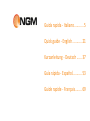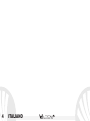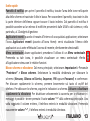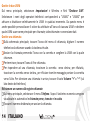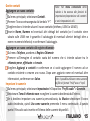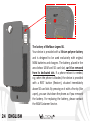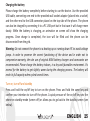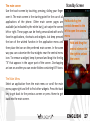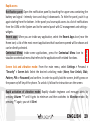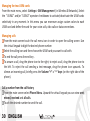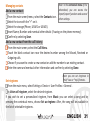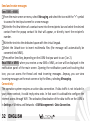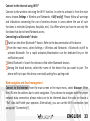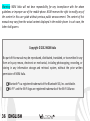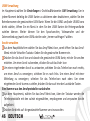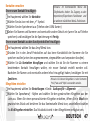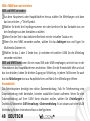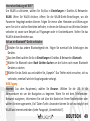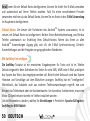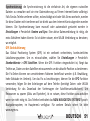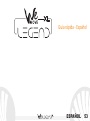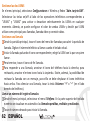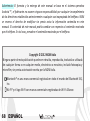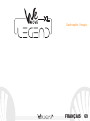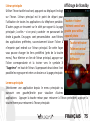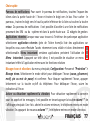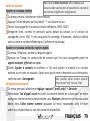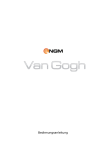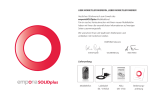Download Untitled
Transcript
Guida rapida - Italiano............ 5 Quick guide - English............ 21 Kurzanleitung - Deutsch....... 37 Guía rápida - Español............ 53 Guide rapide - Français......... 69 4 ITALIANO Guida rapida - Italiano ITALIANO 5 TM Benvenuti nel mondo di NGM Android . Grazie per aver acquistato NGM WeMove Legend XL. Con questo dispositivo potrete avere accesso alle molteplici TM funzionalità di Android per gestire i vostri contatti, le mail, i social network e per scoprire le opportunità della rete Internet con un solo tocco! Sarà come avere un piccolo tablet, un telefono ed un navigatore in un unico, elegante dispositivo. Rispetto agli Smartphone mono SIM sul mercato, NGM WeMove Legend XL offre la comodità del DUAL SIM, che da sempre caratterizza l’intera gamma dei telefoni NGM, ovvero la possibilità di gestire due SIM contemporaneamente impostando la SIM preferita per chiamate, videochiamate e connessione dati; un vantaggio esclusivamente NGM! Visitando il sito ufficiale www.ngm.eu potrete conoscere l’intera gamma di telefoni NGM, provare il nostro pratico e funzionale servizio di e-commerce per acquistare telefoni ed accessori, richiedere assistenza, accedere al forum di assistenza tecnica e scaricare aggiornamenti software. 6 ITALIANO Assemblaggio Attenzione: eseguire tutte le operazioni di inserimento schede SIM e scheda di memorie soltanto dopo aver spento il telefono, per evitare di perdere dati. Inserire le USIM card: le USIM card contengono i vostri numeri telefonici, i codici PIN, i collegamenti ai servizi esterni, contatti e altri importanti dettagli. Per accedere al vano contenente gli slot delle USIM, spegnere il telefono e sollevare la cover a partire della parte superiore del corpo del telefono. Per inserire una USIM nello slot 1, è necessario sollevare lo sportellino metallico facendolo dapprima scorrere come indicato dalla freccia OPEN sul supporto stesso. Inserite le schede USIM nei rispettivi slot con i contatti dorati rivolti verso il basso (USIM2 va semplicemente inserita). Richiudere lo sportellino metallico dello slot 1 e Slot 1: USIM1 (UMTS o GSM) Slot 2: USIM2 (GSM) scorrerlo in direzione LOCK. Lo slot USIM 1 supporta USIM WCDMA. Inserire la scheda di memoria: Per sfruttare tutte le funzioni di NGM WeMove Legend XL, si consiglia l'utilizzo di una micro-SD: il suo slot è adiacente a quello dello slot 2, nella parte posteriore del telefono. Inserite la scheda micro-SD nel proprio slot con i contatti dorati rivolti verso il basso dopo aver sbloccato lo sportellino metallico facendolo scorrere in direzione OPEN. Richiudere lo sportellino Slot micro SD facendolo scorrere in direzione LOCK. ITALIANO 7 La batteria di WeMove Legend XL Il vostro apparecchio è fornito con una batteria a polimeri di litio ed è progettato per l’uso esclusivo di batterie e accessori originali NGM. La batteria collocata nell’area sottostante gli slot USIM e micro SD, non può essere rimossa dal suo alloggiamento. Nel caso in cui sia necessario un riavvio forzato del telefono, ad esempio in caso di blocco dello stesso, il dispositivo è dotato di un tasto REST (Restore), collocato subito al di sopra dello slot micro SD. Premendo su di esso, con l’aiuto di una punta fine (es. quella di una penna), è possibile spegnere il telefono come se fosse stata tolta la batteria. La sostituzione della batteria è possibile rivolgendosi al servizio di assistenza NGM. 8 ITALIANO Caricare la batteria Caricate la batteria prima di iniziare ad utilizzare l’apparecchio. Utilizzate il cavo USB in dotazione ed il connettore USB posto sul lato superiore del telefono. Connettete il caricatore ad una presa della rete elettrica e quindi il dispositivo al cavo USB. Si può caricare il telefono anche collegandolo con il PC, ma in questo caso la carica sarà più lenta. Quando la batteria è in carica, un’icona animata sullo schermo mostra lo stato di avanzamento del processo. Una volta che l’icona della batteria è riempita, la carica è completata e il telefono può essere disconnesso dalla rete elettrica. Attenzione: Non collegate il telefono ad un computer che si sta accendendo o spegnendo per evitare sbalzi di tensione. Per preservare la corretta funzionalità del prodotto e l'integrità della garanzia si raccomanda l'utilizzo di caricabatterie originali NGM. Procedete alla ricarica esclusivamente al coperto e in luoghi asciutti. Un leggero riscaldamento del telefono durante il processo di ricarica è del tutto normale. La batteria raggiungerà la sua piena efficienza funzionale solo dopo alcuni cicli completi di ricarica. Accensione, spegnimento e standby Per accendere il dispositivo, tenete premuto il tasto on/off. Per spegnere il dispositivo, tenete premuto lo stesso tasto e confermate lo spegnimento selezionando “Spegni”. Una pressione breve permette invece di passare rapidamente alla modalità di standby (schermo spento) o di tornare da questa allo schermo di sblocco (vedi sotto). ITALIANO 9 Sensori luminosità e prossimità Ricevitore Tasto On/Off e standby Touch screen capacitivo Ingresso auricolare 10 ITALIANO Connettore Micro USB Fotocamera frontale Flash Volume “+” e “-“ Microfono Speaker Fotocamera Schermata di Standby La schermata principale Usate il touch screen toccando, tenendo premuto o trascinando un dito sullo schermo. La schermata principale è il punto di partenza per l'utilizzo di tutte le applicazioni del Tocca e trascina telefono cellulare. Altre pagine si trovano affiancate rispetto a l’elemento centrale quella principale, alle quali si accede scorrendo lo schermo verso sinistra per verso destra e sinistra. Tali pagine sono personalizzabili con i utilizzare la fotocamera collegamenti delle applicazioni preferite: dal menu principale Tocca e trascina tenete premuta l’icona dell’applicazione desiderata, l’elemento centrale successivamente rilasciate l’icona in qualsiasi punto sulla verso destra per schermata principale. In questo modo è possibile anche sbloccare cambiare i collegamenti predefiniti (accanto al tasto menu). Per eliminare un collegamento dallo schermo principale, tenete premuta l’icona corrispondente e trascinatela verso il simbolo X “Rimuovi” in alto sullo schermo. Sovrapponendo due icone è possibile raggrupparle e creare una cartella sulla pagina principale. Il Menu principale Selezionate un’applicazione dal menu principale o scorrete verso sinistra/destra per visualizzare altre applicazioni. Premete il tasto indietro per tornare alla schermata precedente; premere il tasto Home per tornare alla schermata principale. ITALIANO 11 Schermata Principale Intensità segnale USIM e livello batteria Menu Principale Pannello di notifica Barra indicatore pagine Menu messaggi Internet Menù contestuale Menu Chiamata Rubrica Menu Principale Scorrimento schermate HOME 12 ITALIANO Indietro Home App recenti Scorrimento menu Scelte rapide Pannello di notifica: per aprire il pannello di notifica, toccate l'area delle icone nella parte alta dello schermo e trascinate il dito in basso. Per nascondere il pannello, trascinate in alto la parte inferiore dell'elenco oppure toccare il tasto indietro. Dal pannello di notifica è possibile accedere ad un elenco di notifiche provenienti dalle USIM o dal sistema e, nella parte alta, ai 12 widgets di gestione. Applicazioni recenti: quando vi trovate all’interno di una qualsiasi applicazione, selezionare l’icona Applicazioni recenti (accanto all’icona Home): verrà visualizzato l’elenco delle applicazioni a cui avete effettuato l'accesso di recente; direttamente selezionabili. Menu contestuale: alcune applicazioni prevedono l’utilizzo di un Menu contestuale. Premendo su tale icona, è possibile visualizzare un menu contestuale riferito all’applicazione stessa con le relative funzioni. Blocco schermo e vibrazione: Dal menu principale, selezionare Impostazioni > Personale “Protezione” > Blocco schermo. Selezionare la modalità desiderata per sbloccare lo schermo (Nessuna, Sblocco col Sorriso, Sequenza, PIN oppure Password) e confermare. Per bloccare rapidamente lo schermo, premere brevemente sul tasto di on/off del telefono. Per sbloccare lo schermo, seguire le indicazioni a schermo. Attivare o disattivare rapidamente la vibrazione: Per disattivare velocemente la suoneria per le chiamate e i messaggi è possibile tenere premuto il tasto volume “–“ dalla schermata principale. Una volta raggiunto il volume minimo, il telefono entrerà in modalità vibrazione. Premendo nuovamente volume “–“, il telefono entrerà in modalità silenzioso. ITALIANO 13 Gestire le due USIM Dal menu principale, selezionare Impostazioni > Wireless e Reti “Gestione SIM”. Selezionare i nomi degli operatori telefonici corrispondenti a “USIM1” e “USIM2” per attivare o disattivare selettivamente le USIM in qualsiasi momento. Da questo menu è anche possibile personalizzare il colore da attribuire all’icona di ciascuna USIM e decidere quale USIM usare come principale per chiamate, videochiamate e connessione dati. Gestire una chiamata Dalla schermata principale, toccare l’icona del menu di chiamata, digitare il numero telefonico da chiamare usando la tastiera virtuale. Avviare la chiamata premendo l’icona con la cornetta e scegliere la USIM con la quale chiamare. Per terminare, toccare l’icona di fine chiamata. Per rispondere ad una chiamata, trascinare la cornetta verso destra; per rifiutarla, trascinare la cornetta verso sinistra, per rifiutare tramite messaggio portare la cornetta verso l’alto. Per silenziare una chiamata in arrivo, toccare il tasto Volume “+” o “–“ (sul lato destro del telefono). Richiamare un numero dal registro chiamate Dal menu principale, selezionare il menu Telefono. Sopra il tastierino numerico vengono visualizzate in automatico le chiamate perse, ricevute e in uscita Toccare il numero desiderato per avviare la chiamata. 14 ITALIANO Gestire contatti Note: Nel menu contestuale della Aggiungere un nuovo contatto: rubrica si ha accesso alle funzioni di importazione/esportazione dei contatti Dal menu principale, selezionare Contatti. e varie impostazioni utili. Premere l’icona contrassegnata dal simbolo “+”. Scegliere dove si intende salvare il nuovo contatto (telefono, USIM1 o USIM2). Inserire Nome, Numero ed eventuali altri dettagli del contatto (se il contatto viene salvato sulle USIM non è garantito il salvataggio di eventuali ulteriori dettagli oltre a nome e numero telefonico) e confermare il salvataggio. Aggiungere un nuovo contatto dal registro chiamate: Dal menu Telefono, accedere al Registro Chiamate Premere sull’immagine di contatto vuota del numero che si intende salvare tra le chiamate perse, effettuate o ricevute. Scegliere Aggiungi a contatti e confermare se si vuole aggiungere il numero ad un contatto esistente o crearne uno nuovo. Dopo aver aggiunto nome ed eventuali altre informazioni, confermare con Salva. Note: è possibile utilizzare come suonerie dei file nei formati *mid,*wav o *mp3. Impostare le suonerie Dal menu principale, selezionare Impostazioni > Dispositivo “Profili audio” > Generale. Selezionare Tono di chiamata voce e scegliere la suoneria desiderata dall’elenco. Se si desidera impostare una suoneria personalizzata, da Musica selezionare il brano audio desiderato, quindi Usa come suoneria premendo il menu contestuale. A questo punto il file audio sarà inserito nell’elenco delle suonerie disponibili. ITALIANO 15 Inviare e leggere SMS e MMS Inviare SMS e MMS: Dalla pagina o dal menu principale, scegliete Messaggi e quindi l’icona con il “+” per accedere alla schermata di inserimento testo. Digitate le prime lettere di un nome nel campo destinatario per ricercare un contatto e selezionate il contatto dall’elenco pop-up, oppure inserite direttamente il numero del destinatario. Inserite il testo nell’apposito spazio con la tastiera virtuale. Selezionate l’icona con la graffetta per includere eventuali allegati multimediali (il messaggio sarà convertito in MMS) e premete l’icona Invio della USIM card desiderata. Leggere SMS e MMS: quando rivecete un nuovo SMS o MMS, viene visualizzata una icona nel pannello di notifica della pagina principale. Aprendo il pannello di notifica e toccando l’icona visualizzata, è possibile accedere alla conversazione e leggere il messaggio in arrivo. In ogni caso, è possibile visualizzare i messaggi in arrivo dallo schermo principale o dal menu, selezionando Messaggi. Connettività Il sistema operativo richiede una connessione dati attiva. Se non previsto in abbonamento, il traffico dati implica dei costi; si consiglia quindi di configurare l’accesso Internet tramite WiFi. Per abilitare il traffico dati sulla USIM, andare in Impostazioni > Wireless e Reti “Gestione SIM” > Connessione dati. 16 ITALIANO Connettersi a Internet con la funzione Wi-Fi® Potete collegarvi alla rete WLAN utilizzando la funzione Wi-Fi. Per attivarla, dal menu principale scegliere Impostazioni > Wireless e Reti ” WLAN” on/off. Attenetevi a tutte le avvertenze e le indicazioni specificate dal personale autorizzato quando vi trovate in aree in cui l’uso dei dispositivi wireless è limitato (aeroplani, ospedali ecc.). Passate alla Modalità offline quando dovete utilizzare solo i servizi che non richiedono l’accesso alla rete. Connettersi a un dispositivo Bluetooth® Accendere il dispositivo Bluetooth al quale si desidera collegarsi. Riferirsi alla documentazione del dispositivo. Dal menu principale, scegliere in Impostazioni > Wireless e Reti ” Bluetooth” on/off per attivare il Bluetooth. Scegliere Cerca dispositivi per avviare automaticamente la ricerca di dispositivi Bluetooth Tra i dispositivi rilevati, selezionare il nome del dispositivo da associare. Il telefono tenterà di associarsi al dispositivo, eventualmente verrà richiesto un codice di associazione. Navigare nel web e gestire le Email Connettersi a Internet: dal menu principale, scegliete Browser. Digitate l’URL nella barra degli indirizzi per avviare la navigazione. Se si sceglie di navigare con la connessione dati della rete telefonica, informarsi sui costi o scegliere un contratto dati “flat” con il proprio operatore. In alternativa, utilizzate la connessione Wi-Fi (vedi paragrafo “Connettività”) dove possibile. ITALIANO 17 Email: configurando un account predefinito è possibile gestire facilmente la posta elettronica e visualizzarla in automatico sul proprio telefono. Se si desidera utilizzare un provider di servizi di posta differente da quello suggerito dal telefono come account di default, si dovrà configurare un account nell’applicazione Email nel Menu principale. Configurazione account: Per sfruttare al meglio le funzionalità del sistema AndroidTM, è consigliabile configurare un account predefinito. Alla prima accensione, il telefono vi guiderà nella configurazione di un account predefinito che permetterà di accedere alle applicazioni del sistema AndroidTM tra cui ad esempio, la sincronizzazione della posta elettronica, l’utilizzo di messaggi istantanei e la condivisione della posizione geografica. Inserire testo con SwiftKey Il metodo di inserimento impostato per default nel telefono è quello della tastiera SwiftKey. SwiftKey è un sistema avanzato per l'inserimento predittivo di testo; quando si scrivono messaggi SMS, MMS o E-mail, tale modalità prevede la parola che si sta digitando, cambiandola ad ogni pressione dei tasti. Durante il primo utilizzo, il programma suggerirà con dei pop-up le innovazioni e le peculiarità di questo sistema di scrittura. SwiftKey ha un Dizionario “intelligente” che trae vocaboli anche dalle varie applicazioni del telefono, quali la rubrica, i social network, ecc. Per il corretto funzionamento del dizionario, è necessario installare nel telefono una micro-SD. Per cambiare i parametri di inserimento del testo, selezionate Impostazioni > Personale “Lingua e input” > SwiftKey for NGM-Mobile. 18 ITALIANO Sincronizzazione: La sincronizzazione è il modo più efficace per gestire i propri dati utili perché permette di effettuare un backup di tali dati presenti sul dispositivo con l’account internet. In caso di cambio, smarrimento o danneggiamento del telefono non si verificheranno perdite di questi dati. La sincronizzazione può essere automatica o manuale e può essere attivata in Impostazioni >Personale “Account e Sinc.” L’operazione di sincronizzazione utilizza una connessione dati attiva, che potrebbe comportare dei costi di traffico dati. Si consiglia pertanto di utilizzare una connessione WiFi, quando disponibile. Geolocalizzazione GPS Il Global Positioning System (GPS) è un sistema di posizionamento su base satellitare, a copertura globale e continua. Per accedere al GPS, selezionare Impostazioni > Personale “Servizi posizione” > Satelliti GPS. Quando la funzione GPS viene attivata, il telefono inizia a raccogliere dati dai satelliti disponibili e quindi stabilisce la sua posizione corrente. I Tempi di Fix (Rilevamento della posizione) sono variabili e possono essere influenzati da svariati fattori esterni (nuvolosità, schermatura da edifici ecc). Per rendere più veloce il Fix, si può attivare la funzione EPO e seguire le istruzioni (richiede connessione dati o WiFi per il download della previsione delle orbite dei satelliti). Per limitare il consumo di batteria e memoria, si raccomanda di disattivare il GPS quando non viene usato. Il telefono dispone del sistema di navigazione NGM NAVIGATION SYSTEM© preinstallato. Per ulteriori dettagli sul funzionamento del sistema visitate il sito www.ngm.eu. ITALIANO 19 Avvertenza: La formattazione e la fornitura di questo manuale si basa sui sistemi operativi AndroidTM; il produttore non assume alcuna responsabilità per qualsiasi inadempienza delle linee di condotta sopra stabilite o per ogni uso improprio del telefono cellulare. NGM si riserva il diritto di modificare senza preavviso le informazioni contenute in questa guida. Il contenuto di questo manuale potrebbe differire dal contenuto effettivamente mostrato nel telefono cellulare. In tale caso, il secondo prevale. Copyright © 2012 NGM Italia Nessuna parte di questo manuale può essere riprodotta, distribuita, tradotta trasmessa in alcuna forma o tramite alcun mezzo, elettronico o meccanico, compresi fotocopie, registrazione o salvataggio in qualsiasi archivio di informazioni o sistema di recupero, senza previa autorizzazione scritta da parte di NGM Italia. Bluetooth® è un marchio commerciale registrato in tutto il mondo della Bluetooth SIG, Inc. Wi-Fi® e il logo Wi-Fi sono marchi commerciali registrati di Wi-Fi Alliance. 20 ITALIANO Quick Guide - English ENGLISH 21 TM Welcome to NGM Android World! Thank you for purchasing NGM WeMove Legend XL. This device allows you to access several Android features such as managing your contacts, emails, social networks and to discover the opportunities of Internet with just a single touch! It will be like having a small tablet, smartphone and a GPS navigation system all in one stylish device. Compared to the usual Mono SIM Smartphones available on the market, NGM WeMove Legend XL offers the convenience of a DUAL SIM, which has always distinguished the entire spectrum of NGM phones, i.e. the ability to concurrently manage two SIM cards and by setting the preferred SIM for calls, video calls and data connection; a benefit only for NGM customers! By visiting the official NGM website at www.ngm.eu, you can appreciate the whole range of NGM mobile phones and accessories, ask for after-sales service, access the forum for technical assistance and download software updates. 22 ENGLISH Warning: insert USIM and SD Cards only after shutting down the phone, in order to avoid data loss. Set up Installing the USIM cards: The USIM card stores information as your personal phone number, PIN code, carrier services numbers, contacts and other important details. To access the USIM slots, turn off the phone, take off the back cover by lifting it up from the top. In order to insert the USIM1 into the slot 1, lift up the metal harness by first sliding it into the direction indicated by the OPEN arrow and then lift it up. Insert your USIM cards with their golden contacts facing downwards (insert USIM2 simply by sliding it in). Then close slot 1’s harness and slide it back into the LOCK position. Slot 1 supports WCDMA. Slot 1: USIM1 (UMTS o GSM) Slot 2: USIM2 (GSM) SD card slot Installing the memory card: In order to use all functions of NGM WeMove LEGEND XL, it is advisable to install a micro-SD card: a dedicated slot fort the memory card is placed right next to slot 2, in the back side of the phone. Slide in the memory card so that the gold contacts are turned downwards after unlocking the metal harness by sliding it in OPEN direction. Close and lock the harness pushing it towards LOCK. ENGLISH 23 The battery of WeMove Legend XL Your device is provided with a lithium polymer battery and is designed to be used exclusively with original NGM batteries and chargers. The battery, placed in the area below USIM and SD card slot, can’t be removed from its dedicated slot. If a phone reboot is needed, e.g. when the phone is blocked, the device is provided with a REST button (Restore), situated immediately above SD card slot. By pressing on it with a fine tip (like a pen), you can shut down the phone as if you removed the battery. For replacing the battery, please contact the NGM Customer Service. 24 ENGLISH Charging the battery Please charge the battery completely before starting to use the device. Use the provided USB cable, connecting one end to the provided wall socket adaptor (placed into a socket) and the other end to the USB connector placed on the top side of the phone. The phone can also be charged by connecting it to a PC USB port but in that case it will charge more slowly. While the battery is charging, an animation on screen will show the charging progress. Once charge is completed, the icon will be filled and the phone can be disconnected from the grid. Warning: Do not connect the phone to a booting-up or running down PC to avoid voltage jumps. In order to preserve the correct functioning of the device and in order not to compromise warranty, the sole use of original NGM battery chargers and accessories are recommended. Please charge the battery indoors, in a dry and favorable environment. It’s normal for the battery to get slightly warm during the charging process. The battery will reach its full capacity when cycled several times. Turn on, turn off and standby Press and hold the on/off key to turn on the phone. Press and hold the same key and confirm your intention to turn off the phone. A quick pressure of the on/off key sets the phone on standby-mode (screen off) or allows you to go back to the standby screen (see below). ENGLISH 25 Brightness and Proximity Sensor Receiver Flash Volume “+” e “-“ On/Off and Standby Key Capacitive Touch screen Front Camera Micro USB Connector Earphone Plug 26 ENGLISH Microphone Speaker Camera The main screen Use the touch screen by touching, pressing, sliding your finger over it. The main screen is the starting point for the use of all applications of the phone. Other main screen pages are available (as indicated by the white bar), just swipe the screen left or right. These pages can be freely personalized with one’s favorite applications, shortcuts and widgets. Just keep pressed the icon of the wished function in the application menu and then place the icon on the preferred main screen. In the same way you can customize the four widgets near the central menu icon. To remove a widget, keep it pressed and drag it to the big “X” that appears in the upper part of the screen. Overlapping an icon on another you can create folders containing till 9 icons Standby Screen Hold and drug the central element to the left to open the camera menu Hold and drug the central element to the right to unlock the screen The Main Menu Select an application from the main menu or scroll the main menu pages right and left to find other widgets. Press the back key to get back to the previous screen or press Home to get back into the main screen. ENGLISH 27 Main Screen USIM signal intensity and battery level Main Menu Notification Panel Page indicator bar Messaging Browser Contextual menu Call Menu Phone book Scroll Home 28 ENGLISH Main Menu Back Home Recent Apps Scroll Menu Rapid access Notification panel: Open the notification panel by touching the upper area containing the battery and signal - intensity icons and drag it downwards. To hide the panel, push it up again starting from the bottom. In the panel you have rapid access to a list of notifications from the USIM or the System and to the control panel with 12 management and settings widgets. Recent apps: When you are inside any application, select the Recent Apps Icon (near the Home icon): a list of the most recent applications that have been opened will be shown and can be directly selected. Contextual Menu: inside some applications, press the Contextual Menu Icon to visualize a contextual menu that refers to the application with related functions. Screen lock and vibration mode: From the main menu, select Settings > Personal > “Security” > Screen lock. Select the desired unlocking mode (None, Face Unlock, Slide, Pattern, PIN or Password) and confirm. In order to quickly lock the screen, briefly press on the power on/off key of the phone. To unlock it, follow the instructions on the screen. Rapid activation of vibration mode: Rapidly disable ringtones and message alerts by pressing Volume “-“ until it gets to minimum and then switches to Vibration mode. By pressing “-“ again, you set it Silent. ENGLISH 29 Managing the two USIM cards From the main menu, select Settings > SIM Management ( in Wireless & Networks). Select the “USIM1” and/or “USIM2” operator checkboxes to activate/deactivate the USIM cards selectively in any moment. In this menu you can moreover assign custom colors to each USIM card and define the card for your voice calls, vido calls or data connections. Managing calls From the main screen touch the call menu icon in order to open the calling screen. Use the virtual keypad to digit the desired phone number. Select the calling icon and then choose the USIM card you want to call with. To end the call press the end key . To answer a call, drug the phone icon to the right; to reject a call, drug the phone icon to the left. To reject the call sending a text message, drug the phone icon upwards. To silence an incoming call, briefly press the Volume “+” o “–“ keys (on the right side of the phone). Call a number from the call history From the main screen select Phone Menu. Upward the virtual keypad you can view sent, missed, received and all calls. Touch the desired number to send the call. 30 ENGLISH Note: In the contextual menu of the Managing contacts phonebook, you can access the Add a new contact: import/export functions and several From the main screen/menu, select the Contacts icon. other settings. Select the icon with the “+” on it. Select the storage (Phone, USIM1 or USIM2). Insert Name, Number and eventual other details (if saving on the phone memory). Confirm by selecting Save. Add a new contact from the call history: From the main screen, select the Call Menu. Touch the blank contact icon near the desired number among the Missed, Received or Outgoing calls. Choose if you want to create a new contact or add the number to an existing contact. Enter the name and eventual other information and confirm by selecting Done. Note: you can set ringtones in *mid,*wav or *mp3 formats. Set ringtones From the main menu, select Settings > Device > User Profiles > General . In Voice call ringtone, select the desired ringtone. If you wish to set a personalized ringtone, from Music you can select a song and by pressing the contextual menu, choose Set as ringtone. After, the song will be available in the list of selectable ringtones. ENGLISH 31 Send and receive messages Send SMS e MMS: From the main screen or menu, select Messaging and select the icon with the “+” symbol to access the text input screen for a new message. Write the first few letters of a contact name into the recipients bar and select the desired contact from the popup contact list that will appear, or directly insert the recipient’s number. Write the text into the dedicated space with the virtual keypad. Select the Attach-icon to insert multimedia files (the message will automatically be converted into MMS). Press either Send key, depending on the USIM that you want to use (1 or 2). Read SMS e MMS: when you receive a new SMS o MMS, an icon will be displayed in the notification panel of the main screen. Opening the notification panel and touching that icon, you can access the thread and read incoming messages. Anyway, you can view incoming messages on the main screen or by the Menu, selecting Messaging. Connectivity The operation system requires an active data connection. If data traffic is not included in your phone contract, it could imply extra costs. In that case it is advisable to configure the internet access through WiFi. The activation/deactivation of the data traffic on the USIM is in Settings > Wireless and Networks > SIM Management > Data Connection. 32 ENGLISH Connect to the Internet using Wi-Fi® Connect to the wireless net using the Wi-Fi function. In order to activate it, from the main menu choose Settings > Wireless and Networks > Wifi on/off. Please follow all warnings and indications concerning the use of wireless devices in areas where the use of such functions is restricted (airplanes, hospitals, etc.). Go offline when you have to use only the functions that do not need Network access Connecting to a Bluetooth® device Switch on the other Bluetooth™ device. Refer to the documentation of the device. From the main menu, select Settings > Wireless and Networks > Bluetooth on/off to activate Bluetooth. For a rapid activation/deactivation use the dedicated key on the notification panel. Select Bluetooth > Search for devices to find other Bluetooth devices. Among the found devices, select the name of the device that you want to pair. The phone will try to pair the device, eventually asking for a pairing code Web navigation and Email management Connect to the Internet: from the main screen or the main menu, select Browser. Write the URL into the address bar to start navigation. If you choose to navigate with the phone network data connection, please make sure to be informed about the costs or choose a “flat” data tariff with your operator. Alternatively, you can use the Wi-Fi connection (see paragraph “Connectivity”). ENGLISH 33 Email: configuring a default account it will be easy to manage Email and automatically receive it on your phone. If you want to use a different Email account from the default one, you have to configure a new account selecting Email in the Main Menu. Configuring account: In order to better manage OS AndroidTM functionalities, it is recommended to configure a default account. When you first power on the phone, it will guide you in configuring a default account that allows you to access OS AndroidTM applications like Email sync, Instant Messaging Service and Geo-localization Service. SwiftKey text input The default text input method is the SwiftKey keyboard. SwiftKey is an advanced predictive text input system; when writing SMS, MMS or E-mails, this mode predicts the word while you are writing it, changing it at every key pressure. During the first use, the program will suggest with popups the innovations and peculiarities of this writing system. SwiftKey has an “intelligent” Dictionary that retrieves words also from other applications in the phone, such as the phonebook or the social networks etc. For the correct use of this function, the micro-SD contained in the selling package has to be installed into the phone. To change input methods, select Settings > Personal “Language and Input” > SwiftKey for NGM-Mobile. 34 ENGLISH Synchronization: synchronization is the most efficient approach to manage your own data, cause allows you to backup data on the device with the internet account. In case of phone loss, change or damage, no data loss will occur. Synchronization can be automatic or manual and you can turn on it in Settings >Personal “Account and Sync.” Sync operations may use an active data connection and may therefore cause extra fees. So we recommend to use WiFi connection, if available. GPS geolocalization The Global Positioning System (GPS) is a system based on the satellite-related position determination, with global and continuous covering. The function is in Settings > Personal > “Location services” > GPS satellites. When GPS is on, the phone begins to collect data from the available satellites and determines the current position. Fix (localization) time is variable and may be affected by several factors (clouds, high buildings, ecc). To accelerate Fix, you can activate EPO and follow the instructions (data or WiFi network is required to download predictions of satellite orbits). Limit the use of battery and memory by switching off this function when you don’t need it. The phone integrates the NGM NAVIGATION SYSTEM©, that is accessible through the main menu. For more details please visit www.ngm.eu. ENGLISH 35 Warning: NGM Italia will not bear responsibility for any incompliance with the above guidelines or improper use of the mobile phone. NGM reserves the right to modify any of the content in this user guide without previous public announcement. The content of this manual may vary from the actual content displayed in the mobile phone. In such case, the latter shall govern. Copyright © 2012 NGM Italia No part of this manual may be reproduced, distributed, translated, or transmitted in any form or by any means, electronic or mechanical, including photocopying, recording, or storing in any information storage and retrieval system, without the prior written permission of NGM Italia. Bluetooth® is a registered trademark of the Bluetooth SIG, Inc. worldwide. Wi-Fi® and the Wi-Fi logo are registered trademarks of the Wi-Fi Alliance. 36 ENGLISH Kurzanleitung - Deutsch DEUTSCH 37 TM Herzlich willkommen in der Welt von NGM Android . Danke dass Sie NGM WeMove Legend XL gekauft haben. Mit diesem Gerät können Sie Zugang zu den TM vielfältigen Android Funktionen Zugang haben um Ihre Kontakte, E-Mails, Sozialnetzwerke und Internetzugang zu verwalten. Erleben Sie ein kleines Tablet, ein Telefon und ein Navigationsgerät in einem einzigen, eleganten Gerät! Im Gegensatz zu den gewöhnlichen Mono SIM Smartphones, hat NGM Legend XL den Vorteil der Dual SIM Technologie, die seit immer die gesamte Linie von NGM Telefonen charakterisiert: Sie können gleichzeitig zwei SIM Karten verwalten und je nach Wunsch eine Default SIM für Anrufe, Videoanrufe und Datenverbindung einstellen. Ein exklusiver NGM Vorteil! Besuchen Sie unsere Webseite www.ngm.eu um unsere gesamte Telefonkollektion und Zubehöre zu sehen, zum After-Sales Service Zugang zu haben, Software Aktualisierungen herunterzuladen und um in das technische Assistenz-Forum einzutreten. 38 DEUTSCH Inbetriebnahme Achtung: führen Sie das Einlegen der SIM oder SD Karten nur mit ausgeschaltetem Telefon aus, um Datenverlust zu vermeiden. USIM Karten einlegen: Die USIM Karten enthalten Ihre Telefonnummern, PIN-Nummern, Servicenummern, Kontakte und andere wichtigen Details. Um die USIM Slots zuzugehen, schalten Sie bitte zuerst das Telefon aus und entfernen Sie das hintere Cover indem Sie es von oben ausgehend abnehmen. Um die USIM in das Slot 1 einzufügen, öffnen Sie vorerst die metallische Klappe indem Sie sie Richtung OPEN schieben und dann aufheben. Setzen Sie die USIM Karten ein mit der goldenen Kontaktflächen nach unten weisend ein (USIM2 muss nur eingeschoben werden). Schließen Sie die Klappe und schieben Sie sie Richtung Slot 1: USIM1 (UMTS oder GSM) Slot 2: USIM2 (GSM) LOCK. Die USIM2 kann einfach in ihr Slot eingefügt werden. Slot 1 unterstützt WCDMA. Speicherkarte einfügen: Um alle Funktionen von NGM WeMove LEGEND XL zu verwenden, ist es ratsam eine Micro-SD einzusetzen: der Slot für die Micro-SD Karte befindet sich neben dem Slot 2. Setzen Sie die Micro SD Karte in dem Slot ein so dass die goldene Kontaktfläche nach unten weist, nachdem Sie die metallische Klappe geöffnet haben (wie Slot Micro SD Slot1). Schließen Sie die Klappe wieder, indem Sie sie Richtung Lock schieben. DEUTSCH 39 Der Akku von NGM WeMove Legend XL Ihr Gerät wird mit einem Lithium-Polymer Akku geliefert und ist dazu entworfen worden, ausschließlich mit originalen NGM Akkus und Zubehör betrieben zu werden. Der Akku, der sich unter den USIM und SD Slots befindet, kann nicht vom Telefon entfernt werden. Falls das Telefon aus irgendeinem Grund zum Neustart gezwungen werden muss, kann die REST (Restore) Taste, die sich über dem SD Karten Slot befindet, mit einem spitzem Gegenstand (z.B. ein Stift) gedrückt werden. Das Telefon wird ausgeschaltet als ob Sie den Akku entfernt hätten. Für den Wechsel des Akkus wenden Sie sich bitte an die NGM Assistenz. 40 DEUTSCH Akku aufladen Laden Sie den Akku vollständig auf bevor Sie das Gerät benutzen. Verwenden Sie dazu das mitgelieferte Ladegerät und die USB Buchse auf der oberen Seite des Telefons. Stecken Sie das Ladegerät vorerst in die Steckdose, anschließend verbinden Sie das USB-Kabel zuerst mit dem Ladegerät und dann mit dem Telefon. Der Akku kann auch an einem PC aufgeladen werden, in diesem Fall wird aber der Ladevorgang langsamer sein. Wenn das Telefon eingeschaltet ist, zeigt während der Ladung das Ladesymbol den Status des Vorganges an. Sind alle Balken gefüllt, so ist der Akku geladen und das Telefon kann vom Stromnetz getrennt werden. Achtung: Verbinden Sie das Telefon nicht mit einem ein-oder ausschaltenden PC, um Spannungssprünge zu vermeiden. Um die korrekte Funktion und die Produkt-Garantie zu bewahren verwenden Sie immer originale NGM Ladegeräte. Laden Sie das Gerät immer in trockenen Innenräumen auf. Eine leichte Erwärmung des Gerätes während der Ladung ist normal. Der Akku erreicht seinen vollen Leistungsumfang wenn es einige Male vollständig aufgeladen wurde. Ein- und ausschalten, Standby Um das Telefon einzuschalten, drücken Sie einige Sekunden lang die Ein/Aus Taste. Um das Gerät auszuschalten, halten Sie die Ein-Aus Taste nochmals verlängert gedrückt und bestätigen Sie auf dem Touch Screen die Ausschaltung. Ein schneller Druck der Ein/Aus Taste wird das Telefon in Standby stellen und den Bildschirm ausschalten; nochmaliger leichter Druck wird das Standby aufheben (siehe unten). DEUTSCH 41 Helligkeit und NäheSensoren Hörer Vordere Kamera Micro USB Buchse Lautstärke “+” und “-“ Ein/Aus und Standby Taste Kapazitives Touch Screen Flash Kopfhörer Buchse 42 DEUTSCH Mikrofon Lautsprecher Kamera Der Hauptbildschirm Tasten und Icons im Touch Screen können mit dem Finger gedrück, verschoben und gedrückt gehalten werden. Der Hauptbildschirm ist der Ausgangspunkt für alle Funktionen im Telefon. Es hat weitere Seiten, die durch das Verschieben vom Bildschirm nach rechts und links direkt besichtigt werden können. Die Hauptbildschirme und die Hauptanwendungen neben der Menü-Taste können mit verschiedenen Shortcuts personalisiert werden, indem die gewünschte Anwendung im Hauptmenü-Bildschirm gedrückt gehalten wird bis sie auf dem Hauptbildschirtm erscheint und beliebig geordnet werden kann. Um sie zu verwerfen, halten Sie sie nochmals verlängert gedrückt und schieben Sie sie auf die große „X“ die oben erscheint. Wenn Sie ein Icon auf ein anderes schieben, können Sie im Hauptmenü Ordner erstellen. Standby Bildschirm Berühren und verschieben Sie das zentrale Element nach links um die Kamera zu öffnen Berühren und verschieben Sie das zentrale Element nach rechts um das Telefon zu entsperren Das Hauptmenü Wählen Sie eine Anwendung aus dem Hauptmenü oder browsen Sie es nach links und rechts. Mit der Zurück-Taste gelangen Sie in das vorherige Bildschirm zurück, die Home-Taste bringt Sie in den Hauptbildschirm zurück. DEUTSCH 43 Hauptbildschirm USIM Signalstärke und Akku Niveau Hauptmenü Hinweistafel Bildschirmindikator Leiste Mitteilungen Internet Kontextuelles Menü Anruf Menü Kontakte Hauptmenü HOME Bildschirme durchblättern 44 DEUTSCH Zurück Home Kürzliche Apps Hauptmenü durchblättern Abkürzungen Hinweistafel: Um die Hinweistafel zu öffnen, berühren Sie die schwarze Hinweisbarre auf der oberen Seite des Bildschirmes und ziehen Sie sie nach unten. Wenn nicht mehr nötig, schieben Sie sie wieder nach oben. Durch diese Hinweistafel haben Sie Zugang zu Benachrichtigungen von den USIM Karten den 12 Verwaltungs- und Einstellungs-Widgets. Kürzlich verwendete Anwendungen: Aus jedem Bildschirm können Sie das Icon für kürzlich verwendeten Apps drücken (neben dem Home Icon); eine Liste der zuletzt verwendeten Anwendungen wird angezeigt, direkt auswählbar. Kontextuelles Menü: Innerhalb einiger Anwendung oder Menüs, können Sie durch berühren des „Kontextuellen Menu“-Icons (rechts abgebildet) ein kontextuelles Menü hervorrufen, von der offenen Anwendung abhängig. Displaysperre und Vibration: Aus dem Hauptmenü, wählen Sie Einstellungen > Persönlich: Sicherheit > Bildschirmsperre. Wählen Sie die gewünschte Sperre (Keine - Smile – Muster – PIN - Kennwort). Eine schnelle Aktivierung der Display-Sperre wird durch den schnellen Druck der Ein/Aus Taste auf der Telefonseite erhalten. Um den Bildschirm wieder zu aktivieren, folgen Sie den Anleitungen. Schnelle Aktivierung der Vibration: Aus dem Hauptbildschirm aus drücken Sie so lange auf die Lautstärke „-“ Taste (seitlich auf dem Telefon), bis das Telefon auf das Vibrations-Profil gestellt wird. Nochmaliges drücken der „-“ Taste wird das Telefon auf Stumm stellen. DEUTSCH 45 USIM Verwaltung Im Hauptmenü wählen Sie Einstellungen > Drahtlos&Netzwerke: SIM Verwaltung. Um in jedem Moment beliebig die USIM Karten zu aktivieren oder deaktivieren, wählen Sie den Betreibernamen der gewünschten USIM Karte. Wenn Sie die USIM1 und/oder USIM2 Icons direkt wählen, öffnen Sie ein Menü in dem Sie den USIM Karten die Hintergrundfarbe zuteilen können. Weiter können Sie den Sprachanrufen, Videoanrufen und der Datenverbindung jeweils eine USIM zuteilen oder „Immer nachfragen“ wählen. Anrufe verwalten Aus dem Hauptbildschirm wählen Sie das Anruf Menü-Icon, somit öffnen Sie das AnrufMenü mit der Virtuellen Tastatur. Geben Sie die gewünschte Nummer ein. Drücken Sie das Anruf Icon und danach die gewünschte USIM Karte, mit der Sie anrufen möchten. Um einen Anruf zu beenden, drücken Sie auf das Ende- Icon Um einen eingehenden Anruf zu antworten, schieben Sie das Telefon-Icon nach rechts, um einen Anruf zu verweigern, schieben Sie es nach links. Um einen Anruf mit einer Mitteilung zu verweigern, schieben Sie das Telefon-Icon nach oben. Um einen eingehenden Anruf stumm zu stellen, drücken Sie kurz auf eine der Lautstärke-Tasten. Eine Nummer aus den Anrufprotokollen zurückrufen Aus dem Hauptmenü, wählen Sie das Anruf Menü-Icon, über der Tastatur werden die Telefonprotokolle mit den zuletzt eingewählten, empfangenen und verpassten Anrufe aufgelistet. Drücken Sie direkt auf die gewünschte Nummer um sie anzurufen. 46 DEUTSCH Kontakte verwalten Hinweis: Im Kontextuellen Menü des Einen neuen Kontakt hinzufügen: Telefonbuchs haben Sie Zugang zu den Importieren/Exportieren-Funktionen und Im Hauptmenü wählen Sie Kontakte. zu weiteren nützlichen Menü-Funktionen. Wählen Sie das Icon mit dem „+“ Symbol. Wählen Sie den Speicherort aus (Telefon oder USIM Karten) Geben Sie Namen und Nummer und eventuelle andere Details ein (wenn Sie auf Telefon speichern) und bestätigen Sie die Speicherung mit Fertig. Einen neuen Kontakt aus den Anrufprotokollen hinzufügen: Im Hauptmenü wählen Sie das Anruf Menü Icon. Drücken Sie in den Anruf-Protokollen auf das leere Kontaktbild der Nummer die Sie speichern wollen (unter den angenommenen, eingewählten und verpassten Anrufen). Wählen Sie Zu Kontakten hinzufügen und wählen Sie ob Sie die Nummer zu einem bestehenden Kontakt hinzufügen wollen, ein neuer Kontakt erstellt werden soll. Nachdem Sie Namen und eventuelle andere Infos hinzugefügt haben, bestätigen Sie mit Hinweis: Es können Klingeltöne in den Formaten Speichern. *mid,*wav und *Mp3 verwendet werden. Klingeltöne einstellen Im Hauptmenü wählen Sie Einstellungen > Gerät: Audioprofile > Allgemein Wählen Sie Sprachanruf - Rufton und wählen Sie den gewünschten Klingelton aus der Liste aus. Wenn Sie einen personalisierten Klingelton möchten, öffnen Sie in Musik ein gewünschtes Stück und berühren Sie das Kontextuelle Menü-Icon; anschließend wählen Sie Als Klingelton einstellen. Das Musikstück wird in den Klingeltönen verfügbar sein. DEUTSCH 47 SMS e MMS lesen und schreiben SMS und MMS versenden: Aus dem Hauptmenü oder Hauptbildschirm heraus wählen Sie Mitteilungen und dann das Icon mit dem „+“ Brief-Symbol. Wählen Sie direkt die Empfängernummer ein oder berühren Sie das Kontakte-Icon um den Empfänger aus den Kontakten zu wählen. Geben Sie den Text in das dedizierte Rechteck mit der virtuellen Tastatur ein. Wenn Sie eine MMS versenden wollen, wählen Sie das Anhängen-Icon und fügen Sie Multimedia-Dateien ein. Wählen Sie das 1 oder 2 Sende-Icon, je nachdem mit welcher USIM Sie die Mitteilung versenden möchten. SMS und MMS lesen: wenn Sie ein neues SMS oder MMS empfangen, wird ein Icon in der Hinweisbarre des Hauptbildschirmes erscheinen. Wenn Sie die Hinweistafel öffen und auf das Icon drücken, haben Sie direkten Zugang zur Mitteilung. In jedem Fall können Sie auch dur das Mitteilungen-Icon aus Hauptbildschirm-und Menü Ihre Mitteilungen öffnen. Konnektivität Das Betriebssystem benötigt eine aktive Datenverbindung. Falls Ihr Telefonvertrag eine Datenverbindung nicht beinhaltet, könnten zusätzliche Kosten auftreten. Wenn Sie eine Datenverbindung auf Ihrer USIM Karte erlauben wollen, wählen Sie Einstellungen > Drahtlos & Netzwerke: SIM Verwaltung > Datenverbindung. Es ist ratsam auch eine WLAN Verbindung für den Internetanschluss zu konfigurieren. 48 DEUTSCH Internetverbindung mit WiFi®: Um WLAN zu aktivieren, wählen Sie Ein/Aus in Einstellungen > Drahtlos & Netzwerke: WLAN. Wenn Sie WLAN drücken, öffnen Sie die WLAN-Direkt-Einstellungen, wo alle Parameter festgelegt werden können. Folgen Sie immer allen Hinweisen und Warnungen wenn Sie sich in solchen Bereichen befinden, in denen der Gebrauch von Wireless Geräten verboten ist, sowie zum Beispiel auf Flugzeugen oder in Krankenhäusern. Stellen Sie das WLAN in diesen Bereichen aus. Sich an ein Bluetooth® Gerät verbinden: Schalten Sie das andere Bluetoothgerät ein. Folgen Sie eventuell die Anleitungen des Gerätes. Aus dem Menü wählen Sie An in Einstellungen > Drahtlos & Netzwerke: Bluetooth. Wählen Sie Bluetooth dann Nach Geräten Suchen um die Suche nach neuen Bluetooth Geräten zu starten. Wählen Sie das Gerät aus und wählen Sie „Koppeln“. Das Telefon wird versuchen, sich zu verbinden, eventuell wird ein Kopplungscode verlangt. WEB Zugang Internet: Aus dem Hauptmenü, wählen Sie Browser. Wählen Sie die URL in die Adressenbarre ein um die Navigation zu beginnen. Wenn Sie mit dem TelefondatenNetzwerk navigieren, informieren Sie sich über die Kosten bei Ihrem Netzbetreiber oder wählen Sie eine sogenannte „flat“ Daten-Tarife. Ansonsten können Sie sich wo möglich mit WLAN ans Internet verbinden (siehe Paragraph „Konnektivität“). DEUTSCH 49 Email: wenn Sie ein Default Konto konfigurieren, können Sie leicht Ihre E-Mails verwalten und automatisch auf Ihrem Telefon ansehen. Falls Sie einen verschiedenen Provider verwenden möchten als das Default Konto, können Sie ein Konto in der E-Mail Anwendung im Hauptmenü konfigurieren. Default Konto: Um besser alle Funktionen des AndroidTM Systems auszunutzen, ist es ratsam, ein Default Konto zu konfigurieren. Bei der Ersten Betriebseinsetzung, wird Sie das Telefon automatisch zur Erstellung Ihres Default-Kontos führen das Ihnen zu allen AndroidTM Anwendungen Zugang gibt, wie z.B. die E-Mail Synchronisierung, EchtzeitKurzmitteilungen und die Freigabe von geographischen Standorten. Mit SwiftKey Text einfügen Die SwiftKey Tastatur ist ein erweitertes Eingabesystem für Texte und ist im Telefon Default eingestellt. Beim Schreiben des Textes für eine SMS, MMS oder E-Mail, antizipiert das System das Wort, das eingetippt werden soll. Beim Ersten Gebrauch wird das System Hinweise und Vorschläge auf dem Bildschirm anzeigen. SwiftKey hat ein “intelligentes” Wörterbuch, das Vokabeln auch aus anderen Telefonanwendungen ergreift, wie zum Beispiel das Telefonbuch oder die Sozialnetzwerke. Um korrekt zu funktionieren, muss eine Micro-SD Speicherkarte korrekt im Telefon installiert werden. Um die Parameter zu ändern, wählen Sie Einstellungen > Persönlich: Sprache & Eingabe > SwiftKey for NGM-Mobile 50 DEUTSCH Synchronisierung: die Synchronisierung ist die einfachste Art, die eigenen nutzvollen Dateien zu verwalten weil sie eine Datensicherung auf Ihrem Internet-Konto vollbringt. Falls Sie das Telefon verlieren sollten, es beschädigt wird oder falls Sie es wechseln, werden Sie diese Dateien nicht verlieren weil sie direkt aus dem Internet-Konto abgerufen werden können. Die Synchronisierung kann manuell oder automatisch gestartet werden in Einstellungen > Persönlich: Konten und Sync. Eine aktive Datenverbindung ist nötig, die extra Gebühren haben könnte. Es ist daher ratsam, eine WLAN Verbindung zu benutzen, wo möglich. GPS Geolokalisierung Das Global Positioning System (GPS) ist ein weltweit verbreitetes, kontinuierliches Lokalisierungssystem. Um es einzuschalten, wählen Sie Einstellungen > Persönlich: Standortdienste > GPS Satelliten. Wenn die GPS Funktion eingeschaltet ist, fängt das Telefon an, Daten von den Satelliten einzusammeln um die aktuelle Position zu bestimmen. Die Fix-Zeiten können von verschiedenen Faktoren beeinflusst werden (z.B. Bewölkung, hohe Gebäude im Umkreis). Um das Fix zu beschleunigen, können Sie die EPO Funktion verwenden, folgen Sie den Anleitungen auf dem Telefon (benötigt Daten- oder WLAN Verbindung für das Download der Vorhersagen der Satellitenumlaufbahnen). Um Ressourcen zu sparen (Akku und Speicher), ist es ratsam, diese Funktion auszuschalten wenn sie nicht nötig ist. Das Telefon beinhaltet das NGM NAVIGATION SYSTEM© SprachNavigationssystem, im Hauptmenü verfügbar. Für weitere Details sehen Sie bitte www.ngm.eu. DEUTSCH 51 Achtung: die Formatierung und Ausgabe dieser Anleitung ist von Android TM Betriebssystemen abhängig. Der Hersteller übernimmt keine Verantwortung für die NichtEinhaltung der angegebenen Richtlinien oder den nicht ordnungsgemäßen Gebrauch des Mobiltelefons. NGM behält sich das Recht vor, Änderungen am Inhalt dieser Bedienungsanleitung auch ohne öffentliche Bekanntgabe vorzunehmen. Der Inhalt dieser Anleitung kann vom tatsächlichen, im Mobiltelefon angezeigten, Inhalt abweichen. In diesem Fall gilt das, was im Mobiltelefon angezeigt ist. Copyright © 2012 NGM Italia Kein Teil dieser Anleitung darf reproduziert, verbreitet, übersetzt oder übermittelt werden, in keinerlei Form und mit keinerlei elektronischen oder mechanischen Mitteln oder durch Fotokopierung, Aufnahme oder Speicherung in Informations-Archiven oder Wiederherstellungssystemen ohne vorherige schriftliche Genehmigung von NGM Italia erhalten zu haben. Bluetooth® ist ein kommerzieller Brand, in der ganzen Welt registriert von Bluetooth SIG, Inc. Wi-Fi® und das Wi-Fi Logo sind von Wi-Fi Alliance registrierte kommerzielle Brands. 52 DEUTSCH Guía rápida - Español ESPAÑOL 53 TM Bienvenido al mundo de NGM Android . Gracias por haber adquirido NGM We Move Legend XL. Con este dispositivo podréis acceder a las múltiples TM funcionalidades de Android para gestionar vuestros contactos, los emails, las redes sociales y para descubrir las oportunidades de la red Internet con un simple toque. Es como tener un pequeño tablet, un teléfono y un navegador en un único y elegante dispositivo. Con respecto a los Smartphones mono SIM que están en el mercado, NGM WeMove Legend XL ofrece la comodidad del DUAL SIM, que desde siempre caracteriza le entera gama de los teléfonos NGM, es decir, la posibilidad de gestionar dos SIMs al mismo tiempo configurando la SIM preferida para llamadas, llamadas de vídeo y conexión datos; una ventaja exclusiva de NGM! Visitando el sitio oficial www.ngm.eu podréis conocer la entera gama de teléfonos NGM, acceder al forum de ayuda técnica y descargar actualizaciones software. 54 ESPAÑOL Montaje Atención:realizar todas las operaciones de introducción tarjetas SIMs y tarjeta de memoria después de haber apagado el teléfono para no provocar pérdidas de datos Introducir las tarjetas USIMs: Las tarjetas USIMs poseen el número de teléfono, el código PIN, las conexiones a los servicios externos, contactos y otros elementos importantes. Las tarjetas USIMs se colocan en la parte posterior del teléfono, después de haber apagado el teléfono y quitado la carcasa posterior. Para introducir la USIM en el slot 1, es necesario abrir la placa metálica en dirección OPEN. Introducir las tarjetas USIMs en sus respectivos slots con las placas doradas hacia abajo (USIM2 se introduce simplemente). Cerrar la placa metálica del slot 1 en dirección LOCK. El slot USIM 1 soporta USIM WCDMA. Slot 1: USIM1 (UMTS o GSM) Slot 2: USIM2 (GSM) Slot micro SD Introducir la tarjeta de memoria: Para disfrutar de todas las funciones de NGM We Move Legend XL, se recomienda utilizar una micro-SD: su slot está al lado del slot 2, en la parte posterior del teléfono. Introducir la tarjeta micro-SD en su respectivo slot con las placas doradas hacia abajo después de haber desbloqueado la placa metálica en dirección OPEN. Cerrar la placa metálica en dirección LOCK. ESPAÑOL 55 La batería de WeMove Legend XL Este móvil está dotado de una batería de polímero de litio y diseñado para un uso exclusivo de batería y accesorios originales NGM. La batería situada en la parte posterior del teléfono, no se puede quitar de su posición. En el caso en el que sea necesario un reinicio forzado del teléfono, por ejemplo en caso de bloqueo del mismo, el dispositivo incluye un botón REST(Restore), situado en la parte superior del slot de la micro-SD. Pulsándolo con la ayuda de una punta fina es posible apagar el teléfono como si se hubiera quitado la batería. Para sustituir la batería contactar con el servicio cliente de NGM. 56 ESPAÑOL Cargar la batería Cargar la batería antes de empezar a utilizar el teléfono. Utilizar el cable USB que se ha proporcionado y el conector USB situado en la parte superior del teléfono. Conectar el cargador a una toma de corriente eléctrica y el dispositivo al cable USB. Se puede cargar el teléfono conectándolo al PC, pero en este caso la carga será más lenta. Cuando la batería se está cargando, en la pantalla se visualizará un icono animado que muestra el estado de carga del proceso. Cuando el icono de la batería está lleno, la carga se ha completado y se puede desconectar el teléfono de la red eléctrica. Atención: No conectar el teléfono a un ordenador que se está encendiendo o apagando para evitar cambios de tensión. Se recomienda utilizar el cargador original NGM. Proceder con la carga exclusivamente en un lugar abierto y seco. Un ligero calentamiento del teléfono durante el proceso de carga es normal. La batería alcanzará su eficiencia funcional sólo después de algunos ciclos completos de carga. Encender, apagar y standby Para encender el dispositivo, pulsar la tecla On/Off. Para apagar el dispositivo, tener pulsada la misma tecla y asegurar que se quiere apagar seleccionando “Apagar”. Una breve presión de la tecla permite pasar rápidamente a la modalidad de standby (pantalla apagada) o de volver desde esta pantalla a la pantalla de desbloqueo (ver abajo). ESPAÑOL 57 Sensores luminosidad y proximidad Receptor Tecla On/Off y standby Touch screen capacitivo Entrada auricular 58 ESPAÑOL Cámara frontal Conector Micro USB Flash Volumen “+” y “-“ Micrófono Altavoz Cámara posterior Pantalla de Standby La pantalla principal Controlar el touch screen tocándolo, teniéndolo pulsado o arrastrando el dedo por la pantalla. La pantalla principal es el punto de partida para la utilización de todas las aplicaciones del Toca y desplaza el teléfono móvil. Las otras páginas se encuentran al lado de la elemento central hacia principal, para acceder a ellas, desplazar la pantalla hacia la la izquierda para utilizar derecha e izquierda. Tales páginas son personalizables con las la cámara conexiones de las aplicaciones preferidas: desde el menú Toca y desplaza el principal tener pulsado el icono de la aplicación deseada, a elemento central continuación, dejar el icono en cualquier punto de la pantalla hacia la derecha principal. Igualmente es posible cambiar las conexiones para desbloquear predefinidas (al lado del icono menú principal). Para eliminar una conexión de la pantalla principal, pulsar el icono correspondiente y desplazarlo hacia el símbolo X “Eliminar” situado en la parte superior de la pantalla. Es posible superponer dos iconos y crear una carpeta en la página principal. El Menú principal Seleccionar una aplicación del menú principal o desplazaros hacia la derecha/izquierda para visualizar otras aplicaciones. Pulsar la tecla Atrás para volver a la pantalla anterior; pulsar la tecla Home para volver a la pantalla principal. ESPAÑOL 59 Pantalla Principal Intensidad señal USIM y nivel batería Menú Principal Panel de notificación Barra indicador páginas Menú mensajes Internet Menú contextual Menú Llamada Agenda Menú principal Desplazamiento pantalla HOME 60 ESPAÑOL Atrás Home Apli.recientes Desplazamiento menú Opciones directas Panel de notificación: Para abrir el panel de notificación, tocar el área de los iconos situados en la parte alta de la pantalla y arrastrar el dedo hacia abajo. Para esconder el panel, arrastrar hacia arriba la parte baja del panel o tocar la tecla Atrás, desde el panel de notificación se puede acceder a la lista de notificaciones procedentes de las USIMs o del sistema y, en la parte alta, a los 12 widgets de gestión. Aplicaciones recientes: Cuando os encontráis en el interior de cualquier aplicación, seleccionar el icono Aplicaciones recientes (al lado del icono Home): se visualizará la lista de las aplicaciones que se han utilizado recientemente, las cuales se pueden seleccionar directamente. Menú contextual: algunas aplicaciones requieren el uso del Menú contextual. Pulsando este icono es posible visualizar un menú contextual referido a la misma aplicación con las relativas funciones. Bloqueo pantalla y vibración: Desde el menú principal, seleccionar Configuraciones > Personal “Protección” > Bloqueo pantalla. Seleccionar la modalidad deseada para desbloquear la pantalla (Ninguna, Desbloqueo con sonrisa, Secuencia, PIN o contraseña) y confirmar. Para bloquear rápidamente la pantalla, pulsar brevemente la tecla On/Off del teléfono. Para desbloquear la pantalla, seguir las indicaciones de la pantalla. Activar o desactivar rápidamente la vibración: Para desactivar rápidamente la melodía de las llamadas y los mensajes pulsar la tecla volumen “–“. Una vez que se ha llegado al volumen mínimo, el teléfono entrará en modalidad vibración. Pulsando de nuevo el volumen “–“, el teléfono entrará en modo silencio. ESPAÑOL 61 Gestionar las dos USIMS En el menú principal, seleccionar Configuraciones > Wireless y Redes “Adm. tarjeta SIM”. Seleccionar las teclas on/off al lado de los operadores telefónicos correspondientes a “USIM1” y “USIM2” para activar o desactivar selectivamente las USIMs en cualquier momento. Además, se puede configurar el color de ambas USIMs y decidir qué USIM utilizar como principal para llamadas, llamada vídeo y conexión datos. Gestionar una llamada Desde la pantalla principal, tocar el icono del menú de llamadas para abrir la pantalla de llamada. Digitar el número telefónico a llamar usando el teclado vitual. Iniciar la llamada pulsando el icono correspondiente y elegir la USIM con la que se quiere llamar. Pera terminar, tocar el icono de fin llamada. Para responder a una llamada, arrastrar el icono del teléfono hacia la derecha; para rechazarla, arrastrar el mismo icono hacia la izquierda. Existe, además, la posibilidad de rechazar la llamada con un mensaje, para elllo se debe desplazar el icono telefónico hacia arriba. Para silenciar una llamada, tocar la tecla Volumen “+” o “–“ (en el lado derecho del teléfono). Llamar un número del registro llamadas Desde el menú principal, seleccionar el menú Teléfono. En la parte superior del teclado numérico se visualizan en automático las llamadas perdidas, recibidas y realizadas. Tocar el número deseado para iniciar la llamada. 62 ESPAÑOL Nota: En el menú contextual de la Gestionar contactos agenda se tiene acceso a las funciones de Añadir un nuevo contacto: importación/exportación de los Desde el menú principal, seleccionar Contactos. contactos y varias configuraciones útiles. Pulsar el icono con el símbolo “+”. Elegir dónde se quiere guardar el nuevo contacto (teléfono, USIM1 o USIM2). Introducir Nombre, Teléfono y otros datos del contacto. Confirmar que se quiere guardar. Añadir un nuevo contacto del registro llamadas: Desde el menú Teléfono, acceder al Registro Llamadas Pulsar sobre la imagen de contacto vacía del número que se quiere guardar entre las llamadas perdidas, realizadas o recibidas. Elegir Añadir a contactos y confirmar si se quiere añadir el número a un contacto existente o crear uno nuevo. Después de añadir nombre y otras informaciones, confirmar con Guardar. Nota: es posible utilizar el archivo de melodías en formato *mid,*wav o *mp3. Configurar las melodías Desde el menú principal, seleccionar Configuraciones> Dispositivo “Perfiles de audio” > General. Seleccionar Tono de llamada de voz y elegir la melodía deseada de la lista. Si se desea configurar una melodía personalizada, desde Música seleccionar la canción deseada, y por lo tanto, Usar como melodía utilizando el menú contextual. A este punto el archivo será introducido en la lista de las melodías disponibles. ESPAÑOL 63 Enviar y leer SMS y MMS Enviar SMS y MMS: Desde la página o desde el menú principal, elegir Mensajes y pulsar el icono con el símbolo “+” para acceder a la pantalla de introducción texto. Digitar las primeras letras de un nombre, en la sección destinatario, para buscar un contacto y seleccionar el contacto de la lista a pop-up, o introducir directamente el número del destinatario. Introducir el texto en su correspondiente espacio con el teclado virtual. Clicar el icono Adjuntar para incluir adjuntos multimediales (el mensaje se convertirá en MMS); pulsar el icono Enviar de la tarjeta USIM deseada (1ó 2). Leer SMS y MMS: cuando se recibe un nuevo SMS o MMS, se visualiza un icono en el panel de notificación de l apágina principal. Abriendo el panel de notificación y tocando el icono visualizado, se puede acceder a la conversación y leer el mensaje recibido. En cada caso, es posible visualizar los mensajes recibidos desde la pantalla principal o desde el menú, seleccionando Mensajes. Conectividad El sistema operativo requiere una conexión de datos activa. Si no se ha realizado un contrato, el tráfico datos implicará gastos, se recomienda, en este caso, configurar el acceso a Internet trámite WiFi. Para activar el tráfico datos en la USIM, ir a Configuración > Administración de la tarjeta SIM > Conexión de datos. 64 ESPAÑOL Conectarse a Internet con la función Wi-Fi® Podéis conectaros a la red wireless utilizando la función Wi-Fi. Para activarla, seleccionar Configuración > WLAN on/off. Prestar atención a todas las advertencias e indicaciones específicas del personal autorizado cuando os encontráis en áreas donde el uso de los dispositivos wireless está limitado, como en los aviones y en los hospitales. Pasar a la Modalidad offline cuando se utilizan sólo los servicios que no necesitan acceso a la red. Conectarse a un dispositivo Bluetooth® Activar el dispositivo Bluetooth™ al que se quiere conectar. Consultar la documentación del dispositivo. Desde el menú principal, elegir Configuración > “Bluetooth” on/off para activar el Bluetooth. Elegir Buscar dispositivos para activar automáticamente la búsqueda de los dispositivos Bluetooth. Entre los dispositivos detectados, seleccionar el nombre del dispositivo con el que se quiere asociar. El teléfono intentará asociarse con el dispositivo, a continuación se pedirá un código de asociación. Navegar por Web y gestionar los Emails Conectarse a Internet: Desde el menú principal, elegir Navegador. Digitar el URL en la barra de direcciones. Si se elige navegar con la conexión datos de la red telefónica, informarse de los gastos o elegir un contrato datos “flat” con el propio operador. Como alternativa, utilizar la conexión Wi-Fi (ver párrafo “Conectividad”) donde sea posible. ESPAÑOL 65 Email: configurando una cuenta predefinida es posible gestionar fácilmente el correo electrónico y visualizarlo automáticamente en el propio teléfono. Si se desea utilizar un provider de servicios de correos diferente del sugerido por el teléfono como cuenta predeterminada, debe configurar una cuenta Email en el Menú principal. Configuración cuenta: Para disfrutar mejor de las funcionalidades del sistema AndroidTM, se aconseja configurar una cuenta predefinida. La primera vez que se enciende, el teléfono os guiará en la configuración de una cuenta predefinida que permitirá acceder a las aplicaciones del sistema AndroidTM entre las cuales por ejemplo, la sincronización del correo electrónico, el uso de mensajes instantáneos y el poder compartir la ubicación geográfica. Introducir texto con SwiftKey El método de introducción configurado por defecto en el teléfono es el del teclado SwiftKey. El método de escritura SwiftKey es un sistema avanzado para la introducción predectiva de texto; cuando se escriben mensajes SMS, MMS o E-mail, esta modalidad prevé la palabra que se está digitando cambiándola por cada presión de las teclas. Durante la primera utilización, el programa sugiere con pop-ups las innovaciones y las peculiaridades de este sistema de escritura. SwiftKey tiene un Diccionario “inteligente” que extrae palabras, además, de las varias aplicaciones del teléfono, como la agenda, las redes sociales, etc. Para un correcto funcionamiento del diccionario, es necesario instalar en el teléfono una micro-SD. Para cambiar los parámetros de introducción del texto, seleccionar, Configuración > Idioma y entrada > SwiftKey for NGM. 66 ESPAÑOL Sincronización: La sincronización es el modo más eficaz para gestionar los propios datos útiles porque permite realizar un backup de tales datos presentes en el dispositivo con la cuenta Internet. En caso de cambio o deteriodo del teléfono no se verificarán pérdidas de estos datos. La sincronización puede ser automática o manual y se puede activar en Configuraciones > Personal “Cuenta y Sinc.” La operación de sincronización utiliza una conexión datos activa, que podría implicar gastos de tráfico datos. Se aconseja, por lo tanto, utilizar una conexión WiFi, cuando sea disponible. Geolocalización GPS El Global Positioning System (GPS) es un sistema de posicionamiento por satélite, con cobertura global y contínua. Para acceder a la función GPS, seleccionar Configuración > Personal “Servicios de ubicación” > Satélites GPS. Cuando la función GPS está activada, el teléfono comienza a recopilar datos de los satélites disponibles y establece la posición actual. Los tiempos de Fix (Detección de la ubicación) son variables y pueden ser afectados por varios factores externos. Para hacer más rápido el Fix, se puede activar la función EPO y seguir las instrucciones (es necesario la conexión datos o WiFi para la descarga de la predicción de las órbitas de los satélites). Para limitar el consumo de batería y memoria se recomienda desactivar esta función cuando no se utiliza. El teléfono incorpora el sistema satelitario NGM NAVIGATION SYSTEM © preinstalado. Para más información sobre el funcionamiento del sistema visitar el sitio Web www.ngm.eu. ESPAÑOL 67 Advertencia: El formato y la entrega de este manual se basa en el sistema operativo Android ™, el fabricante no asume ninguna responsabilidad por cualquier incumplimiento de las directrices establecidas anteriormente o cualquier uso inapropiado del teléfono. NGM se reserva el derecho de modificar sin previo aviso la información contenida en este manual. El contenido de este manual podría cambiar con respecto al contenido mostrado por el teléfono. En tal caso, prevalece el contenido mostrado por el teléfono. Copyright © 2012 NGM Italia Ninguna parte de esta publicación puede ser extraída, reproducida, traducida o utilizada de cualquier forma o en cualquier medio, electrónico o mecánico, incluido fotocopias y microfilm, sin previa autorización escrita por la NGM Italia. Bluetooth® es una marca comercial registrada en todo el mundo del Bluetooth SIG, Inc. Wi-Fi® y el logo Wi-Fi son marcas comerciales registradas de Wi-Fi Alliance. 68 ESPAÑOL Guide rapide - Français FRANÇAIS 69 TM Bienvenue dans le monde de NGM Android . Merci pour avoir acheté NGM WeMove Legend XL. Avec ce dispositif vous pourrez avoir accès aux multiples TM fonctions de Android pour gérer vos contacts, mail, social network et pour découvrir les opportunités du réseau internet en un seul geste !cela sera comme avoir un petit tablet, un téléphone et un navigateur en un unique, élégant dispositif. Par rapport aux Smartphones mono SIM sur le marché, NGM WeMove Legend XL offre la commodité du DUAL SIM, qui depuis toujours caractérise l’entière gamme des téléphones NGM, ou la possibilité de gérer deux SIM en même temps en configurant la SIM prédéfinie pour les appels, appel vidéo et connexion données, un avantage exclusivement NGM! En visitant le site officiel www.ngm.eu vous pourrez connaitre l’entière gamme de téléphones NGM, demander assistance, accéder au forum d’assistance technique et télécharger les mises à jour de software. 70 FRANÇAIS Assemblage Attention: exécuter toutes les opérations d’insertion cartes SIM et carte mémoire uniquement après avoir éteint le téléphone, pour éviter perte données. Introduire les USIM cartes: Les USIM cartes contiennent vos numéros téléphoniques, les codes PIN, les connexions aux services externes, contacts et aux autres détails importants. Pour accéder à la partie contenant les slots des SIM, éteindre le téléphone et soulever la cover du coté supérieur du corps du téléphone. Pour introduire une USIM dans la fente 1, il est nécessaire de soulever le compartiment métallique en le faisant tout d’abord glisser comme indiqué par la flèche OPEN sur le support. Insérer les cartes USIM dans les respectives fentes avec les contacts dorés retournés vers le bas. Refermer le compartiment métallique de la fente 1 et le glisser vers LOCK. La fente USIM 1 supporte USIM WCDMA. fente1: USIM1 (UMTS ou GSM) fente 2: USIM2 (GSM) Introduire la carte mémoire: Pour utiliser toutes les fonctions de NGM WEMOVE LEGEND XL, il est conseillé l’utilisation d’une carte micro SD. Sa fente est près de la fente 2, dans la partie postérieure du téléphone. Introduire la micro-SD dans sa fente avec les contacts dorés retournés vers le bas après avoir débloquer le compartiment métallique en le faisant glisser vers OPEN. Refermer le compartiment en le faisant glisser vers LOCK. fente micro SD FRANÇAIS 71 La batterie de WeMove Legend XL Votre appareil est fourni avec une batterie à lithium et est projeté pour l ‘utilisation exclusive de batterie et accessoires originaux NGM. La batterie est située sous les fentes USIM e micro SD, ne peut être enlevée de son compartiment. Dans le cas nécessaire d’un redémarrage forcé du téléphone, par exemple en cas de blocage du même, le dispositif est doté d’une touche REST (Rétablir), située au-dessus de la fente micro SD. Appuyant sur celle-ci, à l’aide d’une pointe fine (ex: stylo), il est possible d’éteindre le téléphone comme si la batterie était enlevée. Le remplacement de la batterie est possible s’adressant au service d’assistance NGM. 72 FRANÇAIS Charger la batterie Rechargez la batterie avant de commencer à utiliser l’appareil. Utilisez le câble USB fourni et le connecteur USB situe sur le côté supérieur du téléphone qui est protégé par un compartiment qui doit être refermé quand le câble USB n’est pas utilisé. Branchez le chargeur à une prise de réseau électrique et donc le dispositif au câble USB. Le téléphone peut être rechargé même s’il est branché au pc, mais dans ce cas le rechargement sera plus lent. Quand la batterie est en charge, une icône animée sur l’écran montre l’état d’avancement du chargement si le téléphone est allumé. Une fois que l’icône de la batterie est remplie, le chargement est complété et le téléphone peut être déconnecté du réseau électrique. Fermer le compartiment de protection de la prise micro USB. ATTENTION: Ne branchez pas le téléphone à un ordinateur qui est en train de s’allumer ou de s’éteindre pour éviter baisses de tension. Pour préserver le bon fonctionnement du produit et l’ intégrité de la garantie nous recommandons l’utilisation du chargeur originale NGM. Procédez au rechargement en lieu couvert et sec . Un léger réchauffement du téléphone pendant le processus de rechargement est normale .La batterie atteindra son efficacité fonctionnelle uniquement après quelque cycle complet de rechargement Allumage, éteignement et standby Pour allumer le dispositif, appuyer sur la touche on/off. Pour éteindre le dispositif , appuyer sur la même touche et confirmer l’ éteignement en sélectionnant “éteindre”. Une pression brève permet de passer rapidement en mode standby (écran éteint) ou de retourner de cellui-ci à l’écran de blocage (voir ci-dessous). FRANÇAIS 73 Releveur intensité et proximité Receveur Connecteur Micro USB App. photo frontal Touche On/Off et standby Ecran tactile capacitif Flash Volume “+” e “-“ Entrée écouteur 74 FRANÇAIS Micro Haut-parleur App. photo L’écran principale Utiliser l’écran tactile touchant, appuyant ou déplaçant le doigt sur l’écran. L’écran principal est le point de départ pour l’utilisation de toutes les applications du téléphone portable. D’autres pages se trouvent sur le côté par rapport à la page principale ; à celles – ci on peut y accéder en parcourant de droite à gauche. Ces pages sont personnalisées avec fichiers des applications préférées, successivement laisser l’icône à n’importe quel endroit sur l’écran principal. De cette façon vous pouvez changer les liens prédéfinis (près de la touche menu). Pour éliminer un lien de l’écran principal, appuyer sur l’icône correspondante et la trainer vers le symbole X “Supprimer” en haut de l’écran. Superposant deux icônes il est possible les regrouper et créer un dossier sur la page principale. Affichage de Standby Toucher et trainer l’élément central vers gauche pour utiliser appareil photo Toucher et trainer l’élément central vers droite pour débloquer Le menu principale Sélectionner une application depuis le menu principale ou parcourir vers gauche/droite pour visualiser d’autres applications Appuyer la touche retour pour retourner à l’écran précédent; appuyer la touche Home pour retourner à l’écran principale. FRANÇAIS 75 Affichage Principale Intensité signal USIM et niveau batterie Menu Principale Panneau notifications Barre indicateur page Menu messages Internet Menu instantané Menu Appel Rubrique Menu Principale Parcourir affichage HOME 76 FRANÇAIS Retour Home App récentes Parcourir menu Choix rapide Panneau de notifications: Pour ouvrir le panneau de notifications, touchez l’espace des icônes dans la partie haute de l ‘écran et trainez le doigt vers le bas .Pour cacher le panneau , trainez le doigt vers le haut la partie inférieure de la liste ou touchez la touche retour. Du panneau de notifications il est possible d’accéder à une liste de notifications provenant des SIM ou du système et dans la partie haute aux 12 widgets de gestion. Applications récentes: Lorsque vous vous trouvez à l’intérieur de quelconque application sélectionner application récentes (près de l’icône home)la liste des applications sur lesquelles vous avez effectuée l’accès récemment sera visible et donc directement sélectionnable. Menu instantané: certaines applications prévoient l’utilisation de Menu instantané. Appuyant sur telle icône, il est possible de visualiser un menu instantané référé à l’application même avec les fonctions relatives Blocage écran et vibration: du menu principale, Configuration> Personnel “Protection” > Blocage écran. Sélectionner le mode désiré pour débloquer l’écran (aucun, glissement, motif, pin ou mot de passe) et confirmer. Pour bloquer rapidement l’écran, appuyer brièvement sur la touche on/off du téléphone. Pour débloquer l’écran, suivre les indications à l’écran. Activer ou désactiver rapidement la vibration: Pour désactiver rapidement la sonnerie pour les appels et les messages, il est possible en tenant appuyer la touche volume”-“ de l’affichage principale. Une fois atteint le volume minimum, le téléphone entrera en mode vibration. En appuyant de nouveau volume ”-“, le téléphone entrera en mode silencieux. FRANÇAIS 77 Gérer les deux USIM Menu principale , selectionner réglages > sans fils et reseau “gestion SIM”. Selectioner les noms operateurs tèlèphoniques correspondants a “SIM1” et”SIM2” pour actionner ou désactionner en selectionnant à n importe quel moment les SIM. De ce menu il est aussi possible personnaliser la couleur à attribuer à l’icône de chaque USIM et décider quelle USIM utiliser comme principale pour les appels, appel vidéo et connexion données. Gérer un appel Sur l’écran principal, toucher l’icône du menu d’appel, composer le numéro de téléphone à appeler en utilisant le clavier virtuel Faire un appel en appuyant sur l icone téléphone et choisir la SIM avec laquelle appeler Pour terminer, toucher l icone de fin d’appel Pour répondre aux appels, déplacer la lueur vers droite sur le téléphone vert; pour les refuser déplacer vers gauche sur le téléphone rouge, pour refuser par message déplacer le téléphone vers le haut. Pour rendre silencieux un appel en arrivée, toucher la touche volume “+” ou “_” (sur le côté droit du téléphone). Rappeler un numéro du registre des appels Du menu principal, sélectionner le menu téléphone. Au- dessus du clavier numérique sont visualisées en automatique les appels manqués, reçus et sortants Toucher le numéro désiré pour commencer l’appel. 78 FRANÇAIS Note: Dans le menu instantané de la rubrique vous Gérer les contacts pouvez accéder aux fonctions d’importation / exportation Ajouter un nouveau contact: des contacts et différentes configurations. Du menu principal, sélectionner icône contacts Appuyer l’icône indiquée par le symbole “+” sur la barre du bas Choisir où sauvegarder le nouveau contact (téléphone, SIM1, SIM2) Enregistrer nom, numéro et éventuels autres détails du contact (si le contact est sauvegardé sur les SIM, il n’est pas garanti le sauvetage d’éventuels ultérieurs détails autre au nom et numéro téléphonique. Confirmer le sauvetage. Ajouter un nouveau contact du registre appels: Du menu Téléphone, accéder au Registre appels Appuyer sur l’image du contact vide du numéro que l’on veut sauvegarder parmi les appels manqués, effectués ou reçus. Choisir Ajouter à contacts et confirmer si l’on veut ajouter le numéro à un contact existant ou en créer un nouveau. Après avoir ajouté nom et éventuels aux informations, confirmer avec Sauvegarder. Note: possible utiliser comme sonnerie fichier format*mid,*wav ou *mp3. Configurer une sonnerie Du menu principal, sélectionner réglage > appareil ”profil audio” > Générale Sélectionner Ton d’appel vocale et choisir la sonnerie désirée de la liste que l’on désire configurer comme sonnerie personnalisée, dans Musique sélectionner le morceau audio désiré, donc Utilise comme sonnerie appuyant sur menu instantanée. Ainsi le fichier audio sera introduit dans la liste des sonneries disponibles. FRANÇAIS 79 Envoyer et lire SMS et MMS Envoyer SMS et MMS: De la page ou du menu principal, choisir Messages et donc l’icône avec le “+” pour accéder à l’écran d’insertion texte. Composer les premières lettres du nom dans le champ destinataire pour rechercher un contact et sélectionner le contact de la liste pop-up, ou introduire directement le numéro du destinataire Introduire le texte dans l’espace adéquate avec le clavier virtuel Sélectionner l’icône avec le trombone pour y inclure éventuels fichiers multi médiales (le message sera converti en MMS). Et appuyer l’icône Envoi de la USIM carte désirée. Lire SMS et MMS: quand vous recevez un nouveau SMS ou MMS, une icôna sera visualisée dans le panneau de notifiactions de la page principale. Ouvrant le panneau de notifiactions et touchant l’icône visualisée, il est possible d’accéder à la conversation et lire le message entrant. Dans chaque cas, il est possible visualiser les messages entrants sur l’écran principale ou du menu, sélectionnant les messages. Connexion Le système operatif a besoin d une connexion active de donnèes. SI cela n’est pas prévu sur votre abonnement, le tarif des données implique des frais. Il est conseillé de configurer l‘accès internet par WIFI. Pour activer le tarif des données sur la SIM, aller sur réglages > sans fil et reseau “gestion USIM” > connexion des données. 80 FRANÇAIS Se connecter à Internet avec la fonction Wi-Fi® : vous pouvez vous connectez au réseau sans fil en utilisant la fonction WI-FI. Pour l’activer, du menu principale choisir réglages > sans fil et réseau ”WLAN”ON/OFF. Tenir compte de la notice et des indications spécifiées par le personnel autorisé lorsque vous vous trouvez en avion où l’utilisation des dispositifs sans fil et Bluetooth est limitée ainsi que dans les hôpitaux. Passer en mode hors ligne lorsque vous devez utiliser uniquement les services sans accès au réseau. Se connecter à un dispositif Bluetooth® Allumer le dispositif Bluetooth auquel vous désirez vous connecter. Se référer à la documentation du dispositif. Du menu principale, choisir sur réglages > sans fil et réseau ”Bluetooth” on/off pour activer le Bluetooth. Choisir recherche dispositif pour commencer automatiquement la recherche des dispositifs Bluetooth. Parmi les dispositifs relevés, sélectionner le nom du dispositif à associer. Le téléphone tentera de s’associer au dispositif, il sera demandé éventuellement un code d’association. Naviguer sur le web et gèrer les Email Se connecter à internet: du menu principal, choisir Browser. Composer l’URL dans la barre des adresses pour commencer la navigation. Si vous choisissez de naviguer avec la connexion de données réseau téléphonique, s’informer sur les frais ou choisir un contrat données “flat” avec le propre opérateur. En alternative, utiliser la connexion Wi-Fi (voir paragraphe “Connexion ») où il est possible. FRANÇAIS 81 Email: en configurant un account prédéfini il est possible de gérer facilement la posta électronique et visualiser en automatique sur le propre téléphone. Si vous désirez utiliser un provider de service de poste différente de celui suggéré par le téléphone comme account prédéfini, il faudra configurer un account dans l'appliaction Email dans le menu principal. Configurer account: Pour utiliser au mieux les fonctions du système AndroidTM, il est conseillé de configurer un account prédéfini. Au premier allumage, le téléphone vous guidera dans la configuration d’un account prédéfini qui permettra d’accéder aux applications du système AndroidTM par exemple la synchronisation de la poste électronique, l’utilisation des messages instantanés et le partage de la position géographique. Introduire un texte avec SwiftKey La manière d ‘insertion imposée par default du téléphone est celui du clavier Swiftkey. Swiftkey est un système avancé pour l’insertion anticipée de texte, lorsque l ‘on écrit des SMS, MMS ou E-MAIL, telle modalité prévoit le mot que l’on est en train de composer, en le changeant à chaque pression sur les touches. Pendant la première utilisation, le programme suggèrera avec des pop-up les innovations et les particularités de ce système d’écriture. Swiftkey a un dictionnaire intelligent qui extrait des mots dans les diverses applications du téléphone, comme la rubrique, le network, etc. Pour le fonctionnement correct du dictionnaire, il est nécessaire d’installer une micro-SD. Pour changer les paramètres d’insertion du texte, sélectionner réglages > Langues et saisie > SwiftKey pour NGM-Mobile. 82 FRANÇAIS Synchronisation: La synchronisation est la manière plus efficace pour gérer les propres données car elle permet d’effectuer un support de telles données présentes sur le dispositif avec l’account internet. En cas de changement, perte ou endommagement du téléphone il n’y aura aucune vérification de perte de ces données. La synchronisation peut être automatique ou manuelle et peut être activée en Réglages>Personnel “Account et Synchr.” L’opération de synchronisation utilise une connexion données active, qui pourrait comporter des frais de trafic données. Il est conseillé sinon d’utiliser une connexion WiFi, quand elle est disponible. Geolocalisation GPS LE GLOBAL POSITIONING SYSTEM (GPS) est un système de positionnement sur base satellitaire, à couverture globale et continue. Pour accéder à la fonction GPS sélectionner réglage> personnel ”service de positionnement”>satellite GPS. Quand la fonction GPS est activée, le téléphone commence à prendre les données des satellites disponibles et donc stabilise sa position actuelle. Les temps di Fix (Releveur de la position) sont variables ety peuvent être influencés par différents facteurs externes (nuageux, construction de bâtiment etc). Pour rendre plus rapide Fix, vous pouvez activer la fonction EPO et suivre les instructions( cela demande une connexion données ou WiFi pour le téléchargement de la prévision des orbitres des satellites). Pour limiter la consommation de batterie et mémoire, on conseille de désacctiver le GPS quand il est utilisé. Le téléphone dispose d’un système de navigation NGM NAVIGATION SYSTEM© prédéfini. Pour plus de détails sur le fonctionnement visitez le site www.ngm.eu. FRANÇAIS 83 Avertissement: Le format et la fourniture de ce manuel se base sur les systèmes opératifs AndroidTM; le producteur ne s'assume aucune responsabilité pour quelconque non suivi des lignes de comportements ci-dessus indiquées et pour chaque utilisation impropre du téléphone portable. NGM se réserve le droit de modifier sans préavis les informations contenues dans ce guide. Le contenu de ce guide manuel pourrait différer du contenu effectivement illustré dans le téléphone portable. Dans tel cas la seconde indication est valable. Copyright © 2012 NGM Italia Aucune partie de ce manuel peut être reproduite, distribuée, traduite, transmise en aucune forme ou par aucun moyen, électronique ou mécanique, y compris photocopie, enregistrement ou sauvetage dans n‘importe quelle archive d’informations ou système de récupérage, sans autorisation écrite par NGM Italia. Bluetooth® est une marque commerciale enregistrée dans tout le monde de la Bluetooth SIG, Inc. Wi-Fi® est le symbole Wi-Fi sont des marques commerciales enregistrées par Wi-Fi Alliance. 84 FRANÇAIS www.ngm.eu
This document in other languages
- français: NGM WeMove Legend XL
- español: NGM WeMove Legend XL
- Deutsch: NGM WeMove Legend XL
- italiano: NGM WeMove Legend XL