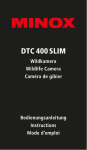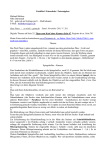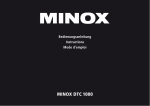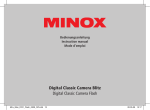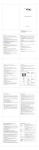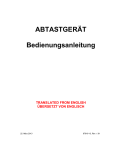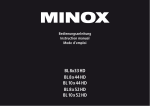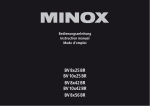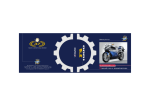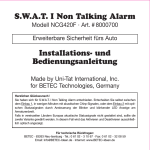Download MINOX DTC 650
Transcript
Bedienungsanleitung Instructions Mode d’emploi MINOX DTC 650 MINOX DTC 650 Deutsch English Français Seite 2 page20 page36 MINOX DTC 650 Braun MINOX DTC 650 Camo Einleitung Wir beglückwünschen Sie zum Kauf Ihrer Wildkamera MINOX DTC 650. Wie alle anderen MINOX Produkte steht auch diese Wildkamera MINOX DTC 650 in der großen Tradition unseres Hauses. Sie verbindet Funktionalität auf kleinstmöglichem Raum mit bester optischer Qualität. Einfach und schnell zu bedienen, ist die MINOX DTC 650 für digitale Fotografie und Videos innerhalb des vorgesehenen Einsatzbereiches hervorragend geeignet. Diese Anleitung soll Ihnen helfen, das Leistungsspektrum Ihrer Wildkamera MINOX DTC 650 kennen zu lernen und optimal zu nutzen. 2 Inhaltsverzeichnis Einleitung Lernen Sie Ihre Wildkamera MINOX DTC 650 kennen Bedienelemente Vorbereitung der Kamera Erklärung der Bedienelemente Einsetzen der Batterien Kontrolle des Batteriestatus Einsetzen der Speicherkarte Spracheinstellung Befestigung der Kamera Einstell- und Betriebsmodus 1. Einstellmodus 2. Betriebsmodus Menüfunktionen und Einstellungen Manuelle Auslösung Kamera Video Tag- und Nachtmodus Wiedergabe Foto / Video Löschen von Foto- oder Video-Aufnahmen Abspielen von Videoaufnahmen Hauptmenü Kameraeinstellungen Kameramodus Bildauflösung Serienbilder je Auslösung Videoauflösung Videolänge Auslöseverzögerung Beleuchtung PIR Sensitivity: Einstellen der Empfindlichkeit des IR-Sensors Einschaltdauer Zeitraffer Allgemeine Einstellungen Sprachauswahl Zeitstempel Datumsformat/Uhrzeit Temperatureinheit Stromversorgung Speicherkarte formatieren Seite2 Seite5 Seite5 Seite5 Seite5 Seite6 Seite6 Seite6 Seite7 Seite7 Seite7 Seite7 Seite8 Seite8 Seite8 Seite8 Seite15 Passwort Seite15 Eingabe des Passworts Deaktivieren des Passworts Seite15 Seite15 Standardeinstellung Seite15 Kamera-Informationen Seite16 Gespeicherte Dateien Seite16 Speicherplatz Seite16 Firmware Version Seite16 Softwareaktualisierung Anschließen der Kamera Seite17 an einen Computer Seite17 Anschluss über USB-Kabel Übertragen von Bildern und Seite17 Videos via SD-Karte MPEG-4 Visual Patent Seite17 Portfolio License Seite18 Technische Daten Gewährleistungsbestimmungen Seite19 Seite8 Seite8 Seite9 Lieferumfang Seite9 Seite9 Seite10 Seite10 Seite10 Seite10 - Wildkamera MINOX DTC 650 - Montagegurt - USB Kabel - SD Karte - Bedienungsanleitung Seite10 Seite11 Seite11 Seite11 Zubehör (optional erhältlich) Seite11 Seite11 Seite12 Seite12 Seite13 Seite13 - Netzadapter (EU-Version), Bestellnr. 65016 - Kabel für Anschluss an externe Batterie, Bestellnr. 65017 - Sicherheitsbox, Bestellnr. 65018 - Halterung, Bestellnr. 65019 Seite13 Seite14 Seite14 Seite14 Seite14 Weitere Informationen zum Zubehör für die DTC 650 finden Sie auf der MINOX Webseite: www.minox.com 3 MINOX DTC 650 1 2 3 4 5 6 7 17 16 8 9 10 11 12 4 13 14 15 5 Lernen Sie Ihre Wildkamera MINOX DTC 650 kennen Nehmen Sie sich bitte einen Moment Zeit, um diese Anweisungen und die Sicherheits- und Wartungshinweise in dieser Bedienungsanleitung zu lesen. Wir wünschen Ihnen viel Spaß ! - 8 Megapixel Auflösung - Komfortabler 2“ Farbmonitor - 60 leistungsstarke Infrarot-LEDs mit Blackflash - Hohe Auslösegeschwindigkeit unter 1 s - Unsichtbarer IR-Blitz mit über 15 m Reichweite - Geringer Energieverbrauch - Bis zu 5 Serienbilder / Videos bis 30 s Länge - Videoauflösung: HD 1280x720 oder VGA 640x480 - SD-Speicherkarte bis zu 32 GB einsetzbar - Einfache, intuitive Bedienung, 6-Tasten-Bedienfeld - Live-Vorschau und Foto-/VideoWiedergabe - Passwortschutz Bedienelemente 1. IR LEDs mit Schwarzfilter für Nachtaufnahmen 2. Dämmerungssensor 3. Aktivierungs-LED in blau 4. Kameraobjektiv 5. Verschlussriegel (geeignet für Vorhängeschloss) 6. Bewegungssensor 7. Anschluss für externe Stromversorgung 8. 2“ LCD Farbmonitor 9. Speicherkarten-Steckplatz 10. Bedientasten, Eingabetaste 11. Hauptschalter mit drei Schalterstellungen: AUS / EINSTELLMODUS / BETRIEBSMODUS 12. A nschluss für externe Stromversorgung (6V DC) 13. USB-Kabel Anschluss 14. Menü-Button 15. Batteriefach für 10 x 1,5 Volt AA Batterien 16. 2 Befestigungslaschen 17. ¼“ Stativgewinde Vorbereitung der Kamera Erklärung der Bedienelemente Um die Kamera auf ihren Einsatz vorzubereiten, gehen Sie wie folgt vor: 1. L egen Sie Ihre DTC 650 vor sich ab. 2. Schieben Sie den Verschlussriegel (5) an der rechten Seite des Kameragehäuses nach oben. 3. Klappen Sie dann den Verschlussriegel (5) rechts zur Seite weg. 4. K lappen Sie das Kamera Frontgehäuse zur linken Seite hin auf. Sie sehen auf der linken Seite des aufgeklappten Kameragehäuses die Bedienelemente (10, 5 11, 14) und auf der rechten Seite das Batteriefach (15). An der Außenseite des linksseitigen Kameragehäuses sehen Sie nun den Speicherkarten-Steckplatz (9). Im oberen Bereich der innen liegenden Gehäuseoberfläche befindet sich ein 2“ LCD-Monitor (8). Unterhalb des Monitors befinden sich die vier Pfeiltasten (10) zur Menüsteuerung. Inmitten der Pfeiltasten befindet sich der OK-Button zur Bestätigung der gewählten Menüeinstellungen sowie der Menü-Button (14) im oberen rechten Bereich für weitere Umschaltoptionen. Im unteren linken Bereich befindet sich der Hauptschalter (11) mit drei Funktionsstellungen: 1. F unktion „OFF = Aus“: Hauptschalter Stellung links 2. Funktion „SETUP = Einstellmodus“: Hauptschalter Stellung Mitte 3. Funktion „ON = Betriebsmodus“: Hauptschalter Stellung rechts Auf der aufgeklappten rechten Seite (Rückseite) der Kamera befindet sich das Batteriefach (15). An der Unterseite der Kamera befinden sich zusätzliche Anschlüsse für: - externe Stromversorgung (12) - USB-Kabel (13) zum Anschließen der Kamera an einen Computer (unter dem Punkt „Anschließen der Kamera an einen Computer“ beschrieben) Um das Kameragehäuse zu schließen, gehen Sie wie folgt vor: 1. L egen Sie Ihre DTC 650 vor sich ab. 2. Klappen Sie das Kamera Frontgehäuse zur rechten Seite hin zu. 3. Klappen Sie den Verschlussriegel (5) auf der rechten Seite nach oben. 4. S chieben Sie den Verschlussriegel (5) am rechten Kameragehäuse von oben nach unten. 6 Einsetzen der Batterien Ihre DTC 650 Kamera ist für Alkaline, Lithium oder Nickel-Metall-Hydrid (NiMH) AA-Batterien ausgelegt. Zum Einlegen der Batterien öffnen Sie Ihre Kamera. Legen Sie 10 x 1,5 Volt AA-Batterien nach Vorgabe in das Batteriefach (15) ein. Bitte beachten Sie die korrekte Einlegerichtung / Polarität (+/-). Hinweis: Die externe Stromversorgung kann mit 6V benutzt werden. Wenn die Kamera an eine externe Stromquelle angeschlossen ist, werden die Batterien überbrückt. Es besteht also keine Möglichkeit, Akkus in der Kamera zu laden, auch nicht über ein Solarpanel. Bitte verwenden Sie keine 12V Stromquelle, da die Kamera sonst Schaden nehmen wird. In einem solchen Fall haben Sie keinerlei Garantieanspruch. Kontrolle des Batteriestatus Schalten Sie Ihre DTC 650 in den „Einstellmodus“ (Hauptschalter (11) Stellung Mitte). Im unteren linken Bereich des LCD-Monitors (8) wird der Batteriezustand über das BatterieSymbol angezeigt. Hinweis: Für eine optimale Leistung empfehlen wir den Einsatz hochwertiger Batterien. Sie können die Batterielebensdauer verlängern, indem Sie kürzere VideoSequenzen erstellen. Einsetzen der Speicherkarte Um Bilder oder Videos speichern zu können, benötigen Sie eine Speicherkarte (SD/SDHCKarte). Ihre DTC 650 Kamera unterstützt Speicherkarten bis zu einer Größe von 32 GB. Einlegen der Speicherkarte Legen Sie eine Speicherkarte mit den goldenen Kontakten in Richtung der Geräteinnenseite in den Speicherkarten-Steckplatz (9) ein. Stellen Sie sicher, dass die SD-Karte nicht schreibgeschützt ist (SD-Karten-Schieber nicht in der Stellung „Lock“). Schalten Sie Ihre DTC 650 in den „Einstellmodus“ (Hauptschalter (11) Stellung Mitte). Wenn Ihre DTC 650 Kamera ein akustisches Signal abgibt, bedeutet das, dass entweder keine Speicherkarte eingelegt ist, diese nicht richtig eingesetzt wurde oder nicht kompatibel ist. Auf dem LCD-Monitor erscheint eine rote Anzeige „Keine Karte“. Hören Sie kein akustisches Signal, können Sie mit den Kameraeinstellungen fortfahren. Hinweis: Falls die SD-Karte für die Datenspeicherung in anderen Geräten verwendet wurde, formatieren Sie bitte die SD-Karte an einem PC. Diese Formatierung entfernt alte Daten von der SD-Karte und gewährleistet damit eine fehlerfreie Funktionsweise. Wenn die SD-Karte nur in Ihrer DTC 650 verwendet wurde, kann die Formatierung in der DTC 650 erfolgen. Es wird empfohlen, die SD Karte nach dem Einlegen durch das Aufnehmen einiger Bilder auf Funktionsfähigkeit zu überprüfen. Spracheinstellung Da die Wildkamera DTC 650 ab Werk mit der englischsprachigen Menüführung voreingestellt ist, gehen Sie bitte wie folgt vor, um die für Sie richtige Sprache auszuwählen: 1. Bringen Sie den Hauptschalter (11) in die Schalterstellung „SETUP“ („Einstellmodus“). 2. Sie gelangen direkt in die „Manuelle Auslösung“ der Kamera. 3. Drücken Sie nun einmal den Menü-Button (14). Sie gelangen in das „Hauptmenü“ der Kamera. 4. Drücken Sie nun einmal die nach rechts gerichtete Pfeiltaste (10) um den Reiter im „Hauptmenü“ zu wechseln. 5. Drücken Sie nun einmal die nach unten gerichtete Pfeiltaste (10). 6. Sie befinden sich nun im unterlegten Menüpunkt „Language“. 7. Drücken Sie den OK Button (10). 8. Über die Ab-Pfeiltaste (10) wählen Sie „German“ (unterlegt) aus. 9. Drücken Sie den OK Button (10). 10. Die Kamera springt zurück ins „Hauptmenü“. Die Sprache ist nun auf „Deutsch“ eingestellt. Befestigung der Kamera 1. Montagegurt: Am Außengehäuse der Kamera befinden sich an der Rückseite zwei Befestigungslaschen (16), mit deren Hilfe die Kamera befestigt werden kann. Der im Lieferumfang enthaltene Montagegurt wird durch die beiden Befestigungslaschen gezogen. Mit Hilfe des Befestigungsverschlusses am Montagegurt wird die Kamera fixiert. 2. Stativ: Am Außengehäuse der Kamera befindet sich an der Rückseite ein ¼“ Stativgewinde (17), mit dessen Hilfe die Kamera auf einem Stativ befestigt werden kann. Einstell- und Betriebsmodus Ihre Kamera verfügt über zwei Moduseinstellungen: 1. Einstellmodus Schalten Sie Ihre DTC 650 Kamera in den „Einstellmodus“ (SETUP = Einstellmodus, Hauptschalter (11) Stellung Mitte). Sie gelangen direkt in die „Manuelle Auslösung“ der Kamera. Drücken Sie nun den Menü-Button (14), um in das Hauptmenü der Kamera zu gelangen. Im Hauptmenü gibt es 2 Reiter zwischen denen Sie durch Betätigen der rechten oder linken Pfeiltaste (10) wechseln können. Der aktuell ausgewählte Reiter wird grün unterlegt. Unter dem ersten Reiter, der mit einem „Kamerasymbol“ gekennzeichnet ist, können Sie alle Einstellungen, welche die Funktionsweise der Kamera betreffen, vornehmen. Im Folgenden wird dieser Reiter 7 „Kameraeinstellungen“ genannt. Unter dem zweiten Reiter, welcher mit einem „Hammer und Maulschlüsselsymbol“ gekennzeichnet ist, können Sie alle anderen Einstellungen vornehmen. Im Folgenden wird dieser Reiter „Allgemeine Einstellungen“ genannt. In diesen Modi können Sie die Programmierung der Kamera, sowie alle Einstellungen der Anzeigen wie Datum, Uhrzeit, Temperatur etc., die später auf den Bildern oder Videoaufnahmen angezeigt werden sollen, vornehmen. Zu den einzelnen Menüpunkten in den Reitern gelangen Sie über die Auf/Ab Pfeiltasten (10). Um den Reiter zu wechseln, wenn ein Menüpunkt angewählt (unterlegt) ist, betätigen Sie die linke Pfeiltaste (10) einmal. Die Kamera springt zurück auf den übergeordneten Reiter. Nur dieser ist jetzt noch grün unterlegt. Nun können Sie mit der der rechten/linken Pfeiltaste (10) zwischen den Reitern „Kameraeinstellungen“ und „Allgemeine Einstellungen“ wechseln und mit den Auf/Ab Pfeiltasten (10) den gewünschten Menüpunkt anwählen. 2. Betriebsmodus Schalten Sie Ihre DTC 650 Kamera in den „Betriebsmodus“ (ON = Betriebsmodus, Hauptschalter (11) Stellung rechts). In diesem Modus übernimmt Ihre DTC 650 Kamera automatisch die neusten Einstellungen, die Sie zuvor im „Einstellmodus“ programmiert haben. Hinweis: Die blaue Aktivierungs-LED (3) blinkt wenige Sekunden, bevor die Kamera betriebsbereit ist. Menüfunktionen und Einstellungen Manuelle Auslösung Diese Einstellung bietet Ihnen die Möglichkeit, Ihre DTC 650 wie eine normale Digitalkamera zu verwenden. Wie bei jeder üblichen Digitalkamera können Sie Bilder und Videos über die Monitoransicht betrachten und da8 bei aufnehmen. Die DTC 650 befindet sich, nachdem Sie sie in den „Einstellmodus“ (siehe Absatz Einstell- und Betriebsmodus) versetzt haben, direkt in der „‚Manuellen Auslösung“. Sie können mit der linken (Video) und rechten (Foto) Pfeiltaste (10) zwischen „Foto-“ und „Videomodus“ wechseln. Durch Mehrmaliges Betätigen der jeweiligen Pfeiltaste können Sie die Bildauflösung des Fotos oder Videos verändern. Durch Betätigen der Menütaste (14) gelangen Sie in das „Hauptmenü“. Durch erneutes Betätigen der Menütaste gelangen Sie wieder zurück zur „Manuellen Auslösung“. Kamera Im LCD Monitor (8) wird folgendes angezeigt: Im linken oberen Bereich erscheint das Kamera-Symbol und die aktuelle Auflösung, im rechten oberen Bereich wird die Bildkapazität [0000/0000] eingeblendet. Im linken unteren Bereich ist der Batterieladezustand zu sehen. Durch Drücken des OK Buttons (10) können Sie im Kameramodus manuell ein Foto aufnehmen. Video Möchten Sie in den „Video-Modus“ wechseln, drücken Sie auf die linke Pfeiltaste (10). Im LCD-Monitor (8) wird folgendes angezeigt: Im linken oberen Bereich erscheint das VideoSymbol und die aktuelle Auflösung, im rechten oberen Bereich wird die verbleibende Aufnahme-Zeit in [00:00:00] eingeblendet. Im linken unteren Bereich ist der Batterieladezustand zu sehen. Durch Drücken des OK Buttons (10) starten Sie im „Video-Modus“ die Videoaufnahme. Bei erneutem Drücken des OK Buttons (10) beenden Sie die Aufnahme. Tag- und Nachtmodus In der „Manuellen Auslösung“ können Sie mithilfe der Auf-Taste (10) den „Tag- oder Nachtmodus“ aktivieren. Bei Ihrer DTC 650 ist der „Tagmodus (Farbmodus)“ voreingestellt. Foto- oder Videoaufnahmen werden farbig dargestellt. Um in den „Nacht-IR-Modus“ zu gelangen, drücken Sie auf die obere Pfeiltaste (10). Die Einstellung wechselt vom „Farbmodus am Tag“ auf den „Nacht-IR Modus“ und das im LCD Monitor (8) dargestellte Bild wechselt von einem Farbbild auf ein Schwarzweißbild. Hinweis: Im Betriebsmodus (Hauptschalter (11) Stellung rechts) wählt die Kamera unter Zuhilfenahme des Dämmerungssensors (2) eigenständig den der Tageszeit entsprechend korrekten Modus aus. Wiedergabe Foto / Video Drücken Sie in der „Manuellen Auslösung“ die untere Pfeiltaste (10) oder wählen Sie „Wiedergabe Foto/ Video“ im „Kameramodus“ Menüpunkt, welcher sich im „Hauptmenü“ unter dem ersten Reiter „Kameraeinstellungen“ befindet. Im LCD-Monitor (8) werden die Bilder dargestellt. Das Aufnahmeformat (Foto / Video) wird im linken unteren Bereich des Bildes als Fotoapparat- oder Kamera-Symbol dargestellt. Zusätzlich wird im rechten oberen Bereich des LCD-Monitors (8) die Anzahl der Bilder und Videoaufnahmen angezeigt. Durch Drücken der linken oder rechten Pfeiltaste (10) können Sie sich die Bilder und Videos chronologisch vorwärts oder rückwärts anzeigen lassen. Durch Drücken des MenüButtons (14) gelangen Sie ins „Hauptmenü“, eine Wiederholung des Vorgangs bring Sie zurück in die „Wiedergabe Foto / Video“. In die „Manuellen Auslösung“ zurück gelangen Sie indem Sie die untere Pfeiltaste (10) erneut betätigen. Löschen von Foto- oder Video-Aufnahmen Drücken Sie in der „Manuellen Auslösung“ die untere Pfeiltaste (10) oder wählen Sie „Wiedergabe Foto/ Video“ im „Kameramodus“ Menüpunkt, welcher sich im Reiter „Kameraeinstellungen“ im „Hauptmenü“ befindet. Wählen Sie die zu löschende Aufnahme aus. Durch Drücken der oberen Pfeiltaste (10) gelangen Sie in das Untermenü „Dateiverwaltung“. Hier können Sie mit den Auf- und Ab-Tasten (10) zwischen „1 Bild löschen“ und „Alle löschen“ auswählen. Bestätigen Sie mit OK (10). Wählen Sie „Ja“ aus und bestätigen mit OK (10) um das Bild(die Bilder) oder das Video (die Videos) zu löschen. Wenn Sie „Nein“ auswählen und bestätigen gelangen Sie zurück in das Untermenü „Dateiverwaltung“. Mit der linken Pfeiltaste (10) gelangen Sie jeweils zurück in den übergeordneten Menüpunkt „Dateiverwaltung“ bzw. die „Manuellen Auslösung“. Durch Drücken des Menü-Buttons (14) gelangen Sie von überall im Menü direkt zurück in die „Wiedergabe Foto / Video“ ohne eine Datei zu löschen. Abspielen von Videoaufnahmen Drücken Sie in der „Manuellen Auslösung“ die untere Pfeiltaste (10) oder wählen Sie „Wiedergabe Foto/ Video“ im „Kameramodus“ Menüpunkt, welcher sich im „Hauptmenü“ unter dem ersten Reiter „Kameraeinstellungen“ befindet. Bei Video-Dateien sehen Sie im unteren linken Bereich des LCD-Monitors (8) ein „Kamera-Symbol“. Drücken Sie auf den OK Button (10), um das Video abzuspielen. Durch das Drücken der oberen Pfeiltaste (10) können Sie das Video anhalten. Es erscheint ein Standbild. Erneutes betätigen der oberen Pfeiltaste (10) startet das Video wieder. Befindet sich ein Video gerade in der Wiedergabe können Sie mit der rechten Pfeiltaste (10) vor und mit der linken Pfeiltaste (10) zurück spulen. Mehrmaliges Betätigen der Pfeiltasten erhöht die Spulgeschwindigkeit. Durch das Drücken der oberen Pfeiltaste (10) wird die Wiedergabe in Aufnahmegeschwindigkeit fortgesetzt. 9 Durch Drücken des Menü-Buttons (14) während des Abspielens gelangen Sie zurück in die „Wiedergabe Foto/ Video“. Durch Drücken des Menü-Buttons (14) in der „Wiedergabe Foto / Video“ gelangen Sie ins Hauptmenü, eine Wiederholung des Vorgangs bring Sie zurück in die „Wiedergabe Foto / Video“. In die „Manuellen Auslösung“ zurück gelangen Sie indem Sie die untere Pfeiltaste (10) erneut betätigen. Hauptmenü Kameraeinstellungen Kameramodus Ihre DTC 650 können Sie so einstellen, dass diese nur Bilder oder nur Videos aufzeichnet. Wählen Sie im „Hauptmenü“, welches Sie durch das Betätigen des Menü-Buttons (14) aufrufen, den Menüpunkt „Kameramodus“ aus. Dieser befindet sich unter dem ersten Reiter „Kameraeinstellungen“. Durch Drücken des OK Buttons(10) oder der rechten Pfeiltaste (10) gelangen Sie ins Untermenü. Hier können Sie mit den Pfeiltasten Auf/Ab (10) das gewünschte Aufnahmeformat (Foto/Video) auswählen. Durch erneutes Drücken des OK Buttons (10) wird die Einstellung gespeichert. Durch Betätigen der linken Pfeiltaste (10) gelangen Sie zurück ins übergeordnete Menü ohne die Einstellungen zu ändern. Hinweis: Alternativ können Sie in der „‚Manuellen Auslösung“ durch Betätigen der rechten (Foto) oder linken (Video) Pfeiltaste (10) den Kameramodus auswählen. Bildauflösung Wählen Sie im „Hauptmenü“, welches Sie durch das Betätigen des Menü-Buttons (14) aufrufen, den Menüpunkt „Bildauflösung“ aus. Dieser befindet sich unter dem 10 ersten Reiter „Kameraeinstellungen“. Durch das Drücken des OK Buttons (10) oder der rechten Pfeiltaste (10) gelangen Sie in das Untermenü. In dieser Einstellung kann die Foto-Auflösung über die Pfeiltasten Auf/Ab (10) mit 8 MP, 6 MP, 5 MP, 4 MP, 3 MP, 2MP eingestellt werden. Durch Drücken des OK Buttons (10) wird die Einstellung gespeichert und Sie gelangen zurück zu dem Menüpunkt „Kameraeinstellungen“. Durch Betätigen der linken Pfeiltaste (10) gelangen Sie zurück ins übergeordnete Menü ohne die Einstellungen zu ändern. Hinweis: Alternativ können Sie in der „Manuellen Auslösung“ durch mehrmaliges Betätigen der rechten Pfeiltaste (10) die Bildauflösung des Fotos verändern. Hinweis: Für die Auflösungen 8 MP, 5MP, 3MP ist das Bildformat 4:3, für die Auflösungen 6MP, 4 MP, 2 MP ist das Bildformat 16:9. Serienbilder je Auslösung Mit dieser Funktion kann die Kamera bei jedem Auslösen bis zu fünf Serienbilder in schneller Folge aufnehmen. Wählen Sie im „Hauptmenü“, welches Sie durch das Betätigen des Menü-Buttons (14) aufrufen, den Menüpunkt „Serienbilder“ aus. Dieser befindet sich unter dem ersten Reiter „Kameraeinstellungen“. Durch das Drücken des OK Buttons (10) oder der rechten Pfeiltaste (10) gelangen Sie in das Untermenü. Im Untermenü können Sie nun die gewünschte Anzahl der Serienbilder je Auslösung durch Drücken der Pfeiltasten Auf/ Ab (10) einstellen. Durch Drücken des OK Buttons (10) wird die Einstellung gespeichert und Sie gelangen zurück zu dem Menüpunkt „Kameraeinstellungen“. Durch Betätigen der linken Pfeiltaste (10) gelangen Sie zurück ins übergeordnete Menü ohne die Einstellungen zu ändern. Videoauflösung Wählen Sie im „Hauptmenü“, welches Sie durch das Betätigen des Menü-Buttons (14) aufrufen, den Menüpunkt „Videoauflösung“ aus. Dieser befindet sich unter dem ersten Reiter „Kameraeinstellungen“. Durch das Drücken des OK Buttons (10) oder der rechten Pfeiltaste (10) gelangen Sie in das Untermenü. Sie können mit den Pfeiltasten Auf/ Ab (10) zwischen der Videoauflösung in HD (1280x720) und VGA (640x480) auswählen. Durch Drücken des OK Buttons (10) wird die Einstellung gespeichert und Sie gelangen zurück zu dem Menüpunkt „Kameraeinstellungen“. Durch Betätigen der linken Pfeiltaste (10) gelangen Sie zurück ins übergeordnete Menü ohne die Einstellungen zu ändern. Aufnahmeintervalle reichen von 1 Sekunden bis hin zu 60 Minuten. Wählen Sie im „Hauptmenü“, welches Sie durch das Betätigen des Menü-Buttons (14) aufrufen, den Menüpunkt „Auslöseverz.“ aus. Dieser befindet sich unter dem ersten Reiter „Kameraeinstellungen“. Durch das Drücken des OK Buttons (10) oder der rechten Pfeiltaste (10) gelangen Sie in das Untermenü. Im Untermenü können Sie das gewünschte Zeitintervall durch Betätigen der Pfeiltasten Auf/Ab (10) einstellen. Durch Drücken des OK Buttons (10) wird die Einstellung gespeichert und Sie gelangen zurück zu dem Menüpunkt „Kameraeinstellungen“. Durch Betätigen der linken Pfeiltaste (10) gelangen Sie zurück ins übergeordnete Menü ohne die Einstellungen zu ändern. Hinweis: Alternativ können Sie in der „Manuellen Auslösung“ durch mehrmaliges Betätigen der linken Pfeiltaste (10) die Videoauflösung auswählen. Beleuchtung Die externe Beleuchtung ist für Ihre DTC 650 nicht verfügbar, bitte wählen Sie hier stets „Intern“. Sollten Sie dennoch „Extern“ wählen ist der Blitz auch in der Dunkelheit deaktiviert und Sie werden in der Nacht nur schwarze Bilder erhalten. Videolänge Wählen Sie im „Hauptmenü“, welches Sie durch das Betätigen des Menü-Buttons (14) aufrufen, den Menüpunkt „Videolänge“ aus. Dieser befindet sich unter dem ersten Reiter „Kameraeinstellungen“. Durch das Drücken des OK Buttons (10) oder der rechten Pfeiltaste (10) gelangen Sie in das Untermenü. Stellen Sie mit den Pfeiltasten Auf/Ab (10) die gewünschte Videolänge ein (5-30 Sek.) und drücken Sie den OK Button (10), um die Einstellung zu speichern. Die Kamera kehrt automatisch in den Menüpunkt „Kameraeinstellungen“ zurück. Durch Betätigen der linken Pfeiltaste (10) gelangen Sie zurück ins übergeordnete Menü ohne die Einstellungen zu ändern. Auslöseverzögerung Mit dieser Funktion können Sie festlegen wie lange der Zeitraum zwischen zwei Aufnahmen sein soll, in welchem Ihre Kamera nicht durch Bewegung angesprochen wird. Die möglichen PIR Sensor: Einstellen der Empfindlichkeit des IR-Sensors Ihre MINOX DTC 650 verfügt über die Möglichkeit, die Empfindlichkeit des IR-Sensors in insgesamt drei Abstufungen – Niedrig, Normal und Hoch – einzustellen. Diese Funktion ist hilfreich, um z.B. das ungewollte Auslösen der Kamera durch Bewegungen nicht relevanter Objekte, wie z.B. Äste und Gräser, zu reduzieren. Um die IR-Sensor Empfindlichkeit Ihrer DTC 650 einzustellen, wählen Sie im „Hauptmenü“, welches Sie durch das Betätigen des Menü-Buttons (14) aufrufen, den Menüpunkt „PIR Sensor“ aus. Dieser befindet sich unter dem ersten Reiter „Kameraeinstellungen“. Durch das Drücken des OK Buttons (10) oder der rechten Pfeiltaste (10) gelangen Sie in das Untermenü. Hier können Sie zwischen den Einstellungen „Niedrig“, „Normal“ und „Hoch“ durch Drücken der Pfeiltasten Auf/ 11 Ab (10) wählen. Durch Drücken des OK Buttons (10) wird die Einstellung gespeichert und Sie gelangen zurück zu dem Menüpunkt „Kameraeinstellungen“. Durch Betätigen der linken Pfeiltaste (10) gelangen Sie zurück ins übergeordnete Menü ohne die Einstellungen zu ändern. Hinweis: Die Erfassungsreichweite des IR-Sensors ist abhängig von äußeren Einflüssen, wie z. B. der Temperatur im Umfeld der Kamera. Zur groben Orientierung für die optimale Einstellung empfehlen wir, folgende Einstellungen des IR-Sensors vorzunehmen: Hoch (hohe Empfindlichkeit) > im Allgemeinen im Sommer bzw. wenn die Umgebungstemperatur nahe der Körpertemperatur des erfassten Objekts liegt. Normal (mittlere Empfindlichkeit) > im Allgemeinen im Frühjahr oder Herbst bzw. bei den zu diesen Jahreszeiten üblichen durchschnittlichen Temperaturen. Niedrig (niedrige Empfindlichkeit) > im Allgemeinen im Winter bzw. bei den zu dieser Jahreszeit üblichen durchschnittlichen Temperaturen. Einschaltdauer Diese Einstellung ermöglicht es Ihnen, die DTC 650 so zu programmieren, dass sie sich zu einer von Ihnen gewünschten Zeit an- und ausschaltet. Während dieses Zeitintervalls macht die Kamera nur Aufnahmen, wenn der Bewegungssensor durch Aktivität angesprochen wird. Wählen Sie im „Hauptmenü“, welches Sie durch das Betätigen des MenüButtons (14) aufrufen, den Menüpunkt „Einschaltdauer“ aus. Dieser befindet sich unter dem ersten Reiter „Kameraeinstellungen“. Durch das Drücken des OK Buttons (10) oder der rechten Pfeiltaste (10) gelangen Sie in 12 das Untermenü. Im sich öffnenden Untermenü können Sie zwischen „Deaktivieren“ und „Aktivieren“ mit den Pfeiltasten Auf/ Ab (10) auswählen. Bestätigen Sie Ihre Wahl mit OK (10). Wenn sie „Aktivieren“ gewählt haben, können Sie die Ein- und Ausschaltzeit durch das Anwählen mit den Pfeiltasten Auf/Ab (10) und der Bestätigung mit OK (10), festlegen. Im sich öffnenden Fenster werden die einzelnen Einstellungen mit den Auf/Ab Pfeiltasten (10) vorgenommen. Um in das nächste Bearbeitungsfeld zu gelangen, benutzen Sie die linke bzw. rechte Pfeiltaste (10). Durch Drücken des OK Buttons (10) wird die Einstellung gespeichert. Die Kamera springt automatisch in das Ausgangsmenü zurück. Das Betätigen des Menü-Buttons (14) hat den gleichen Effekt wie das Speichern mit OK (10). Auch hier wird die letzte gemachte Einstellung übernommen und Sie gelangen zurück in das Ausgangsmenü „Aktivieren“, „Deaktivieren“. Unter dem Menüpunkt „Aktivieren“ gelangen Sie ohne die Einstellungen zu ändern mit der linken Pfeiltaste (10) zurück. Wenn Sie „Deaktivieren“ auswählen und mit OK (10) bestätigen, ist die Kamera immer aktiv und Sie gelangen zurück ins Hauptmenü. Zeitraffer Diese Einstellung gibt Ihnen die Möglichkeit, in einem festgelegten Zeitraum Fotos in einem vordefinierten Abstand zu einander aufzunehmen, ohne das der Bewegungssensor angesprochen werden muss. Wählen Sie im „Hauptmenü“, welches Sie durch das Betätigen des Menü-Buttons (14) aufrufen, den Menüpunkt „Zeitraffer“ aus. Dieser befindet sich unter dem ersten Reiter „Kameraeinstellungen“. Durch das Drücken des OK Buttons (10) oder der rechten Pfeiltaste (10) gelangen Sie in das Untermenü. Im sich öffnenden Untermenü können Sie zwischen „Deaktivieren“ und „Aktivieren“ mit den Pfeiltasten Auf/Ab (10) auswählen. Bestätigen Sie Ihre Wahl mit OK (10). Wenn sie „Aktivieren“ gewählt haben, haben Sie die Möglichkeit „Einschaltzeit“, „Ausschaltzeit“ und „Verzögerungsintervall“ anzuwählen. Bestätigen Sie Ihre Wahl mit OK (10). Die Ein- und Ausschaltzeit können Sie durch das Einstellen mit den Pfeiltasten Auf/ Ab (10) und der Bestätigung mit OK (10) festlegen. Um in das nächste Bearbeitungsfeld zu gelangen, benutzen Sie die linke bzw. rechte Pfeiltaste (10). Durch Drücken des OK Buttons (10) wird die Einstellung gespeichert. Die Kamera springt automatisch in das Ausgangsmenü zurück. Das Betätigen des Menü-Buttons (14) hat den gleichen Effekt wie das Speichern mit OK (10). Auch hier wird die letzte gemachte Einstellung übernommen und Sie gelangen zurück in das Ausgangsmenü. Unter dem Menüpunkt „Verzögerungsintervall“ im Menü „Aktivieren“ legen Sie den Zeitraum zwischen den Aufnahmen fest. Diesen Zeitraum können Sie zwischen 10 Sek. und 12 Stunden einstellen. Durch Drücken des OK Buttons (10) wird die Einstellung gespeichert und die Kamera wechselt zurück ins übergeordnete Menü. Durch Betätigen der linken Pfeiltaste (10) gelangen Sie zurück ins übergeordnete Menü ohne die Einstellungen zu ändern. Die Zeitrafferfunktion ist inaktiv, wenn Sie „Deaktivieren“ wählen und dies mit OK (10) bestätigen. Hinweis: Die DTC 650 löst bei aktiviertem Zeitraffer auch weiterhin bei Bewegung aus. Allgemeine Einstellungen Sprachauswahl Bitte gehen Sie wie folgt vor, um die Spracheinstellung Ihrer DTC 650 zu ändern: 1. B ringen Sie den Hauptschalter (11) in die Schalterstellung „ SETUP “ („Einstellmodus“). 2. Sie gelangen direkt in die „Manuelle Auslösung“ der Kamera. 3. Drücken Sie nun einmal den Menü-Button (14). Sie gelangen in das „Hauptmenü“ der Kamera. 4. D rücken Sie einmal die nach rechts gerichtete Pfeiltaste (10) um in den Reiter „Allgemeine Einstellungen“ zu wechseln. 5. Drücken Sie nun einmal die nach unten gerichtete Pfeiltaste (10). 6. S ie befinden sich im unterlegten Menüpunkt „Sprache“. 7. Drücken Sie den OK Button (10). 8. Über die Auf- und Ab-Pfeiltasten (10) wählen Sie die gewünschte Sprache (unterlegt) aus. 9. D rücken Sie den OK Button (10). 10. Die Kamera hat die von Ihnen ausgewählte Sprache nun gespeichert, und Sie befinden sich wieder im „Hauptmenü“. Durch Betätigen der linken Pfeiltaste (10) gelangen Sie zurück ins übergeordnete Menü ohne die Einstellungen zu ändern. Zeitstempel Diese Einstellung ermöglicht Ihnen, bei jeder Aufnahme (Foto / Video) Angaben wie Datum, Uhrzeit und Temperatur als „Zeitstempel“ zu hinterlegen und anzuzeigen. Wählen Sie im „Hauptmenü“, welches Sie durch das Betätigen des Menü-Buttons (14) aufrufen, den Menüpunkt „Zeitstempel“ aus. Dieser befindet sich unter dem zweiten Reiter „Allgemeine Einstellungen“. Durch das Drücken des OK Buttons (10) oder der rechten Pfeiltaste (10) gelangen Sie in das Untermenü. In diesem Menüpunkt können Sie zwischen „An“ (Zeitstempel anzeigen) oder „Aus“ (Zeitstempel nicht anzeigen) wählen. Durch Drücken des OK Buttons (10) wird die Einstellung gespeichert und Sie gelangen zurück zu dem Menüpunkt „Allgemeine Einstellungen“. Durch Betätigen der linken Pfeiltaste (10) gelangen Sie zurück ins übergeordnete Menü ohne die Einstellungen zu ändern. 13 Datumsformat / Uhrzeit (Menüpunkt „Einstellung“) Diese Funktion ermöglicht Ihnen die Einstellung des Anzeigeformats von Datum und Uhrzeit. Wählen Sie im „Hauptmenü“, welches Sie durch das Betätigen des Menü-Buttons (14) aufrufen, den Menüpunkt „Einstellung“ aus. Dieser befindet sich unter dem zweiten Reiter „Allgemeine Einstellungen“. Durch das Drücken des OK Buttons (10) oder der rechten Pfeiltaste (10) gelangen Sie in das Untermenü. Hier können Sie die Einstellungen für Datum, Uhrzeit, Datumsformat und Uhrzeitformat (12 oder 24 Stunden) mit Hilfe der Pfeiltasten Auf/ Ab (10) festlegen. Über die linke und rechte Pfeiltaste (10) können Sie die Position ansteuern, welche Sie zu bearbeiten wünschen. Durch Drücken des OK Buttons (10) wird die Einstellung gespeichert und Sie gelangen zurück zu dem Menüpunkt „Allgemeine Einstellungen“. Das Betätigen des Menü-Buttons (14) hat den gleichen Effekt wie das Speichern mit OK (10). Auch hier wird die letzte gemachte Einstellung übernommen und Sie gelangen zurück zu dem Menüpunkt „Allgemeine Einstellungen“. Hinweis: Mit der genauen Eingabe der Daten wird automatisch der MondphasenKalender aktiviert. Die Abbildung der Mondphase wird auf jeder Foto- oder Videoaufnahme festgehalten. Temperatureinheit Diese Funktion ermöglicht Ihnen die Einstellung der Temperatureinheit in Fahrenheit oder Celsius. Wählen Sie im „Hauptmenü“, welches Sie durch das Betätigen des Menü-Buttons (14) aufrufen, den Menüpunkt „Temperatureinheit“ aus. Dieser befindet sich unter dem zweiten Reiter „Allgemeine Einstellungen“. Durch das Drücken des OK Buttons (10) oder der rechten Pfeiltaste (10) gelangen Sie in das Untermenü. Im Untermenü können Sie die Einstellung in Fahrenheit oder Celsius 14 durch Drücken der Pfeiltasten Auf/ Ab (10) festlegen. Durch Drücken des OK Buttons (10) wird die Einstellung gespeichert und Sie gelangen zurück zu dem Menüpunkt „Allgemeine Einstellungen“. Durch Betätigen der linken Pfeiltaste (10) gelangen Sie zurück ins übergeordnete Menü ohne die Einstellungen zu ändern. Stromversorgung Ihre DTC 650 Wildkamera ist ein technisch hochwertiges Präzisionsgerät. Es wird empfohlen, hochwertige Alkaline, Lithium oder NiMH-Batterien zu verwenden. Um den Batterietyp auszuwählen, wählen Sie im „Hauptmenü“, welches Sie durch das Betätigen des Menü-Buttons (14) aufrufen, den Menüpunkt „Stromversorgung“ aus. Dieser befindet sich unter dem zweiten Reiter „Allgemeine Einstellungen“. Durch das Drücken des OK Buttons (10) oder der rechten Pfeiltaste (10) gelangen Sie in das Untermenü. Wählen Sie nun Ihren Batterietyp Lithium o. Alkaline oder NiMHBatterie durch Drücken der Pfeiltasten Auf/ Ab (10) aus. Des Weiteren haben Sie hier die Möglichkeit, eine externe Stromquelle auszuwählen. Hierfür wählen Sie 6V. Hinweis: Wählen Sie Alkaline beim Einsatz von Lithium-Batterien aus. Durch Drücken des OK Buttons (10) wird die Einstellung gespeichert. Die Kamera springt automatisch in das Ausgangsmenü zurück. Durch Betätigen der linken Pfeiltaste (10) gelangen Sie zurück ins übergeordnete Menü ohne die Einstellungen zu ändern. Speicherkarte formatieren Das Formatieren der Speicherkarte löscht alle Dateien, die sich auf der Speicherkarte befinden und bereitet die Speicherkarte für den Einsatz in der Kamera vor. Es wird empfohlen, die Speicherkarte vor jeder Benutzung zu formatieren. Wählen Sie im „Hauptmenü“, welches Sie durch das Betätigen des Menü-Buttons (14) aufrufen, den Menüpunkt „SD-Karte formatieren“ aus. Dieser befindet sich unter dem zweiten Reiter „Allgemeine Einstellungen“. Durch das Drücken des OK Buttons (10) oder der rechten Pfeiltaste (10) gelangen Sie in das Untermenü. Wählen Sie nun „Ja“, wenn Sie die Speicherkarte formatieren möchten oder „Nein“, und die Speicherkarte wird nicht formatiert. Durch Drücken des OK Buttons (10) wird die Einstellung gespeichert. Die Kamera springt automatisch in das Ausgangsmenü zurück. Durch Betätigen der linken Pfeiltaste (10) gelangen Sie zurück ins übergeordnete Menü ohne eine Formatierung durchzuführen. Passwort Diese Funktion erlaubt Ihnen, eine 4-stellige Zahlenkombination einzugeben, um einem Missbrauch Ihrer DTC 650 Kamera vorzubeugen. Ohne Eingabe der Zahlenkombination gelangen Sie nicht mehr in das „SETUP“ (Hauptschalter (11) Stellung Mitte) der Kamera. Wählen Sie im „Hauptmenü“, welches Sie durch das Betätigen des Menü-Buttons (14) aufrufen, den Menüpunkt „Passwort“ aus. Dieser befindet sich unter dem zweiten Reiter „Allgemeine Einstellungen“. Durch das Drücken des OK Buttons (10) oder der rechten Pfeiltaste (10) gelangen Sie in das Untermenü. Im Untermenü können Sie Ihre Zahlenkombination unter „Passwort eingeben“ festlegen. Hiefür bestätigen Sie diesen Menüpunkt mit OK (10). Eingabe des Passworts Geben Sie die gewünschte Zahlenkombination (0-9) in jedem Feld mit den Pfeiltasten Auf/Ab (10) ein, mit den Pfeiltasten links/ rechts (10) können Sie die einzelnen Felder der Zahlenkombination ansteuern. Haben Sie diese komplett eingegeben, drücken Sie auf den OK Button (10) zum Speichern. Das Betätigen des Menü-Buttons (14) hat den gleichen Effekt wie das Speichern mit OK (10). Auch hier wird das Passwort übernommen und Sie gelangen zurück zu dem Menüpunkt „Allgemeine Einstellungen“. Deaktivieren des Passworts Wählen Sie im „Hauptmenü“, welches Sie durch das Betätigen des Menü-Buttons (14) aufrufen, den Menüpunkt „Passwort“ aus. Dieser befindet sich unter dem zweiten Reiter „Allgemeine Einstellungen“. Durch das Drücken des OK Buttons (10) oder der rechten Pfeiltaste (10) gelangen Sie in das Untermenü. Im Untermenü können Sie Ihre Zahlenkombination unter „Deaktivieren“ löschen. Navigieren Sie im Untermenü mit den Pfeiltasten Auf/ Ab (10) hin zu „Deaktivieren“. Drücken Sie auf den OK Button (10) zum Löschen Ihrer Zahlenkombination. Durch Betätigen der linken Pfeiltaste (10) gelangen Sie zurück ins übergeordnete Menü ohne das Passwort zu löschen. Standardeinstellung Mit dieser Einstellung können Sie Ihre DTC 650 auf Werkseinstellungen zurücksetzen. Wählen Sie im „Hauptmenü“, welches Sie durch das Betätigen des Menü-Buttons (14) aufrufen, den Menüpunkt „Standardeinstellung“ aus. Dieser befindet sich unter dem zweiten Reiter „Allgemeine Einstellungen“. Durch das Drücken des OK Buttons (10) oder der rechten Pfeiltaste (10) gelangen Sie in das Untermenü. Mit den Pfeiltasten Auf/Ab (10) können Sie nun „Ja“ oder „Nein“ anwählen und mit OK (10) bestätigen. Wählen Sie „Nein“, behalten Sie die aktuellen Einstellungen bei und die Kamera springt zurück in das übergeordnete Menü. Wenn Sie „Ja“ auswählen, wird Ihre DTC 650 auf Werkseinstellungen zurückgesetzt und springt in den zweiten Reiter „Allgemeine Einstellungen“ des „Hauptmenüs“ zurück. Kamera-Informationen Wählen Sie im „Hauptmenü“, welches Sie durch das Betätigen des Menü-Buttons (14) aufrufen, den Menüpunkt „Kamera-Info“ aus. Dieser befindet sich unter dem zweiten 15 Reiter „Allgemeine Einstellungen“. Durch das Drücken des OK Buttons (10) oder der rechten Pfeiltaste (10) gelangen Sie in das Untermenü. Im Untermenü können Sie mit Hilfe der Pfeiltasten Auf/Ab (10) zwischen folgenden Kamera-Informationen auswählen: Gespeicherte Dateien, Speicherplatz, Firmware Version. Gespeicherte Dateien Gehen Sie im Untermenü auf den Menüpunkt „Gespeicherte Dateien“ und drücken Sie auf den OK Button (10) oder auf die rechte Pfeiltaste (10). Im Folgenden bekommen Sie die aktuelle Anzahl der Foto- und Videodateien angezeigt. Durch bestätigen mit OK (10) oder der linken Pfeiltaste (10) gelangen Sie in das Ausgangsmenü zurück. Speicherplatz Gehen Sie im Untermenü auf den Menüpunkt „Speicherplatz“ und drücken Sie auf den OK Button (10) oder auf die rechte Pfeiltaste (10). Im Folgenden bekommen Sie den „Belegten Speicher“ (Bel. Speicher) und den „Freien Speicher“ (Frei. Speicher) angezeigt. Durch bestätigen mit OK (10) oder der linken Pfeiltaste (10) gelangen Sie in das Ausgangsmenü zurück. Firmware Version Gehen Sie im Untermenü auf den Menüpunkt „Firmware Version“ und drücken Sie auf den OK Button (10) oder auf die rechte Pfeiltaste (10). Im Folgenden bekommen Sie die aktuelle Firmware Version angezeigt. Durch bestätigen mit OK (10) oder der linken Pfeiltaste (10) gelangen Sie in das Ausgangsmenü zurück. Softwareaktuallisierung Sollte ein Softwareupdate für Ihre DTC 650 verfügbar sein gehen Sie bitte wie folgt vor: Achten Sie darauf, dass Ihre DTC 650 ausgeschaltet ist (Funktion „OFF = Aus“: Hauptschalter (11) Stellung links). Kopieren Sie am PC alle Dateien, welche für die Aktualisierung 16 nötig sind, in das Root-Verzeichnis einer formatierten SD-Karte. Legen Sie die SD Karte wie im Abschnitt „ Einsetzen der Speicherkarte“ beschrieben in Ihre DTC 650 ein. Schalten Sie Ihre Kamera in den „Einstellmodus“ (SETUP = Einstellmodus, Hauptschalter (11) Stellung Mitte). Wählen Sie im „Hauptmenü“, welches Sie durch das Betätigen des Menü-Buttons (14) aufrufen, den Menüpunkt „Aktualisieren“ aus. Dieser befindet sich unter dem zweiten Reiter „Allgemeine Einstellungen“. Durch das Drücken des OK Buttons (10) gelangen Sie in das Untermenü. Mit den Pfeiltasten Auf/Ab (10) können Sie nun „Ja“ oder „Nein“ anwählen und mit OK (10) bestätigen. Wählen Sie „Nein“, behalten Sie die aktuelle Softwareversion bei und die Kamera springt zurück in das übergeordnete Menü. Wenn Sie „Ja“ auswählen, wird Ihre DTC 650 den Aktualisierungsvorgang starten. Die Aktualisierung ist abgeschlossen wenn der Bildschirm Ihrer Kamera schwarz wird. Bitte versetzen Sie Ihre DTC 650 nun in die Funktion „OFF = Aus“: Hauptschalter (11) Stellung links. Wenn Sie die Kamera das nächste mal in den „Einstellmodus“ (SETUP = Einstellmodus, Hauptschalter (11) Stellung Mitte) versetzen können Sie die neue Software nutzen. Durch Betätigen der linken Pfeiltaste (10) gelangen Sie zurück ins übergeordnete Menü ohne eine Aktualisierung durchzuführen. Hinweis: Bitte beachten Sie, dass dem oben beschriebenen Prozess genau Folge geleistet werden muss. Ein Abweichen oder Zuwiderhandeln kann zum Scheitern des Updatevorgangs führen. Dies macht Ihre Kamera möglicherweise unbrauchbar. In diesem Fall verlieren Sie jeglichen Garantieanspruch. Anschließen der Kamera an einen Computer 1. Codierung von Videodaten in Übereinstimmung mit dem MPEG-4-Standard und/oder Zum Übertragen der Daten auf Ihren Computer gibt es zwei Wege: Entweder Sie entnehmen die SD-Karte und lesen diese am Computer aus, oder Sie verbinden die DTC 650 über das mitgelieferte USB-Kabel mit einem Computer. 2. Decodierung von MPEG-4-Videodaten, die durch einen Anwender durch eine persönliche und nichtkommerzielle Aktivität verschlüsselt wurden und/ oder von einem Videoanbieter erworben wurden, der durch eine Lizenz für die Bereitstellung von MPEG 4-Videodaten berechtigt ist. Für andere Zwecke wird für den MPEG-4-Standard keine Lizenz gewährt und ist auch nicht stillschweigend eingeschlossen. Anschluss über USB-Kabel Stellen Sie immer sicher, dass die Kamera ausgeschaltet ist, bevor Sie diese mit Ihrem Computer verbinden. Schließen Sie die Kamera mit dem mitgelieferten USB-Kabel über den USB-Kabel Anschluss (13) an einen Computer an. Schalten Sie die Kamera ein. Die Kamera wird als Wechseldatenträger erkannt. Bilder oder Video-Aufnahmen können direkt angesehen oder auf den PC übertragen werden. Weitere Informationen sind erhältlich von MPEG LA, L.L.C. unter www.mpegla.com Übertragen von Bildern und Videos via SD-Karte Stellen Sie immer sicher, dass die Kamera ausgeschaltet ist, bevor Sie die SD-Karte aus dem Kartensteckplatz (9) der Kamera entfernen, da der Speicher sonst beschädigt werden kann. Nehmen Sie die Speicherkarte aus dem Kartensteckplatz (9) der Kamera und stecken Sie sie in ein Speicherkartenlesegerät, das an Ihrem Computer angeschlossen ist. Manche Computer besitzen auch einen internen Steckplatz für SD-Karten. In diesem Fall kann die SD-Karte auch direkt an den Computer angeschlossen werden. Der Transfer der Bilder oder Video-Aufnahmen auf den Computer kann beginnen. MPEG-4 Visual Patent Portfolio License Diese MINOX DTC 650 ist unter der MPEG-4 Visual Patent Portfolio License für den persönlichen und nichtkommerziellen Gebrauch für folgende Funktionen lizenziert: 17 Technische Daten Bildsensor ............................................................. 5.0 MP Hardware Auflösung, CMOS Sensor Bildauflösung ....................................................... E instellbar: 8 MP (interpoliert), 6 MP (interpoliert), 5 MP, 4 MP, 3 MP, 2 MP Bildauslösezeit ...................................................... < 1 Sek. Serienbilder je Auslösung ..................................... 1 - 5 Bilder je Auslösung (einstellbar) Video Auflösung ................................................... 1280x720 HD; 640 x 480 VGA Video Länge ......................................................... 5 - 30 Sek. (einstellbar) Leistungsstarker IR-Blitz ...................................... Reichweite > 15 m Display .................................................................. 2“ TFT Farb-Display Aufnahmen am Tag .............................................. Farbe Aufnahmen in der Nacht ...................................... Schwarz-weiß Benutzerfreundliche Schnittstelle ........................ 6-Tasten-Steuerung Echtzeit-Monitoransicht ....................................... Foto / Video-Wiedergabe Einstellungen ........................................................ Datum, Zeit, Temperatur und Mondphase auf jedem Bild / Video Externer Speicher ................................................. SD/SDHC-Karte mit bis zu 32 GB Anschlüsse ............................................................USB-Anschluss, 6V-Anschluss für eine externe Stromversorgung (min. 2000 mA) Kabel .................................................................... USB-Kabel (im Lieferumfang) Batterie ................................................................. 1 0 x 1,5 V AA Batterien / Alkaline, Lithium- oder NiMH-Batterien Passwortschutz Kamera ....................................... 4-stellige Zahlenkombination Montagehilfe ........................................................ Montagegurt Abmessungen (H x B x T)...................................... 153 x 114 x 66 mm Gewicht (ohne Batterien)...................................... 365 g Bestell-Nummer.................................................... 6 0708 DTC 650 Braun 60709 DTC 650 Camo 18 Gewährleistungsbestimmungen Mit dem Kauf dieser MINOX DTC 650 haben Sie ein Produkt erworben, das nach besonders strengen Qualitätsrichtlinien hergestellt und geprüft wurde. Die für dieses Produkt geltende gesetzliche Gewährleistung von 2 Jahren wird von uns ab dem Tag des Verkaufs durch einen autorisierten Händler unter folgenden Bedingungen übernommen: 1) In der Gewährleistungszeit werden Beanstandungen, die auf Fabrikationsfehlern beruhen, kostenlos und nach eigenem Ermessen durch Instandsetzung, Austausch defekter Teile oder Umtausch in ein gleichartiges einwandfreies Erzeugnis behoben. Weitergehende Ansprüche, gleich welcher Art und gleich aus welchem Rechtsgrund im Zusammenhang mit dieser Gewährleistung, sind ausgeschlossen. 2) G ewährleistungsansprüche entfallen, wenn der betreffende Mangel auf unsachgemäße Behandlung – wozu auch die Verwendung von Fremdzubehör zählen kann – zurückzuführen ist, ein Eingriff von nicht autorisierten Personen und Werkstätten durchgeführt oder die Fabrikationsnummer unkenntlich gemacht wurde. 3) Gewährleistungsansprüche können nur bei Vorlage eines maschinengeschriebenen Kaufbelegs eines autorisierten Händlers geltend gemacht werden. 4) Bei Inanspruchnahme der Gewährleistung leiten Sie bitte die MINOX Kamera zusammen mit dem Original des maschinengeschriebenen Kaufbelegs und einer Schilderung der Beanstandung dem Kundendienst der MINOX GmbH oder einer Landesvertretung zu. 5) Touristen steht im Bedarfsfalle unter Vorlage des maschinengeschriebenen Kaufbelegs die Vertretung des jeweiligen Reiselandes gemäß den Regelungen zur Gewährleistung der MINOX GmbH zur Verfügung. MINOX GmbH Walter-Zapp-Str. 4 D-35578 Wetzlar Tel.: +49 (0) 6441 / 917-0 Fax: +49 (0) 6441 / 917-612 eMail: [email protected] Internet: www.minox.com 19 MINOX DTC 650 Deutsch English Français Seite 2 page20 page36 MINOX DTC 650 Brown MINOX DTC 650 Camo Introduction Congratulations on the purchase of your game camera MINOX DTC 650. Like all other MINOX products this MINOX DTC 650 game camera boasts the traditional values fostered by MINOX. It combines functionality in the smallest possible space with the best optical quality. Simple and fast operation make the MINOX DTC 650 ideal for digital photography and videos in the intended field of use. These instructions are to help you make the most of the full range of performance of your game camera MINOX DTC 650. 20 Content Introduction Get to know your MINOX DTC 650 Parts and controls Preparing the camera Explanation of the controls Inserting the batteries Checking the battery level Using the memory card Language setting Mounting the camera Setup and operating mode 1. Setup mode 2. Operating mode Menu functions and settings Manual controls Camera Video Day and night mode Playing back picture/ video Deleting pictures or video clips Replaying video clips Main menu Camera settings Camera mode Image resolution Multiple frames per trigger Video resolution Video length Shutter lag Illumination PIR Responsivity: Setting the IR-sensor responsivity Power-on time Time lapse General settings Language selection Time stamp Date format / Time settings Temperature unit Power source Memory card formatting Page20 Page23 Page23 Page23 Page23 Page24 Page24 Page24 Page25 Page25 Page25 Page25 Page25 Page26 Page26 Page26 Page26 Password Entering the password Deactivating the password Default factory setting Camera data Saved files Memory capacity Firmware version Software updates Connecting the camera to a computer Connect with a USB cable Transferring pictures and videos via SD card MPEG-4 Visual Patent Portfolio License Technical information Warranty terms Page31 Page32 Page32 Page32 Page32 Page32 Page32 Page32 Page32 Page33 Page33 Page33 Page33 Page34 Page35 Page26 Page26 Page26 Page27 Page27 Included in the purchased package Page27 Page27 Page27 Page28 Page28 Page28 - Trail Camera MINOX DTC 650 - Mounting strap - USB cable - SD memory card - Instruction manual Page28 Page28 Accessories (available optionally) Page29 Page29 Page29 Page30 Page30 Page30 - Adapter (EU-Version), Order no. 65016 - Cable for external battery connection, order no. 65017 - Security lock box, Order no. 65018 - Mount, Order no. 65019 Page30 Page31 Page31 Page31 For further information on the DTC 650 accessories, go to the MINOX website: www.minox.com 21 MINOX DTC 650 1 2 3 4 5 6 7 17 16 8 9 10 11 12 22 13 14 15 5 Get to know your MINOX DTC 650 Please take a few moments to read these guidelines as well as the safety and maintenance instructions. Enjoy your new camera ! - Image resolution: 8 megapixels - Comfortable 2“ colour display - High efficiency 60 infrared – LEDs with back flash - High shutter speed, under 1s - Invisible IR camera flash with over 15 m range - Low energy consumption - Continuous shooting range of up to 5 frames/videos of up to 30 s length - Video resolution: HD 1280x720 or VGA 640x480 - SD-memory card with up to 32 GB memory capacity - Simple, intuitive handling, 6-key control panel - Live-preview and photo/video replay - Password protection Parts and Controls 1. IR LEDs with black flash for night shots 2. Twilight sensor 3. Activation LED in blue 4. Camera lens 5. Lock 6. Motion sensor 7. External power supply 8. 2“ LCD color display 9. Slot for memory card 10. Control and input buttons 11. Main switch with three positions OFF / SETUP / ON 12. External power supply (6V DC) 13. USB cable connection 14. Menu button 15. B attery compartment for 10x1.5 volt AA batteries 16. 2 mounting brackets 17. ¼“ tripod thread Preparing your camera Explanation of the controls Proceed as follows to prepare the camera for the required use: 1. Place your DTC 650 on a flat surface. 2. Push up the lock (5) on the right of the camera body. 3. Fold the lock (5) over on the right hand side. 4. Open the front of the camera to the left. On the left hand side of the opened camera body you will see the controls (10, 11, 14) and on the right hand side you will see the battery compartment (15). On the outer edge of the left hand camera body you will now see the slot for the memory card (9). In the upper section of the inner surface there is a 2“ LCD display (8). 23 Beneath this display you will see the four arrow keys for the menu operation (10). These arrow keys surround the OK button that is used to confirm the selected menu settings and there is another oval-shaped button on the upper right for further switching options (14). when the camera is connected to an externalpower source. In other words, the battery cannot be charged inside the camera, not even using a solar panel. Please do not use a 12V power source as that would damage the camera. In such a case, you have no claim under guarantee. Onthe bottom left is the main switch with three switching positions (11): - 1st function “OFF“: main switch is switched to the left - 2nd function “SETUP“: main switch in middle position - 3rd function “ON“: main switch is switched to the right Checking the battery level Switch your DTC 650 to the “SETUP” mode (control switch (11) centre). The battery status will be indicated on the bottom left edge of the LCD monitor (8). The battery compartment (15) is located in the right side (back) of the folded out camera. On the bottom of the camera there are additional ports for: - external power supply (12) - USB (13) To close the camera body proceed as follows: 1. P lace your DTC 650 on a flat surface in front of you. 2. Fold over the front camera body to the right hand side. 3. Fold up the lock (5) on the right side. 4. S lide down the lock on the right hand side of the camera body. Inserting the batteries Your DTC 650 camera is designed for alkaline, lithium or nickel-metal hydride (NiMH) AA batteries. To insert the batteries open your camera, insert 10 x 1.5 Volt AA batteries as instructed in the battery compartment (15). Pay attention to the correct insertion direction/polarity (+/-). Note: The external power source can be accessed with 6V. The batteries are bridged 24 Note: We recommend using high efficiency batteries for optimum performance. You can prolong battery life if you create shorter video sequences. Using the memory card You need a memory card (SD/SDHC-card) in order to store images or video clips. Your DTC 650 camera supports memory cards of up to 32 GB. Inserting the memory card Insert a memory card with the golden contactors into the memory card slot (9) inside the device. Ensure that the SD card is not write-protected (SD cards slider is not in the “lock” mode). Switch your DTC 650 to “Menu” mode (main switch “centre”). When your DTC 650 camera gives off a beep that means that either no memory card has been inserted, it was not correctly inserted or it is not compatible. The LCD monitor will display a “No card” message in red. If no beeping signal is sounded, you can continue to adjust the camera. Note: If the SD card was used to store data in other devices, reformat the SD card on a PC. By reformatting it all all old data will be deleted from the SD card to ensure error-free functioning. If the SD card was only used in the DTC 650, it can be formatted in DTC 650. Once it is inserted, the SD card must be checked for proper functioning by taking pictures. Language setting Since the Trail Camera DTC 650 comes with default factory settings with an English menu, follow these steps to make the right language selection: 1. B ring the main switch (11) to the switch setting “SETUP” mode. 2. You will directly be brought to “manual activation” option in the camera. 3. Now press the menu key (14). You will be directed to the main menu of the camera. 4. N ow press the the arrow key to the right (10) to change the tab in the “Main Menu”. 5. Then press the arrow key (10) facing downward. 6. N ow it shows the highlighted menu option “Language”. 7. Press the OK button (10). 8. Using the down arrow key (10) select “German” (highlighted). 9. P ress the OK button (10). 10. T he camera will return to the “Main Menu”. The language has been set to “German”. Mounting the camera 1. M ounting strap Two strap mounts (16) are attached to the rear side of the external camera case to mount the camera. The mounting strap included in the delivered package is passed through both mounts. The camera is fastened with the latch on the mounting strap. 2. Tripod The external case of the camera has ¼” tripod mount (17) at the backto fasten the camera to the tripod. Setup and operating mode You camera has two mode settings: 1. Setup mode Switch your DTC 650 camera to the “SETUP” mode (SETUP = setup mode, main switch (11) centre). You will be directed to the “Manual Controls” of the camera. Press the menu button (14) to get to the main menu of the camera. You can alternate between 2 tabs in the main menu by activating the right and left arrow keys (10). The tab currently selected is highlighted in green. Under the first tab displaying the “Camera icon” you can adjust the settings directly relevant to the functioning of the camera. These tabs will hereinafter be referred to as “camera settings”. The second tab showing the “Hammer and Wrench icon” allows you to adjust all the settings. This will hereinafter be referred to as “General Settings”. This mode allows you to program the camera and undertake all display settings such as date, time, temperature, etc. that are supposed to be displayed later on the pictures or video clips. Use the Up/Down arrow keys (10) to access the tabs for the individual menu options. To change the tabs once a menu option has been selected (highlighted), move the left arrow key (10) once. The camera will return to the previous selection menu. Only that option is now lit green. Now you can use the Right/ Left arrow key (10) to move between the tabs “Camera Settings” and “General Settings” in order to select the desired menu options with the Up/Down arrow keys (10). 2. Operation mode Switch your DTC 650 camera to the “operation mode” (ON = operation mode, main on/ off switch (11) right hand side). In this mode, your DTC 650 camera automatically accepts the new settings you previously programmed in the “SETUP” mode. 25 Note: The blue activating LED (3) will blink for a few seconds before the camera is ready for use. Menu functions and settings Manual Controls This setting offers you the possibility of using your DTC 650 like a normal digital camera. As in any other normal digital camera, you can view the digital stills and video clips on the display monitor and accept them at the same time. Once your DTC 650 is in the “SETUP” mode (see the section on Setup and Operation mode), it is immediately in the “Manual Controls” mode. You can use the right (photo) and left (video) arrow keys (10) to move between the “photo” and “video” mode. You can change the image resolution of the picture by repeatedly activating the respective arrow key. Pressing the menu key (14) again will allow you to get to the “Manual Controls” mode. Camera The LCD monitor (8) displays the following information: The camera icon and the current screen resolution appear at the top left edge and the top right edge displays the image capacity (0000/0000). The battery level is shown at the bottom left edge. By pressing the OK button (10), you can manually take a picture in the camera mode. Video To switch to the “video mode”, press the left arrow key (10). The LCD monitor (8) displays the following features: The video icon and the current screen resolution appear at the top left edge and the top right edge displays the remainder of the recording time in [00:00:00]. The lower left edge displays the battery level. By pressing the OK button (10), you can start recording in the “video mode”. By pressing the OK button (10) again, you stop recording. 26 Day and night mode In the “Manual Control” mode, you can use the Up-key (10) to activatethe day or night mode. The default setting on your DTC 650 is the “day mode” (colour mode). Photos or video clips are displayed in colour. To switch to the “Night-IR mode”, press the top arrow key (10). The setting changes from colour mode during the day to the Night IR mode and the image displayed on the LCD monitor (8) changes from colour image to a blackwhite image. Note: In the operation mode (main switch (11) right), the camera uses the twilight sensor to automatically select the appropriate mode corresponding to the time of the day. Playing back picture/video In the “Manual Control” mode, press the lower arrow key (10) or select “Playback Picture/ Video” in the selection menu for the “Camera mode”, which is located in the “Main Menu” under the first tab “Camera Settings”. The pictures are displayed on the LCD monitor (8). The picture format (photo/video) is displayed at the bottom left edge of the image as the camera icon. In addition, the top right edge of the LCD monitor (8) shows the number of photos and video recordings. Press the left or right arrow key (10) to viewthe pictures and video clips in the chronological or reverse order. Press the menu button (14) to access “Main Menu”. By repeating that action, you will be able to return to “Replay photo/video”. You can return to the “Manual Controls” mode by again pressing the lower arrow key (10). Delete the picture or video clips Press the lower arrow key (10) in the “Manual Controls” mode or select “Playback photo/ video” option in the “Camera mode”, which is located under the “Camera settings” tab in the “Main Menu”. Select the picture to be deleted By pressing the upper arrow key (10), you access the lower menu option “File Management”. You can use the Up and Down keys (10)to choose between “1 Delete the picture” and “Delete all”. Confirm with OK (10). Select “Yes” and confirm with OK (10) to delete the picture (pictures) or the video (videos). If you select “No” and confirm, you will brought back to the submenu “File Management”. Using the left arrow key (10) you can return to the previous menu selection “File Management” or “Manual Control”. By pressing the menu button (14), you can directly return to replay photo/video option in the menu from anywhere without deleting the file. Replaying video clips Press the lower arrow key (10) in the “Manual Control” mode or select “Playback Photo/ Video” in the “Camera mode” menu option that is located in the “Main Menu” under the first tab “Camera Settings”. In case of video files, you can see a “camera icon” at the lower left edge of the LCD monitor (8). Press the OK button (10) to play the video. Pressing the Up arrow key (10) to stop the video. The image freezes. You can restart the video by again pressing the Up arrow key (10). In the playback mode, the video can be forwarded using the right arrow key (10) or rewound with the left arrow key (10). The playback speed can be adjusted by pressing the arrow keys several times. By pressing the Up arrow key (10), you can continue to play the video clip at regular speed. By pressing the menu buttons (14) while playing the video clip, you can return to “Playback Picture/ Video”. By pressing the menu buttons (14) in the “Playback Picture/Video” mode, you can return to the main menu selection, by repeating the action, you return to “Playback Picture/ Video”. You can access the “Manual Control” mode by again pressing the lower arrow key (10). Main Menu Camera settings Camera mode You can set your DTC 650 to record either still images or video clips. Go to the “Main Menu” by pressing the menu button (14) and from the menu options select the “Camera mode”. It is located under the first tab “Camera Settings”. You can access the submenu options by pressing the OK button (10) or the right arrow key (10). Here you can select the desired recording format (Photo/Video) using the Up/Down arrow keys (10). You can save the setting by continuing to press the OK button. To return to the previous menu options without changing the settings, press the left arrow key (10). Note: Alternately, you can select the camera mode in the “Manual Control” mode by pressing the right (Photo) or left (Video) arrow key (10). Image resolution Go to “Main Menu” by pressing the menu button (14) and select the menu option “Image Resolution”. This is located under the first tab “Camera Settings”. You can access the submenu by pressing the OK button (10) or the right arrow key (10). This setting allows you toset the image resolution at 8 MP, 6 MP, 5 MP, 4 MP, 3 MP, 2MP by using the Up/Down 27 arrow keys (10). Press the OK button (10), to save the setting and to return to the menu option “Camera Setting”. Press the left arrow key (10) to return to the previous set of menu options without changing the settings. Note: Alternately, you can change the image resolution of the pictures in the “Manual Control” mode by continuing to press the right arrow key (10). Note: For resolutions measuring 8 MP, 5 MP, 3 MP, the picture format is 4:3; for resolutions 6 MP, 4 MP, 2 MP, the picture format is 16:9. Multiple frames per trigger Using this function, the camera can capture up to five frames per activation in quick succession. Go to the “Main Menu” by pressing the menu buttons (14) and select the menu option “Multiple frames”. This is located under the first tab “Camera Settings”. You can access the submenu options by pressing the OK button (10) or the right arrow key (10). The submenu offers the option of selecting the desired number of frames to be captured per trigger by pressing the Up/Down arrow keys (10).Press the OK button (10) to save the settings and to return to the menu option “Camera Settings”. Press the left arrow key (10) to return to the previous menu selection without changing the settings. Video resolution Go to “Main Menu” by pressing the menu button (14) and select the menu option “Video Resolution”. This is located under the first tab “Camera Settings”. You can access the submenu by pressing the OK button (10) or the right arrow key (10). You can choose between video resolution in HD (1280x720) and VGA (640x480) using the On/Off arrow keys (10). Press the OK button (10) to save the setting and to return to the menu selection “Camera Settings”. By pressing the left arrow key (10), 28 you can return to the previous menu selection without changing the settings. Note: Alternately, you can choose video resolution by continuously pressing the left arrow key (10) in the “Manual Control” mode. Video length Go to the “Main Menu” by pressing the menu button (14) and select the menu option “Video Length”. This is located under the first tab “Camera Settings”. You can access the submenu by pressing the OK button (10) or the right arrow key (10). Enter the desired video length (5-30s.) using the Up/Down arrow key (10) and press the OK button (10) to save the settings. The camera will automatically return to the menu option “Camera Settings”. You can return to the previous menu optionwithout changing the settings by pressing the left arrow key (10). Shutter lag This function allows you to specify the length of the time between two pictures when your camera does not respond to movement. The options for programming the sequential shooting intervals extend from 1 second to 60 minutes.Go to “Main Menu” by pressing the menu button (14) and select the menu option “Shutter Lag”. This can be found under the tab “Camera Settings”. You can return to the submenu by pressing the OK button (10) or the right arrow key (10). In the submenu, choose the desired time interval using the On/ Off arrow keys (10). Press the OK button (10) to save the settingand to return to the menu option “Camera Settings”. By pressing the left arrow key (10), you can return to the previous menu selection without changing the settings. Illumination Your DTC 650 cannot access external illumination; please always select “Internal”. Should you nevertheless select “External”, the flash will remain deactivated even in the dark and you will get only black pictures at night. PIR [Passive Infrared] Sensor: Setting the responsivity of the IR sensor Your MINOX DTC 650 allows you the possibility of adjusting the responsivity of the IR sensor at three levels – low, normal, and high. This function is effective, for instance, for reducing the possibility of an inadvertent activation of the camera through movements of non-relevant objects, such as the branches and grass. In order to set the responsivity of the IR sensor to your DRC 650, please go to the “Main Menu” by pressing menu button (14) and select the menu option “PIR sensor”. This is located under “Camera Settings”. You can access the submenu by pressing the OK button (10) or the right arrow key (10). Here you can choose between the “low”, “normal”, and “high” by pressing the Up/Down arrow keys (10). To save the settings press the OK button (10) and you will return to the menu option “Camera Settings”. You can return to the previous menu selection without changing the settings by pressing the left arrow key (10). Note: The detection range of the IR sensor depends on external factors,such as the temperature in the camera environment. For rough orientation to attain optimal setting, we recommend the following adjustments for the IR sensor: High (high responsivity): generally in summer time or when the ambient air temperature is close to the body temperature of the detected object. Normal (mid-level responsivity): generally at average spring or fall temperatures Low (low-level responsivity): generally during winter or at average winter temperatures Power-on time This setting allows you to program your DTC 650 to enable it to switch on and off at intervals desired by you. During these time intervals, the camera takes pictures only if the movement sensor is activated through movement. Go to “Main Menu” by pressing the menu button (14) and select the menu option “Power-on time”. This is located under “Camera Settings”. Press the OK button (10) or the right arrow key (10) to access the submenu.As the submenu gradually opens, you can choose “deactivate” or “activate” using the Up/Down arrow keys. Confirm your choice with OK (10). Select “activate” to set the switch-on and switch-off time with the Up/Down arrow keys (10) and press OK to confirm. Such a window requires individual settings to be undertaken using the Up/Down arrow keys (10). To continue to the next step, press the left or right arrow key (10). Press the OK button (10) to save the settings. The camera will automatically return to the Start Menu. Pressing the Menu button (14) will have the same effect as saving by pressing the Ok button (10). Even here, the last saved setting will be accepted and you will return to the Start Menu “Activate”, “Deactivate”. You can access the menu option “Activate” without changing the settings by using the left arrow key (10). When you select “Deactivate” and confirm using the OK button (10) your camera remains active and you will be returned to the main menu. Time lapse This setting allows you to take pictures at set periods at predetermined intervals without having to activate the movement sensor.Go to the “Main Menu” by pressing menu button (14) and select the menu option “Time lapse”. This is located under “Camera Settings”. You can access the submenu by pressing the OK button (10) or the right arrow key (10). As the 29 submenu opens, select between “activate” and “deactivate” using the Up/Down arrow keys (10). Confirm your selection with OK (10). If you select “activate” you have the possibility of choosing “Switch-on time”, “Switch-off time“, or “Delayed interval”. Confirm your selection with OK (10). The switch on and off time can be programmed using the Up/Down arrow keys (10) and confirmed with OK (10). To continue, use the left or right arrow key (10). In order to save the setting, press the OK button (10). The camera will automatically be returned to the Start Menu. Press the menu button (14) and you can have the same effect as saving with OK (10). Even here, the last saved setting will apply and you will be returned to the Start menu. Using the menu option “Delayed interval” under the option “Activate”, you can specify the time period between the pictures. This period can range between 10 seconds and 12 hours. By pressing the OK button (10), the setting will be saved and the camera will return to the previous menu selection by pressing the left arrow key (10) without changing the settings. The time-lapse function remains inactive if you select “Deactivate” and confirm that selection with OK (10). Note: DTC 650 will continue to respond to movement if the time lapse is activated. General Settings Language Selection Please proceed as follows to change the language settings on your DTC 650: 1. B ring the main switch (11) in the switch setting to the “SETUP” mode. 2. You will be immediately directed to “Manual Control” of the camera, 3. Now press the menu button (14). You will get to the “Main Menu” of the camera. 30 4. T hen press the arrow key to the right (10) to change over to the “General Settings” 5. Now press the arrow key (10) pointing downwards. 6. Y ou are now in the highlighted menu option “Language”. 7. Press the OK button (10). 8. Using the Up and Down arrow keys (10), choose the language (highlighted) of your choice 9. P ress the OK button (10). 10. T he camera will now have saved the language you select and you will again be led to the “Main Menu”. You will return to the previous menu selection by pressing the left arrow key (10) without affecting the settings. Time Stamp This setting allows you to archive and display details like date, time, and temperature as “time stamp”. Go to the “Main Menu”by pressing the menu button (14) and select the menu option “time stamp”. It is located under the second tab “General Settings”. You can access the submenu by pressing the OK button (10) or the right arrow key (10), Under this menu option you can choose between “On” (Display time stamp) or “Off” (Do not display the time stamp). Press the OK button (10) to save the setting and return to the menu option “General Settings”. You can access the previous menu option by pressing the left arrow key (10) without changing the settings. Date format / Time (Menu option “Settings”) This function allows you to set up the display format for date and time. Go to “Main Menu” by pressing the menu button (14) and select the menu option “Settings”. It is located under the second tab “General Settings”. You can access the submenu by pressing the OK button (10) or the right arrow key (10). You can program the settings for date, time, date and time format (12 or 24 hours) using the Up/Down arrow key (10). Use the left and right arrow key (10) to access the option you would like to activate. Press the OK button (10) to save the settingand you will return to the menu option “General Settings”. Press the menu button (14) to have the same effect as saving with OK (10). Even here, the settings last saved will be accepted and you will be returned to the menu option “General Settings”. Note: Activate the moon phase calendar by entering precise information. The image of the moon phase will appear on every picture or video clip. and NiMH batteries by pressing the Up/Down arrow key (10). In addition, you can select an external power source. For that, select 6V. Note: Choose alkaline if using lithium batteries. Press the OK button (10) to save the settings. The camera will automatically return to the Start menu. You will return to the previous menu without any changes to the settings by pressing the left arrow key (10). Temperature Unit This function allows you to set either Fahrenheit or Celsius as the unit of temperature. Go to the “Main Menu” by pressing the menu button (14) and select the menu option Temperature Unit”. It is located under the second tab “General Settings”. You can access the submenu by pressing the OK button (10) or the right arrow key (10). Press the Up/Down arrow key (10) in the submenu to select either the Celsius or Fahrenheit option. Press the OK button (10) to save the settings to return to the menu option “General Settings”.You can return to the previous menu option without changing the settings by pressing the left arrow key (10). Formatting the memory card Formatting the memory card will delete all data on the memory card and will prepare the memory card for use in the camera. It is recommended that you format the memory card before each use. Go to the “Main Menu” by pressing the menu button (14) and select the option “Format SD card”. This is located under the second tab “General Settings”. You can access the submenu by pressing the OK button (10) or the right arrow key (10). Select “Yes” if you would like to format the SD card or “No” and the memory card will not be formatted. Press the OK button (10) to save the settings. The camera will automatically revert to the Start Menu. By pressing the left arrow key (10), you will be returned to the previous menu option and no formatting will be undertaken. Power source Your DTC 650 trail camera is a high precision device of premium technical quality. It is strongly recommended that you use premium quality alkaline, lithium or NiMH batteries. In order to select the battery type, go to the “Main Menu” by pressing the menu button (14) and select the menu option “Power source”. This is located under the second tab “General settings”. You can access the submenu by pressing the OK button (10) or the right arrow key (10). Now select your battery type by choosing between lithium, alkaline Password This function allows you to enter a 4-digit number combination in order to prevent the theft of your DTC 650 camera. You will not be able to access the “SETUP” option (Main Switch (11) centre) for the camera without entering the number combination. Go to the “Main Menu” by pressing the menu button (14) and select “Password”. This is located under the second tab “General Settings”. You can access the submenu by pressing the OK button (10) or the right arrow key (10). You can choose a number combination in the sub31 menu after selecting “Enter password”. For that, confirm this menu option with OK (10). Entering the password Enter the desired number combination (0-9) in each field using the Up/Down arrow keys, and using the right/left arrow keys you can control the individual fields of the number combination. Once you enter the entire combination, press the OK button (10) to save. Pressing the menu button (14) has the same effect as saving with OK (10). Even here, the password is accepted and you return to the menu option “General Settings”. Deactivating the password Select the menu option “Password” in the “Main Menu”, which you can retrieve by pressing the menu button (14). This is located under the second tab “General Settings”. You can access the submenu by pressing the OK button (10) or the right arrow key (10). You can delete your number combination under “Deactivate” in the submenu. Use the Up/Down arrow keys (10) to navigate in the submenu. Press OK (10) to delete your number combination. You can return to the previous menu selection by pressing the left arrow key (10) without changing the password. Default factory setting With this, you can restore your DTC 650 settings to factory settings. Go to the “Main Menu” by pressing the menu button (14) and select the menu option “Default Settings”. This is located under the second tab “General Settings”. Press the OK button (10) or the right arrow button (10) to access the submenu. You can select “Yes” or “No” using the Up/Down arrow keys (10) and confirm with OK (10). Select “No” to retain the existing settings and the camera will return to the previous menu selection. If you choose “Yes”, your DTC 650 shall be restored to the factory settings and revert to the second tab “General Settings” in the “Main Menu”. 32 Camera data Go to the “Main Menu” by pressing the menu button (14) and select the menu option “Camera info”. This is located under the second tab “General Settings”. You can access the submenu by pressing the OK button (10) or the right arrow key (10). In the submenu, you can use the Up/Down arrow key (10) and select from the following data stored in your camera; Saved files, memory space, firmware version. Saved files Go to the submenu on the menu option “Saved files” and press the OK button (10) or the right arrow key (10). After that, the actual number of photo and video files will be displayed. Confirm using the OK button (10) or the left arrow key (10) to return to the Start Menu. Memory space Go to the menu option “Memory” in the submenu and press the OK button (10) or the right arrow key (10). Subsequently, “Used memory space” and “free memory space” will be indicated. Press the OK button (10) or the left arrow key (10) to confirm and return to the Start menu. Firmware Version Go to the menu option “Firmware Version” in the submenu and press the OK button (10) or the right arrow key (10). You will then be shown the current Firmware Version. Confirm with OK (10) or using the left arrow key (10) to return to the Start menu. Software updates If an update is available for your DTC 650, please proceed as follows: Make sure your DTC 650 is switched off (“OFF” function: Main Switch (11), left). Copy all the files needed for updating to your PC into the root list of a formatted SD card. Insert the SD card into your DTC 650 as described in the section “Using the memory card”. Bring your camera into the “SETUP” mode (Main Switch (11), centre). Go to the Main Menu by pressing the menu button (14) and select the menu option “Updates”. This is located under the tab “General Settings”. Press the OK button (10) to access the submenu. Using the Up/Down arrow keys, you can select “Yes” or “No” and confirm with OK. (10). Select “No” to retain the existing software version and the camera will return to the previous menu selection. If you select “Yes”, your DRTC 650 will begin installing the updates. The update installation is completed once your camera screen turns black. Please switch your DTC 650 now to “OFF” function: Main Switch, left. When you switch on the camera the next time in the “SETUP” mode, Main Switch (11), centre, the new software is ready for use. Press the left arrow key (10) to return to the previous menu without installing the updates. Note: Please note that the process described above must be followed precisely. Any deviation or infringement may cause the update configuration to fail. You may not be able to use the camera. In that case, all warranty claims will be void. Connecting the camera to a Computer There are two ways of transferring the data to your computer: either you can take out the SD card and read it on the computer or you can connect the DTC 650 to your computer using a USB cable included in the package. will be recognized as a removable medium, pictures or video clips can be directly viewed or transferred to the PC. Transferring pictures and videos via SD card Always ensure that the camera is switched off before the SD card is removed from the camera slot (9), else the memory could be damaged. Take the memory card from the slot (9) in the camera and insert it in the memory card reader connected to your computer. Some computers also have an internal slot for SD cards. In such a case, the SD card can be directly connected to your computer. The pictures or video clips can now begin to be transferred to the computer. MPEG-4 Visual Patent Portfolio License This MINOX DTC 650 is licensed under the MPEG-4 Visual Patent Portfolio License for personal and non-commercial purposes to 1. e ncode video in compliance with the MPEG-4 standard and/or 2. decode MPEG-4 video that was encoded by a consumer engaged in a personal and non-commercial activity and/or was obtained from a video provider licensed to provide MPEG-4 video. For other purposes, no license is granted or implied for the MPEG-4 standard. Further information can be obtained from MPEG LA, LLC on http://www.mpegla.com Connect using the USB cable Always ensure that the camera is switched off before you connect it to your computer. Connect your camera to the computer using the included USB cable via the USB cable slot (13). Switch on the camera. The camera 33 Technical Data Image sensor ........................................................ 5.0 MP Resolution, CMOS Sensor Image resolution .................................................. A djustable: 8 MP (interpolated), 6 MP (interpolated), 5 MP, 4 MP, 3 MP, 2 MP Shutter lag time .................................................... < 1 sec. Continuous shooting ............................................ 1 - 5 images every shutter button actuation (adjustable) Video resolution ................................................... 1280x720 HD; 640 x 480 VGA Video length ......................................................... 5 - 30 sec. (adjustable) High power IR flash .............................................. Range of over 15 m / 50 ft Display .................................................................. 2“ TFT color display Day shots .............................................................. in color Night shots ........................................................... black and white User friendly interface .......................................... 6-button control Realtime screen display ........................................ Photo/video playback Settings ................................................................ Date, time, temperature, lunar phases on each image/video External memory .................................................. SD/SDHC card with up to 32 GB Ports ..................................................................... U SB port, 6.0 -Volt for external power supply (min. 2000 mA) Cable .................................................................... USB cable (included in scope of delivery) Battery .................................................................. 1 0 x 1.5 V AA batteries alkaline, Lithium or NiMH batteries Password protection camera ................................ 4-digit number combination Fixing aid .............................................................. Mounting strap Dimensions (H x W x D) ........................................ 153 x 114 x 66 mm / 4.4 x 6.0 x 2.5 inch Weight (without batteries) ................................... 365 g / 13 oz Weight (without batteries) ................................... 6 0708 DTC 650 Brown 60709 DTC 650 Camo 34 Conditions of Warranty With the purchase of this MINOX DTC 650 you have acquired a product which has been manufactured and checked to special quality standards. The implied warranty of 2 years provided for this product commences on the date of purchase from an authorized dealer and is subject to the following conditions: 1) During the warranty period we shall deal with complaints based on faulty manufacture free of charge by repair, replacement of defective parts or replacement by an identical flawless product at our own discretion. Further claims, no matter what kind or what legal argument in connection with this warranty, shall not be accepted. 2) Claims under warranty are null and void if the defect has been caused by improper handling – which also can include the use of accessories made by other companies – if the product is serviced by unauthorized persons or workshops, or if the serial number has been obliterated. 3) Warranty claims can only be made by submission of the typewritten sales slip of an authorized dealer. 4) W hen submitting claims under warranty please return the MINOX camera together with the typewritten sales slip and a description of the complaint to the MINOX GmbH Customer Service or international MINOX Agency. 5) Tourists may, if required, make use of the Agency of the country in which they are traveling - within the terms of the Warranty of MINOX GmbH by presenting the typewritten sales slip. MINOX GmbH Walter-Zapp-Str. 4 D-35578 Wetzlar Tel.: +49 (0) 6441 / 917-0 Fax: +49 (0) 6441 / 917-612 eMail: [email protected] Internet: www.minox.com 35 MINOX DTC 650 Deutsch English Français Seite 2 page20 page36 MINOX DTC 650 Brun MINOX DTC 650 Camo Introduction Nous vous félicitons pour votre acquisition de la camera de gibier MINOX DTC 650. À l’instar des autres produits MINOX, cet appareil bénéficie de la qualité traditionnelle MINOX. Sous un volume des plus réduits, il allie la fonctionnalité à une qualité optique hors pair. Facile et rapide à utiliser, le MINOX DTC 650 est remarquablement adapté pour la photographie digitale et la vidéo et ce, dans le cadre des domaines d’applications qui sont les siens. Ce mode d’emploi vous aidera à exploiter optimalement l’éventail des performances que recèle votre MINOX DTC 650. 36 Sommaire Introduction Familiarisez-vous avec votre appareil Les élements de commande Préparation de l’appareil Présentation des éléments de commande Installation des piles Contrôle de l’état de charge des piles Utilisation de la carte-mémoire Choix de la langue Fixation de l’appareil Mode Réglage et Fonctionnement 1. Mode Réglage 2. Mode Fonctionnement Fonctions du menu et paramètres Résolution manuelle Caméra Vidéo Mode Jour et Mode Nuit Diffusion Photos / Vidéos Suppression de photos et d’enregistrements vidéo Lecture d’enregistrements vidéo Menu principal Paramètres de l’appareil Mode caméra Résolution d‘image Images prises en rafale selon résolution Résolution vidéo Longueur des vidéos Retard de déclenchement Éclairage Capteur PIR : Réglage de la sensibilité du capteur IR Temps de marche Mode accéléré Paramètres généraux Choix de la langue Marquage de temps Page36 Page39 Page39 Page40 Page40 Page40 Page40 Page41 Page41 Page41 Page41 Page41 Page42 Page42 Page42 Page42 Paramétrage du format de date/heure Page47 Page48 Unité de température Page48 Alimentation électrique Formatage de la carte-mémoire Page48 Page49 Mot de passe Page49 Saisie du mot de passe Désactivation du mot de passe Page49 Page49 Paramètre par défaut Page49 Informations appareil Page49 Fichiers enregistrés Page49 Espace de stockage Page50 Version Firmware Page50 Actualisation du logiciel Raccordement de l’appareil Page50 à un ordinateur Raccordement via un câble USB Page50 Transfert d’images et de vidéos Page50 via une carte SD MPEG-4 Visual Patent Page51 Portfolio License Page52 Informations techniques Page53 Conditions de la garantie Page42 Page43 Page43 Contenu Page43 - Appareil MINOX DTC 650 - Sangle de montage - Câble USB - Carte SD - Mode d’emploi Page43 Page44 Page44 Page44 Page44 Page44 Accessoires (disponibles en option) Page45 Page45 Page45 Page45 Page45 Page46 - Adaptateur secteur (Version UE). N° de commande 65016 - Câble de raccordement à une batterie externe. N° de commande 65017 - Box de sécurité. N° de commande 65018 - Support. N° de commande 65019 Page46 Page47 Page47 Page47 Vous trouverez de plus amples informations sur les accessoires adaptés au DTC 650 sur le site Internet de MINOX : www.minox.com 37 MINOX DTC 650 1 2 3 4 5 6 7 17 16 8 9 10 11 12 38 13 14 15 5 Familiarisez-vous avec votre caméra de gibier MINOX DTC 650 Merci de prendre le temps de lire les conseils et les informations relatifs à l’usage et à l’entretien de cet appareil présentés dans ce mode d’emploi. Nous vous souhaitons de passer de multiples bons moments avec le MINOX DTC 650. - Résolution 8 mégapixels - Moniteur couleur 2“ confortable - 60 DEL infrarouges puissantes avec blackflash - Forte vitesse de résolution (inférieure à 1 s) - Flash IR invisible (rayon d’action supérieur à 15 m) - Faible consommation d’énergie - Jusqu’à 5 images en rafale/vidéos (jusqu’à 30 s) - Résolution vidéo : HD 1280x720 ou VGA 640x480 - Carte mémoire SD jusqu’à 32 go - Utilisation simple et intuitive, écran de commande 6 touches - Prévisualisation en direct et diffusion des photos/vidéos - Protection par mot de passe Les élements de commande 1. D iodes LED IR avec Amplificateur d‘éclairage IR sans-fil (black flash) pour prises de vues nocturnes 2. Capteur pour la prise de vues au crépuscule 3. Activation LED en bleu 4. O bjectif de la caméra 5. Verrouillage du déclenchement 6. C apteur pour la détection de mouvements 7. Connexion prévue pour alimentation externe 8. Moniteur couleurs LCD de 2“ 9. P ort pour l’insertion d’une carte-mémoire 10. T ouches de commandes et d’entrées 11. Commutateur principal avec trois positions : MARCHE / MODE DE RÉGLAGE / MODE DE FONCTIONNEMENT 12. C onnexion prévue pour alimentation externe (6 V DC) 13. Connexion prévue pour un câble USB 14. Touche d’activation du menu 15. C ompartiment de piles pour 10 piles de 1.5 Volt AA 16. Pattes de fixation 17. F iletage de ¼ pour montage sur trépied 39 Préparation de l’appareil Présentation des éléments de commande Pour préparer votre caméra MINOX DTC 650 en vue de son utilisation, veuillez procéder comme suit: 1. P osez tout d’abord votre caméra DTC 650 sur une surface plane 2. Poussez vers le haut le verrou d’obturation (5) (situé à droite de l’appareil) 3. Ensuite, faites-le glisser vers le bas 4. P uis, ouvrez le devant de l’appareil vers la gauche Sur le volet gauche du boîtier ouvert, vous pouvez maintenant voir les éléments de commande (10, 11, 14) et, de l’autre côté, le compartiment de piles (15). Sur le bord extérieur gauche – volet gauche du boîtier – on peut apercevoir le port pour la reception d’une carte mémoire (9). Du même côté, en haut, on peut voir l’écran LED 2“(8). Sous cet écran, se trouvent 4 touches fleches pour diriger le menu avec, en leur centre, le bouton «OK» (10), pour confirmer les instructions données. Un autre bouton ovale (14), en haut, à droite des flèches est prévu pour diverses commutations. En bas, toujours sur le volet de gauche, se trouve le commutateur principal movible sur 3 positions (11): 1. À gauche = Fonction «OFF» (Arrêt de l’appareil) 2. Au centre = Fonction «SETUP» (Configuration de l’appareil) 3. À droite = Fonction «ON» (Mise en marche de l’appareil) Sur le volet droit de l’appareil ouvert se trouve le compartiment des piles (15) prévu pour la réception de 10 piles AA de 1,5 volts AA, à disposer en respectant la polarité (+/–) comme indiqué. 40 En bas du volet gauche de l’appareil se trouvent 2 ports prévus pour la connexion de: - alimentation externe (6 V DC) (12) - un câble USB (13) Pour refermer le boîtier de l’appareil, veuillez procéder comme suit: 1. P osez votre DTC 650 sur une surface plane 2. Rabattez le volet gauche de l’appareil vers la droite 3. Rabattez vers le haut le verrou d’obturation situé à droite 4. P oussez ensuite le verrou d’obturation du haut vers le bas Installation des piles Votre caméra DTC 650 est prévu pour fonctionner avec 10 piles alcalines, lithium ou nickel métal-hybride (Ni- MH) de 10x 1.5 Volt AA. Pour installer celles-ci, ouvrez l’appareil et disposez-les dans le compartiment de piles, en respectant la polarité (+/-), comme indiqué. Remarque : L’alimentation électrique peut convenir à une tension de 6 V. Les piles sont montées quand l’appareil est raccordé à une source électrique externe. Il est donc impossible de charger les accumulateurs dans l’appareil et en mode panneau solaire. Ne pas utiliser avec une tension de 12 V ; vous risqueriez d’endommager l’appareil et ne serez en aucun cas couvert par la garantie. Contrôle du niveau d’utilisation des piles Connectez votre DTC 650 en «Mode Réglage» (Bouton principal (11) «Position milieu»). Le niveau de la batterie est affiché avec le symbole «Batterie» en bas à gauche du moniteur LCD (8). Remarque : Pour que l’appareil fournisse des performances optimales, nous conseillons d’utiliser des piles de haute-qualité. Vous pouvez rallonger la durée de vie des piles en réalisant des séquences vidéo plus courtes. Utilisation de la carte mémoire L’enregistrement d’images ou de vidéos nécessite l’utilisation d’une carte-mémoire (carte SD/SDHC). Votre DTC 650 prend en charge les cartes-mémoire allant jusqu’à 32 go. Insertion de la carte-mémoire Insérez une carte mémoire équipée de contacts dorés vers l’intérieur de l’appareil et dans le logement réservé (9). Vérifiez que la carte n’est pas en lecture seule (glissières de cartes SD en position non «fermée»). Mettez votre DTC 650 en «Mode Réglage» (bouton principal «Position centrale»). L’émission d’un signal sonore peut signifier que votre DTC ne contient aucune carte-mémoire, qu’elle n’a pas été correctement utilisée ou qu’elle n’est pas compatible. Un signal rouge avec la mention «Aucune carte» apparaît alors sur le moniteur LCD. Vous pouvez continuer à paramétrer votre appareil si vous n’entendez aucun signal sonore. Remarque : Formatez la carte SD sur un PC si elle a été utilisée pour enregistrer des données dans d’autres appareils. Ce formatage supprimera les anciennes données de la carte et lui permettra de fonctionner parfaitement. Vous pouvez formater votre carte SD dans votre DTC 650 si elle est seulement utilisée dans votre appareil. Après insertion, il est conseillé de vérifier le fonctionnement de la carte SD en enregistrant quelques photos. Choix de la langue Le DTC 650 est préréglé en sortie d’usine avec un menu en anglais, Veuillez suivre les instructions suivantes pour sélectionner la langue de votre choix : 1. M ettez le bouton principal (11) en position «SETUP» («Mode Réglage»). 2. Vous accédez directement à la «Résolution manuelle» de l’appareil. 3. Appuyez maintenant une fois sur le bouton Menu (14). Vous arrivez au «Menu principal» de l’appareil. 4. P our passer à un autre onglet dans le «Menu principal», appuyez maintenant une fois sur la flèche allant vers la droite (10). 5. Appuyez maintenant une fois sur la flèche allant vers le bas (10). 6. V ous êtes maintenant dans l’option de menu «Language» situé dessous. 7. Appuyez sur OK (10). 8. Sur la flèche Bas (10), sélectionnez «French» (dessous). 9. A ppuyez OK (10). 10. L ’appareil repasse au «Menu principal». La langue est maintenant paramétrée sur «Français». Fixation de l’appareil 1. Sangle de montage Deux languettes de fixation (16) se trouvent au dos du boîtier extérieur de l’appareil (16). Ces languettes permettent d’attacher l’appareil et de tirer la sangle de montage (fournie avec l’appareil). Ces fermetures situées sur la sangle de montage servent à fixer l’appareil. 2. Trépied L’arrière du boîtier extérieur de l’appareil comporte un trépied muni d’un filetage de ¼“ (17). Ce filetage permet de fixer l’appareil sur le trépied. Mode Réglage et Fonctionnement Votre appareil est équipé de deux réglages de mode : 1. Mode Réglage Mettez votre DTC 650 en «mode Réglage» (SETUP = mode Réglage, bouton principal (11) Position milieu). Vous arrivez directement à la «Résolution manuelle» de l’appareil. Appuyez 41 maintenant sur le bouton Menu (14) pour arriver au menu principal de l’appareil. Le menu principal compte 2 onglets que vous pouvez consulter an appuyant sur la flèche droite ou gauche (10). L’onglet sélectionné est en surbrillance (vert). Sous le premier onglet marqué par un symbole de caméra, vous pouvez faire tous les paramétrages de l’appareil. Cet onglet ci-dessous est intitulé «Paramètres Appareil». Vous pouvez faire les autres paramétrages sous le deuxième onglet (marqué par un symbole représentant un marteau et une clé à molette). Cet onglet ci-dessous est intitulé «Paramètres généraux». Les modes Réglage et Fonctionnement vous permettent de programmer votre appareil et de paramétrer notamment l’affichage de la date, de l’heure, de la température qui devra figurer par la suite sur les images ou les enregistrements vidéo. Pour accéder aux différentes options du menu situées dans les onglets, utilisez les flèches Haut/Bas (10). Appuyez une fois sur la flèche gauche (10) pour changer d’onglet [quand une option de menu est sélectionnée (surbrillance)]. L’appareil repasse à l’onglet-parent. Seul cet onglet est alors encore en surbrillance (vert). Vous pouvez maintenant passer des onglets «Paramètres Appareil» et «Paramètres généraux» en utilisant la flèche droite/gauche (10) et choisir l’option de menu souhaitée avec les flèches Haut/Bas (10). 2. Mode Fonctionnement Mettez votre DTC 650 en «Mode Fonctionnement» (ON = Mode Fonctionnement, bouton principal (11) Position droite). Avec ce mode, votre DTC 650 reprend automatiquement les tout derniers paramètres que vous avez mis en mémoire auparavant en «Mode Fonctionnement». Remarque : La LED d’activation bleue (3) clignote quelques secondes avant que l’appareil soit prêt à fonctionner. 42 Fonctions du menu et paramètres Résolution manuelle Ce paramètre vous permet d’utiliser votre DTC 650 comme une caméra numérique normale. Comme sur n’importe quelle caméra, vous pouvez regarder photos et vidéos en utilisant l’aperçu disponible sur le moniteur et enregistrer. Le DTC 650 se trouve directement en «Résolution manuelle» une fois que vous êtes passé en «Mode Réglage» (voir section «Mode Réglage et Fonctionnement»). Vous pouvez passer entre les modes photos et vidéos en appuyant sur la flèche gauche (vidéo) et droite (photo). (10). En appuyant plusieurs fois sur la flèche correspondante, vous pouvez changer la résolution d’image de la photo ou de la vidéo. En appuyant sur la touche Menu (14), vous arrivez au «Menu principal». Appuyez à nouveau sur cette touche pour revenir en «Résolution manuelle». Caméra Le moniteur LCD (8) affiche les éléments suivants : Le symbole de la caméra et la résolution en cours apparaissent en haut à gauche. La capacité de l’image [0000/0000] s’affiche elle en haut à droite et le niveau d’utilisation des piles, en bas à gauche. En appuyant sur le bouton OK (10), vous pouvez enregistrer manuellement une photo en Mode Caméra. Vidéo Appuyez sur la flèche gauche (10) pour passer en «Mode Vidéo». Les informations suivantes s’affichent sur le moniteur LCD (8) : le symbole vidéo et la résolution en cours apparaissent en bas à gauche. La durée d’enregistrement restante s’affiche en bas à droite [00:00:00] et le niveau d’utilisation de la batterie, en bas à gauche. Pour démarrer l’enregistrement d’une vidéo en «Mode Vidéo», appuyez sur le bouton OK (10). Appuyez une nouvelle fois sur le bouton OK (10) pour terminer l’enregistrement. Mode Jour et Mode Nuit En «Résolution manuelle», vous pouvez activer le «Mode Jour» ou le «Mode Nuit» avec la touche Haut (10). Votre DTC 650 est préréglé en «Mode jour (Mode Couleur)». Les prises de photos et les enregistrements vidéo apparaîtront alors en couleur. Appuyez sur la flèche supérieure (10) pour passer au «Mode Nuit-IR». Le réglage passe alors du «Mode couleur Jour» au «Mode Nuit-IR» et l’image affichée sur le moniteur LCD (8) passe d’une image en couleur à une image en noir et blanc. Remarque : En Mode Fonctionnement (Bouton principal (11) Position droite), le capteur de crépuscule de l’appareil (2) sélectionne automatiquement le mode corrigé adapté au moment de la journée. Diffusion Photos / Vidéos En «Résolution manuelle», appuyez sur la flèche inférieure (10) ou choisissez «Diffusion Photos/Vidéos» en «Mode Caméra » (option de menu) situé dans le «menu principal» (sous le premier onglet intitulé «Paramètres Appareil»). Les images s’affichent sur le moniteur LCD (8). Le format d’enregistrement (photo/vidéos) est affiché en bas à gauche de l’image avec un symbole d’appareil photo ou de caméra. Le nombre de photos et d’enregistrements vidéo est aussi indiqué en haut à droite du moniteur LCD (8). En appuyant sur la flèche gauche ou la flèche droite (10), vous pouvez consulter les images et les vidéos de manière chronologique (en avant et en arrière). Avec le bouton Menu (14), vous arrivez au «Menu principal». En refaisant cette procédure, vous retournez à l’option de menu «Diffusion Photos/Vidéos». Pour revenir en «Résolution manuelle», appuyez à nouveau sur la flèche inférieure (10). Suppression de photos et d’enregistrements vidéo En «Résolution manuelle», appuyez sur la flèche du bas (10) ou choisissez «Diffusion Photos/Vidéos» dans l’onglet «Mode caméra» situé dans l’onglet «Paramètres Appareil» (menu principal). Sélectionnez l’élément à effacer En appuyant sur la flèche du haut (10), vous arrivez au sous-menu «Gestion Fichiers». Avec les touches Haut et Bas (10), vous pouvez alors choisir entre «Supprimer 1 image» et «Tout supprimer». Confirmez en appuyant sur OK (10). Sélectionner «Oui» et confirmez en appuyant sur OK (10) afin de supprimer l’image (s) ou la vidéo(s). En sélectionnant et en appuyant sur «Non», vous revenez au sous-menu «Gestion Fichiers». Avec la flèche gauche (10), vous revenez au menu-parent «Gestion Fichiers» et à «Résolution manuelle». En appuyant sur le bouton Menu (14), vous repassez directement au menu à «Diffusion Photos/Vidéos» sans supprimer de fichier. Lecture d’enregistrements vidéo Dans «Résolution manuelle», appuyez sur la flèche du bas (10) ou choisissez «Diffusion Photos/Vidéos» dans «Mode Caméra» (menu) situé dans le «Menu principal» sous le premier onglet «Paramètres Appareil». Pour les fichiers vidéo, un symbole de caméra est affiché en bas à gauche du moniteur LCD (8). Appuyez sur le bouton OK (10) pour lire la vidéo. Vous pouvez arrêter la vidéo en appuyant sur la flèche du haut (10). L’image se fige à ce 43 moment-là. Pour redémarrer la vidéo, appuyez à nouveau sur la flèche du haut (10). Si une vidéo est en cours de diffusion, vous pouvez avancer la lecture avec la flèche de droite (10) ou revenir en arrière avec la flèche de gauche (10). La vitesse de retour en arrière ou d’avancement augmente en appuyant plusieurs fois sur les flèches. La diffusion se poursuit à la vitesse d’enregistrement lorsque vous appuyez sur la flèche du haut (10). Pour revenir à «Diffusion Photos/Vidéos», appuyez sur le bouton Menu (14) pendant la lecture. Vous retournerez au menu principal si vous appuyez sur le bouton Menu (14) dans «Diffusion Photos/Vidéos». Appuyez une seconde fois sur ce bouton pour revenir à «Diffusion Photos/Vidéos». Pour revenir en «Résolution manuelle», appuyez à nouveau sur la flèche du bas (10). Menu principal Paramètres de l’appareil Mode caméra Vous pouvez régler votre DTC 650 de manière à ce qu’il garde en mémoire uniquement des photos ou des vidéos. Sélectionnez «Mode caméra » dans «Menu principal» [accessible en appuyant sur le bouton du menu (14)]. Cet élément se trouve sous le premier onglet intitulé «Paramètres Appareil». Vous arrivez ensuite au sous-menu en appuyant sur le bouton OK (10) ou sur la flèche de droite (10). Vous pouvez alors sélectionner avec les flèches Haut/Bas (10) le format d’enregistrement (photo/vidéo). Le réglage est mis en mémoire lors que vous appuyez une nouvelle fois sur le bouton OK (10). 44 Appuyez sur la flèche gauche (10) pour revenir au menu-parent sans modifier les paramètres. Remarque : Vous pouvez sinon sélectionner le Mode caméra sous «Résolution manuelle» en appuyant sur la flèche droite (photo) ou gauche (vidéo) (10). Résolution d’image Sélectionnez «Résolution Image» dans «Menu principal» [accessible en appuyant sur le bouton du menu (14)]. Cet élément se trouve sous le premier onglet intitulé «Paramètres Appareil». Vous arrivez au sous-menu en appuyant sur le bouton OK (10) ou sur la flèche droite (10). Dans ce paramètre, la résolution photo peut être réglée en 8 MP, 6 MP, 5 MP, 4 MP, 3 MP, 2MP avec les flèches Haut/Bas. Le réglage est mis en mémoire lors que vous appuyez sur le bouton OK (10). Vous revenez ensuite à l’élément de menu intitulé «Paramètre Appareil». Appuyez sur la flèche gauche (10) pour revenir au menu-parent sans modifier les paramètres. Remarque : Vous pouvez sinon modifier la résolution de l’image (photo) sous «Résolution manuelle» en appuyant plusieurs fois sur la flèche droite (10). Remarque : Le format d’image 4:3 convient aux résolutions 8 MP, 5 MP, 3 MP. Le format d’image 16:9 correspond lui aux résolutions 6 MP, 4 MP, 2 MP. Images prises en rafale selon résolution Cette fonction permet d’enregistrer à chaque résolution jusqu’à cinq images prises en rafales. Sélectionnez «Images en rafale» dans «Menu principal» [accessible en appuyant sur le bouton Menu (14)]. Cette option de menu se trouve sous le premier onglet intitulé «Paramètres Appareil». En appuyant sur le bouton OK (10) ou sur la flèche droite (10), vous ar- rivez au sous-menu où vous pouvez paramétrer le nombre que vous souhaitez d’images à prendre en rafale selon la résolution. Pour paramétrer, appuyez sur les flèches Haut/Bas (10). Le réglage est mis en mémoire lors que vous appuyez sur le bouton OK (10). Vous revenez ensuite à l’option de menu intitulé «Paramètre Appareil». Appuyez sur la flèche gauche (10) pour revenir au menu-parent sans modifier les paramètres. Résolution vidéo Sélectionnez «Résolution vidéo» dans «Menu principal» [accessible en appuyant sur le bouton Menu (14)]. Cet élément se trouve sous le premier onglet intitulé «Paramètres Caméra». En appuyant sur le bouton OK (10) ou sur la flèche droite (10), vous arrivez au sous-menu où vous pouvez choisir entre la résolution vidéo en HD (1280x720) et VGA (640x480) avec les flèches Haut/Bas (10). En appuyant sur le bouton OK (10), le réglage est mis en mémoire et vous revenez à «Paramètres caméra». Appuyez sur la flèche gauche (10) pour revenir au menu-parent sans modifier les paramètres. Remarque : Vous pouvez sinon sélectionner la résolution vidéo dans «Résolution manuelle» en appuyant plusieurs fois sur la flèche gauche (10). Longueur des vidéos Sélectionnez «Longueur vidéos» dans «Menu principal» [accessible en appuyant sur le bouton Menu (14)]. Cet élément se trouve sous le premier onglet intitulé «Paramètres caméra». En appuyant sur le bouton OK (10) ou la flèche droite (10), vous arrivez au sous-menu. Réglez la longueur de la vidéo souhaitée (5-30 sec.) avec les flèches Haut/Bas (10) et appuyez sur le bouton OK (10) pour mettre ces paramètres en mémoire. L’appareil revient ensuite automatiquement à «Paramètre Caméra». En appuyant sur la flèche gauche (10), vous revenez au menu-parent sans modifier les paramètres. Retard de déclenchement Cette fonction permet de définir la longueur entre deux enregistrements d’images mobiles. Les intervalles d’enregistrement possibles vont de 1 seconde à 60 minutes. Sélectionnez «Ret. Déclenchement» dans «Menu principal» [accessible en appuyant sur le bouton Menu (14)]. Cet élément se trouve sous le premier onglet intitulé «Paramètres Caméra». En appuyant sur le bouton OK (10) ou la flèche droite (10), vous arrivez au sous-menu. Dans ce sous-menu, vous pouvez paramétrer l’intervalle souhaité en appuyant sur la flèche Haut/Bas (10). Appuyez sur le bouton OK (10) pour mettre le paramètre en mémoire et revenir à «Paramètre Caméra». En appuyant sur la flèche gauche (10), vous revenez au menu-parent sans modifier les paramètres. Éclairage Votre DTC 650 n’est pas équipé d’un éclairage externe. Veuillez toujours sélectionner «Intern.». En sélectionnant «Extern», vous désactiverez toutefois le flash même dans l’obscurité et aurez la nuit uniquement des images de couleur noire. Capteur PIR : Réglage de la sensibilité du capteur IR Votre MINOX DTC 650 peut régler la sensibilité du capteur IR en trois niveaux (faible, normal et élevé). Cette fonction est utile pour réduire la résolution non souhaitée liée à des mouvements d’objets superflus (p. ex. des branches et des herbes). Pour régler la sensibilité du capteur IR de votre DTC 650, sélectionnez «Capteur PIR» dans «Menu principal» [accessible en appuyant sur le bouton Menu (14)]. Cet élément se trouve sous le premier onglet intitulé «Paramètres Caméra». Vous accédez au sous-menu en appuyant sur le bouton OK (10) ou sur la flèche droite (10). Vous pouvez choisir alors entre les niveaux «Faible», «Normal» et «Élevé» en 45 appuyant sur la flèche Haut/Bas (10). Appuyez sur le bouton OK (10) pour mettre le paramètre en mémoire et revenir à «Paramètre Caméra». En appuyant sur la flèche gauche (10), vous revenez au menu-parent sans modifier les paramètres. Remarque : Le rayon de détection du capteur IR dépend des influences extérieures, comme la température de l’endroit où se trouve l’appareil. Nous conseillons de régler le capteur IR de la manière suivante pour une orientation sommaire (réglage optimal) : Élevé (forte sensibilité) : Généralement en été, à savoir quand la température ambiante est proche de la température de l’objet concerné. Normal (sensibilité moyenne) : Généralement au printemps ou en automne, à savoir aux températures moyennes habituelles observées à ces périodes de l’année. vous arrivez au sous-menu. Dans le sous-menu qui s’ouvre, vous pouvez alors sélectionner «Désactiver» et «Activer» avec les flèches Haut/Bas (10). Confirmez votre choix avec OK (10). Si vous avez choisi «Activer», vous pouvez définir le temps de marche et d‘arrêt avec les flèches Haut/Bas (10) et en appuyant sur OK pour confirmer (10). Les différents réglages sont effectués avec les flèches Haut/ Bas (10) dans la fenêtre qui s’ouvre. Pour parvenir au champ de modification, utilisez la flèche de gauche et de droite (10). Le réglage est mis en mémoire en appuyant sur le bouton OK (10). L’appareil repasse ensuite automatiquement au menu de sortie. Vous pouvez appuyer sur le bouton Menu (14), mais aussi sur OK lorsque vous mettez en mémoire (10). Le réglage maintenant effectué est aussi repris à cet endroit. Revenez au menu de sortie «Activer», «Désactiver». Sous «Activer», vous pouvez revenir avec la flèche gauche (10) sans changer les paramètres. L’appareil sera toujours actif si vous sélectionnez «Désactiver» et appuyez sur OK (10). Vous reviendrez alors au menu principal. Faible (faible sensibilité) : Généralement en hiver, à savoir aux températures moyennes habituelles observées à cette période de l’année. Mode accéléré Ce paramètre vous permet d’enregistrer des photos précises dans un laps de temps prédéfini, sans que vous ayez à activer le capteur de mouvement. Temps de marche Ce paramètre vous permet de programmer le DTC 650 de façon à ce qu’il s’allume et s’éteigne pendant un laps de temps défini. Durant cet intervalle de temps, la caméra réalise seulement des enregistrements si l’activité active le capteur de mouvement. Choisissez «Temps de marche» dans «Menu principal» [accessible en appuyant sur le bouton Menu (14)]. Cet élément se trouve sous le premier onglet intitulé «Paramètres Caméra». En appuyant sur le bouton OK (10) ou sur la flèche de droite (10), Sélectionnez «Mode accéléré dans «Menu principal» [accessible en appuyant sur le bouton du menu (14)]. Cet élément se trouve sous le premier onglet intitulé «Paramètres Caméra». En appuyant sur le bouton OK (10) ou sur la flèche de droite (10), vous arrivez au sous-menu. Dans le sous-menu qui s’ouvre, vous pouvez alors sélectionner «Désactiver» et «Activer» avec les flèches Haut/Bas (10). Confirmez votre choix en appuyant sur OK (10). Si vous avez choisi «Activer», vous pourrez sélectionner «Heure de mise en marche», «Heure d’arrêt» et «Intervalle de 46 retard». Confirmez votre choix en appuyant sur OK (10). Vous pouvez définir l’heure de mise en marche et d’arrêt avec les flèches Haut/Bas (10) et en confirmant avec OK (10). Pour parvenir au champ de modification suivant, utilisez la flèche de gauche et de droite (10). Le réglage est mis en mémoire si vous appuyez sur le bouton OK (10). L’appareil repasse automatiquement au menu de sortie. Sous l’élément de menu «Intervalle de retard» dans le menu «Activer», vous pouvez définir l’intervalle de temps entre les enregistrements (entre 10 sec. et 12 heures). Le réglage est mis en mémoire si vous appuyez sur le bouton OK (10). L’appareil revient alors au menu-parent. En appuyant sur la flèche gauche (10), vous revenez au menu-parent sans modifier les paramètres. La fonction «Mode accéléré» est inactive si vous choisissez «Désactiver» et que vous confirmez en appuyant sur OK (10). Remarque : Le DTC 650 se déclenche aussi en cas de mouvement lorsque le mode accéléré est activé. Paramètres généraux Choix de la langue Procédez de la manière suivante pour modifier la langue utilisée sur votre DTC 650 : 1. M ettez le bouton principal (11) en position «SETUP» («Mode Réglage»). 2. Vous arrivez directement à la «Résolution manuelle» de l’appareil. 3. Appuyez une fois sur le bouton Menu (14). Vous arrivez ensuite au «Menu principal» de l’appareil. 4. A ppuyez une fois sur la flèche orientée vers la droite (10) pour passer à l’onglet «Paramètres généraux». 5. Appuyez une fois sur la flèche orientée vers le bas (10). 6. V ous êtes maintenant dans l’option de sous-menu «Langue». 7. Appuyez sur le bouton OK (10). 8. Sélectionnez la langue souhaitée (ci-dessous) avec les flèches Haut et Bas (10). 9. Appuyez sur le bouton OK (10). 10. L ’appareil a maintenant mis en mémoire la langue que vous avez sélectionnée. Vous revenez à ce moment-là au «Menu principal». En appuyant sur la flèche de gauche (10), vous revenez au menu-parent sans modifier les paramètres. Marquage de temps Ce paramètre vous permet de mémoriser et d’afficher à chaque enregistrement (photo/vidéo) des informations comme la date, l’heure et la température (sous forme de «Marquage de temps»). Sélectionnez «Marquage de temps» dans «Menu principal» [accessible en appuyant sur le bouton Menu (14)]. Cet élément se trouve sous le deuxième onglet intitulé «Paramètres généraux». En appuyant sur le bouton OK (10) ou sur la flèche de droite (10), vous arrivez au sous-menu. Vous pouvez alors choisir entre «Marche» (afficher le marquage de temps) ou «Arrêt» (ne pas afficher le marquage de temps). Le réglage est mis en mémoire si vous appuyez sur le bouton OK (10). Vous repassez ensuite à «Paramètres généraux». En appuyant sur la flèche de gauche (10), vous revenez au menu-parent sans modifier les paramètres. Paramétrage du format de date/heure (Option de menu «Paramètre») Cette fonction permet de paramétrer le format d’affichage de la date et de l’heure. Sélectionnez «Paramètre» dans «Menu principal» [accessible en appuyant sur le bouton Menu (14)]. Cet élément se trouve sous le 47 deuxième onglet intitulé «Paramètres généraux». Vous arrivez au sous-menu en appuyant sur le bouton OK (10) ou sur la flèche de droite (10). Avec les flèches Haut/ Bas (10), vous pouvez alors paramétrer la date, l’heure, le format de la date et le format de l’heure (format 12 ou 24 heures). Avec la flèche de gauche et de droite (10), vous pouvez gérer la position que vous souhaitez modifier. Le réglage est mis en mémoire si vous appuyez sur le bouton OK (10). Vous pouvez appuyer sur le bouton Menu (14), mais aussi sur OK lorsque vous mettez en mémoire (10). Le réglage maintenant effectué est aussi repris à cet endroit. Vous revenez ensuite à «Paramètres généraux». Remarque : Le calendrier lunaire est automatiquement activé si vous saisissez les données avec précision. L’affichage du calendrier lunaire est gardé sur chaque enregistrement vidéo ou en mode photo. Unité de température Cette fonction permet de paramétrer l’unité de température de votre choix (Fahrenheit ou Celsius). Sélectionnez «Unité de température» dans «Menu principal» [accessible en appuyant sur le bouton Menu (14)]. Cet élément se trouve sous le deuxième onglet intitulé «Paramètres généraux». Vous arrivez au sous-menu en appuyant sur le bouton OK (10) ou sur la flèche droite (10). Dans le sous-menu, vous pouvez choisir entre Fahrenheit et Celsius en appuyant sur les flèches Haut/ Bas (10). Le réglage est mis en mémoire si vous appuyez sur le bouton OK (10). Vous revenez ensuite à «Paramètres généraux». En appuyant sur la flèche de gauche (10), vous revenez au menu-parent sans modifier les paramètres. Alimentation électrique Votre DTC 650 est un appareil de précision de haute-qualité technique. Il est donc conseillé 48 d’utiliser des piles alcalines, au lithium ou NiMH de haute-qualité. Pour choisir le type de pile, sélectionnez «Alimentation électrique» dans «Menu principal» [accessible en appuyant sur le bouton Menu (14)]. Cet élément se trouve sous le deuxième onglet intitulé «Paramètres généraux». Vous arrivez au sous-menu en appuyant sur le bouton OK (10) ou sur la flèche droite (10). Sélectionnez maintenant votre type de pile (lithium, alcaline ou NiMH) en appuyant sur la flèche Haut/Bas (10). Vous pouvez aussi sélectionner une source d’alimentation externe. Choisissez alors une tension de 6V. Remarque : Sélectionnez alcaline si vous utilisez des piles au lithium. Le réglage est mis en mémoire si vous appuyez sur le bouton OK (10). L’appareil repasse alors automatiquement au menu de sortie. En appuyant sur la flèche de gauche (10), vous revenez au menu-parent sans modifier les paramètres. Formatage de la carte-mémoire Le formatage de la carte-mémoire efface l’ensemble des fichiers se trouvant sur la carte-mémoire. La carte-mémoire pourra être aussi utilisée dans l’appareil. Il est conseillé de formater la carte-mémoire avant n’importe quelle utilisation. Sélectionnez «Formater carte SD» dans «Menu principal» [accessible en appuyant sur le bouton Menu (14)]. Cet élément se trouve sous le deuxième onglet intitulé «Paramètres généraux». En appuyant sur le bouton OK (10) ou sur la flèche droite (10), vous arrivez au sous-menu. Sélectionnez maintenant «Oui» pour formater la carte-mémoire ou «Non» si vous ne voulez pas la formater. Le réglage est mis en mémoire en appuyant sur le bouton OK (10). L’appareil repasse automatiquement au menu de sortie. En appuyant sur la flèche de gauche (10), vous revenez au menu-parent sans faire de formatage. Mot de passe Cette fonction vous permet de saisir une combinaison de 4 chiffres. Avec ce mot de passe, votre DTC 650 ne pourra pas être utilisé à des fins abusives. Si vous ne saisissez pas de combinaison de chiffres, vous ne pourrez plus arrivez à «SETUP» (Bouton principal (11) Position Milieu). Sélectionnez «Mot de passe» dans «Menu principal» [accessible en appuyant sur le bouton Menu (14)]. Cet élément se trouve sous le deuxième onglet intitulé «Paramètres généraux». En appuyant sur le bouton OK (10) ou la flèche droite (10), vous arrivez au sous-menu. Dans ce sous-menu, vous pouvez définir une combinaison de chiffres sous «Saisir Mot de passe». Confirmez en appuyant sur OK dans cette option de menu (10). Saisie du mot de passe Saisissez la combinaison de chiffres souhaitée (0-9) dans chaque champ en utilisant les flèches Haut/Bas (10). Avec les flèches gauche/droite (10), vous pouvez diriger les différents champs de la combinaison de chiffres. Si vous avez entièrement saisi vos informations, appuyez sur le bouton OK (10) pour enregistrer. Vous pouvez appuyer sur le bouton Menu (10), mais enregistrer en appuyant sur OK (10). Le mot de passe est également repris à cet endroit et vous revenez ensuite à «Paramètres généraux». Désactivation du mot de passe Sélectionnez «Mot de passe» dans «Menu principal» [accessible en appuyant sur le bouton Menu (14)]. Cet élément se trouve sous le deuxième onglet intitulé «Paramètres généraux». En appuyant sur le bouton OK (10) ou la flèche de droite (10), vous arrivez au sous-menu. Dans ce sous-menu, vous pouvez supprimer votre combinaison de chiffres sous «Désactiver». Naviguez ensuite avec les flèches Haut/Bas (10) pour «Désactiver». Appuyez sur le bouton OK (10) pour effacer votre combinaison de chiffres. En appuyant sur la flèche gauche (10) vous revenez au menu-parent sans effacer votre mot de passe. Paramètre par défaut Ce paramètre vous permet de remettre votre DTC 650 aux paramètres d’usine. Sélectionnez «Paramètre par défaut» dans «Menu principal» [accessible en appuyant sur le bouton Menu (14)]. Cet élément se trouve sous le deuxième onglet intitulé «Paramètres généraux». En appuyant sur le bouton OK (10) ou la flèche droite (10), vous arrivez au sous-menu. Avec les flèches Haut/Bas (10), vous pouvez choisir maintenant «Oui» ou «Non». Confirmez ensuite en appuyant sur OK (10). Si vous appuyez sur «Non», vous conserverez les paramètres actuels et l’appareil reviendra au menu-parent. Si vous appuyez sur «Oui», votre DTC 650 repassera aux réglages d’usine et au deuxième onglet intitulé Paramètres généraux» du «Menu principal». Informations appareil Sélectionnez «Informations appareil» dans «Menu principal» [accessible en appuyant sur le bouton Menu (14)]. Cet élément se trouve sous le deuxième onglet intitulé «Paramètres généraux». Vous arrivez au sous-menu en appuyant sur le bouton OK (10) ou la flèche droite (10). Dans le sous-menu, vous pouvez utiliser les flèches Haut/Bas (10) pour sélectionner les informations suivantes : fichiers enregistrés, espace de stockage, version firmware. Fichiers enregistrés Allez dans le sous-menu sur l’option de menu «Fichiers enregistrés». Appuyez sur le bouton OK (10) ou sur la flèche droite (10). Vous obtiendrez alors le nombre actuel de fichiers vidéo et photo. Pour revenir au menu de sortie, appuyez sur OK (10) ou sur la flèche gauche (10). Espace de stockage Allez dans le sous-menu sur l’option de me49 nu «Espace de stockage». Appuyez sur le bouton OK (10) ou sur la flèche droite (10). Vous obtiendrez alors des informations sur «l’espace occupé» (Espace occ.) et «l’espace libre» (Espace libre). Pour revenir au menu de sortie, appuyez sur OK (10) ou sur la flèche gauche (10). Version Firmware Allez dans le sous-menu et dans l’option de menu «Version Firmware». Appuyez sur le bouton OK (10) ou sur la flèche droite (10). Vous obtiendrez alors la version Firmware en cours. Pour revenir au menu de sortie, appuyez sur OK (10) ou la flèche gauche (10). Actualisation du logiciel Si votre DTC 650 est équipé d’une mise à jour de logiciel, veuillez procéder de la manière suivante : Veillez à ce que votre DTC 650 soit éteint (Fonction «OFF =Arrêt» : Bouton principal (11) Position Gauche). Copiez sur un PC tous les fichiers nécessaires à l’actualisation dans le répertoire-racine d’une carte SD formatée. Insérez la carte SD dans votre DTC 650 en suivant les instructions données dans la section «Insertion de la carte-mémoire». Mettez votre appareil en «Mode Réglage“ (SETUP = Mode réglage, Bouton principal (11) Position Milieu). Sélectionnez «Actualiser» dans «Menu principal» [accessible en appuyant sur le bouton Menu (14). Cet élément se trouve sous le deuxième onglet «Paramètres généraux». En appuyant sur le bouton OK (10) vous arrivez au sous-menu. Avec les flèches Haut/Bas (10), vous pouvez maintenant choisir «Oui» ou «Non» et confirmer en appuyant sur OK (10). Si vous choisissez «Non», vous garderez la version de logiciel en cours et l’appareil reviendra au menu-parent. Si vous sélectionnez «Oui», votre DTC 650 démarrera la procédure 50 d’actualisation. L’actualisation est terminée lorsque l’écran de votre appareil devient noir. Veuillez mettre maintenant votre DTC 650 sur «OFF = Arrêt» : Bouton principal Position gauche. Vous pourrez utiliser le nouveau logiciel si, à la prochaine utilisation, vous mettez votre appareil en «Mode Réglage» (SETUP = Mode Réglage, Bouton principal (11) Position Milieu). En appuyant sur la flèche de gauche (10), vous revenez au menu-parent sans faire d’actualisation. Remarque : Veillez à suivre les consignes données ci-dessous en respectant les différentes étapes. Le non-respect de ces consignes peut entraîner un échec de la mise à jour, ce qui peut rendre votre appareil inutilisable. Vous ne pourrez alors plus bénéficier de votre garantie. Raccordement de l’appareil à un ordinateur Vous pouvez transférer des données sur votre ordinateur soit en enlevant la carte-mémoire et en la lisant sur votre ordinateur, soit en connectant votre DTC 650 à un ordinateur via le câble USB fourni. Raccordement via un câble USB Avant toute connexion à votre ordinateur, vérifiez que l’appareil est éteint. Raccordez l’appareil à un ordinateur en utilisant le câble USB fourni (13). Allumez votre DTC 650. L’appareil est alors reconnu comme lecteur amovible. Les enregistrements réalisés en mode vidéo et en mode photo peuvent être alors directement visibles ou transmis sur le PC. Transfert d’images et de vidéos via une carte SD Vérifiez que l’appareil est éteint avant d’enlever la carte SD de son logement (9). Vous risqueriez en effet d’endommager votre carte. Mettez la carte dans un lecteur de carte-mémoire connecté à votre ordinateur. Certains ordinateurs possèdent aussi un logement interne destiné aux cartes SD. Dans ce cas, la carte-mémoire peut être connectée directement à l’ordinateur. Vous pouvez alors commencer à transférer des images ou des vidéos sur votre ordinateur. MPEG-4 Visual Patent Portfolio License La MINOX DTC 650 est commercialisé sous la MPEG-4 Visual Patent Portfolio License pour l’usage personnel et non commercial du consommateur et l’autorise à 1. encoder des videos conformément à la norme MPEG-4 et/ou à 2. décoder des vidéos MPEG-4 qui ont été encodées par un consommateur à des fins personnelles et non commerciales et/ou qui ont été obtenues auprès d’un fournisseur de vidéos autorisé par licence à fournir des vidéos MPEG-4. Aucune licence n’est accordée ou ne doit être utilisée implicitement à d’autres fins. Informations complémentaires peuvent être obtenues auprès de MPEG LA, LLC: http:// www.mpegla.com 51 Informations techniques Palpeur d’images .................................................. 5.0 MP, CMOS Sensor Résolution d’image .............................................. R églable: 8 MP (interpolées), 6 MP (interpolées), 5 MP, 4 MP, 3 MP, 2 MP Durée pour la suppression de vues ...................... < 1 secondes Images en série (suivant la résolution) ................ d e 1 à 5 images, suivant la résolution (réglable) Résolution en mode vidéo .................................... 1280 x 720 HD; 640 x 480 VGA Durée de la video ................................................. De 5 à 30 secondes (réglable) Puissance du flash IR ............................................ Portée à plus de 15 mètres / 50 ft Écran ..................................................................... 2“ TFT – Écran couleurs Prises de vue pendant le jour ............................... En couleurs Prises de vue pendant la nuit ............................... En noir et blanc Interface d’utilisation facile .................................. 6 touches-Guide Temps réel de la vision sur l’écran ........................ Pour la restitution photo et vidéo Configurations ...................................................... Indication facultative de la date, de l’heure, de la température, des phases de la lune sur chaque prise de vue photo/vidéo Mémoire externe .................................................. Carte mémoire SD/SDHC (jusqu’à 32 GB) Connexions ........................................................... Port USB, Connexion 6 Volt DC (min. 2000 mA) Câbles ................................................................... Câble USB (inclus dans la livraison) Piles ...................................................................... 1 0 piles de 1.5 V AA / Alcaline, Lithium ou NiMH-AA Protection par mot de passe ................................ Combinaison de 4 chiffres Auxiliaire de montage .......................................... Courroie de montage Dimensions (hauteur/largeur/épaisseur) ............. 153 x 114 x 66 mm (4.4 x 6.0 x 2.5 inch) Poids (sans des piles) ........................................... 365g / 13 oz Numéro de code ................................................... 6 0708 DTC 650 brun 60709 DTC 650 Camo 52 Conditions de la garantie En achetant cette caméra MINOX, vous avez acquis un produit qui a été fabriqué et éprouvé suivant des norms de qualité particulièrement sévères. La garantie légale de 2 ans, en vigueur pour ce produit, est prise en charge par nos soins à compter du jour de la vente par un négociant agréé dans les conditions suivantes: 1) Il sera remédié, au cours de la période de garantie, aux réclamations qui se fondent sur des défauts de fabrication, gratuitement et, suivant notre proper appréciation, par le biais d’une remise en état, d’un changement des pièces défectueuses ou d’un échange contre un produit en parfait état et de même type. Les demandes qui dépasseraient ce cadre, quelle que soit leur nature et quel que soit leur motif juridique en rapport avec la présente prestation de garantie, sont exclues. 2) Les droits à la garantie sont supprimés si le défaut en question est imputable à une manipulation incorrecte – l’utilisation d’accessoires étrangers pouvant aussi en faire partie – si une interven-tion a été effectuée par des personnes et des ateliers non autorisés ou si le numéro de fabrication a été rendu méconnaissable. 3) Les droits à la garantie ne peuvent être invoqués que sur présentation d’un justificatif d’achat imprimé émanant d’un négociant autorisé. 4) En cas de recours à la garantie, veuillez faire parvenir la caméra MINOX, accompagnée de l’original du justificatif d’achat imprimé et d’un exposé de la réclamation, au service clients de la MINOX GmbH ou à une succursale régionale. 5) En cas de besoin, la succursale du pays de destination correspondant se tient à la disposition des touristes, conformément aux règles qui régissent la prestation de garantie de la MINOX GmbH, sur présentation du justificatif d’achat imprimé. MINOX GmbH Walter-Zapp-Str. 4 D-35578 Wetzlar Tel.: +49 (0) 6441 / 917-0 Fax: +49 (0) 6441 / 917-612 eMail: [email protected] Internet: www.minox.com 53 Notizen | Notes | Notes 54 55 Änderungen in Konstruktion und Ausführung vorbehalten. Die Marke MINOX ist eine eingetragene Marke der MINOX GmbH, Wetzlar. Design subject to alterations without notice. MINOX is a registered trademark of MINOX GmbH, Wetzlar. Sous réserve de modifications. MINOX est une marque déposée par MINOX GmbH, Wetzlar. MINOX GmbH Walter-Zapp-Str. 4 D - 35578 Wetzlar, Germany Tel.: +49 (0) 6441 / 917-0 Fax: +49 (0) 6441 / 917-612 e-mail: [email protected] www.minox.com 99554 09/14