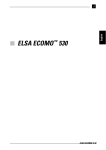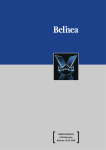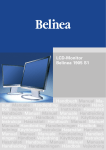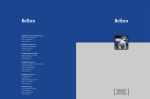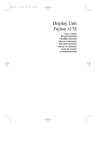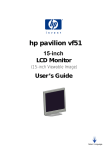Download Handbuchcover 10 17 10
Transcript
[USER MANUAL] [ 10 15 40 [ ○ ○ ○ ○ ○ ○ ○ ○ ○ ○ ○ ○ ○ ○ ○ ○ ○ ○ ○ ○ ○ ○ ○ ○ ○ ○ ○ ○ ○ ○ ○ ○ ○ ○ ○ ○ ○ ○ ○ ○ ○ ○ ○ ○ ○ ○ ○ ○ ○ ○ ○ ○ ○ ○ ○ ○ ○ ○ ○ ○ ○ ○ ○ ○ ○ ○ ○ ○ ○ ○ ○ ○ ○ ○ ○ ○ ○ ○ ○ ○ ○ ○ ○ ○ ○ ○ ○ ○ ○ ○ ○ Belinea 10 15 40 DEUTSCH 3 ~ 10 ENGLISH 11 ~ 18 FRANÇAIS 19~ 26 Revision 1.0 ○ ○ ○ ○ ○ ○ ○ ○ ○ ○ ○ ○ DEUTSCH EINLEITUNG INHALTSVERZEICHNIS Dieses Handbuch wird Sie mit der Installation und der Bedienung des Belinea-Monitors vertraut machen. Sehen Sie diese Anleitung auch dann kurz durch, wenn Ihnen die Bedienung eines Monitors bereits vertraut ist. Willkommen bei Belinea ............................................ 2 Wir haben alle Sorgfalt walten lassen, um in diesem Handbuch korrekte und akkurate Informationen zu geben. Für möglicherweise vorhandene Fehler kann jedoch keine Haftung übernommen werden. Weiterhin übernehmen wir keine Garantie dafür, daß die Hardware den von Ihnen gewünschten Zweck erfüllt. Für Hinweise auf vorhandene Fehler, Ihre Verbesserungsvorschläge und Kritik sind wir stets dankbar. Wichtige Hinweise ...................................................... 4 © Grundlegende Einstellungen ..................................... 6 Copyright 2000 MAXDATA Computer GmbH & Co.KG 45768 Marl, Deutschland www.maxdata.com Alle Rechte vorbehalten. Kein Teil dieses Handbuchs darf in irgendeiner Form (Druck, Fotokopie, Mikrofilm oder andere Verfahren) ohne vorherige schriftliche Genehmigung des Herstellers reproduziert oder unter Verwendung elektronischer Systeme verarbeitet, vervielfältigt oder verbreitet werden. Änderungen, die dem technischen Fortschritt dienen, bleiben vorbehalten. Belinea ist ein international eingetragenes Warenzeichen. Andere Markennamen können eingetragene Warenzeichen sein und müssen als solche behandelt werden. Einleitung ................................................................... 3 Eigenschaften im Überblick ....................................... 4 Auspacken ................................................................. 4 Anschliessen .............................................................. 5 Einschalten ................................................................ 5 Konfigurieren ............................................................. 6 Bildeinstellung über das OSD-Menü ......................... 6 Funktionen des OSD-Menüs ..................................... 7 Wartung und Pflege ................................................... 8 Standard- und benutzerdefinierte Grafikmodi ........... 8 Wandmontage ........................................................... 8 Problemlösungen ....................................................... 9 Stromsparfunktionen ................................................. 9 Technische Daten .................................................... 10 Stiftbelegung des Signalsteckers ............................ 10 Verwendung von Symbolen In diesem Handbuch wurden folgende Symbole verwandt, um auf eine mögliche Personengefährdung, Sachschäden bzw. nützliche Informationen hinzuweisen: GEFAHR! Bezeichnet eine mögliche Gefährdung des Anwenders. Bei Nichtbeachtung können Tod oder schwerste Verletzung die Folge sein. ACHTUNG! Weist auf mögliche Sachschäden hin. Bei Nichtbeachtung können Geräte ernsthaft beschädigt werden. WICHTIG! Bezeichnet Anwendungstips und andere besonders nützliche Informationen. Umweltschutz ist auch unsere Aufgabe: Dieses Handbuch wurde von der ersten bis zur letzten Seite auf einem Papier gedruckt, bei dessen Herstellung keinerlei Chlor mehr verwendet wird. Bedienungsanleitung - 3 DEUTSCH EIGENSCHAFTEN IM ÜBERBLICK Dieser Monitor eignet sich zum Anschluß an IBM-kompatible Systeme mit analogem VGA- oder digitalem DVI-DAnschluß. Nachfolgend finden Sie einen Überblick über die vielfältigen Funktionen und Leistungsmerkmale des Gerätes. Aktives TFT-Display 15,1" Bilddiagonale 1024 x 768 Punkte Der Bildschirm verfügt über eine effektive Bilddiagonale von 38,35 cm (15,1") und entspricht damit hinsichtlich der Bildgröße annähernd einem normalen 17"-Röhrenmonitor. Der Bildschirm erreicht eine maximale Auflösung von 1024 x 768 Punkten. Multiscan 30-61 kHz, 56-75 Hz Der Bildschirm tastet automatisch alle Horizontalfrequenzen im Bereich zwischen 30 und 61 kHz sowie alle Vertikalfrequenzen im Bereich zwischen 56 und 75 Hz ab. Extrem geringer Stromverbrauch < 30 Watt Der LCD-Bildschirm verbraucht bei typischem Betrieb ca. 50% weniger Strom als herkömmliche Röhrenmonitore. Er unterstützt zudem den VESA DPMS-Standard, so daß der Stromverbrauch in Leerlaufzeiten drastisch reduziert wird (< 4 Watt). Platzsparend Der LCD-Bildschirm ist nur 18 cm tief und beansprucht dadurch nur minimale Stellfläche auf Ihrem Schreibtisch. Stereolautsprecher Der Monitor verfügt über ein integriertes Stereolautsprecher-System (Verstärkerleistung 2 Watt bei 8 Ohm / 1 KHz - 15 KHz, Lautsprecherleistung 2 Watt PMPO). TCO 99 Der Monitor unterschreitet die Strahlengrenzwerte nach TCO 99. WICHTIGE HINWEISE Hinweise zum Aufstellungsort Sicherheitshinweise zum Betrieb Der Aufstellungsort darf weder extrem heiß oder kalt, noch feucht oder staubig sein. Hitze und Kälte können die Funktionsfähigkeit des Monitors beeinträchtigen. Feuchtigkeit und Staub können zu einem Ausfall des Monitors führen. Stellen Sie den Monitor nicht in unmittelbarer Nähe von Wärmequellen wie Heizkörpern oder Radiatoren auf. Das Gerät darf zudem keinen mechanischen Vibrationen oder Stößen ausgesetzt sein. Stellen Sie den Monitor so auf, daß kein direktes Licht oder Sonneneinstrahlung auf die Bildschirmoberfläche fällt. Andernfalls können Spiegelungen entstehen, so daß die Bildbrillanz beeinträchtigt wird. Achten Sie darauf, daß die Lüftungsschlitze nicht verdeckt werden. Die Luftzirkulation im Monitor ist erforderlich, um eine Überhitzung zu vermeiden. Wird sie beeinträchtigt, können Brand oder ein Ausfall des Monitors die Folge sein. Verwenden Sie zum Reinigen des Monitors keine Lösungsmittel, da andernfalls die Gehäuseoberfläche beschädigt werden kann. Weitere Hinweise zur Pflege des Geräts finden Sie im Abschnitt Wartung und Pflege. Hinweise zum Netzanschluß Verwenden Sie ausschließlich das für Ihr Land geeignete Netzkabel. Die Netzsteckdose sollte sich in direkter Nähe befinden und leicht zugänglich sein. Der Monitor kann nur durch Ziehen des Netzsteckers aus der Steckdose ganz vom Netz getrennt werden. AUSPACKEN Heben Sie den Monitor vorsichtig aus der Verpackung, und überprüfen Sie das Zubehör auf Vollständigkeit (siehe Abbildung 1). Das Netzkabel darf nicht beschädigt werden. Stellen Sie keine Gegenstände auf das Netzkabel, und sorgen Sie dafür, daß keine Knoten am Kabel auftreten. Um das Kabel zu lösen, ziehen Sie stets am Stecker und nie am Kabel selbst. Ein beschädigtes Netzkabel kann zu Brand oder Stromschlägen führen. Öffnen Sie den Monitor niemals eigenständig. Andernfalls besteht die Gefahr eines Stromschlags oder anderer Personenschäden. Der Monitor darf nur von Fachpersonal geöffnet und gewartet werden. Netzkabel Audiokabel VGA-Kabel Bewahren Sie den Originalkarton und das Verpakkungsmaterial für den Fall auf, daß Sie den Monitor einschicken oder anderweitig transportieren müssen. DVI-D-Kabel (optional) Abbildung 1. Monitor mit Dreh-/Schwenkfuß 4 - Belinea 10 15 40 DEUTSCH ANSCHLIESSEN ç Vorbereitende Maßnahmen ..................................................................................................................................... 1. Die Anschlüsse des Monitors befinden Sich hinter der rückseitigen Abdeckung, die zuerst entfernt werden muß. Stellen Sie dazu sicher, daß Ihr PC und der Monitor vom Netz getrennt sind. 2. Nehmen Sie die rückseitige Abdeckung ab. Drükken Sie hierzu mit einem Schraubenzieher o.ä. in die Kerben an der linken und rechten Seite des Bildschirms und hebeln Sie die Abdeckung vorsichtig, aber mit einiger Kraft aus der Verankerung heraus. ç Schließen Sie das Signalkabel an .......................................................................................................................... Wenn Sie über eine herkömmliche Grafikkarte mit analogem VGA-Anschluß (15polige Buchse) verfügen, so schließen Sie das VGA-Kabel an den Monitor und den PC an (siehe Abbildung 2a). Signalkabel Abbildung 2a. Anschluß über die VGA-Schnittstelle ç Schließen Sie die Stromversorgung an ............ 1. Schließen Sie das separate Netzkabel an den Monitor und eine Schuko-Steckdose an (siehe Abbildung 3). Wenn Sie über eine Grafikkarte mit digitalem DVI-DAnschluß (24polige Buchse) verfügen, so schließen Sie das DVI-D-Kabel an den Monitor und den PC an (siehe Abbildung 2b). DVI-D-Kabel Abbildung 2b. Anschluß über die DVI-D-Schnittstelle ç Schließen Sie das Audiosystem an ........... 1. Schließen Sie das mitgelieferten Audiokabel an die rückseitige Buchse AUDIO ( in Abb. 4) und den Audioausgang der Soundkarte an. Abbildung 4. Audiosystem anschließen Abbildung 3. Stromversorung anschließen EINSCHALTEN 1. Setzen Sie die rückseitige Abdeckung wieder ein, so daß sie fest einrastet. 2. Schalten Sie zuerst den PC und anschließend den Belinea-Monitor mit der vorderseitigen Netztaste ( in Abb. 5) ein. Die Betriebsanzeige (siehe in Abb. 5) leuchtet grün auf. 3. Stellen Sie das Bild gemäß Ihren Anforderungen ein (siehe die nachstehenden Abschnitte Grundlegende Einstellungen und Bildeinstellung über das OSD-Menü). 4. Wird auf dem Monitor kein Bild angezeigt, lesen Sie die Infos im Abschnitt "Problemlösungen". Bedienungsanleitung - 5 DEUTSCH KONFIGURIEREN ç Monitor unter Windows 95/98 und 2000 konfigurieren: Um den Monitor unter Windows 95/98 und 2000 in Betrieb zu nehmen, wird dringend empfohlen, die Belinea-Einstellungsdatei zu installieren. Sie können diese über Ihren Belinea-Händler beziehen oder von der Belinea-Website www.belinea.de laden. Wählen Sie hier die Rubrik Support, Downloads dann Treiber/ Treiberinstallation, und laden Sie die Datei BELINEA.EXE herunter, indem Sie auf Download klicken. Kopieren Sie die Datei in ein eigenes Verzeichnis (z.B. C:\BELINEA), und doppelklicken Sie dann darauf, um sie zu dekomprimieren. Nach der Dekomprimierung finden Sie im gewählten Verzeichnis die Datei BELINEA.TXT mit den Installationsanweisungen für die Belinea-Einstellungsdatei. ç Monitor unter Windows NT 4.0 konfigurieren: Unter Windows NT 4.0 benötigen Sie keine separate Einstellungsdatei. Wählen Sie die Bildwiederholfrequenz und Anzahl der Farben direkt unter den Menüpunkten Einstellungen, Systemsteuerung, Anzeige, Einstellungen aus. GRUNDLEGENDE EINSTELLUNGEN ¾ Automatische Bildjustierung ................................ Sie können die Bildeinstellungen (wie Helligkeit, Kontrast, Bildposition, Phase etc.) entweder manuell einstellen oder die automatische Justierungsfunktion des LCD-Monitors verwenden. Hiermit werden die einzelnen Bildparameter auf die optimalen Werte für den aktuellen Grafikmodus eingestellt. Drücken Sie zum Aufrufen der automatischen Justierung die Taste AUTO ( in Abb. 5). Warten Sie kurz, bis die automatische Justierung abgeschlossen ist. ç Ton stummschalten (MUTE) ................................... ¾ Kontrast und Helligkeit direkt einstellen ............ Sie können den Kontrast und die Helligkeit direkt einstellen, indem Sie das Einstellrad ( in Abb. 5) drehen, während das OSD-Menü nicht angezeigt wird. Wenn Sie es im Uhrzeigersinn bewegen, erscheint das Einstellmenü für die Kontrast; durch Bewegen gegen den Uhrzeigersinn erscheint das Menü für die Helligkeitseinstellung. Drehen Sie dann das Rad wiederum im Uhrzeigersinn, um den Kontrast bzw. die Helligkeit zu erhöhen bzw. gegen den Uhrzeigersinn, um sie zu reduzieren. Sie können die Tonwiedergabe durch Drücken der Taste MUTE ( in Abb. 5) stummschalten. Drücken Sie die Taste erneut, um den Ton wieder einzuschalten. BILDEINSTELLUNG ÜBER DAS OSD-MENÜ ¾ So rufen Sie das OSD-Hauptmenü auf ................. 3. Wenn in der gewählten Kategorie weitere Unterfunktionen zur Auswahl stehen, wählen Sie mit dem Einstellrad des OSD-Reglers das gewünschte Funktionssymbol (siehe Abschnitt Funktionen des OSD-Menüs). 1. Drücken Sie die Taste MENU/EXIT ( in Abb. 5). Das OSD-Menü erscheint am Bildschirm. 4. Drücken Sie die Taste ENTER, um die Funktion zu aktivieren. 2. Es gibt insgesamt 10 verschiedene, nach Kategorien gegliederte OSD-Untermenüs. Wählen Sie durch Drehen des OSD-Einstellrads ( in Abb. 5) die gewünschte Kategorie (siehe Abschnitt Funktionen des OSD-Menüs), und drücken Sie die OSDTaste ENTER ( in Abb. 5). 5. Stellen Sie mit dem Einstellrad den gewünschten Wert ein. Das OSD-Menü ist ein Fenster am Bildschirm, mit dem Sie die Einstellungen für die Bilddarstellung auswählen können. 6. Drücken Sie nochmals die Taste ENTER, um den Wert abzuspeichern. Wiederholen Sie ggf. die Schritte 2-5, um weitere Einstellungen vorzunehmen. 7. Wählen Sie mit dem Einstellrad die Option "Zurück zu Hauptfunktionen", und drücken Sie ein- oder zweimal die Taste ENTER, um zum Hauptmenü zurückzukehren. Wiederholen Sie ggf. die Schritte 26, um weitere Einstellungen vorzunehmen. 8. Das OSD-Menü blendet sich automatisch aus, nachdem ca. 20 Sekunden lang keine Bedienung erfolgt ist. Dabei werden die aktuellen Einstellungen gespeichert. Sie können es aber auch manuell ausblenden, indem Sie die Taste MENU/EXIT drükken. Abbildung 5. Bedienelemente des Monitors 6 - Belinea 10 15 40 DEUTSCH FUNKTIONEN DES OSD-MENÜS FARBEINSTELLUNG In diesem Menü können Sie mit dem Einstellrad eine voreingestellte Farbtemperatur (9300 K oder 6500 K) auswählen und mit der OSD-Taste ENTER übernehmen. Falls Sie die Farbwerte einzeln einstellen möchten, wählen Sie die Option "BENUTZEREINSTELLUNG" aus und bestätigen mit dem OSD-Taste ENTER. Anschließend können Sie mit dem Einstellrad zwischen den Einstellmöglichkeiten für ROT, GRÜN und BLAU (roter, grüner und blauer Vordergrund) wechseln. Um eine Einstellung zu ändern, stellen Sie mit dem Einstellrad den gewünschten Wert ein, und drükken Sie die OSD-Taste ENTER. OSD-EINSTELLUNGEN LAUTSTÄRKE Regelt die Lautstärkewiedergabe des internen Audiosystems. SPRACHE Wählt die Sprache des OSD-Menüs: Englisch, Spanisch, Französisch, Deutsch, Italienisch, Japanisch. BILDLAGE EINSTELLEN HORIZONTAL: Regelt die horizontale Position des Bildes. VERTIKAL: Regelt die vertikale Position des Bildes. HELLIGKEIT & KONTRAST HELLIGKEIT: Regelt die Helligkeit des Bildes. KONTRAST: Regelt den Kontrast des Bildes. BILDRAUSCHEN Feinjustierung zur Optimierung der Bilddarstellung PHASENLAGE: Regelt die vertikale Feinjustierung. TAKT: Regelt die horizontale Feinjustierung. HORIZONTAL: Regelt die horizontale Position des OSD-Menüs. VERTIKAL: Regelt die vertikale Position des OSD-Menüs. PRODUKTINFORMATION Zeigt die Seriennummer des Gerätes, sowie Informationen zum aktuellen Grafikmodus (Auflösung und Bildwiederholfrequenz). WERKSEINSTELL. AUFRUFEN Stellt die werkseitigen Bildeinstellungen wieder her. Wählen Sie die Option "JA", um dies zu bestätigen oder "NEIN", um ohne Änderungen zum Hauptmenü zurückzukehren. EINGANGSSIGNALWAHL Wählt den Anschluß zur Bildanzeige: Analog oder Digital. Sie können den Monitor somit auch an 2 Computer anschließen (durch gleichzeitige Nutzung beider Anschlüsse) und mit dieser Funktion zwischen der jeweiligen Anzeige wechseln. HAUPTFUNKTIONEN BEENDEN Schließt das OSD-Fenster. Bedienungsanleitung - 7 DEUTSCH WANDMONTAGE Der Belinea-Monitor ist werkseitig als Standgerät konfiguriert. Sie können das Gerät jedoch auch mittels des optional bei Ihrem Belinea-Händler erhältlichen Montage-Kits (Art.-Nr. 109030) an der Wand montieren. Folgen Sie hierzu bitte der Anleitung im MontageKit. Alternativ verfügt der 101540 über eine Montagevorrichtung gemäß dem internationalen VESA FPMPMI-Standard (4-Loch-Montage im Abstand von 75 x 75 mm). Gehen Sie zur Wandmontage wie folgt vor: 4. Bringen Sie den Bildschirm mittels der 4 Ösen ( in Abb. 6) an der Wand bzw. an einer an der Wand montierten Vorrichtung (z. B. einem Schwenkarm) an. 1. Entfernen Sie die rückseitige Gehäuseabdeckung (siehe Abschnitt "Anschließen"). 2. Lösen Sie das Verbindungskabel ( in Abb. 6) zwischen Bildschirm und Monitorfuß. 3. Lösen Sie die beiden kleinen Kreuzschlitz-Schrauben ( in Abb. 6), mit denen der Bildschirm am Fuß angebracht ist. Abbildung 6. Wandmontage WARTUNG UND PFLEGE Lösen Sie zuerst das Netzkabel von der Stromversorgung, indem Sie den Stecker aus der Steckdose des PCs ziehen. Reinigen Sie den Monitor bei leichten Verschmutzung nur mit einem trockenen, weichen und antistatischen Tuch. Wenn der Monitor stark verschmutzt ist, reinigen Sie ihn mit einem angefeuchteten Tuch. Verwenden Sie nur warmes Wasser, und reiben Sie den Monitor danach trocken. Durch Lösungsmittel bzw. scharfen Reinigungsmittel kann die Gehäuseoberfläche beschädigt werden. Reinigen Sie die Bildröhre nur mit einem weichen Tuch, da ansonsten die LCD-Beschichtung Schaden nehmen kann. Die vorderseitige LCD-Bildschirmfläche ist sehr empfindlich. Vermeiden Sie daher jeglichen Druck auf die Bildschirmfläche (Finger, Stift etc.), und gehen Sie besonders beim Transportieren des Geräts vorsichtig vor, damit der Bildschirm keinen stärkeren Stößen ausgesetzt ist und keine Kratzer entstehen (verwenden Sie stets die Originalverpackung). STANDARD- UND BENUTZERDEFINIERTE GRAFIKMODI In der nachfolgenden Tabelle finden Sie die werkseitig vordefinierten Grafikmodi mit den dazugehörigen Auflösungen und Frequenzen. Für jeden dieser Modi sind alle Bildeinstellungen (Breite, Höhe, Position etc.) bereits optimal konfiguriert. Sie können bis zu 14 weitere Einstellungen abspeichern. Verwenden Sie eine andere Auflösung oder eine angegebene Auflösung mit anderen Frequenzen, so Standard justieren Sie einfach das Bild bis es optimal dargestellt wird (siehe Abschnitt Bildeinstellung über das OSDMenü). Wenn Sie später nach einem Moduswechsel diese Auflösung wieder einschalten (z.B. durch Aufrufen des entsprechenden Programms), werden die von Ihnen gespeicherten Werte für Bildgröße, -position etc. automatisch übernommen (d.h. der Monitor erinnert sich an Ihre Einstellungen). Auflösung H-Freq. (kHz) V-Freq. (Hz) VGA 640 x 350 31,469 70 25,175 VGA 720 x 400 31,469 70 25,321 VGA 640 x 480 31,469 60 25,175 VGA 640 x 480 35,000 66 30,240 VESA 640 x 480 37,861 72 31,500 VESA 640 x 480 37,500 75 31,500 VESA 800 x 600 35,156 56 36,000 VESA 800 x 600 37,879 60 40,000 VESA 800 x 600 48,077 72 50,000 VESA 800 x 600 46,875 75 49,500 VESA 832 x 624 49,722 75 57,280 VESA 1024 x 768 48,363 60 65,000 VESA 1024 x 768 56,476 70 75,000 VESA 1024 x 768 60,023 75 78,750 8 - Belinea 10 15 40 Pixeltakt DEUTSCH PROBLEMLÖSUNGEN Kein Bild - - Netzanzeige leuchtet nicht Prüfen Sie, ob das Netzkabel richtig angeschlossen ist (siehe Abschnitt "Anschließen"). Stellen Sie sicher, daß der Monitor mit dem Netzschalter eingeschaltet wurde (siehe Abschnitt "Einschalten"). Netzanzeige leuchtet orange Befindet sich der Monitor in einem Stromsparmodus (siehe Abschnitt "Stromsparfunktionen")? - Ist das Signalkabel am Monitor und an der Grafikbuchse des PC angeschlossen? - Ist der PC eingeschaltet (siehe Dokumentation zu Ihrem PC)? - - Netzanzeige leuchtet grün Evtl. ist ein Bildschirmschoner auf Ihrem PC installiert und wurde nach einer bestimmten Zeit der Inaktivität eingeschaltet. Drücken Sie eine Taste auf der Tastatur, oder bewegen Sie die Maus. Meldung "Kein Videoeingangssignal" Überprüfen Sie, ob das Signalkabel an die Grafikbuchse des PC angeschlossen ist (s. Abschnitt "Anschliessen"). Ist der PC eingeschaltet (siehe Abschnitt "Einschalten")? Fehler der Bilddarstellung - - - - Bild ist nach links/rechts oder oben/unten verschoben Wenn das Bild zwar normal, aber nicht zentriert erscheint, können Sie dies mit den OSD-Funktionen justieren. Weitere Informationen hierzu finden Sie im Kapitel "Grundlegende Einstellungen, Abschnitt "Automatische Bildjustierung" oder im Kapitel "Funktionen des OSD-Menüs", Abschnitt "Bildlage einstellen". Bild flimmert oder zittert Möglicherweise ist nicht die richtige Einstellungsdatei für den Monitor ausgewählt. Informationen zum Einrichten des Monitors unter Windows 95/98/2000/NT finden Sie im Anschnitt "Konfigurieren". Bild ist verschwommen oder unscharf Überprüfen Sie die Helligkeits- und Kontrasteinstellung (siehe Abschnitt "Grundlegende Einstellungen"). Überprüfen Sie die Bildrauschen-Einstellung (siehe Funktion "Bildrauschen" im Abschnitt "Funktionen des OSD-Menüs"). Farbdarstellung ungenügend Wenn die Farben etwas anders aussehen, als sie eigentlich sollten (z.B. Weiß nicht richtig weiß ist), sollten Sie die Farbtemperatur nachregeln (siehe Funktion "Farbeinstellung" im Abschnitt "Funktionen des OSD-Menüs"). STROMSPARFUNKTIONEN Der Monitor ist mit Stromsparfunktionen nach dem EPA- und VESA-DPMS-Standard ausgestattet. In Leerlaufzeiten wird er in drei Stufen (Standby, Suspend und Off-Status) »abgeschaltet«. Wenn der Monitor sich in einem Energiesparmodus befindet, leuchtet die Betriebsanzeige (siehe in Abb. 5) orange. Die meisten Grafikkarten und PCs unterstützen Monitore mit Stromsparfunktionen. Sollten Sie einen älteren PC oder eine ältere Grafikkarte ohne Stromsparunterstützung besitzen, wenden Sie sich an Ihren Händler. Modus H-Sync V-Sync Farbe der Betriebsanzeige Stromaufnahme (max.) Wiedereinschaltzeit Normal normal normal grün < 30 Watt - Standby fehlt normal orange < 5 Watt < 3 Sek. Suspend normal fehlt orange < 5 Watt < 3 Sek. fehlt fehlt orange digital: < 4 Watt analog: < 3 Watt < 30 Sek. < 30 Sek. Off-Status Bedienungsanleitung - 9 DEUTSCH TECHNISCHE DATEN LCD-Panel 15,1 Zoll Bilddiagonale (38,35 cm sichtbar), strahlungsarm nach TCO 99, Antireflexbeschichtung, Kontrastverhältnis 250:1 (typisch), Sichtwinkel vertikal 90°, horizontal 120° (typisch) Eingangssignal Video: analog 0,7 Vss / 75 Ohm positiv Synchronisation: separat, TTL-Pegel Horizontale Synchronisierung: positiv/negativ Vertikale Synchronisierung: positiv/negativ Bildschirmfarben Analog-Eingang, 16,7 Mio. Farben Synchronisierung 30 - 61 kHz horizontal 56 - 75 Hz vertikal Bandbreite 80 MHz Auflösung max. 1024 × 768 Punkte Lautsprecherleistung Verstärker: 2 Watt bei 8 Ohm / 1 KHz - 15 KHz Lautsprecher: 2 Watt Spitzenleistung, 1 Watt Dauerbelastung Netzanschluß 90 - 264 V~, 47 - 63 Hz Leistungsaufnahme max. 30 W (Off-Status: < 4 W) Stromsparfunktionen nach EPA- und VESA-DPMS Abmessungen Breite 386 mm, Höhe 403 mm, Tiefe 179 mm (netto) Gewicht 5,6 kg (netto) Umgebungsbedingungen Betrieb: 10 bis 40 °C, r. L. 20 - 80 % (nicht kondensiert) Lagerung: -20 bis 60 °C, r. L. 10 - 85 % (nicht kondensierend) STIFTBELEGUNG DES SIGNALSTECKERS 15poliger D-SUB-Stecker Stift 1 2 3 4 5 6 7 8 Belegung Rot Grün Blau Masse kein Stift Masse Rot Masse Grün Masse Blau 10 - Belinea 10 15 40 Stift 9 10 11 12 13 14 15 Belegung + 5V DDC Masse Masse SDA Hor. Synch. Vert. Synch. SCL ENGLISH INTRODUCTION TABLE OF CONTENTS This manual will familiarize you with the installation and use of your Belinea Monitor. Please take the time to look through these instructions even if you are familiar with monitors. Introduction ............................................................... 11 We has taken all possible care to ensure that this manual contains correct, accurate information. However, the manufacturer cannot assume liability for any possible errors. In addition, the manufacturer cannot guarantee that the hardware will meet the purpose you require. We would appreciate reports of any errors, suggestions or criticism. © Copyright 2000 MAXDATA Computer GmbH & Co.KG 45768 Marl, Germany www.maxdata.com All rights reserved. No part of this manual may be reproduced, processed or distributed in any form (print, photocopy, microfilm or any other process) or processed by an electronic system without prior written permission from the manufacturer. We reserve the right to make changes according to technical progress. Belinea is an internationally registered trademark. Other brand names may be registered trademarks and must be treated as such. Features ................................................................... 12 Important information .............................................. 12 Unpacking ................................................................ 12 Connecting ............................................................... 13 Startup ..................................................................... 13 Configuration ........................................................... 14 Basic Setup .............................................................. 14 Image Settings Using the OSD Menu ..................... 14 OSD Menu Functions .............................................. 15 Wall mounting .......................................................... 16 Caring for Your Monitor ........................................... 16 Preset and user defined graphic modes ................. 16 Troubleshooting ....................................................... 17 Energy Saving Functions ......................................... 17 Technical Specifications ........................................... 18 Important Safety Instructions Pin Assignment ........................................................ 18 Some Belinea monitor models come with 2 power cords. Please ensure you use the UK plug (3 pin) in the UK and not the European plug (2 pin). Do not place the monitor in very hot or cold, nor damp or dusty surroundings. Do not put vases etc. on the monitor, water may cause short circuits. Do not block or cover the ventilating openings. All products that produce magnetic fields, i.e. laser printers, loud-speakers etc., must not be placed close to the monitor. Do not install this monitor in areas where too much light or sunshine might directly hit the screen, otherwise the brightness of the picture will be poor due to reflections. Refer all servicing and maintenance to authorised service personnel only! CAUTION Do not remove the cover! Serious electrical shock hazards exist inside this monitor. NOTE Removal of cover invalidates your warranty. Guide to symbols The symbols below are used in this manual to indicate where there is risk of injury or damaging devices or to indicate especially useful information: DANGER! Indicates risk of injury. When not following instructions, severe injury or death may result. ATTENTION! Indicates possible damage to devices. When not following instructions, devices may be heavily damaged. IMPORTANT! Indicates hints on operation and other useful information. We are all responsible for the environment: this manual was printed from front to back on paper that was produced without chlorine. Operating Instructions - 11 ENGLISH FEATURES This monitor is suitable for connection to IBM-compatible systems with an analog VGA or digital DVI-D connector. An overview of the numerous functions and features is provided below. Active TFT Display 15,1" diagonal size 1024 x 768 pixels The LCD monitor has an effective diagonal size of 15.1" (38.35 cm) so as far as the effective display size is concerned, it is comparable to a standard 17" monitor. The monitor attains a maximum resolution of 1024 x 768 pixels. Multiscan 30 - 61 kHz, 56 - 75 Hz The monitor automatically scans all horizontal frequencies between 30 and 61 kHz as well as all vertical frequencies between 56 and 75 Hz. Very Low Power Consumption < 30 Watts The LCD monitor has a power consumption 50% below that of ordinary CRT monitors during typical operation. In addition, it is VESA DPMS compliant, drastically reducing power consumption when not in use (< 4 Watts). Minimal Space Requirements The LCD monitor has a depth of only 7" (18 cm), minimizing its space requirements and leaving more desktop space to you. Stereo speaker system The monitor is equipped with an internal stereo speaker system (amplifier: 2W at 8 ohms / 1 kHz - 15 kHz, speakers: 2W peak, 1W rated) which can be connected to your sound card. TCO 99 This monitor exceeds the TCO 99 emission requirements. IMPORTANT INFORMATION Note on monitor placement The setup location must not be extremely hot, cold, humid or dusty. Heat and cold can impair the functionality of the monitor. Humidity and dust can cause the monitor to fail. Dont place the monitor near heaters such as radiators or the like. Dont expose the monitor to mechanical vibrations or jarring. Position the monitor so that no direct light or sun strikes the screen, which could cause reflections that reduce the quality of the image. Notes on power connection Only use the power cord designated for use in your country. The wall outlet should be within easy reach. Pulling the power plug is the only way to disconnect the monitor from the power source. UNPACKING Safety instructions for operation The power cord must not be damaged. Do not place any objects on the power cord and make sure it does not have any knots. To unplug the cord, always pull on the plug and not on the cable itself. Avoid covering the ventilation slots. Air circulation is necessary to prevent the monitor from overheating. If the air circulation is restricted it could cause fire or damage the monitor. Do not use any solvents to clean the monitor, as the housing could be damaged. For more information about cleaning the monitor, please see Caring for your Monitor. Never open the monitor housing yourself. There is a danger of electric shock and other hazards. The monitor may only be opened and serviced by qualified professionals. Power Cord Audio cable Carefully lift the monitor out of the packaging and make sure that all components are included (see Figure 1). VGA cable Save the original box and packing material in case you have to ship or transport the monitor. DVI-D cable (optional) Figure 1. Monitor with Tilt/Swivel Base 12 - Belinea 10 15 40 ENGLISH CONNECTING ç First Measures ............................................................................................................................................................ 1. The monitors connectors are located behind the rear cover, which you will need to remove first. Before you do so, make sure that your PC and monitor are disconnected from the power supply. 2. Remove the rear cover by inserting a screwdriver or similar device into the slots to both sides of the monitor and using it as a lever to pry off the cover. You will need to apply some force, but be careful not to use too much. ç Connecting the Signal Cable .................................................................................................................................... If you are using a standard graphics card with an analog If you are using a graphics card with a digital DVI-D VGA connector (15-pin connector), connect the VGA connector (24-pin connector), connect the DVI-D cable cable to the monitor and the PC (see figure 2a). to the monitor and the PC (see figure 2b). Signal cable Figure 2a. Connection via the VGA interface DVI-D cable Figure 2b. Connection via the DVI-D interface ç To connect the monitor to the power source ...... ç Connecting the Audio System ............................... 1. Connect the separate power cord to the monitor and a grounded wall outlet (see figure 3). 1. Connect the included audio cable to the rear AUDIO port (see in figure 4) and your sound cards audio output connector. Figure 4. Connecting the audio system Figure 3. Connecting the monitor to the power source STARTUP 1. Replace the rear cover until it firmly snaps into place. 2. First start your PC and then turn on your Belinea monitor using the power switch located at the front panel (see in figure 5). The status indicator (see in figure 5) should light up green. 3. Adjust the image to meet your requirements (see the following sections Basic Setup and Image settings using the OSD menu). 4. If there is no image displayed on the monitor, consult the section Troubleshooting. Operating Instructions - 13 ENGLISH CONFIGURATION ¾ Monitor setup under Windows 95/98 and 2000: For Windows 95/98 and 2000 users: Installation of the Belinea driver software is highly recommended. This can be obtained from your Belinea dealer or downloaded from Belineas internet homepage at www.belinea.de. Choose Support, Downloads, then Driver Files, and download BELINEA.EXE by clicking on Driver Download.... Copy the file to a folder on your hard disk (e.g. C:\BELINEA), and double-click it to start decompression. After decompression you will find the file BELINEA.TXT in your folder, providing further information on how to install the Belinea driver software. ¾ Monitor setup under Windows NT 4.0: Under Windows NT 4.0 no separate setup file is required. Select the vertical frequency and the number of colors directly from within the Settings à Control Panel à Display à Settings menu. BASIC SETUP ¾ Automatic Image Adjustment ................................ ¾ Shortcut for adjusting contrast and brightess ... You can adjust the image settings (such as brightness, contrast, image position, phase etc) manually or by using the LCD monitors automatic image adjustment feature. This will adjust the image parameters to their optimal settings for the current graphics mode. Press AUTO ( in fig. 5) to launch the automatic adjustment. The process will take a short while until completed. You can adjust the contrast and brightness directly by turning the OSD dial ( in figure 5) while the OSD menu is not active. Turning the dial clockwise displays the OSD contrast menu, while turning it counterclockwise displays the OSD brightness menu. Then turn the dial clockwise to increase, or counter-clockwise to decrease the contrast/brightness. ç Mute (MUTE) ............................................................. If your monitor is connected to your PCs sound card, you can mute the sound by pressing the MUTE button ( in figure 5). Press the button again to turn the sound back on. IMAGE SETTINGS USING THE OSD MENU The OSD menu appears in a window on your screen. It allows you to select the image settings you want to change. ¾ How to open the OSD menu .................................. 1. Press the MENU/EXIT button ( in figure 5) to display the OSD menu on the screen. 2. There are 10 different OSD submenus organized by categories. Select the desired category (see the following section OSD Menu Functions) by turning the OSD dial ( in figure 5), and press the ENTER button ( in figure 5). 3. If the selected category contains multiple functions, select the desired function icon using the OSD dial (see the section OSD Menu Functions). 4. Press the ENTER button to activate the function. 5. Enter the desired value by turning the OSD dial. 6. To store the setting, press the ENTER button again. Repeat steps 2-5 to make further adjustments as needed. 7. Select the option Back to Main Controls using the OSD dial, and press the ENTER button once or twice to return to the main menu. If necessary, repeat steps 2-6 to make additional adjustments. Figure 5. Monitor features 14 - Belinea 10 15 40 8. If the OSD menu is idle for about 20 seconds, it closes automatically while saving the current settings. You can also close it manually by pressing the MENU/EXIT button. ENGLISH OSD MENU FUNCTIONS ADJUST COLOR Using these icons, you can select one of the preset color temperatures (9300 K or 6500 K). Confirm your choice by pressing the ENTER button. If you want to change the color temperatures individually, select the USER PRESET option and confirm by pressing the ENTER button. Now you can use the OSD dial to toggle between the settings RED, GREEN and BLUE (red, green and blue foreground). To change a setting, choose the desired value with the OSD dial and press the ENTER button again. OSD SETTINGS HORIZONTAL: Controls the horizontal OSD menu position. VOLUME Controls the volume of the built-in audio system. LANGUAGE Selection of the OSD menu language: English, Spanish, French, German, Italian, Japanese. ADJUST POSITION HORIZONTAL: Controls the horizontal position. VERTICAL: Controls the vertical position. BRIGHTNESS & CONTRAST BRIGHTNESS: Controls the picture brightness. CONTRAST: Controls the picture contrast. VIDEO NOISE VERTICAL: Controls the vertical OSD menu position. PRODUCT INFORMATION Shows the devices serial number, as well as information on the current graphics mode (resolution and frequency). RESET TO FACTORY SETTINGS Recalls factory settings of the image parameters. Choose YES to confirm or NO to return to the main menu without saving changes. SIGNAL INPUT SELECTION Selects the display connection type: Analog oder Digital. You can also connect the monitor to two computers (by using both connectors simultaneously) and switch between these monitors with this function. CLOSE MAIN CONTROLS Closes the OSD menu. Fine adjustment for optimizing the image display. PHASE: Controls the vertical fine adjustment. CLOCK: Controls the horizontal fine adjustment. Operating Instructions - 15 ENGLISH WALL MOUNTING The Belinea monitor is designed as a desktop device. However, you can mount it on a wall using the optional mounting kit (Art. # 109030) available at your Belinea dealer. To do this, please see the instructions supplied with the mounting kit. Alternatively, the monitor is equipped with a mounting assembly complying with the international VESA FPMPMI standard (4-hole mount at distances 75 x 75mm). For wall mounting using the assembly, follow the instructions below: 1. Remove the rear cover (see Connecting). 2. Disconnect the cable ( in fig. 6) between the display and the monitor stand. 3. Loosen both small Phillips screws ( in fig. 6) holding display and stand together. 4. Using the 4 eyelets ( in fig. 6), mount the monitor to the wall or a wall-mounted moveable arm (or equivalent device). Figure 6. Wall mounting CARING FOR YOUR MONITOR First, unplug the power cord from the wall socket. If the LCD screen is extremely dirty, clean it with a moist cloth. Use only warm water and then wipe the monitor dry. Solvents or harsh cleaners can damage the housing. Clean the display surface only with a soft cloth, otherwise you may damage the displays coating. If the monitor is only slightly dirty, clean it using a soft, dry and antistatic cloth. The LCD monitors screen surface is very sensitive. Please avoid any contact with the surface (finger, pencil etc.) and be especially cautious during transportation since jolts and shocks can cause the screen to become scratched (always use the original packaging). PRESET AND USER DEFINED GRAPHIC MODES The following table lists the factory preset graphic modes and their resolutions and frequencies. For all these graphic modes all image adjustments (width, height, position, etc.) are already optimally configured. You can save up to 14 additional settings. If you use a different resolution or one of the given resolutions with Standard other frequencies, you can adjust the image until it is perfectly displayed (see section Image settings using the OSD menu). If you switch back to this resolution after changing modes (i.e. by running the same software), the values you saved for image size, position, etc., will automatically be recalled (that is, the monitor remembers your settings). Resolution H-Freq. (kHz) V-Freq. (Hz) VGA 640 x 350 31.469 70 25.175 VGA 720 x 400 31.469 70 25.321 VGA 640 x 480 31.469 60 25.175 VGA 640 x 480 35.000 66 30.240 VESA 640 x 480 37.861 72 31.500 VESA 640 x 480 37.500 75 31.500 VESA 800 x 600 35.156 56 36.000 VESA 800 x 600 37.879 60 40.000 VESA 800 x 600 48.077 72 50.000 VESA 800 x 600 46.875 75 49.500 VESA 832 x 624 49.722 75 57.280 VESA 1024 x 768 48.363 60 65.000 VESA 1024 x 768 56.476 70 75.000 VESA 1024 x 768 60.023 75 78.750 16 - Belinea 10 15 40 Pixel clock ENGLISH TROUBLESHOOTING Blank Screen - Power indicator is off Check if the power cable is connected properly (see section Connecting). Make sure that the monitor was turned on using the power switch (see section Startup). Power indicator lights orange Perhaps a power saving mode is active (see section Energy Saving Functions)? - Is the signal cable connected to the monitor and the PCs graphics port? - Is the PC turned on (see your PCs documentation)? - - Power indicator lights green A screen saver may have activated automatically after a certain period of inactivity. Press any key on your keyboard or move the mouse. No Signal Input message Check if the signal cable is connected to the PCs graphics port (see section Connecting). Is the PC turned on (see section Startup)? Display Problems - - - Image is displaced to the left/right or to the top/bottom If the image is displayed normally but not centered correctly, you can adjust its position using the OSD functions. Consult chapter Basic Setup, section Automatic Image Adjustment or chapter OSD Menu Functions, section Adjust Position for further information on this topic. Image flickers or is shaky Perhaps setup file chosen for the monitor is incorrect. For information on monitor setup under Windows 95/ 98/2000/NT consult the Configuration section. Image is blurred Check brightness and contrast settings (see section Basic Setup). Check the video noise setting (consult chapter OSD Menu Functions, section Video Noise). Color problems If the colors are off (e.g. white is not really displayed as white etc), you should adjust the color temperature (see Adjust Color function in section OSD Menu Functions). ENERGY SAVING FUNCTIONS This monitor is equipped with power management features according to the EPA and VESA DPMS standards. When not in use, the power consumption is reduced in three steps (Standby, Suspend and Off-Status). When the monitor is in power saving mode, the color of the status LED (see in figure 5) will turn orange. Most graphic cards and PCs support monitors with power management features. If you have an older PC or graphic card that does not support power management features, please contact your dealer. Mode H-Sync V-Sync Color of status indicator Power consumption (max.) Recovery time active active green < 30 watts - Standby off active orange < 5 watts < 3 sec. Suspend active off orange < 5 watts < 3 sec. off off orange digital: < 4 watts analog: < 3 watts < 30 sec. < 30 sec. Normal Off-Status Operating Instructions - 17 ENGLISH TECHNICAL SPECIFICATIONS LCD display 15.1 inch diagonal size (38.35 cm visible), low radiation according to TCO 99, glare-free coating, contrast ratio 250:1 (typical) viewing angle: vertical 90°, horizontal 120° Input signal Video: analog 0.7 Vpp / 75 Ohm, positive Synchronization: separate, TTL-level Horizontal synchronization: positive/negative Vertical synchronization: positive/negative Display colors Analog input, 16.7 mill. colors Synchronization 30 - 61 kHz horizontal 56 - 75 Hz vertical Band width 80 MHz Resolution max. 1024 × 768 pixels Audio system Amplifier: 2W at 8 ohms / 1 kHz - 15 kHz Speaker: 2W peak, 1W rated Power supply 90 - 264 VAC, 47 - 63 Hz Power consumption max. 30 W (Off-Status: < 4 W) Power saving functions EPA and VESA DPMS certified Dimensions 386 mm (width) x 403 mm (height) x 179 mm (depth); (monitor only) Weight 5.6 kg (monitor only) Operating environment Operation: 10 - 40 °C, humidity: 20 - 80 % (without condensation) Storage: -20 - 60 °C, humidity: 10 - 85 % (without condensation) PIN ASSIGNMENT 15-pin D-SUB connector Pin Assignment Pin Assignment 1 2 3 4 5 6 7 8 Red Green Blue Ground No pin Red return Green return Blue return 9 10 11 12 13 14 15 + 5V DDC Ground Ground SDA signal Horizontal sync Vertical sync SCL signal 18 - Belinea 10 15 40 FRANÇAIS INTRODUCTION TABLE DES MATIÈRES Ce manuel est destiné à vous familiariser avec linstallation et lutilisation de votre moniteur Belinea. Veuillez prendre le temps de lire ces instructions, même si vous êtes familier de lusage des moniteurs en informatique. Introduction .............................................................. 19 Le constructeur a fait tout son possible pour que ce manuel ne contienne que des informations précises et correctes, mais il ne saurait être tenu responsable des possibles erreurs. En outre, le constructeur ne peut garantir que ce matériel est adapté à lusage que vous souhaitez en faire. Nous vous remercions par avance pour toute remarque derreur, suggestion ou critique. Déballage ................................................................. 20 © Copyright 2000 MAXDATA Computer GmbH & Co.KG 45768 Marl, Allemagne www.maxdata.com Tous droits réservés. Aucune partie de ce manuel ne peut être reproduite, adaptée ou distribuée sous quelque forme que ce soit (imprimerie, photocopie, microfilm ou tout autre procédé) ou traités sous forme électronique sans lautorisation écrite préalable du fabricant. Nous nous réservons le droit dapporter des modifications motivées par le progrès technique. Belinea est une marque internationalement déposée. Les autres marques et noms de produits mentionnés dans ce document peuvent être des marques commerciales ou des marques déposées et sont à considérer comme telles. Caractéristiques ....................................................... 20 Informations Importantes ........................................ 20 Raccordement ......................................................... 21 Mise en route ........................................................... 21 Configuration ........................................................... 22 Configuration de Base ............................................. 22 Réglage de limage dans le menu OSD .................. 22 Fonctions du menu OSD ......................................... 23 Montage mural ......................................................... 24 Entretien de votre moniteur LCD ............................. 24 Modes graphiques présélectionnés et définis par lutilisateur ................................................................ 24 Résolution des problèmes ....................................... 25 Fonctions de gestion de lénergie ............................ 25 Spécifications techniques ........................................ 26 Brochage .................................................................. 26 Guide des symboles Les symboles illustrés ci-dessous sont utilisés dans ce manuel pour indiquer un risque de se blesser ou dendommager les périphériques, ou encore pour signaler une information particulièrement utile: DANGER! Indique un risque de blessure. Si vous ne respectez pas les instructions, vous risquez un accident grave ou potentiellement mortel. ATTENTION! Indique un risque dendommager les périphériques. Si vous ne respectez pas les instructions, les périphériques peuvent être endommagés. IMPORTANT! Indique un conseil dutilisation ou autre information utile. Nous somme tous responsables de lenvironnement: ce manuel a été entièrement imprimé sur du papier exempt de chlore. Mode d'emploi - 19 FRANÇAIS CARACTÉRISTIQUES Ce moniteur est destiné à être connecté à un ordinateur compatible IBM, équipé dun connecteur VGA analogique ou dun connecteur DVI-D numérique. Vous trouverez ci-dessous une vue densemble de ses nombreuses fonctions et caractéristiques. Affichage TFT à matrice active Taille daffichage (diagonale): 15,1" 1024 x 768 pixels Le moniteur LCD possède une taille réelle en diagonale de 15,1" (38,35 cm). Du point de vue de lutilisateur, pour lequel seul compte la taille réelle de limage affichée, il est donc comparable à un moniteur standard de 17". La résolution maximale du moniteur est de 1024 x 768 pixels. Multi-fréquences 30 61 kHz, 56 75 Hz Ce moniteur se synchronise automatiquement sur toutes les fréquences horizontales comprises entre 30 et 61 kHz, ainsi que sur toutes les fréquences verticales comprises entre 56 et 75 Hz. Très faible consommation électrique < 30 Watts Le moniteur LCD possède une consommation électrique inférieure de 50% à celle dun moniteur ordinaire en fonctionnement normal. De plus, il est compatible VESA DPMS, ce qui diminue encore plus la consommation électrique lorsquil nest pas en usage actif (< 4 Watts). Espace minimal requis Le moniteur LCD ne mesure que 18 cm de profondeur, ce qui signifie quil occupe très peu despace et laisse ainsi plus de place disponible sur votre bureau. Système de hautparleurs stéréo Ce moniteur est équipé dun système interne de haut-parleurs stéréo actifs (amplificateur: 2W sous 8 ohms / 1 kHz - 15 kHz, haut-parleurs : puissance crête 2W, puissance nominale 1W) qui peut être connecté à votre carte son. TCO 99 Ce moniteur émet un rayonnement inférieur à la norme TCO 99. INFORMATIONS IMPORTANTES Note sur la mise en place du moniteur Lemplacement choisi pour linstallation ne doit être ni trop chaud, ni trop froid, ni humide ou poussiéreux. La chaleur et le froid peuvent altérer les fonctionnalités du moniteur. Lhumidité et la poussière peuvent le mettre hors service. Ne placez pas le moniteur à proximité dune source de chauffage, par exemple un radiateur. Nexposez pas le moniteur à des vibrations mécaniques ou à des secousses. Positionnez le moniteur de façon à protéger lécran de la lumière directe ou du soleil: la lumière directe peut provoquer des réflexions nuisibles à la qualité de limage. Notes sur le raccordement à lalimentation électrique Nutilisez que le type de cordon secteur destiné à être utilisé dans votre pays. La prise dalimentation murale doit être aisément accessible. La seule façon de débrancher le moniteur de la source dalimentation électrique consiste à débrancher le cordon secteur. DÉBALLAGE Soulevez avec douceur le moniteur de son emballage, et vérifiez que tous les accessoires sont présents (voir figure 1). Conservez le carton original et les matériaux demballage, au cas où vous devriez expédier ou transporter le moniteur. Précautions demploi Le câble dalimentation secteur ne doit pas être endommagé. Ne placez aucun objet sur ce câble, et évitez quil ne semmêle. Pour débrancher ce cordon, tirez toujours sur la prise, et non sur le câble lui-même. Un câble électrique endommagé pourrait provoquer un incendie ou une électrocution. Évitez de recouvrir les orifices de ventilation. Une circulation dair constante est nécessaire pour empêcher le moniteur de trop chauffer. Si lair ne peut plus circuler, le moniteur peut être gravement endommagé. Nutilisez pas de solvants pour nettoyer le moniteur, cela pourrait endommager le boîtier. Pour plus dinformations sur le nettoyage du moniteur, consultez le paragraphe «Entretien de votre moniteur». Nouvrez jamais vous-même le moniteur, vous pourriez être électrocuté. Ce moniteur ne doit être ouvert et réparé que par des professionnels qualifiés. Cordon dalimentation Câble audio Câble VGA Câble DVI-D (en option) Figure 1. Le moniteur avec sa base inclinable et pivotante 20 - Belinea 10 15 40 FRANÇAIS RACCORDEMENT ç Mise en route ............................................................................................................................................................... 1. Les connecteurs du moniteur se trouvent derrière le couvercle arrière, qui doit dabord être déposé. Avant de déposer ce couvercle, vérifiez que le PC et le moniteur sont tous deux déconnectés de la source dalimentation électrique. 2. Déposez le couvercle arrière en insérant la lame dun tournevis, ou de tout autre outil plat, dans les fentes qui apparaissent des deux côtés du moniteur, et en exerçant un mouvement de levier pour dégager le couvercle. Il est nécessaire dappliquer une certaine force, mais veillez toutefois à ne pas endommager le boîtier. ç Connectez le câble du signal vidéo ......................................................................................................................... Si vous utilisez une carte graphique récente, dotée dun Si vous utilisez une carte graphique standard, dotée connecteur DVI-D numérique (connecteur à 24 dun connecteur VGA analogique (connecteur à 15 broches), connectez le câble DVI-D au moniteur et au broches), connectez le câble VGA au moniteur et au PC (voir figure 2b). PC (voir figure 2a). Câble de signal Figure 2a. Connexion via linterface VGA ç Pour raccorder le moniteur à la source dalimentation électrique .......................................... 1. Connectez le câble dalimentation électrique au moniteur dune part, et à une prise électrique murale avec mise à la terre dautre part (voir figure 3). Câbel DVI-D Figure 2b. Connexion via linterface DVI-D ç Raccordement du câble du signal vidéo ............. 1. Connectez le câble audio inclus au port AUDIO à larrière du moniteur ( à la figure 4) et au connecteur de sortie audio de votre carte son. Figure 4. Connexion du système audio Figure 3. Raccordement du moniteur à la source dalimentation électrique MISE EN ROUTE 1. Remettez le couvercle arrière en place en appuyant pour quil semboîte fermement. 2. Mettez tout dabord votre PC en marche, puis allumez votre moniteur Belinea à laide du connecteur de mise sous tension, qui se trouve en face avant ( à la figure 5). Lindicateur détat ( à la figure 5) doit sallumer en vert. 3. Ajustez limage selon vos besoins (voir ci-dessous les sections Configuration de Base et Réglage de limage dans le menu OSD). 4. Si aucune image napparaît sur le moniteur, consultez la section Résolution des problèmes. Mode d'emploi - 21 FRANÇAIS CONFIGURATION ç Installation du moniteur sous Windows 95/98 et 2000: Pour les utilisateurs de Windows 95/98 et 2000: Linstallation du logiciel pilote Belinea est fortement recommandée. Vous pouvez obtenir ce pilote auprès de votre revendeur Belinea, ou le télécharger en rendant visite à la page daccueil du site Web de Belinea, à www.belinea.de. Cliquez ensuite tour à tour sur les liens Support, Downloads, puis Driver Files, et téléchargez BELINEA.EXE en cliquant sur le lien Driver Download.... Copiez ensuite ce fichier dans un dossier de votre disque dur (par exemple dans C:\BELINEA), et double-cliquez sur ce fichier pour en déclencher la décompression. Après cette décompression, vous trouverez le fichier BELINEA.TXT dans votre dosier. Il vous donne des informations sur linstallation du pilote du moniteur Belinea. ç Installation du moniteur sous Windows 4.0: Sous Windows NT 4.0, il nest pas nécessaire dutiliser un fichier dinstallation séparé. Sélectionnez la fréquence verticale et le nombre de couleurs daffichage, en cliquant tour à tour sur le menu Paramètres à Panneau de configuration à Affichage à Paramètres. CONFIGURATION DE BASE ¾ Réglage automatique de limage .......................... Vous pouvez ajuster les paramètres de limage (luminosité, contraste, position de limage, phase, etc) manuellement ou à laide des fonctionnalités de réglage automatique de limage. Ces fonctions règlent les paramètres généraux de limage à leurs valeurs optimales en fonction du mode daffichage an cours. Appuyez sur cette touche AUTO ( à la figure 5) pour exécuter un réglage automatique. Ce processus dure quelques instants. ç Mute (MUTE) ............................................................. Si votre moniteur est connecté à la carte son de votre PC, vous pouvez couper provisoirement le son en appuyant sur le bouton MUTE ( à la figure 5). Appuyez une nouvelle fois sur le bouton pour entendre à nouveau le son. ¾ Raccourci pour le réglage du contraste et de la luminosité .................................................................... Vous pouvez directement ajuster le contraste et la luminosité, en tournant la molette de lOSD ( à la figure 5) lorsque le menu OSD nest pas affiché à lécran. La rotation de la molette dans le sens des aiguilles dune montre affiche le menu Contraste de lOSD, alors que sa rotation en sens inverse affiche le menu Luminosité. Tournez ensuite la molette dans le sens des aiguilles dune montre pour augmenter le contraste ou la luminosité, ou dans le sens inverse des aiguilles dune montre pour les diminuer. RÉGLAGE DE LIMAGE DANS LE MENU OSD Le menu OSD apparaît sur votre écran dans une fenêtre. Il vous permet de sélectionner le paramètre dimage que vous désirez modifier. ¾ Comment ouvrir le menu OSD ........................... 1. Pressez le bouton MENU/EXIT ( à la figure 5) pour voir apparaître à lécran le menu OSD. 2. Il existe 10 sous-menus différents au sein de lOSD. Ils sont organisés par catégories. Sélectionnez la catégorie désirée (voir la section suivante, Fonctions du menu OSD) en faisant tourner la molette de lOSD ( à la figure 5), puis en appuyant sur la touche ENTER ( à la figure 5). 3. Si la catégorie sélectionnée contient plusieurs fonctions, sélectionnez licône de la fonction désirée en faisant tourner la molette de lOSD (voir la section suivante, Fonctions du menu OSD). 4. Appuyez sur la touche ENTER pour activer la fonction. 5. Choisissez la valeur désirée en faisant pivoter la molette de lOSD. 6. Pour mettre cette valeur en mémoire, pressez une nouvelle fois le bouton ENTER. Si nécessaire, répétez les étapes 2 à 5 pour procéder à dautres ajustements. 7. Sélectionnez loption Back to Main Controls en faisant tourner la molette de lOSD, et appuyez sur la touche ENTER à une ou deux reprises, selon le cas, pour revenir dans le menu principal. Si nécessaire, répétez les étapes 2 à 6 pour procéder à des réglages supplémentaires. Figure 5. Contrôles de la face avant 22 - Belinea 10 15 40 8. Si le menu OSD reste inutilisé durant 20 secondes environ, il se fermera automatiquement en enregistrant les réglages courants. Vous pouvez aussi le fermer manuellement, en appuyant sur la touche MENU/EXIT. FRANÇAIS FONCTIONS DU MENU OSD ADJUST COLOR Ces icônes permettent de sélectionner lune des températures de couleur prédéfinies (9300 K ou 6500 K). Confirmez votre choix en appuyant sur la touche ENTER. Pour modifier individuellement la température de couleur sur les trois canaux RVB, sélectionnez loption USER PRESET, et confirmez ce choix en appuyant sur la touche ENTER. Vous pouvez alors utiliser la molette de lOSD pour choisir tour à tour les canaux RED, GREEN et BLUE (avant-plan rouge, vert et bleu). Pour modifier un réglage, choisissez la valeur désirée à laide de la molette de lOSD et confirmez ce choix en appuyant une nouvelle fois sur la touche ENTER. OSD SETTINGS VOLUME Permet de régler le volume du système audio incorporé. LANGUAGE Sélection du langage utilisé pour le menu OSD: Anglais, Espagnol, Français, Allemand, Italien, Japonais. ADJUST POSITION HORIZONTAL: Permet de régler la position horizontale. VERTICAL: Permet de régler la position verticale. BRIGHTNESS & CONTRAST BRIGHTNESS: Modifie la luminosité CONTRAST: Modifie le contraste. VIDEO NOISE Réglages fins permettant doptimiser laffichage de limage. PHASE: Permet de régler avec précision la position verticale. CLOCK: Permet de régler avec précision la position horizontale. HORIZONTAL: Permet de régler la position horizontale du menu OSD. VERTICAL: Permet de régler la position verticale du menu OSD. PRODUCT INFORMATION Permet dafficher le numéro de série du moniteur, ainsi que des informations sur le mode graphique courant (résolution et fréquence). RESET TO FACTORY SETTINGS Permet de rappeler les réglages définis en usine pour tous les paramètres de limage. Choisissez YES pour confirmer, ou NO pour revenir au menu principal sans effectuer de changement. SIGNAL INPUT SELECTION Permet de choisir le type de connexion utilisé par lécran : analogique ou numérique. Vous pouvez aussi connecter le moniteur à deux ordinateurs (en utilisant simultanément les deux connecteurs), qui pourront utiliser le moniteur à tour de rôle, à laide de cette fonction. CLOSE MAIN CONTROLS Ferme le menu OSD. Mode d'emploi - 23 FRANÇAIS MONTAGE MURAL Ce moniteur Belinea est avant tout destiné à être posé sur un bureau. Toutefois, vous pouvez le monter sur un support mural, à laide du dispositif de fixation intégré, qui est disponible en option (Art. # 109030) chez votre revendeur Belinea. Pour ce faire, consultez les instructions de montage fournies avec le kit. Le moniteur peut aussi être équipé dun dispositif de fixation conforme au standard international VESA FPMPMI (4 trous de fixation en carré, à des distances de 75 x 75 mm). Pour fixer lassemblage sur un mur, suivez les instructions ci-dessous: 1. Déposez le couvercle arrière (Voir Raccordement). 2. Déconnectez le câble ( à la figure 6) entre lécran et le support du moniteur. 3. Desserrez les deux petites vis cruciformes Phillips ( à la figure 6) qui maintiennent assemblés lécran et son support. 4. À laide des quatre illets ( à la figure 6), montez le moniteur sur un mur ou sur un bras de support mural pivotant (ou sur tout support équivalent) Figure 6. Montage mural ENTRETIEN DE VOTRE MONITEUR LCD Commencez toujours par débrancher le câble dalimentation de la prise électrique. Si le moniteur LCD est peu sale, nettoyez-le à laide dun chiffon antistatique sec et non pelucheux. Si le moniteur est extrêmement sale, utilisez un chiffon humidifié à leau chaude, et essuyez ensuite le moniteur LCD. Les solvants et autres produits nettoyants pourraient endommager le boîtier. Ne nettoyez la surface daffichage quà laide dun tissu doux et non pelucheux, faute de quoi vous pourriez endommager le revêtement de lécran. La surface de lécran du moniteur LCD est très fragile. Veillez à éviter tout contact avec cette surface (doigt, crayon, etc.), et soyez tout particulièrement prudent durant un transport, car les heurts et les chocs peuvent provoquer lapparition de rayures sur lécran (utilisez toujours lemballage dorigine). MODES GRAPHIQUES PRÉSÉLECTIONNÉS ET DÉFINIS PAR LUTILISATEUR Le tableau suivant présente les modes graphiques présélectionnés en usine, leurs résolutions et leurs fréquences. Pour tous ces modes graphiques, les réglages dimage (largeur, hauteur, position, etc.) sont configurés à leur valeur optimale. Vous pouvez enregistrer jusquà 14 réglages supplémentaires. Si vous utilisez une résolution Standard différente, ou lune des résolutions indiquées avec une autre fréquence, vous pouvez ajuster limage jusquà ce quelle soit parfaite. Si vous revenez à cette résolution après avoir changé de mode (en lançant le même logiciel par exemple), les valeurs de taille dimage, position, etc., que vous avez enregistrées seront rappelées automatiquement (le moniteur «se souvient» de vos réglages). Résolution Fréq. H (kHz) Fréq. V (Hz) VGA 640 x 350 31,469 70 25,175 VGA 720 x 400 31,469 70 25,321 VGA 640 x 480 31,469 60 25,175 VGA 640 x 480 35,000 66 30,240 VESA 640 x 480 37,861 72 31,500 VESA 640 x 480 37,500 75 31,500 VESA 800 x 600 35,156 56 36,000 VESA 800 x 600 37,879 60 40,000 VESA 800 x 600 48,077 72 50,000 VESA 800 x 600 46,875 75 49,500 VESA 832 x 624 49,722 75 57,280 VESA 1024 x 768 48,363 60 65,000 VESA 1024 x 768 56,476 70 75,000 VESA 1024 x 768 60,023 75 78,750 24 - Belinea 10 15 40 Fréq. pixels FRANÇAIS RÉSOLUTION DES PROBLÈMES Écran noir - Lindicateur de mise sous tension est éteint Regardez si le câble dalimentation secteur est correctement raccordé (voir la section Raccordement). Vérifiez que le moniteur a été allumé à laide du bouton de mise sous tension (voir la section Mise en route). Lindicateur de mise sous tension est allumé en orange Le PC est-il lui-même sous tension (voir sa documentation)? - Le câble du signal vidéo est-il correctement connecté au moniteur et au connecteur VGA du PC? - Le PC est-il lui-même sous tension (voir sa documentation)? - - Lindicateur de mise sous tension est allumé en vert Un programme décran de veille a peut-être été activé automatiquement après une certaine période dinactivité. Appuyez sur une touche du clavier de lordinateur, ou déplacez la souris. Message No Signal Input Le câble du signal vidéo est-il correctement connecté au port graphique du PC (voir la section Connexion)? Le PC est-il lui-même sous tension (voir la section Mise en route)? Problèmes daffichage - - - Limage est décalée vers la gauche ou la droite, vers le haut ou vers le bas. Si limage est affichée normalement mais nest pas centrée correctement, vous pouvez ajuster sa position à laide des fonctions de lOSD. Consultez le chapitre Configuration de Base, section Réglage automatique de limage, ou le chapitre Fonctions du menu OSD, section Adjust Position, pour plus dinformations sur ce sujet. Limage scintille ou est instable Le fichier de configuration choisi pour le moniteur nest peut-être pas le bon. Pour toutes informations sur la configuration du moniteur sous Windows 95/98/2000/NT, consultez la section Configuration. Limage est floue Vérifiez les réglages de luminosité et de contraste (voir la section Configuration de Base). Vérifiez le réglage de bruit vidéo (consultez le chapitre Fonctions du menu OSD, à la section Bruit vidéo). Problèmes de couleur Si les couleurs sont impures (par exemple, le blanc napparaît pas réellement blanc), réglez la température de couleur (voir la fonction Adjust Color dans la section Fonctions du menu OSD). FONCTIONS DE GESTION DE LÉNERGIE Ce moniteur est équipé de fonctions de gestion de lénergie conformes aux standards EPA et VESA DPMS. Lorsque le moniteur est inutilisé, sa consommation électrique est réduite en trois étapes (Attente, Veille et Coupé). Lorsque le moniteur est en mode déconomie dénergie, la couleur de la diode témoin détat (voir à la figure 5) devient orange. La plupart des ordinateurs et des cartes daffichage savent communiquer avec les moniteurs dotés de fonctions de gestion dénergie. Si votre PC ou votre carte daffichage sont trop anciens et ne reconnaissent pas les fonctions de gestion de lénergie, veuillez contacter votre revendeur. Mode Synchro horiz. Synchro verticale Normal active active vert < 30 Watts - Attente non active active orange < 5 Watts < 3 sec. active non active orange < 5 Watts < 3 sec. non active non active orange numérique: < 4 Watts analogique: < 3 Watts < 30 sec. < 30 sec. Veille Coupé Couleur de lindicateur détat Consommation Délai de électrique (max.) remise en route Mode d'emploi - 25 FRANÇAIS SPÉCIFICATIONS TECHNIQUES Écran LCD 15,1 pouces de diagonale (38,35 cm visibles), à faibles radiations selon la norme TCO 99, revêtement anti-réflexions, rapport de contraste de 250:1 (typique) angle de vision vertical 90°, horizontal 120° Signal dentrée Vidéo: analogique 0,7 Vcàc / 75 Ohms, positif Synchronisation: séparée, niveau TTL Synchronisation horizontale: positive/négative Synchronisation verticale: positive/négative Couleurs Entrée analogique, 16,7 millions de couleurs Synchronisation 30 - 61 kHz horizontal 56 - 75 Hz vertical Bande passante 80 MHz Résolution max. 1024 × 768 pixels Système audio Amplificateur: 2W sous 8 ohms / 1 kHz - 15 kHz Haut-parleurs: 2W (crête) , 1W (nominale) Alimentation 90 - 264 V~, 47 - 63 Hz Consommation électrique max. 30 W (Attente: < 4 W); Fonctions déconomie dénergie EPA et VESADPMS Dimensions 386 mm (largeur) x 403 mm (hauteur) x 179 mm (profondeur), net Poids 5,6 kg net Environnement Fonctionnement: 10 - 40 °C, taux dhumidité relative 20 - 80 % (sans condensation) Stockage: -20 - 60 °C, taux dhumidité relative 10 - 85 % (sans condensation) BROCHAGE Connecteur D-SUB à 15 broches Broche 1 2 3 4 5 6 7 8 Fonction Broche Fonction Rouge Vert Bleu Terre Retour rouge Retour vert Retour bleu 9 10 11 12 13 14 15 + 5V DDC Terre Terre Signal SDA Synchro horizontale Synchro verticale Signal SCL 26 - Belinea 10 15 40 FEDERAL COMMUNICATIONS COMMISSION (FCC STATEMENT) NOTE: This equipment has been tested and found to comply with the limits for a Class B digital device, pursuant to part 15 of the FCC Rules. These limits are designed to provide reasonable protection against harmful interference in a residential installation. This equipment generates, uses and can radiate radio frequency energy and, if not installed and used in accordance with the instructions, may cause harmful interference to radio communications. However, there is no guarantee that interference will not occur in a particular installation. If this equipment does cause harmful interference to radio or television reception, which can be determined by turning the equipment off and on, the user is encouraged to try to correct the interference by one or more of the following measures: • Reorient or relocate the receiving antenna. • Increase the separation between the equipment and receiver. • Connect the equipment into an outlet on a circuit different from that to which the receiver is connected. • Consult the dealer or an experienced radio or television technician for help. CAUTION: Changes or modifications not expressly approved by the party responsible for compliance could void the users authority to operate the equipment. Use only RF shielded cable that was supplied with the monitor when connecting this monitor to a computer device. WARNING: WHEN POSITIONING THIS EQUIPMENT ENSURE THAT THE MAINS PLUG AND SOCKET IS EASILY ACCESSIBLE. To prevent damage which may result in fire or shock hazard, do not expose this appliance to rain or excessive moisture. This class B digital apparatus meets all requirements of the canadian interference-causing equipment regulations. Congratulations! You have just purchased a TCO99 approved and labelled product! Your choice has provided you with a product developed for professional use. Your purchase has also contributed to reducing the burden on the environment and also to the further development of environmentally adapted electronics products. This product meets the requirements for the TCO99 scheme which provides for an international environmental and quality labelling of personal computers. The labelling scheme was developed as a joint effort by the TCO (The Swedish Confederation of Professional Employees), Svenska Naturskyddsforeningen (The Swedish Society for Nature Conservation), Statens Energimyndighet (The Swedish National Energy Administration) and SEMKO AB. The requirements cover a wide range of issues: environment, ergonomics, usability, reduction of electric and magnetic fields, energy consumption and electrical safety. Why do we have environmentally labelled computers? In many countries, environmental labelling has become an established method for encouraging the adaptation of goods and services to the environment. The main problem, as far as computers and other electronics equipment are concerned, is that environmentally harmful substances are used both in the products and during their manufacture. Since it is not so far possible to satisfactorily recycle the majority of electronics equipment, most of these potentially damaging substances sooner or later enter nature. There are also other characteristics of a computer, such as energy consumption levels, that are important from the viewpoints of both the work (internal) and natural (external) environments. Since all methods of electricity generation have a negative effect on the environment (e.g. acidic and climate-influencing emissions, radioactive waste), it is vital to save energy. Electronics equipment in offices is often left running continuously and thereby consumes a lot of energy. What does the environmenal labelling involve? The environmental demands has been developed by Svenska Naturskyddsforeningen (The Swedish Society for Nature Conservation). These demands impose restrictions on the presence and use of heavy metals, brominated and chlorinated flame retardants, CFCs (freons) and chlorinated solvents, among other things. The product must be prepared for recycling and the manufacturer is obliged to have an environmental policy which must be adhered to in each country where the company implements its operational policy. The energy requirements include a demand that the computer and/or display, after a certain period of inactivity, shall reduce its power consumption to a lower level in one or more stages. The length of time to reactivate the computer shall be reasonable for the user. Below you will find a brief summary of the environmental requirements met by this product. The complete environmental criteria document may be ordered from: TCO Development - SE-114 94 Stockholm, Sweden - Fax: +46 8 782 92 07 - Email (Internet): [email protected] Current information regarding TCO99 approved and labelled products may also be obtained via the Internet, using the address: http://www.tco-info.com/ Environmental requirements Flame retardants Flame retardants are present in printed circuit boards, cables, wires, casings and housings. Their purpose is to prevent, or at least to delay the spread of fire. Up to 30% of the plastic in a computer casing can consist of flame retardant substances. Most flame retardants contain bromine or chloride, and those flame retardants are chemically related to another group of environmental toxins, PCBs. Both the flame retardants containing bromine or chloride and the PCBs are suspected of giving rise to severe health effects, including reproductive damage in fish-eating birds and mammals, due to the bio-accumulative* processes. Flame retardants have been found in human blood and researchers fear that disturbances in foetus development may occur. The relevant TCO99 demand requires that plastic components weighing more than 25 grams must not contain flame retardants with organically bound bromine or chlorine. Flame retardants are allowed in the printed circuit boards since no substitutes are available. Cadmium* * Cadmium is present in rechargeable batteries and in the colour-generating layers of certain computer displays. Cadmium damages the nervous system and is toxic in high doses. The relevant TCO99 requirement states that batteries, the colour-generating layers of display screens and the electrical or electronics components must not contain any cadmium. Mercury* * Mercury is sometimes found in batteries, relays and switches. It damages the nervous system and is toxic in high doses. The relevant TCO99 requirement states that batteries may not contain any mercury. It also demands that mercury is not present in any of the electrical or electronics comp onents associated with the labelled unit. There is however one exception. Mercury is, for the time being, permitted in the back light system of flat panel monitors as there today is no commercially available alternative. TCO aims on removing this exception when a mercury free alternative is available. CFCs (freons) The relevant TCO99 requirement states that neither CFCs nor HCFCs may be used during the manufacture and assembly of the product. CFCs (freons) are sometimes used for washing printed circuit boards. CFCs break down ozone and thereby damage the ozone layer in the stratosphere, causing increased reception on earth of ultraviolet light with e.g. increased risks of skin cancer (malignant melanoma) as a consequence. Lead* * Lead can be found in picture tubes, display screens, solders and capacitors. Lead damages the nervous system and in higher doses, causes lead poisoning. The relevant TCO´99 requirement permits the inclusion of lead since no replacement has yet been developed. * ** Bio-accumulative is defined as substances which accumulate within living organisms Lead, Cadmium and Mercury are heavy metals which are Bio-accumulative.



























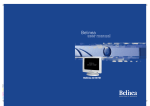
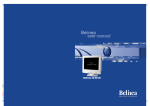
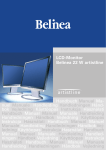
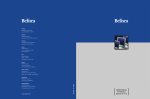

![[USER MANUAL] 10 80 80 [ [](http://vs1.manualzilla.com/store/data/006883280_1-d2a456a9cbe943edce3b687f3771884d-150x150.png)

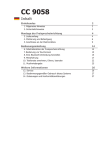

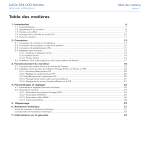

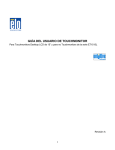
![[USER MANUAL] 10 80 80 [ [](http://vs1.manualzilla.com/store/data/006883233_1-3d9e15afab47d6de6f49886f557b2e77-150x150.png)