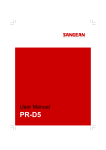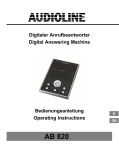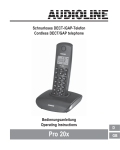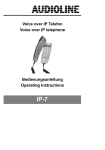Download 5400 TECH ALARM de_en
Transcript
Schnurloses digitales DECT−Telefon Cordless digital DECT telephone Bedienungsanleitung Operating Instructions 5400TECH ALARM B 2 5400 TECH ALARM B Bedienungsanleitung........3 Operating Instructions....45 − Inhaltsverzeichnis − 1 Allgemeine Hinweise . . . . . . . . . . . . . . . . . . . . . . . . . . . . . . . . . 6 1.1 1.2 1.3 1.4 1.5 1.6 1.7 1.8 1.9 1.10 Bestimmungsgemäße Verwendung . . . . . . . . . . . . . . . . . . . . . . . . . . . . . Stromausfall . . . . . . . . . . . . . . . . . . . . . . . . . . . . . . . . . . . . . . . . . . . . . . . . Aufstellungsort . . . . . . . . . . . . . . . . . . . . . . . . . . . . . . . . . . . . . . . . . . . . . . Netzteil . . . . . . . . . . . . . . . . . . . . . . . . . . . . . . . . . . . . . . . . . . . . . . . . . . . . Laden des Mobilteils . . . . . . . . . . . . . . . . . . . . . . . . . . . . . . . . . . . . . . . . . Nebenstellenanlagen . . . . . . . . . . . . . . . . . . . . . . . . . . . . . . . . . . . . . . . . Hinweise zur Entsorgung . . . . . . . . . . . . . . . . . . . . . . . . . . . . . . . . . . . . . Hinweis für medizinische Geräte . . . . . . . . . . . . . . . . . . . . . . . . . . . . . . . Temperatur und Umgebungsbedingungen . . . . . . . . . . . . . . . . . . . . . . . Reinigung und Pflege . . . . . . . . . . . . . . . . . . . . . . . . . . . . . . . . . . . . . . . . 6 6 6 7 7 7 7 8 9 9 2 3 Bedienelemente . . . . . . . . . . . . . . . . . . . . . . . . . . . . . . . . . . . . . 10 Nebenstellenanlagen / T−Net . . . . . . . . . . . . . . . . . . . . . . . . . . 11 3.1 3.2 3.3 R−Taste an Nebenstellenanlagen . . . . . . . . . . . . . . . . . . . . . . . . . . . . . . . R−Taste und das T−Net der Deutschen Telekom . . . . . . . . . . . . . . . . . . Wahlpause . . . . . . . . . . . . . . . . . . . . . . . . . . . . . . . . . . . . . . . . . . . . . . . . . 4 Inbetriebnahme . . . . . . . . . . . . . . . . . . . . . . . . . . . . . . . . . . . . . . 12 4.1 4.2 4.3 4.4 4.5 4.6 4.7 4.8 4.9 4.10 Sicherheitshinweise . . . . . . . . . . . . . . . . . . . . . . . . . . . . . . . . . . . . . . . . . Verpackungsinhalt prüfen . . . . . . . . . . . . . . . . . . . . . . . . . . . . . . . . . . . . . Basisstation anschließen . . . . . . . . . . . . . . . . . . . . . . . . . . . . . . . . . . . . . Ladestation anschließen . . . . . . . . . . . . . . . . . . . . . . . . . . . . . . . . . . . . . . Uhrzeit an der Ladestation einstellen . . . . . . . . . . . . . . . . . . . . . . . . . . . Alarmzeit einstellen und Alarmzeit aktivieren . . . . . . . . . . . . . . . . . . . . . Standard−Akkus einsetzen . . . . . . . . . . . . . . . . . . . . . . . . . . . . . . . . . . . . Aufladen der Standard−Akkus . . . . . . . . . . . . . . . . . . . . . . . . . . . . . . . . . Ton (MFV)− oder Impuls (IWV) − Wahlverfahren . . . . . . . . . . . . . . . . . . . Gürtelclip anbringen . . . . . . . . . . . . . . . . . . . . . . . . . . . . . . . . . . . . . . . . . 5 Menüstruktur . . . . . . . . . . . . . . . . . . . . . . . . . . . . . . . . . . . . . . . . 17 11 11 11 12 12 12 13 13 14 15 15 16 16 3 − Inhaltsverzeichnis − 6 Bedienung . . . . . . . . . . . . . . . . . . . . . . . . . . . . . . . . . . . . . . . . . . 19 6.1 6.2 6.3 6.4 6.5 6.6 6.7 6.8 6.9 6.10 6.11 6.12 6.13 6.14 Das Display . . . . . . . . . . . . . . . . . . . . . . . . . . . . . . . . . . . . . . . . . . . . . . . . Externer Anrufbeantworter . . . . . . . . . . . . . . . . . . . . . . . . . . . . . . . . . . . . Anrufe entgegennehmen . . . . . . . . . . . . . . . . . . . . . . . . . . . . . . . . . . . . . Anrufe führen . . . . . . . . . . . . . . . . . . . . . . . . . . . . . . . . . . . . . . . . . . . . . . . Gespeicherte Rufnummern aus dem Telefonbuch wählen . . . . . . . . . . Anzeige der Gesprächsdauer . . . . . . . . . . . . . . . . . . . . . . . . . . . . . . . . . Mobilteil ein−/ausschalten . . . . . . . . . . . . . . . . . . . . . . . . . . . . . . . . . . . . . Einstellen der Hörerlautstärke . . . . . . . . . . . . . . . . . . . . . . . . . . . . . . . . . Wahlwiederholung . . . . . . . . . . . . . . . . . . . . . . . . . . . . . . . . . . . . . . . . . . . Mikrofon im Mobilteil stummschalten . . . . . . . . . . . . . . . . . . . . . . . . . . . . Tastensperre ein−/ ausschalten . . . . . . . . . . . . . . . . . . . . . . . . . . . . . . . . Temporäre Tonwahl . . . . . . . . . . . . . . . . . . . . . . . . . . . . . . . . . . . . . . . . . . Hinweise zur Reichweite . . . . . . . . . . . . . . . . . . . . . . . . . . . . . . . . . . . . . Mobilteil suchen (Paging) . . . . . . . . . . . . . . . . . . . . . . . . . . . . . . . . . . . . . 7 Das Telefonbuch . . . . . . . . . . . . . . . . . . . . . . . . . . . . . . . . . . . . . 24 7.1 7.2 7.3 Rufnummern in das Telefonbuch eingeben . . . . . . . . . . . . . . . . . . . . . . Gespeicherte Einträge im Telefonbuch ändern . . . . . . . . . . . . . . . . . . . Gespeicherte Einträge aus dem Telefonbuch löschen . . . . . . . . . . . . . 19 20 20 20 21 21 21 21 21 22 22 23 23 23 24 25 25 8 Rufnummernanzeige (CLIP) . . . . . . . . . . . . . . . . . . . . . . . . . . . 26 8.1 Die Anruferliste . . . . . . . . . . . . . . . . . . . . . . . . . . . . . . . . . . . . . . . . . . . . . 9 Sonderfunktionen . . . . . . . . . . . . . . . . . . . . . . . . . . . . . . . . . . . . 29 9.1 9.2 9.3 9.4 9.5 9.6 Basis − Lautstärke einstellen . . . . . . . . . . . . . . . . . . . . . . . . . . . . . . . . . . Basis − Melodie einstellen . . . . . . . . . . . . . . . . . . . . . . . . . . . . . . . . . . . . . PIN ändern . . . . . . . . . . . . . . . . . . . . . . . . . . . . . . . . . . . . . . . . . . . . . . . . . Ton (MFV)− oder Impuls (IWV) − Wahlverfahren . . . . . . . . . . . . . . . . . . . Flash−Zeit einstellen . . . . . . . . . . . . . . . . . . . . . . . . . . . . . . . . . . . . . . . . . Werkseinstellungen wiederherstellen . . . . . . . . . . . . . . . . . . . . . . . . . . . 4 26 29 29 30 30 30 31 − Inhaltsverzeichnis − 9.7 9.8 9.9 9.10 9.11 9.12 9.13 9.14 Tastenton und Hinweistöne ein−/ausschalten . . . . . . . . . . . . . . . . . . . . . Mobilteil − Ruftonlautstärke einstellen . . . . . . . . . . . . . . . . . . . . . . . . . . . Mobilteil − Ruftonmelodie einstellen . . . . . . . . . . . . . . . . . . . . . . . . . . . . . Uhrzeit einstellen . . . . . . . . . . . . . . . . . . . . . . . . . . . . . . . . . . . . . . . . . . . . Wecker ein/aus . . . . . . . . . . . . . . . . . . . . . . . . . . . . . . . . . . . . . . . . . . . . . Anrufe automatisch entgegennehmen . . . . . . . . . . . . . . . . . . . . . . . . . . Namen des Mobilteils ändern . . . . . . . . . . . . . . . . . . . . . . . . . . . . . . . . . . Sprache einstellen . . . . . . . . . . . . . . . . . . . . . . . . . . . . . . . . . . . . . . . . . . . 31 32 33 33 33 34 34 35 10 Mehrere Mobilteile . . . . . . . . . . . . . . . . . . . . . . . . . . . . . . . . . . . 36 10.1 10.2 10.3 10.4 10.5 Intern telefonieren . . . . . . . . . . . . . . . . . . . . . . . . . . . . . . . . . . . . . . . . . . . Externe Gespräche an ein anderes Mobilteil weiterleiten . . . . . . . . . . . Konferenzgespräche führen . . . . . . . . . . . . . . . . . . . . . . . . . . . . . . . . . . . An− und Abmelden von Mobilteilen . . . . . . . . . . . . . . . . . . . . . . . . . . . . . Zusätzliche Basisstationen . . . . . . . . . . . . . . . . . . . . . . . . . . . . . . . . . . . . 11 12 Fehlerbeseitigung . . . . . . . . . . . . . . . . . . . . . . . . . . . . . . . . . . . 41 Wichtige Informationen . . . . . . . . . . . . . . . . . . . . . . . . . . . . . . . 43 12.1 12.2 12.3 Technische Daten . . . . . . . . . . . . . . . . . . . . . . . . . . . . . . . . . . . . . . . . . . . Garantie . . . . . . . . . . . . . . . . . . . . . . . . . . . . . . . . . . . . . . . . . . . . . . . . . . . Konformitätserklärung . . . . . . . . . . . . . . . . . . . . . . . . . . . . . . . . . . . . . . . . 36 37 37 38 40 43 43 44 5 − Allgemeine Hinweise − 1 Allgemeine Hinweise Bitte lesen Sie diese Bedienungsanleitung sorgfältig durch. Bei auftretenden Fragen wenden Sie sich bitte an unseren Service unter der Service−Hotline 0180 5 00 13 88 (Kosten Telekom bei Drucklegung: 12ct/min). Öffnen Sie das Gerät in keinem Fall selbst und führen Sie keine eigenen Reparaturversuche durch. Bei Gewährleistungsansprüchen wenden Sie sich bitte an Ihren Fachhändler. Im Zuge von Projektverbesserungen behalten wir uns technische und optische Veränderungen am Artikel vor. 1.1 Bestimmungsgemäße Verwendung Dieses Telefon ist für den Betrieb an einem analogen Telefonanschluss (PSTN) innerhalb Deutschlands entwickelt worden. Allerdings kann, wegen der Unterschiede zwischen den verschiedenen Telekommunikations−Netzbetreibern, keine Garantie für einwandfreie Funktion an jedem Telekommunikations−Endgeräteanschluss übernommen werden. Das Telefon kann an einer TAE−Steckdose mit F/N−Codierung gemeinsam mit anderen Anschlussgeräten wie Fax, Anrufbeantworter oder einem Modem benutzt werden. Schließen Sie das Anschlusskabel des Telefons nur an eine dafür bestimmte Telefonsteckdose an. Wechseln Sie den Stecker des Anschlusskabels nicht aus. 1.2 Stromausfall Bei Stromausfall kann mit dem Telefon nicht telefoniert werden. Halten Sie für Notfälle ein schnurgebundenes Telefon bereit, welches ohne eine externe Stromversorgung arbeitet. 1.3 Aufstellungsort Der Aufstellungsort hat einen entscheidenden Einfluss auf einen einwandfreien Betrieb des Telefons. Am Aufstellungsort muss sich eine 230 Volt Netzsteckdose befinden. 6 − Allgemeine Hinweise − Stellen Sie die Basisstation nicht in die unmittelbare Umgebung von anderen elektronischen Geräten wie z. B. Mikrowellen oder HIFI−Geräten, da es sonst zu gegenseitiger Beeinflussung kommen kann. Halten Sie einen Abstand von mindestens einem Meter zu elektronischen Geräten ein. Stellen Sie die Basisstation auf eine ebene und rutschfeste Fläche. Normalerweise hinterlassen die Füße der Basisstation keine Spuren auf der Aufstellfläche. Bei einigen empfindlichen Lacken und Oberflächen kann es jedoch nicht ausgeschlossen werden, dass durch die Gerätefüße Spuren auf der Abstellfläche entstehen. 1.4 Netzteil Verwenden Sie nur das mitgelieferte AUDIOLINE Steckernetzteil, da andere Netzteile das Telefon zerstören können. Netzteil nicht öffnen. Es besteht Lebensgefahr, wenn das Netzteil geöffnet wird, solange es an das Stromnetz angeschlossen ist. Sie dürfen den Zugang zum Steckernetzteil nicht durch Möbel oder andere Gegenstände versperren. 1.5 Laden des Mobilteils Das Mobilteil erwärmt sich beim Laden. Dies ist normal und ungefährlich. Laden Sie das Mobilteil nicht mit fremden Aufladegeräten, da sonst Beschädigungen auftreten können. 1.6 Nebenstellenanlagen Das Telefon kann auch an einer Nebenstellenanlage angeschlossen werden. Ob Ihr Telefon an Ihrer Nebenstellenanlage einwandfrei funktioniert, erfahren Sie bei dem Händler, bei dem die Nebenstellenanlage gekauft wurde. Es kann nicht garantiert werden, dass das Telefon an jeder Nebenstellenanlage funktioniert. Hinweise zur Entsorgung Die Umsetzung europäischen Rechtes in nationale Gesetze und Verordnungen verpflichtet Sie zur sachgerechten Entsorgung von Gebrauchsgütern. Dies dient dem Schutz von Personen und Umwelt. 1.7 7 − Allgemeine Hinweise − Das nebenstehende Symbol bedeutet, dass elektrische und elektronische Altgeräte und Batterien getrennt vom Hausmüll zu entsorgen sind. Alte oder ausgediente Geräte entsorgen Sie bei einer Sammelstelle eines geeigneten Entsorgungsträgers. Batterien und Akkumulatoren entsorgen Sie beim batterievertreibenden Handel sowie zuständigen Sammelstellen, die entsprechende Behälter bereitstellen. Verpackungsmaterialien entsorgen Sie entsprechend den lokalen Vorschriften. 1.8 Hinweis für medizinische Geräte Das Telefon arbeitet mit einer sehr geringen Sendeleistung. Diese geringe Sendeleistung schließt eine gesundheitliche Gefährdung nach dem derzeitigen Stand von Forschung und Technik aus. Es hat sich aber gezeigt, dass eingeschaltete tragbare Telefone medizinische Geräte beeinflussen können. Benutzen Sie das Telefon deshalb nicht in der Nähe von medizinischen Geräten. Eine Beeinflussung von Herzschrittmachern durch DECT−Telefone ist bisher nicht beobachtet worden, kann jedoch nicht völlig ausgeschlossen werden. DECT−Telefone können in Hörgeräten einen unangenehmen Brummton verursachen. 8 − Allgemeine Hinweise − 1.9 Temperatur und Umgebungsbedingungen Das Telefon ist für den Betrieb in geschützten Räumen mit einem Temperaturbereich von 10 °C bis 30 °C ausgelegt. Die Basisstation darf nicht in Feuchträumen wie Bad oder Waschküche aufgestellt werden. Vermeiden Sie die Nähe zu Wärmequellen wie Heizkörpern und setzen Sie das Gerät keiner direkten Sonnenbestrahlung aus. Verwenden Sie das Mobilteil nicht in explosionsgefährdeten Bereichen. Vermeiden Sie Belastungen durch Rauch, Staub, Erschütterungen, Chemikalien, Feuchtigkeit, Hitze oder direkte Sonneneinstrahlung. 1.10 Reinigung und Pflege Reinigen Sie die Gehäuseoberflächen mit einem trockenen, weichen und fusselfreien Tuch. Verwenden Sie keine Reinigungsmittel oder aggressiven Lösungsmittel. Außer einer gelegentlichen Gehäusereinigung ist keine weitere Pflege erforderlich. Die Gummifüße der Basisstation sind nicht gegen alle Reinigungsmittel beständig. Der Hersteller kann daher nicht für evtl. Schäden an Möbeln o. Ä. haftbar gemacht werden. 9 − Bedienelemente − 2 1 Bedienelemente Mobilteil 1. 2. 3. 4. 5. 6. 7. 8. 9. Gesprächsanzeige Wahlwiederholung Menü Gesprächstaste Auswahltasten / Anruferliste CLIP Interne und Konferenzgespräche R−Signaltaste / Ein / Aus Telefonbuch Stumm / Löschtaste 2 9 3 4 8 5 6 7 Basisstation 10 11 10. Paging−Taste (Mobilteil suchen) 11. LED Gesprächs− und Netzanzeige 12. LED Ladekontrollleuchte 12 Ladestation 13. Alarm aus 14. Anzeige AM (vormittags) 15. 24 Stunden Mode 16. Anzeige PM (nachmittags) 17. Alarmzeiteinstellung 18. Ladekontrollleuchte 19. Alarm eingeschaltet 20. Taste MODE 21. Taste SET 22. Taste UP 10 19 18 AM 24 FM 17 13 14 15 16 22 21 20 − Nebenstellenanlagen / T−Net − 3 Nebenstellenanlagen / T−Net Die Taste Ihres Telefons können Sie an Nebenstellenanlagen und bei der Verwendung der T−Net Funktionen der Deutschen Telekom nutzen. 3.1 R−Taste an Nebenstellenanlagen Ist Ihr Telefon über eine Nebenstellenanlage angeschlossen, können Sie über die Taste alle Möglichkeiten, wie z. B. Anrufe weiterleiten, automatischen Rückruf usw., nutzen. An einer Nebenstellenanlage wird eine Flash−Zeit von 100 ms benötigt (Einstellung siehe Kapitel 9.5). Ob Ihr Telefon an Ihrer Nebenstellenanlage einwandfrei funktioniert, erfahren Sie bei dem Händler, bei dem die Anlage gekauft wurde. 3.2 R−Taste und das T−Net der Deutschen Telekom Ihr AUDIOLINE−Telefon unterstützt die wichtigsten Mehrwertdienste der Deutschen Telekom (z. B. Makeln, Anklopfen, Dreier−Konferenz). Das T−Net arbeitet mit einer Flash−Zeit von 300 ms (Einstellung siehe Kapitel 9.5). Zur Freischaltung der T−Net Funktionen wenden Sie sich bitte an die Deutsche Telekom. 3.3 Wahlpause Bei Nebenstellenanlagen ist es erforderlich, eine bestimmte Nummer zu wählen (z. B. 9" oder 0), um ein Freizeichen für eine Amtsleitung zu bekommen. Bei wenigen, älteren Nebenstellenanlagen dauert es einige Zeit, bis das Freizeichen zu hören ist. Speziell für diese Nebenstellenanlagen kann nach der Amtsholung eine automatische Pause eingefügt werden, so dass Sie direkt weiter wählen können, ohne das Freizeichen abzuwarten. Drücken Sie zwischen der Amtskennziffer und der Rufnummer einmal die Taste F. Im Display erscheint die Anzeige P". Nach der Amtsholung wartet Ihr Telefon für 3 Sekunden mit dem Wählen der eigentlichen Rufnummer. Hinweis: Die Pause kann auch bei der Eingabe von Rufnummern in das Telefonbuch eingegeben werden. 11 − Inbetriebnahme − 4 Inbetriebnahme 4.1 Sicherheitshinweise Achtung: Lesen Sie vor der Inbetriebnahme unbedingt die allgemeinen Hinweise am Anfang dieser Bedienungsanleitung. 4.2 Verpackungsinhalt prüfen Zum Lieferumfang gehören: eine Basisstation ein Telefonanschlusskabel eine Ladestation vier Standard−Akkus zwei Mobilteile zwei Netzteile zwei Gürtelclip eine Bedienungsanleitung 4.3 Basisstation anschließen Stellen Sie die Basisstation in der Nähe Ihrer Telefonanschlussdose und einer Netzsteckdose auf. Verwenden Sie nur die mitgelieferten Komponenten. 1. Stecken Sie den kleinen Stecker des Netzteils in die entsprechende Buchse auf der Unterseite der Basisstation. Hinweis: Sie können die Stecker nicht falsch anschließen, weil Stecker und Buchsen konstruktiv gegen eine Verpolung geschützt sind. Die Stecker müssen hörbar in die Buchsen an der Basisstation einrasten. 2. Stecken Sie den kleinen Stecker des Telefonanschlusskabels in die entsprechende Buchse auf der Unterseite der Basisstation. 3. Führen Sie beide Kabel auf der Unterseite der Basisstation im vorgesehenen Kabelkanal zur Rückseite. 4. Stecken Sie das Netzteil in eine vorschriftsmäßig installierte 230 Volt Netzsteckdose. Das Netzteil der Basisstation muss immer angeschlossen sein. 12 − Inbetriebnahme − 5. Verbinden Sie das beiliegende Telefonanschlusskabel mit der Telefonsteckdose. 4.4 Ladestation anschließen Stellen Sie die Ladestation für das zweite Mobilteil in der Nähe einer Netzsteckdose auf. Stecken Sie das Steckernetzteil in eine vorschriftsmäßig installierte Netzsteckdose mit 230 Volt. Hinweis: Sie dürfen den Zugang zum Steckernetzteil nicht durch Möbel oder andere Gegenstände versperren. 4.5 Uhrzeit an der Ladestation einstellen Um die Uhrzeit einzustellen, finden Sie unter der Ladestation die drei Funktionstasten UP", SET" und MODE". Die Uhr arbeitet generell im 24 Stundenformat. Wie Sie die Uhr auf das 12 Stundenformat umschalten können, erfahren Sie in diesem Kapitel. Wie Sie die Alarmfunktion einstellen, erfahren Sie unter 4.6. 1. Drücken Sie zweimal die Taste MODE". 2. Stellen Sie jetzt durch mehrmaliges Drücken der Taste UP" die gewünschte Stunde ein und bestätigen Sie mit SET". 3. Stellen Sie jetzt durch mehrmaliges Drücken der Taste UP" die gewünschte Minutenzahl ein und bestätigen Sie mit SET". 4. Drücken Sie zweimal MODE" und die befinden sich wieder in der normalen Anzeige. Hinweis: Betreiben Sie die Uhr im 12 Stundenformat, führen Sie nach Punkt 3. die folgende Einstellung durch und fahren Sie dann mit Punkt 4. fort: Stellen Sie jetzt durch mehrmaliges Drücken der Taste UP" die Angabe AM" für vormittags und PM" für nachmittags ein und bestätigen Sie mit SET". S Nach einem Stromausfall muss die Uhrzeit neu eingestellt werden. S Halten Sie die Taste UP" für länger als eine Sekunde gedrückt, ändern sich die Zahlen im Display kontinuierlich. 13 − Inbetriebnahme − S Entsteht während der Eingabe eine Pause von mehr als 30 Sekunden, wird der Eingabemodus abgebrochen. 4.5.1 Umschalten in das 12 Stundenformat 1. Drücken Sie einmal die Taste MODE". 2. Wählen Sie mit der Taste SET" das gewünschte Format. Das ausgewählte Format blinkt. 3. Drücken Sie dreimal MODE" und Sie befinden sich wieder in der normalen Anzeige. 4.6 Alarmzeit einstellen und Alarmzeit aktivieren Mit der eingebauten Alarmfunktion der Ladestation können Sie eine feste Alarmzeit eingeben, die alle 24 Stunden ausgelöst wird. Alarmzeit eingeben: 1. Drücken Sie dreimal die Taste MODE". Die Anzeige l leuchtet und die Stundenangabe blinkt. 2. Stellen Sie jetzt durch mehrmaliges Drücken der Taste UP" die gewünschte Stunde ein und bestätigen Sie mit SET". 3. Stellen Sie jetzt durch mehrmaliges Drücken der Taste UP" die gewünschte Minutenzahl ein und bestätigen Sie mit SET". 4. Schalten Sie nun den Alarm mit der Taste UP" ein. Bei eingeschaltetem Alarm leuchtet die Anzeige è. Durch mehrmaliges Drücken wird der Alarm aus− und eingeschaltet. 5. Drücken Sie einmal MODE" und Sie befinden sich wieder in der normalen Anzeige. Hinweis: Betreiben Sie die Uhr im 12 Stundenformat, führen Sie nach Punkt 3. die folgende Einstellung durch und fahren Sie dann mit Punkt 4. fort: Stellen Sie jetzt durch mehrmaliges Drücken der Taste UP" die Angabe AM" für vormittags und PM" für nachmittags ein und bestätigen Sie mit SET". 14 − Inbetriebnahme − Alarm abschalten: Wird die eingestellte Alarmzeit erreicht, hören Sie für eine Minute das Alarmsignal. Mit der Taste j auf der Oberseite der Ladestation können Sie das Alarmsignal vorher beenden. Alarmfunktion ausschalten: 3 x MODE", 2 x SET", 1 x UP", 1 x MODE". Die Anzeige è erlischt. Alarmfunktion einschalten: 3 x MODE", 2 x SET", 1 x UP", 1 x MODE". Die Anzeige è leuchtet. Bei einem Stromausfall gehen die aktuelle Uhrzeit und die Alarmzeit verloren. 4.7 Standard−Akkus einsetzen Um die mitgelieferten wiederaufladbaren Standard−Akkus in das Mobilteil einzulegen, drücken Sie auf den Batteriefachdeckel am oberen Rand und schieben Sie ihn nach unten. Legen Sie nun die Standard−Akkus ein. Achten Sie dabei auf die richtige Polung. Schließen Sie das Batteriefach. 4.8 Aufladen der Standard−Akkus Stellen Sie das Mobilteil mit dem Display nach vorne für mindestens 14 Stunden auf die Basisstation. An der Basisstation leuchtet die Ladekontrollleuchte. Bei nicht richtig geladenen Standard−Akkus kann es zu Fehlfunktionen des Telefons kommen. Die wiederaufladbaren Standard−Akkus Ihres Mobilteils besitzen eine Standby−Zeit bei Zimmertemperatur von max. 100 Stunden. Die maximale Gesprächsdauer beträgt 10 Stunden. Der aktuelle Akkuladezustand wird im Display angezeigt: Voll Halb Schwach Leer 15 − Inbetriebnahme − 4.9 Ton (MFV)− oder Impuls (IWV) − Wahlverfahren Dieses Merkmal ermöglicht Ihnen, Ihr Telefon sowohl an den analogen Anschlüssen (Impuls−Wahl/IWV) als auch an den digitalen Anschlüssen (Ton−Wahl/MFV) zu betreiben. Das Gerät ist werkseitig auf das Ton−Wahlverfahren (MFV) eingestellt. Sollte Ihr Telefon nicht an Ihrem Anschluss funktionieren, erfahren Sie im Kapitel 9.4 wie Sie Ihr Telefon auf das Impuls−Wahlverfahren (IWV) umstellen können. 4.10 Gürtelclip anbringen Schieben Sie den Gürtelclip in die Führung, bis er auf den Seiten hörbar einrastet. 16 − Menüstruktur − 5 Menüstruktur Hier finden Sie die Menüstruktur Ihres Telefons. Im Stand−by öffnen Sie die Menüauswahl durch Drücken der Taste Æ. Telefonbuch Hinzufuegen Name ? Nummer ? Melodie 1−5 Aendern Loeschen Einstellung Basis−Lautst Lautstaerke 1, 2, 3, 4, 5, Ton aus Basis−Melody Melodie 1, 2, 3, 4, 5 MT−abmelden PIN ? (Werkseinstellung 0000) PIN Code PIN ? (Werkseinstellung 0000) PIN neu MFV−IWV MFV IWV Flashzeit Flash 1 Flash 2 Werkseinst PIN ? (Werkseinstellung 0000) Wiederh PIN Bestaetigen ? 17 − Menüstruktur − Mobilteil Toene Tastenton Akku Leer Reichweite Int Ruf Laut Lautstaerke 1, 2, 3, 4, 5, Ton aus Ext Ruf Laut Lautstaerke 1, 2, 3, 4, 5, Ton aus Int Melodie Melodie 1, 2, 3, 4, 5 Ext Melodie Melodie 1, 2, 3, 4, 5 Uhr einst Aktuelle Uhrzeit Wecker einst Ein − Aus Auto Annahme Ein − Aus Name ............. Sprache Deutsch English Francais Italiano ... Tastensperre Anmelden 18 Basis−Wahl BS 1 _ _ _ Auto Basis Anmeld BS 1 2 3 4 Ein − Aus Ein − Aus Ein − Aus Weckzeit − Bedienung − 6 Bedienung 6.1 Das Display Display Beschreibung Konstant: Sie führen ein Gespräch. EXT Konstant: Sie führen ein externes Gespräch. Blinkt: Es erreicht Sie ein externer Anruf. INT Konstant: Sie führen ein internes Gespräch. Blinkt: Es erreicht Sie ein interner Anruf. Å Konstant: Sie befinden sich in der Anruferliste (CLIP). Blinkt: Es sind neue Anrufe in der Anruferliste (CLIP). £ Konstant: Diese Rufnummer der Anruferliste wurde nicht entgegengenommen. ¤ Konstant: Diese Rufnummer der Anruferliste wurde entgegengenommen. W Blinkt: Akkus aufladen. Konstant: Anzeige der Batteriekapazität. Durchlaufen der Segmente: Die Akkus werden geladen. h j Konstant: Sie befinden sich im Telefonbuch. Konstant: Die Verbindung zur Basisstation ist gut. Blinkt: Die Reichweite der Basisstation ist überschritten. Konstant: Die Programmierung ist aktiviert. Konstant: Die Tastatursperre ist aktiviert. Konstant: Die Rufnummer ist länger als 12 Ziffern. 19 − Bedienung − 6.2 Externer Anrufbeantworter Wenn Ihr Netzbetreiber einen externen Anrufbeantworter für Sie bereitstellt, werden Sie mit dem Symbol g über neue Nachrichten informiert. Wenn Sie sich alle Nachrichten von Ihrem externen Anrufbeantworter angehört haben, erlischt das Symbol im Display. Das Symbol erlischt ebenfalls im Display, wenn Sie die Taste % fünf Sekunden drücken. Achtung: Der externe Anrufbeantworter und die Information über neue Nachrichten mit dem Symbol g sind optionale Services Ihres Netzbetreibers. Über diese Funktion können Sie nur dann verfügen, wenn Ihr Netzbetreiber diesen Service anbietet. Bitte fragen Sie Ihren Netzbetreiber nach weiteren Informationen. 6.3 Anrufe entgegennehmen Bei eingehendem Anruf ertönt der Tonruf am Mobilteil und an der Basisstation. Nehmen Sie das Mobilteil von der Basisstation oder drücken Sie die Gesprächstaste . Die Verbindung wird hergestellt. Zum Beenden des Gespräches stellen Sie das Mobilteil zurück in die Basisstation oder drücken Sie die Taste . Hinweis: Klingelt das Mobilteil, verändern Sie durch Drücken der Tasten + oder , die Lautstärke. 6.4 Anrufe führen 1. Geben Sie die Rufnummer (max. 32 Stellen) ein. Das Display zeigt maximal 12 Stellen an. Bei längeren Rufnummern werden nur die letzten 12 Stellen angezeigt. Hinweis: Falsch eingegebene Ziffern löschen Sie durch kurzes Drücken der Taste =. Langes Drücken der Taste = löscht die komplette Rufnummer. 2. Drücken Sie die Gesprächstaste und die Verbindung wird hergestellt. Hinweis: Sie können auch zuerst die Taste drücken und dann die Rufnummer eingeben. Die Korrektur einzelner Ziffern ist bei dieser Form des Gesprächaufbaus nicht möglich. 20 − Bedienung − 6.5 Gespeicherte Rufnummern aus dem Telefonbuch wählen Im Telefonbuch gespeicherte Rufnummern (siehe Rufnummer in das Telefonbuch eingeben" Kapitel 7.1) können Sie schnell und einfach abrufen. 1. Drücken Sie die Taste G. Das Display zeigt nun in alphabetischer Reihenfolge den ersten gespeicherten Telefonbucheintrag. Mit den Tasten + und , können Sie einen Telefonbucheintrag auswählen. Um einen Eintrag direkt auszuwählen, drücken Sie die Taste, die dem Anfangsbuchstaben des Eintrages entspricht. Z. B. für den Namen Peters" drücken Sie einmal die Taste 7". 2. Drücken Sie die Taste und die angezeigte Rufnummer wird gewählt. 6.6 Anzeige der Gesprächsdauer Wenige Sekunden nach Beginn des Gesprächs wird im Display statt der gewählten Rufnummer die Gesprächsdauer angezeigt. 6.7 Mobilteil ein−/ausschalten Um das Mobilteil auszuschalten bzw. einzuschalten, drücken Sie die Taste R für drei Sekunden. Hinweis: Wenn Ihr Mobilteil ausgeschaltet ist, können keine Gespräche empfangen werden. 6.8 Einstellen der Hörerlautstärke Drücken Sie während des Gespräches die Tasten + oder ,, um die Hörerlautstärke anzupassen. Es sind fünf verschiedene Lautstärken wählbar. 6.9 Wahlwiederholung Die zehn zuletzt gewählten Rufnummern können erneut gewählt werden. 1. Drücken Sie die Taste F. Die zuletzt gewählte Rufnummer wird im Display angezeigt. 21 − Bedienung − 2. Mit der Taste + oder , wählen Sie eine Rufnummer aus der Wahlwiederholungsliste. 3. Drücken Sie die Taste und die angezeigte Rufnummer wird gewählt. Hinweis: Ist eine Rufnummer aus der Wahlwiederholungsliste im Telefonbuch gespeichert, erscheint der entsprechende Name im Display. 6.9.1 Eine Rufnummer aus der Wahlwiederholungsliste löschen 1. Drücken Sie die Taste F und wählen Sie mit der Taste + oder , den zu löschenden Eintrag. 2. Drücken Sie die Taste = und bestätigen Sie mit der Taste Æ. Hinweis: Die Wahlwiederholungsliste wird komplett gelöscht, wenn Sie die Taste = für zwei Sekunden drücken und dann mit der Taste Æ bestätigen. 6.10 Mikrofon im Mobilteil stummschalten Wenn Sie die Taste = während eines Telefongespräches drücken, schalten Sie das Mikrofon des Mobilteils stumm. Im Display erscheint die Anzeige Stumm". Dadurch können Sie mit einer dritten Person sprechen, ohne dass der Gesprächspartner Sie hört. Der Lautsprecher im Mobilteil bleibt eingeschaltet, sodass Sie den Gesprächspartner weiterhin hören. Wenn Sie die Taste = erneut drücken, wird die Stummschaltung aufgehoben. 6.11 Tastensperre ein−/ ausschalten Tragen Sie das Mobilteil bei sich, können Sie die Tastatur sperren, damit nicht ungewollt Tasten gedrückt werden. Trotz eingeschalteter Tastensperre werden eingehende Gespräche entgegengenommen. 1. Zum Einschalten der Tastensperre drücken Sie die Taste * für drei Sekunden. Zum Ausschalten drücken sie zweimal die Taste *. 22 − Bedienung − 6.12 Temporäre Tonwahl Wenn Sie Ihr Telefon mit dem Impuls−Wahlverfahren betreiben, müssen Sie nicht auf die Vorteile des Ton−Wahlverfahrens (z. B. die Fernabfrage eines Anrufbeantworters) verzichten. Während eines Gespräches wechseln Sie durch Drücken (vier Sekunden) der Taste * vorübergehend zum Ton−Wahlverfahren. Nach Gesprächsende wird wieder auf Puls−Wahlverfahren umgestellt. 6.13 Hinweise zur Reichweite Die Reichweite des Mobilteils beträgt ca. 50 Meter in geschlossenen Räumen und ca. 300 Meter im Freien. Bei guter Verbindung zur Basisstation erscheint im Display das Symbol . Hinweis: Entfernen Sie sich zu weit von der Basisstation, blinkt das Symbol und Sie hören Warntöne. Nähern Sie sich der Basisstation, da sonst das Gespräch unterbrochen wird. Hat das Mobilteil die Verbindung zur Basisstation verloren, erscheint im Display die Meldung BASIS 1". 6.14 Mobilteil suchen (Paging) Wenn Sie Ihr Mobilteil verlegt haben, können Sie es mit Hilfe der Basis suchen. 1. Drücken Sie an der Basis die Paging−Taste . Alle an der Basis angemeldeten Mobilteile klingeln. 2. Zum Beenden der Suche drücken Sie an der Basisstation erneut die Paging−Taste oder eine beliebige Taste am Mobilteil. 23 − Das Telefonbuch − 7 Das Telefonbuch In das Telefonbuch können 50 Rufnummern inklusive eines Namens gespeichert werden. Für die Eingabe eines Namens haben Sie 12 Buchstaben zur Verfügung. Die maximale Länge einer Rufnummer beträgt 20 Stellen. 7.1 Rufnummern in das Telefonbuch eingeben 1. Drücken Sie dreimal die Taste Æ. 2. Geben Sie den gewünschten Namen und die Rufnummer ein. Bestätigen Sie die jeweilige Eingabe durch Drücken der Taste Æ (Texteingabe siehe 7.1.2.). Hinweis: Ist der Name bereits im Telefonbuch gespeichert, ertönt ein Signal und im Display erscheint erneut Hinzufügen". Sie müssen einen anderen Namen eingeben. 3. Wählen Sie mit der Taste + oder , die gewünschte Melodie und bestätigen Sie mit Æ. Die gewählte Melodie ertönt beim Anruf des eingetragenen Gesprächspartners. Diese Zuordnung funktioniert nur, wenn Ihr Telefonanschluss und der des Anrufers über die Rufnummernanzeige CLIP verfügt. 7.1.1 Hinweise zum Telefonbuch S Geben Sie bei allen Rufnummern immer die Vorwahl mit ein, damit das Telefon auch eingehende Ortsgespräche einem Telefonbucheintrag zuordnen kann. S Ist die Speicherkapazität von 50 Rufnummern erreicht, zeigt das Display beim nächsten Speichern die Meldung SPEICH VOLL". Um wieder Platz zu schaffen, müssen Sie zuerst eine andere Rufnummer löschen. 7.1.2 Texteingabe Zur Eingabe des Namens sind die Zahlentasten mit Buchstaben beschriftet. Durch mehrmaliges Drücken der entsprechenden Taste können Großbuchstaben sowie Zahlen eingegeben werden. Beispiel: Sie möchten den Namen "Peter" eingeben. Drücken Sie: 1 x Taste 7", 2 x Taste 3", 1 x Taste 8", 2 x Taste 3", 3 x Taste 7" 24 − Das Telefonbuch − S Für ein Leerzeichen drücken Sie einmal die Taste 1", für einen Bindestrich zweimal die Taste 1". S Um den gleichen Buchstaben zweimal einzugeben, geben Sie den entsprechenden Buchstaben ein und warten Sie dann, bis der Cursor automatisch eine Stelle weiter springt. S Falsche Eingaben können mit der Taste = gelöscht werden. S Um den Cursor zu bewegen, drücken Sie die Taste + oder ,. 7.2 Gespeicherte Einträge im Telefonbuch ändern 1. Drücken Sie zweimal die Taste Æ. 2. Drücken Sie die Taste ,, um die Option AENDERN" auszuwählen. 3. Bestätigen Sie mit der Taste Æ und wählen Sie mit der Taste + oder , den gewünschten Eintrag. Hinweis: Um einen Eintrag direkt auszuwählen, drücken Sie die Taste, die dem Anfangsbuchstaben des Eintrages entspricht. Um z. B. den Namen Peters" direkt anzuwählen, drücken Sie einmal die Taste 7". 4. Bestätigen Sie mit der Taste Æ und ändern Sie ggf. den angezeigten Namen, die Rufnummer und die Melodie. Bestätigen Sie jede Änderung durch Drücken der Taste Æ. 7.3 Gespeicherte Einträge aus dem Telefonbuch löschen 1. Drücken Sie zweimal die Taste Æ. 2. Drücken Sie die Taste ,, um die Option LOESCHEN" auszuwählen. 3. Bestätigen Sie mit der Taste Æ und wählen Sie mit der Taste + oder , den gewünschten Eintrag. Hinweis: Durch das Drücken der Taste = wird der Löschvorgang abgebrochen. 4. Bestätigen Sie das Löschen durch zweimaliges Drücken der Taste Æ. 25 − Rufnummernanzeige (CLIP) − 8 Rufnummernanzeige (CLIP) Wenn Ihnen die Rufnummernanzeige zur Verfügung steht, zeigt das Display bei eingehendem Anruf die Rufnummer des Anrufers an. Haben Sie diese Rufnummer in Ihrem Telefonbuch gespeichert, wird der Name angezeigt. Hat der Anrufer das Übertragen seiner Rufnummer unterdrückt, wird die Rufnummer nicht angezeigt. Es erscheint im Display die Meldung NR GEHEIM". Insgesamt werden 40 Rufnummern in der Anruferliste gespeichert, so dass Sie auch während Ihrer Abwesenheit keinen Anruf verpassen. Ist die Liste voll, wird immer die älteste Rufnummer gelöscht. Wurden während Ihrer Abwesenheit neue Rufnummern in der Anruferliste gespeichert, erscheint im Display das Symbol Å. Achtung: Die Rufnummernanzeige (CLIP) sowie die Anzeige des Datums und der Uhrzeit ist ein optionaler Service Ihres Netzbetreibers. Bitte fragen Sie Ihren Netzbetreiber nach weiteren Informationen. 8.1 Die Anruferliste 8.1.1 Rufnummer aus der Anruferliste wählen Um die Rufnummern der Anruferliste im Display zu sehen, gehen Sie bitte wie folgt vor: 1. Drücken Sie die Taste ,. Die zuletzt empfangene Rufnummer wird im Display angezeigt. Ist die Anruferliste leer, zeigt das Display die Meldung LEER". 2. Mit der Taste + oder , können weitere Rufnummern aus der Anruferliste angewählt werden. Sind keine weiteren Rufnummern vorhanden, hören Sie einen Signalton. Zwei Displaysymbole 26 − Rufnummernanzeige (CLIP) − informieren Sie, ob der Eintrag in der Anruferliste schon einmal angesehen wurde oder ob der Eintrag in der Anruferliste neu ist. Display Beschreibung £ ¤ Die Rufnummer wurde nicht entgegengenommen. Die Rufnummer wurde entgegengenommen. 3. Um eine angezeigte Rufnummer aus der Anruferliste direkt zurückzurufen, drücken Sie die Taste . 4. Durch Drücken der Taste G verlassen Sie die Anruferliste. Hinweis: Durch Drücken der Taste Æ werden Informationen zur angezeigten Rufnummer abgerufen: S Ist die Rufnummer länger als 12 Stellen, werden die restlichen Zahlen angezeigt. S Zeigt die Rufnummer, wenn der Anrufer bereits mit Namen im Telefonbuch gespeichert ist. S Zeigt das Datum und die Uhrzeit, wenn diese Daten vom Anrufer übertragen wurden. 8.1.2 Rufnummer aus der Anruferliste im Telefonbuch speichern Eine in der Anruferliste gespeicherte Rufnummer kann direkt im Telefonbuch gespeichert werden. 1. Drücken Sie die Taste , und wählen mit + oder , die gewünschte Rufnummer. Bestätigen Sie die Auswahl durch zweimaliges Drücken der Taste Æ. 2. Geben Sie den gewünschten Namen ein. Bestätigen Sie die Eingabe durch Drücken der Taste Æ. Hinweis: Namenseingabe siehe Kapitel 7.1.2. Hinweis: Ist der Name bereits im Telefonbuch gespeichert, ertönt ein Signal. Drücken Sie zweimal die Taste Æ und wiederholen Sie Schritt 2. 27 − Rufnummernanzeige (CLIP) − 3. Die Rufnummer wird noch einmal im Display angezeigt. Bestätigen Sie durch Drücken der Taste Æ. 4. Wählen Sie mit den Tasten + oder , die gewünschte Melodie und bestätigen mit der Taste Æ. 8.1.3 Einzelne Rufnummer aus der Anruferliste löschen 1. Drücken Sie die Taste , und wählen mit + oder , die gewünschte Rufnummer. 2. Drücken Sie die Taste =. Bestätigen Sie das Löschen durch Drücken der Taste Æ. Hinweis: Durch das Drücken der Taste = wird der Löschvorgang abgebrochen. 8.1.4 28 Alle Rufnummern aus der Anruferliste löschen 1. Drücken Sie die Taste ,. 2. Drücken Sie die Taste = für 3 Sekunden. Bestätigen Sie das Löschen durch Drücken der Taste Æ. − Sonderfunktionen − 9 Sonderfunktionen Sie haben die Möglichkeit, einige Einstellungen am Mobilteil und der Basisstation Ihren Wünschen anzupassen. Dabei ist zu beachten: S Wenn Sie sich im Menü befinden, erscheint im Display das Symbol j. S Durch Drücken der Taste = gelangen Sie eine Menüebene zurück. Durch langes Drücken der Taste = brechen Sie den Vorgang an jeder Stelle im Menü ab. Das Mobilteil kehrt zurück in den Ruhezustand. S Jeder Vorgang wird automatisch abgebrochen, wenn innerhalb von 20 Sekunden keine Eingabe erfolgt. 9.1 9.2 Basis − Lautstärke einstellen 1. Drücken Sie die Taste Æ und wählen Sie mit der Taste , den Menüpunkt EINSTELLUNG". 2. Bestätigen Sie mit der Taste Æ. Das Display zeigt BASIS−LAUTST". 3. Bestätigen Sie mit der Taste Æ und wählen Sie mit der Taste + oder , die gewünschte Lautstärke. 4. Bestätigen Sie mit der Taste Æ. Basis − Melodie einstellen 1. Drücken Sie die Taste Æ und wählen Sie mit der Taste , den Menüpunkt EINSTELLUNG". 2. Bestätigen Sie mit der Taste Æ und wählen Sie mit der Taste , den Menüpunkt BASIS−MELODY". 3. Bestätigen Sie mit der Taste Æ und wählen Sie mit der Taste + oder , die gewünschte Melodie. 4. Bestätigen Sie mit der Taste Æ. 29 − Sonderfunktionen − 9.3 PIN ändern 1. Drücken Sie die Taste Æ und wählen Sie mit der Taste , den Menüpunkt EINSTELLUNG". 2. Bestätigen Sie mit der Taste Æ und wählen Sie mit der Taste , den Menüpunkt PIN CODE". 3. Bestätigen Sie mit der Taste Æ, geben Sie die vierstellige PIN (Werkseinstellung 0000") ein und bestätigen Sie mit Æ. 4. Geben Sie die neue vierstellige PIN ein und bestätigen Sie mit Æ. 5. Geben Sie nochmal die neue PIN ein und bestätigen Sie mit Æ. 9.4 Ton (MFV)− oder Impuls (IWV) − Wahlverfahren 1. Drücken Sie die Taste Æ und wählen Sie mit der Taste , den Menüpunkt EINSTELLUNG". 2. Bestätigen Sie mit der Taste Æ und wählen Sie mit der Taste , den Menüpunkt MFV−IWV". 3. Bestätigen Sie mit der Taste Æ und wählen Sie mit der Taste + oder , das gewünschte Wahlverfahren. 4. Bestätigen Sie mit der Taste Æ. 9.5 Flash−Zeit einstellen Sie können zwei Flash−Zeiten einstellen. Flash 1 entspricht 100 ms und Flash 2 entspricht 300 ms. 1. Drücken Sie die Taste Æ und wählen Sie mit der Taste , den Menüpunkt EINSTELLUNG". 2. Bestätigen Sie mit der Taste Æ und wählen Sie mit der Taste , den Menüpunkt FLASHZEIT". 3. Bestätigen Sie mit der Taste Æ und wählen Sie mit der Taste + oder , die gewünschte Flashzeit. 4. Bestätigen Sie mit der Taste Æ. 30 − Sonderfunktionen − 9.6 Werkseinstellungen wiederherstellen Mit dieser Funktion werden das Mobilteil und die Basisstation auf die Werkseinstellungen zurückgesetzt. Werkseinstellungen: Sprache: Deutsch Name Mobilteil: 5400 TECH Warnton Akku: Ein Automatische Rufannahme: Ein Warnton Reichweite: Ein Tonrufmelodie extern: 3 Tastenklick: Ein Tonrufmelodie intern: 1 Hörerlautstärke: 3 Tonruflautstärke Mobilteil: 3 PIN: 0000 Tonrufmelodie Basis: 2 Pause: 3 Sekunden Tonruflautstärke Basis: 3 Wahlverfahren: MFV/Ton FLASH−Zeit: 100 ms Hinweis: Das Telefonbuch, die Anruferliste (CLIP) und alle Rufnummern der Wahlwiederholung werden gelöscht. 1. Drücken Sie die Taste Æ und wählen Sie mit der Taste , den Menüpunkt EINSTELLUNG". 2. Bestätigen Sie mit der Taste Æ und wählen Sie mit der Taste , den Menüpunkt WERKSEINST". 3. Bestätigen Sie mit der Taste Æ und geben Sie die vierstellige PIN (Werkseinstellung 0000") ein. 4. Bestätigen Sie durch zweimaliges Drücken der Taste Æ. Das Telefon ist jetzt auf die Werkseinstellungen zurückgesetzt. 9.7 Tastenton und Hinweistöne ein−/ausschalten Sie können verschiedene Töne ein− oder ausschalten. S Tastenton Jeder Tastendruck am Mobilteil wird mit einem Ton bestätigt. 31 − Sonderfunktionen − S Warnton Akku leer Bei zu geringer Akkukapazität erinnert ein Warnton daran, dass das Mobilteil geladen werden muss. S Reichweitenwarnung Haben Sie sich zu weit von der Basis entfernt, erklingt ein Warnton. 1. Drücken Sie die Taste Æ und wählen Sie mit der Taste , den Menüpunkt MOBILTEIL". 2. Bestätigen Sie mit der Taste Æ. Das Display zeigt TOENE". 3. Bestätigen Sie mit der Taste Æ und wählen Sie mit der Taste + oder , aus den Optionen REICHWEITE", TASTENTON" und AKKU LEER". 4. Bestätigen Sie mit der Taste Æ und wählen Sie mit der Taste + oder , die Option EIN" bzw. AUS". 5. Bestätigen Sie mit der Taste Æ. 9.8 Mobilteil − Ruftonlautstärke einstellen Die Ruftonlautstärke kann in verschiedenen Stufen eingestellt, bzw. ganz ausgeschaltet werden. Ist der Rufton ausgeschaltet, werden eingehende Anrufe an der Basisstation und im Display am Mobilteil signalisiert. Sie können externen und internen Anrufen unterschiedliche Lautstärken zuordnen. 1. Drücken Sie die Taste Æ und wählen Sie mit der Taste , den Menüpunkt MOBILTEIL". 2. Bestätigen Sie mit der Taste Æ und wählen Sie mit der Taste , den Menüpunkt INT RUF LAUT" oder EXT RUF LAUT". 3. Bestätigen Sie mit der Taste Æ und wählen Sie mit der Taste + oder , die gewünschte Lautstärke. 4. Bestätigen Sie mit der Taste Æ. 32 − Sonderfunktionen − 9.9 Mobilteil − Ruftonmelodie einstellen Sie können externen und internen Anrufen unterschiedliche Melodien zuordnen. 1. Drücken Sie die Taste Æ und wählen Sie mit der Taste , den Menüpunkt MOBILTEIL". 2. Bestätigen Sie mit der Taste Æ und wählen Sie mit der Taste , den Menüpunkt INT MELODIE" oder EXT MELODIE". 3. Bestätigen Sie mit der Taste Æ und wählen Sie mit der Taste + oder , die gewünschte Melodie. 4. Bestätigen Sie mit der Taste Æ. 9.10 Uhrzeit einstellen 1. Drücken Sie die Taste Æ und wählen Sie mit der Taste , den Menüpunkt MOBILTEIL". 2. Bestätigen Sie mit der Taste Æ und wählen Sie mit der Taste , den Menüpunkt UHR EINST". 3. Bestätigen Sie mit der Taste Æ und geben Sie über das Tastenfeld die aktuelle Uhrzeit im 24−Stundenformat ein. Beispiel: 17:53 Uhr => 1753 oder 6:47 Uhr => 0647 4. Bestätigen Sie mit der Taste Æ. 9.11 Wecker ein/aus Hinweis: Der Weckton erklingt nur am Mobilteil, nicht an der Basis. Der Weckton erklingt auch, wenn die Ruftonlautstärke am Mobilteil ausgeschaltet wurde. 1. Drücken Sie die Taste Æ und wählen Sie mit der Taste , den Menüpunkt MOBILTEIL". 2. Bestätigen Sie mit der Taste Æ und wählen Sie mit der Taste , den Menüpunkt WECKER EINS". 3. Bestätigen Sie mit der Taste Æ und wählen Sie mit der Taste + oder , die Option EIN". Hinweis: Möchten Sie den Wecker ausschalten, wählen Sie unter Punkt 4 die Option AUS" und bestätigen Sie mit der Taste Æ. 33 − Sonderfunktionen − 4. Bestätigen Sie mit der Taste Æ und geben Sie die gewünschte Weckzeit im 24−Stundenformat ein. 5. Bestätigen Sie mit der Taste Æ. Der Wecker ist jetzt eingeschaltet. 9.12 Anrufe automatisch entgegennehmen Wenn Sie das Mobilteil aus der Basisstation nehmen, werden eingehende Anrufe automatisch entgegengenommen. Wenn Sie möchten, dass die Anrufe durch Drücken der Taste entgegengenommen werden, schalten Sie die automatische Annahme ab. 1. Drücken Sie die Taste Æ und wählen Sie mit der Taste , den Menüpunkt MOBILTEIL". 2. Bestätigen Sie mit der Taste Æ und wählen Sie mit der Taste , den Menüpunkt AUTO ANNAHME". 3. Bestätigen Sie mit der Taste Æ und wählen Sie mit der Taste + oder , die Option EIN" bzw. AUS". 4. Bestätigen Sie mit der Taste Æ. 9.13 Namen des Mobilteils ändern Wenn Sie ein Gespräch beenden, erscheint im Display abwechselnd die Gesprächszeit und der Name des Mobilteils. Sind mehrere Mobilteile an der Basisstation angemeldet, ist es sinnvoll, jedem Mobilteil einen eigenen Namen zu geben. 1. Drücken Sie die Taste Æ und wählen Sie mit der Taste , den Menüpunkt MOBILTEIL". 2. Bestätigen Sie mit der Taste Æ und wählen Sie mit der Taste , den Menüpunkt NAME". 3. Bestätigen Sie mit der Taste Æ und geben Sie den gewünschten Namen ein (maximal 10 Zeichen). Hinweis: Texteingabe siehe Kapitel 7.1.2. 4. Bestätigen Sie mit der Taste Æ. 34 − Sonderfunktionen − 9.14 Sprache einstellen Sie können die Menü−Texte in verschiedenen Sprachen anzeigen lassen. 1. Drücken Sie die Taste Æ und wählen Sie mit der Taste , den Menüpunkt MOBILTEIL". 2. Bestätigen Sie mit der Taste Æ und wählen Sie mit der Taste , den Menüpunkt SPRACHE". 3. Bestätigen Sie mit der Taste Æ und wählen Sie mit der Taste + oder , die gewünschte Sprache. 4. Bestätigen Sie mit der Taste Æ. 35 − Mehrere Mobilteile − 10 Mehrere Mobilteile Sie können insgesamt fünf Mobilteile an Ihre Basisstation anmelden. Jedes Mobilteil kann gleichzeitig nur an eine Basisstation angemeldet sein. Hinweis: Über den international genormten GAP Standard können AUDIOLINE−Mobilteile und auch Mobilteile von Fremdherstellern in das Telefonsystem integriert werden. Genauso können Sie ein AUDIOLINE−Mobilteil an Basisstationen anderer Hersteller anmelden, sofern diese Geräte nach dem GAP Standard arbeiten. Bei der Benutzung von mehreren Mobilteilen erhalten Sie folgende Möglichkeiten: S Interne Gespräche zwischen den Mobilteilen. S Externe Gespräche können zwischen den Mobilteilen weitergeleitet werden. S Eingehende externe Gespräche werden an allen Mobilteilen signalisiert. S Konferenzgespräch mit einem externen und zwei internen Telefonen. Hinweis: Benutzt bereits ein anderes Mobilteil die externe Leitung, erscheint im Display das Symbol EXT". Ein weiteres externes Gespräch ist nicht möglich. 10.1 Intern telefonieren Sobald Sie mehrere Mobilteile an der Basisstation angemeldet haben, können Sie kostenlose interne Gespräche führen. 1. Drücken Sie die Taste I und die interne Nummer des Mobilteils, z. B. 2". 2. Das Gespräch wird am gerufenen Mobilteil entgegengenommen. Hinweis: Erreicht Sie während eines internen Gesprächs ein externer Anruf, hören Sie kurze Signaltöne und Sie sehen die Rufnummer des Anrufers im Display, falls diese verfügbar ist. 36 − Mehrere Mobilteile − 3. Beenden Sie das interne Gespräch durch Drücken der Taste . 4. Drücken Sie erneut die Taste , um den externen Anruf anzunehmen. 10.2 Externe Gespräche an ein anderes Mobilteil weiterleiten Haben Sie ein externes Gespräch an einem Mobilteil entgegengenommen, können Sie das externe Gespräch an ein anderes Mobilteil weiterleiten. Drücken Sie dazu die Taste I und dann die interne Nummer z. B. 2" des gewünschten Mobilteils. Hinweis: Sollte sich das gerufene Mobilteil nicht melden, können Sie das Gespräch durch Drücken der Taste I wieder übernehmen. Nachdem das interne Gespräch am anderen Mobilteil entgegengenommen wurde, haben Sie folgende Möglichkeiten: 1. Rücksprache / Makeln: Sie können nun mit dem internen Teilnehmer sprechen und durch das Drücken der Taste I zum externen Gesprächspartner zurückkehren. Sie können so beliebig oft zwischen dem externen und internen Gespräch wechseln. 2. Gespräch übergeben: Durch Drücken der Taste am ersten Mobilteil, wird das externe Gespräch an das gerufene Mobilteil übergeben. 10.3 Konferenzgespräche führen Ein externes Gespräch kann mit einem weiteren internen Teilnehmer zum Konferenzgespräch geschaltet werden. So können zwei Mobilteile gleichzeitig mit dem externen Teilnehmer sprechen. 1. Stellen Sie die gewünschte Verbindung zum externen Teilnehmer her. 2. Drücken Sie dann die Taste I und die interne Nummer des gewünschten zweiten Mobilteils. 37 − Mehrere Mobilteile − 3. Hat der zweite, interne Teilnehmer das Gespräch entgegengenommen, drücken Sie die Taste # und alle drei Teilnehmer sind zu einer Konferenz zusammengeschaltet. Hinweis: Während einer Konferenz können Sie mit der Taste I den externen Gesprächspartner auf Halten setzen. Durch Drücken der Tastenfolge I # schalten Sie zur Konferenz zurück. 4. Die Konferenz wird durch das Auflegen eines der internen Gesprächspartner beendet. 10.4 An− und Abmelden von Mobilteilen 10.4.1 Anmelden von Mobilteilen 1. Drücken Sie die Paging−Taste an der Basisstation für drei Sekunden, bis Sie zwei Signaltöne hören. Melden Sie das neue Mobilteil jetzt innerhalb von 90 Sekunden an. 2. Drücken Sie die Taste Æ am Mobilteil und wählen Sie mit der Taste , den Menüpunkt ANMELDEN". 3. Bestätigen Sie mit der Taste Æ und wählen Sie mit der Taste + oder , den Menüpunkt BASIS ANMELD". 4. Bestätigen Sie mit der Taste Æ und geben Sie über das Zahlenfeld die Nummer der Basisstation ein (1 bis 4). Ist das Mobilteil bereits mit einer Basisstation verbunden, blinken die entsprechenden Nummern. 5. Bestätigen Sie mit der Taste Æ. Die Basisstation wird gesucht. 6. Nachdem die Basisstation gefunden wurde, müssen Sie die PIN (Werkseinstellung 0 0 0 0) eingeben. 7. Bestätigen Sie mit der Taste Æ. Nach einigen Sekunden hören Sie einen Signalton. Das Mobilteil ist nun angemeldet und kann für externe und interne Gespräche benutzt werden. Hinweis: Dem Mobilteil wird eine interne Rufnummer zugeteilt. Das bereits angemeldete Mobilteil hat die interne Rufnummer 1. Das zweite angemeldete Mobilteil erhält die interne Rufnummer 2. Diese interne Rufnummer wird im Display rechts angezeigt. 38 − Mehrere Mobilteile − 10.4.2 Anmelden von anderen DECT−GAP Telefonen an der Basisstation Um ein DECT−GAP Mobilteil eines anderen Herstellers anzumelden, folgen Sie den Hinweisen in der Bedienungsanleitung des Fremdherstellers und drücken dann für 3 Sekunden die Paging−Taste an Ihrer Basisstation. Benutzen Sie zur Anmeldung die PIN (Werkseinstellung: 0000). 10.4.3 Abmelden von Mobilteilen Ein Mobilteil kann nur über ein anderes, noch angemeldetes Mobilteil abgemeldet werden. Es ist nicht möglich, diese Abmeldung mit dem Mobilteil durchzuführen, das abgemeldet werden soll. 1. Drücken Sie die Taste Æ und wählen Sie mit der Taste , den Menüpunkt EINSTELLUNG". 2. Bestätigen Sie mit der Taste Æ und wählen Sie mit der Taste + oder , den Menüpunkt MT−ABMELDEN". 3. Bestätigen Sie mit der Taste Æ und geben Sie über das Zahlenfeld die PIN (Werkseinstellung: 0000) ein. Hinweis: Mit der Taste = brechen Sie den Vorgang ab. 4. Bestätigen Sie mit der Taste Æ und geben Sie die interne Nummer des abzumeldenen Mobilteils ein. 5. Bei erfolgreicher Abmeldung hören Sie nach einigen Sekunden einen Signalton. Das Mobilteil ist nun abgemeldet und kann für externe und interne Gespräche nicht mehr benutzt werden. 39 − Mehrere Mobilteile − 10.5 Zusätzliche Basisstationen Bei der Verwendung mehrerer Basisstationen können Sie die Reichweite des Mobilteils vergrößern. Um diesen Effekt zu nutzen, müssen alle Basisstationen mit einem Telefonanschluss verbunden sein. Je nach Verwendungszweck können Sie jede Basisstation mit der gleichen Telefonnummer belegen oder geben Sie den Basisstationen unterschiedliche Rufnummern. Achten Sie darauf, dass sich alle Basisstationen in ihrer Reichweite überschneiden. Das Mobilteil muss an jeder Basisstation angemeldet werden. Bitte testen Sie vor jeder Inbetriebnahme einer neuen Basisstation die Reichweite des Mobilteils. Ist ein Mobilteil an den Basisstationen angemeldet und wurde am Mobilteil die automatische Wahl der Basisstation eingeschaltet (siehe 10.5.1), wird das Mobilteil immer automatisch an die nächste Basisstation weitergeleitet. 10.5.1 40 Wählen einer Basisstation 1. Drücken Sie die Taste Æ am Mobilteil und wählen Sie mit der Taste , den Menüpunkt ANMELDEN". 2. Bestätigen Sie mit der Taste Æ und wählen Sie mit der Taste + oder , den Menüpunkt BASIS−WAHL. 3. Bestätigen Sie mit der Taste Æ. Im Display erscheinen alle Basisstationen, an denen das Mobilteil bereits angemeldet ist. Die Nummer der aktiven Basisstation blinkt. Wählen Sie über das Zahlenfeld die gewünschte Basisstation, auf die das Mobilteil umgeschaltet werden soll. Oder wechseln Sie mit der Taste , auf die Option AUTO". Bei dieser Einstellung wechselt das Mobilteil automatisch zur nächsten Basisstation, wenn die Verbindung zur aktuellen Basisstation abbricht. − Fehlerbeseitigung − 11 Fehlerbeseitigung Haben Sie Probleme mit Ihrem Telefon, kontrollieren Sie bitte zuerst die folgenden Hinweise. Bei Garantieansprüchen wenden Sie sich bitte an Ihren Fachhändler. Fehler Lösungen Kein Telefongespräch möglich − − − − − Verbindung abgehackt, fällt aus − − Die Telefonleitung ist nicht korrekt angeschlossen oder gestört. Verwenden Sie nur das mitgelieferte Telefonkabel. Testen Sie mit einem anderen Telefon, ob Ihr Telefonanschluss in Ordnung ist. Das Steckernetzteil ist nicht eingesteckt oder es liegt ein totaler Stromausfall vor. Die aufladbaren Standard−Akkus sind leer oder defekt. Sie haben sich zu weit von der Basisstation entfernt. Sie haben sich zu weit von der Basisstation entfernt. Falscher Aufstellungsort der Basisstation. Keine Wahl möglich − Wahlverfahren falsch eingestellt (siehe Kapitel 9.4). Das System reagiert nicht mehr oder befindet sich in einem undefinierten Zustand − Stellen Sie die Werkseinstellungen wieder her (siehe Kapitel 9.6). Ziehen Sie vorher kurzzeitig das Netzteil aus der Steckdose. 41 − Fehlerbeseitigung − Die Ladekontrollleuchte leuchtet nicht − Stellen Sie das Mobilteil richtig auf die Basisstation, reinigen Sie die Kontaktflächen am Mobilteil und an der Basisstation mit einem weichen, trockenen Tuch. Im Display blinkt nach ein paar Stunden das Batterie−Symbol − Stellen Sie das Mobilteil für 14 Stunden in die Basisstation. Hilft dies nicht, erneuern Sie die aufladbaren Standard− Akkus. Display−Anzeige dunkel − Verursacht durch direkte Sonneneinstrahlung, Mobilteil abkühlen lassen. 42 − Wichtige Informationen − 12 Wichtige Informationen 12.1 Technische Daten Merkmal Wert Standard DECT−GAP Stromversorgung Basisstation 220/230V, 50 Hz Reichweite (Außen/Innen) 300 m / 50 m Standby bis zu 100 h Max. Gesprächsdauer bis zu 10 h Aufladbare Standard−Akkus 2x AAA (1.2V / 550 mAh) Wahlverfahren MFV oder IWV Zulässige Umgebungstemperatur 10°C bis 30°C Zulässige relative Luftfeuchtigkeit 20% bis 75% Flash−Zeiten 100 ms oder 300 ms DECT: Digital European Cordless Telephone = Standard für kabellose Telefone. GAP: Generic Access Profile = Standard für das Zusammenwirken von Mobilteilen und Basisstationen anderer Hersteller. 12.2 Garantie AUDIOLINE − Geräte werden nach den modernsten Produktionsverfahren hergestellt und geprüft. Ausgesuchte Materialien und hoch entwickelte Technologien sorgen für einwandfreie Funktion und lange Lebensdauer. Ein Garantiefall liegt nicht vor, wenn die Ursache einer Fehlfunktion des Gerätes bei dem Telefonnetzbetreiber oder einer eventuell zwischengeschalteten Nebenstellenanlage liegt. Die Garantie gilt nicht für 43 − Wichtige Informationen − die in den Produkten verwendeten Standard−Akkus oder Akkupacks. Die Garantiezeit beträgt 24 Monate, gerechnet vom Tage des Kaufs. Innerhalb der Garantiezeit werden alle Mängel, die auf Material− oder Herstellungsfehler zurückzuführen sind, kostenlos beseitigt. Der Garantieanspruch erlischt bei Eingriffen durch den Käufer oder durch Dritte. Schäden, die durch unsachgemäße Behandlung oder Bedienung, durch falsches Aufstellen oder Aufbewahren, durch unsachgemäßen Anschluss oder Installation sowie durch höhere Gewalt oder sonstige äußere Einflüsse entstehen, fallen nicht unter die Garantieleistung. Wir behalten uns vor, bei Reklamationen die defekten Teile auszubessern oder zu ersetzen oder das Gerät auszutauschen. Ausgetauschte Teile oder ausgetauschte Geräte gehen in unser Eigentum über. Schadenersatzansprüche sind ausgeschlossen, soweit sie nicht auf Vorsatz oder grober Fahrlässigkeit des Herstellers beruhen. Sollte Ihr Gerät dennoch einen Defekt innerhalb der Garantiezeit aufweisen, wenden Sie sich bitte unter Vorlage Ihrer Kaufquittung ausschließlich an das Geschäft, in dem Sie Ihr AUDIOLINE − Gerät gekauft haben. Alle Gewährleistungsansprüche nach diesen Bestimmungen sind ausschließlich gegenüber Ihrem Fachhändler geltend zu machen. Nach Ablauf von zwei Jahren nach Kauf und Übergabe unserer Produkte können Gewährleistungsrechte nicht mehr geltend gemacht werden. 12.3 Konformitätserklärung Dieses Gerät erfüllt die Anforderungen der EU−Richtlinie: 1999/5/EG Richtlinie über Funkanlagen und Telekommunikationsendeinrichtungen und die gegenseitige Anerkennung ihrer Konformität. Die Konformität mit der o. a. Richtlinie wird durch das CE−Zeichen auf dem Gerät bestätigt. Für die komplette Konformitätserklärung nutzen Sie bitte den kostenlosen Download von unserer Website www.audioline.de. 44 − Contents − 1 General Information . . . . . . . . . . . . . . . . . . . . . . . . . . . . . . . . . . 48 1.1 1.2 1.3 1.4 1.5 1.6 1.7 1.8 1.9 1.10 Intended use . . . . . . . . . . . . . . . . . . . . . . . . . . . . . . . . . . . . . . . . . . . . . . . Power failure . . . . . . . . . . . . . . . . . . . . . . . . . . . . . . . . . . . . . . . . . . . . . . . Installation location . . . . . . . . . . . . . . . . . . . . . . . . . . . . . . . . . . . . . . . . . . Power supply . . . . . . . . . . . . . . . . . . . . . . . . . . . . . . . . . . . . . . . . . . . . . . . Charging the handset . . . . . . . . . . . . . . . . . . . . . . . . . . . . . . . . . . . . . . . . Private branch exchanges . . . . . . . . . . . . . . . . . . . . . . . . . . . . . . . . . . . . Information on disposal . . . . . . . . . . . . . . . . . . . . . . . . . . . . . . . . . . . . . . . Note on medical equipment . . . . . . . . . . . . . . . . . . . . . . . . . . . . . . . . . . . Temperature and ambient conditions . . . . . . . . . . . . . . . . . . . . . . . . . . . Cleaning and upkeep . . . . . . . . . . . . . . . . . . . . . . . . . . . . . . . . . . . . . . . . 2 3 Operating Elements . . . . . . . . . . . . . . . . . . . . . . . . . . . . . . . . . . 52 Private Branch Exchanges / T−Net . . . . . . . . . . . . . . . . . . . . . 53 3.1 3.2 3.3 R button on private branch exchanges . . . . . . . . . . . . . . . . . . . . . . . . . . R button with T−Net provided by Deutschen Telekom . . . . . . . . . . . . . . Dialling pause . . . . . . . . . . . . . . . . . . . . . . . . . . . . . . . . . . . . . . . . . . . . . . 4 Starting Up . . . . . . . . . . . . . . . . . . . . . . . . . . . . . . . . . . . . . . . . . . 54 4.1 4.2 4.3 4.4 4.5 4.6 4.7 4.8 4.9 4.10 Safety notes . . . . . . . . . . . . . . . . . . . . . . . . . . . . . . . . . . . . . . . . . . . . . . . . Checking the package contents . . . . . . . . . . . . . . . . . . . . . . . . . . . . . . . Connecting the base station . . . . . . . . . . . . . . . . . . . . . . . . . . . . . . . . . . . Connecting the charging station . . . . . . . . . . . . . . . . . . . . . . . . . . . . . . . Setting the time on the charging station . . . . . . . . . . . . . . . . . . . . . . . . . Setting the alarm time and activating the alarm . . . . . . . . . . . . . . . . . . . Inserting the standard batteries . . . . . . . . . . . . . . . . . . . . . . . . . . . . . . . . Charging the standard batteries . . . . . . . . . . . . . . . . . . . . . . . . . . . . . . . . Tone or Pulse dialling mode . . . . . . . . . . . . . . . . . . . . . . . . . . . . . . . . . . . Fitting the belt clip . . . . . . . . . . . . . . . . . . . . . . . . . . . . . . . . . . . . . . . . . . . 5 Menu Structure . . . . . . . . . . . . . . . . . . . . . . . . . . . . . . . . . . . . . . 59 48 48 48 49 49 49 50 50 51 51 53 53 53 54 54 54 55 55 56 57 57 58 58 45 − Contents − 6 Operation . . . . . . . . . . . . . . . . . . . . . . . . . . . . . . . . . . . . . . . . . . . 61 6.1 6.2 6.3 6.4 6.5 6.6 6.7 6.8 6.9 6.10 6.11 6.12 6.13 6.14 Display . . . . . . . . . . . . . . . . . . . . . . . . . . . . . . . . . . . . . . . . . . . . . . . . . . . . External answering machine . . . . . . . . . . . . . . . . . . . . . . . . . . . . . . . . . . Taking a call . . . . . . . . . . . . . . . . . . . . . . . . . . . . . . . . . . . . . . . . . . . . . . . . Making a call . . . . . . . . . . . . . . . . . . . . . . . . . . . . . . . . . . . . . . . . . . . . . . . Dialling phone numbers stored in the phone book . . . . . . . . . . . . . . . . . Displaying the call timer . . . . . . . . . . . . . . . . . . . . . . . . . . . . . . . . . . . . . . Switching the handset on /off . . . . . . . . . . . . . . . . . . . . . . . . . . . . . . . . . . Adjusting the receiver volume . . . . . . . . . . . . . . . . . . . . . . . . . . . . . . . . . Redialling button . . . . . . . . . . . . . . . . . . . . . . . . . . . . . . . . . . . . . . . . . . . . Muting the microphone in the handset . . . . . . . . . . . . . . . . . . . . . . . . . . Key lock on/off . . . . . . . . . . . . . . . . . . . . . . . . . . . . . . . . . . . . . . . . . . . . . . Temporary tone dialling . . . . . . . . . . . . . . . . . . . . . . . . . . . . . . . . . . . . . . . Information on the range . . . . . . . . . . . . . . . . . . . . . . . . . . . . . . . . . . . . . . Locating the handset (paging) . . . . . . . . . . . . . . . . . . . . . . . . . . . . . . . . . 7 Phone Book . . . . . . . . . . . . . . . . . . . . . . . . . . . . . . . . . . . . . . . . . 66 7.1 7.2 7.3 Entering phone numbers in the phone book . . . . . . . . . . . . . . . . . . . . . . Editing entries in the phone book . . . . . . . . . . . . . . . . . . . . . . . . . . . . . . . Deleting stored entries from the phone book . . . . . . . . . . . . . . . . . . . . . 61 62 62 62 63 63 63 63 63 64 64 64 65 65 66 67 67 8 Caller Number Display (CLIP Function) . . . . . . . . . . . . . . . . 68 8.1 Calls list . . . . . . . . . . . . . . . . . . . . . . . . . . . . . . . . . . . . . . . . . . . . . . . . . . . 9 Special Functions . . . . . . . . . . . . . . . . . . . . . . . . . . . . . . . . . . . . 71 9.1 9.2 9.3 9.4 9.5 9.6 Setting the base station volume . . . . . . . . . . . . . . . . . . . . . . . . . . . . . . . . Setting the base station melody . . . . . . . . . . . . . . . . . . . . . . . . . . . . . . . . Change PIN . . . . . . . . . . . . . . . . . . . . . . . . . . . . . . . . . . . . . . . . . . . . . . . . Tone or Pulse dialling mode . . . . . . . . . . . . . . . . . . . . . . . . . . . . . . . . . . . Setting Recall (Flash time) . . . . . . . . . . . . . . . . . . . . . . . . . . . . . . . . . . . . Restoring the default settings . . . . . . . . . . . . . . . . . . . . . . . . . . . . . . . . . . 46 68 71 71 72 72 72 73 − Contents − 9.7 9.8 9.9 9.10 9.11 9.12 9.13 9.14 Switching the key tone and warning tones on/off . . . . . . . . . . . . . . . . . . Setting the handset volume . . . . . . . . . . . . . . . . . . . . . . . . . . . . . . . . . . . Setting the handset ringing melody . . . . . . . . . . . . . . . . . . . . . . . . . . . . . Setting the time . . . . . . . . . . . . . . . . . . . . . . . . . . . . . . . . . . . . . . . . . . . . . Alarm on/off . . . . . . . . . . . . . . . . . . . . . . . . . . . . . . . . . . . . . . . . . . . . . . . . Answering calls automatically . . . . . . . . . . . . . . . . . . . . . . . . . . . . . . . . . Changing the name of the handset . . . . . . . . . . . . . . . . . . . . . . . . . . . . . Setting the language . . . . . . . . . . . . . . . . . . . . . . . . . . . . . . . . . . . . . . . . . 74 74 75 75 75 76 76 77 10 Multiple Handsets . . . . . . . . . . . . . . . . . . . . . . . . . . . . . . . . . . . . 78 10.1 10.2 10.3 10.4 10.5 Internal calls (intercom function) . . . . . . . . . . . . . . . . . . . . . . . . . . . . . . . Transferring external calls to another handset . . . . . . . . . . . . . . . . . . . . Conference calls . . . . . . . . . . . . . . . . . . . . . . . . . . . . . . . . . . . . . . . . . . . . Registering and deregistering handsets . . . . . . . . . . . . . . . . . . . . . . . . . Additional base stations . . . . . . . . . . . . . . . . . . . . . . . . . . . . . . . . . . . . . . 11 12 Troubleshooting . . . . . . . . . . . . . . . . . . . . . . . . . . . . . . . . . . . . . 83 Important Information . . . . . . . . . . . . . . . . . . . . . . . . . . . . . . . . 85 12.1 12.2 12.3 Technical data . . . . . . . . . . . . . . . . . . . . . . . . . . . . . . . . . . . . . . . . . . . . . . Guarantee . . . . . . . . . . . . . . . . . . . . . . . . . . . . . . . . . . . . . . . . . . . . . . . . . Declaration of Conformity . . . . . . . . . . . . . . . . . . . . . . . . . . . . . . . . . . . . . 13 Important Notes on the Guarantee . . . . . . . . . . . . . . . . . . . . . 87 78 79 79 80 81 85 85 86 47 − General Information − 1 General Information Please read this operating instruction manual thoroughly. In the case of any questions, please contact our Service Hotline 0180 5 00 13 88 (cost via Telekom at time of going to print: 12 ct/min). Under no circumstances open the device or complete any repair work yourself. In the case of claims under the terms of guarantee, contact your sales outlet. We reserve the right to make technical and optical modifications to the product during the course of product improvement. 1.1 Intended use This telephone has been developed for use in an analogue telephone network (PSTN) within Germany. However, due to the different services offered by the various telecommunication network providers, there is no guarantee that the equipment will function trouble−free on every telecommunication terminal connection. The telephone can be connected to a TAE line socket with F/N coding and can be used together with other equipment such as facsimile unit, answering machine or modem. Only connect the telephone line from the telephone to a telephone line socket designed for it. Never change the plug on the connection cable. 1.2 Power failure The telephone cannot be used to make calls in the event of a power failure. Always keep a cord connected telephone which operates without an external power supply available in the case of emergency situations. 1.3 Installation location The installation location is a decisive factor to ensure trouble−free operation. The equipment must be set up in the vicinity of a 230 Volt mains power outlet. 48 − General Information − Do not place the base station in the direct vicinity of other electronic equipment, such as microwave ovens or hi−fi systems, since they could cause mutual disturbance. Therefore, maintain a distance of at least one meter from other electronic equipment. Place the base station on a level, non−slip surface. Normally, the footpads on the base station do not leave any marks on the surface where it is located. However, due the diverse types of paints and surfaces which come into question, it cannot be fully ruled out that the footpads will leave marks on the surface on which it is located. 1.4 Power supply Only use the AUDIOLINE power adapter plug supplied because other power supplies could destroy the telephone. Do not open the power adapter plug. There is a risk of fatal injury if the power adapter plug is opened and not disconnected from the power supply. Access to the power adapter plug must not be blocked by furniture or other obstacles. 1.5 Charging the handset The handset warms up during the charging process. This is normal and does not represent a risk. Do not charge the handset on an external charging unit as this could damage it. 1.6 Private branch exchanges The telephone can also be connected to a private branch exchange. Ask the dealer where your private branch exchange was purchased whether the telephone will function properly on the private branch exchange. There is no guarantee that the telephone will work on every private branch exchange. 49 − General Information − 1.7 Information on disposal The implementation of European law in national laws and directives obliges you to dispose of consumable goods appropriately. This serves to protect both persons and the environment. The adjacent symbol indicates that electrical and electronic apparatus no longer required must be disposed of separate from domestic waste. Equipment which is old or has outlived its service life must be disposed of at a suitable collection point provided by the public waste authorities. Batteries and power packs must be disposed of at the point of sale or at the appropriate collection points provided by the public waste authorities. Packaging materials must be disposed of according to local regulations. 1.8 Note on medical equipment The telephone operates with a very low transmitting power. The current level of knowledge from research and technology indicates that such low transmitting power does not represent a risk to health. It has been shown, however, that portable telephones, when switched on, can affect medical equipment. Therefore, never use the telephone in the vicinity of medical equipment. There is no evidence to date that DECT telephones affect heart pacemakers but it cannot be fully ruled out. DECT telephones can cause an unpleasant humming sound in hearing aids. 50 − General Information − 1.9 Temperature and ambient conditions The telephone is designed for use in protected rooms with a temperature range from 10 °C to 30 °C. The base station should not be used in rooms exposed to moisture, such as bathrooms or laundries. Do not locate the device in the vicinity of sources of heat such as radiators, and never expose it to direct sunlight. Do not use the handset in potentially explosive areas. Prevent excessive exposure to smoke, dust, vibration, chemicals, moisture, heat and direct sunlight. 1.10 Cleaning and upkeep Clean the housing surfaces with a soft, dry, fluff−free cloth. Never use cleaning agents or aggressive solvents. Apart from occasionally cleaning the housing, no other upkeep is necessary. The rubber footpads on the base station are not resistant to all cleaning agents. Therefore, the manufacturer is not liable for any damage caused to furniture etc. 51 − Operating Elements − 2 Operating Elements 1 Handset 1. 2. 3. 4. 5. 6. 7. 8. 9. Call indicator Redialling button Menu Call button Scrolling button / Calls list (CLIP) Internal and conference calls R−signal button / On/Off Phone book Muting / Delete button 2 9 3 4 8 5 6 7 Base station 10 11 10. Paging button (locate handset) 11. LED, call and power indicator 12. LED, charging control lamp 12 Charger 13. 14. 15. 16. 17. 18. 19. 20. 21. 22. 52 Alarm off AM indicator 24 hour mode PM indicator Alarm setting Charge monitoring lamp Alarm is on MODE button SET button UP button 19 18 AM 24 FM 17 13 14 15 16 22 21 20 − Private Branch Exchanges / T−Net − 3 Private Branch Exchanges / T−Net The R button on the handset is used in private branch exchanges and for taking advantage of T−Net functions provided by Deutschen Telekom. 3.1 R button on private branch exchanges If the telephone is connected to a private branch exchange, all the functions associated with the R button, such as transferring calls, automatic call back, etc., can be used. A private branch exchange requires a Flash time of 100 ms (refer to Chapter 9.5). The dealer where you purchased the exchange can provide information as to whether the telephone will work properly with the exchange. 3.2 R button with T−Net provided by Deutschen Telekom Your AUDIOLINE telephone supports the most important supplementary services provided by Deutschen Telekom (e.g. brokering, call waiting, three−way conferencing, etc.). T−Net operates with a Recall time of 300 ms (refer to Chapter 9.5 for settings). Please contact Deutschen Telekom with regard to enabling the T−Net functions. 3.3 Dialling pause In the case of private branch exchanges, it is necessary to dial a specific number (e.g. 9" or 0") in order to obtain the dialling tone for an outside line. When using some older private branch exchanges, it takes a little time before the dialling tone becomes audible. Particularly in the case of such private branch exchanges, it is possible to insert an automatic pause after the number for the outside line so that the number can be dialled in a continuous process without having to wait for the dialling tone. Press the F button once between dialling the number for the outside line and the actual phone number. P" appears in the display. After dialling the number for the outside line, the telephone waits 3 seconds before dialling the actual phone number. Hinweis: The pause can also be entered with the phone numbers in the phone book. 53 − Starting Up − 4 Starting Up 4.1 Safety notes Caution: It is essential to read the General Information at the beginning of this manual before starting up. 4.2 Checking the package contents The package contains: one base station a telephone connection cable one charging station four standard batteries two handsets two power adapter plugs two belt clips an operating manual 4.3 Connecting the base station Position the base station within reach of the telephone line socket and a power outlet. Only use the components supplied. 1. Insert the small plug on the power adapter plug cable in the corresponding socket on the underside of the base station. Note The plug cannot be connected incorrectly because the plug and socket are designed in such a way to prevent reverse poling. The plugs must snap audibly into the base station sockets. 2. Insert the small plug on the telephone connection cable in the corresponding socket on the underside of the base station. 3. Feed both cables on the underside of the base station in the cable duct provided. 4. Plug the power adapter plug in a properly installed 230 Volt power outlet.The power adapter plug from the base station must remain connected at all times. 54 − Starting Up − 4.4 5. Connect the telephone connection cable supplied in the telephone line socket. Connecting the charging station Place the charging station for the second handset in the vicinity of a power outlet. Plug the power adapter plug in a properly installed 230 Volt power outlet. Note Access to the power adapter plug must not be blocked by furniture or other obstacles. 4.5 Setting the time on the charging station You will find the three function buttons UP", SET" and MODE" for setting the time underneath the charging station. The clock basically works using the 24−hour format. You can find out how to change the clock to the 12−hour format in this chapter. You can find out how to set the alarm under 4.6. 1. Press the MODE" button twice. 2. Now set the required hour by repeatedly pressing the UP" button and confirm with SET". 3. Now set the required minutes by repeatedly pressing the UP" button and confirm with SET". 4. Press the MODE" button twice and you will return to the normal display. Note If you are using the clock in 12−hour format, make the following setting according to Item 3 and then continue with Item 4. Now set the AM" indicator for morning or PM" indicator for afternoon by repeatedly pressing the UP" button and confirm with SET". S The time must be reset following a supply failure. S If you keep the UP" button pressed for longer than one minute, the numbers in the display will change continuously. S The input mode will be interrupted if there is a pause of more than 30 seconds while making an input. 55 − Starting Up − 4.5.1 4.6 Changing to the 12−hour format 1. Press the MODE" button once. 2. Select the required format with the SET" button. The selected format will flash. 3. Press MODE" three times and you will return to the normal display. Setting the alarm time and activating the alarm With the charging station’s in−built alarm function, you can enter a fixed alarm time, which will sound every 24 hours. Entering the alarm time: 1. Press three times the "MODE" button. The l indicator will illuminate and the hour display will flash. 2. Now set the required hour by repeatedly pressing the "UP" button and confirm with "SET". 3. Now set the required minutes by repeatedly pressing the "UP" button and confirm with "SET". 4. Now switch on the alarm with the "UP" button. When the alarm is switched on, the è indicator will flash. The alarm can be switched on and off by repeated pressing. 5. Press MODE once and you will return to the normal display. Note If you are using the clock in 12−hour format, make the following setting according to Item 3 and then continue with Item 4. Now set the "AM" indicator for morning or "PM" indicator for afternoon by repeatedly pressing the "UP" button and confirm with "SET". Cancel the alarm: When the set alarm time is reached, you will hear the alarm signal for one minute. You can cancel the alarm signal earlier with the j button on the upper side if the charger. 56 − Starting Up − Switching off the alarm function: 3 x "MODE", 2 x "SET", 1 x "UP", 1 x "MODE". The è indicator will go off. Switching on the alarm function: 3 x "MODE", 2 x "SET", 1 x "UP", 1 x "MODE". The è indicator will come on. The current time and the alarm time will be lost in the event of a power failure. 4.7 Inserting the standard batteries In order to insert the rechargeable standard batteries in the handset, press on the top edge of the battery compartment cover and slide it downwards. Only insert standard batteries. Pay attention to correct polarity. Close the battery compartment cover. 4.8 Charging the standard batteries Place the handset, with its display facing the front, in the base station for at least 14 hours. The charging control lamp on the base station lights up. Failure to charge the standard batteries properly can lead to telephone malfunction. The rechargeable standard batteries in the handset have a maximum standby time of 100 hours at room temperature. The maximum talk time is 10 hours. The current battery charge status is indicated in the display: Full Half empty Low Empty 57 − Starting Up − 4.9 Tone or Pulse dialling mode This feature enables the telephone to be connected and used on both analogue (pulse dialling) and digital (tone dialling) connections. The equipment is set to TONE dialling (DTMF) at the factory. If the telephone does not work on your telephone connection, refer to Chapter 9.4 to learn how to switch the telephone to pulse dialling. 4.10 Fitting the belt clip Slide the belt clip into the guide until it audibly engages at the sides. 58 − Menu Structure − 5 Menu Structure This section describes the menu structure of your telephone. When the telephone is in standby, open the menu by pressing the Æ button. Phone Book Add Entry Name ? Number ? Melody 1−5 Modify Entry Delete Entry Setup Base Volume Volume 1, 2, 3, 4, 5, Volume Off Base Melody Melody 1, 2, 3, 4, 5 Del Handset PIN? (default 0000) PIN Code PIN? (default 0000) Dial Mode Tone Dial Pulse Dial Recall Recall 1 Recall 2 Default PIN? (default 0000) New PIN Retype Confirm ? 59 − Menu Structure − Handset Beep Key Tone Empty Range Int Ring Vol Volume 1, 2, 3, 4, 5, Volume Off Ext Ring Vol Volume 1, 2, 3, 4, 5, Volume Off Int Melody Melody 1, 2, 3, 4, 5 Ext Melody Melody 1, 2, 3, 4, 5 Clock Set Current Time Alarm Set On − Off Auto Answer On − Off Name ............. Language Deutsch English Francais Italiano ... Key Lock Register 60 Select Base BS 1 _ _ _ Auto Reg Base BS 1 2 3 4 On − Off On − Off On − Off Time − Operation − 6 Operation 6.1 Display Display Description On: A call is currently being made. EXT On: An external call is currently being made. Flashing: An external call has been received. INT On: An internal call is currently being made. Flashing: An internal call has been received. Å On: You have accessed the calls list. Flashing: There are new calls in the calls list. £ ¤ On: The phone number, called from the calls list, was not accepted. On: The phone number, called from the calls list, was accepted. W Flashing: Batteries must be charged. On: Displays battery capacity. Runs through the segments: Batteries are being charged. h j On: The phone book is open. On: The connection to the base station is good. Flashing: The handset is out of range of the base station. On: Programming mode has been activated. On: Key lock has been activated. On: The phone number is in excess of 12 digits. 61 − Operation − 6.2 External answering machine If the telephone network provider has an external answering machine available, the g icon indicates new messages have been recorded for you. After playing back all the messages on the external answering machine, the icon disappears from the display. The icon also disappears when the % button is pressed for five seconds. Caution: The external answering machine and message indication by means of the g icon are optional services from the network provider. This function can only be used when your telephone network provider actually offers the service. Contact your network provider for further information. 6.3 Taking a call When a call is received, both the handset and base station ring. Take the handset from the base station or press the Call button . A connection is established. To end the call, replace the handset in the base station or press the button. Hinweis: When the handset is ringing, press the + or , button to adjust the ringing volume. 6.4 Making a call 1. Enter the phone number (max. 32 digits). A maximum of 12 characters can appear in the display. In the case of longer phone numbers, only the last 12 digits are displayed. Hinweis: Incorrect digits entered can be deleted by briefly pressing the = button. Pressing the = button longer deletes the entire phone number. 2. Press the Call button and the connection is established. Hinweis: Alternatively, press the button and then enter the phone number. It is not possible to correct wrongly entered numbers when using this method of dialling. 62 − Operation − 6.5 Dialling phone numbers stored in the phone book Phone numbers stored in the phone book (refer to Storing phone numbers in the phone book" Chapter 7.1) can be dialled quickly and easily. 1. Press the G button. The callers stored in the phone book are displayed in alphabetical order. Use the + and , buttons to scroll through and select an entry stored in the phone book. To select an entry directly, press the corresponding button to enter the first letter of the name required. E.g. to access the name Peters", press 7" once. 2. Press the button and the number displayed is dialled. 6.6 Displaying the call timer A few seconds after a conversation begins, the call timer appears in the display replacing the phone number dialled. 6.7 Switching the handset on /off Press the R button for three seconds to switch the handset on and off. Hinweis: No calls can be received when the handset is switched off. 6.8 Adjusting the receiver volume Press the + or , button during a call to adjust the receiver volume. There are five levels available for selection. 6.9 Redialling button The last ten phone numbers dialled are stored for immediate redialling. 1. Press the F button. The last phone number dialled appears in the display. 2. Press the +or , button to select a phone number from the redialling list. 3. Press the button and the number displayed is dialled. Hinweis: If the phone number in the redialling list is stored in the phone book, the corresponding name appears in the display. 63 − Operation − 6.9.1 Deleting a number from the redialling list 1. Press the F button and use the + or , button to select the entry to be deleted. 2. Press the = button and confirm by pressing the Æ button. Hinweis: The redialling list can be deleted completely by pressing the = button for two seconds and then confirming with the Æ button. 6.10 Muting the microphone in the handset After pressing the = button during a call, the microphone in the handset is deactivated. Mute" appears in the display. You can then talk to someone else without the caller being able to hear you. The loudspeaker in the handset remains switched on, so that you can continue to hear the caller. The muting function is deactivated on pressing the = again. 6.11 Key lock on/off If you carry the handset around a lot, you can lock the keypad so that buttons are not inadvertently activated. Calls can still be taken in the normal way even when the key lock function is activated. 1. Press the * button for 3 seconds to activate the key lock function. To switch it off, press the * button twice. 6.12 Temporary tone dialling If you only operate the telephone using the Pulse dialling method, you can still make use of the advantages of the Tone dialling method (e.g.: remote access of the answering machine). During a call, press the * button for four seconds to switch to Tone dialling temporarily. When the call is ended, the telephone automatically switches back to Pulse dialling. 64 − Operation − 6.13 Information on the range The handset has a range of approx. 50 meters in closed rooms and approx. 300 meters outdoors. In the case of a good connection to the base station, the icon appears in the display. Hinweis: If the handset is moved too far from the base station, the icon flashes and acoustic warning signals are issued. Move towards the base station, otherwise the call will be disconnected. If the connection to the handset has been lost, the message BASE 1" appears in the display. 6.14 Locating the handset (paging) If you have mislaid your handset, you can locate it with the aid of the base station. 1. Press the Paging button . All the handsets registered on the base station ring. 2. To stop the paging function, press the Paging button on the base station again or any button on the handset. 65 − Phone Book − 7 Phone Book The phone book can store 50 phone numbers, each with the associated name. A name can have a maximum of 12 letters. The maximum length of a phone number is 20 digits. 7.1 Entering phone numbers in the phone book 1. To do this, press the Æ button three times. 2. Enter the relevant name and associated phone number. Confirm each respective entry by pressing the Æ button. Note: Refer to 7.1.2 to enter text. Note If the name already exists in the phone book, an acoustic signal is issued and Add" appears in the display again. You have to enter another name. 3. Select the required melody by pressing the + or , button and confirm the selection by pressing Æ. The corresponding melody rings when a call is received from the caller entered. This assignment only functions when your telephone connection and that of the caller implement the caller number display (CLIP function). 7.1.1 Information on the phone book S Always enter the area access code with the phone numbers so that the telephone can also assign incoming local calls to a phone book entry. S If the memory capacity of 50 phone numbers is reached, the message MEMORY FULL" appears when an attempt is made to store another number. Phone book entries will then have to be deleted in order create space. 7.1.2 Text entry The digit keys are also labelled with letters for the entry of the respective letters. Pressing the respective key the necessary number of times enables capital letters and digits to be entered. 66 − Phone Book − Example: To enter the name Peter". Press: 1 x button 7", 2 x button 3", 1 x button 8", 2 x button 3", 3 x button 7" S To enter a space, press the 1" button once, for a hyphen, press 1" twice. S To enter the same letter twice, press the relevant button until the letter appears then wait till the cursor automatically skips one position forward. S Delete any incorrect entries with the = button. S Press the + or , button to move the cursor accordingly. 7.2 Editing entries in the phone book 1. Press the Æ button twice. 2. Press the , button to select the MODIFY ENTRY" option. 3. Press the Æ button to confirm the option and press the + or , button to select the required entry. Note To select an entry directly, press the corresponding button to enter the first letter of the name required. To select the name Peters" directly, for example, press the 7" button once. 4. Confirm by pressing the Æ button and modify the name, phone number and melody as necessary. Confirm each respective modification by pressing the Æ button. 7.3 Deleting stored entries from the phone book 1. Press the Æ button twice. 2. Press the , button to select the DELETE ENTRY" option. 3. Press the Æ button to confirm the option and press the + or , button to select the required entry. Note The deletion process is cancelled by pressing the = button. 4. Confirm deletion by pressing Æ twice. 67 − Caller Number Display (CLIP Function) − 8 Caller Number Display (CLIP Function) If the caller number display function (CLIP function) is available, the phone number of the caller is displayed when a call is received. If the caller’s number is stored in the phone book, the caller’s name appears in the display. If the caller has suppressed the transfer of his phone number, the number is not displayed. The message WITHHELD" appears in the display. A total of 40 phone numbers can be stored in the calls list so that you will not miss any calls even if your are absent. When the list is full, the oldest entry is automatically deleted on receipt of a new call. If new phone numbers have been stored in the calls list in your absence, the Å icon appears in the display. Caution: The caller number display function (CLIP), as well as the display of date and time, are supplementary services enabled by your telephone network provider. Contact your network provider for further information. 8.1 Calls list 8.1.1 Selecting phone numbers from the calls list Proceed as follows to view the phone numbers in the calls list in the display: 1. Press the , button. The last number received appears in the display. If the calls list is empty, the message EMPTY" appears in the display. 2. Use the + or , buttons to select further phone numbers from the calls list. If no further phone numbers are available, an acoustic signal is issued. Two display icons indicate whether the 68 − Caller Number Display (CLIP Function) − entry in the calls list has already been viewed or whether the entry is new. Display Description £ ¤ The phone number was not accepted. The phone number was accepted. 3. To call back a number displayed in the calls list directly, press the button. 4. Press the G button to exit from the calls list. Note Press the Æ button to call in information on the phone number displayed: S If the phone number is longer than 12 digits, the remaining digits are displayed. S Displays the phone number when the caller’s name is stored in the phone book. S Displays the date and time this data was transferred from the caller. 8.1.2 Storing phone numbers from the calls list in the phone book A phone number stored in the calls list can be transferred directly to the phone book. 1. Press the , button and then use + or , to select the required phone number. Confirm selection by pressing the Æ button twice. 2. Enter the associated name. Confirm the entry by pressing the Æ button. Note: Refer to Chapter 7.1.2 for information on entering names. Note If the name already exists in the phone book, an acoustic signal is issued. Press the Æ button twice and repeat Step 2. 69 − Caller Number Display (CLIP Function) − 3. The phone number appears once more in the display. Confirm the entry by pressing the Æ button. 4. Press the + or , button to select the required melody and confirm the selection by pressing Æ. 8.1.3 Deleting individual numbers from the calls list 1. Press the , button and then use + or , to select the required phone number. 2. Press the = button. Confirm deletion by pressing the Æ button. Note The deletion process is cancelled by pressing the = button. 8.1.4 Deleting all the numbers from the calls list 1. Press the , button. 2. Press the = button for three seconds. Confirm deletion by pressing the Æ button. 70 − Special Functions − 9 Special Functions It is possible to adapt certain settings on the handset and base station to suit your personal requirements. Observe the following in this case: S When you access the menu, the j icon appears in the display. S Press the = button to move one menu level back. Press the = button longer to stop the process at any point in the menu. The handset returns to standby. S Every process is automatically cancelled if there is no input within 20 seconds. 9.1 9.2 Setting the base station volume 1. Press Æ and use the , button to select menu option SETUP". 2. Confirm by pressing the Æ button. BASE VOLUME" appears in the display. 3. Press Æ to confirm the entry and use the + or , button to select the required volume. 4. Confirm by pressing the Æ button. Setting the base station melody 1. Press Æ and use the , button to select menu option SETUP". 2. Press Æ to confirm the selection and then press the , button to select menu option BASE MELODY". 3. Press Æ to confirm the selection and use the + or , button to select the required melody. 4. Confirm by pressing the Æ button. 71 − Special Functions − 9.3 Change PIN 9.4 1. Press Æ and use the , button to select menu option SETUP". 2. Press Æ to confirm the selection and then press the , button to select menu option PIN CODE". 3. Confirm by pressing the Æ button, enter a four−digit PIN (default setting 0000") and confirm by pressing Æ. 4. Enter the new PIN and confirm by pressing Æ. 5. Enter the new PIN again and confirm by pressing Æ. Tone or Pulse dialling mode 9.5 1. Press Æ and use the , button to select menu option SETUP". 2. Press Æ to confirm the selection and then press the , button to select menu option DIAL MODE". 3. Press Æ to confirm the selection and use the + or , button to select the required dialling mode. 4. Confirm by pressing the Æ button. Setting Recall (Flash time) There are two Recall times available for selection. Recall 1 corresponds to 100 ms and Recall 2 to 300 ms. 1. Press Æ and use the , button to select menu option SETUP". 2. Press Æ to confirm the selection and then press the , button to select menu option RECALL". 3. Press Æ to confirm the selection and use the + or , button to select the required recall time. 4. Confirm by pressing the Æ button. 72 − Special Functions − 9.6 Restoring the default settings This function resets the handset and base station settings to their default status on leaving the factory. Default settings: Language: German Name of handset: 5400 TECH Battery warning signal: On Automatic answer: On Range warning signal: On External ringing melody: 3 Key tone: On Internal ringing melody: 1 Receiver volume: 3 Ringing volume, handset: 3 PIN: 0000 Ringing melody, base station: 2 Pause: 3 seconds Ringing volume, base station: 3 Dialling method: DTMF/Tone Recall (Flash) time: 100 ms Note The phone book, calls list (CLIP) and all phone numbers in the redialling list are deleted. 1. Press Æ and use the , button to select menu option SETUP". 2. Press Æ to confirm the selection and then press the , button to select menu option DEFAULT". 3. Confirm the selection by pressing the Æ button and enter the four−digit PIN (default setting "0000"). 4. Confirm by pressing the Æ button twice. The telephone is then reset to its default settings. 73 − Special Functions − 9.7 Switching the key tone and warning tones on/off Various tones can be switched on or off. S Key tone A tone is issued each time a button on the handset is pressed. S Low battery" warning signal If the battery capacity is too low, a warning signal is issued to remind you to charge the handset. S Out range" warning signal This acoustic warning signal is issued when the handset is moved too far from the base station. 1. Press Æ and use the , button to select menu option HANDSET". 2. Confirm by pressing the Æ button. BEEP" appears in the display. 3. Press the Æ button to confirm and use the + or , button to select the OUT RANGE", KEY TONE" or LOW BATTERY" options. 4. Press Æ to confirm the selection and use the + or , button to select the option ON" or OFF". 5. Confirm by pressing the Æ button. 9.8 Setting the handset volume The ringing volume can be set to a number of levels or switched off completely. If the ringing tone is switched off, incoming calls are indicated by the base station and in the handset display. Internal and external calls can be assigned different ringing volumes. 1. Press Æ and use the , button to select menu option HANDSET". 2. Confirm by pressing Æ and use the , button to select the menu option INT RING VOL" or EXT RING VOL". 3. Press Æ to confirm the selection and use the + or , button to select the required volume. 4. Confirm by pressing the Æ button. 74 − Special Functions − 9.9 Setting the handset ringing melody Internal and external calls can be assigned different ringing melodies. 1. Press Æ and use the , button to select menu option HANDSET". 2. Confirm by pressing Æ and use the , button to select the menu option INT MELODY" or EXT MELODY". 3. Press Æ to confirm the selection and use the + or , button to select the required melody. 4. Confirm by pressing the Æ button. 9.10 Setting the time 9.11 Note 1. Press Æ and use the , button to select menu option HANDSET". 2. Press Æ to confirm the selection and then press the , button to select menu option CLOCK SET". 3. Confirm by pressing Æ and enter the current time, in the 24−hour format, using the digit keys. Example: 17:53 => 1753 or 6:47 a.m => 0647 4. Confirm by pressing the Æ button. Alarm on/off The alarm signal only rings on the handset, not on the base station. The alarm also rings even if the ringing volume has been switched off for the handset. 1. Press Æ and use the , button to select menu option HANDSET". 2. Press Æ to confirm the selection and then press the , button to select menu option ALARM ON". 3. Press Æ to confirm the selection and use the + or , button to select the option "ON". 75 − Special Functions − Note 9.12 If you want to switch the alarm off, select the option"OFF" under Point 4 and confirm by pressing the Æ button. 4. Confirm the selection by pressing the Æ button and enter the required alarm time in 24−hour format. 5. Confirm by pressing the Æ button. The alarm is switched on. Answering calls automatically Incoming calls can be taken automatically when the handset is removed from the base station. If you prefer to take calls by pressing the button, switch the automatic answering function off. 1. Press Æ and use the , button to select menu option HANDSET". 2. Press Æ to confirm the selection and then press the , button to select menu option AUTO ANSWER". 3. Press Æ to confirm the selection and use the + or , button to select the option ON" or OFF". 4. Confirm by pressing the Æ button. 9.13 Changing the name of the handset When a call is ended, the call time and name of the handset appear alternately in the display. If several handsets are registered on the base station, it is useful to assign each handset with its own unique name. 1. Press Æ and use the , button to select menu option HANDSET". 2. Press Æ to confirm the selection and then press the , button to select menu option NAME". 3. Confirm the selection by pressing the Æ button and enter the required name (max. 10 characters). Note: Refer to Chapter 7.1.2 for information on entering text. 4. Confirm by pressing the Æ button. 76 − Special Functions − 9.14 Setting the language Menu texts and messages can appear in the display in various languages. 1. Press Æ and use the , button to select menu option HANDSET". 2. Press Æ to confirm the selection and then press the , button to select menu option LANGUAGE". 3. Press Æ to confirm the selection and use the + or , button to select the required language. 4. Confirm by pressing the Æ button. 77 − Multiple Handsets − 10 Multiple Handsets Up to five handsets can be registered on the base station. Each handset can only be registered on one base station at any particular time. Note The standardised GAP Standard enables AUDIOLINE handsets and even those from other manufacturers to be integrated in the telephone system. In the same way, a AUDIOLINE handset can be registered on base stations from other manufacturers as long as they comply with the GAP Standard. The following options are available if several handsets are used: S Internal calls between the handsets (intercom), S External calls can be transferred between the handsets. S Incoming external calls are received on all handsets. S Conference calls between two handset users and one external caller. Note If one of the other handsets is currently using the outside line, the EXT" icon appears in the display. It is not possible to make another external call. 10.1 Internal calls (intercom function) As soon as several handsets are registered on the base station, they can be used free of charge for internal calls. 1. Press the I button and dial the number of the handset required, e.g. 2". 2. The call can be taken on the handset called. Note If an external call is received during an internal call, short acoustic signals are issued and the caller’s number appears in the display, if available. 3. End the internal call by pressing the button. 4. Press the button again to take the external call. 78 − Multiple Handsets − 10.2 Transferring external calls to another handset If you have taken an external call on a handset, the call can be transferred to another handset. To do this, press the I button and then the internal number, e.g. "2", of the handset required. Note If the handset called does not answer, take the call back by pressing the I button. After the internal call has been taken by the handset called, the following options are available: 1. Consultation / Brokering: You can talk to the party using the other handset and then return the external caller by pressing the I button. You can switch between the external and internal parties as often as necessary. 2. Transfer call: By pressing the button on the first handset, the external call is transferred to the handset called. 10.3 Conference calls An external call can be transferred to another internal handset for a conference call. This enables two handset users to confer with the external caller at the same time. 1. Establish the required connection to the external caller. 2. Press the I button and dial the number of the second handset required. 3. When the second, internal handset user has taken the call, press the # button and all three parties are connected in a conference call. Note During a conference call, press the I button to put the external caller on hold. Press the I # buttons in succession to activate the conference facility again. 4. The conference is terminated by one of the handset users ending the call. 79 − Multiple Handsets − 10.4 Registering and deregistering handsets 10.4.1 Registering handsets 1. Press the Paging button on the base station for three seconds until two acoustic signals are issued. Register the new handset within 90 seconds. 2. Press the Æ button on the handset and use the , button to select menu option REGISTER". 3. Press the Æ button to confirm the option and press the + or , button to select the menu option REG BASE". 4. Confirm by pressing Æ and enter the number of the base station (1 to 4) using the digit keys. If the handset is already connected to a base station, the corresponding number flashes. 5. Confirm by pressing the Æ button. A search is made for the base station. 6. When the base station is found, enter the PIN (default setting 0 0 0 0). 7. Confirm by pressing the Æ button. An acoustic signal is issued after a few seconds. The handset is now registered and can be used for internal and external calls. Note The handset is assigned an internal call number. The handset already registered has the internal call number 1. The second handset registered is assigned the internal call number 2. The internal call number appears on the right−hand side of the display . 10.4.2 Registering other DECT−GAP telephones on the base station In order to register a DECT−GAP handset from another manufacturer, follow the instructions in the operating manual provided by the original manufacturer and then press the Paging button on your base station for 3 seconds. Use the PIN to register (default setting: 0000). 80 − Multiple Handsets − 10.4.3 Deregistering handsets A handset can only be deregistered by another handset still registered. It is not possible to complete deregistration using the handset which is to be deregistered. 1. Press Æ and use the , button to select menu option SETUP". 2. Press the Æ button to confirm the option and press the + or , button to select the menu option DEL HANDSET". 3. Confirm the selection by pressing the Æ button and enter the PIN (default setting 0000). Note Press the = button to cancel the process. 4. Confirm the selection by pressing the Æ button and enter the internal call number of the handset to be deregistered. 5. An acoustic signal is issued after a few seconds in the case of successful deregistration. The handset is now deregistered and can no longer be used for internal and external calls. 10.5 Additional base stations The range of the handset can be increased by using several base stations. To implement the function, all the base stations must be connected to a telephone line socket. Depending on the intended use, each base station can be assigned the same telephone number or each can be assigned a different call number. Pay attention that all the base stations overlap with regard to their range. The handset must be registered on each base station. Please test the range of the handset before starting up a new base station. If a handset is registered on the base stations and automatic dialling of the base station has been activated on the handset (refer to 10.5.1), the handset is automatically transferred to the next base station. 81 − Multiple Handsets − 10.5.1 Dialling a base station 1. Press the Æ button on the handset and use the , button to select menu option REGISTER". 2. Press the Æ button to confirm the option and press the + or , button to select the menu option SELECT BASE". 3. Confirm by pressing the Æ button. All the base stations to which the handset is already registered appear in the display. The number of the base station currently active flashes. Use the digit keys to enter the number of the base station to which the handset should be switched. Or activate the AUTO" option by pressing the , button. This option causes the handset to switch to the next base station automatically when the connection to the current base station is interrupted. 82 − Troubleshooting − 11 Troubleshooting Should problems arise with the telephone, refer to the following information. In the case of claims under the terms of guarantee, contact your sales outlet. Faults Corrective measures No telephone calls possible − − − − − Connection is disturbed or cut off − − The telephone line is not connected properly or is defective. Only use the telephone line cable supplied. Test whether the telephone connection is in order by using another telephone. The power adaptor plug is not plugged in or there is a complete power failure. The rechargeable standard batteries are empty or defective. The handset is too far from the base station. The handset is too far from the base station. The base station is in an unsuitable location. Dialling not possible − Dialling mode set incorrectly (refer to Chapter 9.4). The system no longer responds or is in an undefined state − Reset the default settings (refer to Chapter 9.6). Before doing so, disconnect the power adapter plug briefly from the power socket. 83 − Troubleshooting − The charging control lamp does not light up − Place the handset correctly in the base station, clean the contact surfaces on the handset and the base station with a soft, dry cloth. The battery icon flashes in − the display after a few hours Place the handset in the base station for 14 hours. If this does not help, replace the rechargeable standard batteries. Display is dark Caused by direct sunlight, allow handset to cool down. 84 − − Important Information − 12 Important Information 12.1 Technical data Feature Value Standard DECT−GAP Power supply Base station, 220/230 V, 50 Hz Range (outdoors/indoors) 300 m / 50 m Standby Up to 100 h Max. talk time Up to 10 h Rechargeable standard batteries 2 x AAA (1.2V / 550 mAh) Dialling method Tone or Pulse Permissible ambient temperature 10°C to 30°C Permissible relative humidity 20% to 75% Recall (Flash) times 100 ms or 300 ms DECT: Digital European Cordless Telephone = Standard for cordless telephones. GAP: Generic Access Profile = Standard for the interoperation of handsets and base stations from other manufacturers. 12.2 Guarantee AUDIOLINE equipment is produced and tested according to the latest production methods. The implementation of carefully chosen materials and highly developed technologies ensure trouble−free functioning and a long service life. The terms of guarantee do not apply where the cause of equipment malfunction is the fault of the telephone network operator or any interposed private branch extension system. The terms of guarantee do 85 − Important Information − not apply to the standard batteries or power packs used in the products. The period of guarantee is 24 months from the date of purchase. All deficiencies resulting from material or production faults which occur during the period of guarantee will be eliminated free of charge. Rights to claims under the terms of guarantee are annulled following intervention by the purchaser or third parties. Damage caused as a result of improper handling or operation, incorrect positioning or storing, improper connection or installation, Acts of God or other external influence are not covered by the terms of guarantee. In the case of complaints, we reserve the right to repair or replace defect parts or provide a replacement device. Replacement parts or devices become our property. Rights to compensation in the case of damage are excluded where there is no evidence of intent or gross negligence by the manufacturer. If your device shows signs of defect during the period of guarantee, please return it to the sales outlet in which you purchased the AUDIOLINE device together with the purchase receipt. All rights to claims under the terms of guarantee in accordance with this agreement must be asserted exclusively with regard to your sales outlet. Two years after the purchase and transfer of our products, claims under the terms of guarantee can no longer be asserted. 12.3 Declaration of Conformity This device fulfils the requirements stipulated in the EU directive: 1999/5/EU directive on radio equipment and telecommunications terminal equipment and the mutual recognition of their conformity. Conformity with the above mentioned directive is confirmed by the CE symbol on the device. To view the complete Declaration of Conformity, please refer to the free download available on our web site www.audioline.de. 86 Important Notes on the Guarantee 13 Important Notes on the Guarantee The period of guarantee for the AUDIOLINE product begins on the date of purchase. Rights to claims under the terms of guarantee relate to deficiencies resulting from material or production faults. Rights to claims under the terms of guarantee are annulled following intervention by the purchaser or third parties. Damage caused as a result of improper handling or operation, normal wear and tear, incorrect positioning or storing, improper connection or installation, Acts of God or other external influence are not covered by the terms of guarantee. CLAIMS UNDER THE TERMS OF GUARANTEE MAY ONLY BE ASSERTED TO THE RETAILER WHERE THE EQUIPMENT WAS PURCHASED, WHEREBY THE PURCHASE RECEIPT MUST ALSO BE SUBMITTED. TO PREVENT UNNECESSARY LONG DELAYS, PLEASE DO NOT SEND EQUIPMENT UNDER COMPLAINT TO OUR OFFICE ADDRESS. IN THE CASE OF QUESTIONS CONCERNING OPERATION OR THE TERMS OF GUARANTEE, PLEASE REFER TO THE OPERATING MANUAL OR CONTACT OUR HOTLINE: 0180 500 13 88 (Telekom cost at time of going to print: 12 ct/min) AUDIOLINE GmbH Neuss Service Hotline 0180 500 13 88 (Telekom cost at time of going to print: 12 ct/min) Internet: www.audioline.de − E−mail: [email protected] 87 Wichtige Garantiehinweise Die Garantiezeit für Ihr AUDIOLINE − Produkt beginnt mit dem Kaufdatum. Ein Garantieanspruch besteht bei Mängeln, die auf Material− oder Herstellungsfehler zurückzuführen sind. Der Garantieanspruch erlischt bei Eingriffen durch den Käufer oder durch Dritte. Schäden, die durch unsachgemäße Behandlung oder Bedienung, natürliche Abnutzung, durch falsches Aufstellen oder Aufbewahren, durch unsachgemäßen Anschluss oder Installation sowie durch höhere Gewalt oder sonstige äußere Einflüsse entstehen, fallen nicht unter die Garantieleistung. BITTE WENDEN SIE SICH IM GARANTIEFALL AUSSCHLIESSLICH AN DEN HÄNDLER, BEI DEM SIE DAS GERÄT GEKAUFT HABEN, UND VERGESSEN SIE NICHT, DEN KAUFBELEG VORZULEGEN. UM UNNÖTIG LANGE WARTEZEITEN ZU VERMEIDEN, SENDEN SIE REKLAMATIONSGERÄTE BITTE NICHT AN UNSERE BÜROADRESSE. BEI FRAGEN ZUR BEDIENUNG UND GARANTIELEISTUNG LESEN SIE BITTE DIE BEDIENUNGSANLEITUNG ODER WENDEN SIE SICH AN UNSERE HOTLINE: 0180 500 13 88 (Kosten Telekom bei Drucklegung: 12ct/min) AUDIOLINE GmbH Neuss Service Hotline 0180 500 13 88 (Kosten Telekom bei Drucklegung: 12ct/min) Internet: www.audioline.de − E−mail: [email protected] Version 1.2 − 17.08.2005