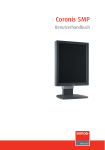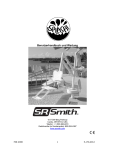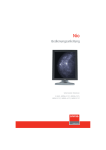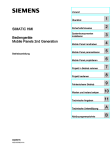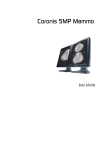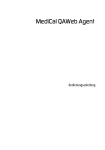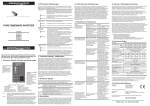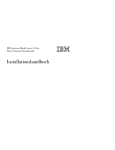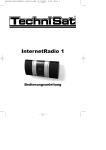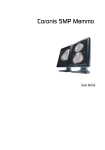Download K5902055-00 User Guide Coronis Fusion 6MP_for
Transcript
Coronis Fusion 6MP Bedienungsanleitung Unterstützte Monitore: MDCC-6230 (Diese Seite wurde absichtlich leer gelassen.) 2 Coronis Fusion 6MP Willkommen! Danke, dass Sie sich für diesen CORONIS FUSION 6MP Monitor entschieden haben. Coronis Fusion ist ein raffiniertes PACS-Displaysystem, das die Flexibilität und Produktivität der diagnostischen Bildgebung noch weiter verbessern soll. Coronis Fusion bietet den ersten 30-Zoll-Farb-LCD der Branche, der als zwei nahtlose Köpfe oder als ein Widescreen-Display genutzt werden kann. Das Gerät bietet Ihnen die Freiheit, Ihren Arbeitsplatz ganz nach Ihren Vorstellungen zu organisieren. Sie können CT-, MR-, Kath- und Echokardiogrammbilder oder jede andere Kombination nebeneinander auf einem einzigen Diagnosemonitor darstellen. Coronis Fusion bietet die aktuelle, bahnbrechende LCD-Technologie InPlane Switching (IPS-Pro). Diese Technologie bietet die fortschrittlichsten LCD-Anzeigemerkmale des Marktsegments und setzt neue Standards für Helligkeit und Kontrast, sogar bei einem weiten Blickwinkel. Befolgen Sie die Anleitungen in dieser Anleitung, um den CORONIS FUSION 6MP Monitor zu installieren und alle diese interessanten Funktionen selbst zu erleben! Die folgenden Symbole können in dieser Anleitung verwendet werden: WARNING Warnung: Gefahr von Personenschäden Vorsicht: Gefahr von Geräteschäden Achtung, wichtig Hinweis Hinweis, Tipp Zusatzinformation Lesen Sie alle Sicherheitsinformationen ab Seite 62, bevor Sie den CORONIS FUSION 6MP Monitor bedienen. Coronis Fusion 6MP 3 (Diese Seite wurde absichtlich leer gelassen.) 4 Coronis Fusion 6MP Inhaltsverzeichnis Willkommen! ...................................................................3 Der Lieferumfang.............................................................6 Teile, Bedienelemente und Anschlüsse ..........................7 Vorderansicht........................................................................................... 7 Rückansicht.............................................................................................. 8 Installation des Monitors.................................................9 Entfernen der Abdeckungen.................................................................. 9 Entsperren des Höhenmechanismus .................................................. 11 Anpassen der Monitorposition ............................................................ 12 Anschluss der Signalkabel ................................................................... 13 Anschließen der Netzkabel.................................................................. 14 Durchführen der Kabel ......................................................................... 14 Anbringen der Abdeckungen .............................................................. 15 Installation an VESA-Befestigung ........................................................ 16 Erstes Einschalten ................................................................................. 19 Täglicher Betrieb ...........................................................20 Empfehlungen für den täglichen Betrieb........................................... 20 Anzeigeleuchten der Tasten ................................................................ 22 Wechseln in den und aus dem Standby-Modus................................ 23 Aufrufen des OSD-Menüs .................................................................... 24 Navigieren durch die OSD-Menüs....................................................... 26 Erweiterter Betrieb ........................................................27 OSD-Menüposition................................................................................ 27 OSD-Menüsprache ................................................................................ 27 Funktion zur automatischen Ausblendung des OSD-Menüs ............ 28 Anzeige Betriebsstatus......................................................................... 29 Anzeigeleuchten der Tasten ................................................................ 30 Coronis Fusion 6MP 5 Funktion Betriebssperre ....................................................................... 30 Tastentöne ............................................................................................. 31 Ethernet über USB ................................................................................ 32 DDC HID-Gerät....................................................................................... 33 DPMS-Modus ......................................................................................... 34 Ruhezustand.......................................................................................... 35 Luminanz-Sollwert ................................................................................ 36 Farbvoreinstellungen ............................................................................ 36 Farbtemperatur ..................................................................................... 37 Farbkoordinaten .................................................................................... 38 Anzeigemodi ......................................................................................... 39 Monitorfunktionen ................................................................................ 40 Umgebungslichtkompensation (ALC-Funktion).................................. 41 Befundräume ........................................................................................ 42 Ständige ALC ......................................................................................... 44 Bildskalierung........................................................................................ 44 Modi „Auswahl Bildquelle“.................................................................. 45 Videoeingangssignale .......................................................................... 47 Videocodierungsmodi........................................................................... 48 Modi „Umwandlung Graustufen“........................................................ 50 EDID-Zeitsteuerungen........................................................................... 52 Monitorinformationen .......................................................................... 53 Monitorstatus ........................................................................................ 54 Reinigen des Monitors...................................................55 Bildschirmglas ....................................................................................... 55 Gehäuse................................................................................................. 56 Anweisungen zum erneuten Verpacken.......................58 Wichtige Informationen ................................................60 Sicherheitsinformationen..................................................................... 60 Umweltschutzinformationen ............................................................... 63 Informationen zur Einhaltung von gesetzlichen Bestimmungen..... 66 6 Coronis Fusion 6MP Erklärung der Symbole ......................................................................... 68 Rechtliche Hinweise ............................................................................. 69 Technische Daten.................................................................................. 71 Open Source-Lizenzinformationen ...................................................... 75 Coronis Fusion 6MP 7 Der Lieferumfang Der Lieferumfang des CORONIS FUSION 6MP Monitors umfasst folgende Teile: • diese CORONIS FUSION 6MP Monitor-Anleitung • eine System-CD • zwei DVI-Kabel • zwei DisplayPort-Kabel • ein USB-Kabel • einen Satz Netzkabel • ein externes Netzteil Wenn Sie einen Barco Display-Controller bestellt haben, befindet sich dieser mit seinem Zubehör ebenfalls in dem Karton. Eine ausführliche Bedienungsanleitung finden Sie auf der System-CD. Bewahren Sie die Originalverpackung auf. Sie wurde für diesen Monitor entworfen und ist der ideale Schutz für den Transport. 8 Coronis Fusion 6MP Teile, Bedienelemente und Anschlüsse Vorderansicht 8 1 2 3 4 5 6 7 1 USB-Downstream-Anschlüsse 2 Links-/Aufwärtstaste 3 Rechts-/Abwärtstaste 4 Menü-/Eingabetaste 5 Bereitschafts-/ Abbrechentaste 6 Anzeige Betriebsstatus 7 Regler 8 Umgebungslichtsensor Coronis Fusion 6MP 9 Rückansicht 1 2 3 4 5 6 7 8 9 10 11 12 1 +24-VGleichspannungseingang 2 Stromversorgungsausgang +5 V Gleichstrom, 0,5 A 3 DVI 2-Videoeingang 4 DisplayPort 2-Videoeingang 5 Anschlussfachabdeckung 6 Ansatzabdeckung 7 DisplayPort 1-Videoeingang 8 Monitorständerabdeckung 9 DVI 1-Videoeingang 10 Ethernet-Anschluss (siehe Hinweis unten) 11 USB-Upstream-Anschluss 12 USB-Downstream-Anschluss Die Ethernet-Verbindung wird zu Wartungszwecken verwendet und wird für die Verwendung durch den Benutzer nicht unterstützt. 10 Coronis Fusion 6MP Installation des Monitors Stellen Sie vor der Installation des CORONIS FUSION 6MP Monitors und dem Anschluss aller notwendigen Kabel sicher, dass ein geeigneter Display-Controller physisch an den Computer angeschlossen ist. Wenn Sie einen Barco Display-Controller verwenden, lesen Sie dazu bitte die auf der System-CD enthaltene ausführliche Bedienungsanleitung. Entfernen der Abdeckungen ANSCHLUSSFACHABDECKUNG Nehmen Sie die Anschlussfachabdeckung ab, um Zugriff auf die Anschlüsse zu erhalten. Zum Abnehmen der Abdeckung gehen Sie wie folgt vor: 1 Heben Sie vorsichtig die Clips an einem der Griffe der Anschlussfachabdeckung an, um diese Seite der Abdeckung zu lösen. 2 Gehen Sie bei der anderen Abdeckungsseite genauso vor. 3 Entfernen Sie die Abdeckung. Coronis Fusion 6MP 11 MONITORSTÄNDERABDECKUNG Um Zugang zum Kabelführungskanal zu erhalten, muss die Monitorständerabdeckung abgenommen werden. Dazu gehen Sie wie folgt vor: 1 Drücken Sie vorsichtig auf die Clips an der inneren Oberseite der Abdeckung und halten Sie sie fest. 2 Schieben Sie die Abdeckung nach oben, während Sie die Clips gedrückt halten. 12 Coronis Fusion 6MP Entsperren des Höhenmechanismus Werkseitig wurde das Höhenverstellsystem im Monitorständer mit einem roten Haken blockiert, um Schäden während des Transports auszuschließen. Bevor Sie die Höhenposition des Monitors anpassen können, müssen Sie diesen Haken entfernen. 1 Halten Sie den Bildschirm nach unten gerichtet, und ziehen Sie den roten Haken aus dem Monitorständer. Um den Haken für einen späteren Transport aufzubewahren, stecken Sie das kurze, rote Ende des Hakens wieder in den Monitorständer. Coronis Fusion 6MP 13 Anpassen der Monitorposition Da das Höhenpositionierungssystem des Monitors jetzt entsperrt ist, können Sie den Bildschirm nach Wunsch neigen, schwenken, anheben und senken. Versuchen Sie nicht, den Monitor zu drehen, während er mit dem Ständer verbunden ist. Andernfalls kann es zu schwerwiegenden Schäden am Monitor und dem Ständer kommen. 14 Coronis Fusion 6MP Anschluss der Signalkabel 1 Schließen Sie eine Seite des Display-Controllers mit einem der mitgelieferten DVI- oder DisplayPort-Kabel an den DVI 1- oder DisplayPort 1-Anschluss an. 2 Schließen Sie die andere Seite des Display-Controllers mit einem der mitgelieferten DVI- oder DisplayPort-Kabel an den DVI 2- oder DisplayPort 2-Anschluss an. An jede Seite des Monitors kann ein anderer Videoeingang angeschlossen werden (an der einen Seite kann ein DVI-Anschluss erfolgen, während an der anderen Seite ein DisplayPort-Anschluss erfolgt). An beiden Seiten des Monitors kann auch der gleiche Videoeingang angeschlossen werden, aber an jeder Seite des Monitors ist nur ein Videoeingang zulässig. 3 Wenn Sie die USB-Downstream-Anschlüsse Ihres Monitors nutzen möchten, verbinden Sie den USB-Downstream-Anschluss eines Computers über das mitgelieferte USB 2.0-Kabel mit dem USBUpstream-Anschluss des Monitors. Coronis Fusion 6MP 15 Anschließen der Netzkabel 1 Schließen Sie das mitgelieferte externe Gleichstromnetzteil an den +24-V-Gleichstromeingang Ihres CORONIS FUSION 6MP Monitors an. 2 Verbinden Sie das andere Ende der externen Stromversorgung über das passende mitgelieferte Netzkabel mit einer geerdeten Netzsteckdose. Durchführen der Kabel Führen Sie alle angeschlossenen Kabel durch den Kabelführungskanal im Monitorständer. Mit den Kabelbändern an der Innenseite des Anschlussfachs können Sie die Kabel für eine bessere Abschirmung der Kabel fixieren. 16 Coronis Fusion 6MP Anbringen der Abdeckungen 1 Bringen Sie die Monitorständerabdeckung wieder an, indem Sie sie nach unten schieben. Wenn die Monitorständerabdeckung in Position ist, rasten die Clips der Abdeckung hörbar ein. Achten Sie darauf, dass alle Kabel im Kabelkanal bleiben, wenn Sie die Abdeckung wieder anbringen. 2 Bringen Sie die Anschlussfachabdeckung wieder an, indem Sie die Oberseite der Abdeckung in die richtige Position schieben und dann auf die Unterseite der Abdeckung drücken. Wenn die Anschlussfachabdeckung in Position ist, rasten die Clips der Abdeckung hörbar ein. Coronis Fusion 6MP 17 Installation an VESA-Befestigung Der Monitor, der normalerweise am Ständer angebracht wird, ist mit der Norm VESA 100 mm kompatibel. Daher kann er mit einem von VESA geprüften Arm verwendet werden. In diesem Kapitel erfahren Sie, wie der Bildschirm vom Ständer gelöst und am Arm angebracht wird. Wenn Sie keinen Arm verwenden, können Sie dieses Kapitel überschlagen. 1 Ziehen Sie vorsichtig die unteren Seiten der Abdeckung auf. 2 Schieben Sie die Abdeckungen nach oben, während Sie die unteren Seiten geöffnet halten. 18 Coronis Fusion 6MP 3 Heben Sie den Kunststoffrahmen an, der das Verbindungsgelenk des Monitors mit dem Ständer schützt. Drehen Sie den Rahmen um 45 Grad, damit die Befestigungsschrauben frei zugänglich sind. 4 Drehen Sie die vier Schrauben heraus, mit denen der Monitor am Ständer befestigt ist. 5 Befestigen Sie den Monitor mit 4 Schrauben M4 x 10 mm fest am Arm. Der Monitor ist im Querformat anzubringen. Das Anbringen im Hochformat ist möglich, wird aber nicht unterstützt. Verwenden Sie einen Arm mit einer Mindesttragfähigkeit von 20 kg (44,09 lbs). Andernfalls kann der Bildschirm herunterfallen, was bei Kindern oder Erwachsenen schwere Verletzungen und schwere Schäden am Gerät verursachen kann. Coronis Fusion 6MP 19 WARNING Bewegen Sie einen an einem Arm befestigten Monitor niemals, indem Sie am Monitor selbst ziehen oder drücken. Stellen Sie vielmehr sicher, dass der Arm mit einem VESA-konformen Griff ausgestattet ist und verwenden Sie diesen, um den Monitor zu bewegen. Weitere Informationen und Anweisungen finden Sie in der Bedienungsanleitung des Arms. 20 Coronis Fusion 6MP Erstes Einschalten Sie sind nun bereit, das BARCO CORONIS Monitorsystem zum ersten Mal zu starten. 1 Schalten Sie den CORONIS FUSION 6MP Monitor wie unter „Wechseln in den und aus dem Standby-Modus“ auf Seite 25 beschrieben ein. 2 Schalten Sie den Computer ein, der mit dem Monitor verbunden ist. Wenn Sie den Monitor und den Display-Controller einwandfrei angeschlossen haben, erscheinen die Windows-Eröffnungsmeldungen, sobald das Startverfahren abgeschlossen ist. Beim ersten Starten läuft der CORONIS FUSION 6MP Monitor mit dem Basisvideomodus und einer StandardBildwiederholfrequenz. Wenn Sie einen Barco Display-Controller verwenden, lesen Sie bitte die auf der System-CD enthaltene ausführliche Bedienungsanleitung, um Treiber, Software und Dokumentation zu installieren. Nach diesem Schritt erkennt der Monitor automatisch die angeschlossenen Videoeingangssignale und wendet den richtigen Videomodus und die richtige Bildwiederholfrequenz an. Coronis Fusion 6MP 21 Täglicher Betrieb Empfehlungen für den täglichen Betrieb OPTIMIERUNG DER LEBENSDAUER IHRES MONITORS Das Display-Energiesparsystem (DPMS) optimiert die DiagnoseLebensdauer durch automatisches Abschalten der Hintergrundbeleuchtung bei längerer Nichtverwendung. Das DPMS ist standardmäßig im Monitor aktiviert, doch eine Aktivierung am Arbeitsplatz ist auch erforderlich. Für diesen Vorgang fahren Sie mit „Power Options Properties“ (Eigenschaften der Power-Optionen) im „Control Panel“ (Bedienfeld) fort. Barco empfiehlt eine DPMS-Aktivierung nach 20 Minuten ohne Betrieb einzustellen. EINSATZ EINES BILDSCHIRMSCHONERS ZUR VERMEIDUNG VON NACHBILDERN Verlängerter Betrieb eines LCD mit gleichem Inhalt im gleichen Bildschirmbereich kann Nachbilder verursachen. Sie können die Erscheinung dieses Phänomens durch Verwendung eines Bildschirmschoners vermeiden oder deutlich einschränken. Sie können einen Bildschirmschoner im Fenster „Display properties“ (Monitoreigenschaften) am Arbeitsplatz aktivieren. Barco empfiehlt eine Bildschirmschoner-Aktivierung nach 5 Minuten ohne Betrieb einzustellen. Ein guter Bildschirmschoner zeigt sich bewegenden Inhalt. Bei mehreren Stunden Dauerbetrieb mit demselben Bild oder einer Anwendung mit statischen Bildelementen ist der Bildinhalt regelmäßig zu wechseln (damit der Bildschirmschoner nicht aktiviert wird), damit Nachbilder der statischen Elemente vermieden werden. 22 Coronis Fusion 6MP PIXEL-TECHNOLOGIE VERSTEHEN LCD-Monitore verwenden eine auf Pixel (Bildpunkte) basierende Technologie. Als normale Toleranz bei der Herstellung der LCD-Monitore kann eine beschränkte Anzahl dieser Pixel entweder dunkel oder ständig beleuchtet sein, ohne dabei die diagnostische Leistung dieses Produkts zu beeinträchtigen. Um eine optimale Produktqualität zu gewährleisten, wendet Barco strenge Auswahlkriterien für LCD-Bildschirme an. Weitere Informationen zur LCD-Technologie und fehlende Pixel bieten die zugehörigen White Paper unter www.barco.com/ medical. VERBESSERUNG DES BEDIENERKOMFORTS Die farbliche Abstimmung jedes Multi-Head-Monitorsystems von Barco entspricht den höchsten technischen Spezifikationen am Markt. Barco empfiehlt die gemeinsame Verwendung farblich abgestimmter Monitore. Außerdem ist es wichtig, alle Monitore einer Multi-Head-Konfiguration mit der gleichen Frequenz zu betreiben, um die Farbabstimmung während der Lebensdauer des Systems beizubehalten. MAXIMIERUNG DER QUALITÄTSKONTROLLE Das System „MediCal QAWeb“ bietet einen Online-Service für erstklassige Qualitätskontrolle und sorgt für maximale Diagnosezuverlässigkeit und Betriebsdauer. Barco empfiehlt die Installation des MediCal QAWeb Agent und mindestens die Einhaltung der QAWeb-Richtlinie. Diese Richtlinie umfasst eine regelmäßige Kalibrierung. Durch ein Upgrade auf MediCal QAWeb Server erhalten Sie noch mehr Möglichkeiten. Weitere Informationen dazu und die kostenlose Registrierung für die MediCal QAWeb Essential-Stufe finden Sie unter www.barco.com/medical/qa Coronis Fusion 6MP 23 Anzeigeleuchten der Tasten Standardmäßig werden die Anzeigeleuchten der Tasten gedimmt, wodurch sie vorübergehend nicht verfügbar sind. SO LEUCHTEN DIE TASTEN WIEDER: 1 Fahren Sie vorsichtig mit Ihrem Finger über die Unterseite der rechten Monitorseite. Durch diesen Schritt leuchten die Tasten und können nun für weitere Schritte verwendet werden. Wenn aber in den nächsten fünf Sekunden keine Aktion durchgeführt wird, werden die Anzeigeleuchten der Tasten wieder gedimmt. Die automatische Dimmerfunktion der Tastenanzeigeleuchten kann im OSD-Menü deaktiviert werden. Ausführliche Informationen dazu finden Sie unter „Anzeigeleuchten der Tasten“ auf Seite 32. 24 Coronis Fusion 6MP Wechseln in den und aus dem StandbyModus Der angeschlossene Netzadapter bietet auch einen Schalter, mit dem die Stromzufuhr vollständig abgeschaltet werden kann. Stellen Sie zur Verwendung des Monitors sicher, dass dieser Netzadapter eingeschaltet ist. Dazu drücken Sie den Ein/Ausschalter des Netzadapters in die Position „|“. Das Einschalten des Monitors aus dem Bereitschaftsmodus oder umgekehrt kann über die Tasten oder Regler erfolgen. SO SCHALTEN SIE DEN MONITOR ÜBER DIE TASTEN EIN: 1 Aktivieren Sie, wie oben beschrieben, die Anzeigenbeleuchtung der Tasten. 2 Berühren Sie ungefähr 2 Sekunden lang die Taste Bereitschaft/ Abbrechen , während die Tasten leuchten. SO SCHALTEN SIE DEN MONITOR ÜBER DIE TASTEN IN BEREITSCHAFT: 1 Aktivieren Sie, wie oben beschrieben, die Anzeigenbeleuchtung der Tasten. 2 Berühren Sie die Taste Stand-by (Bereitschaft)/Abbrechen , während die Tasten leuchten, woraufhin ein Fenster angezeigt wird. Betätigen Sie die Taste erneut, um den Vorgang zu bestätigen. Coronis Fusion 6MP 25 SO SCHALTEN SIE DEN MONITOR ÜBER DEN REGLER EIN: 1 Drücken Sie den Regler für ca. zwei Sekunden. SO SCHALTEN SIE DEN MONITOR ÜBER DEN REGLER IN BEREITSCHAFT: 1 Drücken Sie den Regler einmal, woraufhin ein kleines Fenster angezeigt wird. Betätigen Sie den Regler erneut, um den Vorgang zu bestätigen. Der Monitor schaltet sich ein oder wechselt in den Bereitschaftsmodus. Wenn der Monitor eingeschaltet ist, wird die BetriebsstatusAnzeigeleuchte gedimmt. Wenn sich der Monitor im Bereitschaftsmodus befindet, leuchtet die BetriebsstatusAnzeigeleuchte orange. Die Betriebsstatus-Anzeigeleuchte kann im OSD-Menü aktiviert werden, sodass sie blau leuchtet, wenn der Monitor eingeschaltet ist. Ausführliche Informationen dazu finden Sie unter „So aktivieren/deaktivieren Sie die BetriebsstatusAnzeigeleuchte:“ auf Seite 31. Bei der Wiederherstellung nach einem Stromausfall schaltet sich der Monitor immer in dem Energiemodus wieder ein, der vor der Stromunterbrechung eingestellt war (d. h. Bereitschaft oder ein). Damit wird der Monitor vor unbeabsichtigten Problemen durch Nachbilder geschützt. Aufrufen des OSD-Menüs Mit dem OSD-Menü können Sie verschiedene Einstellungen konfigurieren, damit der CORONIS FUSION 6MP Monitor den Anforderungen Ihrer Arbeitsumgebung entspricht. Sie können über das OSD-Menü auch allgemeine Informationen über den Monitor und die aktuellen Konfigurationseinstellungen abrufen. 26 Coronis Fusion 6MP SO RUFEN SIE DAS OSD-MENÜ ÜBER DIE TASTEN AUF: 1 Schalten Sie den Monitor, wie oben beschrieben, ein, wenn Sie das noch nicht getan haben. 2 Aktivieren Sie, wie oben beschrieben, die Anzeigenbeleuchtung der Tasten. 3 Berühren Sie die Taste Menü/Eingabe leuchten. , wenn die Tasten SO RUFEN SIE DAS OSD-MENÜ ÜBER DEN REGLER AUF: 1 Schalten Sie den Monitor, wie oben beschrieben, ein, wenn Sie das noch nicht getan haben. 2 Drehen Sie kurz den Regler. Dadurch wird das OSD-Menü in der unteren rechten Ecke des Bildschirms angezeigt. Wenn aber innerhalb der nächsten 90 Sekunden keine Aktion durchgeführt wird, wird das OSD-Menü wieder ausgeblendet. Die Funktion zur automatischen Ausblendung des OSD-Menüs kann im OSD-Menü deaktiviert werden. Ausführliche Informationen dazu finden Sie unter „Funktion zur automatischen Ausblendung des OSD-Menüs“ auf Seite 30. Die Position des OSD-Menüs kann im OSD-Menü geändert werden. Ausführliche Informationen dazu finden Sie unter „OSD-Menüposition“ auf Seite 29. Coronis Fusion 6MP 27 Navigieren durch die OSD-Menüs INFORMATIONEN ZUR NAVIGATION DURCH DAS OSD-MENÜ Sie können mit den Tasten oder mit dem Regler durch das OSD-Menü navigieren. SO NAVIGIEREN SIE MIT DEN TASTEN DURCH DAS OSD-MENÜ: • Verwenden Sie die Tasten Rechts/Abwärts und Links/Aufwärts , um sich durch die (Unter-)Menüs zu bewegen, um Werte zu ändern oder eine Auswahl vorzunehmen. • Verwenden Sie die Taste Menü/Eingabe , um in ein Untermenü zu wechseln oder Anpassungen bzw. die Auswahl zu bestätigen. • Verwenden Sie die Taste Bereitschaft/Abbrechen , um die Anpassungen zu verwerfen oder ein (Unter-)Menü zu verlassen. • Schließen Sie das OSD-Menü, indem Sie ungefähr 2 Sekunden lang die Taste Bereitschaft/Abbrechen berühren. SO NAVIGIEREN SIE MIT DEM REGLER DURCH DAS OSD-MENÜ: • Drehen Sie den Regler, um sich durch die Menüs zu bewegen, Werte zu ändern oder eine Auswahl zu treffen. • Drücken Sie kurz auf den Regler, um in ein Untermenü zu wechseln oder Anpassungen bzw. die Auswahl zu bestätigen. • Drücken Sie ungefähr 2 Sekunden lang auf den Regler, um Anpassungen zu verwerfen oder ein (Unter-)Menü zu verlassen. 28 Coronis Fusion 6MP Erweiterter Betrieb OSD-Menüposition INFORMATIONEN ZUR POSITION DES OSD-MENÜS Standardmäßig wird das OSD-Menü in der unteren rechten Ecke des Bildschirms angezeigt. Diese Position kann aber geändert werden. Sie können unter einer Reihe vordefinierter Positionen wählen. SO ÄNDERN SIE DIE POSITION DES OSD-MENÜS: 1 Rufen Sie das OSD-Hauptmenü auf. 2 Wechseln Sie zum Menü Konfiguration > Benutzeroberfläche > Menü. 3 Rufen Sie das Untermenü Position auf. 4 Wählen Sie eine der verfügbaren OSD-Menüpositionen, und bestätigen Sie die Auswahl. OSD-Menüsprache INFORMATIONEN ZUR SPRACHE DES OSD-MENÜS Standardmäßig wird das OSD-Menü auf Englisch angezeigt. Es gibt aber zahlreiche andere Sprachen, die für das OSD-Menü des CORONIS FUSION 6MP Monitors verfügbar sind. SO ÄNDERN SIE DIE SPRACHE DES OSD-MENÜS: 1 Rufen Sie das OSD-Hauptmenü auf. 2 Wechseln Sie zum Menü Konfiguration > Benutzeroberfläche > Menü. 3 Rufen Sie das Untermenü Anzeigesprache auf. Coronis Fusion 6MP 29 4 Wählen Sie eine der verfügbaren Sprachen, und bestätigen Sie Ihre Auswahl. Funktion zur automatischen Ausblendung des OSD-Menüs INFORMATIONEN ZUR FUNKTION ZUR AUTOMATISCHEN AUSBLENDUNG DES OSD-MENÜS Standardmäßig wird das OSD-Menü nach ungefähr 90 Sekunden Inaktivität automatisch ausgeblendet. Diese Funktion kann deaktiviert werden, sodass das OSD-Menü auf dem Bildschirm angezeigt wird, bis es manuell geschlossen wird. SO AKTIVIEREN/DEAKTIVIEREN SIE DIE FUNKTION „AUTOMATISCH SCHLIEßEN“ DES OSD-MENÜS: 1 Rufen Sie das OSD-Hauptmenü auf. 2 Wechseln Sie zum Menü Konfiguration > Benutzeroberfläche > Menü. 3 Rufen Sie das Untermenü Automatisch schließen auf. 4 Wählen Sie nach Bedarf Aktiviert/Deaktiviert, und bestätigen Sie Ihre Auswahl. 30 Coronis Fusion 6MP Anzeige Betriebsstatus INFORMATIONEN ZUR BETRIEBSSTATUS-ANZEIGELEUCHTE Standardmäßig wird die Betriebsstatus-Anzeigeleuchte gedimmt, wenn der Monitor eingeschaltet ein. Dieses Verhalten kann so geändert werden, dass die Betriebsstatus-Anzeigeleuchte blau leuchtet, wenn der Monitor eingeschaltet ist. Wenn sich der Monitor im Bereitschaftsmodus befindet, leuchtet die Betriebsstatus-Anzeigeleuchte immer orange, auch wenn die Betriebsstatus-Anzeigeleuchte deaktiviert ist. SO AKTIVIEREN/DEAKTIVIEREN SIE DIE BETRIEBSSTATUSANZEIGELEUCHTE: 1 Rufen Sie das OSD-Hauptmenü auf. 2 Wechseln Sie zum Menü Konfiguration > Benutzeroberfläche > Anzeigeleuchten. 3 Rufen Sie das Untermenü Betriebsstatus auf. 4 Wählen Sie nach Bedarf Aktiviert/Deaktiviert, und bestätigen Sie Ihre Auswahl. Coronis Fusion 6MP 31 Anzeigeleuchten der Tasten INFORMATIONEN ZU DEN TASTEN-ANZEIGELEUCHTEN Standardmäßig werden die Tasten-Anzeigeleuchten nach dem Aufleuchten wieder gedimmt, wenn in den nächsten 5 Sekunden keine Aktion durchgeführt wird. Dieses Verhalten kann aber geändert werden, sodass die Tasten-Anzeigeleuchten immer ein- oder immer ausgeschaltet sind. SO KONFIGURIEREN SIE DIE TASTEN-ANZEIGELEUCHTEN: 1 Rufen Sie das OSD-Hauptmenü auf. 2 Wechseln Sie zum Menü Konfiguration > Benutzeroberfläche > Anzeigeleuchten. 3 Rufen Sie das Untermenü Tasten auf. 4 Wählen Sie nach Bedarf Automatisch/Immer ein/Immer aus, und bestätigen Sie die Auswahl. Funktion Betriebssperre INFORMATIONEN ZUR FUNKTION BETRIEBSSPERRE Durch die Aktivierung der Funktion Betriebssperre wird erzwungen, dass der CORONIS FUSION 6MP Monitor eingeschaltet bleibt. Das bedeutet, dass er erst dann in den Bereitschaftsmodus umgeschaltet werden kann, wenn die Funktion Betriebssperre wieder deaktiviert wurde. SO AKTIVIEREN/DEAKTIVIEREN SIE DIE FUNKTION BETRIEBSSPERRE: 1 Rufen Sie das OSD-Hauptmenü auf. 2 Wechseln Sie zum Menü Konfiguration > Benutzeroberfläche > Steuerelemente. 3 Rufen Sie das Untermenü Betriebssperre auf. 32 Coronis Fusion 6MP 4 Wählen Sie nach Bedarf Aktiviert/Deaktiviert, und bestätigen Sie Ihre Auswahl. Tastentöne INFORMATIONEN ZU DEN TASTENTÖNEN Standardmäßig ertönt bei jeder Bedienung der Tasten ein akustisches Signal. Dieser Ton kann aber deaktiviert werden, sodass bei der Bedienung der Tasten kein Ton zu hören ist. SO AKTIVIEREN/DEAKTIVIEREN SIE DIE TASTENTÖNE: 1 Rufen Sie das OSD-Hauptmenü auf. 2 Wechseln Sie zum Menü Konfiguration > Benutzeroberfläche > Steuerelemente. 3 Rufen Sie das Untermenü Tastentöne auf. 4 Wählen Sie nach Bedarf Aktiviert/Deaktiviert, und bestätigen Sie Ihre Auswahl. Coronis Fusion 6MP 33 Ethernet über USB INFORMATIONEN ZU ETHERNET ÜBER USB Standardmäßig ist Ethernet über USB deaktiviert. Damit wird jedoch nicht der USB-Hub deaktiviert und die USB-Downstream-Anschlüsse des Monitors sowie alle externen Geräte, die daran angeschlossen sind (Tastatur, Maus ...), können weiterhin genutzt werden. Beachten Sie, dass der Anschluss vom USB-Downstream-Anschluss eines Computers zum USB-Upstream-Anschluss des Monitors erforderlich ist, damit diese Funktion genutzt werden kann. Durch die Aktivierung von Ethernet über USB ermöglichen Sie dem internen CORONIS FUSION 6MP Monitor-Prozessor die direkte Kommunikation mit dem angeschlossenen Computer über USB. Die Aktivierung des USB-Endpunktes wird nur empfohlen, wenn Sie einen Display-Controller verwenden, der nicht von Barco stammt. Wenn Sie einen Barco-Display-Controller verwenden, erfolgt die Kommunikation automatisch über die angeschlossenen Videokabel. SO AKTIVIEREN/DEAKTIVIEREN SIE ETHERNET ÜBER USB: 1 Rufen Sie das OSD-Hauptmenü auf. 2 Wechseln Sie zum Menü Konfiguration > Konnektivität. 3 Wechseln Sie zum Untermenü Ethernet über USB. 4 Wählen Sie nach Bedarf Aktiviert/Deaktiviert, und bestätigen Sie Ihre Auswahl. 34 Coronis Fusion 6MP DDC HID-Gerät INFORMATIONEN ZUM DDC HID-GERÄT Standardmäßig ist das DDC HID-Gerät aktiviert. So kann der interne CORONIS FUSION 6MP Monitor-Prozessor direkt über USB mit dem angeschlossenen Computer kommunizieren. Wenn Sie das DDC HID-Gerät deaktivieren, ist keine Kommunikation zwischen dem internen CORONIS FUSION 6MP Monitor-Prozessor und dem angeschlossenen Computer möglich. Damit wird jedoch nicht der USBHub deaktiviert und die USB-Downstream-Anschlüsse des Monitors sowie alle externen Geräte, die daran angeschlossen sind (Tastatur, Maus ...), können weiterhin genutzt werden. Beachten Sie, dass der Anschluss vom USB-Downstream-Anschluss eines Computers zum USB-Upstream-Anschluss des Monitors erforderlich ist, damit diese Funktion genutzt werden kann. Die Aktivierung des USB-Endpunktes wird nur empfohlen, wenn Sie einen Display-Controller verwenden, der nicht von Barco stammt. Wenn Sie einen Barco-Display-Controller verwenden, erfolgt die Kommunikation automatisch über die angeschlossenen Videokabel. SO AKTIVIEREN/DEAKTIVIEREN SIE DAS DDC HID-GERÄT: 1 Rufen Sie das OSD-Hauptmenü auf. 2 Wechseln Sie zum Menü Konfiguration > Konnektivität. 3 Wechseln Sie zum Untermenü DDC HID-Gerät. 4 Wählen Sie nach Bedarf Aktiviert/Deaktiviert, und bestätigen Sie Ihre Auswahl. Coronis Fusion 6MP 35 DPMS-Modus INFORMATIONEN ZUM DPMS-MODUS Das Monitor-Energiesparsystem (DPMS) optimiert die DiagnoseLebensdauer durch automatisches Abschalten der Hintergrundbeleuchtung bei längerer Nichtverwendung. Der DPMSModus ist standardmäßig im Monitor aktiviert, doch eine Aktivierung am Arbeitsplatz ist auch erforderlich. Rufen Sie dazu das Fenster „Eigenschaften der Power-Optionen“ Ihrer Arbeitsstation auf. Barco empfiehlt eine DPMS-Aktivierung nach 20 Minuten ohne Betrieb einzustellen. Wenn der DPMS-Modus bei Ihrem Monitor aktiviert ist, ist eine weitere OSD-Stromsparfunktion verfügbar: der Ruhezustand. Weitere Informationen zum Ruhezustand und zur Aktivierung dieser Funktion finden Sie unter „Monitorfunktionen“ auf Seite 42. SO AKTIVIEREN/DEAKTIVIEREN SIE DEN DPMS-MODUS BEIM MONITOR: 1 Rufen Sie das OSD-Hauptmenü auf. 2 Wechseln Sie zum Menü Konfiguration > Stromüberwachung. 3 Rufen Sie das Untermenü DPMS-Modus auf. 4 Wählen Sie nach Bedarf Aktiviert/Deaktiviert, und bestätigen Sie Ihre Auswahl. 36 Coronis Fusion 6MP Ruhezustand INFORMATIONEN ZUM RUHEZUSTAND Durch die Aktivierung des Ruhezustands wird nicht nur die Hintergrundbeleuchtung ausgeschaltet, sondern es wird auch die Deaktivierung anderer Funktionen des Monitors erzwungen, sodass die Leistungsaufnahme auf ein Minimum reduziert wird. Dies erfolgt nach einer bestimmten Zeit, die manuell angepasst werden kann. Der Ruhezustand kann beim Monitor nur dann aktiviert werden, wenn zuerst der DPMS-Modus aktiviert wurde. Schlagen Sie daher unter „DPMS-Modus“ auf Seite 36 nach, um die Einstellung vorzunehmen. SO AKTIVIEREN/DEAKTIVIEREN SIE DEN RUHEZUSTAND BEIM MONITOR: 1 Rufen Sie das OSD-Hauptmenü auf. 2 Wechseln Sie zum Menü Konfiguration > Stromüberwachung. 3 Rufen Sie das Untermenü Ruhezustand auf. 4 Wählen Sie nach Bedarf Aktiviert/Deaktiviert, und bestätigen Sie Ihre Auswahl. SO LEGEN SIE DAS ZEITLIMIT FÜR DEN RUHEZUSTAND FEST: 1 Rufen Sie das OSD-Hauptmenü auf. 2 Wechseln Sie zum Menü Konfiguration > Stromüberwachung. 3 Rufen Sie das Untermenü Zeitlimit Ruhezustand auf. 4 Stellen Sie den Zeitlimitwert nach Bedarf ein und bestätigen Sie die Auswahl. Coronis Fusion 6MP 37 Luminanz-Sollwert HINWEISE ZUM LUMINANZ-SOLLWERT Der Luminanz-Sollwert des CORONIS FUSION 6MP Monitors kann in einem vordefinierten Bereich angepasst werden. Bei der Änderung des Luminanz-Sollwerts regelt der Monitor seine Hintergrundbeleuchtung entsprechend ein. SO STELLEN SIE DEN LUMINANZ-SOLLWERT EIN: 1 Rufen Sie das OSD-Hauptmenü auf. 2 Wechseln Sie zum Menü Konfiguration > Kalibrierung. 3 Rufen Sie das Untermenü Luminanz-Sollwert auf. 4 Legen Sie den Luminanz-Sollwert nach Wunsch fest, und bestätigen Sie die Auswahl. Farbvoreinstellungen INFORMATIONEN ZU DEN FARBVOREINSTELLUNGEN: Die verfügbaren Farbvoreinstellungen für Ihren Monitor sind: 38 Clearbase Simulation der Farbtemperatur von Clearbase-Filmen Bluebase Simulation der Farbtemperatur von Bluebase-Filmen Benutzer Wenn Sie die Farbtemperatureinstellung Benutzer auswählen, können Sie die X- und Y-Koordinaten der Monitorfarbtemperatur in verschiedenen Untermenüs manuell definieren. Natives Weiß Die ursprüngliche, nicht modifizierte Farbtemperatur des LCD-Displays. Coronis Fusion 6MP SO ÄNDERN SIE DIE FARBVOREINSTELLUNG: 1 Rufen Sie das OSD-Hauptmenü auf. 2 Wechseln Sie zum Menü Konfiguration > Kalibrierung > Farbdefinition. 3 Rufen Sie das Untermenü Farbvoreinstellungen auf. 4 Wählen Sie eine der verfügbaren Farbvoreinstellungen, und bestätigen Sie Ihre Auswahl. Farbtemperatur INFORMATIONEN ZUR FARBTEMPERATUR: Sie können die Farbtemperatur des Monitors ändern. Die Farbtemperatur kann nur dann am Monitor geändert werden, wenn die Farbvoreinstellungen auf Benutzer gesetzt sind. Schlagen Sie daher unter „DPMS-Modus“ auf Seite 36 nach, um die Einstellung vorzunehmen. SO ÄNDERN SIE DIE FARBTEMPERATUR: 1 Rufen Sie das OSD-Hauptmenü auf. 2 Wechseln Sie zum Menü Konfiguration > Kalibrierung > Farbeinstellungen. 3 Rufen Sie das Untermenü Farbdefinition auf. 4 Wählen Sie Farbtemperatur, und bestätigen Sie Ihre Auswahl. 5 Rufen Sie das Untermenü Farbtemperatur auf. 6 Stellen Sie den Temperaturwert nach Bedarf ein, und bestätigen Sie die Auswahl. Coronis Fusion 6MP 39 Farbkoordinaten INFORMATIONEN ZU DEN FARBKOORDINATEN: Sie können die Farbkoordinaten des Monitors ändern. Die Farbkoordinaten können nur dann am Monitor geändert werden, wenn die Farbvoreinstellungen auf Benutzer gesetzt sind. Schlagen Sie daher unter „DPMS-Modus“ auf Seite 36 nach, um die Einstellung vorzunehmen. SO ÄNDERN SIE DIE FARBKOORDINATEN: 1 Rufen Sie das OSD-Hauptmenü auf. 2 Wechseln Sie zum Menü Konfiguration > Kalibrierung > Farbeinstellungen. 3 Rufen Sie das Untermenü Farbdefinition auf. 4 Wählen Sie Farbkoordinaten, und bestätigen Sie Ihre Auswahl. 5 Wechseln Sie zum Untermenü X und/oder Y. 6 Legen Sie den Koordinatenwert für X und/oder Y nach Bedarf fest, und bestätigen Sie die Auswahl. 40 Coronis Fusion 6MP Anzeigemodi INFORMATIONEN ZU DEN ANZEIGEMODI Der CORONIS FUSION 6MP Monitor kann mit zwei Anzeigemodi verwendet werden: Diagnose Dieser Modus bietet eine vollständig kalibrierte Luminanz und ist für die Verwendung des Monitors zu Diagnosezwecken konzipiert. Text In diesem Modus wird die Luminanz auf ungefähr die Hälfte reduziert. Dieser Modus ist für den Einsatz des Monitors für Büroanwendungen, wie z. B. Textverarbeitung, bestimmt. Da der CORONIS FUSION 6MP Monitor für den Einsatz in einer Diagnoseumgebung vorgesehen ist, sollte der Diagnosemodus stets aktiviert sein. SO WÄHLEN SIE EINEN ANZEIGEMODUS AUS: 1 Rufen Sie das OSD-Hauptmenü auf. 2 Wechseln Sie zum Menü Konfiguration > Kalibrierung. 3 Rufen Sie das Untermenü Anzeigemodus auf. 4 Wählen Sie nach Bedarf Diagnose/Text, und bestätigen Sie Ihre Auswahl. Coronis Fusion 6MP 41 Monitorfunktionen INFORMATIONEN ZU DEN MONITORFUNKTIONEN In der Einstellung Nativ wird das dem Bildschirm eigene Verhalten nicht korrigiert. Studien haben aber gezeigt, dass bei der medizinischen Bilddarstellung bestimmte Graustufen/Farbbereiche mehr diagnostische Informationen als andere enthalten. Um diese Schlussfolgerungen umzusetzen, wurden Monitorfunktionen definiert. Diese Funktionen betonen solche Bereich, die wichtige Diagnoseinformationen enthalten, indem das systemeigene Verhalten des Bildschirms korrigiert wird. 42 Nativ Native, unkorrigierte Bildschirme zeigen alle Graustufen/Farbstufen mit gleicher Luminanz an. Dynamic Gamma 1.8 Dynamic Gamma 2.2 Diese mit Phasenverschub arbeitenden Gamma-Funktionen berücksichtigen die Nicht-Null-Luminanz eines LCD-Displays bei Ansteuerung durch ein „Schwarz“-Signal. Sie eignen sich besonders für CTAnwendungen zur besseren Wahrnehmung niedriger Hounsfield-Werte. DICOM DICOM (Digital Imaging and Communications in Medicine) ist ein internationaler Standard, der entwickelt wurde, um die Qualität und Kommunikation der digitalen Bildgebung in der Radiologie zu verbessern. Kurz gesagt resultiert die DICOM-Funktion in Bildern mit mehr unterscheidbaren Graustufen. Barco empfiehlt die Auswahl der DICOMMonitorfunktion für die meisten medizinischen Anwendungen. Benutzer Diese Monitorfunktion wird automatisch ausgewählt, wenn von MediCal QAWeb Monitorfunktionen definiert wurden. Coronis Fusion 6MP Gamma 1.8 Gamma 2.2 Wählen Sie eine dieser Monitorfunktionen, falls der Monitor einen KathodenröhrenBildschirm mit einem Gamma-Wert von 1,8 oder 2,2 ersetzen soll. SO WÄHLEN SIE EINE MONITORFUNKTION: 1 Rufen Sie das OSD-Hauptmenü auf. 2 Wechseln Sie zum Menü Konfiguration > Kalibrierung. 3 Rufen Sie das Untermenü Monitorfunktion auf. 4 Wählen Sie eine der verfügbaren Monitorfunktionen, und bestätigen Sie Ihre Auswahl. Umgebungslichtkompensation (ALCFunktion) HINWEISE ZUR UMGEBUNGSLICHTKOMPENSATION (ALC) Die Ambient Light Compensation (Umgebungslichtkompensation, ALC) kann beim Monitor nur deaktiviert werden, wenn die DICOM-Monitorfunktion ausgewählt ist. Schlagen Sie daher bitte unter „Monitorfunktionen“ auf Seite 42 nach, um die Monitorfunktion korrekt einzustellen. Wenn die Umgebungslichtkompensation aktiviert ist, wird die DICOMMonitorfunktion neu berechnet und berücksichtigt dabei einen voreinstellten Umgebungslicht-Korrekturwert. Dieser Wert wird durch den ausgewählten Befundraum bestimmt. Daher ist es auch wichtig, bei der Aktivierung der Umgebungslichtkompensation einen realistischen Befundraum auszuwählen. Dazu befolgen Sie bitte die Anweisungen unter „Befundräume“ auf Seite 44. Coronis Fusion 6MP 43 SO AKTIVIEREN/DEAKTIVIEREN SIE DIE UMGEBUNGSLICHTKOMPENSATION: 1 Rufen Sie das OSD-Hauptmenü auf. 2 Wechseln Sie zum Menü Konfiguration > Kalibrierung > Umgebungslicht. 3 Rufen Sie das Untermenü Ambient Light Compensation (Umgebungslichtkompensation) auf. 4 Wählen Sie nach Bedarf Aktiviert/Deaktiviert, und bestätigen Sie Ihre Auswahl. Befundräume INFORMATIONEN ZU DEN BEFUNDRÄUMEN Befundräume können nur ausgewählt werden, wenn die DICOM-Monitorfunktion ausgewählt ist. Schlagen Sie daher bitte unter „Monitorfunktionen“ auf Seite 42 nach, um die Monitorfunktion korrekt einzustellen. Die American Association of Physicists in Medicine (AAPM) hat eine Liste vordefinierter Befundräume aufgestellt. Jeder dieser Befundräume wird durch die folgenden Parameter definiert: • das maximal in diesem Raumtyp zulässige Licht • der voreingestellte Umgebungslicht-Korrekturwert für diesen Befundraum. Diese Parameter werden im Monitor gespeichert und bestimmen den voreingestellten Umgebungslicht-Korrekturwert, der berücksichtigt wird, um die DICOM-Monitorfunktion neu zu berechnen, wenn die Ambient Light Compensation (Umgebungslichtkompensation) aktiviert ist. 44 Coronis Fusion 6MP Schlagen Sie unter „Umgebungslichtkompensation (ALC-Funktion)“ auf Seite 43 nach, um die Umgebungslichtkompensation zu aktivieren. Die verfügbaren Befundräume für den CORONIS FUSION 6MP Monitor sind: CR/DR/MAMMO Entspricht den Lichtbedingungen in Diagnosebefundräumen für Computerradiologie, Digitalradiologie oder Mammographie. Diese Einstellung weist den niedrigsten Wertebereich für maximales Umgebungslicht auf. CT/MR/NM Entspricht den Lichtbedingungen in Diagnosebefundräumen für Computertomographie, Magnetresonanz oder Nuklearmedizin. Personalraum Entspricht den Lichtbedingungen in Büroräumen. Klinischer Betrachtungsraum Entspricht den Lichtbedingungen in Diagnosebefundräumen für klinische Betrachtung. Notaufnahme Entspricht den Lichtbedingungen in Notaufnahmeräumen. Operationsraum Entspricht den Lichtbedingungen in Operationsräumen. Diese Einstellung weist den höchsten Wertebereich für maximales Umgebungslicht auf. SO WÄHLEN SIE EINEN BEFUNDRAUM: 1 Rufen Sie das OSD-Hauptmenü auf. 2 Wechseln Sie zum Menü Konfiguration > Kalibrierung > Umgebungslicht. 3 Rufen Sie das Untermenü Befundraum auf. 4 Wählen Sie einen der verfügbaren Befundräume, und bestätigen Sie Ihre Auswahl. Coronis Fusion 6MP 45 Ständige ALC INFORMATIONEN ZUR STÄNDIGEN ALC Die ständige ALC kann nur ausgewählt werden, wenn die DICOM-Monitorfunktion ausgewählt ist. Schlagen Sie daher bitte unter „Monitorfunktionen“ auf Seite 42 nach, um die Monitorfunktion korrekt einzustellen. Wenn die ständige ALC aktiviert wird, wird die DICOM-Monitorfunktion beständig neu berechnet, wobei das durchschnittliche Umgebungslicht berücksichtigt wird. SO WÄHLEN SIE DIE STÄNDIGE ALC AUS: 1 Rufen Sie das OSD-Hauptmenü auf. 2 Wechseln Sie zum Menü Konfiguration > Kalibrierung > Umgebungslicht. 3 Rufen Sie das Untermenü Ständige ALC auf. 4 Wählen Sie einen der verfügbaren Befundräume, und bestätigen Sie Ihre Auswahl. Bildskalierung INFORMATIONEN ZUR BILDSKALIERUNG Die Aktivierung der Bildskalierung vervielfacht jedes Pixel auf eines oder mehrere benachbarte Pixel, sodass das angezeigte Bild ein Vielfaches des ursprünglichen Bildquellen-Videoeingangssignals darstellt. Die Bildskalierung ist nur möglich, wenn die Auflösung des Videoeingangssignals Ihres Monitors maximal der Hälfte der maximalen Auflösung des Monitors entspricht. 46 Coronis Fusion 6MP SO AKTIVIEREN/DEAKTIVIEREN SIE DIE BILDSKALIERUNG: 1 Rufen Sie das OSD-Hauptmenü auf. 2 Wechseln Sie zum Menü Konfiguration > Bildquellen. 3 Rufen Sie das Untermenü Skalierung auf. 4 Wählen Sie nach Bedarf Aktiviert/Deaktiviert, und bestätigen Sie Ihre Auswahl. Modi „Auswahl Bildquelle“ INFORMATIONEN ZU DEN MODI DER FUNKTION „AUSWAHL BILDQUELLE“ Der CORONIS FUSION 6MP Monitor erkennt automatisch die Anzahl der angeschlossenen Videoeingangssignale, verbindet sie mit der richtigen Monitorseite und wendet die richtigen Videoeinstellungen an (Auflösung, Videocodierungsmodus, Bildwiederholfrequenz ...). Es ist aber möglicherweise notwendig, die anzuzeigenden Videoeingangssignale für eine bestimmten Monitorseite manuell auszuwählen oder bestimmte Videoeinstellungen selbst anzupassen. Der erste Schritt dafür ist die Auswahl eines der folgenden Modi der Funktion „Auswahl Bildquelle“, die für den Monitor verfügbar sind. Automatisch Bei diesem Modus erkennt der Monitor automatisch die Anzahl der angeschlossenen Videoeingangssignale, verbindet sie mit der richtigen Monitorseite und wendet die richtigen Videoeinstellungen an (Auflösung, Videocodierungsmodus, Bildwiederholfrequenz ...). Wenn dieser Modus ausgewählt ist, sind keine Videoeinstellungen verfügbar. Coronis Fusion 6MP 47 Eine Bildquelle Dieser Modus ist für die Anzeige und manuelle Konfiguration von nur einem angeschlossenen Videoeingangssignal konzipiert. Wenn dieser Modus ausgewählt ist, sind die Videoeinstellungen für das ausgewählte Videoeingangssignal verfügbar. Zwei Bildquellen Dieser Modus ist für die Anzeige und manuelle Konfiguration von zwei angeschlossenen Videoeingangssignalen konzipiert (eines für jede Monitorseite). Wenn dieser Modus ausgewählt ist, sind die Videoeinstellungen für das ausgewählte Videoeingangssignal auf jeder Monitorseite verfügbar. SO WÄHLEN SIE EINEN MODUS FÜR „AUSWAHL BILDQUELLE“ AUS 1 Rufen Sie das OSD-Hauptmenü auf. 2 Wechseln Sie zum Menü Konfiguration > Bildquellen. 3 Rufen Sie das Untermenü Auswahl Bildquelle auf. 4 Wählen Sie einen der verfügbaren Modi für „Auswahl Bildquelle“, und bestätigen Sie die Auswahl. 48 Coronis Fusion 6MP Videoeingangssignale INFORMATIONEN ZU DEN VIDEOEINGANGSSIGNALEN Der CORONIS FUSION 6MP Monitor erkennt die angeschlossenen Videoeingangssignale automatisch. Die BildquellenVideoeingangssignale können manuell ausgewählt werden, aber der Modus „Auswahl Bildquelle“ des Monitors sollte so eingestellt sein, dass dies zulässig ist. Schlagen Sie unter „Modi „Auswahl Bildquelle““ auf Seite 47 nach, um die Einstellung vorzunehmen. Die verfügbaren Eingangssignale für Ihren Monitor sind: DisplayPort 1 Dieser Eingang entspricht dem Anschluss DisplayPort 1, wie im Abschnitt „Teile, Bedienelemente und Anschlüsse“ dargestellt. DVI 1 Dieser Eingang entspricht dem Anschluss DVI 1, wie im Abschnitt „Teile, Bedienelemente und Anschlüsse“ dargestellt. DisplayPort 2 Dieser Eingang entspricht dem Anschluss DisplayPort 2, wie im Abschnitt „Teile, Bedienelemente und Anschlüsse“ dargestellt. DVI 2 Dieser Eingang entspricht dem Anschluss DVI 2, wie im Abschnitt „Teile, Bedienelemente und Anschlüsse“ dargestellt. Coronis Fusion 6MP 49 SO WÄHLEN SIE MANUELL EIN VIDEOEINGANGSSIGNAL AUS: 1 Rufen Sie das OSD-Hauptmenü auf. 2 Wechseln Sie zum Menü Konfiguration > Bildquellen > (Links/ Rechts) Bildquelle . 3 Rufen Sie das Untermenü Eingangsignal auf. 4 Wählen Sie eines der verfügbaren Eingangssignale, und bestätigen Sie Ihre Auswahl. Videocodierungsmodi INFORMATIONEN ZU DEN VIDEOCODIERUNGSMODI Der CORONIS FUSION 6MP Monitor erkennt die angeschlossenen Videoeingangssignale automatisch und wendet die richtigen Videocodierungseinstellungen an. Der Videocodierungsmodus kann manuell ausgewählt werden, aber der Modus „Auswahl Bildquelle“ des Monitors sollte so eingestellt sein, dass dies zulässig ist. Schlagen Sie unter „Modi „Auswahl Bildquelle““ auf Seite 47 nach, um die Einstellung vorzunehmen. Die Videocodierungsmodi legen fest, wie die Codierung der Farb- und Luminanzinformationen in das Videosignal erfolgt. Bei handelsüblichen Monitoren erfolgt dies üblicherweise über einen eingeschränkten 8-BitCodierungsmechanismus. Der CORONIS FUSION 6MP Monitor bietet aber eine 10-Bit-Codierung, die besser dem von DICOM definierten Graustufenbereich entspricht. Solch ein großer Bereich ist notwendig, um die Richtlinien zu erfüllen, die von den aktuellen medizinischen Richtlinien vorgegeben werden. Die verfügbaren Videocodierungsmodi für Ihren Monitor sind unten aufgeführt. Beachten Sie bitte, dass der an Ihren Monitor angeschlossene Display-Controller möglicherweise nicht immer alle Videocodierungsmodi unterstützt. 50 Coronis Fusion 6MP Standard Dieser Modus verwendet den 8-BitStandardcodierungsmechanismus. HDR1 Dieser Modus bietet eine 10-BitVideocodierung entsprechend dem High Dynamic Range (HDR)-Standard, der normalerweise bei Farbmonitoren verwendet wird. HDR2 HDR2 ist ein Barco-spezifischer Modus, der eine 10-Bit-Videocodierung bietet, die dem High Dynamic Range (HDR)-Standard entspricht, aber eine vollständige Bildwiederholfrequenz ermöglicht (die bei HDR1 nicht immer möglich ist). Dieser Modus wird normalerweise bei Farbmonitoren genutzt. Dual 10 Dual 10 ist ein Barco-spezifischer 10-BitVideocodierungsmodus, der normalerweise bei Graustufenmonitoren verwendet wird und der eine vollständige Bildwiederholfrequenz ermöglicht. Automatisch Bei der Auswahl dieser Option weist der CORONIS FUSION 6MP Monitor den angeschlossenen Videoeingangssignalen automatisch die richtigen Videocodierungseinstellungen zu. SO WÄHLEN SIE MANUELL EINEN VIDEOCODIERUNGSMODUS AUS: 1 Rufen Sie das OSD-Hauptmenü auf. 2 Wechseln Sie zum Menü Konfiguration > Bildquellen > (Links/ Rechts) Bildquelle . 3 Rufen Sie das Untermenü Videocodierung auf. 4 Wählen Sie einen der verfügbaren Videocodierungsmodi, und bestätigen Sie Ihre Auswahl. Coronis Fusion 6MP 51 Modi „Umwandlung Graustufen“ INFORMATIONEN ZU DEN MODI „UMWANDLUNG GRAUSTUFEN“ Der CORONIS FUSION 6MP Monitor erkennt die angeschlossenen Videoeingangssignale automatisch und wendet die richtigen Einstellungen für „Umwandlung Graustufen“ an. Der Modus „Umwandlung Graustufen“ kann manuell ausgewählt werden, aber der Modus „Auswahl Bildquelle“ des Monitors sollte so eingestellt sein, dass dies zulässig ist. Schlagen Sie unter „Modi „Auswahl Bildquelle““ auf Seite 47 nach, um die Einstellung vorzunehmen. Die Modi „Umwandlung Graustufen“ legen fest, wie vom DisplayController erzeugte Farben auf Ihrem Monitor in Graustufen umgewandelt werden. Die folgenden Modi sind für „Umwandlung Graustufen“ verfügbar: 52 Roten Kanal verwenden Dieser Modus ist für Graustufenmonitore konzipiert, bei denen Grau über den roten Kanal gesendet wird. Grünen Kanal verwenden Dieser Modus ist für Graustufenmonitore konzipiert, bei denen Grau über den grünen Kanal gesendet wird. Blauen Kanal verwenden Dieser Modus ist für Graustufenmonitore konzipiert, bei denen Grau über den blauen Kanal gesendet wird. Alle Kanäle verwenden Dieser Modus ist für Graustufenmonitore konzipiert, bei denen Grau über den roten, grünen und blauen Kanal gesendet wird. Dies erfolgt mithilfe eines Standardumwandlungsmechanismus, bei dem 30 % Rot, 59 % Grün und 11 % Blau zur Erzeugung von Grau verwendet werden. Coronis Fusion 6MP SO WÄHLEN SIE MANUELL EINEN „UMWANDLUNG GRAUSTUFEN“MODUS AUS: 1 Rufen Sie das OSD-Hauptmenü auf. 2 Wechseln Sie zum Menü Konfiguration > Bildquellen > (Links/ Rechts) Bildquelle . 3 Rufen Sie das Untermenü Umwandlung Graustufen auf. 4 Wählen Sie einen der verfügbaren Farbumwandlungsmodi, und bestätigen Sie Ihre Auswahl. Coronis Fusion 6MP 53 EDID-Zeitsteuerungen INFORMATIONEN ZU DEN EDID-ZEITSTEUERUNGEN Der CORONIS FUSION 6MP Monitor passt automatisch die angeschlossenen Videoeingangssignale an und wendet die richtigen Zeitsteuerungen auf Grundlage der bevorzugten EDIDZeitsteuerungen an. Um diese EDID-Zeitsteuerungen zu konfigurieren, sollte der Modus „Auswahl Bildquelle“ des Monitors so eingestellt sein, dass dies zulässig ist. Schlagen Sie unter „Modi „Auswahl Bildquelle““ auf Seite 47 nach, um die Einstellung vorzunehmen. Die folgenden EDID-Zeitsteuerungen sind für den CORONIS FUSION 6MP Monitor verfügbar: 54 Auflösung Ermöglicht die manuelle Änderung der Auflösung des BildquellenVideoeingangssignals. Bildwiederholfreque nz Ermöglicht die manuelle Auswahl der Bildwiederholfrequenz des BildquellenVideoeingangssignals abhängig von der maximalen Bildwiederholfrequenz des Display-Controllers, der an den Monitor angeschlossen ist. Bevorzugte Ausrichtung Ermöglicht die Änderung der Ausrichtung des Bildquellen-Videoeingangssignals in Querformat, Hochformat oder die automatische Zuweisung der richtigen Ausrichtung durch den Monitor. Farbtiefe Ermöglicht die Änderung der Farbtiefe in 8 oder 10 Bit. Coronis Fusion 6MP SO STELLEN SIE DIE EDID-ZEITSTEUERUNGEN MANUELL EIN: 1 Rufen Sie das OSD-Hauptmenü auf. 2 Wechseln Sie zum Menü Konfiguration > Bildquellen > (Links/ Rechts) Bildquelle . 3 Rufen Sie das Untermenü EDID-Zeitsteuerungen auf. 4 Wählen Sie Auflösung, Bildwiederholfrequenz, Bevorzugte Ausrichtung oder Farbtiefe. 5 Wählen Sie eine der verfügbaren Einstellungen, und bestätigen Sie Ihre Auswahl. Monitorinformationen INFORMATIONEN ZU DEN MONITORINFORMATIONEN Die Seriennummer, Farbtyp, native Auflösung, Firmwareversion usw. des Monitors sind in einem speziellen Untermenü des OSD-Menüs verfügbar. SO RUFEN SIE DIE INFORMATIONEN ZU IHREM MONITOR AB 1 Rufen Sie das OSD-Hauptmenü auf. 2 Wechseln Sie zum Menü Info zu diesem Monitor. 3 Rufen Sie nach Bedarf das Untermenü Monitor oder Firmware auf. Coronis Fusion 6MP 55 Monitorstatus INFORMATIONEN ZUM MONITORSTATUS Das Status-Untermenü des OSD-Menüs bietet Informationen zum aktuellen Status des Monitors (Laufzeiten, Temperaturen usw.), den Status der angeschlossenen Bildquellen (Videocodierungsmodus, Zeitsteuerungen usw.) sowie den aktuellen Kalibrierungsstatus des Monitors (Monitorfunktion, Luminanz, Umgebungslichtkompensation usw.). SO RUFEN SIE DEN STATUS DES MONITORS AB: 1 Rufen Sie das OSD-Hauptmenü auf. 2 Wechseln Sie zum Menü Status. 3 Rufen Sie nach Bedarf das Untermenü Monitor, Bildquelle, Kalibrierung oder Konnektivität auf. 56 Coronis Fusion 6MP Reinigen des Monitors Bildschirmglas Reinigen Sie das Bildschirmglas mit einem geeigneten Mittel wie Schwamm, Reinigungstuch oder weichem Papiertuch, das leicht mit einem der folgenden unbedenklichen Reinigungsmitteln angefeuchtet ist: • Flux • Pril • Windex Glass Plus • Ajax-Glasreiniger • Bohle-Glasreiniger • Sidolin-Glasreiniger • Mr. Proper • Ethanol-Lösung (EtOH, 25 %) Ist keines der obigen Reinigungsmittel verfügbar, reines Wasser verwenden. Schützen Sie das Bildschirmglas vor Kratzern und Schäden! Achten Sie sorgfältig auf Ringe oder anderen Schmuck und üben Sie keinen übermäßigen Druck auf das Bildschirmglas aus. Tragen Sie keine Flüssigkeit direkt auf das Bildschirmglas auf und sprühen Sie sie nicht direkt auf das Bildschirmglas, da eindringende Flüssigkeit die interne Elektronik beschädigen kann. Flüssigkeit stets auf ein Reinigungstuch auftragen. Coronis Fusion 6MP 57 Verwenden Sie keinesfalls die folgenden Produkte: • Alkohol/Lösungsmittel mit Konzentrationen über 5 % • Starke Laugen, starke Lösungsmittel • Säuren • Reinigungsmittel mit Fluoriden • Reinigungsmittel mit Ammoniak • Reinigungsmittel mit Scheuerpartikeln • Stahlwolle • Schwämme mit Scheuerseite • Rasierklingen • Lappen mit Stahlfäden Gehäuse 1 Reinigen Sie das Gehäuse mit einem weichen Baumwolllappen, der leicht mit einem für medizinische Geräte zugelassenen Reinigungsmittel angefeuchtet ist. Das Gehäuse wurde für die folgenden Produkte geprüft: • Cidex, Betadine • Alkohol (Isopropyl und Äthyl) • Reinigungsmittel auf Basis von Ammoniak (Windex) • Aquasonic Gel Ist keines der obigen Reinigungsmittel verfügbar, reines Wasser verwenden. Tragen Sie keine Flüssigkeit direkt auf das Gehäuse auf und sprühen Sie sie nicht direkt auf das Gehäuse, da eindringende Flüssigkeit die interne Elektronik beschädigen kann. Flüssigkeit stets auf ein Reinigungstuch auftragen. 2 Nur mit Wasser wiederholen. 58 Coronis Fusion 6MP 3 Mit einem trockenen Tuch trocken wischen. Coronis Fusion 6MP 59 Anweisungen zum erneuten Verpacken 8 7 6 5 4 3 2 1 60 Coronis Fusion 6MP 1 Karton 2 System-CD und Bedienungsanleitung 3 Untere Polstereinheit 4 Netzadapter 5 CORONIS FUSION 6MP Monitor 6 Obere Polstereinheit 7 Karton mit Display-Controller 8 Kabel (Video, USB, Netz) 1 Stellen Sie den leeren Karton auf eine stabile Oberfläche. 2 Schieben Sie die System-CD und die Bedienungsanleitung in den speziellen Beutel im Inneren des Kartons. 3 Legen Sie die untere Polstereinheit in den Karton. 4 Platzieren Sie den Netzadapter in der speziellen Aussparung in der Polstereinheit. 5 Legen Sie den CORONIS FUSION 6MP Monitor in den Originalbeutel und legen Sie ihn dann mit der Bildschirmseite nach oben in den Karton. 6 Legen Sie die obere Polstereinheit auf den Monitor. 7 Schieben Sie, wenn vorhanden, den Karton des Display-Controllers in die spezielle Aussparung der Polstereinheiten. 8 Legen Sie alle Kabel (Video, USB, Netz) in ihre Originalbeutel und schieben Sie sie in die spezielle Aussparung der Polstereinheiten. 9 Schließen und versiegeln Sie den Karton. Coronis Fusion 6MP 61 Wichtige Informationen Sicherheitsinformationen ALLGEMEINE EMPFEHLUNGEN Lesen Sie vor Inbetriebnahme des Geräts die Sicherheits- und Bedienungsanweisungen genau durch. Die Sicherheits- und Bedienungsanweisungen für späteres Nachschlagen stets griffbereit aufbewahren. Alle Warnhinweise auf dem Gerät und in der Bedienungsanweisung genau beachten. Alle Anweisungen für Bedienung und Gebrauch befolgen. STROMSCHLAG SCHUTZKLASSE (ELEKTRISCH): Gerät mit externem Netzteil: Produkt Klasse I SICHERHEITSKATEGORIE (ENTFLAMMBARE ANÄSTHESIEGEMISCHE): Gerät ist nicht auf den Einsatz in Bereichen mit entflammbaren Anästhesiegemischen aus Luft, Sauerstoff oder Stickoxiden ausgelegt. KEINE THERAPIEAUSRÜSTUNG Gerät ist vornehmlich auf medizinischen Einsatz ohne direkten Patientenkontakt ausgelegt. 62 Coronis Fusion 6MP NETZANSCHLUSS – GERÄT MIT EXTERNER STROMVERSORGUNG, 24 V GLEICHSTROM • Stromversorgung: Das Gerät muss über den mitgelieferten 24-VNetzadapter versorgt werden, der speziell für medizinische Zwecke zugelassen ist. • Dieser medizinisch zugelassene Netzadapter ist an eine Netzsteckdose anzuschließen (Schutzmasse oder Erdung). NETZKABEL: • Verwenden Sie ein 3-adriges, abnehmbares Netzkabel nach ULNorm vom Typ SJ oder gleichwertig, das mindestens auf AWG-Nr. 18 und eine Nennspannung von 300 V ausgelegt ist, und für 120 V Netzspannung einen 5-15P-Stecker bzw. für 240 V Netzspannung einen 6-15P-Stecker aufweist, der für Krankenhauseinsatz zugelassen ist. • Netzsteckdosen und Verlängerungskabel nicht überlasten. Anderenfalls droht Brand- oder Stromschlaggefahr. • Netzkabelschutz (US: Netzkabel): Netzkabel immer so verlegen, dass sie sich außerhalb von Gehbereichen befinden, und niemals Gegenstände darauf bzw. dagegen stellen. Dabei besonders auf den Kabelbereich an Steckern und Steckdosen achten. WASSER UND FEUCHTIGKEIT Das Gerät niemals Regen oder Feuchtigkeit aussetzen. Das Gerät keinesfalls in der Nähe von Wasser verwenden – d.h. in der Nähe von Badewannen, Waschbecken, Schwimmbecken, Küchenspülen, Waschzubern oder in einem feuchten Keller. BELÜFTUNG Keinesfalls die Belüftungsschlitze am Gehäuse des Geräts blockieren oder abdecken. Bei Einbau des Geräts in einen Schrank bzw. an einen geschlossenen Ort darauf achten, dass ausreichend Platz zwischen Gerät und den Schrankwänden besteht. Coronis Fusion 6MP 63 INSTALLATION Das Gerät auf einen flachen, festen und stabilen Untergrund stellen, der das Gewicht von mindestens 3 Geräten tragen kann. Bei Verwendung eines instabilen Untersatzes oder Ständers kann das Gerät herunterfallen, wodurch Gefahr von Personen- und Sachschäden besteht. DIESES GERÄT ENTSPRICHT: CE0120 (MDD 93/42/EEC-Produkt Klasse IIb), Richtlinie 2004/108/EG, IEC 60950-1:2005 2. AUSGABE, DEMKO - EN 60601-1:2006, VCCI, FCCKlasse B, FDA 510(K), RoHS, KCC, IEC 60601-1:2005 3. AUSGABE, ANSI/ AAMI ES 60601-1:2005, CAN/CSA-C22.2 Nr. 60601-1 (2008), CCC GB9254-2008 + GB4943.1-2011 + GB17625.1-2003, ICES-001 Level B. NATIONALE ABWEICHUNGEN FÜR SKANDINAVIEN BEZÜGLICH CL. 1.7.2: Finnland: „Laite on liitettävä suojamaadoituskoskettimilla varustettuun pistorasiaan“ Norwegen: „Apparatet må tilkoples jordet stikkontakt“ Schweden: „Apparaten skall anslutas till jordat uttag“ 64 Coronis Fusion 6MP Umweltschutzinformationen INFORMATIONEN ZUR ENTSORGUNG (ELEKTRO- UND ELEKTRONIKALTGERÄTE) Dieses Symbol auf dem Produkt gibt an, dass dieses Produkt entsprechend der Europäischen Richtlinie 2002/96/EG über Elektro- und Elektronik-Altgeräte nicht mit anderem Siedlungsabfall entsorgt werden darf. Entsorgen Sie ausgediente Geräte bitte über die entsprechenden Sammelstellen für das Recycling von Elektro- und Elektronik-Altgeräten. Trennen Sie diese Geräte bitte von anderem Abfall, um mögliche Schäden für die Umwelt und Gesundheit durch die unkontrollierte Entsorgung von Abfällen zu vermeiden, und recyceln Sie diese verantwortungsbewusst, um eine nachhaltige Wiederverwendung von Rohstoffen zu fördern. Weitere Informationen zum Recycling dieses Produktes erhalten Sie bei der zuständigen Gemeindeverwaltung, den kommunalen Entsorgungsbetrieben oder dem Geschäft, in dem Sie das Produkt gekauft haben. KONFORMITÄT MIT DER TÜRKISCHEN ROHS Republik Türkei: In Konformität mit der EEE-Rechtsvorschrift Türkiye Cumhuriyeti: EEE Yönetmeliğine Uygundur Coronis Fusion 6MP 65 中国大陆 ROHS (FESTLANDCHINA ROHS) 根据中国大陆 《电子信息产品污染控制管理办法》(也称为中国大 陆 RoHS),以下部分列出了 Barco 产品中可能包含的有毒和 / 或有 害物质的名称和含量。中国大陆 RoHS 指令包含在中国信息产业部 MCV 标准:“ 电子信息产品中有毒物质的限量要求 ” 中。 Entsprechend der „China Administration on Control of Pollution Caused by Electronic Information Products“ (auch bezeichnet als RoHS von Festlandchina) führt die unten dargestellte Tabelle die Namen und den Inhalt von toxischen Substanzen und/oder Gefahrenstoffen auf, die in dem Barco-Produkt enthalten sein können. Die RoHS von Festlandchina sind im MCV-Standard des Ministeriums für die Informationsindustrie von China im Abschnitt „Limit Requirements of toxic substances in Electronic Information Products“ enthalten. 零件项目 ( 名称 ) 有毒有害物质或元素 Name der Gefahrenstoffe oder Elemente Komponente 印制电路配件 Leiterplattenbauteile 液晶面板 LCD-Display 外接电 ( 线 ) 缆 Externe Kabel 內部线路 Interne Verkabelung 金属外壳 Metallgehäuse 塑胶外壳 Plastikgehäuse 散热片 ( 器 ) Wärmeableitbleche 风扇 Lüfter 66 Coronis Fusion 6MP 铅 汞 镉 六价铬 多溴联苯 多溴二苯醚 (Pb) (Hg) (Cd) (Cr6+) (PBB) (PBDE) X O O O O O X O O O O O X O O O O O O O O O O O O O O O O O O O O O O O O O O O O O O O O O O O 电源供应器 Netzadapter-Einheit 文件说明书 Papierhandbücher 光盘说明书 Handbuch auf CD X O O O O O O O O O O O O O O O O O O: 表示该有毒有害物质在该部件所有均质材料中的含量均在 SJ/T 11363-2006 标准规定的限 量要求以下 . O: Zeigt an, dass der Anteil dieser toxischen Substanz oder dieses Gefahrenstoffes in allen homogenen Materialien für diesen Teil unter dem zulässigen Grenzwert in SJ/ T11363-2006 liegt. X: 表示该有毒有害物质至少在该部件的某一均质材料中的含量超出 SJ/T 11363-2006 标准规 定的限量要求 . X: Zeigt an, dass der Anteil dieser toxischen Substanz oder dieses Gefahrenstoffes in mindestens einem der homogenen Materialien für dieses Teil über dem zulässigen Grenzwert nach SJ/T11363 2006 liegt. 在中国大陆销售的相应电子信息产品 (EIP)都必须遵照中国大陆 《电子信息产品污染控制标识要求》标准贴上环保使用期限 (EFUP)标签。Barco 产品所采用的 EFUP 标签 (请参阅实例,徽 标内部的编号使用于制定产品)基于中国大陆的 《电子信息产品 环保使用期限通则》标准。 Alle elektronischen Informationsprodukte (Electronic Information Products, EIP), die in Festlandchina verkauft werden, müssen dem „Electronic Information Products Pollution Control Labeling Standard“ von Festlandchina entsprechen und mit dem Environmental Friendly Use Period (EFUP)-Logo gekennzeichnet sein. Die Zahl im EFUP-Logo, das Barco verwendet (siehe Foto), basiert auf dem „Standard of Electronic Information Products Environmental Friendly Use Period“ von Festlandchina. 10 Coronis Fusion 6MP 67 Informationen zur Einhaltung von gesetzlichen Bestimmungen HINWEISE ZUR VERWENDUNG: CORONIS FUSION 6MP Der Monitor Coronis Fusion 6MP DL (MDCC-6230) ist ein Anzeigegerät, das zwei 3MP-Anzeigebilder elektronisch vereint auf einem Bildschirm anzeigen kann. Es ist für die Anzeige und Betrachtung von Digitalbildern zur Begutachtung und Analyse durch qualifizierte Fachmediziner bestimmt. Es bietet eine Bildschirmauflösung von 3280 x 2048 Pixel mit einem Pixelabstand von 0,1995 mm. Diese bietet eine Auflösung, die zwei 3MP-Monitoren entspricht. Der Monitor Coronis Fusion 6MP DL (MDCC-6230) ist nicht zur Erstdiagnose von Mammographie-Bildern vorgesehen. Vorsichthinweis (USA): Dieses Gerät darf nach dem Bundesrecht nur von einem Arzt oder im Auftrag eines Arztes gekauft werden, der in der Verwendung ausgebildet ist. FCC KLASSE B Dieses Gerät entspricht Abschnitt 15 der FCC-Richtlinien. Der Betrieb ist nur zulässig, wenn die beiden folgenden Bedingungen erfüllt sind: (1) dieses Gerät verursacht keine gefährlichen Störungen und (2) dieses Gerät muss empfangene Störungen verarbeiten können, einschließlich solcher Störungen, die einen unerwünschten Betrieb verursachen können. Dieses Produkt wurde geprüft und entspricht den Grenzwerten für digitale Geräte der Klasse B gemäß Abschnitt 15 der FCC-Richtlinien. Diese Grenzwerte wurden festgelegt, um einen ausreichenden Schutz gegen schädliche Interferenzen in einer Wohneinrichtung zu bieten. Dieses Produkt erzeugt, verwendet und kann Hochfrequenzenergie aussenden. Falls es nicht in Übereinstimmung mit den Anweisungen installiert wird, kann es Funkverbindungen stören. Ein störungsfreier Betrieb kann jedoch nicht in allen Einrichtungen garantiert werden. Sollte das Produkt den Radio- oder Fernsehempfang stören, was durch Aus- und Wiedereinschalten des Produkts ermittelt werden kann, wird dem Benutzer geraten, die Störungen durch eine bzw. mehrere der folgenden Maßnahmen zu beseitigen: 68 Coronis Fusion 6MP • Die Empfangsantenne neu ausrichten bzw. an einem anderen Ort aufstellen. • Den Abstand zwischen dem Produkt und dem Empfänger vergrößern. • Das Produkt an einen anderen Zweig des Stromnetzes anschließen als den Empfänger. • Den Händler oder einen erfahrenen Radio-/Fernsehtechniker zu Rat ziehen. HINWEIS FÜR KANADA Dieses ISM-Gerät entspricht den kanadischen ICES-001. Cet appareil ISM est conforme à la norme NMB-001 du Canada. EMC-HINWEIS Dieses Gerät entspricht den geltenden medizinischen EMC-Normen zu Emissionen an und Interferenzen von umgebenden Geräten. Der Betrieb ist nur zulässig, wenn die beiden folgenden Bedingungen erfüllt sind: (1) dieses Gerät verursacht keine gefährlichen Störungen und (2) dieses Gerät muss empfangene Störungen verarbeiten können, einschließlich solcher Störungen, die einen unerwünschten Betrieb verursachen können. Interferenzen können durch das Aus- und Einschalten des Geräts bestätigt werden. Sollte das Produkt störende Interferenzen für umgebende Geräte erzeugen oder sollte es beim Gerät zu störenden Interferenzen durch umgebende Geräte kommen, wird dem Benutzer geraten, die Störungen durch eine bzw. mehrere der folgenden Maßnahmen zu beseitigen: • Die Empfangsantenne oder das Gerät neu ausrichten bzw. an einem anderen Ort aufstellen. • Den Abstand zwischen dem Produkt und dem Empfänger vergrößern. • Das Produkt an einen anderen Zweig des Stromnetzes anschließen als den Empfänger. • Den Händler oder einen erfahrenen Techniker zu Rat ziehen. Coronis Fusion 6MP 69 Erklärung der Symbole Auf dem Monitor sowie dem Netzadapter finden Sie die folgenden Symbole: 0120 Gibt an, dass Einhaltung der wesentlichen Anforderungen der EG-Richtlinie 93/42/ EWG besteht. Gibt an, dass Übereinstimmung mit Teil 15 der FCC-Regeln (Class A oder Class B) besteht. bzw. bzw. Gibt an, dass der Monitor den UL-Richtlinien entspricht. Gibt an, dass der Monitor den c-ULRichtlinien entspricht. Gibt an, dass der Monitor den DEMKORichtlinien entspricht. S&E Gibt an, dass der Monitor den CCCRichtlinien entspricht. Gibt an, dass der Monitor den VCCIRichtlinien entspricht. Bezeichnet USB-Anschlüsse am Monitor Gibt das Herstellungsdatum an Gibt den zulässigen Betriebstemperaturbereich des Monitors an. Gibt die Seriennummer des Monitors an 70 Coronis Fusion 6MP Lesen Sie hierzu die Bedienungsanleitungen durch Gibt an, dass dieses Gerät nicht als normaler Hausmüll, sondern gemäß der europäischen WEEE-Richtlinie (Elektro- und Elektronikalt-/schrottgeräte) zu entsorgen ist. Rechtliche Hinweise HAFTUNGSAUSSCHLUSS Obwohl bei Erstellung dieses Dokuments größte Anstrengungen unternommen wurden, um technische Genauigkeit zu gewährleisten, können wir für eventuelle Fehler keine Haftung übernehmen. Unser Ziel ist es, Ihnen eine exakte und praxisgerechte Dokumentation zur Verfügung zu stellen. Bitte teilen Sie uns mit, wenn Sie Fehler entdecken. Barco-Softwareprodukte sind das Eigentum von Barco. Sie werden unter Copyright von Barco NV oder Barco, Inc. nur in Verbindung mit einem Software-Lizenzvertrag zwischen Barco NV oder Barco Inc. und dem Lizenznehmer vertrieben. Keine andere Verwendung, Vervielfältigung oder Offenbarung eines Software-Produkts von Barco ist in irgendeiner Form zulässig. Das Recht zu Änderungen an Spezifikationen der Produkte von Barco ohne Vorankündigung bleibt vorbehalten. MARKENZEICHEN Alle Markenzeichen und eingetragenen Markenzeichen sind das Eigentum der jeweiligen Inhaber. HINWEISE ZUM COPYRIGHT Dieses Dokument ist urheberrechtlich geschützt. Alle Rechte vorbehalten. Ohne schriftliche Genehmigung von Barco darf dieses Coronis Fusion 6MP 71 Dokument weder als Ganzes noch auszugsweise auf irgendeine Weise graphisch, elektronisch, mechanisch oder als Fotokopie, Abschrift oder mit Datenspeicher- und Datenabfragesystemen vervielfältigt oder kopiert werden. © 2012 Barco N.V. Alle Rechte vorbehalten. PATENTINFORMATIONEN Dieses Produkt unterliegt folgenden Rechten zum Schutz von geistigem Eigentum: US-Patent RE43,707 US-Patent 7,038,186 US-Patent 7,166,829 US-Patent 6,950,098 Europäisches Patent 1 274 066. 72 Coronis Fusion 6MP Technische Daten CORONIS FUSION 6MP Produkt Akronym MDCC-6230 Bildschirmtechnologie TFT AM-LCD-Farbbildschirm mit IPS-Pro Aktives Bildschirmformat 772 mm (Diagonale) Aktives Bildschirmformat 654 x 409 mm (H x V) Bildformat (H:V) 16:10 Auflösung nativ 6MP (3280 x 2048) konfigurierbar auf 2 x 3MP+ (1640 X 2048) konfigurierbar auf 2 x 3MP (1536 X 2048) Pixelpitch 0,1995 mm Farbbildgebung Ja Graustufenbildgebung Ja Farbunterstützung 30 Bit Blickwinkel (H, V) 178° Uniforme Ja Luminanztechnologie (ULT) Pro Pixel Uniformität (PPU) Nein Umgebungslichtkompensa Ja tion (ALC-Funktion) Hintergrundbeleuchtungsst Ja (2x) abilisierung (BLOS) I-Guard Ja Maximale Luminanz* 720 cd/m² DICOM-kalibrierte 500 cd/m² Luminanz (ULT aus)* Coronis Fusion 6MP 73 Kontrastverhältnis 1000:1 (typischer Bildschirm) (typisch)* Reaktionszeit (Tr + Tf) 18 ms Scanfrequenz (H; V) 30-150 kHz; 15-80 Hz Gehäusefarbe Schwarz/Silber Videoeingangssignale DVI-D Dual-Link (2x), DisplayPort (2x) Video-Ein-/ NA Ausgangsanschlüsse USB-Anschlüsse 1 Upstream (Endpunkt), 3 Downstream USB-Standard 2.0 Stromversorgung 100-240 V (nominal) Leistungsaufnahme 125 W (nominal) Energiesparmodus Ja Stromüberwachung DVI-DMPM, DP-DMPM Pixeltakt 280 MHz OSD-Sprachen Englisch, Deutsch, Französisch, Niederländisch, Spanisch, Italienisch, Portugiesisch, Polnisch, Russisch, Schwedisch, Chinesisch (vereinfacht), Japanisch, Koreanisch, Arabisch Abmessungen mit Ständer Hochformat: NA Querformat: 731 x 580~676 x 265 mm (B x H x T) Abmessungen ohne Ständer (B x H x T) Hochformat: NA Querformat: 731 x 485 x 141 mm Abmessungen verpackt (B 869 x 764 x 400 mm x H x T) Nettogewicht mit Ständer 26,5 kg Nettogewicht ohne 20 kg Ständer 74 Coronis Fusion 6MP Nettogewicht verpackt mit 36,5 kg Ständer Nettogewicht verpackt NA ohne Ständer Höheneinstellbereich 96 mm Neigen -5° / +25° Schwenken -45° / +45° Drehachse NA Montagestandard VESA (100 mm) Bildschirmschutz Schützende, nicht reflektierende Glasabdeckung Empfohlene Modalitäten CT, MR, US, DR, CR, NM, Film Zertifizierungen CE0120 (MDD 93/42/EEC-Produkt Klasse IIb), Richtlinie 2004/108/EG, IEC 60950-1:2005 2. AUSGABE, DEMKO - EN 60601-1:2006, VCCI, FCC-Klasse B, FDA 510(K), RoHS, KCC, IEC 60601-1:2005 3. AUSGABE, ANSI/AAMI ES 60601-1:2005, CAN/CSAC22.2 Nr. 60601-1 (2008), CCC - GB9254-2008 + GB4943.1-2011 + GB17625.1-2003, ICES-001 Level B Mitgeliefertes Zubehör Erste Schritte Faltblatt für Schnellinstallation Videokabel (2x DVI Dual-Link, 2x DisplayPort) Hauptkabel (GB, Europa (CEBEC/KEMA), USA (UL/CSA; Adapterstecker NEMA 5-15P), China (CCC)) USB 2.0-Kabel Externe Stromversorgung Optionales Zubehör NA QA-Software MediCal QAWeb Einheit pro Palette NA Abmessungen Palette NA Gewährleistung 5 Jahre Betriebstemperatur 0 bis 35 °C, 15 bis 30 °C innerhalb Vorgabe Lagertemperatur -20 °C bis 60 °C Coronis Fusion 6MP 75 Luftfeuchtigkeit im Betrieb 8 bis 80 % (keine Kondensation) Luftfeuchtigkeit bei 5 bis 93 % (keine Kondensation) Lagerung Höhe im Betrieb 2.000 m * Lichtbedingungen für das Lesen in dunklen Räumen (0 lux) 76 Coronis Fusion 6MP Open Source-Lizenzinformationen Dieses Produkt umfasst Softwarekomponenten, die unter einer Open Source-Lizenz veröffentlicht wurden. Eine Kopie des Quellcodes steht auf Anfrage zur Verfügung, wenn Sie sich unter [email protected] an Ihren MIDKundendienstbeauftragten wenden. Die Lizenzen werden nur in Englisch bereitgestellt, da eine Übersetzung die Verbreitungsbedingungen für Software, welche diese Lizenzen nutzt, nicht rechtsverbindlich angeben. Dies ist nur beim englischen Originaltext der Fall. Unter www.gnu.org finden Sie aber Übersetzungen in Ihre regionale Sprache. Die Software, die im internen Prozessor läuft, verwendet folgende Lizenzen. GNU GENERAL PUBLIC LICENSE, Version 2, June 1991 Copyright (C) 1989, 1991 Free Software Foundation, Inc. 51 Franklin Street, Fifth Floor, Boston, MA 02110-1301 USA Everyone is permitted to copy and distribute verbatim copies of this license document, but changing it is not allowed. Preamble The licenses for most software are designed to take away your freedom to share and change it. By contrast, the GNU General Public License is intended to guarantee your freedom to share and change free software--to make sure the software is free for all its users. This General Public License applies to most of the Free Software Foundation's software and to any other program whose authors commit to using it. (Some other Free Software Foundation software is covered by the GNU Lesser General Public License instead.) You can apply it to your programs, too. When we speak of free software, we are referring to freedom, not price. Our General Public Licenses are designed to make sure that you have the freedom to distribute copies of free software (and charge for this service if you wish), that you receive source code or can get it if you want it, that you can change the software or use pieces of it in new free programs; and that you know you can do these things. To protect your rights, we need to make restrictions that forbid anyone to deny you these rights or to ask you to surrender the rights. These restrictions translate to certain responsibilities for you if you distribute copies of the software, or if you modify it. For example, if you distribute copies of such a program, whether gratis or for a fee, you must give the recipients all the rights that you have. You must make sure that they, too, receive or can get the source code. And you must show them these terms so they know their rights. We protect your rights with two steps: (1) copyright the software, and (2) offer you this license which gives you legal permission to copy, distribute and/or modify the software. Also, for each author's protection and ours, we want to make certain that everyone understands that there is no warranty for this free software. If the software is modified by someone else and passed on, we want its recipients to know that what they have is not the original, so that any problems introduced by others will not reflect on the original authors' reputations. Finally, any free program is threatened constantly by software patents. We wish to avoid the danger that redistributors of a free program will individually obtain patent licenses, in effect making the program proprietary. To prevent this, we have made it clear that any patent must be licensed for everyone's free use or not licensed at all. The precise terms and conditions for copying, distribution and modification follow. GNU GENERAL PUBLIC LICENSE TERMS AND CONDITIONS FOR COPYING, DISTRIBUTION AND MODIFICATION 0. This License applies to any program or other work which contains a notice placed by the copyright holder saying it may be distributed under the terms of this General Public License. The "Program", below, refers to any such program or work, and a "work based on the Program" means either the Program or any derivative work under copyright law: that is to say, a work containing the Program or a portion of it, either verbatim or with modifications and/or translated into another language. (Hereinafter, translation is included without limitation in the term "modification".) Each licensee is addressed as "you". Activities other than copying, distribution and modification are not covered by this License; they are outside its scope. The act of running the Program is not restricted, and the output from the Program is covered only if its contents constitute a work based on the Program (independent of having been made by running the Program). Whether that is true depends on what the Program does. 1. You may copy and distribute verbatim copies of the Program's source code as you receive it, in any medium, provided that you conspicuously and appropriately publish on each copy an appropriate copyright notice and disclaimer of warranty; keep intact all the notices that refer to this License and to the absence of any warranty; and give any other recipients of the Program a copy of this License along with the Program. You may charge a fee for the physical act of transferring a copy, and you may at your option offer warranty protection in Coronis Fusion 6MP 77 exchange for a fee. 2. You may modify your copy or copies of the Program or any portion of it, thus forming a work based on the Program, and copy and distribute such modifications or work under the terms of Section 1 above, provided that you also meet all of these conditions: a) You must cause the modified files to carry prominent notices stating that you changed the files and the date of any change. b) You must cause any work that you distribute or publish, that in whole or in part contains or is derived from the Program or any part thereof, to be licensed as a whole at no charge to all third parties under the terms of this License. c) If the modified program normally reads commands interactively when run, you must cause it, when started running for such interactive use in the most ordinary way, to print or display an announcement including an appropriate copyright notice and a notice that there is no warranty (or else, saying that you provide a warranty) and that users may redistribute the program under these conditions, and telling the user how to view a copy of this License. (Exception: if the Program itself is interactive but does not normally print such an announcement, your work based on the Program is not required to print an announcement.) These requirements apply to the modified work as a whole. If identifiable sections of that work are not derived from the Program, and can be reasonably considered independent and separate works in themselves, then this License, and its terms, do not apply to those sections when you distribute them as separate works. But when you distribute the same sections as part of a whole which is a work based on the Program, the distribution of the whole must be on the terms of this License, whose permissions for other licensees extend to the entire whole, and thus to each and every part regardless of who wrote it. Thus, it is not the intent of this section to claim rights or contest your rights to work written entirely by you; rather, the intent is to exercise the right to control the distribution of derivative or collective works based on the Program. In addition, mere aggregation of another work not based on the Program with the Program (or with a work based on the Program) on a volume of a storage or distribution medium does not bring the other work under the scope of this License. 3. You may copy and distribute the Program (or a work based on it, under Section 2) in object code or executable form under the terms of Sections 1 and 2 above provided that you also do one of the following: a) Accompany it with the complete corresponding machine-readable source code, which must be distributed under the terms of Sections 1 and 2 above on a medium customarily used for software interchange; or, b) Accompany it with a written offer, valid for at least three years, to give any third party, for a charge no more than your cost of physically performing source distribution, a complete machine-readable copy of the corresponding source code, to be distributed under the terms of Sections 1 and 2 above on a medium customarily used for software interchange; or, c) Accompany it with the information you received as to the offer to distribute corresponding source code. (This alternative is allowed only for noncommercial distribution and only if you received the program in object code or executable form with such an offer, in accord with Subsection b above.) The source code for a work means the preferred form of the work for making modifications to it. For an executable work, complete source code means all the source code for all modules it contains, plus any associated interface definition files, plus the scripts used to control compilation and installation of the executable. However, as a special exception, the source code distributed need not include anything that is normally distributed (in either source or binary form) with the major components (compiler, kernel, and so on) of the operating system on which the executable runs, unless that component itself accompanies the executable. If distribution of executable or object code is made by offering access to copy from a designated place, then offering equivalent access to copy the source code from the same place counts as distribution of the source code, even though third parties are not compelled to copy the source along with the object code. 4. You may not copy, modify, sublicense, or distribute the Program except as expressly provided under this License. Any attempt otherwise to copy, modify, sublicense or distribute the Program is void, and will automatically terminate your rights under this License. However, parties who have received copies, or rights, from you under this License will not have their licenses terminated so long as such parties remain in full compliance. 5. You are not required to accept this License, since you have not signed it. However, nothing else grants you permission to modify or distribute the Program or its derivative works. These actions are prohibited by law if you do not accept this License. Therefore, by modifying or distributing the Program (or any work based on the Program), you indicate your acceptance of this License to do so, and all its terms and conditions for copying, distributing or modifying the Program or works based on it. 6. Each time you redistribute the Program (or any work based on the Program), the recipient automatically receives a license from the original licensor to copy, distribute or modify the Program subject to these terms and conditions. You may not impose any further restrictions on the recipients' exercise of the rights granted herein. You are not responsible for enforcing compliance by third parties to this License. 7. If, as a consequence of a court judgment or allegation of patent infringement or for any other reason (not limited to patent issues), conditions are imposed on you (whether by court order, agreement or otherwise) that contradict the conditions of this License, they do not excuse you from the conditions of this License. If you cannot distribute so as to 78 Coronis Fusion 6MP satisfy simultaneously your obligations under this License and any other pertinent obligations, then as a consequence you may not distribute the Program at all. For example, if a patent license would not permit royalty-free redistribution of the Program by all those who receive copies directly or indirectly through you, then the only way you could satisfy both it and this License would be to refrain entirely from distribution of the Program. If any portion of this section is held invalid or unenforceable under any particular circumstance, the balance of the section is intended to apply and the section as a whole is intended to apply in other circumstances. It is not the purpose of this section to induce you to infringe any patents or other property right claims or to contest validity of any such claims; this section has the sole purpose of protecting the integrity of the free software distribution system, which is implemented by public license practices. Many people have made generous contributions to the wide range of software distributed through that system in reliance on consistent application of that system; it is up to the author/donor to decide if he or she is willing to distribute software through any other system and a licensee cannot impose that choice. This section is intended to make thoroughly clear what is believed to be a consequence of the rest of this License. 8. If the distribution and/or use of the Program is restricted in certain countries either by patents or by copyrighted interfaces, the original copyright holder who places the Program under this License may add an explicit geographical distribution limitation excluding those countries, so that distribution is permitted only in or among countries not thus excluded. In such case, this License incorporates the limitation as if written in the body of this License. 9. The Free Software Foundation may publish revised and/or new versions of the General Public License from time to time. Such new versions will be similar in spirit to the present version, but may differ in detail to address new problems or concerns. Each version is given a distinguishing version number. If the Program specifies a version number of this License which applies to it and "any later version", you have the option of following the terms and conditions either of that version or of any later version published by the Free Software Foundation. If the Program does not specify a version number of this License, you may choose any version ever published by the Free Software Foundation. 10. If you wish to incorporate parts of the Program into other free programs whose distribution conditions are different, write to the author to ask for permission. For software which is copyrighted by the Free Software Foundation, write to the Free Software Foundation; we sometimes make exceptions for this. Our decision will be guided by the two goals of preserving the free status of all derivatives of our free software and of promoting the sharing and reuse of software generally. NO WARRANTY 11. BECAUSE THE PROGRAM IS LICENSED FREE OF CHARGE, THERE IS NO WARRANTY FOR THE PROGRAM, TO THE EXTENT PERMITTED BY APPLICABLE LAW. EXCEPT WHEN OTHERWISE STATED IN WRITING THE COPYRIGHT HOLDERS AND/OR OTHER PARTIES PROVIDE THE PROGRAM "AS IS" WITHOUT WARRANTY OF ANY KIND, EITHER EXPRESSED OR IMPLIED, INCLUDING, BUT NOT LIMITED TO, THE IMPLIED WARRANTIES OF MERCHANTABILITY AND FITNESS FOR A PARTICULAR PURPOSE. THE ENTIRE RISK AS TO THE QUALITY AND PERFORMANCE OF THE PROGRAM IS WITH YOU. SHOULD THE PROGRAM PROVE DEFECTIVE, YOU ASSUME THE COST OF ALL NECESSARY SERVICING, REPAIR OR CORRECTION. 12. IN NO EVENT UNLESS REQUIRED BY APPLICABLE LAW OR AGREED TO IN WRITING WILL ANY COPYRIGHT HOLDER, OR ANY OTHER PARTY WHO MAY MODIFY AND/OR REDISTRIBUTE THE PROGRAM AS PERMITTED ABOVE, BE LIABLE TO YOU FOR DAMAGES, INCLUDING ANY GENERAL, SPECIAL, INCIDENTAL OR CONSEQUENTIAL DAMAGES ARISING OUT OF THE USE OR INABILITY TO USE THE PROGRAM (INCLUDING BUT NOT LIMITED TO LOSS OF DATA OR DATA BEING RENDERED INACCURATE OR LOSSES SUSTAINED BY YOU OR THIRD PARTIES OR A FAILURE OF THE PROGRAM TO OPERATE WITH ANY OTHER PROGRAMS), EVEN IF SUCH HOLDER OR OTHER PARTY HAS BEEN ADVISED OF THE POSSIBILITY OF SUCH DAMAGES. END OF TERMS AND CONDITIONS GNU GENERAL PUBLIC LICENSE, Version 3, 29 June 2007 Copyright (C) 2007 Free Software Foundation, Inc. <http://fsf.org/> Everyone is permitted to copy and distribute verbatim copies of this license document, but changing it is not allowed. Preamble The GNU General Public License is a free, copyleft license for software and other kinds of works. The licenses for most software and other practical works are designed to take away your freedom to share and change the works. By contrast, the GNU General Public License is intended to guarantee your freedom to share and change all versions of a program--to make sure it remains free software for all its users. We, the Free Software Foundation, use the GNU General Public License for most of our software; it applies also to any other work released this way by its authors. You can apply it to your programs, too. When we speak of free software, we are referring to freedom, not price. Our General Public Licenses are designed to make sure that you have the freedom to distribute copies of free software (and charge for them if you wish), that you receive source code or can get it if you want it, that you can change the software or use pieces of it in new free Coronis Fusion 6MP 79 programs, and that you know you can do these things. To protect your rights, we need to prevent others from denying you these rights or asking you to surrender the rights. Therefore, you have certain responsibilities if you distribute copies of the software, or if you modify it: responsibilities to respect the freedom of others. For example, if you distribute copies of such a program, whether gratis or for a fee, you must pass on to the recipients the same freedoms that you received. You must make sure that they, too, receive or can get the source code. And you must show them these terms so they know their rights. Developers that use the GNU GPL protect your rights with two steps: (1) assert copyright on the software, and (2) offer you this License giving you legal permission to copy, distribute and/or modify it. For the developers' and authors' protection, the GPL clearly explains that there is no warranty for this free software. For both users' and authors' sake, the GPL requires that modified versions be marked as changed, so that their problems will not be attributed erroneously to authors of previous versions. Some devices are designed to deny users access to install or run modified versions of the software inside them, although the manufacturer can do so. This is fundamentally incompatible with the aim of protecting users' freedom to change the software. The systematic pattern of such abuse occurs in the area of products for individuals to use, which is precisely where it is most unacceptable. Therefore, we have designed this version of the GPL to prohibit the practice for those products. If such problems arise substantially in other domains, we stand ready to extend this provision to those domains in future versions of the GPL, as needed to protect the freedom of users. Finally, every program is threatened constantly by software patents. States should not allow patents to restrict development and use of software on general-purpose computers, but in those that do, we wish to avoid the special danger that patents applied to a free program could make it effectively proprietary. To prevent this, the GPL assures that patents cannot be used to render the program non-free. The precise terms and conditions for copying, distribution and modification follow. TERMS AND CONDITIONS 0. Definitions. "This License" refers to version 3 of the GNU General Public License. "Copyright" also means copyright-like laws that apply to other kinds of works, such as semiconductor masks. "The Program" refers to any copyrightable work licensed under this License. Each licensee is addressed as "you". "Licensees" and "recipients" may be individuals or organizations. To "modify" a work means to copy from or adapt all or part of the work in a fashion requiring copyright permission, other than the making of an exact copy. The resulting work is called a "modified version" of the earlier work or a work "based on" the earlier work. A "covered work" means either the unmodified Program or a work based on the Program. To "propagate" a work means to do anything with it that, without permission, would make you directly or secondarily liable for infringement under applicable copyright law, except executing it on a computer or modifying a private copy. Propagation includes copying, distribution (with or without modification), making available to the public, and in some countries other activities as well. To "convey" a work means any kind of propagation that enables other parties to make or receive copies. Mere interaction with a user through a computer network, with no transfer of a copy, is not conveying. An interactive user interface displays "Appropriate Legal Notices" to the extent that it includes a convenient and prominently visible feature that (1) displays an appropriate copyright notice, and (2) tells the user that there is no warranty for the work (except to the extent that warranties are provided), that licensees may convey the work under this License, and how to view a copy of this License. If the interface presents a list of user commands or options, such as a menu, a prominent item in the list meets this criterion. 1. Source Code. The "source code" for a work means the preferred form of the work for making modifications to it. "Object code" means any non-source form of a work. A "Standard Interface" means an interface that either is an official standard defined by a recognized standards body, or, in the case of interfaces specified for a particular programming language, one that is widely used among developers working in that language. The "System Libraries" of an executable work include anything, other than the work as a whole, that (a) is included in the normal form of packaging a Major Component, but which is not part of that Major Component, and (b) serves only to enable use of the work with that Major Component, or to implement a Standard Interface for which an implementation is available to the public in source code form. A "Major Component", in this context, means a major essential component (kernel, window system, and so on) of the specific operating system (if any) on which the executable work runs, or a compiler used to produce the work, or an object code interpreter used to run it. The "Corresponding Source" for a work in object code form means all the source code needed to generate, install, and (for an executable work) run the object code and to modify the work, including scripts to control those activities. 80 Coronis Fusion 6MP However, it does not include the work's System Libraries, or general-purpose tools or generally available free programs which are used unmodified in performing those activities but which are not part of the work. For example, Corresponding Source includes interface definition files associated with source files for the work, and the source code for shared libraries and dynamically linked subprograms that the work is specifically designed to require, such as by intimate data communication or control flow between those subprograms and other parts of the work. The Corresponding Source need not include anything that users can regenerate automatically from other parts of the Corresponding Source. The Corresponding Source for a work in source code form is that same work. 2. Basic Permissions. All rights granted under this License are granted for the term of copyright on the Program, and are irrevocable provided the stated conditions are met. This License explicitly affirms your unlimited permission to run the unmodified Program. The output from running a covered work is covered by this License only if the output, given its content, constitutes a covered work. This License acknowledges your rights of fair use or other equivalent, as provided by copyright law. You may make, run and propagate covered works that you do not convey, without conditions so long as your license otherwise remains in force. You may convey covered works to others for the sole purpose of having them make modifications exclusively for you, or provide you with facilities for running those works, provided that you comply with the terms of this License in conveying all material for which you do not control copyright. Those thus making or running the covered works for you must do so exclusively on your behalf, under your direction and control, on terms that prohibit them from making any copies of your copyrighted material outside their relationship with you. Conveying under any other circumstances is permitted solely under the conditions stated below. Sublicensing is not allowed; section 10 makes it unnecessary. 3. Protecting Users' Legal Rights From Anti-Circumvention Law. No covered work shall be deemed part of an effective technological measure under any applicable law fulfilling obligations under article 11 of the WIPO copyright treaty adopted on 20 December 1996, or similar laws prohibiting or restricting circumvention of such measures. When you convey a covered work, you waive any legal power to forbid circumvention of technological measures to the extent such circumvention is effected by exercising rights under this License with respect to the covered work, and you disclaim any intention to limit operation or modification of the work as a means of enforcing, against the work's users, your or third parties' legal rights to forbid circumvention of technological measures. 4. Conveying Verbatim Copies. You may convey verbatim copies of the Program's source code as you receive it, in any medium, provided that you conspicuously and appropriately publish on each copy an appropriate copyright notice; keep intact all notices stating that this License and any non-permissive terms added in accord with section 7 apply to the code; keep intact all notices of the absence of any warranty; and give all recipients a copy of this License along with the Program. You may charge any price or no price for each copy that you convey, and you may offer support or warranty protection for a fee. 5. Conveying Modified Source Versions. You may convey a work based on the Program, or the modifications to produce it from the Program, in the form of source code under the terms of section 4, provided that you also meet all of these conditions: a) The work must carry prominent notices stating that you modified it, and giving a relevant date. b) The work must carry prominent notices stating that it is released under this License and any conditions added under section 7. This requirement modifies the requirement in section 4 to "keep intact all notices". c) You must license the entire work, as a whole, under this License to anyone who comes into possession of a copy. This License will therefore apply, along with any applicable section 7 additional terms, to the whole of the work, and all its parts, regardless of how they are packaged. This License gives no permission to license the work in any other way, but it does not invalidate such permission if you have separately received it. d) If the work has interactive user interfaces, each must display Appropriate Legal Notices; however, if the Program has interactive interfaces that do not display Appropriate Legal Notices, your work need not make them do so. A compilation of a covered work with other separate and independent works, which are not by their nature extensions of the covered work, and which are not combined with it such as to form a larger program, in or on a volume of a storage or distribution medium, is called an "aggregate" if the compilation and its resulting copyright are not used to limit the access or legal rights of the compilation's users beyond what the individual works permit. Inclusion of a covered work in an aggregate does not cause this License to apply to the other parts of the aggregate. 6. Conveying Non-Source Forms. You may convey a covered work in object code form under the terms of sections 4 and 5, provided that you also convey the machine-readable Corresponding Source under the terms of this License, in one of these ways: a) Convey the object code in, or embodied in, a physical product (including a physical distribution medium), accompanied by the Corresponding Source fixed on a durable physical medium customarily used for software interchange. Coronis Fusion 6MP 81 b) Convey the object code in, or embodied in, a physical product (including a physical distribution medium), accompanied by a written offer, valid for at least three years and valid for as long as you offer spare parts or customer support for that product model, to give anyone who possesses the object code either (1) a copy of the Corresponding Source for all the software in the product that is covered by this License, on a durable physical medium customarily used for software interchange, for a price no more than your reasonable cost of physically performing this conveying of source, or (2) access to copy the Corresponding Source from a network server at no charge. c) Convey individual copies of the object code with a copy of the written offer to provide the Corresponding Source. This alternative is allowed only occasionally and noncommercially, and only if you received the object code with such an offer, in accord with subsection 6b. d) Convey the object code by offering access from a designated place (gratis or for a charge), and offer equivalent access to the Corresponding Source in the same way through the same place at no further charge. You need not require recipients to copy the Corresponding Source along with the object code. If the place to copy the object code is a network server, the Corresponding Source may be on a different server (operated by you or a third party) that supports equivalent copying facilities, provided you maintain clear directions next to the object code saying where to find the Corresponding Source. Regardless of what server hosts the Corresponding Source, you remain obligated to ensure that it is available for as long as needed to satisfy these requirements. e) Convey the object code using peer-to-peer transmission, provided you inform other peers where the object code and Corresponding Source of the work are being offered to the general public at no charge under subsection 6d. A separable portion of the object code, whose source code is excluded from the Corresponding Source as a System Library, need not be included in conveying the object code work. A "User Product" is either (1) a "consumer product", which means any tangible personal property which is normally used for personal, family, or household purposes, or (2) anything designed or sold for incorporation into a dwelling. In determining whether a product is a consumer product, doubtful cases shall be resolved in favor of coverage. For a particular product received by a particular user, "normally used" refers to a typical or common use of that class of product, regardless of the status of the particular user or of the way in which the particular user actually uses, or expects or is expected to use, the product. A product is a consumer product regardless of whether the product has substantial commercial, industrial or non-consumer uses, unless such uses represent the only significant mode of use of the product. "Installation Information" for a User Product means any methods, procedures, authorization keys, or other information required to install and execute modified versions of a covered work in that User Product from a modified version of its Corresponding Source. The information must suffice to ensure that the continued functioning of the modified object code is in no case prevented or interfered with solely because modification has been made. If you convey an object code work under this section in, or with, or specifically for use in, a User Product, and the conveying occurs as part of a transaction in which the right of possession and use of the User Product is transferred to the recipient in perpetuity or for a fixed term (regardless of how the transaction is characterized), the Corresponding Source conveyed under this section must be accompanied by the Installation Information. But this requirement does not apply if neither you nor any third party retains the ability to install modified object code on the User Product (for example, the work has been installed in ROM). The requirement to provide Installation Information does not include a requirement to continue to provide support service, warranty, or updates for a work that has been modified or installed by the recipient, or for the User Product in which it has been modified or installed. Access to a network may be denied when the modification itself materially and adversely affects the operation of the network or violates the rules and protocols for communication across the network. Corresponding Source conveyed, and Installation Information provided, in accord with this section must be in a format that is publicly documented (and with an implementation available to the public in source code form), and must require no special password or key for unpacking, reading or copying. 7. Additional Terms. "Additional permissions" are terms that supplement the terms of this License by making exceptions from one or more of its conditions. Additional permissions that are applicable to the entire Program shall be treated as though they were included in this License, to the extent that they are valid under applicable law. If additional permissions apply only to part of the Program, that part may be used separately under those permissions, but the entire Program remains governed by this License without regard to the additional permissions. When you convey a copy of a covered work, you may at your option remove any additional permissions from that copy, or from any part of it. (Additional permissions may be written to require their own removal in certain cases when you modify the work.) You may place additional permissions on material, added by you to a covered work, for which you have or can give appropriate copyright permission. Notwithstanding any other provision of this License, for material you add to a covered work, you may (if authorized by the copyright holders of that material) supplement the terms of this License with terms: a) Disclaiming warranty or limiting liability differently from the terms of sections 15 and 16 of this License; or b) Requiring preservation of specified reasonable legal notices or author attributions in that material or in the Appropriate Legal Notices displayed by works containing it; or c) Prohibiting misrepresentation of the origin of that material, or requiring that modified versions of such material 82 Coronis Fusion 6MP be marked in reasonable ways as different from the original version; or d) Limiting the use for publicity purposes of names of licensors or authors of the material; or e) Declining to grant rights under trademark law for use of some trade names, trademarks, or service marks; or f) Requiring indemnification of licensors and authors of that material by anyone who conveys the material (or modified versions of it) with contractual assumptions of liability to the recipient, for any liability that these contractual assumptions directly impose on those licensors and authors. All other non-permissive additional terms are considered "further restrictions" within the meaning of section 10. If the Program as you received it, or any part of it, contains a notice stating that it is governed by this License along with a term that is a further restriction, you may remove that term. If a license document contains a further restriction but permits relicensing or conveying under this License, you may add to a covered work material governed by the terms of that license document, provided that the further restriction does not survive such relicensing or conveying. If you add terms to a covered work in accord with this section, you must place, in the relevant source files, a statement of the additional terms that apply to those files, or a notice indicating where to find the applicable terms. Additional terms, permissive or non-permissive, may be stated in the form of a separately written license, or stated as exceptions; the above requirements apply either way. 8. Termination. You may not propagate or modify a covered work except as expressly provided under this License. Any attempt otherwise to propagate or modify it is void, and will automatically terminate your rights under this License (including any patent licenses granted under the third paragraph of section 11). However, if you cease all violation of this License, then your license from a particular copyright holder is reinstated (a) provisionally, unless and until the copyright holder explicitly and finally terminates your license, and (b) permanently, if the copyright holder fails to notify you of the violation by some reasonable means prior to 60 days after the cessation. Moreover, your license from a particular copyright holder is reinstated permanently if the copyright holder notifies you of the violation by some reasonable means, this is the first time you have received notice of violation of this License (for any work) from that copyright holder, and you cure the violation prior to 30 days after your receipt of the notice. Termination of your rights under this section does not terminate the licenses of parties who have received copies or rights from you under this License. If your rights have been terminated and not permanently reinstated, you do not qualify to receive new licenses for the same material under section 10. 9. Acceptance Not Required for Having Copies. You are not required to accept this License in order to receive or run a copy of the Program. Ancillary propagation of a covered work occurring solely as a consequence of using peer-to-peer transmission to receive a copy likewise does not require acceptance. However, nothing other than this License grants you permission to propagate or modify any covered work. These actions infringe copyright if you do not accept this License. Therefore, by modifying or propagating a covered work, you indicate your acceptance of this License to do so. 10. Automatic Licensing of Downstream Recipients. Each time you convey a covered work, the recipient automatically receives a license from the original licensors, to run, modify and propagate that work, subject to this License. You are not responsible for enforcing compliance by third parties with this License. An "entity transaction" is a transaction transferring control of an organization, or substantially all assets of one, or subdividing an organization, or merging organizations. If propagation of a covered work results from an entity transaction, each party to that transaction who receives a copy of the work also receives whatever licenses to the work the party's predecessor in interest had or could give under the previous paragraph, plus a right to possession of the Corresponding Source of the work from the predecessor in interest, if the predecessor has it or can get it with reasonable efforts. You may not impose any further restrictions on the exercise of the rights granted or affirmed under this License. For example, you may not impose a license fee, royalty, or other charge for exercise of rights granted under this License, and you may not initiate litigation (including a cross-claim or counterclaim in a lawsuit) alleging that any patent claim is infringed by making, using, selling, offering for sale, or importing the Program or any portion of it. 11. Patents. A "contributor" is a copyright holder who authorizes use under this License of the Program or a work on which the Program is based. The work thus licensed is called the contributor's "contributor version". A contributor's "essential patent claims" are all patent claims owned or controlled by the contributor, whether already acquired or hereafter acquired, that would be infringed by some manner, permitted by this License, of making, using, or selling its contributor version, but do not include claims that would be infringed only as aconsequence of further modification of the contributor version. For purposes of this definition, "control" includes the right to grant patent sublicenses in a manner consistent with the requirements of this License. Each contributor grants you a non-exclusive, worldwide, royalty-free patent license under the contributor's essential patent claims, to make, use, sell, offer for sale, import and otherwise run, modify and propagate the contents of its contributor version. Coronis Fusion 6MP 83 In the following three paragraphs, a "patent license" is any express agreement or commitment, however denominated, not to enforce a patent (such as an express permission to practice a patent or covenant not to sue for patent infringement). To "grant" such a patent license to a party means to make such an agreement or commitment not to enforce a patent against the party. If you convey a covered work, knowingly relying on a patent license, and the Corresponding Source of the work is not available for anyone to copy, free of charge and under the terms of this License, through a publicly available network server or other readily accessible means, then you must either (1) cause the Corresponding Source to be so available, or (2) arrange to deprive yourself of the benefit of the patent license for this particular work, or (3) arrange, in a manner consistent with the requirements of this License, to extend the patent license to downstream recipients. "Knowingly relying" means you have actual knowledge that, but for the patent license, your conveying the covered work in a country, or your recipient's use of the covered work in a country, would infringe one or more identifiable patents in that country that you have reason to believe are valid. If, pursuant to or in connection with a single transaction or arrangement, you convey, or propagate by procuring conveyance of, a covered work, and grant a patent license to some of the parties receiving the covered work authorizing them to use, propagate, modify or convey a specific copy of the covered work, then the patent license you grant is automatically extended to all recipients of the covered work and works based on it. A patent license is "discriminatory" if it does not include within the scope of its coverage, prohibits the exercise of, or is conditioned on the non-exercise of one or more of the rights that are specifically granted under this License. You may not convey a covered work if you are a party to an arrangement with a third party that is in the business of distributing software, under which you make payment to the third party based on the extent of your activity of conveying the work, and under which the third party grants, to any of the parties who would receive the covered work from you, a discriminatory patent license (a) in connection with copies of the covered work conveyed by you (or copies made from those copies), or (b) primarily for and in connection with specific products or compilations that contain the covered work, unless you entered into that arrangement, or that patent license was granted, prior to 28 March 2007. Nothing in this License shall be construed as excluding or limiting any implied license or other defenses to infringement that may otherwise be available to you under applicable patent law. 12. No Surrender of Others' Freedom. If conditions are imposed on you (whether by court order, agreement or otherwise) that contradict the conditions of this License, they do not excuse you from the conditions of this License. If you cannot convey a covered work so as to satisfy simultaneously your obligations under this License and any other pertinent obligations, then as a consequence you may not convey it at all. For example, if you agree to terms that obligate you to collect a royalty for further conveying from those to whom you convey the Program, the only way you could satisfy both those terms and this License would be to refrain entirely from conveying the Program. 13. Use with the GNU Affero General Public License. Notwithstanding any other provision of this License, you have permission to link or combine any covered work with a work licensed under version 3 of the GNU Affero General Public License into a single combined work, and to convey the resulting work. The terms of this License will continue to apply to the part which is the covered work, but the special requirements of the GNU Affero General Public License, section 13, concerning interaction through a network will apply to the combination as such. 14. Revised Versions of this License. The Free Software Foundation may publish revised and/or new versions of the GNU General Public License from time to time. Such new versions will be similar in spirit to the present version, but may differ in detail to address new problems or concerns. Each version is given a distinguishing version number. If the Program specifies that a certain numbered version of the GNU General Public License "or any later version" applies to it, you have the option of following the terms and conditions either of that numbered version or of any later version published by the Free Software Foundation. If the Program does not specify a version number of the GNU General Public License, you may choose any version ever published by the Free Software Foundation. If the Program specifies that a proxy can decide which future versions of the GNU General Public License can be used, that proxy's public statement of acceptance of a version permanently authorizes you to choose that version for the Program. Later license versions may give you additional or different permissions. However, no additional obligations are imposed on any author or copyright holder as a result of your choosing to follow a later version. 15. Disclaimer of Warranty. THERE IS NO WARRANTY FOR THE PROGRAM, TO THE EXTENT PERMITTED BY APPLICABLE LAW. EXCEPT WHEN OTHERWISE STATED IN WRITING THE COPYRIGHT HOLDERS AND/OR OTHER PARTIES PROVIDE THE PROGRAM "AS IS" WITHOUT WARRANTY OF ANY KIND, EITHER EXPRESSED OR IMPLIED, INCLUDING, BUT NOT LIMITED TO, THE IMPLIED WARRANTIES OF MERCHANTABILITY AND FITNESS FOR A PARTICULAR PURPOSE. THE ENTIRE RISK AS TO THE QUALITY AND PERFORMANCE OF THE PROGRAM IS WITH YOU. SHOULD THE PROGRAM PROVE DEFECTIVE, YOU ASSUME THE COST OF ALL NECESSARY SERVICING, REPAIR OR CORRECTION. 16. 84 Limitation of Liability. Coronis Fusion 6MP IN NO EVENT UNLESS REQUIRED BY APPLICABLE LAW OR AGREED TO IN WRITING WILL ANY COPYRIGHT HOLDER, OR ANY OTHER PARTY WHO MODIFIES AND/OR CONVEYS THE PROGRAM AS PERMITTED ABOVE, BE LIABLE TO YOU FOR DAMAGES, INCLUDING ANY GENERAL, SPECIAL, INCIDENTAL OR CONSEQUENTIAL DAMAGES ARISING OUT OF THE USE OR INABILITY TO USE THE PROGRAM (INCLUDING BUT NOT LIMITED TO LOSS OF DATA OR DATA BEING RENDERED INACCURATE OR LOSSES SUSTAINED BY YOU OR THIRD PARTIES OR A FAILURE OF THE PROGRAM TO OPERATE WITH ANY OTHER PROGRAMS), EVEN IF SUCH HOLDER OR OTHER PARTY HAS BEEN ADVISED OF THE POSSIBILITY OF SUCH DAMAGES. 17. Interpretation of Sections 15 and 16. If the disclaimer of warranty and limitation of liability provided above cannot be given local legal effect according to their terms, reviewing courts shall apply local law that most closely approximates an absolute waiver of all civil liability in connection with the Program, unless a warranty or assumption of liability accompanies a copy of the Program in return for a fee. END OF TERMS AND CONDITIONS GNU LESSER GENERAL PUBLIC LICENSE, Version 2.1, February 1999 Copyright (C) 1991, 1999 Free Software Foundation, Inc. 51 Franklin Street, Fifth Floor, Boston, MA 02110-1301 USA Everyone is permitted to copy and distribute verbatim copies of this license document, but changing it is not allowed. [This is the first released version of the Lesser GPL. It also counts as the successor of the GNU Library Public License, version 2, hence the version number 2.1.] Preamble The licenses for most software are designed to take away your freedom to share and change it. By contrast, the GNU General Public Licenses are intended to guarantee your freedom to share and change free software--to make sure the software is free for all its users. This license, the Lesser General Public License, applies to some specially designated software packages--typically libraries--of the Free Software Foundation and other authors who decide to use it. You can use it too, but we suggest you first think carefully about whether this license or the ordinary General Public License is the better strategy to use in any particular case, based on the explanations below. When we speak of free software, we are referring to freedom of use, not price. Our General Public Licenses are designed to make sure that you have the freedom to distribute copies of free software (and charge for this service if you wish); that you receive source code or can get it if you want it; that you can change the software and use pieces of it in new free programs; and that you are informed that you can do these things. To protect your rights, we need to make restrictions that forbid distributors to deny you these rights or to ask you to surrender these rights. These restrictions translate to certain responsibilities for you if you distribute copies of the library or if you modify it. For example, if you distribute copies of the library, whether gratis or for a fee, you must give the recipients all the rights that we gave you. You must make sure that they, too, receive or can get the source code. If you link other code with the library, you must provide complete object files to the recipients, so that they can relink them with the library after making changes to the library and recompiling it. And you must show them these terms so they know their rights. We protect your rights with a two-step method: (1) we copyright the library, and (2) we offer you this license, which gives you legal permission to copy, distribute and/or modify the library. To protect each distributor, we want to make it very clear that there is no warranty for the free library. Also, if the library is modified by someone else and passed on, the recipients should know that what they have is not the original version, so that the original author's reputation will not be affected by problems that might be introduced by others. Finally, software patents pose a constant threat to the existence of any free program. We wish to make sure that a company cannot effectively restrict the users of a free program by obtaining a restrictive license from a patent holder. Therefore, we insist that any patent license obtained for a version of the library must be consistent with the full freedom of use specified in this license. Most GNU software, including some libraries, is covered by the ordinary GNU General Public License. This license, the GNU Lesser General Public License, applies to certain designated libraries, and is quite different from the ordinary General Public License. We use this license for certain libraries in order to permit linking those libraries into non-free programs. When a program is linked with a library, whether statically or using a shared library, the combination of the two is legally speaking a combined work, a derivative of the original library. The ordinary General Public License therefore permits such linking only if the entire combination fits its criteria of freedom. The Lesser General Public License permits more lax criteria for linking other code with the library. We call this license the "Lesser" General Public License because it does Less to protect the user's freedom than the ordinary General Public License. It also provides other free software developers Less of an advantage over competing non-free programs. These disadvantages are the reason we use the ordinary General Public License for many libraries. However, the Lesser license provides advantages in certain special circumstances. For example, on rare occasions, there may be a special need to encourage the widest possible use of a certain library, so Coronis Fusion 6MP 85 that it becomes a de-facto standard. To achieve this, non-free programs must be allowed to use the library. A more frequent case is that a free library does the same job as widely used non-free libraries. In this case, there is little to gain by limiting the free library to free software only, so we use the Lesser General Public License. In other cases, permission to use a particular library in non-free programs enables a greater number of people to use a large body of free software. For example, permission to use the GNU C Library in non-free programs enables many more people to use the whole GNU operating system, as well as its variant, the GNU/Linux operating system. Although the Lesser General Public License is Less protective of the users' freedom, it does ensure that the user of a program that is linked with the Library has the freedom and the wherewithal to run that program using a modified version of the Library. The precise terms and conditions for copying, distribution and modification follow. Pay close attention to the difference between a "work based on the library" and a "work that uses the library". The former contains code derived from the library, whereas the latter must be combined with the library in order to run. GNU LESSER GENERAL PUBLIC LICENSE TERMS AND CONDITIONS FOR COPYING, DISTRIBUTION AND MODIFICATION 0. This License Agreement applies to any software library or other program which contains a notice placed by the copyright holder or other authorized party saying it may be distributed under the terms of this Lesser General Public License (also called "this License"). Each licensee is addressed as "you". A "library" means a collection of software functions and/or data prepared so as to be conveniently linked with application programs (which use some of those functions and data) to form executables. The "Library", below, refers to any such software library or work which has been distributed under these terms. A "work based on the Library" means either the Library or any derivative work under copyright law: that is to say, a work containing the Library or a portion of it, either verbatim or with modifications and/or translated straightforwardly into another language. (Hereinafter, translation is included without limitation in the term "modification".) "Source code" for a work means the preferred form of the work for making modifications to it. For a library, complete source code means all the source code for all modules it contains, plus any associated interface definition files, plus the scripts used to control compilation and installation of the library. Activities other than copying, distribution and modification are not covered by this License; they are outside its scope. The act of running a program using the Library is not restricted, and output from such a program is covered only if its contents constitute a work based on the Library (independent of the use of the Library in a tool for writing it). Whether that is true depends on what the Library does and what the program that uses the Library does. 1. You may copy and distribute verbatim copies of the Library's complete source code as you receive it, in any medium, provided that you conspicuously and appropriately publish on each copy an appropriate copyright notice and disclaimer of warranty; keep intact all the notices that refer to this License and to the absence of any warranty; and distribute a copy of this License along with the Library. You may charge a fee for the physical act of transferring a copy, and you may at your option offer warranty protection in exchange for a fee. 2. You may modify your copy or copies of the Library or any portion of it, thus forming a work based on the Library, and copy and distribute such modifications or work under the terms of Section 1 above, provided that you also meet all of these conditions: a) The modified work must itself be a software library. b) You must cause the files modified to carry prominent notices stating that you changed the files and the date of any change. c) You must cause the whole of the work to be licensed at no charge to all third parties under the terms of this License. d) If a facility in the modified Library refers to a function or a table of data to be supplied by an application program that uses the facility, other than as an argument passed when the facility is invoked, then you must make a good faith effort to ensure that, in the event an application does not supply such function or table, the facility still operates, and performs whatever part of its purpose remains meaningful. (For example, a function in a library to compute square roots has a purpose that is entirely well-defined independent of the application. Therefore, Subsection 2d requires that any application-supplied function or table used by this function must be optional: if the application does not supply it, the square root function must still compute square roots.) These requirements apply to the modified work as a whole. If identifiable sections of that work are not derived from the Library, and can be reasonably considered independent and separate works in themselves, then this License, and its terms, do not apply to those sections when you distribute them as separate works. But when you distribute the same sections as part of a whole which is a work based on the Library, the distribution of the whole must be on the terms of this License, whose permissions for other licensees extend to the entire whole, and thus to each and every part regardless of who wrote it. Thus, it is not the intent of this section to claim rights or contest your rights to work written entirely by you; rather, the intent is to exercise the right to control the distribution of derivative or collective works based on the Library. 86 Coronis Fusion 6MP In addition, mere aggregation of another work not based on the Library with the Library (or with a work based on the Library) on a volume of a storage or distribution medium does not bring the other work under the scope of this License. 3. You may opt to apply the terms of the ordinary GNU General Public License instead of this License to a given copy of the Library. To do this, you must alter all the notices that refer to this License, so that they refer to the ordinary GNU General Public License, version 2, instead of to this License. (If a newer version than version 2 of the ordinary GNU General Public License has appeared, then you can specify that version instead if you wish.) Do not make any other change in these notices. Once this change is made in a given copy, it is irreversible for that copy, so the ordinary GNU General Public License applies to all subsequent copies and derivative works made from that copy. This option is useful when you wish to copy part of the code of the Library into a program that is not a library. 4. You may copy and distribute the Library (or a portion or derivative of it, under Section 2) in object code or executable form under the terms of Sections 1 and 2 above provided that you accompany it with the complete corresponding machine-readable source code, which must be distributed under the terms of Sections 1 and 2 above on a medium customarily used for software interchange. If distribution of object code is made by offering access to copy from a designated place, then offering equivalent access to copy the source code from the same place satisfies the requirement to distribute the source code, even though third parties are not compelled to copy the source along with the object code. 5. A program that contains no derivative of any portion of the Library, but is designed to work with the Library by being compiled or linked with it, is called a "work that uses the Library". Such a work, in isolation, is not a derivative work of the Library, and therefore falls outside the scope of this License. However, linking a "work that uses the Library" with the Library creates an executable that is a derivative of the Library (because it contains portions of the Library), rather than a "work that uses the library". The executable is therefore covered by this License. Section 6 states terms for distribution of such executables. When a "work that uses the Library" uses material from a header file that is part of the Library, the object code for the work may be a derivative work of the Library even though the source code is not. Whether this is true is especially significant if the work can be linked without the Library, or if the work is itself a library. The threshold for this to be true is not precisely defined by law. If such an object file uses only numerical parameters, data structure layouts and accessors, and small macros and small inline functions (ten lines or less in length), then the use of the object file is unrestricted, regardless of whether it is legally a derivative work. (Executables containing this object code plus portions of the Library will still fall under Section 6.) Otherwise, if the work is a derivative of the Library, you may distribute the object code for the work under the terms of Section 6. Any executables containing that work also fall under Section 6, whether or not they are linked directly with the Library itself. 6. As an exception to the Sections above, you may also combine or link a "work that uses the Library" with the Library to produce a work containing portions of the Library, and distribute that work under terms of your choice, provided that the terms permit modification of the work for the customer's own use and reverse engineering for debugging such modifications. You must give prominent notice with each copy of the work that the Library is used in it and that the Library and its use are covered by this License. You must supply a copy of this License. If the work during execution displays copyright notices, you must include the copyright notice for the Library among them, as well as a reference directing the user to the copy of this License. Also, you must do one of these things: a) Accompany the work with the complete corresponding machine-readable source code for the Library including whatever changes were used in the work (which must be distributed under Sections 1 and 2 above); and, if the work is an executable linked with the Library, with the complete machine-readable "work that uses the Library", as object code and/or source code, so that the user can modify the Library and then relink to produce a modified executable containing the modified Library. (It is understood that the user who changes the contents of definitions files in the Library will not necessarily be able to recompile the application to use the modified definitions.) b) Use a suitable shared library mechanism for linking with the Library. A suitable mechanism is one that (1) uses at run time a copy of the library already present on the user's computer system, rather than copying library functions into the executable, and (2) will operate properly with a modified version of the library, if the user installs one, as long as the modified version is interface-compatible with the version that the work was made with. c) Accompany the work with a written offer, valid for at least three years, to give the same user the materials specified in Subsection 6a, above, for a charge no more than the cost of performing this distribution. d) If distribution of the work is made by offering access to copy from a designated place, offer equivalent access to copy the above specified materials from the same place. e) Verify that the user has already received a copy of these materials or that you have already sent this user a copy. For an executable, the required form of the "work that uses the Library" must include any data and utility programs Coronis Fusion 6MP 87 needed for reproducing the executable from it. However, as a special exception, the materials to be distributed need not include anything that is normally distributed (in either source or binary form) with the major components (compiler, kernel, and so on) of the operating system on which the executable runs, unless that component itself accompanies the executable. It may happen that this requirement contradicts the license restrictions of other proprietary libraries that do not normally accompany the operating system. Such a contradiction means you cannot use both them and the Library together in an executable that you distribute. 7. You may place library facilities that are a work based on the Library side-by-side in a single library together with other library facilities not covered by this License, and distribute such a combined library, provided that the separate distribution of the work based on the Library and of the other library facilities is otherwise permitted, and provided that you do these two things: a) Accompany the combined library with a copy of the same work based on the Library, uncombined with any other library facilities. This must be distributed under the terms of the Sections above. b) Give prominent notice with the combined library of the fact that part of it is a work based on the Library, and explaining where to find the accompanying uncombined form of the same work. 8. You may not copy, modify, sublicense, link with, or distribute the Library except as expressly provided under this License. Any attempt otherwise to copy, modify, sublicense, link with, or distribute the Library is void, and will automatically terminate your rights under this License. However, parties who have received copies, or rights, from you under this License will not have their licenses terminated so long as such parties remain in full compliance. 9. You are not required to accept this License, since you have not signed it. However, nothing else grants you permission to modify or distribute the Library or its derivative works. These actions are prohibited by law if you do not accept this License. Therefore, by modifying or distributing the Library (or any work based on the Library), you indicate your acceptance of this License to do so, and all its terms and conditions for copying, distributing or modifying the Library or works based on it. 10. Each time you redistribute the Library (or any work based on the Library), the recipient automatically receives a license from the original licensor to copy, distribute, link with or modify the Library subject to these terms and conditions. You may not impose any further restrictions on the recipients' exercise of the rights granted herein. You are not responsible for enforcing compliance by third parties with this License. 11. If, as a consequence of a court judgment or allegation of patent infringement or for any other reason (not limited to patent issues), conditions are imposed on you (whether by court order, agreement or otherwise) that contradict the conditions of this License, they do not excuse you from the conditions of this License. If you cannot distribute so as to satisfy simultaneously your obligations under this License and any other pertinent obligations, then as a consequence you may not distribute the Library at all. For example, if a patent license would not permit royalty-free redistribution of the Library by all those who receive copies directly or indirectly through you, then the only way you could satisfy both it and this License would be to refrain entirely from distribution of the Library. If any portion of this section is held invalid or unenforceable under any particular circumstance, the balance of the section is intended to apply, and the section as a whole is intended to apply in other circumstances. It is not the purpose of this section to induce you to infringe any patents or other property right claims or to contest validity of any such claims; this section has the sole purpose of protecting the integrity of the free software distribution system which is implemented by public license practices. Many people have made generous contributions to the wide range of software distributed through that system in reliance on consistent application of that system; it is up to the author/donor to decide if he or she is willing to distribute software through any other system and a licensee cannot impose that choice. This section is intended to make thoroughly clear what is believed to be a consequence of the rest of this License. 12. If the distribution and/or use of the Library is restricted in certain countries either by patents or by copyrighted interfaces, the original copyright holder who places the Library under this License may add an explicit geographical distribution limitation excluding those countries, so that distribution is permitted only in or among countries not thus excluded. In such case, this License incorporates the limitation as if written in the body of this License. 13. The Free Software Foundation may publish revised and/or new versions of the Lesser General Public License from time to time. Such new versions will be similar in spirit to the present version, but may differ in detail to address new problems or concerns. Each version is given a distinguishing version number. If the Library specifies a version number of this License which applies to it and "any later version", you have the option of following the terms and conditions either of that version or of any later version published by the Free Software Foundation. If the Library does not specify a license version number, you may choose any version ever published by the Free Software Foundation. 14. If you wish to incorporate parts of the Library into other free programs whose distribution conditions are incompatible with these, write to the author to ask for permission. For software which is copyrighted by the Free Software Foundation, write to the Free Software Foundation; we sometimes make exceptions for this. Our decision will be guided by the two goals of preserving the free status of all derivatives of our free software and of promoting the sharing and reuse of software generally. NO WARRANTY 88 Coronis Fusion 6MP 15. BECAUSE THE LIBRARY IS LICENSED FREE OF CHARGE, THERE IS NO WARRANTY FOR THE LIBRARY, TO THE EXTENT PERMITTED BY APPLICABLE LAW. EXCEPT WHEN OTHERWISE STATED IN WRITING THE COPYRIGHT HOLDERS AND/OR OTHER PARTIES PROVIDE THE LIBRARY "AS IS" WITHOUT WARRANTY OF ANY KIND, EITHER EXPRESSED OR IMPLIED, INCLUDING, BUT NOT LIMITED TO, THE IMPLIED WARRANTIES OF MERCHANTABILITY AND FITNESS FOR A PARTICULAR PURPOSE. THE ENTIRE RISK AS TO THE QUALITY AND PERFORMANCE OF THE LIBRARY IS WITH YOU. SHOULD THE LIBRARY PROVE DEFECTIVE, YOU ASSUME THE COST OF ALL NECESSARY SERVICING, REPAIR OR CORRECTION. 16. IN NO EVENT UNLESS REQUIRED BY APPLICABLE LAW OR AGREED TO IN WRITING WILL ANY COPYRIGHT HOLDER, OR ANY OTHER PARTY WHO MAY MODIFY AND/OR REDISTRIBUTE THE LIBRARY AS PERMITTED ABOVE, BE LIABLE TO YOU FOR DAMAGES, INCLUDING ANY GENERAL, SPECIAL, INCIDENTAL OR CONSEQUENTIAL DAMAGES ARISING OUT OF THE USE OR INABILITY TO USE THE LIBRARY (INCLUDING BUT NOT LIMITED TO LOSS OF DATA OR DATA BEING RENDERED INACCURATE OR LOSSES SUSTAINED BY YOU OR THIRD PARTIES OR A FAILURE OF THE LIBRARY TO OPERATE WITH ANY OTHER SOFTWARE), EVEN IF SUCH HOLDER OR OTHER PARTY HAS BEEN ADVISED OF THE POSSIBILITY OF SUCH DAMAGES. END OF TERMS AND CONDITIONS GNU LESSER GENERAL PUBLIC LICENSE, Version 3, 29 June 2007 Copyright (C) 2007 Free Software Foundation, Inc. <http://fsf.org/> Everyone is permitted to copy and distribute verbatim copies of this license document, but changing it is not allowed. This version of the GNU Lesser General Public License incorporates the terms and conditions of version 3 of the GNU General Public License, supplemented by the additional permissions listed below. 0. Additional Definitions. As used herein, "this License" refers to version 3 of the GNU Lesser General Public License, and the "GNU GPL" refers to version 3 of the GNU General Public License. "The Library" refers to a covered work governed by this License, other than an Application or a Combined Work as defined below. An "Application" is any work that makes use of an interface provided by the Library, but which is not otherwise based on the Library. Defining a subclass of a class defined by the Library is deemed a mode of using an interface provided by the Library. A "Combined Work" is a work produced by combining or linking an Application with the Library. The particular version of the Library with which the Combined Work was made is also called the "Linked Version". The "Minimal Corresponding Source" for a Combined Work means the Corresponding Source for the Combined Work, excluding any source code for portions of the Combined Work that, considered in isolation, are based on the Application, and not on the Linked Version. The "Corresponding Application Code" for a Combined Work means the object code and/or source code for the Application, including any data and utility programs needed for reproducing the Combined Work from the Application, but excluding the System Libraries of the Combined Work. 1. Exception to Section 3 of the GNU GPL. You may convey a covered work under sections 3 and 4 of this License without being bound by section 3 of the GNU GPL. 2. Conveying Modified Versions. If you modify a copy of the Library, and, in your modifications, a facility refers to a function or data to be supplied by an Application that uses the facility (other than as an argument passed when the facility is invoked), then you may convey a copy of the modified version: 3. a) under this License, provided that you make a good faith effort to ensure that, in the event an Application does not supply the function or data, the facility still operates, and performs whatever part of its purpose remains meaningful, or b) under the GNU GPL, with none of the additional permissions of this License applicable to that copy. Object Code Incorporating Material from Library Header Files. The object code form of an Application may incorporate material from a header file that is part of the Library. You may convey such object code under terms of your choice, provided that, if the incorporated material is not limited to numerical parameters, data structure layouts and accessors, or small macros, inline functions and templates (ten or fewer lines in length), you do both of the following: 4. a) Give prominent notice with each copy of the object code that the Library is used in it and that the Library and its use are covered by this License. b) Accompany the object code with a copy of the GNU GPL and this license document. Combined Works. You may convey a Combined Work under terms of your choice that, taken together, effectively do not restrict modification of the portions of the Library contained in the Combined Work and reverse engineering for debugging such modifications, if you also do each of the following: Coronis Fusion 6MP 89 a) Give prominent notice with each copy of the Combined Work that the Library is used in it and that the Library and its use are covered by this License. b) Accompany the Combined Work with a copy of the GNU GPL and this license document. c) For a Combined Work that displays copyright notices during execution, include the copyright notice for the Library among these notices, as well as a reference directing the user to the copies of the GNU GPL and this license document. d) Do one of the following: 0) Convey the Minimal Corresponding Source under the terms of this License, and the Corresponding Application Code in a form suitable for, and under terms that permit, the user to recombine or relink the Application with a modified version of the Linked Version to produce a modified Combined Work, in the manner specified by section 6 of the GNU GPL for conveying Corresponding Source. 1) 5. Use a suitable shared library mechanism for linking with the Library. A suitable mechanism is one that (a) uses at run time a copy of the Library already present on the user's computer system, and (b) will operate properly with a modified version of the Library that is interface-compatible with the Linked Version. e) Provide Installation Information, but only if you would otherwise be required to provide such information under section 6 of the GNU GPL, and only to the extent that such information is necessary to install and execute a modified version of the Combined Work produced by recombining or relinking the Application with a modified version of the Linked Version. (If you use option 4d0, the Installation Information must accompany the Minimal Corresponding Source and Corresponding Application Code. If you use option 4d1, you must provide the Installation Information in the manner specified by section 6 of the GNU GPL for conveying Corresponding Source.) Combined Libraries. You may place library facilities that are a work based on the Library side by side in a single library together with other library facilities that are not Applications and are not covered by this License, and convey such a combined library under terms of your choice, if you do both of the following: 6. a) Accompany the combined library with a copy of the same work based on the Library, uncombined with any other library facilities, conveyed under the terms of this License. b) Give prominent notice with the combined library that part of it is a work based on the Library, and explaining where to find the accompanying uncombined form of the same work. Revised Versions of the GNU Lesser General Public License. The Free Software Foundation may publish revised and/or new versions of the GNU Lesser General Public License from time to time. Such new versions will be similar in spirit to the present version, but may differ in detail to address new problems or concerns. Each version is given a distinguishing version number. If the Library as you received it specifies that a certain numbered version of the GNU Lesser General Public License "or any later version" applies to it, you have the option of following the terms and conditions either of that published version or of any later version published by the Free Software Foundation. If the Library as you received it does not specify a version number of the GNU Lesser General Public License, you may choose any version of the GNU Lesser General Public License ever published by the Free Software Foundation. If the Library as you received it specifies that a proxy can decide whether future versions of the GNU Lesser General Public License shall apply, that proxy's public statement of acceptance of any version is permanent authorization for you to choose that version for the Library. 90 Coronis Fusion 6MP Coronis Fusion 6MP 91 K5902055-00 Dezember 2012 0120 Barco n.v. President Kennedypark 35 8500 Kortrijk Belgium (Belgien) www.barco.com