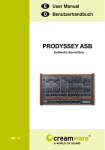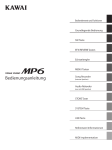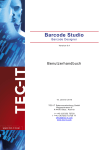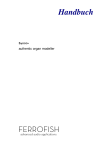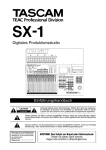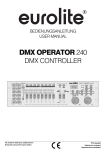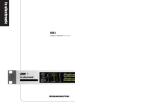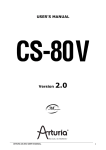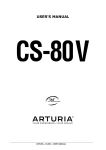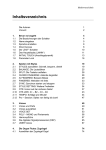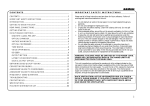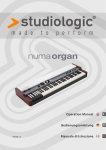Download Untitled - Studio 250
Transcript
Disclaimer
B4000 ASB is manufactured by CreamWare Audio GmbH, Siegburg, Germany.
(C) CreamWare 1999 - 2006 - all rights reserved.
The following documentation, compiled by CreamWare Audio GmbH (henceforth called CreamWare), represents
the current state of the described product. The documentation may be updated on a regular basis. Any changes
which might ensue, including those necessitated by update specifications, are included in the latest version of
this documentation. CreamWare is under no obligation to notify any person, organization, or institution of such
changes or to make these changes public in any other way.
We draw your attention to the fact, that this publication may include technical inaccuracies or typographical
errors.
CreamWare offers no warranty, either expressed or implied, for the contents of this documentation. You will find
the warranty regulations for the product at the end of this documentation.
In no event will CreamWare be liable for any loss of data or for errors in data use or processing resulting from the
use of this product or the documentation. In particular, CreamWare will not be responsible for any direct or
indirect damages (including lost profits, lost savings, delays or interruptions in the flow of business activities,
including but not limited to, special, incidental, consequential, or other similar damages) arising out of the use
of or inability to use this product or the associated documentation, even if CreamWare or any authorized
CreamWare representative has been advised of the possibility of such damages.
The use of registered names, trademarks, etc., in this publication does not imply, even in the absence of a
specific statement, that such names are exempt from the relevant protective laws and regulations (patent laws,
trademark laws etc.) and therefore free for general use. In no case does CreamWare guarantee that the information
given in this documentation is free of such third-party rights. Any Trademarks and Brandnames used in this
documentation are property of their respective holders.
Neither this documentation nor any part thereof may be copied, translated, or reduced to any electronic medium
or machine form without the prior written consent from CreamWare Audio GmbH.
This product (and the associated documentation) is governed by the GTC (General Terms and Conditions) of
CreamWare Audio GmbH.
Index
Owner’s Manual B4000 ASB
Disclaimer
Index
Introduction
Getting started
Making connections
Power adaptor
MIDI connection
Audio connection
Power switch
USB connection and drivers
Installation of Remote Software
Presets
5
5
5
6
6
6
7
8
Control surface configuration
SOUND
TONE
MIXER
VIBRATO/CHORUS
PERCUSSION
ROTARY SPEAKER EFFECT
REGISTER
CONTROL
9
10
10
11
11
12
12
13
B4000 ASB Remote Software
General information
Panel layout
Main page
Add page
Prefs page, Hardware info
MIDI monitor
MIDI keyboard
Preset administration
15
15
16
20
25
27
27
29
Specifications
MIDI implementation table
Specifications
Warranty regulations
CE certificate
31
32
33
33
2
3
4
3
Welcome
Thank you for choosing the B4000 ASB. We trust that you will have
just as much fun with your B4000 as we had developing this unique
and characterful organ. Please read the manual thoroughly in order
to take full advantage of the many features the B4000 ASB has to
offer.
Introduction
The B4000 is a drawbar organ in the tradition of the fabulous
Hammond B3™. All features of the glorious ancestor have been
modelled with the highest accuracy: 91 tonewheels, full polyphony,
keyclicks and percussion, scanner vibrato, overdrive and also the
rotating Leslie™ speaker.
4
Getting started
Making Connections
Connecting the power adaptor
To connect your B4000 ASB to a mains power supply, please use
the power adaptor supplied with the B4000. Connect the power
adaptor to your B4000. Before plugging the power adaptor into a
mains socket, make sure it is compatible with the mains voltage in
your country. If you lose the power adaptor, a standard AC or DC
12V / 1.5 A power adaptor can be used as a replacement. The B4000
ASB's power socket requires a hollow plug (5.5 mm x 2.1mm x 11.5
mm, centre positive).
Important Notice:
The only suitable Expression Pedal for your B4000 is the
model "YamahaTM FC7" (or 100% compatible). Other models
MUST NOT be connected as these may cause permanent damage to your B4000!
MIDI connections
There are two ways to play your B4000 using MIDI:
1. Connect your B4000 directly to a master keyboard.
2. Connect your B4000 to your computer's MIDI port in
order to use it with a sequencer or with the B4000's
Remote Software.
Connect the MIDI in and out of your B4000 to the MIDI in and out of
your keyboard or computer. The MIDI input of your B4000 has to be
connected to the MIDI output of your keyboard or computer, and
the MIDI output of the B4000 with the MIDI input of your keyboard
or computer.
The incoming MIDI signal can also control another instrument via
MIDI thru. If your computer does not have a MIDI port, you can use
the USB connection as an alternative.
5
Audio Connections
In order to hear the B4000, connect its stereo outputs to the inputs
of a mixer, a computer, or a Hi-Fi system's
stereo input. You can also process an
external signal by plugging an external audio
source into your B4000's input
Power Switch
In order to activate the B4000, please turn the power switch on!
USB Connections and driver installation
(Windows XP)
Rather than using MIDI to connect your B4000 to a computer, you
can use the built-in USB interface. To utilize this function, you will
need Windows XPTM with Service Pack 2.
After connecting the B4000 to a computer, WindowsTM will
automatically recognize the B4000 ASB as an audio USB instrument.
No extra drivers are required
for this device. You can start
playing right away! After
starting your sequencer
program (shown here:
CubaseSXTM), you can use
the USB audio instrument
driver as a MIDI port. In very
few cases, you may find that
under older versions of
Windows XPTM (before
Service Pack 2), the USB
port will not appear on
screen after disconnecting
the B4000. In this case,
please reboot Windows
XPTM. After rebooting, your
USB port will appear again.
6
Installation of the Remote Software
To install the Remote Software supplied with the B4000 on your PC,
please put the CD-ROM labelled 'B4000 ASB' into the CD-R drive
of your computer. The 'Install dialogue' should then appear on your
screen automatically. In case you have
deactivated the automatic start function
of your CD-R drive, please start the
installation by double clicking the file
"setup.exe” on the CD. On the first page,
please choose the language you'd like
to use for the install procedure and then
confirm your choice by pressing the
'Next' button.
You will next see the message 'Welcome to
the Installation' - please continue by pressing
'Next'.
In the following page you
will find the license
agreement. Please read
care fully and if you agree, select "I accept the
license terms", then continue by pressing the
'Next' button. You can now set the the
installation path within the
drop-down menu 'Installation path'. If you don’t
set a dedicated path here, the Remote Software
will be installed to 'C:\Programs\CreamWare\
B4000 Remote'. Installation requires 6.7MB of
empty hard disk space.
The 'Choose Start Menu folder' option lets you
choose your own directory. If you don't make
a choice, the directory 'B4000' will be created
and used.
7
This page gives you the opportunity to
review your settings. If all settings are
correct, please select 'install' to start the
installation process. On the final page, you
can choose what happens when the
installation process is complete: open the
'Readme file' containing information about
the B4000 ASB, or start the Remote Software.
Presets
Two kinds of presets are available: Global presets and Drawbar
presets.
Global Presets contain all settings for the B4000 except for the
global MIDI channel (UPPER MIDI Channel) and the volume
settings of the organ manuals and audio input. You can save and
call up these presets when the 'GLOBAL PRESETS' LED is lit. The
five encoder push buttons below the CONTROL section allow you
to select and activate presets. You can create up to five different
presets and access any one of them instantly.
Drawbar Presets allow faster and more accurate access to drawbar
settings than is possible manually. You can store your preferred
drawbar positions and access them simply by pushing the 'encoder'
button - much quicker than adjusting each drawbar individually by
hand. Push the 'GLOBAL PRESETS' button to switch the preset
mode: if the LED is not lit, the Drawbar Presets are active.
The B4000 provides 100 presets each for upper manual, lower
manual and pedals. Because their drawbars and controls are more
or less identical, upper and lower manual presets are
interchangeable and the same preset bank is used for both. (The
only limitation is that, as in a real life Hammond™ organ, percussion
only works on the upper manual, so if you load an upper manual
preset into the lower manual its percussion settings will be ignored.)
Please note that the UPPER encoders control only the upper
drawbars and the LOWER encoders control only the lower drawbars.
Using the encoder buttons you can rapidly access two presets (A
and B) for the upper and lower manuals and one for the pedals.
You just have to assign a preset number to each encoder; presets
can then be loaded by pushing the encoder button.
8
Control surface configuration
Structure
Most of the controls have been grouped according to function and
are placed to allow the musician to focus on what it’s all about music. If you are already used to drawbar organs, we are sure you
will be able to operate the B4000 without much training.
SOUND
Click
On a Hammond B3™, the mechanical triggering of the sound by
the keyboard creates a noticeable, rather 'spitty' click. While this
side effect was initially regarded as undesirable, it became accepted in time as a characteristic part of the Hammond sound and
eventually came to be pretty popular! The 'Click' control allows you
to control the volume of this characteristic sound element.
Crunch
This non-technical term refers to a type of additive distortion which
occurs in a Hammond organ's drawbars. The 'Crunch' control lets
you control the intensity of the drawbar distortion.
Drive
This knob controls the amount of overdrive in the Leslie™ cabinet,
which has been faithfully digitally modelled.
Condition
As time passes, the condition of the tonewheels of a Hammond™
organ tends to degrade, which affects the sound quality and tuning
integrity. With this control you can magically alter the condition of
the tonewheels from brand new ('NEW') to 'needs repair' ('REPAIR'). The 'Condition' knob is actually a double control; settings of
0-63 govern the amount of drawbar 'leakage' (described below in
the 'Remote Software' section), while settings of 64-128 control the
tonewheels' condition.
9
TONE
Bass
Controls the amount of bass in the B4000's sound.
Treble
Controls the amount of treble in the B4000's sound.
MIXER
In this section you can control the volume of the organ manuals
and the external audio input.
Upper
Controls the volume of the upper organ manual.
Lower
Controls the volume of the lower organ manual.
Pedal/Perc.
Controls the volume of the pedals and percussion. (The basic
volume of the percussion can also be adjusted with the 'Percussion Soft' control.)
Input
Controls the volume of the audio input (if in use).
10
VIBRATO/
CHORUS
In this section you can adjust the vibrato and chorus.
Vibrato Lower / Vibrato Upper:
Vibrato (a periodical fluctuation of tone) can be switched on/off
separately for both upper and lower organ manuals.
Selection Control
By turning the 'selection control' you can define the colour and
strength of the vibrato and chorus effects. 'V-1', 'V-2' and 'V-3'
introduce increasing strengths of vibrato, while you can add incremental amounts of chorus by choosing 'C-1', 'C-2' or 'C-3'. Position
'C-3' is mainly used for jazz or rock sounds.
PERCUSSION
Percussion changes the attack of a note by adding an additional
short, percussive tone. If 'Soft' and 'Fast' are disabled, the decay is
set to 50%.
On
Activates the percussion.
Soft
Reduces the volume of the percussion effect.
Fast
Sets a fast decay for the percussion effect.
11
3rd
By pressing the '3rd' button you can alter the pitch of the percussion effect from a 2nd to a 3rd harmonic. (These pitches relate to the
pitches produced by some of the drawbars.)
ROTARY SPEAKER EFFECT
These buttons control the motion of the rotating speaker (Leslie™).
Stop
Stops / starts the rotation of the speaker.
Fast
Toggles between fast and slow rotation speeds.
REGISTER
In this control section you can turn the two drawbar and pedal
registers of the B4000 on or off. If no register is active, you can
change the position of drawbars without affecting the sound.
Upper
Activates the upper drawbar register.
Lower
Activates the lower drawbar register.
Pedal
Activates the pedal register.
12
CONTROL
Within this section you can change MIDI settings and administer
presets.
7 Segment-Display
Shows the values of the individual B4000 knobs and controls.
MIDI
A blinking light shows incoming MIDI messages.
SOUND CHANGED
This LED lights up if any changes to the stored 'global presets' are
detected.
Select MIDI Channel
To adjust the MIDI channel of the B4000, press this button (the red
LED will light up). The chosen channel works in conjunction with
the MIDI global channel of the B4000, on which all other MIDI
controller data is sent. If a point is displayed on the left side of the
number, either the B4000 or the selected organ manual (upper,
lower or pedal) is operating in 'omni mode', i.e. receiving data on
all MIDI channels.
The MIDI channel for the organ manuals (upper/lower) is adjusted
by turning the 'upper' datawheels (A, B), which are positioned
below the 'Control' section. The MIDI channel can be set from 1 to
16 (upper: U1 to U16 / lower: L1 to L16). The MIDI channel of the
pedals is shown as P1 to P16. While sending on one channel, MIDI
data can still be received in omni mode.
Please note: when receiving data in omni mode the selected MIDI
channel will be shown as U.1, L.1 or P.1
13
Saving Presets
Use the push button 'WRITE PRESET' to start saving a preset.
The LED will start to blink slowly. Now choose the preset number
by turning the data wheel and press 'WRITE PRESET' again. The
LED will now start to blink faster. Press the button until the LED
light turns off - the preset is now stored in the selected preset
number.
GLOBAL PRESETS
As mentioned earlier, two kinds of presets are available: Global
and Drawbar presets.
Global Presets contain all settings for the B4000 except for the
global MIDI channel (UPPER MIDI channel) and the volume settings
of the organ manuals and audio input. Global Presets can be
stored (and restored) when 'GLOBAL PRESETS' is set to 'on'
(indicated by the LED lighting). The five encoder push buttons
below the CONTROL section allow you to select and activate
presets. You can create up to five different presets and access any
one of them instantly.
Drawbar Presets are activated if the LED for 'GLOBAL PRESETS'
is not lit. Here you can store your favourite drawbar settings and
achieve faster and more accurate access to the settings than is
possible by hand.
The B4000 provides 100 presets each for upper manual, lower
manual and pedals. Because their drawbars and controls are more
or less identical, upper and lower manual presets are
interchangeable and the same preset bank is used for both. (The
only limitation is that, as in a real life Hammond™ organ, percussion
only works on the upper manual, so if you load an upper manual
preset into the lower manual its percussion settings will be ignored.)
The UPPER encoders control only the upper drawbars and the
LOWER encoders control only the lower drawbars. Using the
encoders you can set up two drawbar presets each (A and B) for
the upper and lower manuals and one preset for the pedals. Presets
can then be loaded by pushing the encoder buttons.
14
B4000 ASB
Remote Software
General
To control the B4000 via Remote Software, the unit has to be
connected to a PC via USB or MIDI. You will probably receive a
failure message upon first start, as the MIDI driver is not yet chosen - bypass this by pressing 'OK'. Now go to the 'Prefs' page and
select 'MIDI driver' and 'MIDI I/O channel'. The USB driver will now
display the B4000 as a USB audio unit. Click 'refresh' and the serial
number and software version of the unit will be shown. Close the
Remote Software window and your settings will be stored.
Panel Layout
The Remote Software offers you three different pages: the 'Main'
page shows the control surface of the B4000 with all the parameters you already know from the hardware. (For your convenience,
these parameters are described again in this section.) On the 'Add'
page you will find additional parameters for the rotary speaker
effect.
The 'Prefs' page shows the Remote Software's system settings
and also allows you to update your B4000 operating system when
updates become available.
On the bottom of the Remote Software display you can access
preset administration, the integrated virtual MIDI keyboard and
also a MIDI monitor, which enables you to view and control in
coming MIDI messages.
15
Main/Add PAGES
MAIN PAGE
MAIN PAGE Mixer settings, Split points
Pedal, Lower Manual, Upper Manual
You can adjust the volume settings of the organ manuals here.
These settings refer to those of the hardware mixer and will be
stored within the B4000. These parameters are not stored within
the presets.
Split points
You can set two keyboard split points, which are only active if two
organ manuals share identical MIDI channels.
MIDI Channels, Octave, Drawbars, Swell
MIDI Channels
As with the B4000 hardware, you can define MIDI channels for
each organ manual separately here. The upper channel doubles as
the system channel for the B4000, and is a global parameter which
is not stored within the presets.
Octave
This control sets the octave of the organ manuals.
Drawbars, Swell, Tone
16
Drawbars
The sound of each section (pedal, lower manual, upper manual) is
controlled by the drawbars.
Every drawbar has a dedicated pitch. The name (number followed
by an apostrophe) refers to the length in feet of organ pipes - 8'
means an 8-foot pipe. Bigger numbers indicate longer pipes, which
produce correspondingly deeper pitches - a 16' pipe sounds an
octave lower than an 8' pipe, and a 32' pedal pipe produces very
low notes indeed!
The 8’, 4’, 2’ and 1’ (white) drawbars refer to the fundamental pitch
and its 2nd, 4th and 8th harmonics (which sound respectively one,
two and three octaves above the fundamental 8-foot pitch). The
black drawbars called 2 2/3’, 1 3/5’ and 1 1/3’ produce the 3rd, 5th
and 6th harmonics, while the 16’ and 5 1/3’ (brown) drawbars
produce pitches which are respectively one octave below and one
fifth above the fundamental.
In the pedal section the upper three drawbars are not available.
Every drawbar can be pulled out to nine possible positions (0-8),
thereby controlling the volume of its particular frequency within the
overall organ sound.
SWELL
Swell controls the general volume of the B4000 ASB.
When the B4000 is first turned on this parameter
defaults to its maximum value, which is not stored in
the preset. The 'swell' setting can also be controlled
by an external expression pedal.
Treble
This control is used to adjust the strength of the
treble (higher) frequencies.
Bass
This control is used to adjust the strength of the
lower and middle frequencies.
17
VIBRATO
This section controls vibrato and chorus.
Vibrato Lower / Vibrato Upper:
Vibrato (a periodical fluctuation of tone) can be switched on/off
separately for each of the two organ manuals here.
Data Wheel
With the data wheel you can control the strength of the vibrato and
chorus effects. The 'V-1', 'V-2' and 'V-3' settings introduce increasing strengths of vibrato, while you can add incremental amounts
of chorus by selecting 'C-1', 'C-2' or 'C-3'. Position 'C-3' is mainly
used for jazz or rock sounds.
ROTOR
Stop
Stops / starts the rotation of the rotary speaker (Leslie™) effect.
Slow / Fast
Switches between fast and slow rotation speeds.
Aftertouch
Keyboard aftertouch can also be used to control rotation speed.
Aftertouch values of 65 or higher switch the rotor to fast speed.
(Please note that this only works when the Slow/Fast control is set
to 'slow' - if the switch is already set to 'Fast', there will be no
change.)
18
External Controller
As described on the previous page, you can use an external Controller to control the Slow/Fast settings. The most recently received controller value is the active setting. .
Percussion
As with a Hammond™ organ, the percussion effect is available
only on the upper manual and sounds only when a detached fingering style is used. If you play legato style (i.e. with overlapping
notes), only the first note played triggers the percussion.
Level
Controls the overall level of the percussion.
Decay
Controls the duration of the percussion.
Harmonic
This controller changes the pitch of the percussion. The pitches
correspond to those of the drawbars.
Keyclick
Level
On a Hammond B3™ the mechanical triggering of the sound by
the keyboard creates a noticeable, rather 'spitty' click which is an
important part of the Hammond sound. The 'Click' control allows
you to control the volume of this characteristic sound element.
19
Drive
Drive
This switch turns the B4000's emulated tube overdrive on or off the effect is faithfully digitally modelled on the sound of an original
overdriven Leslie™ cabinet amplifier.
Level
Controls the level of tube overdrive.
Output
Tube overdrive level has a big effect on overall volume - when
using the overdrive effect, use the 'Output' control to adjust the
volume output level.
20
ADD PAGE
ROTARY
These controls are used to adjust various rotor settings. Many
rotary speaker systems used a speaker for bass frequencies and a
horn for treble signals, which rotated at different speeds. This rich,
complex sound is faithfully reproduced and fully programmable in
the B4000.
Slow
Controls the rotary speakers' slow rotation speed when the 'ROTOR' switch is set to the 'Slow' position on the Remote Software
Main page.
Fast
Controls the rotary speakers' fast rotation speed when the 'ROTOR' switch is set to the 'Fast' position on the Remote Software
Main page.
Accel (Acceleration)
Controls the rate of change when switching between the 'Slow' and
'Fast' settings on the Remote Software Main page.
Brake
Controls the rate of change when switching between the 'Fast' and
'Slow' settings on the Remote Software Main page.
Tone
The bass speaker and horn each have a tone control. By adjusting
these you can change the overall tone colour and resonance of the
rotor effect.
21
MICROPHONES
The B4000 emulates the effect of separately miking the bass and
treble (horn) speakers of a Leslie™ rotary speaker cabinet.
Spread
By adjusting the 'Spread' control you can widen the stereo image
of the horn, emulating the effect of adjusting the positions of two
spaced microphones.
Balance
The 'Balance' control adjusts the volume balance of the bass speaker and treble speaker microphones. Turn the control fully left and
you will hear only the bass speaker, turn it fully right and you will
hear only the treble. In the centre position, the volume of the two is
equal.
Distance
Allows you to adjust the virtual distance between microphones and
speakers.
EXT IN
On
This switch turns the signal of an external sound source on or off.
Level
This controls the volume of an external sound source. (To hear a
signal, the audio input of the B4000 must first be physically connected to a sound source!)
22
TONE WHEELS
Condition (New/Repair)
As time passes, the condition of the tonewheels of a Hammond™
organ tends to degrade, which affects the sound quality and tuning
integrity. With this control you can magically alter the condition of
the tonewheels from brand new (NEW) to 'needs repair' (REPAIR).
Tuning
This setting controls the B4000's master tuning +/- one tone in 128
single steps.
DRAWBARS
Leakage
On some Hammond™ organs you can hear quiet overtones in the
background when keys are played, even when all drawbars are in
zero position. This is caused by internal overlapping within the
drawbar circuitry of old Hammond B3™ organs. By adjusting the
'Leakage' control you can simulate this phenomenon and adjust its
intensity.
Distortion
Turning up this control adds distortion to the modelled tube overdrive on the 'Main' page, producing even dirtier sounds!
23
ENVELOPE
Attack
This controls the attack time of the organ signal. When turned fully
left (minimum position) the organ sounds immediately at full
strength, while turning it fully right (maximum position) makes it
fade in smoothly. .
Release
This controls the decay time of the signal. When turned fully left
(minimum position) the sounds stops immediately after you release a key. When turned fully right (maximum position) the note
will go on sounding after you release the key.
Unlike mechanical and most electronic organs, the B4000 can be
played with dynamic key velocity and the envelope curve can be
changed.
Velocity
If the switch is set to the ON position, key velocity controls the
volume of the notes.
24
PREFS PAGE
Here you can adjust the B4000 ASB's system settings.
MIDI IN
Device
Select the MIDI port (or USB port if the B4000 is connected to your
Computer).
Channel
Set the MIDI channel (both in and out) for receiving and transmitting MIDI data to/from your B4000.
MIDI OUT
Configure the MIDI output of your B4000
ASB and choose between a MIDI or USB
connection. (Please make sure that you
have physically connected an input and
an output!)
Hardware Info
Displays system information about your B4000.
Device
Name of the connected device (in this case: B4000).
Version
Firmware version of the main board.
Serial Number
The serial number of your B4000.
Refresh
Pressing the 'refresh' button will reset the display information for
any connected device or hardware unit.
25
Firmware Update
This feature enables you to install updated firmware programs
(when available) on your B4000 ASB.
Activation Key
Please enter the Activation Key of your B4000 ASB here.
Firmware Source File
Displays the chosen Update-file.
Browse
Select the directory, where the update file is located.
Write
Push the 'Write' button to install the update on your B4000 ASB.
26
MIDI MONITOR
Activate the MIDI monitor display by pressing the MIDI monitor
button on the right side of the Remote Software. The MIDI monitor
allows you to check incoming and outgoing MIDI messages.
Controls
Clear
Removes the displayed values of the MIDI monitor.
Pause
Puts MIDI messages on hold.
Hex
Displays the values in hexadecimal code.
Realtime
Displays real time values like MIDI time code.
SysEx
When activated, the MIDI monitor will also show SysEx (System
Exclusive) data. Please note that SysEx data is variable, manufacturer-specific data, which allows data transfer beyond the MIDI
standard protocol.
27
MIDIKEYBOARD
By using the MIDI keyboard integrated in the Remote Software you
can play the B4000 without using
any external keyboard or sequencer
software - simply use your computer mouse or PC keyboard.
The MIDI keyboard is activated by
pushing the button on the bottom of
the Remote Software.
Channel
Controls the MIDI channel on which MIDI messages are received.
Octave
This function allows you to adjust the note range in octave steps.
Playing with a Computer Keyboard
For using the computer keyboard as a MIDI keyboard, please note
the following default settings:
28
PRESET ADMINISTRATION
The Remote Software's integrated 'preset administration' facility is
an easy and comfortable way of storing, exchanging and editing
your preset lists.
Open Presetlist
You can open existing preset lists here.
Open File
You can open a preset list file here. You can save any preset list as
a file for possible exchange with other B4000 ASB users, or to
create backup copies.
The file extension for preset lists is *.pre.
By using the arrows beneath the 'Preset' button you can quickly
step through your presets.
The Preset Bank
To save a preset to your computer, you have to create a 'bank'. If
no bank exists or you want to create additional banks, please
select 'create bank' from the drop-down menu. To change the
name of an existing bank, select the bank of your choice and press
'F2'. Now you can enter the desired name. When finished, press
'enter'. The new bank name is now stored.
29
Storing, deletion and changing of Presets
To store a preset, please create a new entry by selecting 'create'
from the dropdown menu. After creating a new entry, you can store
the preset by pressing 'save'.
Obviously, existing presets can be replaced this way. By selecting 'Restore' you
can load an existing preset. With 'New
File', 'Open File', 'Save File', and 'Save
File As' you can edit any file from the list
of presets. You can also store any preset
data to your hard disk and thus exchange
it with other users. The used file extension is *.pre.
Upload of Preset files
To exchange presets between the B4000 Hardware and Remote
Software you will find two options under the menu 'box'.
Upload User Bank to Box
This function ports the data in the User Bank from Remote Software to the B4000. .
30
31
Specifications
Technology
Physical Modelling,
Virtual Circuit Modelling
Number of Voices
91 (fully polyphonic)
Sampling Rate
44.1 kHz (internal oversampling)
Resolution
32 bit (Audio)
Analog Output
2 x 1/4 inch (6,3mm) unbalanced
Analog Input
2 x 1/4 inch (6,3mm) unbalanced
Control Inputs
Pedal, Switch
MIDI
In, Out, Thru
USB
Full Speed USB rev 1.1
Power Supply
AC or DC, 12V, 1.5 A
Dimensions
32,5 x 21 x 5 (front) / 9,5 (rear)
Weight
3.4 kg
B4000 back
Important Notice:
The only suitable Expression Pedal for your B4000 is the
model "YamahaTM FC7" (or 100% compatible). Other models
MUST NOT be connected as these may cause permanent damage to your B4000!
32
Warranty Regulations
The hardware described within this documentation and the warranty regulations are governed by and granted
according to German Law.
CreamWare Audio GmbH (“CreamWare”) warrants, that the described product has been free of failures within
parts or components of the hardware and was found to be fully functional. Any single unit was checked by
Quality Assurance Department several times and with various measures, before this product has been delivered
to you. Therefore please carefully read the following information, which are important in the case of probable
damages or malfunctions:
If goods are being found defective, missing features described within the present documentation or becoming
defective due to eventual fabrication deficiency or material defects within the first six months after purchase,
then CreamWare shall at its sole discretion and evaluation replace or repair the defective parts or goods. Multiple
repairs shall be permissible. In case the malfunction or physical failure can not be fixed, customer receives the
right to refrain from the purchase with refund of the amount originally paid for the defective product. In case
testing shows no physical damages, you will be charged for the testing procedure and services.
Within the time frame of 6 to 24 months customer has to provide proof, that the claimed malfunction or defective
part or component has already been defective upon first delivery. In this case CreamWare will execute required
repair or replacement at no cost upon acceptance of customer’s proof by CreamWare. In any other cases a
service and repair fee will be charged. Please not, that we can not guarantee the success of repair services especially after the warranty period.
Any deficiencies caused by transportation have to be declared within a 14 days period after receipt of goods by
written notice. Please note, that any warranty repair at no cost ruled by the above regulations requires registration of name and address either via returning the registration card coming with the product or by sending the
proof of purchase together with the defective product.
To return defective goods, please contact the retailer where you purchased the product. As an alternative you
can also contact CreamWare directly to receive a RMA number for the defective product. PLEASE NOTE: It is
mandatory to return the product with the referring RMA number to avoid delays in repair.
If possible, please also add a description of the failure occurred to enable us executing the repair as soon as
possible.
Non-compliance with the operation and maintenance instructions, any alterations or modifications to the goods
delivered, changing or utilizing any parts or materials not conforming to Sellers specifications will immediately
render any warranties null and void.
For a warranty claim, customer has to prove to CreamWare beyond a reasonable doubt that none of these
aforesaid actions caused the goods to be defective or deficient.
CreamWare Audio GmbH
Fon
++49 2241 59 58 0
Fax
++49 2241 59 58 57
email
[email protected]
[email protected]
The hardware described within this documentation is herewith certified to conform to the requirements
set forth in the guidelines for electromagnetic acceptability (89/336/EWG)
CreamWare Audio GmbH, April 2006
sgn. Wolf Roth
33
Haftungsausschluss
B4000 ASB ist ein Produkt der CreamWare Audio GmbH in Siegburg.
(c) CreamWare 1998-2006 - alle Rechte vorbehalten.
Die nachfolgende Dokumentation wurde erstellt von CreamWare Audio GmbH (CreamWare), und beschreibt den jeweils aktuellen Stand der Produktentwicklung. CreamWare behält sich sich vor, gegebenenfalls Änderungen an der Dokumentation vorzunehmen, sofern dies notwendig erscheint. Eine Verpflichtung
zur Veröffentlichung oder Benachrichtigung von Anwendern der vorliegenden Dokumentation besteht nicht.
Wir weisen ausdrücklich darauf hin, dass die vorliegende Dokumentation typographische Fehler oder
technische Ungenauigkeiten enthalten kann.
CreamWare übernimmt keinerlei Gewähr, weder ausdrücklich noch implizit, für den Inhalt der vorliegenden
Dokumentation. Die Gewährleistung für das beschriebene Produkt ist in den Gewährleistungsbestimmungen eingehend beschrieben.
In keinem Fall haftet CreamWare für jegliche Form von Datenverlust oder Datenfehlern im Rahmen der
Nutzung des Produktes oder vorliegender Dokumentation. Insbesondere schließt CreamWare jegliche Haftung für Folgeschäden aus( wie z.B. verlorene Gewinne, entgangene Preisnachlässe, Produktionsausfälle
sowie alle sonstigen Folgeschäden), welche sich aus der Nutzung des Produktes oder der Verwendung der
vorliegenden Dokumentation ergeben.
In der vorliegenden Dokumentation etwaig verwendete Bezeichnungen von Marken- oder Produktnamen
Dritter unterliegen gesetzlichen Bestimmungen des Patent- und Markenrechts und sind das Eigentum der
jeweiligen Rechteinhaber. Dies gilt auch dann, wenn im Text der entsprechende Hinweis nicht explizit
angebracht ist. In keinem Fall gewährleistet CreamWare, dass die vorliegende Dokumentation und die
hierin enthaltenen Informationen frei von Rechten Dritter sind.
Die vorliegende Dokumentation darf ohne vorherige schriftliche Einwilligung der CreamWare Audio GmbH
weder in Teilen oder zur Gänze kopiert, übersetzt oder auf elektronische Medien übertragen werden.
Produkt und zugehörige Dokumentation unterliegen den AGB (Allgemeine Geschäftsbedingungen) der
CreamWare Audo GmbH zum jeweils aktuellen Stand.
34
Inhaltsverzeichnis
Benutzerhandbuch B4000 ASB
Haftungsausschluss
Inhaltsverzeichnis
Einleitung
34
35
36
Erste Schritte
Anschluss des Netzteils
MIDI Verbindung
Audio Verbindung
Netzschalter
USB Verbindung und Treiberinstallation
Installation der Remote-Software
Presets
37
37
38
38
38
39
40
Die Bedienoberfläche
SOUND
TONE
MIXER
VIBRATO/CHORUS
PERCUSSION
ROTARY
REGISTER
CONTROL
41
42
42
43
43
44
44
45
B4000 ASB Remote-Software
Allgemeines, Aufbau der Oberfläche
Main Page, Add Page
Prefs-Page, Geräteeinstellungen
MIDI-Monitor
MIDI-Keyboard
Presetverwaltung
47
48
57
59
59
60
Spezifikationen
MIDI Implementationstabelle
Technische Daten
CE Konformitätserklärung
Gewährleistungsbestimmungen
Impressum
61
62
63
63
35
Willkommen
Vielen Dank, dass Sie sich für die B4000 entschieden haben. Wir
sind uns sicher, Sie werden mit Ihrem B4000 genau so viel Spaß
haben, wie wir an der Entwicklung dieser einzigartigen und charakterstarken Orgel. Bitte lesen Sie diese Bedienungsanleitung aufmerksam durch, um alle Funktionen der B4000 kennen zu lernen
und nutzen zu können.
Einleitung
Die B4000 ist eine Zugriegel-Orgel in der Tradition der klassischen
elektronischen Orgel. Alle Features des Originals werden akkurat
nachmodelliert: Die 91 Tonewheels, die sich vollpolyphon spielen
lassen, Keyclicks und Percussion, Scanner Vibrato, Overdrive und
der Effekt der rotierenden Lautsprecher.
36
Erste Schritte
Anschluss des Netzteils
Um die B4000 mit Netzspannung zu versorgen, stecken Sie bitte
das beiliegende Netzteil in die Steckdose. Verbinden Sie dann das
Netzteil mit der Netzbuchse Ihres Gerätes. Bitte achten Sie vor
dem ersten Gebrauch auf die Kompatibilität des Netzteils zu Ihrem
Stromnetz. Bei Verlust des Netzteils kann ein Standard AC oder
DC 12V Netzteil mit 1.5 A verwendet werden.
Der Anschluss des Netzteils an die B4000 ASB erfolgt über einen
Hohlstecker (5.5mm x 2.1mm x 11,5mm, centerpositiv).
Achtung - Wichtiger Hinweis:
Als Expression Pedal ist ausschließlich das Modell "YamahaTM FC7" (oder 100% Kompatible) geeignet. Andere Modelle
dürfen nicht angeschlossen werden - sie können zur Beschädigung Ihrer B4000 führen!
MIDI Verbindung
Um die B4000 über MIDI spielen zu können, stehen Ihnen zwei
Möglichkeiten zur Verfügung:
1. Das Gerät wird direkt an ein Masterkeyboard angeschlossen,
2. Oder das Gerät wird an den MIDI-Port Ihres Computers angeschlossen, um die B4000 in Verbindung mit einem Sequencer und
der Remote-Software nutzen zu können.
Verbinden Sie hierzu die MIDI- Ein- und Ausgänge des mit den
MIDI Ein- und Ausgängen Ihres Keyboards bzw. Computers. Dabei
muss der Eingang des ASB mit dem Ausgang Ihres Sequencer/
Keyboards verbunden werden.
Den Ausgang der B4000 verbinden Sie bitte mit dem Eingang
Ihres Sequencers/Keyboards. Soll das eingehene MIDI-Signal noch
37
an ein anderes Gerät weitergeleitet werden, so verbinden Sie bitte
auch MIDI Thru. Steht Ihnen kein MIDI-Port zur Verfügung, so
können Sie alternativ auch den USB-Port Ihres Computers verwenden.
Audio Verbindung
Um das Audiosignal der B4000 abzuhören, verbinden Sie die Stereo Ausgänge mit den Audio-Eingängen Ihres Mischpultes, Computers oder Ihrer HiFi Anlage.
Um für die Klangerzeugung der B4000 auch externe Signale nutzen zu können, verbinden Sie bitte auch den Audio-Eingang der
B4000 mit einer beliebigen Klangquelle.
Netzschalter
Bitte schalten Sie den Netzschalter ein, um die B4000 in Betrieb
zu nehmen.
USB Verbindung und Treiberinstallation (Windows XP)
Um die B4000 auch ohne MIDI-Interface in Verbindung mit einem
Computer nutzen zu können, wurde ein USB-Anschluss integriert.
Für diese Funktion wird eine Installation von Windows XPTM mit
Service Pack 2 benötigt.
Nach dem Anschliessen an Ihren Computer wird Windows XP™
Ihre B4000 als USB-Audio-Gerät erkennen. Für dieses Gerät werden keine weiteren Treiber benötigt. Sie können also sofort mit
dem Spielen loslegen!
Nach dem Starten Ihres Sequencers (wie z.B. Cubase SX™) steht
Ihnen der USB-Audiogerät Treiber als Midiport zur Verfügung. In
seltenen Fällen kann es passieren, dass eine ältere Version von
Windows XP™ (vor Service Pack 2) den USB Port nach dem
Entfernen Ihres Gerätes nicht wieder frei gibt. In diesem Fall starten Sie bitte WindowsXP™ neu. Nach dem Neustart steht Ihnen
der USB-Port wieder zur Verfügung.
38
Installation der Remote-Software
Um die Remote-Software zu installieren, legen Sie bitte die CD mit
der Aufschrift B4000 ASB in das CD-Laufwerk Ihres Computers.
Im Normalfall wird sich dabei der Installationsdialog von alleine öffnen. Sollten Sie jedoch die automatische Startfunktion Ihres CD-Laufwerks deaktiviert
haben, so starten sie bitte die Anwendung "Setup.exe" manuell mittels Doppelklick von der CD.
Bestätigen Sie den angezeigten "Willkommen
zur Installation" Dialog bitte mit "Next"
Im folgenden Dialog bestätigen Sie bitte die
Anerkenntnis der Lizenzbedingungen mit "I
agree with the...", wählen Sie dann "Next".
Den Installationspfad der Remote-Software
können Sie im Dialog "Directory" einstellen.
Standardmässig wird diese in das Verzeichnis "C:\Programme\CreamWare\B4000 Remote" installiert, der hierfür erforderliche Speicherplatz beträgt etwa 6.0 MB.
Im "Startmenü-Ordner auswählen" haben Sie
die Möglichkeit, den Ordner für den Startmenü-Eintrag selbst zu bestimmen.
Als Standard wird ein Ordner "B4000" angelegt und verwendet.
Im folgenden Dialog haben Sie noch einmal
die Möglichkeit, die von Ihnen vorgenommenen Einstellungen zu überprüfen. Wählen Sie "Start" um den Kopiervorgang zu
starten.
Bestätigen Sie nun den „End“ Dialog durch
Klick auf den Button „Exit“.
39
Im letzten Dialog können Sie einstellen,
ob nach dem Beenden des InstallationsAssistenten die Readme Datei mit aktuellen
Informationen angezeigt, und ob die
Remote-Software im Anschluss gestartet
werden soll.
Presets
Es gibt zwei Arten von Presets. Globale Presets und DrawbarPresets.
Globale Presets beinhalten die gesamten Einstellungen der B4000,
bis auf den globalen MIDI-Kanal (UPPER MIDI Kanal), die
Lautstärken der Manuale und des analogen Eingangs. Diese Presets
können Sie speichern und abrufen, wenn die „GLOBAL PRESETS“
LED leuchtet. Mit jedem der fünf Encoder für die Presets können
Sie Presets wählen und durch einen Tastendruck auf den Encoder
abrufen. Sie können sich also bis zu 5 verschiedene Presets
bereitstellen, auf die Sie sofort Zugriff haben.
Desweiteren gibt es noch Presets für die Drawbars, mit denen der
Zugriff auf Einstellungen der Zugriegel noch schneller und genauer
wird als per Hand. Hier können Sie von Ihnen favorisierte Stellungen
aller Zugriegel abspeichern und während des Spielens einfach
durch Betätigen des Encoder-Tasters komplett abrufen. Klicken
Sie auf „GLOBAL PRESETS, um den Modus zu wechseln. Bei
ausgeschalteter LED sind die Drawbar Presets für die Zugriegel
aktiv.
Es stehen Ihnen je 100 Presets für Upper/Lower- und für PedalEinstellungen zur Verfügung. Für Upper und Lower wird die gleiche
Presetbank verwendet, da man oft gleiche Einstellungen für diese
Manuale benötigt (U15 ist somit gleich L15). Die UPPER-Encoder
steuern allerdings lediglich die Upper Zugriegel und die LOWEREncoder die Lower Zugriegel. In diesem Modus stehen Ihnen je
zwei Presets für Upper und Lower im Schnellzugriff (A und B) zur
Verfügung.
Wählen Sie einfach eine Presetnummer für jeden Encoder, und
laden Sie das entsprechende Preset durch Betätigen des EncoderTasters.
40
Die Bedienoberfläche
Bedienstruktur
Regler sind übersichtlich zu entsprechenden Funktionsgruppen
angeordnet und ähneln optisch den Kontrollen einer Hammond™Orgel, so dass Sie sicherlich die B4000 mühelos bedienen können, insbesondere wenn Sie mit der Bedienung von ZugriegelOrgeln bereits vertraut sind.
SOUND
Click
Die mechanische Weiterschaltung der Signale durch die Tastatur
erzeugt bei der elektronischen Orgel immer in geringerem oder
höherem Maße ein charakteristisches Klicken oder Schnalzen,
das zu Beginn unerwünscht war, jedoch mit der Zeit als ein weiteres der charakteristischen Elemente des Orgel-Klanges mehr und
mehr populär wurde. Regeln Sie hiermit die Stärke dieses Geräusches.
Crunch
Bei manchen Orgeln hören Sie aufgrund interner Übersprechungen in der Schaltung die einzelnen Obertöne selbst dann noch
leicht im Hintergrund, wenn die Zugriegel gänzlich eingeschoben
sind. Mit der Justierung dieses Reglers können Sie dieses Phänomen nachmodellieren.
Drive
Hiermit können Sie für einen schmutzigeren Klang eine weitere
Verzerrung (von den Zugrieglen kommend) hinzufügen, deren Grad
Sie hier regeln.
Condition
Im Unterschied zum gleichnamigen Regler der Remote bezieht
sich dieser Regler auf die gesamte Orgel und steuert zudem noch
den Leakage-Parameter (0...63). Über diesen Regler können Sie
den Zustand der Tonräder von brandneu (NEW) bis reparaturbedürftig (REPAIR) festlegen (64...127).
41
TONE
Bass
Regeln sie hier den Bassanteil der B4000.
Treble
Hier können sie den Höhenanteil des B4000 Sounds einstellen.
MIXER
In dieser Sektion können Sie Anteile der Manuale, sowie den Anteil
des externen Audio-Eingangs einstellen.
Upper
Regelt die Lautstärke des oberen Manuals.
Lower
Regelt die Lautstärke des unteren Manuals.
Pedal/Perc.
Regelt die Lautstärke des Pedal-Manuals und der Percussion. Die
Grundlautstärke der Percussion kann noch zusätzlich mit Percussion Soft geregelt werden.
Input
Regelt die lautstärke des Audio-Eingangs.
42
VIBRATO/
CHORUS
Hier können Sie das Vibrato bzw. Chorusverhalten einstellen.
Vibrato Lower / Vibrato Upper:
Das -Vibrato (periodische Änderung der Tonhöhe) kann für jedes
der beiden -Manuale getrennt ein- oder ausgeschaltet werden.
Drehregler
Mit dem Drehregler legen Sie die Art bzw. die Stärke des Effektes
fest. Die Stufen V-1, V-2 und V-3 bewirken ausschließlich Vibrato
in zunehmender Stärke, während bei den Stufen C-1, C-2 und C-3
zusätzlich ein Chorus-Effekt zunehmend zugemischt wird. Die letztere Einstellung (C-3) ist in Jazz oder Rock am gebräuchlichsten
PERCUSSION
Die Percussion ändert den Attack einer Note, indem ein zusätzlicher Ton zugemischt wird. Sind Soft und Fast ausgeschaltet, gilt
der Mittelwert, also 50% Decay.
On
Hier aktivieren Sie die Percussion-Funktion.
Soft
Stellen Sie die Länge des Percussion-Effekts auf den maximalen
Wert ein. .
Fast
Stellen Sie die Länge des Percussion-Effekts auf den minimalen
Wert ein.
43
3rd
Hiermit regeln Sie die Frequenz des Percussion-Effekts, also die
Tonhöhe des zugemischten Signals. Die möglichen Tonhöhen entsprechen denen der einzelnen Zugriegel.
ROTARY
Nehmen Sie hier die Einstellungen für den rotierenden Lautsprecher vor.
Stop
Hält den rotierenden Lautsprecher an.
Fast
Mit dem Kipphebel können Sie die Geschwindigkeit des Rotors
zwischen langsam und schnell umschalten.
REGISTER
Hier können die 3 Register der B4000 aktiviert bzw. deaktiviert
werden. Wenn kein Register aktiv ist, können Sie die Regler ohne
klangliche Änderung einfahren.
Upper
Aktivieren Sie hier das obere Register.
Lower
Aktivieren Sie hier das untere Register.
Pedal
Aktivieren Sie hier das Pedal Register.
44
CONTROL
Hier können Sie Einstellungen zur MIDI-Konfiguration und die Presetverwaltung durchführen.
7 Segment-Anzeige
Zeigt die jeweils aktuellen Werte der Datenräder und Regler an.
MIDI
Zeigt eingehende MIDI-Nachrichten des MIDI-Eingangs an.
SOUND CHANGED
Zeigt an, wenn ein Unterschied der Einstellungen zum aktuellen
Global Preset besteht.
Select MIDI Channel
Um den MIDI-Kanal des Gerätes einzustellen, selektieren Sie diesen Taster (LED muß leuchten). Den MIDI-Kanal für das obere
Manual (Upper) stellen Sie an den beiden Upper-Datenrad ein
(A,B).
Dieser Kanal ist gleichzeitig auch der System-Kanal der B4000,
auf dem auch alle anderen MIDI-Controller des Gerätes gesendet
werden.
Wenn ein Punkt auf der linken Anzeige dargestellt wird, befindet
sich das Gerät oder das Manual (Upper, Lower, Pedal) im Omni
Mode und empfängt auf allen MIDI-Kanälen. Die Einstellungen für
Upper gehen von U1 bis U16 und weiter im Omni Mode empfangend, aber auf dem selektierten Kanal sendend von U.1 bis U.16.
Die Einstellungen für den MIDI Kanal des unteren Manuals gehen
von L1 bis L16. „L.“ bedeutet Omni Mode.
Die Einstellungen für den MIDI Kanal des Bass Manuals gehen
von P1 bis P16. Die Anzeige „P.“ steht für einen aktivierten Omni
Mode.
45
Presets speichern
Betätigen Sie den Taster WRITE PRESET, um den Speichervorgang einzuleiten. Die LED beginnt zunächst langsam zu blinken.
Wählen Sie mit dem Datenrad eine Presetnummer aus und drükken Sie nochmals WRITE PRESET. Die LED beginnt schneller zu
blinken. Drücken Sie die Taste so lange, bis die LED wieder erlischt. Das Preset ist nun unter der ausgewählten Nummer abgespeichert.
GLOBAL PRESETS
Stellen Sie hier Globale Presets und Drawbar-Presets ein.
Globale Presets beinhalten die gesamten Einstellungen der B4000,
bis auf den globalen MIDI-Kanal (UPPER MIDI Kanal), die
Lautstärken der Manuale und des analogen Eingangs. Diese Presets
können Sie speichern und abrufen, wenn die „GLOBAL PRESETS“
LED leuchtet. Mit jedem der fünf Encoder für die Presets können
Sie Presets wählen und durch einen Tastendruck auf den Encoder
abrufen. Sie können sich also bis zu 5 verschiedene Presets
bereitstellen, auf die Sie sofort Zugriff haben.
Drawbar Presets dienen dem schnellen und genauen Zugriff.
Klicken Sie auf „GLOBAL PRESETS, um den Modus zu wechseln.
Bei ausgeschalteter LED sind die Drawbar Presets für die
Zugriegel aktiv. Es stehen Ihnen je 100 Presets für Upper/Lowerund für Pedal-Einstellungen zur Verfügung. Für Upper und Lower
wird die gleiche Presetbank verwendet, da man oft gleiche
Einstellungen für diese Manuale benötigt (U15 ist somit gleich
L15). Die UPPER-Encoder steuern allerdings lediglich die Upper
Zugriegel und die LOWER-Encoder die Lower Zugriegel. In diesem
Modus stehen Ihnen je zwei Presets für Upper / Lower im
Schnellzugriff (A und B) zur Verfügung. Wählen Sie einfach eine
Presetnummer für jeden Encoder, Erst durch Betätigen des
Encoder-Tasters wird das entsprechende Preset geladen.
46
B4000 ASB
Remote Software
Allgemeines
Um die B4000 durch die Remote-Software steuern zu können,
muss die B4000 über USB oder MIDI mit dem Computer verbunden sein. Da beim ersten Start der notwendige MIDI-Treiber noch
nicht eingestellt ist, kommt es zu Fehlermeldungen. Quittieren Sie
diese mit „OK“ und stellen Sie auf der Prefs-Page den verwendeten Treiber und den MIDI-Kanal für Ein- und Ausgang ein. Der
USB-Treiber der B4000 erscheint als USB Audiogerät. Klicken Sie
nun auf Refresh, woraufhin die Seriennummer und die Softwareversionen des Gerätes angezeigt werden. Durch das Schließen
der Software werden die Einstellungen gespeichert.
Aufbau der Oberfläche
In der Remote-Software stehen Ihnen 3 verschiedene Seiten zur
Verfügung. Die Main-Page mit den gerätetypischen Funktionen,
die Add-Page mit zusätzlichen Effekten und erweiterten Einstellungen für den Rotary-Effekt sowie die Prefs-Page mit allen Informationen zu Systemeinstellungen. Desweiteren steht Ihnen zur
Verfügung: der Preset-Dialog, MIDI-Monitor, MIDI-Keyboard und
MIDI-Tabelle.
47
Die Bedienung im Einzelnen
MAIN PAGE
Mixer-Einstellungen, Splitpunkte
Pedal, Lower Manual, Upper Manual
Stellen Sie hier die Lautstärkenverhältnisse der Manuale ein. Die
Einstellungen entsprechen denen der Hardware (Mixer) und werden im Gerät gespeichert. Diese Parameter sind also nicht im
Preset enthalten.
Splitpunkte
Es gibt zwei Noten-Splitpunkte die nur wirksam sind, wenn zwei
Manuale gleiche MIDI-Kanäle verwenden.
MIDI Kanäle, Oktavlage, Zugriegel, Schweller
MIDI Kanäle
Wie auch an der B4000 selbst, können Sie hier die MIDI-Kanäle
für jedes Manual separat einstellen. Der Upper-Kanal ist gleichzeitig der System-Kanal des Gerätes, also globaler Parameter und
somit nicht im Preset enthalten.
Oktavlage
Stellen Sie hier die gewünschte Oktavlage für das jeweilige Manual ein.
Zugriegel, Swell, Tone
48
Zugriegel (Drawbars)
Der Klang jeder Sektion (Pedal, Lower Manual, Upper Manual)
wird über die einzelnen Zugriegel (engl.= Drawbars) gesteuert.
Jeder Zugriegel ist einer Frequenz zugeordnet. Die Beschriftung
(Zahl und Apostroph) referenziert auf Größe von Pfeifenorgeln
und beschreibt die Länge einer Orgelpfeife in „Fuß“, die den besagten Ton erzeugt. Die Frequenz der Töne nimmt mit ansteigender Fußzahl ab, da mit Länge der Orgelpfeife der Ton tiefer wird.
Die Zugriegel 8’, 4’, 2’ und 1’ (weiß) entsprechen der grundlegenden Harmonischen sowie der 2., 4. und 8.Harmonischen. Die
Zugriegel 2 1/2’, 1 3/5’ und 1 1/3’ (schwarz) entsprechen den 3, 5
und 6. Harmonischen, während die Zugriegel 16’ und 5 1/3’ (braun)
der Hälfte der grundlegenden und der Hälfte der dritten Harmonischen entsprechen.
Jeder Zugriegel kann in neun Stufen (0-8) herausgezogen werden,
wodurch die Lautstärke des entsprechenden Frequenzbereichs
geregelt wird.
SWELL
Swell (Schweller) regelt die gesamte Lautstärke der
B4000. Dieser Parameter wird nach dem einschalten des Gerätes immer auf Maximum gesetzt und ist
nicht im Preset enthalten. Ein extern angeschlossenes Expression-Pedal kann diesen Paramter ebenfalls steuern.
Treble
Hiermit regeln Sie die Stärke der Höhenwiedergabe.
Bass
Hiermit regeln Sie die Stärke der Wiedergabe tiefer
und mittlerer Frequenzen.
49
Main PAGE
Vibrato
Hier können Sie das Vibrato bzw. Chorusverhalten einstellen.
Vibrato Lower / Vibrato Upper:
Das -Vibrato (periodische Änderung der Tonhöhe) kann für jedes
der beiden -Manuale getrennt ein- oder ausgeschaltet werden.
Drehregler
Mit dem Drehregler legen Sie die Art bzw. die Stärke des Effektes
fest. Die Stufen V-1, V-2 und V-3 bewirken ausschließlich Vibrato
in zunehmender Stärke, während bei den Stufen C-1, C-2 und C-3
zusätzlich ein Chorus-Effekt zunehmend zugemischt wird.
Die Einstellung C-3 ist in Jazz oder Rock am gebräuchlichsten.
ROTOR
Stop
Hält den rotierenden Lautsprecher an.
Slow/Fast
Mit dem Kipphebel können Sie die Geschwindigkeit des Rotors
(Leslie™) zwischen langsam und schnell umschalten.
Aftertouch
Alternativ zu Slow/Fast können Sie auch Aftertouch verwenden. In
der Stellung AT ist Aftertouch eingeschaltet. Ab einem bestimmten
Grenzwert wird die Geschwindigkeit bei Benutzung eines Controllers umschaltet. Kipphebel und der Controller interagieren dabei.
Wenn der Kipphebel auf Slow steht, kann durch den Controller auf
Fast geschaltet werden. Steht der Hebel auf Fast, so hat die Stellung des Hebels Vorrang.
50
Externer Schalter
Ein externer Schalter kann ebenfalls die Kontrolle über Slow/Fast
übernehmen. Gültig ist immer der zuletzt empfangene Wert.
Schließsen Sie zu diesem Zweck einen geeigneten Fußschalter
and den dafür vorgesehen Eingang (CONTROL/SWITCH) an der
Rückseite des Gerätes an.
PERCUSSION
Der Percussion-Effekt wirkt nur auf das obere Manual und wird nur
wirksam, wenn zuvor keine Taste gedrückt ist, d.h. beim Legatospiel wird nur die erste Note mit Percussion versehen.
Level
Hiermit regeln Sie die Stärke des Percussion-Effekts, also die
Lautstärke des zugemischten Signals.
Decay
Hiermit regeln Sie die Länge des Percussion-Effekts, also die Dauer des zugemischten Signals.
Harmonic
Hiermit regeln Sie die Frequenz des Percussion-Effekts, also die
Tonhöhe des zugemischten Signals. Die möglichen Tonhöhen entsprechen denen der einzelnen Zugriegel
51
.
KEYCLICK
Level
Die mechanische Weiterschaltung der Signale durch die Tastatur
erzeugt bei der elektronischen Orgel immer in geringerem oder
höherem Maße ein charakteristisches Klicken oder Schnalzen,
das anfangs unerwünscht war, jedoch mit der Zeit als ein weiteres
der charakteristischen Elemente des Orgel-Klanges populär wurde. Regeln Sie hiermit die Stärke dieses Geräusches.
DRIVE
Drive
Mit dem Kippschalter wird die emulierte Röhrenverzerrung der
B4000, die den Klang des übersteuerten Verstärkers von originalen Lautsprecher-Kabinets nachbildet, ein- bzw. ausgeschaltet.
Level
Regeln Sie hiermit den Grad der Röhrenverzerrung.
Output
Durch die Verzerrung wird die Gesamtlautstärke verändert, weshalb Sie hier die Lautstärke in Abhängigkeit vom Level-Regler
anpassen sollten.
52
Add PAGE
Rotor
Hier können Sie diverse Parameter der Rotor-Emulation einstellen.
Viele Rotor-Anlagen hatten Lautsprecher für Bässe (Bass) und ein
Horn für die Höhen (Treble), die unterschiedlich rotierten und deren
Verhalten bei der B4000 getrennt geregelt werden kann.
Slow
Legen Sie hier jeweils für den Bass- und Treble-Lautsprecher die
Rotationsgeschwindigkeit fest, wenn der Rotor-Hebel der MainSeite (MainPAGE) in der Stellung Slow steht.
Fast
Legen Sie hier jeweils für den Bass- und Treble-Lautsprecher die
Rotationsgeschwindigkeit fest, wenn der Rotor-Hebel der MainSeite (MainPAGE) in der Stellung Fast steht.
Accel (Acceleration)
Legen Sie hier jeweils für den Bass- und Horn-Lautsprecher die
Dauer fest, nach der bei einer Umschaltung des Rotor-Hebel der
Main-Seite von Slow -> Fast die entsprechende Geschwindigkeit
erreicht wird.
Brake
Legen Sie hier jeweils für den Bass- und Horn-Lautsprecher die
Dauer fest, nach der bei einer Umschaltung des Rotor-Hebel der
Main-Seite von Fast -> Slow die entsprechende Geschwindigkeit
erreicht wird.
Tone
Der Bass Rotor und das Horn haben je einen Tone Regler. Durch
den Tone Regler kann die Klangfarbe so verändert werden, dass
die durch den Rotor entstehenden Resonanzen verschoben werden können, d.h. der Rotor „singt“ mal heller und mal dunkler.
53
Microphones
Die B4000 emuliert die Abnahme der Bass- und Höhenlautsprecher (Horn) des Leslie™-Systems über getrennte Mikrofone.
Spread
Mit diesem Parameter können Sie den Klang des Horns breiter
machen, so als würde es mit zwei Mikrofonen abgenommen.
Balance
Hiermit legen Sie das Lautstärkeverhältnis zwischen dem Mikrofon des Treble-Lautsprechers und dem des Bass-Lautsprechers
fest. Am linken Regleranschlag ist nur der Bass- Lautsprecher zu
hören, am rechten Anschlag nur der Treble-Lautsprecher. In der
Mittelposition sind beide gleich laut.
Distance
Stellen Sie hier den virtuellen Abstand der Mikrofone von den
Lautsprechern ein.
EXT IN
On
Schalten Sie hiermit das Signal der externen Soundquelle ein oder
aus.
Level
Lautstärke des externen Signals. Damit ein Signal auch hörbar ist,
muss vorher der Audio-Eingang der B4000 mit einer Klangquelle
physikalisch verbunden sein.
54
TONE WHEELS
Condition (New/Repair)
Die Tonräder einer realen Orgel unterliegen einem Verschleiß, der
die Klanggüte beeinträchtigt. Über diesen Regler können Sie den
Zustand der Tonräder von brandneu (NEW) bis reparaturbedürftig
(REPAIR) festlegen.
Tuning
Mit diesem Drehregler können Sie die Gesamtstimmung in 128
Schritten im Bereich von +/- einem Ganztonschritt einstellen.
DRAWBARS
Leakage
Bei manchen Orgeln hören Sie aufgrund interner Übersprechungen der Schaltung die einzelnen Obertöne selbst dann noch leicht
im Hintergrund, wenn die entsprechenden Zugriegel gänzlich eingeschoben sind. Mit diesem Parameter können Sie dieses Phänomen nachmodellieren.
Distortion
Hiermit können Sie für einen schmutzigeren Klang eine weitere
Verzerrung (neben der Röhrenemulation Drive auf der Seite Main)
erzeugen, deren Grad Sie hier regeln.
55
ENVELOPE
Attack
Mit diesem Regler legen Sie die Attack-Zeit des Signals fest. In
der Minimalstellung ist das Signal sofort zu hören während es in
der Maximalstellung weich eingeblendet wird.
Release
Mit diesem Regler legen Sie die Release-Zeit des Signals fest. In
der Minimalstellung verstummt das Signal unmittelbar, sobald Sie
eine Taste loslassen, während es zur Maximal hin zunehmend
nach dem Loslassen der Taste noch etwas nachklingt.
Anders als eine mechanische und viele elektronische Orgeln läßt
sich die B4000 auch anschlagsdynamisch spielen, sowie in der
Signalhüllkurve verändern.
Velocity
Steht dieser Kippschalter auf On, so wirkt die Anschlagstärke
(Velocity) auf die Lautstärke des erzeugten Signals.
56
PREFS PAGE
Hier ändern Sie Systemeinstellungen der B4000 ASB.
MIDI IN
Device
Wählen Sie hier den Eingangsport,
an dem Ihr ASB angeschlossen ist.
Für diese Verbindung kann ein
Midi-Port Ihres Rechners, oder die
USB-Verbindung verwendet werden.
Channel
Wählen Sie hier den Midikanal,
über welchen Sie Ihren ASB ansteuern möchten. (Wählbar bei
Midi In und Midi Out)
MIDI OUT
Hier können Sie die Einstellungen für den Midi-Ausgang Ihres ASB
konfigurieren. Auch hier können Sie zwischen an Ihrem Rechner
angeschlossenen Midigeräten oder der USB-Verbindung zum ASB
wählen. Bitte achten Sie darauf, dass in jedem Fall Ein- sowie
Ausgang verbunden sind.
Hardware Info
In dieser Sektion werden Informationen zu Ihrer B4000 angezeigt
Device
Name des angeschlossenen Gerätes
Version
Versionsnummer der Firmware der Hauptplatine.
Serial Number
Die Seriennummer Ihrer B4000.
Refresh
Aktualisiert die Anzeige bei neu angeschlossenem Gerät und stellt
die Verbindung wieder her.
57
Firmware Update
Die Installation aktueller Firmware Ihrer B4000 ASB ist innerhalb
der Firmware-Sektion möglich.
Activation Key
Tragen Sie hier den Aktivierungsschlüssel Ihrer B4000 ASB ein.
Sie erhalten Ihn, falls notwendig, von unserem Support.
DSP Software
Hier wird die Version der aktuell verwendeten klangerzeugenden
Software angezeigt.
Firmware Source File
Zeigt Ihnen die von Ihnen ausgewählte Update-Datei an.
Browse
Wählen Sie hier den Ort, an dem sich die Datei mit dem Update
befindet.
Write
Mit "Write" installieren Sie das Update auf Ihrer B4000.
58
MIDI MONITOR
Der MIDI-Monitor zeigt ein- und ausgehende MIDI-Nachrichten an.
Clear
löscht die Anzeige des Midimonitors.
Pause
setzt die Anzeigen Midinachrichten aus.
Hex
zeigt Werte als Hexadezimal Zahl an.
Realtime
zeigt auch die Realtimewerte wie z.B. MIDI-Timecode an.
SysEx
wird verwendet um auch SysEx Daten im Midimonitor anzuzeigen. Systemexclusive Daten sind herstellerspezifisch und erlauben Datenübertragung ausserhalb des Midistandards.
MIDIKEYBOARD
Das Midikeyboard ermöglicht es Ihnen,
auch ohne Sequencer oder Keyboard
Klänge der B4000 mit der Maus oder
Computertastatur wiederzugeben.
Sie erreichen MIDI-Keyboard und MIDIMonitor über den Button am unteren
Rand der Remote Software.
Channel
Hier wird der MIDI-Kanal eingestellt, auf dem gesendet werden soll.
Octave
stellt den spielbaren Notenbereich in Oktavschritten ein.
Die Belegung der Computertastatur
59
PRESETVERWALTUNG
Die Presetverwaltung der Remotesoftware ermöglicht das Speichern,
Austauschen und Editieren von eigenen Presets.
Open Presetlist
öffnet die Presetliste.
Open File
öffnet ein Preset-File. Sie können die Presetliste als Datei speichern, um
sie mit anderen Usern auszutauschen oder um Sicherungskopien anzufertigen. Der Erweiterung der Presetdatei ist *.pre. Mit den Pfeilen neben
dem Preset-Knopf können sie duch die Presets "steppen".
Das Erstellen von Bänken
Um ein Preset speichern zu können, wird eine „Bank“ benötigt. Ist noch
keine Bank vorhanden oder möchten Sie Ihre eigene Bank erstellen, so
wählen Sie bitte aus dem Sprungmenu "Create Bank". Möchten sie den
Namen der Bank ändern, so drücken Sie bitte bei ausgewählter Bank die
Taste F2 ihrer Computertastatur. Nach dem Eingeben eines Presetnamens bestätigen Sie die Eingabe mit der Entertaste.
Speichern, Löschen und Ändern von Presets
Um ein Preset zu speichern, erzeugen Sie bitte einen freien Presetplatz
über den Sprungmenu Eintrag "Create". Ist ein Programmplatz angelegt,
so können Sie das Preset mit dem Eintrag "Save" speichern oder bereits
vorhandene Presetsüberschreiben. Mittels Taste "Restore" können sie
ein gewähltes Preset erneut anwenden.
Mit den Funktionen "New File", "Open File", "Save File" und "Save File
As" können Sie die Datei der Presetliste bearbeiten.
Upload der Presetdaten
Um die Global-Preset-Daten der B4000 Hardware mit denen der Remote-Software austauschen zu können, haben Sie unter "Box" zwei Optionen:
Upload User Bank to Box
Überträgt Daten der Global-User-Bank von der Remote-Software auf die
B4000.
Upload User Bank from Box
Überträgt die Daten der Global-User-Bank von Ihrer B4000 zur RemoteSoftware.
60
61
Technische Daten
Technologie
Physical Modelling,
Virtual Circuit Modelling
Stimmenanzahl
91 (voll polyphon)
Sampling Rate
44.1 kHz (internes oversampling)
Auflösung
32 bit (Audio)
Analoger Eingang
6,3mm Klinke, asymmetrisch
Analoger Ausgang
6,3mm Klinke, asymmetrisch
Controller Eingänge
Pedal, Switch
MIDI
In, Out, Thru
USB
Full Speed USB rev 1.1
Power Supply
AC oder DC, 12V, 1.5 A
Abmessungen
32,5 x 21 x 5 (vorne) / 9,5 (hinten)
Gewicht
3.4 kg
Anschlüsse der B4000:
Achtung - Wichtiger Hinweis:
Als Expression Pedal ist ausschließlich das Modell "YamahaTM FC7" (oder 100% Kompatible) geeignet.
Andere Modelle dürfen nicht angeschlossen werden - sie können zur Beschädigung Ihrer B4000 führen!
62
Gewährleistungsbestimmungen
Für die Hardware des beschriebenen Produktes gelten die gesetzlichen Bestimmungen zur Produktmängelhaftung
der Bundesrepublik Deutschland.
Die CreamWare Audio GmbH (“CreamWare”) gewährleistet für das beschriebene Produkt, dass es bei der
Herstellung frei von Material- und Herstellungsmängeln ist. Hierfür wurde jedes einzelne Gerät von unserer
Qualitätssicherung vielfach und sorgfältig getestet, bevor es ausgeliefert wurde. Bitte beachten Sie daher bei
etwaigen Mängeln die nachfolgend aufgeführten HInweise.
Innerhalb von 6 Monaten nach Erwerb wird CreamWare bei physikalischen Mängeln an der Hardware diesen
Mangel kostenfrei für Sie beheben. Die Behebung erfolgt in der Regel durch Reparatur oder Instandsetzung.
Kann auch nach dreimaliger Reparatur der aufgetretene Mangel nicht behoben werden, besteht ein Anspruch
auf Wandlung oder Rücktritt vom Kauf. Kann bei der Überprüfung kein physikalischer Mangel festgestellt werden,
ist die Überprüfung kostenpflichtig.
Im Zeitraum von 6 bis 24 Monaten nach Erwerb hat der Erwerber den Nachweis zu führen, dass der aufgetretene
Mangel bereits bei Auslieferung vorhanden war. In diesem Fall wird die Reparatur oder Instandsetzung nach
Vorlage der entsprechenden Nachweise ebenfalls kostenfrei durchgeführt. In allen anderen Fällen ist die
Instandsetzung kostenpflichtig. Für den Erfolg durchgeführter Instandsetzungsmaßnahmen kann insbesondere
nach Ablauf der Gewähleistung keine Gewähr übernommen werden.
Transportschäden an Produkten sind innerhalb von 14 Tagen nach Erhalt CreamWare schriftlich zur Kenntnis zu
geben. Für den Anspruch auf Durchführung einer Instandsetzung aus Gewährleistung ist das Produkte unter
Angabe von Name und Wohnsitz zu registrieren oder bei Einsendung eine Kopie des Kaufbelegs beizufügen.
Bei Rücksendungen kontaktieren Sie bitte den Händler, bei dem Sie das Produkt erworben haben zur weiteren
Bearbeitung. Alternativ können Sie auch bei CreamWare vor Rücksendung eines defekten Produktes eine RMA
Nummer erhalten, die bei der Rücksendung unbedingt anzugeben ist, um Verzögerungen in der Bearbeitung zu
vermeiden. Fügen Sie nach Möglichkeit eine detaillierte Fehlerbeschreibung bei, damit eine Reparatur auch in
Ihrem Interesse zügig durchgeführt werden kann.
Bei Schäden durch Mißbrauch, Unfall, Fahrlässigkeit, eigenmächtige Eingriffe, Änderungen oder Modifikationen
am Produkt einschließlich der Betriebssoftware sowie mechanischer oder elektronischer Bauteile oder bei
Schäden, die auf Nichtbeachtung der in dieser Anleitung gegebenen schriftlichen Anweisungen für
ordnungsgemäßen Einbau, Wartung und Benutzung zurückführbar sind, entfällt jeglicher
Gewährleistungsanspruch.
CreamWare Audio GmbH
Tel.
++49 (0) 2241 59 58 0
Fax
++49 (0) 2241 59 58 57
email
[email protected]
[email protected]
Hiermit wird bestätigt, dass die CreamWare-Hardware den Anforderungen entspricht, die in der Richtlinie des Rates zur Angleichung der Rechtsvorschriften der Mitgliedstaaten über die elektromagnetische Verträglichkeit (89/336/EWG) festgelegt sind.
CreamWare Audio GmbH, April 2006
gez. Wolf Roth
63
CreamWare Audio GmbH
Am Turm 11 - 13
53721 Siegburg
Germany
Register HRB5804, AG Siegburg
VAT-ID: DE813874968
Tel.: +49 2241 59 58 0
Fax +49 2241 59 58 57
www.creamware.de
www.creamware.com