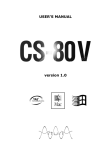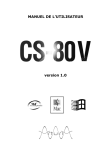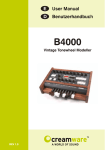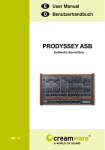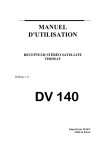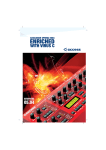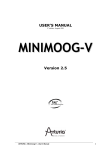Download Yamaha CS-80 User`s manual
Transcript
USER’S MANUAL Version ARTURIA CS-80V2 USER’S MANUAL 2.0 1 Programming: Robert Bocquier (Lead Developer V2) Nicolas Bronnec (Lead Developer V1) Pierre-Jean Camilieri Sylvain Gubian Xavier Oudin Graphics: Thomas & Wolfgang Merkle [Bitplant] Manual: Antoine Back (V2) Silvère Letellier (V2) Houston Haynes (V2) Tomoya Fukuchi (V2) Yasu Tanaka (V2) Jean-Michel Blanchet Yuji Sano Sound Designers: Jean-Michel Blanchet Sylvère Letellier A. Gonzales Christian Giudicelli Howard Scarr Jaime Newman Ludovic Llorca M. Fabio Scott Solida Glen Darcey Darrell Diaz Chris Laurence Mateo Lupo Jamie Muhoberac Chris Pittman Katsunori Ujiie Thanks to: Pascal Blin, Elsa Chal-Debeauvais, Randy Fuchs, Mr Tohyama, Akira Naito, Houston Haynes, Fabrice Paumier, Laurent Falla and the numerous beta testers. Very special thanks to: tm Yamaha Corporation © ARTURIA S.A. – 1999-2009 – All rights reserved. 4, chemin de Malacher 38240 Meylan FRANCE http://www.arturia.com Information contained in this manual is subject to change without notice and does not represent a commitment on the part of Arturia. The software described in this manual is provided under the terms of a license agreement or nondisclosure agreement. The software license agreement specifies the terms and conditions for its lawful use. No part of this manual may be produced or transmitted in any form or by any purpose other than purchaser’s personal use, without the express written permission of ARTURIA S.A. Other products, logos or company names quoted in this manual are trademarks or registered trademarks of their respective owners. 2 ARTURIA CS-80V2 USER’S MANUAL TABLE OF CONTENTS 1 INTRODUCTION .................................................................................................................................................... 4 1.1 THE BIRTH OF THE YAMAHATM CS-80.................................................................................................................. 4 1.2 WHY A VIRTUAL CS-80? ..................................................................................................................................... 6 1.3 A BETTER EMULATION THANKS TO TAE®........................................................................................................... 7 1.3.1 Aliasing-free oscillators.............................................................................................................................. 7 1.3.2 A better reproduction of analog oscillator waveforms ............................................................................... 8 1.3.3 A better reproduction of analog filters ....................................................................................................... 9 1.3.4 Ring modulator ........................................................................................................................................... 9 2 INSTALLATION.................................................................................................................................................... 10 2.1 2.2 WINDOWS INSTALLATION (XP / VISTA)........................................................................................................... 10 MAC OS X INSTALLATION ................................................................................................................................ 12 3 AUTHORIZATION ............................................................................................................................................... 13 4 QUICK START ...................................................................................................................................................... 16 4.1 4.2 4.3 4.4 4.5 4.6 4.7 5 USE OF PRESETS ................................................................................................................................................. 16 METHODS OF PLAYING....................................................................................................................................... 17 OVERVIEW OF THE SINGLE MODE (CS-80)......................................................................................................... 19 OVERVIEW OF THE MULTI MODE ...................................................................................................................... 21 THE REAL TIME CONTROLLERS AND MIDI ASSIGNATION ................................................................................... 23 THE EFFECTS SECTION ....................................................................................................................................... 24 THE MODULATION MATRIX ................................................................................................................................ 24 THE INTERFACE ................................................................................................................................................. 26 5.1 USE OF PRESETS ................................................................................................................................................. 26 5.1.1 Choice of a bank, sub-bank, preset ........................................................................................................... 26 5.1.2 Creation of a bank, sub-bank, preset ........................................................................................................ 27 5.1.3 Saving a user preset.................................................................................................................................. 27 5.1.4 Import/ Export of a bank of presets .......................................................................................................... 27 5.2 USING CONTROLLERS ........................................................................................................................................ 28 5.2.1 Sliders ....................................................................................................................................................... 28 5.2.2 Knobs ........................................................................................................................................................ 28 5.2.3 Switches .................................................................................................................................................... 29 5.2.4 Ribbon....................................................................................................................................................... 29 5.2.5 Setting keyboard zones.............................................................................................................................. 29 5.2.6 Virtual Keyboard ...................................................................................................................................... 30 5.2.7 MIDI control............................................................................................................................................. 30 5.3 THE SOUND MAP ................................................................................................................................................ 31 5.3.1 The MAP main interface ........................................................................................................................... 32 5.3.2 The LIST preset manager.......................................................................................................................... 35 5.3.3 The COMPASS morphing interface .......................................................................................................... 37 6 USING THE CS-80V2 ............................................................................................................................................ 39 6.1 6.2 6.3 6.4 6.5 6.6 6.7 6.8 6.9 6.10 6.11 6.12 6.13 6.14 7 SINGLE MODE .................................................................................................................................................... 39 TWO LINES OF SYNTHESIS .................................................................................................................................. 39 THE MODULATION MATRIX ................................................................................................................................ 42 THE SUB-OSCILLATOR ....................................................................................................................................... 43 THE KEYBOARD MODULATIONS ......................................................................................................................... 44 THE RING MODULATOR ...................................................................................................................................... 44 CHORUS/TREMOLO ............................................................................................................................................. 45 STEREO DELAY .................................................................................................................................................. 45 THE PEDALS ....................................................................................................................................................... 45 THE ARPEGGIATOR ............................................................................................................................................ 46 THE ORIGINAL PRESET BUTTONS ........................................................................................................................ 47 THE RIBBON ....................................................................................................................................................... 47 GENERAL SETTINGS ........................................................................................................................................... 47 THE MULTI MODE .............................................................................................................................................. 48 THE BASICS OF SUBTRACTIVE SYNTHESIS ............................................................................................... 51 ARTURIA CS-80V2 USER’S MANUAL 2 7.1 THE THREE MAIN ELEMENTS .............................................................................................................................. 51 7.1.1 The oscillator (VCO) ................................................................................................................................ 51 7.1.2 The filter or VCF....................................................................................................................................... 54 7.1.3 The amplifier or VCA................................................................................................................................ 56 7.2 OTHER MODULES ............................................................................................................................................... 57 7.2.1 The keyboard ............................................................................................................................................ 57 7.2.2 The envelope generator............................................................................................................................. 57 7.2.3 The low frequency oscillator..................................................................................................................... 58 8 A FEW ELEMENTS OF SOUND DESIGN......................................................................................................... 61 8.1 SUBTRACTIVE SOUND SYNTHESIS ...................................................................................................................... 61 8.1.1 A basic sound ............................................................................................................................................ 61 8.1.2 The modulation matrix.............................................................................................................................. 62 8.1.3 Use of real time controllers ...................................................................................................................... 63 8.2 MULTI MODE..................................................................................................................................................... 64 8.2.1 Four different sounds on the keyboard ..................................................................................................... 65 8.2.2 A composite sonority in unison mode ....................................................................................................... 65 8.2.3 Introduction of the arpeggiator in a Multi preset ..................................................................................... 66 8.3 OTHER SIDES OF THE CS-80V2.......................................................................................................................... 67 8.3.1 A step sequencer ....................................................................................................................................... 67 8.3.2 Stereo sound without the effects................................................................................................................ 68 9 USING THE CS-80V2 IN DIFFERENT MODES ............................................................................................... 69 9.1 STANDALONE .................................................................................................................................................... 69 9.1.1 Launching the application ........................................................................................................................ 69 9.1.2 Setting preferences.................................................................................................................................... 69 9.1.3 The control bar ......................................................................................................................................... 70 9.1.4 Information on the level of processor use ................................................................................................. 71 9.1.5 Panic ......................................................................................................................................................... 71 9.1.6 Saving an instrument ................................................................................................................................ 71 9.2 USING YOUR PLUG-IN IN A HOST ........................................................................................................................ 71 9.2.1 MIDI connection ....................................................................................................................................... 71 9.2.2 Saving a preset.......................................................................................................................................... 72 9.2.3 Automation................................................................................................................................................ 72 9.3 VST................................................................................................................................................................... 72 9.3.1 Cubase ...................................................................................................................................................... 72 9.3.2 Ableton Live .............................................................................................................................................. 74 9.3.3 Sonar......................................................................................................................................................... 75 9.4 AUDIO UNIT ...................................................................................................................................................... 76 9.4.1 Logic Studio .............................................................................................................................................. 76 9.4.2 Digital Performer ..................................................................................................................................... 78 9.5 PRO TOOLS (RTAS) .......................................................................................................................................... 79 9.5.1 Installation................................................................................................................................................ 80 9.5.2 The RTAS and HTDM standards .............................................................................................................. 80 9.5.3 Insert instrument track.............................................................................................................................. 80 10 APPENDICES..................................................................................................................................................... 82 10.1 10.2 3 GENERAL PARAMETERS FOR ALL POLYPHONIC VOICES ...................................................................................... 82 PARAMETERS APPLIED TO A PARTICULAR TONE ................................................................................................. 83 ARTURIA CS-80V2 USER’S MANUAL 1 INTRODUCTION 1.1 THE BIRTH OF THE YAMAHATM CS-80 Yamahatm was created at the end of the 19th century, in Hamamatsu, Japan. The first electronic instrument, the Electone D-1 electronic organ, was designed and built in 1959. But the history of the CS-80 began when, in 1974, the GX-1 was released. The GX-1 The GX-1 was an analog polyphonic synthesizer that was built in order to test the market. It costed $60,000 and was premiered in the US in 1973 at the NAMM convention. Keith Emerson, John Paul Jones of Led Zeppelin, Jurgen Fritz of Triumvirat and Stevie Wonder all bought one. Stevie Wonder called it “the Dream Machine”. One of the strong features of the GX-1 is the superposition of the two full-sized velocitysensitive keyboards. The CS-80V2, with the Multi mode, allows the creation of the same type of sounds that the GX-1 offered. In 1976, Yamahatm introduced the CS-80, which has the same circuits as the GX-1. The price tag ($6,900) put it out of the reach of most musicians, and the weight (83 kg with stand) made it sometimes hard to use on stage. But the qualities of this synthesizer, considered Japans first great synthesizer, made it immediately famous in the Music Industry. ARTURIA CS-80V2 USER’S MANUAL 4 The CS-80 The CS-80 was made popular in the late 70’s and early 80’s by a number of pop groups, including Electric Light Orchestra, Toto, Paul McCartney and Wings. Other artists and bands like Vangelis, Bon Jovi, Jean-Michel Jarre, Geoffrey Down, Stevie Wonder and some others managed to turn the CS-80 into a real myth. Let us quote Matt Friedmann from the Vintage Synth Explorer website: “No synth sounds greater. The best examples for its extremely fat sound are ‘Blade Runner’, ‘Mask’, or ‘Bounty’ by Vangelis as well as ‘Dune’ by Toto. (…) With two analog oscillators per voice, the CS-80 has the potential for some really phat sounds. A great VCF filter with independent hi pass and low-pass resonant filters, a powerful ring modulator and plenty of modulation controls further enhance the CS-80's sonic potential. There are 22 preset sounds (6 user) selected from bright and ugly colored buttons above the keyboard. The keyboard is weighted and has a full 61 keys with performance controllers for vibrato, pitch, brightness and volume. Surprisingly there's also a ribbon controller for the pitch-bending. There is no MIDI or CV/Gate.” The first edition of the service manual has a lot of hand-drawn pages, including the main panel layout. 5 ARTURIA CS-80V2 USER’S MANUAL The CS-80 Service Manual In conclusion, let’s also quote another huge reference in the field: Peter Forrest (in the A-Z of Analogue Synthesizers, Susurreal, First published 31/10/96): “When it comes to trying to decide which of the top-flight synths is the best ever, it’s not easy. From almost any practical viewpoint, and in terms of versatility of sound, there are a lot of instruments which wipe the floor with the CS-80. But if you are looking at richness of sound coupled with performance power, and sheer overkill, maybe nothing can touch it. The CS-80V2 provides all the features of the original CS-80. But it offers also a unique Multi mode and a modulation matrix to create entirely new sounds. It also comes with a wide selection of presets. We hope you will enjoy it as much as musicians enjoyed playing the original. 1.2 WHY A VIRTUAL CS-80? Only 3,000 CS-80 synthesizers were manufactured. Weighing in at more than 80 kg, it takes at least two people to move it. And even though few have had the occasion to own one, it remains a favorite among musicians and amateurs alike. Some famous artists have gone as far as buying several, to have a permanent stock of spare parts. Why such a success? With two independent lines of synthesis, the CS-80 offers an original structure, at the same time simple and rich. The ergonomics of the machine offered an approach that inspired musicians: moving a knob, modifying a wheel can be enough to radically transform a sound. But this synthesizer, reproduced identically, despite its particular structure would bring little innovation to today’s musical landscape. ARTURIA CS-80V2 USER’S MANUAL 6 Arturia has thus brought new life to the myth, remaining faithful to the sound and the functionality, but also taking it several steps further. As you will see, these new additions bring a new lease of life to the CS-80V2. The possibility to affect a different sound to each of the polyphonic voices, an independent keyboard management, positioning in stereo space and particular tuning allow the amplification of the unique presence and the sonorities of this polyphonic synthesizer. New combinations have emerged, and the Multi mode will open enormous perspectives for those who take the time to discover its characteristics. To this we have added a modulation matrix, which widens the possibilities of creative combinations. A new version which respects the past while bringing the possibilities of the present and future, this was our vision for this CS-80V2. 1.3 A BETTER EMULATION THANKS TO TAE® TAE® - True Analog Emulation - is a new technology dedicated to the digital reproduction of analog circuits used in vintage synthesizers. When implemented in software code, TAE® algorithms guarantee the respect of hardware specifications. This is why your CS-80V2 offers an unparalleled quality of sound. In detail, TAE® regroups four major advances in the domain of synthesis: 1.3.1 Aliasing-free oscillators Standard digital synthesizers produce aliasing in high frequencies, and also when using Pulse Width Modulation or FM. TAE® allows the production of totally aliasing-free oscillators in all contexts (PWM, FM, etc.), and at no CPU extra cost. Aliasing Linear frequency spectrum of an existing well-known software synthesizer 7 ARTURIA CS-80V2 USER’S MANUAL Linear frequency spectrum of the CS-80V2 oscillator made with TAE® 1.3.2 A better reproduction of analog oscillator waveforms The waveforms produced by the oscillators in analog synthesizers are marked by the presence of a condenser in the circuits. The discharge of the condenser results in a light bend in the original waveform (notably for sawtooth, triangular and square waveforms). TAE® allows the reproduction of this condenser discharge. Underneath is the analysis of a waveform from the original CS-80 original, and that of the CS-80V2. They are both equally deformed by the CS-80 low-pass and high—pass filtering. Temporal representation of a sawtooth waveform, deformed by high-pass and low-pass filtering, of the original CS-80 Temporal representation of a sawtooth waveform, deformed by high-pass and low-pass filtering, reproduced by TAE® ARTURIA CS-80V2 USER’S MANUAL 8 What’s more, the original analog oscillators were unstable. In fact, their waveform lightly varied from one period to another. If we add to this the fact that the starting point for each period (in Trigger mode) can vary with the temperature and other environmental conditions, we find one of the characteristics that participated in the typical sound of vintage synthesizers. TAE® reproduces the instability of oscillators, bringing a “fatter” and “bigger” sound. 1.3.3 A better reproduction of analog filters TAE® allows the more precise emulation of analog filters over standard digital filters. To this result, the TAE® technology is based on the analysis of the analog circuits reproduced, and converts them in algorithms that faithfully mimic the characteristics original filters. These curves show the comparison of the original CS-80 filter and that CS-80V2. obtain to be of the of the Response curve of the 12 dB low-pass filter of the original CS-80 Response curve of the 12 dB low-pass filter of the CS-80V2 Response curve of the 12 dB low-pass filter of the original CS-80 and the CS-80V2 1.3.4 Ring modulator The CS-80V2 includes a ring modulator, just like the original CS-80. The ring modulator allows the application of a waveform (a sine wave) to another, in order to transform it. The result is a more brilliant sound, distorted, and enriched in harmonics. As a result of this increase in the number of harmonics, standard ring modulation algorithms create an audible aliasing. To avoid this unwanted effect, TAE® includes a module for the dynamic control of the amplitude with aliasing correction, which removes every trace of aliasing in the signal coming from the ring modulator. Sine wave form Input 9 Amplitude control module (VCA) with aliasing correction ARTURIA CS-80V2 USER’S MANUAL Output 2 INSTALLATION 2.1 WINDOWS INSTALLATION (XP / VISTA) Insert the CD-ROM in the drive. Explore the CD-ROM content; double-click on the CS-80V2 Setup PC.exe icon. It is always a good idea to first check if a more up-to-date version is available online; if so, it is safe to install directly from the latest update: http://www.arturia.com/evolution/en/downloads/updates.html At the first step in the installation, choose the folder to install the CS-80V2. It will be installed by default in C:\Program Files\Arturia\CS-80V2. You can change the destination with the Browse button. Choice of installation folder The CS-80V2 will be installed as a standalone application. The following step allows you to install the CS-80V2 as a plug-in. To do this, choose the protocol(s) that you use (VST, RTAS). For more information on these protocols, look at chapter 9. ARTURIA CS-80V2 USER’S MANUAL 10 Choosing the protocols For the VST and RTAS protocols, you need to choose the installation folder to allow the host application to use the CS-80V2 as a plug-in. If you do not know how to make this choice, go to chapter 9. Installation folder choice for the VST plug-in The installation program now has enough information to complete the installation. When the installation process is completed, please proceed to authorization step (chapter 3). If you use a hardware dongle, take care to keep it plugged into your computer as the program will periodically check it. You won’t need your license number when you are reinstalling the program; as the license is stored on your dongle. 11 ARTURIA CS-80V2 USER’S MANUAL 2.2 MAC OS X INSTALLATION Insert the CD-ROM into the drive. Explore the content of the CD-ROM, and then double click on the icon named CS-80V2 Setup. Follow these steps: Read and accept the End User License Agreement, Select a destination. When prompted, enter the administrator name and password of your computer in the Authentication window. Authentication window The CS-80V2 can not only be installed as a standalone application, but also as VST, AU and RTAS plug-ins. The installation program now has enough information to complete the installation. When the installation process is completed, please proceed to authorization step (Chapter 3). ARTURIA CS-80V2 USER’S MANUAL 12 3 AUTHORIZATION Now your CS-80V2 has been installed, you have to authorize the synthesizer. Previous versions used an “original CD + license number” protection scheme; however the CS80V2 uses the Soft-eLicenser full-software solution. Avoiding the use of a USB port by default, this system allows using the synthesizer on one machine which must be connected to the Internet during the authorization process. To transfer your license on another computer, or simply use the CS-80V2 on several computers (one instance at a time), you will need: • one USB-eLicenser hardware dongle (sold separately, also used by many other software vendors); • follow the License Transfer Wizard inside the eLicenser Control Center. This transfer, requiring a valid Internet connection, can be done in both ways: • from Soft-eLicenser to USB-eLicenser; • from USB-eLicenser to Soft-eLicenser. Please check the eLicenser documentation installed on your computer for further details. Connect your computer to the Internet, and then launch the eLicenser Control Center. This application has been automatically installed on your computer; depending on your computer operating system it is accessible through: Windows: Mac OS X: Start > Programs > eLicenser > eLicenser Control Center Finder > Applications > eLicenser Control Center The screenshots below have been taken on a Mac OS X operating system; however the process is strictly identical under a Windows XP/Vista/7 environment. The same functions apply, only the graphical user interface slightly differs. In the eLicenser Control Center main window you should see a Soft-eLicenser (SeL) virtual dongle created onto your computer. eLicenser Control Center main window, showing an empty Soft-eLicenser. In the eLicenser Control Center menu, go to Actions > Enter Activation Code. 13 ARTURIA CS-80V2 USER’S MANUAL When prompted, enter the 32-digit Activation Code; this code is written on the plastic card attached to your User’s Manual. Click on Continue to activate your software. Enter the activation code The eLicenser Control Center is now ready to download the software license that will allow you to use the CS-80V2. Click on Continue, the progress bar should advance until download completion. A popup window will confirm, just click Close, then Finish. License download confirmation window Now the eLicenser Control Center main window should show your CS-80V2 license installed and activated. ARTURIA CS-80V2 USER’S MANUAL 14 License is installed and activated It’s now time to launch the CS-80V2 synthesizer. 15 ARTURIA CS-80V2 USER’S MANUAL 4 QUICK START This chapter will help you to familiarize yourself with the general usage of the CS-80V2. You will be presented with an overview of the different sections of the synthesizer as well as the Single voice and Multi mode settings. You will find a precise and detailed description of all settings and controllers in the chapters that follow. Chapter 8 A few elements of sound design will be of particular interest for users who have never worked with a subtractive synthesizer, but wish to understand the basics in this domain. Tool bar Multimode Modulation matrix Lines I & II synthesis parameters Ring modulator Arpeggiator Virtual keyboard The CS-80V2 front panel Effects Ribbon controller 4.1 USE OF PRESETS Use of presets is one of the main areas of evolution of the CS-80V2 when compared to the original. In fact, the original CS-80 only allowed 4 spaces in memory for saving 4 sounds. In the CS-80V2, a preset (memorized sound) contains all parameter settings of the synthesis voice (Single), as well as Multi mode parameters and the different real time controllers and effects needed to reproduce the sound. To get to know a few of the different sounds contained in the CS-80V2, we will select the preset J.M.B_4Vces_unis. For this, click on the button BANK (at the left of the display indicating the name of the bank currently in use). By clicking, you will see a dropdown menu indicating the available banks. Choose the bank JM.Blanchet. When the menu appears, it opens sub menus in a step-by-step manner. This allows us to get to the sub-bank and presets of a sound designer with a single click. Choose the sub-bank called Basses and finally select J.M.B_4Vces_unis among the presets. ARTURIA – CS-80V2 – USER’S MANUAL 16 Select a preset The CS-80V2 is shipped with about 800 presets, which will allow you to get to know the sounds of the synthesizer. A bank called Templates proposes a selection of presets which allow you to work from a basic template when programming a sound. It is also possible to view sounds by sub-bank by choosing the option All in the bank. For example, to see all bass presets, click on All in the bank selections and then on Bass. Let’s modify this preset. For this, we’ll begin with a simple modification. Modify the brilliance of the preset sound with the brilliance controller on the synthesizer. For this, increase or decrease the green linear BRILL knob on the control panel (above the virtual keyboard). The tone of the sound will become more or less “brilliant”. Set this knob to your convenience. Change the brilliance of the sound In the same manner, you can change the range of the oscillator by decreasing the linear FEET knob to one of the 6 values expressed in feet like organs. The lower the number, the higher the pitch. (The standard tuning can be found at the value 8’) With these first settings, you have already modified the preset J.M.B_4Vces_unis. You can now save the sound that you have just created. To save a user preset (User), click on the save icon in the tool bar: the settings of the current sound will be saved in the preset being used without changing its name. If the current preset is a factory preset, the factory preset will not be replaced. To choose another destination for the sound, click on the Save as icon and then choose the destination. For example, select New in the choice of banks. 2 new bank and sub-bank locations as well as a new preset are immediately created. The names New bank, New subbank and New preset appear in their respective displays. Click on each of these displays to customize the name for each of these 3 parts: bank, subbank, and preset. 4.2 METHODS OF PLAYING The CS-80V2 offers 2 playing modes: 17 ARTURIA – CS-80V2 – USER’S MANUAL The Single mode allows you to play a single sound (here we will call it timbre) redistributed across the keyboard. The Multi mode allows you to play a group of single timbres distributed across 4 zones on the keyboard (Split), or several single timbres superimposed across the keyboard (Unison). The Single mode (similar to the original CS-80) The Multi mode The Single mode presents the exact architecture of the original CS-80, which is a single timbre, distributed across the whole of the keyboard with an 8 note polyphonic limit. The Multi mode takes from the GX1, the “father” of the CS-80, which used 3 keyboards (2 polyphonic and 1 monophonic) and a separate pedal keyboard to play different sonorities distributed to each of the keyboards. To get to the Multi mode, click on the button to open the hatch situated above the synthesis parameters. A virtual LED display on the right of the tool bar now indicates Multi mode is active. To go back to Single mode, simply click on the close hatch button. The LCD display now indicates Single. Opening the Multi mode hatch ARTURIA – CS-80V2 – USER’S MANUAL 18 You also have the option to only keep the keyboard and its assignable controllers visible on the screen by clicking on the KBD icon. The advantage being quick access to real time controllers and sound presets while having a reduced work area. You can activate this reduced mode by clicking on the KBD icon, which is on the right of the tool bar. The reduced mode 4.3 OVERVIEW OF THE SINGLE MODE (CS-80) The single mode contains 62 synthesis parameters, which will allow you to create a nearly infinite variety of sounds. The controllers associated with these parameters are found regrouped in 2 rows just under the Multi hatch. Each of these 2 rows is composed of: 1 oscillator (VCO), which provides the base audio signal with its 3 waveforms: square, sawtooth and triangle. Also, this section allows control of the pitch of the oscillator (the frequency) and the impulse width of the waveforms. 1 low frequency oscillator (SUB OSCILLATOR) used to modulate the impulse width. A high-pass resonant filter, tied to the 12 dB / 24 dB cutoff selector. A low-pass resonant filter, tied to the 12 dB / 24 dB cutoff selector. An ADR envelope that modulates the high-pass and low-pass filters. 1 amplifier (VCA) allowing the amplification of the signal coming from the filter to direct it to the stereo output. An ADSR envelope modulates the signal going through the amplifier. Velocity and aftertouch settings on volume (VCA) and brilliance (VCF). The synthesis parameters A series of 24 buttons of factory presets will give you base examples for the programming of synthesis parameters. These presets are found on the control panel. They offer the presets of the original CS-80. 19 ARTURIA – CS-80V2 – USER’S MANUAL Synthesis line presets Let’s see how to quickly create a polyphonic sound that evolves through time: To really understand the programming of the CS-80V2, let’s take a very simple sound. Select the preset 2VCO_1VCF_Link from the Templates / Filters sub-bank. First, set the mix output to first voice as the image below: Start by reducing the cut-off frequency of the low-pass filter (LPF). This will make the sound more muted. For this, set the linear green LPF knob. Set the cut-off frequency Note that the filter cut-off frequency is modulated by an ADR envelope (Attack, Decay and Release). To really hear the effect from the ADR envelope on the filter cut-off frequency, increase the value for the resonance (RES). This will amplify the filtering effect and the sound will start to make the cutoff frequency more pronounced, producing a “whistle” effect. Change the length of attack for this envelope (A) so that the brilliance increases slower or faster when a note is played. In the same manner, change the value for the decay (D). The brilliance will also decrease faster or slower while you are holding the note. The parameters of the filter envelope You have probably noticed that a different envelope can also modulate the amplitude of the sound (VCA): Increase the attack time (A) so that the volume of the sound progressively increases. Do the same thing with the release (R); the volume will progressively decrease when you release the note. ARTURIA – CS-80V2 – USER’S MANUAL 20 The ADSR envelope controllers 4.4 OVERVIEW OF THE MULTI MODE The CS-80V2 allows the creation of 8 parallel voices and thus, in theory, 8 different sounds played at the same time. On the original CS-80, a note was controlled by a card that was filled with electronic circuits that represented the complete synthesis architecture. It is for this reason that we could, for example, obtain notable differences in the settings of a sound between the notes played and the tuning of the oscillator. The CS-80V2 conserves this ideal: you can program eight different sounds (eight voices), which are assignable in a multitude of applications. With the Multi mode, it is possible for you to assign each of these 8 voices to 4 keyboard zones and to 4 different MIDI channels. These 8 voices can also be superimposed across the entire keyboard in order to create a composite sound that is very rich and expressive (Unison mode). Let’s follow this example: Choose the preset Tremolo in the Templates low frequency bank and Effects sub-bank. In this example, the 8 voices all have the same settings. First, open the Multi mode to access the parameters. Now, set the different zones as follows: o The first 4 voices will occupy zone1 (C1 to B3); o The fifth voice will occupy zone2 (C4 to C5); o The sixth voice will occupy zone 3 (C5 to C6) o The seventh & eighth voices will occupy the zone 4 (C6 to C7). o All these zones must be configured on all MIDI channels by selecting Omni, close to the Keyboard range. The voice modes allow you to play differently according the voice: o Set the UniLast for each voice o Deactivate the PORTA, R.MOD and FX buttons for each voice o Set the FEET voice to 16”, this will create a bass for the low part of the keyboard. Keyboard and MIDI configuration Feet configuration In order to get a polyphonic voice you have to set number of polyphonic voices in the tool bar, x3 is enough for our sound: Set the polyphony 21 ARTURIA – CS-80V2 – USER’S MANUAL Here you can see the zone assignment: The keyboard zone assignment Before changing the different mode parameters, please deactivate the tremolo effect (TREM) in the effect zone. Now let’s apply some change to our sound: Start by changing the pan position of the first voice. Place the sound on the right: turn the knob PAN fully to the right (value of 1.00R). Detune this voice by slightly turning the detune knob (DET) to the right (value of +1.40). Now change the pan position of the second single fully to the left (value 1.00L). Detune this voice by turning the knob DET to the left (value of +0.9945). Apply the same changes to the third and fourth voice. Place these 4 voices to unison mode by selecting the UniLast setting in the VOICE MODE menu in the edit zone. The sound of the first 4 voices is “deeper” as a result of the detuning of the 4 voices, and “widened” as a result of the pan position settings between all of the voices. The fifth Single placed in zone 2 must now be configured as a Random voice mode. It will play a polyphonic accompaniment sound. Random mode Activate the ring modulator on this Single to obtain a modulate sound that will be played on the second zone. Ring mode activation Your keyboard now contains 4 different zones: first is a bass, second is a polyphonic keyboard, and third and fourth are leads. You can change the parameters of all the voices as you want, for example, you can change the patch of each voice. Then you can play up to 8 different sounds on 4 zones. To do that, just click on the patch number close to the zone number. Select your patch and edit it by clicking on the red Edit button. It’s also possible to define various parameters like arpeggio or the MIDI channel of the zone. Below you will find a list of these parameters: ARTURIA – CS-80V2 – USER’S MANUAL 22 For each of the 8 voices, you can set: The choice of zone (from 1 to 4 or no zone) Transposition (in semitones) Fine tuning Volume Pan position Portamento/Glissando Ring modulator Chorus and delay effects To quickly isolate a voice (where the EDIT button is lit) and play it across the whole keyboard, just close the Multi panel. For the 4 zones: The MIDI channel (from 1 to 16 and Omni) The low and high notes (from C2 to C8) The playing mode (rotating polyphonic trigger, reassigned, reinitialized, monophonic unison) Arpeggio activity If you wish to preserve CPU power, avoid using the Rotate mode, rather place the zone on ReAssign mode. 4.5 THE REAL TIME CONTROLLERS AND MIDI ASSIGNATION Like its excellent ancestor, the CS-80V2 is particularly adapted to real time playing. One of the major points of evolution when compared to the original is the possibility to assign any CS80V2 knob to an external MIDI controller. Let’s look at an example: Click on the brilliance knob (BRILL) while holding down the [Control] key (Windows) or [Command] key (Mac). A MIDI assign dialog then appears. Click on Learn and move the MIDI controller of your choice (the modulation wheel for example). The CS-80V2 knob will move at the same time. You can then record the movement of your MIDI controller on your MIDI sequencer or simply make it evolve on the fly during a live presentation. MIDI assigning of the Brilliance knob As you tuning, have previously read, the CS-80V2 has a large number of controllers acting on the tone (brilliance) or the volume of a sound: The keyboard receives velocity and polyphonic aftertouch information A ribbon controller lets you continuously control any synthesizer parameter through a modulation matrix, the base assignment being oscillator frequency. 23 ARTURIA – CS-80V2 – USER’S MANUAL 4.6 THE EFFECTS SECTION The effects section lets you add Chorus, Stereo Delay or even a Ring Modulator to your sound. You can also impose a Portamento/Glissando to what you play on the keyboard. Settings concerning sustain and expression pedals are also available in this section. Let’s keep the Tremolo example and see how to use the effects within Multi mode: Deactivate the FX button for Single1. We won’t place effects on the bass sound. Sending sound to the effects Leave the FX button activated on the singles you want. It is important to know that effect settings are the same for all singles with the same patch. Activate the ON/OFF switch for Chorus and Delay in the effects section, on the left of the virtual keyboard. Set the Delay MIX knob to counterbalance the dry sound of the Singles and the return of the delay. Next turn the Delay SPEED knob to set the speed of the repetitions. Finally, set the chorus depth by turning the DEPTH knob. You can choose between two types of chorus: Chorus and Tremolo. The Tremolo oscillations are faster than those of the Chorus. This effect is ideal for auto pan effects. The effects section Of course, all of the settings that we have modified during these chapters can be saved in the preset that you have created. 4.7 THE MODULATION MATRIX On the left of the synthesis parameters is a second hatch, smaller than the one for Multi mode. This contains an extension of the possibilities for modulation when compared to the original CS-80. It is presented in the form of a modulation matrix in which we choose 10 sources (SubOsc, EG, etc.) which will modulate 10 destinations (VCO 1 Freq, LP 2 res, etc.). ARTURIA – CS-80V2 – USER’S MANUAL 24 The modulation matrix The choice of source and destination is done by clicking on LCD screens. The individual matrix positions will offer 12 modulation sources and 38 destinations, with an attenuation control in between. Let’s apply 2 supplementary types of modulation to the preset 2VCO_1VCF_Link: Open the hatch of the matrix to access the parameters. Among the modulation sources, choose the first low frequency oscillator (LFO 1). Choose the cut-off frequency for the low-pass filter among the destinations by selecting LP 1 cut. Modulate the frequency of the low-pass filter (LP 1 cut) with the LFO (LFO 1) Between the LCD screens is a knob (AMOUNT). It allows you to set the level of modulation by applying positive values (by turning to the right) or negative values (by turning to the left). Turn the knob to the right for a positive value After this modulation is set, the cut-off frequency will vary in a cyclic manner, to the frequency of LFO1. You can also set the speed of the Sub Oscillator by changing the value of the SPEED button. 25 ARTURIA – CS-80V2 – USER’S MANUAL 5 THE INTERFACE 5.1 USE OF PRESETS Presets let you memorize the sounds of the CS-80V2. A preset contains all of the information pertaining to the reproduction of a sound. In the program, the presets are classed in banks and sub-banks. Each bank contains a certain number of sub-banks, which generally determine a type of sound: sub-bank Basses, sub-bank Effects, etc. Each sub-bank contains within itself a certain number of presets. The CS-80V2 is shipped with several factory banks. But it is possible to create new user banks of sounds, each containing a number of sub-banks and presets. For security, the factory banks cannot be directly modified. It is nonetheless possible to create a sound based on a factory preset by saving it as a user preset. 5.1.1 Choice of a bank, sub-bank, preset The bank, sub-bank and preset currently in use by the CS-80V2 are each permanently displayed in the synthesizer tool bar. Display of current bank, sub-bank and preset To choose a preset in the current sub-bank, click on the button on the left of the field, and a dropdown menu appears with a list of the presets of the same sub-bank. You can choose another preset by selecting the corresponding line in the dropdown menu. As soon as the preset has been chosen, you can play the new sound on your MIDI keyboard or from your sequencer. Choice of a preset in the same sub-bank In the dropdown menu concerning the banks, the All option allows you to open a sub-list with all of the sub-banks available in all of the banks. This gives you access directly to all of the presets of a given type, for example all of the basses, no matter which bank they are in. This function is particularly useful to quickly see all of the presets of the same type. When a preset has been modified an asterisk appears next to its name in the tool bar. ARTURIA – CS-80V2 – USER’S MANUAL 26 5.1.2 Creation of a bank, sub-bank, preset To create a new bank, click on the left names of all of the existing banks of bank... to create a new bank of sounds. on its name in the tool bar and entering sided arrow button. The dropdown menu displays the sounds, and a line called New bank... Click on New You can then change the name of this bank by clicking the new name. To create a new sub-bank, just click on the middle sided button, and select New sub-bank... You can also change the name of the new sub-bank. Finally, to create a new preset, click on the right sided arrow button, and select New preset... The new preset is created, recording the current settings of the CS-80V2. You can thus work on the settings of a sound, and save the sound again with the same preset name by clicking on the save button (see the following paragraph). You can also change the name of the new preset by clicking on its name. 5.1.3 Saving a user preset To save your setting modifications in the current preset, click on the Save button in the tool bar of the CS-80V2. Save button in the tool bar If you want to save your settings under another preset name, click on the Save As button in the tool bar. A dropdown menu appears and allows you choose an existing preset (in this case, the contents of the existing preset will be replaced with the current settings), or to save your settings as a new preset (in this case, click on New preset... in the sub-bank of your choice). Save As button and Save menu in the tool bar When you are working from a factory preset, which cannot be deleted, clicking on the Save button will not replace the current factory preset, but will instead automatically open the Save As menu to save the current settings as a user preset. 5.1.4 Import/ Export of a bank of presets It is possible to import new banks of presets conceived for the CS-80V2. To import a new bank of presets, click on the preset bank import button on the tool bar: Preset bank import button on the tool bar 27 ARTURIA – CS-80V2 – USER’S MANUAL When you click on this button, a window appears allowing you to choose the preset bank file for the CS-80V2 (as AYS file format). Choose the file that you want to import, and click on Open. The new bank of presets will automatically appear among the available banks. The CS-80V2 equally offers the possibility to export your own sounds to save them, to use them on another machine, or to make them available to other users. It is possible to export a preset, a sub-bank, or a complete bank. To export the current bank, sub-bank, or preset, click on preset bank export button in the tool bar of the program: Current preset bank export button in the tool bar Select the type of export that you want to perform (bank, sub-bank or preset) and a window will appear, giving you access to a choice of destination folder and file name for the bank that you are exporting. 5.2 USING CONTROLLERS 5.2.1 Sliders The sliders are the most frequently used controllers on the CS-80V2. They are simple to move with a click on the cursor and a vertical mouse movement. It is also possible to use finer settings with a right click on Windows, or [Shift]+click on Mac OS X. Sliders 5.2.2 Knobs Generally the sequencers offer several knob control modes. The default mode of control for knobs with the mouse is the circular mode: click on the knob and turn around it in order to change the value of the controller. The circular mode gives high precision in the manipulation of controls: The further the mouse goes from the knob, the higher the precision of the setting. Circular knob In linear mode, the knob can be set only by vertically moving the mouse, not going around it. Like the sliders, it is possible to obtain a higher precision by right clicking or [Shift]+click on the knob concerned. The linear mode can sometimes be simpler to use than the circular mode, although we can lose in precision (the precision is limited by the number of vertical pixels on the screen on ARTURIA – CS-80V2 – USER’S MANUAL 28 which the mouse movements are being evaluated). Movement to linear mode is available in the options of your sequencer. In Cubasetm, for example, this choice can be found via the Edit > Preferences menu, and is found in the General tab of the window. 5.2.3 Switches The CS-80V2 has several types of switches. Simply click on these switches to change their state. Switches The rocker type switch is On when in the lowered position. 5.2.4 Ribbon The ribbon by default controls the pitch bend of the synthesizer. Simply click on the ribbon while playing a note on the master keyboard or in the sequencer, and move the mouse horizontally to change the pitch. Just like a spring-loaded dial, the ribbon comes back to its initial position once the mouse has been released. The ribbon controller 5.2.5 Setting keyboard zones Setting keyboard zones allows defining a zone on a master keyboard. This presents two displays: one for the minimum limit of the zone, and one for the maximum. To modify these values, simply click on the value and vertically move the mouse. Keyboard Zone settings There is another solution for easier definition of keyboard zones. Just double-click on the zone to be modified, and a mini keyboard will appear on the screen. The mini keyboard makes zone settings easier We can define a zone by simply clicking on the keyboard, a left click modifies the minimum limit, and a right click or [Shift]+click modifies the maximal limit. The white zone on the keyboard represents the active zone. 29 ARTURIA – CS-80V2 – USER’S MANUAL 5.2.6 Virtual Keyboard The keyboard allows you listen to the synthesizer sounds without the need for an external master MIDI keyboard, and without programming a melody in the sequencer. Just click on a virtual key to hear the corresponding sound. 5.2.7 MIDI control One of the major points of evolution when compared to the original is the possibility to assign any CS-80V2 knob to an external MIDI controller. Let’s look at an example: Click on the BRILL knob while holding the [Ctrl] key down. A MIDI assign dialog appears. Click on Learn and move the MIDI controller of your choice (the modulation wheel for example). The CS-80V2 knob will move at the same time. You can then record the movement of your MIDI controller on your MIDI sequencer or simply make it evolve on the fly during a live presentation. MIDI assigning of the BRILL knob As you tuning, have previously read, the CS-80V2 has a large number of controllers acting on the tone (brilliance) or the volume of a sound: The keyboard receives velocity and polyphonic aftertouch information A ribbon controller allows you continuously control any synthesizer parameter through a modulation matrix, the base assignment being oscillator frequency. Most of the knobs, sliders and switches on the CS-80V2 can be manipulated with external MIDI controllers. Before anything else, make sure that the MIDI device that you wish to use is correctly connected to the computer, and that the sequencer or the CS-80V2 application is correctly configured to receive MIDI events coming from the device. Every instance of the CS-80V2 receives MIDI events transmitted on a given channel. This reception channel is defined in a global manner for the synthesizer, either in your sequencer, or in the independent CS-80V2 application (see the corresponding chapters). On the reception channel, the CS-80V2 can receive up to 120 different MIDI controls. It is possible to choose a reception control for each knob. For this, click on the knob that you wish to control while holding down the [Ctrl] key. A configuration window appears and will allow you to choose a MIDI control number. You can also click on the Learn button and move one of your physical MIDI controllers. In this case, the control number will be detected and configured automatically. To deactivate the MIDI control of a knob, simply uncheck the Active option in the MIDI control window. The CS-80V2 provides a new type of control: the NRPN mode. With this mode you will be able to affect a nearly infinite number of controls. To do that, configure your MIDI device with the NRPN mode and display the MIDI assign dialog box. The CS-80V2 will immediately recognize it ARTURIA – CS-80V2 – USER’S MANUAL 30 by ticking the NRPN box (see above). If you have difficulty with the NRPN setup, please contact the technical support of your MIDI device. 5.3 THE SOUND MAP The sound map is an innovative preset explorer which offers an easy and funky way to locate and choose a preset on a map area to simplify the preset management and to quickly find the appropriate sounds. The sound map also offers brand new interface for creating new sounds thanks to a morphing feature between four presets. The Sound Map offers three views: The MAP main interface: the sound map classifies the presets thanks to statistic methods in order to organize the sounds on a map from their own audio characteristics. The LIST presets list: this page offers a more classical interface to classify the presets using lists and filters to find the desired sound. The COMPASS morphing interface: this page allows creating new sounds in real time thanks to a morphing result with up to 4 presets. To open the main Sound Map interface, click on the SOUND MAP button located on the tool bar. A new window appears over the CS-80V2 main interface. Open the main Sound Map interface To open the preset list page, click on the LIST button, on the top right of the sound map interface Open the List interface To open the preset morphing page, click on the COMPASS button. Open the Morphing interface To return back on the main sound map interface, click on the MAP button Return back on the map interface 31 ARTURIA – CS-80V2 – USER’S MANUAL 5.3.1 The MAP main interface The sound map interface shows a map where are shared out all the presets of the CS-80V2 organized for their types of sound and their own audio characteristics. The Map interface The types of presets are represented by different geometrical characters and colors for an easy way to locate them: “Bass” sounds “Brass” sounds “EFX” sounds “FM” sounds “Guitar” sounds “Keyboard” sounds “Lead” sounds “Pad” sounds “Percussive” sounds “Sequence” sounds “Strings” sounds “Others” sounds To select and to listen a preset, directly click on one of the icons, anywhere you want on the map area. The icon is now highlighted in red. If you hold a few seconds on the selected preset, a popup appears and indicates the name of the preset. ARTURIA – CS-80V2 – USER’S MANUAL 32 Select a preset You can create new presets thanks to an exclusive real time morphing feature: Click between a group of presets and hold the left button of the mouse on this point. Four red arrows drawing a cross appear linking the group of four presets. Morphing between a group of presets You can now drag your mouse between those presets. The green arrow shows you the starting point of your motion. When you release the left mouse button, you can play the resulted sound and, if you wish, you can save it on a CS-80V2 user bank. By this way it is very easy to quickly get some new and exiting sounds without programming anything on the synthesizer interface. The Sound Map overview On the top right of the Sound Map main interface, you can see an overview of this map. You can use the map overview for navigating into the map and to zoom in or out inside of the map area. 33 ARTURIA – CS-80V2 – USER’S MANUAL The map overview interface To navigate into the map, click inside of the red square and drag it on the map area to view other sections of the Sound map. To zoom in the view on the sound map, click on the Zoom slider, under the overview window, and drag it on the right to increase the size of the map. To zoom out the view on the sound map, click on the Zoom slider, and drag it on the left to decrease the size of the map. The zoom slider You can also use the “ZOOM +” or “ZOOM -” buttons, under the slider, to increase or decrease the map size step by step (by factor 1). Click on the FIT ZOOM button allows resizing the map to its global size. The FIT ZOOM button The instrument type filter window On the right of the map main interface, an instrument type filter window allows you to choose which type of preset you want to see (or to hide) on the map. By default, all types of presets are selected. The instrument type filter ARTURIA – CS-80V2 – USER’S MANUAL 34 To select an individual or a group of instrument types: First click on the All button, on the bottom of the type filter window: this will hide all the instrument types from the sound map. The ALL button Then, select the type(s) you want to see by clicking on the corresponding square box(es). A nock appears on the selected box(es) and the type(s) of presets appears on the map interface. Show pad presets This is a good way to simplify and to refine the preset search. If you click again on the All button, all types of presets will be displayed on the map. Preset snap shot memories You can select up to four presets, anywhere on the map interface, and save them on up to four snap shot memories. You will be able to use those four presets on the COMPASS view to create new sounds by morphing feature (see below for more details on this feature). Of course, you can save any kind of type of presets on these four snap memories. Select a snap memory To save a preset on a snap memory: Select a preset on the sound map main interface. Hold the [Shift] key and select one of the four snap memory button. The snap memory button is now highlighted in red. Repeat the same actions if you wish to save presets on the three other snap memories. When all memories already contain a saved preset, you can replace them with other presets. Select another preset anywhere on the Sound Map interface, click on any of the 4 snapshot buttons while pressing the [Ctrl] key. 5.3.2 The LIST preset manager The list preset manager offers a more classical way to explore the presets using a list interface in which the presets are classified and filtered in order to simplify preset management. To open the list interface, click on the LIST button located on the toolbar of the Sound Map. 35 ARTURIA – CS-80V2 – USER’S MANUAL Click on the LIST button The list preset interface is very simple, you can see three columns showing, from left to right: The preset names The instrument type The name of the sound designers Preset list interface All those data are classified by alphabetical order. To select a preset, simply browse the list and click on the name of a desired preset. You can inverse the order (from A to Z or from Z to A) by clicking on the column title: an ascendant or descendant arrow shows you the order type. Inverse the order of the instrument types ARTURIA – CS-80V2 – USER’S MANUAL 36 5.3.3 The COMPASS morphing interface The Morphing page is an independent module allowing you to quickly create some new sounds thanks to a real time morphing from the four selected presets saved on the snap memories. The four presets are placed on the four cardinal points of the compass. The Morphing interface To open the Morphing page, click on the COMPASS button, situated on the toolbar of the Sound map. To create a new morphed sound from those presets: Click anywhere on the center of the compass area (four red arrows appear converging to the group of presets) Hold the left button of your mouse and drag the convergence point until having the good sound. The green arrow shows you the starting point of your motion. 37 ARTURIA – CS-80V2 – USER’S MANUAL Create a new sound If you wish, you can save it on a User bank of the CS-80V2 memory. ARTURIA – CS-80V2 – USER’S MANUAL 38 6 USING THE CS-80V2 6.1 SINGLE MODE When the Multi mode hatch is closed, the CS-80V2 is in Single mode. In this mode, the 8 polyphonic voices available are set with the same sound. The sound that is used corresponds to the settings of the controls apparent in the graphical user interface. Multi mode hatch closed This mode should be selected if you require the same manner of use as the original CS-80. 6.2 TWO LINES OF SYNTHESIS The original CS-80 has a particular structure. Unlike many synthesizers of that time it used 2 independent generators of subtractive synthesis, each one with an oscillator, a filter and an amplifier. These two lines of synthesis are managed by the central part of the interface in two parallel groups of controls. Control of the two lines of synthesis On each line of synthesis, there is an oscillator that can generate square, triangle, sawtooth, and sine signals. The first switch activates the square signal, while the second activates the second waveform, which can be either a triangular signal or a sawtooth. Selection of waveform To select the sine, first validate that the linear ~ slider is lit and then set its volume with this slider. The square and triangle signals are affected by the pulse width settings noted PW. The fader is used to choose a pulse width from 50% to 90%. This pulse width can be modified by a low frequency oscillator (LFO). The modulation rate is set with the PWM fader and the speed with the SPEED fader. 39 ARTURIA – CS-80V2 – USER’S MANUAL PWM Settings Unlike the original CS-80 LFO where only the sine waveforms were available, the wave can be set with the WAVE FORM selector. The waveforms available are sine, saw-up, saw-down, square, noise and random. This LFO can function in three modes chosen on the LFO MODE selector: FREE: all LFOs of each of the polyphonic voices function independently of the others; TRIG: the LFO restarts at the beginning of its waveform each time that the polyphonic voice is activated; MONO: only the LFO of the first polyphonic voice is used. The latter allows us to bring a general effect to all of the voices at the same time, like the original CS-80. It is possible to synchronize the LFO speed with the tempo of the host application with the MIDI SYNC button. The signal from the oscillators then goes through two filters in a series, one high-pass and one low-pass. The cut-off frequency and the resonance of each of these filters can be set with the green and red HPF and LPF faders (above or below the labels). Setting the filters By clicking on these labels, it is possible to activate or deactivate a filter in order to save on calculation power. The 24dB button allows us go from a 12 dB filter to a 24 dB filter. The two low-pass and highpass filters are simultaneously modified. The filters are modulated by an envelope where the Initial Level (IL), Attack Level (AL), Attack (A), Decay (D) and Release (R) settings function in the following manner: IL represents the start of the envelope relative to the frequency of the filter. The filter frequency will be modulated starting with a frequency inferior to the frequency setting. The more IL is increased, the lower the starting frequency will be; AL represents the maximum level attained by the envelope; A the attack time, meaning the time that the envelope takes to go from the IL level to the AL level; D the decay time, meaning the time that the envelope takes to go from the AL level to zero level (no modulation); R the release time, meaning the time that the envelope takes to go from the zero level (no modulation) to the IL level. ARTURIA – CS-80V2 – USER’S MANUAL 40 Setting the filter envelope The output of the filters is controlled by a volume VCF LEVEL before being added to a sine wave (>~<). The signal can thus be treated by the output amplifier (VCA) controlled by an envelope. The LEVEL control sets the volume at the end of line of the synthesis. The envelope controlling the VCA is a standard ADSR envelope: A attack time, the time for the volume to go from silent to full volume; D decay time, the time to go from the end of A to S; S sustain level, reached after the decay period; R release time, to come back to 0 once the note has been released. Setting the VCA envelope Four faders set the action of the velocity and of the pressure of the keys on the frequency of the filters and the level of the VCA. The green faders to control the frequency, the gray ones to control the volume. Setting the filter frequency and the amplifier volume modulations Each of the lines of synthesis can be transposed with the 1-FEET-2 selector: an octave below (16’), default range (8’), a fifth above (5 1/3’), an octave above (4’), a fifth and an octave above (2 1/3’), two octaves above (2’). The second line can be tuned with the DETUNE fader, and finally the mixing between the two lines is controlled with the MIX fader. Transposition of the lines of synthesis Detuning of the second line Mixing of the two lines Additional buttons SYNC and LINK increase your sound design options: The SYNC button synchronizes the oscillator of the first line with the oscillator of the second. When activated, it is the frequency of the second oscillator that will be audible, the frequency of the first being imposed on the second in order to create new harmonics. 41 ARTURIA – CS-80V2 – USER’S MANUAL The LINK button connects the oscillator of the second line toward the filters of the first. The filters and amplifier of the second line are not used and therefore deactivated to conserve calculation power. 6.3 THE MODULATION MATRIX The original CS-80 possessed no other sources of modulation than those described above. To increase the possibilities of synthesis, a new modulation matrix is available. To activate it, open the left hatch. (On the original CS-80 this hatch held four mechanical preset selectors.) Closed modulation hatch Open modulation hatch There are ten modulation controls available. For each modulation, the source must be selected from 12 choices, and the destination in a list of 38 choices, by clicking on the SOURCE and DESTINATION displays. The AMOUNT knob sets the rate of modulation. The sources of modulation are as follows: LFO1 : Low frequency oscillator of the first line LFO2 : Low frequency oscillator of the second line SubOsc : General low frequency oscillator EG Filter1 : Envelope of the filters of the first line EG Amp1 : Envelope of the VCA of the first line EG Filter2 : Envelope of the filters of the second line EG Amp1 : Envelope of the VCA of the second line Velocity : Velocity of the MIDI note AfterT : Pressure of the MIDI note (Aftertouch) Ribbon : Ribbon controller Wheel : Modulation wheel FootExp : Expression pedal Off : No modulation The modulation destinations are as follows: VCO 1 Freq : Frequency of the oscillator of the first line VCO 1 PW : Pulse width of the oscillator of the first line Noise level1 : Noise level of the first line Noise level2 : Noise level of the second line VCO 2 Freq : Frequency of the oscillator of the second line VCO 2 PW : Pulse width of the oscillator of the second line HP 1 cutoff : High-pass filter cut-off frequency of the first line HP 1 res : Resonance of the high-pass filter of the first line LP 1 cutoff : Low-pass filter cut-off frequency of the first line LP 1 res : Resonance of the low-pass filter of the first line HP 2 cutoff : High-pass filter cut-off frequency of the second line HP 2 res : Resonance of the high-pass filter of the second line LP 2 cutoff : Low-pass filter cut-off frequency of the second line LP 2 res : Resonance of the low-pass filter of the second line VCA 1 Level : VCA level of the first line VCA 2 Level : VCA level of the second line ARTURIA – CS-80V2 – USER’S MANUAL 42 SIN 1 Level : SIN 2 Level : LFO 1 Speed : LFO 1 Level : LFO 2 Speed : LFO 2 Level : EG VCF1 IL : EG VCF1 AL : EG VCF1 A : EG VCF1 D : EG VCF1 R : EG VCF2 IL : EG VCF2 AL : EG VCF2 A : EG VCF2 D : EG VCF2 R : EG VCA 1 A : EG VCA 1 D : EG VCA 1 S : EG VCA 1 R : EG VCA 2 A : EG VCA 2 D : EG VCA 2 S : EG VCA 2 R : Off : Level of the sine of the first line Level of the sine of the second line Frequency of the LFO of the first line Level of LFO output for the first line Frequency of the LFO of the second line Level of LFO output for the second line Starting level for the filter envelope of the first line Attack level of the filter envelope of the first line Attack time of the filter envelope of the first line Decay time of the filter envelope of the first line Release time of the filter envelope of the first line Starting level for the filter envelope of the second line Attack level of the filter envelope of the second line Attack time of the filter envelope of the second line Decay time of the filter envelope of the second line Release time of the filter envelope of the second line Attack time of the VCA envelope of the first line Decay time of the VCA envelope of the first line Sustain level of the VCA envelope of the first line Release time of the VCA envelope of the first line Attack time of the VCA envelope of the second line Decay time of the VCA envelope of the second line Sustain level of the VCA envelope of the second line Release time of the VCA envelope of the second line No destination To remove a modulation, select OFF in input and output. You could set the level to zero but the calculation would still be carried out, thus using CPU power (which is always preferable to avoid). A destination can only accept six sources of modulation. Above this, the modulation is ignored. 6.4 THE SUB-OSCILLATOR The sub-oscillator is a low frequency oscillator (LFO) that affects all of the polyphonic voices. The SPEED fader sets the speed and FUNCTION sets the waveform: sine, saw-up, saw-down, square, noise and random. Setting the sub-oscillator The action of this LFO is determined through the VCO, VCF, and VCA faders which sets the modulation rate of the oscillator frequency, filter frequency and output level for both lines of synthesis. Setting the modulation through aftertouch The VCO and VCF modulation rate can also be modified through aftertouch with the faders under the TOUCH RESPONSE label. The SPEED control also modulates the speed of the suboscillator through aftertouch. 43 ARTURIA – CS-80V2 – USER’S MANUAL 6.5 THE KEYBOARD MODULATIONS The INITIAL fader performs a slight frequency modulation on the oscillators. This modulation is a linear ramp that depends at the same time on the fader setting and the velocity. Initial tuning Fader at the top, there is no modulation; at the bottom, the modulation is set to the maximum. About the orientation of these faders, the original CS-80 operates in that way, which can be confusing. But we chose to reflect the original character of the machine. The faders under the KEYB. CONTROL label set the key follow rate. The faders under the BRILLIANCE label set the key follow of the filters, and those under the LEVEL label set key follows for the amplifier: The LOW faders set the key follow slope for the lower part of the keyboard (below C3); The HIGH faders set the slope for the higher part; The slopes can be positive or negative. Key follows 6.6 THE RING MODULATOR The ring modulator is an effect that creates a number of harmonics in the sound through the multiplication of the input signal with a sine wave. Setting the ring modulator Dry and wet mixing is set with the >M< fader. Dry sound is at maximum in the high position. The frequency of the multiplying sine is set with the SPEED fader. The lower the fader is positioned, the higher the sine frequency. The generated harmonics will then move away from harmonics of the treated sound. Three other faders modulate this effect. These set an envelope applied to the frequency of the sine. ATTK gives the time taken for the sine to go from the initial frequency set by SPEED, to the frequency set by DEPTH, while DECAY sets the time for the return to the initial frequency. ARTURIA – CS-80V2 – USER’S MANUAL 44 6.7 CHORUS/TREMOLO Chorus/Tremolo is an effect that allows a variety of effects, from simulation of an ensemble to that of a rotary speaker. It is activated with the CHOR switch. Setting chorus/tremolo The TREM switch takes us from chorus mode to tremolo mode. While the rotary SPEED and DEPTH knobs respectively set the speed of rotation and depth of the effect. 6.8 STEREO DELAY Delay is an effect that simulates an echo. It is activated with the DEL switch. Setting Delay The rotary SPEED, DEPTH and MIX knobs set the time between each echo, the echo decay time and finally the output level for the effect. The MIDI SYNC button is used to obtain echo times as a multiple or sub-multiple of the host application tempo. You choose the multiple or sub-multiple with the SPEED knob. 6.9 THE PEDALS The original CS-80 was a synthesizer possessing all of the functions of a real playing surface. A number of settings and possibilities of expression and sustain are explained below. 45 ARTURIA – CS-80V2 – USER’S MANUAL Expression pedal The EXP and WAH buttons, when activated, allow the use of a pedal expression MIDI message (0x04) either on the amplification of the volume (expression), or on a sweeping filter (whawha). Portamento and sustain pedal settings The PORTA fader allows the control of a portamento on notes. This means that for a given polyphonic voice, when a new note is activated, the frequency of the VCO will gradually move from the frequency of the previous note to the frequency to the currently held note. When the GLISS switch is at the high position (Off), the passage will be done continuously, at the low position (On) it will be done by semi-tone. When the play mode of the zone is CSASSIGN (see §6.14), then the portamento transitions from note played at least 200 ms before. It is possible to enable or disable the portamento for each voice (see §6.14). When the PORTA/GLISS switch is at the low position (On), the choice between the portamento (continual variation) and the glissando (variation by semi-tone) is controlled by MIDI messages corresponding to the sustain pedal. The fader above the SUST MODE switch sets the sustain time. When the SUST switch is at the top (Off), sustain time is given by the fader setting. When it is set to the bottom (On), sustain time depends on the MIDI messages from the sustain pedal. When the pedal is off, there is no sustain, when it is on, sustain follows the fader setting. The two positions of the SUST MODE switch allow standard functioning (switch off, towards the top), or a mode where the sustain is interrupted when a new note arrives (switch on, towards the bottom). 6.10 THE ARPEGGIATOR The arpeggiator is used to transform a chord into a succession of individual notes. The SPEED knob sets the speed for the arpeggio; the SYNC button allows us to obtain a multiple or sub-multiple tempo of the host application. The PLAY button triggers the arpeggiator, which when a note is played activates the notes one after the other, but stops when there are no active notes held on the keyboard. The HOLD button memorizes the notes ARTURIA – CS-80V2 – USER’S MANUAL 46 played as long as it is active. The arpeggiator in HOLD mode is stopped through the use of the PLAY button. The MODE selector chooses the arpeggio mode: increasing, decreasing, back and forth, random, and in the order that the notes appear. The OCTAVE selector presents the choice of the number of octaves that the arpeggiator will traverse for each cycle. The REPEAT selector is to choose the number of cycles repeated for each octave. Arpeggiator settings 6.11 THE ORIGINAL PRESET BUTTONS These buttons, like on the original CS-80 allow the selection of pre-set sounds. These selections work like a help system, and as soon as a control is modified, we find the 12 selection (panel) indicates that the audible sound corresponds to the settings modified by the user. Pre-selections Each pre-selection line corresponds to the control of each line of synthesis. 6.12 THE RIBBON The ribbon works like a pitch wheel when the PITCH button is triggered. The COARSE knob sets the upper range of frequency variation. It also responds to the pitch bend MIDI message. It should be noted that the original CS-80 had an unusual behavior when using the pitch ribbon to control downward pitch shifts. When sliding the pitch range up, the COURSE knob limits the amount of pitch shifting, but when bending the frequency down, the range goes all the way down to 0 Hz. This is a feature that’s unique to the CS-80, and is faithfully reproduced in the CS-80V2, allowing this emulation to create truly unique performances, just like its hardware predecessor. The ribbon 6.13 GENERAL SETTINGS Three supplementary settings control the synthesizer’s general brilliance, resonance and volume. They each effect polyphonic voices in the same way. 47 ARTURIA – CS-80V2 – USER’S MANUAL Brilliance and Resonance General volume 6.14 THE MULTI MODE When the Multi mode hatch is open, the playing mode is called “multiple”. In this mode, each of the eight polyphonic voices available can take a different sound and can be commanded by four zones of MIDI control. Opened Multi mode hatch Under the Multi mode hatch are two identical groups of four lines of settings and a supplementary group of four lines. The two first groups set each of the eight voices, while the last set the MIDI message control zones. Control zones The zones allow the independent control of the polyphonic voices. Each zone responds to a MIDI channel, which can be assigned to the same or a differing channel. When a note comes through the selected channel, it is only taken into account if it is between the limits of the KEYB RANGE display. The zone will therefore activate the polyphonic voices associated with it depending on the choice in the VOICE MODE display. To modify the KEYB RANGE limits, double-click on the display and choose the low note with a left click and the high note with a right click (or [Shift]+click for Mac). There are 6 polyphonic voice modes possible: CsAssign: This mode of voice control is identical to the original CS-80. The zone plays a voice randomly among the voices that have been affected to it. The portamento (or the glissando) is reinitialized when the time between the arrival of this note and the release of the previous note exceeds a certain value (in the area of 170 ms). Thus, in the case of chords, all of the voices will start their portamento (or glissando) from the same note. Rotate: The polyphonic voices are used in a rotating assignment. The zone uses the next free available voice. When the last voice is reached, then the zone takes the newest note played by releasing the first one. Reset: The polyphonic voices are played in order by their number. The zone uses the first free available voice, beginning with the lowest one. ReAssign: When a new polyphonic voice is chosen, the zone uses the voice which has just played the same note. ARTURIA – CS-80V2 – USER’S MANUAL 48 UniLow: Unison with priority to the lowest note. This means that if two notes are presented at the same time it is the lowest note that is played. UniHigh: Unison with priority to the high note. This means that if two notes are presented at the same time it is the highest note that is played. UniLast: Unison with priority to the last note played. The newest note is prioritized. The VOICE ARP button allows you to accept or not accept the use of the arpeggiator on this zone, independently of the others. The arpeggiator possesses one setting for all zones, but each zone uses the arpeggiator independently. This means that each zone can choose to activate the arpeggiator (or not), and when a note is present in two zones, the arpeggios remain independent. Control of polyphonic voices For each voice, you need to choose the zone by clicking on the ZONE display. The OFF position allows you to deactivate a particular voice (it is possible to limit the polyphony). Once the zone has been chosen, the sound (or single) that the voice will use needs to be selected. By clicking on the SINGLE PATCH display, we can select one of the singles of the current preset or a new single. For a given preset, there can be up to 8 singles (one per voice). It is important to note that the choice of zones and the choice of sounds are independent. Two zones can manage cards using the same sound, and one zone can manage voices with different sounds. The ACTIVE indicator shows the polyphonic voices that are currently active. Four knobs set (for each voice) the range (+/- two octaves, by semi-tone), fine tune (+/- a semi-tone), volume and the position in the stereo field (pan). In this section it is also possible for each voice to use or not to use the portamento (or glissando), the ring modulator or the effects (chorus and delay) with the PORTA, R.MOD or FX buttons. The EDIT button is to edit the sound (or single) assigned to the polyphonic voice. This updates the graphical interface controls so that they display the single settings. The Multi mode possibilities are extremely varied. It is possible to separate the keyboard into different zones, each zone with a different sound, to widen an accompaniment sound with the stereo image or fine tuning for a large chorused effect. Another example would be to use the ring modulator only on one voice in order to limit intermodulation effects, and so forth. In order to listen to a particular sound, just close the Multi hatch. The sound used is thus the sound being currently edited. The closing of the hatch corresponds to solo mode with a voice control using the CsAssign mode on the entire of the keyboard. Certain settings are the same for all voices. This is the case for settings that control the effects (chorus, delay, ring modulator), pedals, sustain and portamento. It is also the case for the settings controlling the sub-oscillator, the pressure on the keys that affect the sub-oscillator, the key follows and finally the general brilliance and resonance of the synthesizer. 49 ARTURIA – CS-80V2 – USER’S MANUAL General settings The other settings affect each sound independently of the others, setting the different parameters of a single voice. Polyphonic Settings ARTURIA – CS-80V2 – USER’S MANUAL 50 7 THE BASICS OF SUBTRACTIVE SYNTHESIS Of all forms of sound synthesis, subtractive synthesis is one of the oldest and still certainly one of the most employed today. It is this method that was developed toward the end of the 60’s on analog synthesizers like the Moogtm, ARPtm, Yamahatm, Buchlatm, Oberheimtm, Sequential Circuitstm (Prophet series), Rolandtm, Korgtm (MS and PS series) and many others. This concept of synthesis is still used on most current digital synthesizers, complementing sample reading or wave tables, which have progressively replaced the analog oscillators of the first synthesizers in the 80’s. The Yamahatm CS-80 or even your own CS-80V2 constitutes the best illustration of the enormous possibilities of subtractive synthesis. 7.1 THE THREE MAIN ELEMENTS 7.1.1 The oscillator (VCO) The oscillator (Voltage Controlled Oscillator) is the starting module (with the noise module which is often classed among the oscillators) for the creation of a sound on an analog system. It will generate the initial sound signal. We can think of the oscillator like a violin string that once stroked or plucked, vibrates to create its sound. The main oscillator settings are: The pitch determined by the oscillation frequency. You can set the frequency of the oscillator with 2 controllers: first, the FEET selector (or “range” on other synthesizers) which determines the fundamental frequency – it is expressed in feet it contains all of the harmonics at decreasing volume levels in high frequencies): 16, 8, 4, 2; the highest number (16) brings the deepest tone, inversely, the smallest number (2) brings the highest tone. – Secondly, the detune setting (detune or fine tune) allows you to tune the oscillator more precisely. On the CS-80V2, the height settings (FEET) and detune (DETUNE) are found among the real time controllers above the keyboard. The waveform which determines the harmonic richness of the audio signal. On the CS-80V2, 4 waveforms are available: o The sawtooth presents the richest audio signal of the 4 waveforms (it contains all of the harmonics at decreasing volume levels in high frequencies). Its sound is ideal for brass sounds, percussive bass sounds or rich accompaniments. Time and spectral representations of a sawtooth signal 51 ARTURIA – CS-80V2 – USER’S MANUAL o The square possesses a more hollow sound that the sawtooth (it only contains odd harmonics) but none the less, its rich sound (notably in low frequencies) can be used for sub-bass sounds that will come out well in the mix (the square oscillator is often set an octave below that of the sawtooth), wood sounds (clarinet, if the square signal is a little filtered), etc. Time and spectral representations of a square signal, and with modulated pulse width. o The triangle can be considered like a highly filtered (and so soft) square signal. It is very low in harmonics (odd only) and will be very useful for creating sub basses, flute sounds, etc. Time and spectral representations of a triangle signal o The sinusoid is the purest of all. It is a unique harmonic and produces a much “damped” sound. It can be used to reinforce the low frequencies of a bass sound or as a frequency modulator in order to create harmonics that don’t exist in the original waveforms. ARTURIA – CS-80V2 – USER’S MANUAL 52 Time and spectral representations of a sinusoid signal PWM (Pulse Width Modulation) is a setting that allows you to modify the waveform cycle (or wave length). This can be done manually with the help of a knob PW or by modulation (with an envelope or LFO). This impulse width variation translates to a spectrum modification, resembling a waveform change. Unlike many other classic analog synthesizers, the CS-80V2 allows you change the impulse width not only for the square waveform but also for the triangle. This brings a large number of additional sound possibilities to compliment the base signal. The CS-80V2 waveform The synchronization of an oscillator with another creates more complex waveforms. If for example, you synchronize oscillator2 with oscillator1, oscillator2 will restart a new period every time the first oscillator completes a period, even if oscillator2 has not completed a complete period (this signifies that it is not tuned to the same tonality.) The more you tune oscillator2 upwards, the more you will encounter composite waveforms. Synchronization: oscillator2 is synchronized with the first and tuned to with double the tonality. The resulting waveform is unique in that it cannot be created by standard synthesis techniques such as layering or filtering. A ring modulator can be created when an oscillator modulates another oscillator. On the CS80V2, you can find the RING MODULATOR module above and to the left of the ribbon controller. By lowering the linear >M< slider/lever while increasing SPEED, the sound will 53 ARTURIA – CS-80V2 – USER’S MANUAL become richer in harmonics. The result can quickly become distorted but interesting for inharmonic sounds like special effects or bells for example. Ring modulation The noise module: the noise signal spectrum has all frequencies at an equal volume level, often referred to a “white noise”. For this reason, the noise module is used to create different noises like the imitation of wind or special effects. White noise is the richest of noises. Pink noise is also regularly present on synthesizers. It is less rich in the high frequencies than white noise. Also note that the audio output of noise can also be used as a modulation signal (especially when strongly filtered) to create random cyclic variations. On pre-cabled synthesizers, the noise module is either integrated into the oscillator (its audio output being placed to compliment the waveform outputs), or within the mixer directing the signals towards the filter. On the other hand, on modular synthesizers, it is an independent sound source. 7.1.2 The filter or VCF The audio signal generated by an oscillator (the waveform) is next generally directed to a filter module (Voltage Controlled Filter). It is this module that we use to model the sound by filtering (by subtraction, which explains the name given to this type of synthesis) the harmonics situated around a cut-off frequency. It can be considered like a sophisticated equalizer that reduces, depending on the case, the high or low frequencies of a sound. Spectral representation of the filtering action The removal of undesirable frequencies, with a cut-off frequency is not done suddenly but progressively, this, depending on the filtering slope. This filtering slope is expressed in decibels per octave (or dB/Oct). The filters used in classic analog synthesizers have 24 dB/Oct or 12 dB/Oct slopes. The filter settings ARTURIA – CS-80V2 – USER’S MANUAL 54 The CS-80V2 offers 2 types of slope (where the CS-80 had only the 12 dB/Oct slope). On the CS-80V2, you have access to 3 different types of filtering. Let’s have a look at some of their properties: The low-pass filter (LPF) deletes high frequencies going from a frequency limit (the famous cut-off frequency) and only allows low frequencies through. Depending on the setting we will hear the sound becoming more or less “brilliant”, more or less “dampened”. This is the type of filtering that you will find more often than not on synthesizers that use subtractive synthesis. It can be found on most of the recent analog and digital synthesizers The low-pass filter The high-pass filter (HPF), unlike the low-pass, eliminates low frequencies and only allows high frequencies through. The sound will become “finer”. It is very useful for removing redundant low frequencies with a bass sound for example. The high-pass filter The band-pass filter (BPF) eliminates frequencies situated on either side of the cutoff frequency. It is in fact the addition of a low-pass and a high–pass filter. Use it to focus on a particular band of frequencies that you wish to emphasize. This will make the sound more “pinched”. On the CS-80V2, you obtain this type of filtering by combining the actions of a high-pass filter and a low-pass filter as there is technically speaking no separate band-pass filter. 55 ARTURIA – CS-80V2 – USER’S MANUAL The band-pass filter A second setting to compliment the cut-off frequency: the resonance. You will also find it called “Emphasis”, or even “Q” – for “Quality of filtering” – on many synthesizers. The resonance amplifies frequencies close to the cut-off frequency; the other frequencies remaining are either unchanged (before the cut-off frequency) or reduced (after the cut-off frequency). On the CS-80V2, you can increase the rate of resonance through the RES slider. When you increase the resonance, the filter becomes more selective, the cut-off frequency is amplified, and the sound begins to “whistle”. With a high resonance level, the filter will begin to produce a sound close to a sine waveform. At this stage, the use of a key follow is very important as you can create a melody by tuning the cut-off frequency of the filter with the frequency of the oscillators. The resonance 7.1.3 The amplifier or VCA The amplifier (Voltage Controlled Amplifier) receives the audio signal coming from the filter (or directly from the oscillator if it is not being filtered) to adjust before the volume is sent to the outputs. The CS-80V2 VCA ARTURIA – CS-80V2 – USER’S MANUAL 56 In conclusion, here is a diagram that should help you to understand the composition of a basic sound: Audio signal path 7.2 OTHER MODULES 7.2.1 The keyboard If we stop here, the sound that you will obtain will be uniform, without life and without an end. The oscillator delivers a sound signal (the audio output of a waveform) of a fixed pitch in a continuous manner. In the diagram above, the only way to stop this quickly disagreeable sound is to lower the filter cut-off frequency so that it becomes more and more damp until it finally disappears; or simpler yet, lower the volume of the amplifier. To start and stop the sound, and at the tone that we require, we use a keyboard that is connected to the oscillator. This will play the sound as soon as a key is pressed, and mute it when released. Of course, this connection is made through MIDI (it replaces the “gate” type of connections on analog synthesizers, which triggers the note when a key is pressed and stop it when released). On analog synthesizers, the key provides a gate which is often used to open and close the volume of the amplifier. The key position provides a control voltage that tells the oscillator what pitch level to play when the gate opens. 7.2.2 The envelope generator The envelope generator, connected to the amplifier, is used to sculpt the volume of the sound when we press a key on the keyboard and ends after the note is released. The most common modules developed use 4 settings that we can vary: The Attack is the time that the sound will take to reach its maximum volume once we have pressed a key on the keyboard; The Decay (fall) is the time that the sound will take to diminish when a note is pressed; The Sustain (hold) is the maximum volume level that the sound will reach when a key is pressed; The Release is the time that the sound will take to diminish once the key has been released. 57 ARTURIA – CS-80V2 – USER’S MANUAL ADSR envelope On the VCF of the CS-80V2, the envelopes include 2 additional settings: The initial level (IL) is the start level of the envelope relative to the frequency of the filter. The filter frequency will be modulated starting with a frequency inferior to the frequency setting. The attack level (AL) is the maximum level of the filter envelope. The CS-80V2 ADSR envelope 7.2.3 The low frequency oscillator The LFO (Low Frequency Oscillator – or SUB OSCILLATOR on the CS-80V2) possesses more or less the same characteristics of the classic oscillator but it only produces frequencies lower than 20 Hz. In other words, you won’t hear the pitch of its sound, but rather use it as a cyclic modulation on the setting to which it is connected. ARTURIA – CS-80V2 – USER’S MANUAL 58 Low frequency oscillator modulation For example: If the LFO sinusoid waveform modulates the volume of an amplifier, the sound will increase in volume then disappear in a varying manner following the speed (the frequency) of this LFO. This will produce a tremolo effect. An LFO sinusoid waveform modulating the frequency of an oscillator would produce a vibrato effect. The frequency of this oscillator will thus be modulated up and down. With an LFO sinusoid waveform modulating the cut-off frequency of a slightly resonant band-pass filter, you will obtain a wah wah effect. The LFO section of the CS-80V2 Now to finish, here is the diagram of a complete synthesis voice on the CS-80V2 containing: 1 oscillator (VCO) 1 noise module 1 mixer (mixing of the 2 VCO and the noise module towards the low-pass and highpass filters) 2 filters (VCF) high-pass and low-pass 1 amplifier (VCA) 2 envelopes (one for the filters and the other for the VCA) 1 LFO 59 ARTURIA – CS-80V2 – USER’S MANUAL A complete CS-80 synthesis voice ARTURIA – CS-80V2 – USER’S MANUAL 60 8 A FEW ELEMENTS OF SOUND DESIGN Here is a series of examples designed to guide you through the creation of various sounds as well as a vintage analog styled note sequence. They progress in order of difficulty going from the easiest to the most difficult and are organized into 3 parts: The first part will help you to grasp subtractive sound synthesis. You will start with the most basic patch (patch a VCO oscillator through a filter and a VCA amp output), to finish by touching on the programming of a more rich sound (several VCO sources, VCF filters, VCA envelopes, etc.); The second will help you to use the Multi mode and the arpeggiator; The third will give you tips on creative use of key follows, and creating a stereo sound without the use of additional chorus and delay effects. 8.1 SUBTRACTIVE SOUND SYNTHESIS 8.1.1 A basic sound To begin we will see how to program a basic sound. As we saw in Quick Start chapter 3, the CS-80V2 uses two identical and independent lines of synthesis. We will only use the first (the one above) for this example. It will be simply composed of: an oscillator a low-pass filter an output VCA the envelope corresponding to the output VCA. Choose the preset saw in the Templates bank, sub-bank Waveforms. This sound uses a sawtooth waveform, the high-pass filter is closed (but not deactivated), while the low-pass is completely open. The amplifier envelope has a minimum attack time (A) as well as a short release time (R). This minimalist configuration will let you easily perform some simple experiments with this basic sound. Start by progressively lowering the cut-off frequency of the low-pass filter. The sound gets softer and softer. Decrease the frequency of the low-pass filter Increase the frequency of the high-pass filter. You will hear the sound lose its low frequencies; to clearly hear this effect, make sure not to set the cut-off frequency of the low-pass filter too low as the sound will be too soft. Change the range of the oscillator from 8” to 16” with the FEET 1 fader. 61 ARTURIA – CS-80V2 – USER’S MANUAL Change the range of the oscillator Now increase the release time (R) of the VCA1 to the value 1000 ms so that the sound persists after the release of the keys. Be sure to set the level of the general sustain fader (S) to 0, so that the changes on the release time can be effective. Increase the VCA release time Now you can add all the parameters you want, like changing the oscillator waveform, activate the sine waveform, change the filter attack. 8.1.2 The modulation matrix We will discover one of the many additions to the CS-80V: the modulation matrix. To begin, open the matrix hatch by clicking on its bottom-left corner: Open the Modulation Matrix Now set the LFO1 as a source in the first modulation source area, and the VCO 1 Freq as destination. The LFO1 speed can be changed with the speed button: Set the LFO Speed The VCO1 frequency is now modulated by the LFO1. It creates a kind of detune, if you set the amount to the maximum, the sound becomes much more pronounced. ARTURIA – CS-80V2 – USER’S MANUAL 62 Matrix amount For the second modulation, we will now modulate the filter by the sub-oscillator. For that, select the SubOsc as source and the HP1 cut as destination. Set the amount you prefer and listen to the sound. You can choose the threshold of the filter by lowering the filter frequency. And to finish this part, connect the modulation Wheel to the LFO2 speed, and the LFO2 to the LP1 cut: Your sound is now modulated by different parameters, adding unique complexity. Try different matrix settings to see how the CS-80V2 can become an effective solution to design your own sounds. 8.1.3 Use of real time controllers As we have previously seen, the use of real time controllers is one of the strong points of the CS-80V2. They will allow you to apply a large variety of simple and quick modulations to the sound all while playing the keyboard. Velocity and aftertouch These 2 controllers are directly linked to the playing on the keyboard: Velocity controls the cutoff frequency (BRILL) and the VCA volume. Aftertouch controls the speed of the vibrato modulation, and the VCA volume. This was the configuration of the original CS-80. But you will be able to go further thanks to the modulation matrix, as these controls are among the sources of modulation. Aftertouch can be employed to accentuate one of the 2 voices of synthesis: apply aftertouch on the VCA volume. When you press harder on a note on the keyboard, the volume of voice 2 will progressively appear. This will create a morphing effect between these 2 voices. 63 ARTURIA – CS-80V2 – USER’S MANUAL Apply aftertouch on the VCA volume The ring modulator The ring modulator is essentially used to add a variety of harmonics to a sound. Let’s use the example of the sound from a bell: Start by activating the ring mode by clicking in the >M< logo: Activate the ring modulator Increase the release time (R) on the envelope of VCA1 towards 440 ms. The SPEED setting of the ring modulator allows you to very quickly increase the number of secondary harmonics in order to create a bell sound (around 150 Hz, barely the halfway mark for the knob), or a simple beating identical to a tremolo (around 2 Hz). To get a bell sound, the oscillation frequency must be high, set this knob around 2,000 Hz. The SPEED setting Lightly lower the >M< lever (around 0.20) to mix the volume of the raw sound with the one coming from the ring modulator. Using the ring modulator for a bell sound If you wish, you can control the speed of the ring modulator in a progressive manner with an attack envelope (A) or even through an external MIDI controller. This helps you to easily create special effects. 8.2 MULTI MODE The Multi mode allows the creation of a combination of different sounds (up to 8) spread across keyboard zones (up to 4) within an individual preset. They bring very different results which directly influence how a sound or sequence is played. ARTURIA – CS-80V2 – USER’S MANUAL 64 8.2.1 Four different sounds on the keyboard Choose the preset Multi_Sequence in the bank Templates, sub-bank Sequences_arp. On launch the 8 voices are assigned to the voice1 (C0 to C8). Each of the 4 zones has a different single sonority (the singles named 1, 2, 3 and 4). These singles can be detuned, assigned to a pan position and mixed. In this example, voices 1 to 8 are the same and have the same settings such as Pan and volume. Change the pan position of the first voice. Place the sound to the left of stereo space: turn the PAN knob fully to the left, value 1.00L. Also detune it by lightly turning the DET knob to the left, value of 0.99. Now change the pan position of the fifth voice fully to the right, value 1.00R. Detune the third: set the DET knob to a value of 1.01. Use pan to position this single lightly to the right, value 0.78R. Detune the fourth: put the DET knob to a value of 1.00. Place these 4 voices to unison play mode by selecting the UniLast function in the play mode menu of the edit zone. Now change the second and the seventh voice to zone 2 with single patch 2. Change the voice mode of the second voice to Unilow. You can now edit the second single patch by clicking on the EDIT red button. Set the transpose of the seventh voice to -12. Now set the different level of each voice to get your sound. By performing these first settings, you have modified the Multi_Sequence preset. You can now save it in your own bank. The completed preset If you wish to use this configuration with a MIDI sequencer playing each single on a different MIDI channel, choose a channel for each zone. Don’t forget that the notes played outside the limits of each of the 4 zones will not sound. 8.2.2 A composite sonority in unison mode Now let’s see a different use of the unison mode: layering several singles on the same note (remember you can go as far as 8 simultaneous voices). 65 ARTURIA – CS-80V2 – USER’S MANUAL Choose the preset Multi_Sequence in the bank Templates, sub-bank Sequences_arp. This preset contains 8 different singles but they are played successively to each note played. They are all assigned to zone 1 which covers the whole keyboard. Deactivate the VOICE ARP next to the voice mode: Deactivate the arpeggiator Begin by placing zone1 to UniLast unison mode. All of the singles should be played by the same note. Placing zone1 to UniLast unison mode Detune them with the DET knobs. The global sound will achieve more complexity. Also change the pan position of each of the singles in order to form a very large stereo sound. Singles can be sent to delay and chorus effects using the FX button. The ring modulator will not be used for this sound. Deactivate the R.MOD button on all of the singles. It is also possible to change the pitch of certain singles by detuning them by an octave or a fifth below. You will thus obtain a rich and powerful lead sound. Unison mode settings 8.2.3 Introduction of the arpeggiator in a Multi preset Now let’s program a Multi preset using the arpeggiator on one of the 4 zones. Take the preset 2Parts_Splits, from the Templates bank, Splits sub-bank. 2 split zones on the keyboard are already in place: A single bass sound on zone 1, from C0 to B2, which will be played in ARP mode; A lead accompaniment single on zone 2, from C3 to C8. The arpeggiator will act on zone1. ARTURIA – CS-80V2 – USER’S MANUAL 66 Click on the arpeggiator PLAY button and set a speed next to 160 ms, or Tempo*4 if you have clicked the MIDI sync button. The arpeggiator PLAY button Play a chord between C0 and B2, the notes one after the other on the order that you placed them. It is possible to change the playing order by clicking on the MODE slider. The linear MODE slider If you wish, you can hold the chord by clicking on the HOLD switch. To remove one or several notes, click again on the HOLD button and play the note to be removed. It is now possible to simultaneously play or record a bass part on the first octave of your keyboard, accompaniments on the next 2 octaves, while having the arpeggio on the last. The arpeggiator settings 8.3 OTHER SIDES OF THE CS-80V2 When we move away from the conventional methods of play, the CS-80V2 offers programming options that help you to go further. Here are a few examples… 8.3.1 A step sequencer By conjointly using the arpeggiator and Multi mode settings, it is possible to obtain an 8-note step sequencer. Load the preset Multi_Sequence, from the Templates bank, Sequences_arp sub-bank: the 8 voices are on the same zone (the first) and the same single 1. The VOICE ARP button is active on the 8 voices. Start by clicking on the PLAY button on the arpeggiator and play one note on the keyboard. You can hear that all of the voices play one after the other (zone 1 is set to Rotate mode) with the same height. 67 ARTURIA – CS-80V2 – USER’S MANUAL When the arpeggiator is playing, you can set the decay time (D) on the VCA1 and 2 amplitude envelopes. The shorter the time, the more percussive the sound. Of course the effect produced will only be heard correctly if the sustain level (S) is 0. So that the arpeggio plays alone, click on the arpeggiator HOLD switch. Set the height of each of the 8 notes by turning the HOLD transposition knob among the single voice settings. When you turn to the right, the height of the note increases by semitone, if you turn to the left, the height decreases by a semi-tone. Choose the values that suit you to make an 8-note melody. It is also possible to change the note order by moving the MODE slider of the arpeggiator. To obtain a better distribution of the notes in stereo, you can set the stereo position of each voice to the left and to the right through the use of the pan pots. To create silence on one of the 8 voices, lower the VOL knob for the selected single. By choosing the UniLast mode for zone1 you will get a series of notes. If you wish to transpose the note, make sure that the arpeggiator HOLD button is deactivated. 8.3.2 Stereo sound without the effects If you use a preset with one of the 3 unison modes (High, Low, Last), it is possible to make the sound fatter and heavier without using a chorus effect. Remember that in this mode, all of the voices assigned to that zone play at the same time when we press a note. Start by slightly detuning all of the voices used in this sound. Separate the stereo position of each voice. You will get a sonority that is naturally large and nearly identical to what can come from a chorus effect. It should be noted that the more voices you use, the richer the sound. ARTURIA – CS-80V2 – USER’S MANUAL 68 9 USING THE CS-80V2 IN DIFFERENT MODES 9.1 STANDALONE The CS-80V2 application can be used as an instrument independent of a sequencer (stand alone mode). It allows you to open one or several instruments, and to play with a master MIDI keyboard. 9.1.1 Launching the application To launch the CS-80V2 application from Windows, go to Start > Arturia > CS-80V2 and choose CS-80V2. On Mac OS X, open the Finder > Applications > Arturia CS-80V2 folder and double click on the CS-80V2 application icon. You can also double click on a saved document in order to open the corresponding configuration in the CS-80V2 application. 9.1.2 Setting preferences The preferences window allows you to set the global preferences in the CS-80V2 application. These settings are automatically saved. To display the preferences window go to the File > Preferences menu on Windows, and CS80V2 > Preferences on Mac OS X. The configuration window under Windows 69 ARTURIA – CS-80V2 – USER’S MANUAL The configuration window under Mac OS X Audio protocol (Windows only): select the audio protocol that you want to use. If you have ASIO drivers for your sound card, it is highly recommended that you use the ASIO protocol; the ASIO drivers propose a higher performance rate in relation to the DirectX driver. Audio driver: select the driver corresponding to the sound card that you want to use. Sample rate: choose a sample frequency among those offered by your sound card. Audio latency: you can set the optimal audio latency in relation to the performance of your sound card and your system. However, a latency set too low may cause occasional jumps in the sound. Knob control type: choose the instrument knob control mode. If you haven’t any ASIO driver for your sound card, the ASIO4ALL generic driver should do the job, and is freely available to download at this address: http://www.asio4all.com/ 9.1.3 The control bar Each instrument has a control bar setting the routing of MIDI events as input, and sound as output. The Windows control bar The Macintosh control bar Configuration of MIDI routing The first section of the tool bar is for selecting the MIDI input that will be applied to the instrument. Choose the MIDI port you are using to control the instrument, and the channel that you wish to use. You can choose to respond to one or all of the channels of this MIDI port by selecting All or a selected MIDI Channel number in the MIDI channel choice. Configuration of the keyboard zone The keyboard zone allows you to use only a section of the keyboard to control the instrument. In this manner, you can play several instruments on the same keyboard, each instrument responding to a different zone. To activate this function, check the ‘range’ option in the tool bar. You can then limit the keyboard zone by setting the lowest and highest note to be applied to this instrument. ARTURIA – CS-80V2 – USER’S MANUAL 70 Configuration of the octave The octave allows you to transpose the notes of your keyboard by one or several octaves. This function is useful if your keyboard doesn’t cover the octave in which you wish to play or if you have activated the keyboard zone option. Configuration of the audio input and output The two last parts of the toolbar are used to select the audio channel on which you wish to play this instrument, and the one that will provide audio input. If the selected soundcard has several audio outputs, and respectively audio inputs, you will find those available in this list. Just choose the pair of outputs or inputs that you desire. 9.1.4 Information on the level of processor use The processor usage gauge allows you to monitor the level of processor load in real time: On Windows, this gauge is directly visible in the instrument tool bar. On Mac OS, you can display it by choosing Window > Cpu in the application menu, or from the shortcut + L. This information only comprises the processor load corresponding to the sound synthesis; it is therefore subordinate to the global system load. 9.1.5 Panic If notes remain active without reason, it is possible to send a MIDI message to the instruments in order to cut all of the notes that won’t stop when released: On Windows, click on the icon in the instrument tool bar. On Mac OS, this command is found under Help > Panic, or through the shortcut + +P. 9.1.6 Saving an instrument Saving allows you to save the state of an instrument, that is to say its sound settings, but also the audio and MIDI configuration. To save a configuration, just select File > Save or File > Save as… to save the configuration under a new name. Saving a configuration in the CS-80V2 application saves the sound settings of the instrument, this has nothing to do with the saving of the presets of the instrument itself (see section 4.1.3 Saving a user preset). The saving in the application does not imply the saving of the current preset. 9.2 USING YOUR PLUG-IN IN A HOST 9.2.1 MIDI connection Before using your plug-in with a host, please check that the MIDI connection between your computer and the MIDI device is operational. It can be verified by playing in standalone mode with the appropriate direct MIDI routing to the application. There are alternative ways to check the MIDI connection: ⇒ On Windows, the MidiOx software can be used to see the MIDI Data traveling on your devices. ⇒ On Mac OS, the MIDI Monitor is the common solution. 71 ARTURIA – CS-80V2 – USER’S MANUAL 9.2.2 Saving a preset When the session is recorded, the state of the CS-80V2 is recorded as is, even if the programming does not correspond to any preset. For example, if you were working on preset P1 on which you had modified the parameters (without having saved them under the name P2), the next time the song is opened, the CS-80V2 will load preset P1 with the modifications. The drop down menu offered by the VST sequencer to save plug-in settings can of course be used with the CS-80V2. Nevertheless, it is strongly recommended that you use the internal CS-80V2 menu: the presets saved in this manner can be used in any other mode (standalone or other sequencer), and can be exported as a unique file. 9.2.3 Automation Automation works with the CS-80V2 as like any other VST plug-in (refer to the VST sequencer documentation for more information on the automation of plug-ins). Preset changes cannot be automated. 9.3 VST 9.3.1 Cubase Check plug-in setup Opening the CS-80V2 VST as a plug-in is accomplished like any other VST plug-in; please consult the user manual of the host sequencer for more information. For Cubase 5, open the menu Devices > VST Instruments, and choose CS-80V2 in the rack: Opening the CS-80V2 in Cubase 5, under Mac OS X and Windows So that the CS-80V2 can play from a MIDI track, you must choose a MIDI track and select the CS-80V2 as the MIDI output for this track using the menu in Cubase which is used for this: ARTURIA – CS-80V2 – USER’S MANUAL 72 Connection of a MIDI track to the CS-80V2 The events played on a MIDI keyboard are then transmitted by your sequencer to the CS80V2. It is of course possible to record these MIDI events, and use all of the sequencers MIDI editing possibilities. You can also create an instance of the CS-80V2 instrument by creating an Instrument Track in Cubase. Simply right/command click in the track listing of the project and select Add Instrument Track. The Instrument selection dialog will appear where you can select the CS80V2. Create Instrument track Once created, the routing of the default MIDI input to the CS-80V2 is set for that track. 73 ARTURIA – CS-80V2 – USER’S MANUAL All MIDI inputs drive the CS-80V2 Opening the instrument To open the CS-80V2, please click on the little keyboard logo located below the instrument track output, as shown hereunder: Open the VST Instrument 9.3.2 Ableton Live Check plug-in setup Opening the CS-80V2 plug-in is done like any other plug-in, please consult the user manual of the host sequencer for more information. In Live > Preferences > File Folder, please check that the Audio Unit and VST boxes are active as display below: Set the VST folder for Ableton Live ARTURIA – CS-80V2 – USER’S MANUAL 74 Insert an Instrument Track To insert an instrument track, open the left sided folder. All your plug-in devices are listed as below. Then, double click on your Instrument will create a MIDI track which include your CS80V2. List of the plug-in devices Opening the instrument To open your instrument, display the Live detail view by double clicking on the MIDI track, or press [Cmd]+[Alt]+L on Mac OS, or [AltGr]+L on Windows. The detail view show you the device and an assignable X-Y control. Live detail view The first button is a On/Off Switch for the VST, the second one is to define the parameters of the instrument, and the third is to open the CS-80V2 window. The three buttons Ableton Live is able to use your instrument in VST mode and Audio Unit mode if you work on a Macintosh. The text above works for both. 9.3.3 Sonar Insert an Instrument Track To insert a track in your project, click on Insert > Virtual synths, then choose the CS-80V2. 75 ARTURIA – CS-80V2 – USER’S MANUAL Inserting a virtual synth track The program will ask you for Track option, press OK or make your own configurations. Opening the instrument To open your Virtual CS-80V2, please double click on the MIDI logo on your MIDI track as below: Open the virtual instrument 9.4 AUDIO UNIT 9.4.1 Logic Studio Check plug-in setup Opening the CS-80V2 plug-in is done like any other plug-in, please consult the user manual of the host sequencer for more information. In order to check the good setup of your Audio Unit, go to Logic > Preferences > Audio Units Manager as below: ARTURIA – CS-80V2 – USER’S MANUAL 76 Go to Audio Unit Manager The Audio Unit Manager gives information about all the plug-ins detected by Logic. Please scroll to the CS-80V2 and check that the Logic Box is ticked: Audio Unit list You are now ready to create a new instrument track. Insert an Instrument Track To insert an Audio Unit track please proceed that way: Click on the ‘+’ logo next to Global Tracks as below : Create an instrument track On the popup window, select Software Instrument and press Create. Your Logic project now contains an empty MIDI track. To assign a CS-80V2 as input, click on the grey field above the track output (Out 1-2): 77 ARTURIA – CS-80V2 – USER’S MANUAL Input field Select AU Instruments > Arturia > CS-80V2 > Stereo: Select the CS-80V2 Opening the instrument In order to open the CS-80V2 you must click on the previous grey field now replaced by the CS-80V2: Open the Instrument You setup is now functional and your CS80 is ready to be played. 9.4.2 Digital Performer Insert an Instrument Track Opening the CS-80V2 plug-in is done like any other plug-in, please consult your host sequencer user’s manual for further information. To insert an instrument track, click on Project > Add Track > Instrument Track then choose the CS-80V2. ARTURIA – CS-80V2 – USER’S MANUAL 78 Insert an instrument track Connection to a MIDI track So that the CS-80V2 can play the information coming from a MIDI track, you must choose a MIDI track and select the CS-80V2 as the MIDI output for this track using the adequate menu in Digital Performer: Connecting a MIDI track to the CS-80V2 The events played on a MIDI keyboard are then transmitted by your Digital Performer to the CS-80V2. It is of course possible to record these MIDI events, and use all of the Digital Performer MIDI editing possibilities. Opening the instrument To open your virtual instrument double click the field you have just filled (available in the Mixing board): Open the CS-80V2 9.5 PRO TOOLS (RTAS) 79 ARTURIA – CS-80V2 – USER’S MANUAL 9.5.1 Installation During the initial installation, select Install as a RTAS/HTDM plug-in. Then, when you are asked, indicate the folder in which the other RTAS and HTDM plug-ins are placed. By default, the path is: for Mac OS X: /Library/Application Support/Digidesign/Plug-Ins for Windows: C:\Program Files\Digidesign\DAE\Plug-Ins Whether your system can use the HTDM plug-ins or not (see the next section), the installation is the same. 9.5.2 The RTAS and HTDM standards The CS-80V2 can run with the Digidesign audio engine (DAE) in two ways: As a RTAS plug-in (Real Time Audio Suite) All of the Pro Tools systems are compatible with this standard: the audio treatment is realized entirely by the central unit, and does not require any specific extension card (TDM system type). On the TDM systems, the RTAS plug-ins can only be loaded in an audio track before the TDM plug-ins, and only on an Aux Input or a Master Fader. As a HTDM plug-in (Host Time Division Multiplexing) Only the TDM systems (with at least one extension card) under Mac OS Classic and X can use these plug-ins (refer to Digidesign for the future HTDM compatibility with Windows). The latter works exactly like TDM plug-ins (no limitations in the insertion positions, etc…), with the difference that in this case, the heart of the treatment is realized by the central unit, not by the extension cards. The advantage of this standard is the subtlety of TDM, and this with lesser load on the cards DSP. Recap on the compatibilities: TDM System Other Systems (Pro Tools LE, Free) Mac OS X RTAS and HTDM (stereo in/stereo out) RTAS (mono in/stereo out and stereo in/stereo out) Windows 2000/XP/Vista/7 RTAS (stereo in/stereo out) RTAS (mono in/stereo out and stereo in/stereo out) 9.5.3 Insert instrument track Access to the CS-80V2 plug-in is done like any other plug-in, through an audio track insert, for instance: To create a new instrument track, click on Track > New track > Instrument track (set it up as a stereo track): Add an Instrument track ARTURIA – CS-80V2 – USER’S MANUAL 80 Insert the CS-80V2: click on Window > Mix View, and the window shows the empty instrument track with its Inserts field. Click on an empty Insert field and select multichannel plug-in > Instrument > CS-80V2 (stereo). Insert the CS80V2 To open you instrument click on the same Insert area: Open the RTAS plug-in Protools is now ready to play the CS-80V2. 81 ARTURIA – CS-80V2 – USER’S MANUAL 10 APPENDICES 10.1 GENERAL PARAMETERS FOR ALL POLYPHONIC VOICES atavcf atavco atinit atspeed bend brill depcho depdel drydel exp kbbrhi kbbrlo kblvhi kblvlo mod panv1 panv2 panv3 panv4 panv5 panv6 panv7 panv8 portam reson ringAt ringDc ringDp ringMo ringSp specho spedel subAvcf subAvca subAvco subfrq tunv1 tunv2 tunv3 tunv4 tunv5 tunv6 tunv7 tunv8 volume volv1 Pressure action setting (aftertouch) on the amplitude of the sub-oscillator action on the VCF Pressure action setting (aftertouch) on the amplitude of the sub-oscillator action on the VCO Velocity action setting on the glissando for the start of the note Pressure action setting (aftertouch) on the frequency of the sub-oscillator Tuning wheel (pitch bend) General synthesizer brilliance Chorus depth Delay depth Level of mixing of the part treated by the delay Expression pedal Key follow setting for the superior section, on the on the filter cut-off frequency Key follow setting for the inferior section, on the on the filter cut-off frequency Setting for the key follow for the superior section, on the VCA volume Setting for the key follow for the inferior section, on the VCA volume Modulation wheel Pan position of track1 Pan position of track2 Pan position of track3 Pan position of track4 Pan position of track5 Pan position of track6 Pan position of track7 Pan position of track8 Portamento time setting General synthesizer resonance Ring modulator attack time Ring modulator decay time Ring modulator modulation depth Amplitude of mixing of the part treated by the ring modulator Sinusoid frequency of the ring modulator Chorus speed Delay speed Modulation amplitude of the sub-oscillator on the vcf’s Modulation amplitude of the sub-oscillator on the vca’s Modulation amplitude of the sub-oscillator on the vco’s Sub-oscillator frequency Tuning of track1 Tuning of track2 Tuning of track3 Tuning of track4 Tuning of track5 Tuning of track6 Tuning of track7 Tuning of track8 General synthesizer volume Volume of track1 ARTURIA – CS-80V2 – USER’S MANUAL 82 volv2 volv3 volv4 volv5 volv6 volv7 volv8 Volume Volume Volume Volume Volume Volume Volume of of of of of of of track2 track3 track4 track5 track6 track7 track8 10.2 PARAMETERS APPLIED TO A PARTICULAR TONE Each setting begins with Sx, with x being the tone number (single) from 1 to 8, so the following list is related to single 1: S1AfBr1 S1AfLe1 S1AfBr2 S1AfLe2 S1Detun S1ev1Al S1ev1At S1ev1Dc S1ev1In S1ev1Re S1ev2At S1ev2Dc S1ev2Re S1ev2Su S1ev3Al S1ev3At S1ev3In S1ev3Dc S1ev3Re S1ev4At S1ev4Dc S1ev4Re S1ev4Su S1FrHi1 S1FrLo1 S1FrHi2 S1FrLo2 S1InBr1 S1InLe1 S1InBr2 S1InLe2 S1Lev1 S1Lev2 S1LevF1 S1LevF2 S1Lf1Sp S1Lf1Pw S1Lf2Sp S1Lf2Pw S1Mixe S1M01Am S1M02Am S1M03Am Brilliance of line 1, controlled by the pressure (aftertouch) Volume of line 1, controlled by the pressure (aftertouch) Brilliance of line 2, controlled by the pressure (aftertouch) Volume of line 2, controlled by the pressure (aftertouch) Detuning of line 2 in relation to line 1 Attack level for the envelope of the filters on line 1 Attack time for the envelope of the filters on line 1 Decay time envelope of the filters on line 1 Initial level for the envelope of the filters on line 1 Release time for the envelope of the filters on line 1 Attack time for the envelope of the VCA on line 1 Decay time for the envelope of the VCA on line 1 Release time for the envelope of the VCA on line 1 Sustain time for the envelope of the VCA on line 1 Attack level for the envelope of the filters on line 2 Attack time for the envelope of the filters on line 2 Initial level for the envelope of the filters on line 2 Decay time for the envelope of the filters on line 2 Release time for the envelope of the filters on line 2 Attack time for the envelope of the VCA on line 2 Decay time for the envelope of the VCA on line 2 Release time for the envelope of the VCA on line 2 Sustain level for the envelope of the VCA on line 2 Line 1 high-pass filter cut-off frequency Line 1 low-pass filter cut-off frequency Line 2 high-pass filter cut-off frequency Line 2 low-pass filter cut-off frequency Brilliance of line 1, controlled by the velocity Volume of line 1, controlled by the velocity Brilliance of line 2, controlled by the velocity Volume of line 2, controlled by the velocity Line 1 VCA level Line 2 VCA level Line 1 filter output level Line 2 filter output level Line 1 LFO speed Line 1 impulse width modulation amplitude Line 2 LFO speed Line 2 impulse width modulation amplitude Mixing of line 1 and line 2 Modulation amplitude for line 1 of the matrix Modulation amplitude for line 2 of the matrix Modulation amplitude for line 3 of the matrix 83 ARTURIA – CS-80V2 – USER’S MANUAL S1M04Am S1M05Am S1M06Am S1M07Am S1M08Am S1M09Am S1M10Am S1o1noi S1o1sin S1o1wid S1o2noi S1o2sin S1o2wid S1ReHi1 S1ReLo1 S1ReHi2 S1ReLo2 Modulation amplitude for line 4 of the matrix Modulation amplitude for line 5 of the matrix Modulation amplitude for line 6 of the matrix Modulation amplitude for line 7 of the matrix Modulation amplitude for line 8 of the matrix Modulation amplitude for line 9 of the matrix Modulation amplitude for line 10 of the matrix Oscillator 1 noise level Oscillator 1 sinusoid level Oscillator 1 impulse width Oscillator 2 noise level Oscillator 2 sinusoid level Oscillator 2 impulse width Resonance of the line 1 high-pass filter Resonance of the line 1 low-pass filter 1 Resonance of the line 2 high-pass filter Resonance of the line 2 low-pass filter ARTURIA – CS-80V2 – USER’S MANUAL 84 CS-80V2 END USER LICENSE AGREEMENT In consideration of payment of the Licensee fee, which is a portion of the price you paid, Arturia, as Licensor, grants to you (hereinafter termed “Licensee”) a nonexclusive right to use this copy of the minimoog V program (hereinafter the “SOFTWARE”). All intellectual property rights in the software belong to Arturia SA (hereinafter: “Arturia”). Arturia permits you only to copy, download, install and use the software in accordance with the terms and conditions of this Agreement. The product contains product activation for protection against unlawful copying. This system is known as Syncrosoft and permits a permanent use of the software only after the activation process has been totally completed. The software can be used only together with the Syncrosoft key (dongle) and/or the Soft-eLicenser; the OEM software can be used only following registration. Internet access is required for the activation process. The terms and conditions for use of the software by you, the end user appear below. By installing the software on your computer you agree to these terms and conditions. Please read the following text carefully in its entirety. If you do not approve these terms and conditions, you must not install this software. In this event give the product back to where you have purchased it (including all written material, the complete undamaged packing as well as the enclosed hardware) immediately but at the latest within 30 days in return for a refund of the purchase price. 1. Software Ownership Arturia shall retain full and complete title to the SOFTWARE recorded on the enclosed disks and all subsequent copies of the SOFTWARE, regardless of the media or form on or in which the original disks or copies may exist. The License is not a sale of the original SOFTWARE. 2. Grant of License Arturia grants you a non-exclusive license for the use of the software according to the terms and conditions of this Agreement. You may not lease, loan or sublicense the software. If the software is protected by the Syncrosoft key alone, you may install a license for the software on one or at most 3 computers which are in your possession. The software may be used only on one of the computers at the same time by using the Arturia key. If the software is protected by the Soft eLicenser (alone or together with the Arturia key) or has been sold to the first end user together with other software and/or hardware (hereinafter: "OEM software"), you may install and use a license for the software only on one computer which is in your possession. Purchasing a Syncrosoft key makes it easily possible to use the software on three computers if needs occur. The use of the software within a network is illegal where there is the possibility of a contemporaneous multiple use of the program. You are entitled to prepare a backup copy of the software which will not be used for purposes other than storage purposes. You shall have no further right or interest to use the software other than the limited rights as specified in this Agreement. Arturia reserves all rights not expressly granted. 3. Activation of the Software Arturia may use a compulsory activation of the software and a compulsory registration of the OEM software for license control to protect the software against unlawful copying. If you do not accept the terms and conditions of this Agreement, the software will not work. In such a case the product including the software may only be returned within 30 days following acquisition of the product. Upon return a claim according to §11 shall not apply. 4. Support, Upgrades and Updates after Product Registration You can only receive support, upgrades and updates following the personal product registration. Support is provided only for the current version and for the previous version during one year after publication of the new version. Arturia can modify and partly or 85 ARTURIA – CS-80V2 – USER’S MANUAL completely adjust the nature of the support (hotline, forum on the website etc.), upgrades and updates at any time. The product registration is possible during the activation process or at any time later through the Internet. In such a process you are asked to agree to the storage and use of your personal data (name, address, contact, email-address, and license data) for the purposes specified above. Arturia may also forward these data to engaged third parties, in particular distributors, for support purposes and for the verification of the upgrade or update right. 5. License module (Syncrosoft Key and/or Soft eLicenser) Arturia uses a hardware device connected through the USB connection of a computer, the "Syncrosoft key" and/or a protection scheme, the "Soft eLicenser" for license control (hardware and/or software dongle). The Syncrosoft key and/or Soft eLicenser permanently saves the license information and regulates access to the software. If a Syncrosoft key is required for the use of the software, then the Syncrosoft key must be connected physically to the computer through the USB interface. For the activation of the software, updates or upgrades of the software the computer which is connected to the Arturia key and/or using the Soft eLicenser or using the OEM software must be connected to the server of SIA Syncrosoft through the Internet. If the product was delivered with the Syncrosoft key, the license information was already transferred to the Syncrosoft key. If the product was delivered with a product card (without the Syncrosoft key), the activation codes of the enclosed product card must be entered manually by the user upon installation and the license information must be exchanged with the server of SIA Syncrosoft. In the event of OEM software, the activation codes will be send to an email-address submitted by you during a registration and must be entered manually by the user upon installation and the license information must be exchanged with the server of SIA Syncrosoft. The reinstallation of the software - on the same or another computer - is permitted only in case the already installed software cannot be used any more (e.g. following deinstallation). If the software does not use a Syncrosoft key, the new activation codes may be obtained from the users online account for support created during the personal product registration. Further, the activation codes must be entered manually by the user upon installation and the license information must be exchanged with the server of SIA Syncrosoft. Arturia may require for the provision of further activation codes e.g. your proof of purchase (invoice, receipt) and a signed assurance by fax or letter stating your name, address and that the already installed software cannot be used any more. You can also use another computer other than the one on which the software is to be installed for the activation and transfer of license data to the Syncrosoft key, if the software is using a Syncrosoft key. However, in such a case a corresponding access software (Syncrosoft License Control Centre, “LCC”) must be installed on the computer connected to the Internet, which is subject to a separate licensing agreement. 6. Defect and loss of the Syncrosoft key In the case of a defect or damage to the Syncrosoft key Arturia or a third party engaged by Arturia will check the Syncrosoft key. In the case of a legitimate claim the Syncrosoft key and the licenses included shall be replaced in return for a handling fee. The licenses will only be replaced provided that they are licenses issued by Arturia. Further claims against Arturia are excluded. Arturia assumes no liability or obligation if the Syncrosoft key is mislaid as a result of loss, theft or otherwise. Arturia reserves the right to block the licenses saved on the Syncrosoft key upon being notified by the registered user of the loss. The licenses saved on the Syncrosoft key cannot be replaced. 7. No Unbundling The software usually contains a variety of different files which in its configuration ensure the complete functionality of the software. The software may be used as one product only. It is not required that you use or install all components of the software. You must not arrange components of the software in a new way and develop a modified version of the software or a new product as a result. The configuration of the software may not be modified for the purpose of distribution, assignment or resale. ARTURIA – CS-80V2 – USER’S MANUAL 86 You may also not sell the Syncrosoft key separately as a license; the usage rights always remain with the software, in particular with the original software data carrier (e.g. CD). 8. Assignment of Rights You may assign all your rights to use the software to another person subject to the conditions that (a) you assign to this other person (i) this Agreement and (ii) the software or hardware provided with the software, packed or preinstalled thereon, including all copies, upgrades, updates, backup copies and previous versions, which granted a right to an update or upgrade on this software, (b) you do not retain upgrades, updates, backup copies und previous versions of this software and (c) the recipient accepts the terms and conditions of this Agreement as well as other regulations pursuant to which you acquired a valid software license. A return of the product due to a failure to accept the terms and conditions of this Agreement, e.g. the product activation, shall not be possible following the assignment of rights. 9. Upgrades und Updates You must have a valid license for the previous or more inferior version of the software in order to be allowed to use an upgrade or update for the software. Upon transferring this previous or more inferior version of the software to third parties the right to use the upgrade or update of the software shall expire. The acquisition of an upgrade or update does not in itself confer any right to use the software. The right of support for the previous or inferior version of the software expires upon the installation of an upgrade or update. 10. Limited Warranty Arturia warrants that the disks on which the software is furnished to be free from defects in materials and workmanship under normal use for a period of thirty (30) days from the date of purchase. Your receipt shall be evidence of the date of purchase. Any implied warranties on the software are limited to thirty (30) days from the date of purchase. Some states do not allow limitations on duration of an implied warranty, so the above limitation may not apply to you. All programs and accompanying materials are provided “as is” without warranty of any kind. The complete risk as to the quality and performance of the programs is with you. Should the program prove defective, you assume the entire cost of all necessary servicing, repair or correction. 11. Remedies Arturia's entire liability and your exclusive remedy shall be at Arturia's option either (a) return of the purchase price or (b) replacement of the disk that does not meet the Limited Warranty and which is returned to Arturia with a copy of your receipt. This limited Warranty is void if failure of the software has resulted from accident, abuse, modification, or misapplication. Any replacement software will be warranted for the remainder of the original warranty period or thirty (30) days, whichever is longer. 12. No other Warranties The above warranties are in lieu of all other warranties, expressed or implied, including but not limited to, the implied warranties of merchantability and fitness for a particular purpose. No oral or written information or advice given by Arturia, its dealers, distributors, agents or employees shall create a warranty or in any way increase the scope of this limited warranty. 13. No Liability for Consequential Damages Neither Arturia nor anyone else involved in the creation, production, or delivery of this product shall be liable for any direct, indirect, consequential, or incidental damages arising out of the use of, or inability to use this product (including without limitation, damages for loss of business profits, business interruption, loss of business information and the like) even if Arturia was previously advised of the possibility of such damages. Some states do not allow limitations on the length of an implied warranty or the exclusion or limitation of incidental or consequential damages, so the above limitation or exclusions may not apply to you. This warranty gives you specific legal rights, and you may also have other rights which vary from state to state. 87 ARTURIA – CS-80V2 – USER’S MANUAL

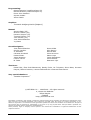






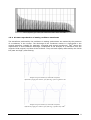
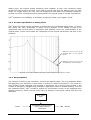
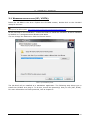
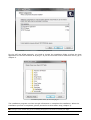

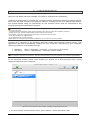
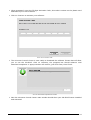
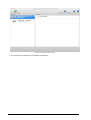

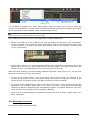
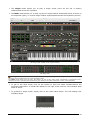
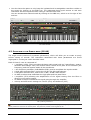
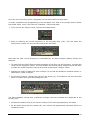


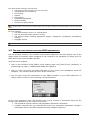
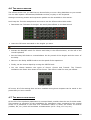

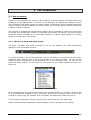
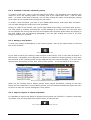
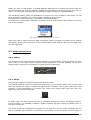


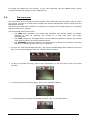
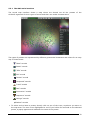
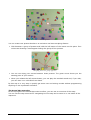
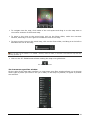
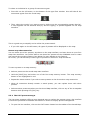


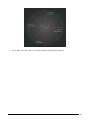
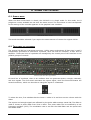
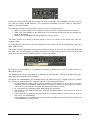
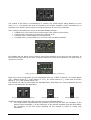

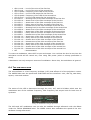
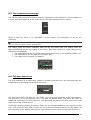
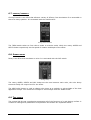




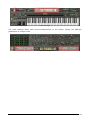
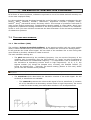
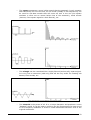



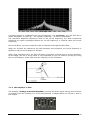

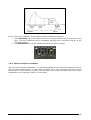
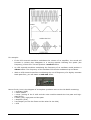


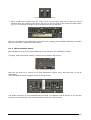
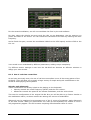
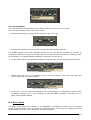

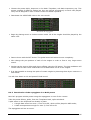


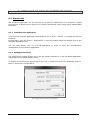





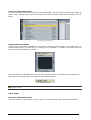
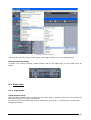
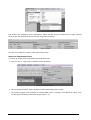


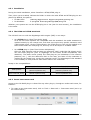
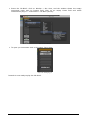
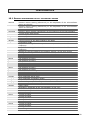
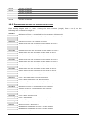
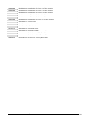



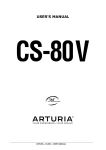
![[FR] CS 80V 2.5 - User`s Manual](http://vs1.manualzilla.com/store/data/006365847_1-e0af5f115b25b75b69b8abd65338a1a3-150x150.png)