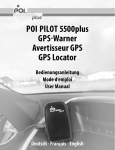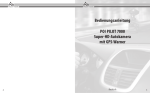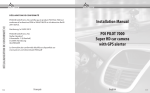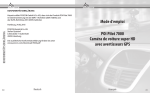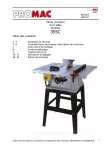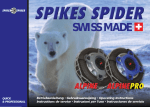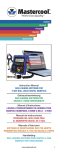Download POI PIlOt 5000+ GPS-Warner Avertisseur GPS GPS locator
Transcript
Bedienungsanleitung Mode d‘emploi User Manual POI Pilot 5000+ GPS-Warner Avertisseur GPS GPS Locator POI PILOT 5000+ GPS-Warner Avertisseur GPS GPS Locator Deutsch: Seiten 4 - 33 Français: pages 34 - 65 English: pages 66 - 95 © 12/2009 - POICON GmbH & Co. KG Bedienungsanleitung Bedienungsanleitung Ihr neuer POI PILOT 5000+ GPS-Warner...................................................... 6 Lieferumfang...................................................................................................................6 Funktionsweise...............................................................................................................6 POI PILOT 5000+ GPS-Warner Tipps & Hinweise............................................................................................ 9 Installation und Registrierung................................................................... 14 1. Schritt: Start...............................................................................................................14 2. Schritt: Treiber-Software......................................................................................15 3. Schritt: POIbase....................................................................................................... 22 4. Schritt: Registrierung............................................................................................ 22 Anhang EG-Konformitätserklärung....................................................................27 Support......................................................................................................... 28 1. Online.......................................................................................................................... 28 2. E-Mail.......................................................................................................................... 28 3. Telefon........................................................................................................................ 28 Inhaltsverzeichnis Produktdetails............................................................................................... 8 Wichtige Hinweise....................................................................................... 30 Sicherheit und Gewährleistung............................................................................ 30 Akkus und deren Entsorgung.................................................................................31 Technische Daten......................................................................................... 32 Deutsch Deutsch 7 • • • IHR NEUER GPS-WARNER Sehr geehrte Kunden, wir danken Ihnen für den Kauf dieses POI PILOT 5000+ GPS-Warners. Mit diesem praktischen Zubehör sind Sie sicher unterwegs, da Sie rechtzeitig vor Gefahrenstellen gewarnt werden. Bitte lesen Sie diese Bedienungsanleitung und befolgen Sie die Hinweise und Tipps, damit Sie dieses praktische Produkt optimal nutzen können. Bei Auslieferung befinden sich noch keine Daten auf dem Gerät. Lieferumfang • POI PILOT 5000+ GPS-Warner • Kfz-Ladekabel • USB-Kabel • Software-CD • Anti-Rutsch-Matte • Bedienungsanleitung HINWEIS: Um immer über die aktuellen POIs informiert zu sein, sollten Sie den GPS-Warner in regelmäßigen Abständen aktualisieren. Bitte installieren Sie dazu die mitgelieferte Software. POIbase POI PILOT GPS-Warner: Zur Bedienung dieser Software wird auf Ihrem Computer in der Programmgruppe „POIbase POI PILOT 5000+“ ein verknüpftes PDF gespeichert. Funktionsweise Der GPS-Warner erkennt Ihre Position anhand der GPS-Signale. Durch ständiges Vergleichen Ihrer aktuellen Position mit der POI-Datenbank erkennt der GPS-Warner Gefahrenstellen und Sonderziele und warnt Sie vor. Zusätzliche Eigenschaften: • • • 8 • • • Anzeige gefahrene Geschwindigkeit Richtungsanzeige des POI Reale Sprachansagen (individuell nach erlaubter Geschwindigkeit am Gefahrenpunkt) Aktuelle Entfernungsanzeige zum POI Status-Anzeigen (GPS-Empfang, Uhrzeit u. v. m.) Dimmbares Display (Möglichkeit zur Abschaltung z. B. bei Nachtfahrten) IHR NEUER GPS-WARNER Ihr neuer Gps-Warner Lautstärkeregelung Tempolimit (individuelle Einstellung der vom Fahrer gewünschten Höchstgeschwindigkeit mit Info bei Überschreitung) POI melden und bearbeiten (Melden/Aufzeichnung von neuen selbst entdeckten Gefahrenstellen am Gerät und bequeme Bearbeitungsmöglichkeit in der POIbase Software) Deutsch Deutsch 9 Tipps & Hinweise LED-Belegung am Gerät Button Funktion 1 M Multifunktionstaste (wird zum Einstellen der verschiedenen Optionen benutzt) 2 < Lautstärke verringern (verändern der entsprechenden Option in den einzelnen Menüs) Gerät führt nach dem Einschalten automatisch einen Systemcheck durch 3 > Lautstärke erhöhen (verändern der entsprechenden Option in den einzelnen Menüs) Gerät startet 4 ON- / OFF-Schalter zum Ein-/Ausschalten des Gerätes 5 Mini-USB-Anschluss Anschluss an PC zum Aufspielen der Daten / Aufladen des Akku zeigt installierte Programmversion an ( A + 3-stellige Versionsnummer) 6 Linkes Display Richtungsanzeige und Ladezustand des Akkus 7 Rechtes Display Statusanzeige (Uhrzeit, aktuelle Geschwindigkeit, Entfernung bis zum POI) 2 1 3 LED-Anzeige Funktionsbeschreibung zeigt installierte Version der Datenbank an ( 4-stellige Versionsnummer) Anzeige der aktuellen Uhrzeit (im Bild z. B. 7:59 Uhr) Stunden- und Minuten-Trennung zeigt an ob GPS-Signal anliegt oder nicht (blinkend = GPS-Empfang, durchgehend leuchtend = kein GPS-Empfang) zeigt aktuelle Geschwindigkeit an (im Bild z. B. 79 km/h) Tipps & Hinweise Produktdetails Produktdetails zeigt Richtung an, in die man sich gerade bewegt (im Bild z. B. Nordwesten) zeigt Entfernung zur nächsten Gefahrenstelle oder Sonderziel an (im Bild z. B. 990 m) 4 5 7 zeigt Ladestatus des Akkus an (Akku wird bei blauem Blinken geladen. Sobald der Akku voll ist, geht das Blinken in ein blaues Dauerleuchten über. Es erfolgt keine Anzeige, wenn kein Ladegerät angeschlossen ist oder das Gerät ausgeschaltet ist) 6 10 Deutsch Deutsch 1 Tastenkombination Funktion 1x M drücken Betriebs-Modus Einstellung: Die LED zeigt den derzeit eingestellten Modus an. Sie können mit den < > Tasten wählen, vor welchen installierten POIs sie gewarnt werden möchten. Einstellmöglichkeiten sind: Blitzermodus¹, Sicherheitsmodus² sowie Blitzer- und Sicherheitsmodus³. Werkseinstellung: Blitzer- und Sicherheitsmodus 2x M drücken Alarm-Einstellung: Sie können wählen ob Sie generell vor BlitzerStandorten unabhängig von der Geschwindigkeit gewarnt werden wollen (ON) oder ob die Warnung nur bei Überschreitung der Geschwindigkeit und einer ggf. eingestellten Warntoleranz erfolgen soll (OFF). Werkseinstellung: Ein (ON) 4x M drücken Speedlimit: Einstellung für eine Ansage bei Geschwindigkeitsüberschreitung. Sie können eine Geschwindigkeit in km/h festlegen, ab der Sie eine generelle Warnung erhalten. Diese ist z. B. sinnvoll, sofern Sie mit einem Anhänger (z. B. Wohnwagen) fahren oder sonstige Auflagen zur Einhaltung einer max. Geschwindigkeit (z. B. Lkw) haben. Einstellmöglichkeiten: 40 km/h bis 180 km/h mit den < > Tasten Werkseinstellung: Aus (OFF) LED-Anzeige ¹ Blitzermodus: es werden nur vor Blitzerstandorten gewarnt, bei allen anderen Gefahrenstellen und Sonderzielen erfolgt keine Warnung ² Sicherheitsmodus: es werden, außer den Blitzerstandorten, alle weiteren Gefahrenstellen und Sonderziele angesagt ³ Blitzer- und Sicherheitsmodus: es erfolgt eine Warnung bzw. Ansage, sowohl vor Blitzerstandorten, wie auch vor weiteren Gefahrenstellen und Sonderzielen 12 3x M drücken Warntoleranz: Einstellung für eine Warntoleranz. Für Blitzerstandorte mit Geschwindigkeitsbeschränkung können Sie eine Warntoleranz in 5km/h wählen, ab der Sie erst gewarnt werden. Die Einstellmöglichkeiten mit den <> Tasten sind in 5km/h Schritten von -30km/h bis +30km/h. Beispiel: Sofern Sie vor einem 50km/h Blitzerstandort erst ab 60km/h gewarnt werden wollen, so stellen Sie eine Warntoleranz von +10km/h ein. Bitte beachten Sie jedoch, dass die vom POI Pilot 5000+ angezeigte und für die Warnung zu Grunde gelegte gefahrene Geschwindigkeit durch GPS genauer ist als Ihre Tachoanzeige. Werkseinstellung: Aus (0 km/h) Deutsch Deutsch Tipps & Hinweise Tipps & Hinweise Einstellungen am Gerät 13 6x M drücken < und > gleichzeitig 2 Sekunden lang drücken 14 Deutsch <+M+> 2 Sekunden lang drücken Werkseinstellungen wiederherstellen: Mit dieser Funktion können Sie alle Einstellungen am POI Pilot wieder auf den Auslieferungszustand zurücksetzen. Die von Ihnen installierten POI Daten werden damit nicht gelöscht M 2 Sekunden lang drücken Speichert die aktuelle GPS-Position ab zur Aufnahme einer neuen Gefahrenstelle oder eines neuen Sonderziels (funktioniert nur während der Fahrt und nicht im Stand) < oder > drücken Lautstärkeregelung der Sprachansagen, LED zeigt aktuelle Lautstärke an, einstellbar von 0 (aus) bis 3 (laut) > 2 Sekunden lang drücken Akkutest, Sprachansage teilt Ihnen mit, wie voll der Akku noch ist (Ausreichende Restlaufzeit, Normale Restlaufzeit, Geringe Restlaufzeit, sehr geringe Restlaufzeit) Keine Tastenbetätigung LED springt nach 7 Sekunden in den vorherigen Anzeigemodus zurück, wenn keine Taste betätigt wird am Gerät Deutsch Tipps & Hinweise Tipps & Hinweise 5x M drücken Display-Helligkeit: Die LED zeigt die derzeit eingestellte DisplayHelligkeit an. Sie können für Tag-/ Nachtfahrten die Helligkeit durch die < > Tasten auf dem Gerät einstellen. Einstellmöglichkeiten: AUS (0) bis 4 (0 = Display ausgeschaltet, 4 = höchste Helligkeit) Werkseinstellung: 1 Zeitzonen-Einstellung: Die LED zeigt die aktuell eingestellte Zeitzone (UTC). Die Zeitzone kann durch drücken der < > Tasten geändert werden. Werkseinstellung: +1h (=MEZ, mitteleuropäische Zeit, z.B. Deutschland, Österreich, Schweiz, Frankreich). Anmerkung: Einstellung 0h (= GMT, Greenwich Mean Time, z.B. Großbritannien) Panic Button: Sofern Sie alle auf dem Gerät installierten POI (Blitzer, andere Gefahrenstellen und Sonderziele) auf dem Gerät löschen möchten, so wählen Sie diese Funktion aus. Das Löschen funktioniert aus Sicherheitsgründen nur innerhalb von 10 Sekunden nachdem Sie das Gerät eingeschaltet haben. Schalten Sie also ggf. den POI Pilot vor der Verwendung dieser Funktion aus und dann wieder ein. Sie können mittels der POIbase Software jederzeit wieder neu die POI Standorte auf dem POI Pilot installieren. 15 INSTALLATION & REGISTRIERUNG ACHTUNG: Schließen Sie den POI PILOT 5000+ GPS-Warner erst nach Installation der erforderlichen Treiber-Software an den PC an! So installieren Sie die Software für den POI PILOT 5000+ GPS-Warner in nur wenigen Schritten auf Ihrem PC: 2. Schritt: Treiber-Software Während der Installation der POIbase Software wird ein Treiber für den POI PILOT 5000+ installiert. Die Installationsanweisungen für den Treiber erfolgen leider nur in Englisch. Um sicher zu stellen, dass Sie die Treiber richtig installieren, führen Sie die folgenden Schritte bitte sorgfältig durch. Als erstes erscheint ein Dialogfenster zur Installation des Treibers. Als erstes erscheint ein Dialogfenster zur Installation des Treibers. 1. Schritt: Start Legen Sie die im Lieferumfang enthaltene CD in ein entsprechendes Laufwerk an Ihrem PC ein. Die Installation startet dann automatisch. Sollte dies nicht der Fall sein, so starten Sie die Installation mittels der Datei „Setup.exe“ von der CD. Abb. 1: Installationsstart Folgen Sie den weiteren Installationsschritten um das Programm POIbase, zum Download der gewünschten POIs und Sonderziele, und die notwendigen Treiber für das Gerät auf Ihrem PC zu installieren. Abb. 2: Willkommensbildschirm Um mit der Installation fortzufahren, wählen Sie bitte den Punkt „I accept the terms of the license agreement“. Die Schaltfläche “Next” kann dann betätigt werden, um zum nächsten Schritt zu gelangen. INSTALLATION & REGISTRIERUNG Installation und Registrierung BITTE BEACHTEN SIE: Auf dem POI Pilot sind keinerlei POI Daten vorinstalliert. Das Gerät ist ohne die Installation der POIbase Software sowie Ihrer persönlichen Auswahl und Installation von POI Daten nicht betriebsbereit. 16 Deutsch Deutsch 17 Abb. 3: Lizenzbedingungen Im nächsten Schritt können Sie ein Installationsverzeichnis für den Treiber auswählen. Falls Sie diesen nicht ändern möchten und auf den Standardeinstellungen belassen wollen, so können Sie gleich mit „Next“ fortfahren. Wenn Sie ein anderes Installationsverzeichnis auswählen möchten, so klicken Sie mit der linken Maustaste auf „Browse“ und wählen dann das gewünschte Verzeichnis aus. Bitte beachten Sie, dass es zu Problemen mit der Geräteerkennung kommen kann, wenn der Installationspfad für die Treiber abgeändert wird. Abb. 5: Beginn der Installation Nachdem der Kopiervorgang abgeschlossen ist, bestätigt Ihnen das neue Dialogfenster die erfolgreiche Installation. Bei der Erstinstallation des Programms und der Treiber lassen Sie den Haken bei „Launch the CP210x VCP Driver Installer“ bitte markiert und klicken Sie auf Finish. Es erscheint nun das Installationsfenster für den zweiten Treiber. Bei einer wiederholten Installation des Programms können Sie diesen dann entfernen, da die Treiber bereits auf Ihrem Computer installiert worden sind. Sie können nun Ihren POI PILOT 5000+ GPS-Warner mit dem PC verbinden. Anmerkung: Sollten Sie dieses Fenster nicht sehen, so überprüfen Sie bitte ob das Installations-Fenster eventuell im Hintergrund liegt. INSTALLATION & REGISTRIERUNG INSTALLATION & REGISTRIERUNG Starten Sie im nächsten Fenster die Installation des Treibers mit der Schaltfläche „Install“. Die Treiber werden nun auf Ihre Festplatte kopiert. Abb. 4: Installationspfad 18 Deutsch Deutsch 19 ACHTUNG: Verbinden Sie jetzt mittels des beiliegenden USB-Kabels den POI PILOT 5000+ GPS-Warner mit dem PC! Starten Sie noch nicht die POIbase Software! Abb. 7: Erkennung der neuen Hardware Wählen Sie im Assistenten für das Suchen nach neuer Hardware bitte die Option „Ja, nur dieses eine Mal“ aus und betätigen dann den „Weiter“Button. Lassen Sie im darauffolgendem Dialogfenster die Auswahl auf „Software automatisch installieren (empfohlen)“ bestehen und setzen Sie die Installation mit „Weiter“ fort. Wenn Sie Ihren POI PILOT 5000+ GPS-Warner zum ersten Mal mit dem PC verbinden, wird Ihr Computer nach einer neuen Hardware suchen. Unter Windows XP folgen Sie bitte den nachfolgenden Schritten, bei Windows 7, Vista erfolgt die Installation vollautomatisch. INSTALLATION & REGISTRIERUNG INSTALLATION & REGISTRIERUNG Abb. 6: Abschluss der Installation Abb. 8: Automatische Installation 20 Deutsch Deutsch 21 Abb. 9: Fertigstellung der Suche nach neuer Hardware Nach Abschluss dieser Treiberinstallation folgt ein weiteres Dialog-Fenster für einen weiteren Treiber, der noch benötigt wird. Abb. 10: Installation des zweiten Treibers 22 Deutsch Wählen Sie auch hier bitte die Option „Ja, nur dieses eine Mal“ aus und bestätigen Sie die Auswahl mit „Weiter“. Im darauffolgendem Dialogfenster lassen Sie die Auswahl ebenfalls wieder auf „Software automatisch installieren (empfohlen)“ bestehen und setzen Sie die Installation mit „Weiter“ fort. Abb. 11: Automatische Suche nach zweitem Treiber Ihr Computer wird nun wieder nach einem geeigneten Treiber für die neue Hardware suchen. Brechen Sie die Suche bitte nicht ab, sondern warten Sie wieder bis das Dialogfenster erscheint, dass die Installation abgeschlossen ist (siehe Abb. 12). INSTALLATION & REGISTRIERUNG INSTALLATION & REGISTRIERUNG Ihr Computer wird nun nach einem geeigneten Treiber für die Hardware suchen. Dies kann einige Zeit in Anspruch nehmen. Brechen Sie daher bitte die Suche nach dem geeigneten Treiber für die neue Hardware auf keinen Fall ab. Warten Sie bis Ihnen der Assistent meldet, dass die Installation erfolgreich abgeschlossen ist und Sie können diese mit „Fertig stellen“ beenden. (siehe Abb. 9) Abb. 12: Erfolgreiche Installation des zweiten Treibers Deutsch 23 3. Schritt: POIbase Falls die POIbase Software nach der Installation nicht automatisch geöffnet wurde, so können Sie diese über „Start -> Alle Programme -> POIbase POI PILOT 5000+ -> POI PILOT 5000+ GPS-Warner“ starten. Beim ersten Start des Programms nach der Installation wird zunächst die aktuelle Version der POIbase Software nachinstalliert. Bitte brechen Sie diesen Vorgang nicht ab, sondern warten Sie bis die Programmaktualisierung abgeschlossen ist. Die POIbase Software startet anschließend neu. Nach dem Start der POIbase Software müssen Sie nun noch Ihr entsprechendes Gerät auswählen, POI PILOT 3000 oder POI PILOT 5000+. Sobald Sie Ihr Gerät ausgewählt haben, gelangen Sie zum Anmeldebildschirm. Tragen Sie in die entsprechenden Pflichtfelder bitte die notwendigen Daten ein und achten Sie darauf, dass eine gültige E-Mailadresse angegeben wird. Die Registrierung ist nur einmal notwendig und notieren Sie sich Ihre Zugangsdaten gegebenenfalls für die spätere Verwendung. Der Aktivierungscode, den Sie zur Registrierung benötigen, befindet sich auf der Vorderseite der CD-ROM aufgedruckt. Bei der Registrierung wird dieser automatisch eingelöst und Sie brauchen diesen dann nicht erneut einzulösen. Abb. 13: Geräte-Auswahl Abb. 14: Anmeldebildschirm 4. Schritt: Registrierung Führen Sie im Anschluss nun die Registrierung durch. Betätigen Sie dazu die Schaltfläche „Registrieren“ und es öffnet sich das entsprechende Registrierungsfenster. 24 Abb. 15: Registrierung Deutsch Sobald die Registrierung abgeschlossen ist, sind Sie direkt im Programm angemeldet und können mit der POI-Auswahl unter „POIs herunterladen“ beginnen. Um die Daten auf das Gerät zu übertragen, müssen Sie die Synchronisation starten und dann das Gerät kurz zurücksetzen. Wenn das Gerät auf ON stand, schalten Sie es kurz auf OFF und danach wieder auf ON. Sobald der Reset erfolgt ist, werden die Daten automatisch von der Software übertragen. Die Übertragung erfolgt nur dann, wenn das Gerät auf ON steht. Sollten Sie das Programm später neu installieren oder auf einem anderen Deutsch INSTALLATION & REGISTRIERUNG INSTALLATION & REGISTRIERUNG Die Installation der Treiber für den POI PILOT 5000+ GPS-Warner ist nun vollständig abgeschlossen und Sie können die POIbase Software starten. 25 Weitere Informationen zur Bedienung der Software finden Sie in der PDFBedienungsanleitung in der Programmgruppe POIbase POI PILOT 5000+ auf Ihrem PC. Sollten Sie sich nicht sicher sein, ob die Installation erfolgreich abgeschlossen worden ist, so können Sie dies wie folgt überprüfen: Rufen Sie den Geräte-Manager Ihres Computers auf. • Windows XP: Start Systemsteuerung • Windows Vista: Systemsteuerung System Hardware Gerätemanger Abb. 16: Geräte-Manager bei verbundenem POI PILOT 5000+ Nach der Installation der Treiber sollten die folgenden beiden Programmordner auf Ihrer Festplatte vorhanden sein: C:\Silabs Gerätemanager Im Geräte-Manager Ihres Computer sind sämtliche angeschlossenen Geräte aufgelistet. Wenn der POI PILOT 5000+ GPS-Warner mit dem PC verbunden ist und die Treiber richtig installiert worden sind, so sollten Sie unter „Anschlüsse (COM und LPT)“ die Hardware „CP210x USB to UART Bridge Controller“ finden können. (s. Abb. 16) Wenn der POI PILOT 5000+ GPS-Warner nicht mit dem PC verbunden ist, so ist dieser Eintrag nicht vorhanden. C:\Programme\Silabs Sollte der Ordner C:\Programme\Silabs nicht vorhanden sein, so fehlt noch der zweite Treiber. Diesen kann man mittels der Datei „CP210xVCPInstaller. exe“ aus dem Pfad C:\SiLabs\MCU\CP210x\Windows_2K_XP_S2K3_Vista nachinstallieren. Wenn der Ordner C:\Silabs nicht vorhanden ist, so fehlt noch der erste Treiber. Dieser kann mittels der Datei CP210x_VCP_Win2K_XP_S2K3.exe aus dem Pfad C:\Programme\POIbase POI PILOT 5000+ nachinstalliert werden. INSTALLATION & REGISTRIERUNG INSTALLATION & REGISTRIERUNG Rechner ebenfalls nutzen möchten, brauchen Sie im Anmeldebildschirm nur Ihre registrierte E-Mailadresse und Ihr bei der Registrierung festgelegtes Passwort eintragen, um sich als Benutzer wieder im Programm anzumelden. Um die Treiber und die POIbase Software wieder zu deinstallieren, gehen Sie bitte wie folgt vor: Rufen Sie die Systemsteuerung auf und öffnen Sie mit einem Doppelklick auf „Software“ Ihre auf dem PC installierten Programme. 26 Deutsch Deutsch 27 EG-Konformitätserklärung Nur bei Windows XP: Zu letzt suchen Sie den Eintrag „CP210x USB to UART Bridge“ aus der Liste raus und entfernen diesen ebenfalls von Ihrem Rechner. Suchen Sie dann im Verzeichnis \WINDOWS\system32\drivers auf Ihrem Computer nach den Dateien silabenm.sys und silabser.sys und löschen Sie diese von Ihrem PC. Hamburg, 17.12.2009 Neuinstallation ohne vorherige Deinstallation Falls Sie die POIbase Software einmal neu installieren müssen und die Treiber nicht vorher deinstalliert haben, so werden Sie während der Neuinstallation gefragt, ob Sie den Treiber neu installieren möchten oder die bestehende Installation aktualisieren möchten. Wählen Sie in diesem Fall, im Dialogfenster (s. Abb. 17) bitte die Option „Cancel“ aus. Der vorherige Treiber bleibt somit installiert und Sie brauchen diesen nicht erneut zu installieren. Hiermit erklärt POICON, dass sich dieses Produkt – POI PILOT 5000+ – in Übereinstimmung mit den grundlegenden Anforderungen der Richtlinie 2004/108/EG befindet. POICON GmbH & Co. KG Kurze Mühren 1 20095 Hamburg Die ausführliche Konformitätserklärung finden Sie unter www.poicon.com/downloads/3616-3617.pdf EG-Konformitätserklärung INSTALLATION & REGISTRIERUNG Suchen Sie dort nach dem Eintrag „POI PILOT 5000+ GPS-Warner“ und deinstallieren Sie die Software mit einem Klick auf „Entfernen“. Nach dem dies abgeschlossen ist, suchen Sie nach dem Eintrag „Silicon Laboratories CP210x VCP Drivers for Windows 2000/XP/2003 Server/Vista“ und deinstallieren Sie diesen ebenfalls mit „Entfernen“. Abb. 17: Treiber bereits vorhanden 28 Deutsch Deutsch 29 Support 1. Online In unserem Online-Supportbereich erhalten Sie: • kostenlose Updates für viele POICON-Produkte • viele Tipps und wichtige Informationen zu Ihrem Produkt www.poicon.com -> Service + Support Support Support 2. E-Mail Bei Fragen oder Anregungen stehen wir Ihnen kostenfrei per E-Mail unter [email protected] zur Verfügung. 3. Telefon • Bestellannahme: Bestellungen, Produktanregungen, Fragen zu weiteren Produkten oder Contentdiensten +49 (0)1805-764 266 * • Technischer Kundendienst: Hier erhalten Sie Hilfe bei der Installation und individuelle Unterstützung bei Anwendungsproblemen +49 (0)900-1764266 ** Viel Freude mit Ihrem neuen POI PILOT Ihr POICON Team Hamburg 30 Deutsch * Für diesen Service fallen aus dem Festnetz der T-Com Kosten in Höhe von 0,14 Euro pro Minute an. Die Preise können für Anrufe aus dem Mobilfunknetz und dem Ausland abweichen. ** Für diesen Service fallen aus dem Festnetz der T-Com Kosten in Höhe von 0,49 Euro pro Minute an. Die Preise können für Anrufe aus dem Mobilfunknetz und dem Ausland abweichen. Deutsch 31 Wichtige Hinweise Sicherheit und Gewährleistung • Diese Bedienungsanleitung dient dazu, Sie mit der Funktionsweise dieses Produktes vertraut zu machen. Bewahren Sie diese Anleitung daher stets gut auf, damit Sie jederzeit darauf zugreifen können. • Sie erhalten bei Kauf dieses Produktes zwei Jahre Gewährleistung auf Defekt bei sachgemäßem Gebrauch. Bitte beachten Sie auch die allgemeinen Geschäftsbedingungen! • Bitte verwenden Sie das Produkt nur in seiner bestimmungsgemäßen Art und Weise. Eine anderweitige Verwendung führt eventuell zu Beschädigungen am Produkt oder in der Umgebung des Produktes. • Ein Umbauen oder Verändern des Produktes beeinträchtigt die Produktsicherheit. Achtung Verletzungsgefahr! • Öffnen Sie das Produkt niemals eigenmächtig. • Führen Sie Reparaturen nie selber aus! • Behandeln Sie das Produkt sorgfältig. Es kann durch Stöße, Schläge oder Fall aus bereits geringer Höhe beschädigt werden. • Halten Sie das Produkt fern von Feuchtigkeit und extremer Hitze. • Tauchen Sie das Produkt niemals in Wasser oder andere Flüssigkeiten. WICHTIGE HINWEISE WICHTIGE HINWEISE ACHTUNG: Es liegt in Ihrer Verantwortung, sicherzustellen, dass die Verwendung dieses Produktes im betreffenden Land gesetzlich erlaubt ist. Akkus und deren Entsorgung Dieses Produkt enthält einen Akku. Akkus gehören NICHT in den Hausmüll. Als Verbraucher sind Sie gesetzlich verpflichtet, diese zur fachgerechten Entsorgung zurückzugeben. Sie können Ihre Akkus bei den öffentlichen Sammelstellen in Ihrer Gemeinde abgeben oder überall dort, wo Akkus der gleichen Art verkauft werden. ACHTUNG: Es wird keine Haftung für Folgeschäden übernommen. Technische Änderungen und Irrtümer vorbehalten! 32 Deutsch Deutsch 33 Technische Daten 42 Kanäle </= 10 m -158 dB 45 Sekunden bis zu 8 Stunden 85 x 54 x 24 mm TECHNISCHE DATEN GPS-Empfänger: Genauigkeit: Empfindlichkeit: Startgeschwindigkeit: Akku-Laufzeit: Maße: 34 Deutsch Deutsch 35 Mode d‘emploi Mode d‘emploi Votre nouvel avertisseur GPS..................................................................... 36 Contenu.......................................................................................................................... 36 Fonctionnement......................................................................................................... 36 Description du produit................................................................................ 38 Installation et inscription........................................................................... 45 Etape 1: Démarrer....................................................................................................... 45 Etape 2: Pilote............................................................................................................... 46 Etape 3: POIbase.......................................................................................................... 53 Etape 4: Inscription..................................................................................................... 54 ADDENDA Déclaration de conformité CE ...............................................................59 Sommaire POI Pilot 5000+ Avertisseur GPS Astuces et consignes................................................................................... 39 Support......................................................................................................... 60 1. Par Internet............................................................................................................... 60 2. Par E-Mail................................................................................................................... 60 3. Par Téléphone.......................................................................................................... 60 Consignes importantes............................................................................... 62 Consignes de sécurité............................................................................................... 62 Consignes importantes sur les batteries........................................................... 63 Caractéristiques technices......................................................................... 64 Français Français 37 Votre Nouvel Avertisseur GPS Chère cliente, Cher client, 38 Nous vous remercions pour l’achat de cet avertisseur GPS POI Pilot 5000+. Avec cet accessoire pratique, votre route est encore plus sûre car vous êtes averti à l’avance des dangers que vous allez croiser. Afin d’utiliser au mieux votre nouveau produit, veuillez lire attentivement ce mode d’emploi et respecter les consignes et astuces suivantes. L‘appareil est livré sans données pré-enregistrées Contenu • Avertisseur GPS • Câble de chargement allume-cigare • Câble de USB • CD logiciel • Tapis anti-glisse • Mode d‘emploi • • • • • • Affichage de la vitesse Affichage de la direction du POI Messages vocaux (en fonction de la vitesse autorisée au niveau de la zone dangereuse) Affichage de la distance actuelle par rapport au POI Barre d‘état (réception GPS, heure, etc.) Ecran à luminosité réglable (arrêt possible lors d‘un trajet de nuit, par exemple) NOTE: Pour toujours disposer d’une base de donnée POIs pertinente, vous pouvez mettre à jour l’avertisseur GPS. Faites cela de manière régulière. Installez d’abord le logiciel fourni (suivez le manuel annexe). L’utilisation du logiciel est expliquée dans un PDF disponible depuis le dossier „POIbase POI PILOT 5000+“ du menu Démarrer. Fonctionnement L’avertisseur GPS détecte votre position à l’aide des signaux GPS. La comparaison de votre position et de la base de données des POI permet de prévoir les passages dangereux à venir et de vous avertir. Autres propriétés: • Réglage du volume • Limiteur de vitesse (réglage individuel de la vitesse maximale souhaitée par le conducteur avec avertisseur de dépassement de vitesse) • Indication et modification des POI (indication/enregistrement de nouvelles zones dangereuses détectées par le conducteur et possibilité de traitement simple dans le logiciel POIbase) Français Français Votre Nouvel Avertisseur GPS Votre nouvel avertisseur GPS 39 CONSEILS & INDICATIONS Affichage LED intégré Bouton Fonction 1 M Touche multifonctions (pour le réglage des différentes options) 2 < Réduction du volume (modification de l‘option correspondante dans les différents menus) Après sa mise en marche, l‘appareil exécute automatiquement une vérification du système 3 > Augmentation du volume (modification de l‘option correspondante dans les différents menus) L‘appareil se met en marche 4 Interrupteur ON/OFF Mise en marche et arrêt de l‘appareil 5 Câble mini-USB Raccordement au PC pour la transmission des données / le chargement de la batterie Affichage de la version de programme installée ( A + numéro de version à 3 chiffres) 6 Ecran gauche Affichage de la direction et état de charge de la batterie 7 Ecran droit Barre d‘état (heure, vitesse actuelle, distance par rapport au POI) 2 1 3 Affichage LED Description de fonctionnement Affichage de la version de la banque de données installée ( numéro de version à 4 chiffres) Affichage de l‘heure actuelle (par exemple, 7h59) Indique si le module reçoit le signal GPS ou non (le voyant clignote=réception GPS,voyant fixe=pas de réception GPS) Affiche la vitesse actuelle (par exemple, 79 km/h) Indique la direction dans laquelle le véhicule se déplace (par exemple, nord-ouest) Conseils & Indications Description Du Produit DESCRIPTION DU PRODUIT Indique la distance par rapport à la zone dangereuse ou au POI (par exemple, 990 m) 4 5 7 Indique l‘état de charge de la batterie (si le voyant bleu clignote, la batterie charge. Une fois la batterie chargée, le voyant bleu cesse de clignoter et reste allumé. Aucun affichage n‘est disponible si aucun chargeur n‘est branché ou si l‘appareil est éteint) 6 40 Français Français 41 Conseils & Indications Combinaison de touches Appuyer 1x sur M Fonction Affichage LED Réglage du mode de fonctionnement Réglage du mode de fonctionnement : L‘écran LED affiche le mode fixé. Les touches < > vous permettent de sélectionner les POI installés pour lesquels vous désirez être averti. Possibilités de réglage : mode radars¹, mode sécurité², ou mode radars et sécurité³. Réglage d‘usine : mode radars et sécurité : L‘écran LED affiche le mode fixé. Les touches < > vous permettent de sélectionner les POI installés pour lesquels vous désirez être averti. Possibilités de réglage : mode radars¹, mode sécurité², ou mode radars et sécurité³. Réglage d‘usine : mode radars et sécurité Appuyer 3x sur M Seuil de tolérance : réglage du seuil de tolérance. Pour les zones de radars où la vitesse est limitée, vous pouvez sélectionner un seuil de tolérance de 5 km/h, à partir duquel vous êtes alerté. Les touches <> vous permettent de procéder à des réglages par paliers de 5 km/h, de -30 km/h à +30 km/h. Exemple : si vous voulez être averti uniquement à partir de 60 km/h d‘une zone de radars où la vitesse est limitée à 50 km/h, vous pouvez sélectionner un seuil de tolérance de +10 km/h. Veillez cependant à ce que la vitesse affichée par le POI Pilot 5000+ et fixée pour le déclenchement de l‘alerte soit indiquée de manière plus précise par le GPS que par le tachymètre. Réglage d‘usine : Arrêt (0 km/h) Conseils & Indications Appuyer 2x sur M Réglage de l‘alarme : vous pouvez choisir d‘être averti de manière générale à l‘approche de zones de radars indépendamment de la vitesse (ON) ou seulement en cas de dépassement de la vitesse et, le cas échéant, en cas de dépassement du seuil de tolérance fixé (OFF). Réglage d‘usine : Marche (ON) Réglages de l‘appareil ¹ Mode radars: vous êtes averti à l‘approche de zones de radars. Aucune alerte n‘est émise pour les autres zones dangereuses et POI. ² Mode sécurité: vous êtes averti à l‘approche de zones de radars et de toutes les autres zones dangereuses et POI ³ Mode radars et sécurité: vous êtes averti par une alerte ou un message vocal à l‘approche de zones de radars, mais également à l‘approche d‘autres zones dangereuses et POI. 42 Français Français 43 Appuyer 5x sur M Appuyer 6x sur M 44 Luminosité de l‘écran: l‘écran LED affiche la luminosité fixée. Vous pouvez régler la luminosité pour les trajets de jour/de nuit à l‘aide des touches <> de l‘appareil. Possibilités de réglage : entre 0 (éteint) et 4 (0 = écran éteint, 4 = luminosité maximale) Réglage d‘usine : 1 Réglage des fuseaux horaires: l‘écran LED indique le fuseau horaire actuel (UTC). Le fuseau horaire peut être modifié en appuyant sur les touches <>. Réglage d‘usine : +1h (= HEC, heure d‘Europe centrale ; par exemple, Allemagne, Autriche, Suisse, France). Remarque : réglage 0h (= GMT, temps moyen de Greenwich ; Grande-Bretagne, par exemple) Français Appuyer simultanément sur < et > durant 2 secondes Bouton panique: si vous souhaitez effacer tous les POI installés sur l‘appareil (radars, autres zones dangereuses et POI), sélectionnez cette fonction. Pour des raisons de sécurité, la suppression s‘effectue dans les 10 secondes suivant la mise en marche de l‘appareil. Le cas échéant, éteignez le POI Pilot puis réallumez-le avant d‘utiliser cette fonction. Vous pouvez réinstaller à tout moment les zones POI sur le POI Pilot à l‘aide du logiciel POIbase. Appuyer 2 secondes sur < + M + > Restauration des réglages d‘usine: cette fonction vous permet de rétablir tous les réglages du POI Pilot, tels qu‘ils l‘étaient au moment de la livraison de l‘appareil. Cette manipulation n‘efface pas les données POI que vous avez installées. Appuyer sur M durant 2 secondes Sauvegarde la position actuelle du GPS pour l‘enregistrement d‘une nouvelle zone dangereuse ou d‘un nouveau POI (ne fonctionne que durant le trajet et non lorsque le véhicule est à l‘arrêt) Appuyer sur < ou sur > Réglage du volume des messages vocaux: l‘écran LED indique le volume actuel, réglage de 0 (éteint) à 3 (élevé) Français Conseils & Indications Conseils & Indications Appuyer 4x sur M Limitation de la vitesse: réglage d‘un message vocal en cas de dépassement de vitesse. Vous pouvez fixer la vitesse (en km/h) à partir de laquelle une alerte générale doit être émise. Celle-ci présente par exemple un intérêt si une remorque est attelée à votre véhicule (caravane, par exemple), ou si vous tranportez d‘autres charges pour lesquelles une vitesse maximale doit être déterminée (camion, par exemple). Possiblités de réglage : de 40 km/h à 180 km/h via les touches <> Réglage d‘usine : Arrêt (OFF) 45 Test de charge de la batterie: un message vocal vous communique l‘état de charge de la batterie (capacité suffisante, normale, faible, très faible) Aucun bouton n‘a été activé Si aucun bouton de l‘appareil n‘a été activé, l‘écran LED retourne au mode d‘affichage précédent après 7 secondes Installation et inscription ATTENTION: Branchez l‘avertisseur GPS POI PILOT 5000+ au PC uniquement après avoir installé le logiciel pilote prévu à cet effet! Comment installer le logiciel pour l‘avertisseur GPS POI PILOT 5000+ sur votre ordinateur en quelques clics: Etape 1: Démarrage Insérez le CD contenu dans le matériel fourni dans le lecteur de CD-ROM de votre PC. L‘installation démarre automatiquement. Si ce n‘est pas le cas, démarrez l‘installation à l‘aide du fichier « Setup.exe » disponible sur le CD. Illustration 1: Démarrage de l‘installation Suivez les autres étapes d‘installation du programme POIbase, destiné au téléchargement des POI souhaités, ainsi que celles des pilotes nécessaires à l‘installation de l‘appareil sur votre PC. INSTALLATION ET INSCRIPTIOn Conseils & Indications Appuyer durant 2 secondes sur > ATTENTION: les données POI ne sont en aucun cas préinstallées sur le POI Pilot. L‘appareil n‘est pas prêt à l‘emploi si l‘installation du logiciel POIbase, de votre sélection personnelle et des données POI n‘a pas été effectuée. 46 Français Français 47 Dans un premier temps, une fenêtre de dialogue apparaît pour l‘installation du pilote. Illustration 3: Conditions de licence Illustration 2: Ecran de bienvenue Afin de poursuivre l‘installation, sélectionnez « I accept the terms of the license agreement ». Le bouton « Next» peut ensuite être activé afin d‘accéder à la prochaine étape. La prochaine étape vous permet de sélectionner un répertoire d‘installation pour le pilote. Si vous ne souhaitez pas le modifier et conserver les réglages standards, vous pouvez poursuivre l‘installation en cliquant sur « Next ». Si vous souhaitez sélectionner un autre répertoire d‘installation, cliquez (clic gauche) sur « Browse » et sélectionnez ensuite le répertoire souhaité. Attention: des problèmes de reconnaissance de l‘appareil peuvent survenir en cas de modification du chemin d‘installation des pilotes. INSTALLATION ET INSCRIPTIOn INSTALLATION ET INSCRIPTIOn Etape 2: Pilote Au cours de l‘installation du logiciel POIbase, un pilote pour le POI PILOT 5000+ est installé. Les instructions relatives à l‘installation du pilote ne sont malheureusement disponibles qu‘en anglais. Afin d‘installer correctement le pilote, veuillez suivre précisément les différentes étapes. Illustration 4: Chemin d‘installation 48 Français Français 49 Illustration 6: Fin de l‘installation IIlustration 5: Démarrage de l‘installation Une fois les pilotes copiés, la nouvelle fenêtre de dialogue confirme que l‘installation s‘est déroulée avec succès. Lors de l‘installation initiale du programme et des pilotes, laissez la case « Launch the CP210x VCP Driver Installer » cochée et cliquez sur « Finish ». La fenêtre d‘installation du deuxième pilote apparaît alors. Si vous souhaitez réinstaller le programme, vous pouvez le supprimer, dans la mesure où les pilotes ont déjà été installés sur votre ordinateur. Vous pouvez désormais raccorder l‘avertisseur GPS POI PILOT 5000+ à votre PC. ATTENTION: Raccordez maintenant l‘avertisseur GPS POI PILOT 5000+ au PC à l‘aide du câble USB fourni ! Ne lancez pas encore le logiciel POIbase ! Si vous branchez l‘avertisseur GPS POI PILOT 5000+ pour la première fois au PC, l‘ordinateur cherche un nouveau matériel. Sous Windows XP, veuillez suivre les étapes suivantes. Sous Windows 7, Vista, l‘installation s‘effectue automatiquement. INSTALLATION ET INSCRIPTIOn INSTALLATION ET INSCRIPTIOn Démarrez l‘installation du pilote dans la prochaine fenêtre en cliquant sur « Install ». Les pilotes sont alors copiés sur votre disque dur. Remarque: Si la fenêtre d‘installation n‘apparaît pas, vérifiez si celle-ci ne se trouve pas éventuellement en arrière-plan. 50 Français Français 51 Illustration 7: Détection du nouveau matériel Sélectionnez l‘option « Oui, cette fois seulement » dans l‘assistant pour la recherche du nouveau matériel et cliquez sur « Continuer ». Sélectionnez « Installer le logiciel automatiquement (recommandé) » dans la prochaine fenêtre de dialogue et poursuivez l‘installation en cliquant sur « Continuer ». Illustration 9: Fin de la recherche d‘un nouveau matériel Une fois l‘installation du pilote terminée, une fenêtre de dialogue apparaît pour l‘installation d‘un autre pilote nécessaire. INSTALLATION ET INSCRIPTIOn INSTALLATION ET INSCRIPTIOn L‘ordinateur recherche maintenant un pilote approprié pour le matériel. Cette recherche peut prendre quelques minutes. N‘interrompez en aucun cas la recherche du pilote approprié pour le nouveau matériel. Patientez jusqu‘à ce que l‘assistant signale que l‘installation s‘est déroulée avec succès. Vous pouvez ensuite mettre fin à l‘installation en cliquant sur « Terminer ». (voir Illustration 9) Illustration 8: Installation automatique 52 Français Français 53 Illustration 10: Installation du deuxième pilote Sélectionnez ici également l‘option « Oui, cette fois seulement » et confirmez en cliquant sur « Continuer ». Sélectionnez « Installer le logiciel automatiquement (recommandé) » dans la prochaine fenêtre de dialogue et poursuivez l‘installation en cliquant sur « Continuer ». Illustration 11: Recherche automatique du deuxième pilote 54 Français Illustration 12: Installation du deuxième pilote terminée avec succès. L‘installation du pilote pour l‘avertisseur GPS POI PILOT 5000+ est maintenant terminée. Vous pouvez lancer le logiciel POIbase. Etape 3: POIbase Si le logiciel POIbase n‘a pas été lancé automatiquement après l‘installation, vous pouvez le démarrer en sélectionnant « Démarrer -> Tous les programmes -> POIbase POI PILOT 5000+ -> Avertisseur GPS POI PILOT 5000+ ». Lors du premier démarrage du programme après l‘installation, la version actuelle du logiciel POIbase est installée. N‘interrompez pas ce processus, patientez jusqu‘à ce que l‘actualisation du programme soit terminée. Le logiciel POIbase redémarre ensuite. Après le démarrage du logiciel POIbase, vous pouvez encore sélectionner l‘appareil correspondant (POI PILOT 3000 ou POI PILOT 5000+). Une fois l‘appareil sélectionné, vous accédez à l‘écran d‘enregistrement. Français INSTALLATION ET INSCRIPTIOn INSTALLATION ET INSCRIPTIOn L‘ordinateur recherche désormais un pilote approprié pour le nouveau matériel. N‘interrompez en aucun cas la recherche. Patientez jusqu‘à ce que la fenêtre de dialogue apparaisse et que l‘installation soit terminée (voir Illustration 12). 55 Illustration 13: Sélection de l‘appareil Illust. 14: Ecran d‘enregistrement Etape 4: Inscription Effectuez l‘inscription. Cliquez sur le bouton « Enregistrer ». La fenêtre d‘enregistrement correspondante s‘ouvre alors. Pour obtenir de plus amples informations sur l‘utilisation du logiciel, veuillez consulter le mode d‘emploi disponible au format PDF dans le dossier POIbase POI PILOT 5000+ de votre PC. Si vous pensez que l‘installation ne s‘est pas déroulée avec succès, vous pouvez procéder à une vérification de la manière suivante: Ouvrez le gestionnaire de périphériques. Illustration 15: Inscription Entrez les données nécessaires dans les champs obligatoires correspondants et veillez à communiquer une adresse e-mail valide. Il n‘est nécessaire de s‘inscrire qu‘une seule fois. Notez vos données d‘accès pour une utilisation ultérieure. 56 Une fois l‘enregistrement terminé, vous pouvez accéder à votre compte et démarrer la sélection des POI en cliquant sur « Télécharger des POI ». Afin de transmettre les données à l‘appareil, vous devez démarrer la synchronisation et réinitialiser l‘appareil. Si l‘appareil est en marche (ON), éteignez-le brièvement (OFF), puis réallumez-le (ON). Une fois la réinitialisation effectuée, les données sont transmises automatiquement par le logiciel. La INSCRCRIPTIONtransmission des données ne s‘effectue que si l‘appareil est en marche (ON). Dans le cas où vous souhaiteriez réinstaller ultérieurement le programme ou le lancer sur un autre ordinateur, il vous suffit d‘accéder à l‘écran d’enregistrement et de vous inscrire au moyen de votre adresse e-mail et du mot de passe que vous avez choisi lors de l’enregistrement, afin de vous redéfinir comme utilisateur pour le programme. Français Windows XP: • Démarrer Panneau de configuration Gestionnaire de périphérique Windows 7, Vista: • Panneau de configuration Système INSTALLATION ET INSCRIPTIOn INSTALLATION ET INSCRIPTIOn Le code d‘activation dont vous avez besoin pour l‘enregistrement est imprimé sur le recto du CD-ROM. Lors de l‘enregistrement, celui-ci est saisi automatiquement. Il ne nous est plus nécessaire de le saisir à nouveau. Matériel Gestionnaire de périphériques Français 57 fichier « CP210xVCPInstaller.exe » disponible sous C:\SiLabs\MCU\CP210x\ Windows_2K_XP_S2K3_Vista. Si le dossier C:\Silabs n’apparaît pas, cela signifie que le premier pilote n’a pas été installé. Il est possible de l’installer à l’aide du fichier « CP210x_VCP_ Win2K_XP_S2K3.exe » disponible sous C:\Programmes\POIbase POI PILOT 5000+. Afin de désinstaller les pilotes et le logiciel POIbase, veuillez procéder de la manière suivante: Accédez au panneau de configuration et ouvrez les programmes installés sur votre ordinateur en effectuant un double-clic sur « Logiciel ». Cherchez-y « POI PILOT 5000+ Avertisseur GPS » et désinstallez le logiciel en cliquant sur « Supprimer ». Une fois le logiciel supprimé, cherchez « Silicon Laboratories CP210x VCP Drivers for Windows 2000/XP/2003 Server/Vista » et désinstallez-le également en cliquant sur « Supprimer ». Illustration 16: Gestionnaire de périphériques (POI PILOT 5000+ connecté) Après l‘installation des pilotes, les deux dossiers de programme suivants doivent apparaître sur votre disque dur: C:\Silabs Uniquement pour Windows XP: sélectionnez enfin « CP210x USB to UART Bridge » dans la liste et supprimez-le également de votre ordinateur. Cherchez ensuite les fichiers silabenm.sys et silabser.sys dans le répertoire \WINDOWS\system32\drivers de votre ordinateur et supprimez-les de votre PC. INSTALLATION ET INSCRIPTIOn INSTALLATION ET INSCRIPTIOn Le gestionnaire de périphériques contient une liste de tous les appareils connectés à votre ordinateur. Si l‘avertisseur GPS POI PILOT 5000+ est raccordé au PC et si les pilotes ont été correctement installés, vous devriez trouver le matériel « CP210x USB to UART Bridge Controller » sous « Ports (COM et LPT) » (cf. Illustration 16). Si l‘avertisseur GPS POI PILOT 5000+ n‘est pas raccordé au PC, cette rubrique n‘est pas disponible. C:\Programme\Silabs Si le dossier C:\Programme\Silabs n‘apparaît pas, cela signifie que le deuxième pilote n‘a pas été installé. Il est possible de l’installer à l’aide du 58 Français Français 59 DÉCLALARATATION DE CONFORMITÉ CE Si vous souhaitez réinstaller le logiciel POIbase et que les pilotes n‘ont pas été préalablement désinstallés, il vous sera demandé si vous souhaitez réinstaller les pilotes ou réactualiser l‘installation existante. Dans ce cas, sélectionnez l‘option « Cancel » dans la fenêtre de dialogue (cf. Illustration 17). Le pilote précédent reste ainsi installé et ne doit plus être réinstallé. La sociéte POICON déclare que ce produit – POI Pilot 5000+ – est conforme aux normes de la directive 2004/108/CE. Hamburg, 17.12.2009 POICON GmbH & Co. KG Kurze Mühren 1 20095 Hambourg, Allemagne Le formulaire de conformité détaillé est disponible sur www.poicon.com/downloads/3616-3617.pdf Illustration 17: Pilote déjà disponible Français Français DÉCLALARATATION DE CONFORMITÉ CE INSTALLATION ET INSCRIPTIOn 60 Réinstallation sans désinstallation préalable 61 Support 1. Par Internet Notre service d‘aide en ligne vous permet de recevoir : • des mises à jour gratuites pour de nombreux produits POICON • de nombreux conseils et informations importantes relatifs à votre produit 2. Par E-Mail En cas de questions ou de suggestions, veuillez nous contacter gratuitement par mail à l‘adresse suivante: [email protected] 3. Par Téléphone • Passer une commande: Commandes, suggestions relatives au produit, questions sur d‘autres produits ou services de contenu +49 (0)1805-764 266 * • Assistance technique: Pour obtenir de l‘aide lors de l‘installation ou une assistance individuelle en cas de problèmes d‘utilisation, veuillez nous contacter au: +49 (0)900-1764266 ** 62 Support Support www.poicon.com -> Service + Support Nous vous remercions de votre confiance. * 0,14 cents/min depuis un poste fixe en Allemagne. Les coûts émis depuis un téléphone portable ou depuis l‘étranger peuvent varier. L‘équipe POICON Hambourg ** 0,49 cents/min depuis un poste fixe en Allemagne. Les coûts émis depuis un téléphone portable ou depuis l‘étranger peuvent varier. Français Français 63 CONSIGNES IMPORTANTES ATTENTION: Il est de votre responsabilité de vous assurer que l’utilisation de ce produit est autorisée dans le pays concerné. 64 Consignes de sécurité et garantie • Ce mode d’emploi vous permet de vous servir correctement du produit. Gardez-le précieusement afin de pouvoir le consulter à tout moment. • Ne démontez pas l’appareil, sous peine de perdre toute garantie. • N’essayez pas de réparer l’appareil vous-même. Ne le modifiez pas. •Risque de blessure! • Faites attention lorsque vous manipulez votre produit. Une chute ou un coup peuvent l’abîmer. • Ne l’exposez pas à l’humidité ni à la chaleur. Ne pas recouvrir. Ne le plongez pas dans l’eau. • Maintenez hors de portée des enfants. Ce produit n’est pas un jouet. Consignes importantes sur les batteries Ce produit contient une batterie. Les batteries ne doivent PAS être jetées dans la poubelle classique. Chaque consommateur est aujourd’hui obligé de jeter les batteries usées dans les poubelles spécialement prévues à cet effet. Vous pouvez laisser vos piles dans les déchetteries municipales et dans les lieux ou elles sont vendues. CONSIGNES IMPORTANTES Consignes importantes ATTENTION: N’utilisez l’appareil que comme indiqué dans la notice. Aucune garantie ne pourra être appliquée en cas de mauvaise utilisation. Le fabricant n’est pas responsable des conséquences inhérentes à un dommage. Le fabricant se réserve le droit de modifier les caractéristiques techniques sans notification préalable pouvant ainsi entraîner des divergences dans ce manuel. Français Français 65 caractéristiques technices Caractéristiques technices 66 Récepteur GPS: Précision: Sensibilité: Démarrage á froid: Autonomie: Taille: 42 canaux </= 10 m -158 dB 45 secondes jusque 8 heures 85 x 54 x 24 mm Français Français 67 Insnstallationionion MANUAL Installation Manual Your new GPS Locator................................................................................. 68 Package Content......................................................................................................... 68 Function......................................................................................................................... 68 Product details............................................................................................. 70 Installation and Registration..................................................................... 76 Step 1: Start....................................................................................................................76 Step 2: Driver................................................................................................................ 77 Step 3: POIbase............................................................................................................ 84 Step 4: Registration.................................................................................................... 84 APPENDIX Contents POI PILOT 5000+ GPS Locator Hints & Tipps................................................................................................ 71 EC Declaration of Conformity................................................................89 Support......................................................................................................... 90 1. Online.......................................................................................................................... 90 2. E-Mail.......................................................................................................................... 90 3. Phone.......................................................................................................................... 90 Important information................................................................................ 92 Safety Information & Warranty.............................................................................. 92 Use and disposal of electric devices and rechargeable batteries............ 93 Technical data.............................................................................................. 94 English English 69 • • • your new gps Locator Dear customer, We thank you for the purchase of this POI PILOT 5000+ GPS-Warner. With this practical gadget, you always safe whilst on the road as you are punctually warned of any danger spots. Please read the instruction manual and follow the hints and tips to help you make the most of this handy product. At delivery, there are no data on this device. Package Content • GPS Locator • Cigarette-lighter Cable • USB Cable • Software-CD • Anti-slippery pad • Installation Manual • • • Current speed display POI route indicator Real-time voice announcements (according to the legal speed limit at each hazard) Current distance from POI Status displays (GPS signal, time, etc.) Dimmable display (ability to turn off the display, for example, when driving at night) Hazardous: In order to be informed about current POIs, you should update your GPS-Warner on a regular basis. For this, people install the bundled software. POIbase POI PILOT GPS-Warner: A PDF file about the use of this software is stored in the program group “POIbase POI PILOT 5000+” on your computer. Function The GPS-Warner detects your position using GPS signals. By constantly comparing your position with the POI database, the GPS-Warner recognizes hazards and points of interest and warns you of them in advance. your new gps Locator Your new GPS Locator Additional features: • Volume control • Speed limit (individual settings made by the driver and warnings when the limit is broken) • Report and edit POI (Log/record of new hazards found by the device with easy editing options in the POIbase software) 70 English English 71 Hints & Tipps Device’s LED assignment Button Function 1 M Multifunction button (used to adjust the different options) 2 < < Reduce volume (change the corresponding option in each menu) Following being turned on, the device automatically carries out a system check 3 > > Increase volume (change the corresponding option in each menu) Device is starting up 4 ON-/OFF switch On/Off switch to turn the device on or off Displays current software version (A + 3-digit version number) 5 Mini-USB port Mini-USB port Connect to your PC to upload data / charge the battery 6 Left display Left display Direction display and battery charge level 7 Right display Right display Status displays (time, current speed, distance from POI) 2 1 3 LED display Function description Displays current database version number (4-digit version number) Current time display (e. g. in the photo: 7:59) Shows whether a GPS signal is being received or not (flashing = GPS signal; constantly lit = no GPS signal) Displays current speed (e. g. in the photo: 79 km/h) Hints & Tipps product details Product details Displays the direction in which you are travelling (e. g. in the photo: north-west) Displays the distance to the next hazard or point of interest (e. g. in the photo: 990 m) Shows the battery’s status (blue flashing means the batter is being charged. As soon as the battery is full, the blue light stays on constantly. Nothing is displayed if the device is not being charged or is switched off ) 4 5 7 6 72 English English 73 Button combination Function LED display Press M once Operation mode setting: The LED shows the currently selected mode. You can choose which of the installed POIs you are warned about using the < > keys. Range of settings: Speed Camera mode¹, Safety mode² and Speed Camera and Safety mode³. Factory setting: Speed Camera and Saftey mode Press M twice Alarm setting: You can choose whether you receive warnings about speed cameras independent of the speed you are travelling at (ON) or whether you only receive these warnings if you are breaking or close to breaking the speed limit (OFF). Factory setting: ON Press M 3 times Press M 4 times Warning tolerance: Setting for a warning tolerance. You can set a tolerance for speed warnings when you are approaching speed camera locations. This can be adjusted using the < > keys in 5km/h increments, between -30km/h and +30km/h. Example: If you only want to be alerted to your speed when you are approaching a 50km/h speed camera at 60km/h or faster, you should set the warning tolerance at +10km/h. Please note that the speed calculated and used by the POI Pilot 5000+ is more accurate than that shown on your speedometer. Factory setting: OFF (0km/h) Speed limit: Settings for an alert when you break the speed limit. You can set a general warning for when you exceed a certain speed. This is especially useful, for example, when you are towing (e.g. a caravan) or if you are obliged to stay below a certain speed for other reasons (e.g. HGVs). Range of settings: 40km/h to 180km/h using the < > keys Factory setting: OFF Hints & Tipps Hints & Tipps Settings on the device ¹ Speed Camera mode: you will only be warned of speed cameras. No warnings will be given for any other dangers or points of interest ² Safety mode: warnings will be given for all dangers and points of interest, except for speed cameras ³ Speed Camera and Saftey mode: warnings and announcements will be made for speed cameras, dangers and points of interest 74 English English 75 Press M 6 times Press and hold < and > simultaneously for 2 seconds 76 Time zone setting: The LED shows the current time zone (UTC). The time zone can be changed using the < > keys. Factory setting: +1h (=CET, Central European Time, e.g. Germany, Austria, Switzerland, France). Note: 0h = GMT, Greenwich Mean Time, e.g. Great Britain Panic button: If you want to delete all installed POIs (speed cameras and other dangers and points of interest) from the device, select this option. You can only use this function within the first 10 seconds of turning the device on. You may therefore need to turn the device off and on again to use this function. You can always reinstall POI locations onto your POI Pilot using the POIbase software. English Press and hold < + M + > for 2 seconds Restore factory settings: You can use this function to restore all settings on your POI Pilot to their original states. The POI data you have installed will not be deleted. Hold M for 2 seconds Saves your current GPS position in order to create a new hazard or point of interest (only works while moving and not whilst stationary) Press < or > Adjusts the volume of announcements, LED shows the current volume, adjustable between 0 (off ) and 3 (loudest) Press and hold > for 2 seconds Battery test, Voice announcement tells you how full the battery is (high charge level, normal charge level, low charge level, very low charge level) Press nothing If no button is pressed, the LED returns to the previous display mode after 7 seconds English Hints & Tipps Hints & Tipps Press M 5 times Display brightness: The LED shows the current display brightness settings. The brightness can be adjusted for day and nighttime journeys using the < > keys. Range of settings: OFF (0) to 4 (0 = display off, 4 = brightest setting) Factory setting: 1 77 Installation AND REGISTRATION IMPORTANT: Do not connect the device to your PC before the software installation is completed. To install the software POI PILOT 5000+ GPS-Warner onto your PC, follow these few easy steps: Step 2: Driver During the installation of the POIbase software, driver software for the POI PILOT 5000+ will be installed. The installation instructions for the driver are only available in English. In order to make sure you install the driver correctly, please follow the following steps very carefully. First, a dialogue window concerning the installation of the driver will appear. Step 1: Start Insert the bundled CD into the appropriate disc drive on your computer. Installation should start automatically. If this is not the case, you can start the installation process manually by clicking the file name “Setup.exe” on the CD. Fig. 1: Start of installation Follow the further instructions to install the POIbase software, download extra points of interest and to install the driver software fort he device onto your PC. Fig. 2: Welcome-Screen In order to proceed with the installation, please select the “I accept the terms of the license agreement” bullet. Then click the “Next” button to go to the next step. Installation AND REGISTRATION Installation and Registration PLEASE NOTE: No POI data is preinstalled on the POI Pilot. The device is not ready to be used until you have installed the POIbase software and copied the desired POI data onto it. 78 English English 79 Fig. 3: Licence The next step is to specify a location for the installation of the driver. If you do not want to change this and would like to use the default settings, just click on the “Next” button to continue. If you would like to choose a different installation location, click on the “Browse” button with the left mouse button and choose your desired location. Please note that it can cause problems with device recognition if the installation path for the driver is changed. Fig. 5: Start the installation Once the drivers have been copied to your computer, the successful installation is confirmed in a new window. For the first installation of the program and the drivers, please leave the checkbox “Launch the CP210x VCP Driver Installer” marked and click on “Finish”. Now the installation window for the second driver will appear. For subsequent installations of the program, you can remove the check from this box as the drivers will already be installed on your PC. You can now connect your POI PILOT 5000+ GPSWarner to your computer. Note: If you cannot see this installation window, please check if it is hidden in the background behind other windows. Installation AND REGISTRATION Installation AND REGISTRATION In the next window, start the driver installation process by clicking on the “Install” button. The drivers will now be copied to your hard disk. Fig. 4: Installation path 80 English English 81 Attention: Now connect the POI PILOT 5000+ GPS-Warner to your computer using the bundled USB cable. Do NOT start the POIbase software yet! Fig. 7: Device recognition In the new hardware search assistant, please choose the option “Yes, just this once” and click the “Next” button. In the next dialogue window, select the option “Install software automatically (recommended) and continue the installation by clicking on the “Next” button. The first time you connect your POI PILOT 5000+ GPS-Warner to your PC, your computer will search for new hardware. In Windows XP, please follow the following steps. In Windows 7, Vista, the installation will be fully automatic. Installation AND REGISTRATION Installation AND REGISTRATION Fig. 6: End of installation Fig. 8: Automatic installation 82 English English 83 Once again, choose the option “Yes, just this once” and confirm your selection by clicking “Next”. In the next dialogue window, again, leave the setting on “Install software automatically (recommended)” and start the installation process by clicking on the “Next” button. Fig. 11: Automatic search for the second driver Fig. 9: Completing the search for new hardware Your computer will once again search for the required driver for the new hardware. Please do not interrupt this process, and wait until the dialogue window appears confirming the successful installation. (see Fig. 12). Following the installation of this driver, a second installation assistant will start for a further required driver. Fig. 10: Installation of the second driver 84 English Installation AND REGISTRATION Installation AND REGISTRATION Your computer will now search for a suitable driver for the hardware. This may take a few moments. Do not interrupt the search for the device driver for the new hardware under any circumstances. Please wait until the assistant informs you that the installation has been completed successfully. You can now close the assistant by clicking “Finish” (see Fig.9). Fig. 12: Successful installation of the second driver 85 English 85 Step 3: POIbase If the POIbase software does not start automatically after the installation process, you can start it manually by clicking “Start Programs POIbase POI PILOT 5000+ Start POI PILOT 5000+ GPS Locator“. The first time you start the program after installation, the software will automatically update itself to the newest version. Please do not interrupt this process, and wait until the program update is complete. The POIbase software will now restart. Following the start of the POIbase software, you will be required to select your device: POI PILOT 3000 or POI PILOT 5000+. Once your have selected your device, you will arrive at the login screen. Complete the required fields in the registration form, making sure that a valid email address is given. The registration process only needs to be completed once. Please make a note of your access details for later use. The activation code you will need for the registration process is printed on the label side of the CD-ROM. When you register, it will be redeemed automatically. You will not need to enter this activation code again. Fig. 13: Device selection Fig. 14: Login screen Step 4: Registration Now complete the registration process by clicking on the “Registration” button. This will open the registration window. 86 Fig. 15: Registration English Once the registration process is completed, you will be automatically signed in in the program and you can start with the POI selection under “Download POIs”. In order to transfer the data to the device, you must start the synchronisation process and then restart the device. If the device is currently ON, turn it OFF and then ON again. Following the restart, the software will automatically copy the data to the device. Data will only be copied if the device is switched ON. If you want to install the program on a different computer, you will only need to enter the email address and password you provided during your registration at the login screen to sign in as a registered user. English Installation AND REGISTRATION Installation AND REGISTRATION The installation of the drivers for the POI PILOT 5000+ GPS-Warner is now complete and you can start the POIbase software. 87 Following the installation of the drivers, the following two folders should be available on your hard disk: If you are unsure if the installation was completed successfully, you can check in the following way: Start the Device Manager on your computer. C:\Silabs • If the folder C:\Programme\Silabs is not available, the second driver is missing. You can install this manually using the file “CP210xVCPInstaller.exe” which can be found in C:\SiLabs\MCU\CP210x\Windows_2K_XP_S2K3_Vista. Windows XP: Start Control Panel System Hardware Hardware Manager • Windows Vista: Control Panel Hardware Manager Your computer’s Device Manager will display a list of all connected devices. If your POI PILOT 5000+ GPS-Warner is connected to your PC and the drivers are installed correctly, you should be able to find “CP210xUSB to UART Bridge Controller” under “Ports (COM & LPT)” (see Fig. 16). If the POI PILOT 5000+ GPS-Warner is not connected to your PC, the device will not be listed. If the folder C:\Silabs is not available, then the first driver is missing. You can install this manually using the file “CP210x_VCP_Win2K_XP_S2K3.exe” which can be found in C:\Programme\POIbase POI PILOT 5000+. To uninstall the drivers and POIbase software, follow these instructions: Open the Control Panel and double-click on the “Programs” icon to see a list of all the software installed on your PC. Search for the entry “POI PILOT 5000+ GPS-Warner” and uninstall it by clicking “Remove”. When this process is complete, search for the entry “Silicon Laboratories CP210x VCP Drivers for Windows 2000/XP/2003 Server/Vista” and uninstall it, again, by clicking on “Remove”. Fig. 16: Connected POI PILOT 5000+ listed in Device Manager 88 C:\Programme\Silabs English Installation AND REGISTRATION Installation AND REGISTRATION Further information regarding the use of the software can be found in the PDF user’s manual on your PC in the program group POI PILOT 5000+. Windows XP only: Finally, search for the entry “CP210x USB to UART Bridge” in the list and remove this from your computer. Now look in the directory \WINDOWS\system32\drivers on your computer for the files silabenm.sys and silabser.sys and delete them from your PC. English 89 EC DECLALARATATION OF CONFORMITY If you find you have to reinstall the POIbase software and haven’t already uninstalled the drivers, you will be asked if you want to reinstall the drivers or if you want to update the existing ones. Choose the “Cancel” option in the dialogue window (see Fig. 17). By doing this, the existing drivers will remain installed and you will not be required to install them again. POICON hereby declares that this product – POI Pilot 5000 + – conforms with the essential requirements of Directive 2004/108/EC. Hamburg, 17.12.2009 POICON GmbH & Co. KG Kurze Mühren 1 20095 Hamburg, Germany The full Declaration of Conformity can be found at www.poicon.com/downloads/3616-3617.pdf Fig. 17: Drivers already installed English English EC DECLARATION OF CONFORMITY Installation AND REGISTRATION 90 Reinstallation without uninstallation 91 Support 1. Online In our online support centre you can find: • free updates for many POICON products • many tips and important information about your product www.poicon.com -> Service + Support Support Support 2. E-mail You can e-mail all of your questions and suggestions to our free e-mail support at [email protected]. 3. Telephone • Orders: Orders, product suggestions, questions about other products or content services +49 (0)1805-764 266 * • Customer technical support: Here you can acquire help with the installation of and problems with your software +49 (0)900-1764266 ** Enjoy your new POI PILOT * Calls from a German T-Com landline to this service are charged at 0.14 EUR per minute. Call prices from mobiles and from abroad vary. Yours, POICON Team Hamburg 92 ** Calls from a German T-Com landline to this service are charged at 0.49 EUR per minute. Call prices from mobiles and from abroad vary. English English 93 Important information 94 Safety Information & Warranty • The purpose of this instruction manual is to inform you about the safe use of the “ POI PILOT 5000+ GPS Locator “ Please keep these operating instructions for future reference and maintenance. • This product has a 2 year warranty time. The warranty expires if the product is used improperly. Please refer to the standard form contract for more information. • Use this product only for its intended purpose. Any other use may cause damage to the product and the surrounding area. • Any modification of the product reduces it‘s safety and may cause injury to the user. • Do not open the product‘s casing, and never attempt to repair it yourself. • Treat the product carefully. It can be damaged by slight impacts and falls from relatively minor heights. • Keep the product away from liquids and temperature extremes. important information important information IMPORTANT: The user is accountable for ensuring that the use of this device is legal in the country of use. Use and disposal of electric devices and rechargeable batteries Electric devices and rechargeable batteries can not be disposed in normal household trash. Please contact your local authorities or vendor for more information on professional disposal of the product. IMPORTANT: The manufacturer is not accountable for consequential damage. Technical changes can be implemented without former notice. English English 95 Technical data 42 Channels </= 10 m -158 dB 45 seconds up to 8 hrs 85 x 54 x 24 mm technical data GPS Receiver: Precision: Sensitivity: Acquisition time: Operation time: Size: 96 English English 97